
VAIO® Computer
User Guide
PCV-RX450/PCV-RX460
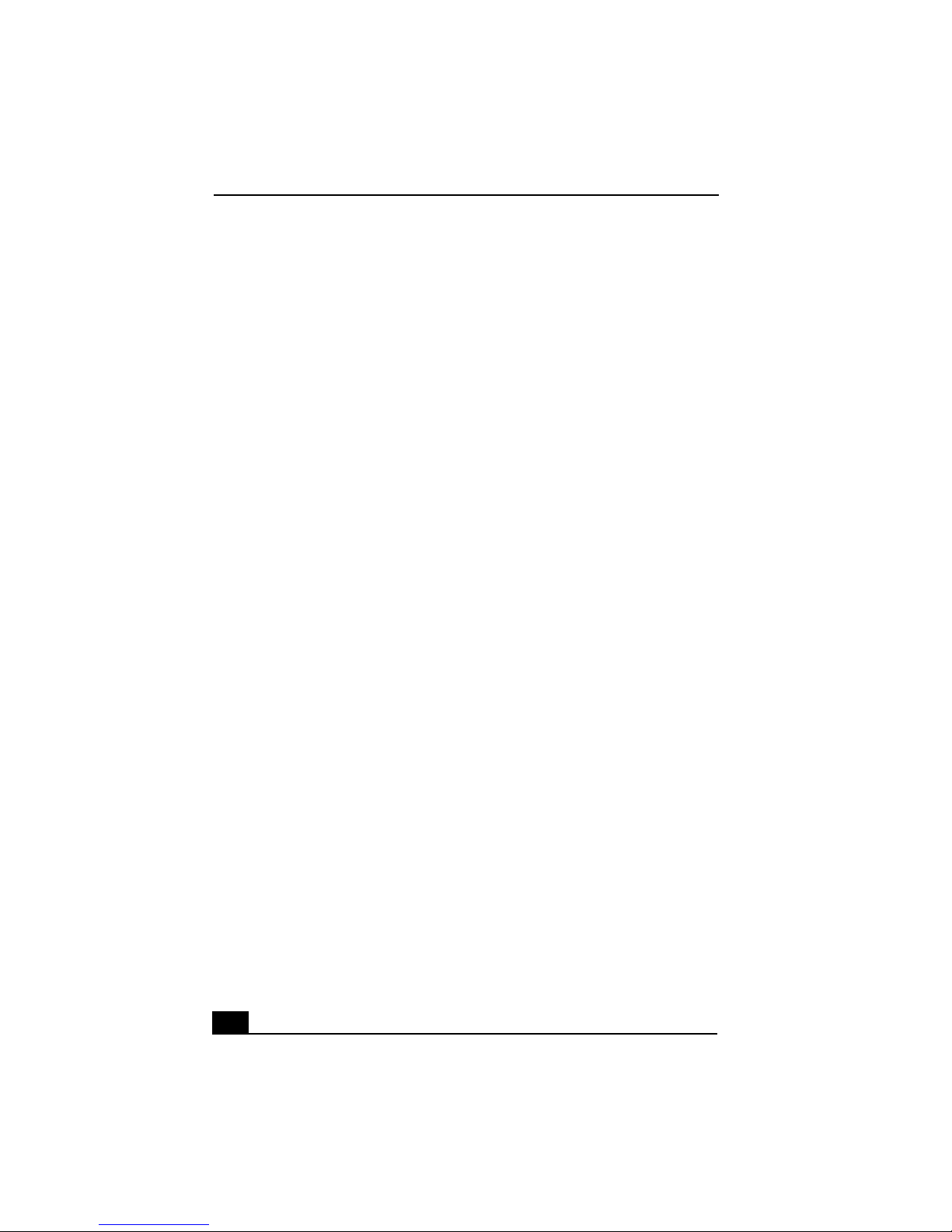
VAIO® Computer User Guide
NOTICE
© 2001 Sony Electronics Inc. Reproduction in
whole or in part without written permission is
prohibited. All rights reserved. This manual and
the software described herein, in whole or in
part, may not be reproduced, translated, or
reduced to any machine-readable form without
prior written approval.
SONY ELECTRONICS INC. PROVIDES NO
WARRANTY WITH REGARD TO THIS
MANUAL, THE SOFTWARE, OR OTHER
INFORMATION CONTAINED HEREIN AND
HEREBY EXPRESSLY DISCLAIMS ANY
IMPLIED WARRANTIES OF
MERCHANTABILITY OR FITNESS FOR
ANY PARTICULAR PURPOSE WITH
REGARD TO THIS MANUAL, THE
SOFTWARE, OR SUCH OTHER
INFORMATION. IN NO EVENT SHALL
SONY ELECTRONICS INC. BE LIABLE
FOR ANY INCIDENTAL,
CONSEQUENTIAL, OR SPECIAL
DAMAGES, WHETHER BASED ON TORT,
CONTRACT, OR OTHERWISE, ARISING
OUT OF OR IN CONNECTION WITH THIS
MANUAL, THE SOFTWARE, OR OTHER
INFORMATION CONTAINED HEREIN OR
THE USE THEREOF.
Sony Electronics Inc. reserves the right to make
any modification to this manual or the
information contained herein at any time
without notice. The software described herein is
governed by the terms of a separate user license
agreement.
This product contains software owned by Sony
and licensed by third parties. Use of such
software is subject to the terms and conditions
of license agreements enclosed with this
product. Some of the software may not be
transported or used outside the United States.
Software specifications are subject to change
without notice and may not necessarily be
identical to current retail versions.
Updates and additions to software may require
an additional charge. Subscriptions to online
service providers may require a fee and credit
card information. Financial services may
require prior arrangements with participating
financial institutions.
S o ny, VAIO, the VAIO logo, VAIO Smart,
ImageStation, VisualFlow, MovieShaker,
OpenMG Jukebox, DVgate, Handycam,
Mavica, PictureGear, and i.LINK are
trademarks of Sony. AMD and Athlon are
trademarks of Advanced Micro Devices.
Microsoft, Windows, Windows Me, and the
Windows logo are registered trademarks of
Microsoft Corporation.
All other trademarks are trademarks or
registered trademarks of their respective
owners.
Owner’s Record
The model number and serial number are
located on the back of your Sony VAIO
computer. Record the serial number and keep it
in a secure location. Refer to the model and
serial numbers when you call your Sony
Service Center.
Model Number:
PCV-RX450/PCV-RX460
2
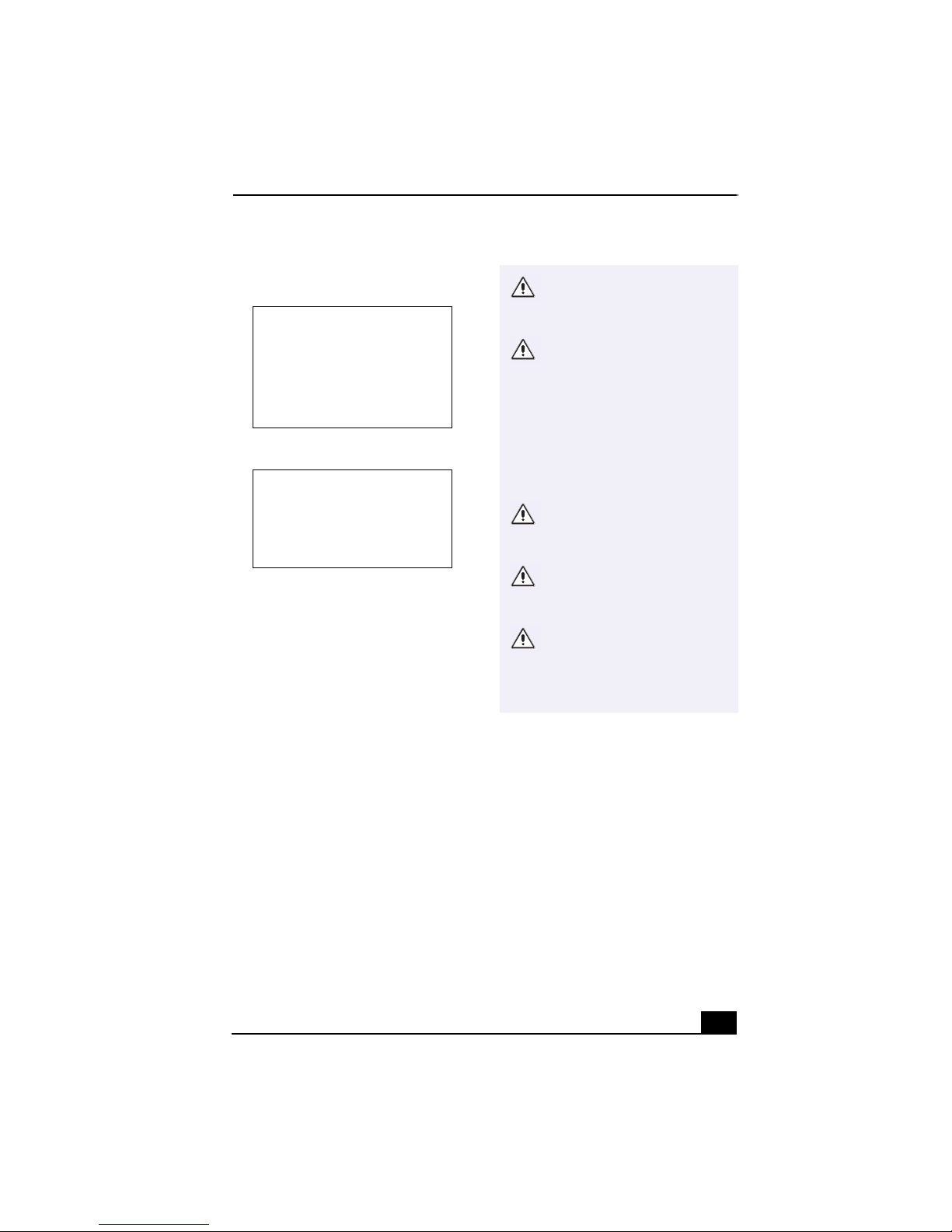
Safety Information and Caution
DVD Laser Diode Properties
Laser Output
Wave Length
CD-RW Laser Diode Properties
Laser Output
Wave Length
To prevent fire or shock hazard, do not
❑
expose your desktop to rain or moisture.
To avoid electrical shock, do not open the
cabinet. Refer servicing to qualified
personnel only.
❑ Never install modem or telephone wiring
during a lightning storm.
❑ Never install telephone jacks in wet
locations unless the jack is specifically
designed for wet locations.
❑ Never touch uninsulated telephone wire or
terminals unless the telephone line has
been disconnected at the network
interface.
❑ Use caution when installing or modifying
telephone lines.
❑ Avoid using the modem during an
electrical storm.
❑ Do not use the modem or a telephone to
report a gas leak in the vicinity of the leak.
❑ The socket outlet shall be installed near
the equipment and shall be easily
accessible.
0.4mW(DVD)
0.14mW (CD)
650-655nm
(DVD)
785nm (CD)
1.0mW(Read)
43.5mW
(Write)
780–787nm
To change the backup battery,
please contact your nearest
Sony Service Center.
Caution—The use of optical
instruments with this product
will increase eye hazard. As
the laser beam used in this
product is harmful to the eyes,
do not attempt to disassemble
the drive cabinet. Refer
servicing to qualified
personnel only.
Danger—Visible and invisible
laser radiation when open.
Avoid direct exposure to beam.
For CD-RW: Danger—Invisible
laser radiation when open.
Avoid direct exposure to beam.
Caution: For ADSL modem
models, to reduce the risk of
fire, use only No. 26 AWG or
larger telecommunication line
cord.
❑ Pour prévenir tout risque d’incendie ou
d’électrocution, garder cet appareil à
l’abri de la pluie et de l’humidité.
❑
Pour prévenir tout risque d’électrocution,
ne pas ouvrir le châssis de cet appareil et
ne confier son entretien qu’à une personne
qualifiée.
❑ Ne jamais effectuer l’installation de fil
modem ou téléphone durant un orage
électrique.
❑ Ne jamais effectuer l’installation d’une
prise téléphonique dans un endroit
mouillé à moins que la prise soit conçue à
cet effet.
3
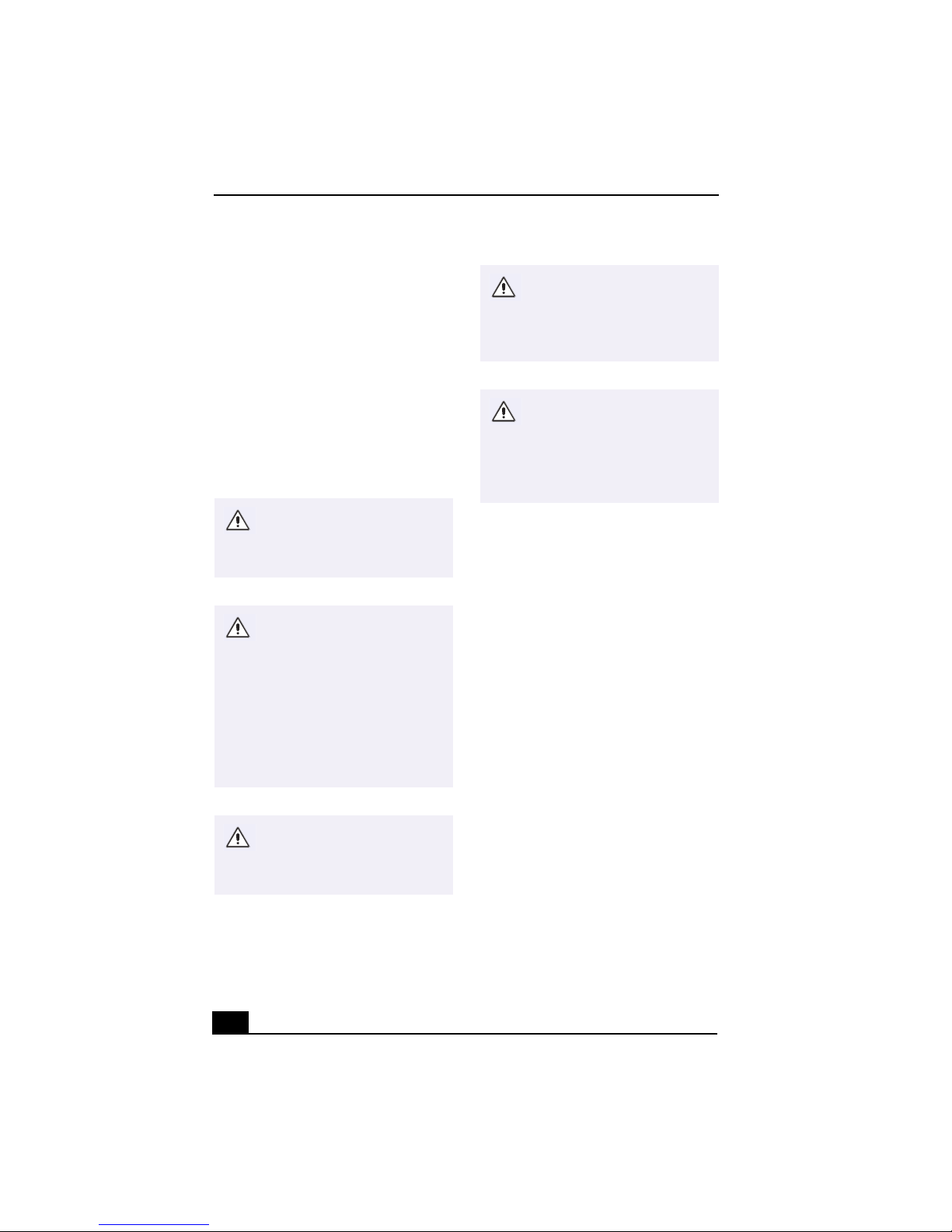
VAIO ® Computer User Guide
❑
Ne jamais toucher un fil téléphonique à
découvert ou un terminal à moins que la
ligne téléphonique n’ait été débranché de
l’interface réseau.
❑
Soyez très prudent lorsque vous installez
ou modifiez les lignes téléphoniques.
❑ Évitez d’utiliser le modem durant un
orage électrique.
❑ N'utilisez pas le modem ni le téléphone
pour prévenir d'une fuite de gaz vous êtes
près de la fuite.
❑ L’appareil doit être le plus près possible
d’une prise murale pour en faciliter
l’accès.
Pour changer la pile de
rechange, veuillez contacter
votre centre de service Sony le
plus près.
Avertissement - L'utilisation
d'instruments optiques avec ce
produit augmente les risques
pour les yeux. Puisque le
faisceau laser utilisé dans ce
produit est dommageable pour
les yeux, ne tentez pas de
désassembler le boîtier.
Adressez-vous à un agent de
service qualifié.
Pour les CD-RW : Danger :
Radiation laser visible et
invisible si ouvert. Évitez
l'exposition directe au
faisceau.
Attention : Pour ADSL modele
modem, afin de réduire les
risques d'incendie, n'utilisez
qu'un cordon de
communication N0. 26 AWG ou
plus gros.
For questions regarding your product or for the
Sony Service Center nearest you, call
1-888-476-6972 in the United States or
1-800-961-7669 in Canada.
Sony Customer Support can be reached at
http://www.sony.com/pcsupport
Danger : Radiation laser
visible et invisible si ouvert.
Évitez l’exposition directe au
faisceau.
4
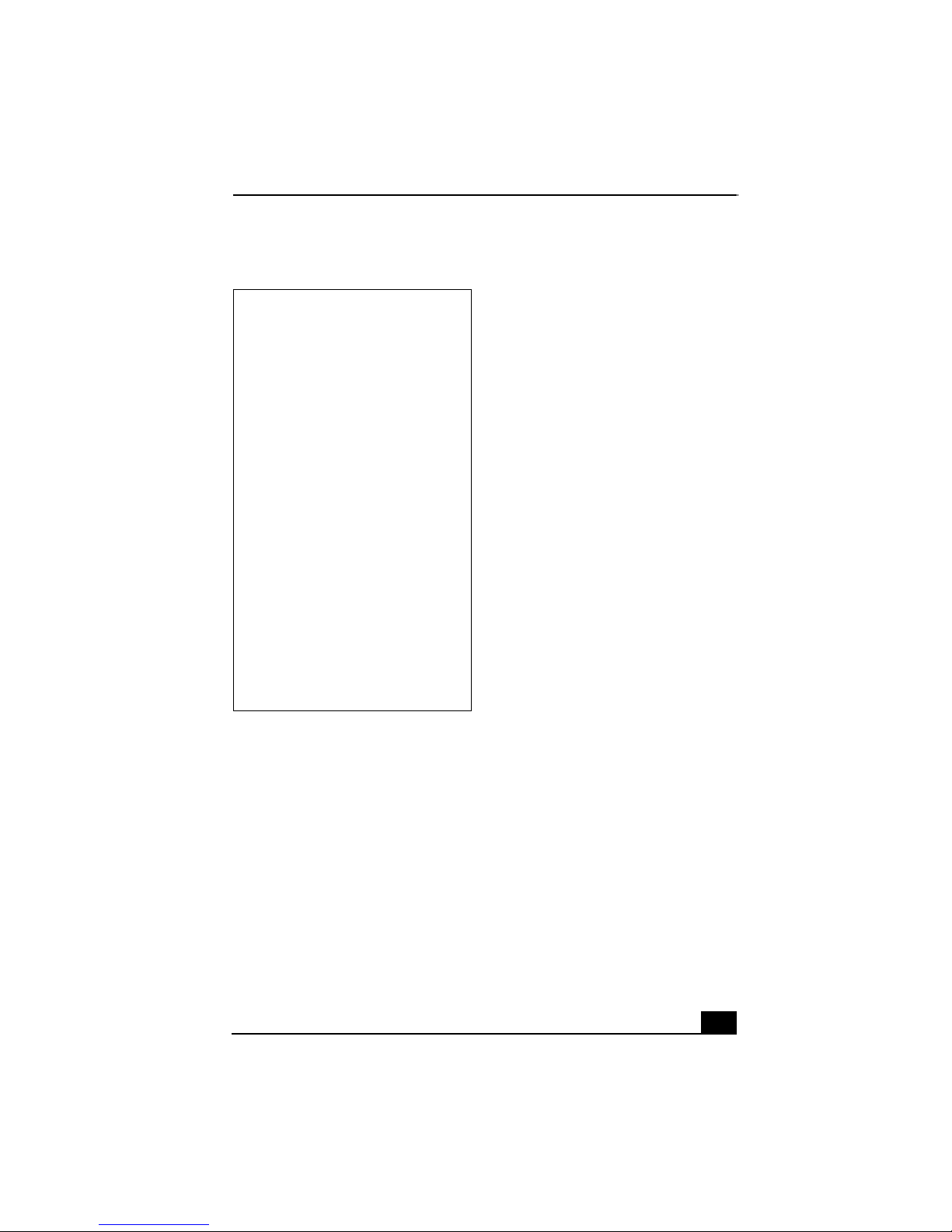
Regulatory Information
Declaration of Conformity
Trade Name: SONY
Model No.: PCV-RX450DS
Responsible
Party:
Address: 680 Kinderkamack Rd
Telephone: 201-930-6972
This phone number is for FCC-related
matters only.
This device complies with Part 15 of the
FCC rules. Operation is subject to the
following two conditions:
(1) This device may not cause harmful
interference, and
(2) this device must accept any interference
received, including interference that may
cause undesired operation.
This equipment has been tested and found to
comply with the limits for a Class B digital
device, pursuant to Part 15 of the Rules. These
limits are designed to provide reasonable
protection against harmful interference in a
residential installation. This equipment
generates, uses, and can radiate radio frequency
energy and, if not installed and used in
accordance with the instructions, may cause
harmful interference to radio communications.
However, there is no guarantee that interference
will not occur in a particular installation. If this
equipment does cause harmful interference to
radio or television reception, which can be
determined by turning the equipment off and
on, the user is encouraged to try to correct the
PCV-RX460DS
Sony Electronics Inc.
Oradell, NJ 07649
interference by one or more of the following
measures:
❑ Reorient or relocate the receiving antenna.
❑ Increase the separation between the
equipment and the receiver.
❑
Connect the equipment into an outlet on a
circuit different from that to which the
receiver is connected.
❑ Consult the dealer or an experienced
radio/TV technician for help.
You are cautioned that any changes or
modifications not expressly approved in this
manual could void your authority to operate this
equipment.
Only peripherals (computer input/output
devices, terminals, printers, etc.) that comply
with FCC Class B limits may be attached to this
computer product. Operation with
noncompliant peripherals is likely to result in
interference to radio and television reception.
All cables used to connect peripherals must be
shielded and grounded. Operation with cables,
connected to peripherals, that are not shielded
and grounded, may result in interference to
radio and television reception.
FCC Part 68
This equipment complies with Part 68 of the
FCC rules. The FCC Ringer Equivalence
Number (REN) for this equipment is 0.7. If
requested, this information must be provided to
the telephone company.
This modem uses the USOC RJ-11 telephone
jack.
The REN is used to determine the quantity of
devices which may be connected to the
telephone line. Excessive RENs on the
telephone line may result in the devices not
ringing in response to an incoming call. In
most, but not all areas, the sum of the RENs
should not exceed five (5.0). To be certain of the
5

VAIO ® Computer User Guide
number of devices that may be connected to the
line, as determined by the total RENs, contact
the telephone company to determine the
maximum REN for the calling area.
If the terminal equipment causes harm to the
telephone network, the telephone company will
notify you in advance that temporary
discontinuance of service may be required. But
if advance notice is not practical, the telephone
company will notify the customer as soon as
possible. Also, you will be advised of your right
to file a complaint with the FCC if you believe
it is necessary.
The telephone company may make changes in
its facilities, equipment, operations or
procedures that could affect the operations of
the equipment. If this happens, the telephone
company will provide advance notice in order
for you to make the necessary modifications in
order to maintain uninterrupted service.
If trouble is experienced with this modem, for
repair or warranty information, please contact
1-888-4SONY-PC, or write to the Sony
Customer Information Center, 12451 Gateway
Blvd., Fort Myers, FL 33913. If the trouble is
causing harm to the telephone network, the
telephone company may request that you
remove the equipment from the network until
the problem is resolved.
Repair of this equipment should be made only
by a Sony Service Center or Sony authorized
agent. For the Sony Service Center nearest you,
call 1-888-4SONYPC (1-888-476-6972).
This equipment cannot be used on public coin
service provided by the telephone company.
Connection to Party Line Service is subject to
state and possible provincial tariffs. (Contact
the state or provincial utility service
commission, public service commission, or
corporation commission for information.)
Telephone Consumer Protection Act
of 1991 (United States)
The Telephone Consumer Protection Act of
1991 makes it unlawful for any person to use a
computer or other electronic device to send any
message via a telephone facsimile machine
unless such message clearly contains, in a
margin at the top or bottom of each transmitted
page or on the first page of the transmission, the
date and time it is sent and an identification of
the business, other entity, or individual sending
the message, and the telephone number of the
sending machine or such business, other entity,
or individual.
In order to program this information into your
facsimile machine, see your fax software
documentation.
Telephone Consumer Guidelines
(Canada)
Please refer to your telephone directory under
‘Privacy Issues’ and/or ‘Term s of Service.’ For
more detailed information, please contact:
CRTC
Terrasses de la Chaudiére, Tour centrale
1 promenade du Portage, 5 étage Hull PQ K1A
0N2.
This Class B digital apparatus complies with
Canadian ICES-003.
Cet àppareil numérique de la classe B est
conforme à la norme NMB-003 du Canada.
6
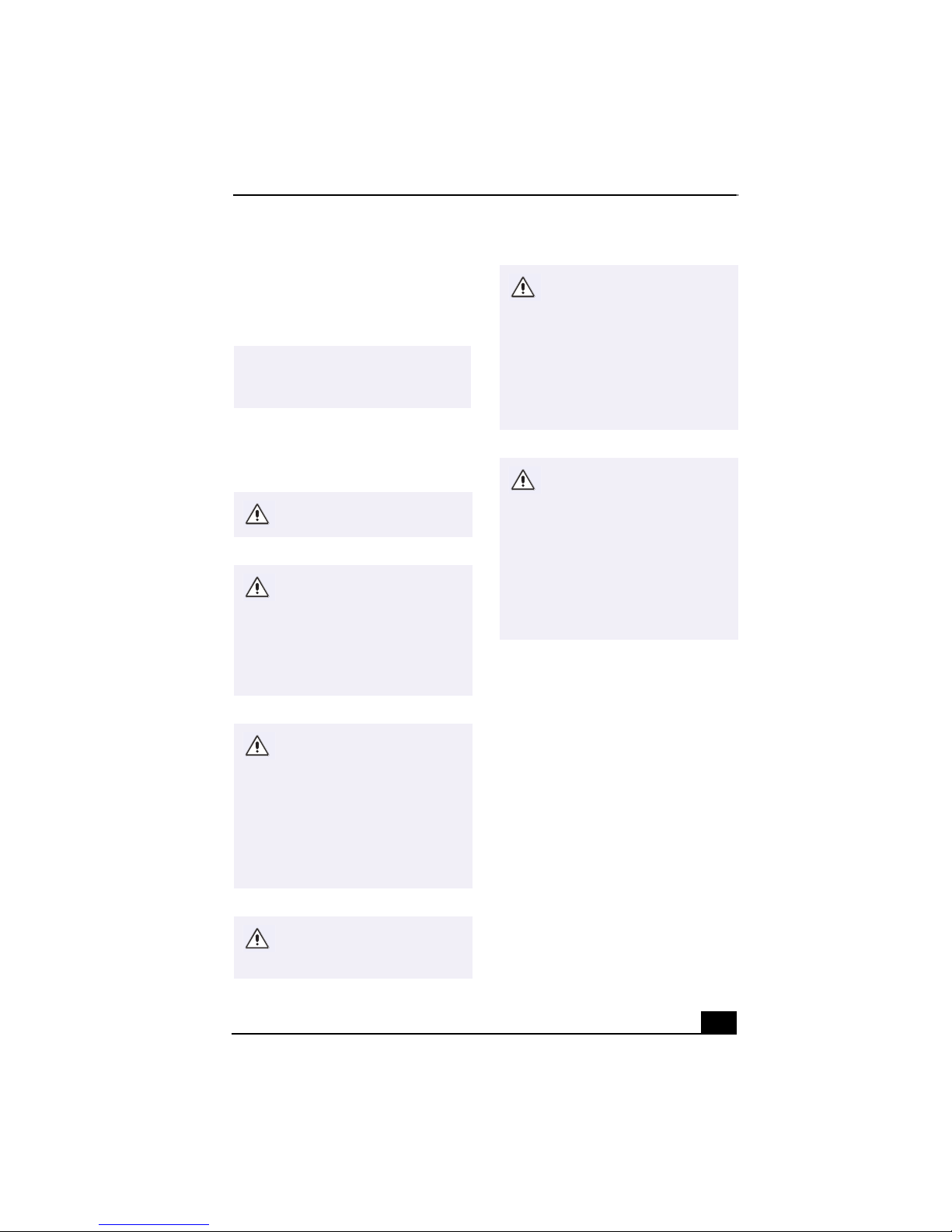
DISPOSAL OF LITHIUM BATTERY
You can return your unwanted lithium batteries
to your nearest Sony Service Center or Factory
Service Center.
✍
In some areas the disposal of lithium
batteries in household or business
trash may be prohibited.
For the Sony Service Center nearest you, call
1-888-476-6972 in the United States or
1-800-961-7669 in Canada.
Do not handle damaged or
leaking lithium batteries.
Danger of explosion if battery
is incorrectly replaced.
Replace only with the same or
equivalent type recommended
by the manufacturer. Discard
used batteries according to the
manufacturer’s instructions.
Une batterie non conforme
présente un danger
d'explosion. La remplacer
seulement par une batterie
identique ou de type équivalent
recommandé par le fabricant.
Évacuer les batteries usées
selon les directives du
fabricant.
La manutention incorrecte du
module de batterie de cet
appareil présente un risque
d'incendie ou de brûlures
chimiques. Ne pas démonter,
incinérer ou exposer à une
température de plus de 100°C.
Évacuer promptement la
batterie usée. Garder hors de
portée des enfants.
The battery pack used in this
device may present a fire or
chemical burn hazard if
mistreated. Do not
disassemble, heat above
212°F (100°C), or incinerate.
Dispose of used battery
promptly. Keep away from
children.
Ne pas manipuler les batteries
au lithium qui fuient ou sont
endommagées.
7
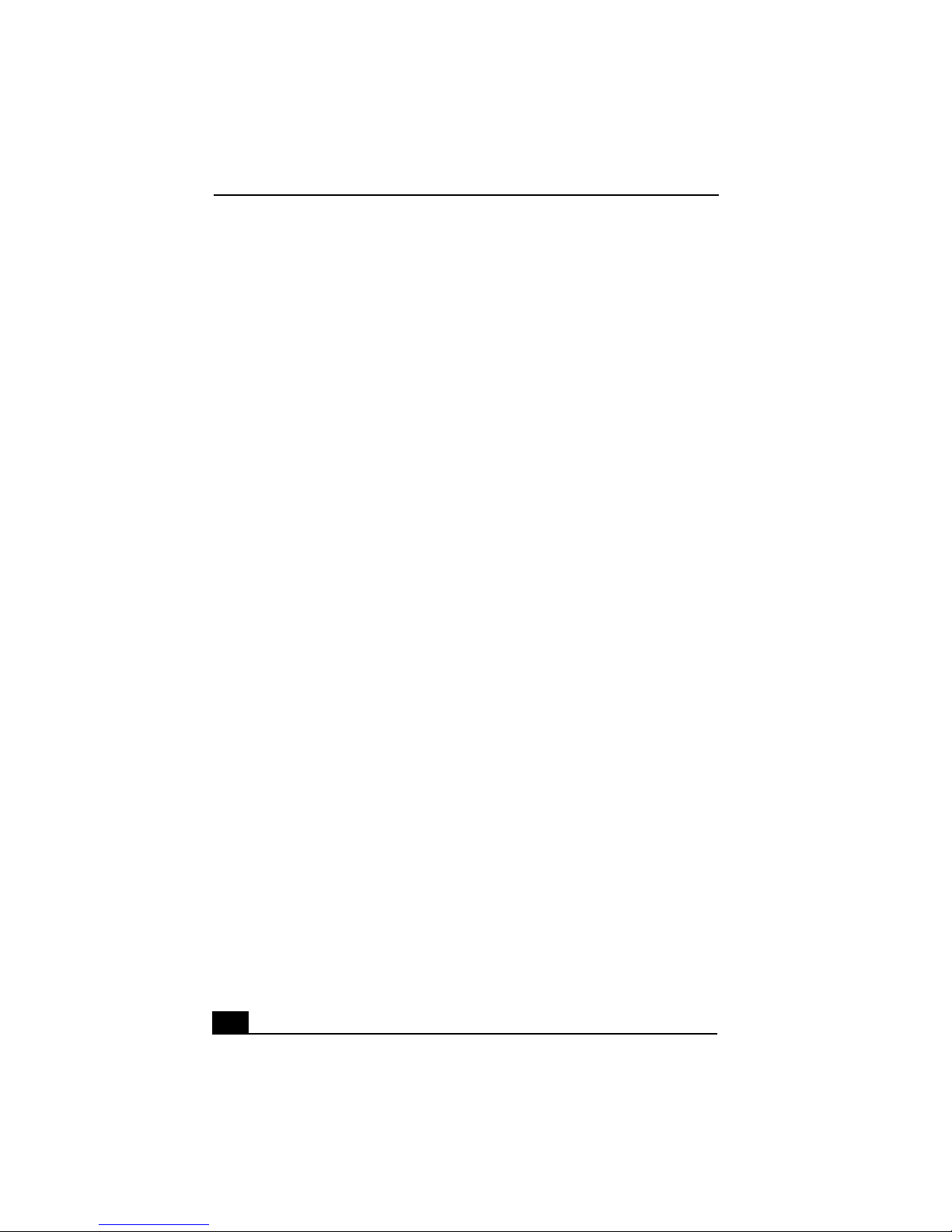
VAIO ® Computer User Guide
INDUSTRY CANADA NOTICE
NOTICE: The Industry Canada label identifies
certified equipment. This certification means
that the equipment meets certain
telecommunications network protective,
operational and safety requirements as
prescribed in the appropriate Terminal
Equipment Technical Requirements
document(s). The Department does not
guarantee the equipment will operate to the
users satisfaction.
Before installing this equipment, users should
ensure that it is permissible to be connected to
the facilities of the local telecommunications
company. The equipment must also be installed
using an acceptable method of connection.
The customer should be aware that compliance
with the above conditions may not prevent
degradation of service in some situations.
Repairs to certified equipment should be
coordinated by a representative designated by
the supplier. Equipment malfunctions or any
repairs or alterations made by the user to this
equipment may give the telecommunications
company cause to request that the user
disconnect the equipment.
Users should ensure for their own protection
that the electrical ground connections of the
power utility, telephone lines and internal
metallic water pipe system, if present, are
connected together. This precaution may be
particularly important in rural areas.
CAUTION: Users should not attempt to make
such connections themselves, but should
contact the appropriate electrical inspection
authority, or electrician, as appropriate.
NOTICE: The Ringer Equivalence Number
(REN) assigned to each terminal device
provides an indication of the maximum number
of terminals allowed to be connected to a
telephone interface. The termination on an
interface may consist of any combination of
devices subject only to the requirement that the
sum of the Ringer Equivalence Numbers of all
the devices does not exceed 5. The Ringer
Equivalence Number for this equipment is 0.7.
AVIS DE L’INDUSTRIE CANADA
AV I S : L’étiquette d’Industrie Canada identifie
le matériel homologué.
Cette étiquette certifie que le matériel est
conforme aux normes de protection,
d’exploitation et de sécurité des réseaux de
télécommunications, comme le prescrivent les
documents concernant les exigences techniques
relatives au matériel terminal. Le Ministère
n’assure toutefois pas que le matériel
fonctionnera à la satisfaction de l’utilisateur.
Ava nt d’installer ce matériel, l’utilisateur doit
s’assurer qu’il est permis de le raccorder aux
installations de l’entreprise locale de
télécommunication. Le matériel doit également
être installé en suivant une méthode acceptée de
raccordement. L’abonné ne doit pas oublier
qu’il est possible que la conformité aux
conditions énoncées ci-dessus n’empêche pas la
dégradation du service dans certaines
situations.
Les réparations de matériel homologué doivent
être coordonnées par un représentant désigné
par le fournisseur. L’entreprise de
télécommunications peut demander à
l’utilisateur de débrancher un appareil à la suite
de réparations ou de modifications effectuées
par l’utilisateur ou à cause de mauvais
fonctionnement.
Pour sa propre protection, l’utilisateur doit
s’assurer que tous les fils de mise à la terre de la
source d’énergie électrique, des lignes
téléphoniques et des canalisations d’eau
métalliques, s’il y en a, sont raccordés
ensemble. Cette précaution est particulièrement
importante dans les régions rurales.
Avertissement: L’utilisateur ne doit pas tenter
de faire ces raccordements lui-même; il doit
8

avoir recours à un service d’inspection des
installations électriques, ou à un électricien,
selon le cas.
AV I S : L’indice d’équivalence de la sonnerie
(IES) assigné à chaque dispositif terminal
indique le nombre maximal de terminaux qui
peuvent être raccordés à une interface.
La terminaison d’une interface téléphonique
peut consister en une combination de quelques
dispositifs, à la seule condition que la somme
d’indices d’équivalence de la sonnerie de tous
les dispositifs n’excède pas 5. L’indice
d’équivalence de la sonnerie de ce matériel est
de 0.7.
9

VAIO ® Computer User Guide
10

Welcome
Thank you for purchasing your Sony VAIO® computer! Your new
computer is a superb blend of high technology and easy-to-use
functionality. This User Guide contains information about the applications
included with your system, contact information for software vendors, and
the specifications for your computer.
Choosing an Ergonomic Location for Your Computer
Before you get started, find the best location for your new computer. Here are
some things to consider when planning your workspace:
Stable work surface — Use a stable work surface large enough to support
❑
the computer and other peripheral equipment.
Ventilation — Leave at least eight inches of space on the left and back sides
❑
of your computer to enable proper ventilation.
Placement of the keyboard, mouse, and other input devices — Place
❑
your keyboard, mouse, and other input devices so that your arms and hands
are in a relaxed, comfortable position. The keyboard should be directly in
front of you. Adjust the level of the keyboard so that your lower arms are
parallel to the floor. Keep your wrists in a relaxed position when you are
using the keyboard—not angled up or down. Use the palmrest only briefly,
for resting. While typing, never use the palmrest or rest your hands on the
table. Position the mouse at the same level as the keyboard. Hold the mouse
with a relaxed hand, and use your whole arm to move it. Take breaks during
sessions with your computer. Excessive use of the mouse or a joystick may
strain muscles or tendons.
Furniture and posture — Sit in a chair with good back support and
❑
armrests. Adjust the level of the chair so your feet are flat on the floor. A
footrest may make you more comfortable. Sit with relaxed, upright
posture—avoid slouching forward or leaning far backward.
Viewing angle of the display — Position the display 18 to 26 inches
❑
directly in front of you, with the top of the screen at or a little below eye
level. Use the display’s tilting feature to find the best position. You can
13
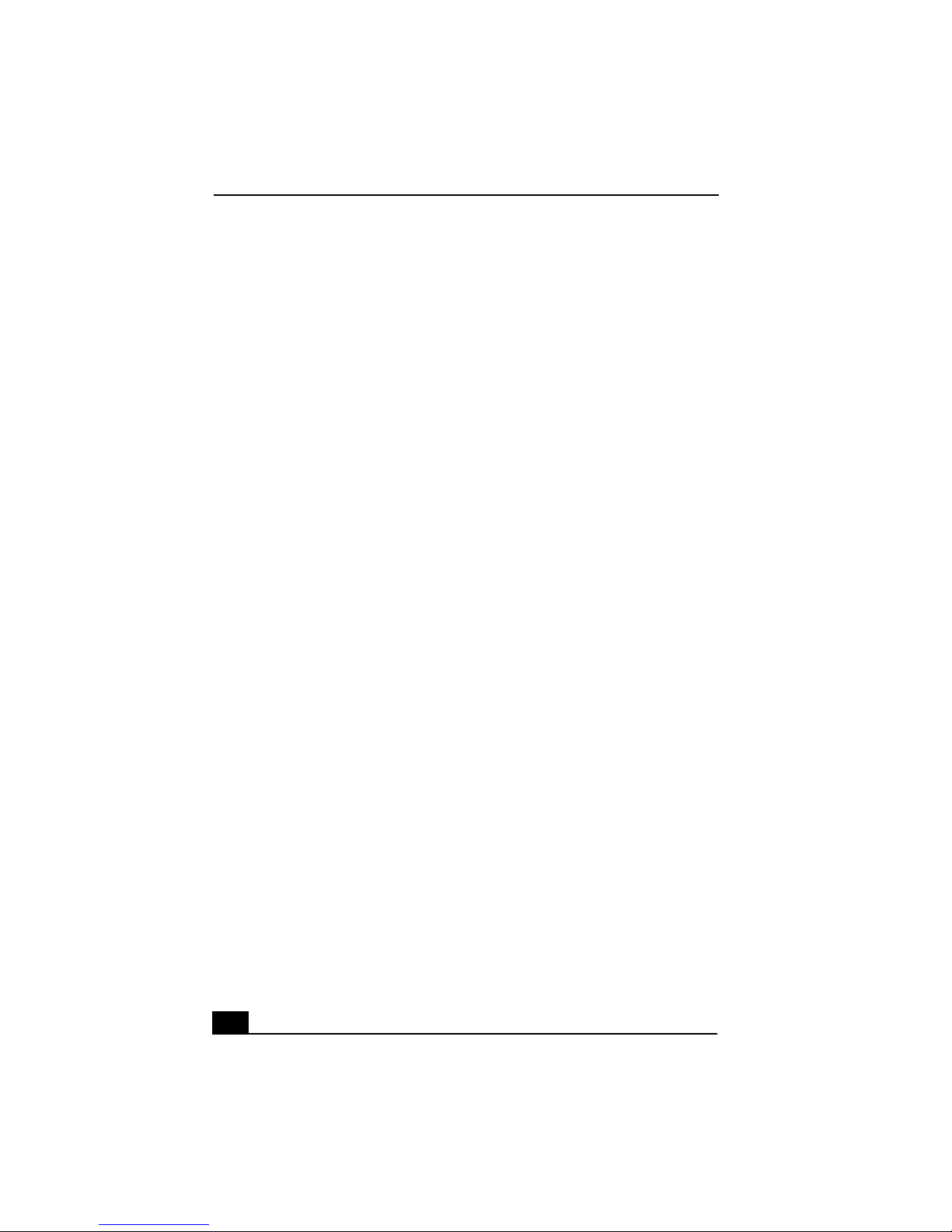
VAIO ® Computer User Guide
reduce eye strain and muscle fatigue by placing the display in the proper
position.
Lighting — Choose a location where windows and lights do not create glare
❑
and reflection on the display. Use indirect lighting to avoid bright spots on
the display. You can also purchase accessories for your display that help
reduce glare. Proper lighting adds to your comfort and work effectiveness.
14
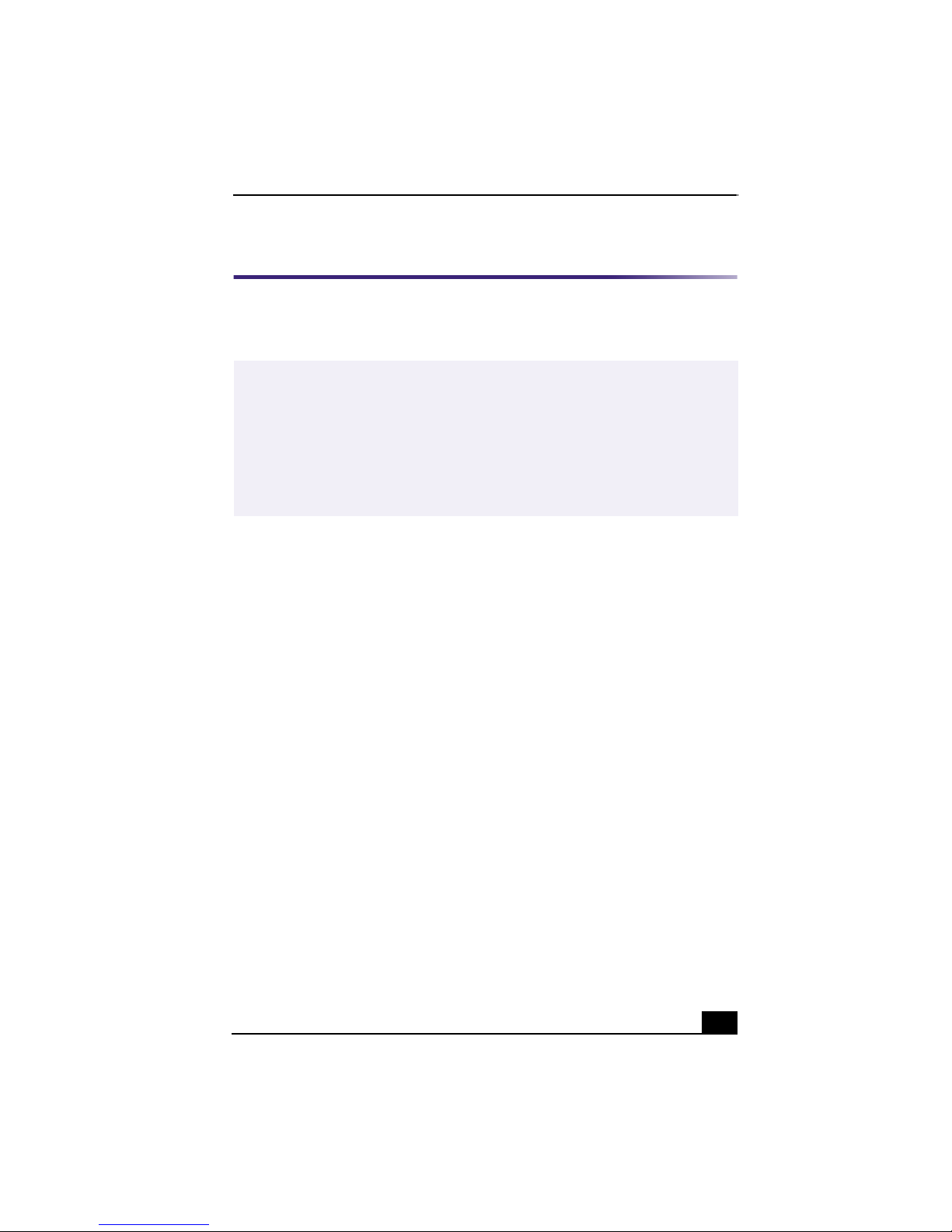
Front Panel Overview
Front Panel Overview
The front panel of your VAIO Computer allows access to the DVD, CD-RW, and
diskette drives. It also includes Universal Serial Bus (USB) and i.LINK® ports to
connect compatible USB devices, digital equipment, or other peripheral devices.
✍
i.LINK is a trademark of Sony used only to designate that a product contains an
IEEE1394 connection. The i.LINK connection may vary, depending on the software
applications, operating system and i.LINK-compatible devices. All products with an
i.LINK connection may not communicate with each other.
Please refer to the documentation that came with your i.LINK-compatible device for
information on operating conditions and proper connection. Before connecting
i.LINK-compatible PC peripherals to your system, such as a CD-RW or Hard Disk
Drive, confirm their operating system compatibility and required operating conditions.
15

VAIO ® Computer User Guide
Front panel (PCV-RX450/PCV-RX460)
DRIVE
1DVD-ROM drive
Reads data from a DVD or CD.
2CD-RW drive
Reads data from a CD and writes data to a CD-R or CD-RW disc.
3 Floppy disk drive
Reads and writes data from and to a 3.5-inch floppy disk.
4 Floppy disk drive access indicator light
Lights in green while reading and writing data from and to a floppy disk.
16
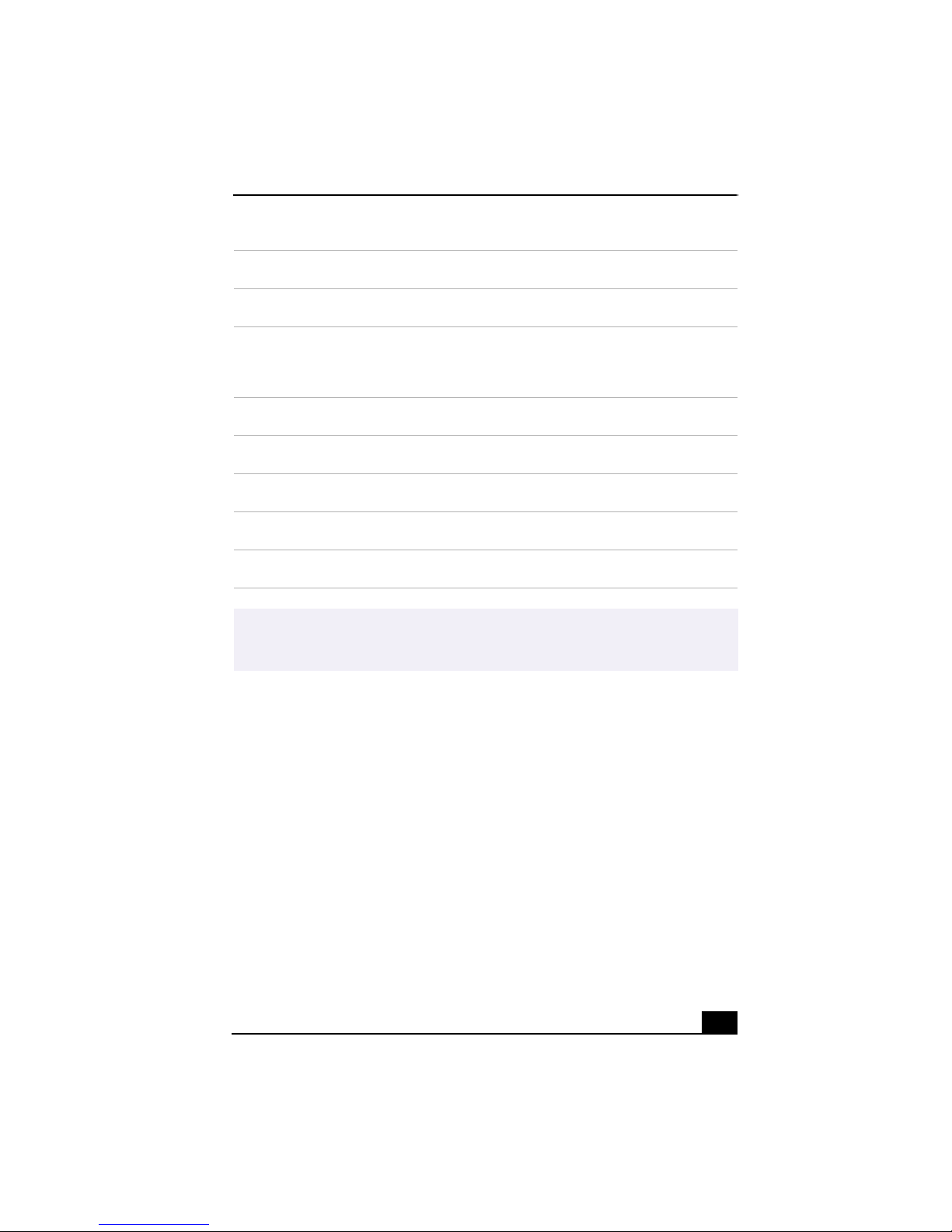
Front Panel Overview
5 DVD-ROM/CD-RW drive access indicator light
Lights in amber while reading and writing data from and to the optical drives.
6 Hard disk drive access indicator light
Lights in amber while reading and writing data from and to the hard disk.
7 Power switch and indicator light
Turns the computer on/off.
The indicator light is blue while the power is on and red when the computer is in
standby mode.
8 DVD-ROM drive eject button
Ejects a disc from the DVD drive.
9 CD-RW drive eject button
Ejects a disc from the CD-RW drive.
10 Floppy disk eject button
Ejects a floppy disk.
11 Universal Serial Bus (USB) ports (2)
Connection for a compatible USB device.
12 i.LINK 4-pin port (IEEE1394)
Connection for a compatible digital device.
For your convenience, your computer includes USB and i.LINK ports on both the front
✍
and back panels. The 4-pin i.LINK port is located on the front panel and the 6-pin
i.LINK port is located on the back.
17

VAIO ® Computer User Guide
Back Panel Overview
The back panel of your computer contains the ports for supplied and optional
accessories. The icons on the back panel locate and identify the ports on your
computer.
Back panel (PCV-RX450/PCV-RX460)
KEYBOARD
MOUSE
USB
MONITOR
PRINTER
i.LINK
S400
HEADPHONES
SERIAL
LINE IN
MIC
1 Mouse port
Connection for a PS/2 mouse.
2 PS/2® keyboard port
Connection for a VAIO Smart™ Keyboard.
3 Universal Serial Bus (USB) port
Connection for compatible USB devices.
18
4
3
2
1
LINE
TELEPHONE
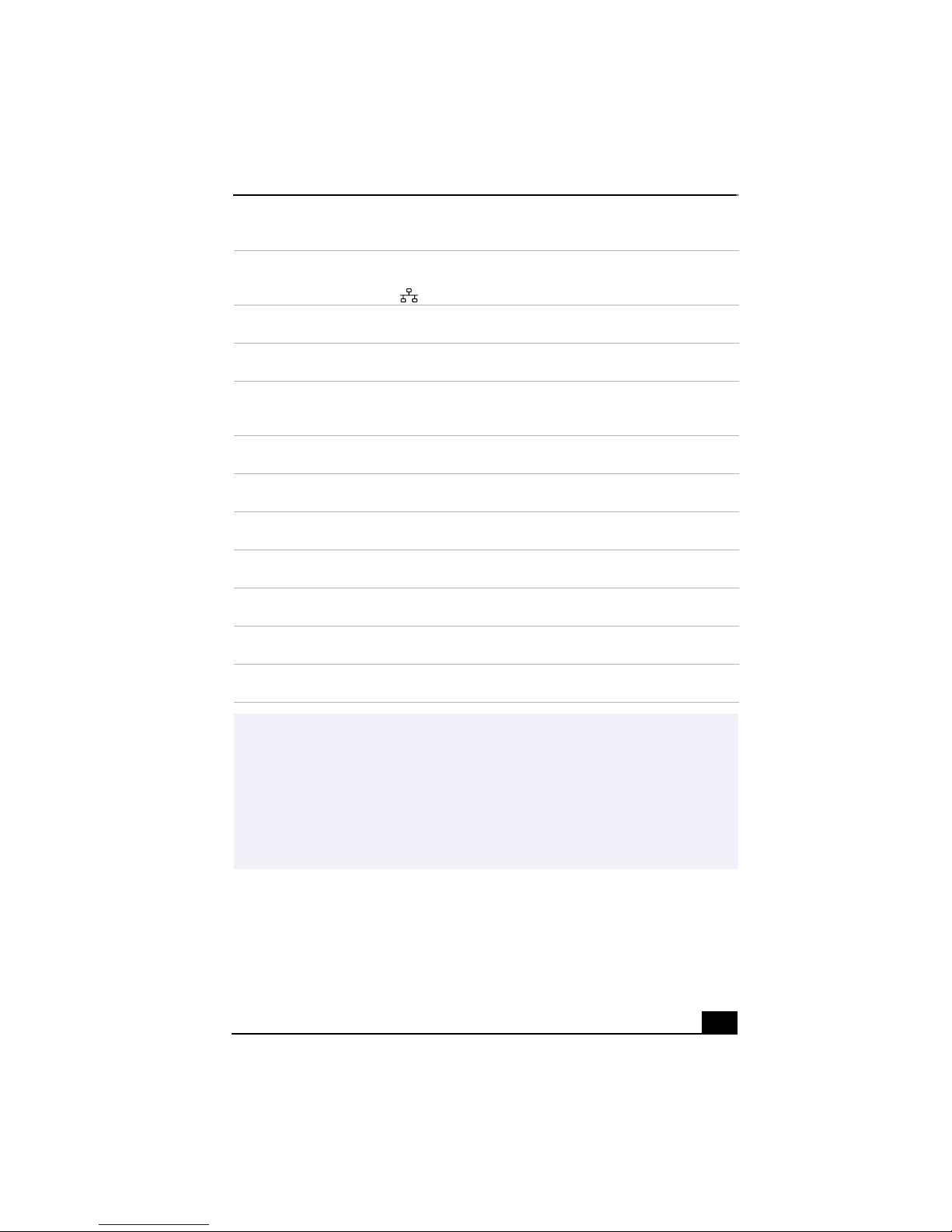
4 Ethernet port
10Base-T/100Base-TX Fast Ethernet interface.
(The port marked with (Network) is for LAN connections only.)
5 Monitor port
Connection for a standard CRT display.
6 Printer port
Connection for a parallel device, such as a printer or scanner.
7 i.LINK 6-pin port (IEEE1394)
Connection for a compatible digital device such as a Sony Digital Handycam®
Camcorder.
8 Serial port
Connection for a compatible serial device, such as a digital still camera.
9 Headphones jack
Connection for the supplied speakers or optional headphones.
10 Line In jack
Connection for an audio device.
11 Microphone jack
Connection for a microphone (optional).
12 Line jack
Connects the supplied modem cable to the wall jack.
13 AC Input port
Connection for the supplied power cord.
14 Telephone cable jack
Connection for a phone cable to the computer.
Back Panel Overview
i.LINK is a trademark of Sony used only to designate that a product contains an
✍
IEEE1394 connection. The i.LINK connection may vary, depending on the software
applications, operating system and i.LINK-compatible devices. All products with an
i.LINK connection may not communicate with each other.
Please refer to the documentation that came with your i.LINK-compatible device for
information on operating conditions and proper connection. Before connecting
i.LINK-compatible PC peripherals to your system, such as a CD-RW or Hard Disk
Drive, confirm their operating system compatibility and required operating conditions.
19
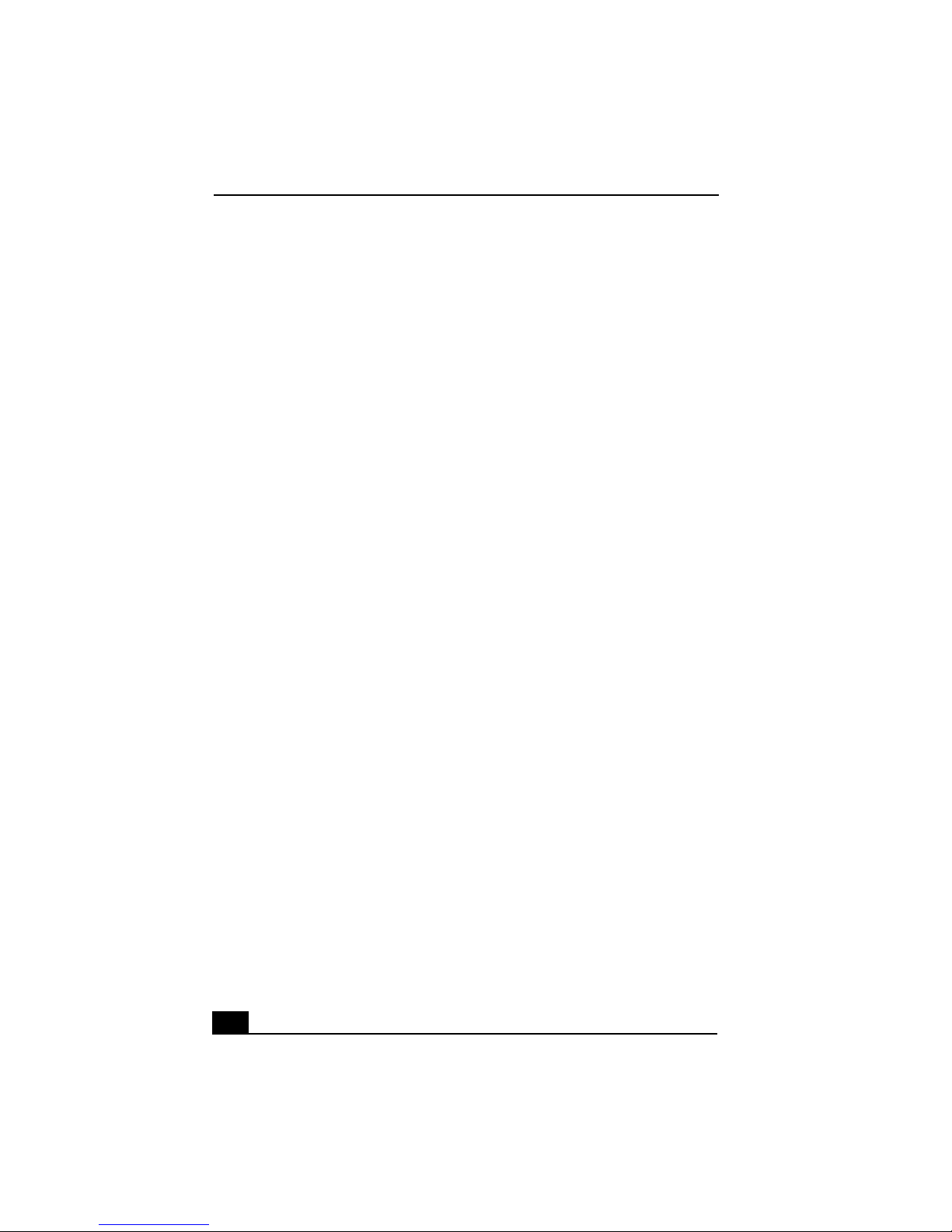
VAIO ® Computer User Guide
20
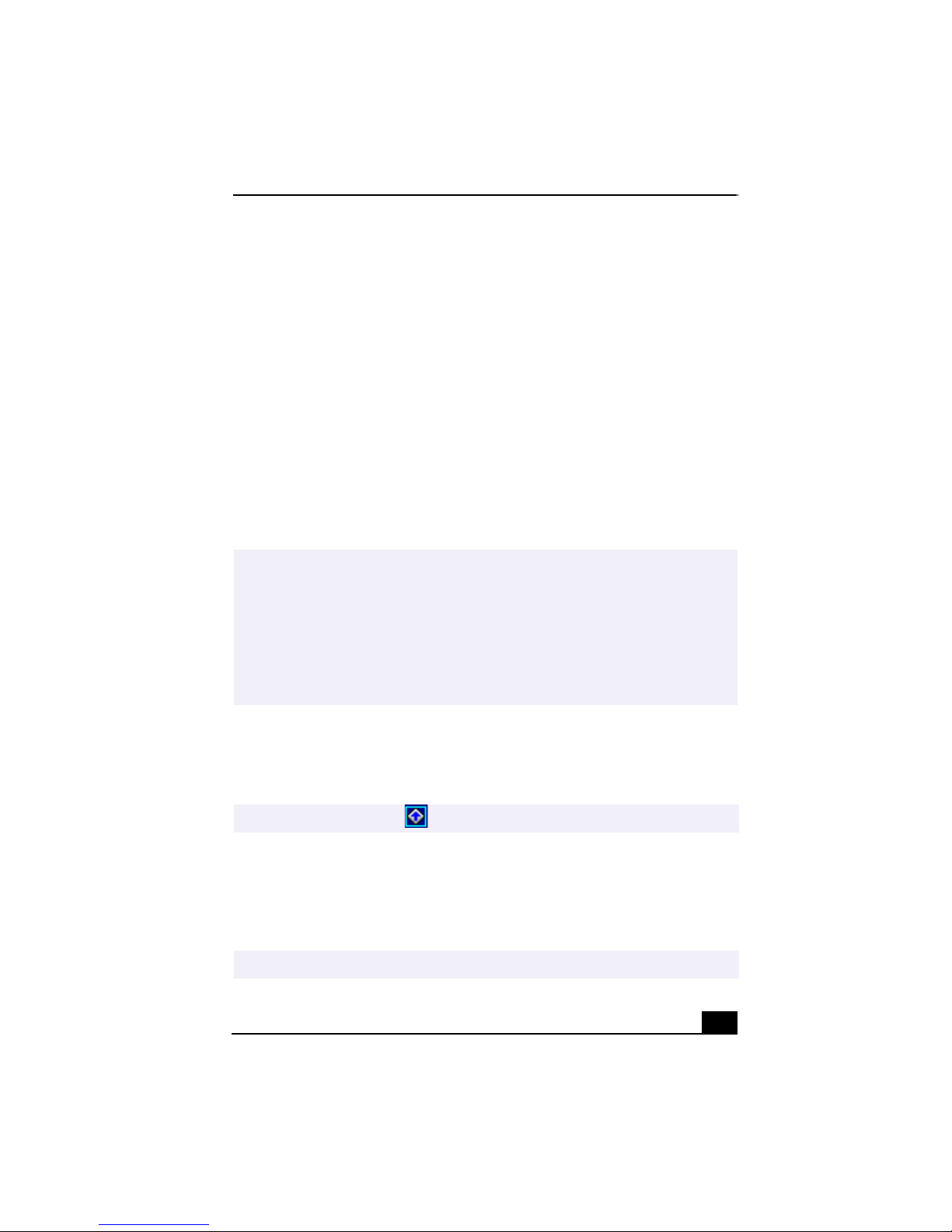
VAIO Action Setup
VAIO Action Setup
VAIO Action Setup manages the settings for your computer’s Shortcut keys
(S Keys) and i.LINK
following applications as their default settings:
S1 — Outlook Express
❑
S2 — Internet Explorer
❑
S3 — Media Bar DVD Player
❑
S4 — PictureGear
❑
S5 — DVgate Motion
❑
S6 — Help/Demo
❑
All six buttons are reprogrammable.
i.LINK is a trademark of Sony used only to designate that a product contains an
✍
IEEE1394 connection. The i.LINK connection may vary, depending on the software
applications, operating system, and i.LINK-compatible devices. All products with an
i.LINK connection may not communicate with each other.
Please refer to the documentation that came with your i.LINK-compatible device for
information on operating conditions and proper connection. Before connecting
i.LINK-compatible PC peripherals to your system, such as a CD-RW or Hard Disk
Drive, confirm their operating system compatibility and required operating conditions.
To change the settings of the S Keys
1 From the Start menu, select Programs, select VAIO Action Setup, and then
click on VAIO Action Setup.
®
interface. The programmable S Keys come with the
You can also double-click on the Windows taskbar to open VAIO Action Setup.
✍
2 Click the S Key you want to change.
3 From the Select Application dialog box, click the option for the desired type
of function. The corresponding applications appear in the list box on the
right.
You may also use the drag and drop feature to place any application into the list box.
✍
21
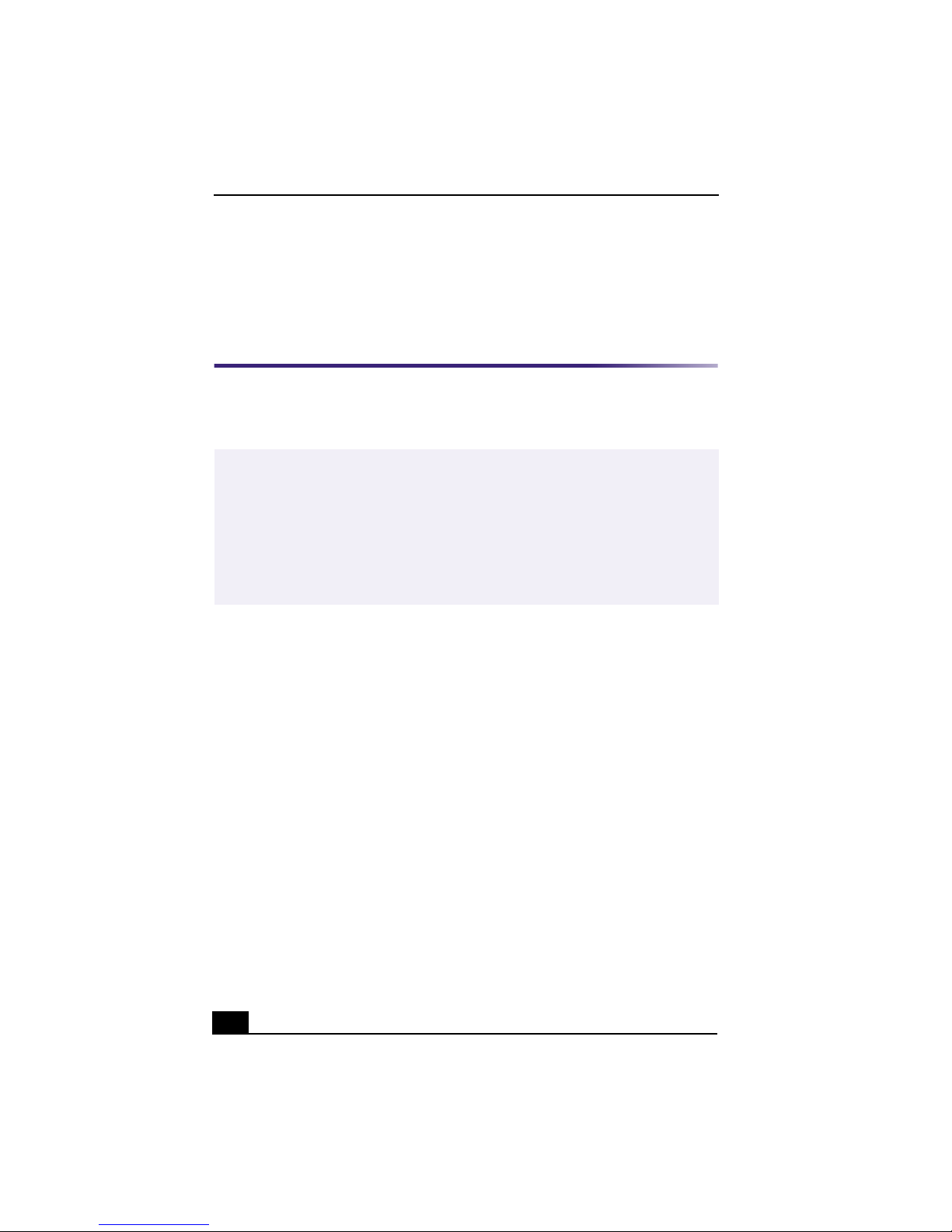
VAIO ® Computer User Guide
4 The Confirmation Application Name window appears showing you the
application you have selected. Click Next.
5 You may now type a new name and description, if desired. Then click Finish.
Presetting i.LINK® devices
You can preset your i.LINK-equipped devices to perform desired functions, such
as automatically starting DVgate™ applications or connecting two VAIO
computers.
✍
i.LINK is a trademark of Sony used only to designate that a product contains an
IEEE1394 connection. The i.LINK connection may vary, depending on the software
applications, operating system and i.LINK-compatible devices. All products with an
i.LINK connection may not communicate with each other.
Please refer to the documentation that came with your i.LINK-compatible device for
information on operating conditions and proper connection. Before connecting
i.LINK-compatible PC peripherals to your system, such as a CD-RW or Hard Disk
Drive, confirm their operating system compatibility and required operating conditions.
To preset your i.LINK device to perform a desired function
1 From the Start menu, point to Programs, point to VAIO Action Setup, and
then click on VAIO Action Setup.
2 Click i.LINK.
3 Click the Advanced Setting tab.
4 Click the Enable i.LINK launcher function checkbox and click Apply.
5 Connect the device to your computer with your i.LINK cable.
6 Turn on the device.
The VAIO Action Setup dialog box appears.
7 Click OK.
8 To modify the device name, click the current device name in the list box and
click Modify device name.
9 Type the desired name and click Apply.
22
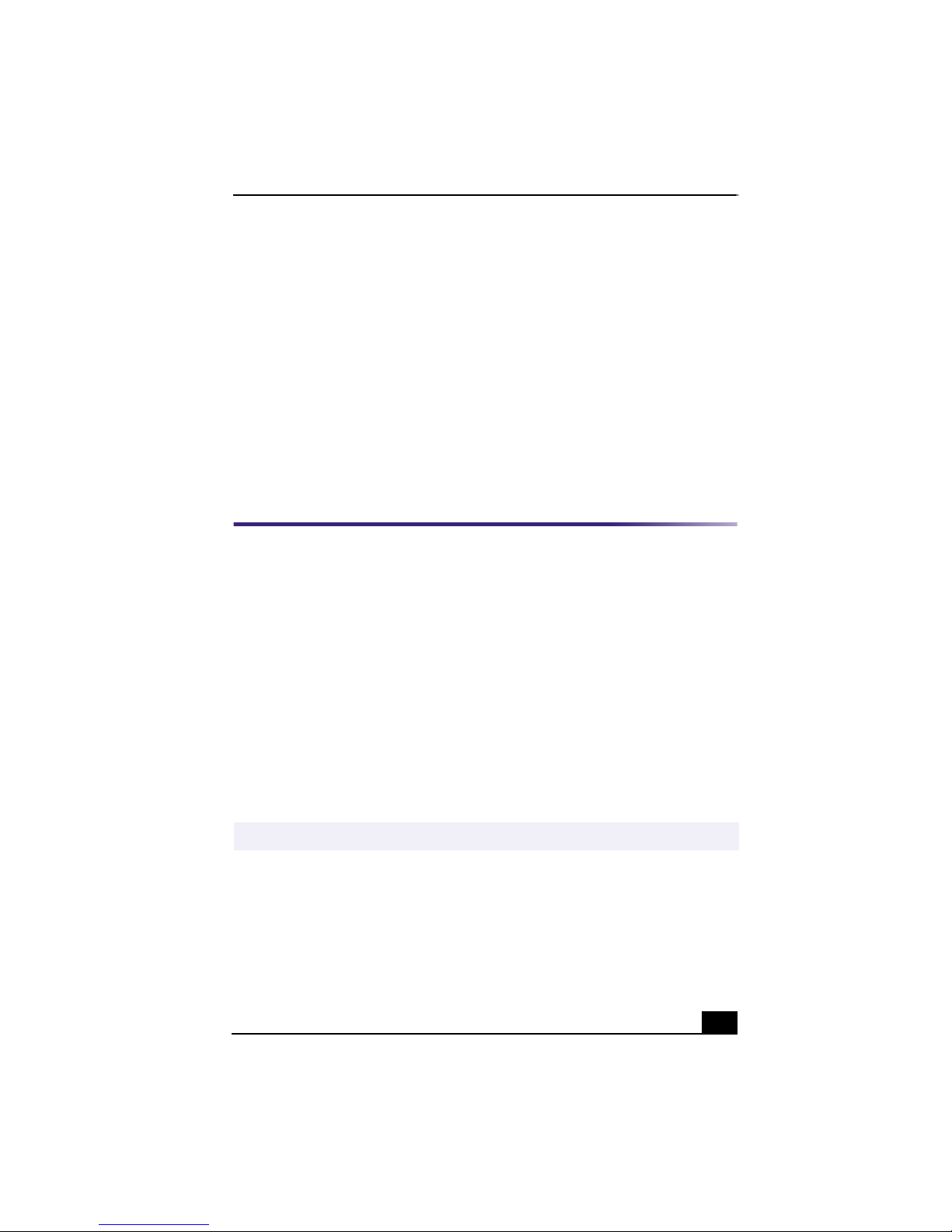
Changing the Window Design of Sony Software
10 To assign an application, click Modify.
The Select Application dialog box appears.
11 Select the desired application and click Next.
12 Click Next to confirm the application name.
The Input Application Name dialog box appears. You may change the name
and description of the application you want to launch.
13 Click Finish to complete this step.
The next time the device is connected and turned on, the assigned application will
launch automatically.
Changing the Window Design of Sony Software
To change the window design
1 From the Start menu, point to Settings, and then click on Control Panel.
2 Click UI Design Selector.
3 Click << or >> and select the desired design.
4 Click Apply.
5 The “UI Design Selector” window design changes. The window design for
your Sony software will match the “UI Design Selector” window.
6 To try another selection, click << or >> and then click OK.
7 The UI Design Selector closes and the Sony software window design
displays.
✍
You may use the feature with UI Design Selector-compatible software only.
23
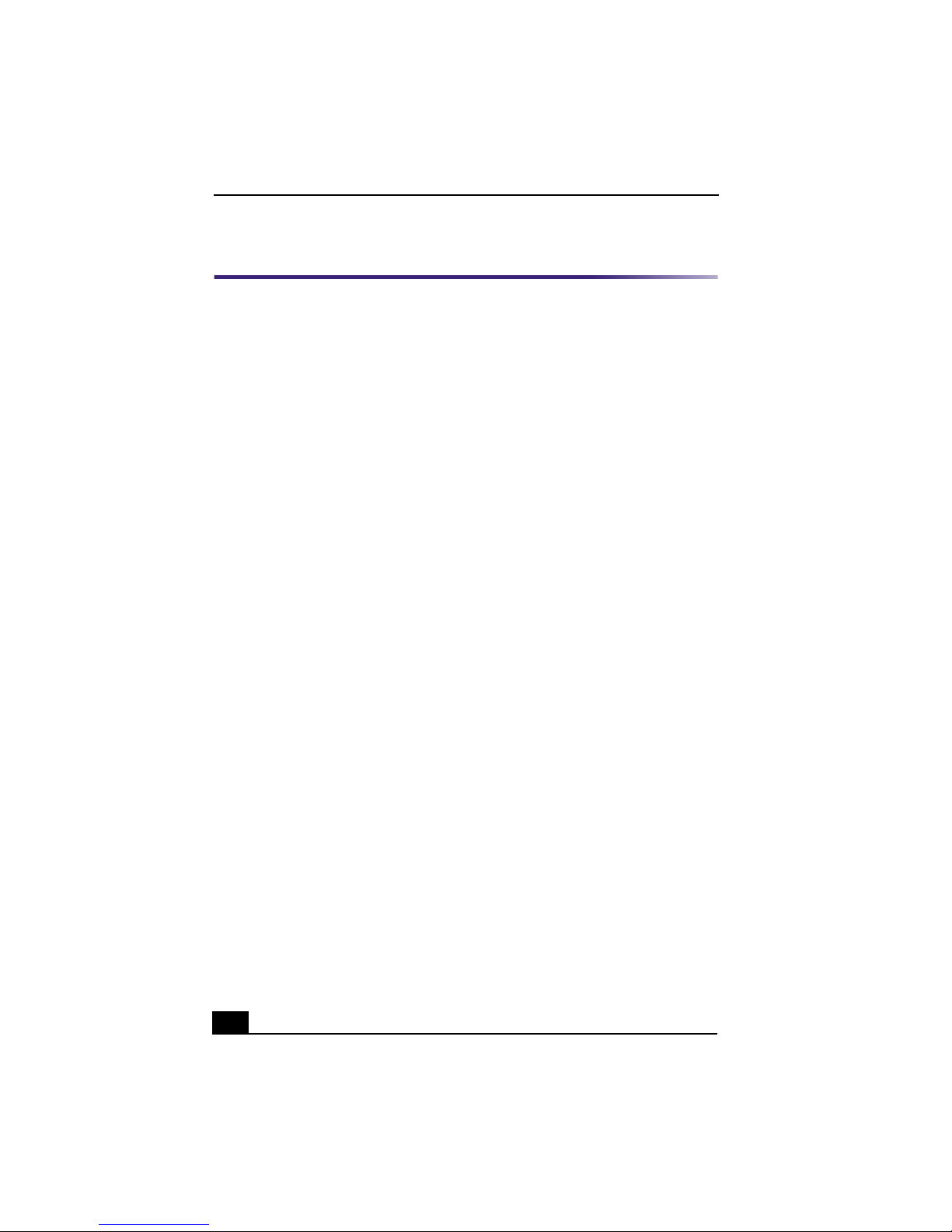
VAIO ® Computer User Guide
Changing Designs of VAIO Wallpaper
The background image for your VAIO computer’s operating system changes
automatically, based on the time of day and the season of the year.
The default wallpaper setting for your system consists of three different
wallpaper images. The image changes three times daily, based on your local
computer time. A new background design appears at:
❑ 0300
❑ 1100
❑ 1900
The VAIO wallpaper design sets also change at seasonal intervals:
❑ March 1st (Spring)
❑ June 1st (Summer)
❑ September 1st (Fall)
❑ December 1 (Winter)
24
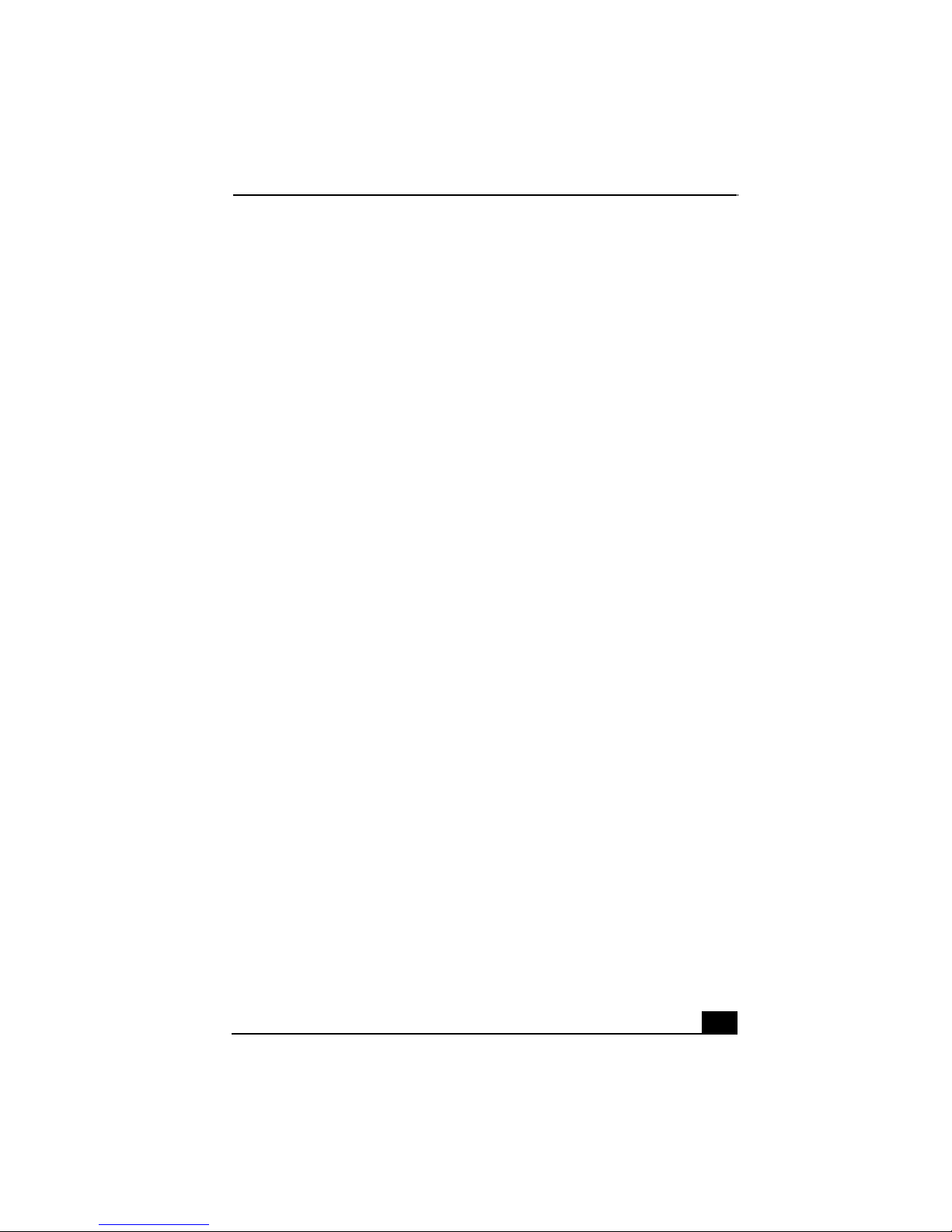
VAIO ® AV Applications
VAIO® AV Applications
Your VAIO computer comes with a collection of audio and video (AV)
applications that make it easy to use advanced multimedia formats. This section
describes these VAIO AV applications.
DVgate ™
Sony Electronics, Inc.
DVgate software makes it easy to edit digital videos. You can grab and edit digital video
clips and then assemble them into a polished home video that everyone can enjoy. You can
also use DVgate software to capture individual frames from digital video clips, and then
save them as graphic files. Enhance your Web page, send family and friends your favorite
stills, create your own wallpaper—the possibilities are endless.
Media Bar DVD Player
Sony Electronics, Inc.
Media Bar DVD Player software delivers high quality video playback of your favorite
DVDs.
MovieShaker™
Sony Electronics, Inc.
Sony’s original MovieShaker software creates personal movies that have transitions,
background music, and text. Just import your video clips and “shake” with a click of the
mouse. Your personal movies are easy to create and fun to share with family and friends.
OpenMG™ Jukebox
Sony Electronics, Inc.
OpenMG Jukebox software enables you to import digital audio files by downloading from
Electronic Music Distribution (EMD) services over digital networks, such as the Internet.
You can record audio CDs onto your hard drive in a variety of formats.
PictureGear™
Sony Electronics, Inc.
PictureGear is a digital image management application that allows you to see all the
images stored in any directory on your computer. Thumbnail views provide quick
reminders of your pictures. Brighten, contrast, enhance, resize, crop, and color-correct
your pictures. Create panoramic views, animations, screen savers, wallpaper, and even
HTML photo albums.
25

VAIO ® Computer User Guide
Smart Capture
Sony Electronics, Inc.
Smart Capture is a fun new way to send multimedia messages via e-mail. Smart Capture
manages the i.LINK® connection between your computer and a Sony Digital Handycam
Camcorder, or other cameras that support the i.LINK interface. Smart Capture allows you
to capture and compress video or still images that you can save or share via e-mail.
Captures are low resolution, making it ideal for e-mail. For high-quality captures, use
DVgate.
✍
i.LINK is a trademark of Sony used only to designate that a product contains an
IEEE1394 connection. The i.LINK connection may vary, depending on the software
applications, operating system, and i.LINK-compatible devices. All products with an
i.LINK connection may not communicate with each other.
Please refer to the documentation that came with your i.LINK-compatible device for
information on operating conditions and proper connection. Before connecting i.LINKcompatible PC peripherals to your system, such as a CD-RW or Hard Disk Drive,
confirm their operating system compatibility and required operating conditions.
VisualFlow™
Sony Electronics, Inc.
VisualFlow is a state-of-the-art Sony multimedia browser designed specifically for
Memory Stick® media. It displays any still picture, movie or sound files stored in a
Memory Stick media in a visually pleasing, artistic manner. VisualFlow not only plays a
selected movie or sound file, but also enables playback of files by other applications like
PictureGear, Memory Stick Slideshow and Windows Explorer.
26
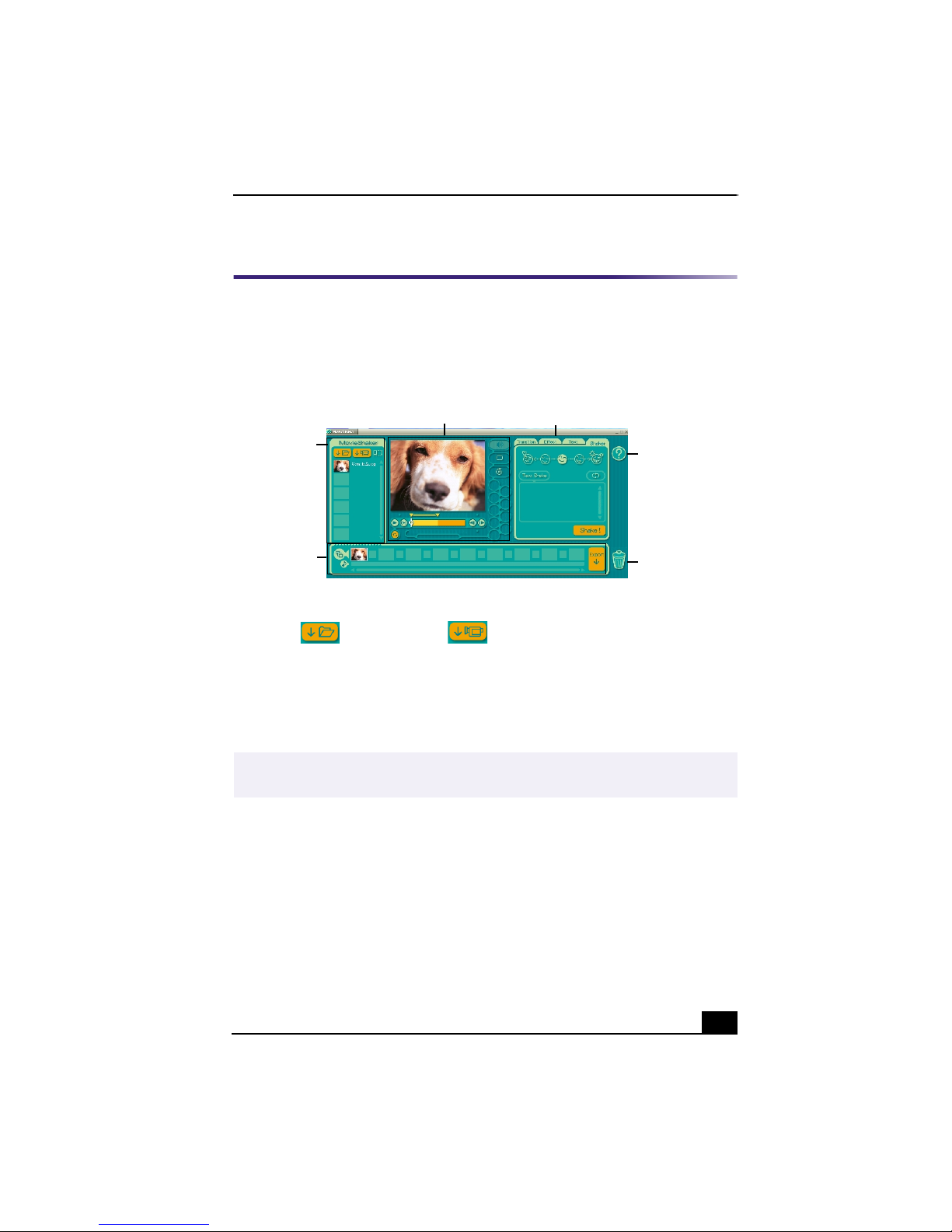
MovieShaker™
MovieShaker™
This application can be used to create fun and innovative movies without any
knowledge of film editing. In a few simple steps, motion pictures can be
combined with special effects, still images, and music files, and then saved in a
format compatible with most computers.
Main Window
Work ing Pa nel
Clip tray
Product tray
Editing trays
Help
Tra sh
Importing Images and Sound Clips
1 Click (File Import) or (DV Import).
2 Find the file you want to add.
3 Select the file.
4 Click Open. The file is added to the Clip tray.
✍
Importing lengthy image or sound files may cause the MovieShaker software to stop
responding.
27
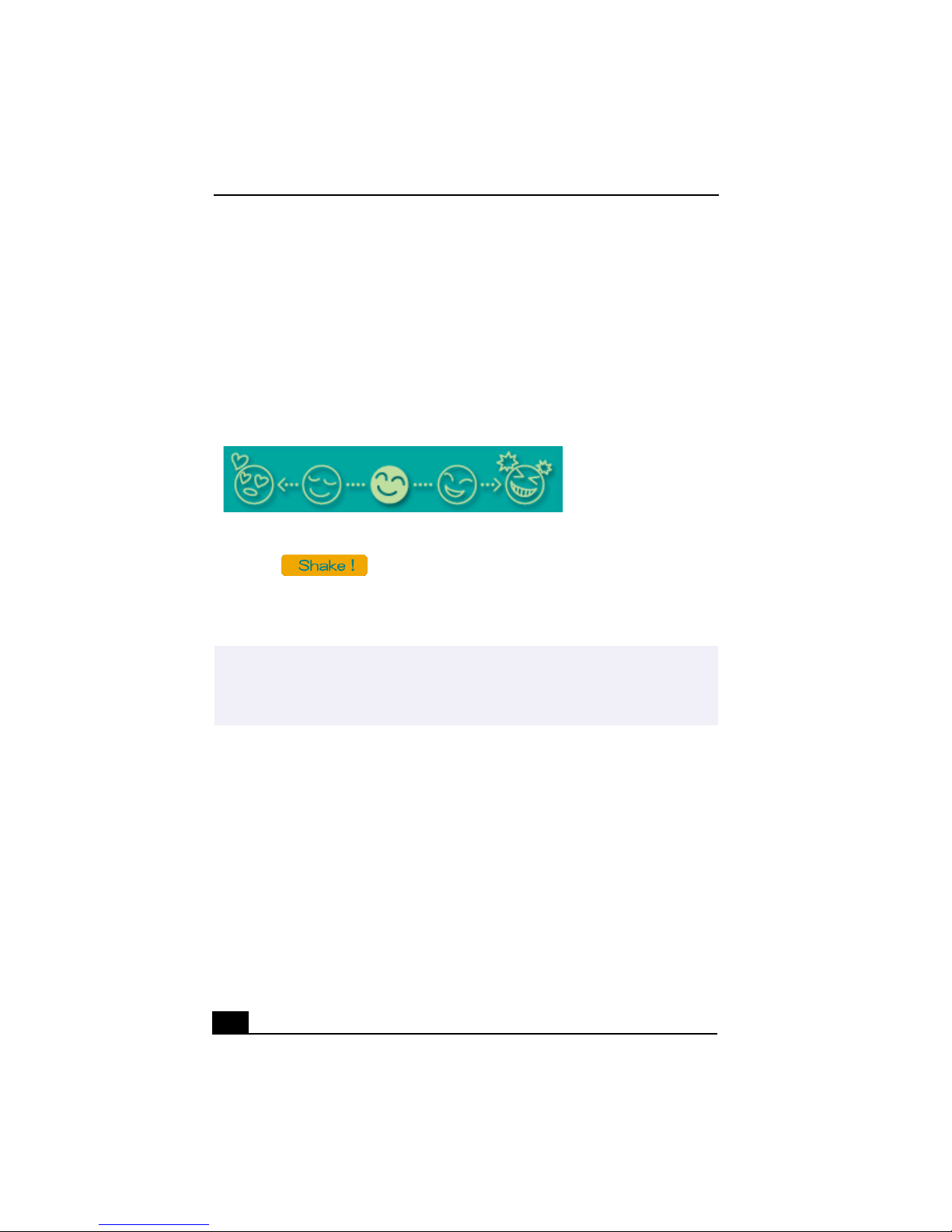
VAIO ® Computer User Guide
Create a Movie using Shaker
After adding clip(s) to the Clip tray, you can create a short movie using the
Shaker feature. Shaker randomly selects clips from the Clip tray to create a
30-second scene.
1 Click the Shaker tab.
2 Select a mood by clicking a face in the Shaker tray.
Shaker tray
3 Click . A thirty second scene is automatically generated and
saved to the Product tray.
4 To preview, switch the Work Panel to Product tray mode and press play.
✍
Scenes created with Shaker begin with a black frame and after processing are placed
in the first available slot on the Product tray. Limit the number of scenes placed on the
Product tray to 5 or less. MovieShaker software may stop responding if too many
scenes are placed on the Product tray.
28

MovieShaker™
Editing Clips and Scenes
You can edit your movie by adding effects and text, adjusting the color and
contrast, and modifying the length of clips.
Working Panel
Sound
Color
Monitor
Trim Palette
Play
Effect Knobs
Adding effects to a scene or a clip
Speed
Effect Palette
1 Double-click the clip or scene to move it to the Working Panel.
2 Select the Effects tab from the Editing tray.
3 Drag the Effect you want to add from the Effects tray to the Effects palette
on the Working Panel.
✍
To preview an Effect, click the Play button on the Working panel window. Your clip
plays the new effect on the Effect tray monitor.
4 See Help for instructions on adjusting effect duration and replaying clips and
scenes.
29
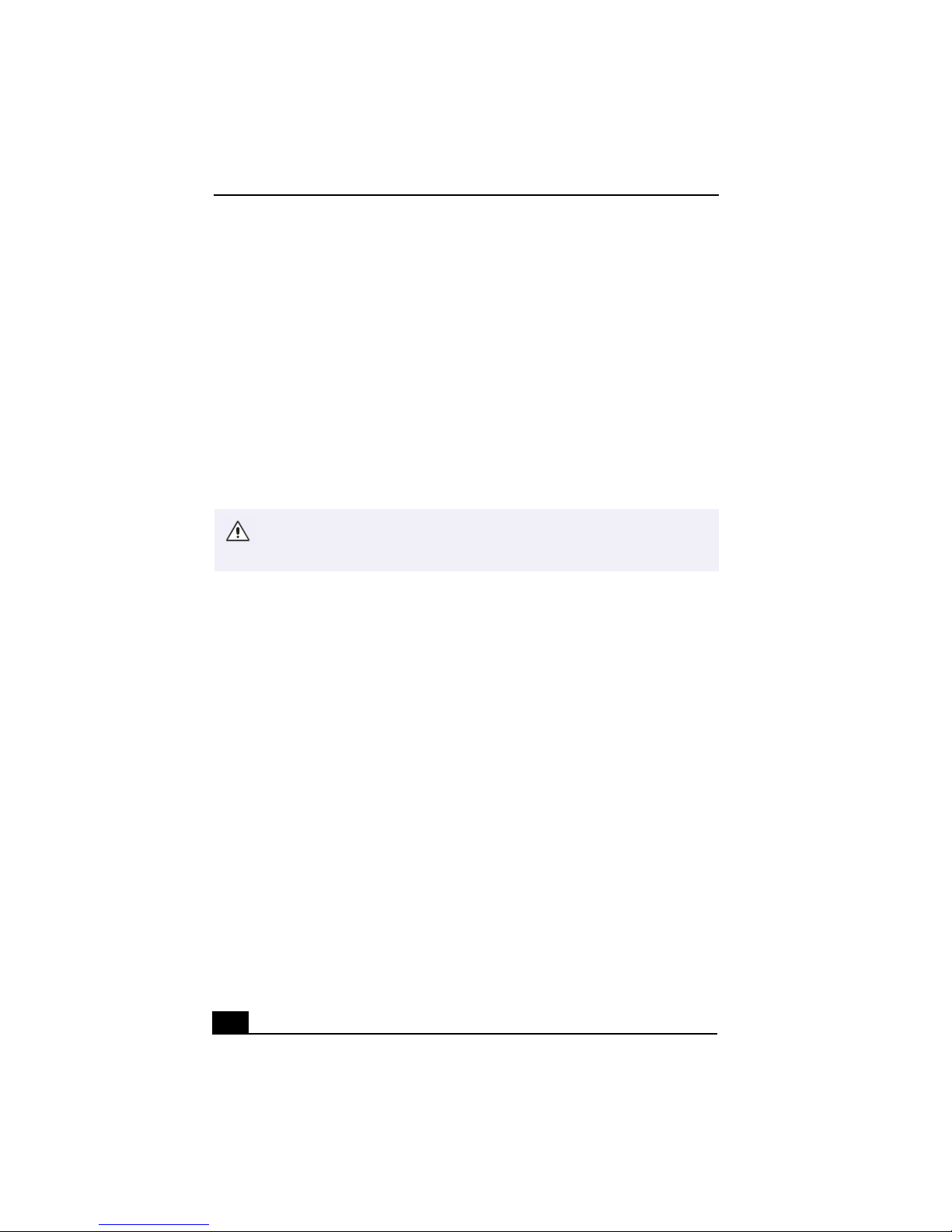
VAIO ® Computer User Guide
Saving a Movie
1 Verify that the clip(s) you want to save is on the Product tray. See Help for
more details on saving movies.
2 Click Export.
3 Select the format in which you want the document to be saved.
4 Click Next.
5 Locate the folder to which you want the file saved.
6 Name the file.
7 Click Save.
Exporting movies may take a long time to complete—“Save movie as DV”
(Digital Video) takes the longest and Quick-Save is the fastest. MovieShaker
software can play AVI files up to 65 MB in length.
30

PictureGear™
PictureGear™
PictureGear is a digital image management application that allows you to see all
the images stored in any directory on your computer. Thumbnail views provide
quick reminders of your pictures. Brighten, contrast, enhance, resize, crop, and
color-correct your pictures. Create panoramic views, animations, screen savers,
wallpaper, still pictures from MPEG, and even HTML photo albums.
Managing Your Pictures
Use the collection feature to manage your pictures.
1 Click the Folder tab and browse to locate your pictures.
2 Select the pictures you want to have in a collection.
3 From Collection menu, select Create New Collection.
4 Enter a name for the collection and then click OK.
Creating a Photo Album
1 Select the pictures you want to use to make an album.
2 From the Utilities menu, select Album Maker.
3 Choose the type of Album you want and click OK.
4 Now add more pictures, frames, text, and effects.
5 When you are finished, select Create Album in File menu or click the Create
Album icon on the toolbar.
6 Designate the folder where you want to save the Album.
7 Enter the Target Album name, select Thumbnails and click OK.
8 The new album can be viewed using most internet browsers.
31
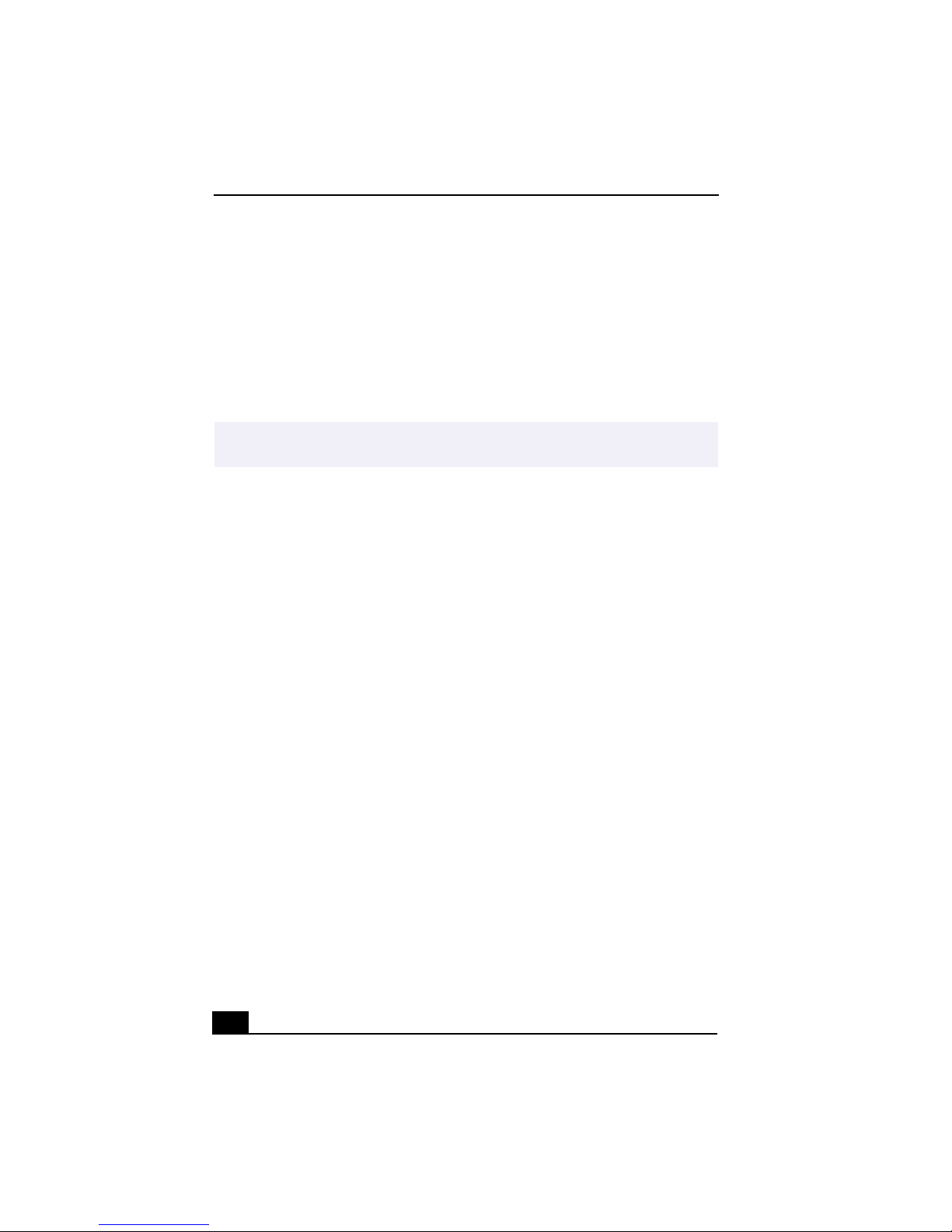
VAIO ® Computer User Guide
Using Panorama Maker
Panorama Maker stitches a group of still images into a 360 degree panoramic
picture. The source images should be the same size and overlap 20%.
How to stitch a panoramic picture:
1 Gather the source images into the same folder or collection.
2 Select the images you want to use.
✍
Sony recommends creating your panoramic picture with 12 landscaped or 16 portrait
pictures.
3 From the Utilities menu select Panorama Maker.
4 Select the correct lens and click Okay. (If 35mm lens is selected, the prompt
does not appear. To select a different lens, click on the lens icon.)
5 Click the panoramic icon, near the bottom of the window.
6 Click Full Stitch.
Making Still Images and Panoramic from MPEG
1 Select the MPEG file.
2 From the Movie/Sound menu, select Scene Break Down.
3 Then select Movie Stitch, to create a panoramic picture.
32

OpenMG™ Jukebox 2.0
OpenMG™ Jukebox 2.0
OpenMG Jukebox is a software application that utilizes Sony Corporation’s
copyright protection technology. OpenMG Jukebox maintains the holder’s
copyrights by preventing unauthorized distribution of digital audio files.
OpenMG Jukebox software lets you play and record audio CDs and import
digital audio files while maintaining the copyright information of the contents.
When you record an audio CD with OpenMG Jukebox, it is encoded in ATRAC3
format onto your computer’s hard drive. You can download digital audio files
from Electronic Music Distribution (EMD) services. The imported data can be
played on your computer or transferred to external devices or media. OpenMG
Jukebox converts your existing MP3 and WAV format audio files into OpenMG
format (WAV format audio files are converted into ATRAC3 format or changed
into OpenMG MP3 format).
Your VAIO computer ships with OpenMG Jukebox 2.0 installed. Portable
players that are compatible with OpenMG Jukebox may contain an earlier
version of the software (Version 1.0, 1.1, or 1.2). Do not install an earlier
version of OpenMG Jukebox on your computer, as this may cause the software
to work improperly or damage your audio files. For more information on
connecting your compatible portable player to your computer, got the the Sony
Walkman® Product Support Web site at:
http://www.sony.com/walkmanproductsupport.
Electronic Music Distribution (EMD) Services
EMD allows you to download music files via the Internet. To use Internet
services that are compatible with OpenMG Jukebox, you need:
❑ Access to the Internet from your computer. Sign up with an Internet Service
Provider (ISP) and configure your computer for Internet access before using
EMD services.
❑ An EMD service provider. Consult the provider for information about
service.
To protect your personal data, Sony uses Secure Sockets Layer (SSL), an encryption
✍
protocol for communication between your browser and Sony’s World Wide Web
(WWW) server. If you are accessing the Internet from an enterprise Local Area
Network (LAN), you may not be able to use SSL due to the proxy server of the LAN.
Contact your network administrator for more information.
33

VAIO ® Computer User Guide
Starting OpenMG Jukebox 2.0
1 From the Start button on the Windows taskbar, point to Programs, point to
OpenMG Jukebox, and then click on OpenMG Jukebox.
The CDDB® Music Recognition Service Registration wizard appears.
Follow the onscreen instructions to complete registration.
✍
To register with CDDB, you need Internet access from your computer. For more
information regarding CDDB registration, click on the Help button.
2 When you have registered with CDDB, the “Set OpenMG Jukebox as the
Application for playing Audio CD” dialog box appears. You can set
OpenMG Jukebox as the default application for playing audio CDs by
selecting the appropriate checkbox.
3 Click OK. The OpenMG Jukebox window appears.
34

OpenMG Jukebox main window
OpenMG™ Jukebox 2.0
1
2
3
http://www.cddb.com
4
5
1 Feature tabs
Changes the screen view according to
the selected feature.
2 Player control buttons
Controls playback functions, such as play,
pause, stop, fast forward and reverse.
3 Playlist drop-down list
Displays available playlists and audio files
of the current feature tab.
4 File tree view
Displays the folders available on your
computer.
6
7
5 Internet address drop-down list
Displays Internet addresses, if available.
You can click on the “Go to URL link”
button to immediately connect to Web site.
6 File list view
Displays the contents of the folder selected
in the file tree view.
7 Tutorial tab
Opens and closes the Tutorial feature.
35

VAIO ® Computer User Guide
Recording a CD
You can record songs from audio CDs and import them to playlists in OpenMG
Jukebox.
✍
When you record from an audio CD on your CD-RW/DVD-ROM drive for the first time,
the “CD Drive Optimization” dialog box appears. Click Start to verify your CD-RW/
DVD-ROM drive. After the verification is performed, recording begins.
1 Insert an audio CD into your system’s CD-RW/DVD-ROM drive.
2 Click the CD tab.
3 Use the drop-down lists to select the Bit Rate, CD drive, and Record To
destination.
CD tab window
4 You can select specific tracks on your CD by removing the checkmark from
the tracks you don’t want to record. You can clear all selected tracks by
clicking in the empty checkbox next to Select All, and then select the tracks
you want to record.
5 Click Rec to Jukebox to begin recording. When the recording is
finished, the new playlist appears in the File tree view of the Playlist
window. You can change to this feature view by clicking on the
Playlist tab.
36

OpenMG™ Jukebox 2.0
✍
You can display the name of the CD and its songs by clicking on the CD Info button.
Transferring Songs (Check-in/Check-out)
You can transfer songs between the playlists of your OpenMG Jukebox and
external devices or media. For more information on using your external devices
or media, see the documentation that came with the product.
These instructions are for using the Check-in/Check-out 1 step mode. For
information on using 2 step mode, see “Changing the check-in/check-out
settings” in the OpenMG Jukebox Help menu.
Check-out
1 Connect the external device or insert the media into your computer.
2 Click on the Check-in/Out tab to display the Check-in/Out tab window. Your
computer automatically recognizes the connected external device or media
and lists the content information in a new panel on the right side of the
Check-in/Out tab window.
Check-In/Out tab window
37

VAIO ® Computer User Guide
3 Select the playlist that has the song that you want to check out. The songs in
the playlist are shown in the Playlist view panel located in the center of the
Check-In/Out tab window.
4 From the Playlist view panel, select the song to be checked out. To check out
more than one song at a time, hold down the Ctrl key and click on the
additional songs.
5 Click (Out), or drag the song to the desired position in the song list
of the external device or media. Check-out begins.
✍
To cancel Check-out, click (Stop), or click Cancel in the Processing dialog box that
is displayed during the Check-out process.
Check-in
✍
The songs that you transfer to external devices or media can only be checked in to the
hard drive of the same computer from which the songs were checked out.
1 Connect the external device or insert the media into your computer
2 Click on the Check-in/Out tab to display the Check-in/Out tab window. Your
computer automatically recognizes the connected external device or media
and lists the content information in a new panel on the right side of the
Check-in/Out tab window.
3 Select the song to be checked in from the song list of the external device or
media. To check in more than one song at a time, hold down the Ctrl key and
click on the additional songs.
4 Click (In), or drag the song(s) to the Playlist view panel. If you want to
check in all of the songs in the external device or media, click (In All).
Check-in begins.
✍
To cancel check-in, click (Stop), or click Cancel in the Processing dialog box
that is displayed during the Check-out process.
38

OpenMG™ Jukebox 2.0
For more information about using OpenMG Jukebox 2.0 software, go to the
online OpenMG Jukebox Help. You can access the online help file using either
of the following instructions:
❑ Click the Start button on the Windows taskbar, point to Programs, point to
OpenMG Jukebox, and then click on OpenMG Jukebox Help.
❑ From the OpenMG Jukebox Help menu, select OpenMG Jukebox Help.
Additional Features
OpenMG Jukebox Tutorial — The features of OpenMG Jukebox 2.0 are
❑
described in the Tutorial. The user friendly interface guides you directly to
the OpenMG Jukebox 2.0 features.
OpenMG Jukebox Backup Tool — You can back up and restore all of the
❑
music, graphics and information data managed by OpenMG Jukebox. You
must be connected to the Internet to use the OpenMG Jukebox Backup Tool.
Import audio files in various formats — You can import audio files with
❑
various formats, such as MP3 or WAV standards. You can also import audio
files that comply with the Microsoft® Windows Media™ Technologies
(WMT) standard, identified by .asf or .wma extensions. Manage your audio
files through the Playlist feature of OpenMG Jukebox 2.0.
Manage imported songs on the Playlist — Additional features are
❑
available when you register your imported songs through the Playlist feature
of OpenMG Jukebox. You can manage your music by creating your own list
of songs categorized by genre or artist, displaying your song list in the
Playlist feature, and arranging your songs in a customized order using the
Playlist folders. Edit your music by combining multiple songs into a single
song, or divide one song into two, by using the Combine and Divide features.
Simple mode — The main OpenMG Jukebox window in simple mode is a
❑
smaller, compact version of the full mode view. This can be useful when you
want to listen to songs with OpenMG Jukebox while using other software, or
whenever you feel that full mode view is intrusive. The design of the main
OpenMG Jukebox window in simple mode can be changed by adding a new
“skin” which enhances the window’s appearance. The Simple mode feature
allows you to perform playback operations only.
39

VAIO ® Computer User Guide
Smart Capture
Smart Capture is a Sony-designed application that manages the i.LINK
connection between your computer and an i.LINK-compatible digital camera or
camcorder. You can capture and enhance video or still images to share with your
family and friends over the Internet or through e-mail.
✍
i.LINK is a trademark of Sony used only to designate that a product contains an
IEEE1394 connection. The i.LINK connection may vary, depending on the software
applications, operating system and i.LINK-compatible devices. All products with an
i.LINK connection may not communicate with each other.
Please refer to the documentation that came with your i.LINK-compatible device for
information on operating conditions and proper connection. Before connecting i.LINKcompatible PC peripherals to your system, such as a CD-RW or Hard Disk Drive,
confirm their operating system compatibility and required operating conditions.
Smart Capture main window
1
8
1 Mode indicator
Displays the current mode (Still or Net
Movie).
40
2
3
4
5
6
7
5 Help button
Connects you directly to the online Smart
Capture help.

Smart Capture
2 Mode dial
Switches Smart Capture from Still mode to
Net Movie mode with a single click of your
mouse.
3 Options button
Displays the configuration options
available for either Still or Net Movie mode.
4 Effects button
Displays the special effects that you can
apply to your pictures or video clips.
6 Capture button
Captures your individual still images in the
same manner as a camera. You can select
different characteristics for the Capture
button when capturing a Net Movie.
7 Application Switch drop-down list
Switches between the Still image and Net
movie modes, using a drop-down list.
8 Image window
Displays the still or video image from your
digital camera or camcorder
Using Still mode
1 From the Start button, point to Programs, point to Smart Capture, and then
click on Smart Capture. The Smart Capture main window appears.
2 Connect your i.LINK-compatible digital camera or camcorder to your
computer with an i.LINK cable. An image appears in the Smart Capture
main window.
The Smart Capture main window opens with a blue screen image, indicating that there
✍
is no data input from a digital camera or camcorder. When you connect your digital
camera or camcorder to your system with an i.LINK cable and turn it on, an image
appears in the main window. Some cameras and camcorders need to have a recording
media inserted before an image can be displayed in the Smart Capture window.
Consult the manual that came with your digital camera or camcorder for more
information.
3 Check that the Mode dial is set to Still. Click on the Mode dial to switch
between Still mode and Net Movie mode.
41

VAIO ® Computer User Guide
4 Click on the Options button to view the available options for your still image
capture. The Still Image Options window appears.
Still Image Options window
The Still Image Options window has four tabs:
Capturing Mode: — You can choose between Normal, Self-timer or
❑
Panorama Capture modes.
Image Size: — Select the image size, horizontal by vertical in pixels.
❑
Image Quality: — Set the quality of your pictures as they are being
❑
saved by selecting Fine, Standard or Economy image quality.
Destination: — Select a file destination for your pictures.
❑
42

Smart Capture
5 Click on the Effects button to select a special image effect. The Effect
Setting window appears. Use the drop-down list to view and customize the
available effects.
Effect Setting window
✍
You can use a different special effect for each picture, or you can remove all special
effects by clicking on the No Effects button.
43

VAIO ® Computer User Guide
Capturing a picture in Still mode
1 Use your digital camera or camcorder to locate the image you want to
capture. When you see the desired image in the Smart Capture window, click
on the Capture button. The Still Viewer window appears. You can capture
one picture or several pictures at a time.
Still Viewer window
2 Click on the arrows or drag the scroll bar to view the pictures. As each image
is captured, it displays in the Still Viewer window with a balloon for your
comments and an identifying number in the viewer’s queue.
Managing pictures in Still mode
From the Still Viewer window, you can perform various functions using the task
buttons:
Delete — Discard any or all of your still images by clicking on the Delete
❑
button. Select a single image or all and the image(s) is “torn” and removed
from the Still Viewer window.
44

Smart Capture
Upload — Send your still images online to the ImageStation Web site to
❑
share with your family and friends. ImageStation stores your still images
online when you register for this free service. See “Using ImageStation™.”
Mail — E-mail your still images to your family and friends. Click on the
❑
Mail button and your e-mail application launches with a new message
window containing the still image.
Save — Click on the Save button to save your still image in a variety of
❑
formats, to a location of your choice.
You must be connected to the Internet before attempting to upload or e-mail your still
✍
images or videos.
Using Net Movie mode
1 From the Start button on the Windows taskbar, point to Programs, point to
Smart Capture, and then click on Smart Capture. The Smart Capture main
window appears.
2 Connect your i.LINK-compatible digital camcorder to your computer with
an i.LINK cable. An image appears in the Smart Capture main window.
3 Check that the Mode dial is set to Net Movie. Click on the Mode dial to
switch between Still mode and Net Movie mode.
45

VAIO ® Computer User Guide
4 Click on the Options button to view the available options for your movie
capture. The Recording Options window appears.
Recording Options window
The Recording Options window has three tabs:
Format: — You can adjust the compression rate for your movies in
❑
MPEG1 format or choose the AVI option for no compression. You can
also set the maximum recording time for your movie capture.
Destination: — Select a file destination for your movies when
❑
recording video clips.
Capture Button: — Set the characteristics of the Capture button. You
❑
can start and stop recording by pressing the Capture button (this is the
default characteristic). You can select Anti-Ground Shooting, which
allows recording to occur only while the Capture button is pressed.
Recording will stop when you release the button.
5 Click on the Effects button to select a special image effect. The Effect
Setting window appears. Use the drop-down list to view and customize the
available effects.
You can remove all special effects by clicking on the No Effects button.
✍
46

Smart Capture
Capturing a movie in Net Movie mode
1 Use your digital camcorder to locate the view(s) you want to capture. When
you see the desired view in either the Smart Capture window or your
camcorder’s viewfinder, press the Capture button to begin recording your
movie. The Movie Player window appears.
2 Click on the Capture button when you have finished recording your movie
and the first frame of your movie appears in the Movie Player window. You
can record a movie for approximately thirty seconds. The Movie Player
feature will automatically stop recording when this time limit is reached.
✍
If you have set the Capture button to use the Anti-Ground setting, you must press and
hold the Capture button to continue recording.
Movie Player window
3 You can review your movie from the Movie Player window by using the
play, pause and stop buttons. Click on the arrows or drag the scroll bar to
view your movie. Each frame is displayed with an identifying number in the
queue.
47

VAIO ® Computer User Guide
Managing your movie in Net Movie mode
From the Movie Player window, you can perform various functions using the task
buttons:
Delete — Discard any frame or the entire movie by clicking on the Delete
❑
button. The frame or movie is removed from the Movie Player window.
Upload — Compress and send your movies online to the ImageStation Web
❑
site to share with your family and friends. ImageStation stores your movies
online when you register for this free service. See “Using ImageStation™.”
Mail — E-mail your movies to family and friends. Click on the Mail button
❑
and your e-mail application launches with a new message window
containing the movie.
Save — Click on the Save button to compress and save your movie in a
❑
variety of formats, to a location of your choice.
Using ImageStation™
ImageStation is a free online service that allows you to store your pictures and
movies on the Internet to share with family and friends. ImageStation requires an
Internet connection and registration for the Web-based service. You must be
connected to the Internet before uploading your pictures or movies with Smart
Capture and ImageStation.
Uploading with Movie Player
Sony recommends that your movie file size not exceed 254 MB if compressed, or 2 GB
✍
if not compressed. Large movie files take longer to upload to the ImageStation Web
site.
1 Click on the Upload Button in Movie Player. The Compression Settings
when Uploading window appears.
48

Smart Capture
2 Select the compression rate and press the Start Compression button. The
ImageStation Login window appears. See steps 2 - 4 in the next section,
“Uploading with Still Viewer” for further uploading information.
Compression Settings when Uploading window
Uploading with Still Viewer
1 Click on the Upload button in Still Viewer. The ImageStation Login window
appears.
ImageStation Login window
49

VAIO ® Computer User Guide
2 For first time users, the ImageStation registration wizard guides you through
the initial registration process. Follow the onscreen instructions. If you are
already a registered member, provide your login name and password. The
Image Uploader window appears.
Image Uploader window
3 From the Still Viewer or Movie Player window, click on the Upload button to
transfer your pictures or movies to the ImageStation Web site. The Image
Uploader windows displays your Internet connection and upload status.
Click on to see thumbnail previews of your pictures or movies.
✍
The ImageStation preview feature is available when you upload two or more pictures
or a movie. No preview is shown if a single picture is being uploaded.
4 Go to http://www.imagestation.com to view your uploaded pictures or
movies. Follow the onscreen instructions to access your ImageStation
account. The ImageStation Web site may ask you to complete a full login
again, if your current session is not active.
50

VisualFlow™
VisualFlow™
VisualFlow is a Sony state-of-the-art multimedia browser designed specifically
for Memory Stick media. It displays any still picture, movie or sound files stored
in a Memory Stick media in a visually pleasing, artistic manner. VisualFlow
plays a selected movie or sound file, and enables playback of files by other
applications like PictureGear™, PictureToy™, Memory Stick Slideshow and
Windows® Explorer.
To use VisualFlow
1 From the Start menu, point to Programs, point to VisualFlow, and then click
on VisualFlow.
✍
If your system is Memory Stick-compatible, the VAIO Action Setup may be configured
to launch the VisualFlow browser upon insertion of a Memory Stick media. In this
case, VisualFlow starts automatically when a Memory Stick media is inserted.
2 Click on an icon in the View section on the main toolbar to select a display
layout.
3 Click on an icon in the Sort section on the main toolbar to select a sorting
method.
4 Placing your cursor on the left end of the main toolbar activates the current
Memory Stick properties.
5 Placing your cursor on the right end of the main toolbar activates a
secondary toolbar with more functions.
6 Click on an image to show a normal view centered on the screen.
Double-clicking an image shows an enlarged view.
7 The movie file starts playback when the view is enlarged. Click again on the
movie files to restore the view to normal.
✍
While an image is enlarged, the Launch toolbar appears at the bottom of the window.
Any associated application can be activated from this point.
51

VAIO ® Computer User Guide
DVgate™
Connecting a digital video camera recorder
Before connecting a digital video camera recorder to your computer, turn off the
power on the camera. After connecting the camera, turn the power back on. You
do not need to turn off the computer when connecting a camera.
Using DVgate software with a digital video camera recorder
❑ Do not use DVgate software when the connected digital video device is in
Timer Recording mode, as this could produce a malfunction in the device.
❑ Captures larger than 2 GB (9 minutes and 30 seconds) are automatically
continued in a second file.
❑ You can record stereo audio (stereo 1) while capturing video or you can add
audio on the stereo 2 track after capturing the video data.
❑ You cannot use different audio modes on the same tape. You should perform
a separate capture for each audio mode you wish to use.
❑ DVgate software does not support hard disk compression. You should not
use disk compression if you are planning to work with DVgate.
❑ Title data is saved in the flash memory of a digital video camera and is not
transferred to tape by DVgate software.
❑ To avoid interruption of capture sessions, you should disable the screen
saver.
❑ The drop frame compensation feature does not provide accurate
compensation adjustments for tapes recorded in LP mode.
❑ For tapes that include a mixture of both SP and LP mode, the information
displayed by the capture progress indicator may not be accurate.
❑ Make sure the video head of your digital video device is properly cleaned.
Anomalies that you see in captured data could be due to dust or other
particles on the video head.
❑ The last frame captured is one frame before your selected [OUT] point. The
frame you see immediately after clicking the [OUT] button is not captured.
52

DVgate ™
Using DVgate to record AVI files to tape
❑ Do not use DVgate software when the connected digital video device is in
Timer Recording mode, as this could produce a malfunction in the device.
You can record only AVI files. MPEG files cannot be recorded.
✍
❑ To avoid recording problems, such as a single frame appearing in multiple
frames, close other applications on your system while recording.
❑ You cannot use different audio modes on the same tape. If you have AVI files
that use different audio modes, they cannot be recorded at the same time, but
must be recorded separately.
❑ Do not attempt to work with AVI files that are smaller than 4 MB.
❑ DVgate software does not support hard disk compression. Do not use disk
compression if you are planning to work with DVgate.
❑ In order to maximize recording capabilities, video and audio data are not
available while you are recording.
❑ If DVgate software indicates that frames have been dropped, close all open
applications, or defragment your hard drive.
DVgate plug-in for Adobe Premiere® software
Your VAIO® Computer may not have Adobe Premiere software preinstalled. If
you subsequently purchase and install this software on your computer, you must
install a plug-in to ensure compatibility with DVgate™ version 2.3.
Installing the DVgate plug-in
Install the plug-in for Adobe Premiere® 5.1 and 5.1LE by following these steps:
1 Click Start in the Windows taskbar and select Run.
2 Click Browse to navigate to your C: drive.
3 Select Program Files > Sony > Dvgate > Premiere Plug-in > 5.1.
4 Select Setup.exe and click OK. The installation wizard dialog box appears.
Follow the on-screen instructions to install the plug-in.
To install the plug-in for Adobe Premiere® 6.0, proceed as follows:
53

VAIO ® Computer User Guide
1 Click Start in the Windows taskbar and select Run.
2 Click Browse to navigate to your C: drive.
3 Select Program Files > Sony > Dvgate > Premiere Plug-in > 6.0.
4 Select “Setup.exe” and click OK. The installation wizard dialog box appears.
Follow the on-screen instructions to install the plug-in.
54

Configuring your VAIO® Computer
Configuring your
VAIO® Computer
Hard Disk Drive Partition
In order to improve the performance of the DVgate™ software, the hard disk
drive on your computer has been formatted with two partitions, C and D. The
DVgate™ software saves files to the D partition. This prevents large video
captures from consuming the available space on your C partition. To maintain
optimum DVgate™ performance, you should defragment your D partition
regularly.
Defragmenting your Hard Disk Drive
If you encounter frame dropping while recording digital video onto your hard
disk drive, defragmentation may be necessary.
To defragment your hard disk drive
1 Deactivate your screen saver, if applicable.
2 From the Start menu, point to Programs, point to Accessories, point to
System Tools, and then click on Disk Defragmenter.
3 Run Disk Defragmenter.
✍
It may take more than a couple of hours to complete defragmentation, depending on
the data capacity and utilization of your computer’s hard disk drive(s).
55

VAIO ® Computer User Guide
i.LINK (IEEE1394) Compatibility
Your VAIO computer includes a 4-pin i.LINK port on the front of the system and
a 6-pin i.LINK port on the back of the system.
i.LINK is a trademark of Sony used only to designate that a product contains an
✍
IEEE1394 connection. The i.LINK connection may vary, depending on the software
applications, operating system and i.LINK-compatible devices. All products with an
i.LINK connection may not communicate with each other.
Please refer to the documentation that came with your i.LINK-compatible device for
information on operating conditions and proper connection. Before connecting
i.LINK-compatible PC peripherals to your system, such as a CD-RW or Hard Disk
Drive, confirm their operating system compatibility and required operating conditions.
A 6-pin i.LINK port can:
❑ supply power from the computer to the connected device if the device is
equipped with a 6-pin connector, and
❑ supply 10V to 12V.
The total power supplied by the 6-pin i.LINK port cannot exceed 6 watts.
A 4-pin i.LINK port cannot supply power to a connected device.
The following Sony i.LINK 400 Mbps cables are available and recommended for
use with your computer: VMC-IL4415, VMC-IL4435, VMC-IL4615,
VMC-IL4635, VMC-IL6615, and VMC-IL6635. Sony computer supplies,
accessories, and peripherals can be purchased from your local retailer or by
accessing the Sony VAIO Direct Web site (http://vaio.sonystyle.com), or by
calling 1-888-315-7669 (toll free).
56

i.LINK (IEEE1394) Compatibility
To connect an i.LINK (IEEE1394) device
Use the symbol to locate the i.LINK
port. Plug the i.LINK cable connector into
this port.
Connecting an i.LINK device
✍
Microsoft® Windows® Millennium Edition uses an i.LINK communication standard
that is not compatible with the Sony VX1000 camcorder. See the manual that came
with your i.LINK-equipped device for more information on installation and use.
57

VAIO ® Computer User Guide
Enabling Ethernet
Your computer comes with a preinstalled Ethernet interface. To enable faster
startup, your computer may ship with this function disabled. You can enable
Ethernet connectivity by following the instructions below.
To enable the Ethernet connection
1 Click on My Computer icon on the desktop.
2 Click on Control Panel, and then click on System.
3 Click the Device Manager tab.
4 Click on the Network Adapters category, and then select "Realtek RTL8139
Family PCI Fast Ethernet NIC."
5 Click the Properties button.
6 Remove the checkmark from the option "Disable in this hardware profile."
7 Click OK.
8 Close the Control Panel window.
58
Warning: Your computer has a protective sticker covering the Ethernet
port located on the rear panel. Connect only 10Base-T and 100Base-TX cables
to the Ethernet port. Using other cables or a telephone cable may result in an
electric current overload and can cause a malfunction, excessive heat or fire
in the port. For help on connecting to a network, see your network
administrator.

System, Application and Driver Recovery CD(s)
System, Application and
Driver Recovery CD(s)
System Recovery CD(s)
Sony Electronics
The System Recovery CD program allows you to restore the software titles that shipped
with your computer if they become corrupted or are erased. It can be used only to restore
the hard disk of the Sony computer you purchased.
Application Recovery CD(s)
Sony Electronics
The Application Recovery CD program allows you to reinstall individual applications.
Use it to restore corrupted or erased files.
Driver Recovery CD
Sony Electronics
The Driver Recovery CD program allows you to reinstall individual device drivers. Use it
to restore corrupted or erased files.
Using the System Recovery CD(s)
You can reinstall software titles that shipped with your computer if they become
corrupted or are erased. You may not need to recover the entire contents of your
hard drive. If you experience a problem with your computer, reinstalling a
software title may correct the problem.
✍
Use the Application Recovery CD program to reinstall individual applications.
Full Restore with Format
The System Recovery utility formats your hard disk drive and then restores all
the original software.
You will lose any software you have installed and any other files you have
created since you started to use your computer. You must reinstall any
applications that were not included with the computer when you purchased it.
59

VAIO ® Computer User Guide
To use the System Recovery CD(s)
✍
You need to complete the Windows registration process when you use the System
Recovery CD(s).
1 Insert the Sony System Recovery CD in the DVD-ROM drive.
✍
The System Recovery utility boots from the DVD-ROM drive. It must be in the drive
when you turn on the computer.
2 Shut down your computer.
3 Wait 30 seconds and turn on your computer.
4 Type the letter “O” to signify you have read and accepted the Microsoft End-
User License Agreement.
5 When the System Recovery menu appears, follow the on-screen instructions
to complete the recovery process.
✍
Your system may include one or more System Recovery CDs. If you have more than
one System Recovery CD, insert the first CD to run the System Recovery program.
You are prompted to insert the next CD(s) once the information from the first CD has
been installed.
The recovery process takes 30 to 60 minutes to complete.
After recovering your system using the System Recovery CD(s), you may be prompted
to insert your Application Recovery CD(s) after restarting Windows. Use the
Application Recovery CD(s) to complete the full recovery of your system.
Using the Application Recovery CD(s)
The Application Recovery CD utility allows you to reinstall individual
applications if they become corrupted or are erased. Reinstalling an individual
software title may correct a problem that you are experiencing with your
computer or software application. You may not need to reinstall the entire
contents of your hard drive.
60

Using the Driver Recovery CD
✍
If you need to reinstall all the software titles that shipped with your computer, use the
System Recovery CD(s).
You must be in Windows to run the Application Recovery CD utility. If you have
any questions on using the Application Recovery CD(s), contact Sony Customer
Support.
To use the Application Recovery CD(s)
1 Turn on your computer. If your computer is already on, close all
applications.
2 When the Windows desktop appears, insert the Application Recovery CD in
the DVD-ROM drive. The Application Recovery utility loads automatically.
3 When the Application Recovery menu appears, follow the on-screen
instructions to complete the recovery process.
✍
Your system may include one or more Application Recovery CDs. If you have more
than one Application Recovery CD, insert the first CD to run the Application Recovery
utility. You may be prompted to insert the next CD(s), depending on the application
you wish to restore.
Using the Driver Recovery CD
The Driver Recovery CD utility allows you to reinstall individual drivers and
repair software applications if they become corrupted or are erased. You can
reinstall an individual driver to correct a problem that you are experiencing with
your computer, hardware, or software application. VAIO Support Agent, an
application repair utility, uses a vault feature on the Driver Recovery CD during
its software healing process.
✍
A list of software titles that are protected by VAIO Support Agent can be located in the
section, “Software Applications protected by VAIO Support Agent” If you need to
reinstall all of the software titles that shipped with your computer, use the System
Recovery CD
You must be in Windows to run the Driver Recovery CD utility.
61

VAIO ® Computer User Guide
To reinstall drivers with the Driver Recovery CD
1 Turn on your computer. If your computer is already on, close all
applications.
2 When the Windows desktop appears, insert the Driver Recovery CD in the
DVD-ROM drive. Go to My Computer or Windows Explorer to view the
contents of the Driver Recovery CD. Select the appropriate driver.
To repair software applications using VAIO Support Agent
The Driver Recovery CD utility has an information vault that contains the
original characteristics for the preinstalled software applications that are
protected by VAIO Support Agent. See “Using the VAIO Support Agent” for
instructions on how to fix your software problems.
62

VAIO Support Agent
VAIO Support Agent
VAIO Support Agent helps you repair your own software problems without the
assistance of a support analyst. VAIO Support Agent's advanced diagnostic
technology identifies and tracks characteristics of your software applications,
Internet configuration, and operating system components. These diagnostics
protect and store information in a retrievable format that allows you to restore
your software to a previous working state. The software and operating system
items you can fix are those identified by Sony as protected by VAIO Support
Agent.
VAIO Support Agent has three features to help you fix your software problems:
Quick Fix Wizard, Common Solutions, and Support Central. This section briefly
describes these three features.
VAIO Support Agent main window
63

VAIO ® Computer User Guide
Using the Quick Fix Wizard
The Quick Fix Wizard automatically checks your system when a problem occurs
and works to bring your software back to a previous working state.
1 From the VAIO Support Agent main window, click the Quick Fix Wizard
button.
2 When the Welcome window appears, click Next. The “Quick Fix Wizard:
Begin VAIO Support Agent Diagnostics” dialog box appears.
3 If you know which software is causing the problem, select the “Diagnose
and fix my software” option and select the items you want VAIO Support
Agent to examine.
Quick Fix Wizard: Begin VAIO Support Agent Diagnostics dialog box
4 Click Next to continue. Follow the instructions on the screen.
64

Using Common Solutions
Using Common Solutions
Common Solutions offers automated, One-Click Fixes to repair common
software problems. These solutions can integrate information such as knowledge
base articles and Frequently Asked Questions (FAQs). You can run One-Click
Fixes directly from VAIO Support Agent or from a Web browser.
1 Click the Common Solutions button. The Common Solutions dialog box
appears.
Common Solutions dialog box
2 Click the resize arrows next to the SupportAction categories to expand or
collapse the categories.
3 Select the appropriate SupportAction from the list.
4 Click Run or double-click the desired SupportAction.
✍
You cannot undo One-Click Fixes.
65

VAIO ® Computer User Guide
Automatic Updates
The VAIO Support Agent utility remains active, running continuously in your
system’s background. Every 24 hours, the Agent contacts the Sony Support
Server to check for new updates or fixes needed for your system. This updating
action only occurs while you are connected to the Internet and when more than
24 hours has passed since the last update.
Every time VAIO Support Agent updates, the Agent Status Update dialog box
appears and asks you to respond.
Agent Status Update
You can choose from four response options:
❑ Give the Agent your permission to contact the Sony Support Server for any
updates or fixes that are available specifically for your computer. The Agent
continues to prompt you for your permission to retrieve updates.
❑ Give the Agent your permission to contact the Sony Support Server for any
updates or fixes that are available specifically for your computer. The Agent
automatically retrieves updates without further prompting.
❑ Deny the Agent your permission to contact the Sony Support Server for any
updates or fixes. The Agent discontinues any update retrieval and does not
prompt again for your permission to update.
66

Automatic Updates
❑ Deny the Agent your permission to contact the Sony Support Server for the
current update or fix. The Agent discontinues the current update retrieval but
prompts again for your permission to retrieve the next scheduled update.
Once you have given permission to update, the Agent contacts the Sony Support
Server. The ambulance icon on your task tray blinks when the Agent finds an
update or fix. Click on the ambulance icon to view the update
You can control the VAIO Support Agent automatic update feature.
1 From the VAIO Support Agent main screen, select Tools and then select
Properties. The VAIO Support Agent Properties dialog box appears.
2 Choose one of three options to customize the automatic update feature.
VAIO Support Agent Properties
67

VAIO ® Computer User Guide
Using Support Central
The Support Central feature uses Internet resources to help you fix your software.
Support Central searches the Internet for answers to your questions, additional
information from knowledge base systems, and the latest software updates for
your protected software. Support Central also lets you contact live support agents
for additional help.
1 Connect to the Internet.
2 From the VAIO Support Agent main window, click Support Central. The
Support Central Welcome page appears.
✍
You must have Internet access to use Support Central.
Support Central: Welcome dialog box
3 The Welcome page displays the available security levels for the current
Support Central session. Select the desired security option, and then click
Enter Portal. First-time users will be asked to register with Support Central.
68

Using Support Central
✍
Support Central retains your registration information, so you are only required to
register once. If you log on to your computer with a different user name or have
recovered your system using the System Recovery CDs, Support Central may require
you to register again.
Support Central: Registration window
Support Central has a tracking feature that stores the issues you are currently
working on.
69

VAIO ® Computer User Guide
Support Central: Current Issues
When you log on to Support Central, a Current Issues page displays, allowing
you to continue working on your open issues or to close them if you are finished.
If you log on to Support Central with a new issue, or if you do not have any open
issues, the Support Wizard appears. You can begin searching on the new issue.
70

Using Support Central
Support Central: Support Wizard
✍
For more information about using VAIO Support Agent, see the online Help.
71

VAIO ® Computer User Guide
Software Applications protected by
VAIO Support Agent
In addition to the software listed below, your modem settings are protected by the
VAIO Support Agent utility.
Utilities
❑ VAIO Action Setup
Applications
❑ DVgate™
❑ PictureGear™
❑ MovieShaker™
❑ DVD Express
❑ Media Bar DVD Player
❑ OpenMG™ Jukebox
❑ Direct CD™
❑ Easy CD Creator™
The VAIO Support Agent utility may ask you to use the Driver Recovery CD during the
✍
healing process.
72

Troubleshooting
This section describes how to solve common problems you may
encounter when using your computer. Many problems have simple
solutions, so try these suggestions before you call Sony Customer
Support.
Topics
Topic: My computer does not start.
❑ Check that the computer is plugged into a power source and that it is turned
on. Check that the power light is lit on the front panel of the computer.
❑ Confirm that a diskette is not in the diskette drive (unless you are using a
bootable diskette).
❑ Confirm that the power cord and all cables are connected firmly.
❑ If you plugged the computer into a power strip or Uninterruptible Power
Supply (UPS), make sure the power strip or UPS is turned on and working.
❑ Check that the display is plugged into a power source and turned on. Check
that the brightness and contrast controls are adjusted correctly. See the
manual that came with your display for details.
❑ Check that the computer is not in standby mode.
Topic: My files are corrupted or deleted. I want to recover applications that
came with my computer.
See “Using the Application Recovery CD(s)” in this manual.
Topic: My drivers are corrupted or deleted. I want to recover drivers that came
with my computer.
See “Using the Driver Recovery CD” in this manual.
73

VAIO ® Computer User Guide
Topic: My computer or software program stopped responding.
1 Press Ctrl+Alt+Delete to close the application that has stopped responding.
2 In the Close Program dialog box, scroll down until you locate the message
“Not responding” next to an application.
3 Select this application and click End Task. Windows attempts to close the
application. If the attempt is unsuccessful, a second dialog box appears.
4 Select End Task again.
❑ If you are unable to “unlock” the application, repeat the above steps but
select Shut Down when the Close Program dialog box appears.
❑ If the above steps fail to “unlock” your computer, try the following steps:
1 Save any unsaved work, if possible.
2Press Alt+F4.
3 Select Restart.
4Click OK.
❑ If you cannot restart as described in the preceding steps, you can restart the
computer by pressing Ctrl+Alt+Delete or by pressing the power switch for
more than six seconds.
Pressing Ctrl+Alt+Delete twice consecutively may result in the loss of changes made
✍
to files that are currently open.
❑ Contact the software publisher or designated provider for technical support.
See the contact information in this manual.
Topic: Why does Windows® operating system stop responding during
shutdown?
The Windows® operating system may not shut down properly for many reasons,
including incompatible or conflicting drivers, damaged files, or non-responsive
hardware. For troubleshooting information, you can search Windows Help.
1 From the Start menu, select Help. Microsoft Help and Support appears.
2 Click on Troubleshooting and navigate to the subject(s) for which you want
information.
3 When you find the appropriate information, close the Help and Support.
74

To p i c s
Topic: How do I change the parallel port type to ECP, EPP, or bi-directional?
You can change the parallel port type using the System Setup utility (CMOS
Setup Utility). To access System Setup:
1 From the Start menu, select Shut Down. From the drop-down list, select
Restart.
2 When the Sony screen displays, press the F2 key on your keyboard.
3 Select the Advanced tab from the Setup Utility screen.
4 Select “I/O Device Configuration” and press Enter.
5 Use the arrow keys to highlight Parallel Port Mode and press Enter.
You can toggle between the Normal (bi-directional), EPP, ECP, and ECP+EPP options
✍
using the directional arrow keys.
6 Select the desired setting displays, press Enter.
7 Press F10 to Save and Exit.
Topic: My DVD-ROM or CD-RW drive tray does not open.
❑ Use the eject button
1 Make sure the computer is turned on.
2 Press the Eject button on the drive.
❑ Use the My Computer icon
1 Click My Computer on the Windows® desktop.
2 Right-click the DVD-ROM or CD-RW drive icon.
3 Select the Eject option from the shortcut menu.
Avoid using adhesive labels to identify your CD media. Adhesive labels may come off
✍
while the CD media is in use in your optical drive(s) and may cause damage to the
unit.
75

VAIO ® Computer User Guide
Topic: I cannot play a CD.
❑ After inserting your CD, wait a few seconds for it to be detected before
trying to access it.
❑ Verify that the disc is in the tray with the label side facing up.
❑ Install your CD/DVD software according to the manufacturer’s instructions.
❑ If your drive reads some CDs, but not others, check the shiny side of the disc
for dirt or scratches. You may also need to clean the disc drive lens with an
appropriate cleaner.
To recover CD/DVD software applications that are preinstalled on your computer, see
✍
“Using the Application Recovery CD(s)” in this manual.
Topic: I cannot play a DVD.
❑ If a region code warning appears when you are using the DVD player, it
could be that the DVD you are trying to play is incompatible with the
DVD-ROM drive in your VAIO Digital Studio
™
Computer. The region code
is listed on the disc’s packaging. Region code indicators such as “1” or
“ALL” are labeled on some DVDs to indicate what type of player can play
the disc. Unless a “1” or “ALL” appears on the DVD or on the packaging,
you cannot play the disc on this computer.
❑ If you hear audio but cannot see video, your computer’s video resolution
may be set too high. For best results, change the screen area to 800 x 600
using 16-bit color and lower refresh rate (75Hz). To change this setting:
1 Click the My Computer icon on your desktop.
2 Click Control Panel.
3Click Display.
4 Click the Settings tab.
5 Change the screen area and color.
6Click OK.
❑ If you see video but cannot hear audio, check all of the following:
1 Make sure your DVD player’s mute setting is off.
2 Check the master volume setting in the audio Mixer.
3 Check the volume settings on your computer speakers.
76

To p i c s
4 Check the connections between your speakers and the computer.
5Go to Windows® System Properties to verify that the drivers are
installed properly, by following these steps
a. From the Start menu, point to Settings, and then click Control Panel.
b. Click Systems and the System Properties dialog box appears.
c. Select the Device Manager tab to view the installed drivers.
❑ A dirty or damaged disc may cause the computer to stop responding while it
tries to read the disc. If necessary, remove the disc and check that it is not
dirty or damaged.
Topic: When I click an application icon, the message “You must insert the
application CD into your drive” appears and the software does not start.
❑ Some titles require specific files that are located on the application’s CD-
ROM. Insert the disc and try starting the program again.
❑ Check to make sure you inserted the CD-ROM with the label side facing up.
Topic: Why doesn't my CD-RW drive record at the highest speed?
You must use 8x CD-RW or 12x CD-R media to achieve optimum performance.
If you must use other media and are having difficulty formatting non-8x CD-RW
media, change the write speed from 8x to a lower setting. To change the write
speed from the default to a lower speed:
1 From the Start menu, select Programs, select Adaptec Easy CD Creator 4
and then click Create CD.
2 Click Audio and then click Audio CD.
3 From the Tools menu, click CD Drive Properties. The CD Drive Properties
dialog box appears.
4 From the Write Speed drop-down list, select a lower setting.
5 Click Close.
77

VAIO ® Computer User Guide
Topic: How do I change the video resolution of my display?
1 From the Start menu, select Settings, and then select Control Panel.
2 Click the Display icon and select the Settings tab.
3 Move the Display area slider to change the resolution.
4 Click OK.
Topic: Why is there no sound in any application?
There are independent controls for your system volume.
❑ Check that the speakers are plugged into the Headphones jack.
❑ If the speakers have a mute button, make sure it is off.
❑ If the speakers are powered by batteries, check that the batteries are inserted
properly and that they are charged.
❑ If the speakers use an external power source, make sure that the power cord
is plugged into a grounded wall outlet or power strip.
❑ If the speakers have their own volume control, check the volume level.
❑ If the program you are using has its own volume control, check that the
volume is turned up.
❑ Check the volume controls in the application, in the audio mixer, and in
Windows. There is a volume control icon on the Windows
®
taskbar. Click
the icon and slide the level bar up to increase the volume.
❑ Check that the Mute check box is not selected in the Windows volume
control .
❑ If you connected headphones to the computer, you will not hear sound from
the speakers.
You may need to reinstall the sound drivers. See “Using the Driver Recovery CD” in
✍
this manual.
78

To p i c s
Topic: My modem connection is slow
The computer’s modem uses Lucent 1648 technology/V.90. Many factors
influence modem connection speed, including telephone line noise or
compatibility with telephone equipment (such as fax machines or other modems).
If you think your modem is not connecting properly to other PC-based modems,
fax machines, or your Internet Service Provider, check the following:
❑ Have your phone company check that your phone line is free from any line
noise.
❑ If your problem is fax-related, check that there are no problems with the fax
machine you are calling and that it is compatible with fax modems.
❑ For optimum performance, ensure you are calling an Internet Service
Provider number that is V.90-compliant.
❑ If you are having a problem connecting with your Internet Service Provider,
check that the ISP is not experiencing technical problems.
❑ If you have a second phone line available, try connecting the modem to this
line.
Topic: My modem does not work
❑ Check that the phone line is plugged into the LINE jack.
❑ Check that the phone line is working. You can check the line by plugging in
an ordinary phone and listening for a dial tone.
❑ Check that the phone number the program is dialing is correct.
❑ Verify that the software you are using is appropriately configured to
recognize and interact with the Sony computer modem. Call the software
publisher if you do not know how to configure the software to recognize the
modem. All programs preinstalled by Sony are compatible.
❑ If your modem is not functioning properly, you can perform a simple
diagnostic test to try and determine the cause.
1 Click the My Computer icon on your desktop.
2 Click Control Panel.
3Click Modems.
79

VAIO ® Computer User Guide
4 Click the Diagnostics tab.
5 Select COM3.
6 Click More Info.
If your modem is functioning, a More Info dialog box will display. If your
modem is still not functioning properly, an error message will appear.
✍
You may need to reinstall the modem drivers. See “Using the Driver Recovery CD” in
this manual.
Topic: How do I change my modem to rotary or Touch-Tone dialing?
1 Click the My Computer icon on your desktop.
2 Click Control Panel and then click Modems.
3 Click Dialing Properties.
4 Select the Tone dial or Pulse dial option next to “Dial using.”
5 Click OK.
Topic: My microphone does not work.
Check that the microphone is plugged into the MIC jack.
Topic: My microphone is too sensitive to background noise.
If you find there is too much background noise when you record sound, you
should adjust the microphone gain by following these steps:
1 Right-click the speaker icon (Volume) in the lower-right Windows® task
tray.
2 Click Open Volume Controls.
The Volume Control screen appears.
3 In the Options menu, select Properties.
The Properties screen appears.
4 Change the setting for “Adjust volume for” from Playback to Recording,
then click OK.
80

To p i c s
5 Decrease the microphone level.
6 If available, click the Advanced button under Microphone Balance.
The Advanced Controls for Microphone screen appears.
7 Deselect the check box for 1 Microphone Boost, then click the Close button.
8 Close the Recording Control window.
Topic: My mouse does not work.
❑ Check that the mouse is plugged into the MOUSE port.
❑ There may be dust or dirt inside the mouse mechanism. To clean the mouse,
follow these steps:
1 Turn off your computer and turn the mouse upside down.
2 Remove the mouse ball cover on the back of the mouse by turning
clockwise the ring that covers the mouse ball.
3 Turn the mouse upright, and drop the mouse ball into your hand.
4 Using a piece of tape, remove any dust or dirt on the mouse ball and
inside the mouse ball socket.
5 Return the mouse ball to the socket, and replace the mouse ball cover.
Secure the cover by turning the ring counter-clockwise.
❑ Close all applications and turn off your computer. Restart your computer.
You may need to reinstall the mouse drivers. See “Using the Driver Recovery CD” in
✍
this manual.
Topic: My mouse needs to be set up for left-hand use.
1 Click the My Computer icon on your desktop.
2 Click Control Panel and then click Mouse.
The Mouse Properties dialog box appears.
3 From the Buttons tab, select Left-Handed under the Button Configuration
options.
4 Click Apply and then click OK.
81

VAIO ® Computer User Guide
Topic: My keyboard does not work.
❑ Check that the keyboard is plugged into the KEYBOARD port.
❑ Close all applications and turn off your computer. Restart your computer.
®
Topic: I cannot find the Windows
taskbar.
The Windows taskbar may be hidden or minimized.
❑ Use the mouse to locate a hidden taskbar by pointing to the left, right, top,
and bottom edges of the screen. The taskbar appears when the cursor is
placed over its location.
1 Right-click on the taskbar and select Properties from the shortcut menu.
2 Clear the checkbox for Autohide and then click OK.
❑ Use the mouse to locate a minimized taskbar by pointing to the left, right,
top and bottom edges of the display screen. The taskbar has been located
when the cursor changes into a double arrow cursor.
❑ Left-click and drag away from the edge of the display screen. The
minimized taskbar resizes and becomes visible.
Topic: Why is my system running slowly?
❑ The system responsiveness varies depending with the number of applications
that are open and running. Close any applications that you are not currently
using.
❑ Increasing the system memory may also help. The computer has two
memory slots. For memory upgrades, use only 3.3V 64-bit PC-133 SDRAM
DIMM modules. For information on installing memory, please see the online
document Upgrading and Maintaining Your VAIO® Computer (PCV-
RX450/PCV-RX460).
®
Topic: My i . L I NK
device does not appear on the desktop.
1 Turn off and disconnect your device.
2 Reconnect your device.
3 Turn on your device.
82

To p i c s
Topic: My connected printer doesn't function after the computer resumes from
a power saving mode.
When this occurs, follow the procedures below to reset the printer connection:
1 Right-click the My Computer icon on the desktop, and then select
Properties.
2 Click the Device Manager tab.
3 Select Refresh, and then click OK.
4 The printer should now function properly.
Topic: How do I enable my Ethernet interface?
1 Click My Computer on the desktop.
2 Click on Control Panel, and then click on System.
3 Click the Device Manager tab.
4 Click on the Network Adapters category, and then select “Realtek RTL8139
Family PCI Fast Ethernet NIC.”
5 Click the Properties button.
6 Remove the check mark from the option “Disable in this hardware profile.”
7 Click OK.
8 Close the Control Panel window.
Topic: How do I install a printer?
✍
If the printer has a USB connection, do not follow the steps below. Contact the
manufacturer of your printer for updates or other information that will resolve the
problem.
1 From the Start menu, select Settings and then select Printers.
2 Click Add Printer.
3 Click Next.
4 Select Local Printer and click Next.
5 Select the appropriate manufacturer and model and click Next.
83

VAIO ® Computer User Guide
✍
If the printer is not included in the list and the printer manufacturer included a disk
with a Windows Me Printer driver, choose Have Disk, enter the appropriate path for
the disk or CD and click OK.
If the printer is not included on the list and no drivers are included with the printer,
choose a driver for a printer that the printer emulates (acts like). Refer to the manual
that came with your printer for specific emulation information.
6 Select LPT1 and click Next.
7 Click Yes to have Windows-based programs use this as the default printer.
8 Click Next.
9 Click No and then click Finish.
✍
If prompted for a path to the windows files, use C:\Windows\Options\Cabs.
✍
Check the printer manufacturer's website for the latest drivers for Windows MeTM
before proceeding. Some printers do not function properly without updated drivers for
Windows Me.
To Reac h Sony
For further assistance, call 1-888-4SONYPC (1-888-476-6972).
84

Notes on Use
Notes on Use
On the Power Source
❑ Your computer operates on 100–120 V AC 50/60 Hz only.
❑ The total power draw of installed add-on cards must not exceed the
specifications for the power supply. Do not overload the system by installing
add-on cards that draw excessive current. The system is designed to provide
2 amps (average) of 5 V power for each card in the system not to exceed a
total of 10 amps. The total from +5 V current draw in a fully-loaded system
(with all the add-on card slots filled) must not exceed 10 amps. If you add
components to the system that draw current from the power supply, the
maximum combined +3.3 V and +5 V output must not exceed 70 watts.
❑ Plug all the power cords for your computer and its peripheral equipment into
the same AC supply line. AC derived from different supply lines may result
in voltage differences that can cause unstable operation or unwanted weak
currents at the time of connection.
❑ Do not share the AC outlet with any other power-consuming equipment,
such as copying machines or shredders.
❑ You can purchase a power strip with a surge protector. This device prevents
damage to your computer caused by sudden power surges such as those that
may occur during an electrical storm.
❑ If you live in an area that experiences frequent power fluctuations, you may
want to purchase an Uninterrupted Power Supply (UPS). This device
contains both a surge protector and a battery backup. The surge protector
prevents damage to your computer caused by power surges. The battery
backup safeguards your data during a brief period of power loss.
❑ The power control button on the front panel does not turn off the system AC
power. To remove power from the system, you must shut down the computer
as described in the User Guide and then unplug the AC power cord from the
wall outlet or power strip.
❑ Do not place heavy objects on the power cord.
❑ Do not operate the system with the cover removed. Always reinstall the
cover before turning on the system.
85

VAIO ® Computer User Guide
❑ To disconnect the cord, pull it out by the plug. Never pull the cord itself.
❑ Unplug your computer from the wall outlet if you will not be using the
computer for a long time.
❑ Before touching anything inside the computer, turn the system off and let it
cool for ten minutes. This will ensure that the processor heat sink will not be
hot.
❑ Do not attempt to open the power supply. There are no user-serviceable parts
in the power supply. To avoid personal injury or damage to your equipment,
refer the repair or replacement of the power supply to qualified personnel
only.
On Disposal of the Lithium Battery
Dispose of the lithium battery properly. In some areas, the disposal of lithium
batteries in household or business trash may be prohibited. You can return your
unwanted lithium batteries to your nearest Sony Service Center or Factory
Service Center. For the Sony Service Center nearest you, call 1-888-4SONY-PC
(1-888-476-6972).
Do not handle damaged or leaking lithium batteries.
The lithium battery may explode if mistreated. Do not disassemble it or
dispose of it in fire.
Replace the battery with a Sony CR2032 lithium battery. Using a type of
battery other than a CR2032 may present a risk of fire or explosion.
On Handling the Computer System
❑ Do not place your Sony computer in a location subject to:
❑ Heat sources, such as radiators or air ducts
❑ Direct sunlight
❑ Excessive dust
❑ Mechanical vibration or shock
❑ Strong magnets or speakers that are not magnetically shielded
❑ Ambient temperature of more than 95ºF (35ºC) or less than 50ºF (10ºC)
❑ High humidity, moisture, or rain
86

Notes on Use
❑ Do not place electronic equipment near your computer. The computer’s
electromagnetic field may cause a malfunction.
❑ Provide adequate air circulation to prevent internal heat build-up. Do not
place your computer on loose surfaces (such as rugs or blankets) or near
materials (such as curtains or draperies) that may block its ventilation slots.
Leave a space of at least 8 inches from the back panel of your computer.
❑ Clean the cabinet with a soft, dry cloth or a soft cloth lightly moistened with
a mild detergent solution. Do not use any type of abrasive pad, scouring
powder, or solvent such as alcohol or benzine, as it may damage the finish of
your Sony computer.
❑ Should any solid object or liquid fall into the cabinet, keyboard, or mouse,
shut down your computer and then unplug it. You may want to have the
computer checked by qualified personnel before operating it any further.
❑ The computer uses high-frequency radio signals and may cause interference
to radio or TV reception. Should this occur, relocate the computer a suitable
distance away from the set.
❑ Use only specified peripheral equipment and interface cables; otherwise,
problems may result.
❑ Do not use cut or damaged connection cables.
❑ Always switch the power off before connecting your computer to peripheral
equipment; otherwise, damage may occur to the integrated circuits in your
computer.
❑ Your computer, keyboard, and mouse consist of high-precision electronic
parts. Do not drop them or bump them against other objects.
❑ Your Sony computer will not work with party lines, cannot be connected to a
coin-operated telephone, and may not work with multiple phone lines or a
private branch exchange (PBX).
❑ If the telephone company makes a service call to your home or office and
determines that your computer is responsible for the problem, the telephone
company may bill you for the service call. If you do not disconnect your
computer when it is adversely affecting the telephone line, the telephone
company has the right to disconnect your service until you correct the
problem.
87

VAIO ® Computer User Guide
On Moisture Condensation
If your computer is brought directly from a cold location to a warm one, moisture
may condense inside your computer. In this case, allow at least an hour before
turning on your computer. If any problem occurs, unplug your computer, and
contact your Sony Service Center.
On Upgrading the Computer System
❑ The procedures described in the online manual, Upgrading and Maintaining
Your VAIO® Computer (PCV-RX450/PCV-RX460), assume familiarity with
the general terminology associated with personal computers and with the
safety practices and regulatory compliance required for using and modifying
electronic equipment.
❑ Disconnect the system from its power source and from any
telecommunications links, networks, or modems before you open the system
or follow any of the procedures described in the online manual, Upgrading
and Maintaining Your VAIO® Computer (PCV-RX450/PCV-RX460). Failure
to do so may result in personal injury or equipment damage.
❑ Electrostatic discharge (ESD) can damage disk drives, add-on cards, and
other components. Follow the procedures described in the online manual,
Upgrading and Maintaining Your VAIO® Computer (PCV-RX450/PCVRX460), only at an ESD workstation. If such a station is not available, do not
work in a carpeted area, and do not handle materials that produce or hold
static electricity (for example, cellophane wrappers). Ground yourself by
maintaining continuous contact with an unpainted metal portion of the
chassis while performing the procedure.
❑ When removing a slot cover, be careful not to damage components on the
system board or add-on cards. You may need to temporarily remove add-on
cards that are next to the slot cover you want to remove.
On Handling a CRT Display
❑ Do not change the CRT display refresh rate to 85 Hz, as DVD playback and
the DVgate software may not function correctly. Sony suggests that you keep
your CRT display at the preset, optimal refresh rate (75 Hz).
❑ Do not place the display near a strong magnetic force.
❑ Do not block the ventilation slots on the display.
88

Notes on Use
❑ Using the computer in low temperature conditions may produce a residual
image on the screen. This is not a malfunction. When the computer returns to
normal temperature, the screen returns to normal.
❑ A residual image may appear on the screen if the same image is displayed
for a lengthy period of time. The image disappears after a period of time.
You can use a screen saver to prevent residual images.
❑ The screen becomes warm during operation. This is normal and does not
indicate a malfunction.
On Using the Hard Disk Drive
❑ Do not place the computer in a location that is subject to vibration or shock.
❑ Do not move the computer during operation.
❑ Do not subject the computer to sudden changes in temperature.
❑ Do not turn off the power while the computer is accessing the hard disk
drive.
On Handling Diskettes
❑ Do not open the shutter manually and touch the surface of the diskette.
❑ Keep diskettes away from magnets.
❑ Keep diskettes away from direct sunlight and other heat sources.
On Handling CD or DVD Media
❑ Do not touch the surface of the disc.
❑ Do not drop or bend the disc.
❑ Do not use adhesive labels to identify the disc. The label may come off while
the disc is in use in the optical drive and damage the drive.
89

VAIO ® Computer User Guide
On Cleaning CD or DVD Media
❑ Fingerprints and dust on the surface of a disc may cause read errors. Proper
care of the disc is essential to maintain its reliability. Do not use solvents
such as benzine, thinner, commercially available cleaners or anti-static spray,
as they may cause damage to the disc.
❑ For normal cleaning, hold the disc by its edge and use a soft cloth to wipe the
surface from the center out.
❑ If the disc is badly soiled, moisten a soft cloth with water, wring it out well,
and use it to wipe the surface of the disc from the center out. Wipe off any
remaining moisture with a dry soft cloth.
90

For Answers to Your Software Questions
For Answers to Your Software Questions
Sony Service Center
For the Sony Service Center nearest you, call 1-888-4SONYPC
(1-888-476-6972). This service is free of charge for 90 days after the original
date of purchase.
Acrobat® Reader, Adobe Photoshop® Elements (Adobe Systems, Inc.)
Web site http://www.adobe.com/
phone 206-675-6126 (fee-based support)
fax
e-mail techdocs@adobe.com
hours M - F, 6 AM - 5 PM PT
America Online® (America Online, Inc.)
Web site http://www.aol.com/
phone 800-827-6364
hours 7 days a week, 24 hours a day
206-628-5737
CompuServe® 2000 (CompuServe Interactive Services)
Web site http://www.compuserve.com/
phone 800-848-8990
hours M - F, 8 AM - 1 AM, Sat - Sun, 10 AM - 10 PM
DirectCD, Easy CD Creator™ (Adaptec, Inc.)
Web site http://www.adaptec.com
phone 408-945-8600
hours M - F, 8AM - 5 PM PT
EarthLink™ NetworkTotal Access (EarthLink Network, Inc.)
Web site http://help.earthlink.net/techsupport/
phone 800-395-8410
e-mail support@earthlink.net
hours 7 days a week, 24 hours a day
91

VAIO ® Computer User Guide
Netscape Communicator® (Netscape Communications Corp.)
Web site http://help.netscape.com
phone 888-4SONYPC (888-476-6972)
hours 7 days a week, 24 hours a day
* Support from 1-888-4SONYPC is free of charge for 90 days after the original date of purchase.
™
Norton AntiVirus
Web site http://www.symantec.com/techsupp/
phone 800-927-3991; 900-646-0007
hours M - F, 6 AM - 5 PM PT
* Support from 1-800-927-3991 is fee-based per incident. Support from 1-900-646-0007 is fee-based
per minute. Online support is free of charge.
(Symantec Corp.)
*
*
PhotoPrinter™ 2000 Pro (ArcSoft, Inc.)
Web site http://www.arcsoft.com
http://www.photoisland.com
phone 510-440-9901
e-mail techsupport@arcsoft.com
hours M - F, 8:30 AM - 5:30 PM PT
Quicken® 2001 Basic (Intuit, Inc.)
Web site http://www.intuit.com/support/
phone 900-555-4688
hours 7 days a week, 24 hours a day
RealPlayer®, RealJukebox (RealNetworks, Inc.)
Web site http://service.real.com/help/call.html
phone 206-674-2680
hours M - F, 8 AM - 6 PM PT / Sat. - Sun, 7:30 AM - 4 PM PT
Sony Applications (Sony Electronics, Inc.)
Web site http://www.sony.com/pcsupport
phone 888-4SONYPC (888-476-6972)
hours 7 days a week, 24 hours a day
* Support from 1-888-4SONYPC is free of charge for 90 days after the original date of purchase.
*
92

For Answers to Your Software Questions
Tomb Ra i d e r® Chronicles (Eidos Interactive)
Web site http://www.eidosinteractive.com/support/
phone 415-547-1244
hours M - F, 9 AM - 5PM PST
Windows® Millennium Edition Operating System, Internet Explorer,
Outlook® Express, Word 2002 XP (Microsoft Corporation)
Web site http://www.sony.com/pcsupport
phone 888-4SONYPC (888-476-6972)
hours 7 days a week, 24 hours a day
* Support from 1-888-4SONYPC is free of charge for 90 days after the original date of purchase.
*
WordPerfect® (Corel Corporation)
Web site http://www.corel.com/support/product_specific/wp9.htm
phone 716-871-2325
hours M - F, 8:30 AM - 7:30 PM ET
* Support from 1-716-871-2325 is fee-based. The on-line support is free of charge.
*
93

VAIO ® Computer User Guide
Resources
Sony provides several support options for your Sony computer. When you have
questions about your computer and the preinstalled software, check these sources
for answers, in the following sequence:
QuickStart
VAIO Computer
Safety Information
Online (Electronic)
Documentation
Manuals and online
help files that may
accompany your
preinstalled software
VAIO Support Agent
Knowledge Database
Contains information on how to set up your computer quickly
and easily.
Contains safety and legal information about your computer.
The User Guide is available electronically on your computer’s
hard drive. Two additional guides, Upgrading and Maintaining
Your VAIO® Computer (PCV-RX450/PCV-RX460) and the
Troubleshooting Help are also available online. To access online
documentation, click the Start button, point to Help Center, and
then point to the desired document.
Most manuals for preinstalled software are located on your
hard disk drive as online help files. You can access online help
files from the Help menu in a specific application. A printed
manual is available for some applications.
VAIO Support Agent can be accessed from the Windows
desktop. Using advanced diagnostic technology, Sony's VAIO
Support Agent runs scheduled protections of your applications,
network settings, and other important software settings. When
your software is protected, you can use VAIO Support Agent to
repair software problems by restoring your software to any of
the previously protected states.
Provides instant access to information on commonly
encountered problems. Enter a description of your problem and
the Knowledge Database searches for the corresponding
solutions online. You can access the Sony Knowledge Database
at http://www.sony.com/pcsupport
94

Resources
Sony Fax-on-Demand
Software Updates
VAIO System
Reference Manual
This service provides you with answers to commonly asked
questions. You can use this automated service to request a list
of available topics and then select the topics that you want to
receive. To contact the Sony fax-on-demand service, call
1-888-4SONYPC (1-888-476-6972). (Requires a fax machine
or fax software.)
You can download the latest software updates and software
patches for your Sony computer by selecting Software Updates
on the Sony PC Support web page at
http://www.sony.com/pcsupport
Provides detailed technical information about your computer's
hardware. This document is available from Sony's website at
http://www.sony.com/pcsupport
95

VAIO ® Computer User Guide
96

Specifications (PCV-RX450/PCV-RX460)
Specifications
(PCV-RX450/PCV-RX460)
Model PCV-RX450 PCV-RX460
Processor
Hard Disk Drive
C / D Partition
(Approximate)
Standard Memory
Video RAM
MPEG
Graphics
Sound Capabilities
Diskette Drive
CD-RW Drive
DVD-ROM Drive
Modem
Expansion
Capabilities
Connection
Capabilities (Front)
1 GHz* AMD Athlon™ 1.2 GHz* AMD Athlon™
40 GB†, ATA-100
C = 16 GB / D = 24 GB
128 MB PC-133 SDRAM, expandable to 512 MB
Shared with system memory (16 MB)
“Sony Tuned” MPEG Digital Video supports full screen video
playback
SiS 730S graphics hardware accelerated
SiS 730S hardware audio
3.5” 1.44 MB FDD
32X max. CD-ROM reading,
12X max. CD-R writing,
32X max. CD-R reading,
8X max. CD-RW writing,
20X max. CD-RW reading
16X max. DVD-ROM (40X max. CD-ROM)
Lucent 1648 technology/V.90 compatible data/fax modem (REN
0.7)
Hard disk drive bay
USB ports (2)
i.LINK (4-pin)port
60 GB, ATA-100
C = 16 GB / D = 44 GB
‡
††
**
97

VAIO ® Computer User Guide
Model PCV-RX450 PCV-RX460
Connection
Capabilities (Rear)
Supplied
Accessories
Service
Limited Warranty
Power Requirements
Voltage
Dimensions
Weight
Operating
10Base-T/100Base-TX Fast Ethernet LAN jack (RJ-45)
Stereo speakers (PCVA-SP2) with AC adapter
90-day limited service. See Warranty Card.
90-day parts/labor standard. See Warranty Card
USB port (1)
PS/2® keyboard port
Mouse Port
VGA monitor port
Serial port
Parallel (printer) port
Headphones
Line In
Microphone
i.LINK (6-pin) port
Modem line jack(RJ-11)
Phone line jack(RJ-11)
VAIO Smart™ keyboard
PS/2® wheel mouse
Power cord
Modem cable
200 watts maximum
100-120 V~3A
8.0”(w) x 14.2”(h) x 14.6”(d)
(203mm x 360mm x 371mm)
25.8lbs (11.7kg)
50ºF to 95ºF (+10ºC to 35ºC)
‡‡
***
‡‡
.
6
Temperature
* GHz denotes microprocessor internal clock speed; other factors may affect application
performance.
† GB means one billion bytes when referring to hard drive capacity. Accessible capacity may vary.
‡ The CD-RW/CD-R/CD-ROM data transfer standard 1X rate is 150 Kilobytes per second (KBps).
Data on a CD-RW is read at a variable transfer rate, ranging from 8X at the innermost track to
20X at the outermost track. The average data transfer rate is 14X (2100 KBps).
Data on a CD-R/CD-ROM is read at a variable transfer rate, ranging from 13X at the innermost
track to 32X at the outermost track. The average data transfer rate is 22.5X (4293 KBps).
Data on a CD-RW/CD-R is written at a constant transfer rate of 2X, 4X, 8X (max for CD-RW),
or 12X depending on the speed you select.
98

Specifications (PCV-RX450/PCV-RX460)
**The DVD-ROM data transfer standard 1X rate is 1350 kbytes/s.
Data on a DVD-ROM is read at a variable transfer rate, ranging from 6.6X at the innermost track
to 16X at the outermost track. The average data transfer rate is 11.3X (15255 KBps.)
Data on a CD-RW is read at a variable transfer rate, ranging from 13X at the innermost track to
32X at the outermost track. The average data transfer rate is 22.5X (3375 KBps).
Data on a CD-R/CD-ROM is read at a variable transfer rate, ranging from 17.2X at the innermost
track to 40X at the outermost track. The average data transfer rate is 28.6X (4293 KBps).
††Maximum speed for faxing is 14.4 kbytes/s. Your modem is capable of downloading at 56 kbytes/
s using K56flex technology or V.90. Your phone service, online service, or Internet Service
Provider, however, may not support this technology or operate at this speed.
‡‡Certain restrictions apply
***Certain restrictions apply
Specifications are subject to change without notice.
99

VAIO ® Computer User Guide
100
