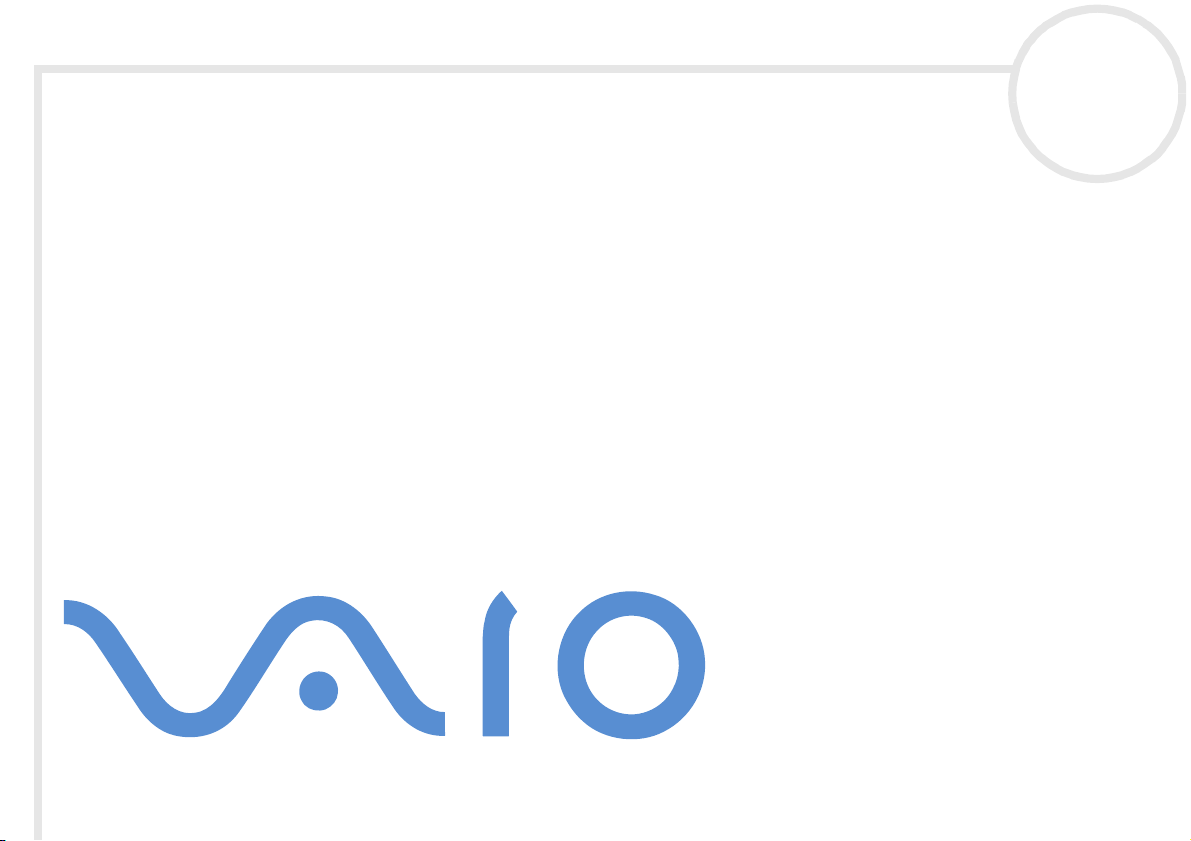
Sony VAIO Desktop
User Guide
PCV-RX2 series
N
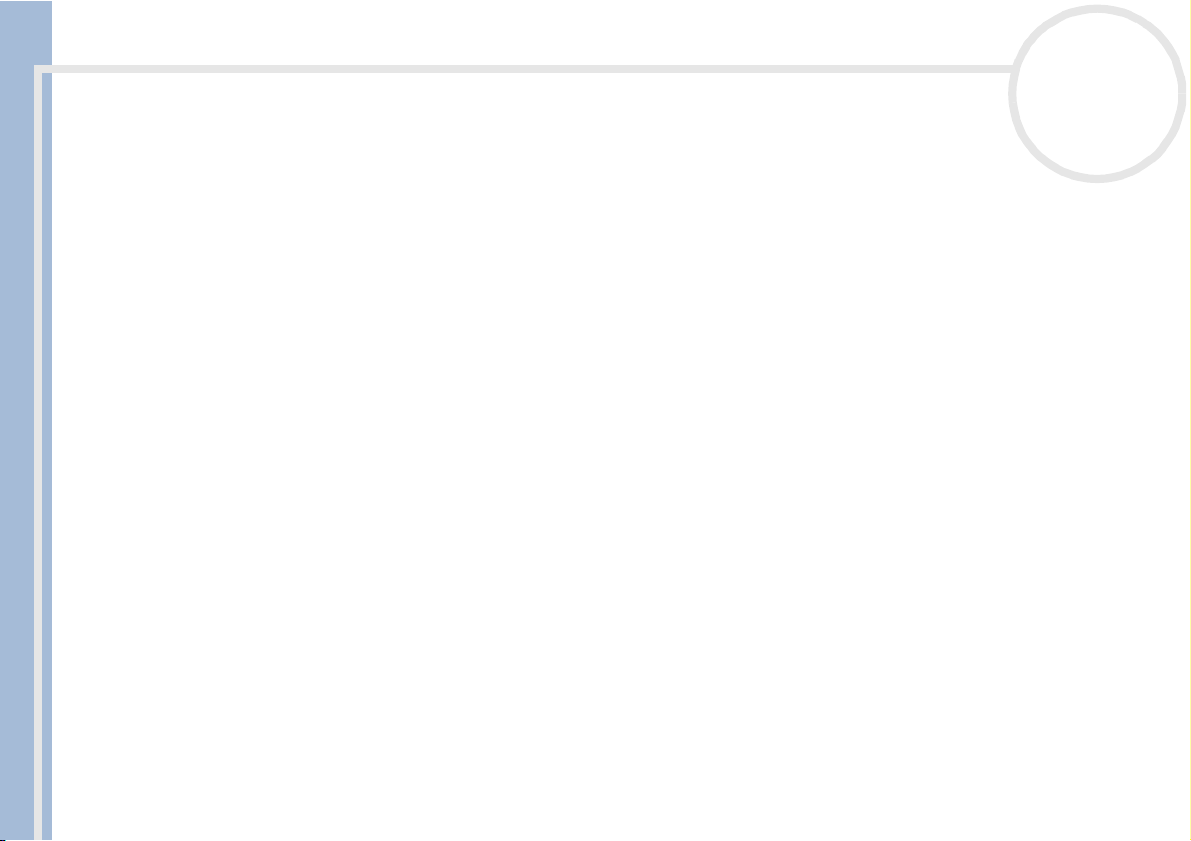
Read this first
Sony VAIO Desktop User Guide
nN
1
Read this first
Notice
© 2002 Sony Corporation. All rights reserved.
This manual and the software described herein, in whole or in part, may not be reproduced, translated, or reduced to any machinereadable form without prior written approval.
Sony Corporation provides no warranty with regard to this manual, the software, or other information contained herein and hereby
expressly disclaims any implied warranties or merchantability or fitness for any particular purpose with regard to this manual, the
software or such other information. In no event shall Sony Corporation be liable for any incidental, consequential, or special damages,
whether based on tort, contract, or otherwise, arising out of or in connection with this manual, the software, or other information
contained herein or the use thereof.
Sony Corporation reserves the right to make any modification to this manual or the information contained herein at any time without
notice. The software described herein is governed by the terms of a separate user license agreement.
Trademarks
Sony, DVgate, i.LINK™ and the i.LINK™ logo, PictureGear, PictureToy, Media Bar DVD Player, MovieShaker, Smart Capture, UI Design
Selector, VAIO Action Setup, VAIO System Information, VisualFlow, SonicStage, ImageStation, Memory Stick™ and the Memory Stick™
logo, VAIO and the VAIO logo are trademarks of Sony Corporation.
i.LINK™ is a trademark of Sony used only to designate that a product contains an IEEE1394 connection.
Microsoft
Microsoft
Adobe
Incorporated.
QuickTime and the QuickTime logo are trademarks used under license. QuickTime is registered in the U.S. and other countries.
RealPlayer
Symantec Norton Antivirus is a trademark of Symantec.
DVDit!™ is a trademark of Sonic Solutions.
®
, Windows® and the Windows® logo, Windows® Media and Outlook® are trademarks or registered trademarks of U.S.
®
Corporation in the U.S. and other countries.
®
, Adobe® Acrobat® Reader™, Adobe® Premiere® and Adobe® Photoshop® Elements are trademarks of Adobe Systems
®
and RealJukebox® are trademarks or registered trademarks of RealNetworks, Inc. in the U.S. and other countries.

Read this first
nN
2
All other names of systems, products and services are trademarks of their respective owners. In the manual, the ™ or ® marks are not
specified.
Specifications are subject to change without notice.
ENERGY STAR
As an ENERGY STAR® Partner, Sony has determined that this product meets the ENERGY STAR® guidelines for energy efficiency. The
International E
of computers and their office equipment. The program backs the development and dissemination of products with functions that
effectively reduce energy consumption. It is an open system in which business proprietors can participate voluntarily. The targeted
Sony VAIO Desktop User Guide
products are office equipment such as computers, displays, printers, facsimiles and copiers. Their standards and logos are uniform
among participating nations.
NERGY STA R is a U.S. registered mark.
E
®
NERGY STAR
®
Office Equipment Program is an international program that promotes energy saving through the use
Environmental information
Halogenated flame retardant is not used in cabinets.
Cushions formed by corrugated board are used in packaging.
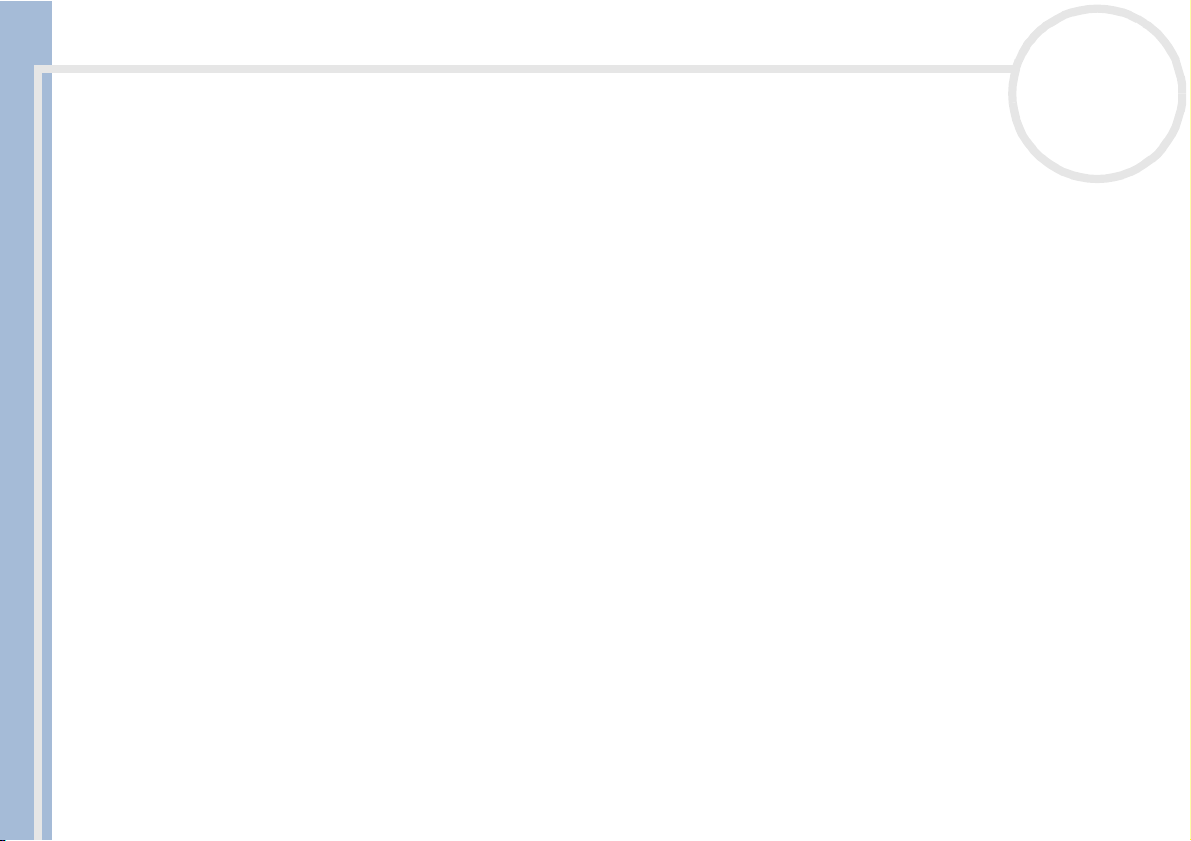
Read this first
nN
3
Safety information
Owner's record
The model number and serial number are located on the back panel of your Sony VAIO desktop. Record the serial number in the space
provided here. Refer to the model and serial number when you call VAIO-Link.
Serial number: ________________________
Model name:
PCV-RX201 / PCV-RX202 / PCV-RX2D / PCV-RX203
Sony VAIO Desktop User Guide
General
❑ Opening the unit, for whatever reason, could lead to damages that are not covered by the guarantee.
❑ To avoid electrical shock, do not open the cabinet. Refer servicing to qualified personnel only.
❑ To prevent fire or shock hazard, do not expose your VAIO desktop to rain or moisture.
❑ If reporting a gas leak, do not use the modem or a telephone in the vicinity of the leak.
❑ Avoid using the modem during a severe electrical storm.
❑ The power socket outlet you are using must be installed near the equipment and must be easily
accessible.
❑ The magnetic properties of some objects can have serious consequences for your hard disk drive. They
can erase the data on the hard disk drive and cause the computer to malfunction. Do not place your
computer near or on any objects, which emit magnetic fields, mainly:
❑ TV sets
❑ Speakers
❑ Magnets
❑ Magnetic bracelets.
Warnings
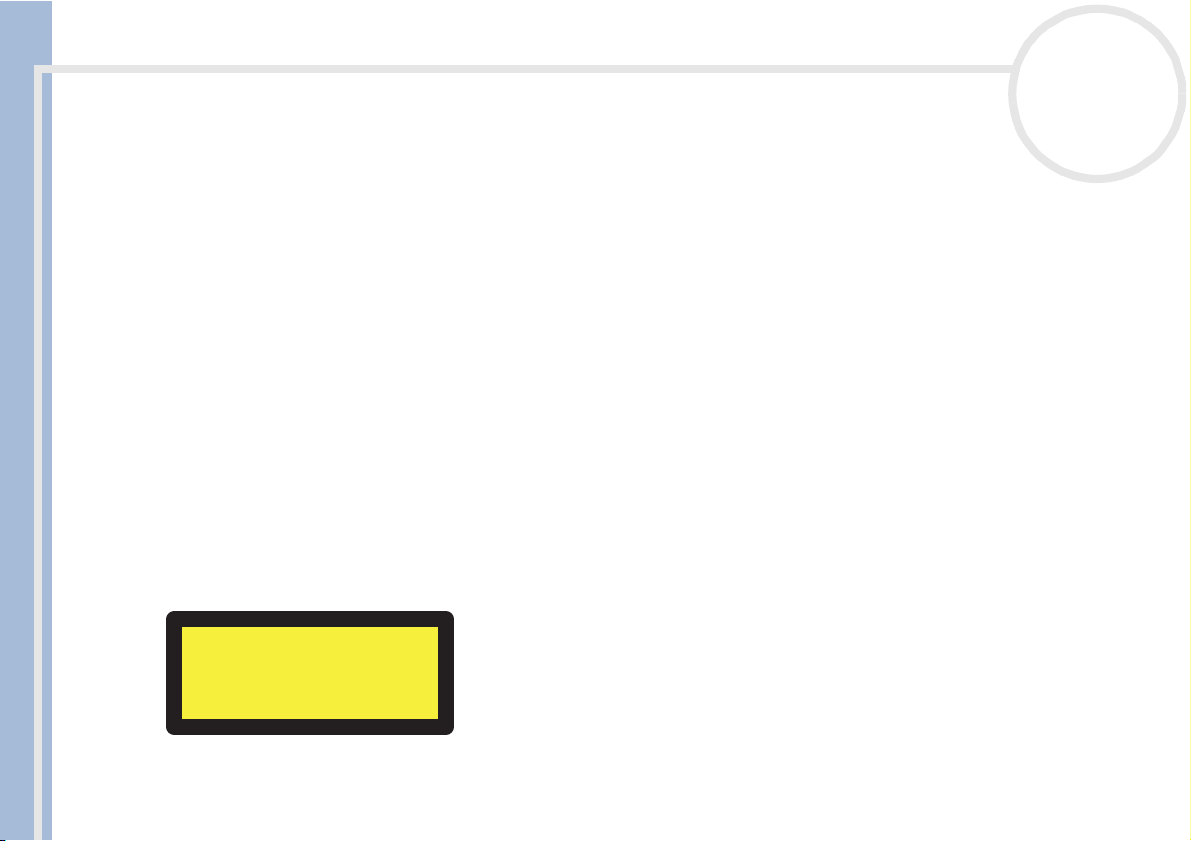
Read this first
Sony VAIO Desktop User Guide
nN
4
Audio/video
❑ Audio and picture distortion may occur if this equipment is positioned in close proximity to any
equipment emitting electromagnetic radiation.
Connectivity
❑ Never install modem or telephone wiring during a severe lightning storm.
❑ Never install telephone jacks in wet locations unless the jack is specifically designed for wet locations.
❑ Be cautious when installing or modifying telephone lines.
❑ To disconnect your VAIO desktop completely from the mains voltage, unplug the power cable.
❑ Make sure that the socket outlet is easily accessible.
Optical disc drive
The use of optical instruments can cause eye hazard. As the laser beam used in this product is harmful to the
eyes, do not attempt any disassembling process. For servicing, refer to qualified personnel only.
There is visible and invisible radiation when the optical disc drive is open: avoid direct exposure to the laser beam. The CD-RW/CD-ROM
and DVD-RW/DVD-ROM disc drives* are classified as CLASS 1 LASER PRODUCTS and comply with the Laser Product Safety Standard EN
60825-1. Repair and maintenance only by authorized Sony technicians. Improper repairs and use can create safety hazards.
CLASS 1
LASER PRODUCT
TO EN 60825-1
* The type of disc drive depends on your model
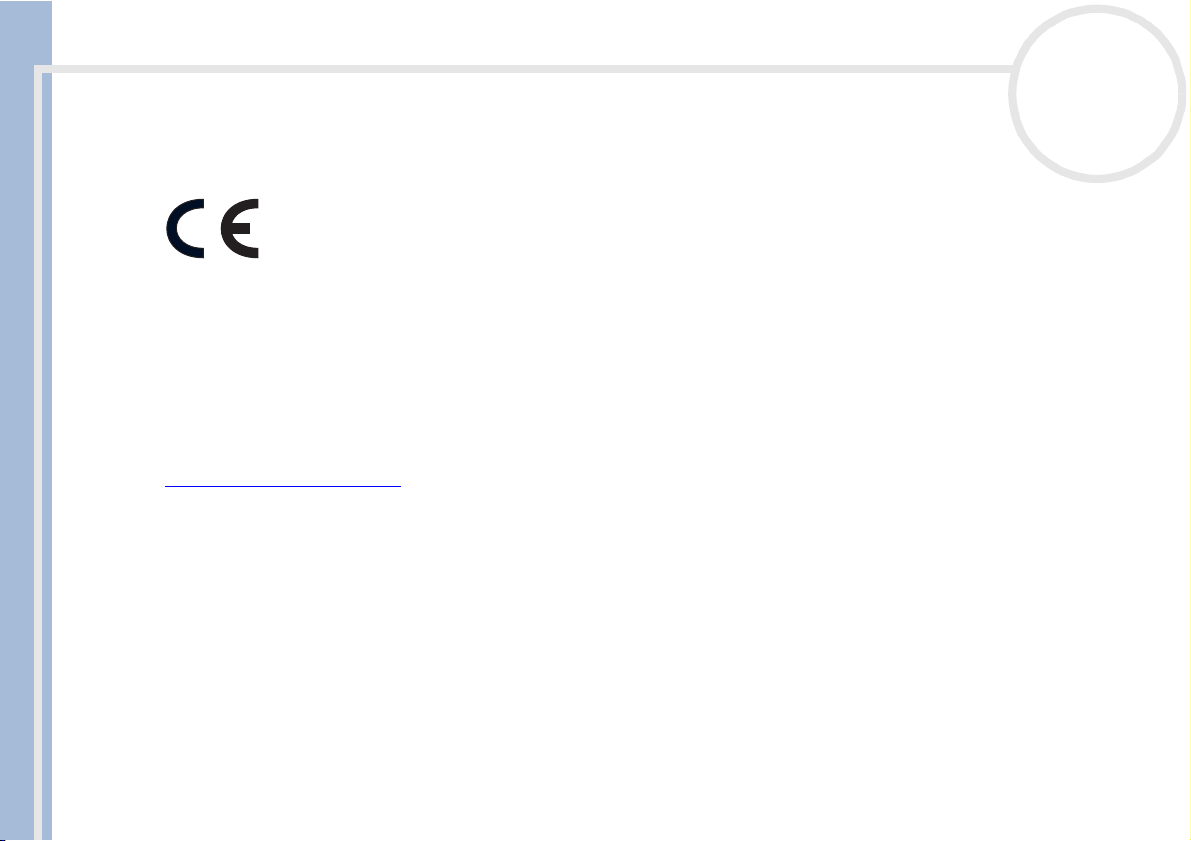
Read this first
Sony VAIO Desktop User Guide
nN
5
Regulatory information
Sony hereby declares that this product is in compliance with the essential requirements and other relevant provisions of European
Directive 1999/5/EC.
This product complies with EN 55022 Class B and EN 55024 for use in the following areas: residential, commercial, and light industrial.
This product has been tested and found compliant with the limits set out in the EMC Directive for using connection cables not longer
than 3 metres (9.8 feet).
Disposing of batteries
Your Sony VAIO desktop is equipped with an internal back-up memory battery that should not have to be
replaced during the lifetime of the product. If you want to replace the battery, please contact VAIO-Link:
http://www.vaio-link.com
❑ Keep away from children.
❑ Dispose of the battery properly at its end-of-life.
❑ In some areas the disposal of non-hazardous batteries in household or business waste may be prohibited.
Please use the public waste collection system.
.
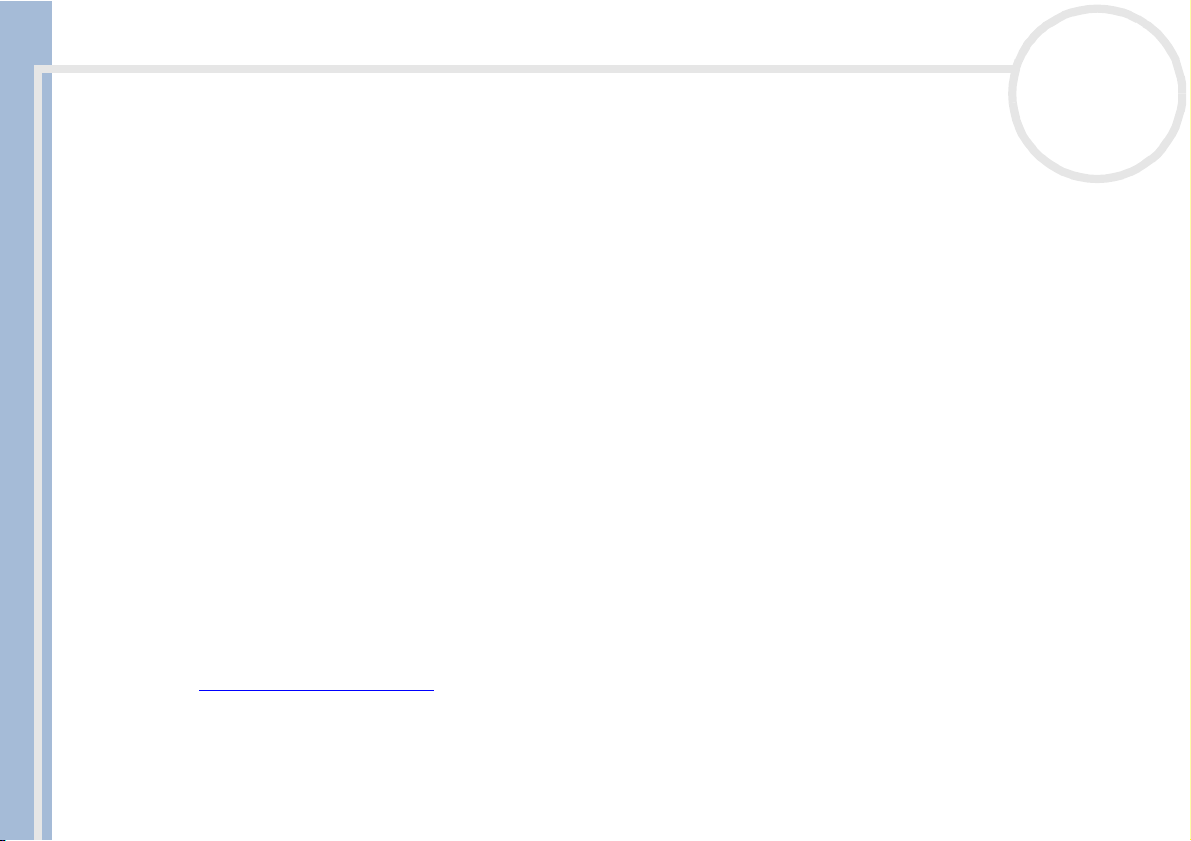
Welcome
Sony VAIO Desktop User Guide
nN
6
Welcome
Congratulations on purchasing a Sony VAIO desktop. Sony has combined leading-edge technology in audio,
video, computing and communications to provide you with state-of-the-art personal computing.
Here are the main features you will be able to enjoy:
❑ Exceptional performance - Your PC includes an Intel
Ethernet interface.
❑ Dual drives – Enjoy the freedom of two drives; depending on your model you have both a DVD-RW and
CD-ROM drive*, or a DVD-ROM and CD-RW drive built into the system.
❑ Sony audio and video quality – The high-quality external stereo speakers enable you to take
advantage of today’s advanced multimedia applications, games, and entertainment software.
❑ Sony Memory Stick™ media slot – The next generation in digital storage allows you to easily transfer
images, sounds, data and text between cameras, computers, and more.
❑ VAIO keyboard - Featuring power-on capabilities and shortcut keys to launch your favourite
applications within seconds.
❑ Interconnectivity – Your computer has Ethernet and i.LINK™ functionalities. i.LINK™ is a bi-directional
digital interface for exchanging data with compatible devices, such as camcorders.
❑ Windows
®
XP Home Edition - Your system includes the latest consumer operating system from
Microsoft.
❑ Excellent customer support - If you are experiencing any problems with your computer, please check
the VAIO-Link website for a possible solution:
http://www.vaio-link.com
Before contacting VAIO-Link either by e-mail or by telephone, please try to solve the problem by reading
the User Guide or the manuals and help files for the peripherals or software.
* Model PCV-RX203 only
®
processor, an internal modem, and a Fast
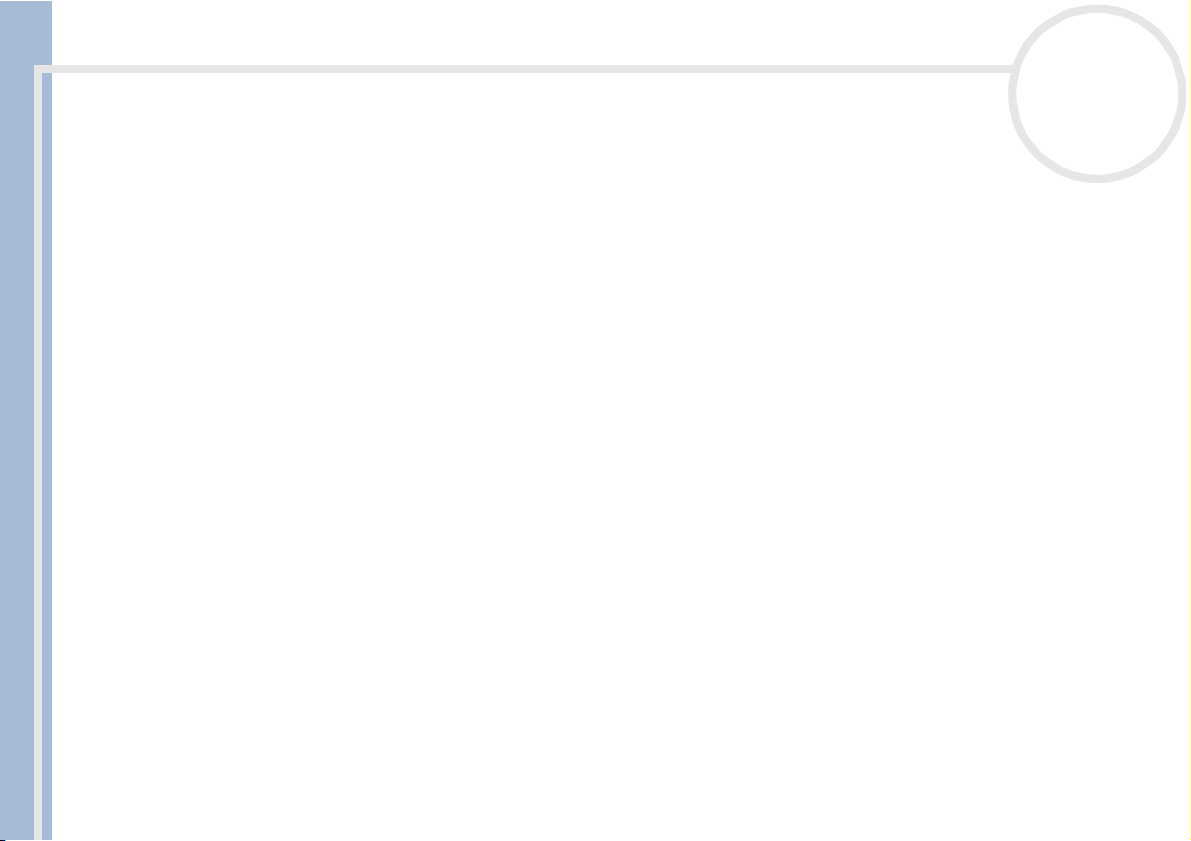
Welcome
Sony VAIO Desktop User Guide
nN
7
Documentation pack
Your documentation pack contains printed user guides, as well as online user guides presented on a
documentation CD-ROM.
Printed documentation
The printed part of your documentation pack contains the following:
❑ A Getting Started brochure, where you will find a brief description of the items in your box, some
specifications of your VAIO desktop, and how to set up your computer;
❑ A Customer Guide, where you will find all the basic information to start using your VAIO desktop, as
well as troubleshooting and VAIO-Link information;
❑ Yo ur Sony Guarantee conditions.
❑ A Safety Regulations Guide for your information.
❑ A Modem Regulations flyer applying to the modem.
Online documentation
Preinstalled on your desktop are the following guides:
1 The Sony VAIO Desktop User Guide:
❑ Using your VAIO desktop shows you how to use the standard components of your system. In this
part of the manual you will also find out what you can do with a Memory Stick™.
❑ Connecting peripheral devices explains how you can add functionality by connecting various
peripherals.
❑ Getting help explains the support options available to you, and offers basic troubleshooting tips.
❑ Precautions provides facts and advice about using your VAIO desktop.
❑ Specifications lists details on your computer, drivers and accessories.
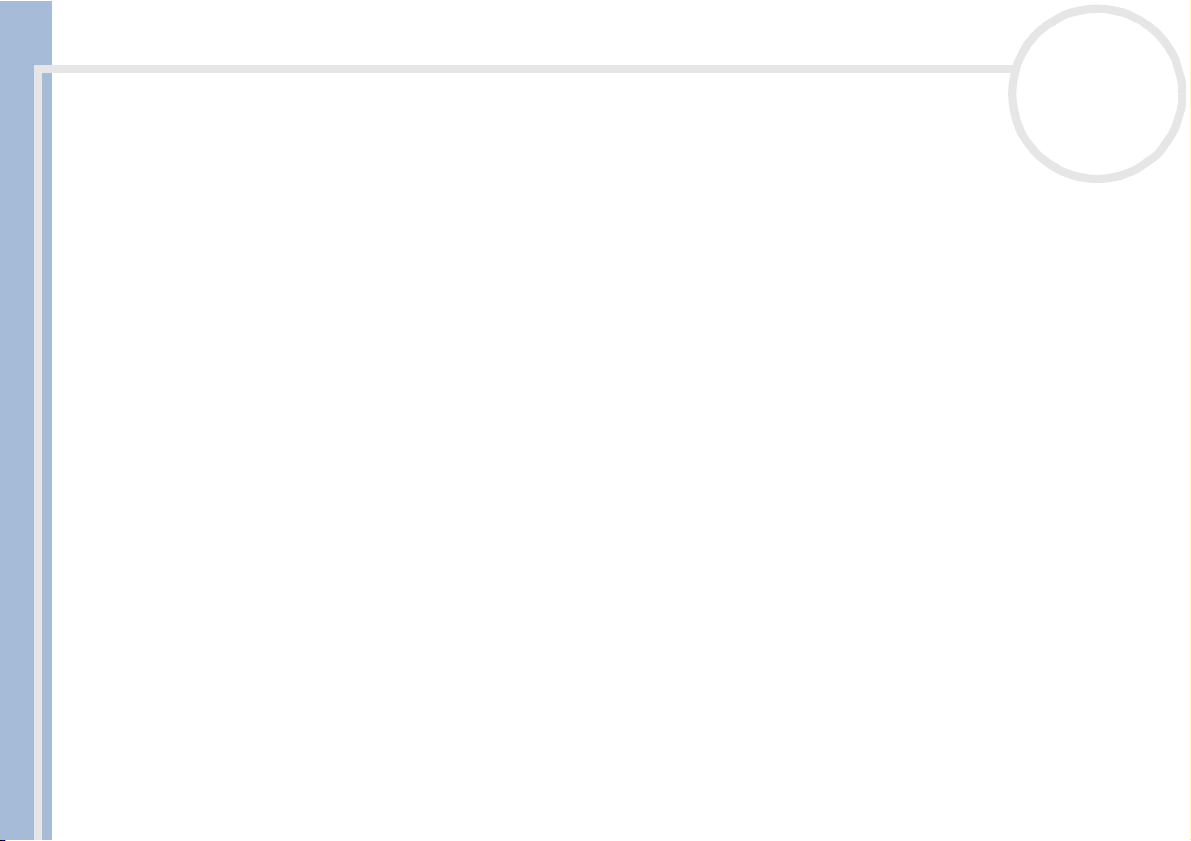
Welcome
Sony VAIO Desktop User Guide
nN
8
❑ Glossary refers to terms used in this manual.
2 The Software Guide:
❑ About the Software is a short description of the features of the software pre-installed on your
system.
❑ Using Video software explains how to use Sony video software: DVgate, MovieShaker and Smart
Capture.
❑ Managing audio files with SonicStage describes how to convert your existing MP3, WMA and
WAV format audio files into ATRAC3 format.
❑ Using Imaging software gives you an idea what you can do with still images: creating a collection,
slide show, screen saver or photo album.
❑ Customizing your VAIO computer explains how to set up your system's display and so on.
❑ Installing and updating applications details how to install, run or uninstall a software
application.
❑ Managing drivers describes how to install, update or uninstall a driver.
❑ Using the Product Recovery CD-ROMs explains how to perform a system and application recovery.
❑ Using partitioned drives tells you what you can do with partitioned drives.
3 Consult the Online Help files of the software you are using for detailed information on features and
troubleshooting.
®
4 Refer to the Microsoft Quick Start manual for more information on Windows
.
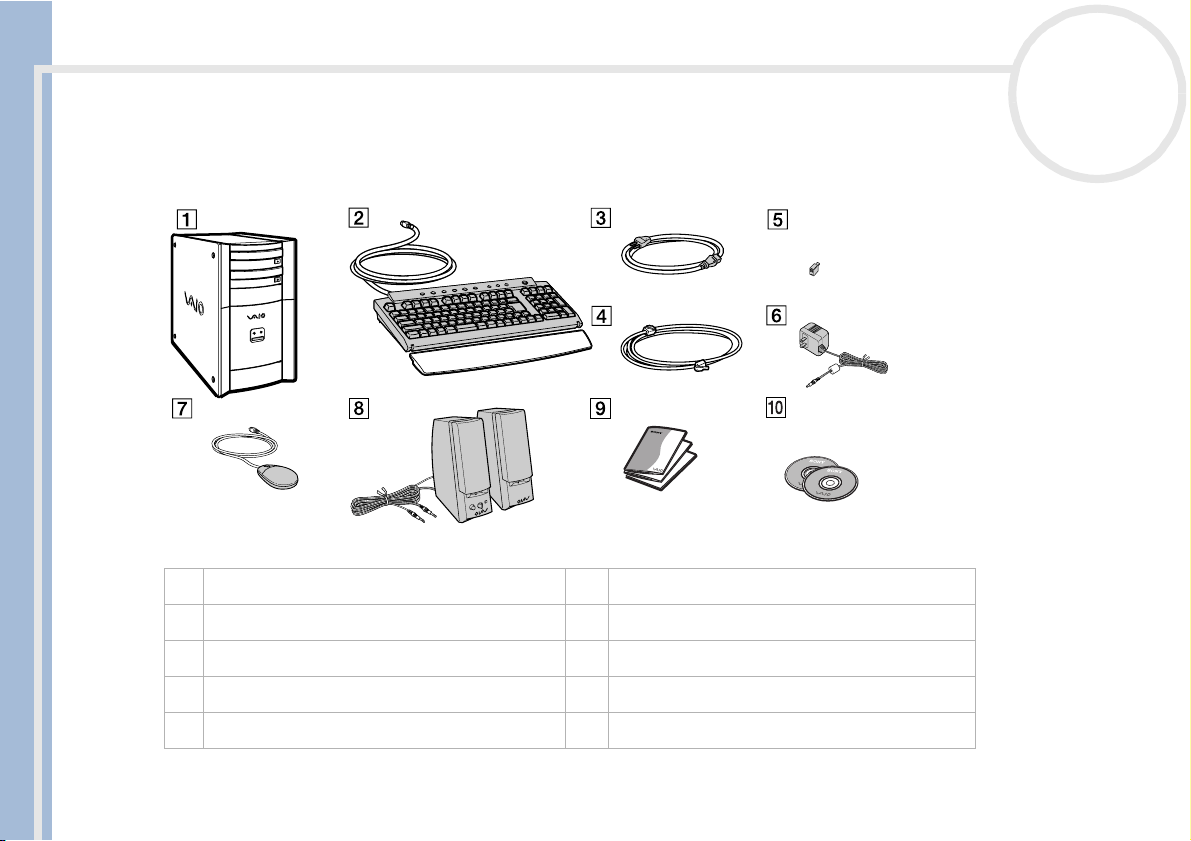
Welcome
Sony VAIO Desktop User Guide
nN
9
Your Sony VAIO desktop and its accessories
The following hardware items are in the box:
1 main unit 6 AC adapter and power cable for the speakers
2 VAIO keyboard with palmrest 7 VAIO wheel mouse
3 power cable (country-specific) 8 speakers
4 phone cable* 9 documentation pack
5 phone plug adapter* (country-specific) 10 product recovery CD-ROMs
✍ *The phone cable is used to connect the internal modem. Please make sure the phone plug attached to the cable is specific to the country you are
in. See Using the correct power plug (page 14)for details.
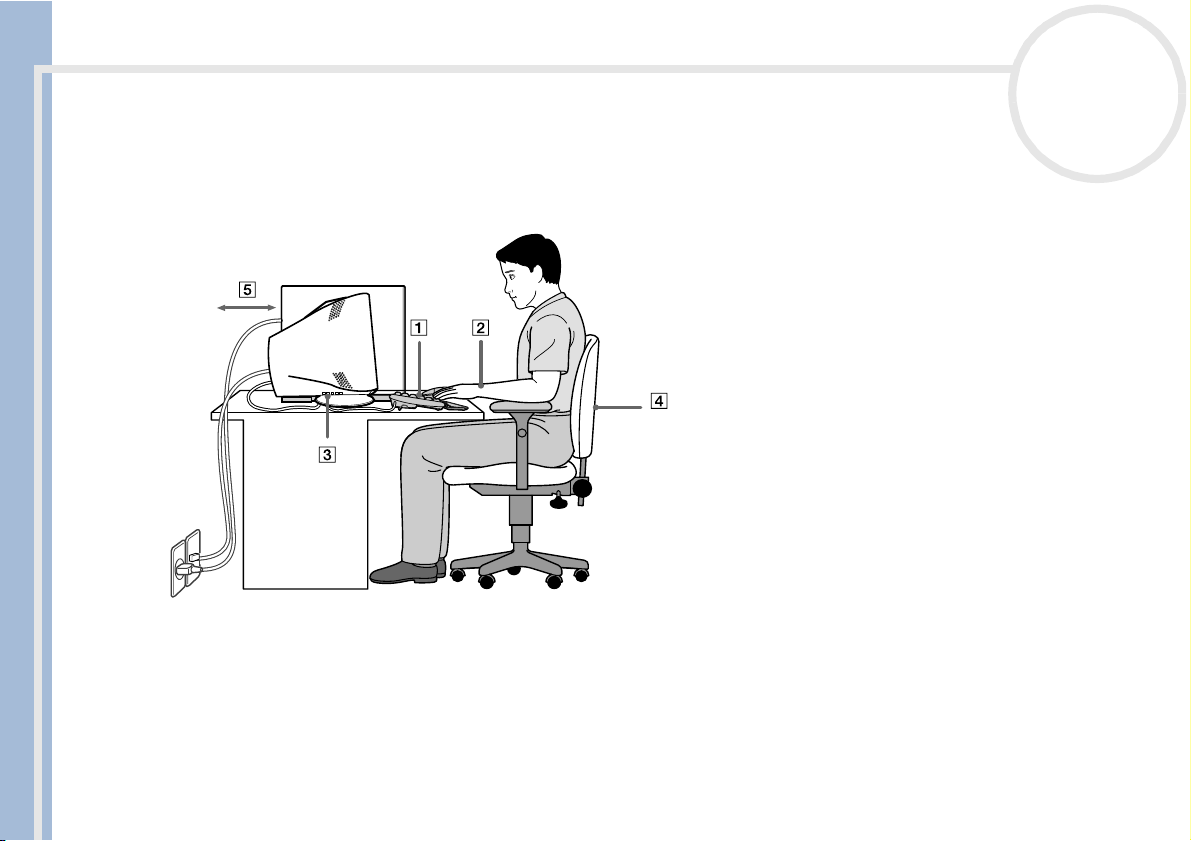
Welcome
Sony VAIO Desktop User Guide
nN
10
Ergonomic considerations
Whenever possible, try and take into account the following ergonomic considerations when using your new
computer, whether at home or in the office:
❑ Position of the keyboard and mouse – Place the keyboard directly in front of you (1). Keep your
forearms horizontal, with your wrists in a neutral, comfortable position (2) while using the keyboard or
mouse – not at an angle. Let your upper arms hang naturally at your sides. Use the palm rest only briefly,
to relax your wrists when you are not typing. Place the mouse at the same level as the keyboard and use
your whole arm to move it.
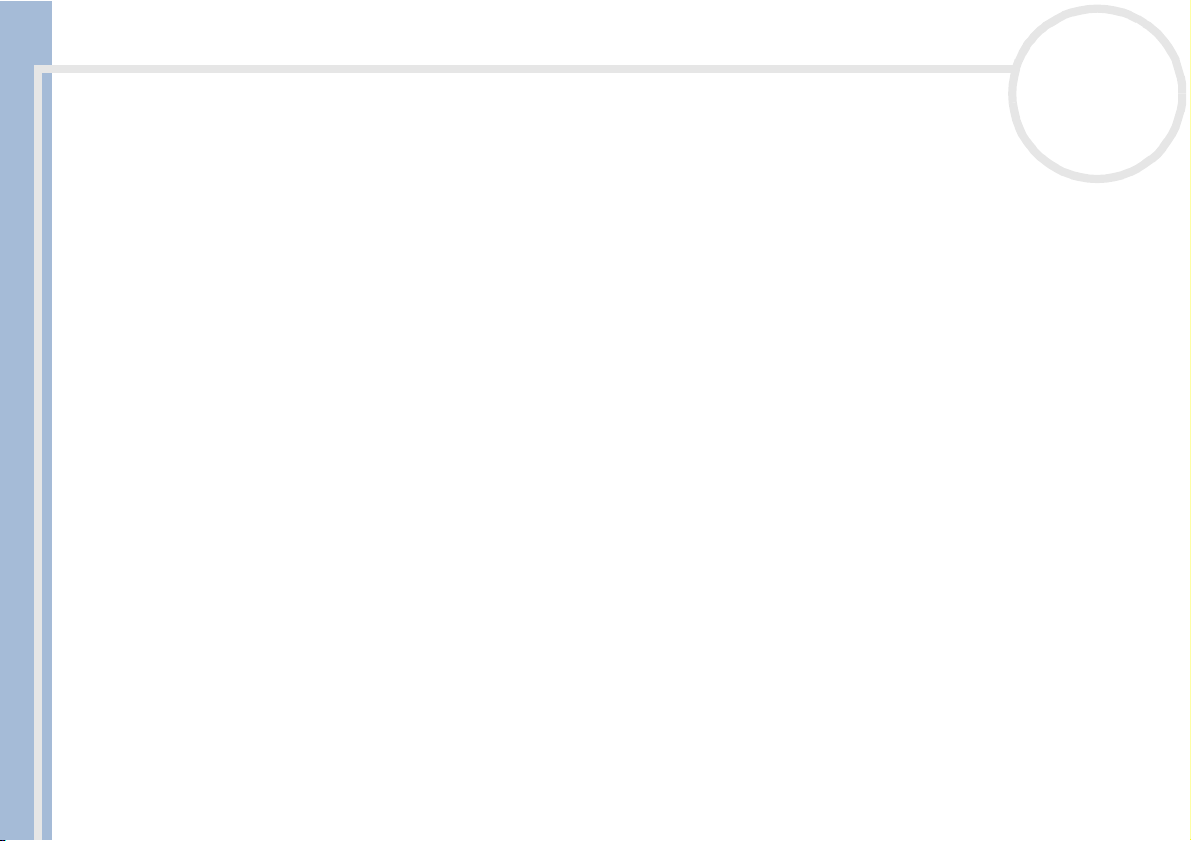
Welcome
Sony VAIO Desktop User Guide
nN
11
❑ Position and viewing angle of the monitor – Set the display at a comfortable viewing distance (3).
Make sure the display screen is at eye level or slightly lower. Use the display’s tilting feature, if available,
to find the best position. You can reduce eye-strain and muscle-fatigue by adjusting the tilt of the display
to the proper position. Remember to adjust the brightness setting of the display.
❑ Furniture and posture – Sit in a chair with good back support (4). Adjust the level of the chair so your
feet are flat on the floor. A footrest may make you more comfortable. Sit in a relaxed, upright posture
and avoid slouching forward or leaning too far backwards.
❑ Lighting – Choose a location where windows and lights do not create glare or reflection on the display.
Use indirect lighting to avoid bright spots reflecting on the display. You can also purchase accessories for
your display that help reduce glare. Proper lighting adds to your comfort and work effectiveness.
❑ Ventilation – Make sure you leave at least 25 cm of space behind and on the left of the main unit (5).
❑ And finally – Remember to have breaks during sessions with your computer. Excessive use of the
computer may strain muscles or tendons.
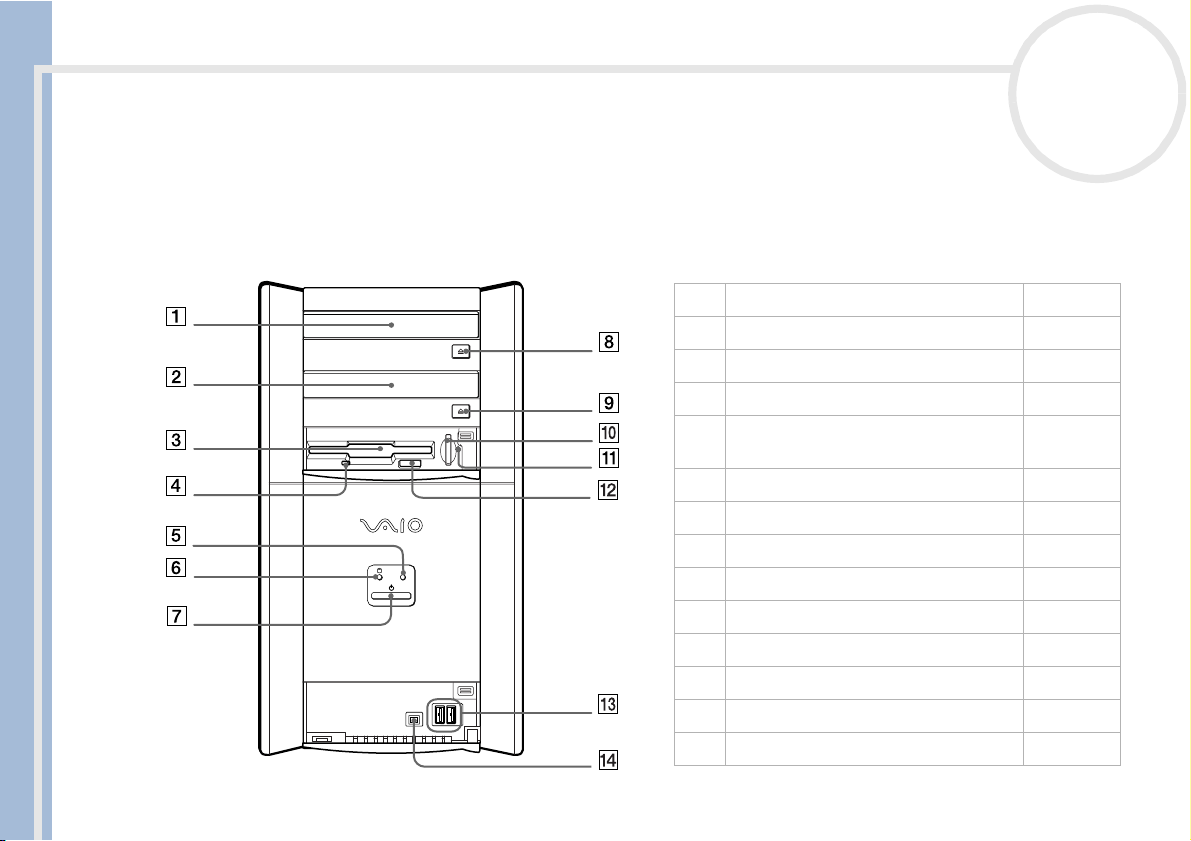
Using your VAIO desktop
Using your VAIO desktop
This section describes how to start using your computer and how to use your computer’s internal and
external devices.
Locating controls and connectors
Front panel
Sony VAIO Desktop User Guide
DRIVE
while reading and writing data from
nN
12
1 DVD-RW or DVD-ROM drive* (page 24)
2 CD-ROM or CD-RW drive* (page 24)
3 floppy disk drive (page 27)
4 floppy disk drive indicator (page 27)
5 DVD-ROM/DVD-RW/CD-ROM/CD-RW
drive indicator
6 hard disk drive indicator
7 power switch and indicator (page 15)
8 DVD-ROM/DVD-RW eject button (page 24)
9 CD-RW/CD-ROM eject button (page 24)
10 Memory Stick™ slot (page 30)
11 Memory Stick™ indicator (page 30)
12 floppy disk eject button (page 27)
13 2 USB ports (page 47)
14 4-pin i.LINK™ port (page 49)
* Depending on your model. See the specifications table (page 83)
for details.
(page 24)
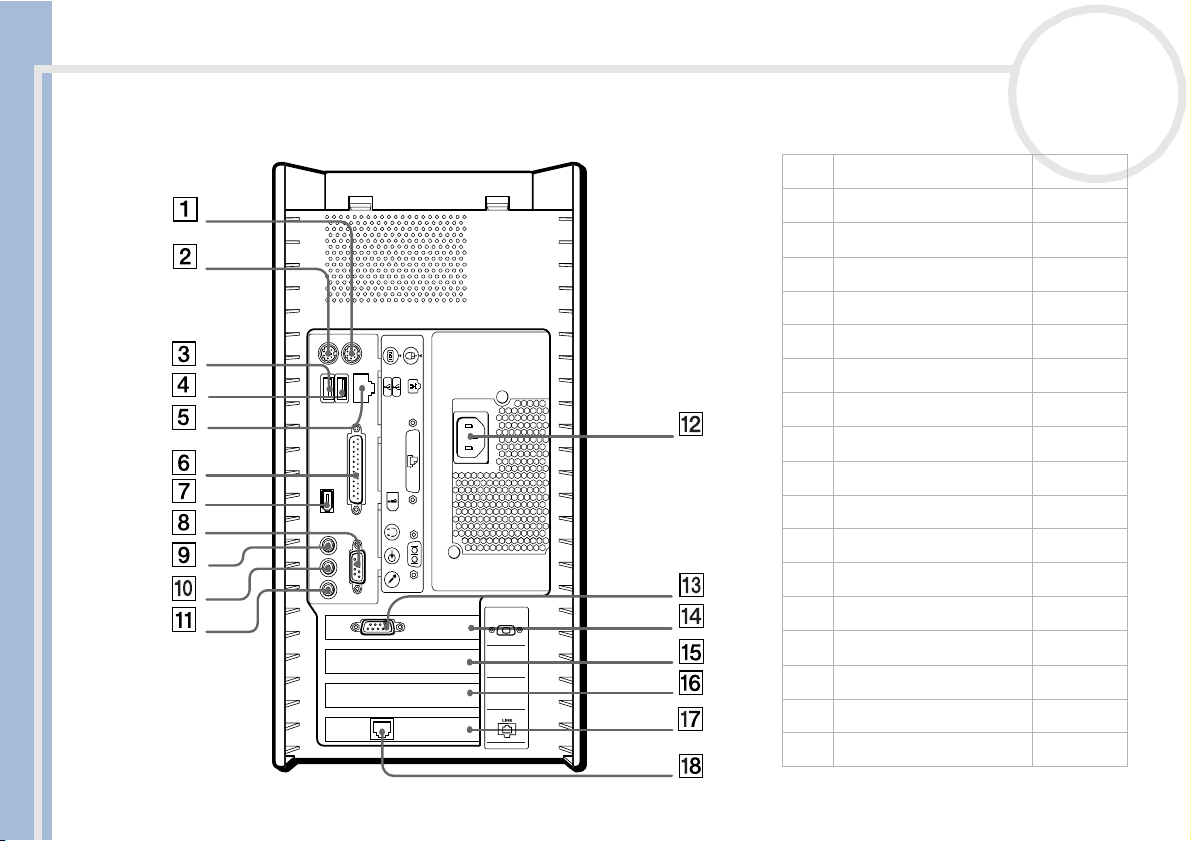
Using your VAIO desktop
Back panel
nN
13
1 mouse connector (page 23)
2 keyboard connector (page 17)
3USB connector (page 47)
4USB connector (page 47)
5 Ethernet connector (page 52)
Sony VAIO Desktop User Guide
6 printer connector (page 48)
7 i.LINK™ 6-pin connector (page 49)
8 serial connector
9 headphones connector (page 46)
10 line-in connector
11 microphone connector (page 46)
12 AC input connector (page 79)
13 VGA monitor connector (page 45)
4
3
2
1
14 AGP slot (page 30)
15 PCI slot (page 30)
16 PCI slot (page 30)
17 PCI modem slot (page 30)
18 telephone line connector (page 28)
✍ The mains power cord and connector are hazardous
voltage according to EN60950.
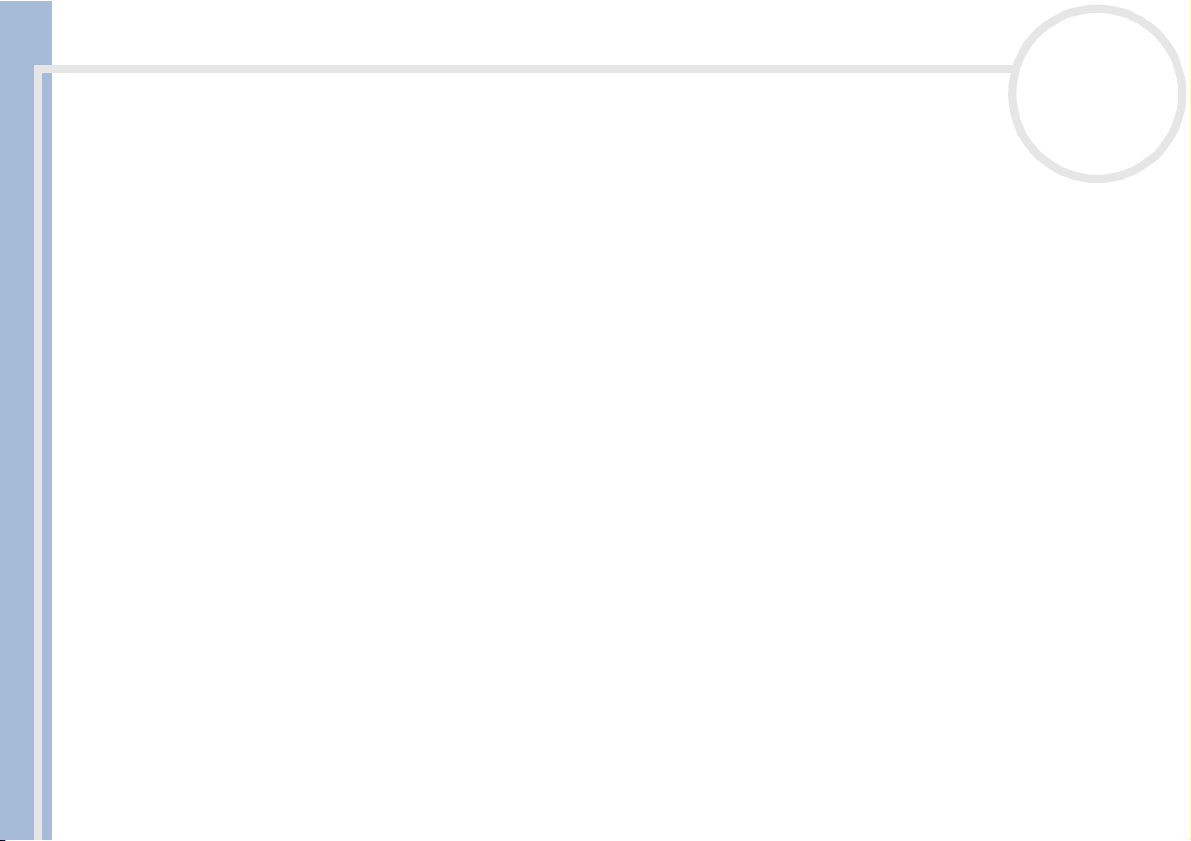
Using your VAIO desktop
Using the correct power plug
In the box, you will find a country-specific power cord for connecting your computer to the electrical power
wall socket. UK customers have a UK plug as well as a continental plug. Please make sure you use the correct
power plug for the country you are in.
❑ If you are using the computer in UK or Ireland, take the three-pronged plug only.
❑ When in any other country, use the continental, two-pronged plug.
Sony VAIO Desktop User Guide
nN
14
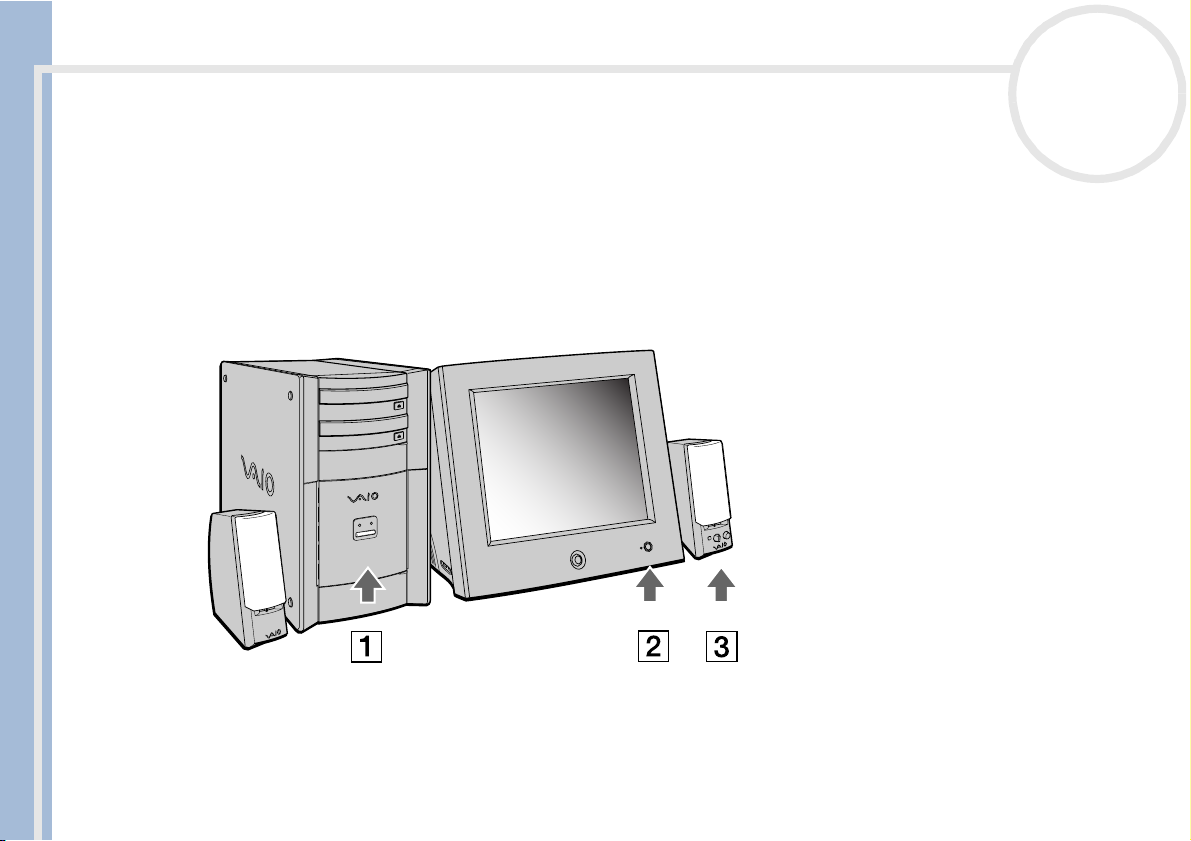
Using your VAIO desktop
Starting your computer
Once you have all the components set up as described in the Getting Started guide, you can begin to use
your computer.
To start up your computer, proceed as follows:
1 Press the power button on the system unit until the blue power indicator light turns on (1).
2 Press the power button on your monitor to turn the display on (2).
3 Press the power button on the speakers to turn the sound on (3).
Sony VAIO Desktop User Guide
nN
15
Once you have started using your computer, you can use the shortcut keys on the keyboard to start your
system and launch your favourite application automatically. See Using the shortcut keys (page 22)
✍ If you press the power button for more than four seconds, the computer will switch itself off.
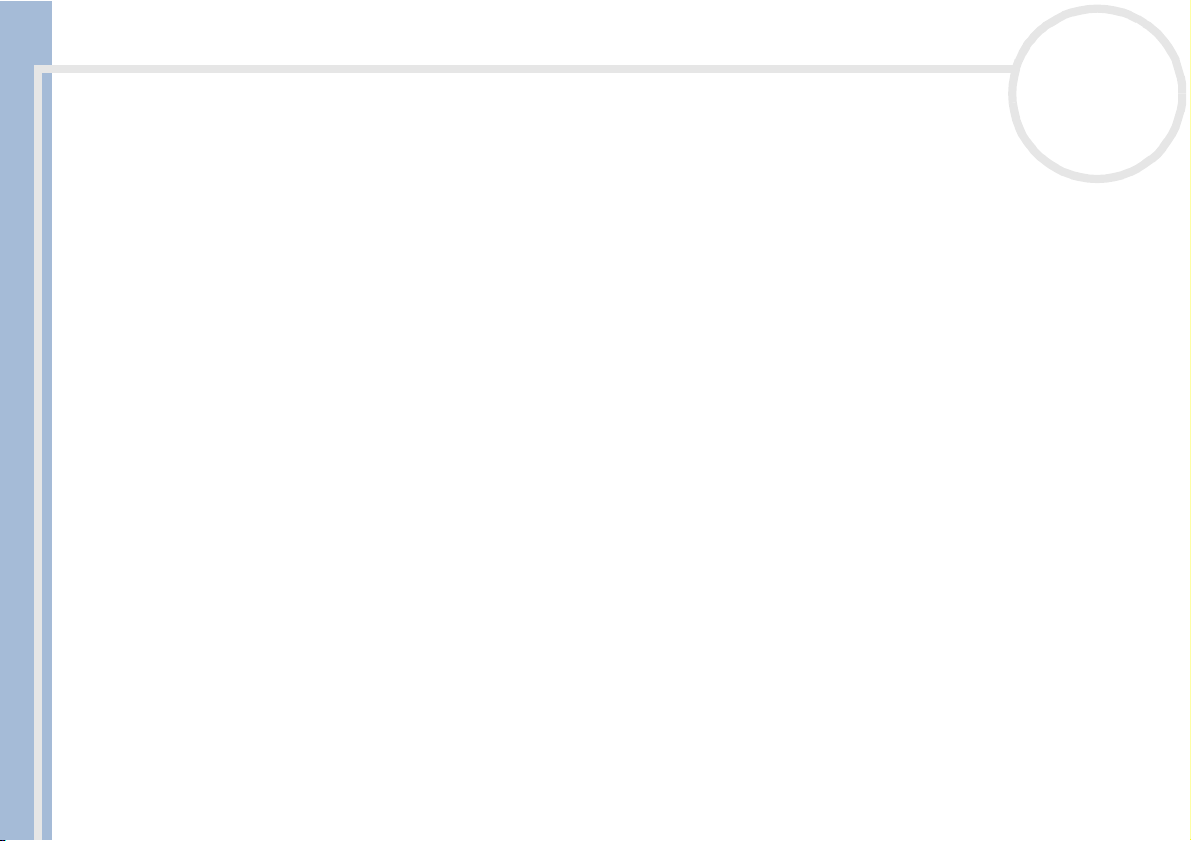
Using your VAIO desktop
Shutting down your computer
It is important that you shut down your computer properly so you do not lose unsaved data.
To shut down your computer, proceed as follows:
1 Click the Start button.
2 Click Turn Off Computer.
The Turn off computer screen appears.
3 Click Tur n Off .
Sony VAIO Desktop User Guide
Wait for your computer to turn off automatically.
The power indicator turns off.
4 Turn off any peripherals connected to your computer.
✍ Respond to any prompts warning you to save documents or to consider other users.
If you are unable to shut down your computer;
- Close all software in use.
- Disconnect any USB devices.
- Press <Ctrl>+<Alt>+<Delete> at the same time. If you have not changed the default setting, you will enter the Task Manager. Select Turn o f f
from the Shut Down menu to turn the computer off.
Alternatively, press <Alt>+<F4> and select Tu rn Of f from the screen that appears.
If this does not work, you can press the power button for more than four seconds. This will shut down the computer. This operation may result in loss
of data.
If you want to shut down the computer for a short period only, you can save power by using the Standby mode. Go to Start, Turn Off Comput er,
and select Stand By.
nN
16
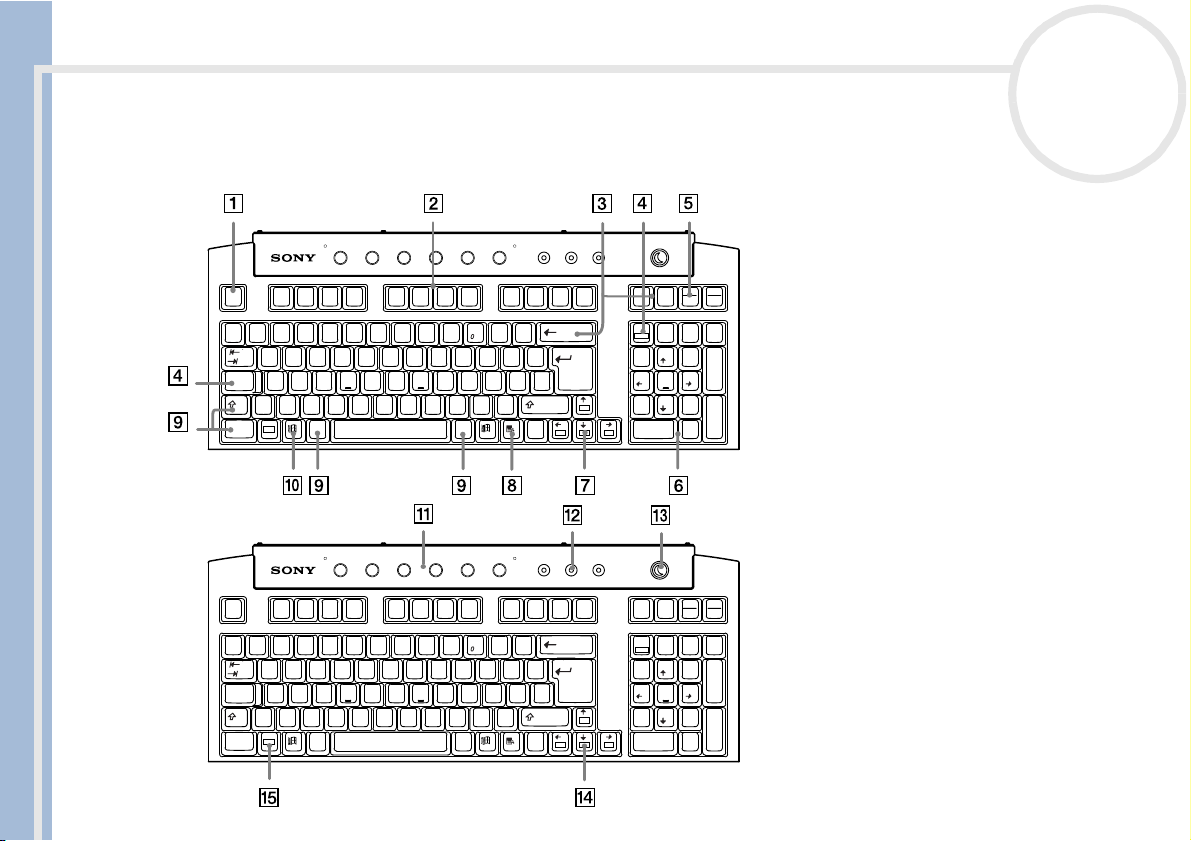
Using your VAIO desktop
Using the keyboard
This section describes the features of the VAIO keyboard.
nN
17
INTERNET MUSIC PICTURE VIDEO HELP
MAIL
S1 S2 S3 S4 S5 S6
Esc F1 F2 F3 F4 F11F10F6 F9F8F7F5 F12
!
¬
¦
`
Sony VAIO Desktop User Guide
Caps
Lock
Ctrl
Esc F1 F2 F3 F4 F11F10F6 F9F8F7F5 F12
¬
¦
`
Caps
Lock
Ctrl
£
$
"
2
3
1
Q
€
4
EW
A
|
XCVBNM
Z
\
Fn
Alt
MAIL
!
£
$
"
2
1
3
€
4
EW
Q
A
|
XCVBNM
Z
\
Fn
Alt
^
%
6
5
R
INTERNET MUSIC PICTURE VIDEO HELP
S1 S2 S3 S4 S5 S6
^
%
6
5
R
&
7
8
UYT
HGFDS
&
7
8
UYT
HGFDS
(*)
9
O
I
L
KJ
<
,
Alt Gr
(*)
9
O
I
L
KJ
<
,
Alt Gr
P
>
.
P
>
.
_
-
{
[
:
;
?
/
_
-
{
[
:
;
?
/
Num Lock Caps Lock Scroll Lock
+
=
}
]
~
@
#
´
Ctrl
Num Lock Caps Lock Scroll Lock
+
=
}
]
~
@
#
´
Ctrl
Prt Sc
Pause
Insert
Delete
Sys Rq
Break
/
NumLk
CapsLk
789
Home PgUp
456
12
PgUp
End
PgDn
PgUp
PgDn
0
End
Ins
Delete
NumLk
CapsLk
789
Home PgUp
456
12
End
0
End
Ins
Home
Home
-
*
+
3
PgDn
Enter
.
Del
Prt Sc
Pause
Insert
Sys Rq
Break
/
-
*
+
3
PgDn
Enter
.
Del
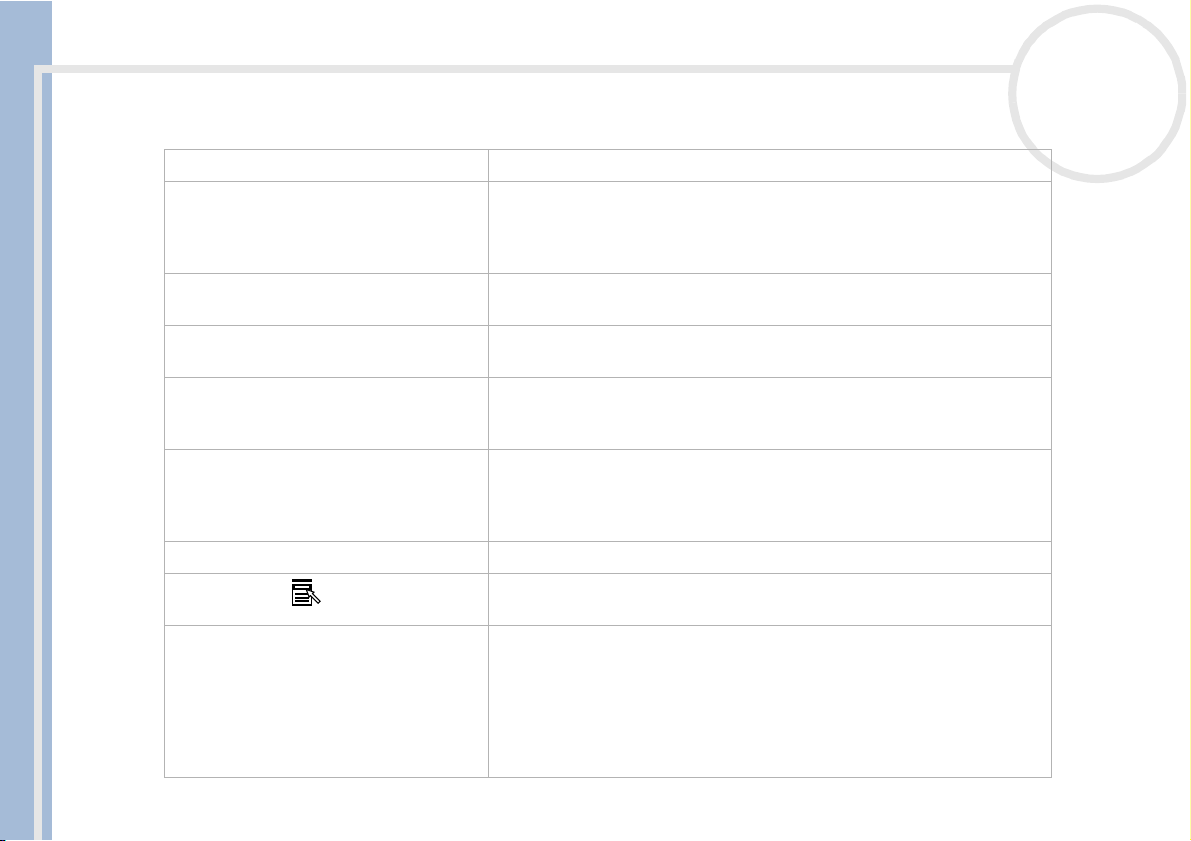
Using your VAIO desktop
Keys Descriptions
Escape key (1) The <Esc> (Escape) key is used to cancel commands.
Function keys (2) The twelve function keys along the top of the keyboard are used to
Correction keys (3) The <Insert>, <Back Space> and <Delete> keys enable you to make
Sony VAIO Desktop User Guide
Lock keys (4) Press Caps Lock once to activate the uppercase characters. Use the Num
Print Screen key (5) The <Prt Sc> key takes an electronic snapshot of the screen and moves it
Numeric keypad area (6) This contains the keys found on a typical calculator. Use the numeric
Navigation keys (7) These keys enable you to move the cursor on the screen.
Application key (8) The Application key displays a shortcut menu; pressing this key is
Operator keys (9) Several keys are used in combination with at least one other key: <Ctrl>,
perform designated tasks. For example, in many applications, <F1> is the
Help key. The task associated with each function key may vary from one
application to another.
corrections when typing.
Lock key to activate the numerical keypad.
to the Windows
document and print it.
keypad area to type numbers or to perform mathematical calculations such
as addition and subtraction. Note that you must press the <Num Lock> key
to activate the keypad.
equivalent to clicking the right mouse button.
<Alt> and <Shift>. When held down at the same time as another key, the
<Ctrl> (Control) and <Alt> (Alternate) keys offer another way to execute
commands. For example, in many applications, instead of choosing the
Save command from a menu, you can hold down <Ctrl> and press <S>
(referred to as <Ctrl>+<S>). The <Shift> key is used to type capital letters
or special symbols such as @ and $.
®
Clipboard. You can then paste the screenshot into a
nN
18
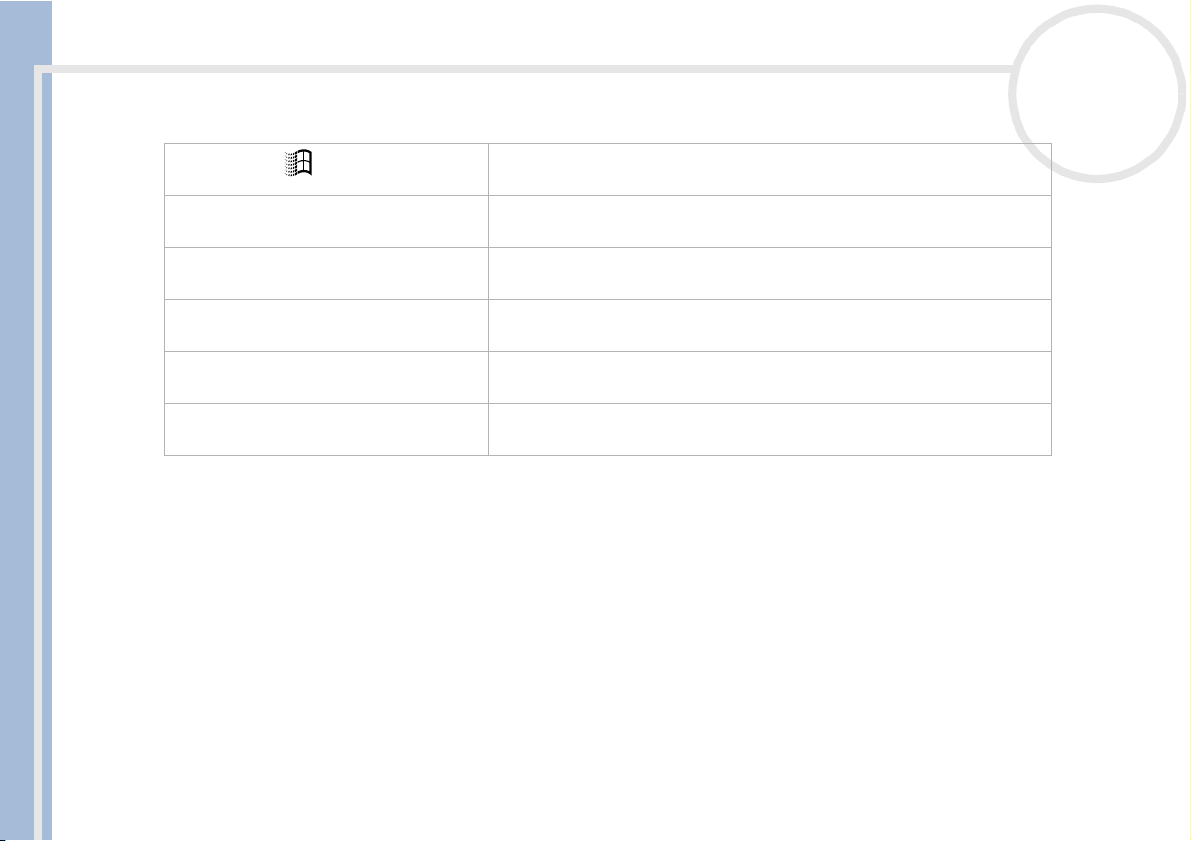
Using your VAIO desktop
Keys Descriptions
Windows® key (10) The key with the Windows® logo displays the Windows® Start menu; it
Shortcut keys (S Keys) (11) You can use these buttons, numbered 1 to 6, to launch straight into
Indicator LEDs (12) A green light indicates whether the Caps Lock, Num Lock, and Scroll
Standby button (13) Press this button either to start up your computer, or to enter Standby
Sony VAIO Desktop User Guide
Fn combination keys (14) These keys are used in combination with the <Fn> key to execute the
Fn key (15) The <Fn> key is used in combination with 5 other keys to execute certain
is equivalent to clicking the Start button on the taskbar.
assigned applications.
Lock functions are active.
mode, or to resume from a power saving mode.
commands depicted within the box on the key.
commands.
nN
19
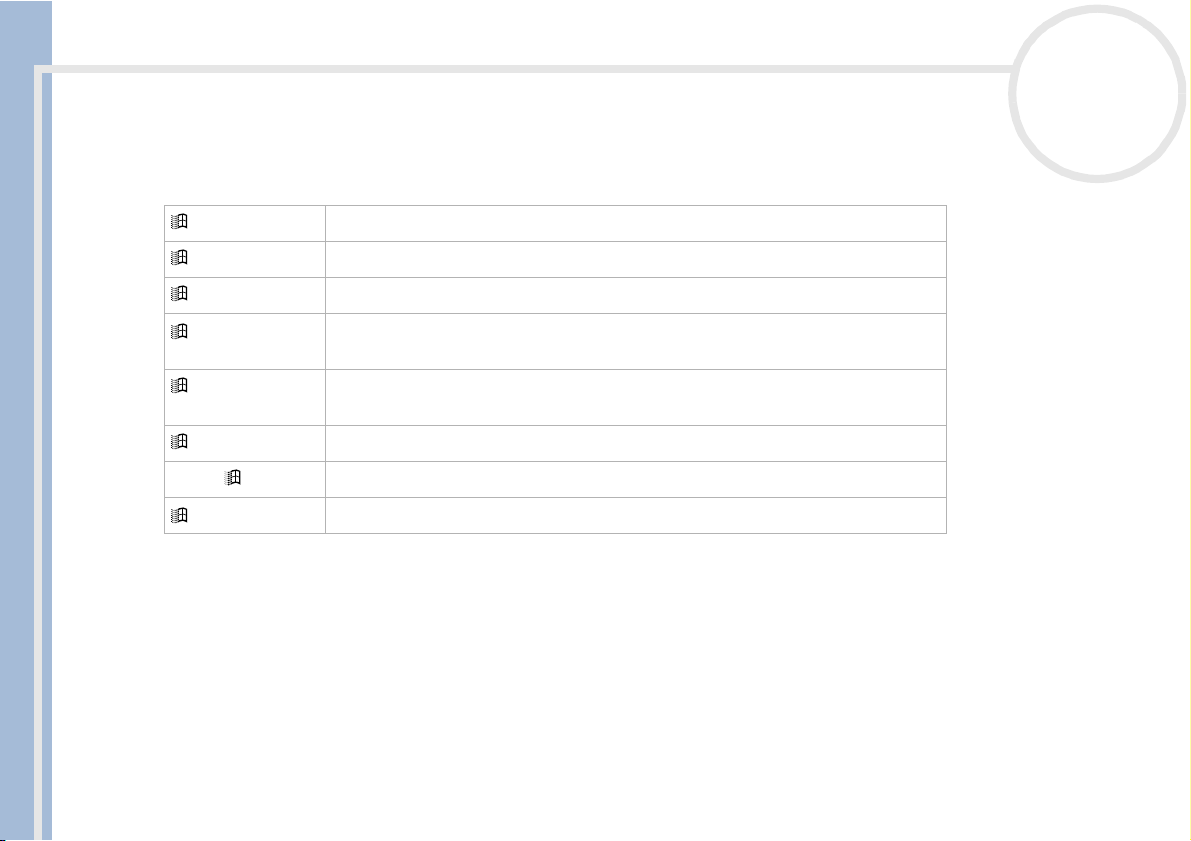
Using your VAIO desktop
Combinations and functions with the Windows® key
Combinations Function
+ F1 Displays Windows® Help and Support Center.
+ Tab Switches the selected button on the taskbar.
+ E Displays My Computer.
+ F Displays the Search Results window to find a file or folder. This is equivalent to
Sony VAIO Desktop User Guide
+ Ctrl + F Displays the Search Results - Computers window where you can locate other
+ M Minimizes all displayed windows.
Shift + + M Returns all minimized windows to their previous size.
+ R Displays the Run window. This is equivalent to selecting Run from the Start menu.
nN
20
selecting Search and then For Files or Folders from the Start menu.
computers.
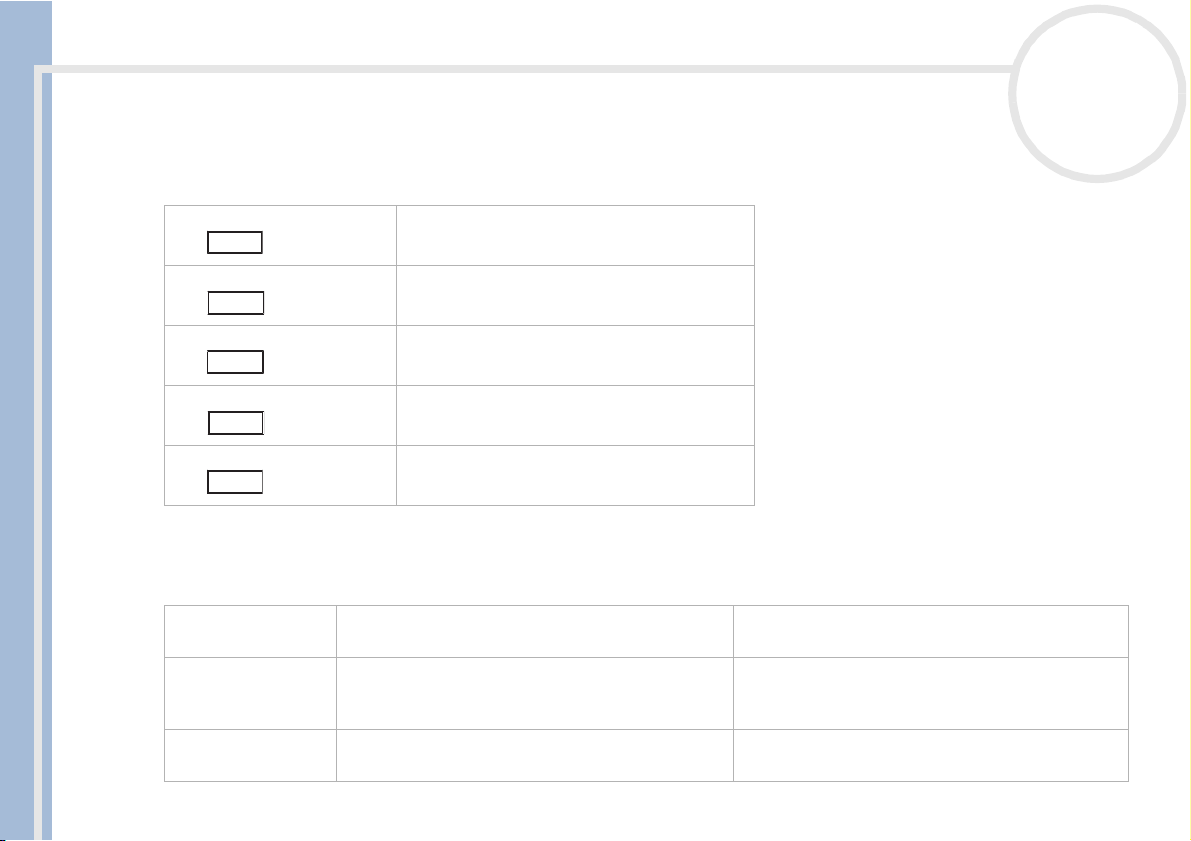
Using your VAIO desktop
Combinations and functions with the <Fn> key
Combinations/ Feature Functions
PgUp
Fn +
PgDn
Fn +
nN
21
Moves the view to the next page up.
Moves the view to the next page down.
Sony VAIO Desktop User Guide
Home
Fn +
End
Fn +
ScrLk
Fn +
Moves the cursor to the beginning of the line.
Moves the cursor to the end of the line.
Changes the way in which you can scroll the
screen, depending on the application.
Indicators
Light On Off
Num Lock Turns on when the number keys in the numeric
keypad are active.
Caps Lock Turns on when the letters appear in uppercase as
you type. The <Shift> key lowers the case of typed
letters when Caps Lock is on.
Scroll Lock Turns on when the screen scrolls differently (not all
applications support this function).
Turns off when the alphanumeric character keys in
the keypad area are active.
Turns off when the letters appear in lowercase as
you type (unless you hold down the <Shift> key).
Turns off when the information moves across the
display normally.
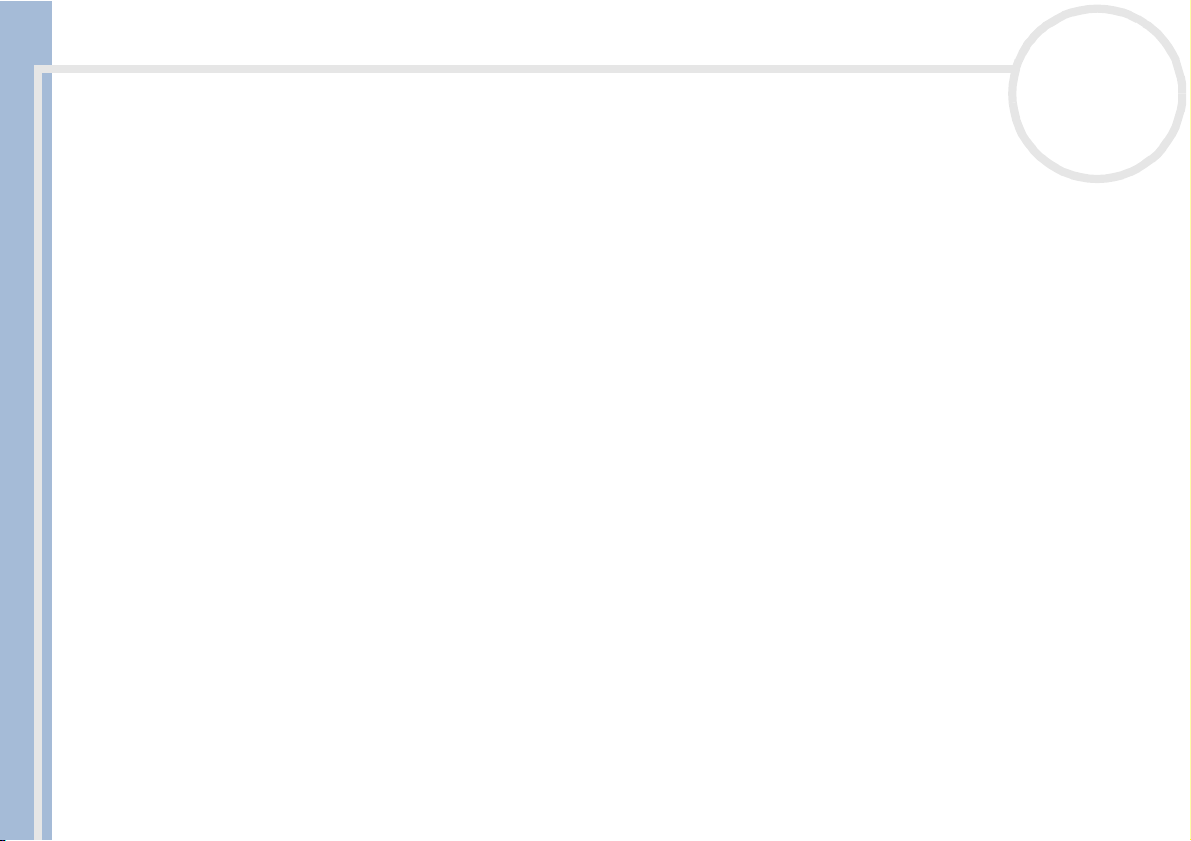
Using your VAIO desktop
Using the shortcut keys
Press a shortcut key (S Key) to start your favourite software without having to click the shortcut icon on the
desktop.
Use an S Key simply by pressing it.
Even when your computer is off, you can press an S Key to start the system and launch the appropriate
application automatically.
If you want to, you can use VAIO Action Setup to change the functions of the S Keys. All six buttons are
reprogrammable.
Sony VAIO Desktop User Guide
The programmable S Keys come with the following applications as their default settings:
S1 — Outlook Express
S2 — Internet Explorer
S3 — Media Bar DVD Player
S4 — PictureGear
S5 — DVgate Motion
S6 — Help/Demo
✍ These default settings may vary.
nN
22
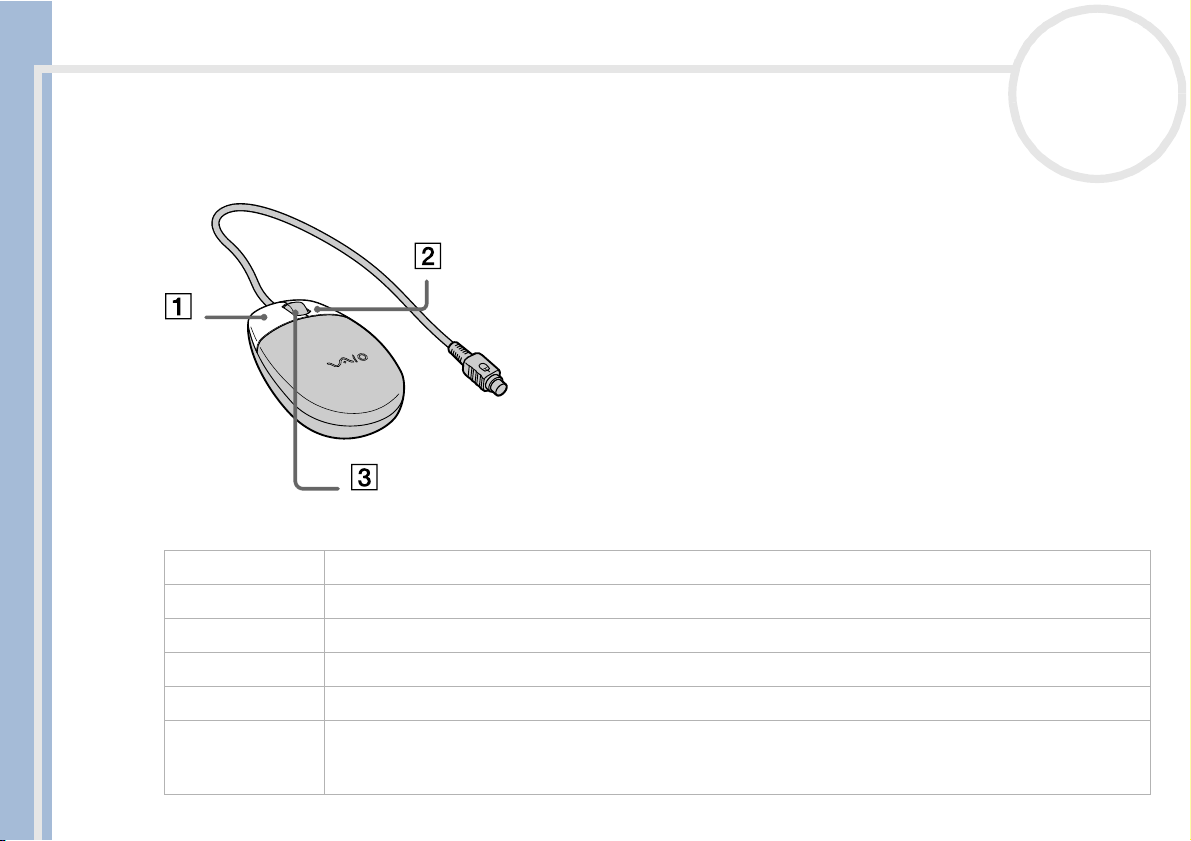
Using your VAIO desktop
Using the mouse
The VAIO wheel mouse allows you to control the cursor in a number of ways. You can point to, select, drag,
and scroll objects on the screen using the buttons and the wheel.
Sony VAIO Desktop User Guide
Function Action
point Move the entire mouse across a flat surface to place the pointer on an item or object.
click Press the left button (1) once.
double-click Press the left button twice.
nN
23
right-click Press the right button (2) once. In many applications, this action displays a context-sensitive shortcut menu.
drag and drop Hold the left button down while sliding the mouse. Then release the button to drop the object.
scroll Turn the central wheel (3) to scroll up or down a page. Or press the wheel once to lock the scroll action and
control the movement by moving the entire mouse. (The scroll function is available only with applications that
support a scroll feature.)
✍ You can set the mouse up for left-hand use. See the Troubleshooting section (page 55) for details.
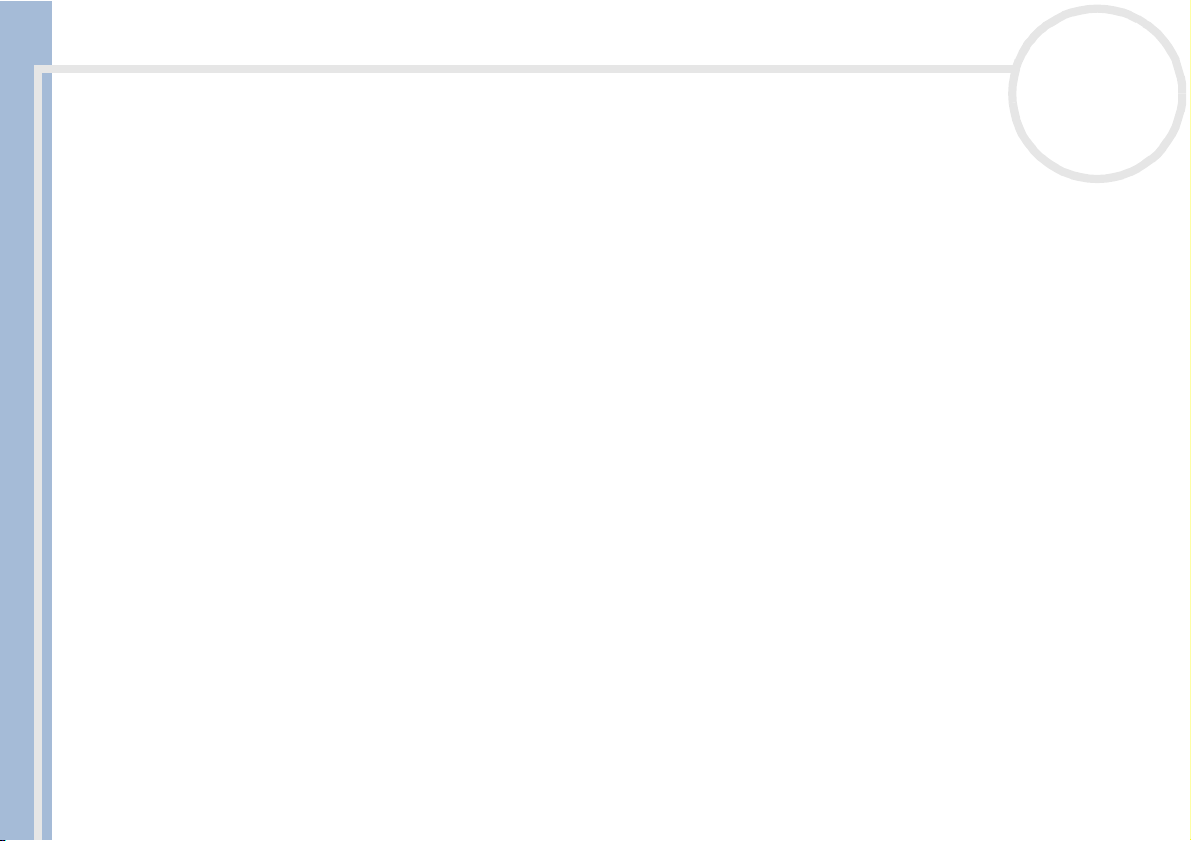
Using your VAIO desktop
Using the CD and DVD drives
Depending on your model, your computer is equipped with either a DVD-RW and a CD-ROM drive, or a
DVD-ROM and a CD-RW drive.
❑ The DVD-RW drive (top on PCV-RX203) reads data from a DVD and writes to a DVD-R or DVD-RW disc.
❑ The DVD-ROM drive (top) reads data from a DVD or CD.
❑ The CD-ROM drive (bottom on PCV-RX203) reads data from a music CD or other CD-ROM.
❑ The CD-RW drive (bottom) reads data from a CD and writes to a CD-R or CD-RW disc.
Sony VAIO Desktop User Guide
The upper drive is connected to an SPDIF (Sony/Philips Digital Interface), which means audio performance is
of a superior quality to the bottom drive. Always use the top drive for all audio recording, both from the
computer to disc, and vice versa.
Always use the upper drive for the recovery procedures (see the Software Guide). The Recovery CDs will
not work in the lower drive.
To insert a disc, proceed as follows:
1 Turn on the computer.
2 Press the appropriate eject button to open the drive.
The tray slides out.
3 Place a disc in the tray with the label side facing upwards. Make sure the disc is secure in the centre of
the tray.
4 Close the tray by pushing it gently or by pressing the eject button.
✍ When the computer is in Standby or Hibernate mode, you cannot insert or remove a disc.
Be sure to seat the disc firmly in the tray. If you do not seat the disc firmly, you could damage your disc drive and you may not be able to open the tray.
When you have finished using a disc, wait until the LED indicator turns off before pressing the eject button to remove the disc.
If the disc does not come out when you press the eject button, go to My Computer. Select the drive, click the right button of your mouse and select
Eject.
nN
24
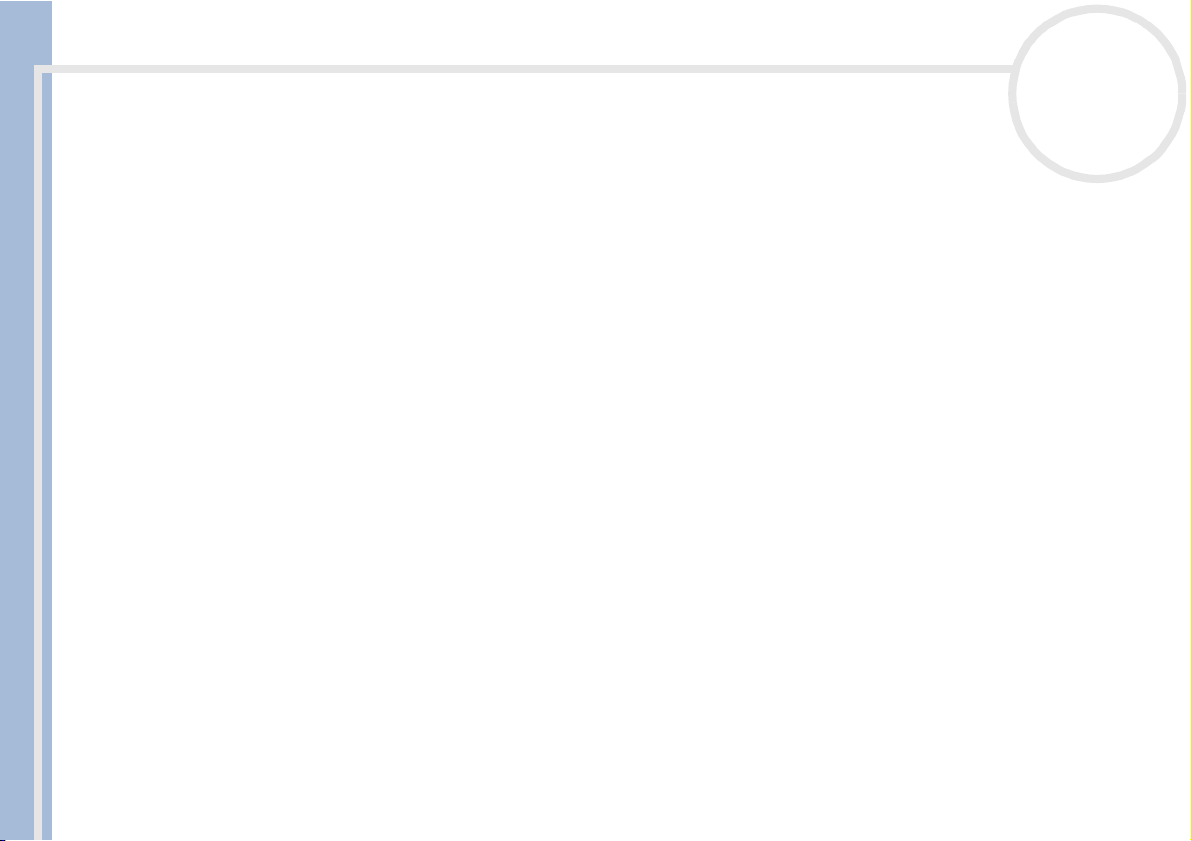
Using your VAIO desktop
Writing CD/DVDs
Your computer is equipped with either a DVD-RW (top) or a CD-RW drive (bottom), on which you can play
audio CDs/DVD videos and CD/DVD-ROMs, as well as create your own CD/DVD-RWs and CD/DVD-Rs.
To burn DVD/CDs, you can use DVD/CD-RW and DVD/CD-R discs:
❑ The CD/DVD-RW (ReWritable) disc is a data memory medium that can be used to write, erase and rewrite
a program or other data.
❑ The CD/DVD-R (Recordable) disc is a data memory medium that can be used to write a program or other
data, but then no more than once.
Sony VAIO Desktop User Guide
To achieve optimum performance when writing data on a CD/DVD-RW disc, follow these recommendations:
❑ Before writing to a new CD/DVD-RW, you must first format the disc. If you do not format the disc, your
computer will not recognize it.
❑ To make a CD/DVD-R’s data readable on another CD/DVD-ROM drive, you need to close the session when
you eject it. To complete this process, follow the instructions included with your software.
❑ Only use circular discs. Do not use discs with any other shape (star, heart, card, etc.), as this may damage
the disc drive.
❑ Do not strike or shake the computer while writing data to a disc.
❑ For optimal writing speed, deactivate the screensaver before writing data to a disc.
❑ Memory-resident disc utilities may cause unstable operation or data loss. Deactivate these utilities before
writing data to a disc.
❑ When using a software application to burn CD/DVDs, make sure you exit and close all other applications.
❑ Exit anti-virus software before writing data to a disc.
❑ Never touch the surface of the disc. Fingerprints and dust on the surface of a disc may cause writing
errors.
nN
25
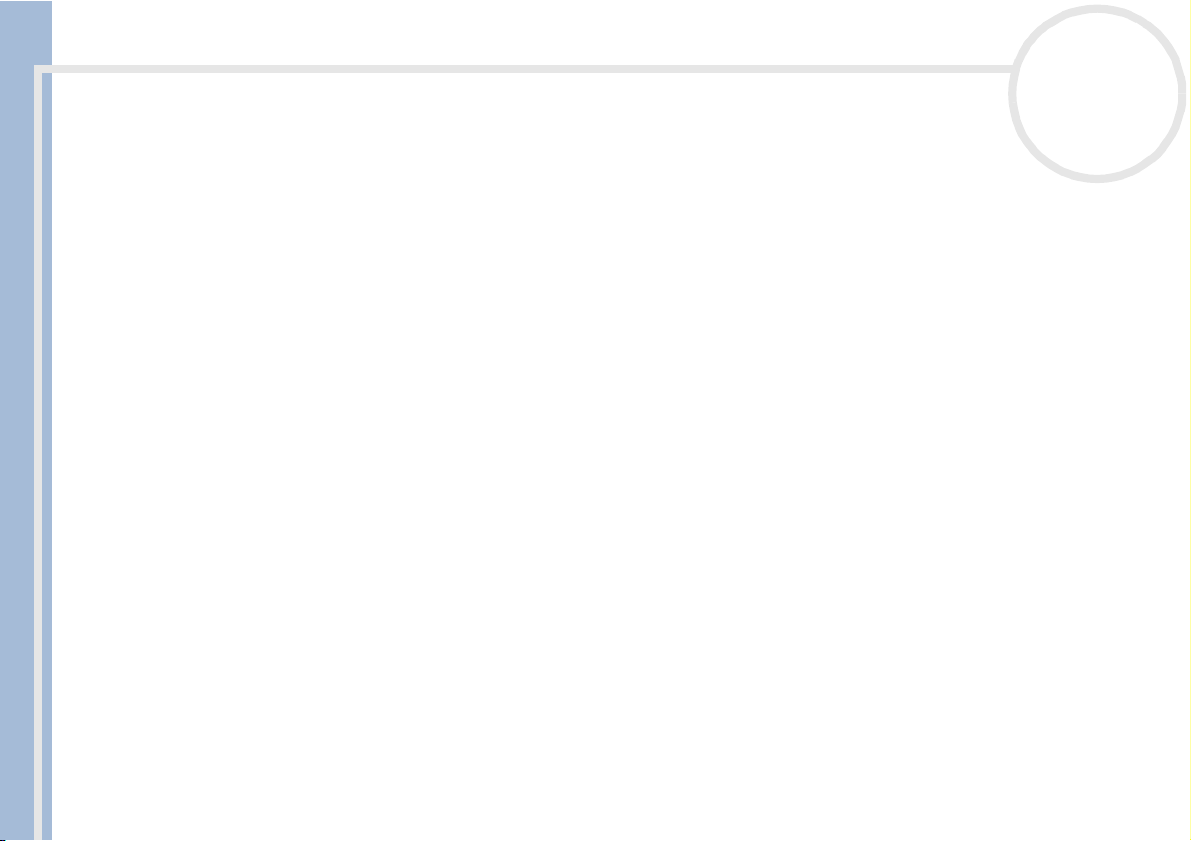
Using your VAIO desktop
Playing DVDs
Your VAIO desktop includes a DVD drive, on which you can play audio CDs, CD-ROMs and DVD-ROMs.
To achieve optimum performance when playing DVD-ROMs, you should follow these recommendations:
❑ You can play DVDs using the MediaBar DVD Player software.
❑ Close all open applications before playing a DVD-ROM movie.
❑ Do not switch power saving modes while playing a DVD-ROM.
❑ If the virus checker is active, you need to disable it.
Sony VAIO Desktop User Guide
❑ Do not use resident disc utilities or resident utilities to speed up the access of discs, because they may
cause the system to become unstable.
❑ Make sure that the screensaver is deactivated.
❑ Region codes indicators are labelled on the DVDs to indicate in which region and on what type of player
you can play the disc. Unless a '2' or 'all' is labelled on your DVD or on the packaging, you cannot play
the disc on this player.
Do not try to change the region code settings of the DVD drive. Any difficulties caused by changing the
region code settings of the DVD drive are out of warranty.
nN
26
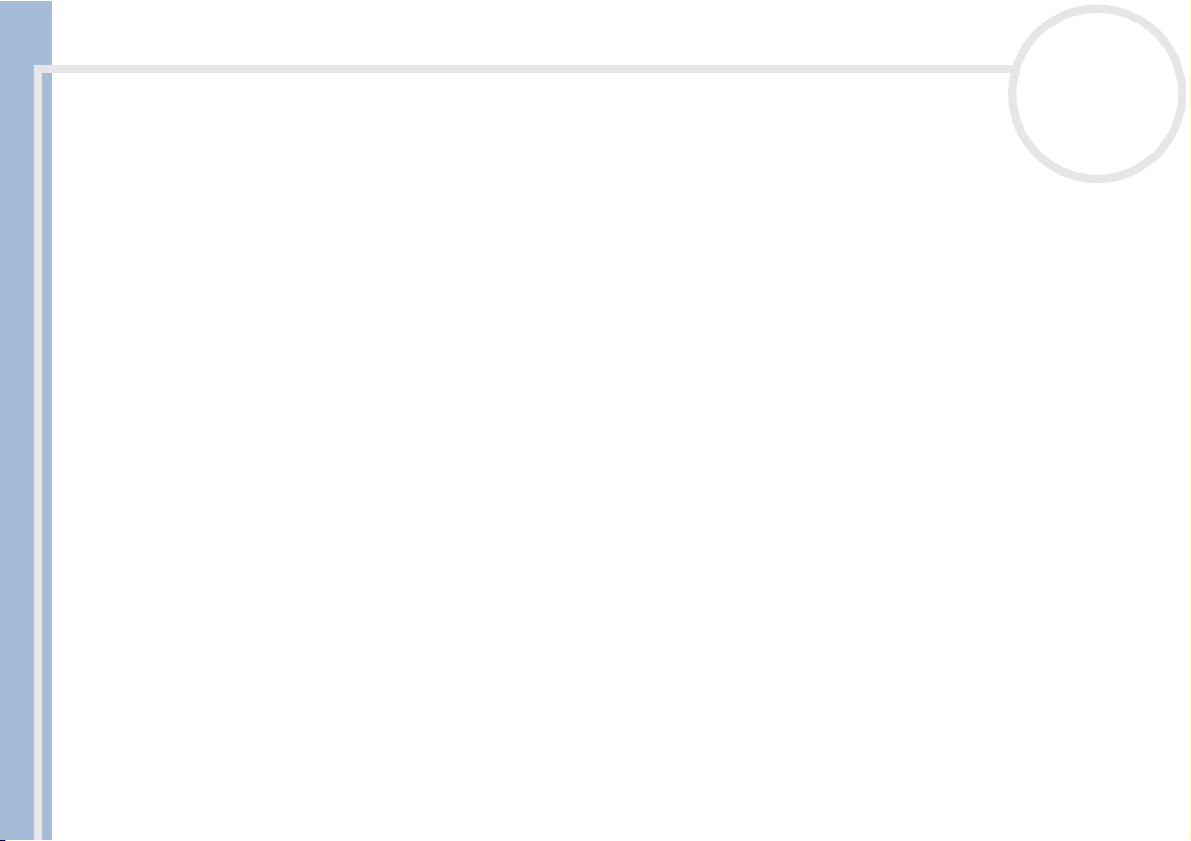
Using your VAIO desktop
Using the floppy disk drive
Your VAIO desktop is equipped with a floppy disk drive.
Inserting a floppy disk
To insert a floppy disk, proceed as follows:
1 Hold the floppy disk with the label side facing up.
2 Gently push the disk into the floppy disk drive until it clicks into place.
nN
27
Sony VAIO Desktop User Guide
Removing a floppy disk
To remove a floppy disk, proceed as follows:
1 Wait until the LED indicator turns off.
2 Press the eject button to remove the floppy disk.
✍ Do not press the eject button when the LED indicator is turned on. Otherwise, data may be lost.

Using your VAIO desktop
Using the modem
Your VAIO desktop is equipped with an internal modem. You need to connect a phone line to take
advantage of online services and the Internet, to register your computer and software online, and to contact
VAIO-Link.
Before using your modem, you will need to select the country where you are actually using it. The detailed
procedure for selecting the country is explained in Configuring your modem in the Software Guide.
To connect a phone line, proceed as follows:
nN
28
Sony VAIO Desktop User Guide
See Using the correct phone plug (page 29)
2 Plug the other end into the wall jack (2).
1 Plug one end of the supplied phone cable (1) into the phone connector on the back of the computer.
✍ A country-specific phone plug is supplied with your VAIO
desktop, allowing you to plug the phone line into the wall jack.
We recommend you to use the supplied plug, because the usage
of any other phone plug can decrease the connection quality.
Your computer cannot be connected to a coin-operated
telephone, and may not work with multiple phone lines or a
private branch exchange (PBX). If you connect the modem to a
4
3
2
1
parallel connected phone line, the modem or the other connected
device may not function properly. Some of these connections may
result in excess electrical current and could cause a malfunction in
the internal modem.
Only DTMF (Dual Tone Multi Frequency) signalling (tone dialling)
is supported.

Using your VAIO desktop
Using the correct phone plug
In the box you will find two phone plugs. Make sure you use the correct one for the country you are in, as
follows:
UK:
Sony VAIO Desktop User Guide
Netherlands:
nN
29
Use the plug already attached to the phone cable. The
connector can be identified by its cuboid shape and flat pins:
Take the supplied plug adapter with the protruding pins and
attach it to the phone cable:

Using your VAIO desktop
Expansion capabilities
There are four expansion slots at the rear of your VAIO computer, as follows:
❑ PCI Card slot containing the modem card
❑ AGP slot containing the graphics card
❑ Empty slot
❑ Empty slot.
The empty slots allow you the choice of adding to the expansion capabilities of your computer. See
Sony VAIO Desktop User Guide
Upgrading your VAIO computer (page 71) for more details.
You are strongly advised not to add hardware yourself. Please contact your local Sony dealer for advice on
changing the internal hardware components.
Using the Memory Stick™
Your VAIO computer is designed to support the blue Memory Stick™. The Memory Stick™ is a compact,
portable, and versatile device especially designed for exchanging and sharing digital data with compatible
products. Because it is removable, it can be used for external data storage.
Use the flash memory technology to download anything that can be converted into digital data, such as
pictures, music, words, sounds, movies and photographs.
Foreseen as the universal data storage device of the future, the Memory Stick™ can already be used with an
ever-increasing range of compatible products, including:
❑ Audio systems
❑ Visual devices
❑ VAIO products
❑ CLIE handhelds
❑ Mobile phones.
nN
30

Using your VAIO desktop
There are currently two different types of Memory Stick™:
❑ The generic Memory Stick™, coloured blue.
❑ The MagicGate Memory Stick™, coloured white (features are not supported on your desktop).
You can purchase Memory Sticks™ from the Sony Style website (http://www.sonystyle-europe.com
your local Sony dealer.
Sony VAIO Desktop User Guide
nN
31
), or from

Using your VAIO desktop
Why Memory Stick™?
Sony's vision is to expand the world of communication, promoting the portability of digital data. The
Memory Stick™ is the resulting medium, through which digital devices can be instantly connected. With it,
you can download data from any compatible device, then transfer it to another in a single and instant
transfer.
The main advantages of the Memory Stick™ are its:
❑ Compactness: with dimensions of just 21.5 mm (W) x 2.8 mm (H) x 50 mm (D), compatible products can
also be small, lightweight and attractive in their design.
Sony VAIO Desktop User Guide
❑ Capacity: Its data capacity far exceeds that of a floppy disk.
❑ Security: its lock option means you can protect your data from accidental erasure.
❑ Versatility: memory capacity ranges from 4MB up to 128MB (the equivalent capacity of 88 floppy disks).
❑ Reliability: by way of protecting the hardware and its contents, the number of terminals is reduced to
only 10 pins. This, and the overall robust structure of the stick, gives it a longer lifespan than other
storage devices.
❑ Durability: the same Memory Stick™ can be used tens of thousands of times.
❑ Forward compatibility: the Memory Stick's™ current format is designed to be compatible with future
products and higher capacity Memory Sticks™.
nN
32
The future of Memory Stick™
Memory Stick's™ potential is virtually unlimited, with the number of compatible products increasing
rapidly in both personal and professional spheres.
The introduction of the 256 MB and 512 MB Memory Stick™ is anticipated in 2002, and a 1 gigabyte
capacity Memory Stick™ is expected in 2003. Additionally, the native transfer speed of the Memory Stick™
will be increased to accommodate the increasing capacity. By the end of 2002, Memory Stick's™ transfer
speed will be increased by eight times to a maximum of 20MB/sec.

Using your VAIO desktop
Generic Memory Stick™
The original Memory Stick™, blue in colour, can be used to record image data taken with digital still
cameras, etc. or data from the PC. With it, you can record, play back and transfer various kinds of data at
any given time.
Sony VAIO Desktop User Guide
Because it is easy to remove and transport safely, you can use Memory Stick™ anywhere by inserting it into
any compatible device to transfer and share the information you have saved.
For you, this means you can expand the capabilities of your VAIO computer in the following scenarios:
❑ With your still digital camera, share your holiday pictures instantly by e-mail.
❑ From your handycam to your VAIO, make the most of your captured moments with the VAIO's movie
editing tools.
❑ Carry pictures on you by copying image files from the Internet to your VAIO to your CLIE handheld.
❑ With your voice recorder, add your voice to e-mails so your tone is never misunderstood.
The blue Memory Stick™ is currently available with a 4MB, 8MB, 16MB, 32MB, 64MB or a 128MB memory
(the equivalent capacity of 88 floppy disks).
✍ Generic Memory Sticks™ cannot be used with the Memory Stick™ Walkman, or with data that is protected by copyright.
nN
33

Using your VAIO desktop
MagicGate Memory Stick™
As the MagicGate Memory Stick™ is not supported on your RX2 model, the following is for your
information only.
The MagicGate Memory Stick™, white in colour, records PC and image data just like its blue counterpart;
the difference is it uses the MagicGate copyright protection technology. You computer is equipped to use
this type of Memory Stick™.
Sony VAIO Desktop User Guide
With this type of Memory Stick™, also called the MG Memory Stick™, you can enjoy the following features:
❑ 32MB, 64MB and 128MB capacity versions.
❑ Storage of up to 120 minutes of audio data.
❑ Download and save:
❑ digital music
❑ pictures
❑ movies, and more.
❑ Combine data files to add music to your home movies, for example.
❑ Transfer and share data between several digital products.
❑ MagicGate Copyright Protection Technology.
❑ SDMI (Secure Digital Music Initiative) Compliance.
❑ OpenMG Jukebox software.
So that you further distinguish a MagicGate Memory Stick™ from a generic one, look for:
❑ the logo printed on it
nN
34

Using your VAIO desktop
❑ and a protruding dot located on the back.
✍ MagicGate is a copyright protection technology that complies with the standards set by SDMI (Secure Digital Music Initiative, an organization working
to draw up industry standard specifications in order to protect copyrights of digital music).
The logo indicates the copyright protection system devised by Sony. It is not meant to guarantee compatibility with other media.
MagicGate
MagicGate refers to the copyright protection technology used by the MagicGate Memory Stick™ and other
MagicGate Memory Stick™ compatible devices.
The Memory Stick™ Walkman and MagicGate Memory Stick™ work together to check the data and ensure
Sony VAIO Desktop User Guide
it complies with copyright protection.
If no problems are detected, the data is exchanged in encrypted form; if authentication is not passed, data
cannot be exchanged or played back.
SonicStage
This is a copyright protection technology that is used to manage the digital music content downloaded to
the PC from CDs, the Internet and/or other sources.
Software installed on the PC records music content in encrypted form onto the hard disk. As well as allowing
you to enjoy music on the PC, this technology protects against unauthorized distribution on the Internet.
Since it is compatible with MagicGate, you can use OpenMG/SonicStage to transfer music that you have
downloaded onto your PC to your MG Memory Stick™, and playback on other Magic Gate-equipped devices
and media.
nN
35
Copyright protection
People who create artistic works such as music are entitled to a "copyright", meaning that they have
exclusive rights to dictate how their work is used. When they are created, artistic works are automatically
protected by a copyright without having to submit notification or registration, and may not be used without
the permission of the person who created the work.

Using your VAIO desktop
In the music world, however, illegal acts of distributing music without the permission of the artist,
particularly on the Internet, have recently been on the increase. That is why the Recording Industry
Association of America (RIAA) took the initiative to organize a forum called Secure Music Digital Initiative
(SDMI) to study technology for protecting copyrights during the electronic distribution of music.
Sony offers the MagicGate Memory Stick™ and Memory Stick™ Walkman with a copyright protection
function that complies with SDMI standards, thereby providing an environment where individuals can
record and enjoy third-party music data without worrying about copyright infringement.
✍ Artistic works that are recorded by individuals are permitted for private usage only.
nN
36
Sony VAIO Desktop User Guide
Compatible devices
There are nearly 80 Memory Stick™-enabled products on the market or announced for introduction worldwide, ranging from camcorders and portable music players to voice recorders and many other electronic
devices.
You can currently use Memory Sticks™ with the following Sony products:
Visual:
❑ Cybershot digital camera
❑ Mavica digital camera
❑ PC, TRV and VX series digital video cameras
❑ LC data projector
Audio:
❑ MS Walkman
❑ MS Hi-fi system
❑ Network Walkmans
❑ Voice recorders

Using your VAIO desktop
Other:
❑ VAIO notebooks
❑ CLIE Handheld Entertainment Organiser
❑ Sony mobile phones
❑ Digital printers
❑ AIBO the Sony Entertainment Robot
To find out more about the products available in your country, go to:
http://www.sonystyle-europe.com
Sony VAIO Desktop User Guide
nN
37

Using your VAIO desktop
Inserting a Memory Stick™
To insert a Memory Stick™, proceed as follows:
Once you have stored your data from your digital device, insert the Memory Stick™ into the Memory Stick™
slot in the front panel.
The Memory Stick™ is automatically detected by your system and appears in the My Computer window
with its own drive, for example, E: drive.
Sony VAIO Desktop User Guide
while reading and writing data from
nN
38
DRIVE
✍ Always hold the Memory Stick™ with the arrow pointing in the correct direction when you insert it into the slot. To avoid damaging the computer or
the Memory Stick™, do not force the Memory Stick™ into the slot if it does not insert smoothly.

Using your VAIO desktop
Removing a Memory Stick™
To remove a Memory Stick™, simply push the Memory Stick™ in to release it, and then pull it out.
Sony VAIO Desktop User Guide
while reading and writing data from
✍ Always remove the Memory Stick™ gently, or it may pop out unexpectedly.
You are recommended to remove the Memory Stick™ before shutting down the computer.
nN
39
DRIVE

Using your VAIO desktop
LOCK
LOCK LOCK
Write-protecting a Memory Stick™
Memory Sticks™ are designed with an erasure prevention switch to protect valuable data from accidental
erasure or overwriting.
Move the tab to the right or left to set or release write-protection. On the 128 MB Memory Stick™, move
the tab up or down. When the erasure prevention switch is off, data can be saved on the Memory Stick™.
When the erasure prevention switch is on, data can be read from but not saved on the Memory Stick™.
Sony VAIO Desktop User Guide
✍ This image does not apply to the 128 MB Memory Stick™, which has a vertical lock.
Using power saving modes
The color of the power indicator light on the main unit tells you which mode the computer is in.
nN
40
Color Mode
Umber Computer is in Standby mode
Blue Computer is in Normal mode
No color Computer is turned off or in Hibernate mode

Using your VAIO desktop
Using Standby mode
If you plan to stop using your computer for a short period of time (not overnight), you can put it into
Standby mode instead of turning it off completely. Putting the computer into Standby mode saves energy
and allows a quick return to normal computer use.
To set the timer for your computer to automatically enter Standby mode after a certain amount of time,
go to Control Panel and open Power Options.
To activate Standby mode manually, use one of these two methods:
Use the Standby button:
Sony VAIO Desktop User Guide
1 Save your work, close all applications and close your Internet connection, if applicable.
2 Press the Standby button at the top of the keyboard.
The computer goes into Standby mode, indicated by the umber light.
Use the Windows
1 Save your work, close all applications and close your Internet connection, if applicable.
2 From the Start menu on the Windows
Alternatively, press <Alt>+<F4> to get to the same dialog box.
3 Select Stand By.
The computer goes into Standby mode, indicated by the umber light.
®
taskbar:
®
taskbar, select Turn Off Computer.
nN
41
To return to Normal mode, choose from the following:
❑ Press any key on the keyboard.
❑ Press the Standby button again.
❑ Press one of the S Keys on the keyboard.
❑ Quickly press the power button on your computer.

Using your VAIO desktop
nN
42
✍ You can leave Windows
If you press the power button for more than four seconds, the computer will switch off automatically.
When the computer is in Standby mode, you cannot insert a disc.
Standby requires less time than Hibernate.
Standby uses more power than Hibernate.
®
running when using Standby.
Using Hibernate mode
If you are interrupted and need to leave your computer suddenly, you can put it into Hibernate mode. This
Sony VAIO Desktop User Guide
power saving mode saves you the time of shutting down in the normal way.
When you put your computer into Hibernate mode:
❑ Everything in the memory is saved to the hard disk.
❑ The monitor and hard disk are turned off.
❑ The computer is turned off.
❑ The power indicator light turns off.
To set the timer for your computer to automatically enter Hibernate mode after a certain amount of time,
go to Control Panel and open Power Options.
To activate Hibernate mode manually, use one of these two methods:
®
Use the Windows
taskbar:
1 Save your work.
®
2 From the Start menu on the Windows
taskbar, select Turn Off Computer.
Alternatively, press <Alt>+<F4>.
3 In the Turn Off Computer screen, hold down the <Shift> key to reveal the Hibernate button.
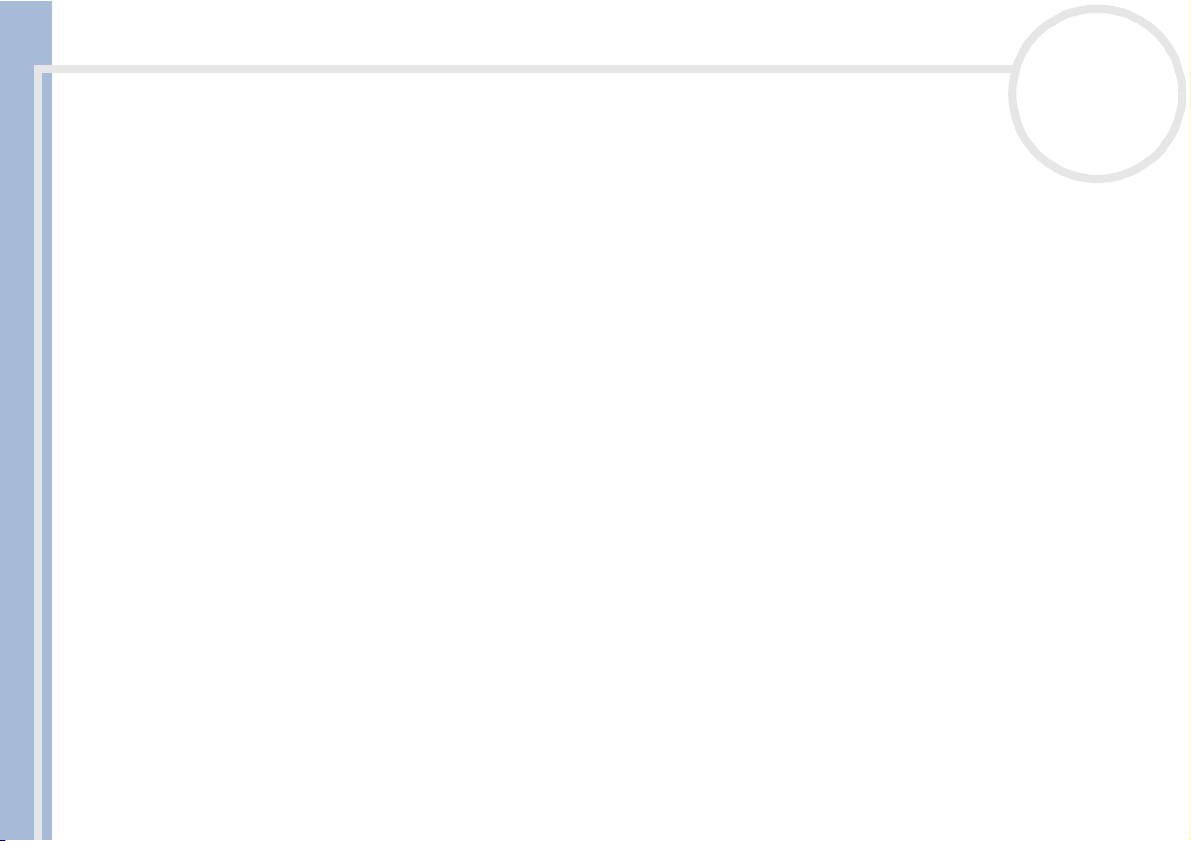
Using your VAIO desktop
4 Click Hibernate.
The computer goes into Hibernate mode, the computer turns off.
Use the power button:
❑ Quickly press the power button on the front of the main unit.
The computer goes into Hibernate mode, the computer turns off.
To return to Normal mode, choose from the following:
❑ Press the Standby button on the keyboard.
Operation returns to the same state as before.
Sony VAIO Desktop User Guide
❑ Press one of the S Keys on the keyboard and launch straight into your favourite application.
❑ Quickly press the power button on your computer.
Operation returns to the same state as before.
✍ You can leave Windows
If you press the power button for more than four seconds, the computer will switch off completely.
When the computer is in Hibernate mode, you cannot insert a disc.
Hibernate uses less power than Standby.
Hibernate requires more time than Standby.
®
running when using Hibernate.
nN
43

Connecting peripheral devices
Connecting peripheral devices
You can add functionality to your computer by connecting any of these peripherals.
Connecting a projector (page 45)
Connecting an external microphone (page 46)
Connecting a Universal Serial Bus (USB) device (page 47)
Connecting a printer (page 48)
Connecting an i.LINK™ device (page 49)
Sony VAIO Desktop User Guide
Connecting to a network (page 52)
Before you connect a peripheral, turn off both the computer and the peripheral.
Connect the power cord only after connecting all cables.
Turn on the computer only after turning on all peripherals.
nN
44

Connecting peripheral devices
Connecting a projector
You can connect a projector (such as the Sony LCD projector) directly to your computer.
To connect a projector to your VAIO desktop, proceed as follows:
1 Plug one end of the VGA cable into the VGA connector on the back of your computer, and the other end
into the projector you want to use (1).
2 Plug the audio cable into the headphones connector identified by the symbol (2).
3 Connect the power cord of the projector into an AC outlet (3).
Sony VAIO Desktop User Guide
nN
45
4
3
2
1

Connecting peripheral devices
Connecting an external microphone
Your VAIO desktop does not contain an internal microphone. If you need to use a sound input device, for
example to chat on the Internet, you need to plug in an external microphone.
To connect an external microphone, proceed as follows:
Plug the microphone cable (1) into the microphone connector (2) identified by the symbol .
Sony VAIO Desktop User Guide
nN
46
4
3
2
1
m
✍ Make sure your microphone is designed for computer use.

Connecting peripheral devices
Connecting a Universal Serial Bus (USB) device
You can connect a USB device, for example, a scanner or a printer, to your VAIO desktop.
There are two USB ports on the front of your VAIO desktop, and two at the back. To connect a USB device,
simply plug in the USB cable of the device into one of the ports on your computer.
✍ For some USB devices you need to install the software before you connect the device. Not following this procedure might cause the device not to work
properly. For more information, check the manual provided with the USB device.
Hot plug and play devices should be plugged when the computer is switched on: USB devices are hot plug and play devices. You do not need to shut
down your computer before connecting these devices unless the manual supplied with the device states differently.
Sony VAIO Desktop User Guide
nN
47

Connecting peripheral devices
Connecting a printer
To connect a printer, proceed as follows:
1 Plug the printer cable into the printer connector on your computer (1).
2 Plug the printer power cord into an AC outlet (2).
Sony VAIO Desktop User Guide
nN
48
4
3
2
1
To connect a USB printer, simply plug the printer's USB cable into one of the USB ports on your VAIO
desktop. There are two USB ports at the front and two at the back of your computer.
✍ Do not turn on the computer or the printer until all the connections are made.
These procedures do not apply to all printers. If you do not have a printer compatible to these procedures, please refer to the manufacturer’s
instructions on connecting and installing it.

Connecting peripheral devices
Connecting an i.LINK™ device
Your VAIO computer includes a 4-pin i.LINK™ port on the front of the system and a 6-pin i.LINK™ port on
the back of the system. Use these connectors to connect an i.LINK™ device such as a digital video camera
recorder or to link up two VAIO computers so you can copy, delete or edit files.
❑ The 6-pin i.LINK™ connector on the back of your system can:
❑ Supply power from the computer to the connected device if the device has a 6-pin connector, and
❑ Supply 10V to 12V.
❑ The 4-pin i.LINK™ port cannot supply power to a connected device.
Sony VAIO Desktop User Guide
The i.LINK™ connectors supports transfer rates up to 400 Mbps; however, the actual transfer rate depends
on the transfer rate of the external device.
The i.LINK™ features available may vary depending on the software applications you use. Refer to the
documentation that came with your software for more information.
The i.LINK™ cables that are compatible with your VAIO desktop include cables with the following part
numbers: VMC-IL4415, VMC-IL4435, VMC-IL4615, VMC-IL4635, VMC-IL6615, and VMC-IL6635. Sony computer
supplies, accessories and peripherals can be purchased from your local retailer or from the Sony website:
http://www.sonystyle-europe.com
✍ An i.LINK™ connection with other compatible devices is not fully guaranteed.
You are strongly advised to use only Sony i.LINK™ cables, as using other brands may cause problems with the i.LINK™ devices.
The i.LINK™ connection varies depending on the software applications, operating system and i.LINK™ compatible devices you use. Refer to the
documentation that came with your software for more information.
Check the working conditions and OS compatibility of i.LINK™-compatible PC peripherals (HDD, CD-RW drive etc.) before you connect them to your
VAI O de skt op.
nN
49

Connecting peripheral devices
Connecting a digital video camera recorder
To connect a digital video camera recorder, proceed as follows:
1 Plug one end of the i.LINK™ cable (not supplied) into the i.LINK™ connector of the computer and the
other end into the DV-Out connector on your digital video camera recorder.
Sony VAIO Desktop User Guide
2 Launch the DVgate application.
✍ On Sony digital video cameras, connectors labelled DV Out, DV In/Out or i.LINK™ are i.LINK™-compatible.
The Sony digital video camera recorder is an example; your digital video camera recorder may need to be connected differently.
If your digital video camera recorder includes a Memory Stick™ slot, you can copy images from it to your computer via a Memory Stick™. To do so,
simply copy images on the Memory Stick™, and then insert it into the Memory Stick™ slot of your computer.
nN
50

Connecting peripheral devices
Connecting two VAIO computers
You can connect your VAIO desktop to another VAIO computer using an i.LINK™ cable (not supplied). With
the software on your VAIO desktop, you can copy, edit or delete files on another VAIO computer that also
has Windows
You can also print a document on a printer connected to another VAIO computer.
To connect your VAIO desktop to another VAIO computer, proceed as follows:
1 Insert one end of the i.LINK™ cable into one of the i.LINK™ connectors on the main unit of the VAIO
desktop.
Sony VAIO Desktop User Guide
2 Connect the other end to the other VAIO computer.
®
XP installed.
nN
51

Connecting peripheral devices
Connecting to a network
Your computer comes with a preinstalled Ethernet interface.
To connect to a network, proceed as follows:
1 Go to Start, right-click on My Computer and select Properties.
2 Click the Hardware tab and select Device Manager.
The Device Manager screen appears with the list of devices.
3 Under Network Adaptors, right click on Realtek RTL 8139 Family PCI Fast Ethernet NIC.
Sony VAIO Desktop User Guide
4 Click Properties.
5 Under Device Usage, select Use this device (enable).
6 Click OK to close the Properties window.
The Ethernet connection is now enabled.
Connect only 10BASE-T/100BASE-TX cables to the Ethernet port. Using other cables or a telephone cable may cause a malfunction, excessive heat
!
or even fire in the port.
✍ For more information about connecting your VAIO desktop to the network, please consult the Hardware troubleshooting section of the VAIO-Link
website:
How to troubleshoot network problems.
For help on connecting to a network, see your network administrator.
nN
52

Getting help
Sony VAIO Desktop User Guide
nN
53
Getting help
This section describes how to get help and support from Sony, as well as troubleshooting tips for your
computer.
Sony provides several support options for your computer.
Sony's support options
Printed documentation supplied with your VAIO desktop
The printed part of your documentation pack contains the following:
❑ A Getting Started brochure, where you will find a brief description of the items in your box, some
specifications of your VAIO desktop, and how to set up your computer;
❑ A Customer Guide, where you will find all the basic information to start using your VAIO desktop, as
well as troubleshooting and VAIO-Link information;
❑ Yo ur Sony Guarantee conditions.
❑ A Safety Regulations Guide for your information.
❑ A Modem Regulations flyer applying to the modem.
Online user guides preinstalled on your hard drive
Your hard drive comes preinstalled with online user guides, including the following:
1 The Sony VAIO Desktop User Guide:
❑ Using your VAIO desktop shows you how to use the standard components of your system. In this
part of the manual you will also find out what you can do with a Memory Stick™.
❑ Connecting peripheral devices explains how you can add functionality by connecting various
peripherals.

Getting help
Sony VAIO Desktop User Guide
nN
54
❑ Getting help explains the support options available to you, and offers basic troubleshooting tips.
❑ Precautions provides facts and advice about using your VAIO desktop.
❑ Specifications lists details on your computer, drivers and accessories.
❑ Glossary refers to terms used in this manual.
2 Refer to your Software Guide for information on the bundled software and the Sony applications.
❑ About the software is a short description of the features of the software pre-installed on your
system.
❑ Using Video software explains how to use Sony video software: DVgate, MovieShaker and Smart
Capture.
❑ Managing audio files with SonicStage explains how to convert your existing MP3, WMA and
WAV format audio files into ATRAC3 format.
❑ Using imaging software gives you an idea what you can do with still images: creating a collection,
slide show, screen saver or photo album.
❑ Customizing your VAIO computer explains how to set up your system's display and so on.
❑ Installing and updating applications explains how to install, run or uninstall a software
application.
❑ Managing drivers explains how to install, update or uninstall a driver.
❑ Using the Product Recovery CD-ROMs explains how to perform a system and application recovery.
❑ Using partitioned drives tells you what you can do with partitioned drives.
3 Consult the Online Help files of the software you are using for detailed information on features and
troubleshooting.
®
4 Refer to the Microsoft Quick Start manual for more information on Windows
5 Go to http://www.club-vaio.sony-europe.com
to find online tutorials about your favourite VAIO
.
software.

Getting help
nN
55
Other sources of information
❑ VAIO-Link website, which you can access if you have any problems with your computer:
http://www.vaio-link.com
❑ VAIO-Link Response Centre: Before contacting the VAIO-Link Response Centre, try to solve the
problem by reading the user guides and help files supplied with the peripherals or software.
.
✍ You will need to set up and configure your VAIO's internal modem before you can make use of these communication features.
Troubleshooting
Sony VAIO Desktop User Guide
This section describes how to solve common problems you might encounter when using your VAIO desktop.
Many problems have simple solutions. Please try these suggestions before contacting VAIO-Link or your local
Sony dealer.
About the computer and software (page 56)
About the display (page 61)
About CDs and floppy disks (page 62)
About sound (page 65)
About the modem (page 67)
About peripherals (page 68)
About digital video captures and DVgate (page 69)
About i.LINK™ devices (page 70)

Getting help
Sony VAIO Desktop User Guide
nN
56
About the computer and software
My computer does not start
❑ Check that the computer is plugged into a power source and that it is turned on.
❑ Check that the power indicator on the front panel of the computer indicates that the power is on.
❑ Confirm that the power cord and all cables are connected firmly.
❑ If you have plugged the computer into an Uninterrupted Power Supply (UPS), make sure the UPS is
turned on and works.
❑ Check that the monitor is properly connected to the main unit. Check that the brightness and contrast
controls are adjusted correctly.
❑ Moisture condensation may have occurred. Wait at least an hour before turning the computer on.
The message 'Press <F1> to continue, <F2> to enter setup' appears at startup
If the message Press <F1> to continue, <F2> to enter setup appears at the bottom of the display, you
need to initialize the BIOS.
To initialize the BIOS, proceed as follows:
1 Turn off the computer.
2 Remove any peripheral devices connected to the computer.
3 Turn on the computer and press <F2> when the Sony logo appears.
The BIOS setup menu screen appears.
4 Use the arrow keys to select the Exit menu.
5 Press <F9> or use the arrow keys to select Get Default Values. The message Load default
configuration now? appears.
6 Make sure that Ye s is selected and then press <Enter>.

Getting help
nN
57
7 Press <F10> to exit, or use the arrow keys to select Exit (Save Changes).
The message Save configuration changes and exit now? appears.
8 Make sure that Ye s is selected and then press <Enter>.
My computer does not shut down
It is recommended that you shut down your computer using the Turn Off Computer command on the
Windows
®
Start menu. Using other methods, including those listed here, may result in loss of unsaved data.
If the Turn Off Computer command does not work properly, proceed as follows:
Sony VAIO Desktop User Guide
1 Shut down the computer by pressing <Alt>+<F4>. The Turn off computer box appears. Select Turn O ff.
2 If this does not work, press <Ctrl>+<Alt>+<Delete>. The Windows Task Manager dialog box appears.
Click Shut Down, then Turn off.
3 If this does not work, press the power button and hold it for at least four seconds.
This turns off the power.
4 Unplug the computer from the mains.
My system is running slowly
❑ The system response time varies, depending on the number of applications that are open and running.
Close any application that you are not currently using.
❑ Increasing the system memory may also help. The computer has two memory slots. For memory
upgrades, use only PC-2100 DDR SDRAM DIMM modules. For information on installing memory, please
see the section Adding memory (page 75).

Getting help
Sony VAIO Desktop User Guide
nN
58
My computer locks up
❑ If you suspect an application is locking your system, you can try to stop it. To do this, press
<Ctrl>+<Alt>+<Delete> once. If you have not changed the default settings, you will enter the Task
Manager. Select the application that is locking your system, and then click End Task.
❑ If the above method does not work or you do not know which application is locking your system, restart
the computer. On the Windows
®
taskbar, click the Start button, click Turn Off Computer, and then
select Restart.
Alternatively, press <Alt>+<F4> to get to the Turn off computer screen.
❑ If the above method does not work, press the power button and hold it for at least four seconds. This
turns off the power.
❑ If your computer locks up while playing a CD-ROM or DVD-ROM, stop the CD, and shut down the
computer by pressing <Alt>+<F4>, and then click Tur n O ff .
My computer or software program is not responding
To end the application that has stopped responding, proceed as follows:
1 Press <Ctrl>+<Alt>+<Delete>.
If you have not changed the default settings, you will enter the Task Manager.
2 Scroll down until you see the comment Not responding next to an application.
3 Select this application from the list and click End Task.
Windows
®
will try to close the application. If it fails to do so, a second dialog box appears.
4 Select End Task again.
✍ If you are unable to unlock the application, repeat the above procedure, but select Shut Down > Turn Off when the Windows Task Manager
appears.

Getting help
Sony VAIO Desktop User Guide
nN
59
If this still fails, proceed as follows:
1 If possible, save any unsaved work.
2 Press <Alt>+<F4>.
The Turn off computer box appears.
3 Select Restart.
✍ If none of the above solves the problem, you can turn off the computer by pressing the power button for longer than 4 seconds. All unsaved data will
be lost.
If the same application locks up regularly, contact the software publisher or the advertised technical support.
Windows® locks up during shutdown
®
There are many reasons why the Windows
incompatible or conflicting drivers, damaged files, or non-responsive hardware.
®
To search Windows
Help for troubleshooting information, proceed as follows:
1 From the Start menu, select Help and support.
2 Click Fixing a problem.
3 Use the browse and search functions to find a solution.
My mouse does not work
operating system may not shut down properly, including
Check that the mouse is plugged into the mouse connector on the back of the unit.
There may be dust or dirt inside the mouse mechanism.
To clean the mouse, proceed as follows:
1 Turn off the computer and turn the mouse upside down.
2 Remove the mouse ball cover by turning the ring clockwise as indicated by the arrows.

Getting help
Sony VAIO Desktop User Guide
nN
60
3 Turn the mouse upright and drop the mouse ball into your hand.
4 Using a piece of sticky tape, remove any dirt or dust on the mouse ball and inside the ball socket.
5 Put the mouse ball back into the socket and replace the cover.
Secure the cover by turning the ring anti-clockwise.
✍ This cleaning procedure does not apply to optical mouse devices.
My mouse needs to be set up for left-hand use
To set your mouse up for left-handed users, proceed as follows:
1 Go to Start, select Control Panel, then click the Printers and Other Hardware option.
2 Click the mouse icon.
The Mouse Properties dialog box appears.
3 In the Buttons tab, select the option button next to Switch primary and secondary buttons.
4 Click OK.
The new mouse settings are now in place.

Getting help
Sony VAIO Desktop User Guide
About the display
My monitor does not display anything
❑ Check that the computer is plugged into a power source and that it is turned on.
❑ Check that the power indicator on the main unit is on.
❑ Adjust the brightness of the monitor.
❑ The computer display may be in Standby mode. Press any key to activate the display.
The window I have just closed is still on the screen
®
Press the Windows
key and <D> key twice to refresh the screen.
nN
61
I cannot find the Windows
❑ Check that the taskbar is not hidden or minimized.
❑ Move the cursor to each edge of the screen to retrieve the taskbar.
®
taskbar
To change the default view of the taskbar and the Start menu, proceed as follows:
1 Click Start, and select Control Panel.
2 Click Appearance and Themes, then Taskbar and Start Menu.
The Taskbar and Start Menu Properties dialog box appears, where you can make the required
settings.

Getting help
Sony VAIO Desktop User Guide
nN
62
I want to change the resolution of my display
To change the resolution of your display, proceed as follows:
1 From the Start menu, select the Control Panel.
2 Click Appearance and Themes, then the Display icon.
The Display Properties dialog box appears.
3 Select the Settings tab.
4 Move the Screen Resolution slider to change the resolution.
5 Click OK.
About CDs and floppy disks
My CD/DVD tray does not open
To open the disc drive, proceed as follows:
With the eject button:
1 Make sure the power is turned on.
2 Press the eject button on the appropriate disc drive.
Using My Computer:
1 Click Start, and then My Computer.
2 Right-click the disc drive icon.
3 Select the Eject option.
The disc drive opens and you can retrieve the disc.
If the disc tray still does not eject, the CD/DVD-writing application software may be stopping it. Make sure
the application is closed before you proceed.

Getting help
nN
63
I cannot play a CD
❑ After inserting the CD, wait for a few seconds for the system to detect it before you try to access it.
❑ Make sure the label of the disc is facing outwards.
❑ If the disc requires software, make sure the software is installed according to the instructions of the
program.
❑ Check the volume of your speakers.
❑ Clean the disc with an appropriate cleaner.
❑ Moisture condensation may have occurred. Leave the computer for at least 1 hour before turning it on.
Sony VAIO Desktop User Guide
I cannot play a DVD-ROM
❑ If a region code warning appears when you are using the DVD player, it could be that the DVD-ROM you
are trying to play is incompatible with the DVD drive on your VAIO desktop. The region code is listed on
the packaging of the disc.
❑ Check your PG settings (Parental Guidance) in the DVD software as this might be preventing you from
playing certain DVDs when it is activated.
❑ If you hear sound but cannot see a picture, your computer's video resolution may be set too high. For
best results, change the resolution in the Windows
®
Control Panel – Appearance and Themes -
Display - Settings to 800 x 600 using 8-bit colour.
❑ If you see the video but cannot hear sound, check all of the following:
❑ Make sure the mute setting is off in your DVD player software.
❑ Check the master volume setting in the Audio Mixer. If you have connected external speakers, check
the volume settings for your computer speakers and check the connections between your speakers
and the computer.
❑ In the Device Manager, check that the correct drivers are installed properly. To display the Device
Manager, Go to the Control Panel. Click Performance and Maintenance, and then the System
icon. In the System Properties dialog box, click on the Hardware tab.

Getting help
Sony VAIO Desktop User Guide
nN
64
❑ A dirty or damaged disc may cause the computer to 'hang' while it tries to read the disc. If necessary,
reboot the computer, remove the disc and then check that it is not dirty or damaged.
✍ On your computer, the default DVD region code is 2, which is the region code for European DVDs. Do not change this setting using the Region Code
Change function in Windows
beyond the scope of your warranty and will result in service charges for repair.
®
, or any other software application. System malfunctions originating from the user changing the DVD region code are
My floppy disk drive cannot write to a disk
❑ The floppy disk may be write-protected. Disable the write-protect feature or use a disk that is not write-
protected.
❑ Check that the disk is properly inserted into the floppy disk drive.
When I double-click an application icon, a message such as 'You must insert the application CD into your
drive' appears and the software does not start
❑ Some titles require specific files that are located on the application CD-ROM.
Insert the disc and try starting the program again.
❑ Make sure you place the disc in the tray with the label side facing outwards.
Why does my CD/DVD-RW not record at the highest speed?
For the CD-RW drive, you must use 24x CD-R or 10x CD-RW media to achieve optimum performance.
For the DVD-RW drive (PCV-RX203 only), you must use 8x CD-R and 4x CD-RW or 2x DVD-R or 2x DVD-RW
media to achieve maximum performance.
If you want to use other media and are having difficulty formatting the disc with the above speeds, change
the writing speed to a lower setting.

Getting help
Sony VAIO Desktop User Guide
nN
65
To change the writing speed from the default to a lower speed, proceed as follows:
1 Go to My Computer from the Start menu.
2 Right-click the disc drive icon.
3 Select Properties.
4 Select the Settings tab.
5 Change the Current Write Speed field to 4x or 2x (for example).
6 Click OK.
The speed is changed and recording should run smoothly.
About sound
My speakers are not producing any sound
❑ If you are using an application that has its own volume control, check that the volume is turned up.
❑ Check the volume controls in Windows
❑ Check that the speakers are plugged in correctly and the volume is turned up.
❑ If you are using an application that has its own volume control, check that the volume is turned up.
❑ Check the volume controls in Windows
❑ Check that the speakers are connected correctly and the AC adapter is plugged into the mains.
❑ Make sure the mute button is off.
❑ If using speakers other than those supplied, maybe check that the batteries are inserted properly and
that they are charged.
®
and in Windows® Media Player.
®
and in Windows® Media Player.

Getting help
Sony VAIO Desktop User Guide
nN
66
My microphone is too sensitive to background noise
If you find there is too much background noise when you record sound, you can adjust the microphone gain.
To adjust the microphone settings, proceed as follows:
1 In the Control Panel, choose Sounds, Speech and Audio Devices.
2 Click Sounds and Audio Devices.
The Sounds and Audio Devices Properties box appears.
3 Click the Voice tab.
4 Under Voice recording, click Volume.
The Recording Control dialog box appears.
5 In the Options menu, select Properties.
The Properties dialog box appears.
6 Change the setting in the Adjust volume for dialog box from Playback to Recording, and then click
OK.
7 Reduce the microphone level by moving the slider control.
8 In the Options menu, select Advanced Controls, and then click the Advanced button under
Microphone - Balance.
The Advanced Controls for Microphone dialog box appears.
9 Deselect the Microphone Boost check box, and then click Close.
10 Close the Recording Control dialog box.
The unwanted noise should now be cleared.

Getting help
Sony VAIO Desktop User Guide
nN
67
About the modem
My internal modem does not work
❑ Check that the phone line is plugged into your computer.
❑ Check that the phone line is working. You can check the line by plugging in an ordinary phone and
listening for a dial tone.
❑ Check that the phone number the program is dialing, is correct.
❑ In the Phone and Modem Options dialog box (Control Panel / Phone and Modem Options), check
that your modem is listed on the Modems tab, and that the location information is correct on the
Dialing Rules tab.
❑ Each time you use your modem while travelling, make sure that the country of the active location
defined in the Phone and Modem Options dialog box matches the country you are dialing from.
My modem cannot establish a connection
❑ The modem dialing mode may be incompatible with your telephone line.
❑ The modem may not work properly if you are behind a Private Automatic Branch exchange (PABX).
❑ Make sure that the modem is the only device connected to your telephone line.
My modem connection is slow
Many factors influence modem connection speed, including telephone line noise or compatibility with
telephone equipment (such as fax machines or other modems). If you think your modem is not connecting
properly to other PC-based modems, fax machines, or your Internet Service Provider, check the following:
❑ Have your phone company check that your phone line is free from any line noise.
❑ If your problem is fax-related, check that there are no problems with the fax machine you are calling and
that it is compatible with fax modems.

Getting help
Sony VAIO Desktop User Guide
nN
68
❑ If you are having a problem connecting with your Internet Service Provider, check that the ISP is not
experiencing technical problems.
❑ If you have a second phone line available, try connecting the modem to that line.
About peripherals
I cannot use DV devices. The message 'DV equipment seems to be disconnected or turned off' appears.
❑ Check that the DV device is turned on and that the cables are properly connected.
❑ If you are using multiple i.LINK™ devices, the combination of the connected devices may cause unstable
operation. If this is the case, turn off all connected devices and disconnect unused devices. Check the
connection and then turn on the power again.
❑ You are strongly advised to use only Sony i.LINK™ cables, as using other brands may cause problems with
the i.LINK™ devices.
How do I install a printer?
Always check the printer manufacturer’s website for the latest drivers for Windows
before proceeding. Some printers do not function properly without updated drivers.
If the printer has a USB connection, the printer should be automatically installed.
To install a local printer, proceed as follows:
®
XP Home Edition
1 From the Control Panel, select Printers and Other Hardware, then Printers and Faxes.
2 Under Printer Tasks, click Add a printer.
3 Let the Add Printer Wizard guide you through the installation process.
4 Click Finish.
The printer is now installed.
✍ This procedure applies for most, but not for all printers.

Getting help
Sony VAIO Desktop User Guide
nN
69
I cannot print
❑ Check that all the cables of the printer are properly connected.
❑ Check that your printer is correctly configured and that you have up-to-date drivers. If necessary, contact
your dealer.
To reset the printer connection, proceed as follows:
1 Click on Start and then Printers and Faxes.
2 Right-click in the left part of the window and select Refresh.
3 Click on the icon of the printer installed on your computer.
4 In the Printer Tasks menu, which has now expanded, click on Set printer properties.
5 Have a look through the different tabs and check that everything seems normal.
6 Restart your computer.
When I remove a Memory Stick™, an error message appears
Insert the Memory Stick™ into the slot again and press <Enter>. Wait until the active application finishes,
then remove the Memory Stick™. If the message confirms the ejection of the Memory Stick™, click OK.
About digital video captures and DVgate
When I record images to a digital video device using DVgate, my system displays the message 'Recording to
DV device failed. Check the power and cable connections to the devices and try again'
Close all open applications and restart your computer. Frequently recording images to a digital video device
while using DVgate sometimes causes this error.

Getting help
Sony VAIO Desktop User Guide
nN
70
About i.LINK™ devices
My i.LINK™ device does not appear on the desktop
To see the i.LINK™ device icon on the desktop, proceed as follows:
1 Turn off and disconnect your i.LINK™ device.
2 Reconnect your device.
3 Turn on the power on the device again.
The icon should now appear on the desktop.
The connected i.LINK™ device is not recognised
Disconnect the i.LINK™ device, then connect it again.
You are strongly advised to use only Sony i.LINK™ cables, as using other brands may cause problems with
the i.LINK™ devices.
I cannot establish an i.LINK™ connection between two VAIO computers
❑ Disconnect then reconnect the i.LINK™ cable.
❑ If you still have no connection after waiting for a while, restart both computers.
❑ If either computer has just returned from a power saving mode, the connection may be affected. In this
case, make sure you perform a full restart before connecting them.

Upgrading your VAIO computer
Upgrading your VAIO computer
The following procedures assume familiarity with the general terminology associated with PCs and with the
regulatory compliance required for modifying electronic equipment.
Observe proper safety precautions at all times.
Your VAIO desktop and memory modules use high precision components and electronic connectors
technology. To avoid the invalidation of your guarantee by mishandling, it is recommended that:
You contact your local Sony dealer to install any new internal hardware components.
Sony VAIO Desktop User Guide
You do not install memory modules yourself, if you are not familiar with upgrading memory on a computer.
Please contact VAIO-Link if you need assistance.
!
Always switch the power off before you open the system. Otherwise, damage may occur to the integrated circuits in your computer.
! Electrostatic discharge (ESD) can damage disk drives, add-on cards, and other components. Follow the procedures here only at an ESD workstation.
Otherwise, do not work on a carpeted area and do not handle materials that produce or hold static electricity, such as cellophane wrappers. Ground
yourself by keeping constant contact with an unpanited metal part of the unit while carrying out any of these procedures.
Opening the side cover
To remove the side panel from the main unit, proceed as follows:
1 Shut down your computer and disconnect all peripheral devices.
2 Unplug the computer from the mains.
3 Wait until the computer cools down.
The inside of the main unit becomes very hot during operation. Wait for about one hour for the
computer to cool down before opening the unit.
4 Before you handle the memory module, touch a metal part of the computer to discharge any electricity
accumulated on your body.
nN
71

Upgrading your VAIO computer
5 Position the main unit so the back panel is facing you.
6 Locate the tab on the upper right side of the rear panel, and pull it back until the side cover releases.
7 Lift the side cover away from the unit and set it aside.
Sony VAIO Desktop User Guide
✍ Always wait for the internal parts of the system unit to cool down before removing the side panel.
nN
72
L
IN
E

Upgrading your VAIO computer
Inserting a PCI add-on board
Your computer has open PCI expansion slots. These slots enable you to install add-on boards to expand the
functionality of your system.
Add-on board configuration can vary.
To insert an add-on board, proceed as follows:
1 Shut down your computer and turn off all peripheral devices, such as your printer.
2 Unplug your computer and any peripheral devices.
Sony VAIO Desktop User Guide
3 Remove the side cover as described in Opening the side cover (page 71).
4 Locate one of the two available expansion slots.
5 Remove the screw, and then remove the slot cover, as shown (configuration may vary):
nN
73
6 Install the add-on board by plugging it into the expansion slot and secure it with the screw from the
expansion slot, as shown (configuration may vary):

Upgrading your VAIO computer
Sony VAIO Desktop User Guide
7 Attach any internal cables that the board requires (see the manual that came with the add-on board).
8 Replace the side cover as described in Closing the side cover (page 78).
9 Reconnect all peripheral devices and the power cord, and then turn on the computer.
✍ Make sure you observe the proper safety precautions when you add boards to your VAIO computer.
nN
74

Upgrading your VAIO computer
Adding memory
In the future, you may want to install memory modules to expand the functionality of your computer. You
can increase the memory by installing optional memory modules, although we recommend that you do not
install them yourself unless you are familiar with upgrading memory on a computer.
Be careful when adding memory. Always make sure the memory module is the correct way round before
inserting it. Mistakes on installation or removal of the memory module may cause a malfunction.
For memory upgrades, use only PC-2100 DDR SDRAM DIMM modules.
Electrostatic discharge can damage electronic components. Before touching a memory expansion board,
Sony VAIO Desktop User Guide
remember the following:
❑ Handle the memory module gently.
❑ The procedures described in this document assume familiarity with the general terminology associated
with personal computers and with the safety practices and regulatory compliance required for using and
modifying electronic equipment.
❑ Disconnect the system from its power source and from any telecommunication links, networks, or
modems before you open the system. Failure to do so may result in personal injury or equipment
damage.
❑ Electrostatic Discharge (ESD) can damage memory modules and other components. Install the memory
module only at an ESD workstation. If such a station is not available, do not work in a carpeted area, and
do not handle materials that produce or hold static electricity (cellophane wrappers, for example).
Ground yourself by maintaining contact with an unpainted metal portion of the chassis while
performing the procedure.
❑ Do not open the memory module package until you are ready to install the module. The package
protects the module from ESD.
❑ Use the special bag delivered with the memory module, or wrap the module in aluminium foil to protect
it from electrostatic discharge.
nN
75

Upgrading your VAIO computer
✍ Do not place the memory module in places subject to:
- Heat sources such as radiators or air ducts,
- Direct sunlight,
- Excessive dust,
- Mechanical vibration or shock,
- Strong magnets or speakers that are not magnetically shielded,
- Ambient temperature of more than +35°C or less than +5°C,
- High humidity.
Installing a new memory module
Sony VAIO Desktop User Guide
If you are not familiar with upgrading memory on a computer, we highly recommend that you contact your
dealer.
To add or change a memory module, proceed as follows:
1 Shut down the computer, unplug it, and remove any peripheral devices. Wait for the computer to cool
down.
2 Open the unit (see Opening the side cover (page 71)).
3 Gently place the unit on its side. If necessary, remove any cables, add-on cards, or other components to
access the DIMM slots.
You must remove the power supply before installing the memory modules. Remove the power supply by
following these steps:
❑ Remove the screw that secures the power supply to the rear of the chassis.
❑ Pull the tab that latches the power supply to the chassis.
❑ Slide the power supply up until the power supply clears the chassis.
❑ Rotate the power supply to an upside down position and rest it on top of the chassis where the hard
drive is located.
4 Handle the memory only by the edges, and remove it from its anti-static package.
nN
76

Upgrading your VAIO computer
5 Locate the notch on the bottom edge of the memory module (1).
6 Align the memory module over the slot, making sure the module is facing in the correct direction (2).
7 Press evenly against the memory module's upper corners. The end latches snap into position
automatically, as shown (3):
Sony VAIO Desktop User Guide
nN
77
8 Reinstall the power supply and any add-on cards or components you removed.
9 Reinstall the power supply by following these steps:
❑ Rotate the power supply to its original position and slide it into the chassis until the tab snaps into
position.
❑ Replace the screw that secures the power supply to the rear of the chassis.
10 Replace the side cover as described in Closing the side cover (page 78).

Upgrading your VAIO computer
✍ There is only one correct way to insert the memory module. Make sure the rivet of the module is lined up with the connector.
! Use only PC2100 DDR SDRAM DIMM modules.
Viewing the amount of memory
To view the amount of memory, proceed as follows:
1 Turn on the computer.
2 Click the Start button, point to All Programs, then VAIO System Information, and click VAIO
System Information again.
Sony VAIO Desktop User Guide
You can view the amount of installed memory here.
Closing the side cover
To replace the side cover, proceed as follows:
1 Align the tabs on the side cover to the rim of the unit.
2 Press the side cover firmly against the unit until it snaps into place.
nN
78
RX460)

Precautions
Sony VAIO Desktop User Guide
nN
79
Precautions
This section describes safety guidelines and precautions to help you protect your computer from potential
damage.
Please contact VAIO-Link if you need assistance.
On handling the hard disk
The hard disk has a high storage density and reads or writes data in a short time. However, it can be easily
damaged by mechanical vibration, shock or dust.
Although the hard disk has the internal safety device to prevent losing data due to mechanical vibration,
shock or dust, you should be careful when handling your computer.
To avoid damaging your hard disk:
❑ Do not subject your computer to sudden movements.
❑ Keep the computer away from magnets.
❑ Do not place your computer in a location subject to mechanical vibration or in an unstable position.
❑ Do not move your computer while the power is on.
❑ Do not turn off the power or restart the computer while reading or writing data to disk.
❑ Do not use your computer in a place subject to extreme changes in temperature.
✍ If the hard disk is damaged, the data cannot be restored.
On using the power source
❑ Your computer operates on 220-240V AC50/60Hz.
❑ Do not share the AC outlet with other high power-consuming equipment, such as a photocopier or
shredder.
❑ You can purchase a power strip with a surge protector. This device prevents damage to your computer
caused by sudden power surges, in an electrical storm, for example.

Precautions
Sony VAIO Desktop User Guide
nN
80
❑ Do not place heavy objects on the power cord.
❑ To disconnect the cord, pull it out by the plug. Never pull the cord itself.
❑ Unplug your computer from the wall outlet if you are planning to not use the computer for a long time.
❑ Make sure that the socket outlet is easily accessible
On handling your computer
❑ Clean the unit with a soft cloth, which is either dry or lightly moistened with a mild detergent solution.
Do not use any type of abrasive pad, scouring powder, or solvent such as alcohol or benzine, as these
may damage the finish of your computer.
❑ Should you drop a solid object or any liquid onto the computer, shut down your computer and then
unplug it. You may want to have the computer checked by qualified personnel before operating it again.
❑ Do not drop the computer or place heavy objects on top of the computer.
❑ Do not place your computer in a location subject to:
❑ Heat sources, such as radiators or air ducts
❑ Direct sunlight
❑ Excessive dust
❑ Moisture or rain
❑ Mechanical vibration or shock
❑ Strong magnets or speakers that are not magnetically shielded
❑ An ambient temperature of more than 35ºC or less than 10ºC
❑ High humidity.
❑ Do not place electronic equipment near your computer. The electromagnetic field of your computer may
cause a malfunction.
❑ Provide adequate air circulation to prevent internal heat from building up. Do not place your computer
on porous surfaces such as rugs or blankets, or near material such as curtains or draperies that may block
its ventilation slots. Always use the supplied VAIO desktop stand for the main unit.

Precautions
Sony VAIO Desktop User Guide
nN
81
❑ The computer uses high-frequency radio signals and may cause interference to radio or TV reception.
Should this occur, relocate the computer a suitable distance away from the set.
❑ Use only specified peripheral equipment and interface cables; otherwise, problems may occur.
❑ Do not use cut or damaged connection cables.
❑ If the computer is brought directly from a cold location to a warm one, moisture may condense inside
your computer. In this case, allow at least one hour before turning on your computer. If any problems
occur, unplug your computer and contact VAIO-Link.
❑ Make sure you disconnect the power cord before cleaning the computer.
❑ As you may lose important data once your computer is damaged, you should back up your data regularly.
Restore the original application programs from the Product Recovery CD-ROM.
On handling floppy disks
❑ Do not open the shutter manually or touch the surface of the floppy disk.
❑ Keep floppy disks away from magnets.
❑ Keep floppy disks away from direct sunlight and other sources of heat.
On handling compact discs
❑ Do not touch the surface of the disc.
❑ Do not drop or bend the disc.
❑ Fingerprints and dust on the surface of a disc may cause reading errors. Always hold the disc by its edge
and central hole, as shown.

Precautions
Sony VAIO Desktop User Guide
nN
82
❑ Proper care of the disc is essential to its continuous reliability. Do not use solvents such as benzine,
thinning agents, commercially available cleaners or anti-static spray, as they may cause damage to the
disc.
❑ For normal cleaning, hold the disc by its edge and use a soft cloth to wipe the surface from the center
out.
❑ If the disc is badly soiled, moisten a soft cloth with water, wring it out well, and use it to wipe the surface
of the disc from the center out. Wipe off any remaining moisture with a dry soft cloth.
On handling Memory Sticks™
❑ Do not touch the Memory Stick™ connector with your finger or metallic objects.
❑ Use only the label supplied with the Memory Stick™ as a label.
❑ Do not bend, drop, or apply heavy shock to the Memory Stick™.
❑ Do not disassemble or modify Memory Sticks™.
❑ Do not let Memory Sticks™ get wet.
❑ Do not use or store Memory Sticks™ in a location subject to:
❑ Extremely high temperatures, such as in a car parked in the sun
❑ Direct sunlight
❑ High humidity or
❑ Corrosive substances.
❑ Use the storage case supplied with the Memory Stick™.

Specifications
nN
83
Specifications
Model name PCV-RX201 PCV-RX202 PCV-RX2D PCV-RX203
Operating system
Processor
Hard disk drive
Microsoft® Windows®
XP Home
Intel® Pentium® 4
Processor 1.60 GHz
60 GB hard disk drive 80 GB hard disk drive 80 GB hard disk drive 120 GB hard disk drive
Microsoft® Windows®
XP Home
Intel® Pentium® 4
Processor 1.80 GHz
Microsoft® Windows®
XP Home
Intel® Pentium® 4
Processor 1.70 GHz
Microsoft® Windows®
XP Home
Intel® Pentium® 4
Processor 2A GHz
Sony VAIO Desktop User Guide
Standard RAM
Maximum RAM
L2 cache memory
MPEG
Graphics
Sound capabilities
Floppy disk drive
256 MB DDR SDRAM 256 MB DDR SDRAM 256 MB DDR SDRAM 512 MB DDR SDRAM
1 GB 1 GB 1 GB 1 GB
256 KB (on die) 256 KB (on die) 256 KB (on die) 256 KB (on die)
MPEG 2 Digital Video
Supports full-screen
playback
nVIDIA GeForce2 Ti
Video RAM: 64 MB
16-bit CD-quality
stereo sound
3.5 inch 2 mode 3.5 inch 2 mode 3.5 inch 2 mode 3.5 inch 2 mode
MPEG 2 Digital Video
Supports full-screen
playback
nVIDIA GeForce2 Ti
Video RAM: 64 MB
16-bit CD-quality
stereo sound
MPEG 2 Digital Video
Supports full-screen
playback
nVIDIA GeForce2 Ti
Video RAM: 64 MB
16-bit CD-quality
stereo sound
MPEG 2 Digital Video
Supports full-screen
playback
nVIDIA GeForce2 Ti
Video RAM: 64 MB
16-bit CD-quality
stereo sound

Specifications
nN
84
Model name PCV-RX201 PCV-RX202 PCV-RX2D PCV-RX203
Upper drive bay
Sony VAIO Desktop User Guide
DVD-ROM: DVD-ROM: DVD-ROM: DVD-RW:
16x max. DVD-ROM
reading speed
40x max. CD-ROM
reading speed
Laser diode properties: Laser diode properties: Laser diode properties: Laser diode properties:
Wave length:
DVD 640-660 nm
Laser output (read):
DVD-ROM 0.41-0.45 mw
- - - Laser output (write):
16x max. DVD-ROM
reading speed
40x max. CD-ROM
reading speed
Wave length:
DVD 640-660 nm
Laser output (read):
DVD-ROM 0.41-0.45 mw
16x max. DVD-ROM
reading speed
40x max. CD-ROM
reading speed
Wave length:
DVD 640-660 nm
Laser output (read):
DVD-ROM 0.41-0.45 mw
4x max. DVD-ROM
reading speed
2x max. DVD-R
writing speed
24x max. CD-ROM
reading speed
2x max. DVD-RW writing
speed
8x max. CD-R
writing speed
4x max. CD-RW
writing speed
16x max. CD-RW reading
speed
16x max. CD-R
reading speed
Wave length:
DVD 650-662 nm
Laser output (read):
DVD-ROM 1.3 mw
CD 1.1 mw
DVD 21.9 mw
CD 42.3 mw

Specifications
nN
85
Model name PCV-RX201 PCV-RX202 PCV-RX2D PCV-RX203
Lower drive bay
10x max. CD-RW writing
Sony VAIO Desktop User Guide
32x max. CD-RW reading
Laser diode properties: Laser diode properties: Laser diode properties: Laser diode properties:
Expansion
capabilities
CD-RW: CD-RW: CD-RW: CD-ROM:
40x max. CD-ROM
reading speed
24x max. CD-R writing
speed
40x max. CD-R reading
speed
speed
speed
Wave length:
CD 780-787 nm
Laser output (read):
CD-ROM/R/RW 2.0 mw
Laser output (write):
CD-R 35-53 mw,
CD-RW 35-53mw
slot 1 (bottom):
PCI modem
slot 2: open
slot 3: open
slot 4: (top): Graphics
Card (AGP)
40x max. CD-ROM
reading speed
24x max. CD-R writing
speed
40x max. CD-R reading
speed
10x max. CD-RW writing
speed
32x max. CD-RW reading
speed
Wave length:
CD 780-787 nm
Laser output (read):
CD-ROM/R/RW 2.0 mw
Laser output (write):
CD-R 35-53 mw,
CD-RW 35-53mw
slot 1 (bottom):
PCI modem
slot 2: open
slot 3: open
slot 4: (top): Graphics
Card (AGP)
40x max. CD-ROM
reading speed
24x max. CD-R writing
speed
40x max. CD-R reading
speed
10x max. CD-RW writing
speed
32x max. CD-RW reading
speed
Wave length:
CD 780-787 nm
Laser output (read):
CD-ROM/R/RW 2.0 mw
Laser output (write):
CD-R 35-53 mw,
CD-RW 35-53mw
slot 1 (bottom):
PCI modem
slot 2: open
slot 3: open
slot 4: (top): Graphics
Card (AGP)
40x max. CD-ROM
reading speed
28x max. CD-RW reading
speed
Wave length:
CD 760-810 nm
Laser output (read):
CD-ROM/R/RW 2.0 mw
-
slot 1 (bottom):
PCI modem
slot 2: open
slot 3: open
slot 4: (top): Graphics
Card (AGP)

Specifications
nN
86
Model name PCV-RX201 PCV-RX202 PCV-RX2D PCV-RX203
Special buttons
Connection
capabilities (rear)
Sony VAIO Desktop User Guide
Connection
capabilities (front)
Supplied
accessories
Power
6 shortcut keys (S keys)
on keyboard
serial, parallel,
2 USB ports,
VGA display, line-in,
microphone,
headphones,
i.LINK™ (6-pin), Ethernet
i.LINK™ 4-pin,
2 USB ports,
Memory Stick™
stereo speakers, VAIO
keyboard, VAIO wheel
mouse, phone cord,
phone plug (country-
specific), power cord, AC
adapter for speakers
220-240V 1.6A 50-60Hz 220-240V 1.6A 50-60Hz 220-240V 1.6A 50-60Hz 220-240V 1.6A 50-60Hz
6 shortcut keys (S keys)
on keyboard
serial, parallel,
2 USB ports,
VGA display, line-in,
microphone,
headphones,
i.LINK™ (6-pin), Ethernet
i.LINK™ 4-pin,
2 USB ports,
Memory Stick™
stereo speakers, VAIO
keyboard, VAIO wheel
mouse, phone cord,
phone plug (country-
specific), power cord, AC
adapter for speakers
6 shortcut keys (S keys)
on keyboard
serial, parallel,
2 USB ports,
VGA display, line-in,
microphone,
headphones,
i.LINK™ (6-pin), Ethernet
i.LINK™ 4-pin,
2 USB ports,
Memory Stick™
stereo speakers, VAIO
keyboard, VAIO wheel
mouse, phone cord,
phone plug (country-
specific), power cord, AC
adapter for speakers
6 shortcut keys (S keys)
on keyboard
serial, parallel,
2 USB ports,
VGA display, line-in,
microphone,
headphones,
i.LINK™ (6-pin), Ethernet
i.LINK™ 4-pin,
2 USB ports,
Memory Stick™
stereo speakers, VAIO
keyboard, VAIO wheel
mouse, phone cord,
phone plug (country-
specific), power cord, AC
adapter for speakers
requirement
Power
management
ACPI (Advanced
Configuration & Power
Interface)
ACPI (Advanced
Configuration & Power
Interface)
ACPI (Advanced
Configuration & Power
Interface)
ACPI (Advanced
Configuration & Power
Interface)

Specifications
nN
87
Model name PCV-RX201 PCV-RX202 PCV-RX2D PCV-RX203
Dimensions
Weight
Sony VAIO Desktop User Guide
Storage
temperature
Operating
Desktop unit:
width 203 mm x height
366 mm x depth 371 mm
Keyboard with rest:
435 mm x 51 mm x
205 mm
Desktop unit: 13kg Desktop unit: 13kg Desktop unit: 13kg Desktop unit: 13kg
-20°C to +60°C (temperature gradient less than +10°C/hour)
20% to 80% (not condensed), provided that humidity is less than 65% at +35°C (hygrometer reading of less
humidity
Storage humidity
10% to 90% (not condensed), provided that humidity is less than 20% at +60°C (hygrometer reading of less
Desktop unit:
width 203 mm x height
366 mm x depth 371 mm
Keyboard with rest:
435 mm x 51 mm x
205 mm
than +29°C)
than +35°C)
Desktop unit:
width 203 mm x height
366 mm x depth 371 mm
Keyboard with rest:
435 mm x 51 mm x
205 mm
Desktop unit:
width 203 mm x height
366 mm x depth 371 mm
Keyboard with rest:
435 mm x 51 mm x
205 mm
Specifications are subject to change without notice.

Glossary
nN
88
Glossary
This section refers to terms used in this manual and elsewhere in the VAIO world. These terms and
definitions have been compiled to provide you with a better understanding of your VAIO computer.
Term Definition
<F1> key
10BASE-T/100BASE-TX
Sony VAIO Desktop User Guide
ACPI
Application recovery
Application recovery CD-ROM
BIOS
CD-ROM
CD-RW
The <F1> key gives you access to the online help of most software.
Ethernet system providing data transfer rates of 10 Mbps (megabits per second) and 100
Mbps. The 100BASE-TX is a very direct derivative of 10BASE-T. Its 100 Mbps speed is achieved
by simply sending the signal 10 times faster.
Short for Advanced Configuration and Power Interface, a power management specification.
ACPI enables the operating system to turn peripherals on and off and to control the amount
of power given to each device attached to the computer. With ACPI, a CD-ROM player can
be turned off by the operating system if it is not in use.
A recovery process that enables you to recover any of the applications initially available on
the computer. Performing an application recovery is useful when an individual application
does not run properly or to reinstall a driver when a device does not work properly.
CD-ROM that enables a VAIO computer user to recover all the applications that were
available when the computer was purchased. The CD-ROM is supplied with the computer.
An acronym for Basic Input/Output System. The BIOS is a program that enables the computer
to start when you turn it on. It monitors the data stream between the operating system and
the computer’s hardware devices.
Abbreviation for Compact Disc Read-Only Memory. A high-capacity optical disc, usually 650
MB in size, capable of being read from but not written to.
Short for Compact Disc-ReWriteable. Compact Disc that can be used to write or rewrite data
to it. A CD-RW can be written to several times, a CD-R can only be written to once.

Glossary
nN
89
CPU
DC In
Driver
DVD-ROM
Sony VAIO Desktop User Guide
DVD-RW
Ethernet
EULA
i.LINK™
ISP
The CPU (Central Processing Unit) is the brains of the computer; it processes the instructions
of your system’s programs. The CPU is also known as the processor or microprocessor and can
be found on the motherboard of your computer.
The Direct Current interface to which you connect your computer’s AC adapter.
A driver is software enabling you to use hardware devices. For example, in order for you to
be able to use a printer, you must first install its driver. Many drivers, such as the mouse
driver, come with the operating system.
Short for Digital Versatile Disc. A type of read-only CD with a minimum capacity of 4.7 GB
(maximum capacity can reach 17 GB). This high storage power makes it the ideal medium for
storing films.
Short for DVD-Rewriteable. A DVD format that allows the user to record and erase multiple
times on a single DVD disc. By comparison, a DVD-R can only be written to once.
Ethernet is the most widely implemented local area network (LAN) technology. The Ethernet
system called 10BASE-T provides data transfer rates of 10 Mbps (megabits per second). A
more recent version of Ethernet, called 100BASE-T, provides data transfer rates of 100 Mbps.
Gigabit Ethernet supports data rates of 1 gigabit (1,000 megabits) per second.
EULA (End-User License Agreement) is the name given to a license governing the software
on your computer. The EULA can be found in the Read this first section at the beginning
of the software guide or directly on the VAIO desktop.
i.LINK™ is Sony’s version of the IEEE 1394 standard for high-speed digital serial interface.
The standard is regarded in the audio/video and IT industries as the most suitable interface
for connecting computers and digital audio/video devices (such as digital cameras etc.).
An ISP (Internet Service Provider) is a company which provides you with a user name,
password and telephone number in order to connect to the Internet.
L2 cache memory
Cache memory is RAM-like memory that enables quick access to data that has already been
read by the computer. L1 and L2 are levels of cache memory in a computer.

Glossary
nN
90
LAN
LED
MAPI
Sony VAIO Desktop User Guide
maximum RAM
Motherboard
MPEG
Operating system
Partition
A LAN (Local Area Network) is a group of computers connected together within a limited
geographical area. It enables users to share devices (such as printers) and information using
one processor or server.
Short for Light-Emitting Diode. A semiconductor device that lights up when electricity passes
through it.
Short for Messaging Application Program Interface. A Microsoft Windows interface
enabling you to send e-mail messages. It allows e-mail access and distribution among
applications. MAPI-compatible applications include a Send Mail or Send in the File menu of
the application.
The maximum amount of RAM that your computer can contain. Once this amount is
reached, you can no longer add additional RAM to your computer.
The motherboard is the main circuit board inside your computer. It holds the CPU, the BIOS,
the memory and so on.
MPEG or Moving Pictures Experts Group is a standard for audio-visual compression of video
sequences. MPEG achieves high compression rates by storing only the changes from one
frame to another. The decrease in data is generally imperceptible to the human eye. MPEG1 was developed for digital storage of video and audio data on CD-ROM. MPEG-2 achieves
better image and audio quality and is more targeted to TV broadcasting and DVD.
The operating system is software that manages all the other programs in a computer. It
defines how the computer reads and writes information to its disks (and other hardware).
Windows 2000, Windows Millennium Edition, Windows XP Professional and Windows XP
Home Edition are examples of operating systems found on VAIOs.
A partition is a logical division of a computer’s hard disk. A two-partition hard drive would
typically contain C: and D: drives. Partitioning is particularly useful if you run more than one
operating system or to clearly separate your data files from your installed software.

Glossary
nN
91
PBX
Pixel
Processor
Sony VAIO Desktop User Guide
Product recovery CD-ROM
PS/2
PSTN
RAM
Resolution
A PBX (Private Branch Exchange) is a private telephone network within an enterprise. Under
this system, the calls between the enterprise members are local and the phone numbers are
made up of 3 or 4 digits. Companies generally choose this phone system for internal
communication because it is less expensive than the regular network. The users can still
share a number of outside lines for making calls external to the PBX.
A pixel (Picture Element) is a part of your screen. Your screen is made up of thousands of
pixels, enabling you to see colours and pictures on it. The more pixels, the higher the
resolution and the better the image quality.
The processor is the brains of the computer; it processes the instructions of your system’s
programs. The processor is also known as the CPU or microprocessor and can be found on
the motherboard (see this word) of your computer.
The product recovery CD-ROMs include the application recovery CD-ROM and the system
recovery CD-ROM(s)
A type of mouse or keyboard port.
PSTN (Public Switched Telephone Network) refers to the plain old telephone service, the
national telecommunication networks implementing voice transmission by using analog
signals.
Short for Random Access Memory, the memory used to run programs and store data in
current use. RAM is the fastest kind of memory to read from and write to. Information stored
in RAM is lost when you turn off the computer. The higher the RAM capacity, the faster your
current data can be processed.
The degree of sharpness and clarity of an image. Resolution is expressed in pixels. Frequent
computer screen resolutions are 640 x 480 pixels (VGA resolution; appropriate for a 14-inch
screen), 800 x 600 (appropriate for a 15-inch screen), 1,024 by 768 (appropriate for a 17-inch
screen), and 1,280 by 1,024. LCD displays usually use a higher resolution than a CRT of the
same size.

Glossary
nN
92
RGB signal cable
SDRAM
Standard RAM
System recovery
Sony VAIO Desktop User Guide
System recovery CD-ROM
UPS
USB
VAIO
WAN
RGB stands for Red, Green, Blue. A cable that requires separate transmission types for the
three colours on the display.
Synchronous DRAM is a kind of dynamic random access memory running at a much higher
clock speed than regular memory.
The amount of RAM that is available on your computer when you purchase it.
A recovery process that enables you to recover the hard disk image initially available on the
computer. Performing a system recovery is useful in the event of a serious system crash or if
you want to modify the size of your partitions.
CD-ROM that is supplied with your computer and that enables a VAIO computer user to
recover the hard disk image that was available when the computer was purchased.
A UPS (Uninterruptible Power Supply) is a device including a battery that protects your
computer from data loss in the event of a power failure. The battery takes over as soon as
a power interruption is detected. If you are using the computer when the power failure
occurs, you have time to save all unsaved data and to shut down your computer.
USB (Universal Serial Bus) is a hardware interface for attaching devices (such as a keyboard,
mouse, joystick, scanner or printer). You can connect up to 127 devices to a USB port. The
USB standard is Hot Plug and Play.
Short for Video Audio Integrated Operation. Brand name covering Sony's PC products,
peripherals, accessories and software. VAIO-branded items are all designed to make the best
use of Sony's Audio-Video (AV) and Information Technology (IT) skills.
WAN (Wide Area Network) is a computer network connected together and covering a
relatively large geographical area. This is in contrast to LAN, where the network is usually
set up within one building or small geographical area. The largest existing WAN is the
Internet.
XGA
Short for Extended Graphic Array, a graphics standard. An XGA board can provide up to
1,024 x 768 pixels and supports up to 65 thousand colours.
