Sony PCS-TL50 User Manual
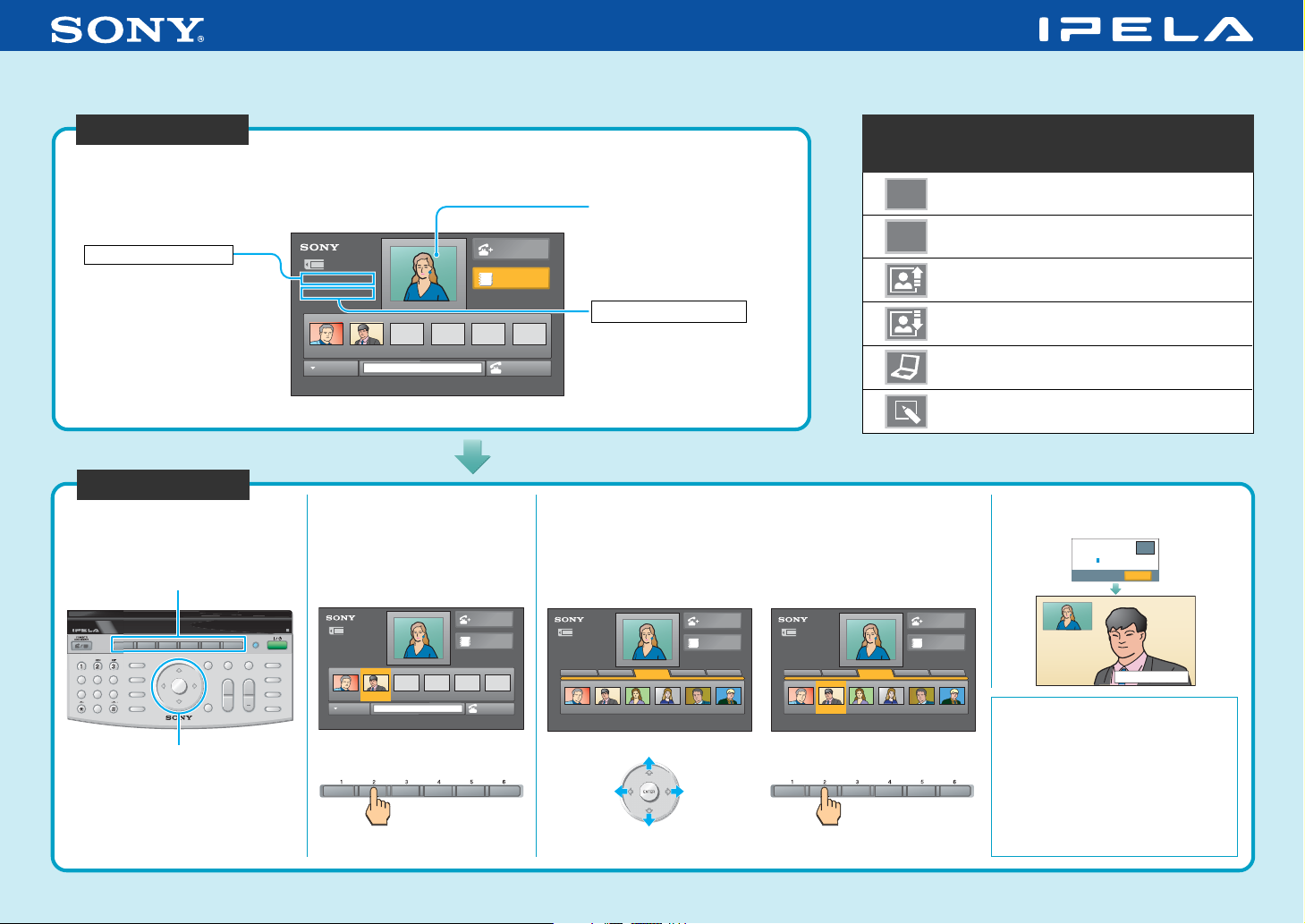
Video Communication System PCS-TL50
Quick Connection Guide Using One Touch Dial
To begin with
Turn on your Video Communication System, and check the following to ensure that connection is
possible.
Is the picture of your camera
(local picture) on the display?
When using the LAN
Is the IP address displayed?
Note: Connection to a remote
party is impossible if neither the
IP address nor ISDN telephone
number is displayed.
Let’s connect
One Touch Dial buttons
IP:012.345.678.912
ISDN:012345678912
234561
Bob John
ISDN
When six or less One Touch
Dials are registered
Press One Touch Dial
button 1 to 6 to select the
remote party.
Detailed Dial
Phone Book
When using the ISDN
Is the ISDN telephone number
displayed?
Dial
After checking...
When seven or more One Touch Dials are registered
Press the V, v, B or b
1
button to select the
group.
For details on operations, refer to the Operating Instructions.
Main indicators that appear
during communication
Controlling a remote camera
FAR
Local microphone is cut off
MIC
OFF
Sending a still image
Receiving a still image
Sending or receiving an image of a computer
Receiving data of a whiteboard
The system dials automatically,
and establishes communication.
Press One Touch Dial
2
button 1 to 6 to select
the remote party.
OSAKA
0.0.0.0
Dialing(IP)
Cancel
IP
CONNECT/
DISCONNECT
ABC DEF
PinP
BACK
SPACE
123
JKLGHI MNO
PandP
CLEAR
456
TUVPQRS WXYZ
789
0
V/v/B/b
INPUT SELECT
SYMBOL
FAR/NEAR
ALPHA/NUM
(arrow) buttons
ENTER
2004 Sony Corporation
PCS-RTL50
HELP1 65432
PC/VIDEOVIDEO CONF
MENU
RETURN
WIDE MODE
DISPLAY
SELECT
BACK LIGHT
VOLUME
ZOOM
T
+
CAPTURE IMAGE
MIC
W
ON/OFF
IP:012.345.678.912
ISDN:012345678912
2
Bob
John
ISDN
34561
Detailed Dial
Phone Book
Dial
IP:012.345.678.912
ISDN:012345678912
Group1
Group2 Group3 Group4 Group5
14 15 16 17 1813
BobDJohn
ABC
Detailed Dial
Phone Book
IP:012.345.678.912
ISDN:012345678912
Group1
Group2 Group3 Group4 Group5
14
Bob
John
15 16 17 1813
ABC
Detailed Dial
Phone Book
D
Meeting starts!
If the remote party is not
registered for One Touch Dial
Call a remote party manually,
referring to the Operation Guide.
If communication cannot be
established after a number of trials
The line registered for One Touch
Press.
Select a group.
Press.
Dial may not be used. Consult your
system administrator.
3-991-479-11(1)

Remote Control Guide: Operations available during communication
For details on operations, refer to the Operating Instructions.
Changing the location of the window picture
Each press of PinP changes the location of the window.
Ending the
No window
conference
CONNECT/
DISCONNECT
Presetting the camera angle
Press button 1 to 6 quickly to move the
camera to the preset position.
Hold down button 1 to 6 to preset the
current camera position.
Note: If you press button 1 to 6 quickly
when there is no preset setting, the camera
moves to the center position.
Selecting the displayed picture and
the camera
Display
CONNECT/
DISCONNECT
123
456
789
Note: The PinP feature is
available during communication
only.
ABC DEF
JKLGHI MNO
TUVPQRS WXYZ
0
PinP
BACK
SPACE
PandP
CLEAR
INPUT SELECT
SYMBOL
FAR/NEAR
ALPHA/NUM
ENTER
MENU
RETURN
Displaying the menu
available during
communication
PCS-RTL50
HELP1 65432
PC/VIDEOVIDEO CONF
VOLUME
+
WIDE MODE
BACK LIGHT
CAPTURE IMAGE
MIC
ON/OFF
ZOOM
T
W
DISPLAY
SELECT
Switching the picture on the display
Each press of VIDEO CONF switches
the picture.
Picture of the
local or remote
camera
DSB picture or
picture received
from a whiteboard
Note: You can switch among the
available pictures only.
Still image
transmitted or
received
Switching on/off the local
microphone
Display Control
Display Control
Far
Near
Camera
Display: Select the “Near” or “Far” picture
to be displayed on the display.
Control: Select the “Near Camera” or “Far
Camera” to be controlled.
Monitoring the local and remote pictures
simultaneously
Press PandP once to enter the PandP mode, and
press it again to change the sizes of the pictures.
Note:
The PandP feature is available during communication only.
Adjusting the camera
zoom
ZOOM
T
To enlarge
the picture
W
To reduce
the picture
Adjusting the sound
of the remote party
VOLUME
To increase
the volume
To decrease
the volume
“IPELA” and are trademarks of Sony Corporation.
