Page 1
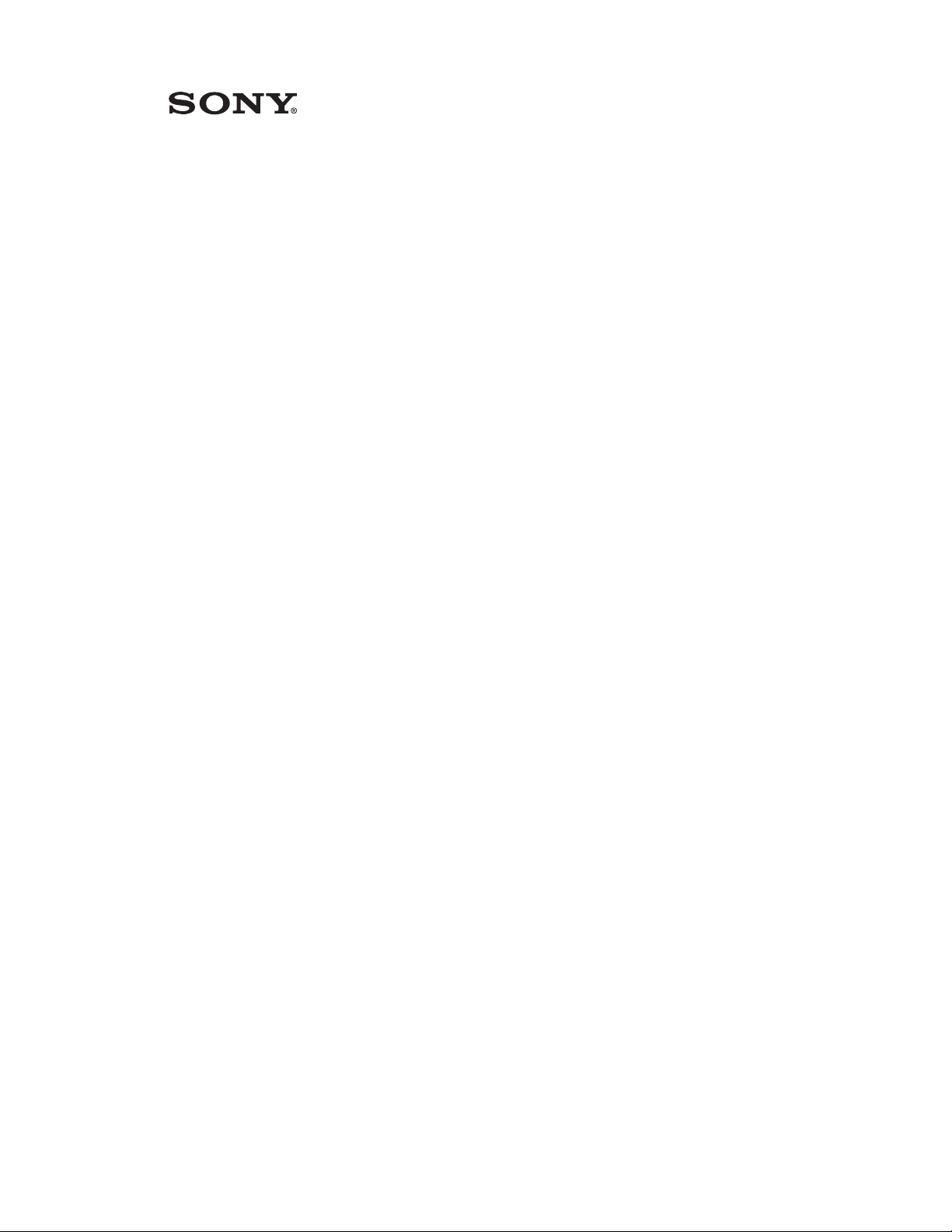
PCS-G50
PCS-G70
Video Communication System
Frequently Asked Questions (FAQ)
Page 2
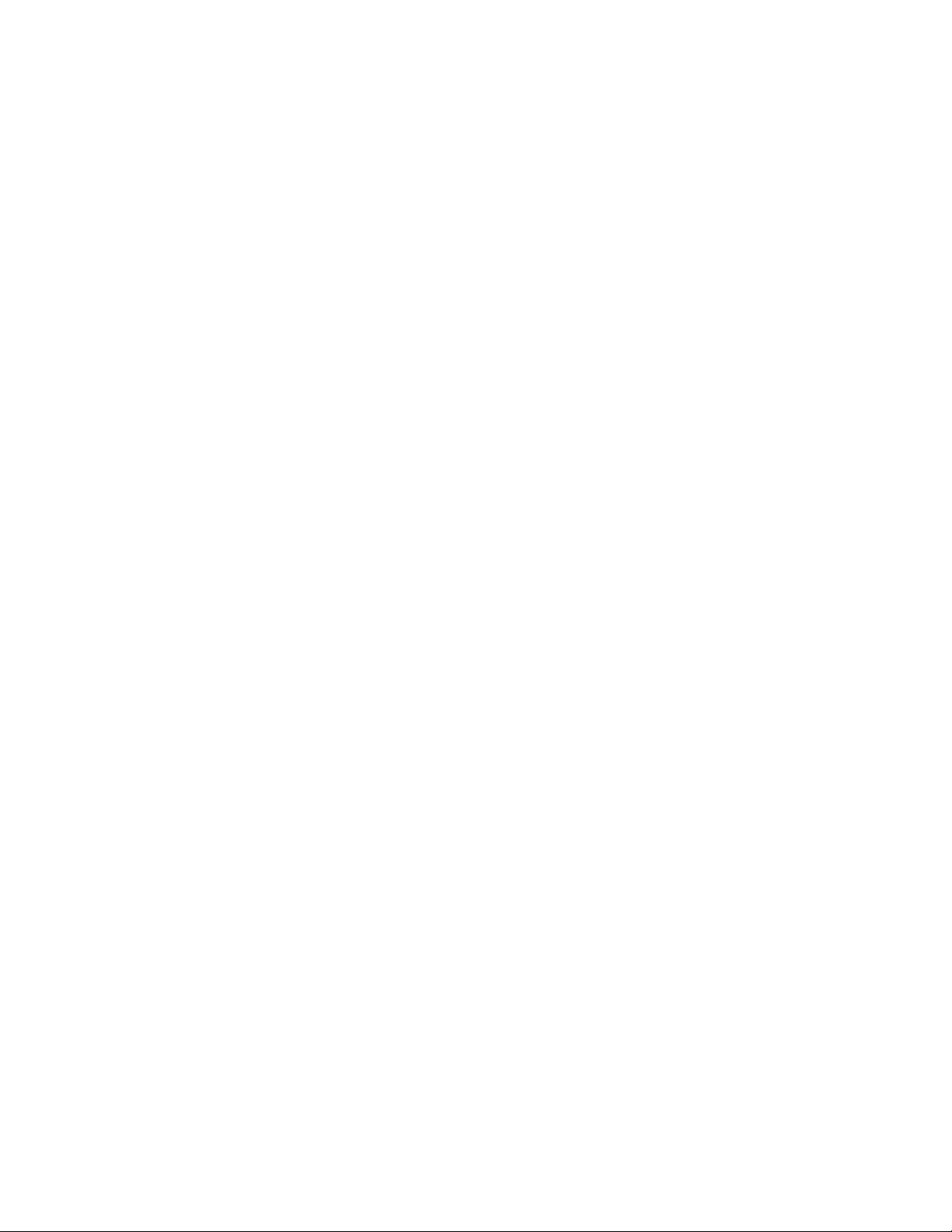
CONFIDENTIAL
The material in this manual consists of information that is the property of Sony
Electronics Inc. and is intended for use by the purchasers of the equipment
described in this manual. Sony Electronics Inc. expressly prohibits the
duplication of any portion of this manual or the use thereof for any purpose
other than the operation or maintenance of the equipment described in this
manual without the express written permission of Sony Electronics Inc.
The software described herein may also be governed by the terms of a
separate end user license agreement.
Printed in USA
February 2006
©2006 Sony Electronics Inc.
Broadcast & Business Solutions Company
3300 Zanker Road, San Jose, CA 95134
Page 3
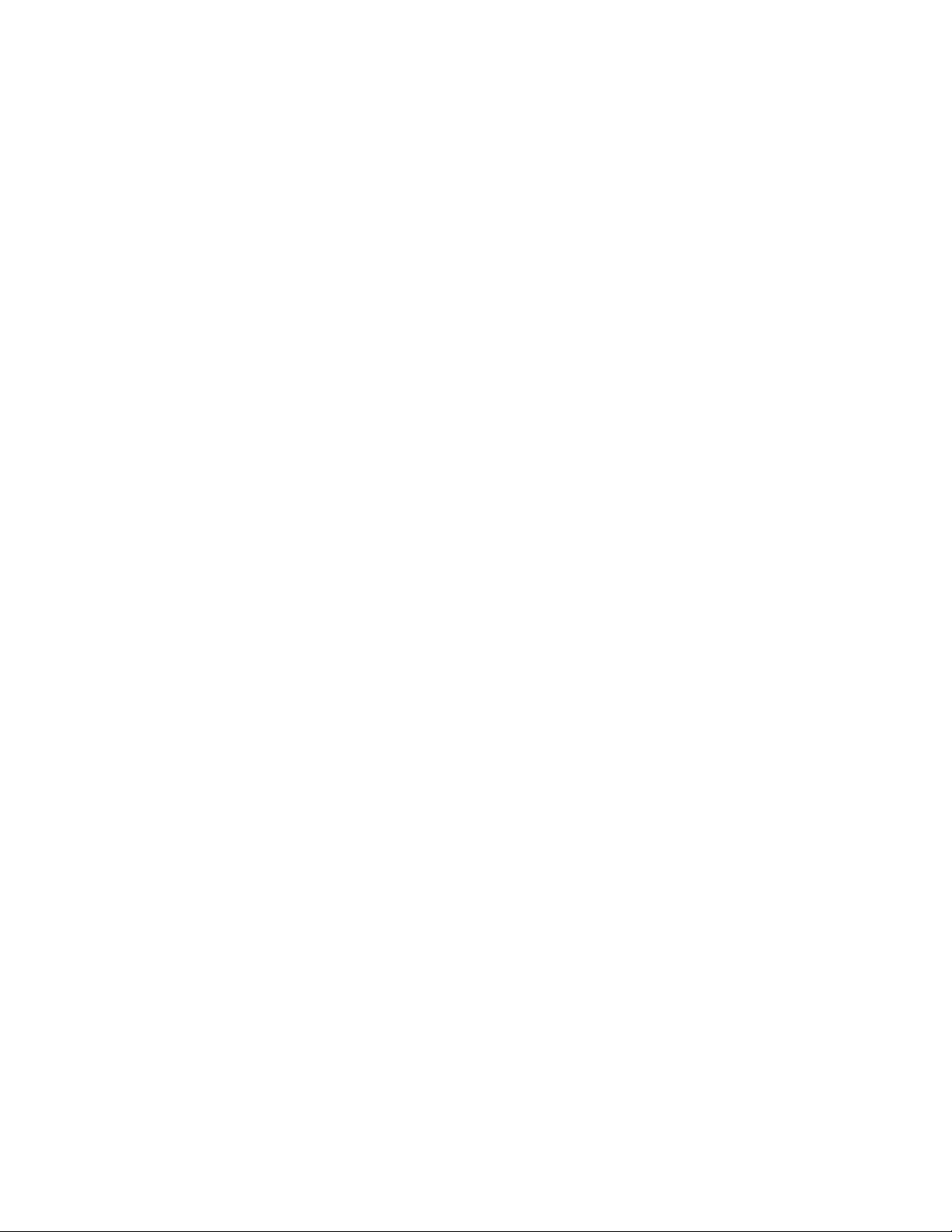
Table of Contents
Sales FAQ . . . . . . . . . . . . . . . . . . . . . . . . . . . . . . . . . . . . . . . . . . . . . . 1
When were PCS-G50/G70 systems released? . . . . . . . . . . . . . . . . . . . . . . . . . . .1
What is the pricing? . . . . . . . . . . . . . . . . . . . . . . . . . . . . . . . . . . . . . . . . . . . . .1
Where can I buy PCS-G50/G70? . . . . . . . . . . . . . . . . . . . . . . . . . . . . . . . . . . . .1
Where can I see a product demo? . . . . . . . . . . . . . . . . . . . . . . . . . . . . . . . . . . .1
Where can I call for an interactive live demonstration? . . . . . . . . . . . . . . . . . . . . .1
Can I buy the remote commander for PCS-G50/G70? . . . . . . . . . . . . . . . . . . . . . . 1
Where can I get PCS-G50/G70-related documents? . . . . . . . . . . . . . . . . . . . . . . .1
Product Support FAQ . . . . . . . . . . . . . . . . . . . . . . . . . . . . . . . . . . . . . 2
Who can I contact for product support? . . . . . . . . . . . . . . . . . . . . . . . . . . . . . . .2
What kinds of Service Programs are available for PCS-G50/G70? . . . . . . . . . . . . . . 2
I would like to do a test call. Where can I call? . . . . . . . . . . . . . . . . . . . . . . . . . .2
Where can I get the latest software for PCS-G50/G70? . . . . . . . . . . . . . . . . . . . . .2
What size of memory stick is required for software upgrades? . . . . . . . . . . . . . . . .2
General Product FAQ . . . . . . . . . . . . . . . . . . . . . . . . . . . . . . . . . . . . . 3
Does PCS-G50/G70 include microphones and cameras? . . . . . . . . . . . . . . . . . . . .3
What are the key differences between PCS-G70 and PCS-G50? . . . . . . . . . . . . . . .3
What are the key differences between PCS-G50 and PCS-1? . . . . . . . . . . . . . . . . .3
Can I mount PCS-G50/G70 to a 19" rack? . . . . . . . . . . . . . . . . . . . . . . . . . . . . .3
How does UPnP operate on PCS-G50/G70? . . . . . . . . . . . . . . . . . . . . . . . . . . . . .3
Can I make calls to other brands of equipment? . . . . . . . . . . . . . . . . . . . . . . . . .4
How long can I record a conference to a memory stick? . . . . . . . . . . . . . . . . . . . .4
Does PCS-G50/G70 support CDR? . . . . . . . . . . . . . . . . . . . . . . . . . . . . . . . . . . .4
How does FEC operate for QoS? . . . . . . . . . . . . . . . . . . . . . . . . . . . . . . . . . . . . .4
Does the PCS-G50/G70 support H.235 encryption standard? . . . . . . . . . . . . . . . . .4
Settings and Communication FAQ . . . . . . . . . . . . . . . . . . . . . . . . . . . 4
Can I access PCS-G50/G70 via the Web? . . . . . . . . . . . . . . . . . . . . . . . . . . . . . .4
Does PCS-G50/G70 support ISDN PRI I/F? . . . . . . . . . . . . . . . . . . . . . . . . . . . . .5
What port numbers are used for PCS-G50/G70? . . . . . . . . . . . . . . . . . . . . . . . . .5
What port numbers are used for networking functions? . . . . . . . . . . . . . . . . . . . .5
Can I set up a password for streaming? . . . . . . . . . . . . . . . . . . . . . . . . . . . . . . .5
How many people can view streaming from PCS-G50/G70? . . . . . . . . . . . . . . . . .5
i
Page 4
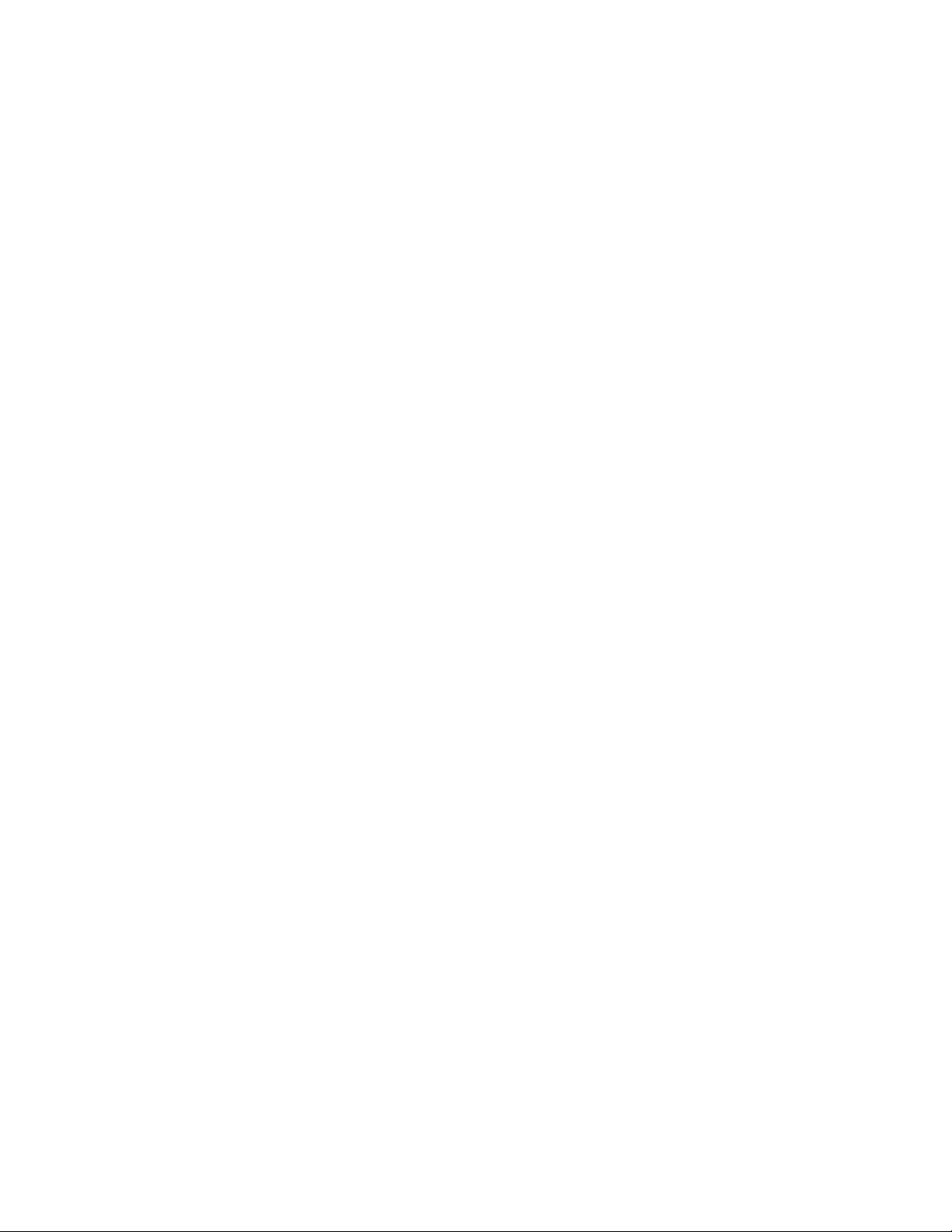
Does PCS-G50/G70 support SIP? . . . . . . . . . . . . . . . . . . . . . . . . . . . . . . . . . . . .5
Does PCS-G50/G70 support SCCP (Cisco Skinny Client Control Protocol)? . . . . . . . 5
What is the control API for the PCS-G50/G70 system. . . . . . . . . . . . . . . . . . . . . .6
How do I use the IR repeater? . . . . . . . . . . . . . . . . . . . . . . . . . . . . . . . . . . . . . .6
Where do I connect the IR receiver? . . . . . . . . . . . . . . . . . . . . . . . . . . . . . . . . .6
How do I use the conversion cable? . . . . . . . . . . . . . . . . . . . . . . . . . . . . . . . . . .6
Camera FAQ . . . . . . . . . . . . . . . . . . . . . . . . . . . . . . . . . . . . . . . . . . . . 6
Does PCS-G50/G70 support tracking cameras? . . . . . . . . . . . . . . . . . . . . . . . . . .6
What modes does the tracking camera support? . . . . . . . . . . . . . . . . . . . . . . . . .6
What is the furthest distance that the camera can be installed from the codec unit? 7
Does the system support 16:9 3CCD cameras? . . . . . . . . . . . . . . . . . . . . . . . . . .7
Can I connect multiple cameras to PCS-G50/G70? . . . . . . . . . . . . . . . . . . . . . . . .7
What cable do I use when connecting an external EVI/BRC type camera and where can
I get one? . . . . . . . . . . . . . . . . . . . . . . . . . . . . . . . . . . . . . . . . . . . . . . . . . . . .7
How do I connect BRC-300 to the PCS-G50/G70 system? . . . . . . . . . . . . . . . . . . .7
How do I use the short VISCA converter cable? . . . . . . . . . . . . . . . . . . . . . . . . . .7
Can the camera be inverted? . . . . . . . . . . . . . . . . . . . . . . . . . . . . . . . . . . . . . . .8
How do I change the target of the camera control (Far/Near)? . . . . . . . . . . . . . . .8
DSB FAQ . . . . . . . . . . . . . . . . . . . . . . . . . . . . . . . . . . . . . . . . . . . . . . 8
How long is the PCSA-DSB1S (XGA + Video Dual Stream) cable? . . . . . . . . . . . . .8
Can I start a DSB presentation from the remote commander? . . . . . . . . . . . . . . . .8
What is the maximum frame rate of the XGA data via PCSA-DSB1S? . . . . . . . . . . .8
Can PCS-G50/G70 display video and data together on a single monitor? . . . . . . . .8
Does the PCS-G50/G70 support H.239 dual stream standard? . . . . . . . . . . . . . . . .9
MCU FAQ . . . . . . . . . . . . . . . . . . . . . . . . . . . . . . . . . . . . . . . . . . . . . . 9
How many sites can be connected with the built-in multipoint function? . . . . . . . . .9
Does PCS-G50/G70 support Continuous Presence mode in multipoint conferences? .9
How does PCS-G50/G70 use bandwidth in a multipoint conference? . . . . . . . . . . . .9
How many screen layouts does PCS-G50/G70 support in a multipoint conference? .9
Microphone and Mimio FAQ . . . . . . . . . . . . . . . . . . . . . . . . . . . . . . . 10
How many microphones does PCS-G50/G70 support? . . . . . . . . . . . . . . . . . . . .10
How long is the optional microphone cable? . . . . . . . . . . . . . . . . . . . . . . . . . . .10
Can I extend the cable for the Mimio Xi whiteboard recorder? . . . . . . . . . . . . . . .10
Monitor FAQ . . . . . . . . . . . . . . . . . . . . . . . . . . . . . . . . . . . . . . . . . . . 10
ii
Page 5
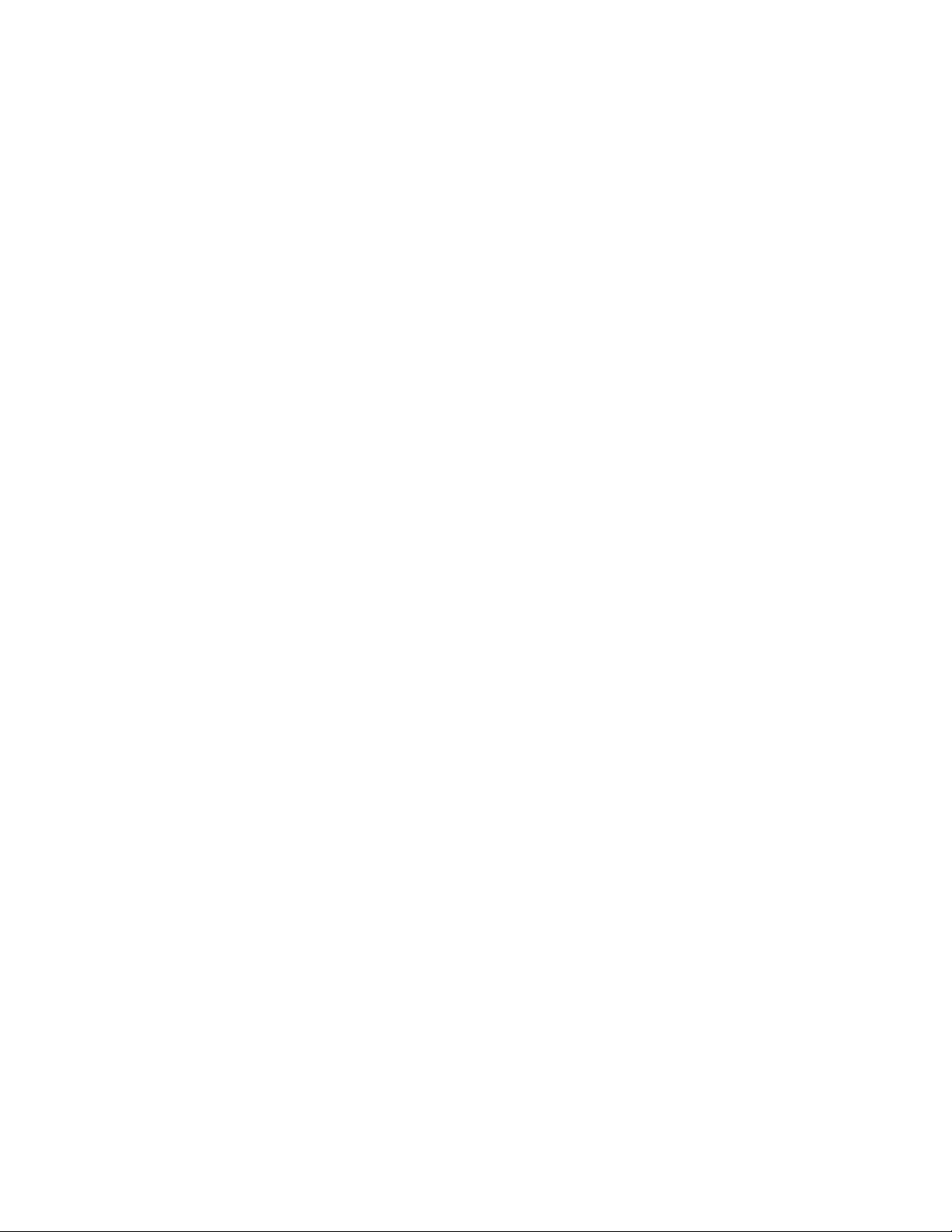
How many displays can I connect to PCS-G50/G70? . . . . . . . . . . . . . . . . . . . . .10
Can I change the source video from 5-monitor output? . . . . . . . . . . . . . . . . . . .10
Can I view far site video and PC data together on a single screen? . . . . . . . . . . .10
Operation FAQ . . . . . . . . . . . . . . . . . . . . . . . . . . . . . . . . . . . . . . . . . 11
How do I edit Phonebook data on the PC? . . . . . . . . . . . . . . . . . . . . . . . . . . . . . 11
Where can I get a list of service commands? . . . . . . . . . . . . . . . . . . . . . . . . . . .11
How do I check call status? . . . . . . . . . . . . . . . . . . . . . . . . . . . . . . . . . . . . . . .11
How do I get to the administrator setup menu on the GUI? . . . . . . . . . . . . . . . . .11
Can I customize the menu screen? . . . . . . . . . . . . . . . . . . . . . . . . . . . . . . . . . .11
Can the start up logo be changed? . . . . . . . . . . . . . . . . . . . . . . . . . . . . . . . . . .11
Troubleshooting FAQ . . . . . . . . . . . . . . . . . . . . . . . . . . . . . . . . . . . . 11
I cannot see near-PC images. . . . . . . . . . . . . . . . . . . . . . . . . . . . . . . . . . . . . .11
I hear echo (near audio) from the speaker. . . . . . . . . . . . . . . . . . . . . . . . . . . . .12
I cannot recall the Administrator password. . . . . . . . . . . . . . . . . . . . . . . . . . . .12
iii
Page 6
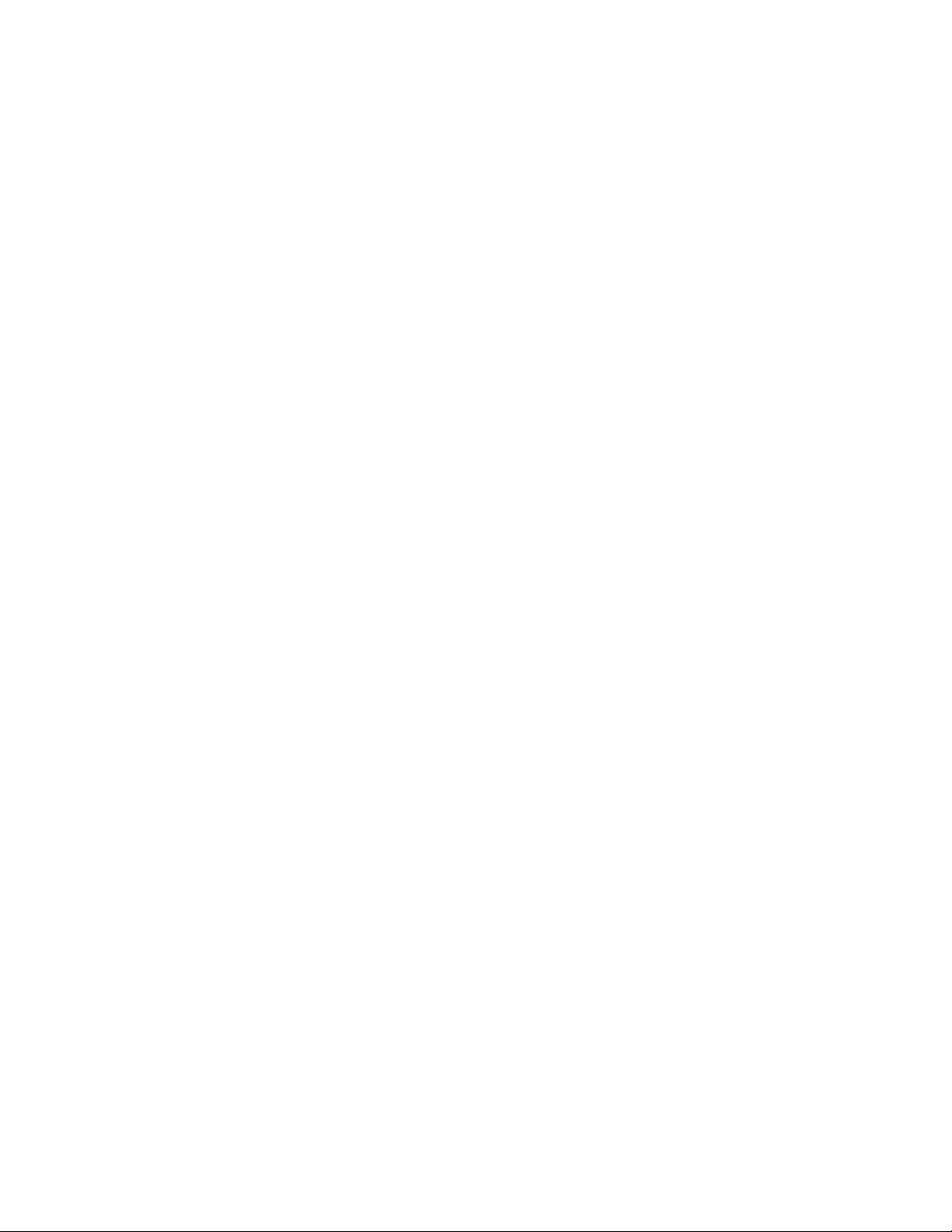
iv
Page 7

SALES FAQ
PCS-G50 and PCS-G70 Video Communication Systems
Q. When were PCS-G50/G70 systems released?
A. PCS-G70N (camera bundle model) was released in October 2004.
The model was then changed to PCS-G70S (codec only) and
released in February 2005.
PCS-G50 (camera and microphone bundle model) was released in
June 2005.
Q. What is the pricing?
A. PCS-G70S MSRP is $8,200. PCS-G50 MSRP is $5,800.
IP and ISDN multipoint software are optional accessories and are
each priced at MSRP $2,100.
Other optional items are available: Data solution box, ISDN I/F
boxes, cameras, microphones, and stands.
Q. Where can I buy PCS-G50/G70?
A. Contact your local authorized Sony videoconferencing dealer, or
visit http://www.sony.com/videoconference
conferencing specialists.
Q. Where can I see a product demo?
A. Sony has IPELA product line show rooms in: New York,
Washington DC, and San Diego, California, and demo rooms in
New Jersey, Chicago, and San Jose, California.
Please contact your Sony representative for more information.
Q. Where can I call for an interactive live demonstration?
A. You can call the Sony Videoconference Demonstration Site, staffed
by a demonstrator on a public IP. Call Kelly at 765-436-7822 to
schedule an appointment.
Q. Can I buy the remote commander for PCS-G50/G70?
A. Yes. Sony offers the remote commander (PCS-RG70) as service
part number 1-479-113-41 from http://www.sony.com/partsplus
to find a list of
.
Q. Where can I get PCS-G50/G70-related documents?
A. Download PCS-G50/G70 product related documents (such as
operating instructions, quick reference guides, system integr ation
manuals, white papers, and brochures) fr om:
http://www.sony.com/videoconference
FAQ 1
Page 8

PCS-G50 and PCS-G70 Video Communication Systems
PRODUCT SUPPORT FAQ
Q. Who can I contact for product support?
A. Call Sony’s Product Operation Support Center (POSC) at:
800-883-6817 Option 2, 3
Hours of operation: Monday–Friday 8:30am–8:00pm EST
Email: bis.product.support@am.sony.com
Q. What kinds of Service Programs are available for PCS-G50/G70?
A. The standard warranty is one year parts and one year labor.
Sony offers three different types of extended warranty:
SupportNET
DepotPLUS
Advanced Exchange programs
For details, see the Professional Services web site at:
http://bssc.sel.sony.com/BroadcastandBusiness/markets/10018/mar
ket_10018.shtml
OnsitePLUS
Q. I would like to do a test call. Where can I call?
A. Call Sony’s Product Operation Support Center (POSC) at:
800-883-6817 Option 2, 3
Hours of operation: Monday–Friday 8:30am–8:00pm EST
POSC’s video numbers are:
IP:65.196.27.201
ISDN:201-833-2188
Q. Where can I get the latest software for PCS-G50/G70?
A. Download the latest software from:
http://www.sony.com/videoconference
Use a memory stick (128 MB or greater) to upgrade the system or
use remote upgrade software on a PC.
Refer to the release notes for a list of new features and program
improvements.
Q. What size of memory stick is required for software upgrades?
A. 128 MB or greater.
2 FAQ
Page 9

GENERAL PRODUCT FAQ
Q. Does PCS-G50/G70 include microphones and cameras?
A. PCS-G50 is bundled with a camera and microphone and contains
the following components: Communication terminal, camera unit,
remote commander, AC power adaptor, tabletop microphone, and
cables.
PCS-G70S is a codec only mo del (without a camera and
microphone) and contains the following components:
Communication terminal, remote commander, AC power adaptor,
and cables.
The systems do not include: RGB cable, LAN cable, or memory
Stick. Refer to the operating instructions for a complete list of
system components.
Q. What are the key differences between PCS-G70 and PCS-G50?
A. PCS-G70 supports the following functions: 5-monitor output in
multipoint conference, dual video stream, split screen image
sending, tracking came ra. PCS-G70S is a codec only mode l.
PCS-G50 is bundled with a camera and microphone.
PCS-G50 and PCS-G70 Video Communication Systems
Q. What are the key differences between PCS-G50 and PCS-1?
A. PCS-G50 supports a maximum IP of 4 Mbps and supports the
following functions: 4CIF video transmission, H.264 and MPEG4
AAC on multipoint call, terminal name display, speed matching
between ISDN and IP calls, audio visual recording to memory stick,
and streaming. PCS-G50 supports ISDN PRI (1.5 Mbps).
PCS-1 supports a maximum IP of 2 Mbps.
Q. Can I mount PCS-G50/G70 to a 19" rack?
A. Yes. Rack mount kits are available from:
Middle Atlantic Products
5 North Corporate Drive, Riverdale, NJ 07457
Tel: 800-266-7225
Fax: 800-971-7577
http://www.middleatlantic.com
Q. How does UPnP operate on PCS-G50/G70?
A. PCS-G50/G70 supports UPnP (Universal Plug and Play) for
automatic global IP addresses set behind NAT and automatic port
forwarding set on the router.
Refer to the UPnP technical guide available from:
http://www.sony.com/videoconference
FAQ 3
Page 10

PCS-G50 and PCS-G70 Video Communication Systems
Q. Can I make calls to other brands of equipment?
A. Yes. Sony supports open standards for visual communications and
participates in the ITU and other standards-setting bodies. All the
equipment is designed and tested for compliance with approved
video standards, such as ITU-T H.264 and H.239 dual stream.
Refer to the software release notes for a list of equipment
interoperability. The release notes are available from:
http://www.sony.com/videoconference
Q. How long can I record a conference to a memory stick?
A. Recording time depends on the bandwidth setting and the size of
the memory stick. For example, you can record approximately five
hours at 128 Kbps video and 64 Kbps audio to a 1 GB memory
stick.
Q. Does PCS-G50/G70 support CDR?
A. Yes, both PCS-G50 and PCS-G70 support CDR (Call Detail Record).
You can access CDR from the Web interface. You can also save the
CDR to a memory stick by using the service menu or get the CDR
via FTP.
Contact your Sony representative for more information on how to
use the service menu and FTP commands.
Q. How does FEC operate for QoS?
A. PCS-G50/G70 employs an FEC (Forward Error Correction) function,
which corrects errors in transmission at the receiving end. If a
transmission error occurs, the system can repair the data and
accurately reproduce the original audio and video.
Q. Does the PCS-G50/G70 support H.235 encryption standard?
A. Yes, both PCS-G50 and PCS-G70 support H.235 standard base
encryption, which utilizes 128-bit AES (Advanced Encryption
Standard) for IP connections and H.234/H.233 standard encryption
for ISDN connections. In addition, the systems support Sony
proprietary encryption for IP connections, which requires manual
input of a password to attend the conference.
SETTINGS AND COMMUNICATION FAQ
Q. Can I access PCS-G50/G70 via the Web?
A. Yes. Type in the PCS-G50/G70 IP address on your Web browser,
and enter your username (sonypcs) and password (Administrator
password, default empty).
4 FAQ
Page 11

PCS-G50 and PCS-G70 Video Communication Systems
Q. Does PCS-G50/G70 support ISDN PRI I/F?
A. Yes, both PCS-G50 and G70 support ISDN PRI I/F (E1:2 Mbps,
T1:1.5 Mbps) in addition to ISDN BRI (384 Kbps or 768 Kbps) I/F.
Q. What port numbers are used for PCS-G50/G70?
A. Point-to-point connection: TCP:1720, TCP:2253-2255,
UDP:49152-49159
Multipoint connection: TCP:1720, TCP:2253-2263,
UDP:49152-49239
Refer to the operating instructions (Appendix—Specifications) for
details.
Q. What port numbers are used for networking functions?
A. FTP:21
Telnet:23
HTTP:80
SNMP:161
Gatekeeper:1718 and 1719
Streaming:49500 and 49501
Q. Can I set up a password for streaming?
A. Yes.
Q. How many people can view streaming from PCS-G50/G70?
A. Both PCS-G50 and PCS-G70 support multicast streaming, and an
unlimited number of people can view audiovisual streaming data
from PCS-G50/G70 by using Apple QuickTime player on the PC.
Q. Does PCS-G50/G70 support SIP?
A. Yes. Both PCS-G50 and PCS-G70 support SIP (Session Initiation
Protocol) with optional SIP software (PCSA-SP1). The software has
not yet been released in the U.S. It has been tested with the NEC
SV7000 SIP server.
Q. Does PCS-G50/G70 support SCCP (Cisco Skinny Client Control
Protocol)?
A. No, PCS-G50 and PCS-G70 do not support SCCP. PCS-1/TL50/TL30
support SCCP for Cisco CallManager.
FAQ 5
Page 12

PCS-G50 and PCS-G70 Video Communication Systems
Q. What is the control API for the PCS-G50/G70 system.
A. Download the control API from:
http://www.sony.com/videoconference
You can control the system from a touch panel controller (such as
Crestron, AMX) via RS-232C or Telnet.
Q. How do I use the IR repeater?
A. Use the IR repeater to power on the Sony TV and change video
input to Video-1. Select IR repeater mode in the general setup
menu (Mode1 or Mode2 for NTSC TVs).
You can also use the IR repeater to power on Sony projectors.
Enter the PROJ command on the service command entry. Refer to
the release notes for details.
Q. Where do I connect the IR receiver?
A. Connect the IR receiver to the Control-S terminal on the back of
the communication terminal or the camera conversion adaptor. If
you connect it to the Control-S terminal, the IR receiver inside the
PCSA-CG70 or PCSA-CTG70 cameras are invalid.
CAMERA FAQ
Q. How do I use the conversion cable?
A. Connect the video conversion cable to the video AUX input
terminal.
Connect the RCA video cable to the communication terminal.
Connect the S-Video cable directly to the video AUX input terminal.
Q. Does PCS-G50/G70 support tracking cameras?
A. PCS-G70 supports the PCSA-CTG70 tracking camera; however,
PCS-G50 does not support a tracking camera.
Q. What modes does the tracking camera support?
A. The PCSA-CTG70 tracking camera uses voice activate and face
recognition technologies, and supports three different modes:
Speaker tracking mode, Next face centering mode, and Presenter
mode.
6 FAQ
Page 13

PCS-G50 and PCS-G70 Video Communication Systems
Q. What is the furthest distance that the camera can be installed from
the codec unit?
A. The Sony camera cable can be extended to a maximum of 10m
(32.8 ft).
Sony offers optional camera cables of 7m (22.9 ft) (PCSA-
CG70C7M) and extension cables of a maximum of 10m (32.8 ft)
(PCSA-CG70 and PCSA-CTG70).
Q. Does the system support 16:9 3CCD cameras?
A. Yes. Both PCS-G50 and PCS-G70 support the BRC-300 camera,
which can be switched between 4:3 normal mode and 16:9
widescreen mode.
Q. Can I connect multiple cameras to PCS-G50/G70?
A. Yes.
PCS-G50 allows you to connect a second EVI/BRC camera while
still maintaining control of both cameras. Currently supported
cameras include: EVI-D30, EVI-D70, EVI-D100, and BRC-300.
PCS-G70 supports one PCSA-CTG70 tracking camera and one
PCSA-CG70 standard camera, or two PCSA-CG70 standard
cameras, or up to four EVI/BRC cameras.
Q. What cable do I use when connecting an external EVI/BRC type
camera and where can I get one?
A. Sony offers the VISCA control cable (RC-815, 8pin 15m) as a sales
item. Contact your sales representative for pricing. You can also
order a 3m cable as service part number 1-590-879-31 from:
http://www.sony.com/partsplus
Q. How do I connect BRC-300 to the PCS-G50/G70 system?
A. Connect the BRC-300 (3CCD PTZ) camera via a camera conversion
adapter. Two conversion adapters come with PCS-G70S.
Sony offers the conversion adapter as service part number
1-818-794-11 from:
http://www.sony.com/partsplus
Q. How do I use the short VISCA converter cable?
A. Connect from the first PCSA-CG70 or PCSA-CTG70 camera to the
second EVI/BRC camera via a short VISCA Converter cable and a
VISCA cable (RC-815).
FAQ 7
Page 14

PCS-G50 and PCS-G70 Video Communication Systems
Q. Can the camera be inverted?
A. No. PCSA-CG70 and PCSA-CTG70 cannot be inverted; however,
EVI-D70 and BRC-300 can be mounted inverted.
Q. How do I change the target of the camera control (Far/Near)?
A. Press and hold the FAR/NEAR button on the remote commander,
and PCS-G50/G70 changes the target of the camera control (Far/
Near).
DSB FAQ
Q. How long is the PCSA-DSB1S (XGA + Video Dual Stream) cable?
A. A maximum length of 10m (32.8ft). You can use a long RGB cable
so that the DSB box can be placed in the cabinet or rack together
with the communication terminal. You can still start/stop
presentations and switch input-A/input-B from the remote
commander.
Q. Can I start a DSB presentation from the remote comman de r?
A. Yes, you can start and stop a DSB presentation from the remote
commander (press Enter during the call). In addition, you can
switch input-A and input-B from the remote commander (press
Input Select).
Q. What is the maximum frame rate of the XGA data via
PCSA-DSB1S?
A. 5 fps if the far end site uses a PCSA-DSB1S as RGB output, and
1 fps if not. The actual frame rate depends on the connection
bandwidth and complexity of the XGA data.
Q. Can PCS-G50/G70 display video and data together on a single
monitor?
A. No. PCS-G50/G70 can display video on the main monitor and data
on a sub monitor or projector. If you have a single monitor, you
can switch video and data by pressing the Display button on the
remote commander. You cannot view video in the PinP screen while
viewing data on a single screen.
8 FAQ
Page 15

MCU FAQ
PCS-G50 and PCS-G70 Video Communication Systems
Q. Does the PCS-G50/G70 support H.239 dual stream standard?
A. Yes, both PCS-G50 and PCS-G70 support H.239 standard and can
send dual stream data (video and XGA presentation) together
during the conference. In addition, PCS-G70 supports dual video
(main video and sub video) between PCS-G70 systems.
Q. How many sites can be connected with the built-in multipoint
function?
A. You can connect up to five remote sites (total of six sites) including
IP, ISDN, and ISDN telephone. By connecting two IP multipoint
terminals as a cascade, you can connect up to ten sites in one
multipoint conference.
Q. Does PCS-G50/G70 support Continuous Presence mode in
multipoint conferences?
A. Yes, PCS-G50/G70 displays the split screen (four-site or six-site)
as Continuous Presence mode, depending on the number of
participating sites.
Q. How does PCS-G50/G70 use bandwidth in a multipoint conference?
A. Bandwidth is divided for each participating terminal: Maximum
three sites at 1920 Kbps, two sites at 1280 Kbps. PCS-G50/G70
also supports Speed Matching between IP and ISDN. (For example:
IP at 1 Mbps with ISDN at 384 Kbps)
Q. How many screen layouts does PCS-G50/G70 support in a
multipoint conference?
A. PCS-G50/G70 supports the following screen layouts:
1. Voice Activated (Full Screen)
2. Continuous Presence 4-site (Split Screen)
3. Continuous Presence with Voice Activated six-site (Split
Screen)
4. Broadcast mode from any site in the multipoint or force
broadcast (Full Screen)
5. Force Broadcast with Continuous Presence in six-site mode
(Split Screen)
NOTE: PCS-G50/G70 supports only Full Screen mode in a
cascaded multipoint conference.
FAQ 9
Page 16

PCS-G50 and PCS-G70 Video Communication Systems
MICROPHONE AND MIMIO FAQ
Q. How many microphones does PCS-G50/G70 support?
A. PCS-G50/G70 supports:
Two tabletop microphones (PCS-A1 Omni-directional or PCSA-A3
Uni-directional)
Five tabletop microphones when using the optional PCSA-DSB1S
(Data Solution Box)
80 units echo-cancelling microphones PCSA-A7P4 to the digital
interface on the communica t ion terminal
Q. How long is the optional microphone cable?
A. PCS-A1: 8m (26.2 ft)
PCSA-A3: 8m (26.2 ft)
PCSA-A7P4: 8m (26.2 ft) and 1.5m (4.9 ft)
Q. Can I extend the cable for the Mimio Xi whiteboard recorder?
A. Yes. Use two 10 ft USB extensions in addition to the dedicated USB
MONITOR FAQ
Q. How many displays can I connect to PCS-G50/G70?
A. Up to three displays for PCS-G50, which can display far, near, and
Q. Can I change the source video from 5-monitor output?
A. No. PCS-G70 output is fixed to far site video from 5-monitor output
Q. Can I view far site video and PC data together on a single screen?
cable of the Mimio Xi, and connect the cable to PCS-G50/G70.
PC data on three displays.
Up to eight displays for PCS-G70, which can display far, near, PC
data, and five individual far end sites in a multipoint conference.
in a multipoint conference (connection A, B, C, D, and E).
A. No. Far site video and PC data must be viewed on two separate
displays. Far site video and near site video can be viewed in PinP.
10 FAQ
Page 17

OPERATION FAQ
Q. How do I edit Phonebook data on the PC?
A. Use Phonebook edit software, which can be downloaded from:
http://www.sony.com/videoconference
Refer to the operation manual.
Q. Where can I get a list of service commands?
A. Service Commands are listed in the Release Notes and are
available from:
http://www.sony.com/videoconference
Q. How do I check call status?
A. Press 00 on the remote commander during the communication and
you will be taken directly to the Communication Status page in the
menus. Press 0 again to clear the menu.
PCS-G50 and PCS-G70 Video Communication Systems
Q. How do I get to the administrator setup menu on the GUI?
A. Press and hold the menu button on the remote commander for five
seconds, or push the 9 button twice.
Refer to the release notes for a list of keyboard shortcuts.
Q. Can I customize the menu screen?
A. Yes. The launcher screen of the PCS-G50/G70 can be customized
from the menu settings. The background pattern can be selected
from four graphic patterns.
Q. Can the start up logo be changed?
A. Yes. Detailed instructions are available from:
http://www.sony.com/videoconference
startup logo screen”
TROUBLESHOOTING FAQ
Q. I cannot see near-PC images.
, “How to Change the
A. PCS-G50/G70 can output far-site PC images from RGB output on
the communication terminal and from RGB output on the DSB.
However, near-site PC images can be outp ut from the RGB output
on the DSB only.
FAQ 11
Page 18

PCS-G50 and PCS-G70 Video Communication Systems
Q. I hear echo (near audio) from the speaker.
A. Connect the audio cable from Audio output, not from Mixed audio
output. Mixed audio output is for VCR recording (far + near).
Q. I cannot recall the Administrator password.
A. You can restore the factory default setting and clear the password
from the service menu as follows:
1. Press and hold Menu.
2. Move the focus to the Dial button.
3. Press 7 and 2.
4. Press Clear Setup.
CAUTION! This procedure will clear all setup information and
restore the factory preset.
12 FAQ
