Page 1
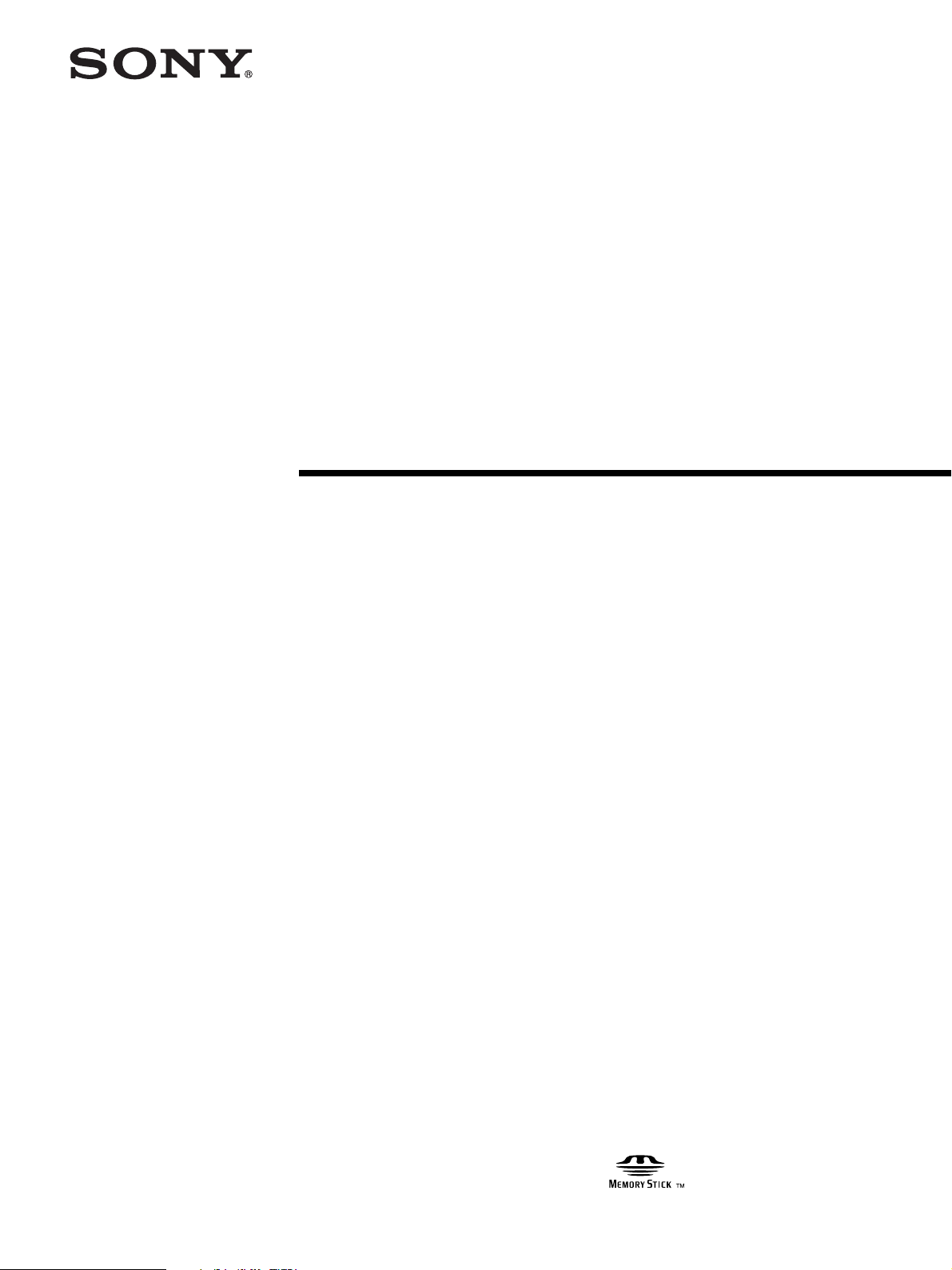
Video
Communication
System
3-863-239-11 (1)
Operating Instructions for Web Control Function
FR
PCS-G70/G70P
2004 Sony Corporation
Page 2
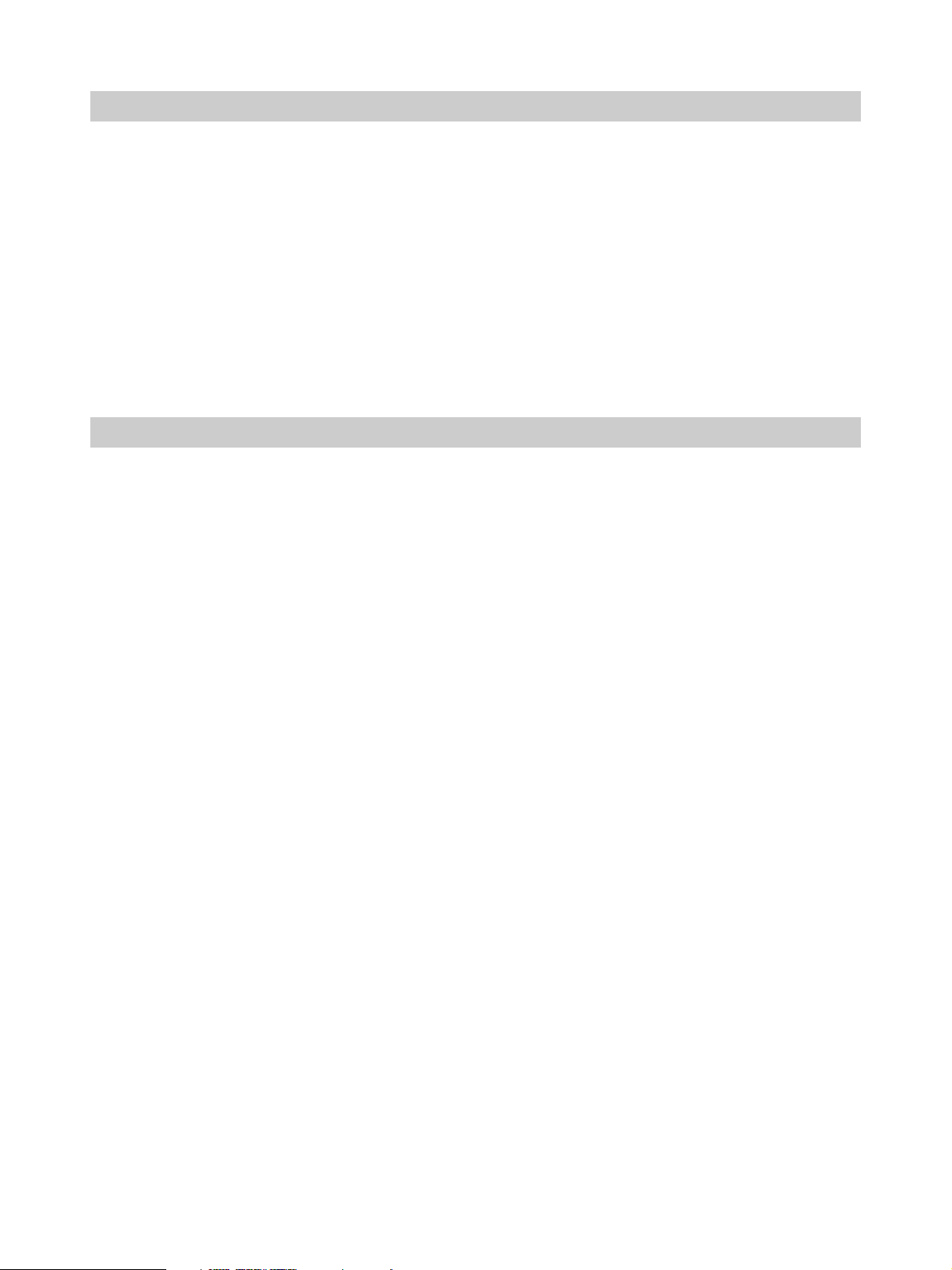
Introduction
This document introduces the Web Control Function which is used to operate the PCS-G70/G70P over a LAN.
The Web Control Function helps you control the PCS-G70/G70P, or change its setup configuration, using a Web
browser installed on your PC, such as Internet Explorer or Netscape Navigator. The following is a set of
Operating Instructions for the Web Control Function.
Internet Explorer is a product of the Microsoft Corporation. Please use Version 5.0, or above (Version 6.0
recommended).
Netscape Navigator is a product of Netscape Communications Corporation. Please use Version 6.2, or above
(Version 7.0 recommended).
Contents
1. Open the Web page .............................................................................................................................................. 3
2. Identify a user....................................................................................................................................................... 3
3. Select a tool ..........................................................................................................................................................4
4. How to use “Controller”.......................................................................................................................................5
5. How to use “Dial/Disconnect” ............................................................................................................................. 7
6. How to use “Phone Book” ................................................................................................................................... 8
7. How to use “Setup” ............................................................................................................................................ 11
8. How to use “Info” .............................................................................................................................................. 14
9. Monitor a meeting over the Web........................................................................................................................ 17
2
Page 3
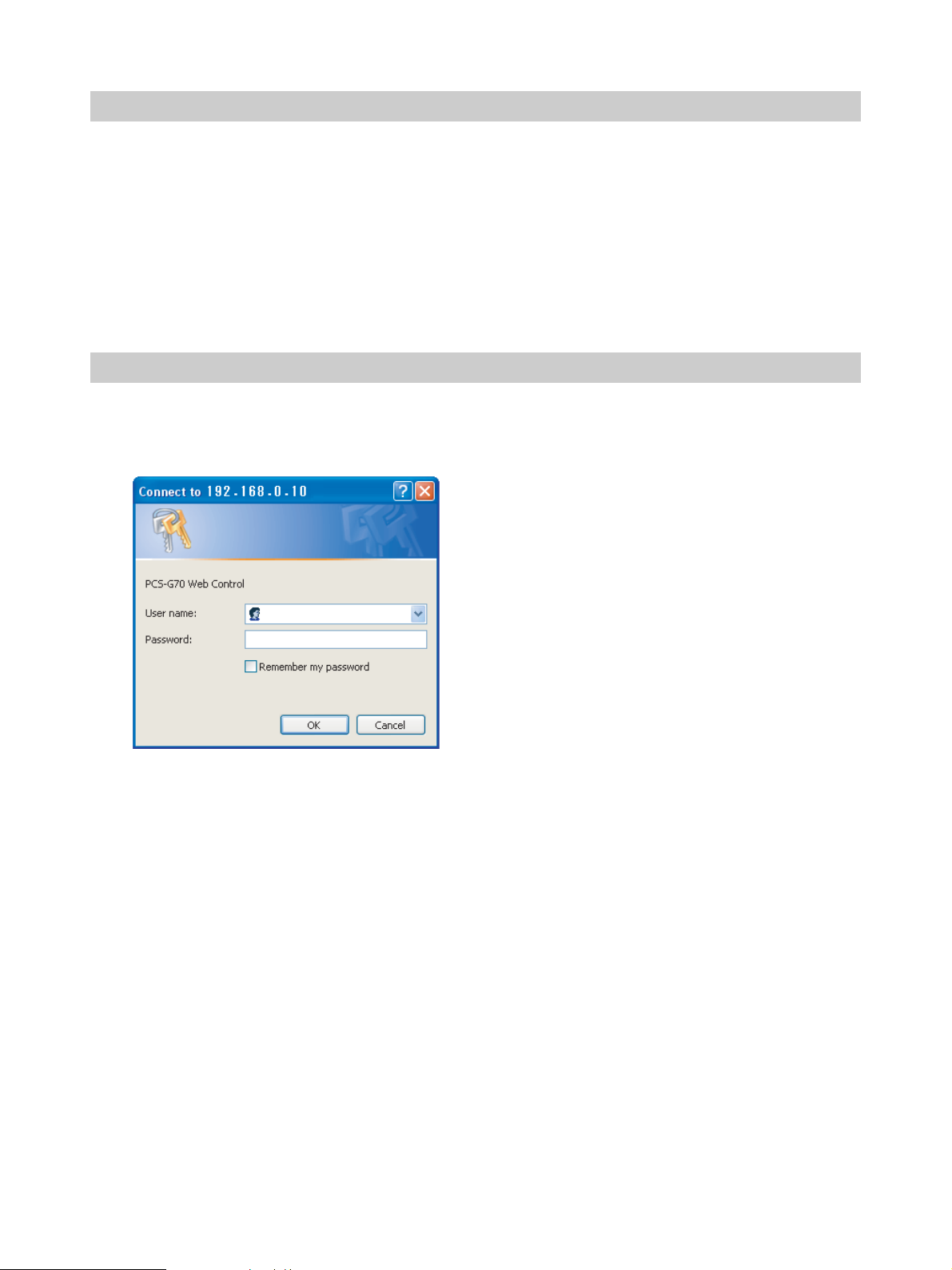
1. Open the Web page
Enter the IP address assigned to the PCS-G70/G70P in the address line of your browser.
The format of an address is:
http://XXX.XXX.XXX.XXX/
For instance, if the IP address is “192.47.100.117”, enter “http://192.47.100.117/” in the address line.
Note
When a proxy server in an external network segment has been set, the Gateway address in the PCS-G70/
G70P LAN setting must also be set. Or set your Web browser proxy setting to “No Proxy” for the PCSG70/G70P.
2. Identify a user
Once you reach the Web page, the following window will be displayed asking you to identify yourself as
the user.
Enter one of the following user names (see below) into the “User Name” box and the corresponding
password into the “Password” box, then click the [OK] button.
Each character of a password is shown as “*” on the screen. When the user name and password are correct,
the “Dial/Disconnect” page will come up. If an incorrect user name or password is entered three times, an
error message appears on the screen.
Notes on the user name and the password
•When you enter “user” in the “User Name” box and then its password (Remote Access Password) in the
“Password” box, you can access and check the “Phone Book” and “Setup” pages.
•When you enter “super” in the “User Name” box and then its password (Phone Book Modification
Password) in the “Password” box, you can access the “Phone Book” page, change the setting of the page,
and register a new entry onto the page. And you can check the “Setup” page.
•When you enter “sonypcs” in the “User Name” box and then its password (Administrator Password) in
the “Password” box, you can access the “Phone Book” page, change the setting of the page, and register a
new entry onto the page. And you can check and modify the “Setup” page.
• If the corresponding password is not assigned, leave the “Password” box blank and click the [OK] button.
•Administrator Setup Password, Phone Book Modification Password and Remote Access Password
settings are in the Administrator Setup menu.
3
Page 4
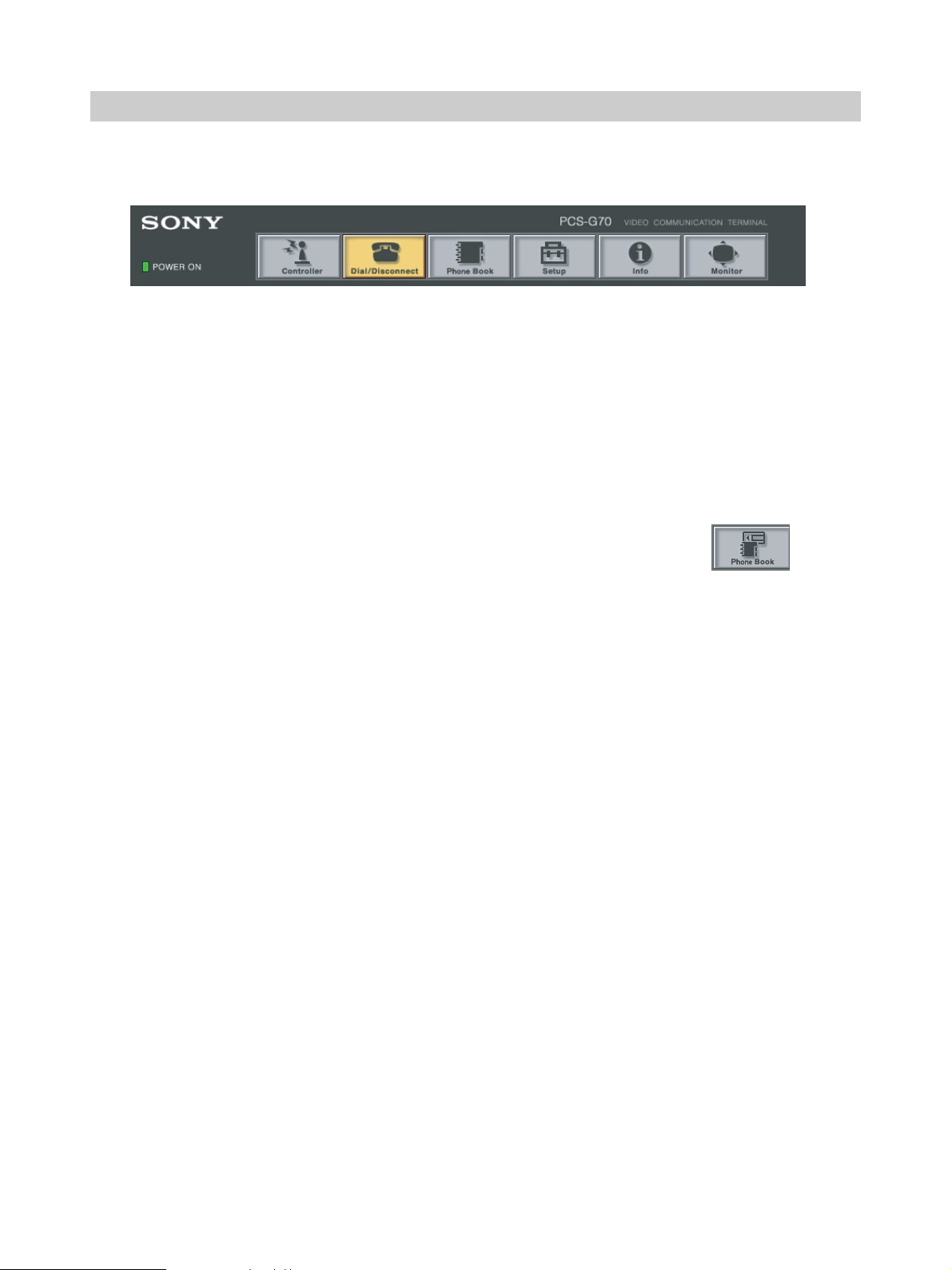
3. Select a tool
By clicking a tool button on the top part of the page, you can jump to the corresponding tool page. A brief
introduction of each tool is presented below.
• [Controller]
Controls the PCS-G70/G70P using the on-screen controller, or controls using the on-screen Remote
Commander in the same manner as you do with the PCS-RG70 Remote Commander.
• [Dial/Disconnect]
Calls a remote party, or ends a meeting.
• [Phone Book]
Displays the dial list.
Connects from the dial list.
Registers, confirms or edits the dial list.
For a private address book, the “Phone Book” button changes to the “Private
Address Book” button.
• [Setup]
Confirms or modifies the setup.
Sends messages.
Resets the setup functions (only when “sonypcs” has been entered as the user name).
• [Info]
Displays the connection status, line status, or other machine information.
Displays the “Cause Code.”
Displays the “Call Log”(only when “sonypcs” has been entered as the user name).
•[Monitor]
Monitors a meeting being held with the PCS-G70/G70P over the Web.
Note
When Web Monitor is set to Off in the Administrator Setup menu, the “Monitor” page cannot be used.
4
Page 5
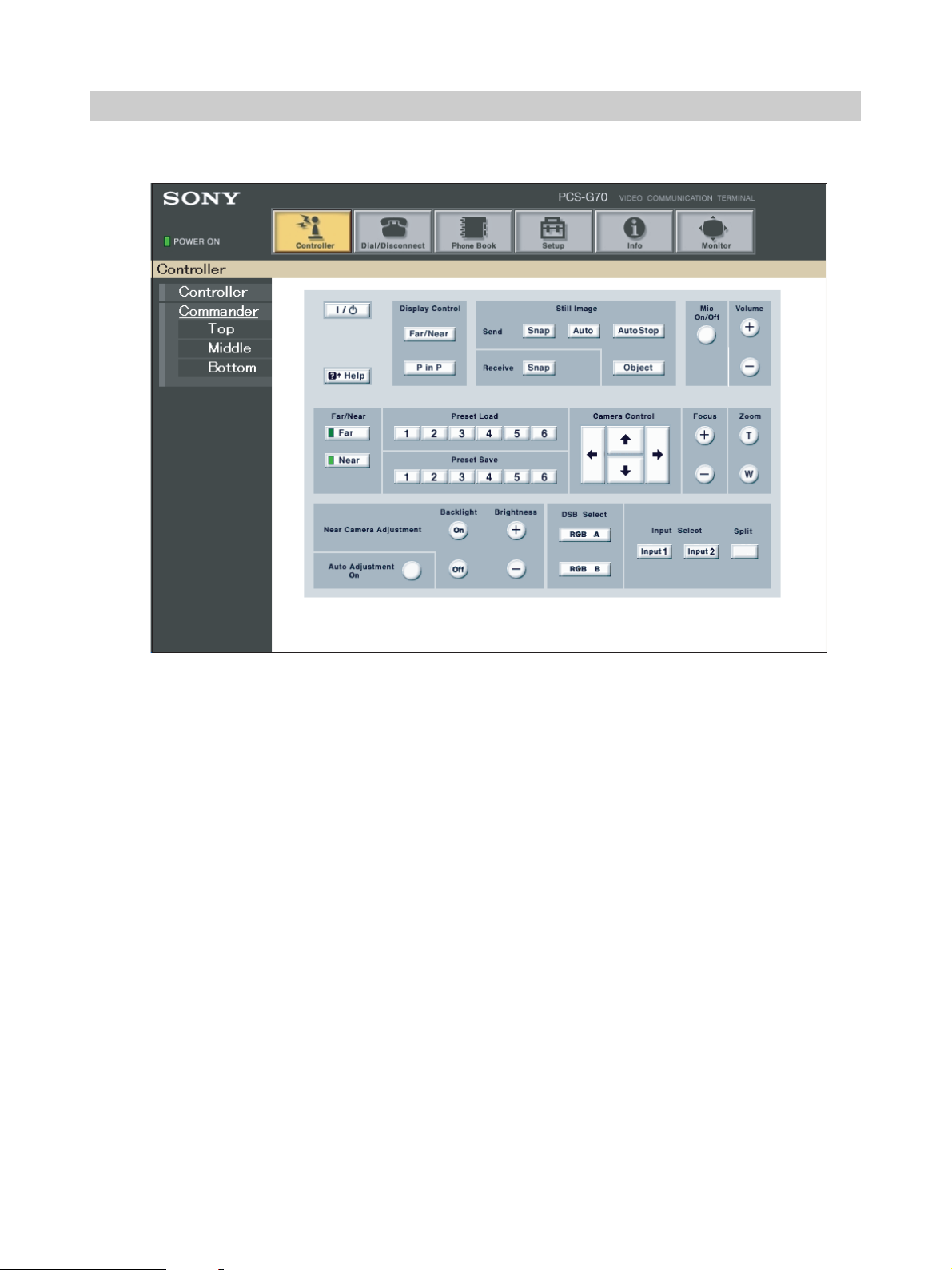
4. How to use “Controller”
To control the PCS-G70/G70P from the on-screen controller
When you click the [Controller] button, the on-screen control panel appears. By clicking the buttons on this
control panel, you can control the PCS-G70/G70P, sending still images, operating the camera, registering
preset camera settings, and so on.
For example, in order to preset and load a camera setting:
1 Set the camera at the desired position using the Camera Control buttons.
2 Click one of the “Preset Save” 1 to 6 buttons on the image.
3 The preset is done.
4 Click one of the “Preset Load” 1 to 6 buttons on the image to load it.
5
Page 6
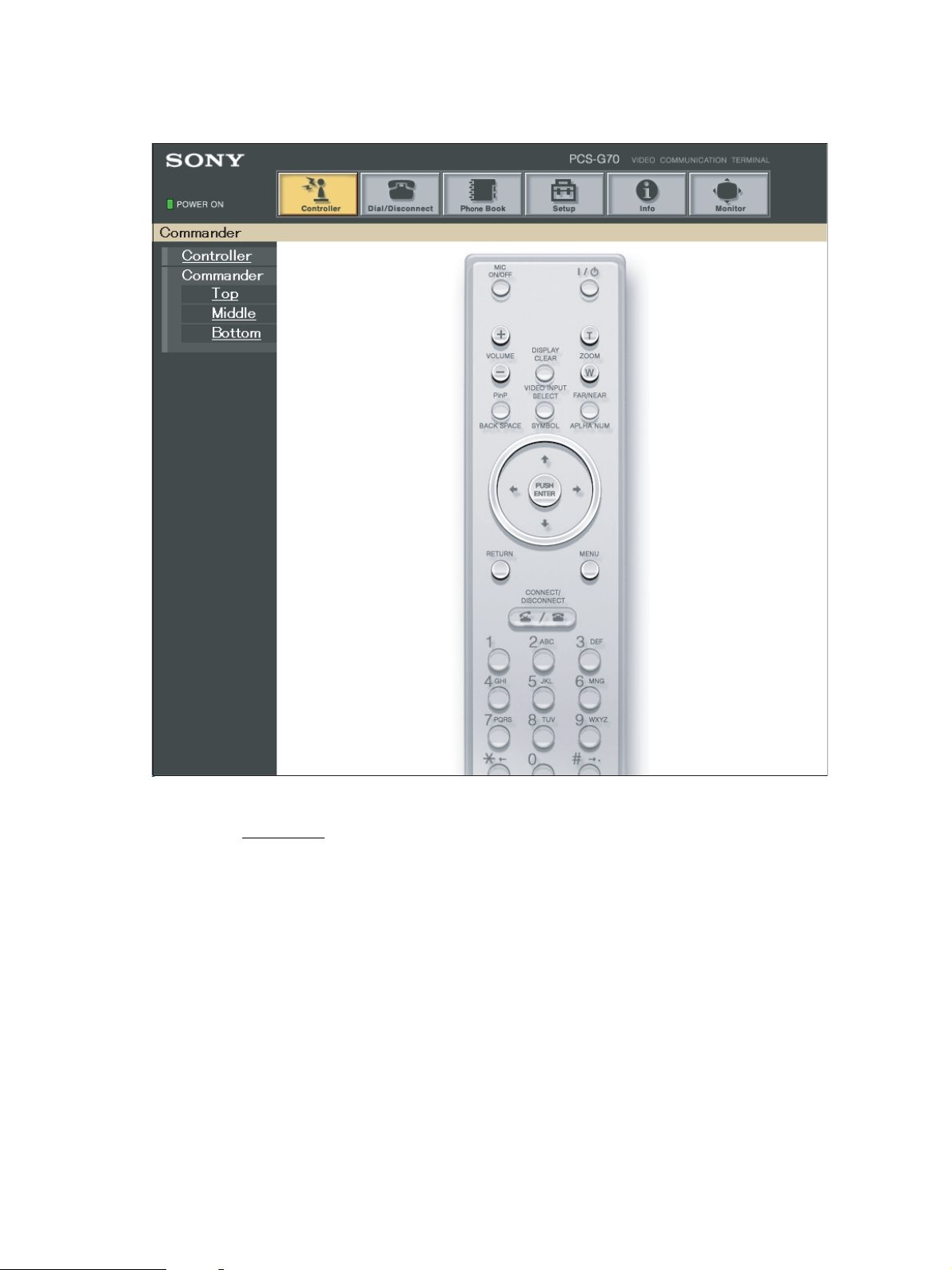
To control the PCS-G70/G70P from the on-screen Remote Commander
When you click Commander on the left part of the screen, the Remote Commander screen appears.
By clicking the various buttons on the Remote Commander image, you can control the unit in the same way
you can when using a real Remote Commander (PCS-RG70), operating the camera, and dialing phone
numbers.
6
Page 7

5. How to use “Dial/Disconnect”
By clicking the [Dial/Disconnect] button, you can jump to the “Dial/Disconnect” page.
• To connect:
1 Enter the telephone number(s) of a remote party into the box(es): A1( to C2) (When using a LAN,
enter an IP address or a DNS name.)
2 Set the communication attribute.
3 Click the [DIAL] button.
4 The message, “Now dialing...” appears.
5 After the connection is made, the message, “Connect OK.” will appear, and the screen will return to
the “Dial/Disconnect” page.
• To disconnect:
1 Click the [DISCONNECT] button.
2 The message, “Now disconnecting...” appears.
3 After the disconnection is completed, the message “Disconnect OK.” will appear, and the screen will
return to the “Dial/Disconnect” page.
• To clear the dial number:
1 Click the [CLEAR] button.
2 The number(s) entered on this menu will be cleared and the screen will return to the “Dial/
Disconnect” page.
7
Page 8

6. How to use “Phone Book”
By clicking the [Phone Book] button, you can jump to the “Phone Book list” page.
• To connect:
1 Click s
appear.
2 After the connection is made, you will see the message, “Connect OK.,” and the screen will return to
the list page.
Dial next to the index title that you are dialing. Then, the message, “Now dialing...” will
8
Page 9

“Phone Book-Edit” page
• To edit the communication attribute (only when “super” or “sonypcs” has been entered
as the user name):
1 Click s
the list page. Then, the “Phone Book-Edit” page will appear.
2 Edit or modify the telephone numbers and attributes.
3 Click the [SAVE] button. After saving the changes, the screen will return to the list page.
• To delete data from the Phone Book (only when “super” or “sonypcs” has been entered
as the user name):
1 Click s
Book-Edit” page will appear.
2 Click the [DELETE] button. After the deletion is complete, the list page will appear.
• To return to the list page:
1 Click
Edit... next to the index title whose communication attribute you want to edit or modify on
Edit... next to the index title whose data you want to delete on the list page. Then, the “Phone
Return on the left part of the page. The list page will appear.
9
Page 10

“Phone Book-New” page
• To register a new point (only when “super” or “sonypcs” has been entered as the user
name):
1 Click s
The “Phone Book-New” page will appear.
2 Enter an index title into the Index box and telephone numbers into box(es) A1 (to C2).
3 Set the communication attributes.
4 Click the [SAVE] button. After the registration is complete, the new index will be added, and the
screen will return to the list page.
• To return to the list page:
1 Click
New on the list page.
Return on the left part of the page. The list page will appear.
10
Page 11

7. How to use “Setup”
Click the [Setup] button, and you will jump to the “Dial Setup” page.
Click
Dial, Answer, Communication, Audio, Video, General, LAN on the left part of the screen, according
to what you are setting up.
• To modify the attribute (only when “sonypcs” has been entered as the user name)
1 Open the page whose attributes you want to modify.
2 Modify the attributes.
3 Click the [SAVE] button. After the modification is complete, the screen will return to the same page
as you see in step 1.
Note
Sometimes the screen may not go back to the previous page after modifying the “LAN” page. This is
not a malfunction.
11
Page 12

To display the “Send Message” page
Click Message on the left side of the page.
The “Send Message” page will appear.
Enter the message you want to send into the Message box and click the [Send] button to send the message to
the PCS-PG70/PG70P.
After the message is sent, “message send OK.” will be displayed and the screen will return to the “Send
Message” page.
12
Page 13

To reset the system
Click Reset on the left part of the page. The “Reset” page will appear (only when “sonypcs” has been
entered as the user name).
1 Click on the desired item.
A dialog box will appear.
2 Click the [OK] button.
• “System Restart”
Resets the PCS-PG70/PG70P system.
• “Erase Configuration Setup”
Returns to the factory setting values.
• “Erase Phone Book”
Erases all information saved in the “Phone Book.”
• “Erase Call Log”
Erases all information saved in the “Call Log.”
13
Page 14

8. How to use “Info”
• Click the [Info] button, and the “Information” page will appear.
• Click the [Documents] button to download the Operating Instructions (PDF format).
When the PCS-G70/G70P is on-line, the “Communication Status,” “Line Status,” and “Machine
Information” page appears, and during otherwise, the “Line Status” and “Machine Information” page
appears.
14
Page 15

To display the Cause Code list
By clicking Cause on the left part of the page, you can jump to the “Cause Code” page, and see the Cause
Code list.
15
Page 16

To display the Call Log
By clicking Call Log on the left part of the page, you can jump to the “Call Log” page (only when
“sonypcs” has been entered as the user name).
16
Page 17

9. Monitor a meeting over the Web
Click the [Monitor] button to show the monitoring window.
Note
When Web Monitor is set to Off in the Administrator Setup menu, the “Monitor” page cannot be used.
17
