Page 1
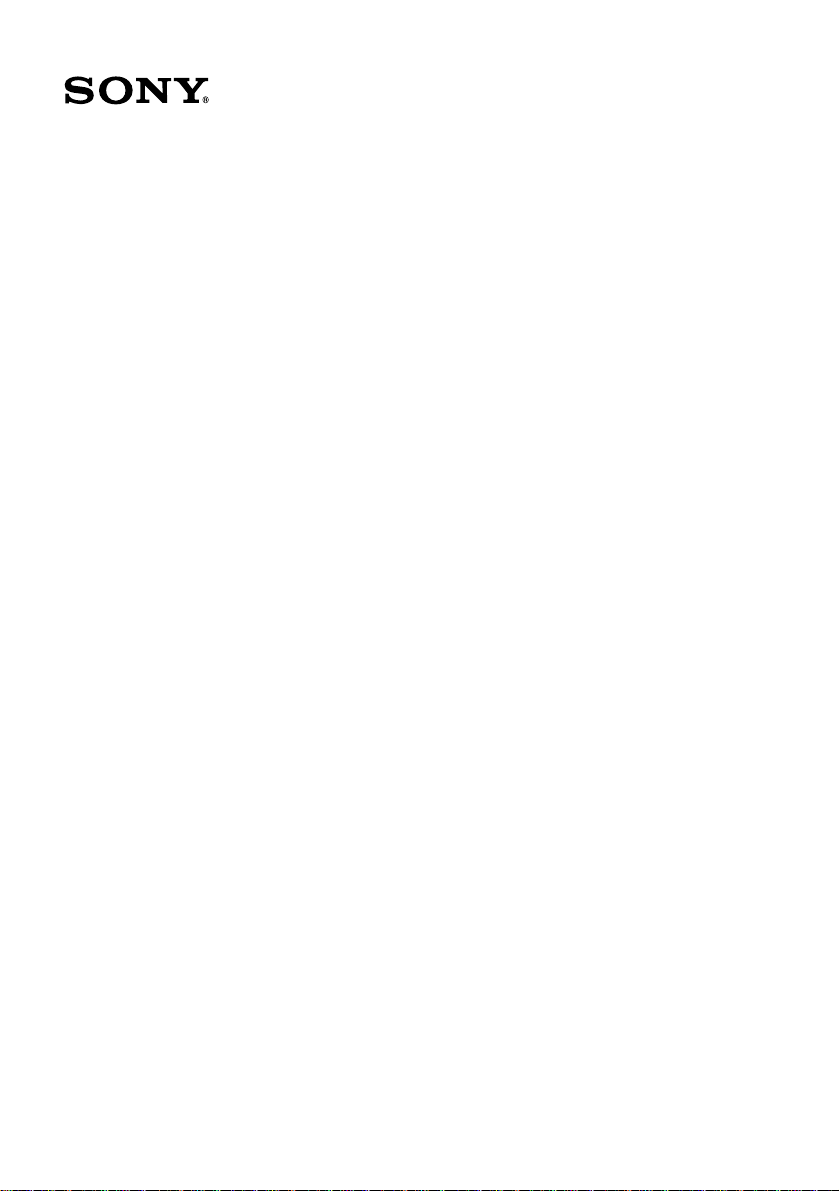
VAIO® R505 SuperSlim Pro™ Notebook User Guide
PCG-R505TSK, PCG-R505TS PCG-R505TEK, PCG-R505TE
Page 2
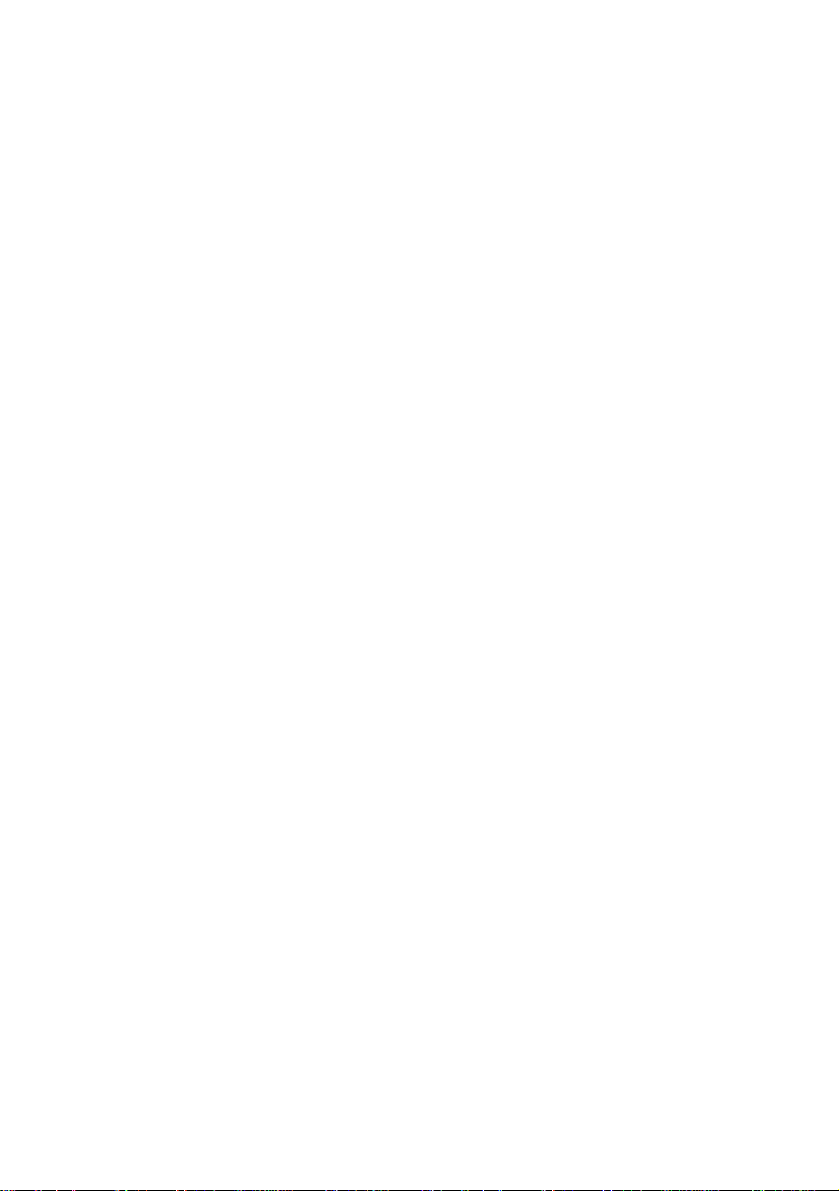
Reproduction in whole or in part wit hout permission is prohibited.
All rights reserved. Sony, VAIO, and the VAIO logo are trademarks o f Sony.
All other trademarks are trademarks of their respective owners.
Printed in USA © 2001 Sony Electronics Inc. XXX-XXX-XXX
Page 3

Notice to Users
Sony Electronics Inc. provides no
warranty with regard to this manual,
the software, or other information
contained herein and information
contained herein and hereby expressly
disclaims an implied warranties of
merchantability or fitness for any
particular purpose with regard to this
manual, the software, or such other
information. In no event shall Sony
Electronics inc. be liable for an
incidental, consequential, or special
damages, whether based on tort,
contract, or otherwise, arising out of or
in connection with this manual, the
software, or other information
contained herein or the use thereof.
Sony Electronics Inc. reserves the right to make
any modification to this manu al or the
information contained herein at any time
without notice. The software described herein is
governed by the terms of a separate user license
agreement.
This product contains software owned by Sony
and license d by third parties. Use of such
software is subject to the terms and conditions
of license agreements enclosed w it h this
product. Some of the software may not be
transported or used outside the United States.
Software specifications are subject to change
without notice and may not necessarily be
identical to current reta il version.
Updates and additions to software may re quire
an additional charge. Subscri ptions to online
service prov iders may require a fee and cr ed it
card information. Financi a l services may
require prior arrangements with part icipating
financial institutions.
As an ENERGY STAR
Partner, Sony Corporation
has determined that this
product meets the
NERGY STAR
E
guidelines for energy
efficiency.
The International
Equipment Program is an international program
that promotes energy saving through the use of
computers and other office equipment. The
program backs the development and
dissemination of products with functions that
effectively reduce energy consumption. It is an
open system in which business proprietors can
participate voluntarily. The targeted products
are office equipment su ch as computers,
displays, printers, facsimiles an d co piers. Their
standards and logos are uniform am ong
participating nations.
registered mark.
Sony, i.LINK, Memory Stick, Memory Stick
logo, MG Memory Stick, DVGate, Jog Dial,
Mavica, MagicGate, OpenMG Jukebox,
VisualFlow, Handycam, Media Bar,
MovieShaker, PictureGear, VAIO and the VAIO
logo are trademarks of Sony Corporation.
Windows Me , Win dows, Windows N T, and the
Windows logo are registered trademarks of
Microsoft Corporation. Intel , SpeedStep, and
Pentium are trademarks of Intel Corporation.
PS/2 is a registered trad emark of IBM.
This product incorporates copyright protection
technology that is protected by method cla ims
of certain U.S. patents and other inte llectual
property rights owned by Macrovision
Corporation and other rights owners. Use of this
copyright protection tec hnology must be
authorized by Macrovision Corp ora ti on, and is
intended for home and other limi ted viewing
uses only unless otherwise authorized by
Macrovision Corporation. Reverse enginee ring
or disassembly is prohibited.
NERGY STAR Office
E
NERGY STAR is a U.S .
E
iii
Page 4
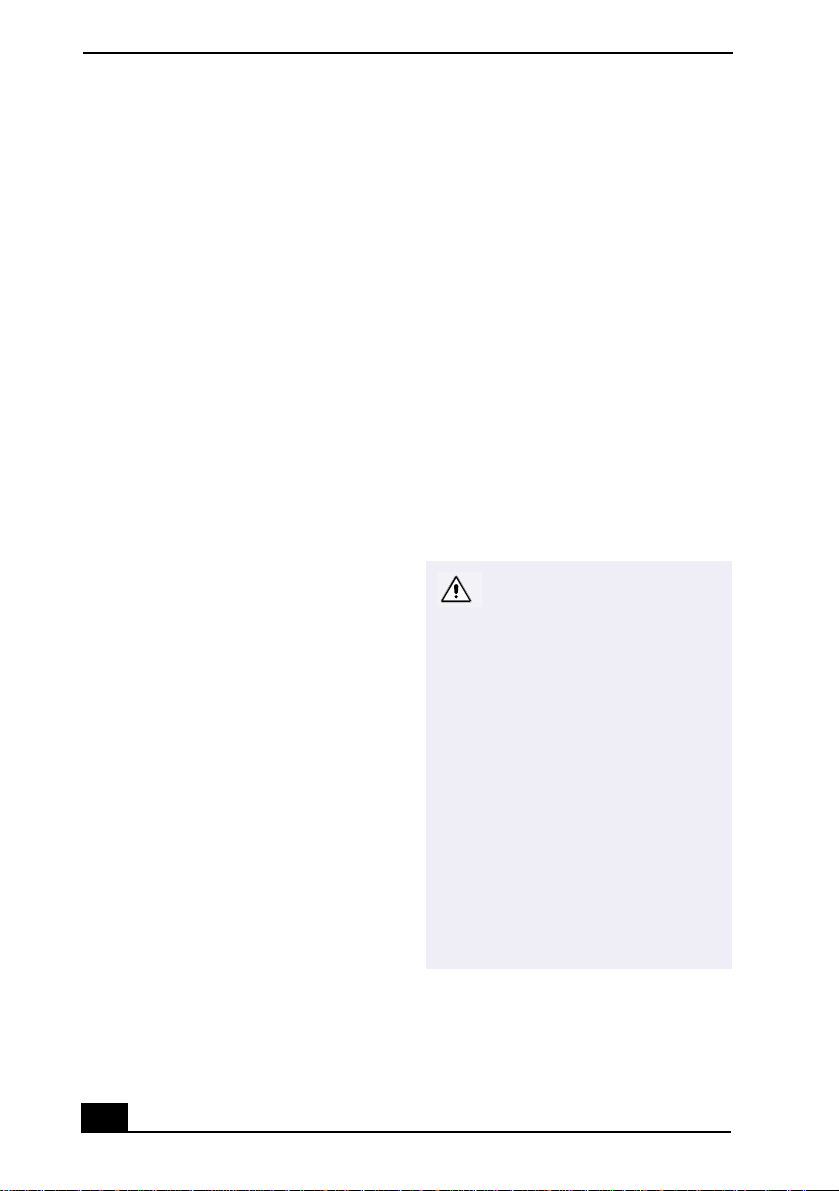
VAIO® R505 SuperSlim Pro™ Notebook User Guide
i.LINK is a trademark of Sony used only to
designate that a product contains an IEEE 1394
connection. The i.L IN K connection may vary,
depending on the software applicat ions,
operating system, and i.LINK-compatible
devices. All products with an i.LINK
connection may not communicate with each
other.
Please refer to the documentation that came
with your i.LINK-compatible device for
information on operating conditions and proper
connection. Before co nnecting i.LINKcompatible PC peripherals to your system, such
as a CD-RW or hard disk drive, confirm thei r
operating system compatibi li ty and required
operating conditions.
All other trademarks are trademarks of their
respective owners.
Owner’s Record
The model number and serial number are
located on the bottom of your Sony VAIO®
R505 SuperSlim Pro™ Not ebo ok. Record the
serial number in the space provided here. Re fer
to the model and serial num be r w hen you call
your Sony Service Center.
Model Number: PCG-6112, PCG-6 122,
PCG-611A, PCG-612A
Serial Number:_______________________
Safety Information
WARNING
❑
To prevent fire or shock hazard, do
not expose your notebook to rain or
moisture.
❑
To avoid electrical shock, do not
open the cabinet. Refer servicing to
qualified personnel only.
❑
Never install modem or telephone
wiring during a lightning storm.
❑
Never install telephone jacks in wet
locations unless the jack is
specifically designed for wet
locations.
❑
Never touch uninsulated telephone
wire or terminals unless the
telephone line has been
disconnected at the network
interface.
❑
Use caution when installing or
modifying telephone lines.
❑
Avoid using the modem during an
electrical storm.
❑
Do not use the modem or a
telephone to report a gas leak in the
vicinity of the leak.
❑
A socket outlet should be as close as
possible to the unit and easily
accessible.
Caution: To reduce the risk of
fire, use only No. 26 AWG or
larger telecommunication line
cord.
Caution : The use of optical
instruments with this product
will increase eye hazard. As
the laser beam used in this
product is harmful to the eyes,
do not attempt to disassemble
the cabinet. Refer servicing to
qualified personnel only.
For CD-RW/DVD-ROM drive,
DVD-ROM drive: Danger Visible and invisible laser
radiation when open. Avoid
direct exposure to beam.
iv
Page 5
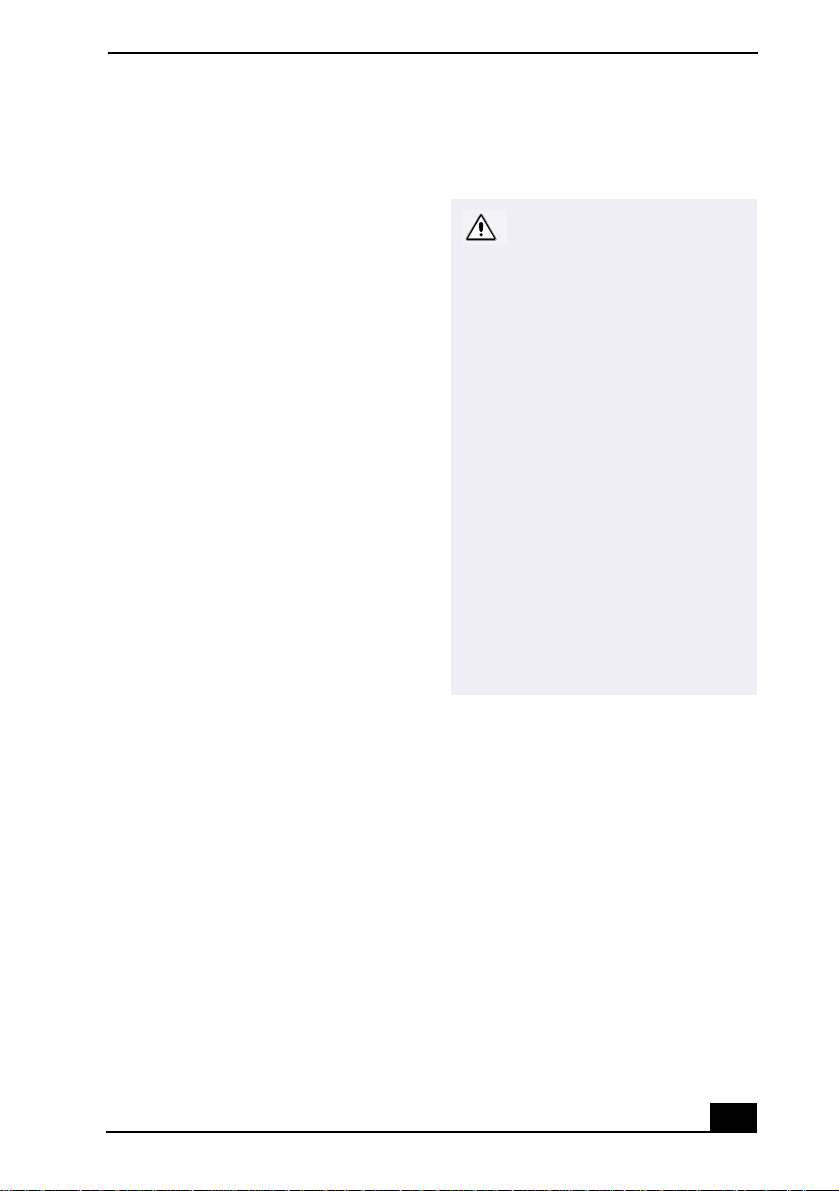
AVERTISSEMENT
❑
Pour prévenir tout risque d’incendie
ou d’électrocution, garder cet
appareil à l’abri de la pluie et de
l’humidité.
❑
Pour prévenir tout risque
d’électrocution, ne pas ouvrir le
châssis de cet appareil et ne confier
son entretien qu’à une personne
qualifiée.
❑
Ne jamais effectuer l’installation de
fil modem ou téléphone durant un
orage électrique.
❑
Ne jamais effectuer l’installation
d’une prise téléphonique dans un
endroit mouillé à moins que la prise
soit conçue à cet effet.
❑
Ne jamais toucher un fil
téléphonique à découvert ou un
terminal à moins que la ligne
téléphonique n’ait été débranché de
l’interface réseau.
❑
Soyez très prudent lorsque vous
installez ou modifiez les lignes
téléphoniques.
❑
Évitez d’utiliser le modem durant un
orage électrique.
❑
N’utilisez pas le modem ni le
téléphone pour prévenir d’une fuite
de gas si vous êtes près de la fuite.
❑
L’appareil doit être le plus près
possible d’une prise murale pour en
faciliter l’accès.
Attention : Afin de réduire les
risques d'incendie, n'utilisez
qu'un cordon de
communication N0. 26 AWG
ou plus gros.
Avertissement - L'utilisation
d'instruments optiques avec
ce produit augmente les
risques pour les yeux. Puisque
le faisceau laser utilisé dans
ce produit est dommageable
pour les yeux, ne tentez pas de
désassembler le boîtier.
Adressez-vous à un agent de
service qualifié.
Pour les lecteur CD-RW/DVDROM, lecteur DVD-ROM:
Danger : Radiation laser
visible et invisible si ouvert.
Évitez l’exposition directe au
faisceau.
If you have any questions about this product,
you can reach the Sony Customer Information
Service Center at 1-888-4SONYPC; or write to
the Sony Customer Information Service Center
at 12451 Gateway Blvd., Ft. Myers, FL 33913,
or find Sony Customer Service on the Web at:
http://www.sony.com/pcsupport.
v
Page 6
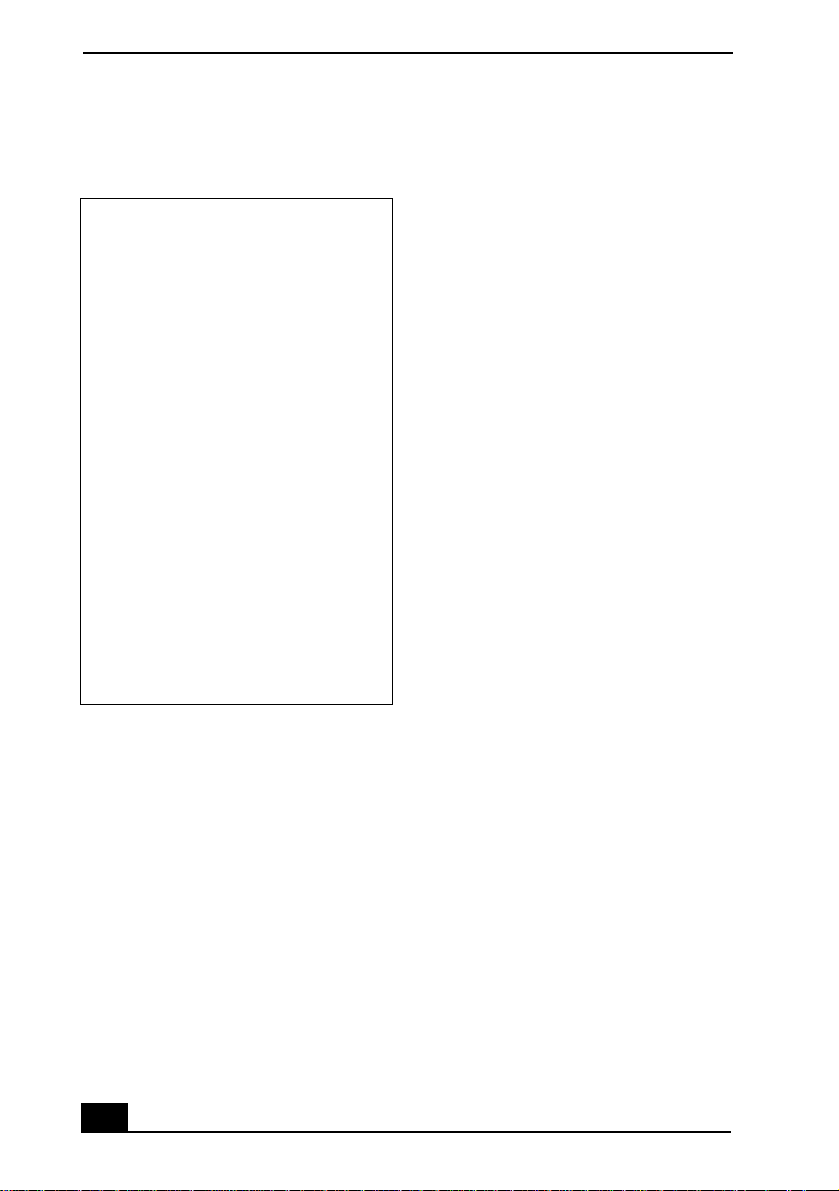
VAIO® R505 SuperSlim Pro™ Notebook User Guide
Regulatory Information
Declaration of Conformity
Trade Name: SONY
Model No.: PCG-6112
PCG-6122
PCG-611A
PCG-612A
Responsible Party: Sony Electronics Inc.
Address:
Telephone: 201-930-6972
This phone number is for FCC-related
matters only.
This device complies with Part 15 of the
FCC rules. Operation is subject to the
following two conditions:
(1) This device may not cause har mf ul
interferenc e, and
(2) this device must acce pt any interference
received , in cluding interference th at may
cause undesired operation.
This equipment has been tested and found to
comply with the limits for a Class B digital
device, pursuant to Part 15 of the Rules. These
limits are designed to provide reason abl e
protection against harmful interference in a
residential installation. Th is equipment
generates, uses, and can radiate radio frequency
energy and, if not installed and used in
accordance with th e instructions, may caus e
harmful interference to radio communications.
However, there is no guarantee that interference
will not occur in a particu lar in stallation. If this
equipment does cause harm ful interference to
radio or television reception, which can be
determined by turning th e equipment off and
on, the user is encouraged to try to correct the
680 Kinderkamack Rd.
Oradell, NJ 07 649
interference by one or more of th e following
measures:
Reorient or relocate the receiving antenna.
❑
Increase the separation between the
❑
equipment and the receiver.
Connect the equipment into an outlet on a
❑
circuit different from that to which the
receiver is connected.
Consult the dealer or an experi enced
❑
radio/TV technician for help.
You are cautioned that any changes or
modifications not expressly approved in this
manual could void your author ity to operat e this
equipment.
Only peripherals (com put er input/output
devices, terminals, printers, etc.) that comply
with FCC Class B limits may be atta ched to th is
computer product. Operation with
noncompliant periphera ls is likel y to result in
interference to radio and television re ception.
All cables used to connect peri phe rals must be
shielded and grounded. O peration with cables,
connected to per ipherals, that are not shielded
and grounded, may result in interference to
radio and television reception.
FCC Part 68
This equipment complies with Part 68 of the
FCC rules. On the bottom of this equipment is a
label that contains, among other information,
the FCC Ringer Equivalence Numb er (REN)
for this equipment. If requested, this
information must be provided to the telephone
company.
This modem uses the USOC RJ-11 telephone
jack.
The REN is used to determ ine the quantity of
devices which may be connected to the
telephone line. Excessive RENs on the
telephone line may result in th e devices not
ringing in response to an incoming c all. In
vi
Page 7
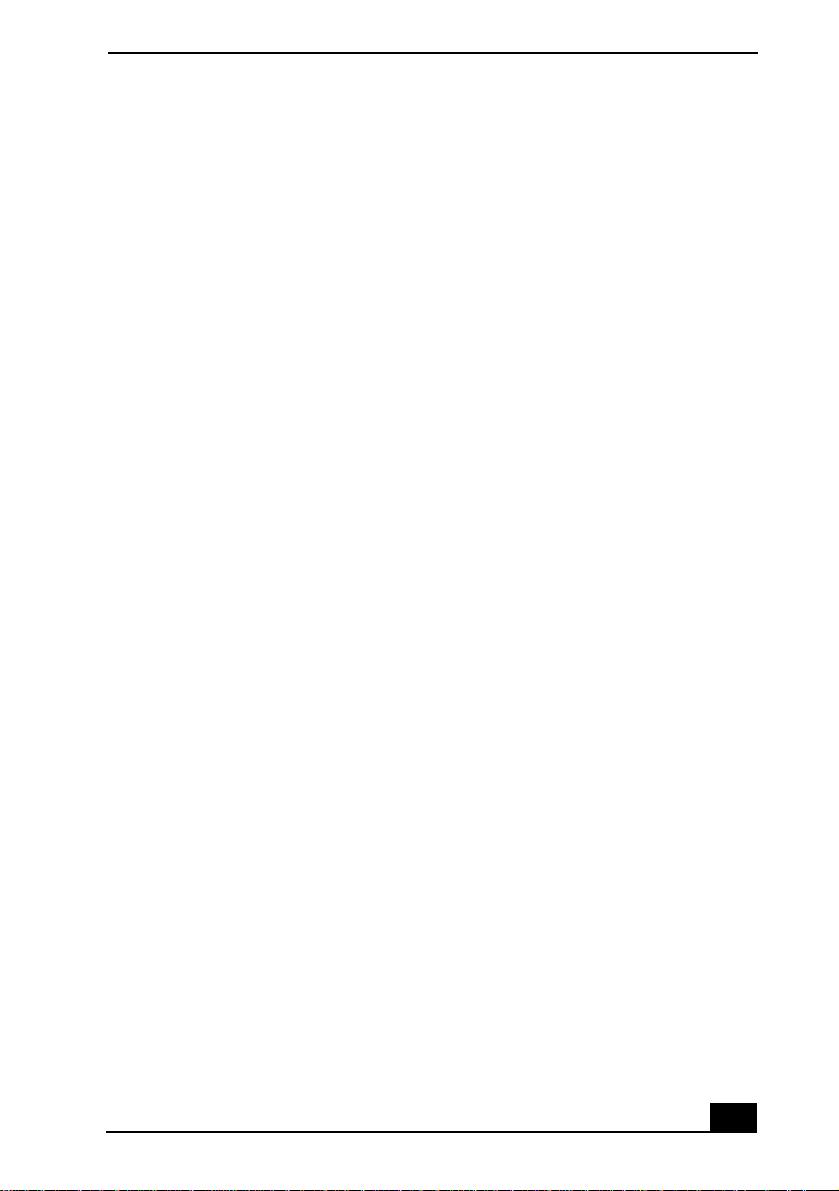
most, but not all areas, the su m of the RENs
should not exceed five (5.0). To be certain of the
number of devices that may be connected to the
line, as deter mined by the tota l RENs, contact
the telephon e company to dete r mine the
maximum REN for the calling area.
If the terminal equipment causes h arm to the
telephone network, the telephone company will
notify you in advance that temporary
discontinuance of service may be required. But
if advance notice is not practical, the telephone
company will notify the custom er as soon as
possible. Also, you will be advised of your right
to file a compla int with the FCC if y ou believe
it is necessary.
The telephone company may make changes in
its facilities, equipment, operations or
procedures that could affect the ope ra ti ons of
the equipment. If this happens, the telephone
company will provide advance noti ce in order
for you to make the necessary modifications in
order to maintain uninte rr upted servi ce.
If trouble is experienced wit h th is equipment,
you can reach the Sony Customer Information
Service Center at 1-888-4SONYPC; or write to
the Sony Customer Information Servi ce Ce nte r
at 12451 Gateway Blvd., FL 33913, or find
Sony Customer Servi ce on the web at
http://www.sony.com/pcsupport.
Repair of this equipment should be made only
by a Sony Serv ice Center or Sony au th orized
agent. For the Sony Service Center nearest you,
call 1-888-4SONYPC (1-888-476-6972).
This equipment cannot be used on public coin
service provi ded by the telepho ne company.
Connection to Party Line Service is subj ect to
state and possible provincial tariffs. (Contact
the state or provinci al utility service
commission, public service commission, or
corporation commission for information.)
Telephone Consumer Protection Act of 1991 (United States)
The Telephone Consumer Protection Act of
1991 makes it unlawful for any person to use a
computer or other electronic device to send any
message via a telephone facsimile machi ne
unless such message clearly contains, in a
margin at the top or bottom of each transmitted
page or on the first page of the transmission, the
date and time it is sent and an identification of
the business, other entity, or individual sending
the message, and the telephone number of the
sending machine or such business, other entity,
or individual.
In order to program this information into your
facsimile machine, see your fax software
documentation.
Telephone Consumer Guidelines (Canada)
Please refer to your telephone di rectory under
‘Privacy Issues’ and/or ‘Terms of Service.’ For
more detailed information, please contact:
CRTC
Terrasses de la Chaudiére, Tour centrale
1 promenade du Portage, 5 étage Hull PQ K1A
0N2.
This Class B digital apparatus complies with
Canadian ICES-003.
Cet àppareil n u mérique de la classe B est
conforme à la norme NM B-003 du Canada.
vii
Page 8
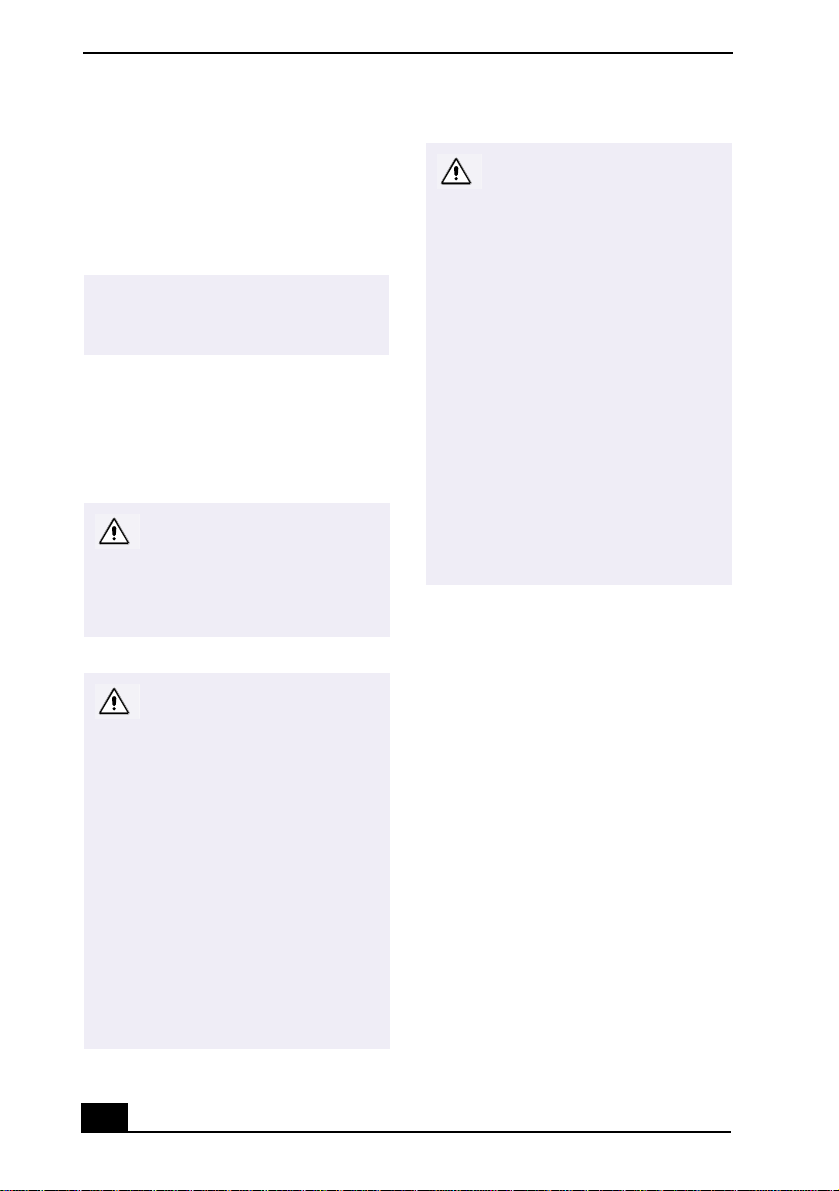
VAIO® R505 SuperSlim Pro™ Notebook User Guide
Disposal of Lithium-Ion Battery
You can return your unwanted lithium-ion
batteries to your nearest Sony Service Center or
Factory Service Center.
In some areas the disposal of
✍
lithium-ion batteries in household or
business trash may be prohibited.
For the Sony Service Center nearest you, call
1-888-476-6972 in the United States or
1-800-961-7669 in Canada. Also use Sony
Customer Service on the web at
http://www.sony.com/pcsupport.
Do not handle damaged or
leaking lithium-ion batteries.
Ne pas manipuler les batteries
au lithium-ion qui fuient ou
sont endommagées.
Danger of explosion if battery
is incorrectly replaced.
Replace only with the same or
equivalent type recommended
by the manufacturer. Discard
used batteries according to the
manufacturer’s instructions.
Une batterie non conforme
présente un danger
d'explosion. La remplacer
seulement par une batterie
identique ou de type
équivalent recommandé par le
fabricant. Évacuer les
batteries usées selon les
directives du fabricant.
Industry Canada Notice
NOTICE: The In dustry Canada label identifies
certified equipment. This certification means
that the equipment meets certai n
telecommunicati ons ne twork protectiv e,
operational and safety requirements as
prescribed in the appropriate Terminal
Equipment Technical Requirements
document(s). The Department does not
guarantee the equipment will operate to the
user’s satisfaction.
Before installing this equipment, users should
ensure that it is permissi b le to be connec ted to
the facilities of the local telecommunications
company. The equipment must also be installed
using an acceptable me thod of connection.
The customer should be aware that compliance
with the above conditions may not prevent
degradation of service in some situations.
The battery pack used in this
device may present a fire or
chemical burn hazard if
mistreated. Do not
disassemble, heat above
212°F (100°C) or incinerate.
Dispose of used battery
promptly.
Keep away from children.
La manutention incorrecte du
module de batterie de cet
appareil présente un risque
d'incendie ou de brûlures
chimiques. Ne pas démonter,
incinérer ou exposer à une
température de plus de 100°C.
Évacuer promptement la
batterie usée. Garder hors de
portée des enfants.
viii
Page 9
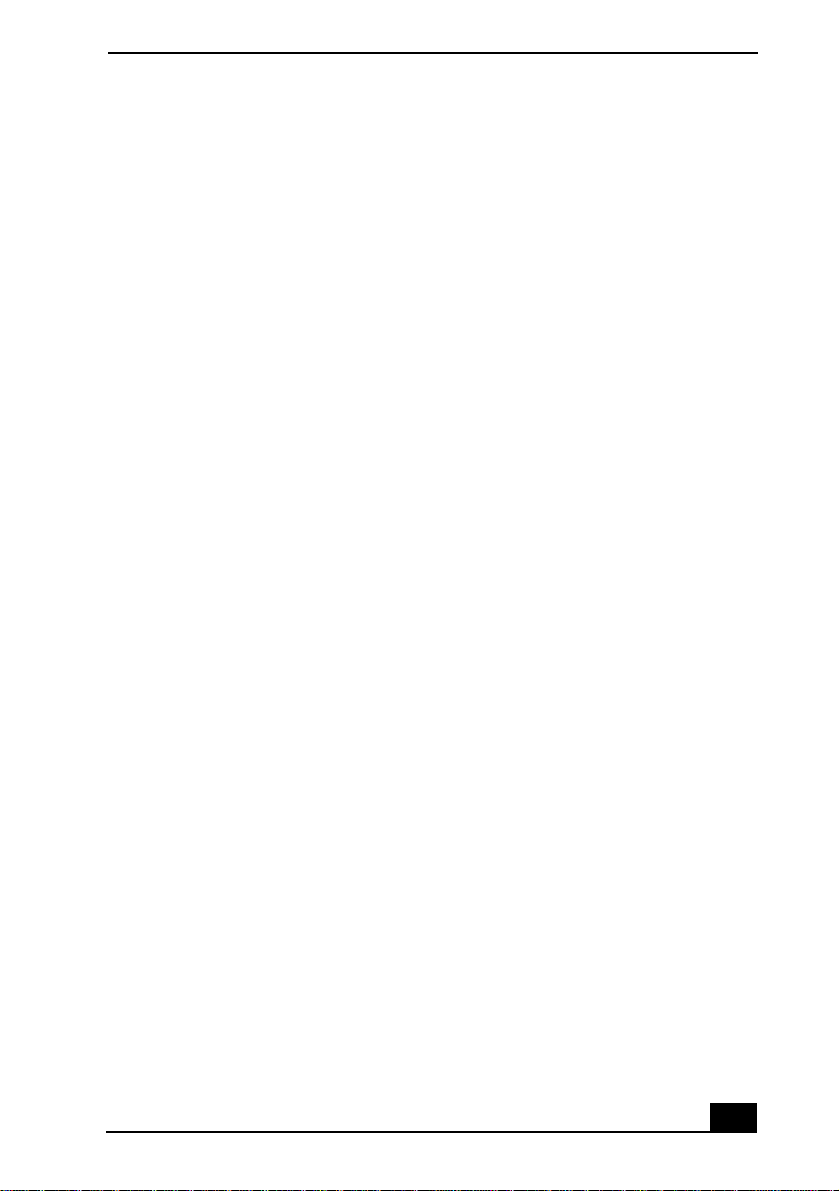
Repairs to certified equipment shou ld be
coordinated by a representat ive designated by
the supplier. Equipment malfunctions or any
repairs or alterations made by the user to this
equipment may give the telecom munications
company cause to req u e st that the user
disconnect the equipment.
Users should ensure for their own protection
that the electrical ground connections of the
power utility, telephone lines and internal
metallic water pipe system, if present, are
connected together. This precaution may be
particularly important in rural areas.
CAUTION: Users should not attempt to make
such connections themselves, but should
contact the appropriate electri ca l inspection
authority, or electrician, as appropriate.
NOTICE: Th e Ringer Equivalence Number
(REN) assigned to each terminal device
provides an in dica ti on of t he max imum numb er
of terminals allowed to be connected to a
telephone interface. The termination on an
interface may consist of any combin at ion of
devices subject only to the requirement that the
sum of the Ringer Equivalence Numbers of all
the devic e s do es not exceed 5. The Ringer
Equivalence Number for this equipment is 0.2.
Avis de L’Industrie Canada
AVIS: L’étiquette d’Industrie Canada identifie
le matériel homologu é.
Cette étiquette certifie que le matériel est
conforme aux normes de pr ote c ti on,
d’exploitation et de sécurité des réseaux de
télécommunications, comme le prescrivent les
documents concernant les exigences techniques
relatives au matér iel terminal . Le Ministèr e
n’assure toutefois pas que le matériel
fonctionnera à la satisfaction de l’utilisat eu r.
Avant d’inst aller ce matéri el, l’utilisateur doit
s’assurer qu’il est permis de le raccorder aux
installations de l’entreprise locale de
télécommunication. Le matériel doit également
être installé en suivant une méthode acceptée de
raccordement. L’abonné ne doit pas oublier
qu’il est possible que la conformité aux
conditions énoncées ci-dessus n’empêche pas la
dégradation du service dans certain es
situations.
Les réparations de matériel homologué doivent
être coordonnées par un repré s entant désigné
par le fournisseur. L ’entreprise de
télécommunications peut demander à
l’utilisateur de débrancher un appareil à la suite
de réparations ou de modifications effectuée s
par l’utilisateur ou à c ause de mauvais
fonctionnement.
Pour sa propre protection, l’uti li sateur doit
s’assurer que tous les fils d e mise à la terre de la
source d’énergie électrique, des lignes
téléphoniques et des canalisations d’e au
métalliques, s’il y en a, sont raccor d és
ensemble. Cette pr écau tio n est par ticu lièr ement
importante dans les régions rurales.
Avertissement: L’utilisateur ne doit pas tenter
de faire ces raccordements lui-même; il doit
avoir recours à un service d’inspection des
installations électriques, ou à un électricien,
selon le cas.
AVIS: L’indice d’équivalence de la sonnerie
(IES) assigné à chaque dispositif terminal
indique le nombre maximal de terminaux qui
peuvent être raccordés à une in te rfac e.
La terminaison d’une inter face té léphonique
peut consister en une combination de quelques
dispositifs, à la seule condition que la somm e
d’indices d’équivalence de la sonnerie de tous
les dispositifs n’excède pas 5.
L'indice d'équivalence de la sonnerie d e ce
matériel est de 0.2.
ix
Page 10
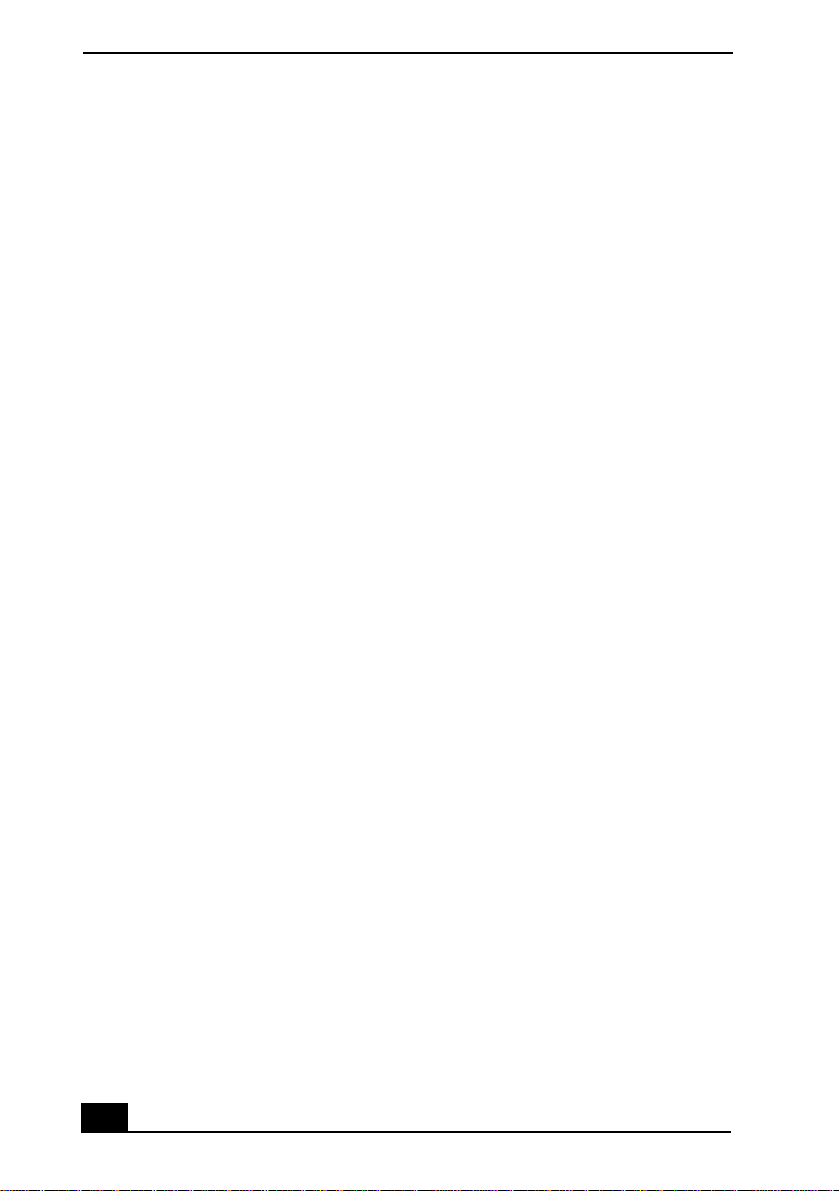
VAIO® R505 SuperSlim Pro™ Notebook User Guide
x
Page 11
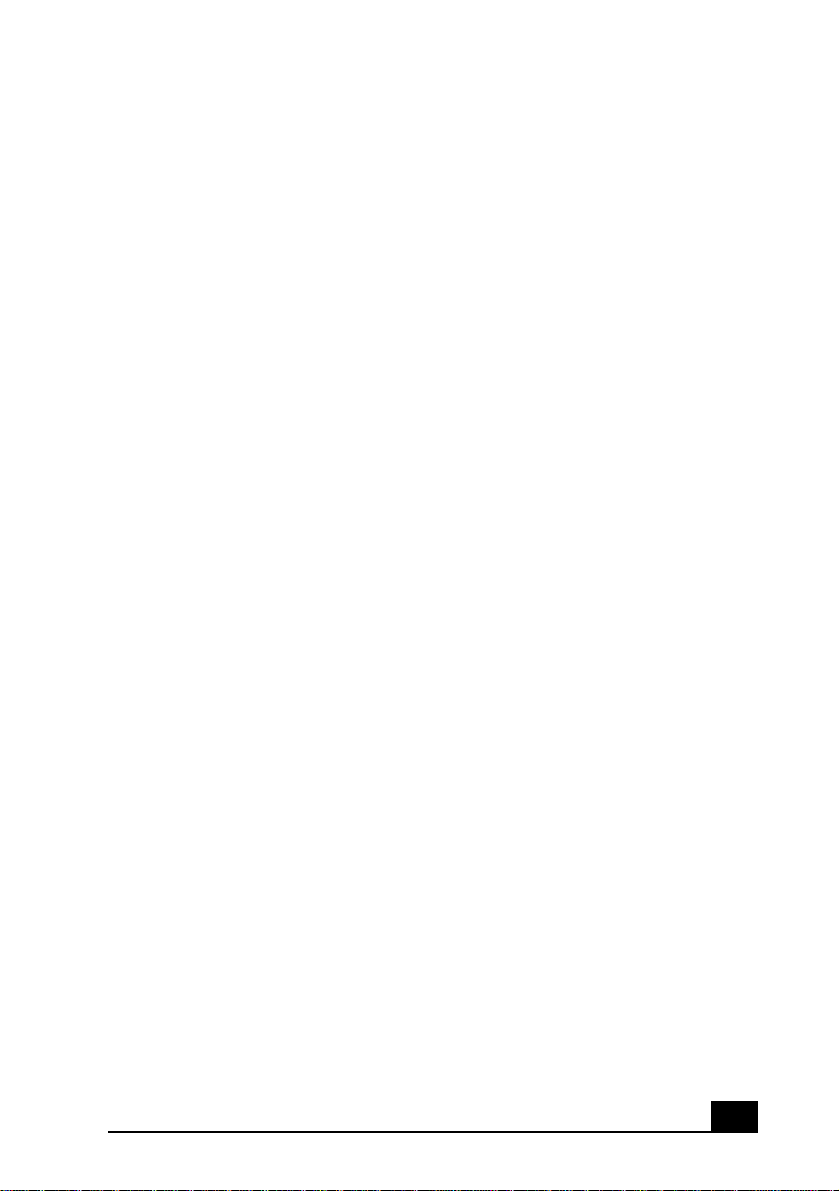
Contents
1
Welcome ........................................................... 15
Features .............................................................................. 15
Unpacking Your Notebook ...................................................16
Notes on Use........................................................................18
2
Setting Up Your VAIO® Notebook .............................. 23
Locating Controls and Connectors ......................................23
Connecting a Power Source .................................................26
Starting Your Notebook........................................................32
Shutting Down Your Notebook.............................................33
3
Using Your VAIO® Notebook.................................... 35
Using the Keyboard 35
Using the Touchpad .............................................................39
Using PC Cards....................................................................40
Using Smart Connect ...........................................................43
VAIO Action Setup................................................................46
Jog Dial™ Control ................................................................46
Using
Using Power Saving Modes .................................................55
Using a Phone Line ..............................................................57
Using the Local Area Network (LAN)....................................58
Memory Stick®
Media ..............................................49
4
Connecting Peripheral Devices ................................. 59
Connecting the Optional Docking Station.............................60
Connecting the Floppy Disk Drive ........................................66
Connecting an Optical Drive .................................................68
Connecting a Printer ............................................................73
xi
Page 12
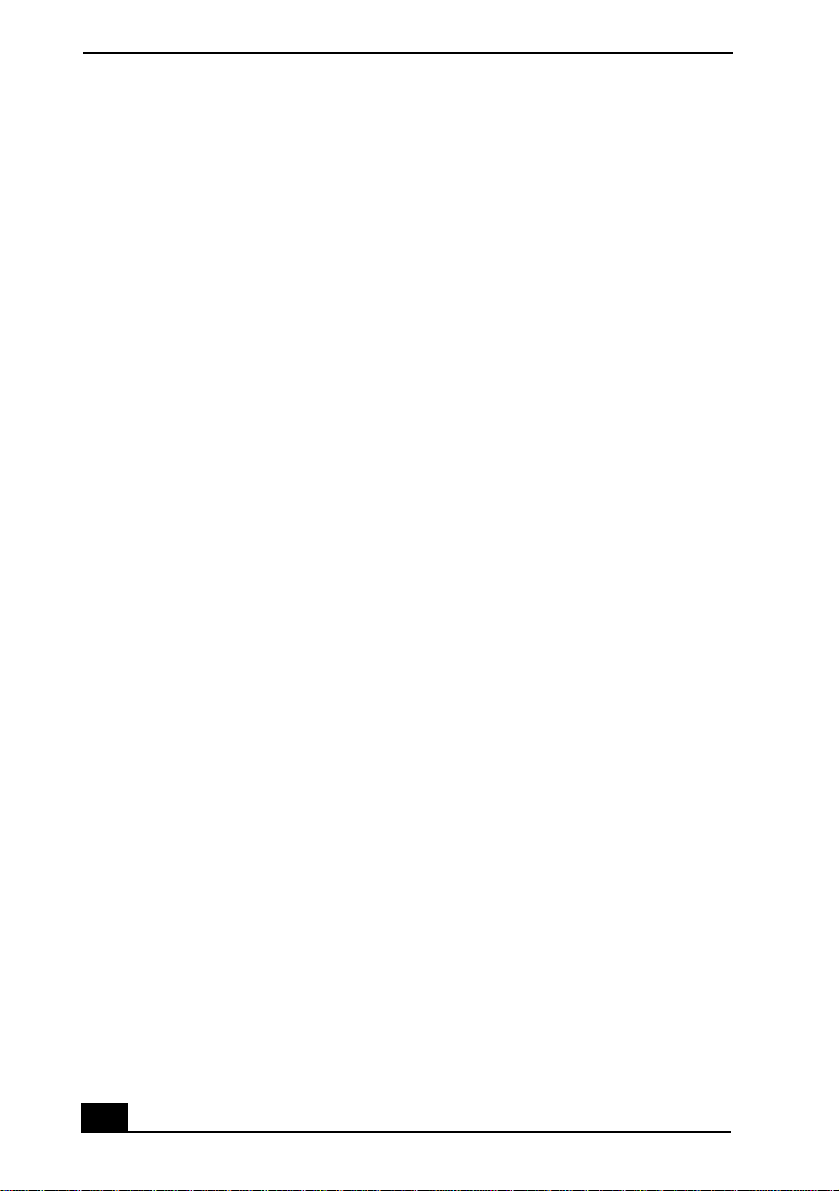
VAIO® R505 SuperSlim Pro™ Notebook User Guide
Connecting an i.LINK® Device............................................. 75
Connecting an External Display ........................................... 78
Connecting a Universal Serial Bus (USB) Device................. 82
Connecting External Speakers............................................. 84
Connecting an External Microphone.................................... 85
5
Customizing Your VAIO® Notebook ............................ 87
Displaying the Sony Notebook Setup Screen ..................... 87
Controlling Power Management .......................................... 89
Displaying Battery Information............................................ 93
Selecting the Display Mode ................................................. 95
Using Dual Display Function (Windows Me™ only)............. 97
6
Adding Memory...................................................101
Related Safety Guidelines ................................................. 101
To Install a Memory Module.............................................. 102
To Remove a Memory Module .......................................... 105
7
About the Software on Your Notebook ........................107
Overview of the Software on Your Notebook .................... 107
MovieShaker™ .................................................................. 112
PictureGear™ .................................................................... 116
Application, Driver, and System Recovery CDs ................. 118
Software Support Information........................................... 122
8
Troubleshooting ..................................................125
Troubleshooting Your Notebook ...................................... 125
Troubleshooting the Docking Station ................................ 129
Troubleshooting the LCD Screen....................................... 130
Troubleshooting the Mouse and Touchpad ....................... 131
Troubleshooting Drives, PC Cards, and
Peripheral Devices............................................................. 132
Troubleshooting the Software ........................................... 134
Troubleshooting the Modem ............................................. 135
xii
Page 13
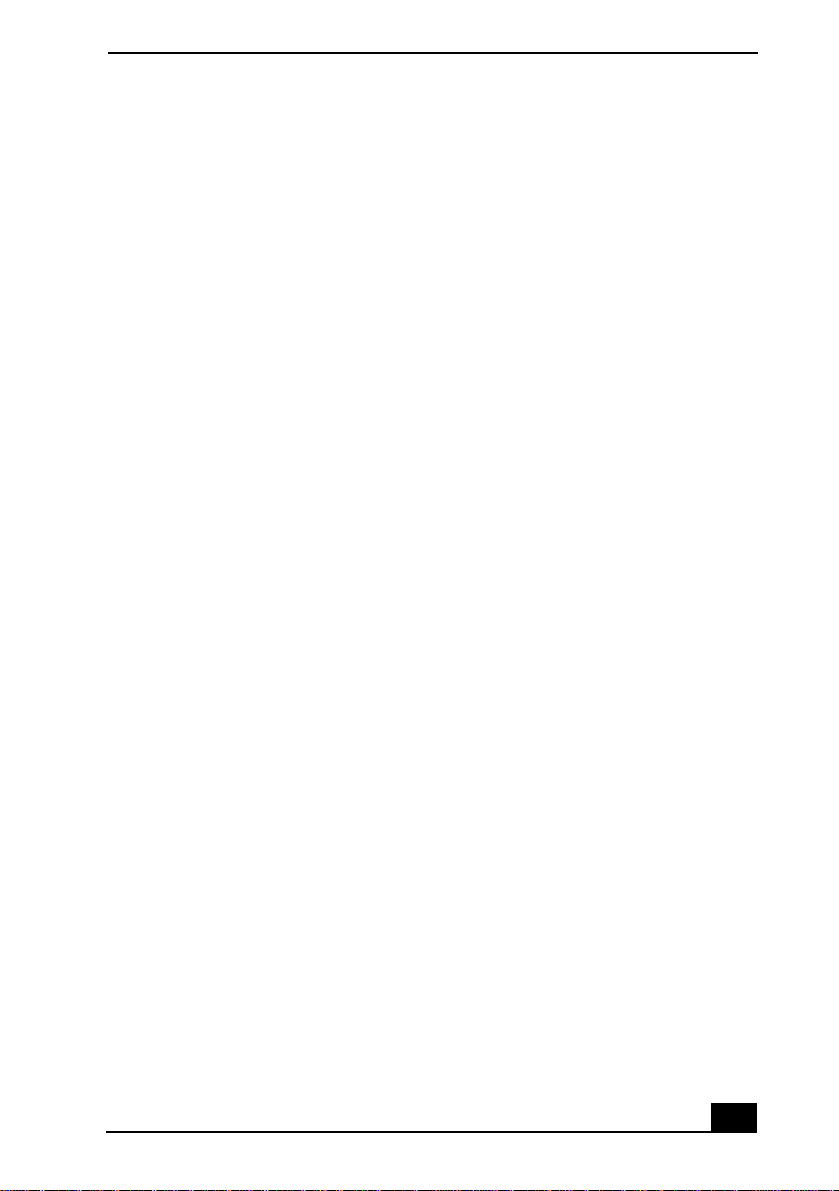
Troubleshooting audio .......................................................135
Troubleshooting the Printer ...............................................136
Getting Help .......................................................................138
9
Specifications ....................................................139
xiii
Page 14
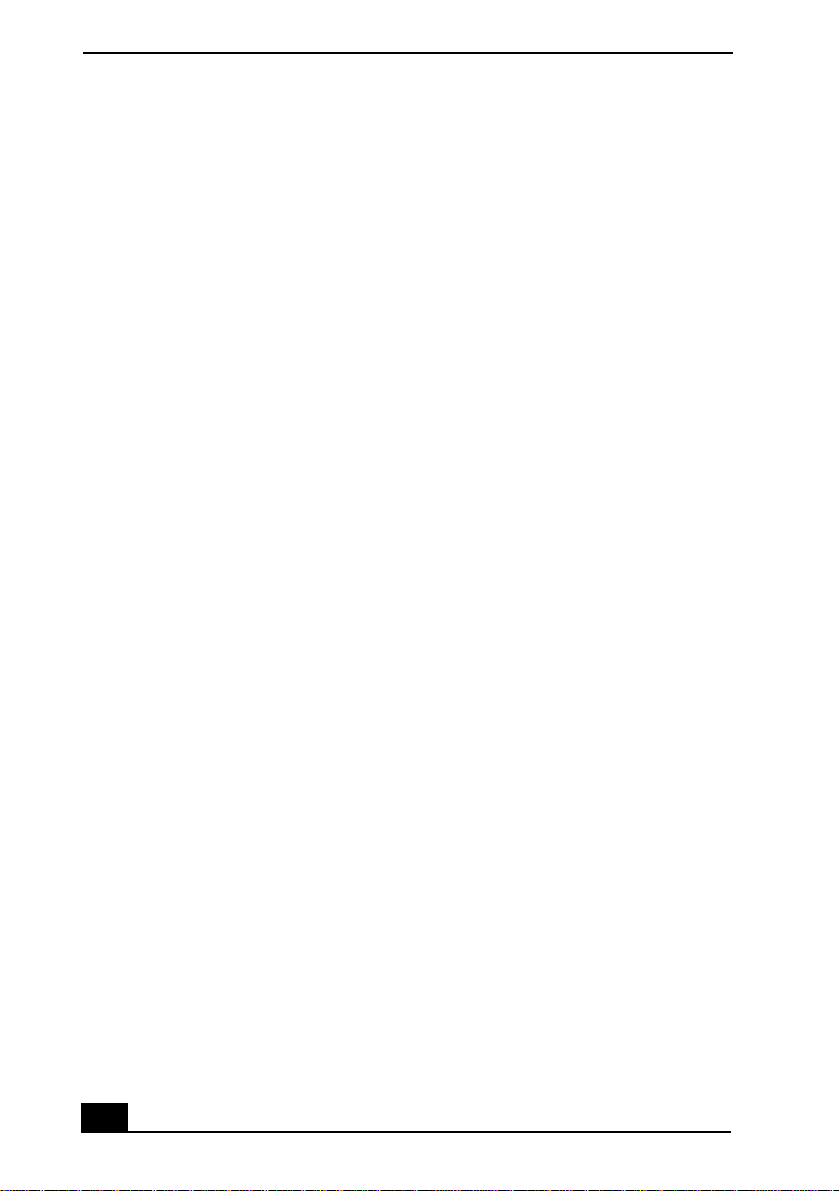
VAIO® R505 SuperSlim Pro™ Notebook User Guide
xiv
Page 15
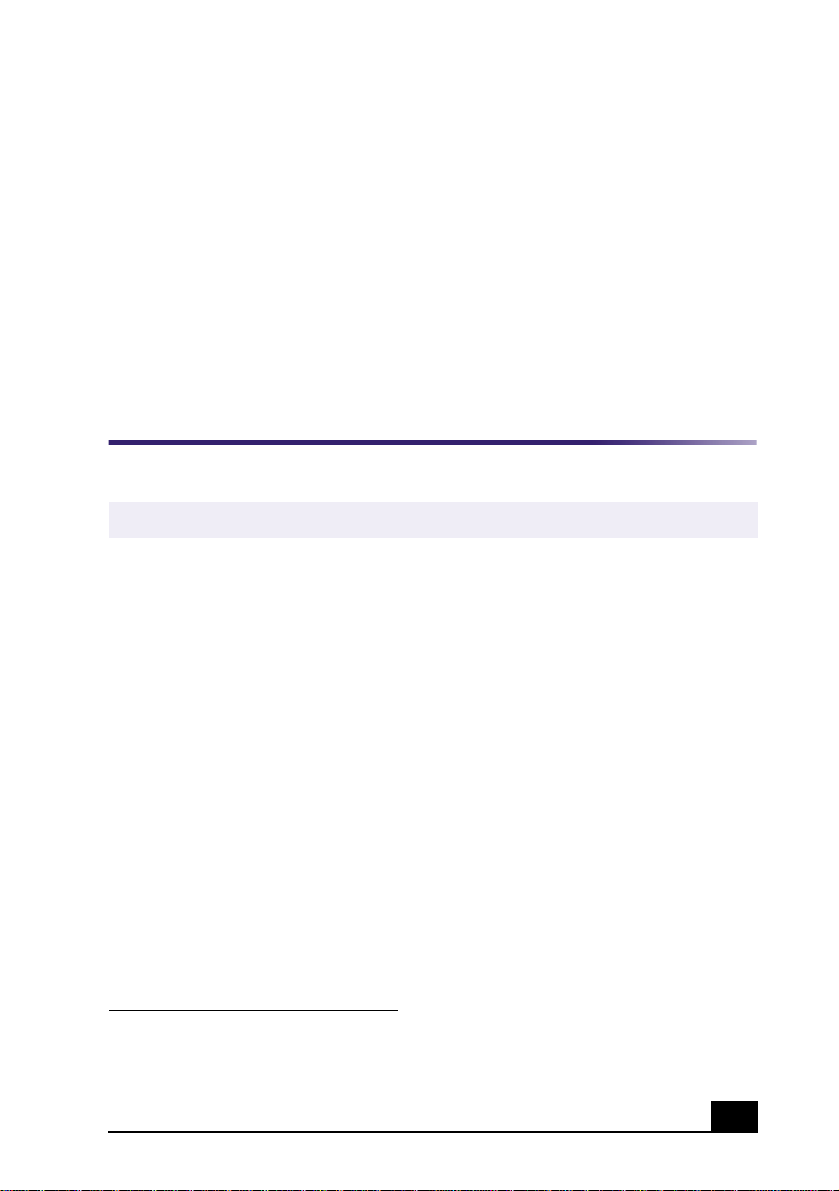
Welcome
Congratulations on your purchase of the Sony VAIO® notebook. Sony has
combined leading-edge technology in audio, video, computing, and
communications to provide you with State-of-the-art personal computing.
1
Features
Here are some of the features your notebook offers:
For complete specifications of your VAIO Notebook, see “Specifications” ..
✍
Exceptional performance —
❑
Pentium
V.90 -compatibl e K56flex modem.
Portability —
❑
AC power.
Sony audio and video quality —
❑
supports full-screen display (12.1-inch Active Matrix LCD screen) and
enables you to take advantage of today’s advanced multimedia applications,
games, and entertainment software.
Microsoft Windows® Operating System —
❑
Microsoft
Professional.
Communications —
❑
the Internet, and use fax features.
* Processor may be reduced t o a lower operating speed when operati ng on battery power.
† Actual upload and download speeds m ay vary due to line con ditions, ISP support, and gov-
ernment regulations.
®
III processor featuring Intel® SpeedStep™ technology* and a
Rechargeable battery pack provides hours of use without
®
Windows® Millennium Edition or Microsoft® Windo ws® 2000
Access popular online services, send e-mail, browse
Your notebook includes a Mobile Intel
†
High-quality MPEG2 video, which
Your system includes
®
15
Page 16

VAIO® R505 SuperSlim Pro™ Notebook User Guide
Unpacking Your Notebook
Remove the following hardware, documentation, and CDs from the box:
Hardware
Main Unit Power Cord
AC Adapter
Rechargeable Battery Pack
Manuals
Contains details on unpacking and setting up your
❑
VAIO® Quick Start
notebook, supplementary updates, and software information.
Operating System Getting Started
❑ Microsoft® Windo ws® Millennium Edition Getting Started manual or the
Microsoft® Windows® 2000 Professional Getting Started manual
Explains how to use the basic features of this latest Windows operating
system.
—
—
Software CDs
Microsoft® Word 2000 —
❑
the Sony computer you purchased.
16
Allows you to reinstall Microsoft Word 2000 to
Page 17
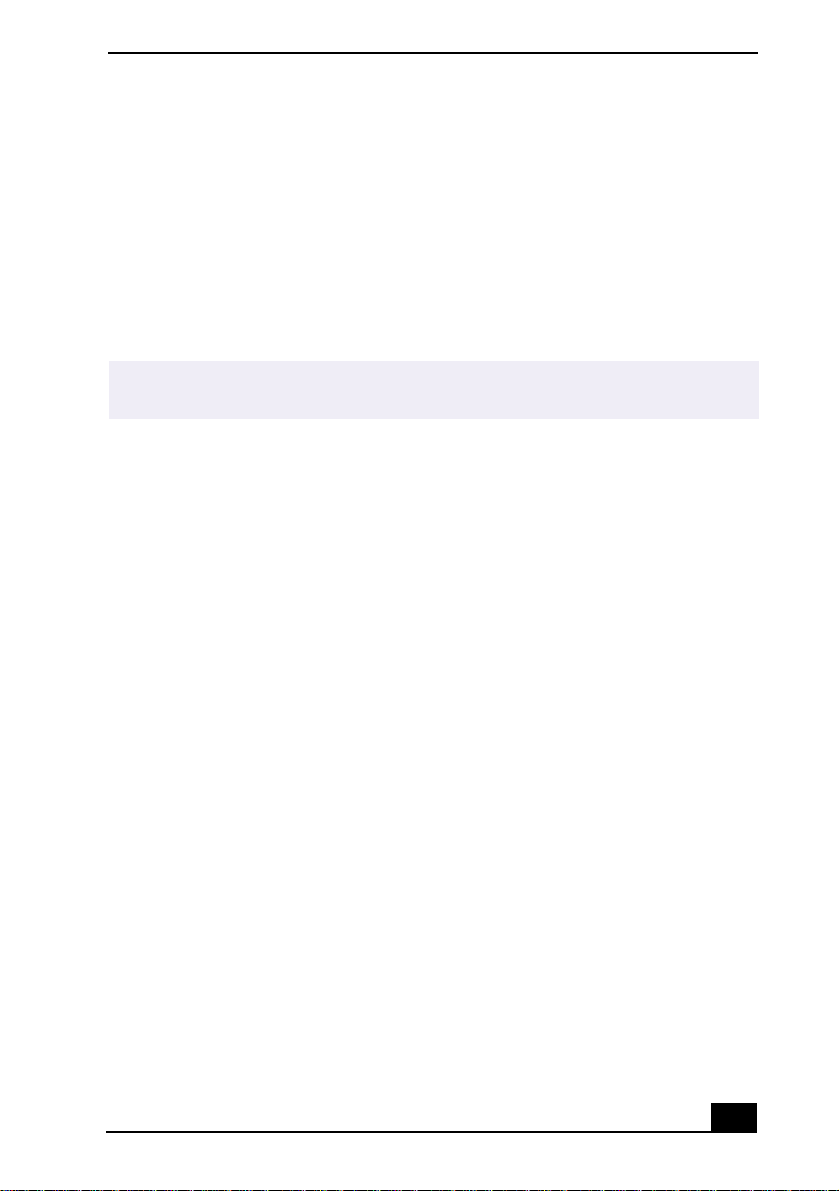
Recovery CDs
Unpacking Your Notebook
Application Recovery CD(s) —
❑
Allows you to reinstall individual
applications or device drivers if they are corrupted or erased.
System Recovery CD(s) —
❑
Allows you to restore the software titles that
shipped with your computer if they becom e corrupted or are erased. It can be
used only to restore the hard disk of the Sony computer you purchased.
Driver Recovery CD(s) —
❑
Allows you to reinst all in di v idual de v ice dr i v ers
and repair software applications if they become corrupted or are erased.
To use these recovery CDs, you need to purchase either the optional PCGA-DSM5 CD-
✍
RW/DVD Docking Station or the optional PCGA-DSD5 DVD Docking Station.
Other
Packet containing special product offers
❑
17
Page 18
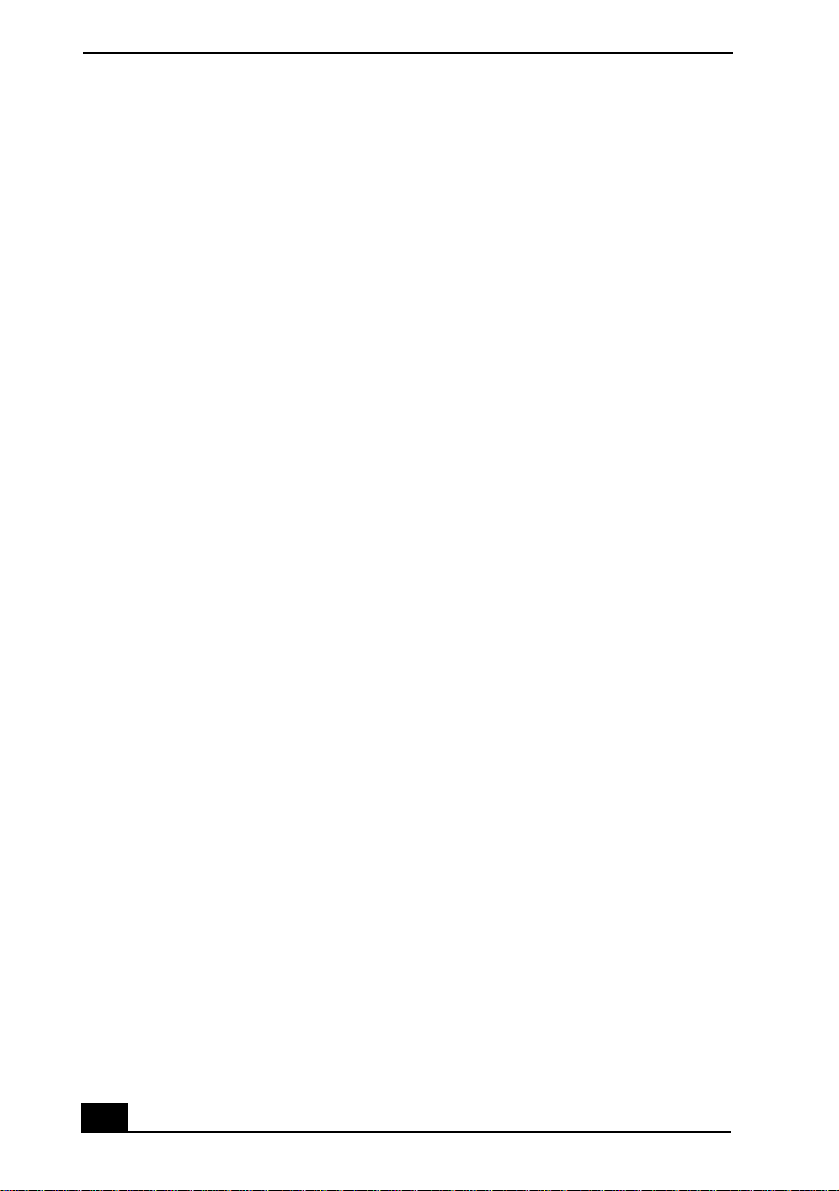
VAIO® R505 SuperSlim Pro™ Notebook User Guide
Notes on Use
You will be using your notebook as a portable device in a variety of
environm ents. Whene ver possible, you s hould comply with ergonomic gui delines
in both stationary and portable environments.
Ergonomic Guidelines
Position of your computer —
❑
Place the computer directly in front of you as
you work. Keep your forearms horizontal, with your wrists in a neutral,
comfortable position while using the keyboard, touchpad, or external mouse.
Let your upper arms hang naturally at your sides. Take breaks during
sessions with your computer. Excessive use of the computer may strain
muscles or tendons.
Furniture and posture —
❑
Sit in a chair with good back support and
armrests. Adjust the level of the chair so your feet are flat on the floor.
A footrest may make you more comf ortabl e. Sit in a relax e d, upr ight po stu re
and avoid slouching forward or leaning far backward.
Viewing angle of the computer’s display —
❑
Use the display’s tilting
feature to find the best position. You can reduce eye strain and muscle
fatigue by adjusting the tilt of the display to the proper position. Adjust the
brightness setting of the display also.
Lighting —
❑
Choose a location where windows and lights do not create glare
and reflection on the display. Use indirect lighting to avoid bright spots on
the display. You can also purchase accessories for your display that help
reduce glare. Proper lighting adds to your comfort and work effectiveness.
Placement of an external display —
❑
When using an external display, set
the display at a comfortable viewing distance. Make sure the display screen
is at eye level or slightly lower when you are sitting in front of the monitor.
18
Page 19
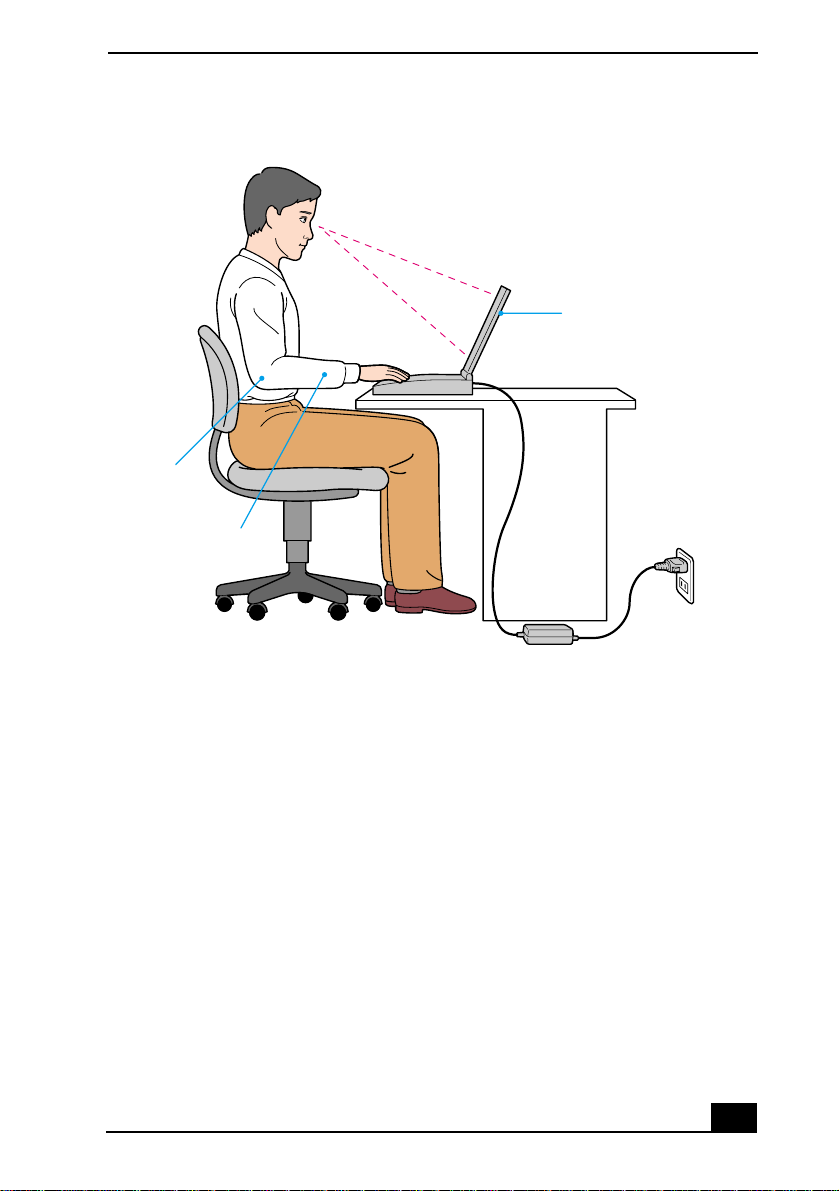
Recommended P os ition
Arms at desk
level
Wrists relaxed
and flat
Notes on Use
Computer positioned
directly in front of you
Setting Up Your Notebook
Do not place your computer in a location subject to:
❑
Heat sources, such as radiators or air ducts
❑
Direct sunlight
❑
Excessive dust
❑
Moisture or rain
❑
Mechanical vibration or shock
❑
Strong magnets or speakers that are not magnetically shielded
❑
Ambient temperature of more than 95º F (35º C) or less than
❑
41ºF(5ºC)
High humidity
❑
Do not place electronic equipment near your computer. The computer’s
❑
electromagnetic field may cause a malfunction.
19
Page 20
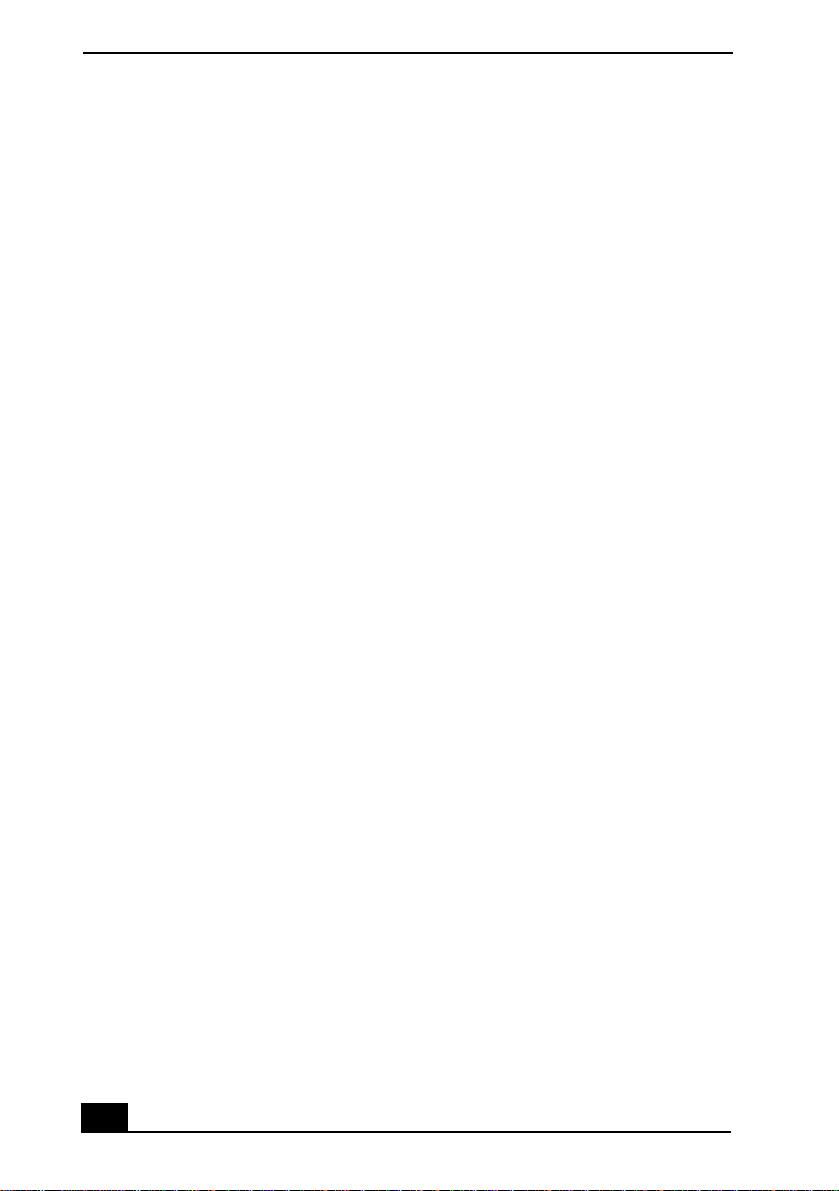
VAIO® R505 SuperSlim Pro™ Notebook User Guide
Provide adequate air circulation to prevent internal heat buildup. Do not
❑
place your computer on porous surfaces such as rugs or blankets, or near
materials such as curtains or draperies that may block its ventilation slots.
Leave a space of at least 8 inches (20 cm) behind the back panel of the
computer.
If the computer is brought directly from a cold location to a warm one,
❑
moisture may condense inside your computer. In this case, allow at least an
hour before turning on your computer. If any problems occur, unplug your
computer, and conta ct your Sony Servi ce Center.
The computer uses high-frequency radio signals and may cause interference
❑
to radio or TV reception. Should this occur, relocate the computer a suitable
distance away from the set.
Use only specified peripheral equipment and interface cables; otherwise,
❑
problems may result.
Do not use cut or damaged connection cables.
❑
Yo ur computer will not work with party lines, cannot be connected to a
❑
coin-operated telephone, and may not work with multiple phone lines or a
private branch exchange (PBX).
If the telephone company makes a service call to your home or office and
❑
determines that your computer is responsible for a problem, the telephone
company may bill you for the service call. Also, if you do not disconnect
your computer when it is adversely affecting the telephone line, the
telephone company has the right to disconnect your service until you correct
the problem.
Handling Your Notebook
Clean the cabinet with a soft, dry cloth or a soft cloth lightly moistened with
❑
a mild detergent solution. Do not use any type of abrasive pad, scouring
powder, or solvent such as alcohol or benzine, as these may damage the
finish of your computer.
Should any solid object or liquid fall into the computer, shut down your
❑
computer and then unplug it. You may want to ha ve the computer checked b y
qualified personnel before operating it any further.
Do not drop the computer or place heavy objects on top of the computer.
❑
20
Page 21
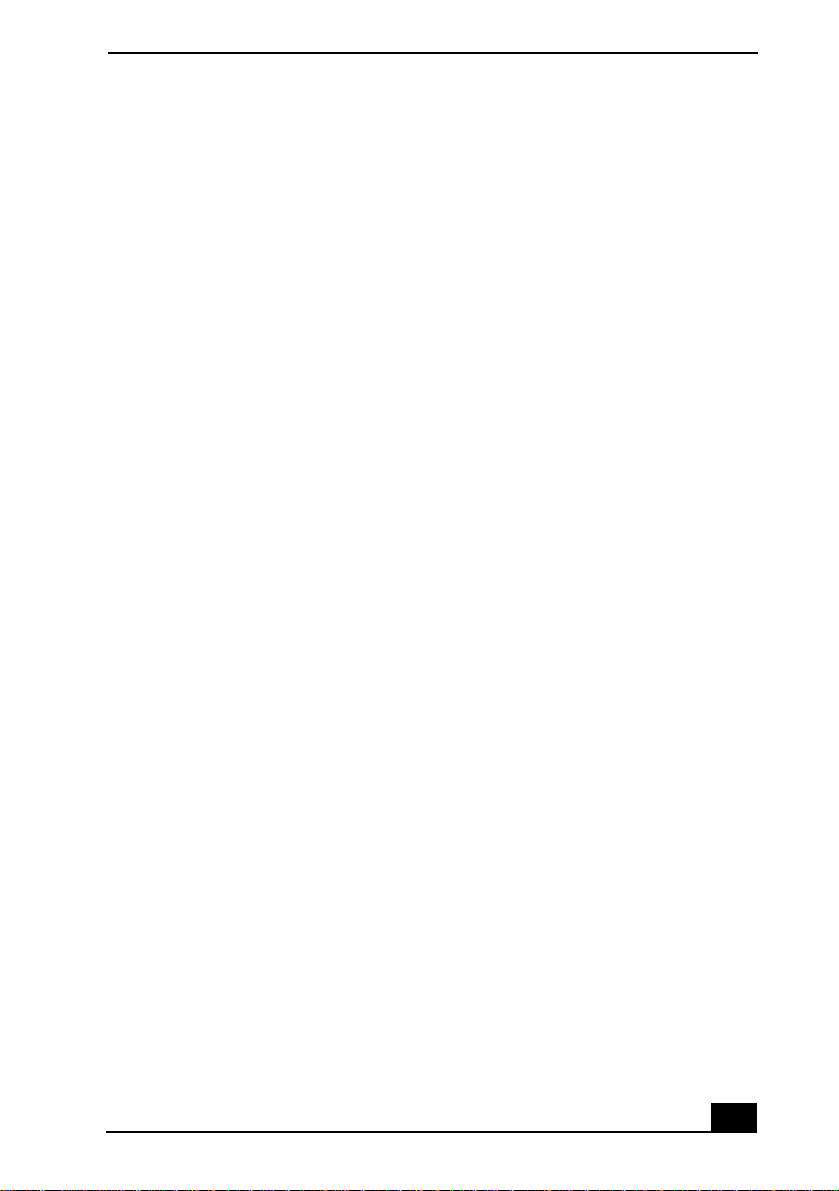
Notes on Use
Cleaning Your Notebook
Make sure to disconnect the power cord before cleaning the computer.
❑
A v o id rubbing the LCD scre en as this can damage the screen. Us e a soft, dry
❑
cloth to wipe the LCD screen.
Clean the computer with a soft cloth lightly moistened with a mild detergent
❑
solution. D o not use any type of abrasive pad, sc ouring powder or s olvent,
such as alcohol or benzine.
Handling the LCD Screen
Do not leave the LCD facing the sun as it can damage the LCD. Be careful
❑
when using the computer near a window.
Do not scratch the LCD or exert pressure on it. This could cause
❑
malfunction.
Using the computer in low temperature conditions may produce a residual
❑
image on the screen. This is no t a malfunction. W hen the comput er returns to
normal temperature, the screen returns to normal.
The screen becomes warm during operation. This is normal and does not
❑
indicate a malfunction.
The LCD is manufactured using high-precision technology. You may,
❑
however, see tiny black points and/or bright points (red, blue, or green) that
continuously appear on the LCD. This is a normal result of the
manufacturing process and does not indicate a malfunction.
21
Page 22
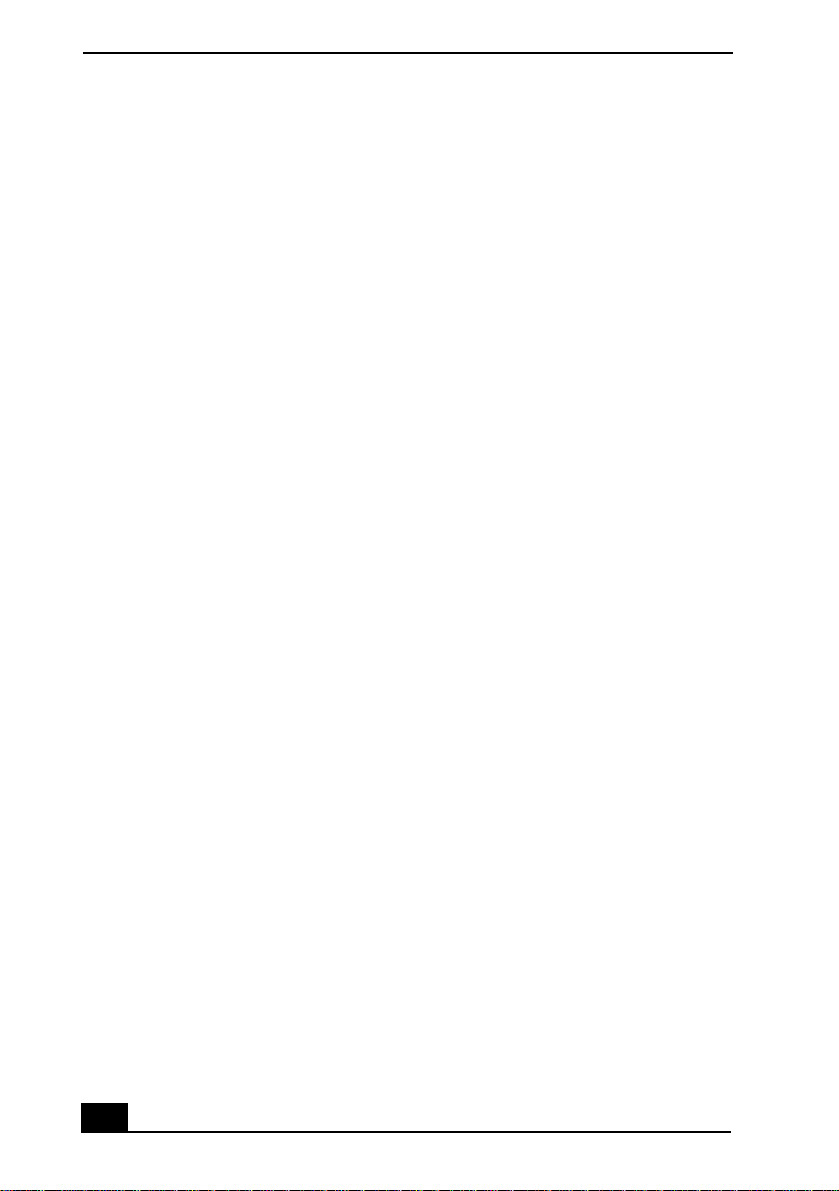
VAIO® R505 SuperSlim Pro™ Notebook User Guide
22
Page 23
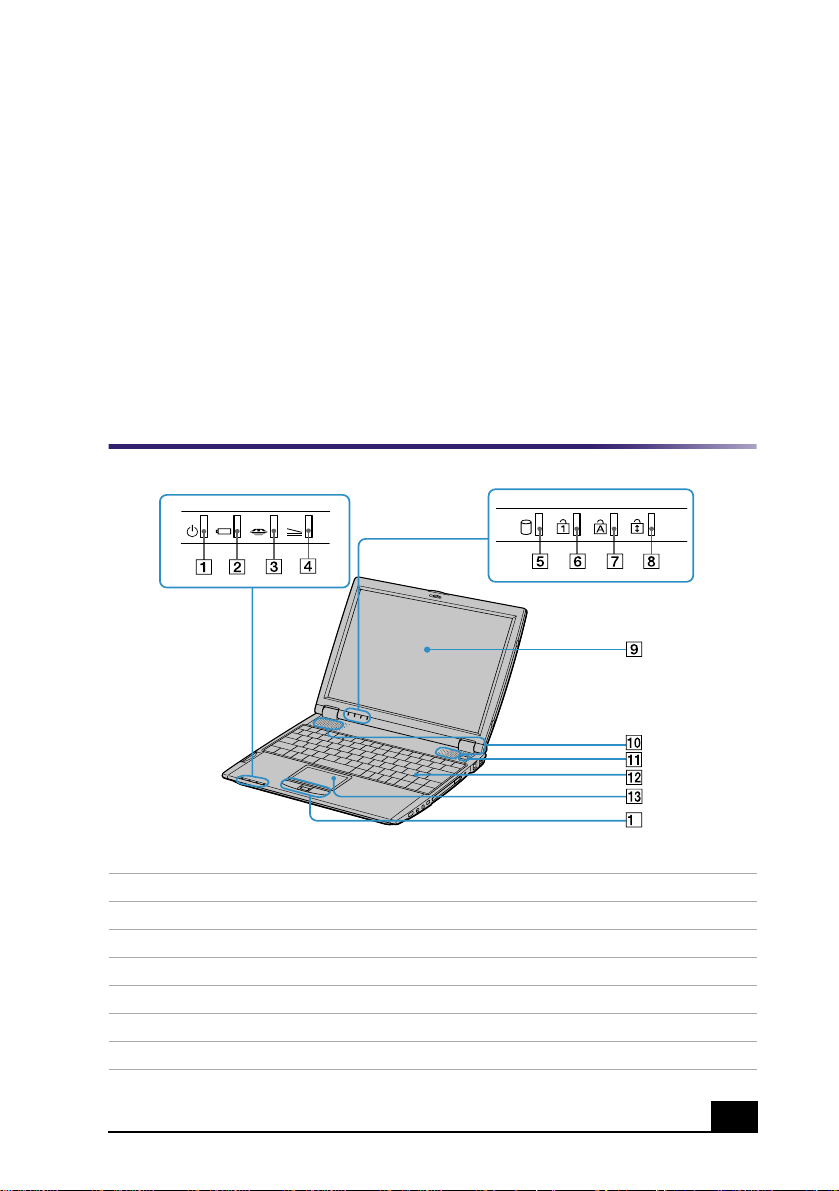
Setting Up Your VAIO®
2
Notebook
This section describes the controls and connectors on your VAIO
Notebook and optional docking station, how to connect your notebook to
a power source, and how to start and shut down your notebook.
Locating Controls and Connectors
Front
4
1
2
3
4
5
6
7
Power indicator
Battery indicator
Memory Stick® indicator
Docking Station Indicator
Hard disk drive indicator
Num lock indicator
Caps lock indicator
8
9
10
11
12
13
14
Scroll lock indicator
LCD screen
Speakers
Power button
Keyboard
To uc hp ad
Left and right buttons
23
Page 24
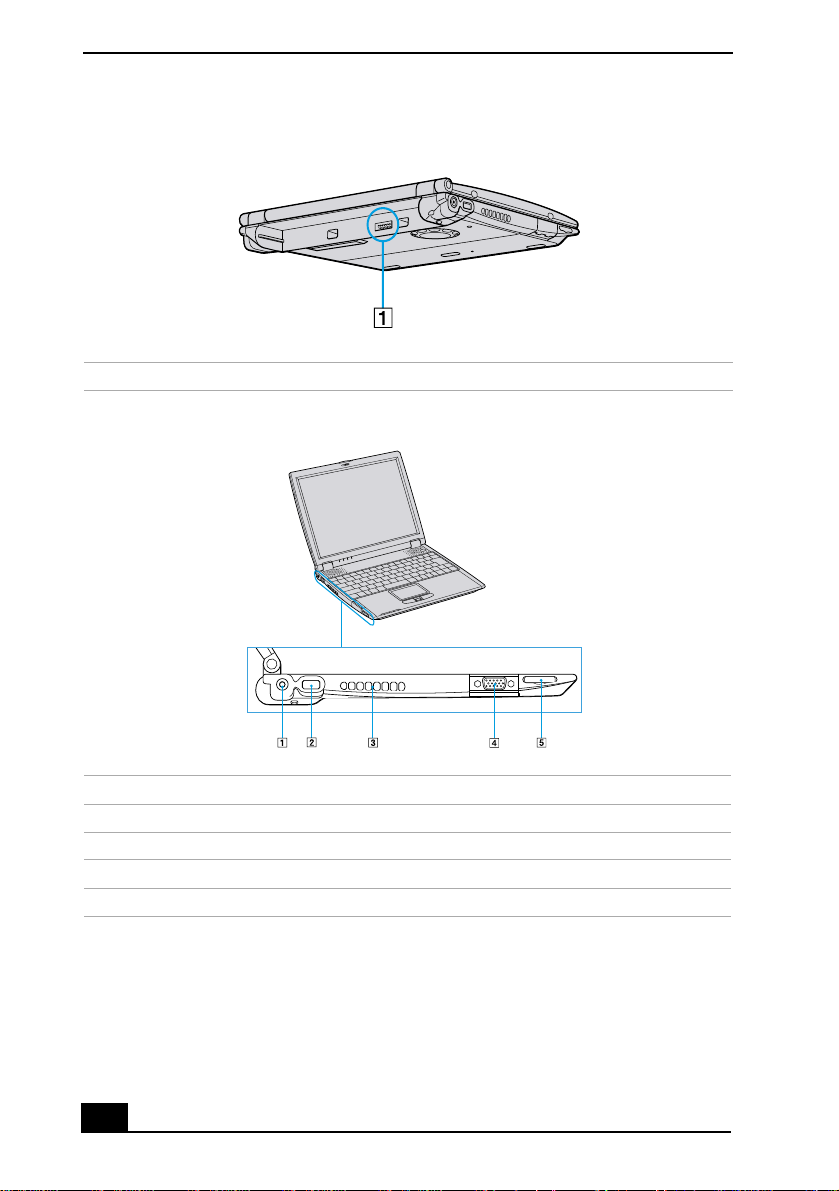
VAIO® R505 SuperSlim Pro™ Notebook User Guide
Back
1
Left
1
2
3
4
5
Battery connector
DC In connector
USB connector
Air vent
Monitor connector
Memory Stick® slot
24
Page 25
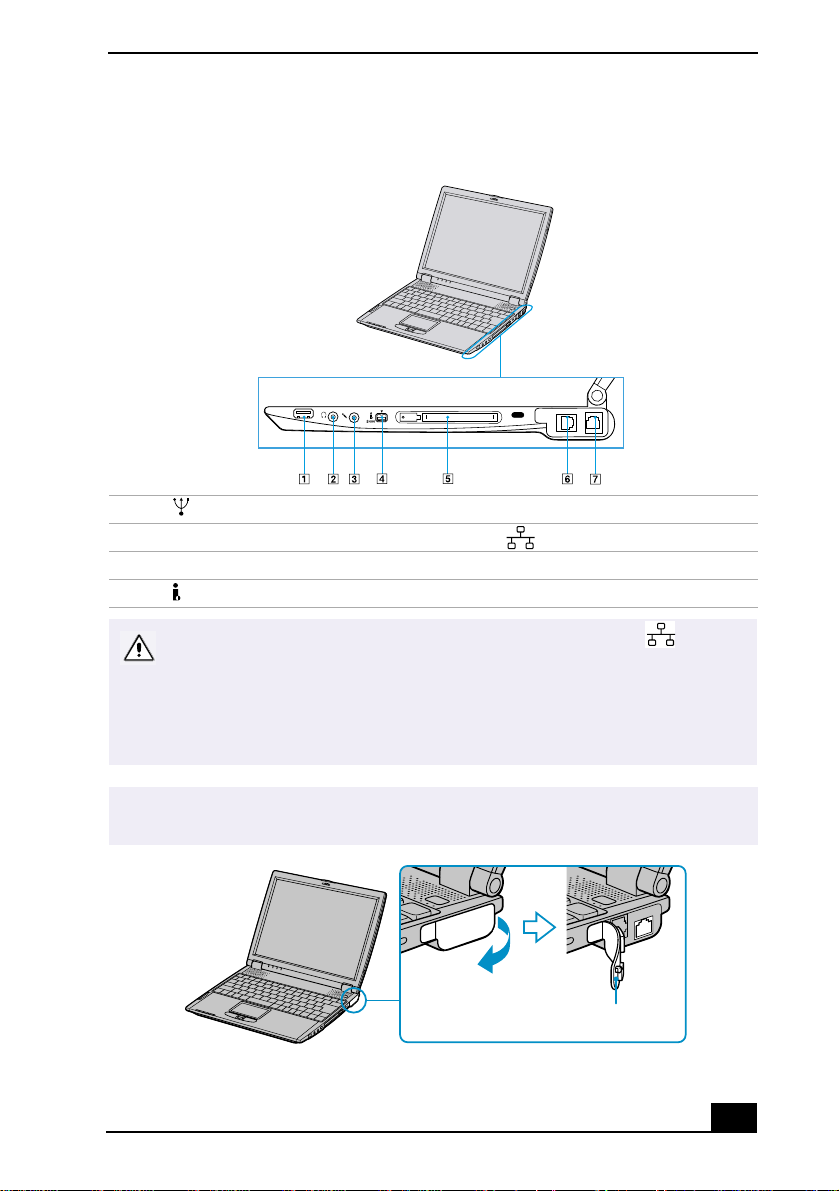
Right
Setting Up Your VAIO® Notebook
1
2
3
4
✍
USB connector
Headphone jack
Microphone jack
i.LINK® (IEEE1394) S400 connector
Warning: Connect only 10BASE-T and 100BASE-TX cables to the (Ethernet
network) connector. Do not connect to the Ethernet connector any other type of
network cable or telephone line. Connecting cables other than those listed
above may result in an electric current overload and could cause a
malfunction, excessive heat, or fire in the connector. To connect the unit to the
network, contact your network administrator.
Gently pull the rubber tab away from the notebook to find the ethernet connector and
phone line jack.
5
6
7
PC card slot
Ethernet connector
Phone line jack
Rubber tab
25
Page 26
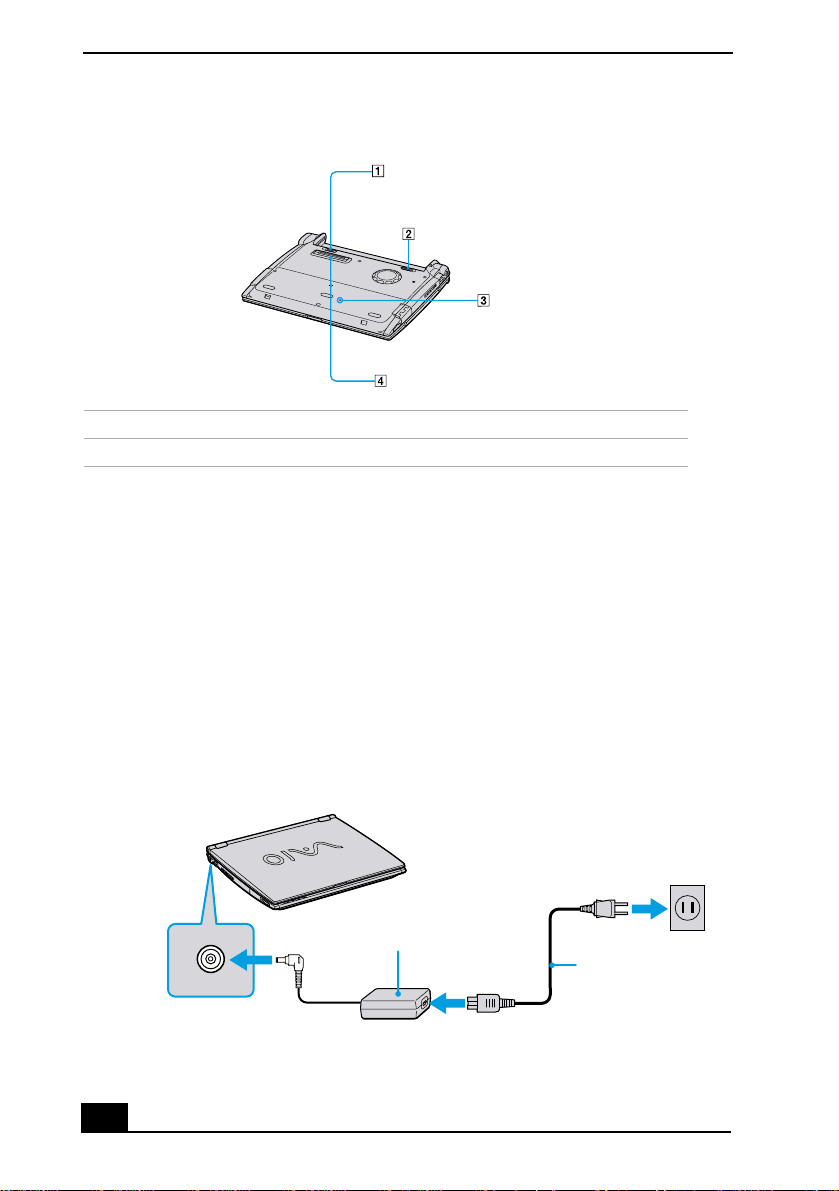
VAIO® R505 SuperSlim Pro™ Notebook User Guide
Bottom
1
2
Battery unlock lever
Battery unlock/lock lever
3
4
Reset switch
Docking station connector
Connecting a Power Source
You can use either AC power or a rechargeable battery pack as a power source.
Using the AC Adapter
Plug the cable attached to the AC adapter into the DC In connector on the
1
computer.
Plug one end of the power cord into the AC adapter.
2
Plug the other end of the power cord into an AC outlet.
3
Connecting AC Adapter
Notebook Computer
DC In
AC Adapter
(supplied)
Power Cord
(supplied)
26
Page 27
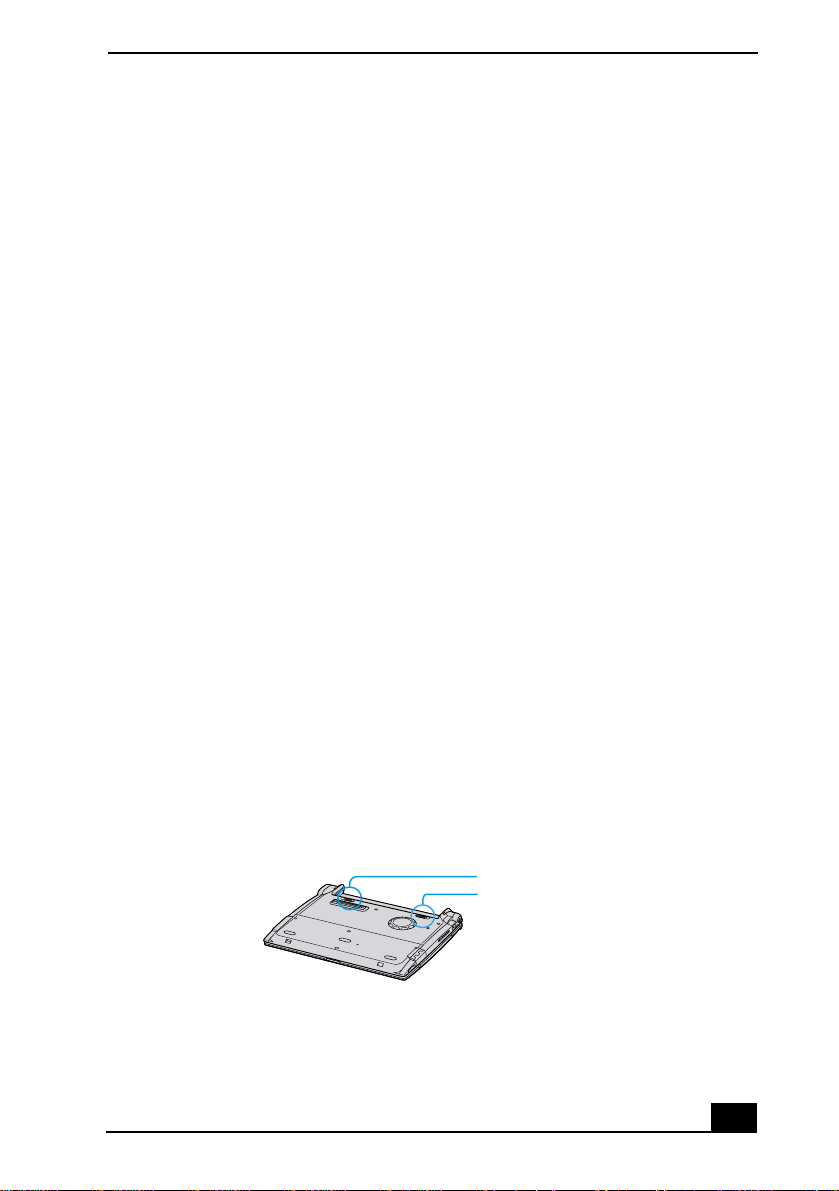
Connecting a Power Source
Notes on the AC Adapter
Your computer operates on 100-240V AC 50/60 Hz.
❑
Do not share the AC outlet with other power-consuming equipment, such as
❑
a copy machine or shredder.
You can purchase a power strip with a surge protector. This device prevents
❑
damage to your computer caused by sudden power surges such as those that
may occur during an electrical storm.
Do not place heavy objects on the power cord.
❑
To disconnect the cord, pull it out by the plug. Never pull the cord itself.
❑
Unplug your computer from the wall outlet if you will not be using the
❑
computer for a long time.
When the AC adapter is not used, unplug it from the AC outlet.
❑
Use only the AC adapter supplied. Do not use any other AC adapter.
❑
Using Battery Power
You can use a battery pack as a source of powe r. The batter y pack that comes with
your notebook is not fully charged at the time of purchase. Follow the steps
below to insert and charge the battery pack.
To insert the battery pack
You can insert or remove the battery pack without turning off the computer when
your computer is connected to the AC adapter. Before inserting or removing a
battery pack, close the cover.
Switch the unlock/lock lever on the bottom of the computer to the
1
UNLOCK
position.
Unlock/Loc k Lever
Unlock/Lock Lever
Unlock Lever
27
Page 28
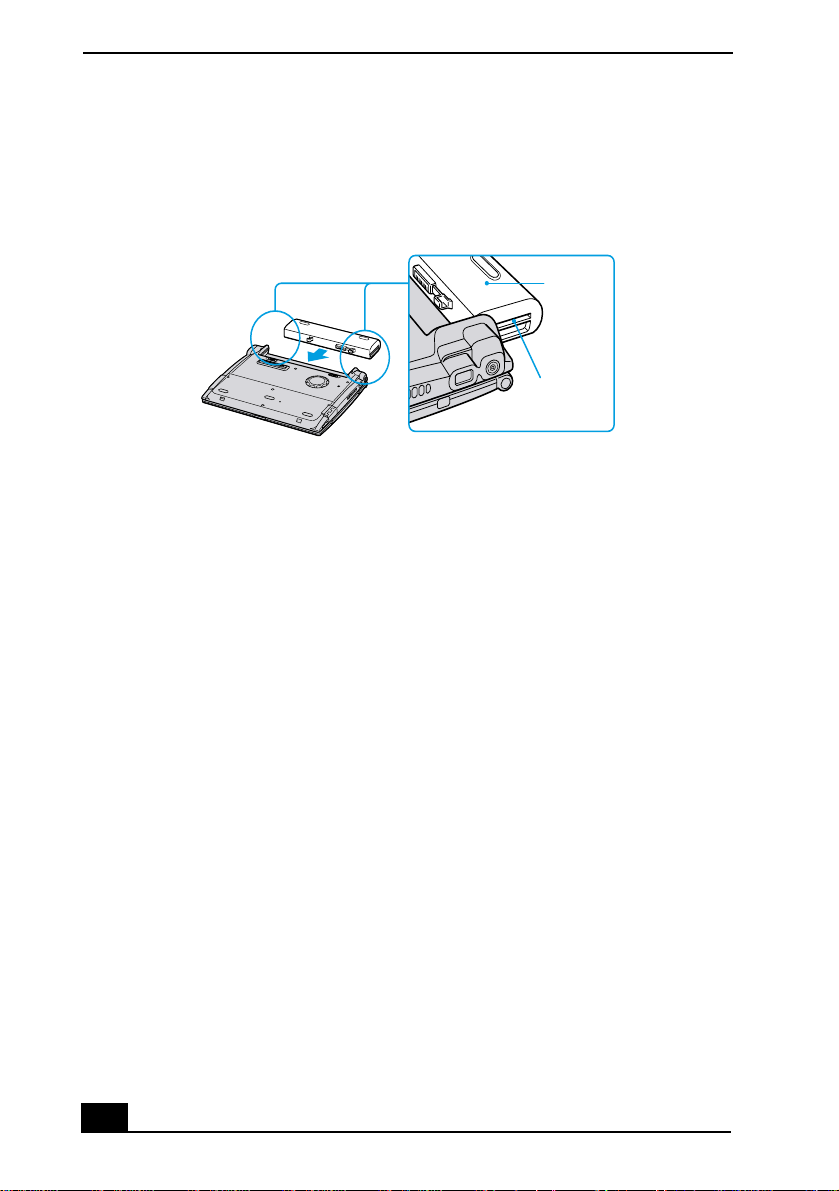
VAIO® R505 SuperSlim Pro™ Notebook User Guide
Align the grooves and tabs on the battery with the tabs and notches on the
2
back of the notebook, and then slide the battery toward the computer until it
clicks into place.
Inserting Battery Pack
Battery
Grooves
Slide the lock lever into the
3
position to secure the battery on the
LOCK
notebook.
To charge the battery pack
Connect the AC adapter to the notebook.
1
Insert the battery pack.
2
The battery is charging whether or not the notebook is powered on or off. The
battery indicator light flashes in a double-blink pattern as the battery charges.
When the battery is 85% full, the battery indicator light turns off. This process
takes approximately one and one half hours if the notebook is powered off. To
charge the battery completely, continue charging it for an additional hour.
28
Page 29
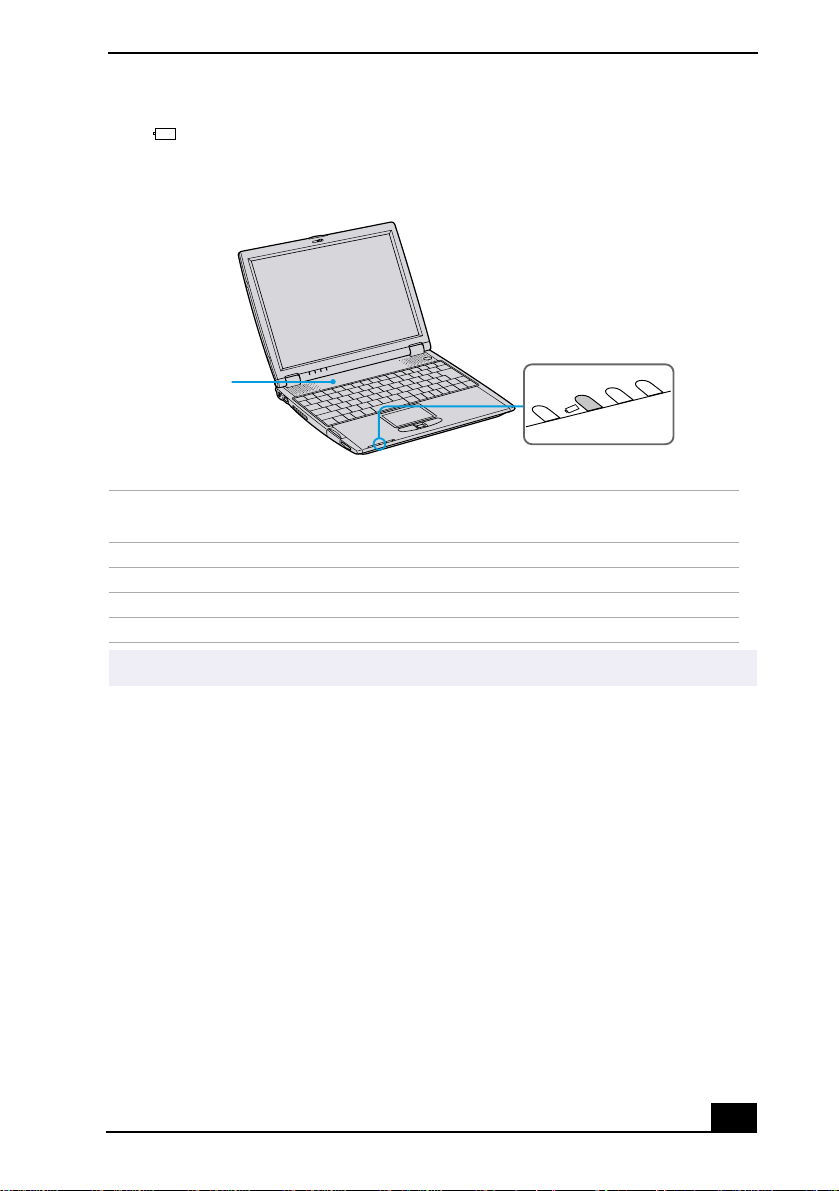
Connecting a Power Source
The battery indicator light on the front of the computer indicates the status
of the battery pack.
Battery Indicator Light
Battery Pack
(supplied)
Battery Indicator
Battery Indicator
Meaning
Light Status
On The computer is using battery power.
Single blink The battery is running out of power.
Double blink The battery is charging.
Off The computer is using AC power.
Both the battery and power indicators blink when the battery is running out of power.
✍
29
Page 30
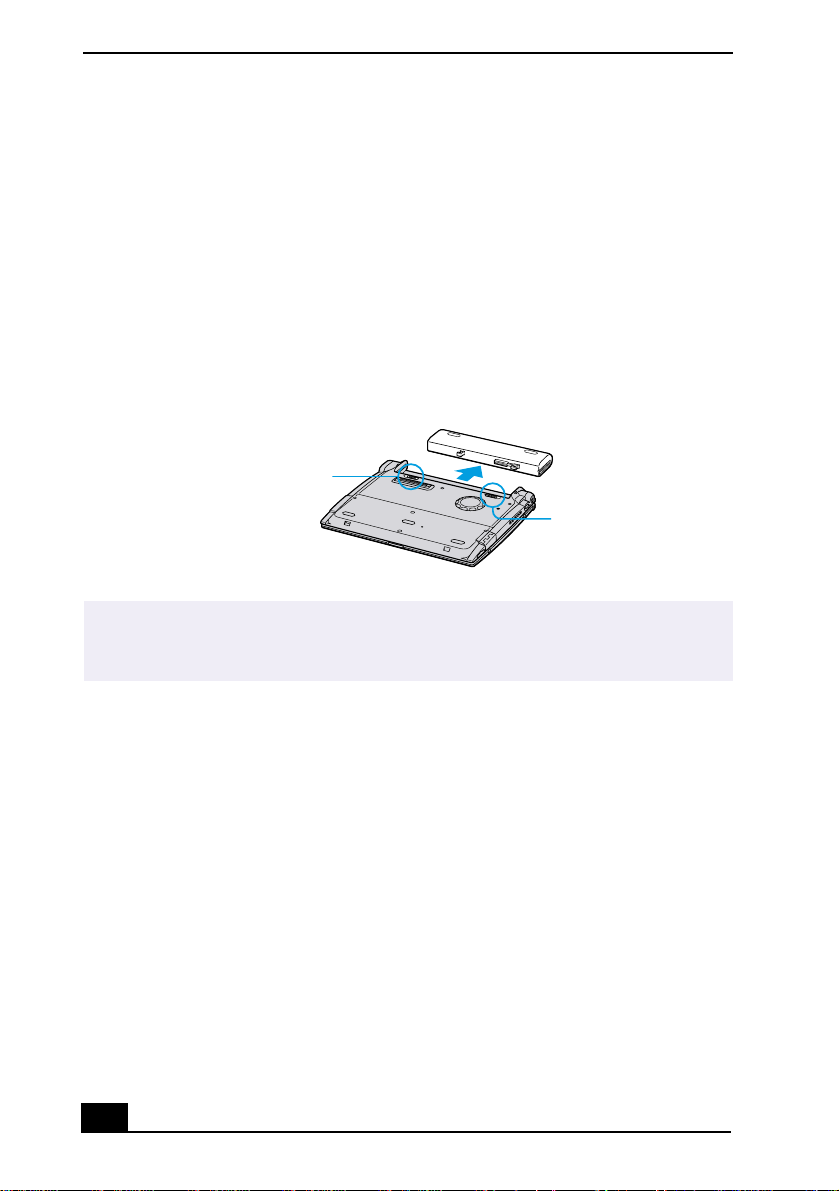
VAIO® R505 SuperSlim Pro™ Notebook User Guide
To remove the battery pack
You can insert or remove the battery pack while your notebook is on or off.
However, if you insert or remove the battery pack while your notebook is on,
make sure the computer is connected to the AC adapter.
Close the cover of the notebook.
1
Slide the lock lever to the
2
Slide the release lever to the
3
UNLOCK
UNLOCK
position.
position and slide the battery away from
the notebook.
Removing Battery Pack
Battery Release Lever
Lock Lever
You may lose data if you remove the battery pack while the notebook is on and not
✍
connected to the AC adapter or if you remove the battery while the notebook is in a
power saving mode.
Additional Notes On Batteries
Keep the battery pack in the notebook while it is connected to AC power.
❑
The battery pack continues to charge while you are using the computer.
If your battery level falls to less than 10%, you should either attach the
❑
AC adapter to recharge the battery or shut down your notebook and insert a
fully-charged battery.
You can extend battery life by changing the power management modes in the
❑
PowerPanel utility. See “Using Power Saving Modes” .
The battery pack supplied with your notebook is a lithium-ion battery and
❑
can be recharged at any time. Charging a partially discharged battery does
not affect battery life.
The battery indicator light is on while you use the battery pack as a power
❑
source. When battery life is nearly depleted, the battery indicator flashes.
30
Page 31

Connecting a Power Source
Your noteb ook may not ente r Hibernat e mod e when the batter y li fe is low if
❑
certain software applications are active or if certain peripheral devices are
connected. To avoid loss of data when using battery power, save your data
frequently and manually activate a power management mode.
Never leave the battery pack in temperatures above 140° F (60° C), such as
❑
under direct sunlight or in a car parked in the sun.
Battery life is shorter in a cold environment. This is due to decreased battery
❑
efficiency at low temperatures.
Charge the batteries at temperatures between 50° F and 80° F (10° C to
❑
30°C). Lower temperatures require a longer charging time.
While the battery is in use or being discharged, the battery pack heats up.
❑
This is normal and is not cause for concern.
Keep the battery pack away from all sources of heat.
❑
Keep the battery pack dry.
❑
Do not open or try to disassemble the battery pack.
❑
Do not expose the battery pack to any mechanical shock.
❑
If you are not using t he noteb ook for an extended period of time, remove the
❑
battery pack from the computer to prevent damage to the battery.
If, after fully charging the battery pack, the battery power is still low, the
❑
battery pack may be reaching the end of its life and should be replaced.
You do not need to discharge the battery before recharging.
❑
If you have not used the battery pack for a considerable amount of time,
❑
recharge the battery.
31
Page 32

VAIO® R505 SuperSlim Pro™ Notebook User Guide
Starting Your Notebook
Slide the LCD lock lever in the direction of the arrow, and lift the cover.
1
Opening Notebook
LCD Lock Lever
Press the power button located on the right side of the notebook until the
2
green power indicator light turns on.
(Windows Me only) The VAIO InitManager dialog box appears, when starting your
✍
notebook for the first time. Select “OK” to begin initial setup. If you do not execute the
initial setup, you cannot use part of the VAIO original hardware functions, such as
Center Jog Control, Power Management tool, touchpad scroll function, and keyboard
shortcut key function combined with the Fn key.
Turning on Notebook
Power Indicator
Power Button
If you hold the power button in the On position for more than four seconds, the
✍
notebook turns off.
If necessary, adjust the brightness controls for the LCD display. To decrease
3
the brightness, press Fn+F5 and then the down or left arrow key. To increase
the brightness, press Fn+F5 and then the up or right arrow key.
32
Page 33

Shutting Down Your Notebook
Shutting Down Your Notebook
To avoid potential loss of data, follow these steps to shut down your notebook.
Click the Start button on the Windows® taskbar.
1
Click Shut Down at the bottom of the Start menu to display the Shut Down
2
Windows dialog box.
Select Shut down.
3
Click OK.
4
Respond to any prompts warning you to save documents.
✍
Wait for your notebook to turn off automatically. It is off when the power
5
indicator light turns off.
Turn off any peripherals connected to your notebook.
6
During a period of inactivity, you can conserve battery life by using Standby mode. See
✍
“Controlling Power Management” for more information.
If you are unable to shut down your notebook:
Close or end all operations.
1
Close all applications.
❑
Remove the PC cards.
❑
Disconnect USB devices.
❑
Then, restart the notebook. You can restart your computer by pressing the
2
Ctrl+Alt+Delete keys (at the same time).
If you are still unable to shut down the computer, you can press the power button
✍
and hold it for four seconds. This operation may result in data loss.
33
Page 34

VAIO® R505 SuperSlim Pro™ Notebook User Guide
34
Page 35

Using Your VAIO®
Pri
3
Notebook
Using the Keyboard
Although the notebook keyboard is very similar to that of a typewriter, the
keyboard has additional keys that perform specific computer-related
tasks.
Keyboard
Function Keys
nt Screen Key
Correction Keys
Backspace
Key
Shift
Key
Ctrl Key
Fn Key
Alt Key
Windows Key
Numeric Keypad Area
Applications Key
Navigation Keys
Fn
Key
35
Page 36

VAIO® R505 SuperSlim Pro™ Notebook User Guide
The Notebook Keyboard Keys
Key Description
Numeric keypad
area
Navigation keys The Left/Right/Up/Down arrows are devoted to move the cursor on the
Correction keys The Insert, Backspace, and Delete keys enable you to make corrections in
Function keys The 12 function keys along the top of the keyboard are used to perform
Escape key The Esc (Escape) key is used to cancel commands.
Print Screen key The Print Screen key takes an electronic snapshot of the screen and
Operator keys Several keys are always used with at least one other key: Ctrl, Alt, and
Windows key The key with the Windows logo displays the Windows Start menu; it is
Fn key The Fn keys at the left and right sides work the same and are used in
Applications key The Applications key displays a shortcut menu of context-sensitive
The numeric keypad area contains the keys found on a typical calculator.
Use this area to type numbers or to perform mathematical calculations
such as addition and subtraction. Note the following:
• To activate the numeric keypad, press the Num Lock key, which causes
the Num Lock light to come on and remain on until the numeric keypad
is deactivated.
• To deactivate the Num Lock key, press the Num Lock key again, which
causes the Num Lock light to go off.
screen and also function as the Home, End, Page Up, and Page Down
keys, respectively.
your documents.
designated tasks. For example, in many applications, F1 is the Help key.
The task associated with each function key may vary from one
application to the next.
places it in the Windows Clipboard. You can then paste the screen shot
into a document and print it.
Shift. When held down with another key, the Ctrl (Control) and Alt
(Alternate) keys offer another way to give commands. For example, in
many applications, instead of choosing the Save command from a menu,
you can hold down Ctrl and press S (referred to as Ctrl+S). The Shift key
operates the same way as on a typewriter; it is used to produce capital
letters or special symbols such as @ and $.
the equivalent of clicking the Start button on the task bar. See
“Indicators” .
combination with other keys to issue commands. See “The Fn Key in
Combination with Other Keys” .
choices; pressing this key is the equivalent of clicking the right mouse
button.
36
Page 37

Using Your VAIO® Notebook
Indicators
Indicator Function
Power Light is green when the notebook is powered on, flashes umber when
the notebook is in Standby mode, and turns off when the notebook is in
Hibernate mode or is powered off.
Battery
Memory Stick Indicates the Memory Stick slot is in use.
Docking Station Indicates the Docking Station is in use.
Light On Off
Hard disk Data is being read from or
Num Lock The number keys in the numeric
Indicates the status of the battery, which is attached at the rear of the
notebook.
The hard drive is not being
written to the hard drive. Do not
enter Standby mode or turn off
the notebook when this indicator
light is on.
keypad are active.
accessed.
The character keys in the keypad
area are active.
Caps Lock Letters appear in uppercase as
you type. The Shift key lowers
the case of typed letters when
Caps Lock is on.
Scroll Lock The screen scrolls differently.
(Exactly how it scrolls depends
on the specific application. It has
no effect in many applications.)
Letters appear in lower case as you
type (unless you hold down the
Shift key).
Information moves across the
display normally.
The Windows Key in Combination with Other Keys
Combination Function
+ F1 Displays Windows Help.
+ Tab Switches the selected button on the taskbar.
+ E Displays Windows Explorer.
37
Page 38

VAIO® R505 SuperSlim Pro™ Notebook User Guide
Combination Function
+ F Displays the Windows Find: All Files window to find a file or folder. This is
the equivalent of selecting Find then Files or Folders from the Start menu.
+ Ctrl + F Displays the Windows Find: Computer window where you can locate other
computers. This is the equivalent of selecting Find then Computer from the
Start menu.
+ M Minimizes all displayed windows.
Shift + + M Returns all minimized windows to their previous size.
+ R Displays the Run window. This is the equivalent of selecting Run from the
Start menu.
Fn + + Insert Displays the Properties window. This is the equivalent of clicking the System
icon in the Control Panel.
The Fn Key in Combination with Other Keys
Combination/
Functions
Feature
Fn+ F3
Speaker switch
Fn+ F4
Speaker volume
Fn+ F5
Brightness control
Fn+ / (F7)
Switch to the
external display
Fn+ (F12)
Hibernate
Fn +F
Display control
Fn+D
Video standby
You can also carry out these functions using the Jog Dial Control. Some functions are
✍
not available until Windows launches.
Toggles the built-in speaker off and on.
Adjusts the built-in speaker volume.
To increase volume, press Fn+F4, then or .
To decrease volume, press Fn+F4, then or .
Adjusts brightness of the LCD.
To increase light intensity, press Fn+F5, then or .
To decrease light intensity, press Fn+F5, then or .
Toggles through the LCD and external display.
Only LCD
Provides for the lowest level of power consumption. When you execute
this command, the state of the system and state of the peripheral devices
are written to the hard disk and the system power is turned off. To return
the system to the original state, use the power switch to turn on power.
Minimizes or maximizes the display window. Maximizing the display
window allows you to view the display at a greater resolution.
Turns off the LCD to save power. To turn the LCD back on, press any key
(Windows Me™ only).
LCD and external display
Only external display
➜
➜
➜
➜
➜
➜
➜
➜
38
Page 39

Using the Touchpad
Using the Touchpad
The keyboard cont ains a curs or-pointing device called a touchpad. You can point
to, select, drag, and scroll objects on the screen using the built-in touchpad.
Touchpad
Pointer
Touchpad
Right Button
Left Button
Actions Descriptions
Point Slide one finger on the touchpad to place the pointer on an item or object.
Click Press the left button once.
Double-click Press the left button twice.
Right-click Press the right button once. In many applications, this action displays a
shortcut menu of context-sensitive choices.
Drag Slide one finger while pressing the left button.
Scroll Move your finger along the right edge of the touchpad to scroll vertically. Move
your finger along the bottom edge to scroll horizontally. (The scroll function is
available only with applications that support a touchpad scroll feature.)
See Mouse Properties for information on touchpad features, such as clicking both
✍
buttons simultaneously, adjusting touchpad speed, and Easy Launcher functions. To
access Mouse Properties, press the Start button, select Settings, and then select
Control Panel. Double-click the Mouse icon in the Control Panel.
39
Page 40

VAIO® R505 SuperSlim Pro™ Notebook User Guide
Using PC Cards
Your notebook includes a PC card slot. PC cards allow you to connect portable
external devices.
Note the following:
✍
❑ The PC card slot can accommodate one Type I or Type II PC card and is
compatible with a CardBus.
❑ Some PC cards may require that you disable idle devices when using the PC card.
You can use Sony Notebook Setup to disable devices. See “Displaying the Sony
Notebook Setup Screen” for details.
❑ Be sure to use the most recent software driver provided by the PC card
manufacturer.
❑ If an “!” mark appears on the Device Manager tab in the System Properties dialog
box, remove the software driver then reinstall it.
To insert a PC card
You do not need to shut down the notebook before inserting or removing a PC card.
✍
Insert the PC card into the PC card slot with front label facing up.
1
Gently push the card into the slot until the card is fixed into the connector
2
and the release button pops out.
Inserting PC Card
40
Insert with the arrow
facing forward.
PC Card
Page 41

Using PC Cards
Note the following:
✍
❑ Do not force a card into the slot. It may damage the connector pins.
❑ If you have difficulty inserting a card, check that you are inserting the card with
the correct orientation.
❑ Do not carry your notebook while the head of the PC card (such as a wireless
LAN card) is out of the slot. Pressure or shock may damage the connector pins.
❑ See the manual that came with your PC card for more information on its use.
To remove a PC card
If your notebook is turned on, perform the following procedure to remove the PC card
✍
from the computer. Otherwise, your system might crash and you might lose data that
you did not previously save.
If your notebook is turned off, do not perform this procedure.
Close any application that uses the PC card, otherwise data may be lost.
1
Click the Unplug or Eject Hardware icon in the taskbar and select the card.
2
Click Stop, in the Stop a Hardware device dialog box, confirm the device to
3
stop and click OK.
Click Close to close the Unplug or Eject Hardware window.
4
Pull the PC card release button up and press it in towards the notebook.
5
Removing PC Card
Gently grasp the card and pull it out.
6
41
Page 42

VAIO® R505 SuperSlim Pro™ Notebook User Guide
Do not choose a USB disk, Sony i.LINK CD-RW/DVD-ROM drive, or Sony
i.LINK DVD-ROM drive.
(Windows Me only) If you choose to remove a USB disk, the internal Memory
Stick becomes disabled. Follow these steps to reactivate the USB disk:
1. Open the Start menu and select Settings then Control Panel.
2. Double-click the System icon to access the System Properties window.
3. Click the Device Manager tab then click the Refresh button.
4. In the “Stop a Hardware device” dialog box, confirm that the device can be
safely removed from the system.
If you removed a Sony i.LINK CD-RW/DVD-ROM drive or Sony i.LINK DVDROM drive by mistake, disconnect the docking station and reconnect it. See
“Disconnecting the Notebook from the Docking Station” for details.
In some cases, if your notebook alternates between normal power operation and
✍
power saving mode while the PC card is inserted, the computer may not recognize the
connected device. In such a case, reboot your notebook to correct the problem.
42
Page 43

Using Smart Connect
Using Smart Connect
Windows Me™
You can connect your VAIO® Notebook to another VAIO Notebook that has the
preinstalled Windows Me operating syst em or the Sony Smart Connect 3.0
software preinstalled. You may use an optional i.LINK
two systems, then use one computer to edit, copy, or delete files on the other
computer. You can also print from a printer that is attached to either computer.
Select the STD mode in Smart Connect 3.0 software to connect with another
computer that has Windows Me preinstalled.
Connecting with an i.LINK* Cable
i.LINK* Cable
*®
cable to connect the
Windows 2000
The preinstalled Smart Connect software allows you to use an i.LINK*® cable
(optional) to connect your VAIO notebook to another VAIO computer that also
has Smart Connect or preinstalled Windows Me. You can then use one computer
to edit, copy or delete files on the other computer. You can also print from a
printer attached to either computer.
See Smart Connect online help for more information.
* i.LINK is a trademark of Sony used only to designate that a product contains an IEEE 139 4
connection. The i.L IN K connection may vary, depending on the software applications, operating system, and i.LINK-com patible devices. All products with an i.LINK connection may
not communicate with each other.
Please refer to the documentation that came with your i.LINK-compatible device for information on operating conditio ns and proper connection. Before con ne ct in g i.LINK-compatible PC peripherals to your system, such as a CD-RW or hard disk drive, confirm their
operating system compa tibil it y a nd required operating conditi ons.
43
Page 44

VAIO® R505 SuperSlim Pro™ Notebook User Guide
Note the following:
✍
❑ When you connect two VAIO computers, you must assign each computer a
unique name by which it will be identified when the two computers are
networked together.
❑ If you have previously purchased a VAIO computer or notebook that does not
have the Windows Me operating system or Smart Connect 3.0 software
preinstalled, consult the Sony website for support options
(http://www.sony.com/pcsupport).
If Your Notebook is Connected to the Optional Docking Station
If you want to exchange data with another computer using the optional i.LINK
cable and your notebook is connected to the docking station, perform the
following:
Disconnect your notebook from the docking station as described in
1
“Disconnecting the Notebook from the Docking Station” .
Disconnect the AC adapter and all cables from the docking station.
2
Using a thin pen tip, set the i.LINK network switch on the bottom of the
3
docking station to the side marked .
Do not set the i.LINK network switch when the notebook is on. The computer will malfunction.
i.LINK Network Switch
i.LINK Network Switch
Connect the docking station to your notebook as described in “Connecting
4
the Notebook to the Docking Station” .
44
Page 45

Using Smart Connect
Turn on t he no teb ook , an d us e t he i. LINK cable to connect your not eboo k t o
5
another computer.
After you have finished the tasks you needed to perform to end the “smart
6
connect” session, proceed as follows:
Disconnect your notebook from the docking station.
❑
Disconnect the i.LINK cable and all other cables from the docking
❑
station.
Set the i.LINK network switch to the unmarked side.
❑
45
Page 46

VAIO® R505 SuperSlim Pro™ Notebook User Guide
VAIO Action Setup
VAIO Action Setup manages the settings for yo ur notebook’s Jog Dial™ Cont rol,
Memory Stick
®
media, and i.LINK*® interface. An overview of some of the
functions controlled by VAIO Action Setup is provided below. For more
information on changing the settings using VAI O Action Setup, right-click the
Jog Dial Utility icon or in the task tray and click Help Topics.
Jog Dial™ Control
Your notebook is equipped with a Jog Dial Control located below the touchpad
and between the left and right buttons. The Jog Dial Control enables you to open
an application, folder, or document from a predefined list by rotating and
pressing the Jog Dial Control. In addition, when you press the Jog Dial Control,
you can turn on your notebook automatically and start the selected application or
document.
Jog Dial Control
Turn
Press
Jog Dial Control
The Jog Dial control window always appears in the display. It is either in the
launcher mode or in the guide mode.
46
Page 47

Jog Dial™ Control
Using the Jog Dial™ Control
This section explains how to use the Jog Dial Control. For information on how to
change the settings of the Jog Dial Control, right-click the Jog Dial Utility icon
or in the task tr ay and click Help Topics.
Launcher Mode
The Jog Dial control window is in launcher mode until a software application is
launched or the Jog Dial control window becomes active. When you select an
item in the Jog Dial window and it is displayed between orange bars, you can
press the Jog Dial Control to view a submenu of that item.
Using Launcher Mode
To use the Jog Dial Control, click the Jog Dial control window or the Jog Dial
Utility icon in the task tray. Alternatively, you can press the Ctrl key and the Jog
Dial Control while the Jog Dial window is active to switch to launcher mode.
Jog Dial Launcher
To select a desired item, proceed as follows:
47
Page 48

VAIO® R505 SuperSlim Pro™ Notebook User Guide
Rotate the Jog Dial Control to select the item you want, then press the Jog
1
Dial Control. The Jog Dial Launcher window switches to guide mode and
shows the function of the Jog Dial Control.
Jog Dial Guide
Rotate or press the Jog Dial Control to use the desired function.
2
To select another item, repeat steps 1 through 3 above.
3
Guide Mode
The Jog Dial control window is in the guide mode when software is in use and
the software windo w is active. Depending on the s oftwa re you are usin g, you can
select items from the displayed list using the Jog Dial Control. You can switch
between guide mode and launcher mode by p ressing the Ctrl ke y and the J og Dial
Control.
Using Guide Mode
The Jog Dial control window displays the function of the Jog Dial Control.
Using the Jog Dial Control with Sony Software
If Sony software that supports the Jog Dial Control is active, you can use the
functions of the Jog Dial Control that are allocated to that software. For more
information on functions allocated to software, see the software application’s
online Help.
48
Page 49

Using Memory Stick® Media
Using the Jog Dial Control with Other Software
If the software you are using does not support the Jog Dial Control, you can still
use the Jog Dial Control to scroll or adjust the window size.
Using a Dialog Box
When a window such as Screen Properties is active, the Dialog box is displayed
in the Jog Dial window. You can select an item in the window by rotating the Jog
Dial Control. Pressing the Jog Dial Control is the equivalent of pressing Enter or
Select.
Jog Dial Guide Dialog Box
Using Memory Stick® Media
This compact, portable, and versatile recording medium has a data capacity
exceeding that of a floppy disk. The medium is specially designed for exchanging
and sharing digital data with compatible products. Because it is removable, the
media can be used for external data storage.
Types of Memory Stick Media
The following two types of Memory Stick media can be used with your
notebook:
MagicGate™ media (hereafter called MG Memory Stick media), which
❑
is provided with copyright protection
Memory Stick media, which does not have the same copyright
❑
protection as MagicGate media
49
Page 50

VAIO® R505 SuperSlim Pro™ Notebook User Guide
For music, which requires copyright protection, yo u can only use MG Memory
Stick media with your notebook. You can also use MagicGate media-compatible
devices to record and playback music when the y are connected to your compu ter.
You can store mixed data on the Memory Stick media. For example, you can
copy an image on to MG Memory Stick media that already contains music.
What is MagicGate Media?
MagicGate media provides copyright protection that consists of authentication
and encryption technology. Authentication technology ensures that protected
content is only transferred between compliant devices and media. Protected
content is recorded and transferred in an encrypted format to prevent
unauthorized duplication or playback.
Ensure that the MG Memory Stick media has the MG mark .
✍
To Insert a Memory Stick Media
Insert the Memory Stick media with the arrow facing upw ard a nd to war d the
1
Memory Stick media slot.
Inserting the media in the wrong direction may damage the connector pins.
✍
Carefully slide the Memory Stick media in until it clicks in place.
2
Inserting Memory Stick Media
Insert Memory Stick media
with arrow facing forward.
Memory Stick media
50
Page 51

Using Memory Stick® Media
At the default setting, Visual Flow application starts automatically when
✍
you insert a Memory Stick media. You can change this setting in VAIO
Action Setup.
To View the Contents of Memory Stick Media
Click the Removable Disk (S:) icon under My Computer to see the contents of
the Memory Stick media.
Warning: (Windows Me models only) When copying data between Memory
Stick media with different memory capacity, use the drag and drop method to
copy data. Do not use the Copy Disk function of Windows. The Copy Disk
function will result in the loss of the installed memory.
To Remove a Memory Stick Media
Ensure that the access light is off.
1
Push the Memory Stick media in toward the computer.
2
When the Memory Stick media ejects, pull it out.
3
Be careful when removing the Memory Stick media, as it may eject completely
✍
from the slot.
51
Page 52

VAIO® R505 SuperSlim Pro™ Notebook User Guide
LOCK
LOCK LOCK
Write-protecting a Memory Stick Media
Memory Stick media is designed with a write-protect tab to protect valuable data
from accidental erasure or overwriting. Move the tab to the right or left to set or
release write-protection.
Write-protect off Data can be saved on the Memory Stick media.
Write-protect on Data can be read from but not saved on the Memo ry St ic k med ia .
Using the Write-protect Tab
(Back of Memory Stick media)
Formatting a Memory Stick Media
Memory Stick media is formatte d for immedi ate use when yo u purchase it. If you
need to reformat a Memory Stick media, use the Memory Stick Formatter that is
provided with the media. Follow the procedures included here. For more details
about using Memory Stick Formatter, refer to Formatter Help.
Reformatting erases all current data that is stored on a Memory Stick media.
Before you reformat, confirm that the media does not contain files you want
to keep.
Insert the Memory Stick media into the notebook. See “To Insert a Memory
1
Stick Media” for details on inserting Memory Stick media.
Click the Start button, point to Programs, click Memory Stick Utility, and
2
then click Memory Stick Formatter.
Click Start Formatter. Memory Stick Formatter begins.
3
52
Page 53

Using Memory Stick® Media
When Using Memory Stick media
Note the following when using Memory Stick media:
✍
❑ When the erasure prevention switch of the Memory Stick media
data cannot be recorded or erased.
❑ Before using Memory Stick media, back up important data.
❑ Wait a minimum of 10 seconds after the Memory Stick
writing data before removing the media.
❑ If the media is removed prematurely, a blue screen with an error message
appears, prompting you to continue or exit. Reinsert the media into the slot and
press Enter to continue. This allows the media to finish reading or writing data.
❑ You can enjoy video clips that you have recorded with Memory Stick media-
compatible video camera recorders.
❑ The media slot can accommodate one Memory Stick
❑ You may copy images from a digital video camera using Memory Stick media.
❑ Only MagicGate™ Memory Stick media can be used with copyright protected
data such as music.
❑ Copyright protected music cannot be checked-out to any Memory Stick media
other than MG Memory Stick media.
❑ All data checked out to MG Memory Stick media from OpenMG Jukebox is in
“Hifi folder”. Do not attempt to modify the HiFi folder with Windows Explorer or
any software other than OpenMG Jukebox. We make no reparations for data that
cannot be played back or checked-in because it was edited with other
applications.
❑ Recorded music is limited to private use only. Using recorded music for any
other purpose requires permission of the copyright holders.
❑ Sony is not responsible for music files that cannot be recorded from a CD or
downloaded from other sources.
❑ Formatting Memory Stick media erases all data (including music data) previously
saved to it. Before you format Memory Stick media, confirm that the media does
not contain files you want to keep.
❑ Checked-in music data may be losted if your system crashes or you use the
System Recovery CDs to recover your hard disk. See the OpenMG Jukebox help
file for more information.
media finishes reading or
media at a time.
is set to LOCK,
53
Page 54

VAIO® R505 SuperSlim Pro™ Notebook User Guide
Beware of the following when using Memory Stick media:
❑
Do not use the media in locations that are subject to static electricity or
electrical noise.
❑
Do not touch the media connector with your finger or metallic objects.
❑
Do not attach labels other than the supplied label to a media.
❑
Do not bend, drop, or apply strong shock to the media.
❑
Do not disassemble or modify the media.
❑
Do not allow the media to get wet.
❑
Do not use or store the media in a location that is subject to:
❑
Extremely high temperatures, such as in a car parked in the sun
❑
Direct sunlight
❑
High humidity or places with corrosive substances
❑
To prolong the life of the media, use the supplied storage case. See the
instructions that come with your media for more information on use.
54
Page 55

Using Power Saving Modes
Using Power Saving Modes
When you use a battery as the source of power for your computer, you can take
advantage of power management settings to conserve battery life. In addition to
the normal operating mode, which all ows you to turn of f sp eci fic devices , your
computer has two d istinct power saving modes: Standby and Hibernate. When
using battery power, be aware that the computer automatically enters Hibernate
mode when the remaining battery char ge dro ps below 5 percent, re gardl ess of the
power management setting you select.
If the battery level falls below 10 percent, you should either attach the AC adapter to
✍
recharge the battery or shut down your computer and insert a fully charged battery.
Normal Mode
Normal mode is the normal state of your computer when it is in use. The power
indicator light display s green when your comp uter is in this mode. To save power ,
you can turn off a specific device such as the LCD or the hard disk.
Standby Mode
In Standby Mode the computer saves the current state of the system in RAM and
switches off power to the CPU. The umber power indicator light flashes in this
mode.
To activate Standby mode
T o acti v ate Standb y mode, pr ess the po wer b utton and release it immed iately. You
can also use the PowerPanel utility to enter Standby mode.
To return to normal mode
Press any key to return to normal mo de.
Hibernate Mode
In the Hibernate mode, the state of the system is saved on the hard drive and
power is turned off. The power indicator light is off in this mode.
55
Page 56

VAIO® R505 SuperSlim Pro™ Notebook User Guide
To activate Hibernate mode
To activate Hibernate mode, press the key combination Fn+F12.
(Windows 2000) The “Save to Disk Manager” screen appears, and then the computer
✍
enters Hibernate mode.
Do not move the notebook until its power indicator light turns off.
✍
To return to normal mode
To return to normal mode, turn on the computer by pressing the power button.
The computer returns to its previous state.
When returning from Hibernate mode, the system status stored on the hard disk is
✍
erased and the computer starts normally if you press the power button and hold for
more than four seconds.
Time required to return to normal mode
❑
Standby requires less time than Hibernate to return to normal mode.
Power consumption
❑
Standby uses more power than Hibernate.
56
Page 57

Using a Phone Line
Using a Phone Line
You need to connect a phone line to take advantage of online services, the
Internet, and Sony Customer Sup port.
In order to register your Sony VAIO® Notebook, register your software online, and use
✍
Sony Customer Support, you must connect the notebook to a phone line.
Gently peel back the rubber phone jack cover. Pulling the phone jack cover
1
too hard could damage i t.
Do not plug the phone cable into the Ethernet connector located to the left of the
✍
phone jack as this may damage your notebook.
Plug one end of the phone cable into the phone jack, under the phone jack
2
cover. Make sure you insert the phone cable from the rear of the computer
and that the modular jack clicks into place.
Plug the other end into the wall jack.
3
Plugging Phone Cable into Phone Jack
Phone Jack
Phone Cable (optional)
Your notebook does not work with party lines, cannot be connected to a coin-operated
✍
telephone, and may not work with multiple phone lines or a private branch exchange
(PBX). Some of these connections might result in excess electrical current and could
cause a malfunction in the internal modem.
57
Page 58

VAIO® R505 SuperSlim Pro™ Notebook User Guide
Using the Local Area Network (LAN)
You can connect your notebook to 10BASE-T and 100BASE-TX-type netwo rks .
For the detailed settings and devices needed to connect to the network, please ask
your network administrator.
Connecting to LAN
Ethernet
Adapter
Warning: Only connect 10BASE-T and 100BASE-TX cables to the (Ethernet
network) connector. Do not connect any other type of network cable or any
telephone line. Connecting cables other than those listed above may result in
an electric current overload and could cause a malfunction, excessive heat, or
fire in the connector. To connect the unit to the network, contact your network
administrator.
58
Page 59

Connecting Peripheral
4
Devices
This section describes how you can add functionality to your notebook by
connecting it to a variety of peripherals, as discussed in the following
sections:
“Connecting the Optional Docking Station”
❑
“Connecting the Floppy Disk Drive”
❑
“Connecting an Optical Drive”
❑
“Connecting a Printer”
❑
“Connecting an i.LINK® Device”
❑
“Connecting a Universal Serial Bus (USB) Device”
❑
“Connecting External Speakers”
❑
“Connecting an External Microphone”
❑
59
Page 60

VAIO® R505 SuperSlim Pro™ Notebook User Guide
Connecting the Optional Docking Station
Your notebook supports an optional docking station that provides the following:
A floppy disk drive.
❑
An optical (CD-RW/DVD-ROM or DVD-ROM) drive, depending on the
❑
model you purchased.
A rear connector panel that enables you to connect additional peripherals to
❑
your notebook as shown below.
Rear Connector Panel
1
4
1
USB connectors 5 Network (Ethernet 10BaseT)
2 Monitor connector 6
23
65
i.LINK*
7
®
(IEEE 1394) S400
connector
3 Serial connector 7 Printer connector
4 DC In
60
Page 61

Connecting Peripheral Devices
Connecting the Notebook to the Docking Station
You may connect your notebook to the docking station as long as it is not in
power saving mode, i.e., Standby or Hibernate. Connecting the computer while it
is in power saving mode may result in data loss or a computer malfunction.
.
Note the following before connecting your notebook to the docking station:
✍
❑ Disconnect the VGA, USB, AC, and Ethernet devices from your notebook. Leaving
these devices connected while you connect the docking station could damage
them.
❑ Ensure that the battery is installed. If you install a charged battery, you can
connect the docking station while the notebook is on.
Follow the procedure below to connect your notebook to the docking station:
Plug one end of the AC adapter cable into the DC In connector of the
1
docking station and the other end into an AC outlet. The LED of the DC In
connector switches on.
Holding the notebook with the front side facing you, insert the two holes on
2
the front of the computer into the two corresponding latches protruding from
the front side of the docking station.
Latching the Notebook to the Docking Station
Latches Protruding
from Docking Station
Docking Station
61
Page 62

VAIO® R505 SuperSlim Pro™ Notebook User Guide
Firmly press with your thumbs the two rear corners of the notebook, until
3
your computer clicks in place and is securely fa stene d to the dockin g station .
Be careful not to press the top of the notebook too strongly; the LCD display may
✍
be damaged.
Securing the Notebook to the Docking Station
Firmly press down with your thumbs
the two rear corner of the Notebook
Disconnecting the Notebook from the Docking Station
There are two procedures to consider when disconnecting your notebook from
the docking station:
Disconnecting the docking station when the notebook is
❑
Disconnecting the docking station when the notebook is
❑
off.
on.
Perform the appropriate procedure below to disconnect the docking station.
Disconnecting the Docking Station when the Notebook is Off
Before disconnecting your notebook from the docking station, ensure the following:
✍
❑ All i.LINK devices are disconnected from your notebook and docking station.
❑ No object is placed on top of the notebook.
Pull out the two release levers on either side of the rear corners of the
1
docking station, to release the notebook from the docking station.
62
Page 63

Connecting Peripheral Devices
Releasing the Notebook from the Docking Station
Pull release levers on either side of
rear corners of docking station
Remove the notebook from the docking station, while moving the computer
2
slightly back to disengage it from the two front latches of the docking
station.
Removing the Notebook from the Docking Station
Disconnecting the Docking Station when the Notebook is On
You can use the Start Menu in the Windows task tray or the UNDOCK switch on
the docking station to disconnect your notebook from the docking station while
the notebook is on.
63
Page 64

VAIO® R505 SuperSlim Pro™ Notebook User Guide
From the Start menu
Click the Start menu in the Windows task tray.
1
Select Eject PC to access the “Undock Complete” dialog box.
2
Wait for the docking indicator light to switch off before undocking the
notebook.
Once the “Undock Complete” dialog box appears, continue on to step 3 to finish
✍
undocking the notebook. This prevents from leaving the notebook on the docking
station in this released state for too long.
Docking Indicator Light
Docking
Indicator Light
Release and remove your notebook as described in “Disconnecting the
3
Docking Station when the Notebook is Off” .
Using the UNDOCK switch
Pull the UNDOCK switch on the right side of your notebook. The “Undock
1
Complete” dialog box appears.
Once the “Undock Complete” dialog box appears, continue on to step 2 to finish
✍
undocking the notebook. This prevents from leaving the notebook on the docking
station in this released state for too long.
64
Page 65

Connecting Peripheral Devices
UNDOCK switch
UNDOCK
Switch
Release and remove your notebook as described in “Disconnecting the
2
Docking Station when the Notebook is Off” .
Beware of the following to ensure proper operation of your notebook:
❑
❑
❑
❑
not
Do
disconnect the notebook from the docking station while the
docking indicator is on.
not
Do
disconnect the docking station during power saving modes, i.e.,
while the notebook is in Standby or Hibernate mode.
If you do any of the above, you may lose data or cause the computer to
malfunction.
not
Do
disconnect the notebook from the docking station, if the battery
power is low; you may lose data. Shut down your notebook first, then
disconnect from the docking station.
65
Page 66

VAIO® R505 SuperSlim Pro™ Notebook User Guide
Connecting the Floppy Disk Drive
You can use the floppy disk drive in the optional docking station. If you do not
utilize the docking station drive, you can connect an optional PCGA-UFD5
floppy disk drive to the USB connector on your notebook.
Do not use an optional PCGA-UFD5 floppy disk drive while your notebook is
connected to the docking station.
To Insert a Diskette
Hold the diskette with the label side facing up.
1
Gently push the diskette into the drive until it clicks into place.
2
Inserting Diskette
Diskette
66
Page 67

Connecting the Floppy Disk Drive
To Remove a Diskette
When you finish using the diskette, wait until the LED indicator light turns
❑
off and then press the Eject button to remove the diskette.
Removing Diskette
Eject Button
Notes on Handling Diskettes
Do not open the shutter manually and touch the surface of the diskette.
❑
Keep diskettes away from magnets.
❑
Keep diskettes away from direct sunlight and other heat sources.
❑
67
Page 68

VAIO® R505 SuperSlim Pro™ Notebook User Guide
Connecting an Optical Drive
You can use the optional docking station, PCGA-DSD5 CD-RW/DVD or PCGADSD5 DVD with you r not eboo k.
Do not use an optional, optical docking station PCGA-CD51/A CD-ROM drive
while your notebook is connected to the docking station.
To Insert a Disc
If you are using a PC card (such as a wireless LAN card) with its head out of the slot,
✍
remove it before you insert a disc.
Press the Eject button. The disc tray slides out.
1
Inserting a Disc
68
Eject Button
Page 69

Connecting an Optical Drive
Place the disc in the tray with the label side f acin g up. Push the dis c on to th e
2
hub until the disc clicks into place.
Inserting Disc
Disc
Close the tray by pushing it gently. The BUSY indicator on the driv e flashes
3
while your notebook reads data from the disc.
To Remove the Drive
Remove the PC card from the computer. See “Using PC Cards” for details.
When the notebook is in power saving mode, the tray will not open.
✍
69
Page 70

VAIO® R505 SuperSlim Pro™ Notebook User Guide
Playing a DVD
To achieve optimum performance when playing DVDs, it is recommended
❑
that you close all open applications before playing a DVD movie.
When playing DVD movies on battery power, set the power management
❑
profile to DVD. With other profiles, the movies are choppy. As an
alternative, you can set the power management profile to Automatic Profile
Selection, which will cause the DVD profile to be selected automatically
whenever you insert a DVD. See “Controlling Power Management” for
information on how to set the power management profile.
You can play DVDs using the W inDVD software. See the help file that came
❑
with the WinDVD software for details.
Some discs recorded at 20 or 24 bits may produce noise while playing. If
❑
you have audio devices connected, this may cause damage to your hearing
and the speakers. Reduce the volume before playing such discs..
Note the following for playing a DVD video:
✍
❑ Do not switch between LCD and external display while playing a DVD video.
❑ Do not put your notebook into power saving mode while playing a DVD video.
❑ Do not install the software that comes with DVD 51A drive.
70
Memory-resident disc utilities, such as the screen saver and virus checker,
may cause unstable operation or data loss. Deactivate these utilities (if they
are active) before writing data to a disc.
Page 71

Connecting an Optical Drive
Handling and Cleaning CD and DVD Media
Proper care of the disc is essential to maintain its reliability. Therefore, always
abide by the following guidelines:
Handling
Do not drop or bend the disc.
❑
Do not touch the surface of the disc. Fingerprints and dust on the surface of a
❑
disc may cause read errors.
Cleaning
For normal cleaning, hold the disc b y its edge and use a soft cloth to wipe the
❑
surface from the center out.
If the disc is badly soiled, moisten a soft cloth with water, wring it out well,
❑
and use it to wipe the surface of the disc from the center out. Wipe off any
remaining moisture with a dry soft cloth.
Do not use solvents such as benzine, thinner, commercially available
❑
cleaners or anti-static spray, as they may cause damage to the disc.
Writing Data to CD-R/RW Media
You can use Drag’n Drop CD software to write data to a CD-R or CD-RW.
Note the following when using CD-R/RW drives:
✍
❑ For optimal writing speed, deactivate the screen saver and exit anti-virus
software before writing data to a disc.
❑ For best results, use CD-Rs that are compatible with 4x speed.
❑ If your notebook has preinstalled Microsoft® Office applications, such as Excel,
Word, and Outlook, turn off the FindFast application.
❑ Do not put your notebook into power saving mode while using Drag’n Drop CD.
71
Page 72

VAIO® R505 SuperSlim Pro™ Notebook User Guide
Beware of the following:
❑
Do not strike or shake the computer while writing data to a disc.
❑
Memory-resident disc utilities, such as the screen saver and virus checker,
may cause unstable operation or data loss. Deactivate these utilities (if
they are active) before writing data to a disc.
❑
Always use the AC adapter as the power source for your computer when
you are writing data to a CD-RW or CD-R. Using battery power may result
in data transfer failure.
72
Page 73

Connecting a Printer
Connecting a Printer
You can use the optional docking station to connect a printer o r other parallel
❑
connector to you notebook.
You can connect a USB-compatible printer or other compatible USB device
❑
to your notebook.
Turn off the notebook before connecting peripherals. In normal use, you should turn
✍
on the peripherals before turning on your notebook.
To Connect a Printer
To a Parallel Connector
Locate the Printer connector on the docking station.
1
Plug the printer cable (supplied with the printer) into the Printer connector.
2
Connecting a Printer to the Docking Station
Power cord
To
Printer
Printer cable (supplied with the printer)
To USB Connectors
Locate the USB connectors on your notebook and printer.
1
Plug the USB optional printer cable into the USB connector.
2
73
Page 74

VAIO® R505 SuperSlim Pro™ Notebook User Guide
Note the following:
✍
❑ See the manuals that came with your printer for more information on printer
installation and operation.
❑ Before operating the printer, ensure that the Printer setting in the Sony Notebook
Setup software is properly set. See “Displaying the Sony Notebook Setup
Screen” .
74
Page 75

Connecting an i.LINK® Device
Connecting an i.LINK*® Device
Your VAIO Notebook includes an i.LINK (IEEE 1394) S400 connector,
which you can use to connect to a compatible i.LINK device such as a digital
video camera recorder.
To Connect a Digital Video Camera Recorder
Plug one end of an i.LINK cable into the S400 connector on the right side of
the notebook and the other end into the DV I n/ Out con nector on the digital video
camera recorder . If your digital video camera recorder includes a Memory Stick
media slot, you can copy images from it to your computer via a Memory Stick
media. Copy images to the Memory Stick media and insert the media into the
Memory Stick media slot on your computer. For details on using Memory Stick
media, see “Using Memory Stick® Media” .
Connecting Digital Video Camera Recorder
Digital video
camera recorder
®
To DV In/Out
To S400
i.LINK
i.LINK cable
(optional)
* i.LINK is a trademark of Sony used only to designate that a product contains an IEEE 139 4
connection. The i.L IN K connection may vary, depending on the software applications, operating system, and i.LINK-com patible devices. All products with an i.LINK connection may
not communicate with each other.
Please refer to the documentation that came with your i.LINK-compatible device for information on operating conditio ns and proper connection. Before con ne ct in g i.LINK-compatible PC peripherals to your system, such as CD-RW or hard disk drive, confirm their operating
system compatibility and required operating conditions.
75
Page 76

VAIO® R505 SuperSlim Pro™ Notebook User Guide
Note the following:
✍
❑ The above figure displays connection to a Sony digital video camera; your digital
video camera recorder may need to be connected differently.
❑ Only Sony digital video cameras and connectors labeled “DV In/Out” or “i.LINK”
are i.LINK-compatible.
❑ See the manual that came with your digital video camera recorder for more
information on installation and use.
❑ The i.LINK connector does not supply power to external devices. If the external
device requires power from the i.LINK connector, you cannot use the device with
your notebook.
❑ The VAIO Notebook supports transfer rates up to 400 Mbps; however, the actual
transfer rate is the lowest transfer rate of the external device.
❑ The i.LINK features available may vary depending on the software applications
you use. See the documentation that came with your software for more
information.
❑ You can connect a digital video camera to the i.LINK connector on your notebook
or the i.LINK connector on the optional port replicator. When a camera is
connected to the i.LINK connector on the notebook, you should not connect any
other devices to the i.LINK connector on the port replicator. When a camera is
connected to the i.LINK connector on the port replicator, you should not connect
any other devices to the i.LINK connector on the notebook.
❑ An i.LINK connection is not guaranteed with other compatible devices.
i.LINK* cables compatible with your VAIO Not eboo k include cables with the
following part numbers: VMC-IL4415A (a 1.5-meter cable with a 4-pin
connector at each end), VMC-IL4615A (a 1.5- meter cable with a 4-pin connector
at one end and a 6-pin connector at the other). You can purchase these cables
from your local retailer, through the Sony VAIO® Direct website
(http://vaio.sonystyle.com) or by calling 1-888-315-7669 (toll free).
76
Page 77

Connecting an i.LINK® Device
Hard Disk Drive Partition
In order to improve the performance of your computer’s DVgate™ Motion
software, the hard disk drive on your notebook has been formatted with two
partitions, C and D. The C partition holds 40% and the D partition holds 60% of
the entire drive capacity . DVgate saves files to the D partition. This prevents lar ge
video captures from consuming the available space on your C partition. To
maintain optimum performan ce of DVgate, you should defragment or format the
D partition regularly.
To defragment a partition
Before you begin to defragment a partition, make sure you backup all files that
you want to save.
Click the Start button in the Windows
1
Click Programs>Accessories> System Tools> Disk Defragmenter. The Disk
2
®
taskbar.
Defragmenter window appears.
Select the drive you want to defragment from the list, and click the Defragment
button. See Windows
®
Help for more information on defragmenting.
77
Page 78

VAIO® R505 SuperSlim Pro™ Notebook User Guide
Connecting an External Display
You can connect a computer display (monitor) or projector to your notebook or
docking station.
To Connect a Monitor
Using the Notebook
Locate the monitor connector on the left side of the notebook.
1
Plug the display cable (optional) into the monitor connector.
2
Ensure that one end of the power cord of the monitor is plugged into the display, and
✍
the other end is plugged into an AC outlet.
Connecting Monitor
Computer display
Power cord
Display cable (optional)
You cannot use the Monitor connector on your notebook when the docking station is
✍
connected to the notebook.
Using the Docking Station
Locate the monitor connector on the rear panel of the docking station.
1
78
Page 79

Connecting an External Display
Plug the optional display cable into the monitor connector.
2
Ensure that one end of the power cord of the monitor is plugged into the display, and
✍
the other end is plugged into an AC outlet.
Connecting Monitor
Computer display
Power cord
Display cable (optional)
See the manuals that came with your printer, and the docking station if applicable, for
✍
more information on printer installation and operation.
To Connect a Projector
You can use a projector, such as the Sony LCD Projector, as an external display.
Using the Notebook
Locate the monitor connector on the left side of the notebook.
1
Plug the RGB signal cable into the monitor connector.
2
Plug the audio cable into the green Headphone con nector on the righ t side of
3
the notebook.
79
Page 80

VAIO® R505 SuperSlim Pro™ Notebook User Guide
Connecting projector
To Headphone
connector
Audio cable
RGB signal cable
Using the Docking Station
Projector
Power cord
Locate the monitor connector on the rear panel of the docking station.
1
Plug the optional monitor adapter into the monitor connector.
2
80
Page 81

Connecting an External Display
Plug the audio cable into the green Headphone con nector on the righ t side of
3
the notebook.
Connecting projector
Projector
Power cord
To Head phone
connector
Audio cable
RGB signal cable
Note the following:
✍
❑ See the manual that came with your projector for more information on
installation and operation.
❑ You cannot use the Monitor connector on your notebook when the docking
station is connected to the notebook.
To Select a Display
When you connect an external display to the monitor connector, you can press
Fn+F7 to toggle the output between the Liquid Crystal Display (LCD), the
external monitor, or both devices. See “Selecting the Display Mode” for more
information.
81
Page 82

VAIO® R505 SuperSlim Pro™ Notebook User Guide
Connecting a Universal Serial Bus (USB) Device
You can connect USB devices such as an external mouse, k e y board, speaker, and
microphone to your computer.
To Connect a USB Device
Using the Notebook
Locate a USB connector on the notebook. There are two USB co nn ectors
1
on the notebook, one on the right side and one on the left side.
Plug on end of the USB cable into a connector and the other end into the
2
USB device.
Connecting USB Device
USB mouse
82
To
USB
Page 83

Connecting a Universal Serial Bus (USB) Device
Using the Docking Station
Locate a USB connector on the optional docking station. There are two
1
USB connectors located on the back side of the docking station.
Plug one end of the USB cable into a connector and the other end into the
2
USB device.
Connecting USB Device
USB mouse
To
USB
You can use an optiona l Sony USB mouse PCGA-UMS1 series (not suppli ed)
with this computer. Since the USB mouse software driver is preinstalled in the
computer, you simply plu g the USB mouse into the USB connector to use it. One
USB connector supports one USB device.
See the manual that came with your USB device for more information on its
✍
installation and use.
83
Page 84

VAIO® R505 SuperSlim Pro™ Notebook User Guide
Connecting External Speakers
You can connect external speakers to your notebook to e nhance the sound qu ality
of your computer.
Note the following when connecting external speakers:
✍
❑ Make sure your speakers are designed for computer use.
❑ Turn down the volume of the speakers before you turn them on.
❑ Do not place diskettes on the speakers; the magnetic field of the speakers may
damage the data on the diskettes.
To Connect External Speakers
Locate the green Headphone connector on the right side of your notebook.
1
Plug the speaker cable into the Headphone connector.
2
Connecting Speakers to the Headphone Connector
Speakers
To Headphones
See the manual that comes with your speakers for more information on installation
✍
and use.
Speaker cable
(supplied with speakers)
84
Page 85

Connecting an External Microphone
Connecting an External Microphone
You can use an external microphone to enhance the quality of the sound input.
Make sure your microphone is designed for computer use. The microphone should be
✍
compliant with the plug-in power microphone.
To Connect an External Microphone
Locate the red Microphone connector on the right side of your notebook.
1
Plug the microphone cable into the Microphone connector.
2
Connecting Microphone to Microphone Connector
Microphone
(optional)
To
Microphone
See the manual that comes with your microphone for more information on installation
✍
and use.
85
Page 86

VAIO® R505 SuperSlim Pro™ Notebook User Guide
86
Page 87

Customizing Your VAIO® Noteb ook
This section briefly describes how you can change the default settings of
your notebook to customize your computer. Refer to the Sony Notebook
Setup Help, for more detailed information.
Displaying the Sony Notebook Setup Screen
To display the Sony Notebook Setup screen:
Click the Start button on the Windows® taskbar.
1
Point to VAIO and click Sony Notebook Setup.
2
Sony Notebook Setup Screen
Select the tab for the item you want to change. See “Sony Notebook Setup
3
Tabs” .
After you finish making your changes, click OK.
4
87
Page 88

VAIO® R505 SuperSlim Pro™ Notebook User Guide
Sony Notebook Setup Tabs
Tab Description
About This Computer Display system information, including memory capacity, serial
number, and BIOS version.
Printer Select printer port mode settings.
Initial Setting Change the volume of the sounds that play while the operating
system is loading. Select the order of drives and devices from
which you want to load the operating system. You can specify
the hard drive as well as other drives inserted into your
computer.
Touchpad When you connect an optional mouse to the Serial port of your
computer, you can make your touchpad inactive. You can also
customize the settings of your mouse using the mouse utility.
Power On Password Set the password to secure your computer.
Enable Ports Enable or disable ports. Disabling ports releases resources to
the system. To change the serial or infrared settings, click
Advanced on the Basic/Advanced tab.
Basic/Advanced Switch between Advanced mode (additional screens with
advanced settings) and Basic mode of display.
For more information about each option, click Help on the Sony Notebook Setup
✍
screen to display the Help file.
88
Page 89

Controlling Power Management
Controlling Power Management
The PowerPanel utility allows you to control the po wer settings of your notebook
and provides key information about system activity and battery life. The
following sections briefly describe how to conserve your computer’s battery
power. You can also refer to P owerPanel Help for more detailed information. To
activate a profile or command, see “Displaying Battery Information” .
Viewing the Power Management status icons
The Power Management status icons are displayed in the task tray at the lower
right side of your screen. Move the pointer over the icons to see the tool tip that
displays information about the active profile. The Battery status icon indicates
the battery power level and the CPU status icon indicates the performance level
of the CPU.
Activating the Power Management toolbar
Right-click on the taskbar at the bottom of the screen.
1
Select Toolbars from the pop-up menu, and then click Power Management.
2
The Power Management toolbar appears on the taskbar.
The
current profile icon is highlighted on the Po wer Management too lbar . It is the
first icon farthest to the left, and its appearance changes depending on which
power management profile is currently selected. To change the power
management profile, click the current pro file icon, then select a new profile from
the pop-up list. See “Power Management Profiles” for a description of available
options. To select another power management prof ile , click that i con in t he Po wer
Management toolbar.
When you use the battery pack to power your notebook, your system selects the
✍
Maximum Battery Life power management profile by default. If you select a different
power management profile while using battery power, the new profile is selected
automatically the next time you use the battery pack to power your notebook.
Refer to
toolbar.
PowerPanel Help for information on customizing the Power Management
89
Page 90

VAIO® R505 SuperSlim Pro™ Notebook User Guide
Customizing Power Management Settings
You can customize power management settings, such as the s yst em timer and the
brightness of the screen. To customize a setting:
Click the Current Profile icon on the Power Management toolbar.
1
Select Edit/Create Profiles from the menu.
2
Click a profile whose setting you want to change, from the list in the left
3
panel.
Double-click an item whose setting you want to change from the list in the
4
right panel.
Click the desired setting.
5
Click the File menu, then click Save.
6
Click the File menu, then click Exit.
7
Power Management Profiles
The PowerPanel utility provides several predefined power management profiles.
Each profile consists of a group of power management settings that are designed
to meet specific powe r managemen t goals—ranging from maximum power
management to no power management. Y ou can change the settings for any of the
predefined profiles (except for the Disable Power Management profile), or you
can create your own profile to suit your portable computing needs. The
predefined profiles are:
Icon Description
Maximum Performance
Provides the best system performance while still conserving power.
Maximum Battery Life
Provides power saving features to give you maximum battery life and good
performance. It slows the computer and puts it into System Suspend mode after
a specified time period.
Disable Power Management
Turns off all power management features such as System Suspend and System
Hibernation modes.
You can not change the settings of this profile.
90
Page 91

Icon Description
AC Power
The power management state when AC power is in use. Similar to the Power
Management Off setting. Power Management automatically loads the AC profile
unless you disable this feature.
Games
Disables the display and the Hard Disk Standby timer.
Presentation
Keeps the display on at all times while it conserves power. This option is ideal for
slide show presentations. You can establish settings for LCD (Video) Standby,
Hard Disk Standby, and System Suspend to optimize power management for your
system.
Camera
Optimizes performance and power requirements for camera usage.
DVD
Optimizes performance and power requirements for DVD usage.
Controlling Power Management
Word Processing
Optimizes power management with longer timeouts on the hard disk and display
screen. You can also establish settings for LCD (Video) Standby, Hard Disk
Standby, and System Suspend to optimize power management for your system.
Spreadsheet
Optimizes performance and power requirements for spreadsheet applications.
Communications
Extends battery life by initiating a quick display timeout. The Internal modem
remains powered. You can also establish settings for LCD (Video) Standby, Hard
Disk Standby, and System Suspend to optimize power management for your
system.
Automatic Profile Selection
Automatically switches to a profile suitable for active applications.
91
Page 92

VAIO® R505 SuperSlim Pro™ Notebook User Guide
Power Management Commands
PowerPanel also provides power management commands that you can use to
activate specific power management functions and to contro l po wer for a specif ic
device. You can use these commands to override a profile setting or initiate an
immediate action.
Icon Description
System Suspend
Puts the system into System Suspend mode, a power management state that
saves the state of the system and peripheral devices in memory (RAM). Power
consumption reduces to a minimum, and the system remains on. To return the
system to the active state, press any key or the power button on your computer.
System Hibernation
Provides for the lowest level of power consumption. The system writes the state
of the system and peripheral devices to the hard disk and turns off the system
power. To return the system to the original state, use the power button to turn on
power. The system saves the data in the Save to Disk Partition on the hard drive.
LCD (Video) Standby (Windows Me™ only)
Turns off the video display to save power. If you turn off the Video Standby timer,
the display remains active except when the system enters System Suspend
mode. The video display system is one of the largest consumers of power in the
system.
Conserving Battery Po wer
When using the notebook with a battery, the LCD display and the hard drive can
be set to switch off automatically to conserve battery power.
For details, see “Power Management Profiles” .
92
Page 93

Displaying Battery Information
Displaying Battery Information
You can display detailed information for each of the batteries in your computer.
The following sections briefly describe how to display your computer’s general
battery information. Refer to PowerPanel Help for more detailed information.
To Activate the Battery Information Toolbar
Right-click on the taskbar at the bottom of the screen.
1
Select Toolbars from the pop-up menu, then click Battery Information. The
2
Battery Information toolbar appears on the taskbar.
You can also view the total capacity remaining in the battery by placing the
pointer over the battery status icon in the task tray on the lower right side of the
screen.
Battery Information Toolbar
Percentage indicator —
❑
Displays the percentage of the remaining battery
capacity.
Time indicator —
❑
Displays estimated time (hours/minutes) rema ining
before the battery fully drains, also referred to as the time-to-empty.
Battery Icon Descriptions
Battery Icon Battery Status
Charging
Fully charged
Discharging
No battery
93
Page 94

VAIO® R505 SuperSlim Pro™ Notebook User Guide
Displaying Detailed Battery Information
Double-click the battery icon on the task tray to display the Battery Information
window. The screen appears displaying the Battery tab, which contains
information such as the estimated time-to-empty and charging time.
Battery Information Window
Customizing the Battery Information toolbar and alarm system
You can customize the Battery Information toolbar to suit your portable
computing needs, including modifications to the alarm settings. Refer to
PowerPanel Help for more information.
94
Page 95

Selecting the Display Mode
Selecting the Display Mode
This notebook uses the Intel® video controller, which enables you to select the
desired display when the notebook is connected to an external monitor. When
you connect an external display, you can switch the display mode between your
notebook’s LCD display and the external monitor.
To select the display mode, proceed as follows: (See also “Connecting an
External Display” .)
Connect an external display before you turn on the computer.
✍
Click the Start button, point to Settings, then click Control Panel. The
1
Control Panel appears.
Double-click Display to access the Display Properties window.
2
Click the Settings tab, then click the Advanced button to display the Intel®
3
82815 Graphics Controller Properties dialog box.
Intel® 82815 Graphics Controller Properties Screen
Click the Intel® 82815 Graphics Technology tab, then click the Graphics
4
Properties button.
Click the Driver Setting tab.
5
95
Page 96

VAIO® R505 SuperSlim Pro™ Notebook User Guide
Ensure that the Synchronous Display Mode box is checked, then click
6
Apply.
You may not be able to display the notebook LCD screen and an external display or
✍
projector at the same time, depending on the types of computer displays and
projectors you are using.
If the display resolution of your computer is more than 800 x 600 dots, a part of the
image will not show up on your TV display. To see the hidden area, move the cursor on
your computer. To display the full image, change the display resolution settings to 640
x 480 dots.
Turn on the computer after you turn on the peripheral devices.
Changing the Window Design of Sony Software
To change the window design
Click the Start button, point to Settings, then point to Control Panel.
1
Click UI Design Selector.
2
Click << or >> and select the desired des ign.
3
Click Apply.
4
The “UI Design Selector” window design changes. The window design for
5
your Sony software will match the “UI Design Selector” window.
To try another selection, click << or >> then click OK.
6
The UI Design Selector closes and the Sony software window design
7
displays.
This feature is available with UI Design Selector-compatible software only.
✍
96
Page 97

Using Dual Display function (Windows Me™ only)
Using Dual Display function
(Windows Me™ only)
The dual display function allo ws you to distri bute portio ns of your desktop across
separate displays. For example, if you have an external display attached to the
monitor connector, your notebook’s LCD screen and the external display can
function as a single des ktop. You can move the cu rsor off of one display and on to
the other . This allo ws you to d rag objects, such as an open app lication windo w or
a toolbar, from one display to the other. This configuration of a single desktop
distributed acr oss separate displays is referred to as a virtual deskto p.
Virtual Desktop
Virtual desktop
External monitor
Your LCD display
Selecting Dual Display Mode
Click the Start button on the Windows taskbar.
1
Point to Settings > Control Panel.
2
Click the Display icon. The Display Properties windows appears.
3
Click the Settings tab.
4
Click the Monitor shown as “2”. The Monitor # 2 dialog box appears.
5
Click Yes to enable the second display.
6
Click Apply.
7
97
Page 98

VAIO® R505 SuperSlim Pro™ Notebook User Guide
Setting Colors and Resolution for Each Display
Yo u can set the display colors and resolution for each display that is part of a
virtual desktop.
Follow steps 1 to 4 above to display the Display Properties screen. Select the
display you wish to change (1 or 2) by clicking on the icon of the display. You
can change colors by selecting an op tion from the Colors list. Use the slider in the
screen area to change the resolution. Click OK or Apply. Click OK to confirm
your changes.
Customizing the Virtual Desktop
Yo u can customize the Dual Display mode by changing the position of the two
displays that form the virtual desktop.
In the Display Proper ties s creen, drag the icons of Monitor #1 o r Mon ito r #2 to a
new positi on that is r elati v e to the o ther. The two display ic ons mus t be connected
to create a virtual desktop. Click OK to apply the change.
Releasing the Dual Display Setting
Follow steps 1-4 in the section “Selecting Dual Display mode”. Right-click on
Monitor #2 and click on Enabled to release the setting.
Some software is not compatible with Dual Display mode.
✍
Changing the Window Design of Sony Software
To Change the Window Design
Click the Start button, point to Settings, and then point to Control Panel.
1
Click UI Design Selector.
2
Click << or >> and select the desired des ign.
3
Click Apply.
4
98
Page 99

Using Dual Display function (Windows Me™ only)
The “UI Design Selector” window design changes. The window design for
5
your Sony software will match the “UI Design Selector” window.
To try another selection, click << or >> and then click OK.
6
The UI Design Selector closes and the Sony software window design
7
displays.
This feature is available with UI Design Selector-compatible software only.
✍
99
Page 100

VAIO® R505 SuperSlim Pro™ Notebook User Guide
100
