Sony PCG-R505T User Manual
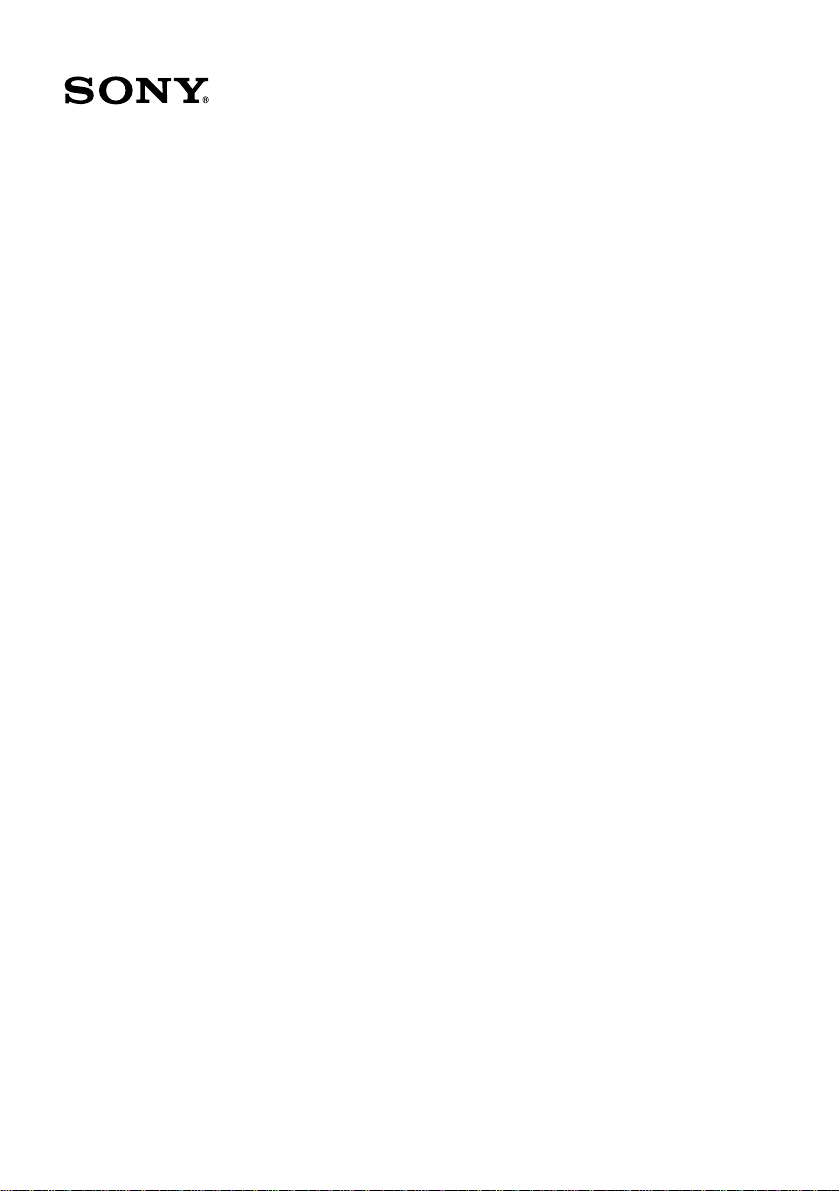
VAIO® R505 SuperSlim Pro™ Notebook User Guide
PCG-R505TSK, PCG-R505TS PCG-R505TEK, PCG-R505TE
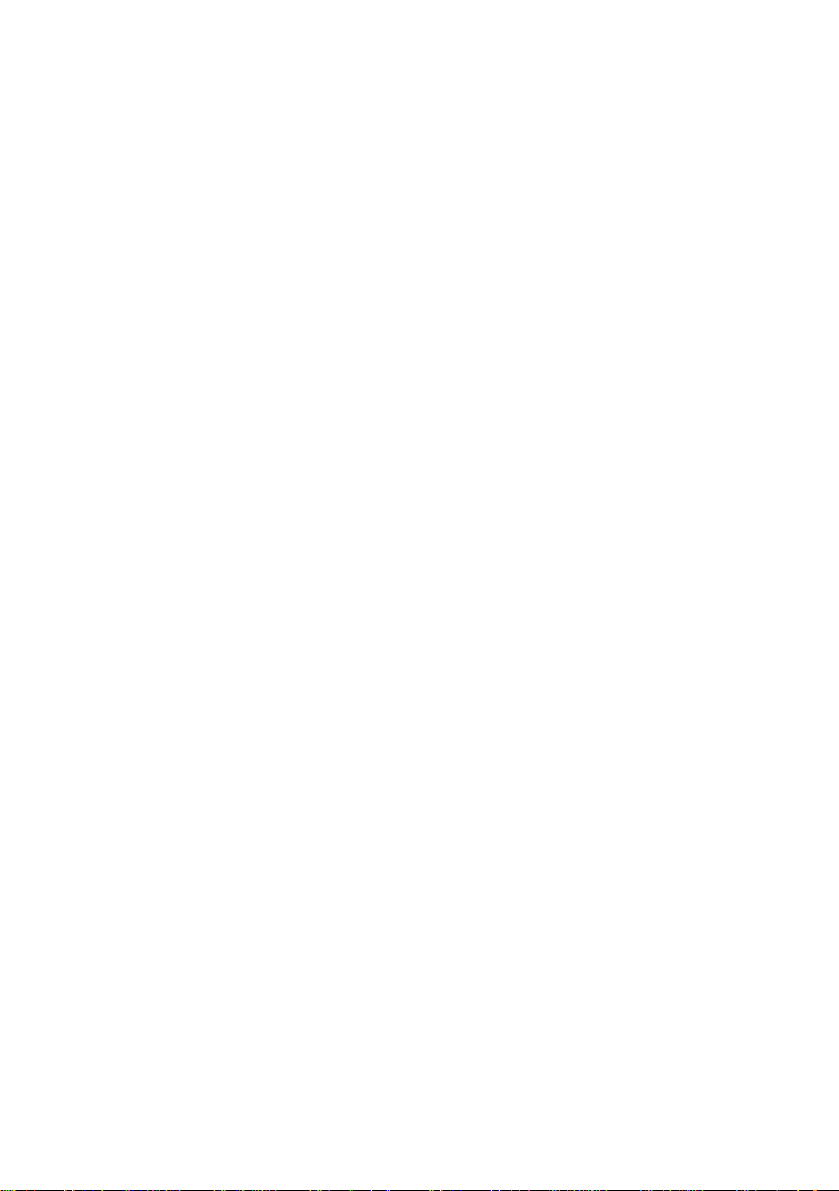
Reproduction in whole or in part wit hout permission is prohibited.
All rights reserved. Sony, VAIO, and the VAIO logo are trademarks o f Sony.
All other trademarks are trademarks of their respective owners.
Printed in USA © 2001 Sony Electronics Inc. XXX-XXX-XXX
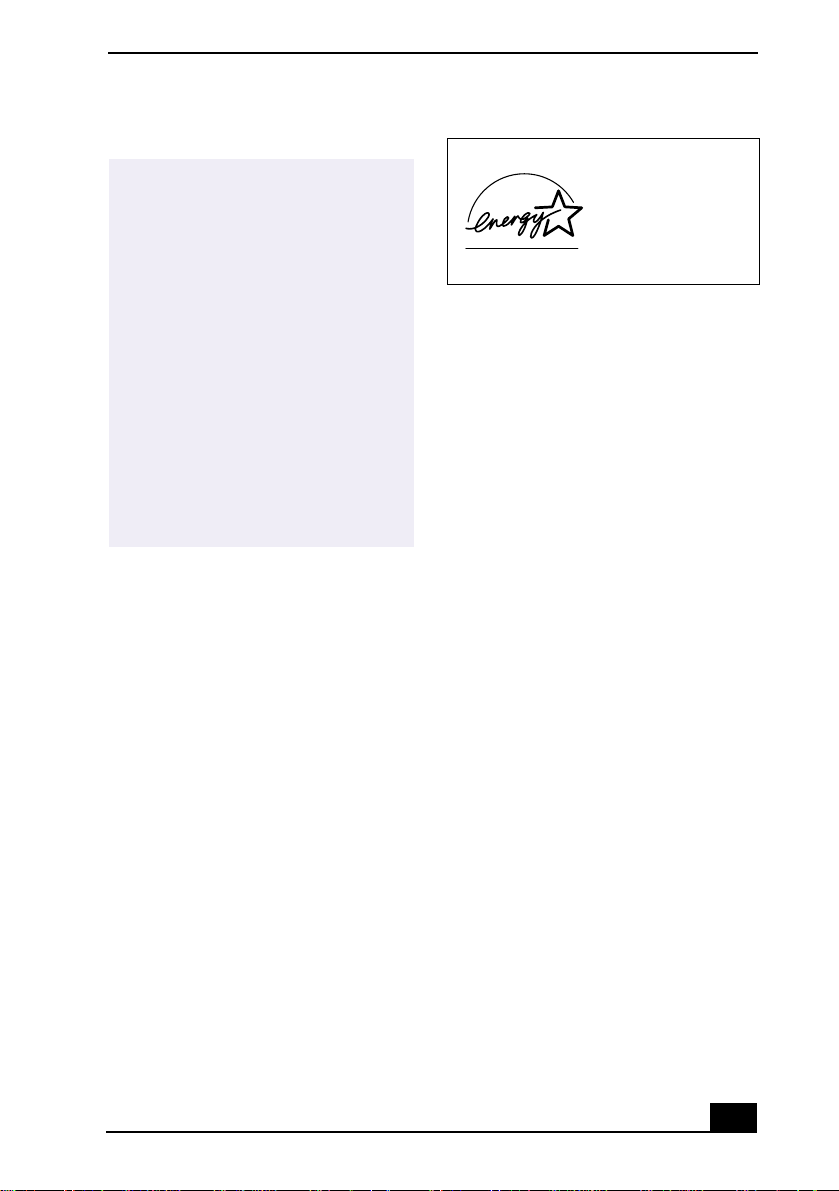
Notice to Users
Sony Electronics Inc. provides no
warranty with regard to this manual,
the software, or other information
contained herein and information
contained herein and hereby expressly
disclaims an implied warranties of
merchantability or fitness for any
particular purpose with regard to this
manual, the software, or such other
information. In no event shall Sony
Electronics inc. be liable for an
incidental, consequential, or special
damages, whether based on tort,
contract, or otherwise, arising out of or
in connection with this manual, the
software, or other information
contained herein or the use thereof.
Sony Electronics Inc. reserves the right to make
any modification to this manu al or the
information contained herein at any time
without notice. The software described herein is
governed by the terms of a separate user license
agreement.
This product contains software owned by Sony
and license d by third parties. Use of such
software is subject to the terms and conditions
of license agreements enclosed w it h this
product. Some of the software may not be
transported or used outside the United States.
Software specifications are subject to change
without notice and may not necessarily be
identical to current reta il version.
Updates and additions to software may re quire
an additional charge. Subscri ptions to online
service prov iders may require a fee and cr ed it
card information. Financi a l services may
require prior arrangements with part icipating
financial institutions.
As an ENERGY STAR
Partner, Sony Corporation
has determined that this
product meets the
NERGY STAR
E
guidelines for energy
efficiency.
The International
Equipment Program is an international program
that promotes energy saving through the use of
computers and other office equipment. The
program backs the development and
dissemination of products with functions that
effectively reduce energy consumption. It is an
open system in which business proprietors can
participate voluntarily. The targeted products
are office equipment su ch as computers,
displays, printers, facsimiles an d co piers. Their
standards and logos are uniform am ong
participating nations.
registered mark.
Sony, i.LINK, Memory Stick, Memory Stick
logo, MG Memory Stick, DVGate, Jog Dial,
Mavica, MagicGate, OpenMG Jukebox,
VisualFlow, Handycam, Media Bar,
MovieShaker, PictureGear, VAIO and the VAIO
logo are trademarks of Sony Corporation.
Windows Me , Win dows, Windows N T, and the
Windows logo are registered trademarks of
Microsoft Corporation. Intel , SpeedStep, and
Pentium are trademarks of Intel Corporation.
PS/2 is a registered trad emark of IBM.
This product incorporates copyright protection
technology that is protected by method cla ims
of certain U.S. patents and other inte llectual
property rights owned by Macrovision
Corporation and other rights owners. Use of this
copyright protection tec hnology must be
authorized by Macrovision Corp ora ti on, and is
intended for home and other limi ted viewing
uses only unless otherwise authorized by
Macrovision Corporation. Reverse enginee ring
or disassembly is prohibited.
NERGY STAR Office
E
NERGY STAR is a U.S .
E
iii
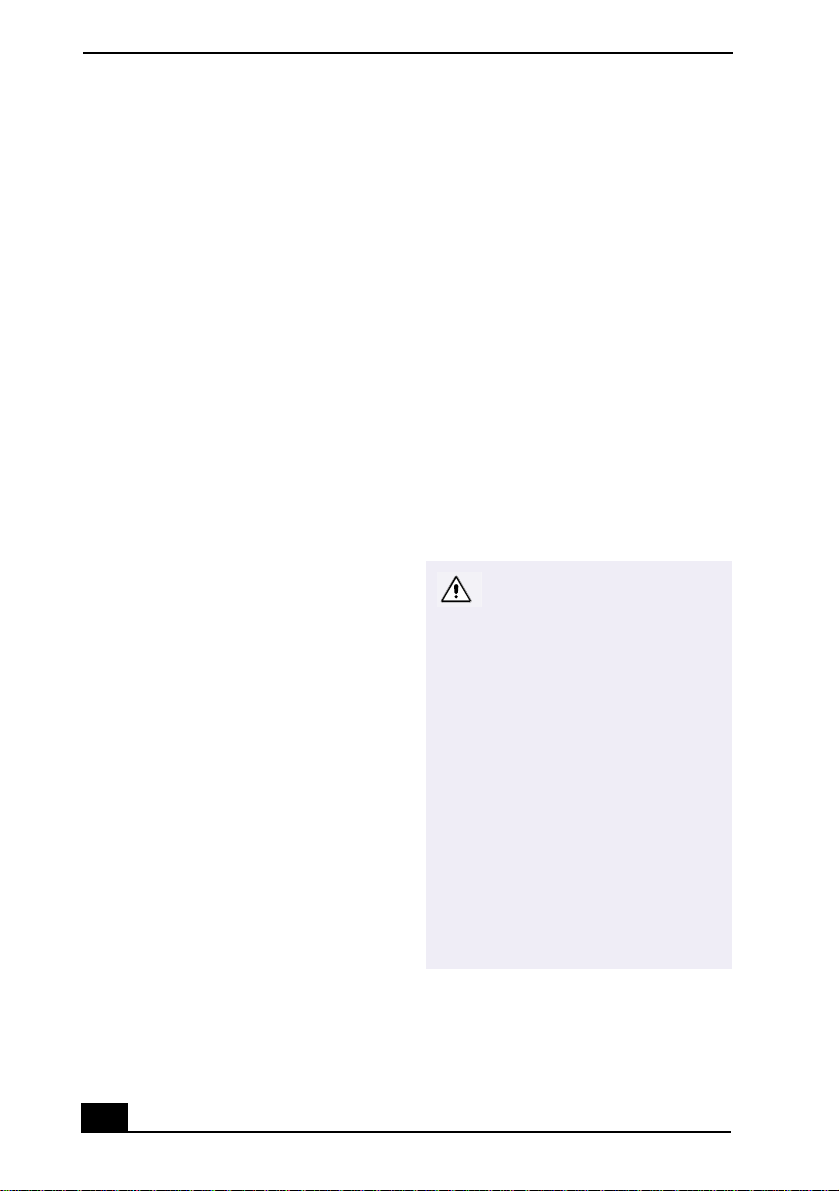
VAIO® R505 SuperSlim Pro™ Notebook User Guide
i.LINK is a trademark of Sony used only to
designate that a product contains an IEEE 1394
connection. The i.L IN K connection may vary,
depending on the software applicat ions,
operating system, and i.LINK-compatible
devices. All products with an i.LINK
connection may not communicate with each
other.
Please refer to the documentation that came
with your i.LINK-compatible device for
information on operating conditions and proper
connection. Before co nnecting i.LINKcompatible PC peripherals to your system, such
as a CD-RW or hard disk drive, confirm thei r
operating system compatibi li ty and required
operating conditions.
All other trademarks are trademarks of their
respective owners.
Owner’s Record
The model number and serial number are
located on the bottom of your Sony VAIO®
R505 SuperSlim Pro™ Not ebo ok. Record the
serial number in the space provided here. Re fer
to the model and serial num be r w hen you call
your Sony Service Center.
Model Number: PCG-6112, PCG-6 122,
PCG-611A, PCG-612A
Serial Number:_______________________
Safety Information
WARNING
❑
To prevent fire or shock hazard, do
not expose your notebook to rain or
moisture.
❑
To avoid electrical shock, do not
open the cabinet. Refer servicing to
qualified personnel only.
❑
Never install modem or telephone
wiring during a lightning storm.
❑
Never install telephone jacks in wet
locations unless the jack is
specifically designed for wet
locations.
❑
Never touch uninsulated telephone
wire or terminals unless the
telephone line has been
disconnected at the network
interface.
❑
Use caution when installing or
modifying telephone lines.
❑
Avoid using the modem during an
electrical storm.
❑
Do not use the modem or a
telephone to report a gas leak in the
vicinity of the leak.
❑
A socket outlet should be as close as
possible to the unit and easily
accessible.
Caution: To reduce the risk of
fire, use only No. 26 AWG or
larger telecommunication line
cord.
Caution : The use of optical
instruments with this product
will increase eye hazard. As
the laser beam used in this
product is harmful to the eyes,
do not attempt to disassemble
the cabinet. Refer servicing to
qualified personnel only.
For CD-RW/DVD-ROM drive,
DVD-ROM drive: Danger Visible and invisible laser
radiation when open. Avoid
direct exposure to beam.
iv
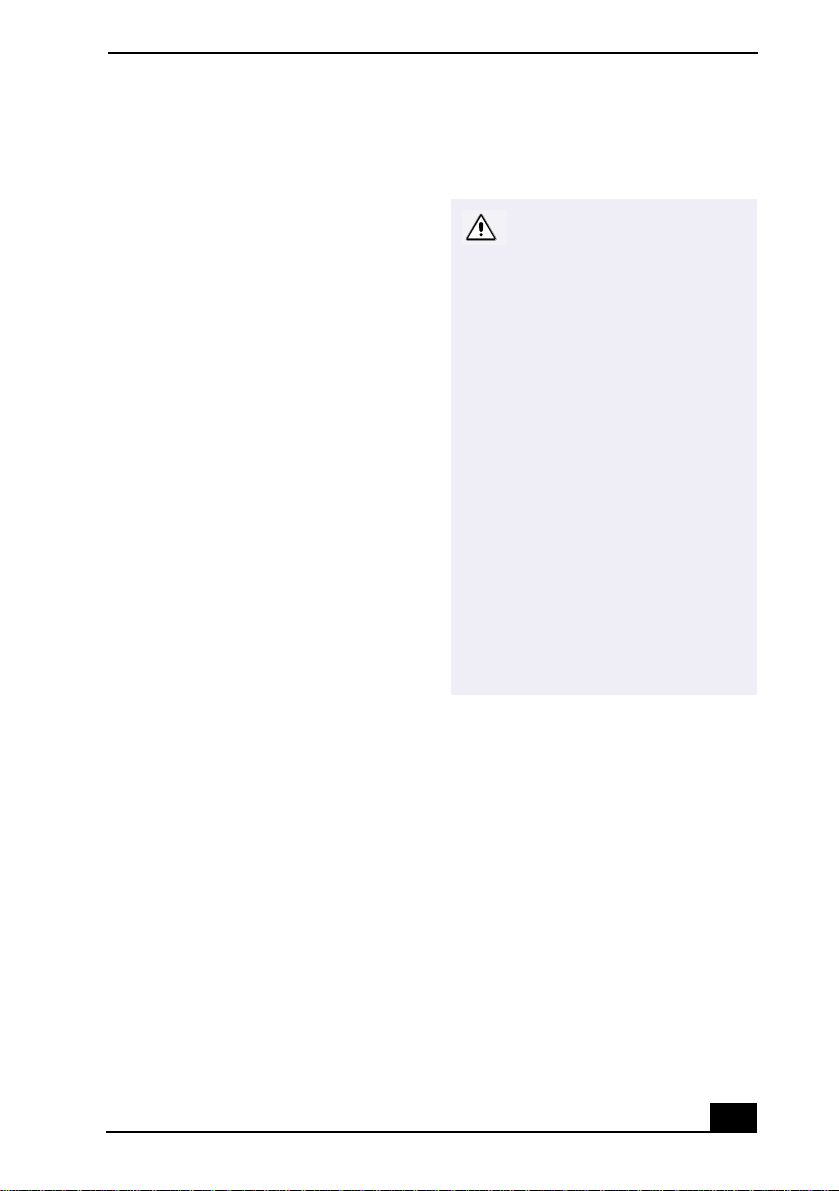
AVERTISSEMENT
❑
Pour prévenir tout risque d’incendie
ou d’électrocution, garder cet
appareil à l’abri de la pluie et de
l’humidité.
❑
Pour prévenir tout risque
d’électrocution, ne pas ouvrir le
châssis de cet appareil et ne confier
son entretien qu’à une personne
qualifiée.
❑
Ne jamais effectuer l’installation de
fil modem ou téléphone durant un
orage électrique.
❑
Ne jamais effectuer l’installation
d’une prise téléphonique dans un
endroit mouillé à moins que la prise
soit conçue à cet effet.
❑
Ne jamais toucher un fil
téléphonique à découvert ou un
terminal à moins que la ligne
téléphonique n’ait été débranché de
l’interface réseau.
❑
Soyez très prudent lorsque vous
installez ou modifiez les lignes
téléphoniques.
❑
Évitez d’utiliser le modem durant un
orage électrique.
❑
N’utilisez pas le modem ni le
téléphone pour prévenir d’une fuite
de gas si vous êtes près de la fuite.
❑
L’appareil doit être le plus près
possible d’une prise murale pour en
faciliter l’accès.
Attention : Afin de réduire les
risques d'incendie, n'utilisez
qu'un cordon de
communication N0. 26 AWG
ou plus gros.
Avertissement - L'utilisation
d'instruments optiques avec
ce produit augmente les
risques pour les yeux. Puisque
le faisceau laser utilisé dans
ce produit est dommageable
pour les yeux, ne tentez pas de
désassembler le boîtier.
Adressez-vous à un agent de
service qualifié.
Pour les lecteur CD-RW/DVDROM, lecteur DVD-ROM:
Danger : Radiation laser
visible et invisible si ouvert.
Évitez l’exposition directe au
faisceau.
If you have any questions about this product,
you can reach the Sony Customer Information
Service Center at 1-888-4SONYPC; or write to
the Sony Customer Information Service Center
at 12451 Gateway Blvd., Ft. Myers, FL 33913,
or find Sony Customer Service on the Web at:
http://www.sony.com/pcsupport.
v
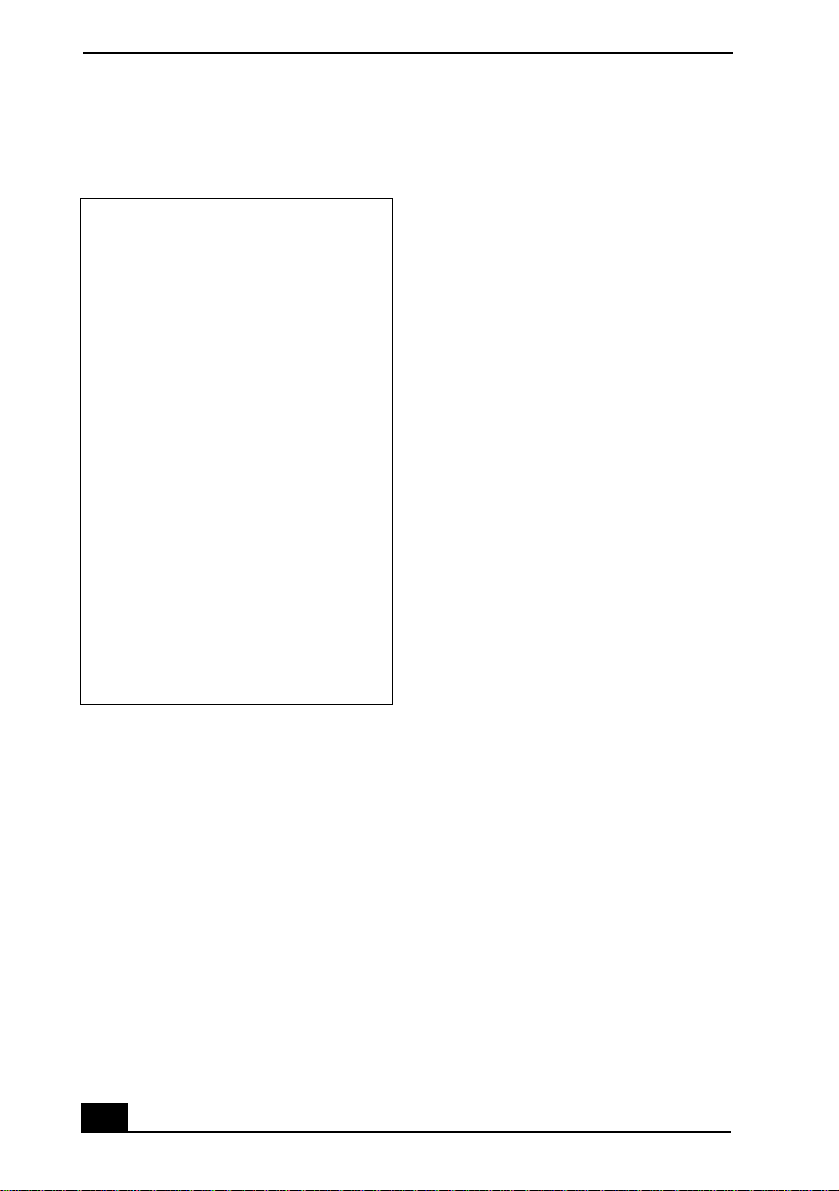
VAIO® R505 SuperSlim Pro™ Notebook User Guide
Regulatory Information
Declaration of Conformity
Trade Name: SONY
Model No.: PCG-6112
PCG-6122
PCG-611A
PCG-612A
Responsible Party: Sony Electronics Inc.
Address:
Telephone: 201-930-6972
This phone number is for FCC-related
matters only.
This device complies with Part 15 of the
FCC rules. Operation is subject to the
following two conditions:
(1) This device may not cause har mf ul
interferenc e, and
(2) this device must acce pt any interference
received , in cluding interference th at may
cause undesired operation.
This equipment has been tested and found to
comply with the limits for a Class B digital
device, pursuant to Part 15 of the Rules. These
limits are designed to provide reason abl e
protection against harmful interference in a
residential installation. Th is equipment
generates, uses, and can radiate radio frequency
energy and, if not installed and used in
accordance with th e instructions, may caus e
harmful interference to radio communications.
However, there is no guarantee that interference
will not occur in a particu lar in stallation. If this
equipment does cause harm ful interference to
radio or television reception, which can be
determined by turning th e equipment off and
on, the user is encouraged to try to correct the
680 Kinderkamack Rd.
Oradell, NJ 07 649
interference by one or more of th e following
measures:
Reorient or relocate the receiving antenna.
❑
Increase the separation between the
❑
equipment and the receiver.
Connect the equipment into an outlet on a
❑
circuit different from that to which the
receiver is connected.
Consult the dealer or an experi enced
❑
radio/TV technician for help.
You are cautioned that any changes or
modifications not expressly approved in this
manual could void your author ity to operat e this
equipment.
Only peripherals (com put er input/output
devices, terminals, printers, etc.) that comply
with FCC Class B limits may be atta ched to th is
computer product. Operation with
noncompliant periphera ls is likel y to result in
interference to radio and television re ception.
All cables used to connect peri phe rals must be
shielded and grounded. O peration with cables,
connected to per ipherals, that are not shielded
and grounded, may result in interference to
radio and television reception.
FCC Part 68
This equipment complies with Part 68 of the
FCC rules. On the bottom of this equipment is a
label that contains, among other information,
the FCC Ringer Equivalence Numb er (REN)
for this equipment. If requested, this
information must be provided to the telephone
company.
This modem uses the USOC RJ-11 telephone
jack.
The REN is used to determ ine the quantity of
devices which may be connected to the
telephone line. Excessive RENs on the
telephone line may result in th e devices not
ringing in response to an incoming c all. In
vi
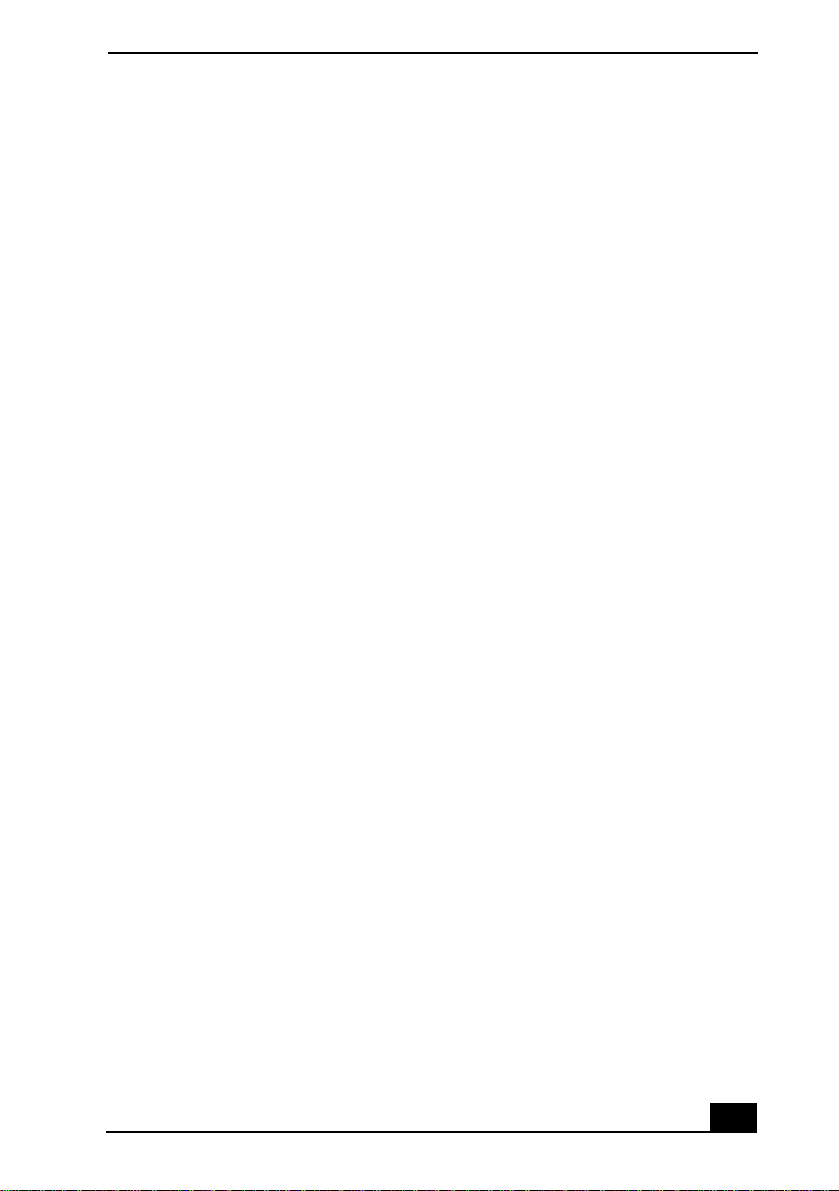
most, but not all areas, the su m of the RENs
should not exceed five (5.0). To be certain of the
number of devices that may be connected to the
line, as deter mined by the tota l RENs, contact
the telephon e company to dete r mine the
maximum REN for the calling area.
If the terminal equipment causes h arm to the
telephone network, the telephone company will
notify you in advance that temporary
discontinuance of service may be required. But
if advance notice is not practical, the telephone
company will notify the custom er as soon as
possible. Also, you will be advised of your right
to file a compla int with the FCC if y ou believe
it is necessary.
The telephone company may make changes in
its facilities, equipment, operations or
procedures that could affect the ope ra ti ons of
the equipment. If this happens, the telephone
company will provide advance noti ce in order
for you to make the necessary modifications in
order to maintain uninte rr upted servi ce.
If trouble is experienced wit h th is equipment,
you can reach the Sony Customer Information
Service Center at 1-888-4SONYPC; or write to
the Sony Customer Information Servi ce Ce nte r
at 12451 Gateway Blvd., FL 33913, or find
Sony Customer Servi ce on the web at
http://www.sony.com/pcsupport.
Repair of this equipment should be made only
by a Sony Serv ice Center or Sony au th orized
agent. For the Sony Service Center nearest you,
call 1-888-4SONYPC (1-888-476-6972).
This equipment cannot be used on public coin
service provi ded by the telepho ne company.
Connection to Party Line Service is subj ect to
state and possible provincial tariffs. (Contact
the state or provinci al utility service
commission, public service commission, or
corporation commission for information.)
Telephone Consumer Protection Act of 1991 (United States)
The Telephone Consumer Protection Act of
1991 makes it unlawful for any person to use a
computer or other electronic device to send any
message via a telephone facsimile machi ne
unless such message clearly contains, in a
margin at the top or bottom of each transmitted
page or on the first page of the transmission, the
date and time it is sent and an identification of
the business, other entity, or individual sending
the message, and the telephone number of the
sending machine or such business, other entity,
or individual.
In order to program this information into your
facsimile machine, see your fax software
documentation.
Telephone Consumer Guidelines (Canada)
Please refer to your telephone di rectory under
‘Privacy Issues’ and/or ‘Terms of Service.’ For
more detailed information, please contact:
CRTC
Terrasses de la Chaudiére, Tour centrale
1 promenade du Portage, 5 étage Hull PQ K1A
0N2.
This Class B digital apparatus complies with
Canadian ICES-003.
Cet àppareil n u mérique de la classe B est
conforme à la norme NM B-003 du Canada.
vii
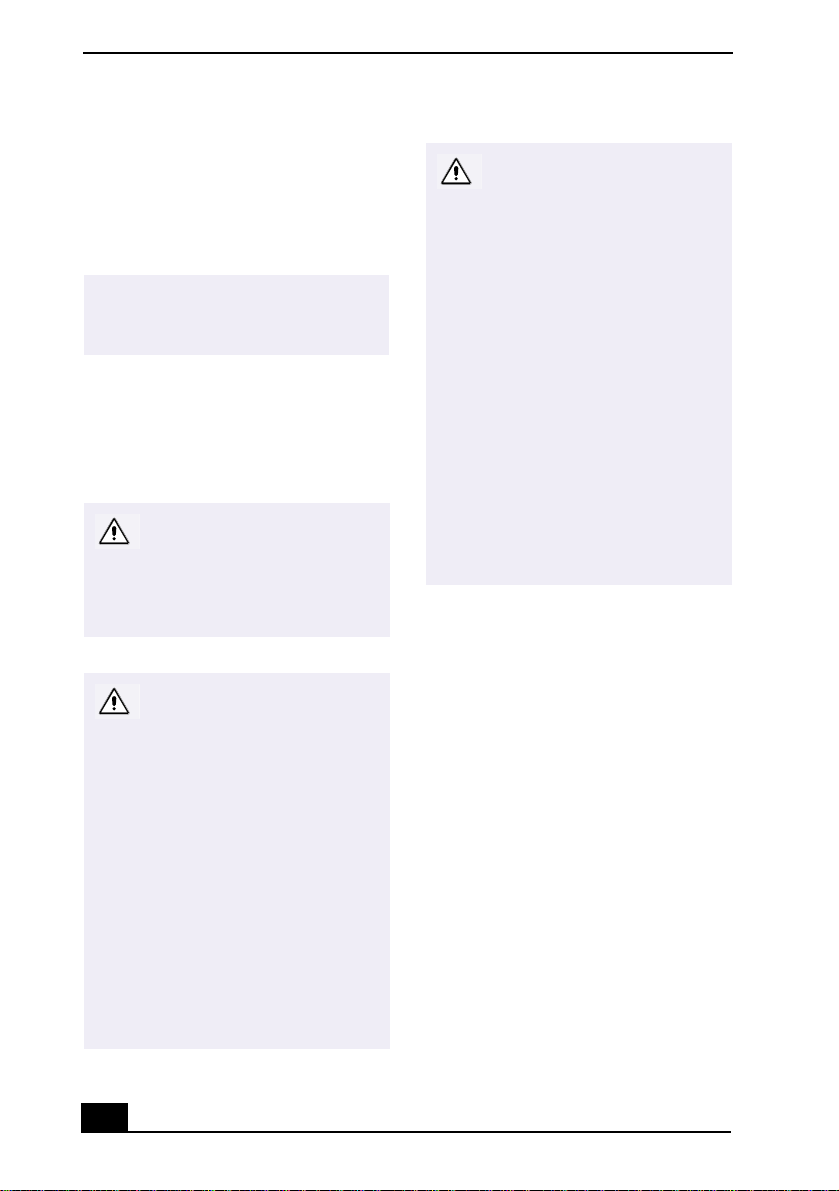
VAIO® R505 SuperSlim Pro™ Notebook User Guide
Disposal of Lithium-Ion Battery
You can return your unwanted lithium-ion
batteries to your nearest Sony Service Center or
Factory Service Center.
In some areas the disposal of
✍
lithium-ion batteries in household or
business trash may be prohibited.
For the Sony Service Center nearest you, call
1-888-476-6972 in the United States or
1-800-961-7669 in Canada. Also use Sony
Customer Service on the web at
http://www.sony.com/pcsupport.
Do not handle damaged or
leaking lithium-ion batteries.
Ne pas manipuler les batteries
au lithium-ion qui fuient ou
sont endommagées.
Danger of explosion if battery
is incorrectly replaced.
Replace only with the same or
equivalent type recommended
by the manufacturer. Discard
used batteries according to the
manufacturer’s instructions.
Une batterie non conforme
présente un danger
d'explosion. La remplacer
seulement par une batterie
identique ou de type
équivalent recommandé par le
fabricant. Évacuer les
batteries usées selon les
directives du fabricant.
Industry Canada Notice
NOTICE: The In dustry Canada label identifies
certified equipment. This certification means
that the equipment meets certai n
telecommunicati ons ne twork protectiv e,
operational and safety requirements as
prescribed in the appropriate Terminal
Equipment Technical Requirements
document(s). The Department does not
guarantee the equipment will operate to the
user’s satisfaction.
Before installing this equipment, users should
ensure that it is permissi b le to be connec ted to
the facilities of the local telecommunications
company. The equipment must also be installed
using an acceptable me thod of connection.
The customer should be aware that compliance
with the above conditions may not prevent
degradation of service in some situations.
The battery pack used in this
device may present a fire or
chemical burn hazard if
mistreated. Do not
disassemble, heat above
212°F (100°C) or incinerate.
Dispose of used battery
promptly.
Keep away from children.
La manutention incorrecte du
module de batterie de cet
appareil présente un risque
d'incendie ou de brûlures
chimiques. Ne pas démonter,
incinérer ou exposer à une
température de plus de 100°C.
Évacuer promptement la
batterie usée. Garder hors de
portée des enfants.
viii
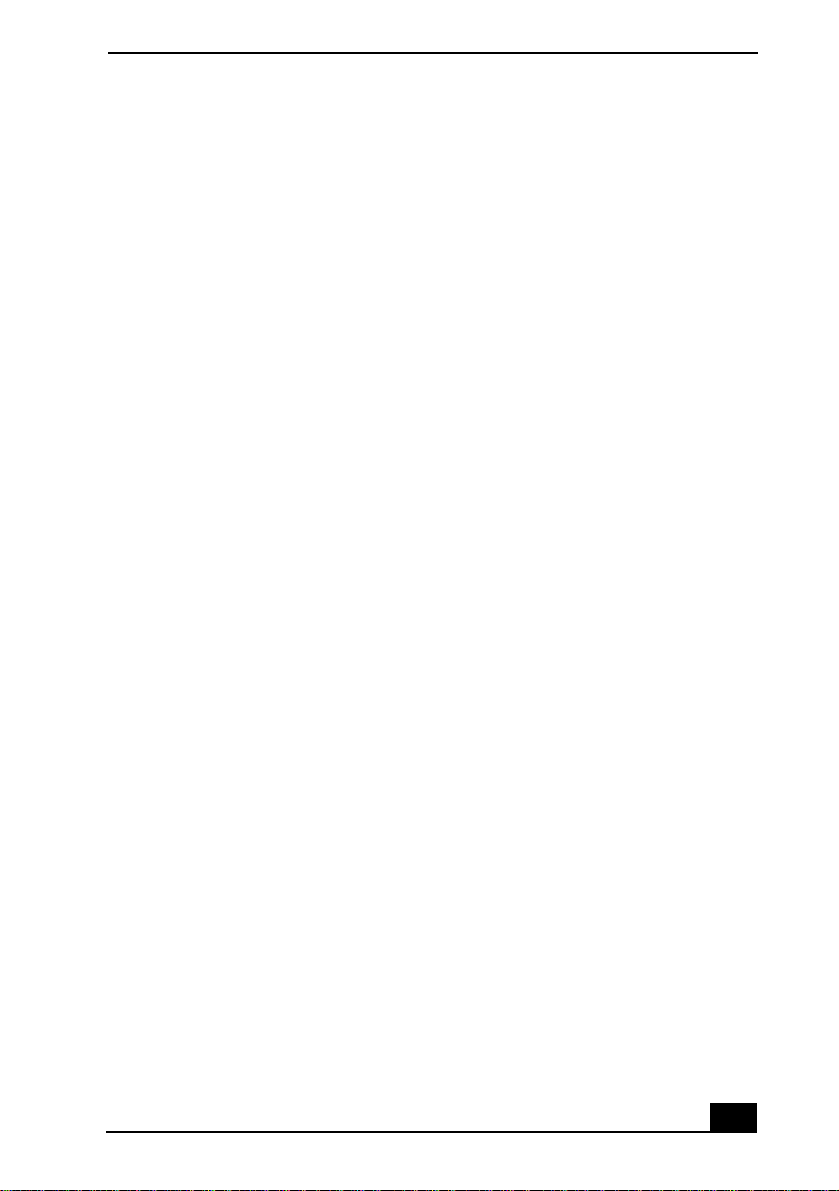
Repairs to certified equipment shou ld be
coordinated by a representat ive designated by
the supplier. Equipment malfunctions or any
repairs or alterations made by the user to this
equipment may give the telecom munications
company cause to req u e st that the user
disconnect the equipment.
Users should ensure for their own protection
that the electrical ground connections of the
power utility, telephone lines and internal
metallic water pipe system, if present, are
connected together. This precaution may be
particularly important in rural areas.
CAUTION: Users should not attempt to make
such connections themselves, but should
contact the appropriate electri ca l inspection
authority, or electrician, as appropriate.
NOTICE: Th e Ringer Equivalence Number
(REN) assigned to each terminal device
provides an in dica ti on of t he max imum numb er
of terminals allowed to be connected to a
telephone interface. The termination on an
interface may consist of any combin at ion of
devices subject only to the requirement that the
sum of the Ringer Equivalence Numbers of all
the devic e s do es not exceed 5. The Ringer
Equivalence Number for this equipment is 0.2.
Avis de L’Industrie Canada
AVIS: L’étiquette d’Industrie Canada identifie
le matériel homologu é.
Cette étiquette certifie que le matériel est
conforme aux normes de pr ote c ti on,
d’exploitation et de sécurité des réseaux de
télécommunications, comme le prescrivent les
documents concernant les exigences techniques
relatives au matér iel terminal . Le Ministèr e
n’assure toutefois pas que le matériel
fonctionnera à la satisfaction de l’utilisat eu r.
Avant d’inst aller ce matéri el, l’utilisateur doit
s’assurer qu’il est permis de le raccorder aux
installations de l’entreprise locale de
télécommunication. Le matériel doit également
être installé en suivant une méthode acceptée de
raccordement. L’abonné ne doit pas oublier
qu’il est possible que la conformité aux
conditions énoncées ci-dessus n’empêche pas la
dégradation du service dans certain es
situations.
Les réparations de matériel homologué doivent
être coordonnées par un repré s entant désigné
par le fournisseur. L ’entreprise de
télécommunications peut demander à
l’utilisateur de débrancher un appareil à la suite
de réparations ou de modifications effectuée s
par l’utilisateur ou à c ause de mauvais
fonctionnement.
Pour sa propre protection, l’uti li sateur doit
s’assurer que tous les fils d e mise à la terre de la
source d’énergie électrique, des lignes
téléphoniques et des canalisations d’e au
métalliques, s’il y en a, sont raccor d és
ensemble. Cette pr écau tio n est par ticu lièr ement
importante dans les régions rurales.
Avertissement: L’utilisateur ne doit pas tenter
de faire ces raccordements lui-même; il doit
avoir recours à un service d’inspection des
installations électriques, ou à un électricien,
selon le cas.
AVIS: L’indice d’équivalence de la sonnerie
(IES) assigné à chaque dispositif terminal
indique le nombre maximal de terminaux qui
peuvent être raccordés à une in te rfac e.
La terminaison d’une inter face té léphonique
peut consister en une combination de quelques
dispositifs, à la seule condition que la somm e
d’indices d’équivalence de la sonnerie de tous
les dispositifs n’excède pas 5.
L'indice d'équivalence de la sonnerie d e ce
matériel est de 0.2.
ix
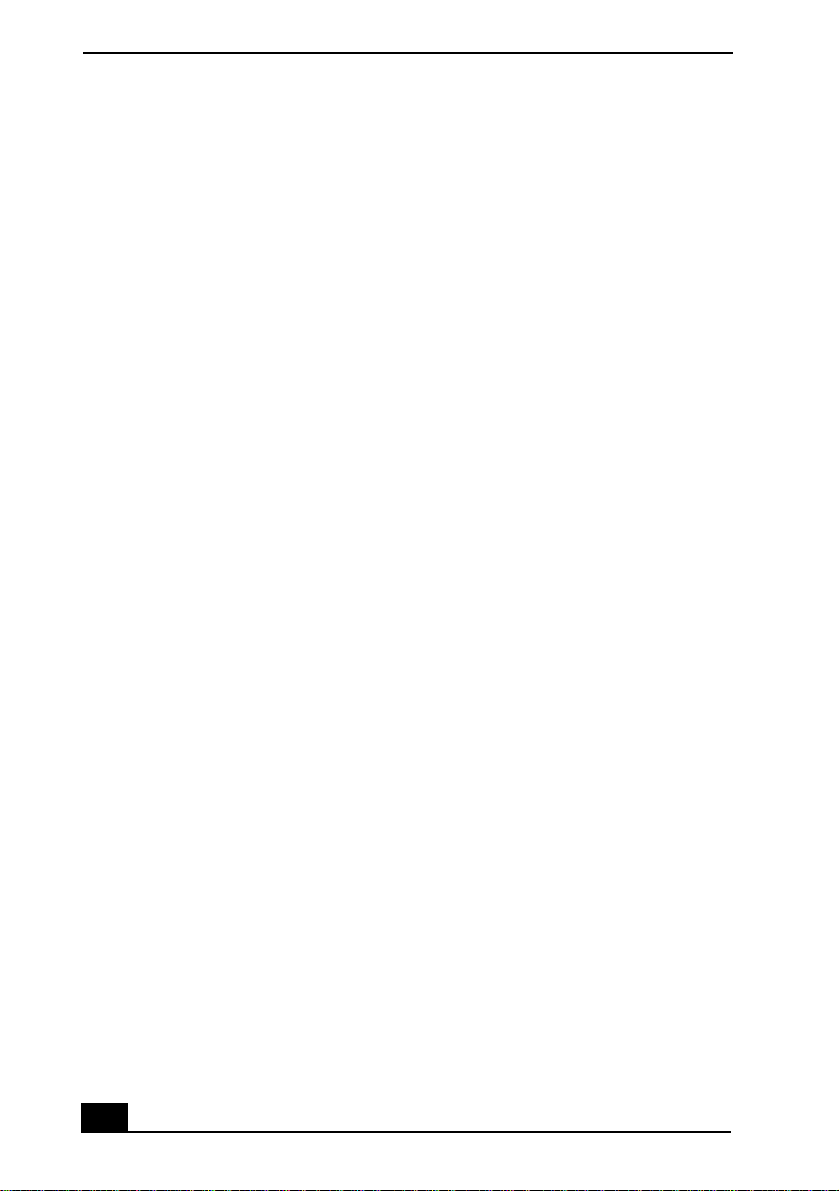
VAIO® R505 SuperSlim Pro™ Notebook User Guide
x
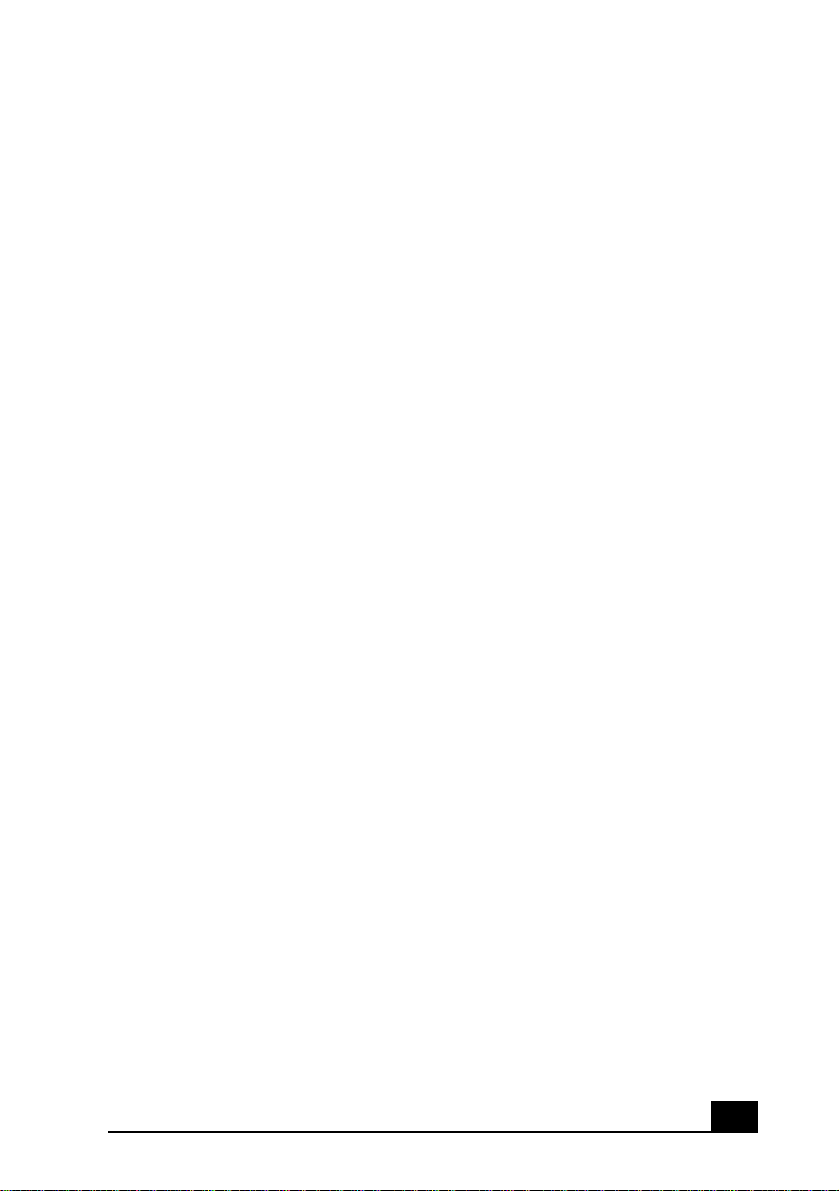
Contents
1
Welcome ........................................................... 15
Features .............................................................................. 15
Unpacking Your Notebook ...................................................16
Notes on Use........................................................................18
2
Setting Up Your VAIO® Notebook .............................. 23
Locating Controls and Connectors ......................................23
Connecting a Power Source .................................................26
Starting Your Notebook........................................................32
Shutting Down Your Notebook.............................................33
3
Using Your VAIO® Notebook.................................... 35
Using the Keyboard 35
Using the Touchpad .............................................................39
Using PC Cards....................................................................40
Using Smart Connect ...........................................................43
VAIO Action Setup................................................................46
Jog Dial™ Control ................................................................46
Using
Using Power Saving Modes .................................................55
Using a Phone Line ..............................................................57
Using the Local Area Network (LAN)....................................58
Memory Stick®
Media ..............................................49
4
Connecting Peripheral Devices ................................. 59
Connecting the Optional Docking Station.............................60
Connecting the Floppy Disk Drive ........................................66
Connecting an Optical Drive .................................................68
Connecting a Printer ............................................................73
xi
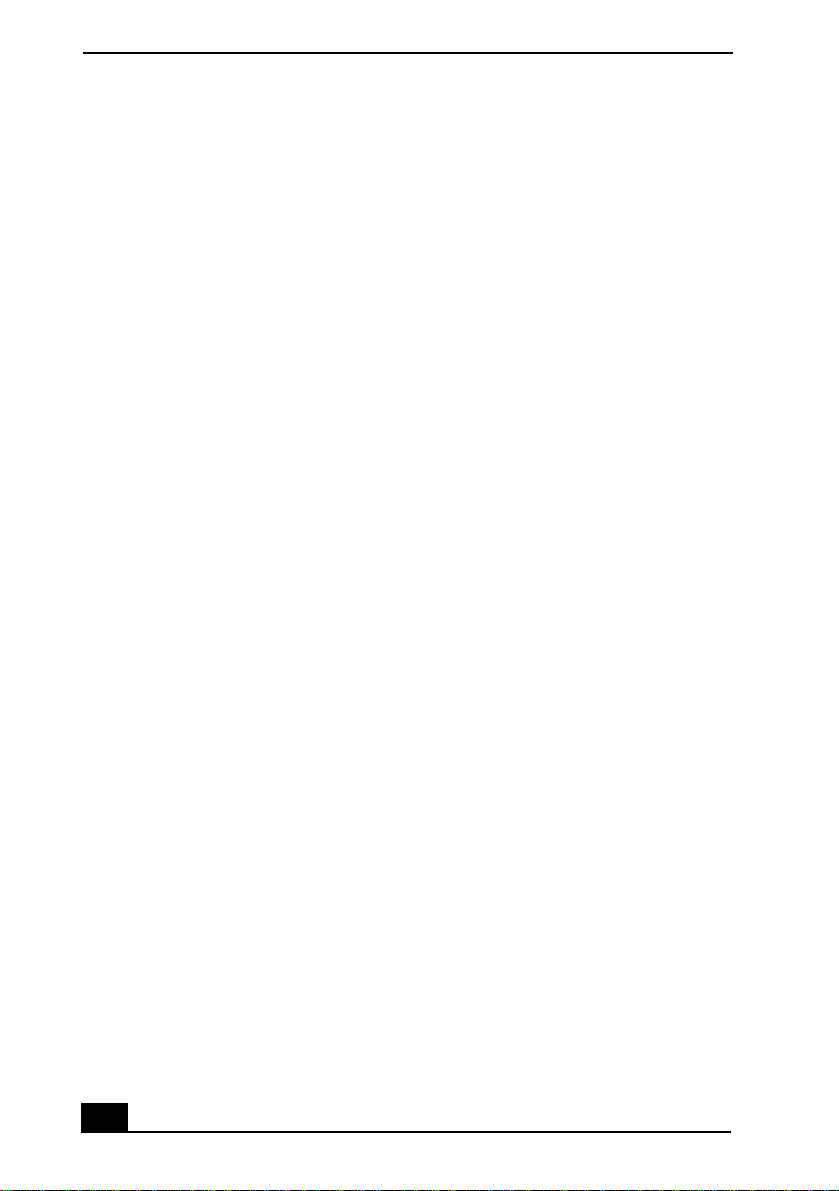
VAIO® R505 SuperSlim Pro™ Notebook User Guide
Connecting an i.LINK® Device............................................. 75
Connecting an External Display ........................................... 78
Connecting a Universal Serial Bus (USB) Device................. 82
Connecting External Speakers............................................. 84
Connecting an External Microphone.................................... 85
5
Customizing Your VAIO® Notebook ............................ 87
Displaying the Sony Notebook Setup Screen ..................... 87
Controlling Power Management .......................................... 89
Displaying Battery Information............................................ 93
Selecting the Display Mode ................................................. 95
Using Dual Display Function (Windows Me™ only)............. 97
6
Adding Memory...................................................101
Related Safety Guidelines ................................................. 101
To Install a Memory Module.............................................. 102
To Remove a Memory Module .......................................... 105
7
About the Software on Your Notebook ........................107
Overview of the Software on Your Notebook .................... 107
MovieShaker™ .................................................................. 112
PictureGear™ .................................................................... 116
Application, Driver, and System Recovery CDs ................. 118
Software Support Information........................................... 122
8
Troubleshooting ..................................................125
Troubleshooting Your Notebook ...................................... 125
Troubleshooting the Docking Station ................................ 129
Troubleshooting the LCD Screen....................................... 130
Troubleshooting the Mouse and Touchpad ....................... 131
Troubleshooting Drives, PC Cards, and
Peripheral Devices............................................................. 132
Troubleshooting the Software ........................................... 134
Troubleshooting the Modem ............................................. 135
xii

Troubleshooting audio .......................................................135
Troubleshooting the Printer ...............................................136
Getting Help .......................................................................138
9
Specifications ....................................................139
xiii

VAIO® R505 SuperSlim Pro™ Notebook User Guide
xiv
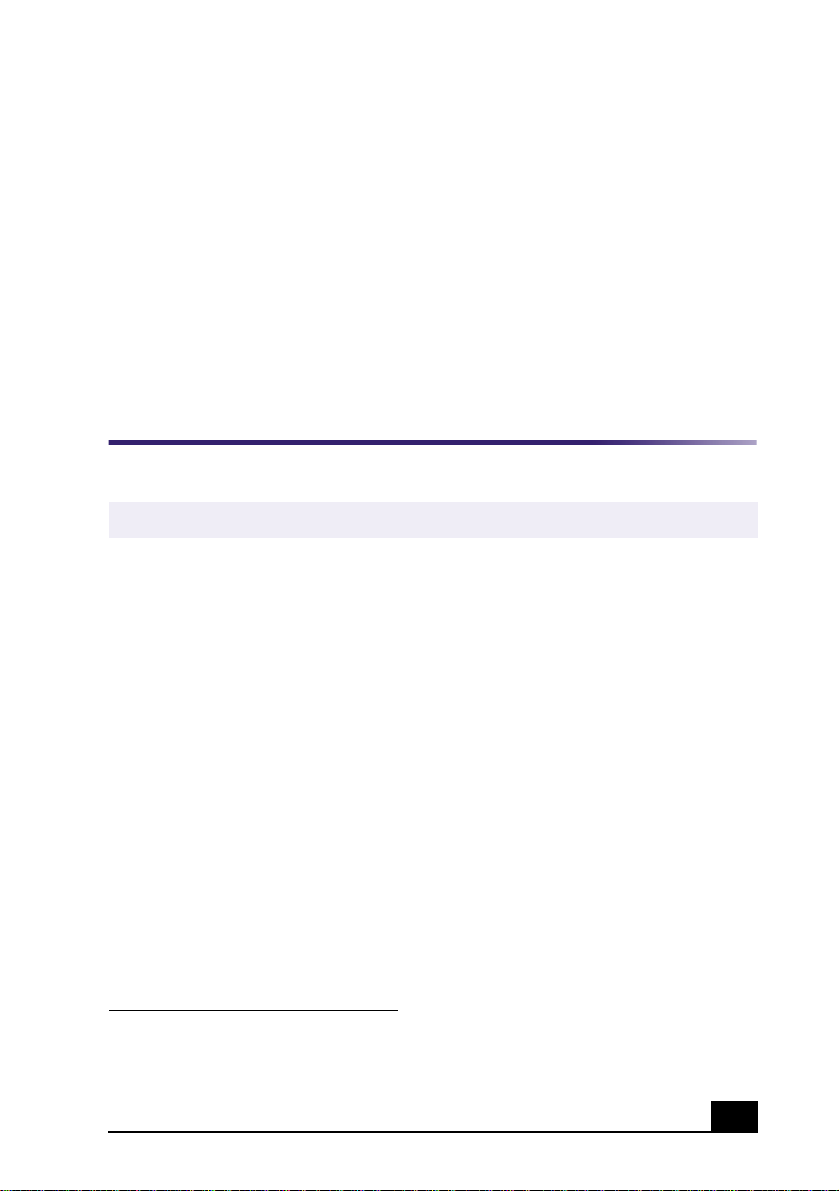
Welcome
Congratulations on your purchase of the Sony VAIO® notebook. Sony has
combined leading-edge technology in audio, video, computing, and
communications to provide you with State-of-the-art personal computing.
1
Features
Here are some of the features your notebook offers:
For complete specifications of your VAIO Notebook, see “Specifications” ..
✍
Exceptional performance —
❑
Pentium
V.90 -compatibl e K56flex modem.
Portability —
❑
AC power.
Sony audio and video quality —
❑
supports full-screen display (12.1-inch Active Matrix LCD screen) and
enables you to take advantage of today’s advanced multimedia applications,
games, and entertainment software.
Microsoft Windows® Operating System —
❑
Microsoft
Professional.
Communications —
❑
the Internet, and use fax features.
* Processor may be reduced t o a lower operating speed when operati ng on battery power.
† Actual upload and download speeds m ay vary due to line con ditions, ISP support, and gov-
ernment regulations.
®
III processor featuring Intel® SpeedStep™ technology* and a
Rechargeable battery pack provides hours of use without
®
Windows® Millennium Edition or Microsoft® Windo ws® 2000
Access popular online services, send e-mail, browse
Your notebook includes a Mobile Intel
†
High-quality MPEG2 video, which
Your system includes
®
15

VAIO® R505 SuperSlim Pro™ Notebook User Guide
Unpacking Your Notebook
Remove the following hardware, documentation, and CDs from the box:
Hardware
Main Unit Power Cord
AC Adapter
Rechargeable Battery Pack
Manuals
Contains details on unpacking and setting up your
❑
VAIO® Quick Start
notebook, supplementary updates, and software information.
Operating System Getting Started
❑ Microsoft® Windo ws® Millennium Edition Getting Started manual or the
Microsoft® Windows® 2000 Professional Getting Started manual
Explains how to use the basic features of this latest Windows operating
system.
—
—
Software CDs
Microsoft® Word 2000 —
❑
the Sony computer you purchased.
16
Allows you to reinstall Microsoft Word 2000 to
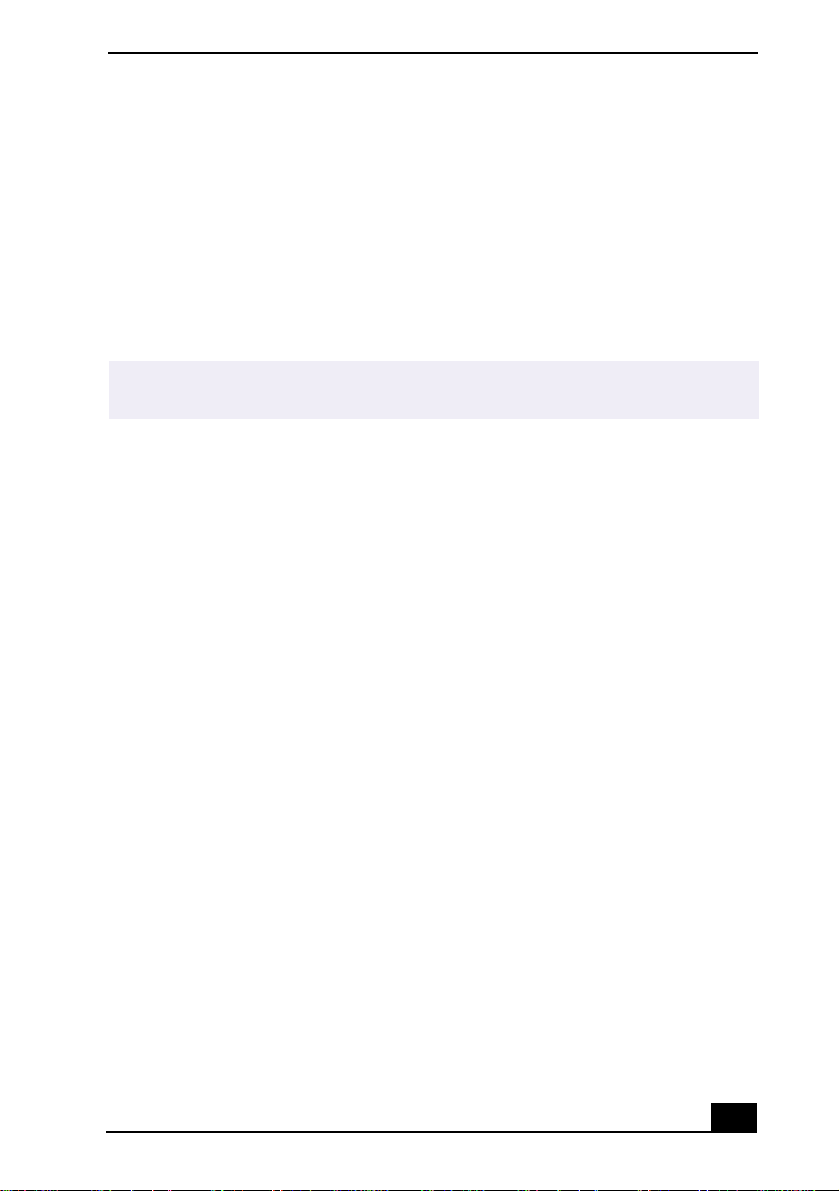
Recovery CDs
Unpacking Your Notebook
Application Recovery CD(s) —
❑
Allows you to reinstall individual
applications or device drivers if they are corrupted or erased.
System Recovery CD(s) —
❑
Allows you to restore the software titles that
shipped with your computer if they becom e corrupted or are erased. It can be
used only to restore the hard disk of the Sony computer you purchased.
Driver Recovery CD(s) —
❑
Allows you to reinst all in di v idual de v ice dr i v ers
and repair software applications if they become corrupted or are erased.
To use these recovery CDs, you need to purchase either the optional PCGA-DSM5 CD-
✍
RW/DVD Docking Station or the optional PCGA-DSD5 DVD Docking Station.
Other
Packet containing special product offers
❑
17
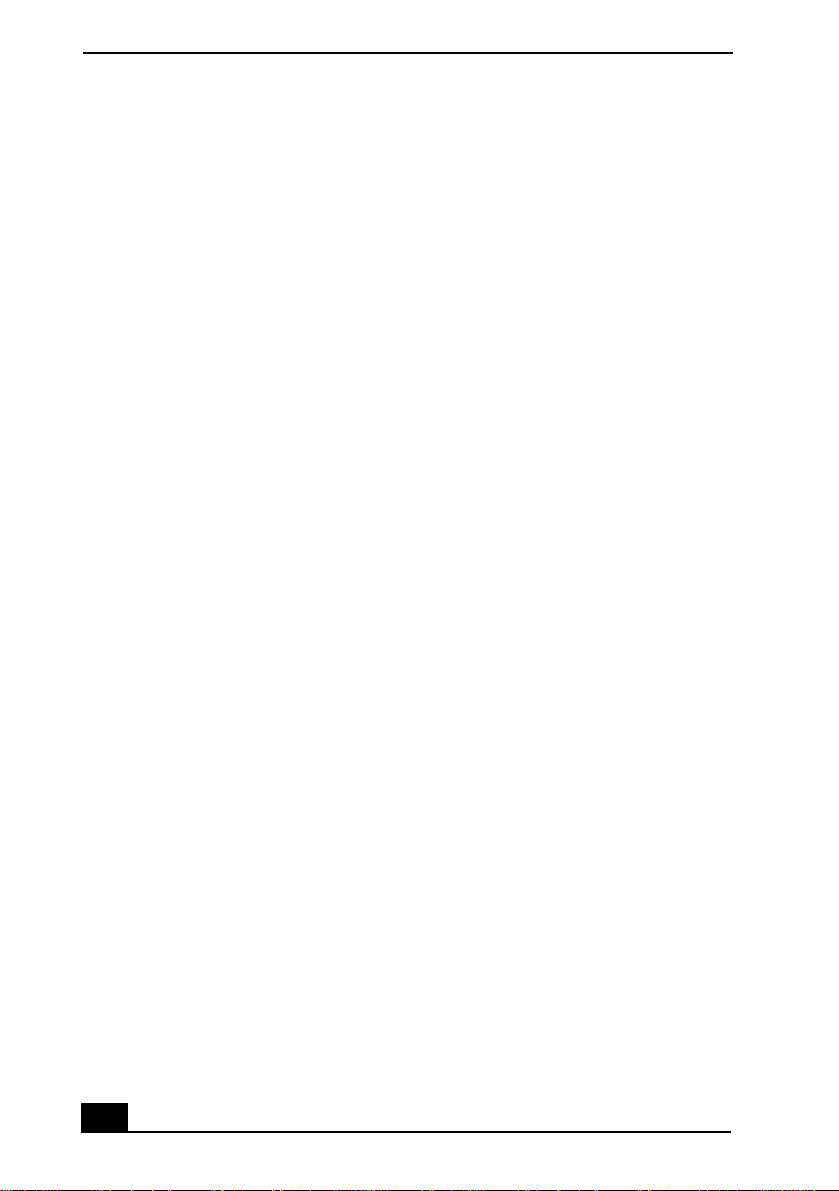
VAIO® R505 SuperSlim Pro™ Notebook User Guide
Notes on Use
You will be using your notebook as a portable device in a variety of
environm ents. Whene ver possible, you s hould comply with ergonomic gui delines
in both stationary and portable environments.
Ergonomic Guidelines
Position of your computer —
❑
Place the computer directly in front of you as
you work. Keep your forearms horizontal, with your wrists in a neutral,
comfortable position while using the keyboard, touchpad, or external mouse.
Let your upper arms hang naturally at your sides. Take breaks during
sessions with your computer. Excessive use of the computer may strain
muscles or tendons.
Furniture and posture —
❑
Sit in a chair with good back support and
armrests. Adjust the level of the chair so your feet are flat on the floor.
A footrest may make you more comf ortabl e. Sit in a relax e d, upr ight po stu re
and avoid slouching forward or leaning far backward.
Viewing angle of the computer’s display —
❑
Use the display’s tilting
feature to find the best position. You can reduce eye strain and muscle
fatigue by adjusting the tilt of the display to the proper position. Adjust the
brightness setting of the display also.
Lighting —
❑
Choose a location where windows and lights do not create glare
and reflection on the display. Use indirect lighting to avoid bright spots on
the display. You can also purchase accessories for your display that help
reduce glare. Proper lighting adds to your comfort and work effectiveness.
Placement of an external display —
❑
When using an external display, set
the display at a comfortable viewing distance. Make sure the display screen
is at eye level or slightly lower when you are sitting in front of the monitor.
18
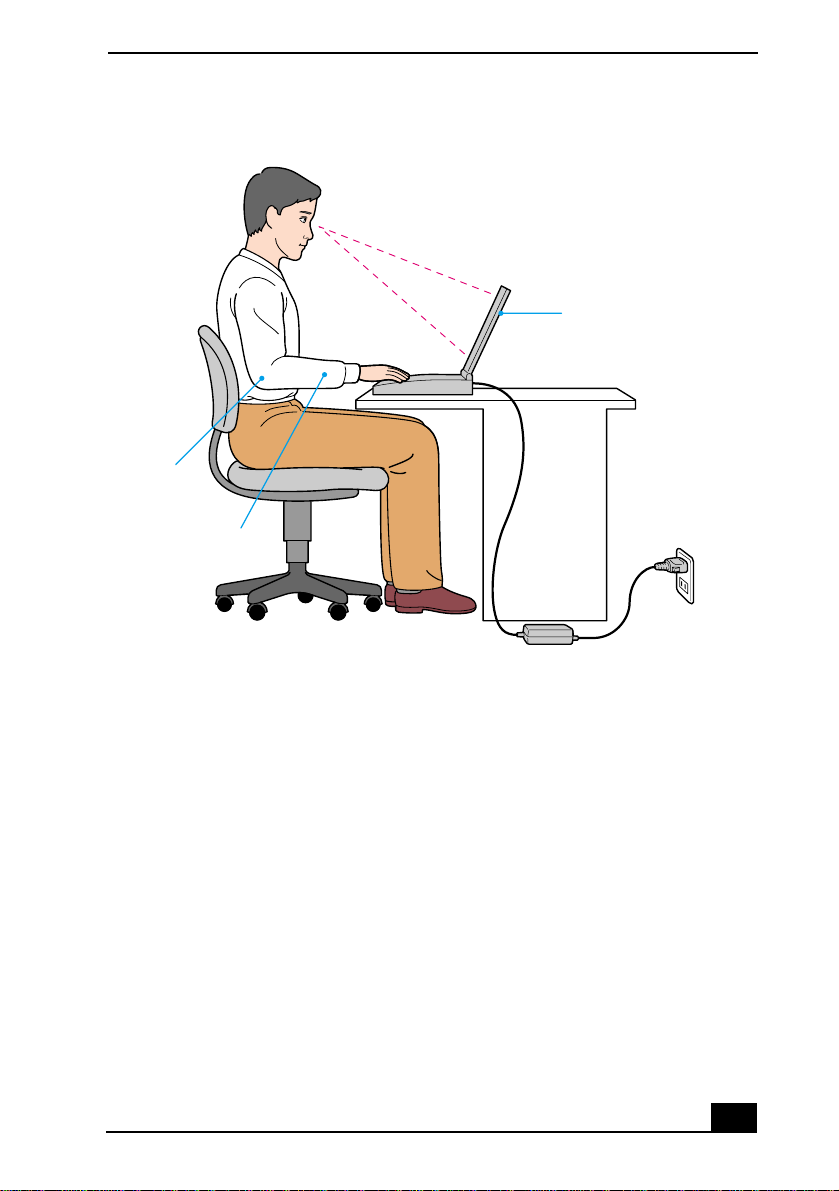
Recommended P os ition
Arms at desk
level
Wrists relaxed
and flat
Notes on Use
Computer positioned
directly in front of you
Setting Up Your Notebook
Do not place your computer in a location subject to:
❑
Heat sources, such as radiators or air ducts
❑
Direct sunlight
❑
Excessive dust
❑
Moisture or rain
❑
Mechanical vibration or shock
❑
Strong magnets or speakers that are not magnetically shielded
❑
Ambient temperature of more than 95º F (35º C) or less than
❑
41ºF(5ºC)
High humidity
❑
Do not place electronic equipment near your computer. The computer’s
❑
electromagnetic field may cause a malfunction.
19
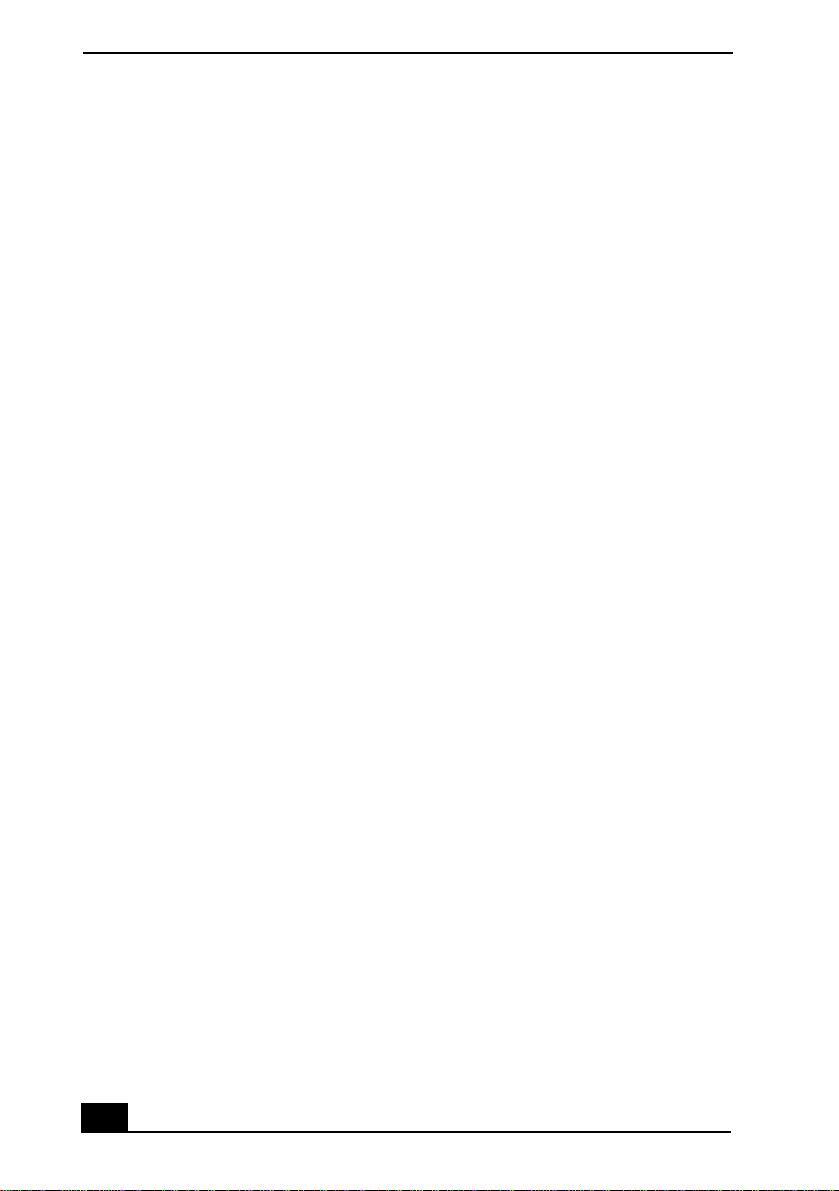
VAIO® R505 SuperSlim Pro™ Notebook User Guide
Provide adequate air circulation to prevent internal heat buildup. Do not
❑
place your computer on porous surfaces such as rugs or blankets, or near
materials such as curtains or draperies that may block its ventilation slots.
Leave a space of at least 8 inches (20 cm) behind the back panel of the
computer.
If the computer is brought directly from a cold location to a warm one,
❑
moisture may condense inside your computer. In this case, allow at least an
hour before turning on your computer. If any problems occur, unplug your
computer, and conta ct your Sony Servi ce Center.
The computer uses high-frequency radio signals and may cause interference
❑
to radio or TV reception. Should this occur, relocate the computer a suitable
distance away from the set.
Use only specified peripheral equipment and interface cables; otherwise,
❑
problems may result.
Do not use cut or damaged connection cables.
❑
Yo ur computer will not work with party lines, cannot be connected to a
❑
coin-operated telephone, and may not work with multiple phone lines or a
private branch exchange (PBX).
If the telephone company makes a service call to your home or office and
❑
determines that your computer is responsible for a problem, the telephone
company may bill you for the service call. Also, if you do not disconnect
your computer when it is adversely affecting the telephone line, the
telephone company has the right to disconnect your service until you correct
the problem.
Handling Your Notebook
Clean the cabinet with a soft, dry cloth or a soft cloth lightly moistened with
❑
a mild detergent solution. Do not use any type of abrasive pad, scouring
powder, or solvent such as alcohol or benzine, as these may damage the
finish of your computer.
Should any solid object or liquid fall into the computer, shut down your
❑
computer and then unplug it. You may want to ha ve the computer checked b y
qualified personnel before operating it any further.
Do not drop the computer or place heavy objects on top of the computer.
❑
20
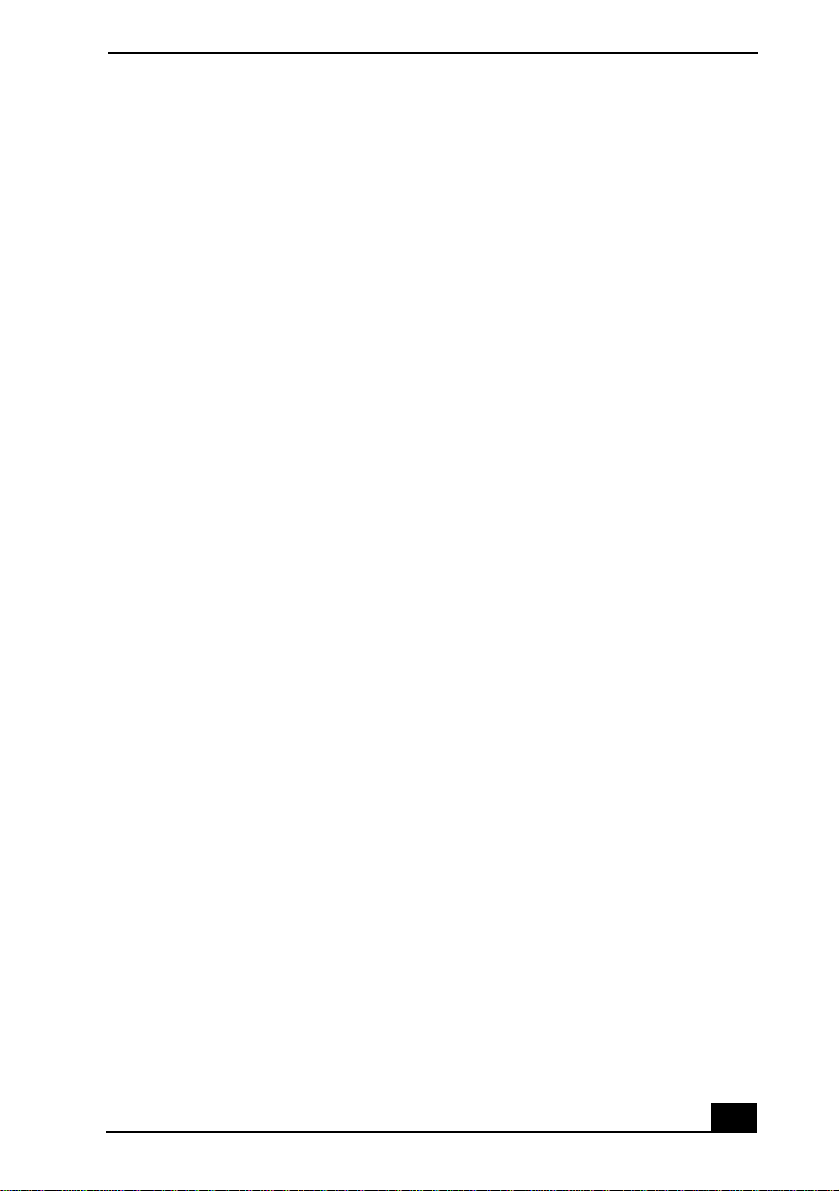
Notes on Use
Cleaning Your Notebook
Make sure to disconnect the power cord before cleaning the computer.
❑
A v o id rubbing the LCD scre en as this can damage the screen. Us e a soft, dry
❑
cloth to wipe the LCD screen.
Clean the computer with a soft cloth lightly moistened with a mild detergent
❑
solution. D o not use any type of abrasive pad, sc ouring powder or s olvent,
such as alcohol or benzine.
Handling the LCD Screen
Do not leave the LCD facing the sun as it can damage the LCD. Be careful
❑
when using the computer near a window.
Do not scratch the LCD or exert pressure on it. This could cause
❑
malfunction.
Using the computer in low temperature conditions may produce a residual
❑
image on the screen. This is no t a malfunction. W hen the comput er returns to
normal temperature, the screen returns to normal.
The screen becomes warm during operation. This is normal and does not
❑
indicate a malfunction.
The LCD is manufactured using high-precision technology. You may,
❑
however, see tiny black points and/or bright points (red, blue, or green) that
continuously appear on the LCD. This is a normal result of the
manufacturing process and does not indicate a malfunction.
21
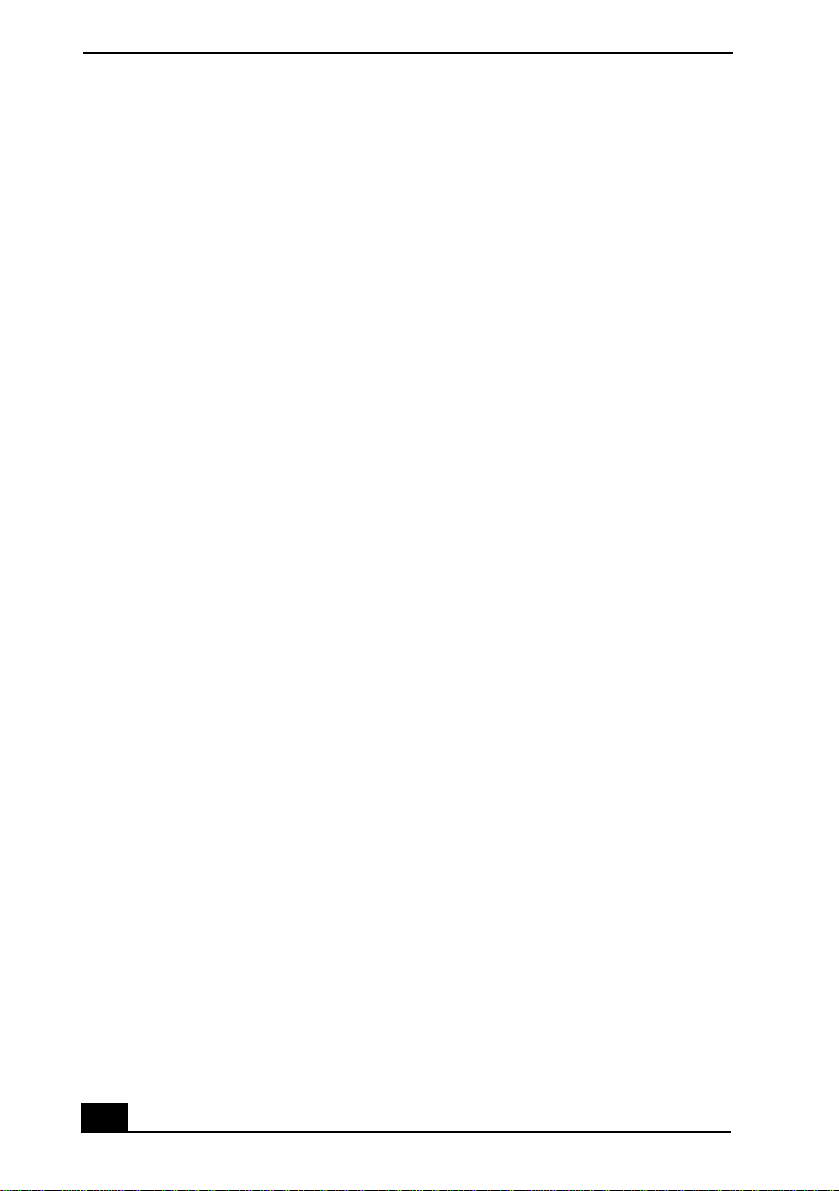
VAIO® R505 SuperSlim Pro™ Notebook User Guide
22
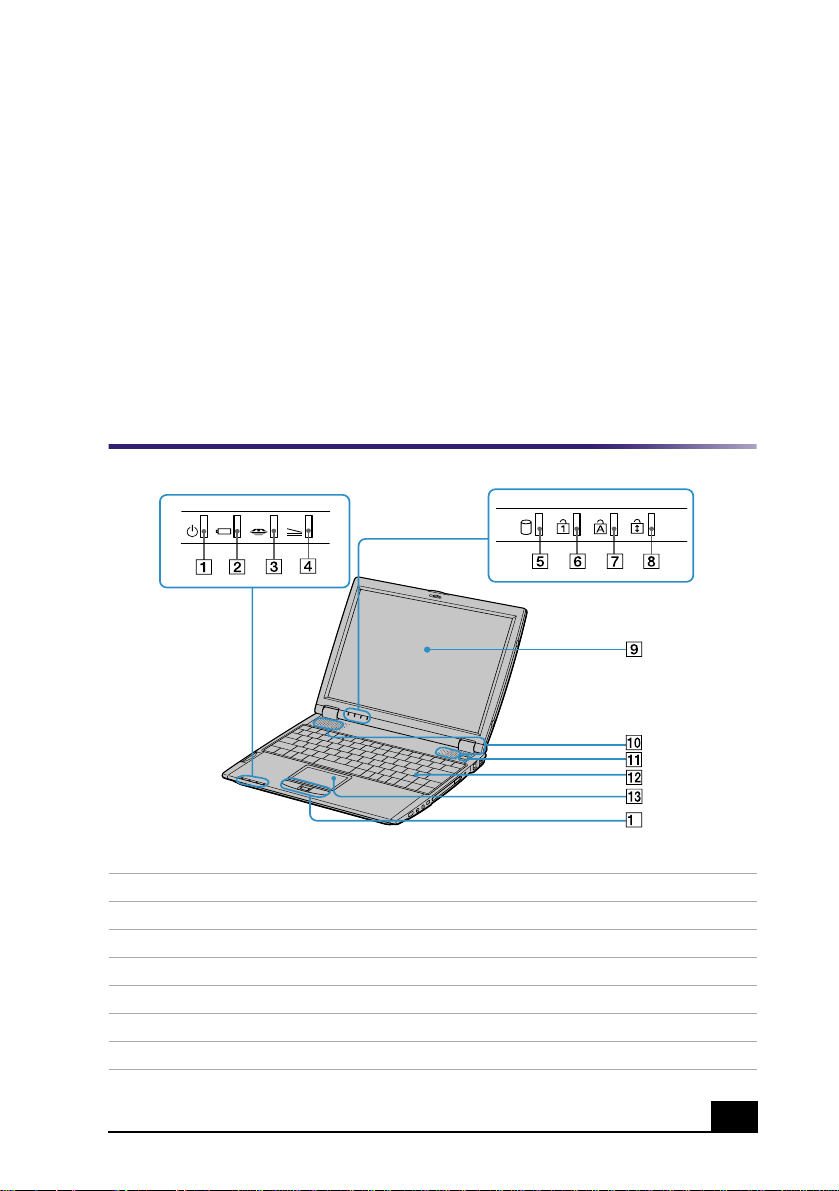
Setting Up Your VAIO®
2
Notebook
This section describes the controls and connectors on your VAIO
Notebook and optional docking station, how to connect your notebook to
a power source, and how to start and shut down your notebook.
Locating Controls and Connectors
Front
4
1
2
3
4
5
6
7
Power indicator
Battery indicator
Memory Stick® indicator
Docking Station Indicator
Hard disk drive indicator
Num lock indicator
Caps lock indicator
8
9
10
11
12
13
14
Scroll lock indicator
LCD screen
Speakers
Power button
Keyboard
To uc hp ad
Left and right buttons
23
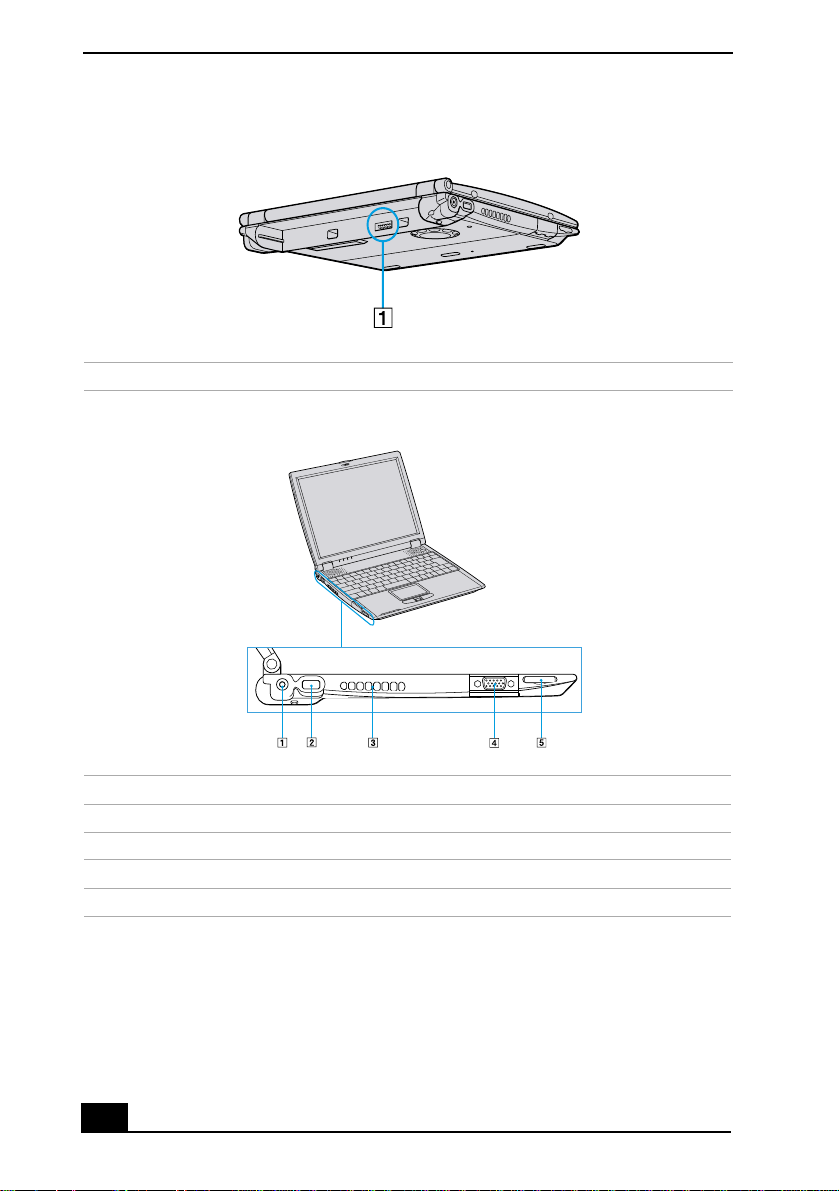
VAIO® R505 SuperSlim Pro™ Notebook User Guide
Back
1
Left
1
2
3
4
5
Battery connector
DC In connector
USB connector
Air vent
Monitor connector
Memory Stick® slot
24
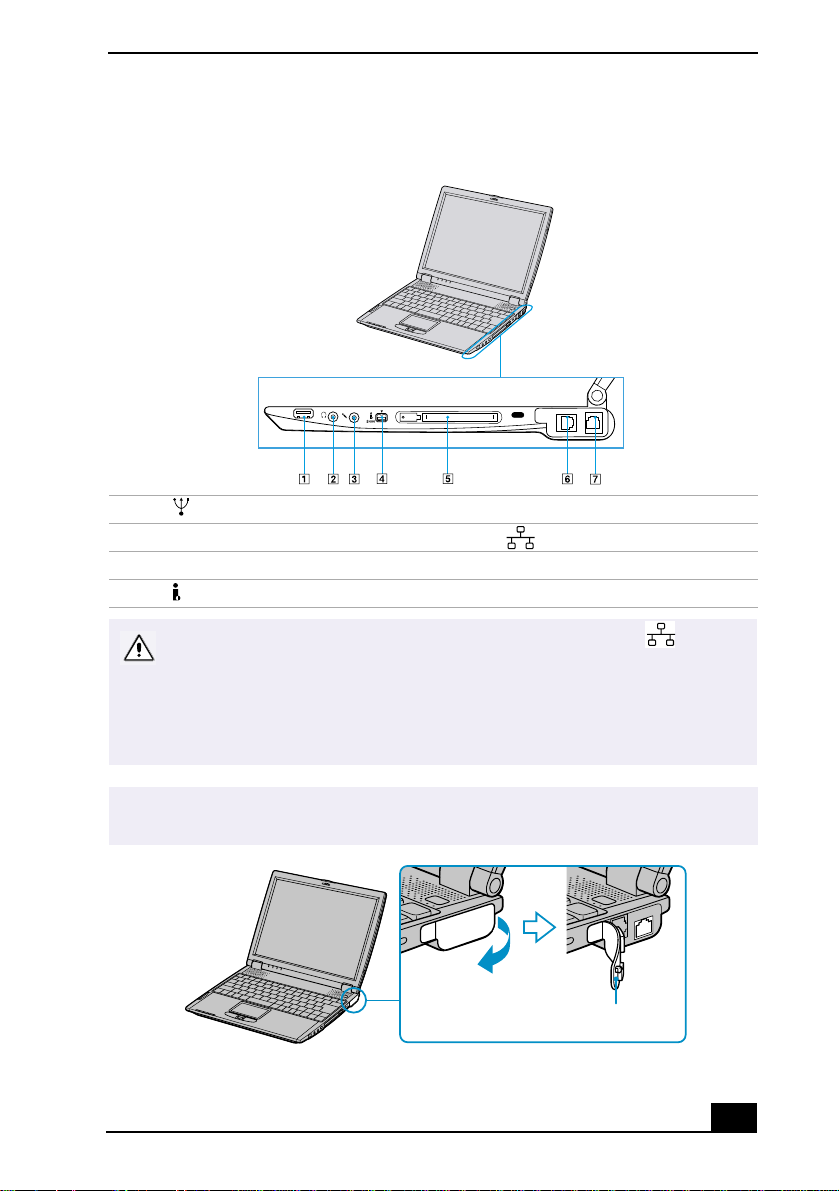
Right
Setting Up Your VAIO® Notebook
1
2
3
4
✍
USB connector
Headphone jack
Microphone jack
i.LINK® (IEEE1394) S400 connector
Warning: Connect only 10BASE-T and 100BASE-TX cables to the (Ethernet
network) connector. Do not connect to the Ethernet connector any other type of
network cable or telephone line. Connecting cables other than those listed
above may result in an electric current overload and could cause a
malfunction, excessive heat, or fire in the connector. To connect the unit to the
network, contact your network administrator.
Gently pull the rubber tab away from the notebook to find the ethernet connector and
phone line jack.
5
6
7
PC card slot
Ethernet connector
Phone line jack
Rubber tab
25
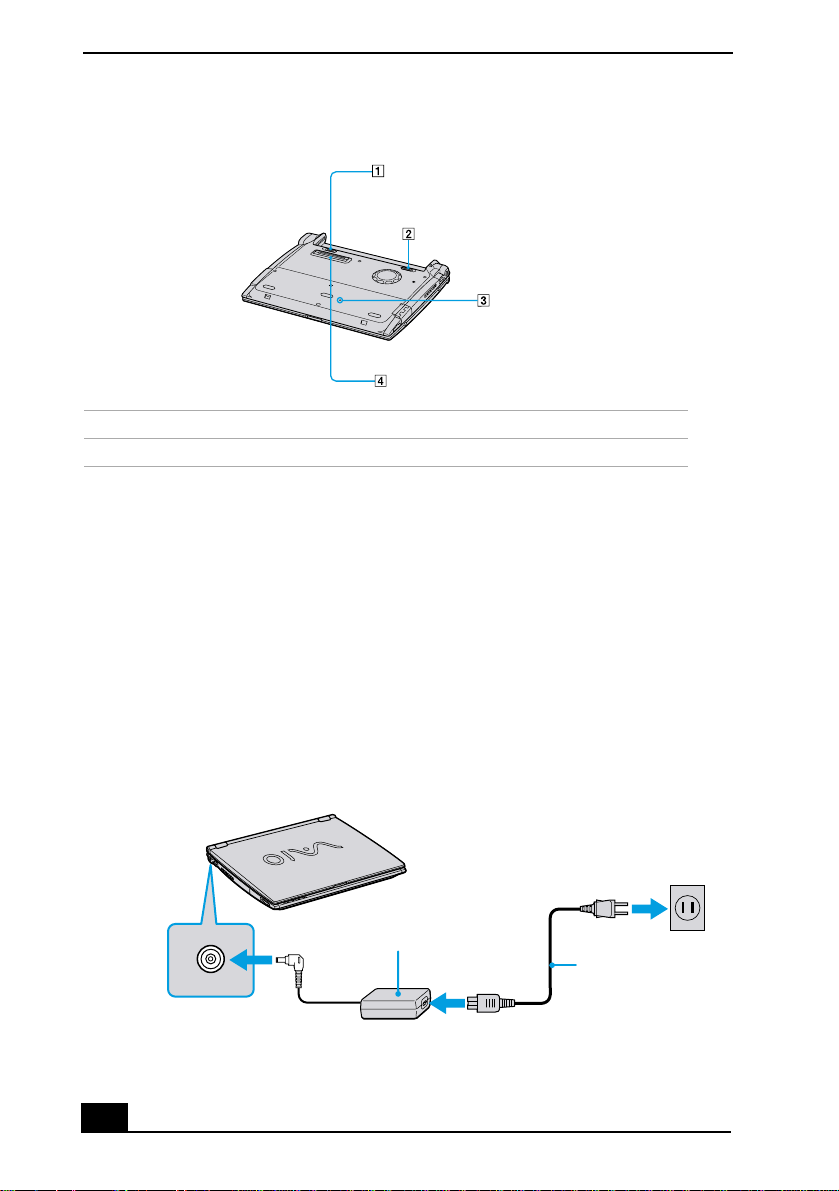
VAIO® R505 SuperSlim Pro™ Notebook User Guide
Bottom
1
2
Battery unlock lever
Battery unlock/lock lever
3
4
Reset switch
Docking station connector
Connecting a Power Source
You can use either AC power or a rechargeable battery pack as a power source.
Using the AC Adapter
Plug the cable attached to the AC adapter into the DC In connector on the
1
computer.
Plug one end of the power cord into the AC adapter.
2
Plug the other end of the power cord into an AC outlet.
3
Connecting AC Adapter
Notebook Computer
DC In
AC Adapter
(supplied)
Power Cord
(supplied)
26
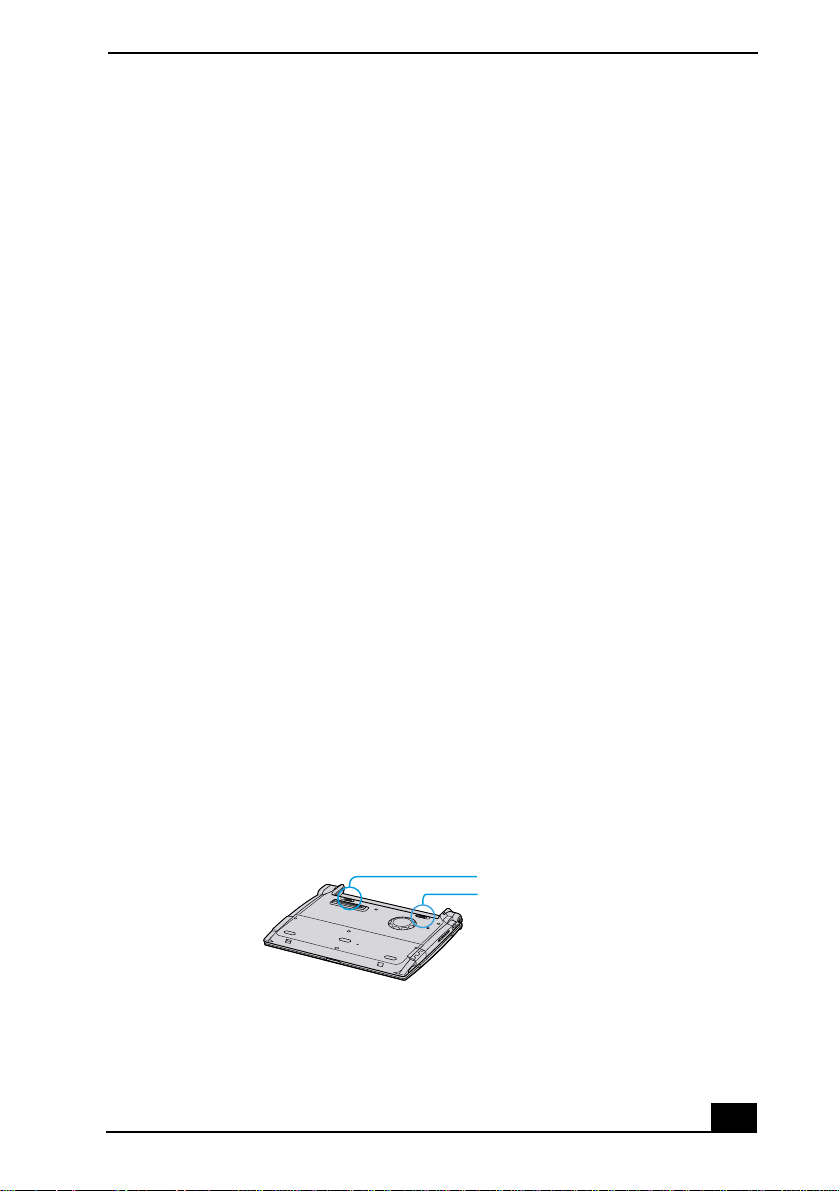
Connecting a Power Source
Notes on the AC Adapter
Your computer operates on 100-240V AC 50/60 Hz.
❑
Do not share the AC outlet with other power-consuming equipment, such as
❑
a copy machine or shredder.
You can purchase a power strip with a surge protector. This device prevents
❑
damage to your computer caused by sudden power surges such as those that
may occur during an electrical storm.
Do not place heavy objects on the power cord.
❑
To disconnect the cord, pull it out by the plug. Never pull the cord itself.
❑
Unplug your computer from the wall outlet if you will not be using the
❑
computer for a long time.
When the AC adapter is not used, unplug it from the AC outlet.
❑
Use only the AC adapter supplied. Do not use any other AC adapter.
❑
Using Battery Power
You can use a battery pack as a source of powe r. The batter y pack that comes with
your notebook is not fully charged at the time of purchase. Follow the steps
below to insert and charge the battery pack.
To insert the battery pack
You can insert or remove the battery pack without turning off the computer when
your computer is connected to the AC adapter. Before inserting or removing a
battery pack, close the cover.
Switch the unlock/lock lever on the bottom of the computer to the
1
UNLOCK
position.
Unlock/Loc k Lever
Unlock/Lock Lever
Unlock Lever
27
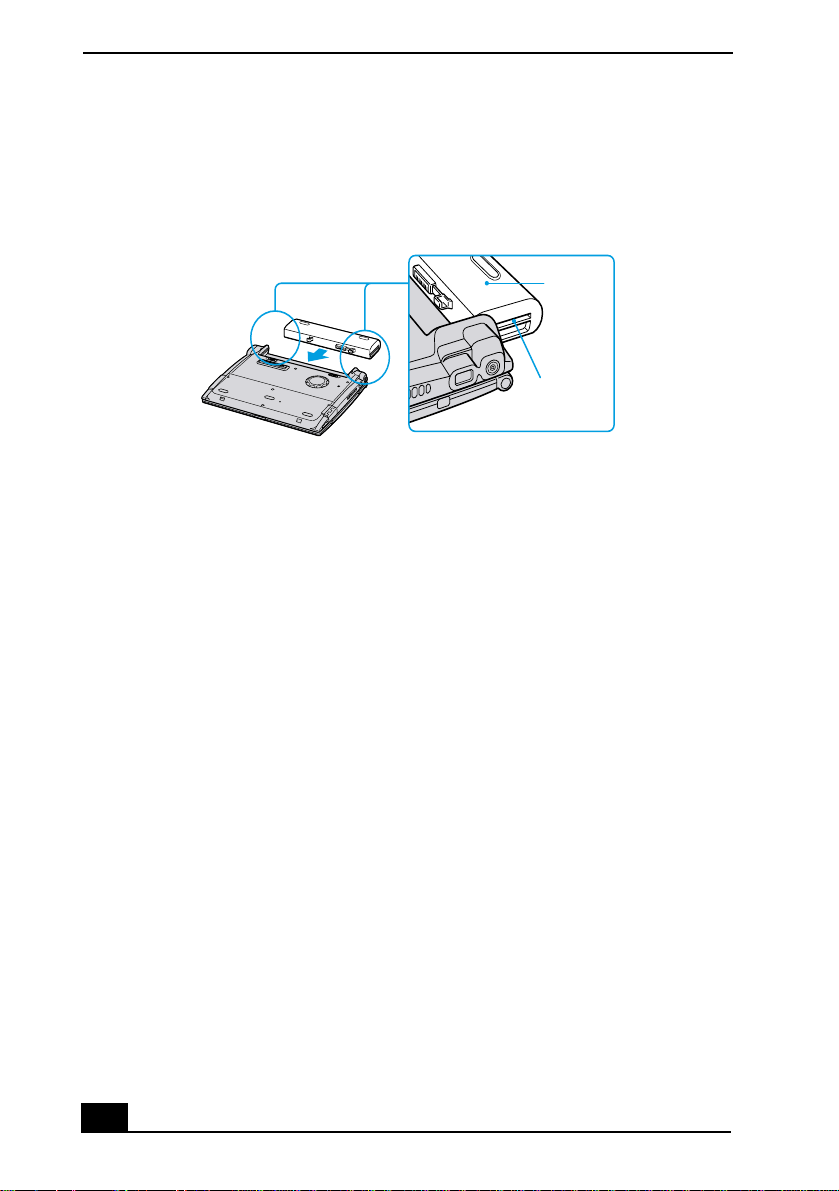
VAIO® R505 SuperSlim Pro™ Notebook User Guide
Align the grooves and tabs on the battery with the tabs and notches on the
2
back of the notebook, and then slide the battery toward the computer until it
clicks into place.
Inserting Battery Pack
Battery
Grooves
Slide the lock lever into the
3
position to secure the battery on the
LOCK
notebook.
To charge the battery pack
Connect the AC adapter to the notebook.
1
Insert the battery pack.
2
The battery is charging whether or not the notebook is powered on or off. The
battery indicator light flashes in a double-blink pattern as the battery charges.
When the battery is 85% full, the battery indicator light turns off. This process
takes approximately one and one half hours if the notebook is powered off. To
charge the battery completely, continue charging it for an additional hour.
28
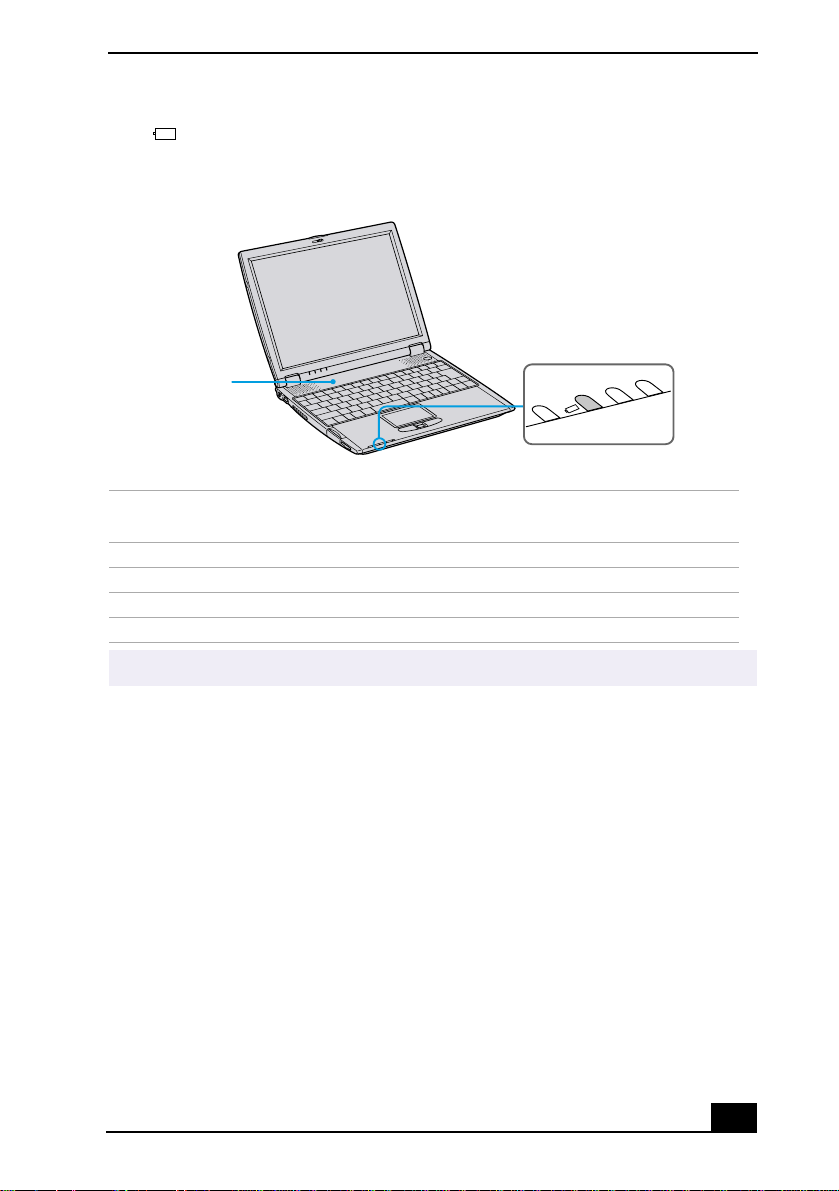
Connecting a Power Source
The battery indicator light on the front of the computer indicates the status
of the battery pack.
Battery Indicator Light
Battery Pack
(supplied)
Battery Indicator
Battery Indicator
Meaning
Light Status
On The computer is using battery power.
Single blink The battery is running out of power.
Double blink The battery is charging.
Off The computer is using AC power.
Both the battery and power indicators blink when the battery is running out of power.
✍
29
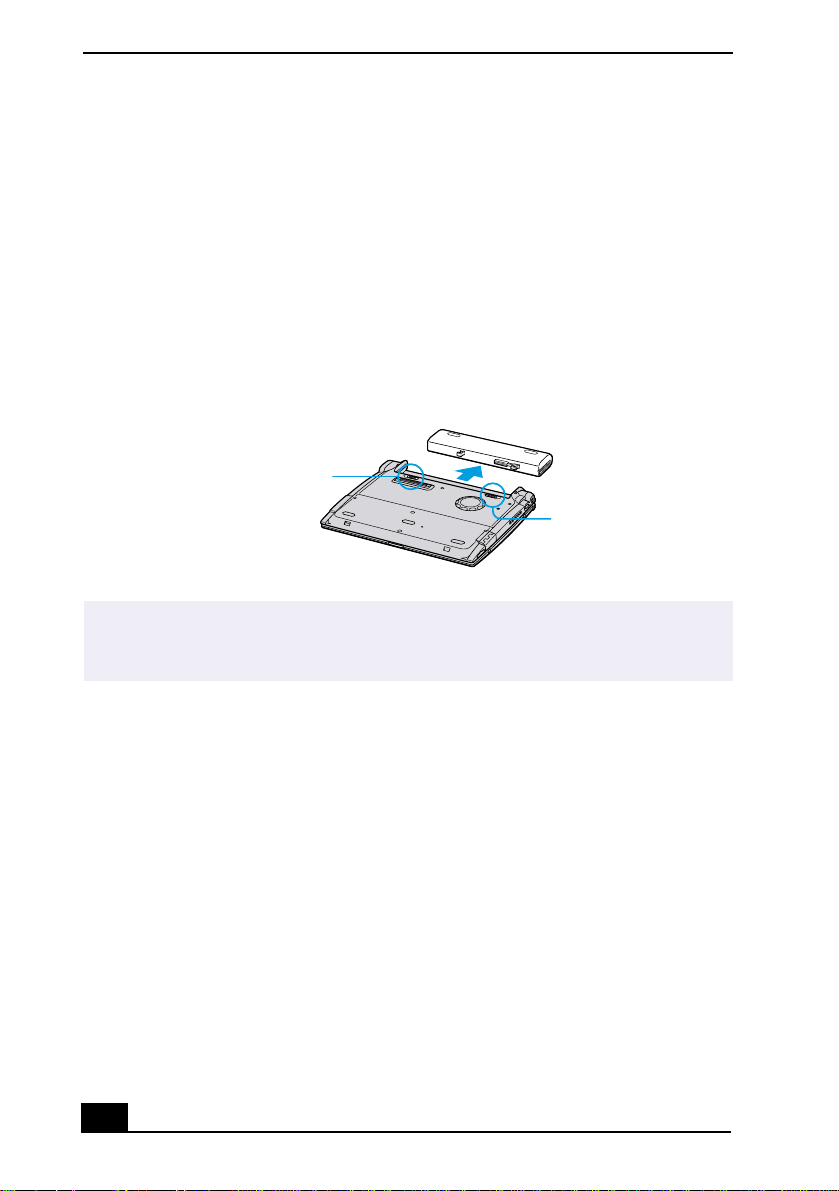
VAIO® R505 SuperSlim Pro™ Notebook User Guide
To remove the battery pack
You can insert or remove the battery pack while your notebook is on or off.
However, if you insert or remove the battery pack while your notebook is on,
make sure the computer is connected to the AC adapter.
Close the cover of the notebook.
1
Slide the lock lever to the
2
Slide the release lever to the
3
UNLOCK
UNLOCK
position.
position and slide the battery away from
the notebook.
Removing Battery Pack
Battery Release Lever
Lock Lever
You may lose data if you remove the battery pack while the notebook is on and not
✍
connected to the AC adapter or if you remove the battery while the notebook is in a
power saving mode.
Additional Notes On Batteries
Keep the battery pack in the notebook while it is connected to AC power.
❑
The battery pack continues to charge while you are using the computer.
If your battery level falls to less than 10%, you should either attach the
❑
AC adapter to recharge the battery or shut down your notebook and insert a
fully-charged battery.
You can extend battery life by changing the power management modes in the
❑
PowerPanel utility. See “Using Power Saving Modes” .
The battery pack supplied with your notebook is a lithium-ion battery and
❑
can be recharged at any time. Charging a partially discharged battery does
not affect battery life.
The battery indicator light is on while you use the battery pack as a power
❑
source. When battery life is nearly depleted, the battery indicator flashes.
30
