Page 1
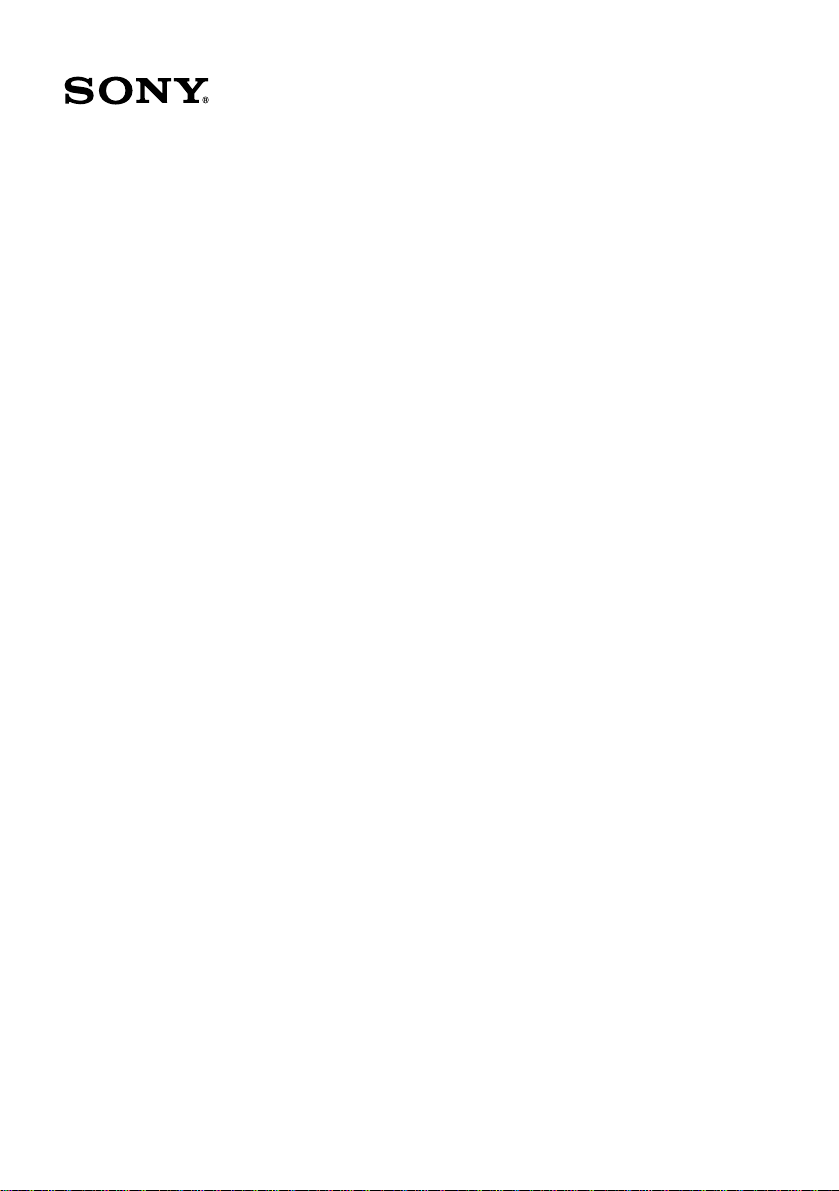
VAIO® Computer
Quick S t art
PCG-R505 Series
Page 2
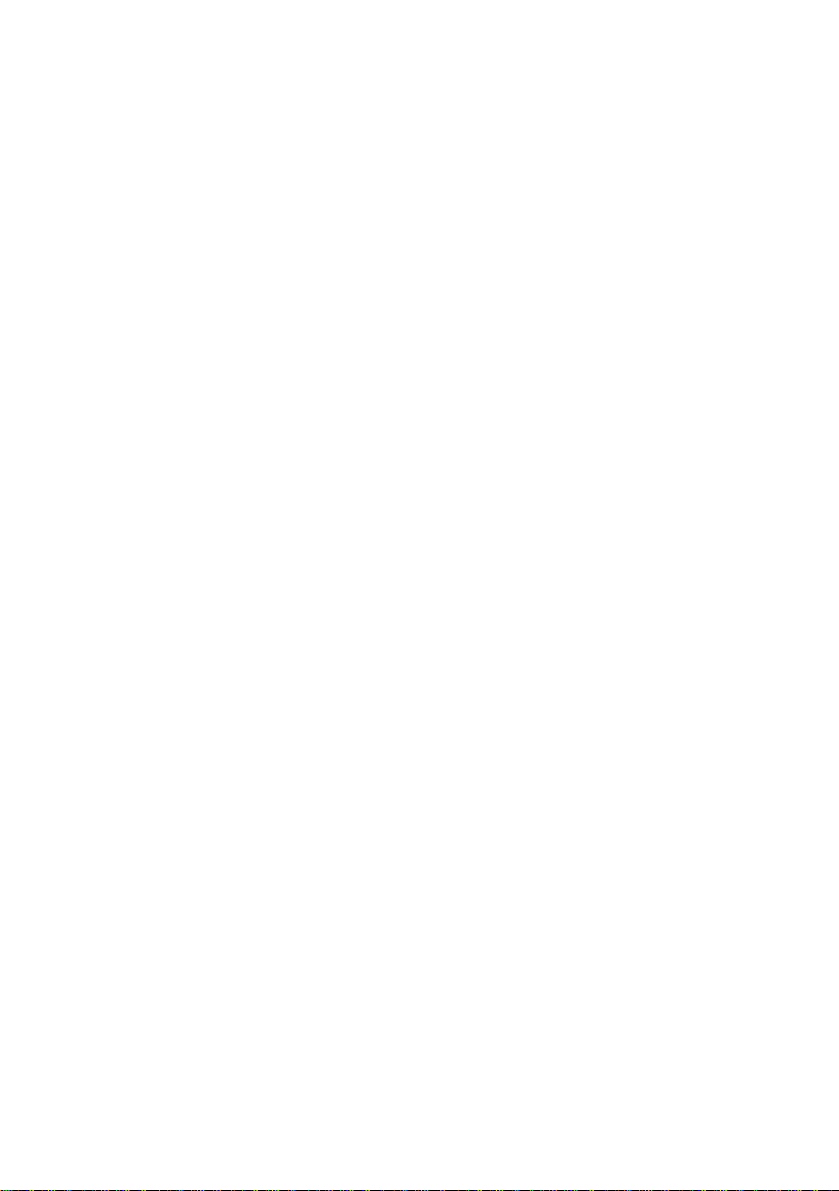
Page 3
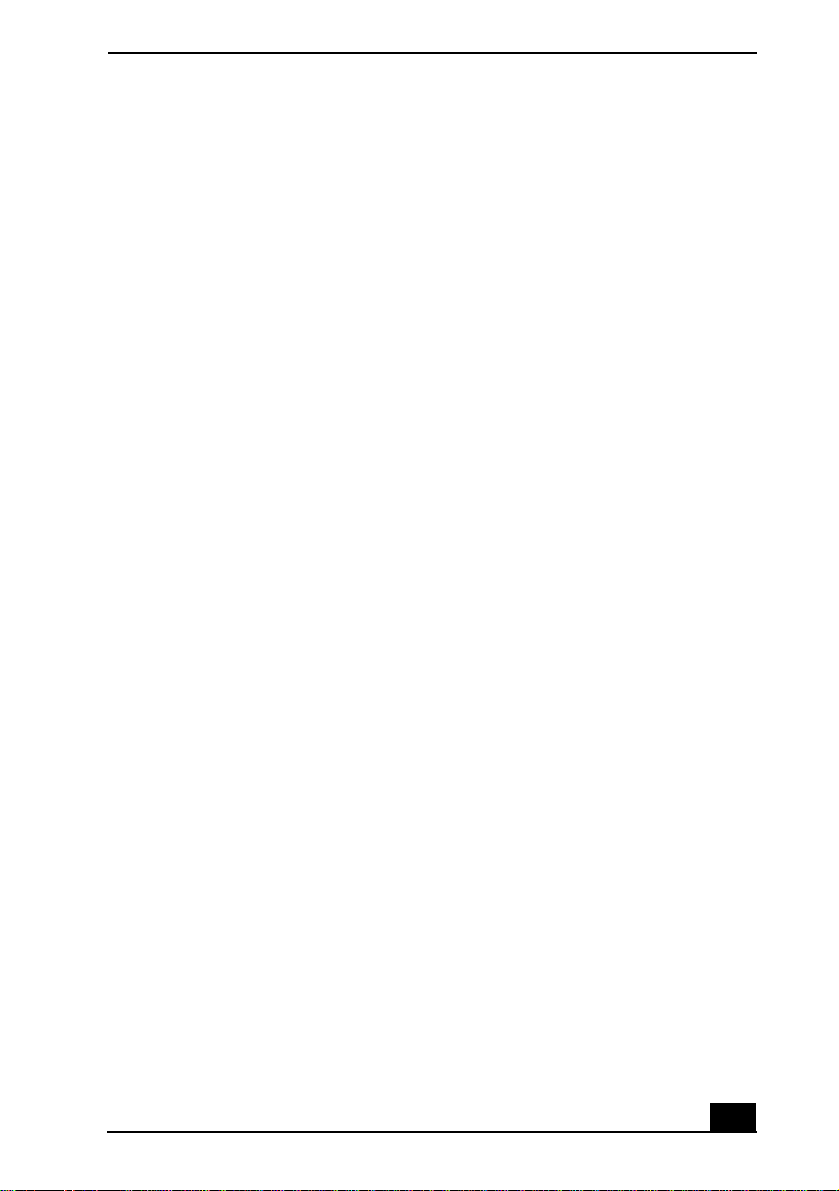
Notice to Users............................................5
Setting Up ...... ..................... ..................... ..1 5
Unpackin g Your Comp u t er.............. ................ .........16
Applying Ergonomics ....... ....... ..... ....... ....... ....... .......18
Locating Controls and Ports......................................19
Locating Docking Station Contr ols and Ports...........24
Connectin g the Docking Stati o n ........... ................ ....26
Disconnect i n g the Dock i ng St at i o n........... .......... ......27
Getting Started ...... ..................... ...............3 1
Turning On You r Compu t er............... ................. ......32
Using the Touch Pad .................................................35
Registeri n g Your Comp u t er.................. ......... ...........36
Locating Your VAIO Computer User Guide............37
Setting Up A Dial-Up Connection ............................39
Turning Off You r Computer....... ................. ......... ....41
Expanding Your Computing Power.........43
Upgrading Memory...................................................44
Locating Preinstalled Programs ................................44
Using the Recovery CDs...........................45
Application and System Recovery CDs....................46
Using Your Recovery CDs........................................46
3
Page 4
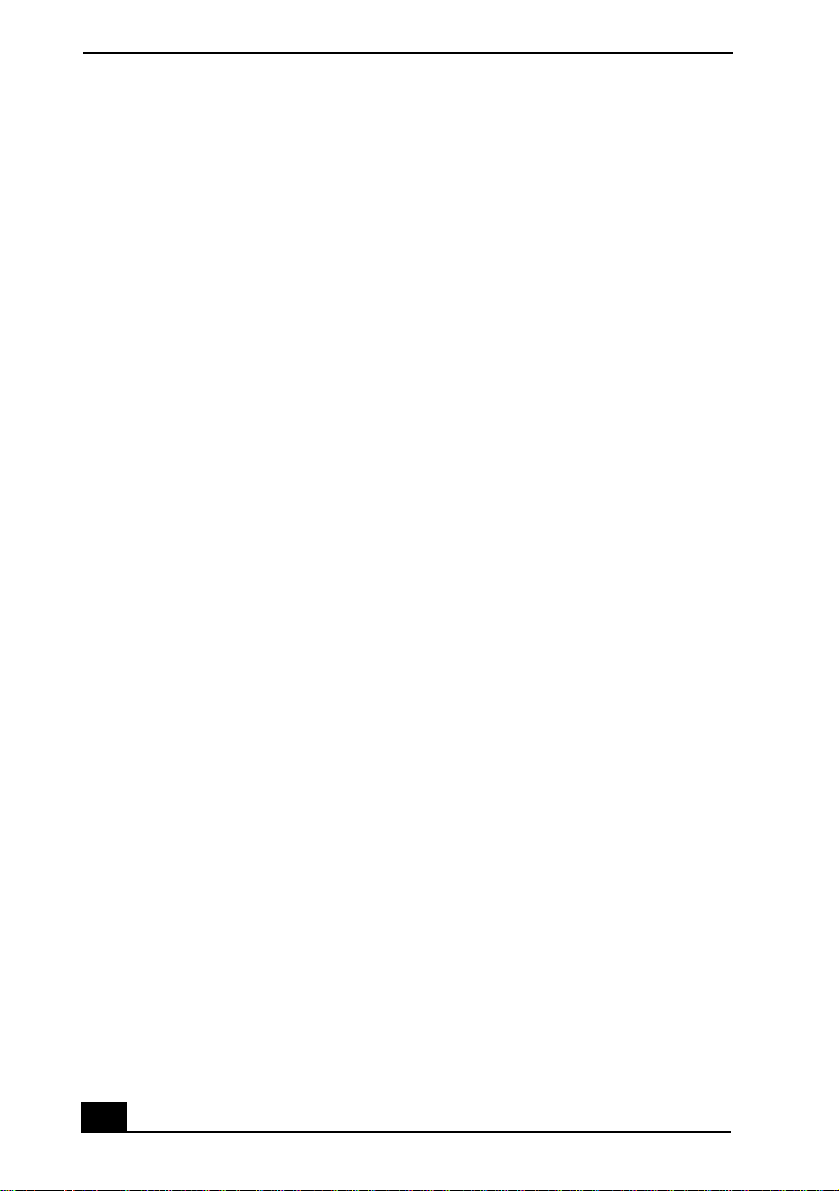
VAI O ® Computer Quick Start
Caring for Your Computer............ ............51
Storing Yo ur Comp u t er ......... ................ ................. ..52
Using Cables and Connections.................................52
Cleaning Your Computer..........................................53
Handling the LCD Screen.................. ................ .......53
Troubleshooting........................................55
Troubleshooting Your Computer..............................56
Troubleshooting the LCD Screen ............ ....... ..........60
Troubleshooting the Mouse and Touch Pad ... ..........60
Troubleshooting the Docking Station.......................62
Support Op ti o n s..................... ................ ................. ..63
Program Support Information...................................64
Index ...........................................................67
4
Page 5
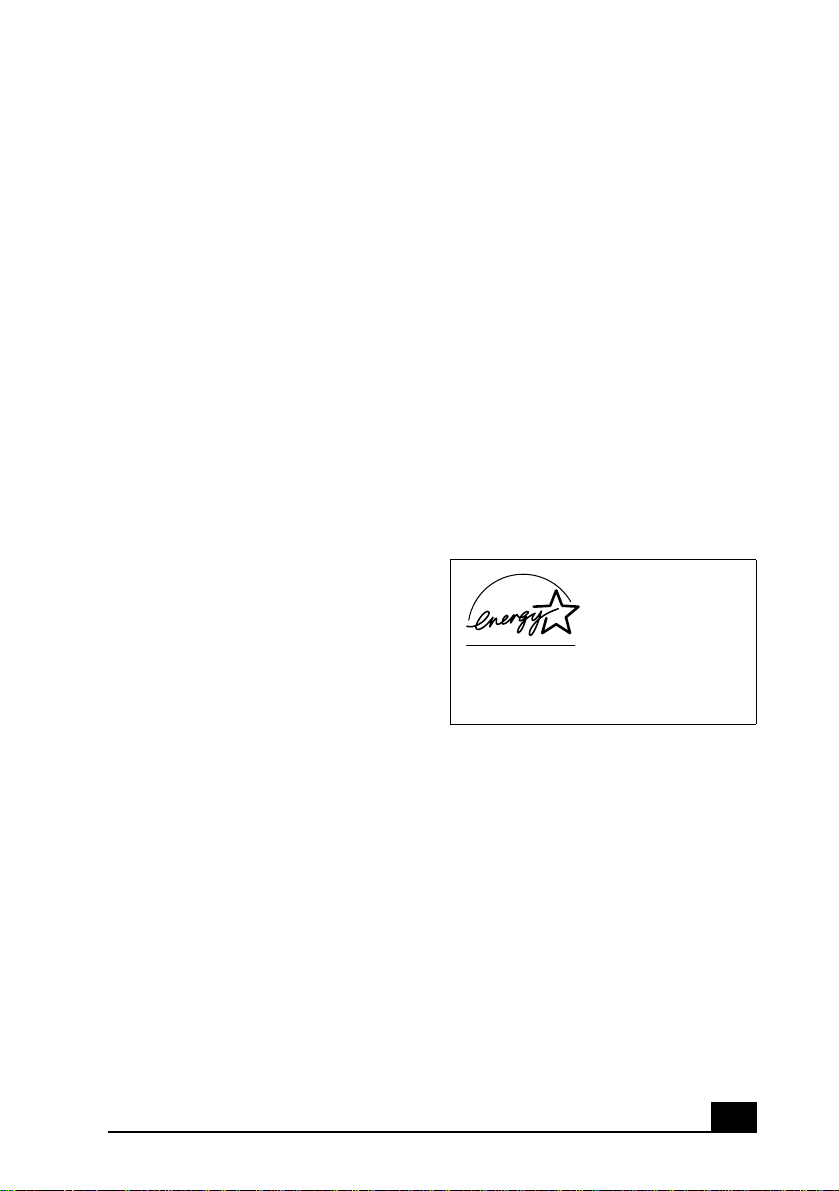
Notice to U sers
© 2002 Sony Electronics Inc. All rights
reserved. This manual and the software
descr ibed her e in, in wh ole or in part, may not
be reprod uced, translated, or reduced t o any
machine-readable form without prior written
approval.
SONY ELECTRONICS INC. PROVIDES NO
WARRANTY WITH REGARD TO THIS
MANUAL, THE SOFTWARE, OR OTHER
INFORMATION CONTAINED HEREIN
AND HEREBY EXPRESSLY DISCLAIMS
ANY IMPLIED WARRANTIES OF
MERCHANTABILITY OR FITNESS FOR
ANY PARTICULAR PURPOSE WITH
REGARD TO THIS MANUAL, THE
SOFTWARE, OR SUCH OTHER
INFORMATION. IN NO EVENT SHALL
SONY ELECTRONICS INC. BE LIABLE
FOR ANY INCIDENTAL,
CONSEQUENTIAL, OR SPECIAL
DAMAGES, WHETHER BASED ON TORT,
CONTRACT, OR OTHERWISE, ARISING
OUT OF OR IN CONNECTION WITH THIS
MANUAL, THE SOFTWARE, OR OTHER
INFORMATION CONTAINED HEREIN OR
THE USE THEREOF.
Sony Electron ic s Inc. re serves t he ri ght to mak e
any modification to this manual or the
information contained her ein at any time
without noti ce. T he soft ware des cri bed h er ein is
governed by the terms of a sepa rate user li cense
agreement.
This prod uct contains so ftw a re owned by Sony
and licensed by third partie s . Use of such
software is s ubject to the term s and conditions
of license agreements enclosed with this
product. Some of the software may not be
transported or used outside the United States.
Software specifications ar e s ubject to change
without notice and may not necessarily be
identical to current retail versions.
Updates and additions to software may require
an additional charge. Subscriptions to online
service provi der s may require a fee and credit
card information. Financial services may
requ ire pri o r arra ngements with participatin g
financial institutions.
As an ENERGY
ST AR® Partner, Sony
Corporation has
determined that this
prod uct me e ts the
ENERGY STAR®
guidelines for energy
efficiency.
The International
Equipment Prog ram i s an i nter nat ional pro gram
that promotes energy saving through the use of
computers and other office equipment. The
program backs the development and
dissemin a tio n of prod u cts with fun ctio ns th at
effectively reduce energy consumpti on. It is an
open system in which business proprietors can
participate voluntarily. The targeted products
are office equi pment such as comput ers,
displays, pr inters, facsimiles and copiers. Their
standards and logos are uniform among
participating nations.
registered mark.
ENERGY STAR® Office
ENERGY STAR is a U.S.
5
Page 6
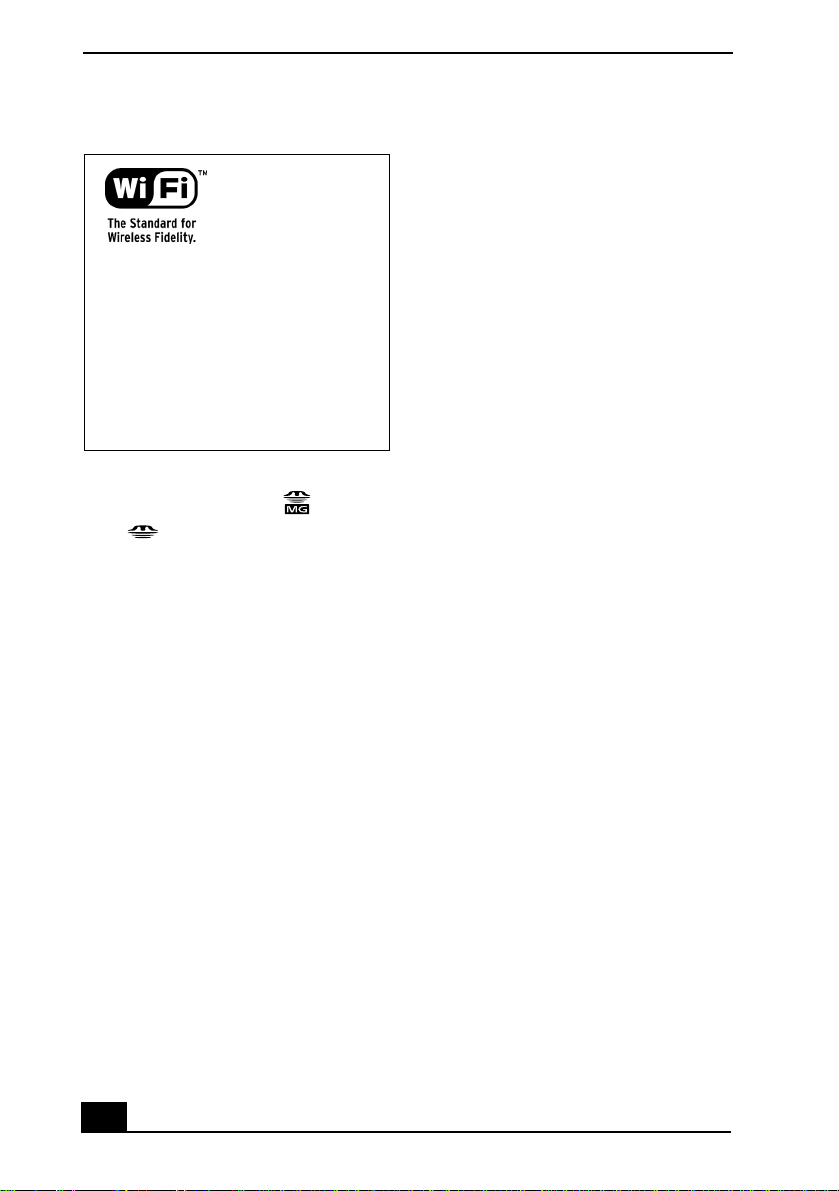
VAI O ® Computer Quick Start
The Wireless LAN
PC card, which is
incorporated into
selected models
only, has passed WiFi certific ation and
complies with the
interoperability
specifications
established by
WECA (Wireles s
Ethernet
Compatibility
Alliance).
i.LINK conne c tion may vary, depending on the
software applications, op er ating system, and
compati bl e i.LI NK devi ces. A ll pro duc t s with
an i.LINK conn ection may not communicate
with each other. Please refer to the
documen ta tio n that cam e with your com p at ible
i.LINK device for information on operating
conditions and proper connection. Before
connecting co mpatible i.LINK PC pe r ipherals
to your system, s uch as a CD-RW or hard disk
drive, confirm their operating system
compatibility and required operating
conditions. Al l ot her t rade marks ar e trade mar ks
of their respective owners.
Microsoft note
Sony, DVgate, Handycam, i.LINK, Mavica,
MagicGate™ Memory Stick , Memory
Stick , MovieShaker, VAIO, and the
MEMORY STICK
TM
V AIO logo are tradem arks of Sony Corporat ion.
Microsoft, Windo w s Media, Win dows,
Windows NT, and the Windows logo are
registered trademarks of Micro s oft
Corporation. Intel, SpeedStep, and Penti um are
trademarks or registered t rademarks of Intel
Corporation. PS/2 is a registered trademark of
IBM. Acr obat Reader, Photos hop, Photoshop
Elements, and Premiere are trademarks of
Adobe Systems Incorporated. Po we r Panel is a
trademar k of Phoenix Technologies Ltd.
This product incorporates copyright protection
technology that is protected by method cl aims
of certain U. S. patents and other intellectua l
property rights owne d by Macrovisi on
Corpo r a tion an d ot her righ ts ow n ers. Us e of
this copyright protection technology must be
authorized by Macrovision Cor poration, and is
intended for home and other limited viewing
uses on l y unless ot herwi se au t h o r i z e d by
Macrovision Corporation. Reverse engineer ing
or disassembly is prohi bited. i.LINK is a
trademark of Sony us ed only to designate that a
product c ontai ns an IE EE 1 394 con nect ion . The
Certain softwar e product(s) i ncluded with this
computer may include features s uch as copy
protection an d con te nt ma nage ment techn ology.
Use of the software product(s) requires
agreement to applicable end user agreements
and full compliance with applicable product
activation pr ocedures. P roduct activa ti on
procedures an d pri vac y poli cies w ill be det ail ed
during initial launch of the software product(s),
or upon certain reinstallations of the software
product(s) or reconfiguration of the computer,
and may be completed by Internet or telephone
(toll char ges may apply).
Owner’s Record
The model number and serial number are
located on the bottom of your Sony VAIO
computer. Refer to the model and s erial numbe r
when you call your Sony Service Ce nter.
Model Numb er : PCG-6 5 2L
Serial Number:_______ _________________
6
Page 7

Notice to Users
Safety Information
WARNING
❑
To prevent fire or shock hazard, do not
expose your computer to rain or moisture.
❑ To avoid ele ctrical shock, do not open the
cabinet. Refer servicing to qualified
perso n ne l on l y.
❑ Never install modem or telephone wiring
during a lightning storm .
❑ Never install telephone jacks in wet
locations unless the jack is speci fically
designed for we t loca tio ns.
❑ Never touch uninsulated telephone wire
or terminals unless the telephone line has
been disco nnected at the network
interface.
❑ Use cautio n w hen installing or m odifying
telephone lin es .
❑ Avoid using the modem during an
electrical storm.
❑ Do not use the modem or a telephone to
report a gas leak in th e vicinity of the lea k.
❑ A socket outlet should be as close as
possible to the unit and easily accessible.
❑ i.LINK, PC Card, and USB connector s are
not supplied with Limited Power Sources
.
To change the backup b at tery,
please c onta ct yo ur nea r es t So ny
Service Center.
Caution: The use of optical
instr um e nts w ith t his product
will increase eye hazard. As the
laser beam used in this product
is harmful to the eyes, do not
attempt to disassemble the
cabinet. Refer servicing to
qualified personnel only.
(For CD-RW/DVD Combo
Drive, CD-ROM drive,
DVD-ROM drive) Danger:
Visible and i nvisible laser
radiation when open. A void
direct exposure to beam.
Caution: To redu ce t he ri s k of
fire, use only No. 26 AWG or
larger telecommunication line
cord.
AVERTISSEMENT
Pour prévenir tout risque d’incendie ou
❑
d’électrocution, garder cet app ar eil à
l’abri de la pluie et de l’humidi té.
❑ Pour prévenir tout risque d’électrocution,
ne pas ouvrir le châssis de cet appareil et
ne confier son entr etien qu’à une personn e
qualifiée.
❑ Ne jamais effectu er l’insta llation de fil
modem ou téléphone durant un orage
électrique.
❑ Ne jamais effectu er l’insta llation d’un e
prise télé phonique dans un endroit
mouillé à moins que la prise soit conçue à
cet effet.
❑ Ne jamais touch e r un fil té léph o ni que à
découvert ou un terminal à moins que la
7
Page 8
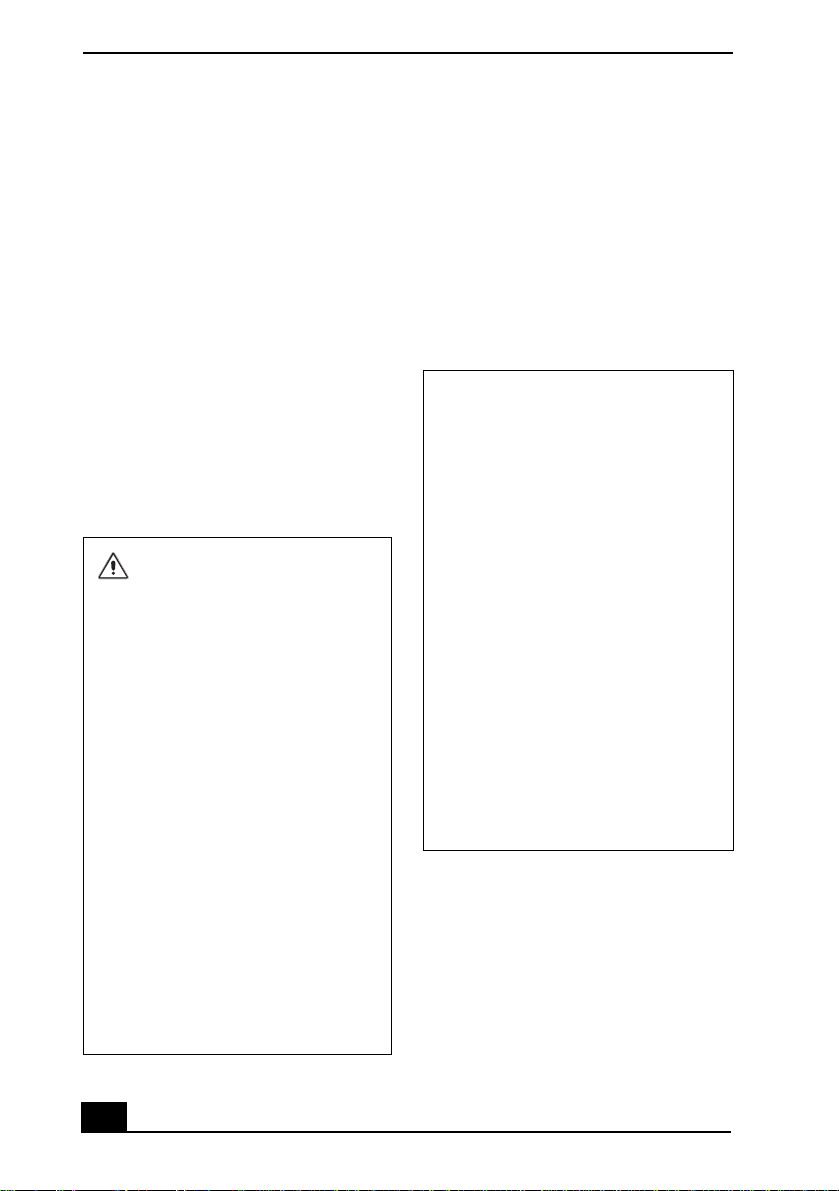
VAI O ® Computer Quick Start
ligne téléphonique n’ai t été débranche de
l’interface rés eau.
❑ Soyez très prudent lorsqu e vous installez
ou modifiez les lignes téléphoniques.
❑ Évitez d’utiliser le modem durant un
orage électr ique.
❑ N'utilisez pas le modem ni le téléphone
pour prévenir d'une fuite de gaz quand
vous êtes près de la fuite.
❑ L’appareil doit être le plus près possible
d’une prise murale pour en faciliter
l’accès.
❑ Des connecteurs i.LINK, PC Card, et
USB ne sont pas fourni s avec des So ur ces
d’Énergi e Limitées.
Pour changer la pil e de
rechange, veuillez contacter
votre centre de service Sony le
plus prè s.
Avertissement: L'utilisation
d'instruments optiques avec ce
produit augmente les risques
pour les y e ux. Puis que le
faisceau laser utilisé dans ce
produit est dommageable pour
les yeux, ne tentez pas de
désassembler le boîtier.
Adressez-vous à un agent de
service qualifié.
(Pour le lecteur Combo de
CD-RW/DVD, le lecteur CDROM, le lecteur DVD-ROM)
Danger: Radiation laser visible
et invisible si ouvert. Évitez
l’exposition directe au faisceau.
Attention : Afin de réduire les
risques d'incendie, n'utilisez
qu'un c ord on de c ommu nica t ion
N0. 26 AWG ou p lus gros.
If you have quest ions about t his product, you
can reach the Sony Cus tomer Information
Service Cen ter at 1-888-4-SONY-PC; or w rite
to the Sony Customer Information Service
Center at 12451 Gateway B lvd., Ft. Myers, FL
33913 or find Sony Customer Service on the
Web at: http://www.sony.com/pcsupport.
Regul ato r y I n fo r mation
Declaration of Conformity
Trade Name: Sony
Model No.: PCG-652L
Responsi ble Party: Sony Electr onics
Inc.
Address: 680 Kinderkamack
Telephone:
(For FCC-related
matters only.)
This device complies with Part 15 of the
FCC rules. Ope ratio n is subj ect to the
following two conditions:
(1)This device may not cause harmful
interference.
(2)This device mus t accept any int er ference
received, including interference that may
cause undesired operation.
This equipmen t has been tested an d fo und to
comply with the lim its for a Clas s B digi tal
device, purs uant to Part 15 of the R ules. These
limi t s are designed to pr ovid e r e as o nable
protection against harmful interferenc e in a
residen tial installation . Thi s equip m ent
generates, u ses, an d can rad iate radi o frequen cy
energy and, if not installe d and used in
accordance with the instructions, may cause
Road
Oradell, NJ 07649
201-930-6972
8
Page 9
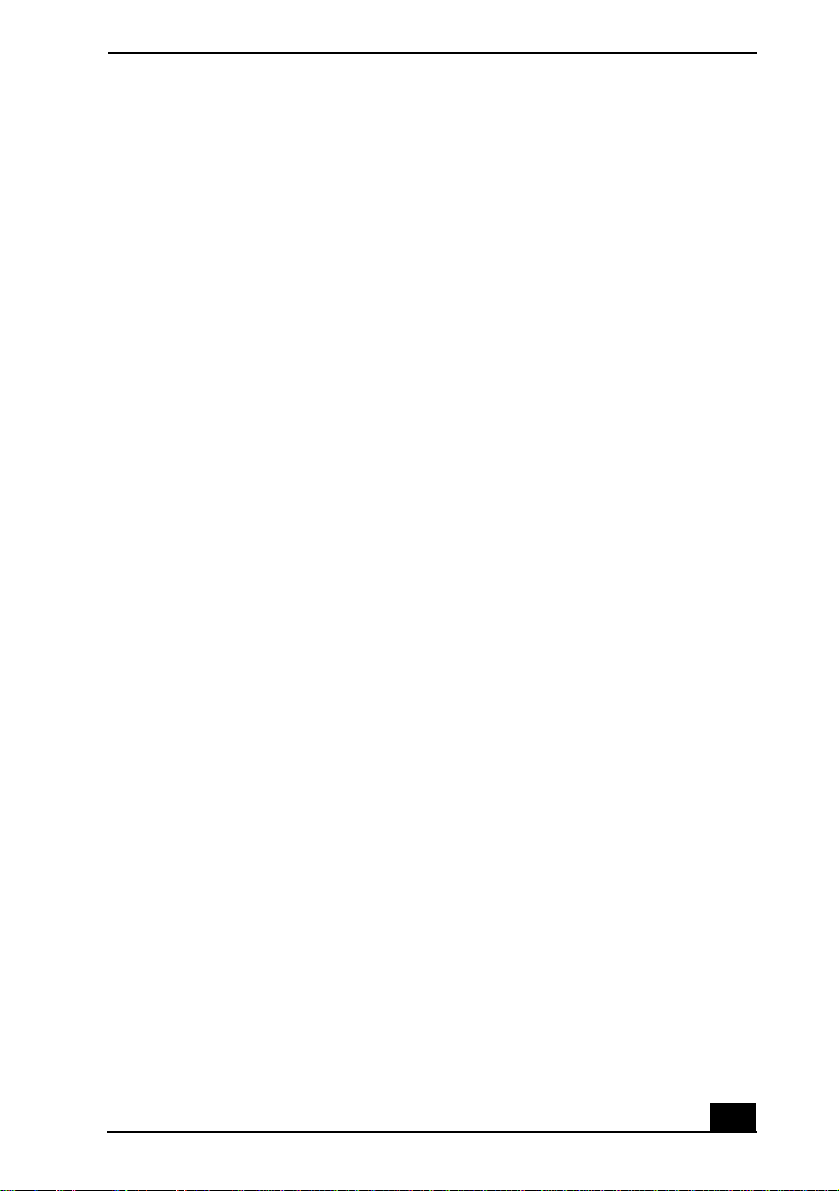
Notice to Users
harmful interference to radio communications.
However , t her e is no gua rant ee tha t inte rfer ence
will not occur in a particular installation. If this
equipment does cause harmful int erference to
radio or televi s ion reception , wh i c h can be
determin ed by turning the equipment of f and
on, the user is encou ra ged to try to correc t th e
interference by one or more of the following
measures:
❑ Reorient or re locate th e receiv ing ant enna.
❑ Increase the separation between the
equipment and the receiver.
❑ Connect the equipment into an outlet on a
circuit different from that to which the
receiver is connected.
❑ Consult the dealer or an experienced
radio/TV technician for help.
You are cautioned that any changes or
modific ations not expr essly approved in this
manual could vo id yo ur a uthor it y to op erat e th is
equipment.
Only peripherals (computer input/output
devices, te rminals, printers , etc.) that comply
with FCC Class B limits may be attached to this
computer product. Operat ion with noncompliant peripherals is likely to result in
interference to radio and television reception.
All cables used to connect per ipherals must be
shielded and grounded. Operation with cables,
connected to peripheral s , t hat are not shielded
and grounded, may result in interference to
radio and t e levision reception.
FCC Part 68
This equipment complies with Par t 68 of the
FCC rules. On the bottom of this equipment is a
label that contains, among other information,
the FCC Ringer Equivalency N umber (REN)
for this equipment. If requested, this
informati on must be provided to the teleph one
company.
This modem uses the USOC RJ-11 telephone
jack.
The REN is used to determine the quantity of
devices whic h ma y be connected to the
telephone l ine. Excessive REN s on the
telephone line may result in the devices not
ringing in response to an incoming call. In
most, but not all areas, the sum of the RENs
should not exceed five (5.0). To be certain of
the number of devices that may be connected to
the line, as determined by the total RENs,
contact the t ele phone co mpan y to de ter mine t he
maximum REN for the calling area.
If the terminal equ ipment causes harm to the
telephone network, the telephone company will
notify you in advance that temporary
discontinuance of service may be required. But
if advance notice is not practical, the telephone
company will notify the customer as s oon as
possible . Als o, yo u wi ll be advi sed of your ri ght
to file a complaint with the FCC if you believe
it is necessary.
The telephone company may make changes in
its facilitie s , equ ip men t, ope ra tio n s or
procedures that could aff ect the operat ions of
the equipment. If this happens, the telephone
company will provide advance notice in order
for you to make the necessary modifications in
order to maintain uninterrupted service.
If trouble is experienced with this equipment,
you can reach the Sony Customer Information
Service Center at 1-888-4-SONY-PC; or wr it e
to the Sony Customer Information Service
Center at 12451 Gateway Blvd., Ft. Mye rs, FL
33913 or find Sony Custom er Service on the
Web at: http://www.s ony.com/pcsupport.
Repair of this equipment should be made only
by a Sony Service C e nter or Sony autho rized
agent. For the Sony Serv ice Cen ter near est you,
call 1-888-4-SONY-PC (1-888-476-6972).
This equipmen t cannot be used on public coin
service provi ded by the telephone company.
Connection to Party Line Service is subject to
9
Page 10
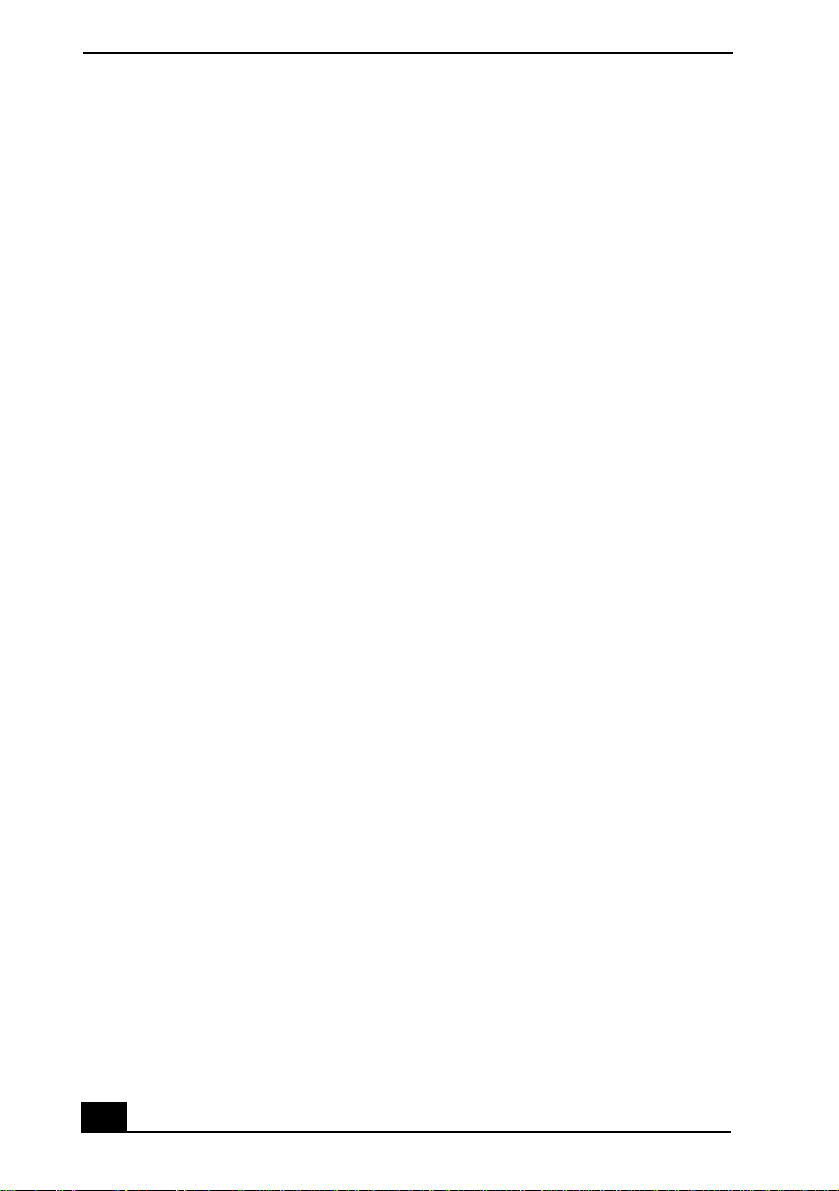
VAI O ® Computer Quick Start
state and possible provinci al tariffs. (Co ntact
the state or provincial utility service
commission, public service commission, or
corporation commission, for information.)
FCC Radio Frequency
Exposure (United States)
This equipm ent complies with FCC radiation
exposure li mits set forth for an uncontrol led
environment. This equipment should be
installed and operated with minimum distance
of 8 inches (20 cm) between the radiator and
body (excluding extrem ities: hands, wrists, and
feet).
Users are not permitted to make changes or
modify the s ystem in any way.
IC RSS-210 (Canada)
Operation is subject to the following two
conditi ons : (1) this devi ce m ay not cause
interference, and (2) this device must accept
any interference, including interference that
may cause undesired operation of the device.
To prevent radio interference to the licensed
service, this device is intended to be operated
indoors and away from windows to provide
maximum shield ing. Equipment ( or its transmit
antenna) that is installed outdoors is subject to
licensing.
The term “IC:” before the
certifi cation/regis tration num ber only signifies
that the Indu s try Canada techni cal
specifications were met.
L ’utilisation de ce dispositif est autorisée
seulement aux conditions suivantes: (1) il ne
doit pas produire de brouillage et (2)
l’utilisateur du dispositif doit être prêt à
accepter tout brouillage radioélectr ique reçu,
même si ce brouillage est susceptible de
compromettre le fonctionnement du dispositif.
Pour empêcher que cet appareil cause du
brouillag e au serv ic e faisa n t l’ob jet d’u n e
licence, il doit être utilisé à l’interieur et devrait
être placé loin des fenêtres afin de fournir un
écran de blindage maximal. Si l e m atériel (ou
son antenne d’émission) es t i ns tallé a
l’exterieur, il doit faire l’objet d’une licence.
L’expression “IC:” avant le numéro
d’homologation/enregistrement si gnifie
seulement que les spécifications techniques
d’Industrie C a nada ont été respectées.
Telephone Consumer
Protection Act of 1991
(United States)
The Telephone Consu m er Protection Act of
1991 makes it unlawful for any person to use a
computer or other elec tronic device to send an y
message via a telephone facsimile machine
unless such message clearly contains, in a
margin at the top or bottom of each transmitted
page or on th e first pa ge of the tran smi ssi on, t he
date and time it is sent and an identification of
the busines s , other entity, or in dividual sending
the message, and the telephone number of the
sending machine or such business, other entity,
or individual.
In order to program this information into your
facsimile machine, see your fax softwa re
documentation.
10
Page 11
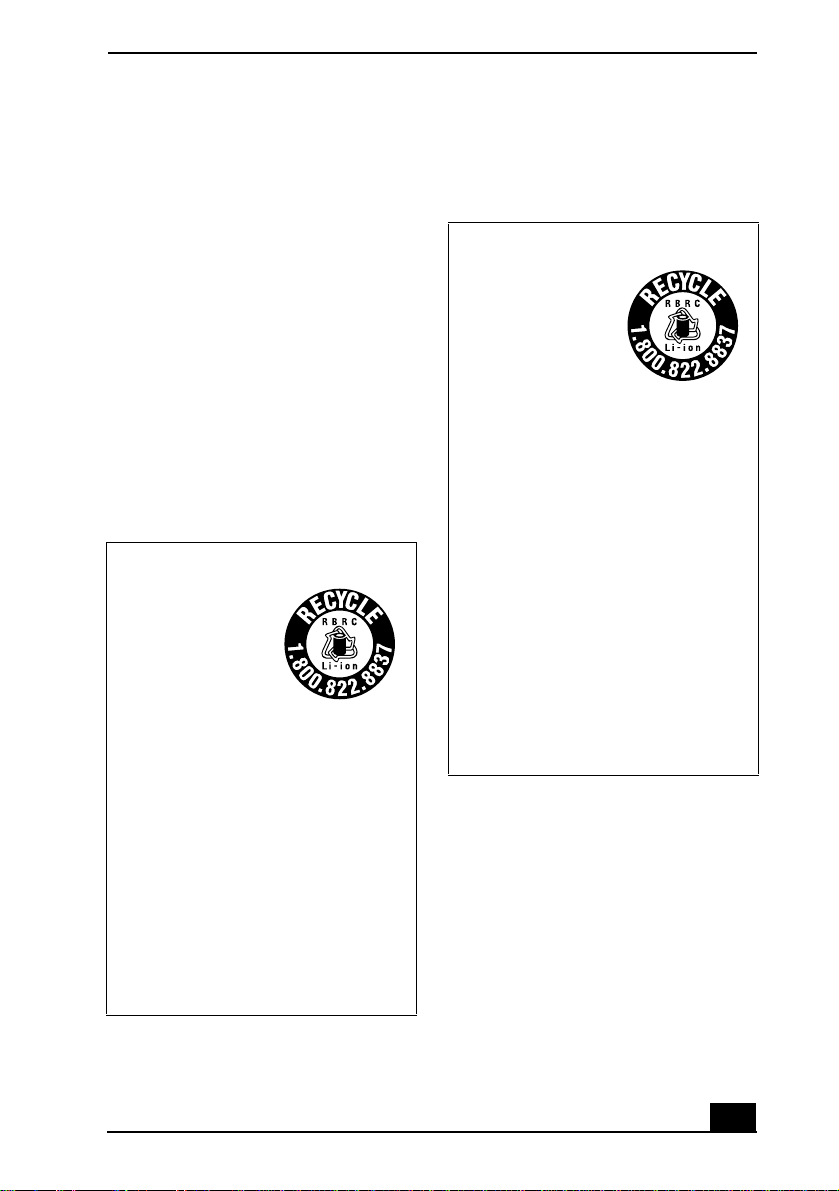
Notice to Users
Telephone Consumer
Guidelin es (Canad a)
Please refer to your tele phone directory under
‘Privacy Issues’ and/or ‘Terms of Service.’ For
more detailed information, please contact:
CRTC
Ter rasses de la Chaudiére, Tour centra le
1 promenade du Portage, 5 étage Hull
PQ K1A 0N2.
This Class B digital apparatus complies with
Canadian I CES-003.
Cet àppareil numérique de la classe B est
conforme à la norme NMB-003 du Canada.
RECYCLING LITHIUM ION
BATTERIES
RECYCLING
LITHIUM-ION
BATTERIES
Lithium-Ion
batteries are
recyclable.
You can help
preserve ou r
environ m ent by
returning your used
rechargeable
batteries to the
collection and
recycling location
nearest you.
RECYCLAGE DES
ACCUMULATEURS AUX
IONS DE LITHIUM
RECYCLAGE DES
ACCUMULATEU
RS AUX IONS DE
LITHIUM
Les accumulateurs
aux ions de lithiu m
sont recyclables.
Vous pouvez
contribuer à
préserver
l’environnement en
rapport ant les piles
usées dans un point
de collection et
recyclage le plus
proche.
Pour plus d’informations sur le recyclage
des accumulateurs, téléphonez le numéro
gratuit 1-800-822-8837 (Etats-Units et
Canada uniquement), ou visitez
http://www.rbrc.org/.
Avertissment: Ne pas utiliser des
accumulateurs aux ions de lithium qui sont
endo m m a gé e s ou qu i f ui e nt .
For more information regarding recycling of
rechargeable batteries, call toll free 1-800822-8837, or visit http://www.rbrc.org/.
Caution: Do not handle damaged or leaking
Lithium-Ion ba tteries.
11
Page 12
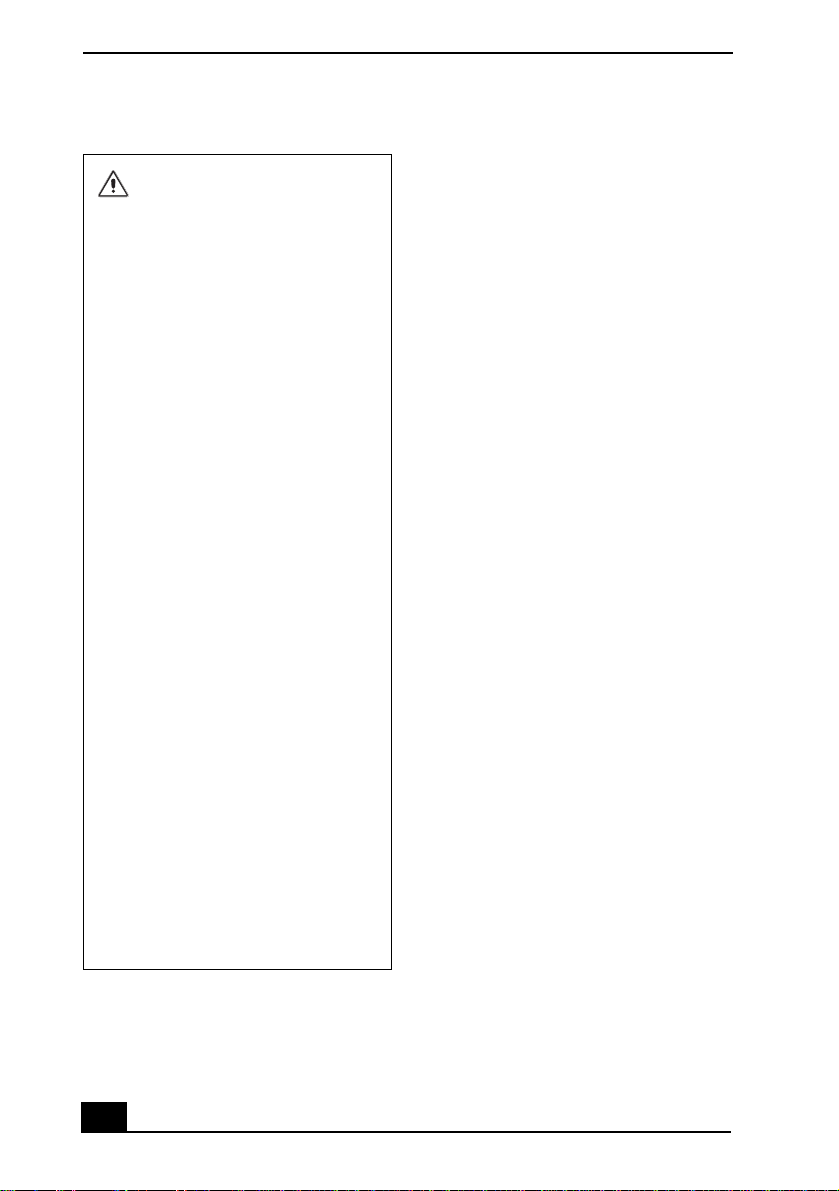
VAI O ® Computer Quick Start
INDUSTRY CANADA NOTICE
Do not handle damaged or
leaki ng lit hium ion batteries.
Danger of explos ion if battery is
incorrectly replaced. Replace
only with the same or equivalent
type recommended by the
manufacturer. Discard used
batteries according to the
manufacturer’s instructions.
The battery pack used in this
device may present a fire or
chemical burn hazard if
mistreated. Do not disassemble,
heat above 14 0°F (60°C) or
incinerate. Dis pose of used
battery promptl y. Keep away
from children.
Ne pas utiliser des batteries au
lithiu m ionisé qu i sont
endommagées ou qui fuient.
Une batterie non con fo rme
présente un danger d'explosion.
La remplacer se ul ement par une
batterie identi que ou de type
équivalent recommandé par le
fabricant. Évacuer les batteries
usées selon les directives du
fabricant.
La manut e ntion in corre cte du
module de batterie de cet
appareil pr ésent e un ris q ue
d'incendie ou de brûlures
chimiques. Ne pas démonter,
inci nérer ou expo s e r à une
température de plus de 60°C.
Évacuer prompt ement la
batterie usée. Gard er hors de
portée des enfants.
NOTICE: The Industry Canada label identifies
certifie d equip m ent. This certifica tio n means
that the equipment meets certain
telecommunications network protective,
operational and safety requirements as
pre s c r ibed in t he app ropri ate Terminal
Equipment Technical Requireme nts
document(s). The Department does not
guarantee the equipment will operate to the
user’s satisfaction.
Before installing this equipment, users should
ensure that it is per missible to be con nected to
the facilitie s of th e local te le com mu ni cat ion s
company. The equipment must als o be installed
using an acceptable method of co nnection.
The customer should be aw ar e that compliance
with the above conditions may not pr event
degradation of service in some situations.
Repairs to certified equipment should be
coordinated by a representative designated by
the supplier. Equipment malfunctions or any
repairs or al ter ati ons ma de by the user to this
equipment may give the teleco m munications
company cause t o re quest that the user
disconnect the equipment.
Users should ensure for their own protection
that the electri cal ground connections of the
power utility, telephone lines and internal
metallic water pipe system, if present, are
connected toge ther. Thi s pr ecaution may be
particularly important in rural areas.
Caution: Us ers sho ul d not a ttemp t to ma ke su ch
connections t hemselves, but should contact the
appropriate electric inspect ion authority, or
electrician, as appropriate.
NOTICE: The Ringer Equivalency Numb er
(REN) assigned to each terminal device
provides an indication of the maximum number
of terminals all owed to be connected to a
telephone interface. The termination on an
interface may co ns ist of any combination of
12
Page 13
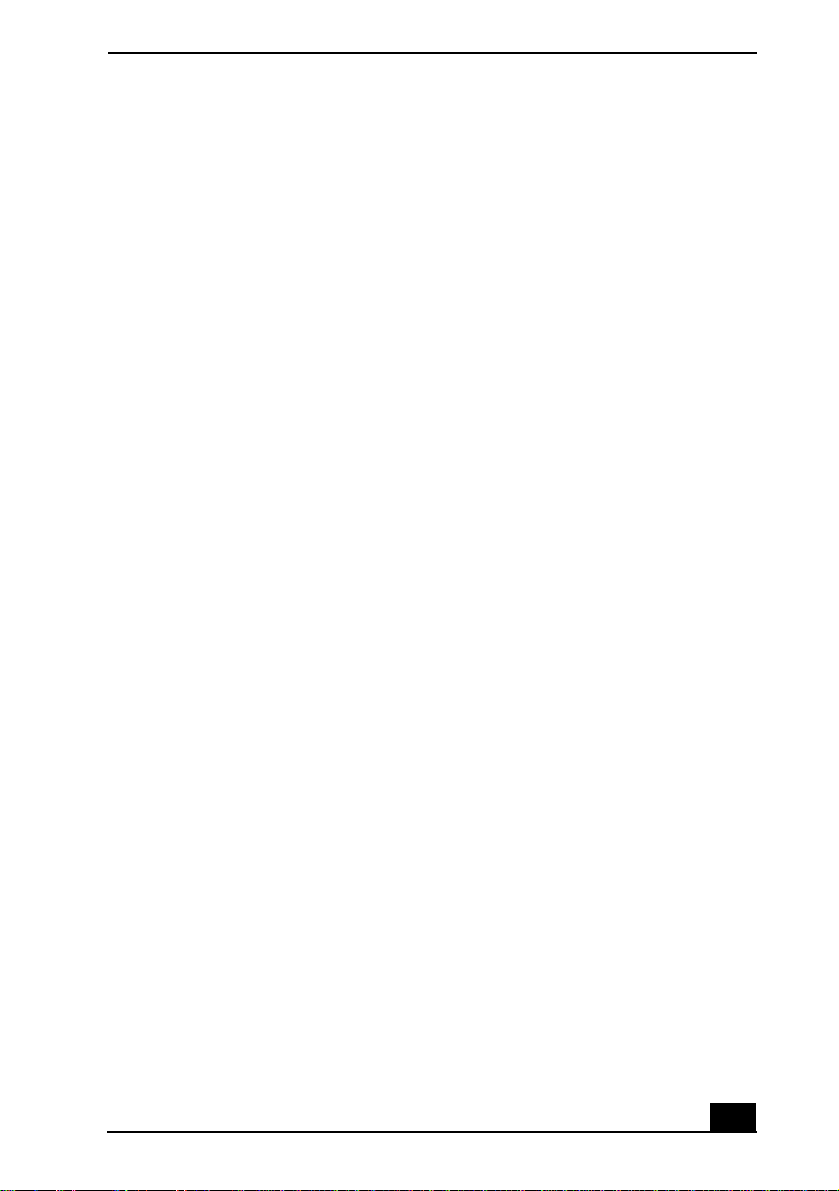
Notice to Users
devices sub ject only to the requirement that the
sum of the RENs of all the devices does not
exceed 5. The REN for this equipment is 0.2.
AVIS DE L’INDUSTRIE
CANADA
AVIS: L’étiquette d’In dus tri e Canad a ident ifie
le matériel homologué.
Cette étiquet te certifie que le matér iel est
conforme aux normes de protection,
d’exploitation et de sécurité des réseaux de
télécommunications, comme le prescrivent les
documents concer nant le s exig ence s tec hniqu es
relatives au matériel terminal. Le Ministère
n’assure toutefois pas que le matériel
fonctionnera à la satisfaction de l’utilisateur.
Avant d’installer ce matériel, l’utilisateur doit
s’assurer qu’ il est permis de le raccorder aux
installations de l’entreprise locale de
télécommun ication. Le matéri el doit égalem ent
être insta llé e n suiv ant un e mét hode accep tée de
raccordement. L’abonné ne doit pas oublier
qu’il est poss ible que la conformité aux
conditions éno ncée s ci- dess us n ’empêc he pa s la
dégradat ion du service dans certaines
situations.
Les réparations de matériel homologué doivent
être coordonnées par un repr és entant désigné
par le fo urnisse u r. L’entre prise de
télécommunications peut dem ander à
l’utilisateur de débrancher un appareil à la suite
de réparations ou de modifications ef fectuées
par l’utilisat e ur ou à cau se de mau vais
fonctionnement.
Pour sa propre protecti on, l’utilis ateur doit
s’assurer que tous les fils de mise à la terre de la
source d’énergie électrique, des lignes
téléphoni ques et des canalis ations d’eau
métalliques, s’il y en a, sont raccordés
ensemble. Ce tte préc aut ion est part icul ièrement
importante dans les régions rurales.
Avertissement: L’utilisateur ne doit pas tent er
de faire ces raccord ements lui-même; il do it
avoir recours à un se r vice d’inspection des
installations électriques, ou à un électricien,
selon le cas.
AVIS: L’indice d’équivalence de la sonnerie
(IES) assigné à chaque dispositif terminal
indique le nombre maximal de terminaux qui
peuvent être raccordés à une interface.
La termina ison d’une in ter fa ce télé ph oniq u e
peut consister en une combination de quelques
dispositifs, à la seule condition que la somme
d’indice s d’équivalence de la sonnerie de t ous
les dispositifs n’excède pas 5. L’indice
d’équivalence de la sonner ie de ce matériel est
de 0.2.
INDUSTRY CANADA NOTICE
NOTICE: This equ ip m ent mee ts th e app lica b le
Industry Can ada T ermi nal Equipm ent T echn ical
Specifications. This is confirmed by the
registrat ion number. The abbreviat ion, IC,
before the registration number signifies that
regis t ration wa s pe rf o r m e d ba s e d on a
Declaration of Conformity indi cating that
Industry Canada technical specifications were
met. It does not i m ply that Indus try Canada
approve d the equ ipmen t.
The Ringer Equivalence Number (REN) for this
terminal equipment is 0.2. The REN assigned to
each terminal equipment provides an indication
of the maximum number of terminal s allowed
to be connected to a tel e phone interface . The
termination on an interface may consist of any
combination of devices subject only to the
requirement that the sum of the Ringer
Equivalence Numbers of all the devices does
not exceed five.
13
Page 14
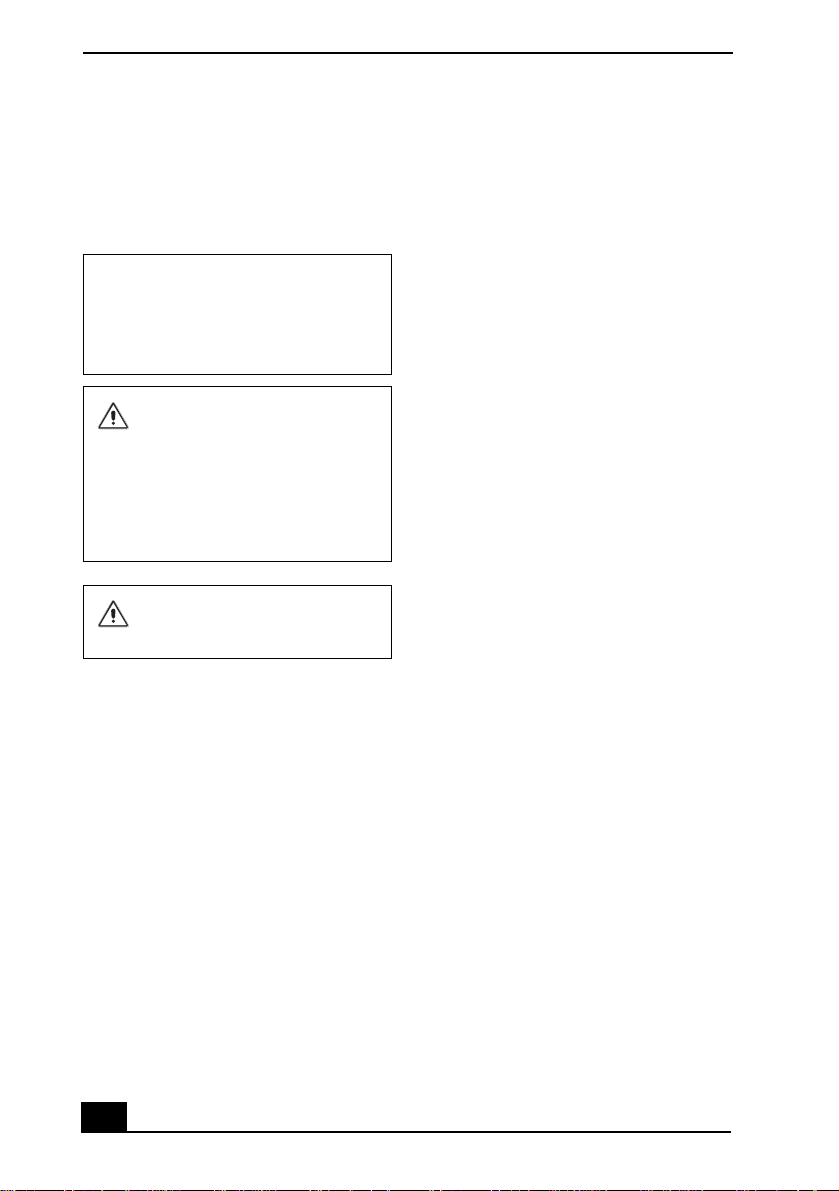
VAI O ® Computer Quick Start
CD-RW/DVD-ROM Laser
Diode Properties
PCGA-DSM51 docking st ation
Laser Output: 64 µW (CD)
1.28 µW (DVD)
Wave Length: 784 nm (CD)
662 nm (DVD)
The use of optical in s truments
with this product will increase
eye hazard. As the laser beam
used in this product is harmful
to the eyes, do not attempt to
disassemble t he drive cabinet.
Refer servicin g t o qualified
personne l on ly.
Visible and invisible laser
radiation when open. Avoid
direct exposure to beam.
14
Page 15
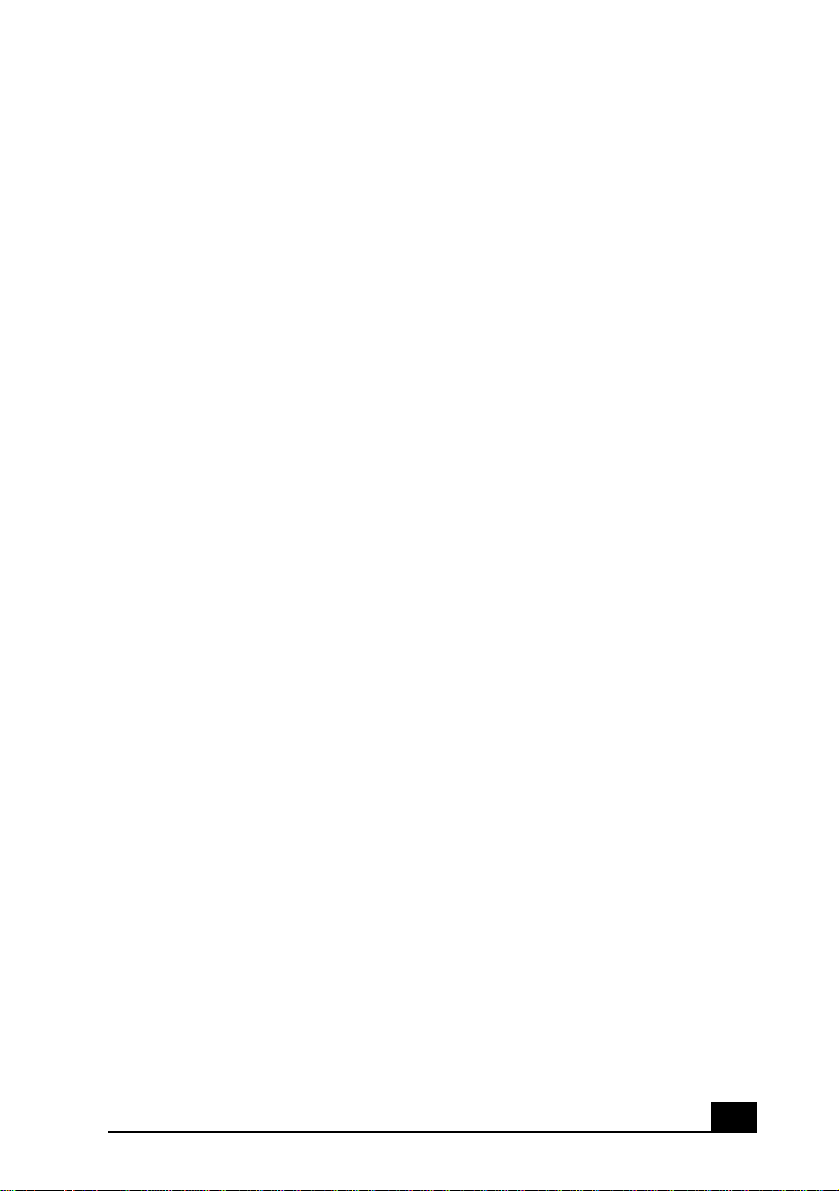
Setting Up
Congratulations o n your p urchase of t he Sony VAIO® c omputer. Sony has
combined leading-edge technology in audio, video, computing, and
communications to provide you with state-of-the-art personal computin g.
❑ Unpacking Your Computer
❑ Applying Ergonomics
❑ Locating Cont rols and Ports
❑ Connecting the Docking Station
❑ Disconnecting the Docking Station
15
Page 16
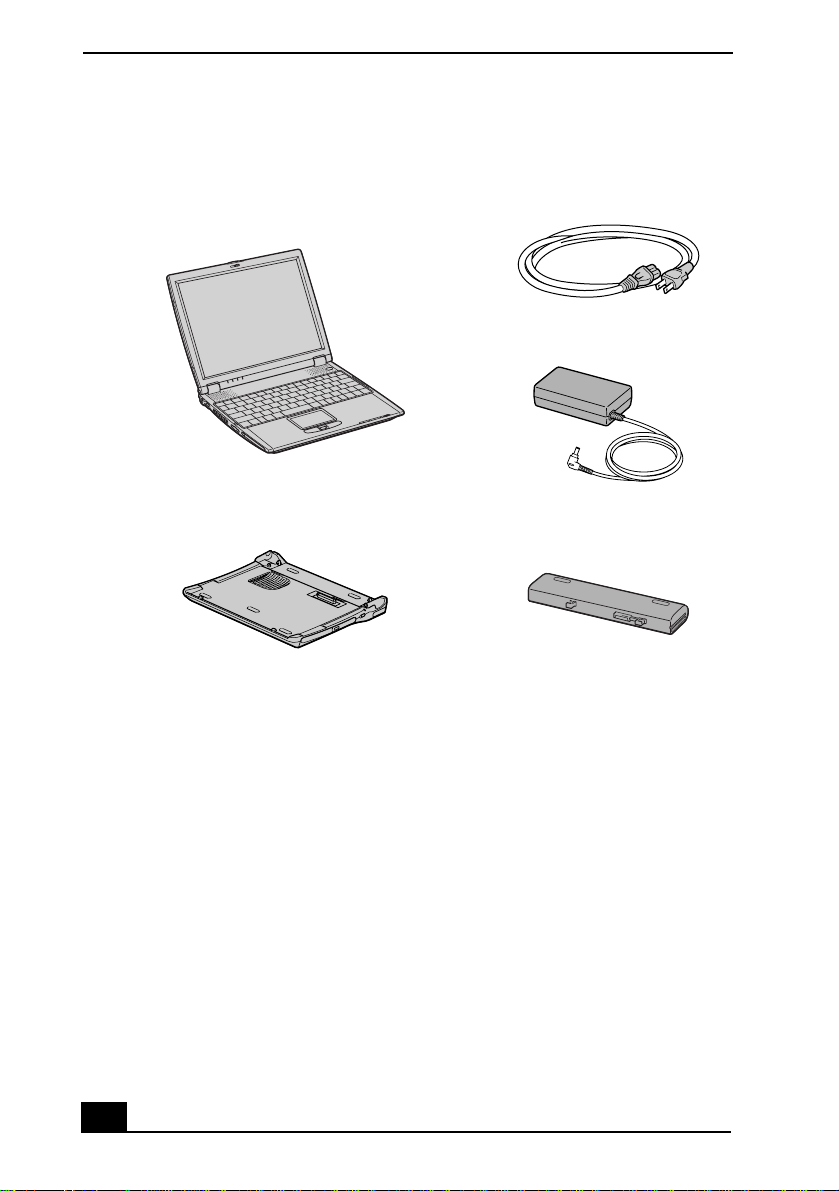
VAI O ® Computer Quick Start
Unpacking Your Computer
Main U n i t Powe r Co r d
AC Adapter
Docking Station Rechargeable Battery
Documents
❑ VAIO® Computer User Guide — A searchable online help file that
contains detailed information on how to us e your ne w computer. See
“Loc atin g Your VAIO Comput e r U s er Guid e” on pa ge 37 fo r m o re
information.
❑ VAIO® Computer Quick Start — Contains informati on on unpacking and
setting up your computer for immediate use.
❑ VAIO® Computer Specifications (Windows® XP) — An online file that
details the hardware spe cifications and lists the installed software progra ms
on your computer. See “Locating Your VAIO Computer User Gui de” on
page 37 for more information.
❑ VAIO® Computer Specifications (Windows® 2000) — A printed sheet
that details your computer's hardware specifications.
16
Page 17
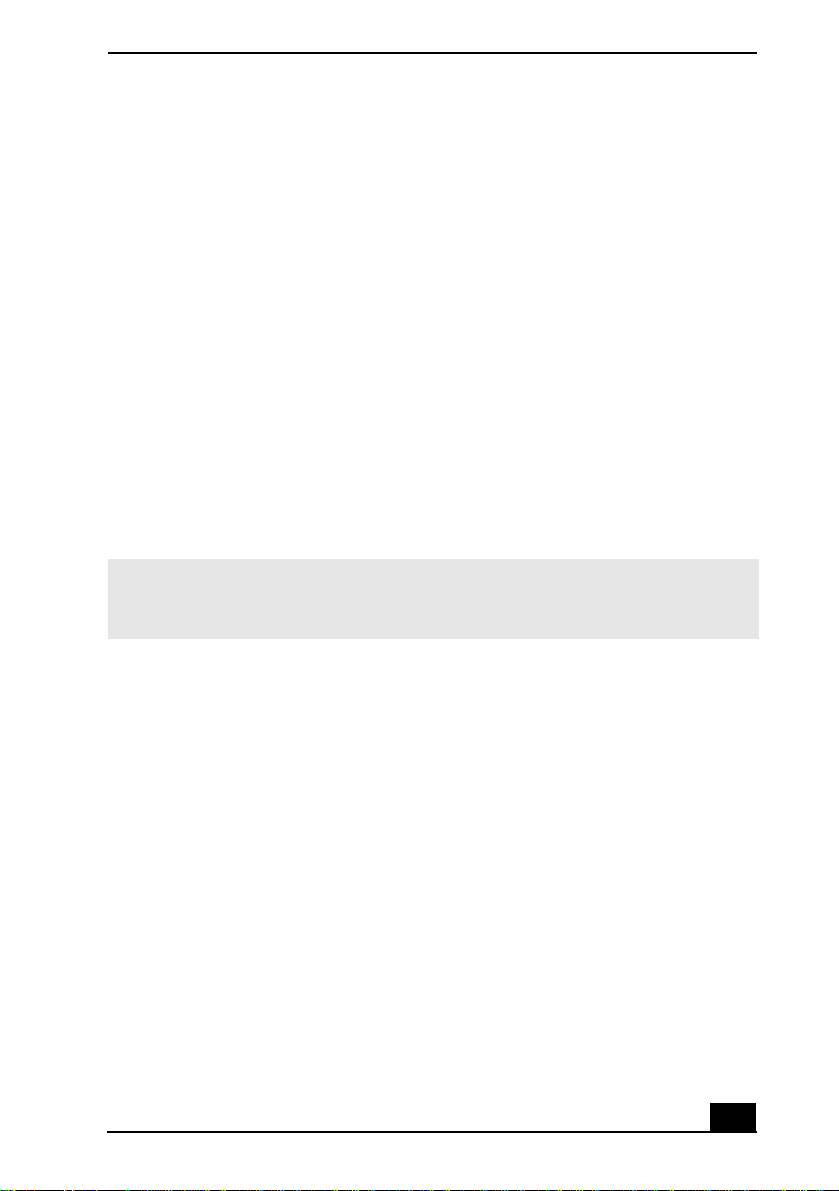
Unpacking Your Computer
❑ Microsoft® Windows® manual — Explains how to use the basic features
of the Microsoft ® Windows® operating s ystem installed on your computer.
Software CDs
❑ Microsoft® Word — Enables you to reins tall Microsoft Word to your
VAIO® comp uter if the ap p licatio n becomes corrupted o r is erased.
Recovery CDs
❑ Application Recovery CD(s) — Enables you to reinstall individual
software programs and device drivers if they become corrupted or are
erased.
❑ System Recovery CD(s) — Enables you to restore t he operati ng syst em a nd
software that shipped with your computer if they bec om e corrupted or are
erased. This CD restores your computer to its or iginal factory settings, so
user data and programs ins talled since you started using your computer will
be lost.
✍ To use these recovery CDs, connect the docking station (su pplied with se lected
models) or an optical drive to the computer. See “Using the Recovery C D s” on
page 45 for more information.
17
Page 18
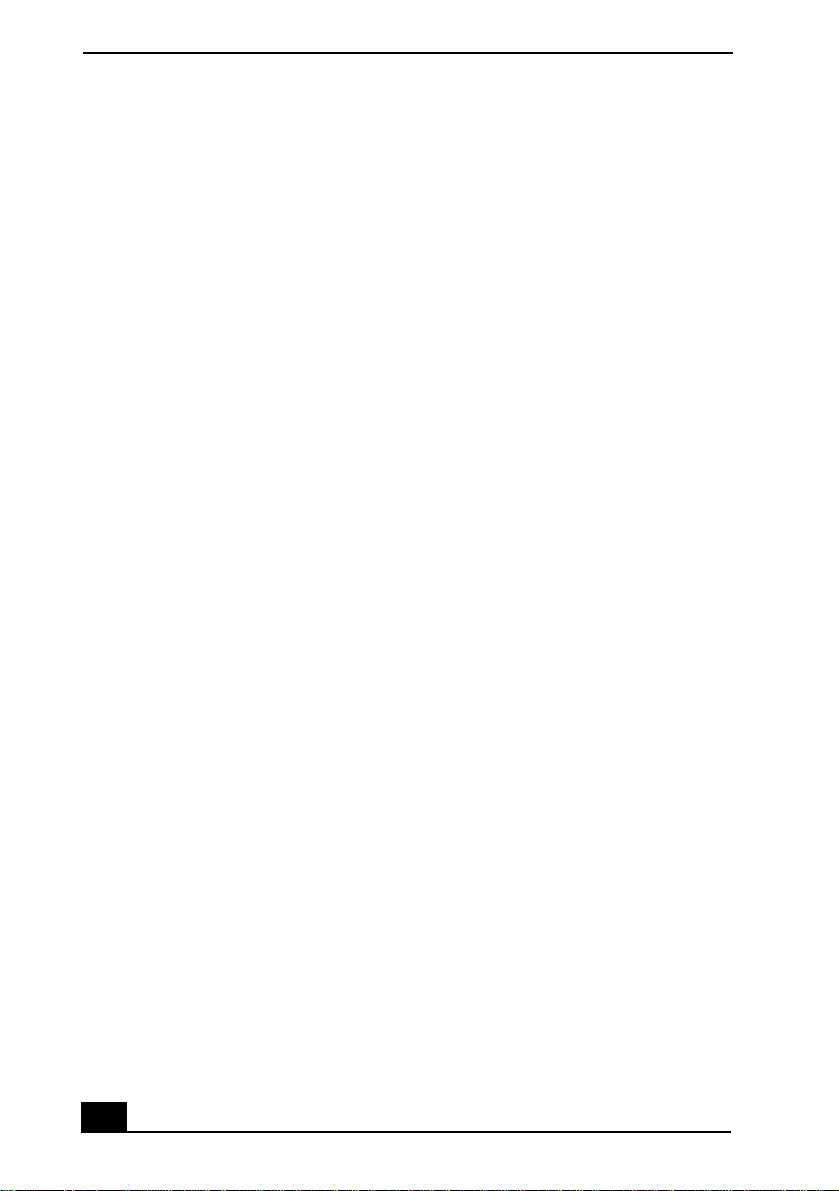
VAI O ® Computer Quick Start
Applyi ng Ergonomics
Your computer is a portable device and ca n be used in a va riety of envir onments.
Whenever possible, you should apply the following er gonomic consi derations for
both station ary and portable environments.
❑ Position of your computer — Place the comput er directl y in fron t of you as
you work. Keep your forearms horizontal, with your wris ts in a neutral,
comfortable position while using the keyboard, touch pad, or external
mouse. Let your upper ar ms hang natu rally at your sides . Take brea ks during
sessions with your computer. Excessive use of the computer may strain
muscles or tendons.
❑ Furniture and posture — Sit in a chair with good back support and
armrests. Adjus t the level of the chair so your feet ar e fla t on the floor. A
footrest may make you more comfortable. Sit in a relaxe d, upright posture
and avoid slouching forward or leaning far backward.
❑ Viewing angle of the computer’s display — Use the display’s tilting
feature to find the best viewing angle. Also try adjusting the brightness
setting of the display. Following these suggestions can reduce eye strain and
muscle fatigue.
❑ Lighting — Choos e a locati on where windo ws and lights do not create gla re
and reflection on the display. Use indirect lighting to avoid bright spots on
the display. You can also purchase accessories for your display that help
reduce glare. Proper lighting adds to your comfort and work effectiveness.
❑ Placement of an external display — When using an external displ ay, set
the display at a comfortable viewing distance. Make sure the display screen
is at eye level or slightly lower when you are sitting in front of the monitor.
18
Page 19
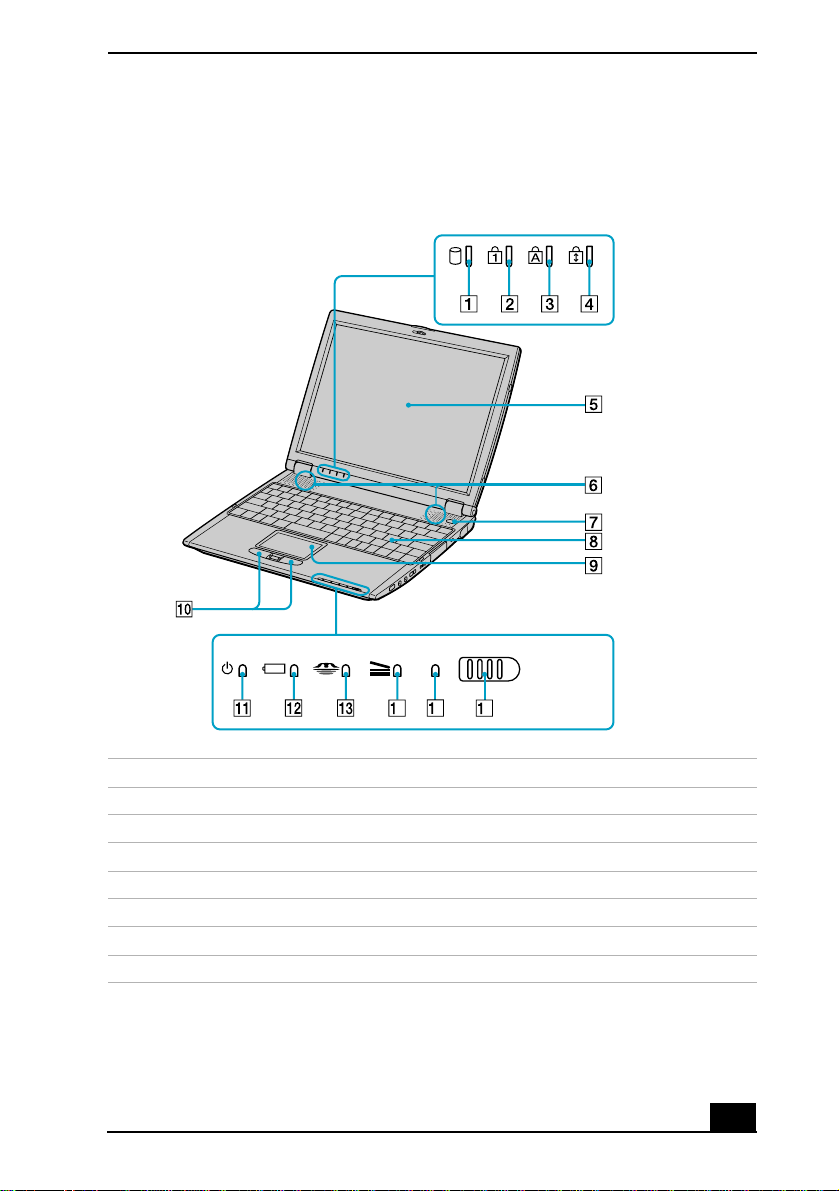
Locating Controls and Ports
Front
Applying Ergonomi cs
OFF ON
5
4
6
WIRELESS
LAN
1 Hard disk drive indicator 9 Touch pad
2 Num lock indicator 10 Left and right buttons
3 Caps lock indi cator 11 Power indicator
4 Scroll lock indicator 12 Battery indicato r
5 LCD screen 13 Memory Stick® media indicator
6 Speakers 14 Docking station indicator
7 Power button 15 Wireless LAN indicator
8 Keyboard 16 Wireless LA N sw itc h
* Wireless LAN capa bi liti es ar e availa b le on selec te d mode ls.
*
*
19
Page 20
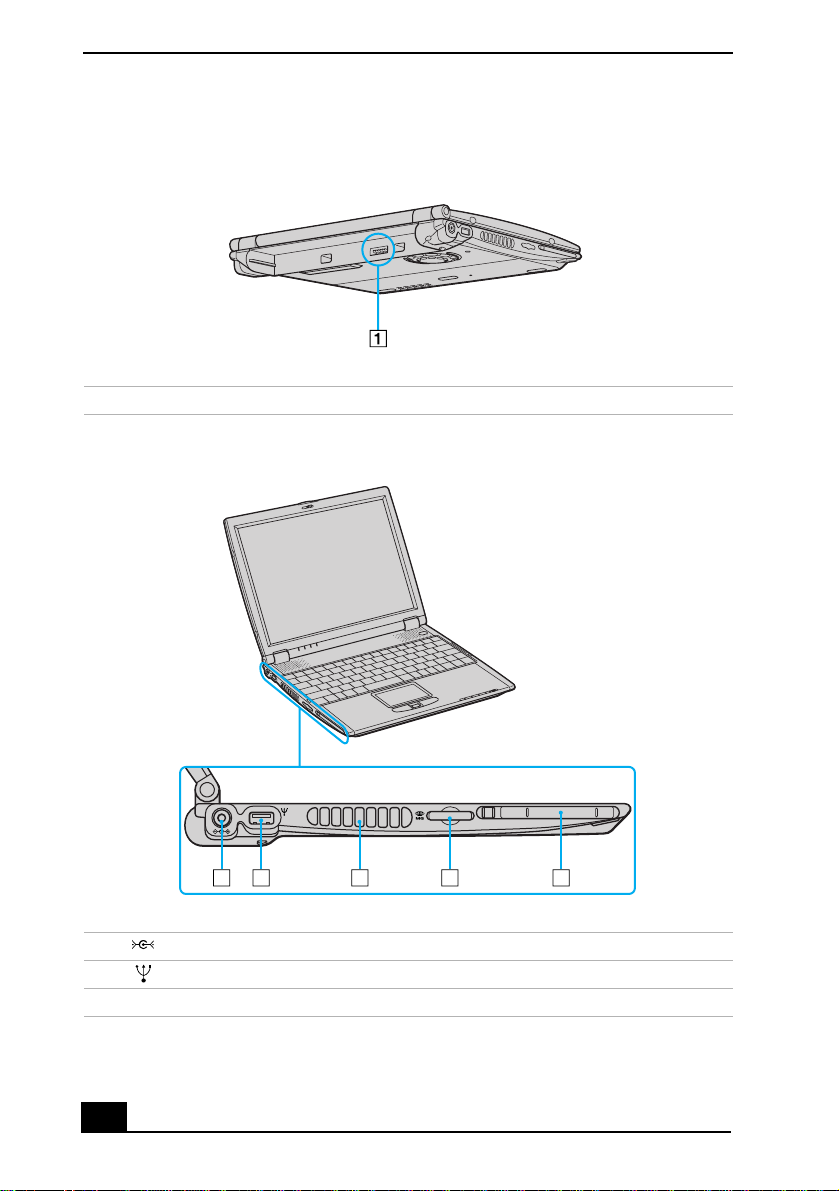
VAI O ® Computer Quick Start
Back
1 Battery port
Left
12 3
4
5
1 DC IN port 4 Memory Stic k® media slot
2 USB port 5 PC Card slot
3 Air vent
20
Page 21
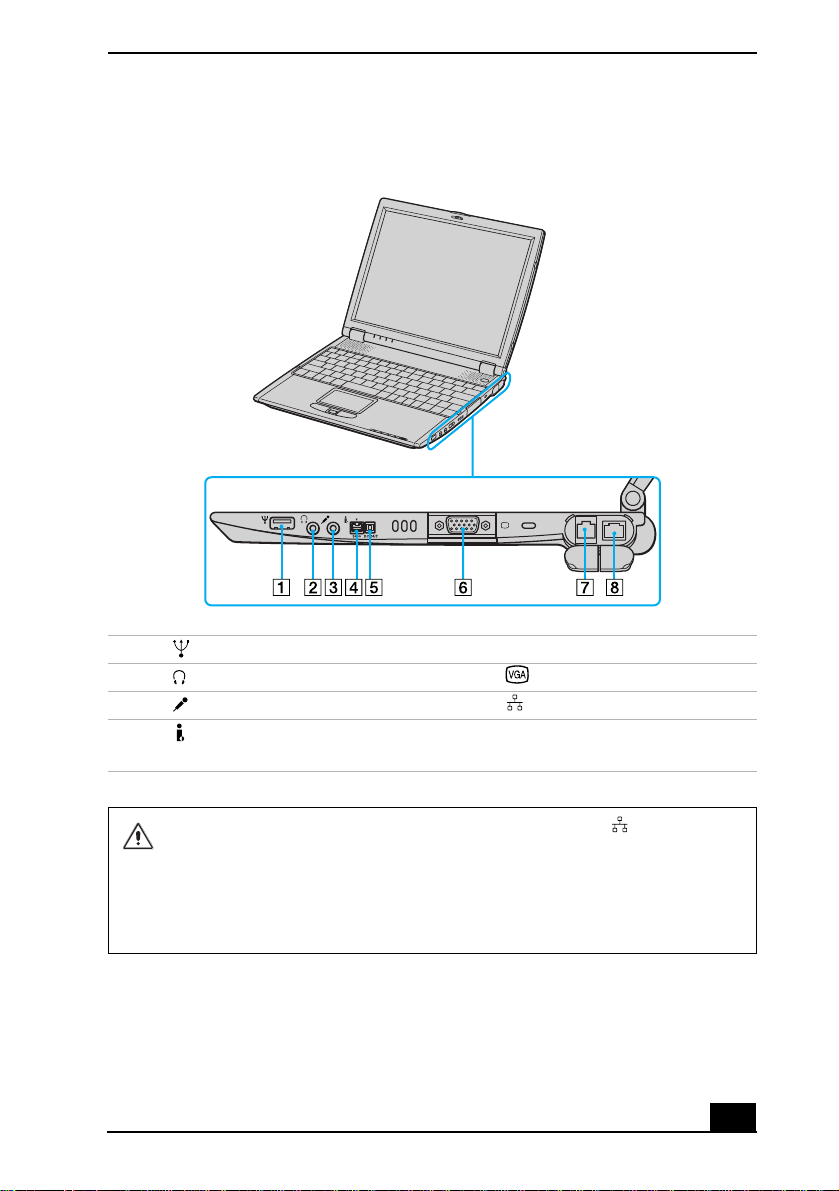
Applying Ergonomi cs
Right
1 USB port 5 Peripheral devi ce DC OUT port
2 Headphone ja ck 6 VGA (monitor) port
3 Micropho ne jack 7 Ethernet port
4 i.LINK® (IEEE 1394 ) S40 0
8 Modem jack
port
Only connec t 10BASE-T and 100BASE-TX cabl es to the Ethernet port.
Do not connect any other typ e of network cable or any telephone line.
Connecti ng cables other than those listed above may result in an electric
curre nt overload and coul d cause a malfunction, excessive heat, or fir e in
the port. Toconnect th e unit to the network, contact your network
administrator.
21
Page 22
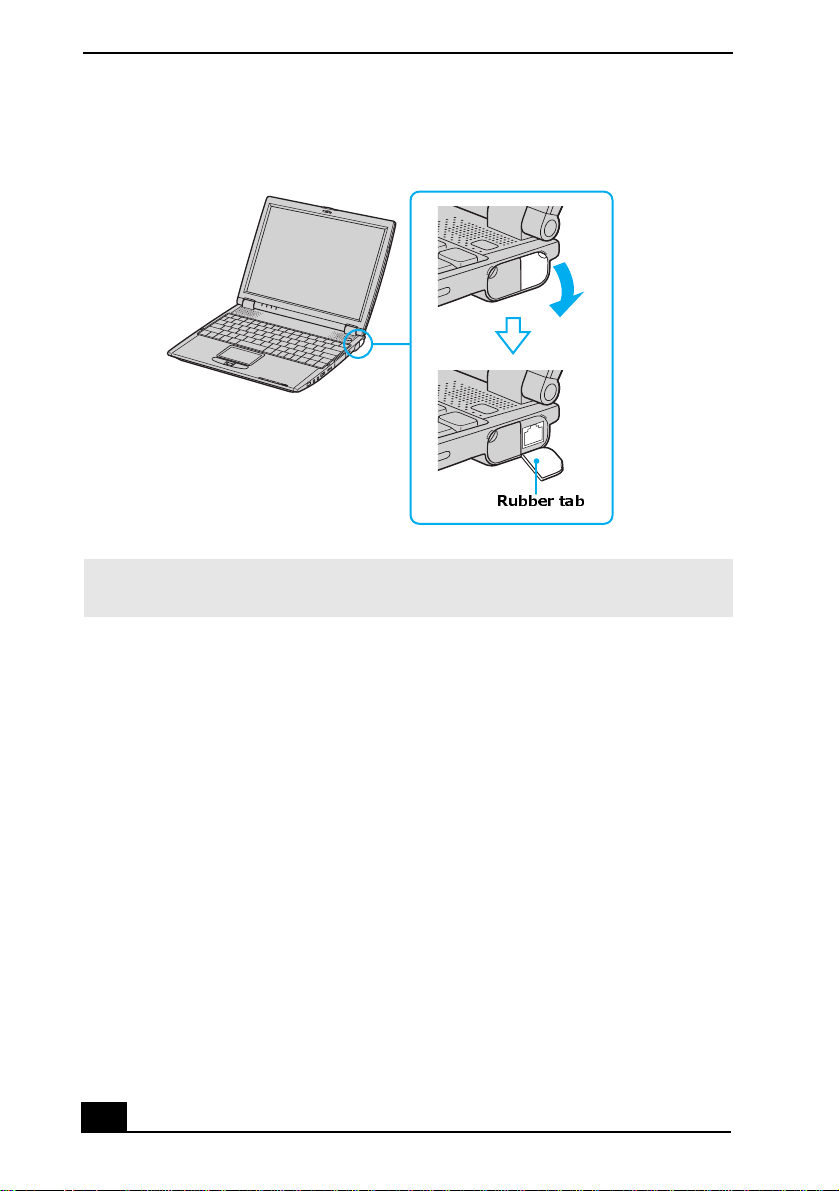
VAI O ® Computer Quick Start
Removing Rubber Tab
Rubber tab
✍ Gently pull the rubber tab away from the comput er to find the Ethernet port a nd
modem jack.
22
Page 23

Bottom
1 Docking station connector 5 Air vent
2 UNLOCK/LOCK switch 6 Re se t switc h
3 UNLOCK switch 7 Ventilation fan
4 Air vent
Applying Ergonomi cs
23
Page 24

VAI O ® Computer Quick Start
Locating Docking Station Controls and Ports
Your compute r com es with a PCGA-DSM51 docking station. The Sony docking
station includes a floppy disk drive, an optical drive, and additional ports.
Back Panel
1 USB ports 5 Ethernet/Network port
(10BASE-T/100BASE-TX)
2 VGA (monitor) port 6 i.LINK®
S400 port
3 Serial port 7 Printer por t
4 DC IN port
*
(IEEE 1394)
24
Page 25

Locating Docking Station Control s and Ports
Left
1 Left lever 3 Floppy disk drive
2 Air vent 4 i.LINK network switch
Right
1 Docking station connector 4 DC IN indicator
2 Optical driv e 5 Right lever
3 UNDOCK switch
25
Page 26

VAI O ® Computer Quick Start
Connecting the Docking Station
You can conne ct the docking station to the computer while the computer is on or
off. Connecting the computer while it is in power s aving mode (Standby or
Hibernate) may result in data loss or a computer mal function.
1 Disconnect t he VGA, USB, AC , and Ether net de vices from you r c omputer t o
avoid damaging them.
2 Install th e batt ery i f it is not alrea dy inst alle d. If you in stall a char ged bat tery,
you can connect the doc king station while the com puter is on.
3 Plug one en d of the AC adapter cab le into the DC I N port on the do ck ing
station, and plug the other end into an AC outlet. The Power indicator turns
on.
4 Insert the two groov es on the front of the computer into the two
corresponding latches protruding from the front of the docking station.
Connecting the Docking Station
Latches Protruding
from Docking Station
Docking Station
5 Push the two rear corners of the computer onto the docking station until it
clicks int o plac e and is securely faste ned to the docking station.
T o avo id damag ing the LC D display, do not app ly to o much pre ssu re to the
top of the computer.
26
Page 27

Locating Docking Station Control s and Ports
Securing the Docking Station
Two rear corners click into place
Disconn ec tin g th e Dock in g Stati on
You can disconnect the docking station when the computer is on or off.
Disconnecting the docking station when the docking station indicator is on, the
computer is in a power savin g mode (St andby or Hibe rnate) , or the bat tery power
is low may result in data loss or a computer malfunction.
✍ When the batter y is lo w, turn off the computer before you disconnect the docking
station.
To disconnect the docking station when the computer is off
1 Disconnect all peripheral (attached) devices from the computer and the
docking station.
2 Remove all objects placed on top of the computer.
3 Pull the two release levers on the rear corners of the docking station to
release the computer from the docking station.
27
Page 28

VAI O ® Computer Quick Start
Disco n nectin g the Doc k ing Station
Release levers on rear
corners of docking station
4 Lift the computer up and slightly back to disengage it from the two front
latches of the docking station.
Removing the Docking Station
Pull Release levers
on the rear corners
of the docking station
To disconnect the docking station when the computer is on
There are two ways to disconnect the docking station when the computer is
turned on :
❑ Using the Star t menu (Windows XP)
❑ Using the UNDOCK switch
28
Page 29

Locating Docking Station Control s and Ports
Using the Start menu (Windows XP)
✍ If you switch user accounts usin g Fast User Switchin g, the UNDOCK switch
function on t he dockin g s tati on wi ll be i nterr upt ed. I ns tead, f ollow t he inst ruc tion s t o
disconn ect the dockin g station fro m the Start menu.
1 Click Start, and click Undock Computer. The Undock Complete pop-up
window appears.
2 Wait for the docking st ation indicator to turn off before undocking the
computer.
Docking Indicator
Docking station indicator
3 See “T o dis conne ct the do cking sta ti on when t he comput er is of f” on page 27
and follow steps 3 and 4.
29
Page 30

VAI O ® Computer Quick Start
Using the UNDOCK switch
1 Slide th e UNDOCK switch forward. The Undock Complete window
appears.
UNDOCK Switch
UNDOCK
switch
2 Wait for the docking station indicator to turn off before undocking the
computer.
3 See “T o dis conne ct the docki ng sta ti on when t he comput er is of f” on page 27
and follow steps 3 and 4.
30
Page 31

Getting Started
This section helps you get your comput er running and registe red, so you
can take advantage of Sony ’s many support options. You’ll al so le arn how
to locate your online VAIO® Computer User Guide , whi ch contains stepby-step instruct ions for operating your computer.
❑ Turning On Your Computer
❑ Using the Touch Pad
❑ Registeri ng Your Computer
❑ Locating Your VAIO Com puter User Guide
❑ Setting Up A Dial-Up Connection
31
Page 32

VAI O ® Computer Quick Start
Turning On Your Computer
To use your co mputer immediately , use the supplied AC ad apter as a p o w er
source. Your s upplied battery is not charged when you unpack it, however, you
can begin charging it when you use your AC adapter. See “Power ing Your
Computer” in your online VAIO® Comput er Us er Guide for more information
about using batteries. See also “Locating Your VAIO Computer User Guide” on
page 37.
To charge your battery
1 Switch th e UNLOCK/LOCK switch on the bottom of the computer to the
UNLOCK position.
UNLOCK/LOCK S witch
UNLOCK/LOCK switch
UNLOCK switch
2 Align the grooves and ta bs on the battery with the tabs and notches on the
back of the computer, and slide the battery toward the computer until it
clicks into place.
32
Page 33

T urning On Your Com puter
Inserting a Battery
Battery
Grooves
3 Slide the LOCK switch into the LOCK position to secure the battery on the
computer.
Once you connect the AC adapter to the computer, the battery begins to charge
whether or not the comput er is on or off. The battery indica tor shows the
battery status. The indicator blinks as the battery charges. See “Powering Your
Computer” in your online VAIO® Comput er User Guide for more information.
To connect th e A C a dap t er
1 Plug the cable attached to the AC adapter into the DC IN port on your
computer or docking station.
Connecting the A C a da p t er to th e Co mputer
DC IN port
AC adapter
(supplied)
Power cord
(supplied)
33
Page 34

VAI O ® Computer Quick Start
2 Plug one end of the power cord into the AC adapter, and plug the other end
into an AC outle t
.
✍ Use only the supplied AC adapter with your computer.
3 Slide the rele ase lever t o the righ t an d lift th e co ver while holding t he bo ttom
of the com pu ter firmly.
Opening the Compu ter
Release lever
4 Press the power button until the green power indicator lights up.
Turning on the Computer
Power indicator
Power button
✍ If you hold down the power butto n, the computer turns off.
5 If necessary, adjust the brightness controls for the LCD display as follows:
34
Page 35

T urning On Your Com puter
❑ To increase brightness, press Fn+F5, and then press the Up Arrow key
or Right Arrow key .
❑ To decrease brightness, press Fn+F5, and then press the Down Arrow
key or Left Arrow key .
Using the Touch Pa d
The keyboard contains a pointing device called a touch pad. You can point to,
select, drag, and scroll objects on the screen using the built-in touch pad.
Describing touch pad actions
Touch pad
Touch pad
Right button
Left button
Action Description
Point Slide one finger on the touch pad to plac e the pointer on an
item or object.
Click Press the le ft button once.
Double-cl ick Press the left button twi ce.
35
Page 36

VAI O ® Computer Quick Start
Action Description
Right-click Press the righ t button once. In many programs, this action
displays a sho r tcut menu of context-sensitive choices.
Drag Slide one finger while pressing the lef t button.
Scroll Move your finger along the right edge of the touch pad to
scroll vertically. Move your finger along the bottom to scroll
horizontally . (T he s croll function is available only with
programs that support a touch pad scroll feature.)
Registering Your Computer
Take advantage of Sony’s commitment to quality customer support and receive
these benefit s by reg is tering your computer:
❑ Sony Customer Support — Talk to a Support Representative to
troubleshoot problems you may have with your computer.
❑ Limited War ranty — Protect your investment. See the Warranty Card for
more details.
✍ You are prompted to regis ter your computer the fir st time you turn on the unit.
Follow t he on-screen inst ructions to complete the registration process. If you are not
able to register your computer during the first session, you are provided with
additional registration opportunities later .
36
Page 37

T urning On Your Com puter
Locating Your VAIO Computer User Guide
The VAIO® Computer User Guide is a searchable online help file that contains
detailed in formation on how to use your new computer.
To open the user guide (Windows XP)
1 Click Start on the Windows® taskbar, and then click Help and Support.
The Help and Support Center window appears, displaying info rmation
about your Microsoft® Windows® operating system.
Turning on the Computer
VAIO User
Guide link
2 Click VAIO User Guide in the Pick a Help topic column. A second Help
and Support Center window appears, which offers detailed information
about your computer.
37
Page 38

VAI O ® Computer Quick Start
VAIO® Us er Guide Window
1 User guide table of contents — List of computer help topics
2 Electronic Flyer — List of updates and supplemental information
3 VA IO Computer Specifications — List of specifications and software.
To open the user guide (Windows 2K)
❑ Click Start on the Windows® t askba r , poin t to VAIO Help Center and clic k
Documentation. The VAIO User Guid e appears.
38
Page 39

T urning On Your Com puter
VAIO User Guide
1 User guide table of co ntents — List of computer hel p topics
2 Electronic Flyer — List of updates and supplemental information
Setting Up A Dial-Up Connection
This sectio n describes the basic step s for setting up your dial-up conne ction to
the Internet. The Connection Wizard guides you through the process of
connecting to the Internet and choosing an Internet Ser vice Provider (ISP) or
setting up an ex isting account.
To set up a dial-up connection (Microsoft® Windows® XP operating system )
1 Connect a telephone cable to your computer. See “To conne ct a telephone
cable” in the Internet and Network Connections chapter of your online
VAIO® Com put er U ser G ui d e.
2 Click Start, point to All Programs , Accessories, Communications, and
then click New Connection Wizard. The New Connection Wizard
appears.
39
Page 40

VAI O ® Computer Quick Start
New Connection Wizard
3 Click Next.
4 If it is no t already se lected, click Connect to the Internet.
5 Click Next.
6 Follo w th e on- s c r ee n in s t r u ct io n s .
40
Page 41

T urning On Your Com puter
To set up a dial-up connection (Microsoft® Windows® 2000 operating system)
1 Click Start, point to Programs, Accessories, Communications, and then
click Internet Connection Wizard. Th e Internet Connection Wizard
window appears.
Internet Connection Wizard
2 Follow the on-screen instructions to finis h se tting up your Internet
connection.
Turning Off Your Computer
Using the power button to turn off your compute r ma y result in loss of data.
Follow the steps below to properly turn off your comput er and avoid losing data.
To turn off your computer
1 Close or end all opera tions.
❑ Close all program s .
❑ Remove the PC Cards.
❑ Disconnect USB devices.
2 Click Start on the Windows® taskbar .
41
Page 42

VAI O ® Computer Quick Start
3 Select the Turn Off Computer or Shut Down command at the bottom of
the menu.
❑ (Windows XP) Click Turn Off Computer at the bottom of the Start
menu to display the Turn off computer window, and click Turn Off.
❑ (Windows 2000) Click Shut Down at the bottom of the Start men u to
display the Shut Down Windows window, and clic k Shut Down.
✍ Respond to any pr om pts warning you t o save documents.
4 Wait for your compu t er to turn off automati ca ll y. The com pu t er is o ff when
the power indicator turns off.
✍ During a period of inactivity , you can conserve battery li fe by using the power
saving modes. See “Controlling Power Management” in the online VAIO®
Computer User Guide for more information.
5 If you are unable to turn of f your computer, then restart the computer.
❑ (Windows XP) Press the key combination Ctrl+Alt+Delete. The
Windows Task Manager dialog box appears. Sele ct Restart from the
Shut Down menu.
❑ (Windows 2000) Press the key combination Ctrl+Alt+Delete. The
Windows Security screen appears. Select Restart from the Shut Down
menu.
✍ If you are s til l unabl e t o shut down th e co mput er , you can pre ss the pow er b utt on and
hold it for m ore than four seconds. Thi s operation may result in data loss.
42
Page 43

Expanding Your Computing
Power
This section helps you get star ted upgrading computer memory and
locating information about preinstalled software programs.
❑ Upgrading Memory
❑ Locating Preinstalled Programs
43
Page 44

VAI O ® Computer Quick Start
Upgrad ing Memor y
Depending on the conf iguration you purchased, your computer may accept
additional memo ry modules. For information about installation procedures, refer
to the online VAIO® Computer User Guide and print those relevant steps. See
“Loc a t i n g Your VAIO C omput er U s er Guid e” on pa ge 37.
The specifications supplied with your computer (either online for Windows XP
or printed for Windows 2000, depending on your computer's operating system)
lists the amount of insta lled m emory and requir ed memory module s for upgrades .
Locating Preinstalled Programs
Your computer comes with a variety of preinstalled audio/video programs. The
following is a list of preinstalled programs, des criptions, and info rmation:
❑ VAIO® Computer User Guide — The Prei n stalled P rograms chapter of
your online VAIO® Computer User Guide contains a list of programs,
descriptions, and support information. See “Locating Your VAIO Computer
User Guide” on page 37 for more information.
❑ VAIO® Computer Specifications (Windows XP) — The online fi le det ails
your computer’s hardware specifications and lists prei nstalled programs,
descriptions, and support information. See “Locating Your VAIO Computer
User Guide” on page 37 for more information.
❑ All Programs — The All Programs file on the Start menu contains a list of
all the preinstalled programs on your comput er.
44
Page 45

Using the Recovery CDs
❑ Application and System Recovery CDs
❑ Using Your Rec overy CDs
45
Page 46

VAI O ® Computer Quick Start
Application and System Recovery CDs
Your compute r com es with the following Application Recovery and Syste m
Recovery CDs. You will need an optical drive to use these recovery CDs. If your
comput er do e s not come with an opt i cal drive, use an ex ternal op ti ca l d r iv e.
Application Recovery CD(s)
Sony Electronics Inc.
This CD enables you t o reins tall i ndiv idual soft ware progra ms and dev ice dri vers
if they become corrupted or are erased.
System Recovery CD(s)
Sony Electronics Inc.
This CD enables you to restore the operating system and software that shipped
with your computer if they become corrupted or are erased. This CD restores
your computer to its ori ginal fa ctory sett ings, so user data and software prog rams
installed si nce you started using your computer will be lost.
Using Your Recovery CDs
The following sections describe how to use the Application Recovery and
System Recovery utilities.
❑ Using the Application Recovery CD(s)
❑ Using the System Recovery CD(s)
Using the Application Recovery CD(s)
The Application Recovery CD(s) utility ena bles you to reinstall individual
software programs, device drivers, and repair software programs if they become
corrupted or are erased. Reinstalling an individua l program or device driver m ay
correct a proble m you a re expe rienci ng with yo ur c omputer , perip heral h ardware,
or software. You may not need to reinstall the entire contents of your hard disk.
To reinstall all the software titles that shipped with your computer, use the
System Recovery CD(s). See “Using the System Recovery CD(s)” for more
information.
✍ You must be using a Windows® operating system to run th e A pplication Recovery
CD utility.
46
Page 47

Application and System Recovery CDs
To reins ta ll prog ra ms with the App li cation R ecovery CD(s)
1 Turn on your computer . If your computer is already on, close all open
programs.
2 Logon to the Microsoft® Windows® deskt op.
3 Insert Sony Application Recovery CD No. 1 into your computer’s optica l
drive. The Application Recovery utility loads automatically.
4 Click OK in the VAIO welcome window. The Sony Application Recovery
Program window appe ars .
5 Doubl e- click th e Software folder icon.
6 Double-clic k the application you want to restore, and then follow the on-
screen instructions to complete the recovery process.
✍ Your system may include one or more Application Recovery CDs. If you h ave more
than one Appl ication Rec overy CD, insert the first CD to run the Application
Recovery program. You may be prompted to insert the next CD, depending on the
application you wish to restore.
To reins tall device drivers with th e Application Recovery CD(s)
1 Logon to the Microsoft® Windows® deskt op.
2 Insert Application Recovery CD No. 1 into your comput er’s optical drive.
3 Click Start on the Windows® taskbar, and right-click My Computer.
4 Click Properties. The System Properties dialog box appears.
5 Click the Hardware tab, and click Device Manager.
6 Right-click the unknown device or the device that requires the driver
installation, and click Update Driver fro m the sho r tcut menu.
✍ The unknown devices(s) is identified by a yellow question mark. A device that has a
driver problem is identified by a yellow exclamation point.
7 In the Hardware Update Wizard, click to select In st all from a list or
specific location (Advan ced).
8 Click Next.
47
Page 48

VAI O ® Computer Quick Start
9 Click to cance l the Search removable media (floppy, CD-ROM...) option.
10 Click to select the Include this locat io n in the search check box.
11 Click Browse. The Brows e For Folder dialog box appear s .
12 Navigate to the optical drive, and click to select the Application Recovery
CD. The CD contents are displayed.
13 Click the folder name of the device in which you want to reinstall, and click
OK. The Hardware Update Wizard appears.
14 Click Next, and select the device folder. The Microsoft® Windows®
operating system automatically reinstalls the device driver(s) from the
Application Recovery CD.
15 Click Finish, and remove the Application Recovery CD from the optical
drive.
16 Turn off your computer by clicking Start, and then Turn off computer.
17 Wait 30 seconds, and turn on your computer.
✍ Your syste m includes one or more Applicat ion Recovery CDs. Insert Application
Recovery CD No. 1 to star t the application or driver recovery process. You are
prompted to insert the next CD(s), depending on the application or driver you want
to restore.
If you have any questions about using the Applic ation Recovery CD(s), visit
http://www.s ony.c om /pcsupport, or contact Sony Customer Support at 1-888-4SONY-PC.
Using the System R ecovery C D (s)
The System Recovery CD(s) enabl es you to form at your hard disk and restores
all original software programs. Your computer is returned to the original factory
settings.
The System Recovery process removes all software t hat you may have
installed since you started using your computer. Reinstall any software
programs th at were not included with the compute r when you purchased
it.
48
Page 49

Application and System Recovery CDs
You can use the Syste m Re cove ry CD(s) to reinstall the operat ing system and
software titles that shipped with your computer if they become corrupted or are
erased. You may not need to reinstall the entire contents of your hard drive. If
you experience a problem with your computer, reinstalling an individual devic e
driver or software title may correct the problem. Use the Application Recovery
CD(s) to reinstall individua l progra ms and to reinsta ll device drivers . See “Using
the Application Recovery CD(s)” for more information.
The System Recovery CD(s) contains a backup copy of all the software
originally installed on your hard disk. It ca n be used only to re cover the hard disk
of the computer you purchased.
System Recovery options
❑ Default System Drive Recovery — All data on Drive C is deleted. The
factory default s ettings and software progr ams are restored on this drive
only.
❑ Change Partition Size — All partitions, custom installations, and changes
are removed from the hard drive. You can set the partition sizes for both the
Drive C and Drive D. The original, preinstalled operat ing system and
software program s are rest ored .
❑ Recovery to Original Factory Defaults — All data and partitions are
removed from the hard drive. All origina l factor y settings , operat ing system,
and preinstalled software are restored.
The System Recovery utility does not back up your system ’s data. If you
wish to retain your system data, perform a backup to an external media.
To use the S yst em Recovery CD( s)
Your system may take a few minutes to load necessary files. A blue screen may
appear during the downloading process.
1 Insert the Sony System Recovery CD in the optical drive. The fi r st CD must
be in the drive befor e you restart your computer.
2 Turn off your computer by clicking Start, and then Turn off computer.
3 Wait 30 seconds, and turn on your computer. The System Recovery utility
restarts from the optical drive.
49
Page 50

VAI O ® Computer Quick Start
4 When the VAIO System Recovery Utility wizar d ap p ea r s , cl ic k Next.
5 Follo w th e on- s c r ee n in s t r u ct io n s to co mp l e t e th e r ec o very proc ess.
If your computer does not start from the Recovery CD
1 Press the power button and hold it for more than four seconds to turn off the
computer.
2 Turn on the computer. When the Sony logo is displayed, press the F2 key.
The BIOS Setup Utility appears.
3 Press the right arrow key to select the Exit menu.
4 Press the down arrow key to select Get Default Va lues, and p res s Enter.
The Setup Confirmation window appears.
5 Press Enter again to select Yes.
6 Make sure Exit (Save Changes) is selected, and then press Enter. The
Setup Confirmation window appears again.
7 Make sure Yes is selected, and press Enter. The computer restarts from the
Recovery CD.
✍ Your system may include one o r m ore System Recovery CDs. If you have more than
one Syste m Re covery CDs, insert the f irst CD to run t he System Recovery program .
You are prompte d to inser t t he seco nd CD onc e t he info rmat i on from the f irst CD has
been installed.
The recove ry process takes from 30 to 60 minutes to complete.
After recovering your sy st em usi ng the System Recovery CD(s), you may be
prompted to insert your Application Recovery CD(s) after restarting the
Windows op era ting s yste m. Inser t th e Applic ation Recove ry CD t o autom atic ally
complete recov ery of your system.
50
Page 51

Caring for Your Computer
This section provides information on how to safely use your Sony
computer.
❑ Storing Your Computer
❑ Using Cables and Con nections
❑ Cleaning Your Computer
❑ Handling the LCD Screen
51
Page 52

VAI O ® Computer Quick Start
Storing Your Computer
❑ Do not place your computer in a location subjec t to:
❑ Heat sources, such as radiators or air ducts
❑ Direct sunli ght
❑ Excessive d us t
❑ Moisture or rain
❑ Mechanical vibra tion or shock
❑ Strong magnets or speakers that are not magnetically shielded
❑ Ambient temperature of more than 95ºF (35ºC) or less tha n 40ºF (5ºC)
❑ High hu midi ty
❑ Do not place electronic equipment near your computer. The computer’s
electromagnetic field may cause a malf unction.
❑ Provide adequate air circulation to prevent internal heat buildup. Do not
place your computer on porous surfaces such as rugs or blankets , or ne ar
materials suc h as curtains or draperies that m ay block its ventilation slots.
Leave a space of at least 8 inches (20 cm) behind the back panel of the
computer.
❑ If the computer is broug ht directly from a cold locat ion to a warm one,
moisture may condense insi de your comput er. In this case, allow at leas t one
hour before turning on your computer. If any problems occur, unplug your
computer, and contact your Sony Service Center.
❑ The computer uses high-frequency radio signals and may interfere with
radio or TV reception. Should this occur, relocate the computer a suitable
distance away from the set.
❑ Do not drop the computer or place heavy objects on top of the computer.
Using C ables and Connections
❑ Use only specified peripheral equipment and interface cables; otherwise,
pro blems may result .
❑ Do not use cut or damaged connection cables.
❑ If the telephone company makes a service call to your home or office and
determines that your computer is responsible for a problem, the telephone
company may bill you for the service call. Also, if you do not disconnect
52
Page 53

Cleaning Your Computer
your computer when it is adversely affecting the telephone line, the
telephone company has the right to disconnect your service until you correct
the problem.
Cleaning Your Computer
❑ Clean the computer with a soft, dry cloth or a soft cloth lightly moistened
with a mild deter gent soluti on. Do not use any type of abrasive pad, s couring
powder , or solvent such as alcohol or benzine, as these may da ma ge the
finish of your computer.
❑ If a soli d o b ject fal l s onto the com pu ter or a liq u id leaks i n to the computer,
immediately turn off and unplug the computer. It is bes t to have the
computer checked by qualified personnel be fore you use it again.
❑ A vo id rubbing the LCD screen as this can damage the screen. Use a soft, dry
cloth to wipe the LCD screen.
❑ Always disconne ct the power cord before cleaning the com puter.
Handling the LCD Screen
❑ Do not leave the LCD facing the sun as it can damage the LCD. Be careful
when using the comput er near a window .
❑ Do not scratch the LCD or exert pres s ure on it. This could cause a
malfunction.
❑ Using the computer in low temperature conditions may produce a residual
image on t he scr een . T his i s no t a mal fun cti o n. W hen the co mpu ter ret ur ns t o
normal temperature, the screen return s to normal.
❑ The screen becomes warm during operation. This is normal and does not
indicate a mal f unction.
❑ The LCD is manufactured using high-precision technology. You may,
however, see tiny black point s and/or bright points (red, blue, or green) that
continuousl y appear on the LCD. This is a normal result of the
manufacturing process and does not indica te a malfunction.
53
Page 54

VAI O ® Computer Quick Start
54
Page 55

Troubleshooting
This section describe s how to solve some basic problems you may
encounter when using your compute r. For more troubleshooting topics
refer to the online VAIO® Computer User Guide. Many problems have
simple solutions, so refer to these sources before you contact Sony
Computing Support (http://www.sony.com/pcsupport).
❑ Tro ubleshooting Your Computer
❑ Troubleshooting the LCD Screen
❑ Troubleshooting the Mous e and Touch Pad
❑ Troubleshooting the Docking Station
❑ Support Options
❑ Program Support Information
55
Page 56

VAI O ® Computer Quick Start
Troubleshooting Your Computer
Why doesn’t my computer start?
❑ Make sure the computer is sec urely plugged into a power source and is
turned on. Make sure the power indicator shows the power is on. See
“Connecting a Power Source” for more information.
❑ Make sure the battery is inserted proper ly and is charged.
❑ If you are connected to a docking station with a floppy disk drive or an
external flopp y disk drive, make sure the floppy disk drive is empty.
❑ If the computer is plu gged into a power strip or Uninterruptible Power
Supply (UPS), make sure the power st rip or UPS is turned on and working.
❑ If you are using an external display , make sure it is plugged into a power
source and turned on. Make sure the brightness and contrast controls are
adjusted correc tly. See the manual that came with your display for details.
❑ Remove the batt ery from the com puter, unplu g the powe r cord, a nd pl ug it in
again. Turn on the power.
❑ If the power control button does not function, remove the AC adapter and
battery. Wait one minute, and then reattach them before pre ssing the power
button.
❑ Condensation ma y cause the computer to malfu nction. If this occur s, do no t
use the computer for at least one hour.
❑ Unplug the power cord, press the reset button by using a thin, strai ght object
(such as a paper clip), r emove the battery, plug it in again, and turn on the
power.
Why does a BIOS error appea r when my comp uter starts?
If the message “Press <F1> to resume, <F2> to setup” appears at the bottom of
the screen. Follow these steps:
1 Press F2. The BIOS Set up menu appears.
2 Set the date (month/day/year). Press Enter.
3 Press the Down Arrow key to select System Time, and then set the time
(hour: minute: second). Press Enter.
56
Page 57

T roubleshooting Your Compute r
4 Press the Right Arrow key to select the Exit tab, and then press the
Down Arrow key to select Get Default Values. The message Load
default values for all SETUP items appears.
5 Press Enter. The Setup Confirmation window appears.
6 Select Yes, and press Enter.
7 Select Exit (Save Changes), and pres s Enter. The Setup Confirmation
window appears again.
8 Select Yes, and press Enter. The computer r est ar t s.
✍ If this occu rs on a regular basis, contact Sony Computing Support
(http://www.sony.com/pcsupport).
Why does the message “Operating system not found” appear when my
computer starts, and why won’t Windows start?
❑ If you have connected a docking station with a flop py dis k drive or an
external flo ppy disk drive, m ake sure t here is no disk i n the flopp y disk dri ve
(non-bootable).
❑ If a non-bootable fl oppy disk is in the drive, proce ed as follows:
1 Turn off the computer, and remove the floppy disk.
2 Restart the com puter and confirm that the Windows® operating system
starts properl y.
❑ If Windows still does not start, follow these steps to initialize th e BIOS :
1 Remove any floppy disk from the floppy disk drive.
2 Turn off the computer.
3 Remove any periphe ral devices connected to the com puter.
4 Restart the computer.
5 Press F2 whe n the Sony logo appears. The BIOS Setup window
appears.
6 Press the Right Arrow key to select the Exit menu.
7 Press the Down Arrow key to select Get Default Va lues. The
message Load default values for all SETUP items appears.
57
Page 58

VAI O ® Computer Quick Start
8 Press Enter. The Setup Confirmation window appears.
9 Select Yes, and press Enter.
10 Select Exit (Save Changes), and press Enter. The Setup Confirmation
window appears agai n.
11 Select Yes, and press Enter. The computer restarts.
If your comput er con tin ues to di s play t he mes sage “Ope ratin g s ystem not foun d,”
and Wi ndows does not st art, us e your supp lie d Syste m Recover y CD(s) to r estor e
the softwar e titles shipped with your comput er. See “Using the System Recovery
CD(s)” for more information.
The System Recovery CD restores your computer to its original state, so
user data and applications will be lost.
Why does my computer stop responding or won’t turn off?
It is best to turn of f your comput er usin g the Tu rn Off Computer command on t he
Windows Start menu. Using other methods, including those listed below, may
result in loss of unsaved data.
❑ (Windows XP) Click Start on the Windows® taskbar, se lect Turn Off
Computer, and then click Turn Off.
(Windows 2000) Click Start on the Windows® taskbar, and select Shut
Down. When the Shut Down Windows window appears, make sure Shut
down is selected, and click OK.
❑ If your computer does not turn off, press Ctrl+Alt+Delete simultaneously.
(Windows XP) When the Windows Task Manager dialog box appears,
click Turn Off from the Shut Down menu.
(Windows 2000) When the Windows Security dialog box appea r s, click
Shut Down, and select Shut down again from the Shut Down Windows
window.
❑ If your computer still does not turn off, pres s and hold the power button for
at least four seconds to turn of f the power.
❑ Unplug the computer from the AC adapter, and remove the battery from
your computer.
❑ If your computer stops responding while playing a CD or DVD, press
Ctrl+Alt+Delete simultaneously. You can turn off the computer from the
Shut Down menu.
58
Page 59

T roubleshooting Your Compute r
✍ Pressing th e Ctrl+Alt+Delete keys simultaneously or turning off the computer with
the power button may result in data loss in files that are currently open.
Why won’t the power management respond?
Your computer’s operating system may become unstable if a lower power state,
such as Hibernate, is initiated and changed before the computer completely
enters the lower po wer state.
To restore the computer to its normal operating s tability
1 Close all open programs.
2 Restar t th e computer. Follow these steps:
1 Press the Windows key .
2 Press U. The Turn off computer window opens.
3 Press R to select restart.
4 (Windows 2000) Press Enter.
3 If the computer does not restart,
1 (Windo ws XP) Press Ctrl+Alt+Delete simultan e ously. The Windows
Task Manager window appears.
(Windo ws 2000) Press Ctrl+Alt+Delete simu ltane ously. The Windows
Security dialog box appears.
2 (Windo ws XP) Press Alt to highlight the menu bar, and pres s t he Right
Arrow key to select Shut Down.
(Windows 2000) Press the Right Arrow key to select Shut Down.
3 Press Enter.
4 Press R to select restart.
5 (Windows 2000) Press Enter.
4 If this procedure does not work, press and hold the power button for four
seconds or longer to turn off the computer.
59
Page 60

VAI O ® Computer Quick Start
Troubleshooting the LCD Screen
Why did the computer (LCD) screen go blank?
❑ Your computer screen may go blank if the computer has los t power or is in a
power saving mode (St andby or Hibernate).
❑ Make sure the comput er is pl ugged in to a power s ource and is t urned on.
The power indicator on the computer will be on if the computer is on.
❑ Make sure the battery is inserted proper ly and is charged.
❑ If the computer is in LCD (Video) St andby mode, press any key to
activate the computer screen.
❑ If the display mod e is set to ext ernal displa y (suc h as TV), press and hold t he
Fn key while you press F7 several times.
Troubleshooting the Mouse and Touc h Pad
Why doesn’t the mouse work properly?
❑ If you are using a Sony USB mouse, make sure the mouse is securely
plugged into the USB port.
❑ If you are using an external mouse, make sure the mouse is sec urely plug ged
into the mouse connector.
❑ If you are still experiencing problems, use your supplied Applica tion
Recovery CD to reinstall the mouse d rivers. See “Using the Application
Recovery CD(s)” on page 46 for more information.
Why doesn’t the touch pad work properly.
❑ You may have disabled the touch pad without connecting a mouse to the
comput er. To enable the to u chpad :
1 (Windows XP) Press the Windows key , and then press the Up
Arrow key to select All Programs.
(Windows 2000) Press the Windows key , and then press the Up
Arrow key to select Programs.
2 Press Enter.
3 Press the Down Arrow key to select Sony Notebook Setup, and
press Enter.
60
Page 61

T roubleshooting Your Compute r
4 Select Sony Notebook Setup again, and press Enter.
5 Press the Right Arrow key to select the Device tab.
6 Press the Tab key to select the left panel, and then press the Down
Arrow key to select Pointing Device.
7 Press Alt+S simultaneously. The Mouse P roperties dial og box appears.
8 Make sure the Buttons ta b is selected, and press the Up Arrow key
and Down Arrow key to change the button assignments. Press the
Tab key to move between shortcut menus.
9 Press Enter to save your cha nges and close the dialog box.
❑ Restart the computer to activate the tou chpad again.
❑ If your touch pad is interpreting a single tap as a doub le-click, adjust th e
button assignments. Follow these steps:
1 Right- c lick the Touchpad icon on the right side of the Windows®
taskbar.
2 Select Mouse Properties, and press Enter. Th e Mouse Properties
dialog box appears.
3 Make sure the Buttons tab is open, and press the Up Arrow and
Down Arrow keys to change the button assignments.
4 Press the Tab key to select the Default button, and press Enter. The
button preferences automatically update to the original settings.
5 Press the Tab key to select Apply, and press Enter.
6 Press the Tab key to select OK, and press Enter.
❑ If you are still experiencing problems, make sure another mouse was not
installed.
❑ You may need to use your Application Recovery CD(s) to reinstall the
mouse drivers. See “Using the Application Recovery CD(s)” on page 46 for
more information.
Why doesn’ t the pointer move whe n I use the touch pad or mouse.
❑ You should restart your computer. Follow these steps:
1 Press the Windows key .
61
Page 62

VAI O ® Computer Quick Start
2 Press U. The Turn off computer window opens.
3 Press R to select restart.
4 (Windows 2000) Press Enter.
❑ If the computer does not restart,
1 (Windo ws XP) Press Ctrl+Alt+Delete simultaneous ly. The Windows
Task Manager window appears.
(Windo ws 2000) Press Ctrl+Alt+Delete simu ltane ously. The Windows
Security dialog box appears.
2 (Windo ws XP) Press Alt to hi ghlight the menu bar, and press th e Right
Arrow key to select Shut Down.
(Windows 2000) Press the Right Arrow key to select Shut Down.
3 Press Enter.
4 Press R to select restart.
5 (Windows 2000) Press Enter.
❑ If you still cannot restart your comp uter, p r ess and hold the power butt on for
more than four seconds to turn off the computer.
❑ If the pointer does not m ove while playing a disc, press Ctrl+Alt+Delete
simultaneou sl y to stop playback and restart the computer.
❑ If you are still experi encing problems, make sure another mouse was not
installed.
❑ You may need to use your su pplied Application Re covery CD(s) to reinstall
the touch pad or mouse drivers. See “Using the Appli ca tion Recovery
CD(s)” on page 46 for more information.
Troubleshooting the Docking Station
Why did an error message appear when I correctly disconnected the docking
station?
An error message may appear if a software application is open or a device is
connected to the docking station. Close all software applications that are in use
and disconnect a ny devices. Try to dis connect the docking st ation again. If an
error message appears after doing these steps, contact Sony Customer Support.
62
Page 63

T roubleshooting Your Compute r
How do I remove a disc from the optical drive?
To remo v e a d isc fr o m th e o p ti ca l dr i v e, ma k e su r e th e co mputer is tu r n ed on . If
the computer is in a power savi ng mod e (Standby or Hibernate), the following
instructions will not work.
1 Press any key to return to Normal mod e.
2 Press the Eject button.
How can I open th e optical drive tray if the Eject button does not work?
Your computer comes with a manual eject hole on the c over of the optical drive.
Insert a thin, straight object (such as a paper clip) into this hole to eject a disc.
Support Options
If you have questions about your computer or the preinstalled programs, refer to
the following sources for answers in the sequence listed below.
1 VAI O® Computer User Guide
The online VA IO® Computer User Guide and the printed VAIO®
Computer Quick Start provide information on how to maximize your
computer capabilities and solve common problems.
2 Softwar e Manu als and Online Help Files
The software preinstalled on your computer may come with an online
manual. These m an uals are stored on t h e h ard disk d rive as onl ine Help
files. You can find the Help files from the Help menu under the specific
software application. Some software programs may come with a printed
manual.
63
Page 64

VAI O ® Computer Quick Start
3 Operating System Online Support
Your computer com es preinstalled with Microsoft® Windows®. For
operating sy st em sup port, you can access Micros oft® customer support
at: http://support.microsoft.com/directory/.
4 VAIO Support Agent
You can find VAIO Support Agent by clicking Sta r t and selecting Help
and Support. Using a dvanced diagnostic te chnology, Sony’s VAIO
Support Agent runs scheduled protectio ns of your programs, network
settings, and other important software settings. When your software is
protected, you can use VAIO Support Agent to repair software problems
by restoring your software to any of the previously protected states.
5 Sony Computing Support
This ser v ic e pr o v ides instan t access to in f o rm at io n on co mmonly
encountered problems. Enter a description of your problem and the
Knowledge Database sea rche s for the corresponding soluti ons online.
You can access Sony Computing Support at:
http://www.sony.com/pcsupport.
Program Support Information
Adobe® Acrobat® Reader®, Photoshop® Elements Trial Version (Adobe
Systems Inc.)
Web site http://www.adobe.com
e-mail techdocs@adobe.com
telephone 206-675-6126 (fee-based support)
fax 206-628-5737
hours M-F, 6 A.M.-5 P.M. (Pacific time)
64
Page 65

T roubleshooting Your Compute r
Americ a On l i n e® ( A me ri ca O nl in e , In c .)
Web site http://www.aol.com
telephone 800-827-3338
hours 7 days a week, 24 hours a day
EarthLink™ Network Total Access (EarthLink Network Inc.)
Web site http://support.earthlink .net/
e-mail support@earthlink.net
telephone 800-890-5128, 800-890-6356
hours 7 days a week, 24 hours a day
PC-Cillin® 2000 (Trend Micro, Inc.)
Web site http://www .antivirus.com/pc-cillin/support/
telephone 949-387-7800; 900-820-8324
1
hours M-F, 8 A.M.-5 P.M. (Pacific time)
1 Support f rom 949-387- 7800 is free of char ge, but subj ect to delays. Support from 900-820-
8324 is fee-b a s e d, but offers immediate r e s ponse.
Quicken® 2002 New User Edition (Intuit Inc.)
Web site http://www.intuit.com/support
telephone 900-555-4932; 800-644-3193
1
hours M-F, 5 A.M.-5 P.M. (Pacific time)
1 Support f rom 900-555- 4932 is fee-base d. Support from 800-644- 3193 is automat ed and free
of charge.
QuickTime® (Apple Computer, Inc.)
Web site http://www.apple.com
telephone 800-275-2273
hours M-F, 6 A.M.-6 P.M. (Pacific time)
RealOn e ™ ( R ea l N etw o rks, Inc.)
Web site(s ) http://service.real.com/r joptions.ht ml
e-mail http://service .real.com/help/cal l.html (online e-mail form)
65
Page 66

VAI O ® Computer Quick Start
Sony Applications (Sony Electronic s In c.)
Web site http://www.sony.com/pcsupport
telephone 888-4-SONY-PC (888-476-6972)
1
hours 7 days a week, 24 hours a day
1 Support from 1- 888-4-SONY-PC is free of charge for 90 days after the original date of
purchase.
Windows® Operating System, Word, (Microsoft Corp.)
Web site http://www.sony.com/pcsupport
telephone 888-4SONYPC (888-476-6972)
1
hours 7 days a week, 24 hours a day
1 Support from 1- 888-4-SONY-PC is free of charge for 90 days after the original date of
purchase.
WinDVD® (InterVideo, Inc.)
Web site http://www.intervideo.com
telephone 510-651-0888
Sony Service Center
For the Sony Service Cent er nea rest you, call 1-888-4-S ONY-PC
(1-888-476-6972) or find Sony Customer Service on th e Web at
http://www.sony.com/pcsupport.
66
Page 67

Index
A
AC adapter 32
connecting 33
Application Recovery CD 46
B
battery
charging
indicator 19
port 20
UNLOCK/LOCK switch 23
brightness control 34
buttons
left
power 19
right 19
32
19
C
caps lock 19
computer
cables
52
care 51
cleaning 53
controls and connectors 19
LCD screen 53
online support 63
specifications 16
specifications (online) 38
storage 52
troubleshooting 56
turning of f 41
turning on 32
unpacking 16
updates 38, 39
connecting
dial-up
39
docking station 26
network 24
port replicator 24
Serial port 24
controls 19
brightness 34
D
DC IN port 20
DC OUT port 21
dial-up connection 39
docking station
connecting
disconnecting 27
indicator 19
26
E
Electronic Flyer 38, 39
Energy Star 5
Ethernet
removing protective tab
Ethernet port 21
F
faxes
laws governing
10
H
handling the LCD screen 53
hard disk drive
indicator
headphone jack 21
19
22
67
Page 68

VAI O ® Computer Quick Start
help
37, 55
I
i.LINK port 21
indicators
battery
19
caps lock 19
docking station 19
hard disk drive 19
Memory Stick media 19
num lock 19
power 19
scroll lock 19
Wireless LAN 19
input devices 9
interference 9
intern al speaker 19
Internet connection 39
J
jacks
headphone
microphone 21
modem jack 21
21
K
keyboard 19
L
LCD screen
handling
locating 19
troubleshooting 60
53
M
maintanence 53
manual 37
Memory Stick media
indicator
slot 20
microphone jack 21
modem
laws governing
19
10
modem jack 21
monitor (VGA) port 21
mouse
troubleshooting
60
N
network
connector
port replicator 24
network connector 21
num lock 19
24
O
online support 63
online user guide 37
output devices 9
P
PC Card slot 20
phone
laws governing
port replicator
connecting
network 24
ports
battery
20
DC IN 20
DC OUT 21
i.LINK 21
network 24
Serial port 24
USB 20, 21
VGA (monitor) 21
power
indicator light
power button 34
power source 32
programs
locating
10
24
19
44
R
radio interference 9
68
Page 69

Index
Recovery CDs
regulatory info rmation 8
reset switch 23
restoring data 46
46
S
scrol l lo c k in d icator 19
Serial port 24
shutting down computer 41
software
locating
Sony Service Center 66
specifications 16
specifications (online) 38
starting computer 32
startup problems 42
support
Sony
System Recovery CD 48
44
55
T
technical support 55
telephone line jack 21
touch pad 19
troubleshooting 60
touchpad
using
35
troubleshooting 56
LCD screen 60
mouse and touch pad 60
startup 42
turning of f computer 41
turning on computer 32
TV
interference
9
U
UNLOCK/LOCK switch 23
unpacking the computer 16
updates 38, 39
USB port 20, 21
user guide 37
V
VGA (monitor) port 21
W
Wireless LAN
indicator
switch 19
19
69
Page 70

Page 71

Page 72

http://www.sony.com/vaio
Printed in USA © 2002 Sony Electroni cs Inc. 4-668-131-01
