Page 1
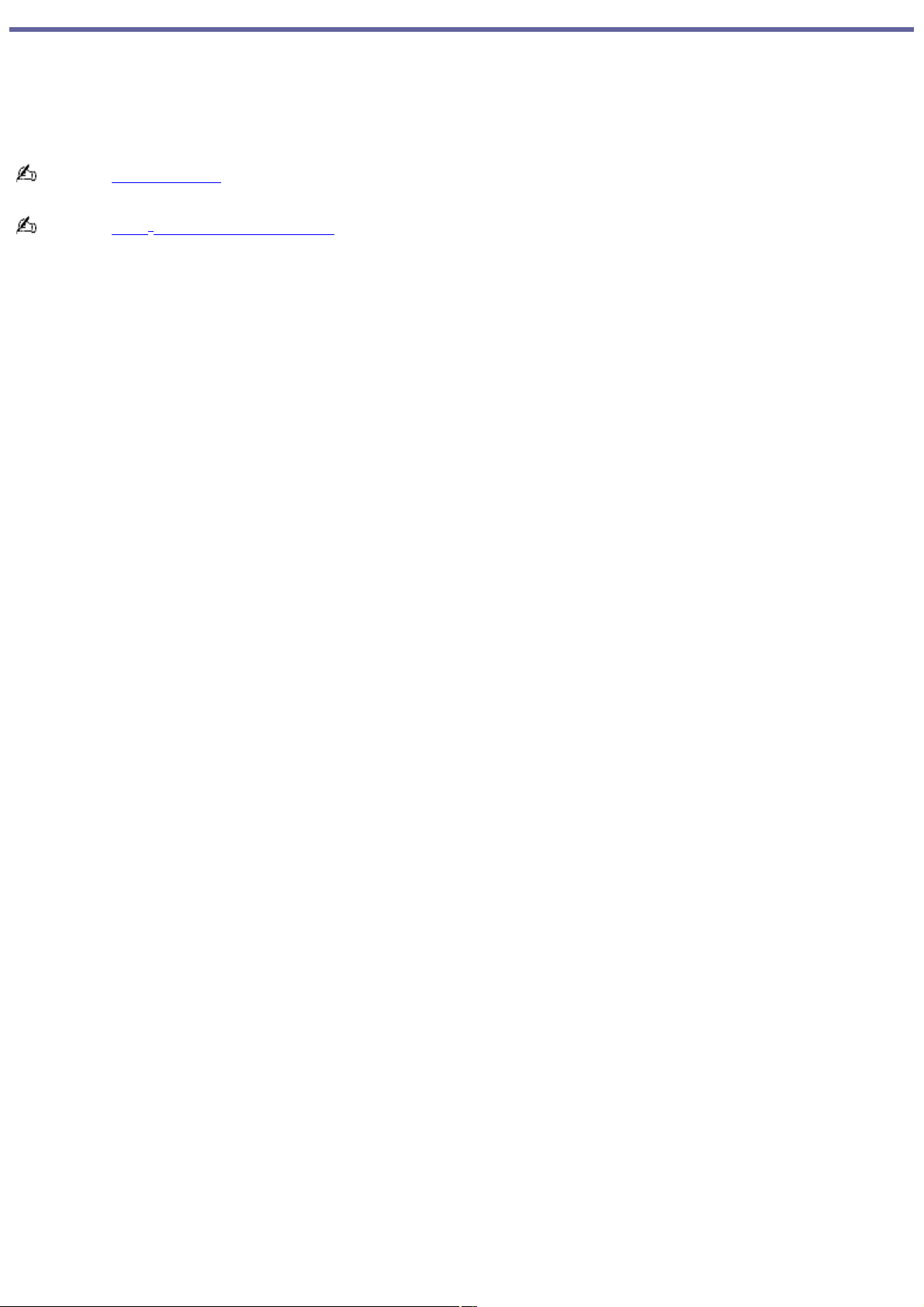
Welcome
Congratulations on your purchase of this Sony VAIO® computer, and welcome to the online VAIO® Computer User Guide.
This user guide provides detailed information on all aspects of using your new VAIO computer, from keyboard functions to
preinstalled software programs.
In the left navigation window, click the topics you want to learn more about, and that information will be displayed in this
main window.
View the Electronic Flyer, which provides updates and supplemental information about your computer.
View the VAIO® Computer Specifications, which lists your computer's hardware specifications and preinstalled software
information, such as descriptions and contact information.
Page 1
Page 2
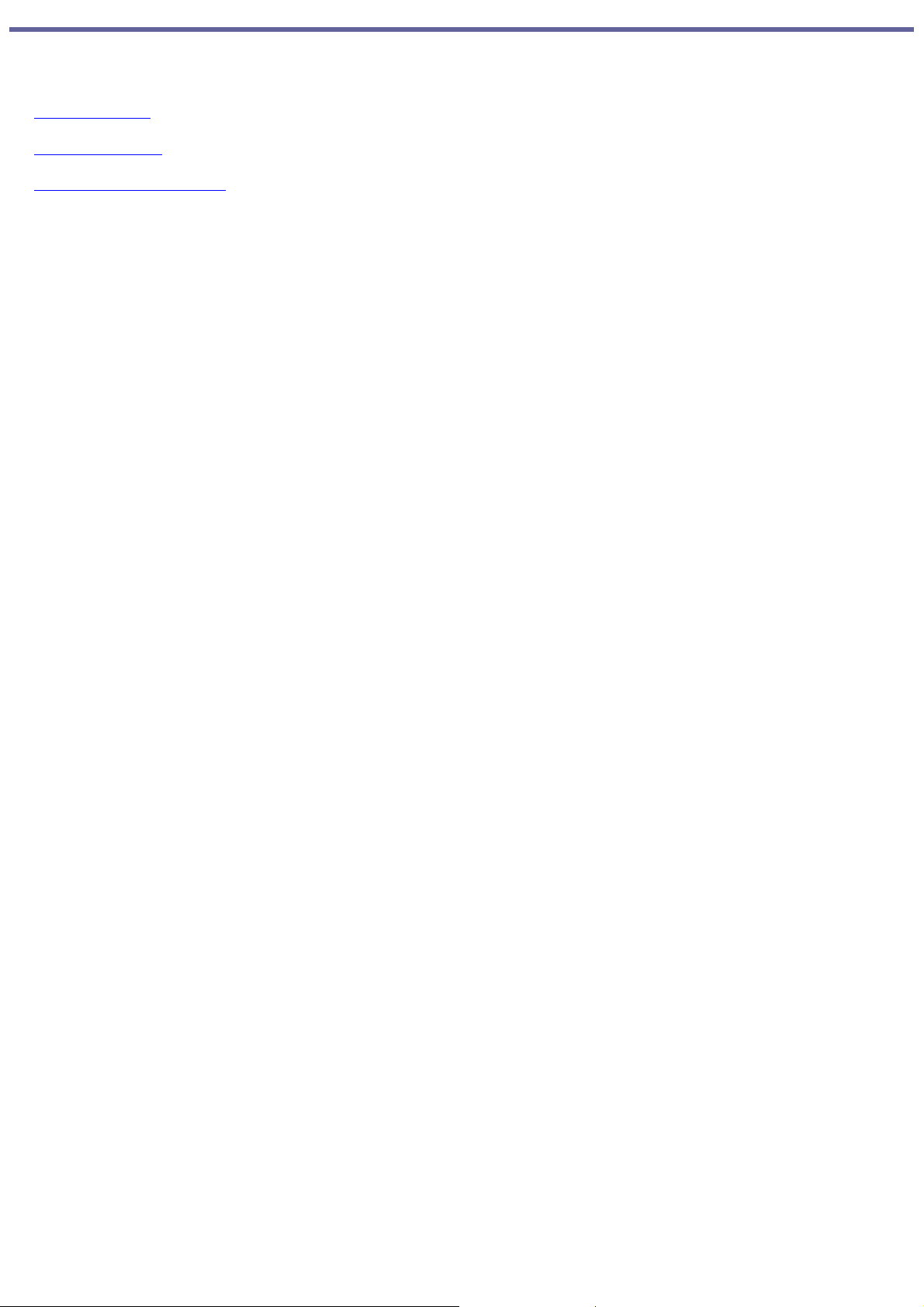
Powering Your Computer
Your VAIO® computer comes with a battery and an AC adapter. This chapter explains how to install and use these supplied
accessories to power your computer. It also describes ways you can efficiently utilize the battery as a power source.
Using AC Power
Using the Battery
Conserving Battery Power
Page 2
Page 3
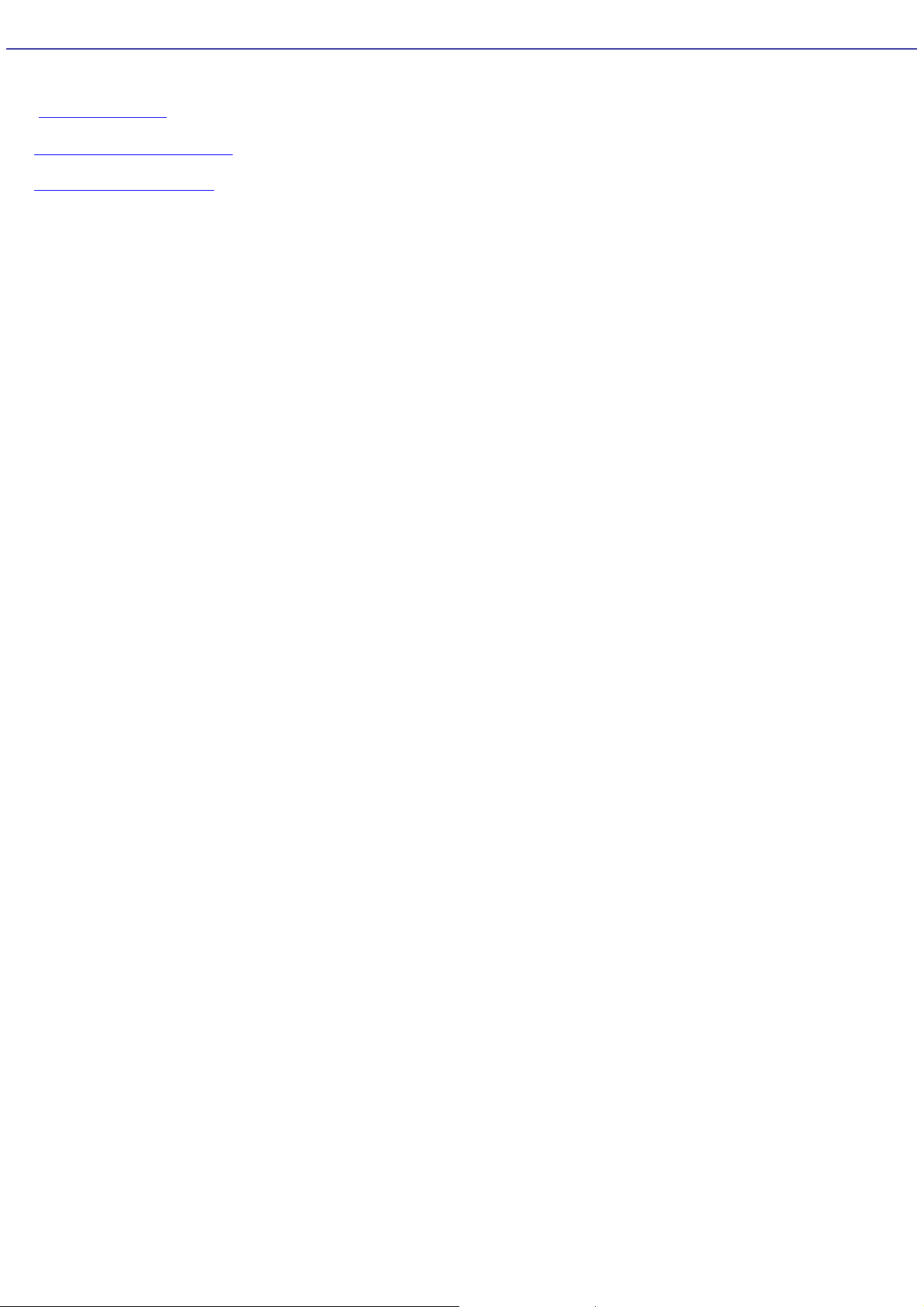
Using AC Power
The supplied battery is not charged when you receive your computer. To use your computer immediately, use the supplied
AC adapter as the power source. While the computer uses AC power, it automatically charges the battery if it is inserted.
See Using the Battery for more information on installing and using your battery.
Connecting the AC adapter
Turning on the computer
Page 3
Page 4
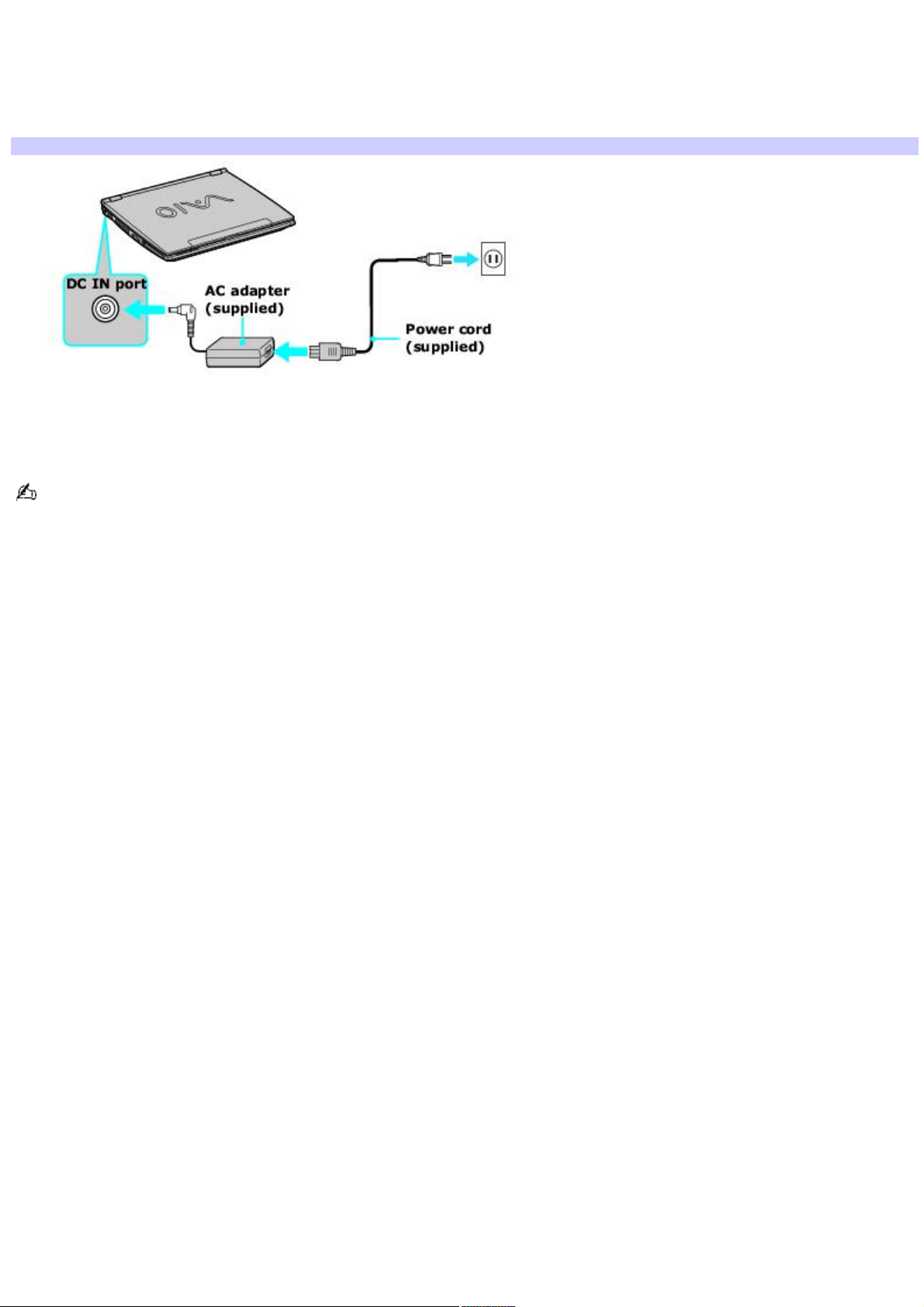
Connecting the AC adapter
To connect the AC adapter
1.
Plug the cable attached to the AC adapter into the DC IN port on your computer or docking station.
Connecting the AC Adapter to the Computer
2.
Plug one end of the power cord into the AC adapter, and plug the other end into an AC outlet.
Use only the AC adapter supplied with your computer.
Page 4
Page 5
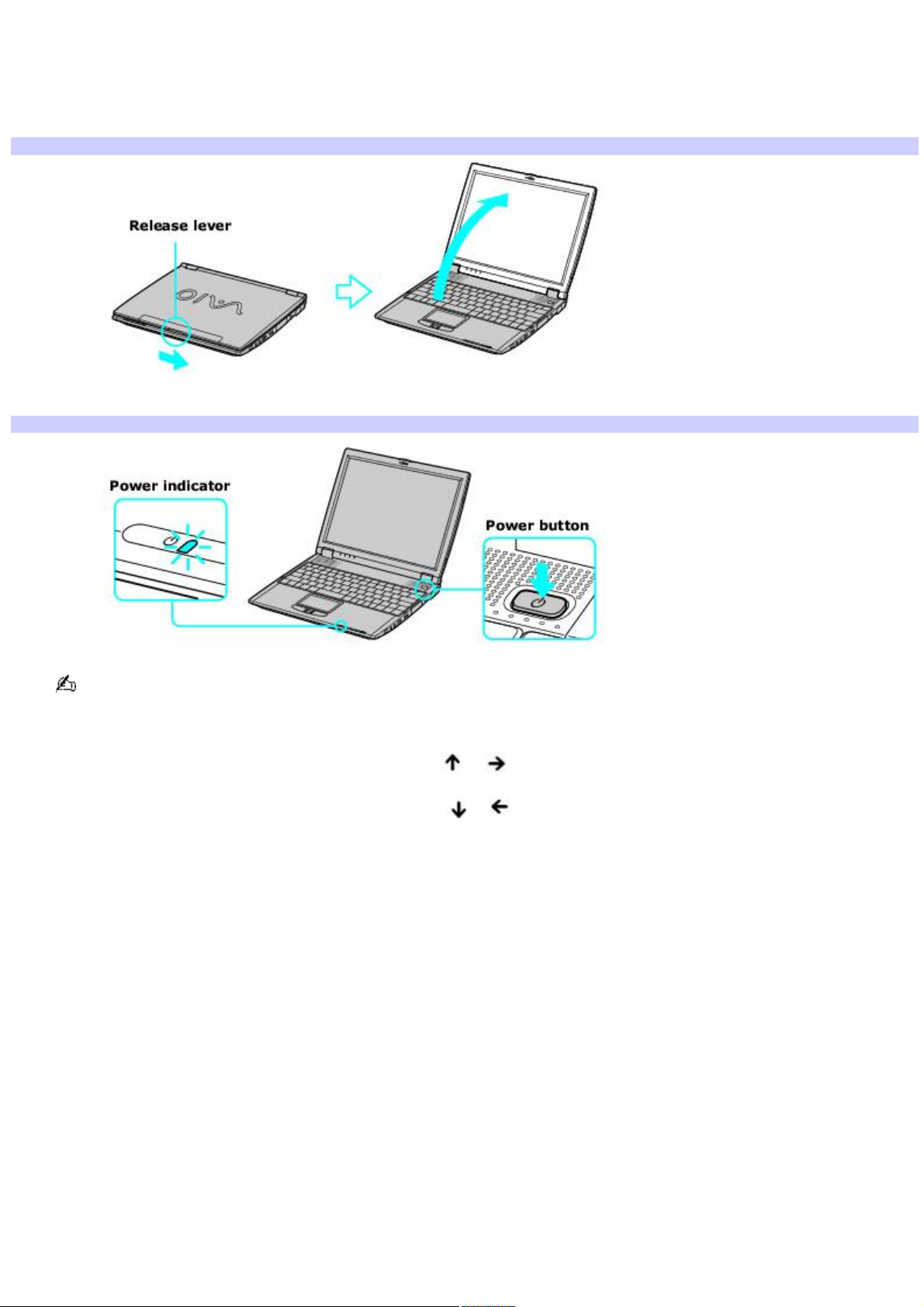
Turning on the computer
To turn on the computer
1.
Slide the release lever to the right, and lift the cover while holding the bottom of the computer firmly.
Opening the Computer
2.
Press the power button until the power indicator turns on.
Turning on the Computer
If you hold the power button down, the computer turns off.
3.
If necessary, adjust the brightness controls for the computer screen (LCD) display as follows:
To increase light intensity, press Fn+F5 and then or .
To decrease light intensity, press Fn+F5 and then or .
Page 5
Page 6
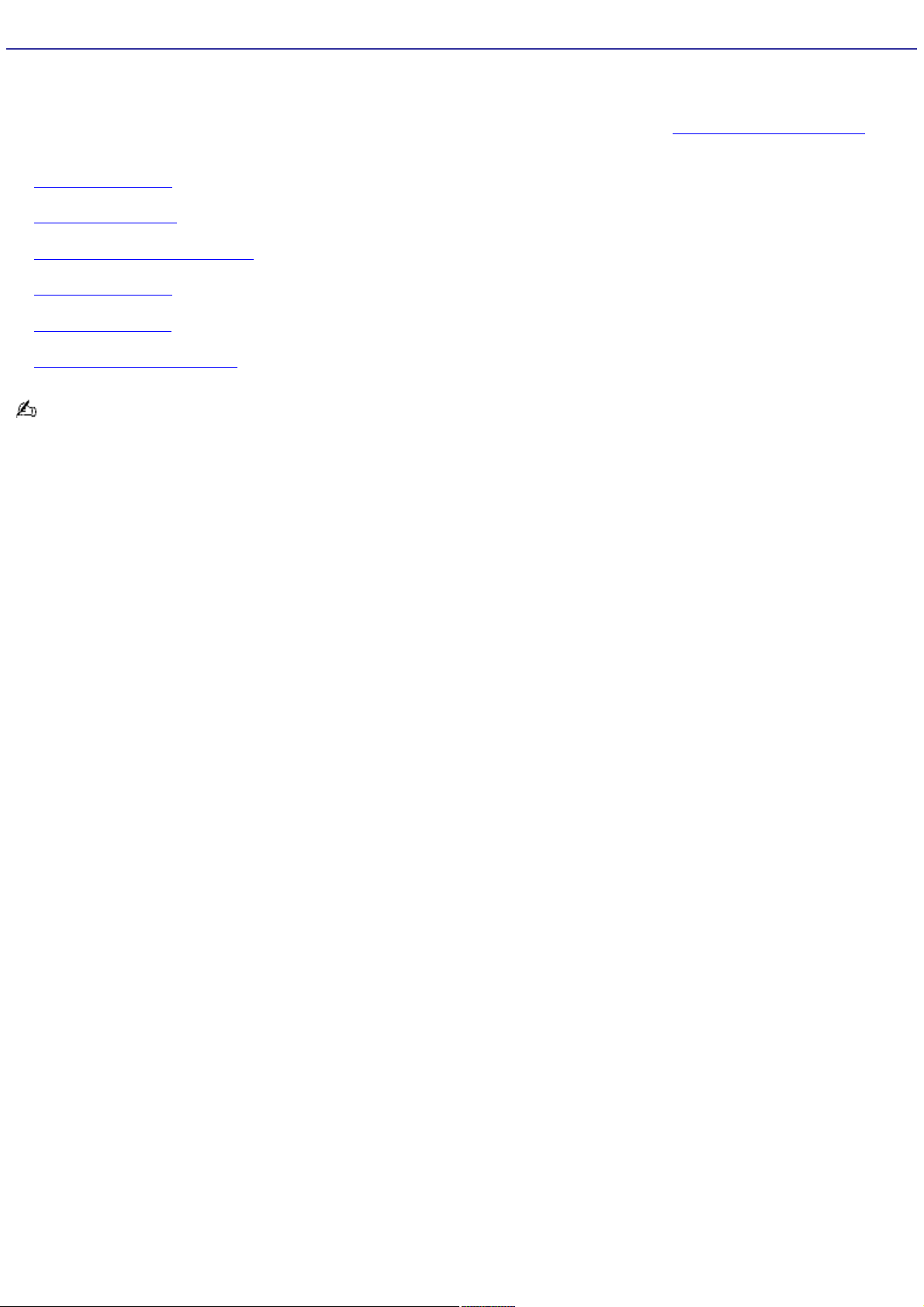
Using the Battery
A battery is an auxiliary power source you can use when your computer is not plugged into an AC outlet. Your computer
may come equipped with one or two battery bays, depending on the model you purchased. If your computer comes with
two battery bays, you can purchase a second rechargeable battery to extend your computing time. Regardless how many
batteries you use, you can always extend the life of the battery by conserving power. See Conserving Battery Power for
more information.
Inserting a battery
Removing a battery
Displaying battery information
Charging a battery
Notes on batteries
Frequently asked questions
The battery that comes with your computer is not fully charged at the time of purchase.
Page 6
Page 7
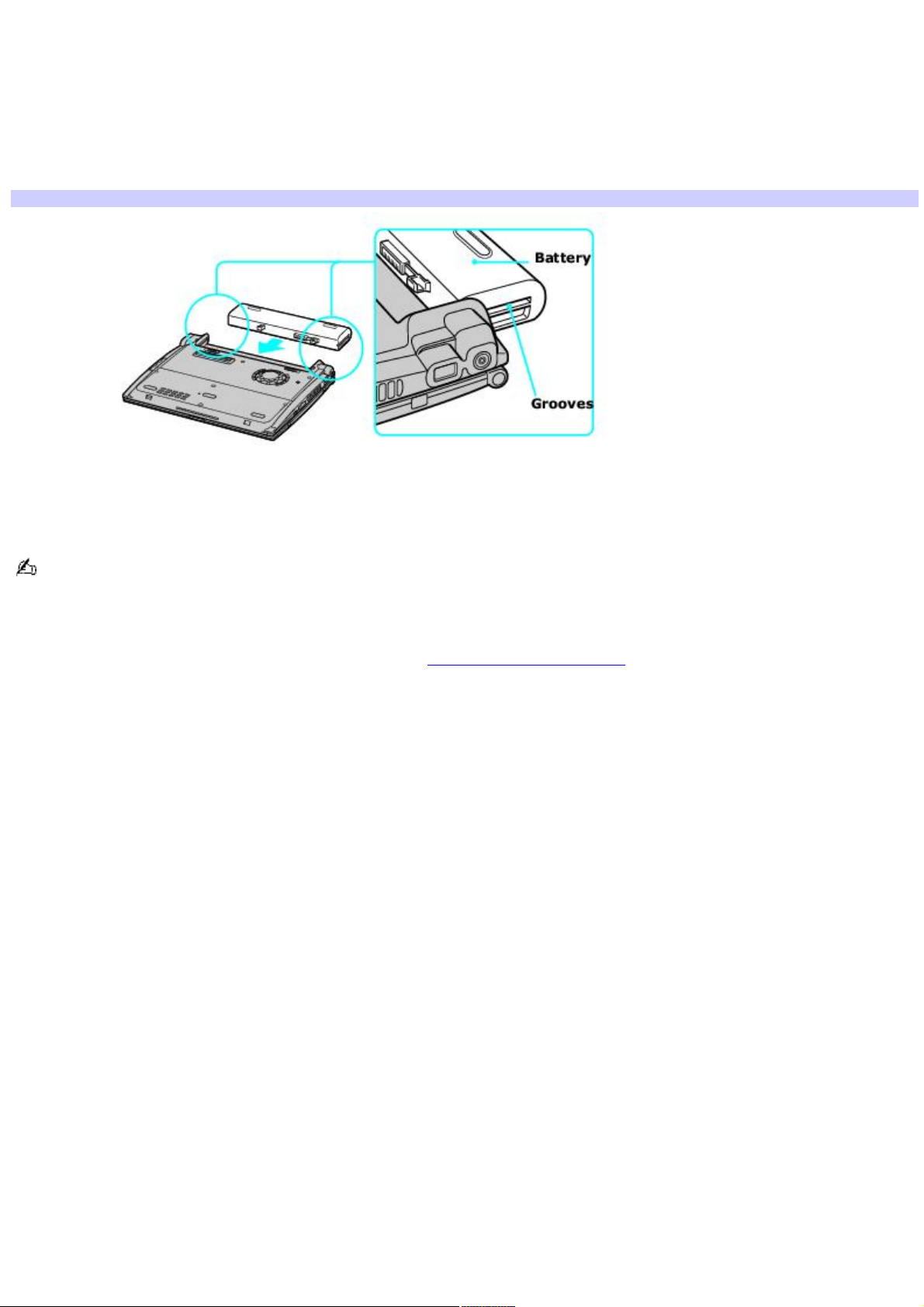
Inserting a battery
To insert a battery
1.
Turn the computer over, and slide the LOCK/UNLOCK switch on the bottom of the computer to the UNLOCK
position.
2.
Align the grooves and tabs on the battery with those on the back of the computer.
Inserting a Battery
3.
Slide the battery into the computer until it clicks into place.
4.
Slide the LOCK/UNLOCK switch into the LOCK position.
If the port replicator is attached to your computer, do not insert or remove the battery. Lifting and turning the
computer with the port replicator attached could cause a temporary loss of power.
Some software programs and peripheral devices prevent the system from enabling Hibernate mode when battery power is
low. You can manually activate a power management mode (such as Standby or Hibernate) to conserve power, but you
should save your data frequently to avoid data loss. See Using power saving modes for more information.
Page 7
Page 8
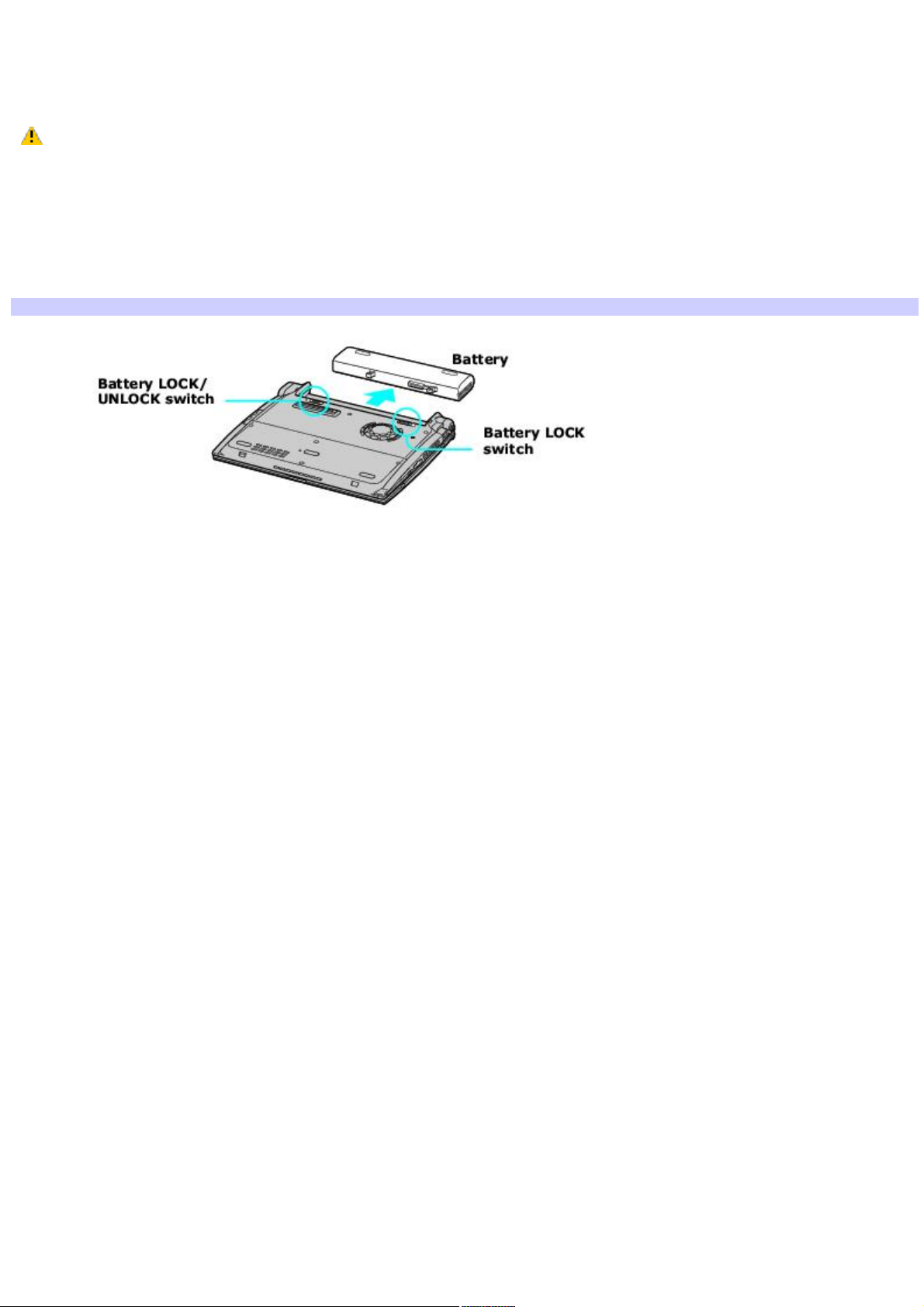
Removing a battery
If you are not using the computer for an extended period of time, remove the battery from the computer to avoid damaging
the battery. You can remove the battery when the computer is on or off.
If the computer is on, connect the AC adapter and exit a power saving mode before you remove the battery.
To remove a battery
1.
Turn the computer over, and slide the LOCK/UNLOCK switch on the bottom of the computer to the UNLOCK
position.
2.
Slide the battery away from the computer.
Remov ing a Battery
Page 8
Page 9
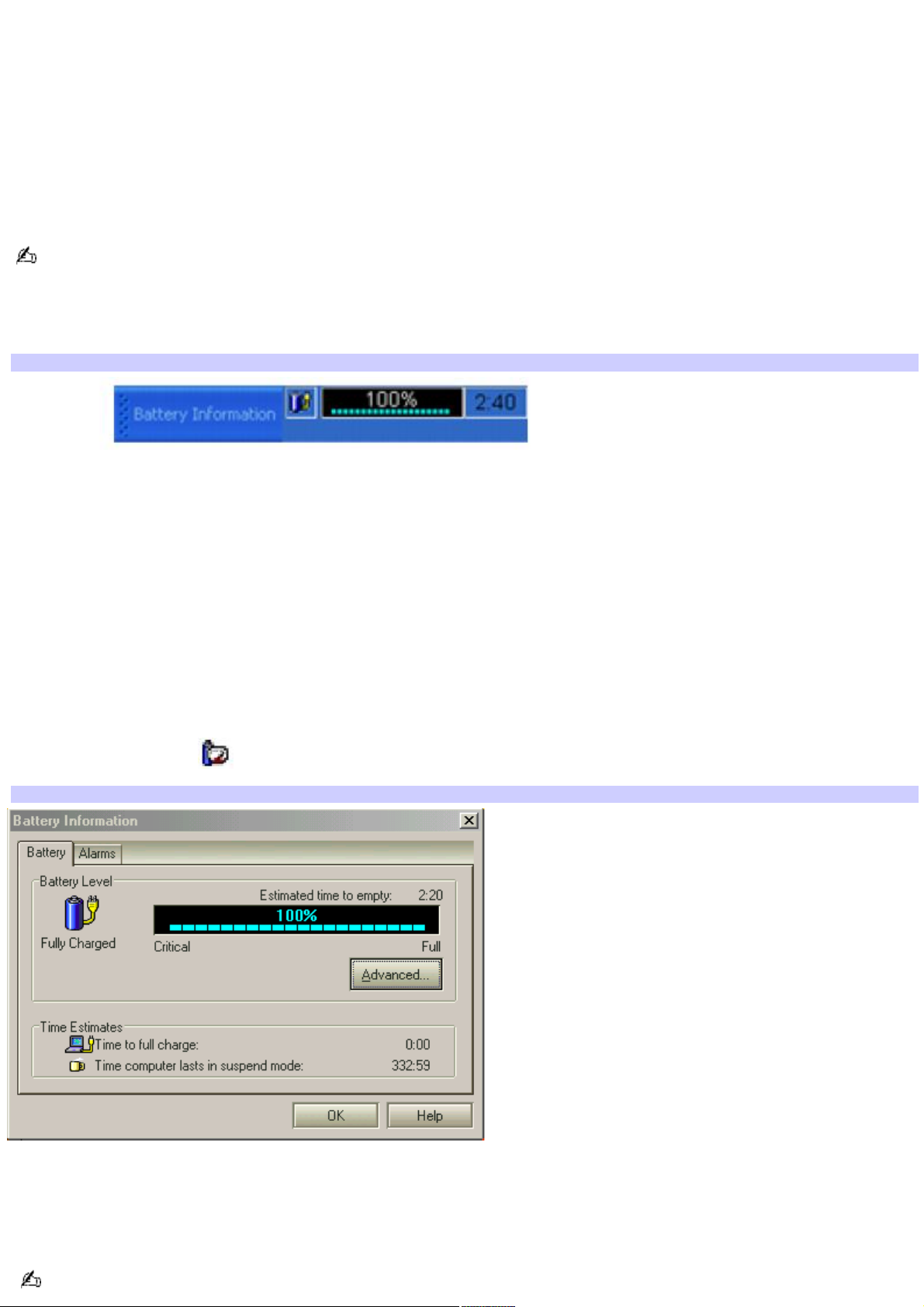
Displaying battery information
You can display the remaining battery charge on the Battery Information toolbar and/or the Battery Information window.
To display the Battery Information toolbar
1.
Right-click the center of the Windows® taskbar.
2.
Select Toolbars from the shortcut menu, and click Battery Information. The Battery Information toolbar
appears on the taskbar.
If the Battery Information toolbar is hidden behind the taskbar icons, right-click the taskbar and click to cancel Lock
the Taskbar. Click and drag the edge of the Battery Information toolbar to the left until it is in clear view.
The total charge remaining in the battery is listed in percent and real-time values. The following toolbar indicates there is
100 percent or approximately 2 hours and 40 minutes of battery charge left.
Battery Information Toolbar
Percentage indicator — Displays the percentage of the remaining capacity.
Time indicator — Displays estimated time (hours : minutes) remaining before the battery fully discharges, also
known as the time-to-empty.
To close the Battery Information toolbar
1.
Right-click the Battery Information toolbar.
2.
Select Toolbars from the shortcut menu, and click to cancel Battery Information. The Battery Information
toolbar disappears from the toolbar.
To display the Battery Information window
Double-click the CPU icon on the Windows taskbar. The Battery Information window appears.
Battery Information Window
Battery tab — Displays the total charge remaining in the battery. You can click Advanced for specific information on
the battery.
Alarms tab — Displays the alarm settings, which notify you when the battery is fully charged and is too low. You can
change your computer's alarm settings on this window.
Click Help in the lower right corner of the window for more information.
Page 9
Page 10
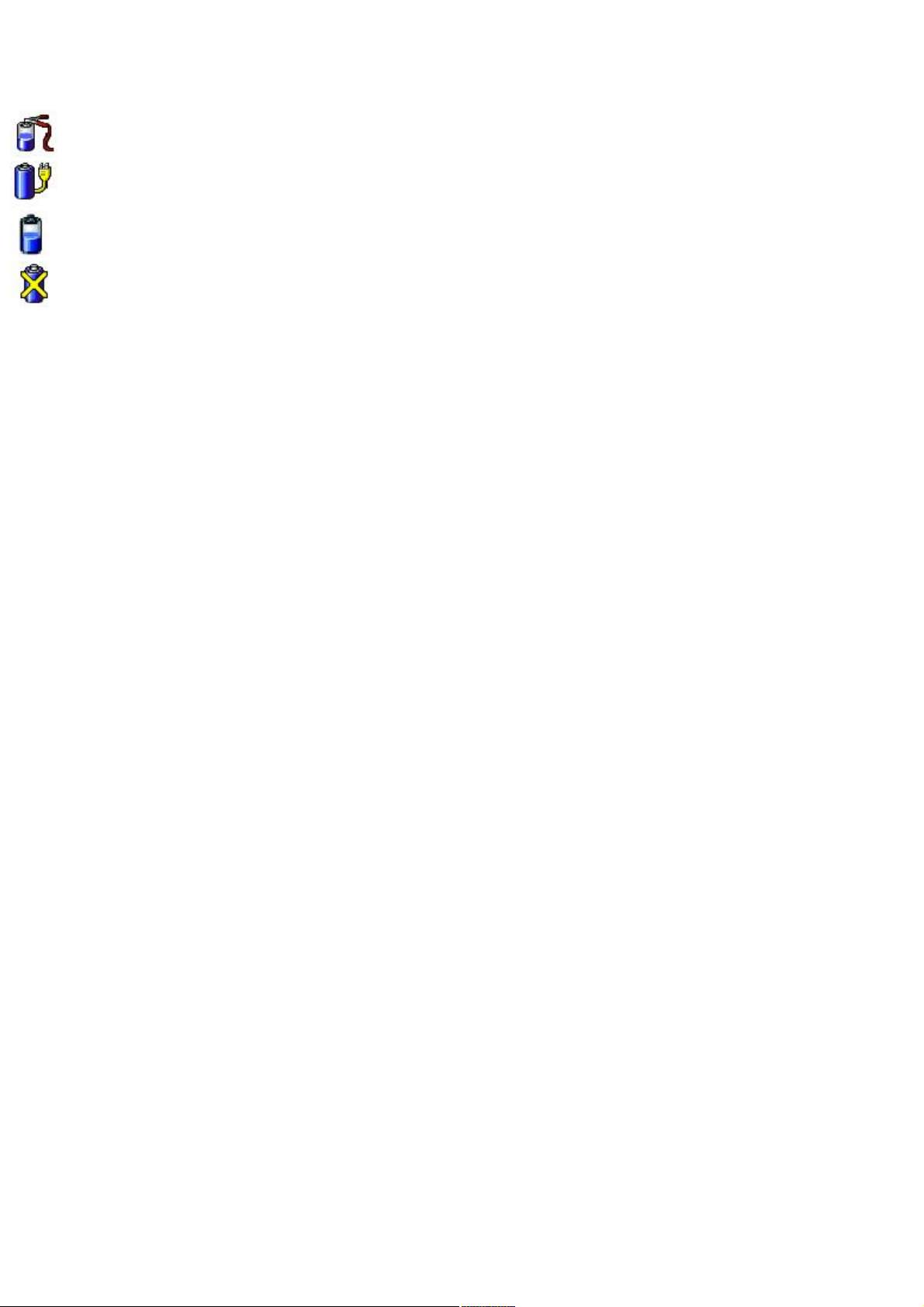
The battery icons that appear on the Battery Information toolbar and the Battery Information window indicate the
current status of the installed battery.
Battery icon Battery status
Charging
Fully charged
Discharging
No battery
Page 10
Page 11
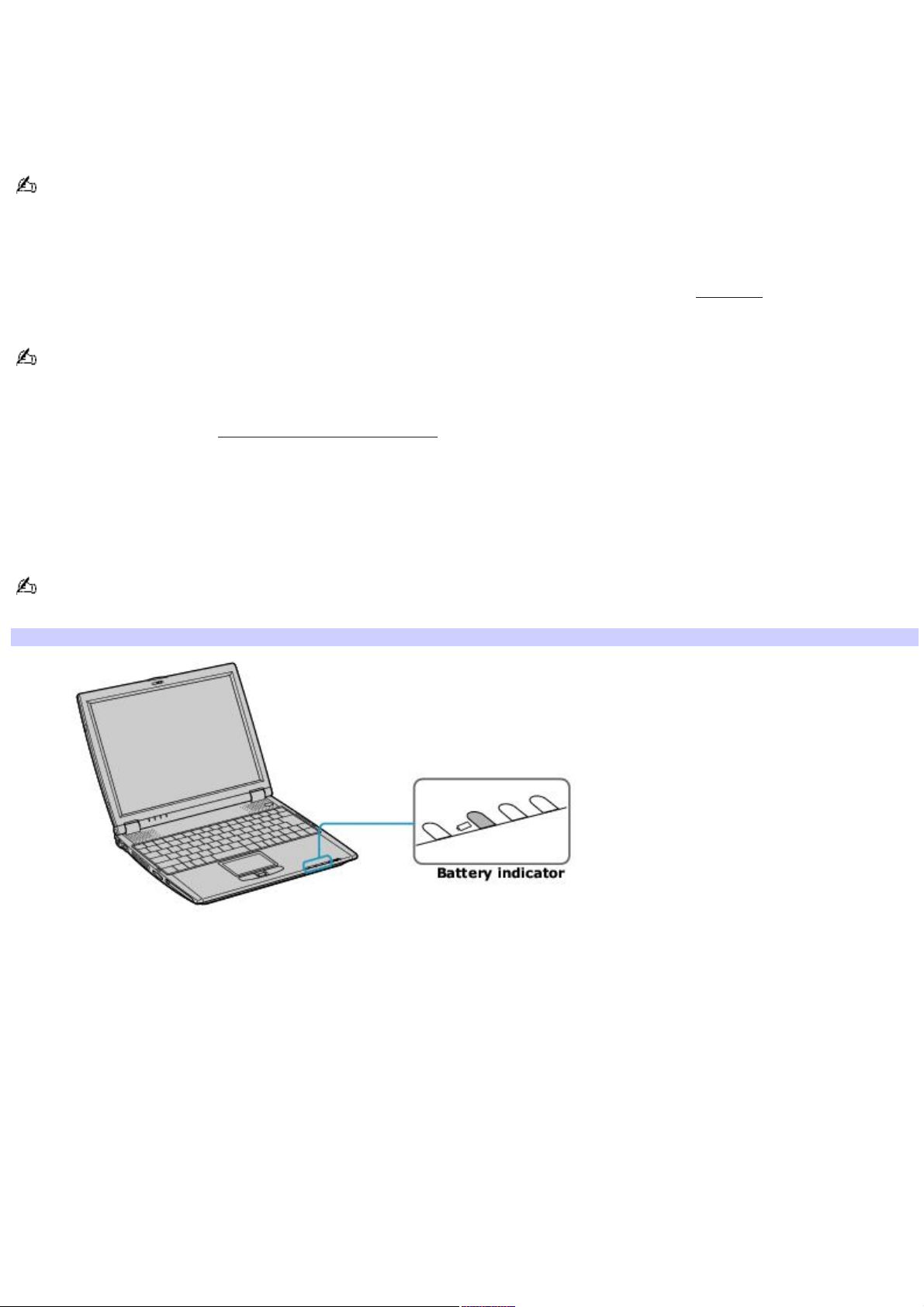
Charging a battery
You will need to charge the battery if battery power drops below 10 percent or you have not used the battery for a
considerable amount of time. The lithium-ion battery supplied with your computer may be recharged at any time, whether
you wait until the battery is completely or partially discharged. Charging a partially discharged battery does not affect
battery life. If you charge the battery and find that battery power is still low, the battery may be reaching the end of its life,
and you may need to replace it.
The battery supplied with your computer is not charged at the time of purchase.
To charge a battery
You can charge the battery when the computer is on or off. However, the battery will charge faster when the computer is
off. Charging the battery takes several hours. See your VAIO® Computer Specifications on the Welcome page for the
approximate time needed to charge your battery.
Charge the battery at temperatures between 50°F and 80°F (10°C to 30°C). Lower temperatures require more time
to charge.
1.
Insert the battery into the battery bay. If you want to charge more than one battery, insert the second battery
into the computer. See Displaying battery information for more information.
2.
Connect the AC adapter to the computer. The computer automatically charges the battery as long as the
computer is using AC power.
The battery indicator blinks while the battery charges. The battery indicator stops blinking when the battery is 100 percent
full.
When using two batteries, the battery you insert first charges first. The second battery you insert begins charging
when the first battery is 85 percent full.
Battery Indicator
Battery indicator status Description
On The computer is using battery power.
Single blink The battery is running out of power.
Double blink The battery is charging.
Off The computer is using AC power.
Page 11
Page 12
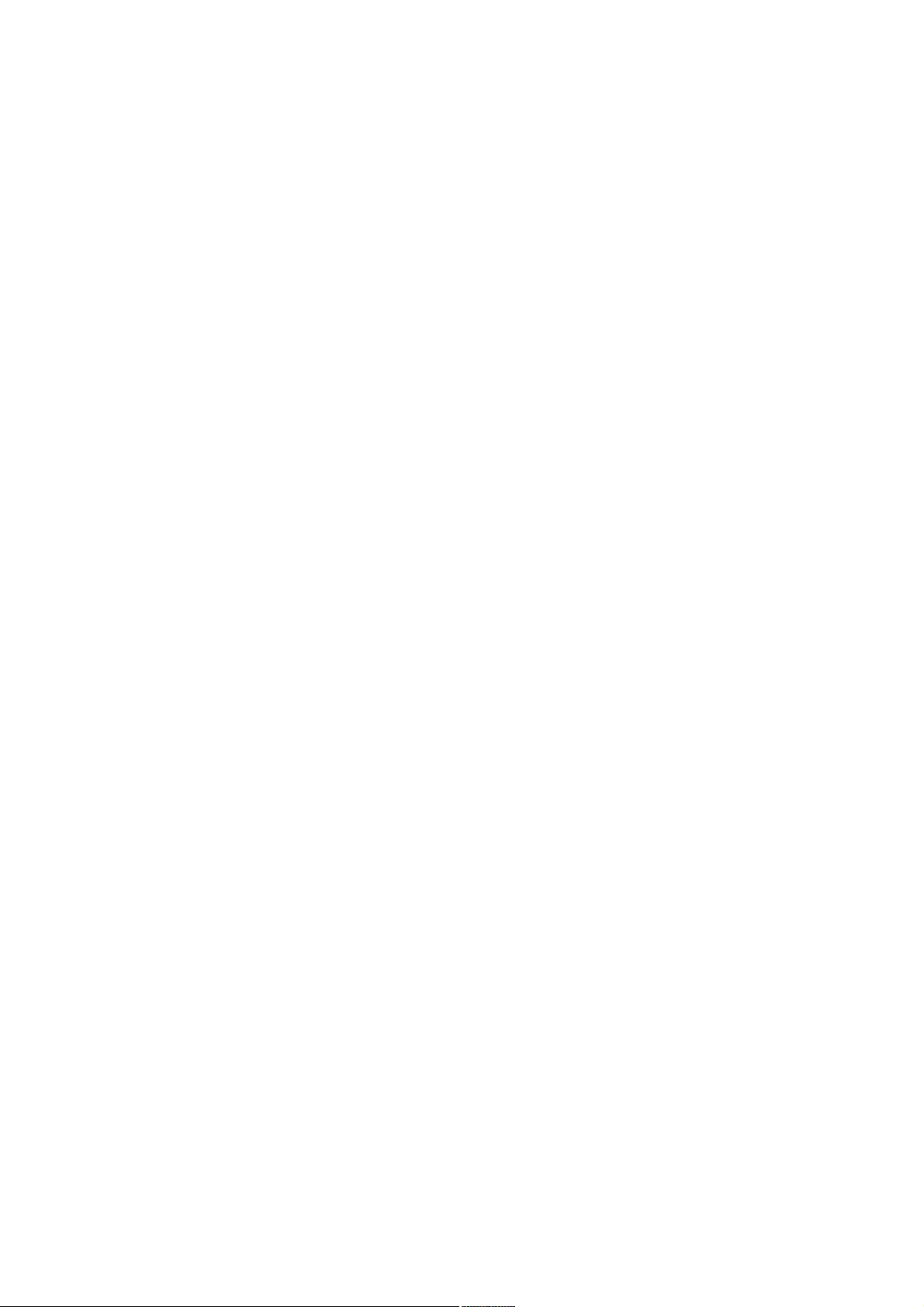
Notes on batteries
Never leave the battery in temperatures above 140°F (60°C), such as under direct sunlight or in a car parked in the
sun.
While the battery is in use or being discharged, the battery heats up. This is normal and is not cause for concern.
Keep the battery away from all sources of heat.
Keep the battery dry.
Do not open or disassemble the battery.
Do not expose the battery to any mechanical shock.
Battery life is shorter in a cold environment because of decreased battery efficiency at low temperatures.
Page 12
Page 13
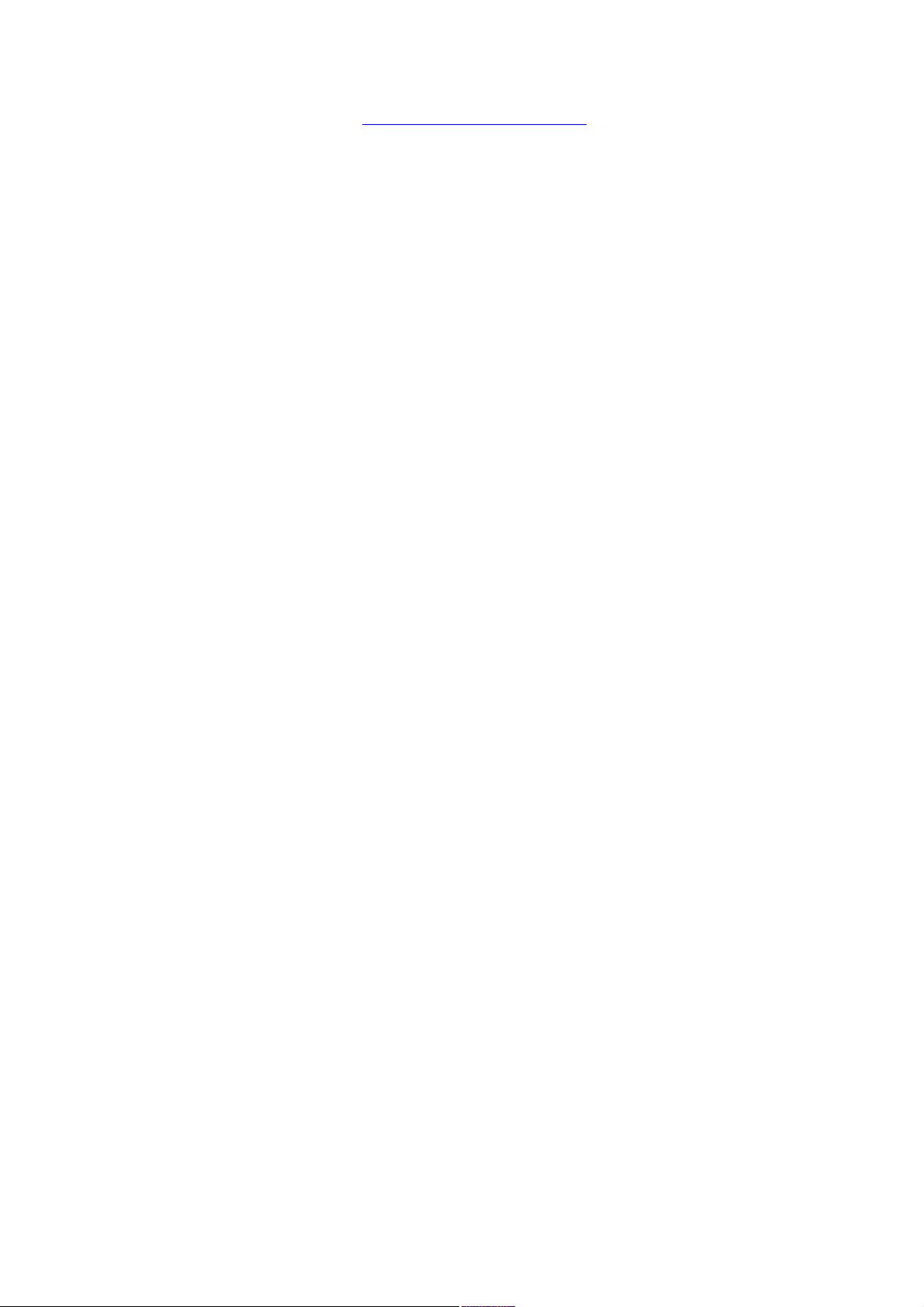
Frequently asked questions
How do I know when the battery is charged?
To determine the remaining battery charge, see Displaying battery information.
When is the computer using AC power?
When the computer is directly connected to the AC adapter, it uses AC power, even if a battery is installed.
When should I recharge the battery?
When the battery level falls below 10 percent.
When both the battery and power indicators blink.
When you have not used the battery for a considerable amount of time.
Page 13
Page 14
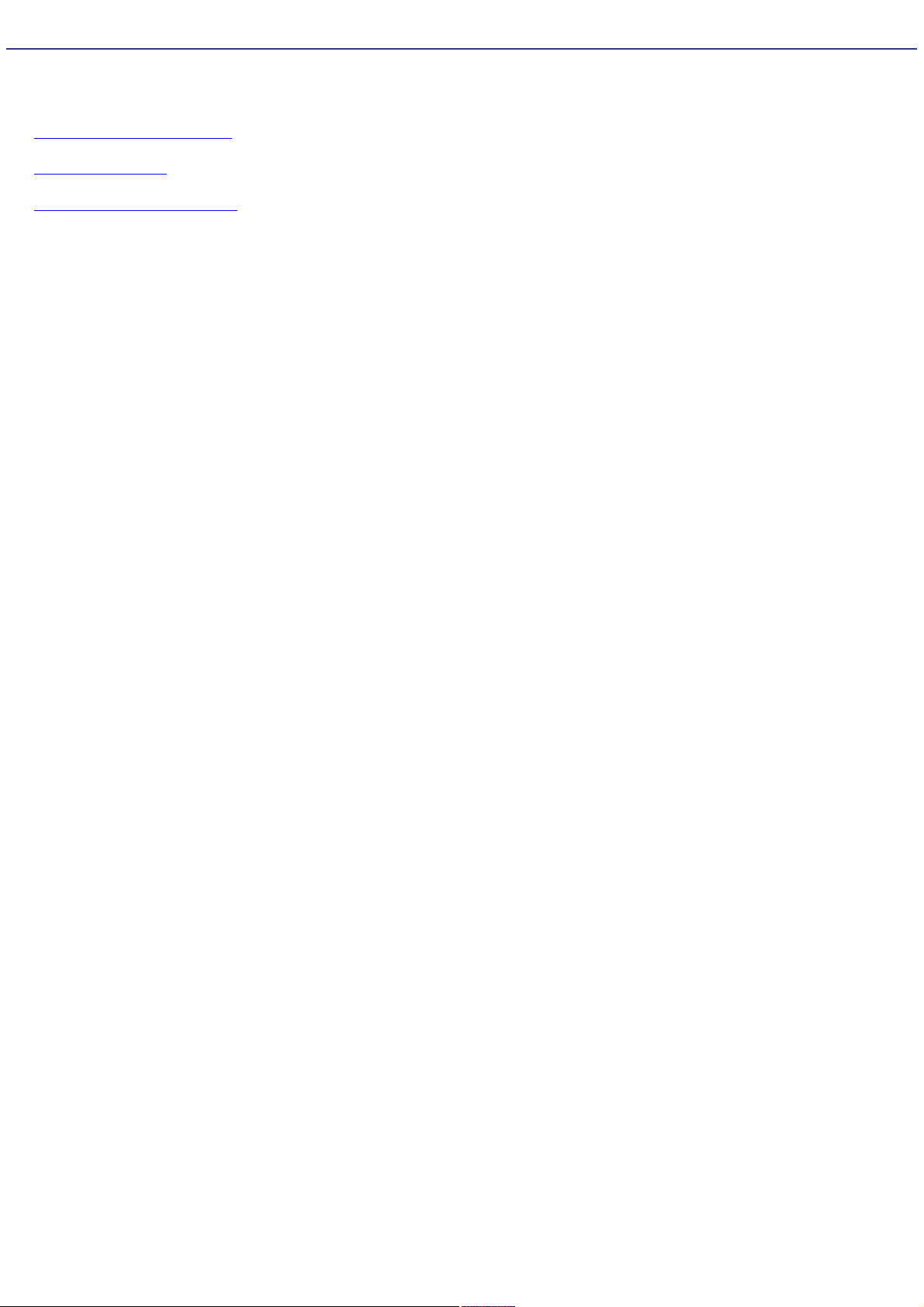
Conserving Battery Power
You may use the power saving modes and PowerPanel or power schemes to conserve battery power. Conserving battery
power may significantly extend your computing time, depending on how you use your computer.
Using power saving modes
Using PowerPanel
Frequently asked questions
Page 14
Page 15
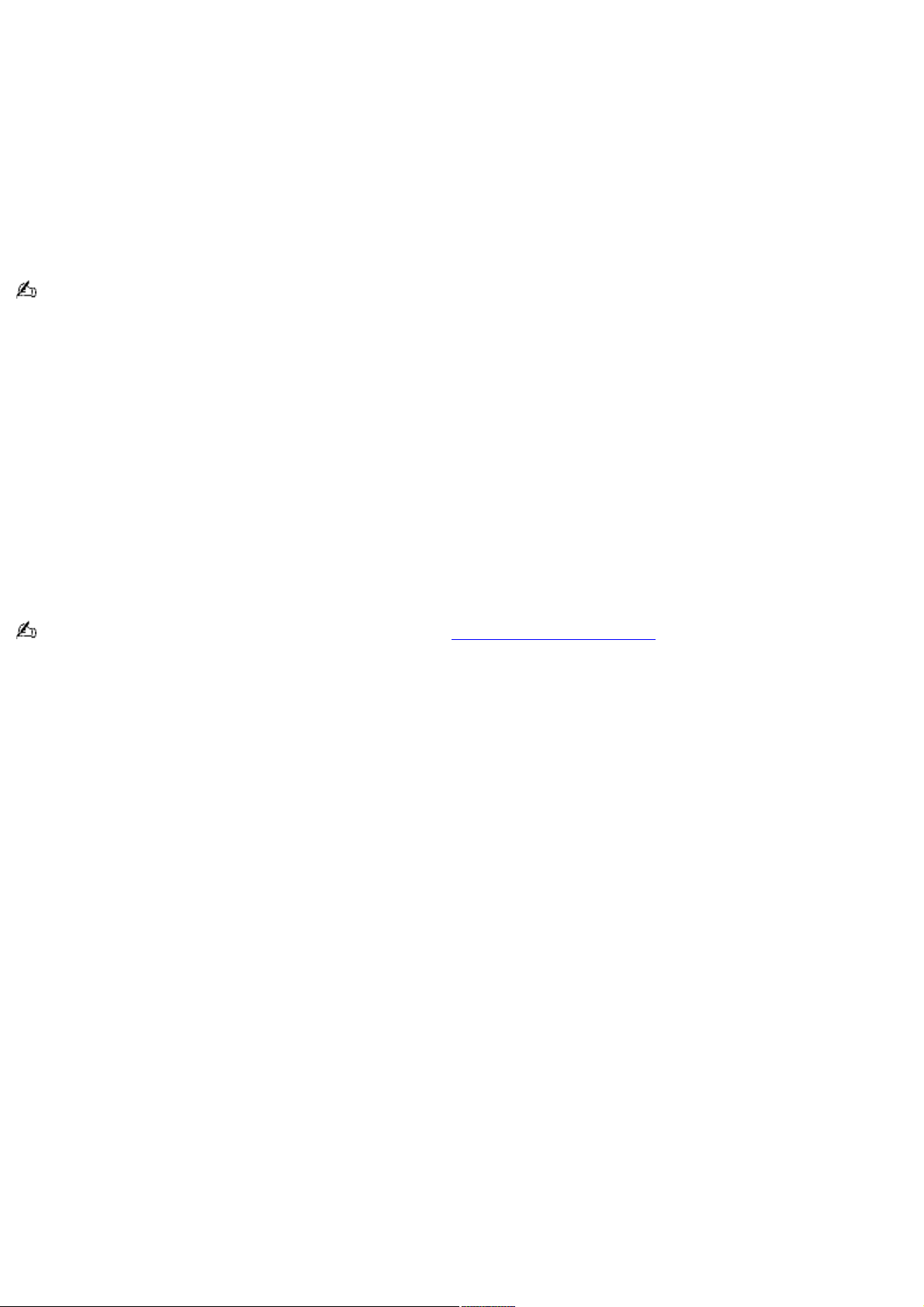
Using power saving modes
In addition to the normal operating mode, which allows you to turn off specific devices, your computer has two distinct
power saving modes: Standby and Hibernate. You can use the Standby and Hibernate power saving modes to override a
profile setting or initiate an immediate action.
Standby — Saves the state of the system and peripheral devices in memory (RAM). Power consumption is reduced
to a minimum. The system remains on, and the computer screen (LCD) is off.
Hibernate — Saves the state of the system and peripheral devices in the Save to Disk Partition on the hard disk.
Power consumption is reduced to the lowest possible setting without being completely off. Hibernate mode
consumes the lowest level of power. Your computer enters Hibernate mode with the remaining battery charge drops
below 5 percent, regardless of the setting you select.
Some software programs and peripheral devices prevent the system from enabling Hibernate mode when battery
power is low. You can manually activate a power management mode to conserve power, but you should save your data
frequently to avoid data loss.
To activate Standby mode
1.
Press the key combination Fn+Esc. The power indicator blinks in this mode.
2.
Press any key to return to Normal mode.
To activate Hibernate mode
1.
Press the key combination Fn+F12 press the power button and release it immediately. Do not move the
computer until the power indicator turns off.
2.
Press the power button to return to normal mode.
If the computer does not activate Hibernate mode, see Frequently asked questions for more information.
Page 15
Page 16
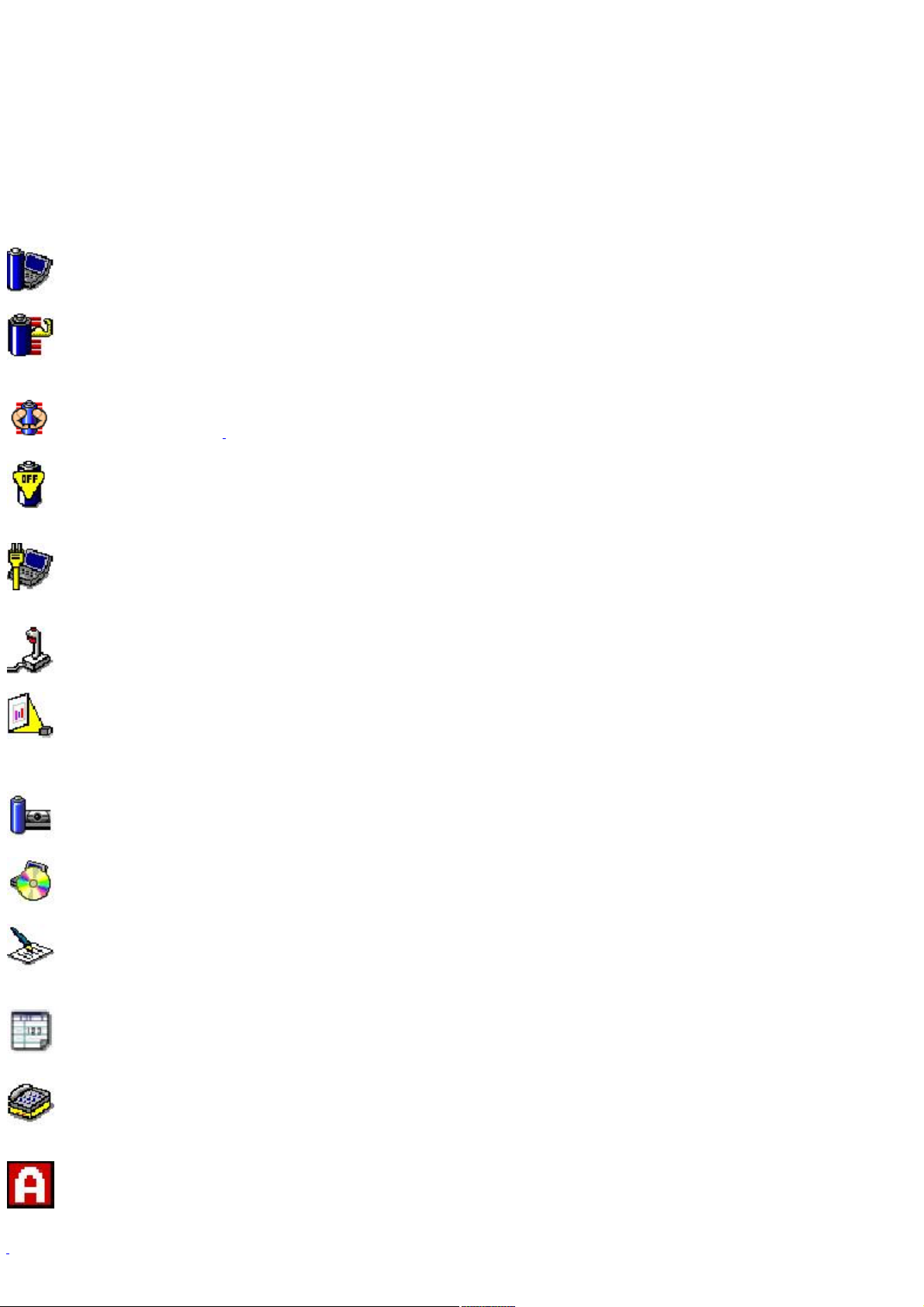
Using PowerPanel
The PowerPanel utility enables you to select and customize a predefined power management profile to conserve battery
life. The following table describes all the predefined power management profiles in PowerPanel. Your computer is set to
Automatic Profile Selection by default. You can customize the settings for all the following profiles, except the Disable Power
Management profile.
Profile
Icon Description
Maximum Performance
Provides the best system performance but conserves little power.
Maximum Battery Life
Provides power saving features to give you maximum battery life and good performance. It slows the computer and puts it
into Standby mode after a specified time period.
Ultimate Battery Life1
Extends the Maximum Battery Life by disabling the i.LINK port.
Power Management Off
Disables all power management settings, such as Standby and Hibernate modes. You cannot change the settings of this
profile.
AC Power
Indicates when AC power is in use. Similar to the Power Management Off setting. Power Management automatically loads
the AC profile unless you disable this feature.
Games
Disables the display and the Hard Disk Standby timer.
Presentation
Keeps the display on at all times while it conserves power. This option is ideal for slide show presentations. You can
establish settings for LCD (Video) Standby, Hard Disk Standby, and Standby mode to optimize power management for your
system.
Camera
Optimizes performance and power requirements for camera usage.
DVD
Optimizes performance and power requirements for DVD usage.
Word Processing
Optimizes power management with longer time-outs on the hard disk and display screen. You can also establish settings
for LCD (Video) Standby, Hard Disk Standby, and Standby mode to optimize power management for your system.
Spreadsheet
Optimizes performance and power requirements for spreadsheet programs.
Communications
Extends battery life by initiating a quick display time-out. The Internal modem remains powered. You can also establish
settings for LCD (Video) Standby, Hard Disk Standby, and Standby mode to optimize power management for your system.
Automatic Profile Selection
Switches automatically to a profile suitable for active software programs.
1
O n s elected models.
Page 16
Page 17
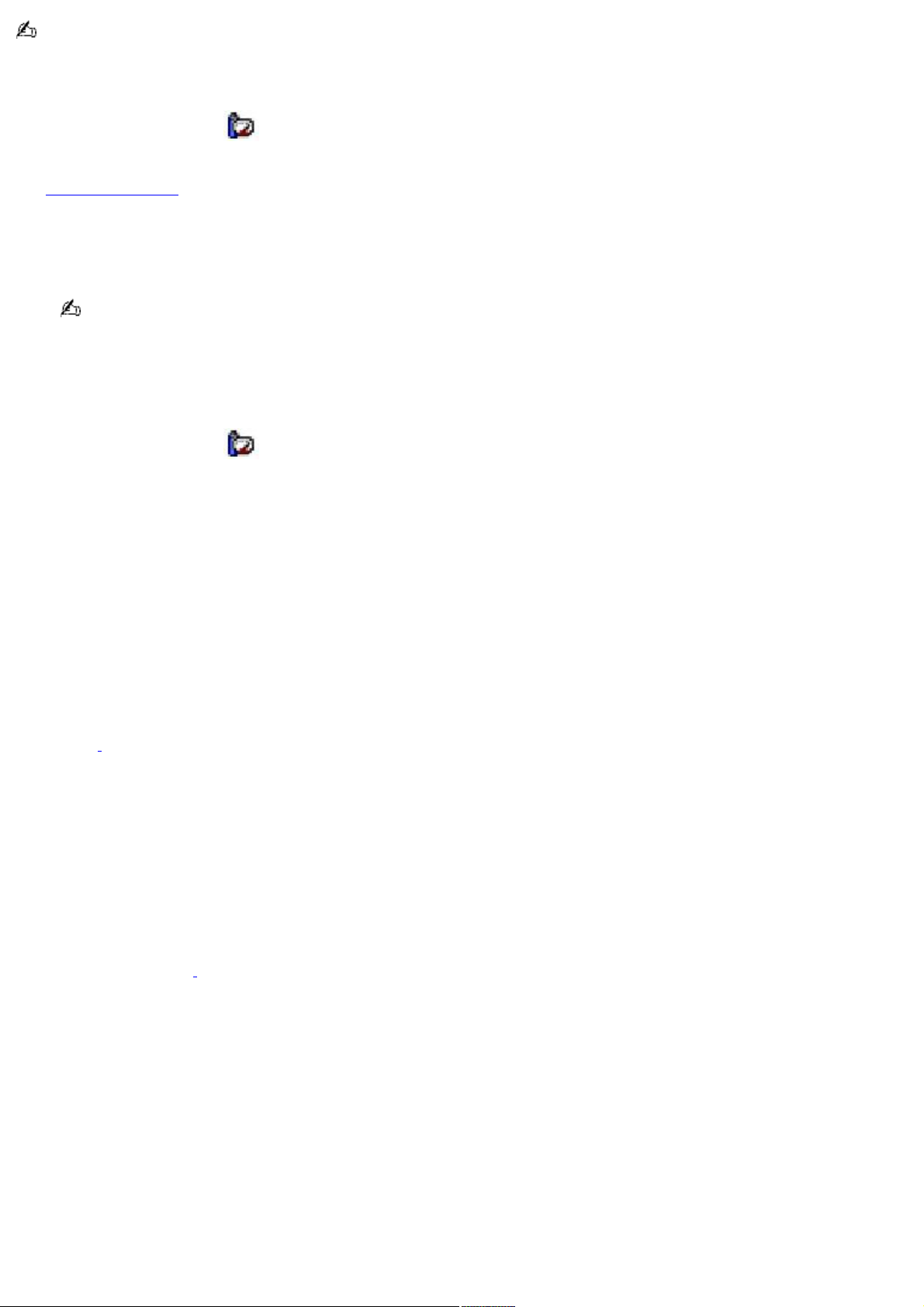
Do not choose the Automatic Profile Selection when connected to AC power.
To select a profile
1.
Right-click the CPU icon on the Windows taskbar.
2.
Select Profiles, and click the profile on the shortcut menu. The profile settings are implemented instantly. See
Using PowerPanel for descriptions of available profiles.
When you use the battery to power your computer, your system automatically selects the Maximum Battery Life
power management profile by default. If you select a different power management profile while using battery
power, that profile is selected automatically the next time you use the battery to power your computer.
See PowerPanel Help for information on customizing the power management profiles.
To customize your profile settings
You can customize your profile settings to sustain enough power for a particular computing function.
1.
Right-click the CPU icon on the Windows® taskbar.
2.
Select Edit/Create Profiles from the shortcut menu.
3.
In the left panel, select the profile that you want to change.
4.
Right-click the setting under System, LCD(Video), Hard Disk, or Other Devices that you want to change. See
the following table for a description of each power profile.
5.
Make your changes from the drop-down menu.
6.
Click File, and click Save.
Power profile Description
CPU Control1 Controls the processor speed. You can select either Performance, Adaptive, Battery Life, or More Battery
Life. These selections are listed in order from the greatest to least amount of power consumed.
System Standby Timer Controls the time it takes the system to activate the Standby mode when it is idle. The longer
you allow the computer to sit idle while it is not in a power saving mode the more power the computer will consume.
Hibernate Timer Controls the time it takes the system to activate the Hibernate mode when it is idle. The longer you
allow the computer to sit idle while it is not in a power saving mode the more power the computer consumes. Hibernate
mode conserves more power than Standby mode.
Thermal Control Strategy1 Controls the speed of the processor fan. You can adjust the fan speed to Quiet, which
conserves the most power, or Performance.
Lid Close Action Controls the state of your system when you close the computer's lid. You can select either Standby
or Hibernate mode, or you can select LCD Off. Hibernate or LCD Off conserves the most power.
Hibernate on Low Battery Controls the state of your system when the battery power is low. You can turn this setting
On or Off. Selecting On conserves the most power when the battery is low.
LCD Brightness Controls the brightness of the computer screen (LCD) screen. You can select a brightness level of
one to nine, with one being the darkest setting. The darker you set the computer screen (LCD) the more power you
conserve.
LCD Standby Timer Controls the time it takes the system to switch the LCD to Standby mode when the system is idle.
Page 17
Page 18
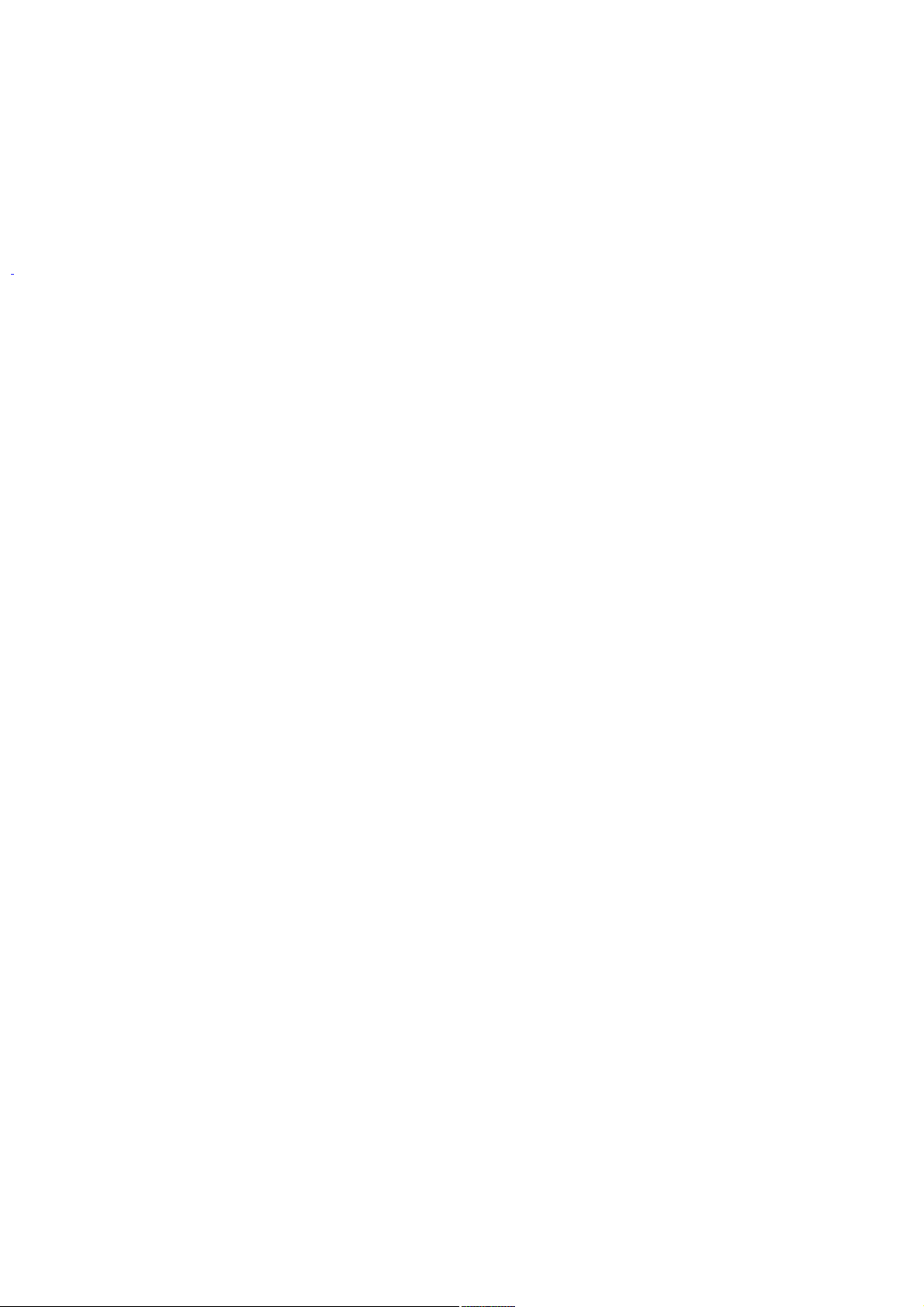
This setting only turns off power to the LCD. The system itself still functions on full power.
HDD Standby Timer Controls the time it takes the system to switch the hard disk drive to Standby mode when the
system is idle. This setting only turns off power to the hard disk drive.
i.LINK Port Controls the power supply to the i.LINK port. You can disable power to the i.LINK port to conserve power.
Memory Stick Port Power-saving Controls the power supply to the Memory Stick slot. You can disable power to the
Memory Stick slot to conserve power.
1
Slows the process or s peed.
Page 18
Page 19
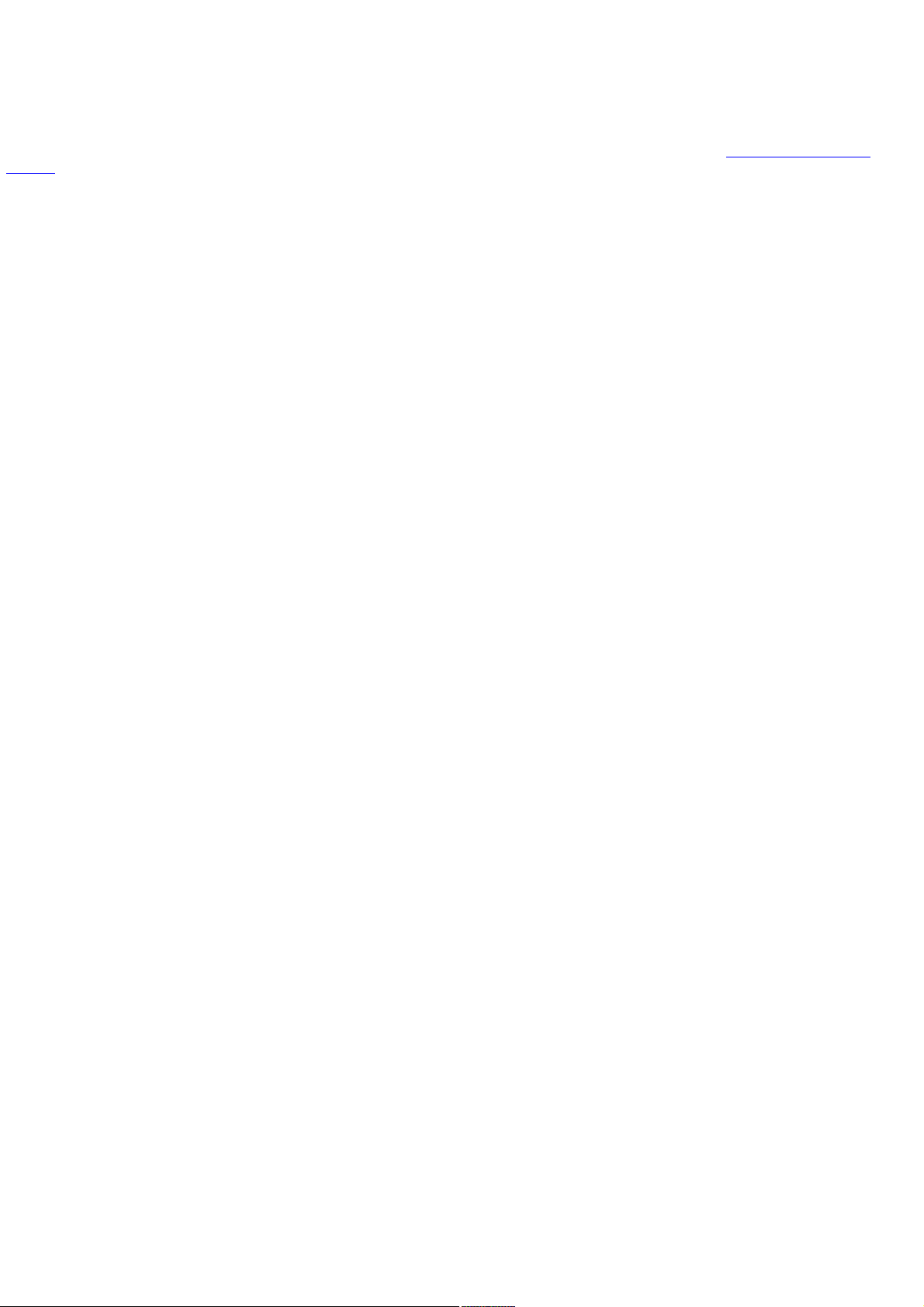
Frequently asked questions
Can my computer enter Hibernate mode while using battery power?
Some software programs and peripheral devices prevent the system from activating Hibernate mode when the battery is
low or the computer is running on AC power. To avoid loss of data when using battery power, you should save your data
frequently and manually activate a power management mode, such as Standby or Hibernate. See Using power saving
modes for more information.
When should I replace the battery?
If, after fully charging the battery, the battery power is still low, the battery may be reaching the end of its life and should
be replaced.
Why is the battery warm?
While the battery is in use or being discharged, the battery heats up. This is normal and is not cause for concern.
Page 19
Page 20

Internet and Network Connections
Internet Connections
Network Connections
Connecting Another VAIO Computer
Page 20
Page 21
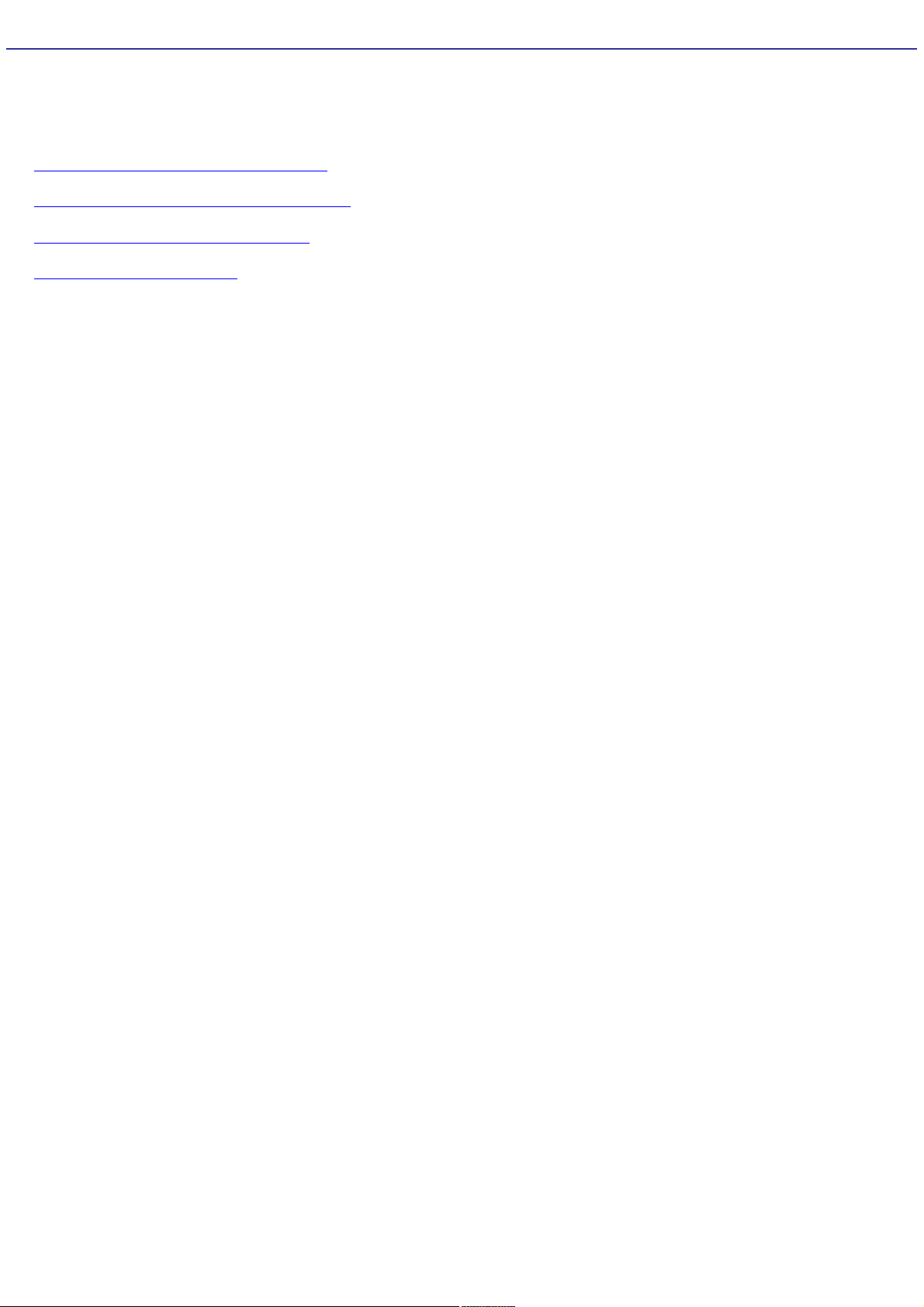
Internet Connections
This section describes the basic steps for setting up your dial-up or Ethernet connection to the Internet. The New
Connection Wizard guides you through the process of connecting to the Internet and choosing an Internet service provider
(ISP) or setting up an existing account. When you connect to the Internet, you can register your VAIO® computer, use online
services, and gain access to Sony Computing Support.
Setting up a dial-up Internet connection
Setting up an Ethernet Internet connection
Customizing your Internet connection
Frequently asked questions
Page 21
Page 22

Setting up a dial-up Internet connection
Before you can connect to the Internet, you need to connect your computer to a telephone line via a telephone cable (not
supplied). Once you have set up your telephone cable, you're ready to connect to the Internet.
To connect a telephone cable
1.
Locate the Modem jack on your computer. For location information, see Locating Ports and Controls in the Setting
Up chapter of your printed VAIO® Computer Quick Start.
2.
Plug one end of the telephone cable into the Modem jack. Make sure it clicks into place.
3.
Plug the other end into the wall jack.
Connecting a Telephone Cable
Your computer does not work with party lines, cannot be connected to a coin-operated telephone, and may not
work with multiple telephone lines or a private branch exchange (PBX). Some of these connections may result in excess
electrical current and could cause a malfunction in the internal modem.
If you connect a telephone cable coming through a splitter, the modem or connected device may not work properly.
To set up a dial-up connection to the Internet
1.
Connect your computer to a telephone line. See To connect a telephone cable for more information.
2.
Click Start, point to All Programs, Accessories, Communications, and click New Connection Wizard. The New
Connection Wizard appears.
New Connection Wizard
Page 22
Page 23
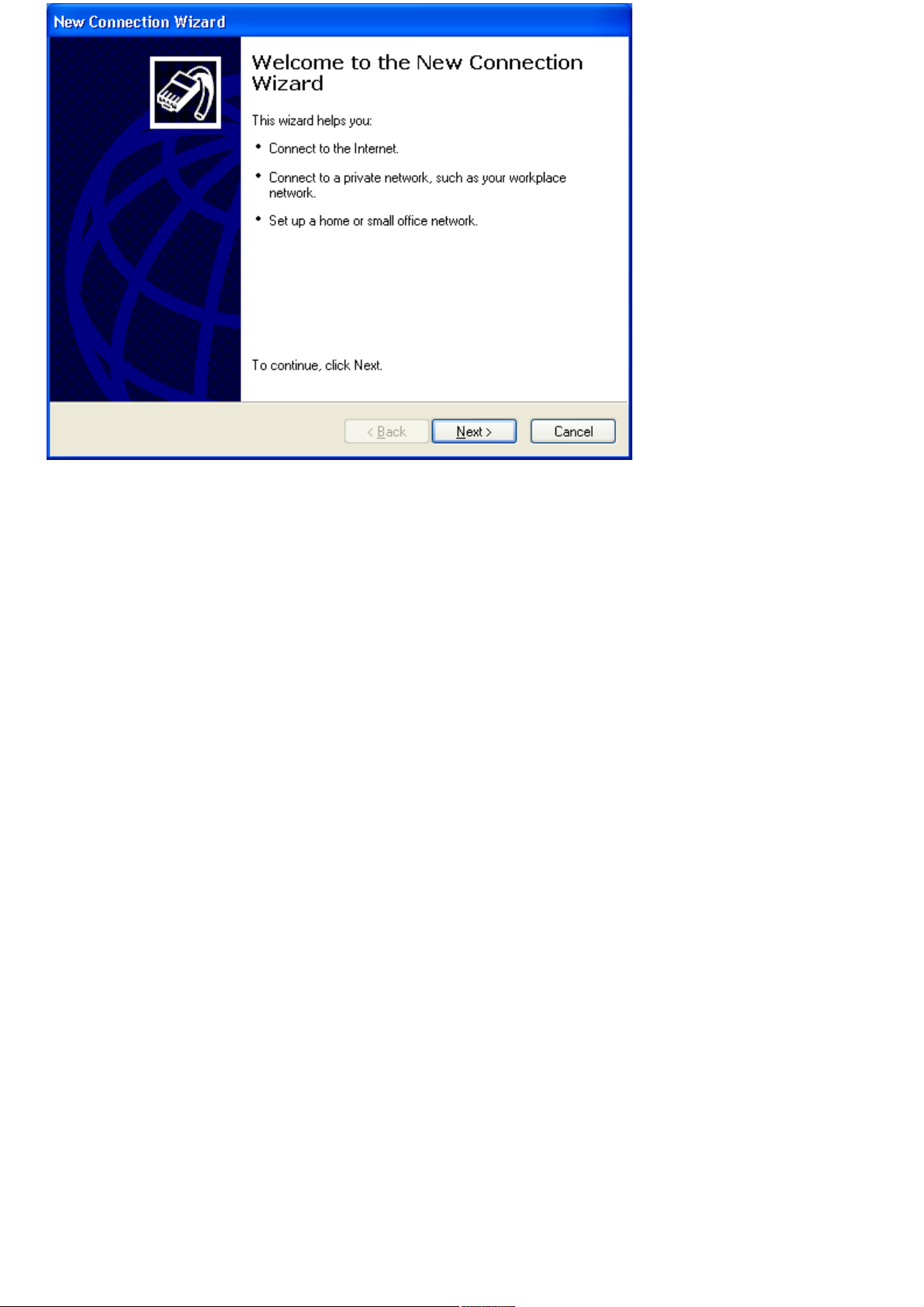
3.
Click Next. If the Location Information dialog box appears, follow the on-screen instructions.
4.
If it is not already selected, click to select Connect to the Internet, and click Next.
5.
Follow the on-screen instructions.
Page 23
Page 24
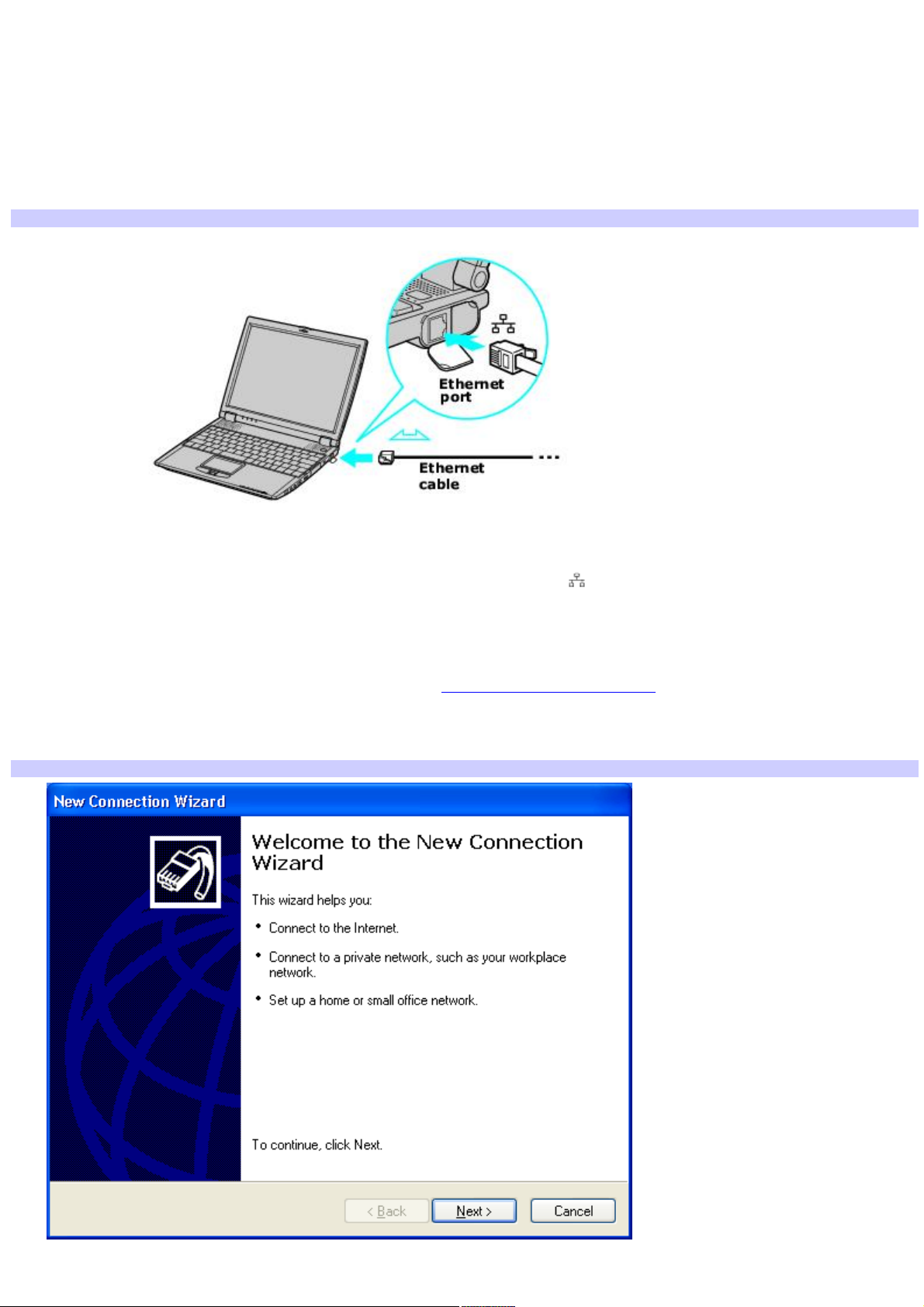
Setting up an Ethernet Internet connection
Your computer accommodates both 10BASE-T and 100BASE-TX Ethernet connections, with data transfer speeds of between
10 and 100 Mbps, depending on the line conditions and Ethernet cable.
To connect an Ethernet cable
1.
Locate the Ethernet port on your computer. For location information, see Locating Ports and Controls in the
Setting Up chapter of your printed VAIO® Computer Quick Start.
Connecting an Ethernet Cable
2.
Plug one end of the Ethernet cable into your computer's Ethernet port and the other into the network
connection.
To set up an Ethernet connection to the Internet
1.
Connect your computer to a network connection. See To connect an Ethernet cable for more information.
2.
Click Start, point to All Programs, Accessories, Communications, and click New Connection Wizard. The New
Connection Wizard appears.
New Connection Wizard
3.
Click Next.
Page 24
Page 25
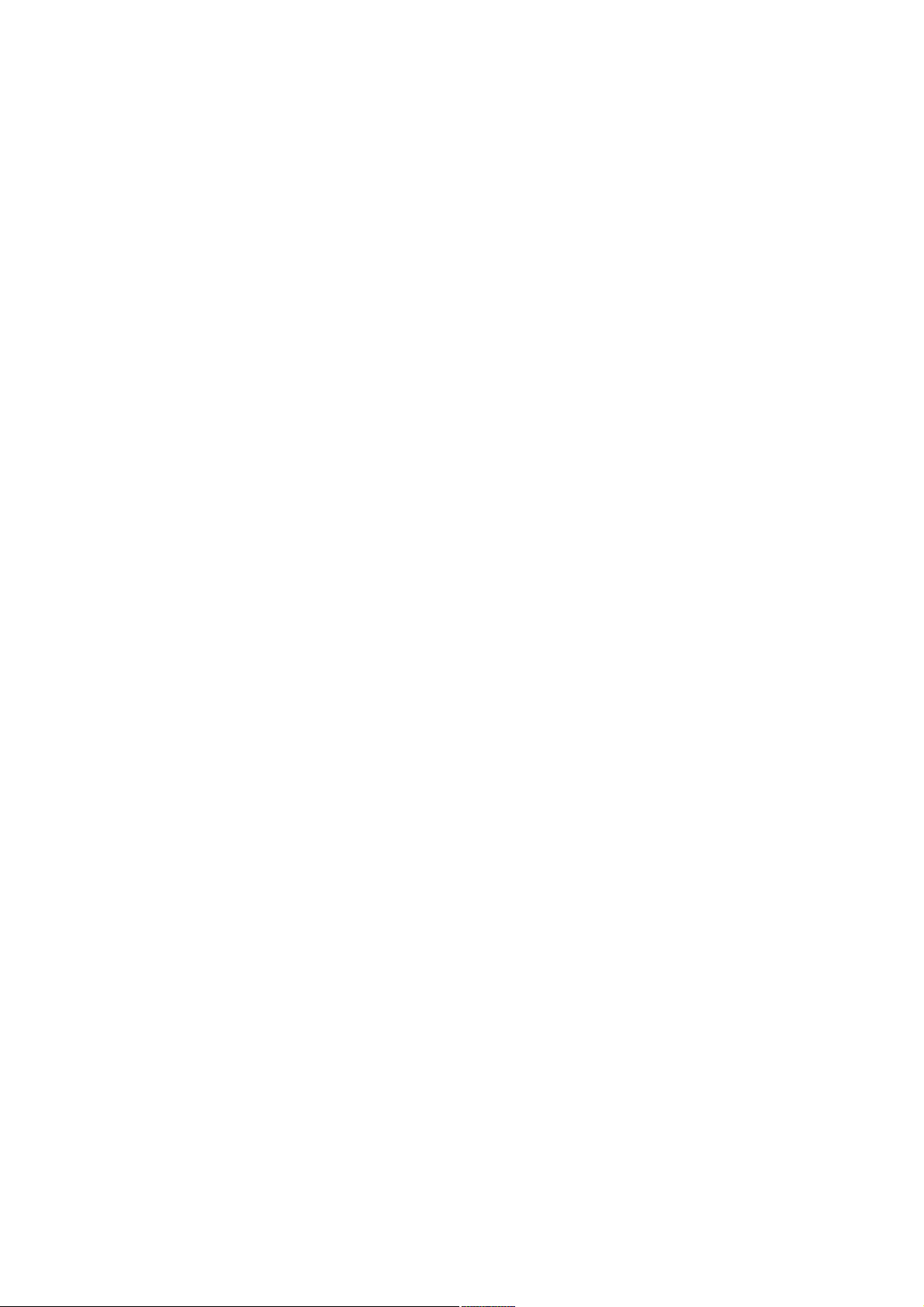
4.
If it is not already selected, click to select Connect to the Internet, and click Next.
5.
Follow the on-screen instructions.
Page 25
Page 26
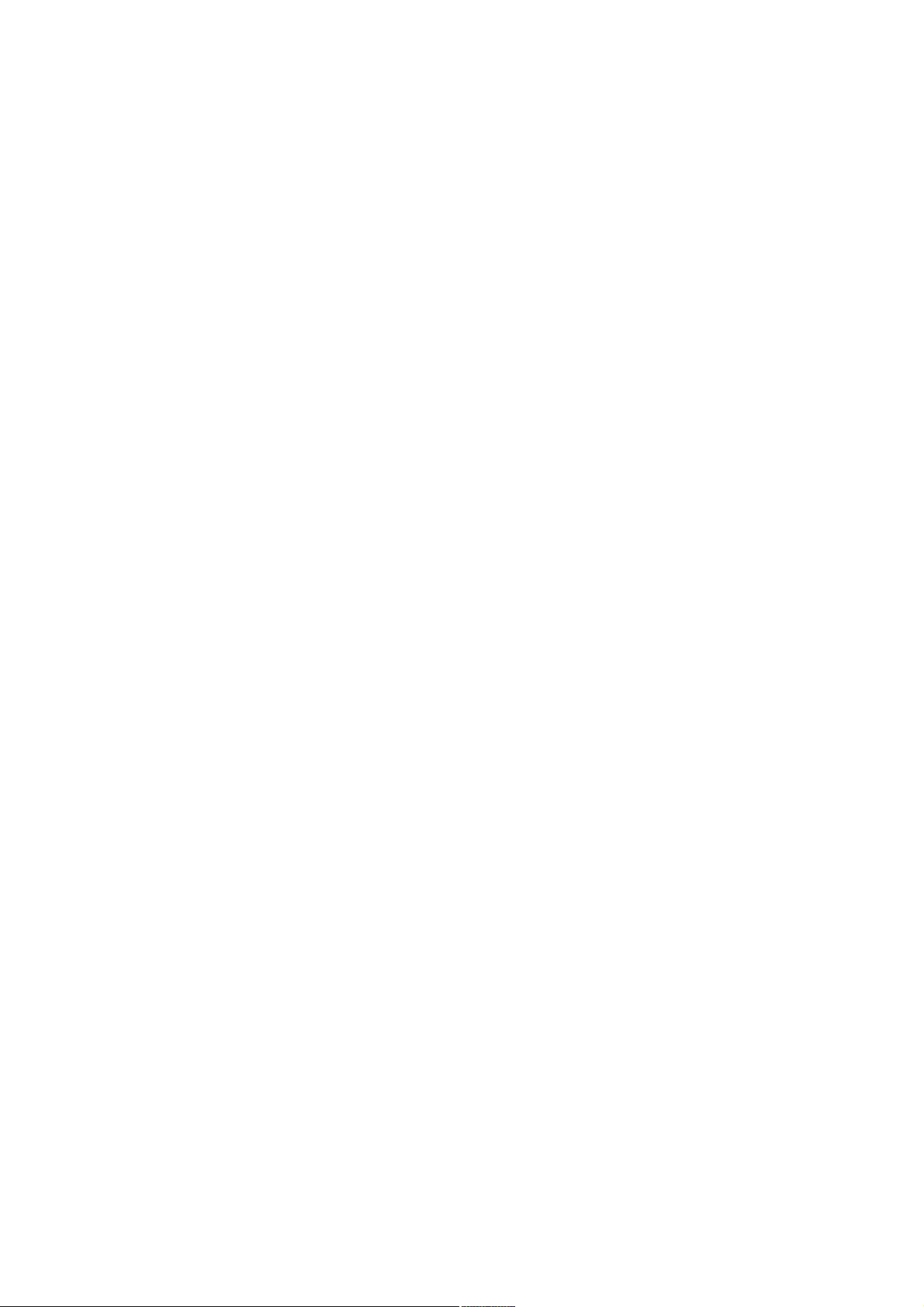
Customizing your Internet connection
The Internet Properties dialog box enables you to change the way you view the Internet. You can change your home page,
fonts, language, and colors. You can also regulate content and set your browsing preferences.
To open the Internet Properties dialog box
1.
Click Start on the Windows® taskbar, and then Control Panel.
2.
Click Network and Internet connections, and then Internet Options. The Internet Properties dialog box
appears.
3.
Click the tabs to view options.
4.
Make changes, and click Apply to activate your changes.
5.
Click OK.
Page 26
Page 27
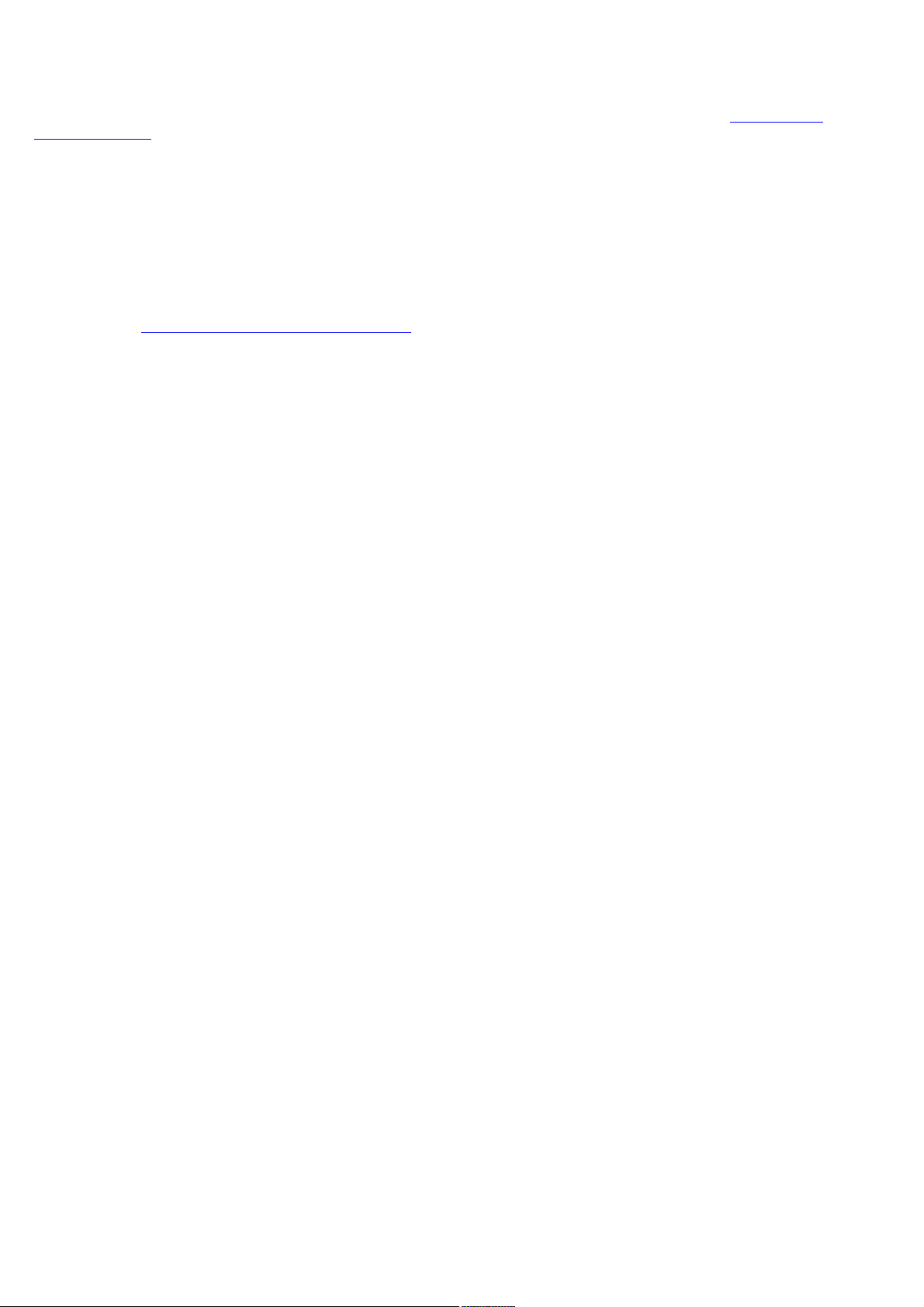
Frequently asked questions
Why doesn't my modem work?
Make sure the telephone cable is securely plugged into the Modem jack and the wall jack. See To connect a
telephone cable for more information.
Make sure the telephone cable is working by plugging the cable into an ordinary telephone and listening for a dial
tone.
Make sure the telephone number the program is dialing is correct.
Make sure the software you are using is compatible with the computer's modem. (All preinstalled Sony programs are
compatible.)
If you are still experiencing problems, use the supplied Application Recovery CD(s) to reinstall the modem driver
software. See Using the Application Recovery CD(s) for more information.
Why is my modem connection slow?
Your computer is equipped with a V.90 compatible modem. Many factors may influence modem connection speed, including
telephone line noise or compatibility with telephone equipment, such as fax machines or other modems. If you think your
modem is not connecting properly to other PC-based modems, fax machines, or your Internet Service Provider (ISP), follow
these steps:
Ask your telephone company to verify your telephone line is free of any line noise.
If your problem is fax-related, make sure there are no problems with the fax machine you are calling and that it is
compatible with fax modems.
If you are having a problem connecting with your ISP, make sure the ISP is not experiencing technical problems.
If you have a second telephone cable available, try connecting the modem to that cable.
Page 27
Page 28
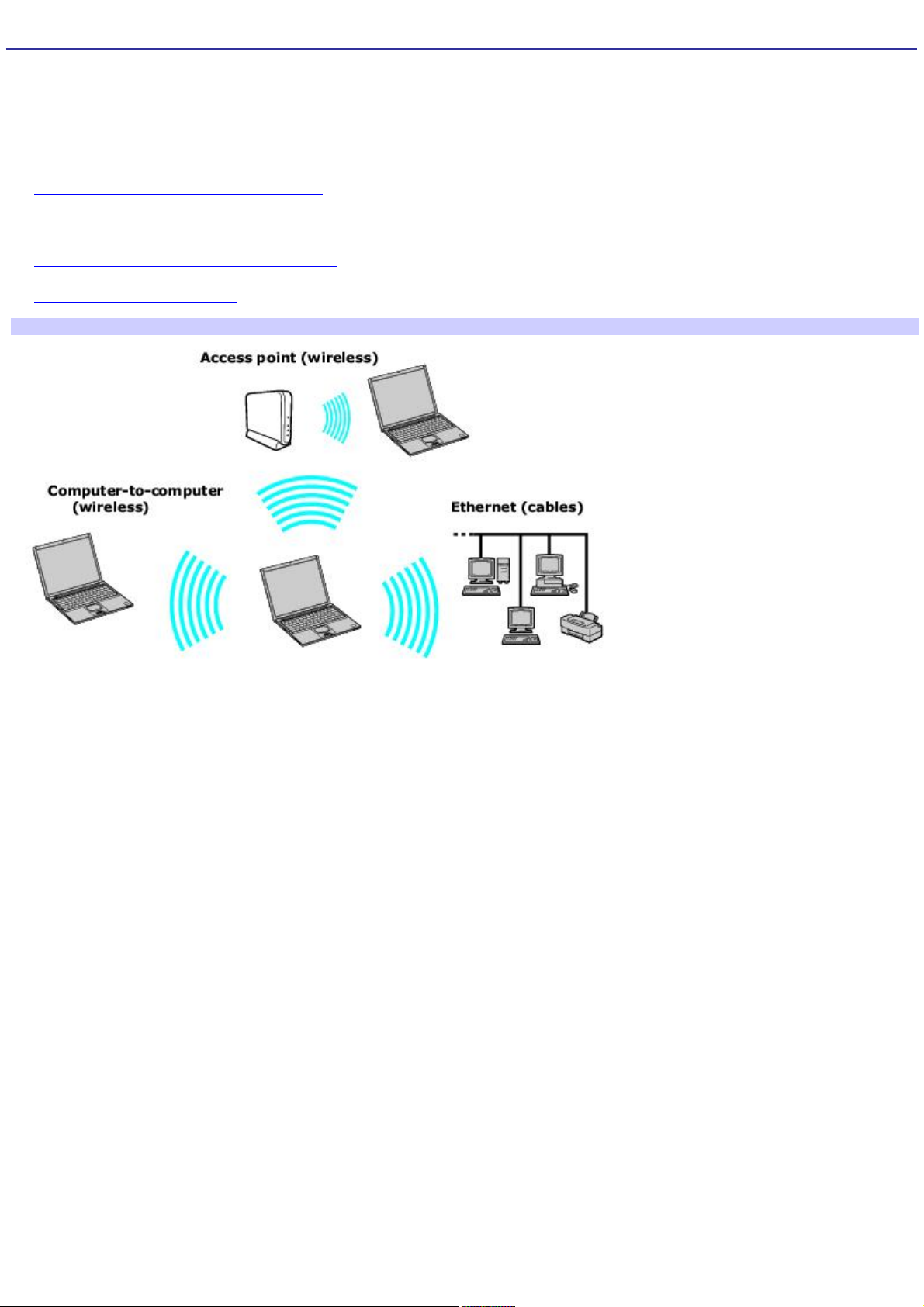
Network Connections
With a Sony computer, you can easily set up or connect to a variety of networks. The New Connection Wizard and Network
Setup Wizard make it easy to gain access to remote and local area networks (LANs) using wireless, Ethernet, or dial-up
connections.
For more information about networking, click Start, Help and Support, and then Networking and the Web.
Using Ethernet and dial-up connections
Using wireless LAN connections
Checking your network connection status
Frequently asked questions
Types of Networks
Page 28
Page 29
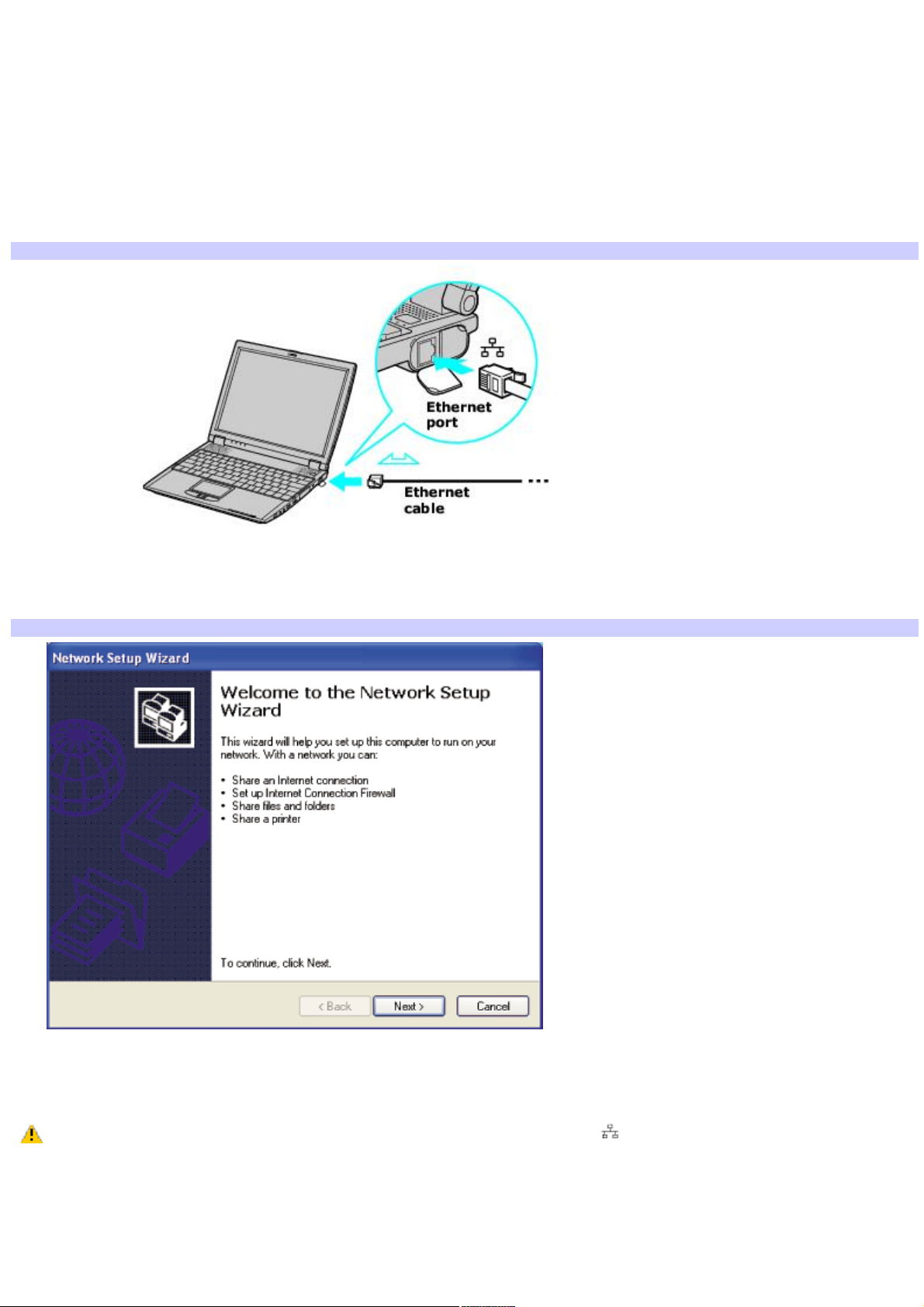
Using Ethernet and dial-up connections
Local area networks (LANs) comprise a group of computers and associated devices within a small geographic area, such as
a home or office building. For setting up LANs, Ethernet is a widely installed technology. Your computer accommodates both
10BASE-T and 100BASE-TX Ethernet connections, with data transfer speeds of between 10 and 100 Mbps, depending on
the Ethernet cable.
To set up an Ethernet LAN
1.
Plug one end of the Ethernet cable into your computer's Ethernet port and the other into the network
connection.
Connecting an Ethernet Cable
2.
Click Start, point to All Programs, Accessories, Communications, and click Network Setup Wizard. The
Network Setup Wizard appears.
The Network Setup Wizard
3.
Click Next.
4.
Follow the on-screen instructions.
Only connect 10BASE-T and 100BASE-TX cables to the Ethernet port . Do not connect any other type of
network cable or any telephone cable. Connecting cables other than those listed above may result in an electric
current overload and could cause a malfunction, excessive heat, or fire in the port. To connect the unit to the network,
contact your network administrator.
You can connect to your company network from a remote location and use data, programs, and network resources. See
Microsoft® Windows® Help by clicking Help and Support from the Start menu, and then clicking Networking and the Web in
the left panel.
Page 29
Page 30
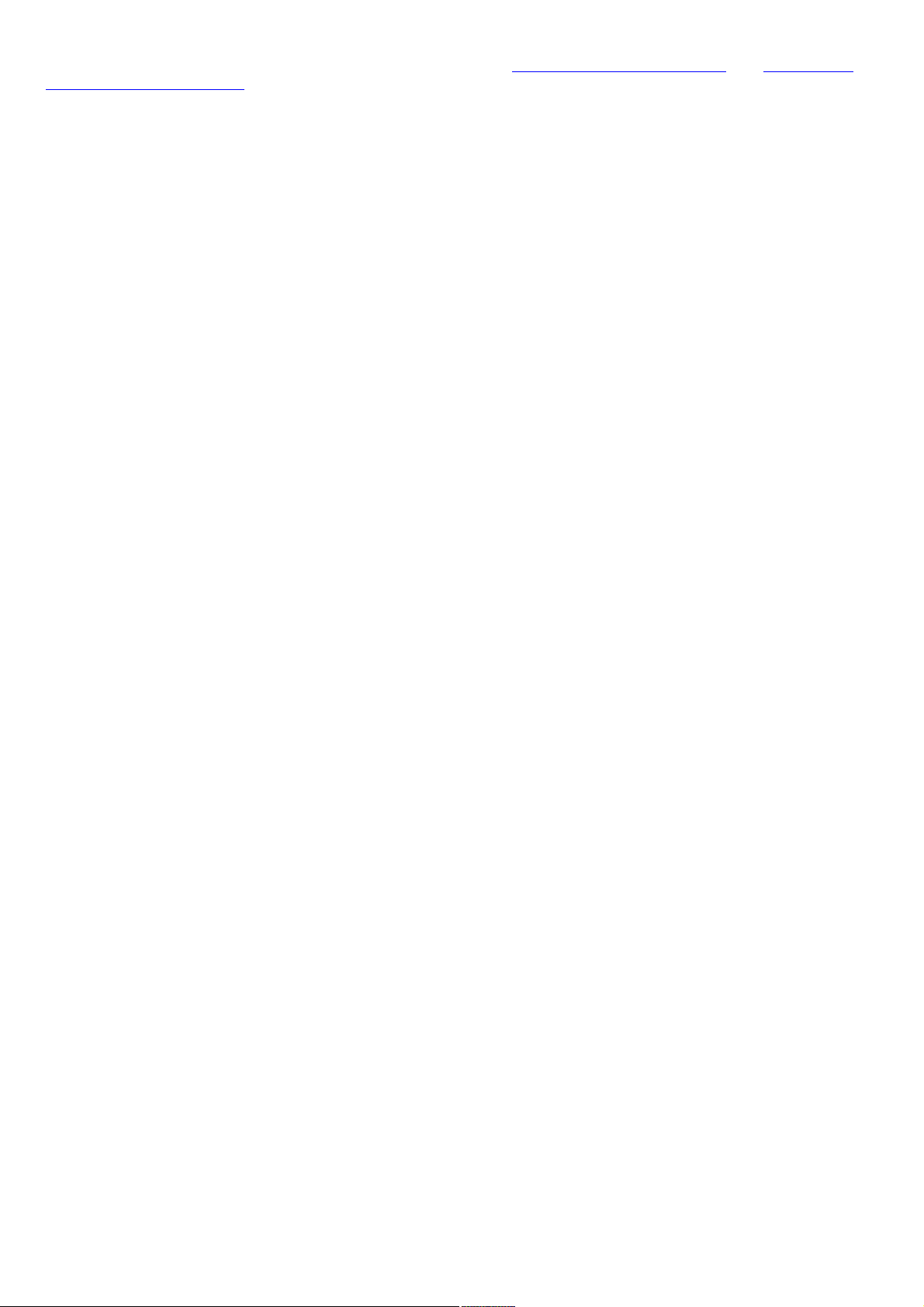
To connect to a remote network using a telephone or Ethernet cable
1.
Connect an Ethernet or telephone cable to your computer. See To connect an Ethernet cable and Setting up a
dial-up Internet connection for more information.
2.
From the Start menu, point to All Programs, Accessories, Communications, and click New Connection Wizard.
3.
Click Next. If you are prompted to the Local Information dialog box, follow the on-screen instructions.
4.
Click Connect to the network at my workplace, and then click Next.
5.
Follow the on-screen instructions.
6.
Ask your network administrator for the detailed settings and devices needed to connect to an existing network.
Page 30
Page 31

Using wireless LAN connections
A wireless local area network (LAN) is a network in which you can connect to a LAN through a wireless (radio) connection.
You can opt to purchase a Sony Wireless LAN Access Point to set up a LAN.
The wireless LAN access point is designed for building a wireless LAN environment. Because a wireless LAN configuration
requires no wiring, you can operate multiple computers more freely than ever before.
You can also purchase an external Wireless LAN PC Card separately, but your computer (depending on the model you
purchased) may already come with a built-in mini PCI card that allows for wireless connections. For information about your
computer's wireless capabilities, see the Welcome page to view your VAIO® Computer Specifications. The Wireless LAN PC
Card is designed for a wireless LAN environment. You can use the Wireless LAN PC Card with or without the access point.
For more information on Sony Wireless LAN, go to http://www.sonystyle.com/vaio.
There are two types of wireless connections:
An infrastructure network is one that extends an existing wired local network to wireless devices by providing an
access point. The access point bridges the wireless and wired LAN and acts as a central controller for the wireless
LAN. The access point coordinates transmission and reception from multiple wireless devices within a specific range.
A computer-to-computer (ad-hoc) network is one in which a local network is created only by the wireless devices
themselves, with no other central controller or access point. Each device communicates directly with other devices in
the network. You can set up an ad-hoc network easily at home.
To connect to an existing wireless network
1.
Move the Wireless LAN switch to ON or insert a Wireless LAN PC Card into the PC Card slot. See Inserting PC
Cards for more information.
The Wireless LAN indicator lights up.
2.
From the Start menu, click Control Panel.
3.
Click Network and Internet Connections, and then click Network Connections.
4.
Double-click Wireless Network Connection. The Connect to Wireless Network dialog box appears.
Connecting to a Wireless LAN
5.
Select a network from the Available networks list box.
6.
Type the network key of the available network in the Network key box. See your network administrator for this
information.
7.
Click Connect.
To set up a wireless network
Page 31
Page 32

1.
Move the Wireless LAN switch to ON or insert a Wireless LAN PC Card into the PC Card slot. See Inserting PC
Cards for more information.
The Wireless LAN indicator lights up.
2.
From the Start menu, click Control Panel, Network and Internet Connections, and then click Network
Connections.
3.
Right-click Wireless Network Connection, and select Properties. The Wireless Network Connection Properties
dailog box appears.
4.
Click the Wireless Networks tab, and then click Add.
Setting Wireless Network Connection Properties
5.
Type up to 32 ASCII characters in the Network name (SSID) box.
6.
Click to select the Data encryption (WEP enabled) check box.
7.
Click to select the Network Authentication (Shared mode) check box.
8.
Click to cancel the The key is provided for me automatically check box.
9.
Type between 5 and 13 ASCII characters or 10 to 26 hexadecimal characters in the Network key box.
10.
Click OK. Your new network name appears in the Preferred networks list box.
To set up a computer-to-computer (ad-hoc) network
1.
Move the Wireless LAN switch to ON or insert a Wireless LAN PC Card into the PC Card slot. See Inserting PC
Cards for more information.
The Wireless LAN indicator turns on.
2.
From the Start menu, click Control Panel, Network and Internet Connections, and then click Network
Connections. The Network Connections window appears.
3.
Right-click Wireless Network Connection, and select Properties. The Wireless Network Connection Properties
dailog box appears.
4.
Click the Wireless Networks tab, and then click Add.
Setting Wireless Network Connection Properties
Page 32
Page 33

5.
Type up to 32 ASCII characters in the Network name (SSID) box.
6.
Click to select the Data encryption (WEP enabled) check box.
7.
Click to select the Network Authentication (Shared mode) check box.
8.
Click to cancel the The key is provided for me automatically check box.
9.
Type between 5 to 13 ASCII characters or 10 to 26 hexadecimal characters in the Network key box.
10.
Click to select the This is a computer-to-computer (ad-hoc) network; wireless access points are not used
check box.
11.
Click OK. Your new network name appears in the Preferred networks window. It may take a few moments for
both computer systems to recognize each other.
To disconnect from a wireless network
For computers with built-in wireless LAN functionality, open the Wireless Network Connection Status window, and
click Disable. See Checking your network connection status. Move the Wireless LAN switch to OFF. The Wireless
LAN indicator turns off.
For Wireless LAN PC Card connections, open the Wireless Network Connection Status window, and click Disable.
See Checking your network connection status. Follow these steps to remove the Wireless LAN PC Card:
1.
Double-click the Safely Remove Hardware icon on the taskbar. The Safely Remove Hardware
window appears.
2.
Select the appropriate device name in the Hardware devices window, if it is not already selected, and
click Stop. The Stop a Hardware device window appears.
3.
Make sure the appropriate device name is selected, and click OK. A message appears stating it is now
safe to remove the hardware device.
4.
Remove the PC Card. See Removing PC Cards for more information.
Turning off the wireless LAN functionality while accessing remote documents, files, or resources may
result in data loss.
Page 33
Page 34

Checking your network connection status
Whether you have a wireless, Ethernet, or dial-up connection, you can check the status of that connection by
double-clicking the Wireless Network Connection icon on your taskbar. The Wireless Network Connection Status
window appears.
Wireless Network Connection Status Window
Page 34
Page 35

Frequently asked questions
Why can't my computer connect to a wireless LAN access point?
Connection availability is affected by distance and obstructions. You may need to move your computer away from
obstructions or closer to any access point you may be using.
Make sure the Wireless LAN switch on the computer is in the ON position or the Wireless LAN PC Card is properly
inserted.
Make sure power to the access point is on.
Make sure the access point is displayed in the Available networks window.
1.
From the Start menu, click Control Panel, Network and Internet Connections, and then Network
Connections.
2.
Right-click Wireless Network Connection, and select Properties. The Wireless Network Connection
Properties dialog box appears.
3.
Select the Wireless Networks tab, and make sure the access point is displayed in the Available
networks box. If it is not displayed, see To connect to an existing wireless network for more information.
Make sure the encryption key is correct.
Why can't I access the Internet?
Make sure the Wireless LAN PC Card is properly inserted into the PC Card slot. For more information, see Inserting
PC Cards.
Check the access point settings. Refer to the instructions supplied with the access point.
Make sure your computer and the access point are connected to one another.
Move your computer away from obstructions or closer to any access point you may be using.
Make sure your computer is properly configured for Internet access.
Why is the data transfer speed slow?
The wireless LAN data transfer speed is affected by distance and obstructions between devices and access points.
Other factors include device configurations, radio conditions, and software compatibility. To maximize the data
transfer speed, move your computer away from obstructions or closer to any access point you may be using.
If you are using a wireless LAN access point, the device may be temporarily overloaded depending on the number of
other devices communicating via the access point.
If your access point interferes with other access points, change the access point channel. See your access point
instructions for more information.
Why is the communication speed interrupted or slowed down when MPEG2 data is transferred?
The typical effective data transfer speed via an access point is 4-5 Mbps when adhering to the IEEE 802.11b standard.
High-rate stream transfers with MPEG2 data may lower this rate.
How do I avoid data transfer interruptions?
Data transfer interruptions may occur with large files or use of microwaves and cordless telephones when
connected to an access point.
Move the computer closer to the access point.
Make sure the access point connection is intact.
1.
From the Start menu, click Control Panel, Network and Internet Connections. The Network and
Internet Connections window appears.
2.
Click Network Connections. The Network Connections window appears.
Page 35
Page 36

3.
Check the connection status.
Change the access point channel. See your access point instructions for more information.
Can I connect to a IEEE 802.11a device?
Computers with built-in wireless LAN support the IEEE 802.11b standard only. Devices connecting to a wireless LAN using
the IEEE 802.11a standard cannot connect to devices using the IEEE 802.11b standard.
What are channels?
Wireless LAN communication occurs on divided frequency bands known as channels. Third-party wireless LAN access point
channels may be preset to different channels from Sony devices.
If you are using a wireless LAN access point, refer to connectivity information contained in your access point instructions.
Page 36
Page 37

Connecting Another VAIO Computer
The preinstalled Microsoft® Windows® XP operating system enables you to connect a compatible i.LINK®1 cable (not supplied)
between your VAIO computer and another compatible computer.
Connecting VAIO computers
Disconnecting VAIO computers
Frequently asked questions
1
i.LINK is a trademark of Sony us ed to des ignate that a produc t c ontains an I E E E 1 3 9 4 c onnection. The i.LINK c onnec tion may vary, depending on the
software programs, operating system, and c ompatible i.LI N K devic es. A ll products with an i.LI N K c onnec tor may not c ommunic ate with eac h other. Refer to
the documentation that came with your compatible i.LIN K devic e for information on operating c onditions and proper c onnec tion. Before c onnecting
compatible i.LI N K P C peripherals to your system, s uch as a C D-RW or hard dis k drive, c onfirm their operating s ys tem c ompatibility and required operating
conditions.
Page 37
Page 38

Connecting VAIO computers
When you connect two VAIO computers, you can use one computer to edit, copy, or delete files on the other computer. You
can also print from a printer attached to either computer.
To connect VAIO computers
1.
Plug one end of the i.LINK cable into the i.LINK port on each computer.
2.
Click Start on the Windows® taskbar, and click Control Panel.
3.
Click Network and Internet Connections, and click Set up or change your home or small office network. The
Network Setup Wizard appears.
The Network Setup Wizard window
4.
Follow the on-screen Network Setup Wizard instructions.
5.
When you are prompted, type in a unique computer name for each computer. You will use this unique name to
differentiate the two computers once they are networked together.
The Workgroup name should remain the same for the two networked computers.
6.
When you finish the Network Setup Wizard on-screen instructions, click Start on the Windows® taskbar and
click My Computer.
7.
Click My Network Places in the Other Places menu. The My Network Places window appears.
8.
Click View workgroup computers in the Network Tasks menu. The computers that are networked under the
same workgroup name are displayed in this window.
Connecting Another Computer*
Page 38
Page 39

* T his graphic is for illus tration purpos es only and may not res emble the unit you purc hased.
Page 39
Page 40

Disconnecting VAIO computers
You can disconnect two VAIO computers when the computers are on or off.
To disconnect VAIO computers when the computers are on
1.
Close all open files that are shared with the connected computers.
2.
Unplug the i.LINK cable from the i.LINK port on each computer.
To disconnect VAIO computer when the computers are off
Unplug the i.LINK cable from the i.LINK port on each computer.
Page 40
Page 41

Frequently asked questions
Why can't I establish a connection between two VAIO computers?
Your computer may not recognize an i.LINK1 connection if the i.LINK cable is not plugged securely into the i.LINK
ports. Disconnect the i.LINK cable and securely reconnect it to both computers. If neither computer responds after a
few moments, restart both computers.
If the computers do not recognize the i.LINK connection after resuming from a power saving mode (Standby or
Hibernate), restart both computers. For more information, see Connecting VAIO computers.
1
i.LINK is a trademark of Sony us ed only to des ignate that a produc t c ontains an I E E E 1 3 9 4 c onnection. The i.LINK c onnec tion may vary, depending on the
software applications, operating s ys tem, and c ompatible i.LI N K devices. A ll products with an i.LI N K c onnec tion may not c ommunic ate with eac h other. Refer
to the documentation that came with your compatible i.LIN K devic e for information on operating c onditions and proper c onnec tion. Before c onnec ting
compatible i.LI N K P C peripherals to your system, s uch as C D-RW or hard dis k drive, c onfirm their operating s ys tem c ompatibility and required operating
conditions.
Page 41
Page 42

CDs, DVDs, and Optical Drives
Inserting and Ejecting CDs or DVDs
Copying and Playing CDs
Playing DVDs
Page 42
Page 43

Inserting and Ejecting CDs or DVDs
Avoid using adhesive labels to identify your CDs or DVDs. Adhesive labels may damage the optical drive if they come
off while the disc is in the drive.
To insert a CD or DVD
1.
Turn on the computer or exit a power saving mode (Standby or Hibernate) if one is active. For more information,
see Using power saving modes.
2.
Press the Eject button on the optical drive cover to open the drive tray. The drive tray slides out.
Ejecting the Drive Tray
3.
Place a disc on the drive tray with the label facing up.
You can play some DVDs on both sides. Insert this type of DVD with the side you want to play facing up.
Inserting a Disc
4.
Press the disc onto the hub until the disc clicks securely into place.
If you do not seat the disc firmly over the hub, the disc may come loose while it is in the drive. A loose
disc may damage the optical drive and make opening the drive tray difficult.
5.
Push the drive tray gently to close it. The Busy indicator on the drive blinks while your computer is reading data
from the drive.
To eject a CD or DVD
1.
Turn on the computer or exit a power saving mode (Standby or Hibernate) if one is active. For more information,
see Using power saving modes.
2.
Close all programs that are open from the optical drive, and wait for the LED indicator to turn off.
3.
Press the Eject button on the optical drive cover to open the drive tray. The drive tray slides out.
If the Eject button does not work, turn off the computer and insert a thin, straight object (such as a paper clip)
into the manual eject hole next to the Eject button.
Page 43
Page 44

4.
Lift the disc from the drive.
5.
Push the drive tray gently to close it.
Page 44
Page 45

Copying and Playing CDs
Your optical drive can read CDs and DVDs. The type of optical drive installed in or connected to your computer may vary,
depending on the model you purchased. If you are using a CD-RW/DVD Combo Drive, you can write data to CD-Rs and
CD-RWs.
Playing CDs
Copying files to a CD-RW or CD-R
Page 45
Page 46

Playing CDs
Before you play an audio CD, you may need to enable your computer's audio feature.
To enable the audio feature
1.
Click Start on the Windows® taskbar, click Control Panel, Performance and Maintenance, and System. The
System Properties window appears.
2.
Select the Hardware tab, and click Device Manager in the Device Manager box. A window with a listing of the
computer's hardware devices appears.
3.
Double-click DVD/CD-ROM drives.
4.
Double-click the listed drive name, and select the Properties tab.
5.
Click to select the Enable digital CD audio for this CD-ROM device check box if it is not already selected.
6.
Click OK.
To adjust the volume for playing CDs and DVDs
Some programs have built-in volume controls, which you can adjust. If there are no volume controls, then you can adjust
the volume of your computer's built-in speakers by doing one of the following:
Using the Function keys. An on-screen display may appear, notifying you when a change occurs.
To increase volume, press Fn+F4, then or .
To decrease volume, press Fn+F4, then or .
Using the Volume icon.
Double click the Volume icon on the Windows® taskbar. The Volume Control dialog box appears.
In the Volume Control and AC Audio columns, move the Volume sliders up to increase the volume and
down to decrease the volume.
To play an audio CD
1.
Insert the disc into the optical drive. See To insert a CD or DVD.
2.
Select an option in the Audio CD window.
3.
Click OK.
Page 46
Page 47

Copying files to a CD-RW or CD-R1
Before you write data to a CD-RW or CD-R, read the following notes to avoid a computer malfunction and ensure the best
writing results:
Deactivate the screen saver and exit anti-virus software.
Deactivate memory-resident disc utilities to avoid data loss.
Turn off the FindFast application if your computer has preinstalled Microsoft® Office applications, such as Excel, Word,
and Outlook.
Connect and use the AC adapter to power your computer.
Use CD-Rs that are compatible with 16x speed.
Insert the disc into the optical drive, and open the preinstalled Sony SonicStage software by clicking Start, All
Programs, and then SonicStage.
For instructions on how to use SonicStage software, follow these steps:
1.
Click Start, and then Help and Support.
2.
Click VAIO Multimedia, and then VAIO AV Applications.
3.
Click SonicStage Software.
Once you finish copying files to a CD-R that is readable in a CD-ROM drive, click Finish to complete the writing
process before you eject the disc from the optical drive.
Do not strike or shake the computer while writing data to a disc.
1
For computer models equipped with a C D-RW/DV D C ombo Drive.
Page 47
Page 48

Playing DVDs
You can play DVDs in your computer's optical drive and view the video on the computer screen. The type of optical drive
installed in or connected to your computer may vary, depending on the model you purchased.
Watching DVDs on your computer
Frequently asked questions
Page 48
Page 49

Watching DVDs on your computer
Your computer is equipped with a CD-RW/DVD Combo (optical) drive, which enables you to watch most DVDs on your
computer.
To play a DVD while connected to the AC adapter
1.
Close all open programs.
2.
Insert the DVD into the CD-RW/DVD Combo drive.
3.
Select a preinstalled DVD program in which to play the DVD. The preinstalled DVD program launches the video
automatically. See Program overview for a description of your preinstalled DVD software. For detailed instructions
on how to use the preinstalled DVD software, see the help guide included with the DVD software.
To play a DVD while using battery power
1.
Set the power management profile to DVD.
1.
Close all open programs.
2.
Right-click the CPU icon on the Windows® taskbar.
3.
Select Profiles from the shortcut menu, and then select DVD from the submenu. You can also select
Automatic Profile Selection, which sets the power management profile to DVD whenever a DVD is
inserted into the optical drive. See Conserving Battery Power for more information.
2.
Restart the computer by pressing Ctrl+Alt+Delete, and then selecting Restart from the Shut Down menu of the
Windows Task Manager dialog box.
3.
Insert the DVD into the CD-RW/DVD Combo Drive.
4.
Select a preinstalled DVD program in which to play the DVD. The preinstalled DVD program launches the video
automatically. See Program overview for a description of your preinstalled DVD program. For detailed instructions
on how to use the preinstalled DVD program, see the help guide included with the DVD program.
Some discs recorded at 20 or 24 bits may produce noise while playing. If you have audio devices
connected, this may damage your hearing and the speakers. Reduce the volume before playing a DVD.
Do not switch the power saving modes while you are playing the DVD.
Do not use memory-resident utility software to speed up disc access. This may cause the computer to malfunction.
Page 49
Page 50

Frequently asked questions
How do I maintain CDs and DVDs?
Avoid touching the surface of the disc with your fingers. Fingerprints and dust on the surface of the disc may cause
reading errors.
To clean the disc, hold the edge of the disc, and use a soft cloth to wipe the surface from the center out. If the disc
is badly soiled, moisten a soft cloth with water, wring it out well, and use it to wipe the surface of the disc from the
center out. Wipe off any remaining moisture with a dry, soft cloth.
Do not clean the disc with solvents (such as benzine, thinner, commercially available cleaners, or anti-static spray),
which may damage the disc.
Do not drop or bend the disc.
Why does my computer freeze when I try to read a disc?
The disc your computer is trying to read may be dirty or damaged. Restart the computer, and eject the disc from the optical
drive. Examine the disc for dirt or damage. If the disc is dirty, see How do I maintain CDs and DVDs? for instructions on how
to clean it.
Why won't the drive tray open?
Make sure the computer is on.
Press the Eject button on the optical drive.
If the Eject button does not work, click Start on the Windows® taskbar, and click My Computer. Right click
DVD/CD-RW Drive, and select Eject from the shortcut menu.
If none of the above options work, insert a thin, straight object (such as a paper clip) in the manual eject hole to
the right of the Eject button.
Why isn't the optical drive playing my CD or DVD properly?
Make sure the CD or DVD was inserted into the drive with the label facing up.
Make sure the necessary software program(s) is installed according to the manufacturer's instructions.
If the CD or DVD is dirty or damaged, the computer will stop responding. Follow these steps:
1.
Restart the computer by pressing Ctrl+Alt+Delete, and selecting Restart from the Shut Down menu of
the Windows Task Manger dialog box.
2.
Remove the CD or DVD from the optical drive.
3.
Check the disc for dirt or damage. If you need to clean the disc, see How do I maintain CDs and DVDs?
for instructions.
If you are playing a CD or DVD and cannot hear sound, follow these steps:
1.
Double-click the Volume icon on the Windows taskbar, and click to cancel the Volume Control and CD
Audio Mute check boxes.
2.
Check the volume setting in the audio mixer.
3.
If you are using external speakers, check the volume settings on the speakers and the connections
between the speakers and the computer.
4.
Make sure the CD audio feature is enabled and the correct driver software is installed. Follow these steps:
5.
Click Start on the Windows® taskbar, and click Control Panel, Performance and Maintenance, and
System. The System Properties window appears.
6.
Select the Hardware tab, and then click Device Manager. The Device Manager window appears.
7.
Double-click the listed DVD/CD-ROM drive. The Properties window appears.
Page 50
Page 51

8.
Click the Properties tab, and click to select the Enable digital CD audio for this CD-ROM device check
box, if it is not selected.
9.
Select the Driver tab, and click Driver Details to confirm the driver software.
Make sure an adhesive label was not attached to the CD or DVD. Adhesive labels can come off while the disc is in the
optical drive and damage the drive or cause it to malfunction.
If a region code warning appears, the disc may be incompatible with the optical drive. Check the DVD package to make
sure the region code is compatible with the optical drive.
If you notice condensation on the computer, do not use the computer for at least one hour. Condensation can cause the
computer to malfunction.
Why did the computer screen (LCD) go blank?
Your LCD screen may go blank if the computer has lost power or has entered a power saving mode (Standby or
Hibernate). If the computer is in LCD (Video) Standby mode, press any key to activate the LCD screen. See Using
power saving modes for more information.
Make sure the computer is plugged into a power source and is on. The power indicator on the computer will be on if
the computer is on.
If your computer is using battery power, make sure the battery is inserted properly and is charged. See Using the
Battery for more information.
If the display mode is set to external display, use the Fn+F7 key combination. See Selecting a Display Mode for
more information.
Why don't my changes appear on the computer screen (LCD)?
You may need to refresh the computer screen. Press the Windows key and press D twice.
Page 51
Page 52

Printer Connections
Printing With Your Computer
Page 52
Page 53

Printing With Your Computer
You can connect a universal serial bus (USB) printer or a parallel port printer to your computer. To print properly, the printer
you connect must be compatible with the Microsoft® Windows® operating system installed on your computer.
Connecting a printer
Disconnecting a printer
Frequently asked questions
Page 53
Page 54

Connecting a printer
Your computer is compatible with many popular printers. In many cases, you can simply connect the printer to the computer
and begin printing. Some printers require separate driver software installation. See the instructions that accompanied your
printer for more information. If you cannot print once you have connected your computer to your printer, see Frequently
asked questions in this section for more information.
To connect a USB printer
1.
Locate a USB port on the computer and the printer.
2.
Plug the USB cable into the USB port on your computer.
3.
Plug the other end of the USB cable into the USB port on the printer.
Connecting a USB Printer Cable
See the guide that came with the USB printer for more information on its installation and use.
To connect a parallel port printer
1.
Locate the Printer port on your computer.
2.
Plug the printer cable into the Printer port on your computer
3.
Plug the other end of the printer cable into the port on the printer.
Connecting a Parallel Port Printer
See the guide that came with the parallel port printer for more information on its installation and use.
Page 54
Page 55

Disconnecting a printer
You can disconnect the printer cable when the computer is on or off. Disconnecting the printer cable while the computer is in
a power saving mode (Standby or Hibernate) may cause the comuter to malfunction.
To disconnect the printer cable
Unplug the printer cable from the USB or Printer port on the computer.
Page 55
Page 56

Frequently asked questions
Why can't I print a document?
Make sure the printer is on, and the printer cable is securely connected to the ports on your printer and computer.
See Connecting a printer for more information.
Make sure the printer is compatible with the Microsoft® Windows® operating system installed on your computer.
You may need to install the printer driver software before you use the printer. See the instructions that came with
your printer for information about installing these drivers.
If the printer is not functioning after the computer resumes from a power saving mode (Standby or Hibernate), reset
the printer connection.
1.
Click Start, and click Control Panel.
2.
Click Printers and Other Hardware, and click Printers and Faxes.
3.
Right-click the printer icon that is not functioning, and select Properties to open the Properties window.
4.
Click OK.
Change the default printer port setting, although this setting is generally correct for most printers.
1.
Click Start, and click Control Panel.
2.
Click Performance and Maintenance, and click System. The System Properties dialog box appears.
3.
Select the Hardware tab, and click Device Manager. The Device Manager window appears.
4.
Double-click Ports (COM&LPT), and double-click ECP Printer Port (LPT1).
5.
Select the Port Settings tab, and select a different LPT Port Number.
You may need to enable the computer's printer settings.
1.
Click Start, and point to All Programs, Sony Notebook Setup, and click Sony Notebook Setup again.
2.
Click the Device tab.
3.
In the left panel, make sure the Printer Port check box is selected, and click Setting.
4.
In the Printer port mode box, click the ECP option.
5.
Click OK.
Page 56
Page 57

Computer Features
Using the Keyboard
Using the Touch Pad
Using the Jog Dial Control
Using Memory Stick Media
Changing the Window Design of Sony Programs
Page 57
Page 58

Using the Keyboard
Your keyboard is very similar to a typewriter's, but your computer keyboard has additional keys that perform specific
computer-related tasks.
Key locations and descriptions
Combinations and functions with the Windows key
Indicators
Combinations and functions with the Fn key
Page 58
Page 59

Key locations and descriptions
Keyboard
Key Description
Numeric keypad Contains the keys found on a typical calculator. Use the numeric keypad area to type numbers or to
perform mathematical calculations such as addition and subtraction. Numbers appear on the front beveled edge of the
numeric keys. Press the Num Lock key to activate the numeric keypad. (When you do so, the Num Lock indicator lights up.)
Press the Num Lock key again to deactivate the numeric keypad.
Arrow keys The Left, Right, Up, and Down arrow keys move the pointer on the screen and also function as the Home,
End, Page Up, and Page Down keys, respectively.
Correction keys The Insert, Back Space, and Delete keys enable you to make corrections in your documents.
Function keys The 12 function keys along the top of the keyboard are used to perform designated tasks. For example, in
many programs, F1 is the Help key. The task associated with each function key may vary from one program to the next.
Escape key The Esc (Escape) key is used to cancel commands.
Print Screen key The Print Screen key takes an electronic snapshot of the screen and moves it to the Clipboard. You
can then paste the screen shot into a document and print it.
Operator keys
(Shift, Ctrl, Alt keys) Several keys are always used with at least one other key: Ctrl, Alt, and Shift. When held down with
another key, the Ctrl (Control) and Alt (Alternate) keys offer another way to give commands. For example, in many
programs, instead of choosing the Save command from a menu, you can hold down Ctrl and press S (referred to as Ctrl+S).
The Shift key operates the same way as on a typewriter; it is used to produce capital letters or special symbols such as @
and $.
Windows key
The key with the Microsoft® Windows® operating system logo displays the Start menu; it is the equivalent of
clicking Start on the taskbar. See Combinations and functions with the Windows key for more information.
Fn key The Fn key is used in combination with other keys to issue commands. See Combinations and functions with
the Fn key for more information.
Applications key
The Applications key displays a shortcut menu of context-sensitive choices. Pressing this key is the equivalent
of clicking the right mouse button.
Page 59
Page 60

Combinations and functions with the Windows key
Combination Function
+ F1 Displays the VAIO Help and Support Center window.
+ Tab Switches the selected button on the taskbar.
+ D Displays the desktop.
+ E Displays the My Computer window.
+ F Displays the Search Results window, where you can find a file or folder. This is the equivalent of selecting
Search from the Start menu.
+ Ctrl + F Displays the Search Results - Computers window, where you can locate other computers. This is the
equivalent of selecting Search, and then Computer from the Start menu.
+ M Minimizes all displayed windows.
Shift + + M Returns all minimized windows to their previous size.
+ R Displays the Run window. This is the equivalent of selecting Run from the Start menu.
Fn + + Insert Displays the System Properties window. This is the equivalent of selecting Control Panel, and then
System from the Start menu.
Page 60
Page 61

Indicators
Indicator Function
Power
Lights up when the power to the computer is on, flashes in Standby mode, and turns off when the computer
is in Hibernate mode or off.
Battery
Lights up when the computer is using battery power, flashes when the battery is running out of power,
double-flashes when the battery is charging.
Memory Stick®
Lights up when data is read from or written to the Memory Stick media. (Do not enter Standby mode or turn
off the computer when this indicator is on.) When the indicator is off, the Memory Stick media is not being accessed.
Hard disk
Lights up when data is read from or written to the hard disk. Do not enter Standby mode or turn off the
computer when this indicator is on.
Num Lock
Lights up when the number keys area in the numeric keypad are active. When the indicator is off, the
alphanumeric character keys in the keypad area are active.
Caps Lock
Lights up when the letters appear in uppercase as you type. The Shift key lowers the case of typed letters
when Caps Lock is on. When the indicator is off, the letters appear in lower case as you type (unless you hold down the
Shift key).
Scroll Lock
Lights up when the screen scrolls differently. (Exactly how it scrolls depends on the specific program. This
function does not work with all programs.) When the indicator is off, information moves across the display normally.
Wireless1
LAN Lights up when the Wireless LAN function is running.
1
O n s elected models only.
Page 61
Page 62

Combinations and functions with the Fn key
If you switch user identities during a computing session, the Fn+F7 key functionality (if available on your computer) will
be interrupted. To switch to an external display or monitor, see Selecting a Display Mode for more information.
Combinations/
Feature Function
Fn + (F3)
Mute On/Off Toggles the built-in speaker off and on.
Fn + (F4)
Speaker volume Adjusts the built-in speaker volume. An on-screen display appears notifying you when a change
occurs.
To increase volume, press Fn+F4, then or .
To decrease volume, press Fn+F4, then or .
Fn + (F5)
Brightness control Adjusts the brightness of the computer screen (LCD).
To increase light intensity, press Fn+F5 and then or .
To decrease light intensity, press Fn+F5 and then or .
Fn + / (F7)
Switch to the external monitor/LCD Toggles between the computer screen (LCD), a connected external display, and both
the LCD and external display.
Select one display at a time to playback DVDs. Connect the cable before you turn on the computer, otherwise Fn+F7 will not
work.
Fn + (F12)
Hibernate Provides for the lowest level of power consumption. When you run this command, the state of the
system and state of the peripheral devices are written to the hard disk and the system power is turned off. To return the
system to its original state, use the power button to turn on power.
Fn + Esc
Standby Puts the system into Standby mode, a power management state. To return the system to the active
state, press any key or press the power button.
Fn + B
Bass Boost Toggles the bass-boost function off and on. This feature is available only while using headphones.
You can also carry out these functions using the Jog Dial Control. Some functions are not available until the Microsoft
®
Windows® operating system launches.
Page 62
Page 63

Using the Touch Pad
The keyboard contains a pointing device called a touch pad. You can point to, select, drag, and scroll objects on the screen
using the built-in touch pad.
Describing the touch pad
Customizing the touch pad
Frequently asked questions
Page 63
Page 64

Describing the touch pad
Locating and describing the touch pad
Action Description
Point Slide one finger on the touch pad to place the pointer on an item or object.
Click Press the left button once.
Double-click Press the left button twice.
Right-click Press the right button once. In many programs, this action displays a shortcut menu of context-sensitive
choices.
Drag Slide one finger while pressing the left button.
Scroll Move your finger along the right edge of the touch pad to scroll vertically. Move your finger along the bottom to
scroll horizontally. (The scroll function is available only with programs that support a touch pad scroll feature.)
Page 64
Page 65

Customizing the touch pad
Sony Notebook Setup lets you customize your touch pad, such as enable or disable the touch pad. You can also open the
Mouse Properties dialog box, which enables you to set your touch pad and mouse preferences, such as changing pointers,
enabling or disabling the tapping feature, clicking both buttons simultaneously, and adjusting the touch pad speed.
To disable the touch pad
1.
Click Start on the Windows® taskbar, and point to All Programs.
2.
Point to Sony Notebook Setup, and click Sony Notebook Setup in the submenu. The Sony Notebook Setup
dialog box appears.
3.
Click the Device tab.
4.
In the left panel, click to cancel the Pointing Device check box.
5.
Click Apply.
To enable the touch pad
1.
Press the Windows key . The Start menu appears.
2.
Press the Up Arrow key to select All Programs, and press Enter.
3.
Press the Up Arrow key to select Sony Notebook Setup, and press Enter. A submenu appears with Sony
Notebook Setup preselected.
4.
Press Enter. The Sony Notebook Setup dialog box appears.
5.
Press the Right Arrow key to select the Device tab.
6.
Press the Tab key to select the Default button, and press Enter. A pop-up window appears.
7.
Press the Left Arrow key to select OK, and press Enter. The Enable Touchpad option is automatically
selected.
8.
Press the Tab key to select the Apply button, and press Enter.
9.
Click OK.
To open the Mouse Properties dialog box
Right-click the Touchpad icon on the Windows® taskbar, and click Mouse Properties from the shortcut menu.
The Mouse Properties dialog box appears.
Page 65
Page 66

Frequently asked questions
Why doesn't the touch pad work?
You may have disabled the touch pad without connecting a mouse to the computer. See To enable the touch pad.
Restart the computer to activate the touch pad again.
If your touch pad is interpreting a single tap as a double-click, adjust the button assignments. Follow these steps:
1.
Press the Windows key . The Start menu appears.
2.
Press the Up Arrow key to select All Programs, and press Enter.
3.
Press the Up Arrow key to select Sony Notebook Setup, and press Enter. A submenu appears with
Sony Notebook Setup preselected.
4.
Press Enter. The Sony Notebook Setup dialog box appears.
5.
Press the Right Arrow key to select the Device tab.
6.
Press the Tab key to select the left panel, and then press the Down Arrow key to select Pointing
Device.
7.
Press Alt+S simultaneously. The Mouse Properties dialog box appears.
8.
Make sure the Buttons tab is open, and press the Up Arrow and Down Arrow keys to change the
button assignments. Press the Tab key to move between shortcut menus.
9.
Press Enter to save your changes and close the dialog box.
If you are still experiencing problems, make sure another mouse was not installed.
You may need to use your Application Recovery CD(s) to reinstall the mouse drivers. See Using the Application
Recovery CD(s) for more information.
Why doesn't the pointer move when I use the touch pad?
Try restarting your computer. Follow these steps:
1.
Press the Windows key .
2.
Press U. The Turn off computer window opens.
3.
Press R to restart the computer.
If the computer does not restart,
1.
Press Ctrl+Alt+Delete simultaneously. The Windows Task Manager window appears.
2.
Press Alt to highlight the menu bar, and press the Right Arrow key to select Shut Down.
3.
Press Enter.
4.
Press R to restart the computer.
If you still cannot restart your computer, press and hold the power button to turn off the computer.
If the pointer does not move while playing a disc, press Ctrl+Alt+Delete simultaneously to stop playback and
restart the computer.
You may need to use your supplied Application Recovery CD(s) to reinstall the touch pad or mouse drivers. See
Using the Application Recovery CD(s) for more information.
Page 66
Page 67

Using the Jog Dial Control
Your computer is equipped with a Jog Dial Control and Jog Dial Navigator software, which enables you to scroll through
programs, folders, and documents from a predefined list. The Jog Dial Control and Jog Dial Navigator are compatible with
preinstalled software programs that support Jog Dial Navigator functions.1
Locating the Jog Dial Control
Using the Jog Dial Bar
Using Jog Dial Launcher
Using Application and Scroll modes
Changing Jog Dial Navigator settings
1
Some programs do not support Jog Dial Navigator.
Page 67
Page 68

Locating the Jog Dial Control
Jog Dial Control
To use the Jog Dial Control
Rotate the Jog Dial Control to scroll up and down a menu.
Press the Jog Dial Control to select a menu item.
Press the Back button (on selected models) to return to the previous menu.
If your computer does not come with a Back button, you can select Return on the Jog Dial Launcher to go back to the
previous menu.
Page 68
Page 69

Using the Jog Dial Navigator icon
The Jog Dial Navigator icon appears on the taskbar when you turn on your computer. The arrows on the Jog Dial
Navigator icon on the taskbar change to show the direction in which you are turning the Jog Dial Control. No arrows
appear on the taskbar icon if the Application mode is selected and the Jog Dial Control is not in use.
Page 69
Page 70

Using the Jog Dial Bar
The Jog Dial Bar appears as a floating window on your desktop when you double-click the Jog Dial Navigator icon on
the taskbar.
Jog Dial Bar
Features Action
1 Jog Dial icon Right-click to display a shortcut menu. This icon is also displayed on the Microsoft® Windows® taskbar.
2 VAIO Settings
button Click to display computer settings, such as volume and screen brightness.
3 Jog Dial Settings button Click to display the Jog Dial Setting dialog box.
4 Close button Click to display the Jog Dial Navigator window, from which you can close the Jog Dial Bar.
5 Launcher button Click to display the Jog Dial Launcher
6 Mode button Click to switch the display between scroll mode and application mode
7 Help button Click to display the Help guide, which offers detailed Jog Dial information
To move, hide, or close the Jog Dial bar
Click and drag the Jog Dial Bar to another location on the desktop.
Click the Close button .
Right-click the Jog Dial Bar, and select Hide Jog Dial Bar from the shortcut menu. To make the Jog Dial Bar
reappear, right-click the Jog Dial Navigator icon on the taskbar, and select Display Jog Dial Bar.
Page 70
Page 71

Using Jog Dial Launcher
Jog Dial Launcher displays a menu of programs installed on your computer. You can use the Jog Dial Control to scroll and
open these programs.
To open Jog Dial Launcher
Click the Launcher button on the Jog Dial Bar.
Press and hold Ctrl, and then press the Jog Dial Control.
To open a program
1.
Open Jog Dial Launcher. See To open Jog Dial Launcher for more information.
2.
Rotate the Jog Dial Control until the program you want to select appears highlighted in the center window.
Jog Dial Launcher
3.
Press the Jog Dial Control.
4.
Repeat steps 2 and 3 as necessary to open a program.
Page 71
Page 72

Using Application and Scroll modes
Jog Dial Navigator operates in one of two modes: Scroll or Application. Once a program is open, you can easily switch
modes.
Mode Description
Application Enables you to carry out commands for specific Sony programs.
Scroll Enables you to scroll through an active window and the Start menu of specific Sony programs.
To select Application mode when a program is open
Click APPS on the Jog Dial Bar. When you select Application mode, the Jog Dial Navigator window appears at the
lower right side of the program window. The Jog Dial Navigator window appears in either the List Display or Guide
Display format, depending on the program.
Jog Dial Navigator (Guide Display)
Jog Dial Navigator (List Display)
Jog Dial Navigator
windows Descriptions
Guide Display Appears when a program that supports Jog Dial Navigator has audio features, such as volume control. This
shows the operation guide for the Jog Dial Control.
List Display Appears when a program that supports Jog Dial Navigator is active. This shows menu items and file names.
When using a program that has audio and video features, you can switch Jog Dial Navigator displays.
To switch from Guide Display to List Display
Press and hold the Jog Dial Control.
No windows appear when you select the Scroll mode. Simply rotate the Jog Dial Control and the active window scrolls up
and down or side to side if it has a scroll option.
To select Scroll mode when a program is open
Page 72
Page 73

Click SCROLL on the Jog Dial Bar .
On the Jog Dial Navigator List Display, select SCROLL MODE and press the Jog Dial Control.
Selecting Scroll Mode from Application Mode
Page 73
Page 74

Changing Jog Dial Navigator settings
You can change the Jog Dial Navigator settings to modify the Jog Dial Navigator functionality and appearance.
To change settings
1.
Click the Jog Dial Setting button on the taskbar. The Jog Dial Setting dialog box appears.
Jog Dial Setting Dialog Box
2.
Click the tabs near the top of the dialog box to view options, and then make your changes.
3.
Click Apply, and then click OK.
For information about Jog Dial settings, right-click the Jog Dial Navigator icon on the taskbar, and click Help.
Page 74
Page 75

Using Memory Stick Media
This compact, portable, and versatile recording medium has a data capacity exceeding that of a floppy disk. The medium is
specially designed for exchanging and sharing digital data with compatible products. Because it is removable, the media can
be used for external data storage.
Selecting Memory Stick media
Inserting Memory Stick media
Viewing the contents
Write-protecting Memory Stick media
Formatting Memory Stick media
Removing Memory Stick media
Frequently asked questions
Page 75
Page 76

Selecting Memory Stick media
The following two types of Memory Stick media can be used with your computer:
MagicGate Memory Stick media (hereafter called MG Memory Stick media), which is provided with copyright
protection
Memory Stick media, which does not have the same copyright protection as MagicGate Memory Stick media
Some music files with secure copyright protection may be stored on MG Memory Stick media but not on regular Memory Stick
media.You can also use MagicGate media-compatible devices to record and playback music when they are connected to
your computer.
You can store mixed data on the Memory Stick media. For example, you can copy an ordinary file on a MG Memory Stick
media that already contains music.
What is MagicGate Memory Stick media?
MagicGate Memory Stick media provides copyright protection that consists of authentication and encryption technology.
Authentication technology ensures that protected content is only transferred between compliant devices and media.
Protected content is recorded and transferred in an encrypted format to prevent unauthorized duplication or playback.
MG Memory Stick media has the MG mark.
Page 76
Page 77

Inserting Memory Stick media
Before using Memory Stick media, back up important data. The media slot accommodates only one Memory Stick media at a
time.
To insert Memory Stick media
1.
Insert the Memory Stick media with the arrow facing up and toward the Memory Stick media slot.
Inserting the media in the wrong direction may damage the connector pins.
2.
Carefully slide the Memory Stick media into the slot until it clicks in place. The Memory Stick media indicator briefly
flashes.
Inserting Memory Stick Media
Page 77
Page 78

Viewing the contents
Depending on the model you purchased, the Sony Memory Stick window appears automatically when you insert a Memory
Stick media. From this window, you can choose to view, print, copy or organize your Memory Stick images or data. If the
Sony Memory Stick window does not appear when you insert your Memory Stick media, then follow these steps:
To view the contents
1.
From the Start menu, click My Computer. The My Computer window appears.
2.
Click Sony MemoryStick. The Sony MemoryStick window appears, displaying the contents stored on the
Memory Stick media.
Page 78
Page 79

Write-protecting Memory Stick media
Memory Stick® media is designed with a write-protect tab to protect data from accidental erasure or overwriting. Move the
tab to the right or left to set or release write-protection. When the write-protect tab of the Memory Stick media is set to
LOCK, data cannot be recorded or erased.
Write-protect off Data can be saved on the Memory Stick media.
Write-protect on Data can be read from but not saved on the Memory Stick media.
Using the Write-Protect Tab
Page 79
Page 80

Formatting Memory Stick media
Memory Stick® media is formatted for immediate use when you purchase it. If you need to reformat Memory Stick media, use
the Memory Stick Formatter that is provided with the media. For more information about using Memory Stick Formatter, refer
to Formatter Help.
Formatting Memory Stick media erases all data, including music data, previously saved to it. Before you
reformat Memory Stick media, confirm that the media does not contain files you want to keep and back up important
data.
To format Memory Stick media
1.
Insert the Memory Stick media into the Memory Stick media slot. See To insert Memory Stick media for more
information.
2.
From the Start menu, click My Computer. The My Computer window appears.
3.
Right-click Sony MemoryStick, and click Format from the menu. The Format Sony MemoryStick dialog box
appears.
4.
Select Quick Format in the Format options box, and then click Start.
Page 80
Page 81

Removing Memory Stick media
If the media is removed prematurely, a blue screen with an error message appears prompting you to continue or exit.
Reinsert the media into the slot and press Enter to continue. This enables the media to finish reading or writing data.
To remove Memory Stick media
1.
Wait a minimum of 10 seconds after the Memory Stick media finishes reading or writing data before removing the
media.
2.
Make sure the access light is off.
3.
Push the Memory Stick media in toward the computer.
4.
When the Memory Stick media ejects, pull it out.
Be careful when removing the Memory Stick media, as it may eject completely from the slot.
Page 81
Page 82

Frequently asked questions
Why can't I open my image files?
You may need to reformat your Memory Stick media.
Formatting Memory Stick media erases all data, including music data, previously saved to it. Before you
reformat Memory Stick media, confirm that the media does not contain files you want to keep and back up important
data.
1.
Copy the data from the Memory Stick media onto your computer's hard disk to save data or images.
2.
Format the Memory Stick media using Memory Stick Formatter software preinstalled on your computer. For
instructions about formatting a Memory Stick media, see Formatting Memory Stick media.
Why can't I save music files onto my Memory Stick media?
Only MagicGate Memory Stick media can be used with copyright protected data, such as music.
Copyright protected music cannot be checked out to any Memory Stick media other than MG Memory Stick media.
Recorded music is limited to private use only. Using recorded music for any other purpose requires permission of the
copyright holders.
Sony is not responsible for music files that cannot be recorded from a CD or downloaded from other sources.
Can I copy images from a digital video camera using Memory Stick media?
Yes, and you can view video clips that you have recorded with Memory Stick media-compatible video camera recorders.
How do I prevent damage to the Memory Stick media?
Do not use the media in locations that are subject to static electricity or electrical noise.
Do not touch the media connector with your finger or metallic objects.
Do not attach labels other than the supplied label to a media.
Do not bend, drop, or apply strong shock to the media.
Do not disassemble or modify the media.
Do not allow the media to get wet.
How do I extend the life of the Memory Stick media?
Use the supplied storage case. See the instructions that came with your media for more information on its use.
Do not use or store the media in a location that is subject to:
Extremely high temperatures, such as in a car parked in the sun
Direct sunlight
High humidity or places with corrosive substances
Page 82
Page 83

Changing the Window Design of Sony Programs
This feature is available with UI Design Selector-compatible programs only.
To change the window design
1.
Click Start, and then Control Panel.
2.
In the left panel, click Switch to Classic View.
3.
Double-click UI Design Selector.
4.
Click << or >> to view the designs.
5.
Click Apply to select a design that appears in the center window. The UI Design Selector window design
changes. The window design for your Sony software will match the UI Design Selector window.
6.
Click OK.
Page 83
Page 84

Connecting Mice and Keyboards
Using External Mice and Keyboards
Page 84
Page 85

Using External Mice and Keyboards
You can connect a universal serial bus (USB) mouse or keyboard to your computer. To function properly, the device you
connect must be compatible with the Microsoft® Windows® operating system installed on your computer. For information
about your computer's built-in keyboard and key functions, see Using the Keyboard in the Computer Features chapter.
Connecting a mouse or keyboard
Disconnecting a mouse or keyboard
Frequently asked questions
Page 85
Page 86

Connecting a mouse or keyboard
Your computer is compatible with many popular mice and keyboards. The New Hardware Wizard guides you through the
software installation process. Some devices require separate driver software installation. See the instructions that
accompanied your mouse or keyboard for more information. If the mouse or keyboard does not work once you have
connected it to your computer, see Frequently asked questions for more information.
Your computer can be on or off when connecting a mouse or keyboard.
To connect a USB mouse or keyboard to your computer
1.
Locate the USB port on your computer, port replicator, or docking station.
2.
Plug the USB cable into the USB port on the computer. (One USB port supports one USB device.) The New
Hardware Wizard appears.
3.
Follow the on-screen instructions to complete the installation process.
Connecting a USB Mouse or Keyboard
See the guide that came with your mouse or keyboard for more information on its installation and use.
Connecting a USB Mouse or Keyboard to a Docking Station
Page 86
Page 87

Disconnecting a mouse or keyboard
You can disconnect a USB mouse or keyboard when the computer is on or off. Disconnecting the USB mouse or keyboard
when the computer is in a power saving mode (Standby or Hibernate) may cause the computer to malfunction.
To disconnect the USB mouse or keyboard
Unplug the USB cable from the USB port on the computer.
Page 87
Page 88

Frequently asked questions
Why doesn't the computer recognize the USB mouse?
Make sure the mouse is securely plugged into the USB port. See Connecting a mouse or keyboard for more
information.
You may need to install or reinstall the mouse driver software. Use the supplied Application Recovery CD to install
the drivers. See Using the Application Recovery CD(s) for more information.
Why doesn't the pointer move when I use the USB mouse?
Make sure another mouse was not installed.
You may need to install or reinstall the mouse driver software. Use the supplied Application Recovery CD(s). See
Using the Application Recovery CD(s) for more information.
If you are playing a disc, press the Ctrl+Alt+Delete keys simultaneously to stop playback and restart the computer.
If you still cannot use the pointer, restart the computer. You can restart the computer three different ways.
Press the Windows key , and press U. When the Turn off computer window appears, press R.
Press the Ctrl+Alt+Delete keys simultaneously. When the Windows Task Manager window appears, press
the Alt key to highlight the menu bar, and press the Right Arrow key to select Shut Down. Press Enter,
and then press R.
Press and hold the power button. When the computer turns off, press the power button again to restart the
computer.
Page 88
Page 89

Floppy Disk Drives and PC Cards
Using Floppy Disk Drives
Using PC Cards
Page 89
Page 90

Using Floppy Disk Drives
You can connect a floppy disk drive to your computer, port replicator, or docking station. The floppy disk drive enables you
to read data stored on a floppy disk.
Inserting and removing floppy disks
Frequently asked questions
Page 90
Page 91

Inserting and removing floppy disks
Floppy disks are portable devices that store data. To protect your floppy disks, keep them away from magnets and direct
sunlight or other heat sources.
To insert a floppy disk
1.
Hold the floppy disk with the label facing up.
2.
Push the floppy disk into the drive until it clicks into place.
Inserting a Floppy Disk
Do not open the shutter manually and touch the surface of the floppy disk.
To remove a floppy disk
1.
Close all programs that were opened from the disk and wait for the LED indicator to turn off.
2.
Push the Eject button, and remove the disk.
To avoid losing data, do not push the Eject button when the LED indicator is on.
Remov ing a Floppy Disk
Page 91
Page 92

Frequently asked questions
Why doesn't the Safety Remove Hardware icon appear on the taskbar when the drive is connected?
The computer does not recognize that the floppy disk drive is connected to the computer. First, make sure the USB
connector is properly inserted into the USB port. If you need to secure the connection, wait a few moments for the
computer to recognize the drive. If the icon still does not appear, follow these steps:
1.
Close all open programs to avoid data loss.
2.
Eject the floppy disk from the floppy disk drive.
1.
Close all programs that were opened from the disk and wait for the LED indicator to turn off.
2.
Push the Eject button, and remove the disk.
3.
Reconnect the floppy disk drive.
1.
Close any active programs to prevent data loss.
2.
Insert the USB connector (with the USB icon facing upward) into the USB port .
4.
Restart the computer.
1.
Click Start on the Windows® taskbar, and click Turn Off Computer.
2.
Click Restart.
Why is the drive unable to write data to a floppy disk?
The floppy disk drive cannot write data to a disk if it is inserted into the drive improperly. See Inserting and removing floppy
disks for instructions on how to insert the disk properly.
If the disk is inserted properly and you are still unable to write data to it, the disk may be write-protected. You can either
use a floppy disk that is not write-protected or disable the write-protect feature.
Page 92
Page 93

Using PC Cards
Your computer includes one or more PC Card slots. A PC Card enables you to connect portable external devices such as
another hard disk drive or a PC Network Interface Card (NIC) to connect to a network.
See your VAIO® Computer Specifications for the type of PC Card that is compatible with your computer. These slots are
compatible with CardBus. If your computer has more than one PC Card slot, use the lower slot for Type III PC Cards. You do
not need to turn off your computer to insert or remove a PC Card.
Inserting PC Cards
Removing PC Cards
Frequently asked questions
Page 93
Page 94

Inserting PC Cards
Your computer may contain PC Card slot protectors. Remove these protectors before you insert a PC Card into the slot.
See To remove slot protectors.
Some PC Cards may require you to disable idle devices when using the PC Card. You can use Sony Notebook Setup to
disable devices.
To open Sony Notebook Setup
1.
Click Start on the Windows taskbar, and then click All Programs.
2.
Point to Sony Notebook Setup, and click Sony Notebook Setup. The Sony Notebook Setup dialog box appears.
To insert a PC Card
1.
Make sure the front label of the PC Card is facing up.
2.
Push the PC Card gently into the slot. The PC Card is automatically detected by your system. The Safely Remove
Hardware icon appears on the taskbar, indicating your system detected the PC Card.
Do not force a PC Card into the slot. It may damage the connector pins.
When a PC Card is inserted, do not place your computer in a bag or case. Pressure or shock to a PC Card may damage
your computer.
Touching the head of the PC Card will not damage to the connector pins, but damage may occur if the head of the PC
Card is sticking out of the PC Card slot while the computer is being transported.
Inserting a PC Card
Page 94
Page 95

Removing PC Cards
You can remove PC Cards while the computer is on or off. PC Cards draw power from the computer when they are inserted
into the PC Card slot, whether or not you use the card.
If you are not using your PC Card and you are using a battery as a power source, remove the PC Card from the PC Card
slot to conserve battery power.
To remove a PC Card while your computer is on
1.
Double-click the Safely Remove Hardware icon on the taskbar. The Safely Remove Hardware dialog box
appears.
2.
Click to select the PC Card in the Hardware devices window, if it is not already selected.
3.
Click Stop. The Stop a Hardware device window appears.
4.
Make sure the PC Card is selected, and click OK. A message appears stating it is safe to remove the hardware
device.
5.
Push the Release button. The Release button pops out.
6.
Push the Release button a second time. The PC Card pops out.
7.
Gently pull the card out of the slot.
To remove a PC Card while the computer is off
1.
Push the Release button once. The Release button pops out.
2.
Push the Release button a second time. The PC Card pops out.
3.
Gently pull the card out of the slot.
To remove slot protectors
1.
Push the Release button once. The Release button pops out.
2.
Push the Release button a second time. The slot protector pops out.
3.
Pull the protector out of the slot. If you use a Type III PC Card, you need to remove both the top and bottom PC
Card slot protectors.
Page 95
Page 96

Frequently asked questions
Why doesn't my PC Card work?
Make sure the PC Card is inserted properly. See Inserting PC Cards for more information.
Make sure the PC Card is compatible with the Microsoft® Windows® operating system installed on your computer.
Use the Sony Notebook Setup utility to disable devices you are not currently using. See To open Sony Notebook
Setup for more information.
Make sure any necessary driver software is installed.
Why doesn't my computer recognize attached devices?
For some PC Cards, if you alternate between normal power operation and the Standby or Hibernate modes while the card
is inserted into the PC Card slot, the computer may not recognize the PC Card or the connected device. Restart your
computer.
Why can't I insert my PC Card?
Make sure you are inserting the card correctly. See Inserting PC Cards for more information.
You may not be able to use some PC Cards or some functions of the PC Card with this computer. Check the guide
that came with your PC Card for more information on its use.
Why does an exclamation mark (!) appear on the Device Manager tab in the System Properties dialog box?
You may not be using the most recent driver software provided by the PC Card manufacturer. Make sure the necessary
drivers are installed. You may need to remove the driver software, and reinstall it.
Page 96
Page 97

Docking Stations
Connecting the Docking Station
Page 97
Page 98

Connecting the Docking Station
The Sony docking station includes a floppy disk drive, an optical drive, and additional ports. A docking station may come
with your computer, depending on the model you purchased. If you wish to purchase an docking station, shop Sony online
at http://www.sonystyle.com/vaio or contact your local retailer.
Locating features and ports
Connecting the docking station
Disconnecting the docking station
Frequently asked questions
Page 98
Page 99

Locating features and ports
Back Panel
1 USB ports 5 Ethernet/Network port
(10BASE-T/100BASE-TX)
2 VGA (monitor) port 6 i.LINK®* (IEEE 1394)
S400 port
3 Serial port 7 Printer port
4 DC In port
Left
1 Left lever 3 Floppy disk drive
2 Air vent 4 i.LINK network switch
Right
1 Docking station connector 4 DC In indicator
Page 99
Page 100

2 Optical drive 5 Right lever
3 UNDOCK switch
Page 100
