Sony PCGA-BA2 Operating Manual
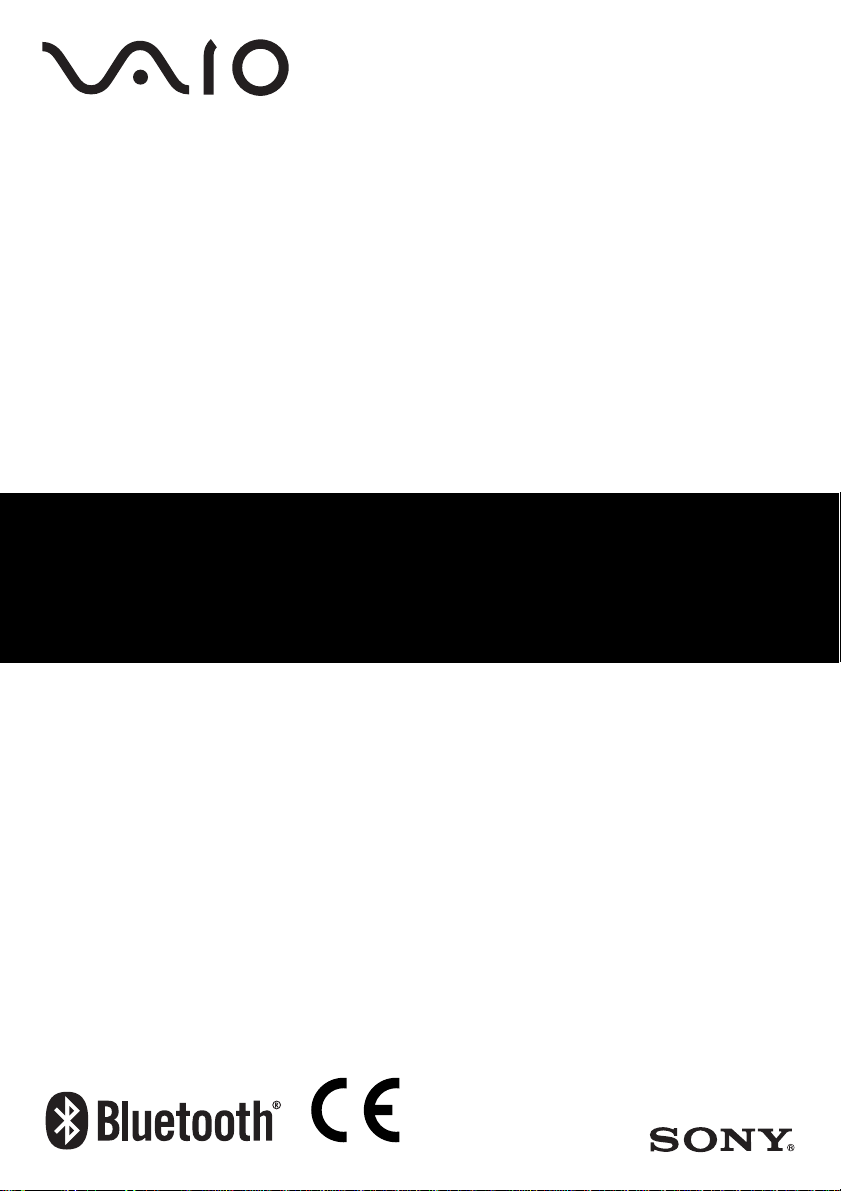
Bluetooth® USB Adapter
PCGA-BA2
Read This First / Lisez-moi en premier / Bitte zuerst lesen!
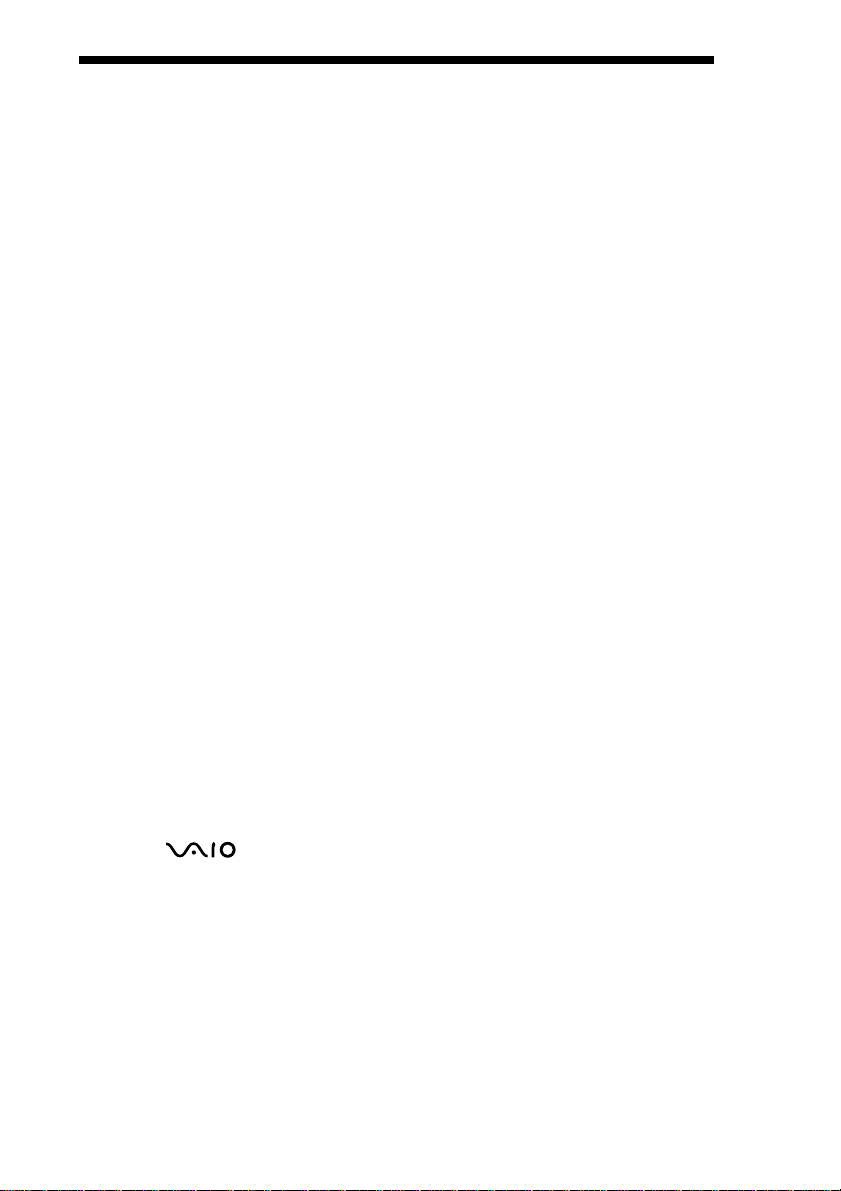
Contents
Supplied Accessories ..............................................................................3
Precautions..............................................................................................3
Setting up a Bluetooth connection..........................................................4
Capability of the Bluetooth USB Adapter .............................................. 6
Checking Driver Installation.......................................................5
Connecting a Bluetooth device ................................................... 7
Transmitting and receiving files .................................................8
Connecting to a network with Bluetooth functionality...............8
• VAIO and are registered trademarks of Sony Corporation.
• Microsoft and Windows are registered trademarks of Microsoft Corporation in the United States
and/or other countries.
• The Bluetooth word mark and logos are owned by the Bluetooth SIG, Inc., and any use of such
marks by Sony Corporation is under license. Other trademarks and Trade names are those of
their respective owners.
• All other names of systems, products, and services are trademarks of their respective owners.
• In the manual, the ™ or ® marks are not specified.
In this manual, Microsoft® Windows® XP Home Edition, Microsoft® Windows® XP Professional and
Microsoft® Windows® XP Media Center Edition are referred to as Windows XP. Support for Microsoft
Windows® XP Media Center Edition is provided only in the U.S.A. and Canada.
GB
2
®
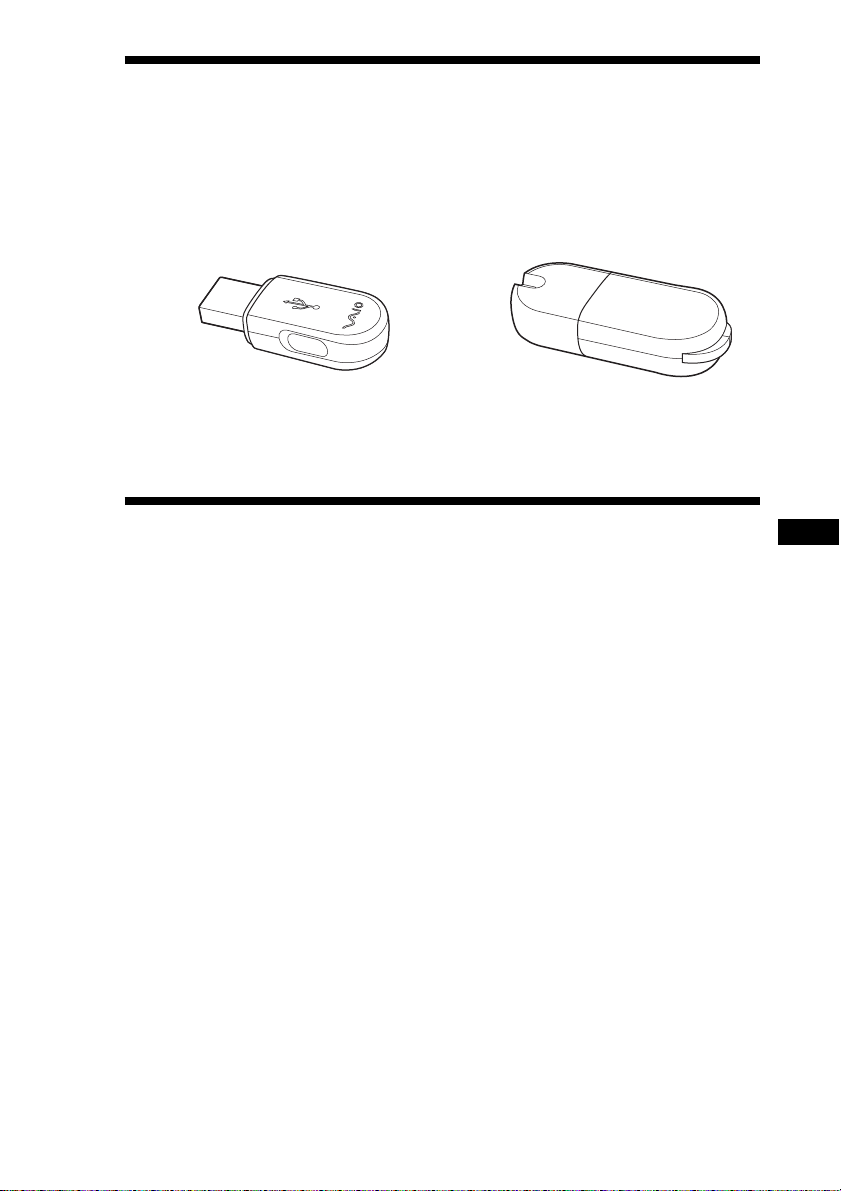
Supplied Accessories
Unpack the unit and make sure the following parts are included. If anything
is missing, contact the Sony dealer where you purchased this product or a
Sony service representative in your area.
• Bluetooth USB Adapter (1) • Carrying case (1)
• Read This First (this document) (1) • Operating Instructions (1)
• Warranty Card (1) • Safety Regulations
(Europe only) (1)
Precautions
Before using the Bluetooth USB adapter, observe the following
precautions:
• This product can be used with Sony VAIO notebooks running the
Windows XP operating system. It cannot be used with models that have
integrated Bluetooth functions.
• In an aircraft and in other locations where radio emissions may be a
problem, remove the Bluetooth USB adapter from the computer. Shutting
down the software does not stop the emission of radiowaves from the
unit.
• You can use only one Bluetooth USB adapter per computer.
• Install the Bluetooth USB adapter only in a USB port built into your
computer. If installed in a USB port on a hub, the Bluetooth USB adapter
may not function correctly.
GB
GB
3
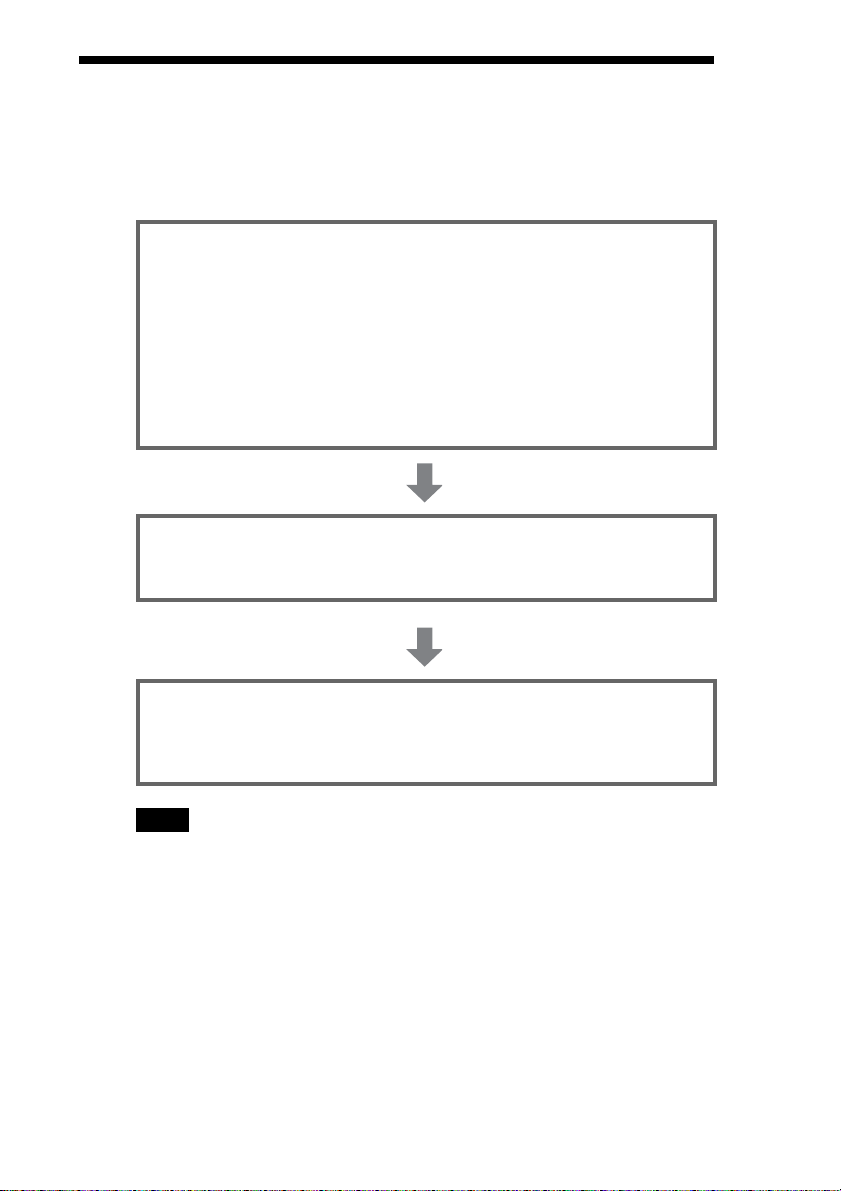
Setting up a Bluetooth connection
Before the Bluetooth USB adapter can be used for communication with a
Bluetooth enabled device, follow these instructions to set up the Bluetooth
USB adapter.
Install Windows XP Service Pack 2. (If your computer already
has Windows XP Service Pack 2 or later installed, skip this
step.)
If you have not installed Windows XP Service Pack 2, you will need to download
and install it from the Microsoft web site (http://www.microsoft.com/).
To determine whether Windows XP Service Pack 2 is installed on your computer,
click the Windows “start” button and select “Control Panel.” Click “Performance
and Maintenance” and then “System” in the Control Panel. The “System Properties”
dialog box appears. Click the “General” tab in the dialog box. If “Service Pack 2”
appears, Windows XP Service Pack 2 is installed.
Insert the Bluetooth USB adapter into the USB port of your
computer.
The driver is automatically installed.
If necessary, install software on target device.
Depending on the target device, you may need to install software to enable
communication with the Bluetooth USB adapter. For details, refer to the
documentation of the target device.
Note
Depending on your computer model, after you install Windows XP Service Pack 2, the
following message may appear: “A device or application is disabled. ’YAMAHA AC-XG
WDM Audio Device’ may cause Windows system to become unstable. This driver was
not loaded. Please click here for details.” If this message appears, see the
“Troubleshooting” section of the Operating Instructions.
GB
4
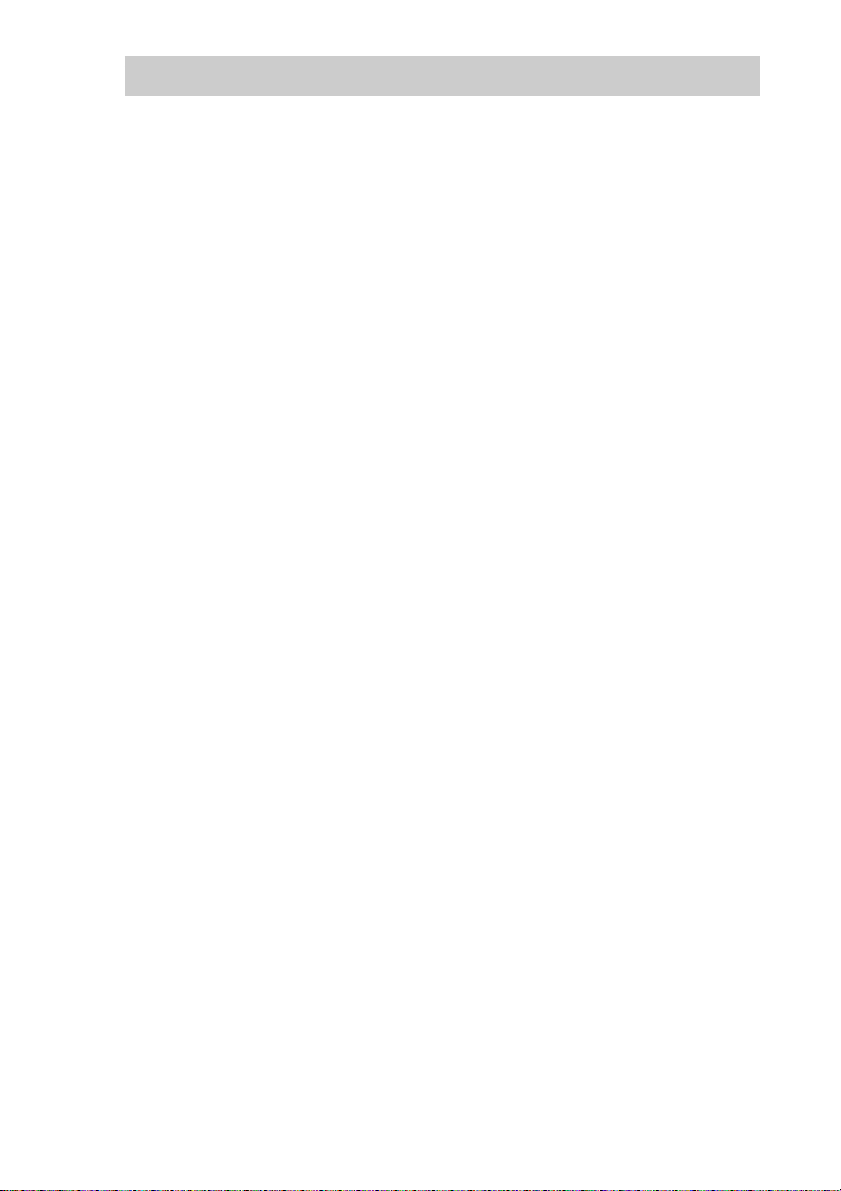
Checking Driver Installation
1 Click “start,” and select “Control Panel.”
2 Click “Performance and Maintenance.”
3 Click “System.”
4 Click “Device Manager” on the “Hardware” tab.
5 Double-click “Bluetooth Radios,” and verify that “Microsoft
Bluetooth Enumerator” and “Sony Bluetooth USB Adapter”
are displayed.
6 Double-click “Network adapters,” and verify that “Bluetooth
Device (RFCOMM Protocol TDI)” and “Bluetooth Device
(Personal Area Network)” are displayed.
GB
5
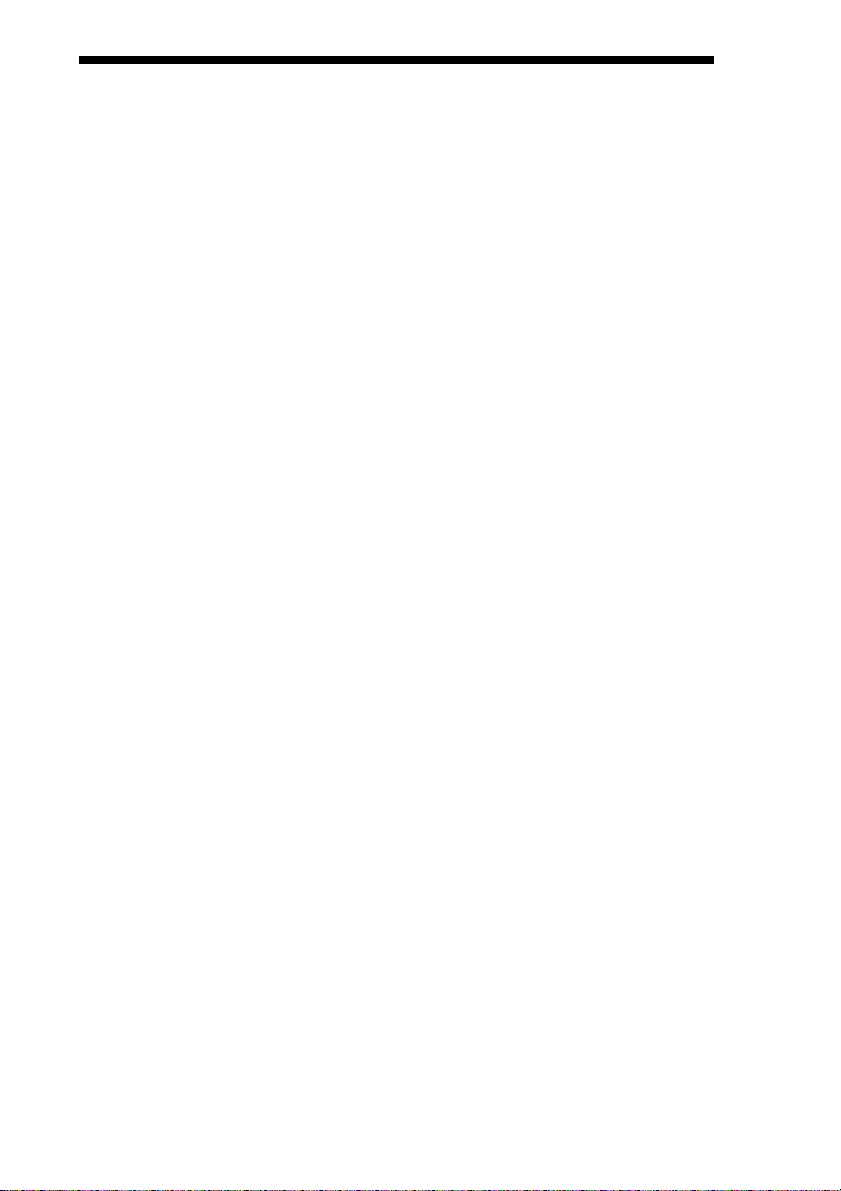
Capability of the Bluetooth USB
Adapter
Your Bluetooth USB adapter enables you to connect wirelessly to a wide
range of Bluetooth capable devices to share files, connect to the Internet,
and print documents.
• Exchange files between computers
• Synchronize data and exchange files with a PDA
• Exchange files with a cellular phone
• Connect to the Internet with a cellular phone
• Use a Bluetooth wireless mouse or keyboard
• Print to a Bluetooth printer
• Set up a Bluetooth Modem Station (Europe only)
• Connect to the Internet with a Bluetooth Modem Station (Europe only)
• Connect to Internet Protocol-based networks.
GB
6
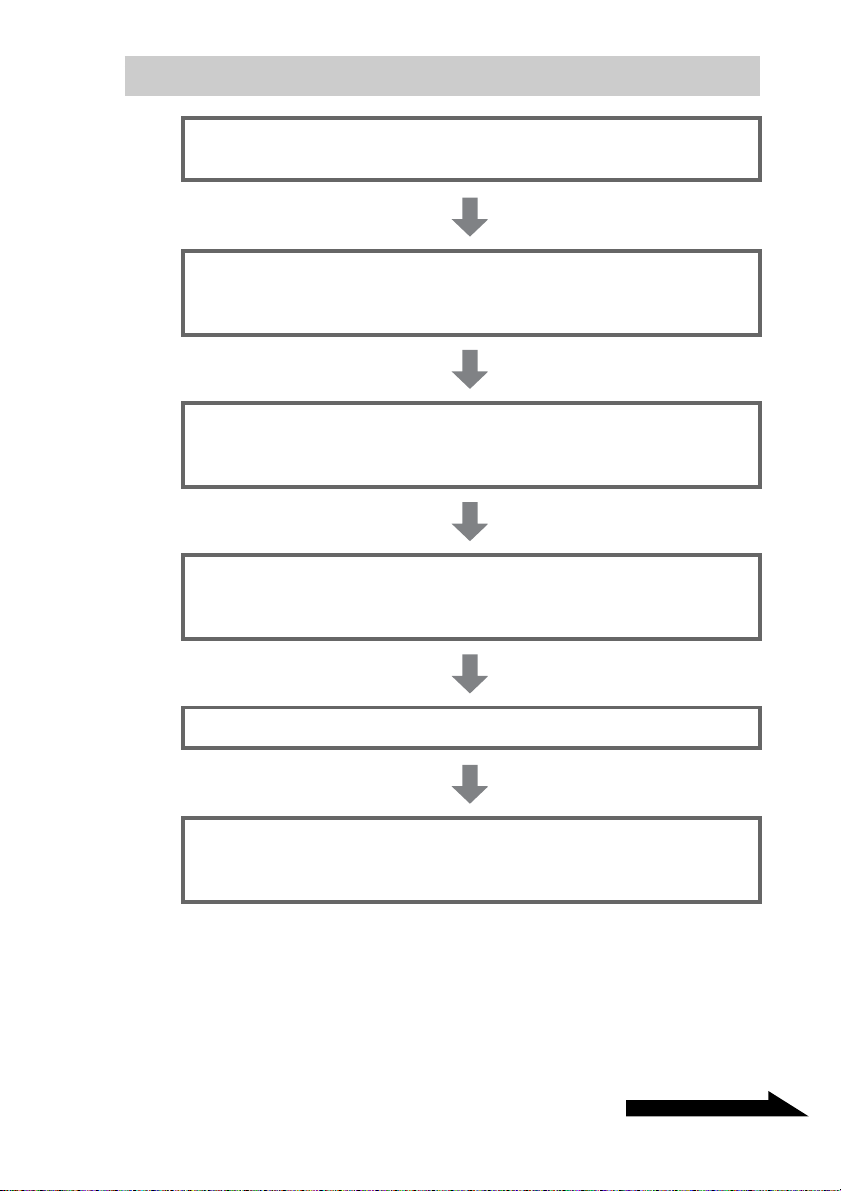
Continued on next page
Connecting a Bluetooth device
Turn on the computer, and insert the Bluetooth USB adapter
into the USB port.
Click “start” on the windows taskbar, and select “Control
Panel.”
The Control Panel appears.
Click “Network and Internet Connections,” and click “Bluetooth
Devices.”
The “Bluetooth Devices” window appears.
To connect to a device that does not appear on the list on the
“Devices” tab, click “Add.”
If the device already appears on the list, it is ready for communications.
Follow the Wizard instructions to make the connection.
Perform any other steps needed for the particular Bluetooth
device.
For details, refer to the Windows XP Help.
The connection process is now complete. Some Bluetooth devices may
require special software applications. For details, see the manuals provided
with the target Bluetooth device.
GB
7
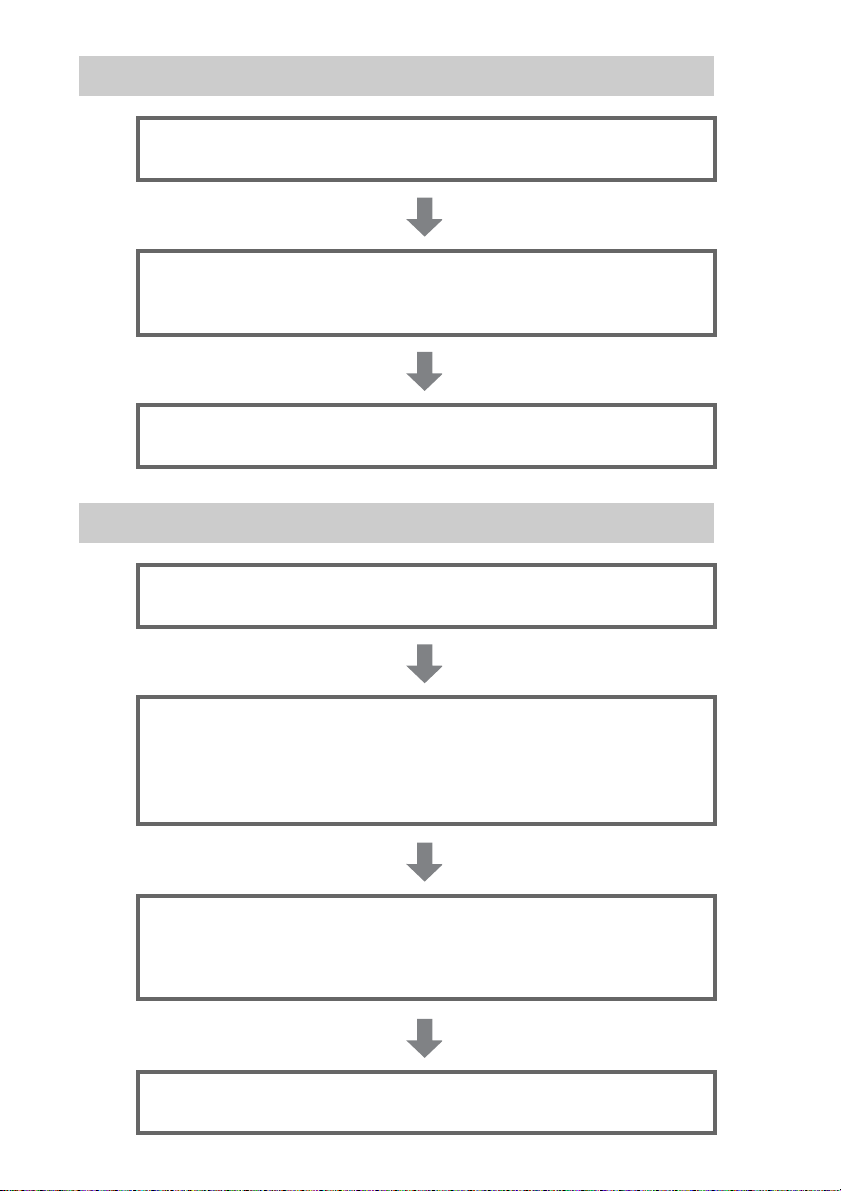
Transmitting and receiving files
Turn on the computer, and plug the Bluetooth USB adapter into
a USB port.
Click “start” on the Windows taskbar, click “All programs,”
“Accessories,” and “Communications,” and then click
“Bluetooth File Transfer Wizard.”
Follow the wizard to set up the connection.
For details, refer to the Windows XP Help.
Connecting to a network with Bluetooth functionality
Turn on the computer, and plug the Bluetooth USB adapter into
a USB port.
Click “start” on the Windows taskbar, select “Control Panel,”
“Network and Internet Connections,” and “Network
Connections,” and then double-click “Bluetooth Network
Connection.” The “Bluetooth Personal Area Network Devices”
screen appears.
To connect to a Bluetooth device that is not displayed, click
“Add.”
To connect to a displayed Bluetooth device, select the device’s
icon, and click “Connect.”
Follow the wizard to set up the connection.
For details, refer to the Windows XP Help.
GB
8
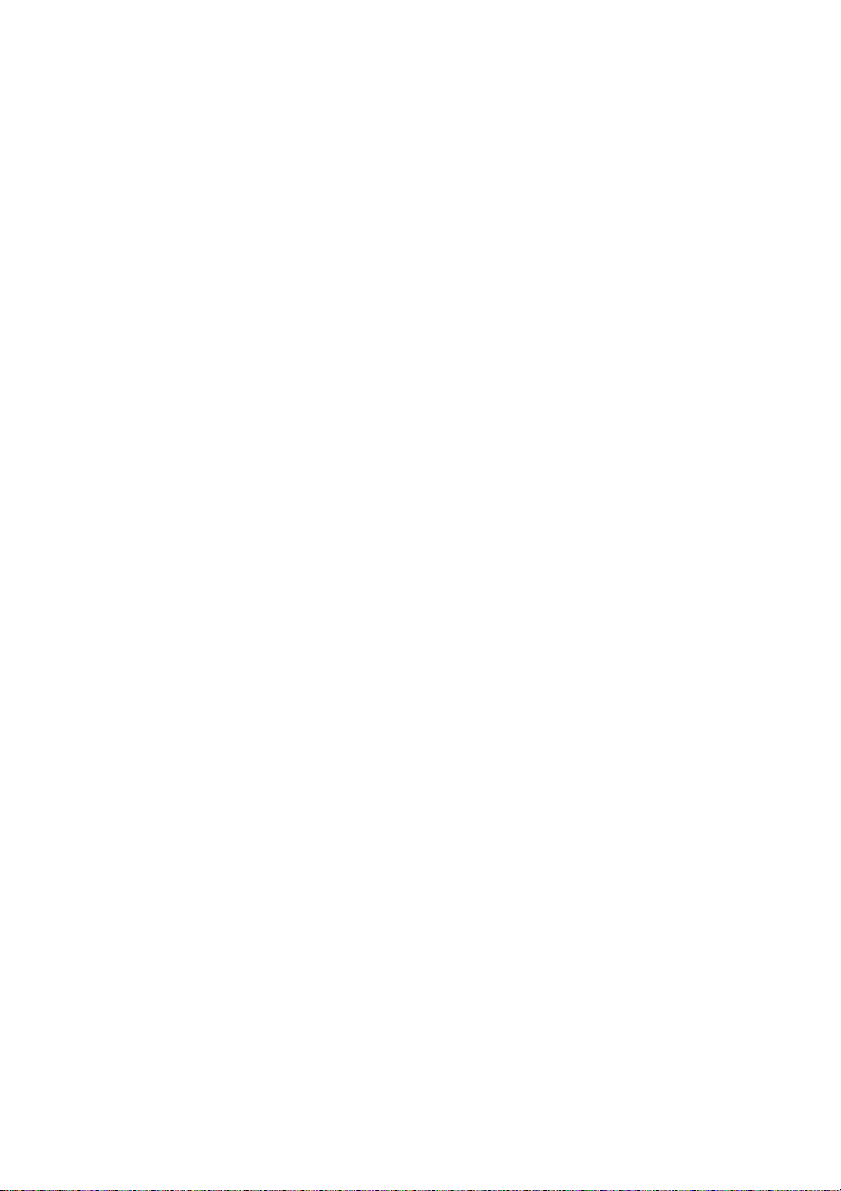
