Page 1

Table of
Contents
Menu
Index
Operation Guide
NWZ-B142/B143/B142F/B143F
©2009 Sony Corporation
4-145-616-11 (1)
Page 2
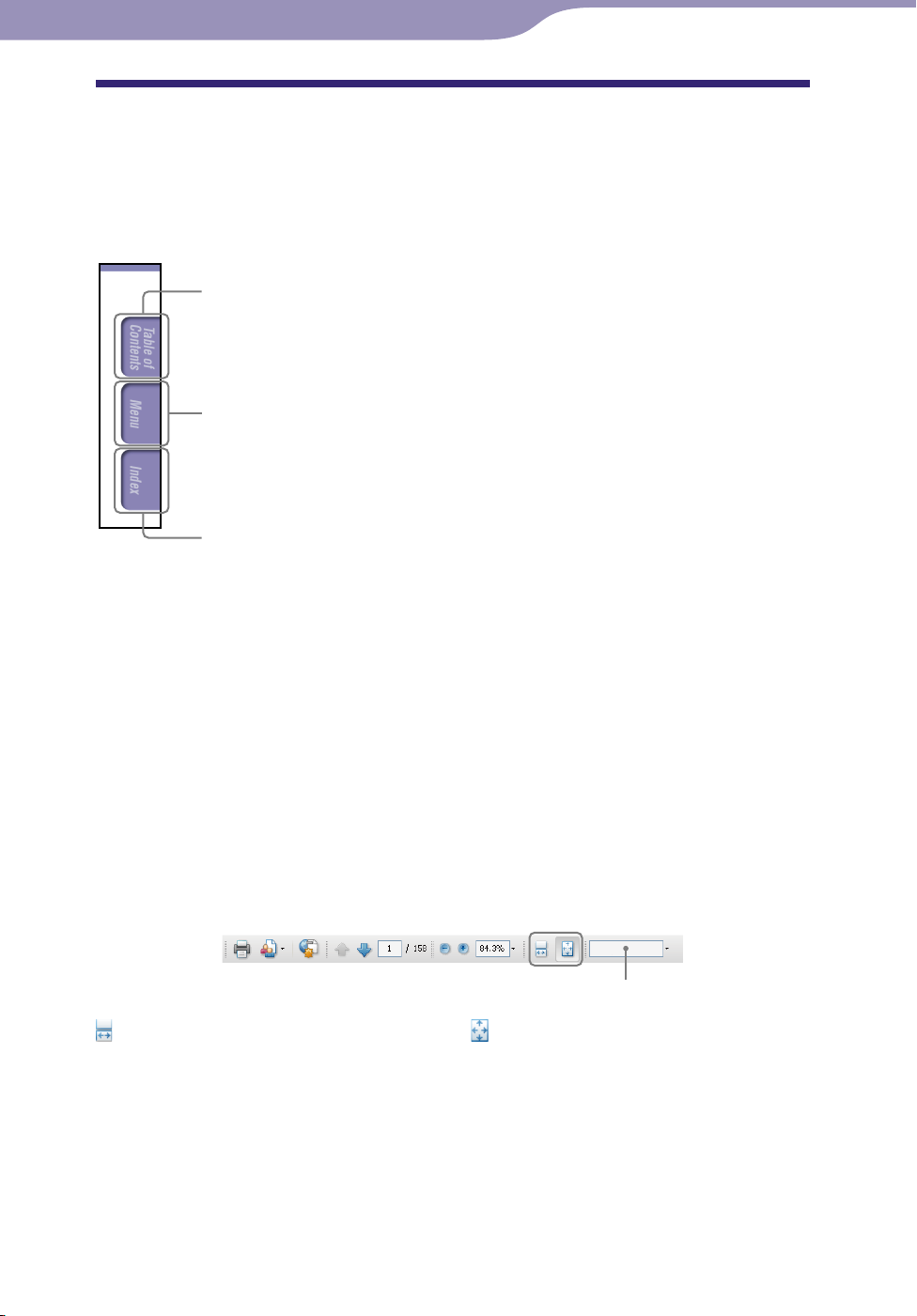
2
Table of
Contents
Menu
Index
2
Browsing the Operation Guide
To use the buttons in the Operation Guide
Click the buttons located at the upper right of the pages of this manual to jump
to “Table of Contents,” “About the HOME menu” or “Index.”
Jumps to the table of contents
Find what you are looking for from a list of topics in the manual.
Jumps to the home menu list
Find what you are looking for from a list of option items in the player’s menu.
Jumps to the index
Find what you are looking for from a list of key words mentioned in the manual.
Hints
You can jump to the indicated page by clicking a page number in the table of contents or
in the index.
u can jump to the indicated page by clicking a page reference indication (e.g., page
Yo
3) on each page.
earch for a reference page by keyword, enter the keyword into the find text field on
To s
the Adobe Reader window.
eration procedures may differ, depending on your Adobe Reader version.
Op
To change the page layout
The buttons on the Adobe Reader window enable you to select how pages are
displayed.
Text field to find text
Continuous
Pages are displayed as a continuous
roll of pages, fitting the page width
inside the window. When you scroll,
the previous or next pages scroll up
Single Page
Pages are displayed one at a time,
fitting the page into the window.
When you scroll, the display changes
to a previous or succeeding page.
or down continuously.
Page 3

3
Table of
Contents
Menu
Index
3
Table of Contents
Basic Operations and Screens
Parts and Controls ................................ 5
Playback screen ................................................8
Turning the Player On and Off ............. 9
About the HOME Menu ..
How to Use the HOME Menu ..
.................... 10
............ 12
Getting Started
Charging the Battery........................... 14
Selecting the Display Language
(Language) ............................................ 16
Setting the Date and Time ..
Getting Music ..
.................................... 18
Transferring Music ..
................ 17
........................... 19
Playing Music
Playing Music (Music Library) ................ 21
Playing Music Using ZAPPIN
playback ............................................ 23
What is ZAPPIN playback? ..........................23
Changing to ZAPPIN playback ...................24
Changing the playback range of song clips
in ZAPPIN playback ...................................25
Searching for Songs ............................ 26
Changing the Play Mode
(Play Mode) ........................................... 28
Setting the Sound Quality ..
Activating the Bass function .........................29
Changing the sound quality
Deleting Songs .................................... 32
................. 29
(Equalizer) .........30
Listening/Recording to FM Radio
(NWZ-B142F/ B143F only)
Listening to FM Radio ........................ 33
Listening to FM radio ....................................33
FM radio screen .............................................34
Presetting broadcast stations automatically
(FM Auto Preset) ...............................................35
Presetting broadcast stations manually .......36
Deleting preset broadcast stations ...............36
Recording FM Radio ........................... 37
Deleting recorded FM radio programs .......38
Playing Back Recorded FM Radio
Programs........................................... 39
Changing the FM Settings ..
Scan Sensitivity ...............................................40
................ 40
Recording/Listening Voice
Recording Sound................................. 41
Deleting recorded sound files ......................42
Playing Back Recorded Sound Files .... 43
Changing the Rec Settings ..
Voice Record Codec ......................................44
................ 44
Settings
Changing the Common Settings ......... 45
Set Date-Time .................................................45
AVLS (Volume Limit) ....................................46
Beep .................................................................46
Power Save Mode ...........................................47
LED ..................................................................47
Contrast ...........................................................47
Displaying the Player Information
(Information) ........................................ 48
Selecting the Display Language
(Language) ............................................ 49
Resetting to Factory Settings
(Reset All Settings).................................. 50
Formatting Memory
(Format) ............... 51
Continued
Page 4
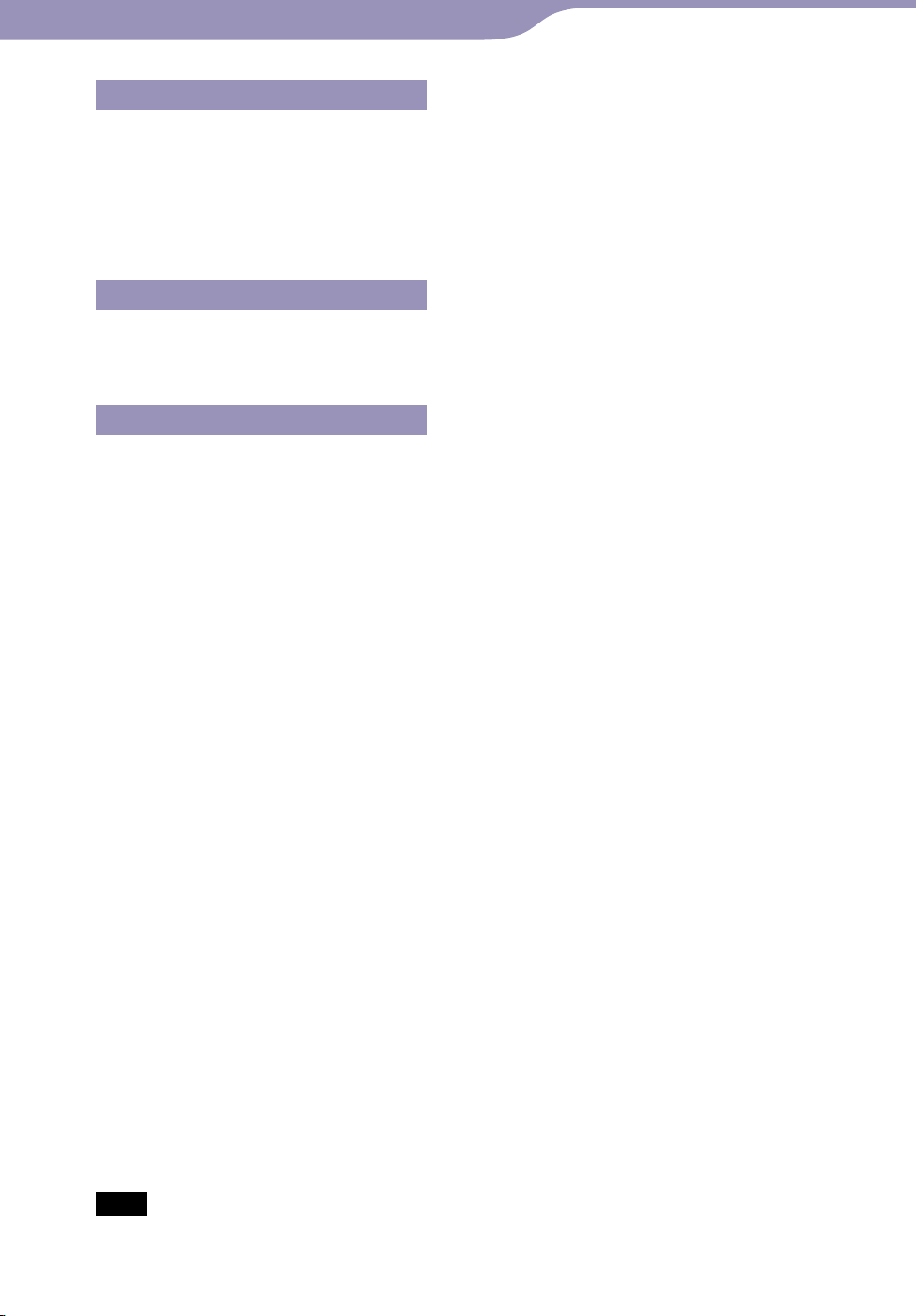
4
Table of
Contents
Menu
Index
4
Useful Facts
About Battery Life .............................. 52
What are Format and Bit Rate? ..
What is audio format? ...................................53
Storing Data ........................................ 54
Upgrading the Player’s Firmware ..
Troubleshooting
Troubleshooting .................................. 56
Messages .............................................. 64
Additional Information
Precautions ......................................... 66
License and Trademark Notice ..
Specifications ..
Index ................................................... 81
.................................... 76
......... 53
..... 55
......... 74
Note
Depending on the country/region in which you have purchased the player, some models
may not be available.
Page 5
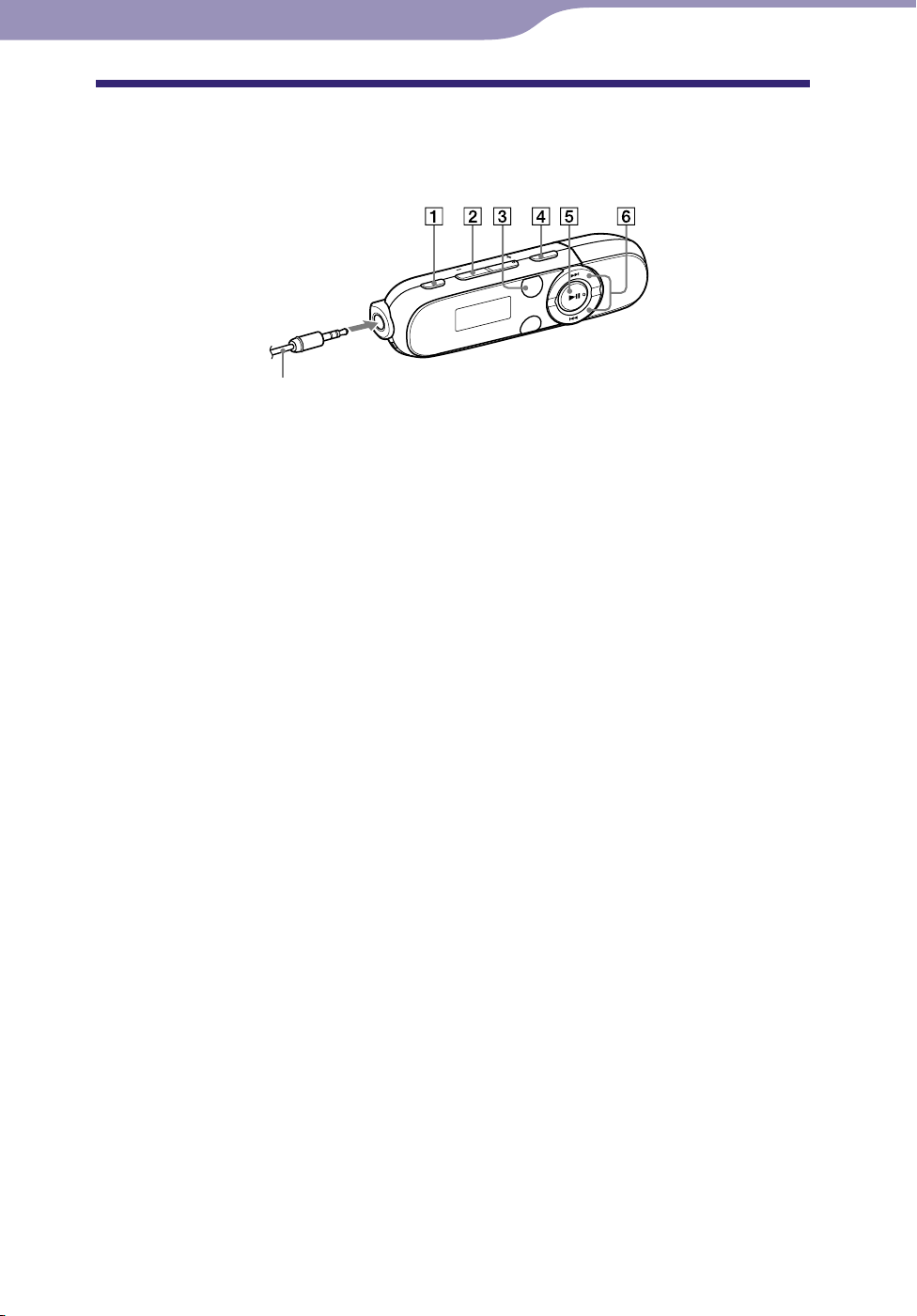
5
Table of
Contents
Menu
Index
5
Basic Operations and Screens
Parts and Controls
Front
Headphones
REC/STOP button
Starts/stops recording.
You can record sound using the
player’s built-in microphone (
page 41).
You can also record the currently
received FM program (NWZ-B142F/
B143F only) ( page 37).
VOL +*
Adjusts the volume.
1
/– button
ZAP button
Changes between normal playback
and ZAPPIN playback ( page 23).
BASS button
Activates the Bass function to
emphasize the low sound range (
page 29).
Turns on/off the player ( page 9).
Starts/pauses song playback ( page
21), or pauses/restarts recording (
page 37, 41).
When a menu appears on the display,
use this button to confirm a menu
item ( page 10).
*1 button
/ button
Finds the beginning of a song, or
fast-rewinds/forwards ( page 21).
When a menu appears on the display,
use these buttons to select a menu
item ( page 10).
Continued
*1 There are tactile dots. Use them to help
with button operations.
Page 6

6
Table of
Contents
Menu
Index
6
Basic Operations and Screens
Front
Headphones
(Headphone) jack
For connecting the headphones.
Insert the jack pin until it clicks into
place. If the headphones are
connected improperly, the sound
from the headphones will be
impaired.
Display
The display varies depending on the
application that is currently active
( page 8, 10, 21, 33, 41, 45).
BACK/HOME*
2
button
Returns to the previous menu. Press
and hold this button to display the
HOME menu ( page 10).
Power Illuminator
Illuminated by LED ( page 47).
The illumination pattern varies
according to the operation.
Continued
*2 Functions marked with on the
player are activated if you press and
hold the corresponding buttons.
Page 7
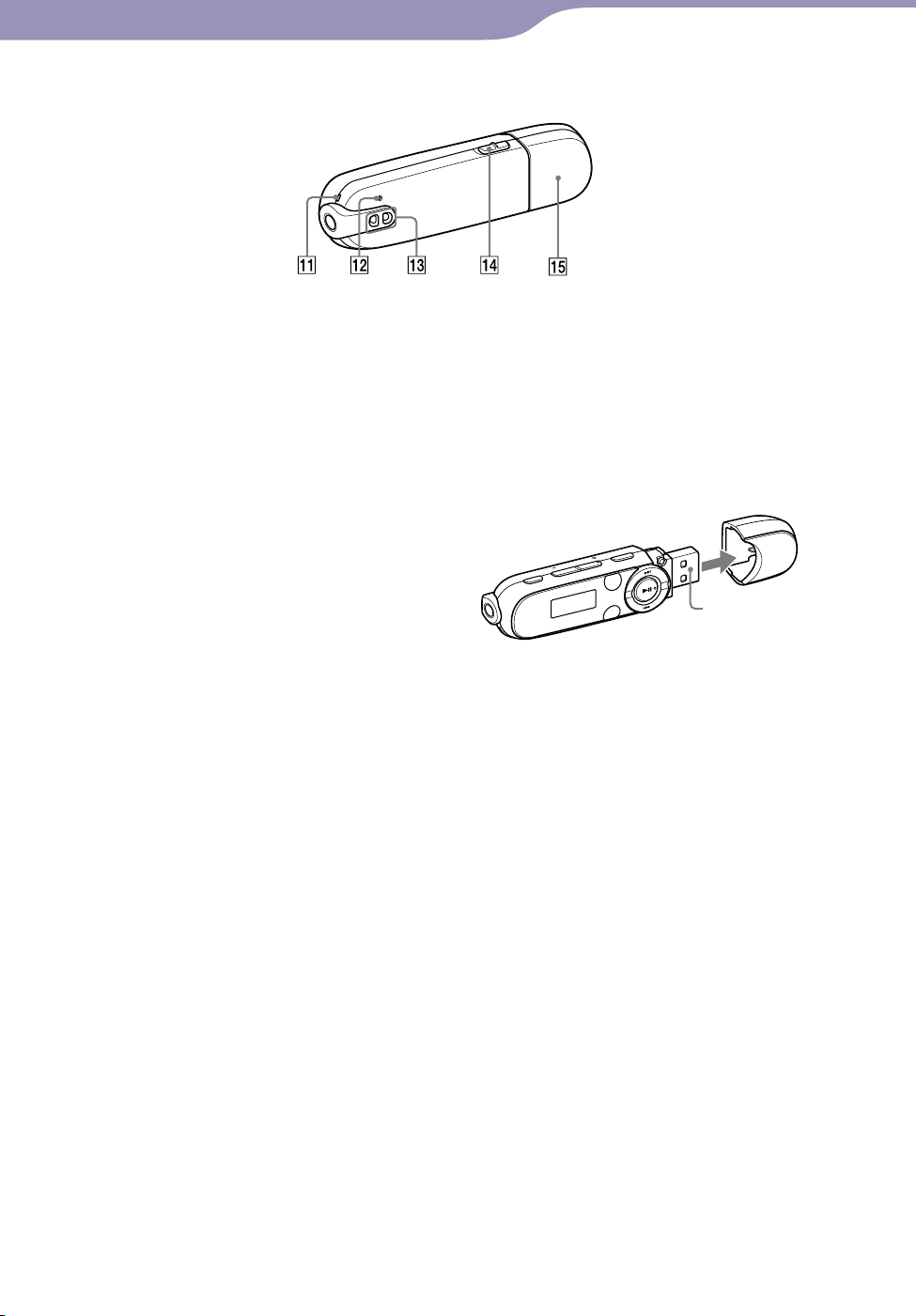
7
Table of
Contents
Menu
Index
7
Basic Operations and Screens
Rear
Microphone
See page 41.
RESET button
Resets the player when you press the
RESET button with a small pin, etc
( page 56).
When you turn on the player after
resetting it, the player reactivates the
previously set items.
Strap hole
Used to attach a strap (sold
separately).
HOLD switch
You can protect the player against
accidental operation while carrying
it by setting the HOLD switch.
By sliding the HOLD switch to the
direction of the arrow (), all
operation buttons are disabled. If you
press buttons while the HOLD
function is activated, “HOLD”
appears in the display. If you slide
the HOLD switch to the opposite
position, the HOLD function is
released.
USB cap
When connecting with USB, remove
the USB cap.
To remove the USB cap
USB connector
Page 8
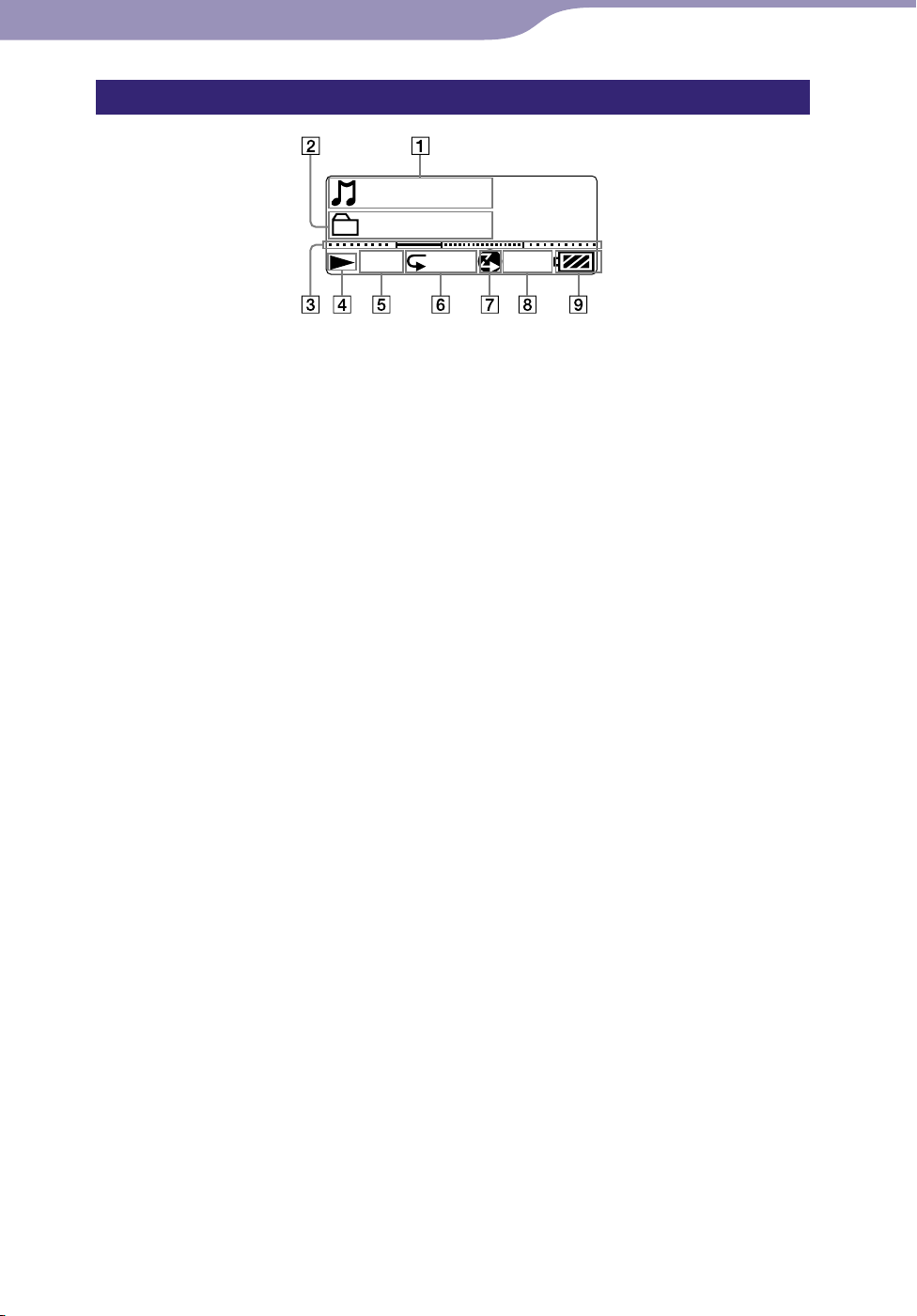
8
Folder 1
SHUF
012
BASS
Song 12
Table of
Contents
Menu
Index
8
Basic Operations and Screens
Playback screen
Song title/File name indication
Playback range indication
Playback progress bar
Playing status indication
Displays the current play mode.
: playback/: pause
: fast-rewind/
Current song number indication
: fast-forward
Play mode indication
Displays the current play mode icon
( page 28). If the play mode is set
to “Normal,” no icon appears.
ZAPPIN playback indication
Indicates ZAPPIN playback status
( page 23).
Bass function/equalizer mode
indication
Displays whether the Bass function
( page 29) is activated or which
equalizer mode is activated ( page
30).
Remaining battery indication
Page 9
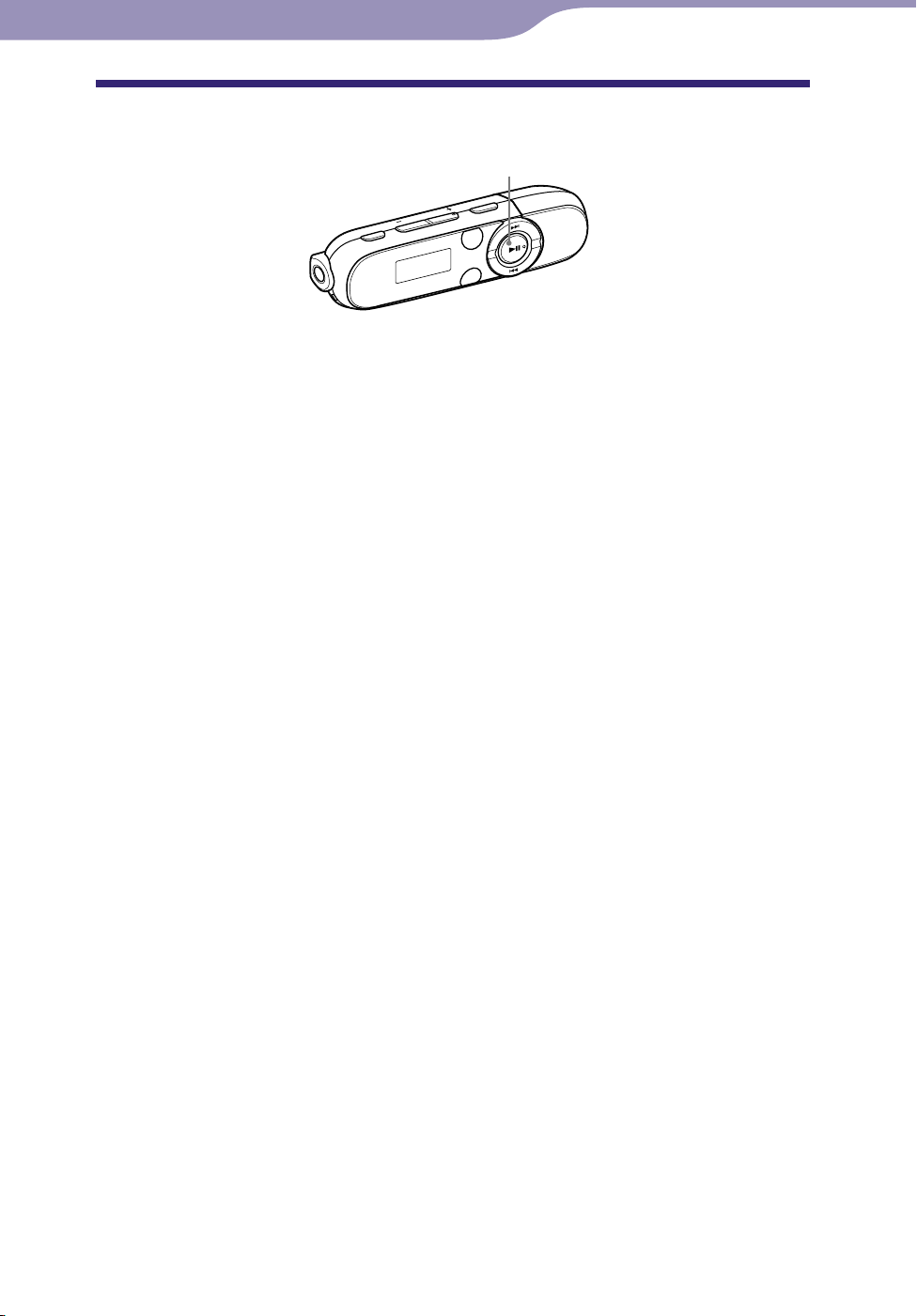
9
Table of
Contents
Menu
Index
9
Basic Operations and Screens
Turning the Player On and Off
button
To turn on the player
Press the button to turn on the player. The player resumes the operation
from the point where you last turned off.
Hint
If “HOLD” appears in the display, slide the HOLD switch in the opposite direction of the
arrow (
) to release the HOLD function.
To turn off the player
Press and hold the button to turn off the player. “POWER OFF” appears.
Hints
If there is no operation for a certain period of time while in stop mode, the display turns
off automatically to save the battery power. If there is no operation for an extended
period, the player turns off completely. The batteries are consumed a little in this status.
u cannot operate the player when it is connected to a computer. Disconnect the player
Yo
before operating the player.
Page 10
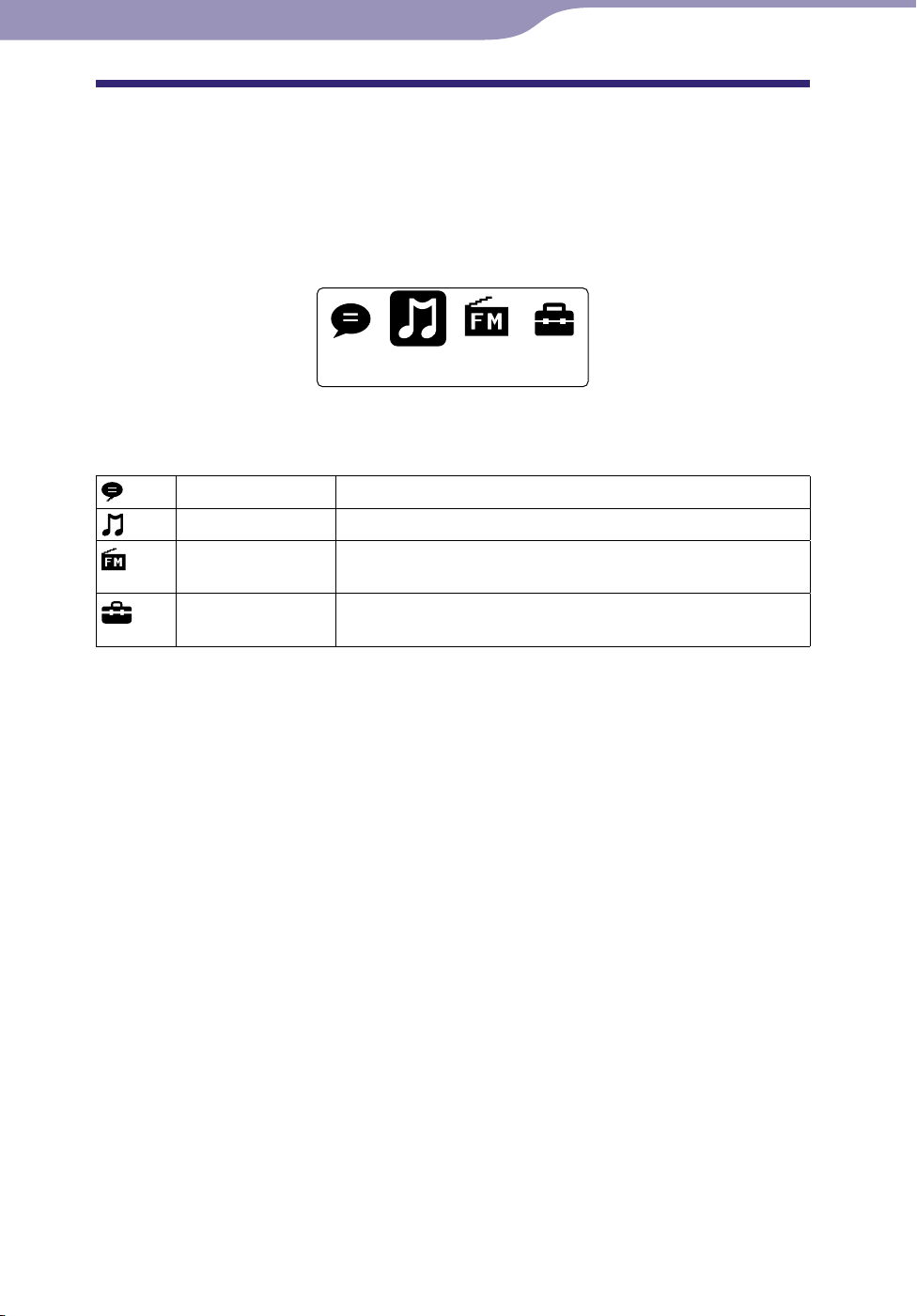
10
Music Library
Table of
Contents
Menu
Index
10
Basic Operations and Screens
About the HOME Menu
The following table shows the items of HOME menu. About the item list of
each menu, see page 11.
For details about each menu item, refer to the specified reference page.
HOME menu
The icons appear in the HOME menu and the color of the selected icon is
inverted.
Voice Plays back/deletes recorded sound file ( page 41).
Music Library Plays back transferred songs on the player ( page 21).
1
FM*
Plays FM radio, or plays back or deletes a recorded FM
programs ( page 33).
Settings Sets function settings of music, FM*1, voice recording, or the
*1 NWZ-B142F/B143F only
player ( page 45).
Continued
Page 11
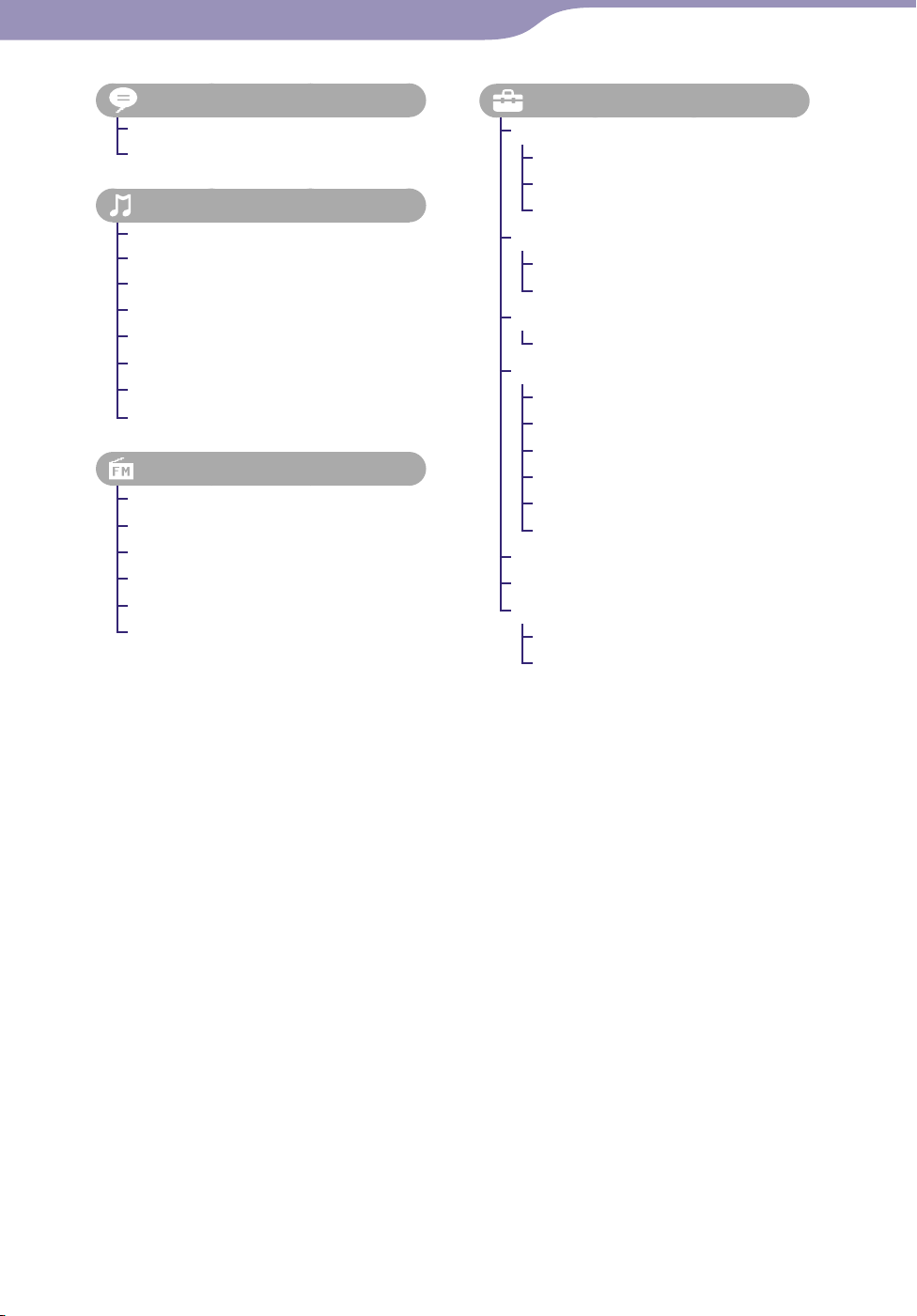
11
Table of
Contents
Menu
Index
11
Basic Operations and Screens
(Voice) ................................... 41
Play Rec Data ................................ 43
Delete Rec Data ............................ 42
(Music Library) ......................... 21
Now Playing ............................ 21, 26
Folder ............................................. 26
All Songs ........................................ 26
Artist .............................................. 26
Album ............................................ 26
Playlists .......................................... 26
Genre .............................................26
Release Year ................................... 26
(FM)*1 ..................................... 33
Manual ........................................... 33
Preset .............................................. 33
Play Rec Data ................................ 39
Delete Rec Data ............................ 38
Add Preset ..................................... 36
Delete Preset .................................36
(Settings)
Music Settings
Play Mode ................................. 28
Equalizer ................................... 30
ZAPPIN Range ........................ 25
FM Settings*
Scan Sensitivity ........................ 40
FM Auto Preset ........................ 35
Rec Settings
Voice Record Codec ................ 44
Common Settings
Set Date-Time .................... 17, 45
AVLS (Volume Limit) ............. 46
Beep ........................................... 46
Power Save Mode .................... 47
LED ........................................... 47
Contrast .................................... 47
Information ................................... 48
Language..................................16, 49
Initialize
Reset All Settings ..................... 50
Format....................................... 51
1
NWZ-B142F/B143F only
*
1
Page 12
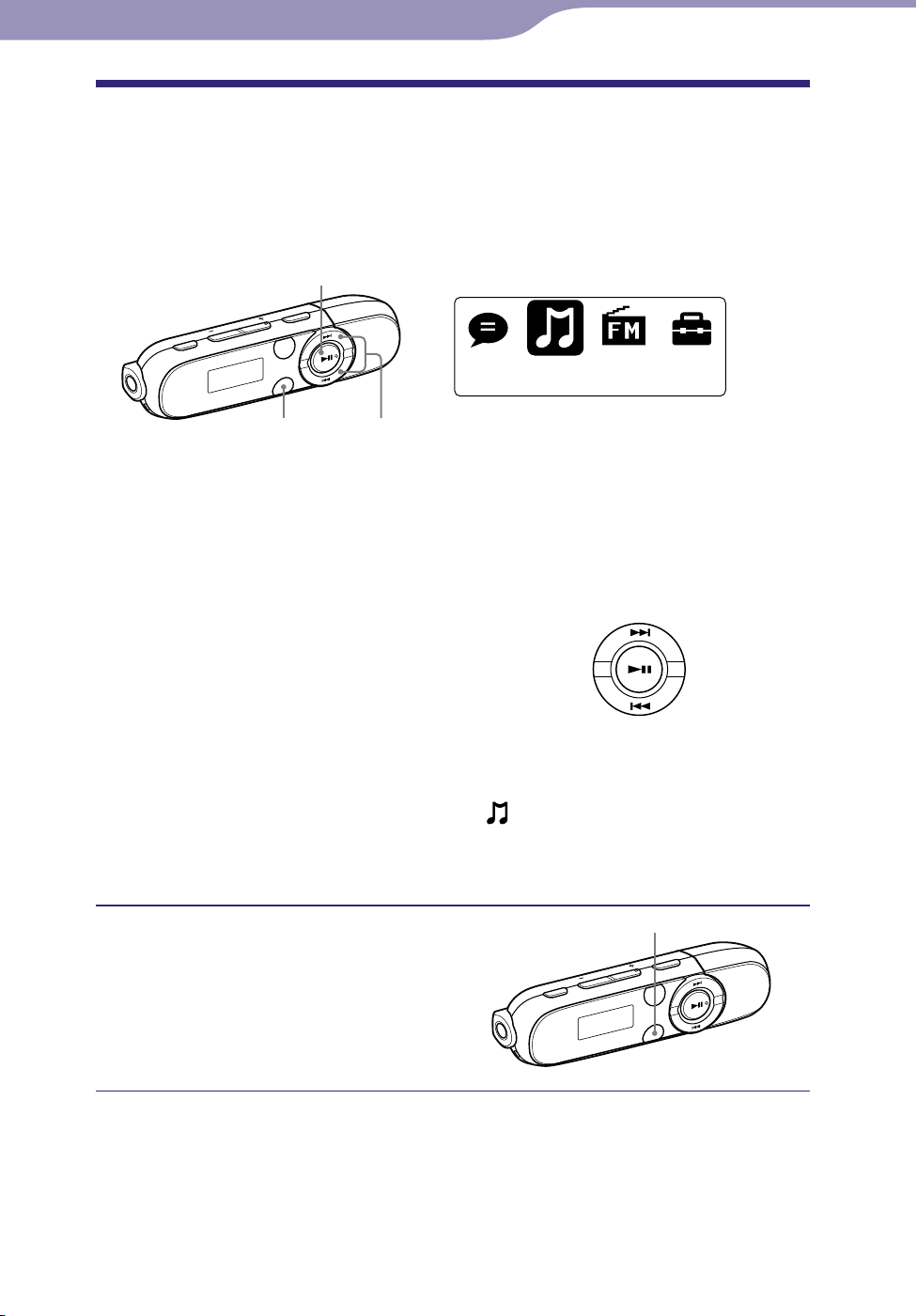
12
Music Library
Table of
Contents
Menu
Index
12
Basic Operations and Screens
How to Use the HOME Menu
The HOME menu is the starting point of each application, such as searching
for songs, changing settings, etc.
You can display the HOME menu by pressing and holding the BACK/HOME
button of the player.
button
BACK/HOME button
From the HOME menu, you can select the desired item on the screen by
pressing the //*
Press the / button to select menu item, and then press the button
to confirm.
*1 There are tactile dots. Use them to help with button operations.
/ button: Selects a menu item.
button: Confirms a menu item.
In this manual, operating instructions from the HOME menu are described as
below.
Example: Fr
The actual operations for the example above are shown below.
om the HOME menu, select
the desired folder
/
1
button.
Press and hold the BACK/HOME
button until the HOME menu
appears.
button
(Music Library) “Folder”
the desired song.
BACK/HOME button
The HOME menu appears.
Continued
Page 13
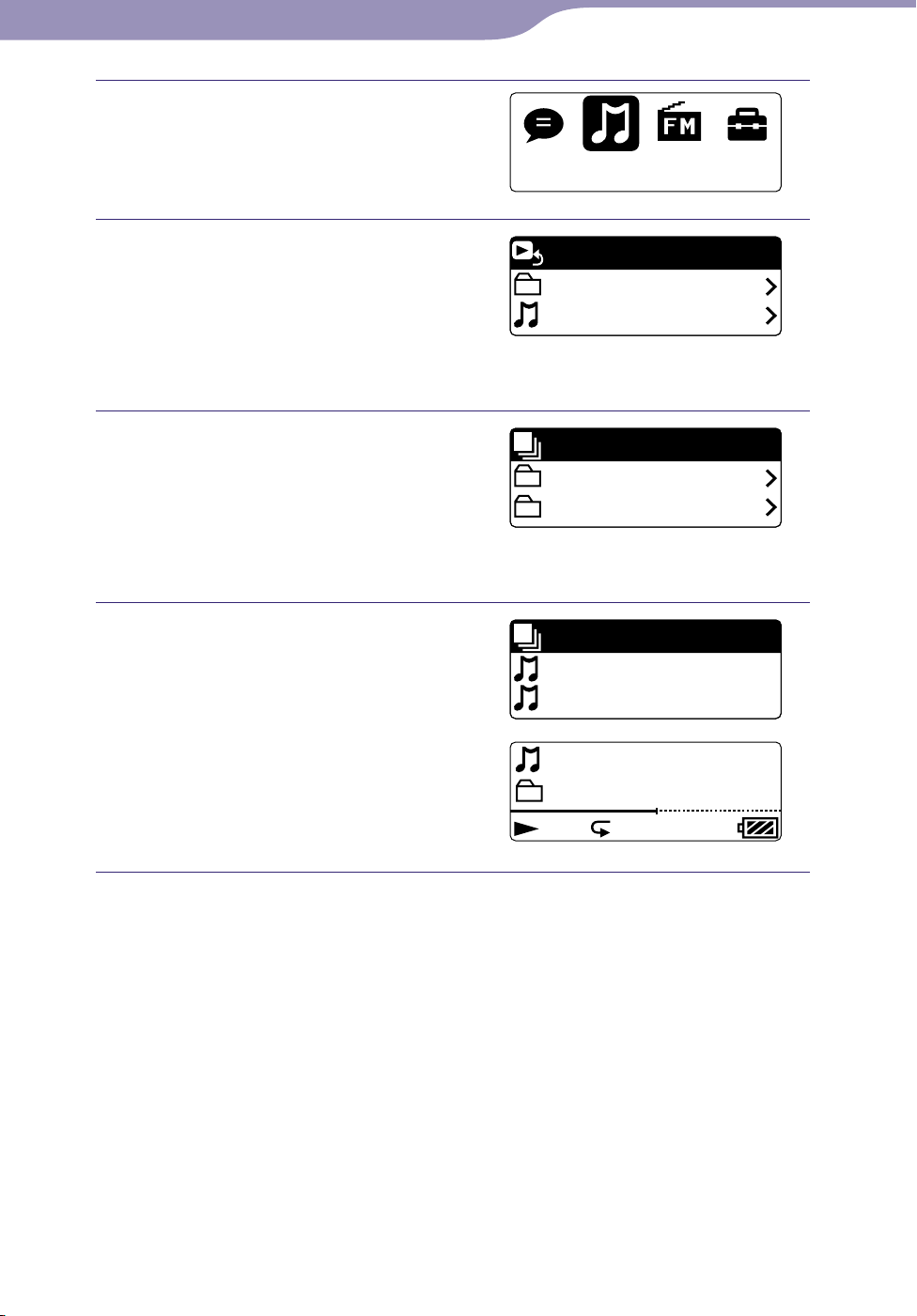
13
Music Library
Now Playing
Folder
All Songs
Play All
Folder 1
Folder 2
Play All
Song 1
Song 2
Folder 1
012
BASS
Song 12
SHUF
Table of
Contents
Menu
Index
13
Basic Operations and Screens
Press the button to confirm.
The Music Library menu screen
appears.
Press the / button to
select “Folder,” and then press
the button to confirm.
The Folder list screen appears.
o
u can scroll the list by pressing
Y
the / button.
Press the / button to
select the desired folder, and
then press the button to
confirm.
The song list screen of the selected
folder appears.
Press the / button to
select the desired song, and
then press the button to
confirm.
The music playback screen appears
and playback begins.
To return to the HOME menu during operation
Press and hold the BACK/HOME button.
To return to the previous screen during operation
Press the BACK/HOME button.
Page 14

14
Table of
Contents
Menu
Index
14
Getting Started
Charging the Battery
The player’s battery is recharged while the player is connected to a running
computer.
Remove the USB cap and connect the USB
connector to a USB connector on your
computer. When the remaining battery
indication of the display shows:
completed (charging time is approx. 70
minutes).
When you use the player for the first time, or if
you have not used the player for a long time,
recharge it fully (until the
About the battery indicator
The battery icon in the display ( page 8) changes as shown below.
charging is
battery indication is displayed).
The battery power gets low as shown in the battery icon. If “LOW BATTERY”
appears, you cannot operate the player. In this case, charge the battery by
connecting to your computer. See page 78 on battery duration.
Continued
Page 15
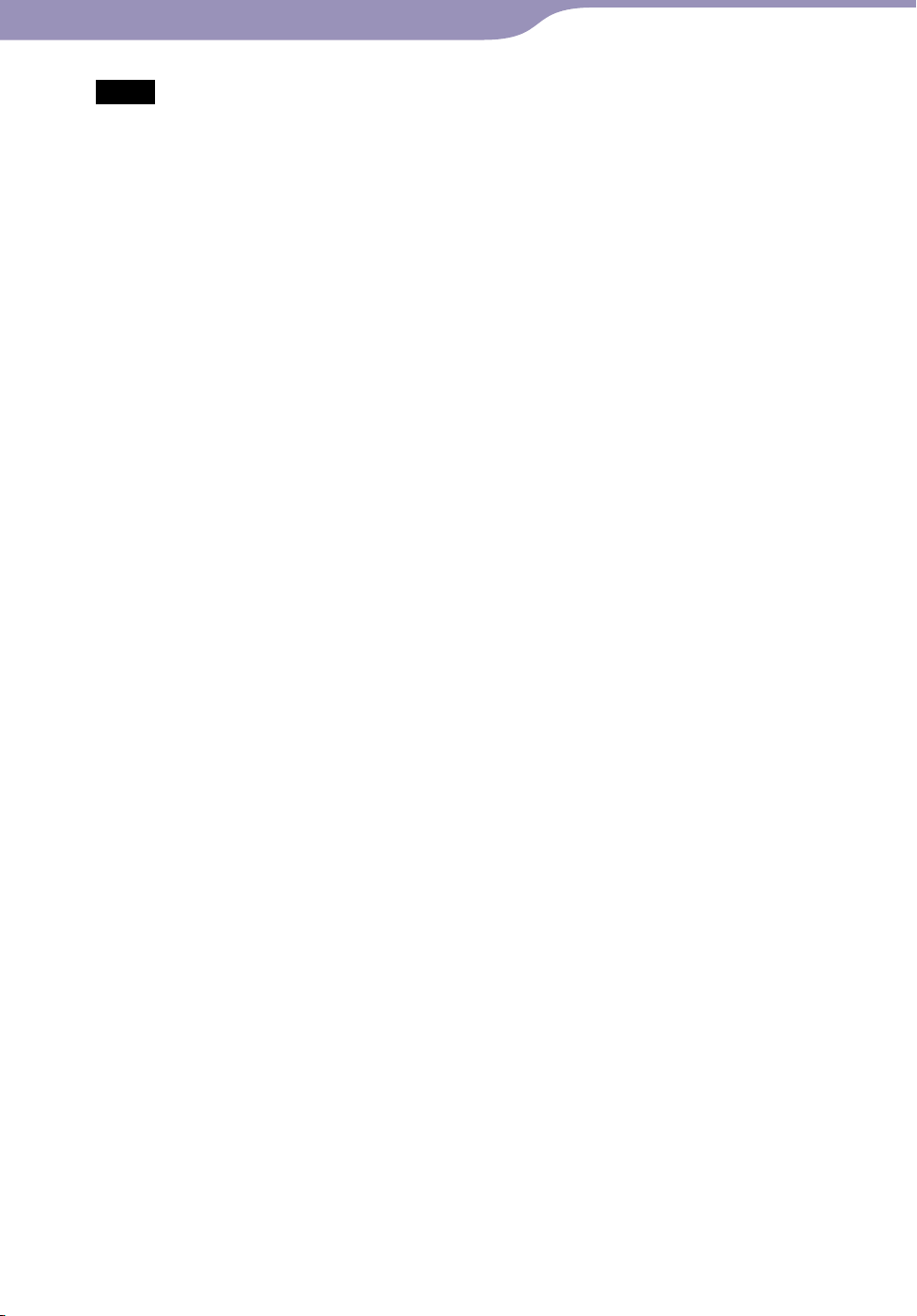
15
Table of
Contents
Menu
Index
15
Getting Started
Notes
Charge the battery in an ambient temperature of between 5 ºC to 35 ºC (41 ºF to 95 ºF).
The number of times the battery can be recharged before it is used up is approximately
500 times. This number may vary, depending on the conditions under which you use the
player.
e b
attery indicator on the display is only an estimation. For example, one section of
Th
black in the indicator will not always indicate exactly one-fourth of the battery’s charge.
ATA ACCESS” appears in the display while the computer accesses the player. Do not
“D
disconnect the player while “DATA ACCESS” appears or the data being transferred may
be damaged.
The co
If y
So
We do n
If t
Do n
If y
Whi
H
ntrol buttons on the player are all disabled while it is connected to a computer.
ou do not intend to use the player for over half a year, charge the battery at least once
per 6 to 12 months for the battery maintenance.
me USB devices connected to the computer may interfere with proper operation of
the player.
ot guarantee the recharge of the battery using personally assembled computers
or modified computers.
he computer enters a power saving mode, such as the Sleep or Hibernation mode,
even during USB connection, the player’s battery is not charged. Instead, the player
continues to draw power from the battery, discharging it.
ot leave the player connected for extended periods to a laptop computer that is not
connected to AC power, because the player may discharge the computer’s battery.
ou charge the player when it has not been used for a long period, your computer may
not recognize the player or nothing may appear on the display. Charge the player for
about 5 minutes, and it starts operating properly.
le the player is connected to a computer, do not turn on, restart, wake up from Sleep
mode, or shut down the computer. These operations may cause the player to
malfunction. Disconnect the player from the computer before performing these
operations.
e
at may build up in the player while charging. This is not malfunction.
Page 16
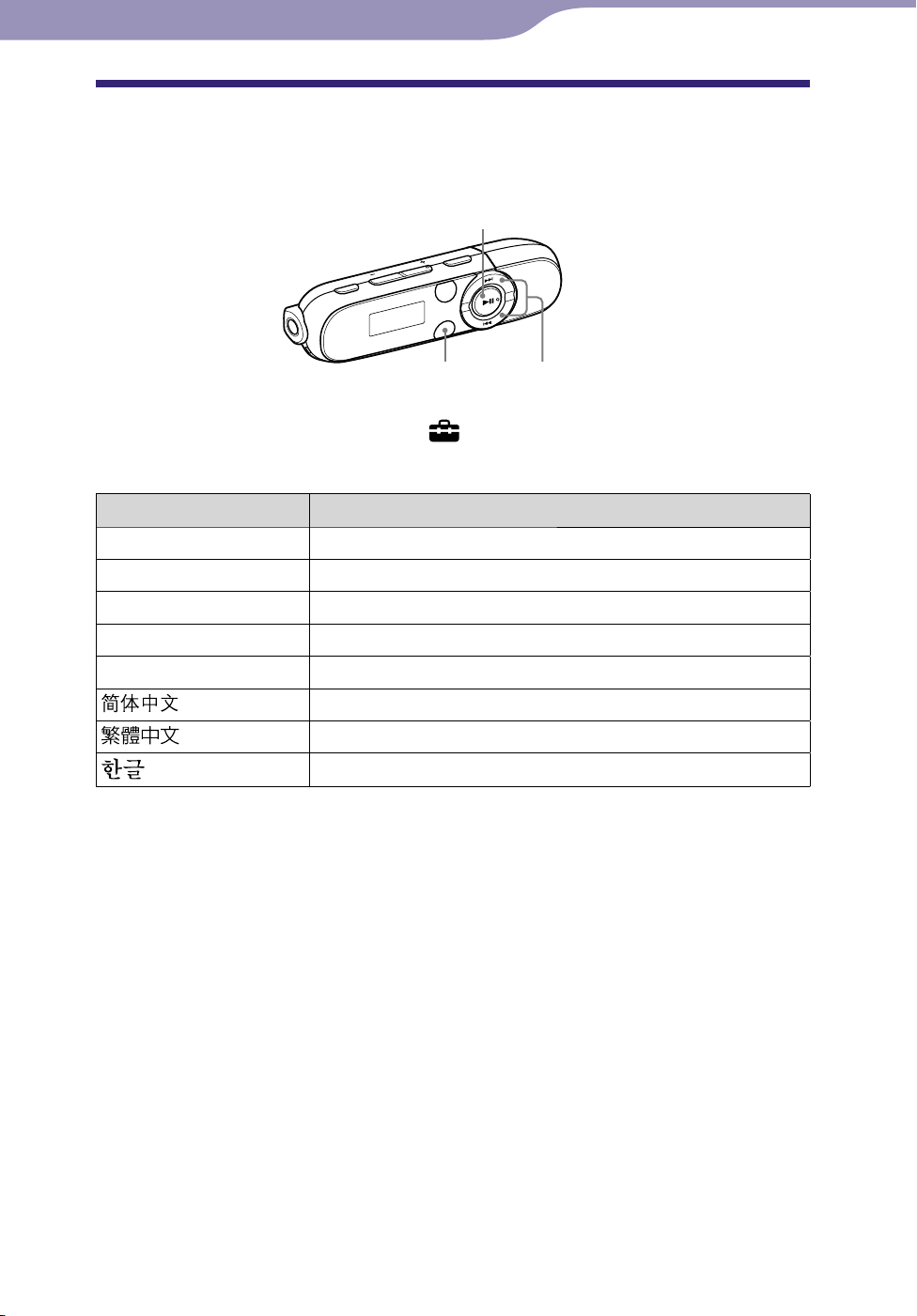
16
Table of
Contents
Menu
Index
16
Getting Started
Selecting the Display Language
(Language)
You can select from a variety of languages for the display of menus and
messages on the player.
button
BACK/HOME button
From the HOME menu, select (Settings)
/ button
“Language” the
desired language setting.
Language Messages and menus are displayed in
English English
Español Spanish
Français French
Português Portuguese
Русский Russian
Simplified Chinese
Traditional Chinese
Korean
Page 17
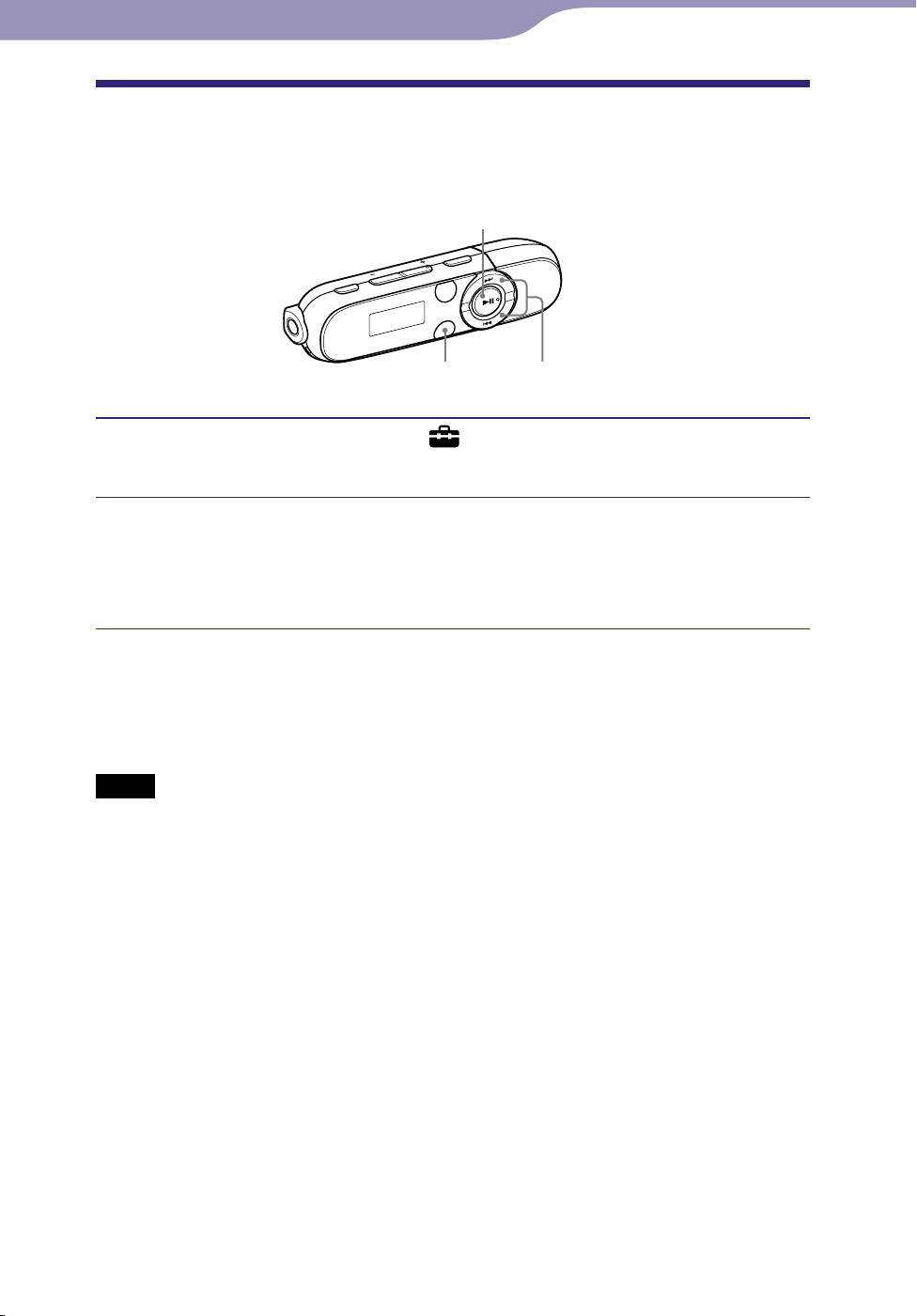
17
Table of
Contents
Menu
Index
17
Getting Started
Setting the Date and Time
The date and time are not set by default. Set the current date and time
according to the following.
button
BACK/HOME button
From the HOME menu, select (Settings) “Common Settings”
/ button
“Set Date-Time.”
Press the / button to select the year value, and then press
the button to confirm.
The year, month, date, hour and minute can be set. Repeat this step to set
the numeric value of every items.
To display the current time
While the HOLD function is activated, press any button.
Notes
If you left the player for a while with the battery used up, the date and time may be reset.
he player is not used for a long time, your settings for date and time may need to be
If t
set again.
lock may develop an inaccuracy of up to 120 seconds per month (at 25 °C (77 °F)).
The c
In this case, set the current time again.
Page 18
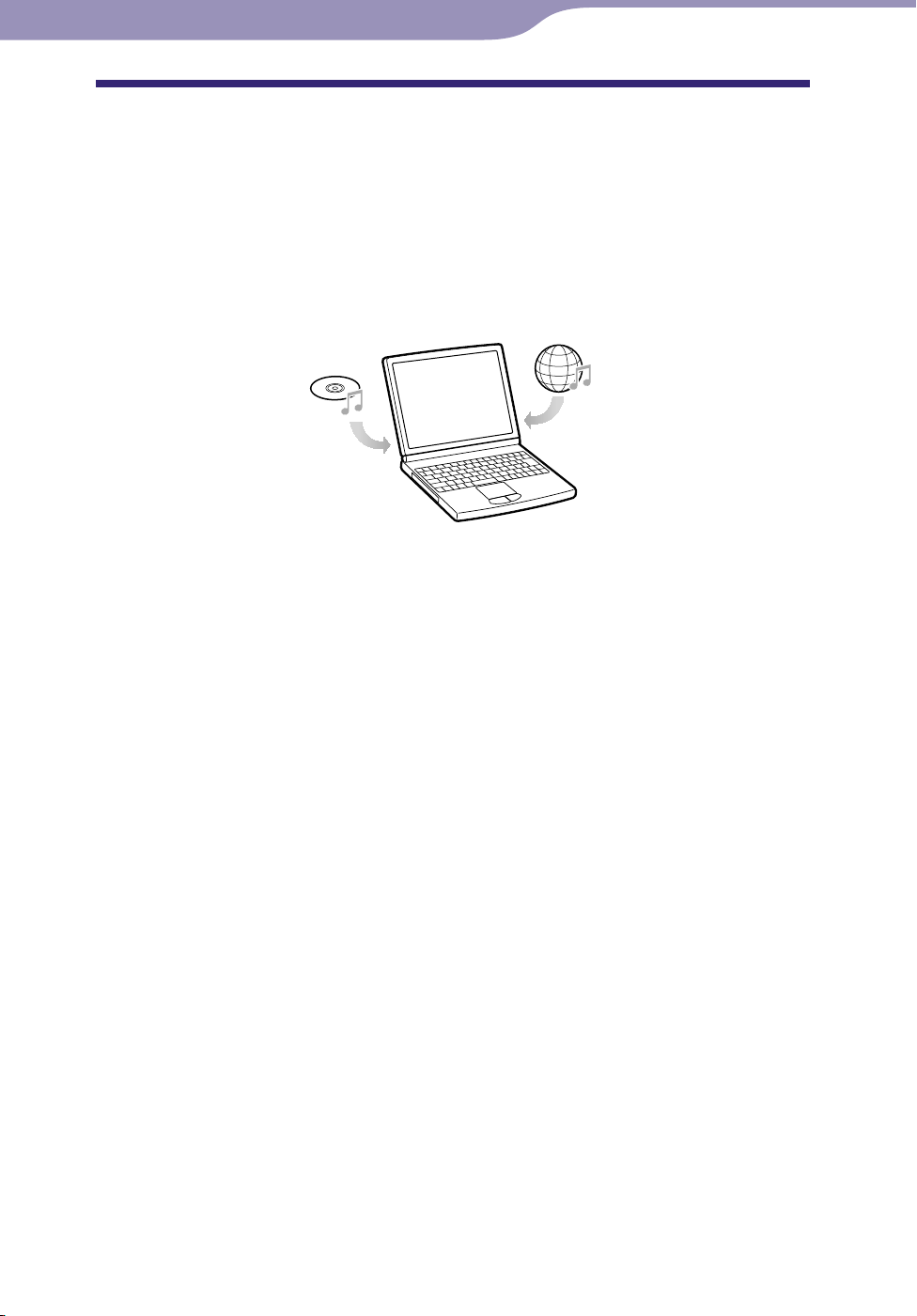
18
Table of
Contents
Menu
Index
18
Getting Started
Getting Music
To enjoy music on the player, you need to prepare the data on your computer.
You can import music from audio CDs or from the Internet, etc.
To import the data into your computer, use appropriate software, such as
Windows Media Player 11. For detailed information on how to import data,
refer to the Help of each software.
For details about supported file formats, see “Supported file format” ( page
76).
Page 19
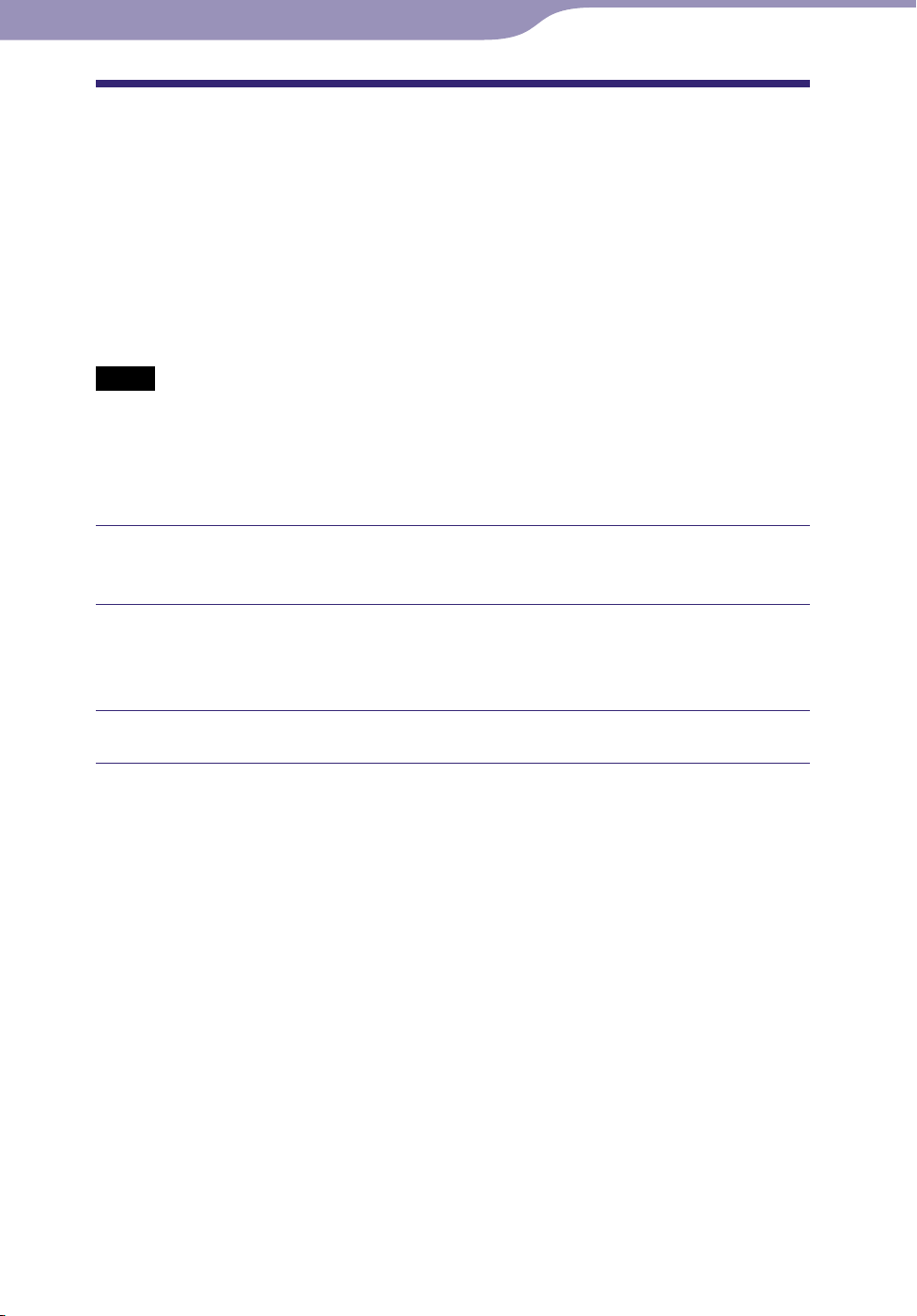
19
Table of
Contents
Menu
Index
19
Getting Started
Transferring Music
You can directly transfer data by dragging and dropping in Windows Explorer
on your computer.
Hint
You can also transfer music using Windows Media Player 11. For details about usage, or
support on Windows Media Player, refer to the Windows Media Player information
from the following web site:
http://support.microsoft.com/
Notes
Only MP3/WMA files can be played on the player ( page 76).
ou turn on or restart the computer while the player is connected to the computer, the
If y
player may malfunction. In this case, press the RESET button of the player to reset it (
page 56). Disconnect the player from the computer before turn on or restart the
computer.
Connect the USB connector of the player to your computer.
Insert the USB connector fully.
Open [My Computer] or [Computer] - [WALKMAN] - [Storage
Media], and then select the folder you want to store the audio files.
Data hierarchy may differ, depending on your computer environment.
Drag and drop the files to the selected folder.
Continued
Page 20
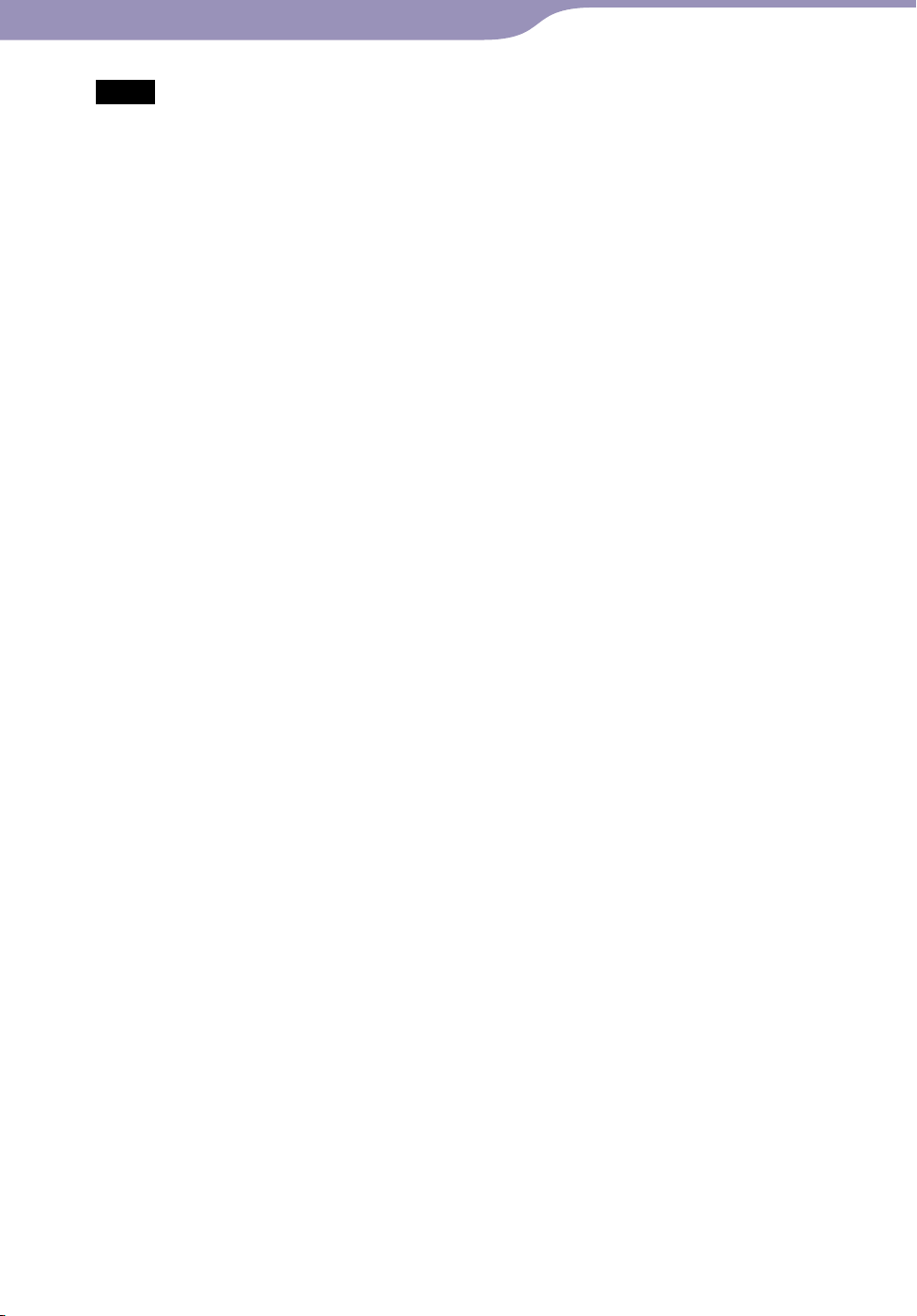
20
Table of
Contents
Menu
Index
20
Getting Started
Notes
Be careful not to accidentally bump or put stress on the player when it is connected to
your computer. It may be damaged.
The player does not use SonicStage software (SonicStage software, developed by Sony,
manages music on a computer or transfers music to other types of players). For this
player, you can transfer music simply by dragging and dropping, not using SonicStage.
ATRAC files managed by SonicStage can be transferred to the player after conversion to
MP3 file format. To convert files, download the MP3 Conversion Tool from the
customer support website ( page 73).
Do not disconnect the player while files are being transferred. If you do, the file being
transferred may be damaged.
If the player is disconnected while files are being transferred, unnecessary files may be
left in the player. In this case, transfer usable files back to the computer and format the
player ( page 51).
Some files may not be played back on the player due to copyright protection.
The player can display up to a total of 2,640 files and 500 folders, and folders of up to 8
levels.
Although you can transfer more files or folders to the player, the player cannot display or
play any files, folders, or levels that exceed this limit.
Data hierarchy may differ, depending on your computer environment.
It may take time to start up the player or display the file/folder list when many files or
folders are stored on the player.
Page 21
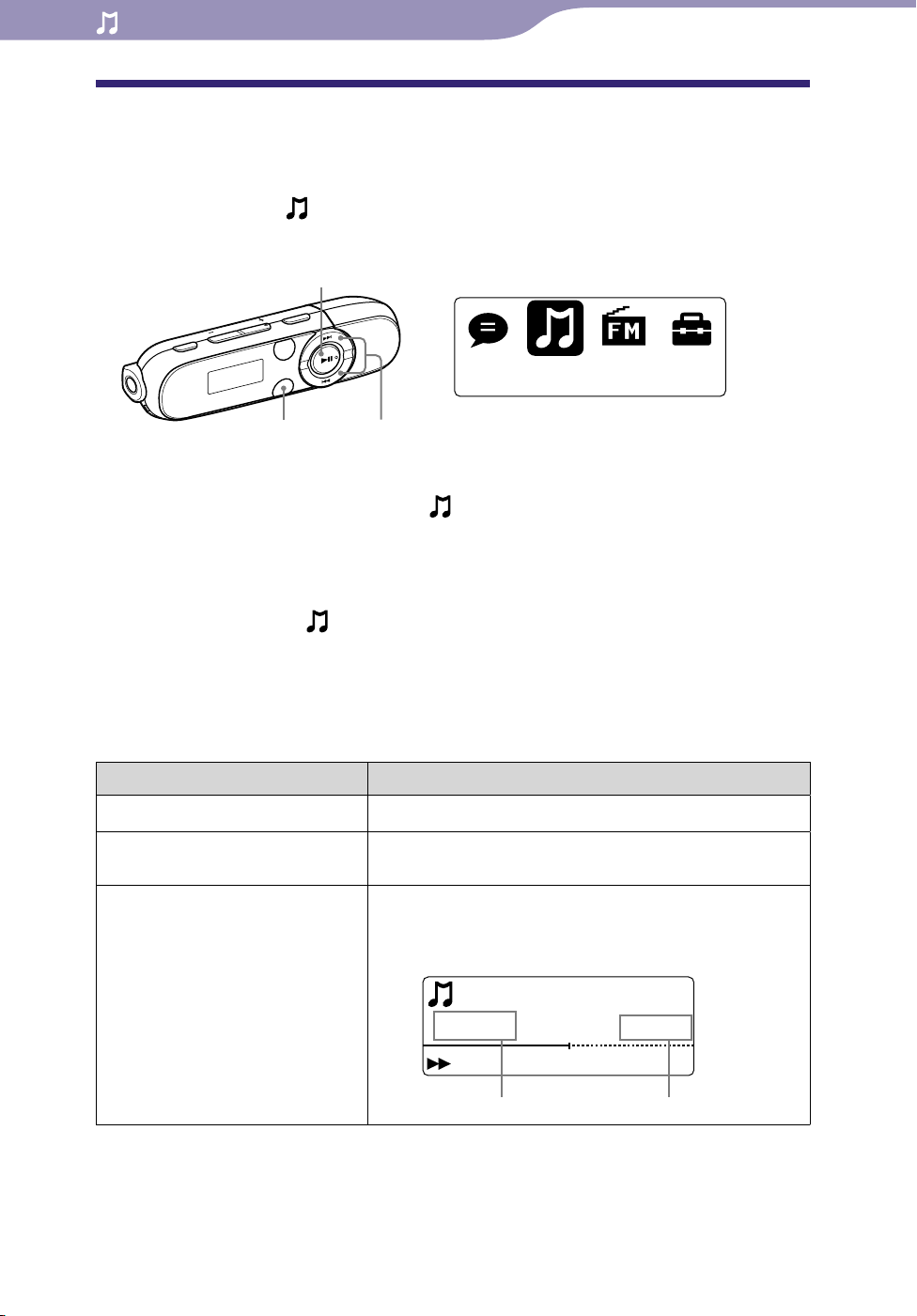
21
Music Library
01:23
03:38
012
Song 12
Table of
Contents
Menu
Index
21
Playing Music
Playing Music
You can listen to transferred songs on the player. The transferred songs are
stored in “Music Library.”
To play music, select
music playback screen.
BACK/HOME button
From the HOME menu, select (Music Library)
The music playback screen appears and the playback of the songs begins
from the last song you listened to.
out the playback screen, see “Playback screen” ( page 8).
Ab
en you select (Music Library), the search menu appears. You can
Wh
select the desired search method to display the list screen and search for
songs. For details, see “Searching for songs” ( page 26).
hen the player turns off from the song playback status, you can start
W
playback of the last song you listened to by pressing the button.
(Music Library)
(Music Library) from the HOME menu to display the
button
/ button
“Now Playing.”
To (screen indication) Do this
Play () / pause ()
Skip to the beginning of the
current song / next song
Fast-rewind () / fast-forward
() the current song
Press the button.
Press the / button.
Press and hold the / button during playback
and release it at the desired point.
When fast-rewind/fast-forward a song
Full length of the song/fileElapsed time
Continued
Page 22
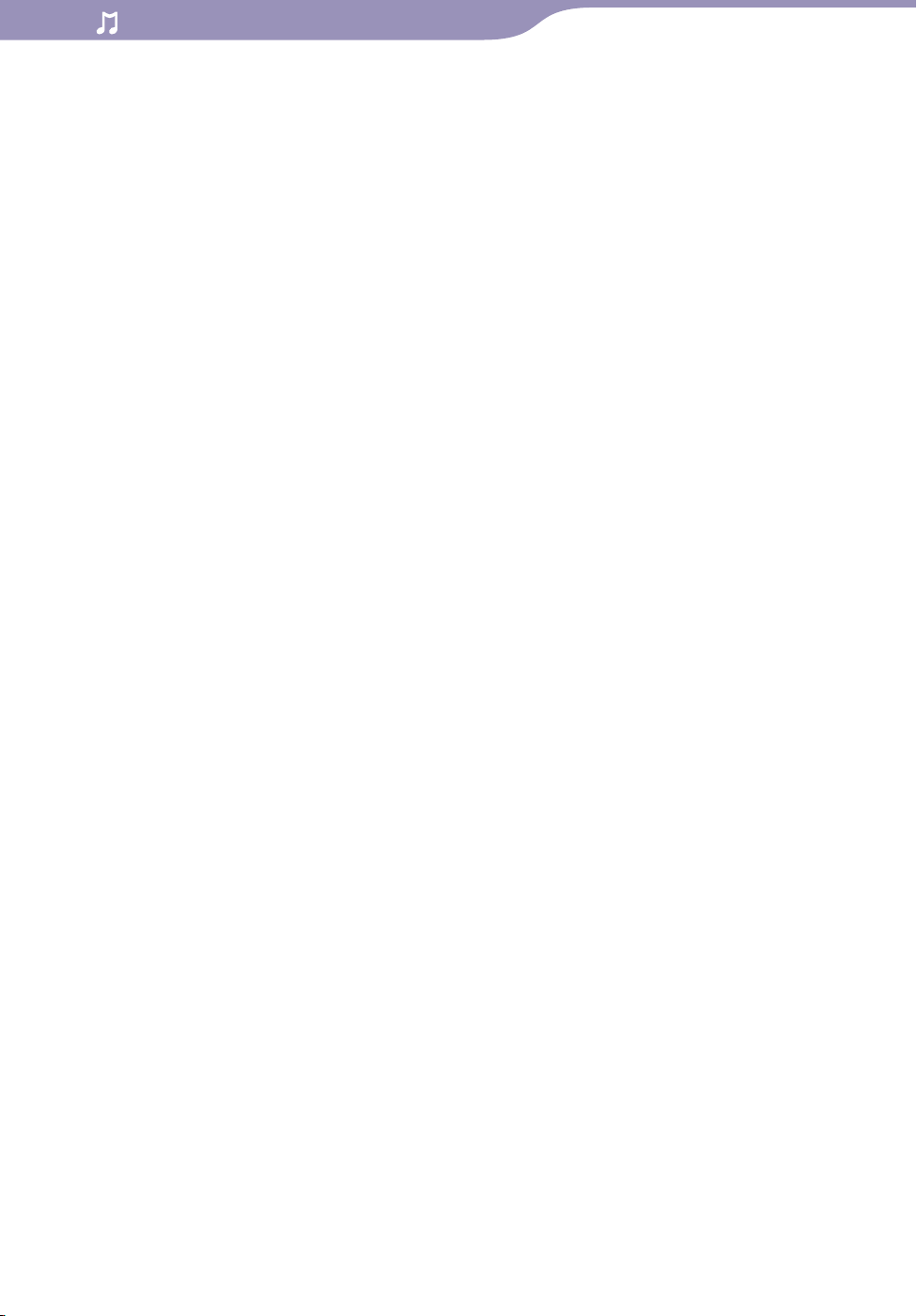
22
Table of
Contents
Menu
Index
22
Playing Music
Hints
You can change the song playback from the normal playback to ZAPPIN playback (
page 23).
player offers a variety of play modes, including random play and selected repeat play
The
( page 28).
u can emphasize the low range (Bass function) ( page 29). You can also change the
Yo
sound quality by selecting the equalizer ( page 30).
Page 23
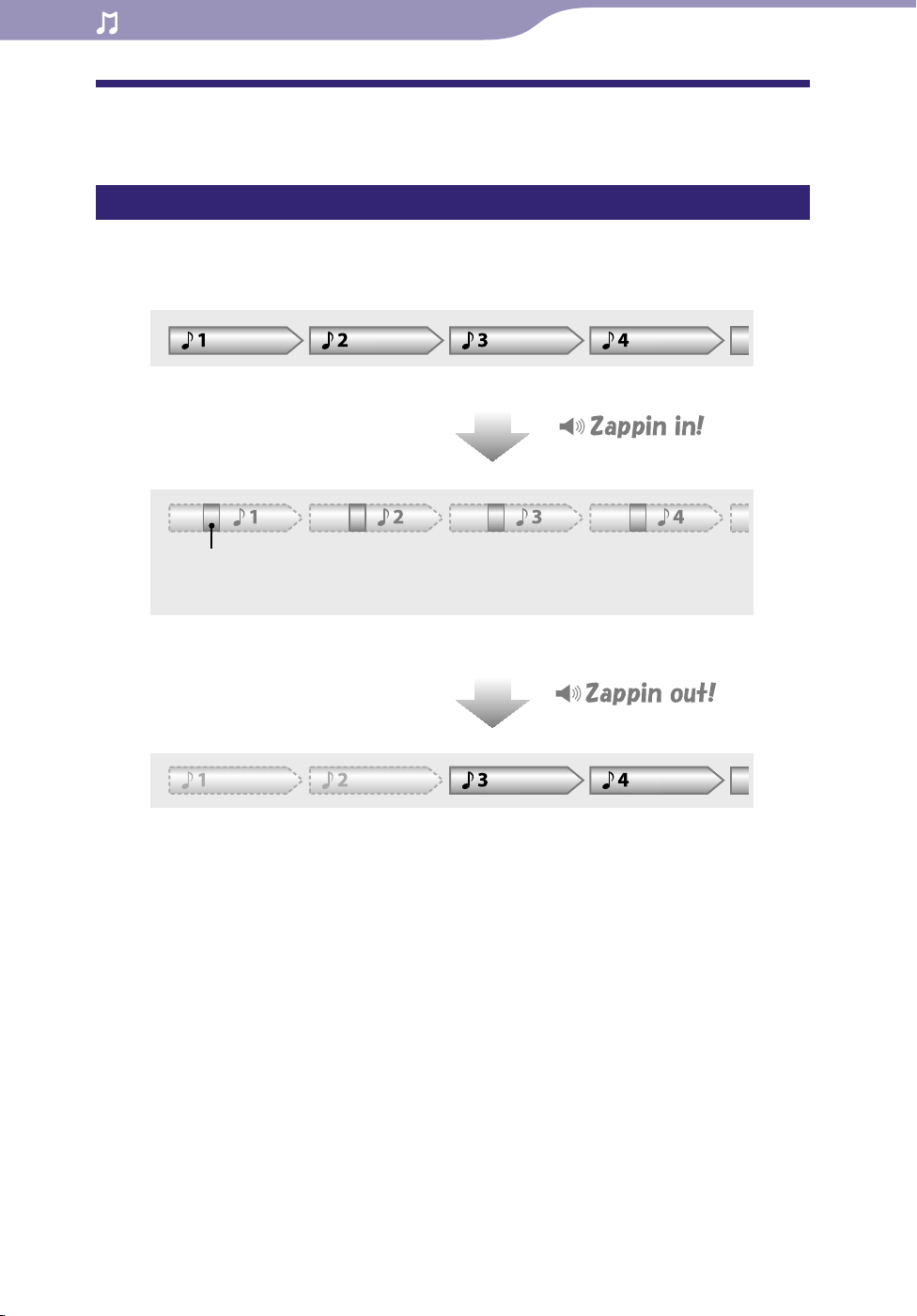
23
Table of
Contents
Menu
Index
23
Playing Music
Playing Music Using ZAPPIN playback
What is ZAPPIN playback?
ZAPPIN enables sequential playback of song clips at a preset duration.
Normal Playback
Changes to ZAPPIN
ZAPPIN Playback
Short, recognizable song clips (approx. 45 seconds from beginning).
The ZAPPIN playback range for song clips can be set to either “ZAPPIN Short” or “ZAPPIN Long.”
Normal Playback
Returns to normal playback and restarts playback of the
current song from the beginning.
Page 24
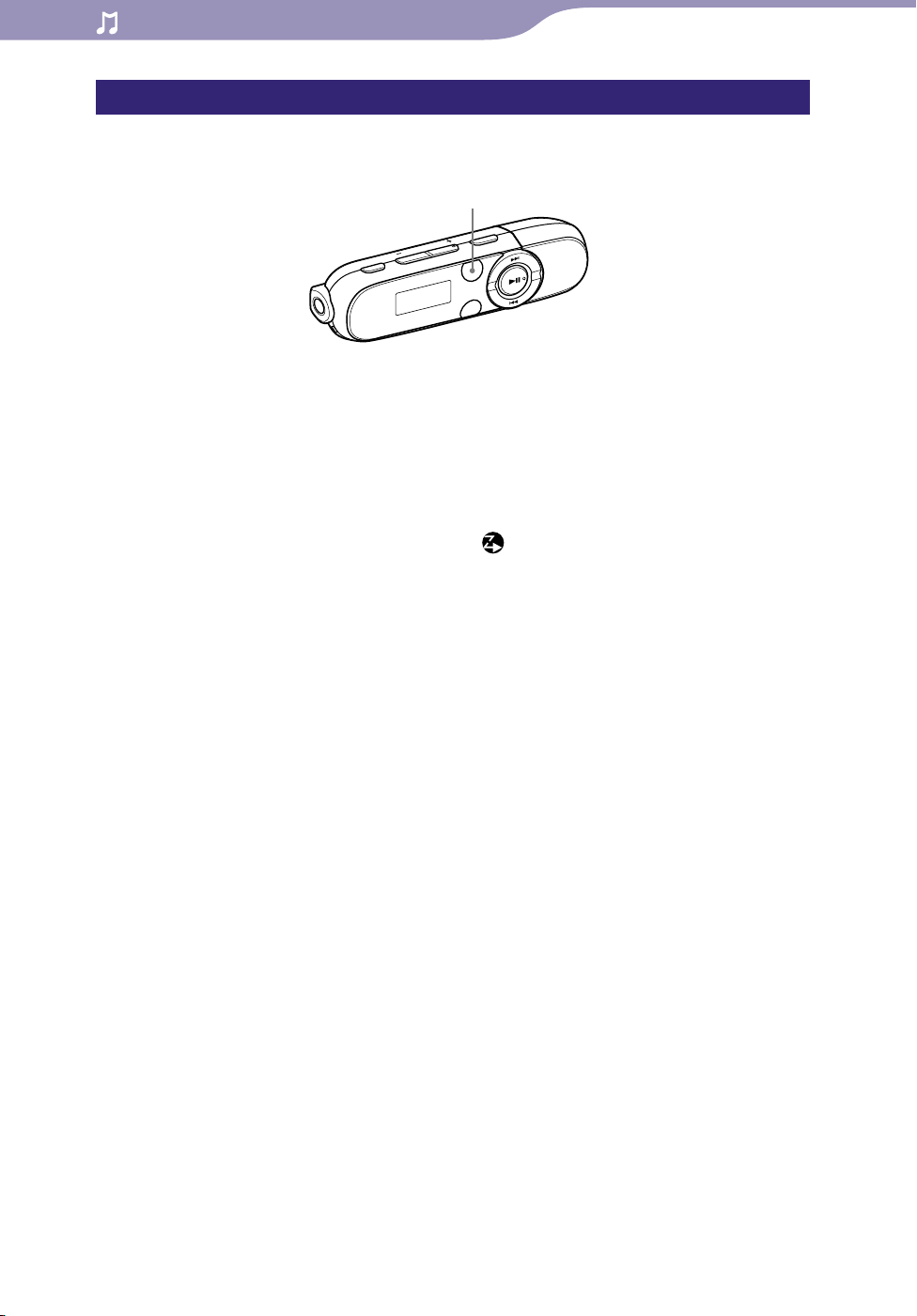
24
Table of
Contents
Menu
Index
24
Playing Music
Changing to ZAPPIN playback
You can change the song playback from normal playback to ZAPPIN
playback.
ZAP button
During normal playback and displaying the playback screen, press
the ZAP button.
“Zappin in” is heard and ZAPPIN playback begins.
The player plays back song clips for about 4 seconds (ZAPPIN Short) or 15
seconds (ZAPPIN Long) each.
en ZAPPIN playback is selected, is displayed on the screen.
h
W
ong is played back from approx. 45 seconds into the song. If the
The s
length of the song is under 45 seconds, the song is played back from
some point before the end of the song.
To Skip to the previous/next song, or shuffle playback during ZAPPIN playback
You can move to the previous/next song, or play back songs in random order.
The method of operation is the same as normal playback.
To return to normal playback
Press the ZAP button during ZAPPIN playback and displaying the playback
screen. When playback is resumed, “Zappin out” is heard.
Page 25
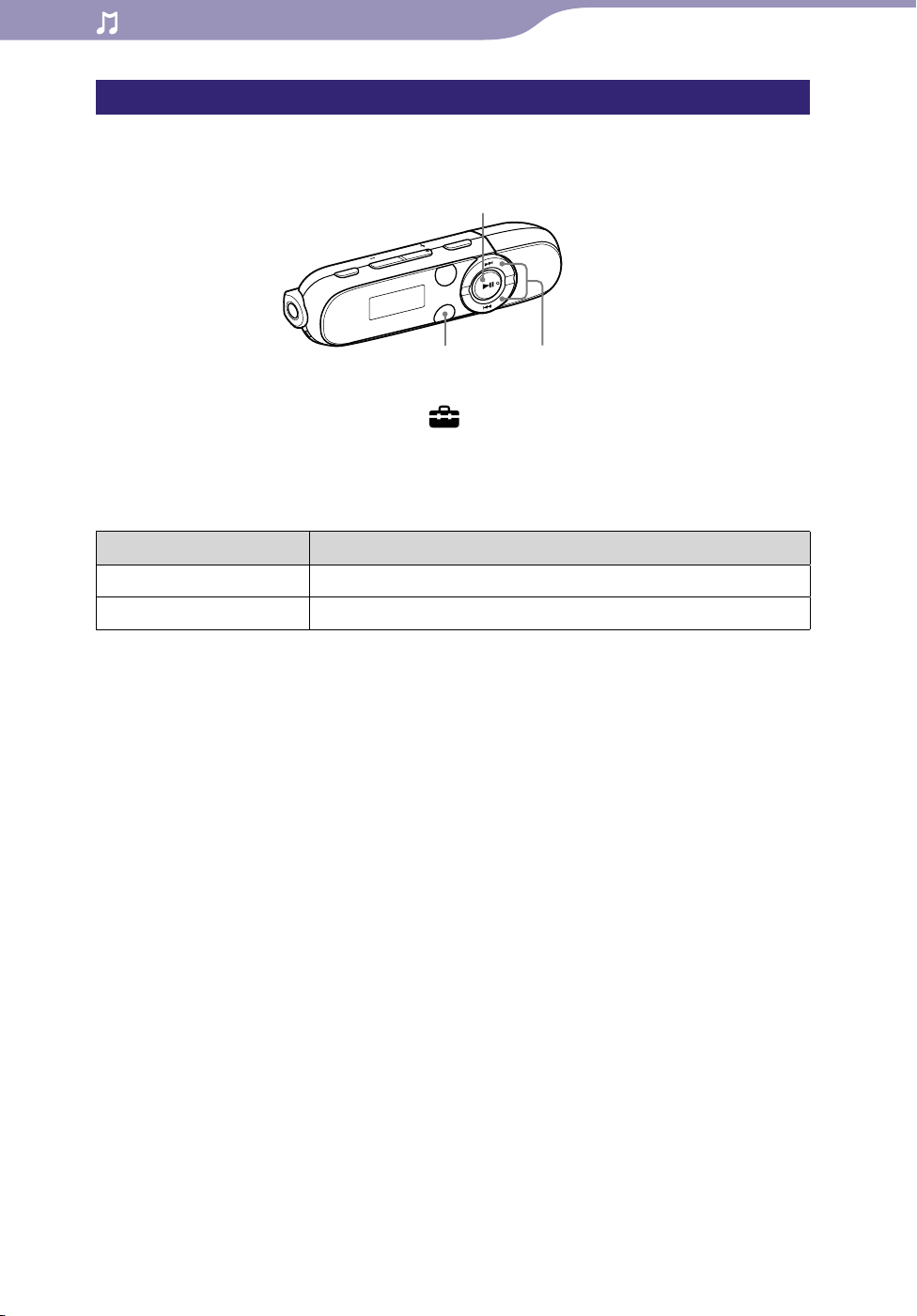
25
Table of
Contents
Menu
Index
25
Playing Music
Changing the playback range of song clips in ZAPPIN playback
The playback range for song clips can be set to “ZAPPIN Short” or “ZAPPIN
Long.”
button
BACK/HOME button
From the HOME menu, select (Settings)
“ZAPPIN Range”
the desired setting.
/ button
“Music Settings”
List of ZAPPIN Range settings
Setting item Description
ZAPPIN Short Plays back song clips for about 4 seconds each. (Default setting)
ZAPPIN Long Plays back song clips for about 15 seconds each.
Page 26

26
Table of
Contents
Menu
Index
26
Playing Music
Searching for Songs
You can search for desired songs in various ways, such as by folder, artists,
album name, etc.
button
BACK/HOME button
From the HOME menu, select (Music Library)
search method
Se
lect items as follows until a song list appears.
the desired song.
/ button
the desired
Search method
Method Description
Now Playing Start playback of the last file you listened to.
Folder Select a folder
All Songs Select a song from the song list.
Artist Select an artist
Album Select an album
Playlists*
Genre Select a genre
Release Year Select a release year
*1 Playlists that are created on HiFi component systems cannot be transferred.
1
Select a playlist a song.
a song.
an album a song.
a song.
an album a song.
a song.
To return to the previous menu
Press the BACK/HOME button.
Continued
Page 27

27
Table of
Contents
Menu
Index
27
Playing Music
Hint
You can edit or change ID3 tag information and the playlist using Windows Media
Player 11. For details about usage, or support on Windows Media Player, refer to the
Windows Media Player information from the following web site:
http://support.microsoft.com/
Notes
Only songs that have ID3 tag information can be automatically classified by the player.
If the song does not have artist or album information, “Unknown” appears. If the song
does not have a song name, name it on your computer.
The player can display up to a total of 2,640 files and 500 folders, and folders of up to 8
levels. Although you can transfer more files or folders to the player, the player cannot
display or play any files, folders, or levels that exceed this limit.
It may take time to start up the player or display the file/folder list when many files or
folders are stored on the player.
Page 28

28
Table of
Contents
Menu
Index
28
Playing Music
Changing the Play Mode
(Play Mode)
The player offers a variety of play modes, including random play and selected
repeat play.
button
BACK/HOME button
From the HOME menu, select (Settings)
“Play Mode”
the desired play mode setting.
/ button
“Music Settings”
List of play modes
Play mode type/Icon Description
Normal/No icon After the current song ends, all songs of the selected folder/
album/artist are played once. (Default setting)
Repeat all/
After the current song ends, all songs of the selected folder/
album/artist are played repeatedly.
Repeat 1 song/
Repeat shuffle all/
The current song is played repeatedly.
After the current song ends, all songs of the selected folder/
album/artist are played in random order.
Page 29

29
Table of
Contents
Menu
Index
29
Playing Music
Setting the Sound Quality
You can emphasize the low range (Bass function) by pressing the BASS button.
You can also change the sound quality according to the music genre, etc., by
setting the equalizer.
Activating the Bass function
You can also emphasize the low range (Bass function) by pressing the BASS
button.
The Bass function is activated by default.
BASS button
Press the BASS button.
Each time you press the BASS button, the Bass function is activated or
deactivated.
en the Bass function is activated, “BASS” icon is displayed on the
Wh
screen.
Hint
A high volume, the effect of the Bass function is limited for hearing safety.
Notes
If you turn on the Bass function while the equalizer setting is activated, the equalizer
setting is disabled temporarily. The equalizer setting will be resumed by disabling the
Bass function.
en the Bass function is activated, the power illuminator lights up ( page 6).
Wh
However, the power illuminator does not light up during FM reception ( page 33), or
when the “LED” setting is set to “LED OFF” ( page 47).
Page 30

30
Table of
Contents
Menu
Index
30
Playing Music
Changing the sound quality (Equalizer)
You can set your desired sound quality for each according to the music genre,
etc.
button
BACK/HOME button
From the HOME menu, select (Settings)
“Equalizer”
the desired equalizer setting.
/ button
“Music Settings”
List of equalizer settings
Setting item/Icon Description
None Turns off the equalizer. (Default setting)
Heavy/
Pop/
Jazz/
Unique/
Custom/
Notes
If you turn on the Bass function while the equalizer setting is activated, the equalizer
setting is disabled temporarily. The equalizer setting will be resumed by disabling the
Bass function.
le the Bass function is activated, you cannot change the equalizer setting.
Whi
he equalizer setting you select is distorted when you turn up the volume, turn it
If t
down.
our personal settings saved as “Custom” seem to produce a different volume level
If y
than the other settings, you may have to adjust the volume manually to compensate.
Emphasizes the high and low ranges for a powerful sound.
Stresses the middle range audio, ideal for vocals.
Emphasizes the high and low ranges for a lively sound.
Emphasizes the high and low ranges, so that a small sound can
be listened easily.
User-customizable sound settings. See page 31 for setting.
Continued
Page 31

31
Table of
Contents
Menu
Index
31
Playing Music
Setting the Custom values
You can preset the value of 5 bands “equalizer” as “Custom.”
button
BACK/HOME button
From the HOME menu, select (Settings) “Music Settings”
“Equalizer”
The setting screen appears.
Press the / button to select the sound level (7 levels: -3 to
+3) and press the button to confirm.
The 5 bands (100 Hz to 10 kHz) can be set. Repeat this step to set the
sound level of every band.
“Edit” displayed under “Custom.”
/ button
Page 32

32
Table of
Contents
Menu
Index
32
Playing Music
Deleting Songs
When you delete songs from the player, use the software you used to transfer
the songs, or Windows Explorer.
For details about using the software, see the Help of the software.
Note
The player itself cannot delete songs without connecting to a computer.
Page 33

33
FM
Table of
Contents
Menu
Index
33
Listening/Recording to FM Radio
(NWZ-B142F/ B143F only)
Listening to FM Radio
To Listen to FM Radio, select (FM) from the HOME menu to display the
FM radio screen.
button
BACK/HOME button
Note
The headphone cord serves as an antenna, so extend it as far as possible.
/ button
Listening to FM radio
From the HOME menu, select (FM) “Manual” or “Preset.”
The FM radio screen appears.
nual: In the manual tuning mode, you can select broadcast stations by
Ma
frequency.
r
eset: In the preset tuning mode, you can select broadcast stations by
P
preset number.
Select the desired frequency or preset number.
Fo
r details on how to operate the FM radio, see “FM radio screen” (
page 34).
Note
You cannot select the preset tuning mode (“Preset”) if no preset stations are entered.
Preset the receivable station using “FM Auto Preset” function ( page 35), or preset the
receivable stations manually ( page 36).
Page 34

34
BASS
090.0MHz
P01
BASS
P01
90.0M
H
z
Table of
Contents
Menu
Index
34
Listening/Recording to FM Radio
(NWZ-B142F/ B143F only)
FM radio screen
FM radio screen in the manual tuning mode
Frequency Preset number*
*1 The preset number shown only when the current frequency is already preset ( page
36).
1
Operations in the manual tuning mode
To Do this
Select the previous/next
frequency*
Select the previous/next
receivable broadcast station*
Pause/resume the FM reception
*1 The frequency is changed by 0.1 MHz.
2
If the sensitivity is too high, change the “Scan Sensitivity” setting ( page 40) to “Low.”
*
1
Press the / button.
Press and hold the / button.
2
Press the button.
FM radio screen in the preset tuning mode
Operations in the preset tuning mode
Preset number
Note
You cannot select the preset tuning mode (“Preset”) if no preset stations are entered.
Preset the receivable station using “FM Auto Preset” function ( page 35), or preset the
receivable stations manually ( page 36).
To Do this
Select the previous/next preset
number
Pause/resume the FM reception
Press the / button.
Press the button.
Page 35

35
Table of
Contents
Menu
Index
35
Listening/Recording to FM Radio
(NWZ-B142F/ B143F only)
Presetting broadcast stations automatically (FM Auto Preset)
You can preset receivable broadcast stations (up to 30 stations) in your area
automatically by selecting “FM Auto Preset.” When you use the FM radio for
the first time, or when you move to a new area, we recommend to preset
receivable broadcast stations by selecting “FM Auto Preset.”
From the HOME menu, select (Settings)
Auto Preset”
The receivable broadcast stations will be preset in order from low to high
frequency.
“COMPLETE” appears when presetting is completed, then the first preset
station is received.
lect “Cancel” to cancel automatic presetting.
e
S
Hint
If high sensitivity causes the player to receive many unwanted broadcast stations, change
the “Scan Sensitivity” setting ( page 40) to “Low.”
Note
The “FM Auto Preset” operation will delete already preset broadcast stations.
“OK.”
“FM Settings” “FM
Page 36

36
Table of
Contents
Menu
Index
36
Listening/Recording to FM Radio
(NWZ-B142F/ B143F only)
Presetting broadcast stations manually
You can preset broadcast stations which “FM Auto Preset” cannot detect (
page 35).
From the HOME menu, select (FM) “Manual” the desired
frequency.
Press BACK/HOME button.
Select “Add Preset” the desired preset number.
The frequency you select in step 1 is preset to the selected preset number.
If you select a preset number that is already assigned to another
frequency, the message confirming whether to replace the setting
appears. Selecting “OK” will replace the setting.
Hint
You can preset up to 30 stations.
Note
The preset numbers are stored in order, from low to high frequency.
Deleting preset broadcast stations
On the FM radio screen, press the BACK/HOME button.
Select “Delete Preset” the preset number you intend to delete
“OK.”
The preset broadcast station is deleted.
Page 37

37
Table of
Contents
Menu
Index
37
Listening/Recording to FM Radio
(NWZ-B142F/ B143F only)
Recording FM Radio
You can record FM radio on the player and play recorded FM radio programs.
REC/STOP button
Press and hold the REC/STOP button while listening to the station
you want to record.
The player goes into standby for recording.
u can also record FM radio by pressing the REC/STOP button.
Yo
Press the REC/STOP button. Press the
/
and then press the button to confirm.
Press the REC/STOP button.
Recording starts.
To pause recording, press the button. Press it again to resume
recording.
button to select “OK,”
Press the REC/STOP button again to stop recording.
The r
ecording is saved as a file named “FRnnnn*
1
” in the [Record] -
[FM] folder.
*1 File names are automatically assigned from “FR0001” to “FR9999.”
Hints
Recording in poor reception areas may result in noise. Record in a stronger reception
areas.
rograms and sound files recorded by the player can be played back on the player
The p
( page 39) or on a computer.
Notes
If you rename files of the [Record] folder on your computer, or put files which have been
imported to your computer back into the [Record] folder, you may not be able to play
them on the player.
u cannot change the bit rate for recording FM programs. Only “High” is available.
Yo
Page 38

38
Table of
Contents
Menu
Index
38
Listening/Recording to FM Radio
(NWZ-B142F/ B143F only)
Deleting recorded FM radio programs
button
BACK/HOME button
From the HOME menu, select (FM)
recorded FM radio program you intend to delete
The selected FM radio program is deleted.
lect “Cancel” to cancel deletion.
Se
lete all recorded FM radio programs, select “Delete All” instead of
To de
selecting the recorded FM radio program.
/ button
“Delete Rec Data” the
“OK.”
Page 39

39
Table of
Contents
Menu
Index
39
Listening/Recording to FM Radio
(NWZ-B142F/ B143F only)
Playing Back Recorded FM Radio Programs
button
BACK/HOME button
From the HOME menu, select (FM)
recorded FM radio program you want.
The playback screen appears and the playback of the recorded FM radio
program begins.
b
out the playback screen, see “Playback screen” ( page 8).
A
sten to all recorded FM radio program, select “Play All” instead of
To li
selecting the recorded FM radio program.
/ button
“Play Rec Data” the
Page 40

40
Table of
Contents
Menu
Index
40
Listening/Recording to FM Radio
(NWZ-B142F/ B143F only)
Changing the FM Settings
To change the FM radio settings, select (Settings) from the HOME menu,
then select “FM Settings.”
button
BACK/HOME button
/ button
Scan Sensitivity
When you select stations using the “FM Auto Preset” function ( page 35) or
manual tuning mode ( page 33), the FM receiver may receive many
unwanted broadcast stations because sensitivity is too high. In this case, set the
reception to “Low.” “High” is set by default.
From the HOME menu, select (Settings)
Sensitivity”
To s
et the reception sensitivity back to the default, select “High.”
“Low.”
“FM Settings” “Scan
Page 41

41
Table of
Contents
Menu
Index
41
Recording/Listening Voice
Recording Sound
You can record sound using the player’s built-in microphone and play recorded
sound files. The recorded sound will be encoded into ADPCM format.
When you play recorded sound files, select
( page 43).
REC/STOP button
Microphone
Note
You cannot record sound during FM reception (NWZ-B142F/B143F only) or with the
“Settings” function. Select (Voice) or (Music Library) from the HOME menu to
record sound.
(Voice) from the HOME menu
Press and hold the REC/STOP button.
The player goes into standby for recording.
You can also record sound by pressing the REC/STOP button.
Press the REC/STOP button. Press the
/
button to select “OK,”
and then press the button to confirm.
Press the REC/STOP button.
Recording starts.
ause recording, press the button. Press it again to resume
To p
recording.
Press the REC/STOP button again to stop recording.
The r
ecording is saved as a file named “VRnnnn*1” in the [Record] -
[Voice] folder.
*1 File names are automatically assigned from “VR0001” to “VR9999.”
Hints
The programs and sound files recorded by the player can be played back on the player
(page 43) or on a computer.
u can change the bit rate of the audio file. For details, see “Changing the Rec Settings”
Yo
( page 44).
Note
If you rename files of the [Record] folder on your computer, or put files which have been
imported to your computer back into the [Record] folder, you may not be able to play
them on the player.
Page 42

42
Table of
Contents
Menu
Index
42
Recording/Listening Voice
Deleting recorded sound files
button
BACK/HOME button
/ button
From the HOME menu, select (Voice)
recorded sound file you intend to delete
The selected sound file is deleted.
lect “Cancel” to cancel deletion.
Se
lete all recorded sound files, select “Delete All” instead of selecting
To de
the recorded sound file.
“Delete Rec Data” the
“OK.”
Page 43

43
Table of
Contents
Menu
Index
43
Recording/Listening Voice
Playing Back Recorded Sound Files
You can play back sound files recorded by the player.
To play back sound files, select
(Voice) from the HOME menu.
button
BACK/HOME button
From the HOME menu, select (Voice)
recorded sound file you want.
The playback screen appears and the playback of the recorded sound file
begins.
b
out the playback screen, see “Playback screen” ( page 8).
A
sten to all recorded sound files, select “Play All” instead of selecting
To li
the recorded sound file.
/ button
“Play Rec Data” the
Page 44

44
Table of
Contents
Menu
Index
44
Recording/Listening Voice
Changing the Rec Settings
To change the voice record settings, select (Settings) from the HOME
menu, then select “Rec Settings.”
button
BACK/HOME button
/ button
Voice Record Codec
You can select a level of recording quality from “Low,” “Mid” or “High.” The
higher the level is, the more memory the player uses for recording sound.
“Mid” is set by default.
From the HOME menu, select (Settings)
“Voice Record Codec”
“Low,” “Mid” (default setting) or “High.”
“Rec Settings”
Page 45

45
Table of
Contents
Menu
Index
45
Settings
Changing the Common Settings
To change the common settings of the player, select (Settings) from the
HOME menu, then select “Common Settings.”
button
BACK/HOME button
/ button
Set Date-Time
The date and time are not set by default. Set the current date and time
according to the following.
From the HOME menu, select (Settings) “Common Settings”
“Set Date-Time.”
Press the / button to select the year value, and then press
the button to confirm.
The year, month, date, hour and minute can be set. Repeat this step to set
the numeric value of every items.
To display the current time
While the HOLD function is activated, press any button.
Notes
If you left the player for a while with the battery used up, the date and time may be reset.
he player is not used for a long time, your settings for date and time may need to be
If t
set again.
lock may develop an inaccuracy of up to 120 seconds per month (at 25 °C (77 °F)).
The c
In this case, set the current time again.
Page 46

46
Table of
Contents
Menu
Index
46
Settings
AVLS (Volume Limit)
You can set “AVLS (Volume Limit)” (Automatic Volume Limiter System) to
limit the maximum volume to prevent auditory disturbance or distraction.
With “AVLS (Volume Limit),” you can listen to music at a comfortable volume
level.
From the HOME menu, select (Settings)
“AVLS (Volume Limit)”
Type Description
AVLS ON Keeps the volume to a moderate level.
AVLS OFF Plays back audio at the original volume. (Default setting)
Hint
When “AVLS (Volume Limit)” is set to “AVLS ON,” and the volume level reaches the
maximum limit, “AVLS” appears when the VOL + button is pressed. In this status, the
volume cannot be turned up any more.
the desired setting type.
“Common Settings”
Beep
You can turn on or off the operation sounds of the player.
From the HOME menu, select (Settings)
“Beep”
Type Description
Beep ON Produces beep sounds. (Default setting)
Beep OFF Does not produce beep sounds.
the desired setting type.
“Common Settings”
Note
Error beeps and guidance remain on regardless of the “Beep” setting.
Page 47

47
Table of
Contents
Menu
Index
47
Settings
Power Save Mode
When you do not operate the player for a specified duration (about 15
seconds), the screen will change to the power save screen. You can change the
power save screen settings.
From the HOME menu, select (Settings)
“Power Save Mode”
Type Description
Save ON Normal The power save screen appears in the display when no operation
Save ON Super The screen disappears when no operation is performed for about
Save OFF The icon(s) or letter(s) appears in the display constantly during
*1 NWZ-B142F/B143F only
the desired setting type.
is performed for about 15 seconds. (Default setting)
15 seconds. This setting uses the least battery consumption.
playback or FM reception*1.
“Common Settings”
LED
You can turn on or off the power illuminator around the button.
From the HOME menu, select (Settings)
“LED”
Type Description
LED ON Turns on the power illuminator. (Default setting)
LED OFF Turns off the power illuminator.
the desired setting type.
“Common Settings”
Contrast
You can set the display contrast to one of 15 levels.
From the HOME menu, select (Settings) “Common Settings”
“Contrast.”
Press the / button to adjust the contrast level, and then
press the
You can set to one of 15 levels. “0” is set by default.
button to confirm.
Page 48

48
Table of
Contents
Menu
Index
48
Settings
Displaying the Player Information
Information such as model name, built-in flash memory capacity, and firmware
version can be displayed.
button
BACK/HOME button
From the HOME menu, select (Settings)
1. model name
2. built-in flash memory capacity
3. version information for the player’s firmware
/ button
(Information)
“Information.”
Page 49

49
Table of
Contents
Menu
Index
49
Settings
Selecting the Display Language
(Language)
You can select from a variety of languages for the display of menus and
messages on the player.
button
BACK/HOME button
From the HOME menu, select (Settings)
/ button
“Language” the
desired language setting.
Language Messages and menus are displayed in
English English
Español Spanish
Français French
Português Portuguese
Русский Russian
Simplified Chinese
Traditional Chinese
Korean
Page 50

50
Table of
Contents
Menu
Index
50
Settings
Resetting to Factory Settings
You can reset the player to the default settings. Resetting the player does not
delete the songs you have transferred to the player.
button
BACK/HOME button
From the HOME menu, select (Settings)
All Settings”
“COMPLETE” appears and the player is reset to the default settings.
ancel the operation, select “Cancel” on the confirmation screen.
To c
Note
If the date and time have already been set under “Set Date-Time,” the date is not reset.
“OK.”
(Reset All Settings)
/ button
“Initialize” “Reset
Page 51

51
Table of
Contents
Menu
Index
51
Settings
Formatting Memory
You can format the built-in flash memory of the player. If the memory is
formatted, all shortcut icons and files will be erased and all setting values
returned to their defaults. Be sure to verify the files stored in memory prior to
formatting and export any necessary files to the hard disk of your computer or
other device beforehand.
Notes
When the remaining battery is low, you cannot format the player. Charge the battery
before formatting.
ot format the built-in flash memory using Windows Explorer.
Do n
he date and time have already been set under “Set Date-Time,” the date is not reset.
If t
(Format)
button
BACK/HOME button
/ button
From the HOME menu, select (Settings)
“Format”
“FORMATTING…” appears and formatting starts.
When formatting is completed, “COMPLETE” appears.
ancel the operation, select “Cancel” on the confirmation screen.
To c
“OK.”
“Initialize”
Page 52

52
Table of
Contents
Menu
Index
52
Useful Facts
About Battery Life
By adjusting the settings or managing the power supply properly, it is possible
to save battery power and use the player for a longer time.
The following hints will yield a longer battery life.
Turn off the player manually
If you press and hold the button, after “POWER OFF” appears, the display
disappears and the player is turned off.
The batteries are consumed a little in this status.
Longer battery life settings
You can save battery power by changing the default to “Longer battery life
setting” items. For details on the battery life in longer battery life setting, see
“Battery life (continuous playback)” ( page 78).
Setting Default setting Longer battery life
setting
Settings for screen “Power Save Mode”
( page 47)
Settings for sound
effect
Settings for the power
illuminator
Settings for recording
quality
“Equalizer” ( page 30) “None” “None”
“Bass” ( page 29) Activate Deactivate
“LED” ( page 47) “LED ON” “LED OFF”
“Voice Record Codec”
( page 44)
“Save ON Normal” “Save ON Super”
“Mid” “Low”
Adjust data format and bit rate
Playing time will vary, as battery charge can be affected by the format and bit
rate of songs that are played.
For details on charging time and usage time, see page 78.
Page 53

53
Table of
Contents
Menu
Index
53
Useful Facts
What are Format and Bit Rate?
What is audio format?
Audio format refers to the method used when importing audio data from the
Internet or audio CDs to a computer and saving it as an audio file.
Common formats include MP3 and WMA, etc.
MP3: MP3 (MPEG-1 Audio Layer3) is a common audio compression
technology developed by the MPEG working group of the ISO (International
Organization for Standardization).
MP3 can compress audio files to about 1/10 the size of standard CD audio files.
WMA: WMA (Windows Media Audio) is a common audio compression
technology developed by Microsoft Corporation. WMA format produces the
same sound quality as that of MP3 format with smaller file size.
What is copyright protection?
Some music files, video files, etc., that you purchase at a music download
service site or similar services may apply access control technologies such as
encryption, to accomplish the copyright holders intention to limit usage and
duplication of music or videos.
What is bit rate?
Bit rate refers to the amount of data used to store each second of audio,
expressed in kbps (kilo bits per second), such as 64 kbps. Generally, higher bit
rates provide better sound quality, but require more storage space for the same
length of audio.
What is the relationship between bit rate, sound quality, and storage size?
Generally, higher bit rates provide better sound quality, but require more storage
space for the same length of audio, so you can store fewer songs on the player.
Lower bit rates enable you to store more songs, but at a lower sound quality.
For details about supported audio formats and bit rates, see page 76.
Note
If you import a song from a CD to your computer at a low bit rate, you cannot improve
the song’s sound quality by selecting a high bit rate when transferring the song from the
computer to the player.
Page 54

54
Table of
Contents
Menu
Index
54
Useful Facts
Storing Data
You can store computer data into the built-in flash memory of the player by
transferring the data from your computer in Windows Explorer. If the player is
connected to the computer, the built-in flash memory appears in Windows
Explorer as [WALKMAN].
Notes
Do not disconnect the player while “DATA ACCESS” appears on the player during data
transfer. The data could be damaged.
Do not format the built-in flash memory of the player in Windows Explorer. When you
formatted the player in Windows Explorer accidently, do it again on the player (
51).
page
Page 55

55
Table of
Contents
Menu
Index
55
Useful Facts
Upgrading the Player’s Firmware
You can update the player’s firmware, allowing you to add new features to the
player by installing the latest player’s firmware to the player. For details about
the latest firmware information and how to install it, visit the customer support
web sites ( page 73).
Download the update program to your computer from the web
sites.
Connect the player to your computer, and then start up the update
program.
Follow the on-screen instructions to update the player’s firmware.
Firmware update is complete.
Hint
Version information for the player’s firmware can be displayed by selecting
“Information” from the HOME menu ( page 48).
(Settings)
Page 56

56
Table of
Contents
Menu
Index
56
Troubleshooting
Troubleshooting
If the player does not function as expected, try the following steps to resolve
the issue.
1 Find the symptoms of the issue in the following troubleshooting tables,
and try any corrective actions listed.
2 Connect the player to your computer to charge the battery.
You may be able to resolve some issues by charging the battery.
3 Press the RESET button with a small
pin, etc.
If you press the RESET button while
operating the player, stored data and
settings on the player may be deleted.
After resetting the player, press the
button to turn on the player.
4 Check the information about the issue in the Help of the software.
RESET button
5 Look for information about the issue on one of the customer support
web sites ( page 73).
6 If the approaches listed above fail to resolve the issue, consult your
nearest Sony dealer.
Continued
Page 57

57
Table of
Contents
Menu
Index
57
Troubleshooting
Operation
Symptom Cause/Remedy
There is no sound.
Songs cannot be played.
Noise is generated.
Buttons do not work.
Playback does not stop.
It takes time to start up the
player.
The volume level is set to zero.
n the volume up ( page 5).
Tur
The headphone jack is not connected properly.
nnect the headphone jack properly ( page 6).
Co
The headphone plug is dirty.
an the headphone plug with a soft dry cloth.
Cle
No audio files are stored in the built-in flash memory.
NO DATA” appears, transfer music from the computer.
If “
The battery power is consumed.
arge the battery fully ( page 14).
Ch
If the player does not react, even after charging the battery,
press the RESET button to reset the player ( page 56).
File content, such as a subscription, etc., is beyond the
expiration/playback time restriction.
le that is beyond its expiration/playback time restriction
A fi
cannot be played. Update the file using your software.
A device emitting radio signals, such as a mobile phone is
being used near the player.
en using such devices as mobile phones, keep them away
Wh
from the player.
Music data is damaged.
lete the data then transfer again. When transferring data,
De
close any other applications to avoid file damage.
The headphone plug is dirty.
an the headphone plug with a soft dry cloth.
Cle
The HOLD switch is set to the direction of the arrow ().
Slide t
arrow () (
The player contains moisture condensation.
it a few hours to let the player dry.
Wa
The remaining battery power is low or insufficient.
arge the battery power by connecting to the computer
Ch
(
page 14).
he player does not react, even after charging the battery,
If t
press the RESET button to reset the player (
With the player, there is no difference between stopping and
pausing. When you press the button, appears and
playback pauses/stops.
It may take time to start up the player if many files or folders
are stored on the player, or if audio data transferred to the
player has a lot of ID3 tag information. Wait until the start-up
animation appears.
he HOLD switch to the opposite direction of the
page 7).
page 56).
Continued
Page 58

58
Table of
Contents
Menu
Index
58
Troubleshooting
Operation (continued)
Symptom Cause/Remedy
The transferred songs
cannot be found.
There is no sound from
the right channel of the
headphones. Or the right
channel sound is heard
from both sides of the
headphones.
Playback has stopped
suddenly.
The player cannot format.
The player does not work.
The built-in flash memory of the player was formatted using
Windows Explorer.
rmat the built-in flash memory using the “Format” menu
Fo
of the player ( page 51).
The player was disconnected from the computer while files
were being transferred.
nsfer usable files back to your computer and format the
Tra
built-in flash memory using the “Format” menu of the
player (
The headphone jack is not fully inserted.
he headphones are not connected correctly, sound will
If t
not be output properly. Connect the headphones into the
jack until it clicks ( page 6).
The remaining battery power is insufficient.
arge the battery power by connecting to the computer
Ch
page 14).
(
The remaining battery power is low or insufficient.
arge the battery power by connecting to the computer
Ch
( page 14).
There is not enough free space in the built-in flash memory.
nnect the player to the computer and delete any
Co
unnecessary songs or files to increase free space on the
player.
page 51).
Display
Symptom Cause/Remedy
The title of a song is not
displayed correctly.
Garbled characters are
displayed.
If unsupported characters are included in the title, the title will
be displayed without the unsupported characters.
ame the title with appropriate characters on the
Ren
computer.
The wrong language is selected.
lect the correct language from “Language” ( page 16,
Se
49), and then transfer data to the player again.
Continued
Page 59

59
Table of
Contents
Menu
Index
59
Troubleshooting
Power
Symptom Cause/Remedy
The power does not turn
on.
Battery life is short.
The player cannot charge
the battery.
Charging completes very
quickly.
The HOLD switch is set to the direction of the arrow (
Slide the HOLD switch to the opposite direction of the
arrow () (
If you press the button immediately after turning off the
player, the player does not start due to the shutting down
process. Wait for a few seconds, then turn on the power.
The remaining battery power is insufficient.
Charge the battery power by connecting to the computer
( page 14). If the player does not react, even after
charging the battery, press the RESET button to reset the
player ( page 56).
There is not enough free space in the built-in flash memory.
Delete unnecessary files and folders until the total number
of files is 2,640 or less, and the total number of folders is 500
or less.
At least 20 MB of free space is necessary to function normally.
If you want to check the free space, open [My Computer] or
[Computer] – [WALKMAN], right-click [Storage Media]*1
to display the menu, and then select [Properties].
*1 Data hierarchy may differ, depending on your computer
environment.
The operating temperature is below 5 °C (41°F).
Battery life becomes shorter due to the battery
characteristics.
This is not malfunction.
Battery charging time is not enough.
Charge the battery until appears.
By adjusting the settings or managing the power supply
properly, it is possible to save battery power and use the player
for a longer time ( page 52).
The battery needs to be replaced.
Consult your nearest Sony dealer.
Copyright-protected contents are being played.
When copyright-protected contents are played, battery life
may be shorter.
The player is not connected to a USB connector on your
computer properly.
Disconnect the player, and then reconnect it.
The battery is charged in an ambient temperature outside the
range of 5 °C (41°F) to 35 °C (95°F).
Charge the battery in an ambient temperature of between
5 °C (41°F) to 35 °C (95°F).
Your computer is not on.
Turn on the computer.
Your computer enters Sleep or Hibernate status.
Release the computer from Sleep or Hibernate status.
If the battery is already almost fully charged when charging
begins, little time is needed to reach full charge.
page 7).
).
Continued
Page 60

60
Table of
Contents
Menu
Index
60
Troubleshooting
Recording
Symptom Cause/Remedy
The remaining recording
time remains the same
even though files are
deleted.
Cannot record.
The combined total of the
recorded time and the
remaining time does not
equal the maximum
recording time.
Recorded files cannot be
deleted.
The folder is not deleted
even though recorded files
have all been deleted.
Due to system restrictions, the remaining recording time may
not improve if only short files are deleted.
There is not enough free space in the built-in flash memory.
lete unnecessary files.
De
Export the recorded files to a computer.
Necessary free space may vary, depending on the bit rate or
recording time.
The maximum number of files that can be recorded has been
reached. The maximum number of files that can be recorded is
999 files each for FM radio programs (NWZ-B142F/B143F
only) and recorded sound files.
lete unnecessary files until recorded FM radio programs
De
(NWZ-B142F/B143F only) and recorded sound files
become 999 or less, respectively.
Export the recorded files to a computer.
The player is connected to a computer.
connect the player from the computer.
Dis
When you record many short files, they may be recorded with
automatically inserted blank spaces between files due to system
restrictions. This causes an increase in total recorded time and
results in the mismatch.
The file or the folder which cannot be deleted is set to [Read-
only] on a computer.
lete the data using Windows Explorer.
De
The battery power is low or exhausted.
arge the battery fully ( page 14).
Ch
Files other than the recorded files are included in the folder.
en the folder using Windows Explorer, and delete all the
Op
files other than files recorded by the player.
Continued
Page 61

61
Table of
Contents
Menu
Index
61
Troubleshooting
Connection with the computer
Symptom Cause/Remedy
“CONNECTED USB”
does not appear when the
player is connected to the
computer.
Audio files cannot be
transferred to the player
from your computer.
Only a small number of
songs can be transferred to
the player.
The player becomes
unstable while it is
connected to the
computer.
The player’s USB connector is not connected to a USB
connector on your computer properly.
connect the player, and then reconnect it.
Dis
A USB hub is being used.
nnect the player directly to a USB connector, as
Co
connection via a USB hub may not work. However, a USB
hub that supplies power can be used.
Another application is running on the computer.
connect the player, wait a few minutes, and reconnect it.
Dis
If the problem persists, disconnect the player, restart the
computer, and then reconnect the player.
The USB connector on your computer may have a problem.
Connect the player’s USB connector to another USB connector
on your computer.
Transferring may be stopped due to influences such as static
electricity, etc.
This h
player, then reconnect it.
The player’s USB connector is not connected to a USB
connector on your computer properly. Make sure that “DATA
ACCESS” or “CONNECTED USB” appears on the display.
connect the player, and then reconnect it.
Dis
There is not enough free space in the built-in flash memory.
lete unnecessary songs to increase free space.
De
Abnormal file(s) exists on the player.
nsfer your necessary files back to your computer and
Tra
format the player (
An audio file is damaged.
lete the audio file then transfer it again. When
De
transferring the audio file, close any other applications to
avoid file damage.
There is not enough free space in the built-in flash memory.
lete unnecessary songs to increase free space.
De
Non-audio data is stored in the built-in flash memory.
ve non-audio files to the computer to increase free space.
Mo
A USB hub is being used.
nnect the player directly to a USB connector, as
Co
connection via a USB hub may not work. However, a USB
hub that supplies power can be used.
appens to protect data information. Disconnect the
page 51).
Continued
Page 62

62
Table of
Contents
Menu
Index
62
Troubleshooting
FM Tuner (NWZ-B142F/B143F only)
Symptom Cause/Remedy
You cannot hear the FM
broadcast well.
Reception is weak and
sound quality is poor.
The FM broadcast is
affected by interference.
The receiving frequency is not fully tuned in.
lect the frequency manually to improve reception (
Se
page 34).
The radio signal is weak.
sten to the FM broadcast near a window since the signal
Li
may be weak inside buildings or vehicles.
The headphone cord is not extended enough.
The h
headphone cord as far as possible.
A device emitting radio signals, such as a mobile phone is
being used near the player.
en using such devices as mobile phones, keep them away
Wh
from the player.
eadphone cord functions as an antenna. Extend the
Continued
Page 63

63
Table of
Contents
Menu
Index
63
Troubleshooting
Other
Symptom Cause/Remedy
There is no beep sound
when the player is
operated.
The player gets warm.
The date and time have
been reset.
All settings of the player
have been reset.
“Beep” is set to “Beep OFF.”
Beep” to “Beep ON” ( page 46).
Set “
The player may be warm when the battery is being charged and
just after charging. The player also may become warm when a
large amount of files are transferred. This is normal and is not
cause for concern. Set the player aside for a while to allow it to
cool down.
If you left the player for a while with the battery used up, the
date and time may be reset.
This is not a malfunction. Charge the battery until
appears on the screen ( page 14) and set the date and
time again ( page 17, 45).
You moved, deleted, or renamed the system files. Or, the built-
in flash memory of the player was formatted using other than
the “Format” menu of the player.
ou do any of the above operations, the system will be
If y
restructured and all settings of the player will be reset when
you disconnect the player from the computer or other
devices.
If the player does not function normally after you format
the player using other than the “Format” menu of the player,
format the built-in flash memory using the “Format” menu
of the player ( page 51).
Page 64

64
Table of
Contents
Menu
Index
64
Troubleshooting
Messages
Follow the instructions below if a message appears in the display.
Message Meaning Remedy
AVLS (blinks)
CANNOT EXECUTE
CHARGING
DRM ERROR
EXPIRED
FILE ERROR
HOLD
LOW BATTERY
The volume level exceeds the
rated value while
“AVLS(Volume Limit)” is
enabled.
You are trying to preset/
delete broadcast stations
while the player is not in the
FM function.
You are trying to change the
equalizer setting while the
Bass function is activated.
The battery is being charged. This is not an error. Wait until
An unauthorized distribution
file is detected for copyright
protection.
You are trying to play a song
that has an expiration/
playback time restriction.
The file cannot be read.
The file is not normal.
The player cannot play
certain files because of
incompatible formats.
Transferring has been
interrupted.
The player cannot be operated
because the HOLD switch is
set to the HOLD position.
The battery is low. Charge the battery (
Turn the volume down or
disable “AVLS(Volume Limit)”
page 46).
(
Change the function to
“FM”, and then preset/delete
broadcast stations.
Disable the Bass function,
and then change the
equalizer setting.
the battery is charged fully.
However, you can use the
player with the battery not
charged fully.
Transfer the normal audio file
back to the computer and
then format the built-in flash
memory.
Update the license
information of songs using
the software used for transfer.
If the song which cannot be
played is unnecessary, you can
delete it from the built-in
flash memory.
Transfer the normal audio
file back to the computer
and then format the player.
If the song which cannot be
played is unnecessary, you
can delete it from the builtin flash memory.
To operate the player, slide the
HOLD switch to the opposite
position (
14).
page 7).
page
Continued
Page 65

65
Table of
Contents
Menu
Index
65
Troubleshooting
Message Meaning Remedy
MEMORY FULL
NO DATA
NO ITEM
READ ONLY
CONNECTED USB
There is not enough free
space in the built-in flash
memory.
You are trying to record an
FM radio program (NWZB142F/B143F only) with the
player already having 999
files of recorded FM radio
programs.
You are trying to record
sound with the player
already having 999 files of
recorded sound files.
There are no audio files in the
built-in flash memory.
No song exists in the selected
item.
You are trying to delete
[Read-only] songs.
The player is connected to a
computer.
Connect the player to the
computer and delete any
unnecessary songs or files
to increase free space on the
player.
Delete unnecessary
recorded FM radio
programs.
Delete unnecessary
recorded sound files.
Transfer audio files.
Transfer audio files.
Delete the data using
Windows Explorer.
This is not an error. You
cannot operate the controls on
the player while connected to
a computer.
Page 66

66
Table of
Contents
Menu
Index
66
Additional Information
Precautions
The following FCC statement applies only to the version of this model
manufactured for sale in the USA. Other versions may not comply with FCC
technical regulations.
NOTE:
This equipment has been tested and found to comply with the limits for a Class
B digital device, pursuant to Part 15 of the FCC Rules. These limits are
designed to provide reasonable protection against harmful interference in a
residential installation. This equipment generates, uses and can radiate radio
frequency energy and, if not installed and used in accordance with the
instructions, may cause harmful interference to radio communications.
However, there is no guarantee that interference will not occur in a particular
installation. If this equipment does cause harmful interference to radio or
television reception, which can be determined by turning the equipment off
and on, the user is encouraged to try to correct the interference by one or more
of the following measures:
orient or relocate the receiving antenna.
e
R
crease the separation between the equipment and receiver.
In
nnect the equipment into an outlet on a circuit different from that to
Co
which the receiver is connected.
o
nsult the dealer or an experienced radio/TV technician for help.
C
You are cautioned that any changes or modifications not expressly approved in
this manual could void your authority to operate this equipment.
If you have any questions about this product:
Visit: www.sony.com/walkmansupport
Contact: Sony Customer Information Service Center at 1-(866)-456-7669
Write: Sony Customer Information Service Center 12451 Gateway Blvd., Fort
Myers, FL 33913
Declaration of Conformity
Trade Name:
Model No.:
Responsible Party:
Address:.
Telephone Number:
This device complies with Part 15 of the FCC Rules. Operation is subject to
the following two conditions: (1) this device may not cause harmful
interference, and (2) this device must accept any interference received,
including interference that may cause undesired operation.
SONY
NWZ-B142F/B143F
Sony Electronics Inc.
16530 Via Esprillo, San Diego, CA 92127 U.S.A.
858-942-2230
Continued
Page 67

67
Table of
Contents
Menu
Index
67
Additional Information
Notice for customers: the following information is only applicable to equipment
sold in countries applying EU directives
The manufacturer of this product is Sony Corporation, 1-7-1 Konan,
Minato-ku, Tokyo, Japan. The Authorized Representative for EMC and product
safety is Sony Deutschland GmbH, Hedelfinger Strasse 61, 70327 Stuttgart,
Germany.
For any service or guarantee matters please refer to the addresses given in
separate service or guarantee documents.
Disposal of Old Electrical & Electronic Equipment (Applicable in the European Union
and other European countries with separate collection systems)
This symbol on the product or on its packaging indicates that this
product shall not be treated as household waste. Instead it shall be
handed over to the applicable collection point for the recycling of
electrical and electronic equipment. By ensuring this product is
disposed of correctly, you will help prevent potential negative consequences for
the environment and human health, which could otherwise be caused by
inappropriate waste handling of this product. The recycling of materials will
help to conserve natural resources. For more detailed information about
recycling of this product, please contact your local Civic Office, your
household waste disposal service or the shop where you purchased the product.
Applicable accessories: Headphones
Disposal of waste batteries (applicable in the European Union and other European
countries with separate collection systems)
This symbol on the battery or on the packaging indicates that the
battery provided with this product shall not be treated as household
waste.
By ensuring these batteries are disposed of correctly, you will help prevent
potentially negative consequences for the environment and human health
which could otherwise be caused by inappropriate waste handling of the
battery. The recycling of the materials will help to conserve natural resources.
In case of products that for safety, performance or data integrity reasons
require a permanent connection with an incorporated battery, this battery
should be replaced by qualified service staff only.
To ensure that the battery will be treated properly, hand over the product at
end-of-life to the applicable collection point for the recycling of electrical and
electronic equipment.
For all other batteries, please view the section on how to remove the battery
from the product safely. Hand the battery over to the applicable collection
point for the recycling of waste batteries.
For more detailed information about recycling of this product or battery, please
contact your local Civic Office, your household waste disposal service or the
shop where you purchased the product.
Continued
Page 68

68
Table of
Contents
Menu
Index
68
Additional Information
For users in France
At high volume, prolonged listening to the personal audio player can
damage the user’s hearing.
On safety
Be sure not to short-circuit the terminals of the player with other metallic
objects.
o n
ot touch the rechargeable battery with bare hands if it is leaking. Since
D
battery liquid may remain in the player, consult your nearest Sony dealer if
the battery has leaked. If the liquid gets into your eyes, do not rub your eyes
as it may lead to blindness. Wash out your eyes with clean water, and consult
a doctor.
Also, if the liquid gets on to your body or clothes, wash it off immediately. If
you do not, it may cause burns or injury. If you get burned or injured by the
liquid from the battery, consult a doctor.
o n
ot pour water or put any foreign object in the player. Doing so may
D
cause fire or electric shock.
If this occurs, turn off the player immediately, disconnect the player, and
consult your nearest Sony dealer or Sony Service Center.
ot put the player into fire.
o n
D
ot take apart or remodel the player. Doing so can result in electric shock.
Do n
Consult your nearest Sony dealer or Sony Service Center for exchange of
rechargeable batteries, internal checks or repair.
Continued
Page 69

69
Table of
Contents
Menu
Index
69
Additional Information
On installation
Do not put any heavy object on top of the player or apply a strong shock to
the player. It may cause a player to malfunction or damage.
e
ver use the player where it will be subjected to extremes of light,
N
temperature, moisture or vibration. The player may become discolored,
distorted or damaged.
e
ver leave the player exposed to high temperature, such as in a car parked
N
in the sun or under direct sunlight.
o n
ot leave the player in a place subject to excessive dust.
D
ot leave the player on an unstable surface or in an inclined position.
Do n
he player causes interference to radio or television reception, turn the
If t
player off and move it away from the radio or television.
Wh
en using the player, remember to follow the precautions below in order to
avoid warping the cabinet or causing the player to malfunction.
– Make sure not to sit down with the player in your back
pocket.
ke sure not to put the player into a bag with the
– Ma
headphones/earphones cord wrapped around it and
then subject the bag to strong impact.
Do not expose the player to water. The player is not waterproof.
Remember to follow the precautions below.
– Be careful not to drop the player into a sink or other container filled with
water.
– Do n
– Do n
When you unplug the headphones from the player, make sure to hold the
ot use the player in humid locations or bad weather, such as in the rain or
snow.
ot get the player wet.
If you touch the player with wet hands, or put the player in
a damp article of clothing, the player may get wet and this
may cause a malfunction of the player.
headphone plug to unplug it. Pulling the headphone cord itself may cause
damage to the headphone cord.
Continued
Page 70

70
Table of
Contents
Menu
Index
70
Additional Information
Note on static electricity
In particularly dry air conditions, mild tingling may be felt on your ears. This is
a result of static electricity accumulated in the body, and not a malfunction of
the player. The effect can be minimized by wearing clothes made from natural
materials.
On heat build-up
Heat may build up in the player while charging if it is used for an extended
period of time.
On the headphones
Road safety
Avoid listening with your headphones in situations where hearing must not be
impaired.
Preventing hearing damage
Avoid using the headphones at a high volume. Hearing experts advise against
continuous, loud and extended play. If you experience a ringing in your ears,
reduce the volume or discontinue use.
Do not turn the volume up high all at once, especially when using headphones.
Turn up the volume gradually so that loud sound will not hurt your ears.
Caring for others
Keep the volume at a moderate level. This will allow you to hear outside sounds
and to be considerate to people around you.
Warning
If there is lightning when you are using the player, take off the headphones
immediately.
If you experience an allergic reaction to the supplied headphones, stop using
them at once and contact a doctor.
Continued
Page 71

71
Table of
Contents
Menu
Index
71
Additional Information
On the use
When using a strap (sold separately), be careful to avoid hooking it on objects
you pass by. Furthermore be careful not to swing the player by the strap to
avoid bumping people.
ef
rain from using the player according to the in-flight announcements
R
during take off or landing in an aircraft.
Note that condensation may form temporarily in cases such as when the player
is moved quickly from a low-temperature environment to a hightemperature
environment or used in a room that has a heater just turned on.
Condensation creates a phenomenon where moisture in the air adheres to
surfaces such as metal panels, etc., and then changes to liquid. If
condensation forms in the player, leave it turned off until the condensation
disappears. If you use the player with condensation present, a malfunction
may result.
On the LCD
Do not push the LCD screen strongly. Color spots may appear or the LCD
panel may be damaged.
f t
he player is used in a cold place, ghosting may occur. This does not
I
indicate a failure.
f t
he player is used in a cold or hot place, contrast may be affected.
I
On cleaning
Clean the player’s case with a soft cloth, such as cleaning cloth for eyeglasses.
he player’s case becomes very dirty, clean it with a soft cloth slightly
If t
moistened with water or a mild detergent solution.
o n
ot use any type of abrasive pad, scouring powder, or solvent, such as
D
alcohol or benzene, as it may mar the finish of the case.
e c
areful not to let water get into the player from the opening near the
B
connector.
le
an the headphone plug periodically.
C
If you have any questions or problems concerning the player, please consult
your nearest Sony dealer.
Continued
Page 72

72
Table of
Contents
Menu
Index
72
Additional Information
On software
Copyright laws prohibit reproducing the software or the manual
accompanying it in whole or in part, or renting the software without the
permission of the copyright holder.
n n
o event will SONY be liable for any financial damage, or loss of profits,
I
including claims made by third parties, arising out of the use of the software
supplied with this player.
e s
oftware provided with this player cannot be used with equipment other
Th
than that to which it is so designated.
le
ase note that, due to continued efforts to improve quality, the software
P
specifications may be changed without notice.
p
eration of this player with software other than that provided is not covered
O
by the warranty.
e a
bility to display the languages on supplied software will depend on the
Th
installed OS on your computer. For better results, please ensure that the
installed OS is compatible with the desired language you want to display.
– We do not guarantee all the languages will be able to be displayed properly on
the supplied software.
– Us
er-created characters and some special characters may not be displayed.
The explanations in this manual assume that you are familiar with the basic
operations of Windows.
For details about the use of your computer and operating system, please refer
to the respective manuals.
Continued
Page 73

73
Table of
Contents
Menu
Index
73
Additional Information
About sample data*
The player is pre-installed with sample data.
If you delete the sample data, you cannot restore it, and we will not supply any
replacement data.
*1 In some countries/regions some sample data is not installed.
The recorded song is limited to private use only. Use of the song beyond
this limit requires permission of the copyright holders.
o
ny is not responsible for incomplete recording/downloading or damaged
S
data due to problems of the player or computer.
ep
ending on the type of the text and characters, the text shown on the
D
player may not be displayed properly on device. This is due to:
– The capacity of the connected player.
– The player is not functioning normally.
– Content information is written in language or character that are not
supported by the player.
1
About the customer support web sites
If you have any questions or issues with this product, or would like information
on compatible items with this product, visit the following web sites.
For customers in the USA: http://www.sony.com/walkmansupport
For customers in Canada: http://www.sony.ca/ElectronicsSupport/
For customers in Europe: http://support.sony-europe.com/DNA
For customers in Latin America: http://www.sony-latin.com/index.crp
For customers in other countries/regions: http://www.sony-asia.com/support
For customers who purchased the overseas models:
http://www.sony.co.jp/overseas/support/
Page 74

74
Table of
Contents
Menu
Index
74
Additional Information
License and Trademark Notice
“WALKMAN” and “WALKMAN” logo are registered trademarks of Sony
Corporation.
AP
PIN and its logo are trademarks of Sony Corporation.
Z
osoft, Windows, Windows Vista and Windows Media are trademarks or
Micr
registered trademarks of Microsoft Corporation in the United States and/or
other countries.
do
be and Adobe Reader are trademarks or registered trademarks of Adobe
A
Systems Incorporated in the United States and/or other countries.
EG L
MP
Fraunhofer IIS and Thomson.
IBM a
Machines Corporation.
acin
M
Pen
l other trademarks and registered trademarks are trademarks or registered
Al
trademarks of their respective holders. In this manual,
specified.
ayer-3 audio coding technology and patents licensed from
n
d PC/AT are registered trademarks of International Business
tosh is a trademark of Apple Inc.
tium is a trademark or a registered trademark of Intel Corporation.
TM
and ® marks are not
This product is protected by certain intellectual property rights of Microsoft
Corporation. Use or distribution of such technology outside of this product is
prohibited without a license from Microsoft or an authorized Microsoft
subsidiary.
Content providers are using the digital rights management technology for
Windows Media contained in this device (“WM-DRM”) to protect the integrity
of their content (“Secure Content”) so that their intellectual property, including
copyright, in such content is not misappropriated.
This device uses WM-DRM software to play Secure Content (“WM-DRM
Software”). If the security of the WM-DRM Software in this device has been
compromised, owners of Secure Content (“Secure Content Owners”) may
request that Microsoft revoke the WM-DRM Software’s right to acquire new
licenses to copy, display and/or play Secure Content. Revocation does not alter
the WM-DRM Software’s ability to play unprotected content. A list of revoked
WM-DRM Software is sent to your device whenever you download a license
for Secure Content from the Internet or from a PC. Microsoft may, in
conjunction with such license, also download revocation lists onto your device
on behalf of Secure Content Owners.
Continued
Page 75

75
Table of
Contents
Menu
Index
75
Additional Information
Information on Expat
Copyright ©1998, 1999, 2000 Thai Open Source Software Center Ltd and
Clark Cooper. Copyright ©2001, 2002, 2003, 2004, 2005, 2006 Expat
maintainers. Permission is hereby granted, free of charge, to any person
obtaining a copy of this software and associated documentation files (the
“Software”), to deal in the Software without restriction, including without
limitation the rights to use, copy, modify, merge, publish, distribute,
sublicense, and/or sell copies of the Software, and to permit persons to whom
the Software is furnished to do so, subject to the following conditions:
The above copyright notice and this permission notice shall be included in all
copies or substantial portions of the Software.
THE SOFTWARE IS PROVIDED “AS IS,” WITHOUT WARRANTY OF
ANY KIND, EXPRESS OR IMPLIED, INCLUDING BUT NOT LIMITED
TO THE WARRANTIES OF MERCHANTABILITY, FITNESS FOR A
PARTICULAR PURPOSE AND NONINFRINGEMENT. IN NO EVENT
SHALL THE AUTHORS OR COPYRIGHT HOLDERS BE LIABLE FOR
ANY CLAIM, DAMAGES OR OTHER LIABILITY, WHETHER IN AN
ACTION OF CONTRACT, TORT OR OTHERWISE, ARISING FROM,
OUT OF OR IN CONNECTION WITH THE SOFTWARE OR THE USE
OR OTHER DEALINGS IN THE SOFTWARE.
Program ©2009 Sony Corporation
Documentation ©2009 Sony Corporation
Page 76

76
Table of
Contents
Menu
Index
76
Additional Information
Specifications
Supported file format
Music
Audio Formats
(Codec)
1
Sampling frequency may not correspond to all encoders.
*
Maximum recordable number of songs and time (Approx.)
The approximate times are based on the case in which you transfer or record only 4
minutes songs in the MP3 format.
Other playable audio file format song numbers and times may differ from MP3 format.
MP3 Media File format: MP3 (MPEG-1 Layer3) file format
File extension: .mp3
Bit rate: 32 to 320 kbps (Supports variable bit rate (VBR))
Sampling frequency*
WMA Media File format: ASF file format
File extension: .wma
Bit rate: 32 to 192 kbps (Supports variable bit rate (VBR))
Sampling frequency*
Compatible with WM-DRM 10
1
: 32, 44.1, 48 kHz
1
: 44.1 kHz
NWZ-B142/B142F NWZ-B143/B143F
Bit rate Songs Time Songs Time
48 kbps 1,250 83 hr. 20 min. 2,550 170 hr. 00 min.
64 kbps 960 64 hr. 00 min. 1,950 130 hr. 00 min.
128 kbps 480 32 hr. 00 min. 980 65 hr. 20 min.
256 kbps 240 16 hr. 00 min. 490 32 hr. 40 min.
320 kbps 190 12 hr. 40 min. 390 26 hr. 00 min.
Continued
Page 77

77
Table of
Contents
Menu
Index
77
Additional Information
Maximum recordable time (Approx.)
The times below are estimated for the case where only FM (NWZ-B142F/B143F only) or
Voice audio files are stored. The time may differ, depending on the conditions under
which the player is used.
NWZ-B142/B142F NWZ-B143/B143F
1
Codec*
Voice Recording High 23 hr. 20 min. 47 hr. 50 min.
Voice Recording Mid 46 hr. 50 min. 95 hr. 50 min.
Voice Recording Low 93 hr. 50 min. 191 hr. 50 min.
FM Recording 11 hr. 40 min. 23 hr. 50 min.
1
*
The player uses MS-ADPCM codec for recording the sound and the FM programs.
Capacity (User available capacity)*
NWZ-B142/B142F: 2 GB (Approx. more than 1.73 GB = 1,865,416,704 bytes)
NWZ-B143/B143F: 4 GB (Approx. more than 3.54 GB = 3,810,000,896 bytes)
1
Available storage capacity of the player may vary.
*
A portion of the memory is used for data management functions.
Output (headphones)
Frequency response
20 to 20,000 Hz (when playing data file, single signal measurement)
Time Time
1
FM radio (NWZ-B142F/B143F onl
eset
Pr
y)
30 presets
FM Fr
equency range*
1
87.5 to 108.0 MHz
1
The frequency is changed by 0.1 MHz.
*
IF (FM)
Unsupported
Antenna
Headphone cord antenna
Interface
Headphone: Stereo mini-jack
Hi-Speed USB (USB 2.0 compliant)
Operating temperature
5 °C to 35 °C (41 °F to 95 °F)
Continued
Page 78

78
Table of
Contents
Menu
Index
78
Additional Information
Power source
lt-in 170 mAh rechargeable lithium-ion battery
Bui
ower (from a computer via a USB connector of the player)
USB p
Charging time
USB-based charging
Approx. 70 minutes
Battery life (continuous playback)
NWZ-B142/B143/B142F/B143F
Status of the player
Playback at MP3 128 kbps Approximately 18 hours
Playback at WMA 128 kbps Approximately 17 hours
At receiving FM broadcasting
(NWZ-B142F/B143F only)
FM recording
(NWZ-B142F/B143F only)
Voice recording Approximately 6 hours
Actual battery life may vary depending on settings. The above estimated battery usage
hours are based on typical usage conditions with “Basic setting of battery life measurement
(Longer battery life setting)” as shown in the table below. Note that even if the player is
turned off for an extended period, a small amount of battery power is still consumed.
Battery life may vary depending on volume setting, conditions of use, and ambient
temperature.
Approximately 6 hours
Approximately 3 hours
Setting Default setting Basic setting of battery life
Settings for screen
Settings for sound
effect
Settings for the power
illuminator
Settings for recording
quality
1
*
When the Bass function is activated, the battery life becomes approximately 40 % shorter.
“Power Save Mode” (
“Equalizer” (
“Bass”*
“LED” (
“Voice Record Codec”
(
1
( page 29)
page 47)
page 44)
page 30)
page 47)
“Save ON Normal” “Save ON Super”
“None” “None”
Activate Deactivate
“LED ON” “LED OFF”
“Mid” “Low”
measurement (Longer
battery life setting)
Continued
Page 79

79
Table of
Contents
Menu
Index
79
Additional Information
Display
3-line LCD
Dimension (w/h/d, projecting parts not included)
85.8 × 23.2 × 14.1 mm (3
Dimension (w/h/d)
86.0 × 23.6 × 14.5 mm (3
Mass
Approx. 26 g (Approx. 1.0 oz)
Supplied Items
adphones (1)
e
H
k Start Guide (1)
Quic
The following folders are stored in the [Storage Media] folder of the built-in flash memory
of the player. The following items (PDF files and shortcuts) are included in these folders.
eration Guide]*
[Op
Contains PDF files of the Operation Guide.
pport] folder
[Su
Contains shortcut icons to “Customer Support” and “Customer Registration” in the
country/region folders.
[PC_Ap
Contains a shortcut icon to the Windows media Player 11 download site.
1
PDF files named [xxx_NWZB140.pdf] in this folder are the Operation Guide. The
*
language name is displayed in the place of “xxx.” Choose the manual of your language.
plication_Software] folder
1
/2 × 15/16 × 9/16 inches)
1
/2 × 15/16 × 19/32 inches)
1
folder
Continued
Page 80

80
Table of
Contents
Menu
Index
80
Additional Information
System Requirements (for the player)
Computer
IBM PC/AT or compatible computer preinstalled with the following Windows operating
systems*1:
– Windows XP Home Edition (Service Pack 2 or later)
– Windows XP Professional (Service Pack 2 or later)*
– Windows Vista Home Basic (Service Pack 1)
– Windows Vista Home Premium (Service Pack 1)
– Windows Vista Business (Service Pack 1)
– Windows Vista Ultimate (Service Pack 1)
Not supported by OSs other than above.
*1 Excluding OS Versions not supported by Microsoft.
*2 Excluding 64-bit OS Version
CPU: 300 MHz or more (For Windows Vista, 800 MHz or more)
RAM: 128 MB or more (For Windows Vista, 512 MB or more)
USB connector (Hi-Speed USB is recommended)
Internet Explorer 6.0 or later, Windows Media Player 11 need to be installed.
Broadband Internet connection is required to use Electronic Music Distribution (EMD)
or to visit the web site.
We do not guarantee operation for all computers even if they meet the above System
Requirements.
Not supported by the following environments:
– Personally constructed computers or operating systems
– An environment that is an upgrade of the original manufacturer-installed operating
system
– Multi-boot environment
– Multi-monitor environment
– Macintosh
2
Design and specifications are subject to change without notice.
Page 81

81
Table of
Contents
Menu
Index
81
Additional Information
Index
Symbols
(Custom) .................................. 30
(Heavy) ....................................... 30
(Jazz) ........................................... 30
(Pop) ........................................... 30
(Unique) ..................................... 30
(Repeat all) .................................. 28
(Repeat 1 song) ......................... 28
(Repeat shuffle all) ............. 28
(ZAPPIN playback) ............... 8, 24
A
ADPCM ......................................41, 77
Artist ................................................. 26
AVLS (Volume Limit) ..................... 46
B
BACK/HOME button ................. 6, 12
BASS button ................................. 5, 29
Bass function ................................ 8, 29
Battery ......................................... 14, 78
Beep (Beep sound) .......................... 46
Bit rate ............................................... 53
F
Fast-forward ..................................... 21
Fast-rewind .......................................21
FM .....................................................33
FM Auto Preset ................................ 35
FM radio screen ............................... 34
Format (Initialize) ...........................51
H
Headphones ......................6, 70, 77, 79
HOLD switch ..................................... 7
HOME menu .................................... 10
I
Information ...................................... 48
Initialize (Format) ...........................51
L
Language .....................................16, 49
LED ...............................................6, 47
M
C
Computer..............................14, 61, 80
Contrast ............................................ 47
D
Date setting.................................17, 45
Delete Rec Data .........................38, 42
Delete songs .....................................32
Display ......................................6, 8, 34
E
Equalizer ....................................... 8, 30
Explorer ............................................ 19
Manual tuning ................................. 33
Messages ........................................... 64
Microphone .................................. 7, 41
MP3 .......................................19, 53, 76
Music Library .......................10, 12, 21
P
Playback ...................................... 21, 23
Playback screen .................................. 8
Play Mode ......................................... 28
Play Rec Data ............................. 39, 43
Power ................................................... 9
Power illuminator .............................. 6
Power Save Mode ............................. 47
Preset tuning .................................... 33
Continued
Page 82

82
Table of
Contents
Menu
Index
82
Additional Information
R
Radio ................................................. 33
Recharging ........................................ 14
Recording ...................................37, 41
REC/STOP button ................. 5, 37, 41
Remaining battery ....................... 8, 14
Repeat................................................ 28
RESET (the player) .......................... 56
Reset All Settings ............................. 50
RESET button .............................. 7, 56
S
Scan Sensitivity ................................ 40
Search for songs ............................... 26
Set Date-Time ............................17, 45
Settings .............................................. 45
Shuffle ............................................... 28
Sound quality ............................. 29, 30
Supplied items .................................. 79
T
Time setting ................................ 17, 45
Transferring ...................................... 19
Troubleshooting ............................... 56
U
USB connector ....................... 7, 14, 19
V
Voice ............................................10, 41
Voice Record Codec ........................ 44
Volume ....................................5, 46, 70
VOL +/– button ................................. 5
W
WMA ....................................19, 53, 76
Z
ZAP button ................................... 5, 24
ZAPPIN playback ............................ 23
ZAPPIN Range ................................ 25
