Sony NW-A35, NW-A35HN, NW-A36HN, NW-A37HN Help Guide
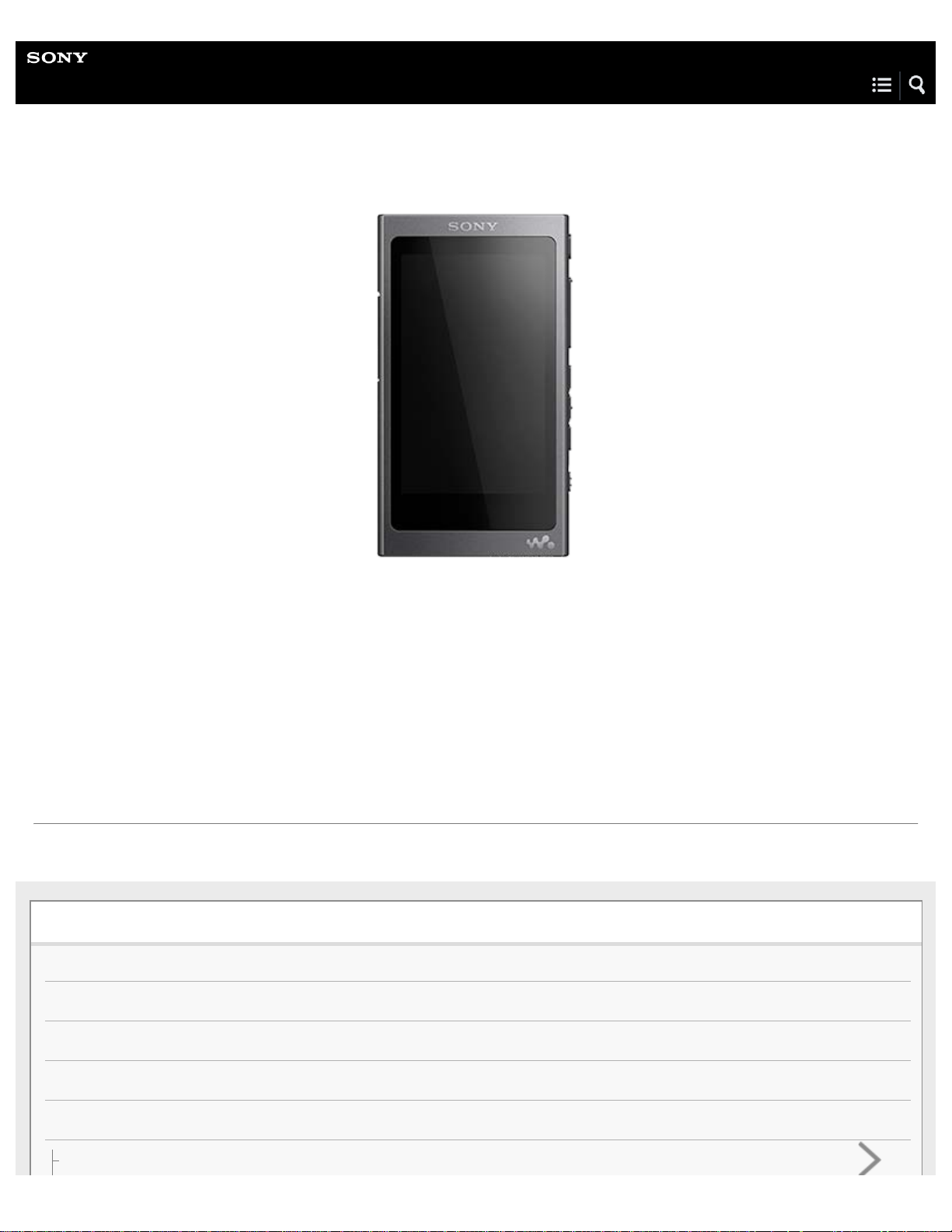
Help Guide
Digital Music Player
NW-A35/A35HN/A36HN/A37HN
Use this manual when you have trouble or when you need to know how to use your WALKMAN®.
The color of Walkman sold in some countries/regions may differ from those shown above.
The contents of the Help Guide may be subject to change without notice due to updates to the product's specifications.
Getting Started
Customer registration websites
Before first use
Walkman manuals and general information
Checking the contents of the package
Using the supplied accessories
Switching the earbuds
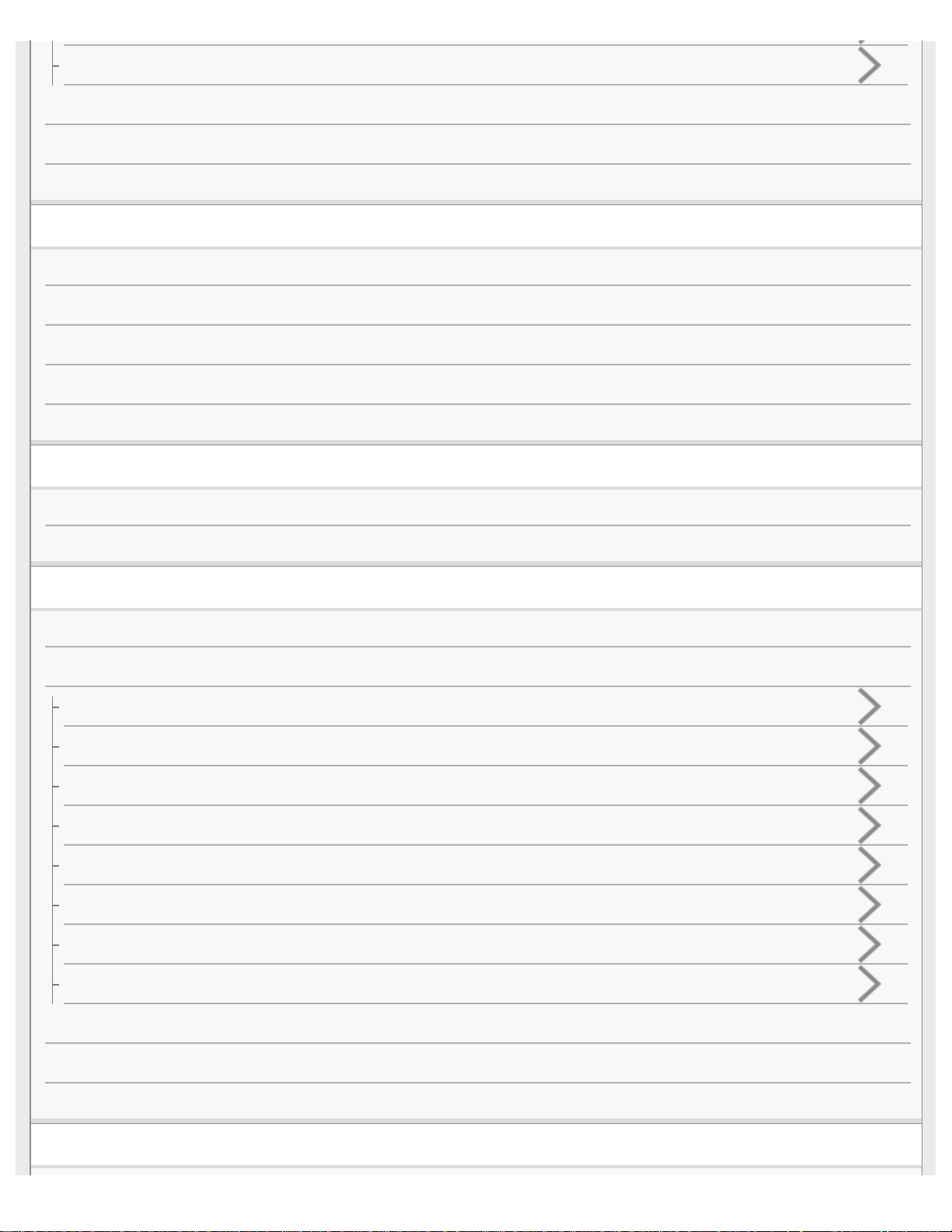
Attaching the clip
Configuring the initial setup
Installing Media Go (Windows)
Installing Content Transfer (Mac)
Power/Charging
Turning the Walkman on or off
Using the HOLD switch
Charging the battery
Extending the battery life
Notes on charging the battery
microSD Cards
Using a microSD card
Notes on microSD cards
Basic Operations
Parts and controls
Screen operations
How to use the various screens on the Walkman
Library screen
Playback screen
Lineup screen
Bookmark List screen
Sound quality setting screens
FM Radio screen
Language Study screen
List of icons displayed in the information area
Adjusting the volume
Browsing the operating guide
Transferring Music
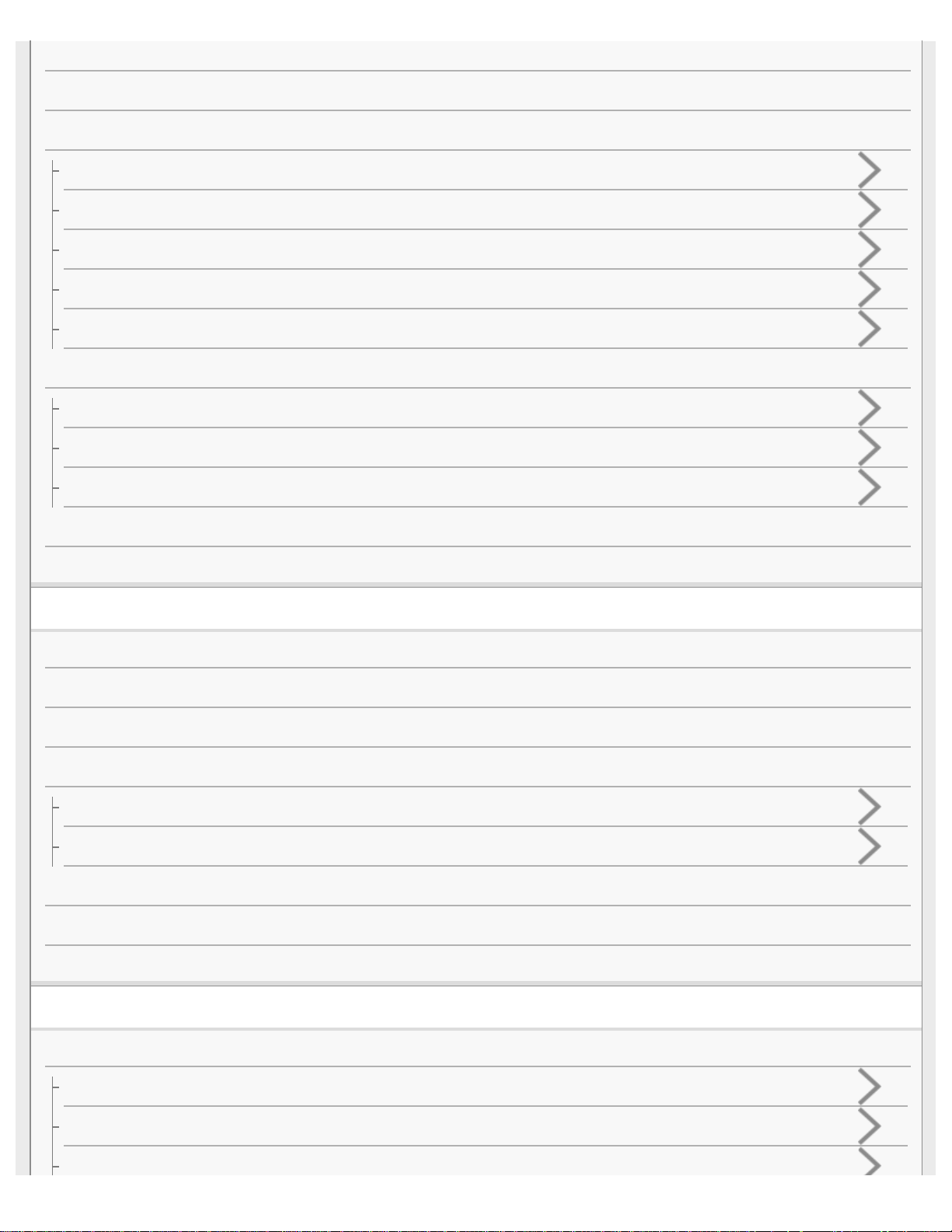
Preparing music content
Purchasing High-Resolution Audio content
Using a Windows computer
Transferring content from a Windows computer using Media Go
Transferring content using Windows Explorer
Importing content from the Walkman to Media Go
Transferring language study content from a Windows computer using Media Go
Transferring language study content using Windows Explorer
Using a Mac computer
Transferring content from a Mac computer using Content Transfer
Transferring content using Mac Finder
Transferring language study content using Mac Finder
Adding lyrics information using a computer
Notes on transferring content from a computer
Playing/Organizing/Deleting Music
Playing music
Playback methods
Using [SensMe™ Channels]
Displaying lyrics
Obtaining lyrics information
Displaying lyrics
Managing playlists on the Walkman
Managing bookmarks on the Walkman
Deleting tracks from the Walkman
Various Functions
Bluetooth
Connecting the Walkman to an unpaired Bluetooth device for the first time
Connecting the Walkman to a paired Bluetooth device
Establishing a Bluetooth connection using NFC
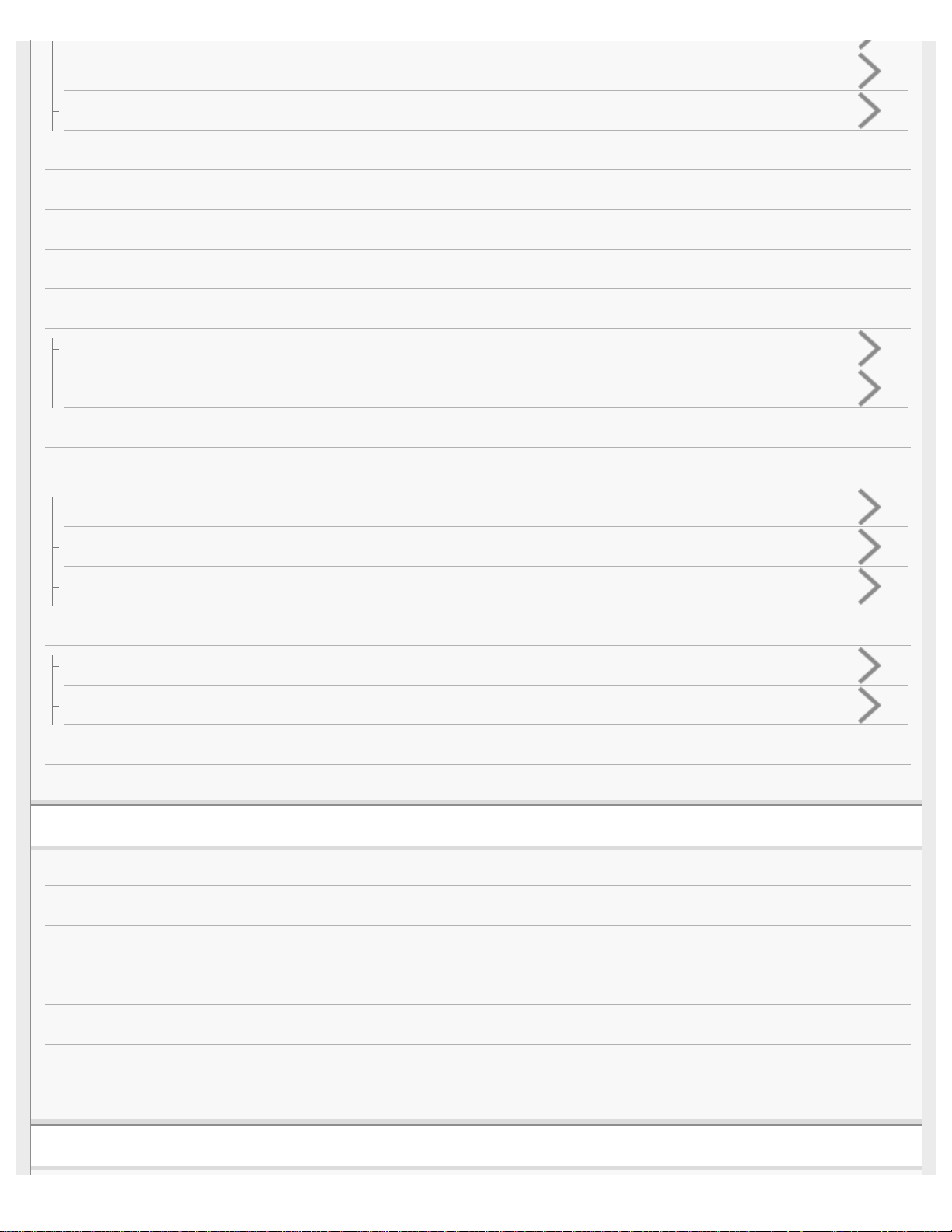
Configuring the Bluetooth function
Notes on the Bluetooth function
Adjusting the sound quality settings
Using the Noise Canceling function
Using the [Clear Phase™ ] function
Using the language study function
FM Radio
Listening to FM radio broadcasts
Presetting FM radio stations
Using USB Mass Storage mode
Restarting / Reformatting / Initializing
Restarting the Walkman
Resetting/Reformatting/Initializing the Walkman
Formatting a microSD card
Version information/System updates
Checking information on the Walkman
Updating the Walkman system software
Using shortcut buttons from the quick setting panel
Settings menu
Announcement
Notes on handling the Walkman
Notes on the headphones
Notes on the built-in battery
Notes on the software
General Information
Maintenance
Customer support website
Specifications
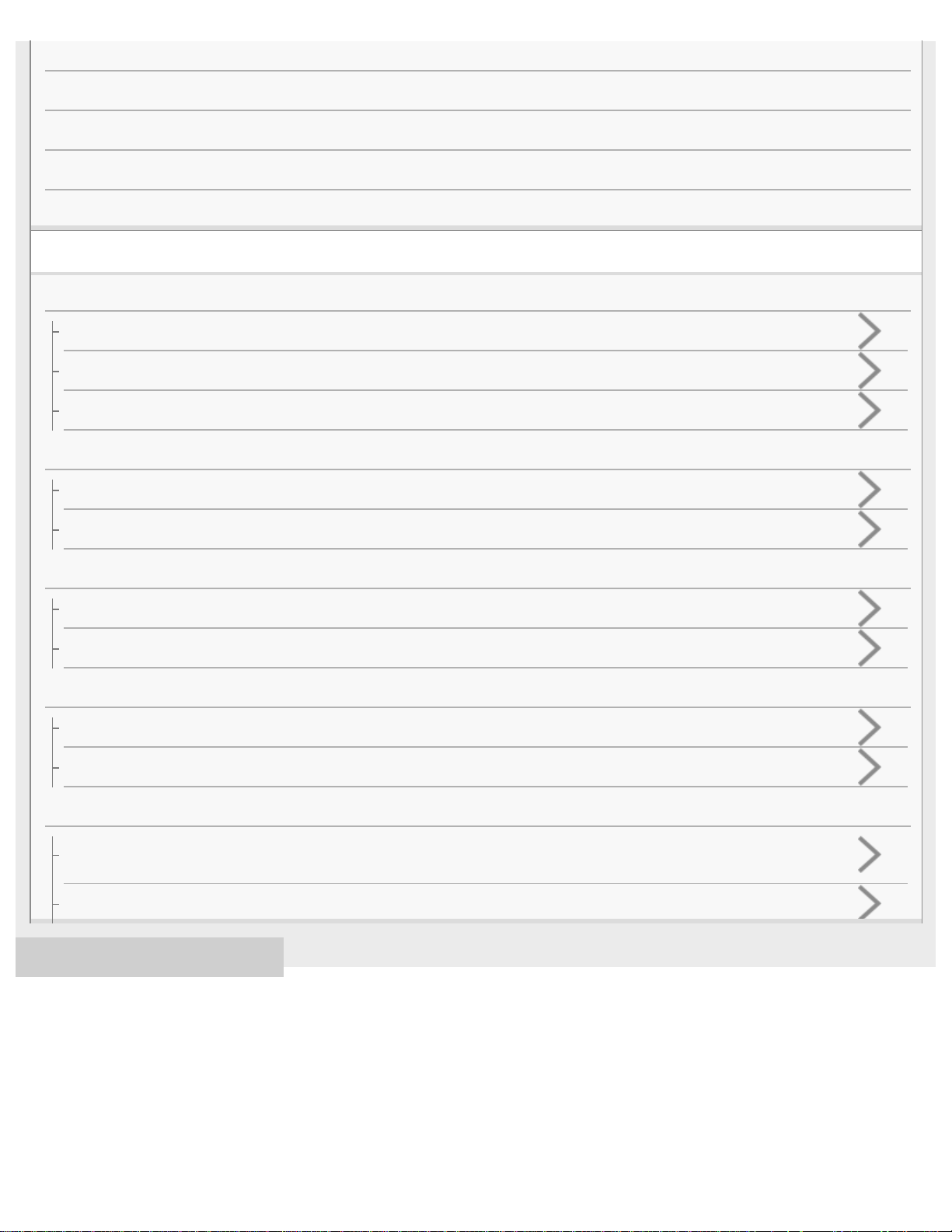
Specifications
Battery life
Maximum recordable number of songs
Supported formats
System requirements
Troubleshooting
Power/Charging
The built-in rechargeable battery becomes depleted quickly even after the Walkman is fully charged.
What is the battery lifespan?
Can I replace the built-in rechargeable battery myself?
microSD Cards
The computer does not recognize the microSD card in the Walkman.
The Walkman does not recognize a microSD card.
Media Go
Media Go cannot be installed on a computer. Installation of Media Go fails.
Media Go does not recognize the Walkman.
Playing Music
The Walkman cannot play transferred content.
A track is duplicated on the Walkman.
Others
You have spilled liquid (water, coffee, etc.) on the Walkman.
You have washed the Walkman in a washing machine.
The Walkman does not work properly.
4-593-956-11(1) Copyright 2016 Sony Corporation
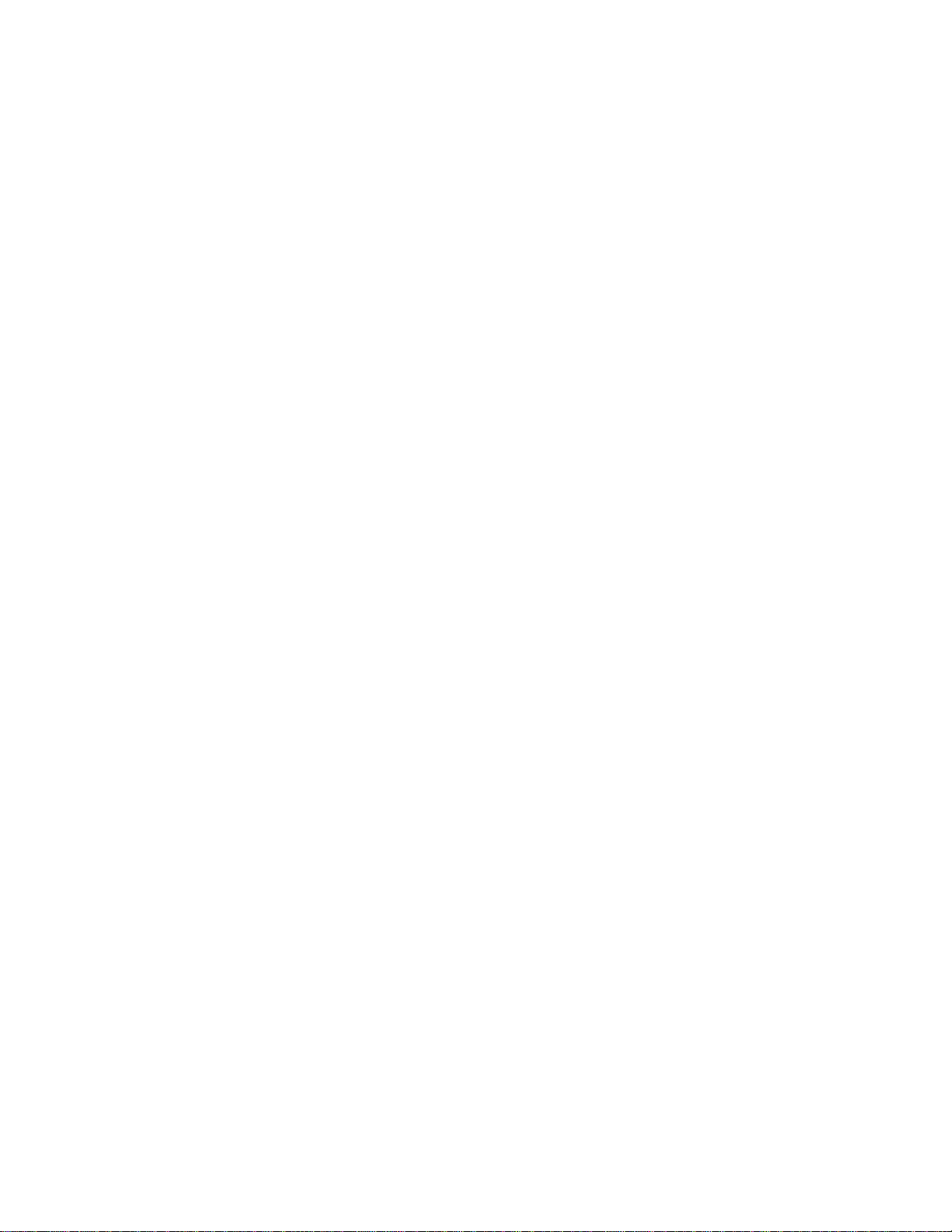
Table Of Contents
TOC-1
Help Guide Digital Music Player NW-A35/A35HN/A36HN/A37HN i..................................................
Getting Started i.................................................................................................................................
Customer registration websites 1......................................................................................................
Before first use 2...............................................................................................................................
Walkman manuals and general information 4...................................................................................
Checking the contents of the package 6...........................................................................................
Using the supplied accessories i.......................................................................................................
Switching the earbuds 7..............................................................................................................
Attaching the clip 9......................................................................................................................
Configuring the initial setup 10..........................................................................................................
Installing Media Go (Windows) 11.....................................................................................................
Installing Content Transfer (Mac) 13.................................................................................................
Turning the Walkman on or off 14.....................................................................................................
Using the HOLD switch 15................................................................................................................
Charging the battery 17.....................................................................................................................
Extending the battery life 19..............................................................................................................
Notes on charging the battery 20......................................................................................................
Using a microSD card 22...................................................................................................................
Notes on microSD cards 24...............................................................................................................
Parts and controls 25.........................................................................................................................
Screen operations ii...........................................................................................................................
How to use the various screens on the Walkman 27..................................................................
Library screen 30.........................................................................................................................
Playback screen 32.....................................................................................................................
Lineup screen 34.........................................................................................................................
Bookmark List screen 36.............................................................................................................
Sound quality setting screens 38.................................................................................................
FM Radio screen 40....................................................................................................................
Language Study screen 42..........................................................................................................
List of icons displayed in the information area 45..............................................................................
Adjusting the volume 47....................................................................................................................
Browsing the operating guide 49.......................................................................................................
Transferring Music ii..........................................................................................................................
Preparing music content 50...............................................................................................................
Purchasing High-Resolution Audio content 54..................................................................................
Using a Windows computer iii...........................................................................................................
Transferring content from a Windows computer using Media Go 56...........................................
Transferring content using Windows Explorer 60........................................................................
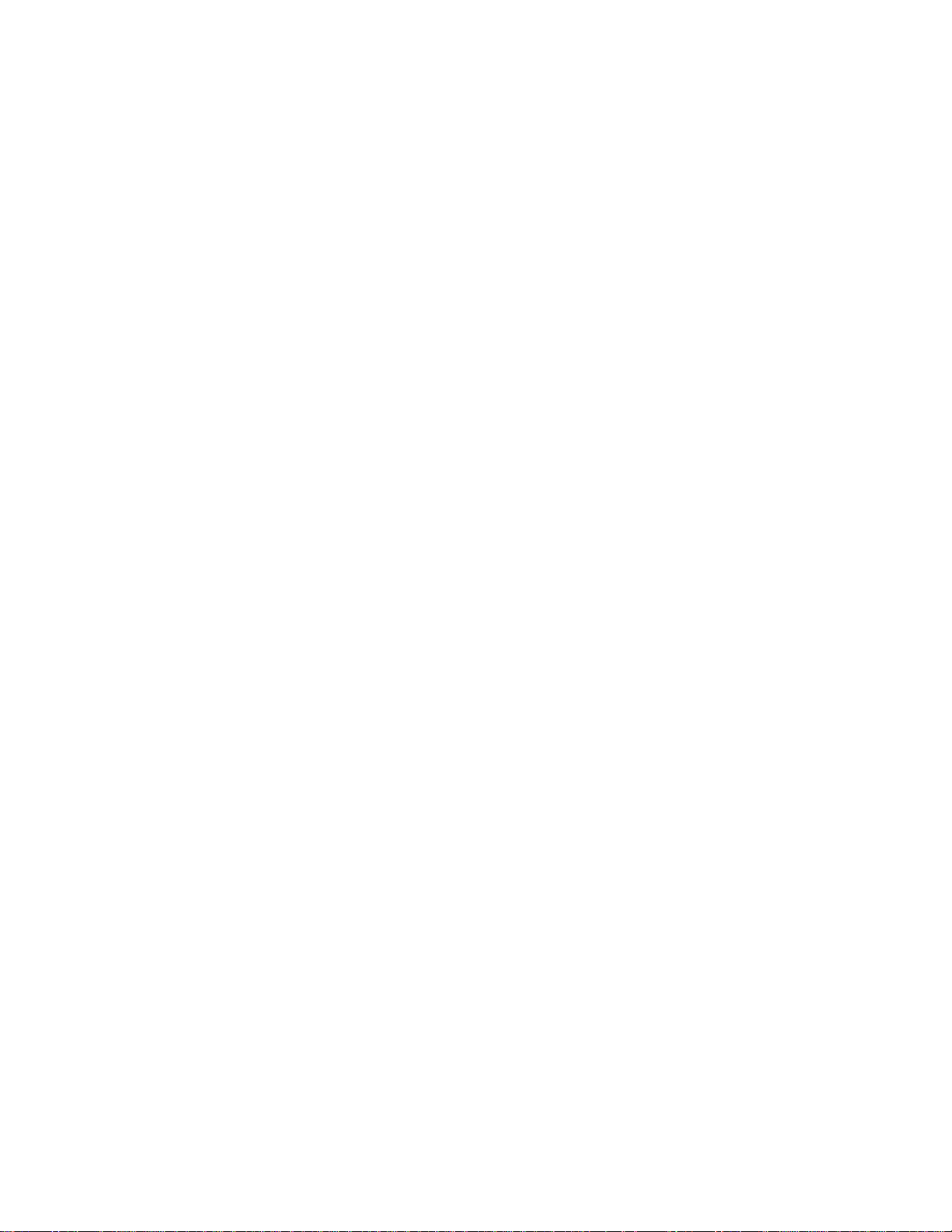
Importing content from the Walkman to Media Go 62.................................................................
TOC-2
Transferring language study content from a Windows computer using Media
Go 65...........................................................................................................................................
Transferring language study content using Windows Explorer 68..............................................
Using a Mac computer iii...................................................................................................................
Transferring content from a Mac computer using Content Transfer 70.......................................
Transferring content using Mac Finder 72...................................................................................
Transferring language study content using Mac Finder 74.........................................................
Adding lyrics information using a computer 76..................................................................................
Notes on transferring content from a computer 79............................................................................
Playing/Organizing/Deleting Music iii................................................................................................
Playing music 80...............................................................................................................................
Playback methods 82........................................................................................................................
Using [SensMe™ Channels] 84...........................................................................................................
Displaying lyrics iii.............................................................................................................................
Obtaining lyrics information 85....................................................................................................
Displaying lyrics 86......................................................................................................................
Managing playlists on the Walkman 87.............................................................................................
Managing bookmarks on the Walkman 89........................................................................................
Deleting tracks from the Walkman 91................................................................................................
Various Functions iii..........................................................................................................................
Bluetooth iii........................................................................................................................................
Connecting the Walkman to an unpaired Bluetooth device for the first time 92..........................
Connecting the Walkman to a paired Bluetooth device 95..........................................................
Establishing a Bluetooth connection using NFC 97.....................................................................
Configuring the Bluetooth function 99.........................................................................................
Notes on the Bluetooth function 100...........................................................................................
Adjusting the sound quality settings 101...........................................................................................
Using the Noise Canceling function 103............................................................................................
Using the [Clear Phase™ ] function 105..............................................................................................
Using the language study function 106.............................................................................................
FM Radio iv.......................................................................................................................................
Listening to FM radio broadcasts 108.........................................................................................
Presetting FM radio stations 110.................................................................................................
Using USB Mass Storage mode 111.................................................................................................
Restarting / Reformatting / Initializing iv............................................................................................
Restarting the Walkman 113.......................................................................................................
Resetting/Reformatting/Initializing the Walkman 114..................................................................
Formatting a microSD card 116...................................................................................................
Version information/System updates iv.............................................................................................
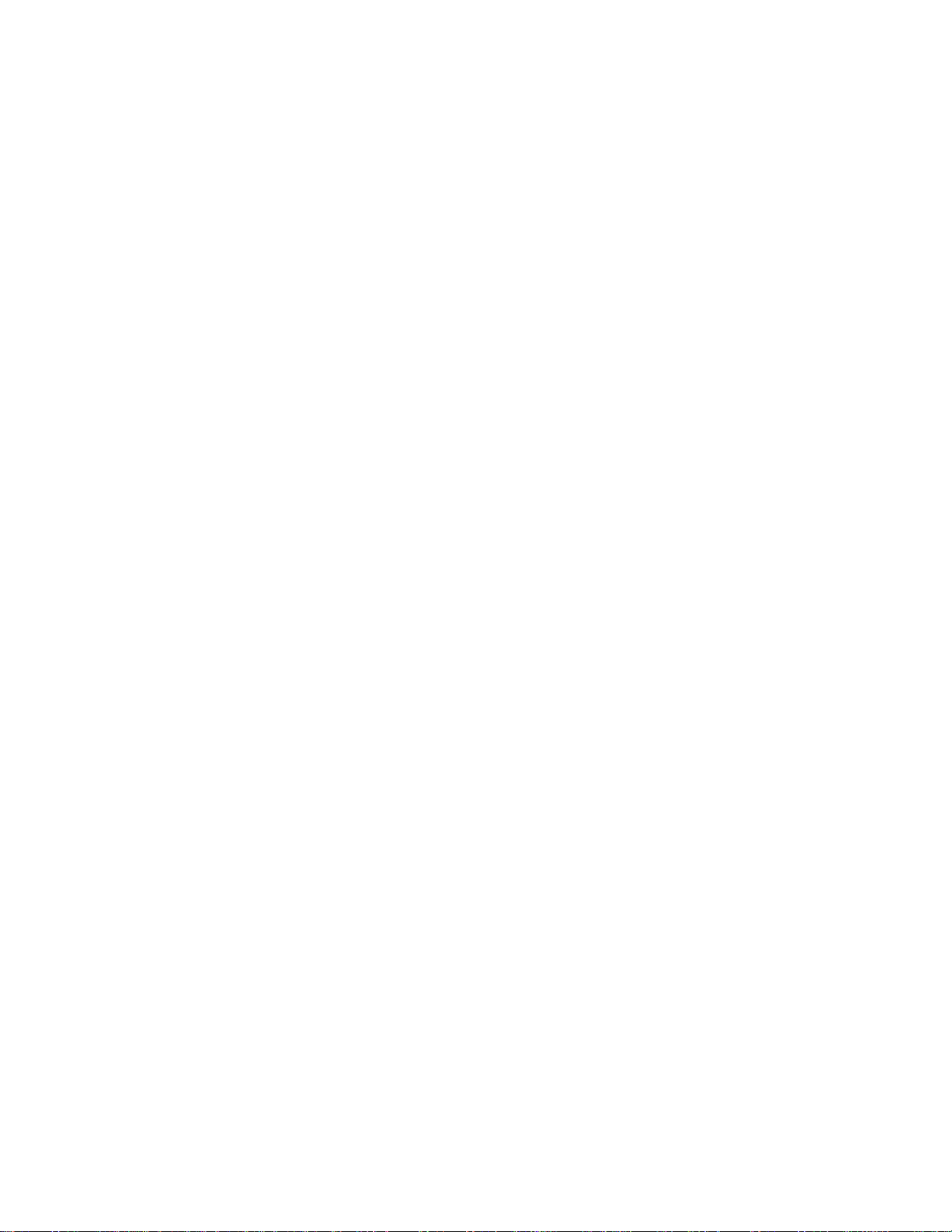
Checking information on the Walkman 117.................................................................................
TOC-3
Updating the Walkman system software 118..............................................................................
Using shortcut buttons from the quick setting panel 120...................................................................
Settings menu 122.............................................................................................................................
Announcement iv...............................................................................................................................
Notes on handling the Walkman 125.................................................................................................
Notes on the headphones 127..........................................................................................................
Notes on the built-in battery 128........................................................................................................
Notes on the software 129.................................................................................................................
General Information 130....................................................................................................................
Maintenance 131...............................................................................................................................
Customer support website 132..........................................................................................................
Specifications 134.............................................................................................................................
Battery life 137...................................................................................................................................
Maximum recordable number of songs 139......................................................................................
Supported formats 140......................................................................................................................
System requirements 142..................................................................................................................
Troubleshooting v..............................................................................................................................
Power/Charging v..............................................................................................................................
The built-in rechargeable battery becomes depleted quickly even after the
Walkman is fully charged. 144.....................................................................................................
What is the battery lifespan? 145................................................................................................
Can I replace the built-in rechargeable battery myself? 146.......................................................
microSD Cards v...............................................................................................................................
The computer does not recognize the microSD card in the Walkman. 147.................................
The Walkman does not recognize a microSD card. 148.............................................................
Media Go v........................................................................................................................................
Media Go cannot be installed on a computer. Installation of Media Go fails. 149.......................
Media Go does not recognize the Walkman. 150........................................................................
Playing Music v..................................................................................................................................
The Walkman cannot play transferred content. 152....................................................................
A track is duplicated on the Walkman. 153.................................................................................
Others v.............................................................................................................................................
You have spilled liquid (water, coffee, etc.) on the Walkman.You have
washed the Walkman in a washing machine. 155.......................................................................
The Walkman does not work properly. 156.................................................................................
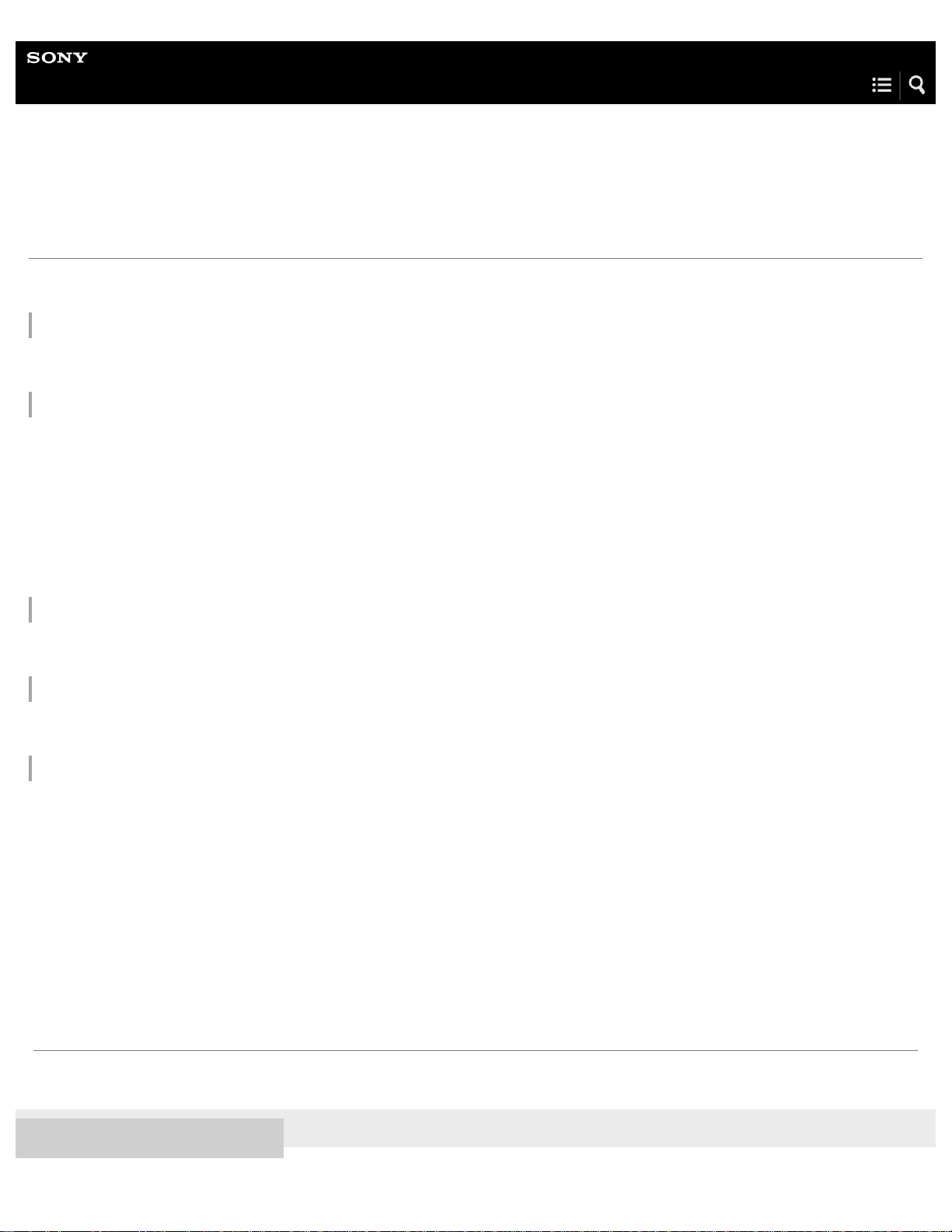
Help Guide
1
Digital Music Player
NW-A35/A35HN/A36HN/A37HN
Customer registration websites
We recommend that you register the Walkman to get better customer support.
For customers in the US:
http://www.sony.com/walkmanreg/
For customers in Canada:
English
http://www.Sony.ca/Registration
French
http://www.Sony.ca/Enregistrement
For customers in Latin America:
http://www.sony-latin.com/registration
For customers in Europe:
www.sony.eu/mysony
For customers in Asia/Oceania/the Middle East/Africa:
English/Korean/Traditional Chinese
http://www.sony-asia.com/dmpwalkman/register/
Simplified Chinese
https://www.sonystyle.com.cn/b2c_sony/b2c/productRegister.do
The contents of the Help Guide may be subject to change without notice due to updates to the product's specifications.
4-593-956-11(1) Copyright 2016 Sony Corporation
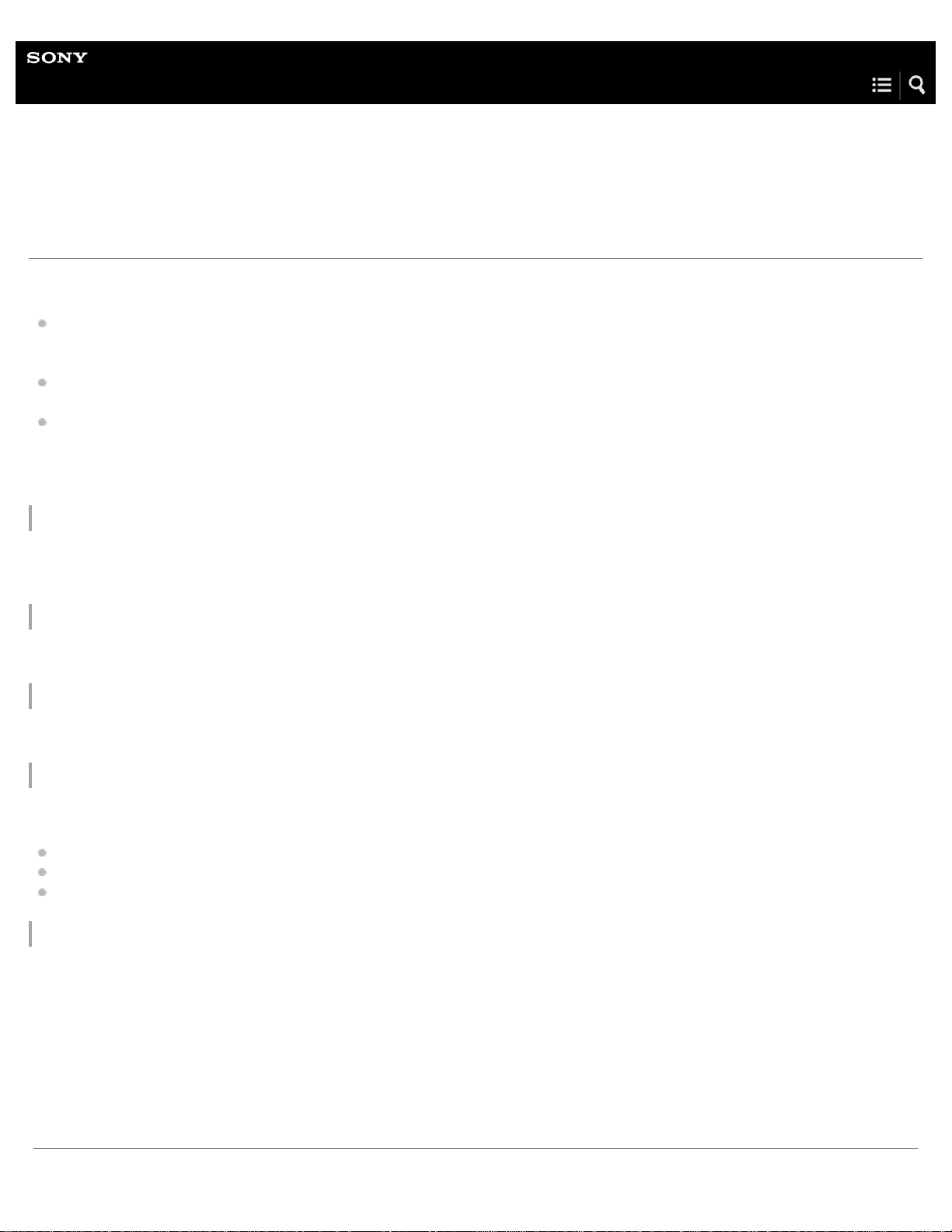
Help Guide
2
Digital Music Player
NW-A35/A35HN/A36HN/A37HN
Before first use
Thank you for purchasing a Walkman.
For information on laws, regulations and trademark rights, refer to “Important Information” contained in the supplied software.
To read it, install the supplied software on your computer.
Before you start using the Walkman, read the topics under [Related Topic].
All other trademarks and registered trademarks are trademarks or registered trademarks of their respective holders. In this
manual, TM and ® marks are not specified.
Before you start using the Walkman, check the following information.
Model names
Several model names appear in this [Help Guide]. Some models are not available depending on the country or region where you
purchased the Walkman.
Computer system requirements
When you connect the Walkman to a computer, check the computer system requirements.
Battery charging
The battery might be low when you use the Walkman for the first time. Charge the battery before use.
microSD cards
The following memory cards are referred to as [microSD cards] in this [Help Guide].
microSD cards
microSDHC cards
microSDXC cards
Images and illustrations
The screen images and illustrations shown in this [Help Guide] are for reference only. They may differ from the actual product or
onscreen display.
Design and specifications are subject to change without notice.
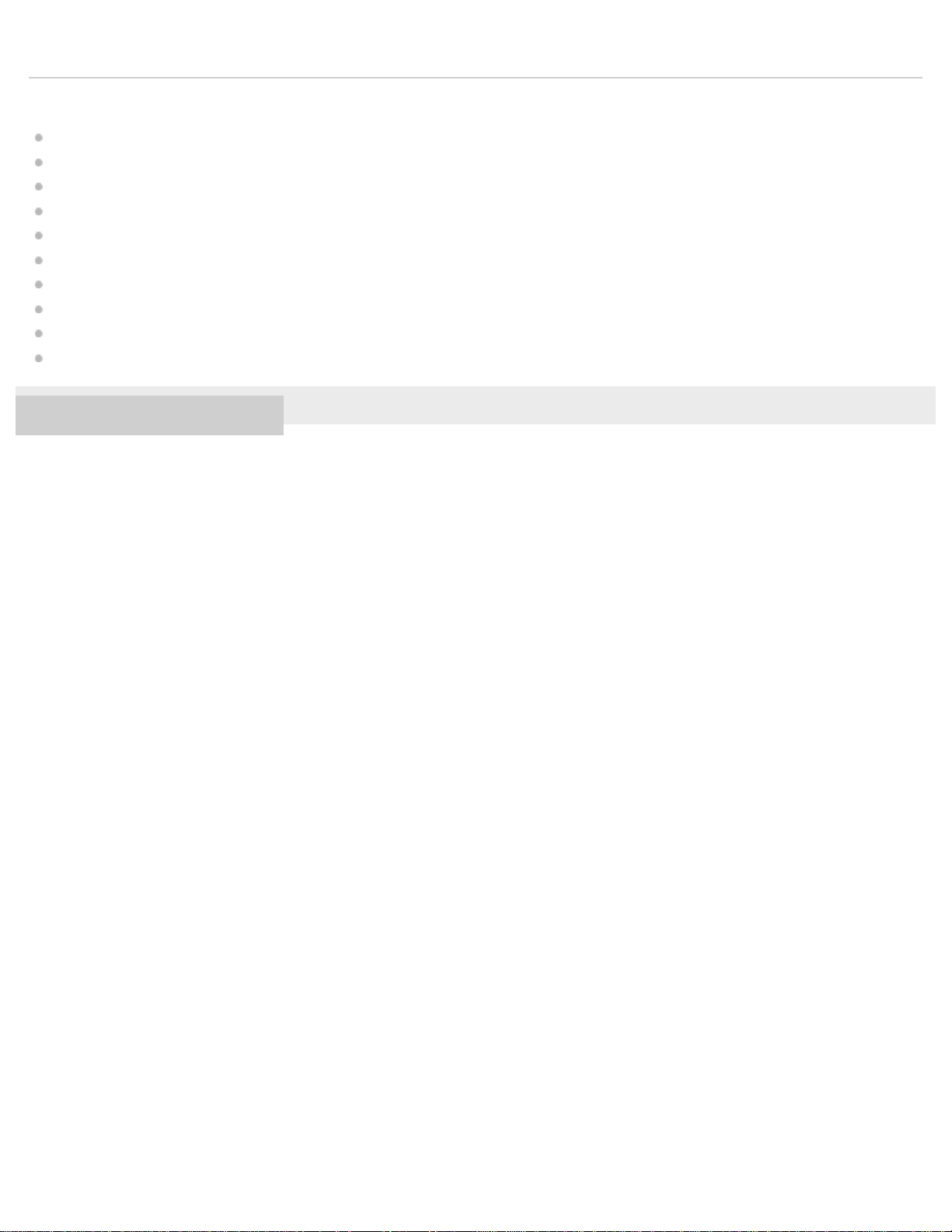
The contents of the Help Guide may be subject to change without notice due to updates to the product's specifications.
3
Related Topic
Walkman manuals and general information
System requirements
Charging the battery
Notes on handling the Walkman
Notes on the headphones
Notes on the built-in battery
Notes on the software
General Information
Maintenance
Customer support website
4-593-956-11(1) Copyright 2016 Sony Corporation
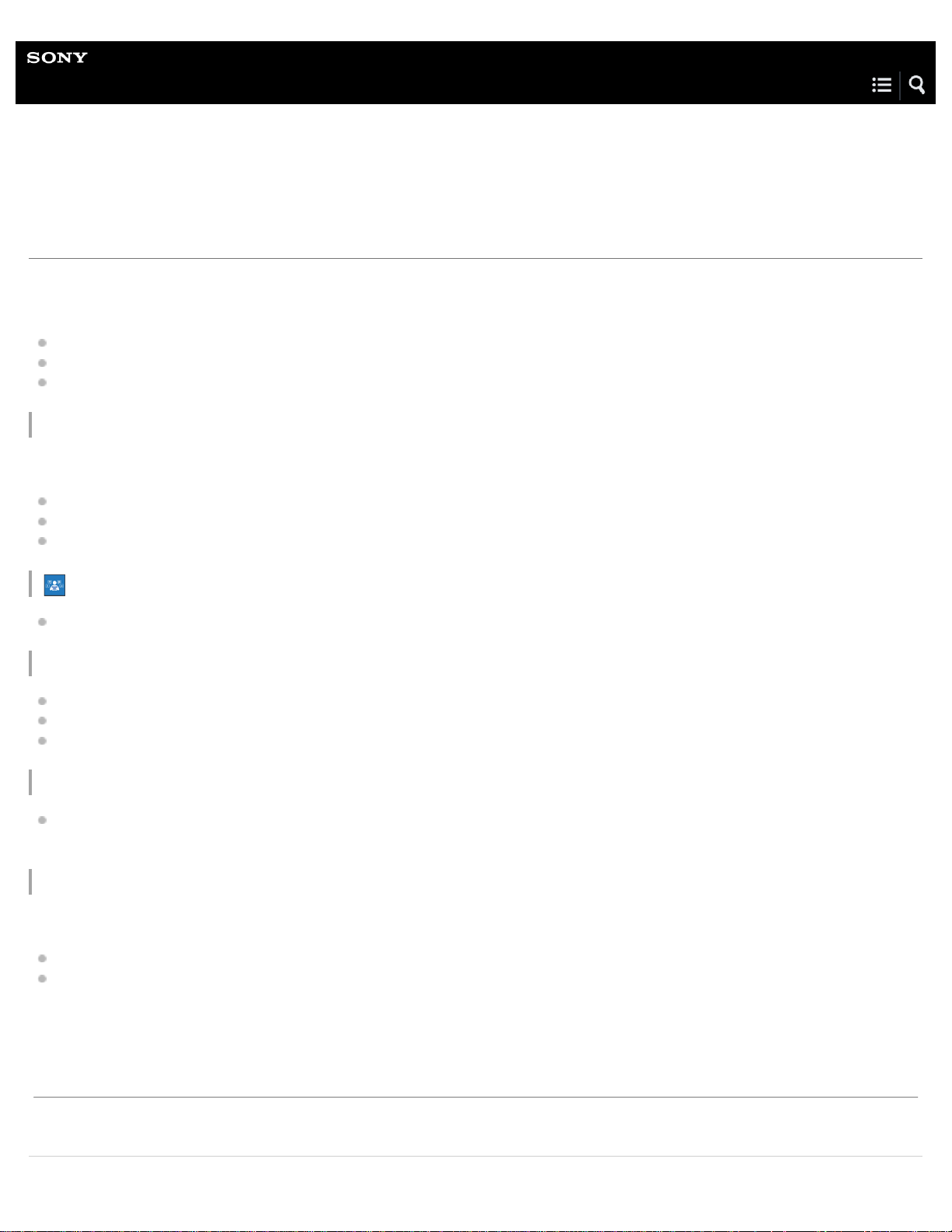
Help Guide
4
Digital Music Player
NW-A35/A35HN/A36HN/A37HN
Walkman manuals and general information
Sony provides the following manuals and information regarding the Walkman.
The provided manuals explain the following operations and functions.
Basic operations.
Unique functions that require explanations.
Complicated operations that require instructions.
Help Guide
This Help Guide provides the standard operating procedures only.
How to transfer content to the Walkman.
How to use various functions.
Notes on using the Walkman.
Startup Guide (printed)
Basic steps to start listening to music after you purchase the Walkman.
Instruction Manual (printed)
Notes on using the Walkman
Compliance information
How to access [Important Information]
Important Information (supplied with the Walkman memory)
Information on copyrights, laws, and regulations
To read the file, install the supplied software on your computer.
Customer support website (online)
See [Customer support website] in this [Help Guide].
The latest information on the Walkman
FAQ: Frequently Asked Questions
The contents of the Help Guide may be subject to change without notice due to updates to the product's specifications.
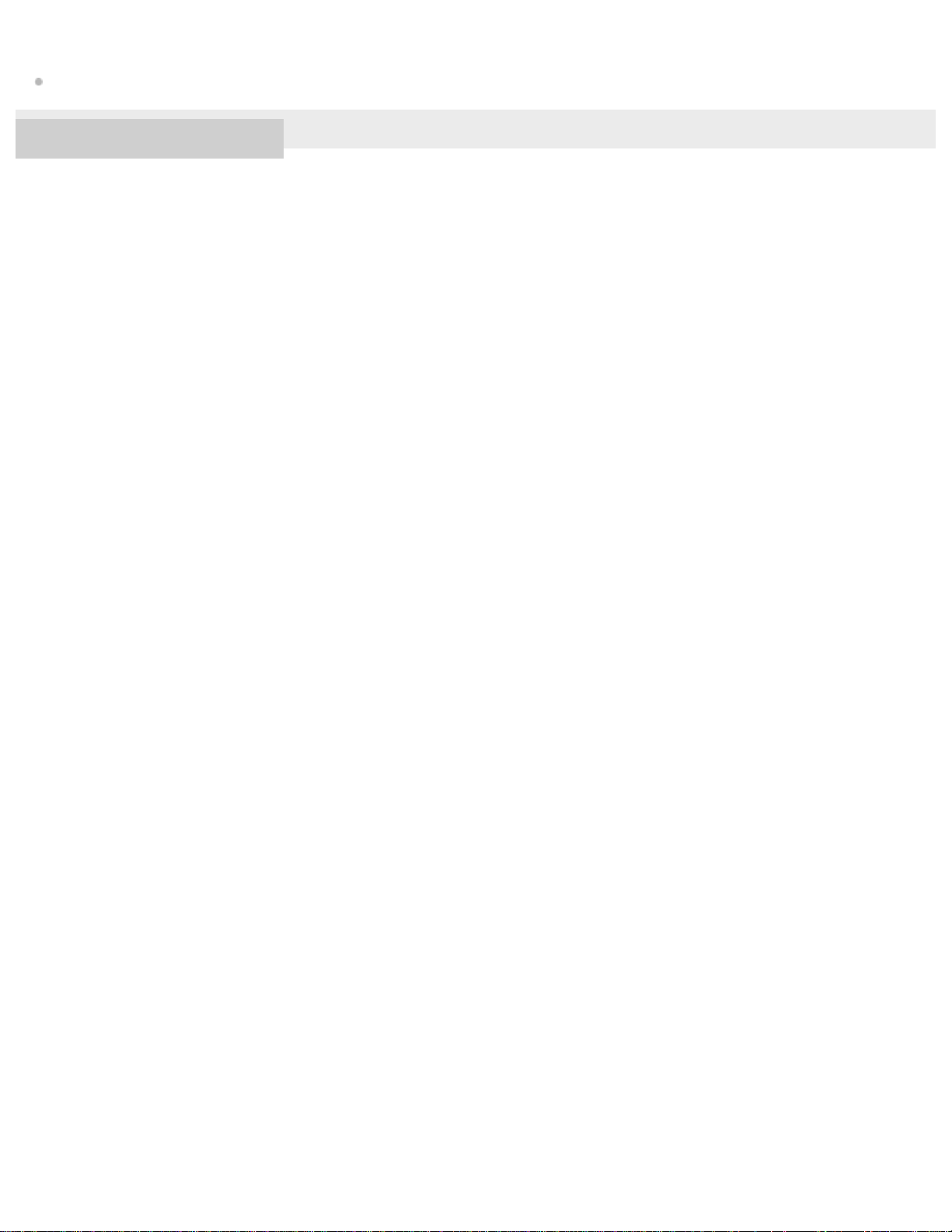
Related Topic
5
Customer support website
4-593-956-11(1) Copyright 2016 Sony Corporation
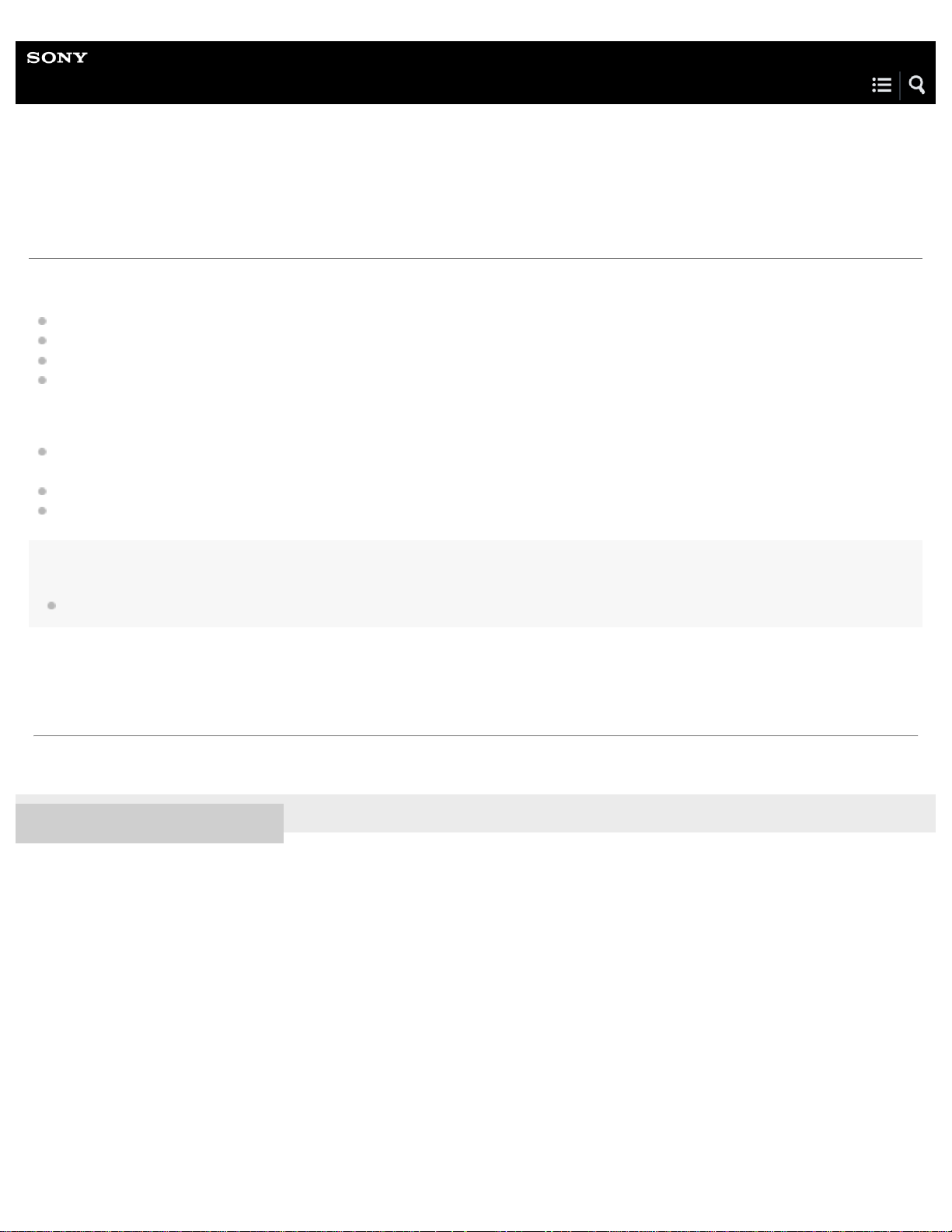
Help Guide
6
Digital Music Player
NW-A35/A35HN/A36HN/A37HN
Checking the contents of the package
NW-A35/A35HN/A36HN/A37HN (Common)
Walkman (1)
USB cable (1)
Startup Guide
Instruction Manual
NW-A35HN/A36HN/A37HN
Headphones (1)
MDR- NW750N or MDR -NW750NE (only for Europe and Korea)
Earbuds (1 set)
Clip (for Headphones) (1)
Note
A microSD card is not supplied with the Walkman.
The contents of the Help Guide may be subject to change without notice due to updates to the product's specifications.
4-593-956-11(1) Copyright 2016 Sony Corporation
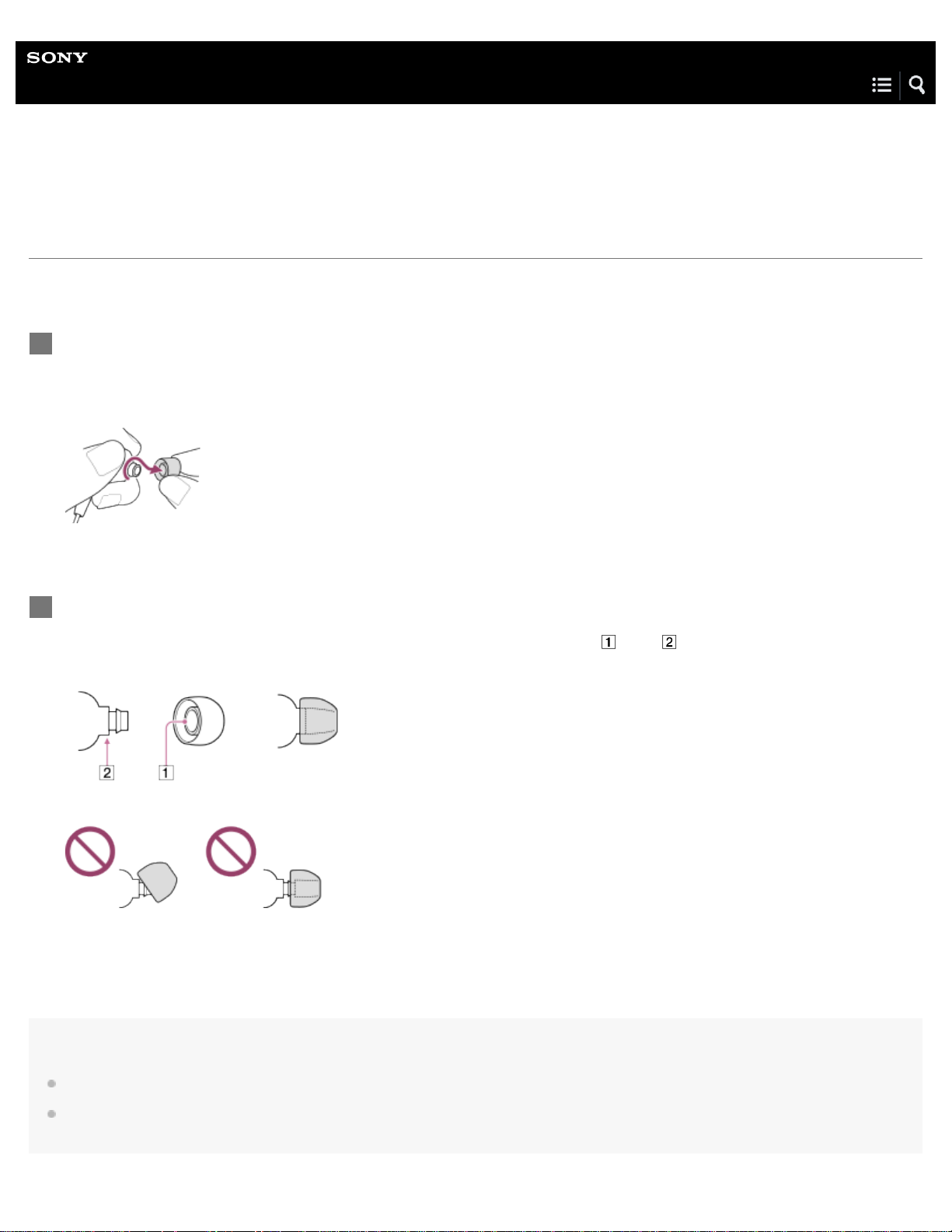
Help Guide
7
Digital Music Player
NW-A35/A35HN/A36HN/A37HN
Switching the earbuds
(Only for models supplied with earbuds)
To enjoy better sound quality, select earbuds with the appropriate size for each ear.
Detach the earbuds from the headphones.
1
Hold the headphones, and then twist and pull the earbuds.
If the earbuds are slippery, wrap them in a soft dry cloth.
Attach new earbuds to the headphones.
2
Push the earbuds firmly onto the headphones. Align the ends of the earbuds (
Otherwise, the earbuds may detach and get stuck in your ears.
Hint
) with on the headphones.
When the earbuds become worn, purchase new ones.
If the earbuds get dirty, remove them from the headphones. Then, hand-wash the earbuds with a neutral detergent. After washing, drain off the
water and reattach the earbuds.
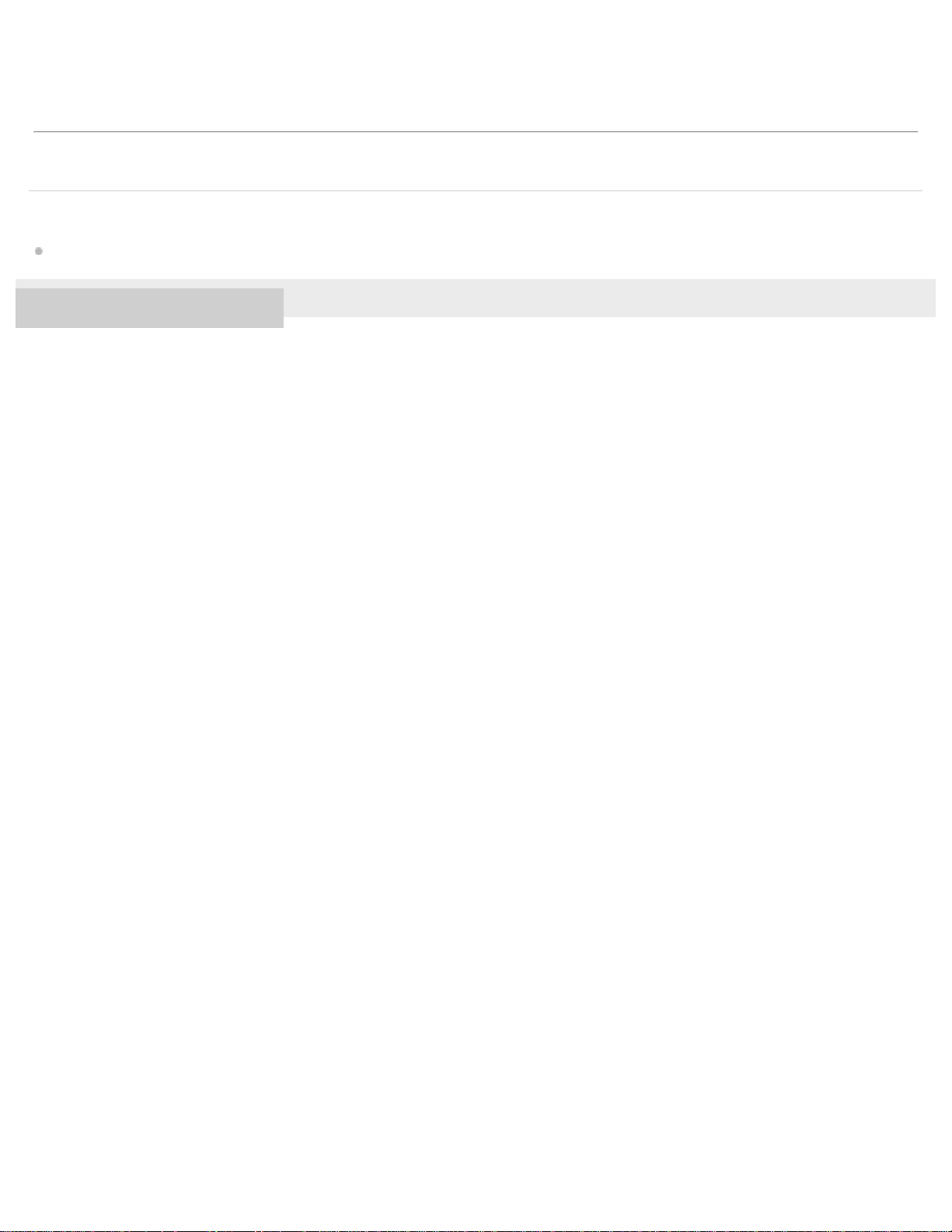
The contents of the Help Guide may be subject to change without notice due to updates to the product's specifications.
8
Related Topic
Checking the contents of the package
4-593-956-11(1) Copyright 2016 Sony Corporation
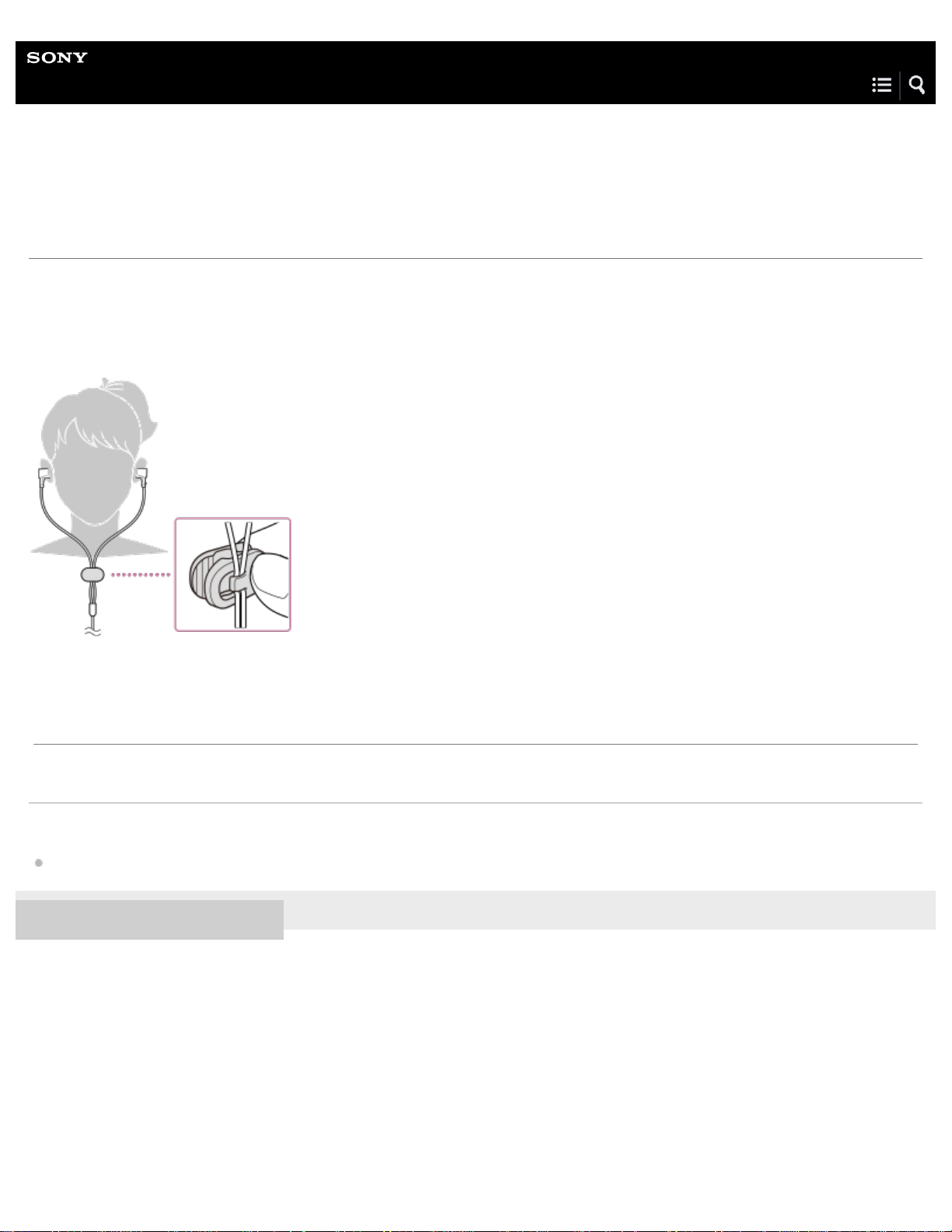
Help Guide
9
Digital Music Player
NW-A35/A35HN/A36HN/A37HN
Attaching the clip
(Only for models supplied with a clip)
Attach the clip to the headphones as shown in the following illustration. You can secure the clip to your clothes or bag. Using the
clip may reduce noise from the cord rubbing against your clothes.
The contents of the Help Guide may be subject to change without notice due to updates to the product's specifications.
Related Topic
Checking the contents of the package
4-593-956-11(1) Copyright 2016 Sony Corporation
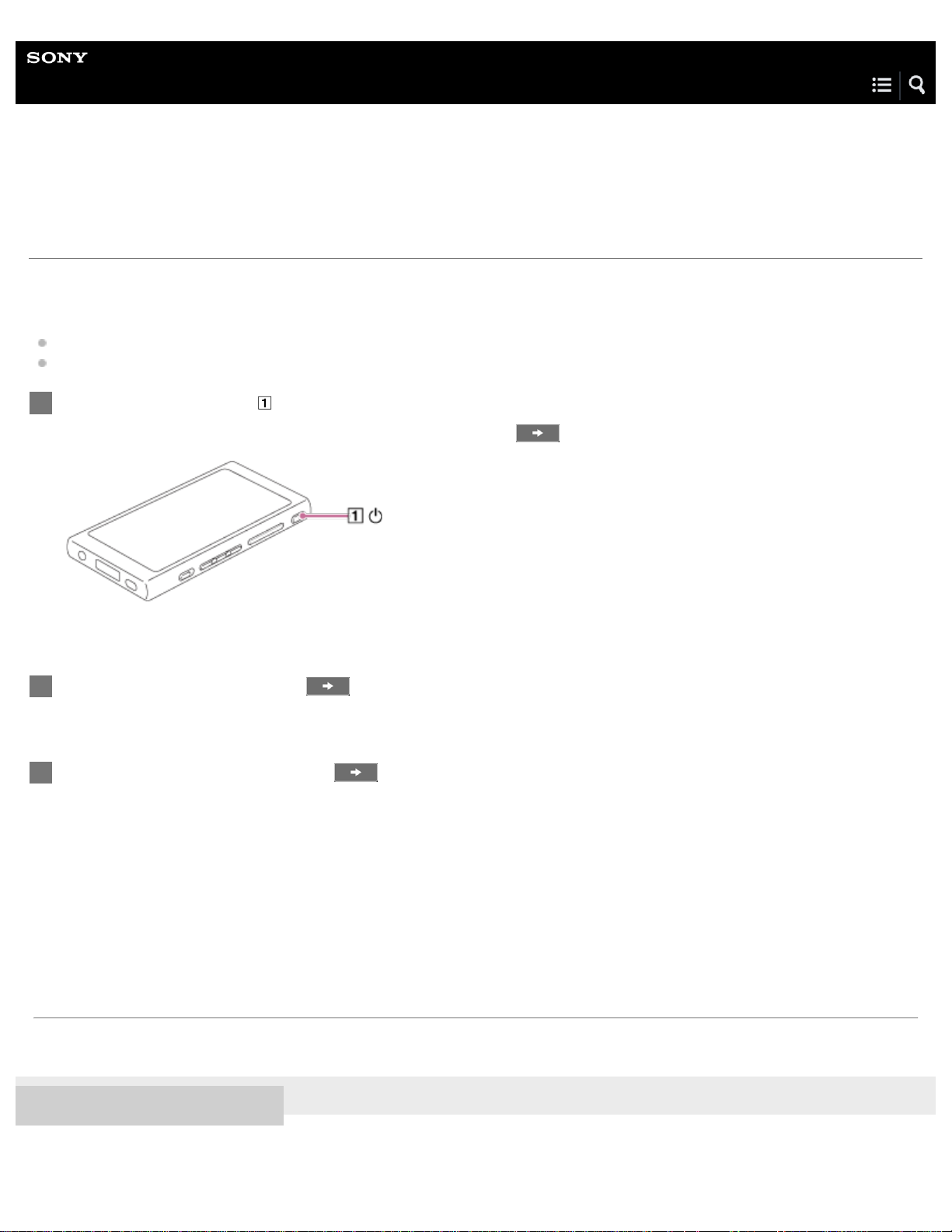
Help Guide
10
Digital Music Player
NW-A35/A35HN/A36HN/A37HN
Configuring the initial setup
When you turn on the Walkman for the first time, the initial setup wizard will launch.
You can set the following items during the initial setup.
Language
Date and time
Hold down the button ( ) for 3 seconds until the Walkman turns on.
1
The initial setup wizard will launch. Confirm the message and tap .
Select the language and tap
2
Set date and time, and then tap
3
.
.
Follow the onscreen instructions.
The contents of the Help Guide may be subject to change without notice due to updates to the product's specifications.
4-593-956-11(1) Copyright 2016 Sony Corporation
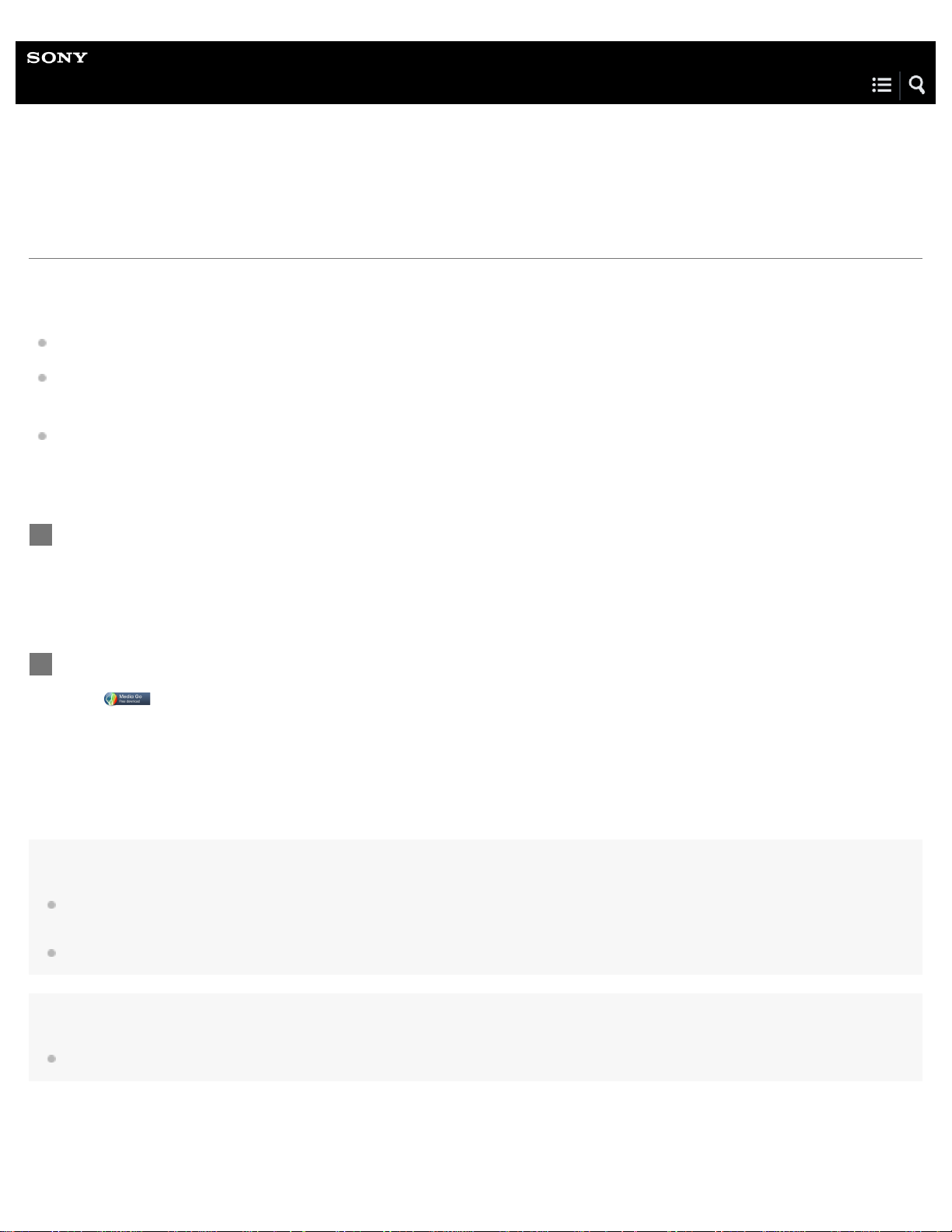
Help Guide
11
Digital Music Player
NW-A35/A35HN/A36HN/A37HN
Installing Media Go (Windows)
Media Go is software for Windows computers. Use the latest version of Media Go.
You can use Media Go to perform the following operations.
Importing content (such as music) from CDs or online services to a computer.
Organizing and managing the content.
For example, you can create playlists.
Transferring content on a computer to the Walkman.
You can also transfer iTunes content to the Walkman via Media Go.
Confirm the system requirements before you install Media Go.
Access the Media Go download website.
1
http://mediago.sony.com/
Install Media Go.
2
Click
to install the software. Then, follow the onscreen instructions.
When you finish the installation, Media Go will start automatically.
Hint
Once you install Media Go, the latest version of Media Go will be downloaded automatically. (Only when the computer is connected to the
Internet.) If an installation dialog appears, follow the onscreen instructions to install the software.
The installer may be downloaded automatically to the download folder on some web browsers.
Note
Restart the computer if you are prompted. Follow the onscreen instructions.
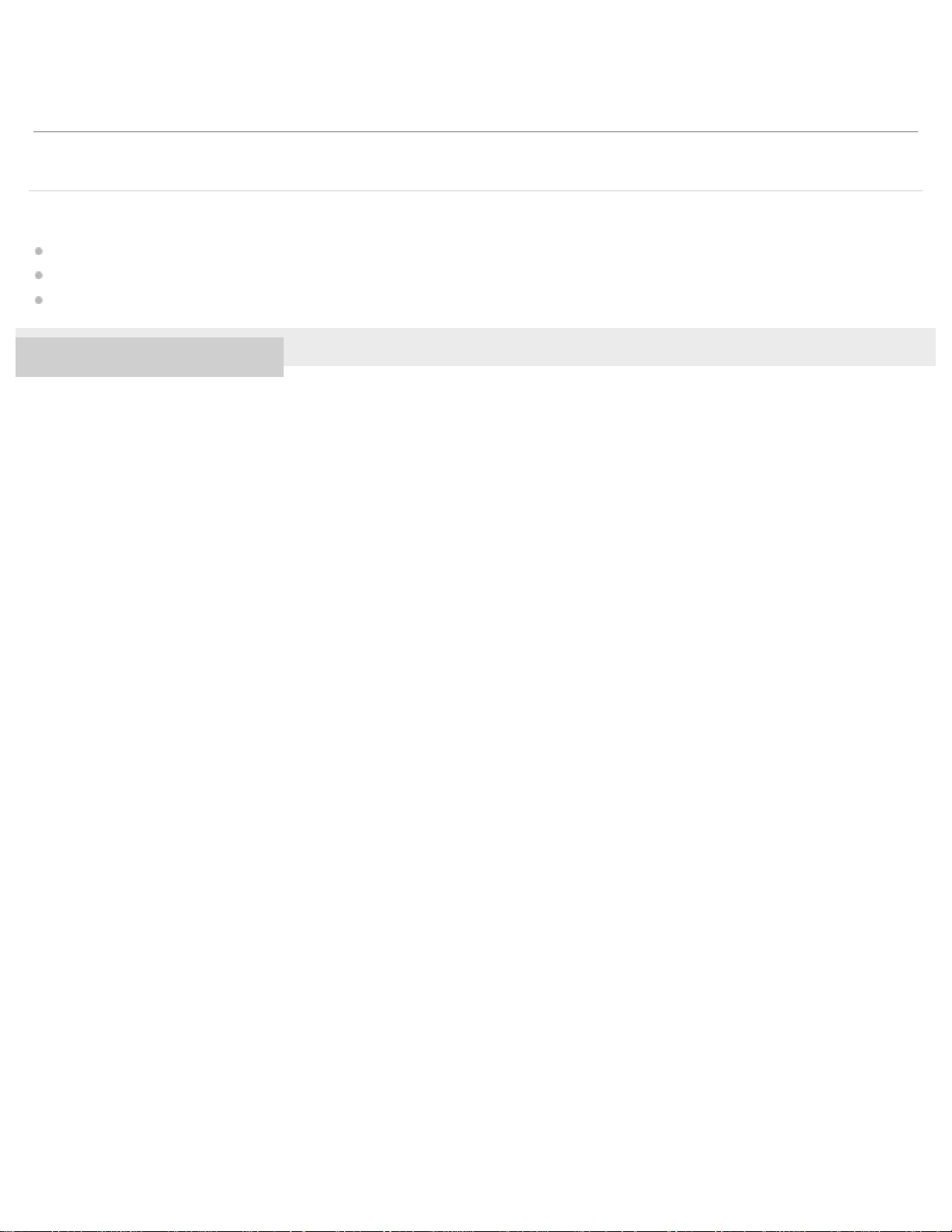
The contents of the Help Guide may be subject to change without notice due to updates to the product's specifications.
12
Related Topic
Preparing music content
Transferring content from a Windows computer using Media Go
System requirements
4-593-956-11(1) Copyright 2016 Sony Corporation
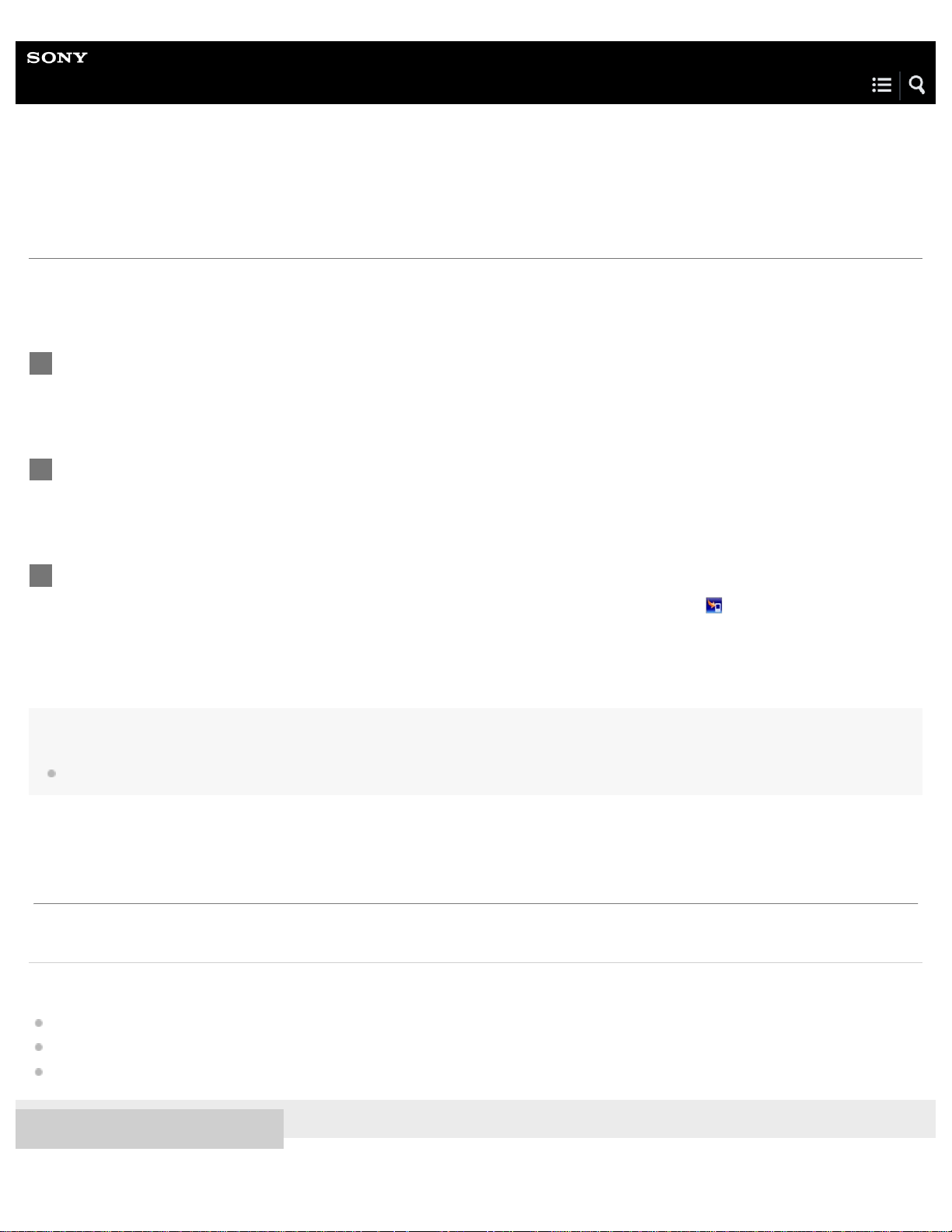
Help Guide
13
Digital Music Player
NW-A35/A35HN/A36HN/A37HN
Installing Content Transfer (Mac)
Content Transfer is software for Mac computers. Use the latest version of Content Transfer. You can transfer content that you
manage with iTunes or Finder. You can simply drag-and-drop the tracks or albums to transfer them to the Walkman.
Confirm the system requirements before you install Content Transfer.
Access the installer for Content Transfer for Mac.
1
http://www.sony.net/ct-mac/
Open the downloaded file.
2
[ContentTransfer.dmg] will be saved automatically to the download folder. The folder may open automatically.
Install Content Transfer.
3
Run [ContentTransfer.pkg]. Follow the onscreen instructions. When you finish the installation,
Note
Restart the computer if you are prompted. Follow the onscreen instructions.
The contents of the Help Guide may be subject to change without notice due to updates to the product's specifications.
Related Topic
Preparing music content
Transferring content from a Mac computer using Content Transfer
System requirements
will be displayed.
4-593-956-11(1) Copyright 2016 Sony Corporation
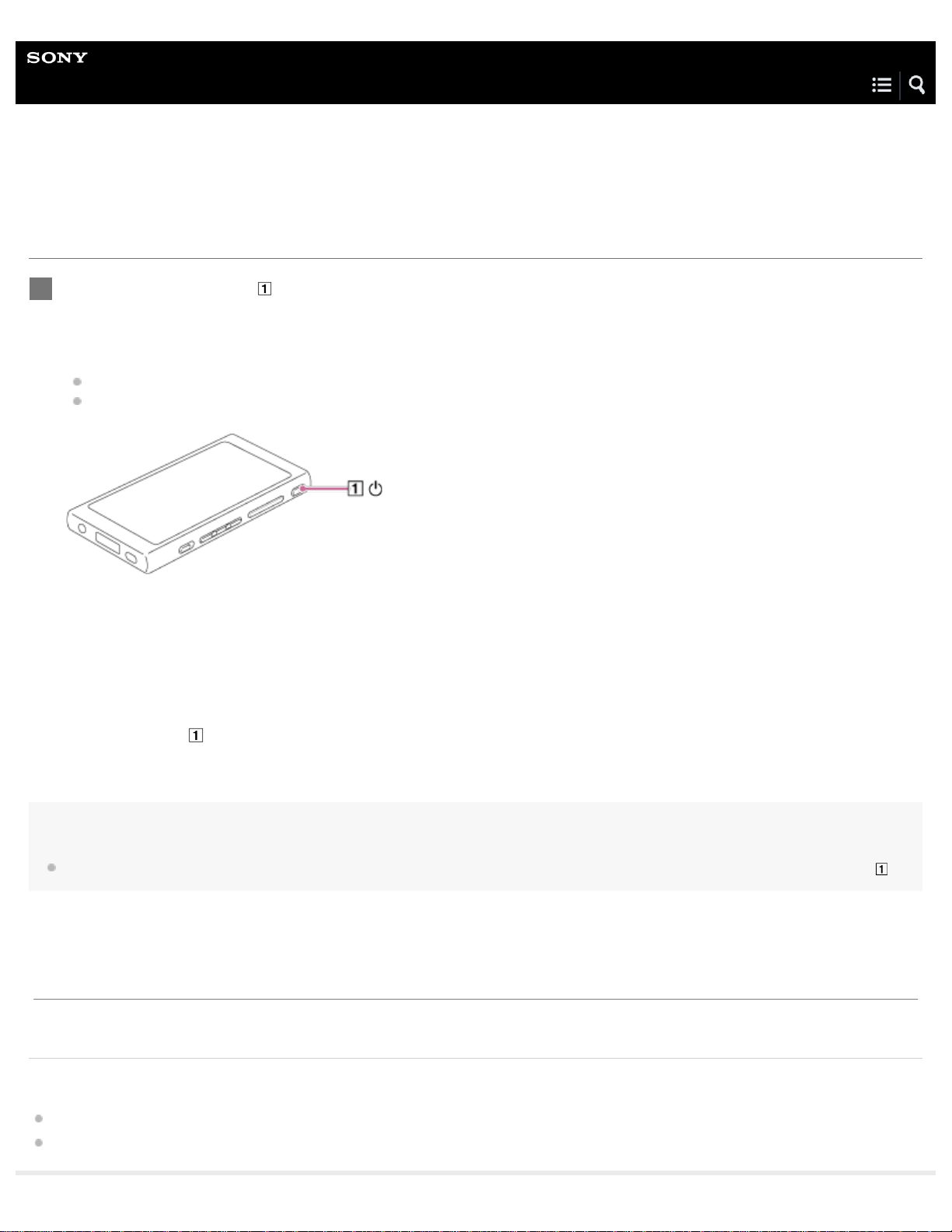
Help Guide
14
Digital Music Player
NW-A35/A35HN/A36HN/A37HN
Turning the Walkman on or off
Hold down the button ( ) for 3 seconds until the Walkman turns on.
1
When you turn on the Walkman for the first time, the initial setup wizard will launch. Follow the onscreen instructions.
You can set the following items during the initial setup.
Language
Date and time
To turn off the Walkman
Hold down the button ( ) for 3 seconds while the screen is turned on.
Follow the onscreen instructions to turn off the Walkman.
Release the HOLD function if it is turned on.
Hint
The screen will turn off automatically if you do not operate the Walkman for a certain period of time. To turn on the screen, press the button ( ).
The contents of the Help Guide may be subject to change without notice due to updates to the product's specifications.
Related Topic
Using the HOLD switch
Configuring the initial setup
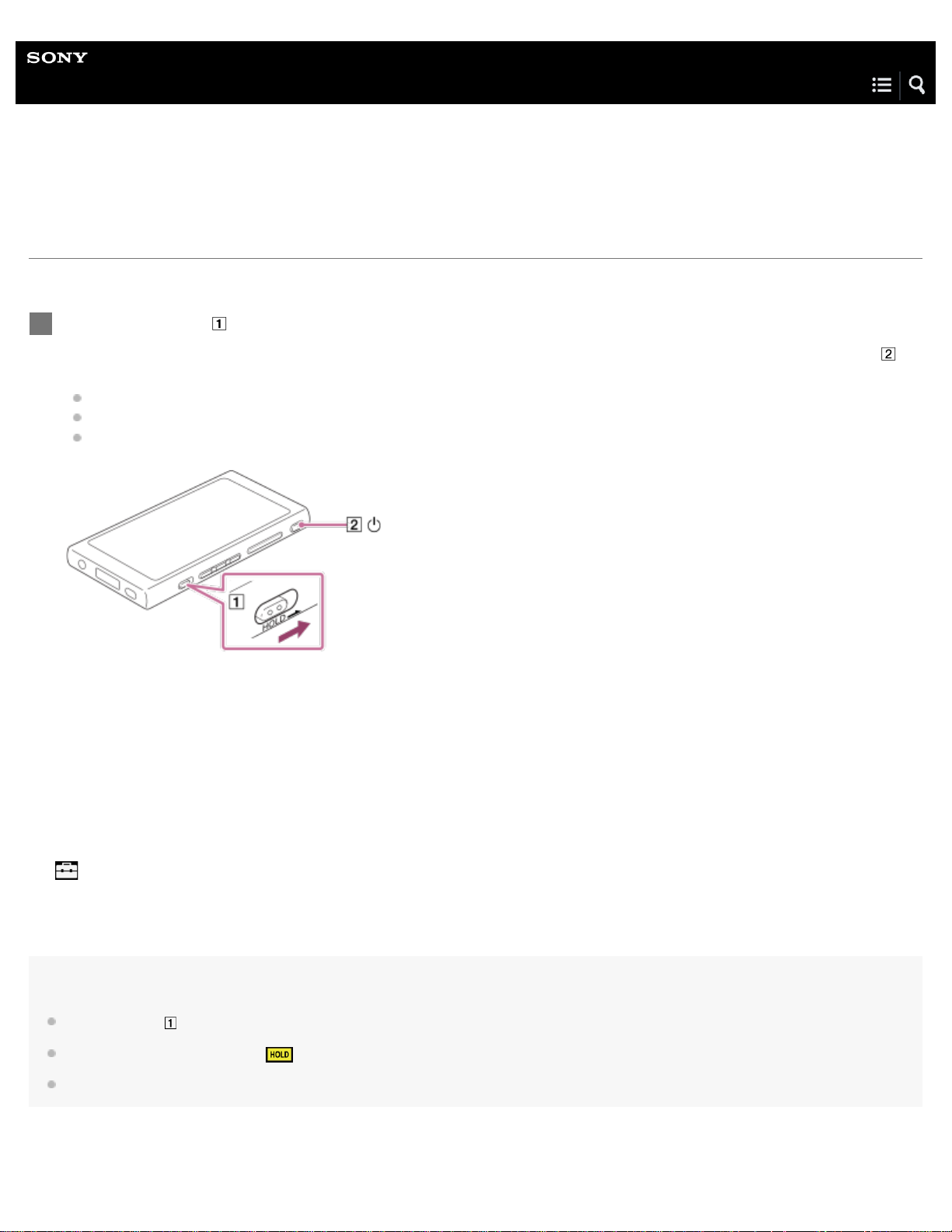
Help Guide
15
Digital Music Player
NW-A35/A35HN/A36HN/A37HN
Using the HOLD switch
You can lock the Walkman to prevent accidental button operation.
Slide the switch ( ).
1
The HOLD function is enabled. You cannot operate the buttons on the Walkman or the touch screen. Only the button ( ) is
active and you can use it to perform the following operations.
Turning the screen on or off.
Turning on the Walkman (3 seconds).
Restarting the Walkman (8 seconds).
To enable the screen operation
You can enable the touch-screen operation while the HOLD function is active.
Tap the menu items in the following order.
1.
– [Settings] – [Device Settings] ([Basic Settings]).
Tap [Disable touch panel when the HOLD switch is on] to remove a check mark.
2.
If you want to prevent accidental touch -screen operations, add a check mark again.
Hint
Slide the switch ( ) in the opposite direction of the arrow to release the HOLD function.
While the HOLD function is active,
When the HOLD function is enabled, you cannot turn off the Walkman. Release the HOLD function.
will flash when you operate a button.
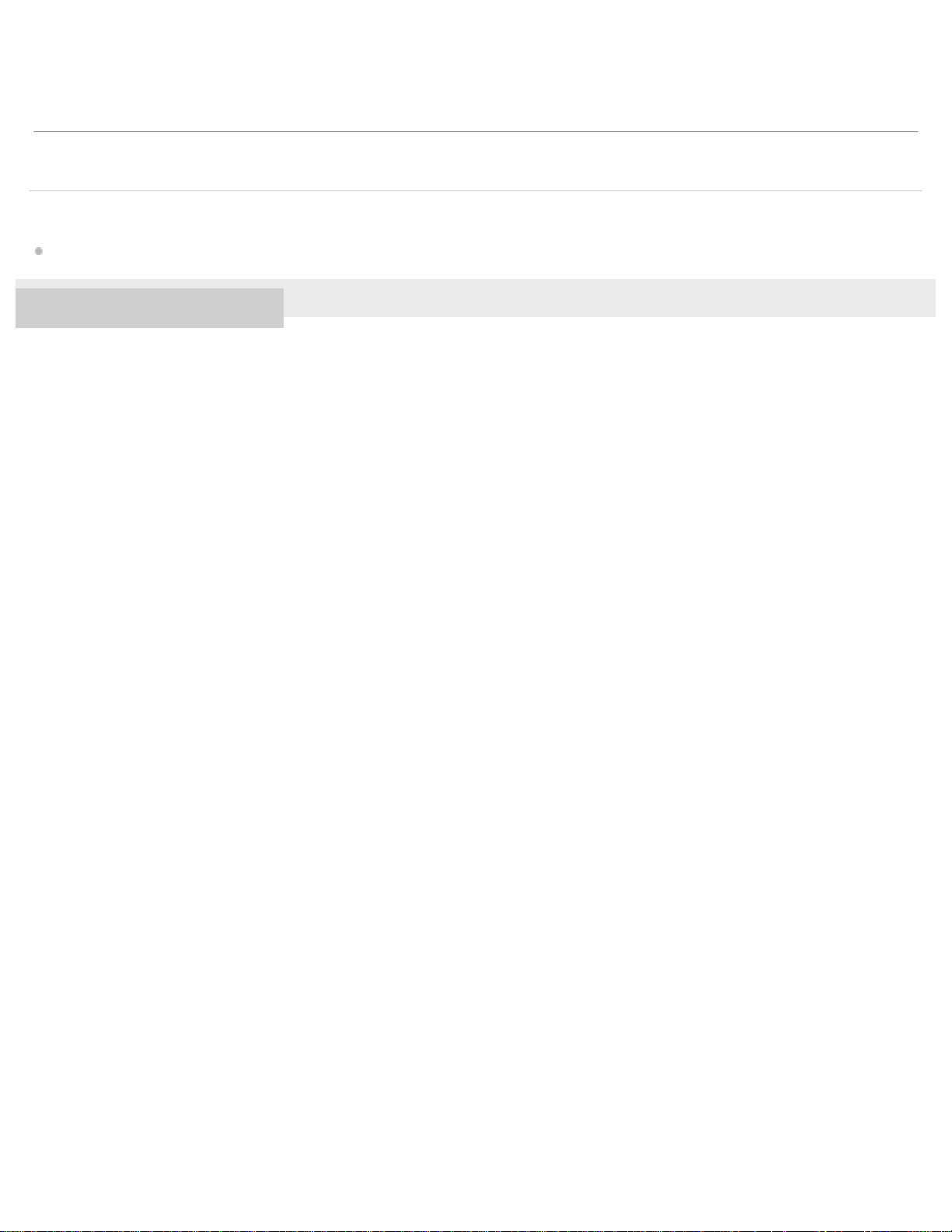
The contents of the Help Guide may be subject to change without notice due to updates to the product's specifications.
16
Related Topic
Parts and controls
4-593-956-11(1) Copyright 2016 Sony Corporation

Help Guide
17
Digital Music Player
NW-A35/A35HN/A36HN/A37HN
Charging the battery
Connect the Walkman to a running computer via USB.
1
The charge lamp will light up.
When charging is complete, the battery status icon switches to
Then, the charge lamp turns off.
.
Disconnect the Walkman from the computer.
2
Hint
For details on how long it takes to charge the battery fully, see [Specifications].
Note
If the Walkman battery level is not sufficient, the computer will not recognize the Walkman. The Walkman screen will not turn on in this case. If this
happens, charge the battery fully. It may take about 10 minutes before the Walkman screen turns on.
The contents of the Help Guide may be subject to change without notice due to updates to the product's specifications.
Related Topic
Extending the battery life
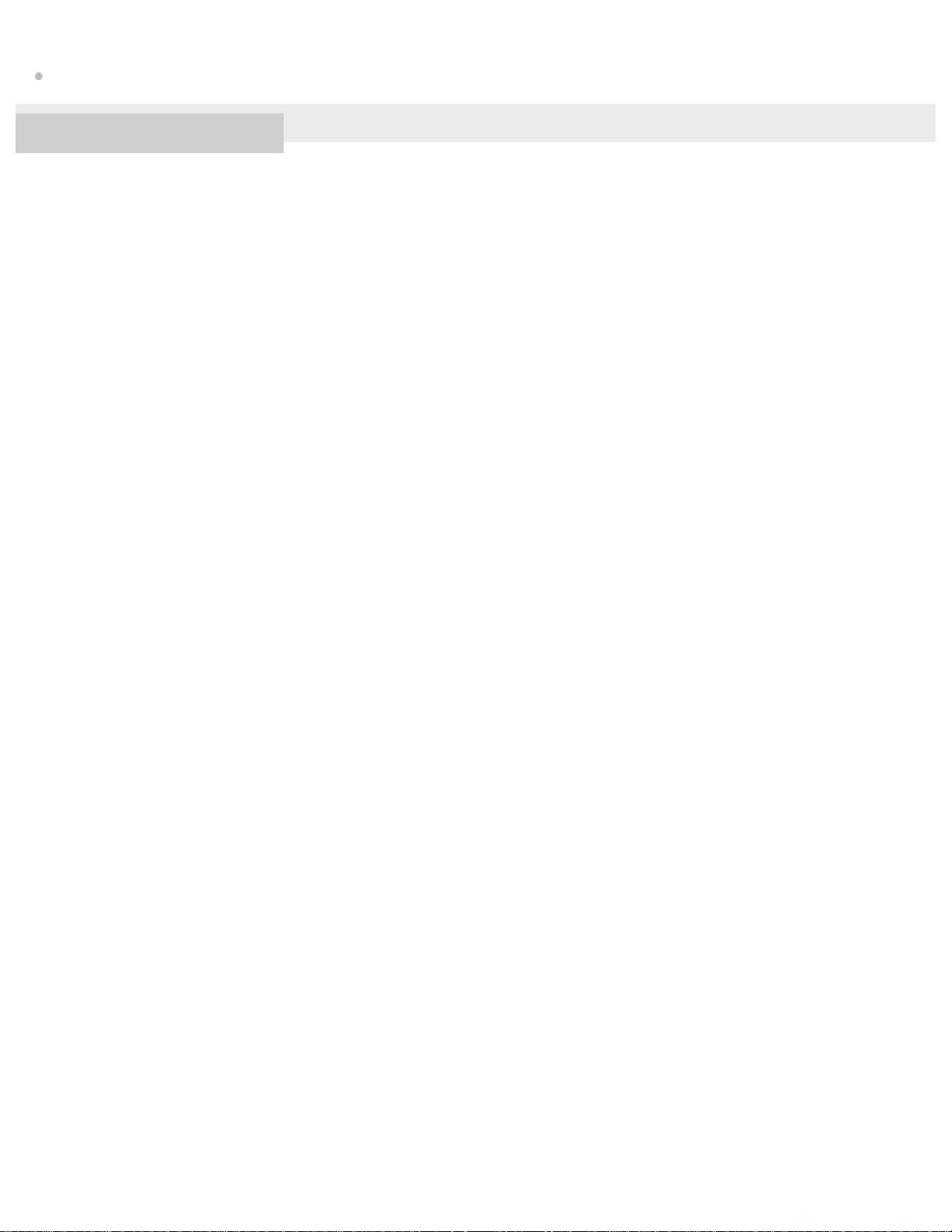
Notes on charging the battery
Specifications
18
4-593-956-11(1) Copyright 2016 Sony Corporation
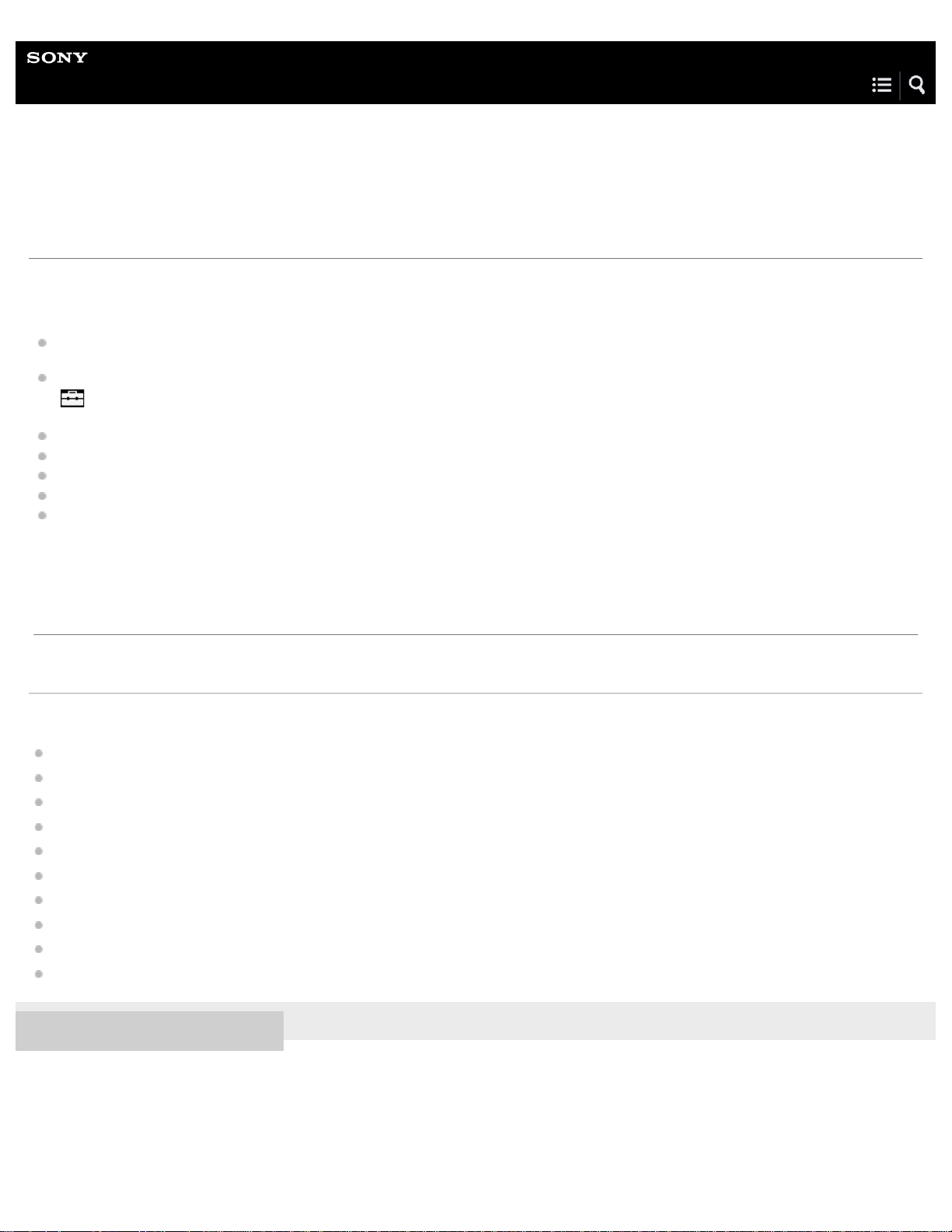
Help Guide
19
Digital Music Player
NW-A35/A35HN/A36HN/A37HN
Extending the battery life
You can reduce the battery consumption by using the Walkman in the following manner.
The battery life depends on usage conditions. For details on the battery life, see [Battery life].
Turn off the power manually when you do not use the Walkman.
Set a shorter time for [Screen Off Timer].
– [Settings] – [Device Settings] ([Basic Settings]) – [Screen Off Timer].)
(
Adjust the screen brightness.
Set all sound quality settings to off.
Disconnect the Bluetooth device when you are not using it.
Turn off the NFC function when you are not using it.
Turn off the Noise Canceling function.
The contents of the Help Guide may be subject to change without notice due to updates to the product's specifications.
Related Topic
Charging the battery
Turning the Walkman on or off
Settings menu
Sound quality setting screens
Establishing a Bluetooth connection using NFC
Using the Noise Canceling function
Using shortcut buttons from the quick setting panel
Notes on the built-in battery
Displaying lyrics
Battery life
4-593-956-11(1) Copyright 2016 Sony Corporation
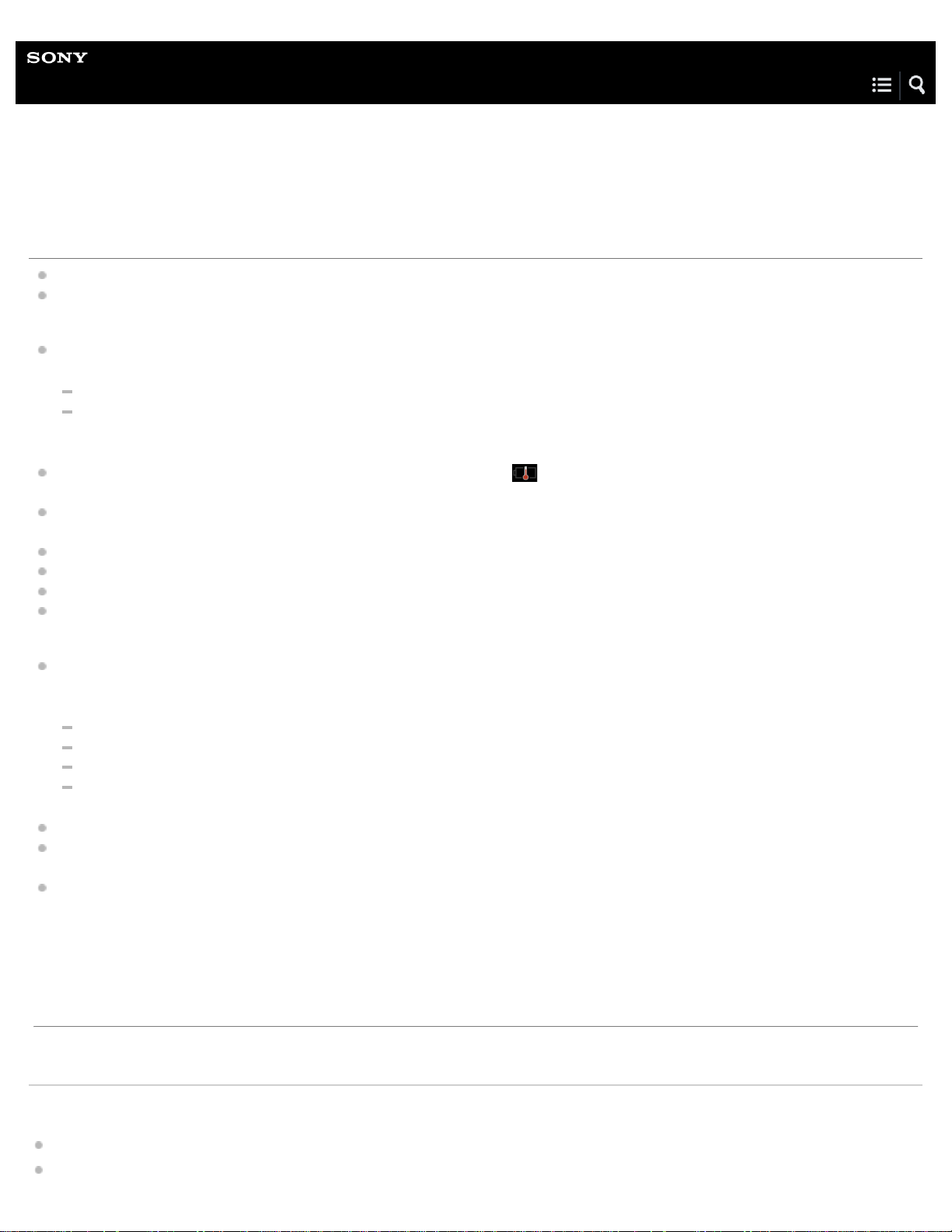
Help Guide
20
Digital Music Player
NW-A35/A35HN/A36HN/A37HN
Notes on charging the battery
The charging time depends on the battery usage conditions.
When the battery is sufficiently charged but the battery life has dropped to about half of its normal span, the battery may be
worn out. Contact the nearest Sony dealer or Sony Service Center.
The computer may not recognize the Walkman in the following situations.
When you connect the Walkman to the computer for the first time.
When the Walkman has not been used for a long period of time.
Charge the Walkman for about 10 minutes. The Walkman may start operating normally.
When the ambient temperature exceeds the recommended range,
terminated. Charge the battery at an ambient temperature from 5 °C to 35 °C (41 ºF to 95 ºF).
The battery can be recharged about 500 times from a completely depleted state. The exact number of times may vary
depending on the usage conditions.
To prevent deterioration of the battery, charge the battery at least once every 6 months.
Charging is not guaranteed when you use a homebuilt or modified computer.
Charging from a USB hub is only guaranteed when you use a self- powered USB hub that carries an authorized logo.
Do not connect the Walkman to a computer for a long period of time when the computer is not connected to an AC power
supply. Otherwise, the computer’s battery may run out.
While the Walkman is connected to a computer, observe the following cautions. Otherwise, the Walkman may not function
properly.
Do not turn on the computer.
Do not restart the computer.
Do not wake the computer from sleep mode.
Do not shut down the computer.
The Walkman may become hot while charging. This is not a malfunction.
The battery indicator scale does not correspond exactly to the remaining battery level. Refer to the battery indicator as a
guide.
When you charge the Walkman using a computer, do not remove the USB cable while data is transferring. If you disconnect
the USB cable, data on the Walkman may be lost.
appears on the screen and then charging is forcibly
The contents of the Help Guide may be subject to change without notice due to updates to the product's specifications.
Related Topic
Charging the battery

Extending the battery life
Notes on the built-in battery
21
Battery life
4-593-956-11(1) Copyright 2016 Sony Corporation
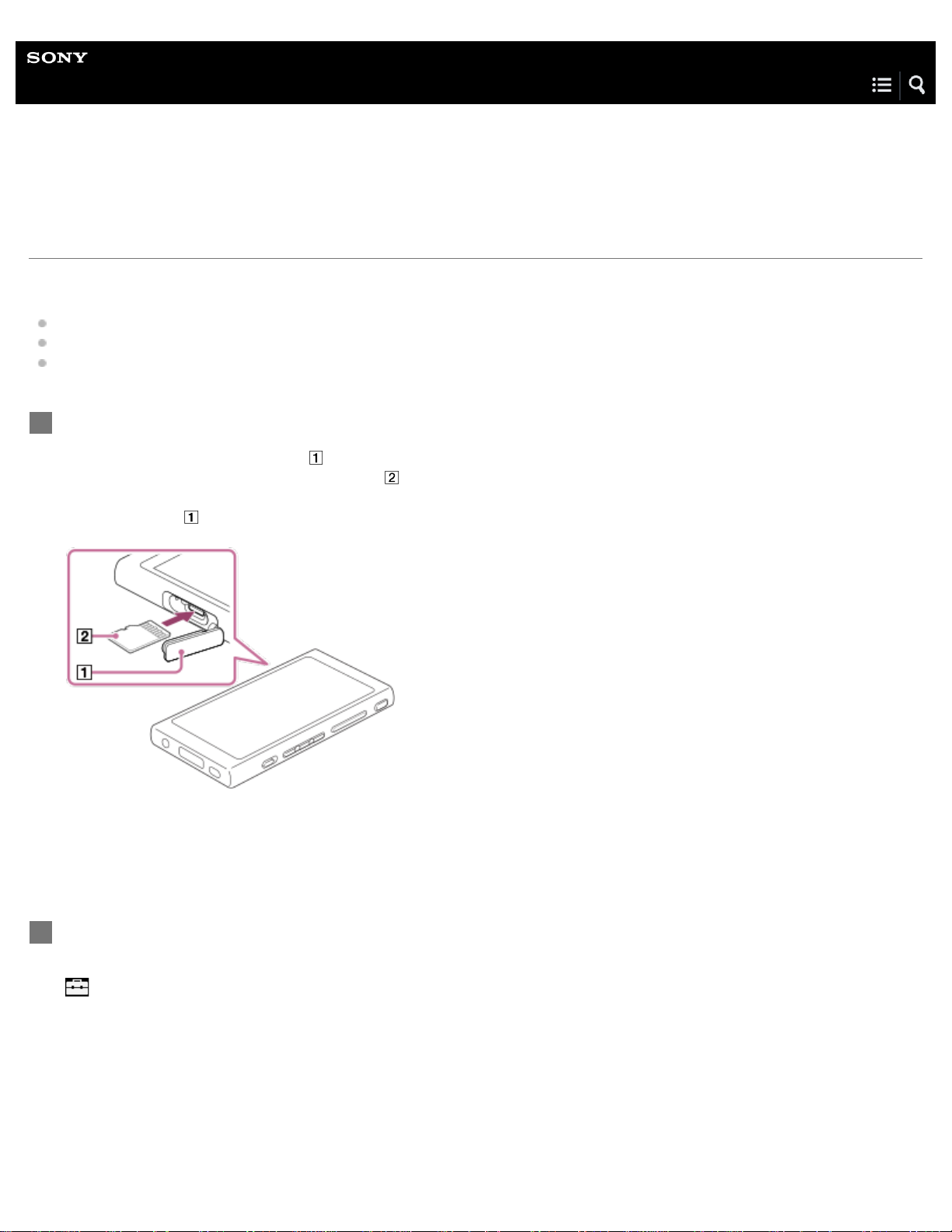
Help Guide
22
Digital Music Player
NW-A35/A35HN/A36HN/A37HN
Using a microSD card
This topic includes instructions for the following operations.
Inserting a microSD card into the Walkman.
Removing a microSD card from the Walkman.
Formatting a microSD card on the Walkman.
To use a microSD card on the Walkman, you first need to format the microSD card on the Walkman.
Insert a microSD card.
1
Open the microSD card slot cover (
Insert a microSD card until it clicks into place (
contact pins should face up.
Close the cover (
The Walkman will start updating the database.
When the update is complete, the library screen will appear.
).
).
). Make sure to insert the microSD card in the correct direction. The gold
Format the microSD card.
2
Tap the menu items in the following order.
– [Settings] – [Device Settings] ([Basic Settings]) – [Reset/Format] – [Format SD Card].
Follow the onscreen instructions. Make sure to confirm the messages carefully.
To remove the microSD card
