Sony NV-U53, NV-U73T, NV-U83, NV-U93T User Manual
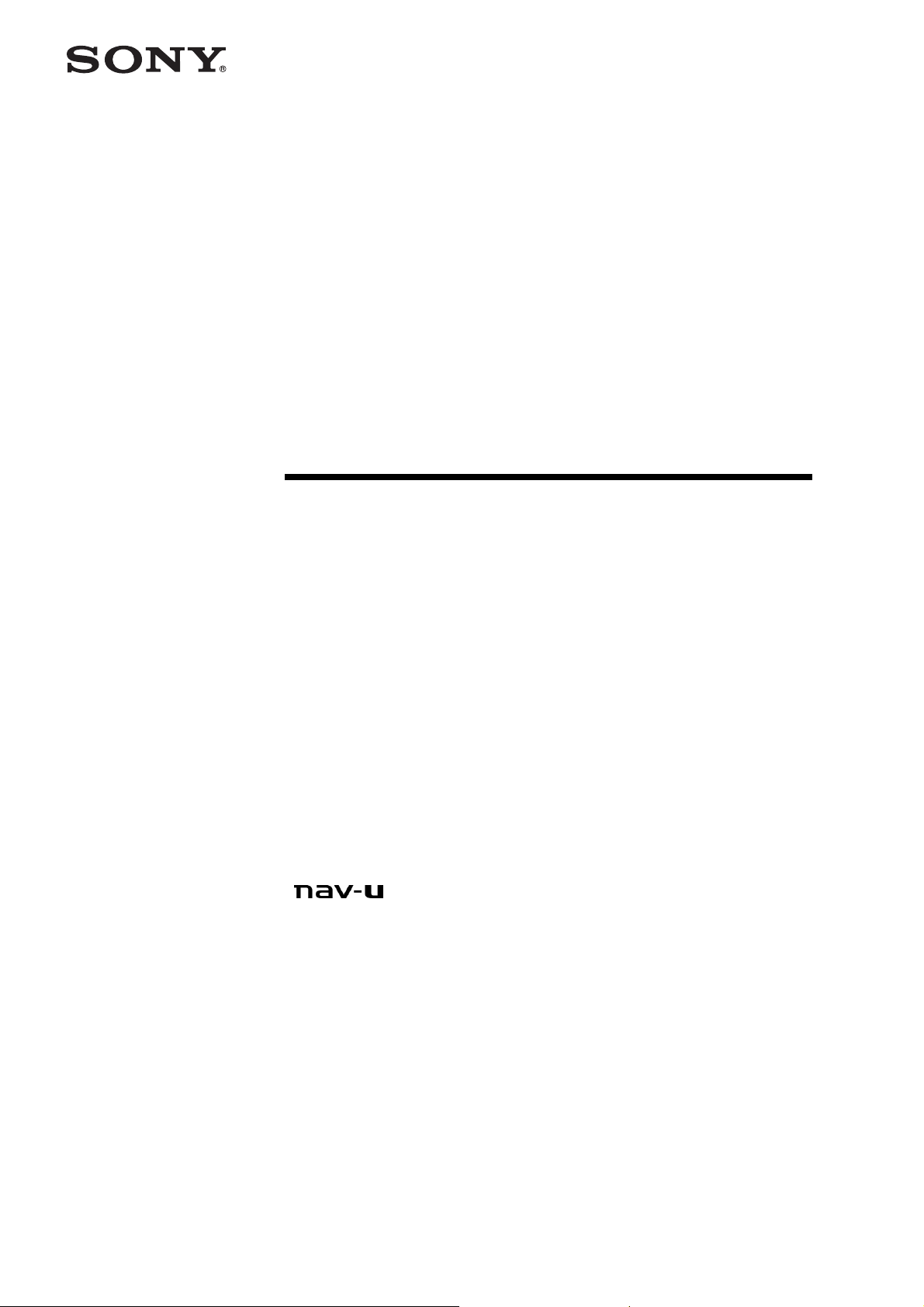
Personal
Navigation
System
User’s Manual
NV-U93T
NV-U83
NV-U73T
NV-U53
© 2007 Sony Corporation
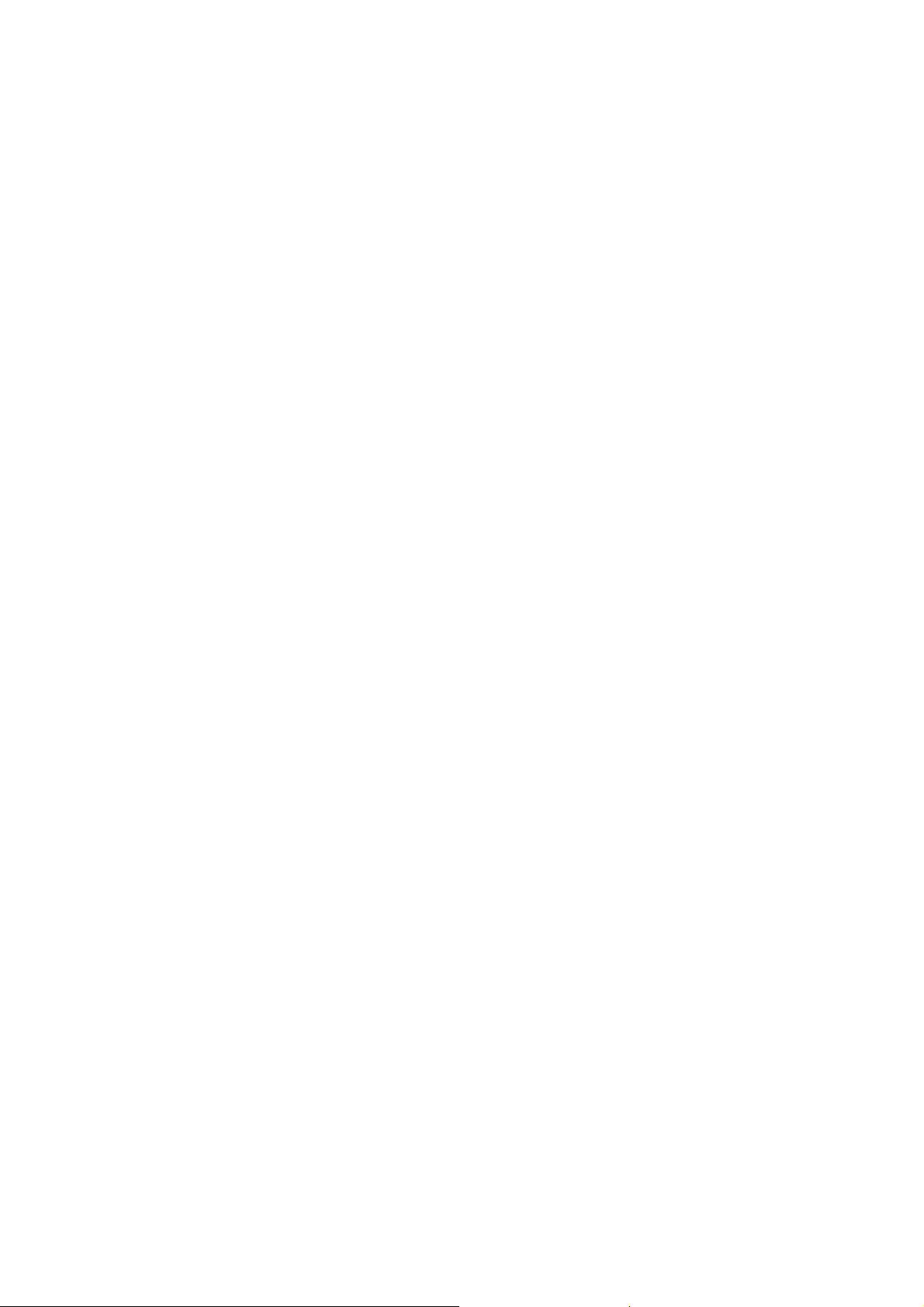
The information contained herein may be changed at any time without prior notification. Neither this manual
nor any parts thereof may be reproduced for any purpose whatsoever without the express written consent of
Sony Corporation, nor transmitted in any form either electronically or mechanically, including photocopying
and recording. All technical specifications, drawings etc are subject to copyright law.
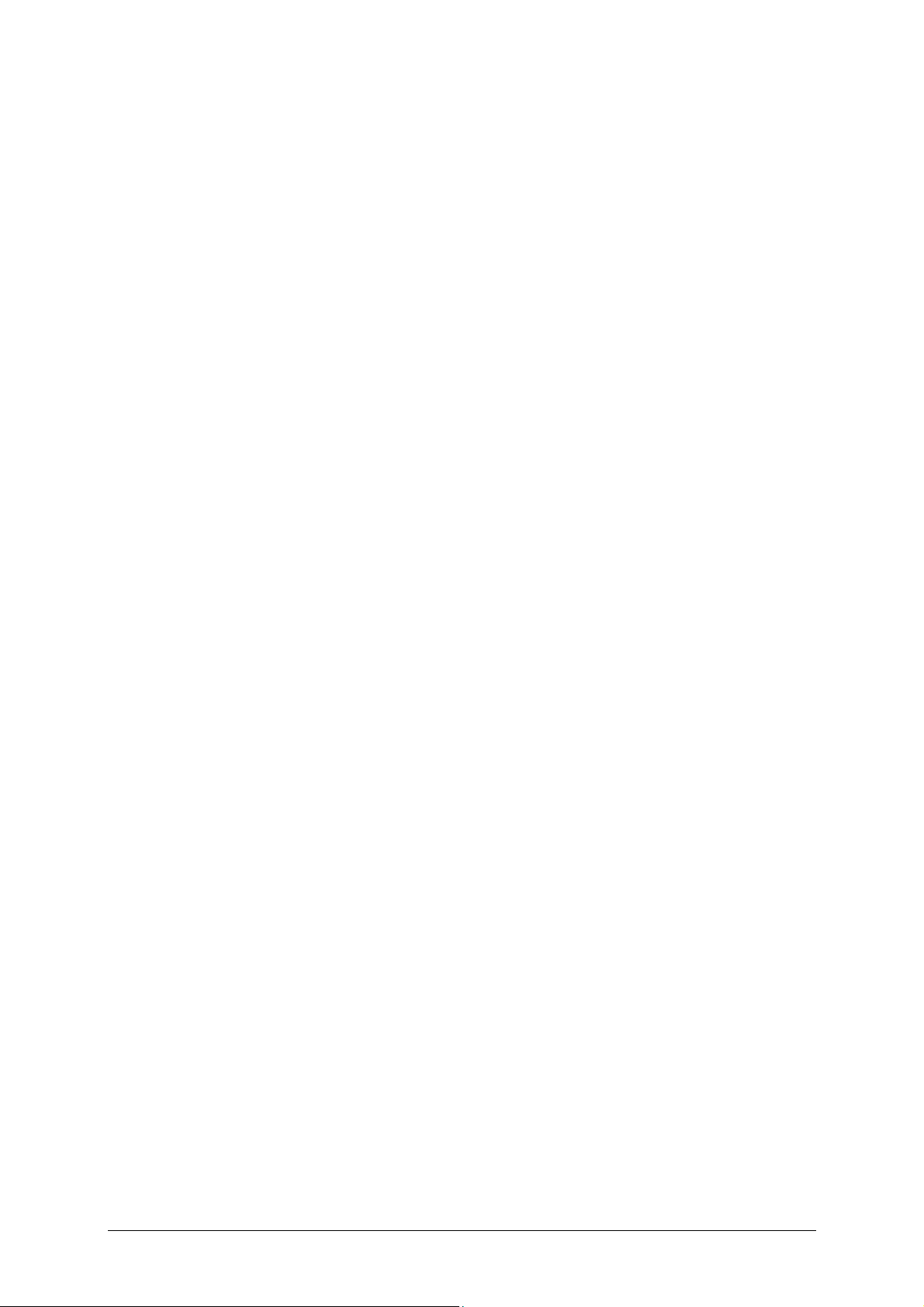
Table of Contents
Introduction......................................................................... 5
About this manual......................................................................... 6
Layout ............................................................................. 6
Conventions .....................................................................6
Symbols........................................................................... 6
Legal notice ................................................................................. 6
Liability............................................................................ 6
Trademarks ...................................................................... 7
Terms used.................................................................................. 7
Using the Navigation System for the first time .................... 9
Turning the Unit on ..................................................................... 10
Startup Configuration Wizard........................................................ 10
Operating the Navigation Software....................................13
User’s Manual Sony Personal Navigation System
Navigation device buttons ............................................................ 14
Volume...................................................................................... 14
Back ......................................................................................... 14
Information................................................................................ 15
Time.............................................................................. 15
GPS............................................................................... 15
Battery Condition ............................................................ 16
TMC (TMC Information).................................................... 16
Bluetooth................................................................................... 17
Software keyboard ...................................................................... 17
Lists.......................................................................................... 18
Options ..................................................................................... 19
Navigation ......................................................................... 21
General information on navigation................................................. 22
Miscellaneous instructions................................................. 22
Starting Sony Personal Navigation System...................................... 22
After turning the unit on................................................... 22
Top Menu....................................................................... 23
Specifying a destination ............................................................... 24
Address of destination...................................................... 24
Address Book.................................................................. 26
Recent Destinations......................................................... 27
Points of Interest in a given location .................................. 27
Nationwide Points of Interest ............................................ 28
Navigation homewards ................................................................ 29
POI search nearby....................................................................... 29
Quick Link to Points of Interest.......................................... 30
Search by Name.............................................................. 30
Search by Category ......................................................... 31
Determining destinations on the map............................................. 32
User’s Manual Table of Contents i
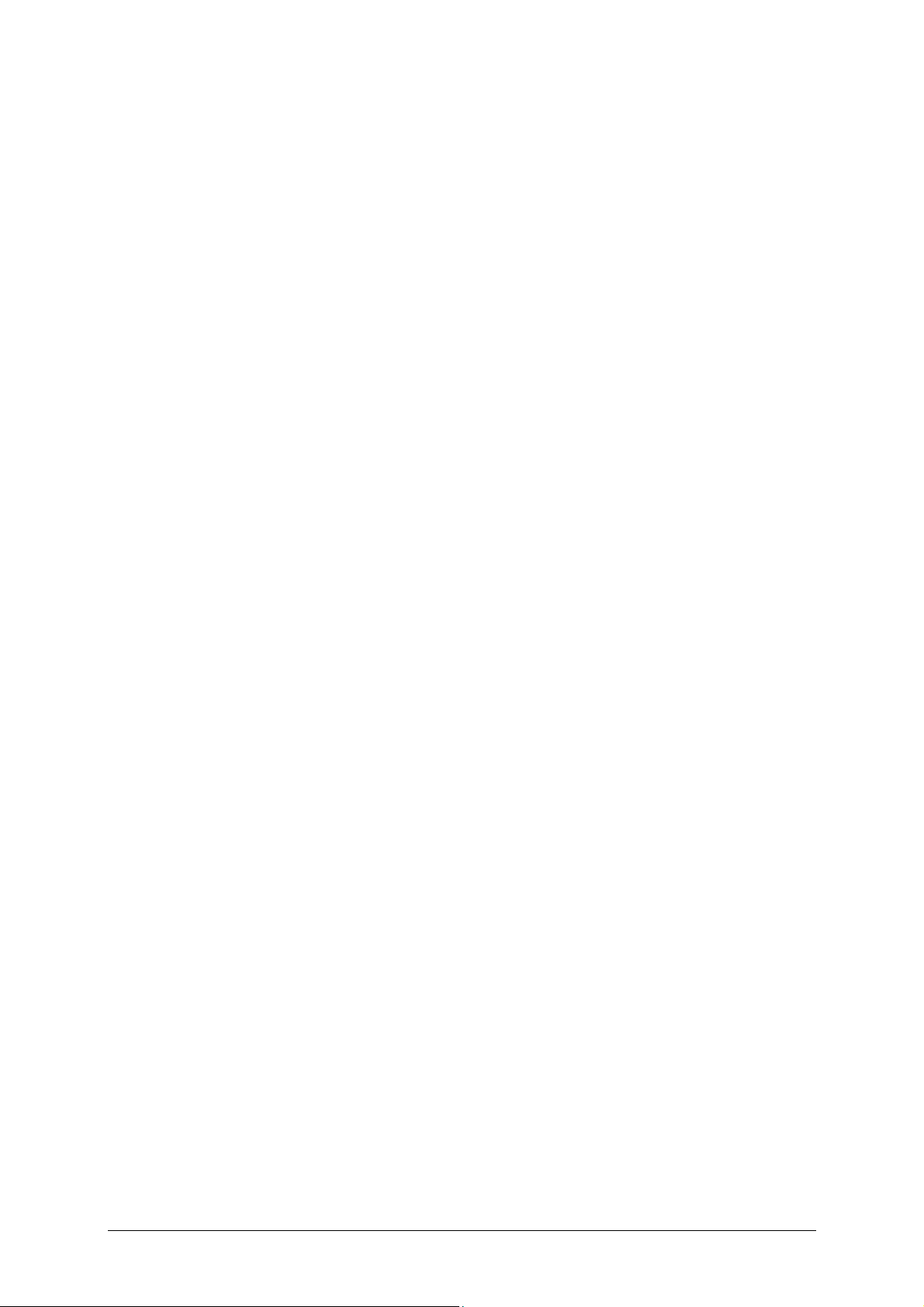
User’s Manual Sony Personal Navigation System
Starting navigation...................................................................... 32
Destination management................................................... 37
Address Book ............................................................................. 38
Saving a destination ........................................................ 38
Deleting destinations from the Address Book list.................. 39
Changing the name of a destination ................................... 40
Recent Destinations..................................................................... 40
Deleting from the Recent Destinations list........................... 40
Routes with various stages ................................................ 43
Route Planning ........................................................................... 44
Entering the starting point................................................ 45
Entering route stages....................................................... 46
Editing route stages......................................................... 46
Managing routes ......................................................................... 47
Saving routes ................................................................. 47
Loading a route............................................................... 48
Changing the route name ................................................. 48
Deleting routes from the Saved Routes list.......................... 49
Navigation ................................................................................. 49
Calculating and displaying the route................................... 49
Simulating the route ........................................................ 50
Starting navigation .......................................................... 51
Working with the map ....................................................... 53
Maps......................................................................................... 54
Map in Standard mode................................................................. 54
Map in Preview mode................................................................... 55
Map in Navigation mode............................................................... 57
Map in Map Scrolling mode........................................................... 60
Useful functions ................................................................. 63
GPS Status ................................................................................ 64
Adding an interim destination ....................................................... 65
Skipping a stage ......................................................................... 66
Blocking a route section............................................................... 66
Displaying the entire route ........................................................... 67
Dynamic Route Information.......................................................... 67
TMC (TMC Information)................................................................ 68
Configuring the message display ....................................... 69
Settings ......................................................................... 70
Managing TMC information ............................................... 71
Tuning Mode................................................................... 72
Pay-TMC Activation.......................................................... 73
Telephone functions........................................................... 75
About Bluetooth technology.......................................................... 76
Available Bluetooth functions and profiles ....................................... 76
ii Table of Contents User’s Manual
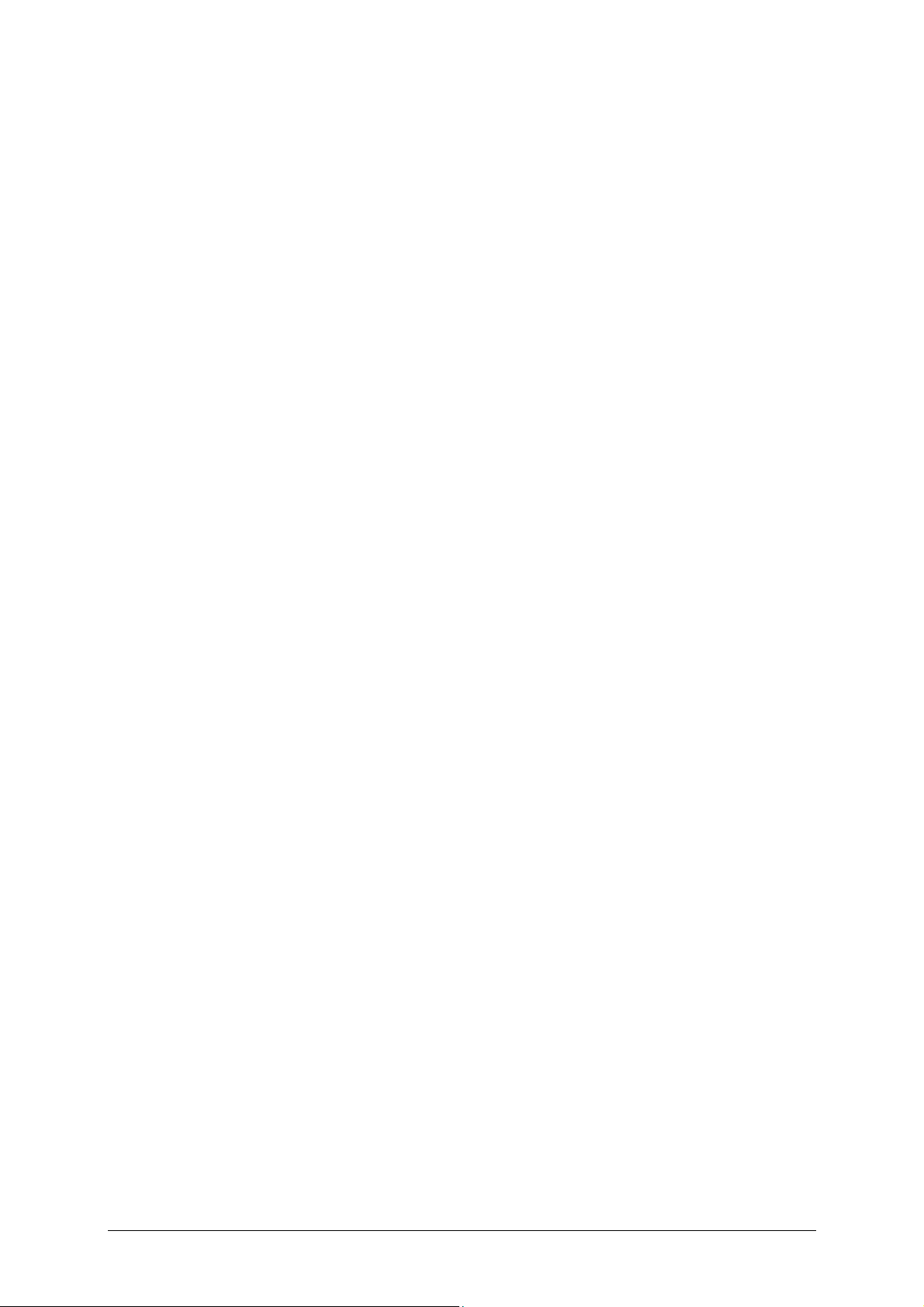
User’s Manual Sony Personal Navigation System
Hands-free Feature ..................................................................... 76
Connection to a mobile phone....................................................... 77
Receiving a call........................................................................... 77
Dialling...................................................................................... 78
Dialling a telephone number ............................................. 78
Dialling a Speed Call number and Home phone number ........ 79
Calling a contact from the Phone Book................................ 79
Calling a Point of Interest ................................................. 80
Calling your destination.................................................... 81
Calling most recent calls................................................... 82
Accepting a call from your mobile phone............................. 83
During a conversation.................................................................. 83
Adjusting the volume of the hands-free function .................. 84
Displaying the map.......................................................... 84
Entering numerals ........................................................... 84
Transferring a call to the mobile phone............................... 85
Ending the call ................................................................ 85
Phone Book................................................................................ 85
Opening the Phone Book .................................................. 85
Deleting all contacts ........................................................ 86
Deleting individual entries ................................................ 86
Recent Calls ............................................................................... 86
Opening Recent Calls ....................................................... 87
Deleting all Recent Calls ................................................... 87
Deleting individual entries ................................................ 87
Configuring the hands-free function............................................... 88
Bluetooth Signal.............................................................. 88
Speed Call buttons .......................................................... 89
Call Settings ................................................................... 90
Password protection for the Phone Book ............................. 91
Configuring a connection to a mobile phone.................................... 92
Displaying a connected device........................................... 93
Establishing a Bluetooth connection ................................... 93
Importing the Phone Book ................................................ 94
Ending a connection and deleting connection data................ 94
Configuring Sony Personal Navigation System................... 95
Opening the Settings screen......................................................... 96
Map Settings .............................................................................. 97
POI Settings............................................................................... 97
Categories for Quick Link and Dynamic Route Information..... 97
Categories shown on the map ........................................... 98
General Settings ......................................................................... 98
Route Profile .............................................................................103
User’s Manual Table of Contents iii
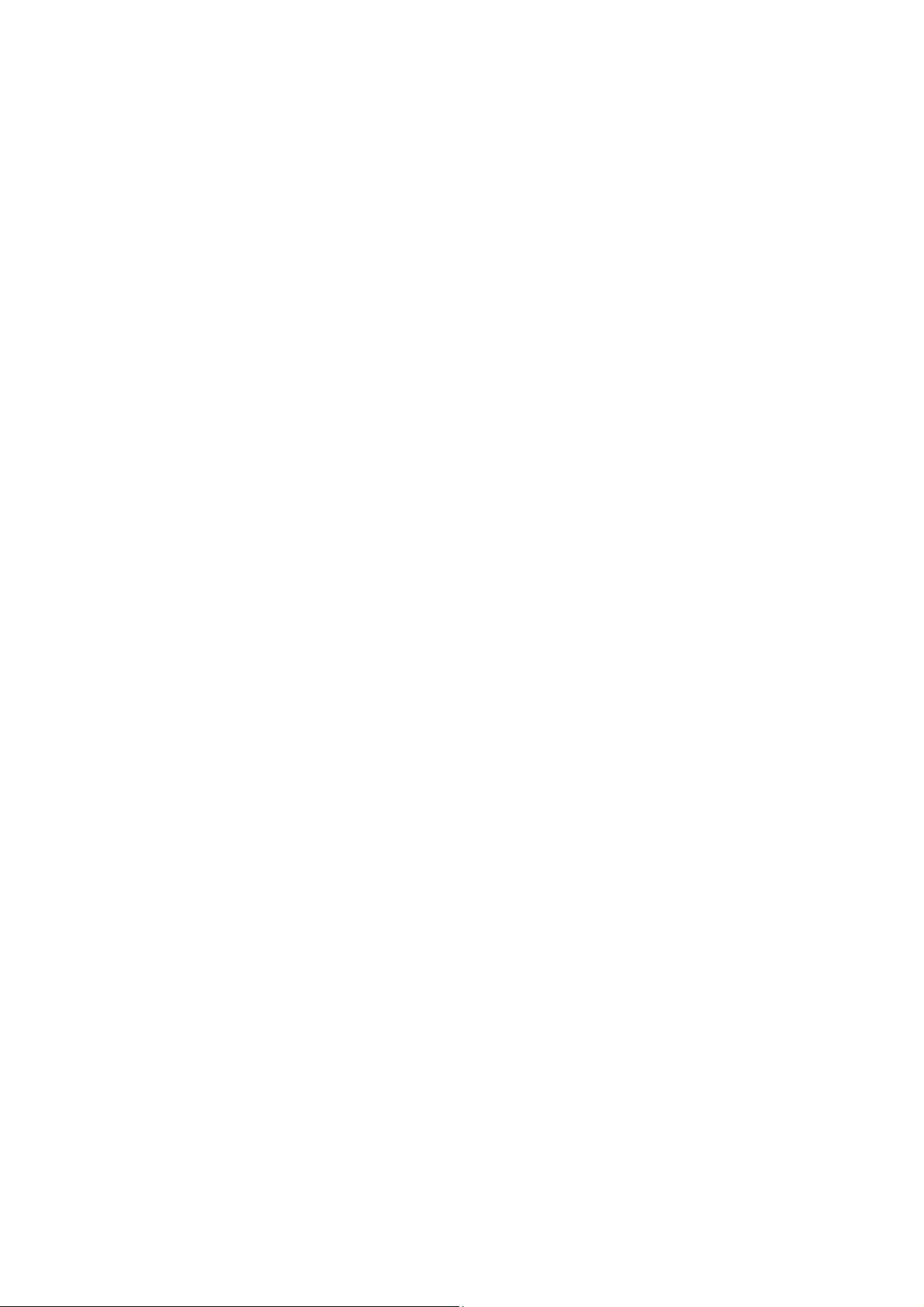
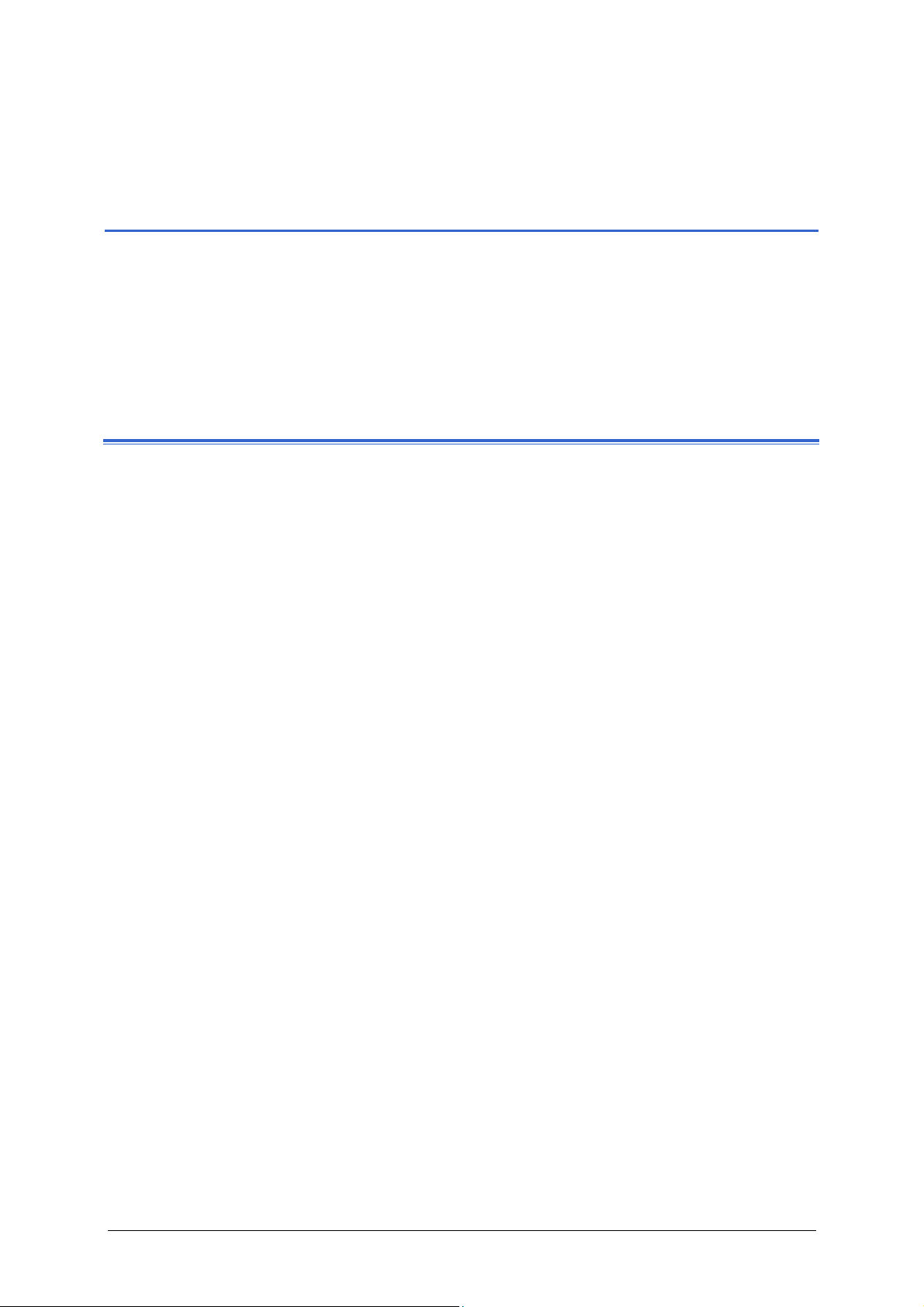
User’s Manual Sony Personal Navigation System
Introduction
Topics covered in this chapter:
About this manual page 6
Layout
Conventions
Symbols
Legal notice page 6
Liability
Trademarks
Terms used page 7
Introduction - 5 -
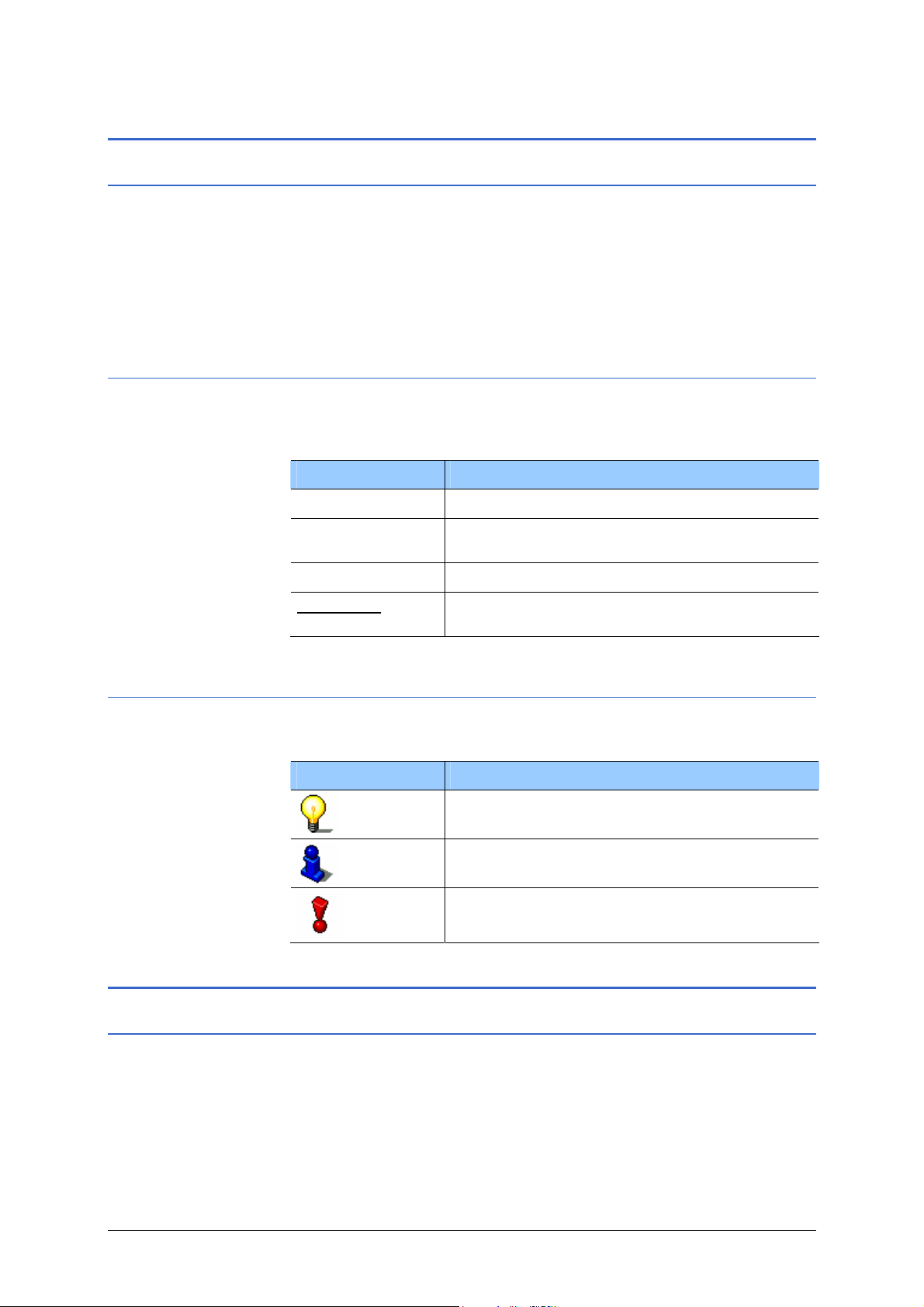
User’s Manual Sony Personal Navigation System
About this manual
Layout
If you are looking for specific information or the explanation of a
specific term, you can refer to the following sections in the
manual:
Ù Starting on page
explanation of terms used in this manual.
7 in the "Terms used" list you will find an
Conventions
For better legibility and clarification, the following styles are used
in this manual:
Font Use
Bold Highlighting important parts in the text.
Bold italic
SMALL CAPITALS Screen and dialogue box titles.
Underlined
Registered names, company and product
descriptions.
Descriptions of buttons, input fields and other
elements in the user interface.
Symbols
The following symbols refer to specific passages of text:
Symbol Use
Information and tips that facilitate working
with Sony Personal Navigation System.
Further detailed information and
explanations.
Warning
Legal notice
Liability
The software and documentation are subject to change without
notice. Sony Corporation is not liable for the accuracy of the
information contained in this manual or for damages resulting
from the use of this manual.
- 6 - About this manual
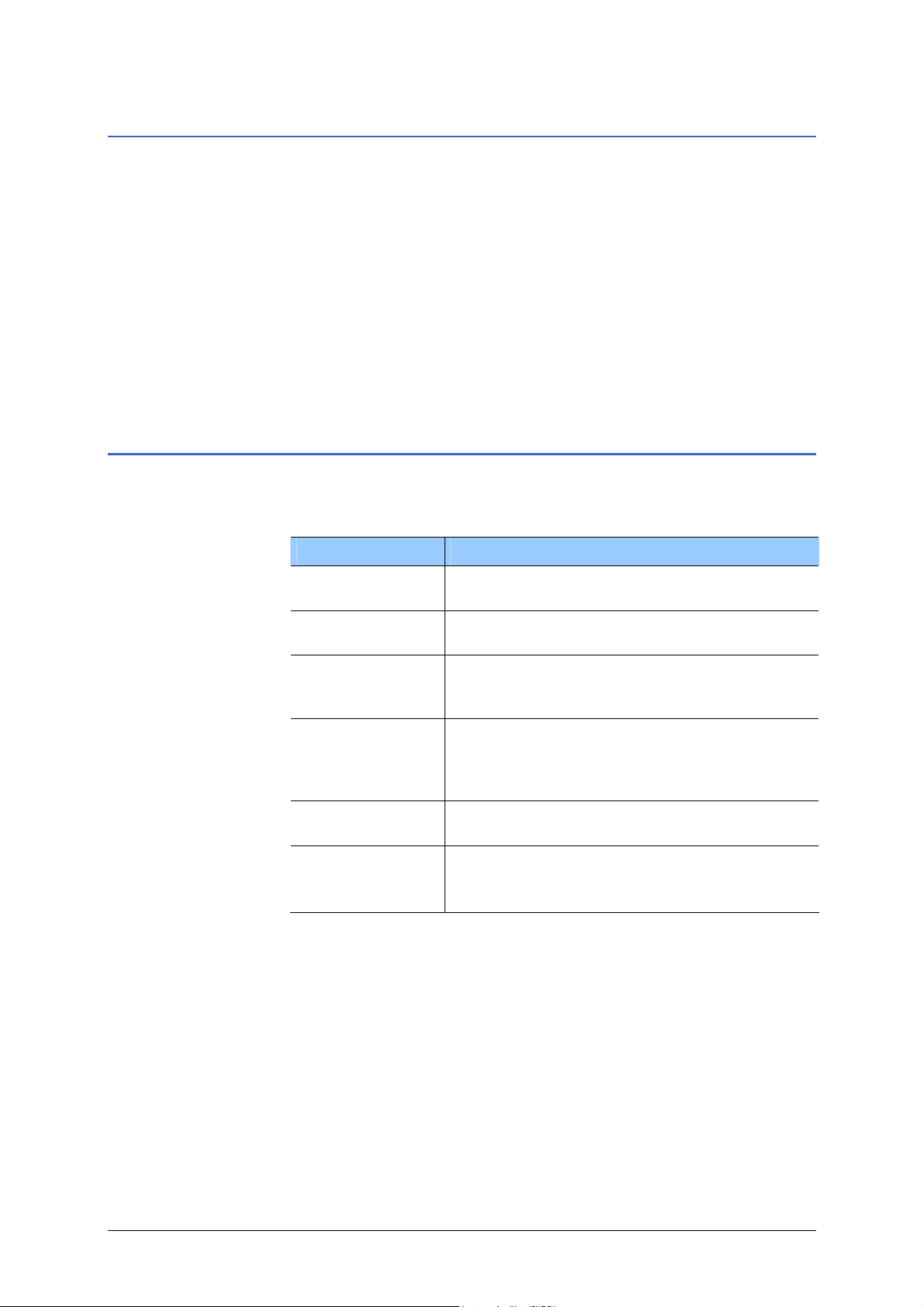
User’s Manual Sony Personal Navigation System
Trademarks
All brands and trademarks mentioned in this document are
possibly registered by third parties and subject to the current
legislation and rights of their respective owners without
reservation. All names of products, societies or brands may be
registered trademarks of their respective owners. All rights that
are not explicitly accorded are reserved.
The absence of an explicit labelling of a registered trademark
does not imply that the brand is not subject to the rights of a
third party.
Ù Microsoft and Windows are trademarks of the Microsoft
Corporation.
Terms used
Specific terminology is used in this manual to designate elements
of the product and user actions.
Term Use
Display
Screen
Dialog window
Button
Symbol
Entry field A field in which data can or must be entered.
The physical display unit of the navigation
device.
A functional software operating unit that
occupies the entire display.
Includes warnings, error messages or
information. Queries whether a specific
action should really be executed.
An element of the user interface that can
have the focus and which when touched,
causes an action of the software. Buttons can
be labelled and / or provided with a graphic.
Small symbols on the user interface
representing information.
Input fields are generally labelled either
above or in front of the field.
Introduction - 7 -
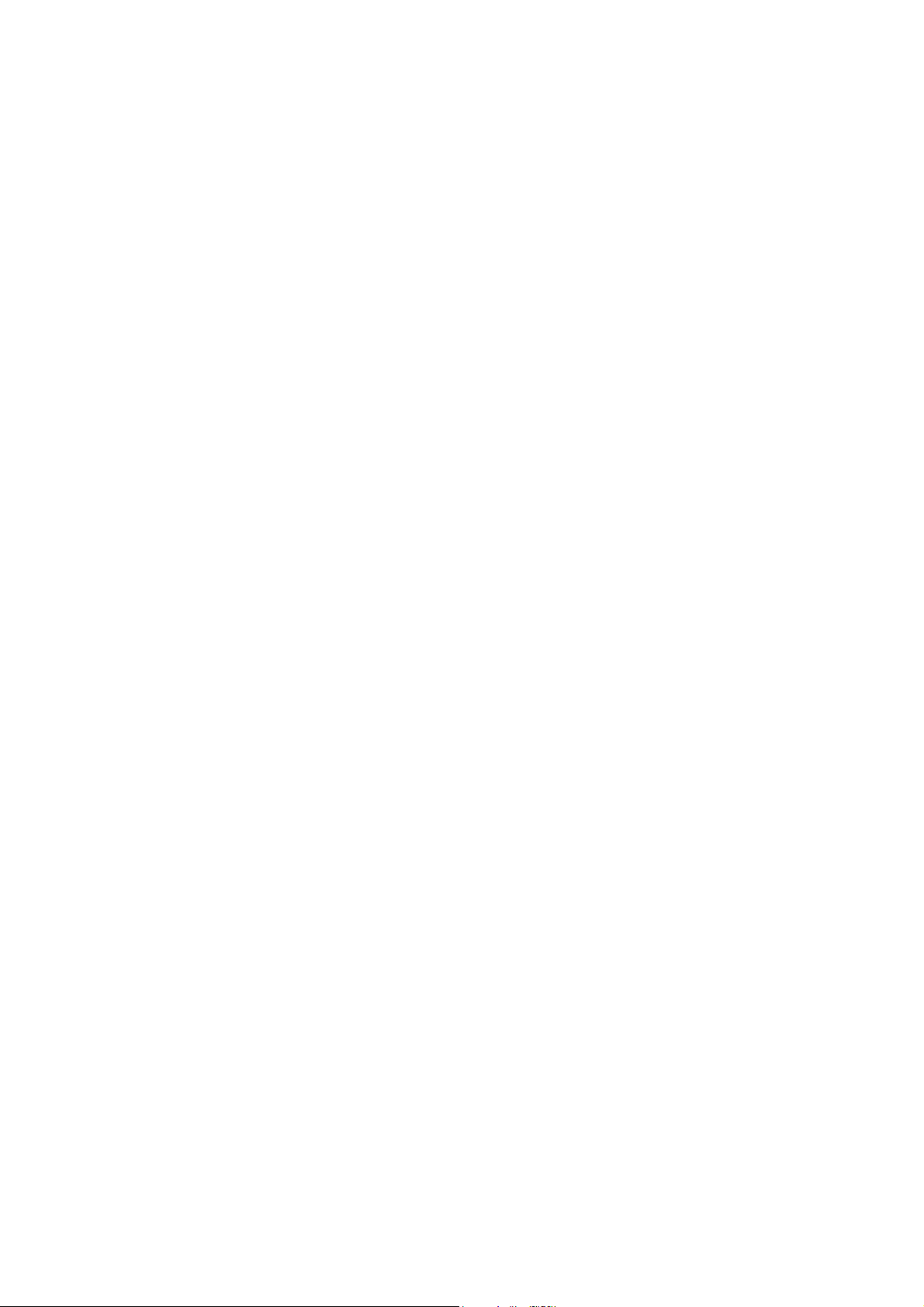
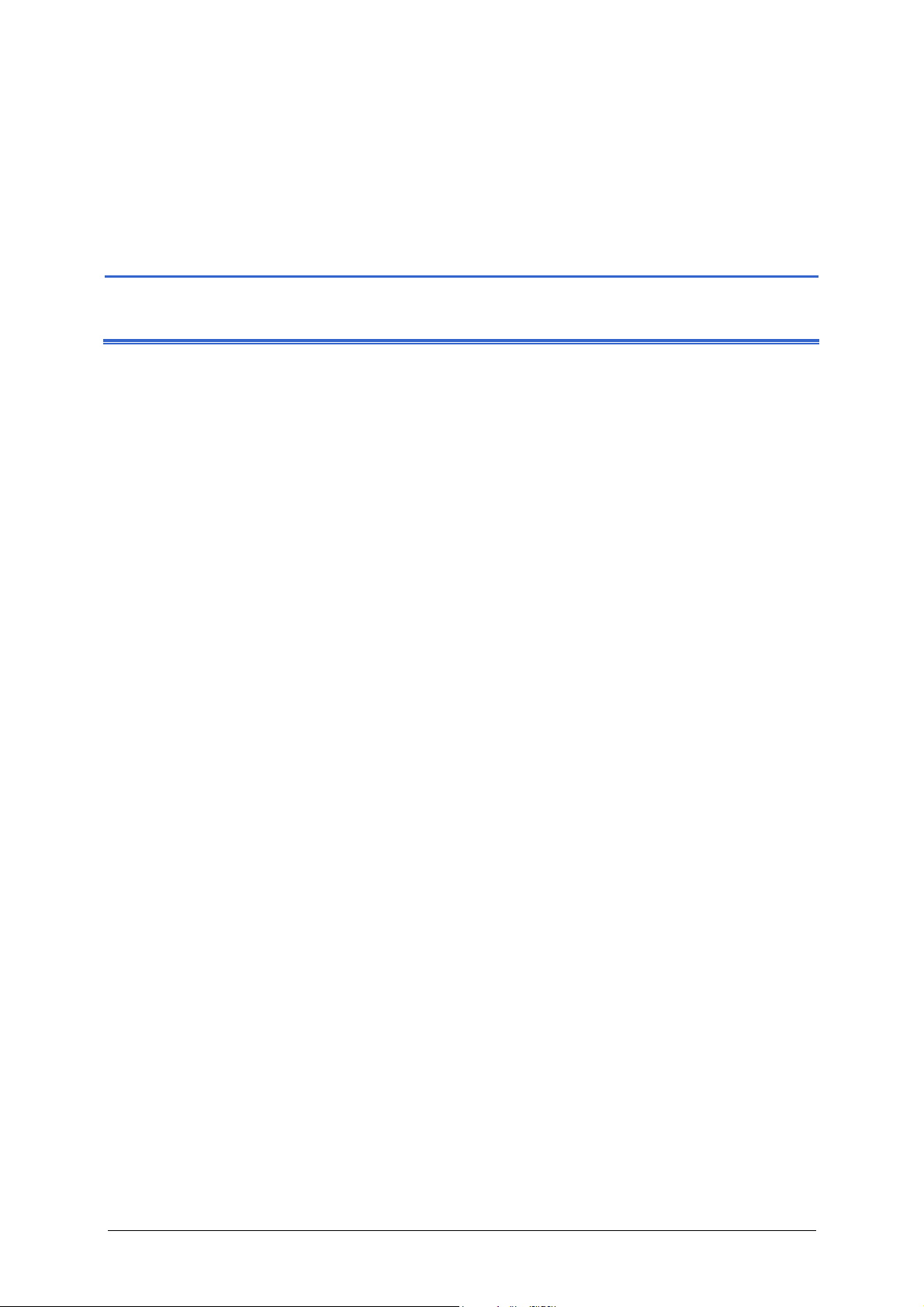
User’s Manual Sony Personal Navigation System
Using the Navigation System for the first time
Topics covered in this chapter:
Turning the Unit on page 10
Startup Configuration Wizard page 10
Using the Navigation System for the first time - 9 -
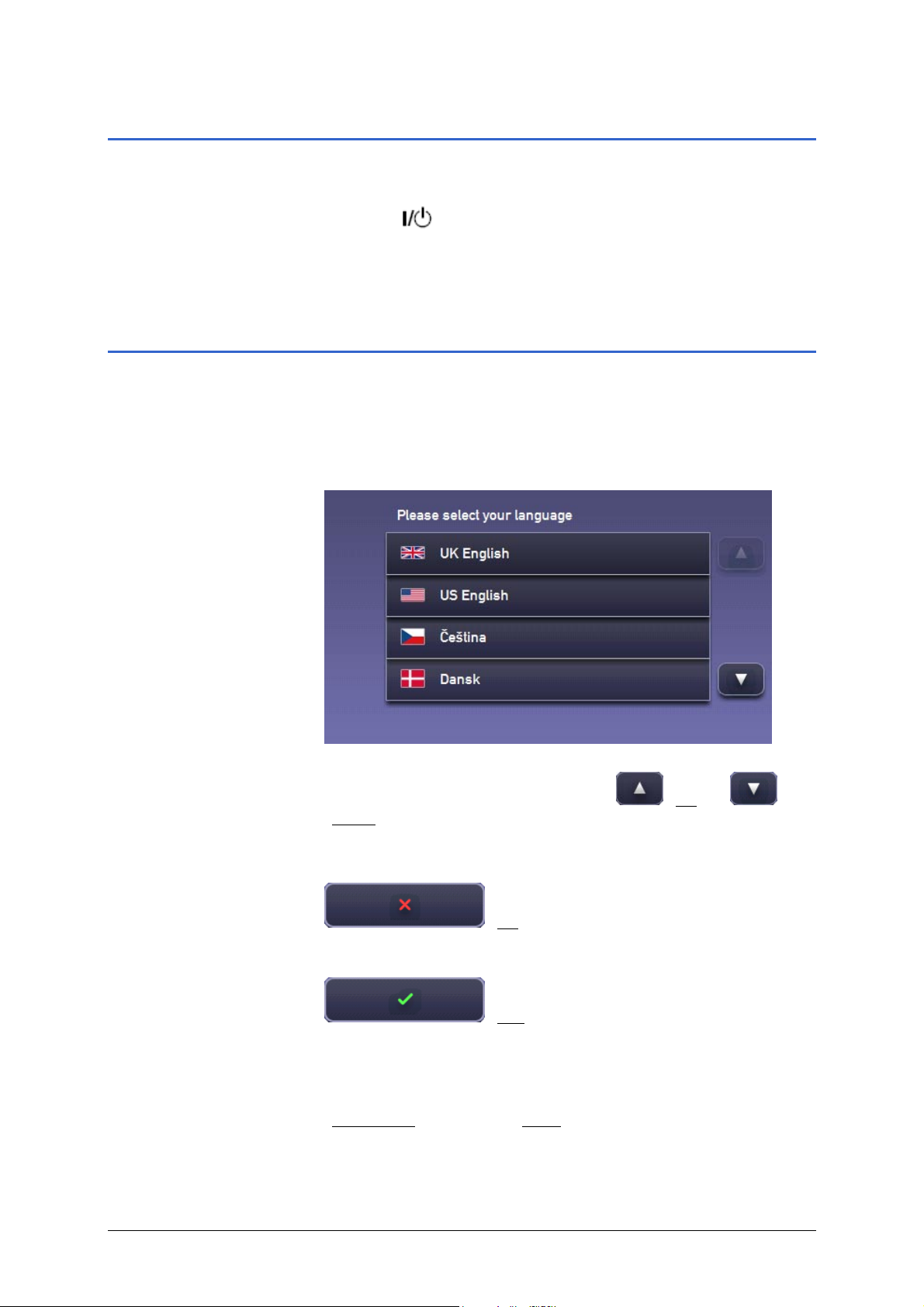
User’s Manual Sony Personal Navigation System
Turning the Unit on
The navigation system is ready for use after it has been
connected to the power supply.
Ù Press the
On/Standby button on the top left side of the
device.
The Startup Configuration Wizard appears.
Startup Configuration Wizard
When you start up the Sony Personal Navigation System for
the first time, the set-up assistant will open up.
1. Switch the navigation device on.
ELECT LANGUAGE screen opens.
The S
2. Touch the language you would like to use. You can move up
and down in the list by means of the
(Down
) buttons.
(Up) or
A dialog window opens.
If the language shown is incorrect, touch the
(No) button. This will bring you back to
ELECT LANGUAGE screen.
the S
3. If the language shown is correct, touch the
(Yes) button.
The language selected is now set.
The D
ISTANCE UNIT screen opens.
4. Determine whether distances should be shown in kilometres
(Kilometres
) or in miles (Miles).
- 10 - Turning the Unit on
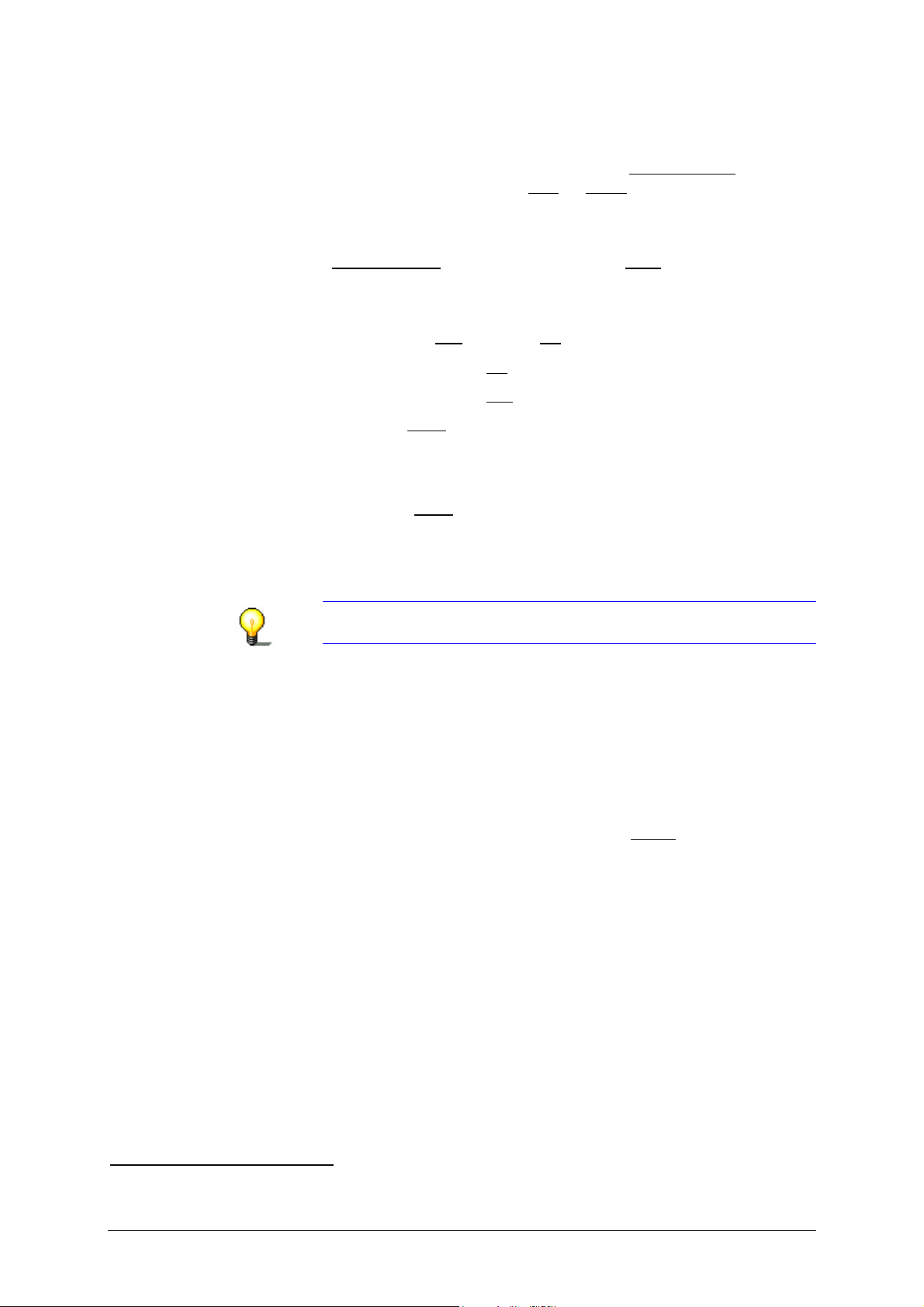
User’s Manual Sony Personal Navigation System
The BRIGHTNESS screen opens.
5. Determine whether you would like the brightness of the
display to be controlled automatically (Automatically
whether a given schema (Day
or Night) should be used.
), or
The T
IME FORMAT screen opens.
6. Determine whether times should be shown in 12 hour format
(12hr (AM/PM)
) or in 24 hour format (24hr).
A dialog window opens.
7. Determine whether you would like to enter your home
address now (Yes
If you have chosen (No
8. If you have chosen (Yes
9. Touch the Save
The H
OME PHONE NUMBER INPUT screen opens.
), or not (No).
), please continue with step 10.
), enter your address now.
button.
1
9a Enter your telephone number.
9b Touch the (Save
) button.
The following message appears: "Setup is complete"
10. Determine whether you would like to switch to an automatic
demonstration mode or not.
Note: The demonstration runs in a closed loop. You may quit
the demonstration by touching any part of the screen.
A dialog window will appear. The following message will be
displayed:
"For your safety: Do not watch and operate the unit while
driving. Do not mount or remove the unit from the cradle
while driving. Follow your local traffic laws and regulations. Be
sure to take the unit out of the car when leaving your car. If
you agree with this message, press "Agree" button on the
screen."
11. Read the warning message, and touch Agree
The T
to confirm.
OP MENU opens.
1
NV-U93T, NV-U83 only
Using the Navigation System for the first time - 11 -
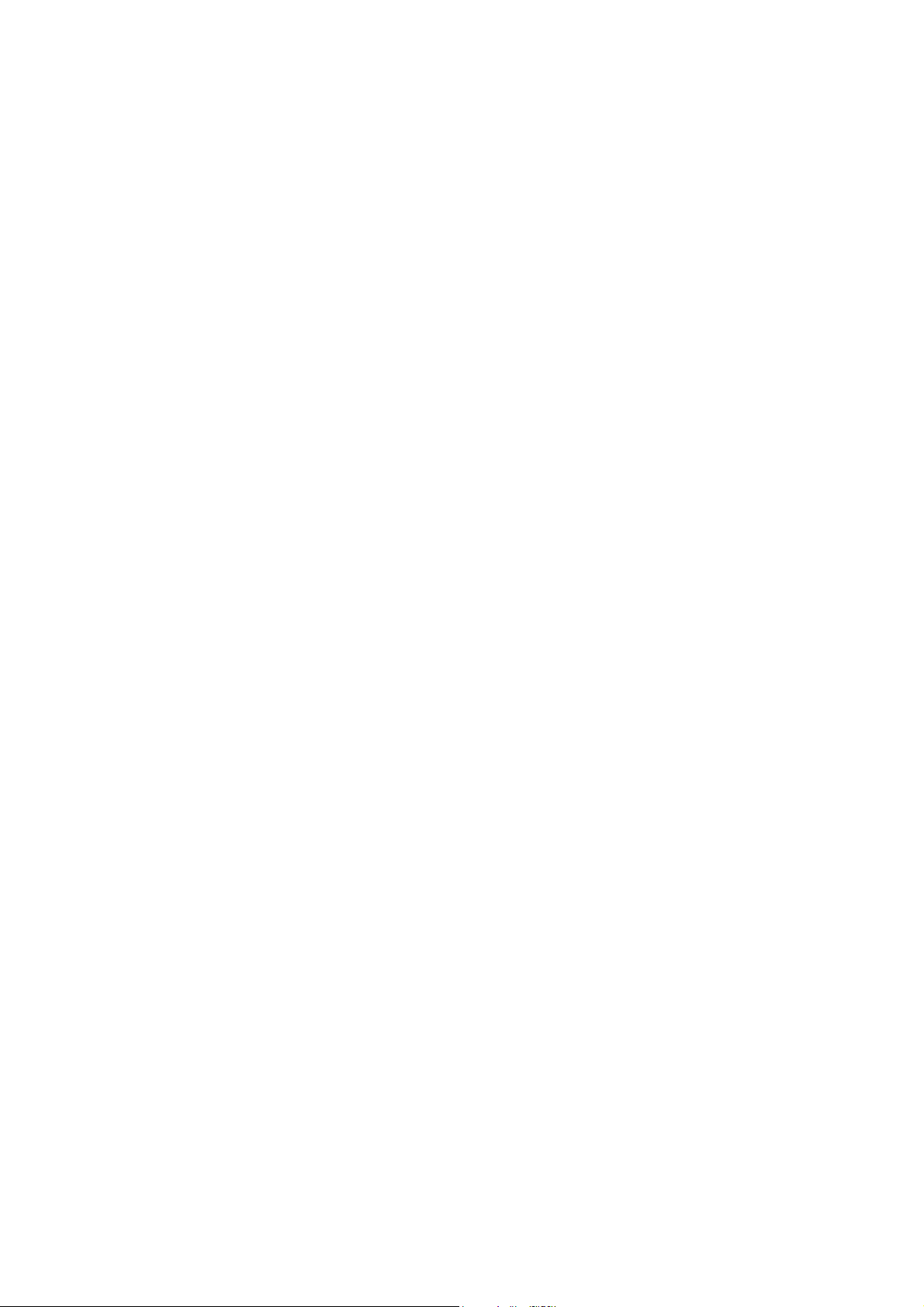
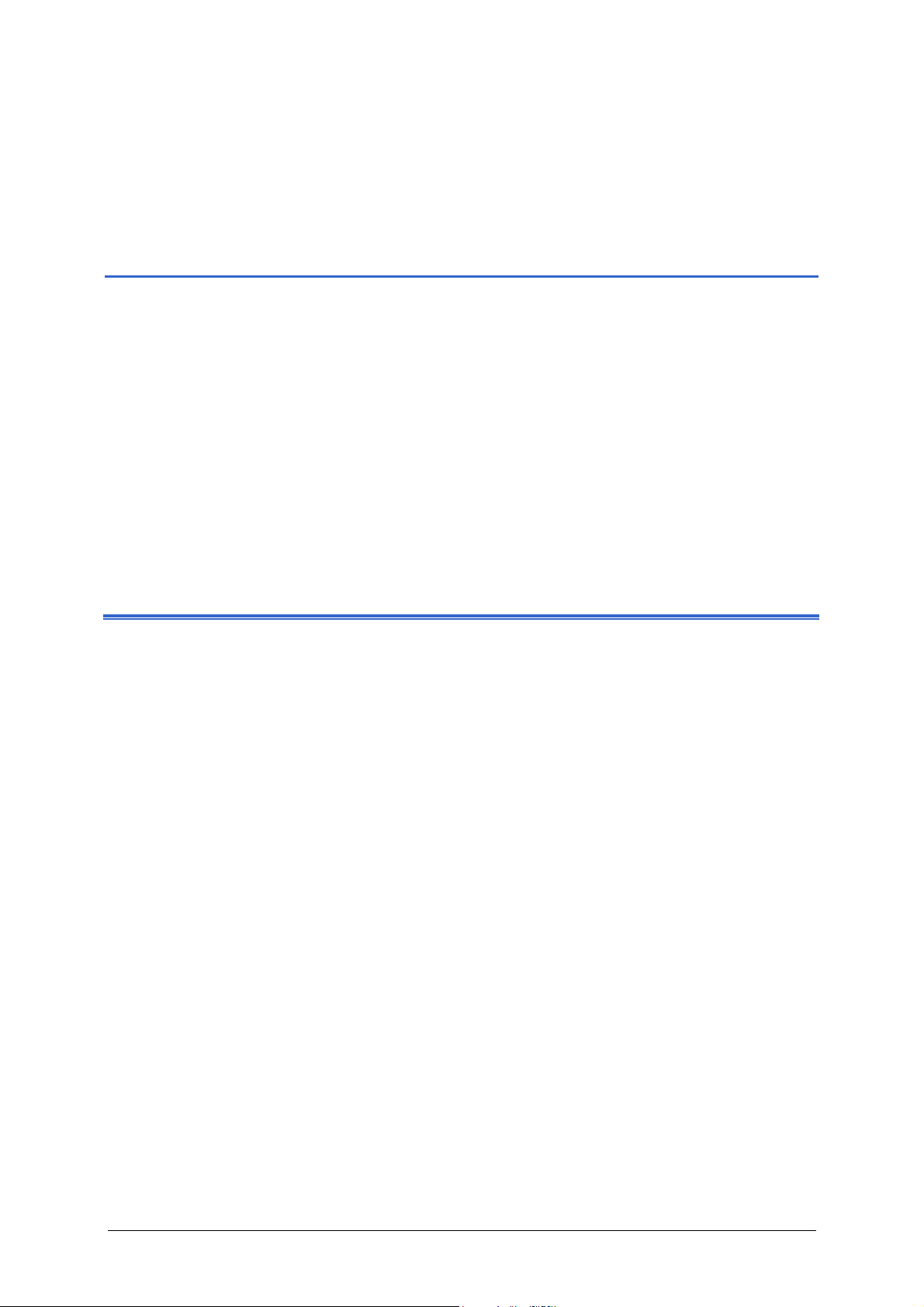
User’s Manual Sony Personal Navigation System
Operating the Navigation Software
Topics covered in this chapter:
Navigation device buttons page 14
Volume page 14
Back page 14
Information page 15
Time
GPS
Battery Condition
TMC (TMC Information)
Bluetooth
Software keyboard page 17
Lists page 18
Options page 19
Operating the Navigation Software - 13 -
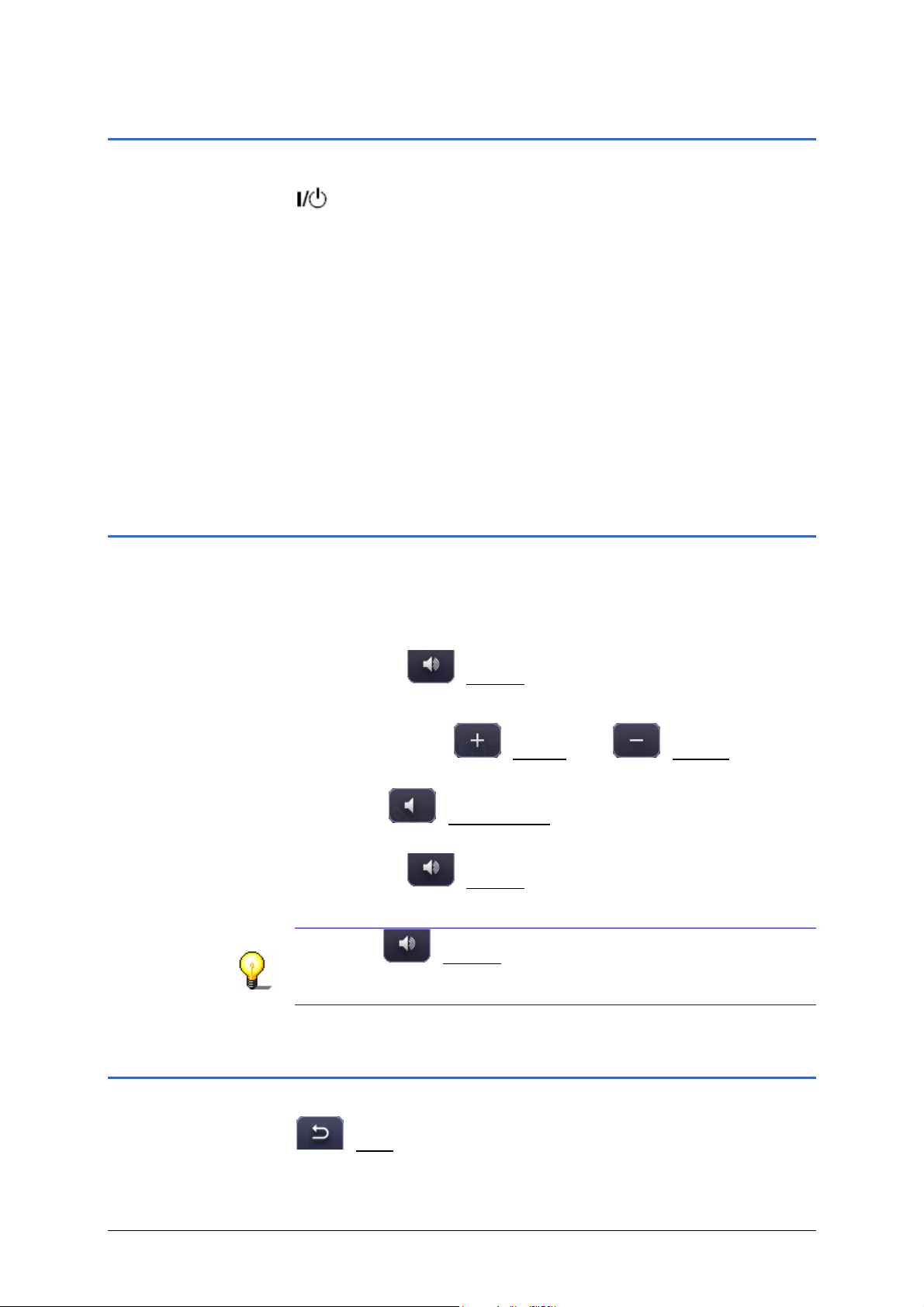
User’s Manual Sony Personal Navigation System
Navigation device buttons
On the topside of your navigation device:
On/Standby button. Press this button to switch the device
on and off.
On the left side of the screen you will find two buttons:
VIEW:
When you are navigating, press this button to toggle between the
D
YNAMIC ROUTE INFORMATION screen, the MAP IN NAVIGATION
MODE WITH DYNAMIC ROUTE INFORMATION
screen in Navigation mode.
VOICE/POS.:
When you are navigating, press this button to repeat the last
driving instruction. Otherwise, press this button to open the map.
screen, and the map
Volume
The volume of the spoken driving instructions from the Sony
Personal Navigation System can also be set by means of the
software.
The T
The volume bar opens.
The volume bar closes.
OP MENU is open.
1. Touch the
Ù Use the buttons
adjust the volume according to your needs.
Ù Use the
driving instructions on or off.
2. Touch the
Note: The
means you can always adjust the volume of the spoken
instructions.
(Volume) button.
(Louder) and (Quieter), to
(Sound on/off) button to switch the spoken
(Volume) button again.
(Volume) is also available in other screens. This
Back
Most screens in Sony Personal Navigation System display the
(Back) button.
Touch this symbol to return to the previous screen.
- 14 - Navigation device buttons
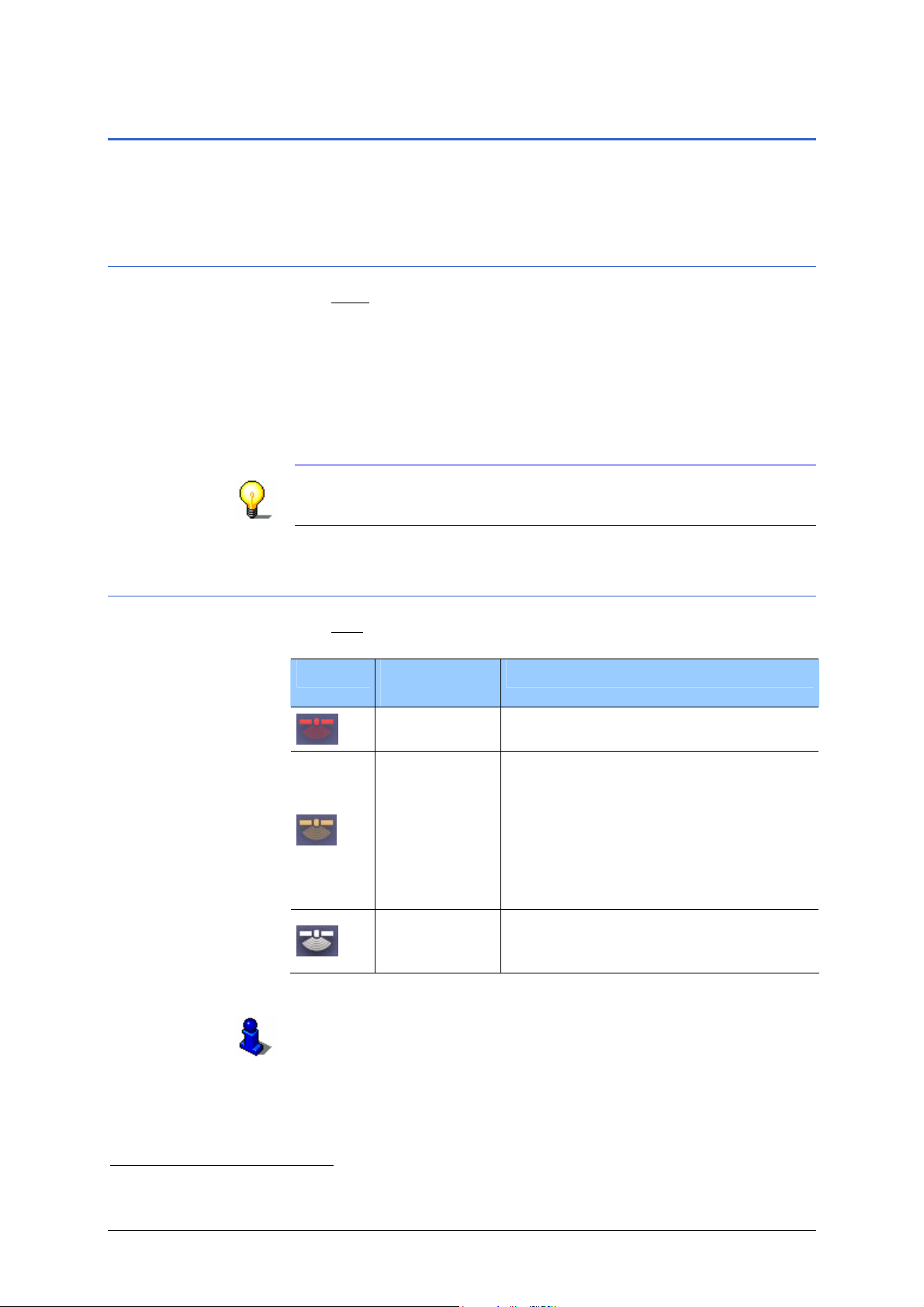
User’s Manual Sony Personal Navigation System
Information
Symbols located at the top of the screen are used to display
information.
Time
The Time symbol displays the current time.
Whenever the navigation system receives a signal from a GPSsatellite it is able to calculate current time and position. On the
basis of it's current position, the system is able to ascertain the
time zone. By referring to a data bank, the system can also
determine whether it is summer time (BST) or not.
This ensures that the time displayed is always correct. It is not
necessary to change any settings.
Note: Current local time is also used for the navigation. Time of
arrival is always given in the current local time of your
destination.
GPS
The GPS symbol can show the following GPS-reception status:
Symbol Explanation
of symbols
No Signal
'Position
Plus' Ready
GPS Ready
You will find detailed information regarding GPS in the enclosed
Quick Start Guide.
Explanation
Data is being received from less than
three satellites.
GPS reception is temporarily
compromised during navigation, i.e. in
a tunnel. The 'Position Plus' function
allows the car's current position to be
2
correctly displayed because the
position is provided by acceleration
and pressure sensors evaluating
vehicle speed and motion.
Data is being received from at least
three satellites. The position can be
calculated.
Refer to "
regarding the GPS status.
2
NV-U93T, NV-U83 only
Operating the Navigation Software - 15 -
GPS Status" on page 64 for detailed information
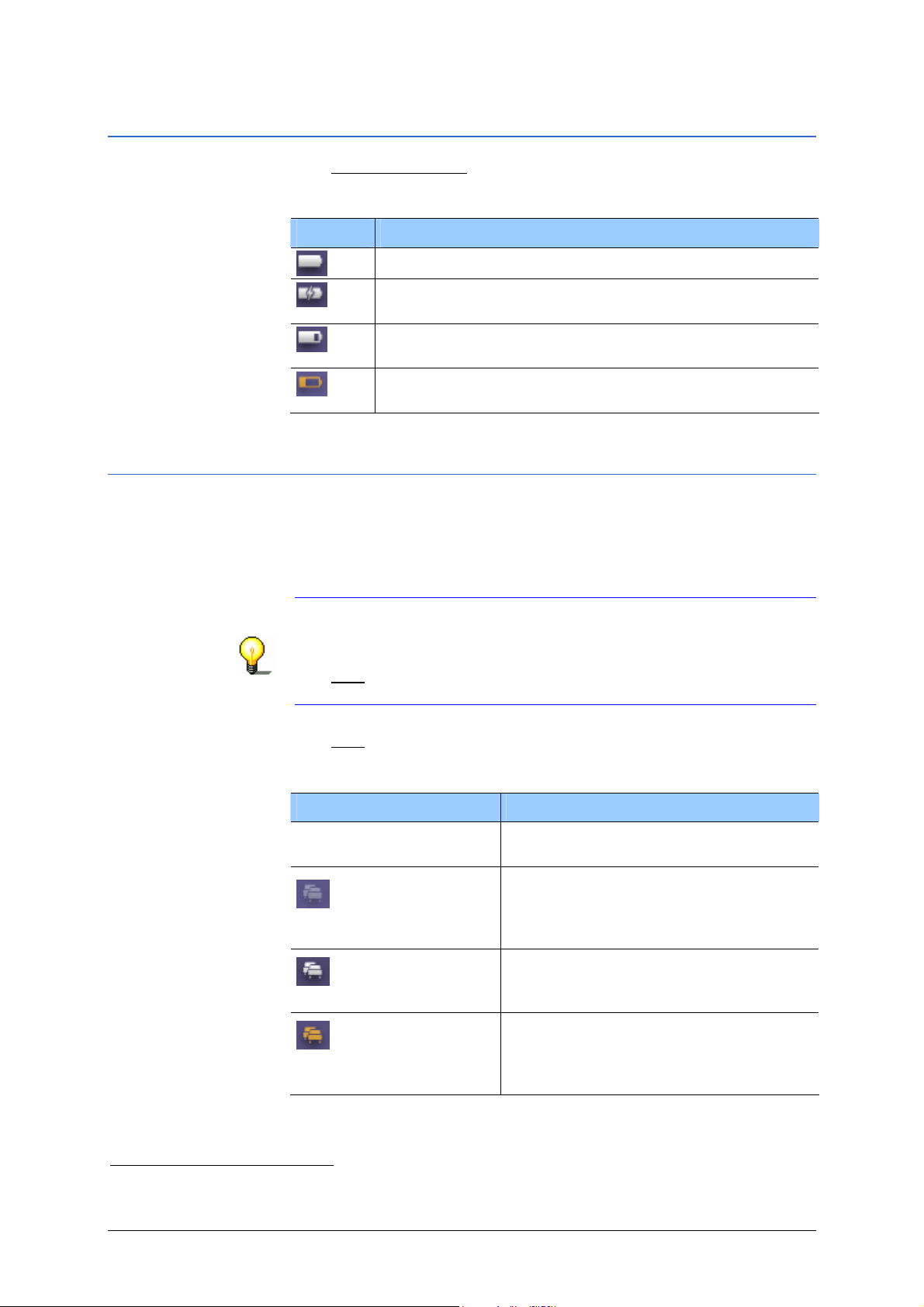
User’s Manual Sony Personal Navigation System
Battery Condition
The Battery Condition symbol can display the following conditions
of the built-in battery:
Symbol Explanation of symbols
The battery is fully charged.
The device is being supplied by an external power
source. The battery is being charged.
The device is being supplied by its internal battery.
The battery charge is sufficient.
The device is being supplied by its internal battery.
The battery charge is low.
TMC (TMC Information)3
If your navigation device has a TMC receiver, or is inserted in the
TMC cradle, the system is provided with up-to-date traffic
messaging enabling it to change the route dynamically should it
become necessary to avoid a traffic jam for example. The current
valid traffic reports can be displayed on the screen.
Note: Unlike the standard-cradle, the TMC-cradle has an
integrated module to receive TMC-messaging. You will recognise
the TMC-cradle by the TMC inscription.
The TMC
the TMC-cradle.
The TMC
the screen. The various symbols have the following meanings:
No Symbol
Symbol Explanation of symbols
Tuning
TMC on Standby
Traffic Information
Available
symbol will not be displayed when the device is not in
symbol is placed at the middle of the upper margin of
The navigation device is not attached
in a TMC cradle.
The TMC receiver is ready but cannot
receive TMC signals. This is the case,
for example, when you are in an area
where TMC is not available.
The TMC receiver is operational. There
are currently no messages regarding
traffic congestion.
The TMC receiver is operational. There
are pending messages regarding
traffic congestion. However, these
messages do not affect your route.
3
NV-U93T, NV-U73T only
- 16 - Information
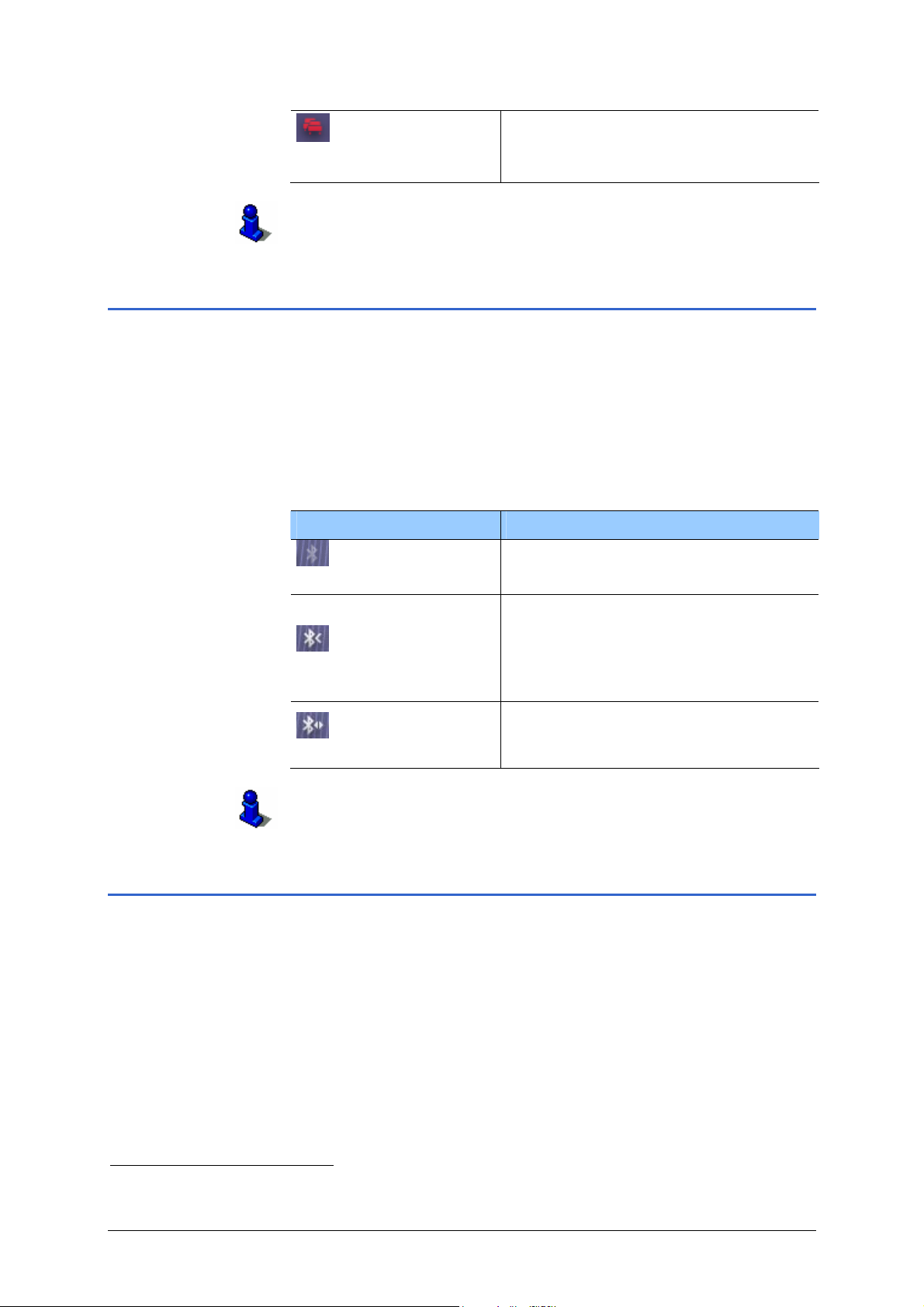
User’s Manual Sony Personal Navigation System
Traffic Congestion on
Route
For details of the TMC functions please refer to "
Information)", page
68.
The TMC receiver is operational. There
are pending messages regarding
traffic congestion on your route.
TMC (TMC
Bluetooth4
If you own a mobile phone with Bluetooth technology, you can
use Sony Personal Navigation System as a hands-free car kit.
You can activate basic functions of the telephone using your
navigation device. In addition, Sony Personal Navigation
System provides you with further functions.
The Bluetooth symbol is placed at the middle of the upper margin
of the screen. The various symbols have the following meaning:
Symbol Explanation of symbols
Off
Bluetooth is not active.
Bluetooth is active.
On / Not Connected
On / Connected
For detailed information on Bluetooth functionality, please refer
to the "
Telephone functions" chapter on page 75.
The navigation system is visible to
other Bluetooth devices.
The navigation device is not
connected to a mobile phone.
Bluetooth is active.
The navigation device is connected to
a mobile phone.
Software keyboard
A software keyboard appears on the screen when text entries are
necessary.
All entries can be made on the software keyboard using the
fingertips. Only capital letters can be entered.
When entering town or street names you must not enter any
special characters or umlauts. Sony Personal Navigation
System replaces these characters automatically. If, for example,
you are searching for “Würzburg”, then simply enter
"WURZBURG".
4
NV-U93T, NV-U83 only
Operating the Navigation Software - 17 -
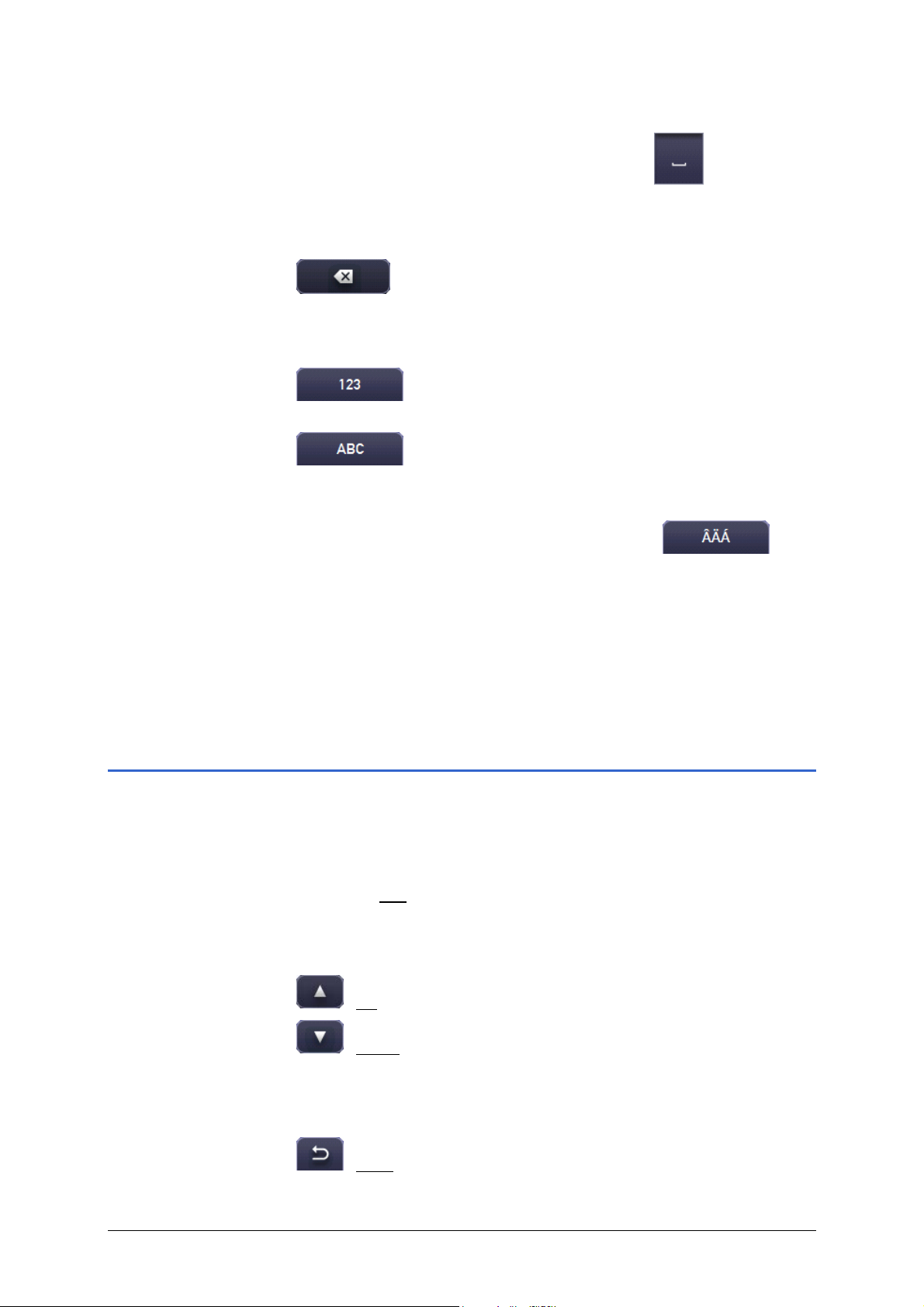
User’s Manual Sony Personal Navigation System
Entering a space character
Touch this symbol to enter a space character
Deleting a character
Touch this symbol to delete the character to the left of the cursor
.
Entering numerals
Touch this symbol to enter numbers, e.g. for a postal code
.
Touch this symbol to return to the character entry mode
.
Special characters
Touch this symbol to enter a special character
The special characters keyboard appears.
As soon as you have entered a special character the letter
keyboard reappears.
.
.
It is not necessary to enter special characters when entering a
destination's town or street name, but they may be helpful when
entering names for saved destinations and routes.
Lists
Lists can often be displayed, from which you can select an entry.
This is the case, when, for example, the place name you have
entered is incomplete. As soon as you have entered the first
letters, the first entry that starts with those letters appears.
Touch the List
entries.
Under lists, 3 buttons can be found.
(Up): touch this button to scroll up.
(Down): touch this button to scroll down.
Touch on an entry to accept.
button to display a list showing further relevant
The list will close as soon as you have accepted an entry.
(Back): touch this button if you would like to quit the list
without selecting an element.
- 18 - Lists
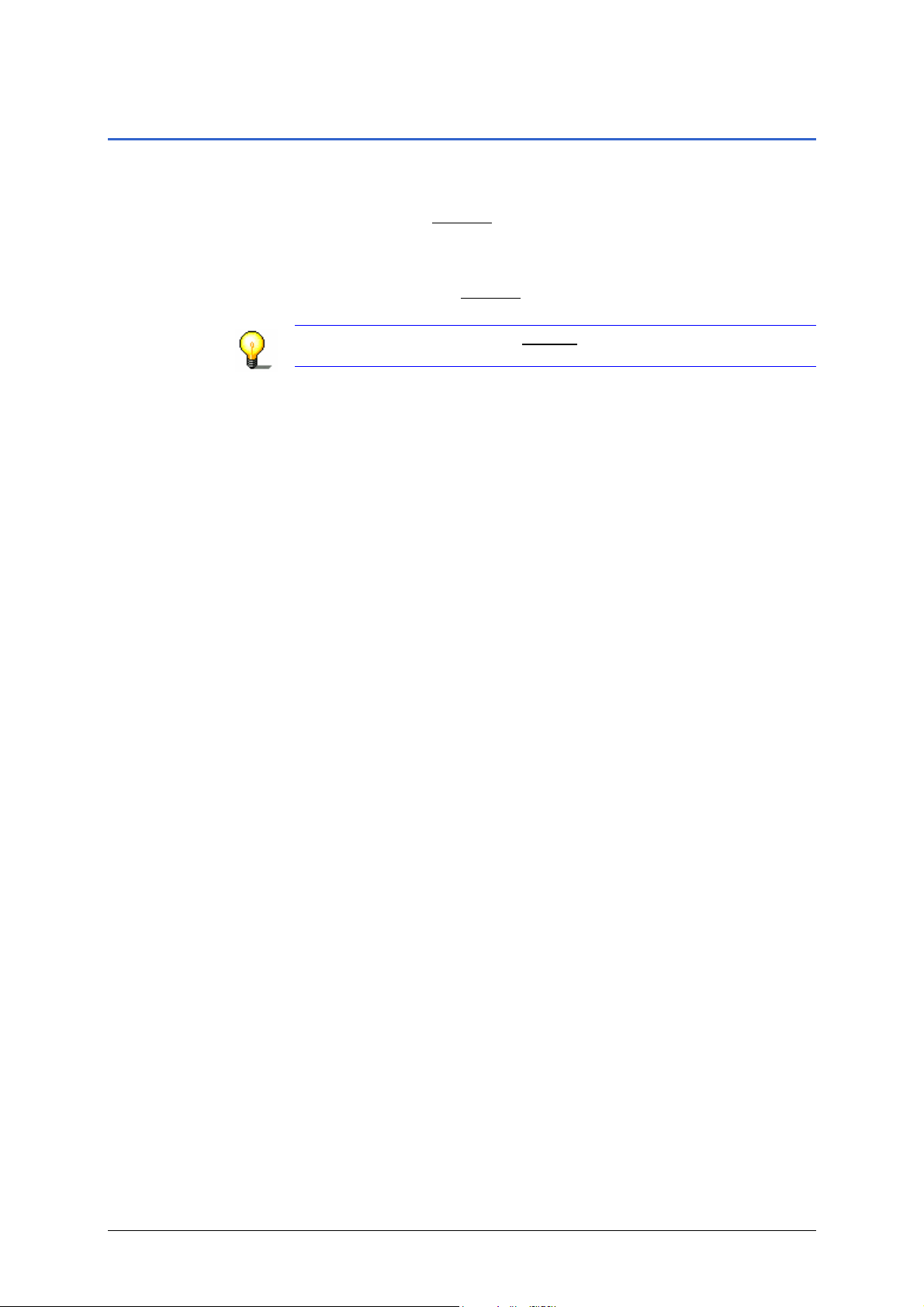
User’s Manual Sony Personal Navigation System
Options
Some screens have option buttons which lead to additional
functions.
1. Touch on the Options
button to open the options menu.
2. Touch on the options you would like to implement.
If you would like to quit the options menu without selecting an
option, touch on the Options
button.
Note: In the T
function.
OP MENU, the More... button has the same
Operating the Navigation Software - 19 -

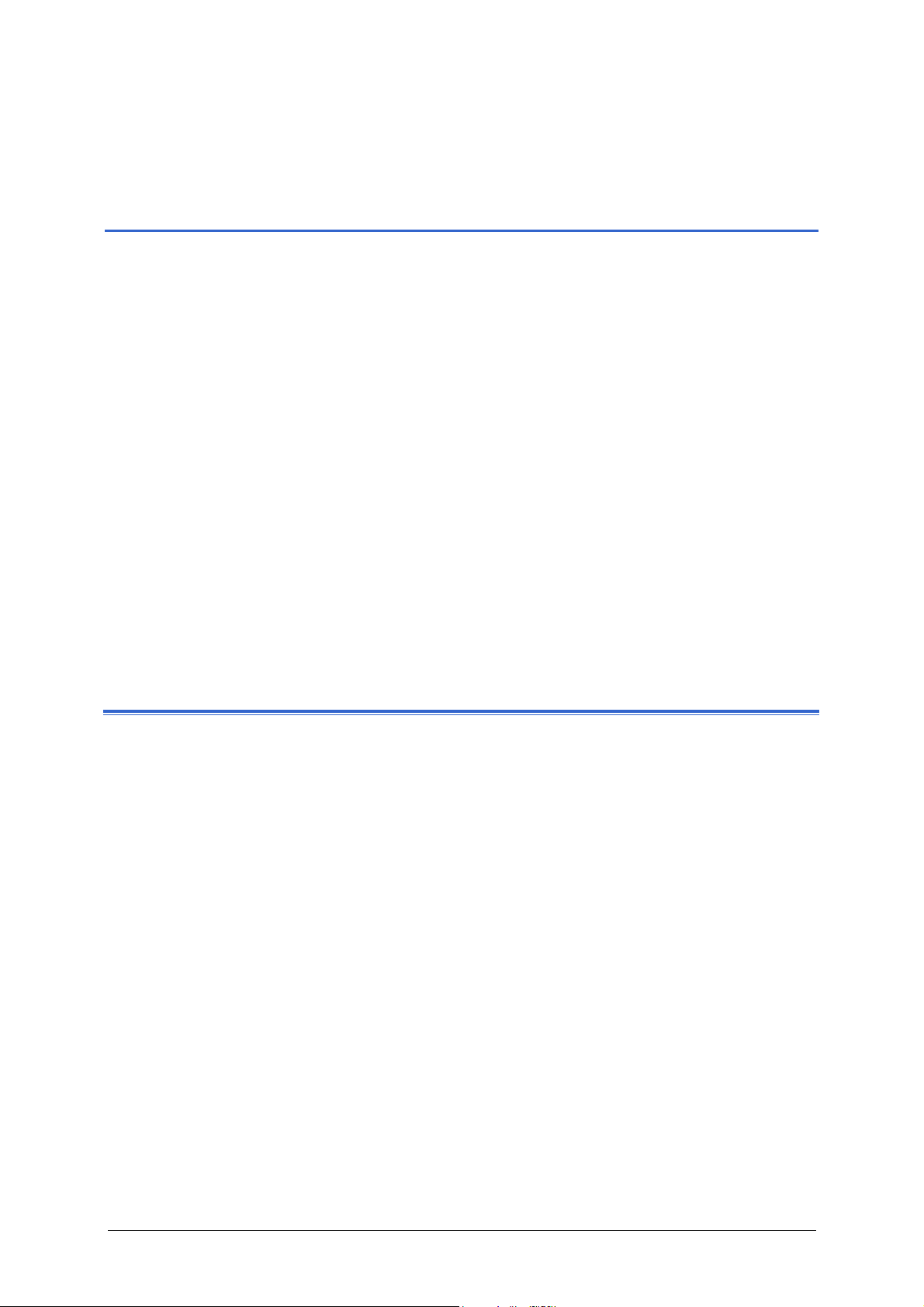
User’s Manual Sony Personal Navigation System
Navigation
Topics covered in this chapter:
General information on navigation page 22
Miscellaneous instructions
Starting Sony Personal Navigation System page 22
After turning the unit on
Top Menu
Specifying a destination page 24
Address of destination
Address Book
Recent Destinations
Points of Interest in a given location
Nationwide Points of Interest
Navigation homewards page 29
POI search nearby page 29
Quick Link to Points of Interest
Search by Name
Search by Category
Determining destinations on the map page 32
Starting navigation page 32
Navigation - 21 -
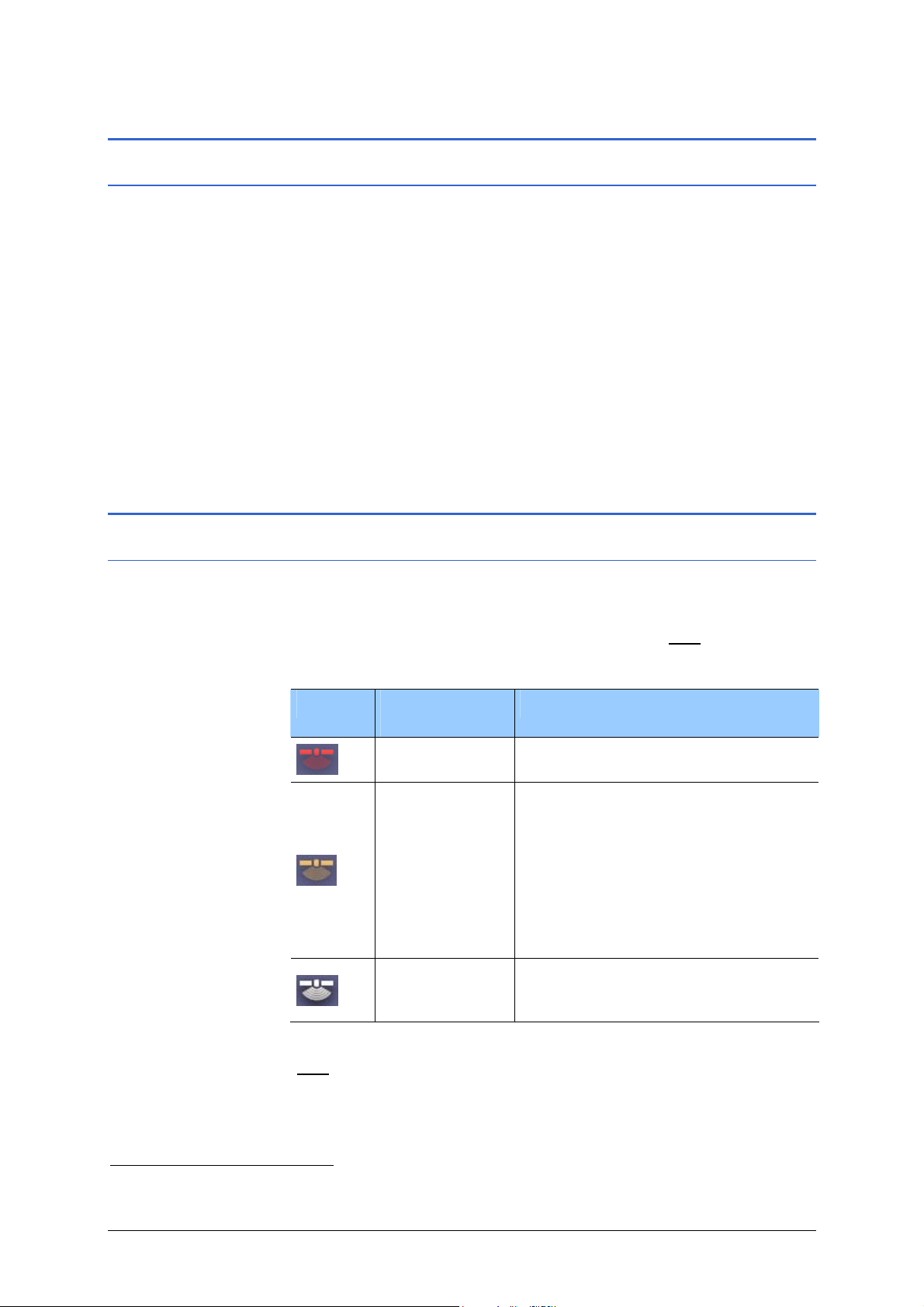
User’s Manual Sony Personal Navigation System
General information on navigation
Miscellaneous instructions
Quit navigation
If you end the navigation prior to reaching your destination, the
TOP MENU will open. You can now enter a different destination.
You can also resume navigation to the previous destination by
choosing it from the
Arriving at your destination
When you have reached the specified destination, a message to
this effect will be notified.
Only your current position will now be shown on the map
(triangle in green).
RECENT DESTINATIONS list.
Starting Sony Personal Navigation System
After turning the unit on
As soon as the navigation device has been switched on,
initialisation of the GPS receiver will begin.
In the upper left of the display you will see the
can display three different states:
As soon as data from at least 3 satellites is being received, the
Symbol Explanation
of symbols
No Signal
'Position Plus'
Ready
GPS Ready
GPS symbol changes to GPS Ready.
5
Explanation
Data is being received from less
than three satellites.
GPS reception is temporarily
compromised during navigation, i.e.
in a tunnel. The 'Position Plus'
function allows the car's current
position to be correctly displayed
because the position is provided by
acceleration and pressure sensors
evaluating vehicle speed and
motion.
Data is being received from at least
three satellites. The position can be
calculated.
GPS symbol. It
5
NV-U93T, NV-U83 only
- 22 - General information on navigation
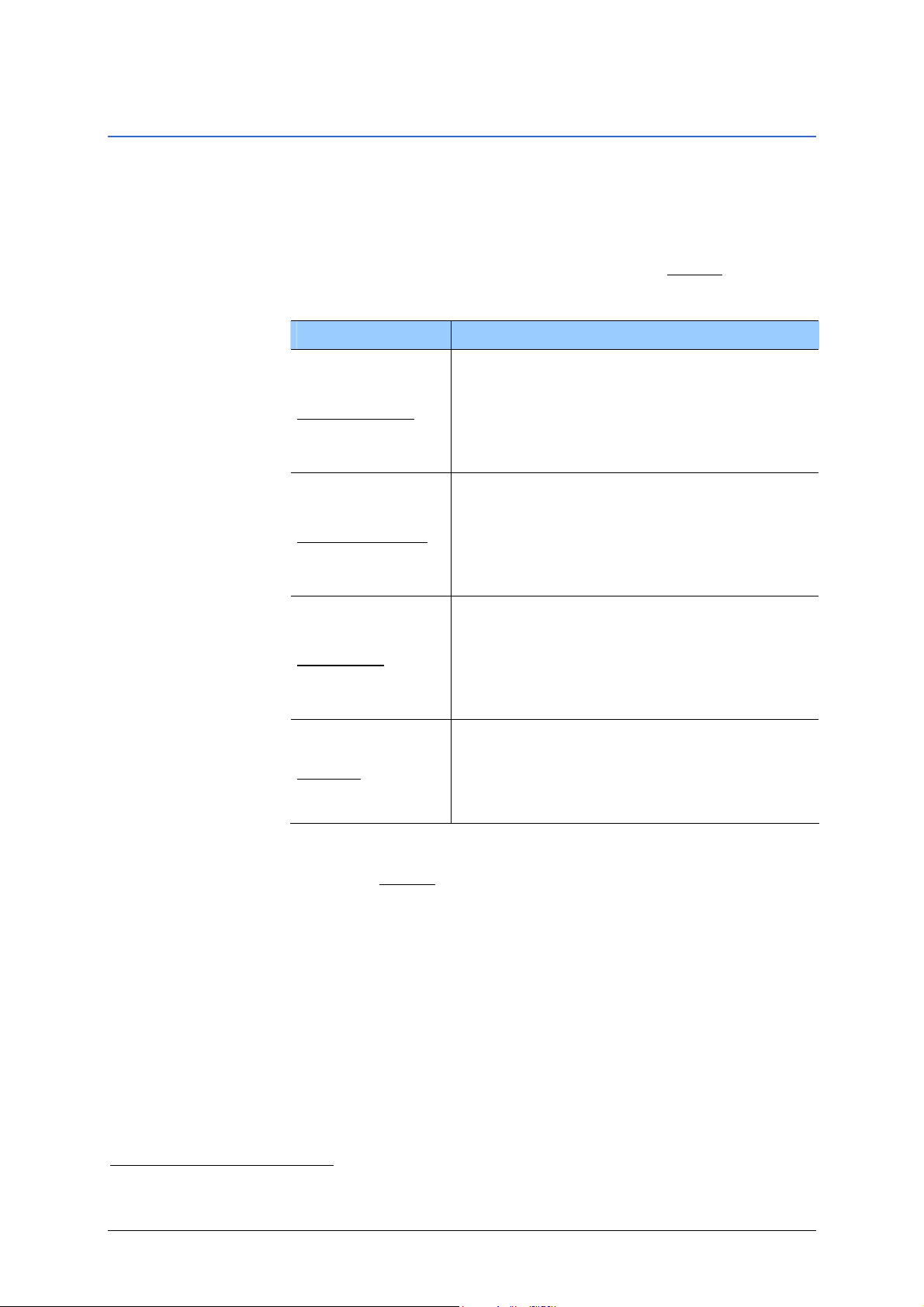
User’s Manual Sony Personal Navigation System
Top Menu
You can reach all of the navigation software functions via the TOP
MENU.
Options in the Top Menu
When the TOP MENU is displayed, touch on the More... button to
show more functions.
Touch on a function in order to select it.
Option Description
Opens the R
you can plan routes, administer planned
Route Planning
routes and start navigating to a planned
route.
For detailed information, please refer to
Routes with various stages", page 43.
"
Opens the TMC
you can follow up-to-date traffic messaging
and plan an alternative route where
TMC Information
6
necessary.
For detailed information, please refer to
TMC (TMC Information)", page 68.
"
Opens the
GPS STATUS screen. Here you can
see details regarding GPS reception. You can
GPS Status
also save data regarding your current
location.
For detailed information, please refer to
GPS Status", page 64.
"
Opens the
SETTINGS screen. Here you can
configure the navigation system.
Settings
For detailed information, please refer to
Configuring Sony Personal Navigation
"
System", page
OUTE PLANNING screen. Here
INFORMATION screen. Here
95.
Touch the More...
button if you would like to quit the list without
selecting a function.
Opening the Top Menu
The TOP MENU opens when the navigation software starts.
When the map is open, touch any point on the map.
If another screen is displayed, press the VOICE/POS. button on
the bottom-left of the screen. Then touch any point on the map.
6
NV-U93T, NV-U73T only
Navigation - 23 -
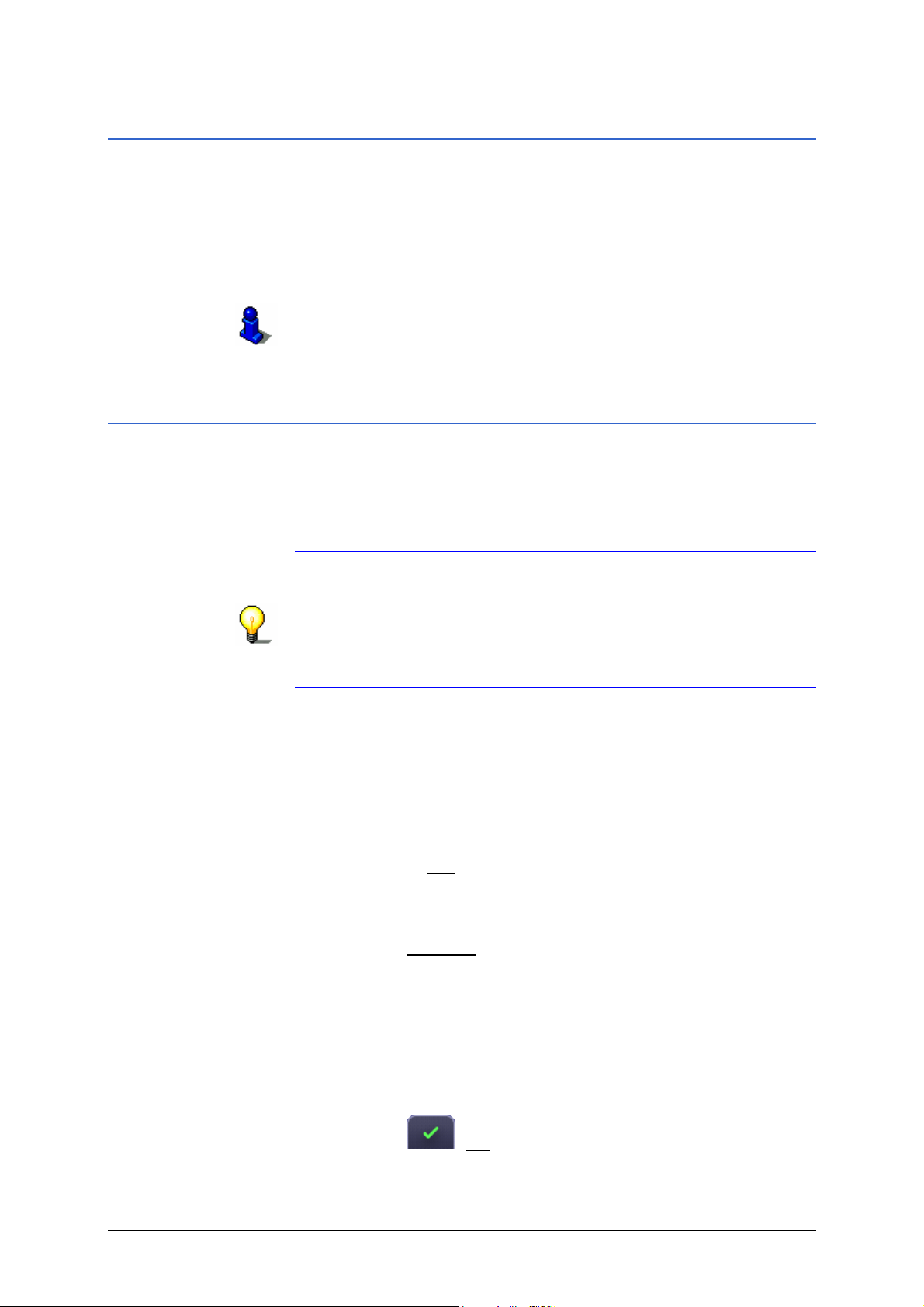
User’s Manual Sony Personal Navigation System
Specifying a destination
In this chapter you will learn about the possibilities for specifying,
selecting and managing destinations in Sony Personal
Navigation System.
How to start navigation to a destination is described in "
navigation", page
32.
Starting
Instructions on how to use the software keyboard can be found in
"
Software keyboard", page 17.
Instructions on how to use lists can be found in "
Lists", page 18.
Address of destination
Address entry can be performed in either Step-by-Step Input
or Single Screen Input methods.
Information on input modes can be found in "
Personal Navigation System", page
95.
Note: It is not necessary to enter all the address details.
If you specify the country and town only, the navigation system
will calculate a route to the town centre.
If you specify the country, town and street,without specifying a
house number or side street, the navigation system will calculate
a route to the centre of the street.
Configuring Sony
Entering an address in Step-by-Step Input method
When you enter address details, they will be matched
continuously with the navigation system's address database. Your
entry will be complemented automatically by the first country
(first place, first street etc) that begins with the characters you
have entered.
If you touch the List
containing all the countries (places, streets, house numbers, side
streets) that match your entry.
1. Touch the Navigate
The N
AVIGATE screen opens.
2. Touch the Address Input
The C
OUNTRY screen opens.
3. If your destination is in another country than the destination
of the previous navigation, then enter the country in which
your destination lies.
4. Touch the
button, a screen will open with a list
button in the TOP MENU.
button.
(OK) button.
The T
OWN / POSTAL CODE screen opens.
- 24 - Specifying a destination
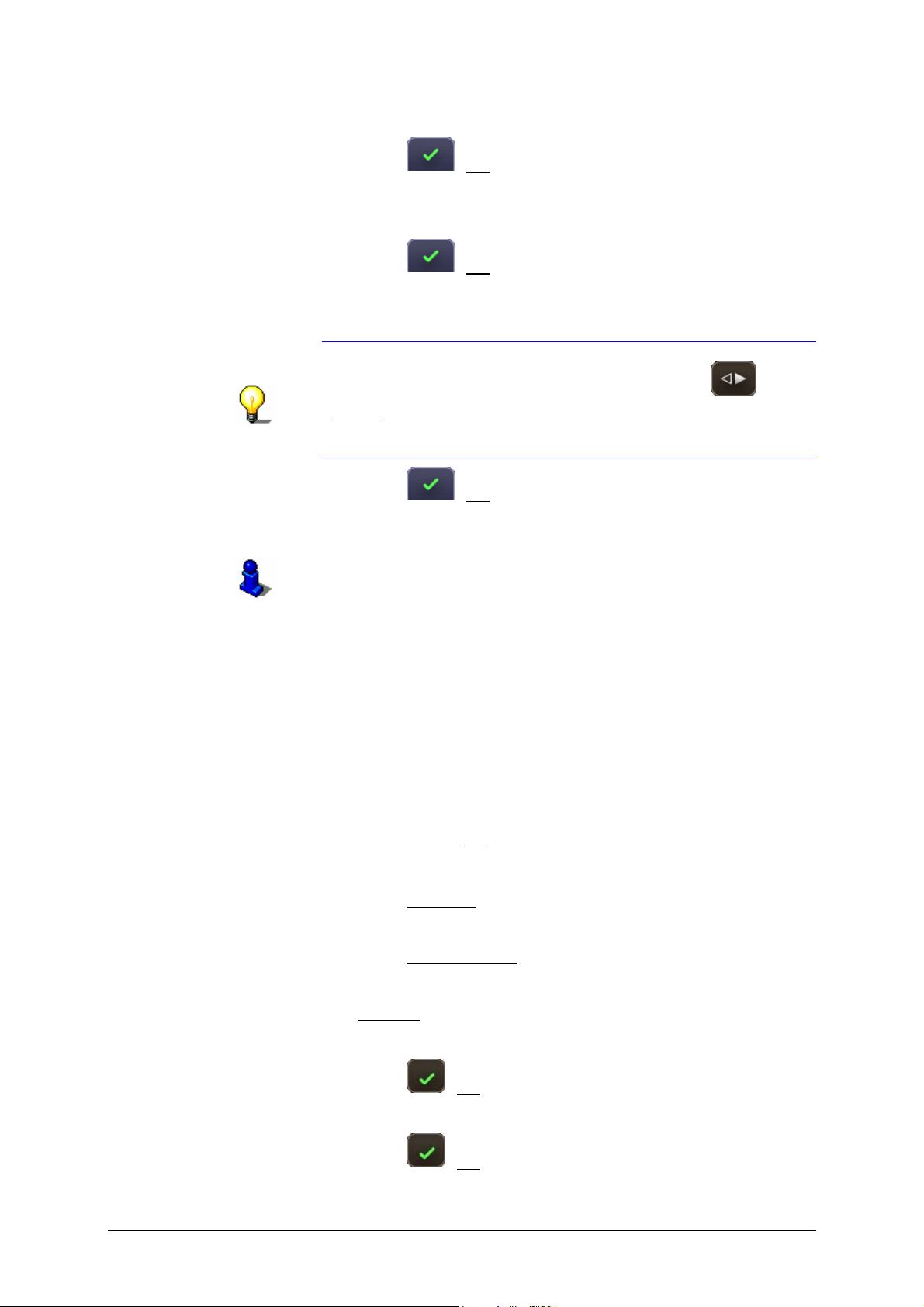
User’s Manual Sony Personal Navigation System
5. Enter the name or post code of your destination town.
6. Touch the
The S
TREET / DESTINATION screen opens.
(OK) button.
7. Enter the name of the street.
8. Touch the
The N
O. OR INTERSECTION screen opens.
(OK) button.
Enter the number of the house.
Note: If you don't know the number of the house but know
the name of a nearby side street, then touch the
(Toggle
navigation system will calculate a route to the intersection of
) button and enter the name of the street. The
the streets you have specified.
9. Touch the
The A
DDRESS CONFIRMATION screen opens.
(OK) button.
For detailed information on the A
screen and on starting navigation, please refer to "
navigation", page
32.
DDRESS CONFIRMATION
Entering an address in Single Screen Input method
Starting
When you enter address details, they will be matched
continuously with the navigation system's address database.
Below your entry you will find a list of places, streets, house
numbers, or side streets. The places, streets etc listed, match the
data entered by you and can be found on the map currently
displayed in the navigation system.
This list will be updated each time a character is entered.
When you touch the List
button, a screen will open in which the
list is clearly laid out.
1. Touch the Navigate
The N
AVIGATE screen opens.
2. Touch the Address Input
The A
DDRESS INPUT screen opens.
The Country
field is marked and the cursor is then visible.
button in the TOP MENU.
button.
3. Enter the country in which your destination lies.
4. Touch the
(OK) button next to the country.
5. Enter the name or the postal code of the destination town.
6. Touch the
(OK) button next to the location.
Navigation - 25 -
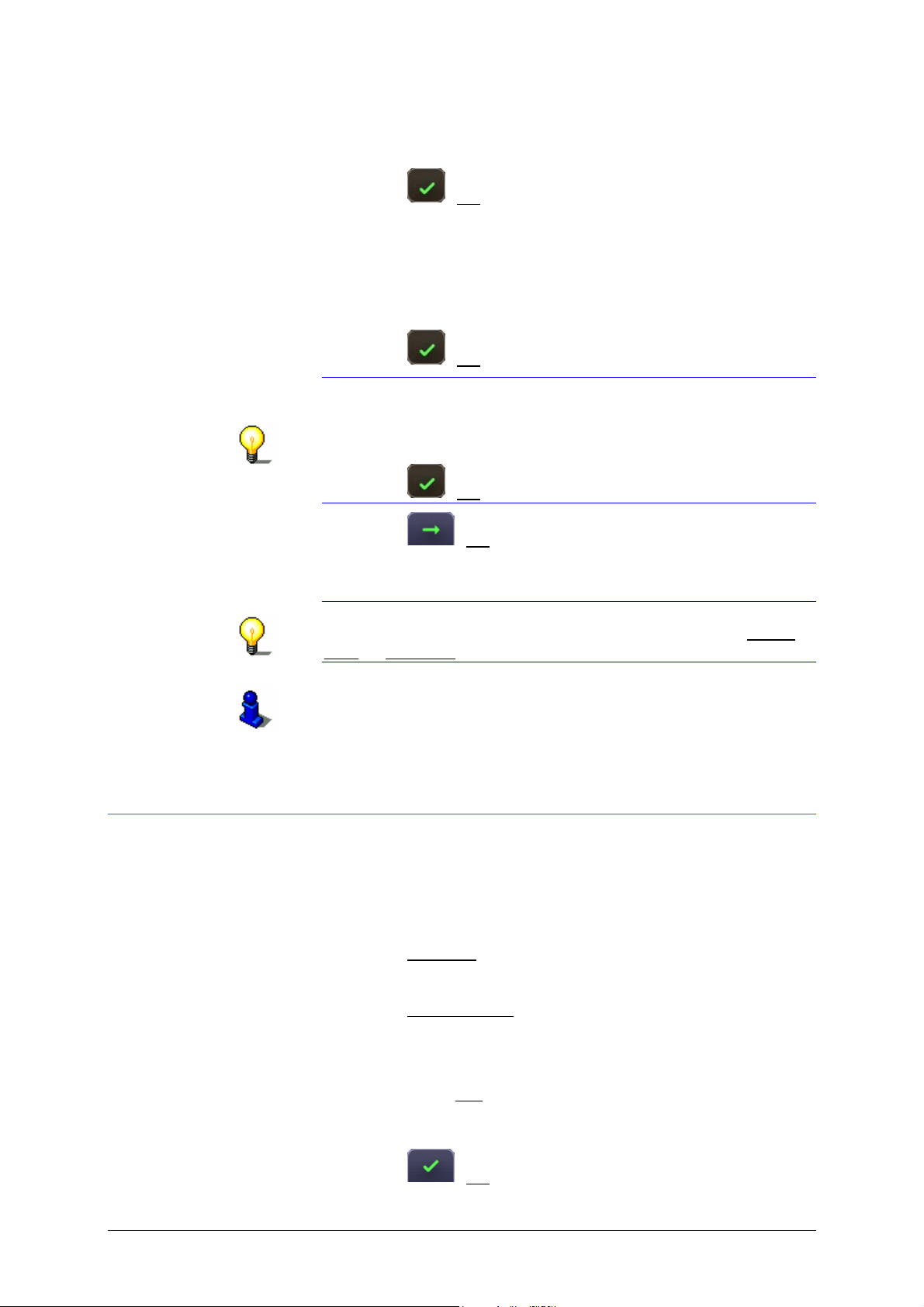
User’s Manual Sony Personal Navigation System
If you don't want to specify a street, go to step
11.
7. Enter the name of the destination street.
8. Touch the
(OK) button next to the street.
If you don't want to specify house number or side street, then
go to step
11.
9. Enter the house number. If you don't know the number of the
house, or you specified an object in the preceding step, then
leave the field empty.
10. Touch the
(OK) button next to the house number.
Note: If you don't know the house number but know the
name of a nearby side street, then enter the name of the side
street. The navigation system will calculate a route to the
intersection of the streets you have specified.
Touch the
(OK) button next to the side street.
11. Touch the
The A
DDRESS CONFIRMATION screen opens.
(OK) button.
Note: Depending on the model and the setting you have
made, the address input order can be changed either Street
First or City First.
For detailed information on the A
screen and on starting navigation, please refer to "
navigation", page
32.
DDRESS CONFIRMATION
Starting
Address Book
Preferred destinations can be saved in the ADDRESS BOOK list.
These destinations can be selected quickly and easily without
having to enter the information again.
In the A
1. Touch the Navigate
The N
2. Touch the Address Book
The A
3. Enter the name of your destination.
DDRESS BOOK list, up to 500 destinations can be saved.
button in the TOP MENU.
AVIGATE screen opens.
button.
DDRESS BOOK screen opens.
If you touch the List
button, a screen will open with a list
containing all the entries that match your entry. Touch here
on the desired entry.
4. Touch the
(OK) button.
- 26 - Specifying a destination

User’s Manual Sony Personal Navigation System
The ADDRESS CONFIRMATION screen opens.
For detailed information on the A
screen and how to start the navigation system, please refer to
Starting navigation", page 32.
"
DDRESS CONFIRMATION
Recent Destinations
Sony Personal Navigation System saves the 100 last
destinations you have navigated to in the R
list. These destinations can be selected quickly and easily without
having to enter the information again.
1. Touch the Navigate
button in the TOP MENU.
ECENT DESTINATIONS
The N
2. Touch the Recent Destinations
The R
If the list is long, you can toggle using the
AVIGATE screen opens.
button.
ECENT DESTINATIONS list opens.
(Up) and
(Down) buttons.
3. Touch the destination to which you would like to navigate.
The A
DDRESS CONFIRMATION screen opens.
For detailed information on the A
screen and how to start the navigation system, please refer to
Starting navigation", page 32.
"
DDRESS CONFIRMATION
Points of Interest in a given location
Points of Interest in a given location can be useful when
navigating in an unfamiliar town.
1. Touch the
Navigate button in the TOP MENU.
The
2. Touch the POI Search Town
The C
NAVIGATE screen opens.
button.
OUNTRY screen opens.
3. If your destination is in another country than the destination
of the previous navigation, then enter the country in which
your destination lies.
4. Touch the
The T
OWN / POSTAL CODE screen opens.
(OK) button.
5. Enter the name or post code of your destination town.
6. Touch the
(OK) button.
Navigation - 27 -
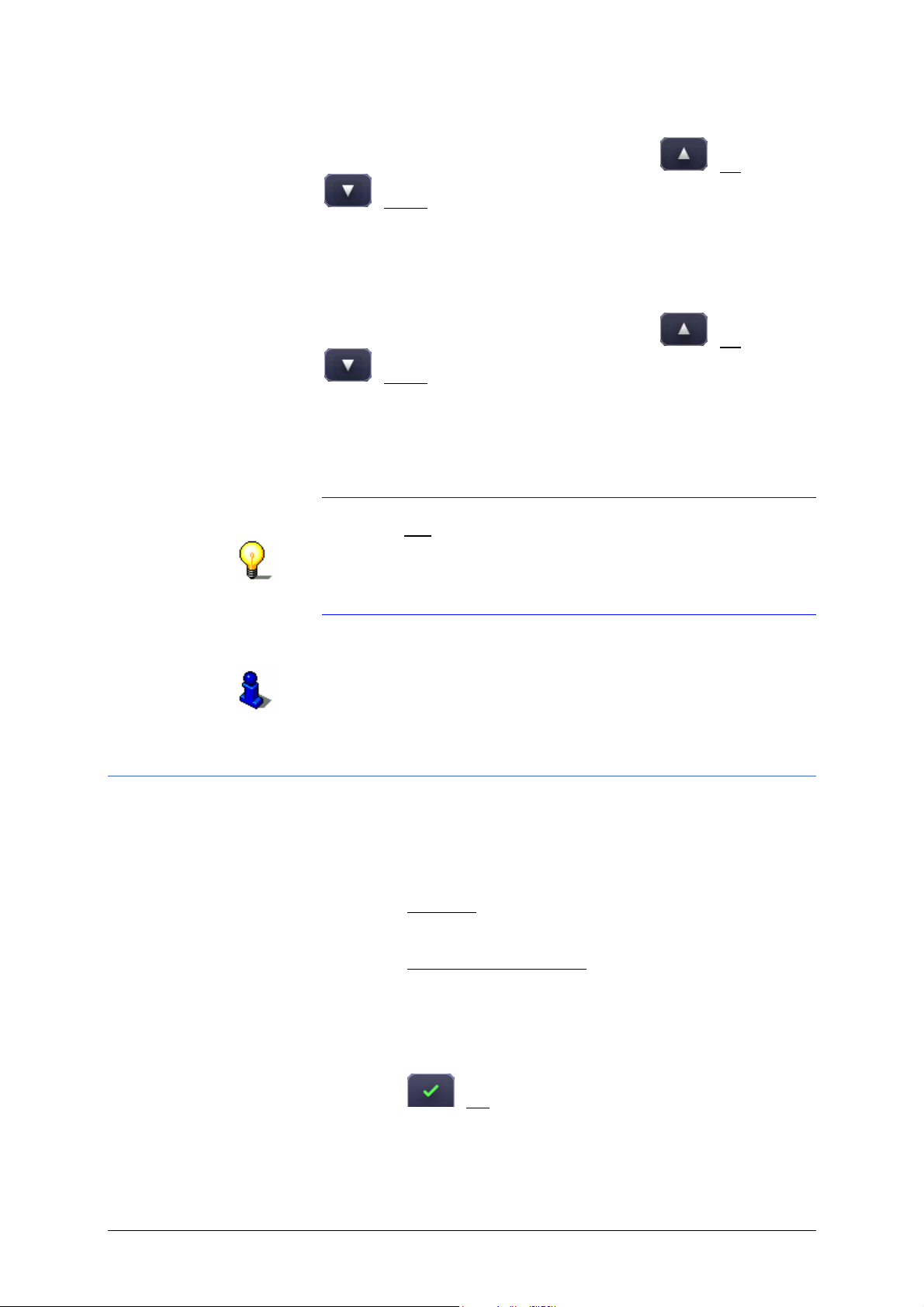
User’s Manual Sony Personal Navigation System
The POI CATEGORY screen opens.
If the list is long, you can toggle using the
(Up) and
(Down) buttons.
7. Touch a category from which you would like to select a Point
of Interest.
If sub-categories exist for the category you have selected, the
SUB-CATEGORY list will open.
POI
If the list is long, you can toggle using the
(Up) and
(Down) buttons.
8. Touch a subcategory from which you would like to select a
Point of Interest.
The D
ESTINATION NAME screen opens.
9. Enter the name of your destination.
Note: If you don't know the name of the destination, then
touch the List button.
All destinations under the selected category/ sub-category are
listed alphabetically.
Touch your desired destination.
The ADDRESS CONFIRMATION screen opens.
For detailed information on the A
screen and on starting navigation, please refer to "
navigation", page
32.
DDRESS CONFIRMATION
Starting
Nationwide Points of Interest
Nationwide Points of Interest are airports, places of interest,
national monuments, large ports etc. This enables you to find
places of interest, for example, without having to know the name
of the location.
1. Touch the
The
NAVIGATE screen opens.
2. Touch the POI Search Nationwide
The C
3. If your destination is in another country than the destination
of the previous navigation, then enter the country in which
your destination lies.
Navigate button in the TOP MENU.
button.
OUNTRY screen opens.
4. Touch the
The POI
CATEGORY screen opens.
(OK) button.
- 28 - Specifying a destination
