Page 1
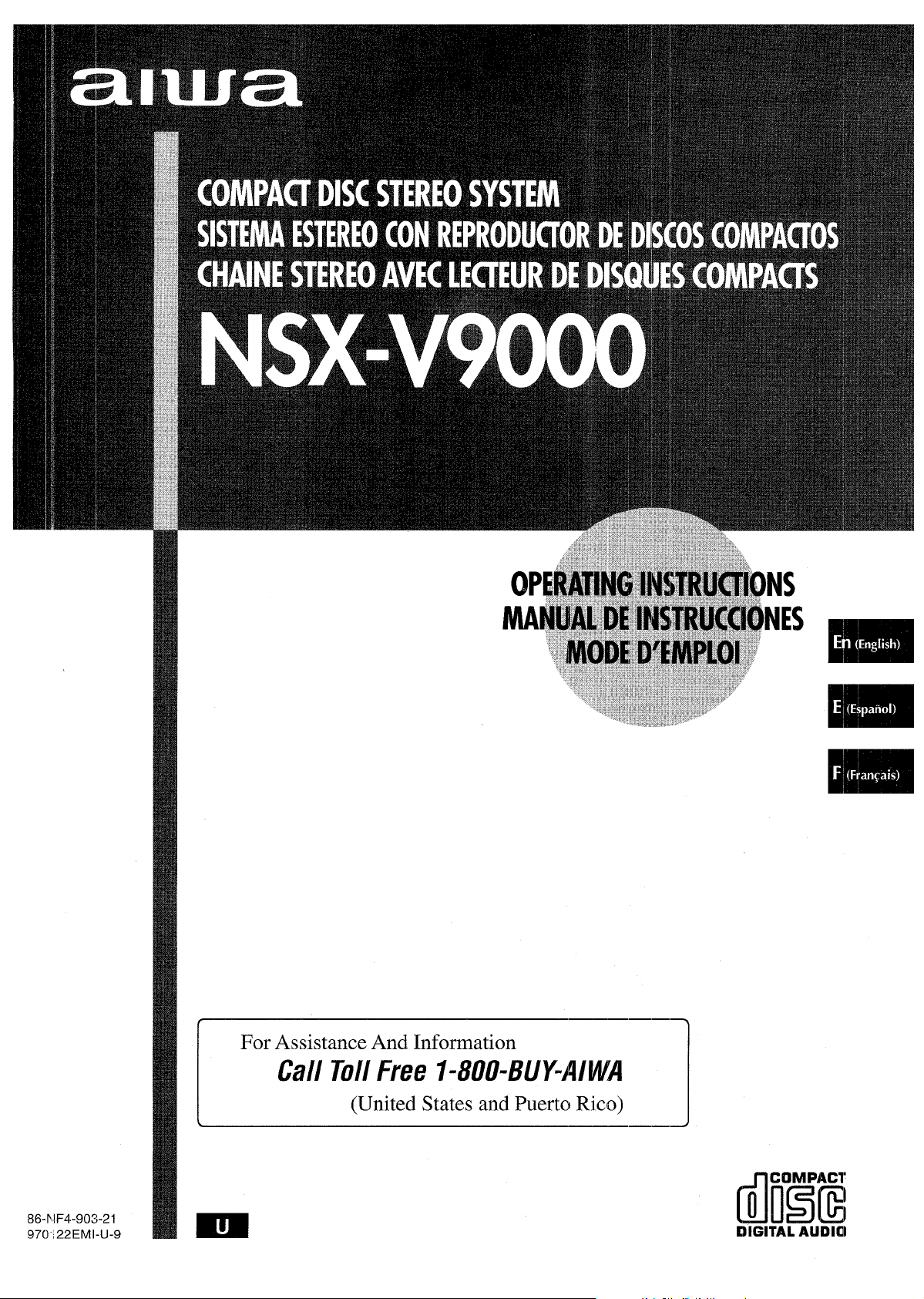
For Assistance And Information
dliT!E!
Call Toll Free l-8110-BUY-AIWA
(United States and Puertcl Rico)
86-NF4-90321
970’,22EMI-U-9
DIGITAL AIJDIal
Page 2
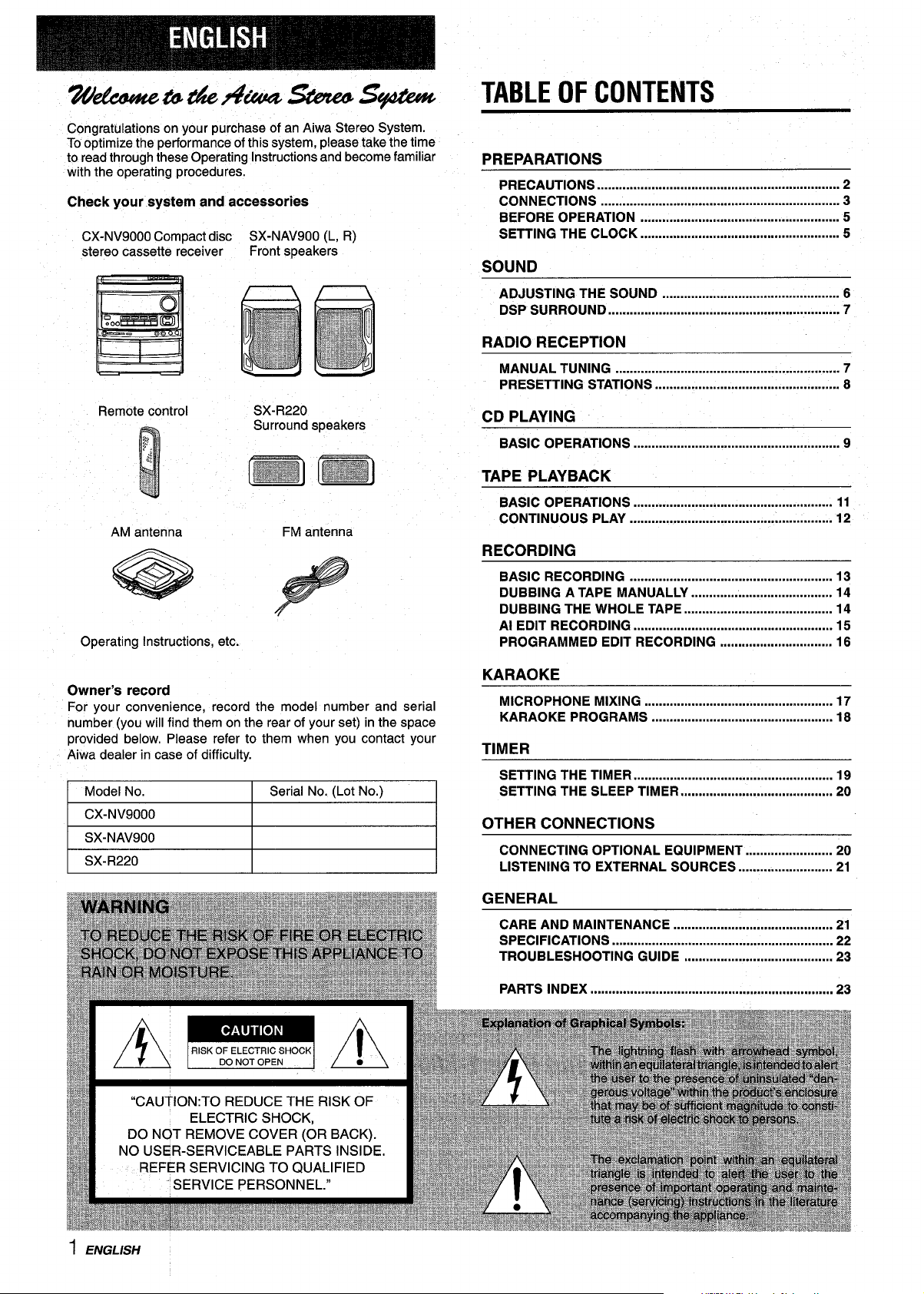
wkt&ww&44v4?#asibws@tkw
Congratulations on your purchase of an Aiwa Stereo System.
Tooptimize the performance of this system, please take the time
to read through these Operating Instructions and become familiar
with the operating procedures.
Check your system and accessories
CX-NV9000 Compact disc SX-NAV900 (L, R)
stereo cassette receiver
Front speakers
TABLE OF CONTENTS
PREPARATIONS
Precautions ...................................................................2
CONNECTIONS .................................................................. 3
BEFORE OPERATION
SETTING THE CLOCK ....................................................... 5
SOUND
ADJUSTING THE SOUND ................................................. 6
DSP SURROUND ................................................................ 7
RADIO RECEPTION
MANUAL TUNING .............................................................. 7
PRESETTING STATIONS ................................................... 8
.......................................................
5
Remote control
:,
AM antenna
Operating Instructions, etc.
SX-R220
Surround speakers
[m] rm~
FM antenna
Owner’s record
For your convenience, record the model number and serial
number (you will find them on the rear of your set) in the space
provided below. Please refer to them when you contact your
Aiwa dealer in case of difficulty.
Model No.
I CX-NV9000
I SX-NAV900
1 SX-R220
Serial No. (Lot No.)
I
I
I
CD PLAYING
BASIC OPERATIONS ......................................................... 9
TAPE PLAYBACK
BASIC OPERATIONS ....................................................... 11
CONTINUOUS PLAY ........................................................ 12
RECORDING
BASIC RECORDING ........................................................ 13
DUBBING A TAPE MANUALLY ....................................... 14
DUBBING THE WHOLE TAPE ......................................... 14
Al EDIT RECORDING ....................................................... 15
PROGRAMMED EDIT RECORDING
KARAOKE
MICROPHONE MIXING .................................................... 17
KARAOKE PROGRAMS .................................................. 18
TIMER
SETTING THE TIMER ....................................................... 19
SETTING THE SLEEP TIMER
I
OTHER CONNECTIONS
I
I
CONNECTING OPTIONAL EQUIPMENT ........................ 20
LISTENING TO EXTERNAL SOURCES .......................... 21
...............................
..........................................
16
20
flEiHw-mmTsimlrP&@FGsrhm-flHwm ‘mw. ..-
/ 7 \ tH.WOFELECTRICWiOIXi / i \
8
1 ENGLISH
“CAUTION:TO REDUCE THE RISK OF
ELECTRIC SHOCK,
DO NOT REMOVE COVER (OR BACK).
NO USER-SERVICEABLE PARTS INSIDE.
REFER SERVICING TO QUALIFIED
“ SERVICE PERSONNEL.”
~
q~B
~!
!%a&@*J
Hg
.&.
H
g
yd
,,* . &“J
3:
F*
~w%&f&!#g@?#
E%3g& PARTS INDEX
GENERAL
CARE AND MAINTENANCE ............................................ 21
SPECIFICATIONS ............................................................. 22
TROUBLESHOOTING GUIDE ......................................... 23
................................................................... 23
Page 3
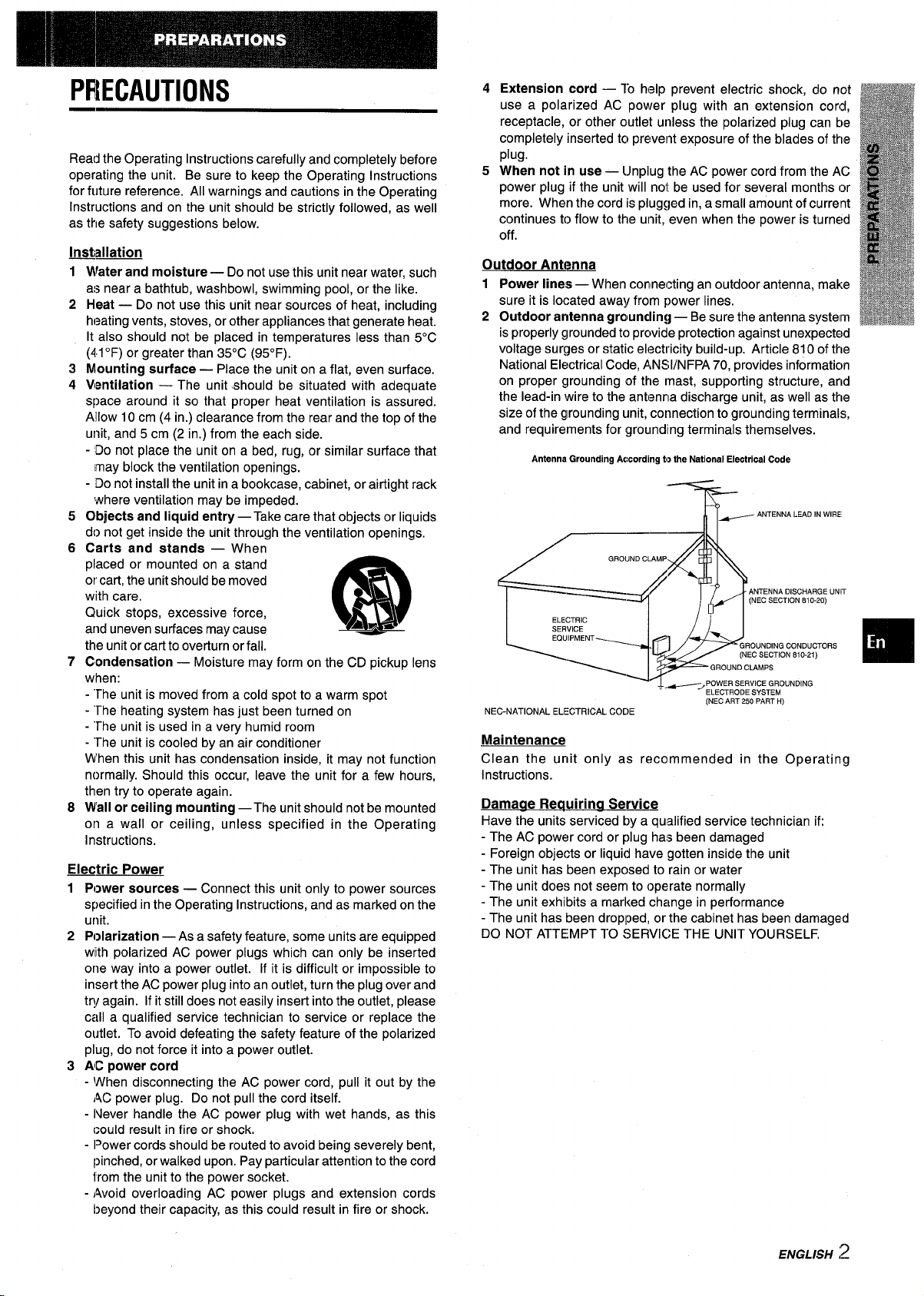
PRECAUTIONS
Read the Operating Instructions carefully and completely before
operating the unit. Be sure to keep the Operating Instructions
for future reference. All warnings and cautions in the Operating
Instructions and on the unit should be strictly folIowed, as well
as the safety suggestions below.
Instillation
~fater’ and
1
a:>near a bathtub, washbowl, swimming pool, or the like.
2
Heat — Do not use this unit near sources of heat, including
heating vents, stoves, or other appliances that generate heat.
It also should not be placed in temperatures less than 5°C
(41“F) or greater than 35°C (95”F).
3
Mounting surface — Place the unit on a flat, even surface.
4
Ventilation — The unit should be situated with adequate
space around it so that proper heat ventilation is assured.
Allow 10 cm (4 in.) clearance from the rear and the top of the
unit, and 5 cm (2 in.) from the each side.
- Do not place the unit on a bed, rug, or similar surface that
may block the ventilation openings.
- DOnot install the unit in a bookcase, cabinet, or airtight rack
where ventilation may be impeded.
5
Objects
do not get inside the unit through the ventilation openings.
6
Carts and stands — When
placed or mounted on a stand
or cart, the unit should be moved
with care.
Quick stops, excessive force,
and uneven surfaces may cause
the unit orcartto overturn or fall.
7
Condensation — Moisture may form on the CD pickup lens
when:
- “The unit is moved from a cold spot to a warm spot
- “The heating system has just been turned on
- “The unit is used in a very humid room
- “The unit is cooled by an air conditioner
When this unit has condensation inside, it may not function
normally. Should this occur, leave the unit for a few hours,
then try to operate again.
Wall or ceiling mounting —The unit should not be mounted
8
on a wall or-ceiling, u;less specified in the Operating
instructions.
Electric Power
1
Power sources — Connect this unit only to power sources
specified in the Operating Instructions, and as marked on the
unit.
2
Polarization — As a safety feature, some units are equipped
with polarized AC power plugs which can only be inserted
one way into a power outlet, If it is difficult or impossible to
insert the AC power plug into an outlet, turn the plug over and
try again. If it still does not easily insert into the outlet, please
call a qualified service technician to service or replace the
outlet. To avoid defeating the safety feature of the polarized
plug, do not force it into a power outlet.
AC power cord
3
- When disconnecting the AC power cord, pull it out by the
AC power plug. Do not pull the cord itself.
- Never handle the AC power plug with wet hands, as this
could result in fire or shock,
. Ipower cords should be routed to avoid being SeVereiy bent,
pinched, or walked upon. Pay particular attention to the cord
from the unit to the power socket.
- Avoid overloading AC power plugs and extension cords
beyond their capacity, as this could result in fire or shock.
moisture—Do notuse this unitnear water,such
and liquid entry — Take care that objects or liquids
3
(R!!)
A&*
45Extension cord — To help prevent electric shock, do not
use a polarized AC power plug with an extension cord,
receptacle, or other outlet unless the polarized plug can be
completely inserted to prevent exposure of the blades of the
plug.
When not in use — tJnplug the AC power cord from the AC
power plug if the unit will not be used for several months or
more. When the cord is plugged in, a small amount of current
continues to flow to the unit, even when the power is turned
off.
Outdoor Antem
Power lines — When connecting an outdoor antenna, make
1
sure it is located away from power lines.
2
Outdoor antenna grcwncling — Be sure the antenna system
is properly grounded to prcwide protection against unexpected
voltage surges or static electricity build-up. Article 810 of the
National Electrical Code, ANS1/NFPA 70, provides informaticm
on proper grounding of the mast, supporting structure, and
the lead-in wire to the anterma discharge unit, as well as the
size of the grounding unit, connection to grounding terminals,
and requirements for grounding terminals themselves.
Antenna Grounding According to the National Electrical Code
ANTENNA LEAD IN WIRE
‘T
——
GROUND CLAMP
/
ELECTRIC
SERVICE
EQUIPMENT
6
NEC-NATIONAL ELECTRICAL
Maintenance
Clean the unit only as recommended in the Operating
Instructions.
Damaae Reauirina service
Have the units serviced by a qualified service technician if:
- The AC power cord or plug hae been damaged
- Foreign objects or liquid have gotten inside the unit
- The unit has been exposed to rain or water
- The unit does not seem to operate normally
- The unit exhibits a marked change in performance
- The unit has been dropped, or the cabinet has been damaged
DO NOT ATTEMPT TO SERVICE THE UNIT YOURSELF,
\-
CODE
, .~, PowER SERVICE GROUNDING
%
~
ELECTRODE SYSTEM
(NEC ART 250 PART H)
NA DISCHARGE UNIT
ECTION 810-20)
NG CONDUCTORS
TION 810-21)
ENGLISH ,–
‘9
Page 4
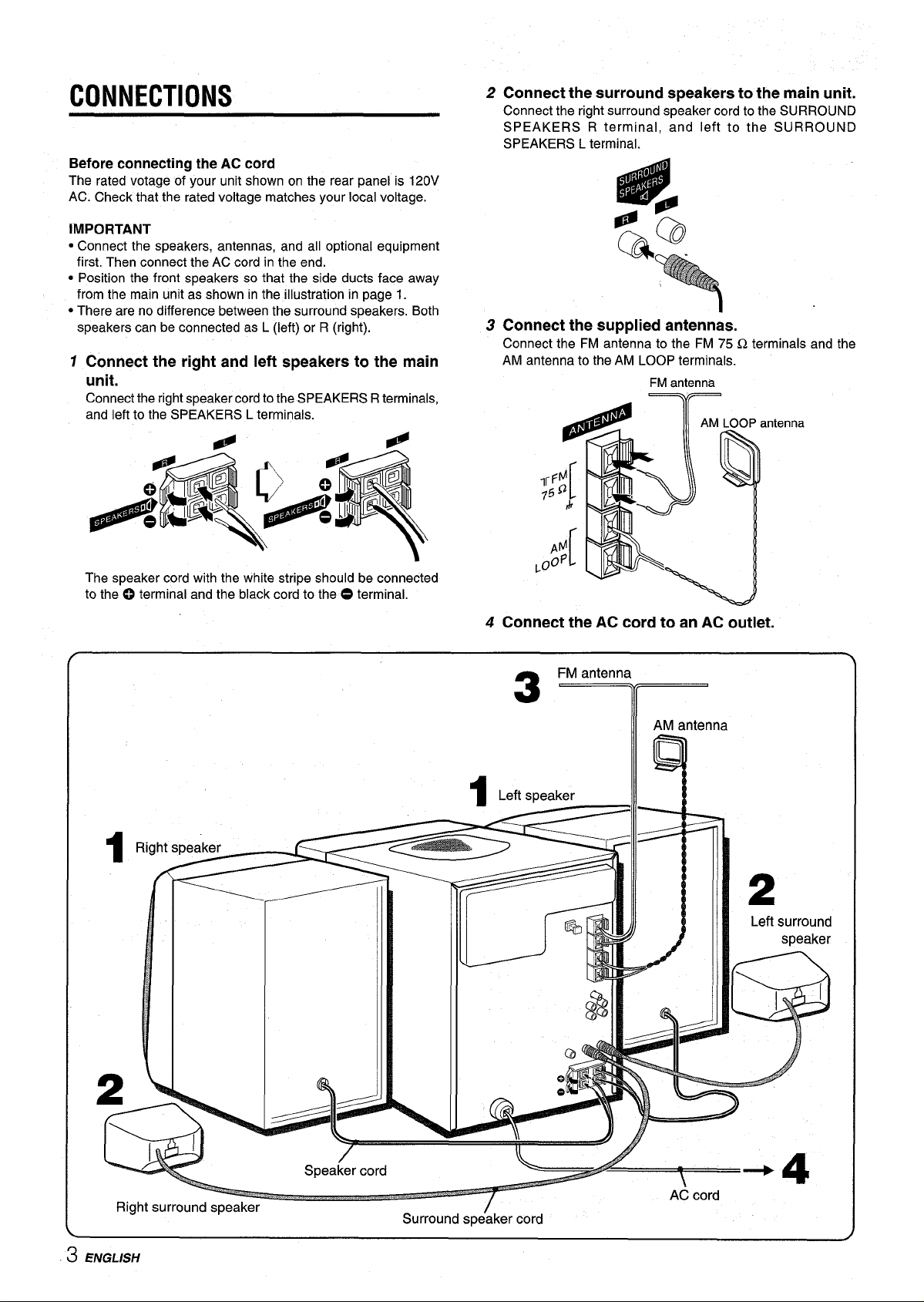
CONNECTIONS
Before connecting the AC cord
The rated votage of your unit shown on the rear panel is 120V
AC. Check that the rated voltage matches your local voltage.
IMPORTANT
● Connect the speakers, antennas, and all optional equipment
firSt. Then connect the AC cord in the end.
● Position the front speakers so that the side ducts face away
from the main unit as shown in the illustration in page 1.
● There are no difference between the surround speakers. Both
speakers can be connected as L (left) or R (right).
1 Connect the right and left speakers to the main
unit.
Connect the right speaker cord to the SPEAKERS Rterminals,
and left to the SPEAKERS L terminals.
2 Connect the surround speakers to the main unit.
Connect the right surround speaker cord to the SURROUND
SPEAKERS R terminal, and left to the SURROUND
SPEAKERS L terminal.
#
dll!!P
j“:0
.
Q)
Q%
3 Connect the supplied antennas.
Connect the FM antenna to the FM 75 !2 terminals and the
AM antenna to the AM LOOP terminals.
FM antenna
antenna
#
,5 Q
e
‘d
[
k
The speaker cord with the white stripe should be connected
to the o terminal and the black cord to the 0 terminal.
pv
@P
,[
l--
Connect the AC cord to an AC outlet.
4
~
I
‘> !
Right surround speaker
3 ENGLISH
o
+4
Surround spe~ker cord
Page 5
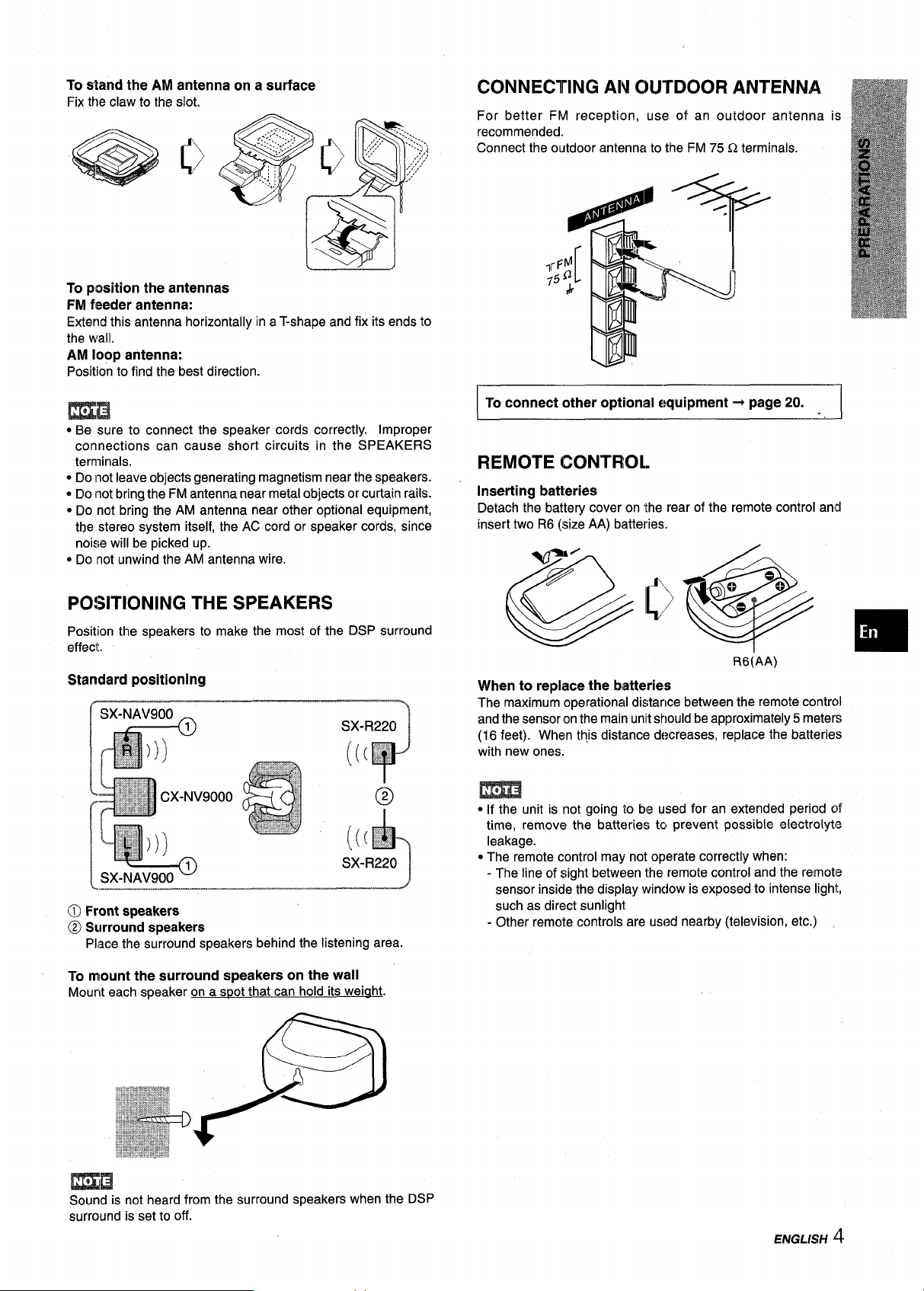
To stand the AM antenna on a surface
Fix the claw to the slot.
To position the antennas
FM feeder antenna:
Extend this antenna horizontally in a T-shape and fix its ends to
the wall.
AM loop
Position to find the best direction.
antenna:
mB
* Be sure to connect the speaker cords correctly. Improper
connections can cause short circuits in the SPEAKERS
terminals.
* Do not leave objects generating magnetism near the speakers.
~Do not bring the FM antenna near metal objects or curtain rails.
~Do not bring the AM antenna near other optional equipment,
the stereo system itself, the AC cord or speaker cords, since
noise will be picked up.
* Do not unwind the AM antenna wire.
CONNECTING AN CNJTDOOR ANTENNA
For better Flvl reception, use of an outdoor antenna is
recommended.
Connect the outdoor antenne to the FM 75 Q terminals.
connect other optkmial equipment + page 20.
To
REMOTE CONTROL
Inserting batteries
Detach the battery cover on Ithe rear of the remote control and
insert two R6 (size AA) batteries.
I
PO!NTIONING THE SPEAKERS
Position the speakers to make the most of the DSP surround
effect.
Standard positioning
SX-R220
,,..
((( :=,
+
SX-NAV900u
L_–_
@ Front speakers
@ Surround speakers
Place the surround speakers behind the listening area.
mount the surround speakers on the wall
To
Mount each speaker on a snot that can hold its weiaht.
R6(AA)
When to replace the batteries
The maximum operational distance between the remote contrc)l
and the sensor onthe main unit should be approximately 5 meters
(16 feet). When this distance decreases, replace the batteries
with new ones.
m
● If the unit is not going to be used for an extended period clf
time, remove the batteries tcl prevent possible electrolyte
leakage.
● The remote control may not operate correctly when:
- The line of sight between the remote control and the remote
sensor inside the display window is exposed to intense light,
such as direct sunlight
- Other remote controls are used nearby (television, etc.)
Sound is not heard from the surround speakers when the DSP
surround is set to off.
Page 6
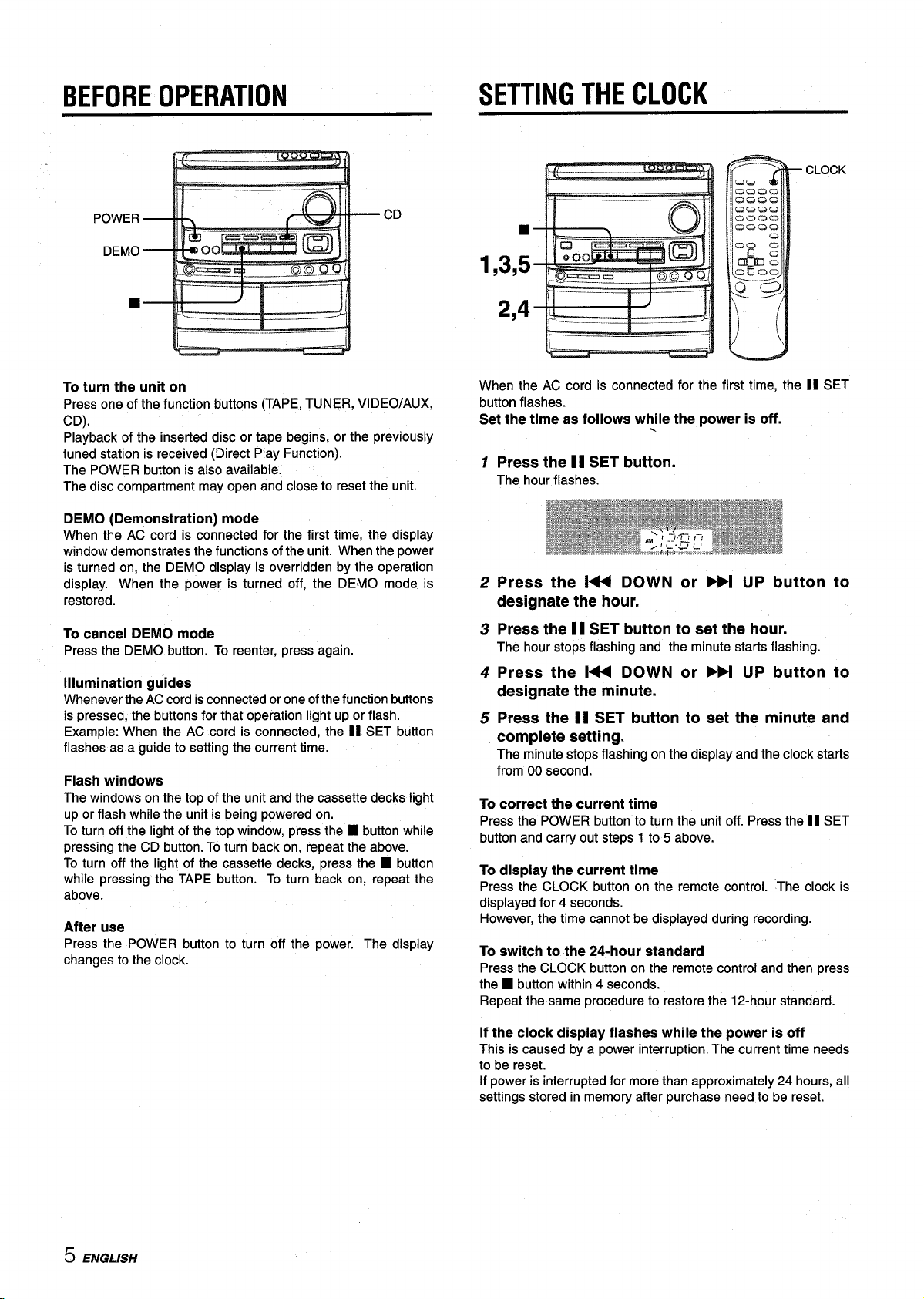
BEFORE OPERATION
SETTING THE CLOCK
M
—... — ._—
—.
-H
.— .
&
—._ ,,,,,,,,,._. ,——
n-
,— _,
To turn the unit on
Press one of the function buttons (TAPE, TUNER, VIDEO/AUX,
CD).
Playback of the inserted disc or tape begins, or the previously
tuned station is received (Direct Play Function).
The POWER button is also available.
The disc compartment may open and close to reset the unit.
DEMO (Demonstration) mode
When the AC cord is connected for the first time, the display
window demonstrates the functions of the unit. When the power
is turned on, the DEMO display is overridden by the operation
display. When the power is turned off, the DEMO mode is
restored.
CLOCK
■
1,3,5
2,4
When the AC cord is connected for the first time, the 11 SET
button flashes.
Set the time as follows while the power is off.
1
Press the II SET button.
The hour flashes.
Press the l<< DOWN or PM UP button to
2
designate the hour.
.
To cancel DEMO mode
Press the DEMO button. To reenter, press again.
Illumination guides
Whenever the AC cord is connected or one of the function buttons
is pressed, the buttons for that operation light up or flash.
Example: When the AC cord is connected, the II SET button
flashes as a guide to setting the current time.
Flash windows
The windows on the top of the unit and the cassette decks light
up or flash while the unit is being powered on.
To turn off the light of the top window, press the H button while
pressing the CD button. To turn back on, repeat the above.
To turn off the light of the cassette decks, press the
while pressing the TAPE button. To turn back on, repeat the
above.
■ button
After use
Press the POWER button to turn off the power, The display
changes to the clock.
Press the 11SET button to set the hour.
3
The hour stops flashing and the minute starts flashing.
Press the 144 DOWN or ➤>1 UP button to
4
designate the minute.
Press the 11 SET button to set the minute and
5
complete setting.
The minute stops flashing on the display and the clock starts
from 00 second.
To correct the current time
Press the POWER button to turn the unit off. Press the 11 SET
button and carry out steps 1 to 5 above.
display the current time
To
Press the CLOCK button on the remote control. The clock is
displayed for 4 seconds.
However, the time cannot be displayed during recording.
To switch to the 24-hour standard
Press the CLOCK button on the remote control and then press
■ button within 4 seconds.
the
Repeat the same procedure to restore the 12-hour standard.
If the clock display flashes while the power is off
This is caused by a power interruption. The current time needs
to be reset.
If power is interrupted for more than approximately 24 hours, all
settings stored in memory after purchase need to be reset.
5 ENGLISH
Page 7
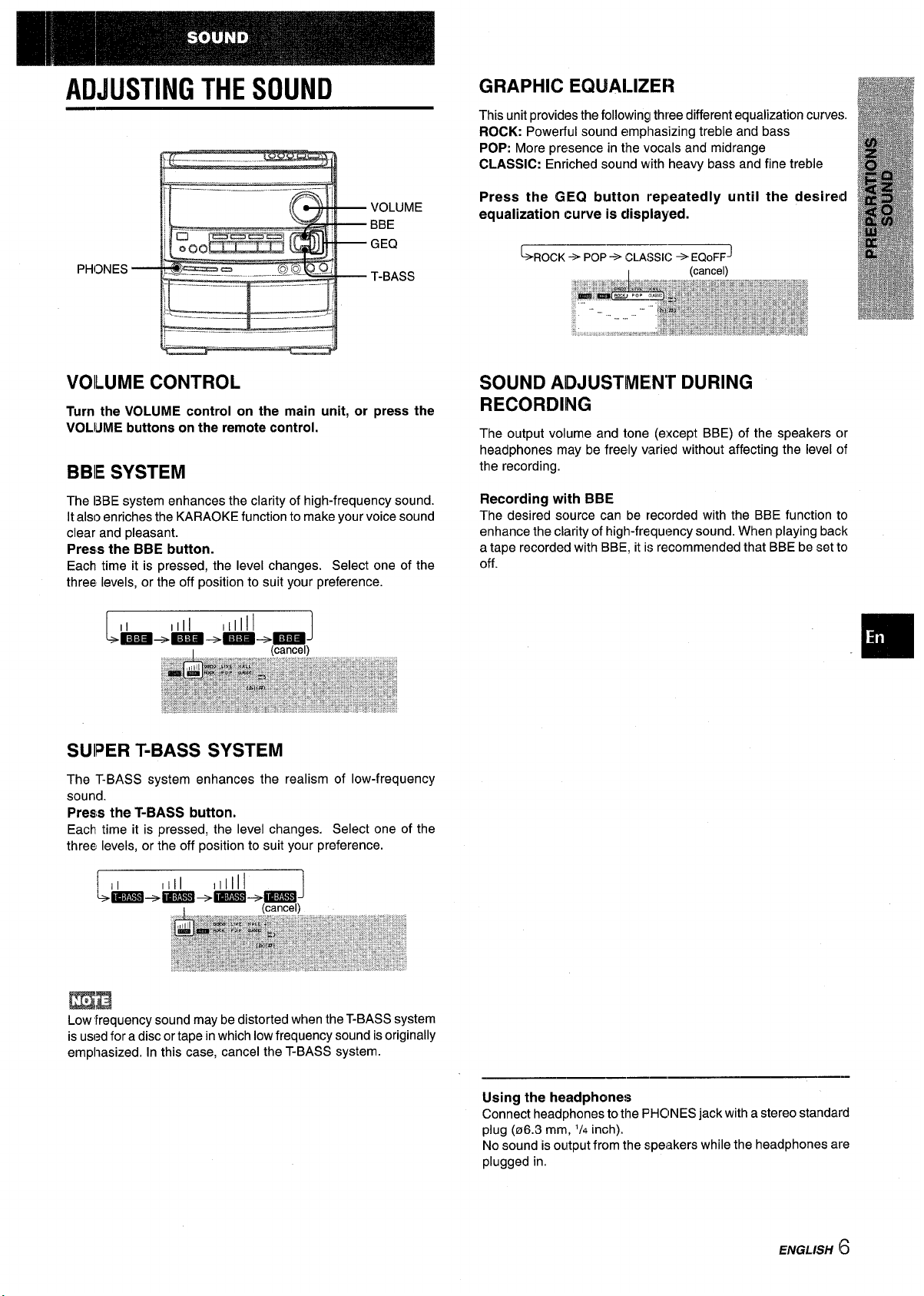
ADJUSTING THE SOUND
GRAPHIC EQUALIZER
This unit provides the following three different equalization curve:;.
ROCK: Powerful sound emphasizing treble and bass
POP: More presence in the vocals and midrange
CLASSIC: Enriched sound with heavy bass and fine treble
Press the GEQ button repeatedly until the desired
equalization curve is displayed.
VOILUME CONTROL
Turn the VOLUME control on the main unit, or press the
VOLIUME buttons on the remote control.
BBIE SYSTEM
The 13BEsystem enhances the clarity of high-frequency sound.
It also enriches the KARAOKE function to make your voice sound
clear and pleasant.
Press the BBE button.
Each time it is pressed, the level changes. Select one of the
three levels, or the off position to suit your preference.
II
m+mzi+m+(~)
L
1111
1
111111
J
SUIPER T-BASS SYSTEM
The T-BASS system enhances the realism of low-frequency
sound.
Press the T-BASS button.
Each time it is pressed, the level changes. Select one of the
three levels, or the off position to suit your preference.
SOUND ADJUSTME,N”r DURING
RECORDING
The output volume and tone (e~cept BBE) of the speakers c)r
headphones may be freely varied without affecting the level of
the recording.
Recording with BBE
The desired scmrce can be recorded with the BBE function to
enhance the clarity of high-frequency sound. When playing back
a tape recorded with BBE, it is recommended that BBE be set to
off.
Low “frequency sound may be distorted when the T-BASS system
is used for a disc or tape in which low frequency sound isoriginally
emphasized. In this case, cancel the T-BASS system.
Using the headphones
Connect headphones to the PHCINESjack with a stereo starrdard
plug (06.3 mm, ‘/4 inch).
No sound is output from the speakers while the headphones are
plugged in.
ENGLISH 16
Page 8
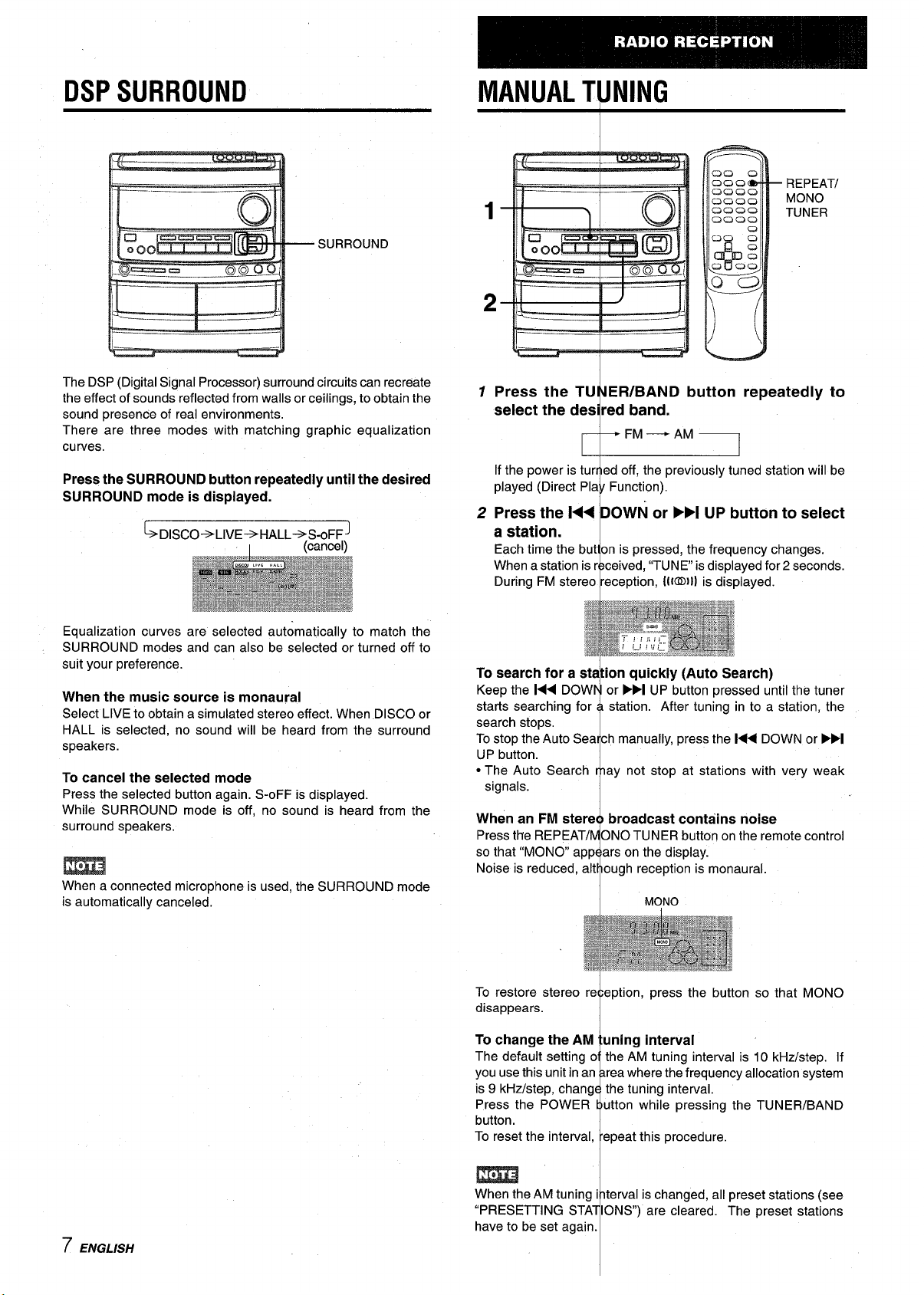
DSPSURROUND
MANUAL TUNING
REPEATI
MONO
TUNER
SURROUND
.—__
The DSP (Digital Signal Processor) surround circuits can recreate
the effect of sounds reflected from walls or ceilings, to obtain the
sound presence of real environments.
There are three modes with matching graphic equalization
curves.
Press the SURROUND button repeatedly until the desired
SURROUND mode is displayed.
~DISCO+LIVE+HALL+ S-oFF]
Equalization curves are selected automatically to match the
SURROUND modes and can also be selected or turned off to
suit your preference.
When the music source is monaural
Select LIVE to obtain a simulated stereo effect. When DISCO or
HALL is selected, no sound will be heard from the surround
speakers.
To cancel the selected mode
Press the selected button again. S-OFF is displayed.
While SURROUND mode is off, no sound is heard from the
surround speakers.
_—.
I
(cancel)
m
When a connected microphone is used, the SURROUND mode
is automatically canceled.
_—.
1
Press the TU ER/BAND button repeatedly to
select the des red band.
If the power is tur ed off, the previously tuned station will be
played (Direct Pla Function).
Press the l<< DOWN or ➤H UP button to select
2
a station.
Each time the but on is pressed, the frequency changes.
When a station is r ceived, “TUNE is displayed for 2 seconds,
During FM stereo reception, 1[10111is displayed.
To search for a st ion quickly (Auto Search)
Keep the 1<< DOW or FFI UP button pressed until the tuner
starts searching for
search stops.
To stop the Auto Sea ch manually, press the
UP button.
● The Auto Search ay not stop at stations with very weak
signals.
When an FM stere broadcast contains noise
Press the REPEAT/ ONO TUNER button on the remote control
so that “MONO app ars on the display.
Noise is reduced, alt ough reception is monaural.
I
k
FM — AM
t-----
1
station. After tuning in to a station, the
1<< DOWN or ➤>1
7 ENGLISH
To restore stereo re eption, press the button
disappears.
To change the AM uning interval
The default setting o the AM tuning interval is
you use this unit in an rea where the-frequency allocation system
is 9 kHz/step, chang the tuning interval.
Press the POWER utton while pressing the TUNER/BAND
button.
To reset the interval, epeat this procedure.
When the AM tuning i terval is changed, all preset stations (see
“PRESETTING STA IONS) are cleared. The preset stations
have to be set again.
1
I
i
so that MONO
10 kHz/step. If
Page 9
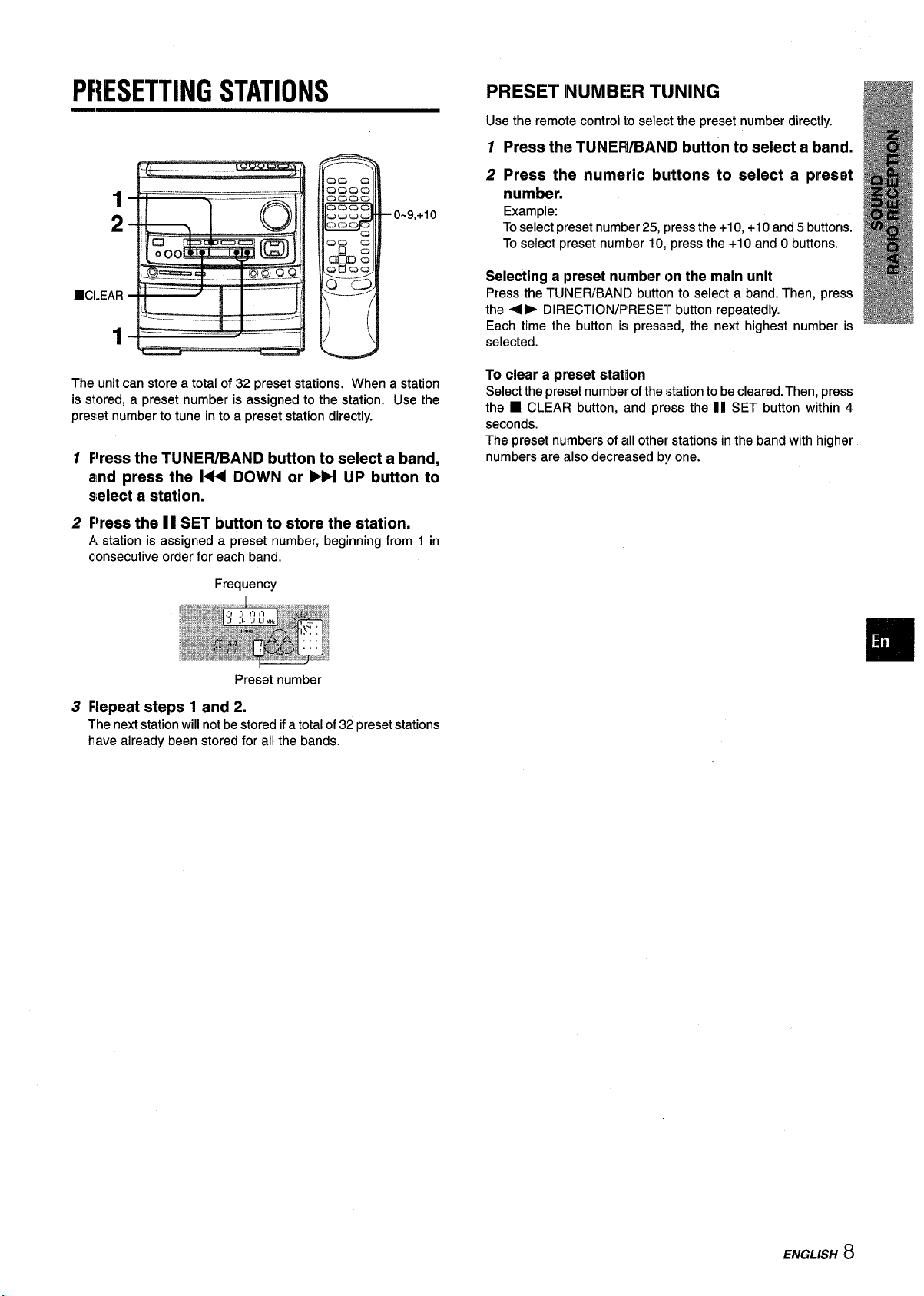
PRESETTING STATIONS
1
2
HCI.EAR
1
_— _ -
0-9,+1o
PRESET INUMBER TIJNING
Use the remote control to select the preset number directly.
Press the TUNEWBAND button to select a band.
1
2
PreSS the numeric bLittOiIS to SdeCt a f)WSE)t
number.
Example:
Toselect preset number 25, press the +1O,+1Oand 5 buttons.
To select preset number 10, press the +1Oand Obuttons.
Selecting a preset number on the main unit
Press the TUINER/BAND bLlttolnto select a band. Then, press
➤ DIRECTION/F”RE!>Elr button repeatedly.
the 4
Each time the button is pressed, the next highest number is
selected.
The unit can store a total of 32 preset stations, When a station
is stored, a preset number is assigned to the station. Use the
preset number to tune into a preset station directly.
1
F)ress the TUNEFUBAND button to select a band,
and press the
144 DOWN or WI UP button to
slelect a station.
F~ressthe II SET button to store the station.
2
A station is assigned a preset number, beginning from 1 in
consecutive order for each band.
Frequency
Preset number
Flepeat steps 1 and 2.
3
The next station will not be stored if a total of 32 preset stations
have already been stored for all the bands.
To clear a preset station
Select the preset number of the station to be cleared. Then, press
■ CLEAR button, and press the 11 SET button within 4
the
seconds.
The preset numbers of all other stations in the band with higher
numbers are also decreased by one.
ENGLISH 8
Page 10
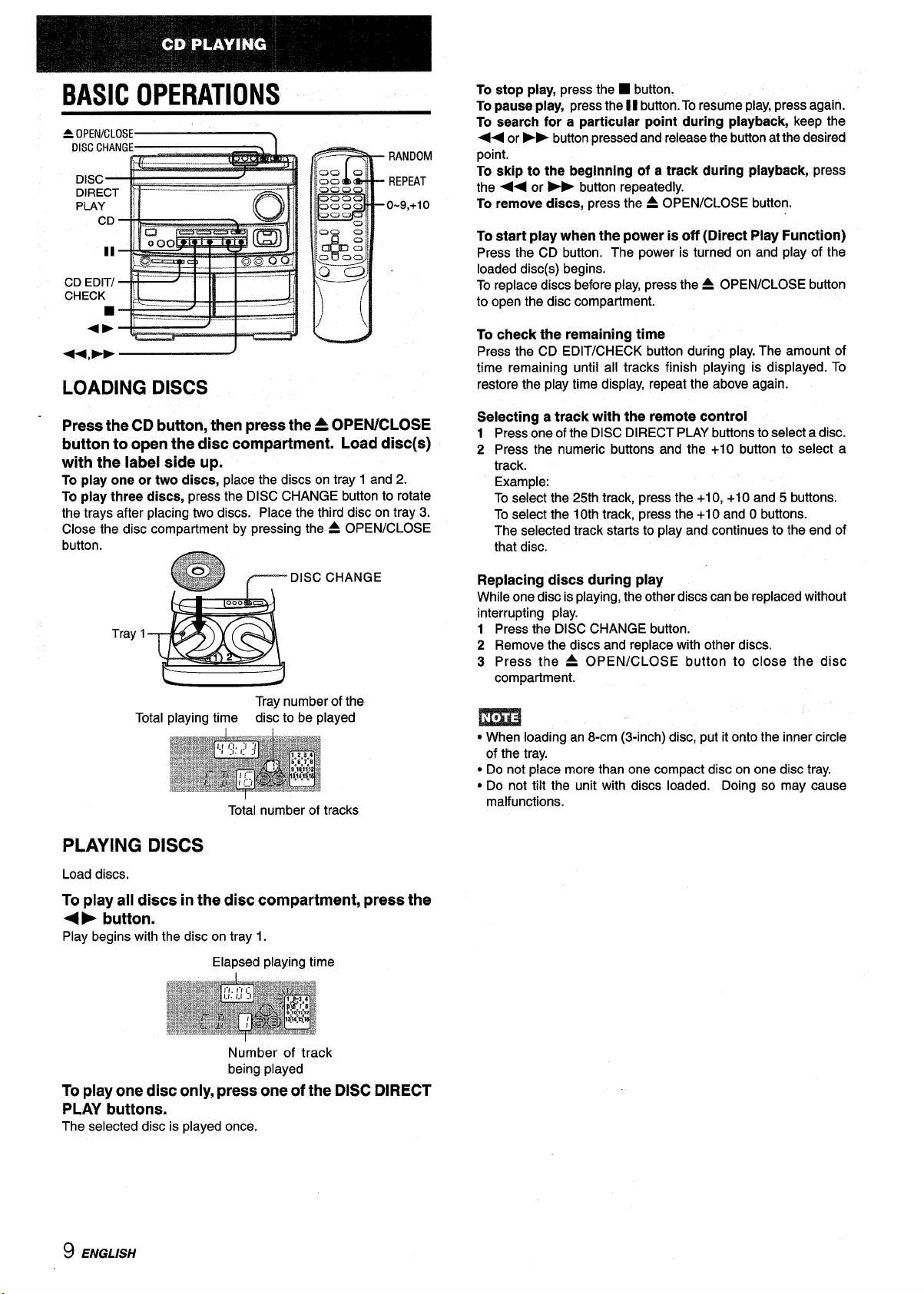
BASIC OPERATIONS
A OPEN/CLOSE
LOADING DISCS
To etop play, press the
To pause play, press the II button. To resume play, press again.
\
To search for a particular point during playback, keep the
➤E button pressed and release the button at the desired
<<or
point.
To skip to the beginning of a track during playback, press
the +< or
To remove discs, press the= OPEN/CLOSE button.
start play when the power isoff (Direct Play Function)
To
Press the CD button. The power is turned on and play of the
loaded disc(s) begins.
To replace discs before play, press the A OPEN/CLOSE button
to open the disc compartment.
➤E button repeatedly.
■ button.
To check the remaining time
Press the CD EDIT/CHECK button during play. The amount of
time remaining until all tracks finish playing is displayed. To
restore the play time display, repeat the above again.
Press the CD button, then press the= OPEN/CLOSE
button to open the disc compartment. Load disc(s)
with the label side up.
To play one or two discs, place the discs on tray 1 and 2.
To play three discs, press the DISC CHANGE button to rotate
the trays after placing two discs. Place the third disc on tray 3.
Close the disc compartment by pressing the = OPEN/CLOSE
button.
r DISC CHANGE
Tray 1
Tray number of the
Total playing time disc to be played
Total number of tracks
PLAYING DISCS
Selecting a track with the remote control
Press one of the DISC DIRECT PLAY buttons to select a disc.
1
2 Press the numeric buttons and the +1O button to select a
track.
Example:
To select the 25th track, press the +1O, +1O and 5 buttons.
To select the 10th track, press the +1Oand Obuttons.
The selected track starts to play and continues to the end of
that disc.
Replacing discs during play
While one disc is playing, the other discs can be replaced without
interrupting play.
1 Press the DISC CHANGE button.
2 Remove the discs and replace with other discs.
3 Press the = OPEN/CLOSE button to close the disc
compatiment.
m
When loading an 8-cm (3-inch) disc, put it onto the inner circle
c
of the tray.
● Do not place more than one compact disc on one disc tray.
● Do not tilt the unit with discs loaded. Doing so may cause
malfunctions.
Load discs,
To play all discs in the disc compartment, press the
<› button.
Play begins with the disc on tray 1.
Elapsed playing time
Number of track
being played
To play one disc only, press one of the DISC DIRECT
PLAY buttons.
The selected disc is played once.
9 ENGLISH
Page 11
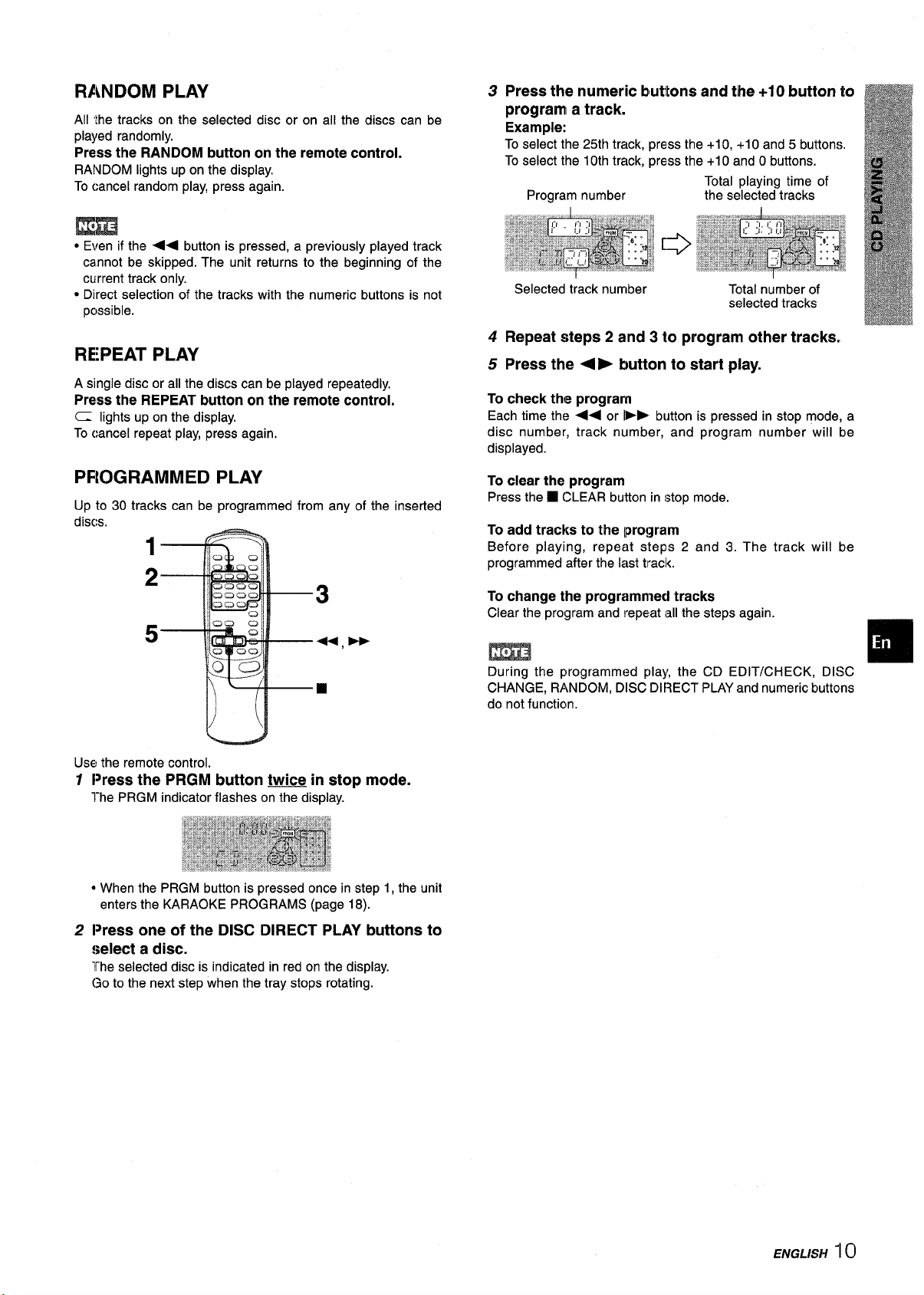
RANDOM PLAY
All ‘the tracks on the selected disc or on all the discs can be
played randomly.
Press the RANDOM button on the remote control.
RANDOM lights upon the display.
To cancel random play, press again.
m
● Even if the << button is pressed, a previously played track
cannot be skipped. The unit returns to the beginning of the
current track only.
● Direct selection of the tracks with the numeric buttons is not
possible.
REPEAT PLAY
A single disc or all the discs can be played repeatedly.
Press the REPEAT button on the remote control,
CI lights up on the display.
To cancel repeat play, press again,
3
45Repeat steps 2 and 310 program other tracks,,
Press the 4 E button to start play.
To check the program
Each time the << or 1>~ button is pressed in stop mode, a
disc number, track number, and program number will be
displayed.
PROGRAMMED PLAY
Up to 30 tracks can be programmed from any of the inserted
discs,
Use the remote control.
7 l>r~SS the PRGM button tWiCe in stop modem
The PRGM indicator flashes on the display. -
● When the PRGM button is pressed once in step 1, the unit
enters the KARAOKE PROGRAMS (page 18).
p~~ss one
2
select a disc.
The selected disc is indicated in red on the display.
Go to the next step when the tray stops rotating.
of the DISC DIRECT pLAY buttons to
To clear the program
Press the
To add tracks to the program
Before playing, repeat steps 2 and 3. The track will be
programmed after the last tlrack.
To change the programmed tracks
Clear the program and repeat all the steps again.
m
During the programmed play, the CD EDIT/CHECK, DISC
CHANGE, RANDOM, DISC DIRECT PLAY and numeric buttons
do not function.
❑ CLEAR button in stop mode.
❑
ENGLISH
“1~
Page 12
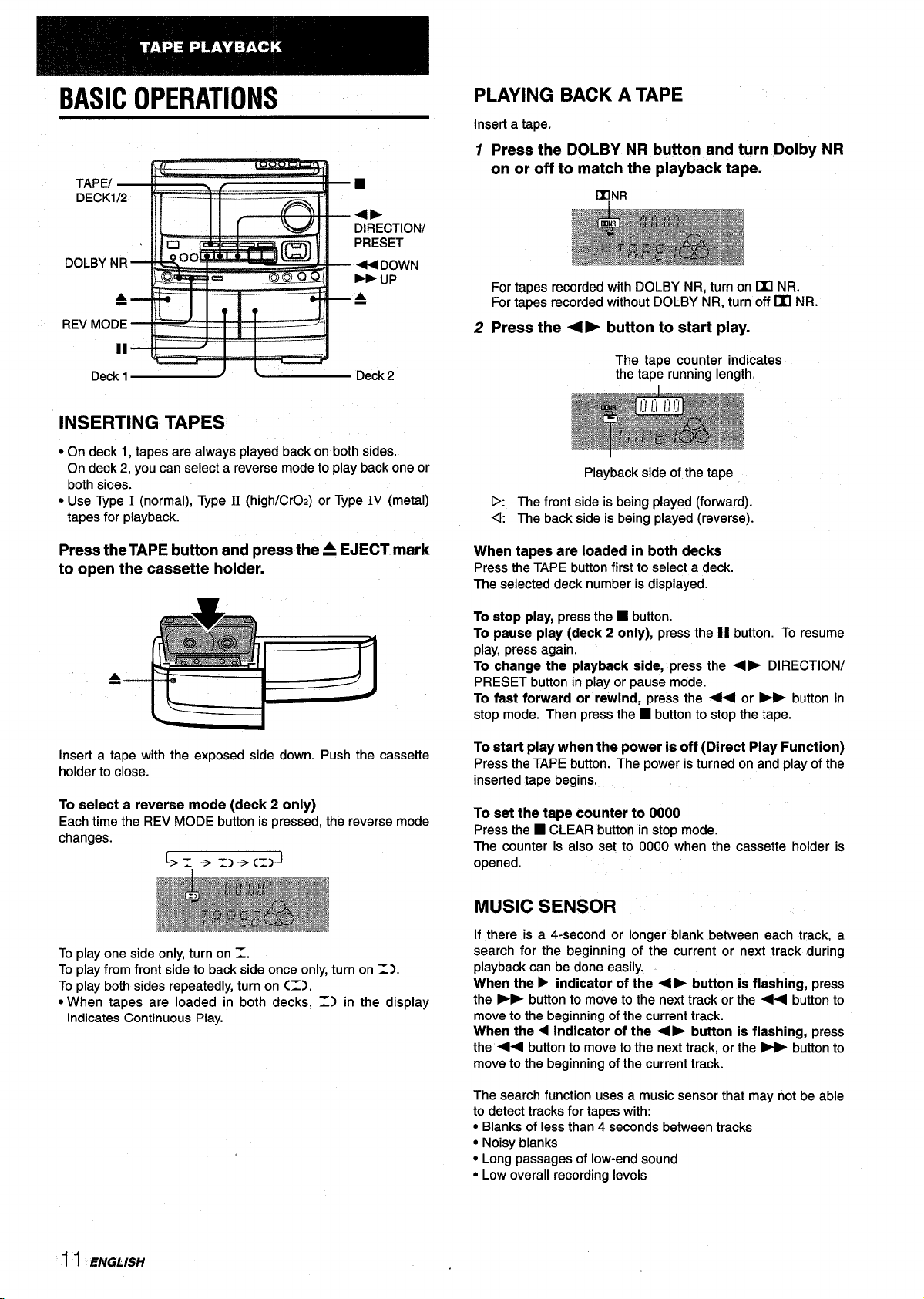
BASIC OPERATIONS
■
+b
DIRECTION/
PRESET
- DOWN
B r-fp
&
INSERTING TAPES
● On deck 1, tapes are always played back on both sides.
On deck 2, you can select a reverse mode to play back one or
both sides.
● Use Type I (normal), Type II(high/CrOz) or Type IV(metal)
tapes for playback.
PLAYING BACK A TAPE
Insert a tape.
Press the DOLBY NR button and turn Dolby NR
1
on or off to match the playback tape.
UINR
For tapes recorded with DOLBY NR, turn on M NR.
For tapes recorded without DOLBY NR, turn off M NR.
2 Press the <› button to start play.
The tape counter indicates
the tape running length.
Playback side of the tape
D: The front side is being played (forward).
4 The back side is being played (reverse).
Press theTAPE button and press the= EJECT mark
to open the cassette holder.
A
Insert a tape with the exposed side down. Push the cassette
holder to close.
To select a reverse mode (deck 2 only)
Each time the REV MODE button is pressed, the reverse mode
changes.
L.=-=.=)+CZ)J
To play one side only, turn on 2.
To play from front side to back side once only, turn on Z).
To play both sides repeatedly, turn on C=).
● When tapes are loaded in both decks, Z) in the display
indicates Continuous Play.
When tapes are loaded in both decks
Press the TAPE button first to select a deck.
The selected deck number is displayed.
To stop play, press the
To pause play (deck 2 only), press the II button. To resume
play, press again.
To change the playback side, press the <> DIRECTION/
PRESET button in play or pause mode.
To fast forward or rewind, press the << or
stop mode. Then press the
start play when the power is off (Direct Play Function)
To
Press the TAPE button. The power is turned on and play of the
inserted tape begins,
set the tape counter to 0000
To
Press the H CLEAR button in stop mode.
The counter is also set to 0000 when the cassette holder is
opened.
■ button.
➤> button in
■ buttonto stop the tape.
MUSIC SENSOR
If there is a 4-second or longer blank between each track, a
search for the beginning of the current or next track during
playback can be done easily.
When the
the FE buttonto move to the next track or the <+ buttonto
move to the beginning of the current track.
When the < indicator of the +
the +4 button to move to the next track, or the bk button to
move to the beginning of the current track.
➤ indicator of the <E button is flashing, press
➤ button is flashing, press
1I ENGLISH
The search function uses a music sensor that may not be able
to detect tracks for tapes with:
● Blanks of less than 4 seconds between tracks
● Noisy blanks
● Long passages of low-end sound
● Low overall recording levels
Page 13
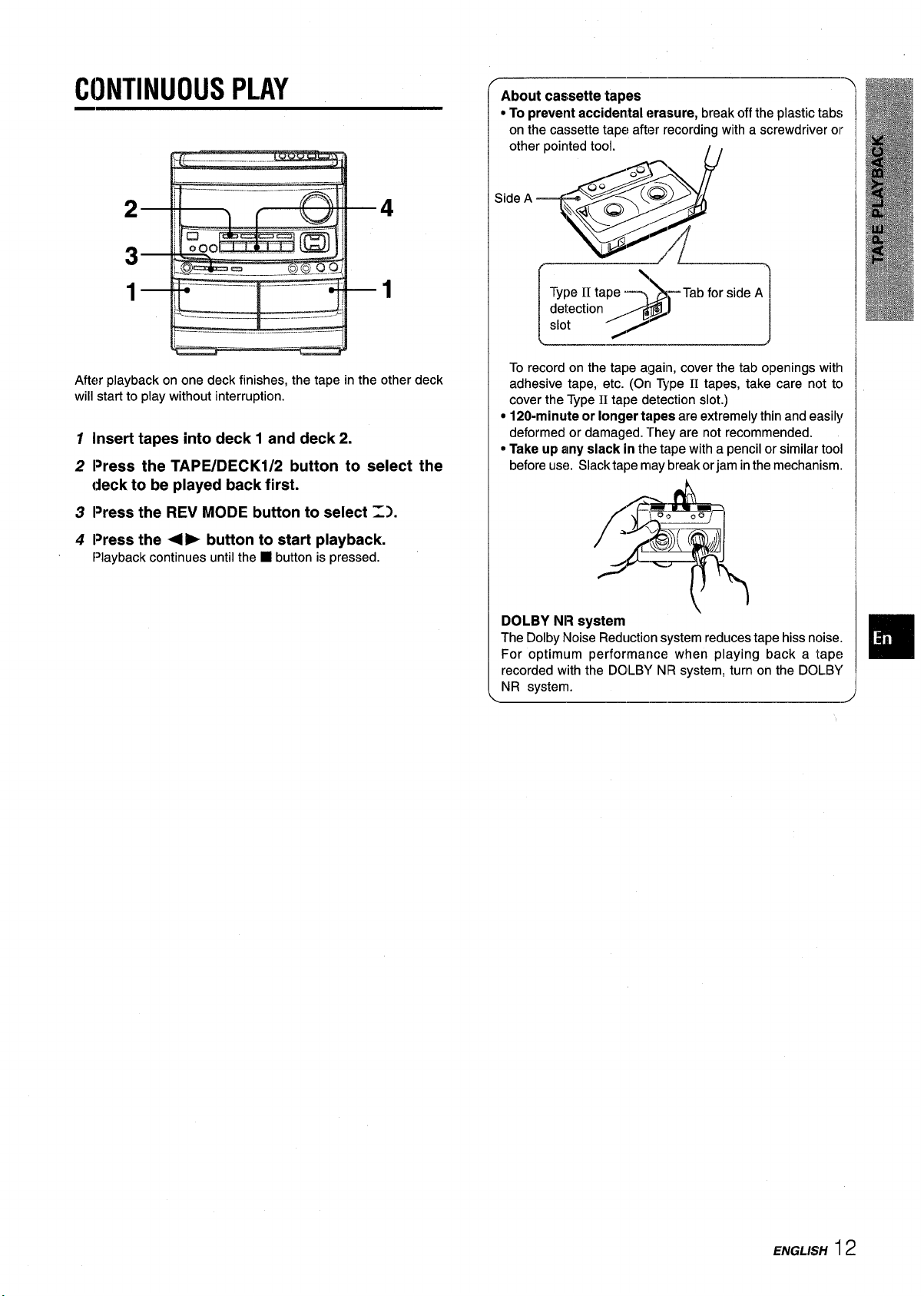
CONTINUOUS PLAY
I %-- –~ ‘
II
——
About cassette tapes
● To preventaccidentalerasure, break off the plastic tabs
on the cassette tape after recording with a screwdriver or
other poirrted tool.
1)
—.
4
After playback on one deck finishes, the tape in the other deck
will start to play without interruption.
Insert tapes into deck 1 and deck 2.
1
l~re~~ the TApE/DECKl/2 button to select the
2
deck to be played back first.
Press the REV MODE button to select Z).
3
Press the <> button to start playback.
4
f’layback continues until the W button is pressed.
To record on the tape aqain, cover the tab openings with
adhesive tape, etc. (On Type
cover the Type
● 120-minute or longer tapes are extremely thin and easily
deformed or damaged. They are not recommended.
* Take up any slack in the tape with a pencilor similar tool
beforeuse. Slacktape may breakorjam inthe mechanism.
DOLBY NR system
The Dolby Noise Reduction system reduces tape hiss noise.
For optimum performance when playing back a tape
recorded with the DOLBY NR system, turn on the DOLBY
NR system.
II tape detection slot.)
II tapes, take care not tc)
\
❑
I
ENGLISH 12
Page 14
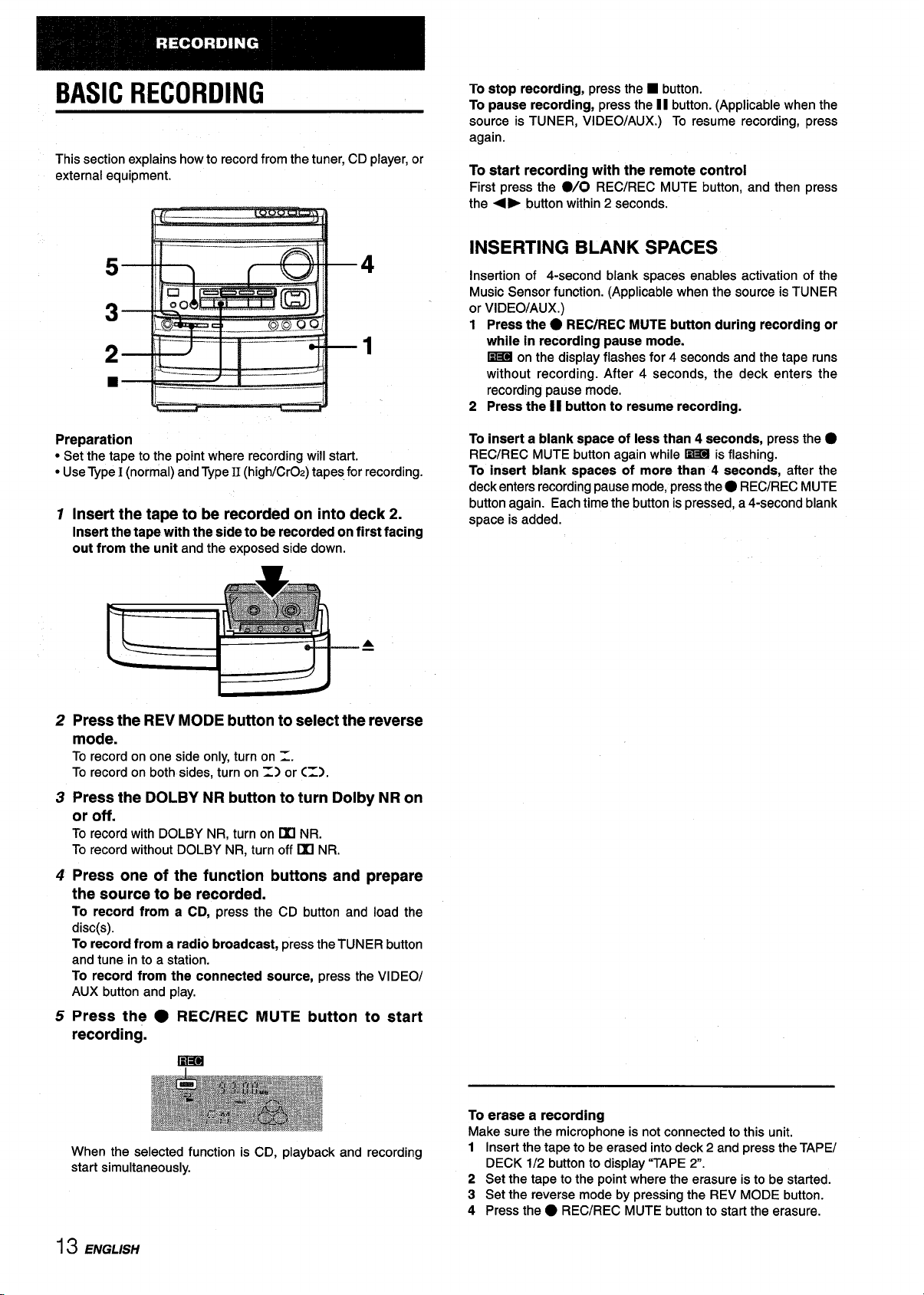
BASIC RECORDING
This section explains how to record from the tuner, CD player, or
external equipment.
.’, ._ ,,. ,_
4
‘1
To stop recording, press the
To pause recording, press the 11button. (Applicable when the
source is TUNER, VIDEO/AUX.) To resume recording, press
again.
■ button.
To start recording with the remote control
First press the ●
the + F button within 2 seconds.
/0 REC/REC MUTE button, and then press
INSERTING BLANK SPACES
Insertion of 4-second blank spaces enables activation of the
Music Sensor function. (Applicable when the source is TUNER
or VIDEO/AUX.)
Press the. REC/REC MUTE button during recording or
1
while in recording pause mode.
~ on the display flashes for 4 seconds and the tape runs
without recording. After 4 seconds, the deck enters the
recording pause mode,
2
Press the II button to resume recording.
Preparation
● Set the tape to the point where recording will start.
● UseType I (normal) and Type II (high/CrOz) tapes for recording.
Insert the tape to be recorded on into deck 2.
1
Insertthetapewiththesideto be recordedonfirstfacing
out from the unit
Press the REV MODE button to select the reverse
2
and the exposed side down.
I
4
A
mode.
To record on one side only, turn on =.
To record on both sides, turn on 1) or C=).
Press the DOLBY NR button to turn Dolby NR on
3
or off.
To record with DOLBY NR, turn on m NR.
To record without DOLBY NR, turn off UI NR.
Press one of the function buttons and prepare
4
the source to be recorded.
To record from a CD, press the CD button and load the
disc(s).
To record from a radio broadcast, press the TUNER button
and tune in to a station.
To record from the connected source, press the VIDEO/
AUX button and play.
Press the ● REC/REC MUTE button to start
5
recording.
To insert a blank space of less than 4 seconds, press the
REC/REC MUTE button again while ~ is flashing.
To insert blank spaces of more than 4 seconds, after the
deck enters recording pause mode, press the
button again. Each time the button is pressed, a 4-second blank
space is added.
● REC/REC MUTE
●
When the selected function is CD, playback and recording
start simultaneously.
13 ENGLISH
To erase a recording
Make sure the microphone is not connected to this unit.
1 Insert the tape to be erased into deck 2 and press the TAPEI
DECK 112button to display “TAPE 2.
2 Set the tape to the point where the erasure is to be started.
3 Set the reverse mode by pressing the REV MODE button.
4 Press the
● REC/REC MUTE button to start the erasure.
Page 15
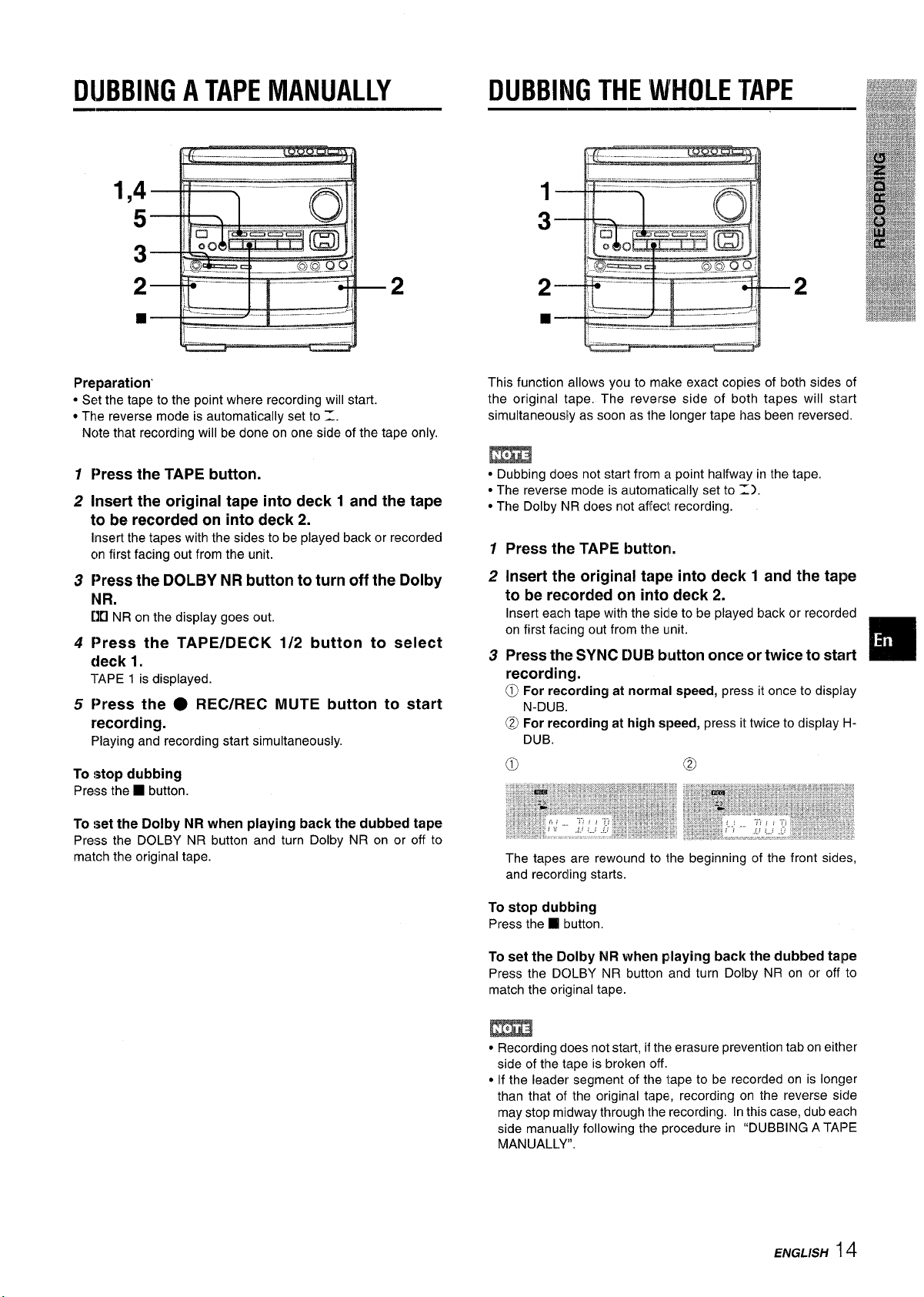
DUBBING A TAPE MANUALLY
DUBBING THE ‘WHOLE TAPE
Preparation’
● Set the tape to the point where recording will start.
● The reverse mode is automatically set to 1.
Note that recording will be done on one side of the tape only.
1
Press the TAPE button.
2
Insert the original tape into deck 1 and the tape
to be recorded on into deck 2.
the tapes with the sides to be played back or recorded
Imerl
on first facing out from the unit.
Press the DOLBY NR button to turn off the Dolby
3
NR.
NR on the display goes out.
IXl
Press the TAPE/DECK 1/2 button to select
4
deck 1.
TAPE 1 is displayed.
Press the ● REC/REC MUTE button to start
5
recording.
Playing and recording start simultaneously.
To stop dubbing
Press the
To set the Dolby NR when playing back the dubbed tape
Press the DOLBY NR button and turn Dolby NR on or off to
match the original tape.
❑ button.
This function allows you to make exact copies of both sides of
the original tape. The reverse side of both tapes will start
simultaneously as soon as the longer tape has been reversed.
~Dubbing does not start from a point halfway in the tape.
● The reverse mode is automatically set to Z).
● The Dolby NR does not affect recording.
1
Press the TAPE button.
2
Insert the original tape into deck 1 and the tape
to be recorded on into deck 2.
Insert each tape with the sidle to be played back or recorded
on first facing out from the unit.
Press the SYNC DUEI button once or twice to start
3
recording.
For recording at normal speed, press it once to display
@
N-DUB.
@ For recording at high speed, press it twice to display H-
DUB,
a
The tapes are rewound to the beginning of the front sides,
and recording starts.
@
❑
To stop dubbing
Press the
To set the Dolby NR when playing back the dubbed talpe
Press the DC)LBY NR button and turn Dolby NR on or off to
match the original tape.
c Recording does not start, if the erasure prevention tab on either
side of the tape is broken off.
● If the leader segment of the tape to be recorded on is longer
than that of the original ti~pe, recording on the reverse side
may stop midway through the recording. In this case, dub each
side manually following the procedure in “DUBBING A TAPE
MANUALLY”.
❑ button.
HVGL/SH14
Page 16
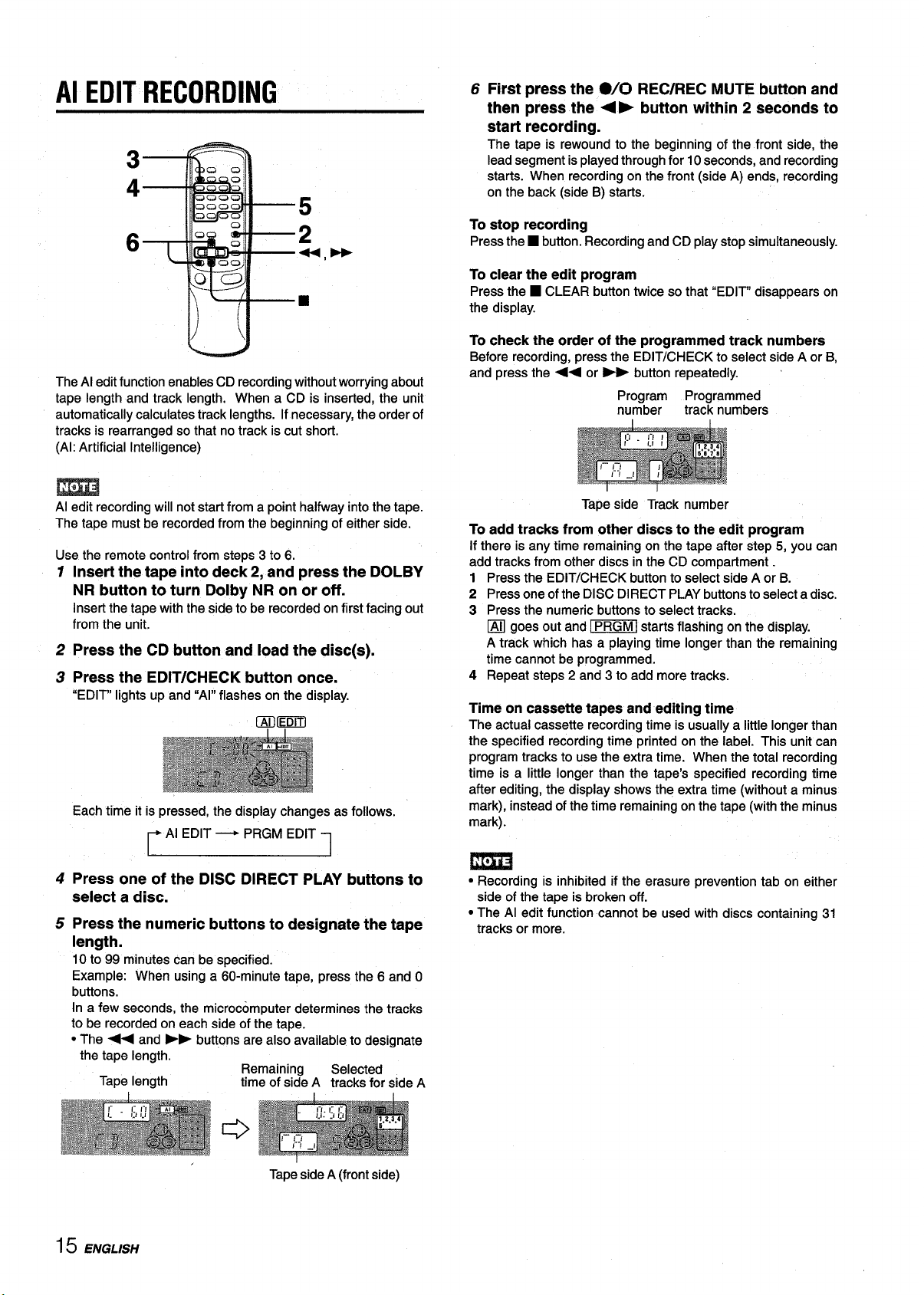
Al EDIT RECORDING
6 First press the ./0 REC/REC MUTE button and
then press the <b button within 2 seconds to
start recording.
The tape is rewound to the beginning of the front side, the
lead segment is played through for 10 seconds, and recording
starts. When recording on the front (side A) ends, recording
on the back (side B) starts.
The Al edit function enables CD recording without worrying about
tape length and track length. When a CD is inserted, the unit
automatically calculates track lengths. If necessary, the order of
tracks is rearranged so that no track is cut short.
(Al: Artificial Intelligence)
Al edit recording will not start from a point halfway into the tape.
The tape must be recorded from the beginning of either side.
Use the remote control from steps 3 to 6.
Insert the tape into deck 2, and press the DOLBY
1
NR button to turn Dolby NR on or off.
Insert the tape with the side to be recorded on first facing out
from the unit.
2 Press the CD button and load the disc(s).
3 Press the EDIT/CHECK button once.
,,-- .-,, ,. , .
“tul i~~Ilgnm up ana ““~r rlasnes on me alsplay.
Each time it is pressed, the display changes as follows.
,...,.,.,,
Al EDIT — PRGM EDIT
.,, .,
mm
To stop
Press the ■button. Recording and CD play stop simultaneously.
recording
To clear the edit program
Press the ■ CLEAR button twice so that “EDIT” disappears on
the display.
To check the order of the programmed track numbers
Before recording, press the EDIT/CHECK to select side A or B,
and press the ++ or b~ button repeatedly.
Program Programmed
number
Tape side Track number
track numbers
To add tracks from other discs to the edit program
If there is any time remaining on the tape after step 5, you can
add tracks from other discs in the CD compartment.
1 Press the EDIT/CHECK button to select side A or B.
2 Press one of the DISC DIRECT PLAY buttons to select a disc.
3 Press the numeric buttons to select tracks.
❑ goes out and -{ starts flashing on the display.
A track which has a playing time longer than the remaining
time cannot be programmed.
4 Repeat steps 2 and 3 to add more tracks.
Time on cassette tapes and editing time
The actual cassette recording time is usually a little longer than
the specified recording time printed on the label. This unit can
program tracks to use the extra time. When the total recording
time is a little longer than the tape’s specified recording time
after editing, the display shows the extra time (without a minus
mark), instead of the time remaining on the tape (with the minus
mark).
Press one of the DISC DIRECT PLAY buttons to
4
select a disc.
Press the numeric buttons to designate the tape
5
length.
10 to 99 minutes can be specified.
Example: When using a 60-minute tape, press the 6 and O
buttons.
In a few seconds, the microcomputer determines the tracks
to be recorded on each side of the tape.
● The •~ and FE buttons are also available to desicmate
the tape length.
Tape length
I
Remaining
time of side A tracks for side A
Tape side A (front side)
Selected
15 ENGLISH
m
● Recording is inhibited if the erasure prevention tab on either
side of the tape is broken off.
● The Al edit function cannot be used with discs containing 31
tracks or more.
Page 17
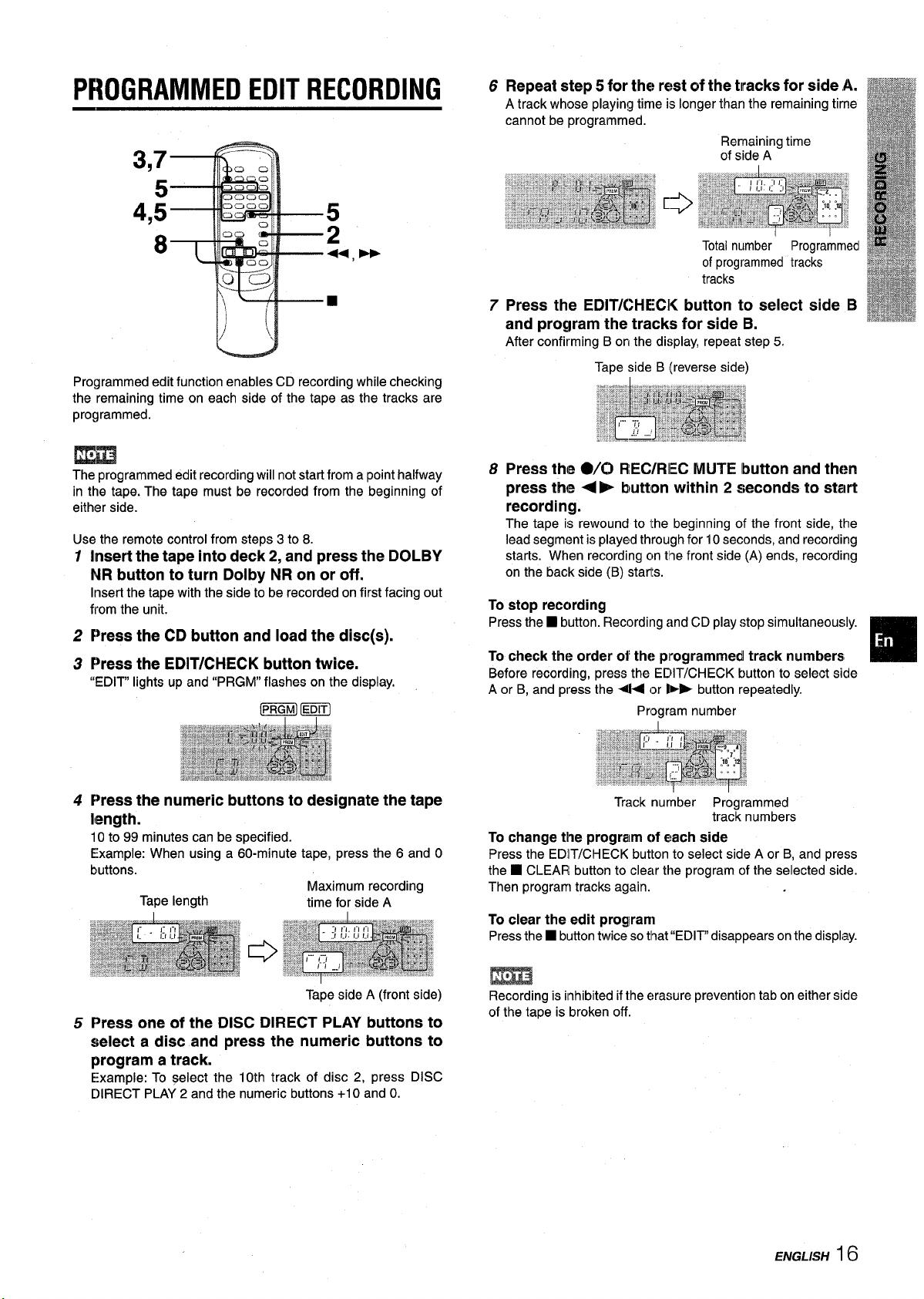
PROGRAMMED EDIT RECORDING
3,7
5
4,5
8
Programmed edit function enables CD recording while checking
the remaining time on each side of the tape as the tracks are
programmed.
The programmed edit recording will not start from a point halfway
in the tape. The tape must be recorded from the beginning of
either side.
Use the remote control from steus 3 to 8.
1
Insert the tape into deck 2, and press the DOLBY
NR button to turn Dolby NR on or off.
Insert the tape with the side to be recorded on first facing out
from the unit.
2
Press the CD button and load the disc(s).
3
Press the EDIT/CHECK button twice.
“EDIT” lights up and “PRGM” flashes on the display,
mm
5
2
■
Repeat step 5 for the rest of the tracks for side A.
6
A track whose playing time is longer than the remaining time
cannot be programmed.
Remaining time
of side A
Totalnumber Programmed
of programmed tracks
tracks
Press the EDIT/CHECI< button to select side B
7
and program the tracks for side B.
After confirming B on the display, repeat step 5.
Tape side B (reverse side)
1
Press the W(3 REC/RIEC MUTE button and then
8
press the <b button within 2 seconds to start
recording.
The tape is rewound to Ithe beginning of the front side, the
lead segment is played through for 10 seconds, and recording
starts. When recording cmtile front side (A) ends, recording
on the back side (B) starts.
To stop recording
Press the H button. Recording and CD play stop simultaneously.
To check the order of the programmed track numbers,
Before recording, press the EDIT/CHECK button to select side
A or B, and press the +< or Ihb button repeatedly.
Program number
4
Press the numeric buttons to designate the tape
length.
10 to 99 minutes can be specified.
Example: When using a 60-minute tape, press the 6 and O
buttons.
Tape length
Press one of the DISC DIRECT PLAY buttons to
5
select a disc and press the numeric buttons to
program a track.
Example: To ~iect the 10th track of disc 2, press DISC
DIRECT PLAY 2 and the numeric buttons +1Oand O.
Maximum recording
time for side A
Tape side A (front side)
Track number Programmed
To change the program of e:ach side
Press the EDIT/CHECK button to select side A or B, and press
■ CLEAR! button to clear the program of the selected sicje.
the
Then program tracks again.
To clear the edit program
Press the
■ button twice so tlhat“EDIT” disappears on the display.
track numbers
m
Recording is inhibited ifthe erasure prevention tab on either side
of the tape is broken off.
ENGLISH 16
Page 18
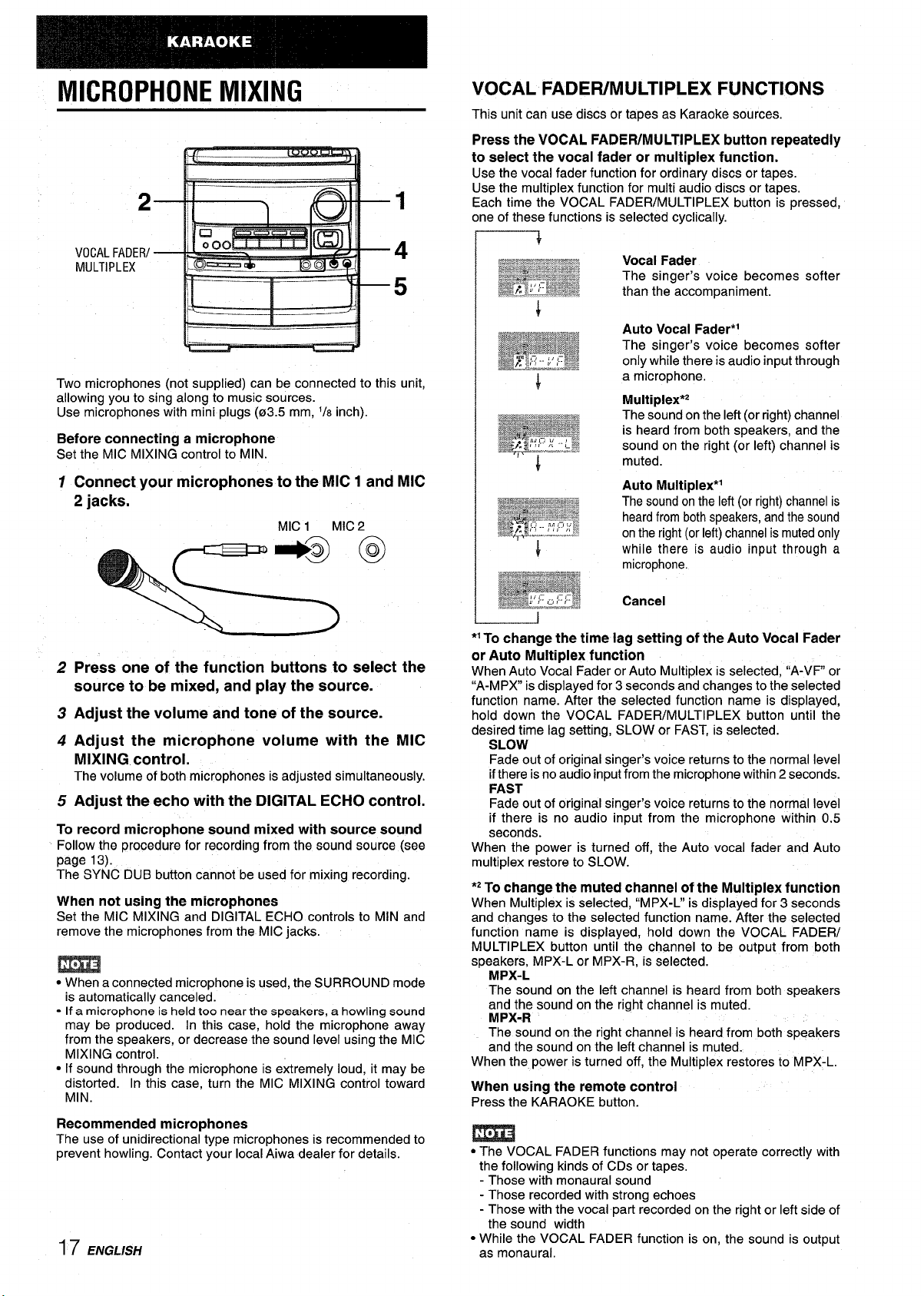
MICROPHONE MIXING
2
VOCAL FADEFUMULTIPLEX FUNCTIONS
This unit can use discs or tapes as Karaoke sources.
Press the VOCAL FADER/MULTIPLEX button repeatedly
to select the vocal fader or multiplex function.
Use the vocal fader function for ordinary discs or tapes.
Use the multiplex function for multi audio discs or tapes.
Each time the VOCAL FADER/MULTIPLEX button is pressed,
one of these functions is selected cyclically.
VOCALFAOER/
MULTIPLEX
!
& r--
Two microphones (not supplied) can be connected to this unit,
allowing you to sing along to music sources.
Use microphones with mini plugs (03.5 mm, ‘/6 inch).
Before connecting a microphone
Set the MIC MIXING control to MIN.
Connect your microphones to the MIC 1 and MIC
1
2 jacks.
MIC 1
Press one of the function buttons to select the
2
source to be mixed, and plav the source.
Adjust the volume and tone of the source.
3
Adjust the microphone volume with the MIC
4
.-
MIXING control.
The volume of both micro~hones is adiusted simultaneously.
Adjust the echo with the DIGITAL ECHO control.
5
To record microphone sound mixed with source sound
Follow the procedure for recording from the sound source (see
page 13).
The SYNC DUB button cannot be used for mixing recording.
When not using the microphones
Set the MIC MIXING and DIGITAL ECHO controls to MIN and
remove the microphones from the MIC jacks.
● When a connected microphone is used, the SURROUND mode
is automatically canceled.
- Ifa microphone is held too near the speakers, a howling sound
may be produced. In this case, hold the microphone away
from the speakers, or decrease the sound level using the MIC
MIXING control.
● If sound through the microphone is extremely loud, it may be
distorted. In this case, turn the MIC MIXING control toward
MIN.
Recommended microphones
The use of unidirectional type microphones is recommended to
prevent howling. Contact your local Aiwa dealer for details.
17 ENGLISH
MIC 2
Vocal Fader
The singer’s voice becomes softer
than the accompaniment.
Auto Vocal Fader*l
The singer’s voice becomes softer
only while there is audio input through
a microphone.
Multiplex’z
The soundonthe left(or right)channel
is heard from both speakers, and the
sound on the right (or left) channel is
muted.
Auto Multiplex*l
The soundon the left (or right) channel is
heardfrom bothspeakers,and the sound
onthe right (or left) channelis mutedonly
while there is audio input through a
microphone.
Cancel
● ’To change the time lag setting of the Auto Vocal Fader
or Auto Multiplex function -
When Auto Vocal Fader or Auto Multiplex is selected, “A-VF” or
“A-MPX is displayed for 3 seconds and changes to the selected
function name. After the selected function name is displayed,
down the VOCAL FADER/MULTIPLEX button until the
hold
desired time lag setting, SLOW or FAST, is selected.
SLOW
Fade-out of original singer’s voice returns to the normal level
ifthere is no audio input from the microphone within 2 seconds.
FAST
Fade out of original singer’s voice returns to the normal level
if there is no audio input from the microphone within 0.5
seconds.
When the power is turned off, the Auto vocal fader and Auto
multiplex restore to SLOW.
*2 To change tfle muted channel of the MultiPlex function
When Multiplex is selected, “MPX-L” is displayed for 3 seconds
and changes to the selected function name. After the selected
function name is displayed, hold down the VOCAL FADER/
MULTIPLEX button until the channel to be output from both
speakers, MPX-L or MPX-R, is selected.
MPX-L
The sound on the left channel is heard from both speakers
and the sound on the right channel is muted.
MPX-R
The sound on the right channel is heard from both speakers
and the sound on the left channel is muted.
When the power is turned off, the Multiplex restores to MPX-L.
When using the remote control
Press the KARAOKE button.
m
● The VOCAL FADER functions may not operate correctly with
the followina kinds of CDs or ta~es.
- Those wit~ monaural sound “
- Those recorded with strong echoes
- Those with the vocal part recorded on the right or left side of
the sound width
● While the VOCAL FADER function is on, the sound is output
as monaural.
Page 19
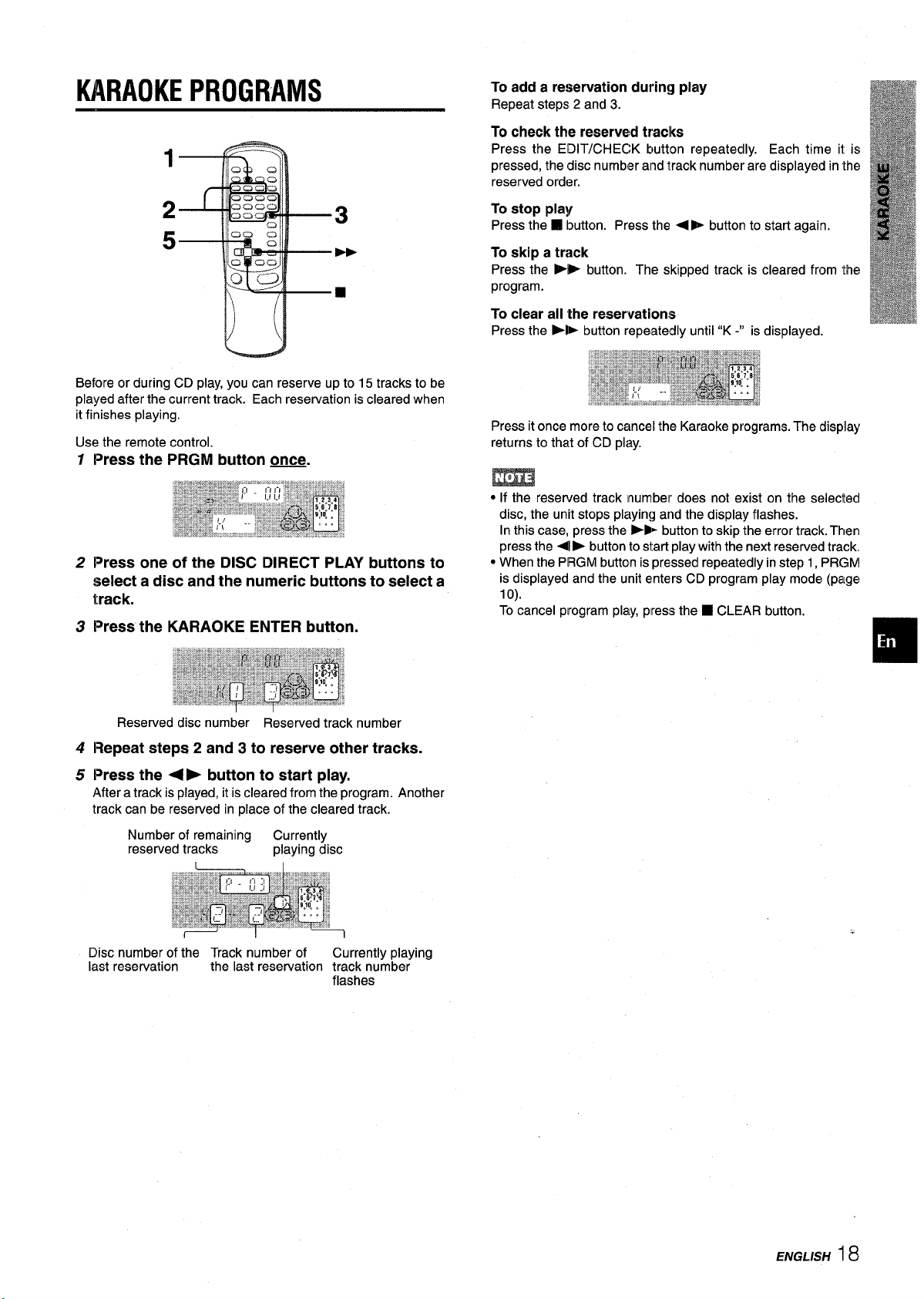
KARAOKE PROGRAMS
Before or during CD play, you can reserve up to 15 tracks to be
played after the current track. Each reservation is cleared when
it finishes playing.
Use the remote control.
1
Press the PRGM button once
2
Press one of the DISC DIRECT PLAY buttons to
select a disc and the numeric buttons to select a
track.
Press the KARAOKE ENTER button.
3
— .
To
add a reservation during play
Repeat steps 2 and 3.
check the reserved traclks
To
Press the EDIT/CHECK button repeatedly. Each time ii is
pressed, the disc number and track number are displayed in the
reserved order.
To stop play
Press the W button. Press the <E button to start again.
To skip a track
Press the P> button. The skipped track is cleared from
program.
To clear ail ‘the reservations
Press the FI> button repeatedly until “K -“ is displayed.
Press it once more to cancel the Karaoke programs. The display
returns to that of CD play.
the
m
● If the reserved track number does not exist on the selected
disc, the unit stops playing and the display flashes.
In this case, press the ›B~ button to skip the error track. Thenl
press the 4
● When the PRGM button is pressed repeatedly in step 1, PRGMI
is displayed and the unit enters CD program play mode (page
lo).
To cancel program play, press the
➤ button to start play with the next reserved track,
■ CLEAR button.
Reserved disc number Reserved track number
Repeat steps 2 and 3 to reserve other tracks.
4
Press the + E button to start play.
5
After a track is played, it is cleared from~he program. Another
track can be reserved in place of the cleared track.
Number of remaining
reserved tracks
Disc number of the Track number of
last reservation the last reservation track number
Currently
playing disc
Currently playing
flashes
❑
ENGLISH
II8
Page 20
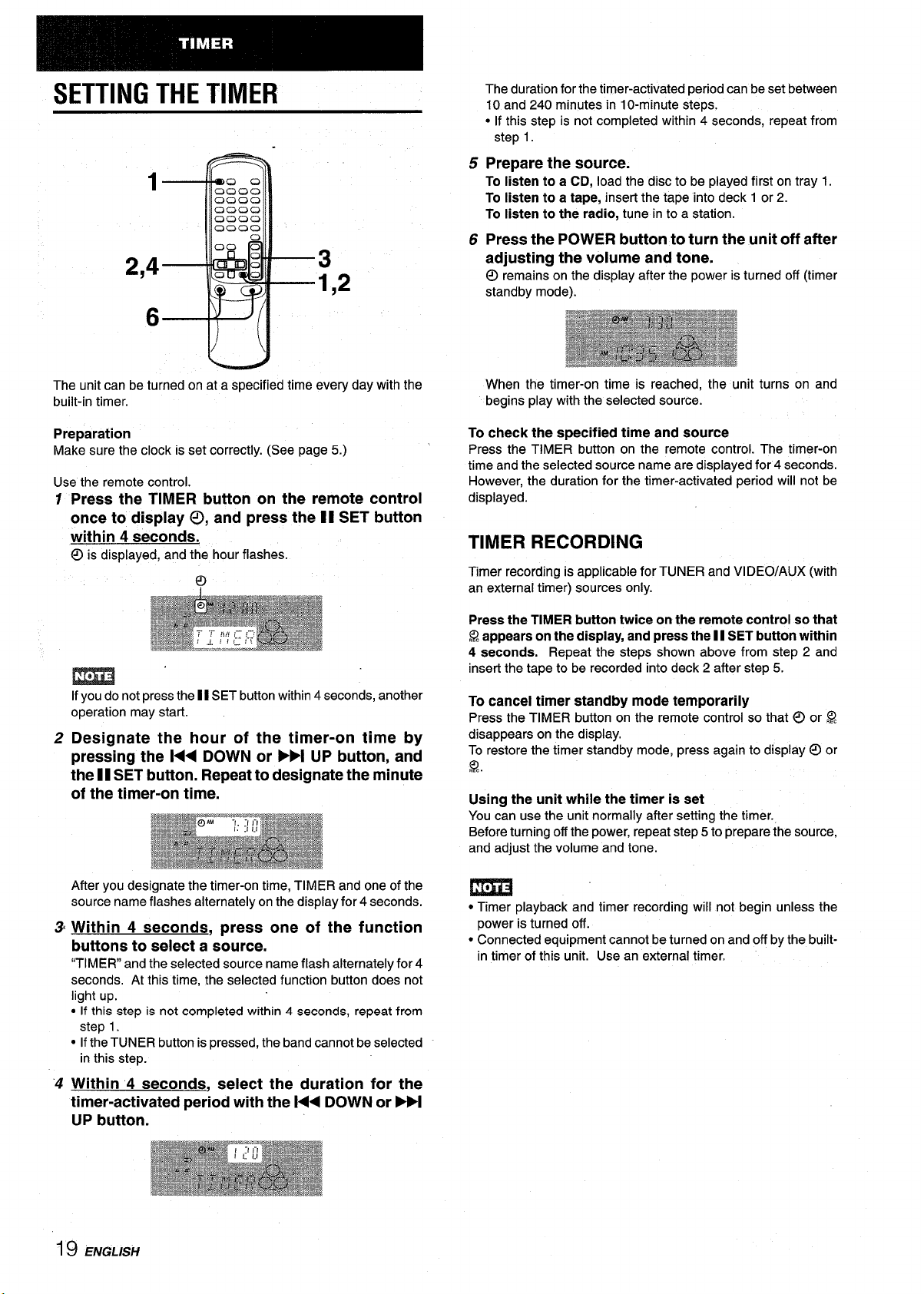
2,4
The duration for the timer-activated period can beset between
10 and 240 minutes in 10-minute steps.
● If this step is not completed within 4 seconds, repeat from
step 1.
5
Prepare the source.
1
3
1,2
To listen to a CD, load the disc to be played first on tray 1.
To listen to a tape, inserl the tape into deck 1 or 2.
To listen to the radio, tune into a station.
Press the POWER button to turn the unit off after
6
adjusting the volume and tone.
remains on the display after the power is turned off (timer
@
standby mode).
6
The unit can be turned on at a specified time every day with the
built-in timer.
Preparation
Make sure the clock is set correctly. (See page 5.)
Use the remote control.
Press the TIMER button on the remote control
1
once to display 0, and press the II SET button
within 4 seconds.
displayed, and the hour flashes.
O is
m
Ifyou do not press the II SET button within 4 seconds, another
operation may start.
Designate the hour of the timer-on time by
2
pressing the 1<< DOWN or WI UP button, and
the 11SET button. Repeat to designate the minute
of the timer-on time.
When the timer-on time is reached, the unit turns on and
begins play with the selected source.
To check the specified time and source
Press the TIMER button on the remote control. The timer-on
time and the selected source name are displayed for 4 seconds.
However, the duration for the timer-activated period will not be
displayed.
TIMER RECORDING
Timer recording is applicable for TUNER and VIDEO/AUX (with
an external timer) sources only.
Press the TIMER button twice on the remote control so that
Q appears on the display, and press the 11SET button within
seconds. Repeat the steps shown above from step 2 and
4
insert the tape to be recorded into deck 2 after step 5.
To cancel timer standby mode temporarily
Press the TIMER button on the remote control so that @ or ~
disappears on the display.
To restore the timer standby mode, press again to display @ or
Using the unit while the timer is set
You can use the unit normally after setting the timer.
Before turning off the power, repeat step 5 to prepare the source,
and adjust the volume and tone.
After you designate the timer-on time, TIMER and one of the
source name flashes alternately on the display for 4seconds.
Within 4 seconds, press one of the function
3’
buttons to select a source.
“TIMER” and the selected source name flash alternately for 4
seconds. At this time, the selected function button does not
light up.
● If this step is not completed within 4 seconds, repeat from
step 1.
● If the TUNER button is pressed, the band cannot be selected
in this step.
Within 4 seconds,
‘4
select the duration for the
timer-activated period with the l<< DOWN or ml
UP button.
19 ENGLISH
● Timer playback and timer recording will not begin unless the
power is turned off.
● Connected equipment cannot be turned on and off by the built-
in timer of this unit. Use an external timer.
Page 21
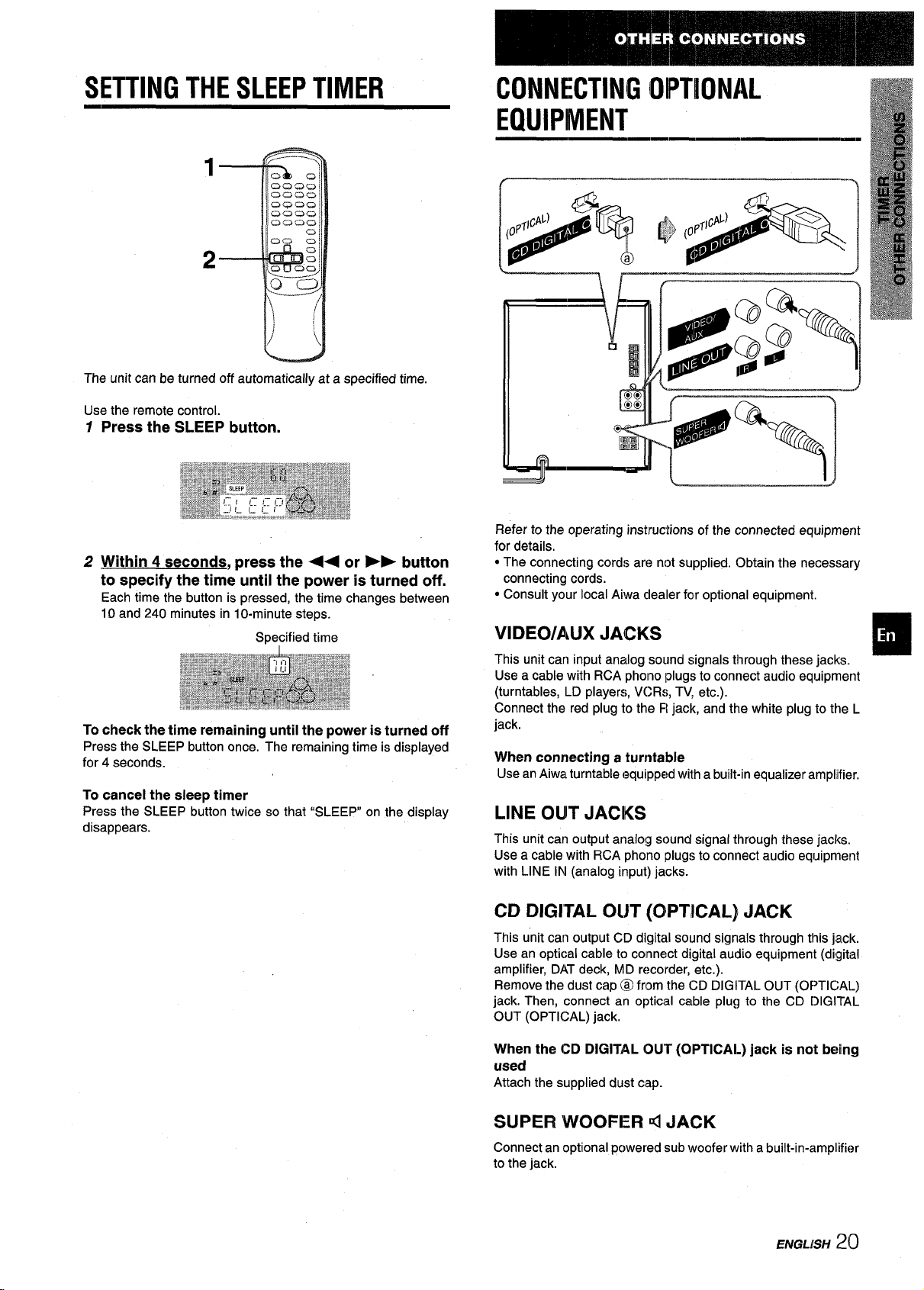
SETTING THE SLEEP TIMER
1
2
CONNECTING OIPTIONAL
EQUIPMENT
The unit can be
Use the remote control.
Press the SLEEP button.
1
turned off automatically at a
specified time.
2 Within 4 seconds, press the ++ or ➤ - button
to specify the time until the power is turned off.
Each time the button is pressed, the time changes between
10 and 240 minutes in 10-minute steps.
Specified time
To check the time remaining until the power is turned off
Press the SLEEP button once. The remaining time is displayed
for 4 seconds.
To cancel the sleep timer
Press the SLEEP button twice so that “SLEEP on the display
disappears.
Refer to the operating instructions of the connected equipment
for details.
● The connecting cords are not supplied. Obtain the necessary
connecting cords.
● Consult your local Aiwa cleanerfor optional equipment,
VIDEO/AUX JACKS
This unit can input analog sound signals through these jacks.
Use a cable with RCA pholno plugs to connect audio equipment
(turntables, LD players, VCRs, TV, etc.).
Connect the red plug to the FIjack, and the white plug to the L
jack,
When connecting a turntable
Use an Aiwa turntable equipped with a built-in equalizer amplifier.
LINE OUIT JACIKS
This unit can output analog sound signal through these jacks.
Use a cable with RCA phono Iplugsto connect audio equipment
with LINE IN (analog input) jacks.
CD DIGITAL OUT (OPTICAL) JACK
This unit can output CD digital sound signals through this jack.
Use an optical cable to connect digital audio equipment (digital
amplifier, DAT deck, MD recorder, etc.).
Remove the dust cap @ from the CD DIGITAL OUT (OF>TICAL)
jack. Then, connect an optical cable plug to the CD [)IGITA,L
OUT (OPTICAL) jack.
When the CD DIGITAL OU’T (OPTICAL) jack is not being
used
Attach the supplied dust cap.
SUPER WOOFER d JACK
Connect an optional pc)wered sub woofer with a built-in-amplifier
to the jack.
ENGLISH 20
Page 22
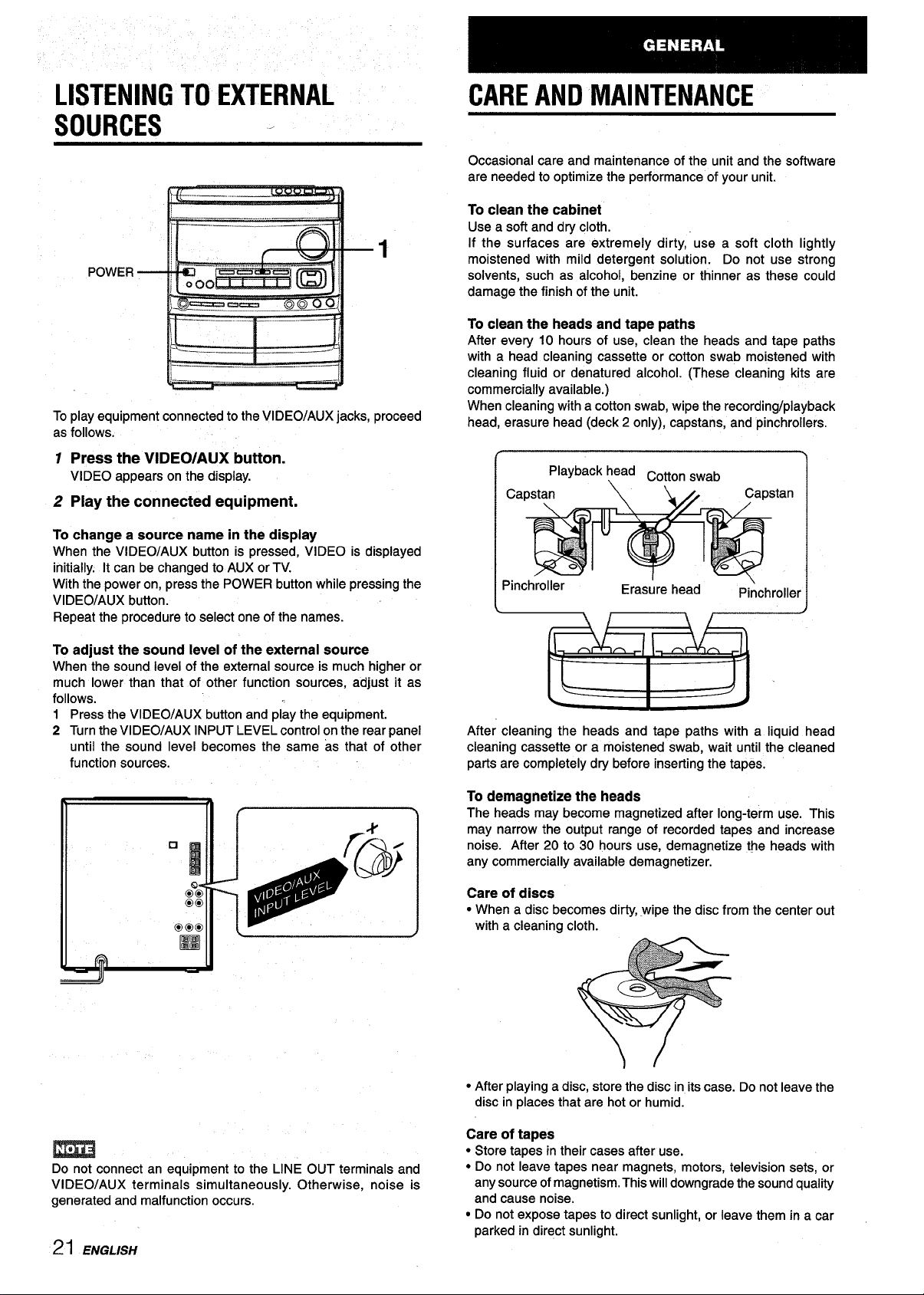
LISTENING TO EXTERNAL
SOURCES -
CARE AND MAINTENANCE
Occasional care and maintenance of the unit and the software
are needed to optimize the performance of your unit.
P <
1
.—.—.—__ _.——
k
To play equipment connected to the VIDEO/AUX jacks, proceed
as follows.
Press the VIDEO/AUX button.
1
VIDEO appears on the display.
2 Play the connected equipment.
To change a source name in the display
When the VIDEO/AUX button is pressed, VIDEO is displayed
initially. It can be changed to AUX or TV.
With the power on, press the POWER button while pressing the
VIDEO/AUX button.
Repeat the procedure to select one of the names.
To adjust the sound level of the external source
When the sound level of the external source is much higher or
much lower than that of other function sources, adjust it as
follows.
1 Press the VIDEO/AUX button and play the equipment.
2 Turn the VIDEO/AUX INPUT LEVEL control on the rear panel
until the sound level becomes the same as that of other
function sources.
I
To clean the cabinet
Use a sotl and dry cloth.
If the surfaces are extremely dirty, ”use a soft cloth lightly
moistened with mild detergent solution. Do not use strong
solvents, such as alcohol, benzine or thinner as these could
damage the finish of the unit.
To clean the heads and tape paths
After every 10 hours of use, clean the heads and tape paths
with a head cleaning cassette or cotton swab moistened with
cleaning fluid or denatured alcohol. (These cleaning kits are
commercially available.)
When cleaning with a cotton swab, wipe the recording/playback
head, erasure head (deck 2 only), capstans, and pinchrollers.
n
Iel
! \
\
After cleaning the heads and tape paths with a liquid head
cleaning cassette or a moistened swab, wait until the cleaned
parts are completely dry before inserting the tapes,
I
Do not connect an equipment to the LINE OUT terminals and
VIDEO/AUX terminals simultaneously. Otherwise, noise is
generated and malfunction occurs.
21 ENGLISH
To demagnetize the heads
The heads may become magnetized after long-term use. This
may narrow the output range of recorded tapes and increase
noise. After 20 to 30 hours use, demagnetize the heads with
any commercially available demagnetizer.
Care of discs
● When a disc becomes dirty, wipe the disc from the center out
with a cleaning cloth.
● After playing a disc, store the disc in its case. Do not leave the
disc in places that are hot or humid.
Care of tapes
● Store tapes in their cases after use.
● Do not leave tapes near magnets, motors, television sets, or
any source of magnetism. This will downgrade the sound quality
and cause noise.
● Do not expose tapes to direct sunlight, or leave them in a car
parked in direct sunlight.
Page 23

SPECIFICATIONS
Main unit CX-NV9000
FM tuner section
Tuning range
Usable sensitivity (IHF)
Antenna terminals
Ahrftuner section
Tuning range
Usable sensitivity
Antenna
Amplifier section
Power output
Total harmonic distortion
Inputs
outputs
Cassette deck section
Track format
Frequency response
Signal-to-noise ratio
Recording system
Heads
Compact disc player section
Laser
D-A converter
Signal-to-noise ratio
Harmonic distortion
Wow and flutter
87.5 MHz to 108 MHz
13.2 dBf
75 ohms (unbalanced)
530 kHz to 1710 kHz (10 kHz
step)
531 kHz to 1602 kHz (9 kHzstep)
350 pV/m
Loop antenna
120 watts per channel, Min.
RMS at 6 ohms, from 50 Hz to
20 kHz, with no more than 17.
Total Harmonic Distortion
0.1 % (75 W, 1 kHz, 6 ohms, DIN
AUDIO)
VIDEO/AUX: 200 mV (adjustable)
MIC 1, MIC 2: 1.3 mV (10 kohms)
LINE OUT 200 mV
SUPER WOOFER: 2.7 V
SPEAKERS: accept speakers of
6 ohms or more
SURROUND SPEAKERS:
accept speakers of 16 ohms or
more
PHONES (stereo jack): accepts
headphones of 32 ohms or more
4 tracks, 2 channels stereo
Cr02 tape: 50 Hz – 16000 Hz
Normal tape: 50 Hz – 15000 Hz
60 dB (Dolby B NRON, CrOztape
peak level)
AC bias
Deck 1: Plavback head x 1
Deck 2: Re;ording/pIayback/
erase head x 1
Semiconductor laser (1= 780nm)
1 bit dual
90 dB (1 kHz, OdB)
0.03 % (1 kHz, OdB)
Unmeasurable
Speaker system SX-INAV900
Cabinet type
Speakers
Impedance
Output sound pressure level
Dimensions (W x H x D)
Weight
General
Power requirements
Power consumption
Dimensions of main unit
(W XHXD)
Weight of main unit
Specificationsandexternal appearanceare subject to change without
notice.
The word “BBE” and the “ElBE:symbol” are trademarks of ElBE;
Sound, Inc.
Under license from BBE sclund, Inc.
DOLBY NR
Dolby noise reduction manufactured under license from Dolby
Laboratories Licensing Corporation.
“DOLBY and the doubIe-Dl symbol IIU are trademarks of Dolby
Laboratories Licensing Corporation.
COPYRIGHT
Please check the laws on copyright relating to recordings fl’orn
discs, radio c)rexternal tape folrthe country in which the machin(e
is being used.
NOTE
This equipment has been tested and found to comply with the
limits for a CllassB digital device, pursuant to Part 15 of the FCC
Rules. These limits are designed to provide reasonable protection
against harmful interference in a residential installation.
This equipment generates, uses, and can radiate radio frequency
energy and, if not installed and used in accordance with the
instructions,
communications. However, there is no guarantee thalt
interference will not occur in a particular installation. If this
equipment does cause harmful interference to radio or television
reception, which can be determined by turning the equipment
off and on, the user is encouraged to try to correct the interference
by one or more of the following measures:
- Reorient or relocate the receiving antenna.
Increase the separation between the equipment and
receiver.
Connect the equipment into an outlet on circuit different
from that to which the receiver is connected.
Consult the dealer or an experienced radio/TV technician
for help.
may cause harmful interference tc) radio
3 way, bass reflex (magnetic
shielded type)
Woofer:
140 mm
Tweeter:
60 mm (23/[1in.) cone type
Super tweeter:
20 mm
6 ohms
87 dBIWlm
235 x 302 x 250 mm (93/11x 12 x
97/0in.)
3.5 kg (7 Ibs 11
120 V AC, 60 tiz
120W
260 x 308 x 344 mm
(10’/4X 12’/, X 135/8in.)
8.9 kg (19 Ibs 10 OZ.)
(55/8 h.) cone type
(’3/16 in.) Cf?rarnk type
OZ.)
-
❑
CAUTION
Modifications or adjustments to this prc~duct, which are not
expressly approved by the manufacturer, may void the user’s
right or authority to operate this product.
ENGLISH 22
Page 24

TROUBLESHOOTING GUIDE
PARTS INDEX
If the unit fails to perform as described in these Operating
Instructions, check the following guide.
GENERAL
There is no sound.
● Is the AC cord connected properly?
● Is there a bad connection? (+ page 3)
● There may be a shofl, circuit in the speaker terminals.
+ Disconnect the AC cord, then correct the speaker
connections.
● Was an incorrect function button pressed?
Sound is emitted from one speaker only.
● Is the other speaker disconnected?
The output sound is not stereo.
● Is the Karaoke function turned on? (+ page 17)
An erroneous display or a malfunction occurs.
+ Reset the unit as stated below.
TUNER SECTION
There is constant, wave-like static.
● Is the antenna connected properly? (+ page 3)
● Is the signal weak?
+ Connect an outdoor antenna.
The reception contains noise interferences or the sound
is distorted.
● Is the system picking up external noise or multipath distortion?
+ Change the orientation of the antenna.
+ Move the unit away from other electrical appliances.
CASSETTE DECK SECTION
The tape does not run.
● Is deck 2 in pause mode? (+ page 11)
The sound is off-balance or not adequately high.
● Is the playback head dirty? (+ page 21)
Recording is not possible.
● Is the erasure prevention tab on the tape broken off? (+ page
12)
● Is the recording head dirty? (+ page 21)
Erasure is not possible.
● Is the erasure head dirty? (+ page 21)
● Is a metal tape being used?
High frequency sound is not emitted.
● Is a tape recorded without Dolby NR played back with the Dolby
NR system operating? (+ page 11)
● Is the recording/playback head dirty? (+ page 21)
Instructions about each part on the main unit or remote control
are indicated on the pages listed below.
(in alphabetic order)
Parts
BBE
Pages
6
9
% EDIT/CHECK (EDIT/CHECK)
W CLEAR
CLOCK
DEMO
DIGITAL ECHO
+> DIRECTION/PRESET
DISC CHANGE
DISC DIRECT PLAY
DOLBY NR
<<, 1<< DOWN
EDIT/CHECK (CD EDIT/CHECK)
SURROUND
GEQ
9, 15, 16
8,9,11
5
5
17
8, 9, 11
9
9
12
7,9,11
9, 15, 16
7
6
KARAOKE (VOCAL FADEIWMULTIPLEX) 17
KARAOKE ENTER
MIC 1, MIC2
MIC MIXING
A opEN/CLOSE
PHONES
POWER
PRGM
RANDOM
18
17
17
9
6
5
10
10
● (0/0) REC/REC MUTE 13
REPEAT/MONO TUNER
REV MODE (DECK 2)
II SET
SLEEP
SYNC DUB NORMAIJHIGH
TAPE/DECK 1/2
T-BASS
TIMER
TUNE FVBAND
➤>1, ➤> UP
VIDEO/AUX
VOCAL FADEWMULTIPLEX (KARAOKE) 17
VOLUME
0-9, +10
7,”10
11
8, 9
20
14
11, 13
6
19
7
7,9,11
21
6
10
CD PLAYER SECTION
The CD player does not play.
* Is the disc correctly inserted? (+ page 9)
● Is the disc dirty? (+ page 21)
● Is the lens affected by condensation?
+ Wait approximately one hour and try again.
To reset
If an unusual condition occurs in the display window or the
cassette decks, reset the unit as follows.
1 Press the POWER button to turn off the power.
2 Press the POWER button to turn the power back on while
pressing the
■ CLEAR button. Everything stored in memory
after purchase is canceled.
Ifthe power cannot be turned off instep 1because of a malfunction,
reset by disconnecting the AC cord and repeat step 2.
23 ENGLISH
Page 25

Page 26

awf?#&bae “&a2#zae42af?4Aka
Enhorabuena por haber adquirido un sistema estereo Aiwa.
Para optimizar Ias prestaciones de este sistema, tome el tiempo
necesario para leer completamente este manual de instrucciones
y familiarizarse con Ios procedimientos de utilization.
Compruebe su sistema y Ios accesorios
CX-NV9000 Sintonizador,
amplificador,platinadecasete
y reproductor de discos
compactosestereo
SX-NAV900 Altavoces
delanteros (izquierdo y
derecho)
INDICE
PREPARATIVES
PRECAUCIONES ...............................................................
CONEXIONES .................................................................... 3
ANTES DE LA OPERACION ............................................. 5
PUESTA EN HORA DEL RELOJ ......................................
SONIDO
AJUSTE DEL SONIDO ...................................................... 6
SONIDO AMBIENTAL DSP ............................................... 7
RECEPCION DE LA RADIO
SINTONIZACION MANUAL ............................................... 7
PREAJUSTE DE EMISORAS ............................................ 8
2
5
Control remoto
Antena de AM
Manual de instrucciones, etc.
Anotacion del propietario
Para su conveniencia, anote el numero de modelo y el numero
de serie (Ios encontrara en el panel trasero de su aparato) en el
espacio suministrado mas abajo. Mencionelos cuando se ponga
en contacto con su concesionario Aiwa en caso de tener
dificultades.
I N.” de modelo I N.” de serie (N.Ode Iote) I
I CX-NV9000
SX-NAV900
SX-R220
Altavoces de sonido
ambiental
Antena de FM
I I
REPRODUCTION DE DISCOS COMPACTOS
OPERACIONES BASICAS ................................................ 9
REPRODUCTION DE CINTAS
OPERAClONES BASICAS .............................................. 11
REPRODUCTION CONTINUA ........................................ 12
GRABACION
GRABACION BASICA ..................................................... 13
COPIADO MANUAL DE UNA CINTA ............................. 14
COPIADO DE TODA LA CINTA ...................................... 14
GRABACION CON EDICION Al ...................................... 15
GRABACION CON EDICION PROGRAMADA ..............16
KARAOKE
MEZCLA MICROFONICA ................................................ 17
PROGRAMAS DE KARAOKE ........................................ 18
TEMPORIZADOR
AJUSTE DEL TEMPORIZADOR ..................................... 19
AJUSTE DEL TEMPORIZADOR PARA DORMIR ..........20
OTRAS CONEXIONES
CONEXION DE UN EQUIPO OPCIONAL ....................... 20
ESCUCHA DE FUENTES DE SONIDO EXTERNAS .....21
iim
m
Am
“CAUTION:TO REDUCE THE RISK OF
ELECTRIC SHOCK,
DO NOT REMOVE COVER (OR BACK).
NO USER-SERVICEABLE PARTS INSIDE.
REFER SERVICING TO QUALIFIED
SERVICE PERSONNEL
A
,,
~m~$
“ “’b
●
GENERALIDADES
CUIDADOS Y MANTENIMIENTO
F
ESPECIFICACIONES ...................................................... 22
GUIA PARA LA SOLUCION DE PROBLEMAS .............23
INDICE DE LAS PARTES ................................................
................................... 21
23
Page 27

PRECAUCIONES
Lea cuidadosa y completamente el manual de instrucciones
antes de utilizar la unidad, Asegurese de guardar el manual de
instrucciones para utilizario como referencia en el future. Todas
Ias advertencias y precauciones del manual de instrucciones y
de la unidad deberan cumpiirse estrictamente, asfcomo tambien
Ias sugerencias de seguridad mencionadas mas abajo,
Instalacion
1
Agua y humedad — No utilice esta unidad cerca del agua
como, por ejemplo, cerca de una baflera, una paiangana,
una piscina o algo similar.
2
Calor — No utilice esta unidad cerca de fuentes de calor,
incluyendo salidas de aire caliente, estufas u otros aparatos
que generen calor.
No debera colocarse tampoco en Iugares donde la
temperature sea inferior a 5°C o superior a 35”C.
3
Superficie de montaje — Ponga la unidad sobre una
superficie plana y nivelada.
4
Ventilation — La unidad debera situarse donde tenga
suficiente espacio Iibre a su alrededor, para que la ventilation
apropiada quede asegurada. Deje un espacio Iibre de 10 cm
por la parte posterior y superior de la unidad, y 5 cm por cada
Iado.
- No ponga la unidad sobre una cama, una alfombra o
superficies similares que podrfan tapar Ias aberturas de
ventilation.
- No instale la unidad en una Iibrer[a, mueble o estanteria
cerrada hermeticamente donde la ventilation no sea
adecuada.
Entrada de objetos y Iiquidos — Tenga cuidado de que
5
pequefios objetos y I(quidos no entren en la unidad por Ias
aberturas de ventilation.
6
Carros de mano y soportes — Cuando
ponga o monte la unidad en un soporte o
carro de mane, esta debera moverse con
mucho cuidado.
Las paradas repentinas, la fuerza excesiva y Ias su~ficies
irregulars pueden hater que la unidad o el carro de mano
se de vuelta o se caiga.
7
Condensation — En la Iente del fonocaptor del reproductor
de discos compactos tal vez se forme condensation cuando:
- La unidad se pase de un Iugar frio a uno caiiente.
- El sistema de calefaccion se acabe de encender.
- La unidad se utilice en una habitation muy htimeda,
- La unidad se enfrie mediante un acondicionador de aire.
Esta unidad tat vez funcione mal cuando tenga condensation
en su interior. En este case, deje en reposo la unidad durante
unas pocas horas y repita de nuevo la operation.
8
Montaje en pared o techo — La unidad nose debera montar
en una pared ni en el techo, a menos que se especifique 10
contrario en el manual de instrucciones.
Eneraia electrica
1 Fuentes de alimentacion — Conecte solamente esta unidad
a Ias fuentes de alimentacion especificadas en el manual de
instrucciones, y como esta marcado en la unidad.
2 Polarization — Como caracterfstica de seguridad, algunas
unidades estan equipadas con clavijas de alimentacion de
CA polarizadas, Ias cuales solo se pueden insertar de una
forma en Ias tomas de corriente. Si resulta dificil o imposible
insertar la clavija de alimentaci6n de CA en una toma de
corriente, de vuelta a la clavija e intentelo de nuevo. Si sigue
sin poder insertarfacilmente la clavija en la toma de corriente,
Ilame a un electricista cualificado para que modifique o
reemplace la toma de corriente. Para evitar anular la
caracteristica de seguridad de la clavija polarizada, no la
inserte a la fuerza en una toma de corriente.
@
QL
Aws
3
3
Cable de alimentacion de CA
- Cuando desconecte el cable de alimentacion de CA, sujete
la clavija de alimentaci6n de CA y tire de ells. No tire del
propio cable.
- Nunca maneje la clavija cfe alimentacion de CA con Ias
manes mojadas porque poclria producirse un incendio o una
sacudida electrica.
- Los cables de alimentacion deberan colc)carse de forma que
no scan doblados excesivamente, pellizcados o pisadcs,
Tenga mucho cuidado con el cable que va de la unidad a la
toma de corriente.
- Evite sobrecargar Iastornas de CA y Ios cables de extensidn
mas alla de su capacidad porque esto podria causar Iun
incendio o una sacudida electrica.
4
Cable de extension — F’ara evitar sacudidas electrical, 110
utilice la clavija de alimentaci6n de CA polarizada con un cable
de extensi6n, ni tampoco en un receptaculo u otra toma de
corriente a menos que la clavija polarizada pueda insertarse
completamente evitando que sus patinas queden expuestes.
5
Periodos de no utilizaci6n — Desenchufe el cable de
alimentaci6n de CA de la toma de CA si la unidad no va a ser
utilizada durante varies rneses o mas. Cuando el cable de
alimentacion este conectado, por la unidad continuara
circulando una pequefia cantidad de corriente, aunque la
alimentaci6n este descorlectada.
Antena extem
Lineas de alta tension — Cuando conecte una antena
1
exterior, asegtirese de colocarla Iejos de Ias Ifneas de alta
tension.
2
Conexion a tierra de la antena exteric}r — Asegurese de
que el sistema de la antena este conectado correc~amente a
tierra para proporcionar asi Iunaprotecci6n contra el exceso
inesperado de tension o contra la acumulacion de electricidad
estatica, El articulo 810 del Codigo Electrico National, ANS1/
NFPA70, proporciona information acerca de la puesta atierra
apropiada del mastil de la antena, la estructura de apoyo y el
cable de bajada a la unidad de descarga de la antena, a,sf
como tambien del tamafio de la unidad de puesta a tierra, la
conexion de Ios terminals de puesta a tierra y Ios requisites
para conectar a tierra 10smismos terminiales.
Puestaatierradelaantenasegtind COdigoElectrimNacimal
EQUIPO DEL I /11
I
--i+-
EL---
CABLE DE BAJADA
DE LA ANTENA
v:~sg?,
NFC (CODIGO ELECTRICO NACIONAL)
Mantenimierr@
Limpie la unidad solo come) se recomienda en el manual de
instrucciones.
Dafios aue rnecesitan ser re~arados
Haga que un tecnico en reparaciones cualificado Ie repare Ias
unidades si:
- El cable de alimentacion de CA o su clavija esta estropeado.
- Objetos extrafios o Iiquidos han entrado en la unidad.
- La unidad ha estado expuesta a la Iluvia o al agua.
- La unidad nc] parece funcionar normalmente.
- La unidad muestra un cambio considerable en sus
prestaciones.
- La unidad se ha caido o la caja se ha estropeado.
NO TRATE DE REPARAR LA UNIDAD USIED MISMO.
~ PUESTA A TIERRA DEL SERVICIO
ELECTRICO (NEC, ARTICULO 250, F>ARTEH)
ESPANOL 2
Page 28

CONEXIONES
Antes de conectar el cable de alimentacion de CA
La tension nominal de su unidad, mostrada en et panel trasero,
es de 120 V. Asegtirese de que la tension nominal coincida con
la tension empleada en su Iocalidad.
IMPORTANTE
● Conecte primero Ios altavoces, Ias antenas y todos Ios demas
equipos opcion~les.
alimentacion de CA.
● Instale Ios altavoces delanteros de forma que Ios conductos
laterales queden orientados hacia una position alejada de la
unidad principal, como se muestra en la ilustracion de la pagina
1.
● No existen diferencias entre Ios altavoces de sonido ambiental.
Ambos podran ser conectados como altavoz L (izquierdo) o R
(derecho).
7 Conecte Ios altavoces derecho e izquierdo a la
unidad principal.
Conecte el cable del altavoz derecho a Ios terminals
SPEAKERS R,y el cable del altavoz izquierdo a Iosterminals
SPEAKERS L.
Final mente conecte e! cable de
2 Conecte [OSaltavoces de sonido ambiental a la
unidad principal.
Conecte el cable del altavoz ambiental derecho al terminal
SURROUND SPEAKER R, y el cable del altavoz ambiental
izquierdo al terminal SURROUND SPEAKERS L.
3 Conecte Ias antenas suministradas.
Conecte la antena de FM a Ios terminals FM 75 Q y la antena
de AM a Ios terminals AM LOOP.
Antena de FM
——
El cable de altavoz con franja blanca debera conectarse al
terminal O y el cable negro al terminal O.
Altavoz derecho
1
~ n
4 Conecte el cable de alimentacion de CA a una
toma de CA.
Antena de FM
3’
11[
Ill Antena de AM
LI
Altavoz izquierdo
1
~
j j
il
2
Altavoz de sonido
Ill
ambiental izquierdo
2
<
Altavoz de sonido
ambiental derecho
3 ESPAiiOL
Cable de alta{oz de
sonido ambiental
-%
\
Cable de CA
+4
Page 29

Para poner la antena de AM en position vertical sobre
una supe~icie
Fije el gancho en la ranura.
-,
Para posicionar Ias antenas
k
Antena de FM:
Extienda horizontalmente esta antena formando una T y fije sus
extremes en la pared.
Antena de cuadro de AM:
Pongala en la mejor direccion.
/
m
. Asegtirese de conectar correctament$ Ios cables de 10S
altavoces. Las conexiones mal hechas podr(an causar un
cortocircuito en Ios terminals SPEAKERS.
● No deje objetos que generen magnetism cerca de Ios
altavoces.
● No ponga la antena de FM cerca de objetos metalicos o rieles
de tort’inas.
● No ponga la antena de AM cerca de otros equipos opcionales,
el propio sistema estereo, el cable de alimentacion de CA o
Ios cables de Ios altavoces, porque se captaran ruidos.
● No desbobine el cable de la antena de AM.
CONEXIC)N DE UNA ANTENA, EXTERIOR
Para obtener la mejor recelpcion d(?FM se recomienda utilizar
una antena exterior.
Conecte la antena exterior i~Ios terminals FM 75 Q.
‘:$
Para conemar otro equipo optional + pagina 20,
LW __ _-l
CONTROL REMOTO
Insertion de Ias pilas
QuiteJa tapa de Ias pilas, ubicada en la parite trasera del controll
remoto, e inserte dos pilas R6 (tamaiio AAJ.
POSK30NAMIENT0 DE LOS ALTAVOCES
Coloque Ios altavoces para sacar el mayor provecho del efecto
del sonido ambiental DSP.
Irrstalacion estandar
@ Altavoces delanteros
@ Altavoces de sonido ambiental
Ponga Ios altavoces de sonido ambiental por detras de la
zona de escucha.
Para montar Ios altavoces de sonido ambiental en la
pared
Monte cada altavoz en un Iuaar aue ~ueda aauantar su Deso.
R6(AA)
Cuando reemplazar Ias pilas
La distancia maxima de operation entre el control remc]to y el
sensor de seiiales de la unidad principal debera ser de 5 metros
aproxirnadamente. Cuando disminuya esta distancia, reerrmlaca
Ias pilas por otras nuevas.
m
● Si la unidad no va a ser utilizada durante mucho tiempa, quite
Ias pilas para evitar Ias posibles fugas de electrolito.
● El control remoto quiza nc)funcione correctamente cuando:
- La I[nea de vision entre et control remoto y el sensor de
seriales del interior del visualizador estii expuesta a una Iuz
intensa cclmo, por ejemplo, la Iuz del sol.
- Otros controles remotos (de un televiscr, etc.) esten siendc)
utilizados cerca de esta unidad.
❑
El sonido no se oira por Ios altavoces de sonido ambiental cuando
el sonido ambiental DSP este desactivado.
Page 30

ANTES DE LA OPERACION
—. .,..—
k-
PUESTA EN HORA DEL RELOJ
CLOCK
— — —, _ _ ,,--_—
■
■
!
l+
.._,_ _, ,,,,_ __ -.-:
.— _._.
Para encender la unidad
Pulse uno de Ios botones de funci6n (TAPE, TUNER, VIDEO/
AUX, CD).
La reproduction del disco ode la cinta insertada empezara o se
recibira la emisora previamente sintonizada (funcion de
reproduction directs).
Tambien podra utilizarse el boton POWER.
El compartimiento de Ios discos tal vez se abra y se cierre para
reponer la unidad.
Modo de demostracion (DEMO)
Cuando el cable de alimentacion de CA se conecte por primers
vez, el visualizador mostrara Ias funciones de la unidad. Cuando
se conecte la alimentacion, la visualization DEMO sera anulada
por la visualization de operaci6n. Cuando se desconecte la
alimentacion, et modo DEMO se repondra.
Para cancelar el modo DEMO
Pulse el boton DEMO. Para volver al modo DEMO pulse de
nuevo este boton.
Guias de iluminaci6n
Siempre que se conecte el cable de alimentacion de CA o se
pulse uno de Ios botones de funcion, Ios botones para esa
operation se encenderan o parpadearan.
Ejemplo: Cuando conecte el cable de alimentacion de CA, el
boton 1I SET parpadeara como guia para poner la hors actual.
Ventanillas parpadeantes
Las ventanillas de la parte superior de la unidad y de Ias platinas
de casete se encenderan o parpadearan mientras la alimentaci6n
este conectada.
Para apagar la Iuz de la ventanilla superior, pulse el boton
mientras pulsa el boton CD. Para volver a encenderla, repita el
procedimiento seguido para apagarla.
Para apagar la Iuz de Ias platinas, pulse el boton
pulsa el boton TAPE. Para volver a encenderla, repita el
procedimiento seguido para apagarla.
Despues de la utilization
Pulse el boton POWER para desconectar la alimentacion. La
visualization pasara a ser la del reloj.
■ mientras
1,3,5
.W—.— _ _,
,-.
0
!
2,4
I__ .._. —- ––
Cuando el cable de alimentacion de CA se conecte por primers
vez, el bot6n 1I SET parpadeara.
Ponga la hors como se indica a continuation, mientras
la alimentacion este desconectada.
7 Pulse el boton II SET.
La hors parpadeara.
2 Pulse el boton 1<< DOWN o ➤>I UP para designar
la hors.
3 Pulse el boton II SET para poner la hors.
La hors dejara de parpadear y empezara a parpadear el
minute.
4 Pulse el boton 1<< DOWN o F*I UP para designar
el minute.
5 Pulse el boton II SET para poner el minuto y
terminar la puesta de la hors.
El minuto dejara de parpadear en el visualizador y el reloj
empezara desde 00 segundos.
Para corregir la hors actual
Pulse el bot6n POWER para apagar la unidad, Pulse el boton II
SET y siga Ios pasos 1 a 5 indicados mas arriba.
■
Para visualizer la hors actual
Pulse el bot6n CLOCK del control remoto. El reloj se visualizara
durante 4 segundos.
Sin embargo, la hors no se podra visualizer durante la grabacion.
Para cambiar al modo de 24 horas
Pulse el boton CLOCK del control remoto y Iuego pulse el boton
■ antes ~e que pasen 4 Segundos.
Repita el mismo procedimiento para reponer el modo de 12
horas.
Si la visualization del reloj parpadea mientras la
aiimentacion esta desconectada
Esto se debera a un interruption en el suministro de alimentacion.
La hors tendra que ponerse de nuevo.
Si la alimentacion se interrumpe durante mas de 24 horas, todos
Ios ajustes almacenados en la memoria despuds de adquirir la
unidad tendran que ajustarse otra vez.
5 ESPANOL
Page 31

AJUSTE DEL SONIDO
ECUALliZADOR GRAFICO
Esta unidad ofrece Ias tres curvas de ecualizaci6n diferentes
siguientes:
ROCK: Sonido potente que realza, Ios agudos y Ios graves.
POP: Mas presenciaen Ias votes y en la gama de registro medio.
CLASSIC: Sonido enriquecido con graves fuertes y agudos fines.
Pulse reDetidamente el boton GiEQ ha$ta uue se visualice
la curva”de ecualizacion deseada. “
,
.— _ ___ ___ .-
1 I
B
CONTROL DE VOLUMEN
Gire ei control VOLUME de la unidad principal o pulse Ios
botones VOLUME del control remoto.
SISTEMA BBE
El sistema BBE realza la claridad del sonido de alta frecuencia.
Tambien mejora la funcion KARAOKE para que su voz suene
mas clara y agradable.
Pulse el boton BBE.
Cada vez que 10pulse, el nivel cambiara. Seleccione uno de Ios
tres niveles o la position de apagado, 10que usted prefiera.
SISTEMA SUPER T-BASS
ILA
El volumen de salida y el tono (excepto BEIE) de Ios altavoces o
de Ios auriculares podra cambiarse Iibrelmente sin afectar en
absoluto al nivel de la grabacion.
Grabacion con BBE
La fuente de sonido deseada podr~ grabarse con la funcion f3BE
para realzar la claridad del sonido de alta frecuencia. Cuando
reproduzca una cinta grabada con EIBEse recomienda desactivar
BBE.
.:
El sistema T-BASS realza el reaiismo del sonido de baja
frecuencia.
Pulse el boton T-BASS.
Cada vez que 10pulse, el nivel cambiara. Seleccione uno de Ios
tres niveles o la position de apagado, 10que usted prefiera.
m
El sonido de baja frecuencia tal vez se distorsione cuando se
utilice el sistema T-BASS con un disco o una cinta CUYOsonido
de baja frecuencia haya sido realzado originalmente. En este
case, cancele el sistema T-BASS.
Utilizaci6n de auriculares
Conecte auriculares con clavija estereo estandar (6,3 mm a) a
la toma PHONES.
Mientras Ios auriculares esten conectados no saldra sonido cle
10saltavoces.
ESPAN(2L 16
Page 32

SONIDO AMBIENTAL DSP
SURROUND
SINTONIZACION MANUAL
1
2
——. _,.,, .,.._
REPEATI
MONO
TUNER
Los circuitos de sonido ambiental DSP (procesador de sehal
digital) pueden crear el efecto de Ios sonidos reflejados por Ias
paredes o el techo, para obtener la presencia del sonido de
ambientes reales.
Hay tres modos con curvas de ecualizacion grafica
correspondientes.
Pulse repetidamente el boton SURROUND hasta que se
visualice el modo SURROUND deseado.
Las curvas ‘de ecualizacion se seleccionan automaticamehte
para que concuerden con Ios modos SURROUND, y podran
seleccionarse o desactivarse segtin sus preferencias.
Cuando la fuente de sonido sea mono
Seleccione el modo LIVE para obtener un efecto estereo
simulado. Cuando seleccione DISCO o HALL, el sonido no saldra
por Ios altavoces de sonido ambiental.
Para cancelar el modo seleccionado
Pulse una vez mas el boton seleccionado. Se visualizara “S-
oFF”.
Mientras el modo SURROUND este desactivado no se oira
sonido por [OSaltavoces de sonido ambiental.
Cuando se utilice un microfono conectado, el modo SURROUND
se desactivara automaticamente.
1
Pulse repetidamente el boton TUNEFUBAND para
seleccionar la banda deseada.
●FM— AM
Si la alimentacion esta desconectada se \ecibira la emisora
previamente sintonizada (funcion de reproducci6n directs).
2
Pulse el boton l<< DOWN o ➤Fl UP para
seleccionar una emisora.
Cada vez que pulse el boton, la frecuencia cambiara.
Cuando se reciba una emisora, “TUNE se visualizara durante
2 segundos.
Durante la recepcion estereo por FM se visualizara [(IuD]}].
Para buscar rapidamente una emisora (busqueda
automatic)
Mantenga pulsado el boton
sintonizador empiece a buscar una emisora. Despues de
sintonizar una emisora, la busqueda parara.
Para detener manualmente la busqueda automatic, pulse el
boton 1<< DOWN o
● La busqueda automatic quiza no pare en estaciones cuyas
sehales scan muy debiles.
Cuando una radiodifusion estereo por FM tenga ruido
Pulse el boton REPEAT/MONO TUNER del control remoto para
que “MONO aparezca en el visualizador.
El ruido se reducira, pero la recepcion sera mono.’
l<< DOWN o FM UP hasta que el
➤>1UP.
Para reponer la recepcion estereo, pulse el boton para que
desaparezca MONO.
Para cambiar et intervalo de sintonizacion de AM
El ajuste por omision del intervalo de sintonizacion de AM es de
10 kHz/paso. Si utiliza esta unidad en una zona donde el sistema
de asignacion de frecuencias sea de 9 kHz/paso, cambie el
intervalo de sintonizacion.
Pulse el boton POWER mientras pulsa el boton TUNER/BAND.
Para reponer el intervalo, repita este procedimiento.
m
Cuando se cambie el intervalo de sintonizacion de AM, todas
Ias emisoras preajustadas (consulte “PREAJUSTE DE
EMISORAS) se borraran. Las emisoras preajustadas tendran
que ajustarse de nuevo.
Page 33

PREliJUSTE DE EMISORAS
1
2
❑CLEAR
1
Esta unidad puede almacenar un total de 32 emisoras. Cuando
almacene una emisora, a esa emisora se Ie asignara un numero
de preajuste. Utilice el ntimero de preajuste para sintonizar
directamente una emisora preajustada.
1
Pulse et boton TUNER/BAND para seleccionar
una banda, y pulse el boton 1<< DOWN o ➤ UP
para seleccionar una emisora.
2
Pulse el boton 11SET para almacenar la emisora.
A Ias emisoras de cada banda se Ies asigna un ntimero de
preajuste en orden consecutive empezando por e! 1.
Frecuencia
0-9,+10
SINTON12!ACION MEDIANTE NUMERO DE
PREAJUSTE
Utilice el control remoto para seleccionar directamente el numero
de preajuste.
Pulse el boton TUNEWBAND para seleccionar
7
una banda.
2 Pulse Ios botones numericos para selecclonar
un nfime!ro de preajuste.
Ejemplo:
Para seleccionar el numero de preajuste 25, pulse Ios botones
+lo, +loy5.
Para seleccionar el nfimero de preajuste 10, pulse Ios botones
+loyo.
Seleccion de un numero de preajuate en la unidad
principal
Pulse et botch’i TUNER/BAND para seleccionar una banda.
Luego, pulse repetidamente el boton .<> DIRECTION/
PRESET.
Cada vez que pulse el boton se selec:cionara el siguiente ntimero
mas alto.
Para borrar una emisora preajustada
Seleccione el numero de preajuste de la emisora que vaya, a
borrar.Luego, pulse el boton
de que pasen 4 segundos,
Los numeros de preajuste superiors de todas Ias demas
emisoras de la banda disminuiran tambien en uno.
❑ CLEAR y el boton 11SET antes
Ntimero de preajuste
Repita Ios pasos 1 y 2.
3
ya se ha almacenado un total de 32 emisoras de preajuste
Si
de todas Ias bandas no podran almacenarse mas emisoras.
ESPAtiOL 8
Page 34

OPERACIONES BASICAS
RANDOM
REPEAT
0-9,+1o
INTRODUCTION DE DISCOS
Pulse el boton CD, y Iuego pulse et boton = OPEN/
CLOSE para abrir el compartimiento de Ios discos.
lntroduzca el(los) disco(s) con el Iado de la etiqueta
hacia arriba.
Para reproducer uno o dos discos, ponga ios discos en ias
bandejas 1 y 2.
Para reproducer tres discos, puise el boton DISC CHANGE
para hater girar Ias bandejas despues de coiocar dos discos.
Ponga Iuego ei tercer disco en ia bandeja 3.
Cierre ei compartimiento de Ios discos puisando ei bot6n =
OPEN/CLOSE.
rDISCCHANGE
Para detener ia reproduction, puise ei boton
Para hater una pausa en la reproduction, pulse ei boton Il.
Para reanudar la reproduction, puiseio de nuevo.
Para buscar una punto particular durante ia reproduction,
mantenga puisado el boton ++ 0>> y suelteio en ei punto
deseado.
Para saitar haata ei principio de una cancion durante ia
reproducci6n, pulse repetidamente et boton <<0
Para quitar Ios discos, puise el boton & OPEN/CLOSE.
■.
➤>.
Para iniciar ia reproduction cuando ia aiimentacion este
desconectada (funcion de reproduction directs)
Puise ei bot6n CD. La alimentaci6n se conectara y ia
reproduction del(de Ios) disco(s) introducido(s) empezara.
Para reemplazar discos antes de ia reproducci6n, pulse ei boton
A OPEN/CLOSE para abrir el compartimiento de 10sdiscos.
Para comprobar ei tiempo restante
Pulse el bot6n CD EDIT/CHECK durante ia reproduction. El
tiempo restante hasta que todas Ias canciones terminen de
reproducirse se visuaiizara. Para reponer ia visuaiizacion del
tiempo de reproduction, repita este procedimiento.
Seieccion de una cancion con ei controi remoto
Puise uno de ios botones DiSC DiRECT PLAY para
1
seieccionar un disco.
2 Pulse ios botones numericos y ei boton +1Opara seleccionar
una cancion.
Ejempio:
Para seleccionar ia canci6n ntimero 25, puise ios botones
+10, +loy5.
Para seleccionar la cancion numero 10, puise ios botones
+Ioyo.
La cancion seieccionada empezara a reproducirse y ia
reproduction continuara hasta que termine et disco.
Bandeja 1
L A
Tiempo de
reproduction totai que va a ser reproducido.
Ntimero totai de canciones
Ndmero de ia bandeja del
REPRODUCTION DE DISCOS
introduzca ios discos.
Para reproducer
compartimiento, puise ei boton <›.
La reproduction empezara por ei disco de ia bandeja 1.
Tiempo de reproduction transcurrido
Ntimero de la cancion que
esta siendo reproducida
todos Ios discos del
Reempiazo de discos durante ia reproduction
Mientras se reproduzca un disco, Ios otros discos podran
reemplazarse sin interrumpir ia reproduction.
1 Puise el boton DiSC CHANGE.
2 Quite Ios discos y ponga otros.
3 Pulse el bot6n 4 OPEN/CLOSE para cerrar el compartimiento
de Ios discos.
● Cuando introduzca un disco de 8 cm, pongalo en el circuio
interior de ia bandeja.
● No ponga mas de un disco compacto en una misma bandeja,
● No incline ia unidad habiendo discos introducidos. Hater esto
podria causar averias.
Para reproducer un disco solamente, pulse uno de
ios botones DiSC DIRECT PLAY.
Ei disco seleccionado se reproducira una vez.
9 ESPANOL
Page 35

REPRC)DUCCION ALEATORIA
Todas Ias canciones de un disco seleccionado o de todos Ios
discos podran reproducirse aleatoriamente.
Pulse el boton RANDOM del control remoto.
RANCJOMse enciende en el visualizador.
Para cancelar la reproduction aleatoria, ptilselo de nuevo.
3
Pulse 10:;botones numericos y el boton +10 para
programar una canci6n.
Ejemplo:
Para seleccionar la cancion numero 25, pulse Ios botones
+lo, +loy5.
Para seleccionar la cancion ntimero 10, pulse Ios botones
+Ioyo,
m
● Aunque se pulse el boton <<, una cancion previamente
reproducida no podr%ser omitida. La unidad volvera solamente
al principio de la cancion actual.
● La seieccion directs de Ias canciones con Ios botones
numericos es imposible.
REPETITION DE REPRODUCTION
Se puede reproducer repetidamente un solo disco o todos ellos.
Pulse el boton REPEAT del control remoto.
C se enciende en el visualizador.
Para cancelar la repeticitm de reproduction, pulse de nuevo el
boton.
REPRODUCTION PROGRAMADA
Se podra programar un maximo de 30 canciones de cualquiera
de Ios discos introducidos.
1
2
3
5
*
,*
Tiempo de reproduction total de
Numero de programa Ias canciones seleccionadas
Ntimero de la cancion
seleccionada
Repita IIOS pasos 2 y 3 para programar otras
4
Ntimerc total de canciones
seieccicmadas
canciones.
Pulse el boton <> para iniciar la reproducci6n.
5
Para cornprobar el programa
Cada vez que se pulse el boton 4+ o D+ en el modo de
parada se visualizara un numero de disco, un numero de cancion
y un numero de programa.
Para borrar el programa
❑ CLEAR en el modo de parada.
Pulse
Para afiadir canciones al programa
Antes de reproducer, repita IOSpasos 2 y 3. La cancion se
programara despues de la Wima cimcion programada.
Para cambiar Ias canciones ptwgramadas
Borre el programa y repita todos Ios pasos de programacion.
■
Utilice el control remoto.
Pulse dos veces el boton PRGM estando en el
1
modo de parada.
El indicador PRGM parpadeara en el visualizador.
● Cuando el boton PRGMse pulse una vez en e!paso 1,la unidad
se pondra en el modo PROGRAMAS DE KARAOKE (pagina
18).
Pulse uno de Ios botones DISC DIRECT PLAY
2
para seleccionar un disco.
El disco seleccionado se indica en rojo en el visualizador.
Vaya al paso siguiente cuando la bandeja deje de girar.
Durante la reproduction programada, Ios botones CD EDIT/
CHECK, DISC CHANGE, RANDOM, DISC DIRECT PLAY y
numericos no funcionaran.
ESPANOL II 01
Page 36

OPERACIONES BASICAS
REPRODUCTION DE UNA CINTA
Inserte una cinta.
7 Pulse el boton DOLBY NR y active o desactive
Dolby NR segun el modo empieado en la cinta
de reproduction.
4F
DIRECTION/
PRESET
Para cintas grabadas con DOLBY NR, encienda UI NR.
Para cintas grabadas sin DOLBY NR, apague IXJ NR.
2 Pulse el boton <› para iniciar la reproduction.
Platina 2
INSERCION DE CINTAS
● En la platina 1, Ias cintas se reproduce siempre por ambas
caras.
En la platina 2, podra seleccionar un modo de inversion para
reproducer una o dos caras.
● Utilice cintas tipo I (normales), tipo II (alta polarization/CrOz)
o tipo IV (metal) para la reproduction.
Pulse el boton TAPE y la marca = EJECT para abrir
el portacasete.
&
.
Inserte una cinta con el Iado expuesto hacia abajo. Empuje el
portacasete para cerrarlo.
Para seleccionar un modo de inversion (platina 2
solamente)
Cada vez que pulse el boton REV MODE, el modo de inversion
cambiara.
~= +=>+ -(Z)J
El contador de cinta indica el
movimiento de la cinta.
Cara de reproduction de la cinta
D: La cara que queda hacia adelante (cara delantera) esta
siendo reproducida.
d: La cara que queda hacia atras (cara trasera) esta siendo
reproducida.
Cuando haya cintas en ambas platinas
Pulse primero el boton TAPE para seleccionar una platina.
El numero de la platina seleccionada se visualizara.
Para detener la reproduction, pulse el boton
Para hater una pausa en la reproduction (platina 2
soiamente), pulse el boton Il. Para reanudar la reproduction,
pulselo otra vez.
Para cambiar la cara de reproduction, pulse el boton + E
DIRECTION/PRESET en el modo de reproduction o en et de
pausa.
Para avanzar rapidamente o rebobinar, pulse el boton <<0
■.
➤-en el modo de parada. Luego pulse el boton ■ para detener
la cinta.
Para iniciar la reproduction cuando la alimentacion este
desconectada (funcion de reproduction directs)
Pulse el boton TAPE. La alimentacion se conectara y la
reproduction de la cinta insertada empezara.
Para poner el contador de cinta a 0000
Pulse el boton
El contador se pondra tambien a 0000 cuando se abra el
portacasete,
■ CLEAR en el modo de parada.
Para reproducer una cara solamente, encienda =.
Para reproducer de la cara delantera a la trasera una vez
solamente, encienda z>.
Para reproducer repetidamente ambas caras, encienda C=).
● Cuando haya cintas introducidas en ambas platinas, el
indicador =) del visualizador indicara la reproduction continua.
11 ESPAfiOL
SENSOR MUSICAL
Si hay un espacio sin grabar de 4 segundos o mas entre cada
cancion, la btisqueda del principio de la cancion que este siendo
reproducida o de la siguiente canci6n podra realizarse facilmente.
Cuando el indicador
pulse el boton
++ para pasar al principio de la cancion que este siendo
reproducida.
Cuando el indicador < del boton +
pulse el boton 44 para pasar a la siguiente cancion o el boton
EF para pasar al principio de la cancion que este siendo
reproducida.
La funcion de busqueda utiliza un sensor musical que tal vez no
pueda detectar Ias canciones de Ias cintas cuando:
● Haya espacios sin grabar de menos de 4 segundos entre Ias
canciones.
● Haya espacios sin grabar que tengan ruido.
● Haya pasajes Iargos con un sonido muy bajo.
● Los niveles de grabacion scan bajos en general.
➤> para pasar a la siguiente cancion o el boton
➤del boton + ➤ este parpadeando,
➤ este parpadeando,
Page 37

REPRODUCTION CONTINUA
Acerca de! Ias cintas de casete
● Para evitar el borrsdo accidental, romps con un
destornilladoru otra herramienta puntiaguda Ias Ienguetas
de plastico del casete despues de grabar.
B
.—. __
Despues de terminar la reproduction en una platina, la cinta de
la otra platina empezara a reproducirse sin interruption.
1
Inserte cintas en Ias platinas 1 y 2.
Pulse el boton TAPE/DECK 1/2 para seleccionar
2
_—.
la platina que vaya a realizar la reproduction en
primer Iugar.
Pulse el boton REV MODE para seleccionar =1.
3
Pulse el boton + ➤ para iniciar la reproduction.
4
La reproduction continuara hasta que se pulse el boton ■.
Ranura de
deteccion de
cinta tipo II
&
Para volver a grabar en una cinta, tape Ias aberturas con
cinta adhesiva, etc. (En cintas tipo II, tc!nga cuidado para
no tapar la ranura de deteccion de cinti~ tipo II.)
● Las cintals de 120 minutes o mas sort extremadamente
finas y se deforman o estropean facilmente. No son
recomendadas.
● Tense la cinta con un Iapicero o herramienta similar ante!~
de utilizarla. La cinta floja podr~ romperse o atascarse en
el mecanllsmo.
k
Lengueta
para la cara A
\
Sistema DOLBY NR
El sistema de reduccion de ruido Dolby reduce el ruido de
silbido de la cinta. Para obtener unas prestaciones optimas
cuando reproduzca una cinta grabada con el sistemi~
DOLBY NFl, active el sistema DOLBY NR.
Page 38

GRABACION BASICA
Esta seccion explica como grabar del sintonizador, del
reproductor de discos compactos o de equipos exteriors.
—.. ._
Preparation
● Bobine la cinta hasta el punto donde vaya a empezar la
grabacion.
● Utilice cintas tipo I (normales) y tipo II (alta polarization/CrOz)
para la grabacion.
Inserte la cinta que vaya a grabar en la platina 2.
1
Inserte la cinta con la cara que vaya a grabar en primer
Iugar hacia afuera y el Iado expuesto hacia abajo.
Para detener la grabacion, pulse el boton ■.
Para hater una pausa en la grabacion, pulse el boton Il.
(Puede aplicarse cuando la fuente de sonido sea TUNER o
VIDEO/AUX.) Para reanudar la grabacion, pulse de nuevo ei
boton.
Para iniciar la grabacion con el control remoto
Pulse primero el boton
boton + b antes de que pasen 2 segundos.
●/0 REC/REC MUTE y Iuego pulse el
INSERCION DE ESPACIOS SIN GRABAR
La insertion de espacios sin grabar de 4 segundos permite la
activation de la funcion del sensor musical. (Puede aplicarse
cuando la fuente de sonido sea TUNER o ViDEO/AUX.)
Pulse el bot6n. REC/REC MUTE durante la grabacion o
1
en el modo de psusa de grabacion.
~ parpadeara en el visualizador durante 4 segundos y la
cinta avanzara sin grabarse. Despues de 4 segundos, la
platina entrara en el modo de pausa de grabacion.
2
Pulse el boton II para reanudar la grabacion.
Para insertar un espacio sin grabar de menos de 4 segundos,
pulse de nuevo el boton . REC/REC MUTE mientras este
parpadeando EEB.
Para insertar espacios sin grabar de mas de 4 segundos
despues de que la platina entre en el modo de pausa de
grabacion, pulse de nuevo e! boton
vez que pulse el boton se afiadira un espacio sin grabar de 4
segundos.
● REC/REC MUTE. Cada
A
Pulse el boton REV MODE para seleccionar el
2
modo de inversion.
Para grabar en una cara solamente, encienda 1.
Para grabar en ambas caras, encienda =) o C=).
Pulse el boton DOLBY NR para activar o
3
desactivar Dolby NR.
Para grabar con DOLBY NR, encienda lXl NR.
Para grabar sin DOLBY NR, apague ~ NR.
Pulse uno de Ios botones de funcion y prepare
4
la fuente de sonido de la que vaya a grabar.
Para grabar de un disco compacto, pulse el boton CD e
introduzca el(los) disco(s).
Para grabar una radiodifusion, pulse el boton TUNER y
sintonice la emisora.
Para grabar de una fuente de sonido conectada, pulse et
boton VIDEO/AUX y active la reproduction.
Pulse et boton ● REC/REC MUTE para iniciar la
5
grabacion.
mm
Cuando la funcion seleccionada sea CD, la reproduction y la
grabacion empezaran simultaneamente.
Para borrar una grabacion
Asegurese de cwe el microfono no este conectado a esta unidad.
l&erte la cinta que vaya a borrar en la platina 2 y pulse el
1
bot6n TAPE/DECK 1/2 para visualizer “TAPE 2.
2
Ponga la cinta en el punto donde vaya a empezar a borrar.
Ponga el modo de inversion pulsando el boton REV MODE.
3
4
Pulse el boton
● REC/REC MUTE para iniciar el borrado.
3 ESPANOL
~
Page 39

COPIADO MANUAL DE UNA CINTA
1,4
5
COPIADO DE TODA LA CINTA
3
2
■
Preparation
● Ponga la cinta en el punto donde vaya a empezar la grabacion.
● El modo de inversionse ajusta automaticamente a 1.
Tenga en cuenta que la grabacion se hara en una cara de la
cinta solamente.
1
Pulse el boton TAPE.
2
Inserte la cinta original en la platina 1 y la cinta
que vaya a grabar en la platina 2.
Inserte Ias cintas con Ias caras que vaya a reproducer o grabar
hacia afuera de la unidad.
Pulse el boton DOLBY NR para desactivar Dolby
3
NR.
NR se apagara en el visualizador.
110
Pulse el boton
4
la platina 1.
Se visualiza TAPE 1.
Pulse el boton.
5
grabacion.
La reproducci6n y la grabacion empezaran simultaneamente.
TAPE/DECK 1/2 para seleccionar
REC/REC MUTE para iniciar la
_=_
J—.__. .--.,
—
—
1
—
+
2
.“—-—
2-
Esta funcion Ie permitira hater copias exactas de ambas caras
de la cinta original. La cara de inversion de ambas cintas
empezara simultaneamente tan pronto como termine de
invertirse la cllnta mas Iarga.
● La copia no empieza desde un punto ubicado en medio de la
cinta.
● El modo de inversion se pone automatical’nente en =1.
● El ajuste Dolby NR no afecta a la grabaci6n.
1
Pulse el boton TAPE.
Inserte Iiacinta original en la plahin.a 1 y la cinta
2
que vaya a grabar en la platina 2!.
Inserte cada cinta con la cara que vaya a ser reproducida o
grabada hacia afuera de la unidad.
Pulse una o dos veces el boton SYNC DUB para
3
iniciar la grabacion.
Para grabar a velocidad normal, pllselo una vez para
@
visualizer N-DUB.
❑
Para detener el copiado
Pulse el boton
Para ajustar Dolby NR cuando reproduzca la cinta
copiada
Pulse el boton DOLBY NR y active o desactive Dolby NR segtin
el modo empleado en la cinta original.
■.
Las cintas se rebobinaran hasta el principio de Ias caras
delanteras y empezara la grabacion.
Para detener el copiado
Pulse el botoln ■.
Para ajustar Dolby NR cuando reproduzca la cinta
copiada
Pulse el boton DOLBY NR y active o desactive Dolby NR segtin
el modo empleado en la cinta original.
m
● La grabacion no empezara si Ias lengtieti~s de prevention de
borrado de ambos Iados de la cinta estan rotas.
● Si el segmento guia de la cinta que vaya a grabar es mas
Iargo que el de la cinta original, la grabacion en la cara de
inversi6n quiza se detenga sin haber terrninado esta. En ese
case, copie cada cara manualmente siguiendo el procedimielntol
de “COPIADO MANUAL DE UNA CINTA.
ESPANOL ‘/4
Page 40

GRABACION CON EDICION Al
Pulse primero el boton ●/0 REC/REC MUTE Y
6
Iuego pulse el boton <F antes de que pasen 2
segundos para iniciar la grabacion.
La cinta se rebobinara hasta et principio de la cara delantera,
el segmento guia avanzara durante 10 segundos y la
grabacion empezara. Cuando termine de grabarse la cara
delantera (cara A) empezara la grabacion de la cara trasera
(cara B).
Para detener la grabacion
Pulse el boton ■ . La grabacion y la reproduction del disco
compacto pararan simultaneamente.
Para borrar el programa de edition
Pulse el boton ■ CLEAR dos veces para que “EDIT” desaparezca
del visualizador.
La funcion de edition Al permite grabar discos compactos sin
preocuparse de la duration de la cinta y de Ias canciones,
Cuando se inserte un disco compacto, la unidad calculara
automaticamente la duration de Ias canciones. En caso de ser
necesario, el orden de Ias canciones se cambiara para que
ninguna cancion quede cortada.
(Al: Inteligencia Artificial)
m
La grabacion con edition Al no empezara desde un punto que
se encuentre en medio de la cinta. La cinta debera grabarse
desde el principio de cada cara.
Utilice el control remoto desde el paso 3 al 6.
Inserte la cinta en la platina 2 y pulse el boton
1
DOLBY NR para activar o desactivar Dolby
Inserte la cinta con la cara que vaya a grabar en primer Iugar
hacia afuera de la unidad.
Pulse el boton CD e introduzca el(los) disco(s).
2
Pulse el boton EDIT/CHECK una ve2.
3
“EDIT” se encendera y “Al” parpadeara en el visualizador.
[XWEDTi-1
NR.
Para comprobar el orden de Ios numeros de Ias
canciones programadas
Antes de grabar, pulse el boton EDIT/CHECK para seleccionar
la cara A o la B, y pulse repetidamente el boton <<0 ›~.
Ntimero del Ntimeros de Ias
prograrna canciones programadas
Cara de la cinta Numero de cancion
Para afiadir canciones de otros discos a un programa
de edition
Si queda tiempo en la cinta despues del paso 5, usted podra
aiia~ir canciones de otros discos que se encuentren en el
compartimiento de Ios discos compactos.
1 Pulse el boton EDIT/CHECK para seleccionar la cara A o B.
2 Pulse uno de Ios botones DISC DIRECT PLAY para
seleccionar un disco.
3 Pulse Ios botones numericos para seleccionar canciones.
❑ se apagara Y- empezara a parpadear en el
visual izador.
Una cancion que tenga un tiempo de reproduction superior
al tiempo restante no podra ser programada.
4 Repita Ios pasos 2 y 3 para afiadir mas canciones.
Cada vez que 10pulse, la visualization cambiara de la forma
siguiente:
Pulse uno de Ios botones DISC DIRECT PLAY
4
Al EDIT — PRGM EDIT
r
7
para seleccionar un disco.
Pulse Ios botones numericos para designar la
5
duration de la cinta.
Se puede especificar una duration de 10 a 99 minutes.
Ejemplo: ‘Cuando utilice una cinta de 60 minutes, pulse Ios
botones 6 y O.
En unos pocos segundos, el microprocesador decidira Ias
canciones que vayan aser grabadas en cada cara de la cinta.
● Los botones <4 Y E- tambien se cmeden utilizar para
designar la duracio; de la cinta.
Duration de
la cinta
15 ESPAfiOL
Tiempo restante seleccionadas
de la cara A para la cara A.
Cara A de la cinta
(cara delantera)
Canciones
Tiempo de Ias cintas de casete y tiempo de edici6n
El tiempo real de grabacion de Ios casetes es por 10general un
poco mas Iargo que el tiempo de grabacion especificado en sus
etiquetas. Esta unidad puede programar canciones para utilizar
ese tiempo extra. Cuando el tiempo total de grabacion sea un
POCOmas Iargo que el tiempo de grabacion especificado en ei
casete, despues de la edici6n, el visualizador mostrara el tiempo
extra (sin un signo menos) en Iugar del tiempo restante de la
cinta (con el signo menos).
● La grabacion no podra realizarse si estan rotas Ias Ienguetas
de prevenci6n de borrado de ambos Iados de la cinta.
● La funcion de edition Al no se podra utilizar con discos que
tengan 3+ canciones o mas.
Page 41

GRABACION CON EDICION
PROGRAMADA
3,7
5
4,5
8
6 Repita el paso 5 para et nesto de Ias canciones
para la cara A.
Una cancibn cuyo tiempo de reproduction sea superior al
tiempo restante no podra ser programacla.
Tiempo restante de la cara A’
Ntimero total de Canciones
canciones programadas
programadas
Pulse el boton EDIT/CHECK para seleccionar la
7
cara B y programe Ias canciones para la cara B.
Despues de confirmar que B aparezca en el visualizador,
repita el
pi3.SO 5.
La funcion de edici6n programada permite grabar discos
compactos mientras se comprueba el tiempo restante de cada
cara de la cinta segun se programan Ias canciones.
La grabacion con edition programada no empezara desde un
punto ubicado en medio de la cinta. La cinta debera grabarse
desde el principio de una de Ias caras.
Utilice el control remoto desde el paso 3 al 8.
1
lnserte la cinta en la platina 2 y pulse el boton
DOLBY NR para activar o desactivar Dolby NR.
Inserte la cinta con la cara que vaya a grabar en primer Iugar
hacia afuera de la unidad.
2
Pulse el boton CD e introduzca el(los) disco(s).
Pulse el boton EDIT/CHECK dos veces.
3
“EDIT se encendera y “PRGM’’parpadeara en el visualizador.
Pulse Ios botones numericos para
4
duration de la cinta.
Se puede especificar una
Ejemplo: Cuando utilice
botones 6 y 0.
Duration de la cinta
Pulse uno de Ios botones DISC DIRECT PLAY
5
para seleccionar un disco y pulse Ios botones
numericos para programar una cancion.
Ejemplo: Para seieccionar la cancion rirmero 10 del disco 2,
pulse DISC DIRECT PLAY 2 y Ios botones numericos +10 y O.
duration “de 10 a 99 minutes.
cintas de 60 minutes, pulse
Tiempo de grabacion
maximo para la cara A
Cara A de la cinta
(cara delantera)
designar la
10s
Cara B de la cinta (cara trasera)
8 Pulse primero el boton WO REC/REC MUTE y
hrego pulse el boton 4 F antes de que pasen 2
segundos para iniciar la grabaclon.
La cinta se rebobinara hasta el principio de la cara delantera,
el segmento gufa avanzara durante 10 segundos y la
grabacion empezara. Cuando termine (de grabarse la
delantera (A) empezara la grabacion de la cara trasera ([3).
Para detener la grabacith
Pulse el boton
com~acto oararan simultaneamente.
,,
Para comprobar el orden de Ios numeros de last
canciones prograrnadas
Antes de qrabar, pulse el boton EDIT/CHECK para seleccionar
la cara A; la B, y pulse repetidamente el boton 440 *P
Para cambiar el programa de cada cara
Pulse el botdm EDIT/CHECK para seleccicmar la cara A o El,y
pulse el bottm H CLEAR para borrar el programa de la cara
seleccionada..
Luego vuelva a programar canciones.
Para borrar el programa de edition
Pulse el bottm
visualizador.
❑. La grabacion y la replroduccion del disccl
Numero del programa
Numero de
cancion
❑ dos veces para que “EDIT” desaparezca del
Ntimeros de Ias
canciones programadas
ci~ra.
m
La grabaGiOnno podrd realizame si er+m rvtaa iaa kmg(.ietaa de
prevention de borrado de ambos Iados de la cinta.
❑
ESPAkk2L 16
Page 42

MEZCLA MICROFONICA
2
VOCALFADER/
MULTIPLEX
A esta unidad podran conectarse dos microfonos (no
suministrados). ~ermitiendole asi cantar con el acom~afiamiento
de Ias fuentes musicales.
Utilice microfonos con miniciavijas (3,5 mm
Antes de conectar un microfono
Ponga el control MIC MIXING en MIN.
1
Conecte sus microfonos a Ias tomas MIC
MIC 2.
,.,
0).
MIC 1
MIC 2
FUNClONES DE DESVANECIMIENTO DE VOZ/MULTIPLEX
Esta unidad puede utilizar discos o cintas como fuentes de
Karaoke
Pulse repetidamente el boton VOCAL FADEIUMULTIPLEX
para seleccionar la funcion de desvanecimiento de voz
o de multiplex.
Utilice la funcion de desvanecimiento de voz para discos o cintas
normales.
Utilice la funcion de mtiltiplex para discos o cintas de audio
multiplex.
Cada vez que se pulse el boton VOCAL FADEWMULTIPLEX,
una de Ias funciones siguientes se seleccionara en orden.
Desvanecimiento de voz
La voz del cantante se hate mas suave
que el acompafiamiento.
Desvanecimiento de voz autom&tico*l
La voz del cantante solo se hate mas
suave cuando hay una entrada de audio
a traves de un microfono.
Mtiltiplex*2
Y
Elsonido del canal izquierdo (o derecho)
se oye por ambos altavoces, y el sonido
delcanalderecho(oizquierdo)sesilencia.
Multiplex automatico*l
Elsonido del canal izquierdo (o derecho)
se oye por ambos altavoces, y el sonido
del canal derecho (o izquierdo) se
silencia solamente mientras hay una
entrada de audio a traves de un
microfono.
Pulse uno de Ios botones de funcion para
2
seleccionar la fuente de sonido
que vaya a ser
mezclada y Iuego reproduzcala.
Ajuste el volumen y el tono de la fuente de sonido.
3
Ajuste el volumen del microfono con el control
4
MIC MIXING.
Elvolumen de ambos microfonos se ajustara simultaneamente.
Ajuste el eco con el control DIGITAL ECHO.
5
Para grabar el sonido de micr6fono mezclado con el
sonido de la fuente
Siga el procedimiento de grabacion de la fuente de sonido
(consultelapagina13).
El boton SYNC DUB no se podra utilizar para grabar la mezcla.
Cuando no utilice Ios microfonos
Ponga Ios controles MIC MIXING y DIGITAL ECHO en MIN y
desconecte Ios microfonos de Ias tomas MIC.
● Cuando se utilice un microfono conectado, el modo
SURROUND se desactivara automaticamente.
● Si el microfono se pone demasiado cerca de Ios altavoces quiza
se produzca un ruido de aullido. En este case, separe el
microfono de Ios altavoces o disminuya el nivel del sonido
empleando el control MIC MIXING.
● Si el sonido del microfono se pone a un nivel demasiado alto
quiza se distorsione. En este case, gire el control MIC MIXING
hacia MIN.
Cancelacion
I
*’ Para cambiar el ajuste del tiempo de retardo de la
funcion de desvanecimiento de voz automatic y de la
funcion de multiplex automatic
Cuando se seleccione la funcion de desvanecimiento de voz
automatic o la funcion de multiplex automatic, “A-VF o “AMPX se visualizara durante 3 segundos y cambiara al nombre
de la funcion seleccionada. Despues de visualizarse el nombre
de la funcion seleccionada, mantenga pulsado el boton VC)CAL
FADER/MULTIPLEX hasta que se seleccione el tiempo de
retardo deseado, SLOW o FAST,
SLOW
La voz original del cantante volvera al nivel normal si no se
produce una entrada de audio por el microfono dentro de 2
segundos.
FAST
La voz original del cantante volvera al nivel normal si no se
produce una entrada de audio por el microfono dentro de 0,5
segundos.
Guanao se clesconecte la alimentacion, la funclon de
desvanecimiento de voz automatic y de multiplex automatic
se repondran a SLOW.
Microfonos recomendados
Se recomienda utilizar microfonos tipo unidirectional para evitar
el aullido. Pongase en contacto con su concesionario Aiwa para
que Ie de Ios detalles.
17 ESPANOL
Page 43

*2 Para cambiar el canal silenciado de la funcion de
multiplex
Cuando se seleccione multiplex, “MPX-L” se visualizara durante
3 segundos y cambiara al nombre de la funcion seleccionada.
Despues de visualizarse el nombre de la funcion seleccionada,
mantenga pulsado el boton VOCAL FADER/MULTIPLEX hasta
que el canal que vaya a salir por ambos altavoces, MPX-L o
MPX-R, sea seleccionado.
MPX-L
El sonido del canal izquierdo se oye por ambos altavoces y
el sonido del canal derecho se silencia.
MPX-R
El sonido del canal derecho se oye por ambos altavoces y el
sonido del canal izquierdo se silencia.
Cuando se desconecte la alimentacion, la funcion de multiplex
se repondra a MPX-L.
Cuando utilice el control remoto
Pulse el boton KARAOKE.
m
~Las funciones VOCAL FADER tal vez no funcionen
correctamente con Ias clases de discos compactos o cintas
siguientes:
- Discos o cintas con sonido mono
- Discos o cintas grabados con ecos fuertes
- Discos o cintas con la parte vocal grabada en el Iado derecho o
izquierdo del sonido
● Mientras la funcion VOCAL FADER este activada, la salida de
sonido sera mono.
3
Pulse el boton KARAOKE ENTER.
Numero de disco Numero de cancion
reservado
4
Repita Ios pasos 2 y 3 para reservar
reservada
otras
cancionles.
Pulse el boton +> para iniciar la reproducci~bn.
5
Despues de reproducer ~na cancion, esta se borrara del
programa. En Iugar de la cancion borrada podra reservawse
otra cancion.
Numero de canciones Disco que esta
reservadas restantes
Ntimero del disco de Numero de cancion El nti,rnero de la
la ultima reserva
Para aiiadir una reserva durante la reproduction
Repita Ios pasos 2 y 3.
de la ultima reserva canclon !fUe est~
siendo lreproducido
reproduclendose
parpadea
PROGRAMAS DE KARAOKE
Antes o durante la reproduction de discos compactos, usted
podra reservar un maximo de 15 canciones para reproducirlas
despues de la cancion que este siendo reproducida. Cada
reserva se borrara cuando termine de reproducirse la canci6n.
Utilice el control remoto.
12Pulse el boton PRGM una vez.
Pulss uno de Ios botones DISC DIRECT PLAV
para seleccionar un disco y Ios botones
numericos para seleccionar una cancion.
Para complrobar Ias canciones resewadas
Pulse repetidarnente el boton EDIT/CHE(>K. Cada vez que 10
pulse, el ntimero del disco y el numero de la cancion se
visualizaran en el orden en que fueron reservados.
Para detener la reproduction
Pulse el bot6n
Para saltar una cancion
Pulse el bot6n
Para borrar todas Ias reservas
Pulse repetidarnente el bot6n
Pulselo una vez mas para cancelar el programa de karaoke. La
visualization volvera a ser la de la reproduction de discos
compactos.
■. Pulse el boton 4> par empezar de nuevo.
➤-. La cancion saltada se borrara del programa.
➤P hasta fquese visualice “K-”.
m
● Si el numero de la cancion reservada no existe en el disco
seleccionado, la unidad parara la reproducci6n y la visualizaci6n
parpadearii.
En este case, pulse el boton Eb para omitir esa cancion. ‘Y
Iuego pulse el boton 4- par iniciar la reproduction con la
siguiente cancion reservada.
● Cuando se pulse repetidamente e! botor?PRGM en el paso “1,
PRGM se visualizara y la unidad se pcmdra en el mode) de
reproduction programada de disco compacto (pagina 10).
Para cancelar la reproduction programada, pulse el boton In
CLEAR.
❑
ESPANOL 18
Page 44

1
‘2,4
3
1,2
6
u
todos
Launidad podraencenderse alahora especificada
d~asgracias al temporizador incorporado.
Preparation
Asegurese de que la hors del reloj sea corrects. (Consulte la
pagina 5.)
Utilice el control remoto.
1
Pulse una vez el boton TIMER del control remoto
para visualizer 0, y pulse el boton II SET antes
de aue pasen 4 seuundos.
visualizara y la hors parpadeara.
O se
o
10S
La duration del periodo de reproduction activado por
temporizador podra ajustarse entre 10y 240 minutes en pasos
de 10 minutes.
● Si este paso nose completa antes de que pasen 4 segundos,
repita desde el paso 1.
Prepare la fuente de sonido.
5
Para escuchar un disco compacto, introduzca el disco que
vaya a reproducer en primer Iugar en la bandeja 1.
Para escuchar una cinta, introduzca la cinta en la platina 1
0 en la 2.
Para escuchar la radio, sintonice una emisora.
6
Pulse el boton POWER para apagar la unidad
despues de haber ajustado el volurnen y el tono.
permanecera en el visualizador despues de que se
O
desconecte la alimentacion (modo de espera del
temporizador).
Cuando Ilegue la hors de encendido del temporizador, la
unidad se encendera y la reproduction empezara con la
fuente de sonido seleccionada.
Para comprobar la fuente de sonido y el tiempo
especif icados
Pulse el boton TIMER del control remoto. La hors de encendido
del temporizador y la fuente de sonido seleccionada se
visualizaran durante 4 segundos. Sin embargo, la duration dei
periodo de reproduction activada por temporizador no se
visualizara.
m
Si no pulsa el boton II SET antes de que pasen 4 segundos
tal vez empiece otra operation.
C)esigne la hors de encendido del temporizador
2
pulsando el boton
pulse el boton II SET. Repita
procedimiento para designar el
encendido del temporizador.
Despues de designar la hors de ~ncendido del temporizador,
TIMER y uno de Ios nombres de Ias fuentes de sonido
parpadearan alternativamente durante 4 segundos en el
visualizador.
Antes de aue pasen 4 seuundos, pulse uno de
3
Ios botones de funcion para seleccionar una
fuente de sonido.
“TIMER” y el nombre de la fuente de sonido seleccionada
parpadearan alternativamente durante 4 segundos. En este
memento, el boton de funcion seleccionado no se encendera.
● Si este paso nose completa antes de que pasen 4 segundos,
repita desde el paso 1.
● Si se pulsa el boton TUNER, la banda no se podra
seleccionar en este paso.
Antes de aue ~asen 4 sectundos. seleccione la
4
duration del periodo de rep;oduccion activado por
temporizador con el boton l<< DOWN o F>l UP.
l<< DOWN o ➤>1 UP y Iuego
el mismo
minuto de
GRABACION CON TEMPORIZADOR
La grabacion con temporizador solo podra utilizarse con Ias
fuentes de sonido TUNER y VIDEO/AUX (con un temporizador
externo).
Pulse dos veces el boton TIMER del control remoto para
que ~ aparezca en el visualizador, y pulse el boton I I SET
antes de que pasen 4 segundos. Repita Ios pasos mostrados
arriba, a partir del paso 2, e inserte la cinta que vaya a grabar en
la platina 2 despues de efectuar el paso 5.
Para cancelar temporalmente el modo de espera del
temporizador
Pulse el boton TIMER del control remoto para que @ o ~
desaparezcan del visualizador.
Para reponer el modo de espera del temporizador, pulse de
nuevo el boton para visualizer 00 ,Q.
Utilization de la unidad mientras este ajustado el
temporizador
Podra utilizar normalmente la unidad despues de ajustar el
tempo rizador,
Antes de desconectar la alimentacion, repita el paso 5 para
preparar la fuente de sonido y ajuste el volumen y el tono.
m
● La reproduction y la grabacion con temporizador no empezaran
si no se desconecta la alimentacion.
● El equipo conectado no se podra encender ni apagar con el
temporizador incorporado de esta unidad. Utilice en este caso
un temporizador externo.
19 ESPAfiiOL
Page 45

AJUSTE DEL TEMPORIZADOR
CONEXION DE UN HIUIPO
PARA DORMIR
1
2
La unidad se podra apagar automaticamente despues de
transcurrido un tiempo especificado.
Utilice el control remoto.
Pulse el boton SLEEP.
1
2 Antes de aue pasen 4 seaundos, pulse el boton
41+ o F> para’especificar el tiempo tras el cual
se desconectara la alimentacion.
Cada vez que pulse et boton, el tiempo cambiara entre 10 y
240 minutes en pasos de 10 minutes.
El tiempo especificado
1
Para comprobar el tiempo que quede hasta que se
desconecte la alimentacion
Pulse una vez el boton SLEEP del control remoto. El tiempo
restante se visualizara durante 4 segundos.
OPCIONAL
Consulte el manual de instrucciones del equipo conectado para
tener mas detalles.
. Los cables de conexion no han sido suministrados. Obtenga
Ios cables cle conexion necesarios.
● Consulte con su concesionario AIWA en cuanto al equipc)
optional.
TOMAS VIDEO/AUX
Esta unidad puede introducer sehales de sonido analogico a
traves de estas t6mas.
Utilice un cable con clavijas fono RCA para conectar equipos de
audio (giradiscos, reproductores de discos laser, vfdeos,
televisor, etc.).
Conecte la clavija roja a la toma R y la blanca a la toma L.
Cuando conecte un giradiscos
Utilice un giradiscos Aiwa con amplificador ecualizador
incorporado.
Para cancelar el temporizador para dormir
Pulse dos veces el boton SLEEP para que desaparezca “SLEEP”
del visualizador.
TOMAS LINE OUT
Esta unidad pueda dar salida a sefiales de sonido analogico a
traves de eslas tomas.
Utilice un cable con clavijas fono RCA para conectar un equipo
de audio con tomas LINE IN (entrada ana16gica).
TOMA CID DIGITAL OUT (OPrICAL)
Esta unidad pueda dar salida a sefiales de sonido digital de
discos compactos a traves de esta toma. Lltilice un cable optico
para conectar el equipo de audio digital (amplificador digital,
platina de cinta audiodigital, grabadora de minidiscos, etc.).
Quite la tapa contra el POIVO@ de la toma CD DIGITAL CHJ-r
(OPTICAL). lLuego, conecte la clavija del cable optico a la tclma
CD DIGITAL OUT (OPTICAL).
Cuando no se utilice la toma CD DIGITAL OUT (OPTICAL)
Ponga la tapa contra el polvo.
TOMA SUPER WOOFER ~
Conecte un altavoz de subgraves alimentado optional con un
amplificador incorporado a esta toma.
ESPAhkX 20
Page 46

ESCUCHA DE FUENTES DE
‘i
CUIDADOS Y MANTENIMIENTO
SONIDO EXTERNAS
1
L\._,
——. _,,., .,_ .,,,,.,_ .— —
Para hater la reproduction en el equipo conectado a Ias tomas
VIDEO/AUX, siga el procedimiento siguiente:
1 Pulse el boton VIDEO/AUX.
VIDEO aparecera en el visualizador.
2 Haga la reproduction en et equipo conectado.
Para cambiar el nombre de una fuente de sonido en el
visualizador
Cuando se pulse el boton VIDEO/AUX, VIDEO se visualizara
inicialmente. Esto podra ser cambiado por AUX o TV.
Cuando la alimentacion este conectada, pulse el bot6n POWER
mientras pulsa el boton VIDEO/AUX.
Repita el procedimiento para seleccionar uno de Ios nombres.
-—/–--J-
,-
J
El mantenimiento y el cuidado ocasional de la unidad y del
software resultan necesarios para optimizar Ias prestaciones de
su unidad.
Para Iimpiar la caja
Utilice un patio blando y seco.
Si Ias superficies estan muy sucias, utilice un paho suave
humedecido un poco en una solution de detergence suave. No
utilice disolventes fuertes tales como alcohol, bencina o diluyente
porque estos podrian estropear el acabado de la unidad.
Para Iimpiar Ias cabezas y Ios puntos por donde pasa la cinta
Despues de cada 10horas de funcionamiento, Iimpie [ascabezas
,
y Ios puntos por donde pasa la cinta con un casete de Iimpieza
de cabezas o un paiillo con algodon humedecido con I(quido de
Iimpieza o alcohol desnaturalizado, (Estos juegos de Iimpieza
pueden adquirirse en Ios comercios del ramo.)
Cuando Iimpie con un palillo con algodon, Iimpie la cabeza de
grabacion/reproduction, la cabeza de borrado (platina 2
solamente), Ios cabrestantes y Ios rodillos de presion.
Cabeza de,
[
.
reproducclon algodon
Palillo con
nte
de
Para ajustar el nivel del sonido de la fuente de aonido
externa
Cuando el nivel del sonido de lafuente externa sea muy superior
o muy inferior al nivel del sonido de otras fuentes de sonido,
aitistelo de la forma sicwiente:
Pulse el boton VlbEO/AUX y haga la reproduction en el
1-
equipo.
2
Gire el control VIDEO/AUX INPUT LEVEL del panel trasero i
hasta que el nivel del sonido sea el mismo que el de otras
fuentes de sonido.
\
●
❆
❑
III
@o@
@@
=
‘~fl ,
@@@
,0’
v
‘3)
%
/
(7
m
v
Despues de Iimpiar Ias cabezas y Ios puntos por donde pasa la
cinta con un casete de Iimpieza de cabezas que emplee Iiquido
o un palillo con algodon humedecido en I(quido de Iimpieza,
espere hasta que Ias partes Iimpiadas esten completamente
secas antes de introducer Ias cintas.
Para desmagnetizar Ias cabezas
Las cabezas se magnetizan despues de utilizarias durante mucho
tiempo. Esto puede reducir lagama desalida de Iascintas grabadas
y aumentar el ruido. Despues de 20 a 30 horas de utilization,
desmagnetice Ias cabezas con un desmagnetizador de venta en el
h
‘i
comercio del ramo.
Cuidado de Ios discos
● Cuando un disco este sucio, Ifmpielo pasando un paflo de
Iimpieza desde el centro hacia afuera.
● Despues de reproducer un disco, guardelo en su caja. No deje
Ios discos en lugares calientes o htimedos.
m’
No conecte simultaneamente un equipo a Ios terminals LINE
OUT y VIDEO/AUX, De otra forma, se produciran ruidos y
averias.
2 i ESPAfiOL
Cuidados de Ias cintas
● Guarde Ias cintas en sus cajas despues de utilizarlas.
● No deje Ias cintas cerca de imanes, motores, televisors o
cualquier otra fuente de magnetism. Esto reducira la calidad
del sonido y causara ruidos.
● No exponga cintas a la Iuz directs dei sol, ni Ias deje en el
interior de un automovil estacionado bajo la Iuz directs del sol.
Page 47

ESP’ECIFICACIONES
Unidacf principal CX-NV9000
Secci6n del sintonizador de FM
Gama de sintonizacion
Sensibilidad util (IHF) 13,2 dBf
Terminals de antena 75 ohmios (desequilibrada)
Secci6n del sintonizador de AM
Gama de sintonizacion
Sensibilidad util
Antena
Seccih del amplificador
Potencia de salida
Distortion armonica total
Entradas
Salidas
87,5 MHz a 108 MHz
530 kHz a 1710 kHz (pasos de
10 kHz)
531 kHz a 1602 kHz (pasos de
9 kHz)
350 pV/m
Antena de cuadro
120 vatios por canal, minimo,
valor cuadratico medio a 6
ohmios, de 50 Hz a 20 kHz, con
no mas del 1
armonica total
0,1% (75 W, 1 kHz, 6 ohmios,
DIN AUDIO)
VIDEO/AUX:200 mV (ajustable)
MIC1,MIC2: l,3mV (lOkiloohmios)
LINE OUT 200 mV
SUPER WOOFER: 2,7 V
SPEAKERS:Acepta altavoces de
6 ohmios o mas
SURROUND SPEAKERS:
Acepta altavoces de 16 ohmios
o mas
PHONES (toma estereo): Acepta
auriculares de 32 ohmios o mas
Y. de distortion
Sistema de altavoces SX-NAV900
Tipo de caja
Altavoces
Impedancia
Nivel de presion acustica
de salida
Dimensioned
(An x Al x Prwf)
Peso
Generalidadles
Alimentaci6n
Consumo
Dimensioned de la unidad
principal (An x Al x Prof)
Peso de la unidad principal
Las especificaciones y el aspecto exterior estan sujetos a
cambios sin previo aviso.
BLIESYSTEM
La sigla “BBE” y el s~mbolo “BBE son marcas registradas de
BBE Sound, Inc.
Bajo Iicencia de BBE Sound, Inc.
DOLBY NR
Reduccion de ruido Dolby fabricado bajo Iicencia de Dolby
Laboratories Licensing Corporation.
DOLBY y el sfmbolo de la D doble no son marcas de Dolloy
Laboratories Licensing Corporation.
3 vias, reflejo de graves (tipo de
blindaje antimagnetic)
Altavoz para graves:
Tipo conico de 140 mm
Altavoz para agudos:
Tipo conico de 60 mm
Altavoz para superagudos:
Tipo ceramico de 20 mm
6 ohmios
87 dBIW/m
235 x 302 x 250 mm
3,5 kg
120 V CA, 60
120W
260 x 308 x 344 mm
8>9kg
HZ
mmx
.
B
Seccion de la platina
Formato de pistas
Respuesta de frecuencia
Relation seiial a ruido
Sistema de grabacion
Cabezas
SecciCm del reproductor de discos compactos
Laser
Convertidor D-A
Relation sehal a ruido
Distortion armonica
Fluctuation y tremolo No se puede medir
4 pistas, 2 canales estereo
CintadeCrOz:50Hz-16000 Hz
Cinta normal: 50 Hz–15000 Hz
60 dB (Dolby B NR ON, nivel de
crests de cinta CrOz)
Polarization de CA
Platina 1:1 cabeza de
reproduction
Platina 2:1 cabeza de
grabacionlreproduccionl
borrado
Laser de semiconductor
(k= 780 nm)
1bit doble
90 dB (1 kHz, O dB)
0,03% (1 kHz, OdB)
DERECHOS DE AUTOR
SirVase comprobar Ias Ieyes de derechos de autor relacionadas
con la grabacion de discos, de la radio o de cintas del pa[s en el
que se utilice el aparato.
❑
ESPAfiOL 22
Page 48

GUIAPARALASOIJJCIONDEPROBLEMAS
INDICE DE LAS PARTES
Si la unidad no funciona como se describe en este manual de
instrucciones, compruebe la guia siguiente:
GENERALIDADES
No hay sonido.
● ~Est~ bien conectado el cable de alimentaci~n de CA?
● ~Hay alguna conexion mal hecha? (+ pagina 3)
● Puede haber un cortocircuito en Ios terminals de Ios altavoces.
+ Desconecte el cable de alimentacion de CA y corrija Ias
conexiones de Ios altavoces.
● LSe ha pu[sado Unbot~n de funci~n equivocado?
Solo sale sonido de un altavoz.
. ~Est& el otro altavoz desconectado?
La salida de sonido no es estereo.
● LEstA activada la funcion de karaoke? (+ pagina 17)
Se produce una visualization erronea o un mal
funcionamientom
+ Vuelva a ajustar la unidad como se indica mas abajo.
SECCION DEL SINTONIZADOR
Hay un ruido de estatica constante en forma de onda.
. LEsta conectada correctamente la antena? (+ pA9ina 3)
● LEs debil la sefial?
+ Conecte una antena exterior.
La recepcion tiene interferencias o el sonido esta
distorsionado.
● LCapta el sistema ruidos externos o distortion de multiples
trayectorias?
+ Cambie la orientation de la antena.
+ Separe la unidad de otros aparatos electricos.
SECCION DE LA PLATINA
La cinta no se mueve.
. ~ EstA la piatina 2 en el modo de pausa? (+ pagina 11)
El sonido esta desequilibrado o no alcanza la altura
suficiente.
. LEst~ sucia la cabeza de reproducci~n? (+ p~gina 21)
Noes posible grabar.
● LESta rota la Iengueta de prevention contra borrado? (+ pagina
12)
● LEst~ sucia la cabeza de grabacion’? (+ pagina 21)
No es posible borrar la grabacion.
. ~Esta sucia la cabeza de borrado? (+ p~9ina 21)
. LEst& utilizando una cinta de metaI?
No se emite sonido de alta frecuencia.
. ~Esta reproduciendose una cinta grabada sin Dolby NR con el
sistema Dolby NR activado? (+ pagina 11)
● LEsta sucia la cabeza de grabacion/reproduction? (+ pa9ina 21)
Las instrucciones principals de cada parte de la unidad principal
o del control remoto se indican en Ias paginas mostradas a
continuation.
(En orden alfabetico)
Partes
BBE
CD
CD EDIT/CHECK (EDIT/CHECK)
■ CLEAR
CLOCK
DEMO
DIGITAL ECHO
Paginas
6
9
9,15,16
8, 9, 11
5
5
17
+> DIRECTION/PRESET 8, 9, 11
DISC CHANGE
DISC DIRECT PLAY
9
9
DOLBY NR 12
44, 1<< DOWN
7, 9, 11
EDIT/CHECK (CD EDIT/CHECK) 9, 15, 16
SURROUND 7
GEQ
6
KARAOKE (VOCAL FADER/MULTIPLEX) 17
KARAOKE ENTER 18
MIC 1, MIC 2
MIC MIXING
A OpEN/CLOSE
PHONES
POWER
17
17
9
6
5
PRGM 10
RANDOM
● (0/0) REC/REC MUTE
10
13
REPEAT/MONO TUNER 7, 10
REV MODE (DECK 2) 11
II SET 8, 9
SLEEP
20
SYNC DUB NORMAL/HiGH 14
TAPE/DECK 1/2 11, 13
T-BASS
6
TIMER 19
TUNER/BAND 7
FM, E> UP 7,9,11
VIDEO/AUX 21
VOCAL FADER/MULTIPLEX (KARAOKE) 17
VOLUME
6
0-9, +10 10
SECCION DEL REPRODUCTORDE DISCOS COMPACTOS
Elreproductor
● LEsta bien insertado el disco? (+ pagina 9)
. LEsta sucio el disco? (+ pagina 21)
. LAfecta la conden~a~i~n a la Iente?
+ Espere una hors aproximadamente y pruebe otra vez.
Para reajustar la unidad
Si se produce alguna condici6n extra?ia en el visualizador o en
Ias platinas, reajuste la unidad de la forma siguiente:
de discos compactos no puede reproducer.
1 Pulse el boton POWER para desconectar la alimentacion.
2 Pulse ei boton POWER para conectar la alimentacion
mientras pulsa el boton
almacenado en la memoria despues de haber adquirido la
unidad se borrara.
Si no puede desconectarse la alimentacion en el paso 1 debido
a algun mal funcionamiento, reajuste la unidad desconectando
el cable de alimentacion de CA y repitiendo el paso 2.
■ CLEAR. Todo 10que haya sido
23 ESPANOL
Page 49

Page 50

A%wcw44ud4at%tfkzw
Felicitations pour votre achat d’une chahe stereo Aiwa.
La lecture de ce mode d’emploi vous permettra de maitriser
I’utiiisation et d’optimiser Ies performances de cette chatne.
43*
TABLE DES MATIERES
PREPARATIONS
Contr6ier la chaine et Ies accessoires.
CX-NV9000 Radio
magnetocassette Iecteur
de disques compacts
stereo
Telecommande
Antenne AM
Mode d’emploi, etc.
Releve du proprietaire
Pour plus de commodite, rioter [e numero de modele et Ie numero
de serie (ces numeros se trouvent au dos de I’appareil) clans Ies
cases ci-dessous. Priere de mentioner ces numeros quand on
contacte un distributeur Aiwa en cas de difficult.
SX-NAV900 (G, D)
Enceintes avant
SX-R220
Enceintes surround
Antenne FM
PRECAUTIONS ................................................................... 2
CONNEXIONS ..................................................................... 3
AVANT L’UTILISATION ...................................................... 5
REGLAGE DE L’HORLOGE .............................................. 5
SON
REGLAGE DU SON ............................................................ 6
SYSTEME SURROUND DSP ............................................. 7
RECEPTION RADIO
ACCORD MANUEL ............................................................. 7
MEMORISATION DE STATIONS ....................................... 8
LECTURE DE DISQUES COMPACTS
OPERATIONS DE BASE .................................................... 9
LECTURE DE CASSETTES
OPERATIONS DE BASE .................................................. 11
LECTURE CONTINUE ...................................................... 12
ENREGISTREMENT
ENREGISTREMENT DE BASE ........................................ 13
DUPLICATION MANUELLE D’UNE CASSETTE ............14
DUPLICATION DE LA TOTALITE D’UNE CASSETTE ...14
ENREGISTREMENT AVEC MONTAGE ET CALCUL
DU TEMPS ........................................................................ 15
ENREGISTREMENT AVEC MONTAGE
PROGRAMME ................................................................... 16
KARAOKE
MIXAGE AVEC MICROPHONE ........................................ 17
PROGRAMMED DE KARAOKE ....................................... 18
BBB*,@#bs%4keEas,d&e&Mss&*g&aeB&tid;*@wabP-de.w#M,x`s.,*.. .-- -.m.. r#a.*.@,wma*&:s* **, %w-*,
pJ
*
at
- ~-$s.m=%w$$”w--r‘~
~::
1.::
~:-,
i
K!;
“CAUTION:TO REDUCE THE RISK OF
ELECTRIC SHOCK,
.
DO NOT REMOVE COVER (OR BACK).
NO USER-SERVICEABLE PARTS INSIDE.
REFER SERVICING TO QUALIFIED
w~tii#.%*~
_
2$:
M*M!
MINUTERIE
REGLAGE DE LA MINUTERIE ........................................ 19
REGLAGE DE LA MINUTERIE D’ARRET ....................... 20
AUTRES CONNEXIONS
CONNEXION D’UN APPAREIL OPTIONNEL .................20
ECOUTE DE SOURCES EXTERNES .............................. 21
GENERALITIES
US ET ENTRETIEN .................................................... 21
SPECIFICATIONS ............................................................. 22
EN CAS DE PROBLEME
NOMENCLATURE ................................Couverture du dos
......................
Couverture du dos
1 FRAfV~A/S
Page 51

PRECAUTIONS
Lire Ie mode d’emploi attentivement et completement avant
d’utiliser I’appareil. Garder Iemode d’emploi pour toute reference
future, Tous Ies avertissements et toutes Ies precautions donnes
clans [e mode d’emploi et sur I’appareil doivent 6tre suivis a la
Iettre, aussi bien que Ies suggestions de securite suivantes.
Installation
1
Eau et humidite — Ne pas utiliser cet appareil pres d’eau,
comme pres d’une baignoire, d’une cuvette, d’une piscine ou
autre.
2
Chaleur — Ne pas utiliser cet appareil pres de sources de
chaleur, comme sorties de chauffage, po~les ou autres
appareils qui degagent de la chaleur.
Ilappareil ne doit pas 6tre soumis a des temperatures
inferieures a 5°C ou superieures a 35°C.
Surface d’utilisation — Poser I’appareil sur une surface plate
3
et Iisse.
4
Ventilation — Uappareil doit &re positionneavec unespace
suffisant autour afin d’assurer une dissipation adequate de
[a chaleur. Laisser un espace de 10 cm derriere et dessus
I’appareil, et un espace de 5 cm de chaque cbte.
- Ne pas mettre I’appareil sur un lit, un tapis ou sur une surface
similaire qui pourrait obstruer Ies orifices de ventilation.
- Ne pas mettre I’appareil clans une bibliotheque, un coffret
ou un meuble completement ferme ou I’aeration serait
insuffisante.
Entree d’objets et de Iiquide — Faire attention a ce que
5
aucun corps etranger ou Iiquide ne penetre clans I’appareil
pas Ies orificesde ventilation.
Chariot et support — Si I’appareil
6
est pose ou monte sur un support
ou un chariot, deplacer ce dernier
avec precaution.
Les arri5ts brusques, une force
excessive et Ies surfaces inegales
peuvent provoquer Ierenversement
ou Ie chute de I’appareil et du
chariot.
Condensation — De la condensation peut se former sur la
7
Ientille du capteur du Iecteur de disques compacts quand:
- I’appareil est deplace d’un endroit froid a un endroit chaud.
- Ie chauffage vient juste d’&re mis en marche.
- I’appareil est utilise clans une piece tres humide.
- I’appareil est refroidi par un climatiseur.
S’il y a de la condensation a I’interieur de cet appareil, il risque
de ne pas fonctionner correctement. Le cas echeant, Iaisser
I’appareil pendant quelques heures, puis essayer de nouveau
de I’utiliser.
Fixation a un mur ou un plsfond — Uappareil ne doit pas
8
6tre fixe a un mur ou un plafond, a moins que ce ne Soit
specifie clans [e mode d’emploi.
Eneraie electriaue
1 Aiimentations electriques — Brancher cet appareil
uniquement aux alimentations electriques specifiers clansIe
mode d’emploi, et comme indique sur I’appareil.
2 Polarisation — Comme mesure de securite, certains
appareils sent munis de fich& polarisees d’alimentation
secteur qui ne peuvent i5tre introduites que clans un sens
clans une prise de courant. S’il est difficile ou impossible
d’inserer la fiche d’alimentation secteur clans une prise,
retourner la fiche et essayer de nouveau. Si I’on ne peut
toujours pas inserer la fiche clans la prise, s’adresser a un
electrician qualifie pour faire reparer ou changer la prise. Afin
de ne pas annuler la securite de la fiche polarisee, ne pas
inserer cette fiche en force clans une prise.
@
AA*
>
3
Cordon d’alimentation secteur
- Pour debrancher Ie cordon d’alimentation secteur, Ie tirer
par sa fiche. Ne pas tirer sur Ie cordon proprement alit.
- Ne jamais tenir la fiched’alimentationsecteuravec Iesmains
mouillees, cela pourrait se traduire par un court-circuit ou
un choc @lectrique.
- Les cordons d’alimentation doivent 6tre installes de maniixe
a ne pas &re plies, pinces ou pietines. Faire particulibrement
attention au cordon allant de I’appareil a la prise
d’alimentation.
- Eviter de surcharge Ies prises d’alimentation et Ies rallonges
au-dela de Ieur capacite, cela pourrait se traduire par un
court-circuit ou un choc electrique.
4
Rallonge - Afin d’eviter tout choc electrique, ne pas utiliser
une fiche polarisee d’alimentation secteur avec une rallonge
ou une prise si cette fiche ne peut pas ~tre inseree
completement de manibre que ses lames ne soient pas,
exposees.
Periodes de non-utilisation — Debrancher Ie cordon
5
d’alimentation secteur de la prise electrique si I’appareil ne
doit pas t%reutilise pendant plusieurs mois ou plus. Quanci Ie
cordon est branche, un courant de faible intensite continue
de circuler clans I’appareil mt$mesi I’alimentation est couplee.
Antenne exterieure
12Lignes d’amenee de courant — Quand on branche une
antenne exterieure, s’assurer qu’elle est situee a I’@cartde
toute Iigne d’amenee de courant.
Mise de I’antenne exterieure A la terre — Afin d’assurer
une protection contre toute impulsion de tension et contre
toute accumulation d’electricity statique, s’assurer qlue
I’antenne est correctement mise a la terre. Larticle 810
code national d’electricity (NEC), ANS1/NFPA 70, fournit des
information au sujet de la mise a la terre du mat, de Iai
structure de support et du conducteur arrivant a I’write de
decharge d’antenne et au sujet des dimensions cles
conducteurs de mise a la terre, de la connexion aux electrodes
demise ala terre et des exigences concernant ces electrodes
Mise&laterre
d’une antenne selon le code national d’electricity tNEc)
TL-
FIL DE DESCENTE D>ANTENNE
dul
y~
COLLIERS DEMISE A IA TERRE
, ~ ELECTRODE DE MISE A LA TERRE DE
LA LIGNE D’AMENEE DE COURANT
NECCODENATIONALDELEGTRICITE
Entretien
Nettoyer I’appareil uniquement comme recommande clans k?
mode d’emploi,
(NEC ARTICLE 250 PARTIE H)
Dommaae necessitant une reparation
S’adresser a un technician qualifie pour faire reparer I’appareil
si:
- Le cordon ou la fiche d’alimentation secteur de I’appareil est
endommage
- Tout corps &tranger ou Iiquide est entre clans I’appareil
- Lappareil a ete expose a la pluie ou a de I’eau
- Lappareil ne semble pas fonctionner norrnalement
- Lappareil presente un changement notable de performances
- Uappareil a subi un choc, ou son coffret a ete endommagd
N’ESSAYEZ PAS DE REPARER L!APPAREIL VOUS-MEME.
❑
Page 52

CONNEXIONS
Avant de brancher Ie cordon secteur
La tension nominale d’alimentation secteur de l’appareil, indiquee
au dos de ce dernier, est de 120V. S’assurer que cette tension
nominale correspond a celle du secteur local.
lMPORTANll
● Commencer par brancher [es enceintes, Ies antennes et tout
appareil optionnel. Brancher Ie cordon secteur en dernier.
● Positioner Ies enceintes avant de maniere que Ies conduits
Iateraux soient ecartes de I’appareil principal comme montre
sur I’illustration de la page 1.
● II n’y a pas de difference entre Ies enceintes surround. Chacune
d’elles peut 6tre utilisee comme enceinte gauche (L) ou droite
(R).
7 Connecter Ies enceintes droite et gauche a
I’appareil principal.
Connecter Ies cordons de I’enceinte droite aux bornes
SPEAKERS R, et ceux de I’enceinte gauche aux bornes
SPEAKERS L.
#
#
2 Connecter Ies enceintes surround a I’appareil
principal.
Connecter Ie cordon de I’enceinte surround droite a la borne
SURROUND SPEAKERS R, et celui de I’enceinte surround
gauche ala borne SURROUND SPEAKERS L.
3 Connecter Ies antennes fournies.
Connecter I’antenne FM aux bornes FM 75 Q et I’antenne
AM aux bornes AM LOOP.
FM
Antenne
——
Le cordon d’enceinte raye de blanc doit ~tre connecte a la
borne 0 et Ie cordon noir a la borne O.
4 Brancher Ie cordon secteur a une prise de
courant.
Antenne FM
3’
Ill AntenneAM
E31
I
Enceinte surround droite
3 FRAN~AIS
Cordon d’enceinte surround
\
Cordon secteur
++
Page 53

Pour poser I’antenne AM sur une surface
Fixer la griffe clans la rainure.
-,-
\
/
Pour positioner Ies antennes
Antenne FM interieure:
Deployer cette antenne horizontalement selon la forme d’un T
et fixer ses extremities & un mur.
Antenne cadre AM
Orienter cette antenne de manibre a obtenir lameilleure reception
possible.
CONNEXION D’UNE ANTENNE EXTERIEURE
Pour obtenir une meilleure reception FM, il est recommande
d’utiliser une antenne exterieure.
Connecter I’antenne exterieure aux bornes FM 75 Q.
~
● Faire attention a connecter Ies cordons d’enceinte
correctement. Des connexions incorrectes peuvent provoquer
des courts - circuits clans Ies bornes SPEAKERS.
● Ne pas Iaisser d’objets produisant un champ magnetique pres
des enceintes.
● Ne pas mettre I’antenne FM pres d’objets metalliques ou de
tringles a rideaux.
● Ne pas mettre I’antenne AM pres d’un appareil optionnel, de la
chatne stereo proprement dite, du cordon secteur ou des
cordons d’enceinte; elle pourrait capter des parasites.
● Ne pas derouler Ie fil de I’antenne AM.
POSITIONNEMENT DES ENCEINTES
Positioner Ies enceintes de maniere a obtenir Ie meilleur effet
possible du systeme surround DSP.
Positionnement standard
[ SX-NAV900 _
@ Enceintesavant
@ Enceintessurround
Mettre Ies enceintes surround derriere la zone d’ecoute.
I Pour connecter un appareil optionnel + page 20. \
TELECOMMANDE
Mise en place des piles
Enlever Ie couvercle des piles du CIOSde la telecommande et
mettre deux piles R6 (taille AA) en place.
R6(AA)
Quand remplacer Ies piles
La distance maximale de fonctionnement de la t~l~commanlde
entre cette derniere et Ie capteur situe sur I’appareil principal
doit 6tre d’environ cinq metres. Lorsque cette distance diminue,
remplacer Ies piles par des neuves.
● Si la telecommande ne doit pas &re utilisee pendant Iongtemlps,
enlever Ies piles pour eviter tout risque de fuite cf’electrolyte.
● La telecommande risque de ne pas fonctionner correctement,
quand:
- I’espace entre la telecommande et Ie capteur situ6 sur la,
fen&re d’affichage est expose a une Iumiere intense,
Ie soleil.
- d’autres tdecommandes (televiseur, etc.) sent utilisees a,
proximite.
comlme
Pour fixer Ies enceintes surround a un mur
Fixer chaque enceinte ~.
~
Quand Ie systeme surround DSP est hors service, aucun son
ne sort par Ies enceintes surround.
Page 54

AVANT L’UTILISATION REGLAGEDEL’HORLOGE
CD
-——— ...__
Pour mettrel’appareil soustension
Appuyer sur une des touches de fonction (TAPE, TUNER,
VIDEO/AUX, CD).
La lecture du disque ou de la cassette en place commence, ou
la station ecoutee en dernier est regue (fonction de lecture
directe).
On peut aussi ‘appuyer sur la touche POWER.
Le compartment a disques peut s’ouvrir et se fermer pour
reinitialisation de I’appareil.
Mode DEMO (Demonstration)
Quand on branche Ie cordon secteur pour la premiere fois, la
fen~tre d’affichage montre Ies fonctions de I’appareil. Lors de la
mise sous tension, I’affichage de demonstration est remplace
par I’affichage d’operation. Quand I’alimentation est toupee, Ie
mode DEMO est retabli.
Pour annuler Ie mode DEMO
Appuyer sur la touche DEMO. Pour retablir Ie mode, appuyer de
nouveau sur cette touche.
Guides par eclairage
Chaque fois qu’on branche Ie cordon secteur ou qu’on appuie
sur une des touches de fonction, Ies touches correspondent a
cette operation s’allument ou clignotent.
Exemple: Quand on branche Ie cordon secteur, la touche II SET
clignote pour guider clans Ie reglage de I’heure courante.
■
1,3,5
2,4
Quand on branche Ie cordon secteur pour la premiere fois, la
touche 11SET clignote.
L’alimentation etant toupee, regler I’heure comme d6crit
ci-dessous.
1
Appuyer sur la touche 11 SET.
Les heures clignotent.
Appuyer sur la touche l<< DOWN ou ➤>1 UP pour
2
specifier Ies heures.
Appuyer sur la touche II SET pour regler Ies
3
heures.
Les heures arr6tent de clignoter et Ies minutes se mettent a
clignoter.
Appuyer sur la touche l<< DOWN ou WI UP pour
4
specifier Ies minutes.
Appuyer sur la touche 1I SET pour specifier Ies
5
minutes et terminer Ie reglage~
Les minutes arr6tent de clignoter sur I’affichage et I’horloge
demarre a 00 seconde.
Fen&ree clignotantes
Les fen&res situees au sommet de l’appareil et sur Ies platines
du magnetocassette s’allument ou clignotent quand I’appareil
est mis sous tension.
Pour eteindre I’eclairage de la fen&re superieure, appuyer sur
la touche
I’eclairage, repeter cette operation.
Pour eteindre I’eclairage des platines du magnetocassette,
appuyer sur la touche
Pour rallumer I’eclairage, repeter cette operation.
■ tout en appuyant sur la touche CD. Pour rallumer
■ tout en appuyant sur la touche TAPE,
Apr@sI’utilisation
Appuyer sur la touche POWER pour couper I’alimentation.
Paffichage passe a I’horloge.
5 FRAN~AIS
Pour corriger I’heure courante
Appuyer sur la touche POWER pour mettre I’appareil hors
tension. Appuyer sur la touche [1 SET et effectuer Ies etapes 1
a 5 ci-dessus.
Pour afficher I’heure courante
Appuyer sur la touche CLOCK de la telecommande. IJhorloge
est affichee pendant quatre secondes.
Toutefois, I’heure ne peut pas 6tre affichee pendant
I’enregistrement.
Pour passer au format de 24 heures
Appuyer sur la touche CLOCK de la telecommande puis appuyer
sur la touche
Pour revenir au format de 12 heures, proceder de la m~me
maniere.
Si I’affichage de I’horloge clignote quand I’alimentation
est toupee
Ceci eSt dti a une interruption d’alimentation. Ilheure courante
doit &re reglee de nouveau.
Si I’alimentation est interrompue pendant plus d’environ 24
heures, tous Ies reglages memorises apres I’achat doivent t$tre
faits de nouveau.
■ clans Ies quatre secondes qui suivent.
Page 55

REGLAGE DU SON
PHONES
EGALISEUR GRAPHIQUE
Cet appareil possede Ies trois courbes d’egalisation ciifferentes ‘
suivantes.
ROCK: Son puissant accentuant Ies aigus et Ies graves ‘
POP: Presence accrue des parties vocales et de la gamme
moyenne
CLASSIC: Son enrichi par des graves puissants et des aigus
fins
Appuyer sur la touche GEQ a plusieurs reprises jusqu’h
ce que la courbe d’egalisation souhaitee soh affichee.
COMMANDE DU VOLUME
Tourner lacommande VOLUME del’appareil principal, ou
appuyer sur Ies touches VOLUME de la telecommande.
SYSTEME BBE
Le systeme BBE augmente la clarte du son aux frequencies
elevees. II enrichit aussi la fonction KARAOKE pour dormer un
son clair et agreable de la voix.
Appuyer sur la touche BBE.
A chaque pression sur cette touche, Ie niveau change.
Selectionner un des trois niveaux ou la position de repos, comme
on prefbre.
LROCK + POP+=-CLASSIC+ EQoFF]
I (annulation)
REGLAGE DU SON PENDANT
L’ENREGISTREMENT
On peut faire varier Iibrement Ie volume de sortie et la tonalit.e
(BBE excepte) des enceintes ou du casque saris affecter Ie
niveau de I’enregistrement.
Enregistrement avec BBE
La source souhaitee peut i%reenregistree avec la foncticmBBE
pour ameliorer la clarte du son aux frequencies61evees.Lorscle
la lecture d’une cassette enregistree avec BBE, il est conseille
de mettre Ie systeme BBE hors service.
SYSTEME SUPER T-BASS
Le systeme T-BASS ameliore Ie realisme du son aux basses
frequencies.
Appuyer sur la touche T-BASS.
A chaque pression sur cette touche, Ie niveau change.
S61ectionner un des trois niveaux ou la position de repos, comme
on prefere.
Le son aux basses frequencies risque d’etre deforme quand Ie
systeme T-BASS est utilis6 pour un disque ou une cassette dent
Ie son aux basses frequencies est accentue d’origine. Dans ce
cas, annuler Ie systeme T-BASS.
—.
Utilisation d’un casque
Brancher un casque muni d’une fiche stereo standard (6,3 mm o).
a la prise PHONES.
Aucun son ne sort par Ies enceintes quand un casque est
branche,
Page 56

SYSTEME SURROUND DSP
—
SURROUND
1
.—._____ ._
REPEATI
MONO
TUNER
Les circuits surround du DSP (processeurnumerique de signaux)
peuvent recreeri’effet des sons reflechis parles murs et Ie
plafond pour obtenir une presence sonore reelle.
II y a trois modes avec des courbes d’egalisation
correspondantes.
Appuyer sur la touche SURROUND a plusieurs reprises
jusqu’a ce que Ie mode SURROUND souhaite soit affiche.
1
>DISCO>LIVE+HALL+-S.OFFJ
Les courbes d’egalisation sent selectionnees automatiquement
en fonction des modes SURROUND et peuvent aussi &re
selectionnees ou annulees comme on pr~fere.
Quand la source musicale est monophonique
Selectionner LIVE pour obtenir un effet stereo simule. Quand
DISCO ou HALL est seiectionne, Ie son n’est pas audible par
Ies haut-parleurs surround.
Pour annuler Ie mode selectionne
Appuyer de nouveau sur la touche selectionnee. S-OFF est
affiche.
Quand Ie mode SURROUND est annuie, aucun son n’est audible
par Ies enceintes surround.
1
~
Quand un microphone connect6 est utilise, Ie mode SURROUND
est automatiquement annule.
1
Appuyer sur la touche TUNER/BAND a plusieurs
reprises pour selectionner la gamme souhaitee.
FM-AM
I
Si I’alimentation est toupee, la station ecoutee en dernier sera
regue (fonction de lecture directe).
2
Appuyer
sur la touche 1<< DOWN ou ➤Fl UP pour
selectionner une station.
A chaque pression sur la touche, la frequence change.
Quand une station est reque, “TUNE est affiche pendant deux
secondes.
Pendant la reception FM stereo, ([IuD]] est affiche.
Pour rechercher une station rapidement (Recherche
automatique)
Tenir la touche 1<< DOWN ou
Ie tuner demarre ia recherche d’une station. Apres i’accord sur
une station, ia recherche s’arr&e.
Pour arr&er la recherche automatique manuellement, appuyer
sur la touche i<< DOWN ou
● La recherche automatique risque de ne pas s’arr~ter sur Ies
stations presentant des signaux tres faibies.
Quand une emission FM stereo presente des parasites
Appuyer sur la touche REPEAT/MONO TUNER de la
telecommande de maniere que “MONO” apparaisse sur
I’af-fichage.
Les parasites sent reduits, mais ia reception est monophonique,
➤FI UP enfoncee jusqu’a ce que
➤El UP.
7 FRAPl~AIS
Pour retablir la reception stereophonique, appuyer de nouveau
sur la touche pour faire disparaitre MONO.
Pour changer i’intervalie d’accord AM
Le reglage par defaut de I’intervalle d’accord AM est de 10 kHz/
pas. Si on utilise cet appareil clans un endroit 00 Ie systeme
d’allocation de frequencies est de 9 kHz/pas, changer I’intervalle
d’accord.
Appuyer sur la touche POWER tout en appuyant sur la touche
TUNER/BAND.
Pour retablir I’intervalle initial, proceder de la m~me maniere.
~
Apres Ie changement de I’intervalle d’accord AM, toutes Ies
stations memorisees (voir “MEMORISATION DE STATIONS)
sent effacees. II faut memoriser de nouveau ces stations.
Page 57

MEMORISATION DE STATIONS
___
1
2
■CLEAR
0-9,+10
ACCORD SUR UNE STATION MEMORISEE
Utiliser la telecommande pour selectionner Ie numero da
prereglage directement.
1 Appuyer sur la touche TUNER/BAND
selectionn.er une gamme.
2 A I’aide des touches num@riques, st%ectionnelr
un numero de prereglage.
Exemple:
Pour selectionner Ie numero de prereglage 25, appuyer sur
Ies touches +10, +10 et 5.
Pour selectionner Ie numero de prereglage 10, appuyer sur
Ies touches +10 et O.
pour
1
Lappareil peut memoriser un total de 32 stations. Quand une
stationest memorisee, un numero de preregiage Iui est affecte.
Pour accorder I’appareil directement sur une station memorisee,
utiliser Ie numero de prereglage correspondent.
1
Appuyer sur la touche TUNER/BAND pour
selectionner une gamme, puis appuyer sur la
touche l<< DOWN ou
➤>1 UP pour selectionner
une station.
2
Appuyer sur la touche II SET pour memoriser la
station.
Un numero de prereglage est affecte a une station a partir de
1 clans I’ordre consecutif pour chaque gamme.
Numero de prereglage
Repeter Ies etapes 1 et 2.
3
Si 32 stations sent deja memorisees pour toutes Ies gammes,
la station suivante ne sera pas memorisee.
Selection d’un numero de prereglage sur I’appareil
principal
Appuyer sur la touche TUNER/BAND pour selectionner une
gamme. Ensuite, appuyer sur la touche 4P DIRECTION/
PRESET a plusieurs reprises.
A chaque pression sur la touche, Ienumero de prereglage suivant
ou precedent Ie plus proche est selectionne.
Suppression d’une station memorisee
Selectionner Ie numero de prereglage de la station a supprimer.
Ensuite, appuyer sur la touche
touche II SET clans Ies quatre secondes qui suivent.
Les numeros de prereglage de toutes Ies autres stations
suivantes de la gamme sent aussi diminues d’une unite.
❑ CLEAR puis appuyer sur la
FRAN~AIS 8
Page 58

OPERATIONS DE BASE
““c”’””~
nl@f-
11
4
RANDOM
REPEAT
0-9,+1o
Pour erri3ter la lecture, appuyer sur la touche W.
Pour mettre la lecture en pause, appuyer sur la touche Il.
Pour reprendre la lecture, appuyer de nouveau sur cette touche.
Pour rechercher un point particulier pendant la lecture, tenir
la touche 44 ou bb enfoncee jusqu’a ce que Ie point souhaite
soit atteint.
Pour passer au debut d’une piage pendant la lecture, appuyer
sur la touche ++ ou EE a plusieurs reprises.
Pour eniever des disques, appuyer sur la touche 4 OPEN/
CLOSE.
II
CD EDIT/
CHECK
■
4P
MISE EN PLACE DE DISQUES
Appuyer sur la touche CD, puis appuyer sur la
touche =
compartment a disques. Mettre Ie(s) disque(s) en
place avec I’etiquette en haut.
Pour Iire
plateaux 1 et 2.
Pour Iire trois disques, appuyer sur la touche DISC CHANGE
pour faire tourner Ies plateaux apres avoir mis deux disques en
place. Mettre en place Ie troisieme disque sur Ie plateau 3.
Fermer Ie compartment a disques en appuyant sur Ie touche =
OPEN/CLOSE.
Plateau 1
OPEN/CLOSE pour ouvrir Ie
un ou deux disques, mettre Ies disques sur Ies
rDISCCHANGE
Pour demarrer la lecture quand I’alimentation est toupee
(fonction de lecture directe)
Appuyer sur la touche CD, Lappareil est mis sous tension et la
lecture du (ales) disque(s) en place demarre.
Pour changer des disques avant la lecture, appuyer sur la touche
4 OPEN/CLOSE pour ouvrir Ie compartment ~ disques.
Pour verifier Ie temps restant
Appuyer sur la touche CD EDIT/CHECK pendant la lecture. Le
temps restant jusqu’~ ce que toutes Ies plages soient Iues est
affiche. Pour retablir I’affichage du temps de lecture, appuyer
de nouveau sur la touche.
Selection d’une plage avec la telecommande
Appuyer sur une des touches DISC DIRECT PLAY pour
1
selectionner un disque.
2 A I’aide des touches numeriques et de la touche +1 O,
selectionner une plage.
Exemple:
Pour selectionner la vingt-cinquieme pIage, appuyer sur Ies
touches +10, +10 et 5.
Pour selectionner la dixieme plage, appuyer sur Ies touches
+10 et O.
La lecture demarre a la plage selectionnee et continue jusqu’a
la fin du disque.
Changement de disques pendant la lecture
Pendant qu’un disque est en lecture, on peut remplacer Iesautres
disques saris interrompre la lecture.
1 Appuyer sur la touche DISC CHANGE.
2 Enlever Ies disques et mettre d’autres disques en place.
3 Appuyer sur la touche A OPEN/CLOSE pour fermer Ie
compartment a disques.
Numero de plateau
Temrx de lecture total
du disque a Iire
Nombre total de plages
LECTURE DE DISQUES
Mettre des disques en place,
Pour Iire tous Ies disques situes clans Ie compartment,
appuyer sur la touche +-.
La lecture commence par Ie disque du plateau 1.
Temps de lecture ecoule
Numero de la plage
en tours de lecture
Pour Iire un disque seulement, appuyer sur une des
touches DISC DIRECT PLAY.
Le disque selectionne est Iu une fois.
~
● Pour mettre un disque de 8 cm en place, Ie poser clans Ie
renfoncement circulaire du plateau.
● Ne pas mettre plus d’un disque compact sur un plateau.
● Ne pas incliner l’appareil avec des disques en place. Cela
pourrait provoquer des pannes.
9 FRAN~AIS
Page 59

LECTURE ALEATOIRE
Toutes Ies plages du disque selectionne ou de tous Ies disques
peuvent &re Iues clans un ordre aleatoire.
Appuyer sur la touche RANDOM de la telecommande.
RANDOM s’allume sur I’affichage.
Pour annuler la lecture aleatoire, appuyer de nouveau sur la
touche.
~
● M6me si on appuie sur la touche <<, la plage precedemment
Iue ne peut pas 6tre sautee. Lappareil revient seulement au
debut de la plage courante.
● La selection directe des plages avec Ies touches numeriques
est impossible.
LECTURE REPETEE
Un seul disque ou tous Ies disques peuvent &re Ius a plusieurs
reprises,
Appuyer sur la touche REPEAT de la telecommande.
C s’allume sur I’affichage.
Pour annuler la lecture repetee, appuyer de nouveau
touche.
sur la
LECTURE PROGRAMMED
On peut programmer un maximum de 30 plages de n’importe
Iequel des disques en place.
1
2
3
A I’aide des touches numeriques et de la touche
3
+1O, programmer une plage.
Exemple:
Pour selectionner la vingt-cinquieme plage, appuyer sur Ies
touches +10, +10 et 5.
Pour selectionner la dixieme plage, appuyer sur Ies touches
+lOet O
Numero de
programme
Numero de la plage
selectionn6e
4
Repeter Ies
etapes 2 et 3 pour programmer
Temps de lecture total des
plages selectionnf$es
Nombre total de plages
selectionnees
d’autres plages.
5 Appuyer sur la touche <- pour demarrer
lecture.
Pour contr~ler Ie programme
A chaque pression sur la touche ++ ou lFP en mode arr6t,
un numero de disque, un numero de plage et un numero de
programme sent affiches.
Pour effacer Ie programme
Appuyer sur la touche
Pour ajouter des plages au programme
Avant la lecture, repeter Ies etapes 2 et 3. La plage sera
programmed a la suite de la derniere plage.
Pour changer Ies plages programmers
Effacer Ie programme puis repeter toutes Ies etapes.
■ CLEAR clans Ie mode arr&
la
5
+,D+
■
la telecommande.
Utiliser
12Appuyer deux fois sur la touche PRGM clans Ie
mode arr~t.
Lindicateur PRGM clignote sur I’affichage.
* Quand on appuie une fois sur la touche PRGM a I’etape 1,
I’appareil passe au PROGRAMME DE KARAOKE (voir page
18),
Appuyer sur une des touches DISC DIRECT PLAY
pour selectionner un disque.
Le disque selectionne est indique en rouge sur I’affichage.
Passer a I’etape suivante quand Ie plateau arr6te de tourner.
Pendant la lecture programmed, Ies touches numeriques, CD
EDIT/CHECK, DISC CHANGE, RANDOM et DISC DIRECT
PLAY ne fonctionnent pas.
FffAN@/S 10
Page 60

OPERATIONS DE BASE
4b
DIRECTION/
PRESET
+ DOWN
w UP
A
LECTURE D’UNE CASSETTE
Mettre une cassette en place.
12Appuyer sur la touche DOLBY NR pour mettre Ie
reducteur de bruit en ou hors service, en fonction
de la cassette a Iire,
Pour Ies cassettes enregistrees avec reducteur de bruit
DOLBY, allumer III NR.
Pour Ies cassettes enregistrees saris rdducteur de bruit
DOLBY, eteindre lXl NR.
MISE EN PLACE DE CASSETTES
● Avec la platine 1, Ies cassettes sent toujours Iues sur Ies deux
faces.
Avec la platine 2, on peut choisir un mode d’inversion pour Iire
une face ou Ies deux.
● Pour la lecture, utiliser des cassettes de type I (normales), de
II (high/CrOa) ou de type IV (metal).
type
Appuyer sur la touche TAPE puis appuyer sur la
marque = EJECT pour ouvrir Ie porte-cassette.
&
Inserer une cassette avec Ie cbte expose du ruban magnetique
en has. Pousser [e porte-cassette pour Ie fermer.
Pour selectionner un mode d’inversion (platine 2
seulement)
A chaque pression sur la touche REV MODE, Iemode d’inversion
change.
Appuyer
sur la touche + b pour demarrer la
lecture.
Le compteur indique la duree
de defilement de la bande.
Face Iue de la cassette
D: La face avant (orientee vers I’avant) est Iue.
<: La face arriere (orientee vers I’arriere) est Iue.
Quand il y a des cassettes en place
Appuyer d’abord sur la touche TAPE pour selectionner une
platine.
Le numero de la platine selectionnee est affiche.
Pour arrt%er la lecture, appuyer sur la touche
Pour mettre la lecture en pause (platine 2 seulement),
appuyer sur la touche Il. Pour reprendre la lecture, appuyer de
nouveau sur cette touche.
Pour changer de face Iue, appuyer sur la touche <~
DIRECTION/PRESET pendant la lecture ou Ie mode pause.
Pour obtenir une avarice rapide ou un rebobinage, appuyer
sur la touche <+ ou E* clans Ie mode arrat. Ensuite, appuyer
sur la touche
■ pour arr&er Ie defilement.
Pour demarrer la lecture quand I’alimentation est toupee
(fonction de lecture directe)
Appuyer sur la touche TAPE. Lappareil est mis sous tension et
la lecture de la cassette en place commence.
clansIes deux platines
■.
Pour Iire une seule face, allumer Z.
Pour Iire de la face avant a la face arriere une seule fois, allumer
z).
Pour Iire
● Quand il y a des cassettes clans Ies deux platines, Z> sur
Ies deux faces a plusieurs reprises, allumer (=>.
I’affichage signifie “Lecture continue”.
Pour mettre le compteur a 0000
Appuyer sur la touche
■ CLEAR clans Ie mode arr6t.
Le compteur est aussi mis a 0000 quand Ie porte-cassette est
ouvert.
SENSEUR DE MUSIQUE
S’il y a un blanc de quatre secondes ou plus entre Ies plages, on
peut retrouver facilement Ie debut de la plage courante ou
suivante pendant la lecture.
Quand I’indicateur ➤de la touche +- clignote, appuyer
sur la touche
touche <+ pour passer au debut de la plage courante.
Quand I’indicateur < de la touche +E clignote, appuyer
sur la touche ++ pour passer a la plage suivante ou sur la
touche
La fonction recherche utilise un senseur de musique qui risque
de ne pas pouvoir detecter Ies plages sur Ies bandes avec:
● des blancs de moins de quatre secondes entre Ies plages.
● des blancs presentant des parasites.
● de longs passages a bas niveau.
● des enregistrements a bas niveau.
➤> pour passer a la plage suivante ou sur la
➤> pour passer au debut de la plage courante.
Page 61

LECTURE CONTINUE
—
Au sujet des cassettes
● Pour eviter un effacement accidental, utiliser un
tournevis ou tout autre objet effile pour casser Ies ergots
en plastique de la cassette apres I’enregistrement.
2
3
1 k’-–––r--’i 1
Une fois que la lecture sur une platine est terminee, la lecture
de la cassette de I’autre platine demarre saris interruption.
1
Inserer des cassettes clans Ies platines 1 et 2.
2
Appuyer sur la touche TAPEIDECK 1/2 pour
selectionner la platine a utiliser en premier.
3
Appuyer sur la touche REV MODE pour
selectionner Z).
4
Appuyer sur la touche <~ pour demarrer la
lecture.
La lecture continue jusqu’a ce que la touche H soit actionnee.
j_&??=_ _
k--- – -L-
_., ~ ~ —..,
—–---H
4
Face A
k;~~i$ 7
Pour enregistrer de nouveau sur une cassette, recolwir
Ies cavites des ergots avec du ruban adhesif ou autre. (Sur
Ies cassettes de type
la rainure de detection de cassette de type II.)
● Le ruban magnetique des cassettes de 120 minutes
ou plus est extr6mement fin et se deforme et
s’endommage facilement. Ces cassettes ne sent pas
recommandees.
● Tendre Ie ruban magnetique avec un crayon ou un objet
similaire avant d’utiliser une cassette. Un ruban magneiique
detendu peut se rompre ou s’emm61er clans Ie mecanisme.
, <Q;:a
Q
e
Ergotpourla
faceA
J
II, faire attention a ne pas recoluvrir
I
I
Systeme r6ducteur de bruit DOLBY
Le systeme de r6duction de bruit Dolby reduit Ie souffle de
la bande. Pour des performances optimum Iors de la lecture
d’une cassette enregistree avec Ie systeme reducteur de
bruit DOLBY, mettre Ie systeme reducteur de bruit DOLBY
en service.
—.
ml
FF?AN(MUSII2
Page 62

ENREGISTREMENT DE BASE
Cette partie explique comment enregistrer a partir du tuner, du
Iecteur de disques compacts ou d’un appareil externe,
_,—,,_,
Preparation
● Bobiner la cassette jusqu’a I’endroit oil on veut demarrer
I’enregistrement.
● Pour I’enregistrement, utiliser des cassettes de type I
(normales) ou de type
Inserer la cassette a enregistrer clans la piatine
1
II (high/CrOz).
2.
Inserer la cassette avec la face a enregistrer en premier
orientee vers I’exterieur de I’appareil et avec Ie cde expose
du ruban magnetique en has.
—.
!
Pour arr6ter I’enregistrement, appuyer sur la touche E
Pour mettre I’enregiatrement en pause, appuyer sur latouche
Il. (Applicable quand la source est TUNER ou VIDEO/AUX.)
Pour reprendre I’enregistrement, appuyer de nouveau sur cette
touche.
Pour demarrer I’enregistrement avec la telecommande
Appuyer d’abord sur la touche ./0 REC/REC MUTE, puis
appuyer sur la touche +> clans Ies deux secondes qui suivent.
INSERTION D’ESPACES BLANCS
L’insertion cl’espaces blancs de quatre secondes permet
I’utilisation de la fonction senseur de musique. (Applicable quand
la source est TUNER ou VIDEO/AUX.)
1
Appuyer sur la touche
I’enregistrement ou pendant Ie mode pause
d’enregistrement.
~ clignote sur I’affichage pendant quatre secondes et Ie
ruban magnetique defile saris enregistrement. Au bout de
quatre secondes, la platine passe au mode pause
d’enregistrement.
2
Appuyer sur la touche I I pour reprendre I’enregistrement.
Pour inserer un espace blanc de moins de quatre secondes,
appuyer de nouveau sur la touche . REC/REC MUTE tandis
que ~ clignote.
Pour inserer dea espaces blancs de plus de quatre
secondes, appuyer de nouveau sur la touche
MUTE une fois que la platine passe au mode pause
d’enregistrement. A chaque pression sur cette touche, un espace
blanc de quatre secondes est ajoute.
● REC/REC MUTE pendant
● REC/REC
A
Appuyer sur la touche REV MODE pour
2
selectionner Ie mode d’inversion.
Pour enregistrer sur une face seulement, allumer Z.
Pour enregistrer sur Ies deux faces, allumer Z) ou C=).
Appuyer sur la touche DOLBY NR pour mettre ie
3
reducteur de bruit Dolby en ou hors service.
Pour enregistrer avec reducteur de bruit DOLBY, allumer ml
NR.
Pour enregistrer saris reducteur de bruit DOLBY, eteindre IXl
NR.
Appuyer sur une des touches de fonction et
4
preparer la source a enregistrer.
Pour enregistrer a partir d’un disque compact, appuyer
sur la touche CD et mettre Ie(s) disque(s) en place.
Pour enregistrer une emission de radio, appuyer sur la
TUNER et accorder sur Unestation.
touche
Pour enregistrer a partir de la source connectee, appuyer
sur la touche VIDEO/AUX et mettre la source en marche.
Appuyer sur la touche O REC/REC MUTE pour
5
demarrer I’enregistrement.
~
Quand la fonction selectionnee est CD,
I’enregistrement demarrent simultanement.
la lecture et
Pour effacer un enregistrement
S’assurer qu’aucun microphone n’est branche a cet appareil.
1 Inserer la cassette a effacer clans la platine
la touche TAPEIDECK 7f2 pour afficher “TAPE 2“.
2 Bobiner la cassette jusqu’a I’endroit ou on veut demarrer
I’effacement.
3 Regler Ie mode d’inversion en appuyant sur la touche REV
MODE.
4 Appuyer sur la touche
I’effacement.
● REC/REC MUTE pour demarrer
2 et appuyer sur
13
FRAN~AIS
Page 63

DUPLICATION MANUELLE D’UNE
DUPLICATION DE LA TOTALITE
CASSETTE
Preparation
● Bobiner la cassette jusqu’a I’endroit ou on veut demarrer
I’enregistrement.
● Le mode d’inversion est automatiquement regle sur =.
Remarquer que I’enregistrement ne sera fait que sur une face
de la cassette.
1
Appuyer sur la touche TAPE.
2
Inserer la cassette originale clans la platine 1 et
la cassette a enregistrer clans la platine 2,
Inserer chaque cassette avec la face a Iire ou a enregistrer
en premier orientee vers I’exterieur de I’appareil.
Appuyer sur la touche DOLBY NR pour mettre Ie
3
reducteur de bruit Dolby hors service.
NR disparait de l’affichage.
m
Appuyer sur la touche TAPE/DECK 1/2 pour
4
selectionner la platine 1.
TAPE 1 est affiche.
Appuyer sur la touche @ REC/REC MUTE pour
5
demarrer I’enregistrement.
La lecture et I’enregistrement demarrent simultanement.
Pour arri3ter la duplication
Appuyer sur la touche
■.
D’UNE CASSETTE
Cette fonction permet des faire des copies exactes de!; de~lx
faces de la cassette originale. Les faces arriere des deux
cassettes demarrent en m~me temps des que la cassette la plLis
Iongue a ete inversee.
~
● La duplication ne demarre pas a un point situe au milieu d’une
face.
● Le mode d’inversion est automatiquement regle sur 1:).
● Le reducteur de bruit ‘Dolby n’affecte pas I’enregistrem,rmt.
1
Appuyer sur la touche TAPE.
Inserer la cassette originale clans la platine 1 et
2
ia cassette a enregistrer clans la platine 2.
Inserer che,que cassette avec la face a Iire ou a enregistrer
en premier orientee vers I’exterieur de I’appareil.
Appuyer une ou deux fois sur la touche SYNC
3
DUB pour demarrer I’enregistrement.
Pour enregistrer a vitesse normale, appuyer une fois
@J
sur la touche de maniere que N-DUB soit affiche.
@ Pour enregistrer a grande vitesse, appuyer deux fois
sur la touche de maniere que H-DUB soit affiche.
o @
H
Selection du reducteur de bruit Dolby Iors de la lecture
de la cassette dupliquee
Appuyer sur la touche DOLBY NR pour mettre Ie reducteur de
bruit Dolby en ou hors service, en fonction de la cassette
originale.
Les cassettes sent rebobinees jusqu’au debut de Ieurs faces
avant, puis I’enregistrement demarre.
Pour arr6ter ia duplication
Appuyer sur la touche 9.
Selection du reducteur de bruit Dolby
de ia cassette dupliquee
Appuyer sur la touche DOLBY NR pour mettre Ie reducteur de
bruit Dolby en ou hors service, en fonction de la cassette!
originale.
~
● Si I’ergot de securite d’une face ou I’autre de la cassette est
absent, I’enregictrement rw demarre pas.
* Si I’amorce de la cassette a enregistrer est plus Iongue CIUC!
celle de la cassette originale, I’enregistrement sur laface arriere
risque de s’arr6ter en tours. Le cas echeant, dupliquer chaque
face manuellement comme decrit a la partie “DUPLICATION
MANUELLE D’UNE CASSETTE”.
iors de la lecture
Page 64

ENREGISTREMENT AVEC
MONTAGE ET CALCUL DU TEMPS
La fonction montage et calcul du temps permet d’enregistrer a
partir de disques compacts saris se preoccuper de la duree de
la cassette et des durees des plages. Quand on met un disque
compact en place, I’appareil calcule automatiquement Ies durees
des plages. Si necessaire, I’ordre des plages est change de
maniere qu’aucune plage ne soit tronquee.
(Al: Intelligence Artificielle)
6
Appuyer d’abord sur la touche ./0 REC/REC
MUTE puis appuyer sur la touche +> clans Ies
deux secondes qui suivent pour demarrer
I’enregistrement.
La cassette est rebobinee jusqu’au debut de la face avant,
I’amorce est Iue pendant dix secondes, puis I’enregistrement
demarre. Une fois que I’enregistrement sur la face avant (face
A) est termine, I’enregistrement sur la face arriere (face B)
demarre.
Pour arr&er I’enregistrement
Appuyer sur la touche E, L’enregistrement de la cassette et la
lecture du disque compact s’arr&ent simultanement.
Pour effacer Ie programme du montage
Appuyer deux fois sur la touche
disparaisse de I’affichage.
■ CLEAR de maniere que “EDIT’
Pour contr61er I’ordre des numeros des plages
programmers
AvantI’enregistrement,appuyersurlatouche EDIT/CHECK pour
seiectionner la face A ou B, puis appuyer sur la touche ++ ou
~> a plusieurs reprises.
Numero de Numeros des plages
programme programmt$es
Ilenregistrement avec montage et calcul du temps ne demarrera
pas a un point situe au milieu d’une face. La cassette doit &tre
enregistree a partir du debut d’une de ses faces.
Des etapes 3 a 6, utiliser la telecommande.
Inserer la cassette clans la platine 2 puis appuyer
1
sur la touche DOLBY NR pour mettre Ie reducteur
de bruit Dolby en ou hors service.
lns&er la cassette avec la face a enregistrer en premier
orientee vers I’exterieur de I’appareil.
2
Appuyer sur la touche CD et mettre Ie(s) disque(s)
en place.
Appuyer une fois sur la touche EDIT/CHECK.
3
“EDIT” s’allume et “Al” clignote sur I’affichage.
@~
A chaque pression sur la touche, I’affichage change Comme
suit.
Appuyer sur une des touches DISC DIRECT PLAY
4
Al EDIT - PRGM EDIT
pour selectionner un disque.
A I’aide des touches numeriques, specifier la
5
duree de la cassette.
On peut specifier une duree de 10a 99 minutes.
Exemple: Quand on utilise une cassette de 60 minutes,
appuyer sur Ies touches 6 et O.
En quelques secondes, Ie micro-ordinateur determine quelles
plages seront enregistrees sur chaque face de la cassette.
● La duree de la cassette peut aussi &re specifiee a I’aide
des touches d+ et bb.
Temps restant Plages selectionnees
Duree de la cassette
de la face A pour la faceA
Face de la cassette Numero de plage
Pour ajouter des plages d’autres disques au programme
du montage
S’il reste du temps sur la cassette apres I’etape 5, on peut ajouter
des plages des autres disques situes clans Ie compartment.
Appuyer sur la touche EDIT/CHECK pour selectionner laface
1
A
OU B.
2
Appuyer sur une des touches DISC DIRECT PLAY pour
selectionner un disque.
3
Selectionner Ies la es a I’aide des touches numeriques.
❑ s’eteint et PRGM se met a clignoter sur I’affichage.
Une plage dent la duree de lecture est superieure au temps
restant ne peut pas &re programmed,
Pour ajouter d’autres plages, repeter Ies etapes 2 et 3.
4
a
Duree des cassettes et temps du montage
La duree d’une cassette est generalement superieure a celle
indiquee sur I’etiquette. Cet appareil peut programmer des plages
pour utiliser Ie temps en exces. Quand la duree totale
d’enregistrement est Iegbrement superieure a la duree specifiee
pour la cassette apres Ie montage, I’affichage indique Ie temps
en exces (saris signe moins) au lieu du temps restant (avec Ie
signe moins).
~
“ Si I’ergot de securite d’une face ou I’autre de la cassette est
absent, I’enregistrement ne se fait pas.
● La fonction montage et calcul du temps ne peut pas ?+treutilisee
avec Ies disques contenant 31 plages ou plus.
15 FRAPl~AIS
Face A de la cassette (face avant)
Page 65

ENREGISTREMENT AVEC
MONTAGE PROGRAMME
3,7
5
4,5
8
La fonction montage programme permet d’enregistrer a partir
de disques compacts tout en contr61ant Ie temps restant sur
chaque face de la cassette au fur et a mesure de la
programmation des plages.
Lenregistrement avec montage programm6 ne demarrera pas
a un point situe au milieu d’une face. La cassette doit ~tre
enregistree a partir du debut d’une de ses faces.
Des etapes 3 a 8, utiliser la te16commande.
1
lns6rer la cassette clans la platine 2 puis appuyer
sur la touche DOLBY NR pour mettre Ie reducteur
de bruit Dolby en ou hors service.
Insererla cassetteavec la face 21enregistreren premier
orienteeversI’exterieurde I’appareil.
Appuyer sur la touche CD et mettre Ie(s) disque(s)
2
en place.
Appuyer deux fois sur la touche EDITICHECK.
3
“EDIT” s’allume et “PRGM” clignote sur I’affichage.
mm
5
2
+,W
■
6
Repeter i’6tape 5 pour Ie reste des plages de la
face A.
Une plage dent la duree de lecture est superieure au temps
restant ne peut pas &re programmed.
Temps restant de la face A
Nombretotal de Plages
plages
programmers
7
Appuyer sur la touche EDITICHECK Ipour
selectionner la face B, puis programmer Ies
plages pour cette face.
Apress’&reassure
8
Appuyer sur la touche ./0 RECIREC MUTE puis
appuyer sur la touche -4> darts Ies deux
secondes qui
I’enregistrement.
La cassetteest rebobineejusqu’audebutde la face avant,
I’amorceestIuependantdixsecondes,puisI’enregistrernent
demarre.
est termine, I’enregistrement sur la face arriere (B) dernarre.
Pour arr~ter I’enregistrement
Appuyer sur la touche 9. Ilenregistrement de la cassette et Ila
lecture du disque compact s’arr&ent simultanement.
Pour contr61er I’ordre des numeros des plages
programmers
AvantI’enregistrement,appuyersurlatouche
selectionner la face A ou B, puis appuyer sur la touche <d+ C)U
EF a plusieurs reprises.
Une fois que I’enregistrement sur la face avant (\\)
que B est affiche, repeter I’etape 5.
Face B de la
cassette(face arriere)
suivent pour demiarrer
Numero de programme
programmefx
EDIT/CHECK pour
❑
A I’aide des touches numeriques, specifier la
4
duree de la cassette.
Onpeutspecifier
Exemple: Quand on utilise une cassette de 60 minutes,
appuyer sur Ies touches 6 et O.
Duree de la
cassette
Appuyer eur une des touches DISC DIRECT PLAY
5
pour selectionner un disque, puis programmer
une plage a I’aide des touches num6riques.
Exemple: pour selectionner la dixieme plage du disque 2,
appuyer sur la touche DISC DIRECT PLAY 2 puis sur Ies
touches numeriques +10 et O.
une duree de 10 a 99 minutes.
Duree maximale
d’enregistrement de la
face A
Face A de la cassette
(face avant)
Numero de Numeros des plages
plage
Pour changer Ie programune de chaque face
Appuyer sur la touche EDIT/CHECK pour selectionner la~face A
ou B, puis appuyer sur la touche
programme de la face selectionnee. Ensuite, reprogramrner des
plages.
Pour effacer Ie programme du montage
Appuyer deux fois sur la touche
disparaisse de I’affichage.
Si I’ergot de securite d’une face ou I’autre de la cassette ost
absent, I’enregistrement ne se fait pas.
programmers
■ CLEAR pour effacer Ie
❑ de maniere que “EDIT”
Page 66

MIXAGE AVEC MICROPHONE
2
VOCALFADER/
MULTIPLEX
Pour chanter avec accompagnement par une source musicale,
on peut brancher deux microphones (pas fournis) a cet appareil.
Utiliser des microphones a mini-fiches (3,5 mm 0).
Avant de brancher un microphone
Regler la commande MIC MIXING sur MIN.
1
Brancher Ies microphones aux prises MIC 1 et
MIC 2.
MIC 1 MIC 2
2
Appuyer sur une des touches de fonction pour
selectionner la source a mixer, et mettre cette
source en marche.
Regler Ie volume et la tonalite de la source.
3
4
Regler Ie volume de microphone avec la
commande MIC MIXING.
Le volume des deux microphones est regle en miSmetemps.
Regler I’echo avec la commande DIGITAL ECHO.
5
Pour enregistrer Ie son de microphone mixe avec la
source sonore
Suivre la procedure d’enregistrement a partir de la source (voir
page 13).
La touche SYNC DUB ne peut pas ~tre utilisee pour
I’enregistrement de mixage.
Quand on n’utilise pas Ies microphones
Regler Ies commandes MIC MIXING et DIGITAL ECHO sur MIN
et debrancher Ies microphones des prises MIC.
●Quand un microphone connecte est utilise, Ie mode
SURROUND est automatiquement mis hors service,
● Si un microphone est place trop pres d’une enceinte, un bruit
de hurlement risque de se produire. Le cas echeant, eloigner
Ie microphone de I’enceinte ou baisser Ie niveau sonore a I’aide
de la commande MIC MIXING.
● Si Ie son d’un microphone est extr~mement fort, il peut 6tre
deforme. Le cas echeant, tourner la commande MIC MIXING
vers MIN.
Microphones recommandes
L’utilisation de microphones de type unidirectionnel est
recommandee pour eviter Ie hurlement. Pour plus de details,
contacter Ie distributeurAiwa local.
FRAN~A/S
17
1
4
5
FONCTIONS VOCAL FADEFUMULTIPLEX
Cet appareil permet I’emploi de disques ou de cassettes comme
sources Karaoke.
Appuyer sur la touche VOCAL FADER/MULTIPLEX a
plusieurs reprises pour selectionner la fonction Vocal
Fader ou Multiplex.
Utiliser la fonction Vocal Fader pour des disques ou cassettes
ordinaires.
Utiliserla fonction Multiplex pour des disques ou cassettes multi
audio.
A chaque pression sur la touche VOCAL FADER/MULTIPLEX,
une de ces fonctions est selectionnee de maniere cyclique.
Vocal Fader
La partie vocale devient plus deuce
que I’accompagnement.
Auto Vocal Fader’1
La partie vocale devient plus deuce
uniquement pendant qu’il y a une
entree audio par un microphone.
Multiplex*’
Le son du canal gauche (OUdroit) est
audible par Ies deux enceintes et Ie
son du canal droit (OU gauche) est
attenuei
Auto Multiplex *1
Le son du canal gauche (OUdroit) est
audiblepar Ies deux enceintes et Ie son
du canal droit (OUgauche) est attenue
uniquementpendant qu’il y a une entree
audio par un microphone.
Annulation
*1Pour changer Ie reglage du retard de la fonction Auto
Vocal Fader ou Auto Multiplex
Quand la fonction Auto Vocal Fader ou Auto Multiplex est
selectionnee, “A-VP’ ou “A-MPX” est affiche pendant trois
secondes puis I’affichage passe au nom de la fonction
selectionn6e. Une fois que Ie nom de la fonction selectionnee
est affiche, tenir la touche VOCAL FADER/MULTIPLEX enfoncee
jusqu’a ce que Ie reglage du retard souhaite, SLOW ou FAST,
soit s61ectionne.
SLOW
I_’attenuationde lapartie vocale initiale repasse au niveau normal
s’il n’y a pas d’entree audio par un microphone clans Ies deux
secondes,
FAST
L’attenuationde la partievocaleinitialerepasseau niveau normal
s’il n’y a pas d’entree audio par un microphone clans la demi-
seconde.
CXrandI’alimentation est toupee, Ie reglage des fonctions Auto
Vocal Fader et Auto Multiplex repasse a SLOW.
“2 Pour changer Ie canal attenue de la fonction Multiplex
Quand Multiplex est selectionne, “MPX-L” est affiche pendant
trois secondes puis I’affichage passe au nom de la fonction
selectionnee. Une fois que Ie nom de la fonction selectionnee
wit affiche, tenir latouche VOCAL FADER/MULTIPLEX enfoncee
jusqu’a ce que Ie canal a sortir par Ies deux enceintes, MPX-L
ou MPX-R, soit selectionne.
MPX-L
Le son du canal gauche est audible par Ies deux enceintes et Ie
son du canal droit est attenue.
MPX-R
Leson du canal droit est audible par Iesdeux enceintes et Ie son
du canal gauche est attenue,
Cluand I’alimentation est toupee, Ie reglage de la fonction
Multiplex repasse a MPX-L.
Page 67

Quand on utilise la telecommande
Appuyer
sur la touche KARAOKE.
~
● Les fonctions VOCAL FADER risquent de ne pas fonctionner
correctement avec Ies disques compacts ou cassettes suivants.
- Disques ou cassettes a enregistrement mono
- Disques ou cassettes enregistres avec de forts ethos
- Disques ou cassettes avec la partie vocale enregistree sur
la droite ou la gauche du spectre sonore
● Quand la fonction VOCAL FADERest en service, Ie son est sorti
en monophonic.
PFIOGRAMMES DE KARAOKE
5 Appuyer sur la touche <F pour demarrer la
lecture.
Unefoisqu’uneplageestIue,elleesteffacee
On peut reserver une autre plage a la place de celle effacee.
Nombre de plages
reservees restantes
Numero de disque de Numem de plage de Le numero de la
la derniere reservation la derni&e reservation plage en tours
Pour ajouter me reservation pendant la lecture
Repeter Ies etapes 2 et 3.
Disque en
tours de lecture
du prograrnme.
de lecture clignote
Pour contr61er Ies plages reservees
Appuyersur la touche EDIT/CHECK a plusieursreprises.}\
chaquepression
numero de plage sent affiches clans I’ordre reserve.
Pour arr&er la lecture
Appuyer sur la touche
sur la touche 4F.
sur cette touche, un numero de disque et un
■. Pour redemarrer la lecture, appuyer
Avant ou pendant la lecture de disque compact, on peut reserver
jusqu’a quinze plages a Iire apres la plage courante. Chaque
reservation est effac6e quand sa lecture est terminee.
Utiliser la telecommande.
Appuyer une fois sur la touche PRGM.
7
2 Appuyer sur une des touches DISC DIRECT PLAY
pour selectionner un disque, puis selectionner
une plage a I’aide des touches numeriques.
3 Appuyer sur la touche KARAOKE ENTER.
Numero de
disque reserve plage reservee
4 Repeter Ies etapes 2 et 3 pour rtkerver d’autres
plages.
Numero de
Pour sauter we plage
Appuyer sur la touche
programme.
Pour effacer toutes Ies reservations
Appuyer sur la touche
“K-” soit affich6.
Pour annuler Ies programmed de Karaoke, appuyer une fois de
plus sur cette Iouche. Uaffichage repasse a celui de la lecture
de disque compact.
~
● Si Ie numero de plage reserve n’existe pas sur Ie disque
selectionne, I’appareil arr6te la lecture et I’affichage cligrrote.
Dans ce cas, appuyer sur la touche ~P pour sauter I’erreur.
Ensuite, appuyer sur la touche <~ pour demarrer la Ilecture
a la plage reservee suivante.
● Si on appuie plusieurs fois sur la touche PRGM a I’etape ‘1,
PRGM est affiche et I’appareil passe au mode lecture
programmed de disque compact (voir page 10).
Pour annuler la lecture programmed, appuyer sur la touche IM
CLEAR.
➤>. La plage sautbe est effacee du
➤> a plusieurs reprises jusqu’a ce qu,s
m
FRAN~Ak3 18
Page 68

REGLAGE DE LA MINUTERIE
1
2,4
6
Avec la minuterie integree, I’appareil peut 6tre mis sous tension
chaque jour a I’heure specifiee.
3
1,2
La duree de la mise sous tension par la minuterie peut &tre reglee
entre 10 et 240 minutes par pas de 10 minutes.
● Si cette etape n’est pas terminee en quatre second es,
recommence a partir de I’etape 1.
Preparer la source.
5
Pour ecouter un disque compact, rnettre Iedisque a Iire en
premier en place clans Ie plateau 1.
Pour ecouter une cassette, la mettre en place clans la platine
1 Ou2.
Pour ecouter la radio, I’accorder sur une station.
Apres avoir regle Ie volume et la tonalite, appuyer
6
sur la touche POWER pour mettre I’appareil hors
tension.
@ restesurI’affichageunefois
(mode attente de minuterie).
que I’alimentation est toupee
Preparation
S’assurer que I’horloge est reglee correctement. (Voir page 5.)
Utiliser la telecommande.
1
Appuyer une fois sur la touche TIMER de la
telecommande pour afficher 0, puis appuyer sur
la touche II SET clans Ies auatre secondes aui
suivent.
est affiche et Ies heures clignotent.
0
~
Si on n’appuie pas sur la touche II SET clans’ Ies quatre
secondes, une autre operation peut demarrer.
Specifier Ies heures en appuyant sur la touche
2
l<< DOWN ou ➤>1 UP, puis appuyer sur la touche
II SET pour Ies regler. Proceder de la retime
maniere pour specifier et regler Ies minutes.
Une fois que I’heure est specifiee, TIMER et un nom de source
clignotent alternativement sur I’affichage pendant quatre
secondes.
Pendant ces quatre secondes, appuyer sur une
3
des touches de fonction pour selectionner une
source.
“TIMER” et Ie nom de la source selectionnee clignotent
alternativement pendant quatre secondes. A ce moment, la
touche de fonction selectionn~e ne s’allume pas,
● Si cette etape n’est pas terminee en quatre secondes,
recommence a partir de I’etape 1.
● Si on appuie sur la touche TUNER, la gamme ne peut pas
&re selectionnee a cette etape.
Dans Ies auatre secondes aui suivent, appuyer
4
sur la touche 1<< DOWN ou WI UP pour
selectionner la duree de la mise sous tension par
la minuterie.
Quand I’heure de la mise sous tension par la minuterie est
atteinte, I’appareil est mis sous tension et la lecture commence
sur la source selectionnee.
Pour contr61er I’heure et la source specifiers
Appuyer sur la touche TIMER de la telecommande. L’heure de
la mise sous tension par la minuterie et Ie nom de la source
selectionnee sent affiches pendant quatre secondes. La duree
de la mise sous tension par la minuterie n’est pas affichee.
ENREGISTREMENT COMMANDE PAR LA
MINUTERIE
L’enregistrement commande par la minuterie est applicable
uniquement aux sources TUNER et VIDEO/AUX (avec une
minuterie externe).
Appuyer deux fois sur la touche TIMER de la telecommande
de maniere que $?apparaisse sur I’affichage, puis appuyer
sur la touche II SET clans Ies quatre secondes qui suivent.
Rep6ter Ies etapes indiquees ci-dessus a partir de I’etape 2 et,
apres I’etape 5, inserer la cassette a enregistrer clans la platine
2.
Pour annuler provisoirement Ie mode attentede minuterie
Appuyer sur la touche TIMER de la telecommande de maniere
que 0 ou ~ disparaisse de I’affichage.
Pour retablir Ie mode attente de minuterie, appuyer de nouveau
sur la touche pour afficher 0 ou .$?. .
Utilisation de I’appareil une fois
reglee
On peut utiliserI’appareilnormalementapresavoir regle la
minuterie.
Avant de couper I’alimentation, repeter I’etape 5 pour pr6parer
la source, et regler Ie volume et la tonalite.
● La lecture et I’enregistrement commandes par la minuterie ne
se feront pas si I’appareil n’est pas mis hors tension.
● L’appareil connecte ne peut pas 6tre mis sous et hors tension
par la minuterie integree de cet appareil. Utiliser une minuterie
externe.
que la minuterie est
19 FRAN~A/S
Page 69

REGLAGE DE LA MINUTERIE
c
INNEXION D’UN APPAREIL
D’ARRET
1
2
La minuterie d’arr6t permet de mettre I’appareil
automatiquement au bout d’un temps specifie.
Utiliser la telecommande.
Appuyer sur la touche SLEEP.
7
2 Dans Ies auatre
sur la touche +< ou >F pour specifier Ie temps
jusqu’a la mise hors tension.
A chaque pression sur la touche, Ie temps change entre 10
et 240 minutes par pas de 10 minutes.
Pour controller Ie temps restant jusqu’a la mise hors
tension
Appuyer une fois sur la touche SLEEP. Le temps restant est
affiche pendant quatre secondes.
Pour annuler la minuterie d’arrt!t
Appuyer deux fois sur la touche SLEEP de maniere que “SLEEP”
disparaisse de I’affichage.
secondes wi suivent, appuyer
Temps specifie
hors tension
‘TIONNEL
o
Pour plus de ddails, se reporter au mode d’emploi de I’appareil
connecte.
● Les cordons de raccordement ne sent pas fournis. Se procurer
Ies cordons n6cessaires.
● Pour Ies appareils option nels disponibles, consulter Ie
distributeur Aiwa local.
PRISES VIDEO/AUX
Cet appareil peut recevoir des signaux sonores analogiques par
ces prises.
Utiliser un cable a fiches phono RCA pour connecter un appareil
audio (tourne-disque, Iecteur de disaue laser. rnaanetoscorx!,
televiseur, etc.).
Connecter la fiche rouge a la prise R et la fiche blanche a la
prise L.
Pour connecter un tourne-disque
Utiliser un tourne-disque Aiwa munid’un amplificateur a egaliseur
integre,
,“
,.
PRISES L!NE OUT
Cet appareil peut sortir Ies signaux sonores analogiques par ces
prises.
Utiliser un cable a fiches phono RCA pour connecter un appareil
audio muni de prises LINE IN (entree analog~que).
m
PRISE Cl) DIGITAL OUT (OPTICAL)
Cet appareil peut sortir Ies signaux sonores numeriques dle
disque compact par cette prise. Utiliser un cable optique pour
connecter un appareil audio numerique (amplificateur numerique,
platine DAT, enregistreur de minidisques, etc.).
Enlever Ie capuchon antipoussiere @ de la prise CD DIGITAL
OUT (OPTICAL). Ensuite, connecter la fiche d’un cable clptique
a cette prise.
Quand la prise CD DIGITAL= OUT (OPTICAL) n’e!~t pas
utilisee
Mettre en place Ie capuchon antipoussibre fourni.
PRISE SUPER WOOFER d
Connecter un caisson de graves alimente optionnel muni d’un
amplificateur integre a cette prise.
Fi?A/V~A/S 20
Page 70

ECOUTE DE SOURCES EXTERNES
POWER
I___
Pour utiliser I’appareil connecte aux prises VIDEO/AUX, proceder
de la maniere suivante.
7 Appuyer surlatouche VIDEO/AUX.
VIDEOappara?t
2 Mettre I’appareil connecte en marche.
Pour changer Ie nom de source sur I’affichage
Quandonappuie
initialement. On peut remplacer ce nom par AUX ou TV.
Lappareii etant sous tension, appuyer sur la touche POWER
tout en appuyant sur la touche ViDEO/AUX.
Repeter cette procedure pour selectionner un des noms.
sur I’affichage.
sur la touche VIDEO/AUX, VIDEO est affiche
SOINS ET ENTRETIEN
Un entretien et des soins reguliers de I’appareil et des disques
et cassettes sent necessaires pour assurer un fonctionnement
optimal.
Nettoyage du coffret
Utiliser
detergence deuce. Afin de ne pas alterer Ie fini de I’appareil, ne
pas utiliser de solvants forts, tels que de I’alcool, de la benzine
ou du diluant.
Nettoyage des t~tes et des chemins de bande
Toutes Ies dix heures d’utilisation, nettoyer Ies t~tes et Ies
chemins de bande avec une cassette de nettoyage ou un cotontige imbibe d’un Iiquide de nettoyage ou d’alcool denature. (Des
kits de nettoyage sent disponibles clans Ie commerce.)
Lors du nettoyage avec un coton-tige, essuyer la t~te
d’enregistrement/de lecture, la t&e d’effacement (platine 2
seulem-ent), Ies cabestans et Ies galets presseurs.
un chiffon doux Iegerement imbibe d’une solution
tan
seut
Pour regler Ie niveau sonore de la source externe
Si Ie niveau sonore de la source externe est beaucoup plus eleve
ou beaucoup plus faible que celui des autres sources, Ie regler
de la maniere suivante.
1 Appuyer sur la touche VIDEO/AUX et mettre I’appareil en
marche.
2 Tourner la commande VIDEO/AUX INPUT LEVEL, situee sur
Ie panneau arribre, jusqu’a ce que Ie niveau sonore soit Ie
meme que celui des autres sources.
Apres Ie nettoyage des t~tes et des chemins de bande avec une
cassette de nettoyage a Iiquide ou avec un coton-tige imbibe,
attendre que Ies parties nettoyees soient completement seches
avant de mettre des cassettes en place.
Pour demagnetiser Ies t&es
A la Iongue, Ies t6tes peuvent devenir magnetisees. Ceci peut
restreindre la plage de sortie des cassettes enregistrees et
augmenter Ie bruit. A I’aide d’un dispositif de demagnetisation
disponible clans Ie commerce, demagnetiser Ies t&es toutes Ies
20 a 30 heures d’utilisation.
Soin des disques
● Si un disque est sale, I’essuyer du centre vers I’exterieur avec
un chiffon de nettoyage.
Ne pas connecter un appareil aux bornes LINE OUT et aux
bornes VI DEO/AUX simultanement. Cela genererait des
parasites et provoquerait une panne.
21 FRAN~AIS
● Apres la lecture d’un disque, Ie ranger clans son etui. Ne pas
Iaisser Ie disque clans un endroit chaud ou humide.
Soin des cassettes
● Apres [’utilisation, ranger Ies cassettes clans Ieurs boites,
● Ne pas Iaisser Ies cassettes pres d’un aimant, d’un moteur
electrique, d’un televiseur ou de toute autre source de champ
magnetique. Cela diminuerait la qualite sonore et provoquerait
du souffle.
● Ne pas exposer Ies cassettes au soleil ni Ies Iaisser clans un
vehicule gare au soleil.
Page 71

SPECIFICATIONS
Appareil principal CX-NV9000
Partie tuner FM
Plage d’accord
Sensibility utile (IHF)
Bornes d’antenne
Partie tuner AM
Plage d’accord
Sensibility utile
Antenne
Partie amplificateur
Puissance de sortie
Distortion harmonique totale
Entrees
Sorties
Partie magnetocassette
Format de piste
R6ponse en frequence
Rapport signal/bruit
Systeme d’enregistrement
Tetes
87,5 MHz a 108 MHz
13,2 dBf
75 ohms (asymetrique)
530 kHz a 1710 kHz (pas de 10
kHz)
531 kHz a 1602 kHz (pas de 9
kHz)
350 pV/m
Antenne cadre
120 watts par canal, min., RMS
sous 6 ohms, de 50 Hz a 20
kHz, avec pas plus de
Distortion Harmonique Totale
0,17. (75 W, 1 kHz, 6 ohms,
AUDIO DIN)
VIDEO/AUX: 200 mV (reglable)
MIC 1, MIC 2: 1,3 mV (10 kQ)
LINE OUT 200 mV
SUPER WOOFER: 2,7 V
SPEAKERS: accepte des
enceintes de 6 ohms ou plus
SURROUND SPEAKERS:
accepte des enceintes de
ohms ou plus
PHONES (prise stereo):
accepte un casque de 32
ohms ou plus
4 pistes, 2 canaux stereo
Bande CrOz: 50 Hz – 16000 Hz
Bande normale: 50 Hz – 15000
Hz
60 dB (Reducteur de bruit Dolby
B en service, bande CrOz,
niveau de cr6te)
Polarisation CA
1 t&e de lecture (platine 1)
1 t@ted’enregistrement/lecture/
effacement (platine 2)
l% de
16
ENCEINTES ACOUSTIQUES SX-NAV900
Type de caisson
Haut-parleurs
Impedance 6 ohms
Niveau de pression acoustique
de sortie 87 dB/W/m
Dimensions (Lx H x P) 235 x 302x 250 mm
Poids 3,5 kg
Generalities
Alimentation dectrique Secteur 120 V, 60 Hz
Consummation electrique
3 voies, bass-reflex (Type :1
blindage magnetique)
Haut-parleur de grave:
cbne 140 mm
Haut-parleur d’aigu:
c6ne 60 mm
Super-tweeter:
ceramique 20 mm
120W
Dimensionsde I’appareil
principal(Lx H x P)
Poidsde I’appareilprincipal 8,9
Les specifications et I’aspect exterieur peuvent &re modifies saris
preavis en vue d’amelioration du produit.
lMtl?sys7EM
L’expression “BBE” et Ie symbole “BBE” sent des marques
deposees de BBE Sound, Inc.
Sous Iicence de BBE Sound, Inc.
REDUCTEUR DE BRUIT DOLBY
Reduction de bruit Dolby fabriquee sous Iicence de Dolby
Laboratories Licensing Corporation.
DOLBY et Ie symbole double-D Da sent des marques de Dolby
Laboratories Licensing Corporation.
DROITS D’AUTEUR
Priere de verifier Ies Iois sur la propriete artistique relatives a
I’enregistrement de disques, de la radio ou de cassettes clans Ie
pays d’utilisation de I’appareil.
260 x 308x 344 mm
kg
m
Partie Iecteur de disques compacts
Laser
Conversion N/A
Rapport signallbruit
Distortion harmonique
Pleurage et scintillement
Laser a semi-conducteurs
(k= 780 nm)
1 bit, double
90 dB (1 kHz, O dB)
0,03% (1 kHz, OdB)
En dega du seuil mesurable
FRAN@US 22
Page 72

EN CAS DE PROBLEME
NOMENCLATURE
Si I’appareil ne fonctionne pas comme decrit clans ce mode
d’emploi, contrder Ie guide suivant.
GENERALITIES
H n’y a pas de son.
c Le cordon secteur est-il branche correctement?
● N’y a-t-ii pas une mauvaise connexion? (+ page 3)
● II y a peut-6tre un court-circuit clans Ies bornes d’enceinte.
-+ Debrancher Ie cordon secteur puis corriger Ies connexions
d’enceinte.
● Une touche de fonction incorrect n’est-elle pas en service?
Le son ne sort que par une enceinte.
● L’autre enceinte n’est-elle pas deconnectee?
Le son sorti n’est pas stereo.
● La fonction Karaoke n’est-elle pas en service? (+ page 17)
Un affichage ou un fonctionnement errone se produit.
+ R6initialiser I’appareil comme indique ci-dessous.
PARTIE TUNER
II y a des charges statiques constants en forme d’onde.
● L’antenne est-elle raccordee correctement? (+ page 3)
● Le signal n’est-il pas faible?
+ Connecter une antenne exterieure.
La reception presente des parasites ou Ie son presente
de la distortion.
● Le systeme ne capte-t-il pas des bruits exterieurs ou des ondes
reflechies?
-+ Changer I’orientation de I’antenne,
+ Eloigner I’appareil d’autres appareils electriques.
PARTIE MAGNETOCASSETTE
La bande ne defile pas.
● La platine 2 n’est-elle pas en mode pause? (~ page 11)
Le son est desequilibre ou trop faibie.
● La ti5te de lecture n’est-elle pas sale? (+ page 21)
L’enregistrement est impossible.
● Un ergot de securite de la cassette n’est-il pas absent?
(+ page12)
● La ti5te d’enregistrement n’est-elie pas sale? (+ page 21)
L’effacement est impossible.
● La t&e d’effacement n’est-elle pas sale? (+ page 21)
● Une cassette au metal n’est-elle pas utilisee?
II n’y a pas de sons aigus.
● Une cassette enregistree saris reducteur de bruit Dolby n’est-
elle pas Iue avec Ie systeme reducteur de bruit Dolby en
$ervice? (+ page 11)
● La tete d’enregistre merit/de lecture n’est-elle pas sale?
(+ page 21)
PARTIE LECTEUR DE DISQUES COMPACTS
La lecture ne fonctionne pas.
● Le disque est-il correctement mis en place? (+ page 9)
● Le disque n’est-il pas sale? (+ page 21)
● N’y a-t-ii pas de la condensation sur la Ientille?
~ Attendre environ une heure puis essayer de nouveau.
Pour Ies principals instructions concernant chaque partie de
I’appareil principal ou de la telecommande, se reporter aux pages
indiquees.
(Ordre alphabetique)
Parties
BBE
CD
CD EDIT/CHECK (EDIT/CHECK)
■ CLEAR
CLOCK
Pages
6
9
9,15,16
8, 9, 11
5
DEMO 5
DIGITAL ECHO
+E DIRECTION/PRESET
17
8,9,11
DISC CHANGE 9
DISC DIRECT PLAY 9
DOLBY NR
14< DOWN
4+,
EDIT/CHECK (CD EDIT/CHECK)
SURROUND
GE(2
12
7, 9, 11
9, 15, 16
7
6
KARAOKE (VOCAL FADER/MULTIPLEX) 17
KARAOKE ENTER 18
MIC 1, MIC 2 17
MIC MIXING
= OPEN/CLOSE
17
9
PHONES 6
POWER 5
PRGM
10
RANDOM 10
● (0/0) REC/REC MUTE
13
REPEAT/MONO TUNER 7, 10
REV MODE (DECK 2)
11
11SET 8, 9
SLEEP 20
SYNC DUB NORMAIJHIGH
TAPE/DECK 1/2
14
11, 13
T-BASS 6
TIMER
19
TUNEFt/BAND 7
➤>1, ➤> UP
7, 9, 11
VIDEO/AUX 21
VOCAL FADER/MULTIPLEX (KARAOKE) 17
VOLUME
o-9, +10
6“
10
Pour reinitiaiiser
Si une anomalie apparalt sur la fen~tre d’affichage ou clans Ie
magnetocassette, reinitialiser I’appareil de la maniere suivante,
1 Appuyer sur la touche POWER pour couper I’alimentation.
2 Appuyer sur la touche POWER tout en appuyant sur la touche
■ CLEAR pour remettre I’appareil sous tension. Toutes Ies
donnees memorisees apres I’achat sent effacees.
Si a I’etape 1 I’alimentation ne peut pas &re toupee du fait d’une
anomalie, reinitialiser en debranchant Ie cordon secteur puis
effectuer I’etape 2.
C~// ~0// Free l-800-BUFA/WA (United States and Puerto Rico)
Printed in Malaysia
AIWA CO.,LTD.
