Sony NSXMT75 Operating manual
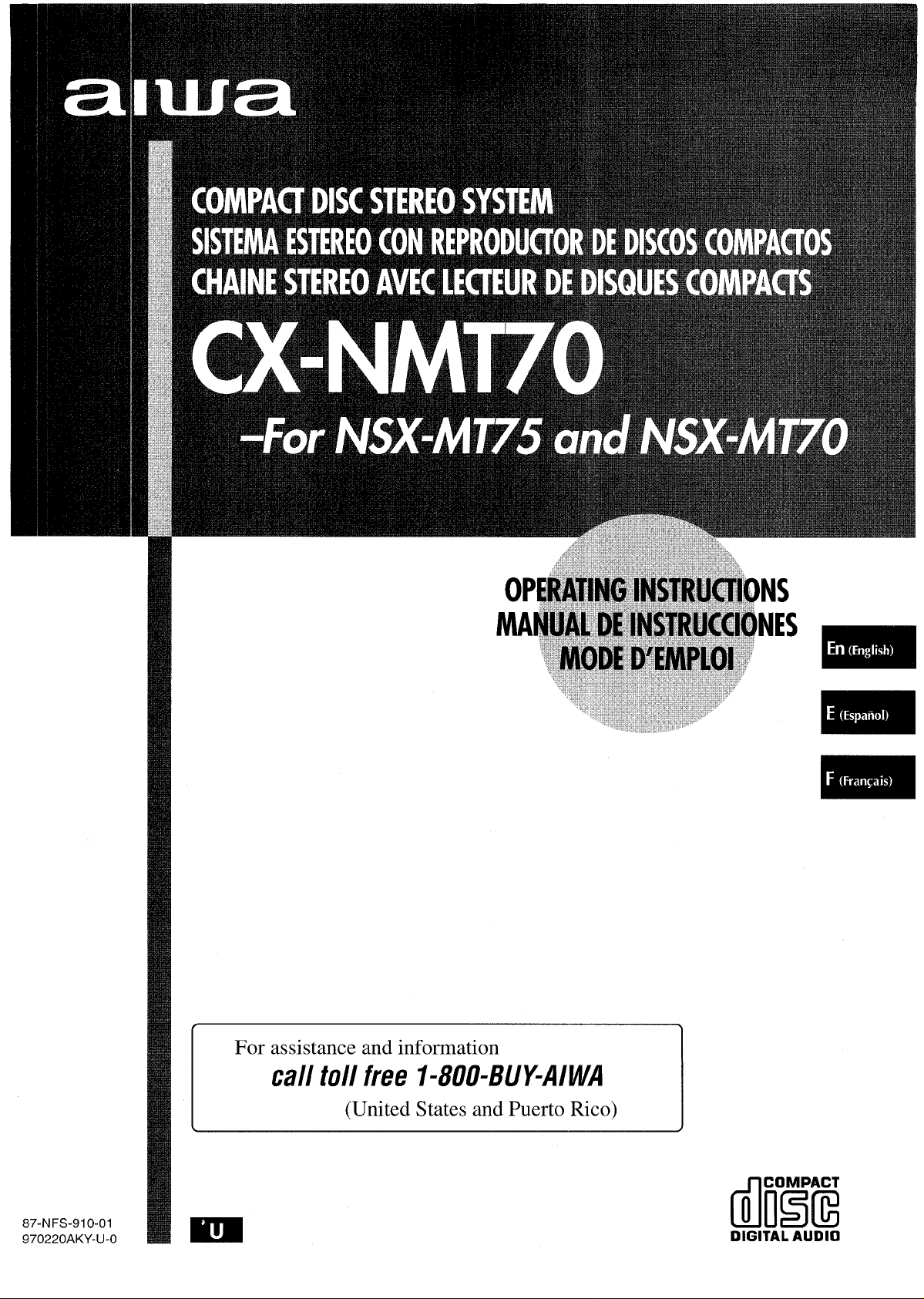
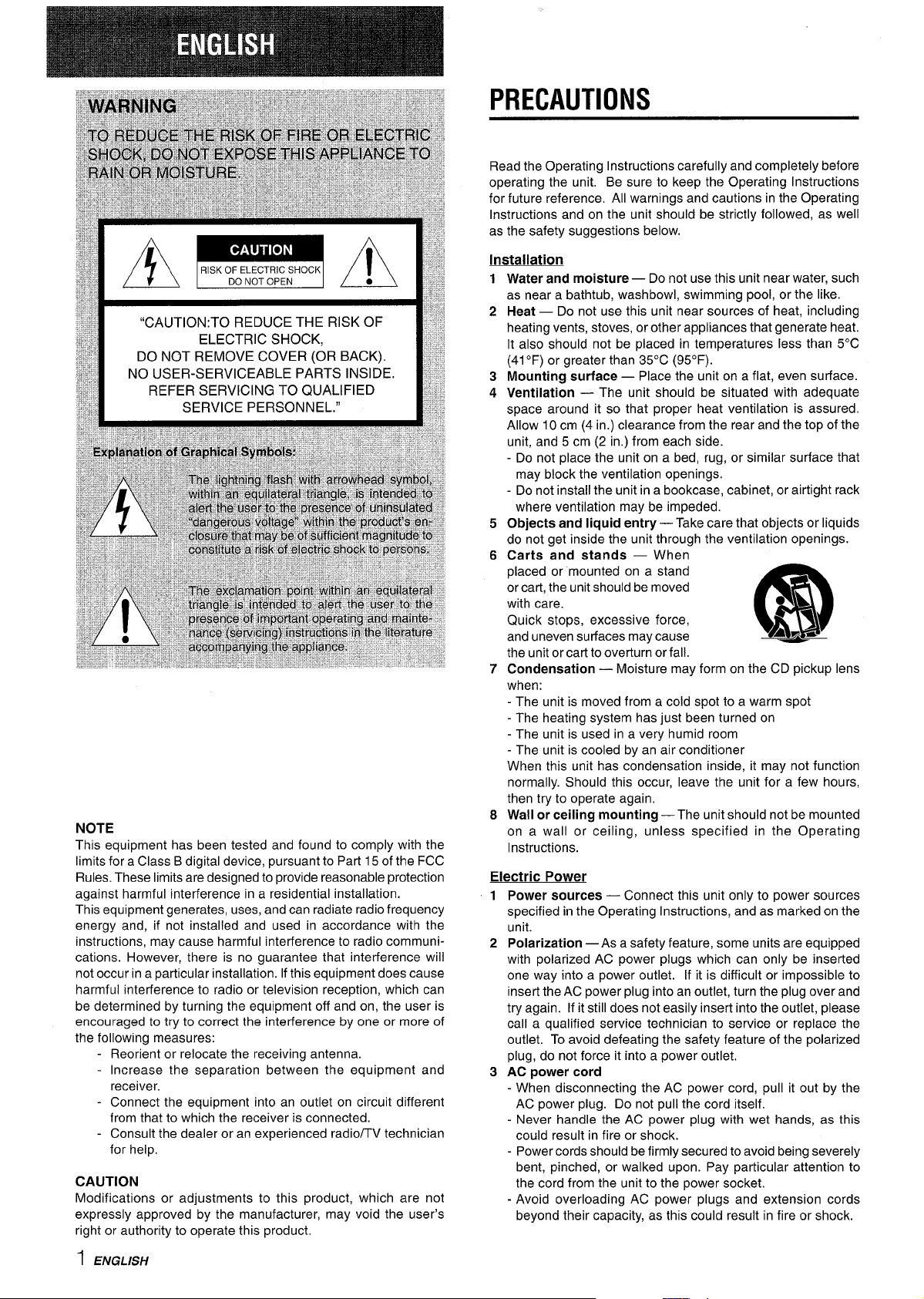
NOTE
This equipment has been tested and found to comply with the
limits for a Class B digital device, pursuant to Part 15 of the FCC
Rules. These limits are designed to provide reasonable protection
against harmful interference in a residential installation.
This equipment generates, uses, and can radiate radio frequency
energy and, if not installed and used in accordance with the
instructions, may cause harmful interference to radio communications. However, there is no guarantee that interference will
not occur in a particular installation. If this equipment does cause
harmful interference to radio or television reception, which can
be determined by turning the equipment off and on, the user is
encouraged to try to correct the interference by one or more of
the following measures:
- Reorient or relocate the receiving antenna.
- Increase the separation between the equipment and
receiver.
- Connect the equipment into an outlet on circuit different
from that to which the receiver is connected.
- Consult the dealer or an experienced radio/TV technician
for help.
CAUTION
Modifications or adjustments to this product, which are not
expressly approved by the manufacturer, may void the user’s
right or authority to operate this product.
PRECAUTIONS
Read the Operating Instructions carefully and completely before
operating the unit. Be sure to keep the Operating Instructions
for future reference. All warnings and cautions in the Operating
Instructions and on the unit should be strictly followed, as well
as the safety suggestions below.
Installation
1
Water and moisture — Do not use this unit near water, such
as near a bathtub, washbowl, swimming pool, or the like.
2
Heat — Do not use this unit near sources of heat, including
heating vents, stoves, or other appliances that generate heat.
It also should not be placed in temperatures less than 5°C
(41 “F) or greater than 35°C (95°F).
3
Mounting surface — Place the unit on a flat, even surface.
4
Ventilation — The unit should be situated with adequate
space around it so that proper heat ventilation is assured.
Allow 10 cm (4 in.) clearance from the rear and the top of the
unit, and 5 cm (2 in.) from each side.
- Do not place the unit on a bed, rug, or similar surface that
may block the ventilation openings.
- Do not install the unit in a bookcase, cabinet, or airtight rack
where ventilation may be impeded.
5
Objects and liquid entry — Take care that objects or liquids
do not get inside the unit through the ventilation openings.
6
Carts and stands — When
placed or mounted on a stand
or cart, the unit should be moved
with care.
Quick stops, excessive force,
and uneven surfaces may cause
the unit or cart to overturn or fall.
Condensation — Moisture may form on the CD pickup lens
7
when:
- The unit is moved from a cold spot to a warm spot
- The heating system has just been turned on
- The unit is used in a very humid room
- The unit is cooled by an air conditioner
When this unit has condensation inside, it may not function
normally. Should this occur, leave the unit for a few hours,
then try to operate again,
Wall or ceiling mounting —The unit should not be mounted
8
on a wall or-ceiling, u;less specified in the Operating
Instructions.
Electric Power
1
Power sources — Connect this unit only to power sources
specified in the Operating Instructions, and as marked on the
unit.
2
Polarization — As a safety feature, some units are equipped
with polarized AC power plugs which can only be inserted
one way into a power outlet. If it is difficult or impossible to
insert the AC power plug into an outlet, turn the plug over and
try again. If it still does not easily insert into the outlet, please
call a qualified service technician to service or replace the
outlet. To avoid defeating the safety feature of the polarized
plug, do not force it into a power outlet.
3
AC power cord
When disconnecting the AC power cord, pull it out by the
-
AC power plug. Do not pull the cord itself.
- Never handle the AC power plug with wet hands, as this
could result in fire or shock.
- Power cords should be firmly secured to avoid being severely
bent, pinched, or walked upon. Pay particular attention to
the cord from the unit to the power socket.
- Avoid overloading AC power plugs and extension cords
beyond their capacity, as this could result in fire or shock.
●L
A&*
Y
m
1 ENGLISH
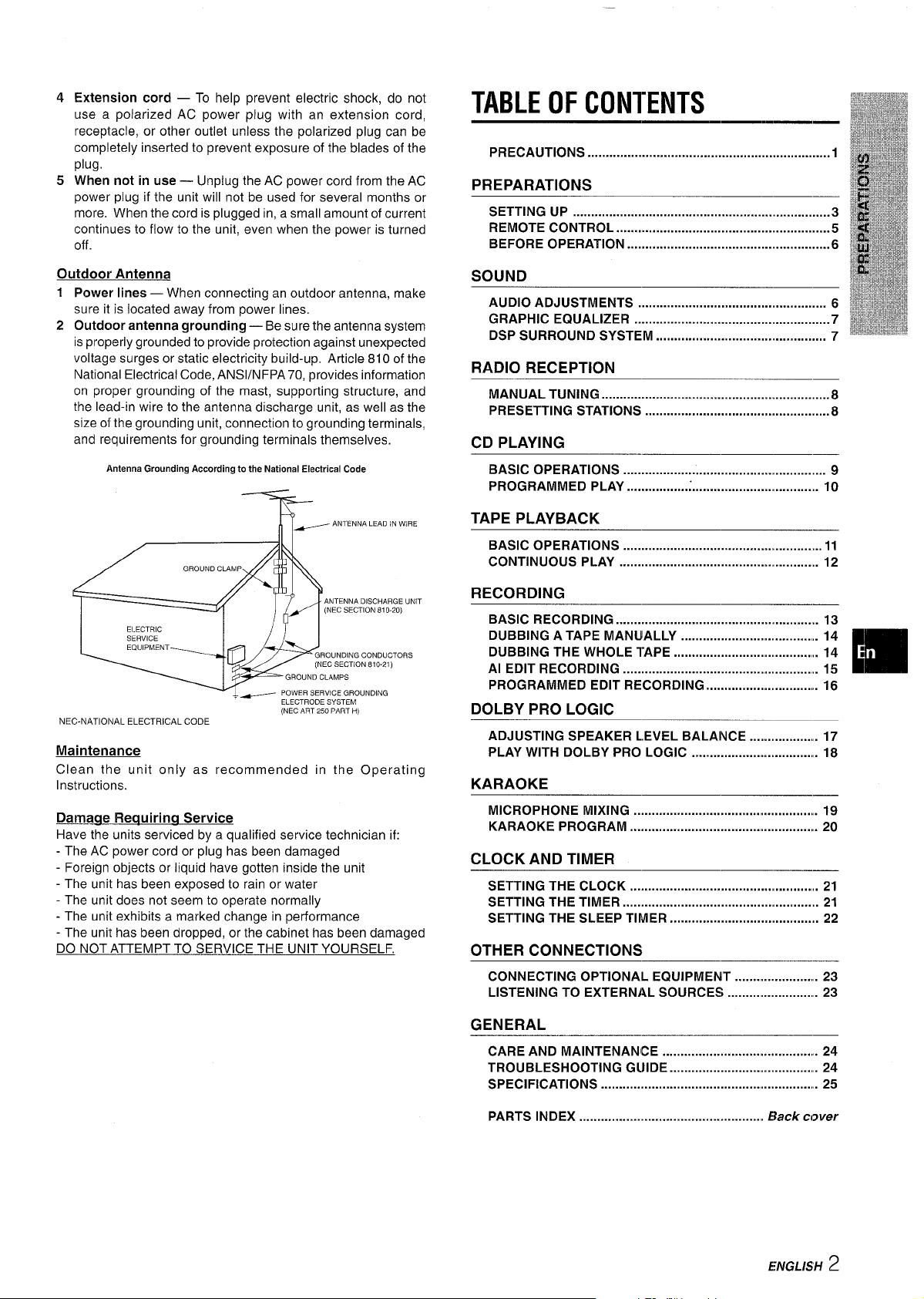
4
Extension cord — To help prevent electric shock, do not
use a polarized AC power plug with an extension cord,
receptacle, or other outlet unless the polarized plug can be
completely inserted to prevent exposure of the blades of the
plug,
5
When not in use — Unplug the AC Dower cord from the AC
power plug if the unit will n;t be used for several months or
more, When the cord is plugged in, a small amount of current
continues to flow to the unit, even when the power is turned
off
TABLE OF CONTENTS
Precautions ...................................................................l
PREPARATIONS
SETTING UP .......................................................................3
REMOTE CONTROL ............................................................5
BEFORE OPERATION .........................................................6
Outdoor Antenna
1
Power lines — When connecting an outdoor antenna, make
sure it is located away from power lines,
2
Outdoor antenna grounding — Be sure the antenna system
is properly grounded to provide protection against unexpected
voltage surges or static electricity build-up. Article 810 of the
National Electrical Code, AN S1/NFPA 70, provides information
on proper grounding of the mast, supporting structure, and
the lead-in wire to the antenna discharge unit, as well as the
size of the grounding unit, connection to grounding terminals,
and requirements for grounding terminals themselves.
iintenna Grounding According to the National Electrical Code
a-ANTENNALEADNwRE
- ANTENNA DISCHARGE UNIT
(NEC SECTION 81 O-20)
ELECTRIC
SERVICE
EQUIPMENT
~ POWER SERVICE GROUNDING
NEC-NATIONAL ELECTRICAL CODE
GROUNDING CONDUCTORS
(NEC SECTION 810.21)
GROUND CLAMPS
ELECTRODE SYSTEM
(NEC ART 250 PART H)
Maintenance
Clean the unit only as recommended in the Operating
Instructions.
Damacie Reauirinq Service
Have the units serviced by a qualified service technician if:
- The AC power cord or plug has been damaged
- Foreign objects or liquid have gotten inside the unit
- The unit has been exposed to rain or water
- The unit does not seem to operate normally
- The unit exhibits a marked change in performance
- The unit has been dropped, or the cabinet has been damaged
DO NOT ATTEMPT TO SERVICE THE UNIT YOURSELF,
SOUND
AUDIO ADJUSTMENTS . . . . . . . . . . . . . . . . . . . ..m . . . . . . . . . . . . . . . . . . . . . . . . . . . . . 6
GRAPHIC EQUALIZER .......................................................7
DSP SURROUND SYSTEM
. . . . . . . . . . . . . . . . . . . . . . . . . . . . . . . . . . . . . . . . . . . . . . 7
RADIO RECEPTION
MANUAL TUNING ................................................................8
PRESETTING STATIONS .m..................................................8
CD PLAYING
BASIC OPERATIONS ........................................................ 9
PROGRAMMED PLAY .......................................... ............ 10
TAPE PLAYBACK
BASIC OPERATIONS ....................................................... 11
CONTINUOUS PLAY ....................................................... 12
RECORDING
BASIC RECORDING ........................................................ 13
DUBBING A TAPE MANUALLY ...................................... 14
DUBBING THE WHOLE TAPE ........................................ 14
Al EDIT RECORDING ...................................................... 15
PROGRAMMED EDIT RECORDING ............................... 16
DOLBY PRO LOGIC
ADJUSTING SPEAKER L,EVEL BALANCE . . . . . . . . . . . . . . . . . . 17
PLAY WITH DOLBY PRO LOGIC ................................. . 18
KARAOKE
MICROPHONE MIXING .................................................. 19
KARAOKE PROGRAM .................................................. . 20
CLOCK AND TIMER
SETTING THE CLOCK .................................................. . 21
SETTING THE TIMER ....................................................... 21
SETTING THE SLEEP TIMER ......................................... 22
OTHER CONNECTIONS
CONNECTING OPTIONAL EQUIPMENT ..................... . 23
LISTENING TO EXTERNAL SOURCES ....................... . 23
m
GENERAL
CARE AND MAINTENANcE .......................................... 24
TROUBLESHOOTING GUIDE ....................................... . 24
SPECIFICATIONS ........... ................................ ........... 25
PARTS INDEX ...................................................
Back cover
ENGLISH
2
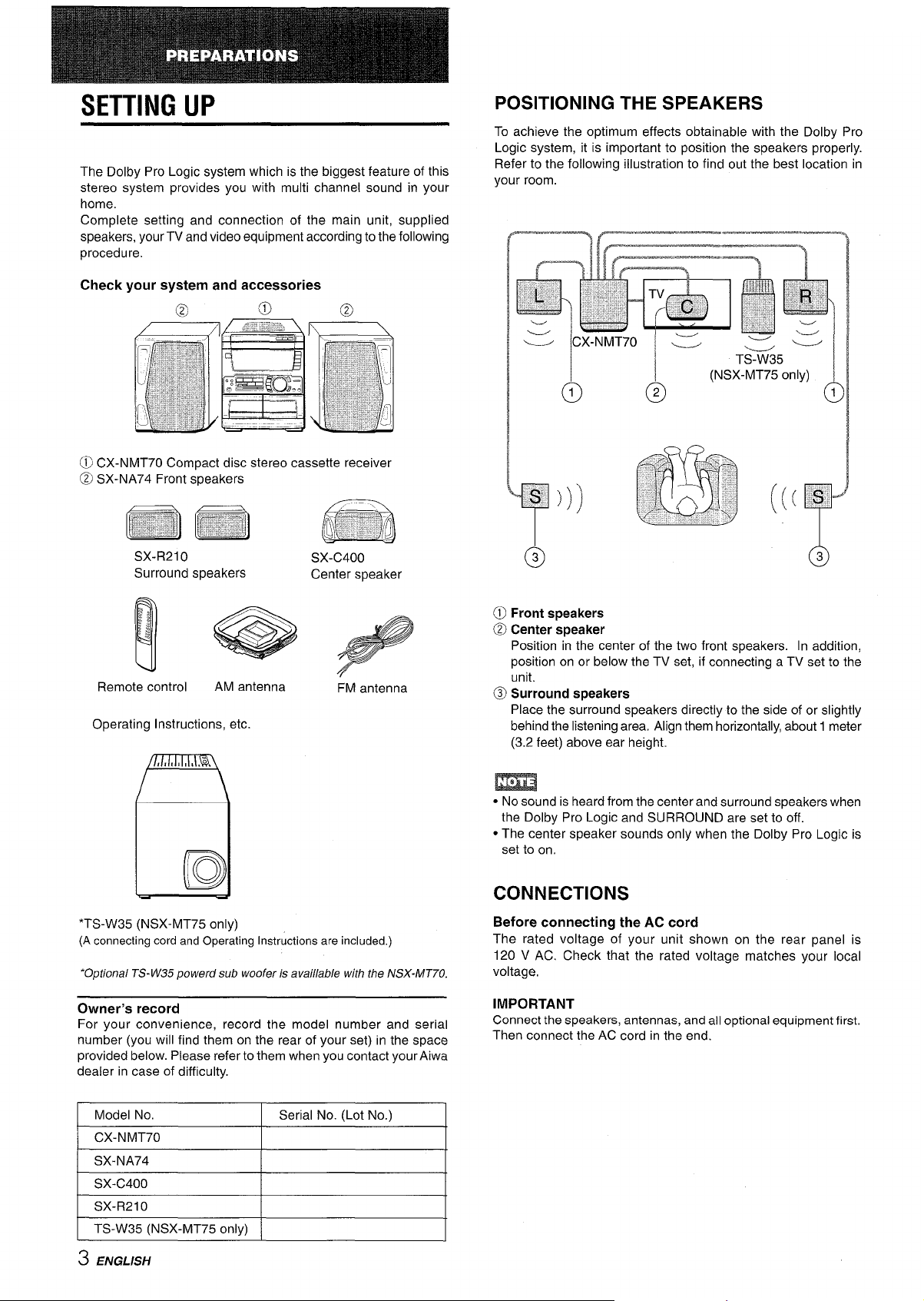
SETTING UP
The Dolby Pro Logic system which is the biggest feature of this
stereo system provides you with multi channel sound in your
home,
Complete setting and connection of the main unit, supplied
speakers, your TV and video equipment according to the following
procedure.
Check your system and accessories
@ CX-NMT70 Compact disc stereo cassette receiver
@ SX-NA74 Front speakers
POSITIONING THE SPEAKERS
To achieve the optimum effects obtainable with the Dolby Pro
Logic system, it is important to position the speakers properly.
Refer to the following illustration to find out the best location in
your room.
TS-%35
I
@
(NSX-MT75 only)
!
@
SX-R21 O
Surround speakers
Remote control
Operating Instructions, etc.
AM antenna
SX-C400
Center speaker
FM antenna
I!c)
*TS-W35 (NSX-MT75 only)
(A connecting cord and Operating Instructions are included.)
‘Optional TS- W35 powerd sub woofer k available with the NSX-MT70.
3
o
@ Front speakers
@ Center speaker
Position in the center of the two front speakers. In addition,
position on or below the TV set, if connecting a TV set to the
unit.
@l Surround speakers
Place the surround speakers directly to the side of or slightly
behind the listening area. Align them horizontally, about 1 meter
(3.2 feet) above ear height.
m
● No sound is heard from the center and surround speakers when
the Dolby Pro Logic and SURROUND are set to off.
● The center speaker sounds only when the Dolby Pro Logic is
set to on.
CONNECTIONS
Before connecting the AC cord
The rated voltage of your unit shown on the rear panel is
120 V AC. Check that the rated voltage matches your local
voltage,
Owner’s record
For your convenience, record the model number and serial
number (you will find them on the rear of your set) in the space
provided below. Please refer to them when you contact your Aiwa
dealer in case of difficulty.
Model No, Serial No. (Lot No.)
CX-NMT70
I SX-NA74
I SX-C400
I SX-R210
I TS-W35 (NSX-MT75 only) \
I
I
I
3 ENGLISH
IMPORTANT
Connect the speakers, antennas, and all optional equipment first,
Then connect the AC cord in the end.
I
I
I
T
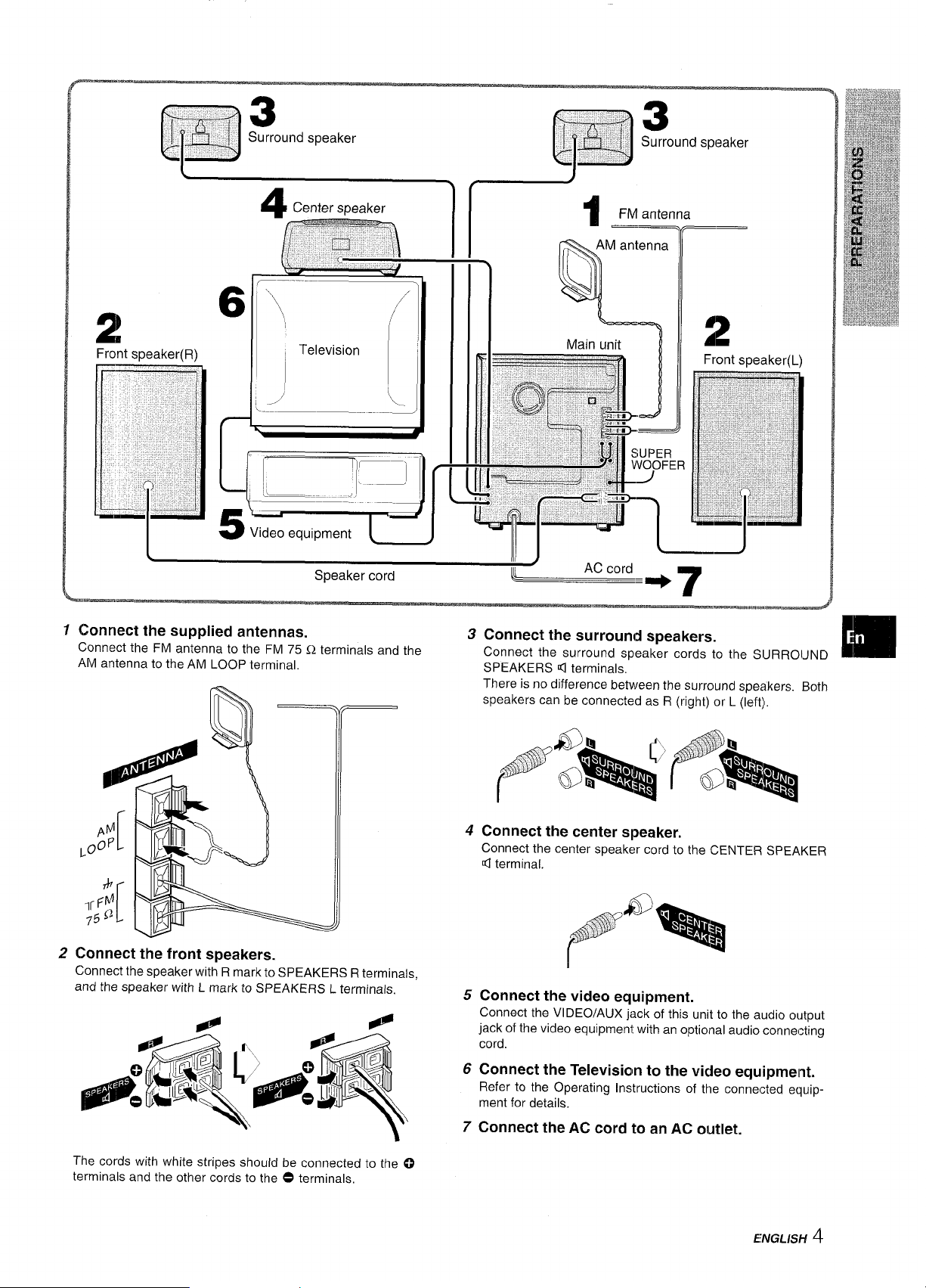
1 Connect the supplied antennas.
Connect the FM antenna to the FM 75 Q terminals and the
AM antenna to the AM LOOP terminal.
2 Connect the front speakers.
Connect the speaker with R mark to SPEAKERS R terminals,
and the speaker with L mark to SPEAKERS L terminals.
3 Connect the surround sneakers.
Connect the surround s~eak’er cords-to the SIJRROIJND
SPEAKERS ~ terminals,’
There is no difference between the surround speakers. Both
speakers can be connected as R (right) or L (left),
4 Connect the center speaker.
Connect the center speak;:r cord to the CENTER SPEAKER
Q terminal.
5
Connect the video equipment.
Connect the VI DEO/AUX jack of this unit to the audio output
jack of the video equipment with an optional audio connecting
cord.
Connect the Television to the video equipment.
Refer to the Operating Instructions of the conne~ted equipment for details.
Connect the AC cord to an AC outlet.
m
The cords with white stripes should be connected to the 0
terminals and the other cords to the O terminals,
ENGLISH
4
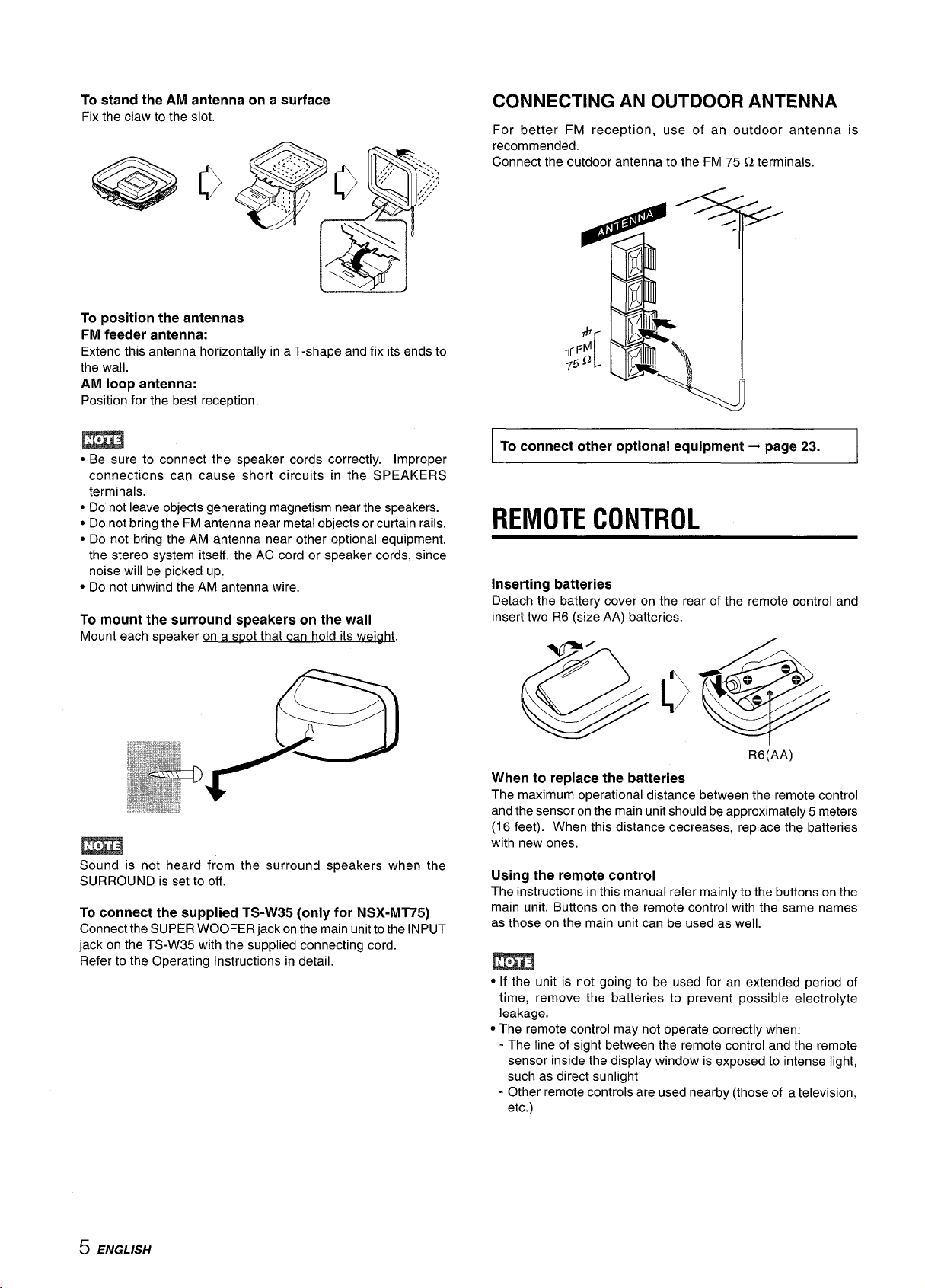
To stand the AM antenna on a surface
Fix the claw to the slot.
To position the antennas
FM feeder antenna:
Extend this antenna horizontally in a T-shape and fix its ends to
the wall.
AM loop antenna:
Position for the best reception.
CONNECTING AN OUTDOOR ANTENNA
For better FM reception, use of an outdoor antenna is
recommended.
Connect the outdoor antenna to the FM 75 Q terminals.
m
● Be sure to connect the speaker cords correctly. Improper
connections can cause short circuits in the SPEAKERS
terminals.
● Do not leave objects generating magnetism near the speakers.
● Do not bring the FM antenna near metal objects or curtain rails.
● Do not bring the AM antenna near other optional equipment,
the stereo system itself, the AC cord or speaker cords, since
noise will be picked up.
● Do not unwind the AM antenna wire.
To mount the surround speakers on the wall
Mount each speaker on a s~ot that can hold its weiaht.
m
Sound is not heard from the surround speakers when the
SURROUND is set to off.
To connect the supplied TS-W35 (only for NSX-MT75)
Connect the SUPER WOOFER jack on the main unit to the INPUT
jack on the TS-W35 with the supplied connecting cord.
Refer to the Operating Instructions in detail.
I To connect other optional equipment+ page~~. I
REMOTE CONTROL
Inserting batteries
Detach the battery cover on the rear of the remote control and
inserf two R6 (size AA) batteries.
R6(AA)
When to replace the batteries
The maximum operational distance between the remote control
and the sensor on the main unit should be approximately 5 meters
(16 feet). When this distance decreases, replace the batteries
with new ones.
Using the remote control
The instructions in this manual refer mainly to the buttons on the
main unit. Buttons on the remote control with the same names
as those on the main unit can be used as well.
m
● If the unit is not going to be used for an extended period of
time, remove the batteries to prevent possible electrolyte
leakage.
● The remote control may not operate correctly when:
- The line of sight between the remote control and the remote
sensor inside the display window is exposed to intense light,
such as direct sunlight
- Other remote controls are used nearby (those of a television,
etc.)
5 ENGLISH
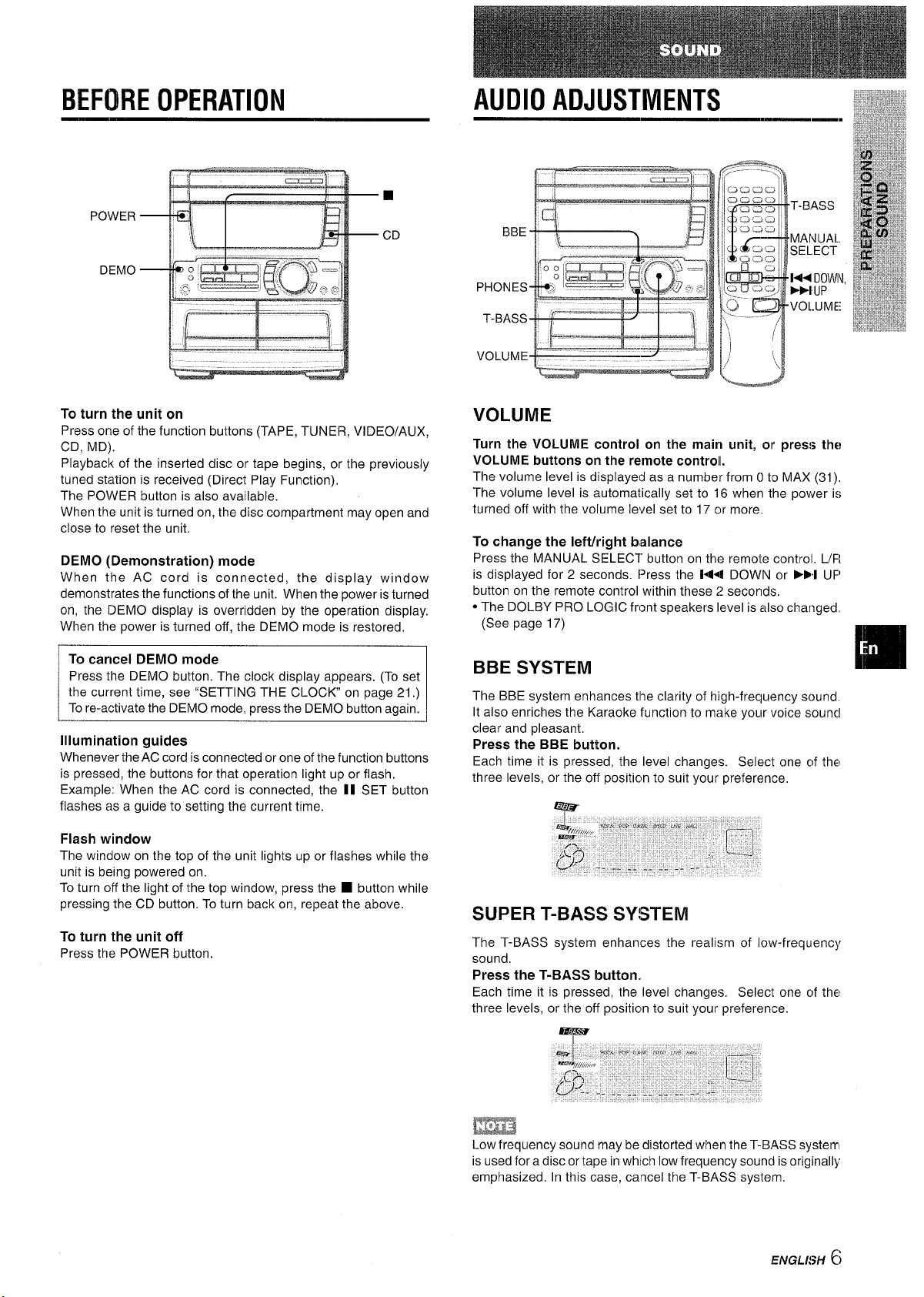
BEFORE OPERATION
POWER
DEMO
AUDIO ADJUSTMENTS
To turn the unit on
Press one of the function buttons (TAPE, TUNER, VIDEO/AUX,
CD, MD).
Play bacl< of the inserted disc or tape begins, or the previously
tuned station is received (Direct Play Function),
The POWER button is also available.
When the unit is turned on, the disc compartment may open and
close to reset the unit.
DEMO (Demonstration) mode
When the AC cord is connected, the display window
demonstrates the functions of the unit. When the power is turned
on, the IDEMO display is overridden by the operation display.
When the power is turned off, the DEMO mode is restored,
To cancel DEMO mode
Press the DEMO button, The clock display appears. (To set
the current time, see “SETTING THE CLOCK on page 21.)
Tore-activate the DEMO mode, press the DEMO button again.
illumination guides
Whenever the AC cord is connected or one of the function buttons
is pressed, the buttons for that operation light up or flash.
Example: When the AC cord is connected, the 11 SET button
flashes as a guide to setting the current time.
Flash window
The window on the top of the unit lights up or flashes while the
unit is being powered on.
To turn off the light of the top window, press the
pressing the CD button, To turn back on, repeat the above.
■ button while
To turn the unit off
Press the POWER button.
VOLUME
Turn the VOLUME control on the main unit, Or prt?s:> the
VOLUME buttons on the remote controll.
The volume level is displayed as a number from () tc MAX (31),
The volume level is automatically set to 16 when the power is
turned off with the volume level set to 17 or more.
To change the left/right bialance
Press the MANUAL SELECT button on the remote control. L/Fl
is displayed for 2 seconds. f>ress the 144 DOWN or HI UF’
button on the remote control within these 2 seconds,
● The DOLBY PRO LOGIC front speakers level is also changed,
(See page 17)
BBE SYSTEM
The BBE system enhances tl?e clarity of high-f recfuancy sound
It also enriches the Karaoke function to make your voice souncl
clear and pleasant,
Press the BBE button.
Each time it is pressed, the level changes. Selec[ one cjf the:
three levels, or the off positic,n to suit your preference,
SUPER T-BASS SY!3TEM
The T-BASS system enhances the realism of low-frequency
sound,
Press the T-BASS button.
Each time it is pressed, the level changes. Selecit one c}f the
three levels, or the off position to suit your preference.
Low frequency sound may be distorted when the T-BASS systetr
is used fora disc or tape in which Iowfrequency souncl is originally
emphasized, In this case, cancel the T-BASS system.
IENGL/!3-/
t)
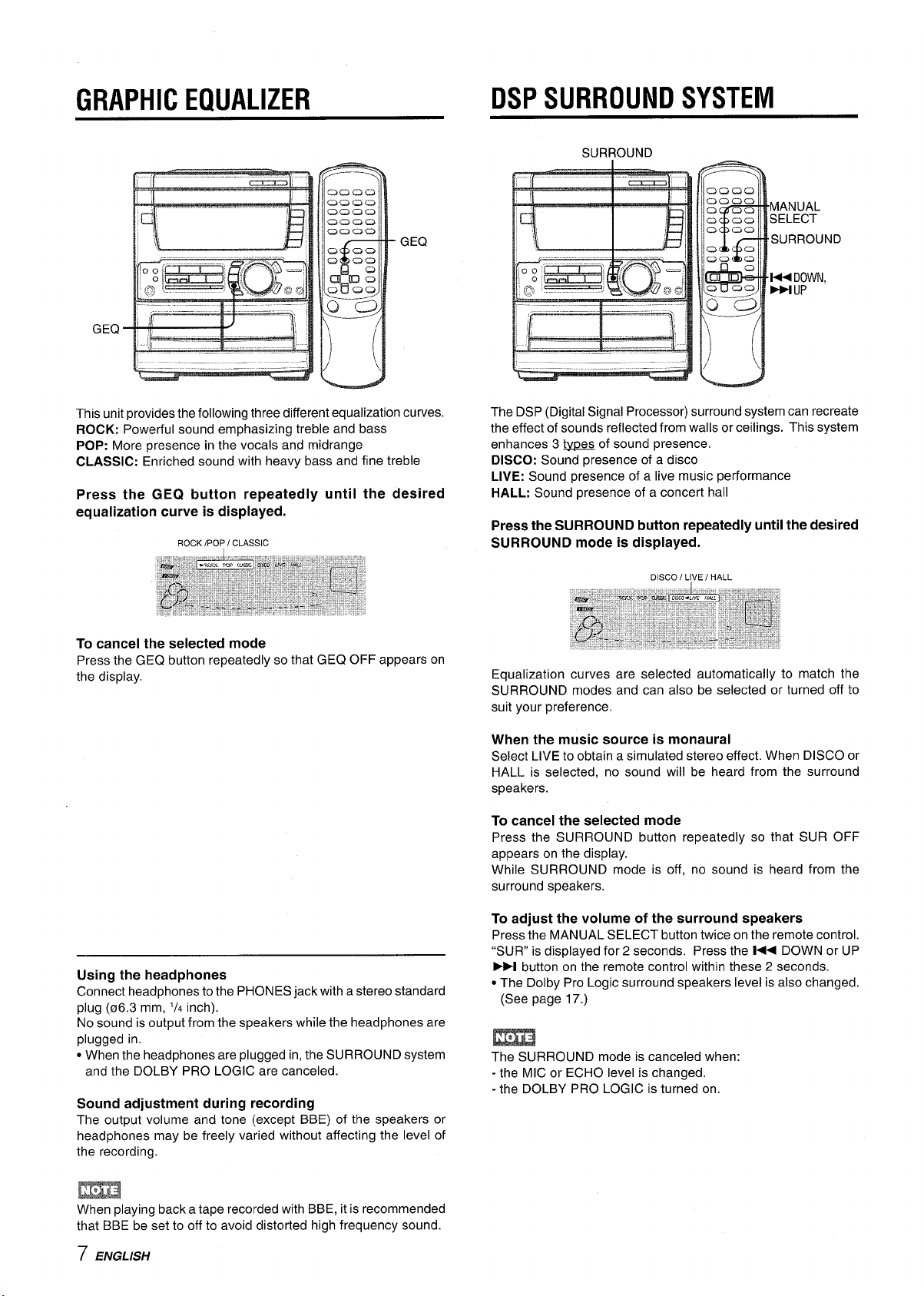
GRAPHIC EQUALIZER
GEQ
GEQ
DSP SURROUND SYSTEM
SURROUND
MANUAL
SELECT
SURROUND
K DOWN,
m UP
This unit provides the following three different equalization curves.
ROCK: Powerful sound emphasizing treble and bass
POP: More presence in the vocals and midrange
CLASSIC: Enriched sound with heavy bass and fine treble
Press the GEQ button repeatedly until the desired
equalization curve
is displayed.
ROCK /POP / CLASSIC
To cancel the selected mode
Press the GEQ button repeatedly so that GEQ OFF appears on
the display.
The DSP (Digital Signal Processor) surround system can recreate
the effect of sounds reflected from walls or ceilings. This system
enhances 3- of sound presence.
DISCO: Sound presence of a disco
LIVE: Sound presence of a live music performance
HALL: Sound presence of a concert hall
Press the SURROUND button repeatedly until the desired
SURROUND mode is displayed.
DISCO / LIVE/ HALL
Equalization curves are selected automatically to match the
SURROUND modes and can also be selected or turned off to
suit your preference.
When the music source is monaural
Select LIVE to obtain a simulated stereo effect. When DISCO or
HALL is selected, no sound will be heard from the surround
speakers.
To cancel the selected mode
Press the SURROUND button repeatedly so that SUR OFF
appears on the display.
While SURROUND mode is off, no sound is heard from the
surround speakers.
Using the headphones
Connect headphones to the PHONES jack with a stereo standard
plug (06.3 mm,
No sound is output from the speakers while the headphones are
plugged in.
● When the headphones are plugged in, the SURROUND system
and the DOLBY PRO LOGIC are canceled.
‘/4 inch).
Sound adjustment during recording
The output volume and tone (except BBE) of the speakers or
headphones may be freely varied without affecting the level of
the recording.
When playing back a tape recorded with BBE, it is recommended
that BBE be set to off to avoid distorted high frequency sound.
7 ENGLISH
To adjust the volume of the surround speakers
Press the MANUAL SELECT button twice on the remote control.
%UR” is displayed for 2 seconds, Press the M< DOWN or UP
➤>l button on the remote control within these 2 seconds.
● The Dolby Pro Logic surround speakers level is also changed.
(See page 17.)
The SURROUND mode is canceled when:
- the MIC or ECHO level is changed.
- the DOLBY PRO LOGIC is turned on.
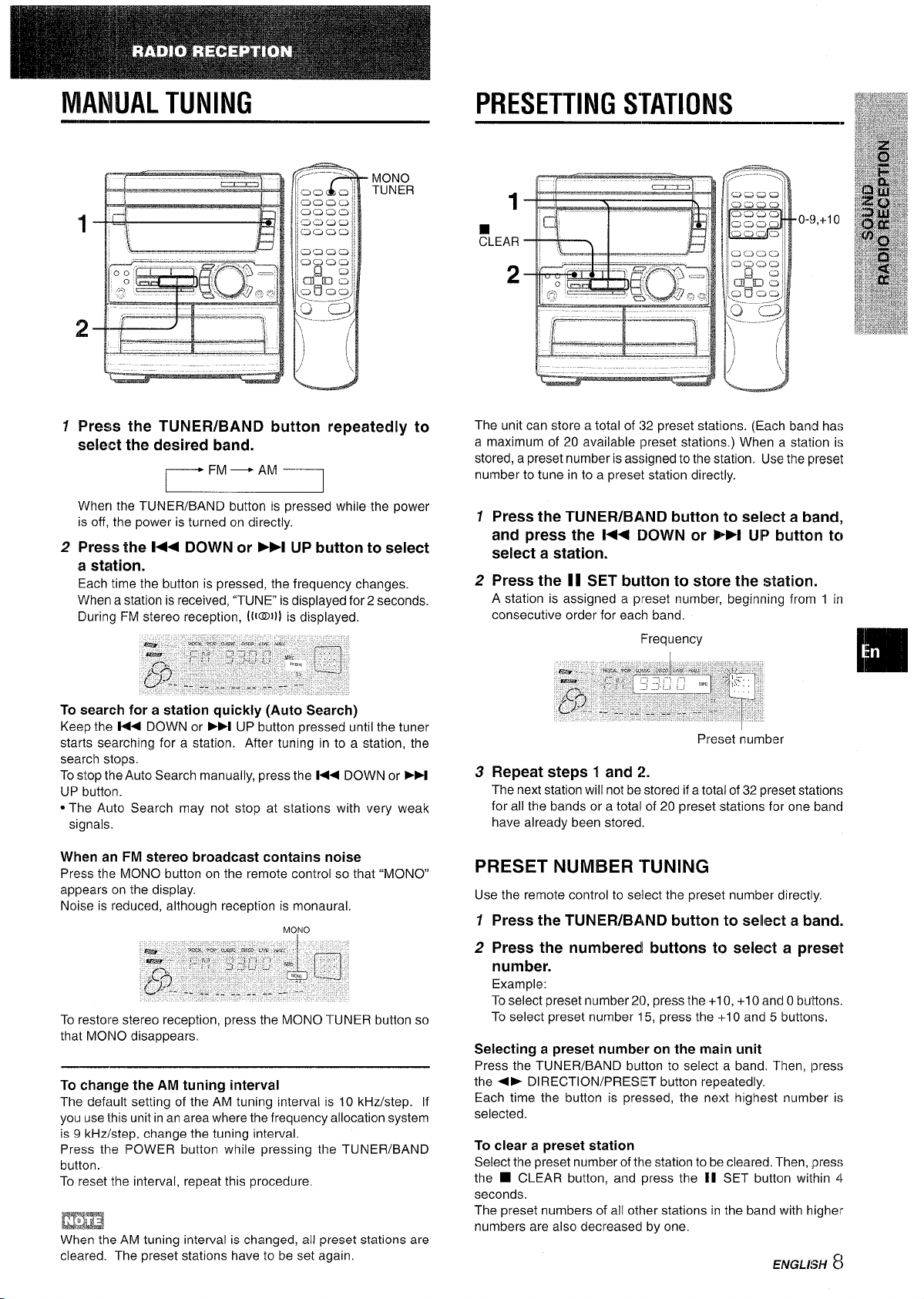
MONO
TUNER
1 Press the TUNER/BAND button repeatedly to
select the desired band.
FM— AM
When the TUNEWBAND button is pressed while the power
is off, the power is turned on directly,
2 Press the l<+ DOWN
or F-1 UP button to select
a station.
Each time the button is pressed, the frequency changes.
When a station is received, “TUNE” is displayed for 2 seconds.
During FM stereo reception, (iI@l}] is displayed.
To search for a station quickly (Auto Search)
Keep the PM DOWN or P>l UP button pressed until the tuner
starts searching for a station. After tuning in to a station, the
search stops.
To stop the Auto Search manually, press the l<< DOWN or
UP button.
● The Auto Search may not stop at stations with very weak
signals.
When an FM stereo broadcast contains noise
Press the MONO button on the remote control so that “MONO”
appears on the display.
Noise is reduced, although reception is monaural,
MONO
To restore stereo reception, press the MONO TUNER button so
that MONO disappears,
To change the
The default setting of the AM tuning interval is 10 kHz/step. If
you use this unit in an area where the frequency allocation system
is
9 kHz/step, change the tuning interval.
Press the POWER button while pressing the TUNER/BAND
button.
To reset the interval, repeat this procedure.
When the AM tuning interval is changed, all preset stations are
cleared. The preset stations have to be set again.
AM tuning interval
➤ >1
The unit can store a total of :32 preset stations. (Each band has
a maximum of 20 available Ipreset stations. ) When a station is
stored, a preset number is assigned to the station. Use the preset
number to tune in to a preset station directly.
1
Press the TUNER/BAND button to .sele(cta band,
and press the l++ [)OWN or E+! UP button tc~
select a station.
2
Press the 11 SET button to store the station.
A station is assigned a preset number, beginning from 1 in
consecutive order for each band.
lFrequency
I
Preset numbsr
3
Repeat steps f and 2!.
The next station will not be stored if a total of 32 preset stations
for all the bands or a total of 20 preset stations fm one bancl
have already been stored.
PRESET NUMBER “TUNING
Use the remote control to select the preset number directly.
7
Press the TUNER/BAND button to select a band.
2 Press the numberedl buttons to select a preset
number.
Example:
To select preset number 20, press the +1 O,+10 and Obuttons,
To select preset number 15, press the +1O and 5 buttons.
Selecting a preset number on the main unit
Press the TUNER/BAND button to select a band, “Then, Ipress
the
● - DIRECTION/PRESl~T button repeatedly,
Each time the button is pressed, the next highest number is
selected.
To clear a preset station
Select the preset number of the station to be cleared. Then, press
the
■ CLEAR button, and press the II SET button within 4
seconds.
The preset numbers of all other stations in the bancl with higher
numbers are also decreased by one.
,EAfGL/!3H ~~
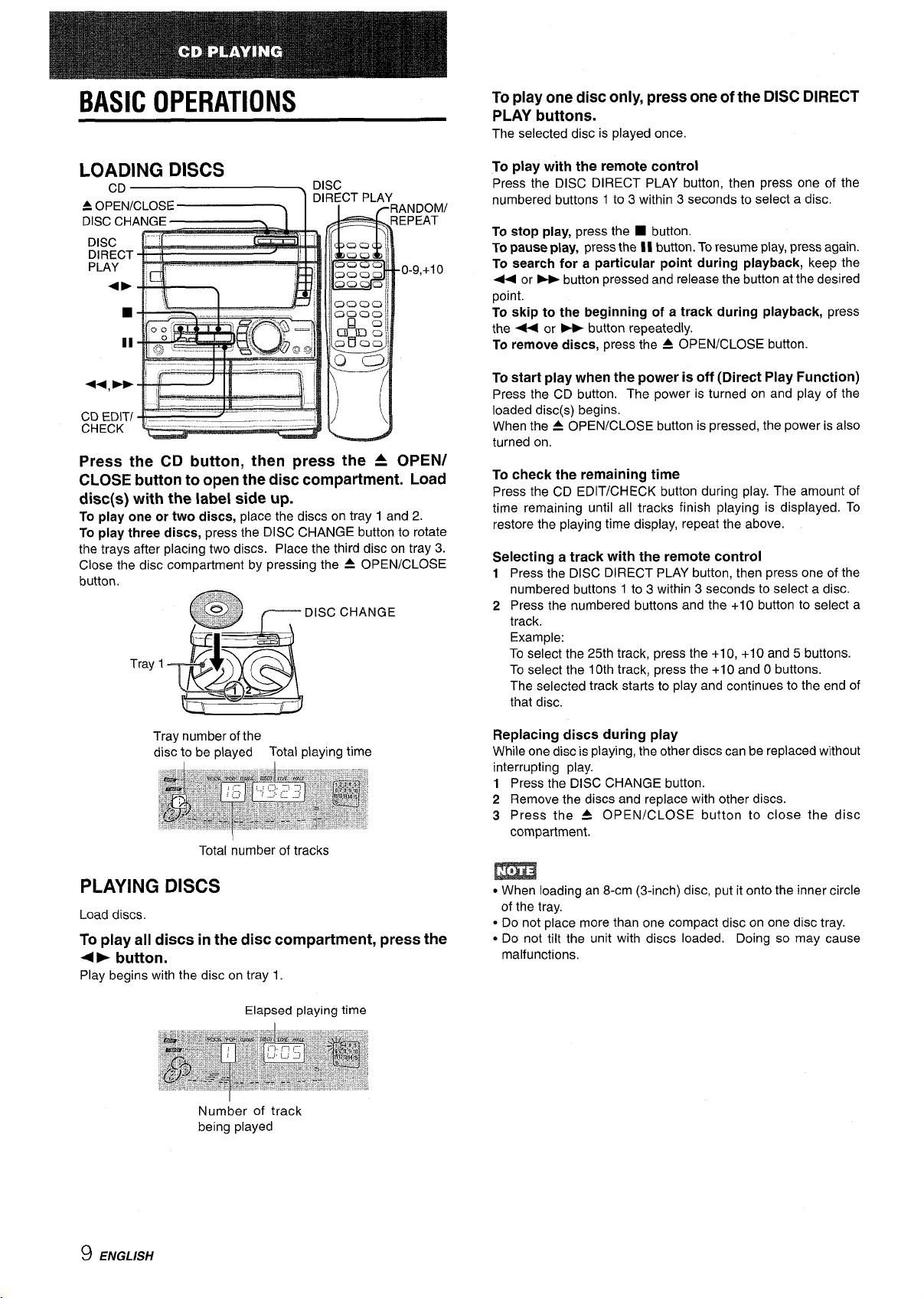
BASIC OPERATIONS
Press the CD button, then press the A OPEN/
CLOSE button to open the disc compartment. Load
disc(s) with the label side up.
To play one or two discs, place the discs on tray 1 and 2.
To play three discs, press the DISC CHANGE button to rotate
the trays after placing two discs. Place the third disc on tray 3.
Close the disc compartment by pressing the ~ OPEN/CLOSE
button.
To play one disc only, press one of the DISC DIRECT
PLAY buttons.
The selected disc is played once.
To play with the remote control
Press the DISC DIRECT PLAY button, then press one of the
numbered buttons 1 to 3 within 3 seconds to select a disc.
To stop play, press the ■ button.
To pause play, press the 11 button. To resume play, press again.
To search for a particular point during playback, keep the
4 or - button pressed and release the button at the desired
point.
To skip to the beginning of a track during playback, press
the + or - button repeatedly.
To remove discs, press the A OPEN/CLOSE button.
To start play when the power is off (Direct Play Function)
Press the CD button. The power is turned on and play of the
loaded disc(s) begins.
When the 4 OPEN/CLOSE button is pressed, the power is also
turned on.
To check the remaining time
Press the CD EDIT/CHECK button during play. The amount of
time remaining until all tracks finish playing is displayed. To
restore the playing time display, repeat the above.
Selecting a track with the remote control
Press the DISC DIRECT PLAY button, then press one of the
1
numbered buttons 1 to 3 within 3 seconds to select a disc.
2 Press the numbered buttons and the +10 button to select a
track.
Example:
To select the 25th track, press the +10, +10 and 5 buttons.
To select the 10th track, press the +1 O and O buttons.
The selected track starts to play and continues to the end of
that disc.
Tray number of the
disc to be played Total playing time
Total number of tracks
PLAYING DISCS
Load discs
To play all discs in the disc compartment, press the
+> button.
Play begins with the disc on tray 1.
Elapsed playing time
Number of track
being played
Replacing discs during play
While one disc is playing, the other discs can be replaced without
interrupting play.
1 Press the DISC CHANGE button.
2 Remove the discs and replace with other discs.
3 Press the A OPEN/CLOSE button to close the disc
compartment.
m
c When loading an 8-cm (3-inch) disc, put it onto the inner circle
of the tray.
c Do not place more than one compact disc on one disc tray.
● Do not tilt the unit with discs loaded. Doing so may cause
malfunctions.
9 ENGLISH
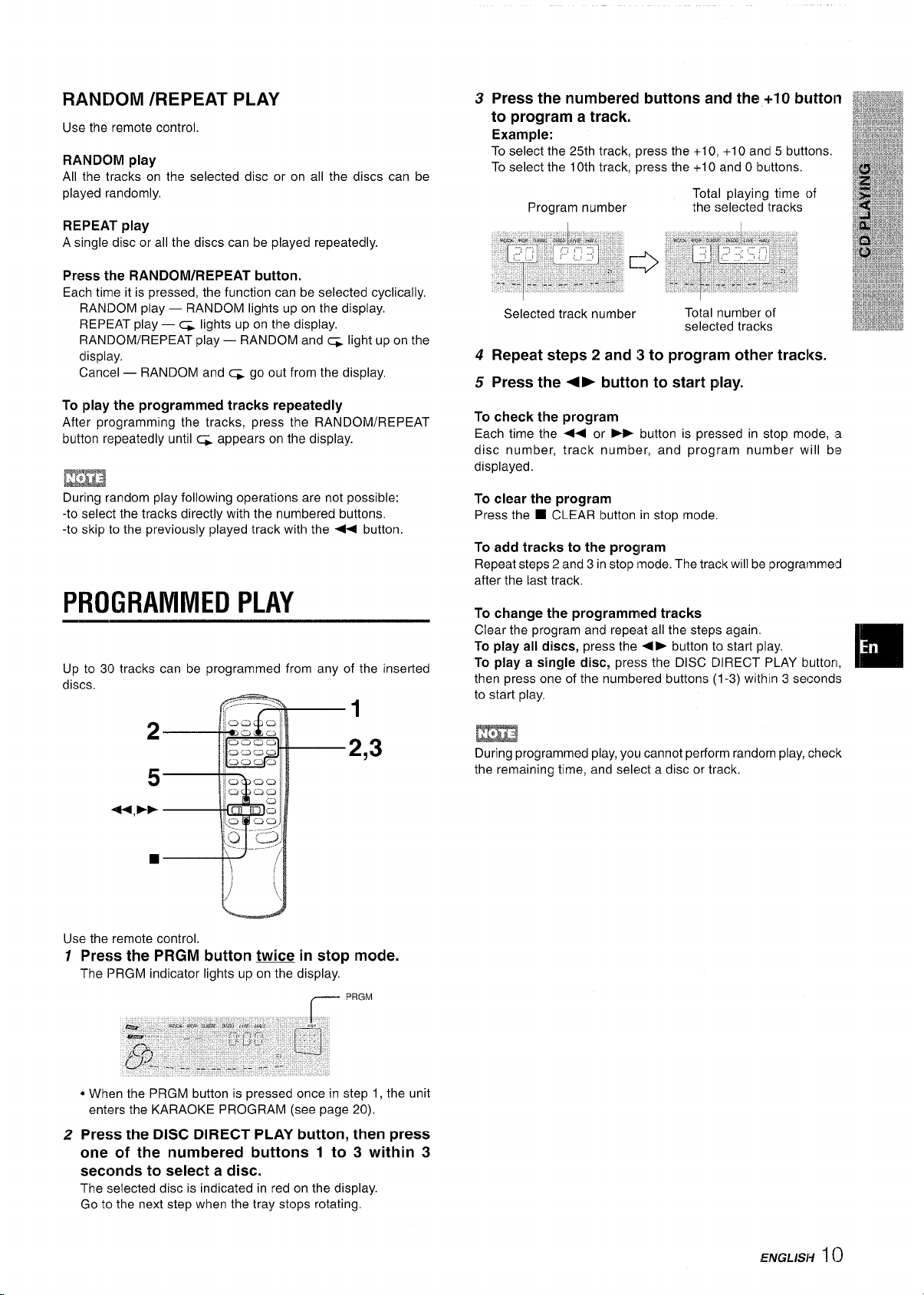
RANDOM /REPEAT PLAY
Use the remote control
RANDOM play
All the tracks on the selected disc or on all the discs can be
played randomly,
REPEAT play
A single disc or all the discs can be played repeatedly.
Press the RANDOM/REPEAT button.
Each time it is pressed, the function can be selected cyclically.
RANDOM play — RANDOM lights up on the display.
REPEAT play — c& lights up on the display,
RANDOM/REPEAT play — RANDOM and ~ light up on the
display,
Cancel — RANDOM and = go out from the display,
To play the programmed tracks repeatedly
After programming the tracks, press the RANDOM/REPEAT
button repeatedly until c& appears on the display.
EE33
During random play following operations are not possible:
-to select the tracks directly with the numbered buttons.
-to skip to the previously played track with the + button.
3 Press the numbered buttons and the +-1O button
to program a track.
Example:
To select the 25th track, press the +10, +1 Oandl 5 buttons,
To select the 10th track, press the +1O and O buttons,
Total playing time of
Program number
Selected track number
the selected tracks
Total number cjf
selected tracks
4 Repeat steps 2 and :3to program other tracks.
5 Press the <F button to start play.
To check the program
Each time the + or > button is pressed in stop mc)de, a
disc number, track number, and program number will bs
displayed,
To clear the program
Press the ■ CLEAR button in stop mode.
To add tracks to the proglram
Repeat steps 2 and 3 in stop Imode. The track will be Iprogrammed
after the last track.
PROGRAMMED PLAY
Up to 30 tracks can be programmed from any of the inserted
discs.
Use the remote control.
12Press the PRGM button twice in stop mode.
The IPRGM indicator lights up on the display.
r ‘R’”
To change the programmed tracks
Clear the program and repei~t all the steps again.
To play all discs, press the <> button to start play.
To play a single disc, press the DISC DIRECT F)LAY buttorl,
then press one of the numbered buttons (1-3) within 3 seconds
to start play,
m
During programmed play, yoLi cannot perform random play, check
the remaining time, and select a disc or track.
m
* When the PRGM button is pressed once in step 1, the unit
enters the KARAOKE PROGRAM (see page 20).
Press the DISC DIRECT PLAY button, then press
one of the numbered buttons 1 to 3 within 3
seconds to select a disc.
The selected disc is indicated in red on the display.
Go to the next step when the tray stops rotating
E,hfGL/SH
1()
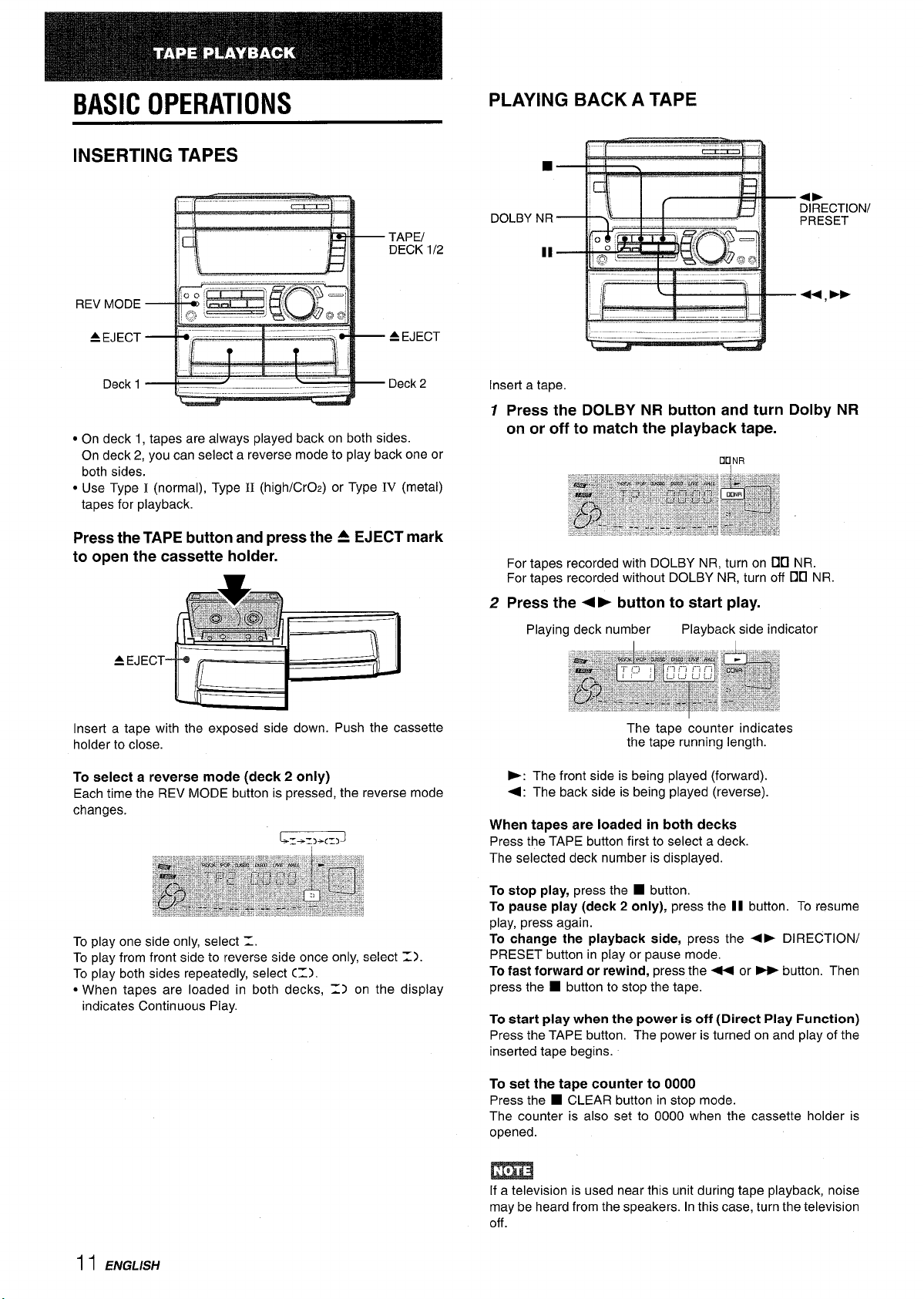
BASIC OPERATIONS
INSERTING TAPES
● On deck 1, tapes are always played back on both sides.
On deck 2, you can select a reverse mode to play back one or
both sides.
. Use Type I (normal), Type H (high/CrOz) or Type
tapes for playback.
Press the TAPE button and press the A EJECT mark
to open the cassette holder.
IV (metal)
PLAYING BACK A TAPE
4>
DOLBY
—-
I
—
Insert a tape.
—.
1-4. -
—
—
1 Press the DOLBY NR button and turn Dolby NR
on or off to match the playback tape.
For tapes recorded with DOLBY NR, turn on no NR.
For tapes recorded without DOLBY NR, turn off DO NR.
2 Press the + ➤ button to start play.
Playing deck number
Playback side indicator
DIRECTION/
PRESET
—U, *
Insert a tape with the exposed side down. Push the cassette
holder to close.
To select a reverse mode (deck 2 only)
Each time the REV MODE button is pressed, the reverse mode
changes.
To play one side only, select 1.
To play from front side to reverse side once only, select =).
To play both sides repeatedly, select (=).
● When tapes are loaded in both decks, 11 on the display
indicates Continuous Play.
The tape counter indicates
the tape running length.
E: The front side is being played (forward).
<: The back side is being played (reverse)
When tapes are loaded in both decks
Press the TAPE button first to select a deck.
The selected deck number is displayed.
To stop play, press the W button.
To
pause play (deck 2 only), press the 11 button. To resume
play, press again.
To change the playback side, press the ● > DIRECTION/
PRESET button in play or pause mode.
To fast forward or rewind, press the - or - button. Then
press the
■ button to stop the tape.
To start play when the power is off (Direct Play Function)
Press the TAPE button, The power is turned on and play of the
inserted tape begins.
To set the tape counter to 0000
Press the ■ CLEAR button in stop mode.
The counter is also set to 0000 when the cassette holder is
o~ened.
m
If a television is used near this unit during tape playback, noise
may be heard from the speakers. In this case, turn the television
off
I 1 ENGLISH
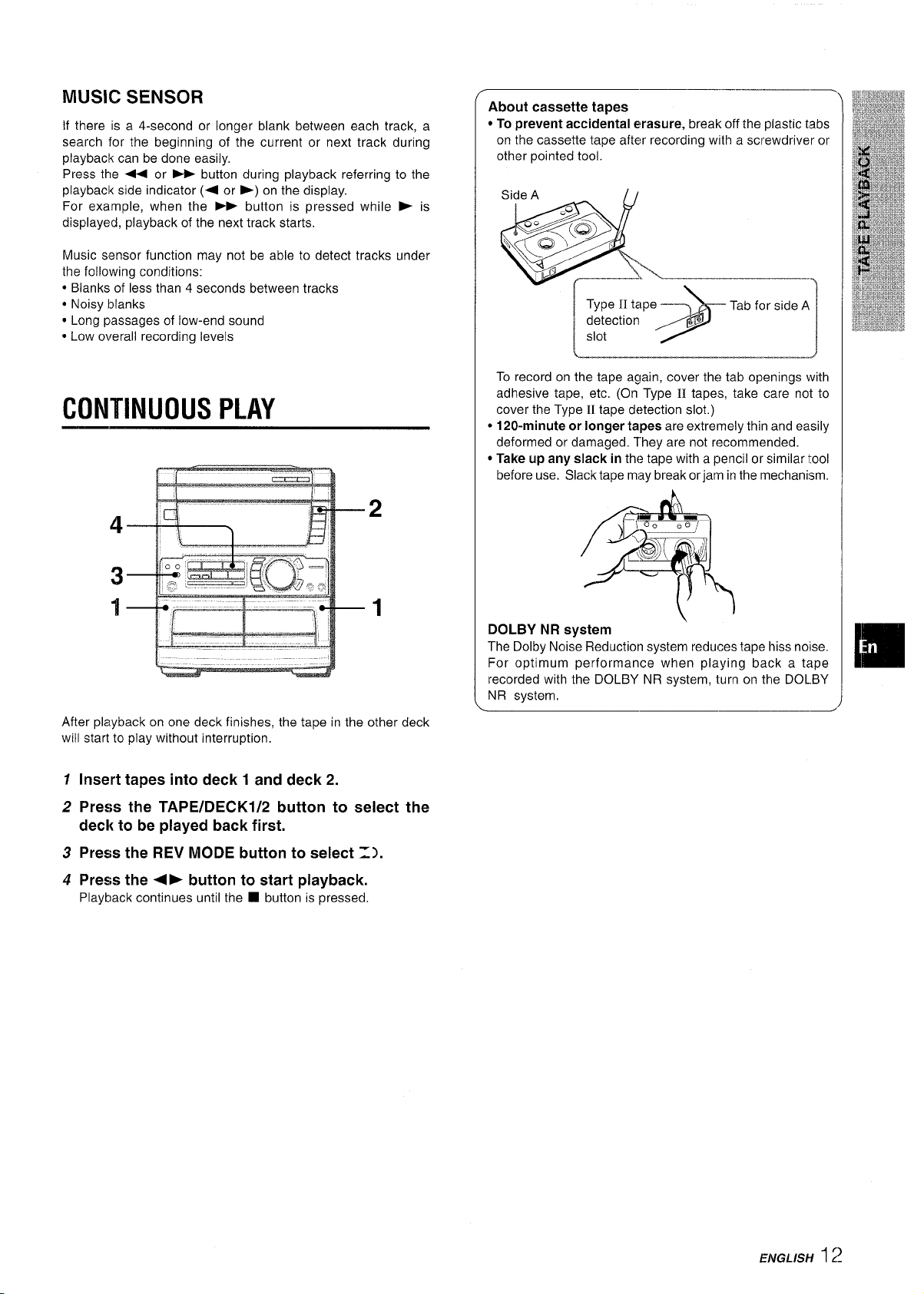
MUSIC SENSOR
If there is a 4-second or longer blank between each track, a
search for the beginning of the current or next track during
playback can be done easily,
Press the - or - button during playback referring to the
playback side indicator (< or F) on the display.
For example, when the FP button is pressed while E is
displayed, playback of the next track starts,
Music sensor function may not be able to detect tracks under
the following conditions:
● Blanks of less than 4 seconds between tracks
● Noisy blanks
● Long passages of low-end sound
● Low overall recording levels
CONTINUOUS PLAY
——
About cassette tapes
● To prevent accidental erasure, break off the plastic tabs
on the cassette tape after recording with a screwdriver or
other pointed tool.
Side A
a
‘T-s’abol]
To record on the tape again, cover the tab openings with
adhesive tape, etc. (On Type
cover the Type 11tape detection slot. )
● 120-minute or longer tapes are extremely thin and easily
deformed or damaged, They are not recommended.
● Take up any slack in the tape with a pencil or similar tool
before use. Slack tape
mi~y break or jam in the mechanism.
—.-—
IItapes, take care not to
After playback on one deck finishes, the tape in the other deck
will start to play without interruption.
1
Insert tapes into deck 1 and deck 2.
2
Press the TAPE/DECKl/2 button to select the
deck to be played back first.
Press the REV MODE button to select Z).
3
4
Press the <F button to start playback.
Playback continues until the ❑ button is pressed.
)-:
P
&
DOLBY NR
The Dolby Noise Reduction system reduces tape hiss noise,
For optimum performance when playing back a tape
recorded with the DOLBY NR system, turn on the DOL.BY
NR system,
system
<
—.
E/UGL/SH
12
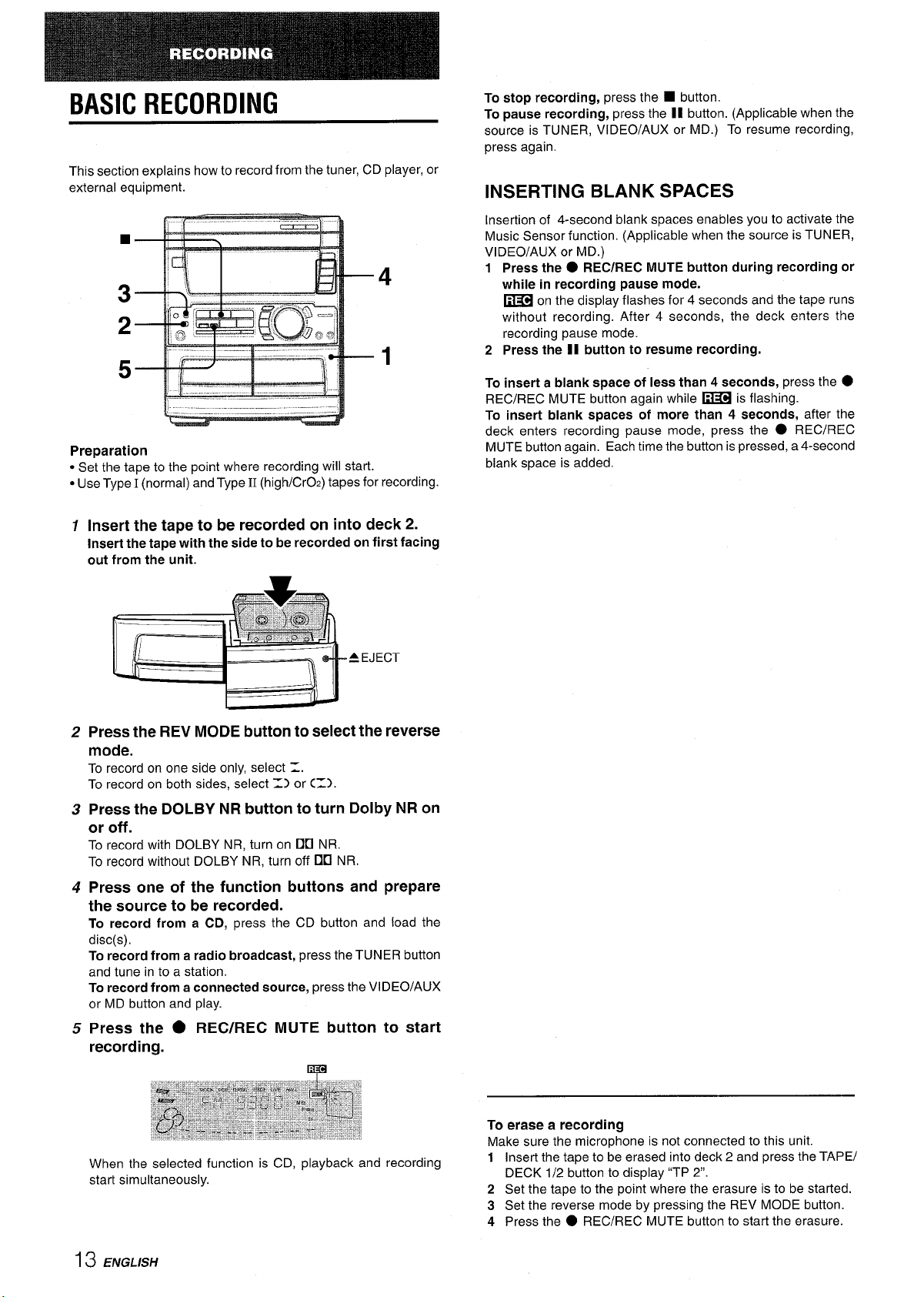
BASIC RECORDING
This section explains how to record from the tuner, CD player, or
external equipment.
■
P
To stop recording, press the 9 button.
To pause recording, press the 11 button. (Applicable when the
source is TUNER, VI DEO/AUX or MD.) To resume recording,
press again.
INSERTING BLANK SPACES
Insertion of 4-second blank spaces enables you to activate the
Music Sensor function. (Applicable when the source is TUNER,
VIDEO/AUX or MD.)
1
Press the ● REC/REC MUTE button during recording or
while in recording pause mode.
on the display flashes for 4 seconds and the tape runs
~
without recording. After 4 seconds, the deck enters the
recording pause mode.
2
Press the 11 button to resume recording.
Preparation
● Set the tape to the point where recording will start.
● Use Type I (normal) “and Type II(high/CrO-z) tapes for recording.
1
Insert the tape to be recorded on into deck 2.
insert the tape with the side to be recorded on first facing
out from the unit.
Press the REV MODE button to select the reverse
2
mode.
To record on one side only, select Z.
To record on both sides, select Z) or C=).
3
Press the DOLBY NR button to turn Dolby NR on
or off.
To record with DOLBY NR, turn on DU NR.
To record without DOLBY NR, turn off DU NR.
To insert a blank space of less than 4 seconds,
REC/REC MUTE button again while ~ is flashing.
press the ●
To insert blank spaces of more than 4 seconds, after the
deck enters recording pause mode, press the
MUTE button again. Each time the button is pressed, a 4-second
blank space is added.
● REC/REC
4
Press one of the function buttons and prepare
the source to be recorded.
To record from a CD, press the CD button and load the
disc(s),
To record from a radio broadcast, press the TUNER button
and tune in to a station.
To record from a connected
or MD button and play.
Press the ● REC/REC MUTE button to start
5
source, press the VI DEO/AUX
recording.
When the selected function is CD, playback and recording
start simultaneously.
13 ENGLISH
To erase a recording
Make sure the microphone is not connected to this unit.
1
Insert the tape to be erased into deck 2 and press the TAPE/
DECK 1/2 button to display “TP 2“.
2
Set the tape to the point where the erasure is to be started.
3
Set the reverse mode by pressing the REV MODE button.
4
Press the
● REC/REC MUTE button to start the erasure.
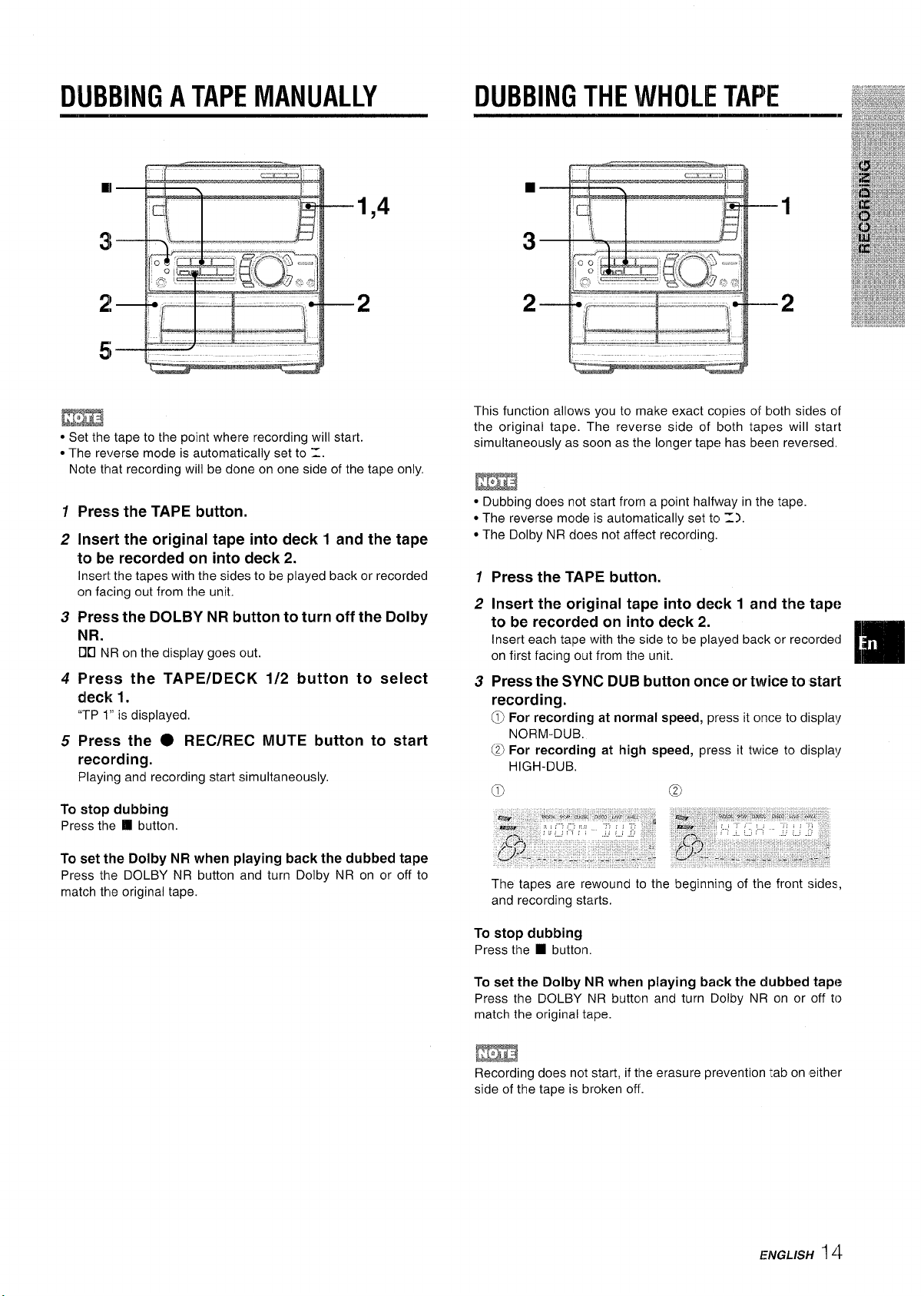
DUBBING A TAPE MANUALLY
DUBBING THE WHOLE TAPE
1,4
2
- ‘d
EE’H3
● Set the tape to the point where recording will start.
● The reverse mode is automatically set to 1.
Note that recording will be done on one side of the tape only,
1
Press the TAPE button.
2
Insert the original tape into deck 1 and the tape
to be recorded on into deck 2.
Insert the tapes with the sides to be played back or recorded
on facing out from the unit.
3
Press the DOLBY NR button to turn off the Dolby
NR.
Do
NR on the display goes out.
4
Press the TAPE/DECK 1/2 button to select
deck 1.
“TP 1“ is displayed.
Press the ● REC/REC MUTE button to start
5
recording.
Playing and recording start simultaneously.
To stop dubbing
Press the ❑ button.
This function allows you to make exact cc)pies of both sicles of
the original tape. The reverse side of Iboth tapes will start
simultaneously as soon as the longer tape has been reversed.
c Dubbing does not start from a point halfway in the tape.
● The reverse mode is automatically set to 1),
● The Dolby NR does not affect recording.
1
Press the TAPE button.
Insert the original tape into deck 1 and the tape
2
to be recorded on into deck 2.
Insert each tape with the side to be played back or recorded
on first facing out from the unit.
Press the SYNC DUB button once or twice to start
3
recording.
@
For recording at normal speed, press it once to displa!/
NORM-DUB.
@
For recording at high speed, press it twice to display
HIGH-DUB,
o
@
[m
To set the Dolby NR when playing back the dubbed tape
Press the DOLBY NR button and turn Dolby NR on or off to
match thle original tape.
The tapes are rewound to the beginning of the front sides,
and recording starts.
To stop dubbing
Press the W button.
To set the Dolby NR when playing back the dubbed tape
Press the DOLBY NR buttcn and turn Dolby NR on or off to
match the original tape.
Recording does not start, if tlhe erasure prevention tab on either
side of the tape is broken off.
EPIGLISH
14

Al EDIT RECORDING
PLAY
Press the ● REC/REC MUTE button to start
recording.
The tape is rewound to the beginning of the front side, the
lead segment is played through for 10 seconds, and recording
starts, When recording on the front (side A) ends, recording
on the back (side B) starts.
-0-9
— .-. - ..
The Al edit function enables CD recording without worrying about
tape length and track length. When a CD is inserted, the unit
automatically calculates the total track length. If necessary, the
order of tracks is rearranged so that no track is cut short.
(Al: Artificial Intelligence)
Al edit recording will not start from a point halfway into the tape.
The tape must be recorded from the beginning of either side.
1
Insert the tape into deck 2, and press the DOLBY
NR button to turn Dolby NR on or off.
Insert the tape with the side to be recorded on first facing out
from the unit.
2
Press
Press the CD EDIT/CHECK button u.
3
“EDIT and “Al” light up on the display,
When “PRGM” is displayed, press the CD EDIT/CHECK
button again.
4
Press
the CD button and load the disc(s).
one of the DISC DIRECT PLAY buttons to
select a disc,
5
Press the + or ~ button to designate the tape
length.
10 to 99 minutes can be specified.
In a few seconds, the microcomputer determines the tracks
to be recorded on each side of the tape.
● The numbered buttons on the remote control are also
available to designate the tape length.
Example: When using a 60-minute tape, press the 6 and O
buttons.
Tape length
Tape side A Selected
(front side) tracks for side A
To stop recording
Press the
To clear the edit program
Press the
the display.
■ button. Recording and CD play stop simultaneously.
■ CLEAR button twice so that “EDIT” disappears on
To check the order of the programmed track numbers
Before recording, press the CD EDIT/CHECK button to select
side A or B, and press the + or > button repeatedly.
Track number
Program number
To add tracks from other discs to the edit program
If there is any time remaining on the tape after step 5, you can
add tracks from other discs in the CD compartment
Press the CD EDIT/CHECK button to select side A or B.
1
2
Press one of the DISC DIRECT PLAY buttons to select a disc.
3
Press the numbered buttons on the remote control to select
tracks. PRGM appears on the display.
A track whose playing time is longer than the remaining time
cannot be programmed,
4
Repeat steps 2 and 3 to add more tracks.
Programmed
track numbers
Time on cassette tapes and editing time
actual cassette recording time is usually a little longer than
The
the specified recording time printed on the label. This unit can
program tracks to use the extra time. When the total recording
time is a little longer than the tape’s specified recording time
after editing, the display shows the extra time (without a minus
mark), instead of the time remaining on the tape (with the minus
mark).
● Recording is inhibited if the erasure prevention tab on either
side of the tape is broken off.
● The Al edit function cannot be used with discs containing 31
tracks or more.
15 ENGLISH
Remaining
time of side A
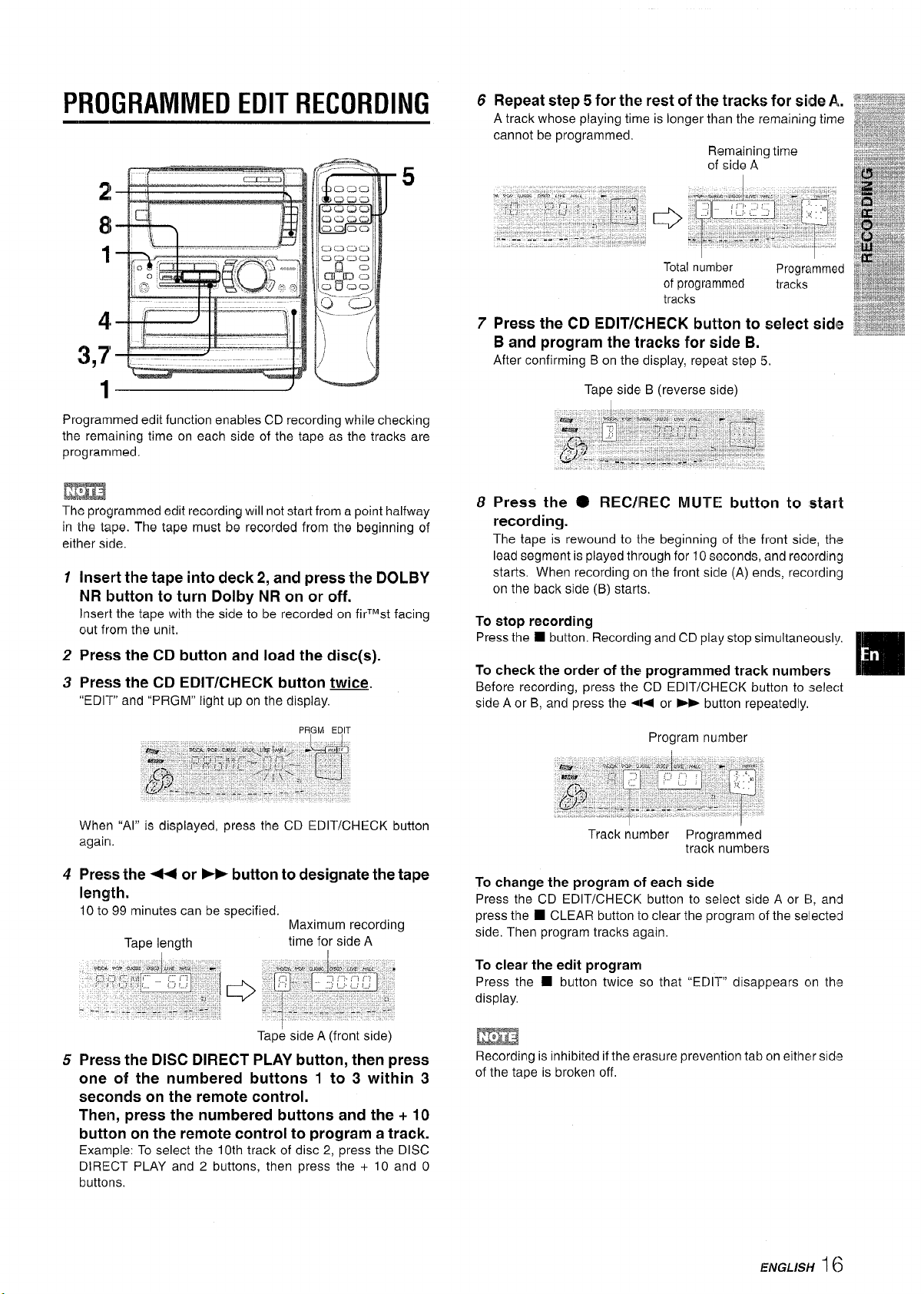
PROGRAMMED EDIT RECORDING
2!
8
Repeat step 5 for the rest of the tracks for silde A.
6
A track whose playing time is longer than the remaining time
cannot be programmed,
Remaining time
of side A
5
I
1
4
3,7
1
Programmed edit function enables CD recording while checking
the remaining time on each side of the tape as the tracks are
programmed.
The programmed edit recording will not start from a point halfway
in the tape. The tape must be recorded from the beginning of
either side.
Insert the tape into deck 2, and press the DOLBY
1
NR button to turn Dolby NR on or off.
Insert the tape with the side to be recorded on firTMst facing
out from the unit,
2
Press the CD button and load the disc(s).
Press the CD EDIT/CHECK button twice.
3
“ED1-~ and “PRGM” light up on the display.
Total number
of programmed
tracks
7
Press the CD EDIT/CHECK button to select side
Programmed
tracks
B and program the tracks for side B.
After confirming Bon the display, repeat step 5.
Tape side B (reverse side)
8
Press the . REC/lREC MUTE button to start
recording.
The tape is rewound to the beginning of the front side, the
lead segment is played through for 10 seconds, and recording
starts. When recording on the front side (A) enck, recording
on the back side (B) starts.
To stop recording
Press the ■ button. Recording and CD play stop simultaneously,
To check the order of the programmed track numbers
Before recording, press the CD EDIT/CHECK button to select
side A or B, and press the 44 or - button repeatedly,
When “Al” is displayed, press the CD EDIT/CHECK button
again.
Press the - or FP button to designate the tape
4
length.
10 to 99 minutes can be specified.
Tape length
Press
5
the DISC DIRECT PLAY button, then press
Maximum recording
time for side A
1
Tape side A (front side)
one of the numbered buttons 1 to 3 within 3
seconds on the remote control.
Then, press the numbered buttons and the + 10
button on the remote control to program a track.
Example: To select the 10th track of disc 2, press the DISC
DIRECT PLAY and 2 buttons, then press the + 10 and O
buttons.
Program number
Track number Programmed
To change the program cjf each side
Press the CD EDIT/CHECK button to select side A or El, and
press the
side. Then program tracks again.
To clear the edit programl
Press the
display.
Recording is inhibited if the erasure prevention tab cm either sids
of the tape is broken off.
■ CLEAR button io clear the program of the selected
■ button twice so that “ED1l-” disappears cm the
track numbers
ENGLLS}f
16
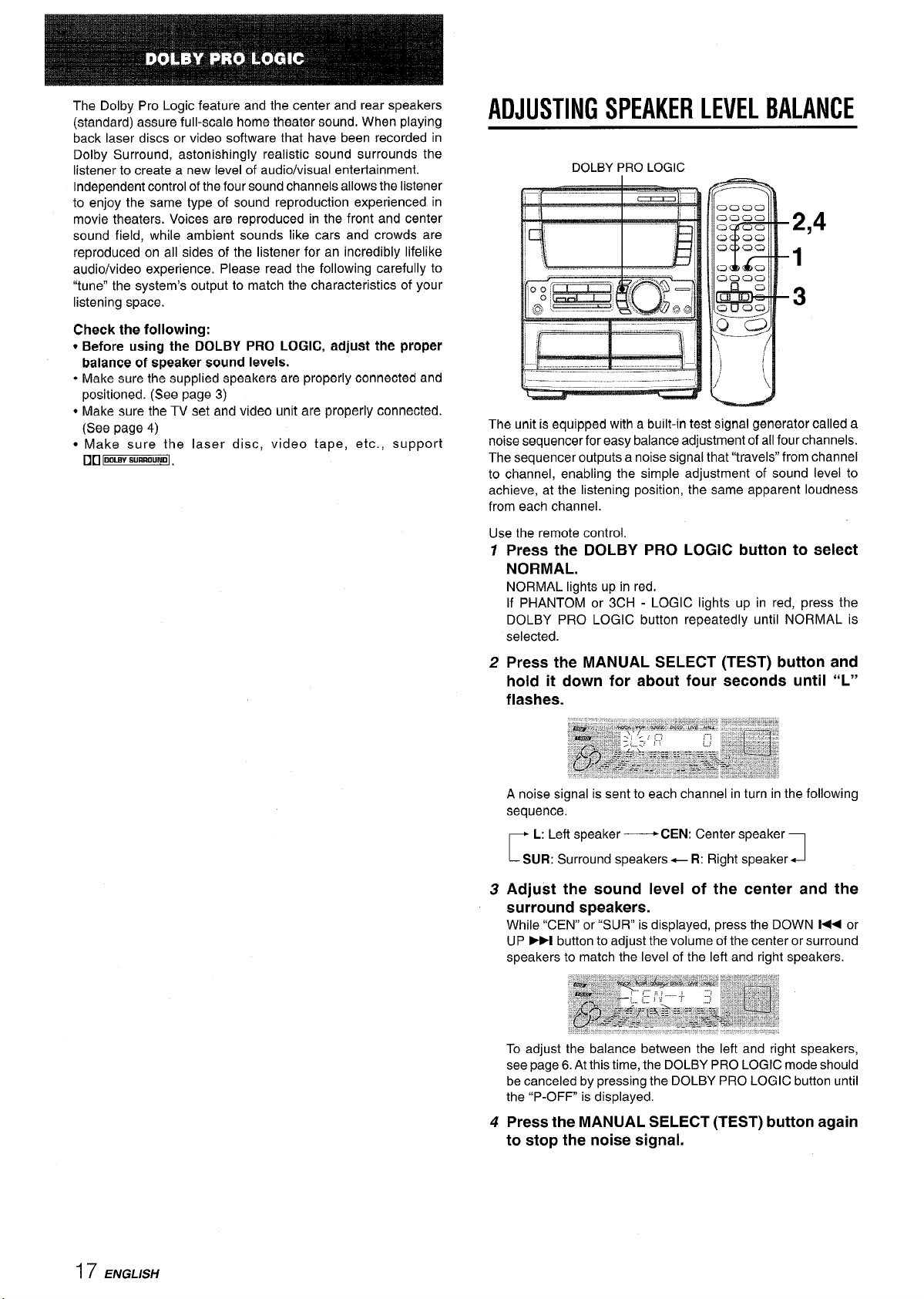
The Dolby Pro Logic feature and the center and rear speakers
(standard) assure full-scale home theater sound, When playing
back laser discs or video software that have been recorded in
Dolby Surround, astonishingly realistic sound surrounds the
listener to create a new level of audio/visual entertainment.
Independent control of the four sound channels allows the listener
to enjoy the same type of sound reproduction experienced in
movie theaters. Voices are reproduced in the front and center
sound field, while ambient sounds like cars and crowds are
reproduced on all sides of the listener for an incredibly lifelike
audio/video experience. Please read the following carefully to
“tune” the system’s output to match the characteristics of your
listening space
Check the following:
● Before using the DOLBY PRO LOGIC, adjust the proper
balance of speaker sound levels.
● Make sure the supplied speakers are properly connected and
positioned. (See page 3)
● Make sure the TV set and video unit are properly connected.
(See page 4)
● Make sure the laser disc, video tape, etc. , support
no ~DLllBY.”mO.ND].
ADJUSTING SPEAKER LEVEL BALANCE
DOLBY PRO LOGIC
The unit is equipped with a built-in teSt
noise sequencer for easy balance adjustment of all four channels.
The sequencer outputs a noise signal that “travels” from channel
to channel, enabling the simple adjustment of sound level to
achieve, at the listening position, the same apparent loudness
from each channel.
Use the remote control.
1
Press the DOLBY PRO LOGIC button to select
NORMAL.
NORMAL lights up in red,
If PHANTOM or 3CH - LOGIC lights up in red, press the
DOLBY PRO LOGIC button repeatedly until NORMAL is
selected.
signal CJet7eratOrcalled a
2
Press the MANUAL SELECT (TEST) button and
hold it down for about four seconds until “L”
flashes.
A noise signal is sent to each channel in turn in the following
sequence.
L: Left speaker — CEN: Center speaker
r
SUR: Surround speakers+ R: Right speaker
Adjust the sound level of the center and the
3
surround speakers.
While “CEN” or “SUR” is displayed, press the DOWN M< or
UP M button to adjust the volume of the center or surround
speakers to match the level of the left and right speakers.
To adjust the balance between the left and right speakers,
see page 6. At this time, the DOLBY PRO LOGIC mode should
be canceled by pressing the DOLBY PRO LOGIC button until
the “P-OFF is displayed.
Press the MANUAL SELECT (TEST) button again
4
1
to stop the noise signal.
I 7
ENGLISH

m
,,.,––––– –,––––, ––, – –,–. ,!– –-,,= na, ,., n.–– ,. —–. ––,
IT me surrouna speaKers level OTme aumnuu Ivu IS cnangea
(see page 7), that of the DOLBY PRO LOGIC is also changed.
About the channels
The left and right speakers
The center speaker helps achieve precise sound positioning
over a broad sound field.
The rear-mounted surround speakers enhance the “depth” of
the sound field,
To
change the delay time
The surround speakers reproduce sounds a split second after
the front speakers. The delay is initially set to 21 ms
(milliseconds),
To change this standard delay time, press the MANUAL SELECT
(TEST) button on the remote control repeatedly until “TIME” is
displayed, Then, press the DOWN 1< or UP
time one of the buttons is pressed, the delay time changes as
shown below.
15mS+21mS~30mS
create the stereo effect,
➤M button. Each
!
PLAY WITH DOLBY PRO LOGIC
DOLBY PRO LCIGIC
1
Press the VIDEO/AIJX button and start playback
————.
DOLBY
PRO LOGIC
of the video source.
2
Press the DOLBY PRO LOGIC button.
NORMAL is selected, and the playback sound has the DOLBY
PRO LOGIC effect,
To cancel Dolby Pro Logic mode
Press the DOLBY PRO LOGIC button repeatedly until P-OFF is
displayed,
To change the sound levels during playback
After adjusting the balance with the noise sequencer, the sourld
levels of the center or surround speakers can be adljusted during
playback of laser discs or video software.
1 Press the MANUAL SELECT (TEST) button on the remo!e
control repeatedly to select “CEN” (center) or “SUF{”
(surround).
2 While the “CEN” or “SUR” is displayed, press the DOWIN 1<.4
or UP
➤>1 button on the remote contrc)l to adjust the velume.
ADDITIONAL DOLlBY PRO LOGIIC MO[)ES
In addition to the NORMAL mode, this unit is also equipped with
the PHANTOM and the 3 CH LOGIC modes.
PHANTOM mode: Use thie mode when no center speaker is
connected. The center channel signals are output through the
left and right speakers.
3
CH LOGIC mode: Use this mode when no surround speakers
are connected. This mode reproduces rear sounds through the
front speakers.
To select PHANTOM or 3 CH LOGIC
Press the DOLBY PRO LOGIC button repeatedly until the desired
Dolby Pro Logic mode is displayed, The lDolby Pra Logic mocle
is displayed cyclically as follows.
NORMAL - PHANTOM s 3 CH LOGIC –
1-
~ cancel
—1
To adjust the balance of connected slpeaker sound levells
Carry out steps 2 to 4 on page 17.
● Depending on the sound source and/or listening conditions, a
surround effect may not be obtained even when the DOLBY
PRO LOGIC is on.
● The full DOLBY PRO LOGIC effect cannot be obtained when
using software without 0[1 IDOLBYSLIRROUNDImark. In this case, use
the SURROUND system instead. (See page 7.)
ENGLISH18
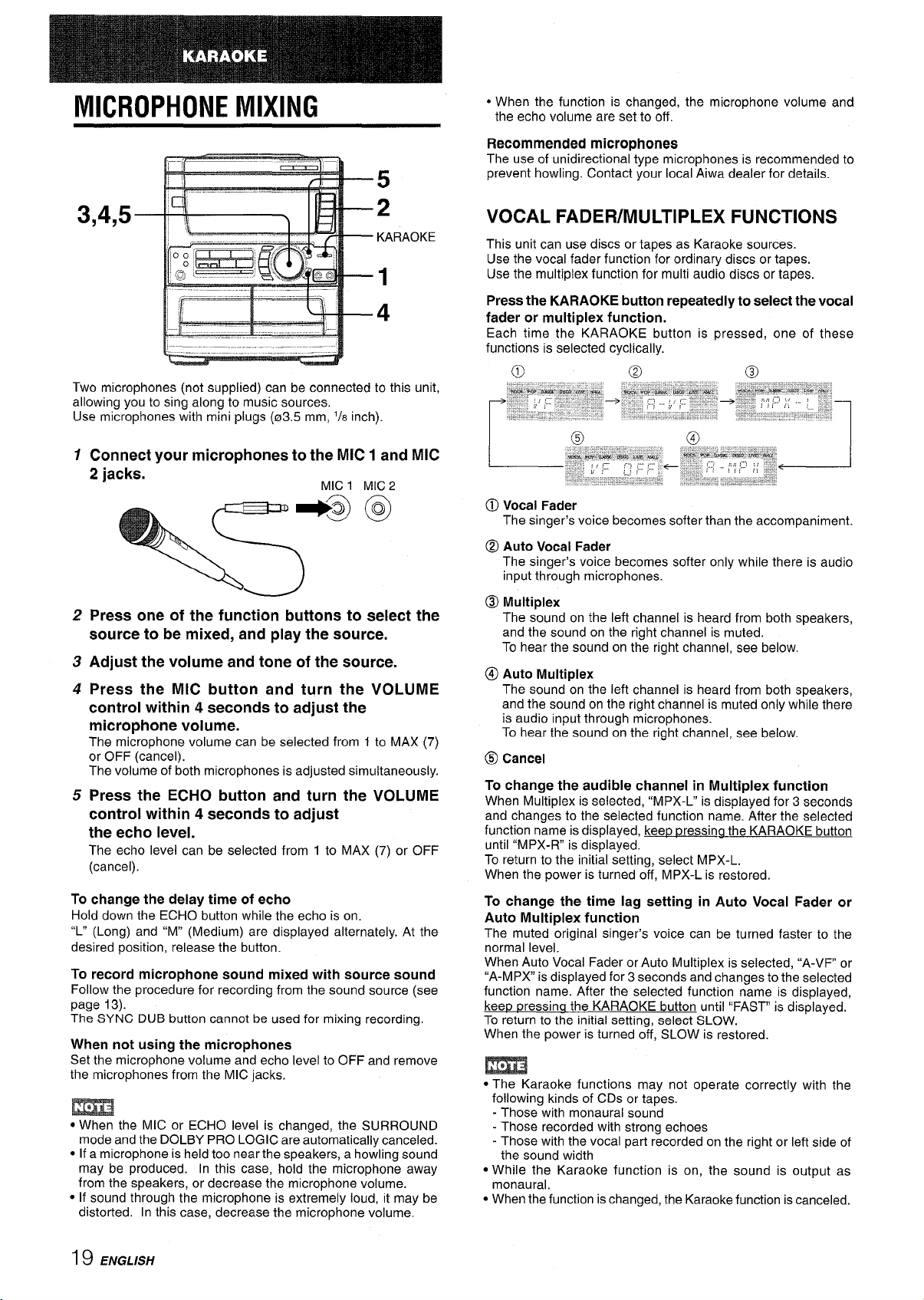
MICROPHONE MIXING
● When the function is changed, the microphone volume and
the echo volume are
set to off.
Recommended microphones
The use of unidirectional type microphones is recommended to
5
prevent howling. Contact your local Aiwa dealer for details.
3,4,5
2
KARAOKE
1
4
Two microphones (not supplied) can be connected to this unit,
allowing you to sing along to music sources.
Use microphones with mini plugs (03.5 mm, 1/8 inch).
1
Connect your microphones to the MIC 1 and MIC
2 jacks. -
2
Press one of the function buttons to select the
source to be mixed, and play the source.
3
Adjust the volume and tone of the source.
4
Press the MIC button and turn the VOLUME
control within 4 seconds to adjust the
microphone volume.
The microphone volume can be selected from 1 to MAX (7)
or OFF (cancel).
The volume of both microphones is adjusted simultaneously.
5
Press the ECHO button and turn the VOLUME
control within 4 seconds to adjust
the echo level.
The echo level can be selected from 1 to MAX (7) or OFF
(cancel).
MIC 1 MIC 2
0
0
VOCAL FADER/MULTIPLEX FUNCTIONS
This unit can use discs or tapes as Karaoke sources.
Use the vocal fader function for ordinary discs or tapes.
Use the multiplex function
Press the KARAOKE button repeatedly to select the vocal
fader or multiplex function.
Each time the KARAOKE button is pressed, one of these
functions is selected cyclically.
@ Vocal Fader
The singer’s voice becomes softer than the accompaniment.
@ Auto Vocal Fader
singer’s voice becomes softer only while there is audio
The
input through microphones.
@ Multiplex
The sound on the left channel is heard from both speakers,
and the sound on the right channel is muted.
To hear the sound on the right channel, see below,
@ Auto Multiplex
The sound on the left channel is heard from both speakers,
and the sound on the right channel is muted only while there
is audio input through microphones.
To hear the sound on the right channel, see below.
@ Cancel
To change the audible channel in Multiplex function
When Multiplex is selected, “MPX-L” is displayed for 3 seconds
and changes to the selected function name. After the selected
function name is displayed, keep pressina the KARAOKE button
until “MPX-R is displayed,
To return to the initial setting, select MPX-L.
When the power is turned off, MPX-L is restored.
for multi audio discs or tapes.
To change the delay time of echo
Hold down the ECHO button while the echo is on.
“L” (Long) and “M” (Medium) are displayed alternately. At
desired position, release the button.
the
To record microphone sound mixed with source sound
Follow the procedure for recording from the sound source (see
page 13).
The SYNC DUB button cannot be used for mixing recording.
When not using the microphones
Set the microphonevolume and echo level to OFF and
the microphones from the MIC jacks.
● When the MIC or ECHO level is changed, the SURROUND
mode and the DOLBY PRO LOGIC are automatically canceled.
● If a microphone is held too near the speakers, a howling sound
may be produced. In this case, hold the microphone away
from the speakers, or decrease the microphone volume.
● If sound through the microphone is extremely loud, it may be
distorted. In this case, decrease the microphone volume,
remove
19 ENGLISH
To change the time lag setting in Auto Vocal Fader or
Auto Multiplex function
The muted original singer’s voice can be turned faster to the
normal level. When Auto Vocal Fader or Auto Multiplex is selected, “A-VF or
“A-MPX is displayed for 3 seconds and changes to the selected
function name. After the selected function name is displayed,
kee~ Dressina the KARAOKE button until “FAST is displayed.
To return to the initial setting, select SLOW.
When the power is turned off, SLOW is restored.
● The Karaoke functions may not operate correctly with the
following kinds of CDs or tapes.
- Those with monaural sound
- Those recorded with strong echoes
- Those with the vocal part recorded on the right or left side of
the sound width
● While the Karaoke function is on, the sound is output as
monaural.
● When the function is changed, the Karaoke function is canceled.
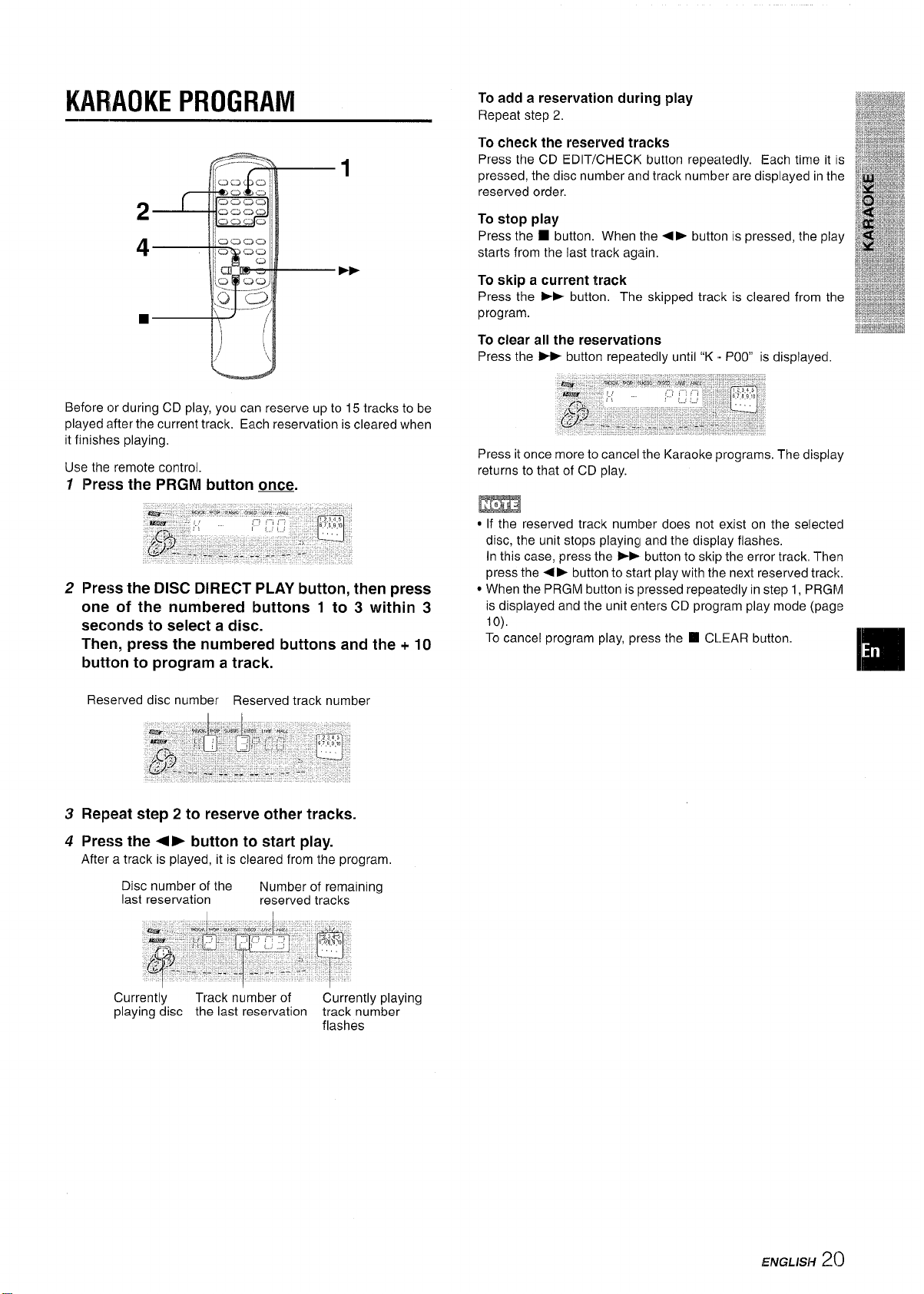
KARAOKE PROGRAM
Before or during CD play, you can reserve up to 15 tracks to be
played after the current track. Each reservation is cleared when
it finishes playing.
Use the remote control.
7
Press the PRGM button W.
2 Press the DISC DIRECT PLAY button, then press
one of the numbered buttons 1 to 3 within 3
seconds to select a disc.
Then, press the numbered buttons and the + 10
button to program a track.
To add a reservation during play
Repeat step 2.
To check the reserved tracks
Press the CD EDIT/CHECK button repeatedly, Each time it is
pressed, the disc number and track number are displayed in the
reserved order.
To stop play
Press the ■ button. When the <F button is pressed, the play
starts from the last track
agiain.
To skip a current track
Press the ➤> button, The skipped track is cleared from the
program.
To clear all the reservations
Press the - button repeatedly until “K . POO” is displayed
Press it once more to cancel the Karaoke programs. The display
returns to that of CD play.
m
● If the reserved track number does not exist on the sellected
disc, the unit stops playing and the display flashes.
In this case, press the >F button to skip the error track, Then
press the 4
● When the PRGM button is pressed repeatedly in step 1, F)RGM
is displayed and the unit enters CD program play mode (page
10),
To cancel program play, press the W C1.EAR button.
➤ button to start play with the next reserved track.
Reserved disc number Reserved track number
3 Repeat step 2 to reserve other tracks.
4 Press the <- button to start play.
After a track is played, it is cleared from the program,
Disc number of the
last reservation
Currently
playing disc the last reservation track number
Track number of
Number of remaining
reserved tracks
Currently playing
flashes
EJMGLISH2(1
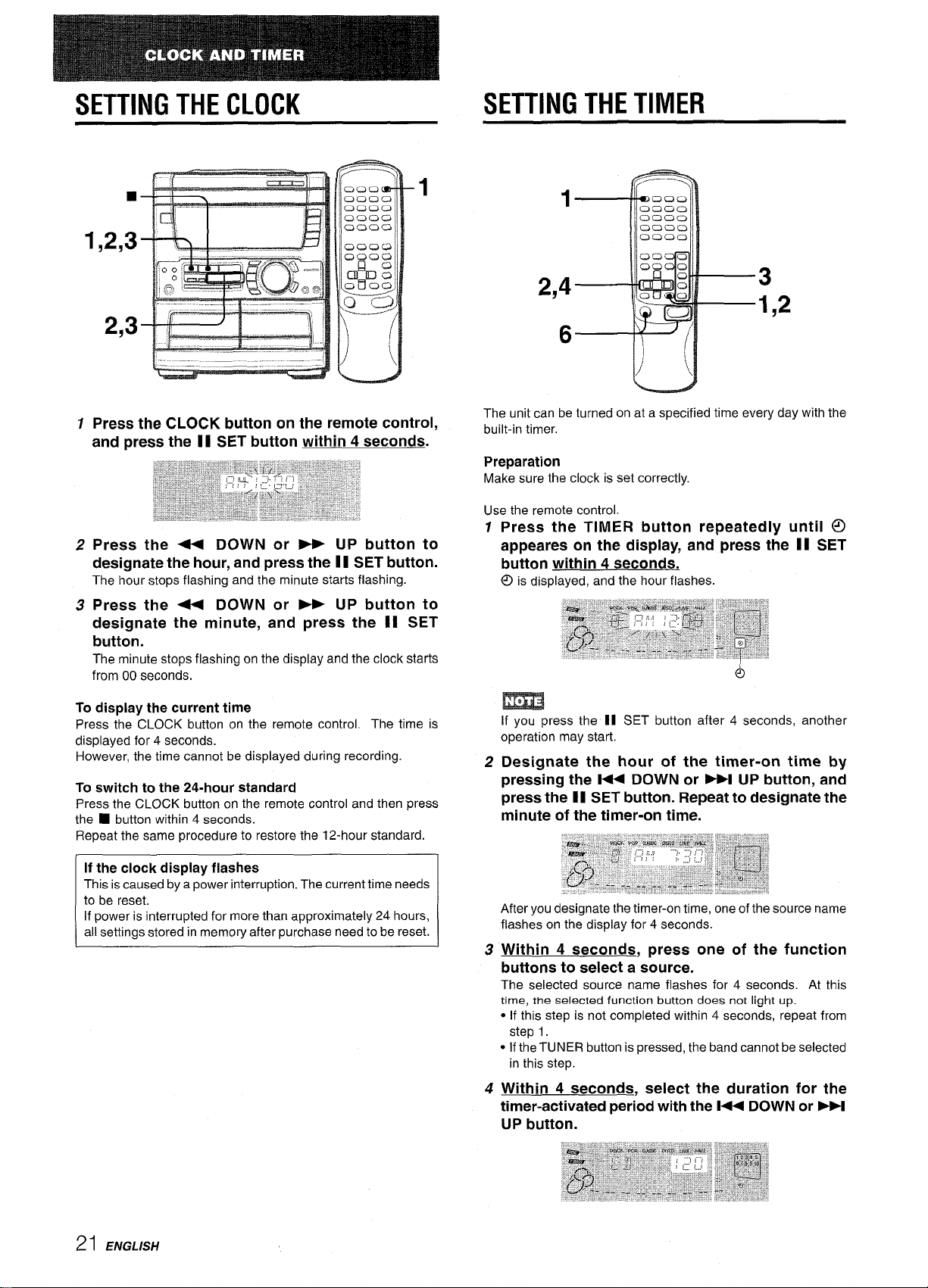
SETTING THE CLOCK
■
1,2,3
7 Press the CLOCK button on the remote control,
and press the II SET button within 4 seconds.
2 Press the - DOWN or - UP button to
designate the hour, and press the II SET button.
The hour stops flashing and the minute starts flashing.
3 Press the - DOWN or * UP button to
designate the minute, and press the 81 SET
button.
The minute stops flashing on the display and the clock starts
from 00 seconds.
1
2,4
3
1,2
6
The unit can be turned on at a specified time every day with the
built-in timer.
Preparation
Make sure the clock is set correctly.
Use the remote control.
Press the TIMER button repeatedly until @
1
appeares on the display, and press the 11 SET
button within 4 seconds.
@
is displayed, and the hour flashes.
To display the current time
Press the CLOCK button on the remote control. The time is
displayed for 4 seconds.
However, the time cannot be displayed during recording.
To
switch to the 24-hour standard
Press the CLOCK button on the remote control and then press
the
■ button within 4 seconds.
Repeat the same procedure to restore the 12-hour standard.
If the clock display flashes
This is caused by a power interruption. The current time needs
to be reset.
[f power is interrupted for more than approximately 24 hours,
all settings stored in memory after purchase need to be reset.
If you press the II SET button after 4 seconds, another
operation may start.
2
Designate the hour of the timer-on time by
pressing the W DOWN or ➤H UP button, and
press the II SET button. Repeat to designate the
minute of the timer-on time.
After you designate the timer-on time, one of the source name
flashes on the display for 4 seconds.
Within 4 seconds, press one of the function
3
buttons to select a source.
The selected source name flashes for 4 seconds. At this
time, the selected function button does not light
● If this step is not completed within 4 seconds, repeat from
step 1.
● Ifthe TUNER button is pressed, the band cannot be selected
in this step.
Within 4 seconds, select the duration for the
4
timer-activated period with the 1+ DOWN or FM
UP button.
up.
21 ENGLISH
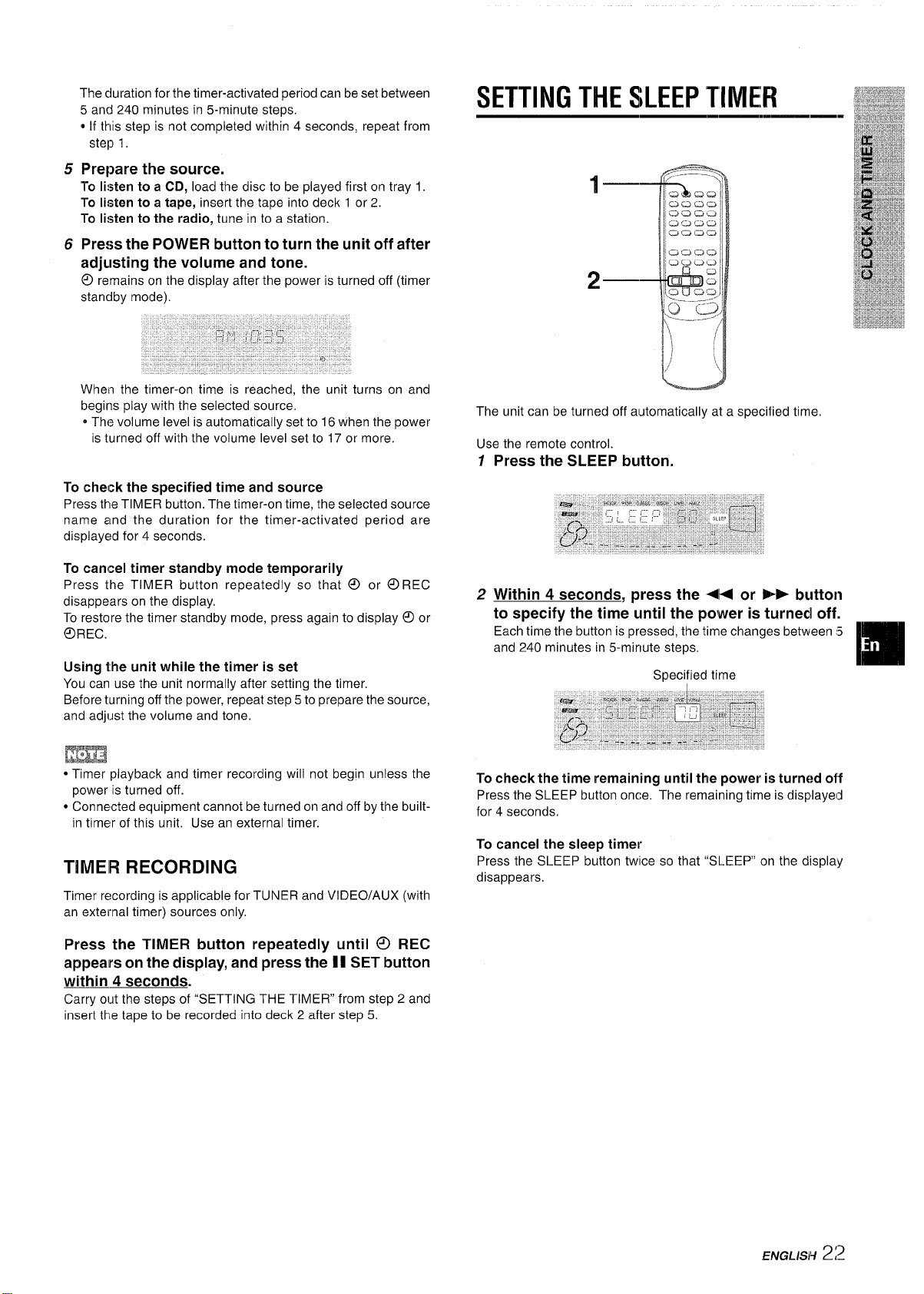
The c~uration for the timer-activated period can be set between
tm
5 and 240 minutes in 5-minute steps.
* If this step is not completed within 4 seconds, repeat from
step 1.
5
Prepare the source.
To Iieten to a CD,
To listen to a tape, insert the tape into deck 1 or 2.
To Iieten to the radio, tune in to a station.
Press the POWER button to turn the unit off after
6
adjusting the volume and tone.
remains on the display after the power is turned off (timer
O
standby mode).
When the timer-on time is reached, the unit turns on and
begins play with the selected source,
0 The volume level is automatically set to 16 when the power
is turned off with the volume level set to 17 or more,
To check the specified time and source
Press thle TIMER button. The timer-on time, the selected source
name and the duration for the timer-activated period are
displayed for 4 seconds.
load the disc to be played first on tray 1.
SETTING THE SLEEP TIMEFI
The unit can be turned off alJtomatically at a specified time,
Use the remote control.
1
Press the SLEEP button.
To cancel timer standby mode temporarily
Press the TIMER button repeatedly so that @ or OREC
disappears on the display.
To restore the timer standby mode, press again to display @ or
OREC.
Using the unit while the timer is set
You can use the unit normally after setting the timer,
Before turning off the power, repeat step 5 to prepare the source,
and adiust the volume and tone.
Em
● Timer playback and timer recording will not begin unless the
power is turned off.
● Connected equipment cannot be turned on and off by the built-
in timer of this unit, Use an external timer.
TIMEIR RECORDING
Timer recording is applicable for TUNER and VI DEO/AUX (with
an external timer) sources only.
Press the TIMER button repeatedly until ~ REC
appears on the display, and press the I I SET button
within 4 seconds.
Carry out the steps of “SETTING THE TIMER” from step 2 and
insert the tape to be recorded into deck 2 after step 5.
2 Within 4 seconds, press the - or P*> button
to specify the time until the power is turnecl off.
Each time the button is pressed, the time changes between !5
and 240 minutes in 5-minute steps,
Specified time
To check the time remaining until the power i!; turned off
Press the SLEEP button once, The remaining time is displayel~
for 4 seconds,
To cancel the sleep timer
Press the SLEEP button twllce so that “SLEEP” on the display
disappears,
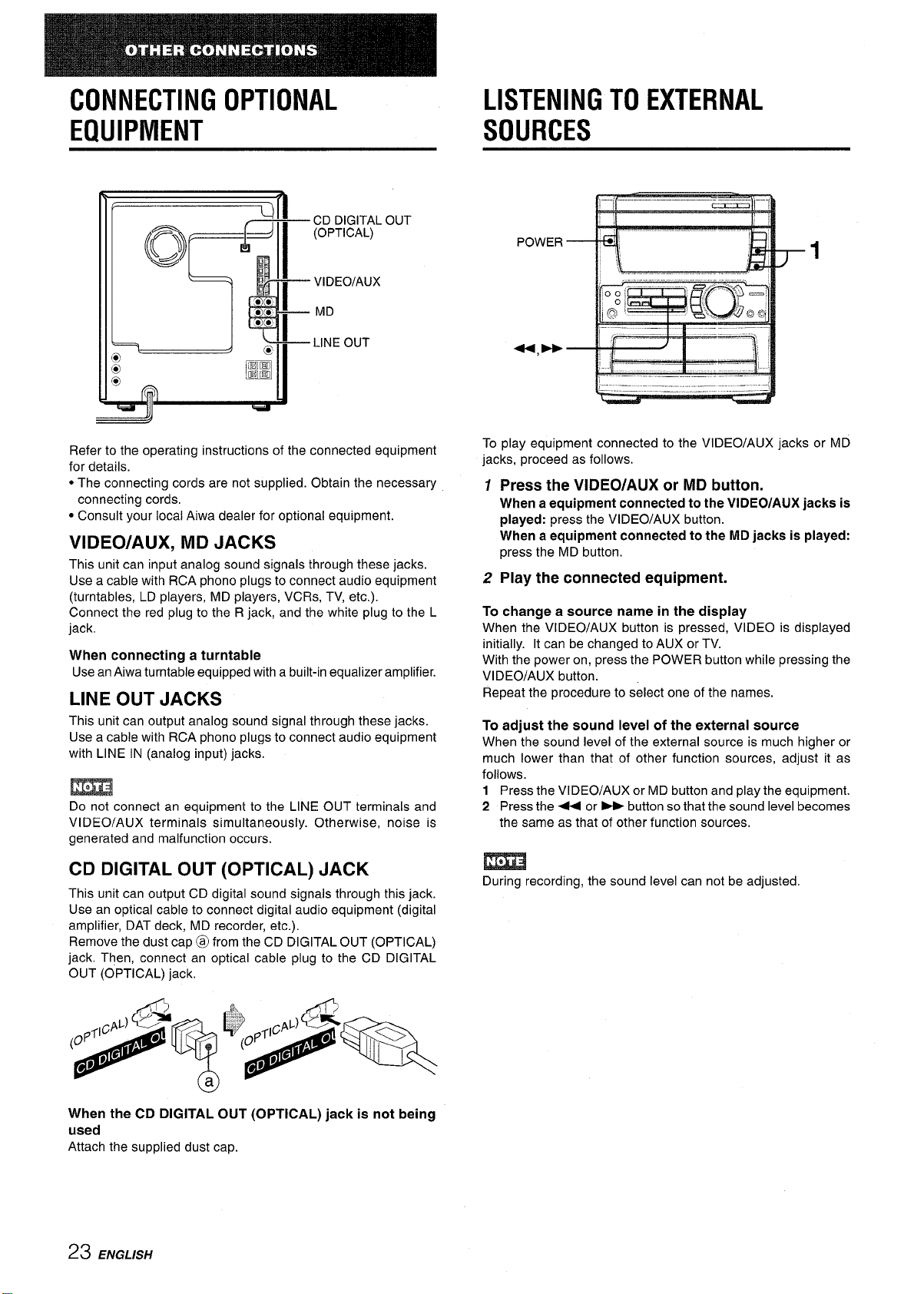
CONNECTING OPTIONAL
LISTENING TO EXTERNAL
EQUIPMENT
CD DIGITAL
(OPTICAL)
VIDEO/AUX
MD
LINE OUT
Refer to the operating instructions of the connected equipment
for details.
● The connecting cords are not supplied. Obtain the necessary
connecting cords,
● Consult your local Aiwa dealer for optional equipment.
VIDEO/AUX, MD JACKS
This unit can input analog sound signals through these jacks.
Use a cable with RCA phono plugs to connect audio equipment
(turntables, LD players, MD players, VCRs, TV, etc.).
Connect the red plug to the R jack, and the white plug to the L
jack.
When connecting a turntable
Use an Aiwa turntable equipped with a built-in equalizer amplifier.
LINE OUT JACKS
This unit can output analog sound signal through these jacks.
Use a cable with RCA phono plugs to connect audio equipment
with LINE IN (analog input) jacks.
OUT
m
Do not connect an equipment to the LINE OUT terminals and
VI DEO/AUX terminals simultaneously. Otherwise, noise is
generated and malfunction occurs.
SOURCES
To play equipment connected to the VIDEO/AUX jacks or MD
jacks, proceed as follows.
1 Press the VIDEO/AUX or MD button.
When a equipment connected to the VIDEO/AUX jacks is
played:
When a equipment connected to the MD jacks is played:
press the MD button.
2 Play the connected equipment.
To change a source name in the display
When the VIDEO/AUX button is pressed, VIDEO is displayed
initially. It can be changed to AUX or TV.
With the power on, press the POWER button while pressing the
VIDEO/AUX button.
Repeat the procedure to select one of the names.
To adjust the sound level of the external source
When the sound level of the external source is much higher or
much lower than that of other function sources, adjust it as
follows.
1 Press the VI DEO/AUX or MD button and play the equipment.
2 Press the ++ or - button so that the sound level becomes
the same as that of other function sources,
press the VIDEO/AUX button.
CD DIGITAL OUT (OPTICAL) JACK
This unit can output CD digital sound signals through this jack.
Use an optical cable to connect digital audio equipment (digital
amplifier, DAT deck, MD recorder, etc.),
Remove the dust cap @ from the CD DIGITAL OUT (OPTICAL)
jack. Then, connect an optical cable plug to the CD DIGITAL
OUT (OPTICAL) jack.
When the CD DIGITAL OUT (OPTICAL) jack is not being
used
Attach the supplied dust cap.
23 ENGLISH
m
During recording, the sound level can not be adjusted.
