Page 1
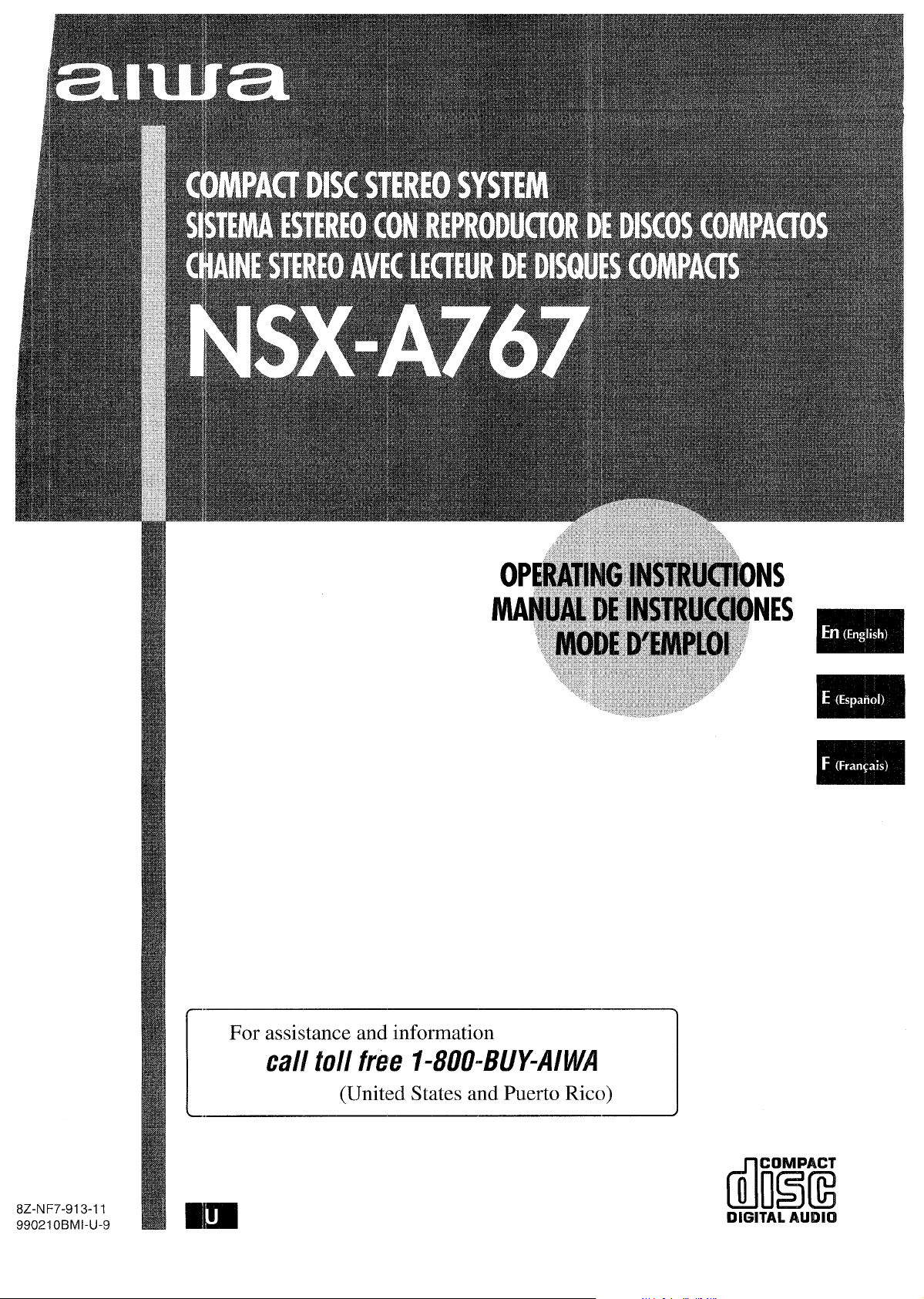
[
For assistance and information
call toll free I-800-BUY-AIWA
3
(United States and Puerto Rico)
8Z-NF7-91 3-11
990210 BMI-U-!3
mm
DIGITAL AUDIO
Page 2
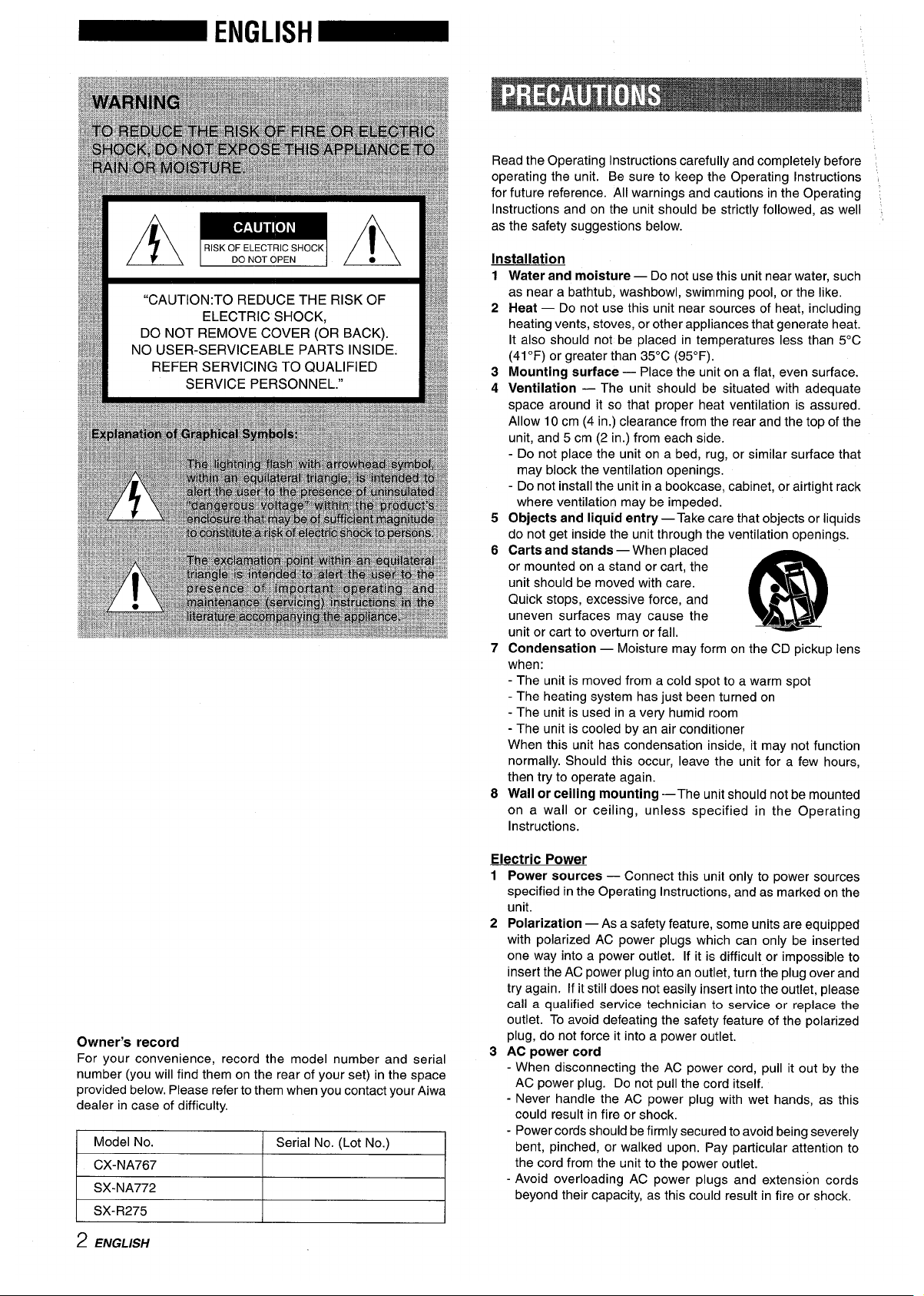
/7 \ lRlsKOFELEcTRIC SHOCKl / I \
“CAUTION:TO REDUCE THE RISK OF
ELECTRIC SHOCK,
DO NOT REMOVE COVER (OR BACK).
NO USER-SERVICEABLE PARTS INSIDE.
REFER SERVICING TO QUALIFIED
SERVICE PERSONNEL.”
Owner’s record
For your convenience, record the model number and serial
number (you will find them on the rear of your set) in the space
provided below, Please refer to them when you contact your Aiwa
dealer in case of difficulty.
Model No.
Serial No. (Lot No.)
CX-NA767
SX-NA772
SX-R275
2 ENGLISH
Read the Operating Instructions carefully and completely before
operating the unit. Be sure to keep the Operating Instructions
for future reference. All warnings and cautions in the Operating
Instructions and on the unit should be strictly followed, as well
as the safety suggestions below.
Installation
1
2
3
4
5
6
7
8
Water and moisture — Do not use this unit near water, such
as near a bathtub, washbowl, swimming pool, or the like,
Heat — Do not use this unit near sources of heat, including
heating vents, stoves, or other appliances that generate heat.
It also should not be placed in temperatures less than 5°C
(41“F) or greater than 35°C (95”F).
Mounting surface — Place the unit on a flat, even surface.
Ventilation — The unit should be situated with adequate
space around it so that proper heat ventilation is assured.
Allow 10 cm (4 in.) clearance from the rear and the top of the
unit, and 5 cm (2 in.) from each side,
- Do not place the unit on a bed, rug, or similar surface that
may block the ventilation openings.
- Do not install the unit in a bookcase, cabinet, or airtight rack
where ventilation may be impeded.
Objects and liquid entry —Take care that objects or liquids
do not get inside the unit through the ventilation openings.
Carts and stands — When placed
or mounted on a stand or cart, the
unit should be moved with care.
Quick stops, excessive force, and
uneven surfaces may cause the
@!!!l
“3
A~s
unit or cart to overturn or fall.
Condensation — Moisture may form on the CD pickup lens
when:
- The unit is moved from a cold spot to a warm spot
- The heating system has just been turned on
- The unit is used in a very humid room
- The unit is cooled by an air conditioner
When this unit has condensation inside, it may not function
normally. Should this occur, leave the unit for a few hours,
then try to operate again.
Wall or tailing mounting —The unit should not be mounted
on a wall or ceiling, unless specified in the Operating
Instructions.
Electric Power
1 Power sources — Connect this unit only to power sources
specified in the Operating Instructions, and as marked on the
unit.
2 Polarization — As a safety feature, some units are equipped
with polarized AC power plugs which can only be inserted
one way into a power outlet. If it is difficult or impossible to
insert the AC power plug into an outlet, turn the plug over and
try again. If it still does not easily insert into the outlet, please
call a qualified service technician to service or replace the
outlet. To avoid defeating the safety feature of the polarized
plug, do not force it into a power outlet.
3 AC power cord
- When disconnecting the AC power cord, pull it out by the
AC power plug. Do not pull the cord itself.
- Never handle the AC power plug with wet hands, as this
could result in fire or shock.
- Power cords should be firmly secured to avoid being severely
bent, pinched, or walked upon. Pay particular attention to
the cord from the unit to the power outlet.
- Avoid overloading AC power plugs and extension cords
beyond their capacity, as this could result in fire or shock,
Page 3
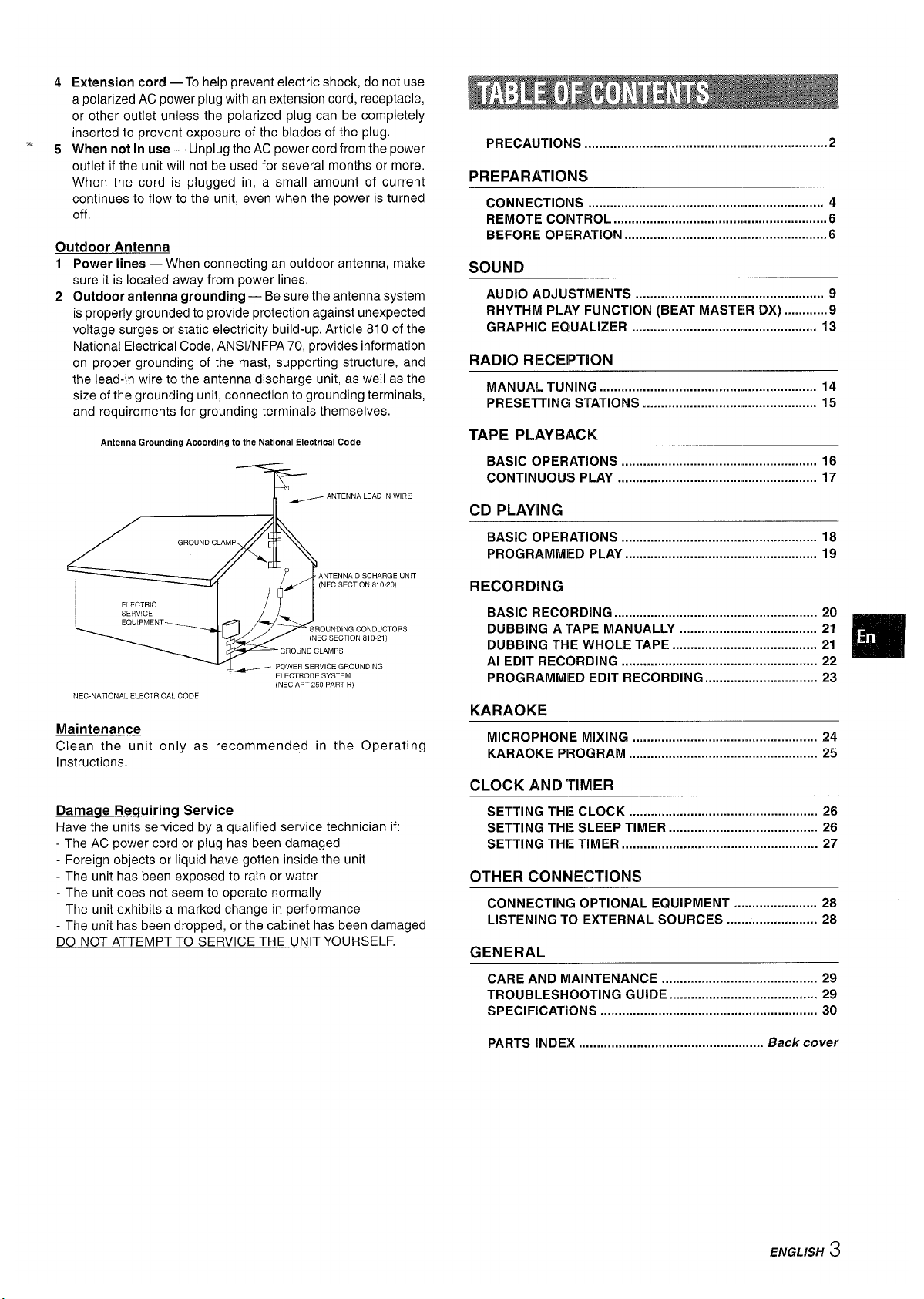
Extension cord —To help prevent electric shock, do not use
a polarized AC power plug with an extension cord, receptacle,
or other outlet unless the polarized plug can be completely
inserted to prevent exposure of the blades of the plug.
When not in use— Unplug the AC power cord from the power
outlet if the unit will not be used for several months or more.
When the cord is plugged in, a small amount of current
continues to flow to the unit, even when the power is turned
off
Outdoor Antenna
12Power lines — When connecting an outdoor antenna, make
sure it is located away from power lines.
Outdoor antenna grounding — Be sure the antenna system
is properly grounded to provide protection against unexpected
voltage surges or static electricity build-up. Article 810 of the
National Electrical Code, ANS1/NFPA 70, provides information
on proper grounding of the mast, supporting structure, and
the lead-in wire to the antenna discharge unit, as well as the
size of the grounding unit, connection to grounding terminals,
and requirements for grounding terminals themselves.
Antenna Grounding According to the National Electrical Code
~
ANTENNA LEAD IN WIRE
ANTENNA DISCHARGE UNIT
(NEC SECTION 81 O-20)
GROUNDING CONDUCTORS
(NEC SECTION 810-21)
GROUND CLAMPS
~ POWER 5ERVICE GROUNDING
ELECTRODE SYSTEM
(NEC ART 250 PART H)
NEC-NATIONAL ELECTRICAL CODE
Maintenance
Clean the unit only as recommended in the Operating
Instructions.
Damaqe Reauirina Service
Have the units serviced by a qualified service technician if:
- The AC power cord or plug has been damaged
- Foreign objects or liquid have gotten inside the unit
- The unit has been exposed to rain or water
- The unit does not seem to operate normally
- The unit exhibits a marked change in performance
- The unit has been dropped, or the cabinet has been damaged
DO NOT ATTEMPT TO SERVICE THE UNIT YOURSELF.
PRECAUTIONS ..................................................................2
PREPARATIONS
CONNECTIONS .......................................... .................... 4
REMOTE COIVTROL ...................................4.......................6
BEFORE Operation .......................................................6
SOUND
AUDIO ADJUSTMENTS ............................. .................... 9
RHYTHM PLAY FUNCTION (BEAT MASTER DX) ............9
GRAPHIC EQUALIZER ..............................>>.................... 13
RADIO RECEIPTION
MANUAL TUNING .......................................<r.................... 14
PRESETTING STATIONS .............................................. 15
TAPE PLAYBACK
BASIC OPERATIONS ..................................................... 16
CONTINUOUS PLAY ...................................................... 17
CD PLAYING
BASIC OPERATIONS ...................................................... 18
PROGRAMMED PLAY ..................................................... 19
RECORDING
BASIC Recording ........................................................ 20
DUBBING A TAPE MANUALLY ...................................... 21
DUBBING THE WHOLE TAPE ........................................ 21
r
Al EDIT RECORDING ...................................................... 22
Im
PROGRAMMED EDIT RECORDING ............................... 23
KARAOKE
MICROPHONE MIXING ................................................... 24
KARAOKE PROGRAM .................................................... 25
CLOCK AND TIMER
SETTING THE CLOCK .................................................... 26
SETTING THE SLEEP TIMER ......................................... 26
SETTING THE TIMER ...................................................... 27
OTHER CONNECTIONS
CONNECTING OPTIONAL EQUIPMENT ....................... 28
LISTENING TO EXTERNAL SOURCES ......................... 28
GENERAL
CARE AND MAINTENANCE ........................................... 29
TROUBLESHOOTING GUIDE ......................................... 29
SPECIFICATIONS ............................................................ 30
PARTS INDEX
.................................................. Back cover
ENGLISH 3
Page 4
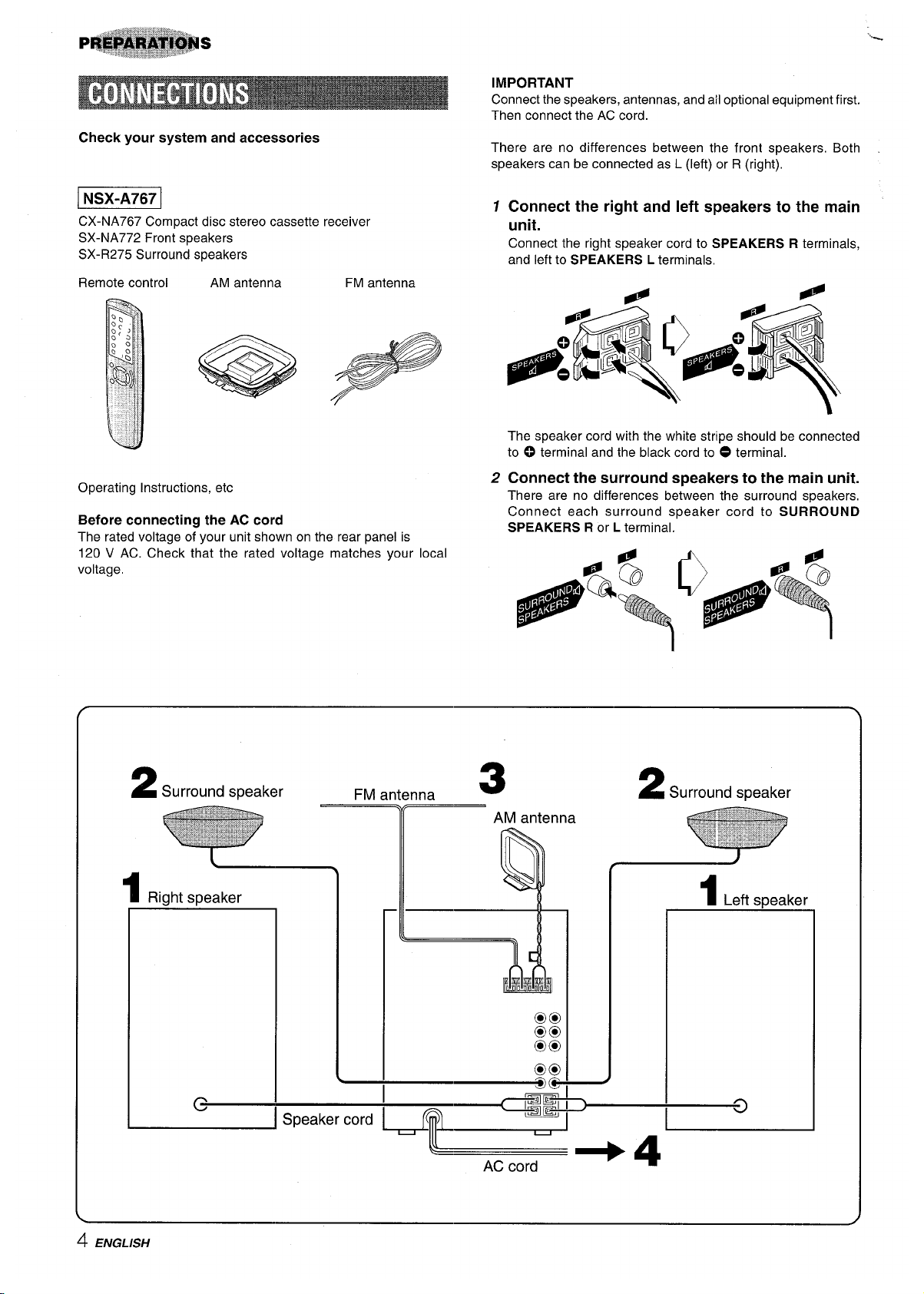
Check your system and accessories
-
CX-NA767 Compact disc stereo cassette receiver
SX-NA772 Front speakers
SX-R275 Surround speakers
Remote control
AM antenna FM antenna
“’%
IMPORTANT
Connect the speakers, antennas, and afl optional equipment first,
Then connect the AC cord.
There are no differences between the front speakers, Both
speakers can be connected as L (left) or R (right),
1 Connect the right and left speakers to the main
unit.
Connect the right speaker cord to SPEAKERS R terminals,
and left to SPEAKERS L terminals,
Operating Instructions, etc
Before connecting the AC cord
The rated voltage of your unit shown on the rear panel is
The speaker cord with the white stripe should be connected
to ~ terminal and the black cord to 0 terminal.
2 Connect the surround speakers to the main unit.
There are no differences between the surround speakers,
Connect each surround speaker cord to SURROUND
SPEAKERS R or L terminal.
120 V AC. Check that the rated voltage matches your local
#
o
#
voltage,
flQ
P
Q
~ @
*d
P
0,4 .“ .~:.
,Pc ,
~=~-,.
,,0
‘
.$-
,’
.’
-)
4 ENGLISH
Page 5
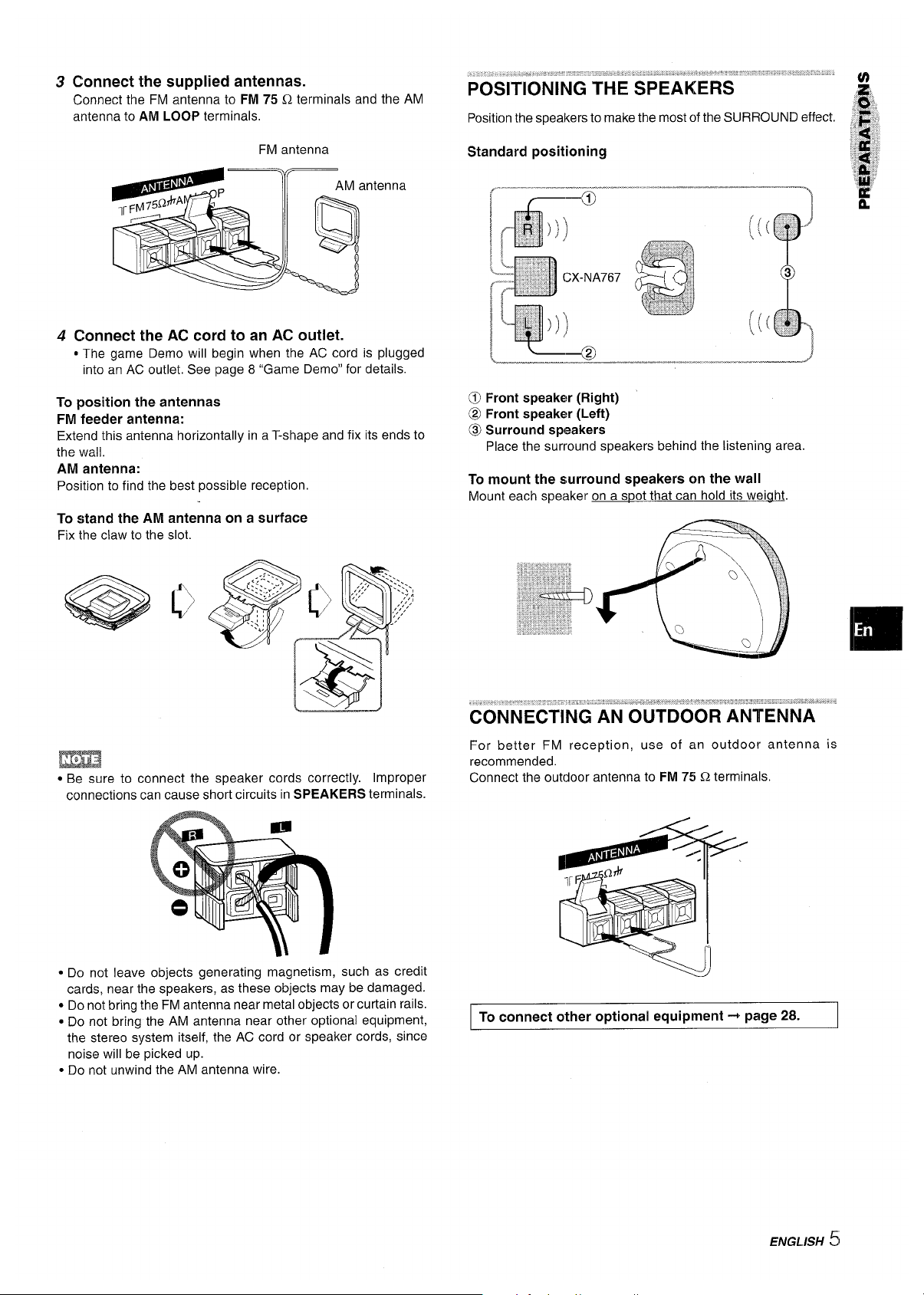
3
4
Connect the supplied antennas.
Connect the FM antenna to FM 75 Q terminals and the AM
antenna to AM LOOP terminals.
FM antenna
ntenna
Connect the AC cord to an AC outlet.
* The game Demo will begin when the AC cord is plugged
into an AC outlet. See page 8 “Game Demo” for details.
To position the antennas
FM feeder antenna:
Extend this antenna horizontally in a T-shape and fix its ends to
the wall.
AM antenna:
Position to find the best possible reception.
To stand the AM antenna on a surface
Fix the claw to the slot.
m
● Be sure to connect the speaker cords correctly. Improper
connections can cause short circuits in SPEAKERS terminals.
● Do not leave objects generating magnetism, such as credit
cards, near the speakers, as these objects may be damaged.
● Do not bring the FM antenna near metal objects or curtain rails.
~ Do not bring the AM antenna near other optional equipment,
the stereo system itself, the AC cord or speaker cords, since
noise will be picked up.
● Do not unwind the AM antenna wire.
POSITIONING THE SPEAKERS ““ ““
Position the speakers to make the most of the SLJRROUND effect.
Standard positioning
,..—._.;..-—B-–._..___l...______.._l
[....._!!_-”@
————- ..——
@l Front speaker (Right)
@ Front speaker (Left)
@ Surround speakers
Place the surround speakers behind the listening area.
To mount the surround speakers on the wall
Mount each speaker on a s~ot that can hold it:>weight.
For better FM reception, use of an outdoor antenna is
recommended.
Connect the outdoor antenna to FM 75 Q terminals.
I To connect other optional equipment+ page 28. I
ENGLISH ~1
Page 6
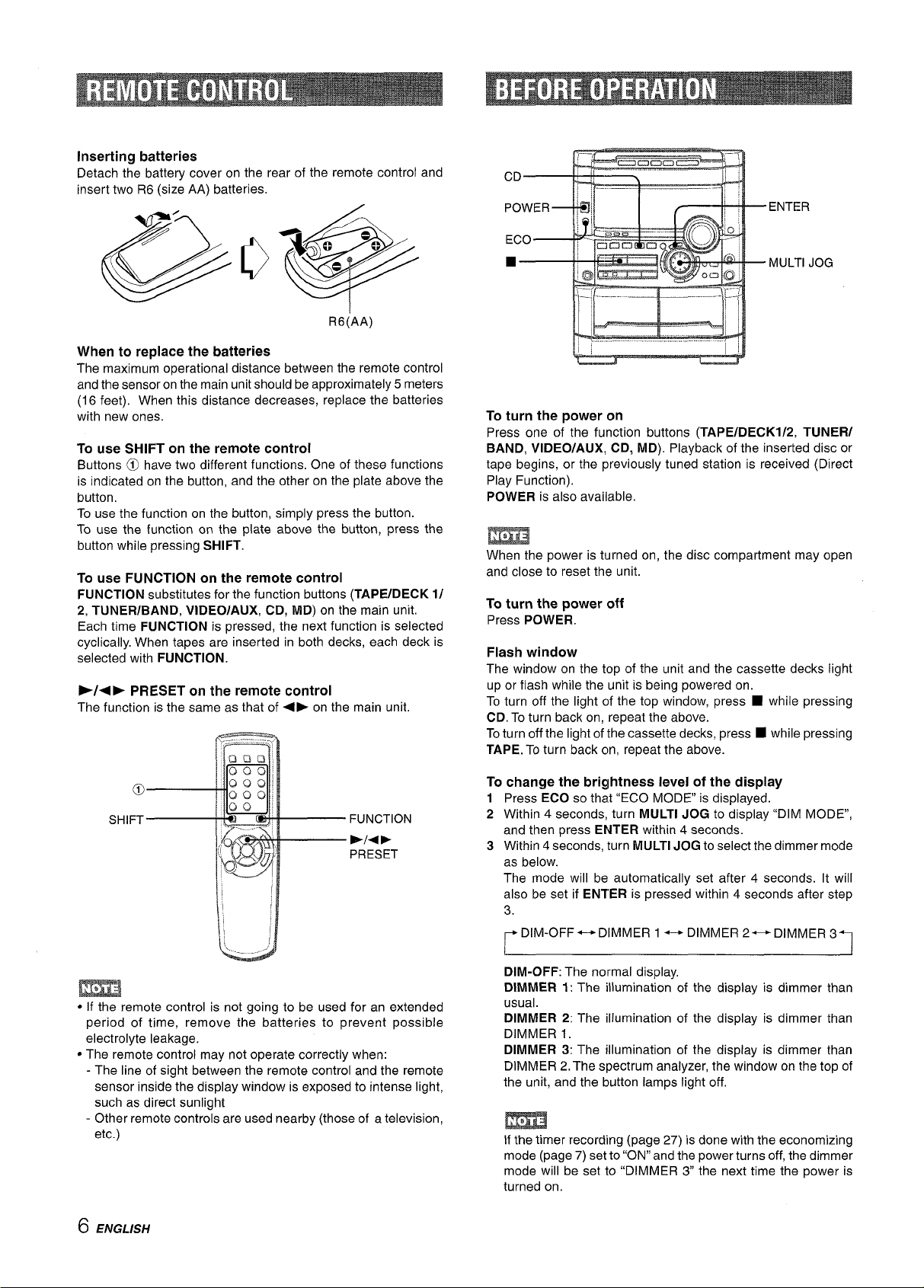
Inserting batteries
Detach the battery cover on the rear of the remote control and
insert two R6 (size AA) batteries.
R6(AA)
When to replace the batteries
The maximum operational distance between the remote control
and the sensor on the main unit should be approximately 5 meters
(16 feet). When this distance decreases, replace the batteries
with new ones.
To use SHIFT on the remote control
Buttons @l have two different functions. One of these functions
is indicated on the button, and the other on the plate above the
button.
To use the function on the button, simply press the button.
To use the function on the plate above the button, press the
button while pressing SHIFT.
To use FUNCTION on the remote control
FUNCTION substitutes for the function buttons (TAPE/DECK
1/
2, TUNER/BAND, VIDEO/AUX, CD, MD) on the main unit.
Each time FUNCTION is pressed, the next function is selected
cyclically. When tapes are inserted in both decks, each deck is
selected with FUNCTION.
>/+~ PRESET
on the remote control
The function is the same as that of +E on the main unit.
● If the remote control is not going to be used for an extended
period of time, remove the batteries to prevent possible
electrolyte leakage.
● The remote control may not operate correctly when:
- The line of sight between the remote control and the remote
sensor inside the display window is exposed to intense light,
such as direct sunlight
- Other remote controls are used nearby (those of a television,
etc.)
To turn the power on
Press one of the function buttons (TAPE/DECKl/2, TUNER/
BAND, VIDEO/AUX, CD, MD). Playback of the inserted disc or
tape begins, or the previously tuned station is received (Direct
Play Function).
POWER is also available,
When the power is turned on, the disc compartment may open
and close to reset the unit.
To turn the power off
Press POWER.
Flash window
The window on the top of the unit and the cassette decks light
up or flash while the unit is being powered on.
To turn off the light of the top window, press ■ while pressing
CD. To turn back on, repeat the above.
Toturn off the light of the cassette decks, press W while pressing
TAPE. To turn back on, repeat the above.
To change the brightness level of the display
1 Press ECO so that “ECO MODE is displayed.
2 Within 4 seconds, turn MULTI JOG to display “DIM MODE,
and then press ENTER within 4 seconds.
3 Within
4 seconds, turn MULTI JOG to select the dimmer mode
as below.
The mode will be automatically set after 4 seconds. It will
also be set if ENTER is pressed within 4 seconds after step
3.
FDIM-OFF++DIMMER 1 +-+ DIMMER 2-DIMMER 3%
DIM-OFF: The normal display,
DIMMER 1: The illumination of the display is dimmer than
usual.
DIMMER 2: The illumination of the display is dimmer than
DIMMER 1.
DIMMER 3: The illumination of the display is dimmer than
DIMMER Z. The spectrum analyzer, the window on the top of
the unit, and the button lamps light off,
If the timer recording (page 27) is done with the economizing
mode (page 7) set to “ON” and the power turns off, the dimmer
mode will be set to “DIMMER 3 the next time the power is
turned on.
6 ENGLISH
Page 7
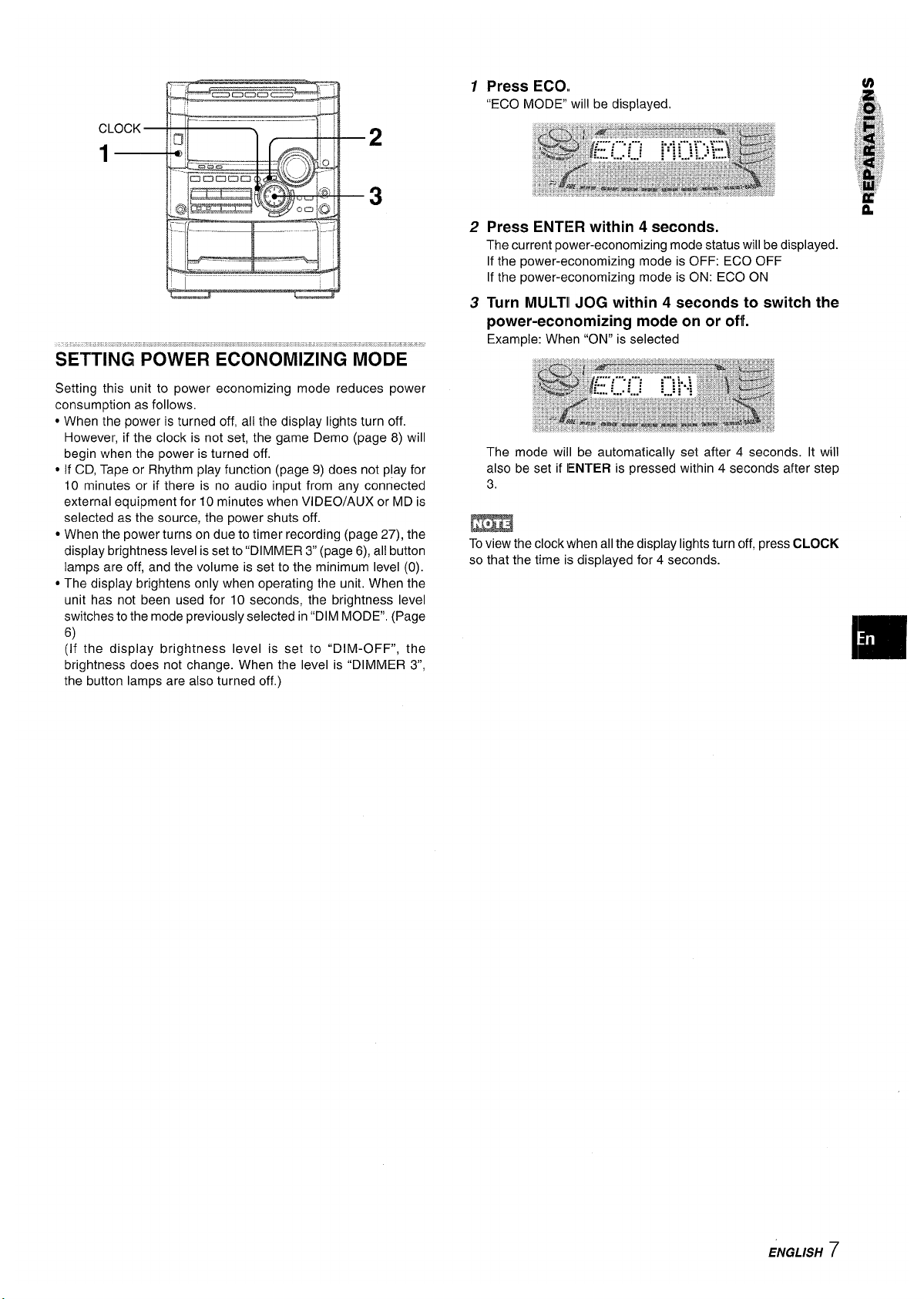
SETTING POWER ECONOMIZING MODE
Setting this unit to power economizing mode reduces power
consumption as follows.
● When the power is turned off, all the display lights turn off.
However, if the clock is not set, the game Demo (page 8) will
begin when the power is turned off,
● If CD, Tape or Rhythm play function (page 9) does not play for
10 minutes or if there is no audio input from any connected
external equipment for 10 minutes when VIDEO/AUX or MD is
selected as the source, the power shuts off.
● When the power turns on due to timer recording (page 27), the
display brightness level is set to “DIMMER 3“ (page 6), all button
lamps are off, and the volume is set to the minimum level (0).
● The display brightens only when operating the unit, When the
unit has not been used for 10 seconds, the brightness level
switches to the mode previously selected in “DIM MODE”. (Page
6)
(If the display brightness level is set to “DIM-OFF”, the
brightness does not change. When the level is “DIMMER 3,
Press ECO,
“ECO MODE will be displayed.
Press ENTER within 4 seconds.
The current power-economizing mode status will be displayed.
If the power-economizing mode is OFF: ECO OFF
If the power-economizing mode is ON: ECC)ON
Turn MULTII JOG within 4 seconds to switch the
power-economizing mode on or off.
Example: When “ON” is selected
The mode will be automatically set after 4 seconds. It will
also be set if IENTER is pressed within 4 seconds after step
3.
m
Toview the clock when all the display lights turn c)ff,press CLOCK
so that the time is displayed for 4 seconds.
1
2
3
the button lamps are also turned off.)
ENGLISH 7
Page 8
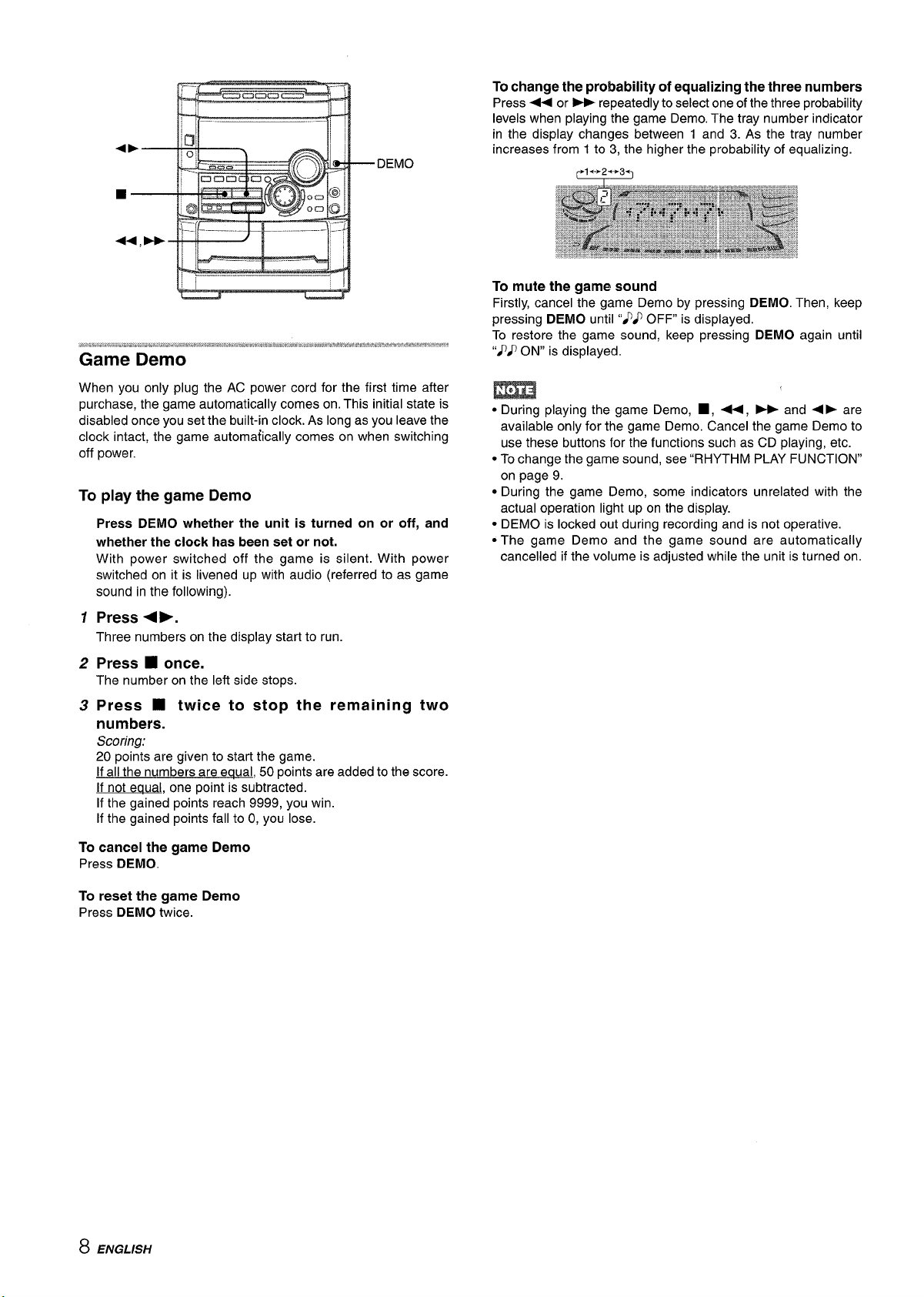
1-}-—.
1
%$-NWI
When you only plug the AC power cord for the first time after
purchase, the game automatically comes on. This initial state is
disabled once you set the built-in clock. As long as you leave the
clock intact, the game automa~ically comes on when switching
off power.
To play the game Demo
1
2
3
Press DEMO whether the unit is turned on or off, and
whether the clock has been set or not.
With power switched off the game is silent. With power
switched on it is livened up with audio (referred to as game
sound in the following).
Press +>.
Three numbers on the display start to run.
Press
■ once.
The number on the left side stops.
Press ■ twice to stop the remaining two
numbers.
Scoring:
20
points are given to start the game.
If all the numbers are eaual, 50 points are added to the score.
If not equal, one point is subtracted.
If the gained points reach 9999, you win.
If the gained points fall to O,you lose.
To cancel the game
Demo
Press DEMO.
To reset the game Demo
Press DEMO twice.
To change the probability of equalizing the three numbers
Press + or - repeatedly to select one of the three probability
levels when playing the game Demo. The tray number indicator
in the display changes between 1 and 3. As the tray number
increases from 1 to 3, the higher the probability of equalizing.
Tl+2--3~
To mute the game sound
Firstly, cancel the game Demo by pressing DEMO. Then, keep
pressing DEMO until “~~ OFF is displayed.
To restore the game sound, keep pressing DEMO again until
“}} ON” is displayed.
● During playing the game Demo, ■, ++, - and <F are
available only for the game Demo, Cancel the game Demo to
use these buttons for the functions such as CD playing, etc.
● To change the game sound, see “RHYTHM PLAY FUNCTION”
on page 9,
● During the game Demo, some indicators unrelated with the
actual operation light up on the display.
● DEMO is locked out during recording and is not operative.
● The game Demo and the game sound are automatically
cancelled if the volume is adjusted while the unit is turned on.
8 ENGLISH
Page 9
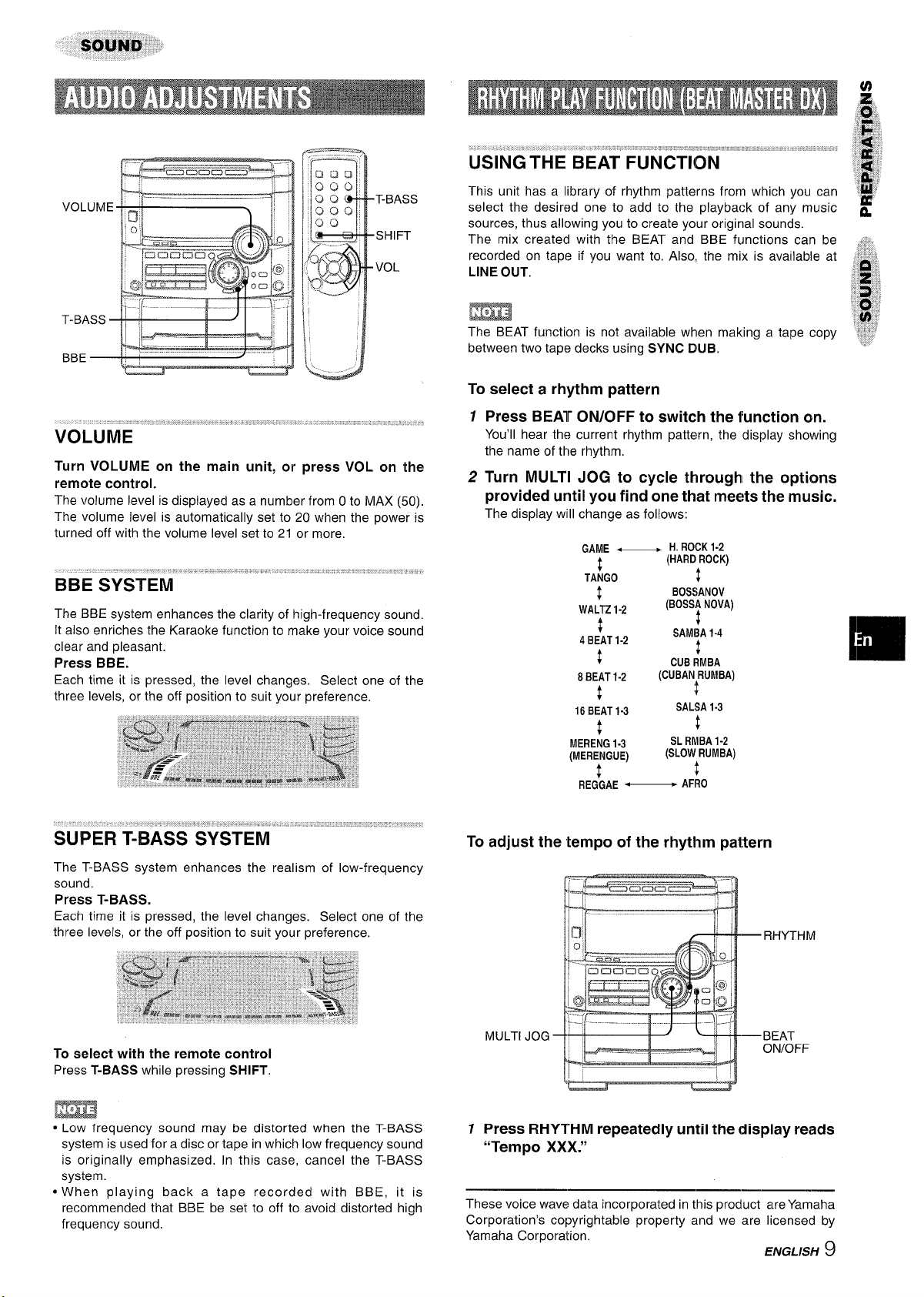
FT==-----l
‘&aC3acam ‘
— .—
—Ir
~
t
m
VOLUME ““ ‘ ““”‘“
Turn VOLUME on the main unit, or
remote control.
press VOL on the
The volume level is displayed as a number from Oto MAX (50).
The volume level is automatically set to 20 when the power is
turned off with the volume level set to 21 or more,
The BBE system enhances the clarity of high-frequency sound.
It also enriches the Karaoke function to make your voice sound
clear and pleasant.
Press BBE.
Each time it is pressed, the level changes, Select one of the
three levels, or the off position to suit your preference,
The T-BASS system enhances the realism of low-frequency
sound.
Press T-BASS.
Each time it is pressed, the level changes. Select one of the
three levels, or the off position to suit your preference.
To select with the remote control
Press T-BASS while pressing SHIFT.
:
f%
;
;“.’
.~.~,”~, ,, ~,-,””.. >’
., ,.,, ,,,.
USING’THE BEAT FUNCTION
,,*
#
,,,,
This unit has a library of rhythm patterns from which you can
,$#
select the desired one to add to the playback of any music ~
sources, thus allowing you to create your original sounds.
The mix created with the BEAT and BBE functions can be ,:,.
recorded on tape if you want to, Also, the mix is available at ‘~&.
LINE OUT,
“+.
m
8
,:.
“: :, ,
The BEAT function is not available when making a tape copy j’
*,’,$,
between two tape decks using SYNC DUB.
.,.
To select a rhythm pattern
12Press BEAT ON/OFF to switch the function on.
You’ll hear the current rhythm pattern, the display showing
the name of the rhythm,
Turn MULTI JOG to cycle through[ the options
provided until you find-one that m&?ts the music.
The display will change as follows:
GAME_
H.ROCK
1-2
t
(HARDROCK)
TANGO
$
$
BOS$lANOV
WALTZ1-2
(BOSS!NOVA)
{
+
4BEAT1-2
SAMBA1-4
#
{
CUBRMBA
8BEAT1-2
(CUBANRUMBA)
t
t
16BEAT1-3
SALSA1-3
{
{
MERENG1-3
SLRMBA1-2
(MERENGUE)
(SLOWRUMBA)
t
1
REGGAE—
AFRO
To adjust the tempo of the rhythm pattern
● Low frequency sound may be distorted when the T-BASS
system is used for a disc or tape in which low frequency sound
is originally emphasized. In this case, cancel the T-BASS
system.
● When playing back a tape recorded with BBE, it is
recommended that BBE be set to off to avoid distorted high
frequency sound,
7 Press RHYTHM repeatedly until the display reads
“Tempo XXX.”
These voice wave data incorporated in this product are Yamaha
Corporation’s copyrightable property and we are licensed by
Yamaha Corporation,
ENGL/SF/ 9
Page 10
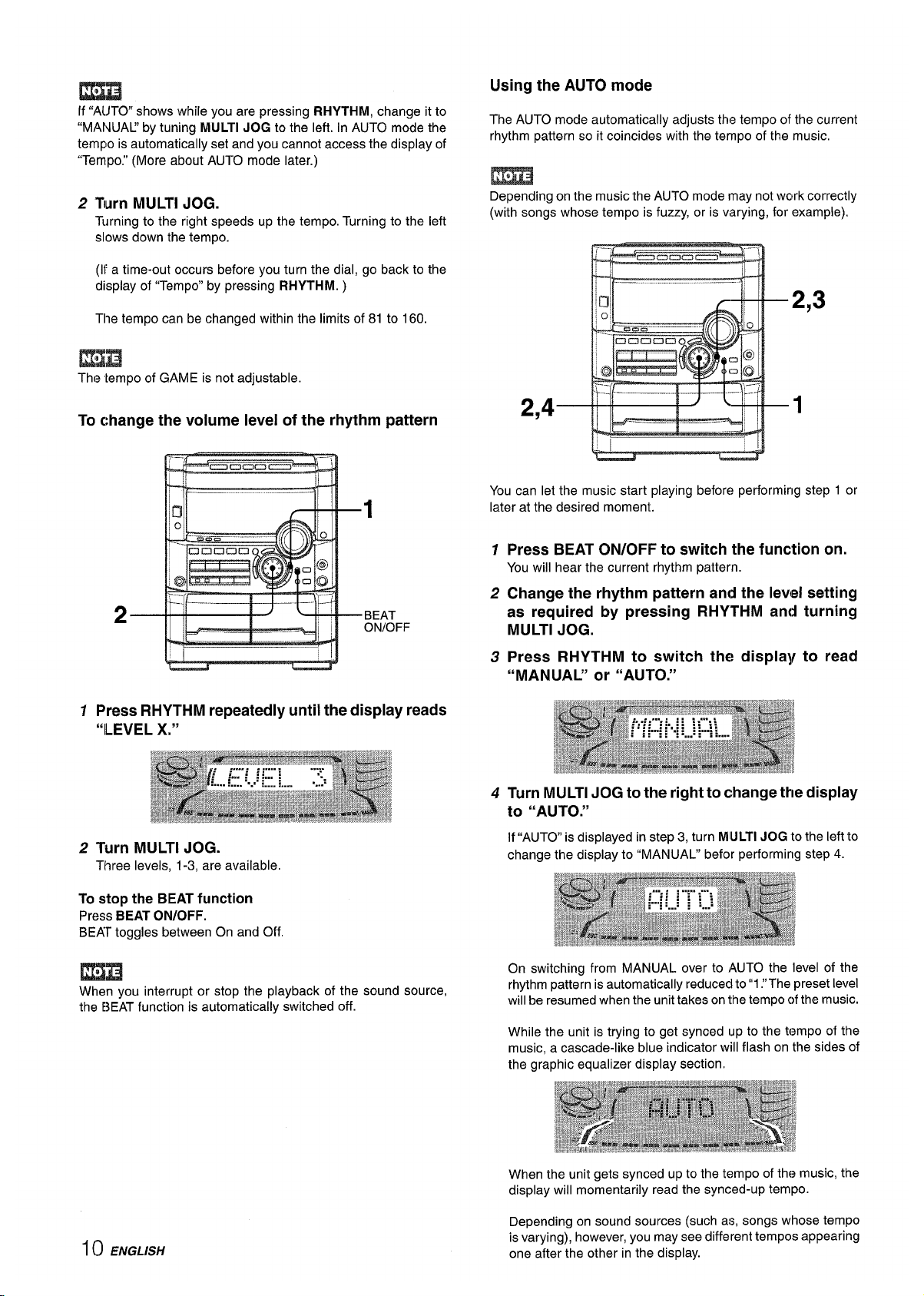
Using the AUTO mode
If “AIJTO shows while you are pressing RHYTHM, change it to
“MANUAL’ by tuning MULTI JOG to the left. in AUTO mode the
tempo is automatically set and you cannot access the display of
“Tempo.” (More about AUTO mode later.)
2 Turn MULTI JOG.
Turning to the right speeds up the tempo. Turning to the left
slows down the tempo.
(If a time-out occurs before you turn the dial, go back to the
display of “Tempo” by pressing RHYTHM. )
The tempo can be changed within the limits of 81 to 160.
The tempo of GAME is not adjustable.
To change the volume level of the rhythm pattern
GC3CICOC2UY
—.. ,.. —
1
,
----
J’
_ >j---
2
p~
II
BEAT
_._.
—-
~! ONIOFF
1 Press RHYTHM repeatedly until the display reads
“ILEVEL X.”
2 Turn MULTI JOG.
Three levels, 1-3, are available.
To stop the BEAT function
Press BEAT ON/OFF.
BEAT toggles between On and Off
When you interrupt or stop the playback of the sound source,
the E?.EAT function is automatically switched off.
1() ENGLISH
The AUTO mode automatically adjusts the tempo of the current
rhythm pattern so it coincides with the tempo of the music,
m
Depending on the music the AUTO mode may not work correctly
(with songs whose tempo is fuzzy, or is varying, for example).
2,4
2,3
1
You can let the music start playing before performing step 1 or
later at the desired moment.
1
2
3
4
Press BEAT ON/OFF to switch the function on.
You will hear the current rhythm pattern.
Change the rhythm pattern and the level setting
as required by pressing RHYTHM and
MULTI JOG.
Press RHYTHM to switch the display
“MANUAL” or “AUTO.”
turning
to read
Turn MULTI JOG to the right to change the display
to “AUTO.”
If “AUTO” is displayed in step 3, turn MLfLTlJOG to the left to
change the display to “MANUAL” befor performing step 4.
On switching from MANUAL over to AUTO the level of the
rhythm pattern is automatically reduced to”1 .“The preset level
will be resumed when the unit takes on the tempo c)fthe music.
While the unit is trying to get synced up to the t(?mpo of the
music, a cascade-like blue indicator will flash on the sides of
the graphic equalizer display section.
When the unit gets synced up to the tempo of thf? music, the
display will momentarily read the synced-up tempo.
Depending on sound sources (such as, songs whose tempo
is varying), however, you may see different tempos appearing
one after the other in the display.
Page 11
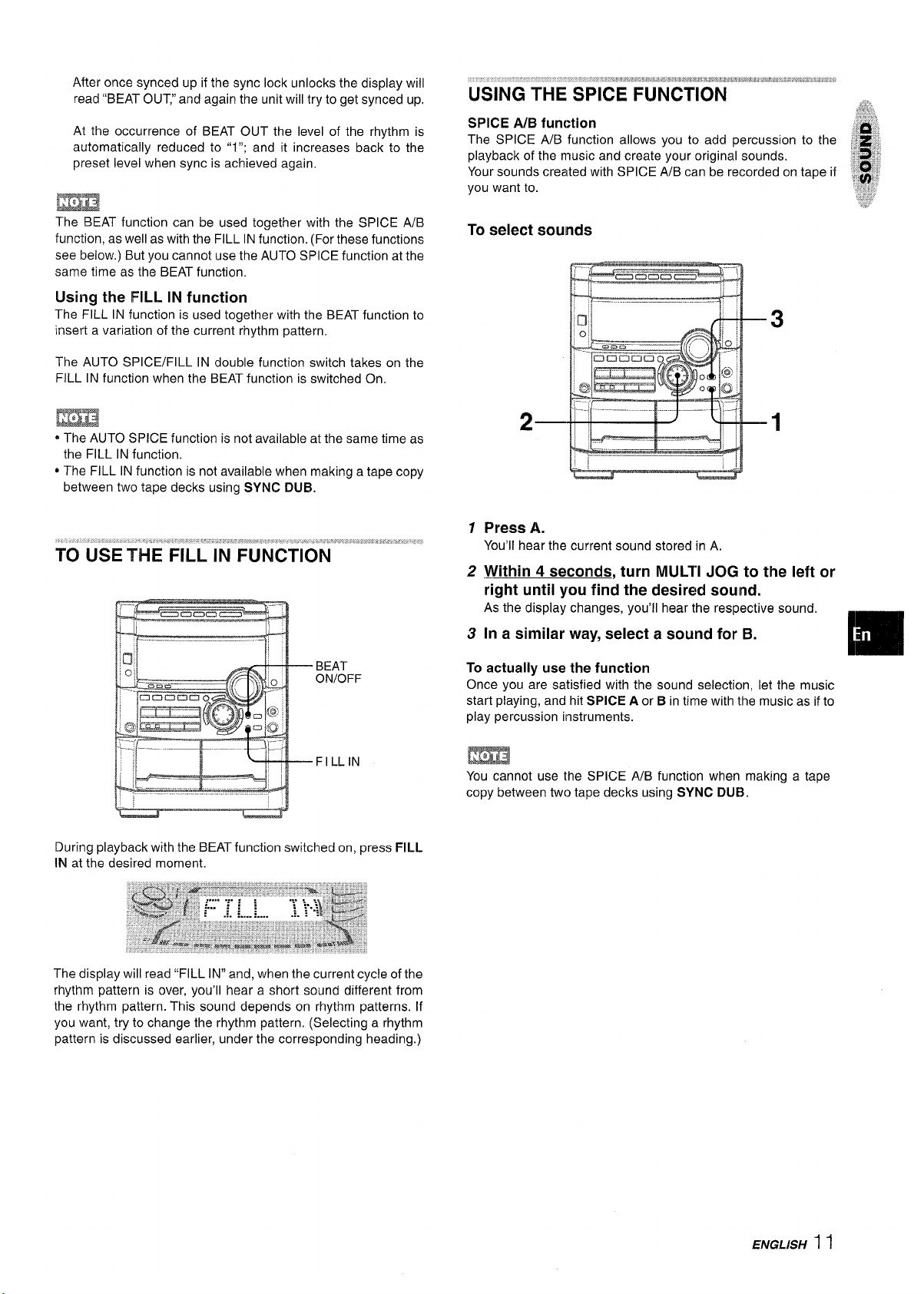
After once synced up if the sync lock unlocks the display will
read “BEAT OUT,” and again the unit will try to get synced up.
At the occurrence of BEAT OUT the level of the rhythm is
automatically reduced to “1”; and it increases back to the
preset level when sync is achieved again,
The BEAT function can be used together with the SPICE A/B
function, as well as with the FILL IN function. (For these functions
see below. ) But you cannot use the AUTO SPICE function at the
same time as the BEAT function.
Using the FILL IN function
The FILL IN function is used together with the BEAT function to
insert a variation of the current rhythm pattern,
The AUTO SPICE/FILL IN double function switch takes on the
FILL IN function when the BEAT function is switched On.
* The AUTO SPICE function is not available at the same time as
the FILL IN function,
● The FILL IN function is not available when making a tape copy
between two tape decks using SYNC DUB.
--- Cnemacntna–---” ‘
BEAT
ON/OFF
FILLIN
During playback with the BEAT function switched on, press FILL
IN at the desired moment.
USING THE SPICE FUNCTION
SPICE A/B function
The SPICE A/B function allows you to add percussion to the
playback of the music and create your original sounds.
Your sounds created with SPICE A/B can be recorded on tape if
you want to.
To select sounds
1
2
3
f
—
.—
Press A.
You’ll hear the current sound stored in A,
Within 4 seconds, turn MULTI JOG to the left or
right until you find the desired sound.
As the display changes, you’ll hear the respective sound,
In a similar way, select a sound for B.
[m
To actually use the function
Once you are satisfied with the sound selection, let the music
start playing, and hit SPICE A or B in time with the music as if to
play percussion instruments.
m
You cannot use the SPICE WB function when making a tape
copy between two tape decks using SYNC DUE3.
The display will read “FILL IN” and, when the current cycle of the
rhythm pattern is over, you’ll hear a short sound different from
the rhythm pattern. This sound depends on rhythm patterns. If
you want, try to change the rhythm pattern, (Selecting a rhythm
pattern is discussed earlier, under the corresponding heading.)
ENGLISH 1 I
Page 12
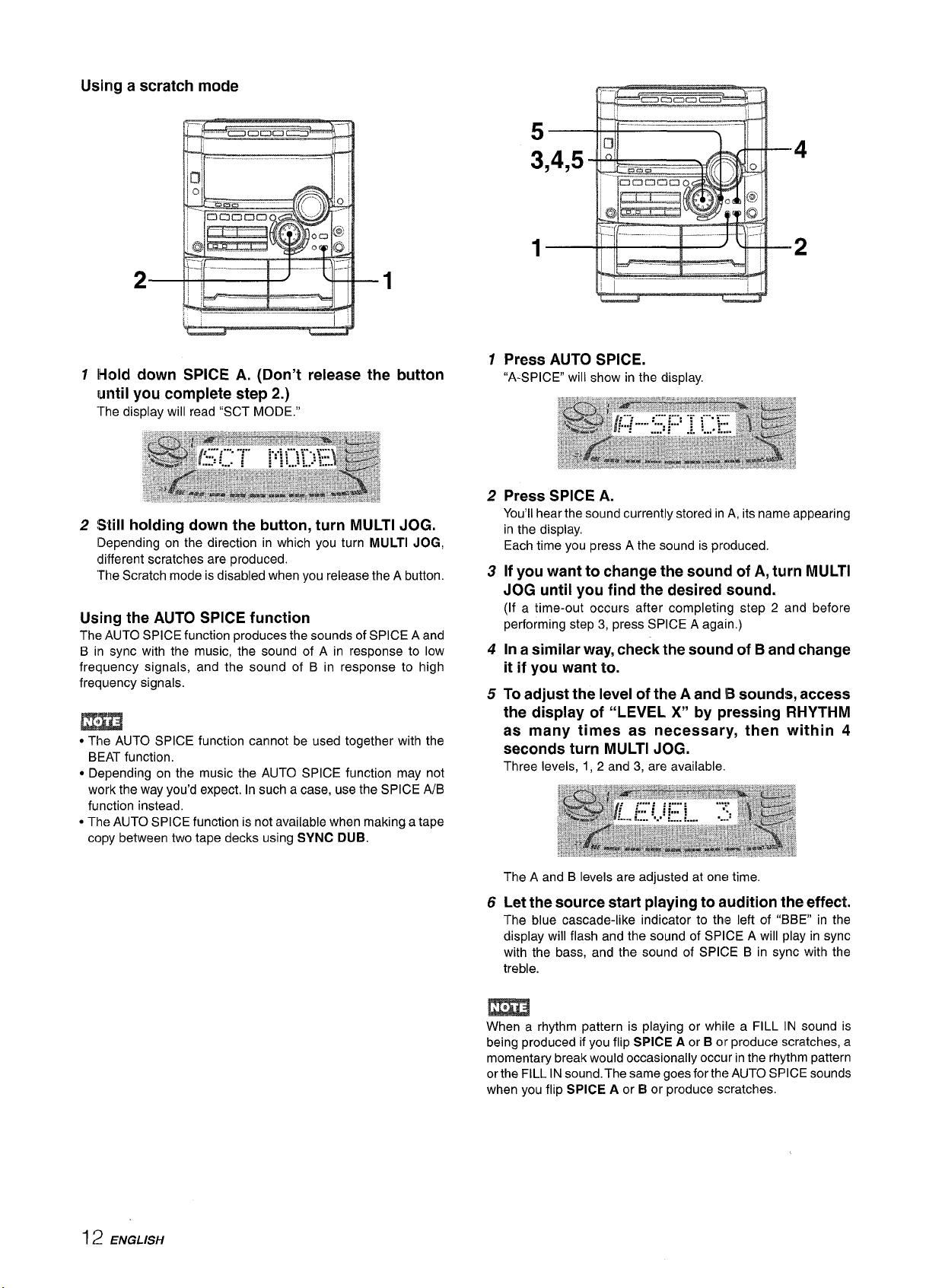
Using a scratch mode
1
2
t3
1,-,
lHold down SPICE A. (Don’t release the button
until you complete step 2.)
The display will read %CT MODE,”
Still holding down the button, turn MULTI JOG.
Depending on the direction in which you turn MULTI JOG,
different scratches are produced.
“TheScratch mode is disabled when you release the A button.
Using the AUTO SPICE function
The AUTO SPICE function produces the sounds of SPICE A and
B in sync with the music, the sound of A in response to low
frequency signals, and the sound of B in response to high
frequency signals.
m
● The AUTO SPICE function cannot be used together with the
BEAT function,
c Depending on the music the AUTO SPICE function may not
work the way you’d expect. In such a case, use the
SPICEA/B
function instead.
● The AUTO SPICE function is not available when making a tape
copy between two tape decks using SYNC DUB.
1
2
3
4
5
6
!-. .11-- — .J_. L1-\ --4
Press AUTO SPICE.
“A-SPICE will show in the display.
Press SPICE A.
You’ll hear the sound currently stored in A, its name appearing
in the display,
Each time you press A the sound is prc)duced.
If you want to change the sound of A, turn MULTI
JOG until you find the desired sound.
(If a time-out occurs after completing step 2 and before
performing step 3, press SPICE A again.)
In a similar way, check the sound of B and change
it if you want to.
To adjust the level of the A and B sounds, access
the display of “LEVEL X“ by pressing RHYTHM
as many times as necessary, then within 4
seconds turn MULTI JOG.
Three levels, 1, 2 and 3, are available.
The A and B levels are adjusted at one time
Let the source start playing to audition the effect,
The blue cascade-like indicator to the left of “BBE” in the
display will flash and the sound of SPICE A will play in sync
with the bass, and the sound of SPICE B in sync with the
treble.
m
When a rhythm pattern is playing or while a FILL IN sound is
being produced if you flip SPICE A or B or produce scratches, a
momentary break would occasionally occur in the rhythm pattern
or the FILL IN sound. The same goes forth(? AUTO SPICE sounds
when you flip SPICE A or B or produce scratches.
12 ENGLISH
Page 13
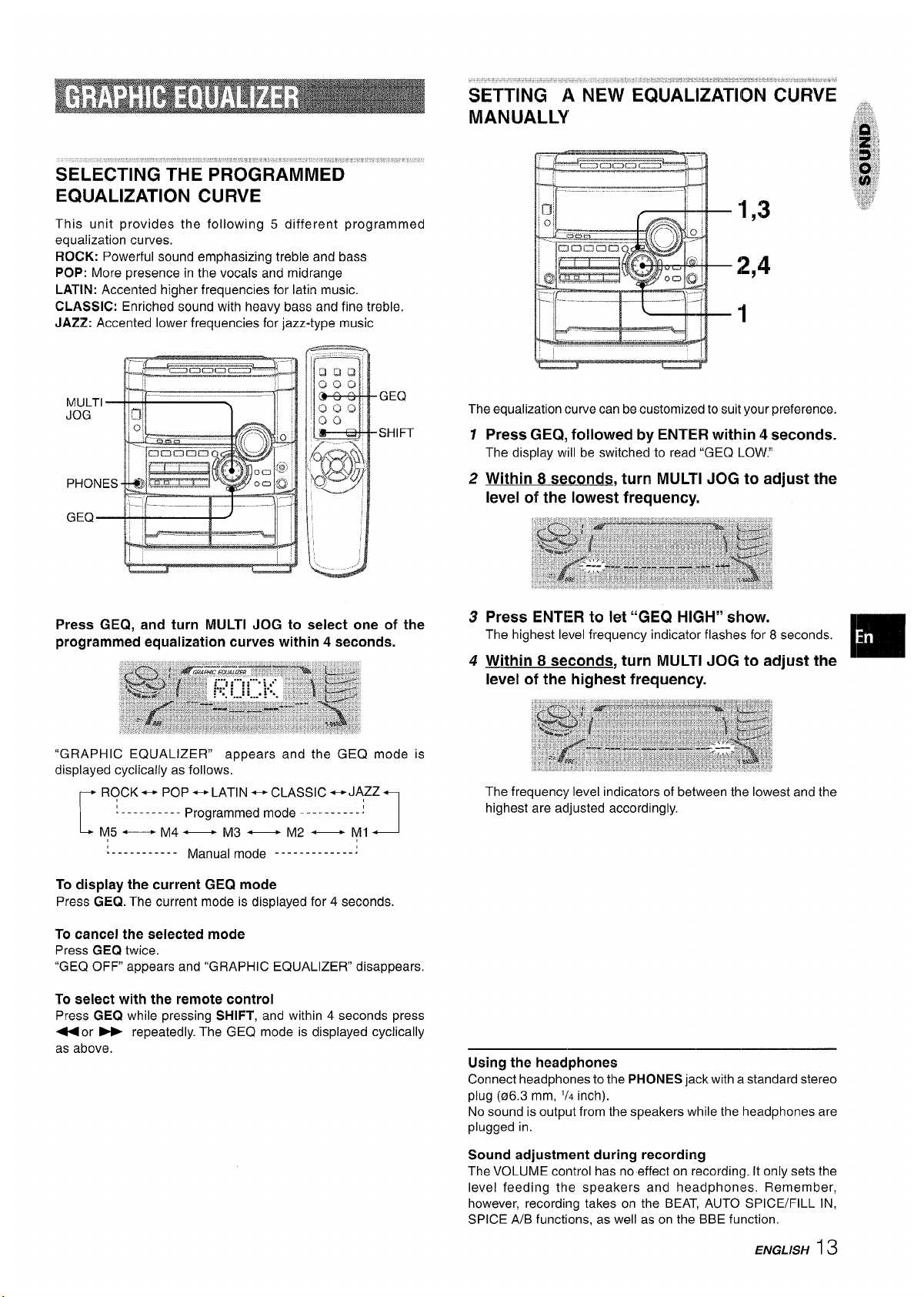
... ..,
SELECTING THE PROGi3AM”MED”M“K”’ ‘
EQUALIZATION CURVE
This unit provides the following 5 different programmed
equalization curves.
ROCK: Powerful sound emphasizing treble and bass
POP: More presence in the vocals and midrange
LATIN: Accented higher frequencies for Iatin music.
CLASSIC: Enriched sound with heavy bass and fine treble,
JAZZ: Accented lower frequencies for jazz-type music
Press GEQ, and turn MULTI JOG to select one of the
programmed equalization curves within 4 seconds.
“GRAPHIC EQUALIZER” appears and the GEQ mode is
displayed cyclically as follows.
r
ROCK * POP +LATIN ~ CLASSIC *JAZZ
‘---------- Programmed mode ----------:
M5 —
M4 — M3 — M2 — Ml
‘J
‘----------- Manual mode -------------:
To display the current GEQ mode
Press GEQ. The current mode is displayed for 4 seconds.
To cancel the eelected mode
Press GEQ twice.
‘iGEQ OFF appears and “GRAPHIC EQUALIZER” disappears,
To select with the remote control
Press GEQ while pressing SHIFT, and within 4 seconds press
+or - repeatedly. The GEQ mode is displayed cyclically
as above.
SETTING A NEW EQUALIZATION CURVE
MANUALLY
“1,3
2,4
1
The equalization curve can be customized to suit your preference.
1 Press GEQ, followed by ENTER within 4 seconds.
The display will be switched to read “GEQ LOW!!
2 Within 8 seconds, turn MULTI JOG to adjust the
level of the lowest frequency.
Using the headphones
Connect headphones to the PHONES jack with a standard stereo
plug (06.3 mm,
1/4 inch).
No sound is output from the speakers while the headphones are
plugged in.
Sound adjustment during recording
The VOLUME control has no effect on recording. It only sets the
level feeding the speakers and headphones. Remember,
however, recording takes on the BEAT, AUTO SPICE/FILL IN,
SPICE A/B functions, as well as on the BBE function.
ENGLISH 13
Page 14
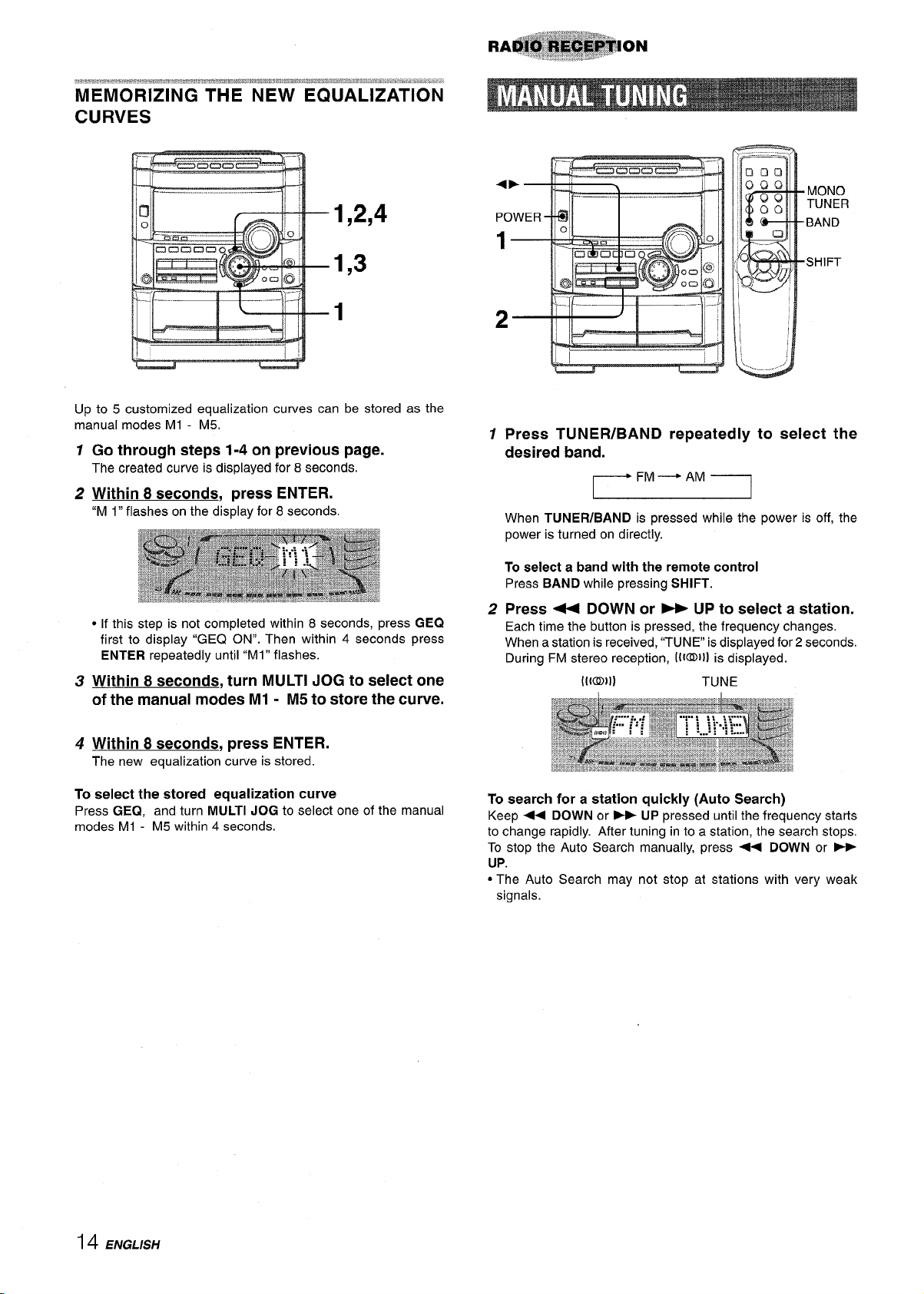
MEMORIZING THE NEW EQUALIZATION
CURVES
1,2,4
1,3
1
Up to 5 customized equalization curves can be stored as the
manual modes Ml - M5.
1
2
3
4
Go through steps 1-4 on previous page.
The created curve is displayed for 8 seconds.
Within 8 seconds, press ENTER.
“M 1” flashes on the display for 8 seconds.
● If this step is not completed within 8 seconds, press GEQ
first to display “GEQ ON”. Then within 4 seconds press
ENTER repeatedly until “Ml” flashes.
Within 8 seconds, turn MULTI JOG to select one
of the manual modes Ml - M5 to store the curve.
Within 8 seconds, press ENTER.
The new equalization curve is stored.
To select the stored equalization curve
Press GEQ, and turn MULTI JOG to select one of the manual
modes Ml - M5 within 4 seconds.
1
2
,- ,
8
Press TUNER/BAND repeatedly to select the
desired band.
FM — AM
r-1
When TUNER/BAND is pressed while the power is off, the
power is turned on directly.
To select a band with the remote control
Press BAND while pressing SHIFT.
Press 44 DOWN or - UP to select a station.
Each time the button is pressed, the frequency changes.
When a station is received, “TUNE is displayed for 2 seconds.
During FM stereo reception, [l@lll is displayed.
([(0)1)
TUNE
To search for a station quickly (Auto Search)
Keep + DOWN or * UP pressed untilthe frequency starts
to change rapidly. After tuning in to a station, the search stops.
To stop the Auto Search manually, press + DOWN or w
UP.
“The Auto Search may not stop at stations with very weak
signals.
14 ENGLISH
Page 15
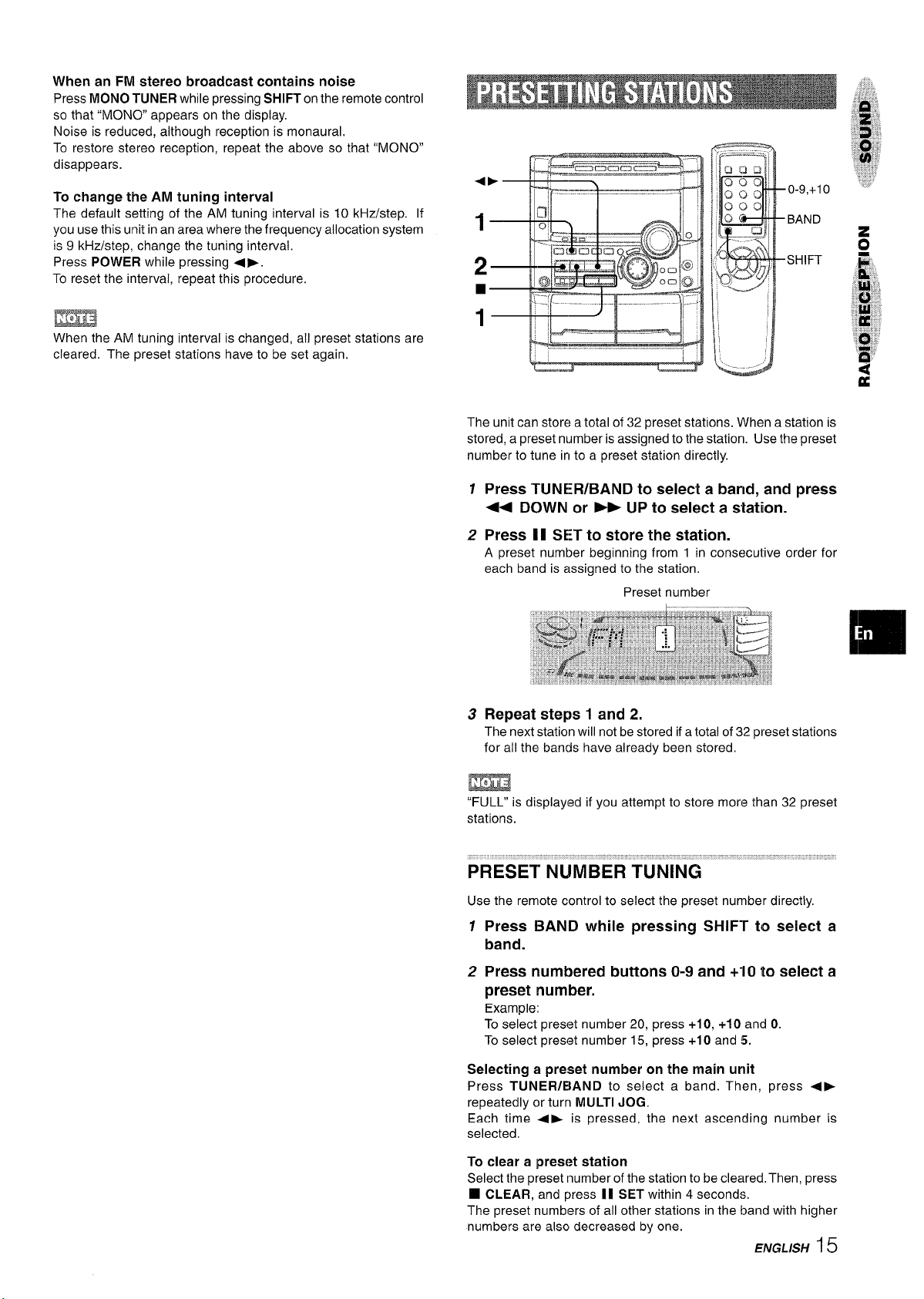
When an FM stereo broadcast contains noise
Press MONO TUNER while pressing SHIFT on the remote control
so that “MONO appears on the display.
Noise is reduced, “although reception is monaural
To restore stereo reception, repeat the above so that “MONO”
disappears.
To change the AM tuning interval
The default setting of the AM tuning interval is 10 kHz/step. If
you use this unit in an area where the frequency allocation system
is 9 kHz/step, change the tuning interval.
Press POWER while pressing <>.
To reset the interval, repeat this procedure.
P..?-—– I R ..–- –Il. .
EEm!l
When the AM tuning interval is changed, all preset stations are
cleared. The preset stations have to be set again.
The unit can store a total of 32 preset stations. When a station is
stored, a preset number is assigned to the station. Use the preset
number to tune in to a preset station directly.
7
Press TUNER/BAND to select a band, and press
4+ DOWN or - UP to select a station.
2 Press 11 SET to store the station.
A preset number beginning from 1 in consecutive order for
each band is assigned to the station.
Preset number
3 Repeat steps 1 and 2.
The next station will not be stored if a total of 32 preset stations
for all the bands have already been stored,
m
“FULL” is displayed if you attempt to store more than 32 preset
stations.
...-,
PRESET””NU”MBERTUNING’ “’”
Use the remote control to select the preset number directly.
12Press BAND while pressing SHIFT to select a
band.
Press numbered buttons O-9 and +“1Oto select a
preset number.
Example:
To select preset number 20, press +10, +10 and O.
To select preset number 15, press +10 and 5.
Selecting a preset number on the main urlit
Press TUNER/BAND to select a band. Then, press 4E
repeatedly or turn MULTI JOG.
Each time •~ is pressed, the nexl ascending number is
selected.
To clear a preset station
Select the preset inumberof the stationto be cleared. Then, press
❑ CLEAR, and press 11 SET within 4 seconds,
The preset numbers of all other stations in the band with higher
numbers are also decreased by one.
ENGL/SH 15
Page 16
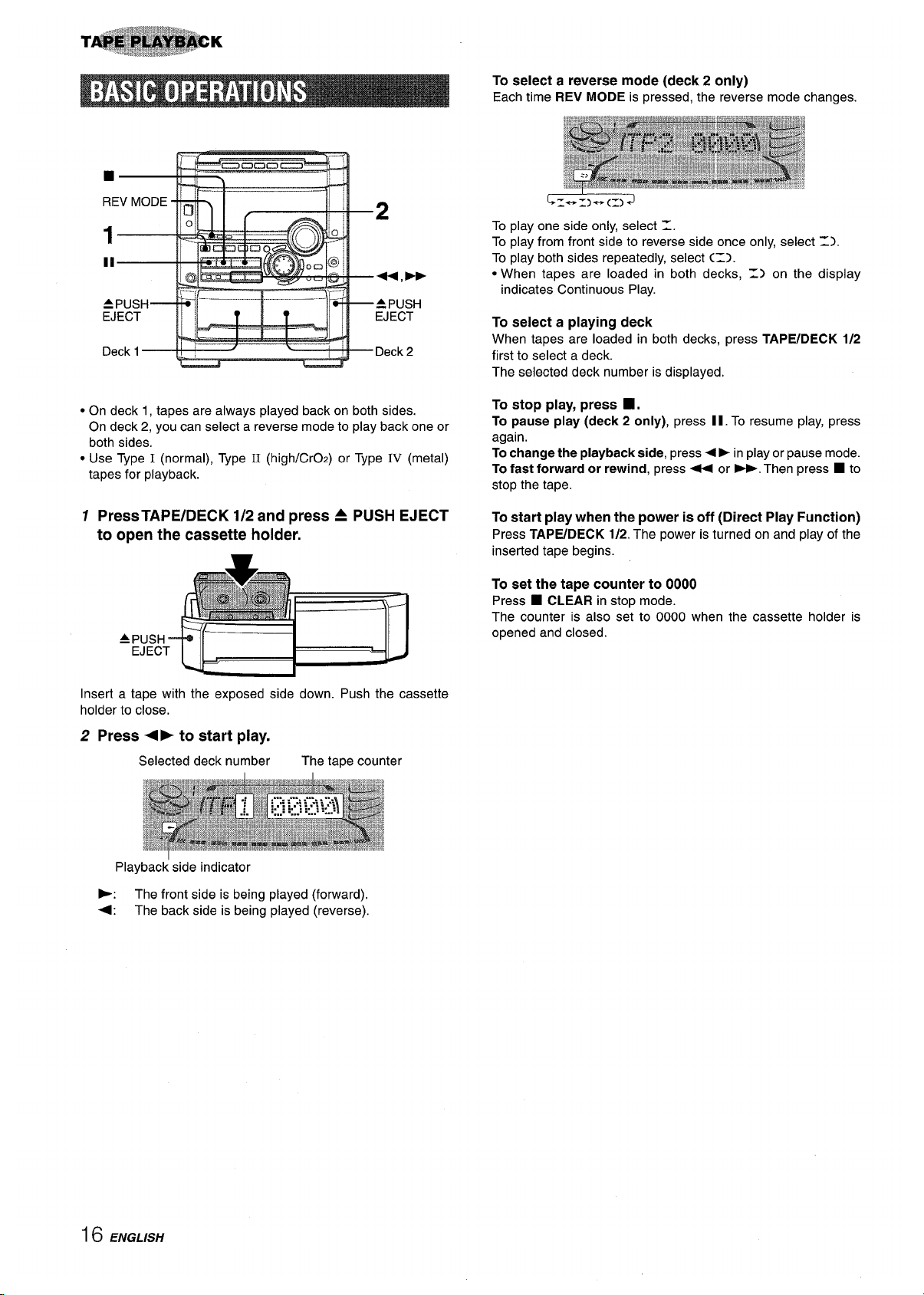
EJECT
● On deck 1, tapes are always played back on both sides.
On deck 2, you can select a reverse mode to play back one or
both sides,
● Use Type I (normal), Type II (high/CrOz) or Type IV (metal)
tapes for playback.
1 PressTAPE/DECK 1/2 and press A PUSH EJECT
to open the cassette holder.
AP
E
Insert a tape with the exposed side down. Push the cassette
holder to close.
2 Press <F to start play.
Selected deck number
The tape counter
Playback side indicator
To select a reverse mode (deck 2 only)
Each time REV MODE is pressed, the reverse mode changes.
To play one side only, select 1.
To play from front side to reverse side once only, select
Z),
To play both sides repeatedly, select C=).
● When tapes are loaded in both decks, =) on the display
indicates Continuous Play.
To select a playing deck
When tapes are loaded in both decks, press TAPE/DECK 1/2
first to select a deck.
The selected deck number is displayed,
To stop play, press
■.
To pause play (deck 2 only), press II. To resume play, press
again.
To change the playback side, press 4 ➤ in play or pause mode.
To fast forward or rewind, press < or -. Then press ■ to
stop the tape.
To start play when the power is off (Direct Play Function)
Press TAPE/DECK 1/2. The power is turned on and play of the
inserted tape begins.
To set the tape counter to 0000
Press ■ CLEAR in stop mode.
The counter is also set to 0000 when the cassette holder is
opened and closed.
F: The front side is being played (forward).
+: The back side is being played (reverse).
16 ENGLISH
Page 17
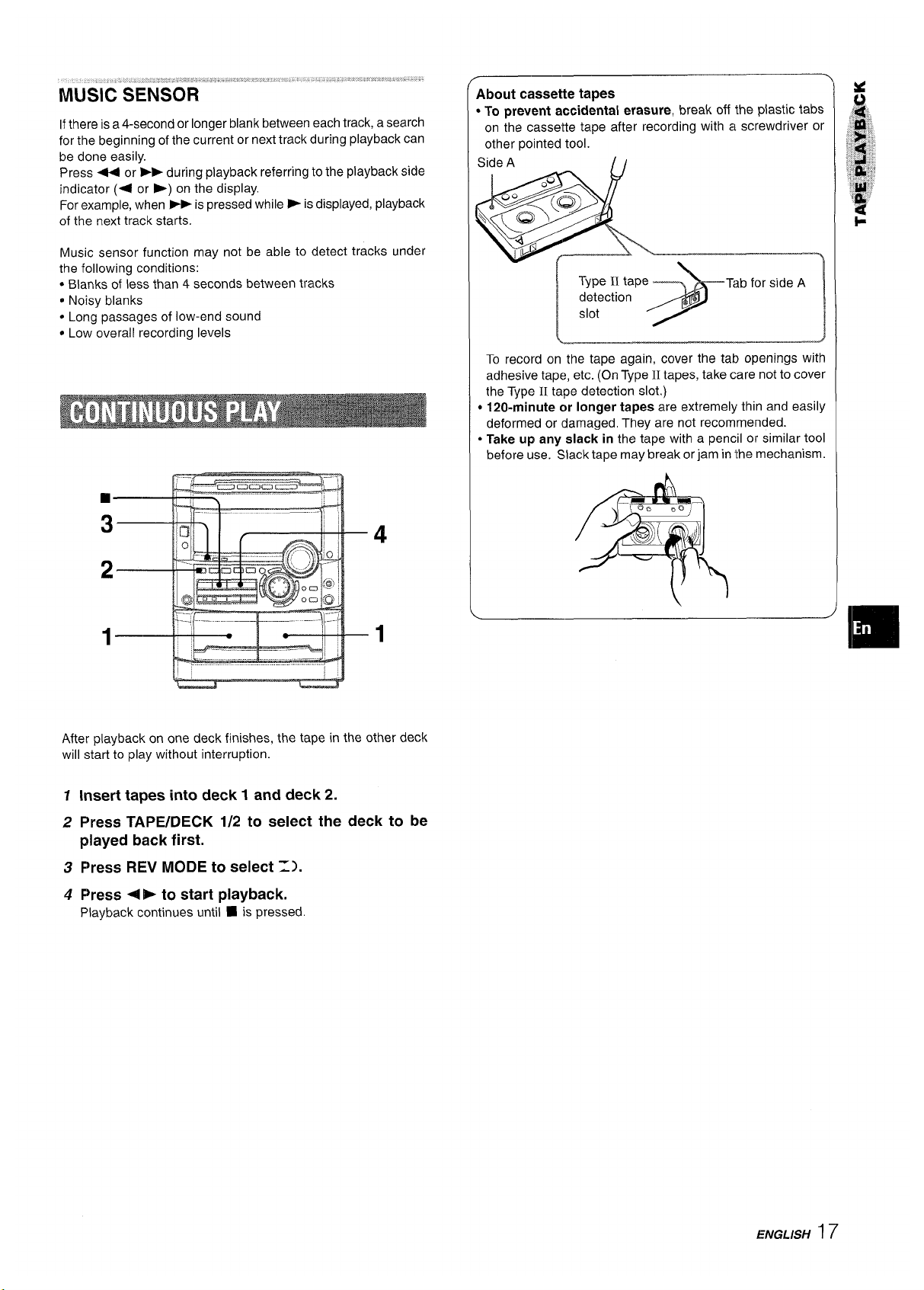
..... .....,,, ,”,
... .. . .
MUSIC SENSOR
Ifthere is a 4-second or longer blank between each track, a search
for the beginning of the current or next track during playback can
be done easily.
Press 44 or ➤> during playback referring to the playback side
indicator (+ or -) on the display.
For example, when *is pressed while - is displayed, playback
of the next track starts.
Music sensor function may not be able to detect tracks under
the following conditions:
● Blanks of less than 4 seconds between tracks
@Noisy blanks
● Long passages of low-end sound
● Low overall recording levels
4
1
After playback on one deck finishes, the tape in the other deck
will start to play without interruption.
1
2
3
4
Insert tapes into deck 1 and deck 2.
Press TAPE/DECK 1/2 to select the deck to be
played back first.
Press REV MODE to select =1.
Press ~ P to start playback.
Playback continues until 9 is pressed.
About cassette tapes
* To prevent accidental erasure, break off the plastic tabs
on the cassette tape after recording with a screwdriver or
other pointed tool.
Side A
@
‘E
To record on the tape again, cover the tab openings with
adhesive tape, etc. (On Type II tapes, take care not to cover
the Type 11tape detection slot.)
● 120-minute or longer tapes are extremely thin and easily
deformed or damaged. They are not recommended.
● Take up any slack in the tape with a pencil or similar tool
before use. Siack tape may break orjam in the mechanism.
ENGL/SH 17
Page 18
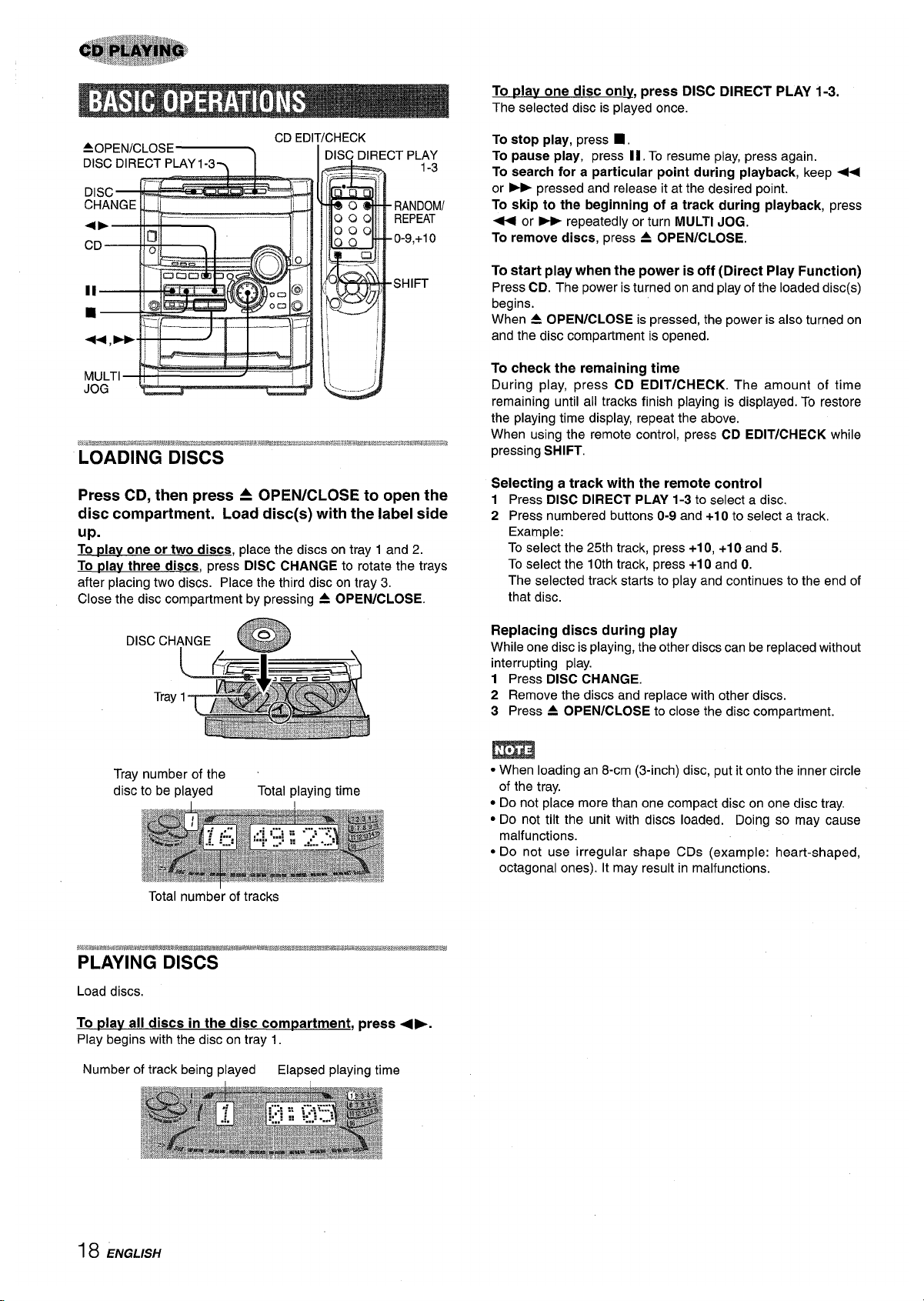
AOPEN/CLOSE~
CD EDI
Press CD, then press A OPEN/CLOSE to open the
disc compartment. Load disc(s) with the label side
up.
To nlav one or two discs, place the discs on tray 1 and 2.
To plav three discs, press DISC CHANGE to rotate the trays
after placing two discs. Place the third disc on tray 3,
Close the disc compartment by pressing 4 OPEN/CLOSE.
Tray number of the
disc to be played
Total playing time
Total number of tracks
Load discs,
To ~lav all discs in the disc compartment, press 4b.
Play begins with the disc on tray 1.
Number of track being played
Elapsed playing time
To play one disc only, press DISC DIRECT PLAY 1-3.
The selected disc is played once.
To stop play, press
■,
To pause play, press II, To resume play, press again.
To search for a particular point during playback, keep ~
or > pressed and release it at the desired point.
To skip to the beginning of a track during playback, press
+ or * repeatedly or turn MULTI JOG.
To remove discs, press = OPEN/CLOSE.
To start play when the power is off (Direct Play Function)
Press CD. The power is turned on and play of the loaded disc(s)
begins.
When 4 OPEN/CLOSE is pressed, the power is also turned on
and the disc compartment is opened.
To check the remaining time
During play, press CD EDIT/CHECK. The amount of time
remaining until all tracks finish playing is displayed. To restore
the playing time display, repeat the above.
When using the remote control, press CD EDIT/CHECK while
pressing SHIFT.
Selecting a track with the remote control
1 Press DISC DIRECT PLAY 1-3 to select a disc.
2 Press numbered buttons O-9 and +1Oto select a track.
Example:
To select the 25th track, press +1O,+1Oand 5.
To select the 10th track, press +1O and O.
The selected track starts to play and continues to the end of
that disc.
Replacing discs during play
While one disc is playing, the other discs can be replaced without
interrupting play.
1 Press DISC CHANGE.
2 Remove the discs and replace with other discs.
3 Press A OPEN/CLOSE to close the disc compartment.
● When loading an 8-cm (3-inch) disc, put it onto the inner circle
of the tray.
● Do not place more than one compact disc on one disc tray.
● Do not tilt the unit with discs loaded. Doing so may cause
malfunctions.
● Do not use irregular shape CDs (example: heart-shaped,
octagonal ones). It may result in malfunctions.
18 ENGLISH
Page 19
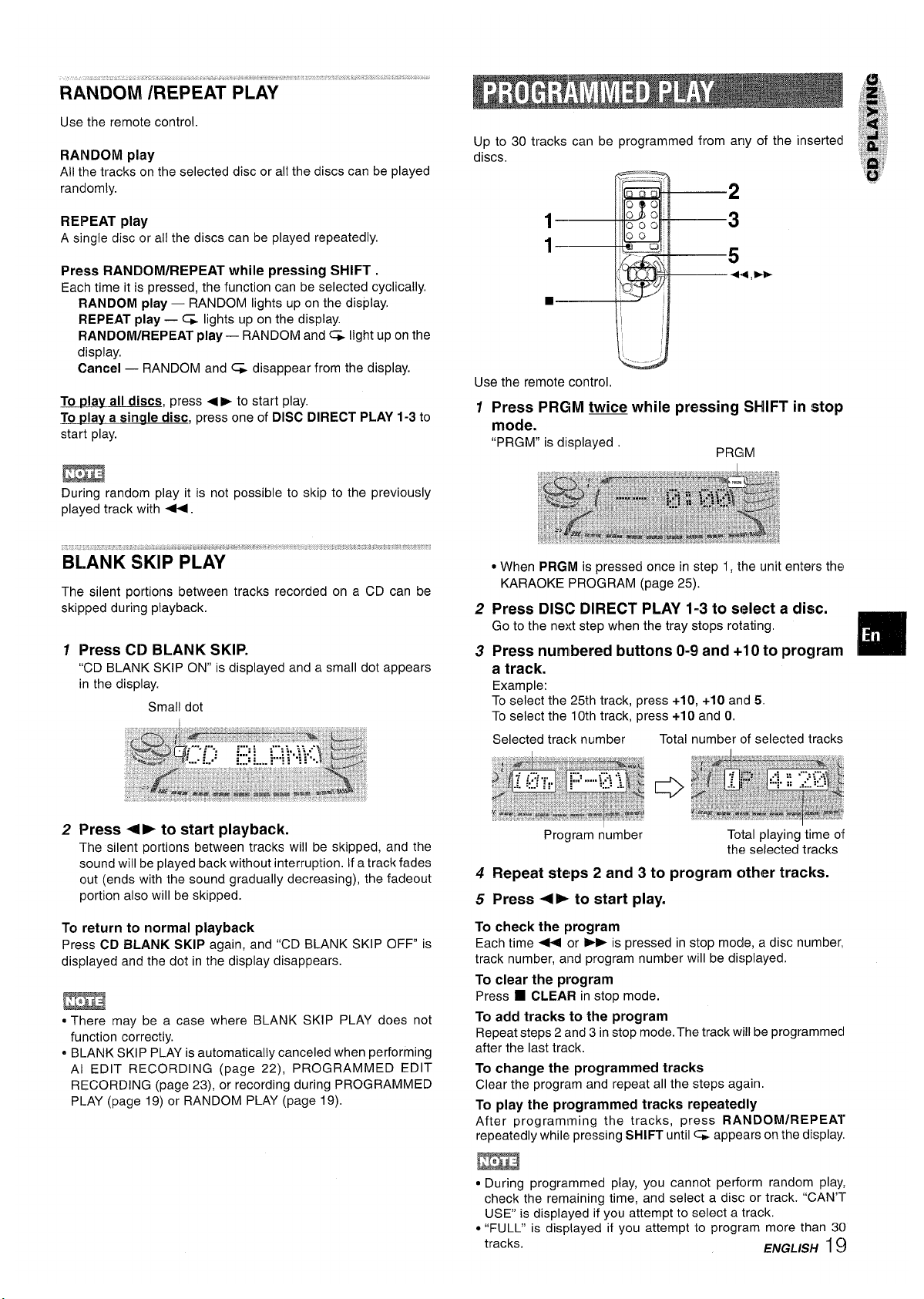
,.
RANDOM iREPEAT PLAY” ‘“““““’““”
Use the remote control.
RANDOM play
All the tracks on the selected disc or all the discs can be played
randomly.
REPEAT play
A single disc or all the discs can be played repeatedly.
Press RANDOM/REPEAT while pressing SHIFT.
Each time it is pressed, the function can be selected cyclically.
RANDOM play — RANDOM lights up on the display.
REPEAT play — CL lights up on the display.
RANDOM/REPEAT play — RANDOM and C& light upon the
display,
Cancel — RANDOM and CL disappear from the display.
llplav all discs, press +- to start play.
To tAav a sirmle disc, press one of DISC DIRECT PLAY 1-3 to
start play.
During random play it is not possible to skip to the previously
played track with +.
., ..’..: ,.
:’.’’.’,!.,:,,~,,”,,..!*, ““.
BiANK SKIP”’-PLAY’”‘“”~‘“‘~
The silent portions between tracks recorded on a CD can be
skipped during playback.
f Press CD BLANK SKIP.
“CD BLANK SKIP ON” is displayed and a small dot appears
in the display.
Small dot
2 Press 4E to start playback.
The silent portions between tracks will be skipped, and the
sound will be played back without interruption. If a track fades
out (ends with the sound gradually decreasing), the fadeout
portion also will be skipped.
To return to normal playback
Press CD BLANK SKIP again, and “CD BLANK SKIP OFF” is
displayed and the dot in the display disappears.
m
* There may be a case where BLANK SKIP PLAY does not
function correctly.
* BLANK SKIP PLAY is automatically canceled when performing
Al EDIT RECORDING (page 22), PROGRAMMED EDIT
RECORDING (page 23), or recording during PROGRAMMED
PLAY (page 19) or RANDOM PLAY (page 19).
Up to 30 tracks can be programmed from any of the inserted
discs,
Pal
—
,- +
2
5
44.-
Use the remote control.
1
2
3
4
5
Press PRGM twice while pressing SHIFT in stop
mode.
“PRGM” is displayed
PRGM
● When PRGM is pressed once in step 1, the unit enters the
KARAOKE PROGRAM (page 25).
Press DISC DIRECT PLAY 1-3 to select a disc.
Go to the next step when the tray stops rotating.
Press numbered buttons 0-9 and +1Oto program
a track.
Example:
To select the 25th track, press +10, +10 and 5.
To select the 10th track, press +10 and 0.
Selected track number
Total number of selected tracks
Program number
Total playing time of
the selected tracks
Repeat steps 2 and 3 to program other tracks.
Press 4P to start play.
To check the program
Each time - or >- is pressed in stop mode, a disc number,
track number, and program number will be displayed.
To clear the program
Press
❑ CLEAR in stop mode.
To add tracks to the program
Repeat steps 2 and 3 in stop mode. The track will be programmed
after the last track.
To change the programmed tracks
Clear the program and repeat all the steps again.
To play the programmed tracks repeatedly
After programming the tracks, press RANDOM/REPEAT’
repeatedly while pressing SHIFT until ~ appears on the display.
m
● During programmed play, you cannot perform random play,
check the remaining time, and select a disc or track. “CAN’lUSE” is displayed if you attempt to select a track.
● “FULP is displayed if you attempt to program more than 30
tracks.
ENGLISH 1$)
Page 20
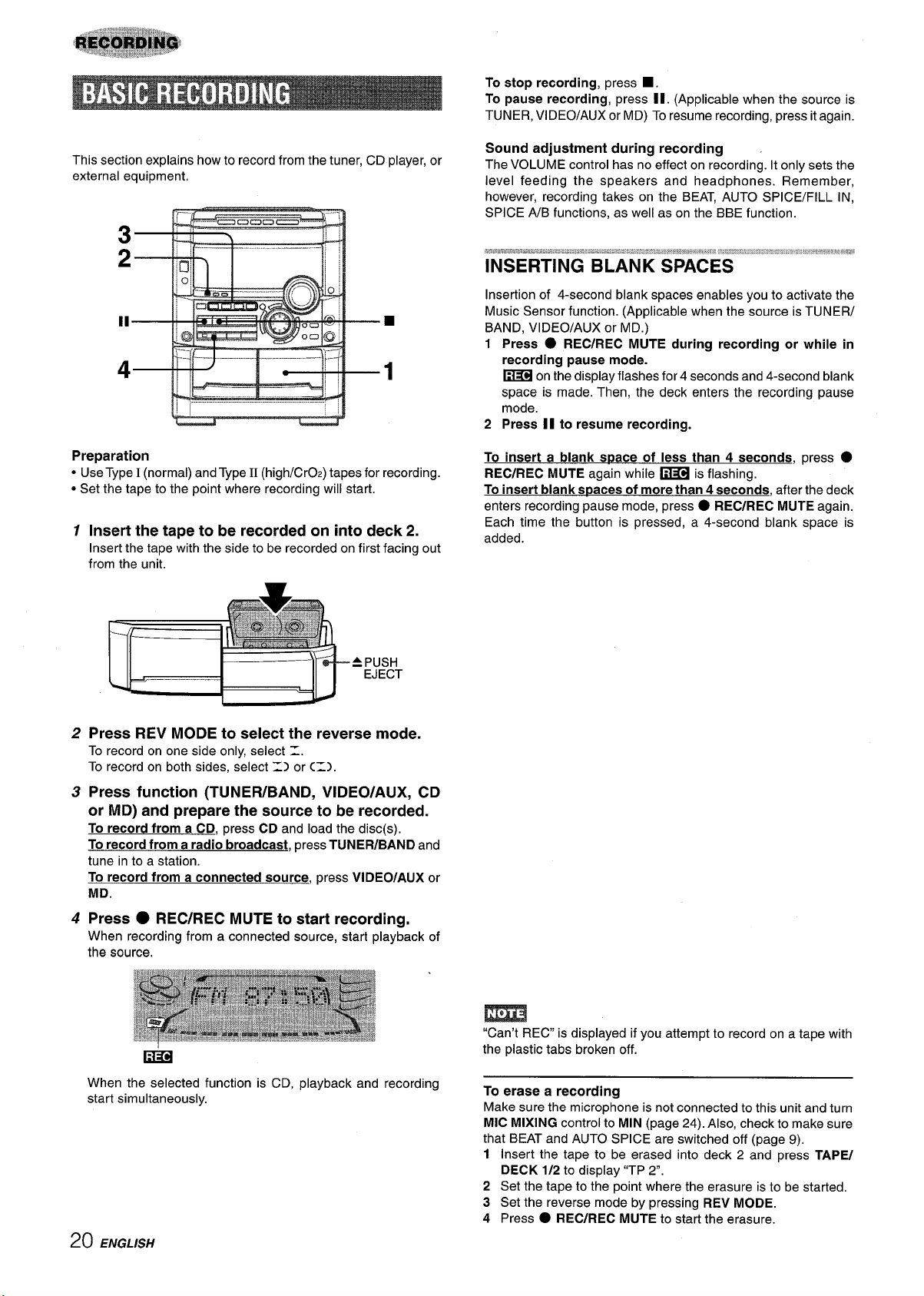
This section explains how to record from the tuner, CD player, or
external equipment,
11—
4—
!
1
—
! .. . . . . ---- ..-.
Preparation
● Use Type I (normal) and Type II (high/CrOz) tapes for recording.
● Set the tape to the point where recording will start.
1 Insert the tape to be recorded on into deck 2.
Insert the tape with the side to be recorded on first facing out
from the unit.
APUSH
EJECT
2 Press REV MODE to select the reverse mode.
To record on one side only, select =.
To record on both sides, select 1) or C=).
3 Press function (TUNER/BAND, VIDEO/AUX, CD
or MD) and prepare the source to be recorded.
To record from a CD, press CD and load the disc(s).
To record from a radio broadcast, press TUNER/BAND and
tune in to a station.
To record from a connected source, press VIDEO/AUX or
MD.
4 Press ● REC/REC MUTE to start recording,
When recording from a connected source, start playback of
the source,
Em
When the selected function is CD, playback and recording
start simultaneously.
To stop recording, press
■.
To pause recording, press II. (Applicable when the source is
TUNER, VIDEO/AUX or MD) To resume recording, press it again.
Sound adjustment during recording
The VOLUME control has no effect on recording. It only sets the
level feeding the speakers and headphones. Remember,
however, recording takes on the BEAT, AUTO SPICE/FILL IN,
SPICE A/B functions, as well as on the BBE function.
re3.%.esa.%.sbmti.a.,zbv.”.a.:.z.?: .,,4 ,2.:.. $.E:!::?!.i%.:wreq88,,,,”z,,,, .. . . .
. .. . ... .. .. . .. . . . . . . . . . .
. . . .. . .
. . . .. .. . . .. ... ., ,~, >.-. ., . ...,., .=,,,,,, >,,
,W ,,, w#
INSERTING BLANK SPACES
Insertion of 4-second blank spaces enables you to activate the
Music Sensor function. (Applicable when the source is TUNER/
BAND, VIDEO/AUX or MD.)
1 Press ● REC/REC MUTE during recording or while in
recording pause mode.
~
on the display flashes for 4 seconds and 4-second blank
space is made. Then, the deck enters the recording pause
mode.
2 Press II to resume recording.
To insert a blank s~ace of less than 4 seconds, press
●
REC/REC MUTE again while ~ is flashing.
To insert blank s~aces of more than 4 seconds, after the deck
enters recording pause mode, press
● REC/REC MUTE again.
Each time the button is pressed, a 4-second blank space is
added.
m
“Can’t REC” is displayed if you attempt to record on a tape with
the plastic tabs broken off.
To erase a recording
Make sure the microphone is not connected to this unit and turn
MIC MIXING control to MIN (page 24). Also, check to make sure
that BEAT and AUTO SPICE are switched off (page 9),
1 Insert the tape to be erased into deck 2 and press TAPE/
DECK 1/2 to display “TP 2“.
2 Set the tape to the point where the erasure is to be started.
3 Set the reverse mode by pressing REV MODE.
4 Press
● REC/REC MUTE to sta;t the erasure
20 ENGLISH
Page 21
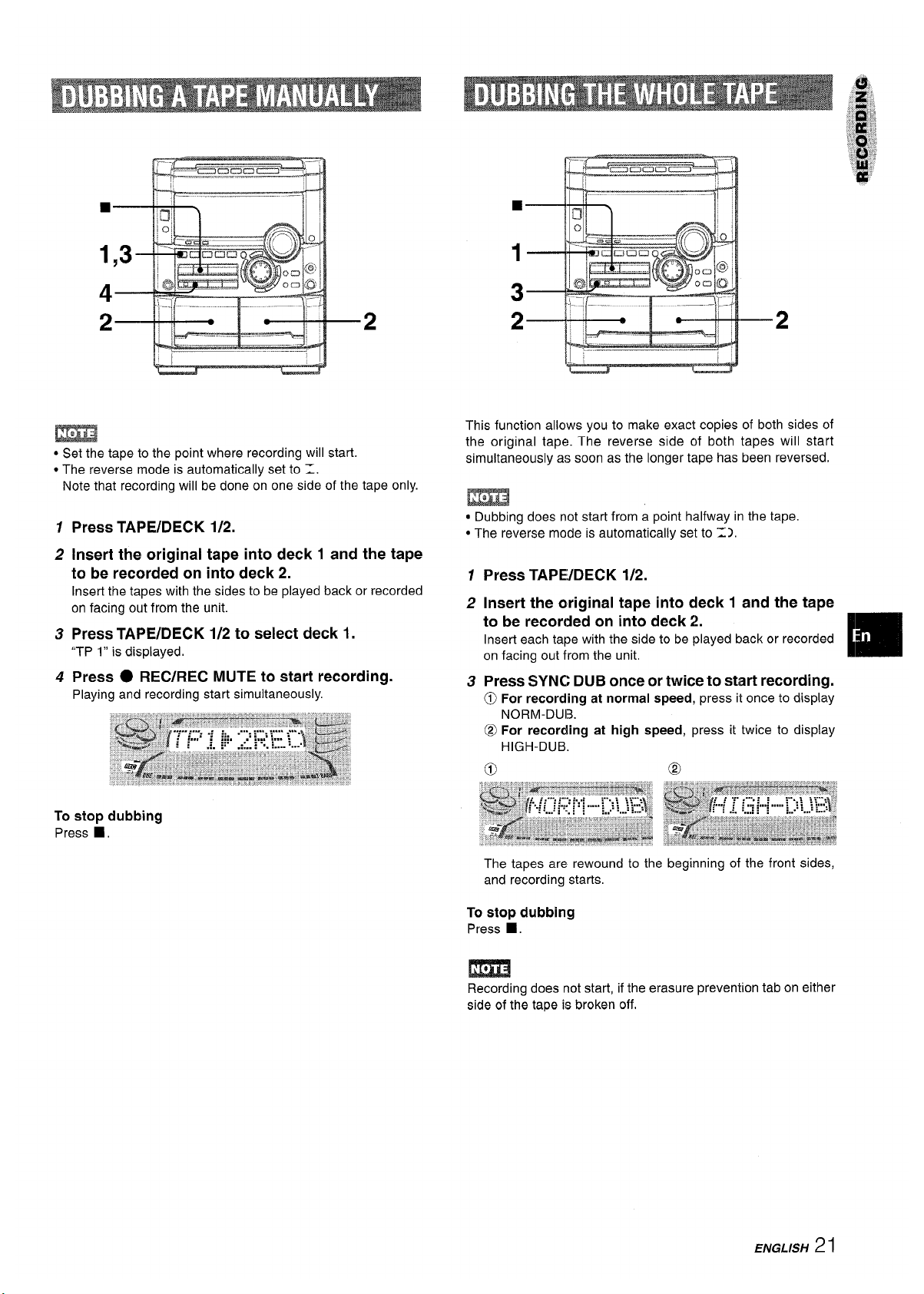
● Set the tape to the point where recording will start.
● The reverse mode is automatically set to 1.
Note that recording will be done on one side of the tape only.
1
2
3
4
Press TAPE/DECK 1/2.
Insert the original tape into deck 1 and the tape
to be recorded on into deck 2.
Insert the tapes with the sides to be played back or recorded
on facing out from the unit.
Press TAPE/DECK 1/2 to select deck 1.
“TP 1” is displayed.
Press ● REC/REC MUTE to start recording.
Playing and recording start simultaneously
To stop dubbing
Press
■,
2—
*
.I. “ .1
—
—.
.—--.
-”.—
I
-
“—-2
d
This function allows you to make exact copies of both sides of
the original tape. The reverse side of both tapes will start
simultaneously as soon as the longer tape has been reversed,
● Dubbing does not start from a point halfway in the tape.
● The reverse mode is automatically set to =).
1
2
3
Press TAPE/DECK 1/2.
Insert the original tape into deck 1 and the tape
to be recorded on into deck 2.
Insert each tape with the side to be played back or recorded
on facing out from the unit.
Press SYNC DUB once or twice to start recording.
@
For recording at normal speed, press it once to display
NORM-DUB.
@ For recording at high speed, press it twice to display
HIGH-DUB.
o @
The tapes are rewound to the beginning of the front sides,
and recording starts.
To stop dubbing
Press _.
m
Recording does not start, if the erasure prevention tab on either
side of the tape is broken off,
ENGLISH 21
Page 22
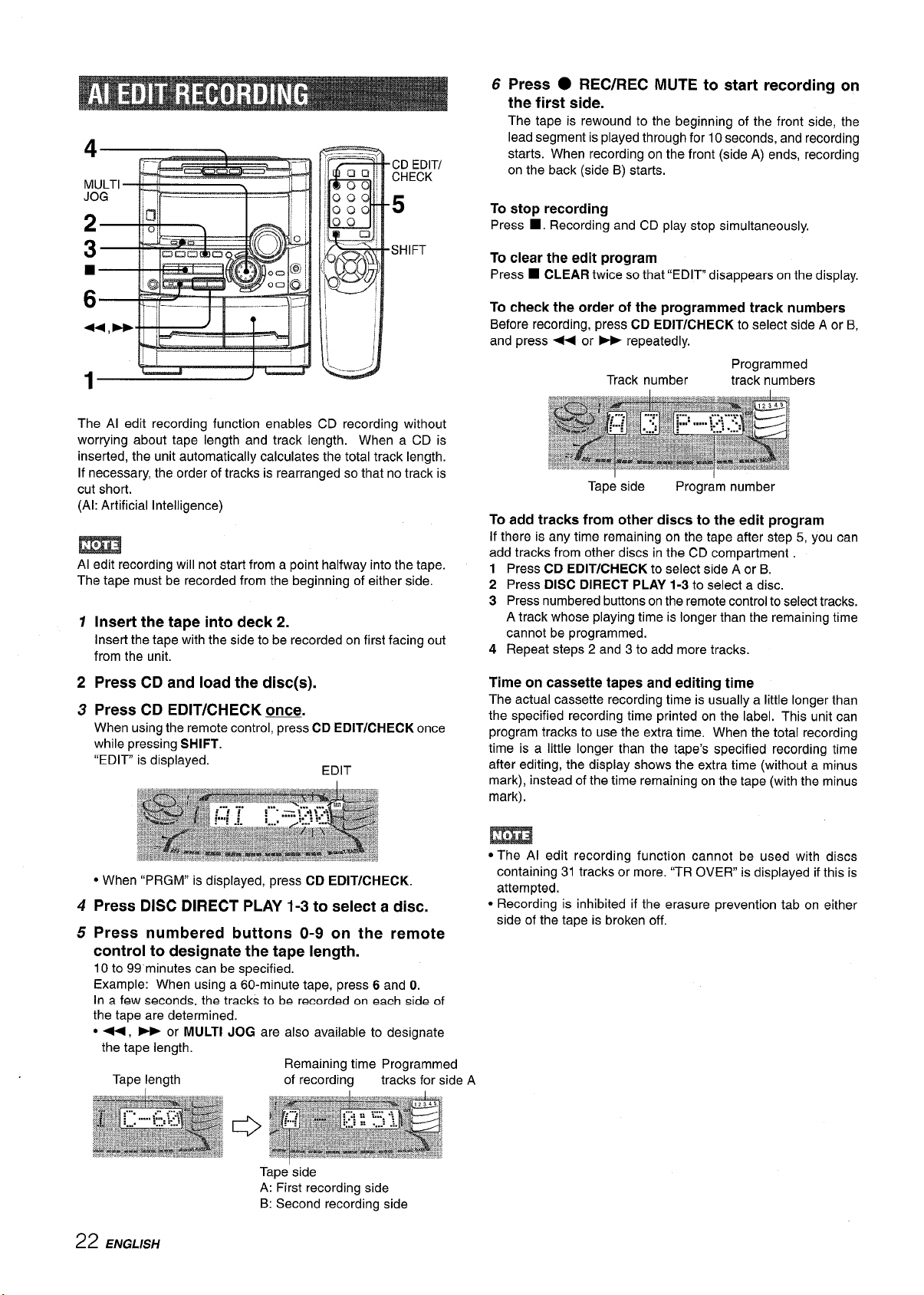
4
\
The Al edit recording function enables CD recording without
worrying about tape length and track length. When a CD is
inserted, the unit automatically calculates the total track length.
If necessary, the order of tracks is rearranged so that no track is
cut short.
(Al: Artificial Intelligence)
m
Al edit recording will not start from a point halfway into the tape.
The tape must be recorded from the beginning of either side.
1
2
3
4
5
Insert the tape into deck
2.
Insert the tape with the side to be recorded on first facing out
from the unit.
Press CD and load the disc(s).
Press CD EDIT/CHECK ~.
When using the remote control, press CD EDIT/CHECK once
while pressing SHIFT.
“EDIT is displayed.
EDIT
● When “PRGM” is displayed, press CD EDIT/CHECK.
Press DISC DIRECT PLAY 1-3 to select a disc.
Press numbered buttons O-9 on the remote
control to designate the tape length.
10 to 99 minutes can be specified.
Example: When using a 60-minute tape, press 6 and O.
In a few seconds, the tracks to be recorded on each sid~ of
the tape are determined.
● ++, - or MULTI JOG are also available to designate
6 Press ● REC/REC MUTE to start recording on
the first side.
The tape is rewound to the beginning of the front side, the
lead segment is played through for 10 seconds, and recording
starts. When recording on the front (side A) ends, recording
on the back (side B) starts.
To stop recording
Press
■ . Recording and CD play stop simultaneously.
To clear the edit program
Press
■ CLEAR twice so that “EDIT disappears on the display.
To check the order of the programmed track numbers
Before recording, press CD EDIT/CHECK to select side A or B,
and press 4+ or * repeatedly,
Programmed
Track number track numbers
Tape side
Program number
To add tracks from other discs to the edit program
If there is any time remaining on the tape after step 5, you can
add tracks from other discs in the CD compartment
1
2
3
4
Press CD EDIT/CHECK to select side A or B.
Press DISC DIRECT PLAY 1-3 to select a disc.
Press numbered buttons on the remote control to select tracks.
A track whose playing time is longer than the remaining time
cannot be programmed,
Repeat steps 2 and 3 to add more tracks.
the tape length
Tape length
Remaining time Programmed
of recording tracks for side A
Time on cassette tapes and editing time
The actual cassette recording time is usually a little longer than
the specified recording time printed on the label, This unit can
program tracks to use the extra time. When the total recording
time is a little longer than the tape’s specified recording time
after editing, the display shows the extra time (without a minus
mark), instead of the time remaining on the tape (with the minus
mark).
m
● The Al edit recording function cannot be used with discs
containing 31 tracks or more. ‘(TR OVER is displayed if this is
attempted.
● Recording is inhibited if the erasure prevention tab on either
side of the tape is broken off.
Tape side
A: First recording side
B: Second recording side
22 ENGLISH
Page 23
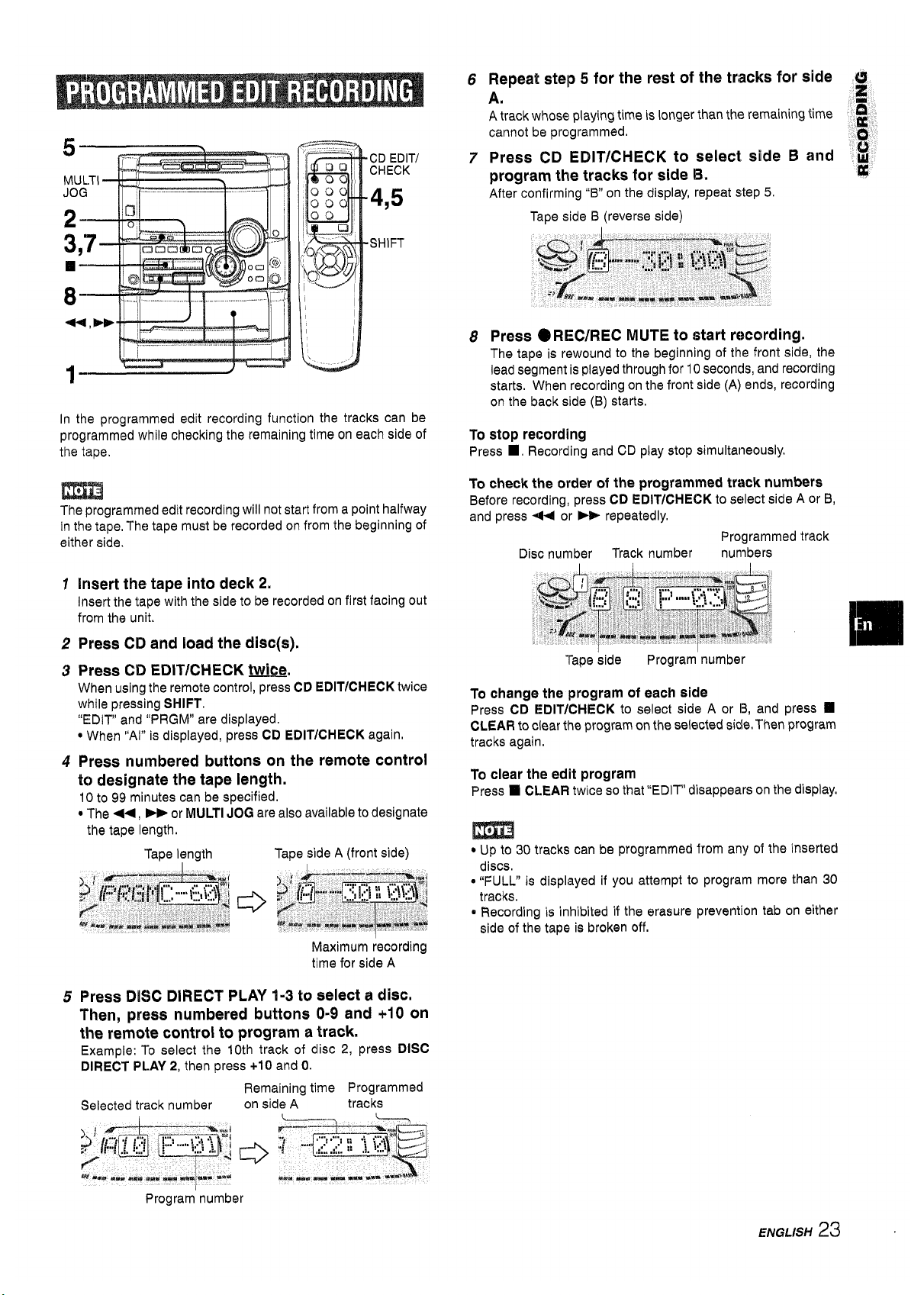
CD EDIT/
CHECK
4,5
SHIFT
In the programmed edit recording function the tracks can be
programmed while checking the remaining time on each side of
the tape.
m
The programmed edit recording will not start from a point halfway
in the tape, The tape must be recorded on from the beginning of
either side.
1
2
3
4
5
Insert the tape into deck 2,
Insert the tape with the side to be recorded on first facing out
from the unit.
Press CD and load the disc(s).
Press CD EDIT/CFIECK twice
When using the remote contro-; CD EDIT/CHECK twice
while pressing SHIFT.
“EDIV and “PRGM” are displayed.
● When “AI” is displayed, press CD EDIT/CHECK again,
Press numbered buttons on the remote control
to designate the tape length.
1()
to 99 minutes can be specified.
● The +4, - or MULTI JOG are also available to designate
the tape length.
Tape length
Tape side A (front side)
Maximum recording
time for side A
Press DISC DIRECT PLAY 1-3 to select a disc.
Then, press numbered buttons 0-9 and +1O on
the remote control to program a track.
Example: To select the 10th track of disc 2, press DISC
DIRECT PLAY 2, then press +10 and O.
Remaining time Programmed
Selected track number
on side A
tracks
6
7
8
Repeat step 5 for the rest of the tracks for side ~
A.
g
A track whose playing time is longer than the remaining time ~
cannot be programmed.
o
Press CD EDIT/CHECK to select side B and $!
program the tracks for side B.
u
After confirming “B” on the display, repeat step 5.
Tape side B (reverse side)
Press O REC/REC MUTE to start recording.
The tape is rewound to the beginning of the front s~e, the
lead segment is played through for 10 seconds, and recording
starts. When recording on the front side (A) ends, recording
on the back side (B) starts.
To stop recording
Press W. Recording and CD play stop simultaneously.
To check the order of the programmed track numbers
Before recording, press CD EDIT/CHECK to select side A or B,
and press +4 or ** repeatedly.
Programmed track
Disc number Track number numbers
Tape side Program number
To change the Iprogram of each side
Press CD EDIT/CHECK to select side A or 13,and press
❑
CLEAR to clear the program on the selected side. Then program
tracks again.
To clear the edit program
Press
❑ CLEAR twice so that “EDIT” disappears on the display,
m
● Up to 30 tracks can be programmed from any of the inserted
discs.
@“FULL” is displayed if you attempt to program more than 30
tracks.
* Recording is inhibited if the erasure prevention tab on either
side of the tape ie broken off.
Program number
ENGLISH 23
Page 24
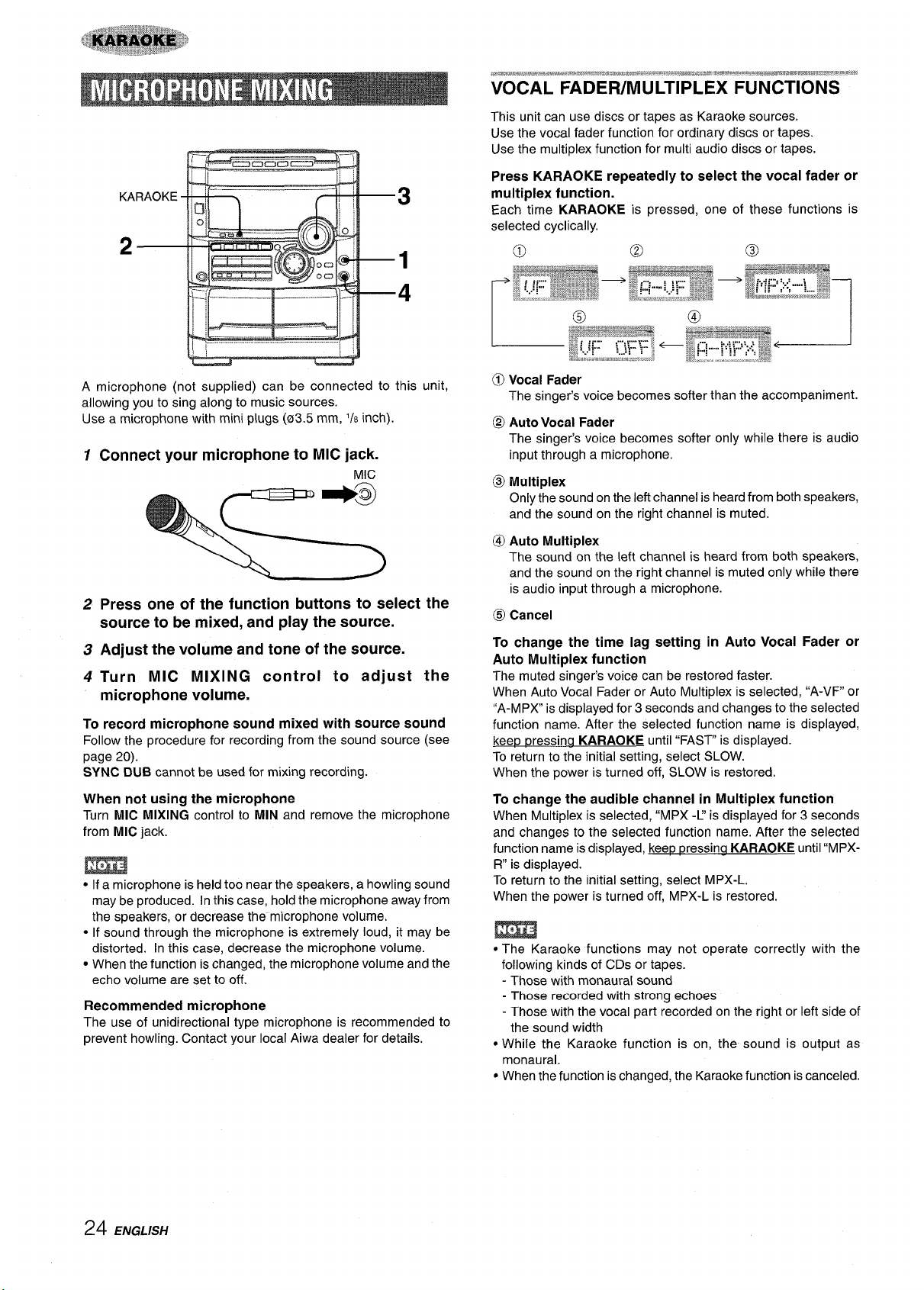
Gcmocn$’-=$ ‘
A microphone (not supplied) can be connected to
allowing you to sing along to music sources.
Use a microphone with mini plugs (03.5 mm, l/s inch)
1
2
3
4
Connect your microphone to MIC jack.
MIC
Press
this unit,
one of the function buttons to select the
source to be mixed, and play the source.
Adjust the volume and tone of the source.
Turn MIC MIXING control to adjust the
microphone volume.
To record microphone sound mixed with source sound
Follow the procedure for recording from the sound source (see
page 20).
SYNC DUB cannot be used for mixing recording.
When not using the microphone
Turn MIC MIXING control to MIN and remove the microphone
from MIC jack.
m
● If a microphone is held too near the speakers, a howling sound
may be produced. In this case, hold the microphone away from
the speakers, or decrease the’ microphone volume.
● If sound through the microphone is extremely loud, it may be
distorted. In this case, decrease the microphone volume.
c When the function is changed, the microphone volume and the
echo volume are set to off.
Recommended microphone
The use of unidirectional type microphone is recommended to
prevent howling. Contact your local Aiwa dealer for details.
,mw*,wmmw#m,,*. ***,, *xqw,a*#,o&mam.,
7wtx?.mwg{g#, !Mt g%w,ww=m-mmmnwnmm!!,%i,~, ,-*,,
VOCAL FADER/MULTIPLEX FUNCTIONS
This unit can use discs or tapes as Karaoke sources.
Use the vocal fader function for ordinary discs or tapes.
Use the multiplex function for multi audio discs or tapes.
Press KARAOKE repeatedly to select the vocal fader or
multiplex function.
Each time KARAOKE is pressed, one of these functions is
The singer’s voice becomes softer than the accompaniment.
@ Auto Vocal Fader
The singer’s voice becomes softer only while there is audio
input through a microphone.
@ Multiplex
Only the sound on the left channel is heard from both speakers,
and the sound on the right channel is muted.
@ Auto Multiplex
The sound on the left channel is heard from both speakers,
and the sound on the right channel is muted only while there
is audio input through a microphone.
@ Cancel
To change the time lag setting in Auto Vocal Fader or
Auto Multiplex function
The muted singer’s voice can be restored faster.
When Auto Vocal Fader or Auto Multiplex is selected, “A-VF or
l’A-MPX” is displayed for 3 seconds and changes to the selected
function name. After the selected function name is displayed,
keep p
ressina KARAOKE until “FAST” is displayed.
To return to the initial setting, select SLOW.
When the power is turned off, SLOW is restored.
To change the audible channel in Multiplex function
When Multiplex is selected, “MPX -L’ is displayed for 3 seconds
and changes to the selected function name. After the selected
function name isdisplayed, kee~ messina KARAOKE until “MPXR“ is displayed.
To return to the initial setting, select MPX-L.
When the power is turned off, MPX-L is restored.
● The Karaoke functions may not operate correctly with the
following kinds of CDs or tapes.
- Those with monaural sound
- Those recorded with strong echoes
- Those with the vocal part recorded on the right or left side of
the sound width
. While the Karaoke function is on, the sound is output as
monaural.
● When the function is changed, the Karaoke function is canceled.
24 ENGLISH
Page 25
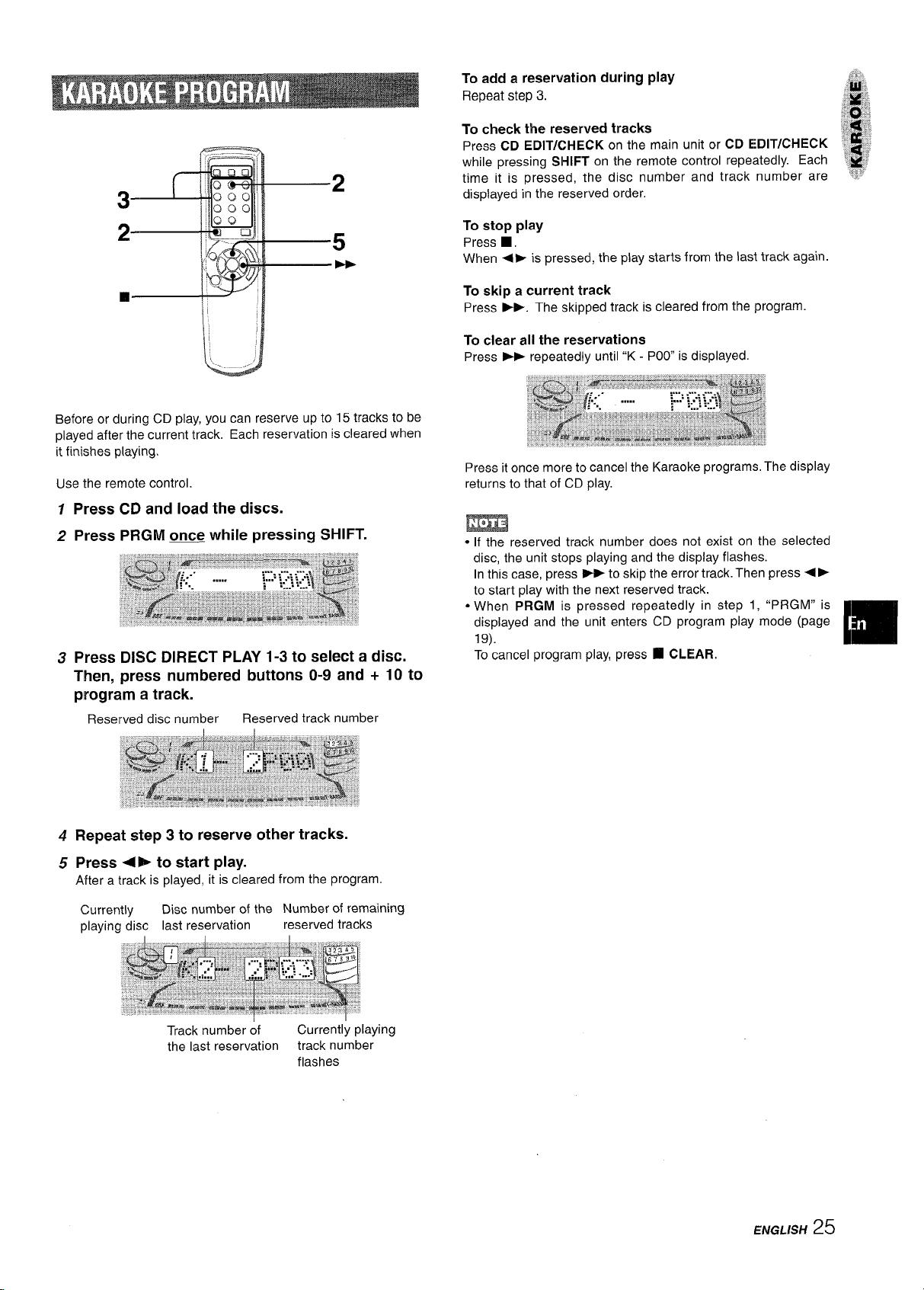
Before or during CD play, you can reserve up to 15 tracks to be
played after the current track. Each reservation is cleared when
it finishes playing.
Use the remote control.
1 Press CD and load the discs.
2 Press PRGM ~ while pressing SHIFT.
3
Press DISC DIRECT PLAY 1-3 to select a disc.
Then, press numbered buttons O-9 and +
program a track.
Reserved disc number
Reserved track number
10 to
4 Repeat step 3 to reserve other tracks.
5 Press <F to start play.
After a track is played, it is cleared from the program
Currently
Disc number of the Number of remaining
playing disc
last reservation
reserved tracks
To add a reservation during play
i‘;”,
Repeat step 3.
%fi
,,,&&,
p;
To check the reserved tracks
1
,,,.
:’/:?>/#“,
Press CD EDIT/CHECK on the main unit or CD EDIT/CHECK ‘:. ~j
while pressing SHIFT on the remote control repeatedly. Each
~~j
time it is pressed, the disc number and track number are .
displayed in the reserved order.
To stop play
Press
■ ,
When <~ is pressed, the play starts from the last track again.
To skip a current track
Press -. The skipped track is cleared from the program.
To clear all the reservations
Press P+ repeatedly until “K - POO is displayed.
Press it once more to cancel the Karaoke programs, The display
returns to that of CD play.
● If the reserved track number does not exist on the selected
disc, the unit stops playing and the display flashes.
In this case, press > to skip the error track. Then press 4>
to start play with the next reserved track.
● When PRGM is pressed repeatedly in step 1, “PRGM” is
displayed and the unit enters CD program play mode (page
19).
[m
To cancel program play, press
❑ CLEAR.
Track number of
Currently playing
the last reservation
track number
flashes
ENGLISH 25
Page 26
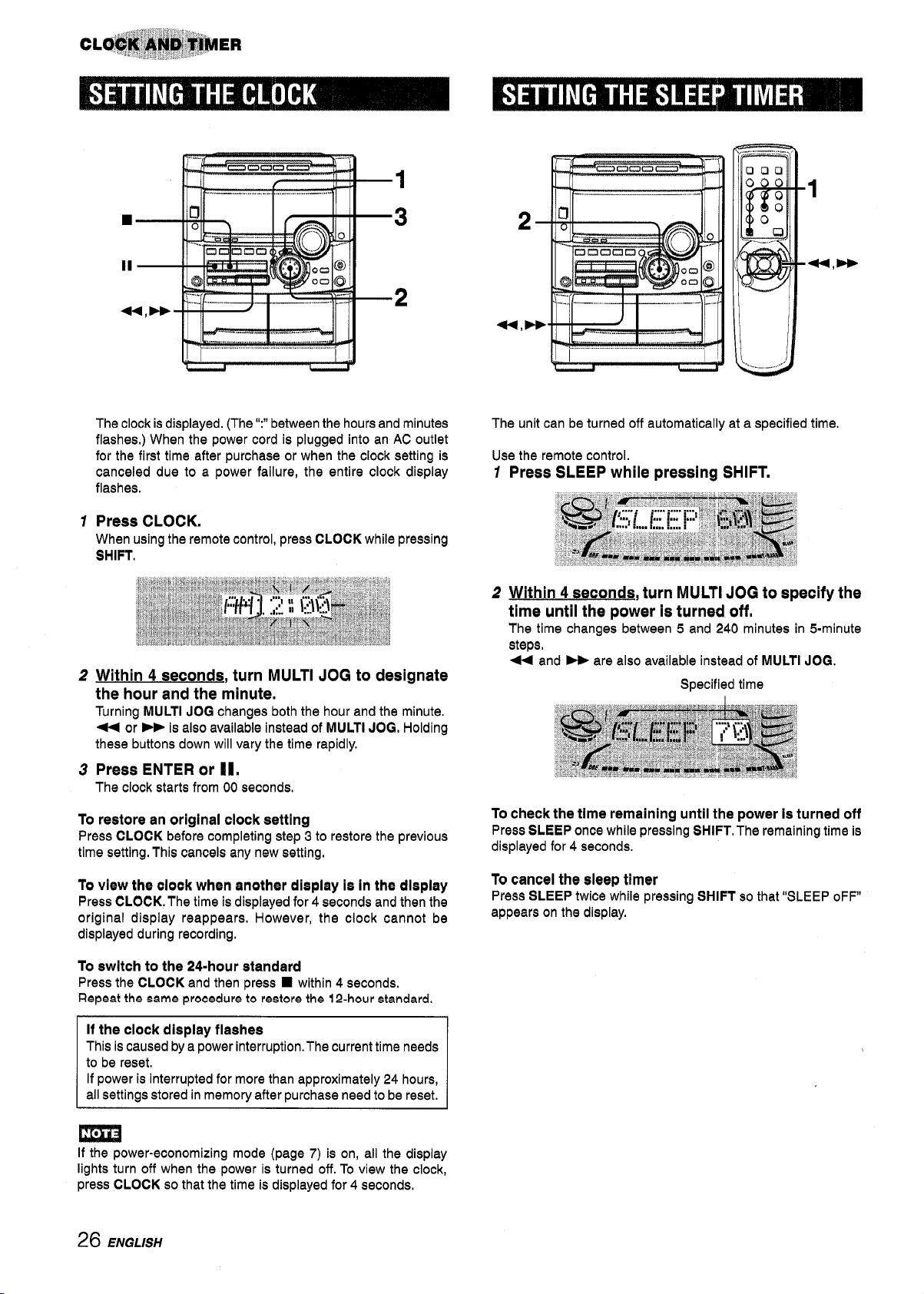
1
2
3
1
■
3
II
2
<
.
The clock is displayed. (The “:”
between the hours and minutes
flashes,) When the power cord is plugged into an AC outlet
for the first time after purchase or when the clock setting is
canceled due to a power failure, the entire clock display
flashes.
Press CLOCK.
When using the remote control, press CLOCK while pressing
SHIFT.
Within 4 seconds, turn MULTI JOG to designate
the hour and the minute.
Turning MULTI JOG changes both the hour and the minute.
< or
➤- ie also available instead of MULTI JOG, Holding
these buttons down will vary the time rapidly.
Press ENTER or El,
The clock starts from 00 seconds,
To restore an original clock setting
Press CLOCK before completing step 3 to restore the previous
time setting, This cancels any new setting,
To view the clook when another diepiay ia in the dlepiay
Press CLOCK. The time is displayed for 4 seconds and then the
original display reappears, However, the clock cannot be
displayed during recording,
To ewHch to the 24-hour standard
Press the CLOCK and then press
■ within 4 seconds.
Repeat the came procedure to reetor.s the 12-hour standard.
If the clock diepiay fiaahea
This is caused by a power interruption. The current time needs
to be reset,
If power is interrupted for more than approximately 24 hours,
all settings stored in memory after purchase need to be reset.
.-.,. ........... ,-
The unit can be turned off automatically at a specified time,
Use the remote control.
1
Press SLEEP while pressing SHIFT.
2 Within 4 seconds, turn MULTI JOG to specify the
time until the power is turned off,
The time changes between 5 and 240 minutes in 5-minute
steps,
44 and * are also available instead of MULTI JOG.
Specified time
To check the time remaining untii the power Is turned off
Press SLEEP once while preseing SHIFT, The remaining time ie
displayed for 4 seconds.
To cancel the sleep timer
Press SLEEP twice whiie pressing SHIFT so that “SLEEP oFF”
appeare on the dieplay,
If the power-economizing mode (page 7) is on, all the display
iights turn off when the power is turned off. TOview the clock,
press CLOCK so that the time is displayed for 4 seconds,
26 ENGLISH
Page 27
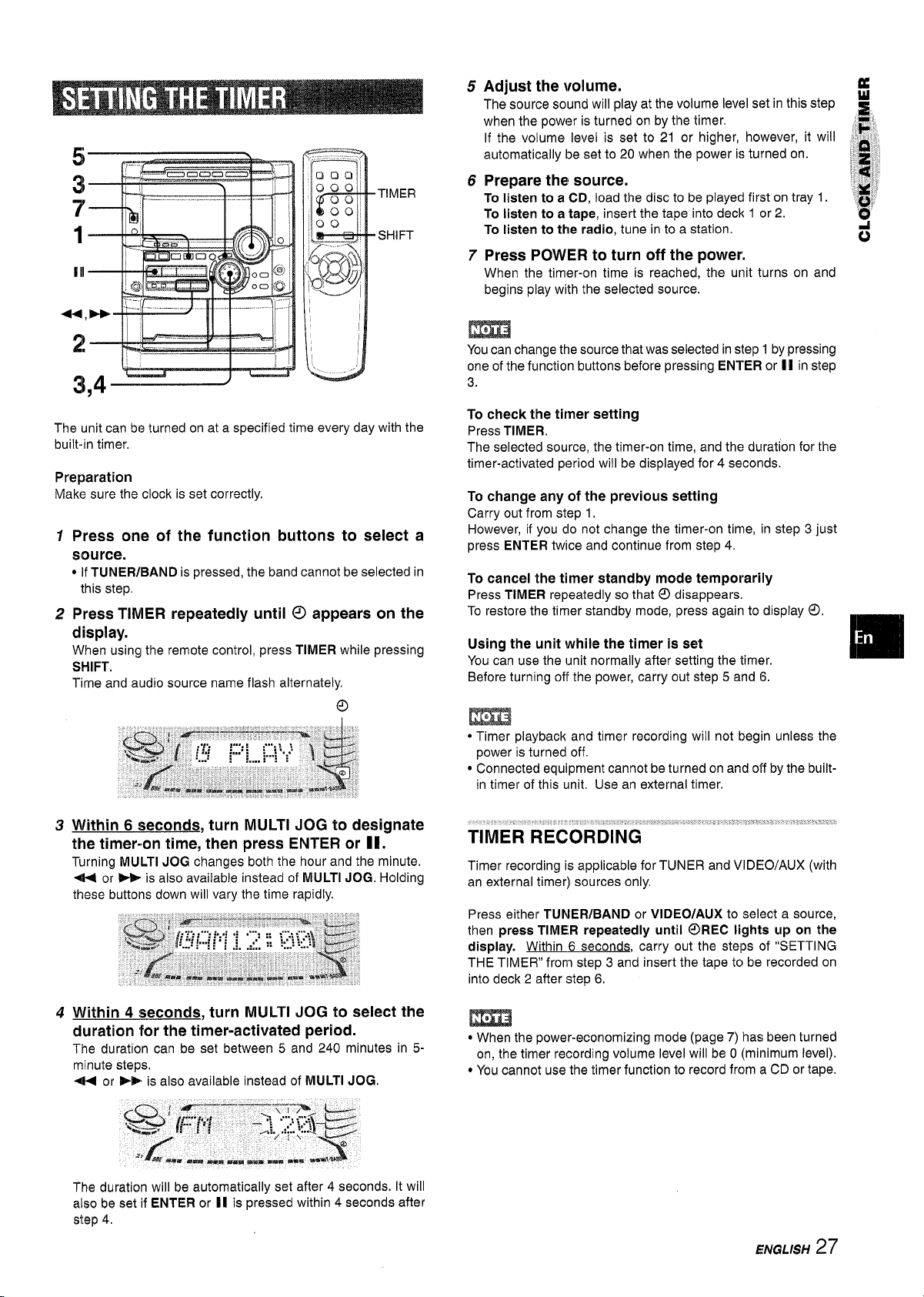
1
.!
3,4 ‘d
J
( 8
TIMER
SHIFT
The unit can be turned on at a specified time every day with the
built-in timer,
Preparation
Make sure the clock is set correctly.
1
2
3
4
Press one of the function buttons to select a
source.
*
If TUNER/BAND is pressed, the band cannot be selected in
this step,
Press TIMER repeatedly until ~ appears on the
display.
When using the remote control, press TIMER while pressing
SHIFT.
Time and audio source name flash alternately.
o
Within 6 seconds, turn MULTI JOG to designate
the timer-on time, then press ENTER or HM.
Turning MULTI JOG changes both the hour and the minute.
+ or - is also available instead of MULTI JOG. Holding
these buttons down will vary the time rapidly.
Within 4 seconds, turn MULTI JOG to select the
duration for the timer-activated period.
The duration can be set between 5 and 240 minutes in 5-
minute steps.
+ or B+ is also available instead of MULTI JOG,
5
6
7
Adjust the volume.
a
The source sound will play at the volume level set in this step
i
when the power is turned on by the timer.
If the volume level is set to 21 or higher, however, it will
‘~’
automatically be set to 20 when the power is turned on.
::~
Prepare the source.
!,’
‘,, ,
To listen to a CD, load the disc to be played first on tray 1. ;~’,
To listen to a tape, insert the tape into deck 1 or 2.
‘~’
To listen to the radio, tune in to a station.
o
Press POWER to turn off the power.
When the timer-on time is reached, the unit turns on and
begins play with the selected source.
m
You can change the source that was selected in step 1 by pressing
one of the function buttons before pressing ENTER or 11 in step
3.
To check the timer setting
Press TIMER.
The selected source, the timer-on time, and the duration for the
timer-activated period will be displayed for 4 seconds.
To change any of the previous setting
Carry out from step 1.
However, if you do not change the timer-on time, in step 3 just
press ENTER twice and continue from step 4.
To cancel the timer standby mode temporarily
Press TIMER re~eatedlv so that @ disarmears.
To restore the timer sta;dby mode, press again to display ~.
Using the unit while the timer is set
You can use the unit normally after setting the timer.
Im
Before turning off the power, carry out step 5 and 6.
● Timer playback and timer recording will not begin unless the
power is turned off.
● Connected equipment cannot be turned on and off by the built-
in timer of this unit. Use an external timer.
TIMER RECORDING
Timer recording is applicable for TUNER and VIDEO/AUX (with
an external timer) sources only.
Press either TUNER/BAND or VIDEO/AUX to select a source,
then press TIMER repeatedly until @REC lights up on the
display. Within 6 seconds, carry out the steps of “SETTING
THE TIMER” from step 3 and insert the tape to be recorded on
into deck 2 after steo 6,
m
● When the power-economizing mode (page 7) has been turned
on, the timer recording volume level will be O(minimum level).
● You cannot use the timer function to record from a CD or tape.
The duration will be automatically set after 4 seconds. It will
also be set if IENTER or II is pressed within 4 seconds after
step 4.
ENGLISH 27
Page 28
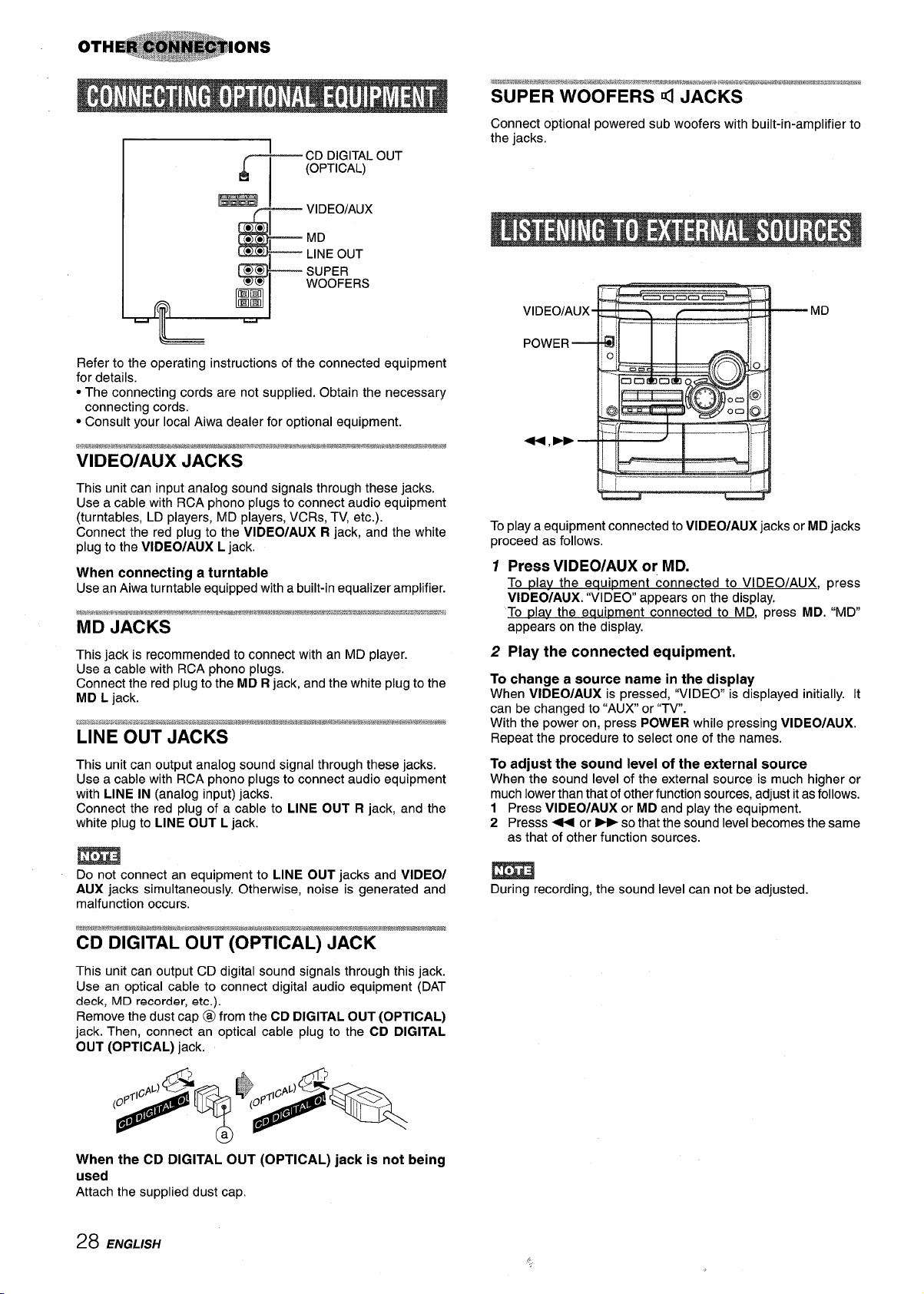
F
CD DIGITAL OUT
(OPTICAL)
=
VIDEO/AUX
L’
● *
MD
● *
i
LINE OUT
&
SUPER
WOOFERS
T
A
Refer to the operating instructions of the connected equipment
for details.
● The connecting cords are not supplied. Obtain the necessary
connecting cords.
● Consult your local Aiwa dealer for optional equipment.
This unit can input analog sound signals through these jacks.
Use a cable with RCA phono plugs to connect audio equipment
(turntables, LD players, MD players, VCRs, TV, etc.).
Connect the red plug to the VIDEO/AUX R jack, and the white
plug to the VIDEO/AUX L jack.
When connecting a turntable
Use an Aiwa turntable equipped with a built-in equalizer amplifier.
This jack is recommended to connect with an MD player.
Use a cable with RCA phono plugs.
Connect the red plug to the MD R jack, and the white plug to the
MD L jack.
LINE OUT JACKS
This unit can output analog sound signal through these jacks.
Use a cable with RCA phono plugs to connect audio equipment
with LINE IN (analog input) jacks.
Connect the red plug of a cable to LINE OUT R jack, and the
white plug to LINE OUT L jack.
m
Do not connect an equipment to LINE OUT jacks and VIDEO/
AUX jacks simultaneously. Otherwise, noise is generated and
malfunction occurs.
This unit can output CD digital sound signals through this jack.
Use an optical cable to connect digital audio equipment (DAT
deck, MD recorder, etc.).
Remove the dust cap @ from the CD DIGITAL OUT (OPTICAL)
jack. Then, connect an optical cable plug to the CD DIGITAL
OUT (OPTICAL) jack.
Connect optional powered sub woofers with built-in-amplifier to
the jacks.
IL—. .,. . .._.l_.. .—J
r“--–
‘t-i
To play a equipment connected to VIDEO/AUX jacks or MD jacks
proceed as follows.
1 Press VIDEO/AUX or MD.
To plav the equipment connected to VI DEO/AUX, press
VIDEO/AUX. “VIDEO” appears on the display,
To play the eaui~ment connected to MD, press MD. “MD”
appears on the display.
2 Play the connected equipment.
To change a source name in the display
When VIDEO/AUX is pressed, “VIDEO” is displayed initially. It
can be changed to “AUX or “TV.
With the power on, press POWER while pressing ViDEO/AUX.
Repeat the procedure to select one of the names.
To adjust the sound level of the external source
When the sound level of the external source is much higher or
much lower than that of other function sources, adjust it as follows.
1 Press VIDEO/AUX or MD and play the equipment.
2 Presss < or -so that the sound level becomes the same
as that of other function sources.
During recording, the sound level can not be adjusted.
When the CD DIGITAL OUT (OPTICAL) jack is not being
used
Attach the supplied dust cap.
28 ENGLISH
,.
Page 29

Occasional care and maintenance of the unit and the software
are needed to optimize the performance of your unit.
To clean the cabinet
Use a soft and dry cloth.
If the surfaces are extremely dirty, use a soft cloth lightly
moistened with mild detergent solution. Do not use strong
solvents, such as alcohol, benzine or thinner as these could
damage the finish of the unit.
To clean the tape heads
When the tape heads are dirty;
- high frequency sound is not emitted
- the sound is not adequately high
- the sound is off-balance
- the tape cannot be erased
- the tape cannot be recorded on
After every 10 hours of use, clean the tape heads with a head
cleaning cassette.
Refer to the instructions of the cleaning cassette for details.
To demagnetize the tape heads
The tape heads may become magnetized after long-term use.
This may narrow the output range of recorded tapes and increase
noise.
After every 20 to 30 hours of use, demagnetize the tape heads
with a separately sold demagnetizing cassette.
Refer to the instructions of the demagnetizing cassette for details.
Care of discs
● When a disc becomes dirty, wipe the disc from the center out
with a cleaning cloth.
● After playing a disc, store the disc in its case. Do not leave the
disc in places that are hot or humid.
Care of tapes
● Store tapes in their cases after use.
● Do not leave tapes near magnets, motors, television sets, or
any source of magnetism. This will downgrade the sound quality
and cause noise.
“ Do not expose tapes to direct sunlight, or leave them in a car
parked in direct sunlight.
If the unit fails to perform as described in these Operating
Instructions, check the following guide.
GENERAL
There is no sound.
● Is the AC cord connected properly?
● Is there a bad connection? (~ page 4)
● There may be a short circuit in the speaker terminals.
+ Disconnect the AC cord, then correct the speaker
connections.
● Was an incorrect function button pressed?
Sound is emitted from one speaker only.
● Is the other speaker disconnected?
The output sound is not stereo.
* Is the Karaoke function turned on? (-+ page .24)
An erroneous display or a malfunction occurs.
+ Reset the unit as stated below.
The power is not turned on.
+ Disconnect the AC cord, and connect it again in a few
seconds.
TUNER SECTION
There is constant, wave-like static.
● Is the antenna connected properly? (-+ page 5)
● Is the signal weak?
+ Connect an outdoor antenna.
The reception contains noise interferences or the sound
is distorted.
● Is the system picking up external noise or multipath distortion?
+ Change the orientation of the antenna.
~ Move the unit away from other electrical appliances.
CASSETTE DECK SECTION
The tape does not run.
● Is deck 2 in pause mode? (~ page 16)
The sound is off-balance or not adequately high.
● Is the playback head dirty? (+ page 29)
Recording is not possible.
● Is the erasure prevention tab on the tape broken off? (+ page
20)
● Is the recording head dirty? (+ page 29)
Erasure is not possible.
● Is the erasure head dirty? (+ page 29)
● Is a metal tape being used?
High frequency sound is not emitted.
● Is the recording/playback head dirty? (+ page 29)
CD PLAYER SECTION
The CD player does not play.
● Is the disc correctly placed? (+ page 18)
● Is the disc dirty? (+ page 29)
● Is the lens affected by condensation?
+ Wait approximately one hour and try again
To reset
If an unusual condition occurs in the display window or the
cassette decks, reset the unit as follows.
1 Press POWER to turn off the power.
2 Press POWER to turn the power back on while pressing
■
CLEAR. Everything stored in memory after purchase is
canceled.
If the power cannot be turned off in step 1 because of a
malfunction, reset by disconnecting the AC cord, and connect it
again. Then carry out step 2.
ENGLISH 29
Page 30

Speaker svstem SX-NA772
Main unit CX-NA767
FM tuner section
Tuning range
Ueable senaivity (IHF)
Antenna terminals
AM tuner section
Tuning range
Usable sensitivity
Antenna
Amplifier section
Power output
Total harmonic distortion
Inputs
outputs
Cassette deck section
Track format
Frequency response
Recording system
Heads
87.5 MHz to 108 MHz
13.2 dBf
75 ohms (unbalanced)
530 kHz to 1710 kHz (10 kHzstep)
531 kHz to 1602 kHz (9 kHz step)
350 pV/m
Loop antenna
80 W+80W (50 Hz-20 kHz,THD
less than 1%, 6 ohms)
0.1 % (50 W, 1 kHz, 6 ohms, DIN
AUDIO)
VIDEO/AUX:316 mV (adjustable)
MD: 316 mV (adjustable)
MIC: 1,8 mV (10 k ohms)
SPEAKERS:
accept speakers of 6 ohms or more
SURROUND SPEAKERS:
accept speakers of 8 ohms to 16
ohms
SUPER WOOFERS: 2.2 V
LINE OUT 150 mV
PHONES (stereo jack): accepts
headphones of 32 ohms or more
4 tracks, 2 channels stereo
CrOz tape: 50 Hz -16000 Hz
Normal tape: 50 Hz – 15000 Hz
AC bias
Deck 1:Playback head x 1
Deck 2:Recording/playback head
x 1, erase head x 1
Compact disc player section
Laser
D-A converter
Signal-to-noise ratio
Harmonic distortion
Wow and flutter
General
Power requirements
Power consumption
Dimensions of main unit
(W XHXD)
Weight of main unit
Standby power consumption
Semiconductor laser (h= 780 nm)
1 bit dual
85 dB (1 kHz, OdB)
0.057. (1 kHz, OdB)
Unmeasurable
120 V AC, 60 HZ
Ilow
260 x 330 x 360 mm
(10i/4x 13x14’/4 in,)
7.7 kg (17 Ibs)
If the power - economizing mode
is OFF: 20 W
If the power – economizing mode
is ON: 1.5 W
Cabinet type
Speakers
Impedance
Output sound pressure level
Dimensions (W x H x D)
Weight
3 way, Bass reflex
(magnetic shielded type)
Woofer:
160 mm (6 3/sin.) cone type
Tweeter:
50 mm (2 in.) cone type
Super tweeter:
20 mm (’3/16in.) ceramic type
6 ohms
87 dBIWlm
234 x 324x 270 mm
(9 1/4x 12 7/6x 10 3/4in.)
4.2 kg (9 Ibs 4 02)
Specifications and external appearance are subject to change without
notice,
fCBl!SYSTEM
The word “BBE” and the “BBE symbol” are trademarks of BBE
Sound, Inc.
Under license from BBE Sound, Inc.
COPYRIGHT
Please check the laws on copyright relating to recordings from
discs, radio or external tape for the c ountry in which the machine
is being used.
NOTE
This equipment has been tested and found to comply with the
limits for a Class B digital device, pursuant to Part 15 of the FCC
Rules, These limits are designed to provide reasonable protection
against harmful interference in a residential installation.
This equipment generates, uses, and can radiate radio frequency
energy and, if not installed and used in accordance with the
instructions, may cause harmful interference to radio
communications. However, there is no guarantee that interference
will not occur in a particular installation. If this equipment does
cause harmful interference to radio or television reception, which
can be determined by turning the equipment off and on, the user
is encouraged to try to correct the interference by one or more of
the following measures:
- Reorient or relocate the receiving antenna.
- Increase the separation between the equipment and receiver.
- Connect the equipment into an outlet on circuit different from
that to which the receiver is connected.
- Consult the dealer or an experienced radio/TV technician
for help.
CAUTION
Modifications or adjustments to this product, which are not
expressly approved by the manufacturer, may void the user’s
right or authority to operate this product.
30 ENGL/SF/
Page 31

Page 32

“CAUTION:TO REDUCE THE RISK OF
ELECTRIC SHOCK,
DO NOT REMOVE COVER (OR BACK).
NO USER-SERVICEABLE PARTS INSIDE.
REFER SERVICING TO QUALIFIED
SERVICE PERSONNEL.”
Anotacion del propietario
Para su conveniencia, anote el numero de modelo y el numero
de serie (Ios encontrara en el panel trasero de su aparato) en el
espacio suministradomas abajo. Mencionelos cuando se ponga
en contacto con su concesionario Aiwa en caso de tener
dificultades.
N.” de modelo N,” de serie (N.” de Iote)
CX-NA767
I SX-NA772
I
1
I SX-R275
I
I
Lea cuidadosa y completamente el manual de instrucciones
antes de utilizar la unidad. Asegurese de guardar el manual de
instrucciones para utilizarlo como referencia en el future. Todas
Ias advertencias y precauciones del manual de instrucciones y
de la unidad deberan cumplirse estrictamente, as( como tambien
Ias sugerencias de seguridad mencionadas mas abajo.
Instalacion
1
2
3
4
5
6
7
8
Agua y humedad — No utilice esta unidad cerca del agua
como, por ejemplo, cerca de una baiiera, una palangana, una
piscina o algo similar.
Calor — No utilice esta unidad cerca de fuentes de calor,
incluyendo salidas de aire caliente, estufas u otros aparatos
que generen calor.
No debera colocarse tampoco en lugares donde la
temperature sea inferior a 5°C o superior a 35°C.
Superficie de montaje — Ponga la unidad sobre una
superficie plana y nivelada.
Ventilation — La unidad debera situarse donde tenga
suficiente espacio Iibre a su alrededor, para que la ventilation
apropiada quede asegurada. Deje un espacio Iibre de 10 cm
por la parte posterior y superior de la unidad, y 5 cm por cada
Iado.
- No ponga la unidad sobre una cama, una alfombra o
superficies similares que podrian tapar Ias aberturas de
ventilation.
- No instale la unidad en una Iibrer[a, mueble o estanterfa
cerrada hermeticamente donde la ventilation no sea
adecuada.
Entrada de objetos y Iiquidos — Tenga cuidado de que
objetos y Iiquidos no entren en la unidad por Ias aberturas de
ventilation.
Carros de mano y soportes — Cuando
ponga o monte la unidad en un soporte o
carro de mane, esta debera moverse con
m
●k
mucho cuidado.
Las paradas repentinas, la fuerza excesiva
3
A&*
y Ias superficies irregulars pueden hater
que la u“nidad o el c&rode rnano se de vuelta o se caiga.
Condensation — En la Iente del fonocaptor del reproductor
de discos compactos tal vez se forme condensation cuando:
- La unidad se pase de un Iugar frio a uno caliente.
- El sistema de calefaccion se acabe de encender.
- La unidad se utilice en una habitacicjn muy humeda,
- La unidad se enfrie mediante un acondicionador de sire,
Esta unidad tal vez funcione mal cuando tenga condensation
en su interior. En este case, deje en reposo la unidad durante
unas pocas horas y repita de nuevo la operation.
Montaje en pared o techo — La unidad nose debera montar
. .
en una pared ni en el techo, a menos que se especifique 10
contrario en el manual de instrucciones.
Energia electrica
12Fuentes de alimentacion — Conecte solamente esta unidad
a Ias fuentes de alimentacion especificadas en el manual de
instrucciones, y como esta marcado en la unidad,
Polarization — Como caracteristica de seguridad, algunas
unidades estan equipadas con clavijas de alimentacion de
CA polarizadas, Ias cuales solo se pueden insertar de una
forma en Ias tomas de corriente. Si resulta diffcilo imposible
insertar la clavija de alimentacion de CA en una toma de
corriente, de vuelta a la clavija e intentelo de nuevo. Si sigue
sin poder insertar facilmente la clavija en la toma de corriente,
Ilame a un electricista cualificado para que modifique o
reemplace la toma de corriente. Para evitar anular la
caracteristica de seguridad de la clavija polarizada, no la
inserte a la fuerza en una toma de corriente.
2 ESPAriOL
Page 33

3
4
.5
Cable de alimentacion de CA
- Cuando desconecte el cable de alimentacion de CA, sujete
la clavija de alimentacion de CA y tire de ells. No tire del
propio cable,
- Nunca maneje la clavija de alimentacion de CA con Ias
manes mojadas porque podr~aproducirseun incendio o una
sacudida electrica.
- Los cables de alimentacion deberan colocarse de forma que
no scan doblados excesivamente, pellizcados o pisados.
Tenga mucho cuidado con el cable que va de la unidad a la
toma de corriente.
- Evite sobrecargar Iastomas de CA y Ios cables de extension
mas alla de su capacidad porque esto podr~a causar un
incendio o una sacudida electrica.
Cable de extensi6n — Para evitar sacudidas electrical, no
utilice la clavija de alimentacion de CA polarizada con un cable
de extension, ni tampoco en un receptaculo u otra toma de
corriente a menos que la clavija polarizada pueda insertarse
completamente evitando que sus patinas queden expuestas,
Periodos de no utilization — Desenchufe el cable de
alimentacion de CA de la toma de corriente si la unidad no va
a ser utilizada durante varies meses o mas. Cuando el cable
de alimentacion este conectado, por la unidad continuara
circulando una pequetia cantidad de corriente, aunque la
alimentacion este desconectada.
Antena exterior
1 Lineas de alta tension — Cuando conecte una antena
exterior, asegurese de colocarla Iejos de Ias I[neas de alta
tension.
2 Conexion a tierra de la antena exterior — Asegurese de
que el sistema de la antena este conectado correctamente a
tierra para proporcionar as( una protection contra el exceso
inesperado de tension o contra la acumulacion de electricidad
estatica. El art(cu[o 810 del Codigo Electrico National, ANSV
NFPA70, proporciona information acerca de la puesta a tierra
apropiada del mastil de la antena, la estructura de apoyo y et
cable de bajada a la unidad de descarga de la antena, as(
como tambien del tamafio de la unidad de puesta a tierra, la
conexion de Ios terminals de puesta a tierra y Ios requisites
para conectar a tierra 10smismos terminals.
Puesta a tierra de la antena segun el Codigo Electrico National
UNIDAD DE DESCARGA
DE LA ANTENA
(NEC, SECCION 810-20)
CONDUCTORES DE
PUESTA A TIERRA
(NEC, SECCION 810-2i)
ABRAZADERAS DE
PUESTA & TIERRA
NEC (CODIGO ELECTRICO NACIONAL)
~ ‘lSTEMA ‘E ‘LEcTRODO ‘E
PUESTAATIERRA DEL SERVICIO
ELECTRICO (NEC, ARTICULO 250, PARTE H)
Mantenimiento
Limpie la unidad solo como se recomienda en el manual de
instrucciones,
Daiios que necesitan ser reparaclos
I--lagaque un tecnico en reparaciones cualificado Ie repare Ias
Iunidades si:
- El cable de alirnentacion de CA o su clavija esta estropeado.
. Objetos extrahos o Iiquidos han entrado en la unidad.
- La unidad ha estado expuesta a la Iluvia o al agua.
- La unidad no parece funcionar normalmente,
- La unidad muestra un cambio considerable en sus prestaciones.
- La unidad se ha ca(do o la caja se ha estropeado.
NO TRATE DE REPARAR LA UNIDAD USTED MISMO.
PRECAUCIONES ................................................................2
PREPARATIVES
CONEXIONES .................................................................... 4
CONTROL REMOTO ...........................................................6
ANTES DE LA OPERACION ..............................................6
SONIDO
AJUSTES DE AUDIO ......................................................... 9
FUNCION DE REPRODUCTION CON PATRON DE
RITMO (BEAT MASTER DX) ...........................................9
ECUALIZADOR GFiAFICO .............................................. 13
RECEPCION DE LA RADIO
SINTONIZACK3N MANUAL ............................................. 14
PREAJUSTE DE EMISORAS .......................................... 15
REPRODUCTION DE CiNTAS
OPERACIONES BASICAS .............................................. 16
REPRODUCTION CONTINUA ........................................ 17
REPRODUCCK)N DE DISCOS COMPACTOS
OPERACIONES BASICAS .............................................. 18
REPRODUCCI(3N PROGRAMADA ................................. 19
GRABACION
GRABACION 5ASICA ..................................................... 20
COPIADO MANUAL DE UNA CINTA .............................. 21
COPIADO DETODA LA CINTA ....................................... 21
GRABACION CON EDICION Al ...................................... 22
GRABACION CON EDICION PROGRAMADA ...............23
KARAOKE
MEZCLA MICROFONICA ................................................ 24
PROGRAM DE KARAOKE .............................................. 25
RELOJYTEMPOFNZADOR
PUESTA EN HORA DEL RELOJ .................................... 26
AJUSTE DEL TEMPORIZADOR PARA DORMIR ...........26
AJUSTE DEL TEMPORIZADOR ..................................... 27
OTRAS CONEXIONES
CONEXION DE UN EQUIPO OPCIONAL ....................... 28
ESCUCHA DE FUENTES DE SONIDO EXTERNAS ......28
GENERALIDA12ES
CUIDADOSY NIANTENIMIENTO .................................... 29
GUIA PARA LA SOLUCION DE PROBLEMAS ..............29
ESPECIFICACIONES ......m................................................ 30
INDICE DE LAS PARTES ........................
Cubierfa frasera
ESPANOL
3
Page 34

Compruebe su sistema y Ios accesorios.
b!!2w!z
CX-NA767 Sintonizador, amplificador, platina de casete y
reproductor de discos compactos estereo
SX-NA772 Altavoces delanteros
SX-R275 Altavoces de sonido ambiental
Control remoto
Antena de AM
Antena de FM
Manual de instrucciones, etc.
IMPORTANTE
Conecte primero Ios altavoces, Ias antenas y todos Ios demas
equipos opcionales. Luego conecte el cable de CA,
No hay diferencias entre Ios altavoces delanteros, Ambos pueden
conectarse como altavoz izquierdo (L) o derecho (R),
1 Conecte Ios altavoces derecho e izquierdo a la
unidad principal,
Conecte el cable del altavoz derecho a Ios terminals
SPEAKERS R,y el cable del altavoz izquierdo a Ios terminals
SPEAKERS L.
El cable de altavoz con la franja blanca debera conectarse al
terminal 0, y el cable negro al terminal O.
2 Conecte Ios altavoces de sonido ambiental a la
unidad principal.
No existen diferencias entre Ios altavoces de sonido ambiental,
Antes de conectar el cable de CA
Conecte cada cable de altavoz de sonido ambiental al terminal
SURROUND SPEAKERS R
O L.
La tension nominal de su unidad, mostrada en el panel trasero,
es de 120 V CA. Compruebe que esta tension nominal concuerde
con la tension de su Iocalidad.
@
#
s,4
,.C ,
@
,’
2
Altavoz de sonido
Antena de FM
3
2
Altavoz de sonido
ambiental
ambiental
Y(
Antena de AM
1.
\
Q
f
1
\
Altavoz derecho
1
Altavoz izquierdo
.[ ‘; ,,
~Uq
@@
@@
@@
~:
c—
,.
I
l=JJ&J
~
3
Cable de
a
ltzl\/n7 4)
A
4 ESPAliOL
Page 35

3 Conecte Ias antenas suministradas.
Conecte la antena de FM a Ios terminals FM 75 Q y la de
AM a Ios terminals AM LOOP.
Antena de FM
4 Cmecte el cable de CA a una toma de CA.
● La demostracion del juego empezara cuando el cable de
CA se enchufe en una toma de CA. Consulte la pagina 8
‘rDemostracion del juego” para obtener mas detalles.
Para posicionar Ias antenas
Antena de FM:
Extienda horizontalmente esta antena formando una T y fije sus
extremos en la pared.
Antena de AM:
Pongala para obtener la mejor recepcion posible.
Para poner la antena de AM en position vertical sobre
una superficie
Fije el gancho en la ranura.
Imz3
* Asegtirese de conectar correctamente Ios cables de Ios
altavoces. Las conexiones mal hechas podr(an causar
cortocircuitos en Ios terminals SPEAKERS.
* No deje objetos que generen magnetism, tales como tarjetas
de credito, cerca de Ios altavoces porque podr[an estropearse.
* No ponga la antena de FM cerca de objetos metalicos o rieles
de cortinas.
* No ponga la antena de AM cerca de equipos opcionales, el
propio sistema estereo, el cable de alimentacion de CA o Ios
cables de Ios altavoces, porque se captaran ruidos.
@No desbobine el cable de la antena de AM.
Coloque Ios altavoces para sacar el mayor provecho del efecto
SURROUND.
Instalacion estandar
@ Altavoce delantero (derecho)
@ Altavoce delantero (izquierdo)
@ Altavoce de sonido ambiental
Ponga Ios altavoces de sonido ambiental por detras de la
zona de escucha.
Para montar Iosi altavoces de sonido ambiental en la
pared
Monte cada altavoz en un Iwaar aue cmeda aauantar su peso.
Para obtener la mejor recepcion de FM se recomienda utilizar
una antena exterior.
Conecte la antena exterior a Ios terminals FM 75 Q.
Para conectar otro equipo optional + pagina 28.
ESPANOL 5
Page 36

Insertion de Ias pilas
Quite la tapa de Ias pilas, ubicada en la parte trasera del control
remoto, e inserte dos pilas R6 (tamafio AA).
R6(AA)
Cuando reemplazar Ias pilas
La distancia maxima de operation entre el control remoto y el
sensor de la unidad principal debera ser de 5 metros
aproximadamente. Cuando disminuya esta distancia, reemplace
Ias pilas por otras nuevas.
Para utilizar SHIFT del control remoto
Los botones @ tienen dos funciones diferentes. Una de estas
funciones se indica en el boton y la otra en la placa que se
encuentra encima del boton.
Para utilizar la funcion del boton, pulse simplemente el boton.
Para utilizar la funcion de la placa situada encima del boton,
pulse el boton mientras pulsa SHIFT.
Para utilizar FUNCTION del control remoto
FUNCTION susfituye a Ios botones de funcion (TAPE/DECK 1/
2, TUNER/BAND, VIDEO/AUX, CD, MD) en la unidad principal.
Cada vez que se pulse FUNCTION, la funcion siguiente se
seleccionara c[clicamente. Cuando haya cintas insertadas en
ambas platinas, cada platina sera seleccionada con FUNCTION.
H+> PRESET en el control remoto
La funcion es la misma que la de <F
de la unidad principal.
@
SHIFT
FUNCTION
+[4 F
PRESET
● Si el control remoto no va a ser utilizado durante mucho tiempo,
quite Ias pilas para evitar posibles fugas de electrolito.
● El control remoto quiza no funcione correctamente cuando:
- La Iinea de vision entre el control remoto y el sensor de
setiales del interior del visualizador este expuesta a una Iuz
intensa como, por ejemplo, la Iuz del sol.
- Otros controles remotos (Ios de un televisor, etc.) esten siendo
utilizados cerca de esta unidad.
6 ESPAtiOL
mclK3ca - ‘
CD
,
Para conectar la alimentacion
Pulse uno de Ios botones de funcion (TAPE/DECKl/2, TUNERI
BAND, VIDEO/AUX, CD, MD), La reproduction de la cinta o del
disco insertado empezara o se recibira la emisora previamente
sintonizada (funcion de reproduction directs).
Tambien podra utilizarse POWER.
m
Cuando se conecte la alimentacion, el compartimiento de Ios
discos tal vez se abra y se cierre para reponer la unidad.
Para desconectar la alimentacion
Pulse POWER,
Ventaniila parpadeante
La ventanilla de la parte superior de la unidad y de Ias platinas
de casete se encendera o parpadeara mientras la unidad este
encendida.
Para apagar la Iuz de la ventanilla superior, pulse W mientras
pulsa CD. Para volver a encenderla, repita el procedimiento de
arriba.
Para apagar la Iuz de Ias platinas, pulse 9 mientras pulsa TAPE.
Para volver a encenderla, repita el procedimiento seguido para
apagarla.
Para cambiar el nivel de brillo del visualizador
1
2
3
Pulse ECO para que se visualice “ECO MODE”.
Antes de que pasen 4 segundos, gire MULTI JOG para
visualizer “DIM MODE, y Iuego pulse ENTER antes de que
pasen otros 4 segundos.
Antes de que pasen 4 segundos, gire MULTI JOG para
seleccionar el modo del regulador de intensidad de
iluminacion como se indica abajo.
El modo se establecera automaticamente despues de 4
segundos. Tambien se establecera si se pulsa ENTER antes
de que pasen
4 segundos despues de realizar el paso 3.
DIM-OFF *DIMMER 1~ DIMMER 2-DIMMER 3
DIM-OFF: La visualization normal.
DIMMER 1: La iluminacion del visualizador es menos intensa
que la normal
DIMMER 2: La iluminacion del visualizador es menos intensa
que lade DIMMER 1.
DIMMER 3: La iluminacion del visualizador es menos intensa
que lade DIMMER 2. El analizador de espectro, la ventanilla
de la parte superior de la unidad y Ias Iamparas de 10sbotones
se apagaran.
Si la grabacion con temporizador (pagina 27) se realiza con
el modo de ahorro (pagina 7) en “ON” y se desconecta la
alimentacion, et modo del regulador de intensidad de Iuz se
pondra en “DIMMER 3 la proxima vez que se conecte la
alimentacion.
Page 37

PUESTi ‘DEL MObO”” DE AliO’RRO” QE
ENERGIA
Al poner esta unidad en el modo de ahorro de energ~a se reduce
el consumo de energfa de la forma siguiente.
* Cuando se desconecta la alimentacion, todas Ias Iuces del
visualizador se apagan.
Sin embargo, si el reloj no esta puesto en hors, la demostracion
del juego-(pagina 8) empezara cuando se desconecte la
alimentacion.
* Si la funcion de reproduction de disco compacto, cinta o ritmo
(pagina 9) no reproduce durante 10 minutes, o si no ha entrado
audio durante 10 minutes desde cualquier equipo externo
conectado estando seleccionado como fuente VIDEO/AUX o
MD, la alimentacion se desconectara.
* Cuando se conecta la alimentacion debido a una grabacion con
temporizador (pagina 27), el nivel del brillo del visualizador se
ajusta a “DIMMER 3 (pagina 6), todos Ios indicadores de Ios
botones se apagan, y el volumen se pone al nivel m(nimo (0).
c El visual izador se ilumina solo cuando se utiliza la unidad.
Cuando la unidad no haya sido utilizada durante 10 segundos,
el nivel del brillo cambiara al modo seleccionado previamente
en “DIM MODE”. (Pagina 6)
(Si el nivel del brillo del visualizador esta ajustado en “DIMOFF”, el brillo no cambiara. Cuando el nivel sea “DIMMER 3,
[OSindicadores de Ios botones tambien se apagaran.)
1
2
3
Pulse ECO.
“ECO MODE” se visualizara.
Pulse ENTER antes de que pasen 4 segundos.
ii
El estado actual del modo de ahorro de energ~a se visualizara.
Si el modo de ahorro de energ[a esta desactivado: ECO OFF
Si el modo de ahorro de energ[a esta activado: ECO ON
Gire MULTI JOG antes de que pasen 4 segundos
para activar o desactivar el modo de ahorro de
energia.
Ejemplo: Cuando se seleccione “ON”.
El modo se establecera automaticamente despues de 4
segundos. Tambien se establecera si se pulsa ENTER antes
de que pasen 4 segundos despues del paso 3.
m
Para ver el reloj cuando todas Ias Iuces del visualizador se
apaguen, pulse CLOCK para que se visualice la hors durante 4
segundos,
ESPANOL 7
Page 38

f-
..——
—
II
.-
DEMO
.. ..—
I . —.-J !2.
44, E+
J
; ,
I
——,,. ——
I
. - . —.. .,,..— .
.. . . . . .. . . . .
1
- Demostracion del juego
Cuando usted solo enchufe el cable de alimentacion de CA por
primers vez despues de adquirir el sistema, el juego se
encendera automaticamente. Este estado iniciai se desactiva
una vez que se pone en hors et reloj incorporado. Siempre que
no haga ningtin ajuste en el reloj, el juego se encendera
automaticamente cuando desconecte la alimentacion.
Para disfrutar del juego
1
2
3
Pulse DEMO estando la unidad encendida o apagada, y
tanto si el reloj esta puesto en hors como si no.
Con la alimentacion desconectada, et juego se silencia.
Cuando se conecta la alimentacion, el juego se activa con
sonido (a partir de ahora sonido del juego).
Pulse ● -.
En el visualizador empiezan a moverse tres numeros.
Pulse una vez ■ .,
El ntimero del Iado izquierdo se para.
Pulse
dos veces ■ para detener Ios dos numeros
restantes.
Puntuacion:
Para empezar el juego dispondra de 20 puntos,
Si todos Ios numeros son iquales se aiiadiran 50 puntos a la
puntuacion.
Si no son icyales se restara un punto.
Si Ios puntos ganados Ilegan a 9999, usted gana.
Si Ios puntos se reducen a O, usted pierde.
Para cancelar el juego
Pulse DEMO.
Para reiniciar el juego
Pulse dos veces DEMO.
Para cambiar la probabilidad de igualacion de Ios tres
numeros
Pulse repetidamente < 0 - para seleccionar uno de Ios
tres niveles de probabilidades cuando juegue con el juego, El
indicador del ntimero de bandeja cambia en el visualizador entre
1 y 3. Al aumentar el ntimero de la bandeja de 1 a 3, mas alta
sera la probabilidad de la igualacion.
Para silenciar el sonido del juego
Primero, cancele el juego pulsando DEMO. Luego, mantenga
pulsado DEMO hasta que se visualice “JJ OFF.
Para reponer el sonido del juego, mantenga pulsado de nuevo
DEMO hasta que se visualice “~~ ON”,
m
● Mientras juega con el juego, ■ , <, PF y <E solo se
encuentran disponibles para el juego. Cancele el juego para
utilizar estos botones en funciones tales como la reproduction
de un disco compacto, etc.
● Para cambiar el sonido del juego, consulte “FUNCION DE
REPRODUCTION CON RITMO en la pagina 9.
● Durante el juego, algunos indicadores no relacionados con la
operation actual se encienden en el visualizador.
@DEMO queda bloqueado durante la grabacion y no funciona.
● El juego y el sonido del juego se cancelan automaticamente si
el volumen se ajusta mientras la unidad esta encendida.
8 ESPANOL
Page 39

F
Ii
UTILIZATION DE LA FUNCION BEAT ~z
Esta unidad tiene una librwr(a de patrones de ritrrm de la que
lf!~
usted podra elegir el ritmo deseado para afiadirlo a la ~~
reproducci6n de cualquierfuemte musical, permiti6ndole asfcrear
sus propios sonidos originals,
La mezcla creada con Ias funciones BEAT y BBE puede grabarse
en cinta si asi se desea. Ademas, la mezcla se encuentra ~>
disponible en LINE OUT.
Q
al?
m
J
/’
La funcitm BEAT tno se encuentra disponible cuando se hate
una copia entre cic)splatinas de casete usando SYNC DUB.
Par@seleccionar un patr6n de ritmo
CONTROL DE VOLUMEN
12Pulse BEAT OtWQFF para activar la ffunci6n.
Oir~ el patrtm de ritmo actual y el visualizador mostrar~ el
nombre del ritmo.
Gire MULTI JOG para avanzar ~or Ias opckmes
Gire VOLUME de la unidad principal o pulse VC)L dsl
control rernoto.
El nivel de sonido se visualiza como un ndmero del O a MAX
(50),
El nivel de sonido se ajusta automaticamente a 20 cuando se
desconecta la alimentacitm estando el nivel de sonido ajustado
en 21 0 m&.
surninistradas y tihccmtrar la qtie vaya m~jcw con
la mtisica,
La visualization cambiar& de la forma siguiente:
GAME+——=——+
1-1,ROCK1s2
t
(ROCK12URO)
TANGO
1
t
BOSSANOV
WALTZ1.2
(BOSSANOVA)
A t
SISTfEMA BBE
El sistema BBE realza la claridad del sonido de alta frecuencia,
Tambien mejora la funci6n Karaoke para que m voz suene mas
clara y agradable.
Pulse 1313E”
Cada vez que 10pulse, el nivel cambiar~, Seleccione uno de Ios
tres niveles o la position de apagado, 10que usted prefiera.
+
4 BEAT1.2
SAMEiA1.4
$
t
CUB RIvIBA
8 BEAT 1.2
(RUMBA CUBANA)
t
t
16 BEAT 1-3
SALSA 1-3
4 t
MERENG 1-3
SL RMBA 1.2
(MERE~GUE)
(RUMBf! LENTA)
4
REGGAE —
AF}O
Para ajustar el tempo del patr6n de ritmo
SISTEMA SUPER T-BASS
[~
.-
!
-.
.
Caocnon
,:
El sistema T-BASS realza el realismo del sonido de baja
frecuencia.
Pulse
T-BASS,
Cada vez que 10pulse, el nivel cambiara. Seleccione uno de Ios
tres niveles o la position de apagado, 10que usted prefiera,
It--l- --
“-”----- ~~~+--II
MULTI
Para seleccionar con el control remoto
Pulse T-BASS mientras pulsa SHIFT.
1 Pulse repetidarnente RtlYTld M hasta que el
visualizador muestre “Temrm XXX”.
m
* El sonido de baja frecuencia tal vez se distorsione cuando se
utilice el sistema T-!3ASS con un disco o una cinta cuyo sonido
de baja frecuencia haya sido realzado originalmente. En este
easel, cancele el sistema T-BASS.
eCuando reproduzca una cinta grabada con BE3Ese recomienda
desactivar BBE para evitar el sonido de alta frecuencia
distorsionado.
Los derechos de autor de estos dates de onda de voz
incorporados en este producto son propiedad de Yamaha
Corporation, y nosotros tenemos Iicencia de Yamaha Corporation
para poder utilizar tales dates.
ESPAfiOL 9
Page 40

m
Utilization del modo AUTO
Si aparece “AUTO” mientras usted esta pulsando RHYTHM,
cambielo a “MANUAL’ girando MULTI JOG hacia la izquierda.
En el modo AUTO, el tempo es ajustado automaticamente y usted
no puede tener acceso a la visualization de “Tempo”. (Mas
adelante se ofrece mas informaci6n acerca del modo AUTO.)
2 Gire MULTI JOG.
Girandolo hacia la derecha et tempo se hate mas rapido. Y
girandolo hacia la izquierda el tempo se hate mas lento.
(Si pasa un intervalo de tiempo antes de girar el mando, vuelva
a la visualization de “Tempo” pulsando RHYTHM.)
El tempo puede cambiarse dentro de Ios Iimites 81 a 160.
m
El tempo de GAME no puede ajustarse.
Para cambiar el nivel del sonido del patron de ritmo
l–l I 1!
-1
L-!
o
1 Pulse repetidamente RHYTHM hasta
visualization indique “LEVEL X“.
2 Gire MULTI JOG.
Se encuentran disponibles tres niveles: 1-3.
Para desactivar la funcion BEAT
Pulse BEAT ON/OFF.
BEAT cambia entre activado y desactivado.
m
—
,1
OFF
que la
Cuando interrumpa o detenga la reproduction de la fuente de
sonido, la funcion BEAT se desactivara automaticamente.
El modo AUTO ajusta automaticamente el tempo del patron de
ritmo actual para que coincida con el tempo de la musics.
Dependiendo de la musics, el modo AUTO tal vez no funcione
correctamente (con canciones cuyo tempo es impreciso o cambia
a menudo, por ejemplo),
2,4
2,3
1
Puede dejar que la musics empiece a reproducirse antes de
realizar el paso 1 u otro posterior en el momento deseado.
1
2
3
4
Pulse BEAT ON/OFF para activar la funcion.
Oira el patron de ritmo actual.
Cambie el patron de ritmo y el ajuste del nive!
segun sea necesario pulsando RHYTHM y
girando MULTI JOG.
Pulse RHYTHM para que el visualizador muestre
“MANUAL”
O “AUTO”.
Gire MULTI JOG hacia la derecha para cambiar
la visualization a “AUTO”.
Sise visualiza “AUTO” en el paso 3, gire MULTI JOG hacia la
izquierda para cambiar la visualization a “MANUAL”antes de
realizar el paso 4.
Al cambiar de MANUAL a AUTO, el nivel del patron de ritmo
se reduce automaticamente a “1”, El nivel preajustado se
reanudara cuando la unidad asuma el tempo de la musics.
Mientras la unidad intenta sincronizarse con el tempo de la
musics, en Ios Iados de la seccion de visualization del
ecualizador grafico aparecera parpadeando un indicador azul
en forma de cascada,
Cuando la unidad se sincronice con el tempo de la musics, el
visual izador indicara momenta neamente el tempo
sincronizado.
1() ESPAMOL
Page 41

Sin embargo, dependiendo de la fuente de sonido (como, por
ejemplo, canciones cuyo tempo cambia), usted podra ver
aparecer en la visualization tempos diferentes uno tras otro.
Tras una sincronizacion, si el bloqueo de sincronizacion se
desbloquea, la visualization indicara “BEAT OUT, y la unidad
volvera a intentar sincronizarse.
Al aparecer BEAT OUT, el nivel del ritmo se reducira
automaticamente a “l”; y volvera al nivel preajustado despues
de Iograrse de nuevo la sincronizacion.
ma
La funcion BEAT puede utilizarse junto con la funcion SPICE A/
B, asf como tambien con la funcion FILL IN. (En cuanto a estas
funciones, siga Ieyendo por favor,) Pero la funcion AUTO SPICE
no puede utilizarse al mismo tiempo que la funcion BEAT.
Utilization de la funcion FILL IN
La funcion FILL IN se utiliza junto con la funcion BEAT para
introducer una variation en el patron de ritmo actual,
El interrupter de funcion doble AUTO SPICE/FILL IN asume la
funcion FILL IN cuando la funcion BEAT esta activada,
m
* La funcion AUTO SPICE no se encuentra disponible al mismo
tiempo que la funcion FILL IN,
* La funcion FILL IN no se encuentra disponible cuando se hate
una copia entre dos platinas de casete utilizando SYNC DUB.
L
BEAT
ON/OFF
Durante la reproduction con la funcion BEAT activada, pulse
FILL IN en el memento deseado.
Funcion SPICE M3
La funcion SPICE A/B Ie permite afiadir percusion a la
reproduction de la mtisica y crear sus propios sonidos originals.
Los sonidos que usted tree con SPICE A/B podran ser grabados
en cinta si asi 10desea.
Para seleccionar sonidos
Y Pulse A.
Oira el sonido almacenado actualmente en A
2
Antes de aue pasen 4 segundos, gire MULTI JOG
hacia la izquierda o hacia la derecha hasta
encontrar el sonido deseado.
Al cambiar la visualization oira el sonido respective,
3 De forma similar, seleccione un sonido para B.
Para utilizar la funcion
Una vez satisfecho con la seleccion del sonido, deje que la
mkica empiece a reproducirse y utilice SPICE A o B con la
mkica como si estuviera tocando instruments de percusion.
[m
m
La funcion SPICE A/B no se puede utilizar al copiar entre dos
platinas de casete utilizando SYNC DUB.
El visualizador indicara’’FlLL IN”y, cuando termine el ciclo actual
del patron de ritmo, usted oira un breve sonido diferente del
patron de ritmo. Este sonido depende de Ios patrones de ritmo.
Si 10desea, pruebe a cambiar el patron del ritmo,(La seleccion de un
patron de ritmo se ha explicado anteriormente, bajo el
encabezamiento correspondiente.)
ESPANOL 1 I
Page 42

Utilization de un modo de rayado
1
2
K9C52C29C=Z2
..=,, ,,,,,,,,.,,,.,,,.___,,.,, .,,,,,,,,,,,—..
11“l!-w-.=-.fla~
—
-1-
. .-.. . . .
.,,,,,,,,,.,,,,,—....
,... .
2 1
-,-,,,,,—,,,,,,,,,,,,,..,,,,,.,,,,,”—,,’-.,-,,,,,..
\
.-,,,,,,.,,_____ ..
6*
s’
t
4
I
-+
Mantenga pulsado SPICE A, (No suelte el boton
hasta completar el paso 2.)
El visualizador indicat% ‘(SCT MODE”,
Sin soltar atln el bot6n, gire MULTI JOG.
Dependiendo del sentido de giro de MULTI JOG se producikm
rayados diferentes,
El modo de rayado se desactiva cuando se suelta el bot6n A,
Utilizaci6n de la funcicfn AUTO SPICE
La funcidn AUTO SPICE produce Ios sonidos de SPICE A y B
en sincronizaci6n con la mk.ica, el sonido A en respuesta a Ias
sefiales de frecuencia baja, y el eonido B en respuesta a Ias
serlales de frecuencia alta.
1
2
3
4
5
● La funci6n AUTO SPICE no puede utilizarse junto con la funci6n
BEAT.
● Dependiendo de la mksica, la funcion AUTO SPICE tal vez no
funcione como usted espera. En tal case, utilice en su Iugar la
funci6n SPICE A/B,
● La funci6n AUTO SPICE no se encuentra disponible cuando
se hate una copia entre dos platinas de casete utilizando SYNC
DUB.
6
5
3
4
1
2
----- .,,,,,,,...—.,
Pulse AUTO SPICE,
“A-SPICE” se muastra en el visualizador,
Pulse SPICE A,
0ir6 el sonido almacenado en A, y su nombre aparecer~ en
et visualizador,
Cada vez que pulse A se producirA sonido.
Si desea cambiar el sonido de A, gire MULTI JOG
hasta encontrar el sonido deseado.
(Si pasa un intervalo de tiempo despu6s de completarse el
paso 2 y antes de realizar el paso 3, pulse de nuevo SPICE
A,)
De forma similar, compruebe el sonido de B y
cdmbielo si 10 desea,
Para ajustar el nivel de Ios sonidos A y B, acceda
a la visualization de “LEVEL X“ pulsando
RHYTHM tantas veces como sea necesario, y
Iuego gire MULTI JOG antes de que pasen 4
segundos.
Se
encuentran disponibles tres niveles: 1,2 y 3.
Los niveles A y B se ajustan de una vez.
Deje que empiece la reproduction de la fuente
para escuchar el efecto.
El indicador aZUlen forma de cascada a la izquierda de “BBF
en el visualizador parpadearA y el sonido de SPICE A se
reproducir~ en sincronizaci6n con Ios graves, y el sonido de
SPICE B se reproducirA en sincronizaci6n con Ios agudos.
Cuando estc$ reproduci6ndose un patr6n de ritmo o mientras
este produci6ndose sonido FILL IN, si usted da un toque Iigero
a SPICE A o B o produce rayado, en el patron de ritmo o en el
sonido FILL IN podran producirse ocasionalmente interrupciones
momentaneas. Lo mismo sucede con el sonido AUTO SPICE
cuando se da un toque Iigero a SPICE A o B o se produce rayado.
12 ESPAfiOL
Page 43

,,
SELEC6K2N DE LA CURVA DE
,,
ECIJALIZACION PROGRAMADA
Esta unidad ofrece Ias 5 curvas de ecualizacich diferentes
siguientes:
ROCK: Sonido potente que realza Ios agudos y Ios graves.
POP: Mas presencia en Ias votes y en la gama de registro medio.
LATIN: Frecuencias mas altas acentuadas para musics Iatina.
CLASSIC: Sonido enriquecido con graves profundos y agudos
fines.
JAZZ: Frecuencias bajas acentuadas para mkica tipo jazz.
-
Pulse GEQ, y antes de que pasen 4 segundos gire MULTI
JOG para seleccionar una de Ias curvas de ecualizacion
programadas.
“GRAPHIC EQUALIZER” aparece y el modo GEQ se visualiza
cfclicamente de la forma siguiente:
c
ROCK ~ POP ~ LATIN ~ CLASSIC +JA,ZZ
‘----------- Modo programado ----------:
M5 +-+ M4 — M3 —
M2 — Ml
J
-------------- Modomanual------------:
Para visualizer el modo GEQ actual
Pulse GE(J. El modo actual se visualiza durante 4 segundos.
Para cancelar el modo seleccionado
Pulse dos veces GEQ.
“GEQ OFF” aparece y “GRAPHIC EQUALIZER” desaparece.
Para seleccionar con el control remoto
Pulse GEQ mientras pulsa SHIFT, y, antes de que pasen 4
segundos, pulse repetidamente ++ o -~. El modo GEQ se
visualiza c[clicamente de la forma indicada arriba.
1,3
2,4
La ‘curva de ecualizacion puede personalizarse segtin sus
preferencias,
1
2
3
4
Pulse GEQ, seguido de ENTER antes de que
pasen 4 segundos.
La visualization cambiara a “GEC! LOW.
Antes de uue pasen 8 seuundos, gire MULTI JOG
para ajustar el nivel de la frecuencia mas baja.
Pulse ENTER para que se muestre “GEQ HIGH”.
El indicador del nivel de la frecuencia mas alta parpadea
durante 8 segundos.
Antes de uue ~asen 8 seuurtdos, gire MULTI JOG
para ajustar el nivel de la frecuencia mas alta.
Los indicadores de nivel de frecuencia entre la mas baja y la
mas alta se ajustan en conformidad.
—
Utilization de auriculares
Conecte auriculares con clavija estereo estandar de 6,3 mm 0 a
la toma PHONES.
Mientras 10sauriculares esten conectados no saldra sonido de
10saltavoces,
Ajuste de sonido durante la grabacion
El control VOLUMEN no causa ningun efecto en la grabacion.
Solo ajusta el sonido de Ios altavoces y auriculares. Sin embargo,
recuerde que la grabacion asume Ias funciones BEAT, AUTO
SPICE/FILL IN, SPICE A/B, as[ como tambien la funcion BBE.
ESPAliOL 13
Page 44

1,2,4
1,3
1
Se puedealmacenarun maximode 5curvas deecualizacion
personalizadas como modos manuales Ml - M5.
1 Realice Ios pasos 1-4 de la pagina anterior.
La curva creada se visualizara durante 8 segundos.
2 Pulse ENTER antes de aue pasen 8 seaundos.
“M 1” parpadeara en el visual izador durante 8 segundos.
● Si este paso no se completa antes de que pasen 8 segundos,
pulse primero GEQ para visualizar’’GEQ ON”. Luego, antes
de que pasen 4 segundos, pulse repetidamente ENTER
hasta que parpadee “Ml”,
3 Gire MULTI JOG antes de aue pasen 8 seaundos
para seleccionar uno de Ios modos manuales Ml
- M5 donde almacenar la curva.
4
Pulse ENTER antes de aue pasen 8 seaundos.
La nueva curva de ecualizacion se almacena.
Para seleccionar la curva de ecualizacion almacenada
Pulse GEQ, y antes de que pasen 4 segundos gire MULTI JOG
para seleccionar uno de Ios modos manuales Ml - M5.
12Pulse repetidamente TUNER/BAND para
seleccionar la banda deseada.
FM— AM
rl
Cuando se pulse TUNEFUBAND mientras la alimentacion este
desconectada, la alimentacion se conectara directamente.
Para seleccionar una banda con el control remoto
Pulse BAND mientras pulsa SHIFT.
Pulse < DOWN 0- UP para seleccionar una
emisora.
Cada vez que pulse el boton, la frecuencia cambiara.
Cuando se reciba una emisora, “TUNE” se visual izara durante
2 segundos.
Durante la recepcion estereo por FM se visual izara [(KDII).
[(1011
TUNE
Para buscar rapidamente una emisora (Busqueda
automatic)
Mantenga pulsado ++ DOWN 0- UP hasta que la frecuencia
empiece a cambiar rapidamente. Despues de sintonizar una
emisora, la bkqueda parara.
Para detener manualmente la busqueda automatic, pulse +
DOWN
O M UP,
● La btisqueda automatic quiza no pare en emisoras cuyas
seiiales scan muy debiles.
I4 ESPA/iOL
Page 45

Cuando una radiodifusion estereo por FM tenga ruido
Pulse MONO TUNER mientras pulsa SHIFT del control remoto
para que “MONO” aparezca en el visualizador,
El ruido se reducira, pero la recepcion sera mono.
Para reponer la recepcion estereo, repita 10de arriba para que
desaparezca “MONO”.
Para cambiar el intervalo de sintonizacion de AM
El ajuste predeterminado del intervalo de sintonizacion de AM
es de 10 kHz/paso. Si utiliza esta unidad en un area donde el
sistema de asignacion de frecuencia es de 9 kHz/paso, cambie
el intervalo de sintonizacion,
Pulse POWER mientras pulsa <>.
Para reponer el intervaio, repita este procedimiento.
EEEa
Cuando se cambie el intervalo de sintonizacion de AM, todas
Ias emisoras preajustadas se borraran. Las emisoras
preajustadas tendran que ajustarse de nuevo,
La unidad puede almacenar un total de 32 emisoras. Cuando
almacene una emisora, a esa emisora se Ie asignara un numero
de preajuste, Utilice el ntimero de preajuste para sintonizar
directamente una emisora preajustada.
1 PulseTUNER/BAND para seleccionar una banda,
y pulse +4 DOWN o > UP
para seleccionar
una emisora.
2
Pulse 11 SET para almacenar la emisora.
A Ias emisoras de cada banda se Ies asigna un ntimero de
preajuste en orden consecutive empezando por el 1.
Numero de preajuste
3 Repita Ios pasos 1 y 2.
La siguiente emisora no se almacenara si ya se ha
almacenado un total de 32 emisoras de preajuste de todas
Ias bandas.
SINTONIZACION MEDIANTE NUMERO DE ;;~:.:
PREAJUSTE
K
:;!d;:
12Pulse BAND mientras pulsa SHIFT para “::
seleccionar una banda.
O
Pulse IOS botones numerados O-9 y +1 O para
is
seleccionar un numero de preajuste. - -
4
M
Ejemplo:
“.
Para seleccionar el numero de preajuste 20, pulse +10, +10
‘.:s ,
y o.
Para seleccionar el numero de preajuste 15, pulse +10 y 5.
Seleccion de un numero de preajuste en la unidad
principal
Pulse TUNER/BAND para seleccionar una banda, Luego, pulse
repetidamente -P o gire MULTI JOG.
Cada vez que se pulse +> se seleccionara el siguiente numero
mas alto,
Para borrar una etmisora preajustada
Seleccione el numero de preajuste de la emisora que vaya a
borrar. Luego, pulse 9 CLEAR, y pulse II SET antes de que
pasen 4 segundos,
Los numeros de preajuste superiors de todas Ias demas
emisoras de la banda disminuiran tambien en uno.
“FUL~ se visualiza si intenta almacenar mas de 32 emisoras
preajustadas.
ESPANOL 15
Page 46

■
t!?
.._,.,,.,,,,,. ..—
+1 I
2
44,W
=PUSH
=pusH
EJECT EJECT
Platina 2
● En la platina 1, Ias cintas se reproduce siempre por ambas
caras.
En la platina 2, podra seleccionar un modo de inversion para
reproducer una o dos caras.
c Utilice cintas tipo I (normales), tipo 11(alta polarizaci6n/Cr02)
o tipo IV (metal) para la reproduction.
Para seleccionar un modo de inversion (platina 2
solamente)
Cada vez que pulse REV MODE, el modo de inversi6n cambiara.
Para reproducer una cara solamente, seleccione =.
Para reproducer de la cara delantera a la trasera una vez
solamente, seleccione Z>.
Para reproducer repetidamente ambas caras, seleccione (23.
● Cuando haya cintas introducidas en ambas platinas, el
indicador Z> del visualizador indicara la reproduction continua.
Para seleccionar una platina de reproduction
Cuando haya cintas cargadas en ambas platinas, pulse primero
TAPE/DECK 1/2 para seleccionar una de Ias platinas.
El numero de la platina seleccionada se visualiza.
Para detener la reproducclon, pulse
■ .
Para hater una pausa en la reproducci6n (platina 2
solamente), pulse II. Para reanudar la reproduction, ptilselo
de nuevo.
Para cambiar la cara de reproduction, pulse <~ en el modo
de reproduction o en el de pausa.
Para avanzar rapidamente o rebobinar, pulse - 0 *.
Luego pulse
■ para detener la cinta.
1 PulseTAPE/DECK 1/2 y A PUSH EJECT para abrir
el portacasete.
Para iniciar la reproduction cuando la alimentacion este
desconectada (funcion de reproduction directs)
Pulse TAPE/DECK 1/2. La alimentacion se conectar~ y empezara
la reproduction de la cinta insertada.
Inserte una cinta con el Iado expuesto hacia abajo. Empuje
el portacasete para cerrarlo.
2 Pulse
<> para iniciar la reproduction.
Numero de la
platina seleccionada
Contador de cinta
Indicador de la cara de reproduccibn
Para poner el contador de cinta a 0000
Pulse
❑ CLEAR en el modo de parada.
El contador tambien se pone en 0000 cuando se abre el
portacasete.
E: La cara que queda hacia adelante (cara delantera) esta
siendo reproducida.
<: La cara que queda hacia atras (cara trasera) esta siendo
reproducida.
16 ESPA/iOL
Page 47

Si hay un espacio sin grabar de 4 segundos o mas entre cada
cancion, la btisqueda del principio de la cancion que este siendo
reproducida o de la siguiente cancion podra realizarse facilmente.
Pulse -4-4 0 *BD durante la reproduction observando el
indicador de la cara de reproduction (+ o ~) del visualizador.
Por ejemplo, cuando pulse E-P mientras se visualiza E,
empezara a reproducirse la siguiente cancion,
La funcion del sensor musical tal vez no pueda detectar Ias
canciones bajo [as condiciones siguientes:
e Espacios sin grabar de menos de 4 segundos entre Ias
canciones,
● Espacios sin grabar que tengan ruido,
~ Pasajes Iargos con un sonido muy bajo,
* Niveles de grabacion bajos en general.
❑
Despues de terminar la reproduction en una platina, la cinta de
la otra platina empezara a reproducirse sin interruption,
1
2
3
4
Irwerte cintas en Ias platinas 1 y 2,
Pulse TAPE/DECK 1/2 para sehxxionar la platina
que vaya a realizar la reproduction en primer
Iugar.
Pulse REV MODE para seleccionar Z).
Pulse -4* para iniciar la reproduction.
La reproduction continuara hasta que se pulse
❑ ,
Acerca de Ias cintas de casete
e Para evitar el borrado accidental, romps con un
destornillador u otra herramienta puntiaguda Ias Iengtietas
de plastico del casete despues de grabar.
Cara A
II
we
<@
\
:s
+* ~
Ranura de
Lengfieta
deteccion de
para la cara A
cinta tipo II
Para volver a grabar en una cinta, tape Ias aberturas con
cinta adhesiva, etc. (En cintas tipo II, tenga cuidado para
no tapar la ranura de deteccion de cinta tipo II.)
* Las cintas de 120 minutes o mas son extremadamente
finas y se deforman o estropean facilmente, No son
recomendadas,
● Tense la cinta con un Iapicero o herramienta similar antes
de utilizarla. La cinta floja podra romperse o atascarse en el
mecanismo.
ESPA/fOL 1 ~
Page 48

Para reproducer un disco solamente, pulse DISC DIRECT
PLAY 1-3.
El disco seleccionado se reproducira una vez.
Para detener la reproduction, pulse
■ .
Para hater una pausa en la reproduction, pulse 11. Para
reanudar la reproduction, pulselo de nuevo.
Para buscar un punto particular durante [a reproduction,
mantenga pulsado + o - y sueltelo en el punto deseado.
Para saltar hasta el comienzo de una pista durante la
reproduction, pulse repetidamente + o -0 gire MULTI
JOG.
Para quitar discos, pulse A OPEN/CLOSE.
Para iniciar la reproduction cuando la alimentacion este
desconectada (funcion de reproduction directs)
Pulse CD, La alimentacion se conectara y la reproduction del(de
Ios) disco(s) introducido(s) empezara.
Cuando se pulse
= OPEN/CLOSE, la alimentacion tambien se
conectara y el compartimiento de Ios discos se abrira.
.:.-,>,,.,,,! ‘, w :?**Wm-e%w. 8‘*,WBIWJW .“ ,1“m.m,ka$mm ai.~.J.:r:,.,:a,, il/ri814i:..=”Bi .- -~a%kim- = . .
.,. ,. .-
~,=,,g,a>,, “,,.,:::.
INTRODUCTION DE DISCOS
Para comprobar el tiempo restante
Durante la reproduction, pulse CD EDIT/CHECK. El tiempo
Pulse CD, y Iuego pulse A OPEN/CLOSE para abrir
restante hasta que todas Ias canciones terminen de reproducirse
el compartimiento de Ios discos. Introduzca el(los)
se visualizara. Para reponer la visualization del tiempo de
disco(s) con el Iado de la etiqueta hacia arriba.
reproduction, repita este procedimiento.
Para remoducir uno o dos discos, ponga Ios discos en Ias
Cuando utilice el control remoto, pulse CD EDIT/CHECK
bandejas 1 y 2.
mientras pulsa SHIFT.
Para retxoducir tres discos, pulse DISC CHANGE para girar
Ias bandejas despues de poner dos discos. Ponga el tercer disco
Seleccion de una cancion con el control remoto
1 Pulse DISC DIRECT PLAY 1-3 para seleccionar un disco.
en la bandeja 3.
Cierre el compartimiento del disco pulsando = OPEN/CLOSE.
2 Pulse Ios botones numerados O-9y +10 para seleccionar una
cancion,
Ntimero de la bandeja del disco
Tiempo de
que va a ser reproducido
reproduction total
Numero total de canciones
Introduzca Ios discos
Para retxoducir todos Ios discos del compartimiento de
Ios discos, pulse <>.
La reproduction empezara por el disco de la bandeja 1.
Numero de la cancion que
Tiempo de reproduction
esta siendo reproducida
transcurrido
Ejemplo:
Para seleccionar la cancion numero 25, pulse +10, +10 y 5.
Para seleccionar la cancion numero 10, pulse +10 y O.
La cancion seleccionada empieza a reproducirse y la
reproduction continua hasta el final del disco,
Reemplazo de discos durante la reproduction
Mientras se reproduzca un disco, Ios otros discos podran
reemplazarse sin interrumpir la reproduction.
1 Pulse DISC CHANGE,
2 Quite Ios discos y ponga otros.
3 Pulse A OPEN/CLOSE para cerrar el compartimiento de Ios
discos.
m
\
,.,
● Cuando introduzca un disco de 8 cm, pongalo en el cfrculo
interior de la bandeja.
● No ponga mas de un disco compacto en una bandeja de disco.
● No incline la unidad habiendo discos introducidos. Hater esto ~
podria causar averias.
● No utilice discos compactos con formas irregulars (per
ejemplo, con forma de corazon, octagonaies, etc.). Estos
podrian ocasionar un fallo en el funcionamiento.
18 ESPAfiOL
Page 49

,,
REPRODUCTION ALEATORL4/
REPETKX)N DE REPRODUCTION
Utilice el control remoto,
Reproducciorr aleatoria
Todaslas canciones deldisco seleccionado odetodos Ios discos
podran reproducirse aleatoriamente.
Repetition de reproduction
Un solo disco o todos ellos podran reproducirse repetidamente.
Pulse RANDOM/REPEAT mientras pulsa SHIFT.
Cada vez que se pulse, Iafuncion podra seleccionarse c~clicamente.
Reproduction aleatoria — RANDOM se enciende en el
visualizador.
Repetition de reproduction — C& se enciende en el
visualizador.
Reproduction aleatoria/Repetition de reproduction —
RANDOM y G se encienden en el visualizador.
Cancelacion — RANDOM y ~ desaparecen del visualizador.
Para remoducir todos Ios discos,
pulse ~> para iniciar la
reproduction,
Para retwoducir un solo disco, pulse uno de Ios botones DISC
DIRECT PLAY 1-3 para iniciar la reproduction,
mn
Durante la reproduction aleatoria no sera posible saltar a la cancion
previamente reproducida con -.
REPRODLiCCION CON SALTO DE
SECCIONES EN BLANCO
Las secciones en blanco entre Ias canciones grabadas de un disco
compacto pueden saltarse durante la reproduction,
1
2
Pulse CD BLANK SKIP.
Se visualiza “CD BLANK SKIP ON” y aparece un punto pequeho
en el visual izador.
Punto pequefio
Pulse -41E- para iniciar la reproduction.
Las secciones en blanco entre canciones se saltaran, y el sonido
se reproducira sin interruption. Si una cancion termina con
desvanecimiento (el sonido va disminuyendo gradualmente), la
parte con desvanecimiento tambien se saltara.
Para volver a la reproduction normal
Pulse de nuevo CD BLANK SKIP, y “CD BLANK SKIP OFF se
visualiza y el punto desaparece del visualizador.
ma
● Puede haber cases en Ios que la REPRODUCTION CON SALTO
DE SECCIONES EN BLANCO no funcionara correctamente.
● La REPRODUCTION CON SALTO DE SECCIONES EN BLANCO
se cancela automaticamente cuando se realiza la GRABACION
CON EDICION Al
(pagina 22), la GRABACION CON EDICION
PROGRAMADA (pagina 23) la grabacion durante la
REPRODUCTION PRO GRAM ADA (pagina 19) o la
REPRODUCTION ALEATORIA (pagina 19).
Se podra programar un
maximo de 30 canciones de cualquiera de
Ios discos introducidos.
2
1
3
1
5
44,E+-
■
Utilice el contr
1
2
3
4
5
Pulse PRGM dos veces mientras pulsa SHIFT en el
modo de parada.
“PRGM” se visualiza,
PRGM
* Cuando PRGM se pulse una vez en el paso 1, la unidad se
pondra en el modo PROGRAMA DE KARAOKE (pagina 25).
Pulse DISC DIRECT PLAY 1-3 para seleccionar un
disco.
Vaya al paso siguiente cuando la bandeja deje de girar,
Pulse Ios botones numerados 0-9 y +10 para
programar una cancion.
Ejemplo:
Para seleccionar la cancion numero
25, pulse +10, +10 y 5,
Para seleccionar la cancion ntimero 10, pulse
+10 y O.
Ntimero de la cancion
seleccionada
Numero total de canciones
seleccionadas
Ntimero de programa
Tiempo de reproduction total de
Ias canciones seleccionadas
Repita Ios pasos 2 y 3 para programar otras
canciones.
Pulse 4> para iniciar la reproducci6n.
Para comprobar el programa
Cada vez que se pulse 44 0 P- en el modo de parada, se
visualizara un numero de
disco, un ntimero de cancion y un numero
de programa.
Para borrar el programa
Pulse 9 CLEAR en el modo de parada.
Para aiiadir carwiones al programa
Repita Ios pasos 2 y 3 en el modo de parada. La cancion se
programara despues de la ultima cancion.
Para cambiar [as canciones programadas
Borre el programa y repita
de nuevo todos Ios pasos.
Para reproducer repetidamente Ias canciones prmgramadas
Despues de programar Ias canciones, pulse repetidamente
RANDOM/REPEAT mientras pulsa SHIFT hasta que aparezca C&
en el visualizador.
m
* Durante la reproduction programada no se puede realizar la
reproduction aleatoria, comprobar el tiempo restante y seleccionar
un
disco o una cancion. “CAN’T USE” se visualizara si intenta
seleccionar una cancion.
● ‘(FUL~ se visualizara si usted intenta programar mas de 30
canciones.
ESPA~OL
19
Page 50

Esta seccion explica como grabar del sintonizador, del
reproductor de discos compactos o de un equipo exterior.
3— w
mmmm -
2—
111111) I
11
\
11 “
.“
.—
4
J
●
1
-#--– ---–
“.,.,,,—,.- ,,,,e
*
m,.
#
.—.--.—...—.
Preparation
● Para la grabacion, utilice cintas tipo I (normal) y tipo II (alta
polarization/Cr02).
● Ponga la cinta en el punto donde vaya a iniciar la grabacion.
1
2
3
4
lnserte la cinta que vaya a grabar en la platina 2.
Inserte la cinta con la cara que vaya a grabar en primer Iugar
hacia afuera de la unidad.
A PUSH
EJECT
Pulse REV MODE para seleccionar el modo de
inversion.
Para grabar en una cara solamente, seleccione =.
Para grabar en ambas caras, seleccione 1>0 C=).
Pulse el boton de funcion (TUNER/BAND, VIDEO/
AUX, CD o MD) y
prepare la fuente de sonido de
la que vaya a grabar.
Para arabar de un disco com~acto, pulse CD e introduzca
el(los) disco(s).
Para arabar de una radiodifusion, pulse TUNER/BAND y
sintonice una emisora.
Para arabar de una fuente conectada, pulse VIDEO/AUX
o MD.
Pulse ● REC/REC MUTE para iniciar la
grabacion.
Cuando grabe de una fuente conectada, inicie la reproduction
en esa fuente.
m
Cuando la funcion seleccionada sea CD, la reproduction y la
grabacion empezaran simultaneamente.
Para detener la grabacion, pulse
■ ,
Para hater una pausa en la grabacion, pulse II, (Aplicable
cuando la fuente es TUNER, VIDEO/AUX o MD.) Para reanudar
la grabacion, vuelva a pulsar el boton.
Ajuste de sonido durante la grabacion
El control VOLUMEN no causa ningun efecto en la grabacion.
Solo ajusta el sonido de Ios altavoces y de Ios auriculares. Sin
embargo, recuerde que la grabacion asume Ias funciones
BEAT,
AUTO SPICE/FILL IN,
SPICE A/B, asi como tambien la funcion
BBE.
La insertion de espacios sin grabar de 4 segundos Ie permite
activar la funcion del sensor musical. (Puede aplicarse cuando “
la fuente de sonido es TUNER/BAND, VIDEO/AUX o MD).
1 Pulse
● REC/REC MUTE durante la grabacion o en el
modo de pausa de grabacion.
~ parpadeara en el visualizador durante 4 segundos y se
creara un espacio sin grabar de 4 segundos. Luego, la platina
entrara en elmodo de pausa de grabacion.
2 Pulse II para reanudar la grabacion.
Para insertar un es~acio en blanco de menos de 4 seaundos,
pulse de nuevo
● REC/REC MUTE mientras parpadea ~.
Para insertar espacios en blanco de mas de 4 segundos,
despues de que la platina entre en el modo de pausa de
grabacion, pulse de nuevo
● REC/REC MUTE.
Cada vez que se pulse el boton se afiadira un espacio en blanco
de 4 segundos.
Para borrar una grabacion
Asegtirese de que el microfono no este conectado a esta unidad
y ponga MIC MIXING en MIN (pagina 24). Ademas, asegbrese
de que BEAT y AUTO SPICE esten apagados (pagina 9).
1 Introduzca la cinta que vaya a borrar en la platina 2 y pulse
TAPE/DECK 1/2 para visualizer “TP 2“.
2 Ponga la cinta en el punto donde vaya a empezar a borrar.
3 Ponga el modo de inversion pulsando REV MODE.
4 Pulse @ REC/REC MUTE para iniciar el borrado.
Sise intenta grabar en una cinta cuyo casete tiene Ias Ienguetas
de plastico rotas se visualizara “Can’t REC”.
20 ESPAfiOL
Page 51

!’+-‘i
..,,,______ .,,,
–+--II
m
● Ponga la cinta. en el punto donde vaya a empezar la grabaci6n,
● El rnodo de irwersi6n se ajusta autom~ticamente a 1,
Tenga en cuenta que la grabacibn se hara en una cara de la
cinta solamente,
1
2
3
4
Puke TAPE/DECK 1/2,
Inserte la cinta original en la platina 1 y la cinta
We
vaya a grabar en la platina 2.
Inserte Ias cintas con Ias caras que vaya a reproducer o grabar
hacia afuera de la unidad.
Pulse TAPE/DECK 1/2 para seleccionar la platina
1.
“TP 1“ se visualizara.
Pulse @ REC/REC MUTE para iniciar la
grabacion.
La reproducci6n y la grabaci6n empezaran simultaneamente,
Para detener el copiado
Pulse
❑ ,
Esta funci6n Ie permitir&4hater copias exactas de ambas caras
de la cinta original. La cara de inversi6n de ambas cintas
empezar~ simult~neamente tan pronto como termine de
invertirse la cinta m~s Iarga.
* La copia no empieza desde un punto ubicadc) en medio de la
cinta,
* El modo de inversion se pone automi?dicamente en X),
1
2
3
Pulse TAPE/DECK 1/2,
Inserte la clnta original en la pktina 1 y la cinta
que vaya a grabar en la platina 2.
Inserti? cada cinta con la cara que vaya a ser mproducida o
grabada hacia afuera de la unidad. -
Im
Pulse una o dos veces SYNC DUB para iniciar la ~
grabacklh.
@ Para wabar a velocidad normal,
ptilselo una vez para
visualizer NORM-DUB.
~ Para grabar a alta velocidad, ptilselo dos veces para
visualizer HIGH-DUB,
@ @
Las cintas se rebobinan hasta el principio de Ias caras
delanteras y comienza la grabacion.
Para detener @lcopiado
Pulse
❑ .
m
La grabacion no empezara si Ias IengUetas da prevention de
borrado de ambos Iados de la cinta estan rotas.
ESPANOL 21
Page 52

I
I
1 ‘~’
.+
La funcion de grabacion con edition Al
cara A o B, y pulse repetidamente + 0-.
permite grabar discos
compactos sin preocuparse de la duration de la cinta y de Ias
canciones. Cuando se inserte un disco compacto, la unidad
calculara automaticamente la duration total de Ias canciones.
En caso de ser necesario, el orden de Ias canciones cambiara
para que ninguna de ellas quede cortada.
(Al: Inteligencia Artificial)
m
La grabacion con edition Al no empezara desde un punto que
se encuentre en medio de la cinta. La cinta debera grabarse
desde el principio de cada cara.
1
2
3
4
5
Inserte la cinta en la platina 2.
Inserte la cinta con la cara que vaya a grabar en primer Iugar
hacia afuera de la unidad.
Pulse CD e introduzca e! (Ios) disco (s).
Puke una vez CD EDiT/CHECK.
Cuando utilice el control remoto, pulse una vez CD EDIT/
CHECK mientras pulsa SHIFT’.
“EDIT” se visualizara
EDIT
● Cuando se visualice “PRGM”, pulse CD EDIT/CHECK.
Pulse DISC DIRECT PLAY 1-3 para seleccionar
un disco.
Pulse Ios botones numerados O-9 del control
remoto para designar la duration de la cinta.
Se puede especificar una duration de 10 a 99 minutes.
Ejemplo: Cuando utilice una cinta de 60 minutes, pulSe 6 y 0.
En unos pocos segundos, Ias canciones que van a ser
grabadas en cada cara de la cinta seran determinadas.
● +, -0 MULTI JOG tambien se pueden utilizar para
designar la duration de la cinta.
Canciones
Duration de la cinta
Tiempo de
programadas
grabacion restante para la cara A
22 ESPANOL
Cara de la cinta
A: Primers cara de grabacion
B: Segunda cara de-grabacion
6 Pulse ● REC/REC MUTE para iniciar la grabacion
de la primera cara.
La cinta se rebobinara hasta el principio de la primers cara,
el segmento guia avanzara durante 10 segundos y la
grabacion empezara. Cuando termine de grabarse la cara
delantera (cara A) empezara la grabacion de la cara trasera
(cara B).
Para detener la grabacion
Pulse
■ . La grabacion y la reproduction del disco compacto se
pararan simultaneamente.
Para borrar el programa de edition
.-
Pulse dos veces
■ CLEAR para que “EDIT” desaparezca del
visualizador,
Para comprobar el orden de Ios numeros de Ias -
canciones programadas
Antes de grabar, pulse CD EDIT/CHECK para seleccionar la
Numeros de Ias
Ntimero de cancion canciones programadas
Cara de la cinta
Numero del programa
Para ahadir canciones de otros discos a un programa de
edition
Si queda tiempo en la cinta despues del paso 5, usted podra
abadir canciones de otros discos que se encuentren en el
compartimiento de Ios discos compactos.
1 Pulse CD EDIT/CHECK para seleccionar la cara A o la B.
2 Pulse DISC DIRECT PLAY 1-3 para seleccionar un disco.
3 Pulse [OS botones numerados del control remoto para
seleccionar canciones.
Una cancion cuyo tiempo de reproduction sea superior al
tiempo restante no podra ser programada.
4 Repita Ios pasos 2 y 3 para afiadir mas canciones.
Tiempo de Ias cintas de casete y tiempo de edici6n
El tiempo real de grabacion de Ios casetes es por 10general un
poco mas Iargo que el tiempo de grabacion especificado en sus
etiquetas. Esta unidad puede programar canciones para utilizar
ese tiempo extra. Cuando el tiempo total de grabacion sea un
poco mas Iargo que el tiempo de grabacion especificado en el
casete, despues de la edition, el visualizador mostrara el tiempo
extra (sin un signo menos) en Iugar del tiempo restante de la
cinta (con el signo menos).
m
● La funcion de grabacion con edition Al no se podra utilizar con
discos que tengan 31 canciones o mas. Si se intenta hater Z
esto se visualizara
“TR OVER”.
● La grabacion no podra realizarse si estan rotas Ias Iengi.ietas
de prevention de borrado de ambos Iados de la cinta,
Page 53

d
—
MULTI — -~\
JOG
I
1
J~
“ u
En la funcion de grabacion con edition programada, Ias
canciones pueden programarse mientras se comprueba el tiempo
restante de cada cara de la cinta,
La grabacion con edition programada no empezara desde un
punto ubicado en medio de la cinta. La cinta debera grabarse
desde el principio de una de Ias caras.
1
2
3
4
5
Inserte la cinta en la platina 2.
Inserte la cinta con la cara que vaya a grabar en primer Iugar
hacia afuera de la unidad.
Pulse Cil e introduzca el(los) disco(s).
Pulse dos veces CD EDIT/CHECK.
Cuando utilice el control remoto, pulse dos veces CD EDIT/
CHECK mientras pulsa SHIFT,
‘(EDIT’ y ‘(PRGM” se visualizaran.
=Cuando se visual ice “AI”, pulse de nuevo CD EDIT/CHECK.
Pulse IOS botones numerados del control remoto
para designar la duration de la cinta.
Se puede especificar una duration de 10 a 99 minutes.
* +, ~ o MULTI JOG tambien se encuentran disponibles
para designar la duration de la cinta.
Cara A de la cinta
Duration de la cinta
(cara delantera)
Tiempo de grabacion
maximo para la cara A
Pulse DISC DIRECT PLAY 1-3 para seleccionar
un disco.
Luego,
pulse Ios botones numerados O-9 y +10
del control remoto para programar una cancion.
Ejemplo: Para seleccionar la cancion numero 10 del disco 2,
pulse DISC DIRECT PLAY 2, y Iuego pulse +fO y O.
Ntimero de cancion
Tiempo restante
Canciones
seleccionada
de la cara A
programadas
6
7
8
Repita el paso 5 para el resto de Ias canciones
para la cara A.
Una cancion cuyo tiempo de grabacion sea superior al tiempo
restante no podra ser programada.
Pulse CD EDIT/CHECK para seleccionar la cara
B y prograune Ias canciones para la cara B.
Despues de confirmar que “B” aparezca en el visualizador,
repita el paso 5.
Cara B de la cinta (cara trasera)
Pulse 0 REC/REC MUTE para iniciar la
grabacion.
La cinta se rebobina hasta el principio de la cara delantera,
el segmento gu(a avanza durante 10 segundos y empieza la
grabacion. Cuando termine de grabarse la cara delantera (A)
empezara la grabacion de la cara trasera (B).
Para detener la grabacion
Pulse
❑ . La grabacion y la reproduction del disco compacto
pararan simultaneamente.
Para comprobar el orden de Ios nurneros de Ias
canciones programadas
Antes de grabar, pulse CD EDIT/CHECK para seleccionar la
cara A o B, y pulse repetidamente + o *.
Numero de
Numeros canciones
Ntimero de disco
cancion
programadas
Cara de la’cinta
Numero de programa
Para cambiar el programa de cada cara
Pulse CD EDIT/CHECK para seleccionar la cara A o B, y pulse
❑ CLEAR para borrar el programa de la cara seleccionada.
Luego vuelva a programar canciones.
Para borrar el programa de edition
Pulse dos veces
❑ CLEAR para que “EDIT” desaparezca del
visualizador.
m
● Se puede programar un maximo de 30 canciones de cualquiera
de Ios discos insertados.
● “FULL” se visual izara si usted intenta programar mas de 30
canciones,
● La grabacion no podra realizarse si estan rotas Ias Ienguetas
de prevention de borrado de ambos Iados de la cinta.
Numero de programa
ESPANOL
23
Page 54

,.. ,,,.,,..,, .1
A esta unidad podr~ conectarse un micr6fono (no suministrado),
permiti6ndole as~cantar con el acompafiamiento de Ias fuentes
musicales,
Utilice un micr6fono con miniclavija (3,5 mm a),
1
2
3
4
Conecte su microfono a la toma MIC.
MIC
Pulse uno de Ios botones de funcion para
seleccionar la fuente de sonido que vaya a ser
mezclada y Iuego reproddzcala.
Ajuste el volumen y el tono de la fuente de sonido.
Gire el control MIC MIXING Para aiustar el
volr.rmen del microfono,
Para grabar el aonido de microfono mezclado con el
sonido de la fuente
Siga et procedimiento de grabaci6n de la fuente de sonido
(consulte la pagina 20).
SYNC DUB no se podr~ utilizar para grabar la mezcla.
Cuando no utilice el microfono
Gire el control MIC MIXING a MIN y desconecte el micr6fono de
la toma MIC.
● Si el micr6fono se pone demasiado cerca de Ios altavoces quiz~
se produzca un ruido de aullido. En este case, separe el
microfono de Ios altavoces o disminuya el volumen del
microfono.
● Si el sonido del micr6fono se pone a un nivel demasiado alto
quizA se distorsione. En este case, disminuya el voiumen del
microfono,
● Cuando se cambie la funci6n, el ajuste de volumen del
microfono y el ajuste de volumen del eco se cancelat%m,
Microfonos recomendados
Se recomienda utilizar micr6fonos tipo unidirectional para evitar
el aullido, P6ngase en contacto con su concesionario Aiwa para
que Ie d6 Ios detalles,
,..,dl”.f .,, “J~~,,,,c.,..:,>,,\ ,,, ,,.<.,,,,.,,,,..l,,,,.l.,~~
;-;;,.l:,[”$.”~,$,’”f:,,,.;;l,,~J1~~,rl,lv.
FUNClONES DE DESVANECIMIENTO DE
VOZ/MULTIPLEX
Esta unidad puede utilizar discos o cintas como fuentes de
Karaoke.
Utilice la funci6n de desvanecimiento de voz para discos o cintas
normales.
.-
Utilice la funci6n de mtiltiplex para discos o cintas de audio
multiplex,
Pulse repetldamente KARAOKE para seleccionar la “
funci6n de desvaneclmlento de voz o de miiltlplex.
Cada vez que se pulse KARAOKE, una de Ias funciones
siguientes se seleccionar~ en orden.
@
@
@
@ Desvaneclmlento de voz
La voz del cantante se hate mAs suave que la del
acompahamiento.
@ Desvaneclmiento de voz automdico
La voz del cantante se hate mAs suave s610 mientras hay
una entrada de audio por un micr6fono.
@ Mtiltiplex
S610se oye el sonido del canal izquierdo por ambos altavoces,
y el sonido del canal derecho se silencia.
@ MrNtiplex autom&lco
El sonido del canal izquierdo se oye por ambos altavoces, y
el sonido del canal derecho se silencia solo mientras hay una
entrada de audio por un microfono.
@ Cancelacion
Para cambiar el ajuste del retardo de tiempo en [as
funciones de desvanecimiento de voz autom&ico y de
multiplex automatic
La voz silenciada del cantante podr~ reponerse m&s
r~pidamente.
Cuando se seleccione el desvanecimiento de voz automdtico o
mtiltiplex autom&ico, “A-VF’] o “A-MPX se visualizara durante
3 segundos y cambiara al nombre de la funci6n seleccionada.
Despues de visualizarse el nombre de la funci6n seleccionada,
mantenaa mk.ado KARAOKE hasta que se visualice “FAST”.
Para volver al ajuste initial, seleccione SLOW.
Cuando se desconecte la alimentaci6n se repondr~ SLOW.
Para cambiar el canal audible en la funcih de mtiltiplex
Cuando se seleccione mtiltiplex, “MPX-L” se visualizarti durante
3 segundos y cambiara al nombre de la funci6n seleccionada,
Despu&s de visualizarse el nombre de la funcion
seleccionada, mantenaa ~ulsado KARAOKE hasta que se
visualice “MPX-R”, -
Para volver al ajuste initial, seleccione MPX-L.
Cuando se desconecte la alimentaci6n se repondr~ MPX-L,
24 ESPANOL
* Las funciones de Karaoke tai vez no funcionen correctamente
con Ias clases de discos compactos o cintas siguientes:
Page 55

- Discos o cintas con sonido mono
- Discos o cintas grabados con ecos fuertes
- Discos o cintas con la parte vocal grabada en el Iado derecho
o izquierdo del sonido
● Mientras la funcion de Karaoke este activada, la salida de
sonido sera mono,
* Cuando se cambie la funci6n, la funci6n de Karaoke se
cancelara,
Antes o durante la reproducci6n de discos compactos, usted
podra reservar un maximo de 15 canciones para reproducirlas
despues de la cancion que este siendo reproducida, Cada
reserva se borrara cuando termine de reproducirse la cancion.
Utilice el control remoto,
1 Pulse CD e introduzca Ios discos.
2 Pulse PRGM una vez mientras pulsa SHIFT,
3 Pulse uno de Ios botones DISC DIRECT
3 para seleccionar un disco.
PLAY 1-
Luego, pulse 10s botones nurnerados O-9 y el
boton +1 Opara programar una cancion.
Numero de
Ntimero de
disco reservado
cancion reservada
4 R&pita d paM 3 lk?fa t’~setvat otr’as ~an~iones.
5 Pulse -4 K- para iniciar la reproduction.
Despues de reproducirse una cancion, esta se borrara del
programa.
Ntimero del
Disco que esta
disco de la
Numero de canciones
aiendo reproducido
tikima reeerva reservadas restantes
Para ar?adir um reserva durante la reproduction
Repita el paso 3.
Para comprobar Ias canciones reservadas
Pulse CD EDITICHECK de la unidad principal o CD EDIT/
CHECK mientras pulsa repetidamente SHIFT cfel mando a
distancia. Cada vez que 10pulse, el rulmero del disco y el ntirnero
de la cancion se visualizaran en el orden en el que fueron
reservados.
Para detener la reproduction
Pulse
❑ ,
Cuando pulse 4E, la reproducci6n empieza de nuevo desde la
tiltima cancion,
Para saltar una cancion
Pulse k>. La cancion saltada se borrara del programa.
Para borrar todas Ias reservas
Pulse repetidamente * hasta que se visualice “K - POO,
Pulselo una vez mas para cancelar programas de Karaoke, La
visualization volvera a ser la de la reproduction de discos
compactos.
m
* Si el nfimero de la cancion reservada no existe en el disco
seleccionado, la unidad parara la reproduction y la visualization
parpadeara.
En este case, pulse ~ para omitir esa cancion. Y Iuego
pulse +> para iniciar la reproduction con la siguiente cancion
reservada.
● Cuando se pulse repetidamente PRGM en el paso 1, ‘iPRGM”
se visualizara y la unidad se pondra en el modo de reproduction
[m
progjramada de disco compacto (pAgina 19),
Para cancelar la reproduction prigr~mada pulse 19 CLEAR.
Numero de cancion
El numero de la cancion
de la ultima reserva
que esta reproduciendose
parpadea.
ESPANOL 25
Page 56

1
El reloj se visualiza. (“:” entre Ias horas y Ios minutes parpadeara.)
Cuando el cable de alimentacion se enchufe en una toma de CA
por primers vez despues de haber adquirido el aparato o cuando
el ajuste del reloj se cancele debido a un fallo en la alimentacion,
toda la visualization del reloj parpadeara.
1
2
3
Pulse CLOCK.
Cuando utilice el control remoto, pulse CLOCK mientras pulsa
SHIFT.
Antes de aue pasen 4 seaundos, gire MULTI JOG
para designar la hors y Ios minutes.
Al girar MULTI JOG cambian Ias horas y Ios minutes. Tambien
se puede utilizar - 0 * en Iugar de MULTI
JOG.
Manteniendo pulsados estos botones, la hors cambiara
rapidamente.
Pulse ENTER o Il.
El reloj empieza a funcionar desde 00 segundos.
Para reponer el ajuste original del reloj
Pulse CLOCK antes de completar el paso 3 para reponer el
ajuste anterior de la hors, Esto cancelara cualquier nuevo ajuste.
Para ver el reloj habiendo otra visualization en ei
visualizador
Pulse CLOCK. La hors se visualizar~ durante 4 segundos y Iuego
volvera a aparecer la viaualizacion original, Sin emDargo, e! reloj
no podrir visual izarse durante la grabacion.
Para cambiar al modo de 24 horas
Pulse CLOCK y Iuego pulse
❑ antes de que pasen 4 segundos.
Repita el mismo procedimiento para reponer el
modo de 12
horas.
Si parpadea la visualization dei reloj
Esto se debera a una interruption en el suministro de
aiimentacion. La hors tendra que ponerse de nuevo.
Si la alimentacion se interrumpe durante mas de 24 horas
aproximadamente, todos Ios ajustes almacenados en la
memoria despues de adquirir la unidad tendran que ajustarse
otra vez.
l——.——u
1
‘<. -
La unidad se podra apagar automaticamente despues de
transcurrido un tiempo especificado.
Utilice el control remoto
1 Pulse SLEEP mientras pulsa SHIFT.
2 Antes de aue pasen 4 seaundos,
gire MULTI JOG
para especificar el tiempo tras el oual se
desconectara la alimentacion.
El tiempo cambia entre 5 y 240 minutes en pasos de 5
minutes.
- y - tambien se encuentran disponibles eln Iugar de
MULTI JOG.
Tiempo especificado
Para comprobar el tiempo restante hastal que se
desconecte la alimentaci6n
Pulse una vez SLEEP mientras pulsa SHIFT. El tiempo reStante
se visualizar~ durante 4 segundos.
Para cancelar el temporizador para dormir
Pulse dos veces SLEEP mientras pulsa SHIFT para que “SLEEP
oFF” aparezca en el visualizador.
Siesta activado el modo de ahorro de energ(a (pagina 7), todas
Ias Iuces del visualizador se apagaran cuando se desconecte la
alimentacion. Para ver el reloj, pulse CLOCK de forma que la
hors se visualice durante 4 segundos.
26 ESPANOL
Page 57

La unidad podra encenderse a la hors especificada todos Ios
alias gracias al temporizador incorporado,
Preparation
Asegurese de que la hors del reloj sea corrects.
1
2
3
4
Pulse uno de Ios botones de funcion para
seleccionar una fuente.
~
Si se pulsa TUNER/BAND, la banda no podra seleccionarse
en este paso.
Pulse repetidamente
TIMER hasta que 0
aparezca en el visualizador.
Cuando utilice e}control remoto, pulse TIMER mientras puisa
SHIFT.
La hors y el nombre de la fuente de sonido parpadean
alternativamente.
o
Antes de cfue pasen 6 seciundos, gire MULTI JOG
para designar la hors de encendido del
temporizador, y Iuego pulse ENTER 011.
Al girar MULTI JOG cambian Ias horas y Ios minutes.
4-4 0 -k- tambien se encuentra disponible en Iugar de
MULTI JOG, Al mantener pulsados estos botones, la hors
cambiara rapidamente.
Antes de aue pasen 4 segundos, gire MULTI JOG
para seleccionar la duration del periodo activado
por temporizador.
La duration puede ajustarse entre 5 y 240 minutes en pasos
de 5 minutes.
< 0 W tambien se encuentra disponible en Iugar de
MULTI JOG.
La duration se ajustara automaticamente despues de 4
segundos. Tambien se ajustara si ENTER 011 se pulsa antes
de que pasen 4 segundos despues del paso 4.
5
6
7
Ajuste el volumen.
%
El sonido de la fuente se reproducira al nivel de sonido ~
ajustado en este paso cuando la alimentaci6n sea conectada ~
por el temporizador.
~
Sin embargo, si el nivel del sonido se ajusta a 210 mas, este w
se ajustara automaticamente a 20 cuando se conecte la
.:~$’
alimentacion,
;~::
Prepare
la fuente.
Para escuchar un disco compacto, cargue el disco que
b “
vaya a reproducer en primer Iugar en la bandeja 1.
‘~.
Para escuchar una cinta, inserte la cinta en la platina 102.
q
Para escuchar la radio, sintonice una emisora.
Mil
Pulse POWER para desconectar la alimentacion. ~
Cuando Ilegue Ia”hora de encendido del temporizador, la
unidad se encendera y la reproduction empezara con la
fuente seleccionada,
m
Usted puede cambiar la fuente que fue seleccionada en el paso
1 pulsando uno de Ios botones de funcion antes de pulsar ENTER
o 11 en el paso 3.
Para comprobar el ajuste del temporizador
Pulse TIMER,
La fuente seleccionada, la hors de encendido cfel temporizador
y la duration del periodo activado por temporizador se
visualizaran durante 4 segundos.
Para cambiar cwalquiera de Ios ajustes anteriores
Empiece desde el paso 1.
Sin embargo, si no cambia la hors de encendido del temporizador
en el paso 3, pulse dos veces ENTER y continue desde el paso
4.
Para canceiar temporalmente el modo de espera del
temporizador
Pulse repetidamente TIMER para que desaparezca ~.
Para reponer el modo de espera del temporizador, ptilselo de
nuevo para visualizer 0.
Utilization de la unidad mientras este ajustado el
Im
temporizador
Podra utilizar normalmente la unidad despues de ajustar el
temporizador.
Antes de desconectar la alimentacion, realice Ios pasos 5 y 6.
m
c La reproduction y la grabacion con temporizador no empezaran
si no se desconecta la alimentacion,
● El equipo conectado no se podra encender ni apagar con el
temporizador incorporado de esta unidad. Utilice en este caso
un temporizador externo,
1,’1,$!‘d’M’.’,J,$;!,,‘.,’,“,JJ!,$,?.,‘?.”?,!?,,,“?1?J!i!?.$
GRABAClbN tiON’TEiiiPORIZADOR
La grabacion con temporizador solo podra utilizarse con Ias
fuentes de sonido TUNER y VIDEO/AUX (con un temporizador
externo).
Pulse TUNER/BAND o VIDEO/AUX para seleccionar unafuente,
y Iuego pulse repetidamente TIMER hasta que oREC se
visualice en el visualizador, Antes de aue oasen 6 seaundos,
realice Ios pasos de “AJUSTE DEL TEMPORIZADOR”, desde
el 3, e inserte la cinta que vaya a grabar en la platina 2 despues
del paso 6.
m
QCuando se haya activado el modo de ahorro de energfa (pagina
7), el nivel del sonido para la grabacion con temporizador sera
O(nivel minimo).
● La funcion del tempo rizador no se puede utilizar para grabar
un disco compacto o una cinta. --
ESPANOL 27
Page 58

F
CD DIGITALOUT
(OPTICAL)
lf?’!wa
VIDEO/AUX
MD
LINE OUT
SUPER
WOOFERS
m
Consulte el manual de instrucciones del equipo conectado para
tener mas detalles.
c Los cables de conexion no han sido suministrados, Obtenga
Ios cables de conexion necesarios,
“ Consulte a su concesionario Aiwa local en cuanto al equipo
optional.
TOMAS VIDEO/AUX
Esta unidad puede introducer sefiales de sonido analogico a
traves de estas tomas.
Utilice un cable con clavijas fono RCA para conectar equipos de
audio (giradiscos, reproductores de discos laser, reproductores
de minidiscos, videograbadoras, televisors, etc.),
Conecte la clavija roja a la toma VIDEO/AUX R y la blanca a la
toma VIDEO AUX L.
Cuando conecte un giradiscos
Utilice un giradiscos Aiwa equipado con amplificador ecualizador
incorporado.
~,',BE@-,dfl,*,,,-h-KH' "F/ixi'!!i,,*s5 %,i8M,*`ln,.#~*~ -!*WWKIH .:.., k r...#.!h,,i9?i,!g* w,,,,l ,2%8~,.-,is3 ;! We $**W. $W%”=%SW: *MT
TOMAS LINE OUT
Esta unidad puede dar salida a setiales de sonido analogico a
traves de estas tomas. Utilice un cable con clavijas fonograficas
RCA para conectar el equipo de audio a Ias tomas LINE IN
(entrada analogical).
Conecte la clavija roja de un cable a LINE OUT R y la clavija
blanca a LINE OUT L.
No conecte simultaneamente un equipo a Ias tomas LINE OUT
y a Ias tomas VIDEO/AUX. De 10contrario, se produciran ruidos
y fallos en el funcionamiento.
*QW288R?$m 8a?2*:Eed:a*t&’818e#a8d2#!M8ed?dstJ#;*v=---k,-, A%,%%
. .
*,
,.*,~,l~mM,::F~=-rwam-.Ta-.-4awn$n,%wWSWL*
TOMA CD DIGITAL OUT (OPTICAL)
Esta unidad puede dar salida a sehales de sonido digital de
discos compactos a traves de esta toma. Utilice un cable optico
para conectar equipos de audio digital (platina de cinta
audiodigital, grabadora de minidiscos, etc.).
Quite la tapa contra el POIVOO de la toma CD DIGITAL OUT
(OPTICAL). Luego, conecte la clavija del cable optico a la toma
CD DIGITAL OUT (OPTICAL).
TOMAS SUPER WOOFERS d
Conecte Ios altavoces de subgraves activos opcionales con un
amplificador incorporado a estas tomas.
Para hater la reproduction en un equipo conectado a Ias tomas
VIDEO/AUX o MD haga 10siguiente,
1 Pulse VIDEO/AUX o MD.
Para re~roducir en un eaui~o conectado a VIDEO/AUX, pulse
VIDEO/AUX. ‘[VIDEO” aparecera en el visualizador,
Para hater la re~roduccion en un eaui~o conectado a MD,
pulse MD. “MD” aparecera en el visualizador,
2 Haga la reproduction en el equipo conectado.
Para cambiar el nombre de una fuente de sonido en el
visual izador
Cuando se pulse VI DEO/AUX, “VIDEO” se visual izara
inicialmente. Esto podra ser cambiado por “AUX o “TV.
Con la alimentacion conectada, pulse POWER mientras pulsa
VIDEO/AUX.
Repita el procedimiento para seleccionar uno de Ios nombres.
Para ajustar el nivel del sonido de la fuente de sonido
externa
Cuando el nivel del sonido de la fuente externa sea muy superior
o muy inferior al nivel del sonido de otras fuentes de sonido,
ajtistelo de la forma siguiente:
1 Pulse VIDEO/AUX o MD y haga la reproduction en el equipo.
2 Pulse ++ 0- para que el nivel del sonido sea el mismo
que el de otras fuentes de sonido.
m
Durante la grabacion, el nivei del sonido no se podra ajustar,
Cuando no se utilice la toma CD DIGITAL OUT (OPTICAL)
Ponga la tapa contra el polvo suministrada.
28 ESPAMOL
Page 59

El mantenimiento y el cuidado ocasional de la unidad y del
software resultan necesarios para optimizar Ias prestaciones de
su unidad.
Para Iimpiar la caja
Utilice un pafio blando y seco.
Si Ias superficies estan muy sucias, utilice un paho blando
humedecido un poco en una solution de detergence suave. No
utilice disolventes fuertes tales como alcohol, bencina o diluyente
porque estos podran estropear el acabado de la unidad.
Para Iimpiar Ias cabezas magnetofonicas
Cuando Ias cabezas magnetofonicas esten sucias:
- el sonido de alta frecuencia no se emitira
- el sonido no alcanzara la altura adecuada
- el sonido estara desequilibrado
- la cinta no podra borrarse
- no podra grabarse en la cinta
Despues de cada 10 horas de utilization, Iimpie [as cabezas
magnetofonicas con un casete de Iimpieza de cabezas,
Consulte Ias instrucciones del casete de Iimpieza para conocer
detalles.
Para desmagnetizar Ias cabezas magnetofonicas
Las cabezas magnetofonicas puede magnetizarse despues de
utilizarlas durante mucho tiempo. Esto puede reducir la gama
de salida de Ias cintas grabadas y aumentar el ruido,
Despues de 20 a 30 horas de utilization, desmagnetice Ias
cabezas magnetofonicas con un casete desmagnetizador
vendido
por separado.
Consulte Ias instrucciones del casete desmagnetizador para
conocer mas detalles.
Cuidados de IOS discos
● Cuando se ensucie un disco, Iimpielo pasando un paho de
Iimpieza desde el centro hacia afuera.
● Despues de reproducer un disco, guardelo en su caja. No deje
Ios discos en lugares calientes o htimedos.
Cuidados de Ias cintas
“ Guarde Ias cintas en sus cajas despues de utilizarlas.
● No deje Ias cintas cerca de imanes, motores, televisors o
cualquier otra fuente de magnetism. Esto reducira la calidad
del sonido y causara ruido.
● No exponga Ias cintas a la Iuz directs del sol, ni Ias deje en el
interior de un automovil estacionado bajo la Iuz directs del sol,
Si la unidad no funciona como se describe en este manual de
instrucciones, compruebe la gufa siguiente:
GENERALIDADES
No hay sonido
● ~Esta correctamente Conectado el cable de alimentaci~n de
CA?
* LHay alguna conexion mal hecha? (+ pagina 4)
● Puede haber un cortocircuito en Iosterminals de Ios altavoces,
+ Desconecte el cable de alimentacion de CA y Iuego corrija
Ias conexiones de Ios altavoces.
● ~se ha pulsado un boton de funcion equivocado?
Solo sale sonido de un altavoz.
. ~Esta el otro altavoz desconectado?
La salida de sonido no es est4reo.
● LEsta activada la funcion de Karaoke? (-+ pagina 24)
Se produce una visualization errotaea o un mal
funcionamiento.
-+ Vuelva a ajustar la unidad como se indica mas abajo.
La alimentaci6n no se conecta.
+ Desconecte el cable de alimentacion y vuelva a conectarlo
despues de pasar unos pocos segundos.
SECCION DEL SINTONIZADOR
Hay un ruido de estatica constante en forma de onda.
● ~Esta conectada correctamente la antena? (-+ pagina 5)
● @, debil la Sefial?
+
Conecte una antena exterior,
La recepcion tiene interferencia o el sonido esta
distorsionado.
● LCapta el sistema ruidos externos o distortion de multiples
trayectorias?
+ Cambie la orientation de la antena.
+ Separe la unidad de otros aparatos electricos.
SECCION DE LA PLATINA
La cinta no se mueve.
● ~Esta la platina 2 en el modo de pausa? (+ pagina 16)
El sonido esta desequilibrado o no alcanza la altura
suficiente.
. LEsta
sucia la cabeza de reproduction? (+ pagina 29)
No es posible grabar.
. ~Esta rotala
Iengtieta de prevention contra borrado? (+ pagina
20)
● LEsta sucia la cabeza de grabacion? (+ pagina 29)
No es
posible borrar.
● ~Esta sucia la cabeza de borrado? (-+ pagina 29)
● LEsta utilizandose una cinta de metal?
No se
emite sonido de alta frecuencia.
● ~Esta sucia la cabeza de grabacion/reproduction? (+ pagina
29)
SECCION DEL REPRODUCTOR DE DISCOS COMPACrOS
El reproductor de discos compactos no puede reproducer.
. ~Esta bien
puesto el disco? (-+ pagina 18)
. LEsta sucio el
disco? (+ pagina 29)
● ~Afecta la condensation a la Iente?
+ Espere una hors aproximadamente y pruebe otra vez.
Para reajustar la unidad
Si se produce alguna condicion extraria en el visualizador o en
Ias platinas de casete, reajuste la unidad de la forma siguiente.
1 Pulse POWER para desconectar la alimentacion,
2 Pulse POWER para volver a conectar la alimentacion mientras
pulsa
❑ CLEAR. Todo 10que haya sido almacenado en la
memoria despues de haber adquirido la unidad se borrara.
Si no puede desconectarse la alimentacion en el paso 1 debido
a algtin mal funcionamiento, reajuste la unidad desconectando
el cable de alimentacion de CA y conectandolo de nuevo. Luego
ejecute el paso 2.
ESPANOL 29
Page 60

Unidad principal CX-NA767
Seccion del sintonizador de FM
Gama de sintonizacion
87,5 MHz a 108 MHz
Sensibilidad util
(IHF)
13,2 dBf
Terminals de antena
75 ohmios (desequilibrada)
Seccion del sintonizador de AM
Gama de sintonizacion
Sensibilidad
util
Antena
Seccion del amplificador
Potencia de salida
Distortion armonica total
Entradas
Salidas
530 kHz a 1710 kHz (pasos de 10
kHz)
531 kHz a 1602 kHz (pasos de 9
kHz)
350 pV/m
Antena de cuadro
80 W + 80 W (50
Hz – 20 kHz,
distortion armonica total inferior al
1%, 6 ohmios)
0,1”/. (50 W, 1 kHz, 6 ohmios, DIN
AUDIO)
VI DEO/AUX: 316 mV (ajustable)
MD: 316 mV (ajustable)
MIC: 1,8 mV (10 kohmios)
SPEAKERS: acepta altavoces de
6 ohmios o mas
SURROUND SPEAKERS: acepta
altavoces de 8 ohmios a 16 ohmios
SUPER WOOFERS: 2,2 V
LINE OUT: 150 mV
PHONES (toma estereo): acepta
auriculares de 32 ohmios o mas
Seccion
de la platina de casetes
Formato de pistas
4 pistas, 2 canales estereo
Respuesta de frecuencia
Cinta de CrOx 50 Hz–16000 Hz
Cinta normal: 50 Hz–1 5000 Hz
Sistema de grabacion
Polarization de CA
Cabezas
Platina 1:1 cabeza de
reproduction
Platina 2:1 cabeza de grabacion/
reproduction, 1 cabeza de
borrado
Seccion del reproductor de discos compactos
Laser
Convertidor D-A
Relation sefial a ruido
Distortion armonica
Fluctuation y tremolo
Generalidades
Alimentacion
Consumo
Dimensioned de la unidad
principal
(An x Al x Prof)
Peso de la unidad principal
Consumo estando la
alimentacion en espera
Laser de semiconductor (h = 780
nm)
1 bit doble
85 dB (1
kHz, OdB)
0,05% (1 kHz, OdB)
No se puede medir
120 V CA, 60
IIz
11OW
260 x 330x 360 mm
7,7 kg
Si el modo de ahorro de energia
esta desactivado: 20 W
Si el modo de ahorro de energia
esta activado: 1,5 W
Sistema de altavoces SX-NA772
Tipo de caja
Altavoces
Impedancia
Nivel de presion acustica
de salida
Dimensioned (An x Al x Prof)
Peso
3 vias, reflejo de graves
(tipo de blindaje antimagnetic)
Altavoz para graves:
Tipo conico de 160 mm
Altavoz para agudos:
Tipo conico de 50 mm
Altavoz para superagudos:
Tipo ceramico de 20 mm
6 ohmios
87 dB/W/m
234 x 324 x 270 mm
4,2 kg
Las
especificaciones y apariencia exterior estan sujetas a cambios
sin previo aviso.
LME.SYSTEM
La sigla “BBE y el s(mbolo “BBE” son marcas registradas de
BBE Sound, Inc.
Bajo Iicencia de BBE Sound, Inc.
COPYRIGHT (DERECHOS DE AUTOR)
Consulte Ias Ieyes del copyright, relacionadas con Ias
grabaciones de discos, de la radio ode cintas, que se encuentran
vigentes en el pais en el
que se utiliza la unidad.
30 ESPAiiOL
Page 61

Page 62

~[g
“CAUTION:TO REDUCE THE RISK OF
ELECTRIC SHOCK,
DO NOT REMOVE COVER (OR BACK).
NO USER-SERVICEABLE PARTS INSIDE
REFER SERVICING TO QUALIFIED
SERVICE PERSONNEL.”
Releve du proprietaire
Pour plus de commodite, rioter Ie numero de modele et Ie numero
de serie (ces numeros se trouvent au dos de I’appareil) clans Ies
cases ci-dessous. Priere de mentioner ces numeros quand on
contacte un distributeur Aiwa en cas de difficult.
N“ de modele N“ de serie (N” de lot)
CX-NA767
SX-NA772
I SX-R275 I
I
2
FRAN(2AIS
Lire Ie mode d’emploi attentivement et completement avant
d’utiliser I’appareil. Garder Ie mode d’emploi pour toute reference
future, Tous Ies avertissements et toutes Ies precautions donnes
clans Ie mode d’emploi et sur I’appareil doivent &re suivis a la
Iettre, aussi bien que Ies suggestions de securite suivantes.
Installation
1
2
3
4
5
6
7
8
Eau et humidite — Ne pas utiliser cet appareil pres d’eau,
comme pres d’une baignoire, d’une cuvette, d’une piscine ou
autre.
Chaleur — Ne pas utiliser cet appareil pres de sources de
chaleur, comme sorties de chauffage, po?4es ou autres
appareils qui degagent de la chaleur.
L’appareil ne doit pas &re soumis a des temperatures
inferieures a 5°C ou superieures a 35°C,
Surface d’utilisation — Poser I’appareil sur une surface plate
et Iisse.
Ventilation — Lappareil doit ~tre positionne avec un espace
suffisant autour afin d’assurer une dissipation adequate de la
chaleur, Laisser un espace de 10 cm derriere et dessus
I’appareii, et un espace de 5 cm de chaque c&e.
- Ne pas mettre I’appareil sur un lit, un tapis ou sur une surface
similaire qui pourrait obstruer Ies orifices de ventilation.
- Ne pas mettre I’appareil clans une bibliotheque, un coffret
ou un meuble completement ferme ou I’aeration serait
insuffisante.
Entree d’objets et de Iiquide — Faire attention a ce que
aucun corps etranger ou Iiquide ne penetre clans I’appareil
pas Ies orifices de ventilation.
Chariot et support — Si I’appareil
est pose ou monte sur un support
ou un chariot, deplacer ce dernier
avec precaution.
m
\
Les arr~ts brusques, une force
excessive et Ies surfaces inegales
Y
AL*
peuvent provoquer Ie renversement
ou la chute de I’appareil et du chariot.
Condensation — De la condensation peut se former sur la
Ientille du capteur du Iecteur de disques compacts quand:
- I’appareil est deplace d’un endroit froid a un endroit chaud.
- Ie chauffage vient juste d’~tre mis en marche.
- I’appareil est utilise clans une piece tres humide.
- I’appareil est refroidi par un climatiseur.
S’il y a de la condensation a I’interieur de cet appareil, il risque
de ne pas fonctionner correctement. Le cas echeant, Iaisser
I’appareil pendant quelques heures, puis essayer de nouveau
de I’utiliser.
Fixation a un mur ou un plafond — L’appareil ne doit pas
&re fixe a un mur ou un plafond, a moins que ce ne soit
specifie clans Ie mode d’emploi.
Eneraie electrique
12Alimentations electriques = Brancher cet appareil
uniquement aux alimentations electriques specifiers clans Ie
mode d’emploi, et comme indique sur I’appareil.
Polarisation — Comme mesure de securite, certains
appareils sent munis de fiches polarisees d’alimentation
secteur qui ne peuvent etre introduites que clans un sens clans
une prise de courant. S’il est difficile ou impossible d’inserer
la fiche d’alimentation secteur clans une prise, retourner la
fiche et essayer de nouveau. Si I’on ne peut toujours pas
inserer la fiche clans la prise, s’adresser a un electrician
qualifie pour faire reparer ou changer la prise, Afin de ne pas
annuler la securite de la fiche polarisee, ne pas inserer cette
fiche en force clans une prise,
Page 63

3
4
5
Cordon d’alimentation eecteur
- Pour debrancher Ie cordon d’alimentation secteur, Ie tirer
par sa fiche. Ne pas tirer sur Ie cordon proprement alit,
- Ne jamais tenir la fiche d’alimentation secteur avec Ies mains
mouillees, cela pourrait se traduire par un court-circuit ou
un choc t$lectrique.
- Les cordons d’alimentation doivent etre installes de maniere
a ne pas &re plies, pinces ou pietines. Faire particulierement
attention au cordon allant de I’appareil b.la prise de courant.
- Eviter de surcharge Ies prises d’alimentation et Ies rallonges
au-dela de Ieur capacite, cela pourrait se traduire par un
court-circuit ou un choc e[ectrique,
Rallorige -– Afin d’eviter tout choc electrique, ne pas utiliser
une fiche polarisee d’alimentation secteur avec une rallonge
ou une prise si cette fiche ne peut pas t?tre inseree
complbtement de maniere que ses lames ne soient pas
exposees.
Periodes de non-utilisation — Debrancher Ie cordon
d’alimentation secteur de la prise de courant si I’appareil ne
doit pas @treutilise pendant plusieurs mois ou plus. Quand Ie
cordon est branche, un courant de faible intensite continue
de circuler clans I’appareil m6me si I’alimentation est toupee.
Antenne exterieure
1
2
Lignes d’amenee de courant — Quand on branche une
antenne exterieure, s’assurer qu’elle est situee a I’ecart de
toute Iigne d’amenee de courant.
Mise de I’antenne exterieure & la terre — Afin d’assurer
une protection contre toute impulsion de tension et contre
toute accumulation d’electricity statique, s’assurer que
I’antenne est correctement mise a la terre. Particle 810 du
code national d’electricity (NEC), ANS1/NFPA 70, fournit des
information au sujet de la mise a la terre du mat, de la
structure de support et du conducteur arrivant a I’unite de
decharge d’antenne et au sujet des dimensions des
conducteurs de mise a Iaterre, de la connexion aux electrodes
de mise a la terre et des exigences concernant ces electrodes.
Mise a la ierre d’une antenne selon Ie code national d’electricit~ (NEC)
Ti-
~ FIL DE DESCENTE DANTENNE
, UNITE DE DECHARGE
LSANTENNE
(NEC SECTION 81 020)
APPAREILLAGE
Q!!!+ww=:::$
COLLIERS DE MISE A LA TERRE
~ ELECTRODE DE MISE A LA TERRE OE
LA LIGNE DAMENEE OE COURANT
(NECARTICLE 250 PARTIE H)
NEC: CODE NATIONAL DELECTRICITE
Entretien
Nettoyer I’appareil uniquement comme recommande clans Ie
mode d’emploi.
Dornmaae necessitant ume reparation
S’adresser a un technician qualifie pour faire reparer I’appareil
si:
- Le cordon ou la fiche d’alimentation secteur de I’appareil est
endommag6
- Tout corps 6tranger ou Iiquide est entre clans I’appareil
- Lappareil a ete expose a la pluie ou a de I’eau
- L’appareil ne semble pas fonctionner normalement
- Lappareil pr6sente un changement notable de performances
- L’appareil a subi un choc, cmscm coffret a 6te endommag+
N’ESSAYEZ PAS DE REPARER LAPPAREIL VOUS-MEME.
PRECAUTIONS ..............lm...m..........................................m..m2
PREPARATIONS
CONNEXIONS ...............................................................m.... 4
TELECOMMANDE ..................m.......................r.............o.... 6
AVANT L’UTILISATION .......................................................6
SON
REGLAGES AUDIO ,,!,,,.,1...1.........................................$!.....
9
FONCTION GENERATION DE RYTHME
(BEAT MASTER DX) .....................m.s..........c....m...........m..9
EGALISEUR GRAPHIQUE ............................................. 13
RECEPTION RADIO
ACCORD MANUEL .........................................m............... 14
MEMORISATION DE STATIONS ..................................... 15
LECTURE DE CASSETTES
OPERATIONS DE BASE ............................mm......m............ 16
LECTURE CONTINUE ........................................m........m...17
LECTURE DE DISQUES COMPACTS
OPERATIONS DE BASE
,,,.,,,,.,,,,.,,,. .!,,,..,...,...,.. ............. 18
LECTURE PROGRAMMED m........................................... 19
ENREGISTREMENT
—.
ENREGISTREMENT DE BASE ,,.,,,...,,,..,,,.,,,,.,,,,.,,,.,,,. ,,, 20
DUPLICATION MANUELLE D’UNE CASSETTE ............ 21
DUPLICATION DE LA TOTALITE D’UNE CASSETTE ...21
ENREGISTREMENT AVEC MONTAGE ET
CALCUL DU TEMPS
,,,.,,,,,.......................................... 22
ENREGISTREMENT AVEC MONTAGE
PROGRAMME ............................................................. 23
KARAOKE
MIXAGE AVEC MICROPHONE ....................................... 24
❑
PROGRAMME DE KARAOKE ........................................
25
HORLOGE ET MINUTERIE
REGLAGE DE L’HORLOGE ............................................ 26
REGLAGE DE LA MINUTERIE D’ARRET ........s............. 26
REGLAGE DE LA MINUTERIE ....................................... 27
AUTRES CONNEXIONS
CONNEXION D’UN APPAREIL OPTIONNEL ................. 28
ECOUTE DE SOURCES EXTERNES ............................. 28
GENERALITIES
—.
SOINS ET ENTRETIEN ...............................................m.... 29
EN CAS DE PROBLEME ................................................. 29
SPECIFICATIONS
,,l.........................................................
30
NOMENCLATURE
,,,.............................
Couverture du dos
Page 64

IMPORTANT
Commencer par connecter Ies enceintes, Ies antennes et tout
appareil optionnel. Brancher Ie cordon secteur en dernier.
Controler la chaine et Ies accessoires.
II n’y a pas de difference entre Ies enceintes avant. Chacune
d’elles peut 6tre connectee comme enceinte gauche (L) ou droite
~
(R).
1 1
CX-NA767 Recepteur magnetocassette Iecteur de disques
1
Connecter Ies enceintes droite et gauche a
compacts stereo I’appareil principal.
SX-NA772 Enceintes avant
SX-R275 Enceintes surround
Telecommande
Antenne AM
Antenne FM
Connecter je cordon de I’enceinte droite aux bornes
SPEAKERS R et celui de I’enceinte gauche aux bornes
SPEAKERS L.
Le cordon d’enceinte raye de blanc doit 6tre connecte a la
borne 0 et Ie cordon noir a la borne O.
Mode d’emploi, etc.
Avant de brancher Ie cordon secteur
Latension nominale d’alimentation de I’appareil, indiquee au dos
Co;necter Ie cordon de chaque enceinte surround a la borne
de ce dernier, est de 120V. S’assurer que cette tension nominale
SURROUND SPEAKERS R
OU L.
2
Connecter Ies enceintes surround a I’appareil
principal.
II n’v a ~as de difference entre Ies enceintes surround.
correspond a celle du secteur local.
2 Enceinte surround
1
Enceinte droite
r
Antenne FM
3
7
Antenne AM
I
2
Enceinte surround
1
Enceinte gauche
@@
@@
r
I
I II
661 I
I
I
Cordon secteur
m
4 FRAN~AIS
Page 65

34Connecter Ies antennes fournies.
Connecter I’antenne FM aux bornes FM 75 Q et I’antenne
AM aux bornes AM LOOP.
Antenne FM
M
13rancher Ie cordon secteur a une prise de
courant.
~
Le jeu Demo demarre quand on branche Ie cordon secteur
a une prise de courant. Pour plus de details, voir la partie
“Jeu Demo”’, page 8.
Pour positioner Ies antennes
Antenne FM interieure:
Deployer cette antenne horizontalement selon la forme d’un T et
fixer ses extremities a un mur,
Antenne Afvl:
Positioner cette antenne de maniere a obtenir la meilleure
reception possible.
Pour poser Pantenne AM sur une surface
Fixer la griffe clans la rainure.
* Veiller a connecter Ies cordons d’enceinte correctement. Des
connexions incorrectes peuvent provoquer des courts-circuits
clans Ies bornes SPEAKERS.
● Ne pas Iaisser d’objets produisant un champ magnetique, tels
que des cartes de credit, pres des enceintes; ils pourraient &re
endommages.
● Ne pas mettre I’antenne FM pres d’objets metal liques ou de
tringles a rideaux.
● Ne pas mettre I’antenne AM pres d’un appareil optionnel, de la
chalne ster~o proprement dite, du cordon secteur ou des
cordons d’enceinte; elle capterait des parasites.
-
Ne pas derouler Ie fil de I’antenne AM.
Positioner Ies enceintes de maniere a obtenir Ie meilleur effei. ,:&.
possible du systeme SURROUND.
Positionnement standard
I
;L
L---@
J
.——..
o Enceinte avant (gauche)
@ Enceinte avant (droite)
@ Enceinte surround
Mettre Ies enceintes surround derriere la zone d’ecoute,
Pour fixer Ies enceintes surround a un mur
Fixer chaque enceinte a un endroit aui ~eut su~~orter son Poids.
CONNEXION D’UNE ANTENNE
EXTERIEURE
Pour obtenir une meilleure reception FM, ii est recommande
d’utiliser une antenne FM exterieure,
❑
Connecter I’antenne exterieure aux bornes FM 75 Q.
Pour connecter un autre appareil optionnel + page
28.
Page 66

Mise en place des piles
Enlever Ie couvercle des piles du dos de la tekcommande et
mettre deux piles R6 (taille AA) en place.
R6(AA)
Quand remplacer Ies piles
La distance maximale de fonctionnement entre la tt$lecommande
et Ie capteur situe sur I’appareil principal doit &re d’environ cinq
metres. Lorsque cette distance diminue, remplacer Ies piles par
des neuves.
Pour utiliser SHIFT de la telecommande
Les touches @ ont deux fonctions differences. Une de ces
fonctions est indiquee sur la touche, et I’autre sur la plaque se
trouvant au-dessus de la touche.
Pour utiliser la fonction indiquee sur la touche, il suffit d’appuyer
sur cette derniere.
Pour utiliser la fonction indiquee sur la plaque se trouvant au-
dessus de la touche, appuyer sur cette derniere tout en appuyant
sur SHIFT.
Pour utiliser FUNCTION de la telecommande
FUNCTION remplace Ies touches de fonction (TAPE/DECK 1/2,
TUNER/BAND, VIDEO/AUX, CD, MD) de I’appareil principal.
A chaque pression sur FUNCTION, la fonction suivante est
selectionnee de fagon cyclique. Quand il y a une cassette clans
chacune des deux platines, chaque platine selectionnee avec
FUNCTION.
E/+P PRESET de la telecommande
La fonction est la m~me que celle de +- de I’appareil principal.
o
SHIFT
FUNCTION
F/+ b
PRESET
~
● Si la t61ecommande ne doit pas &tre utilis6e pendant Iongtemps,
enlever Ies piles pour eviter tout risque de fuite d’61ectrolyte.
● La tr$k$commande risque de ne pas fonctionner correctement
quand:
- I’espaca entre la t616commande et Ie capteur situ6 sur la
fen6tre d’affichage est expos6 A une Iumibre intense, comme
Ie soleil,
- d’autres t616commandes (t616viseur, etc.) sent utilis6es A
proximit6,
6 FRAN(2AIS
CD
ENTER
MULTI JOG
;JL
—
—
\
1.
- ,_,,,,,_,,,.,,, ,,,,,,,,
”,-_”,,,._,..
—...,,,,,,,,,,,,.,._,...“........ ..—
+ +
Pour mettre sous tension
Appuyer sur une des touches de fonction (TAPE/DECK 1/2,
TUNER/BAND, VIDEO/AUX, CD, MD). La lecture du disque
compact ou de la cassette en place commence, ou la station
ecoutee en dernier est re$ue (fonction de lecture directe).
On peut aussi appuyer sur POWER,
~
Lors de la mise sous tension, Ie compartment a disques peut
s’ouvrir et se fermer pour reinitialiser I’appareil.
Pour mettre hors tension
Appuyer sur POWER,
Fen@tre clignotante
La fen~tre situee au sommet de I’appareil et Ies platines du
magnetocassette s’allument ou clignotent quand I’appareil est
sous tension.
Pour eteindre I’eclairage de la fen6tre superieure, appuyer sur
■ tout en appuyant sur CD. Pour rallumer I’eclairage, repeter
cette operation.
Pour eteindre I’eclairage des platines du magnetocassette,
appuyer sur ■ tout en appuyant sur TAPE, Pour rallumer
I’eclairage, repf$tercette operation.
Pour changer Ie niveau de Iuminosite de I’affichage
1
2
3
Appuyer&r ECO de maniere que “ECO MODE” soit =ffiche.
Dans Ies quatre secondes, tourner MULTI JOG pour afficher
“DIM MODE”, puis appuyer sur ENTER clans Ies quatre
secondes.
Dans Ies quatre secondes, tourner MULTI JOG pour
selectionner Ie mode de Iuminosite comme ci.dessous.
Le mode est automatiquement regle au bout de quatre
secondes. II est aussi regle si on appuie sur ENTER clans Ies
quatre secondes apres I’etape 3.
r
DIM-OFF *DIMMER 1 ~ DIMMER 2-DIMMER 3
7
DIM-OFF: AffiChage nOrmal.
DIMMER
1: Leclairage de I’affichage est plus sombre que
d’habitude.
DIMMER 2: L6clairage de I’affichaga ast plus sombre que
clans Ie mode DIMMER 1.
DIMMER 3: l%clairage de I’affichage est plus sombre que
clans Ie mode DIMMER 2. IJanalyseur de spectre, la fen~tre
situ6e au sommet de I’appareil et Ies t6moins de touche
s’&eignent.
~
Si I’enregistrement command6 par minuterie (voir page 27)
est fait avec Ie mode 6conomie d’~nergie (voir page 7) r6g16
sur’’ON” et si I’alimentation est coup6e, Ie mode de luminosit&
sera r6g16 sur “DIMMER 3“ Iors de la mice sous tension
suivante.
Page 67

II
.—.
CLOCK
III-II
7.
1] n
1
2
—,
3
MISE EN SERVICE DU MODE ECONOMIE
D’IENERGIE
La rnise de cet appareil en mode economie d’energie diminue la
consummation electrique comme suit.
● Quand I’appareil est hors tension, tous Ies indicateurs de
I’affichage s’eteignent,
Toutefois, si I’horloge n’est pas rt$gk$e,Ie jeu Demo (page 8)
d6marre quand on met I’appareil hors tension.
* Si la fonction disque compact, cassette ou gh~ration de rythme
(page 9) n’est pas utilis6e pendant dix minutes ou s’il n’y a pas
d’entr6e audio pendant dix minutes par tout appareil externe
connectr4 quand VIDEO/AUX ou MD est s61ectionn6 comme
source, I’alimentation est coupt!e,
● Quand I’appareil se met sous tension du fait de I’enregistrement
command6 par minuterie (voir page 27), Ie niveau de luminosit6
de I’affichage est r6g16sur “DIMMER Y (voir page 6), tous Ies
tdmoins de touche sent &einte et Ie volume est r6g16 sur Ie
niveau minimal (0).
o La luminosit6 de I’affichage augmenle seulement quand on
utilise I’appareil, Si I’appareil n’est pas utilis6 pendant dix
second es, Ie niveau de luminosit6 passe au mode
pr4c6demment s61ectionn6 clans “DIM MODE”. (Voir page 6,)
(Si Ie niveau de Iuminosite est rr$g16sur’’DIM-OFF”, la Iuminosite
ne change pas, Quand Ie niveau est “DIMMER 3“, Ies t~moins
de touche s’6teignent,)
1
2
3
Appuyer sur ECO.
“ECO MODE” est affich6.
Appuyer sur ENTER clans Ies quatre secondes.
Le statut courant du mode economie d’energie est affiche.
Si Ie mode 6conomie d’6nergie est hors service: ECO OFF
Si Ie mode economie d’fhergie est en service: ECO ON
Tourner MULTI JOG clans Ies auatre secondes
pour rnettre k mode economie ‘d’6nergie en ou
hors service.
Exemple: Quand “ON” est selectionne
Le mode est automatiquement r6g16 au bout de quatre
secondes. IIest aussi r6g16si on appuie sur ENTER clans Ies
quatre secondes aprt?s l’6tape 3,
~
Pour visualizer I’horloge quand tous Ies indicateurs de I’affichage
sent &eints, appuyer sur
pendant quatre secondes.
CLOCK; I’heure est alors affich~e
FRAN~AIS 7
Page 68

4--II
La premiere fois que I’on branche Ie cordon secteur a une prise
de courant apres I’achat, Ie jeu apparaR automatiquement. Cet
etat initial est invalide une fois que I’on a regle I’horloge interne.
Tant que I’on Iaisse I’horloge intacte, Ie jeu apparalt
automatiquement quand I’appareil est mis hors tension.
Utilisation du jeu Demo
1
2
3
Appuyer sur DEMO, que I’appareil soit sous ou hors
tension, et que I’horloge soit reglee ou pas.
Quand I’appareil est hors tension, Ie jeu est silencieux. Quand
I’appareil est sous tension, Ie jeu comprend une animation
sonore (appelee “son du jeu” clans [es explications suivantes).
Appuyer sur <P.
Trois chiffres se deplacent sur I’affichage.
Appuyer une fois sur ❑ .
Le chiffre de gauche s’arr~te.
Appuyer deux fois sur ❑ pour arr&er Ies deux
autres chiffres.
Marque:
On dispose de 20 points au demarrage du jeu.
Si Ies trois chiffres sent eaaux, 50 points sent ajoutes au score.
Si Ies chiffres ne sent Das eaaux, un point est soustrait.
Si Ie score atteint 9999, on a gagne.
Si Ie score tombe a O,on a perdu.
Pour annuler Ie jeu Demo
Appuyer sur DEMO.
Pour reinitialiser [e jeu Demo
Appuyer deux fois sur DEMO.
Pour changer la probability d’egalisation des trois
chiff res
Appuyer sur 4 ou - a plusieurs reprises pour selectionner
un des trois niveaux de probability Iors de I’utilisation du jeu
Demo, Uindicateur de numero de plateau change entre 1 et 3
sur I’affichage. La probability d’egalisation augmente comme Ie
numero de plateau augmente de 1 a 3.
@-:-3,
Pour supprimer Ie son du jeu
D’abord, annuler Ie jeu Demo en appuyant sur DEMO. Ensuite,
tenir DEMO enfoncee jusqu’a ce que “~~ OFF soit affiche.
Pour retablir Ie son du jeu, tenir de nouveau DEMO enfoncee
jusqu’a ce que ‘(JJ ON” soit affiche.
● Pendant I’utilisation du jeu Demo, ■, +, - et +- ne
sent disponibles que pour ce jeu. Pour utiliser ces touches pour
Ies fonctions telles que lecture de disque compact ou autre,
annuler Ie jeu Demo.
● Pour changer Ie son du jeu, voir la partie “FONCTION
GENERATION DE RYTHME, page 9.
● Pendant Ie jeu Demo, certains indicateurs saris rapport avec
I’utilisation en tours s’allument sur I’affichage.
● Pendant I’enregistrement, DEMO est bloque et ne fonctionne
pas.
● Le jeu Demo et Ie son du jeu sent automatiquement annules si
on regle Ie volume quand I’appareil est sous tension.
8 FRAN~AIS
Page 69

Tourner VOLUME de I’appareil principal, ou appuyer sur
VOL de la telecommande.
Le niveau du volume est affiche sous la forme d’un numero de O
a MAX (50).
Quand on met I’appareil hors tension alors que Ie niveau du
volume est regle sur 21 ou plus, ce niveau est automatiquement
regle sur 20.
Le systeme BBE augmente la clarte du son aux frequencies
elevees. II enrichit aussi la fonction Karaoke pour dormer un son
clair et agreable de la voix,
Appuyer sur BBE.
A chaque pression sur cette touche, Ie niveau change.
Selectionner un des trois Iniveauxou la position de repos, comme
on prefere,
Le systeme T-BASS auglmente Ie realisme du son aux basses
frequencies.
Appr.ryer sur T-BASS.
A chaque pression sur la touche, Ie niveau change. Selectionner
un des trois niveaux ou la position de repos, comme on prefere.
Pour selectionner avec la telecommande.
Appuyer sur T-BASS tout en appuyant sur SHIFT
~
● Le son aux basses frequencies risque d’&re deforme quand Ie
systeme T-BASS est utilise pour un disque ou une cassette
dent Ie son aux basses frequencies est accentue d’origine, Dans
ce cas, annuler Ie
systeme T-BASS.
● Lors de la lecture d’une cassette enregistree avec BBE, il est
conseille de mettre Ie systeme BBE hors service pour eviter
une distortion du son aux frequencies eievees.
UTILISATION DE LA FONCTION BEAT
Cet appareil est muni d’un groupe de types de rythme parmi
Iesquels on peut selectionner celui que I’on souhaite pour I’ajouter
au son de toute source de musique et cr6er ainsi ses propres
sons originaux.
Le melange tree avec Ies fonctions BEAT et BBE peut @tre
enregistre sur cassette si on Ie souhaite. Ce melange est aussi
disponible aux prises LINE OUT.
La fonction BEAT n’est pas disponible quand on fait une copie
de cassette avec Ies deux platines a I’aide de SYNC DUB.
Pour selectionner un type de rythme
Appuyer sur IBEAT ON/OFF pour mettre la
fonction en service.
Le type de rythme courant est audible et son nom appara’it
sur I’affichage.
Tourner MULTI JOG pour naviguer parmi Ies choix
possibles jusqu’a ce que I’on en trouve un
quli
convient a la musiquem
Uaffichage change comme suit:
GAME(Jeu)— H.ROCK1-2(Hardrock)
! t
TANGO(Tango)
+
BOSSANOV
(Bossa-nova)
.
J
WALTZ1-2 (Valse)
1
t
SAMBA
1-4(Samba)
A
4BEAT1-2(4temps)
t
J
CUBRMBA(Rumbacubaine)
8BEAT1-2(8tempa)
A t
J
SALSA1-3(Salaa)
16BEAT1-3(16temps)
1
1
MERENG1-3(Merengue)
SLRMBA1-2(RumbaIente)
4 t
+
4
REGGAE(Reggae) +—
AFRO(Afro)
Pour regler Ie temlpo du type de rythme
MULTI JOG
.“—
7 Appuyer sur FIHYTHM a plu!sieurs reprises
jusqu’a ce que I“afficf’tage indique “Tempo XXX”.
Les donnees d’onde acoustique integrees a cet appareil sent la
propriete, dent Ie droit de reproduction est reserve, de Yamaha
Corporation; et Aiwa possede la Iicence de Yamaha Corporation.
Page 70

Ems3ml
Si “AUTO” apparalt quand on appuie sur RHYTHM, faire
apparaltre “MANUAL’ en tournant MULTI JOG vers la gauche.
En mode AUTO, Ie tempo est automatiquement r6g16et on ne
peut pas acc6der ti I’affichage de “Tempo”. (Voir ci-aprbs la
description du mode AUTO,)
2
Tourner MULTI JOG.
La rotation vers la droite acc41&e Ie tempo. La rotation vers
la gauche ralentit Ie tempo,
(Si une coupure se produit avant la rotation de la commande,
repasser A I’affichage de “Tempo” en appuyant sur RHYTHM,)
Le tempo peut 6tre chang6 clans Ies Iimites de 81 ~ 180,
~
Le tempo de GAME n’est pas r6glable,
Pour changer Ie niveau du volume du type de rythme
Caincacoca
I
,....—.,,.,,,,,,,,,,,,,,,,,,,,,,,,,,,,., ,,,,,,.—
Ilnll
A-u---l
2
BEAT
ONIOFF
,*
.......... ,,,.,.,...,,,.,,.,,.,.,.,...
7 Appuyer sur RHYTHM h plusieurs reprises
jusqu’a ce que I’affichage indique “LEVEL X“.
2 Tourner MULTI JOG,
Trois niveaux, 1-3, sent disponibles,
Pour arriiwer la fonction BEAT
Appuyer sur BEAT ON/OFF.
Le r6glage de BEAT bascule entre “en service” et “hors service”.
Quand on interrompt ou art%te la lecture sur la source sonore, la
fonction BEAT est automatiquement mise hors service,
10 FRAN~A/S
Utilisation du mode AUTO
Le mode AUTO rbgle automatiquement Ie tempo du type de
rythme courant de maniere qu’il co’incide avec Ie tempo de la
musique,
~
SeIon la musique, Ie mode AUTO risque de ne pas fonctionner
correctement (avec de la musique dent Ie tempo est flou ou
variable, par exemple).
2,4
2,3
1
On peut Iaisser la musique d6marrer avant d’effectuer l’6tape 1
ou inversement.
7 Appuyer sur BEAT ON/OFF pour mettre la
fonction en service,
Le type de rythme courant est audible.
2 En appuyant sur RHYTHM et en tournant MULTI
JOG, changer Ie type de rythme et Ie rdglage de
niveau comme souhait&
3 Appuyer sur RHYTHM de manibre que I’affichage
indique “MANUAL” ou “AUTO”.
4 Tourner MULTI JOG vers la droite de maniere que
I’affichage indique “AUTO”.
Si “AUTO est affich6 A l’6tape 3, tourner MULTI JOG vers la
gauche de manibre que I’affichage indique “MANUA12 avant
d’effectuer l’r5tape 4,
Lore du passage de MANUAL A AUTO, Ie niveau du type de
rythme est automatiquement r6duit A”1”, Le niveau pr6r6g16
est r&abli quand I’appareil se synchronise sur Ie tempo de la
musique,
Pendant que I’appareil essaie de se synchroniser sur Ie tempo
de la musique, un indicateur bleu ressemblant & une cascade
clignote sur Ies c6t6s de la partie affichage d’6galiseur de
spectre.
Quand I’appareil se synchronise sur Ie tempo de la musique,
I’affichage indique momentan6ment Ie tempo de la
synchronisation,
SeIon Ies sources sonores (comme, par exemple, musiques
dent Ie tempo est variable), toutefois, on peut voir diff6rents
tempos apparaissant I’un aprbs I’autre sur I’affichage.
Page 71

Apres synchronisation, I’affichage indique “BEAT OUT si la
synchronisation se deverrouille, puis I’appareil essaie de
nouveau de se synchroniser,
Cluand BEAT OUT est affiche, Ie niveau du rythme est
automatiquement reduit a “1”; et Ie niveau preregle est retabli
quand it y a de nouveau synchronisation.
La fonction BEAT peut etre utilisee avec la fonction SPICE A/B,
aussi bien qu’avec la fonction FILL IN. (Voir ci-apres la description
de ces functions.) Par contre, on ne peut pas utiliser la fonction
AUTO SPICE en m~me temps que la fonction BEAT,
Utilisation de la fonction FILL IN
La fonction FILL IN s’utiliseavec lafonctionBEATpour introduire
une variation du type de rythme courant.
La commutation de double fonction AUTO SPICE/FILL IN
remplace la fonction FILL IN quand la fonction BEAT est mise en
service.
~
● La fonction AUTO SPICE n’est pas disponible en m6me temps
que la fonction FILL IN.
● La fonction FILL IN n’est pas disponible quand on fait une copie
de cassette avec Ies deux platines a I’aide de SYNC DUB.
POUR
UTILISER LA FONCTION FILL IN
. BEAT
ONIOFF
I __q ~
FILLIN
,:
—
Pendant la lecture avec la fonction BEAT
sur FILL IN au moment souhaite.
en service, appuyer
Fonction SPICE A/B
La fonction SPICE A/B permet d’ajouter des percussions a la
source de musique et de creer ainsi ses propres sons originaux.
Les sons trees avec la fonction SPICE A/B peuvent Gtre
enregistres sur cassette si on Ie souhaite.
Pour selectionner des sons
1
2
3
3
II I—L
Appuyer sur A.
Le son courant memorise en A est audible.
Dans Ies ctuatre secondes, tourner MULTI
JOG
vers la gauche ou la droite jusqu’a ce que I’on
trouve Ie son souhaite.
Comme I’affichage change, Ie son correspondent est audible,
D’une faqon similaire, selectionner un son pour
B,
Utilisation de la fonction
Une fois que I’on est satisfait de la selection sonore, Iaisser
demarrer la musique, et appuyerfugitivement sur SPICE A ou B
en synchronisation avec la musique comme si I’on jouait
d’instruments a percussion,
~
❑
On ne peut pas utiliser la fonction SPICE A/B quand on fait unf?
copie de cassette avec Ies deux platines a I’aide de SYNC DUB.
Paffichage indique “FILL IN” puis, quand Ie cycle courant de type
de rythme est termine, un son de courte duree different de ce
type de rythme est audible. Ce son depend des types de rythme.
Si on veut, on peut essayer de changer Ie type de rythme. (La
selection d’un type de rythme est expliquee plus haut, sous Ie
titre correspondent,)
FRAN~AIS 11
Page 72

Utilisation d’un mode “crissement”
1
2
C5CJOCIQ ;
---–—–-
-#--Ii
Tenir SPICE A enfonc@e. (Ne pas rek?icher la
touche tant que I’etape 2 n’est pas terminee.)
L!affichage indique “SCT MODE”.
Tout en tenant encore la touche enfoncee, tourner
MULTI JOG,
SeIon Ie sens clans Iequel on tourne MULTI JOG, different
crissements sent produits.
Le mode “crissement” est invalide quand on rel~che la touche
A.
Utilisation de la fonction AUTO SPICE
La fonction AUTO SPICE produit Ies sons de SPICE A et B en
synchronisation avec la musique, Ie son de A en reponse aux
signaux de basse frequence, et Ie son de B en reponse a ceux
de frequence elevee.
● La fonction AUTO SPICE ne peut pas etre utilisee avec la
fonction
BEAT.
“ SeIon la musique, la fonction AUTO SPICE risque de ne pas
fonctionner comme on Ie voudrait.
Le cas echeant, utiliser la
fonction SPICE A/B a la place.
● La fonction AUTO SPICE n’est pas disponible quand on fait
une copie de cassette avec Ies deux platines a I’aide de SYNC
DUB.
1
2
3
4
5
6
3,4,5
1, ,
5 h–- ‘-””“ >–-H
“4
2
Appuyer sur AUTO SPICE,
“A-SPICE apparatt sur I’affichage.
Appuyer sur SPICE A.
Le son actuellement memorise en A est audible et son nom
appara~t sur I’affichage.
Chaque fois qu’on appuie sur A, Ie son est produit.
Si on veut changer Ie son de A, tourner MULTI
JOG jusqu’a ce que I’on trouve Ie son souhaite.
(Si Une coupure se produit apres avoir termine l’&ape 2 et
avant d’effectuer I’etape 3, appuyer de nouveau sur SPICE
A.)
D’une fagon similaire, contr61er Ie son de B et Ie
changer si on veut.
Pour regler Ie niveau des sons de A et B, acceder
a I’affichage de “LEVEL X“ en appuyant sur
RYTHM autant de fois que necessaire, puis
tourner MULTI JOG clans Ies quatre secondes.
Trois niveaux, 1, 2 et 3, sent disponibles.
Les niveaux de A et B sent regles en m~me temps.
Demarrer la lecture sur la source pour ecouter
I’effet.
Uindicateur bleu ressemblant a une cascade, situe a gauche
de “BBE” sur l’affichage, clignote et Ie son de SPICE A est
reproduit en synchronisation avec Ies graves, et celui de
SPICE B I’est en synchronisation avec Ies aigus.
~
Si on appuie fugitivement sur SPICE A ou B ou si on produit des
crissements quand un type de rythme est genere ou tandis qu’un
son FILL IN est produit, une coupure momentanee peut se
produire parfois clans Ie type de rythme ou clans Ie son FILL IN.
II en est de m~me pour Ies sons AUTO SPICE quand on appuie
fugitivement sur SPICE A ou B ou quand on produit des
crissements.
12 FRANQA/S
Page 73

,. .,., ,.
SELECTK)N”D’UNE 60URBE ““
D’E5GALISATION PROGRAMMED
Cet appareil possede Ies cinq courbes d’egalisation
programmers differences suivantes,
ROCK: Son puissant accentuant Ies aigus et Ies graves.
POP: Presence accrue des parties vocales et de la gamme
moyenne,
LATIN: Frequencies elevees accentuees pour la musique Iatine.
CLASSIC: Son enrichi par des graves puissants et des aigus
fins.
JAZZ: Frequenciesbasses accentuees pour la musique de type
jazz.
I ‘7
~+-!
Appuyer sur GEQ, puis tourner MULTI JOG clans
Ies quatre secondes pour selectionner une des
courbes d’egalisation programmers.
“GRAPHIC EQUALIZER” apparalt et Ie mode d’egalisation
graphique est affiche de maniere cyclique comme suit.
c,
ROCK + POP ~LATIN * CLASSIC ~JAZZ
---------- Modesprogrammes----------:
M5
—M4— M3 — M2
— Ml
‘J
‘----------- Modes manuels-------------:
Pour afficher Ie mode d’egalisation graphique courant
Appuyer sur GEQ. Le mode courant est affiche pendant quatre
secondes.
Pout’ annuler Ie mode selectionne
Appuyer deux fois sur GEQ.
ciGEQOFF’ appara~t et “GRAPHIC EQUALIZER” disparalt.
Pour selectionner avec la telecommande
Appuyer sur GEQ tout en appuyant sur SHIFT et, clansIesquatre
secondes, appuyer sur 4+ ou > a plusieurs reprises, Le mode
d’egalisation graphique est affiche de maniere cyclique comme
ci-dessus.
COURBE D’EGALISATION
1,3
2,4
1
On peut personnaliser une courbe d’egalisation comme on
prefere.
1
2
3
4
—
Appuyer sur GEQ, puis appuyer sur ENTER clans
Ies quatre secondes.
~affichage change et indique “GEQ LOW.
Dans Ies huit secondes, tourner MULTI JOG pour
regler Ie niveau de la frequence la plus basse.
Appuyer sur ENTER pour faire apparaftre “GEQ
HIGH”.
Lindicateur de niveau de la frequence la plus elevee clignote
pendant huit secondes,
Dans Ies huit secondes, tourner MULTI JOG pour
Les niveaux des frequencies comprises entre la plus basse et
la plus elevee sent regles en consequence.
Utilisation d’un casque
Brancher un casque muni d’une fiche stereo standard (613 mm
a) a la prise PHONES.
Aucun son ne sort par Ies enceintes quand un casque est
branche,
Reglage du son pendant l’enregistrement
La commande VOLUME n’a pas d’effet sur I’enregistrement. Elle
regle seulement Ie niveau des signaux allant aux enceintes et
au casque. Toutefois, ne pas oublier que I’enregistrement est
affecte par Ies fonctions BEAT, AUTO SPICE/FILL IN et SPICE
A/B, ainsi que par la fonction BBE.
FRAN$?AIS j 3
Page 74

MEMORISATION DES NOUVELLES
COURBES D’EGALISATION
1,2,4
1,3
1
Les modes manuels Ml - M5 permettent de memoriser jusqu’a
cinq courbes d’egalisation personnalisees.
1
2
3
4
Effectuer Ies etapes 1 a 4 de la page precedence.
La courbe creee est affichee pendant huit secondes.
Dans Ies huit secondes, appuyer sur ENTER.
“M 1” clignote sur I’affichage pendant huit secondes.
● Si cette etape n’est pas terminee clans Ies huit secondes,
appuyer d’abord sur GEQ pour afficher’’GEQ ON”. Ensuite,
clans Ies quatre secondes, appuyer sur ENTER a plusieurs
reprises jusqu’a ce que “Ml” clignote.
Dans Ies huit secondes, tourner MULTI JOG pour
selectionner un des modes manuels Ml - M5 pour
memoriser la courbe.
Dans Ies huit secondes, appuyer sur ENTER.
La nouvelle courbe d’egalisation est memorisee.
Pour selectionner la courbe d’egalisation memorisee
Appuyer sur GEQ, puis tourner MULTI JOG pour selectionner
un des modes manuels Ml - M5 clans Ies quatre secondes.
1
2
Appuyer sur TUNER/BAND a plusieurs reprises
pour selectionner la gamme souhaitee.
FM — AM
I
Quand on appuie sur TUNER/BAND alors que I’alimentation
est toupee, I’appareil est mis sous tension directement.
Pour selectionner une gamme avec la telecommande
Appuyer sur BAND tout en appuyant sur SHIFT.
Appuyer sur ++ DOWN ou > UP pour
selectionner une station.
A chaque pression sur la touche, la fr6quence change.
Quand une station est regue, “TUNE” est affiche pendant deux
secondes.
Pendant la reception FM stereo, [[loll] est affiche.
([(ml])
TUNE
Pour rechercher une station rapidement (Recherche
automatique)
Tenir + DOWN ou - UP enfoncee jusqu’a ce que la
frequence commence a changer rapidement. Apres I’accord sur
une station, la recherche s’arr6te. Pour arr6ter la recherche
automatique manuellement, appuyer sur ++ DOWN ou >
UP.
● La recherche automatique risque de ne pas s’arr&er aux
stations dent Ies signaux sent tres faibles.
14 FRAN~A/S
Page 75

Quand une emission FM stereo contient des parasites
Appuyer sur MONO TUNER tout en appuyant sur SHIFT de la
telecommande de maniere que “MONO”
apparaisse sur
I’affichage.
Les parasites sent reduits, mais la reception est monophonique.
Pour retablir la reception stereophonique, repeter I’operation cidessus de maniere
que “MONO disparaisse.
Pour changer I’intervalle d’accord AM
Le reglage par defaut de [’intervalle d’accord AM est de 10 kHz
par pas. Si on utilise cet appareil clans
une region ou Ie systeme
deallocation de frequencies est de 9 kHz par pas, changer
I’intervalle d’accord,
Appuyer sur
POWER tout en appuyant sur +-,
Pour retablir I’intervalle initial, proceder de la,m~me fagon,
Quand on change I’intervalle d’accord AM, toutes Ies stations
memorisees sent supprimees, Une nouvelle memorisation est
alors necessaire.
Uappareil peut m6moriser un total de 32 stations. Quand une station
est memorisee, un numero de prereglage Iui est affecte, Pour
accorder directement I’appareil sur une station memorisee, utiliser
Ie numero de prereglage correspondent.
1 Appuyer sur TUNER/BAND pour selectionner une
gamme, puis appuyer sur 44 DOWN ou ~ UP
pour selectionner une station.
2 Appuyer sur II SET pour memoriser la station.
Un numero de prereglage est affecte a la station, a partir de 1
clans I’ordre consecutif pour chaque gamme.
Numero de prereglage
3 Repeter Ies 6tapes 1 et 2.
Le station suivante ne sera pas memorisee si un total de 32
stations ont deja ete memorisees pour toutes Ies gammes.
~
“FULL’ est affiche si on tente de memoriser plus de 32 stations.
Utiliser la telecommande pour selectionner Ie numero de prereglage
directement,
7 Appuyer sur BAND tout en appuyant sur SHIFT pour
selectionner une gamme.
2 Utiliser Ies touches numeriques O-9 et +10 pour
selectionner un numero de prereglage.
Exemple:
Pour selectionner Ie numero de prereglage 20, appuyer sur +10,
+10 et 0,
Pour selectionner Ie numero de prereglage 15, appuyer sur +10
et 5.
Selection d’un numero de prereglage sur I’appareil principal
Appuyer sur TUNER/BAND pour selectionner une gamme, Ensuite,
appuyer sur 4P a plusieurs reprises ou tourner MULTI JOG,
A chaque pression sur <E, Ie numero superieur suivant est
selectionne.
Pour supprimer une station memorisee
Selectionner Ie numero de prereglage de la station a supprimer,
Ensuite, appuyer sur
❑ CLEAR, puis appuyer sur II SET clans Ies
quatre secondes,
Les numeros de prereglage superieurs de toutes Ies autres stations
de la gamme sent diminues d’une unite.
FRAIV~AIS I
5
Page 76

EJECT
EJECT
● Avec la platine 1, Ies cassettes sent toujours Iues sur Ies deux
faces.
Avec la platine 2, on peut choisir un mode d’inversion pour Iire
une face ou Ies deux.
● Pour la lecture, utiliser des cassettes de type I (normales), de
type
II (haute polarisation/CrOp) ou de type IV (metal).
1 Appuyer surTAPE/DECK 1/2 puis appuyer sur 4
PUSH EJECT pour ouvrir Ie porte-cassette.
Inserer une cassette avec Ie c6te expose du ruban magnetique
en has. Pousser Ie porte-cassette pour Ie fermer.
2 Appuyer sur +> pour demarrer la lecture.
Numero de la
platine selectionnee
Compteur
Pour selectionner un mode d’inversion (platine 2
seulement)
A chaque pression sur REV MODE, Ie mode d’inversion change.
Pour Iire une seule face, selectionner Z.
Pour Iire de la face avant a la face arriere une seule fois,
selectionner Z).
Pour
Iire Ies deux faces a plusieurs reprises, selectionner C=).
● Quand il y a des cassettes clans Ies deux platines, X) sur
I’affichage signifie “Lecture continue”.
Pour seiectionner une platine de lecture
Quand ii y des cassettes en place clans Ies deux platines, appuyer
d’abord sur TAPE/DECK 1/2 pour selectionner une platine.
Le numero de la platine selectionnee est affiche.
Pour arri$ter la lecture, appuyer sur ■ .
Pour mettre la lecture en pause (platine 2 seulement), appuyer
sur 11. Pour reprendre la lecture, appuyer de nouveau sur cette
touche.
Pour changer de face Iue, appuyer sur + ➤ pendant la lecture
ou Ie mode pause.
Pour obtenir une avarice rapide ou un rembobinage, appuyer
sur 44 ou *. Ensuite, appuyer sur
■ pour arrl%er Ie
defilement.
Pour demarrer la lecture quand I’alimentation est toupee
(fonction de lecture directe)
Appuyer sur TAPE/DECK 1/2. Pappareil est mis sous tension et
la lecture de la cassette en place commence.
Pour mettre Ie compteur a 0000
Appuyer sur
■ CLEAR clans Ie mode arr&.
Le compteur est aussi mis a 0000 quand on ouvre et ferme Ie
porte-cassette.
Indicateur de face Iue
E: La face avant (orientee vers I’avant) est Iue.
+: La face arriere (orientee vers I’arriere) est Iue.
16 Fi?AN~A/S
Page 77

S’il y a un blanc de quatre secondes ou plus entre Ies plages, on
peut retrouver facilement Ie debut de la plage courante ou
suivante pendant la lecture.
Appuyer sur ++ ou PP pendant la lecture en verifiant
I’indicateur de face Iue (+ ou
➤ ) affiche,
Par exemple, si on appuie sur * tandis que I’indicateur - est
affiche, la lecture de la plage suivante demarre.
La fonction senseur de musique risque de ne pas pouvoir detecter
Ies plages clans Ies cas suivants:
● blancs de moins de quatre secondes entre Ies plages.
* blancs presentant des parasites.
● longs passages a bas niveau.
c enregistrements a bas niveau.
4
1
Une fois que la lecture sur une platine est terminee, la lecture de
la cassette de I’autre platine demarre saris interruption.
1
2
3
4
Inserer cles cassettes clans Ies platines 1 et 2.
Appuyeu’ sur TAPE/DECK 1/2 pour selectionner
la platine a utiliser en premier.
Appuyer sur REV MODE pour selectionner Z].
Appuyer sur +- pour demarrer la lecture.
La lecturecontinuejusqu’ace qu’onappuiesur H.
Au sujet des cassettes
● Pour eviter un effacement accidental, utiliser un
tournevis ou tout autre objet effile pour casser Ies ergots
en plastique de la cassette apres I’enregistrement.
‘ace A
@
H
@
\ :Q7
4
@
?
Rainure de
detection de
.*
Ergot pour la
cassette de
face A
type
II
.-J
Pour enregistrer de nouveau sur une cassette, recouvrir
Ies cavites des ergots avec du ruban adhesif ou autre. (Sur
Ies cassettes de type
II, faire attention a ne pas recouvrir
la rainure de detection de cassette de type 11.)
● Le ruban magnetique des cassettes de 120 minutes
ou plus est extr~mement fin et se deforme et
s’endommage facilement. Ces cassettes ne sent pas
recommandees.
● Tendre Ie ruban magnetique avec un crayon ou un objet
similaire avant d’utiliser une cassette. Un ruban magnetique
detendu peut se rompre ou s’emmeler clans Ie mecanisme.
FRAN~AIS 1 i7
Page 78

‘T PLAY
1-3
RANnr7M/
,!-, -, !.
0-9,+1
o
SHIFT
MISE EN PLACE DE DISQUES
Appuyer sur CD, puis appuyer sur A OPEN/CLOSE
pour ouvrir Ie compartment a disques. Mettre Ie(s)
disque(s) en place avec Ie cdte portant I’etiquette
en haut.
Pour Iire
un ou deux disaues, mettre Ies disques sur Ies
plateaux 1 et 2.
Pour Iire trois disaues, appuyer sur DISC CHANGE pour faire
tourner Ies plateaux apres avoir mis deux disques en place.
Mettre Ie troisieme disque sur Ie plateau 3.
Fermer Ie compartment a disques en appuyant sur A OPEN/
CLOSE.
Numero de plateau
du disque a Iire
Temps de lecture total
Nombre total de plages
Mettre des disques en place.
Pour Iire tous Ies disaues situes clans Ie com~artiment,
appuyer sur 4>.
La lecture commence par Ie disque du plateau 1.
Numero de la plage
en tours de lecture
Temps de lecture ecoule
Pour Iire un disaue seulement, appuyer sur une des
touches DISC DIRECT PLAY 1-3.
Le disque selectionne est Iu une fois.
Pour arr~ter la lecture, appuyer sur
■.
Pour mettre la lecture en pause, appuyer sur I E.Pour reprendre
la lecture, appuyer de nouveau sur cette touche.
Pour rechercher un point particulier pendant la lecture, tenir
44 ou - enfoncee jusqu’a ce que Ie point souhaite soit atteint.
Pour sauter au debut d’une plage pendant la lecture, appuyer
sur + ou > a plusieurs reprises ou tourner MULTI JOG.
Pour enlever des disques, appuyer sur A OPEN/CLOSE.
Pour demarrer la lecture quand I’aiimentation est toupee
(fonction de lecture directe)
Appuyer sur CD. IJappareil est mis sous tension et la lecture du
(ales) disque(s) en place commence.
Quand on appuie sur 4 OPEN/CLOSE, I’appareii est aussi mis
sous tension et Ie compartment a disques s’ouvre.
Pour verifier Ie temps restant
Pendant la lecture, appuyer sur CD EDIT/CHECK. Le temps
restant jusqu’a ce que toutes Ies plages soient Iues est affiche.
Pour retablir I’affichage du temps de lecture, repeter cette
operation.
Quand on utilise la telecommande, appuyer sur CD EDIT/CHECK
tout en appuyant sur SHIFT.
Selection d’une plage avec la telecommande
1 AppuyersurunedestouchesDISC DIRECT PLAY1-3 pour
selectionnerundisque.
2 UtiliserIestouchesnumeriquesO-9et +1Opourselectionner
uneplage.
Exemple:
Pour selectionner la vingt-cinquieme piage, appuyer sur +10,
+10 et
5.
Pour selectionner la dixieme plage, appuyer sur +10 et O.
La lecture demarre a la pIage selectionnee et continue jusqu’a
la fin du disque.
Changement de disques pendant la lecture
Pendant qu’un disque est en lecture, on peut remplacer Ies autres
disques saris interrompre la lecture.
1 Appuyer sur DISC CHANGE.
2 Enlever [es disques et Ies remplacer par d’autres disques.
3 Appuyer sur 4 OPEN/CLOSE pour fermer Ie compartment
a disques.
● Pour mettre un disque de 8 cm en place, Ie poser clans Ie
renfoncement circuiaire du plateau.
● Ne pas mettre plus d’un disque compact sur un plateau.
● Ne pas incliner I’appareil avec des disques en place. Cela
pourrait provoquer des pannes.
● Ne pas utiliser des disques compacts de forme irreguliere (par.
ex. disques en forme de ca?ur ou octogonaux). Cela pourrait
provoquer des pannes.
18 FRAIV~AIS
Page 79

LECTURE ALEATOIRE/REPETEE
Utiliser la telecommande.
Lecture aleatoire
Toutes
Ies plages du disque selectionne ou tous Ies disques peuvent
etre Ius clans
un ordre aleatoire.
Lecture rep6tee
Un seul disque ou tous Ies disques peuvent We Ius a plusieurs
reprises,
AppuyeI’ sur RANDOM/REPEAT tout en appuyant sur SHIFT.
AchaquepressionsurIes
touches, la fonction peut etre selectionnee
de fa~on cyclique.
Lecture aleatoire — RANDOM s’allume sur I’affichage.
Lecture rapetee — G s’a[lume sur I’affichage.
Lecture aleatoire/repetee — RANDOM et C& s’allument sur
I’affichage.
Annulation — RANDOM et c disparaissent de I’affichage.
Pour Iire tous Ies disaues, appuyer sur +E pour d6marrer la
lecture.
Pour Iire
un seul disaue, appuyer sur une des touches DISC
DIRECT PLAY 1-3 pourdemarrerla lecture.
~
Pendant la lecture aleatoire, il est impossible de sauter a la plage
precedemment Iue en appuyant sur ~.
Les parties vierges se trouvant entre Ies plages enregistrees sur un
disque compact peuvent &re sautees pendant la lecture.
Appuyer sur CD BLANK SKIP.
“CD BLANK SKIP ON” est affiche et un petit point apparan sur
I’affichage,
Petit point
Appuyer sur <F pour demarrer la lecture,
Les-pa;ies vierges se {rouvant entre Ies plages sent sautees, et
Ie son est Iu saris interruption. Si Ie son d’une plage s’affaiblit (si
la plage se termine avec une diminution progressive du niveau
sonore), la partie de I’affaiblissement est aussi sautee.
Pour revenir a la lecture normale
Appuyerde nouveausurCD BLANK SKIP; “CDBLANK
SKIP OFF
est affiche et Ie petit point disparait de I’affichage.
~
* II peut y avoir des cas or) la lecture avec saut des blancs ne
fonctionne pas correctement.
● La lecture avec saut des blancs est automatiquement annulee Iors
de I’ENREGISTREMENT AVEC MONTAGE ET CALCUL DU
TEMPS (voir page 22), Iors de I’ENREGISTREMENT AVEC
MONTAGE PROGRAMME (voir page 23) ou Iors de
I’enregistrement pendant la LECTURE PROGRAMMED (voir page
19) ou la LECTURE ALEATOIRE (voir page 19),
On peut programmer un maximum de 30 plages de n’importe Iequf?l
des disques en place.
Utiliser la telecommande.
1
2
3
4
5
Appuyer sur deux fois PRGM tout en appuyant sur
SHIFT en mode arr~t.
“PRGM” est affiche
PRGM
● Quand on appuie une fois sur PRGM a I’etape 1, I’appareil
passe au PROGRAMME DE KARAOKE (voir page 25)
Appuyer sur une des touches DISC DIRECT PLAY
1-3 pour sdectionner un disque.
Passer & l’&ape suivante quand Ie plateau arr&e de tourner.
Utiliser Ies touches numeriques 0-9 et +1 O pour
programmer une plage.
Exemple:
Pour s61ectionner Iavingt-cinquieme plage, appuyersur+l O,+10
et 5.
Pour s61ectionner la dixieme plage, appuyer sur +10 et O.
Numero de la plage
selectionn6e
Numero de programme
Nombre total de plages
selectionnees
Temps de lecture total des
plages selectionnees
Repeter Ies eitapes 2 et 3 pour programmer d’autres
plages.
Appuyer sur 4> pour demarrer la lecture.
Pour verifier Ie programme
A chaque pressionsur + ou > clansIe
mode arr6t, un numero
de disque, un numero de plage et un num&o de programme sent
affiches.
Pour effacer Ie programme
Appuyer sur
❑ CLEAR en mode arr&.
Pour ajouter des plages au programme
Repeter Ies etapes
2 et 3 clans Ie mode arret, La plage seria
programmed a la suite de la derniere,
Pour changer Ies plages programmers
EffacerIe programmepuisrepetertoutesIes etapes.
Pour Iire Ies plages programmers a plusieurs reprises
Apresla programmationdes plages,appuyer surFtANDOM/REPEAT
a plusieursreprisestoutenappuyant
sur SHIFT jusqu’ace que C&
=pparaisse sur I’affichage.
● Pendant la lecture programmed, on ne peut pas effectuer la lecture
aleatoire, controller Ie temps restant et selectionner un disque
OIU
une plage.
“CAN’-r USE” est affiche si on tente de selectionner
une plage.
● “FULL’ est affiche si on tente de programmer plus de 30 plages.
H?AIV~A/S I{)
Page 80

Cette partie explique comment enregistrer a partir du tuner, du
Iecteur de disques compacts ou d’un appareil externe.
~ --=-h4
,,
1
-.
—-.-
4 1
.,___ _, _,.
..-
—.:
‘T‘
B
Preparation
● Pour [’enregistrement, utiliser des cassettes de type I (normales)
ou de type
II (haute polarisation/CrOz).
“ Bobiner la cassette jusqu’a I’endroit ou on veut demarrer
I’enregistrement.
1
2
3
4
Inserer la cassette a enregistrer clans la platine
2.
Inserer la cassette avec la face a enregistreren premier
orienteeversI’exterieurde I’appareil.
A
PUSH
EJECT
Appuyer
sur REV MODE pour selectionner Ie
mode d’inversion.
Pourenregistrersurunefaceseulement,selectionner=.
PourenregistrersurIesdeuxfaces,selectionner11 ou C=>.
Selectionner la fonction (TUNER/BAND, VIDEO/
AUX, CD ou MD) et preparer la source a partir de
Iaquelle on veut enregistrer.
Pour enreaistrer a ~artir d’un disaue com~act, appuyer
sur CD et mettre Ie(s) disque(s) compact(s) en place.
Pour enreaistrer une emission de radio, appuyer sur
TUNER/BAND et accorder sur une station.
Pour enreaistrer a partir d’une source connectee, appuyer
sur VIDEO/AUX ou MD.
Appuyer sur
● REC/REC MUTE pour demarrer
I’enregistrement.
Lorsde I’enregistrementa partir d’une source connectee,
mettrecettesourceen lecture.
E&a
Quand la fonction selectionnee est CD, la lecture et
I’enregistrement demarrent simultanement.
Pour arrster I’enregistrement, appuyer sur
■,
Pour mettre I’enregistrement en pause, appuyer sur II.
(Applicable quand la source est
TUNER, VIDEO/AUX ou MD.)
Pour reprendre I’enregistrement, appuyer de nouveau sur cette
touche.
Reglage du son pendant I’enregistrement
La commande VOLUME n’a pas d’effet sur I’enregistrement. Elle
regle seulement Ie niveau des signaux allant aux enceintes et
au casque. Toutefois, ne pas oublier que I’enregistrement est
affecte par Ies fonctions BEAT, AUTO SPIGE/FILL IN et SPICE
A/B, ainsi que par la fonction BBE.
. ...—
,,,.,*,,#,,,,,,,,8,,*,,.,q,,8
mJzw,s,sr-.=-.-. -..? J?.-.7 .!@,.@.!@.!@~. . . 4.!s-?-!.-? ,W,w.-p.!c .,. . -!e...,!,,’,*,8,,#, grw4,w,,,0808 *, ,.,,$ ,!4, ,,., e
INSERTION D’ESPACES BLANCS
L’insertion d’espaces blancs de quatre secondes permet
I’utilisation de la fonction senseur de musique. (Applicable quand
la source est TUNER/BAND, VIDEO/AUX ou MD,)
1 Appuyer sur
● REC/REC MUTE pendant I’enregistrement
ou pendant Ie mode pause d’enregistrement.
~ clignote sur I’affichage pendant quatre
secondes et un
espace blanc de quatre secondes est fait. Ensuite, la platine
passe au mode pause d’enregistrement.
2 Appuyer sur II pour reprendre I’enregistrement.
Pour inserer un estIace blanc de moins
de ctuatre secondes,
appuyer de nouveau sur
● REC/REC MUTE tandis que ~
clignote,
Pour inserer un e.wace blanc de Dlus de auatre secondes,
appuyer de nouveau sur ● REC/REC MUTE une fois que la
platine passe au mode pause d’enregistrement. A chaque
pression sur la touche, un espace blanc de quatre secondes est
ajoute.
“Can’t REG” est affiche si on tente d’enregistrer sur une cassette
dent Ies ergots en plastique sent casses,
Pour effacer un enregistrement
S’assurer qu’aucun microphone n’est branche a cet appareil et
tourner la commande MIC MIXING sur MIN (page 24). De plus,
s’assurer que Ies fonctions BEAT et AUTO
SPICE sent hors
service (page 9).
1
2
3
4
Inserer 1: cassette a effacer clans la platine 2 et appuyer sur
TAPE/DECK 1/2 pour afficher ‘(TP 2“.
Bobiner la cassette jusqu’a I’endroit ou on veut demarrer
I’effacement.
Regler Ie mode d’inversion en appuyant sur REV MODE.
Appuyer sur
● REC/REC MUTE pour demarrer I’effacement.
20 Fi3AfV~A/S
Page 81

m
~
● Bobiner la cassette jusqu’a I’endroit ou on veut demarrer
I’enregistrement.
● Le mode d’inversion est automatiquement regle sur =.
Remarquer que I’enregistrement ne sera fait que sur une face
de la cassette.
1
2
3
4
Appuyer sur TAPE/DECK 1/2.
Inserer la cassette originale clans la platine 1 et
la cassette a enregistrer clans la platine 2.
Inserer chaque cassette avec la face a Iire ou a enregistrer
orientee vers I’exterieur de I’appareil.
Appuyer sur TAPE/DECK 1/2 pour selectionner
la platine 1.
“TP 1” est affiche,
Appuyer sur ● REC/REC MUTE pour demarrer
I’enregistrement.
La lecture et I’enregistrement demarrent simultanement.
Pour arr&er la duplication
Appuyer sur ■ .
Cette fonction permet de faire des copies exactes des deux faces
de la cassette originale, Les faces arriere des deux cassettes
demarrent en m~me temps des que la cassette la plus Iongue a
ete inversee.
~
● La duplication ne demarre pas a un point situe au milieu d’urw
face.
● Le mode d’inversion est automatiquement regle sur Z).
1
2
3
Appuyer sur TAPE/DECK 1/2.
Inserer la cassette originale clans la platine 1 et
la cassette a enregistrer clans la platine 2.
Inserer chaque cassette avec la face a Iire ou a enregistrer
orientee vers I’exterieur de I’appareil.
Appuyer une ou deux fois sur SYNC DUB pow
dernarrer I’enregistrement.
@
Pour enregistrer a vitesse normale, appuyer une fois
sur la touche de maniere que NORM-DUB soit affiche.
@
Pour enregktrer a grande vitesse, appuyer deux fois
sur la touche de maniere que HIGH-DUB soit affiche,
o @
Les cassettes sent rembobinees jusqu’au debut des faces
avant, puis I’enregistrement demarre.
Pour arr~ter la duplication
Appuyer sur ■ .
~
Si I’ergot de securite d’une face ou I’autre de la cassette est
absent, I’enregistrement ne demarre pas.
FRAN~AIS
2 ‘1
Page 82

6 Amwver sur ● REC/REC MUTE Dour demarrer
La fonction enregistrement avec montage et calcul du temps
permet d’enregistrer a partir de disques compacts saris se
preoccuper de la duree de la cassette et de la duree des plages.
Quand un disque compact est en place, I’appareil calcule
automatiquement la duree totale des plages. Si necessaire,
I’ordre des plages est change de maniere qu’aucune plage ne
soit tronquee.
(Al: Intelligence Artificielle)
Ilenregistrement avec montage et calcul du temps ne demarrera
pas a un point situe au milieu d’une face. La cassette doit &re
enregistree a partir du debut d’une de ses faces.
1
2
3
4
5
Inserer la cassette clans la platine 2.
Inserer la cassette avec la face a enregistrer en premier
orientee vers I’exterieur de I’appareil.
Appuyer sur CD et mettre Ie(s) disque(s) en place.
Appuyer une fois sur CD EDIT/CHECK.
Quand on utilise la telecommande, appuyer une fois sur CD
EDITICHECK tout en arw-rvant sur SHIFT.
“EDIT” est affiche. “ ‘
EDIT
● Si “PRGM” est affiche, appuyer sur CD EDIT/CHECK
Appuyer sur une des touches DISC DIRECT PLAY
1-3 pour selectionner un c$isque.
Utiliser Ies touches numeriaues O-9 de la
telecommande pour specifier “la duree de la
cassette.
On peut specifier une duree de 10 a 99 minutes.
Exemple: Quand on utilise une cassette de 60 minutes,
appuyer sur 6 et O.
En quelques secondes, Ies plages a enregistrer sur chaque
face de la cassette sent determiners.
● La duree de la cassette peut aussi etre specifiee avec +,
- ou MULTI JOG.
Plaaes
Temps pro~rammees
d’enregistrement restant pour la face A
I’enregistrement sur la premiere face.
La cassette est rembobinee jusqu’au debut de la face avant,
I’amorce est Iue pendant dix secondes, puis I’enregistrement
demarre. Une fois que I’enregistrement sur la face avant (face
A) est termine, I’enregistrement sur la face arriere (face B)
demarre.
Pour arr&er I’enregistrement
Appuyer sur ■ . Lenregistrement de la cassette et la lecture du
disque compact s’arr&ent simultanement.
Pour effacer Ie programme du montage
Appuyer deux fois sur ■ CLEAR de maniere que “EDIT”
disparaisse de I’affichage.
Pour controller I’ordre des numeros des plages
programmers
Avant I’enregistrement, appuyer sur CD EDIT/CHECK pour
selectionner la face A ou B, puis appuyer sur + ou
➤> a
plusieurs reprises.
Numeros des plages
Numero de plage programmers
Face de la cassette
Nurnero de programme
Pour ajouter des plages d’autres disques au programme
du montage
S’il reste du temps sur la cassette apres I’etape 5, on peut ajouter
des daaes des autres disaues situes clans Ie com~artiment.
1
2
3
4
App;yer sur CD EDIT/C’HECK pour selectionne’r la face A ou
B.
Appuyer sur une des touches DISC DIRECT PLAY 1-3 pour
selectionner un disque.
Selectionner Ies plages a I’aide des touches numeriques de
la telecommande. Une plage dent la duree de lecture est
superieure au temps restant ne peut pas &re programmed.
Repeter [es etapes 2 et 3 pour ajouter d’autres plages.
Duree des cassettes et temps du montage
La duree reelle d’une cassette est en general Iegerement
superieure a celle indiquee sur I’etiquette. Cet appareil peut
programmer des plages pour utiliser Ie temps en exces. Quand,
apres Ie montage, la duree totale d’enregistrement est Iegerement
superieure a la duree specifiee pour la cassette, I’affichage
indique Ie temps en exces (saris signe moins) au lieu du temps
restant de la face de la cassette (avec Ie signe moins).
● La fonction enregistrement avec montage et calcul du temps
ne peut pas ~tre utilisee avec Ies disques contenant 31 plages
ou plus. ‘(TR OVER” est affiche si un tel disque est utilise.
● Si I’ergot de securite d’une face ou I’autre de la cassette est
absent, I’enregistrement ne se fait pas,
22 FRAfV~AIS
Face de la cassette
A: Face du premier enregistrement
B: Face du deuxieme enregistrement
Page 83

5
MULTI
JOG
f-—
I
!2
1
Jd
La fonction enregistrement avec montage programme permet
de programmer Ies plages tout en controlant Ie temps restant
sur chaque face de la cassette.
Lenregistrement avec montage programme ne demarrera pas
a un point situe au milieu d’une face. La cassette doit 6tre
enregistree a partir du debut d’une de ses faces.
1
2
3
4
5
Inserer la cassette clans la platine 2.
Inserer la cassette avec la face a enregistrer en premier
orient6e vers I’exterieur de I’appareil.
Appuyer sur CD et mettre Ie(s) disque(s) en place.
Appuyer deux fois sur CD EDIT/CHECK.
Quand on utilise la telecommande, appuyer deux fois sur CD
EDIT/CHE!CK tout en appuyant sur SHIFT,
“EDIT et “PRGM” sent affiches.
“ Si “Al” est affiche, appuyer de nouveau sur CD EDIT/
CHECK.
Utiliser Ies touches numeriques de la
‘telecommande pour specifier la duree de la
cassette.
On peut specifier une duree de 10 a 99 minutes.
* La duree de la cassette ~eut aussi &tre s~ecifiee avec ++,
W ou MULTI JOG. ‘
Duree de la cassette
Face A de la cassette
(face avant)
6
7
8
Repeter I’etape 5 pour Ie reste des plages de la
face A.
Une plage dent la duree de lecture est superieure au temps
restant ne peut pas etre programmed.
Appuyer sur CD EDIT/CHECK pour selectiomner
la face B, puis programmer Ies plages pour cette
face.
Apres s’etre assure que “B” est affiche, repeter I’etape 5.
Face B de la cassette (face arriere)
Appuyer sw . REC/REC MUTE pour demarrer
I’enregistrement.
La cassette est rembobinee jusqu’au debut de la face avant,
I’amorce est Iue pendant dix secondes, puis I’enregistrement
demarre. Une fois que I’enregistrement sur la face avant (A)
est termine, I’enregistrement sur la face arriere (B) demarre.
Pour arrt$ter I’enregistrement
Appuyer sur IS. Lenregistrement de la cassette et la lecture du
disque compact s’arretent simultanement.
Pour contr61er I’ordre des numeros des plage!;
programmers
Avant I’enregistretment, appuyer sur CD EDIT/CHECK pour
selectionner la face A ou B, puis appuyer sur + ou > A
plusieurs reprises,
Numero de
Numeros des plages
Numero de disque plage
programmers
1
Face de la cassette
Numero de programme
Pour changer Ie programme de chaque face
Appuyer sur CD Et)lT/CHECK pour selectionner la face A ou Et,
puis appuyer sur M CLEAR pour effacer Ie programme de la
face selectionnee, Ensuite, reprogrammed des plages.
Pour effacer Ie programme
du montage
Appuyer deux fois sur ■ CLEAR de maniere que “EDIT”
disparaisse de I’affichage.
~
“ On peut programmer un maximum de 30 plages de n’importe
Iequel des disques en place.
● “FUL~ est affiche si on tente de programmer plus de 30 plages.
Dur6e maximale
● Si I’ergot de securite d’une face ou I’autre de la cassette est
d’enregistrement de la face A
absent, I’enregistrement ne se fait pas.
Appuyer sur une des touches DISC DIRECT PLAY
1-3 pour seiectionner un disque.
Ensuite, utiliser Ies touches numeriques O-9 et
+1O de la teiecommande pour programmer une
plage.
Exemple: Pour selectionner la dixieme plage du disque 2,
appuyer sur DISC DIRECT PLAY 2, puis appuyer sur
+10 et
0.
Numero de la plage
Temps restant
Plages
selectionnee
de la face A
programmers
Numero de programme
FRAN~AiS
23
Page 84

OOmO -
Pour chanter avec accompagnement par une source musicale,
on peut brancher un microphone (pas fourni) a cet appareil.
Utiliser un microphone a mini-fiche (3,5 mm 0).
1
2
3
4
Brancher Ie microphone a la prise MIC.
MIC
Appuyer sur une des touches de fonction pour
selectionner la source a mixer, et mettre cette
source en lecture.
Regler Ie volume et la tonalite de la source.
Tourner la commande MIC MIXING pour regler Ie
volume de microphone.
Pour enregistrer Ie son de microphone mixe avec la
source
sonore
Suivre la procedure d’enregistrement a partir de la source (voir
page 20).
SYNC
DUB ne peut pas 6tre utilisee pour I’enregistrement de
mixage,
Quand on n’utilise pas Ie microphone
Tourner la commande MIC MIXING sur MIN et debrancher Ie
microphone de la prise MIC.
● Si un microphone est place trop pres d’une enceinte, un bruit
de hurlement risque de se produire. Le cas echeant, eloigner
Ie microphone de I’en.ceinte ou baisser Ie volume de
microphone.
● Si Ie son d’un microphone est extr~mement fort, il peut @tre
deforme. Le cas echeant, baisser Ie volume de microphone.
● Quand la fonction est changee, Ies reglages de volume de
microphone et de niveau d’echo sent annules.
Microphone recommande
Lutilisation d’un microphone de type unidirectionnel est
recommandee pour eviter Ie hurlement. Pour plus de details,
contacter Ie distributeur Aiwa local.
e4mie#!w*MwH$mwM&!BmMHB&wam.-&!m9.,#sa.,9e.a@.,* *.jakwH,@#m!,mmM)swM*!.!-B##,w=@ .mw*,mi8 !***!*{
FONCTIONS VOCAL FADEFUMULTIPLEX
Cet appareil permet I’emploi de disques ou de cassettes comme
sources Karaoke.
Utiliser la fonction Vocal Fader pour des disques ou cassettes
ordinaires.
Utiliser la fonction Multiplex pour des disques ou cassettes multi
audio.
Appuyer sur KARAOKE a plusieurs reprises pour
selectionner la fonction Vocal Fader ou Multiplex.
A chaque pression sur KARAOKE, une de ces fonctions est
selectionnee de maniere cyclique.
o
@ @
@ Vocal Fader
La partie vocale devient plus deuce que I’accompagnement.
@
Auto Vocal Fader
La partie vocale devient plus deuce uniquement pendant qu’il
y a une entree audio par un microphone.
@
Multiplex
Seul Ie son du canal gauche est audible par Ies deux enceintes
et Ie son du canal droit est attenue
@ Auto Multiplex
Le son du canal gauche est audible par Ies deux enceintes et
Ie son du canal droit est attenue uniquement pendant qu’il y
a une entree audio par un microphone.
@
Annulation
Pour changer Ie reglage du retard de la fonction Auto
Vocal Fader ou Auto Multiplex
La partie vocale attenuee peut &re retablie plus rapidement.
Quand la fonction Auto Vocal Fader ou Auto Multiplex est
selectionnee, “A-VF” ou “A-MPX” est affiche pendant trois
secondes puis I’affichage passe au nom de la fonction
selectionnee. Une fois que Ie nom de la fonction selectionnee
est affiche, tenir KARAOKE enfoncee jusqu’a ce que “FAST”
soit affiche.
Pour revenir au reglage initial, selectionner SLOW.
Quand I’alimentation est toupee, SLOW est selectionne.
Pour changer Ie canal audible de la fonction Multiplex
Quand la fonction Multiplex est selectionnee, “MPX-P’ est affiche
pendant trois secondes puis I’affichage passe au nom de la
fonction selectionnee. Une fois que Ie nom de la fonction
selectionnee est affiche, tenir KARAOKE enfoncee jusqu’a ce
que ‘rMPX-R soit affiche.
Pour revenir au reglage initial, selectionner MPX-L,
Quand I’alimentation est toupee, MPX-L est selectionne.
~
● Les fonctions Karaoke risquent de ne pas fonctionner
correctement avec Ies disques compacts ou cassettes suivants.
- Disques OU cassettes a enregistrement mono
- Disques ou cassettes enregistres avec de forts ethos
- Disques ou cassettes avec la partie vocale enregistree sur la
droite ou la gauche du spectre sonore
● Quand la fonction Karaoke est en service, Ie son est sorti en
monophonic.
“ Quand la fonction est changee, la fonction Karaoke est annulee.
24 FRAPl~AIS
Page 85

3
2
2
5
FE
❑
Avant ou pendant la lecture de disque compact, on peut reserver
jusqu’a quinze plages a Iire apres la plage courante. Chaque
reservation est effacee quand sa lecture est terminee,
Utiliser la tek$commande,
1
2
3
4
5
Appuyer sur CD et mettre Ies disques en place,
Appuyer une fois
sur PRGM tout en appuyant sur
SHIFT.
Appuyer sur une des touches DISC DIRECT PLAY
1-3 pour selectionner un disque.
Ensuite, programmer une plage a I’aide des
touches numeriques O-9 et +1O.
Numero du Numero de la
disque reserve
plage reservee
Rep@ter I’etape 3 pour reserver d’autres plages.
Appuyer sur +> pour demarrer la lecture.
Une fo~ qu’une plage est Iue, elle est effacee du programme.
Numero de disque
Disque en
de la derniere
Nombre de plages
tours de lecture reservation reservees restantes
Pour aiouter une reservation pendant la lecture
‘,:
,!,,,,%,,
.,.,. .
Repete; I’etape 3.
Pour contr61er k-s plages reservees
f~fi
Appuyer, a pusieurs reprises, sur CD EDIT/CHECK de I’appareil
‘,:.F:;,
a
principal ou sur Ct) EDIT/CHECK tout en appuyant sur SHIF’T ‘~~”1
de la telecommande. A chaque pression, un numero de disque
?3’,7;,
et un numero de plage sent affiches clans I’ordre reserve.
Pour arr&er la lecture
Appuyer sur ❑ .
Quand on appuie sur +>, la lecture redemarre a la derniere
plage.
Pour sauter la plage en tours de lecture
Appuyer sur ~b. La plage sautee est effacee du programme,
Pour effacer toutes Ies reservations
Appuyer sur -- A plusieurs reprises jusqu’a ce que “K - POO”
soit affiche.
Pour annuler Ie programme de Karaoke, appuyer une fois de
plus sur cette touche. L’affichage repasse a celui de la lecture
de disque compact,
● Si Ie numero de plage reserve n’existe pas sur Ie disque
selectionne, I’appareil arrete la lecture et I’affichage clignote,
Dans ce cas, appuyer sur - pour sauter I’erreur. Ensuite,
appuyer sur <P pour demarrer la lecture a la plage reservee
suivante.
“ Si on appuie plusieurs fois sur PRGM a I’etape 1, “PRGM” est
affiche et I’appareil passe au mode lecture programmed de
disque compact (voir page 19).
Pour annuler la lecture programmed, appuyer sur
❑ CLEAR.
Numero de plage de la Le numero de la plage en
derniere reservation
tours de lecture clignote.
FRAIV~AIS
25
Page 86

1
,,
I .
4 L ii4
L’horloge est affichee. (Le signe “:” entre Ies heures et Ies minutes
clignote.) Lors du premier branchement du cordon secteur a une
prise de courant apres I’achat ou quand Ie reglage de I’horloge
est annule du fait d’une interruption d’alimentation, la totalite de
I’affichage de I’horloge clignote.
1
2
3
Appuyer sur CLOCK,
Quand on utilise la telecommande, appuyer sur CLOCK tout
en appuyant sur
SHIFT.
Dans les auatre secondes, tourner MULTI JOG
pour specifier Ies heures et Ies minutes.
La rotation de MULTI JOG change a la fois Ies heures et Ies
minutes.
On peut aussi utiliser ++ ou -au lieu de
MULTI JOG. Le
fait de tenir I’une ou I’autre de ces touches enfoncee fait varier
I’heure rapidement.
Appuyer
sur ENTER ou 11.
Lhorloge demarre a 00 seconde.
Pour retablir un reglage initial de l’horloge
Pour retablir Ie reglage initial de I’horloge, appuyer sur CLOCK
avant de terminer I’etape 3. Ceci annule tout nouveau reglage.
Pour faire apparaitre I’horloge quand un autre affichage
est en service
Appuyer sur CLOCK. L’heure est affichee pendant quatre
secondes puis I’affichage initial reappara~t. Toutefois, l’heure ne
peut pas &re affichee pendant I’enregistrement.
Pour passer au format de 24 heures
Appuyer sur CLOCK puis appuyer sur 9 clans Ies quatre
secondes.
Pour retablir Ie format de 12 heures, proceder de la m~me
maniere.
Si I’affichage de I’horloge clignote
Ceci est dii a une interruption d’alimentation. Lheure courante
doit 6tre reglee de nouveau.
Si I’alimentation est interrompue pendant plus d’environ 24
heures, tous Ies reglages memorises apres I’achat doivent
6tre faits de nouveau.
<—/
,—.j
, ---[—,
r—?,--lr’nr-----l
~;----------
3
— —
Lappareil peut ?#re mis hors tension automatiquement au bout
d’un temps specifie.
Utiliser la telecommande.
1 Appuyer sur
SLEEP tout en appuyant sur SHIFT.
JOG
hors
Le temps change entre 5 et 240 minutes par pas de 5 minutes.
On peut aussi utiliser + et -au lieu de MULTI JOG.
Temps specifie
1
Pour contr61er Ie temps restant jusqu’a la mise hors
tension
Appuyer une fois sur SLEEP tout en appuyant sur SHIFT. Le
temps restant est affiche pendant quatre secondes.
Pour annuler la minuterie d’arr~t
Appuyer deux fois sur
SLEEP tout en appuyant sur SHIFT de
maniere que “SLEEP oFF apparaisse sur I’affichage.
Si Ie mode economie d’energie (voir page 7) est en service, tous
Ies indicateurs de I’affichage s’eteignent quand I’alimentation est
toupee. Pour faire apparaltre I’horloge, appuyer sur CLOCK;
I’heure est alors affichee pendant quatre secondes.
26 FRAN~AIS
Page 87

TIMER
SHIFT
Avec la minuterie integree, I’appareil peut 6tre mis sous tension
chaque jour a [’heure specifiee,
Pr6paraticm
S’assurer que I’horloge est reglee correctement.
1
2
3
4.
Appuyer sur une ties touches de fonction pour
selectionner une source.
*
Si on appuie sur TUNER/BAND, la gamme ne peut pas &re
selectionnee a cette etape.
Appuyer sur TIMER a plusieurs reprises jusqu’a
ce que 0 apparaisse sur I’affichage.
Quand on utilise la telecommande, appuyer sur TIMER tout
en appuyant sur SHIFT,
L’heure et Ie nom de la source audio clignotent
alternativement,
o
Dans Ies six secondes, tourner MULTI JOG pour
specifier I’heure de la mise sous tension par la
minuterie, puis appuyer sur ENTER ou II.
La rotation de MULTI JOG change a la fois Ies heures et Ies
minutes.
On peut aussi utiliser ++ ou * au lieu de MULTI JOG. Le
fait de tenir I’une ou I’autre de ces touches enfoncee fait varier
I’heure rapidement.
Dans Ies uuatre secondes, tourner MULTI JOG
pour s61ectionner la duree de la mise sous
tension par la minuterie.
La duree peut 6tre specifiee entre 5 et 240 minutes par pas
de 5 minutes.
On peut aussi utiliser ++ ou ›~ au lieu de MULTI JOG,
La duree est automatiquement reglee au bout de quatre
secondes, Elle est aussi reglee si on appuie sur ENTER ou
II clans Ies quatre secondes apres I’etape 4,
5
6
7
Regler Ie volume.
g
Lors de la mise sous tension par la minuterie, Ie son de Iia
source sera reproduit au niveau du volume regle a cette etape,
%
Toutefois, si Ie niveau du volume est regle a 21 ou plus, il *
%
sera automatiqL\ement regle a 20 lors de la mise sous tension, ~ ~i
Preparer la source.
;~,
Pour ecouter un disque compact, mettre Ie disque a Iire en
~K$,
premier en place sur Ie plateau 1.
;,,W2’”;
Pour ecouter ulne cassette, I’inserer clans la platine 1 ou 2!, W
Pour ecouter la radio, accorder sur une station.
8
‘,, ;:
Appuyer sur POWER pour mettre I’appareil hors 4
ten-sion.
Quand I’heure de la mise sous tension par la minuterie e$t
*
atteinte, I’appareil est mis sous tension et la lecture commence
sur la source selectionnee,
~
En appuyant sur une des touches de fonction avant d’appuyer
sur ENTER ou Ill a I’etape 3, on peut changer la sourc,s
selectionnee a I’etape 1,
Pour contrder k! reglage de la minuterie
Appuyer sur TIMEIR.
La source selectionnee, I’heure de la mise sous tension par la
minuterie et la duree de la mise sous tension par la minuterie
sent affichees pendant quatre secondes.
Pour changer ur?reglage
Recommence a partir de I’etape 1.
Toutefois, si on ne change pas I’heure de la mise sous tension
par la minuterie, appuyer deux fois sur ENTER a I’etape 3 et
continuer a partir cle I’etape 4.
Pour annuler provisoirement Ie mode attente de mintuterie
Appuyer sur TIMER a plusieurs reprises de maniere que @
disparaisse.
Pour retablir Ie mode attente de minuterie, appuyer de nouveau
sur la touche de maniere que @ soit affiche,
Utilisation de I’appareil Iorsque la minuterie est reglee
On peut utiliser I’appareil normalement apres avoir regle la
minuterie,
Avant de mettre I’appareil hors tension, effectuer Ies etapes 5 et
6,
~
❑
● La lecture et I’enregistrement commandes par la minuterie m?
se feront pas si I’appareil n’est pas mis hors tension.
* Un appareil connecte ne peut pas 6tre mis sous et hors tension
par la minuterie integree de I’appareil principal, Utiliser une
minuterie externe,
... ’,,, b,.,,. ,~~
.’ $”” “$~’’~$~@ “,. !”.,.” “.. ..,: ~,’%!’””
EN REGISTREMENT COMMANDE PAR
MINUTERIE
L’enregistrement commande par minuterie est applicable
seulement aux sources TUNER et VI DEO/AUX (avec une
minuterie externe).
Appuyer sur TUNER/BAND ou VIDEOIAUX pour selectionner
une source, puis appuyer sur TIMER a plusieurs reprisea
jusqu’a ce
que OREC s’allume sur I’affichage. Dans Ies six
secondes, effectuer Ies etapes de la partie “REGLAGE DE LA
MINUTERIE” a partir de I’etape 3 et, apres I’etape 6, ins6rer la
cassette a enregistrer clans la platine 2.
~
● Quand Ie mode economie d’energie (voir page 7) est en service,
Ie niveau du volume de I’enregistrement commande par
minuterie sera O (niveau minimal),
● On ne peut pas utiliser la fonction minuterie pour enregister A
partir d’un disque compact ou d’une cassette.
Page 88

F
CD DIGITAL OUT
(OPTICAL)
m
~ ‘IDEOIAUX
E
● m
MD
● *
LINE OUT
● *
~k
SUPER
● *
WOOFERS
Pour plus de details, se reporter au mode d’emploi de I’appareil
connecte.
● Les cordons de raccordement ne sent pas fournis. Se procurer leS
cordons necessaires.
● Pour Ies appareils optionnels disponibles, consulter Ie distributeur
Aiwa local.
Cet appareil peut recevoir des signaux sonores analogiques par ces
prises.
Utiliser un cable a fiches phono RCA pour connecter un appareil
audio (tourne-disque, Iecteur de disque laser, Iecteurde minidisque,
magnetoscope, te[eviseur, etc.).
Connecter la fiche rouge a la prise
VIDEO/AUX R et la fiche blanche
a la prise VIDEO/AUX L.
Pour connecter un tourne-disque
Utiliser un tourne-disque Aiwa muni d’un amplificateur a egaliseur
integre.
Ces prises sent recommandees pour la connexion d’un lecteur de
minidisque.
Utiliser un cable a fiches phono RCA.
Connecter la fiche rouge a la prise MD R et la fiche blanche a la
prise MD L,
Cet appareil peut sortir Ies signaux sonores analogiques par ces
prises.
Utiliser un cable a fiches phono RCA pour connecter un appareil
audio muni de prises LINE IN (entree analogique).
Connecter la fiche rouge a la prise LINE OUT R et la fiche blanche
a la prise LINE OUT L.
PRISES SUPER WOOFERS 4
Connecter des caissons de graves alimentes optionnels munis d’un
amplificateur integre a ces prises.
5’‘
1!
Pour utiliser I’appareil connecte aux prises VIDEO/AUX ou aux prises
MD, proceder de la maniere suivante.
1 Appuyer sur VIDEO/AUX ou MD.
Pour utiliser I’aopareil connecte aux m’ises VIDEO/AUX, appuyer
sur VIDEO/AUX. “VIDEO appara~t sur I’affichage.
Pour utiliser I>amareil connecte aux rxises MD, appuyer sur MD.
“MD” apparalt sur I’affichage.
2 Mettre I’appareil connecte en lecture.
Pour changer un nom de source sur I’affichage
Quand on appuie sur VIDEO/AUX, “VIDEO est affiche initialement.
On peut remplacer ce nom par “AUX ou “TV.
Lappareil etant sous tension, appuyer sur POWER tout en appuyant
sur VIDEO/AUX.
Repeter cette procedure pour selectionner un des noms.
Pour regler Ie niveau sonore de la source externe
Si Ie niveau sonore de la source externe est beaucoup plus eleve ou
beaucoup plus faible que celui des autres sources, ie regler de la
maniere suivante.
1 Appuyer sur VIDEO/AUX ou MD et mettre I’appareil en lecture.
2 Appuyer sur + ou - de maniere que Ie niveau sonore soit
Ie m~me que celui des autres sources,
~
Ne pas connecter un appareil aux prises LINE OUT et aux prises
~
VIDEO/AUX simultanement. Cela genererait des parasites et
Pendant I’enregistrement, Ie niveau sonore ne peut pas i5tre regle.
provoquerait une panne
Cet appareil peut sortir Ies signaux sonores numeriques de disque
compact par cette prise.
Utiliser un cable optique pour connecter un appareil audio numerique
(platine DAT, enregistreur de minidisque, etc.).
Enlever Ie capuchon antipoussiere @ de la prise CD DIGITAL OUT
(OPTICAL). Ensuite, connecter la fiche d’un cable optique a cette
Quand la prise CD DIGITAL OUT (OPTICAL) n’est pas utilisee
Mettre en place Ie capuchon antipoussiere fourni.
28 FRAPl~AIS
Page 89

Un entretien et des soins reguliers de I’appareil et des disques
et cassettes sent necessaires pour assurer un fonctionnement
optimal.
Nettoyage du coffret
Utiliser un chiffon doux et sec.
Si I’appareil est extr@mement sale, utiliser un chiffon doux
Iegerement imbibe d’une solution detergence deuce. Afin de ne
pas alterer Ie fini de I’appareil, ne pas utiliser de solvants forts,
tels que de I’alcool, de la benzine ou du diluant.
Nettoyage des t&es du magnetocassette
Quand Ies kftes du magnetocassette sent sales:
- il n’y a pas de sons aigus
- Ie son est trop faible
- Ie son est desequilibre
- I’effacement d’une cassette est impossible
- I’enregistrement d’une cassette est impossible
Toutes Ies dix heures d’utilisation, nettoyer Ies t6tes du
magnetocassette avec une cassette prevue a cet effet.
Pour plus de details, se referer au mode d’emploi de la cassette
de nettoyage.
Demagnetisation des t~tes du magnetocassette
A la Iongue, Ies t~tes du magnetocassette peuvent devenir
magnetisees. Ceci peut restreindre la plage de sortie des
cassettes enregistrees et augmenter Ie bruit.
A I’aide d’une cassette de demagnetisation disponible clans Ie
commerce, demagnetiser Ies tetes du magnetocassette toutes
Ies 20 a 30 heures d’utilisation.
Pour plus de details, se referer au mode d’emploi de la cassette
de demagnetisation.
$oins des disques
● Si un disque est sale, I’essuyer du centre vers I’exterieur avec
un chiffon de nettoyage.
o Apres la lecture d’un disque, Ie ranger clans son etui
Iaisser Ie disque clans un endroit chaud ou humide.
Soins des cassettes
Ne pas
● Apres I’utilisation, ranger Ies cassettes clans Ieurs boltes.
* Ne pas Iaisser Ies cassettes pres d’un aimant, d’un moteur
electrique, d’un televiseur ou de toute autre source de champ
magnetique. Cela diminuerait la qualite sonore et provoquerait
du souffle,
MNe pas exposer Ies cassettes au soleil ni Ies Iaisser clans un
vehicule gare au soleil.
of)
z
o
Si I’appareil ne fonctionne pas comme decrit clans ce mode
.;g:
d’emploi, contlder Ie guide suivant.
3
?,;.,’”,,
,.
u.
GENERALITIES
II n’y a pas de son.
‘B’
E
6
Le cordon secteur est-il branche correctement?
* N’y a-t-ii pas une mauvaise connexion? (+ page 4)
~
e II y a peut-etre un court-circuit clans Ies bornes d’enceinte.
+ Debrancher Ie cordon secteur puis corriger Ies connexions
d’enceinte.
B
* Une touche de fonction incorrect n’est-elle pas en service?
,~
Le son ne sort que par une seule ermeinte.
*
Lautre enceinte n’est-elle pas deconnectee?
:$ ~
Le son sorti n’est pas stereo.
‘.5’
* La fonction Karaake n’est-elle pas en service? (+ page 24)
“z
Un affichage ou lun fonctionnement errone se produit. #‘
+ Reinitialiser I’appareil comme indique ci-dessous.
L’appareil n’est pas sous tension.
+ Debrancher Ie cordon secteur puls Ie rebrancher quelques
secondes apr&s.
PARTIE TUNER
II y a des charges statiques constants en forme d’onde.
*
Ilantenne est-elle connectee correctement? (+ page 5)
* Le signal n’est-il pas faible?
+ Connecter une antenne exterieure.
La reception presente des parasites ou k son pr&ente
de la distortion.
*
Le systeme ne capte-t-il pas des bruits exterieurs ou des ondes
reflechies?
+ Changer I’orientation de I’antenne.
+ Eloigner I’appareil d’autres appareils electriques.
PARTIE MAGNETOCASSETTE
La bande ne defile pas.
c
La platine 2 n’est-elle pas en mode pause? (+ page 16)
Le son est deseqluilibre OIJtrop faible.
~
La tete de lecture n’est-elle pas sale? (+ page 29)
L’enregistrement est impossible.
*
Un ergot de securite de la cassette n’est-il pas absent? (+
page 20)
* La t&e d’enregistrement n’est-elle pas sale? (+ page 29)
L’effacement est impossible.
e
La tete d’effacement n’est-elle pas sale? (+ page 29)
* Une cassette au metal n’est-elle pas utilisee ?
II
n’y a pas de sons aigus.
e
La t6te d’enregistrement/de lecture n’est-elle pas sale? (+ page
29)
PARTIE LECTEUR DE DISQUES COMPACTS
La lecture ne fonctionne pas.
=
Le disque est-il cc)rrectement mis en place? (+ page 18)
* Le disque n’est-il pas sale? (+ page 29)
* N’y a-t-ii pas de la condensation sur la Ientille?
+ Attendre environ une heure puis essayer de nouveau.
Pour reinitiaiiser
Si une anomalie aEmara!t sur la fen&re d’affichage ou clans Ie
,,
magnetocassette, reinitialiser I’appareil de la mar~ere suivante
1 Appuyer Sur PO’WER pour couper I’alimentation.
2 Tout en appuyant
❑ CLEAR, appuyer POWER pour remettrel
I’appareil sous tension. Toutes Ies donnees memorisees apres
I’achat sent effacees.
Si a I’etape 1 I’alimentation ne peut pas ~tre toupee du fait d’urw
anomalie, reinitialiser en debranchant Ie cordon secteur, puis Ie
rebrancher. Ensuite, effectuer I’etape 2.
FRAN~A\S
29
Page 90

Enceintes acoustiques SX-NA772
Atmareil txinci~al CX-NA767
Partie tuner FM
Plage d’accord 87,5
MHz a 108 MHz
Sensibility utile (IHF)
13,2 dBf
Bormes d’antenne
75 ohms (asymetrique)
Partie tuner AM
Plage d’accord
530 kHz a 1710 kHz (par pas de
10 kHz)
531 kHz a 1602 kHz (par pas de 9
kHz)
Sensibility utile
350 pV/m
Antenne
Antenne cadre
Partie amplificateur
Puissance de sortie
80
W + 80 W (50 Hz – 20 kHz,
D.H.T. inferieure a 1%, 6 ohms)
Distortion harmonique totale 0,1 % (50 W, 1 kHz, 6 ohms, DIN
Entrees
Sorties
Partie magnetocassette
Format de piste
Reponse en frequence
Systeme d’enregistrement
T&es
AUDIO)
VIDEO/AUX: 316 mV (reglable)
MD: 316 mV (reglable)
MIC: 1,8 mV (10 kohms)
SPEAKERS:
acceptent des enceintes de 6
ohms ou plus
SURROUND SPEAKERS:
acceptent des enceintes de 8 a 16
ohms
SUPER WOOFERS: 2,2 V
LINE OUT: 150 mV
PHONES (prise stereo): accepte
un casque de 32 ohms ou plus
4 pistes, 2 canaux stereo
Bande CrOz 50 Hz – 16000 Hz
Bande normale: 50 Hz – 15000 Hz
Polarisation CA
1 t6te de lecture (platine 1)
1 t&e d’enregistrement/de iecture,
1 t~te d’effacement (platine 2)
Partie Iecteur de discwes compacts
Laser
Convertisseur
N/A
Rapport signal/bruit
Distortion harmonique
Pleurage et scintillement
Generalities
Alimentation eiectrique
Puissance absorbee
Dimensions de I’appareil
principal (Lx H x P)
Poids de I’appareil principal
Puissance absorbee
en attente
Laser a semi-conducteurs (k = 780
nm)
1 bit, double
85 dB (1 kHz, OdB)
O, O&’/o (1 kHz, OdB)
Non mesurable
Secteur 120 V, 60 Hz
Ilow
260 x 330 x 360 mm
7,7 kg
Quand Ie mode economie
d’energie est hors service: 20 W
Quand Ie mode economie
d’energie est en service: 1,5 W
Type
de caisson 3 voies, bass-reflex
(type a blindage antimagnetique)
Haut-parleurs Hault-parleur de grave:
cbne de 160 mm
Haut-parleur d’aigu
ceramique 50 mm
Super-tweeter:
ceramique 20 mm
lmp6dance 6 ohms
Niveau de pression 87 dBIWlm
acoustique de sortie
Dimensions (Lx H x P)
234 x 324 x 270
mm
Poids
4,2
kg
Les specifications et I’aspect exterieur peuvent i?+tremodifies saris
preavis.
DBEsYSTEM
L!expression “BBE” et [e symbole “BBE” sent des marques
deposees de BBE Sound, Inc.
Sous Iicence de BBE Sound, Inc
DROITS D’AUTEUR
Priere de verifier Ies Iois sur la propriete artistique relatives a
I’enregistrement de disques, de la radio ou de cassettes clans Ie
pays d’utilisation de I’appareil.
30 FRAN~A/S
Page 91

Page 92

(3
il
I
———--
—
I
L--!-A
L__d
Name/Nombre/Nom
Page/Pagina/Page
~
REV MODE (DECK 2) ................... 16.17.20
CD EDIT/CHECK ........................... 18,22,23
KARAOKE
. . .. . . .. . . . .. . . . .. . . .. . . .. . . . .. . . . .. . 24
@ POWER
.......................................... 6,27,28,29
ECO ................................................ 6,7
0 TAPE DECK 1/2
............................. 6,16,17,20,21
TUNER BAND ................................ 6,14,15,20,27
VIDEO/AUX .................................... 6,20,28
CD
..................................................
6,18,20,22,23,25
.................................................. 6,20,28
0 !IDSET ...........................................
15,16,18,20,26,27
■ CLEAR ...................................... 8,15-23,25,26,29
+> DIRECTION/PRESET ...........8.14-19
+/M DOWN ............................
8,14-19,22,23,26-28
w/w UP
..................................
8,14-19,22,23,25-28
~ PHONES ........................................ 13
@ SYNC DUB NORM/HIGH .............. 9.11 .12.21
● REC/REC MUTE ........................ 20-23
@ DISC CHANGE .............................. 18
DISC DIRECT PLAY 1-3 ................ 18.19 .22.23
A OPEN/CLOSE ........................... 18
@ VOLUME
........................................ 9,24,27
~ DEMO ............................................. 8
MIC ................................................. 24
MIC MIXING ................................... 24
SPICE A, B
....................................
11,12
BEAT ON/OFF ............................... 9-11
AUTO SPICE/FILL IN .................... 11,12
Name/Nombre/Nom
Page/Pagina/Page
@CD BLANK SKIP ...............19
ENTER ...............................
6,7,13,14,26,27
RHYTHM
............................9.10.12
BBE .................................... 9
T-BASS ............................... 9
GEQ
....................................
13,14
TIMER ................................ 27
CLOCK
...............................
26
MULTI JOG
........................ 6,7,9-15,18,22,23,26,27
@ DISC DIRECT PLAY 1-3....18,19,22,23
@ O-9, +10 .............................. 15,18,19,22,23,25
l/CD EDIT/CHECK ............18.22 .23
2/ PRGM ............................. 19
3/ RANDOM/REPEAT ........19
4/GEQ ................................ 13,14
61T-BASS ............................ 9
7/TIMER ............................. 27
81SLEEP ............................. 26
9/cLocK ............................
26
O/MONO TUNER ................14.15
+10/BAND .......................... 14,15
@lSHIFT .................................
6,9,13,15,18,19,22,23,25,26
@ </K< DOWN ................8.22 .23.25-27
-/m UP ...................... 8,22,23,25-27
II SET ...............................
15,16,18,20,26,27
■ CLEAR
.......................... 8,15-23,25,26
WI++ PRESET
...............8.15-17
VOL (V , A) .................9.13.24.27
Cil// b//free l-800-BUY-A/WA
(United States and Puerto Rico)
Printed in Malaysia
AIWA CO.,LTD.
