Page 1
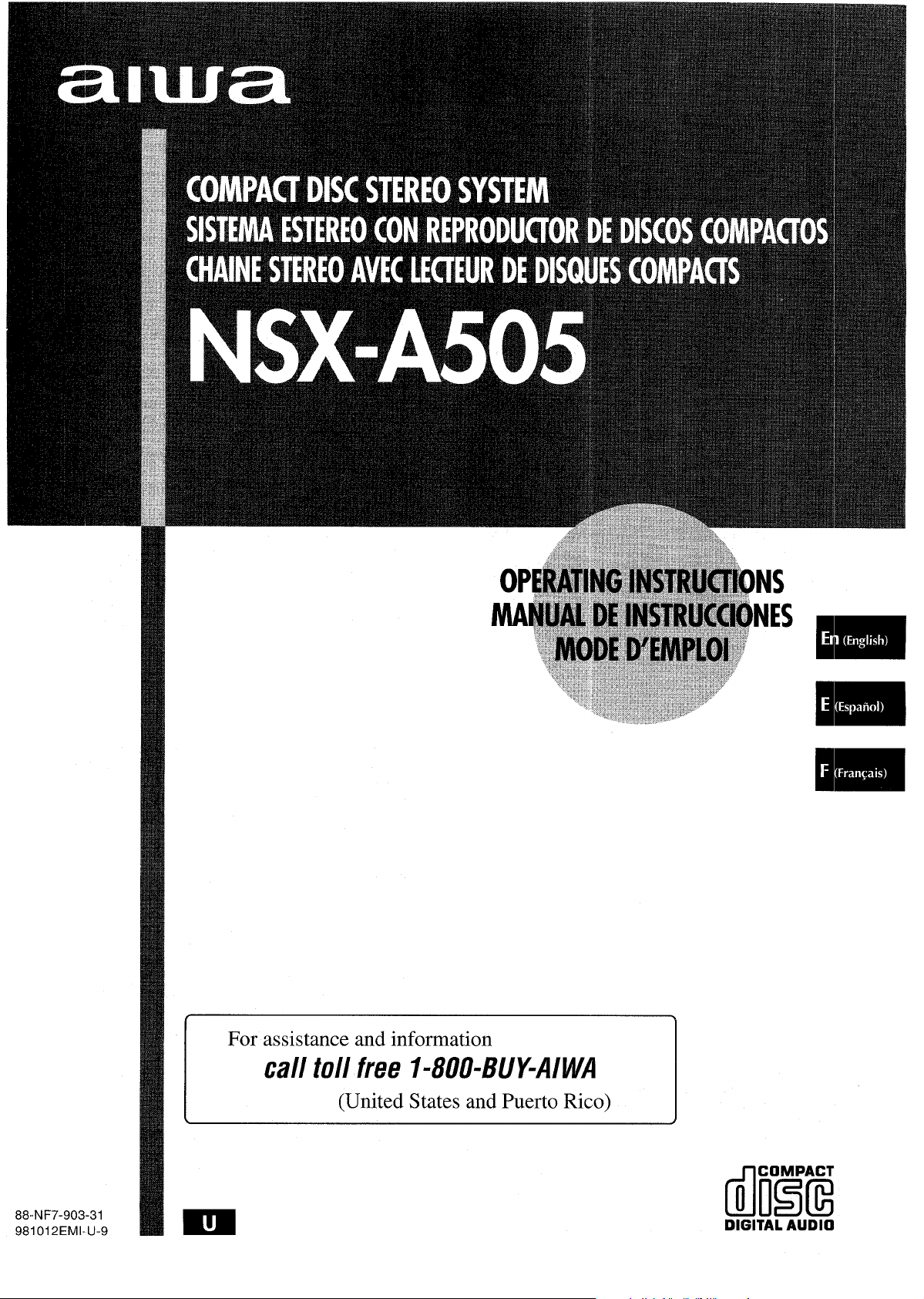
For assistance and information
call toll free I-800-BUY-AIWA
(United States and Puerto Rico)
\
88-NF7-903-31
981012 EMI-U-9
dm(i
DIGITAL AUDIO
Page 2
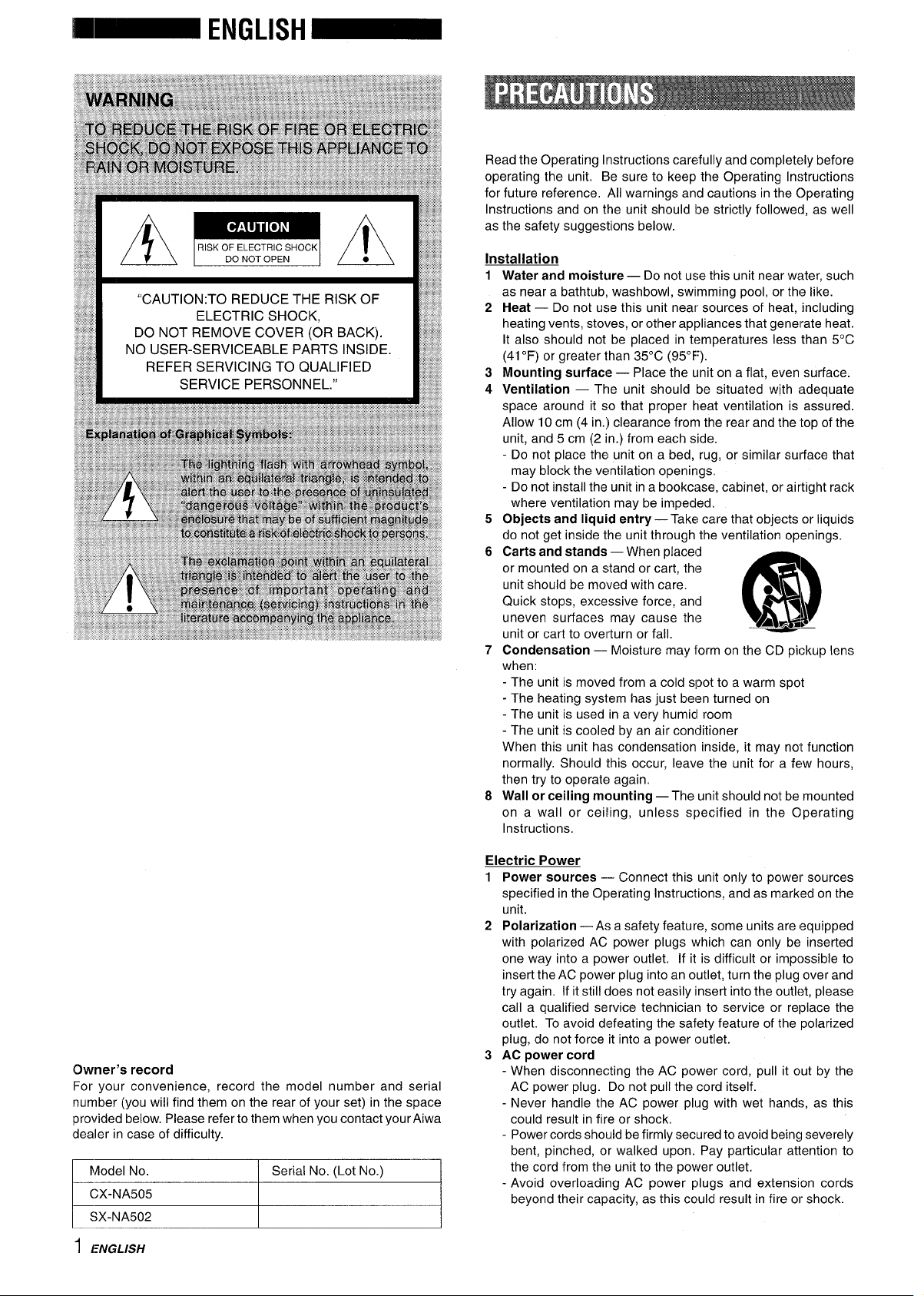
“CAUTION:TO REDUCE THE RISK OF
ELECTRIC SHOCK,
DO NOT REMOVE COVER (OR BACK).
NO USER-SERVICEABLE PARTS INSIDE.
REFER SERVICING TO QUALIFIED
SERVICE PERSONNEL.”
Read the Operating Instructions carefully and completely before
operating the unit. Be sure to keep the Operating Instructions
for future reference, All warnings and cautions in the operating
Instructions and on the unit should be strictly followed, as well
as the safety suggestions below.
Installation
1
Water and moisture — Do not use this unit near water, such
as near a bathtub, washbowl, swimming pool, or the like.
2
Heat — Do not use this unit near sources of heat, including
heating vents, stoves, or other appliances that generate heat.
It also should not be placed in temperatures less than 5°C
(41 “F) or greater than 35°C (95”F).
3
Mounting surface — Place the unit on a flat, even surface.
4
Ventilation — The unit should be situated with i~dequate
space around it so that proper heat ventilation is assured.
Allow 10 cm (4 in.) clearance from the rear and the top of the
unit, and 5 cm (2 in. ) from each side.
- Do not place the unit on a bed, rug, or similar surface that
may block the ventilation openings,
- Do not install the unit in a bookcase, cabinet, or airtight rack
where ventilation may be impeded.
5
Objects and liquid entry —Take care that objects or liquids
do not get inside the unit through the ventilation openings.
6
Carts and stands — When placed
or mounted on a stand or cart, the
unit should be moved with care.
Quick stops, excessive force, and
uneven surfaces may cause the
unit or cart to overturn or fall.
7
Condensation — Moisture may form on the CD pickup lens
when:
- The unit is moved from a cold spot to a warm spot
- The heating system has just been turned on
- The unit is used in a very humid room
- The unit is cooled by an air conditioner
When this unit has condensation inside, it may
normally, Should this occur, leave the unit for a few hours,
then try to operate again,
8
Wall or ceiling mounting —The unit should not be mounted
on a wall or-ceiling, u;less specified in the Operating
Instructions.
g)
@\
A~mL
7\
noitfunction
Owner’s record
For your convenience, record the model number and serial
number (you will find them on the rear of your set) in the space
provided below. Please refer to them when you contact your Aiwa
dealer in case of difficulty.
Model No.
CX-NA505
}
I SX-NA502
1 ENGLISH
Serial No. (Lot No.)
I
Electric Power
1 Power sources —
specified in the Operating Instructions, and as marked on the
unit.
2
Polarization — As a safety feature, some units are (equipped
with polarized AC power plugs which can only be inserted
one way into a power outlet. If it is difficult or impc)ssible to
insert the AC power plug into an outlet, turn the plug over and
try again. If it still does not easily insert into the outlet, please
call a qualified service technician to service or replace the
outlet. To avoid defeating the safety feature of the polarized
plug, do not force it into a power outlet.
3 AC
When disconnecting the AC power cord, pull it out by the
-
AC power plug. Do not pull the cord itself.
- Never handle the AC power plug with wet hands, as this
could result in fire or shock.
- Power cords should be firmly secured to avoid bein~l severely
bent, pinched, or walked upon. Pay particular attention to
the cord from the unit to the power outlet.
- Avoid overloading AC power plugs and extension cords
beyond their capacity, as this could result in fire or shock.
I
Connect this unit only to power sources
power cord
Page 3
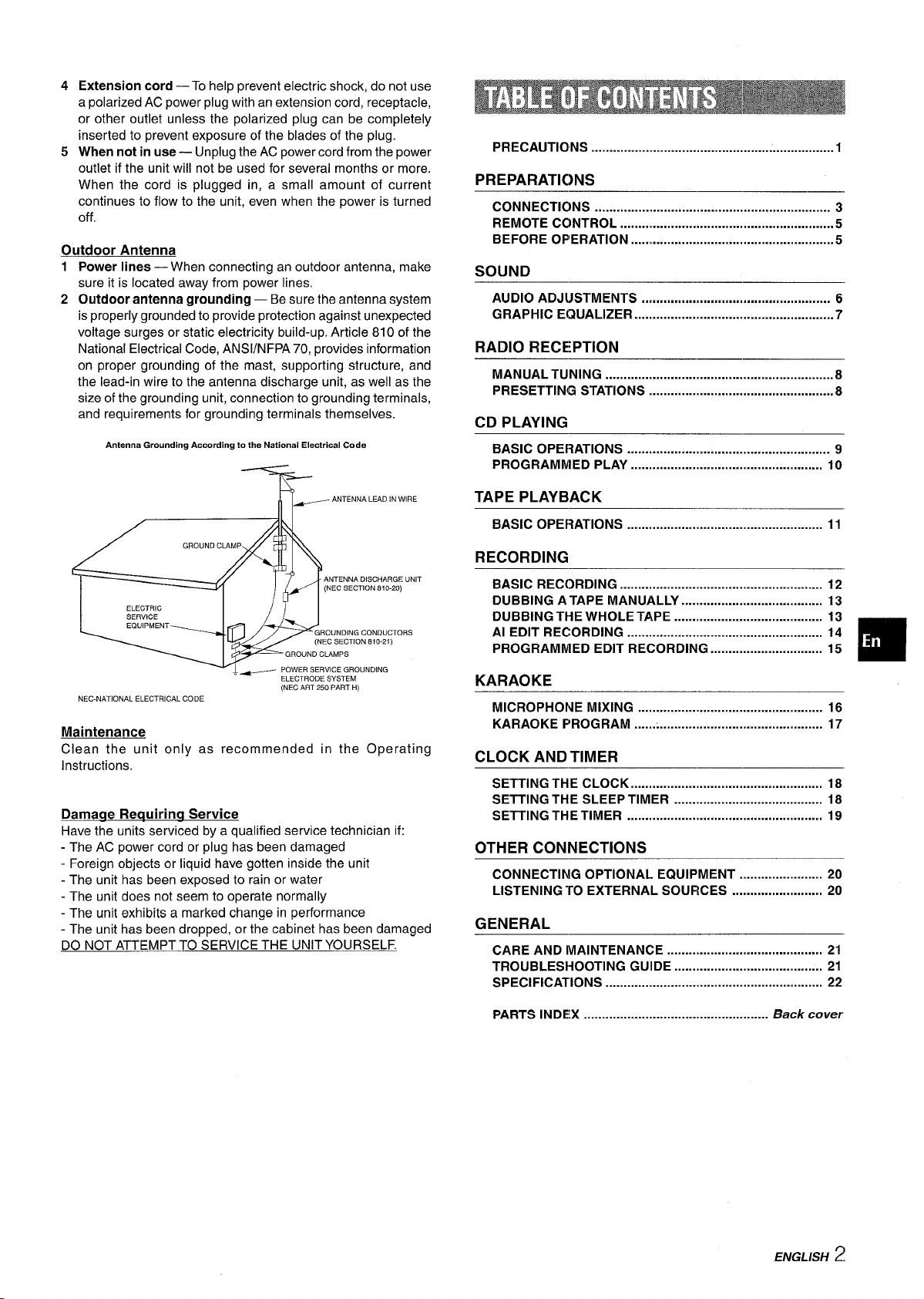
45Extension cord — To help prevent electric shock, do not use
a polarized AC power plug with an extension cord, receptacle,
or other outlet unless the polarized plug can be completely
inserted to prevent exposure of the blades of the plug.
When not in use — Unplug the AC power cord from the power
outlet if the unit will not be used for several months or more.
When the cord is plugged in, a small amount of current
continues to flow to the unit, even when the power is turned
off.
Outdoor Antenna
Power lines —
1
sure it is located away from power lines,
2
Outdoor antenna grounding — Be sure the antenna system
is properly grounded to provide protection against unexpected
voltage surges or static electricity build-up, Article 810 of the
National Electrical Code, ANS1/NFPA 70, provides information
on proper grounding of the mast, supporting structure, and
the lead-in wire to the antenna discharge unit, as well as the
size of the grounding unit, connection to grounding terminals,
and requirements for grounding terminals themselves.
AntennaGroundingAcwrting totheNationalElectricalCc.dc
When connecting an outdoor antenna, make
PRECAUTIONS ....................................................................l
PREPARATIONS
CONNECTIONS ................................................................. 3
REMOTE CONTROL
BEFORE OPERATION .........................................................5
......................................,,..,,,..,,..,,, ...,,
SOUND
AUDIO ADJ(JSTMENTS
GRAPHIC Equalizer .......................................................7
....................................................
RADIO RECEPTION
MANUAL TUNING ...............................................................8
PRESETTING STATIONS ...................................................8
CD PLAYING
BASIC OPERATIONS ........................................................ 9
PROGRAMMED PLAY ..................................................... 10
5
6
T
----’-.I I=-’’””N”C’A””
NEC-NATIONAL ELECTRICAL CODE
Maintenance
Clean the unit only as recommended in the Operating
Instructions.
Damaqe Requirinq Service
Have the units serviced by a qualified service technician if:
- The AC power cord or plug has been damaged
- Foreign objects or liquid have gotten inside the unit
- The unit has been exposed to rain or water
- The unit does not seem to operate normally
- The unit exhibits a marked change in performance
- The unit has been dropped, or the cabinet has been damaged
DO NOT ATTEMPT TO SERVICE THE UNIT YOURSELF.
—L~
/ ANTENNA LEAD IN WIRE
ANTENNA DISCHARGE UNIT
(NEC SECTION 810.20)
POWER SERVICE GROUNDING
ELECTRODE SYSTEM
(NEC ART 250 PART H)
TAPE PLAYBACK
BASIC 0PEf3AT10NS ...................................................... 11
RECORDING
BASIC RECC)RDING ........................................................ 12
DUBBING A TAPE MANUALLY ....................................... 13
DUBBING THE WHOLE TAPE ......................................... 13
Al EDIT RECORDING ...................................................... 14
PROGRAMMED EDIT RECORDING ............................... 15
KARAOKE
MICROPHONE MIXING ................................................... 16
KARAOKE PROGRAM .................................................... 17
CLOCK AND TIMER
SETTING THE CLOCK ..................................................... 18
SETTING THE SLEEP TIMER ......................................... 18
SETTING THE TIMER ...................................................... 19
OTHER CONNECTIONS
CONNECTING OPTIONAL EQUIPMENT ....................... 20
LISTENING ‘ro EXTERNAL SOUFICES ......................... 20
GENERAL
CARE AND MAINTENANCE ........................................... 21
TROUBLESI+OOTING GUIDE ......................................... 21
SPECIFICATIONS ............................................................ 22
❑
PARTS INDEX ...................................................
Back cover
ENGLISH
2
Page 4
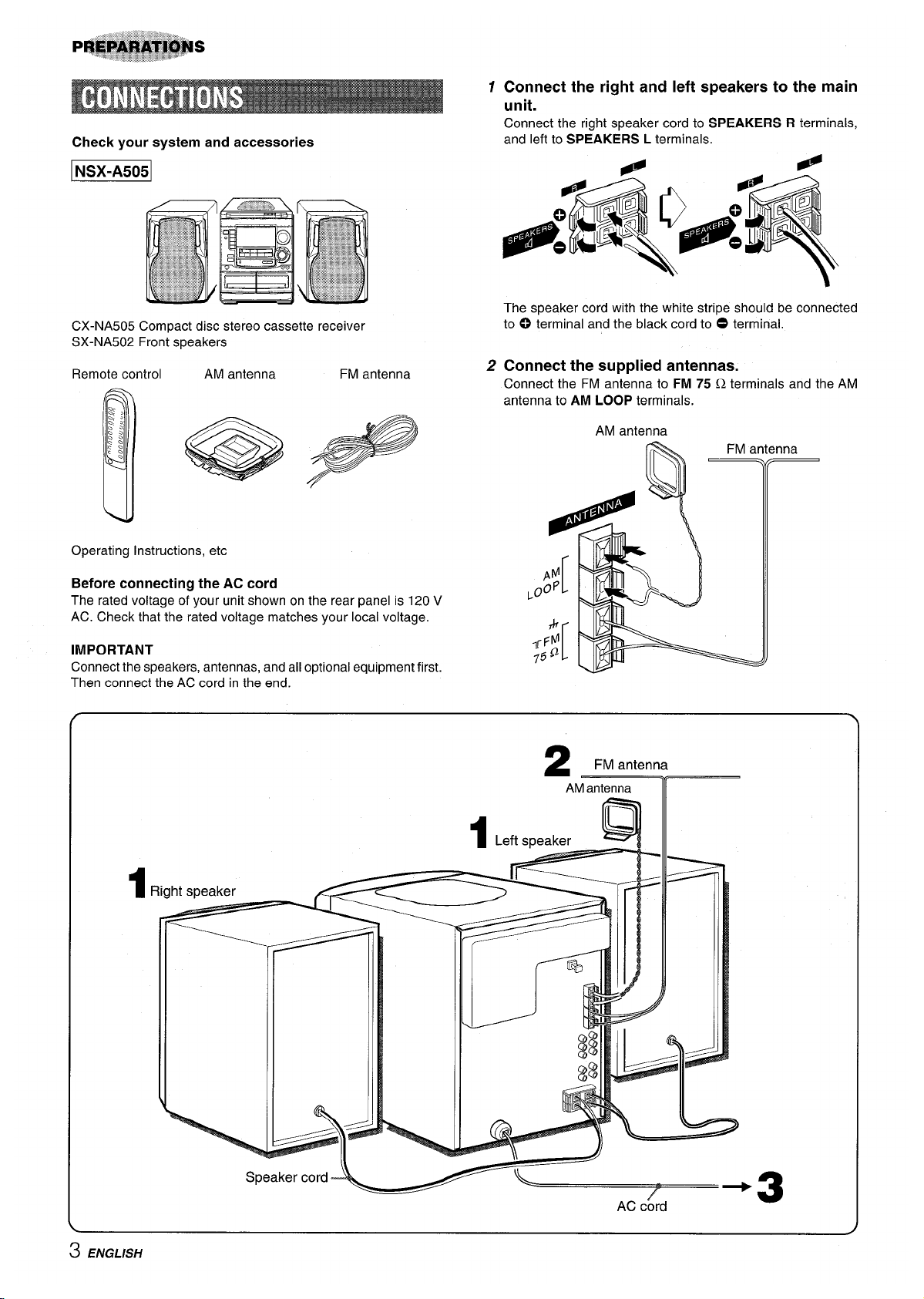
Check your system and accessories
CX-NA505 Compact disc stereo cassette receiver
SX-NA502 Front speakers
Remote control AM antenna FM antenna
.
Operating Instructions, etc
Before connecting the AC cord
The rated voltage of your unit shown on the rear panel is 120 V
AC. Check that the rated voltage matches your local voltage.
IMPORTANT
Connect the speakers, antennas, and all optional equipment first.
Then connect the AC cord in the end.
1 Connect the right and left speakers to the main
unit.
Connect the right speaker cord to SPEAKERS R terminals,
and left to
SPEAKERS L terminals.
The speaker cord with the white stripe should be connected
to (9 terminal and the black cord to O terminal.
2 Connect the supplied antennas.
Connect the FM antenna to FM 75 Q terminals and the AM
antenna to
AM LOOP terminals.
AM antenna
1Rir-+h+ c.ri.scab
2
FM antenna
AM antenna
1
Left speaker
er
%
I
J
IIE
AC cord
3
3 ENGLISH
Page 5
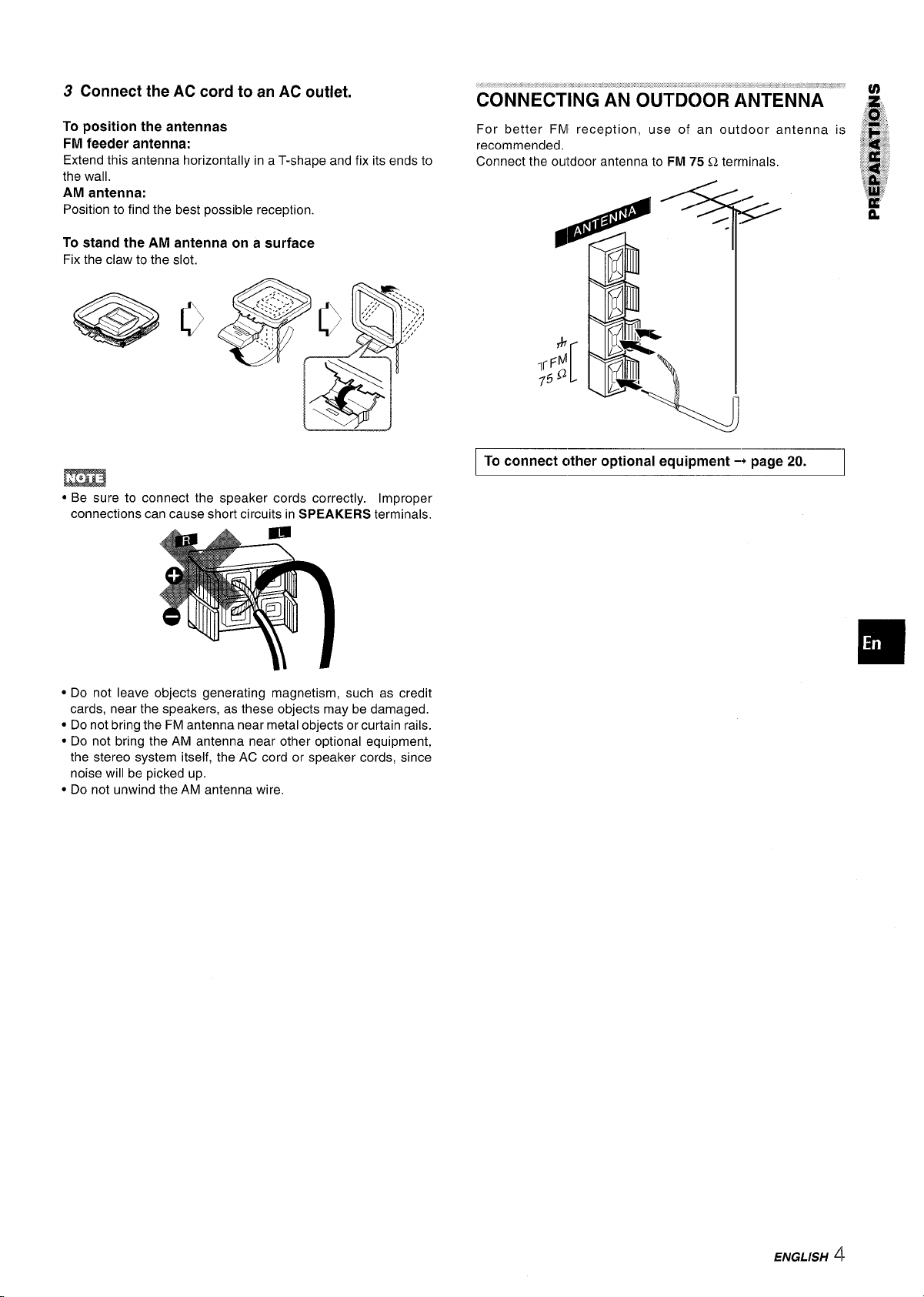
3 Connect the AC cord to an AC outlet.
To position the antennas
FM feeder antenna:
Extend this antenna horizontally in a T-shape and fix its ends to
the wall.
AM antenna:
Position to find the best possible reception.
To stand the AM antenna on a surface
Fix the claw to the slot.
m
● Be sure to connect the speaker cords correctly. Improper
connections can cause short circuits in SPEAKERS terminals,
CONNECTING AN OUTDOOR ANTENNA
For better FM reception, use of an outdoor antenna is
recommended,
Connect the outdoor antenna to FM 75 Q terminals,
I To connect other optional equipment -+ page 20. I
● Do not leave objects generating magnetism, such as credit
cards, near the speakers, as these objects may be damaged.
● Do not bring the FM antenna near metal objects or curtain rails.
● Do not bring the AM antenna near other optional equipment,
the stereo system itself, the AC cord or speaker cords, since
noise will be picked up.
* Do not unwind the AM antenna wire.
ENGLISH ~
Page 6
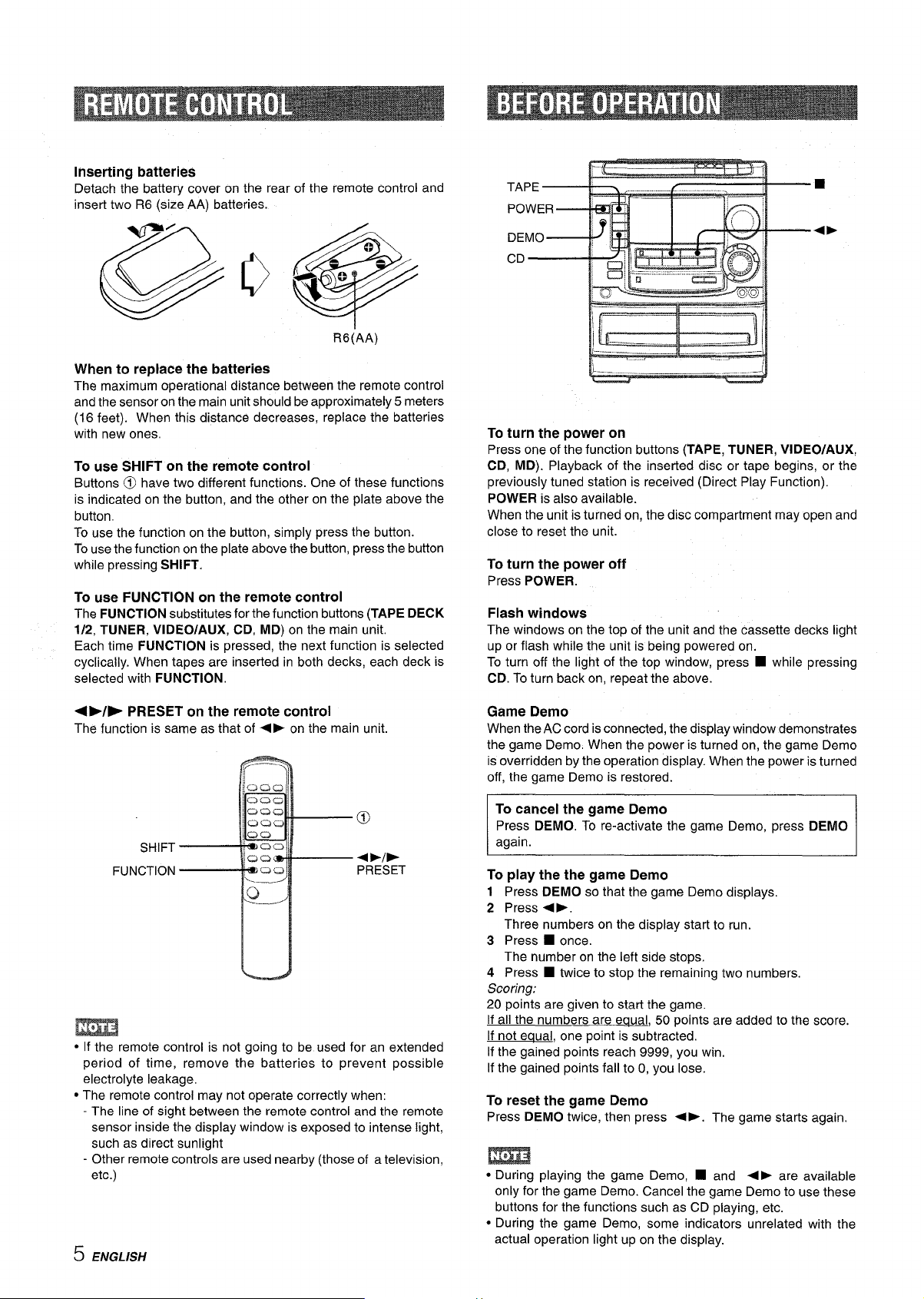
Inserting batteries
Detach the battery cover on the rear of the remote control and
insert two R6 (size AA) batteries.
R6(AA)
When to replace the batteries
The maximum operational distance between the remote control
and the sensor on the main unit should be approximately 5 meters
(16 feet). When this distance decreases, replace the batteries
with new ones,
To use SHIFT on the remote control
Buttons @ have two different functions. One of these functions
is indicated on the button, and the other on the plate above the
button.
To use the function on the button, simply press the button.
To use the function on the plate above the button, press the button
while pressing
SHIFT.
To use FUNCTION on the remote control
The FUNCTION substitutes for the function buttons (TAPE DECK
1/2, TUNER, VIDEO/AUX, CD, MD) on the main unit.
Each time FUNCTION is pressed, the next function is selected
cyclically. When tapes are inserted in both decks, each deck is
selected with
FUNCTION.
To turn the power on
Press one of the function buttons (TAPE, TUNER, VIDEO/AUX,
CD, MD). Playback of the inserted disc or tape begins, or the
previously tuned station is received (Direct Play Function).
POWER is also available.
When the unit is turned on, the disc compartment may open and
close to reset the unit.
To turn the power off
Press POWER.
Flash windows
The windows on the top of the unit and the cassette decks light
up or flash while the unit is being powered on.
To turn off the light of the top window, press
■ while pressing
CD. To turn back on, repeat the above.
<WE PRESET on the remote control
The function is same as that of <b on the main unit,
m
● If the remote control is not going to be used for an extended
period of time, remove the batteries to prevent possible
electrolyte leakage,
● The remote control may not operate correctly when:
The line of sight between the remote control and the remote
sensor inside the display window is exposed to intense light,
such as direct sunlight
- Other remote controls are used nearby (those of a television,
etc.)
5 ENGLISH
Game Demo
When the AC cord is connected, the display window demonstrates
the game Demo. When the power is turned on, the game Demo
is overridden by the operation display. When the power is turned
off, the game Demo is restored.
To cancel the game Demo
Press DEMO, To re-activate the game Demo, press DEMO
again.
To play the the game Demo
Press DEMO so that the game Demo displays.
1
2 Press <F.
Three numbers on the display start to run.
3 Press
4 Press
Scoring:
20 points are given to start the game.
If all the numbers are equal, 50 points are added to the score.
If not eaual, one point is subtracted.
If the gained points reach 9999, you win.
If the gained points fall to O, you lose.
To
Press DEMO twice, then press +-. The game starts again.
● During playing the game Demo, ■ and +> are available
only for the game Demo. Cancel the game Demo to use these
buttons for the functions such as CD playing, etc.
● During the game Demo, some indicators unrelated with the
actual operation light up on the display.
■ once.
The number on the left side stops.
■ twice to stop the remaining two numbers.
reset the game Demo
Page 7
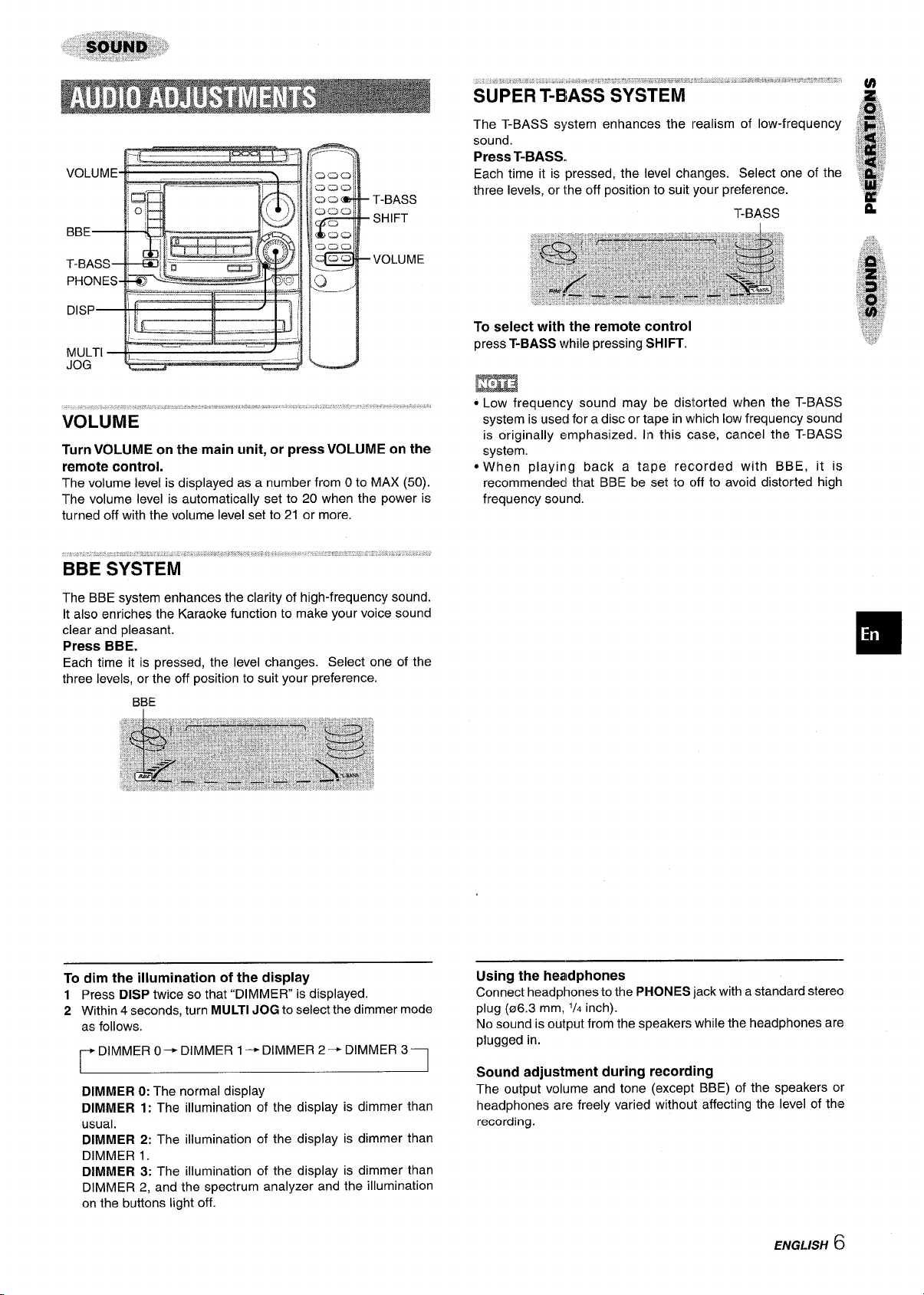
VOLUME
Turn VOLUME on the main unit, or press VOLUME on the
remote control.
The volume level is displayed as a number from O to MAX (50).
The volume level is automatically set to 20 when the power is
turned off with the volume level set to 21 or more.
BBE SYSTEM
The T-BASS system enhances the realism of low-frequency
sound.
Press T-BASS,,
Each time it is pressed, the level changes. Select one of the
three levels, or the off position to suit your preference.
T-BASS
To select with the remote control
press T-BASS while pressing SHIFT.
m
● Low frequency sound may be distorted when the T-BASS
system is used for a disc or tape in which low frequency sound
is originally emphasized. In this case, cancel the T-BASS
system.
●When playing back a tape recorded with BBE, it is
recommended that BBE be set to off to avoid distorted high
frequency sound.
The BBE system enhances the clarity of high-frequency sound.
It also enriches the Karaoke function to make your voice sound
clear and pleasant.
Press BBE.
Each time it is pressed, the level changes. Select one of the
three levels, or the off position to suit your preference.
To dim the illumination of the display
Press DISP twice so that “DIMMER is displayed.
1
2 Within 4 seconds, turn
as follows.
DIMMER 0+ DIMMER 1 -DIMMER 2+ DIMMER 3
r
I 1
MULTI JOG to select the dimmer mode
1
DIMMER O:The normal display
DIMMER
usual.
DIMMER 2: The illumination of the display is dimmer than
DIMMER 1.
1:The illumination of the display is dimmer than
DIMMER 3: The illumination of the display is dimmer than
DIMMER 2, and the spectrum analyzer and the illumination
on the buttons light off.
Using the headphones
Connect headphones to the PHONES jack with a standard stereo
plug (06.3 mm,
No sound is output from the speakers while the headphones are
plugged in.
‘/4 inch).
Sound adjustment during recording
The output volume and tone (except BBE) of the speakers or
headphones are freely varied without affecting the level of the
recording.
ENGLISH 6
Page 8
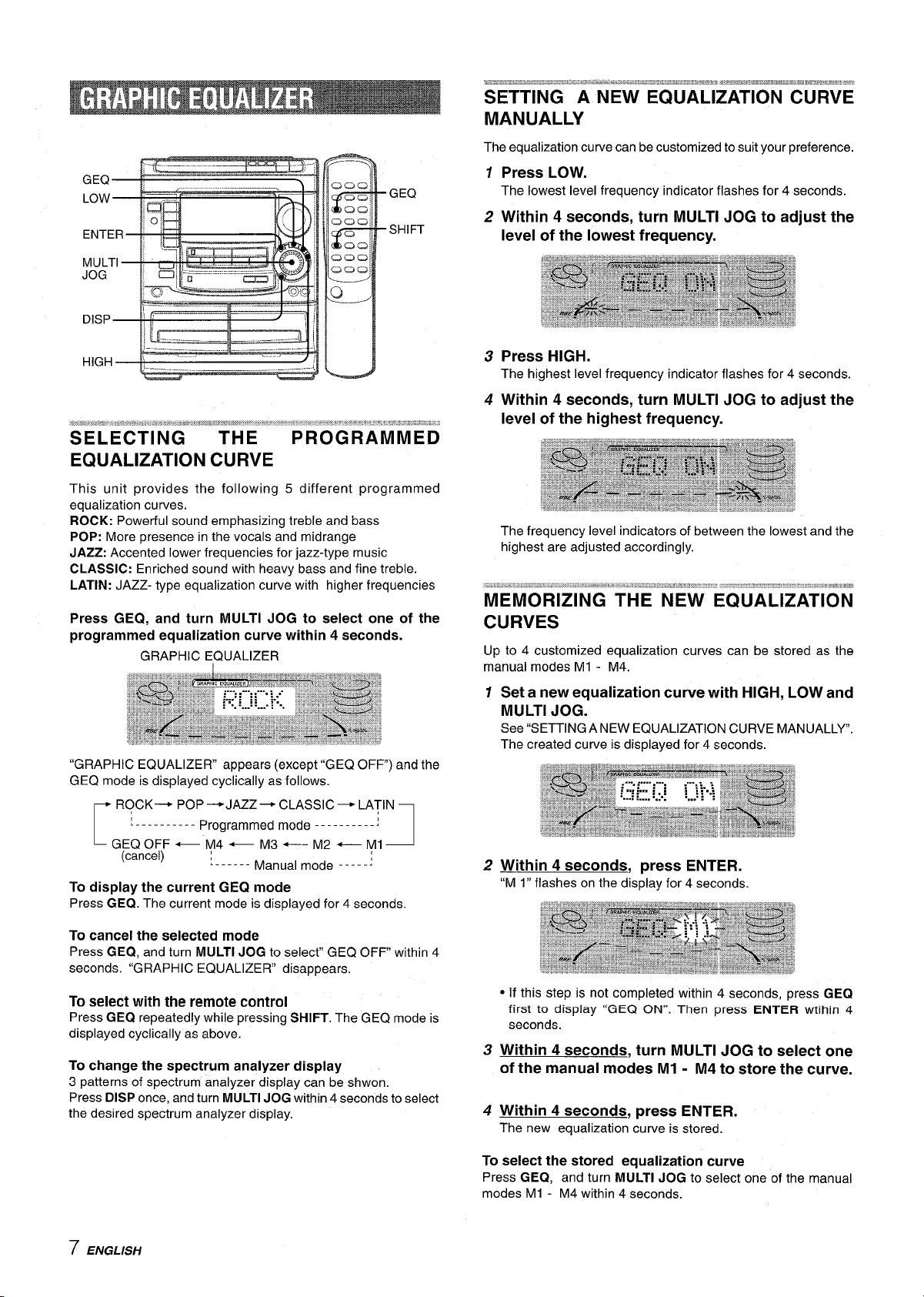
GEQ
SHIFT
This unit provides the following 5 different programmed
equalization curves.
ROCK: Powerful sound emphasizing treble and bass
POP: More presence in the vocals and midrange
JAZZ: Accented lower frequencies for jazz-type music
CLASSIC: Enriched sound with heavy bass and fine treble.
LATIN: JAZZ- type equalization curve with higher frequencies
Press GEQ, and turn MULTI JOG to select one of the
programmed equalization curve within 4 seconds.
GRAPHIC EQUALIZER
“GRAPHIC EQUALIZER appears (except “GEQ OFF) and the
GEQ mode is displayed cyclically as follows.
~ ROCK- POP --+ JAZZ--+ CLASSIC- LATIN ~
‘---------- Programmed mode ----------:
L
GEQ OFF — M4 — — — Ml
(cancel) !...... M~nual m~d~ . . . . . .
To display the current GEQ mode
Press GEQ. The current mode is displayed for 4 seconds.
J
SETTING A NEW EQUALIZATION CURVE
MANUALLY
The equalization curve can be customized to suit your preference.
1
Press LOW.
The lowest level frequency indicator flashes for 4 seconds.
2 Within 4 seconds, turn MULTI JOG to adjust the
level of the lowest frequency.
3 Press HIGH.
The highest level frequency indicator flashes for 4 seconds.
4 Within 4 seconds, turn MULTI JOG to adjust the
level of the highest frequency.
The frequency level indicators of between the lowest and the
highest are adjusted accordingly.
MEMORIZING THE NEW EQUALIZATION
CURVES
Up to 4 customized equalization curves can be stored as the
manual modes Ml - M4.
1
Set a new equalization curve with HIGH, LOW and
MULTI JOG.
See “SETTING ANEW EQUALIZATION CURVE MANUALLY”.
The created curve is displayed for 4 seconds.
2
Within 4 seconds, press ENTER.
“M 1” flashes on the display for 4 seconds.
To cancel the selected mode
Press GE(2, and turn MULTI JOG to select” GEQ OFF within 4
seconds, “GRAPHIC EQUALIZER disappears.
To select with the remote control
Press GEQ repeatedly while pressing SHIFT. The GEQ mode is
displayed cyclically as above.
To change the spectrum analyzer display
patterns of spectrum analyzer display can be shwon.
3
Press DISP once, and turn MULTI JOG within 4 seconds to select
the desired spectrum analyzer display.
7 ENGLISH
● If this step is not completed within 4 seconds, press GEQ
first to display “GEQ ON”. Then press ENTER wtihin 4
seconds.
3
Within 4 seconds, turn MULTI JOG to select one
of the manual modes Ml - M4 to store the curve.
4
Within 4 seconds, press ENTER.
The new equalization curve is stored.
To select the stored equalization curve
Press GEQ, and turn MULTI JOG to select one of the manual
modes Ml - M4 within 4 seconds.
Page 9
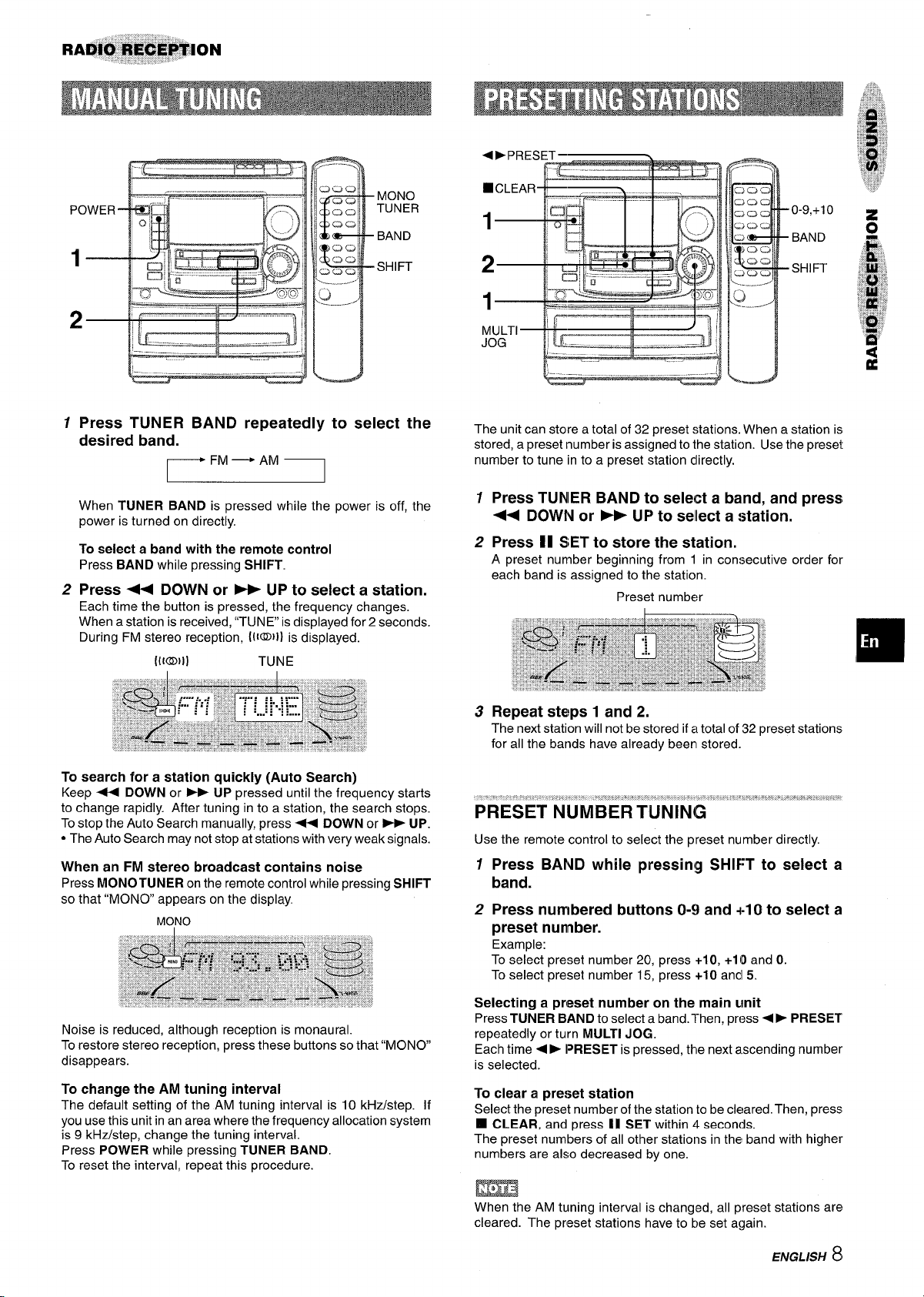
MONO
TUNER
BAND
SHIFT
,.——._ _.__. ——
,_
,,
*
1
Press TUNER BAND repeatedly to select the
.!
—
u
desired band.
When TUNER BAND is pressed while the power is off, the
power is turned on directly.
To
select a band with the remote control
Press BAND while pressing SHIFT.
2
Press ++
Each time the button is pressed, the frequency changes.
When a station is received, “TUNE is displayed for 2 seconds.
During FM stereo reception, [[{~}1) is displayed.
To search for a station quickly (Auto Search)
Keep + DOWN or ~ UP pressed until the frequency starts
to change rapidly. After tuning in to a station, the search stops.
To stop the Auto Search manually, press+ DOWN or * UP.
● The Auto Search may not stop at stations with very weak signals.
When an FM stereo broadcast contains noise
Press MONO TUNER on the remote control while pressing SHIFT
that “MONO appears on the display.
so
DOWN or > UP to select a station.
I(lmll) TUNE
JOG
)-- — -. . . .
The unit can store a total of 32 preset stations. When a station is
stored, a preset Inumber is assigned to the station. Use the preset
number to tune in to a preset station clirectly.
1 Press TUNIER BAND to sele(ct a band, and press
4+ DOWN or Fb UP to sellect a :~tation.
2 Press 11 SET to store the station.
A preset number beginning from 1 in consecutive order for
each band is assigned to the station.
Preset number
~—
3 Repeat steps 1 and 2,
The next station will not be stored if a total of 32 preset stations
for all the bands have already beerl stored.
Use the remote control to select the preset number directly.
12Press BAND while pressin(g SHIFT to select a
band.
Press numbered buttons 0-9 and +-10 to select a
preset number.
Example:
To select preset number 20, press
To select preset number 15, press
+10, +lIDand O.
+10 ancl 5.
Noise is reduced, although reception is monaural.
To restore stereo reception, press these buttons so that “MONO
disappears.
To change the AM tuning interval
The default setting of the AM tuning interval is 10 kHz/step. If
you use this unit in an area where the frequency allocation system
is 9 kHz/step, change the tuning interval.
Press
POWER while pressing TUNER BAND.
To reset the interval, repeat this procedure.
Selecting a preset number on the main unit
Press TUNER BAND to select a band.1’hen, press + ➤ PRESET
repeatedly or turn MULTI JOG.
Each time +- IPRESET is pressed, the next ascending number
is selected.
To clear a preeet station
Select the preset number of the station to be cleared. Then, press
❑ CLEAR, and press II SET within 4 seconds.
The preset numbers of all other stations in the band with higher
numbers are also decreased by one.
When the AM tuning interval is changed, all preset stations are
cleared. The preset stations have to be set again.
ENGLISH 8
Page 10
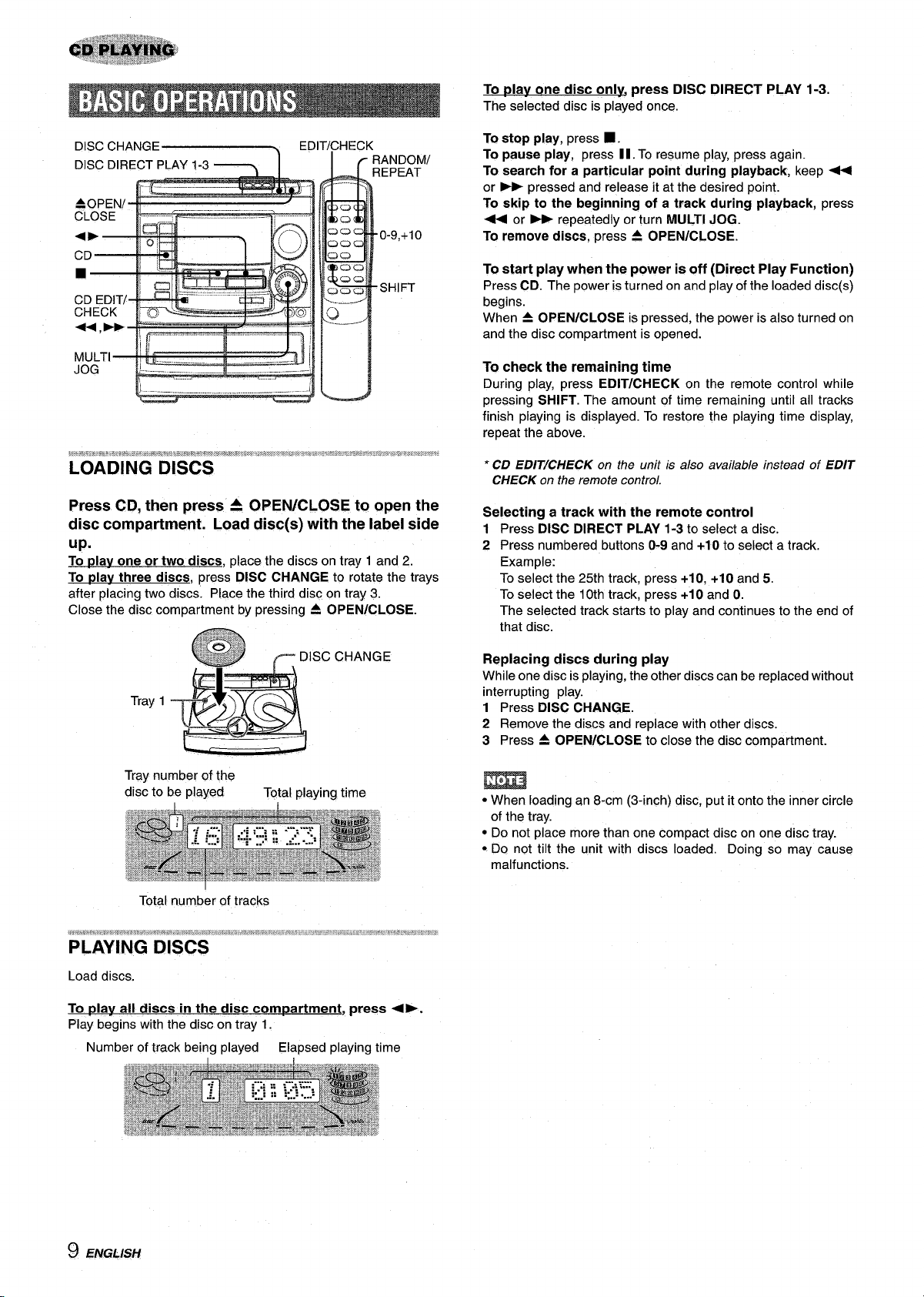
To play one disc only press DISC DIRECT PLAY 1-3.
The selected disc is played once.
To stop play, press ■ .
To pause play, press 1I. To resume play, press again.
To search for a particular point during playback, keep +
or * pressed and release it at the desired point.
To skip to the beginning of a track during playback, press
+ or > repeatedly or turn MULTI JOG.
To remove discs,
press A OPEN/CLOSE.
1-- ——. , . . _.–.. -(
Press CD, then press A OPEN/CLOSE to open the
disc compartment. Load disc(s) with the label side
up.
To ~lav one or two discs, place the discs on tray 1 and 2.
To play three discs, press DISC CHANGE to rotate the trays
after placing two discs. Place the third disc on tray 3.
Close the disc compartment by pressing A OPEN/CLOSE.
To start play when
Press CD. The power is turned on and play of the loaded disc(s)
begins.
When A OPEN/CLOSE is pressed, the power is also turned on
and the disc compartment is opened.
To check the remaining time
During play, press EDIT/CHECK on the remote control while
pressing SHIFT. The amount of time remaining until all tracks
finish playing is displayed. To restore the playing time display,
repeat the above.
*CD EDIT/CHECK on the unit is also available instead of EDIT
CHECK on the remote control,
the power is off (Direct Play Function)
Selecting a track with the remote control
DISC DIRECT PLAY 1-3 to select a disc.
Press
1
Press numbered buttons O-9 and +1 O to select a track.
2
Example:
To select the 25th track, press +10, +10 and 5.
To select the 10th track, press +1 O and O.
The selected track starts to play and continues to the end of
that disc.
Replacing discs during play
While one disc is playing, the other discs can be replaced without
interrupting play.
1 Press DISC CHANGE,
2 Remove the discs and replace with other discs.
3 Press 4 OPEN/CLOSE to close the disc compartment.
Tray number of the
disc to be played
Total number of tracks
Load discs,
Total playing time
To play all discs in the disc compartment, press <>.
Play begins with the disc on tray 1.
Number of track being played
Elapsed playing time
● When loading an 8-cm (3-inch) disc, put it onto the inner circle
of the tray.
● Do not place more than one compact disc on one disc tray.
● Do not tilt the unit with discs loaded. Doing so may cause
malfunctions.
9 ENGLISH
Page 11
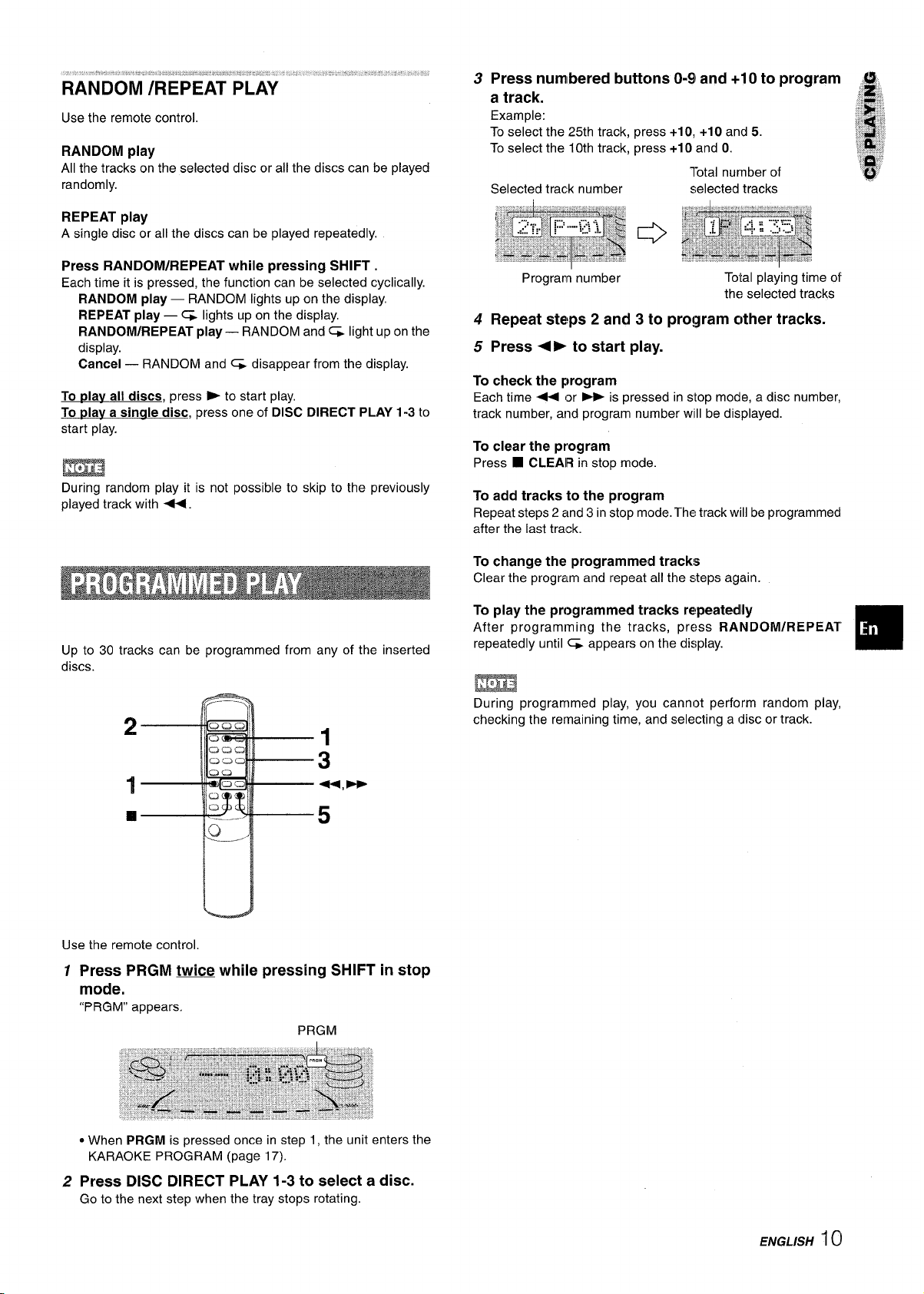
Use the remote control.
RANDOM play
All the tracks on the selected disc or all the discs can be played
randomly.
REPEAT play
single disc or all the discs can be played repeatedly.
A
Press numlbered buttcms 0-91and +10 to program #
3
a track.
Example:
To select the 25th track,
To select the 10th track,
Selected track number
~electecj tracks
Press RANDOM/REPEAT while pressing SHIFT.
Each time it is pressed, the function can be selected cyclically.
RANDOM play — RANDOM lights up on the display.
REPEAT play — ~ lights up on the display,
RANDOM/REPEAT play —
display.
Cancel — RANDOM and G disappear from the display.
To plav all discs, press P to start play,
To idav a sinale disc, press one of DISC DIRECT PLAY 1-3 to
start play.
RANDOM and% light up on the
m
During random play it is not possible to skip to the previously
played track with +.
Up to 30 tracks can be programmed from any of the inserted
discs.
2
II
1
3
4+,-
Program number
4
Repeat ste!ps 2 and 3 to pro!gram c~ther tracks.
Press 4> to start play.
5
To
check the program
Each time 4 or > is pressed in stop modle,a disc number,
track number, and program number WIIIIbe displayed.
To clear the program
Press ■ CLEAIR in stop mode.
To add tracks to the program
Repeat steps 2 and 3 instop mode.The track
after the last track.
To change the programmed tracks
Clear the program and repeat all the steps again.
To play the programmed tracks re!peatedlfy
After programming the tracks, press RANDOM/REPEAT
repeatedly until ~ appears on the display.
Total playing time of
the selected tracks
will be programmed
m
During programmed play, you cannot perform random play,
checking the remaining time, and selecting a (disc or track.
❑
❑
Use the remote control.
1
Press PRGM twice while pressing SHIFT in stop
mode.
“PRGM” appears.
* When PRGM is pressed once in step 1, the unit enters the
KARAOKE PROGRAM (page 17).
2 Press DISC DIRECT PLAY 1-3 to select a disc.
Go to the next step when the tray stops rotating.
5
PRGM
ENGL/SH
1~
Page 12
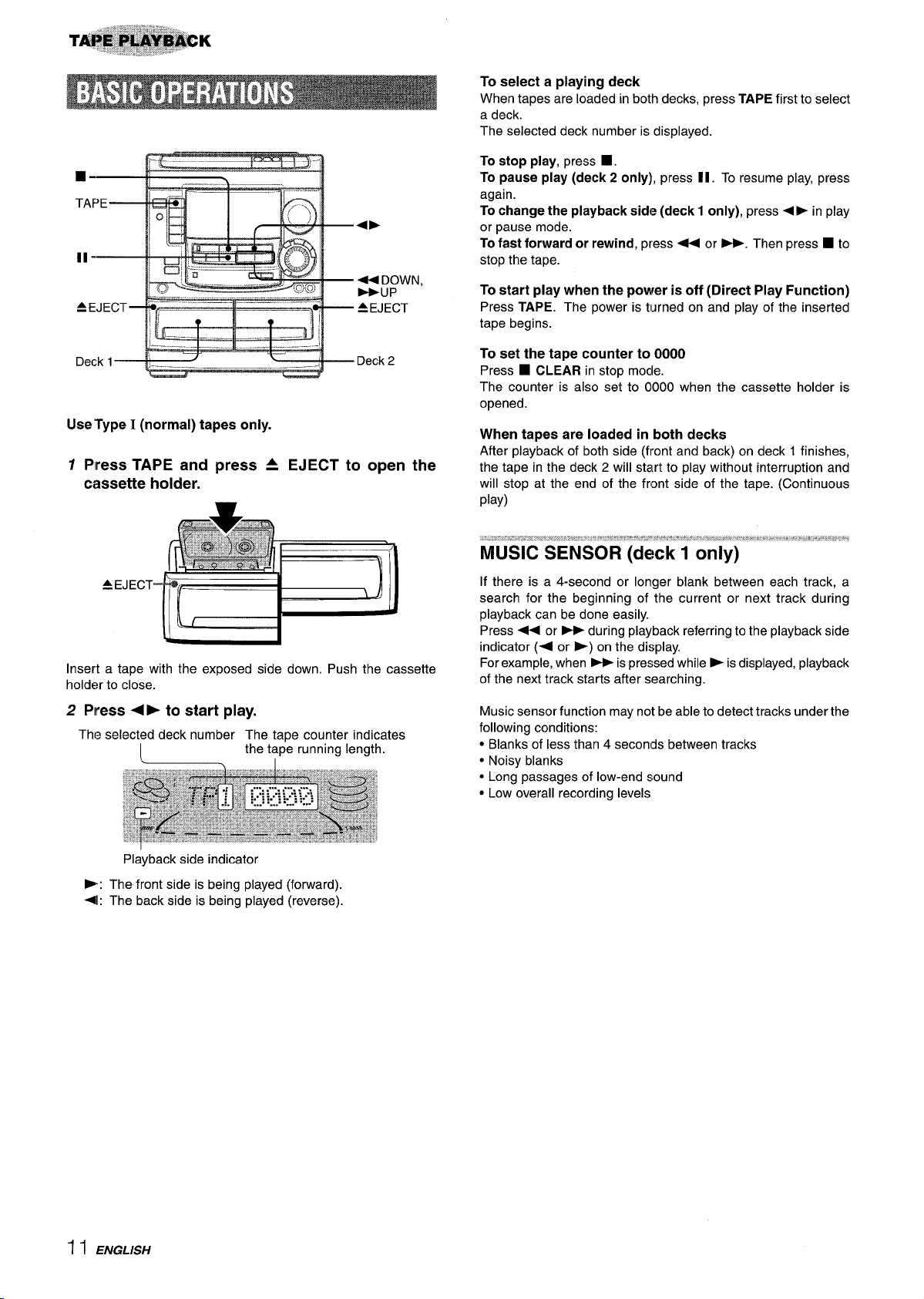
■ ✍
TAPE
A EJECT
IIa
‘-r lh
UseType I (normal) tapes only.
Plress TAPE and press A
7
cassette holder.
II
44 DOWN,
bH_lP
& EJECT
EJECT to open the
To select a playing deck
When tapes are loaded
a deck.
The selected deck number is displayed.
in both decks, press TAPE first to select
To stop play, press ■ .
To pause play (deck 2 only), press II. To resume play, press
again.
To change the playback side (deck 1 only), press 4 E
or pause mode.
in play
To fast forward or rewind, press U or -. Then press ■ to
stop the tape.
To start play when the power is off (Direct Play Function)
Press TAPE. The power is turned on and play of the inserted
tape begins.
To set the tape counter to 0000
■ CLEAR in stop mode.
Press
The counter is also set to 0000 when the cassette holder is
opened.
When tapes are loaded in both decks
After playback of both side (front and back) on deck 1 finishes,
the tape in the deck 2 will start to play without interruption and
will stop at the end of the front side of the tape. (Continuous
play)
AE JEC T-
Insert a tape with the exposed side down. Push the cassette
holder to close.
2 Press <› to start play.
The selected deck number The tape counter indicates
: the tape running length.
Playback side indicator
P: The front side is being played (forward).
+1: The back side is being played (reverse).
...=.
.,$ > ,.., . . . ..=.. .,. .:4,,.
,.
. ~ -*
% ~-.’,% %. # .’.-?’~-~ +-,. % -. ~-, A s .-! =!s.s !@.. .“ . ,s,. ..$-.s. ..-., ‘w d
MUSIC SENSOR (deck 1 only)
If there is a 4-second or longer blank between each track, a
search for the beginning of the current or next track during
playback can be done easily.
Press < or > during playback referring to the playback side
indicator (+ or >) on the display.
For example, when - is pressed while -is displayed, playback
of the next track starts after searching.
Music sensor function may not be able to detect tracks under the
following conditions:
● Blanks of less than 4 seconds between tracks
● Noisy blanks
● Long passages of low-end sound
● Low overall recording levels
11 ENGLISH
Page 13
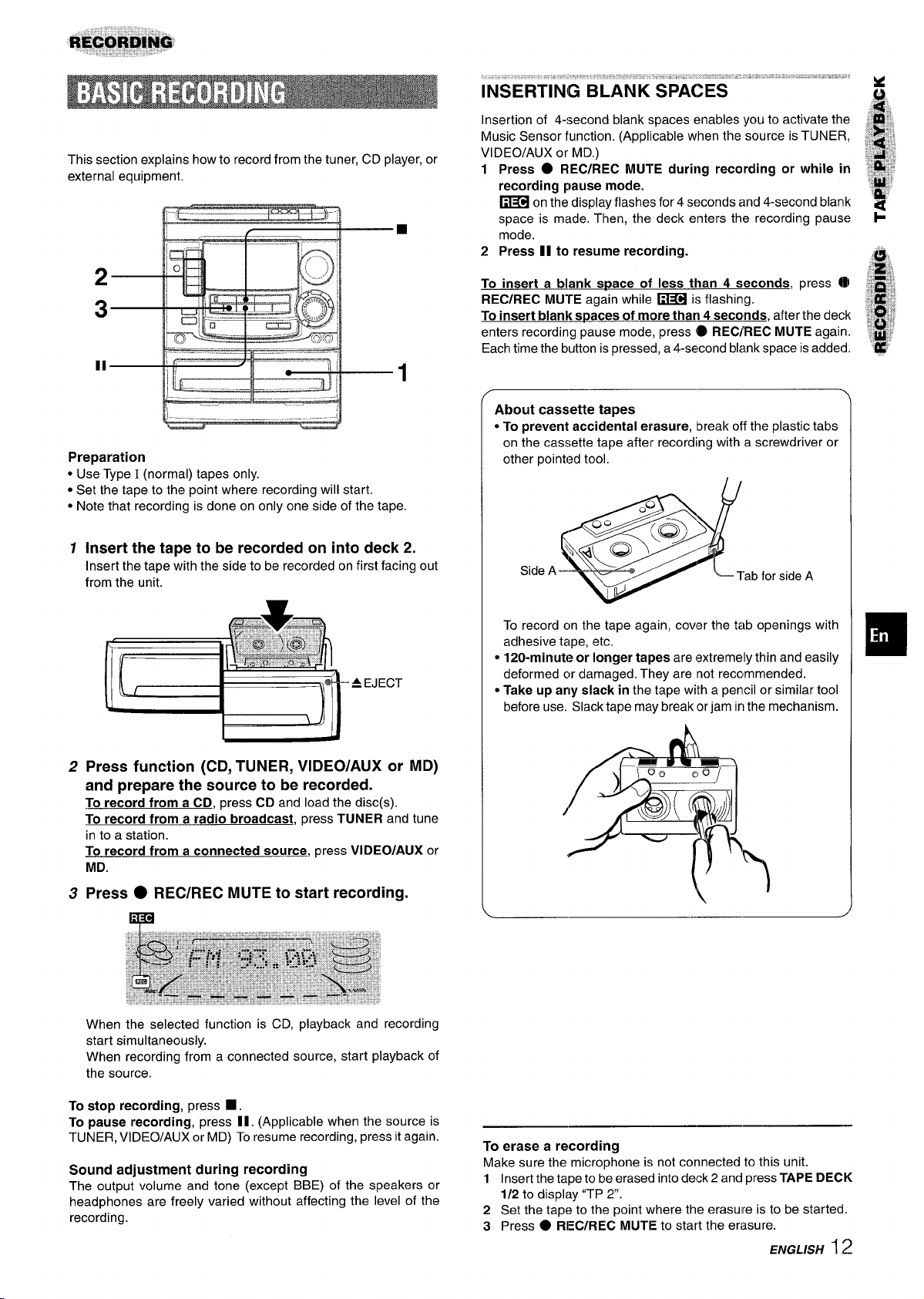
This section explains how to record from the tuner, CD player, or
external equipment.
“--*1
Preparation
● Use Type I (normal) tapes only.
● Set the tape to the point where recording will start.
● Note that recording is done on only one side of the tape.
, ~ ... “. ,.,, .,- . ..=....,. ,;, ; ,,, . . . . . . . . ,, ”.,., ,.
INSERTING BLANK ‘SPACES
M
,8;,,
Insertion of 4-second blank spaces enables you to activate the L .;,,
Music Sensor function. (Applicable when the source is TUNER, &@~
VIDEO/AUX or MD.)
1 Press ● REC/REC MUTE during recording or while in
recording pause mode.
on the display flashes for 4 seconds and 4-second blank ‘~”
~
space is made. Then, the deck enters the recording pause +
mode.
2
Press II to resume recording.
To insert a blank s~ace of less than 4 seconds,
REC/REC MU-rE again while w is flashing.
To
insert blank spaces of more than 4 seca~, after the deck $. ,“?
enters recording pause mode, press 0 REC/’REC MUTE again.
Each time the button is pressed, a 4-second blank space is added.
About cassette tapes
● To prevent accidental erasure, break off the plastic tabs
on the cassette tape after recording with a screwdriver or
other pointed tool.
press @
!$
,=*: ;.
?#
*I,
;*j
:~qjj
,:.p.-$.,
~
‘:#;
*
/,?
1
Insert the tape to be recorded on into deck 2.
Insert the tape with the side to be recorded on first facing out
from the unit.
L
- A EJECT
2
Press function (CD, TUNER, VIDEOIAUX or MD)
and prepare the source to be recorded.
To record from a CD, press CD and load the disc(s).
To record from a radio broadcast, press TUNER and tune
in to a station.
To record from a connected source,
MD.
Press ● REC/REC MUTE to start recording.
3
press VIDEO/AUX or
e
.L($ii=‘
,
Side A-
e?!!.
Ilk
To record cm the tape again, cover the tab openings with
adhesive tape, etc.
● 120-minuteor longer tapes are (extremely thin and easily
deformed cwdamaged. They are not recclmmended.
● Take up any slack in the tape with a pencil or similar tool
before use. Slack tape may break or jam in the mechanism.
) ;=~-
/
$$
\a fz
Tab for side A
(?
(
When the selected function is CD, playback and recording
start simultaneously.
When recording from a connected source, start playback of
the source.
To stop recording, press W.
To pause recording, press II. (Applicable when the source is
TUNER, VIDEO/AUX or MD) To resume recording,press itagain.
Sound adjustment during recording
The output volume and tone (except BBE) of the speakers or
headphones are freely varied without affecting the level of the
recording.
To
erase a recording
Make sure the microphone is not connected to this unit.
1 Insert the tape to be erased into deck 2 and press TAPE DECK
1/2 to display “TP 2“.
2 Set the tape to the point where the erasure is to be started.
3 Press
● RIEC/REC MUTE to start the erasure.
ENGLISH I ~
Page 14
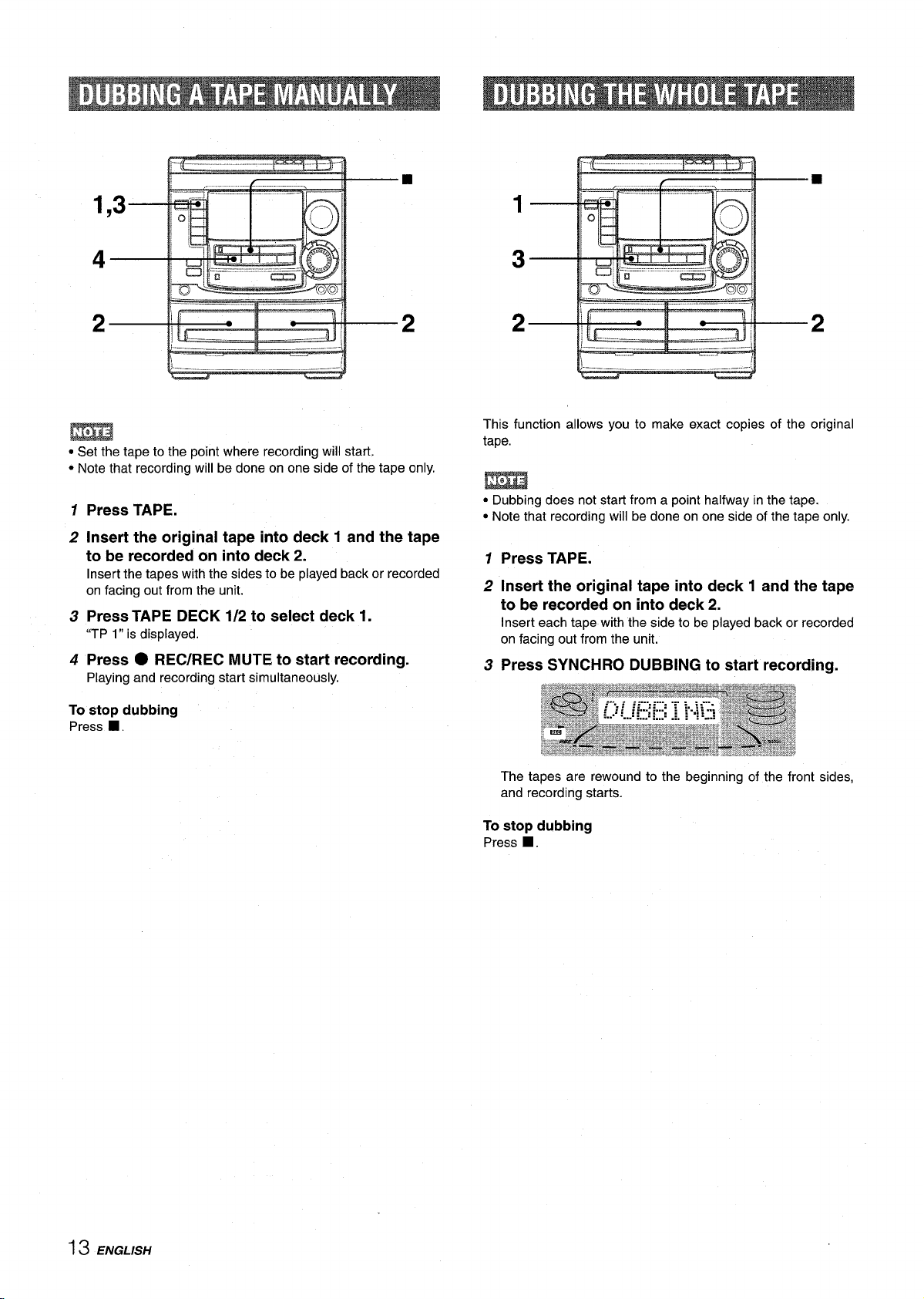
2 \[$__
—
,—.. _ ._
!-’–-
Ii
●
—.
\.—----
2
✿✎✿✎✌✌✍✌
■
● Set the tape to the point where recording will start.
● Note that recording will be done on one side of the tape only.
1
Press TAPE.
2
Insert the original tape into deck 1 and the tape
to be recorded on into deck 2.
Insert the tapes with the sides to be played back or recorded
on facing out from the unit.
3
Press TAPE DECK 1/2 to select deck 1.
“TP 1” is displayed.
4
Press ● REC/REC MUTE to start recording.
Playing and recording start simultaneously.
To stop dubbing
Press ■ .
This function allows you to make exact copies
tape.
of the original
m
● Dubbing does not start from a point halfway in the tape.
● Note that recording will be done on one side of the tape only.
Press TAPE.
1
2
Insert the original tape into deck 1 and the tape
to be recorded on into deck 2.
Insert each tape with the side to be played back or recorded
on facing out from the unit.
3
Press SYNCHRO DUBBING to start recording.
The tapes are rewound to the beginning of the front sides,
and recording starts.
To stop dubbing
Press ■ .
13 ENGLISH
Page 15
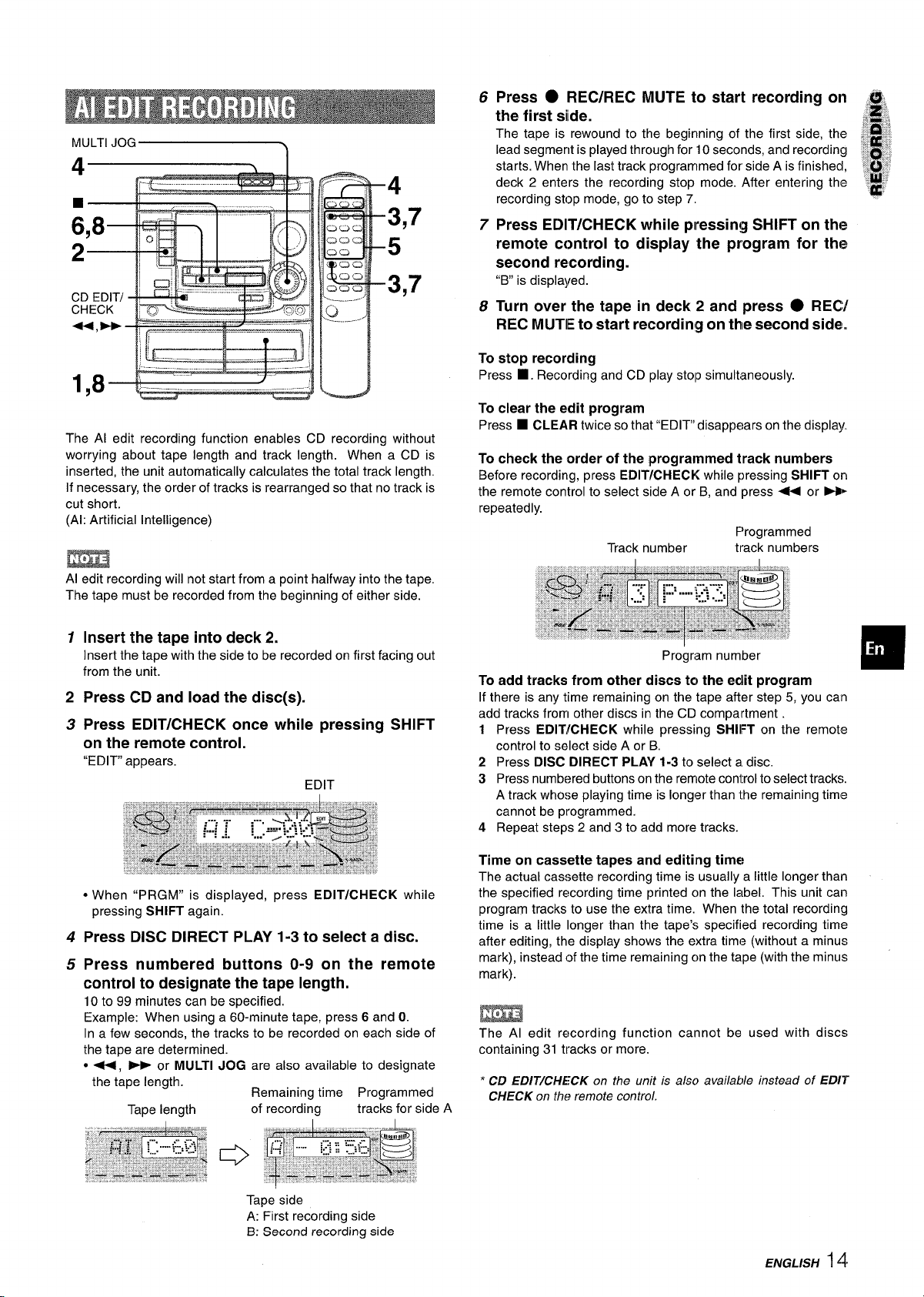
4
3,7
5
3,7
~
.——
.--”
The Al edit recording function enables CD recording without
worrying about tape length and track length. When a CD is
inserted, the unit automatically calculates the total track length,
If necessary, the order of tracks is rearranged so that no track is
cut short.
(Al: Artificial Intelligence)
m
AI edit recording will not start from a point halfway into the tape,
The tape must be recorded from the beginning of either side.
6
Press
● REC/REC MUTE to start recording on
the first side.
The tape is rewound to the beginning of the first side, the
lead segment is played through for 10 seconds, and recording
starts. When the last track programmed for side A is finished,
deck 2 enters the recording stop mode. After entering the
recording stop mode, go to step 7,
Press EDIT/CHECK while pressin!g SHIFT on the
7
remote control to display the program for the
second recording.
“B” is displayed.
8
Turn over the tape in deck 2 and press ● RECY
REC MUTIE to start recording on thie second side.
To stop recording
Press ■ . Recording and CD play stolp simultaneously.
To clear the edit program
Press ■ CLEAR twice so that “EDIT disappears on the display.
check the order of the programmed track numbers
To
Before recording, press EDITICHECK while pressing SHIFT on
the remote control to select side A or B, and press + or E
repeatedly.
F’rogrammed
Track number track numbers
Insert the tape into deck 2.
1
Insert the tape with the side to be recorded on first facing out
from the unit.
2
Press CD and load the disc(s).
3
Press EDIT/CHECK once while pressing
on the remote control.
“EDIT appears.
EDIT
c When “PRGM” is displayed, press EDIT/CHECK while
pressing SHIFT again.
4
Press DISC DIRECT PLAY 1-3 to select a disc.
5
Press numbered buttons O-9 on the remote
control to designate the tape length.
10 to 99 minutes can be specified.
Example: When using a 60-minute tape, press 6 and O.
In a few seconds, the tracks to be recorded on each side of
the tape are determined.
● +, * or MULTI JOG are also available to designate
the tape length.
Tape length
Remaining time Programmed
of recording
tracks for side A
SHIFT
Program number
To add tracks from other discs tc~the edit program
If there is any time remaining on the tape after step 5, you can
add tracks from other discs in the CD compartment .
1 Press
2 Press DISC DIRECT PLAY 1-3
3 Press numbered buttons on the remote
4 Repeat steps 2 and 3 to add more tracks.
Time on cassette tapes and editing time
The actual cassette recording time is usually a little longer than
the specified recording time printed on the label. This unit can
program tracks to use the extra time. When the total recording
time is a little longer than the tape’s specified recording time
after editing, the display shows the extra time (without a minus
mark), instead ofthe time remaining cmthe tape (withthe minus
mark).
The Al edit recording function cannot be used with discs
containing 31 tracks or more.
*CD EDIT/CHECK on the unit k also available instead of EDIT
CHECK on tha remote control.
EDITICHECK while pressing SHIIFT on the remote
controlto select side A or B.
to select al disc.
conitrolto select tracks.
A track whose playing time is longer than the remaining time
cannot be programmed.
Tape side
A: First recording side
B: Second recording side
ENGLISH
14
Page 16
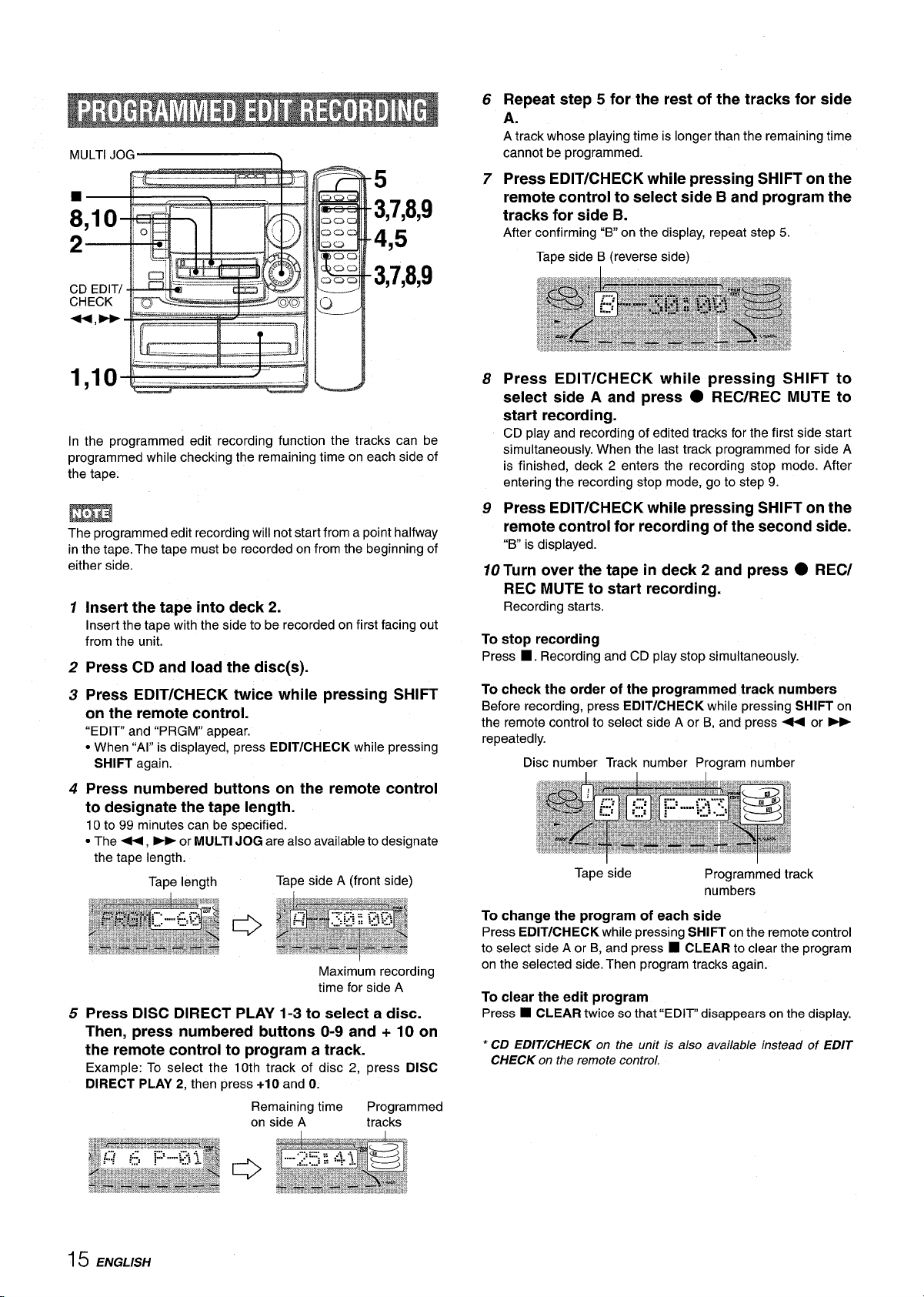
MULTIJOG ~
.1 —–-.--.-—
T 7P
7f---
_~r.-.——,=
* +3,7,8,9
5
::”--4,5
In the programmed edit recording function the tracks can be
programmed while checking the remaining time on each side of
the tape.
The programmed edit recording will not start from a point halfway
in the tape. The tape must be recorded on from the beginning of
either side.
1
Insert the tape into deck 2.
Insert the tape with the side to be recorded on first facing out
from the unit.
2
Press CD and load the disc(s).
3
Press EDIT/CHECK twice while pressing SHIFT
on the remote control.
“EDIT” and “PRGM” appear.
● When “Al” is displayed, press EDIT/CHECK while pressing
SHIFT again.
4
Press numbered buttons on the remote control
to designate the tape length.
10 to 99 minutes can be specified.
. The +, - or MULTI JOG are also available to designate
the tape length.
Tape length
Tape side A (front side)
o
Maximum recording
time for side A
Press DISC DIRECT PLAY 1-3 to select a disc.
5
Then, press numbered buttons O-9 and + 10 on
the remote control to program a track.
Example: To select the 10th track of disc 2, press DISC
DIRECT PLAY 2, then press +10 and O.
Remaining time
on side A tracks
Programmed
Repeat step 5 for the rest of the tracks for side
6
A.
A track whose playing time is longer than the remaining time
cannot be programmed.
Press EDIT/CHECK while pressing SHIFT on the
7
remote control to select side B and program the
tracks for side B.
After confirming “Bon the display, repeat step 5.
Tape side B (reverse side)
Press EDIT/CHECK while pressing SHIFT to
8
select side A and press
● REC/REC MUTE to
start recording.
CD play and recording of edited tracks for the first side start
simultaneously. When the last track programmed for side A
is finished, deck 2 enters the recording stop mode. After
entering the recording stop mode, go to step 9.
Press EDIT/CHECK while pressing SHIFT on the
9
remote control for recording of the second side.
“B
is displayed.
10 Turn
over the tape in deck 2 and press ● REC/
REC MUTE to start recording.
Recording starts.
To stop recording
Press
■ . Recording and CD play stop simultaneously.
To
check the order of the programmed track numbers
Before recording, press EDIT/CHECK while pressing SHIFT on
the remote control to select side A or B, and press + or _
repeatedly.
Disc number Track number Program number
Tape side
To
change the program of each side
Press EDIT/CHECK while pressing SHIFT on the remote control
to select side A or B, and press ■ CLEAR to clear the program
on the selected side. Then program tracks again.
Programmed track
numbers
To clear the edit program
Press ■ CLEAR twice so that “EDIT” disappears on the display.
*CD EDIT/CHECK on the unit is also available instead of EDIT
CHECK on the remote control.
15 ENGLISH
Page 17
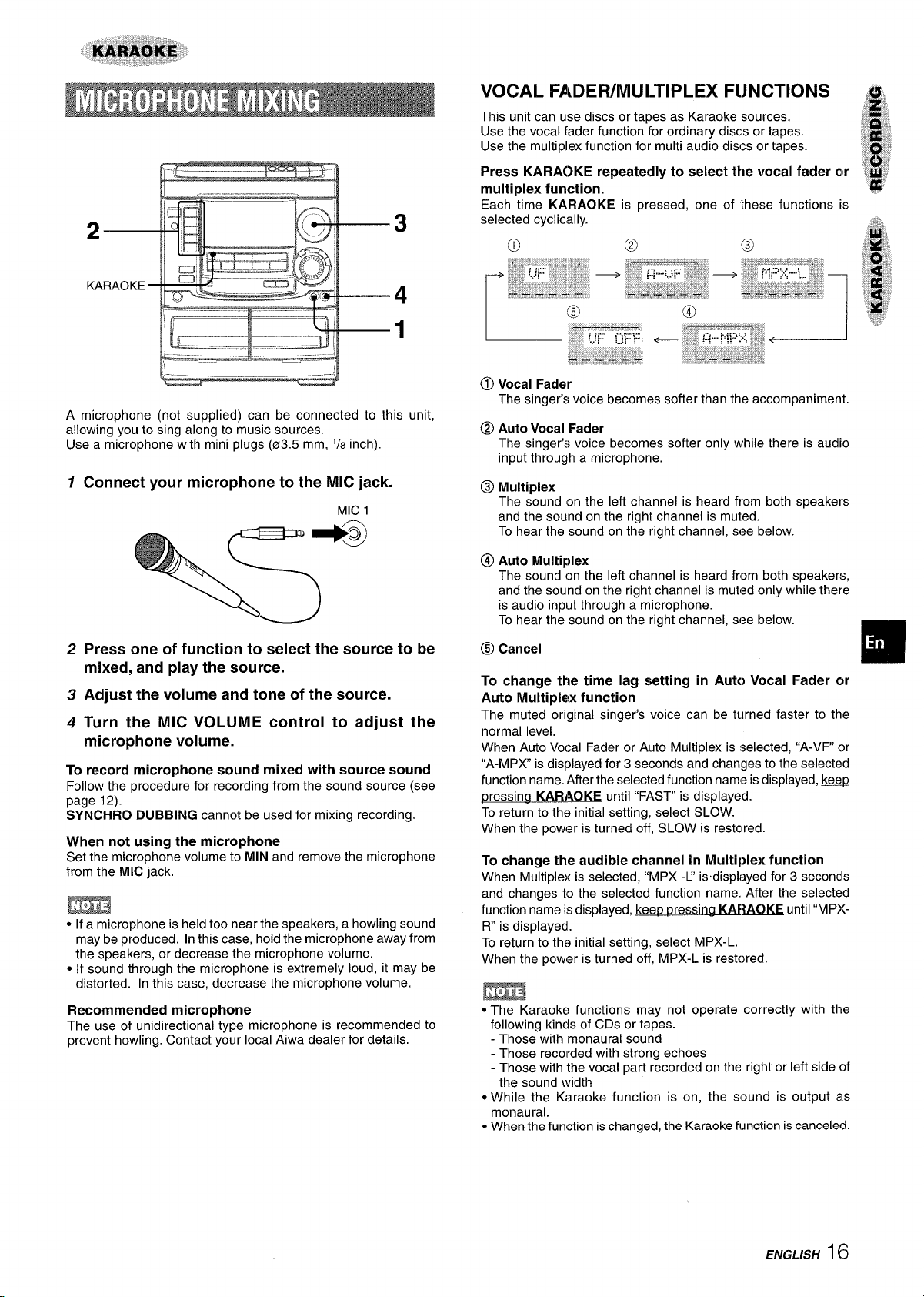
2—
VOCAL FADEFUMULTIPLIEX FIJNCTIONS
This unit can use discs or tapes as Karaoke sources.
Use the vocal fader function for ordinary discs or tapes.
Use the multiplex function for multi al.Idio discs or tapes.
Press KARAOKE repeatedly to select the vocal fader or
multiplex function.
Each time KARAOKE is ~ressed, one of these functions is
selected cyclically.
KARAOKE
A microphone (not supplied) can be connected
allowina vou to sina alona to music sources.
Use a ;i&ophone;ith tini plugs (03.5 mm, ‘/8 inch).
1
Connect your microphone to the MIC jack.
2
Press one of function to select the source to be
TTr---=’
..:---- —-
—
&
m
to this unit.
MIC 1
mixed, and play the source.
Adjust the volume and tone of the source.
3
4
Turn the MIC VOLUME control to adjust the
microphone volume.
To record microphone sound mixed with
Follow the procedure for recording from the sound source (see
page 12).
SYNCHRO DUBBING cannot be used for mixing recording.
When not using the microphone
Set the microphone volume to MIN and remove the microphone
from the MIC jack.
m
● If a microphone is held too near the speakers, a howlingsound
may be produced. In this case, holdthe microphone awayfrom
the speakers, or decrease the microphone volume.
● If sound through the microphone is extremely loud, it may be
distorted. In this case, decrease the microphone volume.
Recommended microphone
The use of unidirectional type microphone is recommended to
prevent howling. Contact your local Aiwa dealer for details.
source sound
@ Vocal Fader
The singer’svoice becomes softer than the accompaniment.
@ Auto Vocal Fader
The singer’s voice becomes softer only while there is audio
input through a microphone.
@)Multiplex
The sound on the left channel is heard from both speakers
and the sound on the right channel is muted.
To hear the sound on the right channel, see below.
@ Auto Multiplex
The sound on the left channel is Iheard from both speakers,
and the sound on the right channel is muted only while there
is audio input through a microphone.
To hear the sound on the right channel, see below.
@
Cancel
To change the time lag setting in Auto Vocal Fader or
Auto Multiplex function
The muted original singer’s voice can be turned faster to the
normal level.
When Auto Vocal Fader or Auto Multiplex is selected, “A-W” or
“A-MPX is displayed for 3 seconds
function name. After the selected function name is displayed, !&.QQ
pressina
KARAOKE until “FAST”is displayed.
and changes to the selected
To return to the initialsetting, select SLOW.
When the power is turned off,
SLOW is restclred.
To change the audible channel in Multiplex function
When Multiplex is selected, “MPX -~ isdisplayed for 3 seconds
and changes to the selected function name. After the selected
ressina
function name is displayed, kee~ u
R is displayed.
To return to the initial setting, select IMPX-L.
When the power is turned off, MPX-L is restored.
KARAOKE until“MPX-
m
● The Karaoke functions may not operate correctly with the
following kinds of CDs or tapes.
- Those with monaural sound
- Those recorded with strong echoes
- Those with the vocal part recorded on the right or left side of
the sound width
● While the Karaoke function is on, the sound is output as
monaural.
- When the function is changed, the Karaoke function is canceled.
❑
ENGLISH
16
Page 18
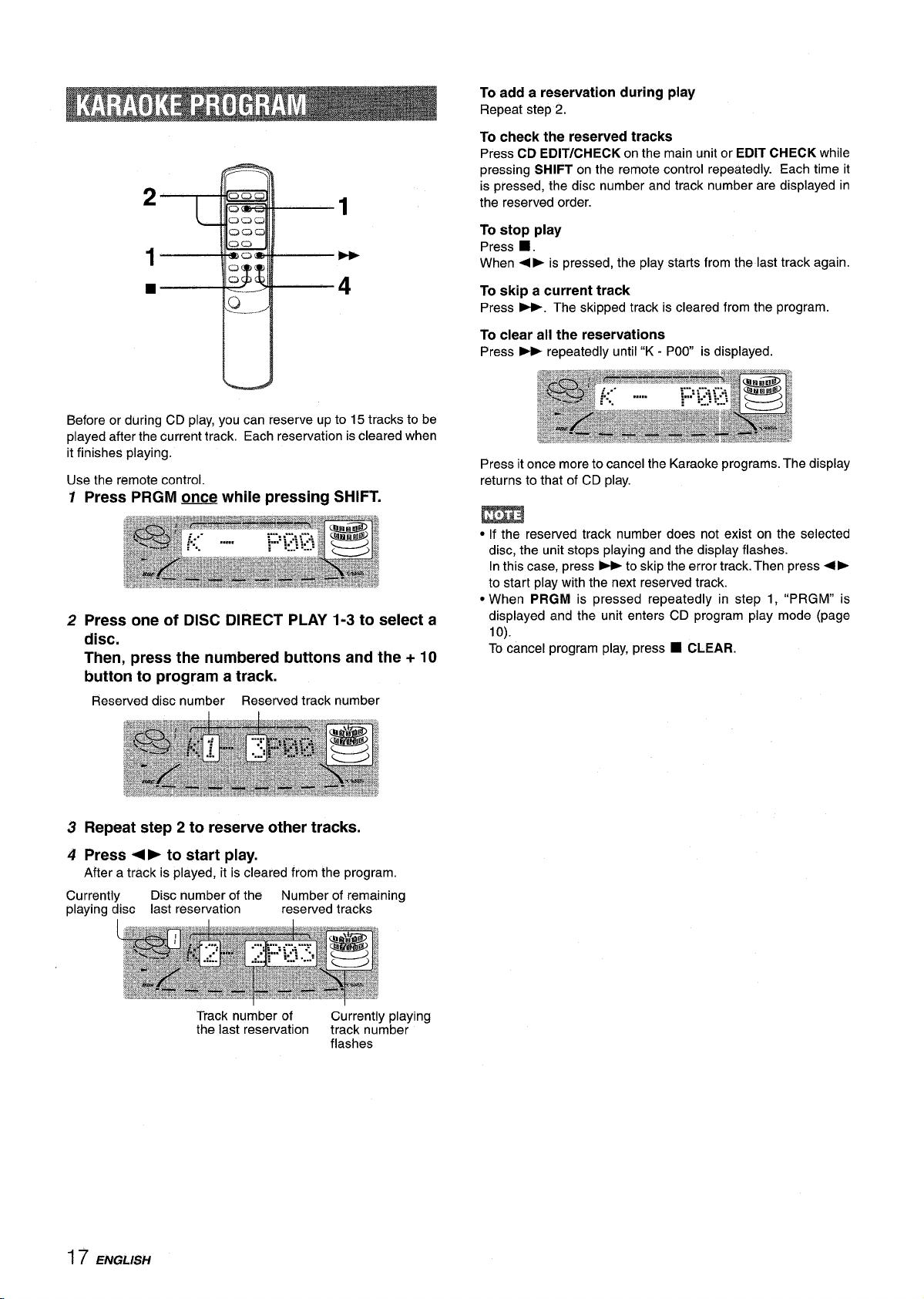
2
1
■
Before or during CD play, you can reserve up to 15 tracks to be
played after the current track. Each reservation is cleared when
it finishes playing.
Use the remote control.
1
Press PRGM u while pressing SHIFT.
2
Press one of DISC DIRECT PLAY 1-3 to select a
1
*
4
disc.
Then, press the numbered buttons and the + 10
button to program a track.
Reserved disc number Reserved track number
To add a reservation during play
Repeat step 2.
To check the reserved tracks
Press CD EDIT/CHECK on the main unit or EDIT CHECK while
pressing SHIFT on the remote control repeatedly. Each time it
is pressed, the disc number and track number are displayed in
the reserved order.
To stop play
Press ■ .
When
● ➤ is pressed, the play starts from the last track again.
To skip a current track
Press -. The skipped track is cleared from the program.
To clear all the reservations
Press - repeatedly until “K - POW is displayed.
Press it once more to cancel the Karaoke programs. The display
returns to that of CD play.
● If the reserved track number does not exist on the selected
disc, the unit stops playing and the display flashes.
In this case, press -to skip the error track. Then press<>
to start play with the next reserved track.
● When PRGM is pressed repeatedly in step 1, “PRGM” is
displayed and the unit enters CD program play mode (page
lo).
To cancel program play, press W
CLEAR.
Repeat step 2 to reserve other tracks.
3
4
Press <F to start play.
After a track is played, ii is ;Ieared from the program.
Currently
playing disc last reservation reserved tracks
17 ENGLISH
Disc number of the
Track number of
the last reservation
Number of remaining
Currently playing
track number
flashes
Page 19
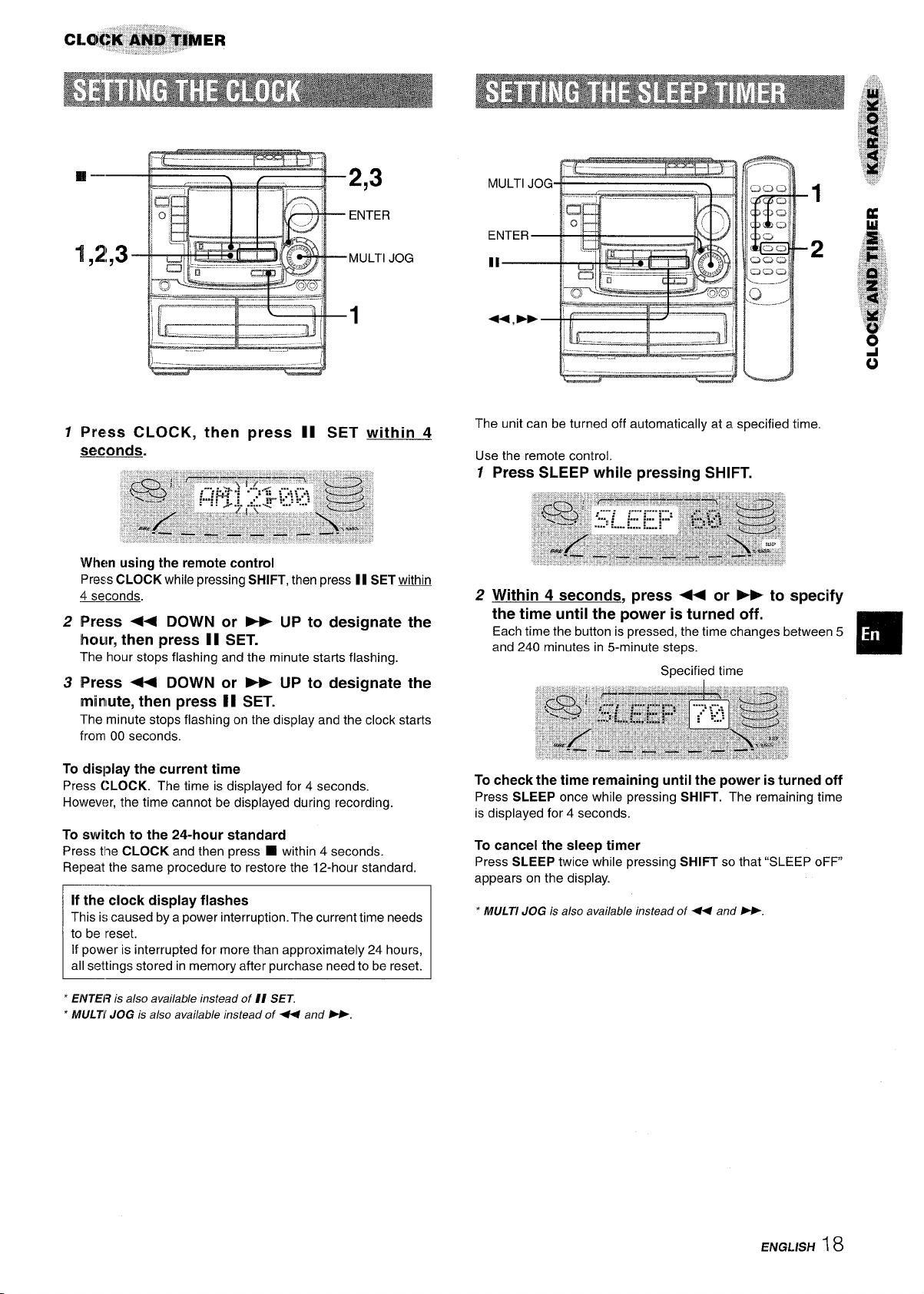
2,3
ENTER
MULTI JOG
1
MULTI JOG
1
Press CLOCK, then press II SET within 4
seconds.
When using the remote control
PressCLOCK
4 seconds.
2
Press < DOWN or - UP to designate the
while pressing SHIFT, then press 1I SET w
hour, then press 1I SET.
The hour stops flashing and the minute starts flashing.
Press + DOWN or - UP to designate the
3
minute, then press II SET.
The minute stops flashing on the display and the clock starts
from 00 seconds.
2
j-.. . –. .
The unit can be turned off automatically at a specified time.
Use the remote control.
1
Press SLEEP while pressing SHIFT.
2 Within 4 seconds, press + or > to specify
the time until the power is turned off.
Each time the button is pressed, the time changes between 5
and 240 minutes in 5-minute steps.
-
““”G!u
Specified time
To display the current time
Press CLOCK. The time is displayed for 4 seconds.
However, the time cannot be displayed during recording.
To switch to the 24-hour standard
Press tile CLOCK and then press ❑ within 4 seconds.
Repeat the same procedure to restore the 12-hour standard.
If the clock display flashes
This is caused by a power interruption. The current time needs
to be reset.
If power is interrupted for more than approximately 24 hours,
all settings stored in memory after purchase need to be reset.
ENTER is ako avai/ab/e instead of // SET.
MULT! JOG is also available instead of 44 and W.
To check the time remaining until the power is turned off
Press SLEEP once while pressing SHIFT. The remaining time
is displayed for 4 seconds.
To cancel the sleep timer
Press SLEEP twice while pressing SHIFT so that “SLEEP oFF”
appears on the display.
* MULTI JOG k also available instead of +4 and W
ENGLISH ~
8
Page 20
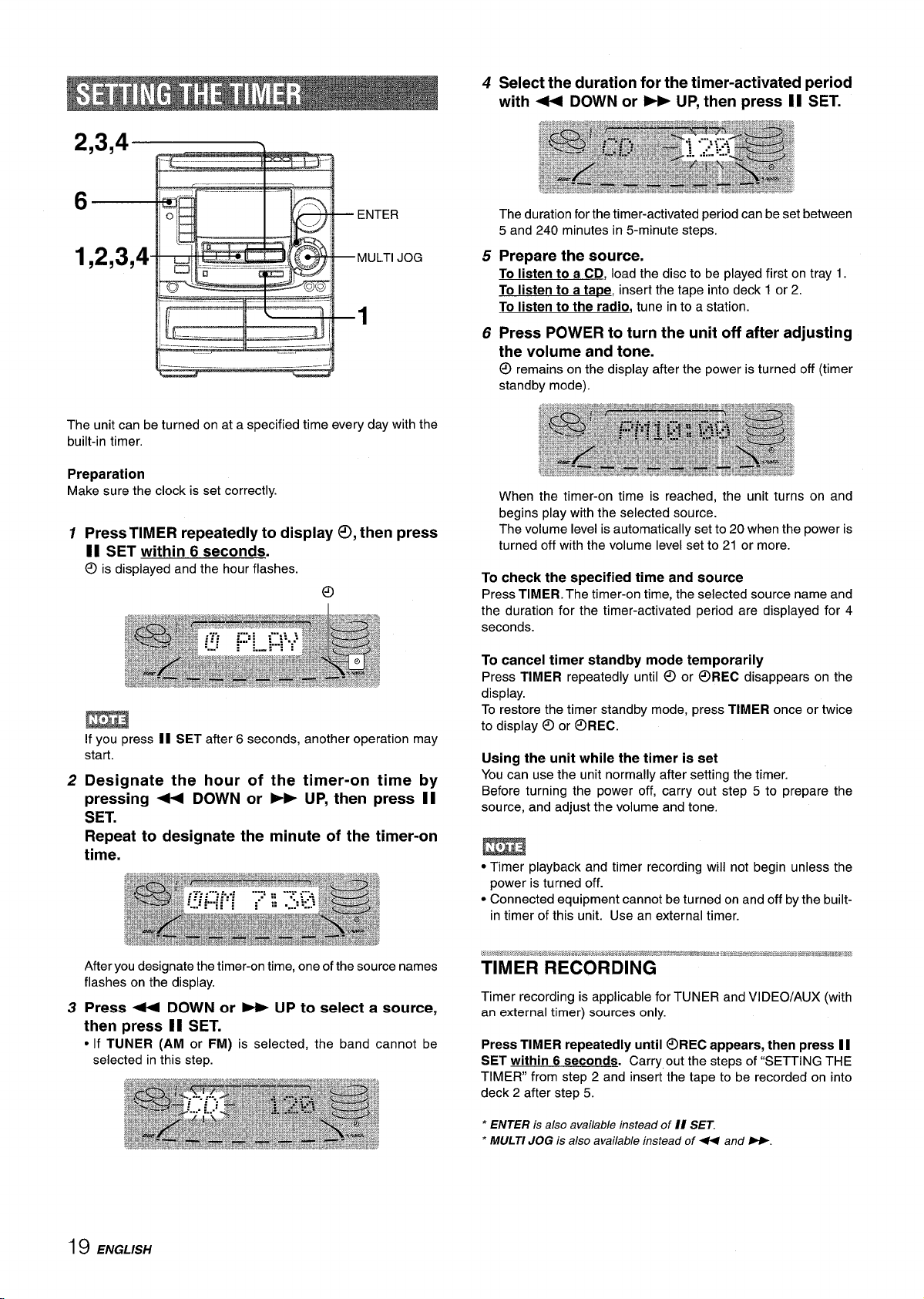
ii
],
l!_____
\.’
B ~ ‘1
‘., __ ___ ____ _— - :
The unit can be turned on at a specified time every day with the
built-in timer.
Preparation
Make sure the clock is set correctly
1
Press TIMER repeatedly to display 0, then press
._ –—
II
‘1
_— —)
1
II SET within 6 seconds.
@ k
displayed and the hour flashes.
@
4
Select the duration for the timer-activated period
with + DOWN or - UP, then press II SET.
The duration for the timer-activated period can be set between
5 and 240 minutes in 5-minute steps.
Prepare the source.
5
To listen to a CD, load the disc to be played first on tray 1.
To listen to a
To listen to the radio, tune into a station.
6
Press POWER to turn the unit off after adjusting
ta~e, insert the tape into deck 1 or 2.
the volume and tone.
@
remains on the display after the power is turned off (timer
standby mode).
When the timer-on time is reached, the unit turns on and
begins play with the selected source.
The volume level is automatically set to 20 when the power is
turned off with the volume level set to 21 or more.
To check the specified time and source
Press TIMER. The timer-on time, the selected source name and
the duration for the timer-activated period are displayed for 4
seconds.
m
If you press II SET after 6 seconds, another operation may
start.
2
Designate the hour of the timer-on time by
pressing + DOWN or - UP, then press II
SET.
Repeat to designate the minute of the timer-on
time.
After you designate the timer-on time, one of the source names
flashes on the display.
Press + DOWN or - UP to select a source,
3
then press II SET.
● If TUNER (AM or FM) is selected, the band cannot be
selected in this step.
To cancel timer standby mode temporarily
Press TIMER repeatedly until 0 or OREC disappears on the
display.
To restore the timer standby mode, press TIMER once or twice
to display @ or @REC.
Using the unit while the timer is set
You can use the unit normally after setting the timer.
Before turning the power off, carry out step 5 to prepare the
source, and adjust the volume and tone.
● Timer playback and timer recording will not begin unless the
power is turned off.
● Connected equipment cannot be turned on and off by the built-
in timer of this unit. Use an external timer.
Timer recording is applicable for TUNER and VI DEO/AUX (with
an external timer) sources only.
Press TIMER repeatedly until @REC appears, then press II
SET within 6 seconds.
TIMER from step 2 and inserf the tape to be recorded on into
deck 2 after step 5.
Carry out the steps of “SETTING THE
19 ENGLISH
● ENTER is also available instead of II SET,
‘ MULTI JOG is also available instead of 4+ and W
Page 21
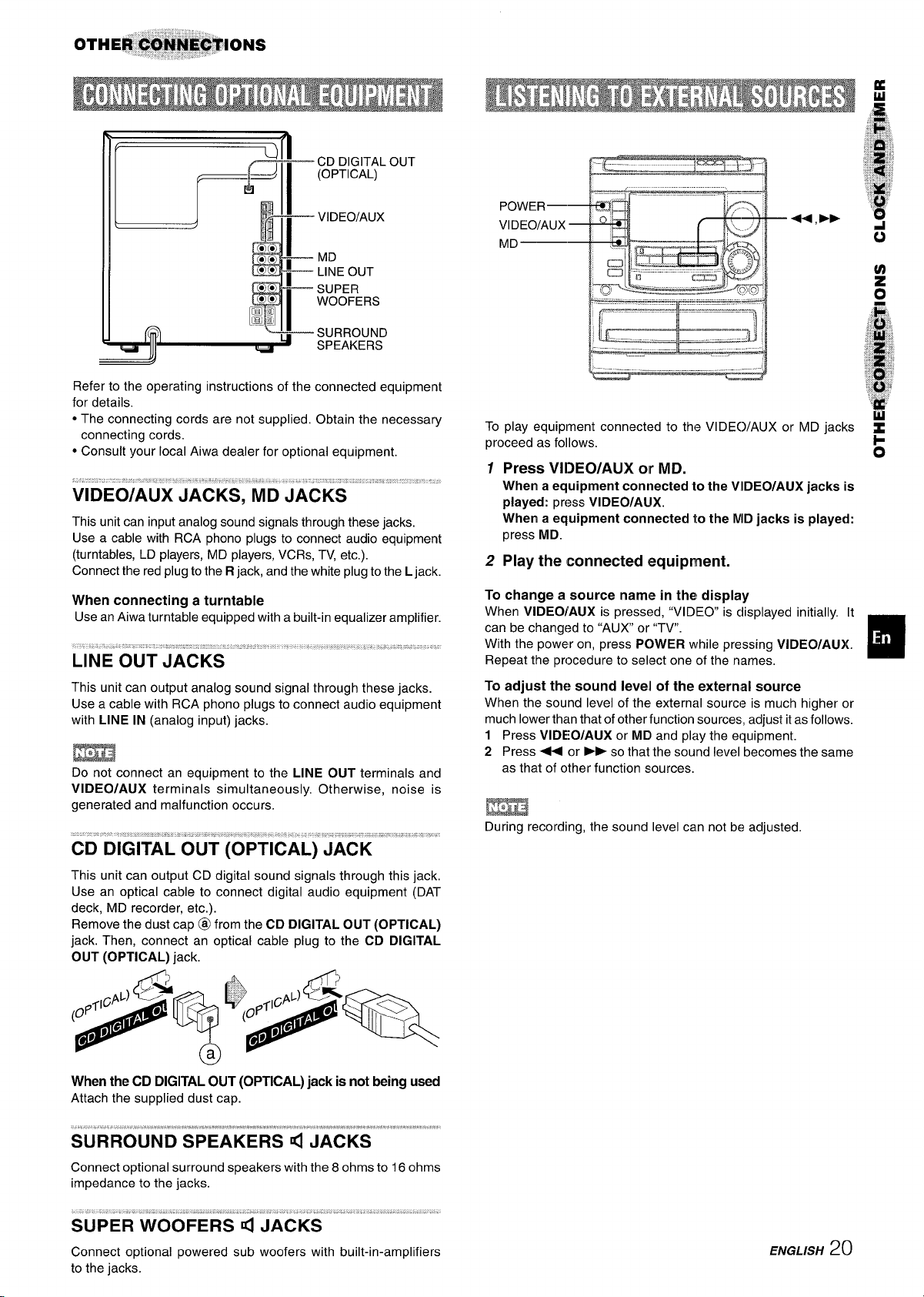
CD DIGITAL OUT
(OPTICAL)
VIDEO/AUX
MD
LINE OUT
SUPER
WOOFERS
SURROUND
SPEAKERS
Refer to the operating instructions of the connected equipment
for details.
● The connecting cords are not supplied, Obtain the necessary
connecting cords.
● Consult your local Aiwa dealer for optional equipment.
This unit can input analog sound signals through these jacks.
Use a cable with RCA phono plugs to connect audio equipment
(turntables, LD players, MD players, VCRs, TV, etc.).
Connect the red plug to the R jack, and the white plug to the L jack.
When connecting a turntable
Use an Aiwa turntable equipped with a built-in equalizer amplifier.
To play equipment connected to the VIDE()/AUX or MD jacks
proceed as follows.
1 Press VIDEO/AUX
When a equipment connected 10 the VIDEO/AUX jacks is
played: press VIDEO/AUX.
When a equipment connected
press MD.
2 Play the connected equipment.
To change a source name in the! display
When VIDEO/AUX is pressed, “VIDEO is clisplayed initially. [t
can be changed to “AUX or “TV.
With the power on, press POWER while pressing VIDEO/AU)(.
Repeat the procedure to select one of the names,
or MD.
to the MD jacks is played:
This unit can output analog sound signal through these jacks.
Use a cable with RCA phono plugs to connect audio equipment
with LINE IN (analog input) jacks.
Do not connect an equipment to the LINE OUT terminals and
VI DEO/AUX terminals simultaneously. Otherwise, noise is
generated and malfunction occurs.
This unit can output CD digital sound signals through this jack,
Use an optical cable to connect digital audio equipment (DAT
deck, MD recorder, etc.).
Remove the dust cap @ from the CD DIGITAL OUT (OPTICAL)
jack. Then, connect an optical cable plug to the CD DIGITAL
OUT (OPTICAL) jack.
When the CD DIGITAL OUT (OPTICAL) jack is not being used
Attach the supplied dust cap.
To adjust the sound level of the external source
When the sound level of the external source is much higher or
much lower than that of other function sources, adjust it as follows.
1 Press VIDEO/AUX or MD and play the equipment.
2 Press ++ or
as that of other function sources.
➤F so that the sound level becomes the same
Br?3z3
During recording, the sound level cam not be adjusted.
Connect optional surround speakers with the 8 ohms to 16 ohms
impedance to the jacks.
Connect optional powered sub woofers with built-in-amplifiers
to the jacks.
ENGLISH20
Page 22

Occasional care and maintenance of the unit and the software
are needed to Qptimize the performance of your unit.
If the unit fails to perform as described in these Operating
Instructions, check the following guide.
To clean the cabinet
Use a soft and dry cloth.
If the surfaces are extremely dirty, use a soft cloth lightly
moistened with mild detergent solution. Do not use strong
solvents, such as alcohol, benzine or thinner as these could
damage the finish of the unit.
To clean the heads and tape paths
After every 10 hours of use, clean the heads and tape paths with
a head cleaning cassette or cotton swab moistened with cleaning
fluid or denatured alcohol. (These cleaning kits are commercially
available.)
When cleaning with a cotton swab, wipe the playback/recording
head (deck 2 only), erasure head (deck 2 only), capstans, and
pinchrollers.
[
Recording/
1
Playback Cotton swab
Erasur
8
t
[
I
tan
After cleaning the heads and tape paths with a liquid head
cleaning cassette or a moistened swab, wait until the cleaned
parts are completely dry before inserting the tapes.
To demagnetize the heads
The heads may become magnetized after long-term use. This
may narrow the output range of recorded tapes and increase
noise. After 20 to 30 hours use, demagnetize the heads with
any commercially available demagnetizer.
Care of discs
● When a disc becomes dirty, wipe the disc from
the center out
GENERAL
There is no sound.
● Is the AC cord connected properly?
. Is there a bad connection? (+ page 3)
● There may be a short circuit in the speaker terminals.
+ Disconnect the AC cord, wait for at least 5 seconds, and
then correct the speaker connections.
● Was an incorrect function button pressed?
Sound is emitted from one speaker only.
● Is the other speaker disconnected?
The output sound is not stereo.
● Is the Karaoke function turned on? (+ page 16)
An erroneous display or a malfunction occurs.
+ Reset the unit as stated below.
TUNER SECTION
There is constant, wave-like static.
● Is the antenna connected properly? (+ page 4)
● Is the signal weak?
+ Connect an outdoor antenna.
The reception contains noise interferences or the sound
is distorted.
● Is the system picking up external noise or multipath distortion?
+ Change the orientation of the antenna.
+ Move the unit away from other electrical appliances.
CASSETTE DECK SECTION
The tape does not run.
● Is deck 2 in pause mode? (+ page 11)
The sound is off-balance or not adequately high.
● Is the playback head dirty? (-+ page 21)
Recording is not possible.
● Is the erasure prevention tab on the tape broken off? (+ page
12)
● IS the recording head dirty? (+ page 21)
Erasure is not possible.
● Is the erasure head dirty? (+ page 21)
● Is a metal tape being used?
High frequency sound is not emitted.
● Is the recording/playback head dirty? (+ page 21)
CD PLAYER SECTION
The CD player does not play,
● Is the disc correctly placed? (+ page 9)
● Is the disc dirty? (+ page 21)
● Is the lens affected by condensation?
+ Wait approximately one hour and try again.
● After playing a disc, store the disc in its case. Do not leave the
disc in places that are hot or humid.
Care of tapes
● Store tapes in their cases after use.
● Do not leave tapes near magnets, motors, television sets, or
any source of magnetism. This will downgrade the sound quality
and cause noise.
● Do not expose tapes to direct sunlight, or leave them in a car
parked in direct sunlight.
21 ENGLISH
To reset
If an unusual condition occurs in the display window or the
cassette decks, reset the unit as follows.
1 Press POWER to turn off the power.
2 Press POWER to turn the power back on while pressing
CLEAR. Everything stored in memory after purchase is
canceled.
If the power cannot be turned off in step 1 because of a
malfunction, reset by disconnecting the AC cord, and connect it
again. Then carry out step 2.
■
Page 23

Main unit CX-NA505
FM tuner section
Tuning range
Usable sensivity (IHF)
Antenna terminals
87.5 MHz to 108 MHz
13.2 dBf
75 ohms (unbalanced)
AM tuner section
Tuning range
530 kHz to 1710 kHz (10 kHz step)
531 kHz to 1602 kHz (9 kHz step)
Usable sensitivity
Antenna
350 pV/m
Loop antenna
Amplifier section
Power output
50 W+50 W(5O Hz–20 kHz, THD
less than 1%, 6 ohms)
Total harmonic distortion
0.05 % (40 W, 1 kHz, 6 ohms, DIN
AUDIO)
Inputs
VIDEO/AUX: 150 mV (adjustable)
MD: 150 mV (adjustable)
MIC: 1,8 mV (10 k ohms)
outputs
LINE OUT 200 mV
SUPER WOOFERS: 1.78V
SPEAKERS: accept speakers of 6
ohms or more
SURROUND SPEAKERS:
accept speakers of 8 ohms to 16
ohms
PHONES (stereo jack): accepts
headphones of 32 ohms or more
Cassette deck section
Track format
Frequency response
Recording system
Heads
4 tracks, 2 channels stereo
50 Hz – 15000
tiz
AC bias
Deck 1: Playback head x 1
Deck 2: Recording/playback head
x 1, erase head x 1
Compact disc player section
Laser
Semiconductor laser (k= 780 nm)
D-A converter 1 bit dual
Signal-to-noise ratio 85 dB (1 kHz, O dB)
Harmonic distortion 0.05 % (1 kHz, OdB)
Wow and flutter Unmeasurable
General
Power requirements 120 VAC, 60
Hz
Power consumption 90 w
Dimensions of main unit 260 x 329.1 x 344.5 mm
(W XHXD) (101/4 x 13x 13’/8 in.)
Weight of main unit 6,4 kg (14 Ibs 2
OZ.)
Speaker svstem SX-NA5C12
Cabinet type
3 way, bass reflex (magnetic
shielded type)
Speakers
Woofer:
140 mm (5 5/6in.) cone type
Tweeter:
60 mm (2
3/8 in.) cone type
Super tweeter:
10 mlm
Impedance
Output sound pressure level
Dimensions (W x H x D)
Weight
(13/32 h,) ceramic type
6 ohms
87 dEYW/m
235 x 324 x 250 mm
(9’/8X ip7/8X 97/8 h,)
3,3 k!~ (7 Ibs 4 OZ.)
Specifications and external appearance are subject to change without
notice,
ltlWSYSTEM
The word “BBIE and the “BBE symbol” are trademarks of Bi3E
Sound, Inc.
Under license from BBE Sound, Inc.
COPYRIGHT
Please check the laws on copyright relating to recordings from
discs, radio or external tape for the country in which the machine
is being used.
NOTE
This equipment has been tested and found to comply with the
limits for a Class B digital device, pursuant to Part 15 of the FCC
Rules, These limits are designed to provide reasonable protection
against harmful interference in a residential installation.
This equipment generates, uses, and can radiate radio frequency
energy and, if not installed and used in accordance with the
instructions, may cause harmful interference to radio
communications. However, there is no guarantee that
interference will not occur in a particular installation. If this
equipment does cause harmful interference to radio or television
reception, which can be determined by turning the equipment
off and on, the user is encouraged to try to correct the interference
by one or more of the following measures:
- Reorient or relocate the receiving antenna.
- Increase the separation between the equipment and receiver.
- Connect the equipment into an outlet on circuit different from
that to which the receiver is connected.
- Consult the dealer or an experienced radio/TV technician
for help.
CAUTION
Modifications or adjustments to this product, which are not
expressly approved by the manufacturer, may void the user’s
right or authority to operate this procluct.
ENGLISH
22
Page 24

“CAUTION:TO REDUCE THE RISK OF
ELECTRIC SHOCK,
DO NOT REMOVE COVER (OR BACK).
NO USER-SERVICEABLE PARTS INSIDE.
REFER SERVICING TO QUALIFIED
SERVICE PERSONNEL.”
Lea cuidadosa y completamente el manual de instrucciones
antes de utilizar la unidad. Asegtirese de guardar el manual de
instrucciones para utilizarlo como referencia en el future. Todas
Ias advertencias y precauciones del manual de instrucciones y
de la unidad deberan cumplirse estrictamente, asf como tambien
Ias sugerencias de seguridad mencionadas mas abajo.
Instalacion
Agua y humedad — No utilice esta unidad cerca del agua
1
como, por ejemplo, cerca de una baiieral una palangana, una
piscina o algo similar.
2
Calor — No utilice esta unidad cerca de fuentes de calor,
incluyendo salidas de aire caliente, estufas u otros aparatos
que generen calor.
No debera colocarse tampoco en Iugares donde la
temperature sea inferior a 5°C o superior a 35”C.
3
Superficie de montaje — Ponga la unidad sobre una
superficie plana y nivelada.
4
Ventilation — La unidad debera situarse donde tenga
suficiente espacio Iibre a su alrededor, para que la ventilation
apropiada quede asegurada. Deje un espacio Iibre de 10 cm
por la parte posterior y superior de la unidad, y 5 cm por cada
Iado.
- No ponga la unidad sobre una cama, una alfombra o
superficies similares que podr[an tapar Ias aberturas de
ventilaci6n.
- No instale la unidad en una Iibreria, mueble o estanteria
cerrada hermeticamente donde la ventilation no sea
adecuada.
Entrada de objetos y Iiquidos — Tenga cuidado de que
5
objetos y Iiquidos no entren en la unidad por Ias aberturas de
ventilation.
6
Carros de mano y soportes — Cuando
ponga o monte la unidad en un soporte o
carro de mane, esta debera moverse con
mucho cuidado.
Las paradas repentinas, la fuerza excesiva
y ias superficies irregulars pueden hater
que la unidad o el c;rro de rnano se de vuelta o se caiga.
7
Condensation — En la Iente del fonocaptor del reproductor
de discos compactos tal vez se forme condensation cuando:
- La unidad se pase de un Iugar frio a uno caliente.
- El sistema de calefaccion se acabe de encender.
- La unidad se utilice en una habitation muy humeda.
- La unidad se enfrie mediante un acondicionador de sire.
Esta unidad tal vez funcione ma! cuando tenga condensation
en su interior. En este case, deje en reposo la unidad durante
unas pocas horas y repita de nuevo la operation.
8
Montaie en Dared o techo — La unidad no se debera montar
. .
en una pared ni en el techo, a menos que se especifique 10
contrario en el manual de instrucciones.
●k
A&*
Y
m
Anotacion del propietario
Para su conveniencia, anote el numero de modelo y el ntimero
de serie (Ios encontrara en el panel trasero de su aparato) en el
espacio suministrado mas abajo. Mencionelos cuando se ponga
en contacto con su concesionario Aiwa en caso de tener
dificultades.
N.” de modelo N.” de serie (N.” de Iote)
I CX-NA505
I SX-NA502
1 ESPAMOL
I
I
Eneraia electrica
12Fuentes de alimentacion — Conecte solamente esta unidad
a Ias fuentes de alimentacion especificadas en el manual de
instrucciones, y como esta marcado en la unidad.
Polarization — Como caracteristica de seguridad, algunas
unidades estan equipadas con clavijas de alimentacion de
CA polarizadas, Ias cua[es solo se pueden insertar de una
forma en Ias tomas de corriente. Si results dificii o imposible
insertar la clavija de alimentacion de CA en una toma de
corriente, de vuelta a la clavija e intentelo de nuevo. Si sigue
sin poder insertar facilmente la clavija en la toma de corriente,
I
I
Ilame a un electricista cualificado para que modifique o
reemplace la toma de corriente, Para evitar anular la
caracter[stica de seguridad de la clavija polarizada, no la
inserte a la fuerza en una toma de corriente.
Page 25

3
Cable de alimentacion de CA
- Cuando desconecte el cable de alimentacion de CA, sujete
la clavija de alimentacion de CA y tire de ells. No tire del
propio cable.
- Nunca maneje la clavija de alimentacion de CA con Ias
manes mojadas porque podria producirse un incendio o una
sacudida electrica.
- Los cables de alimentacion deberan colocarse de forma que
no scan doblados excesivamente, pellizcados o pisados.
Tenga mucho cuidado con el cable que va de la unidad a la
toma de corriente.
- Evite sobrecargar Ias tomas de CA y Ios cables de extension
mas alla de su capacidad porque esto podr~a causar un
incendio o una sacudida electrica.
Cable de extension — Para evitar sacudidas electrical, no
4
utilice la clavija de alimentacion de CA polarizada con un cable
de extension, ni tampoco en un receptaculo u otra toma de
corriente a menos que la clavija polarizada pueda insertarse
completamente evitando que sus patinas queden expuestas,
Periodos de no utilization — Desenchufe el cable de
5
alimentacion de CA de la toma de corriente si la unidad nova
a ser utilizada durante varies meses o mas. Cuando el cable
de alimentacion este conectado, por la unidad continuara
circulando una pequefia cantidad de corriente, aunque la
alimentacion este desconectada.
PRECAUCIONES ................................................................ 1
PREPARATIIVOS
CONEXIONIES .................................................................... 3
CONTROL REMOTO ......................................................... 5
ANTES DE LA OPERACION ..............................................5
SONIDO
AJUSTES [)E AUDIO ......................................................... 6
ECUALIZAIDOR GRAFICO ................................................ 7’
RECEPCION DE LA RADIO
SINTONIZACION MANUAL ............................................... 8
PREAJUST’E DE EMISORAS ............................................ 8
REPRODUCTION DE DISCOS COMIPACTOS
OPERACI(JNES BASICAS ................................................ 9
REPRODUCTION PROGRAMA13A ................................ 10
Antena exterior
1 Lfneas de alta tension — Cuando conecte una antena
exterior, asegurese de colocarla Iejos de Ias Iineas de a[ta
tension.
2
Conexion a tierra de la antena exterior — Asegtirese de
que el sistema de la antena este conectado correctamente a
tierra para proporcionar asi una protection contra el exceso
inesperado de tension o contra la acumulacion de electricidad
estatica. El artfculo 810 del Codigo Electrico National, ANS1/
NFPA70, proporciona information acerca de la puesta a tierra
apropiada del mastil de la antena, la estructura de apoyo y el
cable de bajada a la unidad de descarga de la antena, asi
como tambien del tamaho de la unidad de puesta a tierra, la
conexion de Ios terminals de puesta a tierra y Ios requisites
para conectar a tierra Ios mismos terminals.
Puesta a tierra de la antena segtin el Codigo E16ctrico National
CABLE DE BAJADA
DE LA ANTENA
-_.._n=
. UNIDAD DE DESCARGA
DE LA ANTENA
EQUIPO DEL
SERVICIO
ELECTRICO
~ ‘lSTEMA ‘E ‘LEcTRODO ‘E
NEC (CODIGO ELECTRICO NACIONAL)
PUESTA A TIERRA DEL SERVICIO
ELECTRICO (NEC, ARTICULO 250, P,4RTE H)
Mantenimiento
Limpie la unidad solo como se recomienda en el manual de
instrucciones.
(NEC,SECCION810-20)
CONDUCTORES DE
PUESTA A TIERRA
(NEC, SECCION 81O-21)
ABRAZADERAS DE
PUESTA A TIERRA
REPRODUCTION DE CINTAS
OPERACIONES BASICAS .............................................. 11
GRABACIOIN
GRABACICIN BASICA ..................................m.................. 12
COPIADO MANUAL DE UNA CINTA .............................. 13
COPIADO DE TODA LA CINTA ...................................... 13
GRABACION CON EDICION Al ...................................... 14
GRABACION CON EDIC1ON PRIDGRAMADA ..............15
KARAOKE
MEZCLA MICROFONICA ................................................ 16
PROGRAMA DE KARAOKE ........................................... 17
RELOJ Y TEMPORIZAEIOR
PUESTA EN HORA DEL RELOJ .................................... 18
AJUSTE DEL TEMPORIZADOR IPARA DORMIR ..........18
AJUSTE DEL TEMPORIZADOR ..................................... 19
OTRAS CONEXIONES
CONEXION DE UN EQUIPO OPCIONAL ....................... 20
ESCUCHA DE FUENTES DE SONIDO EXTERNAS ......20
GENERALIDADES
CUIDADOS Y MANTENIIWENTO .................................... 2’1
GUIA PARA LA SOLUCION DE F’ROBLEMAS ..............21
ESPECIFICACIONES ................. .................................... 22
INDICE DE LAS PARTES ........... ............
Cublerta trasera
❑
-.
Dahos que necesitan ser reparados
Haga que un tecnico en reparaciones cualificado Ie repare Ias
unidades si:
- El cable de alimentacion de CA o su clavija esta estropeado.
- Objetos extrahos o Iiquidos han entrado en la unidad.
- La unidad ha estado expuesta a la Iluvia o al agua.
- La unidad no parece funcionar normalmente.
- La unidad muestra un cambio considerable en sus prestaciones.
- La unidad se ha ca~do o la caja se ha estropeado.
NO TRATE DE REPARAR LA UNIDAD USTED MISMO.
ESPANOL
2
Page 26

Compruebe su sistema y Ios accesorios
CX-NA505 Sintonizador, amplificador, platina de casete y
reproductor de discos compactos estereo
SX-NA502 Altavoces delanteros
Control remoto
Antena de AM
Antena de FM
1
Conecte Ios
unidad principal.
Conecte el cable del altavoz derecho a IOS terminals
SPEAKERS R, y el cable del altavoz izquierdo a Ios terminals
SPEAKERS L.
El cable de altavoz con la franja blanca debera conectarse al
terminal 0, y el cable negro al terminal O.
2
Conecte Ias antenas suministradas.
Conecte la antena de FM a Ios terminals FM 75 Q, y la antena
de AM a Ios terminals AM LOOP.
altavoces derecho e izquierdo a la
Antena de AM
Manual de instrucciones, etc.
Antes de conectar el cable de alimentacion de CA
La tension nominal de su unidad, mostrada en el panel trasero,
es de 120 V CA. Asegtirese de que la tension nominal coincida
con la tension empleada en su Iocalidad,
IMPORTANTE
Conecte primero Ios altavoces, Ias antenas y todos Ios demas
equipos opcionales. Finalmente conecte el cable de alimentacion
de CA,
1 Altavoz derecho
—
Altavoz izquierdo
1
2,
Antena de AM
Q
Antena de FM
Ill
d ESPAtiOL
Cable
n
\
d
Cable de CA
3
Page 27

3 Conecte el cable de alimentacion de CA a una
toma de CA.
Para posicionar Ias antenas
Antena de
Extienda horizontalmente esta antena formando una T y fije sus
extremes en la pared.
Antena de AM:
Ponga[a para obtener la mejor recepcion posible.
Para poner la antena de
una superficie
Fije el gancho en la ranura.
FM:
AM en position vertical sobre
,. >....
CONEXION DE UNiiANliENA EXTERIOR” “ ,~
Para obtener la mejor recepcion de FM se recomienda utili.zar
una antena exterior.
Conecte la antena exterior a Ios terminates FM 75 Q.
/,
<,
9
.
<“+1
o
~ :? ~ e? ‘[ [?
w
● Asegurese de conectar correctamente Ios cables de Ios
altavoces. Las conexiones mal hechas podrian causar
cortocircuitos en Ios terminals
●
No deje objetos que generen magnetism, tales como tarjetas
de credito, cerca de Ios altavoces porque podrian estropearse.
● No ponga la antena de FM cerca de objetos metalicos o rieles
de cortinas.
● No ponga la antena de AM cerca de otros equipos opcionales,
el propio sistema estereo, el cable de alimentacion de CA o Ios
cables de Ios altavoces, porque se captaran ruidos.
● No desbobine el cable de la antena de AM.
.,.
\
\
‘& ,
SPEAKERS.
qrF~
75 Q
Para conectar otro equipo optional –~ pagina 20.
w
B
i
k
J
—.
-1
-!
ESPANOL
4
Page 28

Insertion de Ias pilas
Quite la tapa de Ias pilas, ubicada en la parte trasera del control
remoto, e inserte dos pilas R6 (tamario AA).
—
k“
R6(AA)
Cuando reemplazar Ias pilas
La distancia maxima de operation entre el control remoto y el
sensor de sehales de la unidad principal debera ser de 5 metros
aproximadamente. Cuando disminuya esta distancia, reemplace
Ias pilas por otras nuevas.
Para utilizar SHIFT del control remoto
Los botones @ tienen dos funciones diferentes. Una de estas
funciones se indica en el boton, y la otra en la placa situada
encima del boton.
Para utilizar la funcion del boton, pulse simplemente el boton.
Para utilizar la funcion de la placa situada encima del boton,
pulse el boton mientras pulsa
SHIFT.
Para utilizar FUNCTION del control remoto
FUNCTION
2, TUNER, VIDEO/AUX, CD y MD) de la unidad principal.
Cada vez que se pulse FUNCTION, la siguiente funcion se
seleccionara ciclicamente. Cuando haya cintas insertadas en
ambas platinas, cada platina se seleccionara con FUNCTION.
sustituye a Ios botones de funcion (TAPE DECK 1/
4E/> PRESET del control remoto
La funcion es la misma que lade <~ de la unidad principal.
l. —._ _
_ _._. ,
Para conectar la alimentacion
Pulse uno de Ios botones de funcion (TAPE, TUNER, VIDEO/
AUX, CD, MD). La reproduction de la cinta o del disco insertado
empezara o se recibira la emisora previamente sintonizada
(funcion de reproduction directs).
Tambien podra utilizarse POWER.
Cuando se encienda la unidad, el compartimiento de Ios discos
tal vez se abra y se cierre para reponer la unidad.
Para desconectar la alimentacion
Pulse POWER.
Ventanillas parpadeantes
Las ventanillas de la parte superior de la unidad y de Ias platinas
de casete se encenderan o parpadearan mientras la alimentacion
este conectada.
Para apagar la Iuz de la ventanilla superior, pulse W mientras
pulsa CD. Para volver a encenderla, repita el procedimiento
seguido para apagarla.
Demostracion del juego
Cuando se conecte el cable de alimentacion de CA, ei
visual izador hara una demostracion del juego. Cuando se
conecte la alimentacion, la demostracion del juego sera anulada
por la visualization de la operation. Cuando se desconecte la
alimentacion, la demostracion del juego se repondra.
SHIFT
FUNCTION
m
c Si el control remoto no va a ser utilizado durante mucho tiempo,
quite Ias pilas para evitar Ias posibles fugas de electrolito.
● El control remoto quiza no funcione correctamente cuando:
- La I[nea de vision entre el control remoto y el sensor de
seriales del interior del visualizador este expuesta a una Iuz
intensa como, por ejemplo, la Iuz del sol.
- Otros controles remotos (Ios de un televisor, etc.) esten siendo
utilizados cerca de esta unidad.
5 ESPAfiOL
Para cancelar la demostracion del juego
Pulse DEMO. Para reactivar la demostracion del juego, pulse
de nuevo DEMO.
Para disfrutar del juego
Pulse DEMO para que se visualice la demostracion del juego.
1
2 Pulse 4>.
En el visualizador empiezan a moverse tres numeros.
3 Pulse una vez
El numero del Iado izquierdo se para.
4 Pulse dos veces
Puntuacion:
Al empezar et juego dispondra de 20 puntos.
Si todos Ios ntimeros son iwales se ahadirAn 50 puntos a la
puntuacion.
Si no son iauales se restara un punto.
Si Ios puntos ganados Ilegan a 9999, usted gana.
Si Ios puntos se reducen a O, usted pierde.
■ .
■ para detener Ios dos ntimeros restantes.
Para reiniciar ei juego
Pulse DEMO dos veces y Iuego pulse 4P. El juego empieza
de nuevo.
m
● Durante el juego, Ios botones ■ y <> solo sirven para el
juego. Cancele el juego para usar estos botones en Ias
funciones de reproduction de disco compacto, etc.
● Durante la demostracion del juego, algunos indicadores no
relacionados con la operation actual se encienden en el
visualizador,
Page 29

T-BASS
SHIFT
VOLUME
.,,l J,,,, ,M!a,,, ,,,:, .,,, ,,, .,,,.,... .-. ,,. ... .$ ,,, *,r#i* i,?
.-.,},:,
SISTEMA SUPER T-BASS
El sistema l--BASS realza el realismo del sonido de baja. ~~~;~,
frecuencia.
Pulse T-BA!Y3.
Cada vez que 10pulse, el nivel cambiara. Seleccione uno de [OS ~ f
tres niveles o la position de apagado, 10que usted prefiera.
;g
:::*:,
#&:
:,*$
? ,>
#
Para seleccionar con el controll remoto
Pulse T-BASS mientras pulsa SHIFT,
CONTROL DE VOLUMEN
Gire VOLUME de la unidad principal o pulse VOLUME
del control remoto.
El nivel de sonido se visualiza mediante un numero de[ O al 50
(MAX).
El nivel de sonido se ajusta automaticamente a 20 cuando se
desconecta la alimentacion estando el nivel ajustado en 21 0
mas.
SISTEMA BBE
El sistema BEE realza la claridad del sonido de alta frecuencia.
Tambien mejora la funcion karaoke para que su voz suene mas
clara y agradable.
Pulse BEE.
Cada vez que 10pulse, el nivel cambiara. Seleccione uno de Ios
tres niveles o la position de apagado, 10 que usted prefiera.
BEE
m
● El sonido de baja frecuencia tal vez se distorsione cuando se
utilice el sistema T-BASS con un disco o una cinta cuyo sonidcl
de baja frecuencia haya sido real,zado originalmente. En este
case, cancele el sistema T-BASS
● Cuando reproduzca una cinta grabada com BBE se recomienda
desactivar BBE para evitar el sonido de alta frecuencia
distorsionac~o.
Para reducir la intensidad de iluminacion del visualizador
Pulse dos veces DISP para que se visualice “DIMMER”.
1
2 Antes de que pasen 4 segundos, gire MULTI JOG para
seleccionar el modo del regulador de intensidad de Iuz de la
forma siguiente:
DIMMER 0--+ DIMMER 1 + DIMMER 2---+ DIMMER 3
r
DIMMER O: La visualization normal.
DIMMER
que la normal.
DIMMER 2: La iluminacion del visualizador es menos intensa
que lade DIMMER 1.
DIMMER 3: La iluminacion del visualizador es menos intensa
que la de DIMMER 2, y el analizadorde espectro y la iluminaci6n
de Ios botones se apagan.
1:La iluminacion del visualizador es menos intensa
1
Utilization de auriculares
Conecte auriculares con clavija estereo estandar (6,3 mm a) a
la toma PHONES.
Mientras Ios auriculares esten conectados no saldra sonido de
Ios altavoces.
Ajuste del sonido durante la grabacion
El volumen de salida y el tono (excepto BBIE) de Ios altavoces CI
auriculares pueden cambiarse Iibremente sin afectar para nada
al nivel de la grabacion.
ESPANOL 6
Page 30

Esta unidad proporciona Ias 5 curvas de ecualizacion diferentes
siguientes:
ROCK: Sonido potente que realza Ios agudos y Ios graves.
POP: Mas presencia en Ias votes y en el registro medio.
JAZZ: Frecuencias mas bajas acentuadas para la musics tipo
jazz.
CLASSIC: Enriquece el sonido con graves pesados y agudos
fines.
LATIN: Curva de ecualizacion tipo jazz con frecuencias mas
altas.
Pulse
GEQ y gire MULTI JOG para seleccionar una de Ias
curvas de ecualizacion programadas antes de
segundos.
GRAPHIC EQUALIZER
que pasen 4
La curva de ecualizacion puede ser ajustada, segtin sus
preferencias personales.
1
Pulse LOW.
El indicador de frecuencia de nivel mess bajo parpadea
durante 4 segundos.
2
Antes de que pasen 4 segundos, gire MULTI JOG
para ajustar el nivel de la frecuencia mas baja.
Pulse HIGH.
3
El indicador de frecuencia de nivel mas alto parpadea durante
4 segundos.
4
Antes de que pasen 4 segundos, gire MULTI JOG
para ajustar el nivel de la frecuencia mas alta.
Los indicadores de nivel de frecuencia, entre Ias frecuencias
mas bajas y mas altas, se ajustaran en conformidad.
,“re,.,,“.4:.:”rq.,.,”e.~, , ..~,..., ... ,V ~; ,.-..~~...-.
. . ...... ..
,..2...:.,.:.8!!.... -.,..,Sde:.~,.>-...:r.,.. ..
........ s.9.,.....
MEMORIZATION DE CURVAS DE
ECUALIZACION NUEVAS
Se puede almacenar un maximo de 4 curvas de ecualizacion
personalizadas, como modos manuales Ml a M4.
1
Ajuste una curva de ecualizacion nueva con,
HIGH, LOW y MULTI JOG.
Consulte “AJUSTE MANUAL DE UNA NUEVA CURVA DE
ECUALIZACION”.
La curva creada se visualizara durante 4 segundos.
Aparece “GRAPHIC EQUALIZER” (excepto “GEQ OFF y el
modo GEQ se visualiza ciclicamente de la forma siguiente:
ROCK- POP-JAZZ--+ CLASSIC- LA~lN
~---------- Modo Programado ----------:
r
GEQOFF— M4— M3— M2— Ml
(cancelacion) ;______ Modo manual ----j
Para visualizer et modo GEQ actual
Pulse GEQ. El modo actual se visuaiizara durante 4 segundos.
Para cancelar el modo seleccionado
Pulse GEQ, y gire MULTI JOG para seleccionar “GEQ OFF
antes de que pasen 4 segundos. “GRAPHIC EQUALIZER”
desaparecera.
Para seleccionar con el mando a distancia
Pulse repetidamente GEQ mientras pulsa SHIFT. El modo GEQ
se visualizara cfclicamente como se indica arriba.
Para cambiar el analizador de espectro
pueden mostrar 3 patrones de analizador de especto.
Se
Pulse
DISP una vez y gire MULTI JOG antes de que pasen 4
segundos para seleccionar la visualization de analizador de
espectro deseada.
J
7 ESPANOL
2
Antes de we pasen 4 seaundos, pulse ENTER.
“M 1” parpadea en el visualizador.
● Si este paso no se completa en menos de 4 segundos, pulse
primero GEQ para visualizer “GEQ ON”. Luego pulse
ENTER antes de que pasen 4 segundos.
Antes de aue pasen 4 seaundos, gire MULTI JOG
3
para seleccionar uno de Ios modos manuals Ml
- M4 para almacenar la curva.
4
Antes de uue pasen 4 seaundos, pulse ENTER.
La nueva curva de ecualizacion se almacena.
Para seleccionar la curva de ecualizacion almacenada
Pulse GEQ y gire MULTI JOG para seleccionar uno de Ios modos
manuals Ml - M4 antes de que pasen 4 segundos.
Page 31

)- ,’—
~m
u
1
Pulse repetidamente TUNER BAND para
seleccionar la banda deseada.
FM - AM
Cuando se pulse TUNER BAND mientras la alimentacion este
desconectada, la alimentacion se conectara directamente.
Para seleccionar una banda con el control remoto
Pulse
BAND mientras pulsa SHIFT.
Pulse - DOWN o ~ UP para seleccionar una
2
emisora.
Cada vez que pulse el boton, la frecuencia cambiara.
Cuando se reciba una emisora, “TUNE se visualizara durante
2 segundos.
Durante la recepcion estereo por FM se visualizara (11~111.
(((ml))
Para buscar rapidamente una emisora (busqueda
automatic)
Mantenga pulsado + DOWN 0> UP hasta que la frecuencia
empiece a cambiar rapidamente. Despues de sintonizar una
emisora, la btisqueda parara.
Para detener manualmente la btisqueda automatic, pulse 4
DOWN O *
● La busqueda automatic quiza no pare en emisoras cuyas
sefiales scan muy debiles.
Cuando
Pulse MONO TUNER del control remoto mientras pulsa SHIFT
para que “MONO” aparezca en el visualizador.
El ruido se reducira, pero la recepcion sera mono.
Para reponer la recepcion estereo, pulse estos botones para
que aparezca “MONO.
Para cambiar el intervalo de sintonizacion de AM
El ajuste por omision del intervalo de sintonizacion de AM es de
10 kHz/paso. Si utiliza esta unidad en una zona donde el sistema
de asignacion de frecuencias sea de 9 kHz/paso, cambie el
intervalo de sintonizacion.
Pulse POWER mientras pulsa TUNER BAND.
Para reponer el intervalo, repita este procedimiento.
UP.
una radiodifusion estereo por FM tenga ruido
TUNE
‘-----”-
Esta unidad puede almacenar un total de 32 emisoras. Cuando
almacene una emisora, a esa emisora se Ie asignara un ntimero
de preajuste. Utilice el numero de preajuste para sintonizar
directamente una emisora preajustada.
-Cii!EiJ‘d
7 Pulse TUNER BAND para seleccionar una banda,
y pulse - DOWN 0-. UP para seleccionar
una emisora.
2 Pulse 11 SET para almacenar la ernisora.
A Ias emisoras de cada banda se Ies asigna un ntimero de
preajuste en orden consecutive empezalldo por el 1.
Numero de preajuste
3 Repita k pasos 1 y 2.
La siguiente emisora no se almacenara si ya se ha almacenado
un total de 32 emisoras de preajuste de todas Ias bandas.
SINTONIZACION “iiEDIANTE”NiiMERO Dti
PREAJUSTE
Utilice el control remoto para seleccicmar directamente el numero
de preajuste.
1
Pulse BAND mientras
seleccionar una banda.
Pulse Ios botones numerados O-9 y +1 O para
2
seleccionar un numero de preajuste.
Ejemplo:
Para seleccionar el numero de preajuste 20, pulse +1 O, +1 Oy D
Para seleccionar el ntimero de preajuste 15, pulse +10 y 5.
Seleccion dle un ntimero de preajuste en la unidad
principal
Pulse TUNER BAND para seleccionar una b,anda. Luego, pulse
repetidamente 4> PRESET o gire MULTI JOG.
Cada vez que pulse ~~ PRESET se seleccionara el siguiente
numero mas alto.
Para borrar una emisora preajuetada
Seleccione el numero de preajuste de la emisora que vaya a
borrar. Luego, pulse
pasen 4 segundos.
Los ntimeros de preajuste superiors de todas Ias dem~s
emisoras de la banda disminuiran tambien en uno.
Cuando se cambie el intervalo de sintonizacion de AM, todas
Ias emisoras ~reaiustadas se Iborraran. Las emisoras
preajustadas tend ran’ que ajustarse de nuevo.
■ CLEAR, y pulse II SET anteS de que
pulsi~ SHIFT para
ESPANOL 8
,.
Page 32

REPRODUCCI
DISCCHANGEZ
SCOMPACTOS
—.
-d u
EDIT/CHECK
Pulse CD, y Iuego pulse A OPEN/CLOSE para abrir
el compartimiento de Ios discos. Introduzca el(los)
disco(s) con el Iado de la etiqueta hacia arriba.
Para rewoducir uno o dos discos, ponga Ios discos en Ias
bandejas 1 y 2.
Para reproducer tres discos, pulse DISC CHANGE para hater
girar Ias bandejas despues de colocar dos discos. Ponga Iuego
el tercer disco en la bandeja 3.
Cierre el compartimiento de Ios discos pulsando A
CLOSE.
OPEN/
Para rewoducir un disco solamente, pulse DISC DIRECT
PLAY 1-3.
El disco seleccionado se reproducira una vez.
Para detener la reproduction, pulse ■ .
Para hater una pausa en la reproduction, pulse II. Para
reanudar la reproduction, pulselo de nuevo.
Para buscar una punto particular durante la reproduction,
mantenga pulsado < 0- y sueltelo en el punto deseado.
Para saltar
reproduction,
JOG.
Para quitar discos, pulse A OPEN/CLOSE.
hasta el principio de una cancion durante la
pulse repetidamente < 0 ~ o gire MULTI
Para iniciar la reproduction cuando la alimentacion este
desconectada (funcion de reproduction directs)
Pulse CD. La alimentacion se conectara y la reproduction del(de
Ios) disco(s) introducido(s) empezara.
La alimentacion se conectara tambien, y el compartimiento de
Ios discos se abrira, cuando se pulse = OPEN/CLOSE.
Para comprobar el tiempo restante
Durante la reproduction, pulse EDIT/CHECK del control remoto
mientras pulsa SHIFT. El tiempo restante hasta que todas Ias
canciones terminen de reproducirse se visualizara. Para reponer
la visualization del tiempo de reproduction, repita este
procedimiento.
*CD EDIT/CHECK
de
EDIT CHECK del mando a distancia.
de la unidad tambien puede utilizarse en Iugar
Seleccion de una cancion con el control remoto
Pulse DISC DIRECT PLAY 1-3 para seleccionar un disco.
1
2 Pulse Ios botones numerados O-9 y +1 Opara seleccionar una
cancion.
Ejemplo:
Para seleccionar la cancion rirmero 25, pulse +1 O, +1 O y 5.
Para seleccionar la canci6n nfimero 10, pulse +10 y O.
La cancion seleccionada empezara a reproducirse y la
reproduction continuara hasta que termine ese disco.
Numero de la bandeja del disco
que va a ser reproducido
Numero total de canciones
Introduzca Ios discos,
Tiempo de
reproduction total
Para remoducir todos Ios discos del comDartimiento,
pulse +>.
La reproduction empezara por el disco de la bandeja 1.
Numero de la cancion que Tiempo de reproduction
esta siendo reproducida
transcurrido
Reemplazo de discos durante la reproduction
Mientras se reproduzca un disco, Ios otros discos podran
reemplazarse sin interrumpir la reproduction.
1 Pulse
2
3 Pulse 4 OPEN/CLOSE para cerrar el compartimiento de Ios
DISC CHANGE.
Quite Ios discos y ponga otros.
discos.
m
● Cuando introduzca un disco de 8 cm, pongalo en el c~rculo
interior de la bandeja.
● No ponga mas de un disco compacto en una misma bandeja.
● No incline la unidad habiendo discos introducidos. Hater esto
podria causar averias.
9 ESPANOL
Page 33

.,. . ... ., :,$,,,, ,,,. ,,, ,
*”..,.’>,,- ,, !.-..’:-.
,
REPRODUCTION ALEATORIA/REPETICION
DE REPRODUCTION
Utilice el control remoto.
Reproduction aleatoria
Todas Ias canciones del disco seleccionado o de todos Ios discos
podran reproducirse aleatoriamente.
Repetition de reproduction
Un solo disco o todos ellos podran reproducirse repetidamente.
Pulse RANDOM/REPEAT mientras pulsa SHIFT.
Cada vez que 10 pulse, la funcion podra ser seleccionada
ciclicamente.
Reproduction aleatoria — RANDOM se enciende en el
visualizador.
Repetition de reproduction — ~ se enciende en el
visualizador.
Reproduction aleatoria/repetition de reproduction —
RANDOM y q se encienden en el visualizador.
Cancelacion — RANDOM y G desaparecen del visualizador.
Para reproducer todos Ios discos pulse > para iniciar la
reproduction.
Para reproducer un solo disco pulse DISC DIRECT PLAY 1-3
para iniciar la reproduction.
m
Durante la reproduction aleatoria no sera posible saltar a la
cancion previamente reproducida con +.
2
Pulse DISC DIRECT PLAY 1-3 para seleccionar
un discs).
Vaya al paso siguiente cuando la bandeja deje de girar.
3
Pulse Ials botones numerados 0-9 y +1 O para
progrannar una cancion.
Ejemplo:
Para seleccionar la cancion numero 25, pulse +10, +10 y 5.
Para seleccionar la cancion ntimero 10, pulse +10 y O.
Ntimero de la cancion
seleccionada
Nurnero de programa
4
Repita Ios pasos 2 y 3 para programar
canciones.
Pulse 4F para iniciar la reproduction.
5
Para comprobar el programa
Cada vez que se pulse + o B- en el modo de parada se
visualizara un numero de disco, un numero de cancion y un
numero de programa.
Para borrar el programa
Pulse ❑ CLEAR en el modo de parada.
Numero total de
canciones seleccionadas
Tiempo de reproduction
total cle Ias canciones
seleccionadas
ot ras
Se podra programar un maximo de 30 canciones de cualquiera
de Ios discos introducidos.
-
2
1
■
5
u
Utilice el control remoto.
1 Pulse dos veces PRGM mientras pulsa SHIFT
estando en el modo de parada.
“PRGM” aparece.
PRGM
Para ailadir canciones al progriama
Repita Ios pasos 2 y 3 en et modo de parada. La cancion se
programara clespues de la tiltima cancion programada.
Para cambiar Ias canciones prograrnadas
Borre el programa y repita todos Ios pasos de programacion.
Para reproducer repetidamente Ias canciones programadlas
Despues de programar Ias canciones, pulse repetidamente
RANDCIM/REPEAT hasta que CL aparezca en el visualizador.
m
Durante la reproduction programadla, ustecl no podra realizar la
reproducciorr aleatoria, comprolbar el tiempo restante n;
seleccionar un disco o cancion.
● Cuando PRGM se pulse una vez en el paso 1, la unidad se
pondra en el modo PROGRAMA DE KARAOKE (pagina 17).
ESPAhOL 1
C)
Page 34

Utilice solamente cintas tipo I (normales).
1
Platina 2
Para seleccionar una platirw de reproduction
Cuando haya cintas introducidas en ambas platinas, pulse
primero
El nfimero de la platina seleccicmada se visualizara.
TAPE para seleccionar una platina.
Para detener la reproduction, pulse H.
Para hater una pausa en la reproduction (platina 2
solamente),
otra vez.
pulse 11. Para reanudar la reproduction, pulselo
Para cambiar la cara de reprodr.rccion (platina 1 solamente),
pulse 4>
en el modo de reproduction o en el de pausa.
Para avanzar rapidamente o rebobinar, pulse ~ o >.
Luego pulse
■ para detener la cinta.
Para iniciar la reproduction cuando la alimentacion este
desconectada (funcion de reproduction directs)
Pulse TAPE. La alimentacion se conectara y la reproduction de
la cinta insertada empezara.
Para poner el contador de cinta a 0000
Pulse ■ CLEAR en el modo de parada.
El contador tambien se pone a 0000 cuando se abre el
portacasete.
Cuando haya cintas introducidas en ambas platinas
Despues
de la cinta de la platina 1, la cinta de la platina 2 empezara a
reproducirse sin interruption y se detendra al final de la cara
delantera. (Reproduction continua)
de reproducirse ambas caras (la delantera y la trasera)
Inserte una cinta con el Iado expuesto hacia abajo. Empuje
el portacasete para cerrarlo.
2
Pulse <>
Nurnero de la
platina seleccionada
Indicador de la cara de reproduction
La cara que queda hacia adelante (cara delantera) esta
siendo reproducida.
La cara que queda hacia atras (cara trasera) esta siendo
reproducida.
para iniciar la reproduction.
El contador de cinta indica
I
movimiento de la cinta.
Si hay un espacio sin grabar de 4 segundos o mas entre cada
cancion, la btisqueda del principio de la cancion que este siendo
reproducida o de la siguiente cancion podra realizarse facilmente.
Pulse + o - durante la reproduction observando el
indicador de la cara de reproducci6n (+ o F) del visualizador.
el
Por ejemplo, cuando pulse R- mientras se visualice P, la
reproduction de la siguiente cancion empezara tras la busqueda.
La funcion del sensor musical tal vez no pueda detectar Ias
canciones bajo Ias condiciones siguientes:
● Espacios sin grabar de menos de 4 segundos entre Ias
canciones.
● Espacios sin grabar que tengan ruido.
● Pasajes Iargos con un sonido muy bajo.
● Niveles de grabacion bajos en general.
1I ESPAkM
Page 35

Esta seccion explica como grabar del sintonizador, del
reproductor de discos compactos o de equipos exteriors.
II
1. _
I
—-
1
T ~:-
Preparation
● Utilice solamente cintas tipo I (normales).
* Bobine la cinta hasta el punto donde vaya a empezar la
grabacion.
● Tenga en cuenta que la grabacion solo se realiza en una cara
de la cinta.
1
Inserte la cinta que vaya a grabar en la platina 2.
Inserte la cinta con la cara que vaya a grabar en primer Iugar
hacia afuera de la unidad.
Ajuste del sonido durante la grabacion
volumen de salida y el tono (excepto BBE) de Ios altavoces C)
El
auriculares puede cambiarse Iibremente sin i~fectar para nada
al nivel de la grabacion.
La insertion de espacios sin grabar de 4 segundos permite la
activation de la funcion del sensor musical. (Puede aplicarse
cuando la fuente de sonido sea TUNER, VIDIEO/AUX o MD.)
1 Pulse @ REC/REC MUTE duranlte la grabacion o en e!
modo de pausa de grabacion.
parpacleara en el visualizador durante 4 segundos y se
~
creara un espacio en blanco de 4 segundos. Luego, la platina
entra en el modo de pausa de grabacion.
2
Pulse BI palra reanudar la grabacion.
Para insertar un espacio sin arabar de mencw de
pulse de nuevo ● REC/REC MUTE mientras est6 parpadeandc)
m.
Para insertar espacios sin arrabar de mas de 4 seaundos,
despues de que la platina entre en el mcldo de pausa de
grabacion, pulse de nuevo
pulse el boton se afradira un espacio sin grabar de 4 segundos,
● REC/REC MUTE. Cada vez que
Acerca de k cintas de casete
● Para evitar el borrado accidental, romps con un
destornillador u otra herramienta puntiaguda Ias Ienguetas
de plastico del casete despues de grabar.
4 seaundos,
*
L
.
2
Pulse uno de Ios botones de funcion (CD, TUNER,
f=jjijjq
I%,,* CTakr
1
P
– A EJECT
VIDEO/AUX o MD) y prepare la fuente de sonido
de la que vaya a grabar.
Para arabar
el(los) disco(s).
Para arabar una radiodifusion, pulse TUNER y sintonice la
emisora.
Para grabar de una fuente de sonido conectada, pulse
VIDEO/AUX
Pulse @ REC/REC MUTE para iniciar la
3
de un disco comr3acto, pulse CD e introduzca
O MD.
grabacion.
Cara A
Para volver a grabar en una cinta, tape Ias aberturas con
cinta adhesiva, etc.
● Las cintas de 120 minutes o mas son e,xtremadamente
finas y se deforman o estropean facilrnente. No son
recomendadas.
● Tense la cinta con un Iapicero o herramienta similar antes
de utilizarla. La cinta floja podra romperse o atascarse en
el mecanismo.
) :0 ‘~-
6+$
\
/
@l
engueta
ara la cara A
1
Cuando la funcion seleccionada sea CD, la reproduction y la
grabacion empezaran simultaneamente.
Cuando grabe de una fuente conectada, inicie la reproduction
de la fuente.
Para detener la grabacion, pulse
Para hater una pausa en la grabacion, pulse II. (Puede
aplicarse cuando la fuente de sonido sea TUNER, VI DEO/AUX
o MD.) Para reanudar la grabacion, ptilselo de nuevo.
❑ .
—
Para borrar una grabacion
Asegtirese de que el microfono no est~ conectado a esta unidad.
1 Inserte la cinta que vaya a borrar en la platina
DECK 1/2
2 Ponga la cinta en el punto donde vaya a empezar a borrar.
3 Pulse 0 REC/REC MUTE para iniciar et borrado.
para visualizer “TP 2“.
2 y pulse TAPE
ESF’AfiOL 1 ~
Page 36

9
I
1
=
4
Ii
$
2
1
[!I____
I–__._..&
\.-
-—_ ._. ._.__.
●
1
J
:_ _.. –J
—.——.’
●
., ,
_—— -
-!/
I
2
m
● Ponga la cinta en el punto donde vaya a empezar la grabacion.
● Tenga en cuenta que la grabacion se realizara en una cara de
la cinta solamente.
1
Pulse TAPE.
2
Inserte la cinta original en la platina 1 y la cinta
que vaya a grabar en la platina 2.
Inserte Ias cintas con Ias caras que vaya a reproducer o grabar
hacia afuera de la unidad.
Pulse TAPE DECK 1/2 para seleccionar la platina
3
1.
Se
visualiza ‘(TP l“.
4
Pulse ● REC/REC MUTE para iniciar la
grabacion.
La reproduction y la grabacion empezaran simultaneamente.
Para detener el copiado
■ .
Pulse
Esta funcion Ie permitira hater copias exactas de la cinta original.
● La copia no empieza desde un punto ubicado en medio de la
cinta.
● Tenga en cuenta que la grabacion se realizara en una cara de
la cinta solamente.
1
Pulse TAPE.
2
Inserte la cinta original en la platina 1 y la cinta
que vaya a grabar en la platina 2.
Inserte cada cinta con la cara que vaya a ser reproducida o
grabada hacia afuera de la unidad.
3
Pulse SYNCHRO DUBBING para iniciar la
grabacion.
Las cintas se rebobinaran hasta el principio de Ias caras
delanteras y empezara la grabacion.
13 ESPAfiOL
Para detener el copiado
Pulse
■ .
Page 37

‘ULT1JoG~
4
:
2
CD EDI1
CHE(
4
3,7
5
3,7
Pulse. RIEC/REC MUTE para iniciar la grabacion
6
de la primers cara.
La cinta se rl?bobinara hasta el principio de la primers cara,
el segmento guia avanzara durante 10 segundos y la
grabacion empezara. Cuando termine de grabarse la tiltima
cancion programada para la cara A, la platilna 2 se pondra en
el modo de parada de grabacion. Despu6s de entrar en el
modo de parada de grabacion, vaya al paso 7.
7
Pulse EDIT/CHECK mientras pullsa SHIFT dell
control remoto para visualizer el programa parsi
la segunda grabacion.
Se
visualiza ‘!B”.
De la vuelta a la cinta de la platina 2 y pulse @
8
REC/REC MUTE para iniciar la grabacion de la
segunda cara.
1,8
La funcion de grabacion con edition Al permite grabar discos
compactos sin preocuparse de la duration de la cinta y de Ias
canciones. Cuando se inserte un disco compacto, la unidad
calculara automaticamente la duration total de Ias canciones.
En caso de ser necesario, el orden de Ias canciones se cambiara
para que ninguna cancion quede cortada,
(Al: Inteligencia Artificial)
m
La grabacion con edition Al no empezara desde un punto que
se encuentre en medio de la cinta. La cinta debera grabarse
desde el principio de cada cara.
1
lnserte la cinta en la platina 2.
Inserte la cinta con la cara que vaya a grabar en primer Iugar
hacia afuera de la unidad.
2
Pulse CD e introduzca el(los) disco(s).
Pulse una vez EDIT/CHECK mientras pulsa SHIFT
3
del control remoto.
“EDIT” aparece.
“ Cuando se visual ice “PRGM”, pulse EDIT/CHECK mientras
pulsa de nuevo
4
Pulse DISC DIRECT PLAY 1-3 para seleccionar
SHIFT.
un disco.
EDIT
Para detener la grabacion
Pulse ❑ . La grabacion y la reproduocion dei disco compactc)
pararan simultaneamente.
Para borrar el programa de edici6n
Pulse ❑ CLEAR dos veces para que “EDIT desaparezca del
visualizador.
Para comprobar el orden de Ios nirmeros de Ia$
canciones programadas
Antes de grabalr, pulse EDIT/CHECK mientras pulsa SHIFT del
control remoto para seleccionar la cara A o la B, y pulse
repetidamente <4 0 ~.
Ntimero de cancion
Numero del programa
Para ahadir canciones
edition
Si queda tiempo en la cinta despues del paso 5, usted podri
aiiadir canciones de otros discos clue se encuentren en el
compartimiento de Ios discos compactos.
1
2
3
4
EDIT/CHECK mientras pilsa SHIFT del control remoto
P“ulse
para seleccionar la cara A o la B.
Pulse DISC DIRECT PLAY 1-3 para seleccionar un disco.
Pulse Ios botones numerados del control remoto para
seleccionar canciones.
Una cancion cuyo tiempo de reproducci6n sea superior al
tiempo restante no podra ser programada,
Repita Ios pasos 2 y 3 para ahadir mas canciones.
de otros discos a un programa de
Numeros de Ias
canciones programadas
Pulse Ios botones numerados O-9 del control
5
remoto para designar la duration de la cinta.
Se
puede especificar una duration de 10 a 99 minutes.
Ejemplo: Cuando utilice una cinta de 60 minutes, pulse 6 y O.
En unos pocos segundos, Ias canciones que vayan a ser
grabadas en cada cara de la cinta seran determinadas.
● +, -0 MULTI JOG tambien se pueden utilizar para
desionar la duration de la cinta,
.
Tiempo de
grabacion restante
Cara de la cinta
A: Primers cara de grabacion
B: Segunda cara de grabacion
Canciones
programadas
para la cara A.
Tiempo de Ias cintas de casete y tiempo de edition
El tiempo real de grabacion de Ios casetes es por 10general un
poco mas Iargo que el tiempo de grabacion especificado en sus
etiquetas. Esta unidad puede programar canciones para utilizar
ese tiempo extra. Cuando el tiempo total de grabacion sea UII
poco mas Iargo que el tiempo de grabacion especificado en el
casete, despues de la edition, el visualizador mostrara el tiempo
extra (sin un signo menos) en Iugar del tiempo restante de la
cinta (con el signo menos),
m
La funcion de grabacion con edition Al no se podra utilizar con
discos que ten!~an 31 canciones o mas.
*CD EDIT/CHE’CK
de
EDIT CHECK del mando a distancia.
de la unidad tambi& puede utilizarse en Iugar
ESPANOL I d
Page 38

5
3,7,8,9
4,5
Repita e! paso 5 para el resto de Ias canciones
6
para la cara A.
Una cancion CUYOtiempo de reproduction sea superior al
tiempo restante no podra ser programada.
7
Pulse EDIT/CHECK mientras pulsa SHIFT del
control remoto para seleccionar la cara B y
programe Ias canciones para la cara B.
Despues de confirmar que “B” aparezca en el visualizador,
repita el paso 5.
3,7,8,9
1- . — _. @ —k._– –-–:
1,10 k_ __
En la funcion de grabacion con edition programada, Ias
canciones pueden programarse mientras se comprueba el tiempo
restante de cada cara de la cinta.
m
La grabacion con edition programada no empezara desde un
punto ubicado en medio de la cinta. La cinta debera grabarse
desde el principio de una de Ias caras.
Inserte la cinta en la platina 2.
1
Inserte la cinta con la cara que vaya a grabar en primer Iugar
hacia afuera de la unidad.
2
Pulse
CD e introduzca el(los) disco(s).
Pulse dos veces EDIT/CHECK mientras pulsa
3
SHIFT del control remoto.
“EDIT” y “PRGM” aparecen.
● Cuando se visualice “Al”, pulse EDIT/CHECK mientras pulsa
de nuevo
Pulse Ios botones numerados del control remoto
4
para designar la duration de la cinta.
Se puede especificar una duration de 10 a 99 minutes.
● +, -0 MULTI JOG tambien se encuentran disponibles
para designar la duration de la cinta.
SHIFT.
Duration de la cinta
Cara A de la cinta
(cara delantera)
Cara B de la cinta (cara trasera)
Pulse EDIT/CHECK mientras pulsa SHIFT para
8
seleccionar la cara A y pulse
● REC/REC MUTE
para iniciar la grabacion.
La reproduction del disco compacto y la grabacion de Ias
canciones editadas para la primers cara empiezan
simultaneamente. Cuando termine de grabarse la tiltima
cancion programada para la cara A, la platina 2 entrara en et
modo de parada de grabacion. Despues de entrar en el modo
de parada de grabacion, vaya al paso 9.
9
Pulse EDIT/CHECK mientras pulsa SHIFT del
control remoto para grabar la segunda cara.
Se visualiza “B.
70
De la vuelta a la cinta de la platina 2 y pulse ●
REC/REC MUTE para iniciar la grabacion.
Empieza la grabacion.
Para detener la grabacion
Pulse
■ . La grabacion y la reproduction del disco compacto
pararan simuitaneamente.
Para comprobar el orden de Ios numeros de Ias
canciones programadas
Antes de grabar, pulse EDIT/CHECK mientras pulsa SHIFT del
control remoto para seleccionar la cara A o la B, y pulse
repetidamente + 0-.
Numero Ntimero de
de disco cancion Numero de programa
Tiempo de grabacion
maximo para la cara A
Pulse DISC DIRECT PLAY 1-3 para seleccionar
5
un disco.
Luego, pulse Ios botones numerados O-9 y +1 O
del control remoto para programar una cancion.
Ejemplo: Para seleccionar la cancion numero 10 del disco 2,
pulse DISC DIRECT PLAY 2, y Iuego pulse +10 y O.
Tiempo restante Canciones
de Ia”cara A
programadas
15 ES/?AfiOL
Cara de la cinta Numeros de canciones
programadas
Para cambiar el programa de cada cara
Pulse
EDIT/CHECK mientras pulsa SHIFT del control remoto
para seleccionar la cara A o B, y pulse
programa de la cara seleccionada. Luego vuelva a programar
canciones.
■ CLEAR para borrar el
Para borrar el programa de edition
Pulse ■ CLEAR dos veces para que “EDIT” desaparezca del
visualizador.
*CD EDIT/CHECK de
de
EDIT CHECK del mando a distancia.
la unidad tambien puede utilizarse en Iugar
Page 39

,..—_
!s.
.“, ”
,,, L.. -. ””,,” “.~,,c ..”.,
”’,.-4=- .,, .? .-a..
FUNCIONES DE DESVANECIMIENTO DE
VOZ/MULTIPLEX
Esta unidad puede utilizar discos o cintas como fuentes de Karaoke
Utilice la funcion de desvanecimiento de voz para discos o cintas
normales.
Utilice la funcion de multiplex para discos o cintas de audio multiplex.
Pulse repetidlamente KARAOKE para seleccionar la
funcion de desvanecimiento de voz o de! mtiltiplex.
Cada vez que se pulse KARAOKE, una de Ias funciones
siguientes se seleccionara en orden.
0 @
1
(~
A esta unidad se podra conectar un microfono (no suministrado),
para que usted pueda cantar acompafiado por la reproduction
de fuente musicales.
Utilice un microfono con miniclavija (3,5 mm 0).
1
Conecte su microfono a la toma MIC.
MIC 1
Pulse uno de Ios botones de funcion para
2
seleccionar la fuente de sonido que vaya a ser
mezclada y Iuego reproduzcala.
3
Ajuste el volumen y el tono de la fuente de
sonido.
4
Gire ei control MIC VOLUME para ajustar el
volumen del microfono.
Para grabar el sonido de microfono mezclado con el
sonido de la fuente
Siga el procedimiento de grabacion de la fuente de sonido
(consulte la pagina 12).
SYNCHRO DUBBING no se podra utilizar para grabar la mezcla.
Cuando no utilice el microfono
Ponga el volumen del microfono en MIN y desconecte el
microfono de la toma MIC.
EEE3
* Si el microfono se pone demasiado cerca de Ios altavoces quiza
se produzca un ruido de aullido. En este case, separe el
microfono de Ios altavoces o disminuya el volumen del
microfono.
● Si el sonido del microfono se pone a un nivel demasiado alto
quiza se distorsione. En este case, disminuya el volumen del
microfono.
Microfono recomendado
recomienda utilizar un microfono tipo unidirectional para
Se
evitar el aullido. P6ngase en contacto con su concesionario Aiwa
para que Ie de Ios detalles.
@ Desvanecimliento de voz
La voz del cantante se hate mas suave que la del
acompaiiamiento.
@
Desvanecimliento de voz automatic
La voz del cantante se hate mas suave SOICImientras hay una
entrada de audio por un microfono.
@)
Multiplex
el sonido del canal izquierdo por ambos altavoces y
Se oye
el sonido del canal derecho se silencia.
Para escuchar et sonido del canal derecho, consulte mas abajo.
@
Multiplex aultomatico
El sonido del canal izquierdo se oye por arnbos altavoces, y
el sonido del canal derecho se silencia solo mientras hay
una entrada de audio por un microfono.
Para escuchar et sonido del canal derecho, consulte mas abajo,
@
Cancelacion
Para cambiar el ajuste del retardo de tiempo en Ias
funciones de desvanecimiento de voz alutomatico y de
multiplex automatic
La voz del cantante silenciada originalmente recuperara mas
rapidamente su nivel normal.
Cuando se seleccione el desvanecimiento de voz automatic o
multiplex automatic, ‘rA-VF o “A-MPX se visualizara durante
3 segundos y cambiara al nombre de la funcion seleccionada.
Despues de visualizarse el nombre de la funcion seleccionada,
mantenua ~ulsado KARAOKE hasta que se visualice “FAST.
Para volver al ajuste initial, seleccione SLOW,
Cuando se desconecte la alimentacion se repondra SLOW.
Para cambiar el canal audible en !a funcion de multiplex
Cuando se seleccione multiplex, “MPX-L” se visualizara durante
3 segundos y cambiara al nombre de la funcion seleccionada
Despues de visualizarse el nombre de la funcion
seleccionada, .rrrantenaa rwlsado
visualice “MPX-R.
Para volver al ajuste inicialr seleccione MPX-IL.
Cuando se desconecte la alimentacion se repondra MPX-L.
m
● Las funciones Karaoke tal vez no funcionen correctamente con
Ias clases de discos compactos o cintas siguientes:
- Discos o cintias con sonido mono
- Discos o cinkas grabados con ecos fuertes
Discos o cintas con la parte vocal grabada en el Iado derecho o
izquierdo del sonido
● Mientras la funcion Karaoke este activada, la salida de sonido
sera mono.
● Cuando se cambie la funcion, la funcion de karaoke se
cancelara.
KARAOK& hasta que se
ESPANOL
16
Page 40

Para ailadir una reserva durante la reproduction
Repita el paso 2.
Para comprobar Ias canciones reservadas
Pulse repetidamente CD EDIT/CHECK de la unidad principal o
EDIT CHECK mientras pulsa SHIFT del control remoto. Cada
2
1
vez que 10pulse, el numero del disco y el numero de la cancion
se visualizaran en el orden en que fueron reservados.
1
■
Antes o durante la reproduction de discos compactos, usted
podra reservar un maximo de 15 canciones para reproducirlas
despues de la cancion que este siendo reproducida. Cada
reserva se borrara cuando termine de reproducirse la cancion.
Utilice el control remoto.
1
Pulse PRGM una vez mientras pulsa SHIFT.
b+
4
2 Pulse uno de Ios botones des DISC DIRECT PLAY
1-3 para seleccionar un disco.
Luego, pulse Ios botones numerados y el boton
+10 para programar una cancion.
Numero de
disco reservado
Numero de cancion
reservada
Para detener la reproduction
Pulse ■ .
Cuando pulse +-, la reproduction empezara de nuevo desde
la ultima cancion.
Para saltar una cancion
Pulse -. La cancion saltada se borrara del programa.
Para borrar todas Ias reservas
Pulse repetidamente _ hasta que se visualice “K-POO.
Pulselo una vez mas para cancelar el programa de karaoke. La
visualization volvera a ser la de la reproduction de discos
compactos.
m
● Si el ntimero de la cancion reservada no existe en el disco
seleccionado, la unidad parara la reproduction y la visualization
parpadeara.
En este case, pulse - para omitir esa cancion. Y luego
pulse 4> para iniciar la reproduction con la siguiente cancion
reservada.
● Cuando se pulse repetidamente PRGM en el paso 1, “PRGM”
se visualizara y la unidad se pondra en el modo de reproduction
programada de disco compacto (pagina 10).
Para cancelar la reproduction programada, pulse
■ CLEAR.
3 Repita el paso 2 para reservar otras canciones.
4 Pulse 4> para iniciar la reproduction.
Despues de reproducer una cancion, esta se borrara del
programa.
Ntimero del
Disco que esta disco de la
siendo reproducido ultima reserva
Numero de
cancion de la
tiltima reserva
Numero de canciones
reservadas restantes
El numero de la
cancion que esta
reproduciendose
parpadea
17 ESPANOL
Page 41

._ ____ $. x
❑
. .,
f
b.—–’.
\
.$ ...
x
+Jl
,_] 2,3
MULTI JOG z
1
2
1
~
—
.—.-, ,
J-–. -— —
Au
Pulse CLOCK y Iuego pulse II SET antes de aue
1
pasen 4 seuundos.
Cuando se utilice el control remoto
CLOCK mientras pulsa SHIFT, y Iuego pulse II SET
Pulse
antes de aue ~asen 4 seaundos.
Pulse ++ DOWN o M UP para designar la hors,
2
y Iuego pulse 11 SET.
La hors deja de parpadear y empieza a parpadear el minute.
Pulse U DOWN o > UP para designar el
3
minute, y Iuego pulse II SET.
El minuto deja de parpadear en et visualizador y el reloj
empieza desde 00 segundos.
Para visualizer la hors actual
Pulse CLOCK. La hors se visuaiizara durante 4 segundos.
Sin embargo, la hors no se podra visualizer durante la grabacion.
Para cambiar al modo de 24 horas
Pulse CLOCK y Iuego pulse ■ antes de que pasen 4 segundos.
Repita el mismo procedimiento para reponer el modo de 12
horas.
Si parpadea la visualization del reloj
Esto se debera a un interruption en el suministro de
alimentacion. La hors tendra que ponerse de nuevo.
Si la aiimentacion se interrumpe durante mas de 24 horas
aproximadamente, todos Ios ajustes almacenados en la
memoria despues de adquirir la unidad tendran que ajustarse
otra vez.
La unidad se podra apagar automaticamente despues de
transcurrido urt tiempo especificado.
Utilice el central remoto.
1
Pulse SLEEP mientras pulsa SHII:T.
2 Antes de we pasen 4 seaurndos, pulse ++ o ➤P
para especificar el tiennpo tras el cual se
desconectara la alimentacion.
Cada vez que pulse el boton, el Iiempo cambiara entre 5 y
240 minutes en pasos de 5 minutes.
Tiempo especificado
Para comprobar el tiempo restante hasta que se
desconecte la alimentaci6n
Pulse una vez SLEEP mientras pulssi SHIFT. El tiempo restante
se visualizara durante 4 segundos.
Para cancelar el temporizador para dormir
dos veces SLEEP mientras pulsa SHIFT para que
Pulse
aparezca “SLEEP oFF en el visualizador.
* Tambien se puede utilizar MULTI JOG en Iugar (de-9+ y W.
‘ En Iugar de IISET tambien se encuentra dkponible ENTER.
‘ Tambien se puede utilizar MULTI JOG en Iugar de 44 y W.
ESPAfiOL
18
Page 42

2,3,4
Launidad podraencenderse ala horaespecificada todoslos
d(as gracias al temporizador incorporado.
Preparation
Asegtirese de que la hors del reloj sea corrects.
La duration del periodo de reproduction activado por
temporizador podra ajustarse entre 5 y 240 minutes en pasos
de 5 minutes.
5
Prepare la fuente de sonido.
Para escuchar un disco compacto, introduzca el disco que
vaya a reproduceren primer Iugar en la bandeja 1.
Para escuchar una cinta, introduzca la cinta en la platina 1
2.
0 en la
Para escuchar la radio, sintonice una emisora.
6
Pulse POWER para apagar la unidad despues de
haber ajustado el voiurnen y el tono.
@
permanecera en el visualizador despues de que se
desconecte la alimentacion (modo de espera del temporizador).
7 Pulse repetidamente TIMER para visualizer 0, y
Iuego pulse II SET antes de aue pasen 6
seuundos.
@se
visualizara y la hors parpadeara.
@
m
Si pulsa II SET despues de 6 segundos tal vez empiece otra
operation.
2
Designe la hors de encendido del temporizador
pulsando + DOWN 0- UP, y Iuego pulse 11
SET.
Repita el mismo procedimiento para designar el
minuto de encendido del temporizador.
Despues de designar la hors de encendido del temporizador,
uno de Ios nombres de Ias fuentes de sonido parpadeara en
el visualizador,
Pulse + DOWN o FF UP para seleccionar una
3
fuente, y
● Si se selecciona TUNER (AM o FM), la banda no se podra
seleccionar en este paso.
Iuego pulse 11 SET,
Cuando Ilegue la hors de encendido del temporizador, la unidad se
encendera y la reproduction empezara con la fuente de sonido
seleccionada.
El volumen del sonido se ajusta automaticamente a 20 cuando se
desconecta la alimentacion estando el nivel ajustado en 210 mas.
Para comprobar la hors y la fuente de sonido
especificadas
Pulse TIMER.
La hors de encendido del temporizador, el nombre
de la fuente seleccionada y la duration del periodo de activation
por temporizador se visualizaran durante 4 segundos.
Para cancelar temporalmente el modo de espera del
temporizador
Pulse repetidamente TIMER hasta que 00 @REC desaparezca
del visualizador.
Para reponer el modo de espera del temporizador, pulse una o
dos veces TIMER para visualizer@ o @REC .
Utilization de la unidad mientras este ajustado el
temporizador
Podra utilizar normalmente la unidad despues de ajustar el
temporizador.
Antes de desconectar la alimentacion, siga el paso 5 para
preparar la fuente de sonido y ajuste el volumen y el tono.
● La reproduction y la grabacion con temporizador no empezaran
si no se desconecta la alimentacion.
● El equipo conectado no se podra encender ni apagar con ei
temporizador incorporado de esta unidad. Utilice en este caso
un temporizador externo.
4
Seleccione la duration del periodo de
reproduction activado por temporizador con +
DOWN o ~ UP. Luego, pulse II SET.
I 9
ESPAfiOL
La grabacion con temporizador solo podra utilizarse con Ias fuentes
de sonido TUNER y VIDEO/AUX (con un temporizador externo).
Pulse TIMER repetidamente hasta que aparezca @REC, y
Iuego pulse II SET antes de aue pasen 6 seaundos.
Ios pasos de “AJUSTE DEL TEMPO RIZADOR, a partir del paso
2, e inserte la cinta que vaya a grabar en la platina 2 despues de
efectuar el paso 5.
● En Iugar de IISET tambien se encuentra disponible ENTER.
‘ Tambien se puede utilizar MULTI JOG en Iugar de & y W.
Ejecute
Page 43

FP
— CD DIGITAL OUT
D
@
— VIDEO/AUX
g,
t’
I
● *
— MD
**
● 9,
— LINE OUT
h
— SUPER
(OPTICAL)
WOOFERS
4
N,
j?k
:&;,
~$;;,
-“* ...>
++, E i .:”
E
%&
;
IJJ
a
m
%4
Consulte el manual de instrucciones del equipo conectado para
tener mas detalles.
● Los cables de conexion no han sido suministrados. Obtenga
Ios cables de conexion necesarios.
● Consulte con su concesionario AIWA en cuanto al equipo optional.
,-. .:, ..., -.
%#
— SURROUND
SPEAKERS
TOMAS VIDEO/AUX, TOMAS MD ‘ ‘““‘ ‘
Esta unidad puede introducer seiiales de sonido analogico a
traves de estas tomas.
Utilice un cable con clavijas fono RCA para conectar equipos de
audio (giradiscos, reproductores de discos laser, reproductores
de minidiscos, videos, televisors, etc.).
Conecte la clavija roja a la toma R y la blanca a la toma
Cuando conecte un giradiscos
Utilice un giradiscos Aiwa con amplificador ecualizador incorporado.
. . . . ... .-
L.
TOMAS” LINE OUT”’”“ “
Esta unidad pueda dar salida a sehales de sonido analogico a
traves de estas tomas.
Utilice un cable con clavijas fono RCA para conectar un equipo
de audio con tomas
No conecte simultaneamente un equipo a Ios terminates
y VIDEO/AUX. De otra forma, se produciran ruidos y averias.
LINE IN (entrada analogical).
LINE OUT
TOMA CD-DIGITAL OUT (OPTICAL) ‘ “““:’“
Esta unidad puede dar salida a sefiales de sonido digital de
discos compactos a traves de esta toma. Utilice un cable optico
para conectar el equipo de audio digital (platina de cinta
audiodigital, grabadora de minidiscos, etc.).
Quite la tapa contra el POIVO@ de la toma
(OPTICAL).
CD
DIGITAL OUT (OPTICAL).
Luego, conecte una clavija del cable optico a la toma
CD DIGITAL OUT
&
:,, ~&*
Para hater la reproduction en el equipo consctado a Ias tomas “’;z#
VIDEO/AUX o MD, siga el procedimiento siguiente:
1
Pulse Vl13E0/AUX o MD.
Cuando se haga la reproduction en un {?quipoconectado #
a Ias tomas VIDEO/AUX:
Cuando se haga la reproatucciorr en un equipo conectado E
a Ias tomas MD:
2
Haga la reproduction en et equipo conectado.
Para cambiar el nombre de una fuente
visualizador
Cuando se pulse VI DEOIAUX, “VIDEC)” se visual izara
inicialmente. Esto podra ser cambiado por “AUX o “TV.
Cuando la alimentacion este conectada, pulse POWER mientras
pulsa ViDEO/AUX.
Re~ita el rxocedimiento ~ara seleccionar uno de Ios nombres.
Para ajustar el nivel del sonido de la fuente de sonido
externa
Cuando el nivel del sonido de la fuente externa sea muy superior
o muy inferior al nivel del sonido de otras fuentes de sonido,
ajktelo de la forma siguiente:
1 Pulse VIDEO/AUX o MD y haga la reprodulccion en el equipo.
2 Pulse 4+ 0- para que el nivel del sonido sea el mismo
que el de otras fuentes.
m
Durante la grabacion, el nivel del sonido no !ee podra ajustar.
pulse MD.
pulse VIDEO/AUX.
de sonido en (?1
,.; ‘r
;,*;+
;-g,
❑
~
M
Cuando no se utilice ~oma CD DIGITAL OUT (OPTICAL)
Ponga la tapa contra el polvo.
TOMAS PARA” ALTAVOCES DE SONIDO
AMBIENTAL d
Conecte altavoces de sonido ambiental opcionales con una
impedancia de 8 a 16 ohmios a Ias tomas.
Conecte altavoces de subgraves activos opcionales con
amplificadores incorporados a esta toma.
ESPAfiOL20
Page 44

El mantenimiento y el cuidado ocasional de la unidad y del software
resultan necesarios para optimizar Ias prestaciones de su unidad.
Si la unidad no funciona como se describe en este manual de
instrucciones, compruebe la gufa siguiente:
Para limpiar la caja
Utilice un patio blando y seco.
Si Ias superficies estan muy sucias, utilice un pafio suave
humedecido un poco en una solution de detergence suave. No
utilice disolventes fuertes tales como alcohol, bencina o diluyente
porque estos podrfan estropear el acabado de la unidad.
Para Iimpiar Ias cabezas y Ios puntos por donde pasa la
cinta
Despues de cada 10 horas de funcionamiento, limpie Ias cabezas
y Ios puntos por donde pasa la cinta con un casete de Iimpieza
de cabezas o un palillo con algodon humedecido con Iiquido de
Iimpieza o alcohol desnaturalizado, (Estos juegos de Iimpieza
pueden adquirirse en Ios comercios del ramo.)
Cuando Iimpie con un palillo con algodon, Iimpie la cabeza de
reproduction/grabacion (platina 2 solamente), la cabeza de borrado
(platina 2 solamente), Ios cabrestantes y Ios rodillos de presion.
f
Cabeza de Palillo con
~~r~~~ ‘e grabacionl
reproduction ,
I
algodon
Cabrestante
Rodillo de presion
-’l
I
GENERALIDADES
No hay sonido.
● LEsta bien conectado el cable de alimentacion de CA?
. ~Hay
algunaconexion mal hecha? (+ pagina 3)
● Puede haber un cortocircuito en Ios terminals de Ios aitavoces.
+ Desconecte el cable de alimentacion de CA, espere 5
segundos como minimo y corrija Ias conexiones de Ios
altavoces.
● LSe ha pulsadoun boton de funcion equivocado?
Solo
sale sonido de un aitavoz.
. LEst~ el Otroaltavoz desconectado~
La salida de sonido no es estereo.
. LEsta
Se
activada la funcion de karaoke? (+ p~gina 16)
produce una visualization erronea o un mal
funcionamiento.
Vuelva a ajustar la unidad como se indica mas abajo.
+
SECCION DEL SINTONIZADOR
Hay un ruido de estatica constante en forma de onda.
. LEst~ conectada correctamente la antena? (+
pagina4)
.@ debillaSefial?
+
Conecte una antena exterior.
La recepcion tiene interferencias o el sonido esta
distorsionado.
LCapta el sistema ruidos externos o distortion de multiples
“
trayectorias?
+ Cambie la orientation de la antena.
+ Separe la unidad de otros aparatos electricos.
Despues de limpiar Ias cabezas y Ios puntos por donde pasa la
cinta con un casete de Iimpieza de cabezas que emplee l~quido
o un palillo con algodon humedecido en Iiquido de Iimpieza,
espere hasta que Ias partes Iimpiadas esten completamente
secas antes de introducer Ias cintas.
Para desmagnetizar Ias cabezas
Las cabezas se magnetizan despues de utilizarlas durante
mucho tiempo. Esto puede reducir la gama de salida de Ias
cintas grabadas y aumentar et ruido. Despues de 20 a 30 horas
de utilization, desmagnetice Ias cabezas con un
desmagnetizador de venta en el comercio del ramo.
Cuidado de Ios discos
● Cuando un disco este sucio, Iimpielo pasando un paiio de
Iimpieza desde el centro hacia afuera.
● Despues de reproducer un disco, guardelo en su caja. No deje
Ios discos en lugares calientes o htimedos.
Cuidados de Ias cintas
● Guarde Ias cintas en sus cajas despues de utilizarlas.
● No deje Ias cintas cerca de imanes, motores, televisors o
cualquier otra fuente de magnetism. Esto reducira la calidad
del sonido y causara ruidos.
● No exponga cintas a la Iuz directs del sol, ni Ias deje en el
interior de un automovil estacionado bajo la Iuz directs del sol.
2 I ESPAfiOL
SECCION DE LA PLATINA
La cinta no se mueve.
● LEsta la platina 2 en e[ modo de pausa? (+ pagina 11)
El
sonido esta desequilibrado o no alcanza la altura
suficiente.
● LEsta sucia la cabeza de reproduction? (+ pagina 21)
Noes
posible grabar.
. LEsta rotala
12)
● LEsta sucia la cabeza de grabacion? (+ pagina 21 )
Noes
. LEst&
● LEst& utilizando una cinta de metal?
No se
. LEst5 sucia
21)
Iengtieta de prevenci6n contra borrado? (+ pagina
posible borrar la grabacion.
sucia la cabeza de borrado? (+ pagina 21)
emite sonido de alta frecuencia.
la cabeza de grabaci6n/reproduction? (+ p~gina
SECCION DEL REPRODUCTOR DE DISCOS COMPACTOS
El reproductor de discos compactos no puede reproducer.
● ~Esta bien puesto el disco? (+ pagina 9)
● ~Esta sucio el disco? (+ pagina 21 )
. ~Afecta la condensation a la [ente7
+ Espere una hors aproximadamente y pruebe otra vez.
Para reajustar la unidad
Si se produce alguna condicion extraiia en el visualizador o en
Ias platinas, reajuste la unidad de la forma siguiente:
1 Pulse POWER para desconectar la alimentacion.
2 Pulse
POWER para conectar la alimentacion mientras pulsa
■ CLEAR. Todo 10que haya sido almacenado en la memoria
despues de haber adquirido la unidad se borrara.
Si no puede desconectarse la alimentacion en el paso 1 debido
a algun mal funcionamiento, reajuste la unidad desconectando
el cable de alimentacion de CA y conectandolo de nuevo. Luego
ejecute ei paso 2.
Page 45

Unidad rxinciDaI CX-NA505
Seccion del sintonizador de FM
de sintonizacion
Gama
Sensibilidad util (IHF)
Terminals de antena
87,5 MHz a 108 MHz
13,2 dBf
75 ohmios (desequilibrada)
Seccion del sintonizador de AM
Gama de sintonizacion
Sensibilidad util
Antena
530 kHz a 1710 kHz (pasos de 10
kHz)
531 kHz a 1602 kHz (pasos de 9
kHz)
350 pV/m
Antena de cuadro
Seccion del amplificador
Potencia de salida
Distortion armonica total
Entradas
Salidas
50 W + 50 W (50
con no mas del 1% de distortion
armonica total, 6 ohmios)
0,050/. (40 W, 1 kHz, 6 ohmios,
DIN AUDIO)
VIDEO/AUX: 150 mV (ajustable)
MD: 150 mV (ajustable)
MIC: 1,8 mV (10 kohmios)
LINE OUT 200mV
SUPER WOOFERS: 1,78 V
SPEAKERS: Acepta altavoces de
6 ohmios o mas
SURROUND SPEAKERS:
Acepta altavoces de 8 ohmios a
16 ohmios
PHONES (toma estereo): Acepta
auriculares de 32 ohmios o mas
tiz – 20 kHz,
Sistema de altavoces SX-NA502
Ti~o de caia
Altavoces
Impedancia
Nivel de presion acustica
de salida
Dimensioned
(An x Al x fJrof)
Peso
Las especificaciones y el aspecto exterior estan sujetos a cambios
sin previo aviso.
LUMSYSTEM
La sig[a “BBE” y el simbolo “BBE son marcas registradas de
BBE Sound, Inc.
Bajo Iicencia de BBE Sound, Inc.
3 v(as, refleio de graves (tipo de
blindaje antimagnetic)
Altavoz para graves:
Tipo conico de 140 mm
Altavoz para agudos:
Tipo conico de 60 mm
Altavoz para superagudos:
Tipo ceramico de 10 mmm
6 ohmios
87 dBIWlm
235 x 324x 250 mm
3,3 kg
DERECHOS DE AUTOR
S~rvase comprobar Ias Ieyes de derechos de autor relacionadas
con la grabacion de discos, de la radio o de cintas del pais en ell
que se utilice el aparato.
Seccion de la platina
Formato de pistas
Respuesta de frecuencia
Sistema de grabacion
Cabezas
4 pistas, 2 canales estereo
50 Hz–1 5000
Polarization de CA
Platina 1:1 cabeza de
reproduction
Platina 2:1 cabeza de
grabacion/reproduction,
1 cabeza de borrado
Hz
Seccion del reproductor de discos compactos
Laser
Convertidor D-A
Relation seiial a ruido
Distortion armonica
Fluctuation y tremolo
Laser de semiconductor
(h= 780 nm)
1 bit doble
85 dB (1 kHz, OdB)
0,05% (1 kHz, OdB)
No se puede medir
Generalidades
Alimentacion
Consumo
Dimensioned de la unidad
principal (An x Al x Prof)
Peso de la unidad principal
120 V CA, 60
90 w
260 x 329,1 x 344,5 mm
6,4 kg
tiz
ESPANOL
22
Page 46

Lire Ie mode d’emploi attentivement et completement avant
d’utiliser I’appareil. Garder Ie mode d’emploi pour toute reference
future. Tous Ies avertissements et toutes Ies precautions donnes
clans Ie mode d’emploi et sur I’appareil doivent Gtre suivis a la
Iettre, aussi bien que Ies suggestions de secwrite suivantes.
Installation
1
Eau et humidite — Ne pas utiliser cet appareil pres d’eau,
comme pres d’une baignoire, d’une cuvette, d’une piscine ou
autre.
2
Chaleur — Ne pas utiliser cet appareil pres de sources de
chaleur, comme sorties de chauffage, po~les ou autres
appareils qui degagent de la chaleur.
L’appareil ne doit pas 6tre soumis a des temperatures
inferieures a 5°C ou superieures a 35”C.
3
Surface d’utilisation — Poser I’appareil sur une surface plate
et Iisse.
4
Ventilation — L’appareil doit &re positionne avec un espace
suffisant autour afin d’assurer une dissipation adequate de la
chaleur. Laisser un espace de 10 cm derriere et dessus
I’appareil, et un espace de 5 cm de chaque c6te.
- Ne pas mettre I’appareil sur un lit, un tapis ou sur une sutiace
similaire qui pourrait obstruer Ies orifices de ventilation.
- Ne pas mettre I’appareil clans une bibiiotheque, un coffret
ou un meuble completement ferme oh I’aeration serait
insuffisante.
5
Entree d’objets et de Iiquide — Faire attention a ce que
aucun corps etranger ou Iiquide ne penetre clans I’appareil
pas Ies orifices de ventilation.
6
Chariot et support — Si I’appareil
est pose ou monte sur un support
ou un chariot, deplacer ce dernier
avec precaution.
Les arr~ts brusques, une force
excessive et Ies surfaces inegales
peuvent provoquer Ie renversement
ou la chute de I’appareil et du
chariot.
7
Condensation — De la condensation peut se former sur la
Ientille du capteur du Iecteur de disques compacts quand:
- I’appareil est deplace d’un endroit froid a un endroit chaud.
- Ie chauffage vient juste d’&re mis en marche.
- I’appareil est utilise clans une piece tres humide.
- I’appareil est refroidi par un climatiseuf.
S’il y a de la condensation a I’interieur de cet appareil, il risque
de ne pas fonctionner correctement. Le cas echeant, Iaisser
I’appareil pendant quelques heures, puis essayer de nouveau
de I’utiliser.
8
Fixation a un mur ou un plafond — L’appareil ne doit pas
&re fixe a un mur ou un plafond, a moins que ce ne soit specifie
clans Ie
mode d’emploi.
0!!!
AA*
3
Releve du proprietaire
Pour plus de commodite, rioter Ie numero de modele et Ie numero
de serie (ces numeros se trouvent au dos de I’appareil) clans Ies
cases ci-dessous. Prierede mentionner cesnumerosquandon
contacte un distributeur Aiwa en cas de difficult.
No de modele
CX-NA505
SX-NA502
1 FRAAf~AIS
N“ de serie (N” de lot)
Eneraie electriaue
Al~mentations electriques —
1
uniquement aux alimentations electriques specifiers clans Ie
mode d’emploi, et comme indique sur I’appareil.
2
Polarisation — Comme mesure de securite, certains
appareils sent munis de fiches polarisees d’alimentation
secteur qui ne peuvent ~tre introduites que clans un sens clans
une prise de courant. S’il est difficile ou impossible d’inserer
la fiche d’alimentation secteur clans une prise, retourner [a
fiche et essayer de nouveau. Si I’on ne peut toujours pas
inserer la fiche clans la prise, s’adresser a un electrician
qualifie pour faire reparer ou changer la prise. Afin de ne pas
annuler la securite de la fiche polarisee, ne pas inserer cette
fiche en force clans une prise.
Brancher cet appareil
Page 47

Cordon d’alimentation secteur
3
Pour debrancher Ie cordon d’alimentation secteur, Ie tirer
-
par sa fiche. Ne pas tirer sur Ie cordon proprement alit.
- Ne jamais tenir la fiche d’alimentation secteur avec Ies mains
mouillees, cela pourrait se traduire par un court-circuit ou
un choc electrique.
- Les cordons d’alimentation doivent ~tre installes de maniere
a ne pas 6tre plies, pinces ou pietines. Faire particulierement
attention au cordon allant de I’appareil a la prise de courant.
- Eviter de surcharge Ies prises d’alimentation et Ies rallonges
au-dela de Ieur capacite, cela pourrait se traduire par un
court-circuit ou un choc electrique.
Rallonge — Afind’eviter tout choc electrique, ne pas utiliser
4
une fiche polarisee d’alimentation secteur avec une rallonge
ou une prise si cette fiche ne peut pas etre inseree
completement de maniere que ses lames ne soient pas
exposees.
Periodes de non-utilisation — Debrancher Ie cordon
5
d’alimentation secteur de la prise de courant si I’appareil ne
doit pas atre utilise pendant plusieurs mois ou plus. Quand Ie
cordon est branche, un courant de faible intensite continue
de circuler clans I’appareil meme si I’alimentation est toupee.
Antenne exterieure
Lignes d’amenee de courant — Quand on branche une
1
antenne exterieure, s’assurer
toute Iigne d’amenee de courant.
Mise de I’antenne exterieure a la terre — Afin d’assurer
2
une protection contre toute impulsion de tension et contre
toute accumulation d’electricity statique, s’assurer que
I’antenne est correctement mise a la terre. Ilarticle 810 du
code national d’electricity (NEC), ANS1/NFPA 70, fournit des
information au sujet de la mise a la terre du miit, de la
structure de support et du conducteur arrivant a I’unite de
decharge d’antenne et au sujet des dimensions des
conducteurs de mise a la terre, de la connexion aux electrodes
demise ala terre et des exigences concernant ces electrodes.
Mise a la terre d’une antenne selon k code national d,electricite (NEC)
APPAREILLAGE
-E=?
NEC: CODE NATIONAL DELECTRICITE
Entretien
Nettoyer I’appareil uniquement
mode d’emploi.
Dommac$e necessitant une reparation
S’adresser a un technician qualifie pour faire reparer I’appareil
si:
- Le cordon ou la fiche d’alimentation secteur de I’appareil est
endommage
- Tout corps etranger ou Iiquide est entre clans I’appareil
- Lappareil a ete expose a la pluie ou a de I’eau
- Lappareil ne sembie pas fonctionner normalement
- Lappareil presente un changement notable de performances
- Lappareil a subi un choc, ou son coffret a ete endommage
N’ESSAYEZ PAS DE REPARER llAPPAREIL VOUS-MEME.
qu’elle est situee a I’ecart de
T
~ FIL DE DESCENTE tYANTENNE
UNITE DE DECHARGE
D’ANTENNE
(NEC SECTION 870-20)
LA LIGNE DAMENEE DE COURANT
(NEC ARTICLE 250 PARTIE H)
comme recommande clans Ie
PRECAUTIONS ..........................................=........................l
PREPARATIONS
CONNEXIONS ................................................................... 3
TELECOMMANDE .........m.................................................. 5
AVANT L’UTILISATION m......................................................5
SON
REGLAGES AUDIO ............................................................6
EGALISEUR GRAPHIQUE ........................ ..................... 7
RECEPTION RADIO
ACCORD MANUEL .................................... ..................... 8
MEMORISATION DE STATIONS ............... ..................... 8
LECTURE DE DISQUES COMPACTS
OPERATIONS DE BASE .................................i................ 9
LECTURE PROGRAMMED ............................................. 10
LECTURE DE CASSETTES
OPERATIONS DE BASE ................................................ 11
ENREGISTRE:MENT
ENREGISTREMENT DE BASE ....................................... 12
DUPLICATION MANUELLE D’UNE CASSETTE ............ 13
DUPLICATION DE LA TOTALITE D’UNE CASSETTE ...13
ENREGISTREMENT AVEC MONTAGE ET CALCUL
DU TEMPS .................................................. ..................... 14
ENREGISTREMENT AVEC MONTAGE
PROGRAMMIE .................................................................. 15
KARAOKE
MIXAGE AVEC MICROPHONE ....................................... 16
PROGRAMMIE DE KARAOKE
........................................
HORLOGE E“r MINUTERIE
REGLAGE DE L’HORLOGE ............................................ 18
REGLAGE DE LA MINUTERIE D’ARRET .................... 18
REGLAGE DE LA MINUTERIE ...................................... 19
AUTRES CONNEXIONS
CONNEXIONI D’UN APPAREIL OP’TIONNEL .................20
ECOUTE DE SOURCES EXTERNES ............................ 20
GENERALITIES
SOINS ET ENTRETIEN .................................................... 21
EN CAS DE IPROBLEME ................................................. 21
SPECIFICATIONS ............................................................ 22
NOMENCLATURE ................................
Cotuw’ture du dos
17
In
FRANf2AIS
2
Page 48

Contr61er la chahe et Ies accessoires.
1 Connecter Ies enceintes droite et gauche a
I’appareil principal.
Connecter Ie cordon de I’enceinte droite aux bornes
SPEAKERS R et celui
SPEAKERS L.
de I’enceinte gauche aux bornes
CX-NA505 Radio magnetocassette Iecteur de disques compacts
stereo
SX-NA502 Enceintes avant
Telecommande
F%’)
s: ,
3:
::
:s
::
m
Antenne AM Antenne FM
Y
Mode d’emploi, etc
Avant de brancher Ie cordon secteur
La tension nominale d’alimentation secteur de I’appareil, indiquee
au dos de ce dernier, est de 120V. S’assurer que cette tension
nominale correspond a celle du secteur local.
IMPORTANT
Commencer par brancher Ies enceintes, Ies antennes et tout
appareil optionnel. Brancher Ie cordon secteur en dernier.
Le cordon d’enceinte raye de blanc doit &re connecte a la
borne 0 et Ie cordon noir a la borne 0.
2 Connecter Ies antennes fournies.
Connecter I’antenne FM aux bornes FM 75 Q et I’antenne
AM aux bornes AM LOOP.
Antenne AM
ne FM
2
Antenne AM
Antenne FM
/
3 FRAN~AIS
Cordon secteur
Page 49

3 Brancher Ie cordon secteur a une prise de
courant.
Pour positioner Ies antennes
Antenne FM interieure:
Deployer cette antenne horizontalement selon la forme d’unT et
fixer ses extremitiesa un mur.
Antenne AM:
Orienter cette antenne de maniere a obtenir la meilleure reception
possible.
Pour poser I’antenne AM sur une surface
Fixer la griffe clans la rainure.
CONNEXION D’UNE ANTENNE EXTERIEURE
Pour obtenir une meilleure reception FM, il est recommand6
d’utiliser une antenne exterieure,
Connecter I’antenne exterieure aux bornes FM 75 Q.
~
● Faire attention a connecter Ies cordons d’enceinte correctement.
Des connexions incorrectes peuvent provoquer des courtscircuits clans Ies bornes SPEAKERS.
● Ne pas Iaisser d’objets produisant un champ magnetique,tels
que des cartes de credit, pres des enceintes; ils pourraient
~tre endommages.
● Ne pas mettre I’antenne FM pres d’objets metal liques ou de
tringles a rideaux,
● Ne pas mettre I’antenne AM pres d’un appareil optionnel, de la
cha!ne stereo proprement dite, du cordon secteur ou des
cordons d’enceinte; elle pourrait capter des parasites.
● Ne pas derouler Ie fil de l’antenne AM.
Pour connecter un appareil optionnel + page 20.
1
FRAN~AIS
4
Page 50

Mise en place des piles
Enlever Ie couvercle des piles du dos de la telecommande et
mettre deux piles R6 (taille AA) en place.
R6(AA)
Quand remplacer Ies piles
La distance maximale de fonctionnement de la telecommande
entre cette derniere et Ie capteur situe sur I’appareil principal
doit &re d’environ cinq metres. Lorsque cette distance diminue,
remplacer Ies piies par des neuves.
Utilisation de SHIFT de la telecommande
Les touches @ possedent
ces fonctions est indiquee sur la touche, et I’autre sur la plaque
se trouvant au-dessus de la touche.
Pour utiliser la fonction indiquee sur la touche, ii suffit d’appuyer
sur cette derniere.
Pour utiliser la fonction indiquee sur la plaque se trouvant audessus de la touche, appuyer sur cette derniere tout en appuyant
sur
SHIFT.
Utilisation de FUNCTION de la telecommande
FUNCTION remplace Ies touches de fonction (TAPE DECK 1/2,
TUNER, VIDEO/AUX, CD et MD)
A chaque pression sur
selectionnee de maniere cyclique. Quand ii a une cassette clans
chacune des deux platines, chaque platine est selectionnee avec
FUNCTION.
4-/b PRESET de la telecommande
La fonction
est la m@me que celle de <- de I’appareil principal.
deux fonctions differences. Une de
de I’appareil principal.
FUNCTION, la fonction suivante est
Pour mettre l’appareil sous tension
Appuyer
VIDEO/AUX, CD, MD). La lecture du disque ou de la cassette
en place commence, ou la station ecoutee en dernier est regue
(fonction de lecture directe).
On peut aussi appuyer sur POWER.
Quand I’appareil est mis sous tension, Ie compartment a clisques
peut s’ouvrir et se fermer pour reinitialisation de I’appareil.
sur une des touches de fonction (TAPE, TUNER,
Pour couper I’alimentation
Appuyer sur POWER.
Fen&res clignotantes
Les fen&res situees au sommet de I’appareil et sur Ies platines
du magnetocassette s’allument ou clignotent quand I’appareil
est mis sous tension.
Pour eteindre I’eclairage de la fen&re superieure, appuyer sur
■ tout en appuyant sur CD. Pour rallumer I’eclairage, lrepeter
cette operation.
Demonstration de jeu
Quand on branche Ie cordon secteur, la demonstration de jeu
apparalt sur la fen&re d’affichage,
la demonstration de jeu est remplacee par I’affichage d’op~ration.
Quand I’alimentation est toupee, la demonstration de jeu est
retablie,
Lors de la mise sous tension,
SHIFT
FUNCTION
~
● Si la telecommande ne doit pas ~tre utilisee pendant Iongtemps,
enlever Ies piles pour eviter tout risque de fuite d’electrolyte.
● La telecommande risque de ne pas fonctionner correctement
quand:
- I’espace entre la telecommande et Ie capteur situe sur la
fen~tre d’affichage est expose a une Iumiere intense, comme
Ie soleil.
- d’autres telecommandes (televiseur, etc.) sent utilisees a
proximite.
5 FRAIV~AIS
Pour annuler la demonstration de jeu
Appuyer sur DEMO. Pour retablir la demonstration de jeu,
appuyer de nouveau
sur DEMO,
Utilisation de la demonstration de jeu
Appuyer sur DEMO de maniere que la demonstration de jeu
1
soit affichee.
2 Appuyer sur
Trois chiffres se mettent a defiler sur I’affichage.
3 Appuyer une fois sur
Le chiffre de gauche s’arr&e.
4 Appuyer deux fois sur
Marque des points:
On dispose de 20 points au demarrage
Si Ies trois chiffres sent eaaux, 50 points sent ajoutes au score.
Si Ies chiffres ne sent ~as eaaux, un point est soustrait.
Si Ie total des points atteint 9999, on a gagne.
Si Ie total des points tombe a O, on a perdu
Pour reinitialiser la demonstration de jeu
Appuyer deux
redemarre.
● Pendant I’utilisation de la demonstration de jeu, ■ et +b ne
sent disponibles que pour cette demonstration. Pour utiliser
ces touches pour Ies fonctions telles que lecture de disques
compacts et autre, annuler la demonstration de jeu.
● Pendant la demonstration de jeu, certains indicateurs saris
rapport avec I’utillsation reelle s’allument.
● >.
■ .
■ pour arr6ter Ies chiffres restants.
du jeu.
fois sur DEMO, puis appuyer sur <>. Le jeu
Page 51

l. —___ .,
MULTI
JOG
)---——. _
..
—
—
gu
Tourner VOLUME de I’appareil principal, ou appuyer sur
VOLUME de la telecommande.
Le niveau duvolume est affiche sous la forme d’un nombre de O
a MAX (50). Quand
du volume est regle a 21 ou plus, ce niveau est automatiquement
regle a 20.
on coupe I’alimentation alors que Ie niveau
Le systeme T-BASS ameliore Ie realisme du son aux basses
frequencies.
Appuyer sur T-BASS,
A chaque pression sur cette touche, Ie niveau change.
Selectionner un des trois niveaux ou la position de repos, comme
on prefere.
Pour selectionner avec la telecommande
Appuyer
● Le son aux basses frequencies risque d’6tre d@forme quand Ie
c Lors de la lecture d’une cassette enregistree avec BBE, il est
sur T-BASS tout en appuyant sur SHIFT.
systeme T-BASS est utilise pour un disque ou une cassette
dent Ie son aux basses fr6quences est accentue d’origine. Dans
ce cas, annuler Ie systeme T-BASS.
conseille de mettre Ie systeme BBE hors service pour eviter
une distortion du son aux frequencies elevees.
.,.-
$.
Le systeme BBEaugmente la clarte du son aux frequencies
elevees. II enrichit aussi la fonction Karaoke pour donner un son
clair et agreable de la voix.
Appuyer sur BBE.
A chaque pression
Selectionner un des trois niveaux ou la position de repos, comme
on prefere.
sur cette touche, Ie niveau change.
Pour assombrir I’eclairage de I’affichage
1 Appuyer deux fois
affiche.
2 Dans Ies quatre secondes, tourner
selectionner Ie mode de Iuminosite
DIMMER 0+ DIMMER 1 ~ DIMMER 2~DlMMER 3
sur DISP de maniere que “DIMMER soit
MULTI JOG pour
comme suit.
r
DIMMER O: 1.2affichage normal est retabli.
DIMMER 1: Ileclairage de I’affichage est plus sombre que
d’habitude.
DIMMER 2: ~eclairage de I’affichage est plus sombre que clans
Ie mode DIMMER1.
DIMMER 3: Leclairage de I’affichage est plus sombre que clans
Ie mode DIMMER 2 et I’analyseur de spectre et I’eclairage des
touches s’eteignent.
Utilisation d’un casque
Brancher un casque muni d’une fiche stereo standard (6,3
a) a la prise
Aucun son ne sort par Ies enceintes quand
branche.
1
Reglage du son pendant l’enregistrement
On peut faire varier Iibrement Ie volume de sortie et la tonalit6
(BBE excepte) des enceintes ou du casque saris affecter Ie
niveau de I’enregistrement.
PHONES.
un casque est
mm
Page 52

—
c4~
GEQ :
LOW ; “--
EN
‘~J
... . ...
c1
TH
,—— -.
\_.
- -
u
I
On peut personnaliser une courbe d’egalisation comme on
rxefere.
1
Appuyer sur LOW.
L’indicateur de niveau de la frequence la plus basse clignote
pendant quatre secondes.
2
Dans les quatre secondes, tourner MULTI JOG
pour regler Ie niveau de la frequence la plus
basse.
,-!.8, 3,8 ,?8,,$*,,”*,mb, z,..,.
“ “-. ... ~.8.!hu&,*!ms:.?,n~:,=a.P,w,rI=a*,,.&, ,i##*-e~*.,*a.,,,*,s*a;.-~.-"'$``s ~m!t~*"w*)t
SELECTION D’UNE COURBE D’EGALISATION
PROGRAMMED
Cet appareil possede Ies cinq courbes d’egalisation
programmers differences suivantes.
ROCK: Son puissant accentuant Ies aigus et Ies graves
POP: Presence accrue des parties vocales et de la gamme
moyenne
JAZZ: Frequenciesbasses accentuees pour la musique de type
jazz
CLASSIC:
fins
LATIN: courbe d’egalisation de type JAZZ avec Ies frequencies
elevees
Appuyer sur GEQ, puis tourner MULTI JOG clans Ies
quatre secondes pour selectionner une des courbes
d’egalisation programmers.
“GRAPHIC EQUALIZER apparalt (“GEQ OFF” excepte) et Ie
mode d’egalisation graphique est affiche de maniere cyclique
comme suit.
Pour afficher Ie mode d’egalisation graphique courant
Appuyer sur GEQ. Le mode courant est affiche pendant quatre
secondes.
Son enrichi par des graves puissants et des aigus
GRAPHIC EQUALIZER
ROCK+ POP-JAZZ+ CLASSIC + LATIN
‘ ---------- Mode programme
r
GEQOFF— M4— M3— M2— Ml
(Annulation) ~
------ Modemanuel -----:
. . . . . . . . . -J
,’1
Appuyer sur HIGH.
3
L’indicateur de niveau de la frequence la plus elevee clignote
pendant quatre secondes.
4
Dans Ies quatre secondes, tourner MULTI JOG
pour regler le niveau de la frequence la plus
elevee.
Les niveaux des frequencies comprises entre la plus basse et
la plus elevee sent regles en consequence.
MEMORISATION DES NOUVELLES
COURBES D’EGALISATION
Les modes manuels MI—M4 permettent de memoriser jusqu’a
quatre courbes d’egalisation personnalisees.
7 Regler une courbe d’egalisation avec HIGH, LOW
et MULTI JOG.
Voir la partie “REGLAGE MANUEL D’UNE NOUVELLE
COURBE D’EGALISATION”.
La courbe creee est affichee pendant quatre secondes.
2
Dans Ies auatre secondes, appuyer sur ENTER.
“M 1” clignote sur I’affichage pendant quatre secondes.
Pour annuler Ie mode selectionne
Appuyer sur GEQ, puis tourner MULTI JOG pour selectionner
“GEQ OFF clans Ies quatre secondes. “GRAPHIC EQUALIZER”
disparaR.
Pour selectionner avec la telecommande
Appuyer
SHIFT. Le mode d’egalisation graphique est affiche de maniere
cyclique comme ci-dessus.
Pour changer I’affichage de I’anaiyseur de spectre
Trois types d’affichage d’analyseur de spectre sent disponibles.
Appuyer
quatre secondes pour selectionner I’affichage d’analyseur de
spectre souhaite.
sur GEQ a plusieurs reprises tout en appuyant sur
une fois sur DISP, puis tourner MULTI JOG clans Ies
7 FRAIV~AIS
● Si cette etape n’est pas terminee clans Ies quatre secondes,
appuyer d’abord sur GEQ pour afficher “GEQ ON” Ensuite,
appuyers sur ENTER clans Ies quatre secondes.
3 Dans Ies auatre secondes, tourner MULTI JOG
pour selectionner un des modes manuels Ml—
M4 pour memoriser la courbe.
4 Dans les auatre secondes, appuyer sur ENTER.
La nouvelle courbe d’egalisation est memorisee.
Pour selectionner la courbe d’egaiisation memorisee
Appuyer
un des modes manuels MI—M4 clans Ies quatre secondes.
sur GEQ, puis tourner MULTI JOG pour selectionner
Page 53

MONO
TUNER
0-9,+1 o
BAND
SHIFT
u
1
Appuyer sur TUNER BAND a plusieurs reprises
pour selectionner la gamme souhaitee.
FM-AM
Quand on appuie sur TUNER BAND alors que I’alimentation
est toupee, I’appareil
Pour selectionner une gamme avec la teiecommanda
Appuyer sur BAND tout en appuyant
2
Appuyer sur + DOWN ou > UP pour
sdectionner une station.
A chaque pression sur la touche, la frequence change.
Quand une station est regue, “TUNE est affiche pendant deux
secondes.
Pendant la reception FM stereo, [{[~}11 est affiche.
est mis sous tension directement,
([lam])
TUNE
sur SHIFT.
BAND
SHIFT
! -_ _
JOG
,..—_________ -:
Lappareil peut memoriser un total de 32 stations. Quand une
station est memorisee, un numero de prereglage Iui est affecte.
Pour accorder I’appareil directement sur une station memorisee,
utiliser Ie numero de prereglage correspondent.
1
Appuyer sur TUNER BAND pour selectionner une
–_ --,
au
gamme, puis appuyer sur < DOWN ou - UP
pour selectionner une station.
2 Appuyer wr II SET pour m6moriser la station.
Un numero de prereglage est affecte a une station a partir de
1 clans I’ordre consecutif pour chaque gamme.
Numero de prereglage
PouI’ rechercher une station rapidement (Recherche
automatique)
Tenir - DOWN ou - UP enfoncee jusqu’a ce que la
frequence commence a changer rapidement. Apres I’accord sur
une station, la recherche s’arri%e.
Pour arr~ter la recherche automatique manuellement, appuyer
sur +
● La recherche automatique risque de ne pas s’arr~ter sur Ies
Quand une emission FM stereo presente des parasites
Appuyer sur MONO TUNER tout en appuyant sur SHIFT de la
telecommandede maniereque
Les parasites sent reduits, mais la reception est monophonique.
Pour retablir la reception stereophonique, appuyer sur Ies
touches pour faire disparaitre “MONO.
Pour changer I’intervalle d’accord
Le reglage par defaut de I’intervalle d’accord AM est de 10 kHz/pas. Si
on utilise cet appareil clans un endroit ou Ie systeme deallocation de
frequencies est de 9 kHz/pas, changer I’intervalle daccord.
Appuyer sur
Pour retablir I’intervalle initial, proceder de la m6me maniere.
DOWN ou - UP.
stations presentant des signaux tres faibles.
“MONO apparaisse sur I’affichage.
MONO
AM
POWER tout en appuyant sur TUNER BAND.
3 Repeter Ies etapes 1 et 2.
La station suivante ne sera pas memorisee si un total de 32
stations ont etb memorisees pour toutes Ies gammes.
Utiliser la teiecc)mmande pour selectionner Ie numero de
prereglage directement.
1
Appuyer sur BAND tout en appuyant sur SHIFT
pour s61ectionner une gammts.
A I’aide des touches numeriaues 0-9 et +10,
2
selectionner un numero de pre;eglage.
Exemple:
Pour selectionner Ie numero de prereglage 20, appuyer sur
+10, +10 et O.
Pour selectionner Ie numero de prereglage 15, appuyer sur
+10 et 5.
Selection d’un numero
principal
Appuyer sur TUNER BAND pour selectionner une gamme.
Ensuite, appuyer sur +P PRESET a plusieurs reprises ou
tourner MULTI JOG.
A chaque pression sur 4P PRESET, Ie numero de prereglage
suivant Ie plus proche est selectionne.
Suppression d’une station memorisee
Selectionner Ie numero de prereglage de la station a supprimer.
Ensuite, appuyer sur
Ies quatre secondes.
Les numeros de prereglage suivantsde toutes Iesautres stations
de la gamme sent aussi diminues d’une unite.
de prereglage sur I’appareil
❑ CLEAR puis appuyer sur ml SET clans
Apres Ie changement de I’intervalle d’accord AM, toutes Ies stations
memorisees sent effacees. IIfaut m@moriser de nouveau ces stations.
FRAN~AIS ~
Page 54

DISC CHANGE ~
‘“
EDIT/CHECK
--Au
Appuyer sur CD, puis appuyer sur A OPEN/CLOSE
pour ouvrir Ie compartment a disques. Mettre Ie(s)
disque(s) en place avec I’etiquette en haut.
Pour
Iire un ou deux disques, mettre Ies disques sur Ies
plateaux 1 et 2.
Pour Iire trois disaues, appuyer sur DISC CHANGE pour faire
tourner Ies plateaux apres avoir mis deux disques en place. Mettre
en place Ie troisibme disque sur Ie plateau 3.
Fermer Ie compartment a disques en appuyant sur 4 OPEN/
CLOSE.
Pour Iire un disaue seulement, appuyer sur une des
touches
Le disque selectionne est Iu une fois.
Pour arr~ter la lecture, appuyer sur
Pour mettre la lecture en pause, appuyer sur Il. Pour reprendre
la lecture, appuyer de nouveau sur cette touche.
Pour rechercher un point particulier pendant la lecture, tenir
- ou - enfoncee jusqu’a ce que Ie point souhaite soit atteint.
Pour passer au debut d’une plage pendant la lecture, appuyer
sur + ou - a plusieurs reprises ou tourner MULTI JOG.
Pour enlever des disques, appuyer sur &
Pour demarrer la lecture quand I’alimentation est toupee
(fonction de lecture directe)
Appuyer sur CD. Lappareil est mis sous tension et la lecture du
(ales) disque(s) en place d6marre.
Quand on appuie sur A
sous tension et Ie compartment a disques est ouvert.
Pour verifier Ie temps restant
Pendant la lecture, appuyer sur EDIT/CHECK de la
telecommande tout en appuyant sur SHIFT. Le temps restant
jusqu’a ce que toutes Ies plages soient lues est affiche. Pour
retablir I’affichage du temps de lecture, repeter cette operation.
*On peut aussi utiliser CD EDIT/CHECK de I’appareil,+ la place de
EDIT CHECK de la telecommande.
Selection d’une plage avec la telecommande
1
2 A I’aide des touches numeriques O-9 et +1 O, selectionner une
DISC DIRECT PLAY 1-3.
■ .
OPEN/CLOSE.
OPEN/CLOSE, I’appareil est aussi mis
Appuyer sur une des touches DISC DIRECT PLAY 1-3 pour
selectionner un disque.
plage.
Exemple:
Pour selectionner la vingt-cinquieme plage, appuyer sur +1 O,
+10 et 5.
Pour selectionner la dixieme plage, appuyer sur +1 O
La lecture demarre a la plage selectionnee et continue jusqu’a
la fin du disque.
et O.
Numero de plateau du
disque a Iire Temps de lecture total
Nombre total de plages
Mettre des disques en place,
Pour Iire tous Ies disaues situes clans Ie comDartiment,
appuyer sur +-.
La lecture commence par Ie disque du plateau 1.
Numero de la plage en
tours de lecture
Temps de lecture ecoule
Changement de disques pendant la lecture
Pendant qu’un disque est en lecture, on peut remplacer Ies autres
disques saris interrompre la lecture.
1 Appuyer sur DISC CHANGE.
2 Enlever Ies disques et mettre d’autres disques en place.
3 Appuyer sur A OPEN/CLOSE pour fermer Ie compartment
a disques.
● Pour mettre un disque de 8 cm en place, Ie poser clans Ie
renfoncement circulaire du plateau.
● Ne pas mettre plus d’un disque compact sur un plateau.
● Ne pas incliner I’appareil avec des disques en place. Cela
pourrait provoquer des pannes.
9 FRAN~A/S
Page 55

Utiliser la telecommande.
Lecture aleatoire
Toutes Ies plages du disque selectionne ou tous Ies disques
peuvent &re Ius clans un ordre aleatoire.
Lecture repetee
Un seul disque ou tous Ies disques peuvent etre Ius a plusieurs
reprises.
Appuyer sw RANDOM/REPEAT tout en appuyant sur
SHIFT.
A chaque pression sur ces touches, la fonction est selectionnee
de maniere cyclique.
Lecture aleatoire — RANDOM s’allume sur I’affichage.
Lecture repetee — ~ s’allume
Lecture aleatoirekepetee — RANDOM et ~ s’allument sur
I’affichage.
Annulation — RANDOM et G disparaissent de I’affichage.
Pour Iire tous Ies disaues, appuyer sur - pour demarrer la
lecture.
Pour Iire un seul disaue, appuyer sur une des touches DISC
DIRECT PLAY 1-3 pour demarrer la lecture.
sur I’affichage.
~
Pendant la lecture aleatoire, il est impossible de sautera la plage
precedemment Iue avec <.
2
Appuyer wr une des touches DISC DIRECT PLAY ~
1-3 pour sdectionner un disque.
Passer a I’etape suivante quand Ie plateau arr~te de tourner. ~
3
A I’aide des touches numt%iques 0-9 et +10,
programmer une plage.
Exemple:
Pour selectionner la vingt-cinquieme plage, appuyer sur
et 5.
+10
Pour selectionner la dixieme plage, appuyer sur
Numero de la plage
selectionnee
Numero de programme
4
Repeter les etapes 2 et 3 pour programmer
Nombre total de
plages selectionnees ‘:@””
Temps de lecture total des ~
plages selectionnees
+10,
+10 et O ~~ ~~
d’autres plages.
5
Appuyer sur <P pour demarrer la lecture.
Pour contr61er Ie programme
A chaque pression sur + ou - en mode arr&, un numero
de disque, un rmmero de plage et un numero de programme
sent affiches.
Pour effacer Ie programme
Appuyer sur ■ CLEAR clans Ie mode arr6t.
o
:
0
:**,
;/$$,
.!!
,&@”;
On peut programmer un maximum de 30 plages de n’importe
lequel des disques en place.
2
1
■
‘d
\___ . ..
u
Utiliser la telecommande.
15Appuyer deux fois sur PRGM tout en appuyant
stir SHIFT clans Ie mode arret.
“PRGM” appara!t.
PRGM
Pour ajouter des plages au programme
Repeter Ies etapes 2 et 3 clans Ie mode arri%. La plage sera
programmed a la suite de la derniere plage.
Pour changer ks plages programmers
Effacer Ie programme puis repeter toutes Ies etapes
Pour Iire Ies plages programmers a plusiwrs reprises
Apres la programmation des plages, appuyer sur RANDOM/
REPEAT a
I’affichage.
plusieurs reprises jusqu’a ce que c& apparaisse sur
~
Pendant la lecture programmed, la lecture aleatoire, Ie contrde
du temps restant et la selection d’un disque ou d’une plage sent
m
● Quand on appuie une fois sur PRGM a I’etape 1, I’appareil
passe au PROGRAMME
DE KARAOKE (voir page 17).
FRAN~A/S 10
Page 56

Pour selectionner une platine de lecture
Quand ily unecassette clanschacune
d’abord sur TAPE pour selectionner une platine.
Le numero de la platine selectionnee est affiche.
des deux platines, appuyer
Pour arrt%er la lecture, appuyer sur ■ .
Pour mettre la lecture en pause (platine 2 seulement), appuyer
sur II. Pour reprendre la lecture, appuyer de nouveau
touche.
sur cette
Pour changer la face Iue (platine 1 seulement), appuyer sur
● > pendant la lecture ou Ie mode pause.
Pour obtenir une avarice rapide ou un rebobinage, appuyer
sur - ou -. Ensuite, appuyer sur ■ pour arr~ter Ie
defilement.
Pour demarrer la lecture quand I’alimentation est toupee
(fonction de lecture directe)
Appuyer sur TAPE. Lappareil est mis sous tension et la lecture
de la cassette en place commence.
Utiliser seulement des cassettes de type I (normales).
1 Appuyer sur TAPE puis appuyer sur A EJECT
pour ouvrir Ie porte-cassette.
=
EJECT.
Inserer une cassette avec Ie c6te expose du ruban magnetique
en has. Pousser Ie porte-cassette pour Ie fermer.
2 Appuyer sur 4 ➤ pour demarrer la lecture.
Numero de la
platine selectionnee
I
lndicateur de face Iue
E: La face avant (orientee vers I’avant) est Iue.
4: La face arriere (orientee vers I’arriere) est Iue.
Le compteur indique la duree de
defilement de la bande.
Pour mettre Ie compteur a 0000
Appuyer sur ■ CLEAR clans Ie mode arr6t.
Le compteur est aussi mis a 0000 quand Ie porte-cassette est
ouvert.
Quand il ya une cassette clanschacune des deux platines
Une fois que la lecture des deux faces (avant et arriere) de la
cassette de la platine 1 est terminee, la lecture de la cassette de
la platine 2 demarre saris interruption et se poursuit jusqu’a la
fin de la face avant de cette cassette. (Lecture continue)
S’il y a un blanc de quatre secondes ou plus entre Ies plages, on
peut retrouver facilement Ie debut de la plage courante ou
suivante pendant la lecture.
Appuyer sur < ou - pendant la lecture en verifiant
I’indicateur de face Iue (+ ou >) affiche.
Par exemple, quand on appuie sur + tandis que - est affiche,
la lecture de la plage suivante demarre apres la recherche.
La fonction senseur de musique risque de ne pas pouvoir detecter
Ies plages clans Ies cas suivants:
● blancs de moins de quatre secondes entre Ies plages.
● blancs presentant des parasites.
● longs passages a bas niveau.
● enregistrements a bas niveau.
Page 57

Cette partie explique comment enregistrer a partir du tuner, du
Iecteur de disques compacts ou d’un appareil externe.
II
‘
INSERTION D’ESPACES BLANCS
L’insertion d’espaces blancs de quatre secondes permet
I’utilisation de la fonction senseur de musique. (Applicable quand
la source est TUNER, VIDEO/AUX ou MD.)
1 Appuyer
ou pendant Ie mode pause d’enregistrement.
~
un espace blanc de quatre secondes est insere. Ensuite, la
platine passe au mode pause d’enregistrement,
2
Appuyer sur II pour reprendre I’enregistrement.
Pour inst$rer un espace blanc de moins de cfuatre secondes,
appuyer de nouveau sur ● RECIREC MUTE tandis que ~~
clignote.
Pour inserer des es~aces biancs de Dlus de auatr%
secondes,
fois que la platine passe au mode pause d’enregistrement. A
chaque pression sur cette touche, un espace blanc de quatre
secondes est ajoute.
sur ● REC/REC MUTE pendant l’enregistrement
clignote sur I’affichage pendant quatre secondes est
appuyer de nouveau sur ● REC/REC MUTE une
Preparation
● Utiliser seulement des cassettes de type I (normales).
● Bobiner la cassette jusqu’a I’endroit ou on veut demarrer
I’enregistrement.
● Remarquer que I’enregistrement n’est fait que sur une face de
la cassette.
1
Inserer la cassette a enregistrer clans la platine
2.
Inserer la cassette avec la face a enregistrer en premier
orientee vers I’exterieur de I’appareil.
\
A EJECT
v
l~J
2
Appuyer sur une des touches de fonction (CD,
TUNER, VIDEO/AUX ou MD) et preparer la source
~ partir de Iaquelle on veut enregistrer.
Pour enreaistrer a Dartir d’un disaue com~act, appuyer
sur
CD et mettre Ie(s) disque(s) en place.
Pour enreaistrer une emission de radio, appuyer sur
TUNER et accorder sur une station.
Pour enreaistrer a ~artir d’une source connectee, appuyer
sur
VIDEO/AUX ou MD.
Appuyer sur ● REC/REC MUTE pour demarrer
3
l’enregistrement.
AU sujet des cassettes
● Pour eviter un effacement accidental, utiliser un
tournevis ou tout autre objet effile pour casser Ies ergots
en plastique de la cassette apres I’enregistrement.
Face A-
Pour enregistrer de nouveau sur une cassette, recouvrir
Ies cavites des ergots avec du ruban adhesif ou autre.
● Le ruban magnetique des cassettes de 120 minutes
ou plus est extrifimement fin et se deforme et
s’endommage facilement. Ces cassettes ne sent pas
recommandees.
● Tendre Ie rwban magnetique avec un crayon ou un objet
similaire avant d’utiiiser une cassette. Un ruban magnetique
detendu peut se rompre ou s’emm~ler clans Ie mecanisme.
Quand la fonction selectionnee est CD, la lecture et
I’enregistrement demarrent simultanement.
Pour I’enregistrement a partir d’une source connectee,
demarrer la lecture sur cette source.
Pour arri%er I’enregistrement, appuyer sur ■ .
Pour mettre l’enregistrement en pause, appuyer sur 11.
(Applicable quand la source est TUNER, VIDEO/AUX ou MD.)
Pour reprendre I’enregistrement, appuyer de nouveau sur cette
touche.
Reglage du son pendant l’enregistrement
On peut faire varier Iibrement Ie volume de sortie et la tonalite
(BBE excepte) des enceintes ou du casque saris affecter Ie
niveau de I’enregistrement.
Pour effacer un enregistrement
S’assurer qu’ancun microphone n’est branche a cet appareil.
Inserer la cassette a effacer clans la platine 2 et appuyer sur
1
TAPE DECK 1/2 pour afficher “TP 2“.
Bobiner la cassette jusqu’a I’endroit ou on veut demarrer
2
I’effacement.
Appuyer sur 8
3
REC/REC MUTE pourdemarrer I’effacement.
FRAIV~A/S I;!
Page 58

_—-- ..-.
..—
—.
‘“--● J [
_—.—
..__ _——,
/
~__ “ ~
I.—__..
! -—4
,___ _.. .
● Bobiner la cassette jusqu’a I’endroit ou on veut demarrer
I’enregistrement.
● Remarquer que I’enregistrement ne sera fait que sur une face
de la cassette.
Appuyer sur TAPE.
1
2
hwlrer la cassette originale clans la platine 1 et
la cassette a enregistrer clans la platine 2.
Inserer chaque cassette avec la face a Iire ou a enregistrer
orientee vers I’exterieur de I’appareil.
Appuyer
3
la platine 1.
“TP 1” est affiche.
4
Appuyer
I’enregistrement.
La lecture et I’enregistrement demarrent simultanement.
sur TAPE DECK 1/2 pour selectionner
sur ● REC/REC MUTE pour demarrer
2
✿✿
2
Cette fonction permet de faire des copies exactes de la cassette
originale.
● La duplication ne demarre pas a un point situe au milieu d’une
face.
● Remarquer que I’enregistrement ne sera fait que sur une face
de la cassette.
1
Appuyer sur TAPE.
2
Inserer la cassette originale clans la platine 1 et
la cassette a enregistrer clans la platine 2.
Inserer chaque cassette avec la face a Iire ou a enregistrer
orientee vers I’exterieur de I’appareil.
3
Appuyer sur SYNCHRO DUBBING pour demarrer
I’enregistrement.
b-
c–
\ ““
if
!—__
——-
●
I
_——
__ ...
L.
1
●
,
■
2
Pour arri$ter la duplication
Appuyer sur 9.
Les cassettes sent rebobinees jusqu’au debut de Ieurs faces
avant, puis I’enregistrement demarre.
Pour arri$ter la duplication
Appuyer sur ■ .
13 FRAN(2AIS
Page 59

‘ULT’ JoG~
4
3,7
5
C[
La fonction enregistrement avec montage et calcul du temps
permet d’enregistrer a partir de disques compacts saris se
preoccuper de la duree de la cassette et des durees des plages.
Quand on met un disque compact en place, I’appareil calcule
automatiquement la duree totale des plages. Si necessaire,
I’ordre des plages est change de maniere qu’aucune plage ne
soit tronquee.
(Al: Intelligence Artificielle)
~
Lenregistrement avec montage et calcul du temps ne demarrera
pas a un point situe au milieu d’une face. La cassette doit &re
enregistree a partir du debut d’une de ses faces,
3,7
6
Appuyer sur 0 REC/REC MUTE pour demarrer
I’enregistrement sur la premiere face.
La cassette est rebobinee jusqu’au debut de la premiere face,
I’amorce est Iue pendant dix secondes, puis I’enregistrement
demarre. Une fois que I’enregistrement de la derniere plage
programmed pour la face A est termine, la platine 2 se met en
mode arr@t d’enregistrement. Passer alors a l’6tape 7.
7
Appuyer sur EDIT/CHECK tout en appuyant sur
SHIFT de la telecommande pour afficher Ie
programme du deuxieme enregistrement.
“B” est affiche.
Retourner la cassette de la platine 2 w.ris aPtwYer
8
sur 43 REC/REC MUTE pour dernar;er
I’enregistrement sur la deuxieme face.
Pour arri%er I’enregistrement
Appuyer sur
disque compact s’arri%entsimultanement.
Pour effacer k programme
Appuyer deux fois sur ■ CLEAR de maniere que “EDIT”
disparaisse de I’affichage.
Pour contrbler I’ordre des numeros des plages
programmers
Avant I’enregistrement, appuyer
appuyant
face A ou B, puis appuyer sur - ou - a plusieurs reprises.
■ . ~enregistrement de la cassette et la lecture du
du montage
sur SHIFT de la telecommande pour selectionner la
Numero de plage
sur EDIT/CHECK tout en
Numeros des plages
programmers
1
Inserer la cassette clans la platine 2.
Inserer la cassette avec la face a enregistrer en premier
orientee vers I’exterieur de I’appareil.
2
Appuyer sur CD et mettre Ie(s) disque(s) en place.
3
Appuyer une fois sur EDIT/CHECK tout en
appuyant sur SHIFT de la telecommande.
“EDIT” apparalt,
● Si “PRGM” est affich6, appuyer de nouveau sur EDIT/
CHECK tout en appuyant
4
Appuyer
sur une des touches DISC DIRECT PLAY
sur SHIFT.
EDIT
1=3 pour selectionner un disque.
5
A I’aide des touches numeriques O-9 de la
tdecommande, specifier la duree de la cassette.
On peut specifier une duree de 10 a 99 minutes.
Exemple: Quand on utilise une cassette de 60 minutes,
appuyer sur 6 et O.
En quelques secondes, Ies plages a enregistrer sur chaque
face de la cassette sent determiners.
● On peut aussi utiliser -, - ou MULTI JOG pour specifier
la duree de la cassette.
Duree de la cassette
Temps restant
d’enregistrement pour la face A
Plaqes
Programmers
Numero de programme
Pour ajouter des plages d’autres disques au programme
du montage
S’il reste du temps sur la cassette apres I’etape 5, on peut ajouter
des pIages des autres disques situes clans Ie compartment.
1 Appuyer sur EDIT/CHECK tout en appuyant sur SHIFT de la
telecommande pour selectionner la face A ou B.
2 Appuyer sur
selectionner
3 Selectionner Ies plages a I’aide des touches numeriques de
la telecommande.
Une plage dent la duree de lecture est superieure au temps
restant ne peut pas ~tre programmed.
4 Pour ajouter d’autres plages, repeter Ies etapes 2 et 3.
une des touches DISC DIRECT PLAY 1-3 pour
un disque.
Duree des cassettes et temps du montage
La duree d’une cassette est generalement superieure a celle
indiquee sur I’etiquette, Cet appareil peut programmer des plages
pour utiliser Ie temps en exces. Quand la duree totale
d’enregistrement est Iegerement superieure a la duree specifiee
pour la cassette apres Ie montage, I’affichage indique Ie temps
en exces (saris signe moins) au lieu du temps restant (avec Ie
signe moins).
~
La fonction enregistrement avec montage et calcul du temps ne
peut pas etre utilisee avec Ies disques contenant 31 plages ou
plus,
*On peut aussi utiliser CD EDIT/CHECK de I’appareil a la place de
EDIT CHECK de la telecommande.
Face de la
A: Face du premier enregistrement
B: Face du deuxieme enregistrement
cassette
FRAN~AIS I
4
Page 60

;.>--—
5
~.
ZZa
u::
.._..-
(J,
-----
lb---
,..—__
1,10 ------
La fonction enregistrernent avec montage programme permet
de programmer Ies plages tout en contr~lant Ie temps restant
sur chaque face de la cassette.
Lenregistrernent avec montage programme ne demarrera pas a
un point situe au milieu d’une face, La cassette doit &re
enregistree a partir du debut d’une de ses faces.
1
2
3
4
L
Inserer la cassette clans la platine 2.
Inserer la cassette avec la face a enregistrer en premier
orientee vers I’exterieur de I’appareil.
Appuyer sur CD et mettre Ie(s) disque(s) en place.
Appuyer deux fois sur EDIT/CHECK tout en
appuyant sur SHIFT de la telecommande.
“EDIT et “PRGM” apparaissent.
c Si “Al” est affiche, appuyer de nouveau sur
tout en appuyant sur SHIFT.
A I’aide des touches numeriques 0-9 de la
telecommande, specifier la duree
On peut
● On peut aussi utiliser +, FE ou MULTI JOG pour specifier
specifier une duree de 10 a 99 minutes.
la duree de la cassette.
Duree de la cassette (face avant)
T
Face A de la cassette
377,8,9
4,5
C)CJ
3,7,8,9
EDITICHECK
de la cassette.
6
Repeter I’etape 5 pour Ie reste des plages de la
face A.
Une plage dent la duree de lecture est superieure au temps
restant ne peut pas 6tre programmed.
7
Appuyer sur EDIT/CHECK tout en appuyant swrr
SHIFT de la telecommande pour selectionrrer la
face B, puis programmer Ies plages pour cette
face.
Apres s’&re assure que “B est affiche, repeter I’etape 5.
Face B de la cassette (face arriere)
Appuyer sur EDIT/CHECK tout en appuyant sur
8
SHIFT pour selectionner la face A, puis appuyer
sur @ REC/REC MUTE pour demarrer
I’enregistrement.
La lecture de disque compact et I’enregistrement des plages
montees pour la la premiere face demarrent simultanement.
Une fois que la derniere plage programmed pour la face A
est terminee, la platine 2 se met en mode arret
d’enregistrement. Passer alors a I’etape 9.
9
Appuyer sur EDIT/CHECK tout en appuyant slur
SHIFT de la telecommande pour I’enregistrement
de la deuxi~me face
“B” est affiche.
10 Retourner la cassette de la platine 2 puis appuyer
sur
● REC/REC MUTE pour demarrer
I’enregistrement.
Lenregistrement demarre.
Pour arr&er I’enregistrement
Appuyer
disque compact s’arr6tent simultanement.
Pour contr61er I’ordre des numeros des plages
programmers
Avant I’enregistrement, appuyer sur EDIT/CHECK tout en
appuyant sur SHIFT de la telecommande pour selectionner la
face A ou B, puis appuyer sur - ou * a plusieurs reprises.
sur W. L’enregistrement de la cassette et la lecture du
Numero de Numero Numero de
disque
de plage
programme
Duree maximale
d’enregistrement de la face A
Appuyer sur une des touches DISC DIRECT PLAY
5
1:3 pour selectionner un disque.
Ensuite, programmer une plage a I’aide des
touches num&riques O-9 et +10 de la
telecommande.
Exemple: pour selectionner la dixieme plage du disque 2,
appuyer sur
0.
DISC DIRECT PLAY 2, puis appuyer sur +10 et
Temps restant
de la face A programmers
Plages
Face de la cassette Numeros des plages
programmers
Pour changer Ie programme de chaque face
Appuyer
telecommande pour selectionner la face A ou B, puis appuyer
sur
Ensuite, reprogrammeddes plages.
Pour effacer Ie programme du montage
Appuyer
disparaisse de I’affichage.
‘On peut aussi utiliser CD ED/T/CHECK de I’appareil 2 la place de
sur EDITICHECK tout en appuyant sur SHIFT de la
❑ CLEAR poureffacer Ie programmede laface selectionnee.
deux fois sur ❑ CLEAR de maniere que “EDIT”
EDIT CHECK de la telecommande.
Page 61

Pour chanter avec accompagnement par une source musicale,
on peut brancher un microphone (pas fourni) a cet appareil.
Utiliser un microphone a mini-fiche (3,5 mm a).
Y
Blrancher Ie microphone a la prise MIC.
MIC 1
=%~
Alppuyer sur une des touches fonction pour
2
s~!lectionner la source ~ mixer, et mettre cette
source en lecture.
R6gler Ie volume et la tonalite de la
3’
4
Tcmrner la commande MIC VOLUME pour regler
Ie volume de microphone.
Pour enregistrer Ie son de microphone mixe avec la
sounce sonore
Suivr? la procedure d’enregistrement a partir de la source (voir
page 12).
SYNCHRO DUBBING ne peut pas 6tre utilisee pour
I’enregistrement de mixage.
GWancfon n’utilise pas Ie microphone
Regler Ie volume de microphone sur MIN et debrancher Ie
microphone de la prise MIC.
● Si un microphone est place trop pres d’une enceinte, un bruit
de ~lurlement risque de se produire. Le cas echeant, eloigner
Ie microphone de I’enceinte ou baisser Ie volume de
microphone.
● Si k? son du microphone est extr@mement fort, il peut &re
defcrme. Le cas echeant, baisser Ie volume de microphone.
Microphone recommande
Cutilisation d’un microphone de type unidirectionnel est
recommandee pour eviter Ie hurlement. Pour plus de details,
contacter Ie distributeur Aiwa local.
source.
(II Vocal Fader
La partie vocale devient plus deuce que I’accompa,gnement.
@
Auto Vocal Fader
La partie vocale devient plus deuce uniquement pendant qu’il
y a une entree audio par un microphone.
@
Multiplex
Le son du canal gauche est audible par Ies deux enceintes et
Ie son du canal droit est attenue
Pour ecouter Ie son du canal droit, voir ci-dessous.
@
Auto Multiplex
Le son du canal gauche est audible par Ies deux enceintes et
Ie son du canal droit est attenue uniquement pendant qu’il y a
une entree audio par un microphone.
Pour ecouter Ie son du canal droit, voir ci-dessous.
@
Annulation
Pour changer Ie reglage du retard de la fonction Autc)
Vocal Fader ou Auto Multiplex
La partie vocale initiale attenuee peut 6tre retablie plus
rapidement au niveau normal.
Quand la fonction Auto Vocal Fader ou Auto Multiplex At
selectionnee, “A-VF” ou “A-MPX” est affiche pendant trois
secondes puis I’affichage passe au nom de la fonctiorl
selectionnee. Une fois que Ie nom de la fonction selection%
est affiche, tenir la touche KARAOKE enfoncee jusqu’a ce que
“FAST” soit affiche.
Pour revenir au reglage initial, selectionner SLOW.
Quand I’alimentation est toupee, SLOW est selectionne.
Pour changer Ie canal audible de la fonction Multiplex
CWand la fonction Multiplex est selectionnee, “MPX-P’ est affich<!
pendant trois secondes puis I’affichage passe au nom de la
fonction selectionnee. Une fois que Ie nom de la fonctiorl
selectionnee est affiche, tenir la touche
jusqu’a ce que “MPX-R soit affiche.
Pour revenir au reglage initial, selectionner MPX-L.
Quand I’alimentation est toupee, MPX-L est selectionne.
~
● Les fonctions Karaoke risquent de ne pas fonctionner
correctement avec Ies disques compacts ou cassettes suivants.
- Disques ou cassettes a enregistrement mono
- Disques ou cassettes enregistres avec de forts ethos
- Disques ou cassettes avec la partie vocale enregistree sur la
droite ou la gauche du spectre sonore
“ Quand la fonction Karaoke est en service, Ie son est sorti en
monophonic.
“ Quand la fonction est changee, la fonction Karaoke est annulee.
KARAOKE enfonc~s.
❑
FRANQA/S 16
Page 62

Avant ou pendant la lecture de disque compact, on peut reserver
ju:qu’a quinze plages a Iire apres la plage courante. Chaque
reservation est effacee quand sa lecture est terminee.
Utiliser la telecommande.
7
Appuyer une fois sur PRGM tout en appuyant sur
SHiFT.
Pour ajouter une reservation pendant la lecture
Repeter I’etape 2,
Pour contr61er Ies plages reservees
Appuyer a plusieurs reprises sur CD EDIT/CHECK de I’appareil
principal ou sur EDIT CHECK tout en appuyant sur SHIFT de la
telecommande. A chaque pression sur cette touche, un numero
de disque et Un numero de plage sent affiches clans I’ordre
reserve.
Pour arr&er la lecture
Appuyer sur ■ .
Quand on appuie sur <P, la lecture redemarre a partir de la
derniere plage.
Pour sauter une plage en tours de lecture
Appuyer sur -. La plage sautee est effacee du programmle.
Pour effacer toutes Ies reservations
Appuyer sur - a plusieurs reprises jusqu’a ce que “K- POW
soit affiche.
Pour annuler Ie programme de Karaoke, appuyer une fois de
plus sur cette touche. Laffichage repasse a celui de la lecture de
disque compact.
2 Appuyer sur une des touches DISC DIRECT PLAY
1-3 pour selectionner un disque.
Ensuite, programmer une plage a I’aide des
touches numeriques et de la touche +10.
Numero de Numero de
disque reserve
plage reservee
3 Repeter I’etape 2 pour reserver d’autres plages.
4 Appuyer sur 4> pour demarrer la lecture.
Une fois qu’une plage est Iue, elle est effacee du programme.
Numero de disque
Disque en de la derniere
tours de lecture reservation
Nombre de plages
reservees restantes
~
● Si Ie numero de plage reserve n’existe pas sur Ie disque
selectionne, I’appareil arr&e la lecture et I’affichage clignote.
Dans ce cas, appuyer sur - pour sauter I’erreur. Ensulite,
appuyer sur +- pour demarrer la lecture a la plage reservee
suivante.
QSi on appuie plusieurs fois sur
affiche et I’appareil passe au mode lecture programmed de
disque compact (voir page 10).
Pour annuler la lecture programmed, appuyer sur
PRGM a I’etape 1, “PRGM” est
❑ CLEAR.
Numero de plage de la derniere Le numero de la plage
reservation
en tours de lecture
clignote
17 FRAPJ~AIS
Page 63

2,3
ENTER
~MULTI JOG
4
Appuyer wr CLOCK puis appuyer sur
1
clans Ies auatre secondes.
CWand on utilise la telecommande
Appuyer sur CLOCK tout en appuyant sur SHIFT, puis appuyer
sur IM SET clans Ies auatre secondes.
Appuyer sur 44 DOWN ou > UP pour specifier
2
Ies heures, puis appuyer sur II SET pour Ies
rr5gler.
Les heures arr6tent de clignoter et Ies minutes se mettent a
clignoter.
Appuyer sur < DOWN ou *UP pour specifier
3
Ies minutes, puis appuyer sur II SET pour Ies
rr5gler.
Les minutes arr~tent de clignoter sur I’affichage et I’horloge
d6marre a OCIseconde.
II SET
,,
,,.
Mill TI ,IOG
---------
La minuterie d’arr& permet de mettre I’appareil hors tension Z
automatiquement au bout d’un temps sp4cifie.
Utiliser la telecommande.
7
Appuyer sur SLEEP tout en appuyant sur SHIFT.
..——.
I
rid” -
“-”---------DDEIIQ*
2 Dans Ies uuatre secondes, appuyer sur - ou
W pour specifier Ie temps jusqu’a la mise hors
tension.
A chaque pression sur la touche, Ie ternps change entre 5 et
240 minutes par pas de 5 minutes.
Temps specifie
“.
—
Pour afficher I’heure courante
Appuyer sur CLOCK. L’heure est affichee pendant quatre
secondes.
Toutefois, I’heure ne peut pas etre affichee pendant
I’enregistrement.
Pour passer au format de 24 heures
Appuyer sur CLOCK puis appuyer sur ■ clans Ies quatre
second es.
Pour revenir au format de 12 heures, proceder de la m6me
maniere.
Si
I’aff}chage de I’horloge ciignote
Ceci est dti a une interruption d’alimentation. Lheure courante
doit 6tre reglee de nouveau.
Si I’alimentation est interrompue pendant plus d’environ 24
heures, tous Ies reglages memorises apres I’achat doivent
&re faits de nouveau.
E
*On
peui aussi utiliser ENTER a la place de II SET.
*On peul aussi utiliser MULTI JOG a la place de U et W.
Pour contr61er Ie temps restant juequ’a la mise
hors
tension
Appuyer une fois sur SLEEP tout en appuyant sur SHIFT, Le
temps restant est affiche pendant quatre secondes.
Pour annuler la minuterie d’arr~t
Appuyer deux fois sur SLEEP tout en appuyant sur SHIFT de
maniere que “SLEEP oFF apparaisse sur I’affichage.
*On peut aussi utiliser MULTI JOG a la place de 44 et W,
FRAN~AIS 18
Page 64

2,3,4
Avec la minuterie integree, I’appareil peut 6tre mis sous tension
chaque jour a I’heure specifiee.
.-.—-—..—
‘.—_ _.. ._
La duree de la mise sous tension par la minuterie peut &re
reglee entre 5 et 240 minutes par pas de 5 minutes.
Preparer la source.
5
Pour ecouter un disaue com~act, mettre Ie disque a Iire en
premier en place clansIe plateau 1.
Pour ecouter une cassette, la mettre en place clansla platine
1 Ou2.
Pour ecouter la radio, I’accorder sur une station.
Ames avoir reale Ie volume et la tonalite, afmuver
6
sur POWER p&r mettre I’appareil hors”tensi~n.
@
reste sur I’affichage une fois que I’alimentation est toupee
(mode attente de minuterie).
Preparation
S’assurer
1
que I’horloge est reglee correctement.
Appuyer sur TIMER a plusieurs reprises pour
afficher 0, puis appuyer sur II SET clans Ies six
secondes.
@
est affiche et Ies heures clignotent.
a
~
Si on n’appuie pas sur 11 SET clans Ies six secondes, une
autre operation peut demarrer.
2
Specifier Ies heures en appuyant sur ++ DOWN
ou - UP,
puis appuyer sur II SET pour Ies
regler.
Proceder de la m~me maniere pour specifier et
regler Ies minutes.
Une fois que I’heure est specifiee, un des noms de source
clignote sur I’affichage.
3
Appuyer sur 4 DOWN ou + UP pour
selectionner une source puis appuyer sur I BSET.
● Si on appuie sur TUNER (AM ou FM), la gamme ne peut
pas 6tre selectionnee a cette etape.
Quand I’heure de la mise sous tension par la minuterie est
atteinte, I’appareil est mis sous tension et la lecture commence
sur la source selectionnee.
Quand on coupe I’alimentation alors que Ie niveau du volume
est regle a 21 ou plus, ce niveau est automatiquement regle
a
20.
Pour contrder I’heure et la source specifiers
Appuyer sur TIMER. Lheure
minuterie, Ie nom de la source selectionnee et la duree de la
mise sous tension par la minuterie sent affiches pendant quatre
secondes.
de la mise sous tension par la
Pour annuler provisoirement Ie mode attente de minuterie
Appuyer sur TIMER a plusieurs
reprises jusqu’a ce que 0 ou
@REC disparaisse de I’affichage.
Pour retablir Ie mode attente de minuterie, appuyer
fois sur TIMER pour afficher @ ou @REC.
une ou deux
Utilisation de I’appareil une fois que la minuterie est
reglee
On peut utiliser I’appareil normalement apres avoir regle la
minuterie.
Avant de couper I’alimentation, repeter I’etape 5 pour preparer
la source, et regler Ie volume et la tonalite.
~
● La lecture et I’enregistrement commandes par la minuterie ne
se feront pas si I’appareil n’est pas mis hors tension.
● Lappareil connecte ne peut pas &re mis sous et hors tension
par la minuterie integree de I’appareil principal. Utiliser une
minuterie externe.
.,..3. :s3=. -.%.! s’ =_J,%..?a?.w %, $,; .:.-a~v ,-= .. %.,
~-.~--
=~ee .T%wx % ~ .1$?,3, ~.%.a.s.s+MW.s
ENREGISTREMENT COMMANDE PAR LA
MINUTERIE
Lenregistrement commande par la minuterie est applicable
uniquement aux sources TUNER et VI DEO/AUX (avec une
minuterie externe).
4
Appuyer sur ~ DOWN ou ~ UP pour
selectionner la duree de la mise sous tension par
la minuterie. Ensuite, appuyer sur II SET.
19
FRANQA/S
Appuyer sur TIMER a plusieurs reprises jusqu’a ce que
@REC apparaisse, puis appuyer sur II SET clans Ies six
secondes.
MINUTERIE a partir de I’etape 2 et, apres I’etape 5, inserer la
cassette a enregistrer clans la platine 2.
*On peut aussi utiliser ENTER&la place de II SET.
*On peut aussi utiliser MULTI JOG a la place de +4 et W.
Effectuer Ies etapes de la partie “REGLAGE DE LA
Page 65

AllTRE~ &N&@HONS
CD DIGITAL OUT
(OPTICAL)
VIDEO/AUX
MD
LINE OUT
SUPER
WOOFERS
SURROUND
SPEAKERS
i~f - ---- ~ ---- --q
—
+4,6+
Pour plus de details, se reporter au mode d’emploi de I’appareil
connecte.
● Les cordons de raccordement ne sent pas fournis. Se procurer
Ies cordons necessaires.
● Pour Ies appareils option nels disponibles, consulter Ie
distributeur Aiwa local.
Cet appareil peut recevoir des signaux sonores analogiques par
ces prises.
Utiliser un cable a fiches phono RCA pour connecter un appareil
audio (tourne-disque, Iecteur de disque laser, Iecteur de
minidisque, magnetoscope, televiseur, etc.).
Connecter la fiche rouge a la prise R et la fiche blanche a la
prise L.
Pour connecter un tourne-disque
Utiliseruntourne-disque Aiwa munid’unamplificateura egaliseur
integre.
Cet appareil peut sortir Ies signaux sonores analogiques par ces
prises.
Utiliser un c~bie a fiches phono RCA pour connecter un appareil
audio muni de prises LINE IN (entree analogique).
~
Ne ~as connecter un armareil aux bornes
bornes VIDEO/AUX simuitanement.Cela genererait des parasites
LINE OUT et aux
et provoquerait une panne.
Pour utiliser I’appareil connecte aux prises VIDEO/AUX ou MD,
proceder de la maniere suivante.
1
Appuyer wr VIDEO/AUX ou MD.
Quand on veut utiliser un appareil connecte aux prises
VIDEO/AUX: appuyer sur VIDEO/AUX.
Quand on veut utiliser un appareil conrnecte aux prises
appuyer sur MD.
MD:
2
Mettre I’appareil connecte en lecture.
Pour changer Ie nom de source sur I’affichage
Quand on appuie sur VI DEO/AUX,
initialement. On peut remplacer ce nom par “AUX ou “TV.
Lappareil etant sous tension, appuyer sur POWER tout en
appuyant sur VIDEO/AUX.
Repeter cette procedure pour selectionner un des noms.
“VIDEO” est affiche
Pour regler Ie niveau sonore de la source externe
Si Ie niveau sonore de la source externe est beaucoup plus eleve
ou beaucoup plus faible que celui des autres sources, Ie regler
de la maniere suivante.
1 Appuyer sur VIDEO/AUX ou MD et mettre I’appareil en lecture.
2 Appuyer sur -4+ ou > de maniere que Ie niveau sonore
soit Ie m~me que celui des autres sources.
~
Pendant I’enregistrement, Ie niveau sonore ne peut pas 6tre regle.
Cet appareil peut sortir Ies signaux sonores numeriques de
disque compact par cette prise. Utiliser un cable optique pour
connecter un appareil audio numerique (platine DAT, enregistreur
de minidisque, etc.).
Enlever Ie capuchon antipoussiere @ de la prise CD
OUT (OPTICAL). Ensuite, connecter la fiche d’un cable optique
a cette ~rise.
DIGITAL
Quand la prise CD DIGITAL OUT (OPTICAL) n’est pas
utilisee
Mettre en place Ie capuchon antipoussiere fourni.
PRISES 6ikR0uiib SPEAiERiKl ~“-” ‘-’~
Connecter des enceintes surround option nelles d’une impedance
de 8 ohms a 16 ohms a ces prises.
$.--., . .,. *,. ,..,’,, ..-
“~-,,..,~
PRISES SUPER WOOFERS ~ -
Connecter un caisson de graves alimente optionnel muni d’un
amplificateur integre a chacune de ces prises.
FRAN(2AIS
20
Page 66

Un entretien et des soins reguliers de I’appareil et des disques
et cassettes sent necessaires pour assurer un fonctionnement
optimal.
Nettoyage du coffret
Utiliser un chiffon doux et sec.
Si I’appareil est extr~mement sale, utilser un chiffon doux
Iegerement imbibe d’une solution detergence deuce. Afin de ne
pas alterer Ie fini de I’appareil, ne pas utiliser de solvants forts,
tels que de I’alcool, de la benzine ou du diluant.
Nettoyage des t~tes et des chemins de bande
Toutes Ies dix heures d’utilisation, nettoyer Ies t~tes et Ies chemins
de bande avec une cassette de nettoyage ou un coton-tige imbibe
d’un Iiquide de nettoyage ou d’alcool denature. (Des kits de
nettoyage sent disponibles clans Ie commerce.)
Lors du nettoyage avec un coton-tige, essuyer la t~te de Iecture/
d’enregistrement (platine 2 seulement), la t@te d’effacement
(platine 2 seulement), Ies cabestans et Ies galets presseurs.
T6te de lecture/
T&e
d’effacement
denregistrement Coton-tige
\
Cabestan
1
Galet presseur
[
Apres Ie nettoyage des t&es et des chemins de bande avec une
cassette de nettoyage a Iiquide ou avec un coton-tige imbibe,
attendre que Ies parties nettoyees soient completement seches
avant de mettre des cassettes en place.
Pour demagnetiser Ies t&es
A la Iongue, Ies t&es peuvent devenir magnetisees. Ceci peut
restreindre la plage de sortie des cassettes enregistrees et
augmenter Ie bruit. A I’aide d’un dlspositif de demagnetisation
disponible clans Ie commerce, demagnetiser Ies t&es toutes Ies
20 a 30 heures d’utilisation.
Soin des disques
● Si un disque est sale, I’essuyer du centre vers I’exterieur avec
un
chiffon
de
Si I’appareil ne fonctionne pas comme decrit clans ce mode
d’emploi, contrbler Ie guide suivanf.
GENERALITIES
Hn’y a pas de son.
● Le cordon secteur est-il branche correctement?
● N’y a-t-ii pas une mauvaise connexion? (+ page 3)
● II y a peut-~tre un court-circuit clans Ies bornes denceinte.
+ Debrancher Ie cordon secteur, attendre au moins cinq
secondes puis corriger Ies connexions d’enceinte.
● Une touche de fonction incorrect n’est-elle pas en service?
Le son ne sort que par une enceinte.
● Zautre enceinte n’est-elle pas deconnectee?
Le son sorti n’est pas stereo.
● La fonction Karaoke n’est-elle pas en service? (+ page 16)
Un affkhage ou un fonctionnement errcme se produit.
Reinitialiser I’appareil comme indique ci-dessous,
+
PARTIE TUNER
II y a des charges statiques constants en forme d’onde.
● Uantenne est-elle raccordee correctement? (+ page 4)
● Le signal n’est-il pas faible?
+ Connecter une antenne exterieure.
La reception presente des parasites ou Ie son presente
de la distortion.
● Le systeme ne capte-t-il pas des bruits ext6rieurs ou des ondes
reflechies?
+ Changer I’orientation de I’antenne.
+ Etoigner I’appareil d’autres appareils electriques.
PARTIE MAGNETOCASSETTE
La bande ne defile pas.
● La platine 2 n’est-elle pas en mode pause? (+ page 11)
Le son est desequilibre ou trop faible.
● La t&e de lecture n’est-elle pas sale? (+ page 21)
L’enregistrement est impossible.
● Un ergot de securite de la cassette n’est-il pas absent?
(+ page 12)
● La t&e d’enregistrement n’est-elle pas sale? (+ page 21 )
L’effacement est impossible.
● La t6te d’effacement n’est-elle pas sale? (+ page 21)
● Une cassette au metal n’est-elle pas utilisee?
II
n’y a pas de sons aigus.
● La t?+te de lecture/d’enregistrement n’est-elle pas sale?
(+ page 21 )
PARTIE LECTEUR DE DISQUES COMPACTS
La lecture ne fonctionne pas.
● Le disque est-il correctement mis en place? (+ page 9)
● Le disque n’est-il pas sale? (+ page 21)
● N’y a-t-ii pas de la condensation sur la Ientille?
+ Attendre environ une heure puis essayer de nouveau.
● Apres la lecture d’un disque, Ie ranger clans son etui. Ne pas
Iaisser Ie disque clans un endroit chaud ou humide.
Soin des cassettes
● Apres I’utilisation, ranger Ies cassettes clans Ieurs boltes.
● Ne pas Iaisser Ies cassettes pres d’un aimant, d’un moteur
electrique, d’un televiseur ou de toute autre source de champ
magnetique. Cela diminuerait la qualite sonore et provoquerait
du souffle.
● Ne pas exposer Ies cassettes au soleil ni Ies Iaisser clans un
vehicule gare au soleil.
21 FRAN(WS
Pour reinitialiser
une anomalie apparait sur la fen~tre cf’affichage ou clans le
Si
magnetocassette, reinitialiser I’appareil de la maniere suivante.
1 Appuyer sur POWER pour couper I’alimentation.
2 Appuyer
remettre I’appareil sous tension. Toutes Ies donnees
memorisees apres I’achat sent effacees.
Si a I’etape 1 I’alimentation ne peut pas &re
anomalie, reinitialiser en debranchant Ie cordon secteur puis Ie
rebrancher. Ensuite, effectuer I’etape 2.
sur POWER tout en appuyant sur ■ CLEAR pour
toupee du fait d’une
Page 67

Appareil principal CX-NA505
Partie tuner FM
Plage d’accord
Sensibility utile (IHF)
Borrresd’antenne
Partie tuner AM
Plage d’accord
Sensibility utile
Antenne
Partie amplificateur
Puissance de sortie
Distortion harmonique totale
Entrees
Sorties
87,5 MHz a 108 MHz
13,2 dBf
75 ohms (asymetrique)
530 kHz a 1710 kHz (par pas de
10 kHz)
531 kHz a 1602 kHz (par pas de 9
kHz)
350 pVlm
Antenne cadre
50 W +50 W (de 50 Hz a
DHT inferieure a 1%, 6 ohms)
0,05% (40 W, 1 kHz, 6 ohms,
AUDIO DIN)
VIDEO/AUX: 150 mV (reglable)
MD: 150 mV (reglable)
MIC: 1,8 mV (10 kQ)
LINE OUT: 200 mV
SUPER WOOFERS: 1,78V
SPEAKERS: acceptent des
enceintes de 6 ohms ou plus
SURROUND SPEAKERS:
acceptent des enceintes de 8
ohms a 16 ohms
PHONES (prise stereo): accepte
un casque de 32 ohms ou plus
20 kHz,
Enceintes acoustiques SX-NA502
Type de caisson
Haut-parleurs
Impedance
Niveau de pression acoustique
de sortie
Dimensions (Lx H x P)
Poids
Les specifications et I’aspect exterieur peuvent etre modifies saris
preavis.
LW?SYSTEM
Lexpression “BBE” et Ie symbole “BBE” sent des marques
deposees de BBE Sound, Inc.
Sous Iicence de BBE Sound, Inc.
3 voies, bass-reflex (Type a
blindage antimagnetique)
Haut-parleurde grave:
ctme de 140
Haut-parleur d’aigu:
cbne de 60 mm
Super-tweeter:
ceramique 10 mm
6 ohms
87 dB/W/m
235 x 324 x 250 mm
3,3 kg
mm
DROITS D’AUTEUR
Priere de verifier Ies lois sur la propriete artistique relatives a
I’enregistrement de disques, de la radio ou de cassettes clansIe
pays d’utilisationde I’appareil.
Partie magnetocassette
Format de piste
Reponse en frequence
Systeme d’enregistrement
TiXes
4 pistes, 2 canaux stereo
50 Hz – 15000
Polarisation CA
1 t&e de lecture (platine 1)
1 t&e de lecture/d; enregistrement,
1 tete d’effacement (platine 2)
tiz
Partie Iecteur de disques compacts
Laser
Convertisseur N/A
Rapport signal/bruit
Distortion harmonique
Pleurage et scintillement
Laser a semi-conducteurs
(k= 780
1 bit, double
85
0,05%
En deqa du seuil mesurable
nm)
dB (1 kHz, OdB)
(1 kHz, O dB)
Generalities
Alimentation dectrique
Consummation electrique
Secteur 120
90 w
V, 60 Hz
Dimensions de I’appareil
principal (Lx H x P) 260 x 329,1 x 344,5 mm
Poids de I’appareil principal 6,4 kg
FRAN~AIS 22
Page 68

0
Q
0
,,-—————.._.
NamelNombre/Nom
~ SYNCHRO DUBBING ...................13
● REC/REC MUTE ........................ 12-15
TAPE DECK 1/2 ............................. 11,13
@
TUNER BAND ................................ 8
VIDEO/AUX .................................... 20
CD .................................................. 9
MD .................................................. 20
0 POWER
DEMO ............................................. 5
@ KARAOKE ..................................... 16
@ BBE
T-BASS ........................................... 6
~ PHONES ........................................ 6
@CD EDIT/CHECK ........................... 9,14,15
~ ■ CLEAR ....................................... 8-15,18
4bPRESET .................................. 8-11,17
llSET ............................................. 8,9,11,18,19
H/+ DOWN ............................. 8-11,14,15,18,19
W/~UP ................................... 8-11,14,15,17,18,19
~ DISC
DISC CHANGE .............................. 9
=OpEN/CLOsE
@ VOLUME ........................................ 6
@ ENTER ........................................... 7,18,19
@ GEQ ................................................ 7
LOW ............................................... 7
HIGH .............................................. 7
.......................................... 5
................................................
DIRECT PLAY 1-3 ................ 9.10.14.15 .17
............................
&
Page/Pagina/Page
6
9
u
Name/NombrelNom
@ MULTI JOG
@)MIC .................................................
MIC VOLUME
@ DISP
0 TIMER
CLOCK ........................................... 18
DISC DIRECT PLAY1-3 .................9.10 .14.15.17
@
@ 0-9,+10 ........................................... 8,9,10,14,15,17
l/EDiT/CHECK .............................. 9,14,15,17
2/PRGM .......................................... 10
3/RANDoM/REPEAT ..................... 10
41GEQ ............................................ 7
6K-BASS ........................................ 6
7/TIMER ......................................... 19
81SLEEP......................................... 18
9/CLOCK ........................................ 18
O/MONO TUNER ............................ 8
+10/BAND ...................................... 8
@SHIFT .............................................. 5
@ FUNCTION ..................................... 5
@ POWER
@ ~;~;:WN ............................. 8-11,14,15,18,19
llSET ............................................. 8,9,18,19
9CLEAR ....................................... 8-15,17
4>/~PRESET ............................ 8-11,17
VOLUME(~,V) ........................ 6
....................................
................................. 16
...............................................
............................................
.......................................... 5
...................................
PagelPagina/Page
7,8,9,14,15,18,19
16
6,7
19
8-11,14,15,17,18,19
