Sony NSXA35 Operating manual
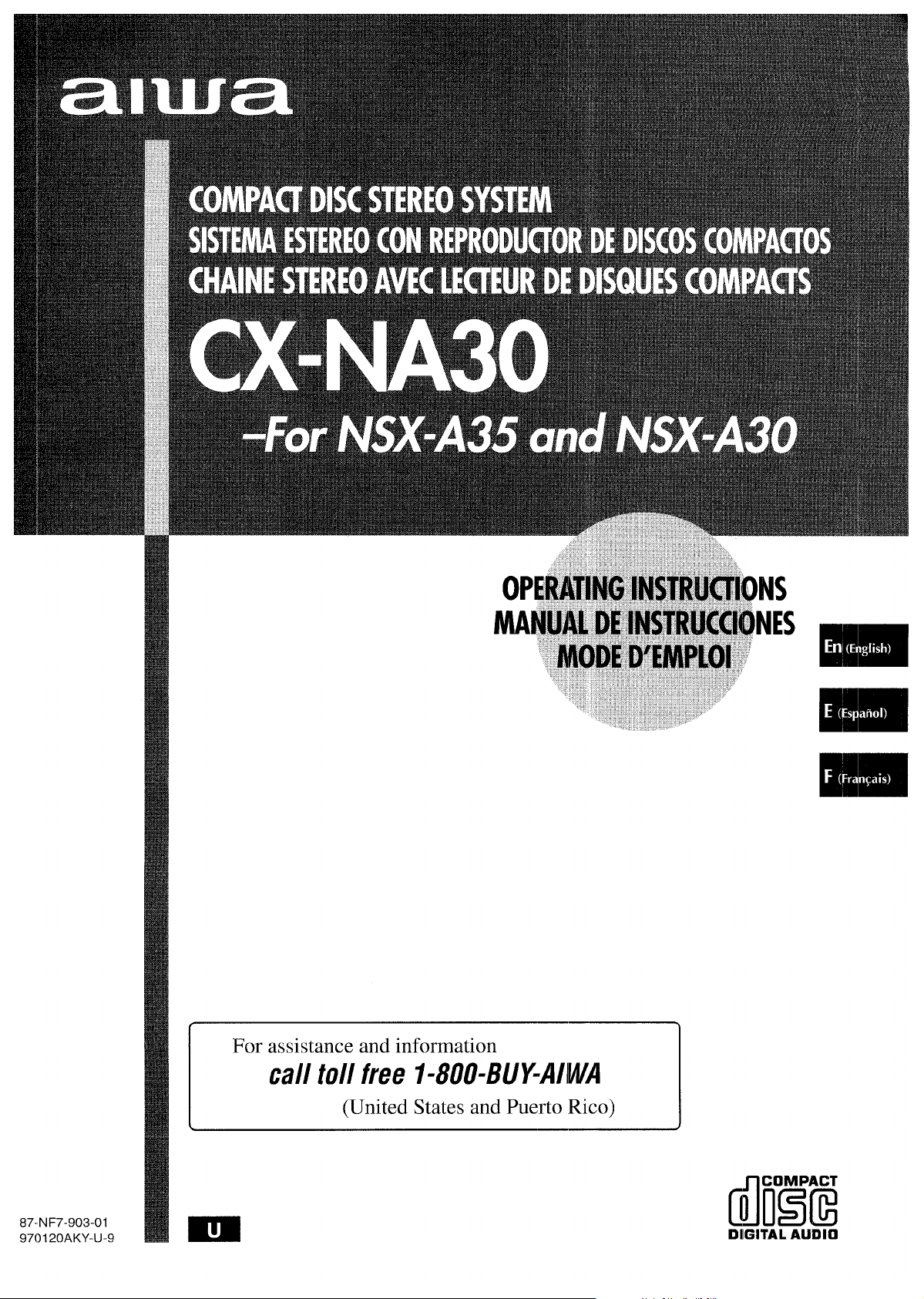
For assistance and information
call toll free I-800-BUFAIWA
(United States and Puerto Rico)
87.NF7-903-01
970120AKY-U-9
(mEiE
DIGITAL AUDIO
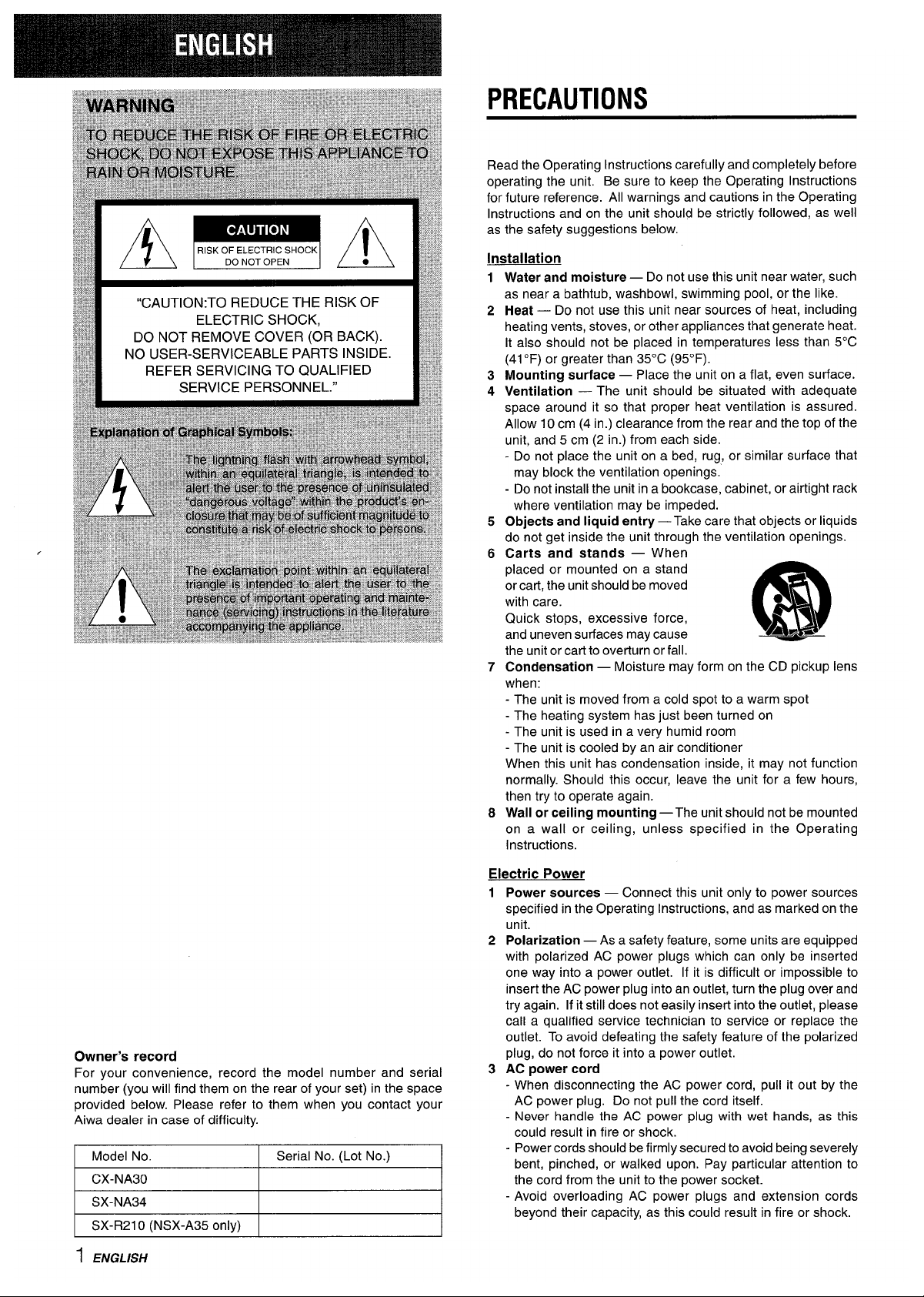
“CAUTION:TO REDUCE THE RISK OF
ELECTRIC SHOCK,
DO NOT REMOVE COVER (OR BACK).
NO USER-SERVICEABLE PARTS INSIDE.
REFER SERVICING TO QUALIFIED
SERVICE PERSONNEL.”
/
Owner’s record
For your convenience, record the model number and serial
number (you will find them on the rear of your set) in the space
provided below. Please refer to them when you contact your
Aiwa dealer in case of difficulty.
Model No. Serial No. (Lot No.)
CX-NA30
I SX-NA34
I
I
I SX-R21O (NSX-A35 only) I
I
PRECAUTIONS
Read the Operating Instructions carefully and completely before
operating the unit. Be sure to keep the Operating Instructions
for future reference. All warnings and cautions in the Operating
Instructions and on the unit should be strictly followed, as well
as the safety suggestions below.
Installation
1
2
3
4
5
6
7
8
Water and moisture — Do not use this unit near water, such
as near a bathtub, washbowl, swimming pool, or the like.
Heat — Do not use this unit near sources of heat, including
heating vents, stoves, or other appliances that generate heat.
It also should not be placed in temperatures less than 5°C
(41“F) or greater than 35°C (95”F).
Mounting surface — Place the unit on a flat, even surface.
Ventilation — The unit should be situated with adequate
space around it so that proper heat ventilation is assured.
Allow 10 cm (4 in.) clearance from the rear and the top of the
unit, and 5 cm (2 in.) from each side.
- Do not place the unit on a bed, rug, or similar surface that
may block the ventilation openings.
- Do not install the unit in a bookcase, cabinet, or airtight rack
where ventilation may be impeded.
Objects and liquid entry — Take care that objects or liquids
do not get inside the unit through the ventilation openings.
Carts and stands — When
placed or mounted on a stand
or cart, the unit should be moved
with care.
Quick stops, excessive force,
m
“3
and uneven surfaces may cause
A&*
the unit orcartto overturn or fall.
Condensation — Moisture may form on the CD pickup lens
when:
- The unit is moved from a cold spot to a warm spot
- The heating system has just been turned on
- The unit is used in a very humid room
- The unit is cooled by an air conditioner
When this unit has condensation inside, it may not function
normally. Should this occur, leave the unit for a few hours,
then try to operate again.
Wall or ceiling mounting —The unit should not be mounted
on a wall or-ceiling, u;less specified in the Operating
Instructions.
Electric Power
1 Power sources — Connect this unit only to power sources
specified in the Operating Instructions, and as marked on the
unit.
2 Polarization — As a safety feature, some units are equipped
with polarized AC power plugs which can only be inserted
one way into a power outlet. If it is difficult or impossible to
insert the AC power plug into an outlet, turn the plug over and
try again. If it still does not easily insert into the outlet, please
call a qualified service technician to service or replace the
outlet. To avoid defeating the safety feature of the polarized
plug, do not force it into a power outlet.
3 AC power cord
- When disconnecting the AC power cord, pull it out by the
AC power plug. Do not pull the cord itself.
- Never handle the AC power plug with wet hands, as this
could result in fire or shock.
- Power cords should be firmly secured to avoid being severely
bent, pinched, or walked upon. Pay particular attention to
the cord from the unit to the power socket.
- Avoid overloading AC power plugs and extension cords
beyond their capacity, as this could result in fire or shock.
I ENGLISH
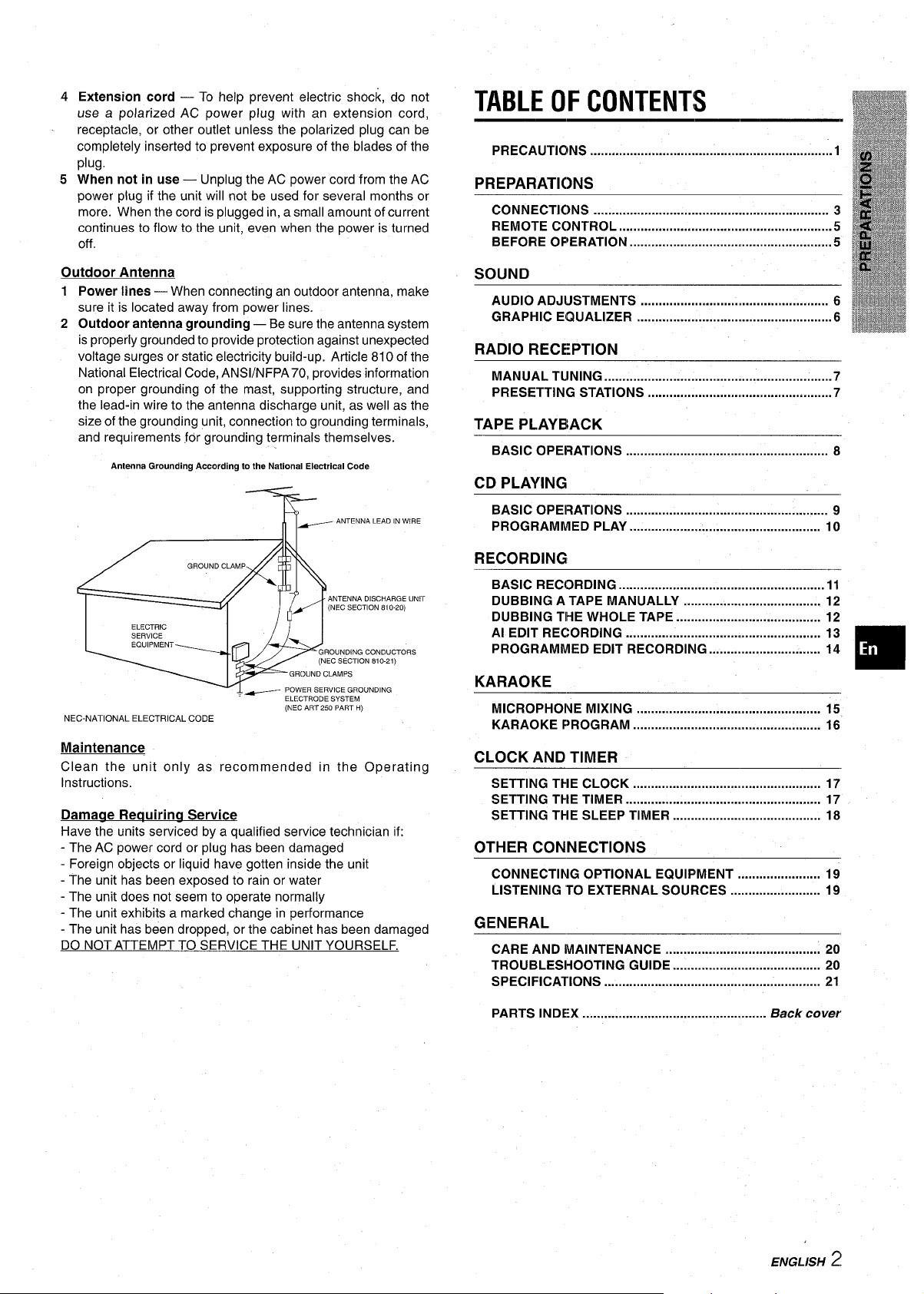
4 Extension cord — To help prevent electric shock, do not
use a polarized AC power plug with an extension cord,
receptacle, or other outlet unless the polarized plug can be
completely inserted to prevent exposure of the blades of the
plug,
5 When not in use — Unplug the AC power cord from the AC
power plug if the unit will not be used for several months or
more. When the cord is plugged in, a small amount of current
continues to flow to the unit, even when the power is turned
off
Outdoor Antenna
1 Power lines — When connecting an outdoor antenna, make
sure it is located away from power lines.
2 Outdoor antenna grounding — Be sure the antenna system
is properly grounded to provide protection against unexpected
voltage surges or static electricity build-up. Article 810 of the
National Electrical Code, ANS1/NFPA 70, provides information
on proper grounding of the mast, supporting structure, and
the lead-in wire to the antenna discharge unit, as well as the
size of the grounding unit, connection to grounding terminals,
and requirements fdr grounding terminals themselves.
Antenna Grounding According to the National Electrical Code
D IN WIRE
ARGE UNIT
1o-20)
UCTORS
21)
G
ELECTRODE SYSTEM
(NEC ART 250 PART H)
NEC-NATIONAL ELECTRICAL CODE
Maintenance
Clean the unit only as recommended in the Operating
Instructions.
Damage Requiring Service
Have the units serviced by a qualified service technician if:
- The AC power cord or plug has been damaged
- Foreign objects or liquid have gotten inside the unit
- The unit has been exposed to rain or water
- The unit does not seem to operate normally
- The unit exhibits a marked change in performance
- The unit has been dropped, or the cabinet has been damaged
DO NOT ATTEMPT TO SERVICE THE UNIT YOURSELF.
TABLE OF CONTENTS
Precautions ...................................................................l
PREPARATIONS
CONNECTIONS . ..m . . . . . . . . . . . . . . . . . . . . . . . . . . . . . . . . . . . . . . . . . . . . . . . . . . . . . . . . . . . . . 3
REMOTE CONTROL ...........................................................5
BEFORE OPERATION ........................................................5
SOUND
AUDIO ADJUSTMENTS ...........................m........................ 6
GRAPHIC EQUALIZER ......................................................6
RADIO RECEPTION
MANUAL TUNING ...............................................................7
PRESETTING STATIONS ...................................................7
TAPE PLAYBACK
BASIC OPERATIONS ...............................m........................ 8
CD PLAYING
BASIC OPERATIONS ........................................................ 9
PROGRAMMED PLAY ..................................................... 10
RECORDING
BASIC RECORDING ......................................................... 11
DUBBING A TAPE MANUALLY ......................................
12
DUBBING THE WHOLE TAPE ........................................ 12
Al EDIT RECORDING ...................................................... 13
PROGRAMMED EDIT RECORDING ............................... 14
❑
KARAOKE
MICROPHONE MIXING . . . . . . . . . . . . . . . . . . . . . . . . . . ..u . . . . . . . . . . . . . . . . . . . . . . 15
KARAOKE PROGRAM .................................................... 16
CLOCK AND TIMER
SETTING THE CLOCK .................................................... 17
SETTING THE TIMER ...............................m...................... 17
SETTING THE SLEEP TIMER ......................................... 18
OTHER CONNECTIONS
CONNECTING OPTIONAL EQUIPMENT ....................... 19
LISTENING ‘TOEXTERNAL SOURCES ......................... 19
GENERAL
CARE AND MAINTENANCE ........................................... 20
TROUBLESHOOTING GUIDE ......................................... 20
SPECIFICATIONS ............................................................ 21
PARTS INDEX ...................................................
Back cover
ENGLISH ~
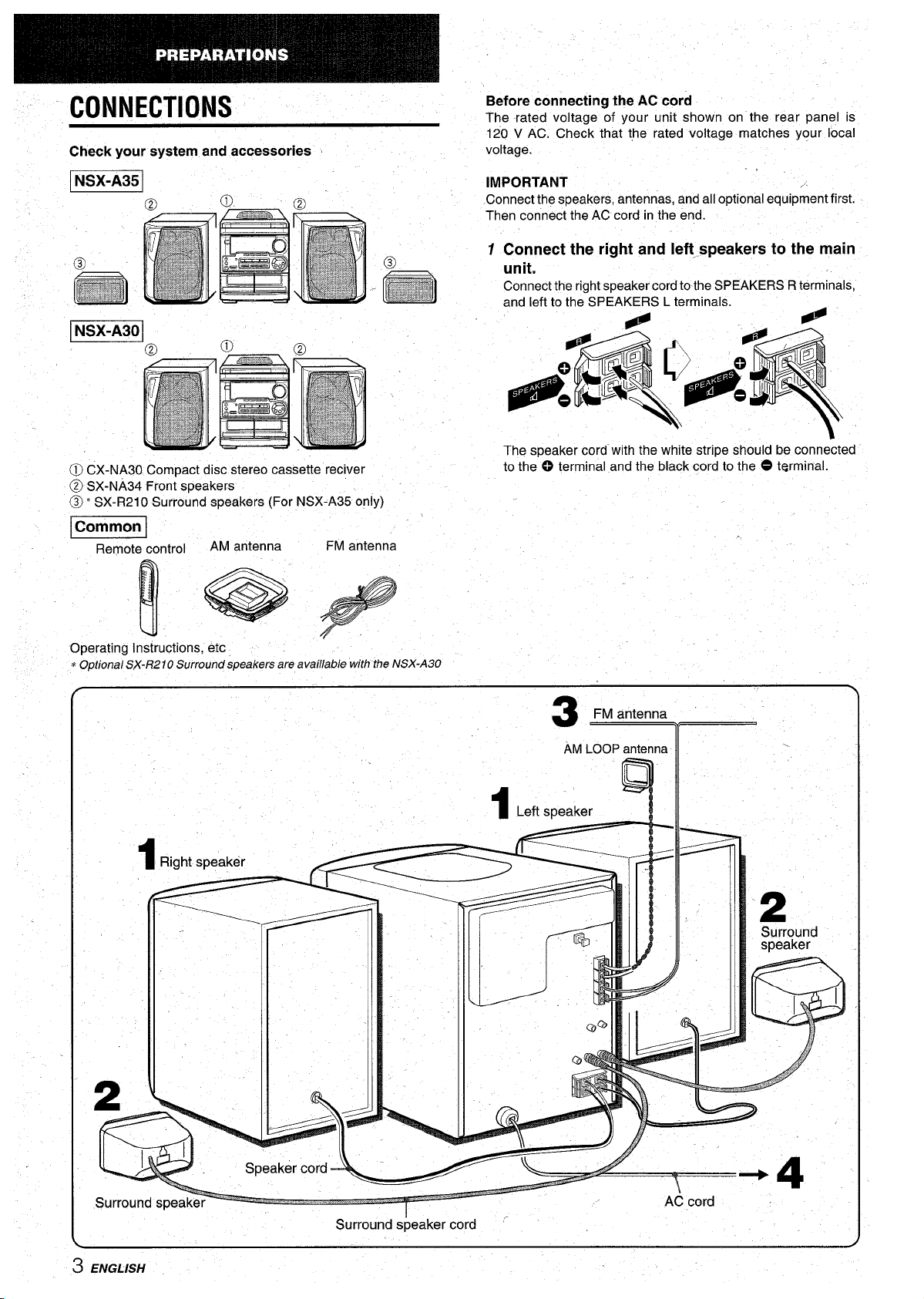
CONNECTIONS
Before connecting the AC cord
The rated voltage of your unit shown on the rear panel is
120 V AC. Check that the rated voltage matches your local
Check your system and accessories
voltage.
=
.,
IMPORTANT
Connect the speakers, antennas, and all optional equipment first.
Then connect the AC cord in the end.
1 Connect the right and Ieft,.speakers to the main
@
@
m
-f?s3J
unit.
*$?=;j ~
\~%:,r~
Connect the right speaker cord to the SPEAKERS Rterminals,
“p .“:. ..
and left to the SPEAKERS L terminals.
EEE2’
The speaker cord”with the white stripe should be connected
@ CX-NA30 Compact disc stereo cassette reciver
to the 0 terminal and the black cord to the
O terminal.
@ SX-NA34 Front speakers
@ * SX-R21 OSurround speakers (For NSX-A35 only)
Remote control
AM antenna
FM antenna
I*
:~
-’
.
Operating Instructions, etc
*
Optional SX-R21 OSurround speakers are available with the NSX-A30
Surround s~eaker cord “
3 ENGLISH
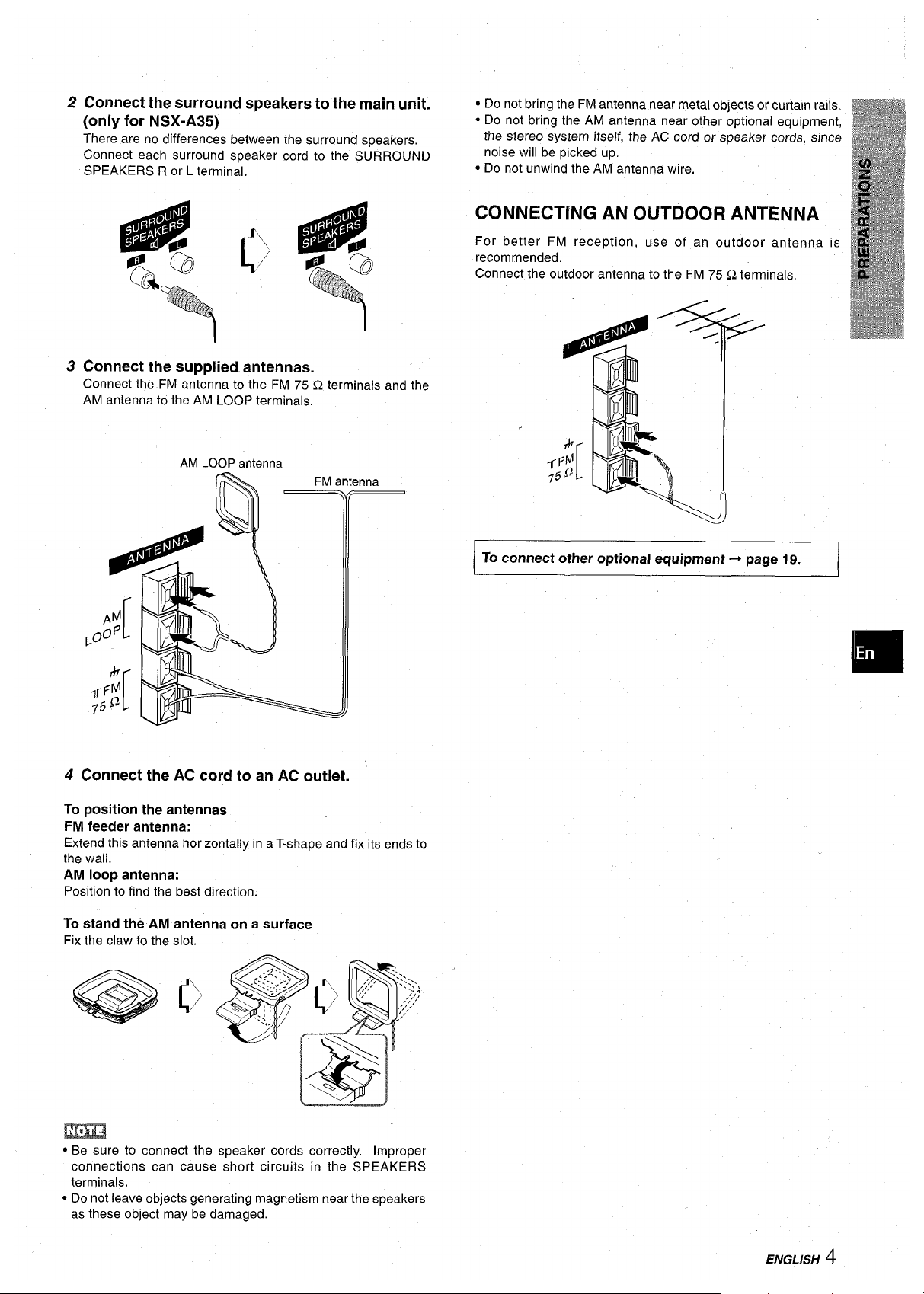
2 Connect the surround speakers to the main unit.
(only for NSX-A35)
There are no differences between the surround speakers,
Connect each surround speaker cord to the SURROUND
SPEAKERS R or L terminal.
● Do not bring the FM antenna near metal objects or curtain rails,,
● Do not bring the AM antenna near other optional equipment,
the stereo system itself, the AC cord
or speaker cords, since
noise will be picked up.
● Do not unwind the AM antenna wire.
CONNECTING AN OUTDOOR ANTENNA
For better FM reception, use of an outdoor antenna is
recommended.
Connect the outdoor antenna to the FM 75 Q terminals,
3 Connect the supplied antennas.
Connect the FM antenna to the FM 75 Q terminals and the
AM antenna to the AM LOOP terminals.
AM LOOP antenna
4 Connect the AC cord to an AC outlet.
To position the antennas
FM feeder antenna:
Extend this antenna horizontally ina T-shape and fix itsends to
the wall.
AM loop antenna:
Positionto find the best direction.
To stand the AM antenna on a surface
Fix the claw to the slot.
m
To connect other optional equipment+ page 19.
● Be sure to connect the speaker cords correctly. Improper
connections can cause short circuits in the SPEAKERS
terminals.
● Do not leave objects generating magnetism near the speakers
as these object may be damaged.
ENGLISH 4

REMOTE CONTROL
Inserting batteries
Detach the battery cover on the rear of the remote control and
insert two R6 (size AA) batteries.
R6(AA)
When to replace the batteries
The maximum operational distance between the remote control
and the sensor on the main unit should be approximately 5 meters
(16 feet). When this distance decreases, replace the batteries
with new ones,
To use the SHIFT button on the remote control
Buttons @ have two clifferent functions. One of these functions
is indicated on the button, and the other on the plate above the
button,
To use the function orl the button, simply press the button.
To use the function cm the plate above the button, press the
button while pressing the SHIFT button.
To use the FUNCTION button on the remote control
The FUNCTION button substitutes for the function buttons (TAPE/
DECK 1/2, TUNER, VIDEO/AUX,CD) on the main unit.
Each time the FUNCTION button is pressed, the next function is
selected cyclically. When tapes are inserted in both decks, both
decks are selected with the FUNCTION button.
(i)
SHIFT —
<El>
FUNCTION —
PRESET
u
The + P/> PRESEr button on the remote control
The function is same as that of the > PRESET button on the
main unit.
m
BEFORE OPERATION
POWER
DEMO
To
turn the unit cm
Press one of the function buttons (TAPE, TUNER, VIDEO/AUX,
CD).
Playback of the inserted disc or tape begins, or the previously
tuned station is received (Direct Play Function).
The POWER button is also available.
When the unit is turned on, the disc compartment may open and
close to reset the unit.
DEMO (Demonstration) mode
When the AC cord is connected, the display window
demonstrates the functions of the unit. When the power is turned
on, the DEMO display is overridden by the operation display.
When the power is turned off, the DEMO mode is restored.
To cancel DEMO mode
Press the DEMO button. The clock display appears. (To set
the current time, see “SETTING THE CLOCK on page 17.)
Tore-activate the DEMO mode, press the DEMO button again.
Flash window
The window on the top of the unit lights up or flashes while the
unit is being powered on.
To turn off the light of the top window, press the M button while
pressing the CD button. To turn back on, repeat the above.
To turn the unit off
Press the POWER button.
● If the unit is not going to be used for an extended period of
time, remove the batteries to prevent possible electrolyte
leakage.
cThe remote control may not operate correctly when:
- The line of sight between the remote control and the remote
sensor inside the display window is exposed to intense light,
such as direct sunlight
- Other remote controls are used nearby (those of a television,
etc.)
5 ENGLISH
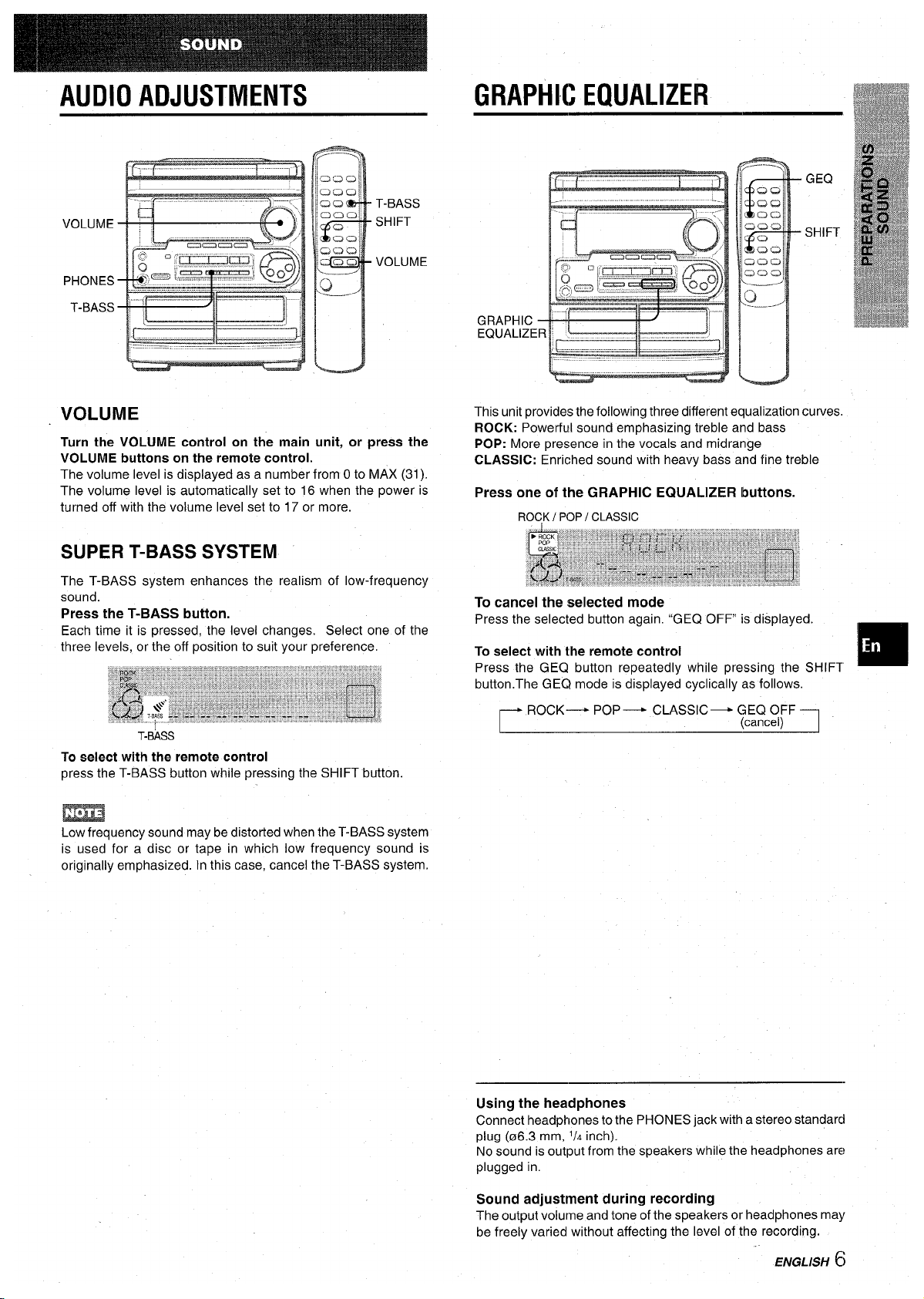
GRAPHIC EQUALIZER
VOLUME
Turn the VOLUME control on the main unit, or press the
VOLUME buttons on the remote control.
The volume level is displayed as a number from Oto MAX (31).
The volume level is automatically set to 16 when the power is
turned off with the volume level set to 17 or more.
SUPER T-BASS SYSTEM
The T-BASS system enhances the realism of low-frequency
sound.
Press the T-BASS button.
Each time it is pressed, the level changes. Select one of the
three levels, or the off position to suit your preference.
T-BASS
To select with the remote control
press the T-BASS button while pressing the SHIFT button.
Low frequency sound may be distorted when the T-BASS system
is used for a disc or tape in which low frequency sound is
originally emphasized. In this case, cancel the T-BASS system.
GRAPI
EQUAL
GEQ
SHIFT
This unit provides the following three different equalization curves.
ROCK: Powerful sound emphasizing treble and bass
POP: More presence in the vocals and midrange
CLASSIC: Enriched sound with heavy bass and fine treble
Press one of the GRAPHIC EQUALIZER buttons.
ROCKI POP/ CLASSIC
To cancel the
selected mode
Press the selected button again. “GEQ OFF is displayed.
To select with the remote control
Press the GEQ button repeatedly while pressing the SHIFT
❑
button. The GEQ mode is displayed cyclically as follows.
r
ROCK— POP — CLASSIC- GEC?OFF
(cancel)
1
Using the headphones
Connect headphones to the PHONES jack with astereo standarcl
plug (06.3 mm,
‘/A inch).
No sound is output from the speakers while the headphones are
plugged in.
Sound adjustment during recording
The output volume and tone of the speakers or headphones may
be freely varied without affecting the level of the recording.
ENGLISH 6
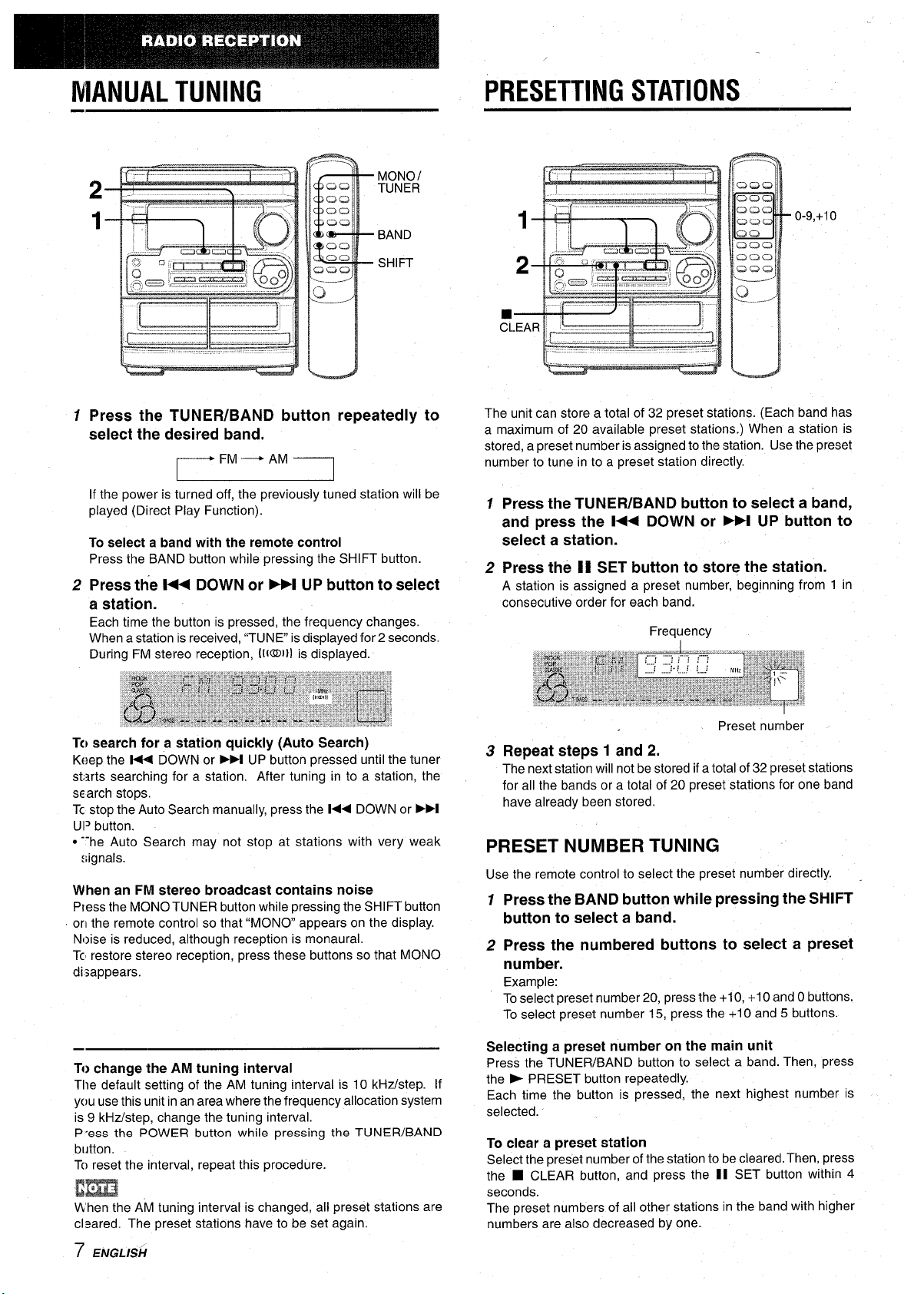
MANUAL TUNING
-d u
MONOI
TUNER
BAND
SHIFT
7 Press the TUNER/BAND button repeatedly to
select the desired band,
~FM— AM______
If the power is turned off, the previously tuned station will be
played (Direct Play Function).
To select a band with the remote control
Press the BAND button while pressing the SHIFT button.
2 Press the l++ DOWN or B+l UP button to select
a station.
Each time the button is pressed, the frequency changes.
When a station is received, “TUNE isdisplayed for 2 seconds.
During FM stereo reception, [1(~1}] is displayed.
To search for a station quickly
(Auto Search)
Keep the H-4 DOWN or FH UP button pressed until the tuner
starts searching for a station. After tuning in to a station, the
search stops.
Tc stop the Auto Search manually, press the 1<< DOWN or
➤>1
U1’ button.
● ‘-he Auto Search may not stop at stations with very weak
:;ignals.
When an FM stereo broadcast contains noise
Press the MONO TUNER button while pressing the SHIFT button
orl the remote control so that “MONO appears on the display.
Noise is reduced, although reception is monaural.
Tc restore stereo reception, press these buttons so that MONO
disappears.
To change the AM tuning interval
Tile default setting of the AM tuning interval is 10 kHz/step. If
you use this unit in an area where the frequency allocation system
is 9 kHz/step, change the tuning interval.
P ‘ess the POWER button while pressing the TUNER/BAND
blltton.
To reset the interval, repeat this procedure.
When the A’M tuning interval is changed, all preset stations are
cleared. The preset stations have to be set again.
7 ENGLISH
,
PRESETTING STATIONS
The unit can store a total of 32 preset stations. (Each band has
a maximum of 20 available preset stations.) When a station is
stored, a preset number is assigned to the station. Use the preset
number to tune in to a preset station directly.
1
2
3
Press the TUNER/BAND button to select a band,
and press the l++ DOWN or M UP button to
select a station.
Press the 11 SET button to store the station.
A station is assigned a preset number, beginning from 1 in
consecutive order for each band.
Preset number
Repeat steps 1 and 2.
The next station will not be stored if atotal of 32 preset stations
for all the bands or a total of 20 preset stations for one band
have already been stored.
PRESET NUMBER TUNING
Use the remote control to select the preset number directly. .
1 Press the BAND button while pressing the SHIFT
button to select a band.
2 Press the numbered buttons to select a preset
number.
Example:
Toselect preset number 20, press the +10, +10 and Obuttons.
To select preset number 15, press the +1Oand 5 buttons.
Selecting a preset number on the main unit
Press the TUNER/BAND button to select a band. Then, press
the E PRESET button repeatedly.
Each time the button is pressed, the next highest number is
selected.
To clear a preset station
Select the preset number of the station to be cleared. Then, press
the
■ CLEAR button, and press the II SET button within 4
seconds.
The preset numbers of all other stations in the band with higher
numbers are also decreased by one.
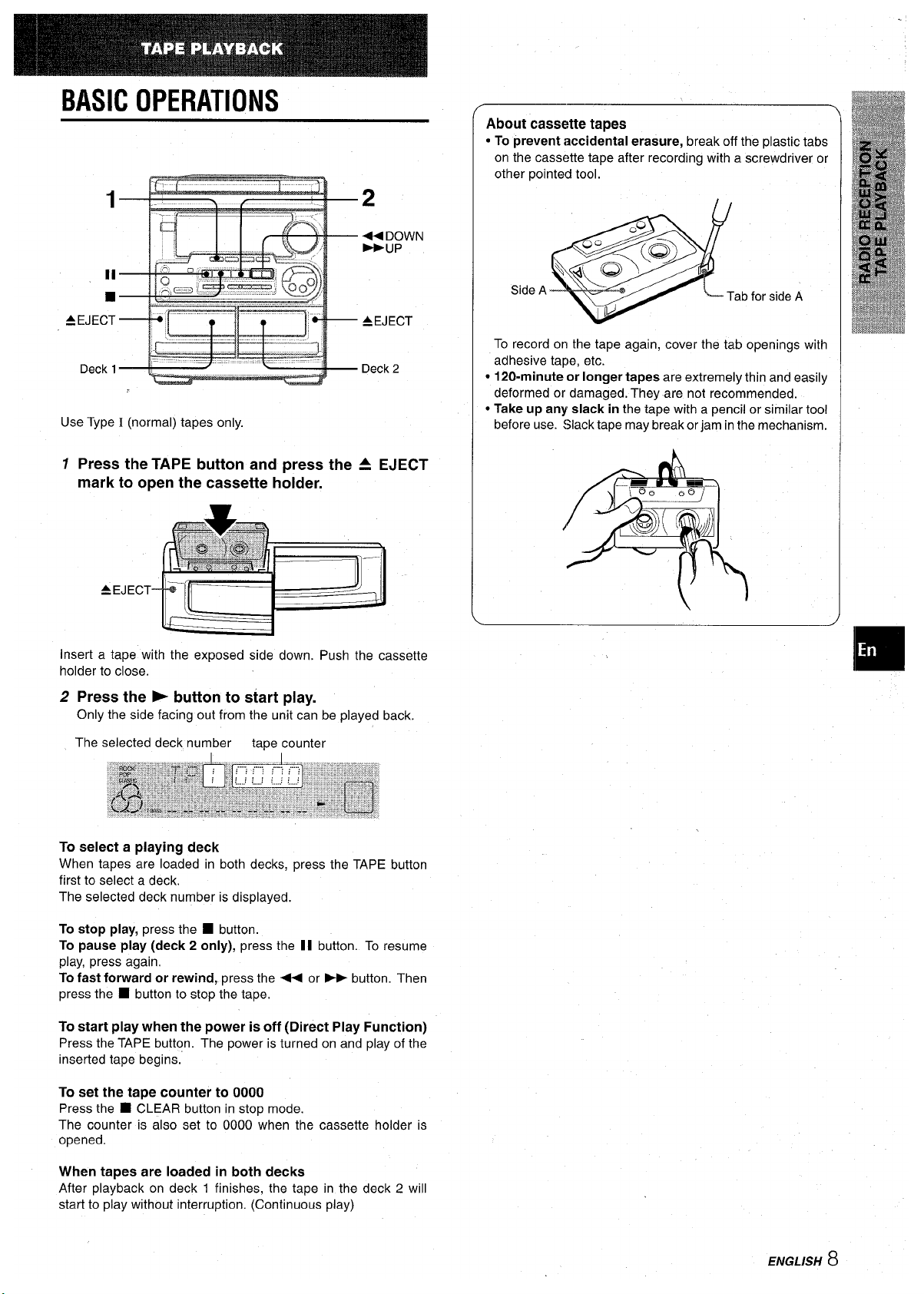
BASIC OPERATIONS
Use Type I (normal) tapes only,
1 Press the TAPE button and press the A EJECT
mark to open the cassette holder.
.— —
insert a tape with the exposed side down. Push the cassette
holder to close.
2 Press the - button to s~art play.
Only the side facing out from the unit can be played back.
The selected deck number tape counter
To select a playing deck
When tapes are loaded in both decks, press the TAPE button
first to select a deck.
The selected deck number is displayed.
To stop play, press the
■ button.
To pause play (deck 2 only), press the II button. To resume
play, press again,
To fast forward or rewind, press the ~ or ~ button. Then
press the
■ button to stop the tape,
To start play when the power is off (Direct Play Function)
Press the TAPE button. The power is turned on and play of the
inserted tape begins;
To set the tape counter to 0000
Press the
■ CLEAR button in stop mode.
The counter is also set to 0000 when the cassette holder is
opened.
When tapes are loaded in both decks
After playback on deck 1 finishes, the tape in the deck 2 will
start to play without interruption. (Continuous play)
About cassette tapes
● To prevent accidental erasure, break off the plastic tabs
on the cassette tape after recording with a screwdriver or
other pointed tool.
e
,
~~Q-lGz
Side A
Tab for side A
1P
To record on the tape again, cover the tab openings with
adhesive tape, etc.
● 120-minute or longer tapes are extremely thin and easily
deformed or damaged. They are not recommended.
● Take up any slack in the tape with a pencil or similar tool
before use. Slack tape may break orjam in the mechanism.
ENGLISH 8
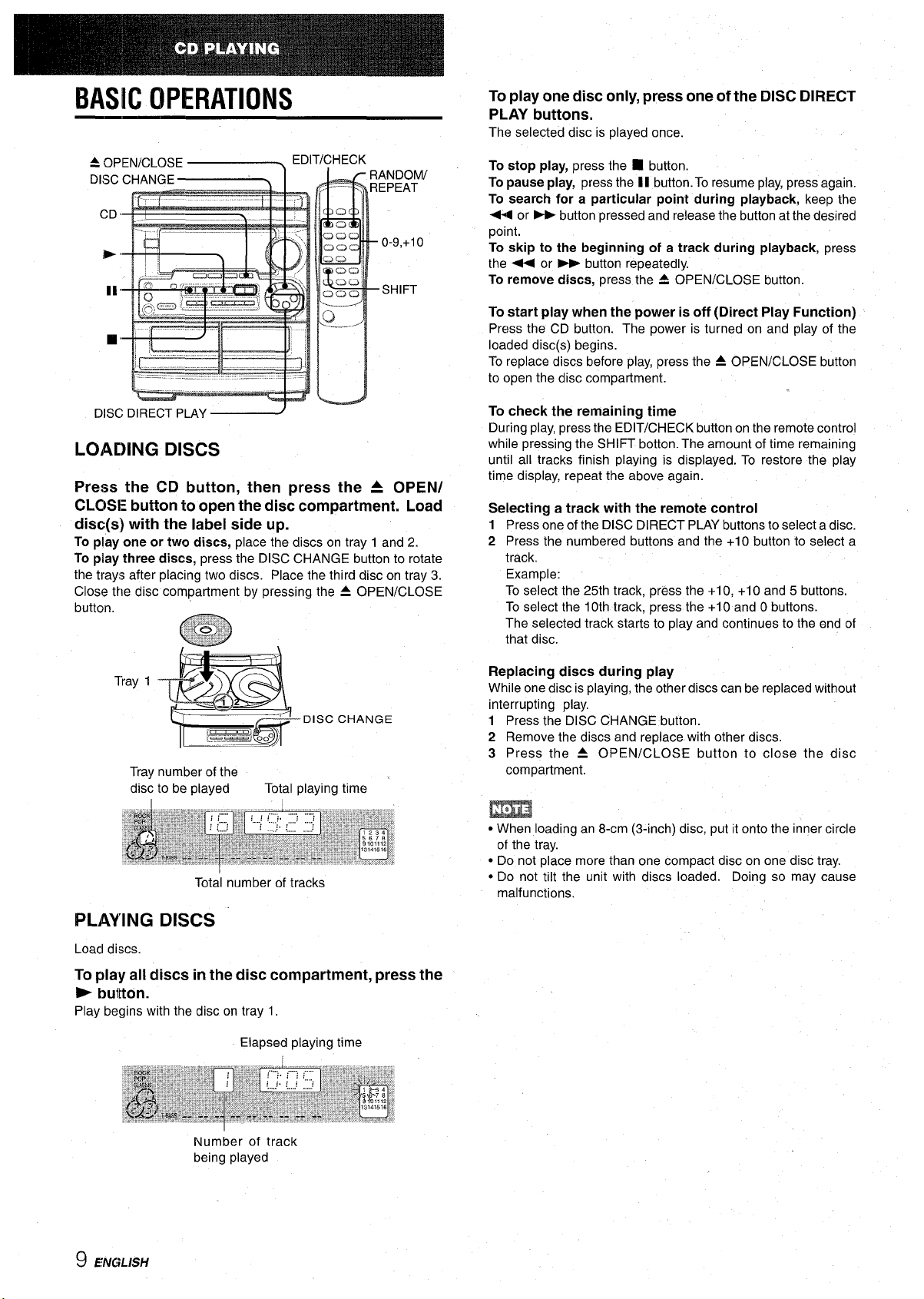
BASIC OPERATIONS
4 OPEN/CLOSE z
EDIT/CHECK
DISC DIRECT PLAY
LOADING DISCS
Press the CD button, then press the A OPEN/
CLOSE button to open the disc compartment. Load
disc(s) with the label side up.
To play one or two discs, place the discs on tray 1 and 2.
To play three discs, press the DISC CHANGE button to rotate
the trays after placing two discs. Place the third disc on tray 3.
Close the disc compartment by pressing the A OPEN/CLOSE
Tray number of the
disc to be played
Total playing time
Total number of tracks
PLAYING DISCS
Load discs.
To play all dliscs in the disc compartment, press the
- bui[ton.
Play begins with the disc on tray 1.
Elapsed playing time
To play one disc only, press one of the DISC DIRECT
PLAY buttons.
The selected disc is played once.
To stop play, press the
■ button.
To pause play, press the 1I button. To resume play, press again.
To search for a particular point during playback, keep the
44 or - button pressed and release the button at the desired
point.
To skip to the beginning of a track during playback, press
the + or B-P button repeatedly.
To remove discs, press the
A OPEN/CLOSE button.
To start play when the power is off (Direct Play Function)
Press the CD button. The power is turned on and play of the
loaded disc(s) begins.
To replace discs before play, press the ~ OPEN/CLOSE button
to open the disc compartment.
To check the remaining time
During play, press the EDIT/CHECK button on the remote control
while pressing the SHIFT botton. The amount of time remaining
until all tracks finish playing is displayed. To restore the play
time display, repeat the above again.
Selecting a track with the remote control
1
2
Press one of the DISC DIRECT PLAY buttons to select a disc.
Press the numbered buttons and the +1O button to select a
track.
Example:
To select the 25th track, press the +10, +10 and 5 buttons.
To select the 10th track, press the +1Oand Obuttons.
The selected track starts to play and continues to the end of
that disc.
Replacing discs during play
While one disc is playing, the other discs can be replaced without
interrupting play,
1 Press the DISC CHANGE button.
2 Remove the discs and replace with other discs.
3 Press the 4 OPEN/CLOSE button to close the disc
compartment.
m
● When loading an 8-cm (3-inch) disc, put it onto the inner circle
of the tray.
● Do not place more than one compact disc on one disc tray.
● Do not “tilt the unit with discs loaded. Doing so may cause
malfunctions.
Number of track
being played
9 ENGLISH
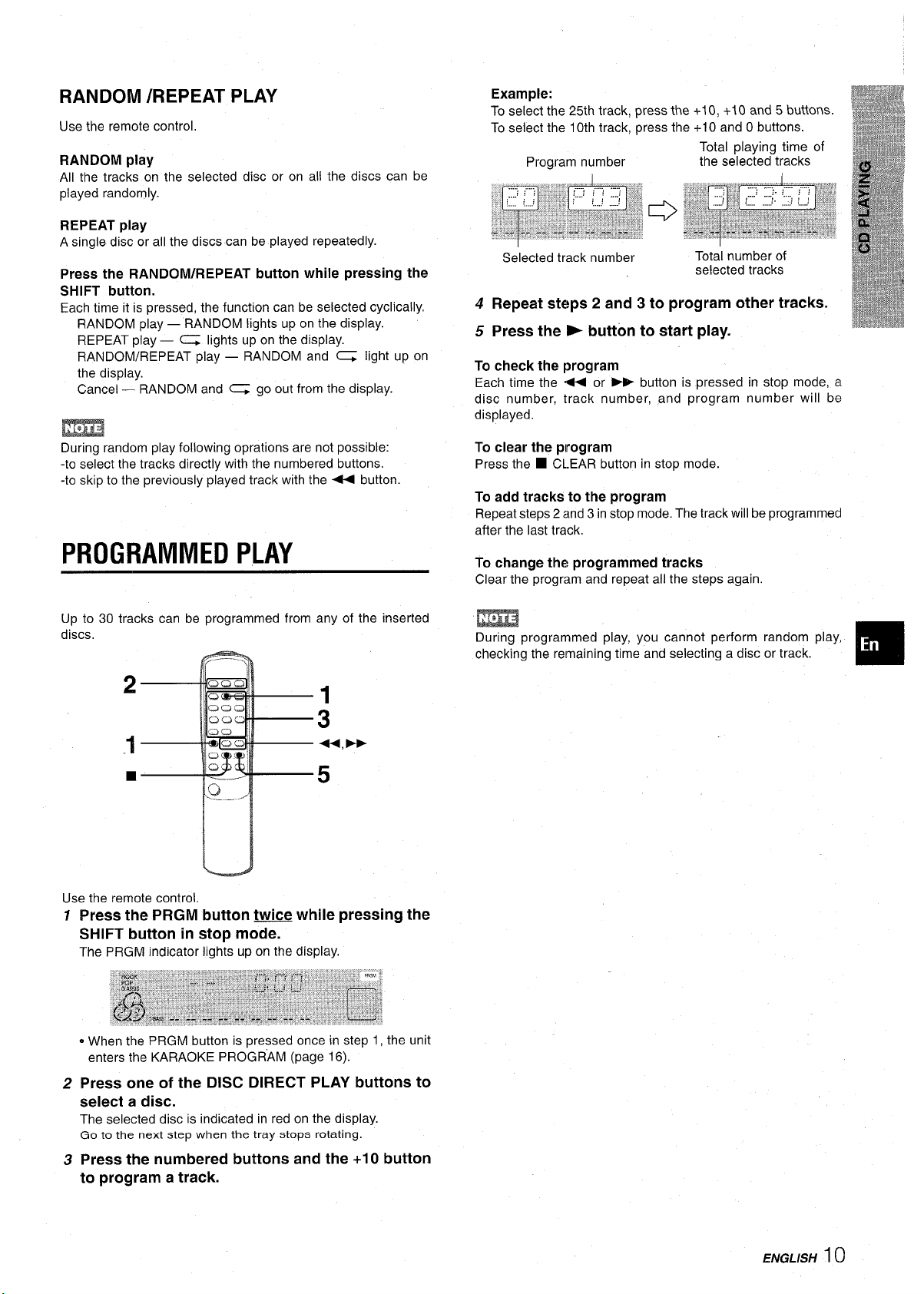
RANDOM /REPEAT PLAY
Use the remote control,
RANDOM play
All the tracks on the selected disc or on all the discs can be
played randomly.
REPEAT play
A single disc or all the discs can be played repeatedly.
Press the RANDOM/REPEAT button while pressing the
SHIFT button.
Each time it is pressed, the function can be selected cyclically.
RANDOM play — RANDOM lights up on the display.
REPEAT play — ~ lights up on the display.
RANDOM/REPEAT play — RANDOM and ~ light up on
the display.
Cancel — RANDOM and ~ go out from the display.
During random play following oprations are not possible:
-to select the tracks directly with the numbered buttons.
-to skip to the previously played track with the - button.
PROGRAMMED PLAY
Up to 30 tracks can be programmed from any of the inserted
discs,
2
1
3
.1
++,-
■
5
u
Use the remote control.
1
2
3
Press the PRGM button twice while pressing the
SHIFT button in stop
mode.
The PRGM indicator lights upon the display.
oWhen the PRGM button is pressed once in step 1, the unit
enters the KARAOKE PROGRAM (page 16).
Press one of the DISC DIRECT PLAY buttons to
select a disc.
The selected disc is indicated in red on the display.
Go to the next step when the tray stops rotating.
Press the numbered buttons and the +1Obutton
to program a track.
Example:
To select the 25th track, press the +1O,+10 and 5 buttons.
To select the 10th track, press the +10 and Obuttons.
Total playing time of
Program number
the selected tracks
Selected track number
Total number of
selected tracks
4 Repeat steps 2 and 3 to program other tracks.
5 Press the - button to start play.
To check the program
Each time the + or _ button is pressed in stop mode, a
disc number, track number, and program number will be
displayed,
To clear the program
Press the
■ CLEAR button in stop mode.
To add tracks to the program
Repeat steps 2 and 3 in stop mode. The track will be programmed
after the last track.
To change the programmed tracks
Clear the program and repeat all the steps again
During programmed play, you cannot perform random play,
checking the remaining time and selecting a disc or track.
ENGLISH 1()
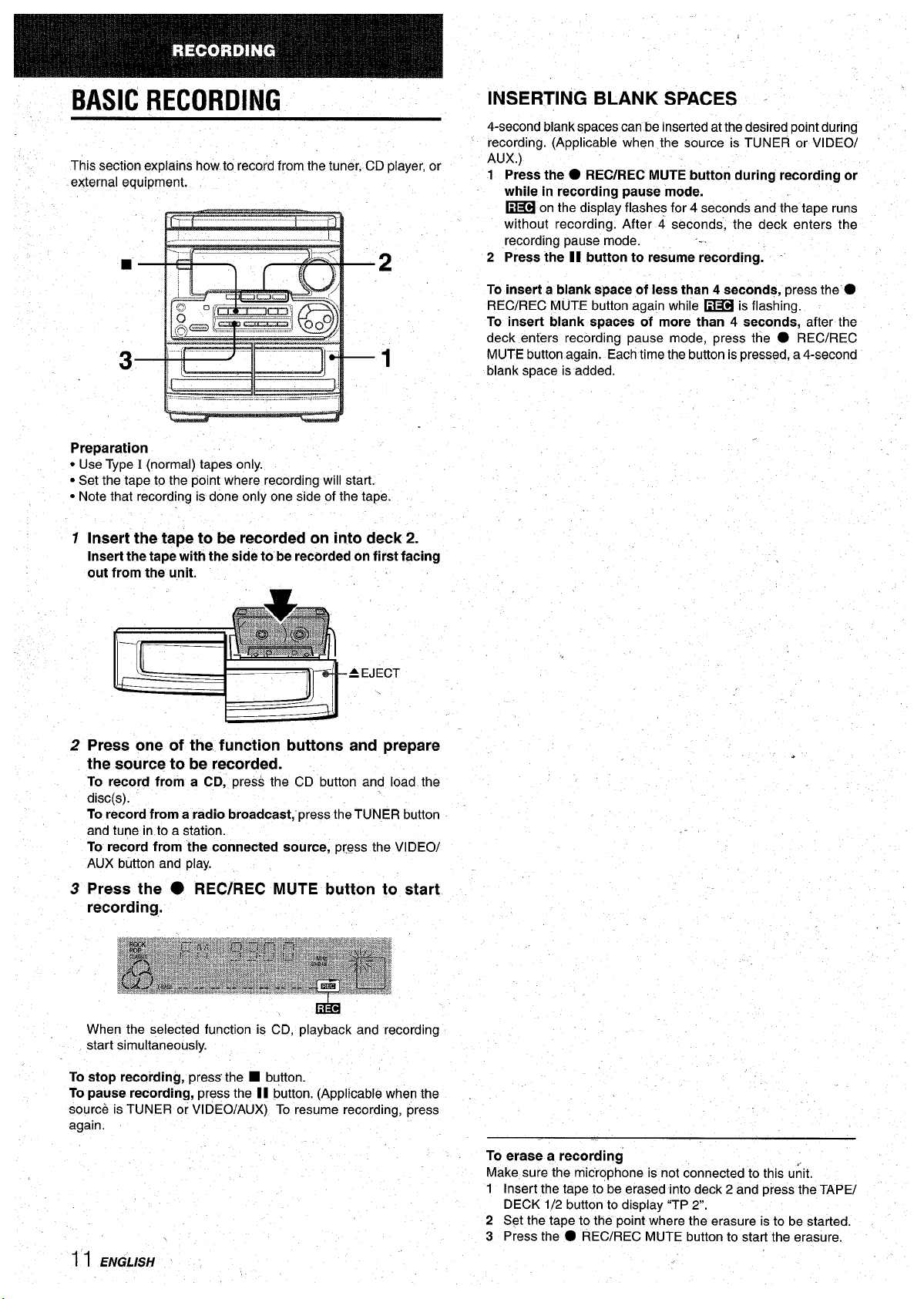
BASIC RECORDING
This section explains how to record from the tuner, CD player, or
external equipment.
Preparation
● Use Type I (normal) tapes only.
● Set the tape to the point where recording will start.
● Note that recording is done only one side of the tape.
1
Insert the tape to be recorded on into deck 2.
Insert the tape with the side to be recorded on first facing
out from the unit.
2 Press one of the function buttons and prepare
the source to be recorded.
To record from a CD, press the CD button and load the
disc(s).
To record from a radio broadcast, ”press the TUNER button
and tune in to a station.
To record from the connected source, press the VIDEO/
AUX button and play.
3 Press the ● REC/REC MUTE button to start
recording,.
When the selected function is CD, playback and recording
start simultaneously.
To stop recording, press the
■ button.
To pause recording, press the II button. (Applicable when the
source is TUNER or VIDEO/AUX) To resume recording, press
again.
,
INSERTING BLANK SPACES -
4-second blankspacescan be insertedatthedesired pointduring
recording. (Applicable when the source is TUNER or VIDEO/
AUX.)
1 Press the
● REC/REC MUTE button during recording or
while in recording pause mode.
~ on the display flashes for 4 seconds and the tape runs
without recording. After 4 seconds; the deck enters the
recording pause mode.
.. .
2 Press the II button to resume recording; -
To insert a blank epace of less than 4 seconds, press the”.
REC/REC MUT.E button again while ~ is flashing.
To insert blank spaces of more than 4 seconds, after the
deck enters recording pause mode, press the
● REC/REC
MUTE button again. Each time the button is pressed, a 4-second
blank space is added.
.
To erase a recording
Make sure the microphone is not connected to this unit.
1 Insert the tape to be erased into deck 2 and press the TAPE/
DECK 1/2 button to display “TP 2.
2 Set the tape to the point where the erasure is to be started.
3 Press the
● REC/REC MUTE button to start the erasure.
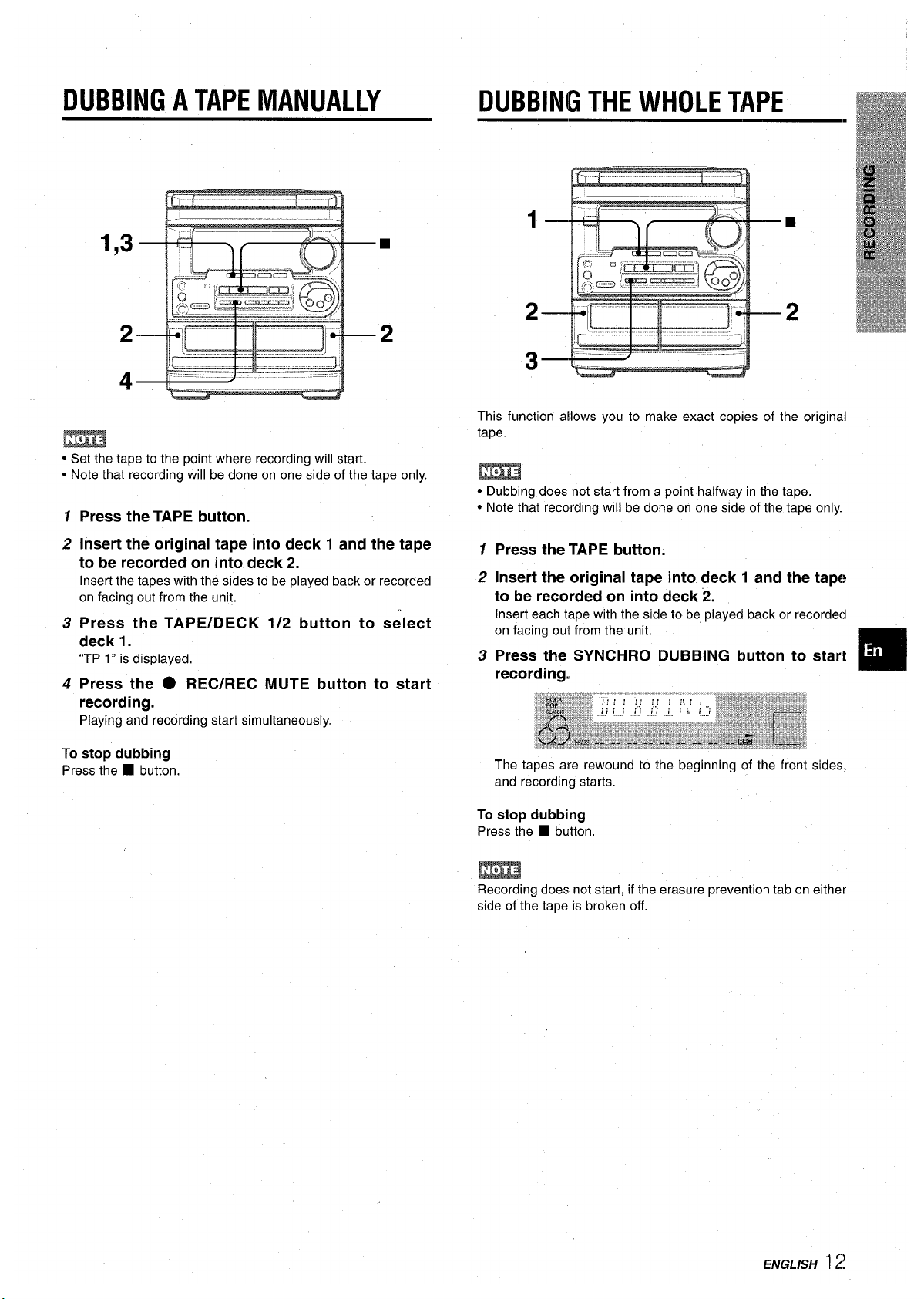
DUBBING A TAPE MANUALLY
m
● Set the tape to the point where recording will start.
● Note that recording will be done on one side of the tape only.
1
2
3
4
Press the TAPE button.
Insert the original tape into deck 1 and the tape
to be recorded on into deck 2.
Insert the tapes with the sides to be played back or recorded
on facing out from the unit.
Press
the TAPE/DECK 1/2 button to select
deck 1.
“TP 1“ is displayed.
Press the ● REC/REC MUTE button to start
recording.
Playing and recording start simultaneously.
To stop dubbing
Press the
■ button.
DUBBING THE WHOLE TAPE
This function allows you to make exact copies of the original
tape.
w
● Dubbing does not start from a point halfway in the tape.
● Note that recording will be done on one side of the tape only.
1
2
3
Press the TAPE button.
Insert the original tape into deck 1 and the tape
to be recorded on into deck 2.
Insert each tape with the side to be played back or recorded
The tapes are rewound to the beginning of the front sides,
and recording starts.
To stop dubbing
Press the
■ button,
m
Recording does not start, if the erasure prevention tab on either
side of the tape is broken off,
ENGLISH 1 ~!
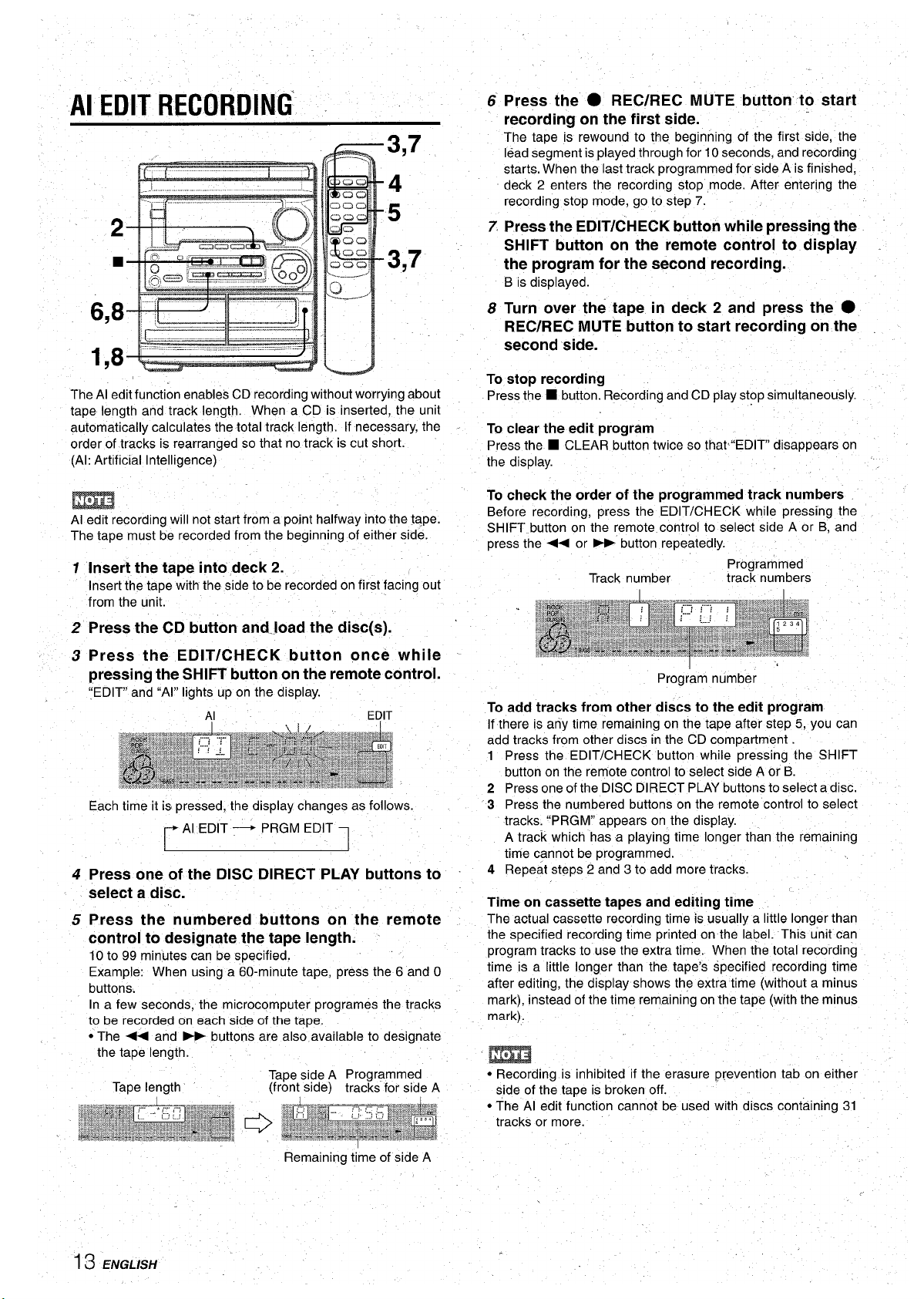
Al EDIT RECORDING”
The Al edit function enables CD recording without worrying about
tape length and track length. When a CD is inserted, the unit
automatically calculates the total track length. If necessary, the
order of tracks is rearranged so that no track is cut short.
(Al: Artificial Intelligence)
m
Al edit recording will not start from a pojnt halfway into the tape.
The tape must be recorded from the beginning of either side.
7 Insert the tape into deck 2.
Insert the tape with the side to be recorded on first facing out
from the unit.
2 Press the CD button and.load the disc(s). ‘
3 Press the EDIT/CHECK button once while -
pressing the SHIFT button on the remote control.
C:EDIT and “Al” lights up on the display.
Each time it is pressed, the display changes as follows.
Al EDIT - PRGM EDIT
4
Press one of the DISC DIRECT PLAY buttons to
select a disc.
5 Press the numbered buttons on the remote
control to designate the tape length.
10 to 99 minutes can be specified.
Example: When using a 60-minute tape, press the 6 and O
buttons.
.,
In a few seconds, the microcomputer programes the tracks
to be recorded on each side of the tape.
● The - and ~ buttons are also available to designate
the tape length.
Tape side A Programmed
Tape length
(front side) tracks for side A
ENGLISH
1
Remaining time of side A
6 Press the ● REC/REC MUTE button to start
recording on the first side.
The tape is rewound to the beginning of the first side, the
lead segment is played through for 10 seconds, and recording
starts. When the last track programmed for side A is finished,
deck 2 enters the recording stop mode. After entering the
recording stop mode, go to step 7.
7
Press the EDIT/CHECK button while pressing the
SHIFT button on the remote control to display
the program for the second recording.
B is displayed.
8 Turn over the tape in deck 2 and press the ●
REC/REC MUTE button to start recording on the
second side.
To stop recording
Press the ■ button. Recording and CD play stop simultaneously.
To clear the edit program
Press the
■ CLEAR button twice so that’’EDlT disappears on
To check the order of the programmed track numbers
Before recording, press the EDIT/CHECK while pressing the
SHIFT button on the remote control to select side A or B, and
press the ++ or - button repeatedly.
Programmed
Track number
track numbers
I
Program number
To add tracks from other discs to the edit program
If there is any time remaining on the tape after step 5, you can
add tracks from other discs in the CD compartment
1 Press the EDIT/CHECK button while pressing the SHIFT
button on the remote control to select side A or B.
2 Press one of the DISC DIRECT PLAY buttons to select a disc.
3 Press the numbered buttons on the remote control to select
tracks. “PRGM” appears on the display.
A track which has a playing time longer than the remaining
time cannot be programmed.
4 Repeat steps 2 and 3 to add more tracks.
Time on cassette tapes and editing time
The actual cassette recording time is usually a little longer than
the specified recording time printed on the label. This unit can
program tracks to use the extra time. When the total recording
time is a little longer than the tape’s Specified recording time
after editing, the display shows the extra time (without a minus
mark), instead of the time remaining on the tape (with the minus
mark).
● Recording is inhibited if the erasure prevention tab on either
side of the tape is broken off.
● The Al edit function cannot be used with discs containing 31
tracks or more.
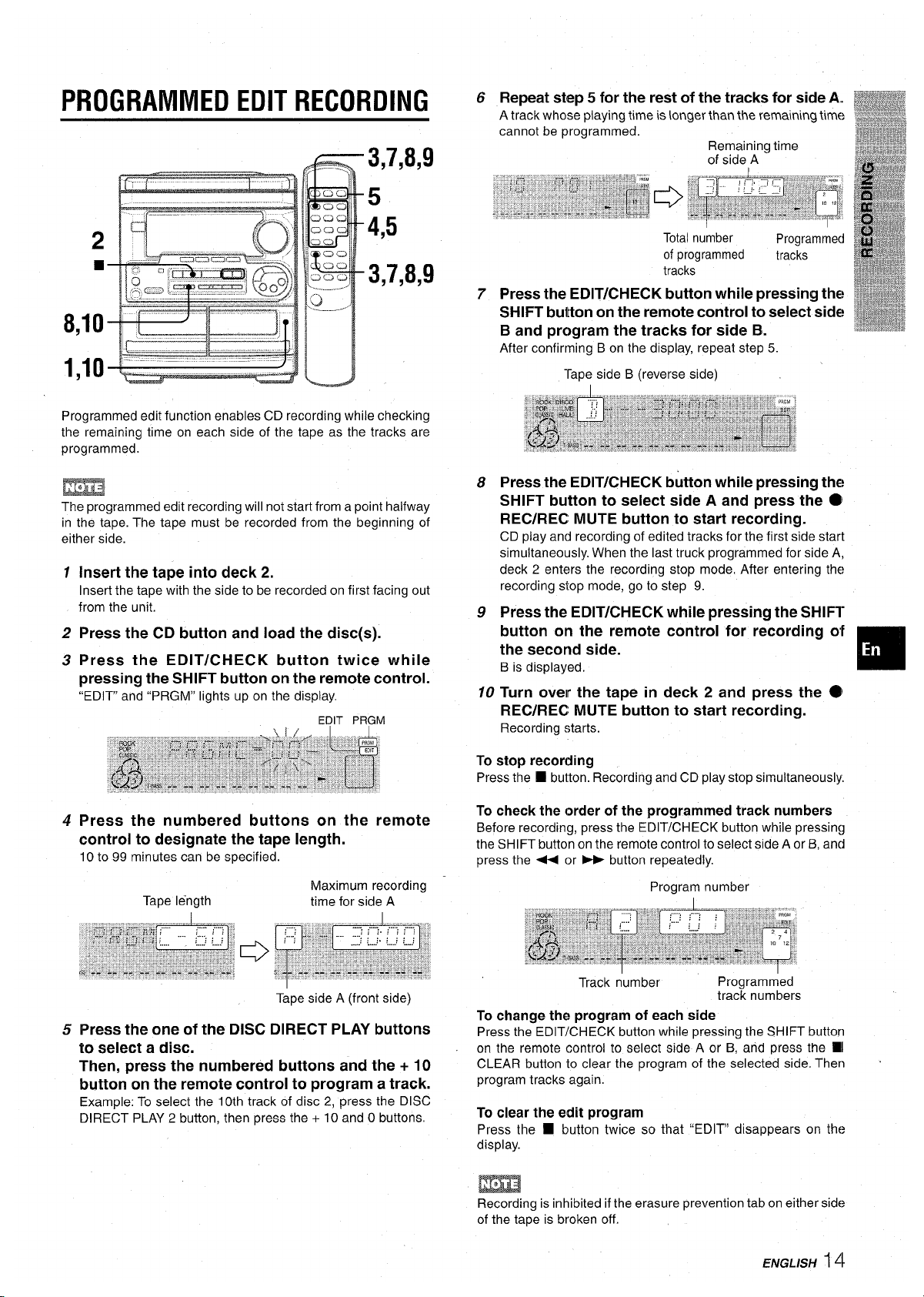
PROGRAMMED EDIT RECORDING
3,7,8,9
5
4,5
3,7,8,9
u
Programmed edit function enables CD recording while checking
the remaining time on each side of the tape as the tracks are
programmed.
EEn3
The programmed edit recording will not start from a point halfway
in the tape. The tape must be recorded from the beginning of
either side.
1
2
3
4
5
Insert the tape into deck 2.
Insert the tape with the side to be recorded on first facing out
from the unit.
Press the CD button and load the disc(s).
Press the EDIT/CHECK button twice while
pressing
the SHIFT button on the remote control.
“EDIT and “PRGM” lights up on the display.
Press the numbered buttons on the remote
control to designate the tape length.
10 to 99 minutes can be specified.
Maximum recording
Tape length
time for side A
Tape side A (front side)
Press the one of the DISC DIRECT PLAY buttons
to select a disc.
Then, press the numbered buttons and the + 10
button on the remote control to program a track.
Example: To select the 10th track of disc 2, press the DISC
DIRECT PLAY 2 button, then press the + 10 and Obuttons.
6
7
8
9
10
Repeat step 5 for the rest of the tracks for side A,,
A track whose playing time is longer than the remaining time
cannot be programmed.
Remaining time
of side A
Totalnumber
Programmed
of programmed
tracks
tracks
Press the EDIT/CHECK button while pressing the
SHIFT button on the remote control to select side
B and program the tracks for side B.
After confirming B on the display, repeat step 5.
Press the EDIT/CHECK button while pressing the
SHIFT button to select side A and press the @
REC/REC MUTE button to start recording.
CD play and recording of edited tracks for the first side start
simultaneously. When the last truck programmed for side A,
deck 2 enters the recording stop mode. After entering the
recording stop mode, go to step 9.
Press the EDIT/CHECK while pressing the SHIFT
button on the remote control for recording olf
the second side.
B is displayed.
Turn over
the tape in deck 2 and press the @
REC/REC MUTE button to start recording.
Recording starts.
To stop recording
Press the
❑ button. Recording and CD play stop simultaneously.
To check the order of the programmed track numbers
Before recording, press the EDIT/CHECK button while pressing
the SHIFT button on the remote control to select side A or B, and
press the + or - button repeatedly.
Program number
Track number
Programmed
track numbers
To change the program of each side
Press the EDIT/CHECK button while pressing the SHIFT button
on the remote control to select side A or B, and press the W
CLEAR button to clear the program of the selected side. Then
program tracks again.
To clear the edit program
Press the
■ button twice so that “EDIT disappears on the
display.
4
Recording is inhibited if the erasure prevention tab on either side
of the tape is broken off.
ENGLISH 1 ‘t
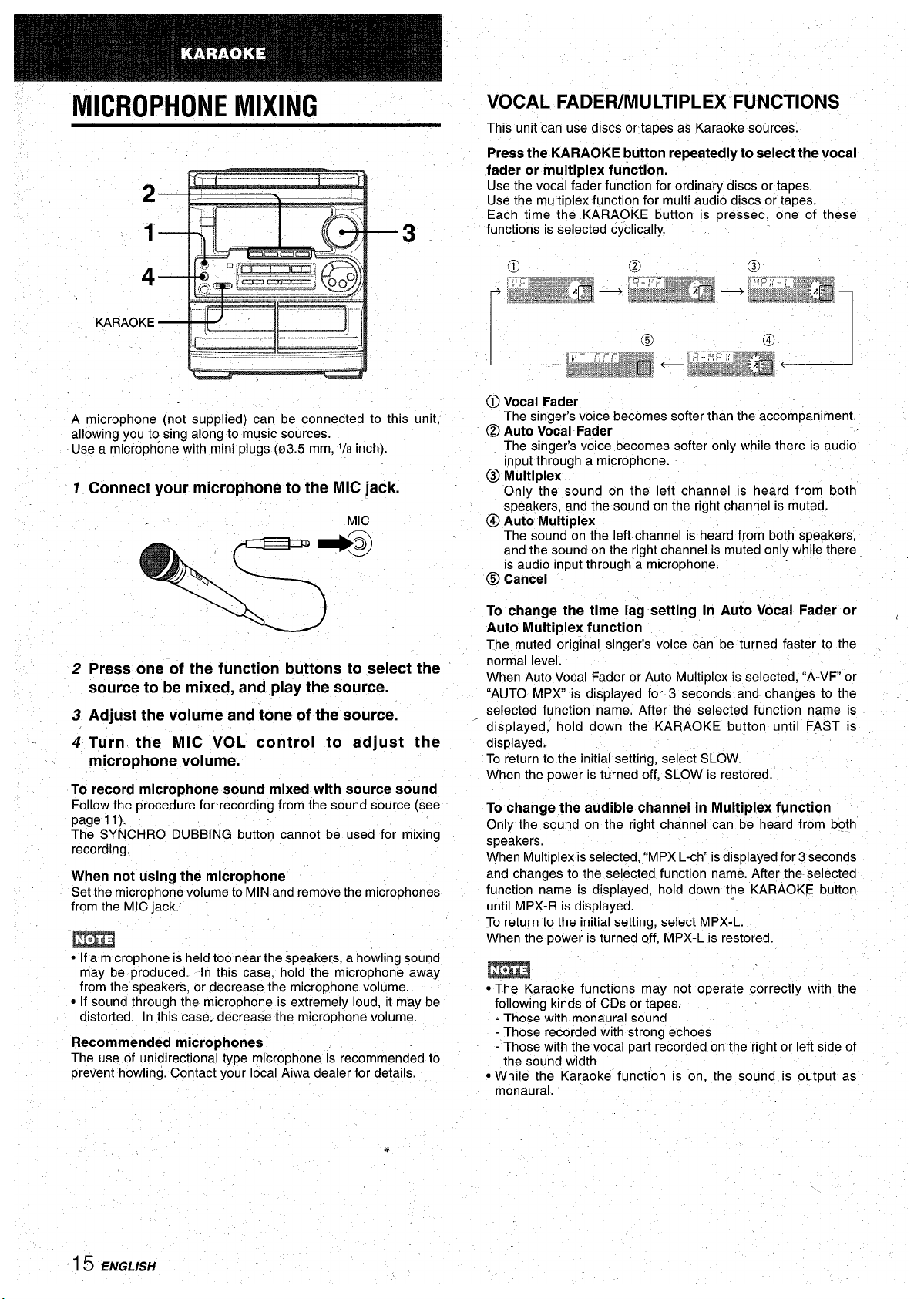
MICROPHONE MIXING
VOCAL FADEFUMULTIPLEX FUNCTIONS
This unit can use discs orta~es as Karaoke sources.
‘ARA”KE-MII
Press the KARAOKE button repeatedly to select the vocal
fader or multiplex function.
Use the vocal fader function for ordinary discs or tapes.
Use the multiplex function for multi audio discs or tapes.
Each time the KARAOKE button is pressed, one of these
functions is selected cyclically.
@ Vocal Fader
A microphone (not supplied) can be connected to this unit,
The singer’s voice becomes softer than the accompaniment.
allowing you to sing along to music sources.
@ Auto Vocal Fader
Use a microphone with mini plugs (03.5 mm,
‘/8 inch).
The singer’s voice becomes softer only while there is audio
input through a microphone.
@ Multiplex
1 Connect your microphone
to the MIC jack.
Only the sound on the left channel is heard from both
speakers, and the sound on the right channel is muted.
MIC
@)Auto Multiplex
The sound on the left channel is heard from both speakers,
and the sound on the right channel is muted only while there
is audio input through a microphone.
@ Cancel
To change the time lag setting in Auto Vocal Fader or ,
Auto Multiplex function
The muted origfnal singer’s voice can be turned faster to the
2 Press one of the function buttons to select the
normal level.
source to be mixed, and play the source.
When Auto Vocal Fader or Auto Multiplex is selected, “A-VF or
“AUTO MPX’ is displayed for 3 seconds and changes to the
3 Adjust the volume and tone of the source.
selected function name. After the selected function name is
displayed; hold down the KARAOKE button until FAST is
4 Turn the MIC VOL control to adjust the
displayed.
microphone volume.
To return to the initial settirtg, select SLOW.
When the power is turned off, SLOW is restored.
To record microphone sound mixed with
source sound
Follow the procedure for-recording from the sound source (see
To change the audible channel in Multiplex function
page 11).
The SYNCHRO DUBBING button cannot be used for mixing
Only the sound on the right channel can be heard from both
recording.
speakers.
When Multiplex isselected, “MPX L-ch” is displayed for 3 seconds
When not using the microphone
and changes to the selected function name. After the selected
Set the microphone volume to MIN and remove the microphones
function name is displayed, hoId down the KARAOKE button
from the MIC jack.’
until MPX-R is displayed.
m
.Toreturn to the initial setting, select MPX-L.
When the power is turned off, MPX-L is restored.
● If a microphone is held too near the speakers, a howling sound
may be produced. In this case, hold the microphone away
m
from the speakers, or decrease the microphone volume.
● The Karaoke functions may not operate correctly with the
● If sound through the microphone is extremely loud, it may be
following kinds of CDs or tapes.
distorted. In this case, decrease the microphone volume.
- Those with monaural sound
Recommended microphones
- Those recorded with strong echoes
The use of unidirectional type microphone is recommended to
- Those with the vocal part recorded on the right or left side of
the sound width
prevent howling. Contact your local Aiwa dealer for details.
● While the Karaoke function is on, the sound is output as
monaural.
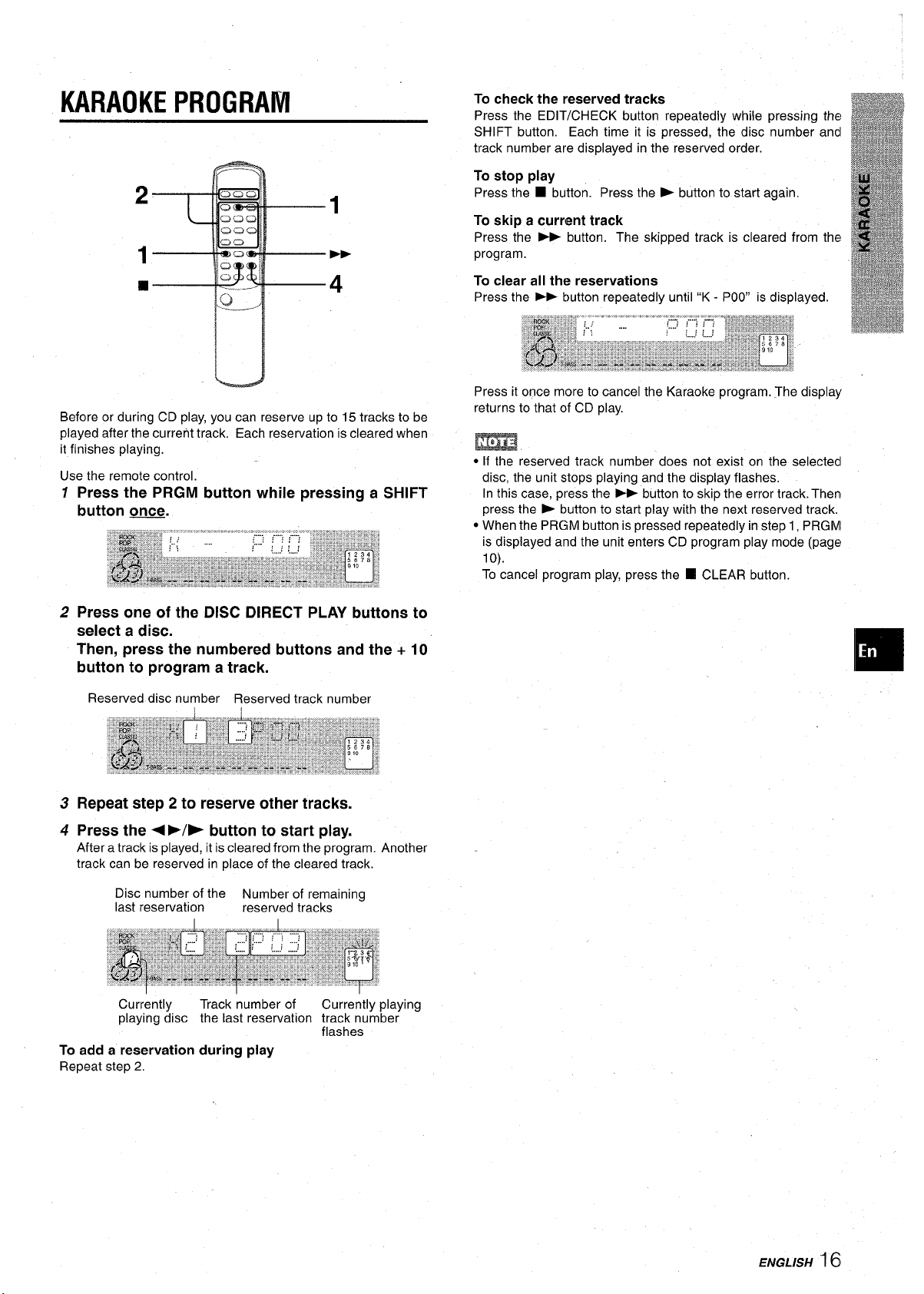
KARAOKE PROGRAM
2
1
1
-
❑
4
Before or during CD play, you can reserve up to 15 tracks to be
played after the current track. Each reservation is cleared when
it finishes playing.
Use the remote control.
1
Press the PRGM button while pressing a SHIFT
button ~.
2 Press one of the DISC DIRECT PLAY buttons
select a disc.
to
Then, press the numbered buttons and the + 10
button to program a track.
Reserved disc number Reserved track number
3 Repeat step 2 to reserve other tracks.
4 Press the 4>/~ button to start play.
After a track is played, it is cleared from the program. Another
track can be reserved in place of the cleared track.
Disc number of the Number of remaining
last reservation
reserved tracks
Press it once more to cancel the Karaoke program. The display
returns to that of CD play.
m
● If the reserved track number does not exist on the selectedl
disc, the unit stops playing and the display flashes,
[n this case, press the * button to skip the error track. Then
press the b button to start play with the next reserved track.
● When the PRGM button is pressed repeatedly in step 1, PRGMI
is displayed and the unit enters CD program play mode (page
lo).
To cancel program play, press the ❑ CLEAR button.
Currently
Track number of
Currently playing
playing disc the last reservation track number
flashes
To add a reservation during play
Repeat step 2,
ENGL/S/-/ 16
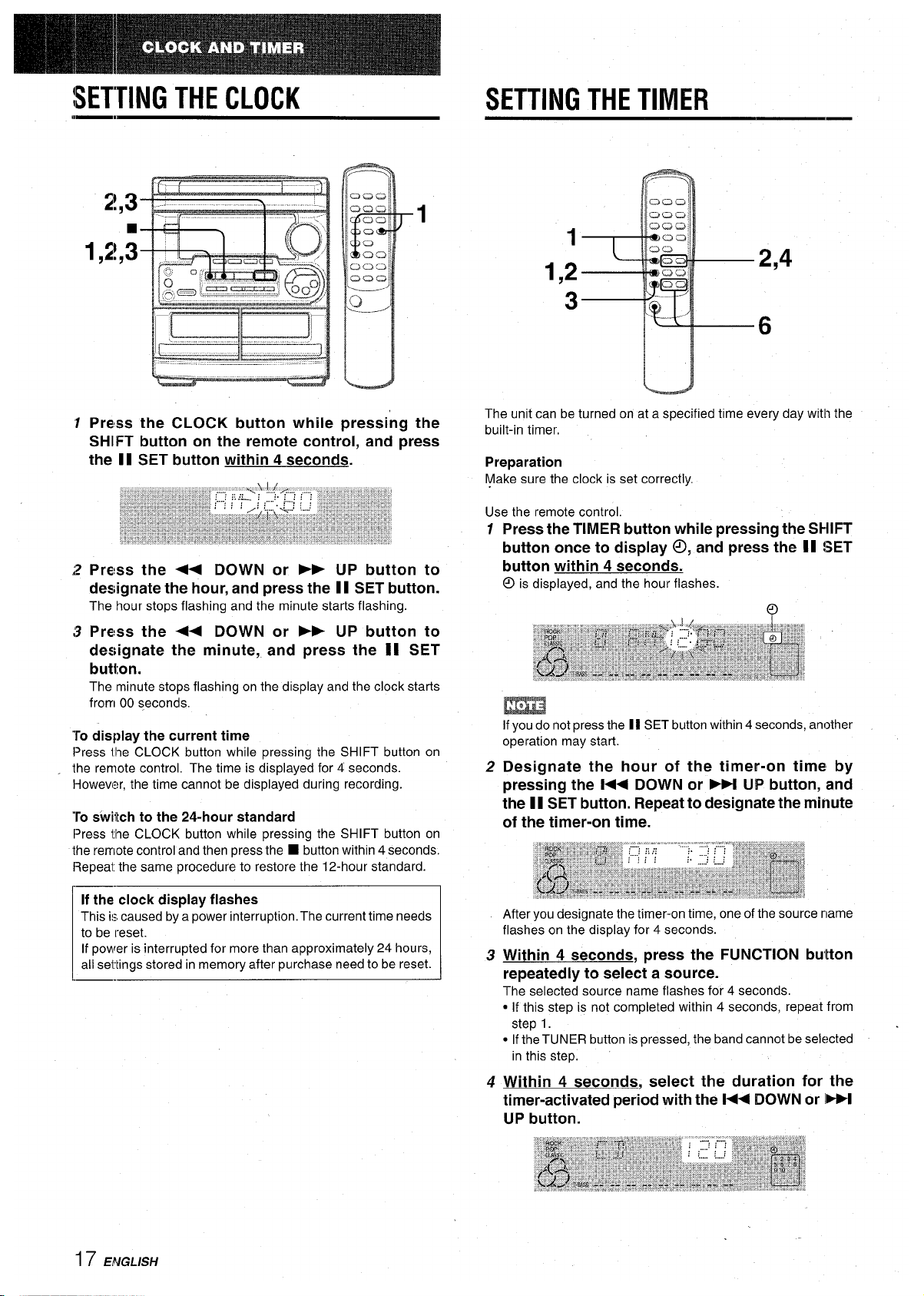
SETTING THE CLOCK
1 Press the CLOCK button while
1
pressing the
SHIFT button on the remote control, and ~ress
the 11 SET button within 4 seconds.
.2 Press the - DOWN or * UP button to
designate the hour, and press the 11 SET button.
The hour stops flashing and the minute starts flashing.
:3 Press the - DOWN or > UP button to
designate the minute, and press the II SET
button.
The minute stops flashing on the display and the clock starts
from 00 seconds,
To display the current time
Press Il?e CLOCK button while pressing the SHIFT button on
the remote control. The time is displayed for 4 seconds.
Howew:!r, the time cannot be displayed during recording.
To s’witch to the 24-hour standard
Press ille CLOCK button while pressing the SHIFT button on
the remote control and then press the
■ button within 4 seconds.
Repeat the same procedure to restore the 12-hour standard.
If the clock display flashes
This is caused by a power interruption. The current time needs
to be reset.
If power is interrupted for more than approximately 24 hours,
all settings stored in memory after purchase need to be reset.
SETTING THE TIMER
1
1,2
2,4
3
6
u
The unit can be turned on at a specified time every day with the
built-in timer,
Preparation
Make sure the clock is set correctly.
Use the remote control.
12Press the TIMER button while pressing the SHIFT
button once to display 0, and press the II !3ET
button within 4 seconds.
@ is
displayed, and the hour flashes.
m
Ifyou do not press the 11SET button within 4 seconds, another
operation may start.
Designate the hour
of the timer-on time by
pressing the K< DOWN or M UP button, and
the 11 SET button. Repeat to designate the minute
of the timer-on time.
After you designate the timer-on time, one of the source name
flashes on the display for 4 seconds.
3 Within 4 seconds, press the FUNCTION button
repeatedly to select a source.
The selected source name flashes for 4 seconds.
● If this step is not completed within 4 seconds, repeat from
step 1.
● If the TUNER button is pressed, the band cannot be selected
in this step.
4 Within 4 seconds, select the duration for the
timer-activated period with the M< DOWN or
IW
UP button.
17 ENGLISH
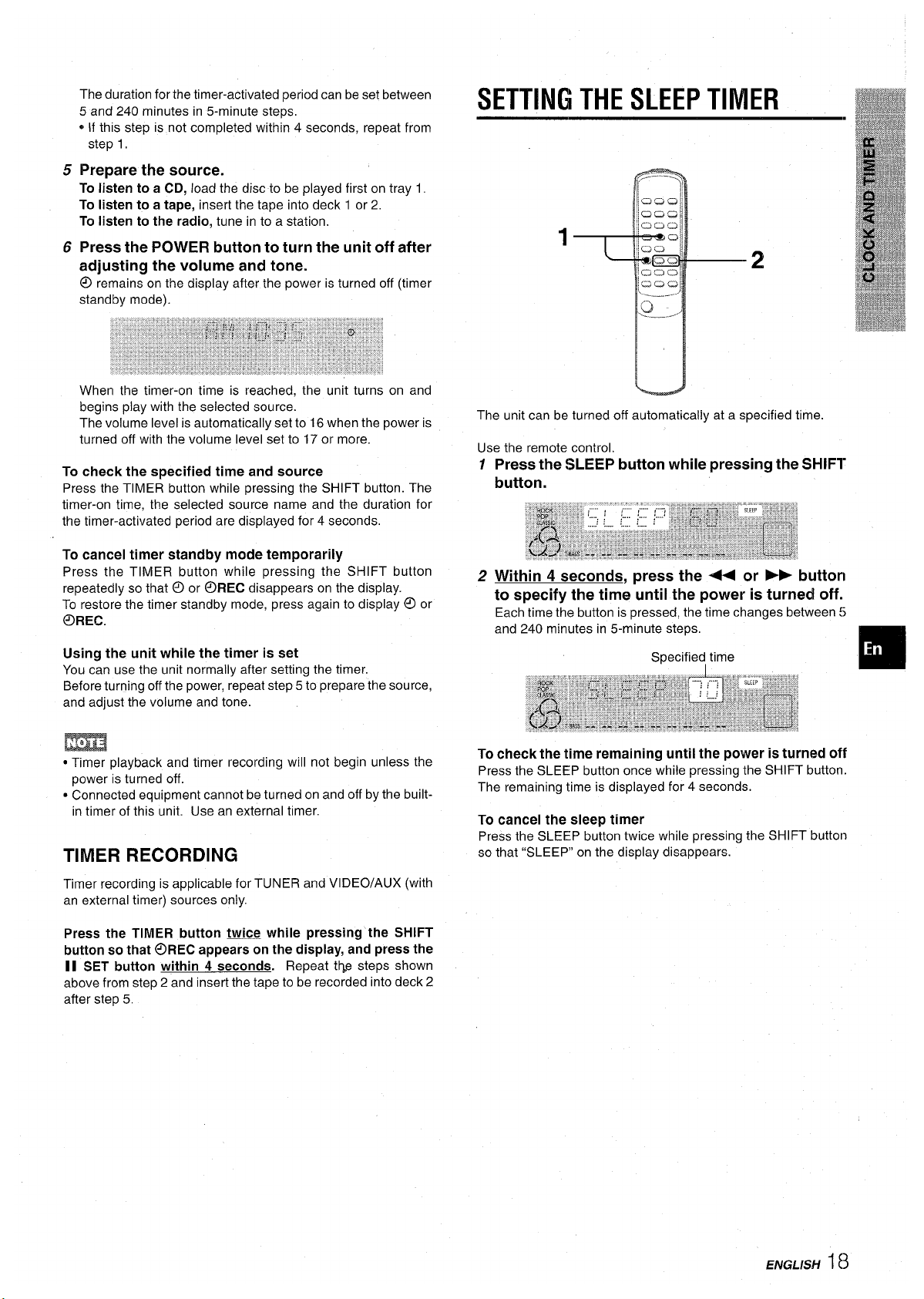
5
6
The duration for the timer-activated period can be set between
5 and 240 minutes in 5-minute steps,
o If this step is not completed within 4 seconds, repeat from
step 1,
Prepare the source.
To listento a
CD, load the disc to be played first on tray 1.
To listen to a tape, insert the tape into deck 1 or 2,
To listen to the radio, tune in to a station.
Press
the POWER button to turn the unit off after
adjusting the volume and tone.
@
remains on the display after the power is turned off (timer
standby mode).
When the timer-on time is reached, the unit turns on and
begins play with the selected source.
The volume level is automatically set to 16 when the power is
turned off with the volume level set to 17 or more.
To check the specified time and source
Press the TIMER button while pressing the SHIFT button. The
timer-on time, the selected source name and the duration for
the timer-activated period are displayed for 4 seconds.
To cancel timer standby mode temporarily
Press the TIMER button while pressing the SHIFT button
repeatedly so that 0 or @REC disappears on the display.
To restore the timer standby mode, press again to display ~ or
OREC.
Using the unit while the timer is set
You can use the unit normally after setting the timer.
Before turning off the power, repeat step 5 to prepare the source,
and adjust the volume and tone.
m
cTimer playback and timer recording will not begin unless the
power is turned off.
● Connected equipment cannot be turned on and off by the built-
in timer of this unit. Use an external timer.
TIMER RECORDING
Timer recording is applicable for TUNER and VIDEO/AUX (with
an external timer) sources only.
SETTING THE SLEEP TIMER
u
The unit can be turned off automatically at a specified time.
To check the time remaining until the power is turned off
Press the SLEEP button once while pressing the SHIFT button.
The remaining time is displayed for 4 seconds.
To cancel the sleep timer
Press the SLEEP button twice while pressing the SHIFT button
so that “SLEEP” on the display disappears.
Press the TIMER button t!@x? while pressing the SHIFT
button so that @REC appears on the display, and press the
II SET button within 4 seconds. Repeat the steps shown
above from step 2 and insert the tape to be recorded into deck 2
after step 5.
ENGLISH 18
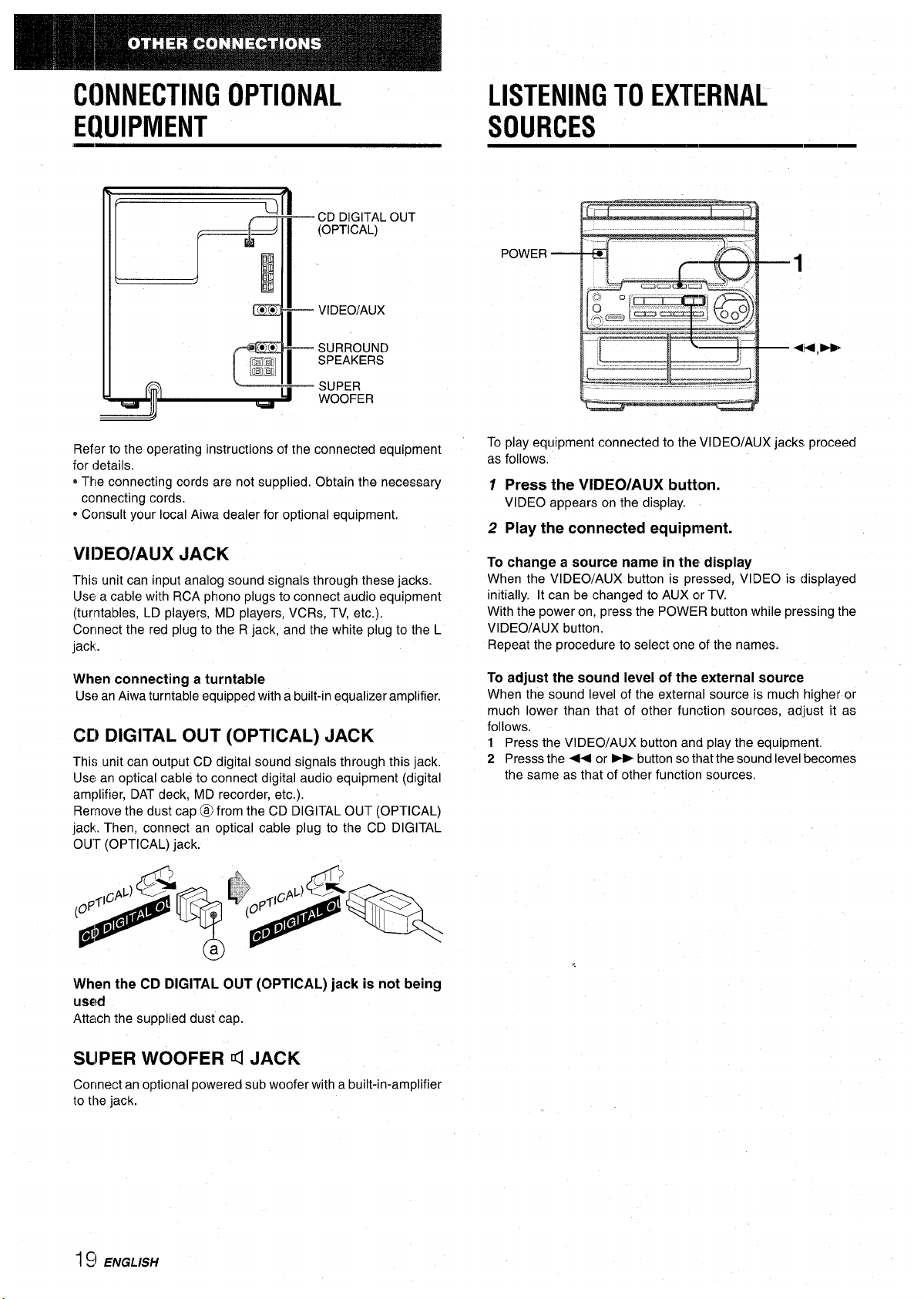
CONNECTING OPTIONAL
EQUIPMENT
\
ml
CD DIGITAL OUT
w(OpT’cAL)
w, 1
I
0.
~’
g’
n’
9*
I
VIDEO/AUX
● *
I
SURROUND
=
SPEAKERS
fi
SUPER
WOOFER
Refer to the operating instructions of the connected equipment
for details.
oThe connecting cords are not supplied, Obtain the necessary
connecting cords.
oConsult your local Aiwa dealer for optional equipment.
Vl13E0/AUX JACK
This unit can input analog sound signals through these jacks.
Use a cable with RCA phono plugs to connect audio equipment
(turntables, LD players, MD players, VCRs, TV, etc.).
Connect the red plug to the R jack, and the white plug to the L
jack.
When connecting a turntable
Use an Aiwa turntable equipped with a built-in equalizer amplifier.
CD DIGITAL OUT (OPTICAL) JACK
This unit can output CD digital sound signals through this jack,
Use an optical cable to connect digital audio equipment (digital
amplifier, DAT deck, MD recorder, etc.).
Remove the dust cap @ from the CD DIGITAL OUT (OPTICAL)
jack. Then, connect an optical cable plug to the CD DIGITAL
OUT (OPTICAL) jack.
When the CD DIGITAL OUT (OPTICAL) jack is not being
used
Attach the supplied dust cap.
SUPER WOOFER d JACK
Connect an optional powered sub woofer with a built-in-amplifier
to the jack.
LISTENING TO EXTERNAL
SOURCES
POWER
1
To play equipment connected to the VIDEO/AUX jacks proceed
as follows,
1 Press the VIDEO/AUX button.
VIDEO appears on the display.
2
Play the connected equipment.
To change a source name in the display
When the VIDEO/AUX button is pressed, VIDEO is displayed
initially. It can be changed to AUX or TV.
With the power on, press the POWER button while pressing the
VIDEO/AUX button.
Repeat the procedure to select one of the names.
To adjust the sound level of the external source
When the sound level of the external source is much higher or
much lower than that of other function sources, adjust it as
follows,
12Press the VIDEO/AUX button and play the equipment,
Presss the + or _ button so that the sound level becomes
the same as that of other function sources.
I:) ENGLISH
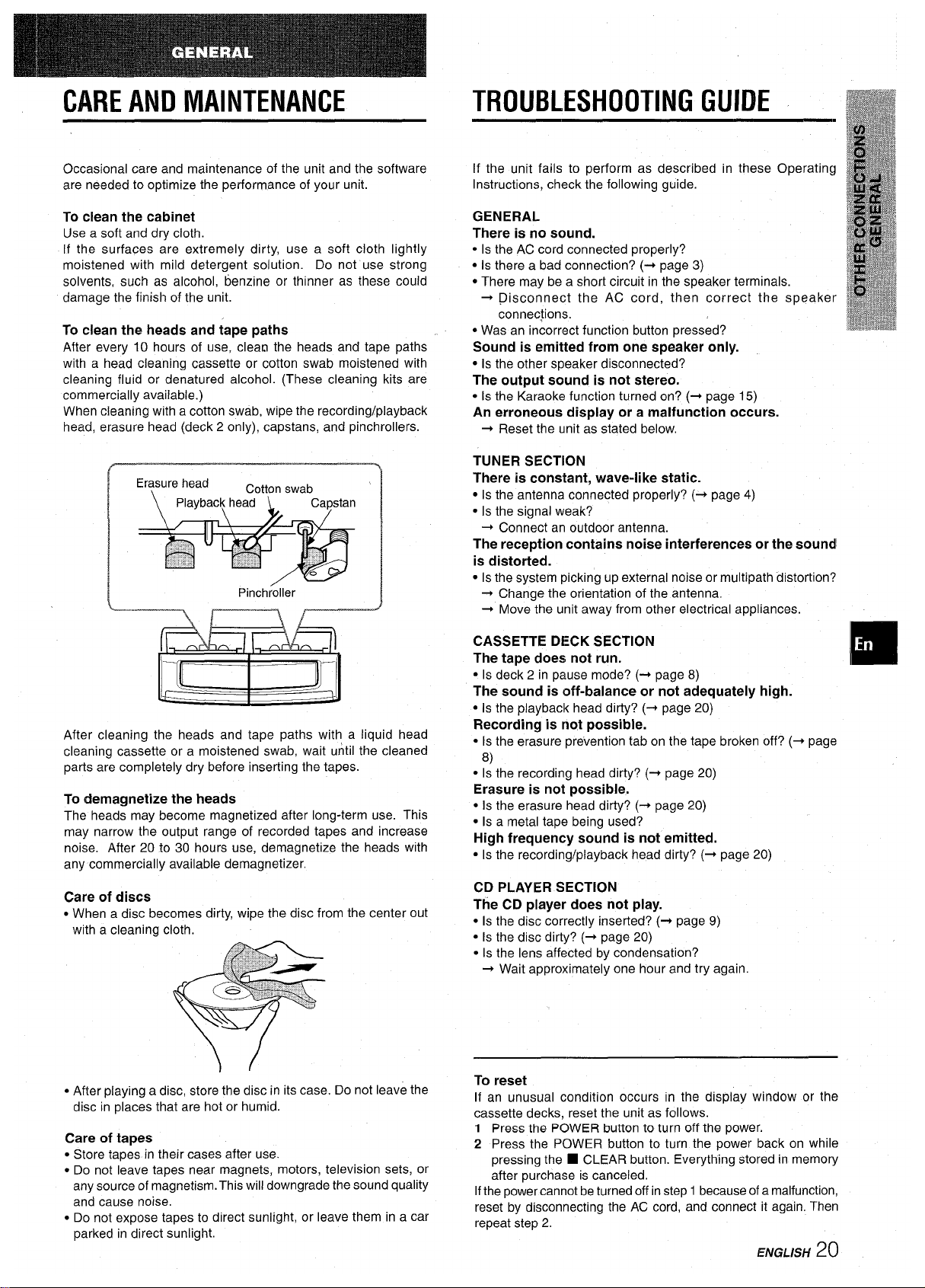
CARE AND MAINTENANCE
TROUBLESHOOTING GUIDE
Occasional care and maintenance of the unit and the software
are needed to optimize the performance of your unit.
To clean the cabinet
Use a soft and dry cloth.
If the surfaces are extremely dirty, use a soft cloth lightly
moistened with mild detergent solution. Do not use strong
solvents, such as alcohol, benzine or thinner as these could
damage the finish of the unit.
To clean the heads and tape paths
After every 10 hours of use, clean the heads and tape paths
with a head cleaning cassette or cotton swab moistened with
cleaning fluid or denatured alcohol. (These cleaning kits are
commercially available.)
When cleaning with a cotton swab, wipe the recording/playback
head, erasure head (deck 2 only), capstans, and pinchrollers.
1
Pinchr61er
1
After cleaning the heads and tape paths with
a liquid head
cleaning cassette or a moistened swab, wait until the cleaned
parts are completely dry before inserting the tapes.
To demagnetize the heads
The heads may become magnetized after long-term use. This
may narrow the output range of recorded tapes and increase
noise. After 20 to 30 hours use, demagnetize the heads with
any commercially available demagnetizer.
Care of discs
● When a disc becomes dirty, wipe the disc from the center out
with a cleaning cloth.
● After playing a disc, store the disc in its case. Do not leave the
disc in places that are hot or humid.
Care of tapes
● Store tapes in their cases after use.
● Do not leave tapes near magnets, motors, television sets, or
any source of magnetism. This will downgrade the sound quality
and cause noise.
● Do not expose tapes to direct sunlight, or leave them in a car
parked in direct sunlight.
If the unit fails to perform as described in these Operating
Instructions, check the following guide.
GENERAL
There is no sound.
● Is the AC cord connected properly?
● Is there a bad connection? (+ page 3)
● There may be a short circuit in the speaker terminals.
+ Disconnect the AC cord, then correct the speaker
connections.
● Was an incorrect function button pressed?
Sound is emitted from one speaker only.
● is the other speaker disconnected?
The output sound is not stereo.
● Is the Karaoke function turned on? (+ page 15)
An erroneous display or a malfunction occurs.
+
Reset the unit as stated below.
TUNER SECTION
There is constant, wave-like static.
● Is the antenna connected properly? (+ page 4)
● Is the signal weak?
+ Connect an outdoor antenna.
The reception contains noise interferences or the soundl
is distorted.
c
Is the system picking up external noise or multipath distortion’?
+ Change the orientation of the antenna.
+ Move the unit away from other electrical appliances.
CASSETTE DECK SECTION
The tape does not run.
● Is deck 2 in pause mode? (+ page 8)
The sound is off-balance or not adequately high.
● 1sthe playback head dirty? (+ page 20)
Recording is not possible.
● Is the erasure prevention tab on the tape broken off? (+ page
8)
● Is the recording head dirty? (+ page 20)
Erasure is not possible.
● 1sthe erasure head dirty? (+ page 20)
c Is a metal tape being used?
High frequency sound is not emitted.
● Is the recording/playback head dirty? (+ page 20)
CD PLAYER SECTION
The CD
player does not play.
● Is the disc correctly inserted? (+ page 9)
● Is the disc dirty? (+ page 20)
● Is the lens affected by condensation?
+ Wait approximately one hour and try again.
To reset
If an unusual condition occurs in the display window or the
cassette decks, reset the unit as follows.
1 Press the POWER button to turn off the power.
2 Press the POWER button to turn the power back on while
pressing the
■ CLEAR button. Everything stored in memory
after purchase is canceled.
If the power cannot be turned off in step 1 because of a malfunction,
reset by disconnecting the AC cord, and connect it again. Then
repeat step 2,
ENGLISH
20
