Page 1
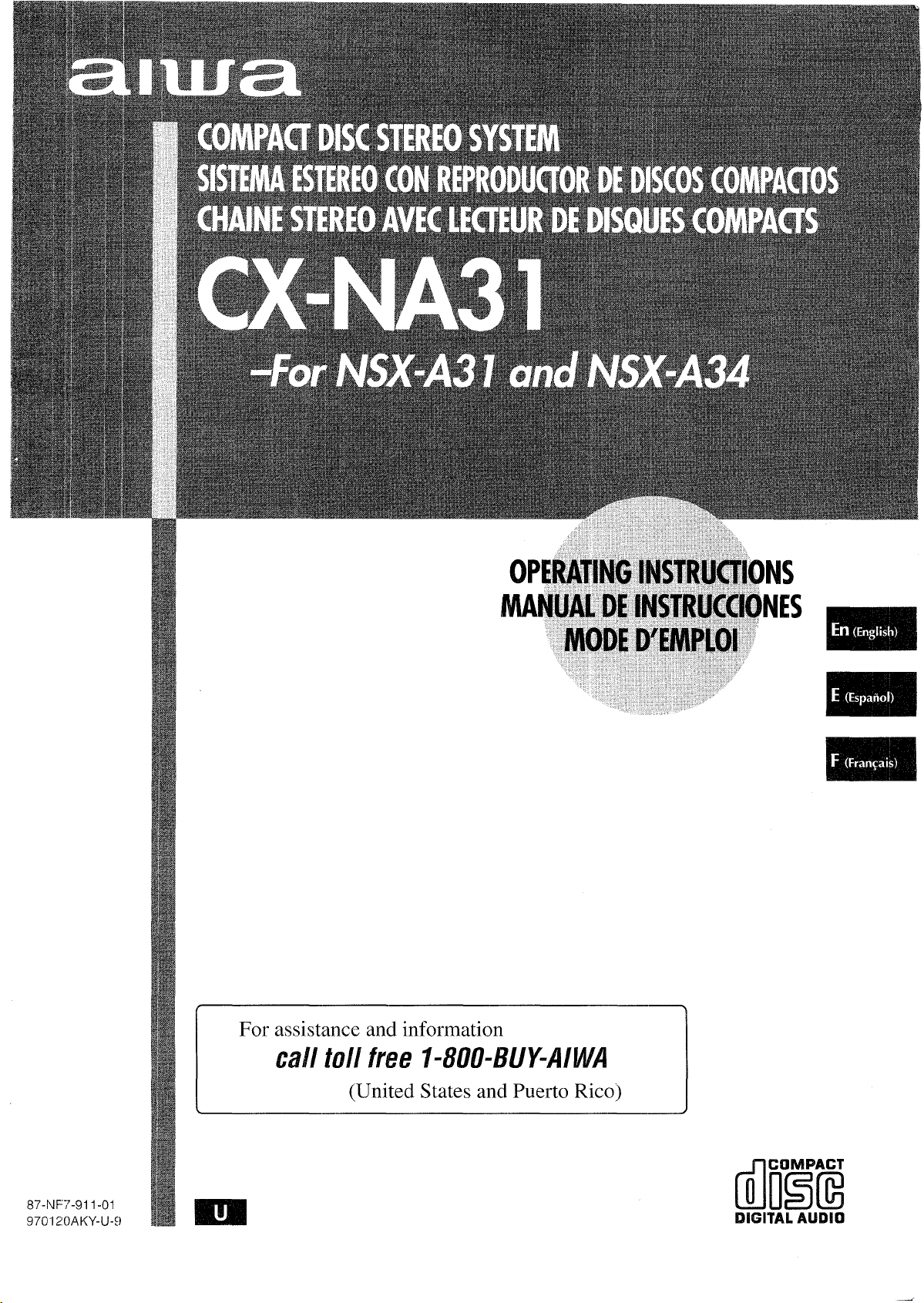
87-NF;7-911 -01
970120 AKY-U-9
For assistance and information
cdl toll free I-8QQ-BUY-AIWA
(United States and Puerto Rico)
Page 2
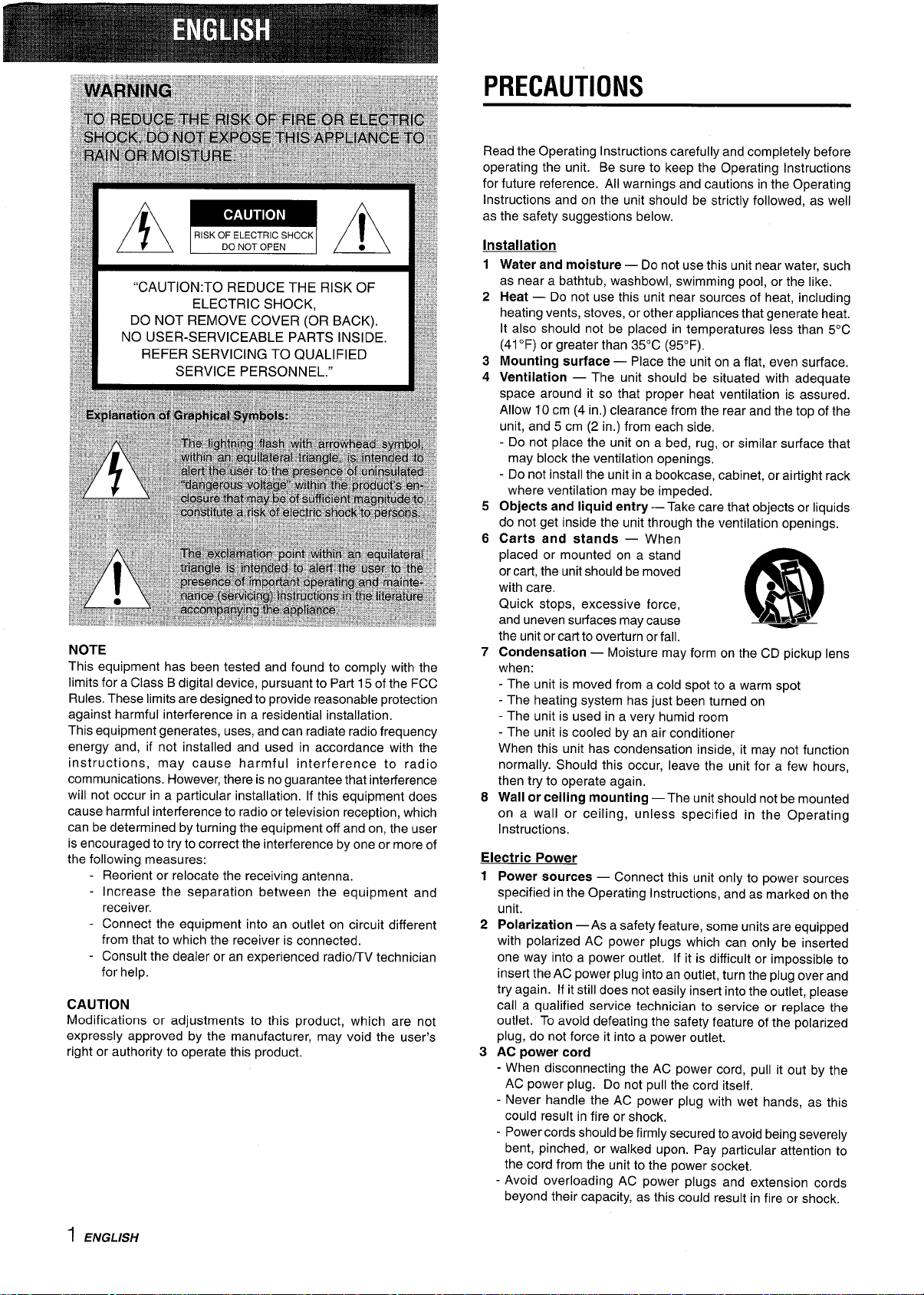
PRECAUTIONS
“CAUTION:TO REDUCE THE RISK OF
ELECTRIC SHOCK,
DO NOT REMOVE COVER (OR BACK).
NO USER-SERVICEABLE PARTS INSIDE.
REFER SERVICING TO QUALIFIED
SERVICE PERSONNEL.”
NOTE
This equipment has been tested and found to comply with the
limits for a Class B digital device, pursuant to Part 15 of the FCC
Rules. These limits are designed to provide reasonable protection
against harmful interference in a residential installation,
This equipment generates, uses, and can radiate radio frequency
energy and, if not installed and used in accordance with the
instructions, may cause harmful interference to radio
communications. However, there is no guarantee that interference
will not occur in a particular installation. If this equipment does
cause harmful interference to radio or television reception, which
can be determined by turning the equipment off and on, the user
is encouraged to try to correct the interference by one or more of
the following measures:
- Reorient or relocate the receiving antenna.
- Increase the separation between the equipment and
receiver.
- Connect the equipment into an outlet on circuit different
from that to which the receiver is connected.
- Consult the dealer or an experienced radio/TV technician
for help.
CAUTION
Modifications or adjustments to this product, which are not
expressly approved by the manufacturer, may void the user’s
right or authority to operate this product.
Read the Operating Instructions carefully and completely before
operating the unit. Be sure to keep the Operating Instructions
for future reference. All warnings and cautions in the Operating
Instructions and on the unit should be strictly followed, as well
as the safety suggestions below.
Installation
1
2
3
4
5
6
7
8
Water and moisture — Do not use this unit near water, such
as near a bathtub, washbowl, swimming pool, or the like.
Heat — Do not use this unit near sources of heat, including
heating vents, stoves, or other appliances that generate heat,
It also should not be placed in temperatures less than 5°C
(41 ‘F) or greater than 35°C (95”F).
Mounting surface — Place the unit on a flat, even surface.
Ventilation — The unit should be situated with adequate
space around it so that proper heat ventilation is assured.
Allow 10 cm (4 in.) clearance from the rear and the top of the
unit, and 5 cm (2 in. ) from each side,
- Do not place the unit on a bed, rug, or similar surface that
may block the ventilation openings.
- Do not install the unit in a bookcase, cabinet, or airtight rack
where ventilation may be impeded.
Objects and liquid entry — Take care that objects or liquids
do not get inside the unit through the ventilation openings.
Carts and stands — When
placed or mounted on a stand
or cart, the unit should be moved
with care.
Quick stops, excessive force,
m
“3
and uneven surfaces may cause
AL*
the unit orcartto overturn or fall.
Condensation — Moisture may form on the CD pickup lens
when:
- The unit is moved from a cold spot to a warm spot
- The heating system has just been turned on
- The unit is used in a very humid room
- The unit is cooled by an air conditioner
When this unit has condensation inside, it may not function
normally. Should this occur, leave the unit for a few hours,
then try to operate again.
Wall or ceiling mounting —The unit should not be mounted
on a wall or ceiling, unless specified in the Operating
Instructions.
Electric Power
1
2
3
Power sources —
Connect this unit only to power sources
specified in the Operating Instructions, and as marked on the
unit.
Polarization — As a safety feature, some units are equipped
with polarized AC power plugs which can only be inserted
one way into a power outlet. If it is difficult or impossible to
insert the AC power plug into an outlet, turn the plug over and
try again. If it still does not easily inserf into the outlet, please
call a qualified service technician to service or replace the
outlet. To avoid defeating the safety feature of the polarized
plug, do not force it into a power outlet.
AC power cord
-
When disconnecting the AC power cord, pull it out by the
AC power plug. Do not pull the cord itself.
- Never handle the AC power plug with wet hands, as this
could result in fire or shock.
- Power cords should be firmly secured to avoid being severely
bent, pinched, or walked upon. Pay particular attention to
the cord from the unit to the power socket.
- Avoid overloading AC power plugs and extension cords
beyond their capacity, as this could result in fire or shock.
1 ENGLISH
Page 3
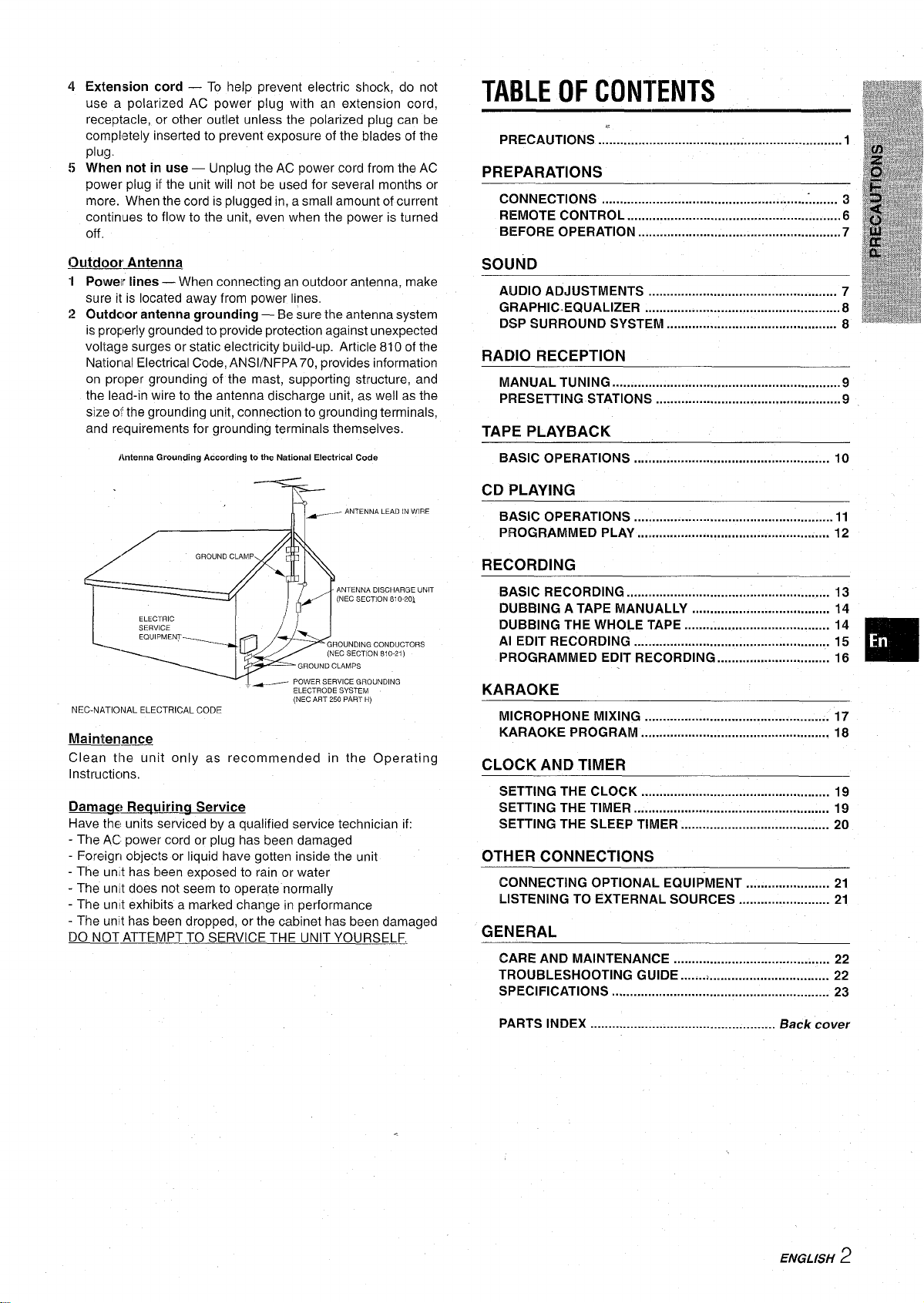
4 Extension cord — TO helppreventelectric $hock, do not
use a polarized AC power plug with an extension cord,
receptacle, or other outlet unless the polarized plug can be
completely inserted to prevent exposure of the blades of the
plug.
{j when not in use — Unplug the AC power cord from the AC
power plug if the unit will not be used for several months or
more. When the cord is plugged in, a small amount of current
continues to flow to the unit, even when the power is turned
off
TABLE OF CONTENTS
PRECAUTIONS ...................................................................1
PREPARATIONS
CONNECTIONS ........................................................."........ 3
REMOTE CONTROL ...........................................................6
BEFORE Operation ........................................................7
@.rtdoor Antenna
“1 Power lines — When connecting an outdoor antenna, make
sure it is located away from power lines,
2 Outdcjor antenna grounding — Be sure the antenna system
is properly grounded to provide protection against unexpected
voltage surges or static electricity build-up. Article 810 of the
National Electrical Code, ANS1/NFPA 70, provides information
on prc)per grounding of the mast, supporting structure, and
the lead-in wire to the antenna discharge unit, as well as the
size of the grounding unit, connection to grounding terminals,
and requirements for grounding terminals themselves.
Antenna Wounding According to the National Electrical Code
~ ANTENNA LEAD IN WIRE
R
ANTENNA DISCHARGE UNI1
(NEC SECTION 810-201
GROUNDING CONDUCTORS
(NEC SECTION 810-2i )
GROUND CLAMPS
~ POWER SERVICE GROUNDING
ELECTRODE SYSTEM
NEC-NATIONAL ELECTRICAL CODE
Maintenm
Clean the unit only as recommended in the Operating
Instructicms,
(NEC ART 250 PART H)
- Rewir’ina service
Have the units serviced by a qualified service technician if:
- The AC power cord or plug has been damaged
- Foreign objects or liquid have gotten inside the unit
- The unit has been exposed to rain or water
- The unit does not seem to operate normally
- The urwf exhibits a marked change in performance
- The unit has been dropped, or the cabinet has been damaged
DO NOT ATTEMPT TO SERVICE THE UNIT YOURSELF,
SOUND
AUDIO ADJUSTMENTS .................................................... 7
GRAPHIC. EQUALIZER ......................................................8
DSP SURROUND SYSTEM ............................................... 8
RADIO RECEPTION
MANUAL TUNING .....m.........................................................9
PRESETTING STATIONS ...................................................9
TAPE PLAYBACK
BASIC OPERATIONS ....m................................................. 10
CD PLAYING
BASIC OPERATIONS .......................................................ll
PROGRAMMED PLAY
. ..w..m . . . . . . . . . . . . . . . . . . . . . . . . . . . . . . . . . . . . . . . . . . . . . . 12
RECORDING
BASIC Recording ........................................................ 13
DUBBING A TAPE MANUALLY ...................................... 14
DUBBING THE WHOLE TAPE ........................................ 14
Al EDIT RECORDING ...................................................... 15
PROGRAMMED EDIT RECORDING ............................... 16
KARAOKE
MICROPHONE MIXING ................................................... 17
KARAOKE PROGRAM .................................................... 18
CLOCK AND TIMER
SETTING THE CLOCK .................................................... 19
SETTING THE TIMER ...................................................... 19
SETTING THE SLEEP TIMER ......................................... 20
OTHER CONNECTIONS
CONNECTING OPTIONAL EQUIPMENT ....................... 21
LISTENING TO EXTERNAL SOURCES ......................... 21
GENERAL
CARE AND MAINTENANCE ........................................... 22
TROUBLESHOOTING GUIDE .......>.................................
SPECIFICATIONS ............................................................ 23
❑
22
PARTS INDEX ................................................... Back cover
ENGLISH
2
Page 4
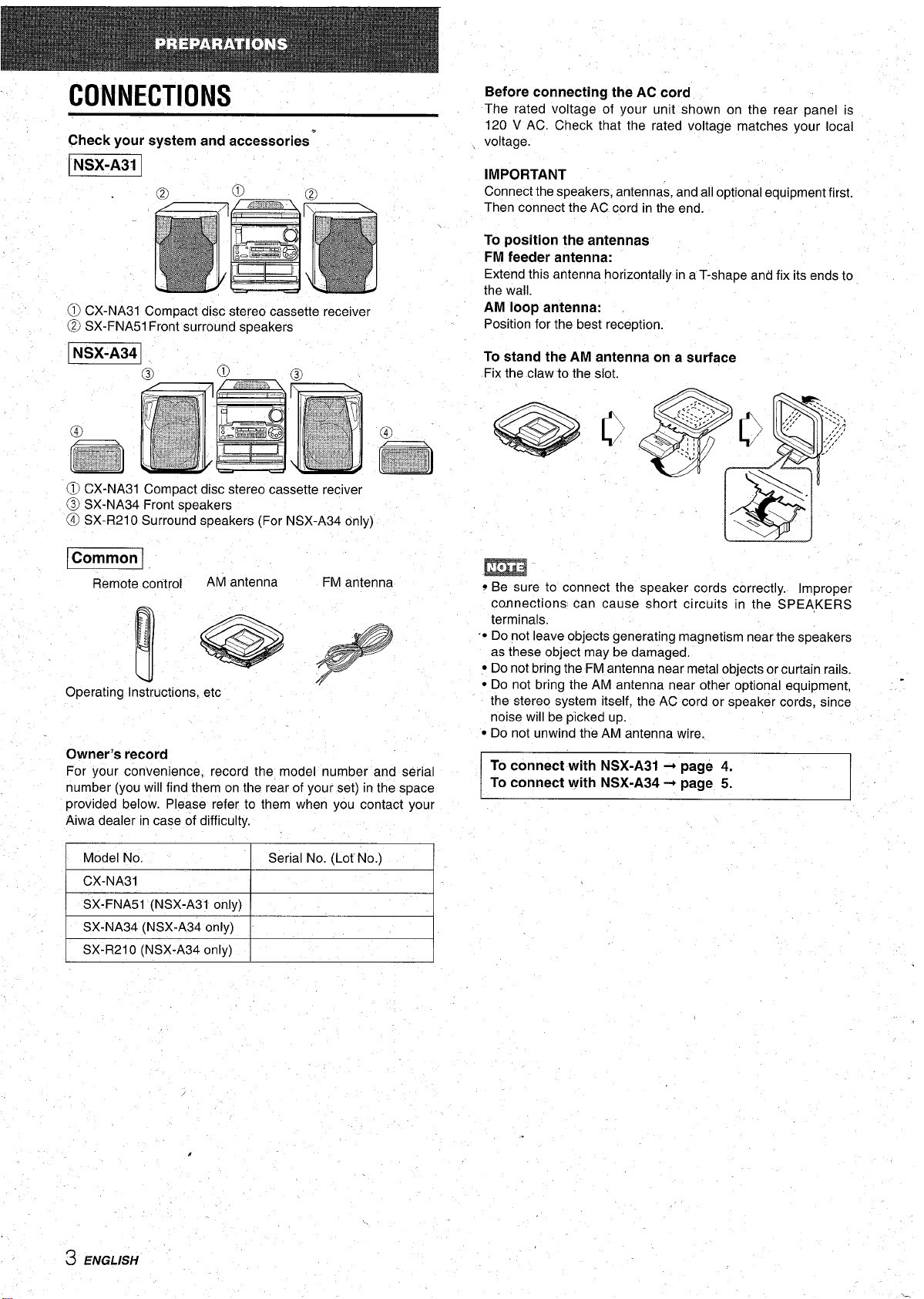
CONNECTIONS
Check your system and accessories”
Before connecting the AC cord
The rated voltage of your unit shown on the rear panel is
120 V AC. Check that the rated voltage matches your local
voltage.
1
@ CX-NA31 Compact disc stereo cassette receiver
@ SX-FNA51 Front surround s~eakers
@ CX-NA31 Compact disc stereo cassette reciver
@ SX-NA34 Front speakers
@ SX-R21 OSurround speakers (For NSX-A34 only)
m
Remote control
1
/3
(T-! .
AM antenna
FM antenna
Owner’s record
For your convenience, record the model number and serial
number (you will find them on the rear of your set) in the space
provided below. Please refer to them when you contact your
Aiwa dealer in case of difficulty.
IMPORTANT
Connect the speakers, antennas, and all optional equipment first.
Then connect the AC cord in the end.
\
position the antennas
To
FM feeder antenna:
Extend this antenna horizontally in a T-shape and fix its ends to
the wall.
AM loop antenna:
Position for the best reception.
To stand the AM antenna on a surface
Fix the claw to the slot,
? Be sure to connect the speaker cords correctly. Improper
connections can cause short circuits in the SPEA,KERS
terminals.
● Do not leave objects generating magnetism near the speakers
as these object may be damaged.
● Do not bring the FM antenna near metal objects or curtain rails.
● Do not bring the AM antenna near other optional equipment, -
the stereo system itself, the AC cord or speaker cords, since
noise will be picked up.
● Do not unwind the AM antenna wire.
To
connect with NSX-A31 + page 4.
To connect with NSX-A34 + page 5.
I
Model No.
CX-NA31
SX-FNA51 (NSX-A31 only)
SX-NA34 (NSX-A34 only)
SX-R21 O (NSX-A34 only)
3 ENGLISH
Serial No. (Lot No.)
Page 5
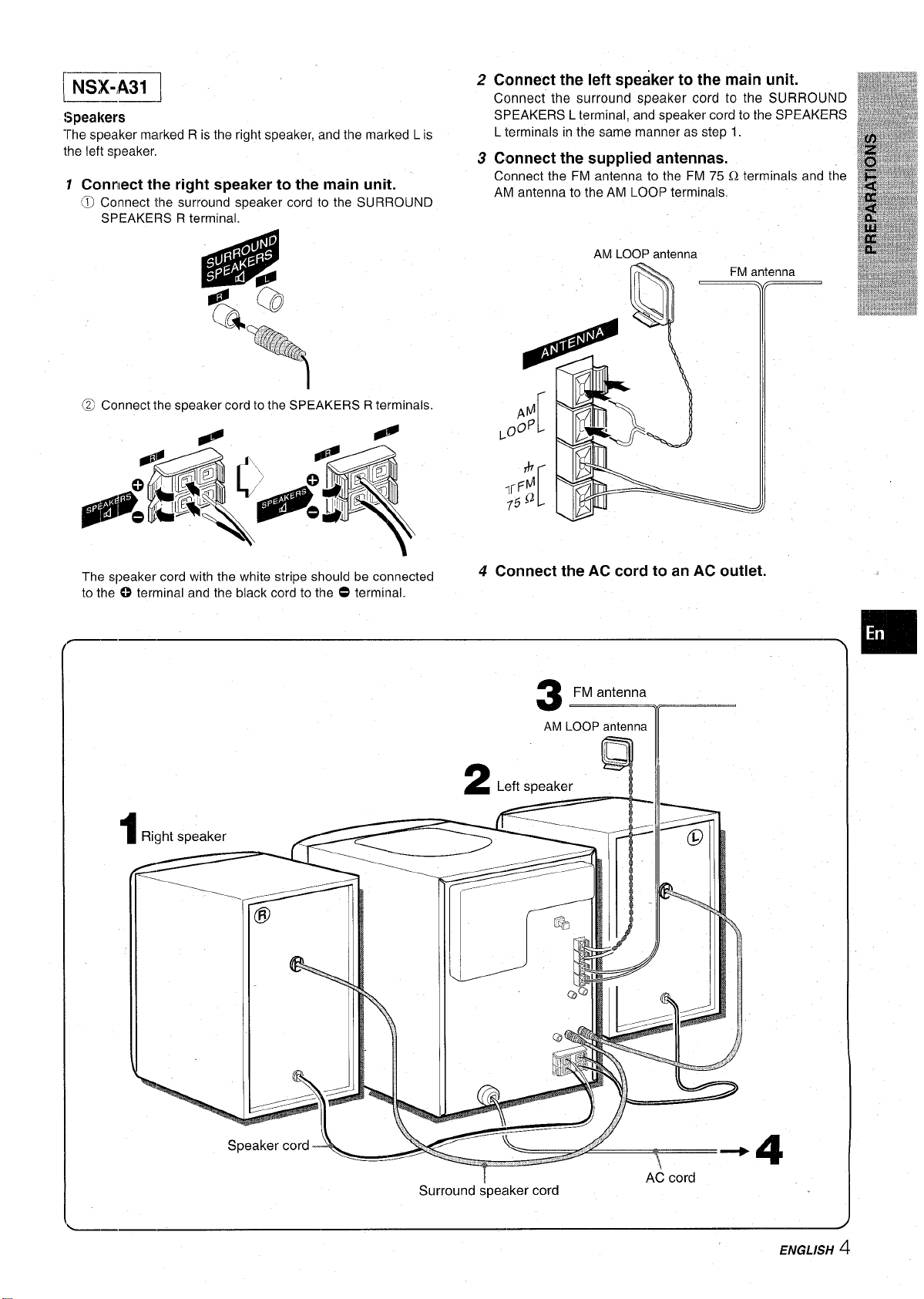
E!EcI
!Speakers
The speaker marked R is the right speaker, and the marked L is
the left speaker,
7 Connect the right speaker to the main unit.
‘~
Connect the surround speaker cord to the SURROUND
SPEAKERS R terminal.
@ Connect the speaker cord to the SPEAKERS R terminals,
2
Connect the left speaker to the main unit.
Connect the surround speaker cord to the SURROUND
SPEAKERS L terminal, and speaker cord to the SPEAKERS
L terminals in the same manner as step 1.
3
Connect the supplied antennas.
Connect the FM antenna to the FM 75 Q terminals and the
AM antenna to the AM LOOP terminals.
AM LOOP antenna
The speaker cord with the white stripe should be connected
to the ~ terminal and the black cord to the O terminal.
4
Connect the AC cord to an AC outlet.
FM antenna
3
AM LOOP antenna
❑
Surround speaker cord
1
AC
4
cord
ENGLISH 4
Page 6
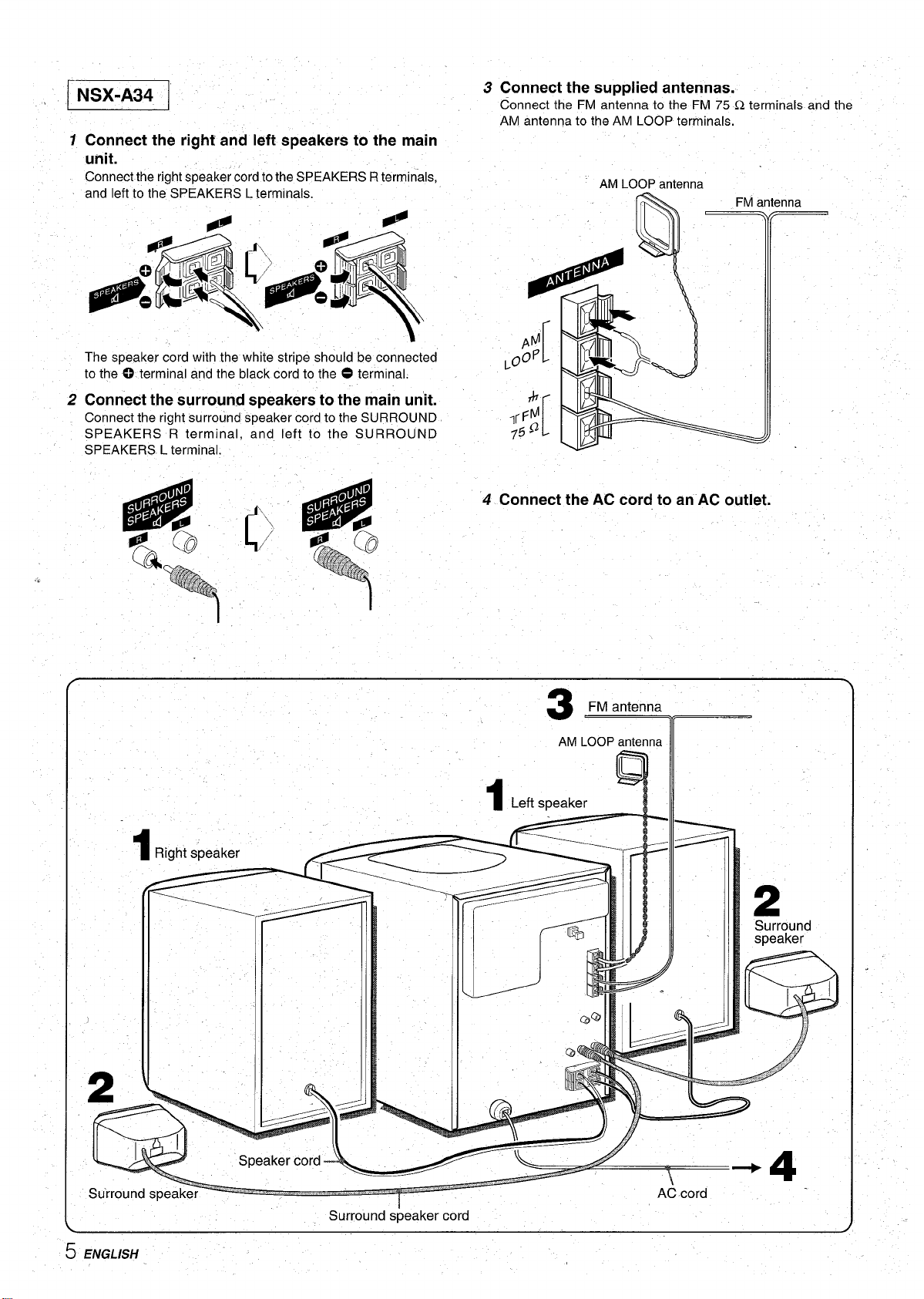
‘IIEEcl
1
Connect the right and left speakers to the main
unit.
Connect the right speaker cord to the SPEAKERS R terminals,
and left to the SPEAKERS L terminals.
The speaker cord with the white stripe should be connected
to the 0 terminal and the black cord to the O terminal.
2 Connect the surround speakers to the main un’it.
Connect the right surround speaker cord to the SURROUND
SPEAKERS R terminal, and left to the SURROUND
SPEAKERS L terminal.
P
●.* ●
● “4 #
De
,“
fQj
!.:,
6#.~>-
... ,-~
3 Connect the supplied antennas.
Connect the FM antenna to the FM 75 Q terminals and the
AM antenna to the AM LOOP terminals.
AM LOOP antenna
- r,” .--.-.--.-
1fr%+ii
rb
#
759
‘4 Connect the AC cord to an AC outlet.
\
[ :‘ ~ &
rwl eUILeIII ICI
,
f
Right speaker
1
‘)
FM antenn;
3
AM LOOP antenn
1
Left speaker
Ill
111-
L.----J
I
5 ENGLISH
Surround speaker cord
Page 7
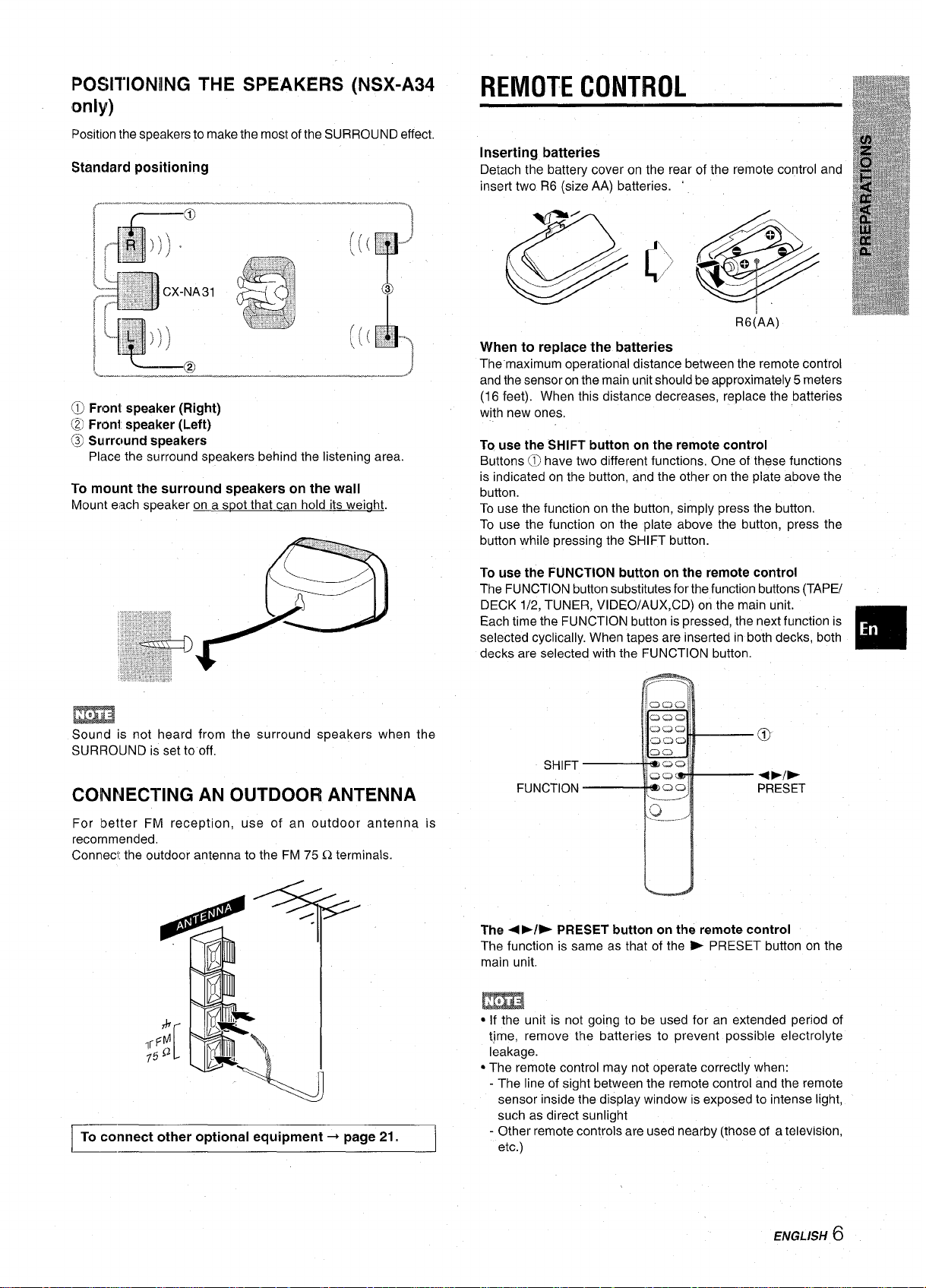
POSITIONING THE SPEAKERS (NSX-A34
only)
Position the speakers to make the most of the SURROUND effect.
Standard positioning
0 Fronl speaker (Right)
@ Fronl speaker (Left)
@l Surrcwnd speakers
Place the surround speakers behind the listening area.
To mount the surround speakers on the wall
Mount each speaker on a s~ot that can hold its weiaht.
*.
,“’:, ,.. ..
~,
4
e
$-’
REMOTE CONTROL
Inserting batteries
Detach the battery cover on the rear of the remote control and
insert two R6 (size AA) batteries. ‘
R6iAA)
When to replace the batteries
The”maximum operational distance between the remote control
and the sensor on the main unit should be approximately 5 meters
(16 feet). When this distance decreases, replace the batteries
with new ones,
To use the SHIFT button on the remote control
Buttons @ have two different functions, One of these functions
is indicated on the button, and the other on the plate above the
button.
To use the function on the button, simply press the button.
To use the function on the plate above the button, press the
button while pressing the SHIFT button.
To use the FUNCTION button on the remote control
The FUNCTION button substitutes for the function buttons (TAPE/
DECK 1/2, TUNER, VIDEO/AUX,CD) on the main unit.
Each time the FUNCTION button is pressed, the next function is
selected cyclically. When tapes are inserted in both decks, both
decks are selected with the FUNCTION button.
m
Sound is not heard from the surround speakers when the
SURROUND is set to off,
COINNECTING AN OUTDOOR ANTENNA
For better FM reception, use of an outdoor antenna is
recommended.
Connec: the outdoor antenna to the FM 75 Q terminals.
~nnect other optiorwd equipment + page 21.
@
+Flb
PRESET
SHIFT
FUNCTION
,C.JCJU
cl=
Qm
:1*
;3--””
____...’
u
The + ➤/> PRESET button on the remote control
The function is same as that of the > PRESET button on the
main unit.
● If the unit is not going to be used for an extended period of
time, remove the batteries to prevent possible electrolyte
leakage.
● The remote control may not operate correctly when:
- The line of sight between the remote control and the remote
sensor inside the display window is exposed to intense light,
such as direct sunlight
- Other remote controls are used nearby (those of a television,
etc.)
ENGLISH6
Page 8
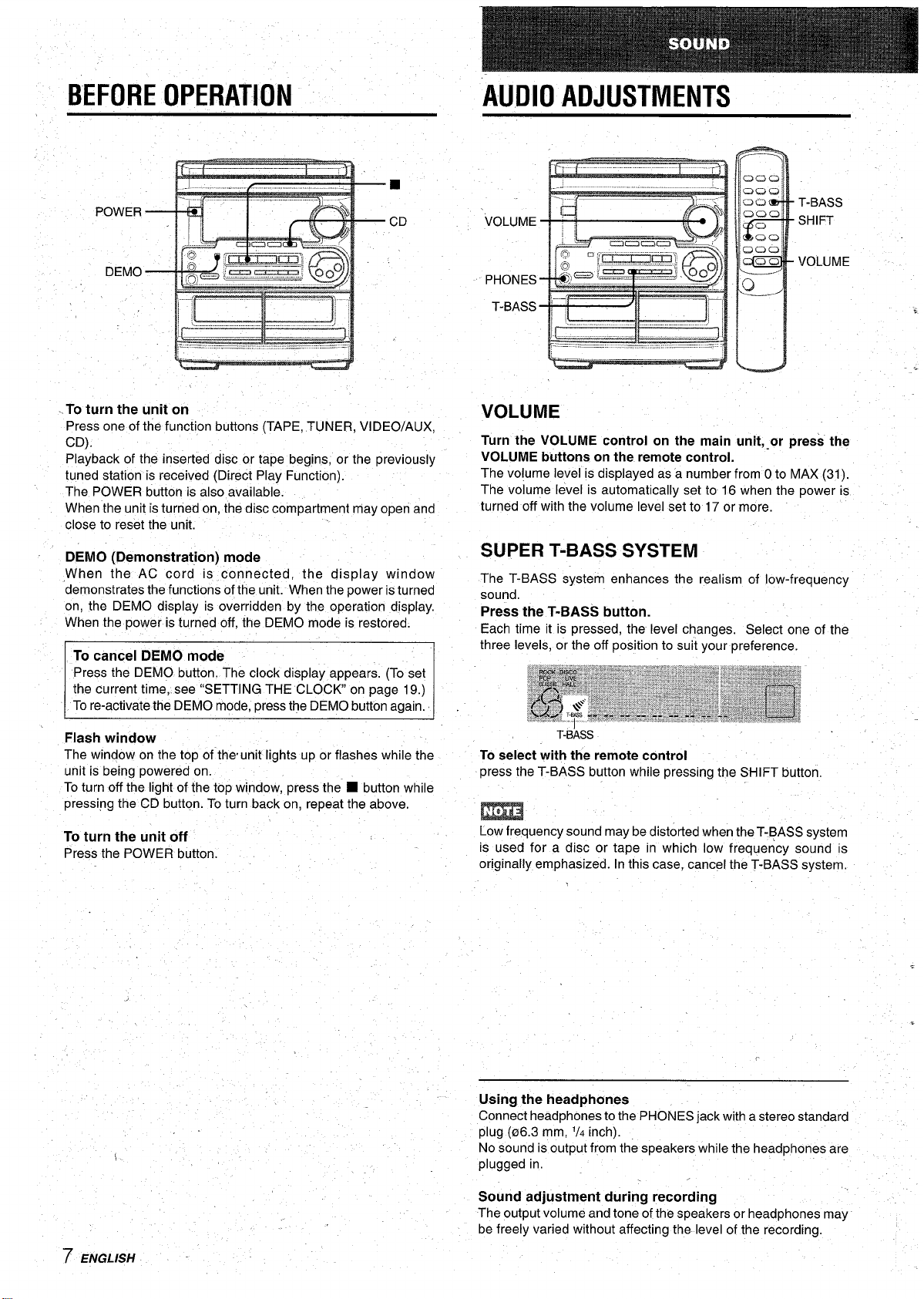
BEFORE OPERATION
AUDIO ADJUSTMENTS
..To turn the unit on
Press one of the function buttons (TAPE, TUNER, VIDEO/AUX,
CD).
Playback of the inserted disc or tape begins, or the previously
tuned station is received (Direct Play Function).
The POWER button is also available.
When the unit is turned on, the disc compartment may open and
close to reset the unit.
DEMO (Demonstration) mode
,When the AC cord is connected, the display window
demonstrates the functions of the unit. When the power is turned
on, the DEMO display is overridden by the operation display.
When the power is turned off, the DEMO mode is restored.
Press the DEMO button. The clock display appears. (To set
the current time, see SETTING THE CLOCK on page 19.)
Tore-activate the DEMO mode, press the DEMO button again. ,
~
Flash window
The window on the top of the’unit lights up or flashes while the
unit is being powered on.
To turn off the light of the top window, press the
pressing the CD button. To turn back on, repeat the above.
To
turn the unit off
Press the POWER button.
■ button while
VOLUME
Turn the VOLUME control on the main unit, or press the
VOLUME buttons on the remote control.
The volume level is displayed as a number from O to MAX (31).
The volume level is automatically set to 16 when the power is
turned off with the volume level set to 17 or more.
SUPER T-BASS SYSTEM
The T-BASS system enhances the realism of low-frequency
sound.
Press
the T-BASS button.
Each time it is pressed, the level changes. Select one of the
three levels, or the off position to suit your preference.
T-BASS
To
select with the remote control
press the T-BASS button while pressing the SHIFT button.
m
Low frequency sound may be distorted when the T-BASS system
is used for a disc or tape in which low frequency sound is
originally emphasized. In this case, cancel the T-BASS system,
7 ENGLISH
Using the headphcmes
Connect headphones to the PHONES jack with a stereo standard
plug (06.3 mm, ‘/4 inch).
No sound is output from the speakers while the headphones are
plugged in,
Sound adjustment during recording
The output volume and tone of the speakers or headphones may
be freely varied without affecting the level of the recording.
Page 9
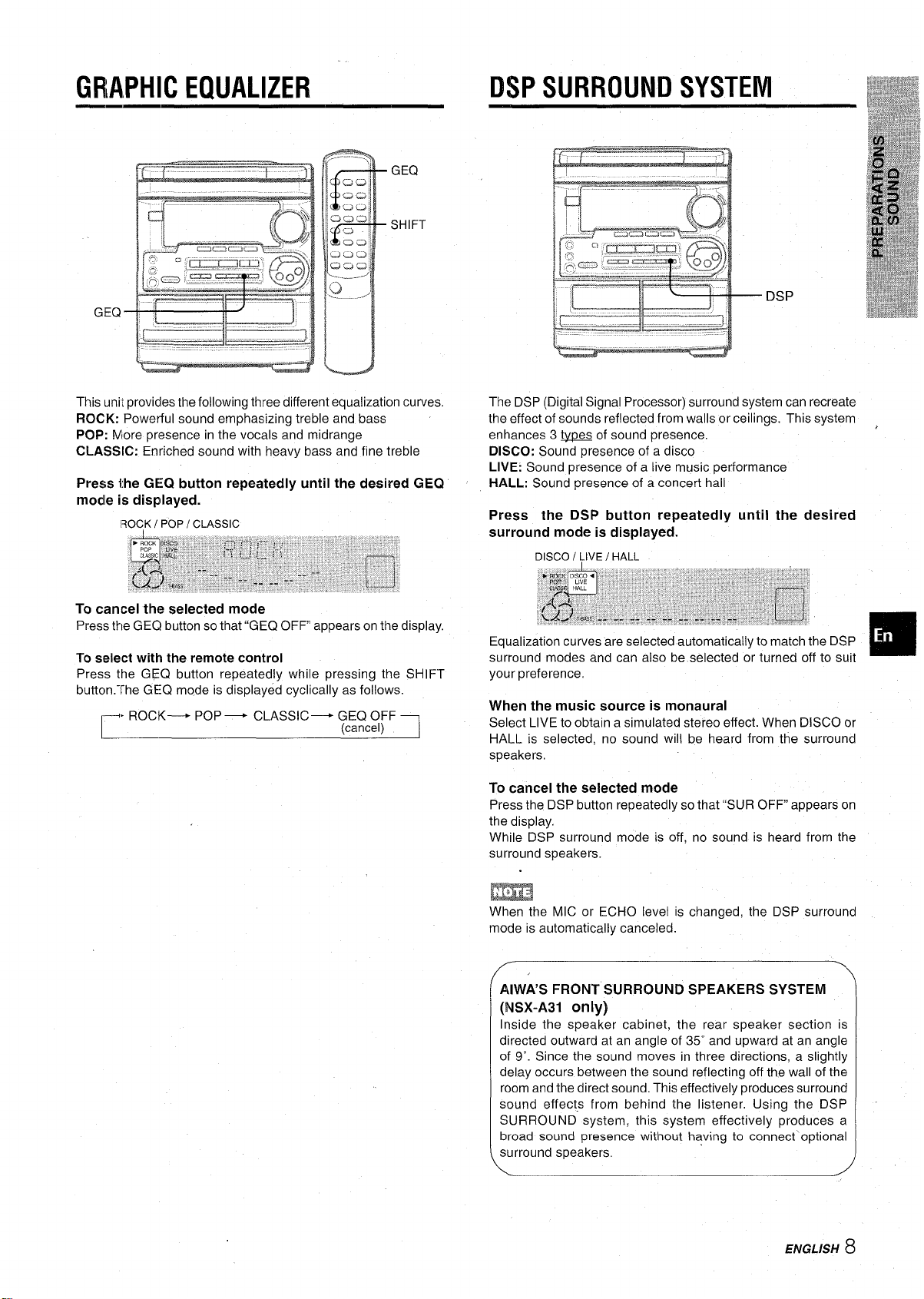
GR,APHIC EQUALIZER
DSP SURROUND SYSTEM
GEQ
SHIFT
This unit provides the following three different equalization curves.
ROCK: Powerful sound emphasizing treble and bass
POP: More presence in the vocals and midrange
CLASSIC: Enriched sound with heavy bass and fine treble
Press the GEQ button repeatedly until the desired GEQ
modle is displayed.
;?OCKI POP I CLASSIC
To cancel the selected mode
Press the GE(2 button so that “GEQ OFF appears on the display.
To select with the remote control
Press the GEQ button repeatedly while pressing the SHIFT
button.”fhe GEQ mode is displayed cyclically as follows.
. ROCK— POP— CLASSIC+ GEQ OFF
C
(cancel)
The DSP (Digital Signal Processor) surround system can recreate
the effect of sounds reflected from walls or ceilings. This system ,
enhances 3 @ of sound presence,
DISCO: Sound presence of a disco
LIVE: Sound presence of a live music performance
HALL: Sound presence of a concert hall
Press the DSP button repeatedly until the desired
surround mode is displayed.
your preference.
When the music source is monaural
Select LIVE to obtain a simulated stereo effect. When DISCO or
HALL is selected, no sound will be heard from the surround
speakers,
To cancel the selected mode
Press the DSP button repeatedly so that “SUR OFF appears on
the display,
While DSP surround mode is off, no sound is heard from the
surround speakers.
&
When the MIC or ECHO level is changed, the DSP surround
mode is automatically canceled.
AIWAS FRONT SURROUND SPEAKERS SYSTEM
(NSX-A31
Inside the speaker cabinet, the rear speaker section is
directed outward at an angle of 35” and upward at an angle
of 9“. Since the sound moves in three directions, a slightly
delay occurs between the sound reflecting off the wall of the
room and the direct sound. This effectively produces surround
sound effects from behind the listener. Using the DSP
SURROUND system, this system effectively produces a
broad sound presence without having to connect’optional
surround speakers.
only)
ENGLISH 8
Page 10
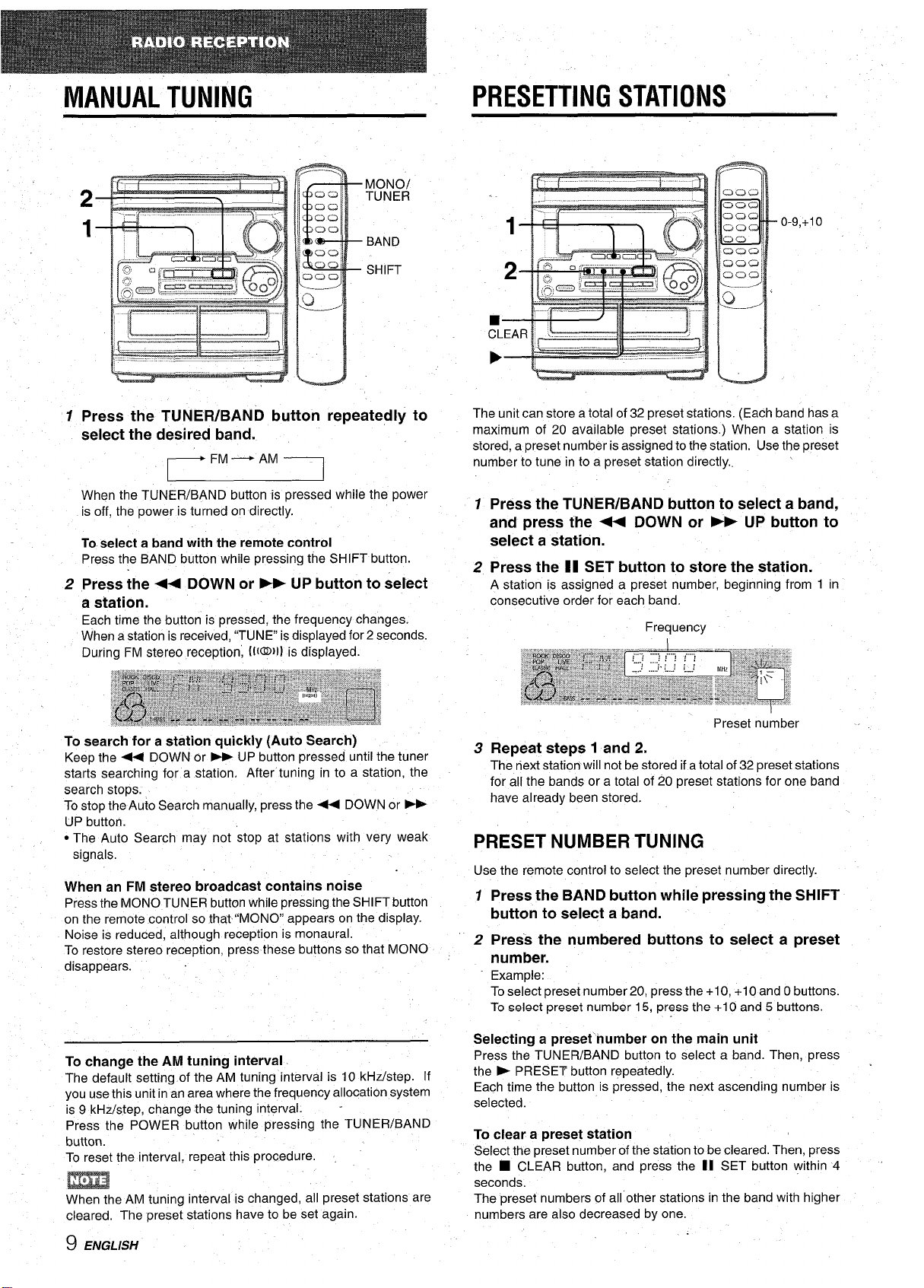
,’
MANUAL TUNING
BAND
SHIFT
*i-------
—
—
—
=U
1 Press the TUNER/BAND button repeatedly to
select the desired band.
FM — AM
rl
1
When the TUNER/BAND button is pressed while the power
is off, the power is turned on directly.
To select a band with the remote control
Press the BAND button while pressing the SHIFT button.
2 Press the+ DOWN or FD UP button to setect
a station.
Each time the button is pressed, the frequency changes.
When a station is received, “TUNE” is displayed for 2 seconds.
During FM stereo reception; [il~ll) is displayed.
PRESETTING STATIONS
0-9,+1 o
The unit can store a total of 32 preset stations. (Each band has a
maximum of 20 available preset stations. ) When a station is
stored, a preset number is assigned to the station. Use the preset
number to tune in to a preset station directly.,
7 Press the TUNEFVBAND button to select a band,
and press the ++ DOWN or F- UP button to
select a station.
2 Press the II SET button to store the station.
A station is assigned a preset number, beginning from 1 in
consecutive order for each band.
Frequency
To search for a station quickly (Auto Search)
Keep the + DOWN or > UP button pressed until the tuner
starts searching for a station. After tuning in to a station, the
search stops.
To stop the Auto Search manually, press the * DOWN or FF
UP button.
● The Auto Search may not stop at stations with very weak
signals,
When an FM stereo broadcast contains noise
Press the MONO TUNER button while pressing the SHIFT button
on the remote control so that “MONO” appears on the display.
Noise is reduced, although reception is monaural.
To restore stereo reception, press these buttons so that MONO
disappears.
To change the AM tuning interval
The default setting of the AM tuning interval is 10 kHz/step. If
you use this unit in an area where the frequency allocation system
is 9 kHz/step, change the tuning interval. Press the POWER button while pressing the TUNEWBAND
button.
To reset the interval, repeat this procedure.
m
When the AM tuning interval is changed, all preset stations are
cleared. The preset stations have to be set again.
Preset number
3 Repeat
The next statiorrwill not be stored if a total of 32 preset stations
for all the bands or a total of 20 preset stations for one band
have already been stored.
steps 1 and 2.
PRESET NUMBER TUNING
Use the remote control to select the preset number directly.
7 Press the BAND button while pressing the SHIFT
button to select a band.
2 Press the numbered buttons to select a preset
number.
Example:
To select preset number 20, press the +10, +10 and Obuttons.
To select preset number 15, press the +1 O and 5 buttons.
Selecting a preset’number on the main unit
Press the TUNER/BAND button to select a band. Then, press
the ~ PRESET button repeatedly.
Each time the button is pressed, the next ascending number is
selected.
To clear a preset station
Select the preset number of the station to be cleared. Then, press
the
■ CLEAR button, and press the II SET button within 4
seconds.
The preset numbers of all other stations in the band with higher
numbers are also decreased by one.
.
9 ENGLISH
Page 11
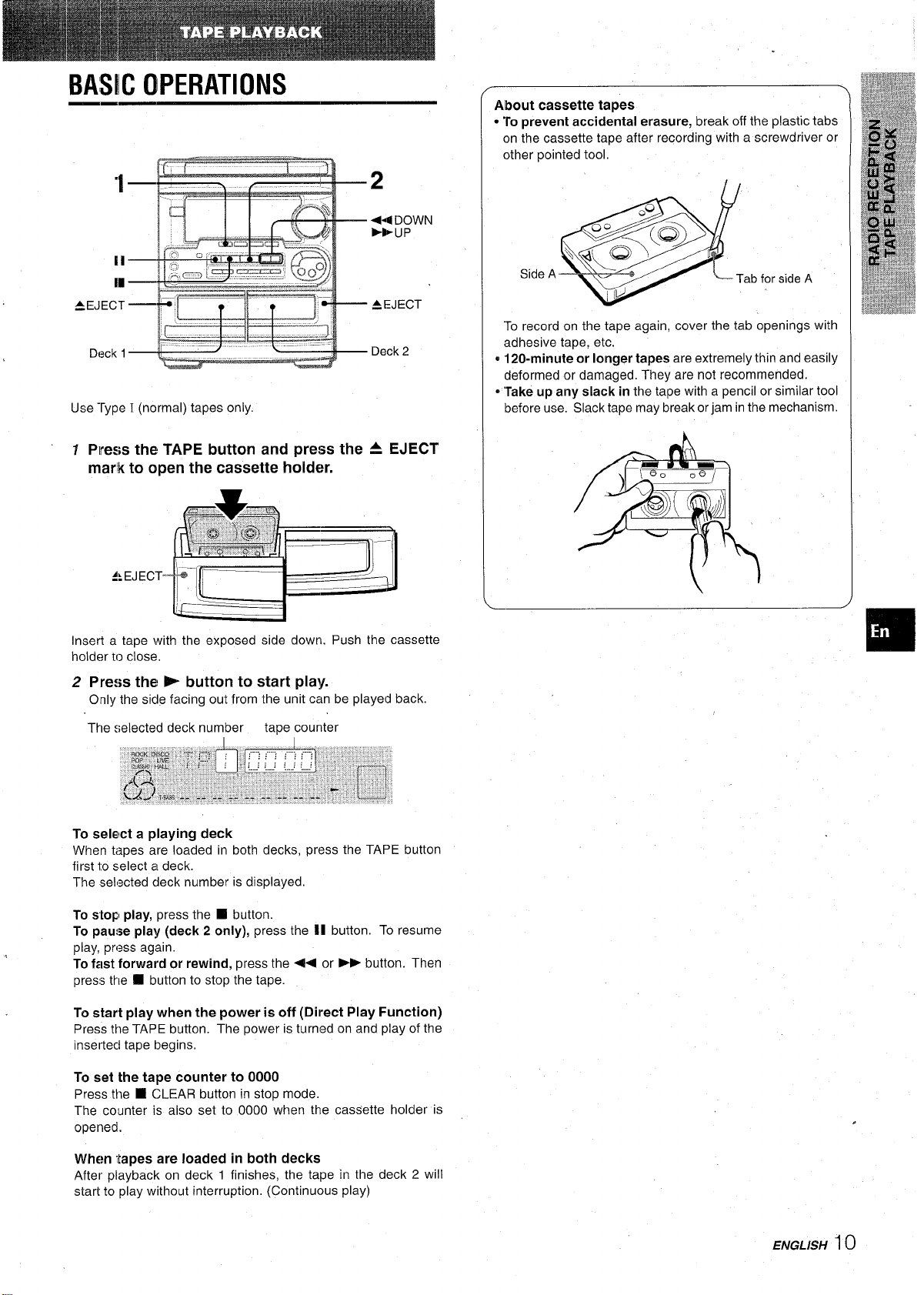
BA:S[C OPERATIONS
2
+4 DOWN
BLIP
-,
About cassette tat3es
● “ro prevent accidental erasure, break off the plastic tabs
on the cassette tape after recording with a screwdriver or
other pointed tool.
A EJECT
Deck 2
Use ‘rype I (normal) tapes only.
7 Press the TAPE button and press the A EJECT
mark to open the cassette holder.
Insert a tape with the exposed side down. Push the cassette
holder to close.
2
Press the > button to start play.
Only the side facing out from the unit can be played back.
Side A
To record on the tape again, cover the tab openings with
adhesive tape, etc.
M120-minute or longer tapes are extremely thin and easily
deformed or damaged. They are not recommended.
*
Take up any slack in the tape with a pencil or similar tool
before use. Slack tape may break or jam in the mechanism.
Tab for side A
The selected deck number
tape counter
To select a playing deck
When tapes are loaded in both decks, press the TAPE button
first lo select a deck.
The .seliscted deck number is displayed.
To stop play, press the ❑ button.
To pause play (deck 2 only), press the II button. To resume
play, press again.
To fast forward or rewind, press the - or > button. Then
press the
❑ button to stop the tape.
TCIstart play when the power is off (Direct Play Function)
Press the TAPE button. The power is turned on and play of the
insertecl tape begins.
To set the tape counter to 0000
Press the ❑ CLEAR button in stop mode.
The counter is also set to 0000 when the cassette holder is
opened.
When tapes are loaded in both decks
After playback on deck 1 finishes, the tape in the deck 2 will
start to play without interruption. (Continuous play)
ENGLISH
10
Page 12
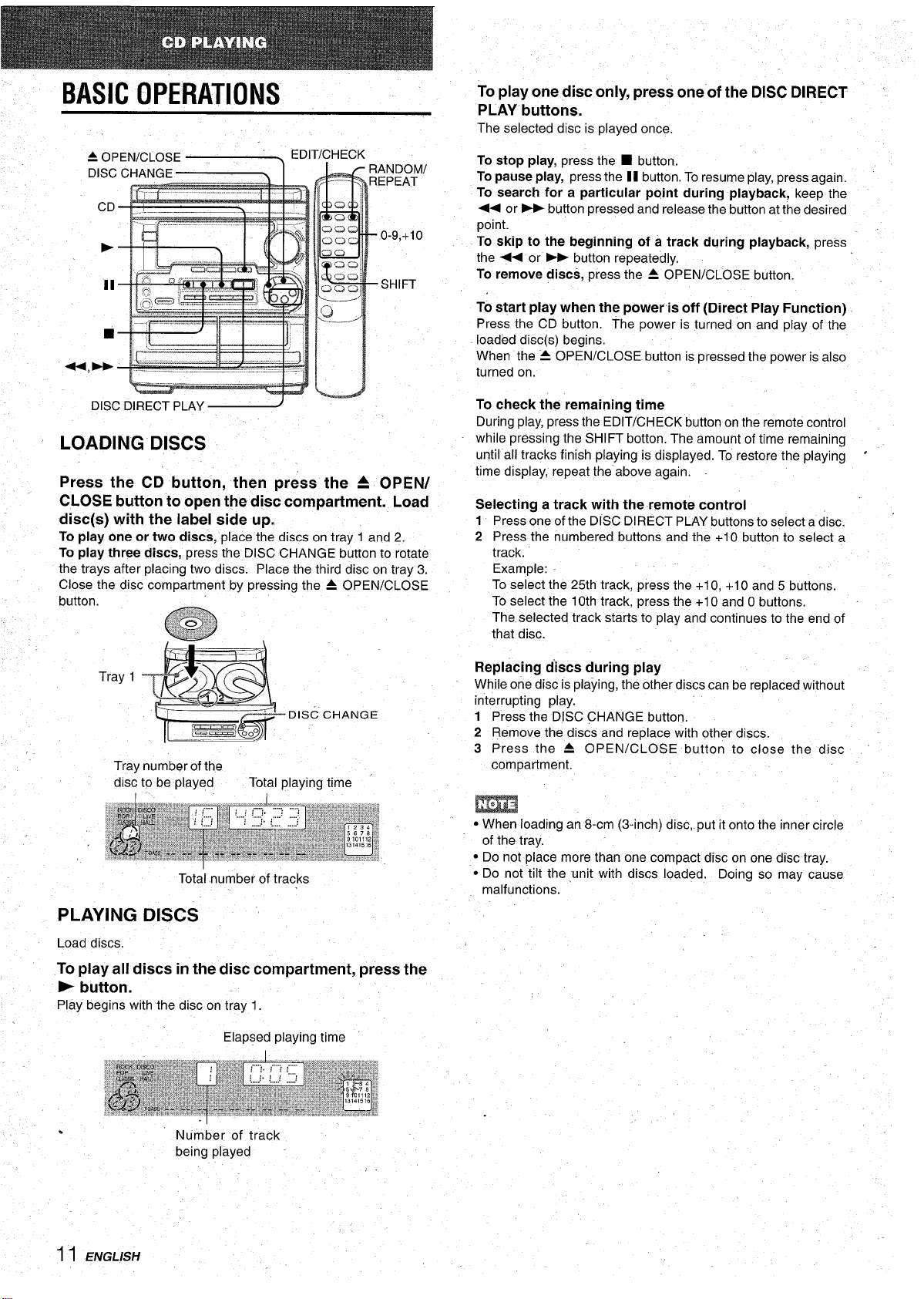
BASIC OPERATIONS
To play one disc only, press one of the DISC DIRECT
PLAY buttons.
The selected disc is played once.
= OPEN/CLOSE
DISC CHANGE
CD ..l-----
H’ ; 3D
,—’
DISC DIRECT PLAY
EDIT/CHECK
.! ...-
9U
RANDOM/
—.
.-
-.
---
REPEAT
cl
c1
LOADING DISCS
Press the CD button, then press the 4 OPEN/
CLOSE button to open the disc compartment. Load
disc(s) with the label side up,
To play one or two discs, place the discs on tray 1 and 2.
To play three discs, press the DISC CHANGE button to rotate
the trays after placing two discs. Place the third disc on tray 3.
Close the disc compartment by pressing the = OPEN/CLOSE
button.
To stop play, press the ■ button.
To pause play, press the II button. To resume play, press again.
To search for a particular point during playback, keep the
+ or - button pressed and release the button at the desired
point.
To skip to the beginning of a track during playback, press
the + or - button repeatedly.
To remove discs, press the A OPEN/CLOSE button.
To start play when the power is off (Direct Play Function)
Press the CD button. The power is turned on and play of the
loaded disc(s) begins.
When the 4 OPEN/CLOSE button is pressed the power is also
turned on.
To check the remaining time
During play, press the EDIT/CHECK button on the remote control
while pressing the SHIFT botton. The amount of time remaining
until all tracks finish playing is displayed. To restore the playing ‘
time display, repeat the above again.
Selecting a track with the remote control
Press one of the DISC DIRECT PLAY buttons to select a disc.
1
2 Press the numbered buttons and the +10 button to select a
track.
Example: To select the 25th track, press the +10, +10 and 5 buttons.
To select the 10th track, press the +1 Oand O buttons.
The selected track starts to play and continues to the end of
that disc.
Tray 1
CHANGE
Tray number of the
disc to be played Total playing time
I
Total number of tracks
PLAYING DISCS
Load discs.
To play all discs in the disc compartment, press the
> button.
Play begins with the disc on tray 1.
Elapsed playing time
Replacing discs during play
While one disc is playing, the other discs can be replaced without
interrupting play.
1 Press the DISC CHANGE button.
2 Remove the discs and replace with other discs.
3 Press the A OPEN/CLOSE button to close the disc
compartment,
m
● When loading an 8-cm (3-inch) disc, put it onto the inner circle
of the tray.
● Do not place more than one compact disc on one disc tray.
● Do not tilt the unit with discs loaded. Doing so may cause
malfunctions.
.
*
11 ENGLISH
Number of track
Page 13
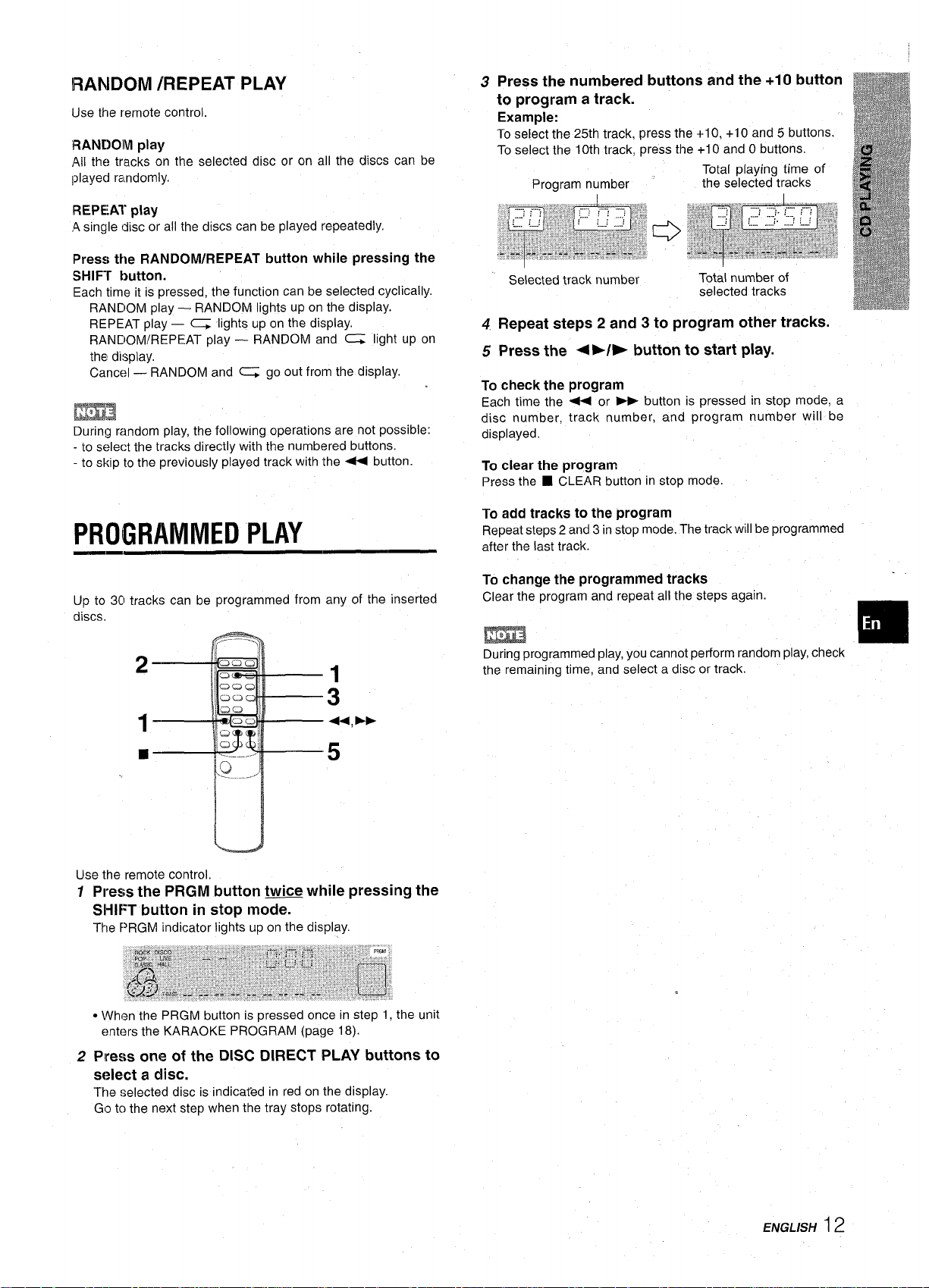
IRANDOM /REPEAT PLAY
lJse the remote control.
IRANDOIM pklY
the tracks on the selected disc or on all the discs can be
All
Iplayed randomly.
REPEAT play
single disc or all the discs can be played repeatedly.
,A
Press the RANDOM/REPEAT button while pressing the
SHIFr k>utton.
Each time it is pressed, the function can be selected cyclically.
RANDOM play — RANDOM lights up on the display.
REPEAT play — c lights up on the display.
RANDOM/REPEAT play — RANDOM and C light up on
the display.
Cancel — RANDOM and G go out from the display.
m
During random play, the following operations are not possible:
- to select the tracks directly with the numbered buttons,
- to skip to the previously played track with the 4 button.
PROGRAMMED PLAY
Press the numbered buttons and the +1 O button
3
to program a track.
Example:
select the 25th track, press the +10, +10 and 5 buttons.
To
To select the 10th track, press the +1 Oand O buttons.
Total playing time of
Program number
Selected track number
Repeat steps 2 and 3 to program other tracks.
4
Press the <›/* button to start play.
5
To check the program
Each time the U or - button is pressed in stop mode, a
disc number, track number, and program number will be
displayed.
To clear the program
Press the ■ CLEAR button in stop mode.
To add tracks to the program
Repeat steps 2 and 3 in stop mode. The track will be programmed
after the last track.
t 1
the selected tracks
Total number of
selected tracks
Up to 30 tracks can be programmed from any of the inserted
discs.
2
1
■
c)
..——.-
1!
“
5
u
Use the remote control
12Press the PRGM button twice while pressing the
SIHIFT button in stop mode.
The PRGM indicator lights up on the display.
● When the PRGM button is pressed once in step 1, the unit
enters the KARAOKE PROGRAM (page 18).
Press one of the DISC DIRECT PLAY buttons to
s[?lect a discm
The selected disc is indica~ed in red on the display.
Go tc) the next step when the tray stops rotating.
To change the programmed tracks
Clear the program and repeat all the steps again.
m
During programmed play, you cannot perform random play, check
the remaining time, and select a disc or track.
ENGLISH12
Page 14
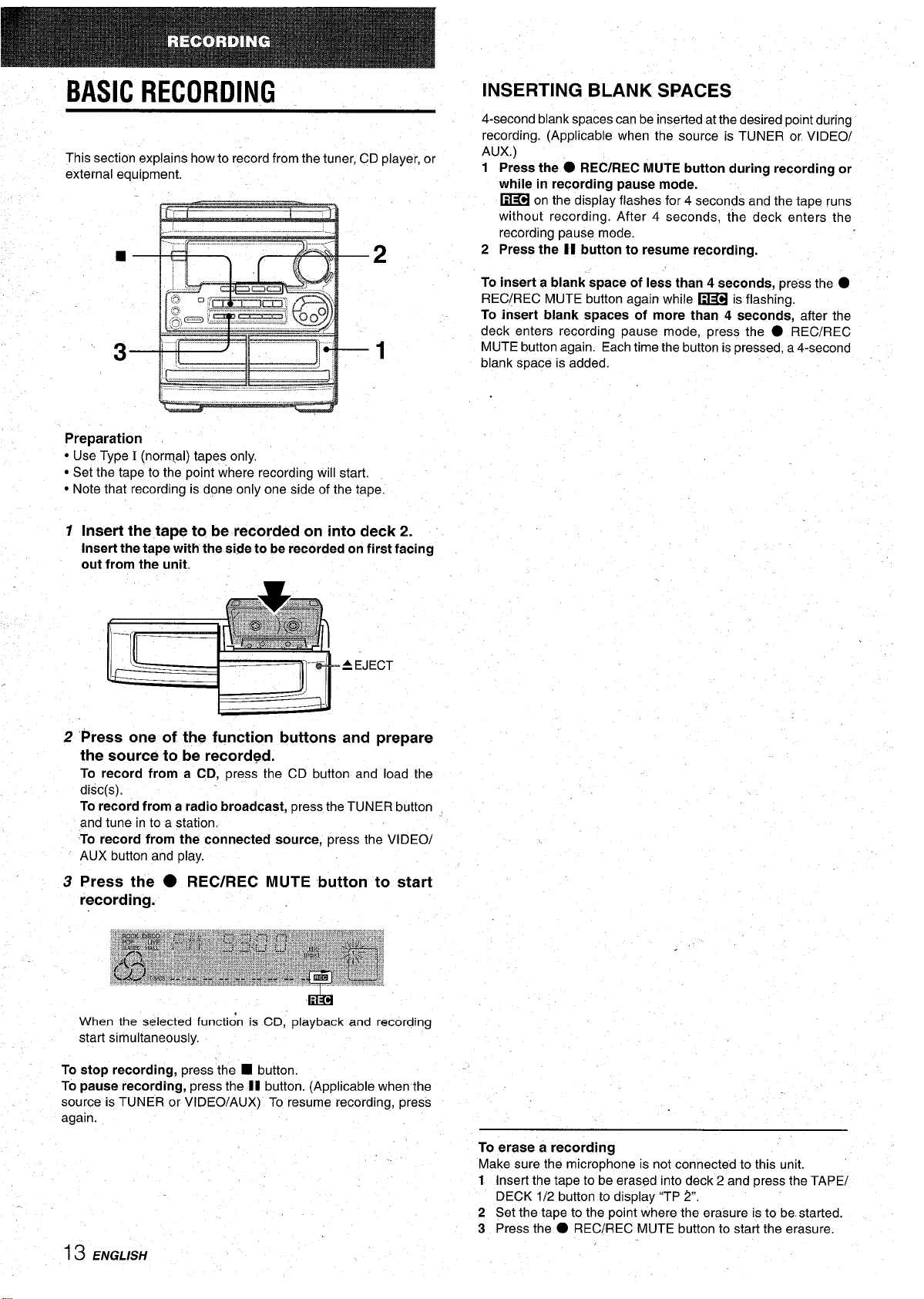
BASIC RECORDING
This section explains how to record from the tuner, CD player, or
external equipment.
...
–2
Preparation
● Use Type I (norm,al) tapes only,
● Set the tape to the point where recording will start.
● Note that recording is done only one side of the tape.
1
Insert the tape to be recorded on into deck 2.
Insert the tape with the side to be recorded on first facing
out from the unit.
INSERTING BLANK SPACES
4-second blank spaces can be inserted at the desired point during
recording. (Applicable when the source is TUNER or VIDEO/
AUX.)
1 Press the
while in recording pause
~
without recording. After 4 seconds, the deck enters the
recording pause mode.
2
Press the II button to resume recording.
To insert a blank space of less than 4 seconds,
REC/REC MUTE button again while ~ is flashing.
To insert blank spaces of more than 4 seconds, after the
deck enters recording pause mode, press the
MUTE button again. Each time the button is pressed, a 4-second
blank space is added.
● REC/REC MUTE button during recording or
mode.
on the display flashes for 4 seconds and the tape runs
press the ●
● REC/REC
-.
2 “Press one of the function buttons and prepare
the source to be recorded.
To record from a CD, press the CD button and load the
disc(s).
To record from a radio broadcast, press the TUNER button :
and tune in to a station,
To record from the connected
AUX button and play.
source, press the VIDEO/
3 Press the ● REC/REC MUTE button to start
recording.
Elim
When the selected functi& is CD, playback and recording
start simultaneously.
To stop recording, press the ■ button.
To pause recording, press the II button. (Applicable when the
source is TUNER or VIDEO/AUX) To resume recording, press
again.
.’
To erase a recording
sure the microphone is not connected to this unit.
Make
1 Insert the tape to be erased into deck 2 and press the TAPE/ ‘
DECK 1/2 button to display ‘(TP ~.
2 Set the tape to the point where the erasure is to be started.
3 Press the
● REC/REC MUTE button to start the erasure.
I
13 ENGLISH
Page 15
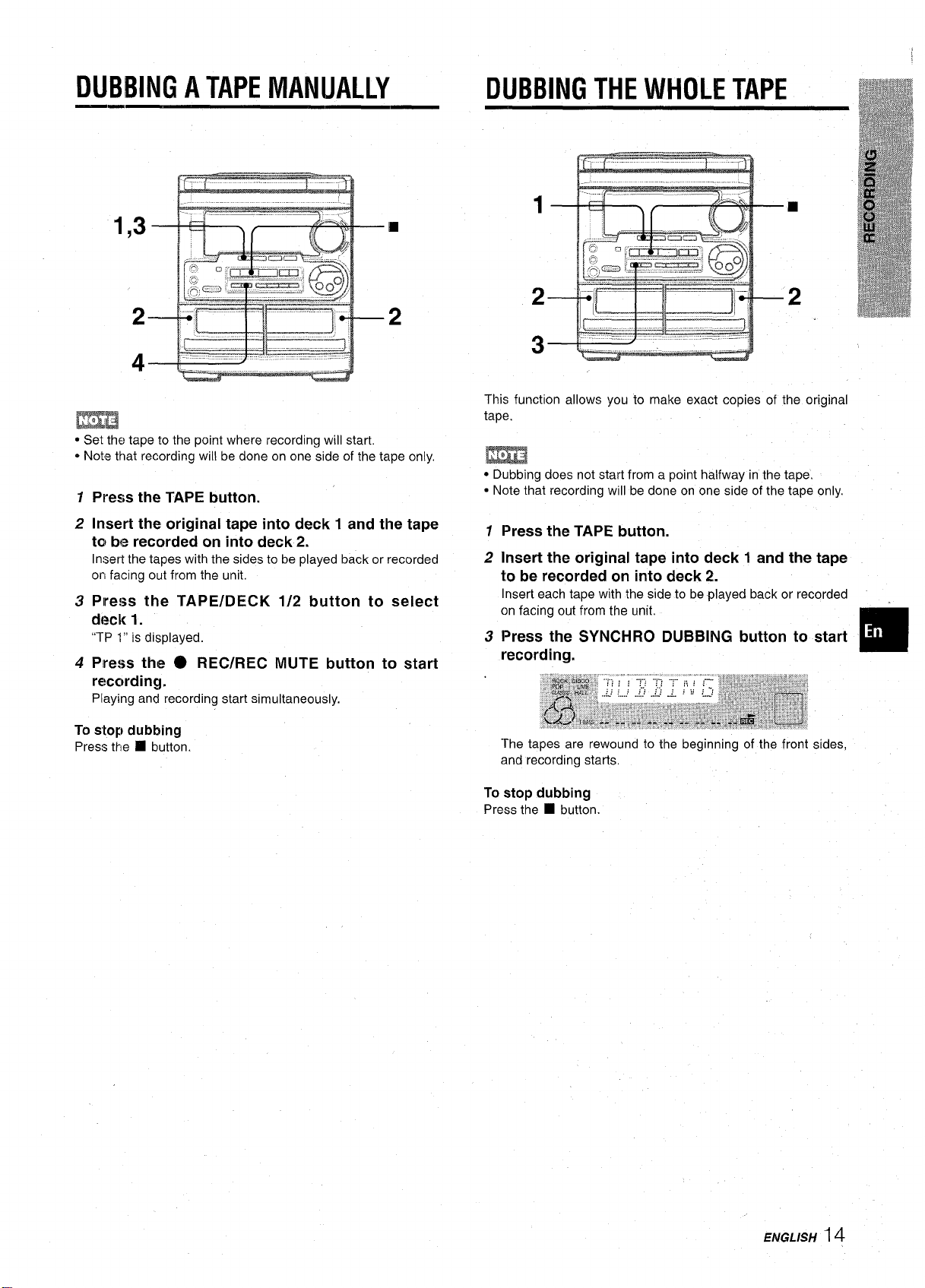
DUBBING A TAPE MANUALLY
● Set the tape to the point where recording will start.
* Note that recording will be done on one side of the tape only.
1
Press the TAPE button.
Insert the original tape into deck 1 and the tape
2
ta be recorded on into deck 2.
Insert the tapes with the sides to be played back or recorded
orl facing out from the unit.
Plress the TAPE/DECK 1/2 button to select
3
d[>~k 1.
“TP 1“ is displayed.
4
Press the @ REC/REC MUTE button to start
recording.
Playing and recording start simultaneously.
DUBBING THE WHOLE TAPE
This function allows you to make exact copies of the original
tape.
m
● Dubbing does not start from a point halfway in the tape.
● Note that recording will be done on one side of the tape only,
7 Press the TAPE button.
2 Insert the original tape into deck 1 and the tape
to be recorded on into deck 2.
Insert each tape with the side to be ~layed back or recorded
on facing out from the unit.
3 Press the SYNCHRO DUBBING button to start
recording.
❑
To stop dubbing
the ❑ button.
Press
The tapes are rewound to the beginning of the front sides,
and recording starts,
To stop dubbing
Press the
■ button.
ENGLISH14
Page 16
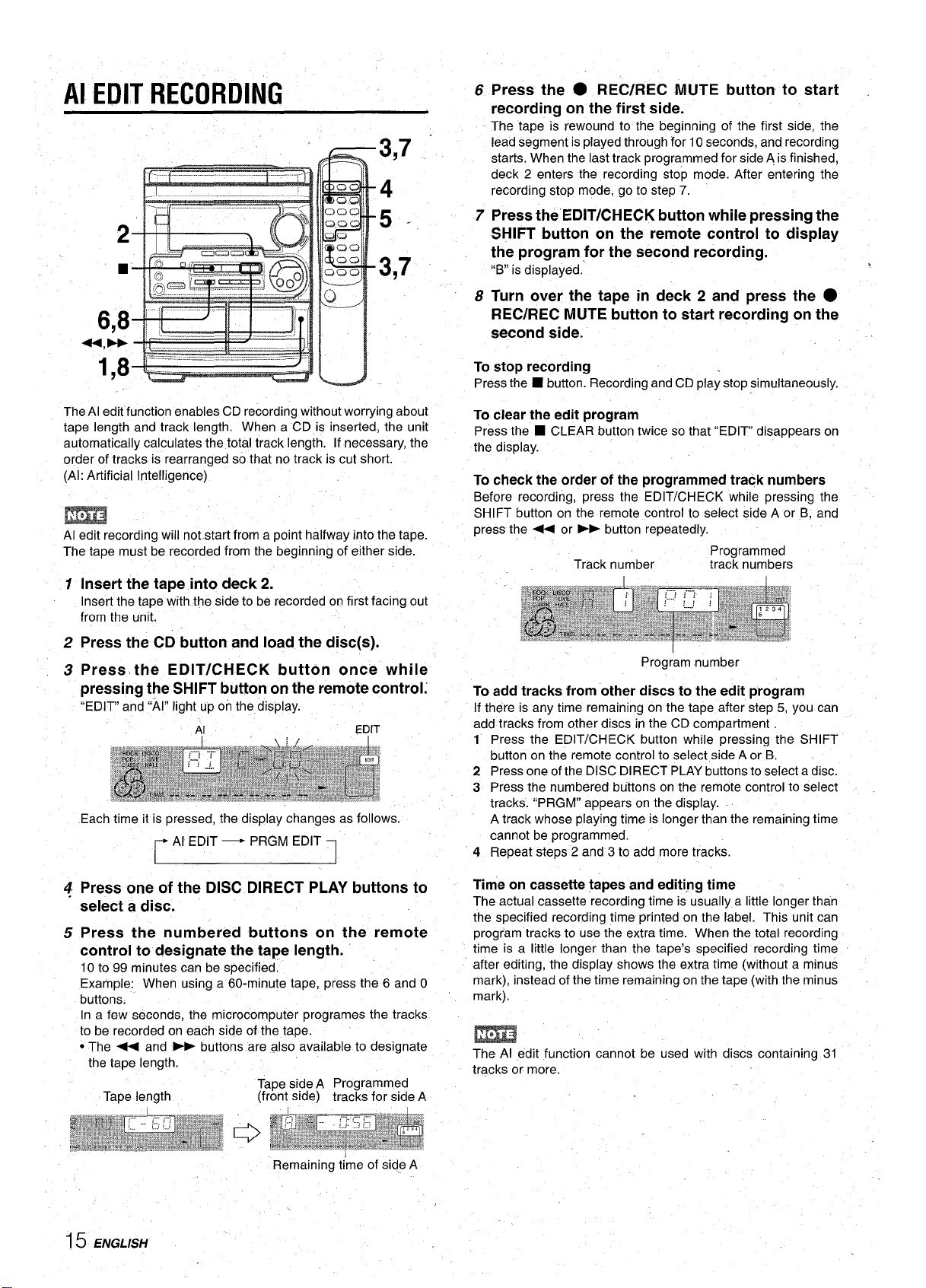
Al EDIT RECORDING
3,7.-
4
5-
3,7 ~
Press the ● REC/REC MUTE button to start .
6
recording on the first side.
The tape is rewound to the beginning of the first side, the
lead segment is played through for 10 seconds, and recording
starts. When the last track programmed for side A is finished,
deck 2 enters the recording stop mode. After entering the
recording stop mode, go to step 7.
7
Press the”EDIT/CHECK button while pressing the
SHIFT button on the remote control to display
the program for the second recording.
“B” is displayed.
8
Turn over the tape in deck 2 and press the ●
REC/REC MUTE button to start recording on the
second side.
To
stop recording
Press the ■ button. Recording and CD play stop simultaneously.
.
The Al edit function enables CD recording without worrying about
tape length and track length. When a CD is inserted, the unit
automatically calculates the total track length. If necessary, the
order of tracks is rearranged so that no track is cut short.
(Al: Artificial Intelligence)
m
Al edit recording will not-start from a point halfway into the tape.
The tape must be recorded from the beginning of either side.
7 Insert
from the unit.
2 Press the
3 Press the EDIT/CHECK button once while
pressing the SHIFT button on the remote control:
“EDIT” and “Al” light upon the display.
the tape into deck 2.
Insert the tape with the side to be recorded on first facing out
CD button and load the disc(s).
Each time it is pressed, the display changes as follows.
Al EDIT — PRGM EDIT
To clear the edit program
Press the ■ CLEAR button twice so that “EDIT disappears on
the display.
To check the order of the programmed track numbers
Before recording, press the EDIT/CHECK while pressing the
SHIFT button on the remote control to select side A or B, and
press the - or E button repeatedly.
Track number
Program number
Programmed
track numbers
1
To add tracks from other discs to the edit program
If there is any time remaining on the tape after step 5, you can
add tracks from other discs in the CD compartment
1 Press the EDIT/CHECK button while pressing the SHIFT
button on the remote control to select side A or B.
2 Press one of the DISC DIRECT PLAY buttons to select a disc.
3 Press the numbered buttons on the remote control to select
tracks. “PRGM” appears on the display.
A track whose playing time is longer than the remaining time
cannot be programmed.
4 Repeat steps 2 and 3 to add more tracks.
~
Press one of the DISC DIRECT PLAY buttons to
select a disc.
5 Press the numbered buttons on the remote
control to designate the tape length.
10 to 99 minutes can be specified.
Example: When using a 60-minute tape, press the 6 and O
buttons.
In a few seconds, the microcomputer programes the tracks
to be recorded on each side of the tape.
● The < and - buttons are also available to designate
the tape length.
Tape side A Programmed
Tape length
15 ENGLISH
(front side) tracks for side A
Remaining time of side A
I
Time on cassette tapes and editing time
actual cassette recording time is usually a little longer than
The
the specified recording time printed on the label. This unit can
program tracks to use the extra time. When the total recording
time is a little longer than the tape’s specified recording time
after editing, the display shows the extra time (without a minus
mark), instead of the time remaining on the tape (with the minus
mark).
m
The Al edit function cannot be used with discs containing 31
tracks or more.
Page 17
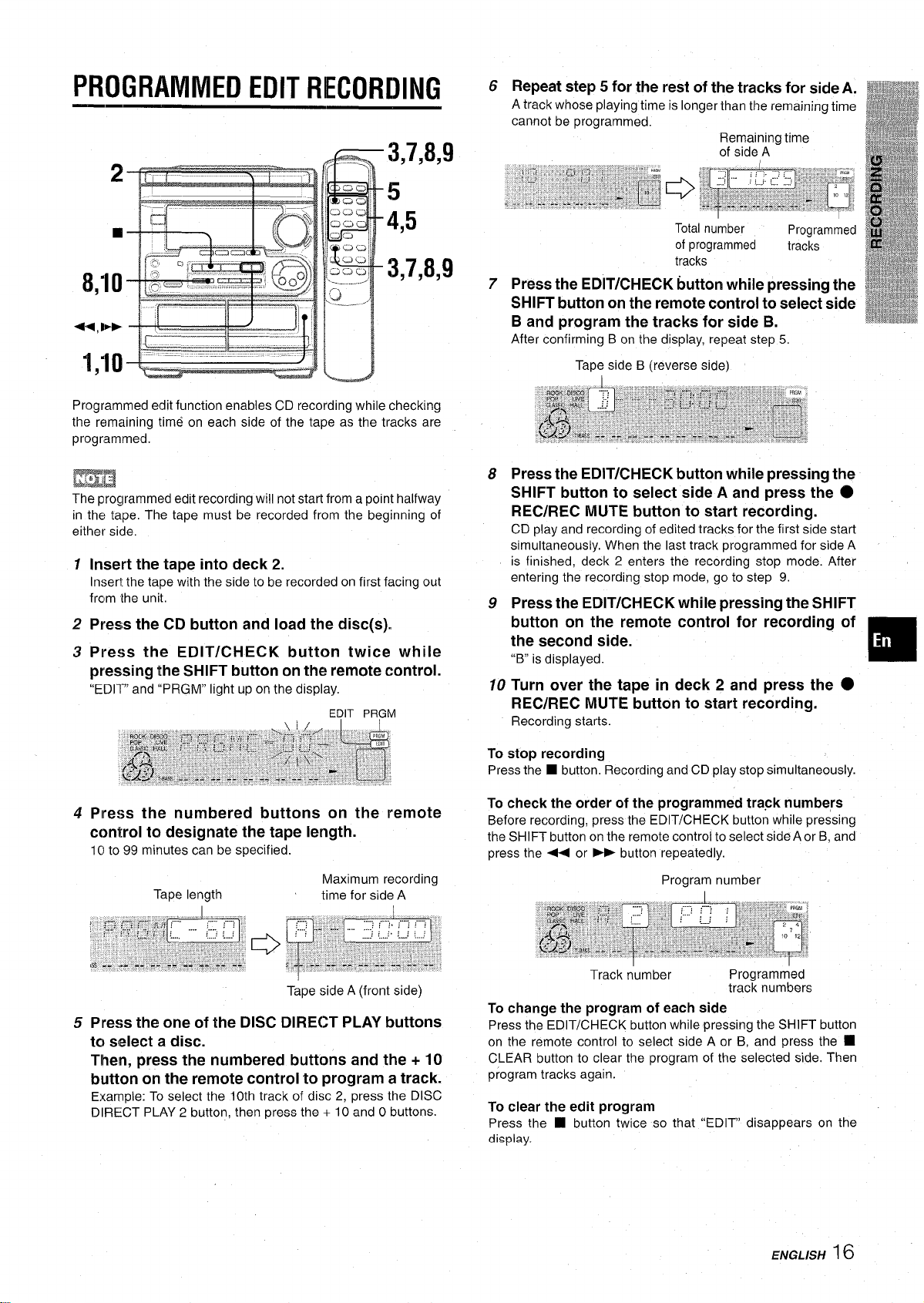
PROGRAMMED EDIT RECORDING
Repeat step 5 for the rest of the tracks for side A.
6
A track whose playing time is longer than the remaining time
cannot be programmed.
Remaining time
of side A
Programmed edit function enables CD recording while checking
the remaining time on each side of the tape as the tracks are
programmed.
The programmed edit recording will not start from a point halfway
in the tape, The tape must be recorded from the beginning of
either side.
1
Insert the tape into deck 2.
Insert the tape with the side to be recorded on first facing out
frclm the unit,
2
Press the CD button and load the disc(s).
3
Press the EDIT/CHECK button twice while
pressing the SHIFT button on the remote control.
“ED1l-” and “PRGM” light up on the display.
Total number
of programmed
tracks
7
Press the EDIT/CHECK button while pressing the
Programmed
tracks
SHIFT button on the remote control to select side
B and program the tracks for side B.
After confirming B on the display, repeat step 5,
Tape side B (reverse side)
Press the EDIT/CHECK button while pressing the
8
SHIFT button to select side A and press the O
REC/REC MUTE button to start recording.
CD play and recording of edited tracks for the first side start
simultaneously. When the last track programmed for side A
is finished, deck 2 enters the recording stop mode. After
entering the recording stop mode, go to step 9.
Press the EDIT/CHECK while pressing the SHIFT
9
button on the remote control for recording of
the second side.
“B” is displayed.
10 Turn over the tape in deck 2 and press the .
REC/REC MUTE button to start recording.
Recording starts.
4
Plress the numbered buttons on the remote
control to designate the tape length.
1Clto 99 minutes can be specified.
Tape length
5
Press the one of the DISC DIRECT PLAY buttons
I I
Maximum recording
time for side A
Tape side A (front side)
tc~select a disc.
Tlhen, press the numbered buttons and the + 10
button on the remote control to program a track.
Example: To select the 10th track of disc 2, press the DISC
DIRECT PLAY 2 button, then press the + 10 and O buttons.
To stop recording
Pressthe
■ button, Recordingand CD play stop simultaneously.
To check the order of the programmed track numbers
Before recording, press the EDIT/CHECK button while pressing
the SHIFT button on the remote control to select side A or B, and
press the 44 or ›~ button repeatedly.
Program number
Track number
Programmed
track numbers
To change the program of each side
Press the EDIT/CHECK button while pressing the SHIFT button
on the remote control to select side A or B, and press the
CLEAR button to clear the program of the selected side. Then
program tracks again.
To clear the edit program
Press the
display.
■ button twice so
that “EDIT disappears on the
❑
ENGLISH
16
Page 18
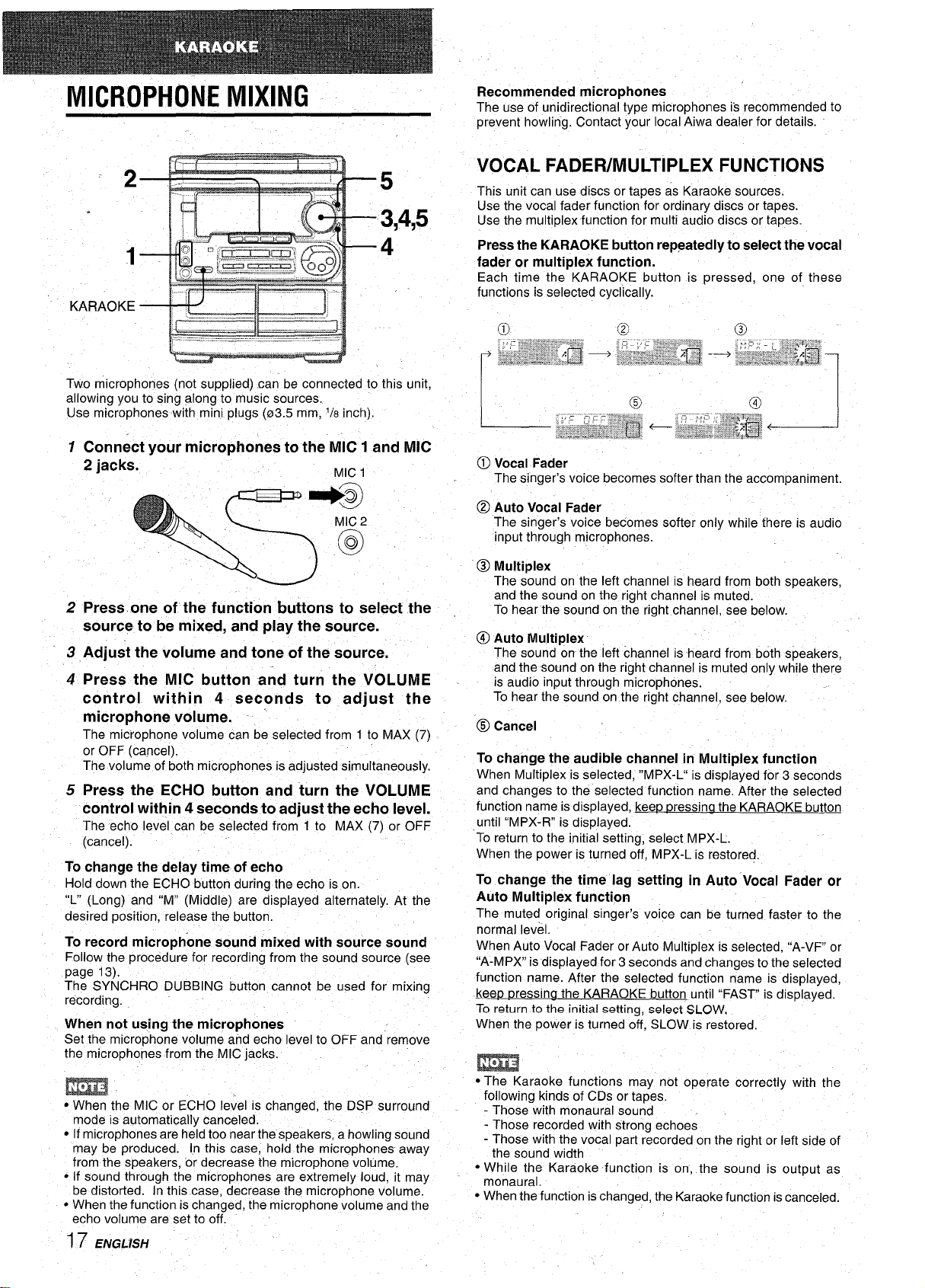
MICROPHONE MIXING
.
lb
;
1 ‘:,
+
L..
Recommended microphones
The use of unidirectional type microphones is recommended to
prevent howling. Contact your local Aiwa dealer for details.
VOCAL FADER/MULTIPLEX FUNCTIONS
This unit can use discs or tapes as Karaoke sources,
Use the vocal fader function for ordinary discs or tapes.
Use the multiplex function for multi audio discs or tapes.
Press the KARAOKE button repeatedly to select the vocal
fader or multiplex function.
Each time the KARAOKE button is pressed, one of these
functions is selected cyclically.
‘A’’””-
Two microphones (not supplied) can be connected to this unit,
allowing you to sing along to music sources.
Use microphones with mini plugs (03.5 mm, 1/8 inch).
1 Connect your microphones to the MIC 1 and MIC
2 jacks.
‘~
2 Press one of the function buttons to select the
source to be mixed, and play the source.
3 Adjust the volume and tone of the source.
4 Press the MIC button and turn the VOLUME
control within 4 seconds to adjust the
microphone volume.
The microphone volume can be selected from 1 to MAX (7)
or OFF (cancel).
The volume of both microphones is adjusted simultaneously.
5 Press the
control within 4 seconds to adjust the echo level.
The echo level can be selected from 1 to MAX (7) or OFF
(cancel).
To change the delay time of echo
down the ECHO button during the echo is on.
Hold
“L” (Long) and “M” (Middle) are displayed alternately. At the
desired position, release the button.
To record microphone sound mixed with source sound
Follow the procedure for recording from the sound source (see
page 13).
The SYNCHRO DUBBING button cannot be used for mixing
recording.
When not using the microphones
Set the microphone volume and echo level to OFF and remove
the microphones from
ECHO button and turn the VOLUME
the MIC jacks.
MIC 1
o
@)Vocal Fader
The singer’s voice becomes softer than the accompaniment.
@ Auto Vocal Fader
The singer’s voice becomes softer only while there is audio
input through microphones.
o Multiplex
The sound on the left channel is heard from both speakers,
and the sound on the rightchannel is muted.
To hear the sound on the rightchannel, see
@l
Auto Multiplex
The sound orr the left channel is heard from both speakers,
and the sound on the right channel is muted only while there
is audio input through microphones.
To hear the sound on the right channel, see below.
@
Cancel
To change the audible channel in Multiplex function
When Multiplex is selected, “MPX-L” is displayed for 3 seconds
and changes to the selected function name. After the selected
function name is displayed, kee~ rxessina the KARAOKE button
until “MPX-R” is displayed.
To return to the initial setting, select MPX-L.
When the power is turned off, MPX-L is restored.
To change the time lag setting in Auto “Vocal Fader or
Auto Multiplex function
The muted original singer’s voice can be turned faster to the
normal level.
When Auto Vocal Fader or Auto Multiplex is selected, “A-VF or
“A-MPX” is displayed for 3 seconds and changes to the selected
function name. After the selected function name is displayed,
kee~ pressina the KARAOKE button until “FAST is displayed.
To return to the initial setting, select SLOW,
When the power is turned off, SLOW is restored.
@ @
below.
m
● When the MIC or ECHO level is changed, the DSP surround
mode is automatically canceled.
● If microphones are held too near the speakers, a howling sound
may be produced. in this case, hold the microphones away
from the speakers, or decrease the microphone volume.
● If sound through the microphones are extremely loud, it may -
be distorted. In this case, decrease the microphone volume.
● When the function is changed, the microphone volume and the
echo volume are set to off.
~7 ENGLISH
● The Karaoke functions may not operate correctly with the
following kinds of CDs or tapes.
- Those with monaural sound
- Those recorded with strong echoes
- Those with the vocal part recorded on the right or left side of
the sound width
● While the Karaoke function is on, the sound is output as
monaural.
● When the function is changed, the Karaoke function is canceled.
Page 19
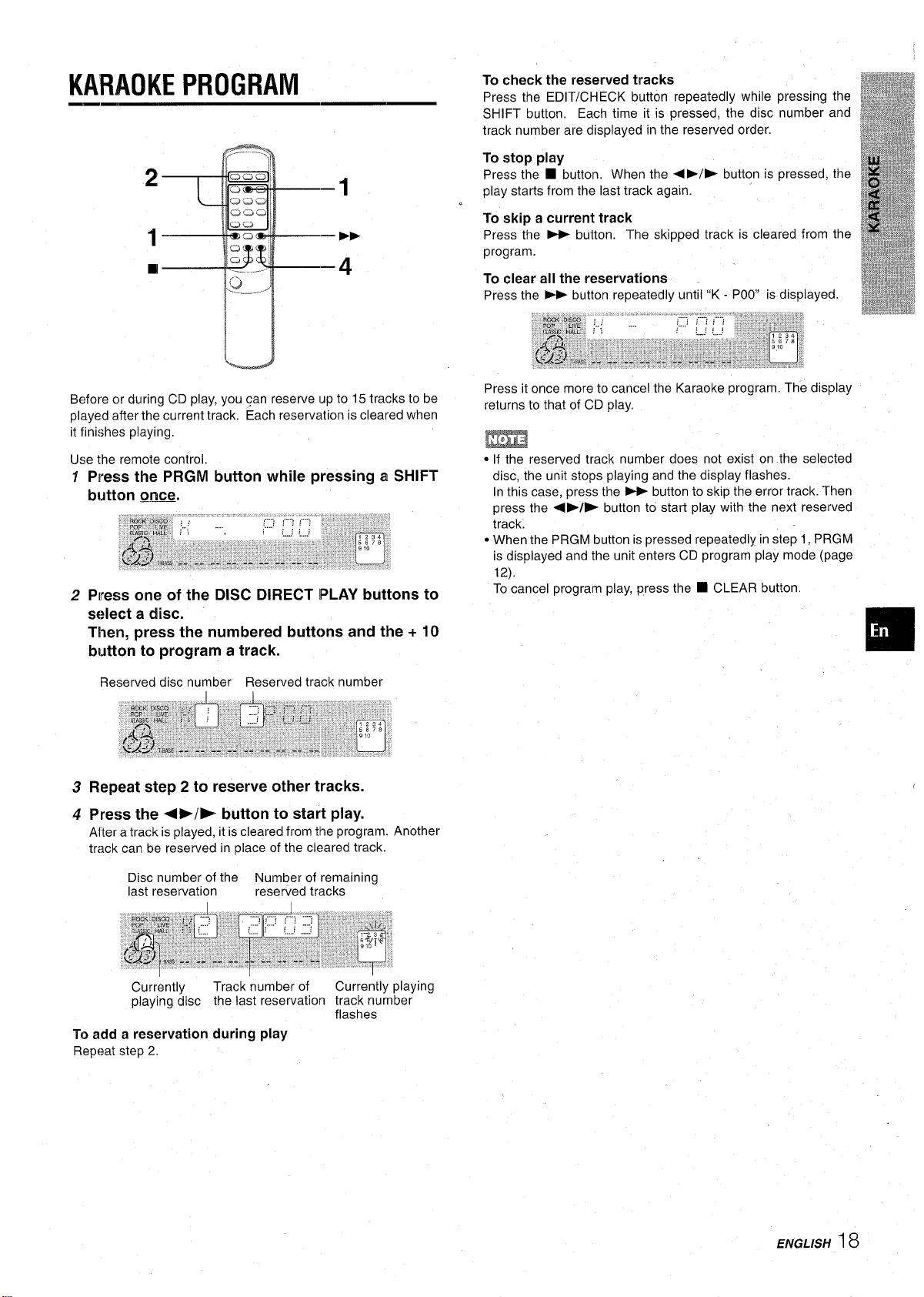
KARAOKE PROGRAM
2
1
❑
–1
—-
–4
To check the reserved tracks
Press the EDIT/CHECK button repeatedly while pressing the
SHIFT button.
track number are displayed in the reserved order.
To stop play
Press the ❑ button. When the ● F/E button is pressed, the
play starts from the last track again. ‘
To skip a current track
Press the W button. The skipped track is cleared from the
program.
To clear all the reservations
Press the * button repeatedly until “K - POO”is displayed.
Each time it is pressed, the disc number and
Before or during CD play, you can reserve up to 15 tracks to be
played after the current track. Each reservation is cleared when
it finishes playing,
Use the remote control.
Press the PRGM button while pressing a SHIFT
Y
button Q.!ME.
Press one of the DISC DIRECT IPLAY buttons to
2
s(>lect a disc.
Then, press the numbered buttons and the + 10
button to program a track.
Reserved disc number Reserved track number
Repeat step 2 to reserve other tracks.
3
4
Press the 4>/- button to start play.
After a track is played, it is cleared from the program.
track can be reserved in place of the cleared track.
Press it once more to cancel the Karaoke program. The display
returns to that of CD play.
m
c If the reserved track number does not exist on the selected
disc, the unit stops playing and the display flashes.
In this case, press the - button to skip the error track. Then
press the 4>/> button to start play with the next reserved
track.
● When the PRGM button is pressed repeatedly in step 1, PRGM
is displayed and the unit enters CD program play mode (page
12),
To cancel program play, press the
❑ CLEAR button.
Disc number of the Number of remaining
last reservation
Currently
playing disc the last reservation track number
To add a reservation during play
Repeat step 2
I
reserved tracks
Track number of Currently playing
flashes
ENGLISH
18
Page 20
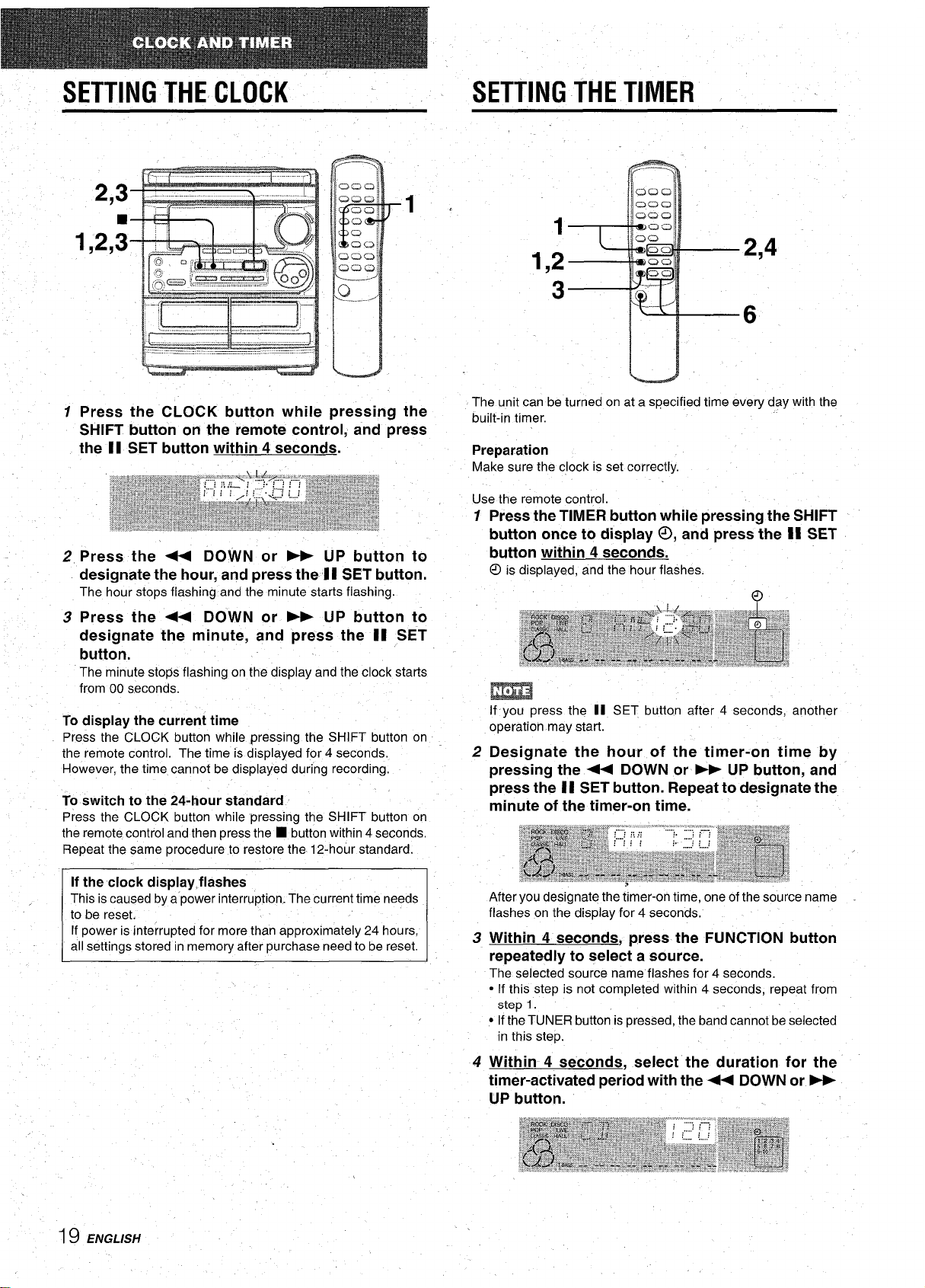
SETTING THE CLOCK
—.
SETTING THE TIMER
2,4
6
4U
1
Press the CLOCK button while pressing the
SHIFT button on the remote control, and press
the II SET button within 4
seconds.
2
3
To display the current time
Press the CLOCK button while pressing the SHIFT button on
the remote control. The time is displayed for 4 seconds.
However, the time cannot be displayed during recording.
To switch to
Press the CLOCK button while ~ressina the SHIFT button on
the 24-hour standard
The unit can be turned on at a specified time every day with the
built-in timer.
Pre~aration
If you press the II
operation may start.
SET button after 4 seconds, another
2 Designate the hour of the timer-on time by
pressing the < DOWN or ➤P UP button, and
press the II SET button. Repeat to designate the
minute of the timer-on time.
If power is interrupted for more than approximately 24 hours,
all settings stored in memory after purchase need to be reset.
19 ENGLISH
3 Within 4 seconds, press the FUNCTION button
repeatedly to select a source.
The selected source name flashes for 4 seconds.
● If this step is not completed within 4 seconds, repeat from
step 1.
● If the TUNER button is pressed, the band cannot be selected
in this step.
4 Within 4 seconds, select the duration for the
timer-activated period with the +4 DOWN or ~
UP button.
Page 21
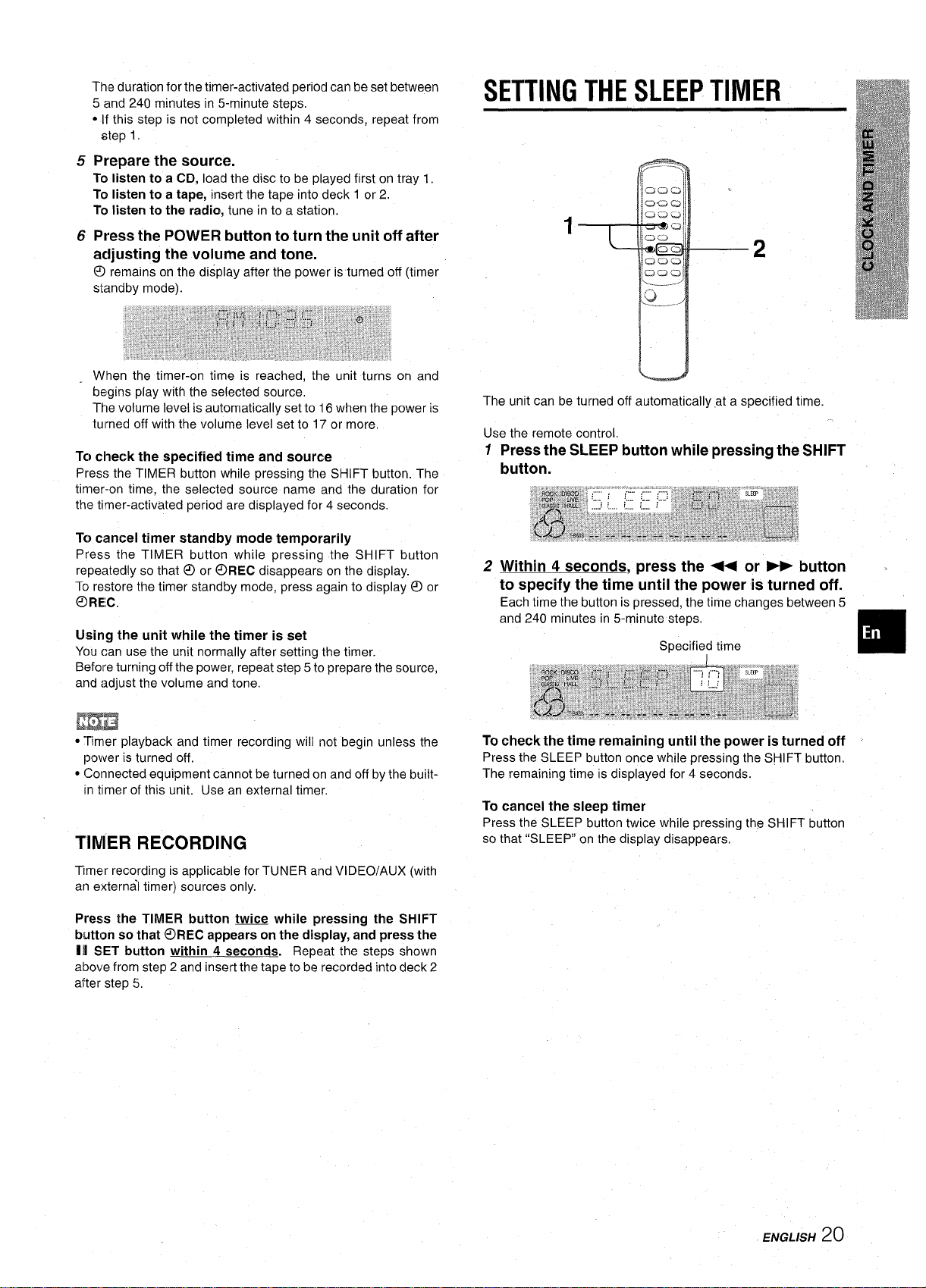
The duration for the timer-activated period can be set between
5 and 240 minutes in 5-minute steps,
● If this step is not completed within 4 seconds, repeat from
step 1.
Prepare the source.
5
To listen to a CD, load the disc to be played first on tray 1.
To listen to a tape, insert the tape into deck 1 or 2.
To listen to the radio, tune in to a station.
Press the POWER button to turn the unit off after
6
adjusting the volume and tone.
O
remains on the display after the power is turned off (timer
standby mode).
SETTING THE SLEEP TIMER
2
When the timer-on time is reached, the unit turns on and
begins play with the selected source,
The volume level is automatically set to 16 when the power is
turned off with the volume level set to 17 or more,
To check the specified time and source
Press the TIMER button while pressing the SHIFT button. The
timer-on time, the selected source name and the duration for
the timer-activated period are displayed for 4 seconds,
To cancel timer standby mode temporarily
Press the TIMER button while pressing the SHIFT button
repeatedly so that 0 or C?)REC disappears on the display.
To restore the timer standby mode, press again to display @ or
@REC.
Using the unit while the timer is set
You can use the unit normally after setting the timer.
Before turning off the power, repeat step 5 to prepare the source,
and adjust the volume and tone.
● ‘Timer playback and timer recording will not begin unless the
power is turned off.
● Connected equipment cannot be turned on and off by the built-
in timer of this unit. Use an external timer,
TIMER RECORDING
u
The unit can be turned off automatically ,at a specified time.
Use the remote control.
1
Press the SLEEP button while pressing the SHIFT
button.
2
Within 4 seconds, press the ++ or * button ~
to specify the time until the power is turned off.
Each time the button is pressed, the time changes between 5
and 240 minutes in 5-minute steps,
Specified time
To check the time remaining until the power is turned off
Press the SLEEP button once while pressing the SHIFT button.
The remaining time is displayed for 4 seconds.
To cancel the sleep timer
Press the SLEEP button twice while pressing the SHIFT button
so that “SLEEP” on the display disappears,
❑
Timer recording is applicable for TUNER and VI DEO/AUX (with
an external timer) sources only.
Press the TIMER button W while pressing the SHIFT
button so that @REC appears on the display, and press the
I U SET button within 4
above from step 2 and insert the tape to be recorded into deck 2
after step 5,
seconds. Repeat the steps shown
ENGLISH20
Page 22
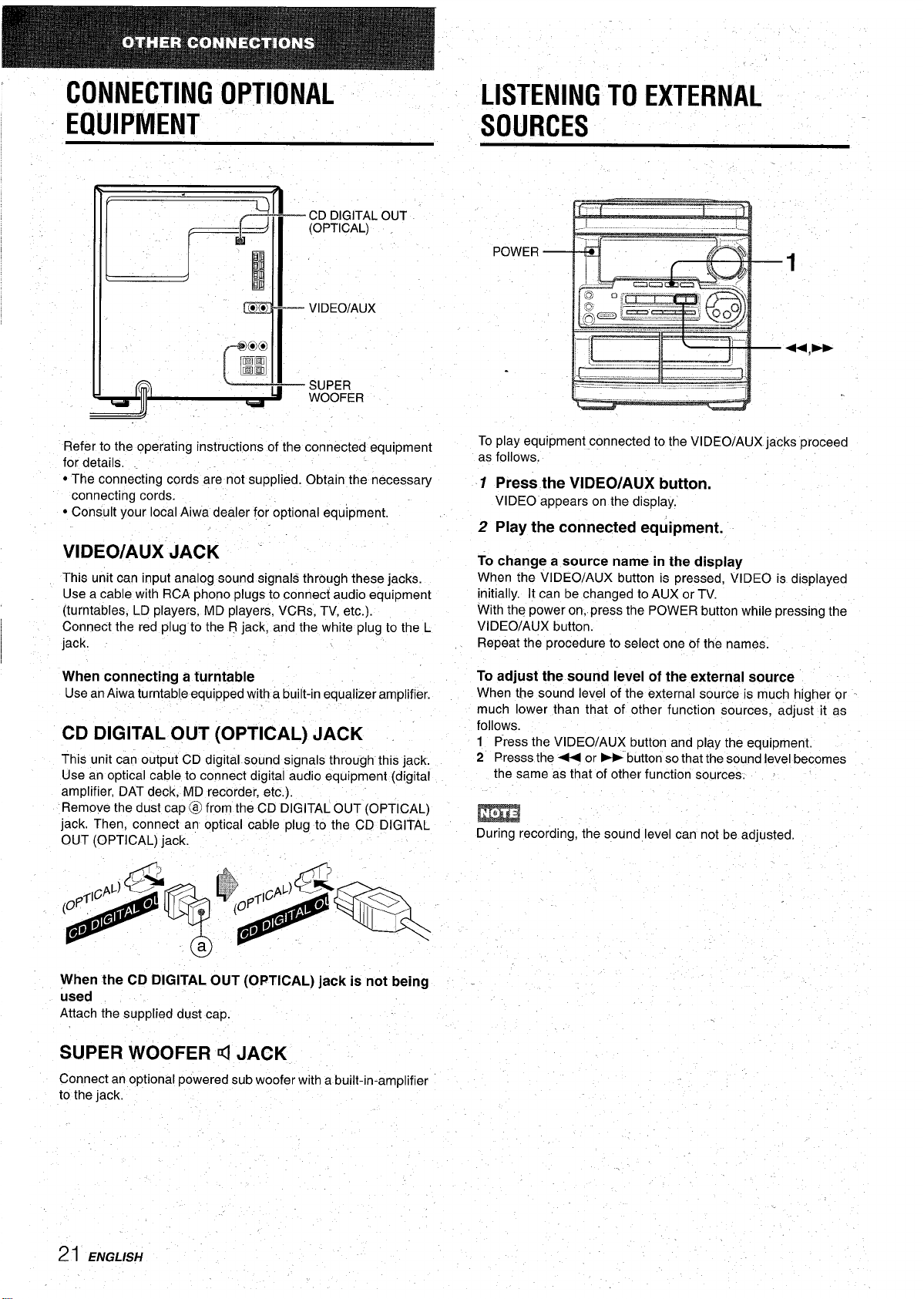
CONNECTING OPTIONAL
LISTENING TO EXTERNAL
EQUIPMENT
\
Liq
sn
Refer to the operating instructions of the connected equipment
for details.
● The connecting cords are not supplied. Obtain the necessary
connecting cords.
● Consult your local Aiwa dealer for optional equipment.
VIDEO/AUX JACK -
This unit can input analog sound signals through these jacks.
Use a cable with RCA phono plugs to connect audio equipment
(turntables, LD players, MD players, VCRs, TV, etc.).
Connect the red plug to the R jack, and the white plug to the L
jack,
.
CD DIGITAL OUT
7(0pT’cAL’
g’
D
:
I
● *
@@
w
+
rj
VIDEO/AUX
SUPER
WOOFER
SOURCES
To play equipment connected to the VI DEO/AUX jacks proceed
as follows.
1 Press the VIDEO/AUX button.
VIDEO appears on the display.
2 Play the connected equipment.
To change a source name in the display
When the VIDEO/AUX button is pressed, VIDEO is displayed
initially. It can be changed to AUX or TV.
With the power on, press the POWER button while pressing the
VIDEO/AUX button.
Repeat the procedure to select one of the names.
When connecting a turntable
Use an Aiwa turntable equipped with a built-in equalizer amplifier.
CD DIGITAL OUT (OPTICAL) JACK
This unit can output CD digital sound signals through this jack.
Use an optical cable to connect digital audio equipment (digital
amplifier, DAT deck, MD recorder, etc.).
Remove the dust cap @ from the CD DIGITAL OUT (OPTICAL)
jack, Then, connect an optical cable plug to the CD DIGITAL
OUT (OPTICAL) jack.
When the CD DIGITAL OUT (OPTICAL) jack is not being
used
Attach the supplied dust cap.
SUPER WOOFER d JACK
Connect an optional powered sub woofer with a built-in-amplifier
to the jack.
To adjust the sound level of the external source
When tie sound level of the external source is much higher or
much lower than that of other function sources, adjust it as
follows.
1 Press the VIDEO/AUX button and play the equipment.
2 I%esss the ++ or - button so that the sound level becomes
the same as that of other function sources, ~
m
During recording, the sound level can not be adjusted,
Page 23
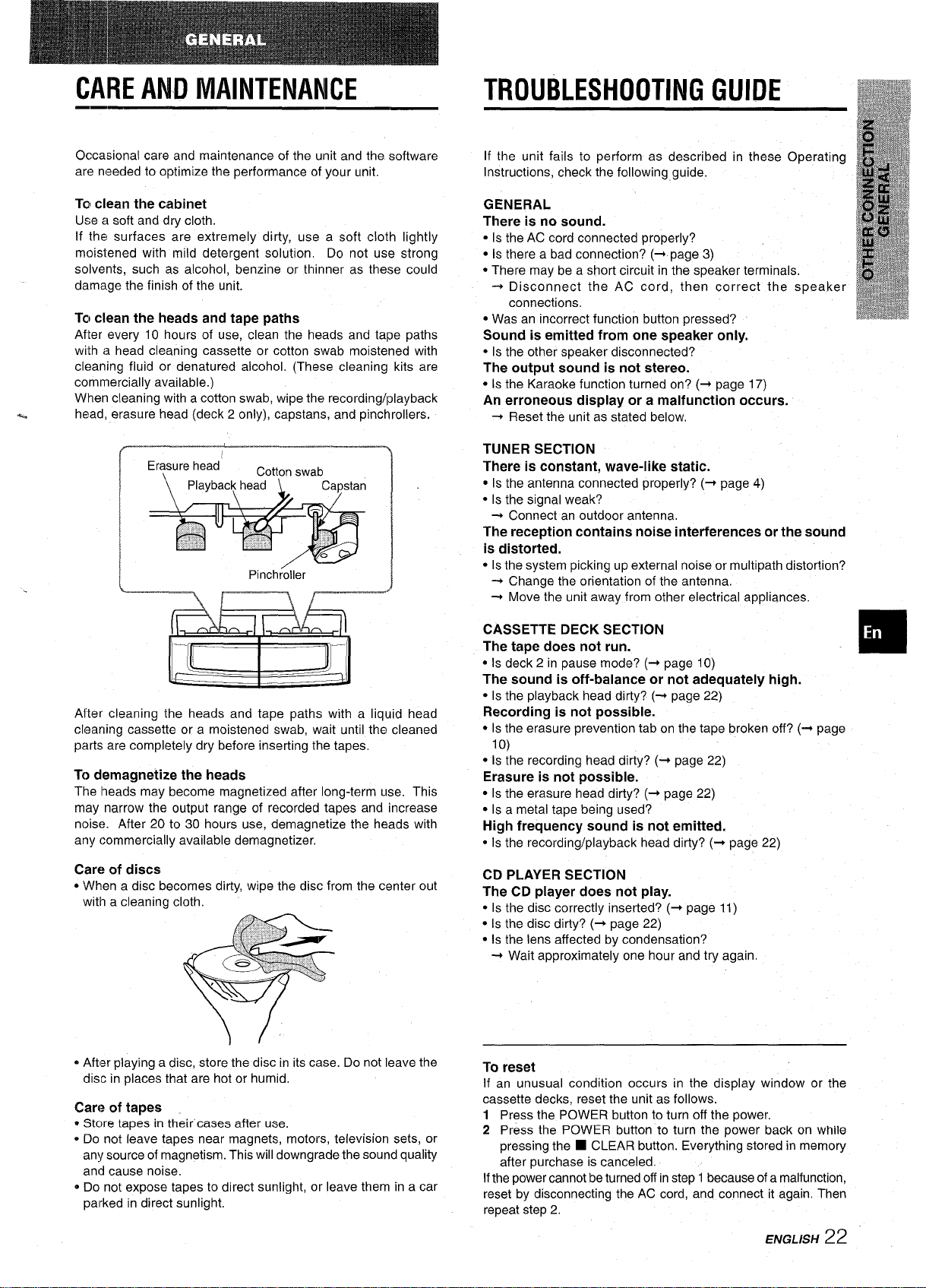
CARE AND MAINTENANCE
TROUBLESHOOTING GUIDE
Occasional care and maintenance of the unit and the software
are nseded to optimize the performance of your unit.
If the unit fails to perform as described in these Operating
Instructions, check the following guide.
To clean the cabinet GENERAL
Use a soft and dry cloth.
If the surfaces are extremely dirty, use a soft cloth lightly ● Is the AC cord connected properly?
moistened with mild detergent solution, Do not use strong
solvents, such as alcohol, benzine or thinner as these could
dama,ge the finish of the unit. + Disconnect the AC cord, then correct the speaker
TCIclean the heads and tape paths
After every 10 hours of use, clean the heads and tape paths
with a head cleaning cassette or cotton swab moistened with ● Is the other speaker disconnected?
cleaning fluid or denatured alcohol. (These cleaning kits are
commercially available.)
When cleaning with a cotton swab, wipe the recording/playback
%
head, erasure head (deck 2 only), capstans, and pinchrollers.
#——
%
There is no sound.
● Is there a bad connection? (+ page 3) ‘
● There may be a short circuit in the speaker terminals,
connections,
● Was an incorrect function button pressed?
Sound is emitted from one speaker only.
The output sound is not stereo.
● IS the Karaoke function turned on? (+ page 17)
An erroneous display or a malfunction occurs.
+ Reset the unit as stated below,
TUNER SECTION
There is constant, wave-like static.
the antenna connected properly? (+ page 4)
c Is
● Is the signal weak?
+ Connect an outdoor antenna.
The reception contains noise interferences or the sound
is distorted.
● Is the system picking up external noise or multipath distortion?
+ Change the orientation of the antenna,
+ Move the unit away from other electrical appliances.
After cleaning the heads and tape paths with a liquid head
cleaning cassette or a moistened swab, wait until the cleaned
parts are completely dry before inserting the tapes.
To demagnetize the heads
The Iheads may become magnetized after long-term use. This
may narrow the output range of recorded tapes and increase
noise. After 20 to 30 hours use, demagnetize the heads with
any commercially available demagnetizer,
Care of discs
● When a disc becomes dirty, wipe the disc from the center out
with a cleaning cloth.
e Aftlsr playing a disc, store the disc in its case. Do not leave the
disc in places that are hot or humid,
Care of tapes ,
Stc]re tapes in their’ cases after use.
*
e Do not leave tapes near magnets, motors, television sets, or
any source of magnetism. This will downgrade the sound quality
and cause noise.
o Do not expose tapes to direct sunlight, or leave them in a car
parked in direct sunlight,
CASSETTE DECK SECTION
The tape does not run.
● Is deck 2 in pause mode? (+ page 10)
The sound is off-balance or not adequately high.
● Is the playback head dirty? (+ page 22)
Recording is not possible.
● Is the erasure prevention tab on the tape broken off? (+ page
1
o)
● [s the recording head dirty? (+ page 22)
Erasure is not possible.
● Is the erasure head dirty? (+ page 22)
● Is a metal tape being used?
High frequency sound is not emitted.
● Is the recording/playback head dirty? (+ page 22)
CD PLAYER SECTION
The CD player does not play.
● Is the disc correctly inserted? (+ page 11)
● Is the disc dirty? (+ page 22)
● IS the lens affected by condensation?
+ Wait approximately one hour and try again
To reset
If an unusual condition occurs in the display window or the
cassette decks, reset the unit as follows.
1 Press the POWER button to turn off the power.
2 Press the POWER button to turn the power back on while
pressing the
after purchase is canceled.
If the power cannot be turned off in step 1 because of a malfunction,
reset by disconnecting the AC cord, and connect it again. Then
repeat step 2.
■ CLEAR button. Everything stored in memory
ENGLfSH
22
Page 24

SPECIFICATIONS ‘
Main unit CX-NA31
FM tuner section
Tuning range 87.5 MHz
Usable sensitivity
Antenna terminale
(IHF)
13.2 dBf
75 ohms (unbalanced)
AM tuner section
Tuning range
Usable sensitivity
Antenna
530 kHz to 1710 kHz (10 kHz
step)
531 kHz to 1602 kHz (9 kHz step)
350 pV/m
Loop antenna
to 108 MHz
Speaker svstem SX-FNA51 (for NSX-A31 )
Cabinet type
Speakers
Impedance
Output sound pressure level
Dimensions (W x H x D)
Weight
3 way, bass reflex with surround
speaker (magnetic shielded type)
Woofer:
160 mm (63/8in.) cone type
Tweeter:
80 mm (31/4 in.) cone type
Super tweeter:
20 mm
(13/16 h.) ceramic type
Surround speaker:
80 mm (31/4 in.) cone type
Front speaker: 6 ohms
Surround speaker: 16 ohms
87 dBANlm
250 x 304 x 288 mm
(97/8 x 12X 113/8 in.)
3.6 kg (7 Ibs 15 OZ.)
Amplifier section
Power output
Total harmonic distortion
Inputs
outputs
40 W + 40 W (50 Hz – 20 kHz,
THD less than 1%, 6 ohms)
!/o (20 W, 1 kHz, 6 ohms, DIN
0.05
AUDIO)
VIDEO/AUX: 150 mV (adjustable)
MIC 1, MiC 2: lmV (10 kohms)
SUPER WOOFER: 1.3 V
SPEAKERS: accept speakers of
6 ohms or more
SURROUND SPEAKERS:
accept speakers of 16 ohms or
more
PHONES (stereo jack): accepts
headphones of 32 ohms or more
Cassette deck section
Track format
Frequency response
Recording system
Heads
4 tracks, 2 channels stereo
50 Hz – 15000
AC bias
Deck 1: Playback head x 1
Deck 2: Recording/play bacld
erase head x 1‘
Hz
Compact disc player section
Laser Semiconductor laser (h= 780 nm)
D-A converter
Signal-to-noise ratio 85 dB (1 kHz, OdB)
Harmonic distortion 0.057. (1 kHzj OdB)
Wow and flutter Unmeasurable
1 bit dual
General
Power requirements
Power consumption
Dimensions of main unit 260 x 309 x 346 mm
(W XH.X D)
Weight of main unit
120 VAC, 60
11OW
(10’/4 X 12’/4 x 13’/8 in.) -
6.5 kg (14 Ibs 5 OZ.)
HZ
SDeaker svstem SX-NA34 (for NSX-A34)
Cabinet type
Speakers
Impedance
Output sound pressure level
Dimensions (W x H x D)
Weight
3 way, bass reflex (magnetic
shielded type)
Woofer:
140 mm (55/8 in.) cone type
Tweeter:
60 mm (2 in.) cone type
Super tweeter:
20 mm
(’3/16 in.) UWN?7k type
6 ohms
87 dBIWlm
240 x 304 x 250
(91/2x12x 97/s in.)
2.8 kg (6 Ibs 3
mm
OZ.)
Surround s~eaker SX-R21 O(for NSX-A34)
Cabinet
Speaker
Impedance: 16 ohms
Output sound pressure level 87 dB/W/m
Dimensions (W x H x D)
Weight 0.8 kg (1 lb 12 OZ.)
Accessories
Specifications and external appearance are subject to change without
notice.
COPYRIGHT
Please check the laws on copyright relating to recordings from
discs, radio or external tape for the country in which the machine
is being used.
type
Full-range bass reflex
100 mm (4 in.) full-range cone
type
185x130x’ 146mm
(7’3/8 x 5’/8 X 53/4 h.)
Wall mounting screws (2)
Page 25

Page 26

“CAUTION:TO REDUCE THE RISK OF
ELECTRIC SHOCK,
DO NOT REMOVE COVER (OR BACK).
NO USER-SERVICEABLE PARTS INSIDE.
REFER SERVICING TO QUALIFIED
SERVICE PERSONNEL.”
PRECAUCIONES
Lea cuidadosa y completamente el manual de instrucciones antes
de utilizar la unidad. Asegurese de guardar el manual de
instrucciones para utilizarlo como referencia en el future. Todas Ias
advertencias y precauciones del manual de instrucciones y de la
unidad deberan cumplirse estrictamente, asi como tambien Ias
sugerencias de seguridad mencionadas mas abajo.
Instalacion
1 Agua y humedad - No
por ejemplo, cerca de una bafiera, una palangana, una piscina o
algo similar.
2 Calor — No utilice esta unidad cerca de fuentes de calor,
incluyendo salidas de aire caliente, estufas u otros aparatos que
generen calor.
No debera colocarse tampoco en lugares donde’la temperature
sea inferior a 5°C o superior a 35°C.
3 Superficie de montaje — Ponga la unidad sobre una superficie
plana y nivelada.
4
Ventilation — La unidad debera situarse donde tenga suficiente
espacio Iibre a’su alrededor, para que la ventilation apropiada
quede asegurada. Deje un espacio Iibre de 10 cm por la parte
posterior y superior de la unidad, y 5 cm por cada Iado.
- No ponga la unidad sobre una cama, una alfombra o superficies
similares que podrian tapar Ias aberturas de ventilation.
- No instale la unidad en una Iibreria, mueble o estanter~a cerrada
hermeticamente donde la ventilation no sea adecuada.
5 Entrada de objetos y Ifquidos — Tenga cuidado de que objetos
y I(quidos no entren en la unidad por Ias aberttiras de ventilation.
6 Carros de mano y soportes — Cuando ponga o monte la unidad
en un soporte o carro de mane, esta debera moverse con mucho
cuidado.
Las paradas repentinas, la fuerza excesiva y Ias superficies
irregulars pueden hater que la unidad o
el carro de mano se de vuelta o se caiga,
7
Condensation — En la Iente del
fonocaptor del reproductor de discos
compactos tal vez se forme condensation
cuando:
- La unidad se pase de un Iugar frio a uno
caliente,
- El sistema de calefaccion se acabe de encender,
- La unidad se utilice en una habitation muy humeda,
- La unidad se enfr~e mediante un acondicionador de aire.
Esta unidad tal vez funcione mal cuando tenga condensation
en su interior. En este case, deje en reposo la unidad durante
unas pocas horas y repita de nuevo la operation.
8
Montaje en pared o techo — La unidad no se debera montar
en una pared ni en el techo, a menos que se especifique 10
contrario en el manual de instrucciones,
Enercffa electrica
1
Fuentes de alimentacion — Conecte solamente esta unidad a
Ias fuentes de alimentacion especificadas en el manual de
instrucciones, y como esta marcado en la unidad.
Polarization — Como caracteristica de seguridad, algunas
2
unidades estan equipadas con clavijas de alimentacion de CA
polarizadas, Ias cuales solo se pueden insertar de una forma en
Ias tomas de corriente. Si results dificil o imposible insertar la
clavija de alimentacion de CA en una toma de corriente, de vuelta
a la clavija e intentelo de nuevo. Si sigue sin poder insertar
facilmente la clavija en la toma de corriente, Ilame a un electricista
cualificado para que modifique o reemplace la toma de corriente,
Para evitar anular la caracter[stica de seguridad de la clavija
polarizada, no la inserte a la fuerza en una toma de corriente,
3
Cable de alimentacion de CA
- Cuando desconecte el cable de aiimentacion de CA, sujete la
clavija de alimentacion de CA y tire de ells. No tire del propio
cable,
- Nunca maneje la clavija de alimentacion de CA con Ias manes
mojadas porque podria producirse un incendio o una sacudida
electrica.
- Los cables de alimentacion deberan colocarse de forma que
no scan doblados excesivamente, pellizcados o pisados. Tenga
mucho cuidado con el cable que va de la unidad a la toma de
corriente.
- Evite sobrecargar Ias tomas de CA y Ios cables de extension
mas alla de su capacidad porque esto podria causar un incendio
o una sacudida electrica.
utilice esta unidad cerca del agua como,
‘>
@
AL*
1 ESPANOL
Page 27

4 Cable de extension — Para evitar sacudidas electrical, no utilice
la clavija de alimentacion de CA polarizada con un cable de
extension, ni tampoco en un receptaculo u otra toma de corriente
a rnenos que la clavija polarizada pueda insertarse
completamente evitando quesuspatillas queden expuestas.
5 Periodos de no
alirnentacion de CA de la toma de CA si la unidad no va a ser
utilizada durante varies meses o mas. Cuando el cable de
alimentaci6n este conectado, por la unidad continuara circulando
una pequefia cantidad de corriente, aunque la alimentacion este
desconectada.
-la exterior
1 Lineas de alta tension —
asegtirese de colocarla Iejos de [as I[neas de alta tension.
2 Conexion a tierra de h antena exterior — Asegurese de que el
sisiema de la antena este conectado correctamente a tierra para
proporcionar as~ una protection contra el exceso inesperado de
tension o contra la acumulacion de electricidad est~tica. El
articulo 810 del Cocligo Electrico National, ANSVNFPA70,
proporciona information acerca de la puesta a tierra apropiada
del mastil de la antena, la estructura de apoyo y el cable cle bajada
a la unidad de descarga de la antena, as[ como tambien del
tamaiio de la unidad de puesta a tierra, la conexion de Ios
terlminales de puesta a tierra y Ios requisites para conectar a,
tierra 10s mismos terrninales.
Puesta a tierra de la antena segtin el Codigo E16ctrico National
utilization — Desenchufe et cable de
Cuando conecte una antena exterior,
CABLE DE BAJADA
DE LA ANTENA
~
3
INDICE
PRECAUCIONES. ............................................................... 1
PREPARATIVES
CONEXIONES .................................................................... 3
CONTROL REMCDTO......................................................... 6
ANTES DE LA OPERACION .............................................7
SONIDO
AJUSTES DE AUDIO .....m.........m......................................... 7
ECUALIZADOR GRAFICO ................................................ 8
SISTEMA DE SONIDO AMBIENTAL DSP ........................ 8
RECEPCION DE LA RADIO
SINTONIZACION MANUAL ............................................... 9
PREAJUSTE DE EMISORAS ............................................ 9
REPRODUCTION DE CINTAS
OPERAClONES 13ASICAS .............................................. 10
REPRODUCTION DE DISCOS COMPACTOS
OPERAClONES IBASICAS .............................................. 11
REPRODUCTION PROGRAMADA ................................ 12
GRABACION
GRABACION BASICA ................................................m.... 13
COPIADO MANUAL DE UNA CINTA .............................. 14
COPIADO DE TODA LA CINTA ..................................... 14
GRABACION CON EDICION Al ...................................... 15
GRABACION CON EDICION PROGRAMADA ............... 16
——
RTE H)
~enimiento
Limpie la unidad solo como se recomienda en el manual de
instrucciones,
m)s clue necesitan ser reparados
Haga que un tecnico en reparaciones cualificado Ie repare Ias
unidades si:
- El cable de alimentaci(’m de CA o su clavija esta estropeado.
-
Objetos extrahos o l~quidos han entrado en la unidad.
La unidad ha estado expuesta a la Iluvia o al agua.
La unidad no parece funcionar normalmente.
-
- La Iunidad muestra un cambio considerable en sus prestaciones.
- La Iunidad se ha caido o la caja se ha estropeado.
!YQIRATE DE REPARAR LA UNIDAD USTED MISMO,
KARAOKE
MEZCLA MICROFONICA ................................................ 17
PROGRAMA DE KARAOKE ........................................... 18
RELOJ Y TEMPORIZADOR
PUESTA EN HORA DEL RELOJ ..................................... 19
AJUSTE DEL TEMPORIZADOR ..................................... 19
AJUSTE DEL TEMPORIZADOR PARA DORMIR ..........20
OTRAS CONEXIONES
CONEXION DE IJN EQUIPO OPCIONAL ....................... 21
ESCUCHA DE FUENTES DE SONIDO EXTERNAS ......21
GENERALIDADES
CUIDADOS Y MANTENIMIENTO
GUIA PARA LA SOLUCION DE PROBLEMAS ..............22
ESPECIFICACIC)NES ...................................................... 23
INDICE DE LAS PARTES
.................................... 22
........................
Cubierta trasera
ESPAliOL
2
Page 28

CONEXIONES
Compruebe su sistema y accesorios
F
@ CX-NA31 Sintonizador, amplificador, platina de casete y
reproductor de discos compactos estereo
@ SX-FNA51 Altavoces delanteros con altavoces de sonido
=
w
-w
ambiental
Antes de conectar el cable de alimentacion de CA
La tension nominal de su unidad, mostrada en el panel trasero,
es de 120 V CA. Asegurese de que la tensi6n nominal coincida
con la tension ernpleada en su Iocalidad.
IMPORTANTE
Conecte primero Ios altavoces, Ias antenas y todos Ios demas
equipos opcionales. Finalmente conecte el cable de alimentacion
de CA.
Para posicionar Ias antenas
Antena de FM:
Extienda horizontalmente esta antena formando una T y fije sus
extremes en la pared.
Antena
Pongala en la mejor direccion.
Para poner la antena
una superficie
Fije el gancho en la ranura.
de cuadro de AM:
de AM en position vertical sobre
~ %* ~ Q],’”
.:$ ;
..
\
@ CX-NA31 Sintonizador, amplificador, platina de casete y
reproductor de discos compactos estereo
@ SX-NA34 Altavoces delanteros
@ SX-R210 Altavoces de sonido ambiental (NSX-A34
solamente)
m
Control remoto
Manual de instrucciones, etc.
Antena de AM Antena de FM
Anotacion del propietario .
su conveniencia, anote el numero de modelo y el numero
Para
de serie (Ios encontrara en el panel trasero de su aparato) en el
espacio suministrado mas abajo. Mencionelos cuando se ponga
en contacto con su concesionario Aiwa en caso de tener
dificultades.
N.o de modelo
. .. . .. . . I
LA-IWLS I
SX-FNA51
(NSX-A31 solamente)
SX-NA34
(NSX-A34 solamente)
SX-R21O
-(NSX-A34 solamente)
N.” de serie (N,” de Iofe)
‘&”
%
m
● Asegtirese de conectar correctamente. Ios cables de Ios
altavoces. Las conexiones mal hechas podrfan causar un
cortocircuito en Ios terminals SPEAKERS.
● No deje objetos que generen magnetism cerca de’los
altavoces porque podrlan estropearse.
● No ponga la antena de FM cerca de objetos metalicos o rieles
de cortinas.
● No ponga la antena de AM cerca de”otros equipos opcionales,
el propio sistema estereo, el cable de’ alimentacion de CA o
Ios cables de Ios altavoces, porque se captaran ruidos.
c No desbobine el cable de la antena de AM.
Para conectar al NSX-A31 + Pagina 4.
Para conectar al NSX-A34 + Pagina 5.
.
Page 29

! NSX-A31 I
Altavoces
El altavoz con la marca F{es el altavoz derecho, y el que tiene la
marca L es el altavoz izquierdo.
7 Conecte el altavoz derecho a la unidad principal.
~
Conecte el cable de altavoz de sonido ambiental al terminal
!SURROUND SPEAKER R.
@ Conecte el cable del altavoz a Ios terminals SPEAKERS
R.
2 Conecte el altavoz izquierdo a la unidad principal.
Conecte el cable de altavoz de sonido ambiental al terminal
SURROUND SPEAKERS L, y el cable del altavoz a Ios
terminals SPEAKERS L, de igual forma que en el paso 1.
3 Conecte Ias arttenas suministradas.
Conecte la antena de FM a Ios terminals FM 75 Q y la antena
de AM a Ios terminals AM LOOP.
Antena de
cuadro de AM
h
Antena de FM
\“/
..
El cable de altavoz con la franja blanca debera conectarse al
terminal 0, y el cable negro al terminal O.
1
4 Conecte el cable de alimentacion de CA a una
de CA.
toma
Antena de FM
3
Antena de cuadro
de AM
- Altavoz izquierdo
‘ ~1.
T
Cable de altavoz ----%
.
-L~2 , +4
Cable de altavoz
sonido ambiental
de
Cable de CA
,ES/JAfiOL 4
“
Page 30

,% NSX-A34 [“
Conecte Ios altavoces derecho e izquierdo a la
unidad principal. ‘
Conecte el cable del altavoz derecho a Ios terminals
SPEAKERS R, y el cable del altavoz izquierdo a Ios terminals
SPEAKERS L.
d
3
Conecte Ias antenas suministradas.
Conecte la antena de FM a Ios terminals FM 75 Q y la antena
de AM a Ios terminals AM LOOP.
Antena de
e
cuadro de AM
Antena de FM
El cable de altavoz con franja blanca debera conectar;e al
terminal 0 y el cable negro al terminal 0,
Conecte Ios altavoces de sonido ambiental a la
unidad principal.
Conecte el cable del altavoz de sonido ambiental derecho al
terminal SURROUND SPEAKER R, y el cable del altavoz de
sonido am biental izquierdo al terminal SURROUND
SPEAKERS L.
o
h
4
Conecte t?l cable de alimentacion de CA a una
toma de CA.
1’
1Altavru rbrmhn
- . .... .. . --.--,.-
Antena de F
3(
Antena de cuadrc
de AM
Altavoz izcwierdo
1 ~
—
D
2
7
Altavoz de sonido
~ ESPAiiOL
sonido ambiental
Page 31

POSICIONAMIENTO DE LOS ALTAVC)CES
(NS)(-A34 solamente)
Coloque Ios altavoces pi~ra sacar el mayor provecho del efecto
SURROUND.
lnstalaciort estandar
CONTROL REMOTO
Insertion de Ias piias
Quite la tapa de Ias pilas, ubicada tm la parte trasera del control
remoto, e inserte dos pilas R6 (tamaho
AA).
R6(AA)
@ Allavoz delantero (derecho)
@ Altavoz delantero (nzq,uierdo)
@ Altavoces de sonido’ambiental
Ios altavoces de sonido ambiental por detras de la
Ponga
zolna de escucha.
Para mcmtar Ios altavoces
pared
Monte cada altavoz aun Iuaar aue pueda aauantar su ~eso.
de sonido ambiental en la
mn
El sonido no se oira por Ios altavoces de sonido ambiental cuando
SURIROUND este desactivado.
Cuando reemplazar Ias .
La distancia maxima de operation entre el control remoto y el
sensor de sehales de la unidad principal debera ser de 5 metros
aproximadamente. Cuando disminuya esta distancia, reemplace
Ias pilas por otras nuevas.
Para utilizar el boton SHIFT del control remoto
Los botones @ tienen dos funciones diferentes. Una de estas
funciones se indica en el boton, y [a otra en la placa situada
encima del boton.
Para utilizar la funcion del boton, pulse simplemente el boton.
Para utilizar la funcion de la placa situada encima del boton,
pulse el boton mientras pulsa el boton SHIFT.
Para utilizar e! boton FUNCTION del control remoto
El boton FUNCTION sustituye a Ios botones de funcion (TAPE/
DECK 1/2, TUNER, VIDEO/AUX y CD) de la unidad principal.
Cada vez que se pulse el boton FUNCTION, la siguiente funcion
se seleccionara ciclicamente. Cuando haya cintas insertadas
en’ambas platinas, ambas platinas se seleccionaran con el boton
FUNCTION.
SHIFT
FUNCTION
pilas
@
4 FIF
PRESET
R
CONEXION DE UNA ANTENA EXTERIOR
Para obtener la mejor recepcion de FM se recomienda utilizar
una antena exterior.
Conecte la antena exterior a Ios terminals FM 75 Q.
Palra conectar otrc~equipo optional + pagina 21.
I
u
El boton + ➤/- IPRESET del control remoto
La funciones la misma que la del boton - PRESET de la unidad
principal.
m
● Si la unidad no va a ser utilizada durante mucho tiempo, quite
Ias pilas para evitar Ias posibles fugas de electrolito.
● El control remoto quiza no funcione correctamente cuando:
- La Iinea de vision entre el control remoto y el sensor de
sefiales del interior del visualizador este expuesta a una Iuz
intensa como, por ejemplo, la Iuz del sol.
- Otros controles r@motos (Ios de un televisor, etc.) esten siendo
utilizados cerca de esta unidad.
ESPAiiOL 6
Page 32

ANTES DE LA OPERACION
‘EM”**:“-.
..___
.
Para encender la unidad
Pulse uno de Ios botones de funcion (TAPE, TUNER, VIDEO/
AUX, CD).
La reproduction de la cinta o del disco insertado empezara o se
recibira la emisora previamente sintonizada (funcion de
reproduction directs).
Tambien podra utilizarse el ,boton POWER.
Cuando se encienda la unidad, ei compartimiento de Ios discos
tal vez se abra y se cierre para reponer la unidad.
AJUSTES DE AUDIO
CONTROL DE VOLUMEN
Gire el control VOLUME de la unidad principal o pulse Ios
botones VOLUME del control remoto.
El nivel de sonido se visualiza mediante un numero del O al 31
(MAX).
El nivel de sonido se ajusta automaticamente a 16 cuando se
desconecta la alimentacion estando et nivel ajustado en 170
mas.
Modo de demostracion (DEMO)
Cuando se conecte el cable de aiimentacion de CA, el
visualizador mostrara Ias funciones de la unidad. Cuando se
conecte la alimentacfon, la visualization DEMO sera anulada
por la visualization de operation. Cuando se desconecte la
alimentacion,’el modo DEMO se repondra.
Para cancelar el modo DEMO
Pulse el boton DEMO. La visualization del reloj aparecera.
(Para poner la hors actual, consulte “PUESTA EN HORADEL
RELOJ” en la pagina 19.) Para volver a activar el modo
DEMO, pulse de nuevo ei boton DEMO.
Ventanilla parpadeante
La ventanilla de la parte superior de la unidad se encendera o
parpadeara mientras la alimentacion este conectada.
Para apagar la Iuz de la ventanilla superior, pulse el boton
mientras pulsa el boton CD. Para volver a encenderla, repita el
procedimiento seguido para apagarla.
Para apagar la unidad
Pulse el boton POWER. ‘
SISTEMA SUPER T-BASS
El sistema T-BASS realza el realismo del sonido de baja
frecuencia.
Pulse el boton T-BASS.
Cada vez que 10pulse, el nivel cambiara. Seleccione uno de Ios
tres niveles o la position de apagado, 10 que usted prefiera.
■
m
El sonido de baja frecuencia tal vez se distorsione cuando se
utilice el sistema T-BASS con un disco o una cinta cuyo sonido
de baja frecuencia haya sido realzado originalmente, En e.ste
case, cancele el ‘sistema T-BASS.
7 ESPAMOL
Utilization de auriculares
Conecte auriculares con clavija estereo estandar (6,3 mm a) a
la toma PHONES.
Mientras Ios auriculares esten conectados no saldra sonido de
10s altavoces.
Ajuste del sonido durante la grabacion
El volumen de salida y el tono de Ios altavoces o de Ios
auriculares podra cambiarse Iibremente sin afectar en absoluto
al nivel de la grabaci6n.
Page 33

ECUIALIZADOIR GRAFICO
GEQ
SHIFT
Esta unidad ofrece Ias tres curvas de ecualizacion diferentes
siguientes:
ROCK: Sonido potente que realza Ios agudos y Ios graves.
POP: lMas presencia en I.asvotes y en la gama de registro medio,
CLASSIC: Sonido enriquecido con graves fuertes y agudos fines.
Pulse repetidamente el boton GEQ hasta que se visualice
el modo GEQ deseado.
ROCK / POP/ CLA!5SIC
SISTEMA DE SONIDO AMBIENTAL
DSP
El sistema de sonido ambiental DSP (procesador de setial digital)
puede recrear el efecto de Ios sonido; reflejados por paredes o
techos. Este sistema realza 3 ~ de presencia de sonido,
DISCO: Presencia de sonido de una discoteca.
LIVE: Presencia de sonido de una actuacion en vivo.
HALL: Presencia de sonido de una sala de concertos,
Pulse repetidamente el boton DSP hasta que se visualice
el modo SURROUND deseado.
DISCO / LIVE/ HALL
Para cancelar el modo seleccionado
Pulse repetidamente el boton GEQ para que “GEQ
aparezca en el visualizador,
Para seleccionar con el control remoto
Pulse repetidamente el boton GEQ mientras pulsa el
SHIF1-. El modo GECl se visualizara cfclicamente de la forma
siguiente,
-+ ROCK— POP- CLASSIC- GEQ OFF
r
(cancelacion)
OFF”
boton
1
Las curvas de ecualizacion se seleccionan automaticamente para
que concuerden con Ios modos SURROUND, y podran
seleccionarse o desactivarse segtin sus preferencias.
Cuando la fuente de sonido sea mono
Seleccione el modo LIVE para obtener un efecto estereo
simulado. Cuando seleccione DISCO o HALL, el sonido no saldra
por Ios altavoces de sonido ambiental.
Para cancelar el rnodo seleccionado
Pulse repetidamente el boton DSP para que “SUR OFF aparezca
en el visualizador.
Mientras el modo DSP este desactivado no se oira sonido por
Ios altavoces de sonido ambiental.
Cuando se pulse el boton MIC o ECHO, el modo DSP se
desactivara automaticamente.
/--
SISTEMA DE ALTAVOCES DELANTEROS CON
ALTAVOCES DE SONIDO AMBIENTAL AIWA (NSX-A31
solamente)
Dentro de la caja del altavoz, la seccion del altavoz trasero
esta orientada hacia el exterior con un angulo de 35” y hacia
arriba con un angulo de 9“. Como el sonido se mueve en tres
direcciones, se produce un Iigero retraso entre el sonido
reflejado por Ias paredes de la habitation y @lsonido directo,
Esto produce eficazmente efectos de sonido ambiental desde
detras del oyente, Utilizando el sistema DSP SURROUND,
este sistema produce eficazmente una presencia amplia del
sonido sin tener que conectar altavoces de sonido ambiental
opcionales.
‘.-
ESPAfiOL
❑
8
Page 34

t
SINTONIZACION MANUAL PREAJUSTE DE EMISORAS
-9,+1 o
..
1
Pulse repetidamente el boton TUNER/BAND para
seleccionar
Cuando se pulse el boton TUNER/BAND mientras la
alimentacion est~ desconectada, la alimentacion se conectara
directamente.
la banda deseada.
~ FM — AM —1
I J
Para seleccionar una ,banda con el control remoto
Pulse el boton BAND mlentras pulsa el boton SHIFT.
2
Pulse el boton ++ DOWN o > UP para
seleccionar
Cada vez que pulse el boton, la frecuencia cambiara.
Cuando se reciba una emisora, “TUNE” se visualizara durante
una emisora.
automatic)
Mantenga pulsado el boton - DOWN o E UP hasta que el
sintonizador empiece a buscar una emisora. Despues de
sintonizar una emisora, la busqueda parara.
Para detener manualmente la bfisqueda automatic, pulse el
boton + DO.WN 0> UP.
● La btisqueda automatic quiza no pare en estaciones cuyas
seiiales scan muy debiles.
Cuando una radiodifusion estereo tJorFM tenqa ruido
Pulse el bot6n MONO TUNER mientras pulsa el b;on SHIFT
del control remoto para que “MONO” aparezca en el visualizador.
El ruido se reducira, pero la recepcion sera mono.
Para reponer la recepcion estereo, pulse el boton para que
desaparezca MONO.
Para cambiar el intervalo de sintonizacion de AM
El ajuste por omision del intervalo de sintonizacion de AM es de
10 kHz/paso. Si utiliza esta unidad en una zona donde el sistema
de asignacion de frecuencias sea de 9 kHz/paso, cambie el
intervalo de sintonizacion.
Pulse el boton POWER mientras pulsa el boton TUNER/BAND.
Para reponer el intervalo, repita este procedimiento.
Esta unidad puede almacenar un total de 32 emisoras. (Cada
banda tiene un maximo de 20 emisoras de preajuste disponibles.)
Cuando almacene una emisora, a esa emisora se Ie asignara
un nfimero de preajuste. Utilice el ntimero de preajuste para
sintonizar directamente una emisora preajustada.
Pulse el boton TUNER/BAND para seleccionar.
1
una banda, y pulse el boton + DOWN o >
UP para seleccionar una emisora.
2 Pulse el boton II SET para almacenar la emisora.
A Ias emisoras de cada banda se Ies asigna. un numero de
preajuste en orden consecutive empezando por el 1.
Frecuencia
almac;nado un total de 32 emisoras de preajust; de todas
Ias bandas o un total de 20 emisoras de preajuste de una
banda.
SINTONIZACION MEDIANTE NUMERO DE
PREAJUSTE
Utilice el control remoto para seleccionar directamente el numero
de preajuste.
1
Pulse el boton BAND mientras pulsa el boton
SHIFT para seleccionar una banda.
2 Pulse Ios botones numerados para seleccionar
un numero de preajuste.
- Ejemplo:
Para seleccionar el nfimero de preajuste 20, pulse Ios Dotones
+Io, +loyo.
Para seleccionar el numero de preajuste 15, pulse Ios botones
+loy5.
Seleccion de un numero de preajuste en la unidad
principal
Pulse el boton TUNER/BAND para seleccionar una banda.
Luego, pulse repetidamente el boton P PRESET,
Cada vez que pulse el bot6n se seleccionara el siguiente ntimero
mas alto.
m Para borrar una emisora preajustada
Cuando se cambie el intervalo de sintonizacion de AM, todas
Ias emisoras preajustadas se bor~aran. Las emisoras
preajustadas teqdran que ajustarse de nuevo.
9 ESPANOL
Seleccione el numero de preajuste de la emisora que vaya a
“ borrar. Luego, pulse el boton
SET antes de que pasen 4 segundos.
Los numeros de preajuste superiors de todas Ias demiis
emisoras de la banda disminuiran tambien en uno.
■ CLEAR, y pulse e~ boton II
Page 35

OPIERACIONES BASICAS
Utilice solamente cintas tipo I (normales)
1 Pulse el boton TAPE y la marca 4 EJECT para
abm’irel portacasete.
Acerca de Ias cintas de casete
● Para evitar el borrado accidental, romps con un
destornillador
de plastico del casete despues de grabar.
Cara A
Para volver a grabar en una cinta, tape Ias aberturas con
cinta adhesiva, etc.
● Las cintas de 120 minutes o mas son extremadamente
u otra herramienta puntiaguda Ias Ienguetas
para la cara A
finas y se deforman o estropean facilmente. No son
recomendadas,
● Tense la cinta ccmun Iapicero o herramienta similar antes
de utilizarla. La cinta floja podra romperse o atascarse en
el mecanismo.
‘,
Inserte una cinta con el Iado expuesto hacia abajo, Empuje el
portacasete para cerrarlo.
2 Pulse el boton D- para iniciar la reproduction.
Solo la cara que queda hacia afuera de la unidad puede ser
reproducida.
Numero de la
platina seleccionada
Contador de cinta
Para seleccionar una platina de reproduction
Cuando haya cintas introducidas en ambas platina.s, pulse
primero el boton TAPE para seleccionar una platina.
El numero de la platina seleccionada se visualizara.
Para detener la reproduction, pulse el boton ■ ,
Para hater una pausa en la reproduction (platina 2
solarnente),
pulselo otra vez.
pulse el boton Il. Para reanudar la reproduction,
Para avanzar rapidamente o rebobinar, pulse el botbn <+ o
~. Luego pulse el boton
■ para detener la cinta.
Para iniciar la reproduction cuando la alimentacion este
desconectada (funcion de reproduction directs)
Pulse el boton TAPE. La alimentacion se conectara y la
reprmduccionde la cinta insertada empezara.
Para poner el contador de cinta a 0000
Pulse el bottm
El contador tambien se pone a 0000 cuando se abre el
portacasete.
■ CLEAR en el modo de parada.
Cuando haya cintas introducidas en ambas platinas
Despues de terminar la reproduction en la platina 1, la cinta de
la platina 2 empezara a reproducirse sin interruption.
(Reproduction continua)
ES/JAikM 10
Page 36

-“
OPERAClONES BASICAS
DISC DIRECT PLAY ~
INTRODUCTION DE DISCOS
Pulse el boton CD, y Iuego pulse et boton A OPEN/
CLOSE para abrir el compartimiento de Ios discos.
Introduzca el(los)
hacia arriba.
Para reproducer uno o dos discos, ponga Ios discos en Ias
bandejas 1 y 2.
Para reproducer tres discos, pulse e[ boton DISC CHANGE
para hater girar Ias bandejas despues de colocar dos discos.
Ponga Iuego el tercer disco en la bandeja 3.
Cierre el compartimiento de Ios discos pulsando el boton A
OPEN/CLOSE.
disco(s) con el Iado de la etiqueta
Para reproducer un disco solamente, pulse uno de
Ios botones DISC DIRECT PLAY.
El disco seleccionado se reproducira una vez.
Para detener la reproduction, pulse el boton ■ .
Para hater una pausa en la reproduction,
Para reanudar la reproduction, pulselo de nuevo.
pulse el boton II.
Para buscar una punto particular durante la reproduction,
mantenga pulsado el boton ~ o - y sueltelo en el punto
deseado.
Para saltar hasta el principio de una cancion durante la
reproduction,
pulse repetidamente el boton - 0 -.
Para quitar Ios discos, pulse el boton 4 OPEN/CLOSE.
Para iniciar la reproduction cuando la alimentacion este
desconectada (funcion de reproduction directs)
Pulse el boton CD. La alimentacion se conectara y la
reproductiondel(de Ios) disco(s) introducido(s) emPezar~.,
La a,limentacion se conectara tambien cuando se pulse el botbn
4 OPEN/CLOSE
Para comprobar el tiempo restante
Durante la reproduction, pules el boton EDIT/CHECK del control
remoto mientras pulsa el boton SHIFT. El tiempo restante hasta
que todas Ias canciones terminen de reproducirse se visualizara.
Para reponer la visualization del tiempo de reproduction, repita
este procedimiento.
Seleccion de una cancion con el control remoto
Pulse uno de Ios botones DISC DIRECT PLAY para
1
seleccion-ar un disco.
2 Pulse Ios botones numerados y el boton +1 O para seleccionar
una canclon.
Ejemplo:
Para seleccionar la cancion ntimero 25, pulse Ios botones’
+lo, +loy5.
Para seleccionar la cancion numero 10, pulse Ios botones
+Ioyo,
La cancion seleccionada empezara a reproducirse y la
reproduction continuara hasta que termine el disco.
.,.,
Ntimero de la bandeja del disco Tiempo de
que va a ser reproducido.
Numero total de canciones
reproduction total
REPRODUCTION DE DISCOS
Introduzca Ios discos.
Para
compartimiento, pulse el boton E.
La reproduction empezara por el disco de la bandeja 1.
reproducer
Tiempo de reproduction transcurrido
Numero de la cancion que
esta siendo reproducida
todos
10s discos del
Reemplazo de discos durante la reproduction
Mientras se reproduzca un disco, Ios otros discos podran
reemplazarse sin interrumpir la reproduction.
1 Pulse el boton DISC CHANGE.
2 Quite Ios discos y ponga otros.
3 Pulse el boton 4 OPEN/CLOSE para cerrar el compartimiento
de Ios discos,
m
● Cuando introduzca un disco de 8 cm, pongalo en el c(rculo
interior de la bandeja.
● No ponga mas de un disco compacto en una misma bandeja.
● No incline la unidad habiendo discos introducidos. Hater esto
podr(a causar aver(as.
,,
,-+
11 ESPAMOL
Page 37

REF)RODUCCION ALEATORIA/
REF~ETICION DE REPRODUCTION
Utilice el control remoto,
Reprmduccion aleatoria
Todas Ias canciones del disco seleccionado o de todos ICEdiscos
podran reproducirse aleatoriamente.
Repetition de reproduction
Un SCIIO
Puise el boton RANDOM/REPEAT mientras pulsa el boton
SHIFT.
Cada vez que 10 pulse, la funcion podra ,ser seleccionada
cfclicamente.
disco o todos ellos podran reproducirse repetidamente.
Reproduction aleatoria — RANDOM se enciende en el
visualizador,
Repetition de reproduction — ~ se enciende en el
visualizador.
Reproduction aleatoria/repetition de reproduction —
RANDOM y ~ se encienden en el visualizador.
Cancelacion — RANDOM y C desaparecen del visualizador.
m
Durante la reproduction aleatoria no sera posible realizar Ias
operaciones siguientes:
- Seleccionar directamente Ias canciones con Ios botones
numerados,
- Saltar a la cancion previamente reproducida con el boton 4.
2
Pulse uno de Ios botones DISC DIRECT PLAY
para seleccionar un disco.
El disco seleccionado se indica en rojo en el visualizador.
Vaya al paso siguiente cuando la bandeja deje de girar,
Pulse Ios botones numerados y el boton +1Opara
3
programar una cancion.
Ejemplo:
Para seleccionar la cancion numero 25, pulse Ios botones
+lo, +loy5.
Para seleccionar la cancion ntimero 10, pulse Ios botones
+Ioyo.
Tiempo de reproduction total
Numero de prog~ama
Numero de la cancion Numero total de canciones
seleccionada
Repita Ios pasos 2 y 3 para programar otras
4
canciones.
Pulse el boton +P/- para iniciar la
5
reproduction.
Para comprobar cdprograma
Cada vez que se pulse el boton 440 E> en el modo de parada
se visualizara un numero de disco, un numero de cancion y un
numero de programa.
de Ias canciones seleccionadas
seleccionadas
REPRODUCTION PROGRAMADA
Se podra programar un maximo de 30 canciones de cualquiera
de Ios discos introducidos.
2
1
3
5
u
Utilice el control remoto.
7 Pulse dos veces el boton- PRGM mientras pulsa
el boton SHIFT estando en el modo de parada.
El indicador PRGM se enciende en el visualizador.
Para borrar el programa
Pulse el boton _ CLEAR en el modo de parada.
Para atladir canciones al programa
Repita Ios pasos 2 y 3 en el modo de parada. La cancion se
programara despues de la ultima cancion programada.
Para cambiar Ias cancicmes programadas
Borre et programa y repita todos Ios pasos de programacion.
m
Durante la reproduction programada, usted no podra realizar la
reproduction aleatoria, comprobar el tiempo restante ni
seleccionar un disco o cancion.
● Cuando el boton PRGM se pulse una vez en el paso 1, la
unidad se pondra en el modo PROGRAMA DE KARAOKE
(pagina 18).
.ESPAfiOL
12
Page 38

6
GRABACION BASICA
Esta seccion explica como grabar del sintonizador, del
reproductor de discos compactos o de equipos exteriors.
INSERCION DE ESPACIOS SIN GRABAR
Durante la grabacion se puede%n insertar espacios sin grabar de
4 segundos en el punto deseado. (Puede aplicarse cuando la
fuente de sonido sea TUNER o VIDEO/AUX.)
1
Pulse el boton ● REC/REC MUTE durante la grabacion o
en el modo de pausa de grabacion.
parpadeara en el visualizador durante 4, segundos y la
~
cinta avanzara sin grabarse. Despues de 4 segundos, la
platina entrara en el modo de pausa de grabacion.
2
Pulse el boton 11 para reanudar la grabacion.
Para insertar un espacio sin grabar de menos de 4 segundos,
● REC/REC MUTE mientras este
● REC/REC MUTE. Cada
E%
pulse de nuevo el boton
parpadeando ~.
Para insertar espacios sin grabar de mas de 4 segundos,
despues de que la platina entre en el modo de pausa de
.
,.
1]
grabacion, pulse de nuevo el boton
vez que pulse el boton se ahadira un espacio sin grabar de 4
segundos.
Preparation
● Utilice solamente cintas tipo I (normales)
● Bobine la cinta hasta el puntodonde vaya a empezar la
grabacion.
● Tenga en cuenta que la grabacion solo se realiza en una cara
de la cinta.
,.
Inserte la cinta que vaya a grabar en la platina 2.
Inserte la cinta con la cara que vaya a grabar en primer
Iugar hacia afuera de la unidad.
Pulse uno de Ios botones de ftmcion y prepare
la fuente de sonido de la que vaya a grabar.
Para grabar de un disco compacto, pulse el boton CD e
introduzca el(los) disco(s).
Para grabar una radiodifusion, pulse el boton TUNER y
sintonice la emisora.
Para grabar de una fuente de sonido conectada, pulse el
boton VIDEO/AUX y active la reproduction.
F%rlse el boton
grabacion, -;.
● REC/REC MUTE para iniciar la
Para detener la grabacion, pulse el boton ■ .
Para hater una-pausa en la grabacion, pulse el boton II.
(Puede aplicarse cuando la fuente de sonido sea TUNER o
VIDEO/AUX.) Para reanudar la grabacion, pulse de nuevo el
boton.
Para borrar una grabacion
Asegtirese de que el microfono no este conectado a esta unidad.
Inserte la cinta que vaya a borrar en la plafina 2 y pulse el
boton TAPE/DECK 1/2 para visualizer “TP 2“.
Ponga la cinta en el punto donde vaya a empezar a borrar.
Pulse el boton
● REC/REC MUTE para iniciar el borrado.
Page 39

COPIADO MANUAL DE UNA CINTA
1
m
● Ponga la cinta en el punto donde vaya a empezar la grabacion.
● Tenga en cuenta que la grabacion se hara en una cara de la
cinta solamente.
1
Pulse el boton TAPE.
2
Irtserte la cinta original en la platina 1 y la cinta
que vaya a grabar en la platina 2.
Inserte Ias cintas con Ias caras que vaya a reproducer o grabar
hacia afuera de la unidad.
3
Pulse e] boton TAPE/DECK 1/2 para seleccionar
la platina 1.
Se visualiza “TP 1”.
4
Pulse el boton @ REC/REC MUTE para iniciar la
grabacion.
La reproduction y la grabacion empezaran simultaneamente.
COPIADO DE TODA LA CINTA
Esta funcion Ie permitira hater copias exactas de ambas caras
de la cinta original.
m
● La copia no empieza desde un punto ubicado en medio de la
cinta.
● Tenga en cuenta que la grabacion se realizara en una cara de
la cinta solamente.
1
Pulse el bot6n TAPE.
2
Inserte la cinta original en la platina 1 y la cinta
que vaya a grabar en la platina 2.
Inserte cada cinta con la cara que vaya a ser reproducida o
grabada hacia afuera de la unidad.
Pulse el botdn SYNCHRO DUBBING para iniciar
3
Para detener el copiado
Pulse el boton ■ .
Las cintas se rebobinaran hasta el principio de Ias caras
delanteras y empezara la grabacion,
Para detener el copiado
Pulse el boton ❑ .
ESPANOL 14
Page 40

GRABACION CON EDICION Al .
3,7
4
5“
3,7
=====!.,:= :_ ~
La funcion de edition Al permite grabar discos compactos sin
preocuparse de la duration de la cinta y de Ias canciones.
Cuando se inserte un disco compacto, la unidad calculara
automaticamente la duration total de Ias canciones. En caso de
ser necesario, el orden de Ias canciones se cambiara para que
nin~una cancion quede cortada.
(Al: Inteligencia Artificial)
—---
2
u
6
Pulse el boton ● REC/REC MUTE para iniciar la
grabacion de la primers cara.
La cinta se rebobinara hasta el principio de la primera cara,
el segmento guia avanzara durante 10 segundos y la
grabacion empezara. Cuando termine de grabarse la tiltima
cancion programada para la cara A, la platina 2 se pondra en
el modo de parada de grabacion. Despues de entrar en el
modo de parada de grabacion, vaya al paso 7.
7
Pulse el boton EDIT/CHECK mientras pulsa el
boton SHIFT del control remoto para visualizer
el programa para la segunda grabacion.
Se visualiza “B.
De la vuelta a la cinta de la platina 2 y pulse el
8
boton
● REC/REC MUTE para iniciar la grabacion
de la segunda cara. .
Para detener la grabacion
Pulse el bot6n ■. La grabacion y la reproduction del disco
compacto pararan simultaneamente.
Para borrar el programa de edition
Pulse el boton
desaparezca del visualizador.
■ CLEAR dos veces para que “EDIT”
ha grabacion con edition Al no empezara desde un punto que
se encuentre en medio de la cinta. La cinta debera grabarse
desde el principio de cada cara.
1
Inserte la cinta en la platina 2.
Inserte la cinta con la cara que vaya a grabar en primer Iugar
hacia afuera de la unidad.
2 Pulse el boton CD e introduzca el(ios) disco(s).
3 Pulse una vez el boton ~DIT/CHECK mientras
pulsa et boton SHIFT del control remoto.
“EDl~ y “Al” se encenderan en el visualizador.
Cada vez que 10 pulse, la visualization cambiara de la forma
siguiente:
Al EDIT — PRGM EDIT
4 Pulse uno de Ios botones DISC DIRECT PLAY
para seleccionar un disco. ‘
‘5 Pulse Ios botones numerados del control remoto
para designar la duration de la cinta.
Se
puede especificar una duration de 10a 99 minutes.
Ejemplo: Cuando utilice una cinta de 60 minutes, pulse Ios
botones 6 y O.
En unos pocos segundos, el rnicroprocesador programara
Ias canciones que vayan a ser grabadas en cada cara de la
cinta.
● Los botones - y - tambien se pueden u;lizar para
designar la duration de la cinta.
..
Cara A de la cinta programadas
, Duration de la cinta (cara delantera) para la cara A. ,
I 5 ESPANOL
Canciones
1
Tiempo restante
de Ia”cara A
Para comprobar el orden de Ios numeros de Ias
canciones programadas
Antes de grabar, pulse el boton EDIT/CHECK mientras pulsa el
boton SHIFT del control remoto para seleccionar la cara A o la
B, y pulse repetidamente el boton -0 -.
Numeros de Ias
Nfimero de cancion
Para afiadir canciones
de edition
Si queda tiempo en la cinta despues del paso 5, usted podra
ahadir canciones de otros discos que se encuentren en el
compartimiento de Ios discos compactos.
~1
Ntimero del programa
de otros discos a un programa
canciones programadas
I
I
... .
1 Pulse el boton EDIT/CHECK mientras pulsa el boton SHIFT
del control remoto para seleccionar la cara A o la B.
2 Pulse uno de Ios botones DISC DIRECT PLAY para
seleccionar un disco.
3 Pulse Ios botones numerados de] control remoto para
seleccionar canciones. “PRGM” aparecera en el visualizador.
Una cancion cuyo tiempo de reproduction sea superior al
tiempo restante no podra ser programada.
4 Repita Ios pasos 2 y 3 para a“iiadir mas canciones.
Tiempo de [as cintas de casete y tiempo de edition
El tiempo real de grabacion de Ios casetes es por 10general un
poco mas Iargo que el tiempo de grabacion especificado en sus
etiquetas. Esta unidad puede programar canciones para utilizar
ese tiempo extra. Cuando el tiempo total de grabacion sea un
POCOmas Iargo que el tiempo de grabacion especificado en el
casete, despues de la edition, el visualizador mostrara el tiempo
extra (sin un signo menos) en Iugar del tiempo restante de la
cinta (con el signo menos).
m
La funcion de edition Al no se podra utilizar con discos que
tengan 31 canciones o mas.
,-
Page 41

GRABACION CON EDICION
PROGRAMADA
3,7,8,9
5
4,5
3,7,8,9
La funcion de edition programada permite grabar discos
compactos mientras se comprueba el tiempo restante de cada
cara de la cinta segun se programan Ias canciones.
m
La grabacion con edition programada no empezara clesde un
punto ubicado en medio de la cinta. La cinta debera grabarse
desde el principio de una de Ias caras.
1
Inserte la cinta en la platina 2.
Inserte la cinta con la cara que vaya a grabar en primer lugar
hacia afuera de la unidad.
2
Pulse el boton CD e introduzca el(los) disco(s).
3
Pulse dos veces el boton EDIT/CHECK rnientras
pulsa el boton SHIFT del control remoto.
Tiempo restante de la cara A
Ntimero total Canciones
de canciones programadas
programadas
7
Pulse el bot6n EDIT/CHECK mientras pulsa el
boton SHIFT del control remoto para seleccionar
la cara B y programe Ias canciones para la cara B.
Despues de confirmar que B aparezca en el visualizador,
repita el paso 5,
Cara B de la cinta (cara trasera)
I
Pulse el botcht EDIT/CHECK mientras pulsa el
8
boton SHIFT para seleccionar la cara A, y pulse
el boton O RECIREC MUTE para iniciar la
grabacion.
La reproduction del disco compacto y la grabacion de Ias
canciones editadas para la primera cara empiezan
simultaneamente. Cuando termine de grabarse la tiltima
cancion programada para la cara A, la platina 2 entrara en el
modo de parada de grabacion. Despues de entrar en el modo
de parada de grabacion, vaya al paso 9,
9
Pulse el bot6n EDIT/CHECK mientras pulsa el
boton SHIFT del control remoto para grabar la
segunda cara.
Se visualiza “B”.
10 De la vuelta a la cinta de la platina 2 y pulse el
boton O REC/REC MUTE para iniciar la
grabacion.
Empieza la grabacion.
Para detener la grabacion
Pulse el boton
compacto pararan simultaneamente.
■ . La grabacion y la reproduction del disco
0
4
Pulse Ios botones numerados del control remoto
para designar la duration de la cinta.
Se
puede especificar una duration de 10 a 99 minutes.
Tiempo de grabacion
Duration de la cinta
Cara A de la cinta (cara delantera)
Pulse uno de Ios botones DISC DIRECT PLAY
5
para seleccionar un disco.
Luego, pulse Ios botones numerados y el boton
+10 del control remoto para progrannar una
cancion.
Ejemplo: Para seleccionar la cancion numero 10 del disco 2,
pulse Ios botones DISC DIRECT PLAY 2, y Iuego pulse Ios
botones +1Oy O.
6
Repita el paso 5 para el resto de Ias canciones
para la cara A.
Una cancion cuyo tiempo de reproduction
tiempo restante no podra ser programada.
maximo para la cara A
sea superior al
Para comprobar el orden de Ios numeros de Ias
canciones progmmadas
Antes de grabar, pulse el boton EDIT/CHECK mier~tras pulsa el
boton SHIFT del control remoto para seleccionar la cara A o la
B, y pulse repetidamente e! bot6n + o M-.
Ntimero de programa
Numero de cancion Numeros de canciones
programadas
Para cambiar el programa de cada cara
Pulse el boton EDIT/CHECK mientras pulsa el boton SHIFT del
control remoto para seleccionar la cara A o B, y pulse el boton
■ CLEAR para borrar el programa de la cara seleccionada.
Luego vuelva a programar canciones.
Para borrar el ptwgrama de edition
Pulse el boton
visualizador.
■ dos veces para que ‘(EDIT” desaparezca del
ESPAfk)L 16
Page 42

..—
j,
MEZCLA MICROFONICA
j
~
*
r
:
4
KARAOKE
2
5
3,4,5
1
4
m
● Cuando se cambie el nivel MIC o ECHO, el modo de sonido
ambiental DSP se cancelara automaticamente.
● Si Ios microfonos se ponen demasiado cerca de Ios altavoces
quiza se produzca un ruido de aullido. En este case, separe
Ios microfonos de Ios altavoces o disminuya el volumen de [OS
microfonos.
● Si el sonido de Ios microfonos se pone a un nivel demasiado
alto quiza se distorsione. En este case, disminuya el volumen
de Ios microfonos.
● Cuando se cambie la funcion, el volumen del microfono y el
Volumen del eco se desactivarim,.
Microfonos recomendados
Se recomienda utilizar microfonos tipo unidirectional para evitar
el aullido. Pongase en contacto con su concesionario Aiwa para
que Ie de Ios detalles.
FUNClONES DE DESVANECIMIENTO DE
A esta unidad se podran conectar dos microfonos (no
suministrados), para, que usted pueda cantar acompaiiado por
la reproduction de fuente musicales.
Utilice microfonos con miniclavijas (3,5 mm 0).
1 Conecte sus microfonos a Ias tomas MIC 1 y MIC 2.
VOZMULTIPLEX
Esta unidad puede utilizar discos o cintas como fuentes de
Karaoke
Utilice la funcion de desvanecimiento de voz para discos o cintas
normales.
Utilice la funcion de multiplex para discos o ci,ntas de audio
multiplex.
Pulse repetidamente el boton KARAOKE para seleccionar
la funcion de desvanecimiento de voz o de multiplex.
Cada vez que se pulse el boton KARAOKE, una de Ias funciones
siguientes se seleccionara en orden.
2 Pulse uno de Ios botones de funcion para
seleccionar la fuente de sonido que vaya a ser
mezclada y Iuego reproduzcaia.
I
3 Ajuste el volumen y’ el tono de la fuente de
sonido. ,
4 Pulse el boton MIC y gire el control VOLUME
antes de que pasen 4 segundos para ajustar e!
volumen de Ios microfonos.
El volumen de Ios microfonos podra seieccionarse entre 1 y
,7 (MAX) u OFF (cancelacion).
El volumen de ambos microfonos se ajustara
simultaneamente.
5 Pulse el boton ECHO y gire el control VOLUME
antes de que pasen 4 segundos para ajustar el
nivel del eco.
El nivel del eco podra seleccionarse entre 1 y 7 (MAX) u OFF
(cancelacion).
Para cambiar el tiempo de retardo del eco
Mantenga pulsado el bot6n ECHO estando activada la funci6n
de eco.
“L” (Iargo) y “M” (medio) se visualizaran alternativamente.
Suelte el boton en la position deseada.
Para grabar el sonido de microfonos mezclado con el
sonido de la fuente
Siga el procedimiento de grabacion de la fuente de sonido
(consultelapagina13):
El boton SYNCHRO DUBBING no se podra utilizar para grabar
la mezcla.
..
@ Desvanecimiento de voz
La voz del cantante se hate mas suave que la del
acompahamiento.
@ Desvanecimiento de voz automatic
La voz del cantante se hate mas suave solo mientras hay
una entrada de audio por Ios microfonos.
@ Multiplex
Solo se oye el sonido del canal izquierdo por ambos altavoces,
y el sonido del canal derecho se silencia.
Para oft’ el sonido del canal derecho, consulte mas abajo.
@)Multiplex automatic
El sonido del canal izquierdo se oye por ambos altavoces, y
el sonido del canal derecho se silencia solo mientras hay
una entrada de audio por Ios microfonos.
Para ofr el sonido del canal derecho, consulte mas abajo.
@ Cancelacion
Para cambiar el canal audible en la funcion de multiplex
Cuando se seleccione mtiltiplex, “MPX’-L” se visualizara durante
3 segundos y cambiara al nombre de la funcion seleccionada.
Despues de visualizarse el nombre de la funcion seleccionada,
mantenaa rwlsado el boton KARAOKE hasta que se visualice
“MPX-R”.
Para volver al ajuste initial, seleccione MPX-L.
Cuando se desconecte la alimentacion se repondra MPX-L.
Cuando no utilice Ios microfonos
Ponga el volumen de Ios microfonos y el nivel de eco en OFF y
desconecte Ios microfonos de Ias tomas MIC.
I 7 ESPANOL
Page 43

Para cambiar el ajuste del retardo de tie”mpo en Ias
funciones de desvanecimiento de voz automatic y de
multiplex automatic
La voz del cantante silenciada originalmente recuperara mas
rapidamente su nivel normal.
Cuando se seleccione el desvanecimiento de voz automatic o
multiplex automatic, “A-VF” o “A-MPX” se visualizara durante
3 segundos y cambiara al nombre de la funcion seleccionada.
Despues de visualizarse el nombre de la funcion seleccionada,
mantenaa ~ulsado el boton KARAOKE hasta que se visualice
“FAST”.
Para volver al ajuste initial, seleccione SLOW,
Cuando se desconecte la alimentacion se repondra SLOW.
m
● Las funciones Karaoke tal vez no funcionen correctamente” con
Ias clases de discos compactos o cintas siguientes:
- Discos o cintas con sonido mono
- Discos o cintas grabados con ecos fuertes
- Discos o cintas con la parte vocal grabada en el Iado derecho o
izquierdo del sonido
* Mientras la funcion Karaoke este activada, la salida de sonido
sera mono.
● Cuando se cambie la funcion, la funcion de Karaoke se
cancelara,
Repita el paso 2 para reservar otras canciones.
3
4
Pulse et boton + ➤/> para iniciar la reproduction.
Despues de reproducer una cancion, esta se borrara del
programa. En Iugar de la cancion borrada podra reservarse
otra cancion.
Numero del disco de
la ultima reserva
Disco que esta
siendo reproducido
Para aiiadir una reserva durante la reproduction
Repita el paso 2.
Para comprobar Ias canciones reservadas
Pulse repetidamente el boton EDIT/CHECK mientras pulsa el
boton SHIFT. Cada vez que pulse et boton, el ntimero del disco
y el numero de la cancion se visualizaran en orden inver.so.
Para detener la reproduction
Pulse el boton
reproduction empezara de nuevo desde la ultima cancion.
Numero de
cancion de la
ultima reserva
❑ Cuando pulse el boton 4-/P , la
Numero de canciones
reservada restantes
I
El numero de la
cancion que esta
reproduciendose
parpadea
I
PROGRAMA DE KARAOKE
-.’
2
1
9
.Y. .-J
1
w
4
u
Antes o durante la reproducci6n de discos compactos, usted
pc)dra reservar un maximo de 15 canciones para reproducirlas
despues de la cancion que este siendo reproducida. Cada
reserva se borrara cuando termine de reproducirse la cancion.
LHilice el control remoto,
12Pulse el boton PRGM una vez mientras pulsa el
boton SHIFT.
Para saltar una cancion
Pulse el boton -. La cancion saltada se borrara del programa.
Para borrar todas Ias reservas
Pulse repetidamente el boton - hasta que se visualice “K-
Poo.
Ptilselo una vez mas para cancelar ei programa de karaoke. La
visualization volvera a ser la de la reproduccibn de discos
compactos.
m
● Si el numero de la cancion reservada no existe en el disco
seleccionado, la unidad parara la reproduction y la visualization
parpadeara.
En este case, pulse el boton * para omitir esa canci6n. Y
Iuego pulse el boton 4b/> par iniciar la reproduction con la
siguiente cancion reservada.
● Cuando se pulse repetidamente el boton PRGM en el paso 1,
PRGM se visualizara y la unidad se pondra en el modo de
reproduction pro.gramada de disco compacto (pagina 12).
Para cancelar la reproduction programada, pulse el boton _
CLEAR.
Pulse
para seleccionar un disco.
Luego, pulse Ios botones numerados y el boton
+10 para programar una canci6n.
uno de Ios botones DISC DIRECT PLAY
Numero de
disco reservado reservada
Numero de cancion
ESPANOL 18
Page 44

PUESTA EN HORA DEL RELOJ
AJUSTE DEL TEMPORIZADOR
1
1
2,4
1,2
3
6
Pulse el boton CLOCK mientras pulsa el boton
1
SHIFT del control remoto, y Iuego pulse el boton
11 SET antes de que pasen 4 segundos.
Pulse el bot6n < DOWN o P> UP para
2
designar la hors, y Iuego pulse el boton 11 SET.
La hors deja de parpadear y empieza a parpadear el minute.
Pulse el bot6rt ++ DOWN o > UP para
3
designar el minute, y Iuego pulse el boton 11 SET.
El minuto deja de parpadear en el visualizador y el reloj
I
!
empieza desde 00 segundos.
Para visualizer la hors actual
Pulse el boton CLOCK mientras pulsa el boton SHIFT del control
remoto. La hom se visualizara durante 4 segundos.
Sin embargo, la hors no se podra visualizer durante la grabacion.
Para cambiar al modo de 24 horas
Pulse el boton CLOCK mientras pulsa el boton SHIFT del control
remoto y Iuego pulse el boton
Flepita el mismo procedimiento para reponer el modo de 12
horas.
❑ antes de que pasen 4 segundos.
La unidad podra encenderse a la hors especificada todos Ios
alias gracias al temporizador incorporado.
Preparation
Asegurese de que la hors del reloj sea corrects.
Utilice el control remoto
1
Pulse el boton TIMER mientras pulsa el boton
SHIFT una vez para visualizer 0, y pulse el boton
11 SET
@
antes de clue pasen 4 sewndos.
se visualizara y la hors parpadeara.
m
Si pulsa el boton El SET despues de 4 segundos tal vez
empiece otra operation.
2
Designe la hors de encendido del temporizador
pulsando el boton ++ DOWN 0- UP y Iuego
pulse el boton IB SET. Repita el mismo
procedimiento para designar el minuto de
encendido del temporizador.
Si parpadea la visualization del reloj
Esto se debera a un interruption en el suministro de
alimentacion. La hors tendra que ponerse de nuevo.
Si la alimentacion se interrumpe durante mas de 24 horas
aproximadamente, todos Ios ajustes almacenados en la
memoria despues de adquirir la unidad tendran que ajustarse
otra vez.
I 9 ESPAiiOL
Despues de designar la hors de encendido del temporizador,
uno de Ios nombres de Ias fuentes de sonido parpadeara
durante 4 segundos en el visualizador.
Antes de que ~asen 4 seuundos, pulse
3
repetidamente el boton FUNCTION para
seleccionar una fuente.
El nombre de la fuente de sonido seleccionada parpadeara
durante 4 segundos.
@Si este paso no se completa antes de que pasen 4 segundos,
repita desde el paso 1.
* Si se selecciona TUNER, la banda no se podra seleccionar
en este paso.
Page 45

4
Antes de aue pasen 4 seaundos, seleccione la
duration del periodo de reproduction activado por
temporizador con el boton ++ DOWN 0- UP.
La duration del periodo de reproduction activado por
temporizador podra ajustarse entre 5 y 240 minutes en pasos
de 5 minutes,
● Si este paso no se completa antes de que pasen 4 segundos,
repita desde et paso 1.
Prepare la fuente de sonido.
5
Para escuchar un disco compacto, introduzcael disco que
vaya a reproducer en primer Iugar en la bandeja 1.
Para escuchar una cinta, introduzca la cinta en la platina 1
0 en la 2.
Para escuchar la radio, sintonice una emisora.
Pulse el boton POWER para apagar la unidad
6
despues de haber ajustado el volumen y el tono.
@ permanecera en el-visualizador despues de que se
desconecte la alimentacion (modo de espera del
temporizador).
AJUSTE DEL TEMPORIZADOR
PARA DOFIMIR
I!QC2Q
,aua
~.._...
{cl ~
..___.”
La unidad se podra apagar automaticamente despui?s de
transcurrido un tiempo especificado.
Utilice el control remoto.
1
Pulse el bot6n SLEEP mientras pulsa el boton
SHIFT.
Cuando Ilegue la hors de encendido del temporizador, la
unidad se encendera y la reproduction empezara con la
fuente de sonido seleccionada,
● El volumen del sonido se ajusta automaticamente a 16
cuando se desconecta la alimentacion estando el nivel
ajustado en 170 mas.
Para comprobar el tiempo y la fuente de sonido
especificados
Pulse el boton TIMER mientras pulsa el boton SHIFT. La hors
de encendido del temporizador, el nombre de la fuente
seleccionada y la duration del periodo de activation por
temporizador se visualizaran durante 4 segundos.
Pizra cancelar temporalmente el modo de espera del
temporizador
Pulse repetidamente el boton TIMER mientras pulsa el boton
SI+IFT para que 00 OREC desaparezca del visualizador.
Para reponer el modo de espera del temporizador, pulse de
nuevo et boton para visualizer 00 @REC.
Utilization de la unidad mientras este ajustado el
temporizador
Podra utilizar normalmente la unidad despues de ajustar el
temporizador,
Antes de desconectar la alimentacion, repita el paso 5 para
preparar la fuente de sonido y ajuste el volumen y el tono.
● La reproduction y la grabacion con temporizador no empezaran
:;i no se desconecta la alimentacion.
● E=equipo conectado no se podra encender ni apagar con el
temporizador incorporado de esta unidad. Utilice en este caso
un temporizador externo.
2 Antes de uue ~asen 4 seuundos, pulse el boton
+ 0- para especificar el tiempo tras el cual
Para comprobar el tiempo restante hasta que se
desconecte la alimentacion
Pulse una vez el boton SLEEP mientras pulsa et boton SHIFT.
El tiempo restante se visualizara durante 4 segundos,
Para cancelar el temporizador para dormir
Pulse dos veces el boton SLEEP mientras pulsa et boton SHIFT
para que desaparezca “SLEEP” del visualizador,
.
GIRABACION CON TEMPORIZADOR
La grabacion con temporizador solo podra utilizarse con Iasfuentes
de sonido TUNER y VIDEO/AUX (con un temporizador externo).
Pulse dos veces el boton TIMER mientras pulsa el boton
SHIFT para que OREC aparezca en el visualizador, y pulse
el boton 1I SET antes de aue pasen 4 segundos. Repita Ios
pasos mostrados arriba, a partir del paso 2, e inserte la cinta
que vaya a grabar en la platina 2 despues de efectuar el paso 5,
ESPAfiOL 20
Page 46

CONEXION DE UN EQUIPO
ESCUCHA DE FUENTES DE
OPCIONAL
CD DIGITAL OUT
(OPTICAL)
VIDE-O/AUX
SUPER
WOOFER
Consulte el manual de instrucciones del equipo conectado para
tener mas detalles.
● Los cables de conexion no han sido suministrados. Obtenga
Ios cables de conexion necesarios.
● Consulte con su concesionario AIWA en cuanto al equipo
opciona!.
TOMAS VIDEO/AUX
Esta unidad puede introducer sehales de sonido analogico a
traves de estas tomas.
Utilice un cable con clavijas fono RCA para conectar equipos de
audio (giradiscos, reproductores de discos laser, reproductores
de minidiscos, videos, televisors, etc.).
Conecte la clavija roja a la toma R y la blanca a la toma L.
Cuando conecte un giradiscos
Utilice un giradiscos Aiwa con amplificador ecualizador
incorporado.
TOMA CD DIGITAL OUT (OPTICAL)
Esta unidad puede dar salida a sefia[es de sonido digital de
discos compactos a traves de esta toma. Utilice un cable optico
para conectar el equipo de audio digital (amplificador digital,
platina de cinta audiodigital, grabadora de minidiscos, etc.).
Quite la tapa contra ‘el polvo @ de la toma CD DIGITAL OUT
(OPTICAL). Luego, conecte la clavija del cable optico a la toma
CD DIGITAL OUT (OPTICAL).
SONIDO EXTERNAS
1 Pulse el boton VIDEO/AUX.
VIDEO aparece en el visualizador.
2 Haga la reproduction en el equipo conectado.
Para cambiar el nombre de una fuente de sonido en el
visualizador
Cuando se pulse el boton VIDEO/AUX, VIDEO se visualizara
inicialmente. Esto podra ser cambiado por AUX o TV.
Cuando la aiimentacion este conectada, pulse el boton POWER
mientras pulsa el boton VIDEO/AUX.
Repita el procedimiento para seleccionar uno de Ios nombres.
Para ajustar el nivel del sonido de la fuente de sonido
externa
Cuando el nivel del sonido de la fuente externa sea muy superior
o muy inferior al nivel del sonido de otras fuentes de sonido,
ajtistelo de la forma siguiente:
1 Pulse el boton VIDEO/AUX y haga la reproduction en el
equipo.
2 Pulse el bot6n + 0- para que el nivel del sonido sea el
mismo que el de otras fuentes.
m
Durante la grabaci6n, el nivel del sonido nose podra ajustar.
Cuando no se utilice la toma CD DIGITAL OUT (OPTICAL)
Ponga la tapa contra el polvo.
TOMA SUPER WOOFER 4
Conecte un Subaltavoz Dara Waves activo oPcionai con un
amplificador incorporado a esta-toma.
Page 47

CUIDADOS Y MANTENIMIENTO
GUIA PARA LA SOLUCION DE
PROBLEMAS
El mantenimiento y el cuidado ocasionai de la unidad y del
software resultan necesarios para optimizar Ias prestaciones de
su unidad.
Pwa Iimpiar la caja
Utilice un paiio blando y seco,
Si Ias superficies estan muy sucias, utilice un patio suave
humedecido un poco en una solution de detergence suave. No
utilice disolventes fuertes tales como alcohol, bencina o diluyente
porque estos podrian estropear el acabado de la unidad,
Para Iimpiar Ias cabezas y Ios puntos por donde pasa la
cinta
Despues de cada 10 horas de funcionamiento, Iimpie Ias cabezas
y IDSpuntos por donde pasa la cinta con un casete de Iimpieza
de cabezas o un palillo con algodon humedecido con I(quido de
Iimpieza o alcohol desnaturalizado. (Estos juegos de Iimpieza
pueden adquirirse en Ios comercios del ramo.)
Cuando Iimpie con un palillo con algodon, Iimpie la cabeza de
grabacion/reproduction, la cabeza de borrado (platina
solamente), Ios cabrestantes y Ios rodillos de presion,
1
presion
I
I
Si la unidad no funciona como se describe en este manual de 1~
instrucciones, compruebe la guia siguiente:
GENERALIDADES
No hay sonido.
●
LEsta bien conectado el cable de ,alimentacion de CA?
c LHay alguna conexion mal hecha? (+ pagina 3)
● Puede haber un cortocircuito en Iosterminals de Ios altavoces. #
- Desconecte el cable de alimentacion de CA y corrija Ias ~@pZ~~
conexiones de Ios altavoces.
● ~Se ha pulsado un boton de funcion equivocado?
Solo sale sonido de un altavoz.
● ~ESt~ el Otroaltavoz desconectado?
La salida de sonido no es estereo.
● LEsta activada la funcion de karaoke? (+ pagina 17)
Se produce una visualization erronea o un mal
2
funcionamiento.
~ Vuelva a ajustar la unidad como se indica mas abajo.
SECCION DEL SINTONIZADOR
Hay un ruido de estatica constante en forma de onda.
● LEsta conectada correctamente la antena? (+ pagina 4)
● LEs debil la sefial?
-+ Conecte una antena exterior,
La recepcion tiene interferencias o el scmido esta
distorsionado.
● LCapta el sistema ruidos externos o distortion de multiples
trayectorias?
+ Cambie la orientation de la antena.
+ Separe la unidad de otros aparatos electricos.
!
~
~
!!
:j$
f
~
f
...-....-= ,
.....
Despues de Iimpiar Ias cabezas y Ios puntos por donde pasa la
cinta con un casete de Iimpieza de cabezas que emplee Iiquido
o Iun palillo con algodon humedecido en Ifquido de Iimpieza,
espere hasta que Ias partes Iimpiadas esten completamente
secas antes de introducer Ias cintas.
Para desmagnetizar [as cabezas
Las cabezas se magnetizan despues de utilizarlas, durante
mucho tiempo. Esto puede reducir la gama de salida de Ias
cintas grabadas y aumentar el ruido. Despues de 20 a 30 horas
de utilization, desmagnetice Ias cabezas con un
desmagnetizador de venta en el comercio del ramo.
Cuidado de Ios discos
● Cuando un disco este sucio, I[mpielo pasando un patio de
Iimpieza desde el centro hacia afuera.
● Despues de reproducer un disco, guardelo en su caja. No deje
Ios discos en Iugares calientes o htimedos.
Cuidados de Ias cintas
● Guarde Ias cintas en sus cajas despues de utilizarlas,
● No deje Ias cintas cerca de imanes, motores, televisors o
cualquier otra fuente de magnetism. Esto reducira la calidad
del sonido y causara ruidos,
● No exponga cintas a la Iuz directs del sol, ni Ias deje en el
interior de un automovil estacionado bajo la Iuz directs del sol.
SECCION DE LA PLATINA
La cinta no se mueve.
● LESta la platina 2 en el modo de pausa? (+ pagina 10)
El sonido esta desequilibrado o no alcanza la alltura
suficiente.
. LEsta sucia la cabeza de reproduction? (-+ pagina 22)
No es posible grabar.
● LEsta rota la Iengi.ieta de prevention contra borrado? (+ p5gina
10)
● LEsta sucia la cabeza de grabacion? (-+ pagina 22)
No es posible borrar la grabacion.
● LEsta sucia la cabeza de borrado? (+ pagina 22)
● ~EstaUtilizandoUnaCintade m&a17
No se emite sonido de alta frecuencia.
. ~ESta sucia la cabeza de grabacion/reproduction? (+ p~gina
22)
SECCK3N DEL REPRODUCTOR DE DISCOS COMPACTOS
El reproductor de discos compactos no puede reproducer.
Q~EStAbien insertado el disco? (+ pagina 11)
● LEsta sucio el disco? (- pagina 22)
● LAfecta la condensation a la Iente?
+ Espere una hors aproximadamente y pruebe otra vez.
—.
Para reajustar la unidad
Si se produce alguna condicion extraha end visualizador o en
Ias platinas, reajuste la unidad de la forma siguiente:
1 Pulse el boton POWER para desconectar la alimentaci6n.
2 Pulse el boton POWER para conectar la alimentaci6n
mientras pulsa el boton
almacenado en la memoria despues de haber adquirido la
unidad se borrara,
Si no puede desconectarse la alimentacion en el paso 1 debido
a algtin mal funcionamiento, reajuste la unidad desconectando
el cable de alimentacion de CA y conectandolo de nuevo. Luego
repita el paso 2.
■ CLEAR. Todo 10que haya sido
ESPANOL 22
m
Page 48

ESPEC-IFICACIONES
Unidad principal CX-NA31 ~
Seccion del sintonizador de FM
Gama de sintonizacion
Sensibilidad util (IHF)
Terminals de antena
Seccion del sintonizador de AM
Gama de sintonizacion
Sensibilidad util
Antena
Seccion del amplificador
Potencia de salida
Distortion armonica total
Entradas
Salidas
Seccion de la platina
Formato de pistas
Respuesta de frecuencia
Sistema de grabacion
Cabezas
Seccion del reproductor de discos compactos
Laser
Convertidor D-A
Relation sehal a ruido
Distortion armonica
Fluctuation y tremolo
87,5 MHz a 108 MHz
13,2dBf
75 ohmios (desequilibrada)
530 kHz a 1710 kHz (pasos de
10 kHz)
531 kHz a 1602 kHz (pasos de
9 kHz)
350 ~V/m
Antena de cuadro
40 W + 40 W (50
con no mas del 1
armonica total, 6 ohmios)
0,05% (20 W, 1 kHz, 6 ohmios,
DIN AUDIO)
VIDEO/AUX: 150 mV (ajustable)
MIC1,MIC21 mV(10 Idloohmios)
SUPER WOOFER: 1,3 V
SPEAKERS: Acepta altavoces
.. de 6 ohmios o mas
SURROUND SPEAKERS:
Acepta altavoces de 16
ohmios o mas
PHONES (toma estereo):
Acepta auriculares de 32
ohmios o mas
4 pistas, 2 canales estereo
50 Hz–15000
Polarization de CA
Platina 1:1 cabeza de
reproduction
Platina 2:1 cabeza de
grabacionlreproduccionl
borrado
Laser de semiconductor
(h= 780 nm)
1 bit doble
85 dB (1 kHz, OdB)
0,05%
No se puede medir
Hz
(1kHz, OdB)
Hz – 20 kHz,
Y. de distortion
Sistema de altavoces SX-FNA51 (Para el NSX-A31)
Tipo de caja
Altavoces
.
lmpedan~a
Nivel de presion acustica
de salida
Dimensioned
(An x Al x Prof)
Peso
Sistema de altavoces SX-NA34 (Para el NSX-A34)
Tipo de caja
Altavoces
Impedancia
Nivel de presion acustica
de salida
Dimensioned
(An x Al x Prof)
Peso
Altavoz de sonido ambiental SX-R21O (Para el NSX-A34)
Tipo de caja
Altavoz
Impedancia
Nivel de presion
acustica de salida
Dimensioned
(An x Al x Prof)
Peso
Accesorios
Las especificaciones y el aspecto exterior estan sujetos a
cambios sin previo aviso.
3 vias, rrefleio de waves con
altavoz de sonido-ambiental
(tipo de blindaje antimagnetic)
Altavoz para graves:
Tipo conico de 160 mm
Altavoz para agudos:
Tipo conico de 80 mm
Altavoz para superagudos:
TIpo ceramico de-20 mm
Altavoz de sonido ambiental:
Tipo conico de 80 mm
Altavoz delanteros:
6 ohmios
Altavoz de sonido ambiental:
16 ohmios
87 dBIWfm
X 304X 288
250
3,6 kg
3 v[as, reflejo de graves(tipo de
blindaje-antimagnetico)
Altavoz para graves:
Tipo conico de 140 mm
Altavoz para agudos:
Tipo conico qe 60 mm
Altavoz para superagudos:
Tipo ceramico de 20 mm
6 ohmios
87 dB/W/m
240 x 304x 250 mm
2,8 kg
Reflejo de graves de gama
completa
Tipo conico de gama completa .
de 100 mm
16 ohmios
, 87 dB/W/m
185x 130x 146mm
0,8 kg
2 torniltos para montaje en
pared
Generalidades
Alimentacion
Consumo
Dimensioned de la unidad
principal (An x Al x Prof)
Peso de la unidad principal 6,5 kg
120 V CA, 60
Ilow
260 x 309 x 346 mm
23 ESPANOL “
HZ
DERECHOS DE AUTOR
.%vase comprobar Ias Ieyes de derechos de autor relacionadas
con la grabaci6n de discos, de la radio o de cintas del pais en el
que se utilice el aparato.
Page 49

Page 50

PRECAUTIONS
,
*
“CAUTION:TO REDUCE THE RISK OF
ELECTRIC SHOCK,
DO NOT REMOVE COVER (OR BACK).
NO USER-SERVICEABLE PARTS INSIDE.
REFER SERVICING TO QUALIFIED
SERVICE PERSONNEL.”
Lire Ie mode d’emploi attentivement et completement avant
d’utiliser I’appareil. Garder Ie mode d’emploi pour toute reference
future. Tous Ies avertissements et toutes Ies precautions donnes
clans Ie mode d’emploi et sur I’appareil doivent &re suivis a la
Iettre, aussi bien que Ies suggestions de securite suivantes.
Installation
1
Eau et humidite — Ne pas utiliser cet appareil pres d’eau,
comme pres d’une baignoire, d’une cuvette, d’une piscine ou
autre.
2
Chaleur — Ne pas utiliser.cet appareil pres de sources de
chaleur, comme sorties de chauffage, po61es ou autres
appareils qui degagent de la chaleur.
L’appareil ne doit pas ~tre soumis a des temperatures
inferieures a 5°C ou superieures a 350C.
3
Surface d’utilisation — Poser I’appareil sur une surface plate
et Iisse.
4
Ventilation — L’appareil doit ~tre positionne avec un espace
suffisant autourafin d’assurer une dissipation adequate de la
chaleur. Laisser un espace de 10 cm derriere et dessus
I’appareil, et un espace de 5 cm de chaque cdte.
- Ne pas mettre I’appareil sur un lit, un tapis ou sur une surface
similaire qui pourrait obstruer Ies orifices de ventilation.
- Ne pas mettre l’appareil clans une bibliotheque, un coffret
ou un meuble completement ferme ou I’aeration serait
insuffisante,
5
Entree d’objets et de Iiquide — Faire attention a ce que
aucun corps etranger ou Iiquide ne penetre clans I’appareil
pas Ies orifices de ventilation.
6
Chariot et support — Si I’appareil
est pose ou monte sur un support
ou un chariot, deplacer ce dernier
avec precaution.
Les arr~ts brusques, une force
excessive et Ies surfaces inegales
peuvent provoquer.le renversement
ou Ie chute de I’appareil et du chariot.
Condensation — De la condensation peut se former sur la
7
Ientille du capteur du Iecteur de disques compacts quand:
- I’appareil est deplace d’un endroit froid a un endroit chaud.
- Ie chauffage vient juste d’&re mis en marche.
- I’appareil est utilise clans une piece tres humide.
-I’appareil est refroidi par un climatiseur.
S’il y a de la condensation a I’interieur de cet appareil, il risque
de ne pas fonctionner correctement. Le cas echeant, Iaisser
I’appareil pendant quelques heures, puis essayer de nouveau
de I’utiliser.
Fixation a un mur ou un plafond — L’appareil ne doit pas
8
6tre fixe a un mur ou un plafond, a moins que ce ne soit
specifie clans Ie mode d’emploi.
●k
3
@
AA*
Eneraie electriaue
1
Alimentations electriques — Brancher cet appareil
uniquement aux alimentations electriques specifiers clans Ie
mode d’emploi, et comme indique sur I’appareil.
2
Polarisation — Comme mesure de securite, certains
appareils sent munis de fiches polarisees d’alimentation
secteur quine peuvent 6tre introduitesque clansun sens clans
une prise de courant. S’il est difficile ou impossible d’inserer
la fiche d’alimentation secteur clans une prise, retourner la
fiche et essayer de nouveau. Si I’on ne petit toujours pas
inserer la fiche clans la prise, s’adresser a un electrician
qualifie pour faire reparer ou changer la prise. Afin de ne pas
annuler la securite de la fiche polarisee, ne pas inserer cette
fiche en force clans une prise.
3
Cordon d’aiimentation secteur
- Pour debrancher Ie cordon d’alimentation secteur, Ie tirer
par sa fiche. Ne pas tirer sur Ie cordon proprement alit.
- Ne jamais tenir la fiche d’alimentation secteur avec Ies mains
mouillees, cela pourrait se traduire par un court-circuit ou
un choc electrique.
- Les cordons d’alimentation doivent 6tre installes de maniere
a ne pas &re plies, pinces ou pietines. Faire particuiierement
attention au cordon allant de I’appareil a la prise
d’alimentation.
Page 51

- Eviter de surcharge Ies prises d’alimentation et Ies rallonges
au-dela de Ieur capacite, cela pourrait se traduire par un
court-circuit ou un choc electrique.
4 Rallonge — Afin d’eviter toutchoc electrique, ne pas utiliser
une fiche polarisee d’alimentation secteur avec une rallonge
ou une prise si cette fiche ne peut pas etre inseree
completement de maniere que ses lames ne soient pas
exposees.
5 Periodes de non-utilisation — Debrancher Ie cordon
d’alimentation secteur de la prise electrique si I’appareil ne
doitpas ~tre utilisependant plusieurs mois ou plus, Quand Ie
cordon est branche, un courant de faible intensite continue
de circuler clans I’appareil meme si I’alimentation est toupee,
Altenne exterieure
1 Lignes d’amenee de courant — Quand on branche une
antenne exterieure, s’assurer qu’elle est situee a I’ecart de
toute Iigne d’amenee de courant.
2 Mise de l’antenne exterieure a la terre — Afin d’assurer
une protection contre toute impulsion de tension et contre
toute accumulation d’electricity statique, s’assurer que
I’antenne est correctement mise a la terre, I_’article 810 du
code national d’electricity (NEC), ANSVNFPA 70, fournit des
information au sujet de la mise a la terre du mat, de la
structure de support et du conducteur arrivant a I’unite de
decharge d’antenne et au sujet des dimensions des
conducteurs de mise a la terre, de la connexion aux electrodes
demise ala terre et des exigences concernant ces electrodes.
Mise a la terre d’une antenne selm Ie mde mtirmal d,electricite (NEC)
--i+-
v
~ FIL DE DESCENTE DANTENNE
$
COLLIER DE MICE
ALA TERRE
APPARE!LLAGE
D’AMENEE DE
1~ ! J
NIX
COURANT
CODE NATIONAL D’ELECTRICITY
1
TERRE (NEC SECTION 810-21)
COLLIERS DEMISE ALA TERRE
ELECTRODE DE MISE A LA TERRE DE
~
LA LIGNE D’AMENEE DE COURANT
(NEC ARTICLE 250 PARTIE H)
UNITE DE DECHA13GE
LTANTENNE
(NEC SECTION 810-20)
CONDUCTEURS DE MISEA LA
<retien
Nettoyer I’appareil uniquement comme recommande clans Ie
mode d’emploi.
TABLE DES MATIERES
PRECAUTIONS .................................................................. 1
PREPARATIONS
CONNEXIONS
TELECOMMANDE ............................................................. 6
AVANT L’UTILISATION ...................................................... 7
SON
REGLAGES AUDIO
EGALISEUR GRAPHIQUE ................................................ 8
SYSTEME SURROUND DSP .............................................8
RECEPTION RADIO
ACCORD MANUEL ............................................................ 9
MEMORISATION DE STATIONS ....................................... 9
LECTURE DE CASSETTES
OPERATIONS DE BASE ................................................. 10
LECTURE DE DISQUES COMPACTS
OPERATIONS DE BASE .................................................. 11
LECTURE PROGRAMMED ............................................. 12
ENREGISTREMENT
ENREGISTREMENT DE BASE ....................................... 13
DUPLICATION MANUELLE D’UNE CASSETTE ...........14
DUPLICATION DE LA TOTALITE D’UNE CASSETTE ..14
ENREGISTREMENT AVEC MONTAGE ET CALCUL
DU TEMPS ....................................................................... 15
ENREGISTREMENT AVEC MONTAGE
PROGRAMME .................................................................. 16
KARAOKE
MIXAGE AVEC MICROPHONE ....................................... 17
PROGRAMME DE KARAOKE m....................................... 18
HORLOGE ET MINUTERIE
REGLAGE DE L’HORLOGE ............................................ 19
REGLAGE DE LA MINUTERIE ....................................... 19
REGLAGE DE LA MINUTERIE D’ARRET ...................... 20
..........................................................m......... 3
.............a.............m................................7
.
❑
B)mmacre necessitant une re~aration
S’adresser a un technician qualifie pour faire reparer I’appareil
si:
- Le cordon ou la fiche d’alimentation secteur de I’appareil est
endommage
- l“out corps etranger ou Iiquide est entre clans I’appareil
-
L?appareil a ete expose a la pluie ou a de I’eau
- L~appareil ne semble pas fonctionner normalement
- L’appareil presente un changement notable de performances
- L’a~~areil a subi un choc, ou son coffret a ete endommage
~E%AYEZ PAS DE REPARER L’APPAREIL VOUS-MEME,
AUTRES CONNEXIONS
CONNEXION D’UN APPAREIL OPTIONNEL .................21
ECOUTE DE SOURCES EXTERNES ............................. 21
GENERALITIES
SOINS ET ENTRETIEN .................................................... 22
EN CAS DE PROBLEME
SPECIFICATIONS
NOMENCLATURE ................................ Couverture
................................................. 22
................m.m......................................... 23
FRAN~AIS
da dos
2
Page 52

~
j
j.
#
!
I
!/
!
\
CONhlEXIO~S ~
Contr61er la chalne et Ies accessoires.
m
Avant de brancher Ie cordon secteur
La tension nominale d’alimentation secteur de I’appareil, indiquee
au dos de ce dernier, est de 120V. S’assurer que cette tension
nominale correspond a celle du secteur local.
IMPORTANT
Commencer par brancher Ies enceintes, Ies antennes et tout
appareil optionnel. Brancher Ie cordon secteur en dernier,
~
$
;
$
&
k
1
0 CX-NA31 Radio magnetocassette Iecteur de disques
compacts stereo
Pour positioner Ies antennes
Antenne FM interieure:
Deployer cette antenne horizontalement selon la forme d’un T
et fixer ses extremities a un mur.
Antenne cadre AM
Orienter cette antenne de maniere a obtenir la meilleure reception
possible.
@ SX-FNA51 Enceintes avant
Pour poser I’antenne AM sur une surface
=’
Fixer la griffe clans la rainure.
~ *~ ,fl’>j
@
&l&&$qy,;
‘8’‘w’‘w
m
. .
@
m.
‘@b
m
%::
.:$ :
,,
\
~’.,’,,
@ CX-NA31 Radio magnetocassette Iecteur de disques
compacts stereo
@ SX-NA34 Enceintes Want
.18
\
,Z
@ SX-R21 OEnceintes surround (Pour NSX-A34 seulement)
&
Parties communes
Telecommande
f:
Antenne AM
n
Antenne FM
● Faire attention a connecter Ies cordons d’enceinte
correctement. Des connexions incorrectes peuvent provoquer
des courts-circuits clans Ies bornes SPEAKERS.
● Ne pas Iaisser d’objets produisant un champ magnetique pres
des enceintes, ils pourraient &re endommages.
● Ne pas mettre I’antenne FM pres d’objets metal liques ou de
tringles a rideaux.
~ !*M
!,
Mode d’emploi, etc.
/
● Ne pas mettre I’antenne AM pres d’un appareil optionnel, de la
chaine stereo proprement dite, du cordon secteur ou des’
cordons d’enceinte; elle pourrait capter des parasites.
● Ne pas derouler Iefil de I’antenne AM.
F
Releve du proprietaire
Pour plus de commodite, rioter Ie numero de modele et Ie numero
de serie (ces numeros se trouvent au dos de I’appareil) clans Ies
Pour connecter une NSX-A31 ~ page 4. .
Pour connecter une NSX-A34 ~ page 5.
cases ci-dessous. Priere de mentioner ces numeros quand on
contacte un distributeur Aiwa en cas de difficult.
N“ de modele
Node serie (NOde lot)
CX-NA31
.
.
SX-FNA51
(NSX-A31 seulement)
SX-NA34
(NSX-A34 seulement)
SX-R21 O
(NSX-A34 seulement)
3 FRAN~AIS
Page 53

Enceintes
!-’smceinte marquee R est I’enceinte droite, et celle marquee L
est la gauche,
2
Connecter I’enceinte gauche a I’appareil
principal.
Connecter Ie cordon de haut-parieur surround a la borne
SURROUND SPEAKERS Let Ie cordon d’enceinte aux bornes
SPEAKERS L de la m6me maniere qu’a I’etape 1.
1 Connecter I’enceinte droite a I’appareil principal.
@l
Connecter Ie cordon de haut-parleur surround a la borne
SURROUND SPEAKERS R.
@ Connecter Ie cordon d’enceinte aux bornes SPEAKERS
R.
Le cordon d’enceinte rave de blanc doit 6tre connecte a la
borne 0 et Ie cordon no~ra la borne O.
3 Connecter Ies antennes fournies.
Connecter I’antenne FM aux bornes FM 75 Q et I’antenne
AM aux bornes AM LOOP.
Antenne cadre
4
Brancher Ie cordon secteur a une prise de
AM
courant.
Antenne FM
3
Antenne cadre AM Ill
11(
Cordon de haut-parleur
surround
I
Cordon secteur
FRAN~AIS 4
Page 54

E!EiEzl
1 Connecter Ies enceintes droite et gauche a
I’appareil principal,
Connecter Ies cordons de I’enceinte droite aux bornes
SPEAKERS R, et ceux de l’enceinte gauche aux bornes
,SPEAKERS L.
.
Le cordon d’enceinte raye de blanc doit &re connecte a la
borne 43 et Ie cordon noir a la bcirne 0.
2 Connecter Ies enceintes surround a I’appareil
principal.
Connecter Ie cordon de I’enceinte surround droite a la borne
SURROUND SPEAKERS R, et celui de I’enceinte surround
gauche a la borneSURROUND SPEAKERS L.
.,
3 Connecter Ies antennes fournies.
Connecter I’antenne FM aux bornes FM 75 Q et I’antenne
AM aux bornes AM LOOP.
Antenne cadre AM
Brancher Ie cordon secteur a une prise de
4
courant.
Enceinte droite
D .
3enr
l–
Uk4u Ill
Ill!
Encein
Cordo; secteur
Cordon d’encei;te surround
Page 55

POSITIONNEMENT DES ENCEINTES
(ivlSX-A34 seulement)
Positioner Ies enceintes de maniere a obtenir Ie meilleur effet
possible du systeme SURROUND.
Pasitionnement standard
@ Enceinte avant (droite)
@ Enceinte avant (gauche)
@ Enceintes surround
Mettre Ies enceintes surround derriere la zone d’ecoute.
Pclur fixer [es enceintes surround a un mur
Fixer chaque enceinte a un endroit aui peut sup}orter son ~oids.
TELECOIVIMANDE
Mise en place des piles
Enlever Ie couvercle des piles du dos de la telecommande et
mettre deux piles R6 (taille “AA) en place.
R6(AA)
Quand remplacer Ies piles
La distance maximale de fonctionnement de la telecommande
entre cette derniere et Ie capteur situe sur I’appareil principal
doit 6tre d’environ cinq metres. Lorsque cette distance diminue,
remplacer Ies piles par des neuves.
Utilisation de la touche SHIFT de la te16commande
Les touches ~ possedent deux fonctions differences. Une de
ces fonctions est indiquee sur la touche, et I’autre sur la plaque
se trouvant au-dessus de la touche.
Pour utiliser la fonction indiquee sur la touche, il suffit d’appuyer
sur cette derniere.
Pour utiliser la fonction indiquee sur la plaque se trouvant audessus de la touche, appuyer sur cette derniere tout en appuyant
sur la touche SHIFT.
Quand la systeme SURROUND est hors service, aucun son ne
sort par Ies enceintes surround.
CONNEXION D’UNEANTENNE EXTERIEURE
Pc,ur obtenir une meilleure reception FM, il est recommande
d’utiliser une antenne exterieure.
Connecter I’antenne exterieure aux bornes FM 75 Q.
Utilisation de la touche FUNCTION de la telecommande
La touche FUNCTION remplace Ies touches de fonction (TAPE/
DECK 1/2, TUNER, VIDEO/AUX et CD) de I’appareil principal.
A chaque pression sur Iatouche FUNCTION, la fonction suivante
est selectionnee de maniere cyclique. CMand il a une cassette
clans chacune des deux platines, ces dernieres sent
selectionnees avec la touche FUNCTION.
./7=-—.-<.
1
lci)~u~:
\cJc2c2
SHIFT
FUNCTION
!C2LJC2
/oc2Q
!Qm
ma
iacl 4 P-IF
/J ,Q
&
\..._ ...~
Q .,
.._____..
II
0
PRESET
Touche <>/> PRESET de la telecommande
La fonction est la m~me que celle de la touche b PRESET de
I’appareil principal.
m
Pour connecter un appareil optionnel + page 21.
[
~
● Si latelecommande ne doit pas 6tre utilisee pendant Iongtemps,
enlever Ies piles pour eviter tout risque de fuite d’electrolyte.
● La telecommande risque de ne pas fonctionner correctement
quand:
- I’espace entre la telecommande et Ie capteur situe sur la
fen~tre d’affichage est expose a une Iumiere intense, comme
Ie soleil.
- d’autres telecommandes (televiseur, etc.) sent utilisees a
proximite.
FRAN~A/S 6
Page 56

AVANT L’UTILISATION ~
Pour mettre I’appareil sous tension
Appuyer sur une des touches de fonction (TAPE, TUNER,
VIDEO/AUX, CD),
La lecture du disque ou de la cassette en place commence, ou ‘
la station ecoutee en dernier est regue (fonction de lecture
directe),
On peut aussi appuyer sur la touche POWER.
Quand I’appareil est mis sous tension, Ie compartment a disques
peut s’ouvrir et se fermer pour reinitialisation de I’appareil.
Mode DEMO (Demonstration)
Quand on branche Ie cordon secteur, la fen&re d’affichage
montre Ies fonctions de I’appareil. Lors de la mise sous tension,
I’affichage de demonstration est remplace par I’affichage
d’operation. Quand l’a~mentation est toupee, Ie mode DEMO
est retabli.
Pour annuler Ie mode DEMO
Appuyer sur la touche DEMO, L’affichage de I’horloge
apparalt. (Pour regler I’heure courante, voir la partie
“REGLAGE DE L’HORLOGE, page 19.) Pour retablir Ie mode
DEMO, appuyer de nouveau sur la touche DEMO.
REGLAGES’AUDIO ‘
VOLUME
Tourner la commande VOLUME de I’appareil principal, ou
appuyer sur Ies touches VOLUME de la teiecommande
Le niveau du volume est affiche sous la forme d’un nombre de O
a MAX (31). Quand on coupe I’alimentation alors que Ie niveau
du volume est regle a 17 ou plus, oe niveau est automatiquement
regle a 16.
SYSTEME SUPER T-BASS
Le systeme T-BASS ameliore Ie realisme du son aux basses
frequencies.
Appuyer sur la touche T-SASS.
A chaque pression sur cette touche, Ie niveau change.
Selectionner un des trois niveaux ou la position de repos, comme
on prefere.
Fen&re clignotante
La fenetre situee au somrnet de I’appareil s’allume ou clignote
quand I’appareil est mis sous tension.
Pour eteindre I’eclairage de la fen~tre superieure, appuyer sur
la touche
I’eclairage, repeter cette operation.
Pour mettre I’appareil hors tension
Appuyer sur la touche POWER.
■ tout en appuyant sur la touche CD. Pour rallumer
**
T-BASS
Pour’selectionner avec la telecommande
Appuyer sur la touche T-BASS tout en appuyant sur la touche
SHIFT.
~
Le son aux basses frequencies risque d’~tre deforme quand Ie
systeme T-BASS est utilise pour un disque ou une cassette dent
Ie son aux basses frequencies est accentue d’origine. Dans ce
cas, annuler Ie systeme T-BASS.
Utilisation d’un casque
Brancher un casque muni d’une fiche stereo standard (6,3 mm
a) a la prise PHONES.
Aucun son ne sort par Ies enceintes quand un casque est
branche.
Reglage du son pendant I’enregistrement
On peut faire varier Iibrement Ie volume de sortie et la tonalite
des enceintes ou du casque saris affecter Ie niveau de
l~enregistrement.
7 FRAN~AIS
Page 57

EGALISEUR GRAPHIQUE
.—
SYSTEME SURROUND DSP
GEQ
Cet appareil possede Ies trois courbes d’egalisation differences
suivantes.
ROCK: Son puissant accentuant Ies aigus et Ies graves
POP: Pr&ence accrue des parties vocales et de la gamme
mo~enne
CLASSIC: Son enrichi par des graves puissants et des aigus
fins
Appuyer sur la touche GEQ a plusieurs reprises jusqu’a
ce que Ie mode d’egalisation graphique souhaite soit
affiche.
ROCK / POP/ CLASSIC
Pol~r annuler Ie mode selectionne
Appuyer sur la touche GEQ de maniere que “GEQ OFF”
ap~araiss;e sur I’affichage.
Pour selectionner avec la telecommande
Appuyersur la touche GEQ a plusieurs reprises tout en appuyant
sur la touche SHIFT. Le mode d’egalisation graphique est affiche
de maniere cyclique comme suit.
ROCK- POP — CLASSIC— GEQ OFF
E
(annulation)
DSP
Le systeme surround DSP (processeur numerique de signaux)
peut recreer I’effet des sons reflechis par Ies murs et Ie plafond.
Ce systeme possede trois sortes de presence sonore.
DISCO: Presence sonore d’une discotheque
LIVE: Presence sonore d’une representation musicale en direct
HALL: Presence sonore d’une sane de concert
Appuyer sur la touche DSP a plusieurs reprises jusqu’a
ce que Ie mode SURROUND .souhaite soit affiche.
DISCO/ LIVE/ HALL
Les courbes d’egalisation sent selectionnees automatiquement
en fonction des modes surround DSP et ~euvent aussi ~tre
selectionnees ou annulees comme on prefere.
Quand la source musicale est monophonique
Selectionner LIVE pour obtenir un effet stereo simule. Quand
DISCO ou HALL est selectionne, Ie son n’est pas audible par Ies
haut-parleurs ou Ies enceintes surround,
Pour annuler Ie mode selectionne
Appuyer sur la touche DSP a plusieurs reprises de maniere que
%UR OFF apparaisse sur I’affichage.
Quand Ie mode surround DSP est annule, aucun son n’est audible
par Ies haut-parleurs ou Ies enceintes surround.
❑
~
Quand on change Ie niveau de microphone ou d’echo, Ie mode
surround DSP est automatiauement annule,
/-
ENCEINTES SURROUND AVANT AIWA (NSX-A31
seulement)
A I’interieurdu caisson de chaque enceinte, la partie hautparleur arriere est orientee a 35° vers I’exterieuret a 9° vers
Ie haut. Etant donne que Ie son se deplace clanstroisdirections, un Ieger retard se produit entre Ie son direct et celui
reflechi par Ies murs du local d’ecoute. Ceci produit
efficacement des effets de son surround venant de derriere
I’auditeur, Avec Ie systeme SURROUND DSP, I’ensemble
produitefficacement une large presence sonore saris avoir a
connecter des enceintes surround optionnelles.
‘.- /
FRAIV~AIS 8
Y
Page 58

,
r’
I
ACCORD MANUEL
MEMORISATION DE STATiONS
u
1 Appuyer sur la touche TUNER/BAND a plusieurs
reprises pour selectionner la gamme souh’aitee.
FM —---+AM
L’appareil peut memoriser un total de 32 stations. (On ‘peut
memoriser un maximum de 20 stations de chaque gamme.)
Quand une station est memorisee, un numero de prereglage Iui
est affecte. Pour accorder I’appareil directement sur une station
memorisee, utiliser Ie numero de prereglage correspondent.
1 Appuyer sur la touche TUNER/BAND pour
Quand on appuie sur la touche TUNER/BAND alors que
I’alimentation est toupee, I’pppareil esf mis sous tension
directement.
Pour selectionner une gamme avec la telecommande
Appuyer sur la touche BAND tout en appuyant sur la touche
SHIFT.
2 Appuyer sur la touche ++ DOWN ou - UP pour
selectionner une station.
A chaque pression sur la touche, la frequence change.
Quand une station est regue, “TUNE est affiche pendant deux
second es.
Pendant la reception FM stereo, [[1~)1) est affiche.
selectionner une gamme, puis appuyer sur la
touche ++ DOWN ou * UP pour selectionner
une station.
Appuyer sur la touche II SET pour memoriser la
2
station.
Un numero de prereglage est affecte a une station a partir de
1 clans I’ordre consecutif pour chaque gamme.
Frequence
a??’-=-==“=“,=”~~-~--~m
~, ~.feq:p~%$m$,?
,,,=,s,$,,$:,e,,
:q~$g~$=<.=%q
.:+~ 8., .F&3:=%mw’. -en -LT. .n. . .
@.&.. &j&jbQ~.g&.2 ..B.g .,8., ..=,,kq=. . .-...WZ6. ..-@!
;Gd2=&?:-:%zfE:s::F24,$a&.@@a?m3JGP.*@sr ,...:
. ., .,. . ,. . . . . ..a . .. . . . ..=... .= .= . . .. . . ,. ,.,. . ., .
-.s,,. e =
,- - --,. *%.’ s... . .. .. . . . . .+ .,. . ,
“’::’-;’’’’”==’
. ,“.%..::.:i::;:;i:2=Gi%i8\:i’l
-$, ,-*-- .=., =-” , a -..-->W’-’- . ..=- = -.
‘F ..-. .
. .. . ...=. ,.=.,.8..W -.., s -ea... .,
.. ..:: .V..:., ;s :.:-: , *.:, ?:..... . . . .
“Numero de prereglage
#’,.s$s,@$$i&sw$
v
3 Repeter Ies etapes 1 et 2.
1
1.
Pour rechercher une station rapidement (Recherche
automatique)
Tenir la touche + DOWN ou M UP enfoncee jusqu’a ce que
Ie tuner demarre la recherche d’une station, Apres I’accord sur
une station, la recherche s’arr6te.
Pour arr&er la recherche automatique manuellement, appuyer
sur la touche * DOWN ou - UP.
● La recherche automatique risque de ne pas s’arr6ter sur Ies
-stations presentant des signaox tres faibles.
Quand
une emission FM stereo presente des parasites
Appuyer sur la touche MONO TUNER tout en appuyant sur la
touche SHIFT de la telecommande de maniere que “MONO
apparaisse sur I’affichage.
Les parasites sent reduits, mais la reception est monophonique,
Pour retablir la reception stereophonique, appuyer de nouveau
sur Ies touches pour faire disparaltre MONO.
Po”ur changer” I’intervalle d’accord AM
Le reglage par defaut de I’intervalle d’accord AM est de 10 kHz/
pas. Si on utilise cet appareil clans un endroit ou Ie systeme
deallocation de frequencies est de 9 kHz/pas, changer I’intervalle
d’accord,
Appuyer sur la touche POWER tout en appuyant sur la touche
TUNER/BAND.
Pour retablir I’intervalle initial, proceder de la’m~me maniere.
~
Apres Ie changement de I’intervalle d’accord AM, toutes Ies Selectionner Ie numero de prereglage de la station a supprimer.
stations memorisees sent effacees. IIfaut memoriser de nouveau
ces stations. touche II SET clans Ies quatre secondes qui suivent.
9 FRArV~AIS
La station suivante ne sera pas memorisee si un total de 32
stations ont ete memorisees pour toutes Ies gammes ou si
un total de 20 stations sent deja memorisees pour la gamme
selectionnee.
ACCORD SUR UNE STATION MEMORISEE
Utiliser la telecommande pour selectionner Ie num~ro de
preregiage directement.
Appuyer sur la touche BAND tout en appuyant
1
sur la touche SHIFT pour selectionner une
gamme.
2 A-l’aide des touches numeriques, selectionner
un numero de prereglage.
Exemple:
Pour selectionner Ie numero de prereglage 20, appuyer sur
[es touches +1O, +10 et O.
Pour selectiomner Ie numero de prereglage 15, appuyer sur
Ies touches +1O.et 5.
Selection d’un numero de prereglage sur I’appar.eii
principal
Appuyer sur la touche TUNER/BAND pour selectionner une
gamme. Ensuite, appuyer. sur la touche - PRESET a plusieurs
reprises.
A chaque pression sur la touche, Ie numero de prereglage suivant
Ie plus proche est selectionne.
Suppression d’une station memorisee
Ensuite, appuyer sur la touche
Les numeros de prereglage suivants de toutes Ies autres stations
de la gamme sent aussi diminues d’une unite.
■ CLEAR puis appuyer sur la
Page 59

OPEIIATIONS DE BASE
Utiliser seulement des cassettes de type I (normales).
1 Appuyer sur la touche TAPE puis appuyer sur la
rnarque A EJECT pour ouvrir Ie porte-cassette.
—
Au sujet des cassettes
● Pour eviter un effacement accidental, utiliser un
tournevis ou tout autre objet effile pour casser Ies ergots
en plastique de la cassette apres I’enregistrement.
Face A
Pour enregistrer de nouveau sur une cassette, recouvrir
Ies cavites des ergots avec du ruban adhesif ou autre.
● Le ruban magnetique des cassettes de 120 minutes
ou plus est extr~mement fin et se deforme et
s’endommage facilement. Ces cassettes ne sent pas
recommandees.
● Tendre le ruban magnetique avec un crayon ou un objet
similaire avant d’utiliser une cassette, Un ruban
magnetique detendu peut se rompre ou s’emm61er clans
Ie mecanisme.
A
;EJECT-
K
{
Inserer une cassette avec Ie c6te expose du ruban magnetique
en has. Pousser Ie porte-cassette pour Ie fermer.
Appuyer sur la touche - pour d6marrer la
2
lecture.
Seule la face orientee vers I’exterieur de I’appareil peut etre
Iue.
Numero de la
platine selectionnee Compteur
Pc~urs~lectionner une platine de lecture
Quand ily une cassette clans chacune des deux platines, appuyer
d’abord sur la touche TAPE pour selectionner une platine.
Le numero de la platine selectionnee est affiche.
Pcmr arr6ter la lecture, appuyer sur la touche
Pour mettre la lecture en pause (platine 2 seulement),
appuyer sur la touche II. Pour reprendre la lecture, appuyer de
nouveau sur cette touche,
Pcmr obtenir une avarice rapide ou un rebobinage, appuyer
sur la touche 4-4 ou ~. Ensuite, appuyer sur la touche
pcur arrrXer Ie defilement.
Pour ckmarrer la lecture quand I’alimentation est toupee
(fonctkm de lecture directe)
Appuyer sur la touche TAPE. L’appareil est mis sous tension et
la lecture de la cassette en place commence.
Pour mettre ie compteur a 0000
Appuyer sur la touche
■ CLEAR clans Ie mode arr&.
Le compteur est aussi mis a 0000 quand Ie porte-cassette est
ouvert.
■ .
■
Quand ii y a une cassette clans chacune des deux platines
Une fois que la lecture sur la piatine 1 est terminee, la lecture de
la cassette de la platine 2 demarre saris interruption. (Lecture
continue)
FRANQA/S 10
Page 60

OPERATIONS DE BASE
A
D
II ‘--1-l+%?=w---m;
1
..__
+U
DISC DIRECT PLAY
T/CHECK
-.=
Q
@
RANDOM/
REPEAT
Pour Iire un disque seulement, appuyer
touches DISC DIRECT PLAY.
Le disque selectionne est Iu une fois,
Pour arr~ter la lecture, appuyer sur la touche
Pour mettre la lecture en pause, appuyer sur la touche 11.
Pour reprendre la lecture, appuyer de nouveau surcette touche.
Pour rechercher un point particulier pendant la lecture, tenir
la touche + ou ~ enfoncee jusqu’a ce que Ie point souhaite
soit atteint.
Pour passer au debut d’une plage pendant la lecture, appuyer
sur la touche + ou - a plusieurs reprises.
Pour enlever des disques, appuyer sur la touche A OPEN/
CLOSE.
..
sur une des
■ .
Pour demarrer la lecture quand I’alimentation est toupee
(fonction de lecture directe)
Appuyer sur la touche CD~L’appareil est mis sous tension et la
lecture du (ales) disque(s) en place demarre.
Quand on appuie sur la touche + OPEN/CLOSE, I’appareil est
aussi mis sous tension.
MISE EN PLACE DE DISQUES
Appuyer sur la touche CD, puis appuyer sur la
touche A
compartment a disques. Mettre Ie(s) disque(s) en
place avec I’etiquette en haut.
Pour Iire un ou deux disques, mettre Ies disques sur Ies
plateaux 1 et 2.
Pour Iire trois disques, appuyer sur la touche DISC CHANGE
pour faire tourner Ies plateaux apres avoir mis deux disques en
place. Mettre en place Ie troisieme disque sur Ie plateau 3.
Fermer Ie compartment a disques en appuyant sur Ie touche A
OPEN/CLOSE.
Plateau 1
Numero de plateau du
disque a Iire Temps de lecture total
OPEN/CLOSE pour ouvrir Ie
I
Pour verifier Ie temps restant
Pendant la lecture, appuyer sur la touche EDIT/CHECK de la
telecommande tout en appuyant sur la touche SHIFT, Le temps
restant jusqu’a ce que toutes Ies plages soient Iues est affiche.
Pour retablir I’affichage du temps de lecture, appuyer de nouveau
sur Ies touches.
Selection d’une plage avec la telecommande
1 Appuyer sur une des touches DISC DIRECT PLAY pour
selectionner un disque,
2 A I’aide des touches numr$riques et de la touche +10,
selectionner une plage.
Exemple:
Pour selectionner la vingt-cinquieme plage, appuyer sur Ies
touches +10, +10 et 5.
Pour s61ectionner la dixieme pIage, appuyer sur Ies touches
+10 et O.
La lecture demarre a la plage selectionnee et continue jusqu’a
la fin du disque.
Changement de disques pendant la lecture
Pendant qu’un disque est en lecture, on peut remplacer Ies autres
disques saris interrompre la lecture.
1 Appuyer sur la touche DISC CHANGE.
2 Enlever Ies disques et mettre d’autres disques en place,
3 Appuyer sur la touche A OPEN/CLOSE pour fermer Ie
compartment a disques.
‘ Nombre total de pIages
LECTURE DE DISQUES
Mettre des disques en place.
Pour Iire tous Ies disques situes clans Ie compartment,
appuyer sur la touche ~.
La lecture commence par Ie disque du plateau 1.
Temps de lecture ecoule
Numero de la plage en tours
de,lecture
I 1 FRANQA/S
.-
+
● Pour mettre un disque de 8 cm en place, Ie poser clans Ie
renfoncement circulaire du plateau,
● Ne pas mettre plus d’un disque compact sur un plateau.
● Ne pas incliner I’appareil avec des disques en place. Cela
pourrait provoquer des pannes.
Page 61

LECTURE ALEATOIRE/REPETEE
Utiliser la telecommande,
Lecture aleatoire
Toutes Ies plages du disque selectionne ou de tous Ies disques
peuvent ~tre Iues clans un ordre aleatoire.
Lecture repetee
Uh seul disque ou tous Ies disques peuvent etre Ius a plusieurs
reprises.
Appuyer sur la touche RANDOM/REPEAT tout en
appuyant sur la touche SHIFT.
A chaque pression sur ces touches, la fonction est selectionnee de
maniere cyclique.
Lecture aleatoire — RANDOM s’allume sur I’affichage.
Lecture repetee — G s’allume sur I’affichage.
Lecture aleatoire/repetee — RANDOM et ~ s’allument sur
I’affichage.
Annulation — RANDOM et C disparaissent de I’affichage.
~
Pendaut la lecture aleatoire, Ies opertions suivantes sent
impossible:
- selection directe des plages avec Ies touches numeriques.
- saut a la plage precedemment Iue en appuyant sur la touche
-44.
3
A I’aide des touches numeriques et de la touche
+1O, programmer une plage.
Exemple:
Pour selectionner la vingt-cinquieme plage, appuyer sur Ies
touches +10, +10 et 5.
Pour selectionner la dixieme plage, appuyer sur Ies touches
+lOet O
Temps de lecture total des
Numero de programme
I
Numero de la plage
selectionnee selectionnees
Repeter Ies etapes 2 et 3 pour programmer
4
plages selectionnees
Nombre total de plages
d’autres plages.
Appuyer sur la touche F pour demarrer la
5
lecture.
Pour contr61er Ie programme
A chaque pression sur la touche 4 ou - en mode arr6t, un
numero de disque, un numero de plage et un numero de
programme sent affiches.
Pour effacer Ie programme
Appuyer sur la touche ■ CLEAR clans Ie mode arret.
LECTURE PROGRAMMED
On peut programmer un maximum de 30 plages de n’importe
Iequel des disques en place,
1
3
5
Utiliser la telecommande.
1 Appuyer deux fois sur la touche PRGM tout en
appuyant sur la touche SHIFT clans Ie
L’indicateur PRGM s’allume sur I’affichage.
mode arri$t.
Pour ajouter des plages au programme
Avant la lecture, repeter Ies etapes 2 et 3. La plage sera
programmed a la suite de la derniere plage.
Pour changer Ies plages programmers
Effacer Ie programme puis repeter toutes Ies etapes.
Pendant la lecture programmed, la lecture aleatoire, Ie contrde
du temps restant et la selection d’un disque ou d’une plage sent
impossible.
m
● Quand on appuie une fois sur la touche PRGM a I’etape 1,
I’appareil passe au PROGRAMME DE KARAOKE (voir page
18).
2 Appuyer sur une des touches DISC DIRECT PLAY
pour selectionner un disque.
Le disque selectionne est indique en rouge sur I’affichage.
Passer a I’etape suivante quand Ie plateau arr&e de tourner.
FRAN~A/S 12
Page 62

ENREGISTREMENT DE BASE ~
Cette partie explique comment enregistrer a partir du tuner, du
Iecteur de disques compacts ou d’un appareil externe.
■
z : denregistremen~,
INSERTION D’ESPACES BLANCS
Pendant I’enregistrement, on peut inserer des espaces .blancs
de quatre secondes aux endroits souhaites. (Applicable quand
la source est TUNER ou VIDEO/AUX.)
1 Appuyer sur la touche ● REC/REC MUTE pendant
I’enr.egistrement ou pendant Ie
d’enregistrement.
~ clignote sur I’affichage pendant quatre secondes et Ie
ruban magnetique defile saris enregistrement. Au bout de
quatre secondes, la platine passe au mode pause
2
Appuyer sur la touche 11 pour reprendre l’enregistrement.
mode pause
3
1
Preparation ~
● Utiliser seulement des cassettes de type 1 (normales).
● Bobiner la cassette jusqu’a I’endroit ou on veut dernarrer
I’enregistrement.
● Remarquer que I’enregistrement ne sera fait que sur une face
de la cassette.
1 Inserer la cassette a enregistrer clans la platine 2.
Inserer la cassette avec la face a enregistrer en premier
orientee vers I’exterieur de I’appareil.
2 Appuyer sur une des touches de fonction et
preparer la source a partir de Iaquelle on veut
enregistrer.
Pour enregistrer a partir d’un disque compact, appuyer
sur la touche CD et mettre Ie(s) disque(s) en place.
Pour enregistrer une emission de radio, appuyer sur la
touche TUNER et accorder sur une station.
Pour enregistrer a partir de la source connectee, appuyer’
sur la touche VI DEO/AUX et mettre la source en lecture.
Pour inserer un espace blanc de
appuyer de nouveau sur la touche
que ~ clignote.
moins de quatre secondes, ~
● REC/REC MUTE tandis
Pour inserer des espaces blancs de plus de quatre
secondes,
MUTE une fois que la platine passe au mode pause
d’enregistrement. A chaque pression sur cette touche, un espace
blanc de quatre secondes est ajoute.
appuyer de nouveau sur la touche ● REC/REC
3 Appuyer sur la touche ● REC/REC MUTE pour
demarrer I’enregistrement.
Pour arr~ter I’enregistrement, appuyer sur la touche ■ .
Pour mettre I’enregistrement en pause, appuyer sur la touche
(Applicable quand la source est TUNER ou VI DEO/AUX.)
II.
Pour reprendre I’enregistrement, appuyer de nouveau sur cette
touche.
I
3 FRAN~A/S
Pour effacer un enregi<trement
S’assurer qu’aucun microphone n’est branche a cet appareil.
1 Inserer la cassette a effacer clans la platine 2 et appuyer sur
la touche TAPE/DECK 1/2 pour afficheri’TP 2.
2 Bobiner la cassette jusqu’a I’endroit oh on veut demarrer
I’effacement.
3 Appuyer sur la touche
I’effacement.
● REC/REC MUTE pour demarrer
Page 63

DUPLICATION MANUELLE D’UNE
DUPLICATION DE LA TOTALITE
CASSETTE
1,3
2
4
~
● Bobiner la cassette jusqu’a I’endroit ou on veut demarrer
l’enregistrement.
● Remarquer que I’enregistrement ne sera fait que sur une face
de la cassette.
1
Appuyer sur la touche TAPE.
D’UNE CASSETTE
Cette fonction permet de faire des copies exactes de la cassette
originale.
~
● La duplication ne demarre pas a un point situe au milieu d’une
face.
● Remarquer que I’enregistrement ne sera fait que sur une face
de la cassette.
2
Inskrer la cassette originale clans la platine 1 et
la cassette a enregistrer clans la platine 2.
lns6rer chaque cassette avec la face a Iire ou a enregistrer
orientee vers I’exterieur de I’appareil.
Appuyer sur la touche TAPE/DECK 1/2 pour
3
se!ectionner la platine 1.
“TP 1” est affiche.
4
Appuyer sur la touche ● REC/REC MUTE pour
de~arrer I’enregistrement.
La lecture et I’enregistrement demarrent simultanement.
Pcrur arrt%er la duplication
Appuyer sur la touche. ■ .
1
Appuyer sur la touche TAPE.
2
Inserer la cassette originale clans la platine 1 et
la cassette a enregistrer clans la platine 2.
Inserer chaque cassette avec la face a Iire ou a enregistrer
orientee vers I’exterieur de I’appareil.
3
Appuyersur Iatouche SYNCHRO DUBBING pour
demarrer I’enregistrement.
avant, puis I’enregistrement demarre.
Pour arr6ter la duplication
Appuyer sur la touche ❑ .
FRANQA/S 14
Page 64

ENREGISTREMENT AVEC
MONTAGE ET CALCUL DU TEMPS
La fonction montage et calcul du temps permet d’enregistrer a
partir de disques compacts saris se preoccuper de la duree de
la cassette et des durees des plages., Quand on met un disque
compact en place, I’appareil calcule automatiquement la duree
totale des plages. Si necessaire, I’ordre des plages est change
de maniere qu’aucune plage ne soit tronquee.
(Al: Intelligence Artificielle)
L’enregistrement avec montage et calcul du temps, ne demarrera
pas a un point situe au milieu d’une face. La cassette doit &re
enregistree a partir du debut d’une de ses faces.
6
Appuyer sur la touche
● REC/REC MUTE pour
demarrer I’enregistrement sur la premiere face.
La cassette est rebobinee jusqu’au debut de la premiere face,
I’amorce est Iue pendant dix secondes, puis I’enregistrement demarre. Une fois que I’enregistrement de la derniere plage
programmed pour la face A est termine, la platine 2 se met
en mode arr& d’enregistrement. Passer alors a I’etape 7.
7
Appuyer sur la touche EDIT/CHECK tout en
appuyant sur
la touche SHIFT de la
telecommande pour afficher Ie programme du
deuxieme enregistrement.
“B” est affiche.
8
Retourner la cassette de la platine 2 puis appuyer
sur la touche . REC/REC MUTE pour demarrer
I’enregistrement
Pour arriMer I’enregistrement <
Appuyer sur la touche ,. L’enregistrement de la cassette et la
lecture du disque compact s’arr6tent simultanement.
Pour effacer Ie programme du montage
Appuyer deux fois sur la touche ■ CLEAR de maniere que “EDIT”
disparaisse de I’affichage.
Pour contr61er I’ordre des numeros des plages
programmers
Avant l’enregistrernent, appuyer sur la touche EDIT/CHECK tout
en appuyant sur la touche SHIFT de la telecommande pour
selectionner la face A ou B, puis appuyer sur la touche < ou
FF a plusieurs reprises.
Numero de plage
sur la deuxieme face.
Numeros des plages
I I
programmers
1 Inserer la cassette clans la platine 2.
Inserer la cassette avec la face a enregistrer en premier
orientee vers I’exterieur de I’appareil.
2 Appuyer sur la touche CD et mettre Ie(s) disque(s)
en place.
3 Appuyer une fois sur la touche EDIT/CHECK tout
en appuyant sur la touche SHIFT de la
telecommande.
“EDIT” et “Al” s’allument sur I’affichage.
Al
I
EDIT
I
4 Appuyer sur une des touches DISC DIRECT PLAY
pour selectionner un disque.
5 A I’aide des touches numeriques de la
telecommande, specifier la duree de la cassette.
On peut specifier une duree de 10 a 99 minutes.
Exemple: Quand on utilise une cassette de 60 minutes,
appuyer sur Ies touches 6 et O.
En quelques secondes, Ie micro-ordinateur programme Ies.
plages a enregistrer sur chaque face de la cassette,
● On peut aussi utiliser Ies touches + et - pour specifier la
. duree de la cassette.
Duree de la cassette
Face A de la Plages
cassette Programmers
(face avant)
.
pour la face A
Numero de programme
1
Pour ajouter des plages d’autres disques au programme
du montage
S’il reste du temps sur la cassette apres I’etape 5, on peut ajouter
des plages des autres disques situes clans Ie compartment.
1 Appuyer sur la touche EDIT/CHECK tout en appuyant sur la
touche SHIF.T de la telecommande pour selectionner la face
A
OU B.
2 Appuyer sur une des touches DISC DIRECT PLAY pour
selectionner un disque.
3 Selectionner Ies plages a I’aide des touches numeriques de
la telecommande.’’PRGM” appara~t sur I’affichage.
Une plage dent la duree de lecture est superieure au temps
restant ne peut pas &re programmed.
4 Pour ajouter d’autres plages, repeter Ies etapes 2 et 3. ‘
Duree des cassettes et temps du montage
La duree d’une cassette est generalement superieure a celle
indiquee sur I’etiquette. Cet appareil peut programmer des plages
pour utiliser Ie temps en exces. Quand la duree totale
d’enregistrement est Iegerement superieure a la duree specifiee
pour la cassette apres Ie montage, I’affichage indique Ie temps
en exces (saris signe moins) au lieu du temps restant (avec Ie
signe moins).
~
La fonction montage et calcul du temps ne peut pas &re utilisee
avec Ies disques contenant 31 plages ou plus,
15 FRAN~AIS
Temps restant
de la face A
I
Page 65

ENFWGISTREMENT AVEC
MONTAGE PROGRAMME
Repeter I’etape 5 pour le reste des plages de la
6
face A.
Une plage dent la duree de lecture est superieure au temps
restant ne peut pas &re programmed.
Temps restant de la face A
La fonction montage programme permet d’enregistrer a partir
de disques compacts tout en contrblant Ie temps restant sur
chaque face de la cassette au fur et a mesure de la
programmation des plages,
!-’enregistrement avec montage programme ne demarrera pas
a un point situe au milieu d’une face. La cassette doit @tre
enregistree a partir du debut d’une de ses faces.
1
Irw$rer la cassette clans la platine 2.
Inserer la cassette avec la face a enregistrer en premier
orientee vers I’exterieur de I’appareil.
2
Appuyer sur la touche CD et mettre Ie(s) disque(s)
en place.
Appuyer deux fois sur la touche EDIT/CHECK tout
3
en- appuyant sur la touche SHIFT de la
te16commande.
“EDl~ et “PRGM” s’allument sur I’affichage.
4
A I’aide des touches numeriques de la
te16commande, specifier la duree de la cassette.
On peut specifier une duree de 10 a 99 minutes.
Duree de la ca~sette
Duree maximale
d’enregistrement de la flace A
Nombre total de plages
programmers programmers
7
Appuyer sur la touche EDIT/CHECK tout en
I
Plages ‘
appuyant sur la touche SHIFT de la
telecommande pour selectionner la face B, puis
programmer Ies plages pour cette face.
Apres s’&re assure que B est affiche, repeter I’etape 5.
Face ~ de la cassette(face arriere)
Appuyer sur la touche EDIT/CHECK tout en
8
appuyant sur la touche SHIFT pour selectionner
la face A, puis appuyer sur la touche O REC/
REC MUTE pour demarrer I’enregistrement.
La lecture de disque compact et I’enregistrement des plages
montees pour la la premiere face demarrent simultanement.
Une fois que I’enregistrement de la derniere plage
programmed pour la face A est termine, la platine 2 se met
en mode arr~t d’enregistrement, Passer alors a I’etape 9.
Appuyer sur la touche EDIT/CHECK tout en
9
appuyant sur la touche SHIFT de la telecommande
pour I’enregistrement de la deuxieme face
“B” est affiche.
10 Retourner la cassette de la platine 2
appuyer sur la touche @
demarrer I’enregistrement.
L’enregistrement demarre.
Pour arr&er I’enregistrement
Appuyer sur la touche ■ . L’enregistrement de la cassette et la
lecture du disque compact s’arretent simultanement.
Pour contrbler I’ordre des numeros des plages
programmers
Avant I’enregistrement, appuyer sur la touche EDIT/CHECK tout
en appuyant la touche SHIFT de la telecommande pour
selectionner la face A ou B, puis appuyer sur la touche 4 ou
* a plusieurs reprises.
Numero de programme
REC/REC MUTE
puis
pour
Face A de la cassette
(face avant)
Appuyer sur une des touches DISC DIRECT PLAY
5
pow selectionner un disque.
Enwite, programmer une plage a I’aide des
touches numeriques et de la touche +1O de la
tel~commande.
Exemple: pour selectionner la dixieme plage du disque 2,
appuyer sur la touche DISC DIRECT PLAY 2, puis appuyer
sur Ies touches +1 O et 0.
Numerolde plage
Numeros d& plages
programmers
Pour changer Ie programme de chaque face
Appuyer sur la touche EDIT/CHECK tout en appuyant sur la
touche SHIFT de la telecommande pour selectionner la face A
ou B, puis appuyer sur la touche _ CLEAR pour effacer Ie
programme de la face selectionnee. Ensuite, reprogrammed des
plages.
Pour effacer Ie programme du montage
Appuyer deux fois sur la touche ❑ de maniere que “EDIT”
disparaisse de I’affichage.
FRANQA/S 16
Page 66

1
MIXAGE AVEC- MICROPHONE
+q
K=
f-=
‘“
● Quand on change Ie niveau de microphone ou d’echo, Ie mode
surround DSP est automatiquement annule.
● Si un microphone est place trop pres d’une enceinte, un bruit de
hurlement risque de se produire. Le cas echeant, eloigner Ie
microphone de I’enceinte ou baisser Ie volume de microphone.
● Si Ie son des microphones est extr~mement fort, il peut @tre
deforme. Le cas echeant, baisser Ie volume de microphone.
“ Quand la fonction est changee, Ies reglages de volume de mi-
crophone et de niveau d’echo sent annules.
a4
KARAOKE
Pour chanter avec accompagnement par une source musicale,
on peut brancher deux microphones (pas fournis) a cet appareil.
Utiliser un microphone a mini-fiche (3,5 mm a).
1 Brancher Ies microphones aux prises MIC 1 et
MIC 2. \
2 Appuyer sur une des touches de fonction pour
selectionner la source a mixer, et mettre cette
source en marche.
3 Regler Ie volume et la tonalite de la source.
i~)
.._————-
[.
~—.-——.._. . . . .= ——
-- ;w
MIC 1
FONCTIONS VOCAL FADEFUMULTIPLEX .
Cet appareil permet I’emploi de disques ou de cassettes comme
sources Karaoke.
Utiliser la fonction Vocal Fader pour des disques ou cassettes
ordinaires.
Utiliser la fonction Multiplex pour des disques ou cassettes multi
audio.
Appuyer
pour selectionner la fonction Vocal Fader ou Multiplex.
A chaque pression sur la touche KARAOKE, une de ces fonctions
est selectionnee de maniere cyclique.
@)Vocal Fader
@ Auto Vocal Fader
sur la touche KARAOKE a plusieurs reprises
(D @
La partie vocale devient plus deuce que I’accompagnement.
La partie vocale devient plus deuce uniquement pendant qu’il
y a une entree audio par Ies microphones.
(3
‘ 4 Appuyer sur la touche MIC puis tourner la
I
I
commande VOLUME clans Ies quatre secondes
pour regler Ie volume de microphone.
Le volume de microphone peut 6tre selectionne de 1 a MAX
(7) ou OFF (annulation).
Le volume des deux microphones est regle simultanement.
5 Appuyer sur la touche ECHO puis tourner la
commande VOLUME clans Ies quatre secondes
pour regler Ie niveau d’echo.
Le niveau d’echo peut 6tre selectionne de 1 a MAX (7) ou
OFF (annulation):
Pour changer Ie temps de retard de I’echo
Tenir la touche ECHO enfoncee tandis que I’echo est en
service.
Les reglages “L” (Long) et “M” (Moyen) sent affiches
alternativement, Rek?mher la touche quand Ie reglage souhaite
est affiche.
Pour enregistrer Ie son de micro-phone mixe avec la
source sonore
Suivre la procedure d’enregistrement a partir de la source
sonore (voir page 13).
La touche SYNCHRO DUBBING ne peut pas ~tre utilisee
pourl’enregistrement de mixage. ._
@ Multiplex
Le son du canal gauche est audible par Ies deux enceintes et
Ie son du canal droit est attenue
Pour ecouter Ie son du canal droit, voir ci-dessous.
@)Auto Multiplex
Le son du canal gauche est audible par Ies deux enceintes et
Ie son du canal droit est attenue uniquement pendant qu’il y
a une entree audio par Ies microphones.
Pour ecouter Ie son du canal droit, voir ci-dessous.
@
Annulation
Pour changer Ie canal audible de la fonction Multiplex
Quand la fonction Multiplex est selectionnee, “MPX -L” est affiche
pendant trois secondes puis I’affichage passe au nom de la
fonction selectionnee, Une
selectionnee est affiche, tenir la touche KARAOKE enfoncee
jusqu’a ce que “MPX-R” soit affiche.
Pour revenir au reglage initial, selectionner MPX-L.
Quand I’alimentation est toupee, MPX-L est selectionne.
fois que Ie nom de la fonction
(Wand on n’utilise pas Ies microphones
Regier Ie volume de microphone et Ie niveau d’echo sur OFF et
debrancher Ies microphones des prises MIC,
~
7 FRAIWAIS
Page 67

Pour changer Ie reglage du retard de la fonction Auto
m
Vocal Fader ou Auto Multiplex
La partie vocale initiale attenuee peut etre retablie plus
rapidement au niveau normal.
Quand la fonction Auto Vocal Fader ou Auto Multiplex est
selectionnee, “A-VF” ou ‘iA-MPX” est affiche pendant trois
secondes puis I’affichage passe au nom de la fonction
selectionnee. Une fois que Ie nom de la fonction selectionnee
est affiche,’tenir la touche KARAOKE enfoncee jusqu’a ce que
“FAST” soit affiche.
Pour revenir au reglage initial, selectionner SLOW.
Quand I’alimentation est toupee, SLOW est selectionne.
Repeter I’etape 2 pour n%erver d’autres plages.
3
4
Appuyer sur la touche +>/> pour demarrer la
lecture.
Une fois qu’une plage est Iue, elle est effacee du programme.
On peut reserver une autre plage a la plqce de celle effacee.
Numero de disque de la
derniere reservation
Nombre de plages
reservees restantes
mm
● Les fonctions Karaoke risquent de ne pas fonctionner correctement
avec Ies disques compacts ou cassettes suivants,
- Disques ou cassettes a enregistrement mono
- Disques ou cassettes enregistres avec de forts ethos
- Disques ou cassettes avec la partie vocale enregistree sur
la droite ou la gauche du spectre sonore
● Quand la fonction Karaoke est en service, Ie son est sorti en
monophonic,
● Quand la fonction est changee, la fonction Karaoke est annulee.
PROGRAMME DE KARAOKE
Disque en’
tours de lecture de la derniere
Pour ajouter une reservation pendant la lecture
Repeter I’etape 2.
Pour contr61er Ies plages reservees
Appuyer sur la touche EDIT/CHECK a plusieurs reprises tout
en appuyant sur la touche SHIFT. Achaque pression, un numero
de disque et un numero de plage sent affiches clans I’ordre
reserve.
Pour arreter la lecture
Appuyer sur la touche ■ . Quand on appuie sur la touche 4>/
E, la lecture redemarre a partir de la dermiere plage.
Pour sauter une plage en tours de lecture
Appuyer sur la touche Eb. La plage sautee est effacee du
programme,
Pour effacer toutes Ies reservations
Appuyer sur la touche ➤> a plusieurs reprises jusqu’a ce que
“K-POO” soit affiche.
Numero de plage Le numero de la
plage en tours
reservation de lecture clignote
I I
Avant ou pendant la lecture de disque compact, on peut reserver
jusqu’a quinze plages a Iire apres la plage courante. Chaque
reservation est effacee quand sa lecture est terminee.
Utiliser la telecommande,
1
Appuyer une fois sur la touche PRGM tout en
appuyant sur la touche SHIFT,
2 Appuyer sur une des touches DISC DIRECT PLAY
. pow selectionner un disque.
Ensuite, programmer une plage a I’aide des
touches numeriques et de la touche +1 O.
Numero de
disque reserve
Numero de
plage reservee
Pour annuler Ie programme de Karaoke, appuyer une fois de
plus sur cette touche. L’affichage repasse a celui de la lecture
de disque compact.
● Si Ie numero de plage reserve n’existe pas sur Ie disque
selectionne, I’appareil arr6te la lecture et I’affichage clignote.
Dans ce cas, appuyer sur la touche > pour sauter I’erreur.
Ensuite, appuyer sur la touche P pour demarrer la lecture a
la plage reservee suivante.
● Si on appuie plusieurs fois sur la touche PRGM a I’etape 1,
PRGM est affiche et I’appareil passe au mode lecture
programmed de disque compact (voir page 12).
Pour annuler la lecture programmed, appuyer sur la touche
CLEAR.
❑
FRAN~AIS 18
Page 68

#
g%%,p,,
k?kB:e9.smc&w
REGLAGEDEL’HORLOGE
REGLAGE DE LA MINUTERIE ~~
1 Appuyer sur la touche CLOCK tout en appuyant
sur la touche SHIFT de la telecommande, puis
appuyer sur la touche II SET clans Ies auatre
secondes aui suivent.
touche 1[ SET pour Ies regler.
Les minutes arr~tent de clignoter sur I’affichage et I’horloge
demarre a 00 seconde.
I
Pour afficher I’heure courante
Appuyer sur la touche CLOCK tout en appuyant sur la touche
SHIFT de la telecommande. L’heure est affichee pendant quatre
second es.
Toutefois, I’heure ne peut pas &re affic.hee pendant
I’enregistrement.
Pour passer au format de 24 heures
Appuyer sur la touche CLOCK tout en appuyant sur la touche
SHIFT de la telecommande puis appuyer sur la touche
Ies quatre secondes qui suivent.
Pour revenir au Iormat de 12 heures, proceder de la m6me
maniere.
Si I’affichage de I’horloge clignote
Ceci est do a une interruption d’alimentation. L’heure COUrante
doit &re reglee de nouveau.
Si I’alimentation est interrompue pendant plus d’environ 24
heures, tous Ies reglages memorises .apres I’achat doivent
6tre faits de nouveau.
■ clans
Avec la minuterie integree, I’appareil peut ??tremis sous tension
chaque jour a I’heure specifiee.
Preparation
S’assurer que I’horloge est reglee correctement.
~
Si on n’appuie pas sur la touche II SET clans Ies
secondes, une autre operation peut demarrer.
2 Specifier Ies heures en appuyant sur la touche
<
DOWN ou > UP, puis appuyer sur la touche
SET pour Ies regler. Proceder de la nkme
11
maniere pour specifier et regler Ies minutes.
:.<p.!a:riy%-..*..-..---,---.~“.=”:,-y- .$.:’!.! ‘m”!,;?:.!.!.~....-
g&gg@i4ie .; i’”i ~ J ;...; :,&,&,w:,::g’i
:a$*k&&di%s!%J.
!&&d~&,&&,,~. ..=8.. ..-
$,.=.>..,.,s.....!..=._. .. ....’...
?...#m.-.,m.....,,.......... ...“. .- 4,-*
Une fois que I’heure est specifiee, un des noms de source
clignote sur I’affichage pendant quatre secondes.
3 Pendant ces auatres secondes, appuyer sur la
touche FUNCTION a plusieurs reprises pour
seiectionner une source.
Le nom de la source sdectionnee clignote pendant quatre
secondes.
● Si cette &ape n’est pas terminee en quatre secondes,
recommence a partir de I’etape 1.
● Si on appuie sur la touche TUNER, la gamme ne peut pas
&re selectionnee a cette etape.
~f:f:=p;:f ,-----,
%a<3!s%r.-.,s=s<.,..,..%.ae*g**,.*.~!.,,..B,w,w ‘!!
~p:-sq;~&wkwaw,,gzss%..=~,~~~
~.,.-lw-?3:t:$*::ir&q~.~-J.F..-..-~....
,..’-.ss4~-..=asx,=lsx,’l,&b.* Q&,a$ads~.Jw&. ~fl
--.s*T.8.Eq%al.m,m,,d.,,.
=14,*’”s438Wk’,.iil.kiWws$
.,,=...,,,......,
y$=~~. .~w~,r .,J *@Ea*~~q
, ~~~$gg$pti~g~$[
,a.,,,a,,..,&,, &“
g$pf
.....-*7=---‘-
.P~.@t=,..=a..”?
... ..a,,..,,,...,,,-m.,,,,8,.,s
D
I
9’F/?AiV~A/S
Page 69

4
Dans Ies auatre secondes aui suivent, appuyer
sur la touche 4+ DOWN ou ➤> UP pour
selectionner la duree de la mise sous tension par
la minuterie.
La duree de la mise sous tension par la minuterie peut etre
reglee entre 5 et 240 minutes par pas de 5 minutes.
● Si cette etape n’est pas terminee en quatre secondes,
recommence a partir de I’etape 1.
Pr6parer la source.
5
Pow ecouter un disque compact, mettre Ie disque a Iire en
premier en place clans Ie plateau 1.
Pour ecouter une cassette, la mettre en place clans la platine
1 Ou 2,
Potrr.,ecouter la radio, I’accorder sur une station.
Apres avoir regle Ie volume et la tonalite,.appuyer
6
sur la touche POWER pour mettre I’appareil hors
tension.
@
reste sur I’affichage une fois que I’alimentation est toupee
(mode attente de minuterie).
ENREGISTREMENT COMMANDE PAR LA
MINUTERIE
L’enregistrement cormmande par la minuterie est ;pplicable
uniquernent aux sources TUNER et VI DEO/AUX (avec une
minuterie externe).
Appuyer deux fois sur la touche TIMER tout en appuyant
sur la touche SHIFT de maniere que OREC apparaisse sur
I’affichage, puis appuyer sur la touche II SET clans les
~uatre secondes aui suivent.
ci-dessus a partir de I’etape 2 et, apres I’etape 5, inserer la
cassette a enregistrer clans la platine 2.
Repeter Ies etapes indiquees
REGLAGE DE LA MINUTERIE
D’ARRET
Quand I’heure de la mise sous tension par la minuterie est
atteinte, I’appareil est mis sous tension et la lecture commence
sur la souce selectionnee.
Qaund on couple I’alimentation alors que Ie niveau du volume
est regle a 17 ou plus, ce niveau est automatiquement regle
a16.
Pour contrder I’heure et la source specifiers
Appuyer sur la touche TIMER tout en appuyant sur la touche
SHIFT. L’heure de la mise sous tension par la minuterie, Ie nom
de la source selectionnee et la duree de la mise sous tension
par la minuterie sent affiches pendant quatre secondes.
Pour annuler provisoirement Ie mode attente de minuterie
Appuyer sur la touche TIMER a plusieurs reprises tout en
appuyant sur la touche SHIFT de maniere que 0 ou OREC
disparaisse de I’affichage.
Pour retablir Ie mode attente de minuterie, appuyer de nouveau
sur Ies touches pour afficher 0 ou @REC.
Utilisation de I’appareil une fois que la minuterie est
reglee
On peut utiliser I’appareil normalement apres avoir regle la
minuterie,
Avant de couper I’alimentation, repeter I’etape 5 pour preparer
la source, et regler Ie volume et la tonaiite.
~
* La lecture et I’enregistrement commandes par la minuterie ne
se feront pas si I’appareil n’est pas mis hors tension.
● L’appareil connecte ne peut pas &re mis sous et hors tension
par la minuterie integree de cet appareil. Utiliser une minuterie
externe.
La minuterie d’arr6t permet ‘de mettre I’appareil hors tension
automatiquement au bout d’un temps specifie.
Utiliser la telecommande,
1 Appuyer sur la touche SLEEP tout en appuyant
sur la touche SHIFT.
2 Dans Ies auatre secondes aui suivent, alppuyer
sur la touche << ou P- pour specifier Ie temps
jusqu’a la mise hors tension.
A chaque pression sur la touche, Ie temps change entre 5 et
240 minutes par pas de 5 minutes.
Temps specifie
Pour contrder Ie temps restant jusqu’a la mise hors
tension
Appuyer une fois sur la touche SLEEP tout en appuyant sur la
touche SHIFT. Le temps restant est affiche pendant quatre
sectmdes.
[
❑
Pour annuler la minuterie d’arr~t
Appuyer deux fois sur la touche SLEEP tout en appuyant sur la
touche SHIFT de maniere que “SLEEP” disparaisse de
I’affichaae.
FRAfV~A/S
20
Page 70

‘CONNEXION D’UN APPAREIL
OPTIONNEL
ECOUTE DE SOURCES EXTERNES
.
— CD DIGITAL OUT
(OPTICAL)
— VIDEO/AUX
I
— SUPER
u
Pour plus de details, se reporter au’mode d’emploi de I’appareil
connecte.
● Les cordons de raccordernent ne sent pas fournis. Se procurer
Ies cordons necessaires.
● Pour Ies appareils optionnels disponibles, consulter Ie
distributeur Aiwa local.
PRISES VIDEO/AUX
Cet appareil peut recevoirdes signaux sonores analogiques par
ces prises.
Utiliser un cable a fiches phono RCA pour connecter un appareil
audio (tourne-disque, Iecteur de disque laser, Iecteur de
minidisque, magnetoscope, televiseur, etc.).
Connecter la fiche rouge a la prise R et la fiche blanche a la
ptise L. “
Pour connecter un tourne-disque
Utiliser un tourne-disque Aiwa muni d’un amplificateur a egaliseur
integre.
PRISE CD DIGITAL OUT (OPTICAL)
Cet appareil peut sortir Ies, signaux sonores numeriques de
disque compact par cette prise. Utiliser un cable optique pour
connecter un appareil audio numerique (amplificateur numerique,
platine DAT, enregistreur de minidisque, etc.).
Enlever Ie capuchon antipoussiere @ de la prise CD DIGITAL
OUT (OPTICAL). Ensuite, connecter la fiche d’un cable optique
a cette prise.
WOOFER
POWER +
.
Pour utiliser I’appareil connecte aux prises VIDEO/AUX, proceder
de la maniere suivante.
1 Appuyer sur
VIDEO apparalt sur I’affichage.
2 Mettre I’appareil connecte en lecture.
Pour changer Ie
Quand on appuie sur la touche VIDEO/AU,X, VIDEO est affiche
initialement. On peut remplacer ce nom par AUX ou TV.
L’appareil etant sous tension, appuyer sur la, touche POWER
tout en appuyant sur la touche VIDEO/AUX.
‘ Repeter cette procedure pour selectionner un des noms.
Pour regler Ie niveau sonore de la source externe
Si Ie niveau sonore de la source externe est beaucoup plus eleve
ou beaucoup plus faible que celui des autres sources, Ie regler
de la maniere suivante.
1 Appuyer sur la touche VIDEO/AUX et mettre I’appareil en
lecture.
2 Appuyer sur la touche < ou -de maniere que Ie niveau
sonore soit Ie m~me que celui des autres sources.
~
Pendant I’enregistrement, [e niveau sonore ne peut pas Gtre
regle.
la touche VIDEO/AUX.
nom de source sur I’affichage “
,o*gq
Quand la prise CD DIGITAL OUT (OPTICAL) n’est pas
utilisee
Mettre en place.le capuchon antipoussiere fourni.
PRISE SUPER WOOFER d
Connecter un caisson de graves alimente optionnel muni d’un
amplificateur integrf5 a cette prise.
~!~~w
2 I FRA~~A/S
Page 71

SOINS ET ENTRETIEN
EN CAS DE PROBLEME
Un entretien et des soins reguliers de I’appareil et des disques
et cassettes sent necessaires pour assurer un fonctionnement
optimal.
Nettoyage du coffret
Utiliser un chiffon doux et sec.
Si I’appareil est extrt+mement sale, utilser un chiffon doux
Iegerement imbibe d’une solution detergence deuce. Afin de ne
pas alterer Ie fini de I’appareil, ne pas utiliser de solvants forts,
tels que de I’alcool, de la benzine ou du diluant.
Nettoyage des t&es et des chemins de bande
Toutes Ies dix heures d’utilisation, nettoyer Ies t~tes et Ies
chemins de bande avec une cassette de nettoyage ou un cotontige imbibe d’un Iiquide de nettoyage ou d’alcool denature. (Des
kits de nettoyage sent disponibles clans Ie commerce.)
Lors du nettoyage avec un coton-tige, essuyer la tste
d’enregistrement/de lecture, la t6te d’effacement (platine 2
seulement), Ies cabestans et Ies galets presseurs.
I
\ !
(
n n
1
.
1!
<——. —
Apres Ie nettoyage des t&es et des chemins de bande avec une
cassette de nettoyage a Iiquide ou avec un coton-tige imbibe,
attendre que Ies parties nettoyees soient completement seches
avant de mettre des cassettes en place.
presseur
$
II, n~f=J
.___..—
_—
1
t
Pour demagnetiser Ies t6tes
A la Iongue, Ies t&es peuvent devenir magnetisees. Ceci peut
restreindre la plage de sortie des cassettes enregistrees et
augmenter Ie bruit. A I’aide d’un dispositif de demagnetisation
disponible clans Ie commerce, demagnetiser Ies tetes toutes Ies
20 a 30 heures d’utilisation.
Si I’appareil ne fonctionne pas comme decrit clans ce mode
d’emploi, contrtder Ie guide suivant.
GENERALITIES
II n’y a pas de son.
● Le cordon secteur est-il branch6 correctement?
● N’y a-t-ii pas une mauvaise connexion? (+ page 3)
● II y a peut-&re un court-circuit clans Ies bornes d’enceinte.
+ De brancher Ie cordon secteur puis corriger Ies connexions
d’enceinte.
● Une touche de fonction incorrect n’est-elle pas en-service?
Le son ne sort que par une enceinte.
● L’autre enceinte n’est-elle pas deconnectee?
Le son sorti n’est pas stereo.
● La fonction Karaoke n’est-elle pas en service? (+ page 17)
Un affichage ou un fonctionnement errone se produit.
+ Reinitialiser I’appareil comme indique ci-dessous.
PARTIE TUNER
II y a des charges statiques constants en forme cf’onde.
● L’antenne est-elle raccordee correctement? (+ page 4)
● Le signal n’est-il pas faible?
-+ Connecter une antenne exterieure.
La reception presente des parasites ou Ie son presente
de la distortion.
● Le systeme ne capte-t-ii pas des bruits exterieurs ou des ondes
reflechies?
+ Changer I’orientation de I’antenne.
+ Eloigner l’appareil d’autres appareils electriques,
PARTIE MAGNETOCASSETTE
La bande ne defile pas.
● La platine 2 n’est-elle pas en mode pause? (+ page 10)
Le son est desequilibre ou trop faible.
● La t&e de lecture n’est-elle pas sale? (+ page 22)
L’enregistrement est impossible.
● Un er-got de securite de la cassette n’est-il pas absent?
(+ page 1O)
● La t6te d’enregistrement n’est-elle pas sale? (+ page 22)
L’effacement &t impossible.
● La ti5te d’effacement n’est-elle pas sale? (-+ page 22)
● Une cassette au metal n’est-elle pas utilisee?
II n’y a pas de sons aigus.
● La t6te d’enregistrem ent/de lecture n’est-elle pas sale?
(+ page 22)
❑
Soin des disques
● Si un disque est sale, I’essuyer du centre vers I’exterieur avec
un chiffon de nettoyage.
PARTIE LECTEUR DE DISQUES COMPACTS
La lecture ne fonctionne pas.
● Le disque est-il correctement mis en place? (+ page 11)
● Le disque n’est-il pas sale? (+ page 22)
● N’y a-t-ii pas de la condensation sur la Ientille?
+ Attendre environ une heure puis essayer de nouveau.
Pour reinitialiser
● Apres la lecture d’un disquej Ie ranger clans son etui. Ne pas
Iaisser Ie disque clans un endroit chaud ou humide.
Soin des cassettes
● Apres I’utilisation, ranger Ies cassettes clans Ieurs boltes.
● Ne pas Iaisser Ies cassettes pres d’un aimant, d’un moteur
electrique, d’un televiseur ou de toute autre source de champ
magnetique. Ceia diminuerait la qualite sonore et provoquerait anomalie, reinitialiser en debranchant Ie cordon secteur puis Ie
du souffle.
● Ne pas exposer Ies cassettes au soleil ni Ies Iaisser clans un
vehicule gare au soleil.
Si une anomalie apparalt sur la fen~tre d’affichage ou clans Ie
magnetocassette, reinitialiser I’appareil de la maniere suivante.
1 Appuyer sur la touche POWER pour couper I’alimentation.
2
Appuyer sur la touche POWER tout en appuyant sur la touche
■ CLEAR pour remettre I’appareil sous tension. Toutes Ies
donnees memorisees apres I’achat sent effacees.
Si a I’etape 1 I’alimentation ne peut pas ~tre toupee du fait d’une
rebrancher, Ensuite, effectuer I’etape 2.
FRAIV~AIS
22
Page 72

SPECIFICATIONS
Appareil principal CX-NA31
Partie tuner FM
Plage d’accord 87,5 MHz a 108 MHz
Sensibility utile
Bornes d’antenne
Partie tuner
(IHF)
AM
Plage d’accord 530
Sensibility utile
Antenne
Partie amplificateur
Puissance de sortie
Distorsionharmonique totale 0,05% (20 W, 1 kHz, 6 ohms,
“Entrees
Sorties
13,2 dBf
75 ohms (asymetrique)
kHz a 1710 kHz (pas de 10
kHz)
531 kHz a 1602 kHz (pas de 9
kHz)
350 pV/m
Antenne cadre
+40 W (de 50 Hz a 20 kHz,
40 W
DHT inferieure a 1%, 6 ohms)
AUDIO DIN)
VIDEO/AUX: 150 mV (reglable)
MIC 1, MIC2: 1 mV (10 kQ)
SUPER WOOFER: 1,3 V
SPEAKERS: accepte des
enceintes de 6 ohms ou plus
SURROUND SPEAKERS:
accepte des enceintes de 16
ohms ou plus
PHONES (prise stereo):
accepte un casque de 32
ohms ou plus
Enceintes acoustiques SX-FNA51 ‘(pour NSX-A31 )
Type de caisson 3 voies, bass-reflex avec haute-
parleur surround (Type a
blindage magnetique)
Haut-parleurs
Impedance
Haut-parleur de grave:
cdne de 160 mm
Haut-parleur d’aigu:
c6ne de 80 mm
Super-tweeter:
ceramique 20 mm
Haut-parleur surround:
c6ne de 80 mm
Haut-parleur avant: 6 ohms
Haut-parleur surround: 1’6 ohms
Niveau de pression
acoustique de sortie
Dimensions (Lx H x P)
Poids
87 dBIWfm
250 x 304 x 288 mm
3,6 kg
Enceintes acoustiques SX-NA34 (pour NSX-A34)
Type de caisson
Haut-parleurs
Impedance
3 voies, bass-reflex (Type a
blindage magnetique)
Haut-parleur de grave:
cbne de 140 mm
Haut-parleur d’aigu:
c6ne de 60 mm
Super-tweetec
ceramique 20 mm
6 ohms
Niveau de pression
acoustique de sortie
Dimensions (Lx H x P)
Poids ‘
87 dB/W/m
240 x 304 x 250 mm
2,8 kg
Partie magnetocassette
Format de piste
Reponse en frequence
Systeme d’enregistrement
T&tes
4 pistes, 2 canaux stereo
50
tiz – 15000Hz
Polarisation CA
1 t~te de lecture (platine 1)
1 t~te d’enregistrement/de
lecture/d’effacement (platine 2)
Partie Iecteur de disques compacts
Laser Laser a semi-conducteurs
(1= 780
nm)
Convertisseur N/A 1 bit, double
Rapport signal/bruit
Distortion harmonique 0,05% (1
85 dB (1 kHz, OdB)
kH.z, O dB)
Pleurage et scintillement En dega du seuil mesurable
Generalities
Alimentation electrique
Consummation electrique
Secteur 120 V, 60 Hz
11OW
Dimensions de I’appareil
principal (Lx H x P) 260 x 309 x 346
mm
Poids de I’appareil principal 6,5 kg
Enceintes surround SX-R21O (pour NSX-A34)
Type de caisson Bass-reflex toutes gammes
Haut-parleur
C6ne de 100 mm toutes
gammes
Impedance 16
ohms
Niveau de pression
acoustique de sortie
Dimensions (Lx H x P) 185x 130x 146mm
Poidsl
Accessoires
Lesspecificationset I’aspectexterieurpeuvent~tremodifiessaris
preavis.
DROITS D;AUTEUR
Priere de verifier Ies Iois
I’enregistrement de disques, de la radio ou de cassettes clans Ie
pays d’utilisation de I’appareil.
87 dB/W/m
,0,8kg
Vis de fixation (2)
sur la propriete artistique relatives a
-t
23 FRAN~AIS
,--
Page 73

Page 74

.
Page 75

Page 76

PARTSINDEX
Instructions about each part on the main unit or remote control
are ildicated on the right side. The parts are listed in alphabetical
order.
INDICE DE LAS PARTES
Las instrucciones de cada parte de la unidad principal o del
contl”ol remoto se indican a la derecha, Las partes se indican en
orde
I alfabetico.
NCWIENCLATURE
Pour Ies instructions concernant chaque partie de I’appareil
principal ou de la telecommande, se reporter aux pages
irldiquees, Les parties sent indiquees clans I’ordre alphabetique.
BAND .. ... .. ... . ... .. ... ... ... .... 9
CD .. ... ... ... ... .. .. ... ... ... .... 11
w CLEAR . . . .. ... .... ... .... ... 9, 10, 11, 12
CLOCK .......................................................... 19
DEMO ... . ... .. . .. .. .. .. .... .. 7
bD PRESET . .. ... .. .. ... .. .... .... 9, 10, 11
DISC CHANGE ............................................. 11
DISC DIRECT PLAY,..,,,,., ............................ 11
DSP(DISCO, LIVE, HALL) ... ... .. .... . 8
< DOWN . .. .. .. . .. ... .. .. .. .. 9, 10, 11, 19
ECHO ............................................................ 17
EDIT/CHECK ,,,..,,,..,,..,,,,..,,.,,,,..,,..,,,.,,,.,,,.,,, 11, 15, 16
GEQ(ROCK, POP, CLASSIC) 8
KARAOKE 17
MIC .. .... .. .. .. ... .. .. . .. .. .. 17
MIC 1, MlC2,,,.,,,,.,.,,..,,,,.,,,,,.,,.,,,.,,,.,,,,,..,,,,. 17
MONO/TUNER . .. ... .. .. . . ... 9
= OPEN/CLOSE .......................................... 11
PHONES ....................................................... 7
POWER ,,,.,,,..,,,..,,,,.,,..,,,..,,,.,,,..,,,.,,,,,...,...... 7
PRGM ... .. .. .. .. . .. . .. .. ... .... 12, 18
RANDOM/REPEAT ....................................... 12
@ REC/REC MUTE . .. .. . . ... . 13, 14
II SET .......................................................... 9, 10, 11, 19
SHIFT ............................................................ 6
SLEEP .. .. .. .. .. .. .. .. . .. ... 20
SYNCHRO DUBBING . .. .. . .. .. .. 14
TAPE/DECK 1/2,,.,,,..,,,..,,...,...,,....,...,,,.,,,..,.. 10, 14
T-BASS . ... .. .. . .. .. ... .. ... .. .. 7
TIMER ........................................................... 19
TUNER/BAND .. ... . . . .. .. .. ... .. 9
➤b UP . ... .. .. . .. .. .. .. .. .. .. 9, 10, 11, 19
VIDEO/AUX .................................................. 21
VOLUME .,,..,, ................................................ 7, 17
0-9, +lo ......................................................... 9, 11, 12, 15, 16,18
Printed in Nlalaysia
Cl?//~0// fll?t?1-800-5~y-A/wA (United States and Puerto Rico)
AIWA C0.7LT’D.
