Page 1
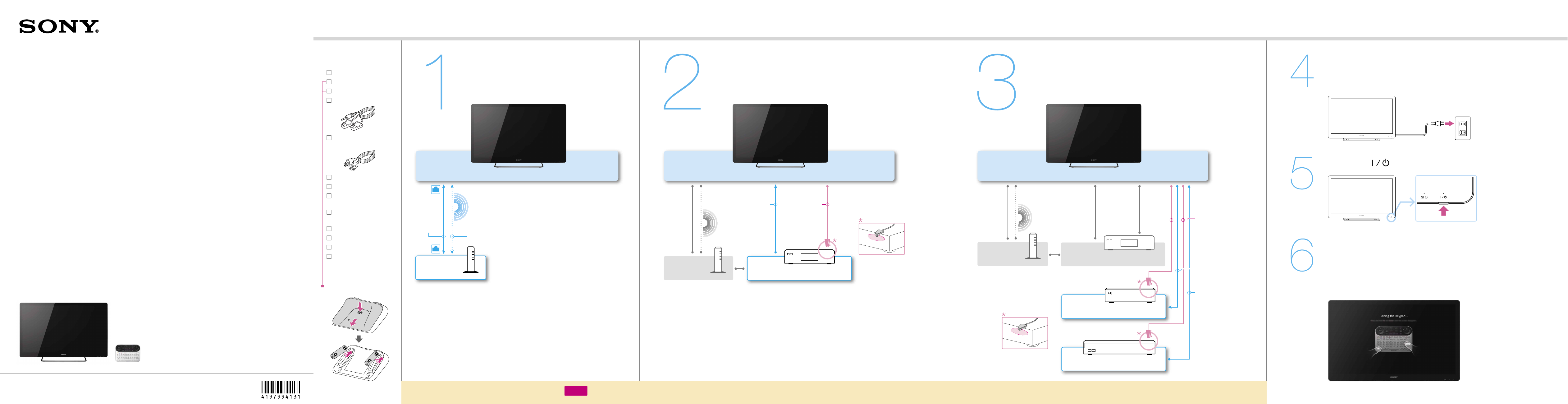
Preparation
Connection
Internet TV
Quick Setup Guide
PLEASE READ END USER LICENSE
AGREEMENT BEFORE USING
THIS PRODUCT
In the Box
Internet TV (1)
Keypad (1)
Size AA batteries (2)
IR Blaster cable (1)
AC power cord (1)
(except NSX-24GT1)
Table-Top Stand (1)
Cable cover (1)
Screws (M4 x 10) (3)
(for NSX-24GT1)
Screws (M5 x 16) (3)
(for NSX-32/40/46GT1)
Quick Setup Guide (1)
Reference Guide (1)
Warranty card (1)
End User License
Agreement (1)
Inserting batteries
Internet TV
LAN cable
Router
or Wireless LAN
Connect to a network
When using wired connection, connect the TV and a router with
a LAN cable. When using wireless connection, you need to set
the Network Setup in the Initial Setup Wizard (on step 6).
step
Connect the Cable/Satellite Box
Use one of the connection cables illustrated below. Then, place the IR Blaster near the
remote sensor of the Cable/Satellite Box.
Internet TV Internet TV
Place the IR Blaster so that the infrared
transmitter points to the remote sensor of
HDMI cable,
Component video/
audio cable or
Video/audio cable
Router
When connecting the Cable/Satellite Box with an HDMI cable, you can use any HDMI jack on the TV.
For details of network connection with the Cable/Satellite Box,
see the operating instructions supplied with the Cable/Satellite Box.
You can control a Cable/Satellite Box via the Home Network depending on your Cable/Satellite TV provider.
For details, see “Help Guide” on the back side.
Cable/Satellite Box
IR Blaster
cable
the Cable/Satellite Box. For details on the
IR Blaster, see “Help Guide” on the back
side.
Connect other devices
Connect the AV Receiver and other devices to the TV if necessary.
IR Blaster
cable
Cable/Satellite BoxRouter
AV Receiver
IR Blaster cable
Optical digital
cable
HDMI cable,
Component video/
audio cable or
Video/audio cable
stepstepstep
step
step
Connect to the power source
Plug the TV into the wall outlet.
Refer to the Table-Top Stand leaflet (supplied) for directions on how to
attach the AC power cord (except NSX-24GT1) and the cable cover.
Press the (on/standby) button
Start Internet TV setup
Follow the directions of the Initial Setup Wizard displayed on the screen.
When you skip the Network Setup, only limited functions will be
available with the TV.
The screen may stay dark for several seconds after the Sony logo
disappears. Wait for a while until the Initial Setup Wizard is displayed.
It takes about 15 minutes to complete the Initial Setup.
Not the actual ratio
NSX-24GT1/NSX-32GT1/NSX-40GT1/NSX-46GT1
Printed in U.S.A.
© 2010 Sony Corporation
4-197-994-13 (1)
AA-size (R6)
Note
Other Devices
Blu-ray Disc player/DVD player/Game etc.
If your connection method differs from that shown above, see “Help Guide” (http://esupport.sony.com/internettv/helpguide/). For details on “Help Guide,” see the back side.
* This illustration may differ from the actual display.
Page 2
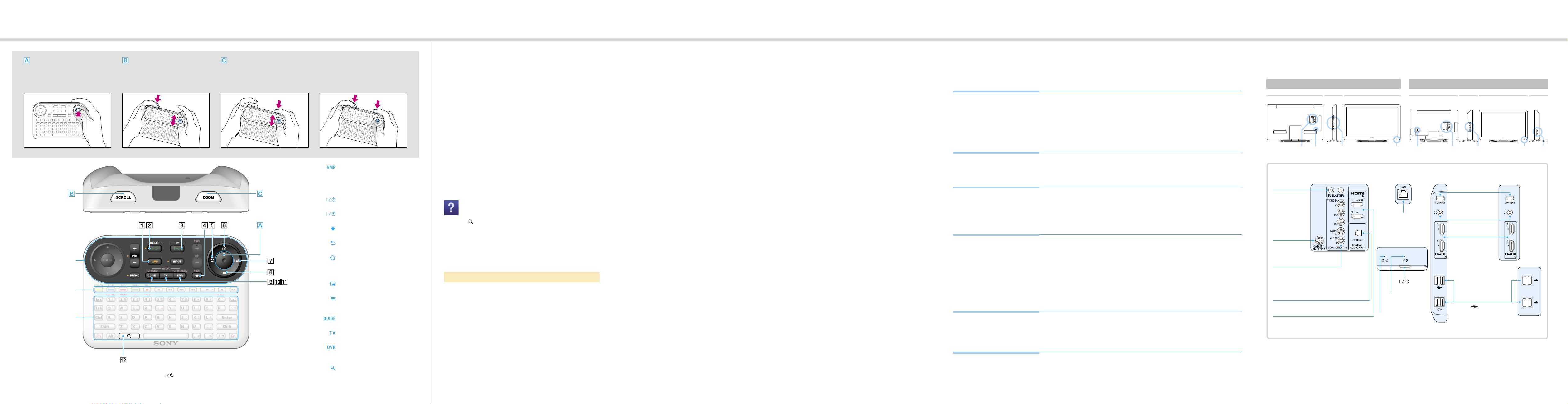
Help GuideKeypad Troubleshooting
Additional Information
OPTICAL FINGER SENSOR (OFS)
Allows you to control the pointer with
just your thumb.
To operate the pointer, slide your
thumb on the OFS.
To click, press down on the OFS.
Device control area
Video control area
Keyboard area
SCROLL
Scrolls a page or list.
Hold down SCROLL and slide your
thumb up and down on the OFS.
* You can use the scroll, zoom, and drag and drop operations only when you are launching compatible applications or browsing web sites.
* You can control the AV Receiver with the following keys when you have finished the AV
Receiver Setup in the Initial Setup Wizard: (BD/EXT), INPUT, VOL, MUTING
ZOOM
Zooms images.
Hold down ZOOM and slide your
thumb up and down on the OFS.
To drag and drop
Hold down SCROLL and ZOOM, and
slide your thumb on the OFS.
AMP*
Allows you to control the connected
AV Receiver.
Keys beside orange markers are
active when the AMP indicator is on.
ON/STANDBY (BD/EXT)
Turns on the connected device.
ON/STANDBY (TV)
Turns on the TV.
BOOKMARK
Bookmarks your favorite content.
BACK
Returns to the previous display.
HOME
Displays the HOME menu.
The HOME menu is a gateway to
various contents.
WINDOW
Switches the window style.
MENU
Displays menu items according to
applications.
GUIDE
Displays the TV Guide.
TV
Displays live TV.
DVR
Displays the DVR (Digital Video
Recorder) menu.
SEARCH
Displays the Quick Search Box.
Type your interest in the Quick
Search Box, and the TV will suggest
contents from various media.
Find out more about
the Internet TV
The Help Guide gives you detailed information on how to use the
Internet TV as follows:
– Basics of the Internet TV
– How to use applications
– Details on how to use the Keypad
– Customizing settings
– Software Updates
To launch the Help Guide
From your Internet TV
Select “Help Guide” from the Applications List.
Or, press (SEARCH) and type “help” in the Quick Search Box.
Help Guide appears in the search results.
The network connection is required for accessing the “Help Guide”
from the TV.
From a PC browser
Access the following:
http://esupport.sony.com/internettv/helpguide/
Before starting the Initial Setup Wizard
Check the following so that the Initial Setup Wizard operations go smoothly.
Network connection
– Check whether your home network is a wired or wireless connection.
When Wireless LAN is used
– Check whether the wireless access point device such as a Wireless LAN router supports
Wi-Fi Protected Setup (WPS). If WPS is not supported, you will need to make a
connection manually.
– Check whether the Push or PIN method is used for WPS.
– Check your SSID and Password if setting up the wireless connection manually.
Account
– Check your ID and Password for your Google Account*.
* You can create a new account in the Initial Setup Wizard.
Cable/Satellite Box
– Check the Cable/Satellite TV provider name.
IR Blaster
– Check the manufacturer name of the device to be connected with the IR Blaster.
Before connecting with a Wireless LAN
Check the following to ensure that the Wireless LAN connection can be made.
Depending on the surrounding environment, such as the wall material, radio wave
receiving condition, or obstacles between this TV and the wireless LAN router, the
communication distance may be shortened. Move the TV and the wireless LAN router
closer to each other.
Devices that use a 2.4 GHz frequency band, such as a microwave, Bluetooth, or digital
cordless device, may interrupt the communication. Move the TV away from such devices,
or turn off such devices.
Frequently-asked questions (FAQ)
There is no picture (screen is dark).
Make sure that all the connecting cables are securely connected.
Make sure that the Power indicator is lit up green.
If the Power indicator and Timer indicator on the front side are flashing, check
the condition of the TV by examining how the Power indicator and Timer
indicator on the front side are flashing (numbers of flashes).
For details, access the Help Guide.
Tiny black dots and/or bright dots appear on the screen.
The screen is composed of pixels. Tiny black dots and/or bright dots (pixels)
on the screen do not indicate a malfunction.
The Keypad does not function (cannot be paired with the TV).
Operate the Keypad closer to the TV.
Make sure that the batteries are inserted correctly.
Hold down the Fn and Enter keys following the instructions on the screen until
the pairing screen disappears.
The TV cannot connect to the Internet.
Make sure that the LAN router or Wireless LAN router is on.
Check the settings of the LAN router or Wireless LAN router. For details, see
the operating instructions supplied with the LAN router or Wireless LAN router.
Make sure that the LAN cable is connected correctly when using a wired
network connection.
Check your network environment as noted in “Before connecting with a
Wireless LAN” when using a wireless network connection.
The TV cannot connect to the Internet after
“Wi-Fi Protected Setup (WPS)” is finished.
The wireless setting of the router may change automatically if you have used
the WPS function before. In this case, change the wireless settings of your PC
accordingly.
For more information about the Internet TV.
Access the Help Guide.
Parts and controls
NSX-32GT1/NSX-40GT1/NSX-46GT1 NSX-24GT1
REAR LEFT FRONT REAR LEFT FRONT RIGHT
E D F I GA B C H
B/EA/D C F
IR BLASTER
LAN
CABLE/
ANTENNA
CONNECT
Press for two seconds
or more to pair with
the Keypad
Headphones
HDMI IN 2/3
H/I
VIDEO IN/COMPONENT IN/
R-AUDIO-L
When using a video/audio cable,
connect the video plug (yellow) to
the VIDEO IN (Y) jack.
DIGITAL AUDIO OUT (OPTICAL)
HDMI IN 1/4
Timer indicator
Green: Picture off
Orange: Timer
(on/standby)*
Power indicator
Red: Standby
Green: Power on
* The TV turns into standby mode when
you press this button to turn off the TV.
Sony Customer Support
www.sony.com/internettvsupport United States 1.800.222.SONY
Please Do Not Return the Product to the Store
G
(USB)
