Page 1

NSR-1000 Series
NSR-1200/NSR-1100/NSR-1050H
Version 1.1.1 Release Note 1st Edition
Last Modified Date: Dec. 18th, 2009
ⓒ 2009 Sony Corporation
Page 2

Copyright Notice
©2009 Sony Corporation. All rights reserved. This document may not be reproduced,
translated or reduced to any machine readable form in whole or in part, without prior
written approval from Sony Corporation. SONY CORPORATION PROVIDES NO
WARRANTY WITH REGARD TO THIS DOCUMENT OR INFORMATION CONTAINED
HEREIN AND HEREBY EXPRESSLY DISCLAIMS ANY IMPLIED WARRANTIES OF
MERCHANTABILITY OR FITNESS FOR ANY PARTICULAR PURPOSE WITH REGARD
TO THIS DOCUMENT OR SUCH INFORMATION. IN NO EVENT SHALL SONY
CORPORATION BE LIABLE FOR ANY INCIDENTAL, CONSEQUENTIAL OR SPECIAL
DAMAGES, WHETHER BASED ON TORT, CONTRACT, OR OTHERWISE, ARISING
OUT OF OR IN CONNECTION WITH THIS DOCUMENT OR INFORMATION
CONTAINED HEREIN OR THE USE THEREOF.
Sony Corporation reserves the right to make any modification to this document or the
information contained herein at any time without notice.
Trademarks
Microsoft and Windows are either registered trademarks or trademarks of Microsoft
Corporation in the United States and/or other countries."
Intel, Pentium, Xeon and Intel Core are registered trademarks of Intel Corporation.
Java and all Java-based marks are trademarks or registered trademarks of Sun
Microsystems, Inc.
Please refer to Copyright.pdf of Copyright directory about others.
Moreover, all other brands and product names are trademarks or registered trademarks of
their respective owners.
® and ™ are not used in the text.
Page 3

Index
1 Overview...............................................................................................................................1
Additional features by v1.1.1 ......................................................................................1
1-1
1-1-1
1-1-2 Simple Motion Detection support.......................................................................1
1-1-3
1-1-4
1-2
1-3
1-4
2 Important notes ...................................................................................................................7
tes.....................................................................................................................................8
3 No
3-1
3-2
3-3
3-4 Device
3-5 Main Window - Search and Play back ........................................................................9
3-6
3-7
3-8
3-9 Search
3-10 D
3-11 Action Configuration..............................................................................................15
3-12 Schedule
3-13 User
3-14 Lay
3-15 Lo
3-16 Expo
3-17 3
3-18 Other.......................................................................................................................18
4 Limitations.........................................................................................................................19
4-1 Know
4-1-1
4-1-2 Device
Multiple Codecs support .....................................................................................1
H.264 Codec support ...........................................................................................1
Expansion of supported languages.....................................................................2
Built-in client software and software tools with NSR-1000 Series ...........................2
Information for support client software and software tools ......................................2
Support Camera Information......................................................................................4
Installation / System Configuration ...........................................................................8
Download from the NSR-1000 Series .........................................................................8
Analog camera registration.........................................................................................8
registration ......................................................................................................9
Main Window – Monitoring ........................................................................................9
Main Window - Play back control .............................................................................10
Alarm Notification / Alarm History ..........................................................................10
Window ..........................................................................................................10
evice Configuration .............................................................................................11
Configuration .........................................................................................15
Configuration ................................................................................................16
out Configuration.............................................................................................16
g Window............................................................................................................16
rt.....................................................................................................................16
rd
Vend or Ca mera .................................................................................................16
n Limitations....................................................................................................19
Installation / System Configuration.................................................................19
Registration ...........................................................................................19
Page 4

4-1-3 Main Window - Search and Play back..............................................................19
4-1-4
4-1-5
4-1-6
4-1-7 Search Window..................................................................................................22
4-1-8 Device
4-1-9 Server
4-1-10 Actio
4-1-11 S
4-1-12 User
4-1-13 Layout Configuration ....................................................................................27
4-1-14 Expo
4-1-15 Other ..............................................................................................................28
4-2
5 Appe
5-1
5-1-1 Additional features by V1.1.0...........................................................................32
5-1-2
5-1-3
5-2
5-2-1
5-2-2
5-2-3 Resolved limitations in V1.0.1..........................................................................42
Main Window – Monitoring..............................................................................20
Analog Camera Control ....................................................................................21
Alarm Notification / Alarm History..................................................................22
Configuration.........................................................................................22
Configuration.........................................................................................25
n Configuration .....................................................................................25
chedule Configuration .................................................................................25
Configuration........................................................................................27
rt.............................................................................................................27
Resolved limitations in V1.1.1 ..................................................................................29
ndix ............................................................................................................................32
Histories of additional features ................................................................................32
Additional features by V1.0.4 ...........................................................................34
Additional features by V1.0.1 ...........................................................................34
Histories of resolved limitations ...............................................................................36
Resolved limitations in V1.1.0..........................................................................36
Resolved limitations in V1.0.4..........................................................................38
Page 5

NSR-1000 Series v1.1.1 Release Note
1 Overview
This release note provides the information for the software of the NSR-1200 / NSR-1100
/ NSR-1050H. For the built-in NSR Client (IMZ-NS Series) software, please refer to the
release note of the RealShot Manager Advanced included in the client software.
1-1 Additional features by v1.1.1
1-1-1 Multiple Codecs support
Newly supports
servers shown below.
IP network camera (max. 3 codecs):
SNC-RS44, SNC-RS46, SNC-RS84, SNC-RS86
IP network camera (max. 2 codecs):
SNC-RH124, SNC-RH164
Camera server (max. 2 codecs):
SNT-EP104, SNT-EP154, SNT-EX101, SNT-EX101E, SNT-EX104,
SNT-EX154
1-1-2 Simple Motion Detection support
Newly supports
Sony camera servers as VMD (Camera).
Camera server:
SNT-EP104, SNT-EP154
multiple codecs for Sony IP network cameras and camera
receiving a simple motion detection alarm of the following
1-1-3 H.264 Codec support
Newly supports H.264 Codec for the Sony cameras. Please use the following
firmware v
Supported model name and firmware version are as follows:
Camera Model Name Camera Firmware Version
SNC-RX530 v3.10/2.40 or higher
SNC-RX550 v3.10/2.40 or higher
ersions when you use H.264 Codec.
- 1 -
Page 6

NSR-1000 Series v1.1.1 Release Note
SNC-RX5
70 v3.10/2.40 or higher
SNC-CS50 v2.30 or higher
SNC-RZ50 v2.40 or higher
SNC-DF50 v1.20 or higher
SNC-DF80 v1.20 or higher
SNC-DF85 v1.20 or higher
1-1-4 Expansion of supported languages
Newly supports Polish a
nd Korean.
1-2 Built-in client software and software tools with NSR-1000 Series
NSR-1000
Series Version
NSR Server Software
Vers ion
NSR Client* [RealShot
Manager Advanced (Client)]
Vers ion
Media File Player Version
V1.0.0 1.0.0.26 1.0.0.16 1.2.0.7
V1.0.1 1.0.1.4 1.0.1.4 1.2.0.11
V1.0.4 1.0.4.6 1.0.4.6 1.2.1.5
V1.1.0 1.1.0.20 1.1.0.19 1.2.2.4
V1.1.1 1.1.1.7 1.1.1.7 1.2.3.0
*Please refer to the installation manual to download the NSR Client Software from
NSR-1000 Series via FTP.
1-3 Information for support client software and software tools
Note
Only Server/Client combinations written in same line of the following list are
guaranteed.
NSR-1000
Series Version
NSR Server Software
Vers ion
Support NSR Client
[RealShot Manager
Advanced(Client)] Version
Media File Player Version
- 2 -
Page 7

NSR-1000 Series v1.1.1 Release Note
V1.0.0 1.0.0.26 1.0.0.16 1.2.0.7
V1.0.1 1.0.1.4 1.0.1.4* 1.2.0.11
V1.0.4 1.0.4.6 1.0.4.6* 1.2.1.5
V1.1.0 1.1.0.20 1.1.0.19 1.2.2.4
V1.1.1 1.1.1.7 1.1.1.7 1.2.3.0
*New RealShot Manager Advanced is planned to be released.
Please refer to the release note for the RealShot Manager Advanced and Media File Player
which are included with RealShot Manager Advanced. The software version of the
NSR-1000 Series which is supported by RealShot Manager Advanced is written in the
release note. After Read the release note, if you need to upgrade to new one, you can get the
software from web site.
- 3 -
Page 8

1-4 Support Camera Information
Sony
Camera Model Name Camera Firmware Version
SNC-CM120 v1.02 or higher
SNC-CS3 v1.08 or higher
SNC-CS10 v1.06 or higher
SNC-CS11 v1.06 or higher
SNC-CS20 v1.02 or higher
SNC-CS50 v2.24 or higher
SNC-DF40 v1.18 or higher
SNC-DF50 v1.15 or higher
SNC-DF70 v1.18 or higher
SNC-DF80 v1.15 or higher
NSR-1000 Series v1.1.1 Release Note
SNC-DF85 v1.15 or higher
SNC-DM110 v1.02 or higher
SNC-DM160 v1.02 or higher
SNC-DS10 v1.02 or higher
SNC-DS60 v1.02 or higher
SNC-P1 v1.29 or higher
SNC-P5 v1.29 or higher
SNC-RH124 v1.04 or higher
SNC-RH164 v1.04 or higher
SNC-RS44 v1.04 or higher
SNC-RS46 v1.04 or higher
SNC-RS84 v1.04 or higher
SNC-RS86 v1.04 or higher
SNC-RX530 v3.03/2.33 or higher
SNC-RX550 v3.03/2.33 or higher
SNC-RX570 v3.03/2.33 or higher
SNC-RZ25 V1.30 or higher
SNC-RZ30 v3.14/2.24 or higher
SNC-RZ50 v2.23 or higher
- 4 -
Page 9

NSR-1000 Series v1.1.1 Release Note
SNC-Z20
SNT-EP104 v1.04 or higher
SNT-EP154 v1.04 or higher
SNT-EX101 v1.04 or higher
SNT-EX101E v1.04 or higher
SNT-EX104 v1.04 or higher
SNT-EX154 v1.04 or higher
SNT-V704 v2.16 or higher
v1.06 or higher
Axis
Camera Model Name Camera Firmware Version
Axis 206 v4.40
Axis 207 v4.40
Axis 207W v4.40.1
Axis 210 v4.40
Axis 210A v4.40.1
Axis 211 v4.40
Axis 211A v4.30
Axis 221 v4.45
Axis 209FD v4.47
Axis 209FD-R v4.47
Axis 209MFD v4.47
Axis 209MFD-R v4.47
Axis 216FD v4.40.1
Axis 216FD-V v4.40.1
Axis 216MFD v4.47
Axis 216MFD-V v4.47
Axis 225FD v4.45
Axis P3301 v5.01
Axis P3301-V v5.01
Axis 212PTZ v4.40
Axis 212PTZ with CM v4.35
- 5 -
Page 10

NSR-1000 Series v1.1.1 Release Note
Axis 214PT
Axis 215PTZ v4.40
Axis 232D+ v4.41
Axis 233D v4.48.1
Axis 241Q v4.30
Axis 241QA v4.30
Axis 241S v4.40
Z v4.40
IQinVision
Camera Model Name Camera Firmware Version
IQeye510 v2.8/6(080313)
IQeye511 v2.8/6(080313)
IQeye702 v2.8/6(080313)
IQeye703 v3.0/2(090521)
IQeye705 v3.0/2(090521)
IQeye711 v3.0/2(090521)
IQeye752 v3.0/2(090521)
IQeye753 v3.0/2(090521)
IQeye755 v3.0/2(090521)
- 6 -
Page 11

2 Important notes
・ The cameras and camera servers listed below have some restrictions at V1.04
firmware.
SNC-RH series
SNC-RS series
SNT-EP series
SNT-EX series
The following are planned to be solved in a future release (V.1.06 or later).
・ Periodical sending of VMF metadata is not executed.(V11N:520,
V11R:735)
・ After the execution of pan /tilt operation, notification of motion detection
alarm is no longer issued.(V11R:740)
NSR-1000 Series v1.1.1 Release Note
・ Pan/tilt movement does not stop in some cases. (V11R:748)
・ The simple motion detection alarm lasts only two seconds. (V11N:499)
- 7 -
Page 12

3 Notes
3-1 Installation / System Configuration
・ The NSR-1000 Series cannot connect with the client if the setting for ‘Network
Interface for Remote Client’ on the ‘Server Configuration’ is configured as
‘Network3’. Please set ‘Network1’ or ‘Network2’. (VT1:2036)
・ If user changes the time zone setting on the ‘Setup Menu’ in the middle of
operation such as schedule recording, scheduled recording setting or scheduled
action setting change. In case of changing the time zone setting after
configuring schedules, please make sure them and correct them if necessary.
(VT1:2026)
・ Only one USB mouse and/or one USB keyboard should be connected with the
NSR-1000 Series v1.1.1 Release Note
NSR-1000 Series. It is not recommended to connect more than one USB mouse
and. or USB keyboard or use of KVM switch. (VT1:1868)
・ Patch files consists of the two files. One is for the NSR software and
the other is for the User's Guide. Be sure to apply these two
patch files for upgrading the NSR to V1.1.0 (or later).
Applying order can be arbitrarily determined. (V11N:314)
3-2 Download from the NSR-1000 Series
・ If user downloads software tools
Media File Player, and User’s Guide from the NSR-1000 Series, user may not
download with Internet Explorer as ftp client software. In this case, please
download with not Internet Explorer but Explorer or other ftp client software.
(VT1:2012)
3-3 Analog camera registration
・ Maximum frame rate which can be set in all combinations of analog cameras
such as the RealShot Manager Advanced,
using the NSBK-A16 has the following limitations. Please notice that the
NSR-1000 Series with NSBK-A16 doesn’t allow to set over this limitation.
(VT1:1800)
- 8 -
Page 13

NSR-1000 Series v1.1.1 Release Note
NTSC
Resolution Maximum frame rate
CIF(352x240) 480
2CIF(704x240) 240
4CIF(704x480) 120
PAL
Resolution Maximum frame rate
CIF(352x288) 400
2CIF(704x288) 200
4CIF(704x576) 100
・ User cannot change parameters about recording settings of analog cameras
in the ‘Schedule Configuration’. Please change setting in ‘Video’ tab on
‘Device Configuration’. These parameters are used as recording settings for
‘Schedule Configuration’.
3-4 Device registration
・ The
3-5 Main Window - Search and Play back
・ N/A
camera servers SNT-EX104/EX154/EP104/EP154 can have different IP
addresses by the video channels in it. For this reason, when registering two or
more camera servers by specifying the IP address with the automatic camera
registration or multiple camera registration features, a group of continuous IP
addresses cannot be assigned to the one camera server.
To prevent this, register a camera server one by one, or after specifying the IP
addresses on the camera server in advance, register them with the multiple
camera registration feature without specifying another IP address. (V11R:435)
3-6 Main Window – Monitoring
・ When
the ‘Configuration Window’ or ‘Search Window’ is opened, the second
display images are stopped. (VT1:1843)
- 9 -
Page 14

NSR-1000 Series v1.1.1 Release Note
・ "Smooth Sc
currently selected. This function is not applied to second display. (VT1:2069)
・ The DIRECT PTZ function is not supported on camera servers SNT-EX/EP
series connected to analog cameras. To achieve this function, use the buttons in
the Camera Control pane or the remote controller. (V11N:401)
3-7 Main Window - Play back control
・ The V
package which was used during recording does not exist in playing back the
recorded image. (V11R:712)
・ If a number of alarms occur continuously, multiple alarms look like combined
on the timeline. Although user may not know switching alarms even if user
clicks next/previous alarm button, user can make sure that switching by
displayed time on the monitor frame. (VT1:1865)
aling" function is available for only one monitor frame which is
MF detection frame is shifted from its expected position, if the VMF
3-8 Alarm Notification / Alarm History
・ Alarm information duri
confirm such information, press Open Log Window on the Main screen and
select Event/Alarm from the Log Type.(VT1:1897)
・ When the SNT-V704 detects the sensor alarm, the number of channels
registered to the NSR-1000 Series are listed in the alarm history at the bottom
of the main GUI. (VT1:1707)
3-9 Search Window
・ Up to 100 records which
selecting them at the same moment. Although user can select up to 1000
records, it is recommended to select less than 100 records for stability behavior
of the NSR-1000 Series. (VT1:1844)
ng log off is not listed in the “Alarm History Pane”. To
are searched in the search window can be deleted with
- 10 -
Page 15

・ Y
ou can select only the one check box in the search results list. Playback is
enabled for the selected search result. Exporting is enabled for the selected
search result, too. You can protect /unprotect the recordings if their background
is turned into blue with the check box selected. (VT1:2163)
3-10 Device Configuration
NSR-1000 Series v1.1.1 Release Note
This secti
precautions, refer to the User’s guide or release note for the camera.
on describes precautions on use of camera or setting. For other restrictions or
・ In case of using an alarm output function of the camera, enable its setting of
the camera using Internet Explorer (Web browser) in advance(VT1:2037)
・ Regarding following cameras, when user uses the VMD (Camera), codec setting
shall be set as MPEG4. (VT1:1866)
SNC-RZ25, SNC-P5, SNC-CS10, SNC-CS11, SNC-P1, SNC-DF70, SNC-DF40
・ When the video format is configured as PAL for the NSR-1000 Series with
NSBK-A16 for analog camera, please notice that the frame rate settings are
converted to following settings, practically. (VT1:1804)
Configured
frame rate
1 1 1
Actual frame rate
NTSC PAL
3 3 3.12
5 5 5
10 10 8.33
15 15 16.66
20 20 20
25 25 25
30 30 N/A
Note: As described in 3-3, total frame rate is limited. When using PAL
cameras, internal frame rate for calculation is different from the setting as
described above. When configuring a system, please calculate with the
- 1
1 -
Page 16

NSR-1000 Series v1.1.1 Release Note
internal value not to over the limita
・ Regarding following ca
MPEG4, the frame rate is limited as 20FPS with NTSC or 16FPS with PAL. If
VMD (Camera) is disabled after enabled, maximum frame rate setting becomes
available after other resolutions are selected once. (VT1:2016)
SNC-RZ50, SNC-CM120, SNC-CS50, SNC-CS20, SNC-DM160, SNC-DM110,
SNC-DS60, SNC-DS10, SNC-DF85, SNC-DF80, SNC-DF50, SNC-RX570,
SNC-RX550, SNC-RX530
・ When you configure masks for a camera which is now recording images, the
mask area shifts as expected for the live images, however, recording continues
with the original mask setting at the beginning of recording. To enable the
mask function in recording, be sure to deselect the [Enable] check box to enable
the schedule on the Record dialog box, and then select it to apply. (VT3:830)
meras, if user use the VMD (Camera) with the codec as
tion. (V11N:335)
・ When you do the Automatic Alarm Schedule Configuration, schedule is
configured with the setting in [Video] tab. (VT1:2068)
・ Note that some cameras do not support the camera direct panning/tilting
function and area zoom function. If you use the encoder together with the
cameras, check the manual to see if the cameras to be used support the above
functions. (VT2:776)
・ There are some restrictions when H.264 is selected for the cameras below:
SNC-CS50, SNC-DF50, SNC-DF80, SNC-DF85,
SNC-RX530, SNC-RX550, SNC-RX570, SNC-RZ50
・ Another codec cannot be selected at the same time.
・ VMD(Camera) and VMF function does not work despite those settings are
available in the [VMD] tab of the configuration screen. Please use the
VMD(Recorder) when H.264 is selected.
- 12 -
Page 17

NSR-1000 Series v1.1.1 Release Note
・ The image size of
frame rate is limited at the transmission side as follows:
NTSC: 10 fps or less
PAL: 8 fps or less
・ If the cameras mentioned below uses the MPEG4 codec with the image size of
more than 384x288, the maximum frame rate is limited at transmission side.
(V11N:59)
SNC-CS50, SNC-DF50/DF80/DF85, SNC-RX530/RX550/RX570, SNC-RZ50
・ 15(NTSC)/20(PAL) fps or less with the stabilizer set to on
・ 20(NTSC)/16(PAL) fps or less when the dual codec including JPEG and
anything is selected, or while the motion detection is working
・ When you want to select the image size of more than 4CIF on the SNC-DF85,
the firmware version of the camera should be V1.20 or higher. If the former
version, do not select 4CIF in the image size setting. (V11N:226)
more than QVGA(320x240) is selected, the maximum
・ To configure the camera protocol on camera servers SNT-EX series connected to
analog cameras, access the setting page through the web browser of the
SNT-EX series. (V11N:169)
・ With regard to the SNT-EX154, audio data of channel 1 only is output through
CH1 AUDIO OUT connector of the SNT-EX154.(V11N:283)
・ I/O pins of the SNT-EX series are shared with all the video channels. It is
possible for the channel 1 to use all the I/O pins, or for each channel to use each
pin one by one.
If the output pins are shared with two or more video channels, there may be
some inconsistencies occurring. To work around this, it is recommended to
assign output pins to any one of the channels. (V11N:284)
・ The detection area configuration in the VMD (Camera) Configuration screen is
performed based on the VGA (640x480) coordinate system. Note that it shows
- 13 -
Page 18

NSR-1000 Series v1.1.1 Release Note
values diffe
cameras/camera servers shown below (V11R:483)
SNC-RH series
SNC-RS series
SNT-EP series
SNT-EX series
In this case, perform the adjustment of the detection area size while viewing
on the frame in the configuration screen.
・ When parameters in the Video setting tab are changed while recording, it will
affect the recording like the followings. (V11N:155)
Manual Record
All parameters in the Monitoring are reflected to the recording.
Schedule Record, Event/Alarm Record
・ In case Codec is changed
rent from actual ones when making configurations for the
The change is reflected to the recording.
By this change, if a combination of settings in the Schedule tab become
inappropriate, settings in the Video tab are reflected to the recording
automatically.
However the internal change will not reflected in the Schedule tab.
・ In case Size/Bitrate/Framerate is changed
・ In case "Device Setting" is set in the Schedule tab
The change is reflected to the recording.
・ In case settings are already specified in the Schedule tab
Settings in the Schedule tab are given priority to the Video tab.
And the settings are reflected when the schedule starts.
・ When registering many (e.g. 64) cameras with Multiple Camera Registration at
one time, NSR performance becomes worse for a while. In such condition, if you
log off NSR and log on again, it may fail. Please wait several minutes after
- 14 -
Page 19

NSR-1000 Series v1.1.1 Release Note
registration. (V1
3-11 Action Configuration
・ N/A
3-12 Schedule Configuration
・ If user sets
Record Configuration’, the codec setting shall be not MPEG4 but JPEG. If user
needs to change the setting, please select the codec on ‘Video’ tab in the Device
menu. (VT1:1690)
SNC-CM120, SNC-CS20, SNC-DF85, SNC-DM110, SNC-DM160, SNC-DS10,
SNC-DS60
・ If user changes the ‘Storage Setting’ of the camera during recording, new
storage setting has not been available for recording. Following steps are
recommended to change the storage setting. (VT1:1646)
1. Disable the schedule setting. (Uncheck ‘Enable’ check box on the top of the
the schedule record of following cameras with the ‘Automatic
1N:461)
schedule configuration window)
2. Change ‘Storage Setting’
3. Enable the schedule setting. (Check ‘Enable’ check box on the top of the
schedule configuration window)
・ If user enables audio setting to the camera during recording, it is not available
to record audio of it. It is necessary to enable audio setting before starting to
record in order to record audio. (VT1:1643)
・ If user adds the camera to the existing schedule, the ‘recording cameras box’
may be blank. In this case, this recording schedule is not available. It is
necessary to reacquire settings of cameras with the ‘Adjust to camera
configuration’ button. (VT1:1441)
・ If user changes the system time during recording, the time of recorded data
shall change with this change. There may be problems that the duration
- 15 -
Page 20

NSR-1000 Series v1.1.1 Release Note
between
start and stop time of recording is too long or the time displayed on the
monitor frame jumps suddenly. Please change the system time after stopping to
record. (VT1:1659)
・
3-13 User Configuration
・ If user set the username and password except E
and [_], user cannot log on with the username and the password. In this case,
please log on with administrative privileges and change the username and the
password. (VT1:1693)
3-14 Layout Configuration
・ In the Layout Configuration, th
as the default in version 1.0.4. If user update from previous software version to
this, "Deinterlace" is not automatically ON. In this case, please make a check in
the "Deinterlace" box on the Layout Configuration with confirming setting of
the layout which has already been created. (VT1:2096)
nglish one byte characters, [-],
e “Deinterlace” setting should be ON (checked)
3-15 Log Window
・ N/A
3-16 Export
・ User can select records
rd
3-17 3
Vendor Camera
・ When you want to use the mask function for the AXIS camera/video server,
configure masks on the camera/video server side, not on the recorder side.
(VT1:2132, VT3:950, 926)
・ When the PTZ operation is carried out for a AXIS PTZ camera where the
VMD(Recorder) is configured, motion is detected even during PTZ operation of
the camera itself. (VT3:940)
up to 100 to export at the same time. (VT1:1845)
- 16 -
Page 21

NSR-1000 Series v1.1.1 Release Note
・ When
・ When you configure the e-flip for an AXIS camera of which codec is set to JPEG,
・ AXIS camera’s preset name can’t be changed to other name after it was set.
you change the video-related options (Image Size, Image Quality and
Frame Rate) on the [Video] tab while monitoring/recording a JPEG image an
AXIS camera is capturing, monitoring or recording may continue with the
previous settings. To enable the changed values in monitoring, be sure to logoff
once, and then logon. To enable the changed values in recording, be sure to
deselect the [Enable] check box to enable the schedule on the Record dialog box,
and then select it to apply. (VT3:914)
monitoring or recording may continue without the video flipped vertically. To
enable the e-flip in monitoring, be sure to logoff once, and then logon. To enable
the e-flip in recording, be sure to deselect the [Enable] check box and apply,
select the [Enable] check box again to enable the schedule on the Record dialog
box, and then select it to apply. (VT3:912)
Please delete it and set it again. (VT1;2159)
・ The DIRECT PTZ function is not supported on AXIS video servers or PTZ
cameras. To achieve this function, use the buttons in the Camera Control pane
or the remote controller. (V11N:400)
・ AXIS camera acquires images by RTSP using port 554 when MPEG4 codec is
selected. Therefore, when using AXIS camera with the codec set to MPEG4, do
not disable RTSP on the camera. And keep the port number default
(automatically). (V11N:409)
In addition, when using AXIS camera with the codec set to MPEG4,
connection via Proxy is impossible, because the NSR-1000 series supports only
the HTTP Proxy server in connection with the camera.
When you want to connect to the camera via Proxy, set the codec to JPEG.
(V11N:411)
・ With IQinVision camera with 2M pixels, the frame rate may halve compared to
- 17 -
Page 22

NSR-1000 Series v1.1.1 Release Note
the value sp
size and frame rate. (V11R:58)
Before use, be sure to check whether an image is output at the specified frame
rate. If not, reconfigure the image size or frame rate to the other value.
It has been confirmed that this issue happens in the following combinations.
Confirmed firmware version is v3.0/2 in all cases.
IQeye752 (max. image size1600x1200):
Output at 10 fps when the image size (800x600) and frame rate
(20fps) are being specified.
IQeye753 (max. image size 2048x1536):
Output at 6 fps when the image size (1024x768) and frame rate
(12fps) are being specified.
IQeye755(max. image size 2560x1920):
Output at 5 fps when the image size (1280x960) and frame rate
(10fps) are being specified.
3-18 Other
ecified by “Frame rate”. It also depends on combination of image
・ N/A
- 18 -
Page 23

4 Limitations
4-1 Known Limitations
4-1-1 Installation / System Configuration
NSR-1000 Series v1.1.1 Release Note
・ When
4-1-2 Device Registration
・ Devices
・
4-1-3 Main Window - Search and Play back
・ A
・ If user tries to start playback with selecting alarm history after change layout
enabling the SNMP agent function under [Administration] menu ->
[Setup] menu -> [SNMP Menu] ->[Trap], the error message below is displayed
and the ERROR lamp is lit.
There is no problem in operation, however, because it is displayed when
service automatically restarts itself. (V11N:165)
wixalarm[1234] is dead or killed
which have already been registered may be displayed on ‘Unregistered
Cameras’ list in ‘Open the Multiple Camera Registration Window’. In this case,
please update the list with ‘Reload’ button. (VT1:764)
udio cannot be output when playing audio in files which is currently recorded
from search result. (VT1:1668)
from the one to 1x1 with double-clicking the monitor frame, the layout is back
to former layout. Please start playback with selecting alarm history except 1x1
layout and double-click the monitor frame to display 1x1. (VT1:1689)
・ During quick playback, when clicking [Go] button after specifying nonexistent
date and time on the main screen, a message “No Record” appears and the
mode is restored from [PLAYBACK] to [LIVE].(V11N:20)
・ [S/C] When playing back the images just before recorded while recording,
playback may pause within a few minutes. To resume playback, press the PLAY
button. (V11N:25)
・ If you specify “iSCSI” as recording storage, and specify “00:00:00 to 24:00:00”
- 19 -
Page 24

NSR-1000 Series v1.1.1 Release Note
for continu
data since [PLAYBACK] is pressed. When you want to select “iSCSI” as
recording storage, it is recommended to segment the record by setting a
recording schedule that inserts a 1 -second recording break each day in the
recurrent schedule of the normal recording. (V11N:38)
e.g.) Start time: 00:00:00 End time: 23:59:59
4-1-4 Main Window – Monitoring
・ Ther
・ When focus or bright adjustment is carried out during recording, frame loss
・ If the hotspot and a Monitor Frame during PLAYBACK exist in one layout,
e is a problem that FPS value decreases slightly each time recording
starts/stops. This happens when a different video setting is made for the
monitoring setting and scheduled recording setting. (V11R:625)
may occur. (V11N:489)
when the Monitor Frame is selected, audio cannot be output. Please do
ous recording, it takes more than ten minutes to load the recorded
PLAYBACK after selecting and activating the monitor frames other than the
hot spot when it is an active monitor frame. (VT1:2247)
・ The value of Focus, Brightness and Day/Night in [Adjust] tab at [Camera
Control] pane are not updated when these values are changed from other
clients or browser. (VT2:750)
・ While executing the VMD (Recorder) motion detection function, there are cases
where any one of the four sides of a rectangular motion detection frame is not
displayed when it overlaps with a moving object. This issue happens when the
image size is set to more than 1280x960. (V11N:44)
・ Even if you select [MANUAL ACTION] in the Device menu, the manual action
list is not displayed on the NSR screen. To display the list, put the RM-NS1000
into the mouse mode, and select [Manual Action] in the Manual Action pane at
the top right of the screen of NSR. (V11N:207)
- 20 -
Page 25

NSR-1000 Series v1.1.1 Release Note
・ When
・ Using the following cameras, monitoring images stops for a several seconds just
4-1-5 Analog Camera Control
・ Using Came
recording audio from a camera of which frame rate is set to less than 1fps,
you cannot play back audio in synchronization with image. For example, in case
of 0.25fps, a four-second image is played back per a frame. On the other hand,
with regard to audio, a one-second audio is repeatedly played back four times
per a frame. (V11N:368)
after the camera preset tour starts or stops. During the preset tour, the
images can be received normally. (V11N:450)
SNC-RH series
SNC-RS series
ra Control Pane or Remote Controller, do NOT perform
PTZ/FOCUS/BRIGHT operations for analog cameras without PTZ function,
although they look available. If you try to do accidentally, the system stops
monitoring/recording images for a few seconds.(VT1:1895)
There are the following restrictions for the analog camera that is supporting
the PTZ function. (V11N:86,V11N:400)
・ Some analog cameras do not support the auto focus function. Use the
manual focus function for such cameras
・ The DIRECT PTZ function is not supported. To achieve this function, use
the buttons in the Camera Control pane or the remote controller.
・ If a mask to hide a specified area is configured on the screen, it is fixed and
does not move in conjunction with the camera’s pan, tilt and zoom
movements. So do not use the mask function when you want to use the PTZ
function of the camera.
・ When performing pan, tilt and zoom with an analog camera for which the
VMD(Recorder) is configured, the motion is accidentally detected even
during PTZ operation by the camera.
- 21 -
Page 26

4-1-6 Alarm Notification / Alarm History
NSR-1000 Series v1.1.1 Release Note
・ If user tries
playing back it on the other monitor frame, the NSR-1000 Series cannot start to
play back and live image is displayed. Please make sure that the camera is not
played back on other monitor frames when user starts to play back it.
(VT1:1687)
・ When configuring the alarm recording triggered by other device than a camera,
like the sensor inputs in NSR or Barionet , you can see the trigger name only in
the alarm history even when alarms occurred. (No camera name is displayed.)
In addition, the recorded image cannot be played back by double-clicking each
alarm history. To playback, search the desired record and play it from the
search results. (V11N:253, V11N:257)
4-1-7 Search Window
・ If user s
on the ‘Timeline Result’ shortly after the deletion. In this case, that deleted
data does not appear after searching again. (VT1:1916)
to play back the camera with double-clicking alarm history during
earches again, recorded data which has been deleted may be displayed
・ The Previous Frame and Next Frame button on Playback Control Pane of
Search window control the selected monitor frames.(VT1:1757)
4-1-8 Device Configuration
・ The NSR-1000 Series registers cameras as P
these cameras only have NTSC mode. In this instance, the frame rate list of the
camera is same as the list of PAL. If user once displays live image of the camera
on the configuration window or Main GUI, the NSR-1000 Series identifies
appropriate video format as either NTSC or PAL and updates the list.
(VT1:1251)
・ If analog video data is input to the NSR-1000 Series via NSBK-A16, 0.25fps /
0.33fps / 0.5fps can be selected from the list of frame rate. But these settings
are available when codec setting is only MPEG4(I frame). When MPEG4 is
AL right after registration even if
- 22 -
Page 27

NSR-1000 Series v1.1.1 Release Note
selected, actual frame ra
・ You can change multiple registration details by selecting two or more cameras
at time, if they are all the same model. If 29 or more cameras are selected,
however, there are cases where the maximum value cannot be selected from the
list. To work around this, select up to 28 cameras. (V11N:43)
・ When changing any value on [Video] tab on Device Configuration Screen, be
sure to press “Apply” button before moving to the other tab. If you do so without
pressing “Apply” button, when you return to [Video] tab, you can see the value
just before changing. If you press “Apply” button from the above situation,
however, the changed value (different from the displayed one) is applied.
(V11N:61)
・ When configuring masks with [Freeze image during PTZ movement] selected
for the cameras with the PTZ functions, rendering is stopped during PTZ
movement if there is any mask(s) in the area, and it continues if not. In the case
te is 1fps. (VT1:1842)
that the PTZ movement is performed across the areas without and with masks,
rendering starts and then stops at the timing when the camera enters the area
including the mask.
If the PTZ movement is too fast to stop rendering in such case, rendering may
continue even in the area including the mask. To work around this, let the
camera slowly move to the area including the mask. When configuring masks,
be sure to adjust the width and height of the mask while checking the PTZ
movement. When configuring the camera tour, be sure to check the mask size
and the speed of the tour. (V11N:150)
・ When opening the configuration screen just after registering the following
cameras/camera servers, some tabs like [Physical Sensor In] may not be
displayed. Or the parameters for PAL model may be listed under Image Size or
Frame Rate on [Video] tab regardless of use of NTSC camera. To work around
this, confirm that the image is monitored by clicking [General] tab, select
another camera once in the camera tree and then reselect the target camera.
- 23 -
Page 28

NSR-1000 Series v1.1.1 Release Note
(V1
1N:363,V11N:446)
In addition, when making the Device configuration settings continuously,
there are infrequent cases where a part of set values etc., is not displayed by
screen refresh even after the settings are applied. In this case, select another
camera once in the camera tree and then reselect the target camera.
(V11R:521)
SNC-RH series
SNC-RS series
SNT-EP series
SNT-EX series
・ Using the following cameras/camera servers, the preview feature of the motion
detection is not activated in the Configuration window while configuring the
VMD(Camera). To pre-check the motion detection, apply the settings, return
the main screen and assign the target camera to any of monitor frames.
(V11N:304)
SNC-RH series
SNC-RS series
SNT-EP series
SNT-EX series
・ When changing a camera name on [General] tab after camera registration, the
set values may be displayed blank. In this case, close the Device configuration
screen once, and then re-open it. (V11N:383)
・ When specifying a preset name for the following cameras/camera servers, a
space cannot be used in the preset name.(V11N:399)
SNC-RH series
SNC-RS series
SNT-EP series
SNT-EX series
・ After changing resolution settings for a camera which has some masks, please
- 24 -
Page 29

NSR-1000 Series v1.1.1 Release Note
set up masks again. (V1
4-1-9 Server Configuration
・ Pay attention to the foll
from default to other in the storage settings. It affects the estimation of storage
capacity.
When the storage mode is put into the camera mode (refer to “Configuring
Storage for Each camera ([Camera] mode) in the User’s Guide, for details.),
audio data is saved in default storage even if changing the recording storage
from default.
When the storage mode is put into the recording type mode (refer to
“Configuring Storage for Each recording type ([Recording Type] mode) for
details.), audio and image data are saved in the specified and same storage.
(V11R:272)
4-1-10 Action Configuration
・ When
configuring a beep tone so that it sounds by being triggered by the
1R:484)
owings when you want to change the recording storage
schedule, the beep sounds briefly and it is hard for an operator to notice it.
When you want to know the trigger occurrence for certain, configure the alarm
recording and confirm the trigger occurrence in the alarm history. (V11N:107)
4-1-11 Schedule Configuration
・ When
・ When a load of disk writing is very high in a server, an alarm recording stops
the scheduled recording is configured for the cameras or camera servers
listed below, recording starts a few seconds behind the scheduled time.
(V11R:638)
SNC-RH series
SNC-RS series
SNT-EP series
SNT-EX series
shorter than estimated in rare cases. Please set a record duration longer.
(V11R:759, V11N:543)
- 25 -
Page 30

NSR-1000 Series v1.1.1 Release Note
・ If user modifies recordin
event, the NSR-1000 Series doesn’t reload the default recording settings (codec
/ Image Size / Image Quality / Bit Rate / Frame Rate) on ‘Video’ tab in the
‘Device Configuration’ automatically. Please click ‘Adjust to Camera
Configuration’ at the bottom of ‘Schedule Configuration’ Window and reload the
last settings manually. (VT1:1925)
・ The NSR-1000 Series has the following limitation of the number of cameras to
be set as alarm recording because of avoiding overload in ‘Automatic Alarm
Recording’. (VT1:1749)
NSR-1200 - up to 24 cameras
NSR-1100 - 12 cameras
NSR-1050H – 12 cameras
・ In the Schedule Configuration, after closing the “New Action” dialog, when
"Close" button is clicked without pressing "Apply" button, a confirmation
message will not be displayed. Preservation is done without the preservation
g settings in ‘Schedule Configuration’ such as alarm to
confirmation message appearing, and set it to former setting again, please
when you want to cancel at that time. (VT1:2243)
・ When configuring the schedule for the event/alarm recording, you can specify
all triggers configured for NSR (regardless of whether the camera is used for
the record or not) by selecting “Show All Triggers” select box.
When displaying the configuration again after the settings are saved, however,
you can see that this check box become unchecked. To confirm the trigger status,
again check this “Show All Triggers” check box. (V11N:241)
・ The problem that the system is used in an area where daylight saving time
(DST) is in effect. After DST starts/ends, actions triggered by the schedule do
not work properly. To prevent this, be sure to restart the system and
reconfigure the action schedule after switching over DST. (V11R:560,V11R:561)
- 26 -
Page 31

NSR-1000 Series v1.1.1 Release Note
Otherwise, t
-An hour is given or taken for the schedule which triggers actions.
-Time indication in the alarm history is read an hour behind or early.
Note that you cannot play back by clicking the alarm history where the
improper time is displayed.
To work around this, play it from the search results.
4-1-12 User Configuration
・ N/A
4-1-13 Layout Configuration
・ N/A
4-1-14 Export
・ In case of p
from RealShot Manager Advanced (server/client) or NSR-1000 series, the audio
data may not be played back depending on the PC environment. In this case,
he following issues occur:
laying the media where the recorded images with audio are exported
please install Media File Player to the PC environment before playing the
media (VT2:507)
・ When capturing a screenshot as a still image, if the image size is set to
CIF/4CIF, its aspect ratio is automatically shrunk to 4:3 and is converted to
JPEG file.
In case of VGA(640x480) whose aspect ratio is 4:3, it is converted without being
shrunk to JPEG file.
(e.g.)
NTSC/CIF(352x240) case: 320x240
PAL/CIF(352x288) case: 352x264
If the image size is set to 2CIF, it is converted to 4:3 by reference to the height
of the screen. (V11N:37)
(e.g.)
NTSC/2CIF(704x240) case: 320x240
- 27 -
Page 32

NSR-1000 Series v1.1.1 Release Note
P
AL/2CIF(704x288) case: 384x288
4-1-15 Other
・ N/A
- 28 -
Page 33

4-2 Resolved limitations in V1.1.1
NSR-1000 Series v1.1.1 Release Note
・ Ther
・ RM-NS1000 was not detected correctly when connected to NSR-1000 series.
e were some restrictions in V1.02 of the cameras/camera servers below.
(V11R:386,V11R:440,V11N:379)
SNC-RH series
SNC-RS series
SNT-EP series
SNT-EX series
The restrictions mentioned below have been solved in V.1.04.
・ When executing the preset function, detections by VMD(Camera) and VMF
don’t work.
・ Overwrite recording during the shadow tour may be disabled during a
certain period.
・ If clicking the monitor frame while the live images are monitored with
audio enabled, the live images freeze for about three seconds.
・ Audio may be interrupted intermittently.
This caused a message “Unsupported Device” to be displayed and ERROR lamp
to light. (V11N:479)
This issue has been solved.
・ There was a problem that the pan/tilt movement did not stop for a certain
period after RM-NS1000 performed pan and tilt controls for SNC-RH164.
(V11R:596)
This issue has been solved.
・ There was a problem that the camera’s pan/tilt movement was uncontrollable
for a certain period if you pressed IRIS button (or MANUAL FOCUS button)
continuously for adjustment. (V11R:601)
This issue has been solved.
・ There was a problem that any monitor frame number was not displayed in the
- 29 -
Page 34

NSR-1000 Series v1.1.1 Release Note
monito
(V11N:478)
・ There was a problem that communication with the slave server was not
established after you upgraded the NSR-1000 series or RealShot Manager
Advanced which configured the master/slave configurations, from v1.0.4 to
v1.1.0. (V11N:473, V11R:582)
・ When you initiated to play back the file during a prolonged recording, it was
less responsive. (V11N:38)
・ While the recorded image was being played back, the VMF detection frame was
not rendered correctly in size. This happened when the VMF settings were
configured for the cameras or camera servers listed below. (V11R:583)
r frames on the NSR even when you pressed MONITOR SELECT button.
This issue has been solved.
This issue has been solved.
SNC-RH series
SNC-RS series
SNT-EP series
SNT-EX series
This issue has been solved.
・ There was a problem that the whole screen froze at the timing of clicking
“PALYBACK” on the main screen. (V11N:491)
This issue has been solved.
・ “Threshold” and “Hold Time” settings for Light Funnel mode were unavailable.
(V11N:513)
This issue has been solved.
・ When the VMF settings were configured, VMF detection frame was sometimes
not displayed during playback on the main screen. (V11R:711)
This issue has been solved.
- 30 -
Page 35

NSR-1000 Series v1.1.1 Release Note
・ There was a problem that live image is no
codec settings on the SNC-RH series camera. (V11R:745)
This issue has been solved.
Example of video codec settings that cause the trouble:
H.264, 4096kbps, 1fps
H.264, 8192kbps, 1fps
H.264, 8192kbps, 2fps
・ When SNC-DF85 are being used with the RealShot Manager Advanced of less
than v1.1.0.19 with JPEG codec and then, you upgrade it to v1.1.0.21, this may
change the video codec settings to MPEG4 for the cameras. (V11R:578)
This issue has been solved.
t displayed depending on the video
- 31 -
Page 36

5 Appendix
5-1 Histories of additional features
5-1-1 Additional features by V1.1.0
5-1-1-1 Expansion of supported cameras
NSR-1000 Series v1.1.1 Release Note
Newly supports th
IP network camera:
SNC-RS44, SNC-RS46, SNC-RS84, SNC-RS86, SNC-RH124, SNC-RH164
Camera server:
SNT-EP104, SNT-EP154, SNT-EX101, SNT-EX104, SNT-EX154
Major new feature supported by the NSR-1000 series are as follows:
・H.264 Support
・Camera Tampering Detection
・Shadow Tour
・Visibility Enhancer
・XDNR
For the further information about restrictions or precautions with regard to the
network cameras /camera servers, see later in this document.
In addition, IQinVision cameras shown below are newly supported.
IQeye510, IQeye703, IQeye705, IQeye711, IQeye752, IQeye753, IQeye755
e Sony IP network cameras and camera servers shown below.
For details of other supported cameras, refer to
5-1-1-2 System Controller RM-NS1000 support
Newly supports the S
Quick Setup/Start Guide and User’s Guide which come with the product.
5-1-1-3 iSCSI storage support
Newly supports the iSCSI RAID as
further information of installation, connection, etc., refer to the technical document
which will be separately available and Installation Manual /User’s Guide which
come with the product.
ony System Controller RM-NS1000. For details, refer to the
external storage for the NSR-1000 series. For the
- 32 -
1-4”Support Camera Information”.
Page 37

NSR-1000 Series v1.1.1 Release Note
5-1-1-4 4CIF resolution support
Newly supports 4CIF resolution (P
network cameras.
Supported model name and firmware version are as follows:
Camera Model Name Camera Firmware Version
AL: 704x576, NTSC: 704x480) for the Sony IP
SNC-RX530 3.10/2.40 or higher
SNC-RX550 3.10/2.40 or higher
SNC-RX570 3.10/2.40 or higher
SNC-CS50 2.30 or higher
SNC-RZ50 2.40 or higher
SNC-DF50 1.20 or higher
SNC-DF80 1.20 or higher
SNC-DF85 1.20 or higher (*1)
*1 When you want to select the image size of more than 4CIF on SNC-DF85,
the firmware version of the camera should be V1.02 or higher. If the former
version, do not select 4CIF in the image size setting.
5-1-1-5 Highlight function
Newly
images in the custom layout at the occurrence of related alarm/event. For details,
refer to the User’s Guide.
Newly sup
certificated by the NSR-1000 series at start-up. For details, refer to the User’s Guide.
Newly supports ONVIF
supports the highlight function that displays flashing red frames around
5-1-1-6 Auto-logon function
ports the auto-logon function that allows you to be logged on without being
5-1-1-7 ONVIF support
Version 1.01.
・ Auto Registration and Multiple Camera Registration are not supported.
Please specify a Device Type "ONVIF".
・ Only supports JPEG streaming.
・ It is not guaranteed to connect to all ONVIF V1.01 conformant products.
- 33 -
Page 38

NSR-1000 Series v1.1.1 Release Note
5-1-2 Additional features by V1.0.4
Object Improvement
Server/Client AXIS and IQinVision cameras are supported. (VT1:2072, 2099)
Client Audio Upload From a Client is supported. (VT2:728)
Server/Client Specifying Camera and Server with Host Name is enabled. (VT1:2095,
VT3:863)
Server/Client All Monitor Frames Function on the Monitor Control pane is enabled.
(VT1:2083, VT2:736)
Server/Client [Close] button in the right-bottom on each configuration screen is
added.(VT1:2104, VT3:871)
Server/Client Disabling audio recording function during audio monitoring is added.
(VT1:2094, VT2:870)
Server/Client Tool Hint function on the GUI is supported.(VT1:2109, VT3:866)
Client The [Resume time on inactivity] setting is enabled on the Camera tour
configuration screen.(VT2:855)
Server/Client The E-flip(Recorder) function for all cameras is supported. (VT1:2061,
VT3:850)
Server/Client Event information is added in the e-mail from action. (VT1:2087, VT3:934)
Server/Client The Installer of the Media File Player is able to be exported.
5-1-3 Additional features by V1.0.1
Object Improvement
Server The preparation time for play back in case of having a lot of records is
shorter than previous software release. (VT1:1864)
Server Audio quality from NSR-1000 Series is enhanced. (VT1:1951)
Server Monitoring display at 1920x1200 resolution is enlarged. (VT1:1578)
Server/Client How to choose searched records to export is more intuitive. (VT1:1966)
Server/Client ‘Resume time on inactivity’ on the camera tour configuration menu can be
selected for restart camera tour. (VT1:1276)
- 34 -
Page 39

NSR-1000 Series v1.1.1 Release Note
Server/Client
The NSR-1000 Series and the client software start to support controlling
PTZ of analog camera via VISCA protocol. (VT1:1911)
- 35 -
Page 40

5-2 Histories of resolved limitations
5-2-1 Resolved limitations in V1.1.0
5-2-1-1 Main Window – Monitoring
NSR-1000 Series v1.1.1 Release Note
・ Ther
・ If specifying an IP
・ If registering two or more Barix-made Barionet I/O devices, all pins
・ When manual recording is performed when monitoring an AXIS camera with
e are cases where a camera does not move even if you select the preset
position which is already configured and appears in the preset list. This
problem may happen when you move a camera in the ways other than selecting
the preset position after moving it to the present position once on the main
screen. To work around this, select the other position once and then reselect the
desired position in the preset list. (V11N:76)
5-2-1-2 Device Configuration
address which is not connected to the camera and clicking
[OK] button, it takes about ten minutes to detect the error. (V11N:9,V11N:27)
incorporated in all the registered Barionet devices are displayed in random
order under [Barionet] in the device tree. To work around this, use the single
Barionet device. (V11N:78)
MPEG4 codec selected, there are cases where no image/audio is recorded for the
first 5 seconds. (V11N:423)
・ When you reboot AXIS camera and have recording or action schedules which
uses AXIS camera input pin for event trigger, there are some cases where these
schedules doesn’t work correctly. To enable the schedules, be sure to deselect
the [Enable] checkbox and apply in that camera’s [Sensor In] tab, and then
select the [enable] check box again and apply. (VT1:2203)
5-2-1-3 Schedule Configuration
・ The p
roblem that occurs when configuring the event/alarm actions
If you change the tour setting in the device menu while the Preset/Tour on
[Camera Action] tab is already made, the value of [Action end preset] that was
- 36 -
Page 41

NSR-1000 Series v1.1.1 Release Note
co
nfigured before may disappear on [Camera Action] tab.
After the tour settings are updated in the device menu, be sure to reconfigure
[Action end preset]. (V11N:54)
・ The problem that occurs when configuring the event/alarm actions
If you change target devices for the action on the right side of the screen after
some conditions for event/alarm actions are changed in [Schedule] screen, the
values for the alarm condition are cleared. To work around this, do not change
the target devices before the alarm condition setting. (V11N:73)
5-2-1-4 Media File Player
・ When th
Media File Player of v1.2.1.5, under the conditions mentioned below, the AVI
files without audio are created.(V11R:9)
When converting the recorded file which consists of image files (CAM files)
and audio files (AUD files), and the AVI files are created from the CAM file
straddling the second (or later) AUD file and the adjacent one, the latter AUD
file fails in conversion of audio.
e image files with audio are converted into the AVI files using the
With audio
Without
audio
With
audio
- 37 -
Page 42

5-2-2 Resolved limitations in V1.0.4
5-2-2-1 Installation / System Configuration
NSR-1000 Series v1.1.1 Release Note
・ When savin
prohibited characters such as #,$,% can be used in the file name. However,
you should not use those characters, because it is not possible to save it when
using them. (VT1:1413)
5-2-2-2 Server Configuration
・ The p
・ The network information on the server setting screen cannot be displayed when
・ When
roblem that the confirming dialog is shown when monitoring window is
displayed or it logoff, if “Apply” button is not pushed, “Close” button is pushed
and the setting changes are not saved in [E-mail] tab at Server setting window.
(VT1:2022)
used in German. (VT1:2242)
5-2-2-3 Main Window: Monitoring
double clicking a monitor frame during playing back with audio in Main
GUI (1x1 mode), there might be an occasion that audio playback stops.
g the system configuration information in Control Menu, the
(VT1:1096)
・ When using the IP Desktop USB controller from CH Products, GUI may freeze
or terminates abnormally by pushing the Preset button on the IP Desktop USB
controller with the camera which does not support preset function.
(VT1:2054)
・ The image might flicker when the resolution is relatively high in the JPEG
image. In this case, it flickers even if the images are recorded and played.
(VT1:2182)
・ In the case of alarm recording of VMD(Camera) at SNT-V704, red frame should
be displayed, but it will be done on the screen at all channels of SNT-V704.
(VT1:2187)
- 38 -
Page 43

NSR-1000 Series v1.1.1 Release Note
・ GUI abends
monitoring window. (VT1:2188)
・ Play back audio is not available under the following conditions. (VT1:1906)
・ The layout is changed to 1x1 with the monitor frame double-clicked during
playing back. Please click ‘PLAYBACK’ button to restart after clicking
‘LIVE’ button once.
・ If user clicks ‘LIVE’ button during playing back at 1x1 layout, the
NSR-1000 Series cannot make a sound. Please start to monitor live image
except 1x1 and change layout to 1x1.
・ The problem that video and audio are momentarily interrupted just when the
layout of monitor frame is switched to 1x1 view by double-clicking on the
monitor frame. (VT1:2085, VT2:737)
・ The problem that camera video loss intermittently occurs when the live images
are monitored with an AXIS camera of which codec is MPEG-4 at 1 fps.
at login when logoff while the alarm history panel is folded at main
(VT1:2225)
5-2-2-4 Device Configuration
・ When the video-related settings (Image size, Image Quality for JPEG, Bitrate
for MPEG and Frame rate) differ between “Monitoring” and “Schedule
recording”/“Event/alarm recording” on the [Video] tab of the Device
Configuration screen, the settings under “Monitoring” are enabled for recording.
(VT1:2046,2101)
・ When canceling the VMD(Camera) setting, the previous setting is not saved
properly and the Main GUI might be closed down without expectation. When
VMD(Camera) is set, it is recommended to save the setting once without
canceling and change it again. (VT1:1564)
・ When creating and saving the name of a Camera Preset in configuration
- 39 -
Page 44

NSR-1000 Series v1.1.1 Release Note
window
・ When VMD(Camera) is configured to SNT-V704, the detection area is created
as QVGA size even though the detection area is configured as the full screen of
the monitor frame. (VT1:2032)
・ When the multiple cameras are selected in Device configuration, all the sensor
input/output pins of the selected cameras are shown instead of the common
sensor input/output pins among the selected cameras. (VT1:2089)
・ In case of JPEG codec, the Monitoring Framerate might be the same value as
the Recoding Framerate even though the Monitoring Framerate is more than
the Recording Framerate. (VT1:2183)
・ Only “All” can be selected by the selection of the network on the easy
registration setting screen when used in German. (VT1:2241)
, a space can not be used in the Preset name. (VT1:1960)
・ On the [Video] tab of AXIS camera and encoder, if user changes one of the three
configurations (Schedule Record, Alarm/Event Record, Monitoring) of codec,
other two configurations of codec are not automatically changed. When these
settings of codec are not the same, the codec of "Monitoring" is used for
recording. (VT1:1917)
・ Note that some cameras do not support the camera direct panning/tilting
function and area zoom function. If you use the encoder together with the
cameras, check the manual to see if the cameras to be used support the above
functions. (VT1:2013)
5-2-2-5 Layout Configuration
・ GUI may abend in case that user adds a layout
layout tour and after that user push "Apply" button with changing the sequence
of layouts in the tour. (VT1:2245)
without pushing "Apply" in the
- 40 -
Page 45
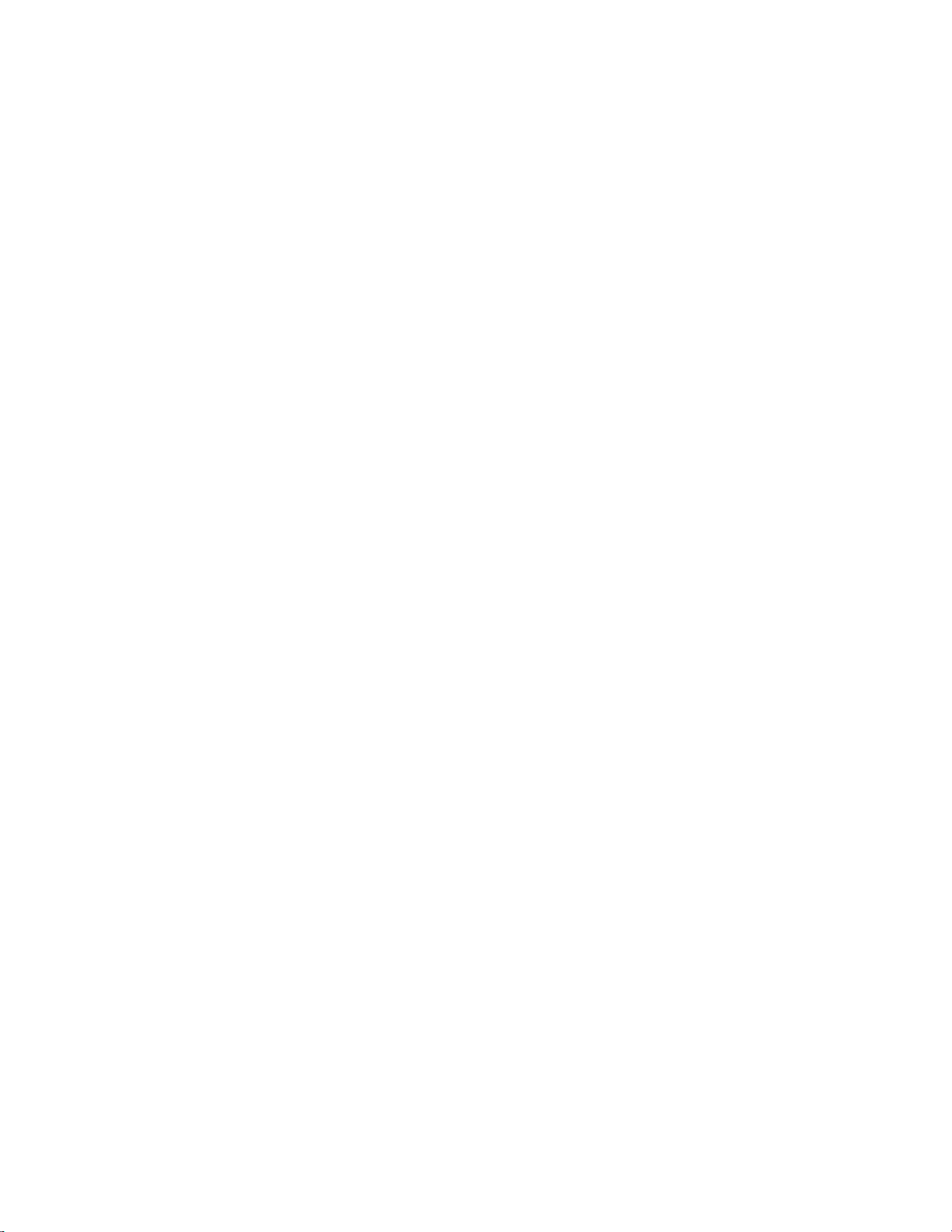
5-2-2-6 Action Configuration
NSR-1000 Series v1.1.1 Release Note
・ When the s
correctly preserved. (VT1:2177)
5-2-2-7 Search Window
・ During the playback for the mul
synchronization among the multiple cameras takes time when moving the slide
bar. (VT1:2086)
・ After object searching, the image on preview window is not refreshed to the
search result time however you click and select a record from the search result
list. Please check the time of record in the list and move to the point with
timeline view. (VT1:2035)
5-2-2-8 Schedule Configuration
・ In case of Alarm or Ev
of the VMD (Recorder) should be the same if two or more triggers from different
cameras with “Record by selected event” type are used for the recording
chedule action is set, the camera preset setting might not be
tiple cameras in the timeline view, the
ent recording by VMD (Recorder), a configuration name
schedule configuration. (VT1:2013)
・ The problem that the reconfigured action is executed a day earlier when the
schedule action is configured by specifying the days. (VT1:2209)
5-2-2-9 Export
・ The p
・ The problem that the USB device is not ready until NSR is rebooted when
roblem that the export sometimes results in failure when executed from
the object search window. (VT1:2047)
exporting is cancelled and USB device is disconnected. (VT1:2224)
- 41 -
Page 46

5-2-3 Resolved limitations in V1.0.1
NSR-1000 Series v1.1.1 Release Note
・ There was a possibility t
Series with the NSRE-S200 was carried out over long periods with overwriting.
(VT1:1585)
・ NSR-1000 Series could not display correct time on the monitor when below
time zones were selected.
GMT -0,-1,-3,-9,+9:30,+12 (VT1:1953)
・ The Media File Player could not convert Megapixel images to AVI format when
these images were exported with it. (VT3:744)
・ Schedule action ran only once if the system alerts caused by hardware error
were happen several times. (VT1:1945)
・ The NSR-1000 Series could not export recording data to USB memory if the
camera name was entered by two-byte character. (VT1:1936)
hat some recording frames were lost if the NSR-1000
・ Automatic Record configuration does not work correctly after device setting
function modified. (VT1:1972)
・ When user exported the recorded data to USB or DVD at the timeline result,
user had to export it selecting the timeline. The NSR-1000 Series at this
version can export the recorded data between mark-in and mark-out and the
camera to be displayed. (VT1:1966)
- 42 -
