SONY X2R, N2, N2H, 24W1 User Manual
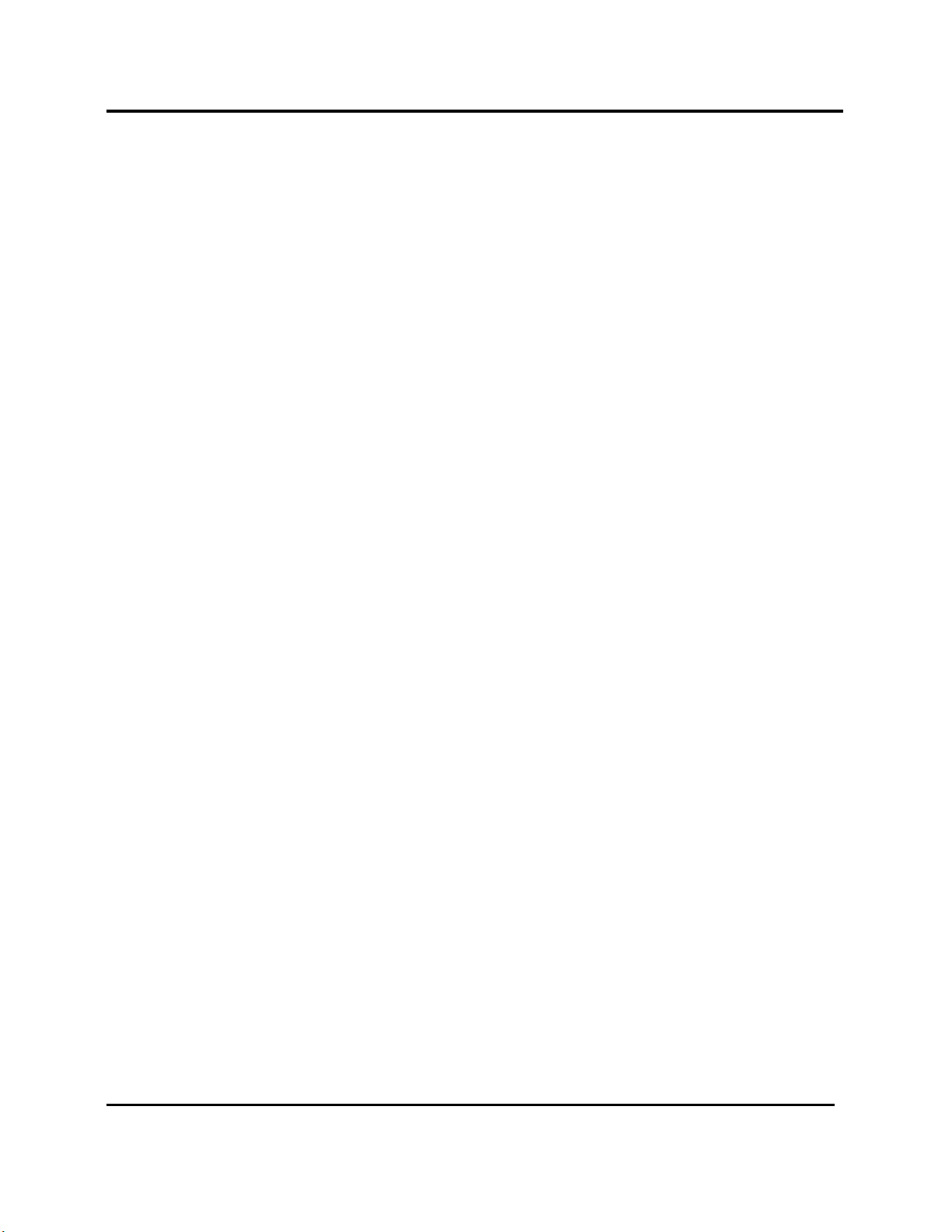
Digital Alignment System INY Corporation P.E.
AS
Digital Alignment System TM
DAS
Adjustment Software for the
X2R/N2/N2H/24W1-Chassis Color Graphic Display
Version : J3.0
User's Manual
INY Corporation, P.E.
November 29, 1999
Page i

Digital Alignment System INY Corporation P.E.
Prepared by :
Sony Ichinomiya Corporation
6, Ikejiri, Takada, Ichinomiya-shi
Aichi-Ken. 491-01 Japan
For :
Sony Electronic, Inc.
DAS and Digital Alignment System are Trademarks of Sony Electronics, Inc.
Copyright 1995 Sony Electronics, Inc.
Page ii
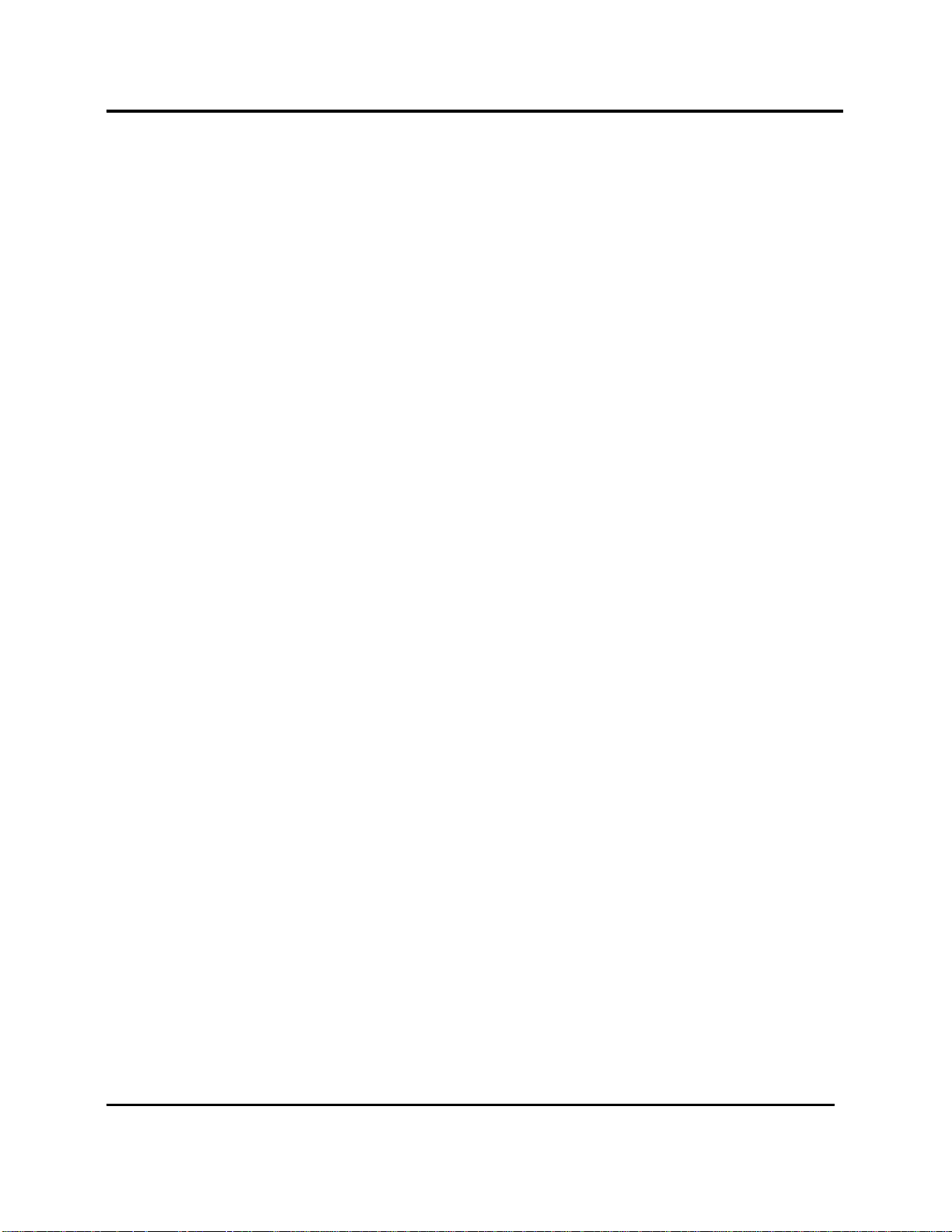
Digital Alignment System INY Corporation P.E.
Table of Contents
1 What this manual is all about............................................................................................................ 1
1.1 What's New................................................................................................................................ 1
2 How to use this manual...................................................................................................................... 1
3 Computer Hardware Requirements.................................................................................................2
3.1 Connecting the Security Key to the PC......................................................................................5
3.2 Connecting the Mouse to the PC...............................................................................................5
3.3 Connecting the Sony Monitor.................................................................................................... 5
3.4 Connecting the Signal Generator to the Monitor.......................................................................6
3.5 Connecting the Signal Generator to the PC ............................................................................... 6
3.5.1 Astro Design VG-819, VG-819S and VG-823............................................................... 6
3.5.2 Team Systems VG-515................................................................................................... 7
3.5.3 Quantum Data 801GF..................................................................................................... 7
3.5.4 Quantum Data 801GF-ISA............................................................................................. 7
3.6 Altering the Default Serial Port Assignments............................................................................. 7
3.6.1 Altering The Default Comm Port.................................................................................... 8
3.6.2 Altering The Default Interrupt Number......................................................................... 10
4 Error and Warning Screens............................................................................................................. 11
4.1 Error Type 1 ............................................................................................................................ 11
4.2 Error Type 2 ............................................................................................................................ 14
4.3 Error Type 3 ............................................................................................................................ 15
4.4 Error Type 4 ............................................................................................................................ 16
4.5 Error Type 5 ............................................................................................................................ 17
4.6 Warning Type 1 ....................................................................................................................... 17
4.7 Warning Type 2 ....................................................................................................................... 18
5 Quick Starts....................................................................................................................................... 19
6 Installing the software ...................................................................................................................... 20
6.1 Installation Procedure............................................................................................................... 20
6.2 Installation Errors..................................................................................................................... 24
6.2.1 Canceled by User........................................................................................................... 24
6.2.2 Insufficient Disk Space.................................................................................................. 25
6.2.3 Insufficient RAM........................................................................................................... 27
6.2.4 Unrecoverable Errors.................................................................................................... 28
Page iii
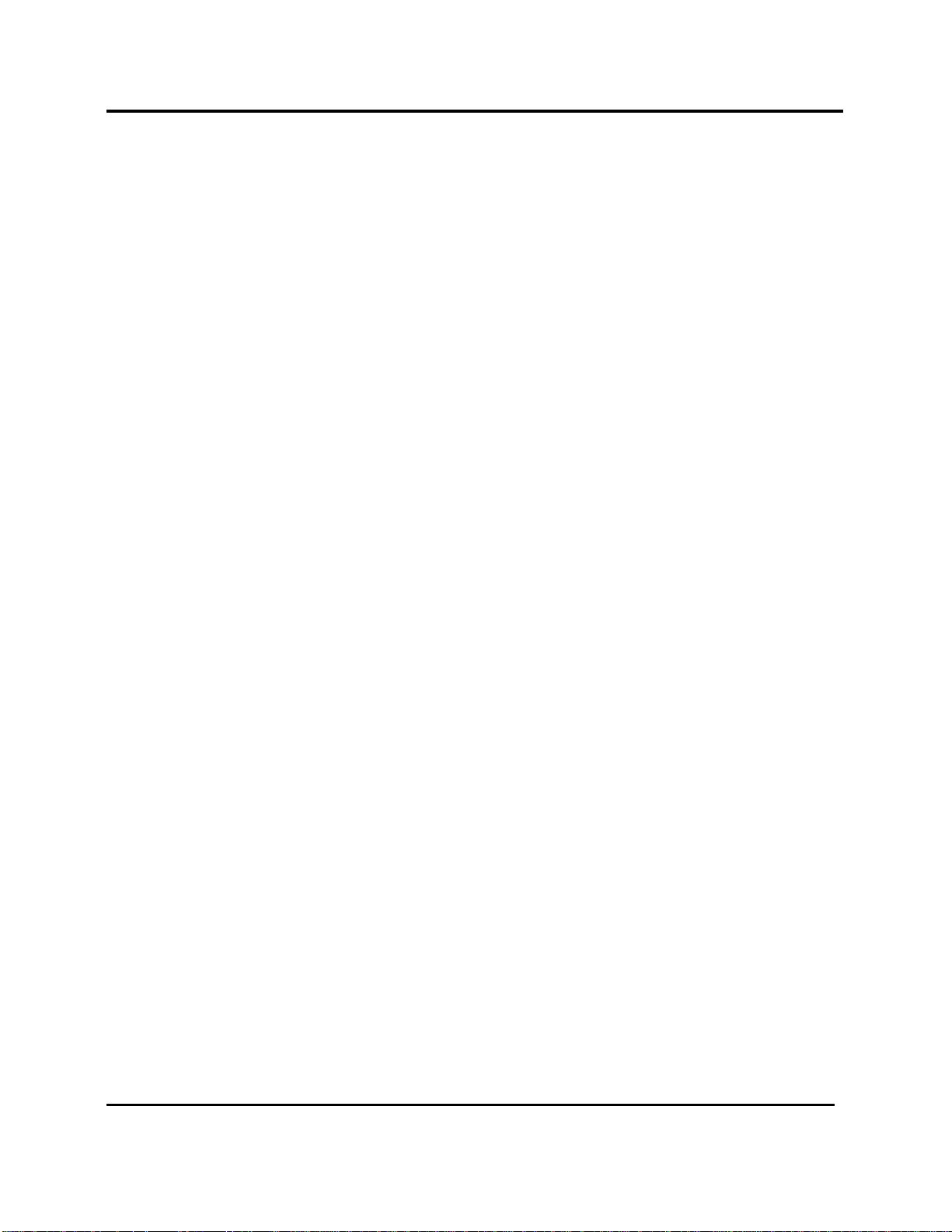
Digital Alignment System INY Corporation P.E.
7 Starting the Program........................................................................................................................ 29
8 Stopping the Program...................................................................................................................... 31
9 How to use the Keyboard................................................................................................................. 32
9.1 Normal Keys............................................................................................................................ 32
9.2 Hot Keys.................................................................................................................................. 34
10 How to use the Mouse .................................................................................................................... 34
11 How to Use the File Selection Dialog Box..................................................................................... 36
11.1 Using the Mouse for Selection............................................................................................... 37
11.2 Using the Keyboard for Selection .......................................................................................... 37
12 Monitor and Program Status......................................................................................................... 38
12.1 Monitor Status Line............................................................................................................... 38
12.2 Program Status....................................................................................................................... 39
13 Setup Menu..................................................................................................................................... 40
13.1 Choosing a Monitor Model.................................................................................................... 40
13.2 Choosing a Signal Generator Model...................................................................................... 42
13.3 Displaying Version Information ............................................................................................. 44
14 Adjustments Menu......................................................................................................................... 45
14.1 Alignment of Factory Presets................................................................................................. 48
14.2 Control Signal Generator....................................................................................................... 54
14.2.1 Special Considerations ................................................................................................ 58
14.2.1.1 Astro Design VG-819(S) ................................................................................. 58
14.2.1.2 Team Systems VG-515pc ................................................................................ 58
14.2.2 User Pattern ................................................................................................................ 58
14.2.2.1 Astro Design VG-819(S) ................................................................................. 59
14.2.2.2 Team Systems VG-515pc ................................................................................ 59
14.2.3 MEME Pattern............................................................................................................60
14.2.3.1 Astro Design VG-819(S) ................................................................................. 60
14.2.3.2 Team Systems VG-515pc ................................................................................ 60
14.3 Maintenance........................................................................................................................... 61
14.4 Step-by-Step Procedures........................................................................................................ 62
14.5 Failure Information................................................................................................................. 64
15 File Menu......................................................................................................................................... 68
Page iv
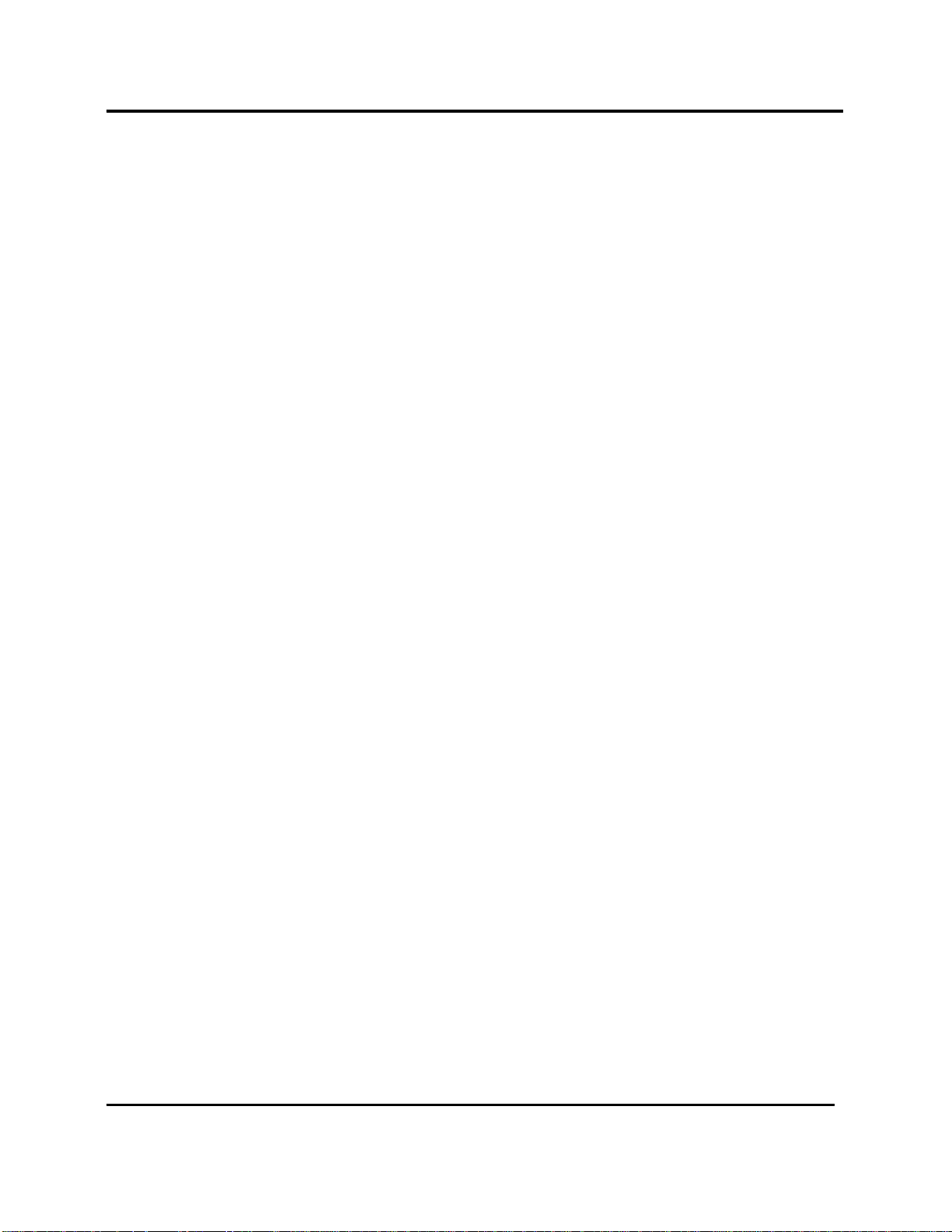
Digital Alignment System INY Corporation P.E.
15.1 Write EEPROM File to MONITOR...................................................................................... 69
15.2 Save EEPROM Data to File .................................................................................................. 70
15.3 MPU Board............................................................................................................................ 71
16 EDID Menu..................................................................................................................................... 73
16.1 EDID Editor .......................................................................................................................... 74
17 Hints and Kinks.............................................................................................................................. 77
17.1 Hints....................................................................................................................................... 77
17.2 Kinks...................................................................................................................................... 77
Page v
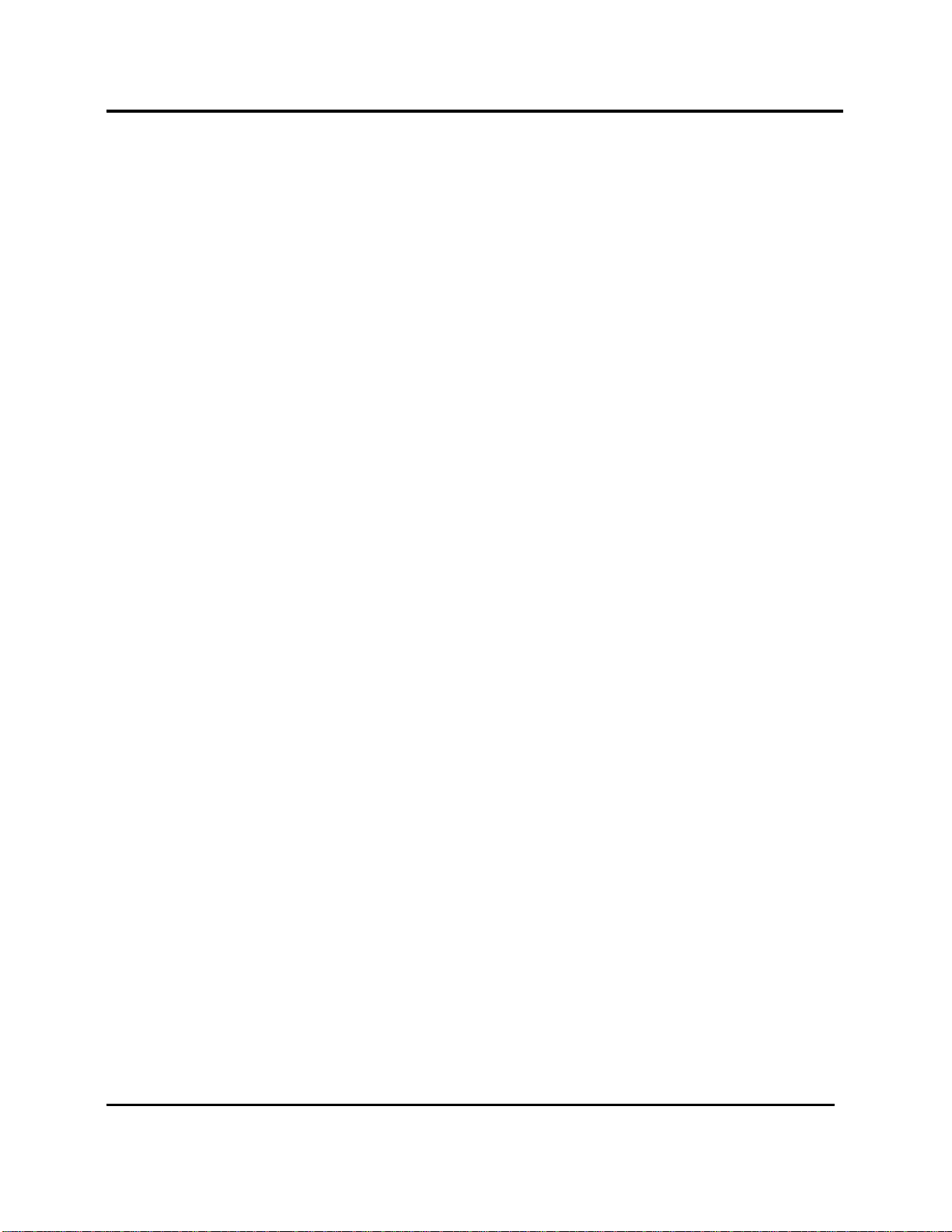
Digital Alignment System INY Corporation P.E.
Screen Depictions
Screen 1: Missing Security Key Warning................................................................................................. 5
Screen 2: Monitor Retry Popup............................................................................................................. 12
Screen 3: Signal Generator Retry Popup ............................................................................................... 13
Screen 4: Mode Selection Error............................................................................................................. 14
Screen 5: Frequency Determination Error.............................................................................................. 15
Screen 6: Disk Not Ready Error............................................................................................................ 16
Screen 7: Critical Disk Error.................................................................................................................. 17
Screen 8: Signal Generator Warning Message....................................................................................... 18
Screen 9: First Install Screen.................................................................................................................. 20
Screen 10: Second Installation Screen ................................................................................................... 21
Screen 11: Installation Confirmation Screen.......................................................................................... 22
Screen 12: Installation in Progress......................................................................................................... 22
Screen 13: Installation Complete Screen................................................................................................23
Screen 14: Installation Canceled by User............................................................................................... 24
Screen 15: Insufficient Disk Space?....................................................................................................... 25
Screen 16: Target Disk Full ................................................................................................................... 26
Screen 17: Insufficient RAM?................................................................................................................ 27
Screen 18: Unrecoverable Error............................................................................................................. 28
Screen 19: Introduction and Copyright Screen...................................................................................... 29
Screen 20: DAS Main Screen................................................................................................................ 30
Screen 21: Exit Menu ............................................................................................................................ 31
Screen 22: File Selection Dialog Box..................................................................................................... 36
Screen 23: Monitor Status Line............................................................................................................. 38
Screen 24: Program Status..................................................................................................................... 39
Screen 25: Setup Pulldown Menu..........................................................................................................40
Screen 26: Select Monitor Screen..........................................................................................................41
Screen 27: Detect Monitor Model......................................................................................................... 41
Screen 28: Can’t Detect the Monitor ..................................................................................................... 42
Screen 29: Select Signal Generator Screen............................................................................................ 43
Screen 30: Manual Generator Setup...................................................................................................... 43
Screen 31: Install Disk Version.............................................................................................................. 44
Screen 32: Adjustments Pulldown Menu............................................................................................... 45
Screen 33: Connecting the Monitor................................................................................................... 46
Screen 34: Connecting to the Signal Generator..................................................................................... 47
Screen 35: Factory Presets Screen......................................................................................................... 48
Screen 36: Mode Alignment Flag........................................................................................................... 49
Screen 37: In case of 24W1 Factory Preset ........................................................................................... 49
Screen 38: Pattern Selection on Factory Presets Screen........................................................................ 51
Screen 39: Factory Presets Restore........................................................................................................ 52
Screen 40: Factory Presets Safety Valve................................................................................................ 53
Page vi
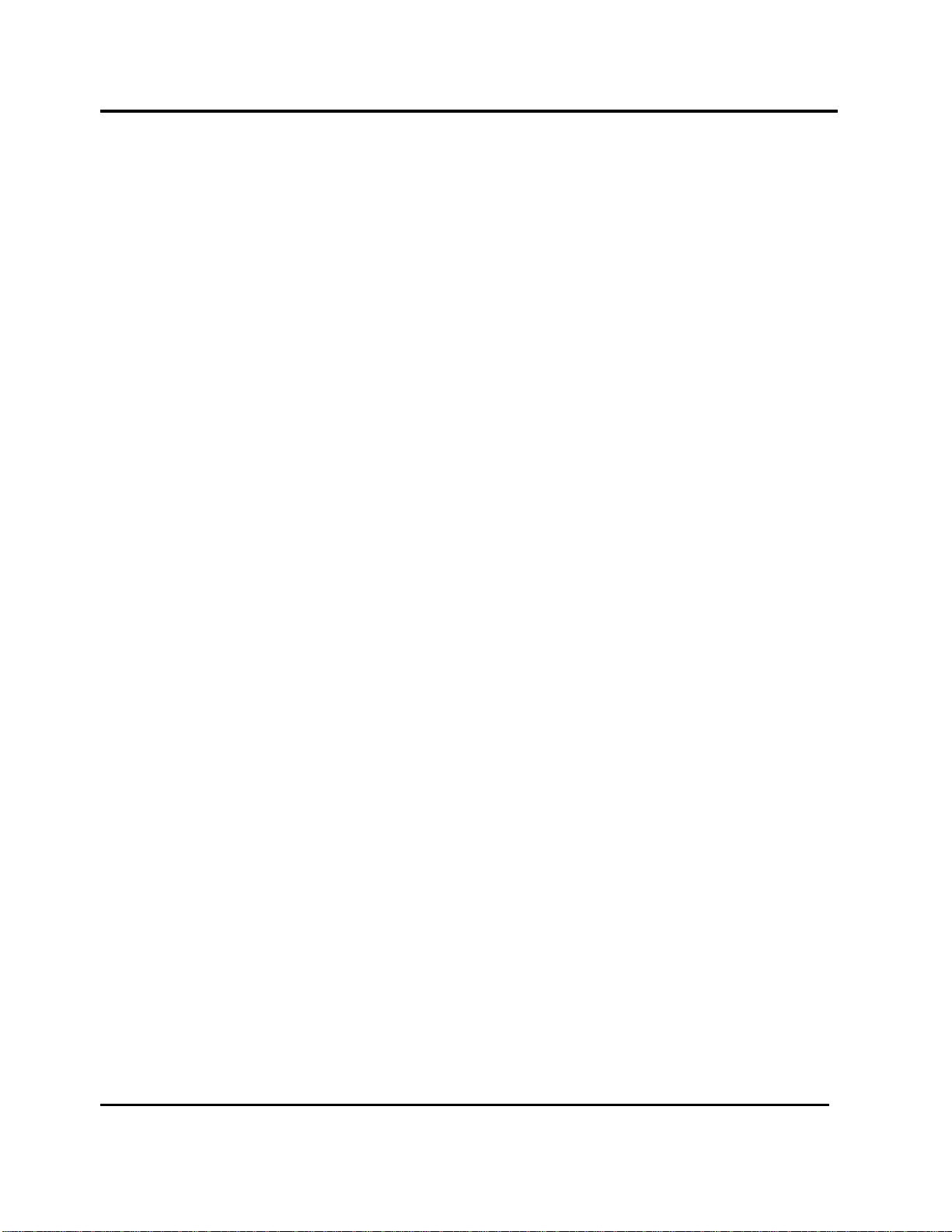
Digital Alignment System INY Corporation P.E.
Screen 41: Choose a Generator First ..................................................................................................... 54
Screen 42: Control Signal Generator Screen.......................................................................................... 55
Screen 43: Controlling the Generator .................................................................................................... 56
Screen 44: Select a Mode First .............................................................................................................. 57
Screen 45: Unused Mode Selected ........................................................................................................ 58
Screen 46: VG-819(S) Panel ROM Required........................................................................................ 60
Screen 47: Maintenance......................................................................................................................... 61
Screen 48: Step-by-Step Menu.............................................................................................................. 62
Screen 49: Completed Step-by-Step Procedure Marked with an "*"..................................................... 63
Screen 50: Failure Information(N2H).................................................................................................... 64
Screen 51: Failure Information(N2)....................................................................................................... 64
Screen 52: Failure Information(X2R) .................................................................................................... 65
Screen 53: Failure Information (24W1)................................................................................................. 65
Screen 54: File Menu............................................................................................................................. 68
Screen 55: Write EEPROM File to MONITOR.................................................................................... 69
Screen 56: Save EEPROM Data to File................................................................................................. 70
Screen 57: First MPU Board Screen......................................................................................................71
Screen 58: Confirmation for a DDC signal adapter................................................................................ 72
Screen 59: MPU Board Complete......................................................................................................... 72
Screen 60: EDID Menu......................................................................................................................... 73
Screen 61: Confirmation for a DDC signal adapter................................................................................ 74
Screen 62: Input # Dialog...................................................................................................................... 75
Screen 63: EDID Editor......................................................................................................................... 75
Screen 64: Confirmation for saving the EDID data................................................................................ 76
Page vii

Digital Alignment System INY Corporation P.E.
1 What this manual is all about
This manual is the user's manual for the Sony DAS(Digital Alignment System) software. The DAS
program was designed as an aid in adjusting the X2R/N2/N2H/24W1-Chassis monitor.
1.1 What's New
• Support for the 24W1 chassis has been added.
2 How to use this manual
The manual is designed to guide you step by step in the installation and use of the DAS software. It is
not meant to teach the theory and techniques of monitor adjustment.
Section 5 will let the impatient get up and running quickly. Sections 6 and on give a detailed description
of the operation of the software.
Section 4 shows you the kinds of error screens you may see and what you can do to correct the error.
READ THIS SECTION EVEN IF YOU ARE AN EXPERT!
Page 1

Digital Alignment System INY Corporation P.E.
3 Computer Hardware Requirements
The DAS program must be installed onto a hard disk before it will run.
The DAS system requires :
• An IBM AT or compatible with
· 80486 66MHz or higher CPU
· I/O channel running at 8 MHz
· 640K of memory
· DOS Version 3.3 or higher or DOS/V Version 6.2 or higher
· Monochrome Monitor
· One of this diskette drives / 1.44M 3.5"
· Optionally:
A hard disk with at least 2Mb free
EGA or VGA Monitor
• SentinelPro Security Key
• Monitor to Signal Generator cable
Depending on the signal generator you are using, you will need the necessary cabling to connect
the generator to the video input of the monitor.
For a monitor which have a standard VGA style connector or a DB style 15 pin DIN connector,
you will require an adapter to convert BNC cables from the signal generator to the DB connector
on the end of the cable from the monitor.
The Adapter for standard VGA style connector:
Monitor End
VGA Connector
Pin 1 Red
Pin 6 Red Return
Pin 2 Green
Pin 7 Green Return
Pin 3 Blue
Pin 8 Blue Return
Pin 13 Horizontal Sync
Pin 14 Vertical Sync
Pin 10 Sync Return
Pin 5 Ground
Signal Generator End
RGB BNC
Page 2
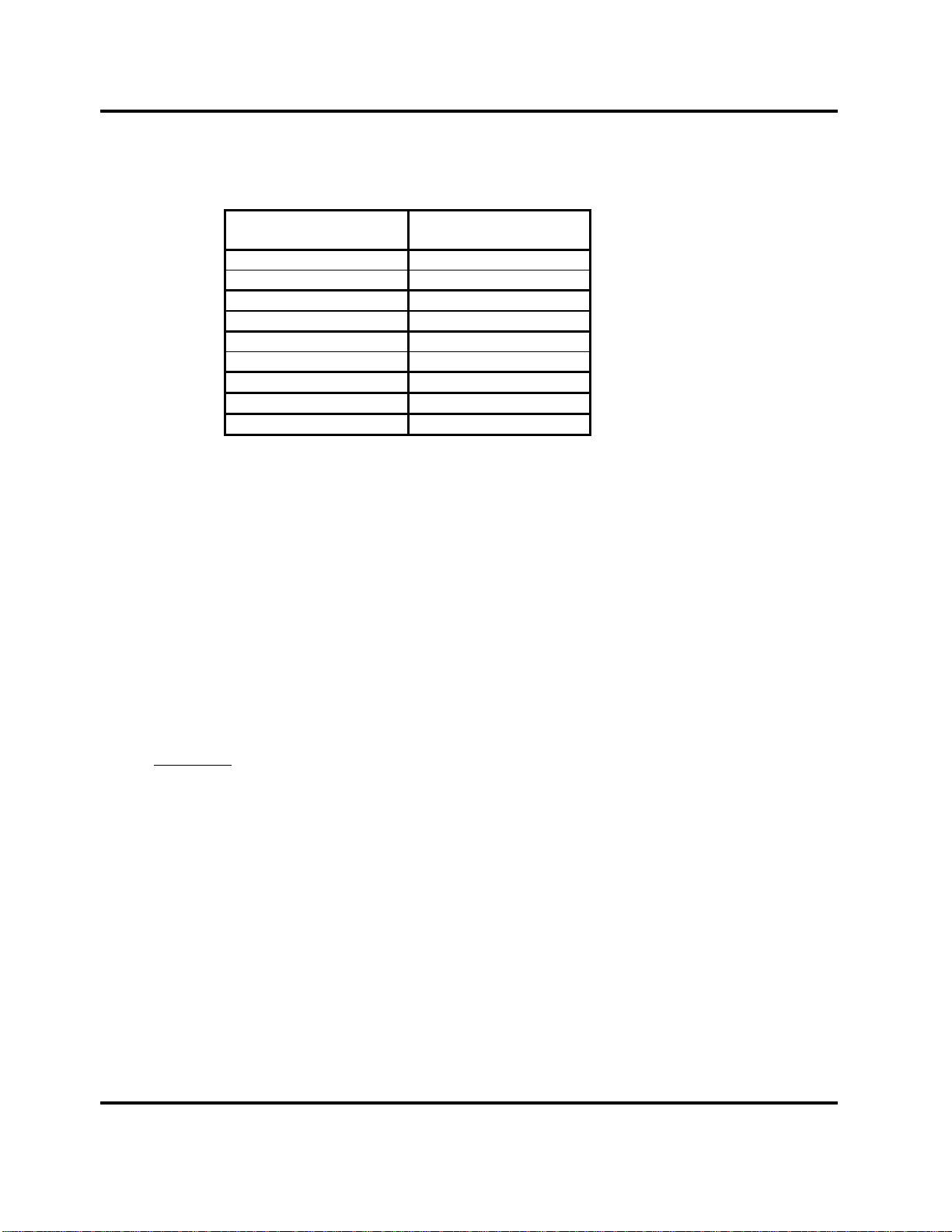
Digital Alignment System INY Corporation P.E.
The Adapter for DB style 15 pin DIN connector:
Monitor End
DB-15
Pin 2 Red
Pin 1 Red Return
Pin 5 Green
Pin 6 Green Return
Pin 9 Blue
Pin 13 Blue Return
Pin 15 Horizontal Sync
Pin 12 Vertical Sync
Pin 4 Sync Return
Signal Generator End
RGB BNC
• Monitor to PC Interface cable
This cable is supplied by Sony. It has a DB-9 connector on one end to connect to the RS232
board and an 8-pin DIN connector on the other end to connect to the monitor.
• DIN Adapter Box
For the X2R/N2/N2H chassis, an adapter box that converts the internal monitor connector to an
8-pin DIN connector. The cable from this adapter box plugs into connector on a PCB inside of
the X2R/N2/N2H. The X2R/N2/N2H enclosure must be removed to make this connection.
Optionally,
• A Microsoft Compatible Mouse connected on COM1, as a Bus Mouse or as a PS/2 Mouse
· A serial mouse connected to a standard PC COM1 serial port
· You may need a DB-25 to DB-9 adapter if your PC has a different type connect than your
mouse
· A PS/2 mouse should be connected to the PS/2 mouse connector
· A bus mouse connected to a bus mouse card.
· You must install the appropriate mouse driver software, see Section 3.2
• A RS-232 Interface Board jumped as COM3 and COM4.
• A Sony supplied Sealevel 3083-S101 RS-232/RS-422 Interface Board jumped as COM2
and COM3. The bottom connector is the RS-232 port -COM2.
Page 3
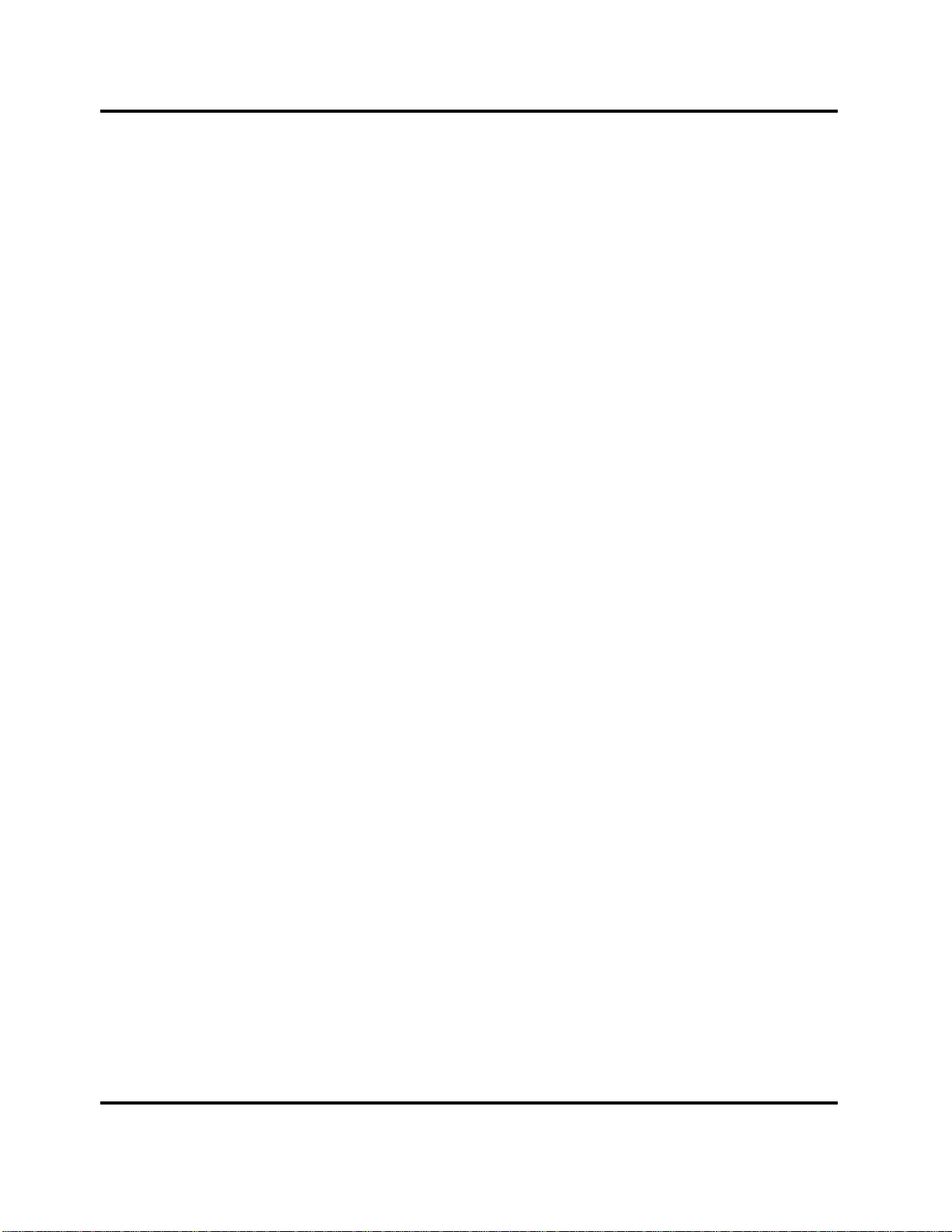
Digital Alignment System INY Corporation P.E.
• A supported Signal Generator on RS-232 COM3
· Supported Model(s) :
Astro Design VG-819, Astro Design VG-819S, Astro Design VG-823 or
Quantum Data 801GF
· A “VG-819(S), VG-823 or QD801GF Host Mode Cable” to connect the generator
to the PC. This cable is supplied by Astro Design/Quantum Data or can be assembled
by you. This cable has DB-25 or DB-9 connectors on each end. See Section 3.5.1.
Team Systems VG-515pc
· This signal generator is a card that plugs inside of your PC. There are no cabling
requirements between the PC and the generator. The VG-515 appears to the PC as a
serial port on COM4.
· Follow the instructions that come with the generator when installing it into your PC.
· Standard PC COM2 or COM3 serial port if you are using a VG-819(S), VG-823 or QD801GF
signal generator (the signal generator defaults to COM3 but can be moved, see Section 0)
· You may need a DB-9 to DB-25 adapter if your PC has a DB-9 connector for the port.
Page 4
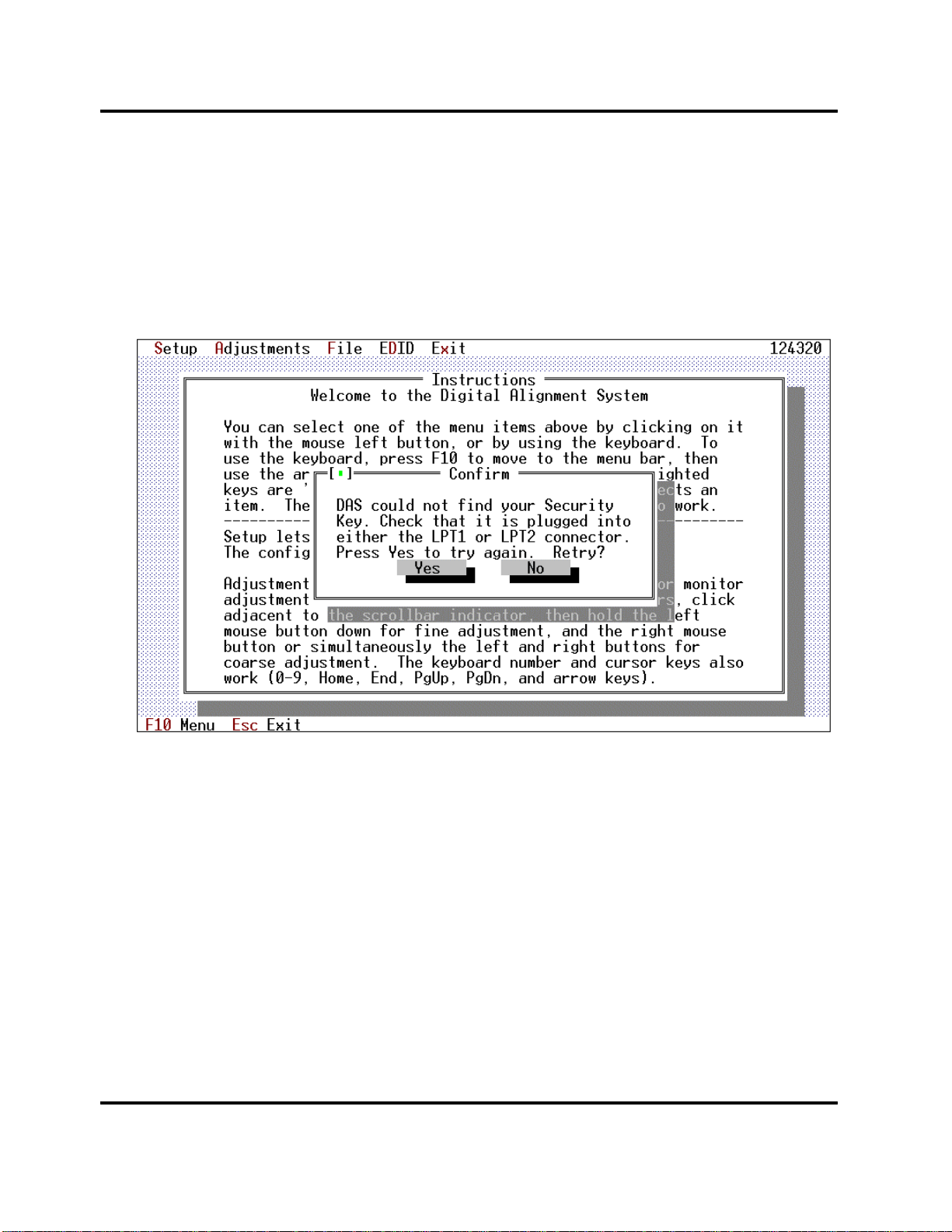
Digital Alignment System INY Corporation P.E.
3.1 Connecting the Security Key to the PC
The SentinelPro security key supplied with the DAS program must be plugged into either the LPT1 or
LPT2 printer ports. If you have a printer cable already connected to the port, unplug the printer, plug the
security key into the computer port and then plug the printer into the other connector on the key.
The DAS software periodically checks for the presence of the key. If the key is not found a popup
message is displayed on the screen. The message is shown on Screen 1.
Screen 1: Missing Security Key Warning
You may press the [NO] button to terminate the DAS program immediately or you may install the key
and then press the [YES] button to continue.
3.2 Connecting the Mouse to the PC
Computer mice, like all real mice, are different. How you install your mouse depends on the
manufacturer of the mouse. Follow their instructions as you install the mouse on COM1. If you are given
an option during the installation of the mouse, configure the mouse as a Two-Button Microsoft
Compatible mouse.
3.3 Connecting the Sony Monitor
The monitor is connected to the PC COM2 using the special cable supplied by Sony.
Page 5

Digital Alignment System INY Corporation P.E.
3.4 Connecting the Signal Generator to the Monitor
The signal generator should be connected to the monitor by using 5 coaxial cables. Connect:
Red Video Green Video
Blue Video Horizontal/Composite Sync
Vertical Sync
3.5 Connecting the Signal Generator to the PC
The method of connecting the signal generator to the PC depends on which supported signal generator
you have selected.
The DAS program supports these signal generators:
• Astro Design VG-819(S), VG-823 or Quantum Data 801GF connected to the PC RS-232
COM2 or RS-232 COM3 port (defaults to COM3 but can be moved, see Section 0)
• Team Systems VG-515 plugged into the PC's I/O channel bus.
• Quantum Data 801GF-ISA plugged into the PC's ISA bus.
3.5.1 Astro Design VG-819, VG-819S and VG-823
The DAS program automatically supports the Astro Design VG-819, VG-819S and VG-823 Digital
Video Generator. You can cable them to the PC and the DAS program will automatically control it to
select the correct frequencies for each adjustment.
The VG-819(S) or VG-823 should be connected to the PC's RS-232 COM2 or RS-232 COM3 (the
default is COM3 but can be changed, see Section 0) port by using a special serial cable supplied by Astro
Design or assembled by you. The cable is called a Host Mode Cable".
The cable is wired as follows:
PC RS232C VG-819(S) VG-823
DB-9(Female) DB-25(Female) DB-25(Male) DB-9(Male)
1 8 8 1
2 3 3 2
3 2 2 3
4 20 20 4
5 7 7 5
6 6 6 6
7 4 4 7
8 5 5 8
9 22 22 9
Page 6
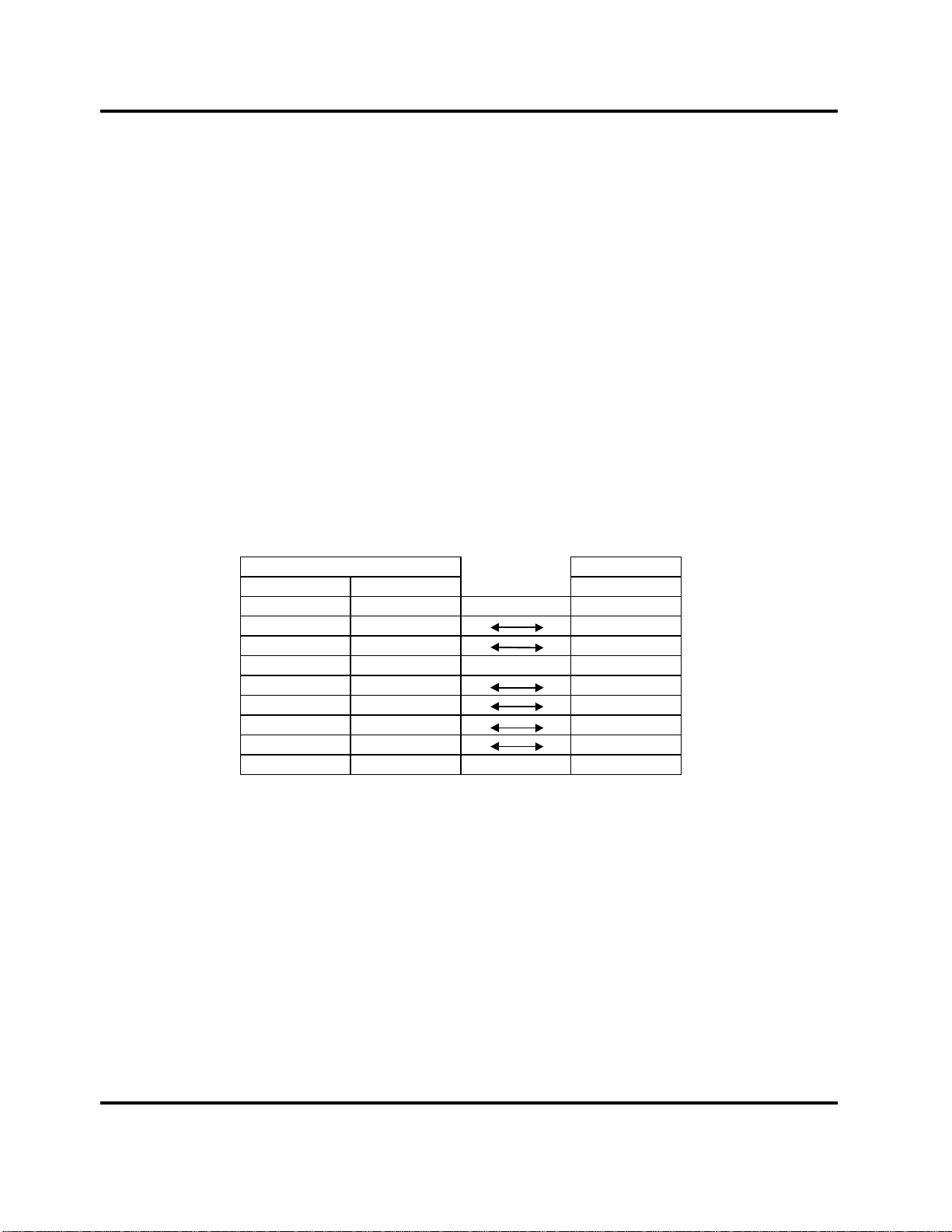
Digital Alignment System INY Corporation P.E.
The VG-819S has a feature not found on the VG-819. The 819S model can turn off its Composite Sync,
Horizontal Sync and Vertical Sync outputs. If you use the 819, you may have to disconnect the
Horizontal and Vertical Sync cable when adjusting "Sync on Green" modes.
3.5.2 Team Systems VG-515
The DAS program automatically supports the Team Systems VG-515pc Programmable Video
Generator. This board plugs right into the I/O channel inside of your PC. On the back of the board is a
standard VGA connector that connects to the monitor.
3.5.3 Quantum Data 801GF
The DAS program automatically supports the Quantum Data 801GF Programmable Video Generator.
This signal generator should be connected to the PC's RS-232 COM2 or RS-232 COM3 (the default is
COM3 but can be changed, see Section 0) port by using a special serial cable supplied by Quantum Data
or assembled by you.
The cable is wired as follows:
PC RS232C QD801GF
DB-9(Female) DB-25(Female) DB-9(Male)
1 8 1
2 3 3
3 2 2
4 20 6
5 7 5
6 6 4
7 4 8
8 5 7
9 22 9
3.5.4 Quantum Data 801GF-ISA
The DAS program automatically supports the Quantum Data 801GF-ISA Programmable Video
Generator. This board plugs right into the ISA bus inside of your PC. On the back of the board is a
standard VGA connector that connects to the monitor.
3.6 Altering the Default Serial Port Assignments
By now you should see that the different combinations of monitors and generators could cause havoc
with the RS-232 serial ports at the back of your PC. Here is a summary of the default requirements :
Page 7
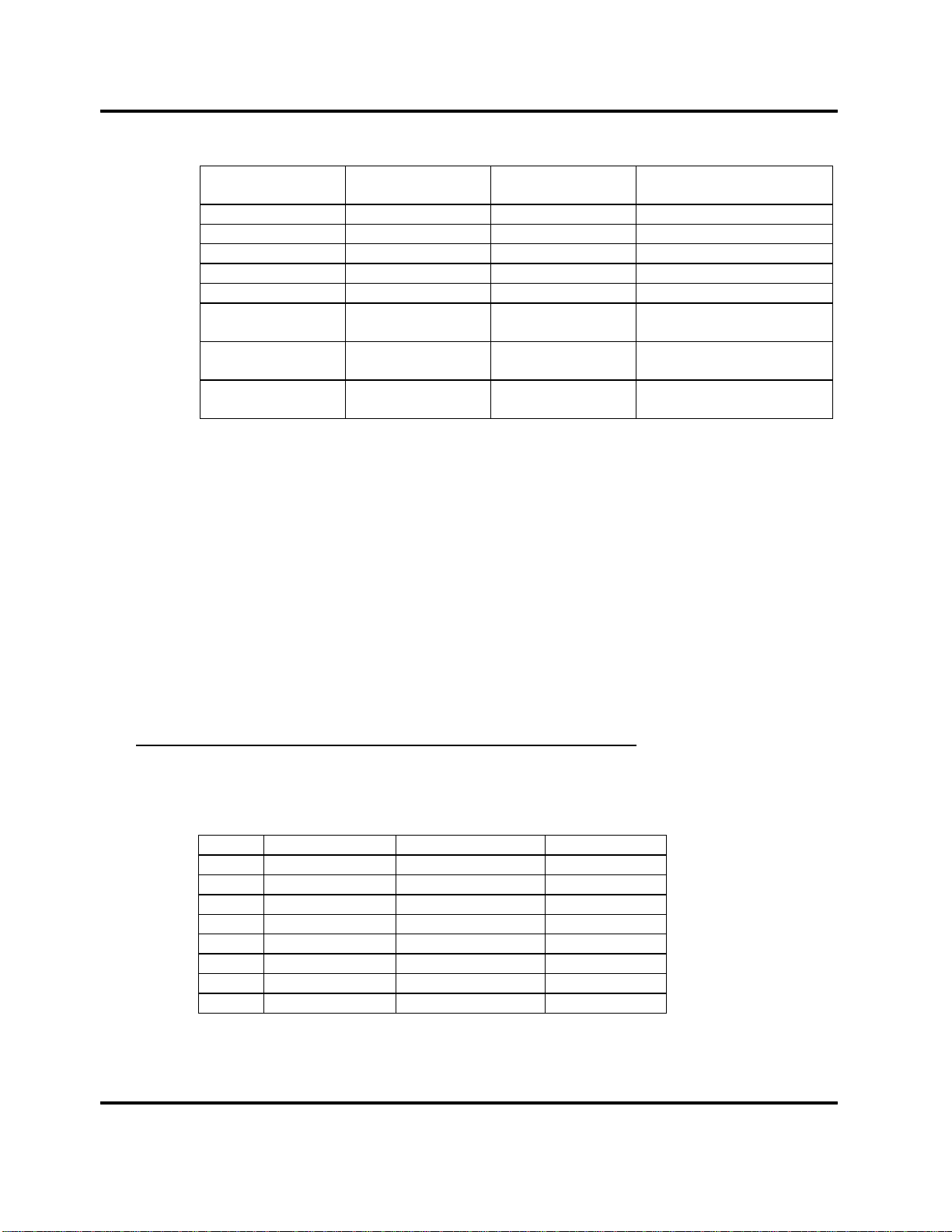
Digital Alignment System INY Corporation P.E.
Device Default Comm
Port
Serial Mouse COM1 4 RS-232
Bus Mouse COM4 varies Bus Mouse Board
Monitor COM2 not used RS-232
VG-819(s) COM3 not used RS-232
VG-823 COM3 not used RS-232
VG-5151pc COM4 not used built onto VG-515pc
Quantum Data
801GF
Quantum Data
801GF-ISA
COM3 4 RS232
not used not used built onto 801GF-ISA
Default
Interrupt Number
PC Board
Type
board itself
board itself
3.6.1 Altering The Default Comm Port
Depending on your exact needs, you can change these default ports by using DOS 'Environment Strings'.
These strings can be entered by you on the DOS command line or put into your autoexec.bat file. The
format of the command to create one of these strings is:
set string = #
In place of the word 'string' use one of these names depending on the device that you want to reassign:
SIGGENPORT VG-819(S), VG-823, QD801GF, QD801GF-ISA
N1PORT For all X2R/N2/N2H/24W1 Monitors
For the monitors, the VG-819(S), the VG-823, and the QD801GF:
In place of the '#' sign in the 'set' command, enter a number from 1 to 8 which identifies which serial port
that device is connected to:
# Port Port Address(Hex) Monitor
1 COM1 3F8 All
2 COM2 2F8 All
3 COM3 3E8 All
4 COM4 2E8 All
5 COM5 320 N1PORT only
6 COM6 328 N1PORT only
7 COM7 338 N1PORT only
8 COM8 280 N1PORT only
Page 8
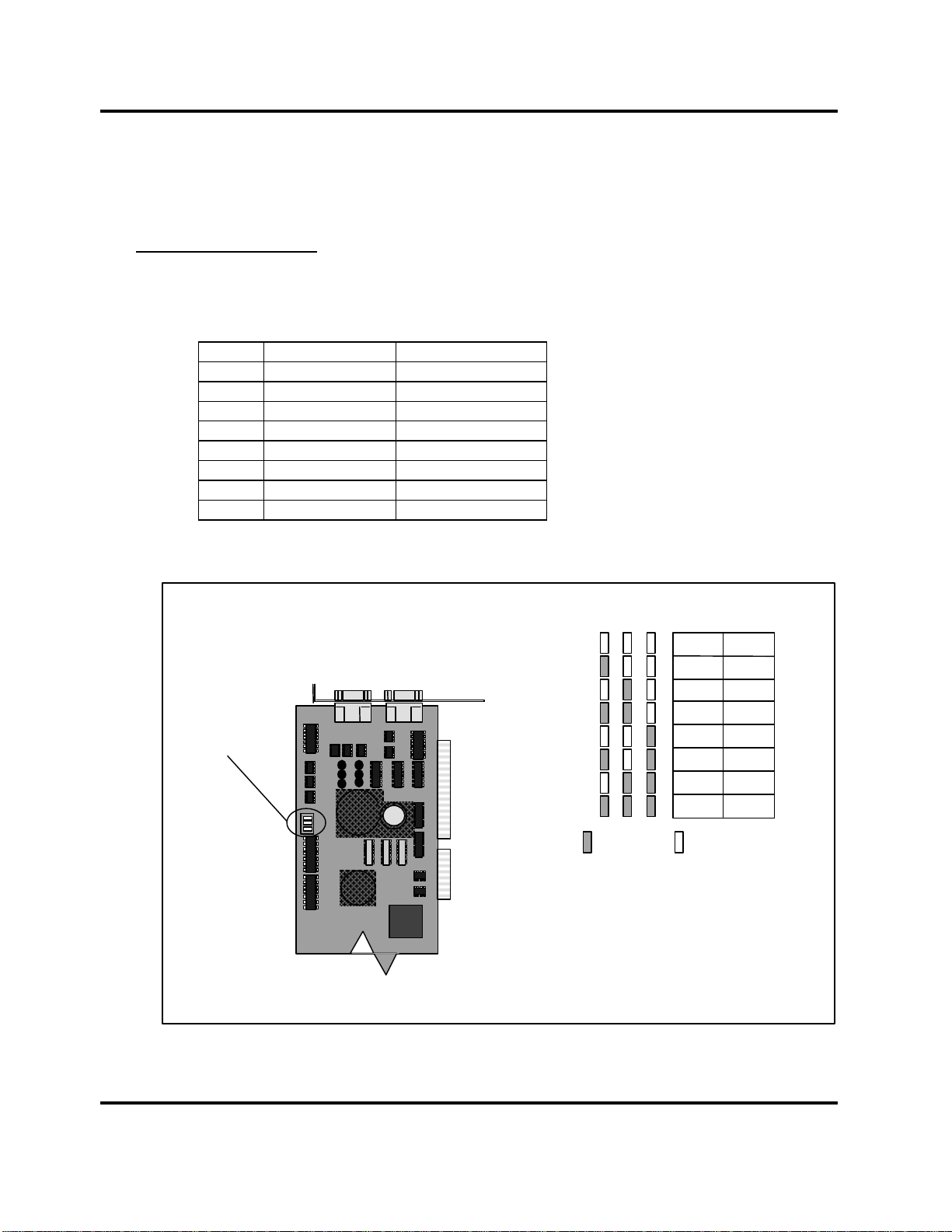
Digital Alignment System INY Corporation P.E.
ISA7
ISA5
ISA3
ISA1
ISA0
268
258
318
308
300
(Hex)
= jumper in
= jumper out
COM1 and COM2 are the standard two serial ports found in most PC's. COM3 and COM4 can usually
be added to the PC with the addition of an I/O Expansion Board. The remaining ports are for special
boards that use non-standard port addresses implemented on combination RS232 boards.
For the QD801GF-ISA:
In place of the '#' sign in the 'set' command, enter a number from 1 to 8 which identifies which jumper
setting is made on the QD801GF-ISA card:
# ISA Port Address(Hex)
1 0 300
2 1 308
3 2 310
4 3 318
5 4 250
6 5 258
7 6 260
8 7 268
Here is an excerpt from the Quantum Data Model 801GF-ISA Quick Start Guide :
Prepare the card for your correct ISA or base I/O address.
This is done by placing the provided jumpers in the pattern for your ISA or
I/O shown in this table. The card comes with a default setting of ISA 0
Jumper
Locations
There are two other jumper positions:
X and M. Position X is empty and M
always has a jumper.
GF
(base I/O 300H).
Base I/O
Figure 1: QD801GF-ISA Jumper Setting
Page 9
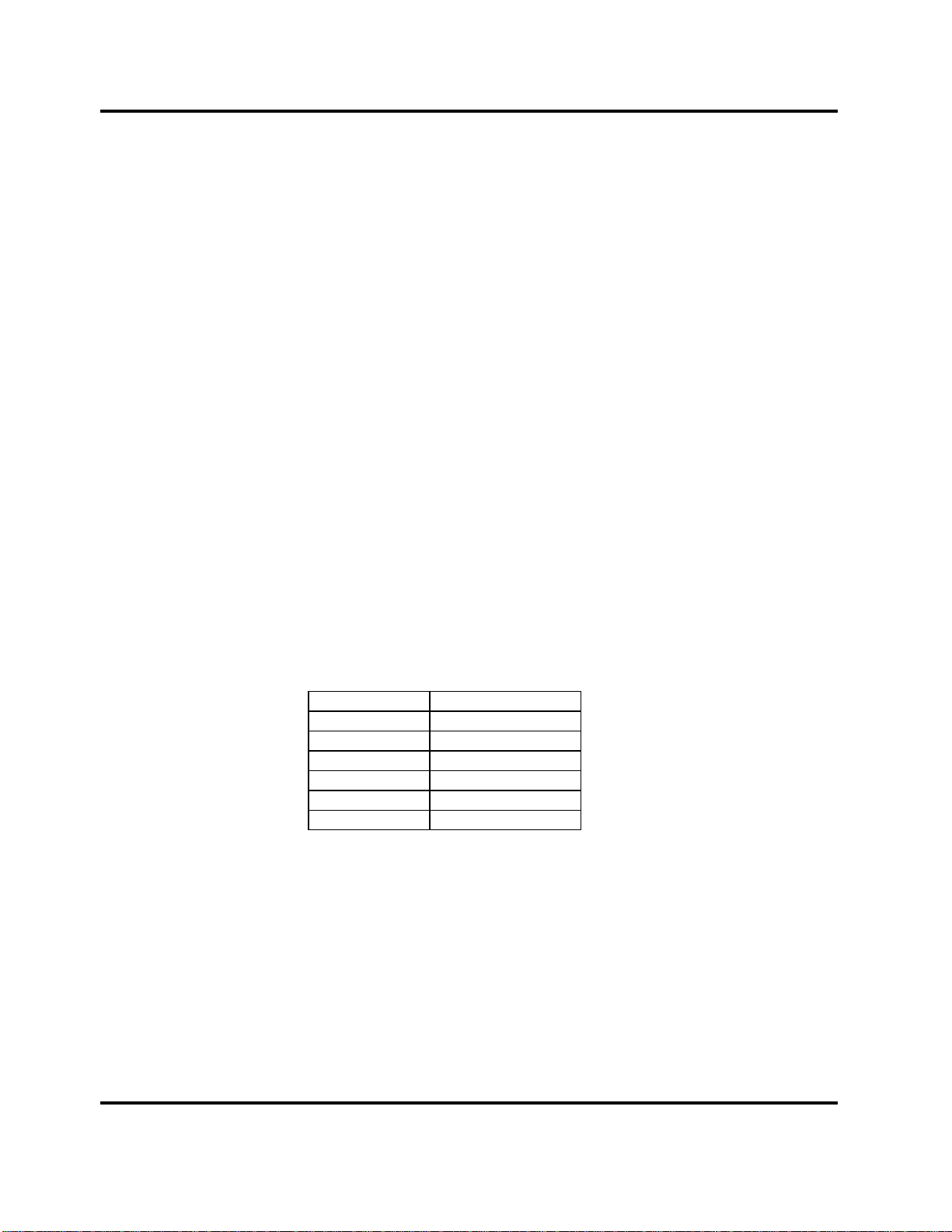
Digital Alignment System INY Corporation P.E.
After you have entered one of these 'set' command, you can check what the PC thinks you typed by
entering the 'set' command without anything following it:
set
Here is what 'set' commands would look like for the default port assignments (you don't have to use
these commands if the defaults are correct for your case):
set N1PORT=2
set SIGGENPORT=3
Now, for example, say you have a machine without a mouse. You can connect the VG-819 to COM1
and the monitor to COM2 by issuing these commands before you run the DAS program:
set N1PORT=2
set SIGGENPORT=1
The first one isn't actually needed anyway since it is the default port.
3.6.2 Altering The Default Interrupt Number
Usually the only way to use a different interrupt number is to change the default COM port assignment.
In most cases, the interrupt number is fixed to the COM port as follows:
Comm Port Interrupt Number
COM1 4
COM2 3
COM3 4
COM4 3
COM5-8 varies
Bus Mouse varies
Generally on a PC, the available interrupts for ports and mice are 2, 3, 4, 5, 7, 10, 11, and 12. On some
PC’s sound cards or other devices may already use some of these. Check your device documentation for
the best combination.
If you can, you should have the bus mouse use interrupt 10, 11 or 12. Then interrupts 3 and 4 are both
available for DAS devices.
Page 10

Digital Alignment System INY Corporation P.E.
4 Error and Warning Screens
We think the Error and Warning Screens that you may see are very important. So important, in fact, that
we put this section of the User's Manual near the front.
The DAS program is designed to operate in as user friendly a manner as possible. The screens we display
may help you to get the program running correctly without having to get technical help.
There are five types of errors:
1. Communications errors
2. Monitor mode and frequency selection errors
3. Model information and errors
4. Disk Not Ready
5. Critical Disk Error
There are two types of warnings:
1. Horizontal frequency determination inaccurate
2. Signal Generator not set correctly
4.1 Error Type 1
When communicating with the monitor and signal generator, the program will try several times before
indicating a failure. If the program cannot establish communication, it will put up a screen (Screen 2 and
Screen 3) asking you if you want the program to try again.
Page 11

Digital Alignment System INY Corporation P.E.
Screen 2: Monitor Retry Popup
This screen (Screen 2) shows a monitor communications problem. At this point, you should check that
the RS-232 board and monitor cables are correctly installed (correct port, etc.). Press [YES] to have the
program try again. Press [NO] to return to the main screen. You should always press [YES] once or
twice before you give up. If the DAS cannot establish communications with the monitor, you may have a
defective monitor, RS-232 board or cable.
Page 12
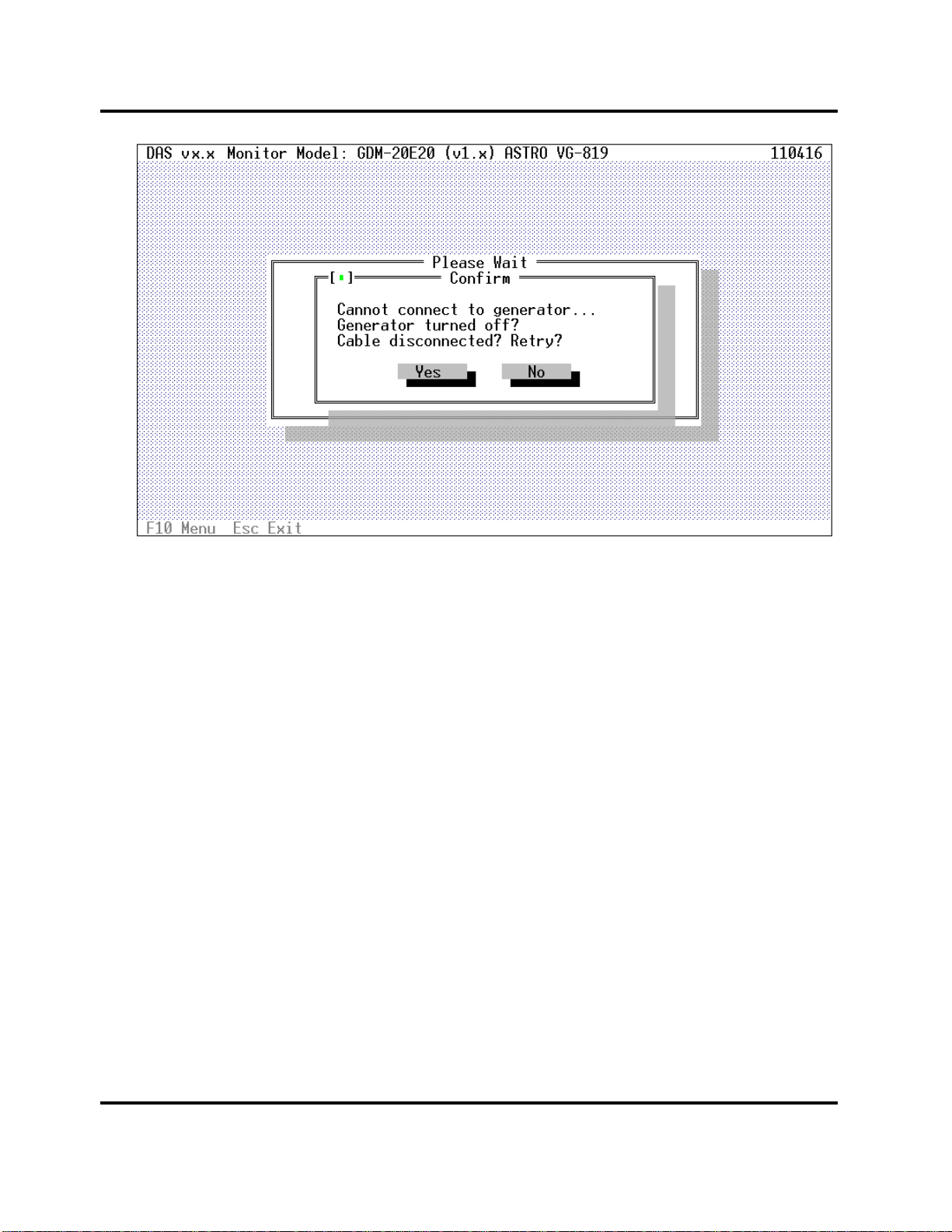
Digital Alignment System INY Corporation P.E.
Screen 3: Signal Generator Retry Popup
This screen (Screen 3) shows a signal generator communications problem. At this point, you should
check that your serial board and signal generator cable are correctly installed. If you are using an Astro
Design VG-819(S), make sure you have wired the cable as shown in Section 3.5.1. Press [YES] to
have the program try again. Press [NO] to return to the main screen. You should always press [YES]
once or twice before you give up. If the DAS cannot establish communications with the signal generator,
you may have a defective signal generator, RS-232 serial board or cable.
Page 13
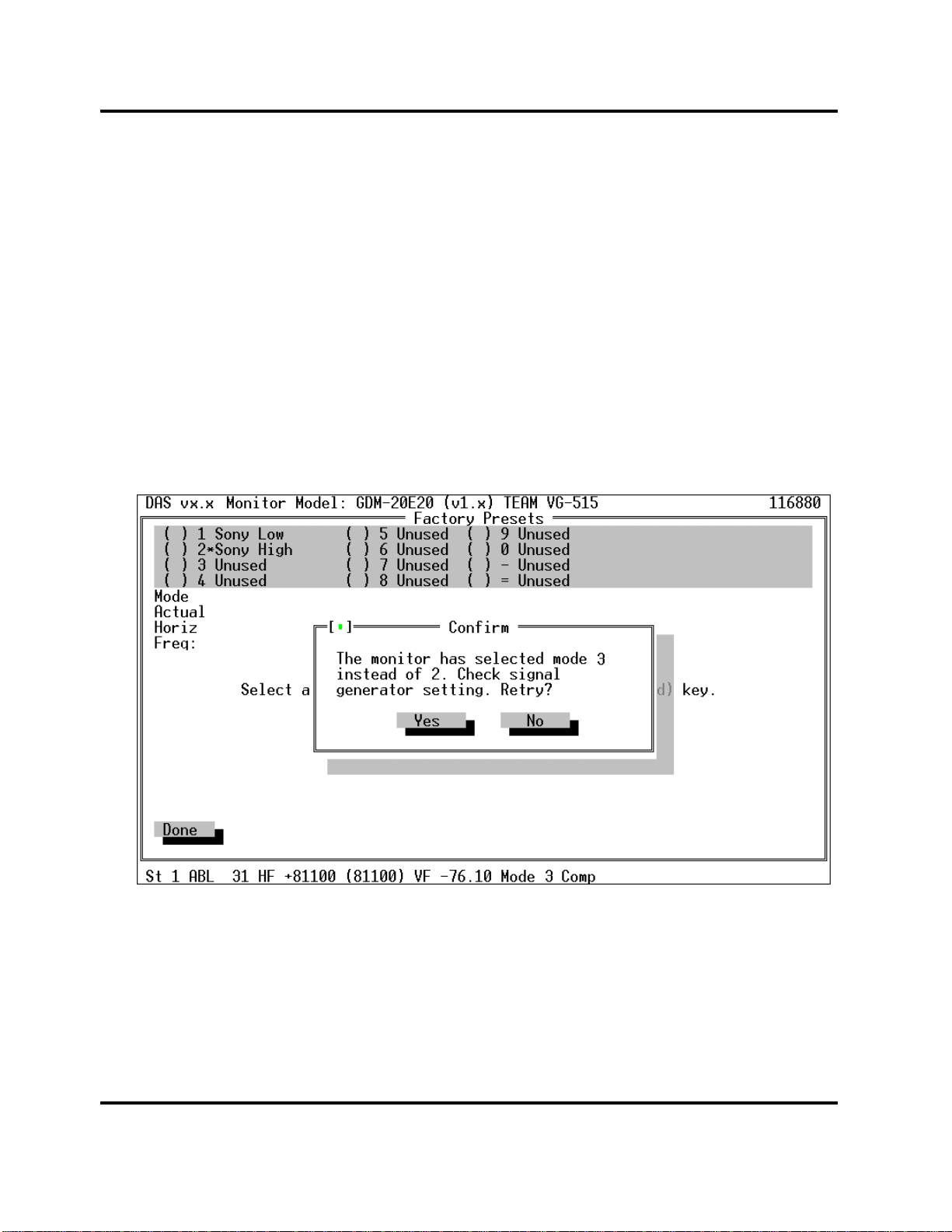
Digital Alignment System INY Corporation P.E.
4.2 Error Type 2
There are cases where the internal horizontal frequency determination logic may not select the correct
mode within the monitor. This may have an external cause, such as an incorrectly setup signal
generator or an internal cause, such as the accuracy of the Timer/Counter inside of the monitor. If this
occurs, a screen (Screen 4) will display what was expected and what was actually determined. Check the
generator to be sure that it is setup correct. Check the cables to be sure they are wired correctly and
plugged in to the correct connectors. Correct it if necessary and then select [YES] to retry the operation.
If you are not using a manual generator, the problem is within the monitor. In this case contact technical
support.
If you are using a VG-819 generator, there is an additional possible cause for this error. The VG-819
cannot turn off its Sync outputs and will have cases where sync information is contained on the green
output BNC as well as the CS, HS and/or VS output BNC's. If you use the 819, you may have to
disconnect the Horizontal and Vertical Sync cables if adjusting "Sync on Green" modes.
Screen 4: Mode Selection Error
Page 14

Digital Alignment System INY Corporation P.E.
There are also cases where the accuracy of the basic frequency determination logic in the monitor
prevents the monitor from determining the exact input horizontal frequency. This is not a problem as
long as the monitor determines the correct mode. An informational screen (Screen 5) will be displayed to
tell you what happened. Press [OK] to continue the adjustment.
The DAS program is looking for 1) correct mode selected and 2) correct horizontal frequency. If the
mode is correctly selected, proceed with adjustment.
Screen 5: Frequency Determination Error
4.3 Error Type 3
If the DAS model information contained in its internal data base becomes corrupted, you will get an
error indicating a "Data Base" error. If this occurs you should reinstall the software following the
procedure in Section 6.
If the problem persists, copy down the error message and contact technical support.
Page 15
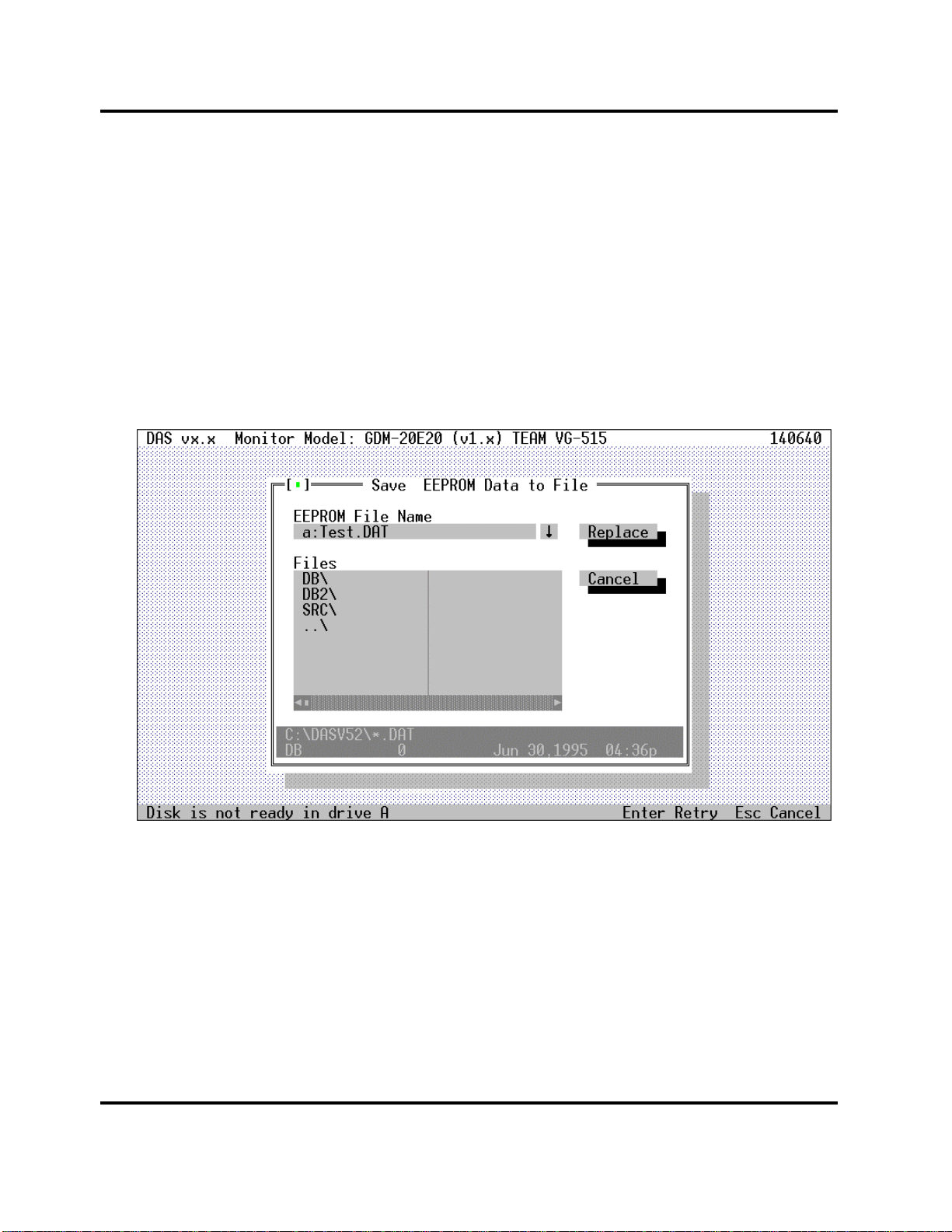
Digital Alignment System INY Corporation P.E.
4.4 Error Type 4
When you are using a diskette for reading or writing EEPROM files, if there is no diskette in the drive,
you will see this screen (Screen 6).
Press the Enter key to retry the operation after inserting the diskette in the drive. Press the Esc key to
cancel the operation. You may want to cancel the operation if, for example, you tried to access disk drive
A: when, in fact, you wanted to access disk drive B:.
If this error repeats when you believe it should not, you may have a hardware problem.
Screen 6: Disk Not Ready Error
Page 16
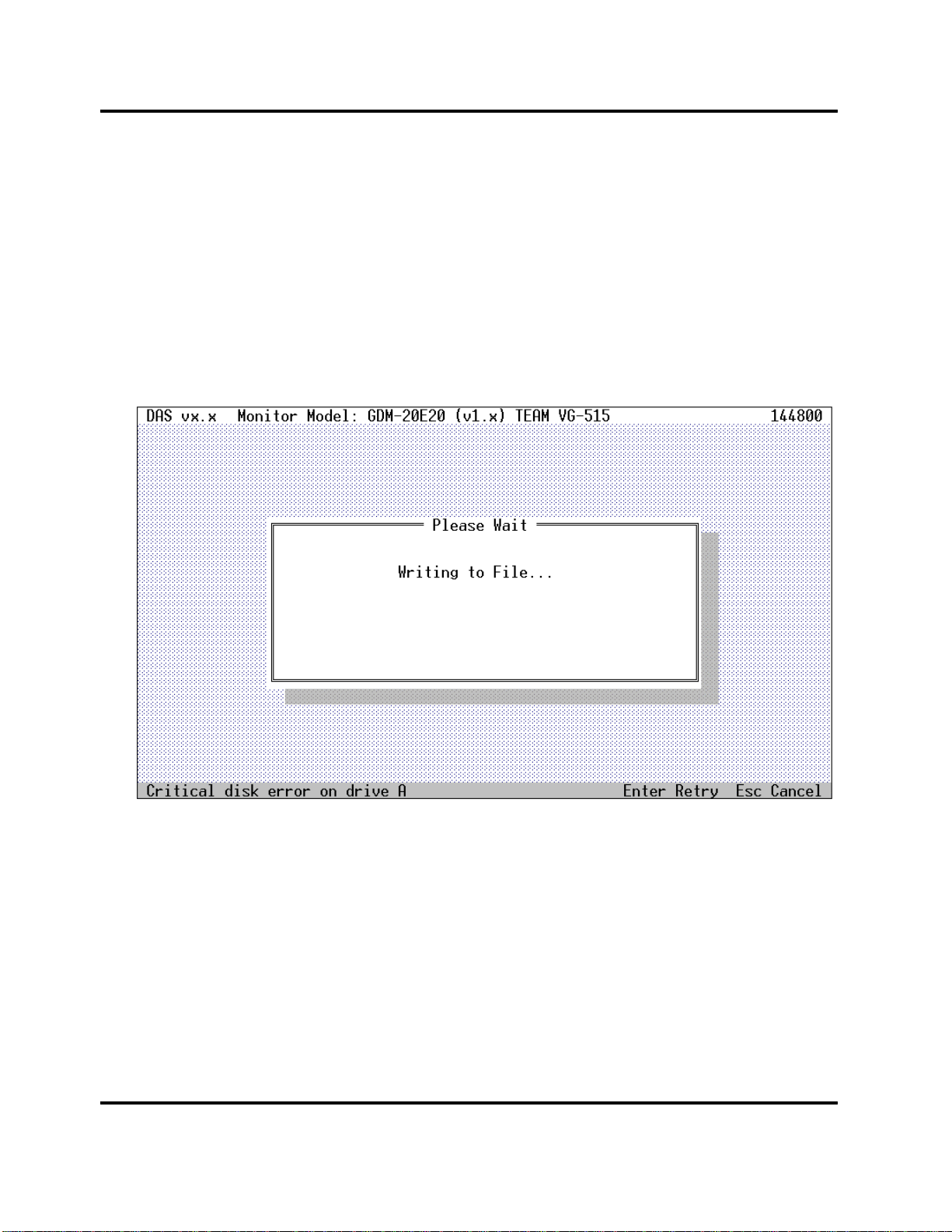
Digital Alignment System INY Corporation P.E.
4.5 Error Type 5
When you are using a diskette for writing EEPROM files, if the diskette in the drive is write protected,
you will see this screen (Screen 7).
Press the Enter key to retry the operation after removing the write protect tab from the diskette. Press
the Esc key to cancel the operation. You may want to cancel the operation if, for example, you had the
wrong diskette in the drive.
If this error repeats when you believe it should not, you may have a hardware problem.
Screen 7: Critical Disk Error
4.6 Warning Type 1
Each time the monitor switches modes, the DAS program reads the horizontal frequency register and
checks its value. The program does this to be sure that the signal generator has been setup correctly. The
accuracy of the frequency measurement in the monitor may cause a warning message to popup on the
screen (Screen 5) at this point. The accuracy, according to the monitor specification, is plus/minus 5
microseconds of 255 horizontal periods. The monitor itself has a resolution of plus/minus 100 Hertz. The
DAS program will warn you that the monitor has determined a different frequency than what was
expected. It is a warning only. Press the [OK] button to have the program continue.
This check is performed in the Factory Presets screen of the DAS program.
Page 17
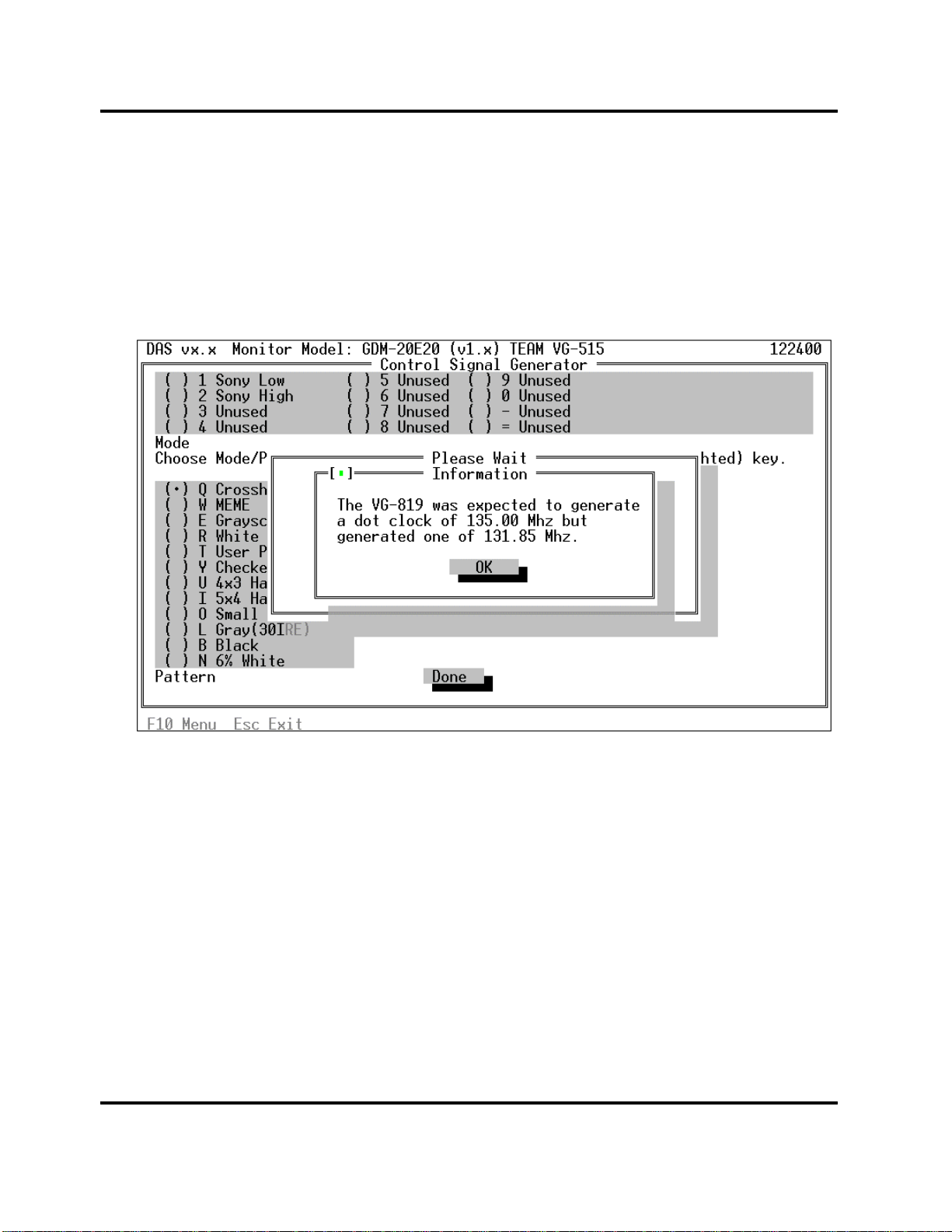
Digital Alignment System INY Corporation P.E.
4.7 Warning Type 2
If you are connected to a supported signal generator, the DAS program will automatically control the
setting of the generator. Part of this process is to make sure that the signal generator is operating
correctly. To do this, the DAS program will double check the generator after programming it for the
selected mode. If the generator does not confirm that it is correctly set, you will see a warning screen
(Screen 8). It is a warning only. Press the [OK] button to the have program continue.
Screen 8: Signal Generator Warning Message
Page 18
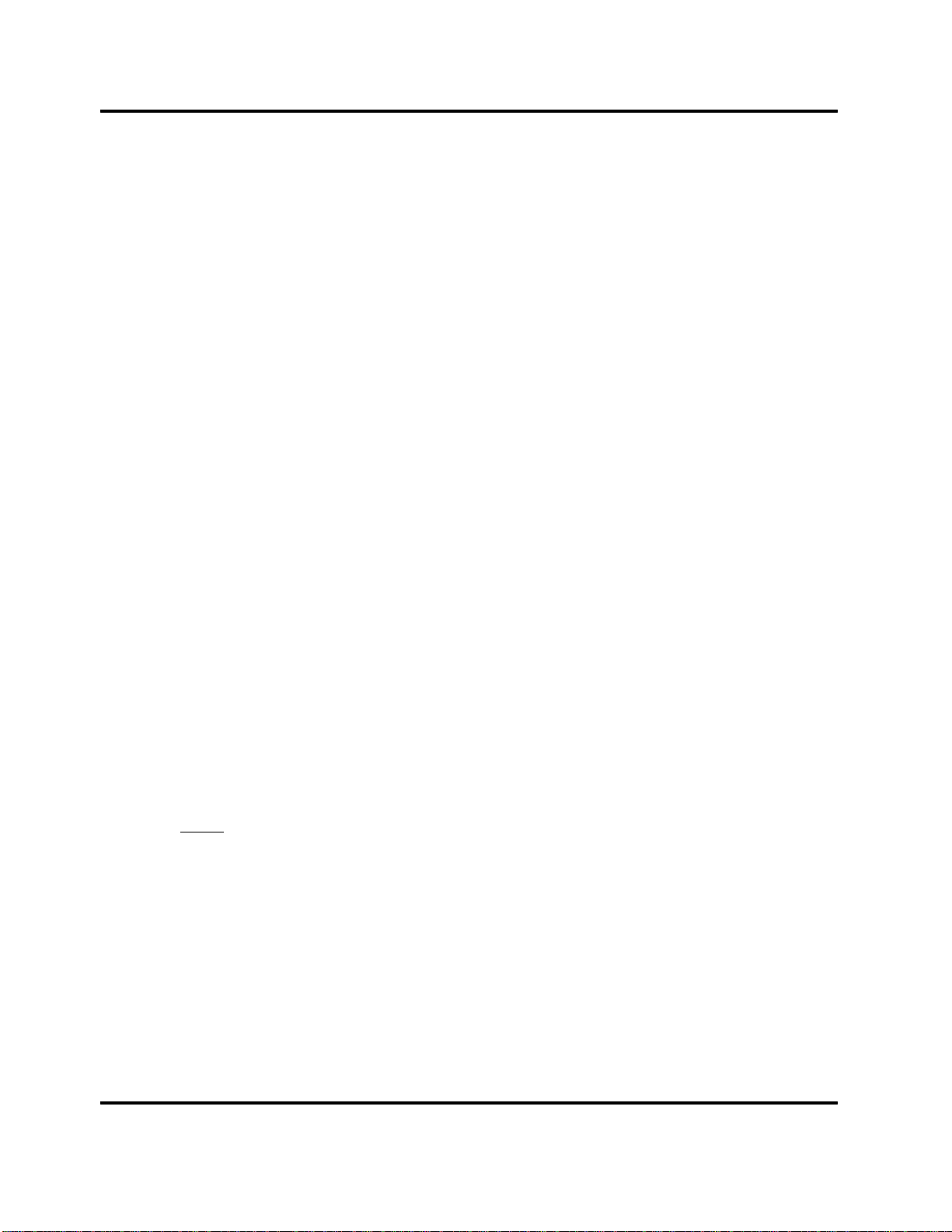
Digital Alignment System INY Corporation P.E.
5 Quick Starts
These quick start instructions are for users who are familiar with menu based user interfaces. If they don't
make any sense to you or you can't figure out what is going on, skip this and continue with Section 6.
• Connect the RS-232 interface cable between the COM2 port on your PC and the round
connector on the rear of the monitor.
• Insert the Distribution Diskette into drive A.
• At the DOS prompt, type a: and press the Enter key.
• At the DOS prompt, type install and follow the installation instructions. You can install the
DAS program onto a hard disk. It will not run from the Distribution Diskette and you cannot
install it onto another diskette.
• At the DOS prompt, type das and press the Enter key.
• Press F10 to activate the menu bar and use the arrow keys and the Enter key, select the Setup
menu.
• From the Setup menu, select a monitor.
• From the Setup menu, select a signal generator.
• Activate the menu bar and from the Adjustments menu, select Step-by-Steps.
• Activate the menu bar and from the Exit menu, select Exit to return to the DOS prompt.
Now, please, read the rest of this manual.
Page 19
