Page 1
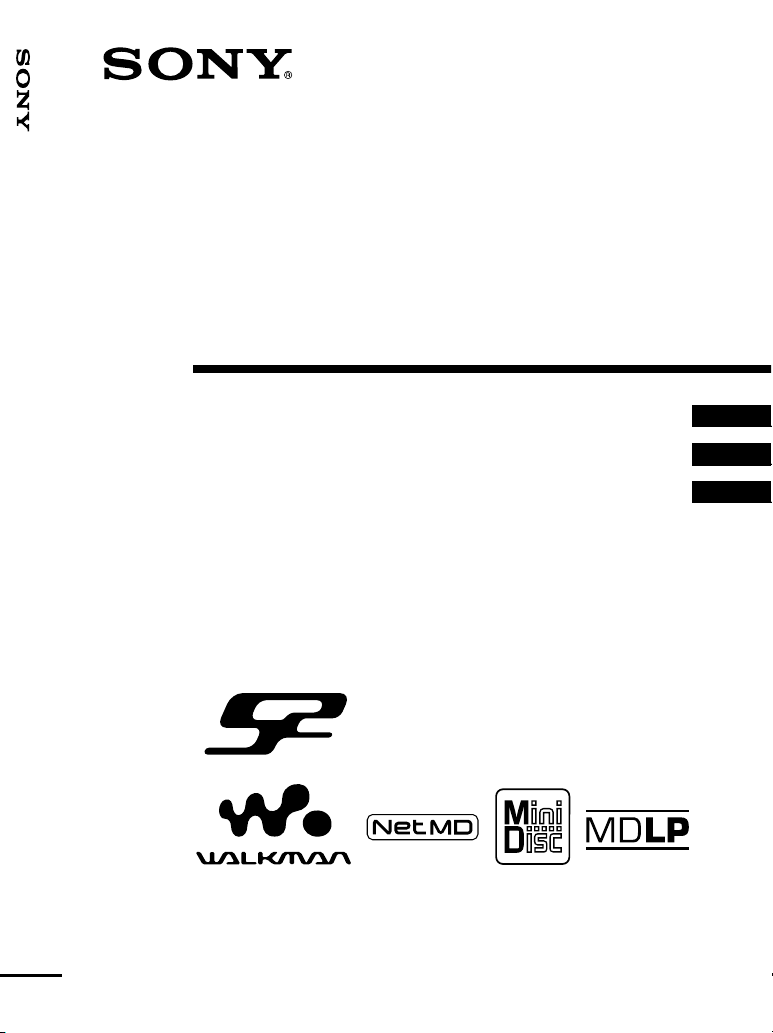
_
_
_
Portable MiniDisc Recorder MZ-S1
3-239-099-12(1)
Portable
MiniDisc Recorder
Operating Instructions________________________
Mode d’emploi______________________________
Manual de instrucciones_______________________
WALKMAN is a trademark of Sony Corporation.
GB
FR
ES
MZ-S1
© 2002 Sony Corporation
Page 2
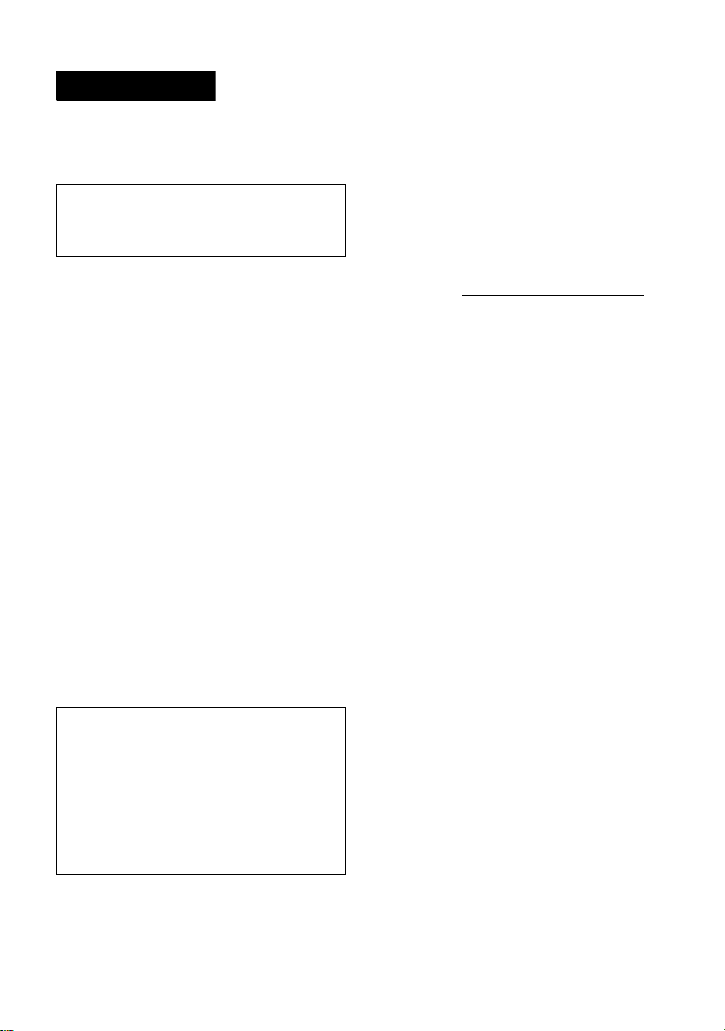
WARNING
To prevent fire or shock hazard, do
not expose the unit to rain or
moisture.
Do not install the appliance in a
confined space, such as a bookcase or
built-in cabinet.
To prevent fire, do not cover the
ventilation of the apparatus with news
papers, table cloths, curtains, etc. And
don’t place lighted candles on the
apparatus.
To prevent fire or shock hazard, do not
place objects filled with liquids, such as
vases, on the apparatus.
Certain countries may regulate disposal of
the battery used to power this product.
Please consult with your local authority.
Caution
The use of optical instruments with this
product will increase eye hazard.
CAUTION — INVISIBLE LASER
RADIATION WHEN OPEN
AVOID EXPOSURE TO BEAM
Information
IN NO EVENT SHALL SELLER BE
LIABLE FOR ANY DIRECT,
INCIDENTAL OR
CONSEQUENTIAL DAMAGES OF
ANY NATURE, OR LOSSES OR
EXPENSES RESULTING FROM
ANY DEFECTIVE PRODUCT OR
THE USE OF ANY PRODUCT.
For customers in the USA
Owner’s Record
The serial number is located at the rear of
the buckle and the model number is
located at the top and bottom. Record the
serial number in the space provided
below. Refer to them whenever you call
upon your Sony dealer regarding this
product.
Model No. MZ-S1
Serial No.
Product registration
Please register this product on line at
www.sony.com/walkmanreg
<http://www.sony.com/walkmanreg>
Proper registration will enables us to send
you periodic mailings about new
products, services, and other important
announcements. Registering your product
need adjustment or modification. Thank
you.
If you have any questions about
this product, you may call:
Sony Direct Respons Center
1-(800)222-7669.
or write to:
Sony Direct Respons Center
12451 Gateway Blvd. Fort Myers,
FL 33913
2-GB
Page 3
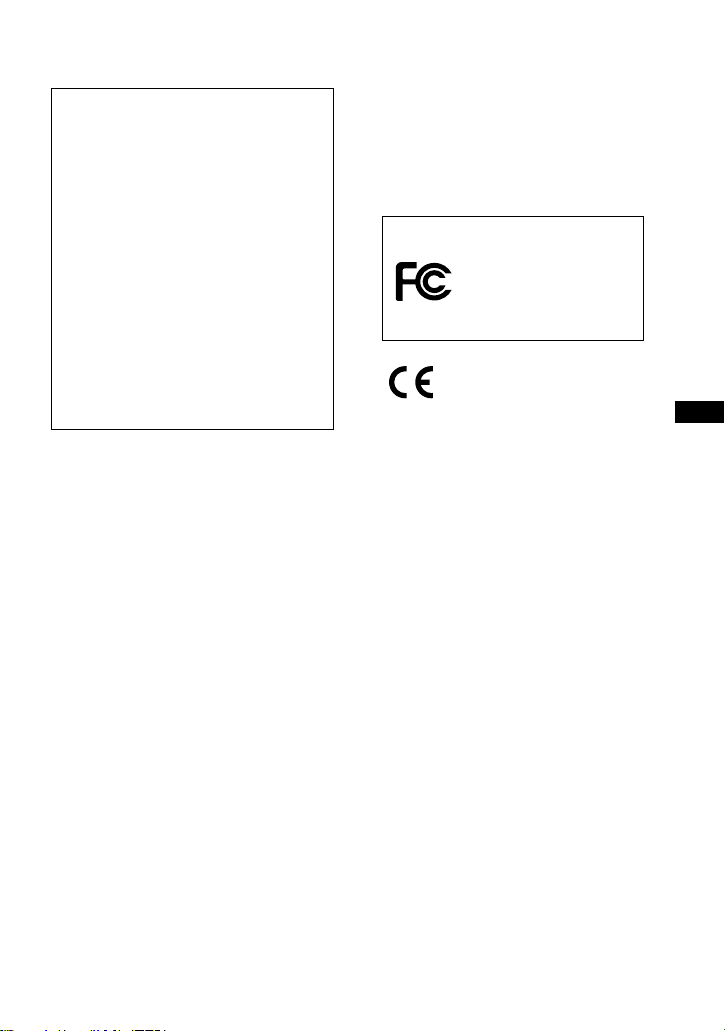
Declaration of Conformity
Trade Name: SONY
Model No.: MZ-S1
Responsible Party: Sony Electronics
Inc.
Address: 680 Kinderkamack Road,
Oradell, NJ 07649 USA
Telephone No.: 201-930-6972
This device complies with Part 15 of
the FCC Rules. Operation is subject to
the following two conditions: (1) This
device may not cause harmful
interference, and (2) this device must
accept any interference received,
including interference that may cause
undesired operation.
This equipment has been tested and found
to comply with the limits for a Class B
digital device, pursuant to Part 15 of the
FCC Rules. These limits are designed to
provide reasonable protection against
harmful interference in a residential
installation. This equipment generates,
uses, and can radiate radio frequency
energy and, if not installed and used in
accordance with the instructions, may
cause harmful interference to radio
communications. However, there is no
guarantee that interference will not occur
in a particular installation. If this
equipment does cause harmful
interference to radio or television
reception, which can be determined by
turning the equipment off and on, the user
is encouraged to try to correct the
interference by one or more of the
following measures:
— Reorient or relocate the receiving
antenna.
— Increase the separation between the
equipment and receiver.
— Connect the equipment into an outlet
on a circuit different from that to
which the receiver is connected.
— Consult the dealer or an experienced
radio/TV technician for help.
You are cautioned that any changes or
modifications not expressly approved in
this manual could void your authority to
operate this equipment.
SONY MZ-S1
Tested To Comply
With FCC Standards
FOR HOME OR OFFICE USE
The CE mark is valid only for
products marketed in the
European Union.
• OpenMG and its logo are trademarks of
Sony Corporation.
• US and foreign patents licensed from
Dolby Laboratories.
• All other trademarks and registered
trademarks are trademarks or registered
trademarks of their respective holders.
• ™ and ® marks are omitted in this
manual.
GB
3-GB
Page 4
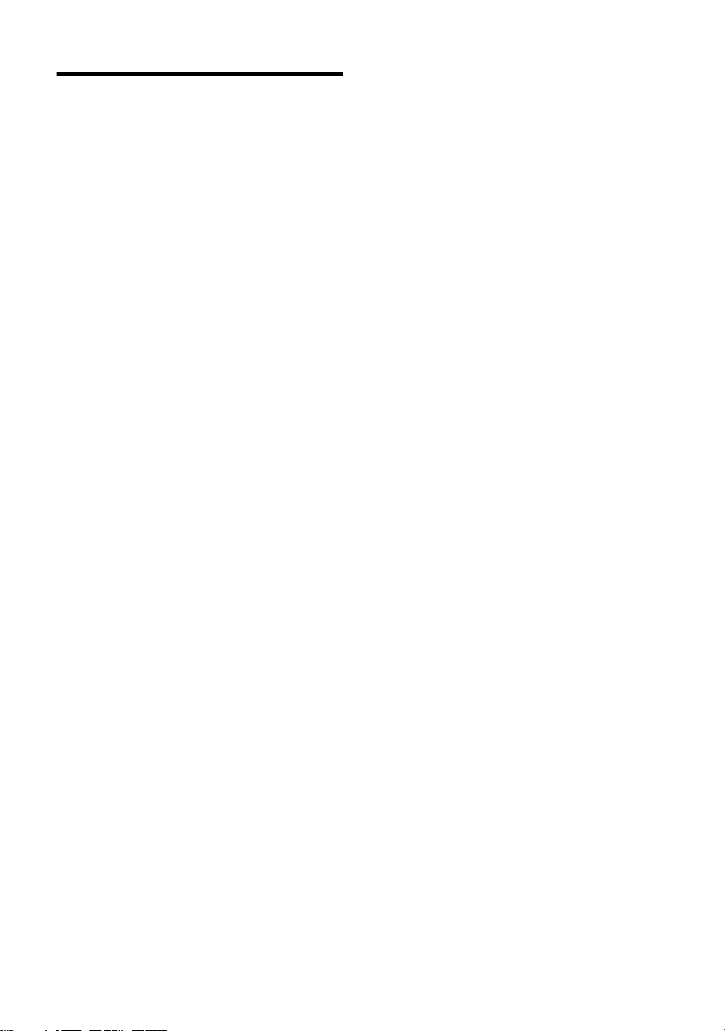
Notice for users
On the supplied software
• Copyright laws prohibit reproducing the
software or the manual accompanying it
in whole or in part, or renting the
software without the permission of the
copyright holder.
• In no event will SONY be liable for any
financial damage, or loss of profits,
including claims made by third parties,
arising out of the use of the software
supplied with this recorder.
• In the event a problem occurs with this
software as a result of defective
manufacturing, SONY will replace it.
However, SONY bears no other
responsibility.
• The software provided with this player
cannot be used with equipment other
than that which is so designated.
• Please note that, due to continued efforts
to improve quality, the software
specifications may be changed without
notice.
• Operation of this player with software
other than that provided is not covered
by the warranty.
• Duplication of any or all of the contents
of this software and instruction manual
or lending of this software to third
parties without the express permission
of the copyright holder is strictly
prohibited by copyright law.
• Sony cannot be held liable in any way
for monetary losses, lost profits or
claims from third parties arising from
the use of this software.
• Should any manufacturing defects
occur, Sony’s responsibility shall be
limited solely to replacing said defective
merchandise.
• This software is approved for use only
with the specified equipment.
• Sony reserves the right to change
software specifications without prior
notice.
Program © 2000 Sony Corporation
Documentation © 2002 Sony Corporation
4-GB
Page 5
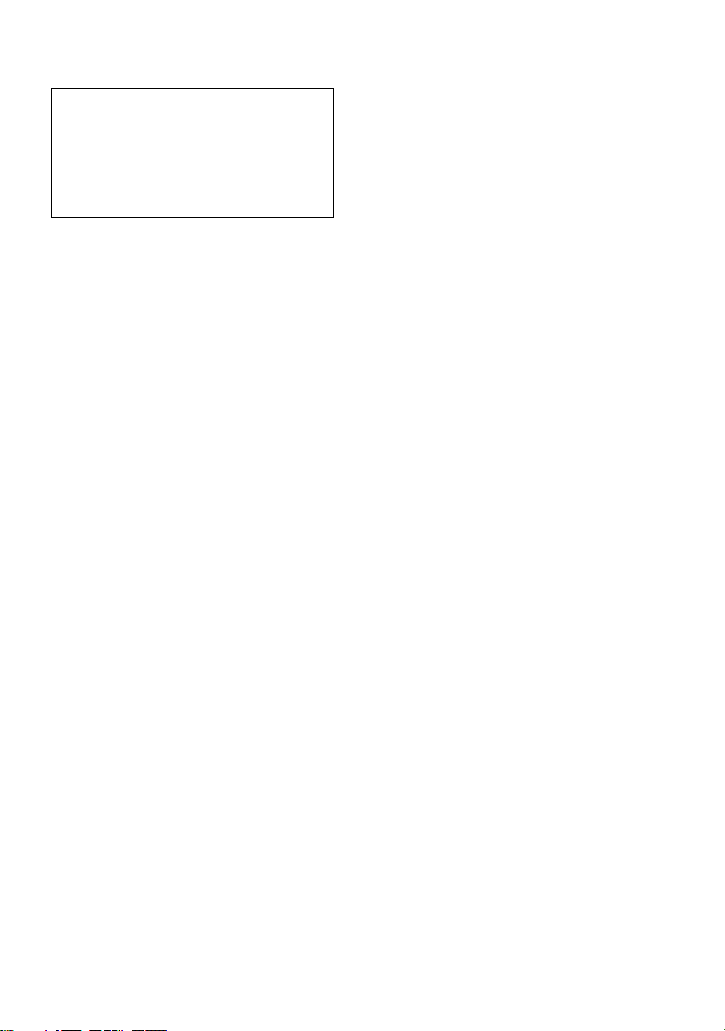
This operating instructions explains
how to operate the portable MiniDisc
recorder itself. For details on how to
use the supplied software (OpenMG
Jukebox), refer to the OpenMG
Jukebox Operating Instructions.
5-GB
Page 6
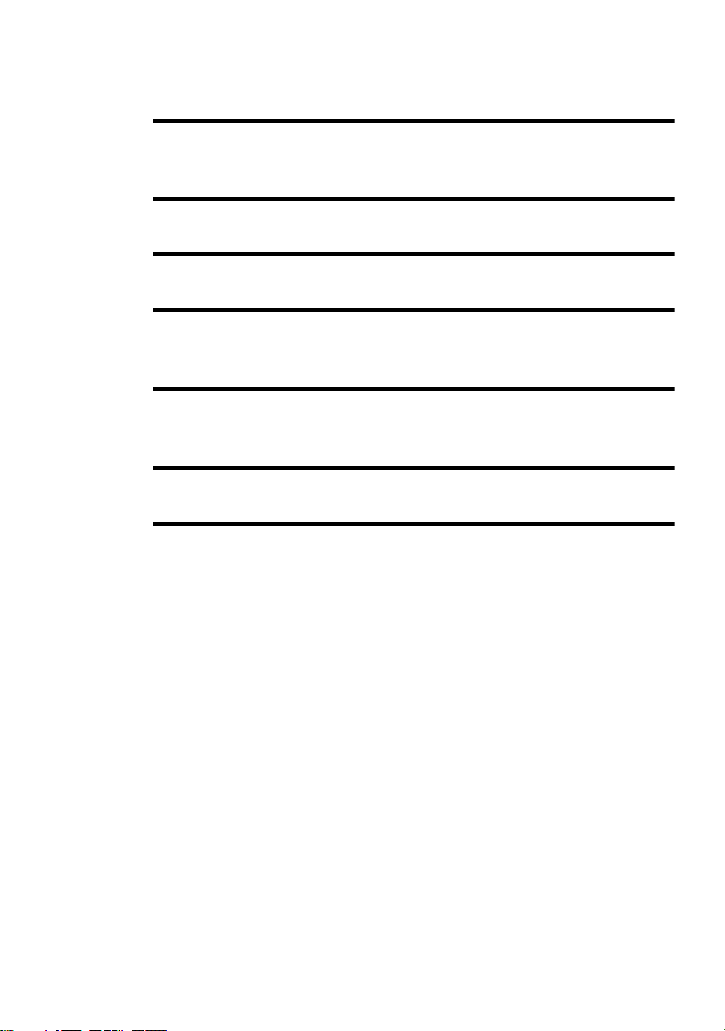
Table of contents
Overview .........................................................10
Checking the supplied accessories ........................................................11
Looking at the controls ..................................12
Getting started! ..............................................15
Recording an MD right away!
(Synchro-recording) ........................................17
Transferring songs from the computer to the
MiniDisc (Check-out) ......................................22
Playing an MD right away! ..............................24
Various ways of recording .............................. 26
Note on digital and analog recording (Digital input and analog input) 26
Recording in analog (Analog Recording) .............................................27
Long-time recording (MDLP) ..............................................................28
When you do not want “LP:” added automatically at the
beginning of a track .........................................................28
Recording tracks using the group function (Group Mode Recording) .29
To activate group mode (Group Mode Recording) ........................30
Recording a track into a new group ................................................30
Recording a track into an existing group ........................................31
Recording without overwriting existing material .................................31
Adding track marks automatically (Auto Time Stamp) ........................32
Adjusting the recording level manually (Manual Recording) ..............33
Checking the remaining recordable time ..............................................34
6-GB
Page 7
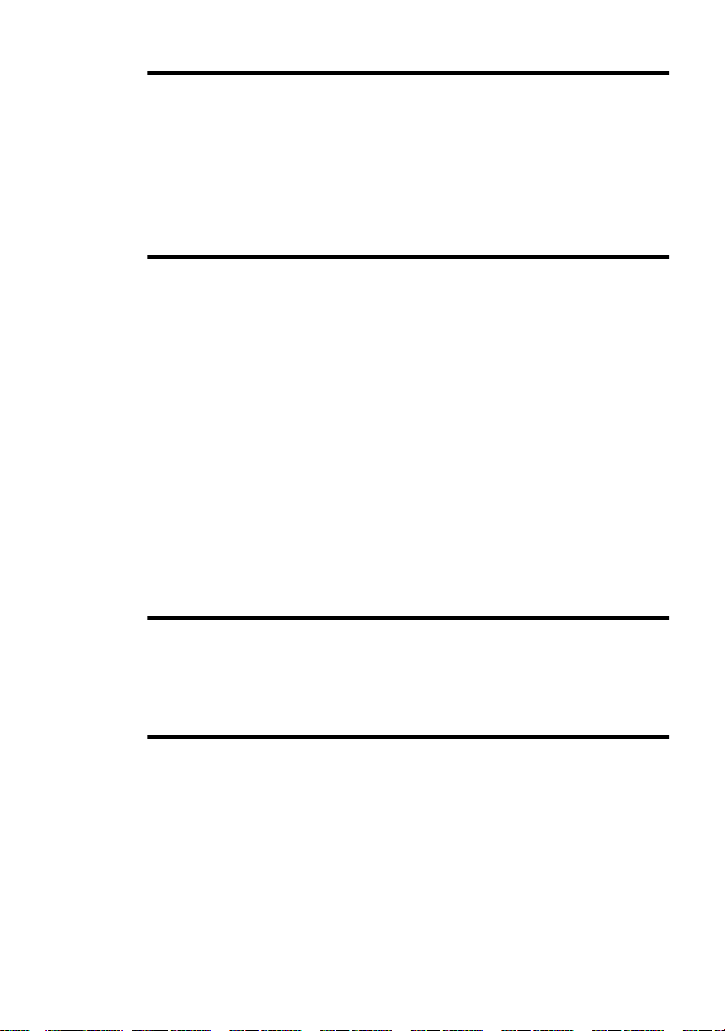
Various ways of playback .............................. 35
Using the group function (Group Mode) ............................................. 35
Listening to tracks in a specific group (Group Mode Playback) ... 35
Selecting and playing groups (Group Skip Mode) ........................ 35
Changing play modes ........................................................................... 36
Emphasizing bass (DIGITAL MEGA BASS) ..................................... 37
Checking the remaining time or the playing position .......................... 38
Editing recorded tracks .................................. 39
Labeling/relabeling recordings ............................................................ 39
Labeling recordings ....................................................................... 40
Relabeling recordings .................................................................... 41
Registering tracks or groups as a new group (Group Setting) ............. 41
To release a group setting .................................................................... 42
Moving recorded tracks ....................................................................... 43
Moving a track to a different group ..................................................... 44
Changing the order of a group on a disc (Group Move) ...................... 44
Adding a track mark ............................................................................. 45
Erasing a track mark ............................................................................ 45
Erasing tracks ....................................................................................... 46
To erase a track .............................................................................. 46
To erase the whole disc .................................................................. 46
To erase a group ............................................................................. 47
Other Operations ............................................ 48
Protecting your hearing (AVLS) .......................................................... 48
Turning off the beep sound .................................................................. 48
Locking the controls (HOLD) .............................................................. 49
Power sources ................................................ 50
7-GB
Page 8
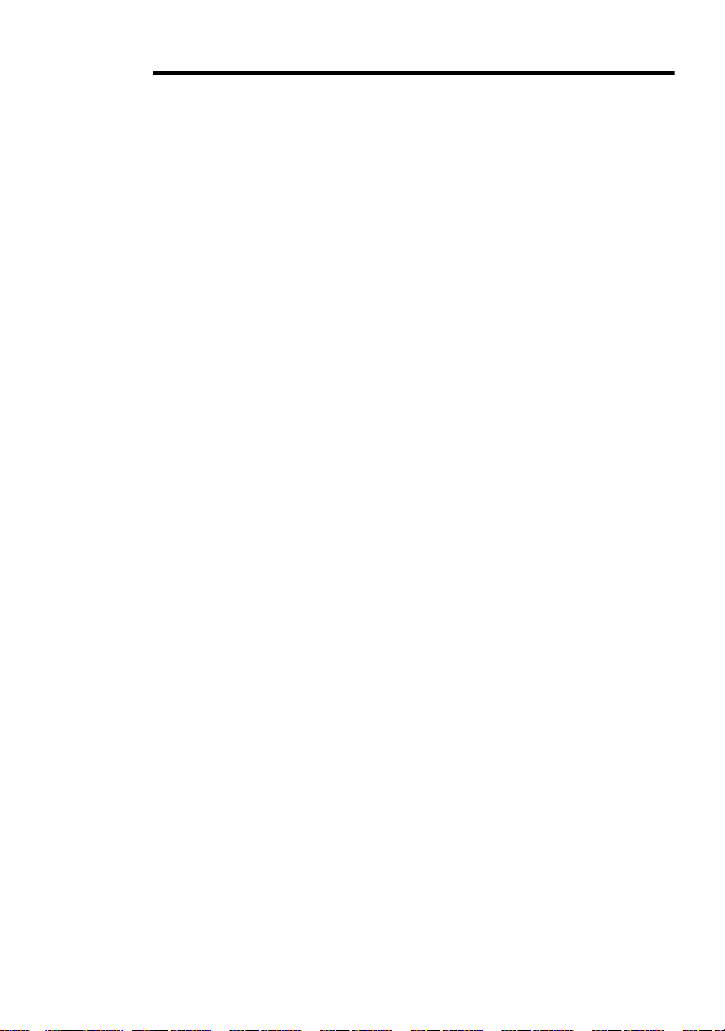
Additional information ....................................51
Precautions ............................................................................................51
System limitations .................................................................................54
Troubleshooting ....................................................................................56
List of menus ........................................................................................59
Messages ...............................................................................................64
Specifications ........................................................................................66
Explanations ..........................................................................................67
Index .....................................................................................................68
8-GB
Page 9
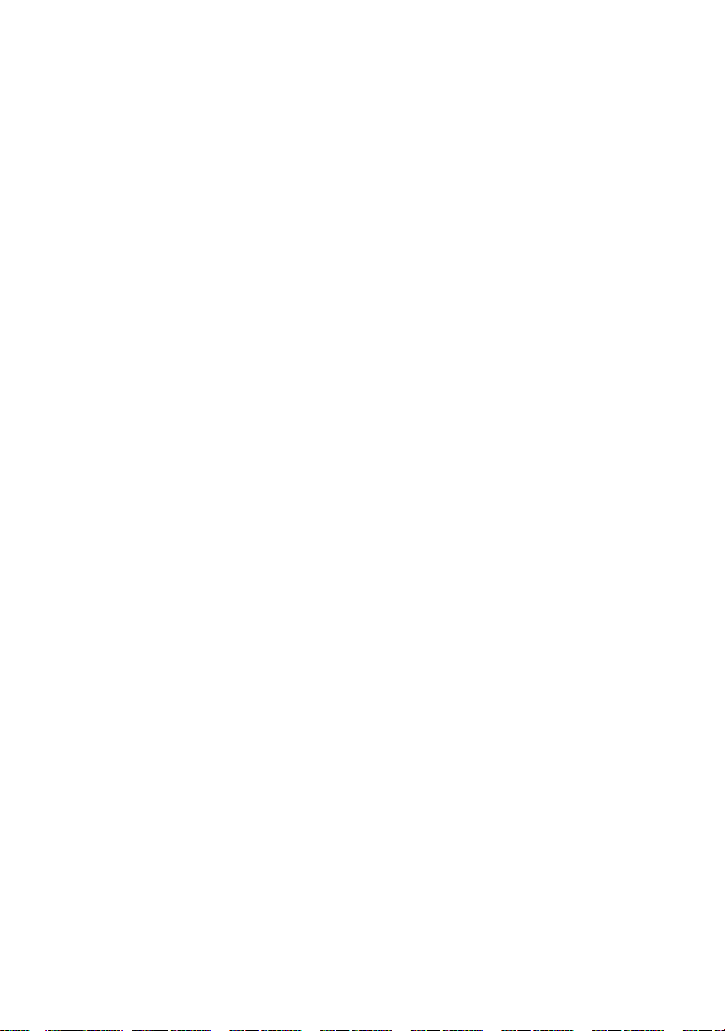
9-GB
Page 10
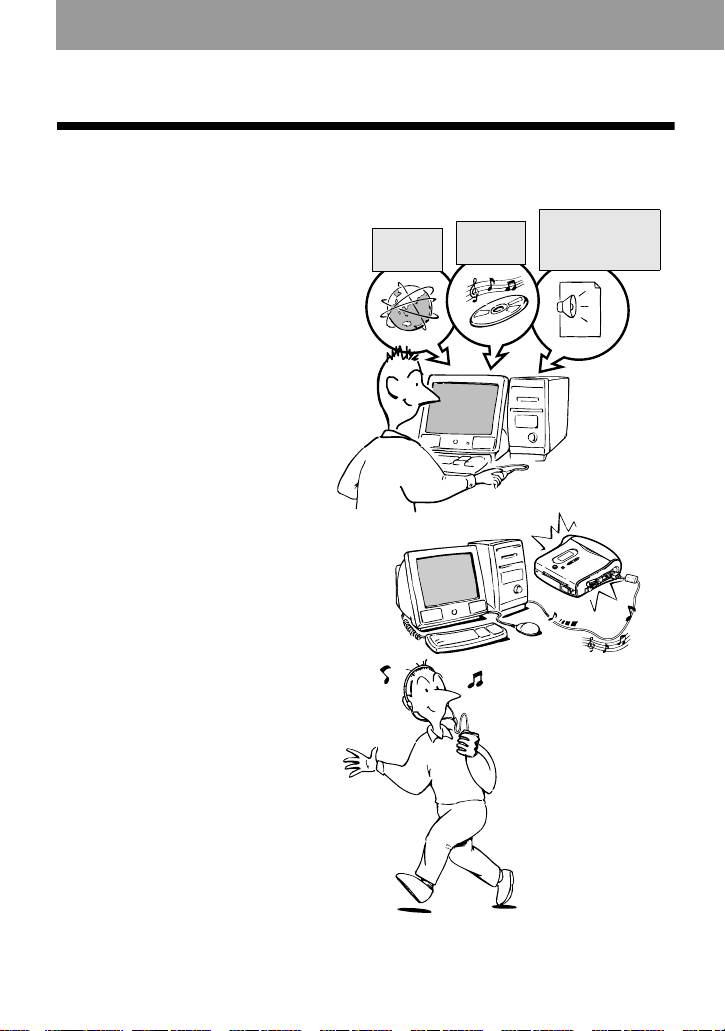
Overview
What you can do with your MD Walkman
You can easily transfer digital audio files from your computer to the MiniDisc using this
product, and carry it anywhere to enjoy.
MP3, WAV and
Windows Media
Format files
1 Store digital
EMD**
Services
Audio
CDs
audio files on
your computer*.
2 Transfer the
files to the
MiniDisc
Walkman.
USB cable connection
3 Listen to your
* “OpenMG”, a copyright technology that conforms to the SDMI (Secure Digital Music Initiative)
specifications, allows you to record or play digital music while protecting the copyright
privileges of its holders.
**EMD is available only in certain areas of the world.
10-GB
Page 11
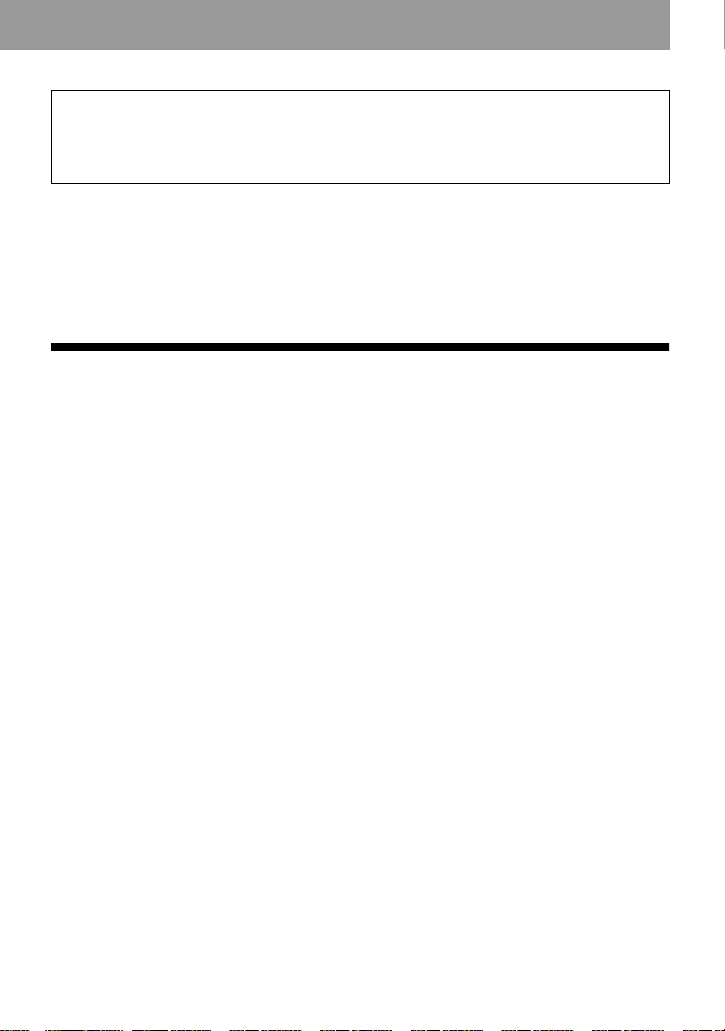
• The recorded music is limited to private use only. Use of the music beyond this limit
requires permission of the copyright holders.
• Sony is not responsible for music files that are not saved on your computer due to
unsuccessful recording from CD or music downloading.
Notes on use
The recording may not be completed properly or the recorded data may be lost if:
— you take the disc out of the recorder, disconnect the AC power adaptor from the
recorder, or unplug the USB cable during reading or writing of data.
— the disc you used was subjected to static electricity or electrical noise.
Checking the supplied accessories
Supplied accessories
AC power adaptor (1)
Headphones/earphones (1)
USB cable (1)
CD-ROM (1)*
Hand strap (1)
Optical cable (European model only) (1)
Blank Minidisc (US and canadian models only) (1)
∗ Do not play a CD-ROM on an audio CD player.
11-GB
Page 12
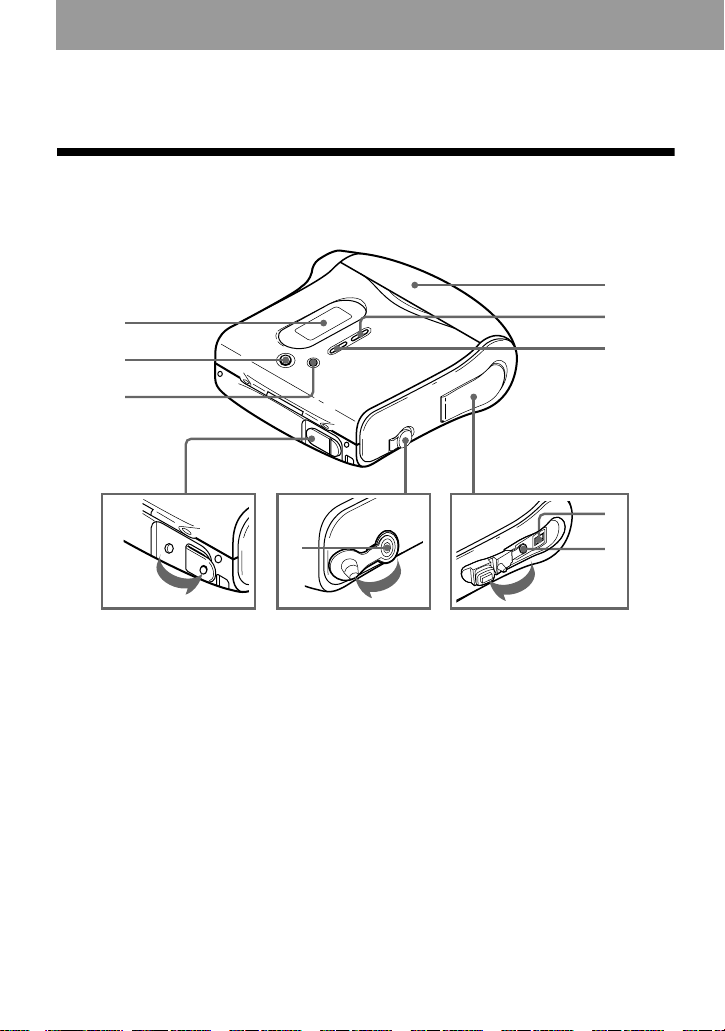
Looking at the controls
Front of the recorder
1
2
3
5
6
7
4
A Display window
B GROUP/CANCEL button
C MENU/ENTER button
D DC IN 3V jack
E Buckle
12-GB
q;
8
9
F T MARK/REC button
G END SEARCH button
H USB connecting jack
I LINE IN (OPTICAL) jack
J i (headphones/earphones) jack
Page 13
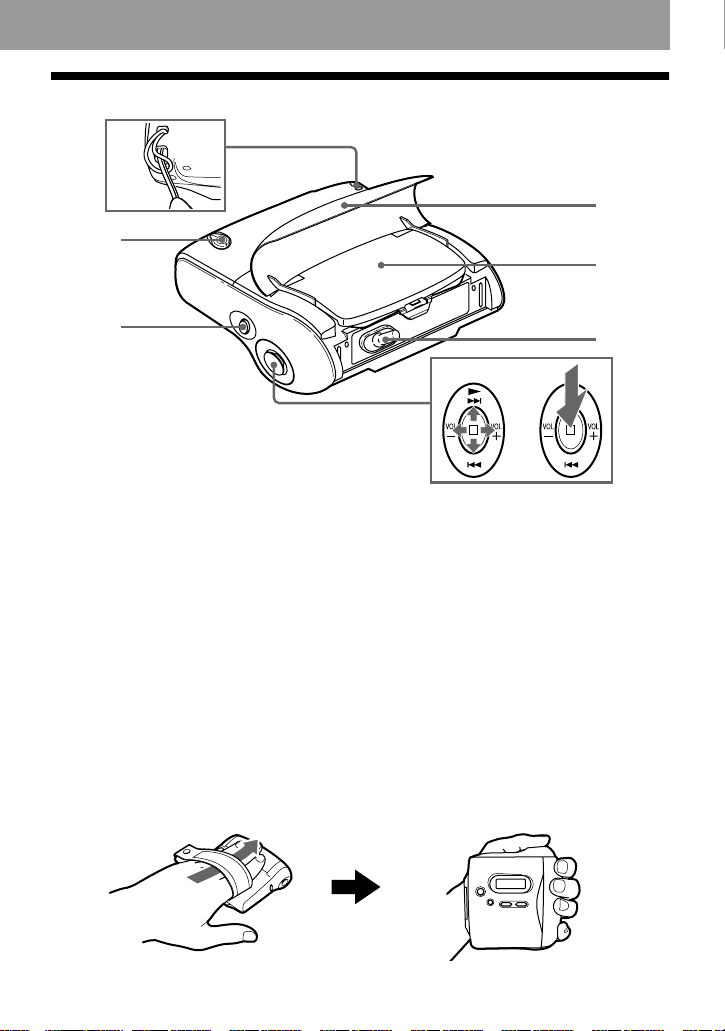
Rear of the recorder
1
2
4
5
3
A Hand strap attachment point
B HOLD switch
C X (pause) button
D Buckle
E Battery compartment lid
F OPEN switch
7
G 5 way thumb control key
or
Push the key in any of the four
directions or press down the x button
for various operations.
N* (play)
./> (search/AMS)
x (stop)
VOL +*/–
*There is a tactile dot above N and to
the right of VOL +.
6
Using the hand strap
While jogging, use the supplied hand strap.
Put your hand between the recorder and the strap, and then hold the recorder as the
illustrations below:
13-GB
Page 14
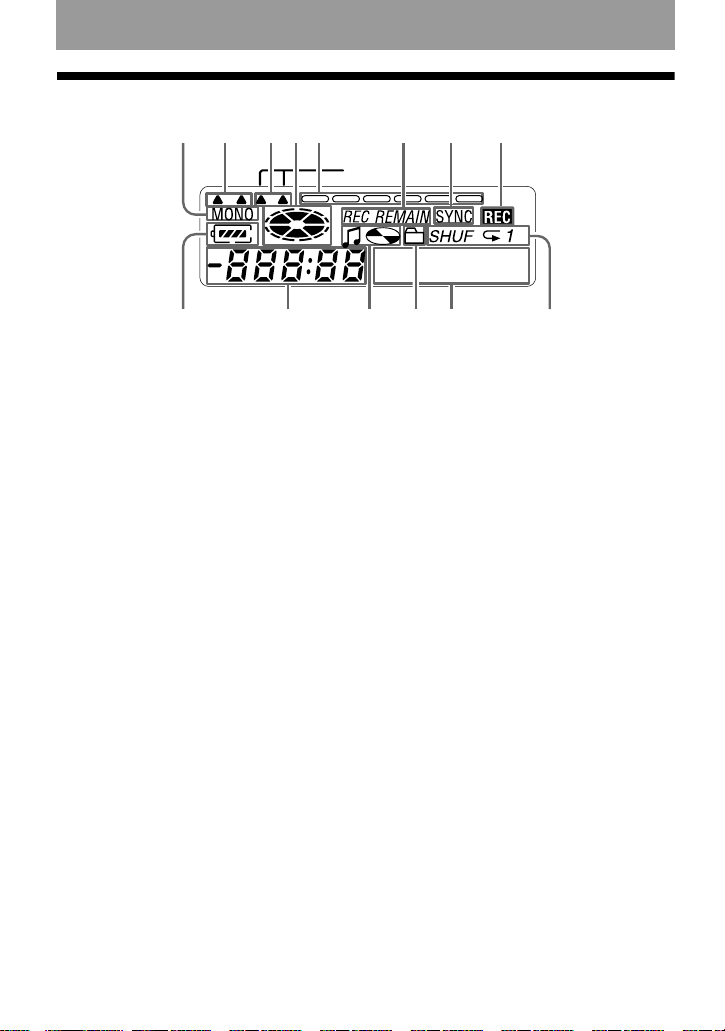
The display window of the recorder
AB CDE F G
LP2.4
JIMLKN
A MONO (monaural) indication
B LP mode indication
C Mega bass indication
D Disc indication
Shows that the disc is rotating for
recording, playing or editing an MD.
E Level meter
Shows the volume of the MD being
played or recorded.
F REC REMAIN/REMAIN (remaining
time/tracks) indication
Lights up along with the remaining
time of the track, the remaining time
of the MD, or the remaining number
of tracks.
G SYNC (synchro-recording) indication
H
Digital MEGA BASS
H REC indication
Lights up while recording. When
flashing, the recorder is in record
standby mode.
I Battery indication
Shows approximate battery condition.
J Time display
K Disc name/track name indication
Lights up when labeling a disc or a
track.
L Group indication
Lights up when group mode is on.
M Character information display
Displays the disc and track names,
error messages, track numbers, etc.
N Play mode indication
Shows play mode of the MD.
14-GB
Page 15
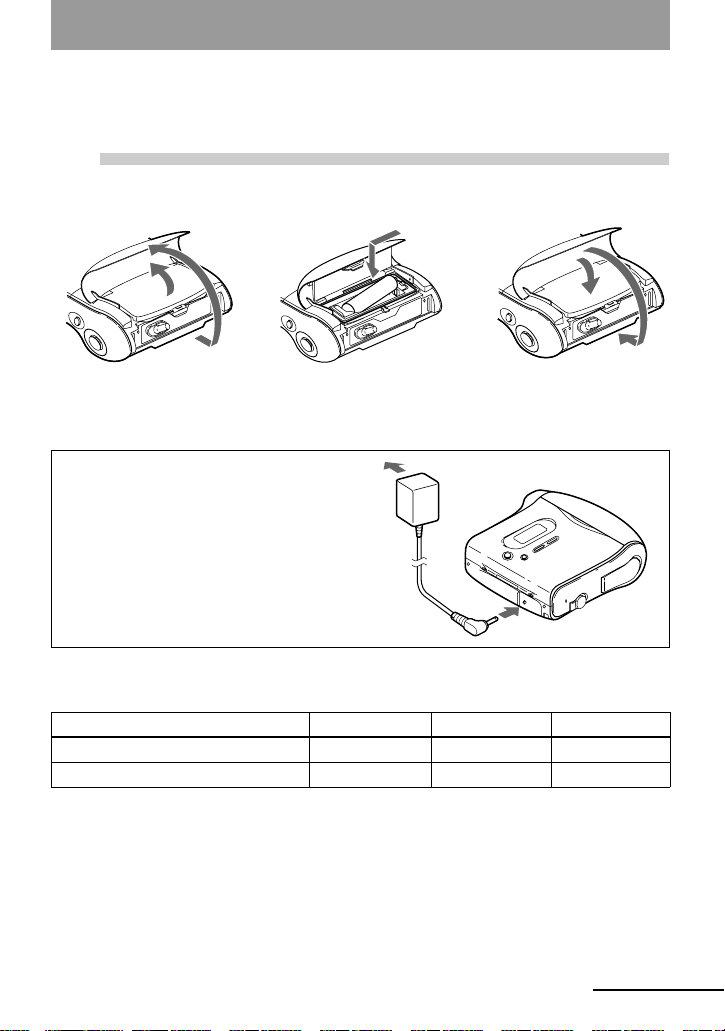
Getting started!
1
Battery life
LR6 (SG) alkaline dry battery Normal LP2 LP4
Recording 9 13 16
Playback 40 49 54
Insert an alkaline dry battery.
e
E
Lift up the buckle and the
battery compartment lid to
open.
Using on a house
current
Connect the AC power adaptor.
It is preferable to use the
recorder on house current when
recording for a long time.
Insert an LR6 (SG) alkaline
dry battery minus end first.
To a wall
outlet
AC power
adaptor
To D C IN 3V
Close the lid and the
buckle.
(Unit: Approx. hours)
continued
15-GB
Page 16
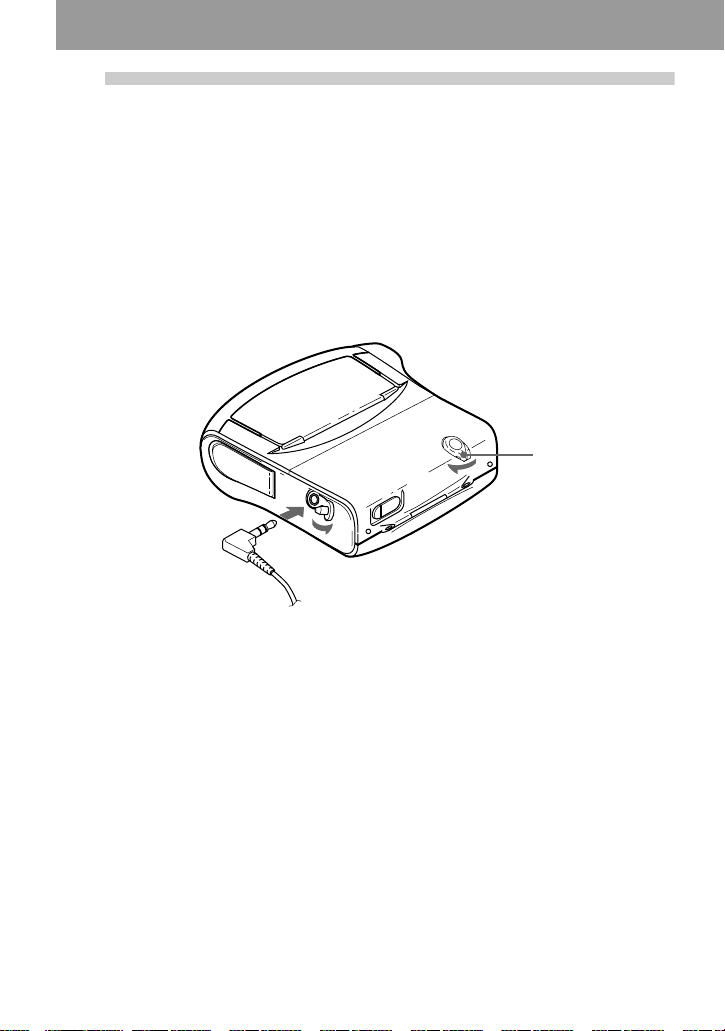
2
Connect the headphones/
earphones and unlock the HOLD
control.
1 Pull off the rubber cap that covers the i jack.
2 Connect the headphones/earphones to the i jack.
3 Slide the HOLD switch in the direction shown in the illustration below:
16-GB
Connect firmly.
3
HOLD
2
1
to i
Headphones/earphones
Page 17
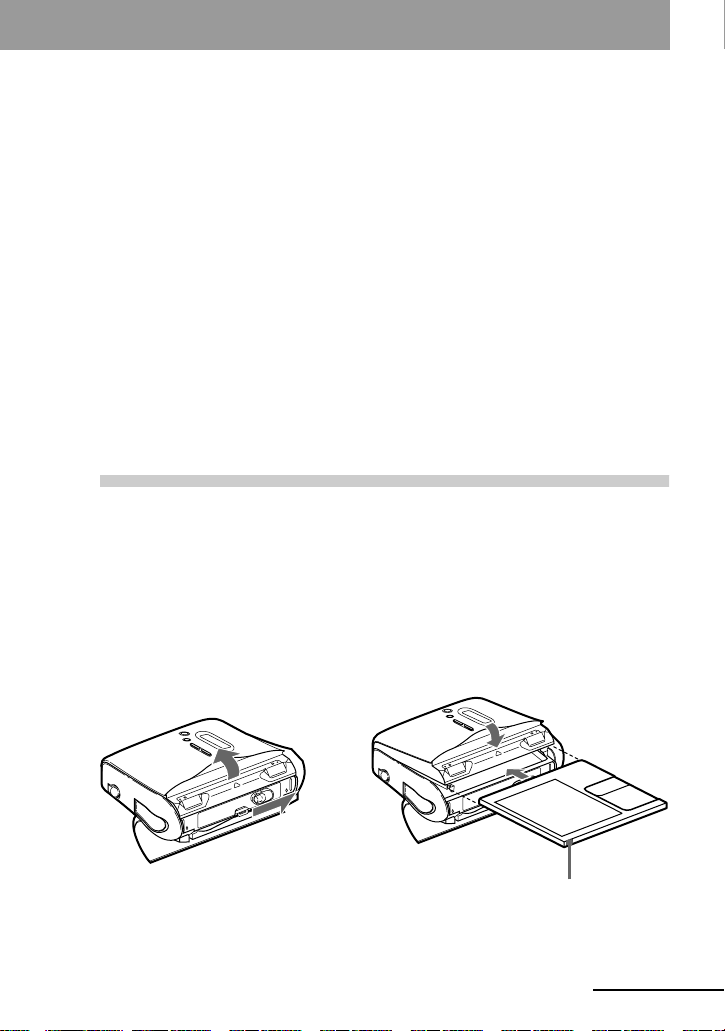
Recording an MD right away! (Synchro-recording)
This section explains the basic procedure for making digital
recordings using an optical cable connected to a CD player, Digital
TV or other digital equipment. (For further information, see “System
limitations” (page 54)) During synchro-recording, the recorder starts
and stops recording in sync with the sound source. Track marks are
added wherever they appear in the sound source. It is recommended to
use the AC power adaptor when recording.
To record from an analog source such as a cassette deck or a radio t “Recording in analog
(Analog Recording)” (page 27).
To record using group mode t “Recording tracks using the group function (Group Mode
Recording)” (page 29).
1
Before you open the MD disc lid, open the buckle first.
1 Slide the OPEN switch to the direction
Insert an MD.
(Use a recordable MD for recording)
of the arrow shown in the illustration
below.
2 Insert an MD with the label side facing
front, and press the lid down to close.
Make sure to check the recordprotect tab is closed.
continued
17-GB
Page 18
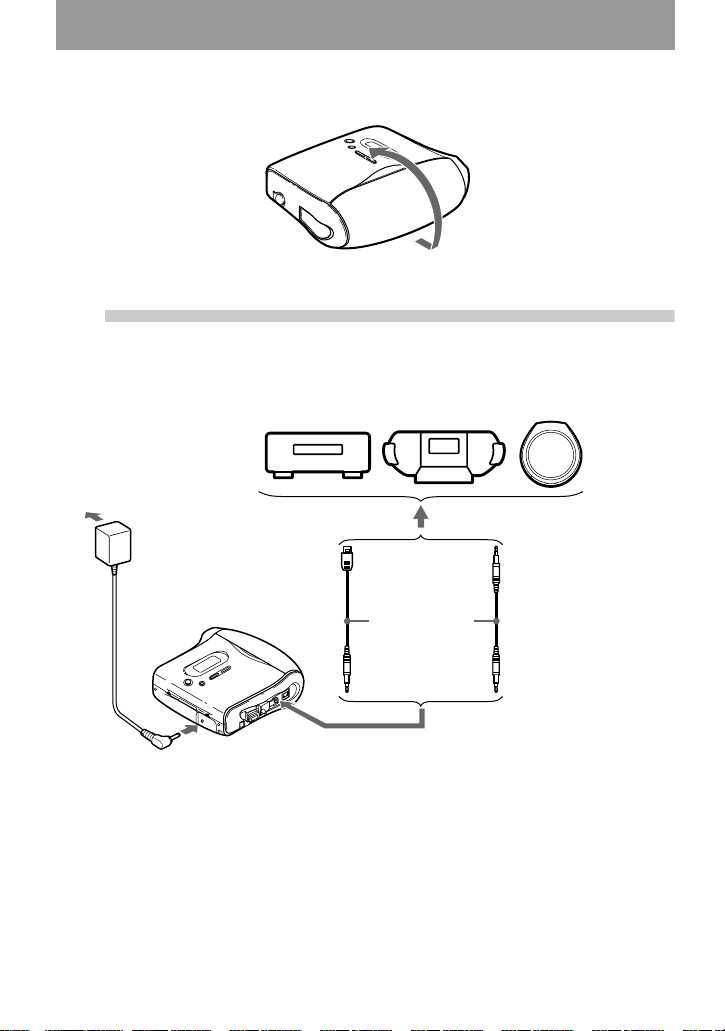
3 Close the buckle.
2
Make connections.
firmly and completely into the appropriate jacks)
CD player, MD
to a wall
outlet
player, DVD
video player, etc.
AC power adaptor
∗ See “Optional accessories” (page 66)
(Insert the cables
Portable CD
player, etc.
to a digital (Optical) out jack
Optical plug Optical mini-plug
Optical cable
POC-15B*,
etc.
to LINE IN (OPTICAL)
to DC IN 3V
18-GB
Page 19
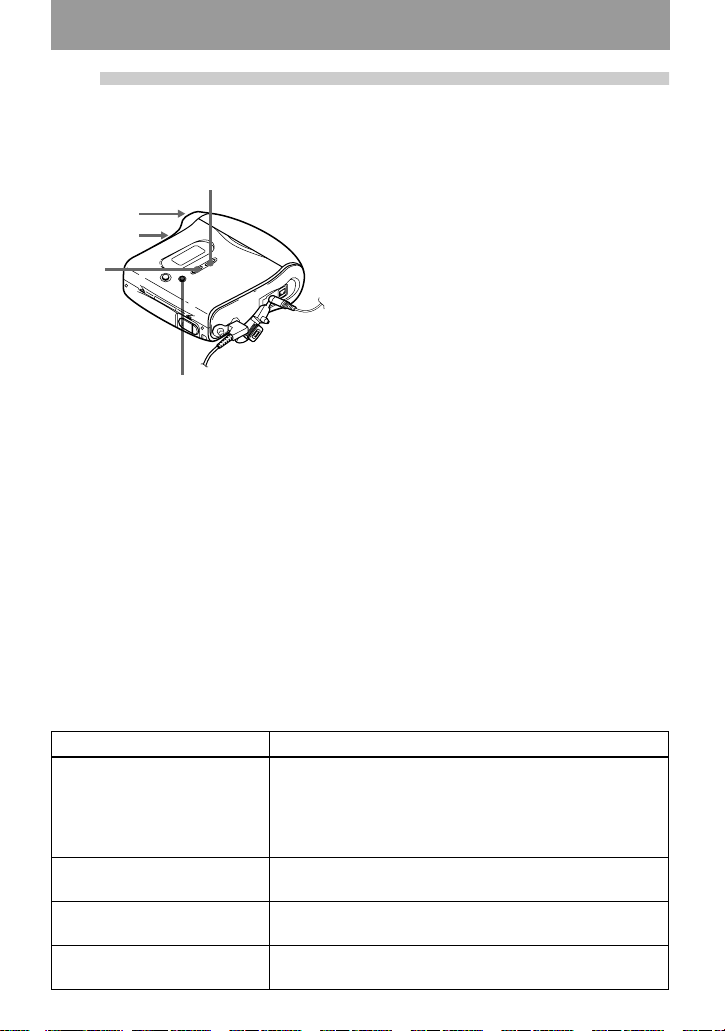
3
Record an MD.
1 While the recorder is stopped, press
Control key
(x/
>)
END
SEARCH
REC
N/./
X
MENU.
Menu items appear in the display.
2 Press . or > repeatedly until
“SYNC-R” flashes in the display, and
then press ENTER.
3 Press . or > repeatedly until
“ON” flashes in the display, and then
press ENTER.
4 Press N while pressing REC.
MENU/ENTER
The recorder pauses and stands by for
recording.
5 Play the source you want to record.
The recorder starts recording
automatically when it receives the
playing sound.
To stop recording, press x.
After you press x to stop, the recorder will automatically turn off in about 10 seconds (when using the
dry battery) or about 3 minutes (when using the AC power adaptor).
To cancel synchro-recording
Press . or > repeatedly until “OFF” flashes in the display in step 3, and then press ENTER.
Note
If you record on a previously recorded disc, the recorder is factory set to overwrite the
entire contents of the disc. If you want the recording to start after the existing contents,
do the procedure “Recording without overwriting existing material” (page 31) before
doing step 3, (“Record an MD.”, page 19).
To Pr ess
Record from the end of the
current contents
Record over partway through
the previous recording
Pause X
Remove the MD x, and open the lid.
1)
1)
If “R-Posi” (the record-starting position setting) is set to
“FrHere”, press END SEARCH, and then press N
while pressing REC.
If “R-Posi” is set to “Fr End”, press N while pressing
REC.
N, ., or > to find the start point of recording and
press x to stop. Then press N while pressing REC.
2)
.
Press X again to resume recording.
“Edit” is flashing in the display.)
1)
3)
(The lid does not open while
19-GB
Page 20
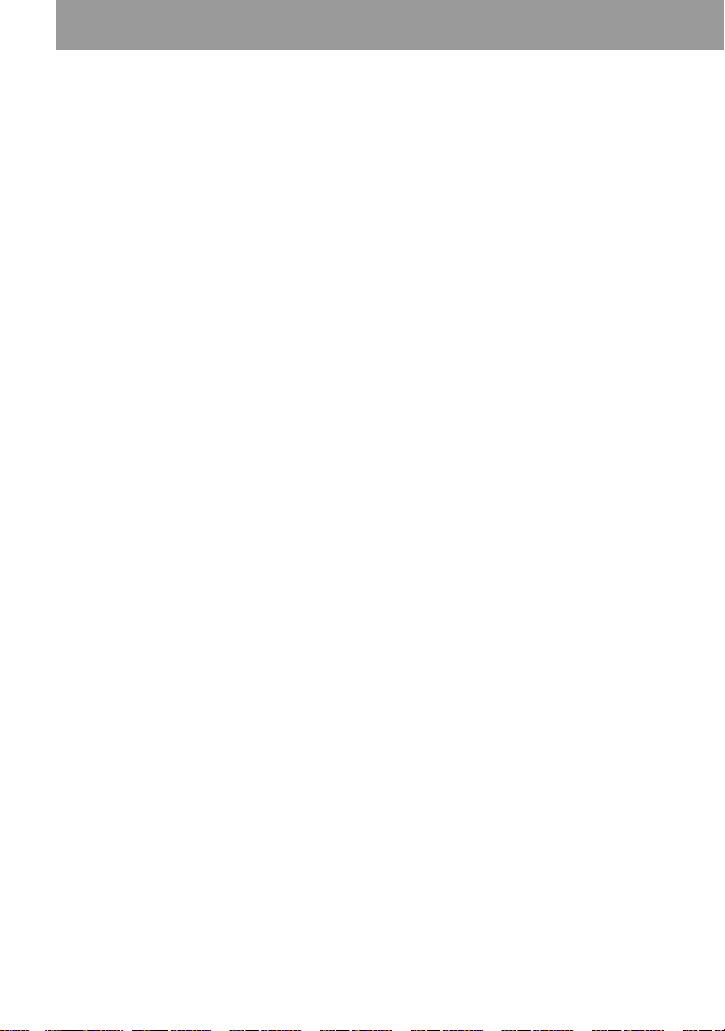
1)
If “R-Posi” is set to “Fr End”, recording operations will always start from the end of the previously
recorded material without pressing END SEARCH button (page 31).
2)
A track mark is added at the point where you press X again to resume recording while pausing; thus
the remainder of the track will be counted as a new track.
3)
If you open the lid while “R-Posi” is set to “FrHere”, recording will begin from the top of the disc the
next time you record. Check the point to start recording on the display.
If the recording does not start
• Make sure the recorder is not locked (page 16, 49).
• Make sure the MD is not record-protected (page 52).
• Premastered MDs cannot be recorded over.
About the DSP TYPE-R for ATRAC
“TYPE-R” is a high-level Sony specification
used in the Digital Signal Processor (DSP),
which is the heart of the MiniDisc sound. This
technology gives the MiniDisc recorder twice
the signal processing capability as previous
MiniDisc Walkman models, producing a sound
quality close to that of MiniDisc decks. This
unit supports the “TYPE-R” function only
during recording or playback in normal stereo
(or monaural) mode. It does not support this
function in MDLP mode, or during the
checking out of audio data from the computer
in normal stereo (or monaural) mode using
OpenMG Jukebox.
Notes
• The pause function cannot be turned on or off
manually during synchro-recording. Press x
to stop recording.
• Do not change SYNC-R setting while
recording. Recording may not be done
properly.
• Even when there is no recorded sound on the
sound source, there may be cases when
recording does not pause automatically during
synchro-recording due to the noise level
emitted from the sound source.
• If a silent portion is encountered for
approximately 2 seconds during synchrorecording from a sound source other than a
CD or an MD, a new track mark is
automatically added at the point where the
silent portion ends.
• You cannot change the recording mode during
recording.
• “Saving” or “Edit” flashes while data of the
recording (the track’s start and end points,
etc.) is being recorded. Do not move the
• The lid does not open until “Edit” disappears
in the display.
• If the power supply is disrupted (i.e. the
battery is removed or becomes exhausted or
the AC power adaptor is disconnected) during
a recording or editing operation, or while
“Edit” appears in the display, then it will not
be possible to open the lid until power is
restored.
• You can make a digital recording only from an
optical type output.
• When recording from a portable CD player,
set the CD player to pause, and then do the
recording procedure on the recorder.
• Note the following when recording from a
portable CD player:
—Some portable CD players may not be
capable of digital out when the AC power
adaptor is disconnected. If this is the case,
connect the AC power adaptor to the
portable CD player and use it on AC power
as the power source.
—On some portable CD players, optical
output may not be possible when using an
anti-skip function (e.g., ESP* or GPROTECTION). If this is the case, turn off
the anti-skip function.
∗ Electronic Shock Protection
z
• When there is no sound from the player for
more than 3 seconds during synchrorecording, the recorder goes into the standby
mode automatically. When the sound comes
from the player again, the recorder resumes
synchro-recording. If the recorder is kept in
the standby mode for 5 minutes or longer, the
recorder stops automatically.
recorder or disconnect the power source while
the indication is flashing in the display.
20-GB
Page 21
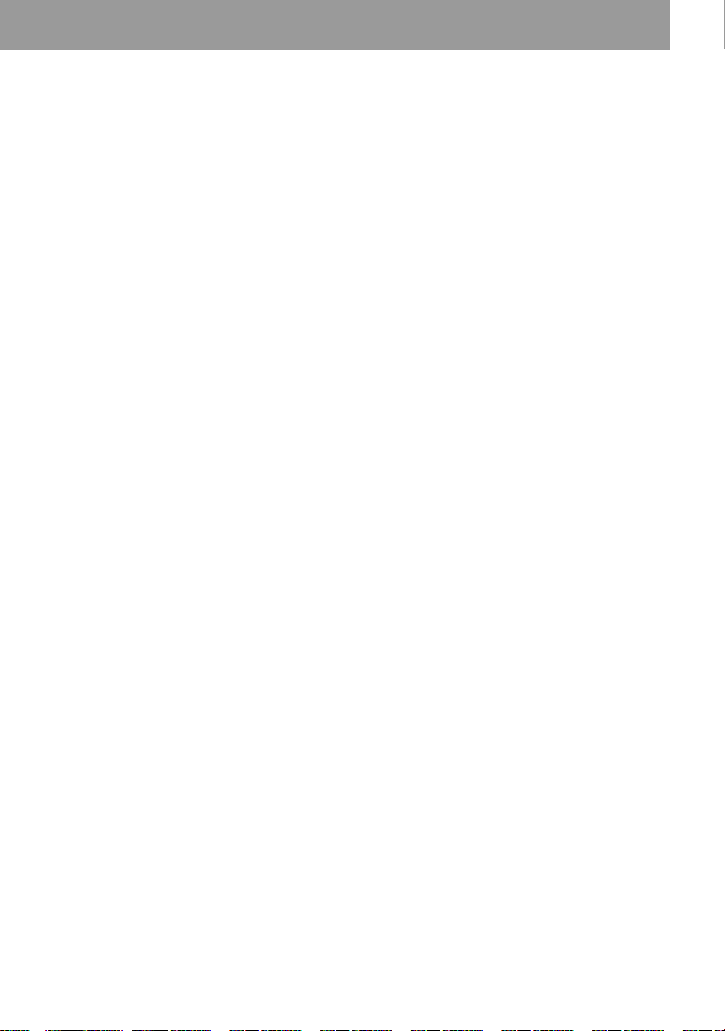
• For longer recording, follow step 1 of “Long-
time recording (MDLP)” (page 28) to select
the recording mode, and then start the
procedure of synchro-recording.
• LINE IN (OPTICAL) jack is for both digital
and analog input. The recorder automatically
recognizes the type of line cable and switches
to digital or analog input.
• The recording level is adjusted automatically.
To adjust the level manually, see “Adjusting
the recording level manually (Manual
Recording)” (page 33).
• You can monitor the sound during recording.
Connect the headphones/earphones to i and
adjust the volume by pressing VOL +/–. This
does not affect the recording level.
21-GB
Page 22
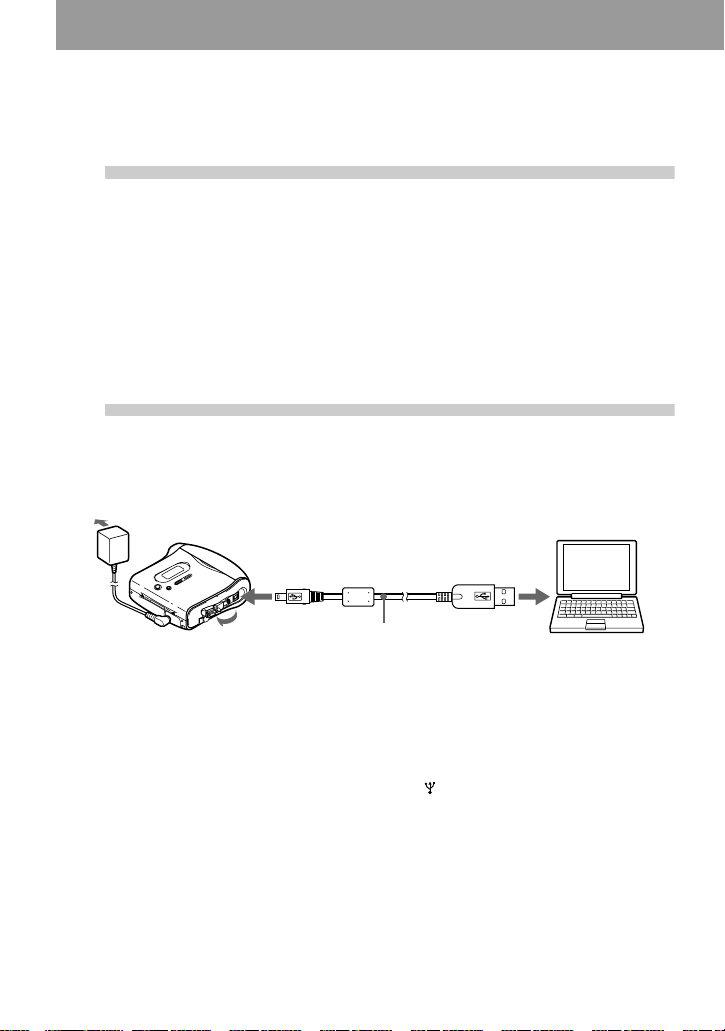
Transferring songs from the computer to the MiniDisc (Check-out)
1
Install the supplied OpenMG Jukebox
software onto your computer.
For details, refer to the OpenMG Jukebox Operating Instructions.
Note
When you connect the recorder to your computer for the first time, make sure to install the
“OpenMG Jukebox software” and “Net MD driver” from the supplied CD-ROM. If OpenMG
Jukebox has already been installed, you should install the driver for the Net MD before
connecting the recorder to your computer. If you connect the recorder to the computer without
first installing the Net MD driver, the recorder will not operate properly.
2
AC power
adaptor
Notes
• Make sure to connect the AC power adaptor to the recorder and the AC power adaptor to a wall outlet.
• This recorder supports USB 2.0 Full speed (previously USB 1.1).
• Use of this recorder with a USB hub or a USB extension cable is not guaranteed. Make sure to use the
USB cable for connection.
• Connect only one MD recorder to your computer. If more than one recorder is connected, normal
operation is not guaranteed.
Make connections.
For details, refer to the OpenMG Jukebox Operating Instructions.
To the wall outlet
To the USB connecting Jack
of the recorder.
USB cable
1 Insert a disc into the recorder.
2 Insert a fresh alkaline battery into the recorder.
3 Connect the AC power adaptor to the recorder.
4 Open the rubber cap of the USB connecting jack ( ), and then connect the recorder
to your computer with the supplied USB cable.
To the USB connecting
jack of your computer.
22-GB
Page 23
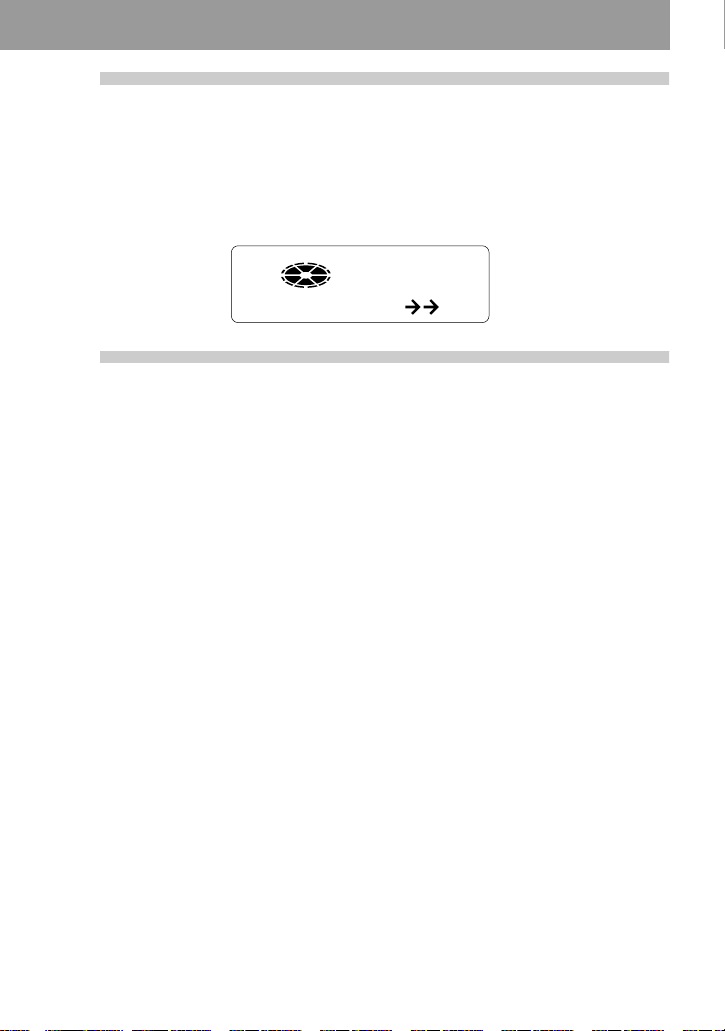
3
Record audio data to the OpenMG
Jukebox.
For details, refer to the OpenMG Jukebox Operating Instructions.
The display window on the recorder appears as shown below when the recorder is
connected to your computer.
PC MD
4
Transfer the music file to the
recorder (Check-out).
For details, refer to the OpenMG Jukebox Operating Instructions.
Notes
• Only the VOL +/– buttons on the recorder can be used when the recorder is connected to
your computer.
• Make sure not to touch the recorder or disconnect the AC power adaptor and the USB cable
while checking out, as this may cause the data recorded up to that point to be lost.
• While the recorder is connected to your computer, the lid will not open during editing
operations.
23-GB
Page 24
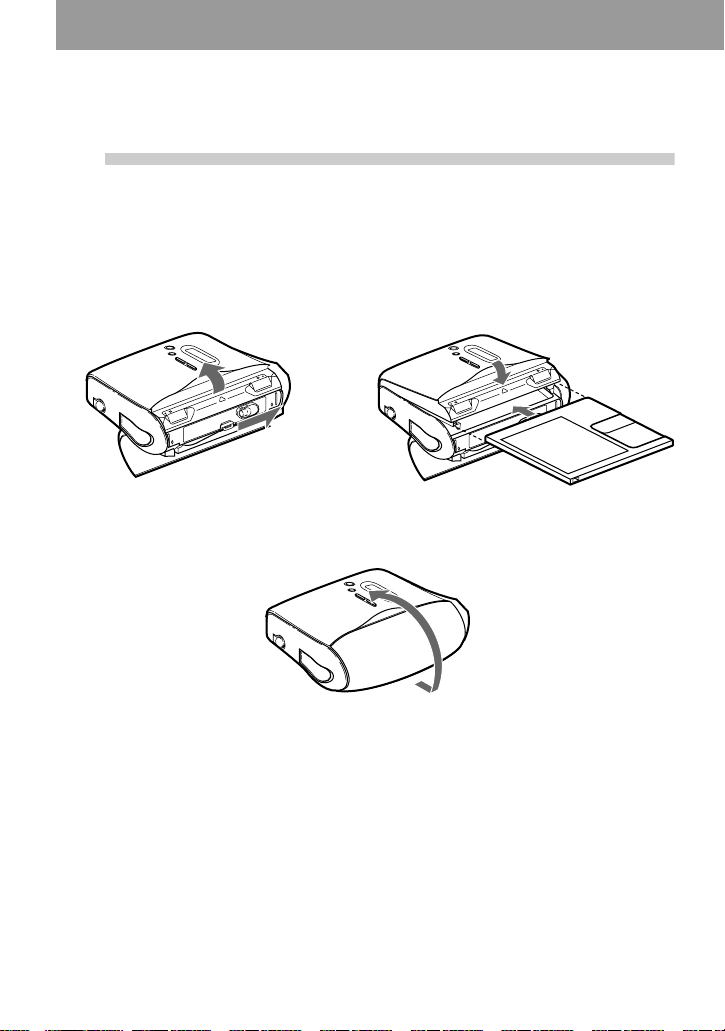
Playing an MD right away!
1
Before you open the MD disc lid, open the buckle first.
1 Slide the OPEN switch to the direction
3 Close the buckle.
Insert an MD.
of the arrow shown in the illustration
below.
2 Insert an MD with the label side facing
front, and press the lid down to close.
24-GB
Page 25
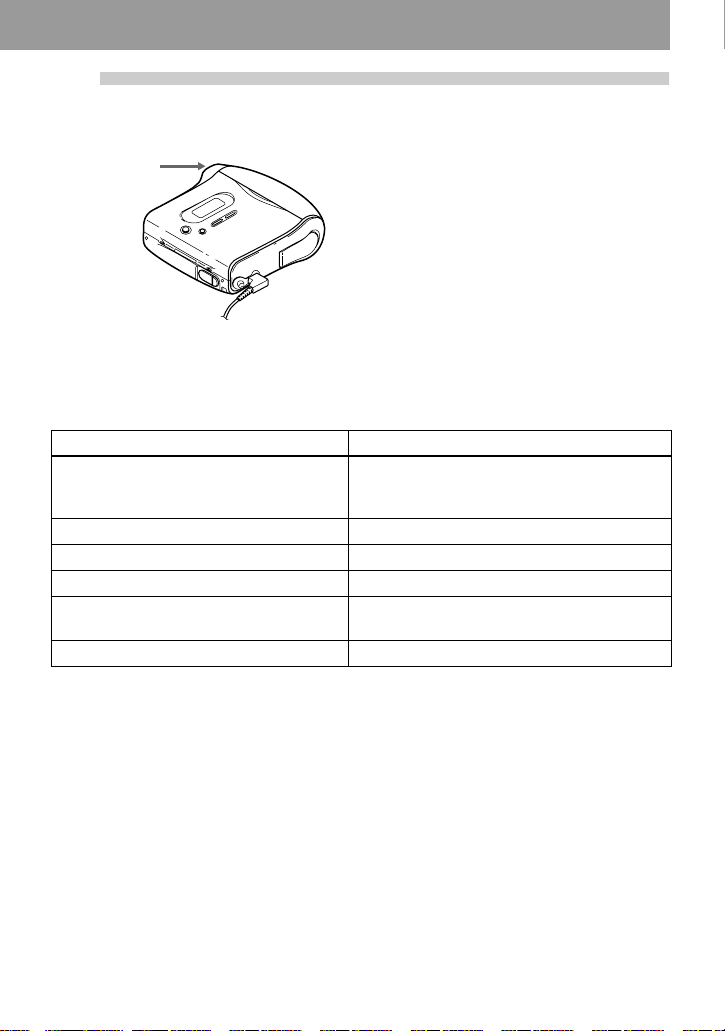
2
Play an MD.
Control key
(VOL +/–/
N/x)
1 Press N.
A short beep sounds in the headphones/
earphones.
To Press
Find the beginning of the current track or
a previous track
Find the beginning of the next track
Go backwards while playing Press and hold ..
Go forward while playing Press and hold > .
Pause X.
Remove the MD x, and open the lid.
1)
If you press . twice continuously while playing the first track of the disc, the recorder goes to the
beginning of the last track on the disc.
2)
If you press > during the last track of the disc, the recorder goes to the beginning of the first track
on the disc.
3)
Once you open the lid, the point to start play will change to the beginning of the first track.
If the play does not start
Make sure the recorder is not locked (page 16,
49).
Suppressing the skips of the sound
(G-PROTECTION)
The G-PROTECTION function was developed
to provide a higher level of shock resistance
than that of existing players.
1)
2)
The volume will be shown in the
display.
To stop play, press x.
A long beep sounds in the headphones/
earphones.
After you press x on the recorder to stop, the
recorder will automatically turn off in about 10
seconds (when using the dry battery) or about 3
minutes (when using the AC power adaptor).
Playback starts from the point you last stopped
playing. To start playback from the beginning
of the first track, press and hold N for 2
seconds or more on the recorder.
..
Press . repeatedly until the beginning of
the desired track.
> once.
Press X again to resume play.
3)
Note
The playback sound may skip if:
• the recorder receives stronger continuous
shock.
• a dirty or scratched MiniDisc is played.
z
• The playback mode will switch automatically
(stereo, LP2 stereo, LP4 stereo, or monaural).
• To play only the tracks in a certain group, see
“Using the group function (Group Mode)”
(page 35).
2 Press VOL +/– to adjust the volume.
25-GB
Page 26
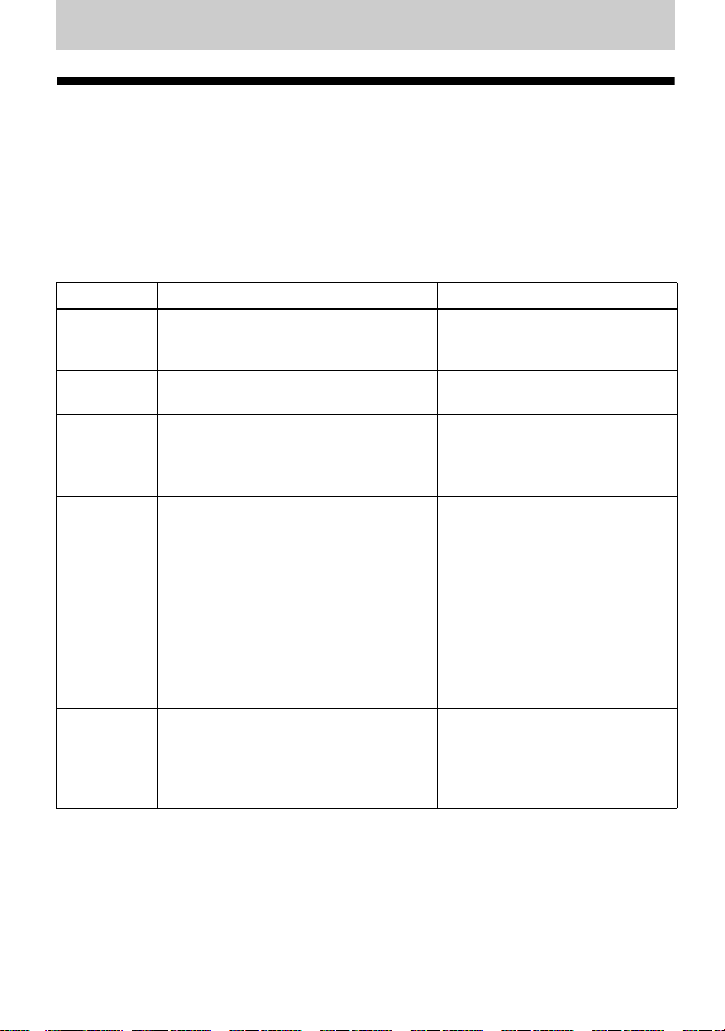
Various ways of recording
Note on digital and analog recording (Digital input and analog input)
The input jack of this recorder works as both digital and analog input jacks. Connect the
recorder to a CD player or a cassette recorder using either digital (optical) input or analog
(line) input. To record, see “Recording an MD right away! (Synchro-recording)” (page 17)
to record using digital (optical) input, and “Recording in analog (Analog Recording)”
(page 27) to record using analog (line) input.
Difference between digital (optical) and analog (line) inputs
Difference Digital (optical) input Analog (line) input
Connectable
source
Equipment with a digital (optical)
output jack (CD player, DVD player,
etc.)
Usable cord Optical cable (with an optical or an
optical-mini plug) (page 22)
Signal from
Digital Analog
the source
Track
marks
1)
Marked (copied) automatically
• at the same positions as the source
(when the sound source is a CD or an
MD).
• after more than 2 seconds of blank
(page 67) or low-level segment (with
a sound source other than a CD or an
MD).
• when the recorder is paused (3
seconds of no sound is encountered
while synchro-recording)
Recorded
sound level
Same as the source.
Can also be adjusted manually (Digital
REC level control) (“Adjusting the
recording level manually (Manual
Recording)”, page 33).
1)
You can erase unnecessary marks after recording. (“Erasing a track mark”, page 45).
Note
Track marks may be copied incorrectly:
• when you record from some CD players or multi disc players using digital (optical) input.
• when the source is in shuffle or program play mode while recording using digital (optical) input. In
this case, play the source in normal play mode.
• when programs with audio that is digitally broadcast (e.g., digital TV) are recorded through the digital
(optical) input.
Equipment with an analog (line)
output jack (Casette deck, radio,
record player, etc.)
Line cable (with 2 phono plugs
or a stereo-mini plug) (page 27)
Even when a digital source (such
as a CD) is connected, the signal
sent to the recorder is analog.
Marked automatically
• after more than 2 seconds of
blank (page 67) or low-level
segment.
• when the recorder is paused
while recording.
Adjusted automatically. Can also
be adjusted manually (“Adjusting
the recording level manually
(Manual Recording)”, page 33).
26-GB
Page 27
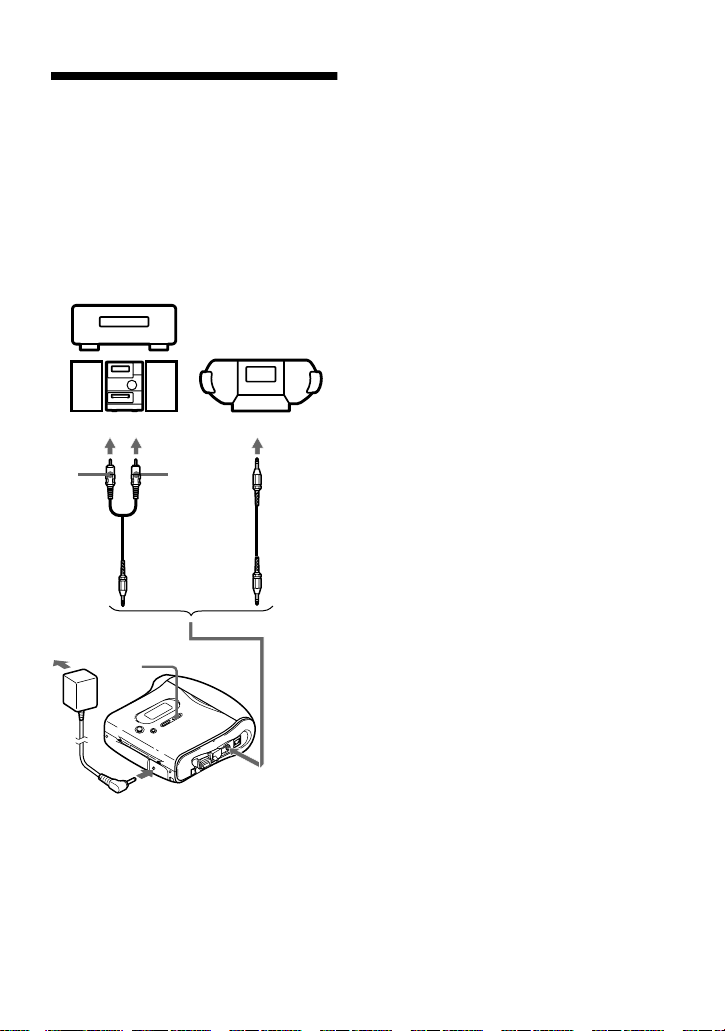
Recording in analog (Analog Recording)
The sound will be input from the
connected equipment as an analog signal,
but recorded digitally to the disc.
To connect to a sound source, an optional
line cable is required. When connecting
the cable, make sure to insert the
connectors firmly.
CD player,
cassette recorder,
etc.
to LINE OUT jacks, etc
L
(white)
R (red)
Line cable*
1 Press N while pressing REC.
REC indication lights up in the
display and recording starts.
2 Play the source you want to record.
For other recording operations, see
“Recording an MD right away!
(Synchro-recording)” (page 17).
z
LINE IN (OPTICAL) jack is for both digital
and analog input.
The recorder automatically recognizes the type
of line cable and switches to digital or analog
input.
Notes
• If you temporarily stop a recording operation
by pressing X, a track mark will be added at
that point when you press X again to resume
recording. The recording continues from a
new track.
• When the jacks (DC IN 3V, USB connecting
jack, LINE IN (OPTICAL) jack, i jack) are
not in use, cover them with rubber caps.
REC
to LINE IN (OPTICAL)
∗ Use the connecting cords without an
attenuator. To connect to a portable
CD player with a stereo mini-jack,
use the RK-G136 connecting cord.
For more information on connecting
cords, see (“Optional accessories”,
page 66).
27-GB
Page 28
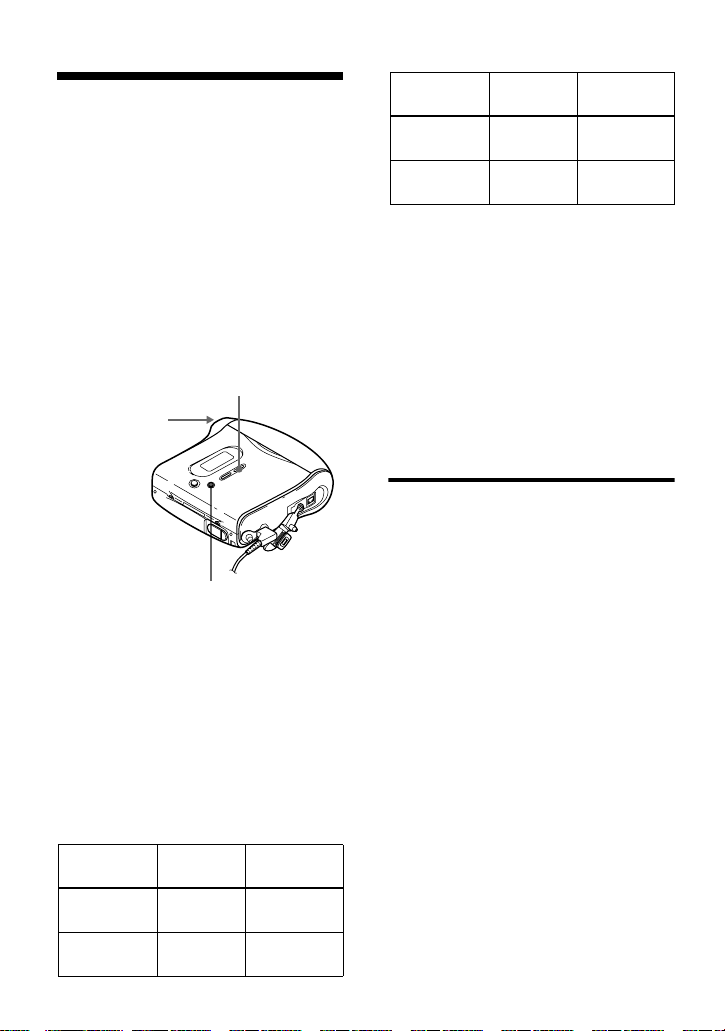
Long-time recording (MDLP)
Select each recording mode according to
the recording time that you want.
Stereo recording is possible at 2 times
(LP2) or 4 times (LP4) the normal
(stereo) recording time. Monaural
recording at 2 times normal recording
time is also possible.
MDs recorded in monaural, LP2, or
LP4 mode can be played back only
on MD players or recorders with
monaural, LP2, or LP4 playback
mode.
Control key
(VOL +/–
./>/N)
MENU/ENTER
REC
1 While the recorder is stopped, press
MENU.
2 Press . or > repeatedly until
“R-MODE” flashes in the display,
and then press ENTER.
3 Press . or > repeatedly to
select the desired recording mode,
and then press ENTER.
Each time you press . or >, the
display changes as follows:
Recording
mode
SP stereo SP Approx. 80
LP2 stereo LP2 Approx. 160
Display Recording
1)
time
min.
min.
3)
Recording
mode
LP4 stereo LP4 Approx. 320
Monaural
1)
For better sound quality, record in normal
stereo (SP
2)
If you record a stereo source in monaural, the
sound from left and right will be mixed.
3)
When using an 80-minute recordable MD
Display Recording
1)
2)
MONO Approx. 160
) or LP2 stereo mode.
time
min.
min.
3)
4 Press N while pressing REC.
5 Play the sound source.
To stop recording, press x.
The recorder remains at the previous
setting of the recording mode when you
record the next time.
When you do not want “LP:” added automatically at the beginning of a track
When “LP:” is added to the beginning of a
track, “LP:” is displayed whenever an
attempt is made to play or edit the disc on
a unit that does not support MDLP mode.
This display lets you know that playback
or editing of the track is not possible on
the machine being used. The recorder is
factory set to add “LP:” at the start of
each track.
1 While the recorder is stopped, press
MENU.
2 Press . or > repeatedly until
“OPTION” flashes in the display, and
then press ENTER.
3 Press . or > repeatedly until
“LPStmp” flashes in the display, and
then press ENTER.
28-GB
Page 29
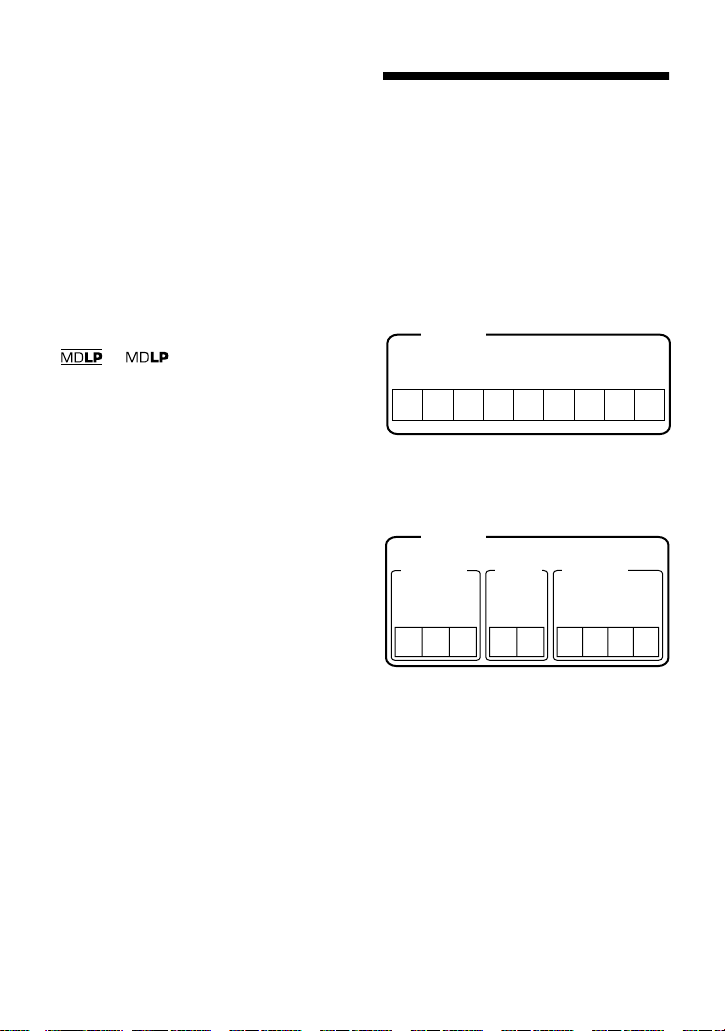
4 Press . or > repeatedly until
“OFF” flashes in the display, and then
press ENTER.
If you want “LP:” added, select “ON”
in this step, and then press ENTER.
Note
“LP:” is added to tracks checked-out in LP
stereo from your computer regardless of the
“LP Stamp” setting. If you want to delete
“LP:”, do the procedure “Relabeling
recordings” (page 41)
z
• Audio components that support the LP2 stereo
or LP4 stereo modes are indicated by the
or logo marks.
• If you set the recorder so that “LP:” is not
added at the beginning of the track, you will
be able to enter longer track names by using
the full length of the text string “Relabeling
recordings” (page 41).
• You can achieve high sound quality and rich
tones when recording in SP stereo (or
monaural) thanks to the newly developed DSP
TYPE-R for ATRAC (Adaptive TRansform
Acoustic Coding) (page 20).
Notes
• It is recommended that you use the AC power
adaptor for long recordings.
• During monaural recording of a stereo sound
source connected through the digital (optical)
input jack, you can still monitor the recorded
sound in stereo by using headphones or
earphones connected to the i jack.
• Sound recorded through digital (optical) input
can be monitored in stereo through
headphones/earphones, etc.
• When you record in LP4 mode, momentary
noise may be produced on very rare occasions
with certain sound sources. This is because of
the special digital audio compression
technology that enables a recording time of 4
times longer than normal. If noise is produced,
it is recommended that you record in normal
stereo or LP2 mode to obtain better sound
quality.
Recording tracks using the group function (Group Mode Recording)
What is the group function
(Group Mode)?
It is a function that allows you to separate
tracks on a disc into different groups for
playback, recording and editing.
When group mode is OFF.
Disc
Track number
123456789
When group mode is ON.
Disc
Group 1 Group 2
Tra ck
number
123
Tra ck
number
12
It is convenient for managing multiple CD
albums recorded in MDLP (LP2 stereo/
LP4 stereo) mode onto a single MD. You
can create a maximum of 99 groups on a
disc.
Group 3
Tra ck
number
1234
29-GB
Page 30
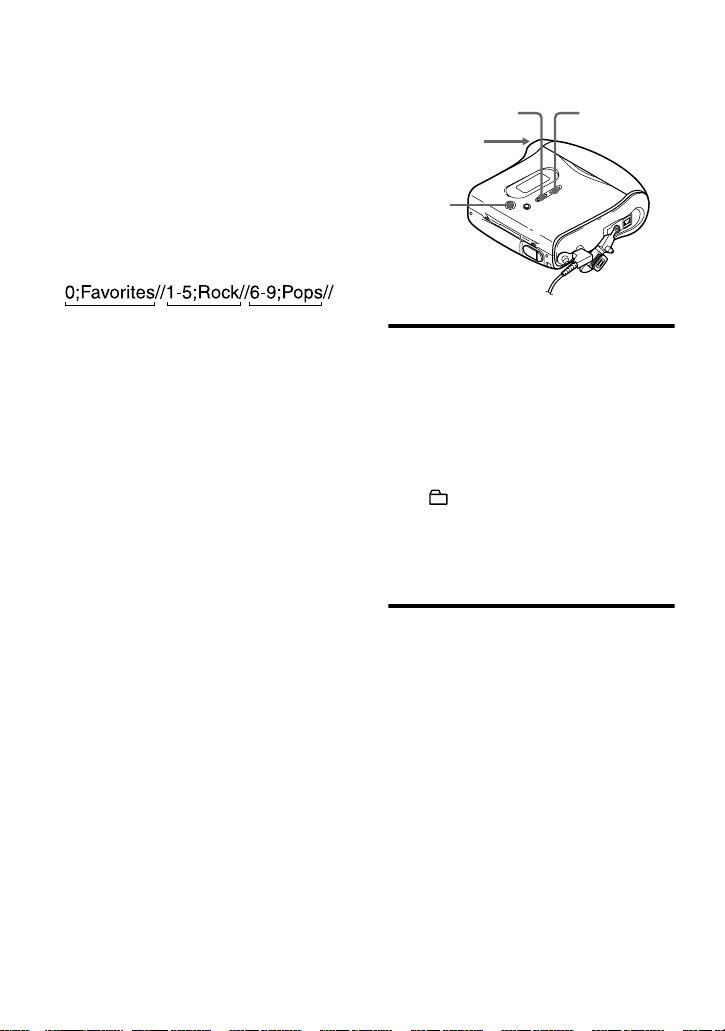
How is group information
recorded?
When recording in group mode, the group
information is written to the disc name
recording area.
This information consists of text strings
that are written as shown in the following
example.
Disc name recording area
Example
123
1 Disc name: “Favorites”
2 Group name for tracks 1 to 5: “Rock”
3 Group name for tracks 6 to 9: “Pops”
Therefore, the above character string is
displayed in its entirety as the disc name
if you load an MD recorded in group
mode into a system that does not support
group mode, or if you try to edit the
contents of a disc on this recorder with
group mode turned off.
It is possible to change the
character string by doing
“Relabeling recordings” procedure
in the “Labeling/relabeling
recordings” (page 39). Note that if
you rewrite this character string by
mistake, you may be unable to use
the group function of that MD.
Notes
• The group function setting is stored even if
you eject the MD or turn off the recorder.
• In group mode, the recorder treats all tracks
without group settings as belonging to the last
group on the disc. The last group is indicated
in the display window on the recorder as
“GP --”. Within a group, the tracks appear in
their order on the disc, not their order within
the group.
END SEARCH
Control key
(./>/N)
GROUP
REC
To activate group mode (Group Mode Recording)
To record tracks in group mode, you must
first turn group mode on before the start
of recording.
1 Press GROUP for 2 seconds or more.
“” and “GP ON” light up and
group mode turns on.
To cancel group mode, press GROUP
for 2 seconds or more again.
Recording a track into a new group
• Turn group mode on.
1 Press END SEARCH while the
recorder is stopped.
2 Press N while pressing REC.
3 Play the source sound.
To stop recording
Press x. The material that was recorded
up until x was pressed is entered as a new
group.
30-GB
Page 31

Recording a track into an existing group
• Turn group mode on.
• Insert a disc with group settings.
1 Press GROUP.
“” flashes in the display and you
can select a group directly (Group
Skip Mode) (page 35).
2 Within 5 seconds, press . or >
repeatedly until the group you want
the track to belong to appears.
3 Press N while pressing REC.
4 Play the source sound.
The newly recorded track is added
after the current contents.
Notes
• Even if “R-Posi” is set to “FrHere”, newly
recorded tracks are inserted after the existing
tracks in the specified group without
recording over the current contents.
• Group skip mode turns off automatically in
step 2 if nothing is done within 5 seconds.
To continue the procedure, do step 1 again.
z
To add a track that is playing to a group, stop
playing the track first, and then do the
procedure from step 3.
Recording without overwriting existing material
If you wish to avoid overwriting the
current contents of an MD, do the
following procedure. All new material
will then be recorded from the end of the
current contents. The recorder is factory
set to record over existing material.
Control key
(./>)
MENU/ENTER
1 While the recorder is stopped, press
MENU.
2 Press . or > until “OPTION”
flashes in the display, and then press
ENTER.
3 Press . or > repeatedly until
“R-Posi” flashes in the display, and
then press ENTER.
4 Press . or > repeatedly until
“Fr End” flashes in the display, and
then press ENTER.
To start recording from the
current point
Select “FrHere” in step 4.
z
To temporarily record without recording over
the current contents, press END SEARCH
before the start of recording. The recording will
begin after the last track, even if “R-Posi” is set
to “FrHere” (factory setting). The remaining
recordable time on the disc will appear in the
display when you press END SEARCH.
31-GB
Page 32

Notes
• The setting will remain even after the power is
turned off.
• If you start recording while the recorder is in
play-pause mode, the recording will begin
from the point at which it is paused even when
the “R-Posi” is set to “Fr End”.
Adding track marks automatically (Auto Time Stamp)
Use this feature to add track marks
automatically at specified intervals when
recording through the analog input
connector.
Control key
(./>)
MENU/ENTER
To cancel Auto Time Stamp
Select “OFF”, and then press ENTER in
step 3, or stop recording.
Using Auto Time Stamp to add
track marks while recording
When the elapsed recording time
exceeds the time interval for Auto
Time Stamp:
The recorder adds track marks at the point
you set the time interval and from that
point the recorder adds a track mark
whenever the time interval has elapsed.
Example: Eight minutes of recording has
been completed when the Auto Time
Stamp time interval is set to 5 minutes.
A track mark will be added at the 8minute point (after the start of recording)
and after each 5-minute interval
thereafter.
When the time interval set for Auto
Time Stamp exceeds the elapsed
recording time:
The recorder adds a track mark when the
set Auto Time Stamp time interval has
elapsed.
1 While the recorder is recording or in
recording pause, press MENU.
2 Press . or > repeatedly until
“TimeMk” flashes in the display, and
then press ENTER.
3 Press . or > repeatedly until
the desired time interval flashes in the
display, and then press ENTER.
Select one of the following intervals:
Display Time
OFF —
5 min Approx. 5 min.
10 min Approx. 10 min.
15 min Approx. 15 min.
32-GB
Example: Three minutes of recording has
been completed when the Auto Time
Stamp time interval is set to 5 minutes.
A track mark will be added at the 5minute point (after the start of recording)
and after each 5-minute interval
thereafter.
z
“T” appears before the track display on the
recorder for track marks added by Auto Time
Stamp.
Notes
• Automatic track marking by Auto Time Stamp
starts when you add a normal track mark to
the disc (i.e., by pressing T MARK or X,
etc.).
• The setting will be lost when the recording is
stopped.
Page 33

Adjusting the recording level manually (Manual Recording)
When you record, the sound level is
adjusted automatically. If necessary, you
can set the recording level manually
during both analog and digital recording.
Control key
(./>/N)
X
MENU/ENTER
REC
1 Press REC while pressing X.
The recorder stands by for recording.
2 Press MENU.
3 Press . or > repeatedly until
“RecVol” flashes in the display, and
then press ENTER.
4 Press . or > repeatedly until
“Manual” flashes in the display, and
then press ENTER.
Manual
5 Play the source.
6 While observing the level meter in the
display, adjust the recording level by
pressing . or >.
Set the level so that the maximum
input lights up the fifth segment on
the level meter. If the sixth segment
lights up, lower the level by pressing
..
fifth segment
REC15
Recording does not start in this step.
If your source is an externally
connected component, be sure to cue
the source to the beginning of the
material to be recorded before you
start playback.
7 Press X again to start recording.
To switch back to automatic
level control
Select “Auto” in step 4.
Notes
• If you press x during recording operation, the
recorder will revert to automatic recording
level adjustment mode the next time you start
a recording operation.
• To set the recording level manually during
synchro-recording, do the procedure below.
1 Select “OFF” in step 3 of “Record an MD.”
(page 19).
2 Do steps 1 to 6 of manual recording
procedure (page 33). Then do steps 2 and 3,
and select “ON” in the synchro-recording
procedure (page 19).
Recording starts automatically whenever the
source sound is played.
• You cannot switch from
(or vice-versa) during recording.
“Auto” to “Manual”
33-GB
Page 34

Checking the remaining recordable time
You can check the remaining time, track
number, etc. when recording or during
stop. Group-related items appear only
when a track with group settings is played
and then stopped.
Control key
(./>)
MENU/ENTER
1 While the recorder is recording or
stopped, press MENU.
2 Press . or > repeatedly until
“DISP” flashes in the display, and
then press ENTER again.
3 Press . or > repeatedly until
the information you want flashes in
the display.
Each time you press >, the display
changes as follows:
Display window on the recorder
AB
On B
LapTim
The elapsed time of the current
track.
r
RecRem
The remaining recordable time.
r
GP Rem
The remaining time after the current
track in a group.
r
AllRem
The remaining time after the current
location.
Note
Items may not be selectable depending on
group mode’s on/off status or the recorder’s
operating status.
4 Press ENTER.
The information selected in step 3
appears in A and B.
A — track number, track name,
group name, or disc name.
B — the information selected in step
3.
Note
Items may appear differently depending on
group mode’s on/off status, the recorder’s
operating status, or the recorder settings.
z
If you want to check the playing position or
track name while playing, see page 38.
34-GB
Page 35

Various ways of playback
Using the group function (Group Mode)
The recorder can operate various
playback with a disc which has group
settings. For more information on group
mode, see “Recording tracks using the
group function (Group Mode Recording)”
(page 29)
Control key
(./>)
GROUP
ENTER
z
• You can also change play modes (repeat play,
or shuffle play) in the selected group. After
the procedures here, follow the steps of
“Changing play modes” (page 36).
• In group mode, pressing > on the recorder
during the last track of the group moves
playback to the first track of the group, and
pressing . twice continuously on the
recorder or the remote control during the first
track of the group moves playback to the last
track of the group.
To turn off the group function
Press GROUP for 2 seconds or more
again.
Note
In group mode, the recorder treats all tracks
without group settings as belonging to the last
group on the disc. The last group is indicated in
the display window on the recorder as
“GP --”. Within a group, the tracks appear in
their order on the disc, not their order within the
group.
Listening to tracks in a specific group (Group Mode Playback)
• Insert a disc with group settings.
1 Start playback.
2 Press GROUP for 2 seconds or more.
“” and “GP ON” light up in the
display and the group mode turns on.
Playback stops at the end of the last
track in the selected group.
For details on selecting another
group, see “Selecting and playing
groups (Group Skip Mode)”
(page 35).
Selecting and playing groups (Group Skip Mode)
Operations are possible regardless of
whether group mode is on or off.
However, playback on the recorder will
differ, depending on whether group mode
is on or off.
• When group mode is on:
Playback starts from the first track of the
selected group and ends with the last
track in the group.
• When group mode is off:
Playback starts from the first track of the
selected group and ends with the last
track in the disc.
35-GB
Page 36

When group mode is off:
Disc
Track number
123
56
78
Changing play modes
You can select from various play modes
such as repeat play (AllRep), single repeat
(1 Rep), and shuffle repeat (Shuf.R).
4
Control key
(./>)
Skip
When group mode is on:
Disc
Group 1
Tra ck
number
123
Skip Skip Skip
• Insert a disc with group settings.
Skip Skip
Group 2
Tra ck
number
12
Group 3
Track
number
12
1 Press GROUP.
“” flashes in the display and
groups become selectable.
2 Within 5 seconds, press . or >
repeatedly to select your desired
group, and then press ENTER.
The recorder starts playing from the
first track in the group.
Note
If no operation is performed within 5 seconds
after step 1, group skip mode will be canceled
and you will not be able to perform step 2
thereafter. To continue with step 1 at this point,
repeat from the beginning of the procedure.
MENU/ENTER
1 While the recorder is playing, press
MENU.
2 Press . or > repeatedly until
“P-MODE” flashes in the display, and
then press ENTER again.
3 Press . or > repeatedly to
select play mode, and then press
ENTER.
Display window on the recorder
A
Shuf.R
B
When you press >, B changes.
When you press ENTER, A appears.
36-GB
Page 37

On B/A
S
Normal/(none)
All the tracks are played once.
r
AllRep/
All the tracks are played repeatedly.
r
1 Rep/ 1
A single track is played repeatedly.
r
Shuf.R/Shuf
After the currently selected track
finishes playing, the remaining
tracks are played repeatedly in
random order.
z
You can specify play mode for a selected group
when group mode is on. To activate group
mode, see “Selecting and playing groups
(Group Skip Mode)” (page 35).
Emphasizing bass (DIGITAL MEGA BASS)
The Mega Bass function intensifies low
frequency sound for richer quality audio
reproduction. It affects only the sound
from the headphones/earphones.
Control key
(./>)
2 Press . or > to select the item,
and then press ENTER.
Each time you press >, A and B
change as follows:
Display window
A
Digital MEGA BAS
BASS 2
B
On B/A
OFF/(none)
Normal play
r
BASS 1/
Mega Bass (moderate effect)
r
BASS 2/
Mega Bass (strong effect)
Notes
• If the sound becomes distorted when
emphasizing bass, turn down the volume.
• The Mega Bass function does not affect the
sound that is being recorded.
MENU/ENTER
1 Press MENU, press . or >
repeatedly until “BASS” flashes in
the display, and then press ENTER
again.
37-GB
Page 38

Checking the remaining time or the playing position
You can check the track name, disc name,
etc. during playback. Group-related items
appear only when a track with group
settings is played.
Control key
(./>)
MENU/ENTER
1 While the recorder is playing, press
MENU.
2 Press . or > repeatedly until
“DISP” flashes in the display, and
then press ENTER again.
3 Press . or > repeatedly until
the information you want flashes in
the display.
Each time you press >, the display
changes as follows:
Display window on the
recorder
AB
On B
LapTim
The elapsed time of the current
track.
r
1 Rem
The remaining time of the current
track.
r
GP Rem
The remaining time after the current
location in the group.
r
AllRem
The remaining time after the current
location.
4 Press ENTER (ENTER).
The display changes as follows:
The information selected in step 3
appears in A and B.
A — the information selected in step
3.
B — track number, track name,
group name, or disc name.
Note
Items may appear differently or may not be
selectable, depending on the group mode’s on/
off status or the recorder’s operating status.
z
If you want to check the remaining time or the
recording position while recording or in stop
mode, see page 34.
38-GB
Page 39

Editing recorded tracks
You can edit your recordings by adding/
erasing track marks or labeling tracks and
MDs. Premastered MDs cannot be edited.
• You cannot edit tracks on an MD that is
record-protected. Before editing tracks, close
the tab on the side of the MD (page 52).
• If you perform an editing operation while
playing, be sure not to turn the power off until
“Edit” disappears in the display.
• Do not move the recorder while “Edit”* is
flashing in the display.
• The lid will not open until “Edit” disappears
in the display after editing.
• When group mode is on, editing can be
performed only for the tracks registered into
the selected group.
Labeling/relabeling recordings
You can name tracks, groups and discs
using the recorder’s character palette.
Available characters
• Capital and small letters of the English
alphabet
• Numbers 0 to 9
• ! " # $ % & ( ) * . ; < = > ?
@ _ ` + – ' , / : _ (space)
Notes
• “FULL” appears when you try to enter more
than 1,700 characters on a disc. Enter a shorter
name for the track, group, or disc, or set the
“LPStmp” setting to “OFF” when recording in
MDLP mode so that “LP:” is not be added at
the beginning of the track name (page 28).
• When labeling a disc which has been recorded
using the group function, make sure group
mode is on in order to prevent the group
management information from being
overwritten by mistake.
• If you enter the symbol “//” between the
characters in disc names such as “abc//def”,
you may be unable to use the group function.
Control key
VOL +/–
(./>/x)
GROUP/
CANCEL
END SEARCH
X
MENU/ENTER
Numbers of characters you
can input
Track, group, or disc name: Approx. 200
each
Numbers of characters you
can input in a disc
Numbers/marks: Approx. 1,700
39-GB
Page 40

Labeling recordings
1 Insert a disc and do the following
operations:
To label a track
Start playing or recording a track you
want to label, and label the track
while playing or recording
operations.
To label a group
Turn group mode on (page 30) and
start playing or recording a track
within the group you want to label,
and label the group while playing or
recording operations.
To label a disc
If a disc is already recorded, follow
the procedures from step 2 while the
recorder is stopped. If a disc is new,
start recording and label a disc while
recording.
If you label a disc with group settings,
turn group mode on (page 30).
2 Press MENU.
3 Press . or > repeatedly until
“EDIT” flashes in the display, and
then press ENTER.
4 Press . or > repeatedly until
the following item appears in the
display, and then press ENTER.
When labeling a track
“T: Name”
When labeling a group
“G: Name”
When labeling a disc
“D: Name”
The cursor flashes and the track,
group, or disc is ready to be labeled.
The disc is ready to be labeled.
5 Press . or > repeatedly to
select a letter and press ENTER.
The selected letter stops flashing and
the cursor moves to the next input
position.
40-GB
The buttons used for character input
and their functions are listed below:
Functions Operations
To select a
character
To enter a letter Press ENTER .
To enter a name Press ENTER for 2
To insert a blank
space to type in a
new letter
To delete a letter
and move back all
following letters to
the left
To cancel labeling Press CANCEL.
Press . or
>.
second or more.
Press VOL + and
END SEARCH at
the same time.
Press VOL – and
END SEARCH at
the same time.
6 Repeat step 5 and enter all characters
of the label name.
7 Press ENTER for 2 seconds or more.
The track or disc is labeled.
To cancel labeling,
Press CANCEL in step 6.
Notes
• When the recording is stopped while labeling
a track, a group, or a disc during recording, or
when the recording moves on to the next track
while labeling a track, the input at that point is
entered automatically.
• “LP:” is automatically added at the beginning
of the track name for tracks recorded in
MDLP mode (page 28).
• You cannot label or relabel the premastered
disc or blank disc.
Page 41

Relabeling recordings
1 Insert a disc and do the following
operations:
To relabel a track
Start playing a track you want to
relabel, and change a track name
during playback operation.
To relabel a group
Turn group mode on (page 30) and
start playing or recording a track
within the group you want to relabel,
and change the group name while
playing or recording operations.
To relabel a disc
If the disc is already recorded, follow
the procedures from step 2 while the
recorder is stopped.
If you relabel a disc with group
settings, turn group mode on
(page 30).
2 Follow steps 2 to 4 of “Labeling
recordings” (page 40) to display a
track, group, or disc name.
3 Follow steps 5 to 7 of “Labeling
recordings” (page 40), and then keep
pressing ENTER for 2 seconds or
more.
Notes
• You cannot relabel premastered MDs.
• The recorder cannot rewrite a disc or track
name of more than 200 letters that was created
by another device.
To cancel labeling
Press CANCEL.
Registering tracks or groups as a new group (Group Setting)
Do the following procedure to register
tracks or groups as a new group. The
tracks or groups must, however, be
sequential. If the desired tracks or groups
are not consecutive, you must move them
to make them consecutive before you can
register them (“Moving recorded tracks”,
page 43). The operation of this function
depends on whether group mode is on or
off.
• When group mode is ON:
Several groups are registered as one
group.
• When group mode is OFF:
Several tracks are registered as one
group.
The following section explains the
operation when group mode is on.
Group
Group
123456789
Making a new
group with
tracks 1 to 3.
Group
Making a new group
with 2 groups.
Group
123456789
• Registration of non-consecutive tracks
is not possible (for example, track 3
cannot be registered into a group with
track 5 to 7).
• Tracks always appear according to their
order on the disc, not their order within
the group (even when group mode is on)
• Insert a disc.
41-GB
Page 42

Control key
(./>)
GROUP
MENU/ENTER
1 While the recorder is stopped, press
MENU.
2 Press . or > repeatedly until
“EDIT” flashes in the display, and
then press ENTER.
3 Press . or > repeatedly until
“G:Set” flashes in the display, and
then press ENTER.
The track number of the first track
(“STR”) appears in the display.
5 Press . or > repeatedly until
the number or name of the desired
last track flashes in the display, and
then press ENTER.
The track number of the last track in
the group (“END”) appears in the
display.
This selects the last track of the new
group.
6 Follow steps 4 to 7 of “Labeling
recordings” (page 40) to label a
group.
Notes
• In step 4, the first track must either be the first
track of an existing group or a track that does
not belong to a group.
• When selecting the last track in step 5, make
sure the track comes after the one selected in
step 4. The last track must either be the last
track of an existing group or a track that does
not belong to a group.
To release a group setting
• Insert a disc with group settings.
4 Press . or > repeatedly until
the number or name of the desired
first track flashes in the display, and
then press ENTER.
This selects the first track of the new
group.
Even when group mode is on, track
numbers appear according to their
order on the disc, not their order
within the group.
42-GB
Control key
(./>/x)
GROUP
MENU/ENTER
1 Press GROUP for 2 seconds or more
to turn on group mode.
2 Select a group that you want to
release and check the contents (see
“Selecting and playing groups (Group
Skip Mode)” (page 35)).
Page 43

3 Press x.
C
4 Press MENU.
5 Press . or > repeatedly until
“EDIT” flashes in the display, and
then press ENTER.
6 Press . or > repeatedly until
“G:Rls” flashes in the display, and
press ENTER.
“G:Rls?” and “ENTER” appear in the
display.
7 Press ENTER.
The group setting of the selected
group is released.
Moving recorded tracks
You can change the order of the recorded
tracks.
Example
Move track C from the third to the second
track.
Before moving
A C DB
1 While playing the track you want to
move, press MENU.
2 Press . or > repeatedly until
“EDIT” flashes in the display, and
then press ENTER again.
“” and “T:Name” flashes in the
display and the recorder plays the
selected track repeatedly.
3 Press . or > repeatedly until
“” and “T:Move ” flashes in the
display, and then press ENTER.
For the example above, “003 t” and
“t 003” appear alternately in the
display.
4 Press . or > to select the
destination track number.
For the example above, “003 t”
“t 002” appear alternately in the
display.
5 Press ENTER again.
The track moves to the selected
destination track.
To cancel moving
Press CANCEL in step 4.
A B DC
After moving
Control key
(./>)
ANCEL
MENU/ENTER
43-GB
Page 44

Moving a track to a different group
• Insert a disc with group settings
Control key
(./>)
Changing the order of a group on a disc (Group Move)
• Insert a disc with group settings
Control key
(./>)
GROUP/
CANCEL
MENU/ENTER
1 Press GROUP for 2 seconds or more.
“” lights up in the display group
mode turns on.
2 While playing the track you want to
move, press MENU.
3 Press . or > repeatedly until
“EDIT” flashes in the display, and
then press ENTER.
The recorder plays the selected track
repeatedly.
4 Press . or > repeatedly until
“T:M ove” flashes in the display, and
then press ENTER.
5 Press . or > repeatedly until
the destination group flashes in the
display, and then press ENTER.
6 Press . or > repeatedly until
the number of the destination track
within the group flashes in the
display, and then press ENTER.
GROUP/
CANCEL
MENU/ENTER
1 Press GROUP for 2 seconds or more.
“” lights up in the display and
group mode turns on.
2 While playing a track within a group
whose order you want to change,
press MENU.
3 Press . or > repeatedly until
“EDIT” flashes in the display, and
then press ENTER.
4 Press . or > repeatedly until
“G:Move” flashes in the display, and
then press ENTER.
You can now move the selected
group.
5 Press . or > repeatedly to
select the destination point on the
disc, and then press ENTER.
To cancel moving
Press CANCEL in step 5.
To cancel moving
Press CANCEL in step 5.
44-GB
Page 45

Adding a track mark
You can add track marks so that the part
after the new track mark is counted as a
new track. The track numbers will
increase as follows:
You cannot add a track mark on a track
that has been checked-out from your
computer.
1 3 42
Add a track mark
231 4 5
Track numbers increase
T MARK
1 While playing or pausing an MD,
press T MARK on the recorder at the
point you want to mark.
“MK ON” appears in the display, and
a track mark is added. The track
number will increase by one.
To add track marks while
recording (except while
synchro-recording)
Press T MARK on the recorder at the
point you want to add a track mark.
You can use Auto Time Stamp to add
track marks automatically at specified
intervals (except while digital recording)
(page 32).
Erasing a track mark
When you record with analog (line) input,
unnecessary track marks may be recorded
where recording level is low. You can
erase a track mark to combine the tracks
before and after the track mark. The track
numbers will change as follows:
You cannot erase a track mark on a track
that has been checked-out from your
computer.
1 3 42
Erase a track mark
1 32
Track numbers decrease
Control key
(.)
X
T MARK
1 While playing the track with the track
mark you want to erase, press X to
pause.
2 Find the track mark by pressing .
slightly.
For example, to erase the third track
mark, find the beginning of the third
track. “00:00” appears in the display.
“MK 003” appears in the display for
2 seconds.
3 Press T MARK to erase the mark.
“MK OFF” appears in the display.
The track mark is erased and the two
tracks are combined.
45-GB
Page 46

z
When you erase a track mark, name assigned to
the mark is also erased.
Notes
• When you erase a track mark between the two
consecutive tracks that are registered into
different groups while group mode is off, the
second track is re-registered into the group
containing the first track. In addition, if you
combine a track that is registered to a group
with a track that is not registered to a group
(two consecutive tracks), the second track
takes the same registration setting as the first
track. However, when group mode is on, you
can only combine tracks within the selected
group.
• You cannot erase track marks according to the
system limitations. For details, see “System
limitations” (page 54).
Erasing tracks
Note
You can not erase tracks that have been checked
out from your computer. You can not erase a
group or an entire disc if it contains a checkedout track. In this case, check in the track or
tracks to OpenMG Jukebox.
1 While playing the track you want to
erase, press MENU.
2 Press . or > repeatedly until
“EDIT” flashes in the display, and
then press ENTER again.
“” and “T:Name” flash in the
display, and the recorder plays the
selected track repeatedly.
3 Press . or > repeatedly until
“” and “T:Ers” flash in the
display, and then press ENTER.
“Erase?” and “ENTER” appear
alternately in the display.
4 Press ENTER again.
The track is erased and the next track
starts to play. All the tracks after the
one erased are automatically
renumbered.
To erase a part of a track
Add track marks at the beginning and the
end of the part you want to erase
(page 45), then erase the part.
To cancel erasing
Press CANCEL in step 3.
Control key
(./>)
GROUP/
CANCEL
MENU/ENTER
To erase a track
Note that once a recording has
been erased, you cannot retrieve it.
Make sure of the track you are
erasing.
46-GB
To erase the whole disc
You can quickly erase all the tracks and
data of the MD at the same time.
Note that once a recording has
been erased, you cannot retrieve it.
Be sure to check the contents of
the disc before you erase it.
1 Play the disc you want to erase to
check the contents.
2 Press x to stop.
3 While the recorder is stopped, press
MENU.
Page 47

4 Press . or > repeatedly until
“EDIT” flashes in the display, and
then press ENTER.
“” and “D:Name” flash in the
display.
5 Press . or > repeatedly until
“” and “D:Ers” flash in the
display, and then press ENTER.
“Erase?” and “ENTER” appear
alternately in the display.
6 Press ENTER again.
“Edit” flashes in the display, and all
the tracks will be erased.
When erasing is complete, “BLANK”
appears in the display.
To cancel erasing
Press CANCEL in step 5.
To erase a group
You can erase tracks in a selected group.
Note that once a recording has
been erased, you cannot retrieve it.
Be sure to check the contents of
the group before you erase it.
• Insert a disc with group settings.
6 Press . or > repeatedly until
“G:Ers” flash in the display, and then
press ENTER.
“Erase?” and “ENTER” appear
alternately in the display.
7 Press ENTER again.
The group is erased.
To cancel erasing
Press CANCEL in step 6.
1 Press GROUP for 2 seconds or more.
“” lights up in the display and
group mode turns on.
2 Select a group you want to erase
(“Selecting and playing groups
(Group Skip Mode)”, page 35) to
check the contents.
3 Press x to stop.
4 While the recorder is stopped, press
MENU.
5 Press . or > repeatedly until
“EDIT” flashes in the display, and
then press ENTER.
47-GB
Page 48

Other Operations
Protecting your hearing (AVLS)
The AVLS (Automatic Volume Limiter
System) function keeps down the
maximum volume to protect your ears.
Control key
(./>)
MENU/ENTER
1 Press MENU.
2 Press . or > repeatedly until
“OPTION” flashes in the display, and
then press ENTER again.
3 Press . or > repeatedly until
“AV L S ” flashes in the display, and
then press ENTER again.
4 Press . or > repeatedly until
“ON” flashes in the display, and then
press ENTER.
When you try to turn the volume too
high, “AV L S ” flashes in the display.
The volume is kept to a moderate
level.
Turning off the beep sound
You can turn off the beep sound.
Control key
(./>)
MENU/ENTER
1 Press MENU.
2 Press . or > repeatedly until
“OPTION” flashes in the display, and
then press ENTER.
3 Press . or > repeatedly until
“BEEP” flashes in the display and
then press ENTER.
4 Press . or > repeatedly until
“OFF” flashes in the display, and then
press ENTER.
To turn on the beep sound
Select “ON” in step 4.
To cancel AVLS
Select “OFF” in step 4.
48-GB
Page 49

Locking the controls (HOLD)
To prevent the buttons from being
accidentally operated when you carry the
recorder, use this function.
HOLD
1 Move HOLD in the direction of the
..
To unlock the controls
Move HOLD in the opposite direction of
the arrow to unlock the controls.
49-GB
Page 50

Power sources
You can use the recorder on house current or LR6 (size AA) alkaline dry battery (not
supplied).
It is preferable to use the recorder on house current when recording for a long time.
Battery life
1)
(Unit: Approx. hours) (JEITA2))
3)
LR6 (SG) alkaline dry battery
Recording
4)
Normal LP2 LP4
91316
Playback 40 49 54
1)
The battery life may be shorter due to operating conditions, the temperature of the location, and
varieties of batteries.
2)
Measured value by the standard of JEITA (Japan Electronics and Information Technology Industries
Association).
3)
When using a Sony LR6 (SG) “STAMINA” alkaline dry battery (produced in Japan).
4)
To prevent interrupted recording due to drained battery, use new battey for recording operations.
When to replace the battery
When the dry battery is weak, flashing r or “LoBATT” appears in the display. Replace
the dry battery.
Note that the battery level indicated by the battery indication is only approximate and
varies with the recorder condition.
Notes
Stop the recorder before replacing battery.
• Be sure to use the supplied AC power adaptor.
• If the recorder will not be used for a long period of time, disconnect the AC power adaptor from a wall
outlet.
50-GB
Page 51

Additional information
Precautions
On safety
• Do not put any foreign objects in the DC IN
3V jack.
• Keep the terminals on the recorder away from
metallic objects or surfaces. Such contact may
short-circuit the terminals and cause
dangerous heat generation.
On water resistance
• Before opening or closing the buckle, be sure
to wipe off water, dust or sand on the exterior
of the unit. (The unit is not water-resistant
with the upper lid open.)
• Since water in the headphones/earphones jack,
the USB connecting jack, LINE IN
(OPTICAL) jack, or DC IN 3V jack may
cause rust, cover them with the attached
rubber caps when the jacks are not in use.
• Since the unit is airtight, you may not be able
to open disc lid because of sudden change in
air pressure inside the unit, which happens
after being transported on a plane or moving
from a warm place to a cold place. To open the
lid in this case, pull off the rubber cap that
covers the DC IN 3V jack, and then open the
lid. After you open the lid, make sure to cover
the jack with rubber cap again.
• The supplied headphones/earphones are not
meant to be immersed in water or come in
continuous contact with water. If they are
accidentally dropped into water or get wet, dry
them with a soft cloth. Never use an electric
hair dryer.
• If the unit or the headphones/earphones are
immersed in salt water, be sure to wash them
in non-running fresh water. Never wash them
under running water, and never use soap or
detergent.
• Any sand or dust on the rubber packing will
prevent the lid from closing tightly, and water
may leak in. Brush off the dust once in a
while.
• We recommend the packing to be changed
every year. Change the packing at an
authorized Sony Service Facility.
On power sources
• Use house current, LR6 (size AA) battery.
• For use in your house: Use the AC power
adaptor supplied with this recorder. Do not
use any other AC power adaptor since it may
cause the recorder to malfunction.
Polarity of the
plug
• The recorder is not disconnected from the AC
power source (mains) as long as it is
connected to the wall outlet, even if the
recorder itself has been turned off.
• If you are not going to use this recorder for a
long time, be sure to disconnect the power
supply (AC power adaptor, dry battery, or car
battery cord). To remove the AC power
adaptor from the wall outlet, grasp the adaptor
plug itself; never pull the cord.
On heat build-up
Heat may build up in the recorder if it is used
for an extended period of time. In this case,
leave the recorder turned off until it cools down.
On installation
• Never use the recorder where it will be
subjected to extremes of light, temperature,
moisture or vibration.
• Never wrap the recorder in anything when it is
being used with the AC power adaptor. Heat
build-up in the recorder may cause
malfunction or damage.
On the headphones/earphones
Road safety
Do not use headphones/earphones while
driving, cycling, or operating any motorized
vehicle. It may create a traffic hazard and is
illegal in many areas. It can also be potentially
dangerous to play your recorder at high volume
while walking, especially at pedestrian
crossings. You should exercise extreme caution
or discontinue use in potentially hazardous
situations.
Preventing hearing damage
Avoid using headphones/earphones at high
volume. Hearing experts advise against
continuous, loud and extended play. If you
experience a ringing in your ears, reduce the
volume or discontinue use.
51-GB
Page 52

Caring for others
Keep the volume at a moderate level. This will
allow you to hear outside sounds and to be
considerate of the people around you.
On the MiniDisc cartridge
• When carrying or storing the MiniDisc, keep
it in its case.
• Do not break open the shutter.
• Do not place the cartridge where it will be
subject to light, extreme temperatures,
moisture or dust.
• Attach the supplied MD label only in the
space designated for it on the disc. Do not
stick it on any other disc surface.
On cleaning
• Clean the recorder casing with a soft cloth
slightly moistened with water or a mild
detergent solution. Do not use any type of
abrasive pad, scouring powder or solvent such
as alcohol or benzene as it may mar the finish
of the casing.
• Wipe the disc cartridge with a dry cloth to
remove dirt.
• Dust on the lens may prevent the unit from
operating properly. Be sure to close the disc
compartment lid after inserting or ejecting an
MD.
• To obtain the best sound quality, use a dry
cloth to wipe the plugs of the headphones/
earphones. Dirty plugs may cause sound
distortion or intermittent breaks in the sound.
Notes on battery
Incorrect battery usage may lead to leakage of
battery fluid or bursting battery. To prevent
such accidents, observe the following
precautions:
• Install the + and – poles of the battery
correctly.
• When the recorder is not to be used for a long
time, be sure to remove the battery.
• Do not carry or store the dry battery with
metallic objects such as coins, key rings, or
necklaces. This may cause a short-circuit and
the generation of heat.
• If a battery leak should develop, carefully and
thoroughly wipe away battery fluid from the
battery compartment before inserting new
ones.
Note on mechanical noise
The recorder gives off mechanical noise while
operating, which is caused by the power-saving
system of the recorder and it is not a problem.
To protect a recorded MD
To record-protect an MD, slide open the tab at
the side of the MD. In this position, the MD
cannot be recorded or edited. To record again,
slide the tab back so the tab is visible.
Tab
Back of the MD
Recorded material
is protected.
Recorded material
is not protected.
52-GB
Page 53

Note on digital recording
This recorder uses the Serial Copy
Management System, which allows only firstgeneration digital copies to be made from
premastered software. You can only make
copies from a home-recorded MD by using the
analog connections.
Premastered software such
as CDs or MDs.
Note on maintenance
Clean the terminals periodically with a cotton
swab or a soft cloth as illustrated.
Terminals
Digital recording
Homerecorded
MD
No
digital
recording
Recordable
MD
Microphone, record player, tuner, etc.
(with analog output jacks).
Analog recording
Home-recorded MD
Digital recording
Recordable
MD
No
digital
Recordable
MD
recording
If you have any questions or problems
concerning your recorder, please consult your
nearest Sony dealer. (If a trouble occurred when
the disc was in the recorder, we recommend that
the disc be left in the recorder when you consult
your Sony dealer so that the cause of trouble
may be better understood.)
53-GB
Page 54

System limitations
The recording system in your MiniDisc recorder is radically different from those used in
cassette and DAT decks and is characterized by the limitations described below. Note,
however, that these limitations are due to the inherent nature of the MD recording system
itself and not to mechanical causes.
Symptom Cause
“TrFULL” appears even
before the disc has reached
the maximum recording
time (60, 74, or 80 minutes).
“TrFULL” appears even
before the disc has reached
the maximum track number
or recording time.
Track marks cannot be
erased.
The remaining recording
time does not increase even
after erasing numerous short
tracks.
The total recorded time and
the remaining time on the
disc may not total the
maximum recording time
(60, 74, or 80 minutes).
The edited tracks may
exhibit sound dropout
during search operations.
When 254 tracks have been recorded on the disc,
“TrFULL” appears regardless of the total recorded time.
More than 254 tracks cannot be recorded on the disc. To
continue recording, erase unnecessary tracks.
Repeated recording and erasing may cause fragmentation
and scattering of data. Although those scattered data can
be read, each fragment is counted as a track. In this case,
the number of tracks may reach 254 and further recording
is not possible. To continue recording, erase unnecessary
tracks.
When the data of a track is fragmented, the track mark of a
fragment under 12 seconds long (recorded in stereo), 24
seconds long (recorded in monaural or LP2 mode), or 48
seconds long (recorded in LP4 mode) cannot be erased.
You cannot combine a track recorded in different
recording mode, e.g., a track recorded in stereo and a track
recorded in monaural; nor can you combine a track
recorded with digital connection and a track recorded with
analog connection.
Tracks of under 12 seconds, 24 seconds, or 48 seconds in
length are not counted and so erasing them may not lead to
an increase in the recording time.
Normally, recording is done in minimum units of
approximately 2 seconds (in stereo), 4 seconds (in
monaural or LP2 mode), or 8 seconds (in LP4 mode).
When recording is stopped, the last unit of recording
always uses this unit of 2 seconds, 4 seconds, or 8 seconds
even if the actual recording is shorter. Likewise, when
recording is restarted after the stop, the recorder will
automatically insert a blank space amounting to 2 seconds,
4 seconds, or 8 seconds before the next recording. (This is
to prevent accidental erasing of a previous track whenever
a new recording is started). Therefore, the actual recording
time will decrease whenever a recording is stopped by a
maximum of 6 seconds, 12 seconds, or 24 seconds.
The fragmentation of data may cause sound dropout while
searching because the tracks are played in higher speed
than normal playback.
54-GB
Page 55

Symptom Cause
The playing time of a
checked-out track is
different from the time that
appears on your computer
monitor.
You cannot check out tracks
that will fill up the
remaining recording time on
the disc. (For example, you
cannot check-out tracks that
total 160 minutes to an 80minute disc in LP2 stereo
mode.)
You cannot erase a track
checked out from your
computer.
This is due to a calculation discrepancy between the
recorder and the computer.
The minimum recordable time on the disc is normally 2
seconds in stereo, 4 seconds in LP2 stereo mode, and 8
seconds in LP4 stereo mode. When you check-out a track
from your computer the recorder needs 2 seconds (4 or 8
seconds)-space for one track even though the track is
under 2 seconds (4 or 8 seconds) length. Also the recorder
inserts 2 seconds (4 or 8 seconds)-space between tracks
when checking out in order not to erase the previously
recorded track or not to be erased by recorded over. For
this reason, the recorder needs 6 seconds (12 or 24
seconds) longer time for a track so that as a result, the
recordable time of the disc become 6 seconds (12 or 24
seconds) shorter than the maximum recordable time of the
disc when checking out.
To erase a track that has been checked out from your
computer, check it back in first, and then erase it using the
OpenMG Jukebox software.
55-GB
Page 56

Troubleshooting
Should any problem persist after you have made these checks, consult your nearest Sony
dealer. Refer to “Messages” (page 64) as well.
Symptom Cause/Solution
The recorder does
not work or works
poorly.
• Audio sources may not be securely connected.
, Disconnect the audio sources once and connect them again
(pages 18, 27).
• The HOLD function is turned on (“HOLD” appears in the
display when you press an operation button on the recorder).
, On the recorder, disable HOLD by sliding the HOLD switch
to the opposite direction of the arrow (pages 16, 49).
• The lid is not firmly closed.
, Close the lid until it clicks.
• Moisture has condensed inside the recorder.
, Take the MD out and leave the recorder in a warm place for
several hours until the moisture evaporates.
• The dry battery is weak (“LoBATT” flashes or nothing appears).
, Replace the dry battery with the new one (page 15), or
connect the supplied AC power adaptor to the recorder.
• The dry battery have been inserted incorrectly.
, Insert the battery correctly (page 15).
• You pressed a button while the disc indication was rotating
quickly.
, Wait until the indication rotates slowly.
• When recording digitally from a portable CD player, you did not
use the AC power adaptor or did not disable the anti-skip
function such as ESP (page 20).
• The analog recording was made using a connecting cord with an
attenuator.
, Use a connecting cord without an attenuator (page 27).
• The AC power adaptor was unplugged during recording or a
power outage occurred.
• While operating, the recorder received a mechanical shock, too
much static, abnormal power voltage caused by lightning, etc.
, Restart the operation as follows.
1 Disconnect all the power sources.
2 Leave the recorder for about 30 seconds.
3 Connect the power source.
• The disc is damaged or does not contain proper recording or
editing data.
, Reinsert the disc. Rerecord the disc. If the error message still
appears, replace it with another disc.
56-GB
Page 57

Symptom Cause/Solution
The recorder does
not work or works
poorly.
The recorder
overwrites existing
materials when
record.
The recorder does
not work while
connected to the
computer.
“No SIG” appears in
the display when
recording from a
portable CD player.
There is no recording
on the MD after a
recording operation.
The lid does not
open.
No sound comes
through the
headphones/
earphones.
Volume cannot be
turned up.
An MD is not played
normally.
• The disc is record-protected (“SAVED” appears).
, Slide the tab (page 52).
• Recording level is too small to record (when recording
manually).
, Pause the recorder and adjust the recording level.
• A Premastered MD is inserted (“PbONLY” appears) when
recording.
, Insert a recordable MD
• You tried to turn group mode on while setting the program.
, Turn group mode on before setting the program.
• The record starting-position setting (“R-Posi”) is set to
“FrHere”.
, Set “R-Posi” setting to “Fr End”.
• The computer does not recognize the recorder.
, Verify that the recorder is correctly connected.
, Install the driver correctly into your computer.
, Install the OpenMG software into your computer first, and
then connect the recorder.
• There is no digital signal from the portable CD player.
, When recording digitally from a portable CD player, use the
AC power adaptor and disable the anti-skip function (such as
ESP) on the CD player (page 20).
• The AC power adaptor was unplugged or a power outage
occurred during recording.
• The power sources have been disconnected during recording or
editing, or the battery have been exhausted.
, Set the power sources again, or replace the exhausted battery
with new ones.
• The lid is not firmly closed.
, Close the lid until it clicks. Then pull the OPEN switch to
open the lid.
• The headphones/earphones plug is not firmly connected.
, Plug in the plug of the headphones/earphones firmly to i.
• Volume is too low.
, Adjust the volume by pressing VOL +/–.
• The plug is dirty.
, Clean the plug.
• AVL S i s o n.
, Set AVLS to “OFF” (page 48).
• Playback mode is changed.
, Change to the normal play.
57-GB
Page 58

Symptom Cause/Solution
An MD is not played
from the first track.
Playback sound
skips.
Sound has a lot of
static.
Cannot find the track
marks.
The disc cannot edit
on other component.
Momentary noise is
heard.
The display window
is not normal.
• Disc playing stopped before it came to the last track.
, Press N for 2 seconds or more to start playing.
• Group mode is turned on.
, Turn group mode off and play from the first track (press N
for 2 seconds or more to start playing).
• The recorder is placed where it receives continuous vibration.
, Put the recorder on a stable place.
• A very short track may cause sound to skip.
, Try not to create a track under one second long.
• Strong magnetism from a television or such device is interfering
with operation.
, Move the recorder away from the source of strong
magnetism.
• You pressed X after pressing . or >.
, Press X before pressing . or >.
• The component does not support LP2 stereo or LP4 stereo.
, Edit on other component that support LP2 stereo or LP4
stereo.
• Due to the special digital audio compression technology used in
LP4 stereo mode, momentary noise may occur on very rare
occasions with certain sound sources.
, Record in normal stereo or LP2 stereo mode.
• The recorder was disconnected from the power source.
, Let the recorder sit for a while, or disconnect the power
source, reconnect it, and then press any of the operation
buttons.
58-GB
Page 59

List of menus
Menu functions
Press MENU, and press . or >.
Menu on the
recorder
EDIT Selecting editing operations (labeling, erasing tracks, discs, or groups,
DISP Displaying elapsed playing time, remaining playing time, etc. (page 34
P-MODE Selecting play mode (repeat play, shuffle play, etc.) (page 36).
RecVol Selecting the automatic or manual recording level adjustment (page 33).
R-MODE Selecting recording mode (SP stereo, LP2 stereo, LP4 stereo, or
BASS Selecting “BASS 1” or “BASS 2” (DIGITAL MEGA BASS) (page 37).
TimeMk Selecting the Auto Time Stamp setting (page 32).
SYNC-R Selecting “ON” or “OFF” of synchro recording (page 19).
OPTION • AVLS (Automatic Volume Limiter System) — Selecting “ON” or
1)
The menu items that can be selected vary according to the on/off status of group mode or the operating
status of the recorder.
Functions
1)
etc.) (page 40 to 44, 46 and 47).
and 38).
monaural) (page 28).
“OFF” (page 48).
• BEEP — Selecting “ON” or “OFF” (page 48).
• R-Posi — Selecting the start point when recording (page 31).
• LPStmp — Selecting “ON” (“LP:” will be added at the beginning of
the track name) or “OFF” (page 28).
59-GB
Page 60

Tables of Menus
The menus provided on the recorder for each operating status are shown on this and the
following pages. Each chart shows the various menus and the menu items that can be
selected at each menu level. See “List of menus” (page 59) for details on menu operations.
Menus and menu items toggle in the display.
Menus and menu items selected while the recorder is stopped
EDIT
DISP
P-MODE
LapTim
G:SetD:Name
RecRem
G:Rls
GP Rem
1)
2)
G:Ers
AllRem
2)
D:Ers
60-GB
Normal
R-MODE
SP
BASS
OFF
continued to the next page
AllRep 1 Rep Shuf.R
LP2 LP4 MONO
, : Pressing ENTER
h : Pressing
BASS 1
BASS 2
. or >.
Page 61

continued from the previous page
SYNC-R
, : Pressing ENTER
h : Pressing
. or >.
OFF
OPTION
AVLS
OFF ON
1)
Appears only when the recorder is in group mode and a group other than “GP --” is selected.
2)
Appears only when the recorder is in group mode.
3)
Selectable only when group mode is turned off.
ON
BEEP R-Posi
ON OFF ON OFF
3)
FrHere Fr End
LPStmp
Press CANCEL on the recorder to cancel a menu operation.
61-GB
Page 62

Menus and menu items selected while the recorder is playing
EDIT
T:Name G:Name
DISP
LapTim
P-MODE
1)
1 Rem GP Rem
T:Move
2)
G:Move
AllRem
1)
T:Ers
Normal
BASS
OFF
OPTION
AVLS
OFF ON
1)
Appears only when the recorder is in group mode and a group other than “GP --” is selected.
2)
Appears only when the recorder is in group mode.
AllRep 1 Rep Shuf.R
BASS 1 BASS 2
, : Pressing ENTER
h : Pressing
BEEP
ON OFF
. or >.
Press CANCEL on the recorder to cancel a menu operation.
62-GB
Page 63

Menus and menu items selected while the recorder is recording
EDIT
T:Name G:Name
DISP
1)
D:Name
LapTim
2)
RecVol
Auto
2)
R-MODE
SP
BASS
OFF
TimeMK
OFF
SYNC-R
OFF
OPTION
AVLS
1)
Appears only when the recorder is in group mode.
2)
Appears only when the recorder is in standby mode.
RecRem
Manual
LP2 LP4 MONO
BASS 1 BASS 2
5 min 10 min 15 min
ON
, : Pressing ENTER
h : Pressing
OFF ON
Press CANCEL on the recorder to cancel a menu operation.
. or >.
63-GB
Page 64

Messages
If the following messages flash in the display window, check the messages below.
Error message Meaning/Remedy
BLANK • An MD with no recording on it is inserted.
BUSY • You tried to operate the recorder while it was accessing the recorded
Saving • The MD player is recording information (sounds) from the memory
ERROR • Recording was not correctly done.
FULL • The remaining recording time on the disc is 12 seconds (stereo), 24
HiDCin • Voltage of the power supply is too high (The supplied AC power
HOLD • The recorder is locked.
LoBATT • Battery is weak.
MEMORY • You tried to record with the recorder placed where it receives
data.
, Wait until the message goes out (in rare cases, it may take a few
minutes).
to the disc.
, Wait until this process is completed. Do not expose the player to
any physical shock, nor disrupt power supply.
, Place the recorder at a place with no vibrations and record again.
• The disc is soiled with an oil film or finger prints, is scratched, or is
not a standard disc.
, Try recording again with another disc.
• The recorder cannot read the disc information correctly.
, Reinsert the disc.
• The recorder cannot read the disc information correctly.
, Insert another disc.
, If it is no problem to erase the entire disc, do so (page 46).
seconds (LP2 stereo or monaural), 36 seconds (LP4 stereo), or less.
, Replace the disc.
adaptor or the recommended car battery cord is not used).
, Use the supplied AC power adaptor or the recommended car
battery cord.
, Slide HOLD against the arrow to unlock the recorder (page 16,
49).
, Replace the dry battery (page 15).
continuous vibration.
, Put the recorder on a stable place, and start recording again.
64-GB
Page 65

Error message Meaning/Remedy
FULL • You tried to enter more than 200 letters to label a single track or disc.
• You tried to enter a total of more than 1,700 letters for track or disc
names.
, Enter a shorter name for the track, group, or disc (page 39), or set
the “LPStmp” setting to “OFF” so that “LP:” is not added at the
beginning of the track name (page 28).
NoCOPY • You tried to make a copy from a disc that is protected by the Serial
NoDISC • You tried to play or record with no disc in the recorder.
No SIG • The recorder could not detect digital input signals.
PbONLY • You tried to record or edit on a pre mastered MD (Pb stands for
SAVED • You tried to record or edit on a MD with the tab in the record-protect
SORRY • You tried to erase the track mark at the beginning of the first track.
TEMP • Heat has built up in the recorder.
Edit • The MD player is recording information (track start and end
TrFULL • Track number 254 has been reached.
TrPROT • You tried to record or edit on a track that is protected from erasing.
Copy Management System. You cannot make copies from a digitally
connected source which was itself recorded using digital connection.
, Use analog connection instead (page 27).
, Insert an MD.
, Make sure that the source is connected firmly (page 18).
“playback”).
, Insert a recordable MD.
position.
, Slide the tab back (page 52).
• You tried to erase a track mark to combine tracks the recorder cannot
combine (a track recorded in stereo and in mono, for example).
• You tried to overwrite a track marks.
• You tried to press X or T MARK during synchro-recording.
• You tried to turn on the group function while programming.
, Turn the group function on before programming.
, Let the recorder cool down.
position) from the memory to the disk.
, Wait until this process is completed. Do not expose the player to
physical shock, nor disrupt power supply.
, Erase unnecessary tracks (page 46).
, Record or edit on other tracks.
• You tried to edit a track that has been checked out from a computer.
, Check the track back in to the computer and then edit.
65-GB
Page 66

Specifications
MD Recorder
Audio playing system
MiniDisc digital audio system
Laser diode properties
Material: GaAlAs MQW
Wavelength:
Emission duration: continuous
Laser output: less than 44.6 µW
(This output is the value measured at a distance
of 200 mm from the lens surface on the optical
pick-up block with 7 mm aperture.)
Recording and playback time
When using MDW-80
Maximum 160 min. in monaural
Maximum 320 min. in stereo
Revolutions
Approx. 380 rpm to 2,700 rpm (CLV)
Error correction
ACIRC (Advanced Cross Interleave Reed
Solomon Code)
Sampling frequency
44.1 kHz
Sampling rate converter
Input: 32 kHz/44.1 kHz/48 kHz
Coding
ATRAC (Adaptive TRansform Acoustic
Coding)
AT R AC 3 — LP2/LP4
Modulation system
EFM (Eight to Fourteen Modulation)
Number of channels
2 stereo channels
1 monaural channel
Frequency response
20 to 20,000 Hz ± 3 dB
Wow and Flutter
Below measurable limit
Inputs
Line in: stereo mini-jack, minimum input level
49 mV
Optical (Digital) in: optical (digital) mini-jack
Outputs
i: stereo mini-jack, maximum output level
5 mW + 5 mW, load impedance 16 ohm
λ = 790 nm
General
Power requirements
Sony AC Power Adaptor (supplied) connected
at the DC IN 3 V jack (country model in
parentheses):
120 V AC, 60 Hz (USA, Canada)
230 V AC, 50/60 Hz (Continental Europe)
230 - 240 V AC, 50 Hz (UK)
220 V AC, 50 Hz (Argentine)
LR6 (size AA) alkaline battery (not supplied)
Battery operation time
See “Battery life” (page 15)
Dimensions
Approx. 97.3 × 40 × 104 mm (w/h/d) (37/8 ×
15/8 × 41/8 in.) (including projects parts and
controls)
Mass
Approx. 215 g (7.6 oz) the main unit only
US and foreign patents licensed from Dolby
Laboratories.
Design and specifications are subject to change
without notice.
Optional accessories
Optical Cable
POC-15B, POC-15AB, POC-DA12SP
Stereo Headphones/earphones* MDR -EX70LP,
MDR-G72LP, MDR-A34L
Active Speakers SRS-Z500
Recordable MDs MDW-series
Your dealer may not handle some of the above
listed accessories. Please ask the dealer for
detailed information about the accessories in
your country.
∗ When using the optional headphones, use
only headphones/earphones with stereo
mini plugs. You cannot use headphones/
earphones with micro plugs.
66-GB
Page 67

Explanations
What is “Net MD”?
Net MD is a format of that allows the highspeed transfer of audio data from a computer
to a MiniDisc device over a USB (Universal
Serial Bus) cable using the highly
sophisticated OpenMG and MagicGate
copyright protection technology.
Since this format entails no change in the
MiniDisc recording system, it supports the
use of existing MiniDiscs and the playback
of transferred (checked-out) audio data on
existing MiniDisc devices.*
This format also allows the use of the
OpenMG Jukebox software for easy
editing or input of characters on your
personal computer.
∗ Audio data transferred in LP mode must be
played on MiniDisc devices that support
MDLP mode.
How the MiniDisc got so small
The 2.5-inch MiniDisc, encased in a plastic
cartridge that looks like a 3.5-inch diskette
(see illustration above), uses a new digital
audio compression technology called
ATRAC (Adaptive TRansform Acoustic
Coding). To store more sound in less space,
ATRAC extracts and encodes only those
frequency components actually audible to
the human ear.
Quick Random Access
Like CDs, MDs offer instantaneous random
access to the beginning of any music track.
Premastered MDs are recorded with location
addresses corresponding to each music
selection.
Recordable MDs are manufactured with a
“User TOC Area” to contain the order of the
music. The TOC (Table of Contents) system
is similar to the “directory management
system” of floppy disks. In other words,
starting and ending addresses for all music
tracks recorded on the disc are stored in this
area. This lets you randomly access the
beginning of any track as soon as you enter
the track number (AMS), as well as label the
location with a track name as you would a
file on a diskette.
BA
A — User TOC Area
Contains the order and start/end
points of the music.
B — Music Data
The meaning of “no sound”
“No sound” describes a recorder condition in
which the input level is about 4.8 mV during
analog input or less than –89 dB during
optical (digital) input (with 0 dB as full bit
(the maximum recordable level for a
MiniDisc)).
Restrictions on the editing of
tracks checked out from your
computer
This unit was designed so that editing
functions (i.e., erasing tracks, adding track
marks, and erasing track marks) do not
function for tracks that have been checked
out from your computer. This is to prevent
the loss of check-in authorization by the
checked-out tracks. To edit these tracks, first
check them back into the computer, and then
edit them on the computer.
67-GB
Page 68

Index
A
Accessories
Auto Time Stamp 32
AVLS 48
B
Battery
Beep sound 48
C
Checking
Check-out 22
Cleaning 52
Connecting
D
DIGITAL MEGA BASS 37
DSP TYPE-R 20
E
EMD 10
Erasing
G
G-PROTECTION 25
Group
H
HOLD 16, 49
L
Labeling 40
66
optional
supplied 11
battery life
dry battery 15
playing position
remaining time 34, 38
analog
digital 18
to computer 22
a group
a track 46
a whole disc 46
erase
Group Mode Playback 35
Group Mode Recording 30
Group Move 44
Group Skip Mode 35
release 42
Setting 41
15, 50
34
27
47
47
M
Manual Recording 33
MDLP 28
Menus 59
N
Net MD 67
O
OpenMG Jukebox 10, 22
P
Play mode 36
R
Recording
adding track marks (Auto Time Stamp)
32
digital 17
Group Mode Recording 29
MDLP mode 28
without overwriting tracks 31
Relabeling 41
S
SDMI 10
T
Track mark
Transfer 10, 22
45
Adding
Erasing 45
U
USB
10, 11, 22
cable
68-GB
Page 69

69-GB
Page 70

AVERTISSEMENT
Pour prévenir tout risque
d’incendie ou d’électrocution,
gardez cet appareil à l’abri de la
pluie ou de l’humidité.
N’installez pas l’appareil dans un
espace confiné comme dans une
bibliothèque ou un meuble encastré.
Pour prévenir tout risque d’incendie,
n’obstruez pas les orifices de ventilation
de l’appareil avec des journaux, nappes,
rideaux, etc., et ne placez pas de bougies
allumées sur l’appareil.
Pour prévenir tout risque d’incendie ou
d’électrocution, ne placez pas d’objets
remplis de liquides (p. ex. un vase) sur
l’appareil.
Dans certains pays, l’élimination des piles
utilisées pour alimenter cet appareil peut
être réglementée.
Consultez les autorités locales.
A pleine puissance, l’écoute prolongée
du baladeur peut endommager l’oreille
de l’utilisateur.
Informations
EN AUCUN CAS, LE VENDEUR NE
POURRA ETRE TENU
RESPONSABLE DE TOUT
DOMMAGE DIRECT OU INDIRECT
DE QUELQUE NATURE QUE CE
SOIT, OU DE TOUTE PERTE OU
DEPENSE RESULTANT D’UN
PRODUIT DEFECTUEUX OU DE
L’UTILISATION DE TOUT
PRODUIT.
La marque CE n’est valable que
pour les produits
commercialisés dans l’Union
européenne.
• OpenMG et son logo sont des marques
de Sony Corporation.
• Brevets américains et étrangers sous
licence de Dolby Laboratories.
• Toutes les autres marques et marques
déposées sont des marques ou des
marques déposées de leurs détenteurs
respectifs.
• Les marques ™ et ® n’apparaissent pas
dans ce manuel.
ATTENTION — EMISSION DE
RAYON LASER INVISIBLE SI
L’APPAREIL EST OUVERT
EVITEZ TOUTE EXPOSITION
DIRECTE AU FAISCEAU
2-FR
Page 71

Ce mode d’emploi décrit l’utilisation
de l’enregistreur MiniDisc portable.
Pour plus d’informations sur
l’utilisation du logiciel fourni
(OpenMG Jukebox), consultez son
mode d’emploi.
Avis aux utilisateurs
A propos du logiciel fourni
• La législation sur les droits d’auteur
interdit la reproduction complète ou
partielle du logiciel ou du manuel qui
l’accompagne, de même que le prêt du
logiciel, sans l’autorisation du détenteur
du copyright.
• En aucun cas, SONY ne pourra être tenu
responsable de dommages financiers ou
de pertes de bénéfices, y compris les
réclamations de tiers, résultant de
l’utilisation du logiciel fourni avec cet
enregistreur.
• En cas de problème avec ce logiciel
résultant d’une fabrication défectueuse,
SONY le remplacera. SONY n’assume
toutefois aucune autre responsabilité.
• Le logiciel fourni avec le lecteur ne peut
être utilisé avec un équipement autre
que celui prévu à cet effet.
• Notez que, en raison d’efforts
permanents visant à améliorer la qualité,
les spécifications du logiciel peuvent
être modifiées sans préavis.
• L’utilisation de ce lecteur avec un
logiciel autre que celui fourni n’est pas
couverte par la garantie.
• Toute duplication complète ou partielle
du contenu du logiciel et du mode
d’emploi ou le prêt de ce logiciel à des
tiers, sans l’autorisation expresse du
détenteur du copyright, sont strictement
interdits par la législation sur le droit
d’auteur.
• Sony ne peut en aucun cas être tenu
responsable de pertes financières, de
pertes de bénéfices ou de réclamations
de tiers résultant de l’utilisation de ce
logiciel.
• En cas de défaut de fabrication, la
responsabilité de Sony se limite
uniquement au remplacement de la
marchandise défectueuse.
• Ce logiciel est uniquement destiné à être
utilisé avec le matériel requis.
• Sony se réserve le droit de modifier les
spécifications du logiciel sans préavis.
Programme © 2000 Sony Corporation
Documentation © 2002 Sony Corporation
FR
3-FR
Page 72

Table des matières
Présentation .....................................................8
Vérification des accessoires fournis .......................................................9
Présentation des commandes ........................10
Mise en service ...............................................13
Enregistrement direct d’un MD
(enregistrement synchronisé) ........................15
Transfert de chansons d’un ordinateur vers
le MiniDisc (exportation) ................................20
Lecture directe d’un MD .................................22
Différents modes d’enregistrement ...............24
Remarque sur l’enregistrement numérique et analogique (entrée
numérique ou analogique) ....................................................................24
Enregistrement en mode analogique (enregistrement analogique) .......26
Enregistrement longue durée (MDLP) .................................................27
Pour éviter l’ajout automatique de «LP:» au début d’une
Enregistrement de plages à l’aide de la fonction de groupe (enregistre-
ment en mode groupe) .....................................................................29
Pour activer le mode groupe (enregistrement en mode groupe) .....30
Enregistrement d’une plage dans un nouveau groupe ....................30
Enregistrement d’une plage dans un groupe existant .....................31
Enregistrement sans écraser les données existantes .............................31
Ajout automatique de repères de plage (Auto Time Stamp) ................32
Réglage manuel du niveau d’enregistrement (enregistrement
manuel) ............................................................................................33
Vérification du temps d’enregistrement restant ....................................35
plage ................................................................................27
4-FR
Page 73

Différents modes de lecture ........................... 36
Utilisation de la fonction de groupe (mode groupe) ............................ 36
Lecture de plages dans un ordre spécifique (lecture en
mode groupe) .................................................................. 36
Sélection et lecture de groupes (mode saut de groupe) ................. 36
Changement des modes de lecture ....................................................... 37
Renforcement des graves (DIGITAL MEGA BASS) .......................... 38
Vérification de la durée restante ou de la position de lecture .............. 39
Montage de plages enregistrées ....................40
Identification/ modification de l’identification des
enregistrements .................................................................................... 40
Identification des enregistrements ................................................. 41
Modification de l’identification d’enregistrements ....................... 42
Enregistrement de plages ou de groupes comme nouveau groupe
(réglage de groupe) ......................................................................... 42
Pour annuler un réglage de groupe ...................................................... 44
Déplacement de plages enregistrées .................................................... 44
Déplacement d’une plage dans un autre groupe .................................. 45
Modification de l’ordre d’un groupe sur un disque (déplacement
de groupe) ............................................................................................ 46
Insertion de repères de plage ................................................................ 46
Suppression de repères de plage .......................................................... 47
Effacement de plages ........................................................................... 48
Pour effacer une plage ................................................................... 48
Pour effacer le disque entier .......................................................... 48
Pour effacer un groupe ................................................................... 49
Autres opérations ........................................... 50
Protection de l’ouïe (AVLS) ................................................................ 50
Désactivation du bip sonore ................................................................. 50
Verrouillage des commandes (HOLD) ................................................ 51
Sources d’alimentation ..................................52
5-FR
Page 74

Informations complémentaires ...................... 53
Précautions ............................................................................................53
Limites du système ...............................................................................57
Dépannage ............................................................................................59
Liste des menus .....................................................................................62
Messages ...............................................................................................67
Spécifications ........................................................................................70
Explications ..........................................................................................71
Index .....................................................................................................72
6-FR
Page 75

7-FR
Page 76

Présentation
Fonctionnalités de l’enregistreur MD Walkman
Cet appareil permet de transférer aisément des fichiers audionumériques de votre
ordinateur vers le MiniDisc et de les emporter partout.
Fichiers MP3,
WAV et Windows
Media Format
1 Enregistrement
Services
EMD**
CD
audio
de fichiers audionumériques sur
votre ordinateur*.
2 Transfert de
fichiers vers
le MiniDisc
Walkman.
Branchement du
câble USB
3 Ecoute de
votre MiniDisc
Walkman.
* «OpenMG», une technologie de protection du copyright conforme aux spécifications SDMI
(Secure Digital Music Initiative), permet d’enregistrer ou de lire des données musicales
numériques tout en protégeant les privilèges de droits d’auteur de ses détenteurs.
**EMD n’est disponible que dans certains pays.
8-FR
Page 77

• La musique enregistrée ne peut être utilisée qu’à des fins privées. Toute utilisation
autre doit faire l’objet d’une autorisation de la part des détenteurs des droits d’auteurs.
• Sony ne peut être tenu responsable du non-enregistrement de fichiers musicaux dû à un
échec de l’enregistrement depuis le CD ou du téléchargement de ces fichiers.
Remarques relatives à l’utilisation
Il est possible que l’enregistrement ne s’effectue pas correctement ou que les données
enregistrées se perdent dans les cas suivants :
— vous retirez le disque de l’enregistreur, débranchez l’adaptateur secteur de
l’enregistreur ou le câble USB pendant la lecture ou l’écriture de données.
— le disque utilisé a été soumis à de l’électricité statique ou à des interférences
électriques.
Vérification des accessoires fournis
Accessoires fournis
Adaptateur secteur (1)
Casque/écouteurs (1)
Câble USB (1)
CD-ROM (1)*
Dragonne (1)
Câble optique (modèle européen uniquement) (1)
Minidisque vierge (modèle pour les Etats-Unis et le Canada uniquement) (1)
* Ne lisez pas un CD-ROM dans un lecteur CD audio.
9-FR
Page 78

Présentation des commandes
Avant de l’enregistreur
1
2
3
5
6
7
4
A Fenêtre d’affichage
B Touche GROUP/CANCEL
C Touche MENU/ENTER
D Prise DC IN 3V
E Capot
10-FR
q;
8
9
F Touche T MARK/REC
G Touche END SEARCH
H Prise de connexion USB
I Prise LINE IN (OPTICAL)
J Prise i (casque/écouteurs)
Page 79

Arrière de l’enregistreur
1
2
4
5
3
A Point de fixation de la dragonne
B Commutateur HOLD
C Touche X (pause)
D Capot
E Couvercle du compartiment des piles
F Commutateur OPEN
7
G Touche de commande au pouce à 5
ou
positions
Enfoncez la touche dans l’un des quatre
sens ou appuyez sur la touche x pour
effectuer diverses opérations.
N* (lecture)
./> (recherche/AMS)
x (arrêt)
6
VOL +*/–
*Il existe un point tactile au-dessus de N
et à droite de VOL +.
Utilisation de la dragonne
Vous pouvez utiliser la dragonne fournie pendant votre jogging, par exemple.
Placez la main entre l’enregistreur et la sangle, puis tenez l’appareil comme illustré
ci-dessous :
11-FR
Page 80

Fenêtre d’affichage de l’enregistreur
AB CDE F G
LP2.4
JIMLKN
A Indicateur MONO (monaural)
B Indicateur du mode LP
C Indicateur Mega Bass
D Indicateur de disque
Indique si le disque tourne pour
l’enregistrement, la lecture ou le
montage d’un MD.
E Indicateur de niveau
Indique le niveau du volume du MD
en cours de lecture ou
d’enregistrement.
F Indicateur REC REMAIN/REMAIN
(temps/plages restants)
Indique la durée restante de la plage,
la durée restante du MD ou le nombre
de plages restantes.
G Indicateur SYNC (enregistrement
synchronisé)
H
Digital MEGA BASS
H Indicateur REC
S’allume pendant l’enregistrement.
Clignote lorsque l’enregistreur est en
mode de veille d’enregistrement.
I Indicateur des piles
Indique l’état approximatif des piles.
J Affichage de la durée
K Indicateur de titre de disque/plage
S’allume pendant l’identification d’un
disque ou d’une plage.
L Indicateur de groupe
S’allume lorsque le mode groupe est
activé.
M Affichage d’information par
caractères
Affiche les titres de disque et de plage,
les messages d’erreur, les numéros de
plage, etc.
N Indicateur du mode de lecture
Indique le mode de lecture du MD.
12-FR
Page 81

Mise en service
1
Durée de vie des piles
Pile sèche alcaline LR6 (SG) Normal LP2 LP4
Enregistrement 9 13 16
Lecture 40 49 54
Insertion d’une pile sèche alcaline.
e
E
Soulevez le capot et le
couvercle du compartiment
des piles pour l’ouvrir.
Utilisation sur le
secteur
Raccordez l’adaptateur secteur.
Il est préférable d’utiliser
l’enregistreur sur secteur lors
d’enregistrements de longue
durée.
Insérez une pile sèche
alcaline LR6 (SG), le pôle
négatif en premier.
Vers une
prise murale
Adaptateur
secteur
Vers DC IN 3V
Fermez le couvercle,
puis le capot.
(Unité : Heures approx.)
suite
13-FR
Page 82

2
Raccordement du casque/des
écouteurs et déverrouillage de
la commande HOLD.
1 Retirez le capuchon en caoutchouc recouvrant la prise i.
2 Raccordez le casque/les écouteurs à la prise i.
3 Faites glisser le commutateur HOLD dans le sens illustré ci-dessous :
14-FR
Raccordez
fermement.
3
HOLD
2
1
vers i
Casque/écouteurs
Page 83

Enregistrement direct d’un MD (enregistrement synchronisé)
Ce chapitre explique la procédure de base pour la réalisation
d’enregistrements numériques à l’aide d’un câble optique connecté à
un lecteur de CD, à un téléviseur numérique ou à tout autre
équipement numérique. (Pour plus d’informations, reportez-vous à
«Limites du système» (page 57)). Pendant un enregistrement
synchronisé, l’enregistrement débute et s’arrête en synchronisation
avec la source sonore. Des repères de plage sont ajoutés aux mêmes
endroits que sur la source sonore. Il est recommandé d’utiliser
l’adaptateur secteur lors de l’enregistrement.
Pour enregistrer à partir d’une source analogique, comme une platine à cassette ou une
radio t «Enregistrement en mode analogique (enregistrement analogique)» (page 26).
Pour enregistrer en mode groupe t « Enregistrement de plages à l’aide de la fonction de
groupe (enregistrement en mode groupe)» (page 29).
1
Avant d’ouvrir le couvercle du MD, soulevez le capot.
1 Faites glisser le commutateur OPEN
Introduction d’un MD.
(Utilisez un MD enregistrable pour l’enregistrement)
2 Introduisez un MD étiquette vers l’avant
dans le sens de la flèche, comme
illustré ci-dessous.
Assurez-vous que le taquet de protection
contre l’enregistrement est fermé.
et appuyez sur le couvercle pour le
fermer.
suite
15-FR
Page 84

3 Fermez le capot.
2
Etablissement des connexions.
(Insérez les câbles fermement et complètement
dans les prises appropriées).
Lecteur CD,
vers une
prise
murale
lecteur MD,
lecteur DVD, etc.
Adaptateur secteur
* Vo i r «Accessoires en option » (page 70)
Lecteur CD
portable, etc.
vers une prise de sortie (optique)
Fiche optique Minifiche optique
Câble optique
POC-15B*, etc.
vers LINE IN (OPTICAL)
vers DC IN 3V
16-FR
Page 85

3
Enregistrement d’un MD.
Touche de
commande
(x/
>)
END
SEARCH
REC
N/./
X
1 Pendant que l’enregistreur est à l’arrêt,
appuyez sur MENU.
Les options de menu apparaissent dans
la fenêtre d’affichage.
2 Appuyez plusieurs fois sur . ou sur
> jusqu’à ce que «SYNC-R »
clignote dans la fenêtre d’affichage,
puis appuyez sur ENTER.
3 Appuyez plusieurs fois sur . ou sur
> jusqu’à ce que «ON » clignote
MENU/ENTER
dans la fenêtre d’affichage, puis
appuyez sur ENTER.
4 Appuyez simultanément sur N et sur
REC.
L’enregistreur passe en mode pause
d’enregistrement.
5 Démarrez la lecture de la source à
enregistrer.
L’enregistreur démarre
automatiquement l’enregistrement
dès réception du son de lecture.
Pour arrêter l’enregistrement, appuyez sur x.
Une pression sur x pour arrêter entraîne la mise hors tension automatique de l’enregistreur après 10
secondes environ (en cas d’utilisation de la pile sèche) ou 3 minutes environ (en cas d’utilisation de
l’adaptateur secteur).
Pour annuler l’enregistrement synchronisé
Appuyez plusieurs fois sur . ou sur > jusqu’à ce que «OFF» clignote dans la fenêtre d’affichage
à l’étape 3, puis appuyez sur ENTER.
Remarque
Si vous enregistrez sur un disque précédemment enregistré, l’appareil écrase par
défaut l’intégralité du contenu du disque. Pour que l’enregistrement commence après
les plages existantes, respectez la procédure «Enregistrement sans écraser les
données existantes» (page 31) avant l’étape 3 (“Enregistrement d’un MD.”, page 17).
Pour Appuyez sur
Enregistrer à la fin du contenu
1)
en cours
Si «R-Posi» (la position de démarrage d’enregistrement)
est réglé sur «FrHere », appuyez sur END SEARCH,
puis simultanément sur N et REC.
Si «R-Posi » est réglé sur «Fr End», appuyez
simultanément sur N et REC.
1)
17-FR
Page 86

Pour Appuyez sur
Réenregistrer partiellement un
enregistrement précédent
N, . ou > pour trouver le point de début de
1)
l’enregistrement et x pour arrêter. Appuyez ensuite
simultanément sur N et sur REC.
Activer une pause X
2)
.
Rappuyez sur X pour reprendre l’enregistrement.
3)
Retirer le MD x et ouvrez le couvercle.
(Le couvercle ne s’ouvre pas
tant que «Edit» clignote dans la fenêtre d’affichage).
1)
Régler «R-Posi» sur «Fr End» fait toujours démarrer l’enregistrement à la fin de l’enregistrement
précédent sans devoir appuyer sur la touche
2)
Un repère de plage est ajouté à l’endroit où vous rappuyez sur X pour reprendre l’enregistrement alors
que le mode pause est activé ; par conséquent, le reste de la plage sera compté comme nouvelle plage.
3)
Si vous ouvrez le couvercle alors que «R-Posi» est réglé sur «FrHere», le prochain enregistrement
commencera à la première plage. Vérifiez le point de début de l’enregistrement dans la fenêtre d’affichage.
END SEARCH (page 32).
Si l’enregistrement ne démarre pas
• Assurez-vous que l’enregistreur n’est pas verrouillé (pages 14, 51).
• Assurez-vous que le MD n’est pas protégé contre l’enregistrement (page 55).
• Il est impossible de réenregistrer des MD préenregistrés.
A propos du système DSP TYPE-R
développé pour ATRAC
«TYPE-R» est une spécification Sony de haut
niveau utilisée dans le DSP (Digital Signal
Processor – traitement du signal numérique),
qui est au centre du son du MiniDisc. Cette
technologie permet de doubler la capacité de
traitement des signaux de l’enregistreur
MiniDisc par rapport aux modèles MiniDisc
Wal kman p récédents, pour obtenir une qualité
sonore proche de celle des platines MiniDisc.
Cet appareil ne prend en charge la fonction
«TYPE-R» que pendant l’enregistrement ou la
lecture en mode stéréo normal (ou monaural).
Cette fonction ne peut pas être utilisée en mode
MDLP ou pendant l’exportation de données
audio à partir de l’ordinateur en mode stéréo
normal (ou monaural) à l’aide d’OpenMG
Jukebox.
Remarques
• La fonction de pause ne peut pas être activée
ou désactivée manuellement pendant
l’enregistrement synchronisé. Appuyez sur x
pour arrêter l’enregistrement.
• Ne modifiez pas le réglage SYNC-R pendant
l’enregistrement. Il risquerait de ne pas se
dérouler correctement.
• Même lorsque la source sonore est vierge, il
peut arriver que l’enregistrement ne se mette
pas en pause automatiquement lors de
l’enregistrement synchronisé en raison des
interférences émises par la source sonore.
• Si une portion silencieuse est rencontrée
pendant 2 secondes environ en cours
d’enregistrement synchronisé au départ d’une
source autre qu’un CD ou un MD, un nouveau
repère de plage est automatiquement ajouté là
où se termine la portion silencieuse.
• Il est impossible de modifier le mode
d’enregistrement en cours d’enregistrement.
• «Saving» ou «Edit» clignote pendant que les
données d’enregistrement (points de début et
de fin de plage, etc.) sont enregistrées.
Pendant que cette indication clignote dans la
fenêtre d’affichage, ne déplacez pas
l’enregistreur et ne débranchez pas la source
d’alimentation.
• Le couvercle ne s’ouvre pas tant que «Edit»
ne disparaît pas de la fenêtre d’affichage.
• Si une coupure d’alimentation se produit (par
exemple, si vous retirez la pile, si elle devient
faible ou si l’adaptateur secteur est débranché)
en cours d’enregistrement ou de montage, ou
pendant que «Edit» apparaît dans la fenêtre
d’affichage, il sera impossible d’ouvrir le
couvercle tant que l’alimentation ne sera pas
rétablie.
18-FR
Page 87

• Vous ne pouvez réaliser un enregistrement
numérique que via une sortie de type optique.
• Si vous enregistrez à partir d’un lecteur CD
portable, mettez-le en mode pause, puis lancez
la procédure d’enregistrement sur
l’enregistreur.
• Notez les points suivants lors de
l’enregistrement à partir d’un lecteur CD
portable :
—La sortie numérique est parfois désactivée
sur certains lecteurs CD portables lorsqu’ils
ne sont pas branchés sur le secteur. Dans ce
cas, branchez l’adaptateur secteur au lecteur
CD portable et utilisez-le sur secteur
comme source d’alimentation.
—Sur certains lecteurs CD portables, la sortie
optique n’est peut-être pas disponible lors
de l’utilisation d’une fonction anti-saut (par
ex., ESP* ou G-PROTECTION). Dans ce
cas, désactivez la fonction anti-saut.
* Electronic Shock Protection (protection
électronique contre les chocs)
z
• Au cours d’un enregistrement synchronisé, si
aucun son n’est transmis par le lecteur
pendant plus de 3 secondes, l’enregistreur
passe automatiquement en mode de veille.
Lorsque le lecteur transmet à nouveau des
sons, l’enregistreur reprend l’enregistrement
synchronisé. Si l’enregistreur reste en mode
de veille pendant plus de 5 minutes, il s’arrête
automatiquement.
• Pour un enregistrement plus long, respectez
l’étape 1 de «Enregistrement longue durée
(MDLP)» (page 27) pour sélectionner le
mode d’enregistrement, puis lancez la
procédure d’enregistrement synchronisé.
• La prise LINE IN (OPTICAL) sert à la fois
d’entrée numérique et analogique.
L’enregistreur reconnaît automatiquement le
type de câble et permute entre l’entrée
numérique ou analogique.
• Le niveau d’enregistrement est réglé
automatiquement. Pour régler le niveau
manuellement, reportez-vous à «Réglage
manuel du niveau d’enregistrement
(enregistrement manuel)» (page 33).
• Vous pouvez contrôler le son pendant
l’enregistrement. Branchez le casque/les
écouteurs sur i et réglez le volume en
appuyant sur VOL +/–. Cela n’affecte pas le
niveau d’enregistrement.
19-FR
Page 88

Transfert de chansons d’un ordinateur vers le MiniDisc (exportation)
1
Installation du logiciel OpenMG
Jukebox fourni sur votre ordinateur.
Pour plus d’informations, consultez le mode d’emploi d’OpenMG Jukebox.
Remarque
Lors de la première connexion de l’enregistreur à l’ordinateur, veillez à installer «OpenMG
Jukebox software» et « Net MD driver» depuis le CD-ROM fourni. Si OpenMG Jukebox est
déjà installé, vous devez installer le pilote Net MD avant de raccorder l’enregistreur à
l’ordinateur. Si vous connectez l’enregistreur à votre ordinateur sans d’abord installer le pilote
Net MD, l’enregistreur ne fonctionnera pas correctement.
2
Adaptateur
secteur
Remarques
• Veillez à brancher l’adaptateur secteur à l’enregistreur et à une prise murale.
• Cet enregistreur est compatible USB 2.0 Full Speed (anciennement USB 1.1).
• L’utilisation de cet enregistreur avec un concentrateur USB ou une rallonge USB n’est pas garantie.
Veillez à utiliser le câble USB pour la connexion.
• Ne connectez qu’un seul enregistreur MD à votre ordinateur. Si vous en raccordez plusieurs, le
fonctionnement normal n’est pas garanti.
Etablissement des connexions.
Pour plus d’informations, consultez le mode d’emploi d’OpenMG Jukebox.
Vers une prise murale
Vers la prise de connexion
USB de l’enregistreur.
Câble USB
1 Introduisez un disque dans l’enregistreur.
2 Insérez une pile alcaline suffisamment puissante dans l’enregistreur.
3 Raccordez l’adaptateur secteur à l’enregistreur.
4 Retirez le capuchon en caoutchouc de la prise de connexion USB ( ), puis raccordez
l’enregistreur à l’ordinateur à l’aide du câble USB fourni.
Vers la prise de connexion
USB de votre ordinateur.
20-FR
Page 89

3
Enregistrement des données audio
vers OpenMG Jukebox.
Pour plus d’informations, consultez le mode d’emploi d’OpenMG Jukebox.
La fenêtre d’affichage de l’enregistreur apparaît comme illustré ci-dessous lorsque
l’appareil est raccordé à l’ordinateur.
PC MD
4
Transfert de fichiers musicaux
vers l’enregistreur (exportation).
Pour plus d’informations, consultez le mode d’emploi d’OpenMG Jukebox.
Remarques
• Seules les touches de l’enregistreurVOL +/– peuvent être utilisées lorsque l’enregistreur est
raccordé à l’ordinateur.
• Veillez à ne pas toucher l’enregistreur ou à débrancher l’adaptateur secteur et le câble USB
pendant l’exportation, sans quoi les données enregistrées jusque là pourraient être perdues.
• Lorsque l’enregistreur est raccordé à l’ordinateur, le couvercle ne s’ouvre pas pendant les
opérations de montage.
21-FR
Page 90

Lecture directe d’un MD
1
Avant d’ouvrir le couvercle du MD, soulevez le capot.
1 Faites glisser le commutateur OPEN
3 Fermez le capot.
Introduction d’un MD.
2 Introduisez un MD étiquette vers l’avant
dans le sens de la flèche, comme
illustré ci-dessous.
et appuyez sur le couvercle pour le
fermer.
22-FR
Page 91

2
Lecture d’un MD.
Touche de
commande
(VOL +/–/
N/x)
1 Appuyez sur N.
Un bref bip sonore retentit dans le
casque/les écouteurs.
2 Appuyez sur VOL +/– pour régler le
volume.
Le volume est indiqué dans la fenêtre
d’affichage.
Pour arrêter la lecture,
appuyez sur x.
Un long bip sonore retentit dans le casque/les
écouteurs.
Une pression sur x pour arrêter entraîne la mise
hors tension automatique de l’enregistreur après
10 secondes environ (en cas d’utilisation de la
pile sèche) ou 3 minutes environ (en cas
d’utilisation de l’adaptateur secteur).
La lecture commence au point où vous l’avez
arrêtée la dernière fois. Pour commencer la
lecture au début de la première plage, maintenez
enfoncé N sur l’enregistreur pendant au moins
2 secondes.
Pour Appuyez sur
Localiser le début de la plage en cours ou
d’une plage précédente
1)
..
Appuyez plusieurs fois sur . jusqu’au
début de la plage désirée.
Localiser le début de la plage suivante
2)
> une fois.
Revenir en arrière en cours de lecture Maintenez enfoncé ..
Avancer en cours de lecture Maintenez enfoncé >.
Activer une pause X.
Rappuyez sur X pour reprendre la lecture.
Retirer le MD x et ouvrez le couvercle.
1)
Si vous appuyez deux fois de suite sur . pendant la lecture de la première plage du disque,
l’enregistreur passe au début de la dernière plage du disque.
2)
Si vous appuyez sur > pendant la dernière plage du disque, l’enregistreur retourne au début de la
première plage du disque.
3)
Si vous ouvrez le couvercle, le point de début de lecture passe au début de la première plage.
Si la lecture ne démarre pas
Assurez-vous que l’enregistreur n’est pas
verrouillé (pages 14, 51).
Suppression des sauts du son
(G-PROTECTION)
La fonction G-PROTECTION a été développée
pour offrir un niveau de résistance aux chocs
plus élevé que celui des lecteurs existants.
Remarque
Le son peut sauter dans les conditions suivantes :
• l’enregistreur reçoit des chocs continus en
permanence.
• lecture d’un MiniDisc griffé ou sale.
z
• Le mode de lecture commute
automatiquement (stéréo, stéréo LP2, stéréo
LP4 ou monaural).
• Pour ne lire que les plages d’un groupe
spécifique, reportez-vous à « Utilisation de la
fonction de groupe (mode groupe) » (page 36).
3)
23-FR
Page 92

Différents modes d’enregistrement
Remarque sur l’enregistrement numérique et analogique (entrée numérique ou analogique)
La prise d’entrée de cet enregistreur fonctionne à la fois comme prise d’entrée numérique
et analogique. Raccordez l’enregistreur à un lecteur CD ou à un enregistreur à cassettes via
l’entrée numérique (optique) ou analogique (ligne). Reportez-vous à «Enregistrement
direct d’un MD (enregistrement synchronisé)» (page 15) pour enregistrer via une entrée
numérique (optique) et à «Enregistrement en mode analogique (enregistrement
analogique) » (page 26) pour enregistrer via une entrée analogique (ligne).
Différences entre les entrées numérique (optique) et analogique
(ligne)
Différence Entrée numérique (optique) Entrée analogique (ligne)
Source
connectable
Cordon à
utiliser
Signal
source
Repères de
1)
plage
Niveau du
son
enregistré
1)
Vous pouvez supprimer les repères inutiles après l’enregistrement. (« Suppression de repères de
plage», page 47).
Appareil équipé d’une prise de sortie
(optique) numérique (lecteur CD,
DVD, etc.)
Câble optique (avec une fiche ou une
minifiche optique) (page 20)
Numérique Analogique
Insérés (copiés) automatiquement
• aux mêmes positions que sur la
source (lorsque la source sonore est
un CD ou un MD).
• après plus de 2 secondes de blanc
(page 71) ou de segment à faible
niveau (avec une source sonore autre
qu’un CD ou un MD).
• lorsque l’enregistreur se trouve en
pause (3 secondes de blanc pendant
un enregistrement synchronisé)
Comme sur la source.
Peut également être réglé manuellement
(commande du niveau d’enregistrement
(REC) numérique) («Réglage manuel
du niveau d’enregistrement
(enregistrement manuel)», page 33).
Appareil équipé d’une prise de
sortie (ligne) analogique (platine
à cassette, radio, platine tournedisque, etc.)
Câble de ligne (avec deux fiches
phono ou une minifiche stéréo)
(page 26)
Même lorsqu’une source
numérique (telle qu’un CD) est
raccordée, le signal transmis à
l’enregistreur est analogique.
Insérés automatiquement
• après plus de deux secondes de
blanc (page 71) ou de segment
à faible niveau.
• lorsque l’enregistreur se trouve
en pause d’enregistrement.
Réglé automatiquement. Peut
également être réglé
manuellement («Réglage manuel
du niveau d’enregistrement
(enregistrement manuel)»,
page 33).
24-FR
Page 93

Remarque
Il se peut que des repères de plage ne soient pas copiés correctement :
• lorsque vous enregistrez à partir de certains lecteurs CD ou multidisques via une entrée numérique
(optique).
• lorsque la source se trouve en mode aléatoire ou programmé et que vous enregistrez via une entrée
numérique (optique). Dans ce cas, réglez la source en mode de lecture normale.
• lors de l’enregistrement de programmes audio diffusés en format numérique (p. ex., téléviseur
numérique) via l’entrée numérique (optique).
25-FR
Page 94

Enregistrement en mode analogique (enregistrement analogique)
Le son sera envoyé depuis l’équipement
connecté sous la forme d’un signal
analogique, mais sera enregistré
numériquement sur le disque.
Pour raccorder une source sonore, un
câble de ligne en option est indispensable.
Lors du branchement du câble, veillez à
insérer fermement les connecteurs.
Lecteur de CD,
enregistreur à
cassettes, etc.
vers prises LINE OUT, etc.
G
(blanc)
D (rouge)
Câble de ligne*
1 Appuyez simultanément sur N et
sur REC.
REC s’allume dans la fenêtre
d’affichage et l’enregistrement
démarre.
2 Démarrez la lecture de la source à
enregistrer.
Pour d’autres opérations
d’enregistrement, reportez-vous à
«Enregistrement direct d’un MD
(enregistrement synchronisé)»
(page 15).
z
La prise LINE IN (OPTICAL) sert à la fois
d’entrée numérique et analogique.
L’enregistreur reconnaît automatiquement le
type de câble et permute entre l’entrée
numérique ou analogique.
Remarques
• Si vous suspendez temporairement un
enregistrement en appuyant sur X, un repère
de plage est ajouté à l’endroit où vous
rappuyez sur X pour reprendre
l’enregistrement. Celui-ci se poursuit à partir
d’une nouvelle plage.
• Lorsque les prises (DC IN 3V, la prise de
connexion USB, la prise LINE IN
(OPTICAL), la prise i) ne sont pas utilisées,
replacez-y les capuchons en caoutchouc.
REC
* Utilisez les cordons de connexion
sans atténuateur. Pour établir la
connexion à un lecteur CD portable
équipé d’une miniprise stéréo, utilisez
le cordon de connexion RK-G136.
Pour plus d’informations sur les
cordons de connexion, reportez-vous
à («Accessoires en option», page 70).
26-FR
vers LINE IN (OPTICAL)
Page 95

Enregistrement longue durée (MDLP)
Sélectionnez chaque mode
d’enregistrement en fonction de la durée
d’enregistrement désirée.
L’enregistrement stéréo est possible à 2
(LP2 ) ou 4 (LP4 ) fois la durée
d’enregistrement normale (stéréo).
L’enregistrement monaural à 2 fois la
durée d’enregistrement normale est
également possible.
Les MD enregistrés en mode
monaural, LP2 ou LP4 ne peuvent
être lus que sur des lecteurs ou
enregistreurs de MD disposant
d’un mode de lecture monaural,
LP2 ou LP4.
Touche de
commande
(VOL +/–
./>/N)
MENU/ENTER
REC
1 Pendant que l’enregistreur est à
l’arrêt, appuyez sur MENU.
2 Appuyez plusieurs fois sur . ou
sur > jusqu’à ce que «R-MODE»
clignote dans la fenêtre d’affichage,
puis appuyez sur ENTER.
3 Appuyez plusieurs fois sur . ou
sur > pour sélectionner le mode
d’enregistrement désiré, puis appuyez
sur ENTER.
Chaque pression sur . ou >
entraîne la modification du contenu
de la fenêtre d’affichage comme suit :
Mode
d’enregistrement
Stéréo SP SP Environ 80
Stéréo LP2 LP2 Environ 160
Stéréo LP4 LP4 Environ 320
Monaural
1)
Pour une meilleure qualité sonore, enregistrez
en mode stéréo normal (
LP2.
2)
Si vous enregistrez une source stéréo en mode
monaural, le son des canaux gauche et droit
sera mixé.
3)
En cas d’utilisation d’un MD enregistrable de
80 minutes
Affichage Durée
1)
2)
MONO Environ 160
SP) ou en mode stéréo
d’enregistrement
min
min
min
min
3)
4 Appuyez simultanément sur N et
sur REC.
5 Démarrez la lecture sur le lecteur
source.
Pour arrêter l’enregistrement,
appuyez sur x.
L’enregistreur conservera le réglage
précédent du mode d’enregistrement lors
du prochain enregistrement.
Pour éviter l’ajout automatique
de «LP:» au début d’une plage
Lorsque «LP:» est ajouté au début d’une
plage, «LP:» s’affiche à chaque tentative
de lecture ou de montage du disque sur un
appareil qui ne prend pas en charge le
mode MDLP. Cet écran permet de savoir
si la lecture ou le montage de la plage est
possible ou non sur l’appareil utilisé.
L’enregistreur est réglé en usine pour
ajouter «LP:» au début de chaque plage.
27-FR
Page 96

1 Appuyez sur MENU pendant que
l’enregistreur est à l’arrêt.
2 Appuyez plusieurs fois sur . ou
sur > jusqu’à ce que «OPTION»
clignote dans la fenêtre d’affichage,
puis appuyez sur ENTER.
3 Appuyez plusieurs fois sur . ou
sur > jusqu’à ce que «LPStmp»
clignote dans la fenêtre d’affichage,
puis appuyez sur ENTER.
4 Appuyez plusieurs fois sur . ou
sur > jusqu’à ce que «OFF»
clignote dans la fenêtre d’affichage,
puis appuyez sur ENTER.
Pour que «LP:» soit ajouté,
sélectionnez «ON» à cette étape, puis
appuyez sur ENTER.
Remarque
«LP:» est ajouté aux plages exportées en stéréo
LP à partir de votre ordinateur indépendamment
du réglage «LP Stamp». Si vous souhaitez
supprimer «LP: », respectez la procédure
«Modification de l’identification
d’enregistrements » (page 42)
z
• Les composants audio prenant en charge les
modes stéréo LP2 ou LP4 sont indiqués par
ou .
• Si vous réglez l’enregistreur pour que «LP: »
ne soit pas ajouté au début de la plage, vous
pourrez entrer des noms de plage plus longs
en utilisant la longueur totale de la chaîne de
texte «Modification de l’identification
d’enregistrements » (page 42).
• Le nouveau système DSP TYPE-R développé
pour ATRAC (Adaptive TRansform Acoustic
Coding) permet d’obtenir un son de haute
qualité lors de l’enregistrement en mode
stéréo (ou monaural) (page 18).
Remarques
• Il est recommandé d’utiliser l’adaptateur
secteur pour les longs enregistrements.
• Pendant l’enregistrement monaural d’une
source sonore stéréo raccordée via une prise
d’entrée (optique) numérique, vous pouvez
toujours contrôler le son enregistré en stéréo à
l’aide des écouteurs ou du casque raccordé à
la prise i.
• Le son enregistré via une entrée numérique
(optique) peut être contrôlé en stéréo par
l’intermédiaire du casque/des écouteurs, etc.
• Lors d’un enregistrement en mode LP4, un
bruit momentané peut se produire en de très
rares occasions avec certaines sources
sonores. Ce phénomène est dû à la
technologie numérique de compression audio
spéciale qui autorise une durée
d’enregistrement 4 fois supérieure à la
normale. En cas de production de bruit, il est
recommandé d’enregistrer en mode stéréo
normal ou LP2 pour obtenir une meilleure
qualité sonore.
28-FR
Page 97

Enregistrement de plages à l’aide de la fonction de groupe (enregistrement en mode groupe)
Définition de la fonction de
groupe (mode groupe)
Cette fonction permet de séparer les plages
d’un disque en différents groupes pour la
lecture, l’enregistrement et le montage.
Lorsque le mode groupe est désactivé.
Disque
Numéro de plage
123456789
Lorsque le mode groupe est activé.
Disque
Groupe 1
Numéro
de plage
123
Cette fonction est pratique pour gérer
plusieurs albums CD enregistrés en mode
MDLP (stéréo LP2/stéréo LP4) sur un
MD simple. Vous pouvez créer un
maximum de 99 groupes sur un disque.
Groupe 2
Numéro
de plage
12
Groupe 3
Numéro de
plage
1234
Mode d’enregistrement des
informations de groupe
Lors d’un enregistrement en mode groupe,
les informations de groupe sont écrites dans
la zone d’enregistrement du titre du disque.
Ces informations consistent en chaînes de
texte écrites comme illustré dans l’exemple
suivant.
Zone d’enregistrement du titre du disque
Exemple
123
1 Titre du disque : «Favoris »
2 Nom de groupe pour les plages 1 à 5:
«Rock»
3 Nom de groupe pour les plages 6 à 9:
«Pop»
Par conséquent, la chaîne de caractères cidessus s’affiche intégralement comme
titre du disque si vous chargez un MD
enregistré en mode groupe dans un
système qui ne prend pas en charge le
mode groupe, ou si vous tentez de
modifier le contenu d’un disque sur un
enregistreur dont le mode groupe est
désactivé.
Il est possible de modifier la chaîne
de caractères en respectant la
procédure «Modification de
l’identification d’enregistrements»
dans «Identification/ modification de
l’identification des enregistrements»
(page 40). Remarque : si vous
réécrivez cette chaîne de caractères
par erreur, vous ne pourrez peut-être
pas utiliser la fonction de groupe de
ce MD.
29-FR
Page 98

Remarques
• Le réglage de la fonction de groupe est
mémorisé, même si vous éjectez le MD ou
mettez l’enregistreur hors tension.
• En mode groupe, l’enregistreur considère
toutes les plages sans réglage de groupe
comme faisant partie du dernier groupe du
disque. Le dernier groupe est indiqué dans la
fenêtre d’affichage de l’enregistreur sous la
mention «GP --». Au sein d’un groupe, les
plages apparaissent dans l’ordre du disque, et
non dans l’ordre au sein du groupe.
END SEARCH
Touche de
commande
(./>/N)
GROUP
REC
Pour activer le mode groupe (enregistrement en mode groupe)
Pour enregistrer des plages en mode
groupe, vous devez d’abord activer le
mode groupe avant de commencer
l’enregistrement.
Enregistrement d’une plage dans un nouveau groupe
• Activez le mode groupe.
1 Appuyez sur END SEARCH lorsque
l’enregistreur est à l’arrêt.
2 Appuyez simultanément sur N et
sur REC.
3 Démarrez la lecture sur le lecteur
source.
Pour arrêter l’enregistrement
Appuyez sur x. Les données enregistrées
jusqu’au moment de la pression sur x
sont entrées dans un nouveau groupe.
1 Appuyez sur GROUP pendant au
moins 2 secondes.
«» et «GP ON» s’allument et le
mode groupe est activé.
Pour annuler le mode groupe,
rappuyez sur GROUP pendant au
moins 2 secondes.
30-FR
Page 99

Enregistrement d’une plage dans un groupe existant
• Activez le mode groupe.
• Insérez un disque avec des réglages de
groupe.
1 Appuyez sur GROUP.
«» clignote dans la fenêtre
d’affichage et vous pouvez
sélectionner un groupe directement
(mode saut de groupe) (page 36).
2 Dans les 5 secondes, appuyez
plusieurs fois sur . ou sur >
jusqu’à l’affichage du groupe dans
lequel enregistrer la plage.
3 Appuyez simultanément sur N et
sur REC.
4 Démarrez la lecture sur le lecteur
source.
La nouvelle plage enregistrée est
ajoutée après le contenu en cours.
Remarques
• Même si «R-Posi» est réglé sur «FrHere», les
plages récemment enregistrées sont insérées
après les plages existantes dans le groupe
spécifié sans écraser le contenu actuel.
• Le mode saut de groupe est désactivé
automatiquement à l’étape 2 en l’absence
d’opération dans les 5 secondes.
Pour poursuivre la procédure, recommencez
l’étape 1.
z
Pour ajouter une plage en cours de lecture à un
groupe, arrêtez la lecture de la plage, puis
reprenez la procédure à partir de l’étape 3.
Enregistrement sans écraser les données existantes
Pour éviter d’écraser le contenu existant
d’un MD, respectez la procédure suivante.
Toutes les nouvelles données seront alors
enregistrées à la fin des données
existantes. L’enregistreur est réglé en
usine pour écraser les données existantes.
Touche de
commande
(./>)
MENU/ENTER
1 Pendant que l’enregistreur est à
l’arrêt, appuyez sur MENU.
2 Appuyez sur . ou sur >
jusqu’à ce que «OPTION» clignote
dans la fenêtre d’affichage, puis
appuyez sur ENTER.
3 Appuyez plusieurs fois sur . ou
sur > jusqu’à ce que «R-Posi»
clignote dans la fenêtre d’affichage,
puis appuyez sur ENTER.
4 Appuyez plusieurs fois sur . ou
sur > jusqu’à ce que «Fr End»
clignote dans la fenêtre d’affichage,
puis appuyez sur ENTER.
31-FR
Page 100

Pour démarrer l’enregistrement
au point actuel
Sélectionnez «FrHere» à l’étape 4.
z
Pour enregistrer provisoirement sans écraser le
contenu actuel, appuyez sur END SEARCH
avant le début de l’enregistrement.
L’enregistrement commencera après la dernière
plage, même si «R-Posi» est réglé sur
«FrHere » (réglage par défaut). Le temps
d’enregistrement restant sur le disque apparaît
dans la fenêtre d’affichage lorsque vous
appuyez sur END SEARCH.
Remarques
• Le réglage subsistera, même après la mise
hors tension.
• Si vous démarrez l’enregistrement lorsque
l’appareil se trouve en mode pause de lecture,
l’enregistrement commencera à l’endroit de la
pause, même si «R-Posi » est réglé sur «Fr
End».
Ajout automatique de repères de plage (Auto Time Stamp)
Cette fonction permet d’ajouter
automatiquement des repères de plage à
intervalles spécifiés lors de
l’enregistrement via le connecteur
d’entrée analogique.
Touche de
commande
(./>)
MENU/ENTER
1 Pendant l’enregistrement ou la pause
d’enregistrement, appuyez sur MENU.
2 Appuyez plusieurs fois sur . ou
sur > jusqu’à ce que «TimeMk»
clignote dans la fenêtre d’affichage,
puis appuyez sur ENTER.
3 Appuyez plusieurs fois sur . ou
sur > jusqu’à ce que l’intervalle
désiré clignote dans la fenêtre
d’affichage, puis appuyez sur
ENTER.
Sélectionnez l’un des intervalles
suivants :
Affichage Durée
OFF —
5 min Environ 5 min
10 min Environ 10 min
15 min Environ 15 min
Pour annuler Auto Time Stamp
Sélectionnez «OFF », puis appuyez sur
ENTER à l’étape 3 ou arrêtez
l’enregistrement.
Utilisation d’Auto Time Stamp
pour ajouter des repères de
plage pendant l’enregistrement
Lorsque la durée d’enregistrement
écoulée dépasse l’intervalle pour
Auto Time Stamp :
L’enregistreur ajoute des repères de plage
au point où vous avez fixé l’intervalle et, à
partir de ce point, chaque fois que
l’intervalle est écoulé.
Exemple : huit minutes d’enregistrement
se sont écoulées lorsque l’intervalle Auto
Time Stamp est fixé à 5 minutes.
Un repère de plage sera ajouté au point 8
minutes (après le début de
l’enregistrement) et toutes les 5 minutes
ensuite.
32-FR
