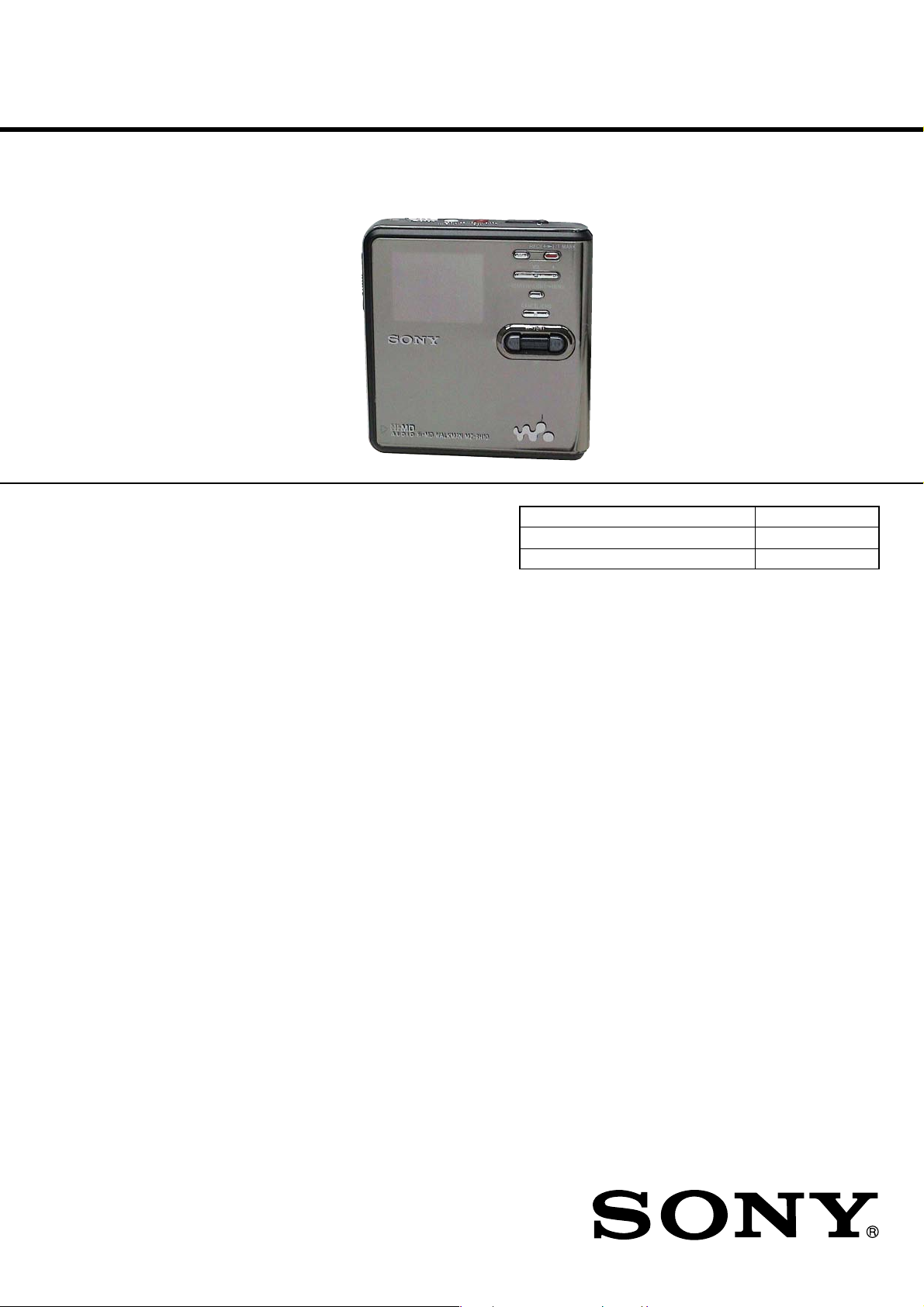
MZ-RH10
SERVICE MANUAL
Ver. 1.0 2005.03
US and foreign patents licensed from Dolby Laboratories.
• SonicStage is trademark or registered trademark of Sony Corporation.
• MD Simple Burner, OpenMG, “MagicGate”, “MagicGate Memory
Stick”, “Memory Stick”, Hi-MD, Net MD, ATRAC, ATRAC3,
ATRAC3plus and their logos are trademarks of Sony Corporation.
• Microsoft, Windows, Windows NT and Windows Media are trademarks
or registered trademarks of Microsoft Corporation in the United States
and /or other countries.
• IBM and PC/AT are registered trademarks of International Business
Machines Corporation.
• Macintosh is a trademark of Apple Computer, Inc. in the United States
and/ or other countries.
•Pentium is a trademark or registered trademark of Intel Corporation.
• All other trademarks and registered trademarks are trademarks or
registered trademarks of their respective holders.
•™ and ® marks are omitted in this manual.
• CD and music-related data from Gracenote, Inc., copyright © 20002004 Gracenote. Gracenote CDDB® Client Software, copyright 20002004 Gracenote. This product and service may practice one or more of
the following U.S. Patents: #5,987,525; #6,061,680; #6,154,773,
#6,161,132, #6,230,192, #6,230,207, #6,240,459, #6,330,593, and other
patents issued or pending. Services supplied and/or device manufactured
under license for following Open Globe, Inc. United States Patent
6,304,523.
Gracenote is a registered trademarks of Gracenote. The Gracenote logo
and logotype, and the “Powered by Gracenote” logo are trademarks of
Gracenote.
US Model
Canadian Model
AEP Model
UK Model
E Model
Australian Model
Tourist Model
Model Name Using Similar Mechanism NEW
MD Mechanism Type MT-MZNH900-181J
Optical Pick-up Name ABX-UJ
SPECIFICATIONS
Audio playing system
MiniDisc digital audio system
Laser diode properties
Material: GaAlAs
Wavelength: λ = 790 nm
Emission duration: continuous
Laser output: less than 44.6 µW
(This output is the va lue mea sure d at a dist ance
of 200 mm from the lens surface on the optica l
pick-up block with 7 mm aperture.)
– Continued on next page –
Program © 2001, 2002, 2003, 2004, 2005 Sony Corporation
Documentation © 2005 Sony Corporation
9-879-560-01
2005C05-1
© 2005.03
Sony Corporation
Personal Audio Group
Published by Sony Engineering Corporation
PORTABLE MD RECORDER
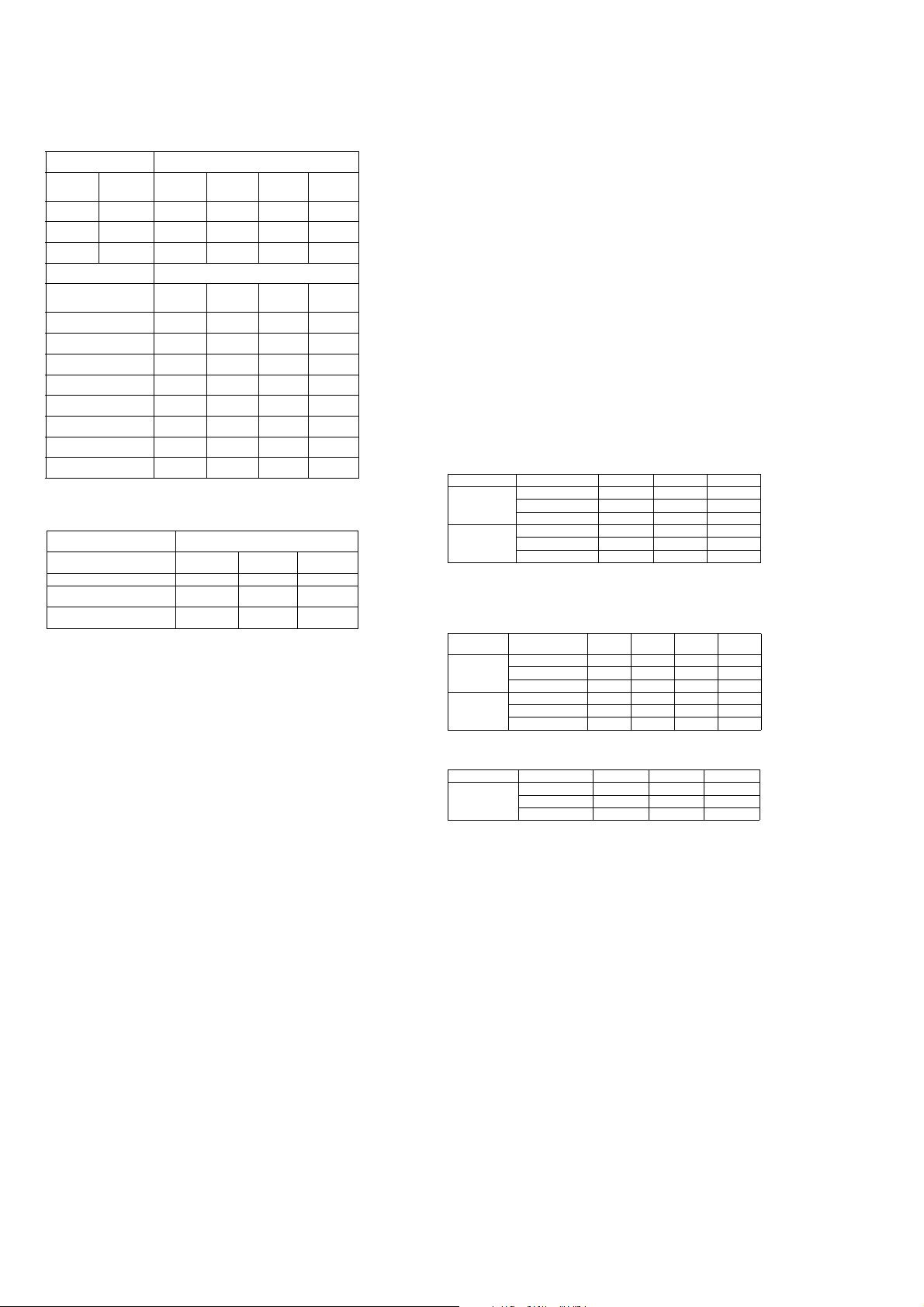
MZ-RH10
When playing continuously in Hi-MD mode
(Unit: approx.hours)(JEIT A)
When playing continuously in MD mode
(Unit: approx.hours)(JEIT A)
Battery life
1)
When recording continuously in Hi-MD mode
(Unit: approx.hours)(JEITA2))
Disc type Batteries Linear PCM Hi-SP Hi-LP
1GB Hi-MD disc
NH-14WM
3)
5.5 7.5 8.5
LR6
4)
233
NH-14WM + LR68 11.5 12.5
60/74/80-minute
standard disc
NH-14WM 5 7.5 8.5
LR6 4 6 6.5
NH-14WM + LR69.5 14.5 16.5
1)
Measured with “EL Light” is set to “Auto Off” (page 58).
2)
Measured in accordance with the JEITA (Japan Electronics and Information Technology Industries
Association) standard.
3)
When using a 100% fully charged nickel metal hydride rechargeable battery
4)
When using a Sony LR6 (size AA) alkaline dry battery (produced in Japan)
Disc type Batteries Linear
PCM
Hi-SP Hi-LP MP3
1)
1)
Tracks transferred at 128 kbps
1GB Hi-MD
disc
NH-14WM 9 12.5 14.5 13
LR6 9.5 13.5 15.5 14.5
NH-14WM + LR6 20 28.5 33 30
60/74/80-minute
standard disc
NH-14WM 7.5 12 15 13.5
LR6 8 13 16 14.5
NH-14WM + LR6 17 27.5 34 30.5
Disc type Batteries SP LP 2 LP4
60/74/80-minute
standard disc
NH-14WM 13.5 15 15.5
LR6 16 17.518.5
NH-14WM + LR6 32 35.5 37
Recording and playback time
List of the recording time for each disc
When using a disc in Hi-MD mode
When recording on the
recorder
Recording
mode on the
recorder
PCM Linear PCM/
Hi-SP ATRAC3plus/
Hi-LP ATRAC3plus/
When transferring from the
computer
Codec/Bit rate 1GB Hi-MD
Linear PCM/1.4Mbps 1 hour and 34
ATRAC3plus/256kbps 7 hours and 55
ATRAC3plus/64kbps 34 hours 10 hours and
ATRAC3plus/ 48 kbps 45 hours 13 hours and
ATRAC3/132kbps 16 hours and
ATRAC3/105kbps 20 hours and
ATRAC3/66kbps 32 hours and
MP3/128kbps 17 hours 5 hours 4 hours and
1)
Approximate time
2)
When transferring 4-minute tracks
When using a disc in MD mode
You cannot record in MD mode on this r ecor de r.
When transferring from the
computer
Codec/Bit rate 80-minute
ATR AC(stereo)/292kbps 80 minutes 74 minutes 60 minutes
ATRAC3/132, 105kbps 2 hours and 40
ATRAC3/66kbps 5 hours and 20
1)
Approximate time
2)
When transferring 4-minute tracks
Revolutions
350 rpm to 3,000 rpm (CLV)
Error correction
Hi-MD:
MD:
Sampling frequency
44.1 kHz
Sampling rate converter
Optical (digital) input: 32 kHz/44.1 kHz/
48 kHz
Audio formats supported by this
recorder
Recording:
Playback:
Modulation system
Hi-MD:
MD:
Frequency response
20 to 20,000 Hz ± 3 dB
Inputs
MIC: stereo mini-jack
Line in:
1)
2
Codec/
Bit rate
1.4Mbps
256kbps
64kbps
LDC (Long Distance Code)/BIS (Burst
Indicator Subcode)
ACIRC (Advanced Cross Interleave Reed
Solomon Code)
Linear PCM (44.1 kHz/16 bit)
ATRAC3plus (Adaptive TRansform
Acoustic Coding 3 plus) (Hi-SP/Hi-LP)
Linear PCM
ATRAC3plus
ATRAC3
ATRAC
MP3 (MPEG-1 Audio Layer-3/Sampling
frequency 44.1 kHz/Bit rate 32 - 320 kbps
(constant/variable bit rate))
1-7RLL (Run Length Limited)/PRML
(Partial Response Maximum Likelihood)
1GB Hi-MD
disc
1 hour and 34
minutes
7 hours and 55
minutes
34 hours 10 hours and
disc
minutes
minutes
30 minutes
40 minutes
40 minutes
EFM (Eight to Fourteen Modulation)
1)
(minimum input level 0.13 mV)
stereo mini-jack for analog input
(minimum input level 49 mV)
optical (digital) mini- ja c k for opt ic al
(digital) input
The LINE IN (OPT) jack is used to connect
either a digital (optic al) cable or a line
(analog) cable.
Recording time
80-minute
standard
disc
28 minutes 26 minutes 21 minutes
2 hours and 20
minutes
10 minutes
Recording time
80-minute
standard
disc
28 minutes 26 minutes 21 minutes
2 hours and 20
minutes
10 minutes
30 minutes
4 hours and 50
minutes
6 hours and 10
minutes
9 hours and 50
minutes
Recording time
standard disc
minutes
minutes
1)
74-minute
standard
disc
2 hours and
10 minutes
9 hours and
20 minutes
1)2)
74-minute
standard
disc
2 hours and
10 minutes
9 hours and
20 minutes
12 hours and
30 minutes
4 hours and
30 minutes
5 hours and
40 minutes
9 hours 7 hours and
30 minutes
1)2)
74-minute
standard disc
2 hours and 28
minutes
4 hours and 56
minutes
60-minute
standard
disc
1 hour and 40
minutes
7 hours and
40 minutes
60-minute
standard
disc
1 hour and 40
minutes
7 hours and
40 minutes
10 hours
3 hours and
40 minutes
4 hours and
40 minutes
20 minutes
3 hours and
30 minutes
60-minute
standard disc
2 hours
4 hours
Outputs
i: stereo mini-jack (dedicated remote control
jack)
Maximum output (DC)
Headphones:
2.8 mW + 2.8 mW (16 Ω ) (European
models)
5 mW + 5 mW (16 Ω ) (Other models)
Power requirements
Sony AC Power Adaptor connected at the DC
IN 3V jack:
120 V AC, 60 Hz (Models for USA, Canada,
Mexico and Taiwan)
240 V AC, 50 Hz (Model for Australia)
220 V AC, 50 Hz (Models for China and
Argentine)
100 - 240 V AC, 50/60 Hz (Other models)
The recorder:
Nickel metal hydride rechargeable battery
NH-14WM 1.2V 1,350 mAh (MIN) Ni-MH
LR6 (size AA) alkaline battery
AC pow er adaptor DC 3V
Operating temperature
+5°C (+41°F) to +35°C (+95°F)
Battery operation time
2)
Measured in accordance with JEITA.
Dimensions
Approx. 80.2 × 18.9 × 84.1 mm (w/ h/d)
1
/4 × 3/4 × 33/8 in.) (excluding projecting parts
(3
and controls)
Mass
Approx. 120 g (4.2 oz) (the recorder only)
Approx. 147 g (5.2 oz) (including the
rechargeable battery)
2)
Supplied accessories
AC power adaptor
Remote control
Earphones
Dedicated USB cable
NH-14WM Nickel me t al hydride rechargeable battery
Battery carrying case
Dry battery case
Optical cable (except US and Canadian models)
Clamp filters (small-size)
CD-ROM (SonicStage/MD Simple Burner)
Carrying pouch
*Do not play a CD-ROM on an audio CD playe r .
Design and specifications are subject to change
without notice.
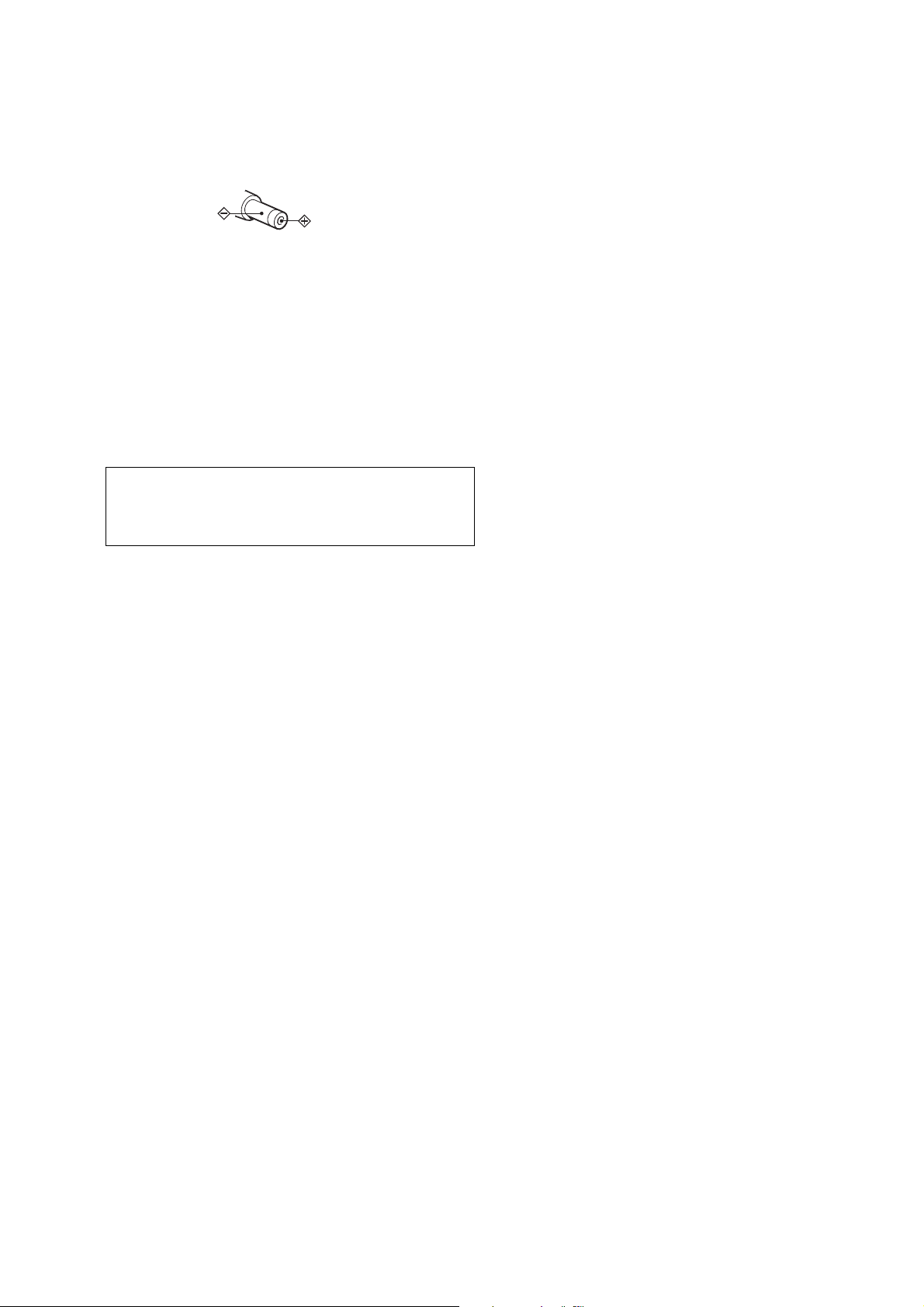
MZ-RH10
On power sources
•
For use in your house: Use the AC power
adaptor supplied with this recor der. Do not
use any other AC power adaptor since it may
cause the recorder to malfunction.
Polarity of the plug
Notes on chip component replacement
• Never reuse a disconnected chip component.
• Notice that the minus side of a tantalum capacitor may be
damaged by heat.
Flexible Circuit Board Repairing
• Keep the temperature of the soldering iron around 270 ˚C
during repairing.
• Do not touch the soldering iron on the same conductor of the
circuit board (within 3 times).
• Be careful not to apply force on the conductor when soldering
or unsoldering.
CAUTION
Use of controls or adjustments or performance of procedures
other than those specified herein may result in hazardous radiation
exposure.
TABLE OF CONTENTS
1. SERVICING NOTES ............................................... 4
2. GENERAL ................................................................... 5
3. DISASSEMBLY
3-1. Disassembly Flow ........................................................... 6
3-2. Case (Lower) Block ......................................................... 6
3-3. Main Board...................................................................... 7
3-4. Panel (Upper) Section ..................................................... 7
3-5. Mechanism Deck (MT-MZNH900-181J) ........................ 8
3-6. Battery Case Block.......................................................... 8
3-7. Gear (BSA), Gear (SB) ................................................... 9
3-8. OP Service Assy .............................................................. 9
3-9. DC Motor SSM18D/C-NP (Spindle) (M701),
DC Motor (Sled) (M702),
DC Motor Unit (Over Write Head Up/Down) (M703) ... 10
3-10. Holder Assy ..................................................................... 10
3-11. Position of Ferrite Core .................................................. 11
4. TEST MODE.............................................................. 12
5. ELECTRICAL ADJUSTMENTS .......................... 16
6. DIAGRAMS
6-1. Block Diagram – MD SERVO Section – ...................... 21
6-2. Block Diagram – AUDIO Section – .............................. 22
6-3. Block Diagram – POWER SUPPLY Section – ............. 23
6-4. Schematic Diagram – MAIN Board (1/9) – ................... 25
6-5. Schematic Diagram – MAIN Board (2/9) – ................... 26
6-6. Schematic Diagram – MAIN Board (3/9) – ................... 27
6-7. Schematic Diagram – MAIN Board (4/9) – ................... 28
6-8. Schematic Diagram – MAIN Board (5/9) – ................... 29
6-9. Schematic Diagram – MAIN Board (6/9) – ................... 30
6-10. Schematic Diagram – MAIN Board (7/9) – ................... 31
6-11. Schematic Diagram – MAIN Board (8/9) – ................... 32
6-12. Schematic Diagram – MAIN Board (9/9) – ................... 33
6-13. Printed Wiring Board
– MAIN Board (Component Side) – ............................... 34
6-14. Printed Wiring Board
– MAIN Board (Conductor Side) – ................................. 35
SAFETY-RELATED COMPONENT WARNING!!
COMPONENTS IDENTIFIED BY MARK 0 OR DOTTED LINE
WITH MARK 0 ON THE SCHEMATIC DIAGRAMS AND IN
THE PARTS LIST ARE CRITICAL TO SAFE OPERATION.
REPLACE THESE COMPONENTS WITH SONY PARTS WHOSE
PART NUMBERS APPEAR AS SHOWN IN THIS MANUAL OR
IN SUPPLEMENTS PUBLISHED BY SONY.
ATTENTION AU COMPOSANT AYANT RAPPORT
À LA SÉCURITÉ!
LES COMPOSANTS IDENTIFIÉS P AR UNE MARQ UE 0 SUR
LES DIAGRAMMES SCHÉMATIQUES ET LA LISTE DES
PIÈCES SONT CRITIQUES POUR LA SÉCURITÉ DE
FONCTIONNEMENT. NE REMPLACER CES COM- POSANTS
QUE PAR DES PIÈCES SONY DONT LES NUMÉROS SONT
DONNÉS DANS CE MANUEL OU DANS LES SUPPLÉMENTS
PUBLIÉS PAR SONY.
7. EXPLODED VIEWS
7-1. Case (Lower) Section ...................................................... 48
7-2. Panel (Upper) Section ..................................................... 49
7-3. Chassis Section................................................................ 50
7-4. Mechanism Deck Section (MT-MZNH900-181J) ........... 51
8. ELECTRICAL PARTS LIST................................ 52
3
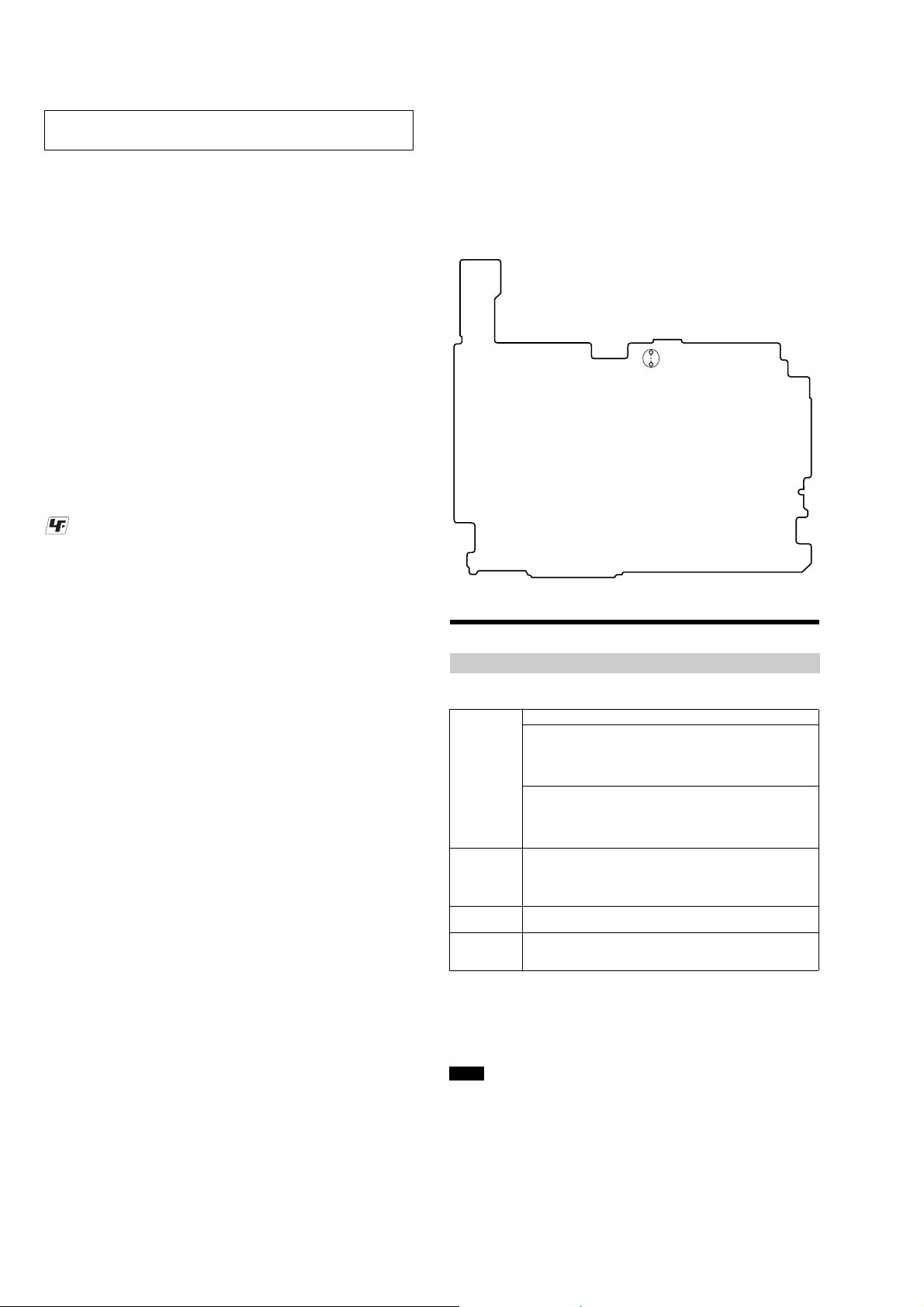
MZ-RH10
SECTION 1
SERVICING NOTES
NOTES ON HANDLING THE OPTICAL PICK-UP
BLOCK OR BASE UNIT
The laser diode in the optical pick-up block may suffer electrostatic
break-down because of the potential difference generated by the
charged electrostatic load, etc. on clothing and the human body.
During repair, pay attention to electrostatic break-down and also
use the procedure in the printed matter which is included in the
repair parts.
The flexible board is easily damaged and should be handled with
care.
NOTES ON LASER DIODE EMISSION CHECK
The laser beam on this model is concentrated so as to be focused on
the disc reflective surface by the objective lens in the optical pickup block. Therefore, when checking the laser diode emission,
observe from more than 30 cm away from the objective lens.
UNLEADED SOLDER
Boards requiring use of unleaded solder are printed with the leadfree mark (LF) indicating the solder contains no lead.
(Caution: Some printed circuit boards may not come printed with
the lead free mark due to their particular size)
: LEAD FREE MARK
Unleaded solder has the following characteristics.
• Unleaded solder melts at a temperature about 40 °C higher
than ordinary solder.
Ordinary soldering irons can be used but the iron tip has to be
applied to the solder joint for a slightly longer time.
Soldering irons using a temperature regulator should be set to
about 350 °C.
Caution: The printed pattern (copper foil) may peel away if
the heated tip is applied for too long, so be careful!
• Strong viscosity
Unleaded solder is more viscou-s (sticky, less prone to flow)
than ordinary solder so use caution not to let solder bridges
occur such as on IC pins, etc.
• Usable with ordinary solder
It is best to use only unleaded solder but unleaded solder may
also be added to ordinary solder.
NOTES ON REPLACEMENT OF CSP (CHIP SIZE
PACKAGE) IC
Replacement of MM1690NCBE (IC401), SN761059AZQLR
(IC501), SC901585VAR2 (IC601) and CXD2681-225GG (IC801)
used in this set requires a special tool.
OPERATION CHECK WHEN THE MAIN BOARD IS
REMOVED
In making an operation check with the MAIN board removed from
the set, short the SL894 of the MAIN board with the solder before
starting the operation check.
Note: Be sure to remove the solder used for shortcircuit after the repaire
completed.
– MAIN BOARD (Conductor Side) –
SL894
Providing the required system environment
System requirements
The following system environment is required in order to use the SonicStage Ver. 3.0/MD
Simple Burner Ver. 2.0 software for the MD Walkman.
Computer IBM PC/AT or Compatible
•CPU: Pentium III 450 MHz or higher
•Hard disk drive space: 200 MB or more (1.5 GB or more is
recommended) (The amount space will vary according to Windows
version and the number of music files stored on the hard disk.)
•RAM: 128 MB or more
Others
•CD drive (capable of digital playback by WDM) (A CD-R/RW drive
is necessary for CD writing)
•Sound Board
•USB port
Operating
System
Display High Color (16bit) or higher, 800 u 600 dots or better (1024 u 768 dots
Others • Internet access: for Web registration, EMD services and CDDB
This software is not supported by the following environments:
• OSs other than the indicated above
• Personally constructed PCs or operating systems
• An environment that is an upgrade of the original manufacturer-installed operating system
• Multi-boot environment
• Multi-monitor environment
• Macintosh
Notes
• We do not ensure trouble-free operation on all computers that satisfy the system requirements.
• The NTFS format of Windows XP/Windows 2000 Professional can be used only with the standard
(factory) settings.
• For Windows 2000 Professional users, install Service Pack 3 or later version before using the
software.
• We do not ensure trou bl e-free operation of the system suspend, sleep, or hibernation function on all
computers.
Factory installed:
Windows XP Media Center Edition 2005/Windows XP Media Center
Edition 2004/Windows XP Media Center Edition/Windows XP
Professional/Windows XP Home Edition/Windows 2000 Professional/
Windows Millennium Edition/Windows 98 Second Edition
or better is recommended)
•Windows Media Player (version 7.0 or higher) installed for playing
WMA files
4
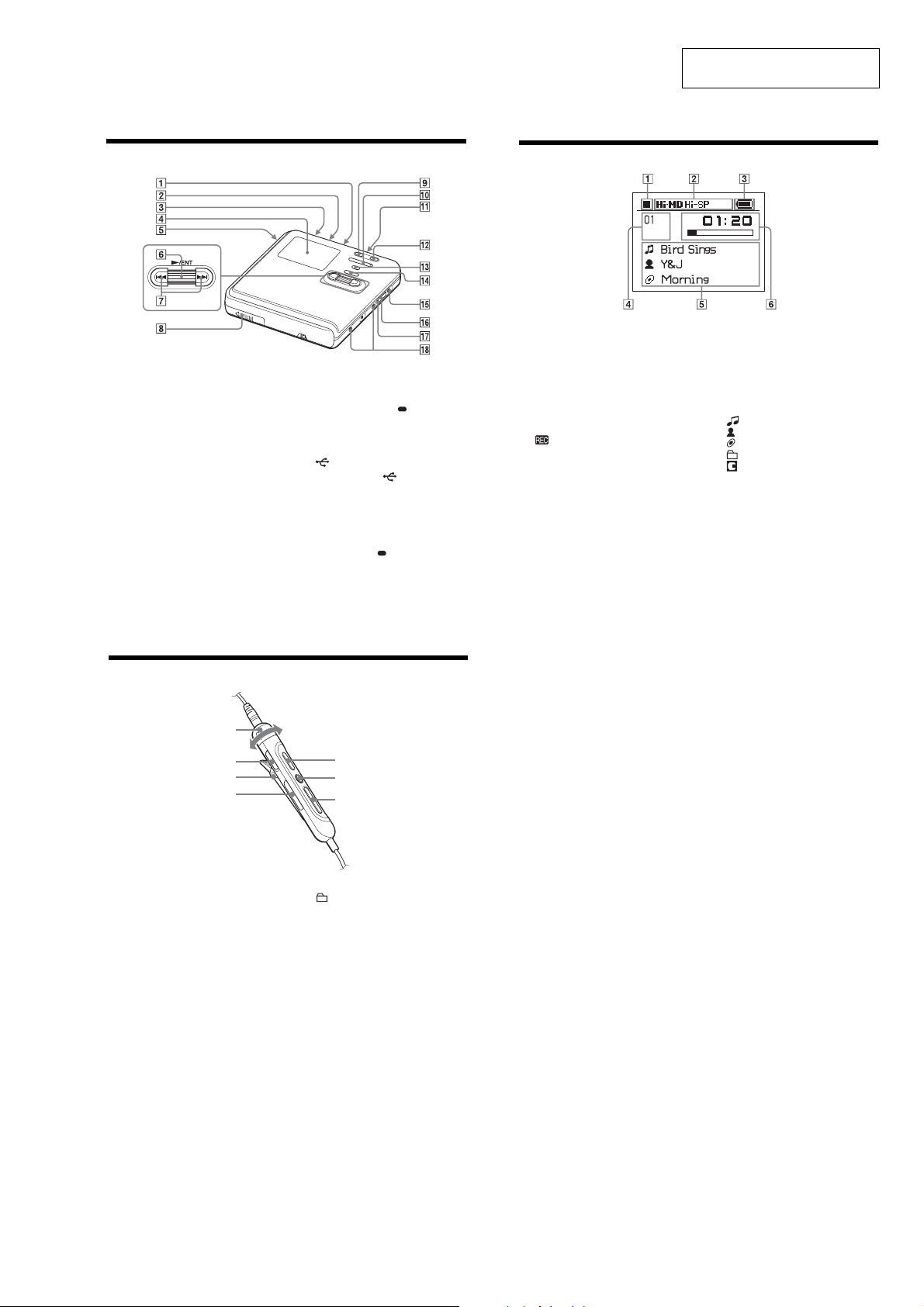
Looking at controls
The display window of the recorder
A Operating condition indication display
area
Displays the indications of each
operating condition.
x: stop
N: play
X: pause
m: fast rewind
M: fast forward
., >: AMS
: record/record pause
B Selected operating condition display
area
Displays the operating mode, play
mode, or selected menu item, etc.
C Battery indication
Shows the approximate remaining
battery power. If the batteries are
weak, the indication becomes empt y
and starts flashing.
D Track number and group number
display area
Displays the track number or group
number.
E Text information display area
Displays titles, menu items, error
messages, etc. Titles are preceded by
the following icons.
: track name
: artist name*
: album name*
: group name
: disc name
* Appears only for discs used in Hi-MD mode.
F Time display area
Displays the elapsed time, remaining
time of the track or disc, etc.
The recorder
SECTION 2
GENERAL
MZ-RH10
This section is extracted from
instruction manual.
A MIC (PLUG IN POWER) jack
B LINE IN (OPT) jack
C HOLD switch
Slide the switch in the direction of the
arrow to disable the buttons on the
recorder. To prevent the buttons from
being accidental l y oper at ed when you
carry the recorder, use th is fu nc tion.
D Display window
E OPEN switch
F Jog dial (N (play)/ENT)
G . (AMS, fast rewind), > (AMS,
fast forward) butto n
H Battery compartment
I X (pause) button
J VOL ( v olume) +
1)
, – button
1)
K i (earphones) jack
L REC(+N)/T MARK button
M •SEARCH/•LIGHT/ MENU
2)
button
N x (stop) • CANCEL/CHG button
O DC IN 3V jack
P USB cable connecting jack
Q The cover of the USB cable
connecting jack
R Terminals for attaching dry batte ry
case
1)
There are tactile dots beside th e
and the MIC (PLUG IN POWER) jack.
2)
• indicates a function that requires a slight
press of the button. indicates a function
that requires pressing the button for 2 seconds
or more.
The earphones with a remote control
A
B
C
D
E
F
G
VOL +
button
A VOL (volume) +, – control
B HOLD switch
Slide the switch in the direction of the
arrow to disable the buttons on the
remote control. T o pre v ent the b utto ns
from being accidentally operated
when you carry the recorder, use this
function.
C Clip
D (gro up) +, – button
E NX (play, pause) button
F x (stop) button
G . (AMS, fast rewind), > (AMS,
fast forward) button
5
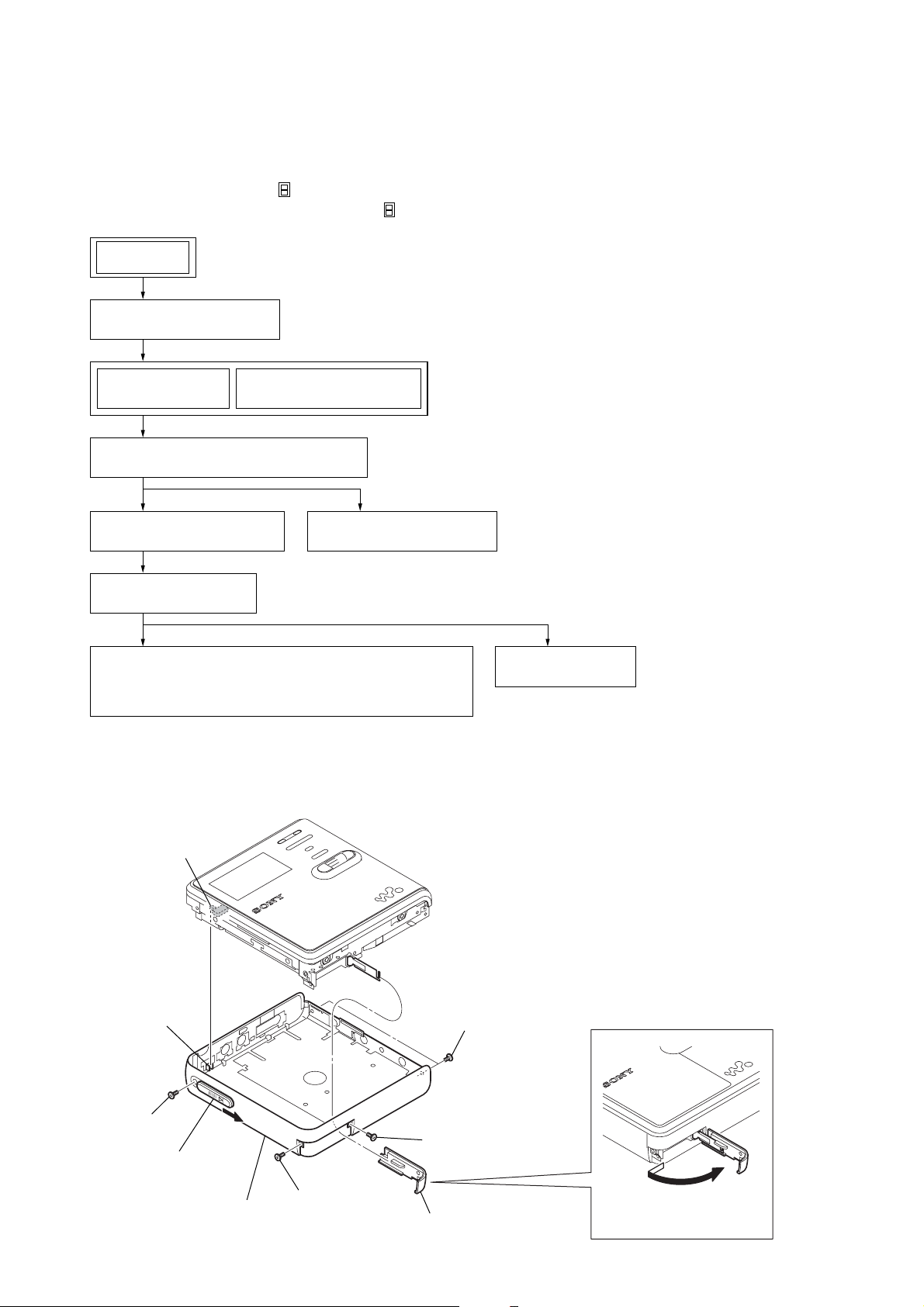
MZ-RH10
SECTION 3
DISASSEMBLY
• This set can be disassembled in the order shown below.
3-1. DISASSEMBLY FLOW
Note 1: The process described in can be performed in any order.
Note 2: Without completing the process described in , the next process can not be performed.
SET
3-2. CASE (LOWER) BLOCK
(Page 6)
3-3. MAIN BOARD
(Page 7)
3-5. MECHANISM DECK (MT-MZNH900-181J)
(Page 8)
3-7. GEAR (BSA), GEAR (SB)
(Page 9)
3-8. OP SERVICE ASSY
(Page 9)
3-9. DC MOTOR SSM18D/C-NP (SPINDLE) (M701),
DC MOTOR (SLED) (M702),
DC MOTOR UNIT (OVER WRITE HEAD UP/DOWN) (M703)
(Page 10)
Note: Follow the disassembly procedure in the numerical order given.
3-4. PANEL (UPPER) BLOCK
(Page 7)
3-6. BATTERY CASE BLOCK
(Page 8)
3-2. CASE (LOWER) BLOCK
3-10. HOLDER ASSY
(Page 10)
S895
knob (hold)
7
screw (M1.4)
6
Slide the knob (open)
in the direction of arrow.
8
case (lower)
block
3
screw
(M1.4)
2
5
two screws (M1.4)
4
screw (M1.4)
battery lid assy
1
Open the battery lid assy
in the direction of arrow.
6
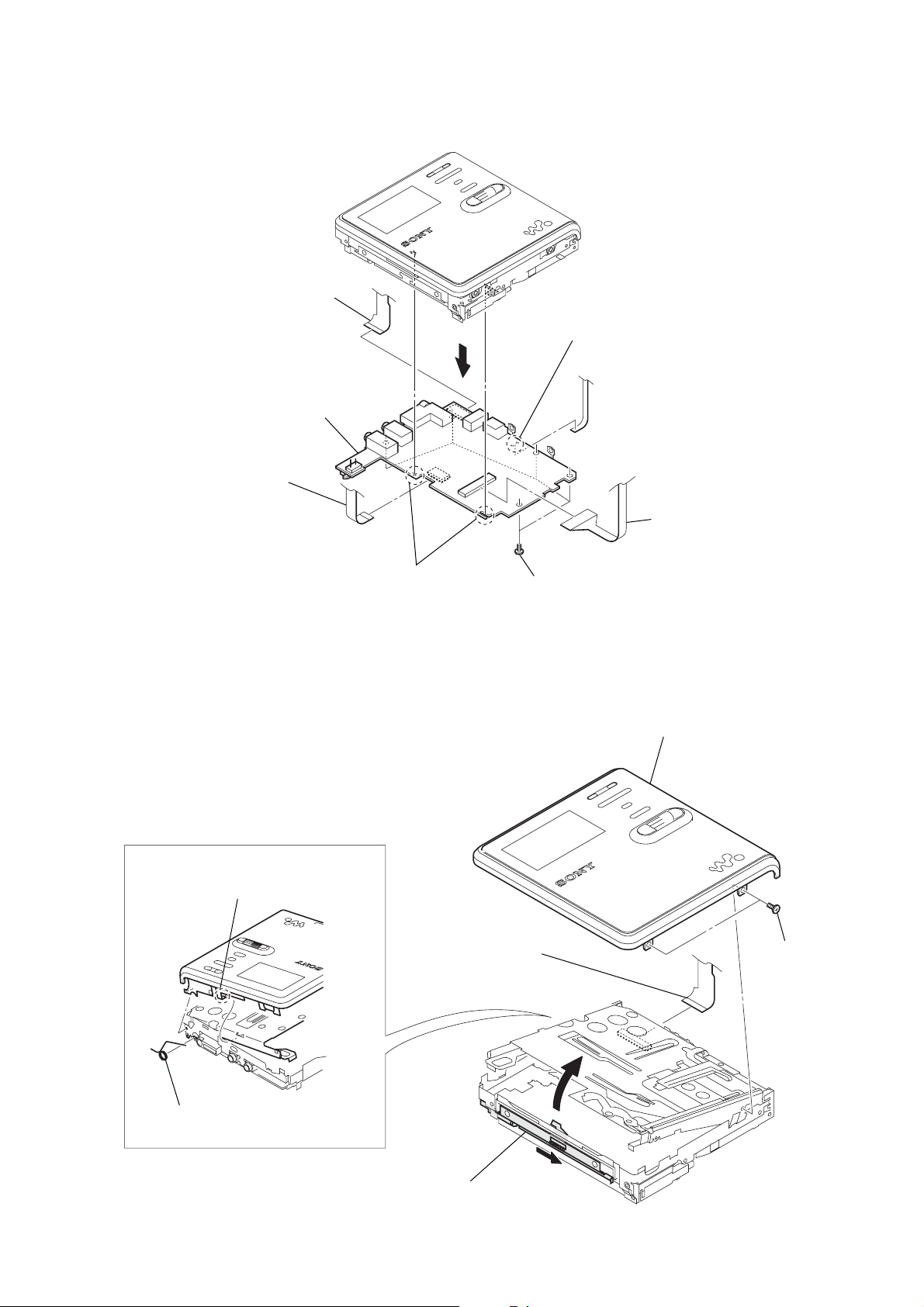
3-3. MAIN BOARD
2
flexible board
(CN701)
3
flexible board
(CN471)
7
MAIN board
5
1
Remove two solders.
MZ-RH10
3-4. PANEL (UPPER) SECTION
5
claw
1
Remove two solders.
1
flexible board
(CN471)
4
five toothed lock screws
6
6
flexible board
(CN501)
panel (upper) section
3
two screws (M1.4)
4
torsion spring (L)
B
A
2
Slide the open slider in the direction
of arrow A and open the panel (upper)
section in the direction of arrow B.
7
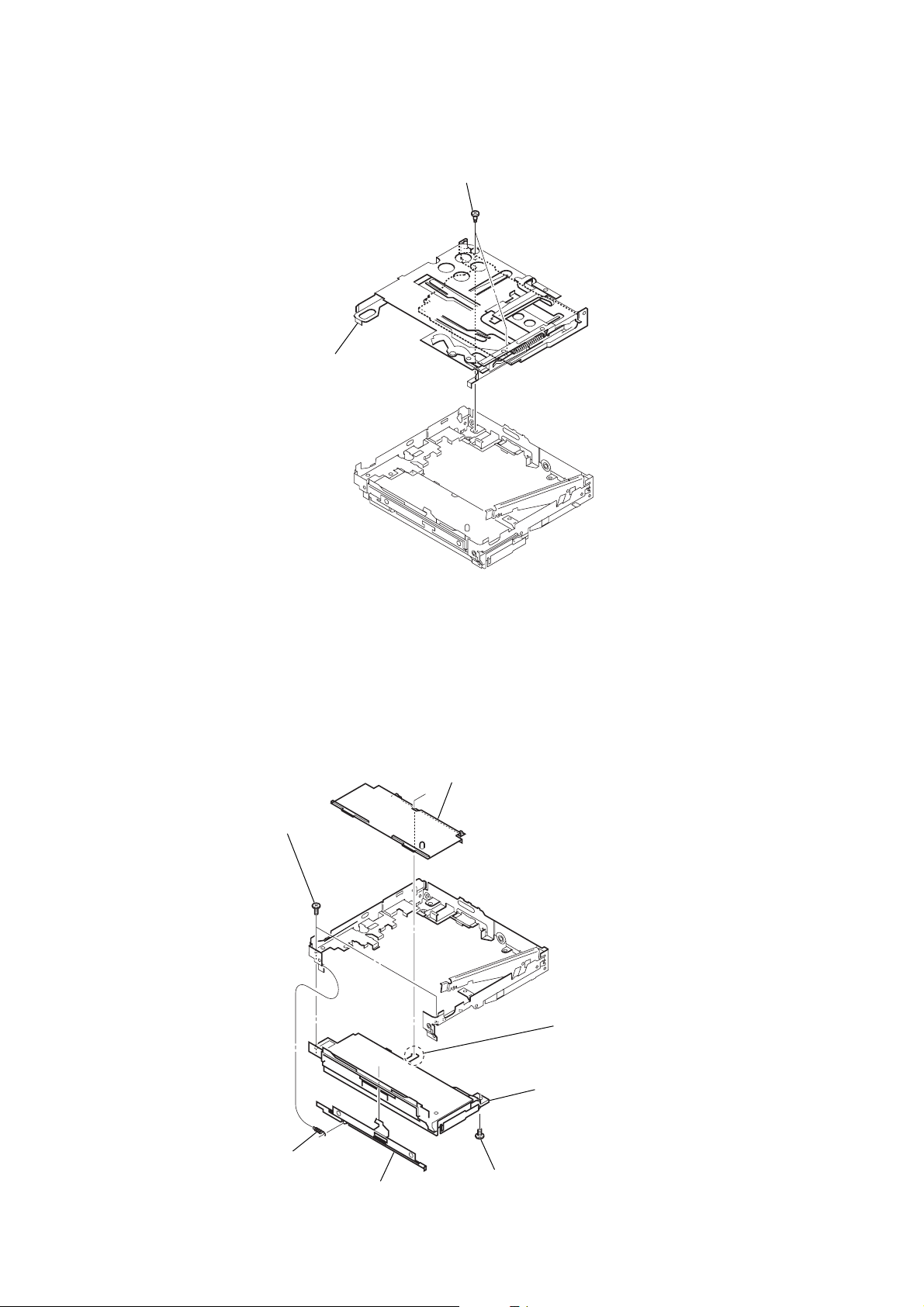
MZ-RH10
k
3-5. MECHANISM DECK (MT-MZNH900-181J)
2
mechanism
(MT-MZNH900-181J)
1
two step screws (MD)
3-6. BATTERY CASE BLOCK
3
two screws
2
MD standard pin
1
claw
7
battery case bloc
5
tension spring (lock)
4
6
open slider
screw (M1.4)
8
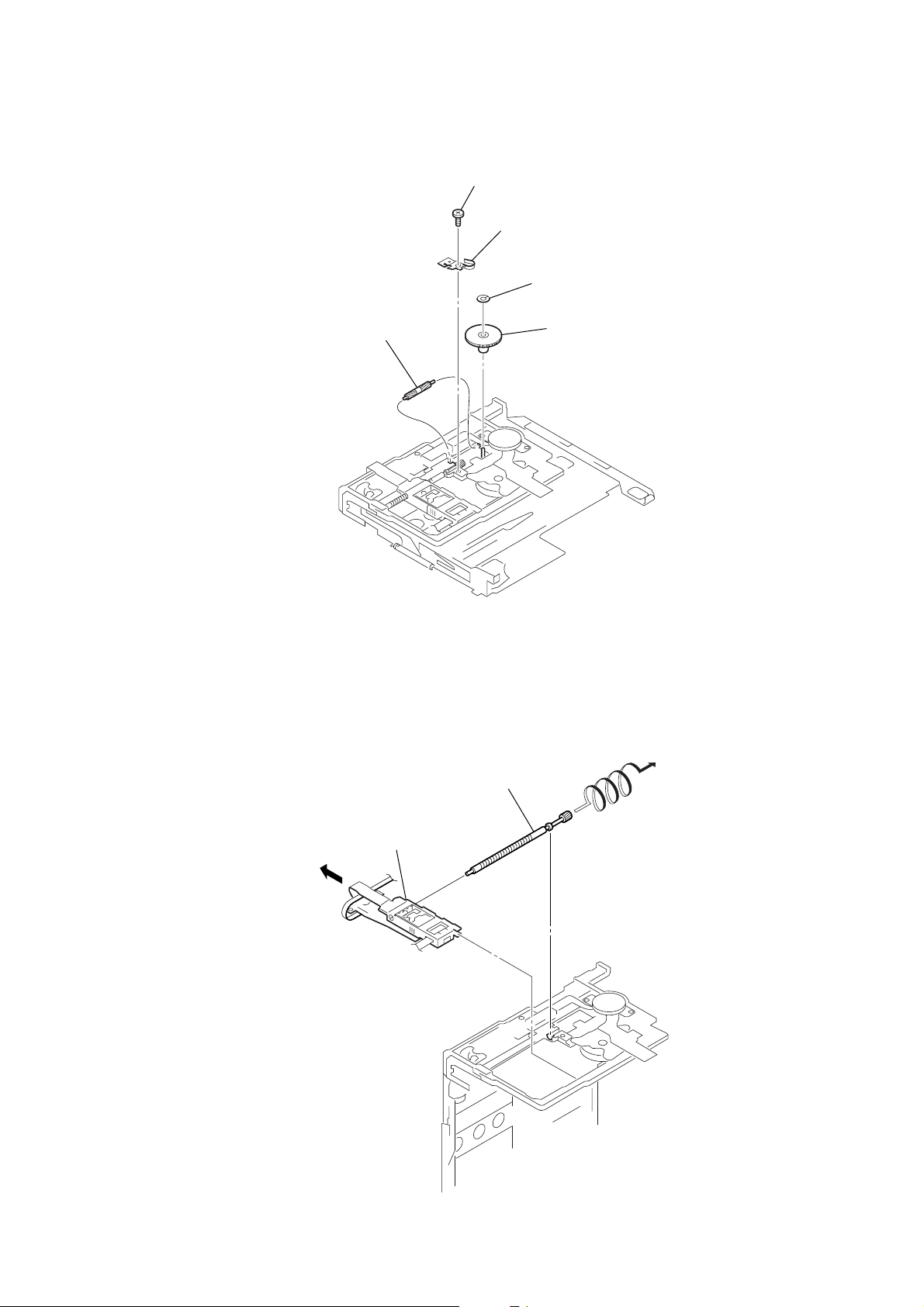
3-7. GEAR (BSA), GEAR (SB)
5
gear (SB)
1
self tap screw
2
thrust retainer spring
3
washer (0.8-2.5)
4
gear (BSA)
MZ-RH10
3-8. OP SERVICE ASSY
1
Lead screw block assy is turned
and it removes from OP service assy.
2
OP service assy
9
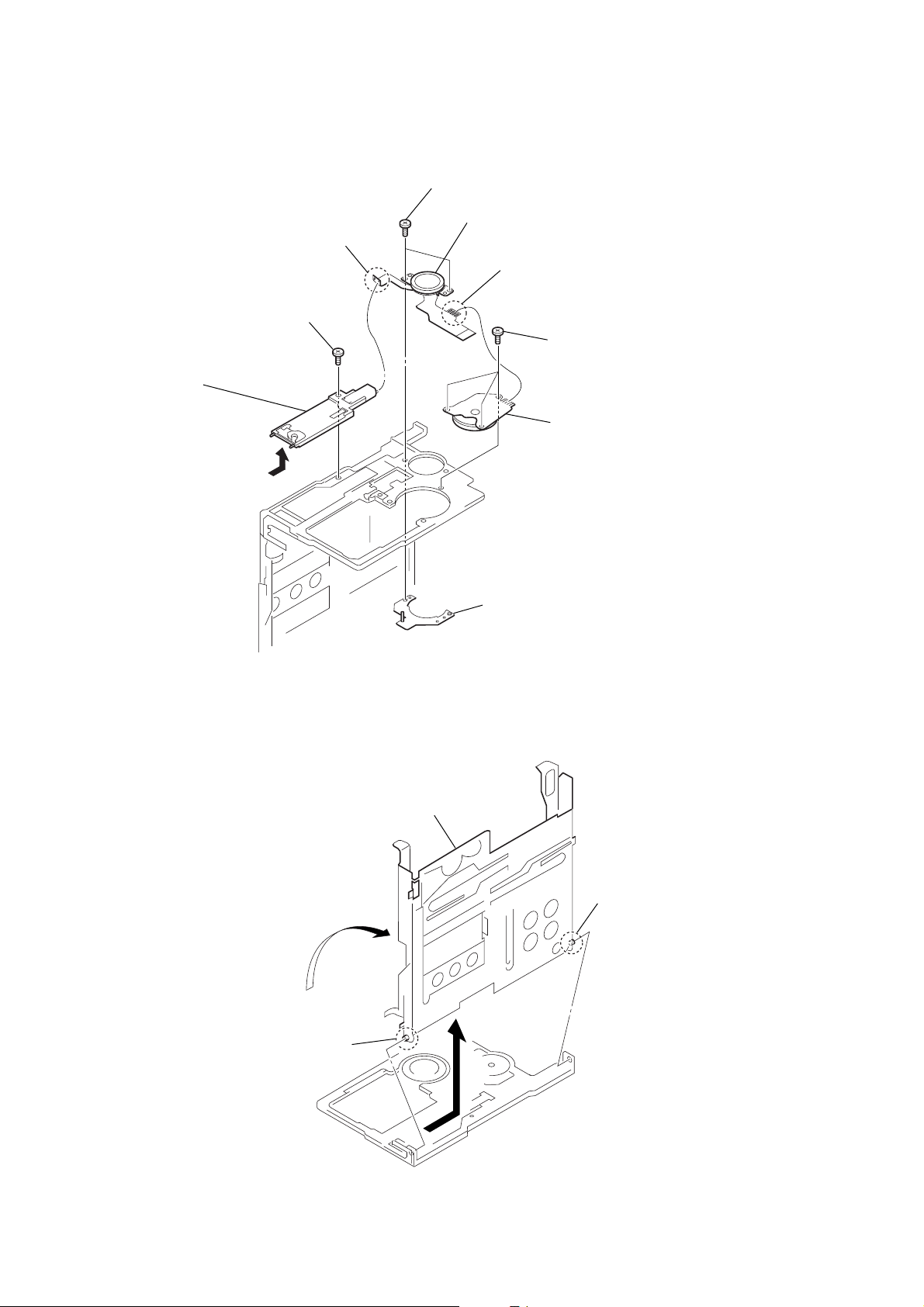
MZ-RH10
3-9. DC MOTOR SSM18D/C-NP (SPINDLE) (M701), DC MOTOR (SLED) (M702),
DC MOTOR UNIT (OVER WRITE HEAD UP/DOWN) (M703)
3
two screws (M1.4)
4
DC motor (sled)
2
Remove two solders of flexible board.
8
self tap screw
9
DC motor unit
(over write head up/down)
(M703)
(M702)
1
Remove four solders of flexible board.
6
three self tap screws
7
DC motor SSM18D/C-NP
(spindle) (M701)
3-10. HOLDER ASSY
4
Remove the holder assy
to the direction of the arrow
3
Open the holder assy.
1
boss
A
5
motor base assy
.
2
boss
A
10
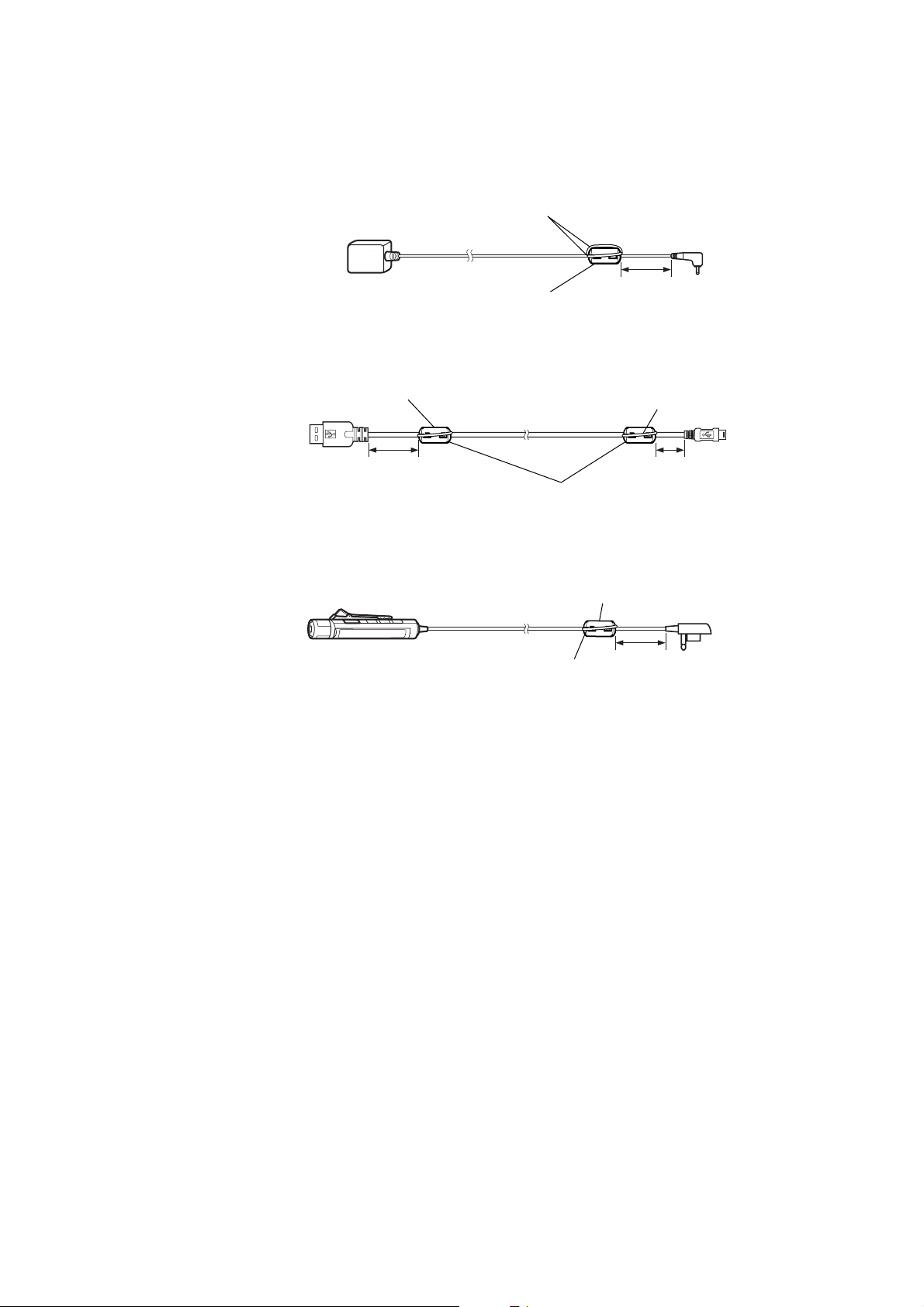
3-11. POSITION OF FERRITE CORE
MZ-RH10
-AC ADAPTOR-
-USB CABLE-
USB A type
-REMOTE CONTROL UNIT-
clamp filter (ferrite core)
(Part No. 1-400-878-11)
A cable is rolled once.
4cm
A cable is rolled twice without twisting it.
4cm
To come to the USB mark side of the connenctor,
the cable is rolled once.
USB mini B type
1cm
clamp filter (ferrite core)
(Part No. 1-400-878-11)
(except tourist model)
clamp filter (ferrite core)
(Part No. 1-400-877-11)
(US, canadian models)
A cable is rolled once.
4cm
11
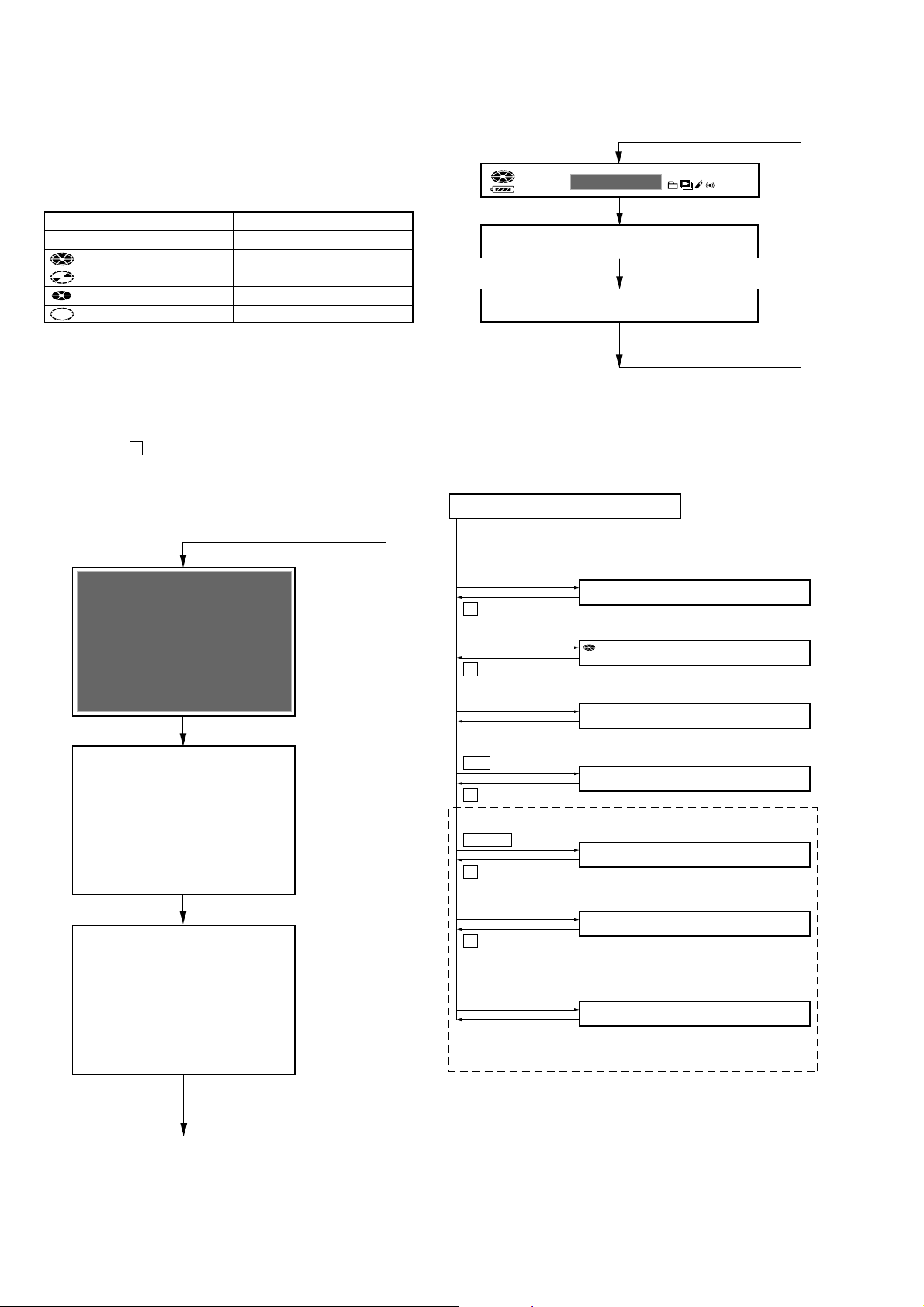
MZ-RH10
SECTION 4
TEST MODE
OUTLINE
Operation in the test mode is performed with the set. A k ey having
no particular description in the text, indicates a set key. Also, For
the LCD display, the LCD on the remote commander is shown.
(The running system is displayed in set EL instead of the disk mark)
Remote commander LCD display Set EL display
(all off) off
(all lit) x
(inner rotation, outer lit) B
(inner lit, outer off) .
(inner off, outer lit) >
1. OPERATION IN SETTING THE TEST MODE
• When the test mode becomes active, first the Display Check
mode is selected.
• Other mode can be selected from the Display Check mode.
• When the test mode is set, the LCD repeats the following
display.
• When the x key is pressed and hold down, the display at that
time is held so that display can be checked.
Display check mode:
Set EL display
Remote commander LCD display
F
1SHUFPGM SOUND
888
V-SUR
All off
002 V1.000
Microcomputer
version display
2. CONFIGURATION OF THE TEST MODE
Flow of the test mode:
Display Check Mode
002 V1.000
Version display → All lit
→
All off → Version display...
8
All lit
002[80**]
Ver 1.000
BEr******
All lit
All off
Microcomputer
version display
[VOL +]
key
key
x
[VOL --]
key
key
x
[SEARCH/MENU]
Open the lid
>
key
key
x
N
/ENT
key
x
[REC/T MARK]
key
x
[SEARCH/MENU]
(press a few
seconds)
Remote commander
[DISPLAY]
(press a few seconds)
key
key
key
key
key
Manual Mode
000 Manual
Overall Adjustment Mode
000 AdjF**
Key Check Mode
110 10
Self-Diagnosis Result Display Mode
000 1 0000
Sound Skip Check Result
Display Mode (Play)
000 P00r00
Sound Skip Check Result
Display Mode (REC)
000 p00R00
Key Count Mode
000 MENU 000
(Not used in servicing)
12
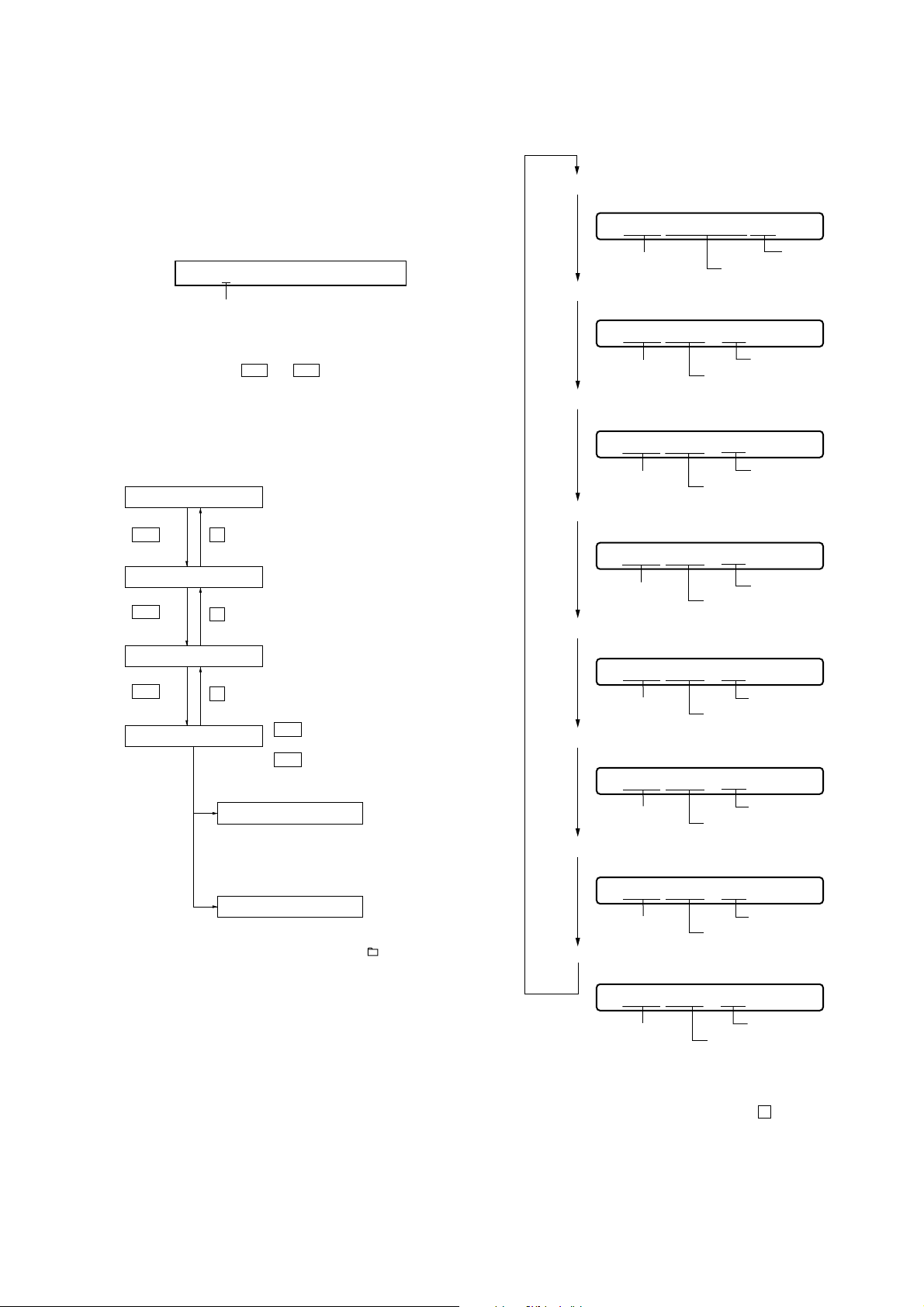
MZ-RH10
e
3. MANUAL MODE
This is mode to adjust or check the operation of the set by function.
Operation of The Manual Mode
1. Enter the test mode (Display Check mode).
2. Press the [VOL+] key to activate the Manual mode where the
LCD displays as shown below.
Display of the remote commander
000 Manual
Number of 1000th place
(000 to 009)
3. During Manual mode, the optical pick-up moves outward or
inward while the > or . key is pressed for several
seconds respectively.
4. Each test item is assigned with a four-digit item number; 1000th
place is a top item, 100th place is a major item, 10th place is a
medium item, and unit place is a minor item.
Flow of manual mode operation:
[VOL +]
Top item switching
>
key
Major item switching
>
key
Medium item switching
>
key
Minor item switching
key
x
key
x
key
x
Adjusted value variation
[VOL +]
[VOL --]
Adjusted value write
Set
Remote commander
Adjusted value is written.
[ ]
key: 1000th place of item
number increase.
[VOL --]
[VOL +]
[VOL --]
[VOL +]
[VOL --]
>
.
key: Increases the adjusted
key: Decreases the adjusted
key:
X
key: 1000th place of item
number decrease.
key: 100th place of item
number increase.
key: 100th place of item
number decrease.
key: 10th place of item
number increase.
key: 10th place of item
number decrease.
key: 1st place of item
number increase.
key: 1st place of item
number decrease.
value.
value.
--
]
key:
[
5. The display changes a shown below each time the
[SEARCH/MENU] key is pressed.
• Item Title Display
Remote commander LCD display
XXX ******##
item number
item title
• Address & Adjusted Value Display
Remote commander LCD display
adjusted valu
XXX ***S##
item number
• Jitter Value & Adjusted Value Display
Remote commander LCD display
adjusted value
address
XXX ***J##
item number
jitter value
• Block/Bite Error Value & Adjusted Value Display
Remote commander LCD display
adjusted value
XXX ***B##
item number
block/bite error value
• Bite Error LPF Value & Adjusted Value Display *1)
Remote commander LCD display
adjusted value
XXX ***L##
item number
• CEMAX Value & Adjusted Value Display *1)
Remote commander LCD display
adjusted value
bite error LPF value
XXX ***C##
item number
• ADIP Error Value & Adjusted Value Display
Remote commander LCD display
adjusted value
CEMAX value
XXX ***A##
item number
• Focus Drive Value & Adjusted Value Display
Remote commander LCD display
adjusted value
ADIP error value
XXX ***F##
item number
*1) It is skipped from the item number 5000 less than 8000.
6. To release the Manual mode, press the x key to return to the
Display Check mode.
adjusted value
focus drive voltage value
13
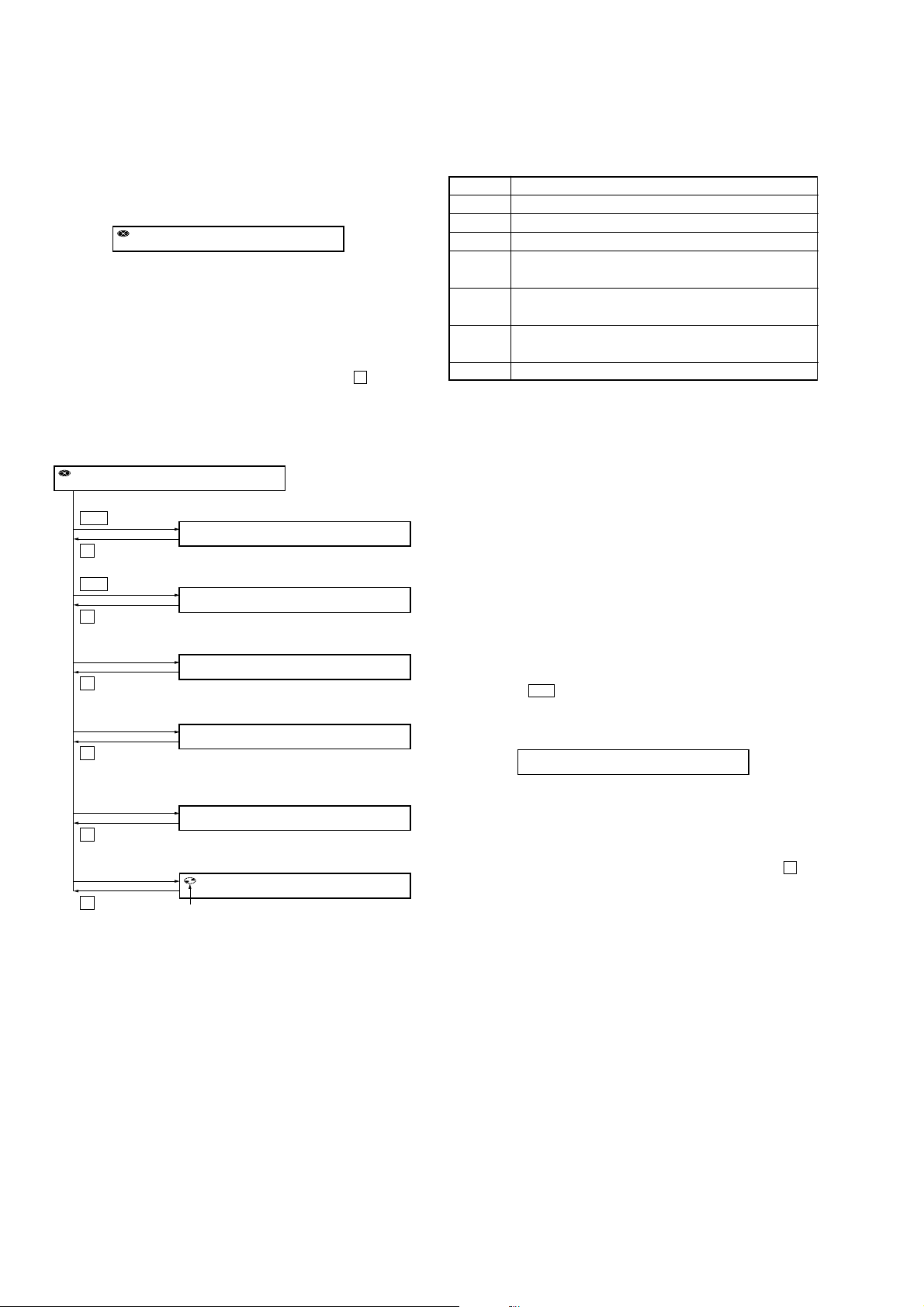
MZ-RH10
4. OVERALL ADJUSTMENT MODE
4-1. Operation of The Overall Adjustment Mode
1. Enter the test mode (Display Check mode).
2. Press the [VOL--] key to activate the Overall Adjustment mode
where the LCD displays as shown below.
Display of the remote commander
000 AdjF**
Disc mark:
Lit the inner segments: Completed the power supply adjustment.
Lit the outer segments: Completed the check of charge function.
“**”:
If “DF” or “FF” is displayed, it mean that completed the servo
overall adjustment.
3. To release the Over all Adjustment mode, press the x key and
return to the Display Check mode.
Flow of overall adjustment mode:
Overall Adjustment Mode
000 AdjF**
.
key
CD Overall Adjustment Mode
*** CD Run
key
x
>
key
MD1 Overall Adjustment Mode
*** MD1Run
key
x
[VOL +]
key
Hi-MD3 Overall Adjustment Mode
*** HM3Run
key
x
Stray Light Offset Overall
[VOL --]
key
Adjustment Mode
*** OfsRun
key
x
[SEARCH/MENU]
key
Optical Pick-up Operation
Check Mode
000 OPChk
key
x
[REC/T MARK]
Initialize The Adjustment Values
key
911 ResOK?
key
x
rotation
4-2. Error Message in The Overall Adjustment Mode
In the Overall Adjustment mode, if an error occurred, it displays as
following table.
Display Description
Close! Dose not close the lid
DfDis! Unsuitableness disc was inserted
NoChg! Does not finish the check of charge function yet
NotCD! Does not complete the CD Overall adjustment before the
MD1 Overall adjustment
NotM1! Does not complete the MD1 Overall adjustment before the
Hi-MD3 Overall adjustment
NotH3! Does not complete the Hi-MD3 Overall adjustment before
the Stray Light Offset Overall adjustment
****NG Error of item number “****”
5. SELF-DIAGNOSIS RESULT DISPLAY MODE
This set uses the self-diagnostic function system in which if an error
occurred during the recording or playing, the mechanism control
block and the power supply control block in the microcomputer
detect it and record its cause as history in the nonvolatile memory.
By checking this history in the test mode, you can analyze a fault
and determine its location.
Total recording time is recorded as a guideline of how long the
optical pick-up has been used, and by comparing it with the total
recording time at the time when an error occurred in the selfdiagnosis result display mode, you can determine when the error
occurred.
Clear the total recording time, if the optical pick-up was replaced.
5-1. Operation of The Self-Diagnosis Result Display
Mode
1. Enter the test mode (Display Check mode).
2. Press the
> key to activate the Self-Diagnosis Result Display
mode where the LCD displays as shown below.
Display of the remote commander
*** $$####
“***”: Error display code
“$$”: Error rivision history code
“####”: Addition information when error occurs
3. To release the Self-Diagnosis Result Display mode, press the x key
and return to the Display Check mode.
14
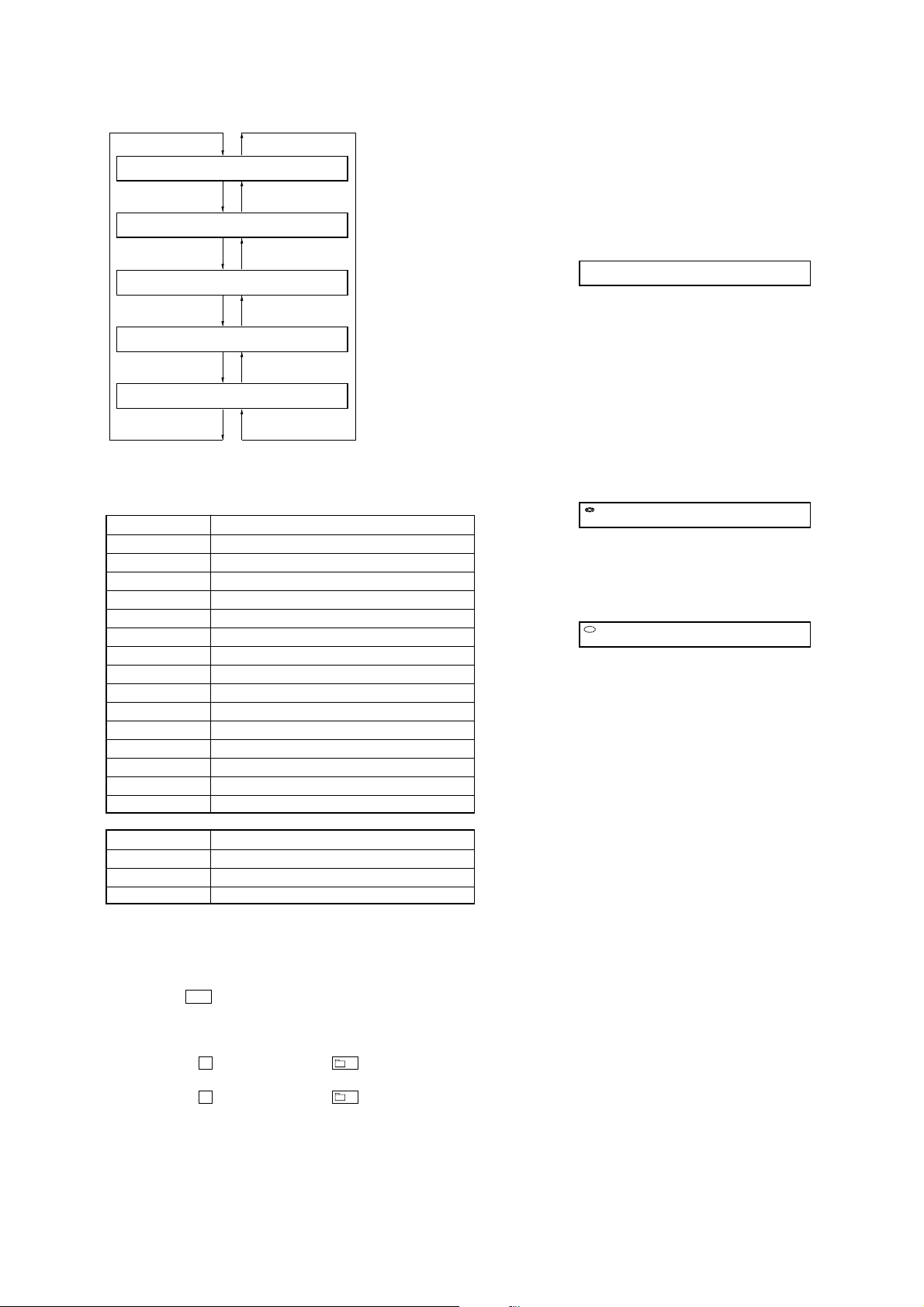
MZ-RH10
e
Flow of Self-diagnosis Result Display mode operation:
*** 1 ####
[VOL +]
key
*** N ####
[VOL +]
key
*** N1####
[VOL +]
key
*** N2####
[VOL +]
key
*** R_####
[VOL +]
key
[VOL --]
[VOL --]
[VOL --]
[VOL --]
[VOL --]
key
key
key
key
key
The first error
The last error
One error before
the last
Two error before
the last
Total recording tim
5-2. Error Code of The Self-Diagnosis Result Display
Mode
Error display code Description
000 No error
001 Attempt to access an abnormal address
002 High temperature detected
003 Focus error (no change)
004 Abnormal rotation of disc
005 Fault of disc discriminate
006 Error of access loop (no change)
007 Error of access loop (with change)
008 Could not read address
009 Focus error (with change)
012 Could not read data with SYNC
013TOC address data error
032Focus error, ABCD offset error
033Tracking error, offset error
034 X1 tracking error, Tracking error, offset error
6. KEY CHECK MODE
This mode is used for key check.
Operation of The Key Check Mode
1. Enter the test mode (Display Check mode).
2. Press the [SEARCH/MENU] key to activate the Key Check mode
where the LCD displays as shown below.
Display of the remote commander
110 $$$$$$ ##
“$$$$$$”:Pressed key name.
When remote commander key is pressed, display becomes
as “r$$$$$”.
When the jog dial is turned, it displays “JOG+ X” or “JOG-
X” (“X” is number of 1 to 3). If the jog dial is turned four
click, it displays “JOG+OK” or “JOG-OK”.
“##”:Key voltage of remote commander. (He xadecimal number)
3. When all keys check is OK on the main unit, it displays as
follows.
Display of the remote commander
888 SET OK ##
When all keys check is OK on the remote commander, it
displays as follows.
Display of the remote commander
888 RMC OK ##
4. When all keys check are OK both the main unit and the remote
commander, it display backs to the Display Check mode
automatically.
5. To release the Ke y Check mode, open the lid and return to the
Display check mode.
Error display code Addition information when error occurs
000 0000
001 Illegal cluster specified when error occurs
002 to 034 Total recording time when erroe occurs
5-3. Clear The Total Recording Time
After replacing the optical pick-up, clear the total recording time.
1. Enter the test mode (Display Check mode).
2. Press the > key to activate the Self-Diagnosis Result Display
mode.
3. Press the [VOL--] key once to display the total recording time
indication.
4. Press the X key on the set or – key on the remote
commander and display “ClrOK?”.
5. Press the X key on the set or – key on the remote
commander again to display “RecT 0” and clear the total
recording time.
15
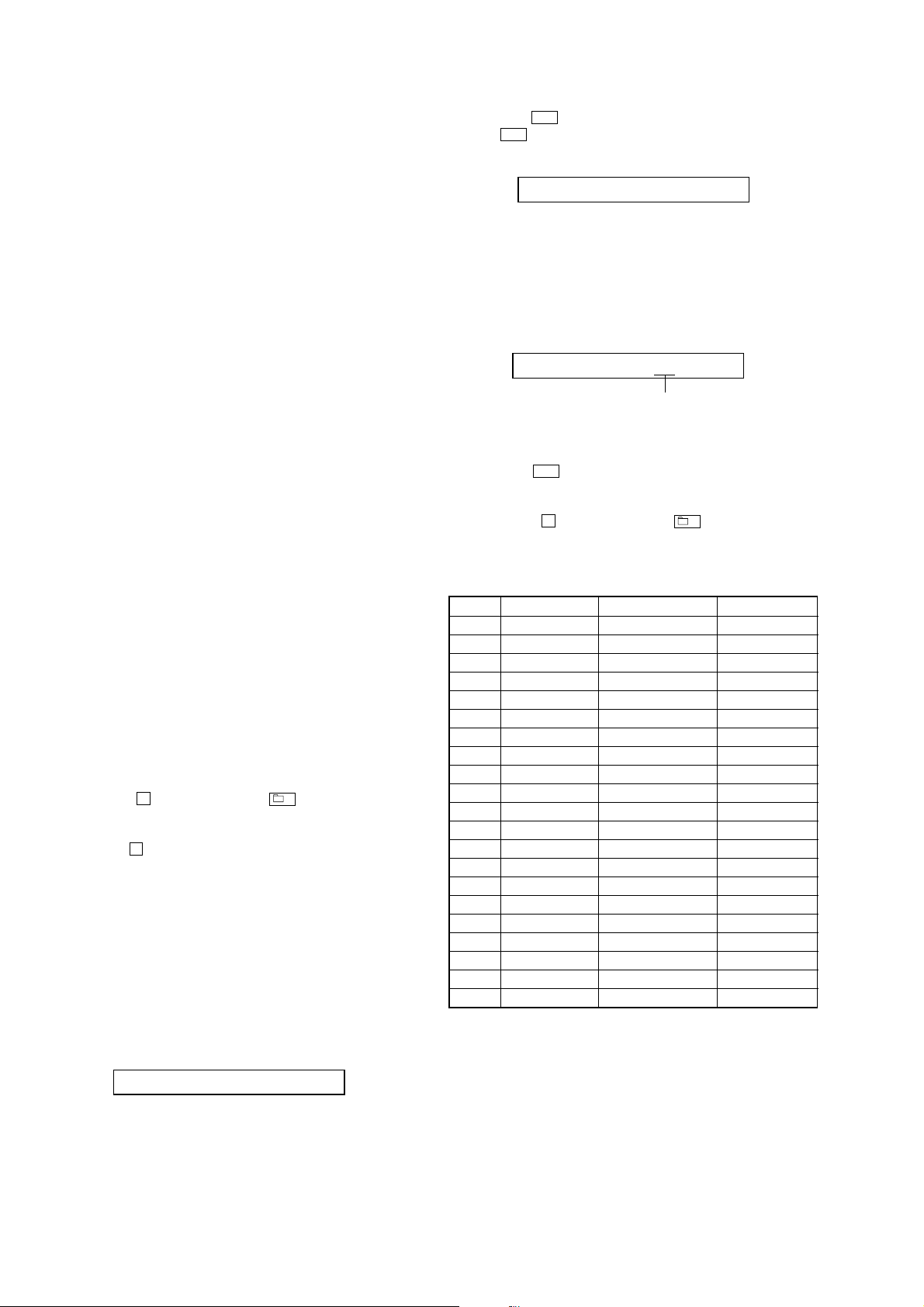
MZ-RH10
SECTION 5
ELECTRICAL ADJUSTMENTS
1. PRECAUTIONS FOR ADJUSTMENT
1. Adjustment must be done in the test mode only. After adjusting,
release the test mode. A key having no particular description
in the text, indicates a set key. Also, for the LCD display, the
LCD on the remote commander is shown.
2. Use the following tools and measuring instruments.
• Digital multi meter
• Regulated dc power supply (two sets)
• Ampere meter
• Laser power meter
• CD adjustment disc TDYS-1 (Part No. : 4-963-646-01)
• MD1/HiMD1 hybrid adjustment disc MDW-74/GA2
• Hi-MD3 adjustment disc HMD1GSDJ
(Part No. : 8-892-388-38) *1
• Remote commander in accessories (with LCD)
• AC adapter in accessories
*1) Hi-MD3 adjustment disc (HMD1GSDJ) is consumable.
Therefore if it is used 400 times, exchange it for a new.
2. ADJUSTMENT SEQUENCE
Adjustment must be done with the following order.
Adjustment order:
1. Entering the test mode
Note: Enter the test mode with a key.
2. Initialize the adjustment value
3. Power supply voltage adjustment
4. Charge function check
5. Laser power check
6. Setting the adjustment values
7. Servo Overall adjustment
8. Resume clear
9. Releasing the test mode
3. ADJUSTMENT OF THE EACH ITEM
3-1. Initialize The Adjustment Value
Procedure:
1. In the test mode (Display Check mode), press the [VOL--] key
to enter the Overall adjustment mode.
2. Press the [REC/T MARK] key and display “911 ResOK?”.
3. Press the
X key on the set or – key on the remote
commander to display “911 Reset!” and initialize the
adjustment values.
4. Press the x key and back to Display Check mode.
3-2. Power Supply Voltage Adjustment
Adjustment must be done with the following order.
3-2-1. Setting
Procedure:
1. Apply the voltage of 1.2 V to the battery terminals, and enter
the test mode (Display Check mode).
2. Press the [VOL+] key to enter the Manual mode.
3. Press the [VOL+] key twice to display as follows.
Display of the remote commander
002 POWER
4. Press the > key once, press the [VOL+] key once, and press
the > key once again to display as follows.
Display of the remote commander
210 PwrAdj
5. Repeat the next procedures (3-2-2. PwrAdj Adjustments), and
adjust all contents of “table 3-2-1. PwrAdj Specifications”.
3-2-2. PwrAdj adjustments
Repeat the following procedures and adjust all contents of “table 32-1. PwrAdj Specifications”.
Example Display (Item No. 2211)
211 VC1 **
adjustment value (hexadecimal)
Procedure:
1. Connect the digital multi meter to measuring point (refer to
the following table) and CL433 (GND).
2. Press the > key to change the item numberr to 2211.
3. Adjust with [VOL+]/[VOL--] keys so that the value of digital
multi meter becomes specification value.
4. Press the X key on the set or – key on the remote
commander to write the adjusted value. (Shifts to the next
item automatically)
5. Repeat adjustment from step 3 until item number 2233.
ItemNo. Display Specification value Measuring point
2211 211 VC1 ** 2.05V + 0.02V CL8029
2212 212 VC1H N ** 2.25V ± 0.01V CL8029
2213 213 VC2 ** 1.20V + 0.01V CL8001
2214 214 DDC3 L ** 3.10V ± 0.015V CL658
2215 215 DDC3 H ** 3.10V ± 0.015V CL658
2216 216 REG1 L ** 3.02V ± 0.02V CL362
2217 217 REG1 H ** 3.02V ± 0.02V CL362
2218 218 REG2 1 ** 2.275V ± 0.01V CL518
2219 219 REG2 2 ** 2.480V ± 0.01V CL518
2221 221 REG2 3 ** 2.740V ± 0.01V CL518
2222 222 REG2 4 ** 2.985V ± 0.01V CL518
2223 223 REG3 ** 2.52V ± 0.02V CL511
2224 224 VREC 1 ** 0.89V ± 0.02V CL604
2225 225 VREC 2 ** 1.08V ± 0.02V CL604
2226 226 VREC 3 ** 1.52V ± 0.02V CL604
2227 227 VREC 4 ** 2.27V ± 0.02V CL515
2228 228 VREC 5 ** 2.97V ± 0.02V CL515
2229 229 VREC 6 ** 0.94V ± 0.02V CL604
2231 231 VREC 7 ** 1.28V ± 0.02V CL604
2232 232 VREC 8 ** 2.57V ± 0.02V CL604
2233 233 VREC 9 ** 2.57V ± 0.02V CL604
Note1: “**” is adjustment value (hexadecimal number).
Note2: Ground point of all measuring points is CL433.
Note3: Refer to page 17 for adjustment location.
Table 3-2-1. PwrAdj Specifications
16
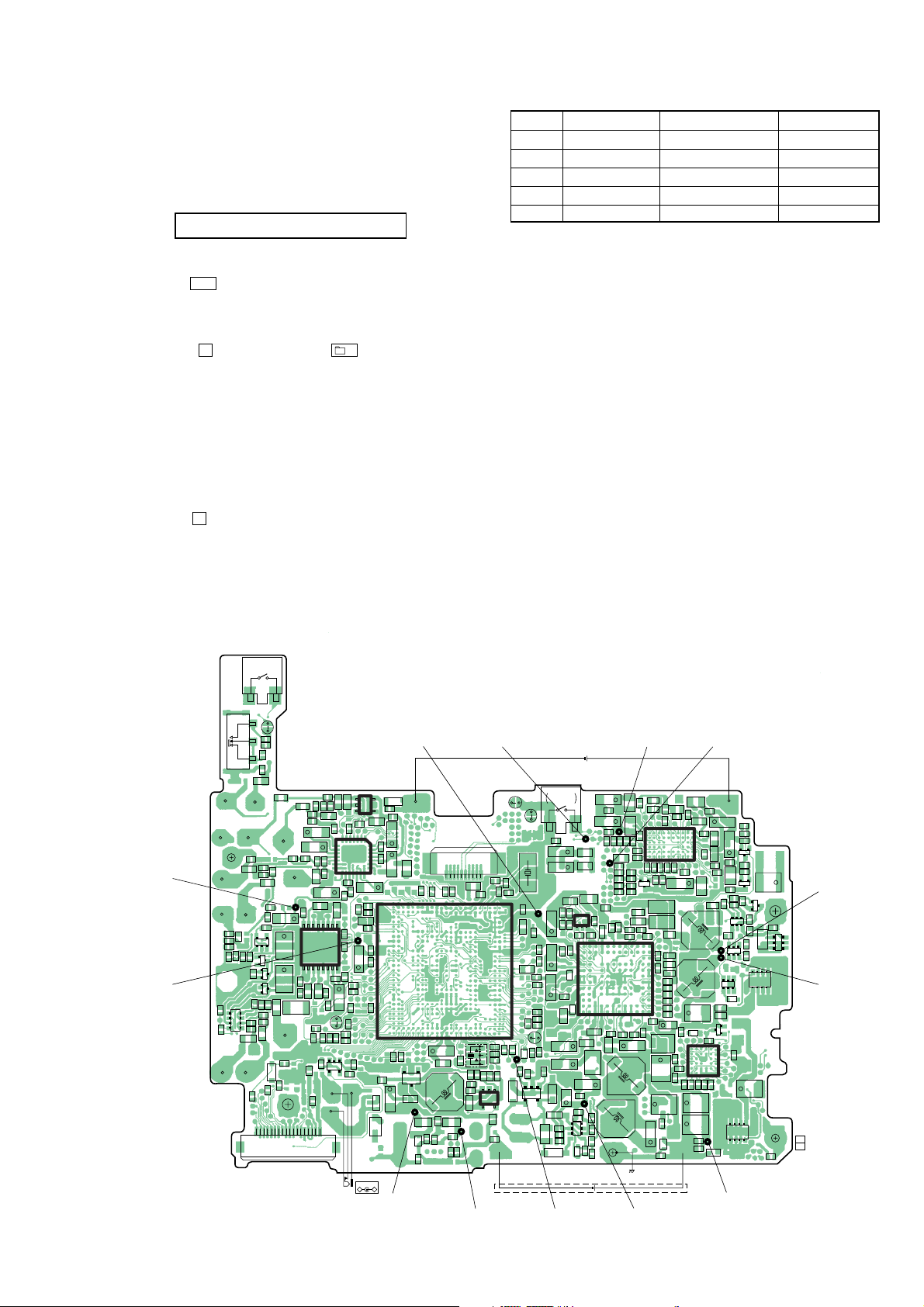
MZ-RH10
3-2-3. VBsAdj adjustments
Procedure:
1. In the “3-2-2. PwrAdj Adjustments” completed status, display
as follows.
Display of the remote commander
240 VBsAdj
2. Apply the voltage of 5 V to the CL453 and CL460 (GND).
3. Press the > key to change the item number to 2241.
4. Adjust with [VOL+]/[VOL--] keys so that the value of digital
multi meter becomes specification value. (Refer to “table 32-2. VBsAdj Specifications”)
5. Press the X key on the set or – key on the remote
commander to write the adjusted value.
6. Repeat adjustments to item number 2243 at the same manner
as step 4 to step 5.
7. Select the item number 2244, and turn off the power supply of
battery terminal.
8. Repeat adjustments to item number 2244 and 2245 at the same
manner as step 4 to step 5.
9. Apply the voltage of 1.2 V to the battery terminal again.
10. Turn off the voltage of 5 V to the CL453 and CL460 (GND).
11. Press the x key three times and back to the Display Check
mode.
ItemNo. Display Specification value Measuring point
2241 241 REG4 ** 1.13 V ± 0.01 V CL8001
2242 242 REG5 ** 2.05 V + 0.02 V CL8029
2243 243 REG6 ** 3.30 V ± 0.01 V CL8055
2244 244 DDC5 L ** 2.00 V + 0.02 V CL935
2245 245 DDC5 H ** 1.95 V ± 0.01 V CL935
Note1: “**” is adjustment value (hexadecimal number).
Note2: Ground point of all adjustment points is CL433.
Table 3-2-2. VBsAdj Specifications
Adjustment Location:
– MAIN BOARD (Component Side) –
CL362
R307
C3308
C3309
CL8029
C352
R352
R360
Q351
148
S895
D3305
S892
(HALF LOCK)
SL892
R8892
C8893
R8981
C3301
FB3301
FB2201
C3306
C206
FB3302
C205
C204
FB2202
R206
R207
R357
2C 1C
AK
Q353
E1B2B
R359
C351
R362
Q352
ECB
R351
SDGSDG
Q251
Q151
R151
R155
R156
R256
R255
R251
5
C3372
FB2251
FB3351
D471
KA
R490
R478
R201
C202
FB1101
R103
C201
R203
R101
C102
IC302
C101
C325
+
C108
15
C107
+
R107
R106
C105
C106
21
C104
FB1102
+
C207
C367
C365
C360
+
C362
16
+
C254
+
C154
FB1151
R489
R491
CN471
9
IC351
8
1
C364
+
C370
C354
R353
R356 C381
F351
C361
R354
SL802
R843
C813
C847
R835
R834
1B E 2B
Q471
R480
R473
1C 2C
C4485
181
IC301
C314
R957
R836
C327
R358
R366
R365
R361
R827
R868
C479
135
R309
R310
R312
C804
C845
+
VDR8861
R810
R484
DC IN 3V
–
D4435
AK
W404
C4425
4
R314
C328
814
+
7
C324
+
C322
C321 C323
1
L303
2822
+
C318
R811
R812
C805
C803
R841
C846
R823
R472
KA
D4436
K
A
D457
J402
+
C822
28
102
117
236
58
109
114
106
105 104 115 48
110
100
27 140 139 276 274 44 113 14 37 146 138
119
52
41
33
111 239 54 277 40 108 107 283 281147 137148
118
15
30
32
112
159
31
34
116
201
156
99
42
165
162
141
101
208
168
142158
160
211
63
200
213
212
202
18
203
204
254
260
258
253
256
173
214
259
255
257
215
232
235
233
161
19
261
243
20
240
234
244
80
178
61
79
219 241 221 247 270 152 69 67 25 70 65 196184
176
242
24 175 245 250267 264 72 71 26 66 51 134136
182
180
64 23 29868
222
217
246
220
248
223
249 1325522213143183192051987475181177252251272266263
269
R861
R858
Q491
SDG
+
D491
KA
C491
FB4452
D4456
A
K
C4466
R4460
FB802
+
C4455
C4467
CL460
(GND)
CL518CL8001 CL511 CL515
NICKEL METAL HYBRID
RECHARGEABLE BATTERY
NH-14WM
1PC. 1.2V 1400mAh
S894
FB8810
45
143 144 46
145
167 295
29 169
172 60
17 16
163 153
210 154
164 155
209 171 170 166 157
IC801
∗
C819
L802
L491
FB4451
CN701
FB808
R802
R499
C4456
C4458
C4459
CL453
BATTERY
D6616
C802
C801
R805
R6623
SL894
X802
C835
C850
C812
R8813
FB8803
R813
R878
R829
C828
R857
R854
SL801
D803
AK
R801
R860
C6680
1G S
Q601
KA
R6622
2G
2D1D
R814
C830
D6615
C6674
INSERT DETECT
C836
C838
C612
+
C613
+
C614
+
D613
C616
KA
D606
KA
C6649
C6679
C6676
KA
D607
C8864
+
+
C607
R679
R647
D614
R645
D601
C675
C609
C627
C650
+
D608
2S
2G
1D
D605
SL891
110
R808
L806
C821
FB807
150
151 312311838487889193109512 11433927513103
38
49
47 631050878586899099297949698237238 273313
278
280
77
282
78
284
5
279
149
286
57
53
288
285
297
293
299
289
287
4
302
306
307
207
304
309
308
194
199
290
174
296
229
197
303
292
190
225
301
305
189
227
195
191
183
192
226
59
228
186
135
224
231
1
294
2
185
291
300
193
230
82
56
3
187
81
36
133
121
128
123
127
126
125
124
122
120
129 130206315317316320188131737662218216179271265262 268
35
X801
R807
R806
R804
C491
R492
R494
R495
R493
R482
13
C493
IC491
54
D4442
C4428
W402
CL8055 CL604
L803
L804
C643
IC605
54
C671
R654
3
1
R653
C602
84
85
87
86
AK
89
88
91
90
94
93
98
97
AK
102
101
106
105
109
108
111
110
112
3
AK
2
1
D602
KA
C628
+
L601
+
C622
C623
CL604
R6621
R625
AK
2D
1G
1S
Q602
R624
AK
DRY BATTERY
SIZE “AA”
(IEC DESIGNATION R6)
1PC. 1.5V
(BATTERY CASE)
+
C518
L502
C520
+
C556
L504
C557
C515
C511
C516
C517
FB5503
R501
R518
R502
R519
C526
C555
R524
R520
C565
R628
R6695
C604
C636
C630
R608
R678
IC601
∗
82
73
80
69
77
65
62
83
74
81
70
78
66
63
75
92
71
79
67
64
76
95
72
96
68
51
100
99
48
47
103
104
44
43
107
16
20
12
40
39
15
19
11
8
23
36
14
5
18
10
7
22
25
13
4
17
9
6
21
24
C633
C638
+
C635
C634
+
L605
C648
R6620
C646
(CHASSIS)
C513
IC501
5451 4845 43 4240 37 34 31
5552 4947 44 4138 36 33 30
C547
5653 5046 3935 32 29
C527
C521
C552
ECB
Q504
R664
L608
R693
60
58
57
61
59
56
55
54
53
52
50
49
46
45
42
41
38
37
35
34
33
32
27
31
30
26
28
29
R689
R687
L906
C653
C4429
R526
C524
R525
C523
C550
C519
∗
14711 18222528
25810131619212427
36912141517202326
C525
C559
C529
C538
C531
C533
C566
R517
C567
C666
C672
R690
R6694
R651
R681
R649
C644
R648
R675
R616
C641
C642
R617
R629
C645
+
C637
C415
L603
+
C412
C411
C409
C408
+
C922
R962
D4443
+
A K
W401
C528
+
L907
L901
+
D443
61216
51115
410
39
2814
1713
C407
+
+
C403
L503
C530
R505
L506
C909
Q407
AK
R426
R425
C402
C406
C4463
W403
C554
+
C553
C539
C536
C537
C560
C552
C545
L505
C558
R686
R423
R443
1C 2B
Q441
1E 1B
GDD
Q442
SDD
AK
D444
R433
R432
BCE
R436
263220
253119
2430
2329
IC401
222818
∗
212717
R960
R961
85
CL433
14
(GND)
KA
D401
CL433
(GND)
C4462
R515
R516
C564
+
ECB
Q503
R513
R514
+
C424
ECB
Q502
R437
R438
R422
Q433
ECB
1C 2B
2E
Q406
R424
C4465
D440
1E 1B
2C
R421
S
D
2E
KA
R441R442
D
Q403
2C
14
Q432
85
R401
+
C426
Q401
C4464
CL935
G
D
D
CL658
11
1-866-346-
(11)
17
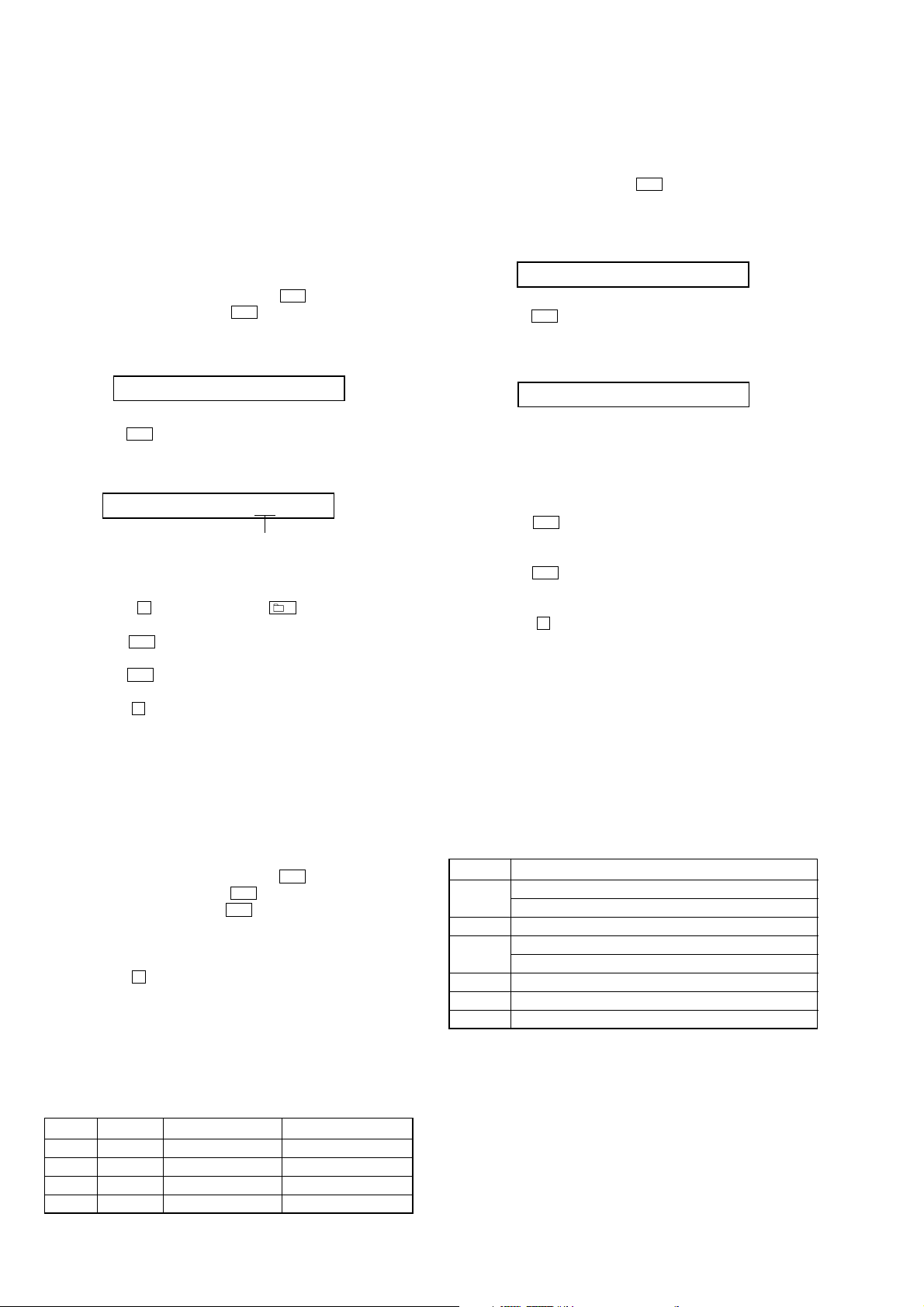
MZ-RH10
3-3. Charge Function Check
Note1: When perform this check, don’t apply a voltage to battery terminals.
Note2: Be sure to disconnect the AC adapter when connecting the resistors.
Doing so with the power supply connected causes a trouble.
3-3-1. Voltage adjustment and checks
Procedure:
1. Connect the digital multi meter to battery terminals.
2. Connect the AC adapter to the set.
3. Enter the test mode (Display Check mode).
4. Press the [VOL+] key to enter the Manual mode.
5. Press the [VOL+] key twice, press the > key once, press the
[VOL+] key once, press the > key once, press the [VOL+]
key three times to display as follows.
Display of the remote commander
260 ChrgNi
6. Press the > key to select the item number 2261 and display
as follows.
Display of the remote commander
261 ChgAdj **
adjustment value (hexadecimal)
7. Adjust with [VOL+]/[VOL--] keys so that the value of digital
multi meter becomes 1.80 ± 0.01V.
8. Press the X key on the set or – key on the remote
commander to write the adjusted value.
9. Press the > key to select the item number 2262.
10. Confirm that the v alue of digital multi meter is 1.20 ± 0.024V.
11. Press the > key to select the item number 2263.
12. Confirm that the value of digital multi meter is 2.17 ± 0.05V.
13. Press the x key four times and back to the Display Check
mode.
3-3-2. Ampere checks
Procedure:
1. Connect the 22 ohms resistor (more than 0.1 watts) and ampere
meter to battery terminals.
2. Connect the AC adapter to the set.
3. Enter the test mode (Display Check mode).
4. Press the [VOL+] key to enter the Manual mode.
5. Press the [VOL+] key twice, press the > key once, press the
[VOL+] key once, press the > key once, press the [VOL+]
key three times, press the > key four times to select the
item number 2264.
6. Confirm that the value of ampere meter becomes specification
value. (Refer to “table 3-3-1. Ampere Specifications”)
7. Press the x key four times and back to the Display Check
mode.
8. Cut the power supply and remove the resistor that connected
to the battery terminals.
9. Repeat checks to item number 2267 at the same manner as
step 1 to step 8. ( Refer to “table 3-3-1. Ampere Specif ications”
for the kind of the resistor that connected to the battery
terminals at step 1)
ItemNo. Display Specification value Connected Resistor
2264 20mA I ** 20 mA ± 11 mA 22Ω (more than 0.1W)
2265 140mAI ** 140 mA ± 14 mA 10Ω (more than 1.0W)
2266 170mAI ** 170 mA ± 15 mA 10Ω (more than 1.0W)
2267 500mAI ** 500 mA ± 32 mA 2.2Ω (more than 1.5W)
Table 3-3-1. Ampere Specifications
3-4. Laser Power Check
Procedure:
1. Enter the test mode (Display Check mode).
2. Press the [VOL+] key to enter the Manual mode.
3. Open the lid and press the . key continuously until the
optical pick-up moves to the most inward track.
4. Press the [VOL--] key once to display as follows.
Display of the remote commander
009 DESIGN
5. Press the > key three times to select the item number 9111
and display as follows.
Display of the remote commander
111 LrefPw **
6. Set the laser power meter so that the laser beam from the optical
pick-up aims at the objective lens of laser power meter at right
angle. (Confirm it with the disc not inserted)
7. Confirm that the value of laser power meter is 0.860 mW ±
19.2%.
8. Press the > key to select the item number 9112.
9. Confirm that the value of laser power meter is 0.763 mW ±
18.2%.
10. Press the > key to select the item number 9113.
11. Confirm that the value of laser power meter is 6.87 mW ±
12%.
12. Press the x key four times and back to the Display Check
mode.
3-5. Setting The Adjustment Values
3-5-1. Hi-MD3 setting
Preparation:
1. Perform calculation every item based on the data given by the
Hi-MD3 adjustment disc by referring to the following table.
(Round off the value in decimal place)
2. Convert the calculated value into hexadecimal number.
Note: The Hi-MD3 adjustment parameters vary depending on the disc,
and therefore use the parameters of the disc used when performing
the adjustment.
Item No. Calculating formula (*3)
0211 Pr_nominal / 0.05
(*1) Por / 0.05
0212 Kr × (−100)
0213 Pw_nominal / 0.05
(*2) Ppw / 0.05
0214 Kw × (−100)
0215 Prmin / 0.05
0216 Pwmin / 0.05
*1) If the “Pr_nominal” value is indicated, use the “Pr_nominal” value
and not used “Por” value.
*2) If the “Pw_nominal” value is indicated, use the “Pw_nominal” value
and not used “Ppw” value.
*3) Round off after the decimal point.
Table 3-5-1. Hi-MD3 adjustment parameter
18
