Sony MZ-RH10 annexe
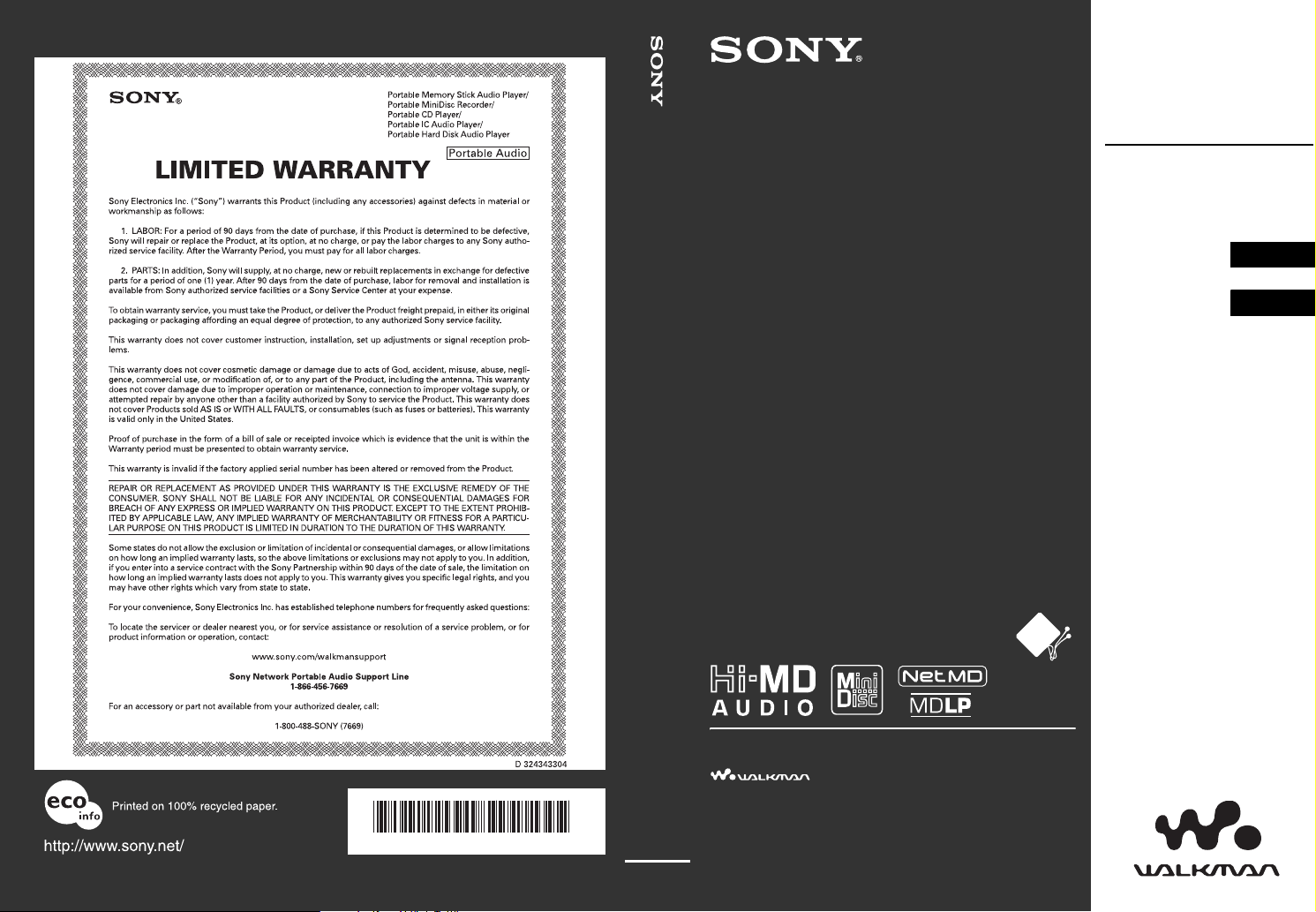
This warranty is valid only in the United States.
2-588-601-11(1)
Operating Instructions
MZ-RH10
Portable MD Recorder MZ-RH10
Hi-MD Walkman
Portable
MD Recorder
“WALKMAN” is a registered trademark of Sony
Corporation to represent Headphone Stereo products.
is a trademark of Sony Corporation.
Recorder
Operation ___________
Software
Operation ___________
page 12
page 90
Printed in Malaysia
*258860111 (1)*
© 2005 Sony Corporation
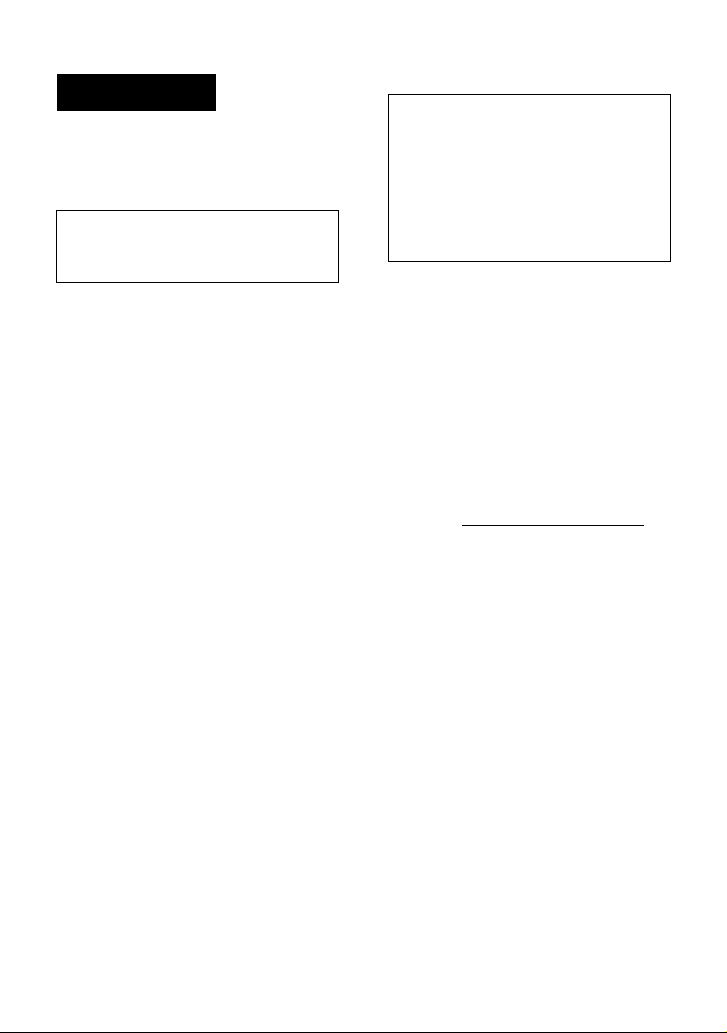
WARNING
To prevent fire or shock hazard, do
not expose the unit to rain or
moisture.
Do not install the appliance in a
confined space, such as a bookcase or
built-in cabinet.
To prevent fire, do not cover the
ventilation of the apparatus with news
papers, table cloths, curtains, etc. And
don’t place lighted candles on the
apparatus.
To prevent fire or shock hazard, do not
place objects filled with liquids, such as
vases, on the apparatus.
Certain countries may regulate disposal of
the battery used to power this product.
Please consult with your local authority.
Caution
The use of optical instruments with this
product will increase eye hazard.
CAUTION
RADIATION WHEN OPEN
AVOID EXPOSURE TO BEAM
CAUTION — CLASS 1M INVISIBLE
LASER RADIATION WHEN OPEN
DO NOT VIEW DIRECTLY WITH
OPTICAL INSTRUMENTS
— INVISIBLE LASER
Information
IN NO EVENT SHALL SELLER BE
LIABLE FOR ANY DIRECT,
INCIDENTAL OR
CONSEQUENTIAL DAMAGES OF
ANY NATURE, OR LOSSES OR
EXPENSES RESULTING FROM
ANY DEFECTIVE PRODUCT OR
THE USE OF ANY PRODUCT.
For customers who purchased
this product in the USA
Owner’s Record
The serial number is located at the rear of
the disc compartment lid and the model
number is located at the top and bottom.
Record the serial number in the space
provided below. Refer to them whenever
you call upon your Sony dealer regarding
this product.
Model No. MZ-RH10
Serial No.
Product registration
Please register this product on line at
www.sony.com/walkmanreg
<http://www.sony.com/walkmanreg>
Proper registration will enable us to send
you periodic mailings about software
upgrades, new products, services and
other important announcements. Thank
you.
If you have any questions about
this product, contact:
— http://www.sony.com/
walkmansupport
— Sony Network Portable Audio
Support Line
1-(866)-456-7669
— Sony Customer Information
Services Center
12451 Gateway Blvd. Fort Myers,
FL 33913
2
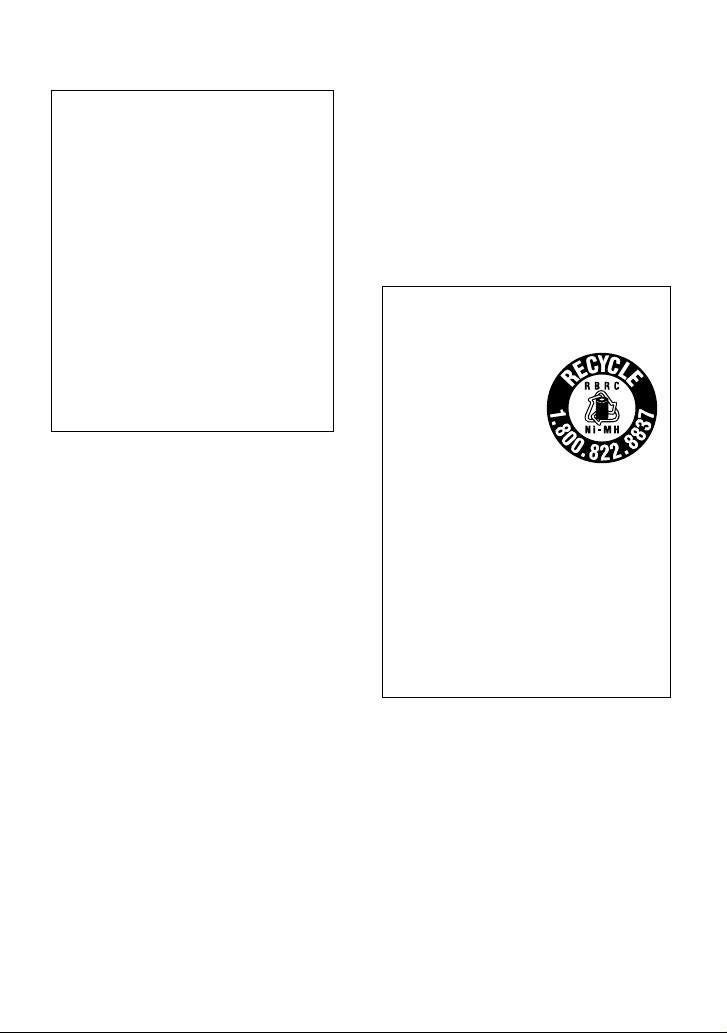
Declaration of Conformity
Trade Name: SONY
Model No.: MZ-RH10
Responsible Party: Sony Electronics
Inc.
Address: 16450 W. Bernardo Dr, San
Diego, CA 92127 USA
Telephone No.: 858-942-2230
This device complies with Part 15 of
the FCC Rules. Operation is subject to
the following two conditions: (1) This
device may not cause harmful
interference, and (2) this device must
accept any interference received,
including interference that may cause
undesired operation.
This equipment has been tested and found
to comply with the limits for a Class B
digital device, pursuant to Part 15 of the
FCC Rules. These limits are designed to
provide reasonable protection against
harmful interference in a residential
installation. This equipment generates,
uses, and can radiate radio frequency
energy and, if not installed and used in
accordance with the instructions, may
cause harmful interference to radio
communications. However, there is no
guarantee that interference will not occur
in a particular installation. If this
equipment does cause harmful
interference to radio or television
reception, which can be determined by
turning the equipment off and on, the user
is encouraged to try to correct the
interference by one or more of the
following measures:
— Reorient or relocate the receiving
antenna.
— Increase the separation between the
equipment and receiver.
— Connect the equipment into an outlet
on a circuit different from that to
which the receiver is connected.
— Consult the dealer or an experienced
radio/TV technician for help.
You are cautioned that any changes or
modifications not expressly approved in
this manual could void your authority to
operate this equipment.
For customers in the USA and
Canada only
RECYCLING NICKEL METAL
HYDRIDE BATTERIES
Nickel Metal
Hydride batteries
are recyclable.
You can help
preserve our
environment by
returning your used
rechargeable batteries to the collection
and recycling location nearest you.
For more information regarding
recycling of rechargeable batteries, call
toll free
1-800-822-8837 or visit
http://www.rbrc.org/
Caution: Do not handle damaged or
leaking Nickel Metal Hydride batteries.
The validity of the CE marking is
restricted to only those countries where it
is legally enforced, mainly in the
countries EEA (European Economic
Area).
3
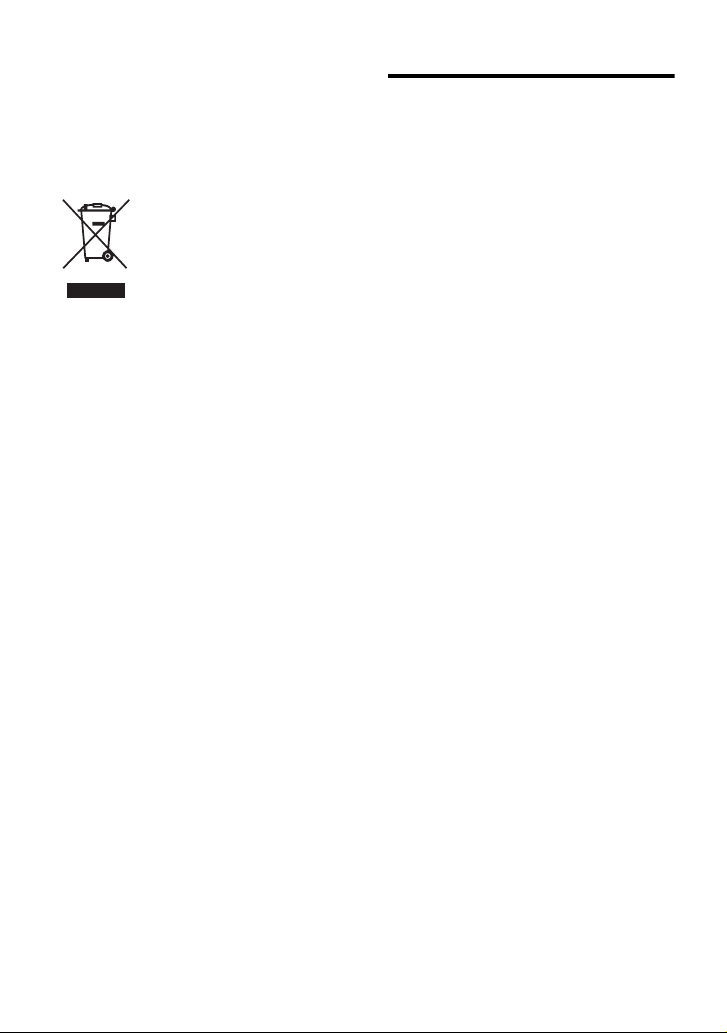
Disposal of Old Electrical &
Electronic Equipment
(Applicable in the European
Union and other European
countries with separate
collection systems)
This symbol on the product
or on its packaging indicates
that this product shall not be
treated as household waste.
Instead it shall be handed
over to the applicable
collection point for the
recycling of electrical and electronic
equipment. By ensuring this product is
disposed of correctly, you will help
prevent potential negative consequences
for the environment and human health,
which could otherwise be caused by
inappropriate waste handling of this
product. The recycling of materials will
help to conserve natural resources. For
more detailed information about recycling
of this product, please contact your local
city office, your household waste disposal
service or the shop where you purchased
the product.
Applicable accessories: Remote control,
Earphones
Notice for users
On the supplied software
• Copyright laws prohibit reproducing the
software or the manual accompanying it
in whole or in part, or renting the
software without the permission of the
copyright holder.
• In no event will SONY be liable for any
financial damage, or loss of profits,
including claims made by third parties,
arising out of the use of the software
supplied with this recorder.
• In the event a problem occurs with this
software as a result of defective
manufacturing, SONY will replace it.
However, SONY bears no other
responsibility.
• The software provided with this
recorder cannot be used with equipment
other than that which is so designated.
• Please note that, due to continued efforts
to improve quality, the software
specifications may be changed without
notice.
• Operation of this recorder with software
other than that provided is not covered
by the warranty.
• The ability to display the languages on
the software will depend on the installed
OS on your PC. For better results, please
ensure that the installed OS is
compatible with the desired language
you want to display.
— We do not guarantee all the
languages will be able to be
displayed properly on the software.
— User-created characters and some
special characters may not be
displayed.
• Depending on the type of the text and
characters, the text shown on the
software may not be displayed properly
on the device. This is due to:
— The capability of the connected
device.
— The device is not functioning
normally.
4
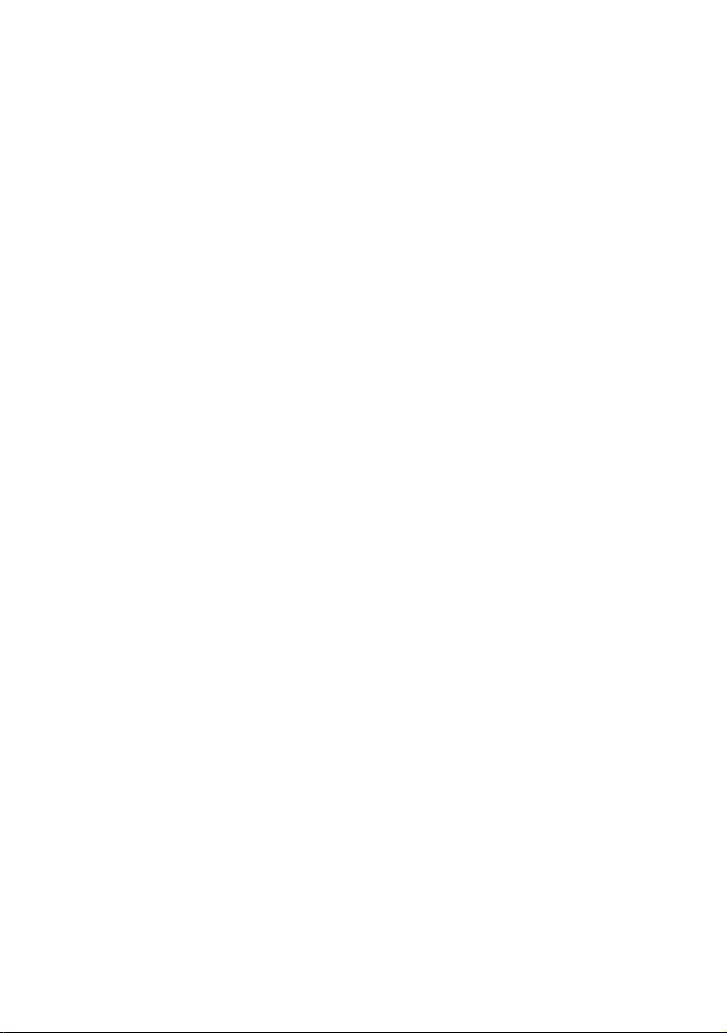
• SonicStage and SonicStage logo are
trademarks or registered trademarks of
Sony Corporation.
• MD Simple Burner, OpenMG, “Magic
Gate
”, “MagicGate Memory Stick”,
“Memory Stick”, Hi-MD, Net MD,
ATRAC, ATRAC3, ATRAC3plus and
their logos are trademarks of Sony
Corporation.
• Microsoft, Windows, Windows NT and
Windows Media are trademarks or
registered trademarks of Microsoft
Corporation in the United States and /or
other countries.
• IBM and PC/AT are registered
trademarks of International Business
Machines Corporation.
• Macintosh is a trademark of Apple
Computer, Inc. in the United States and/
or other countries.
• Pentium is a trademark or a registered
trademark of Intel Corporation.
• All other trademarks and registered
trademarks are trademarks or registered
trademarks of their respective holders.
• ™ and ® marks are omitted in this
manual.
• CD and music-related data from
Gracenote, Inc., copyright © 2000-2004
Gracenote. Gracenote CDDB
R
Client
Software, copyright 2000-2004
Gracenote. This product and service
may practice one or more of the
following U.S. Patents: #5,987,525;
#6,061,680; #6,154,773, #6,161,132,
#6,230,192, #6,230,207, #6,240,459,
#6,330,593, and other patents issued or
pending. Services supplied and/or
device manufactured under license for
following Open Globe, Inc. United
States Patent 6,304,523.
Gracenote is a registered trademarks of
Gracenote. The Gracenote logo and
logotype, and the
Gracenote
“Powered by
” logo are trademarks of
Gracenote.
Program © 2001, 2002, 2003, 2004, 2005
Sony Corporation
Documentation © 2005 Sony Corporation
5
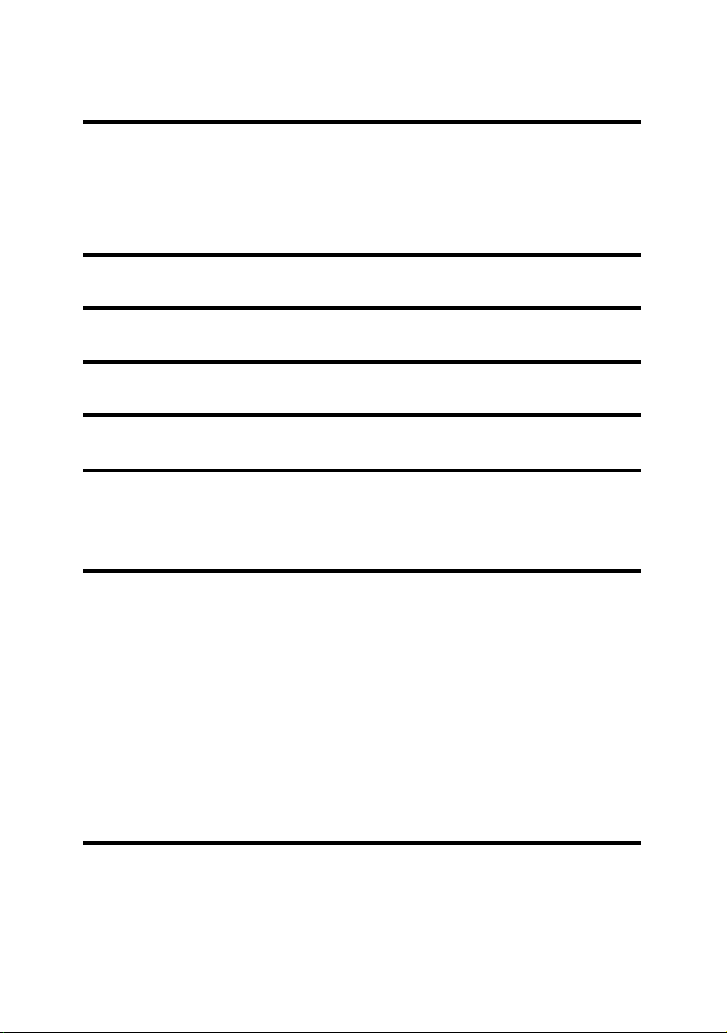
Table of contents
About available functions and supplied
manuals ...........................................................10
Recorder Operation
Looking at controls .............................................14
Getting started ....................................................17
Recording a disc right away! .............................. 21
Playing a disc right away! ...................................25
Using menus ........................................................27
How to use the menu items .........................................................................27
List of menus ............................................................................................... 28
Various ways of recording ..................................30
Before recording .........................................................................................30
Viewing various information ......................................................................31
Recording from a microphone ....................................................................32
Recording from a TV or radio (Analog Recording) ...................................34
Selecting the recording mode ......................................................................34
Adjusting the recording level manually ...................................................... 35
Adding track marks while recording ...........................................................36
Recording without creating a new group ....................................................37
To start/stop recording in sync with the sound source
(Synchro-recording) ............................................................................... 38
Various ways of playback ...................................39
Viewing various information ......................................................................39
Selecting the play mode ..............................................................................40
Searching for a track (Search) ..................................................................... 43
Selecting the sound quality (6-Band Equalizer) .........................................44
6
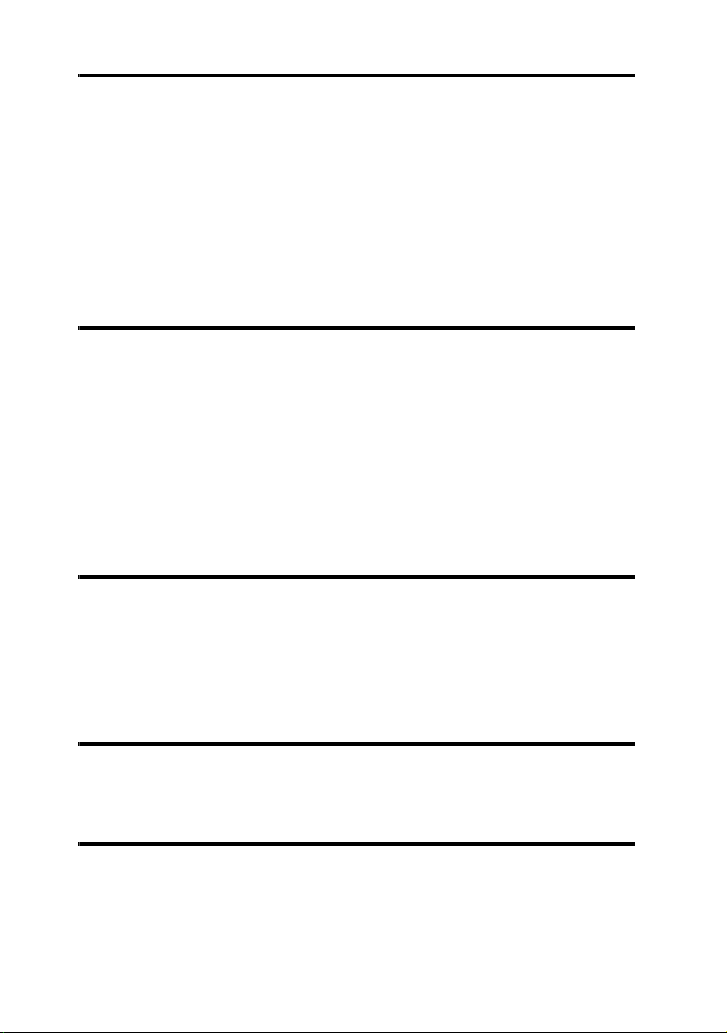
Editing recorded tracks ...................................... 46
Before editing ..............................................................................................46
Adding titles (Title Input) ...........................................................................46
Assigning tracks or groups as a new group (Group Set) .............................49
Releasing a group setting (Group Release) .................................................50
Moving recorded tracks or groups (Move) .................................................51
Erasing tracks and the entire disc (Erase) ...................................................52
Dividing a track (Divide) ............................................................................54
Combining tracks (Combine) ......................................................................55
Formatting the disc (Format) .......................................................................56
Other operations ................................................. 57
Changing the displayed menu items (Menu Mode) ....................................57
Protecting your hearing (AVLS) .................................................................57
Turning off the beep sound .........................................................................57
Preserving battery power (EL Light) ..........................................................58
Storing the settings for individual discs (Disc Memory) ............................58
Starting the playback quickly (Quick Mode) ..............................................59
Selecting the disc mode (Disc Mode) .........................................................60
Changing the operational direction of the display ......................................60
Selecting the display language ....................................................................61
Using the recorder with a computer .................. 62
What you can do through connection with a computer ...............................62
Connecting the recorder to your computer ..................................................63
Storing non-audio data to a disc ..................................................................64
Viewing non-audio data stored on the disc in the display window of the
recorder (File List) .................................................................................65
Additional information ........................................ 67
Precautions ..................................................................................................67
Specifications ..............................................................................................69
Troubleshooting and explanations ..................... 71
Troubleshooting ..........................................................................................71
Messages .....................................................................................................79
Explanations ................................................................................................84
7
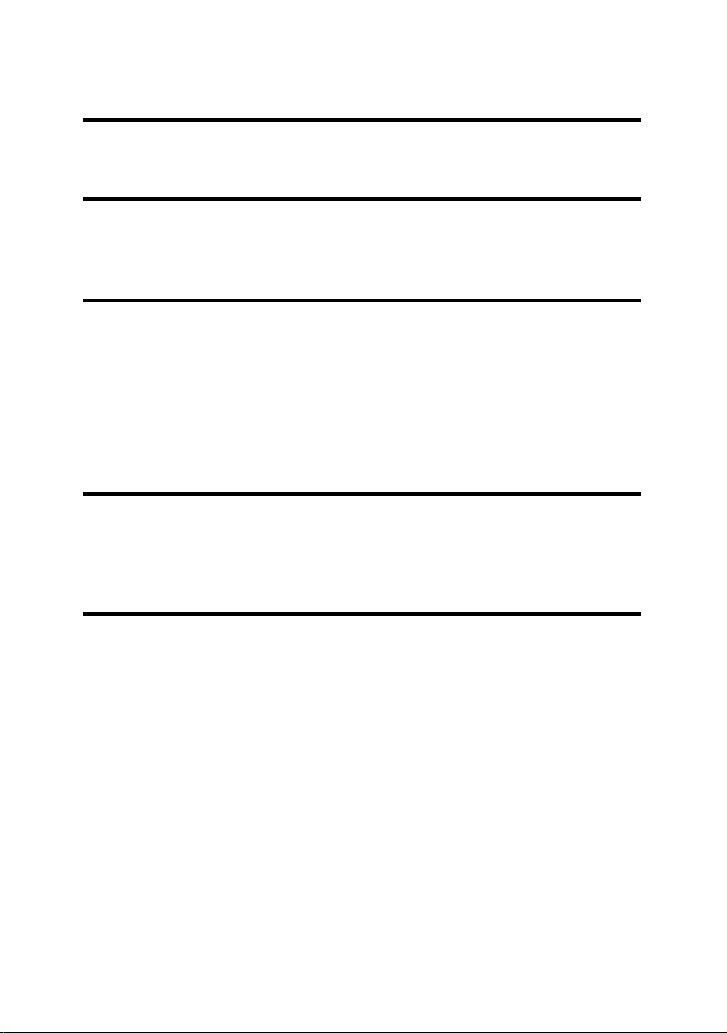
Software Operation
What you can do with SonicStage/MD Simple
Burner ..............................................................90
Installing ............................................................. 92
Providing the required system environment ............................................... 92
Installing the software onto your computer ................................................93
Using SonicStage ................................................95
Importing audio data ...................................................................................95
Transferring audio data from your computer to the MD Walkman ............97
Transferring back audio data from the MD Walkman to your computer ...99
Writing audio data to a CD-R/CD-RW disc .............................................102
Using SonicStage Help .............................................................................104
Referring to SonicStage Help ...................................................................106
Using MD Simple Burner ...................................108
Before using MD Simple Burner ..............................................................108
Recording using MD Walkman operations (Simple mode) ......................109
Recording by computer operations (Standard mode) ...............................110
Other information ..............................................112
Uninstalling SonicStage/MD Simple Burner ............................................112
On copyright protection ............................................................................113
Troubleshooting ........................................................................................114
Index ......................................................................................................... 117
8
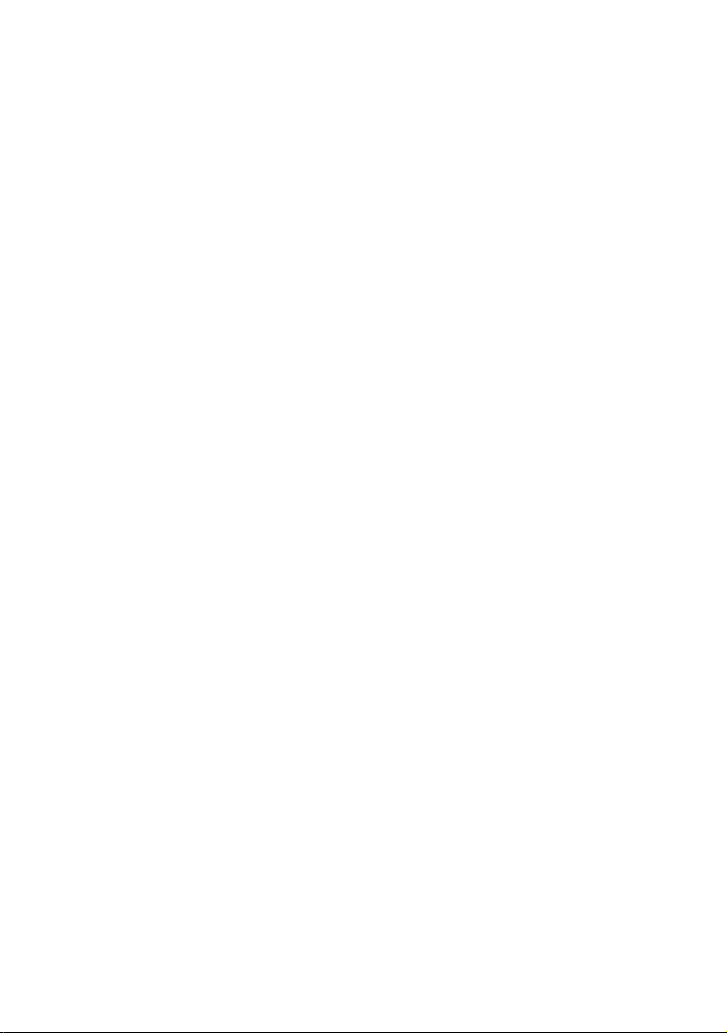
9
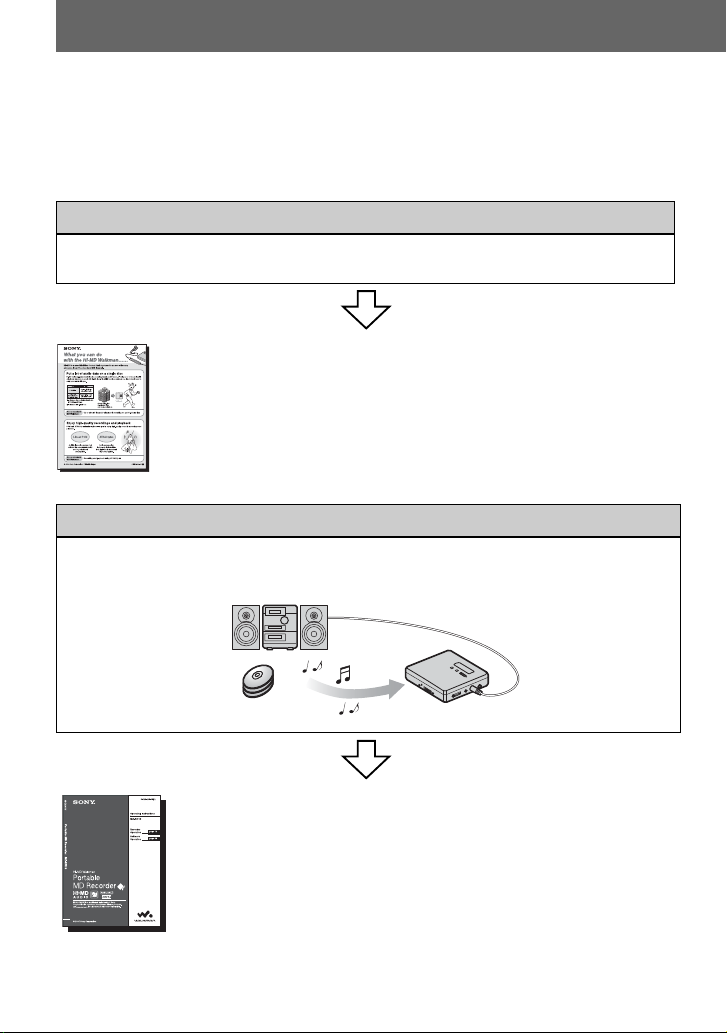
About available functions and supplied manuals
This section explains the functions of this portable MiniDisc recorder and the manuals that
have been supplied with it. Please refer to the manual that applies to each use of the
recorder.
Learning more about Hi-MD
“Hi-MD” is a new MiniDisc format with advanced capabilities over the standard MD
format.
The “What you can do with the Hi-MD Walkman” flyer
Using the recorder
You can enjoy recording from a CD player or a microphone, then enjoy listening to the
recordings that you made.
This flyer explains the major features of Hi-MD Walkman and how it
differs with standard MD Walkman.
10
Recorder Operation (pages 12 to 88)
This section explains all of the recorder functions. It also gives details
on the problems you may encounter while using the recorder and how to
solve them, and about what to do when a message appears in the display.
, When you encounter any problems or need more explanation
Refer to “Troubleshooting and explanations” (page 71).
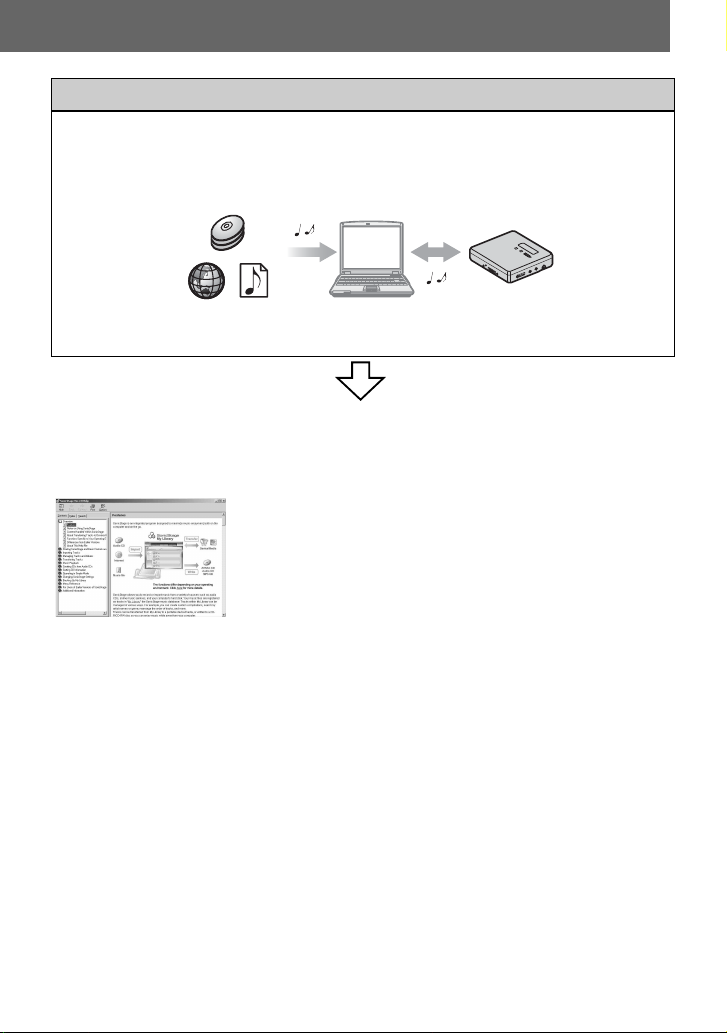
Using the recorder while it is connected to a computer
The supplied SonicStage software allows you to transfer audio data between the recorder
and the computer.
The supplied MD Simple Burner software allows you to record audio data to the recorder.
Audio CDs
Internet
Music files
Software Operation (pages 90 to 116)
This section explains the installation and basic operations of the supplied SonicStage/MD
Simple Burner software.
SonicStage Help
This is an online help that you can view on your computer
screen.
Online help explains the detailed operations and information
about SonicStage software. You can also refer to online help
if you encounter any problems while using the SonicStage.
Notes on the “Software Operation” section
•
In Software Operations section, “Net MD” refers to the recorder with standard disc inserted and “HiMD” refers to the recorder with a Hi-MD disc or a standard disc in Hi-MD mode inserted.
• The displayed items in the illustrations that appear in this section may differ from the actual items
displayed by the software.
• Explanations in this section assume familiarity with basic Windows operations. For details on the use
of your computer and the operating system, please refer to the respective manuals.
• Explanations in this section cover general Hi-MD/Net MD products. For this reason, some
explanations (and some illustrations) may not be applicable to your Hi-MD/Net MD. Please refer to
the operating instructions of your Hi-MD/Net MD as well.
11
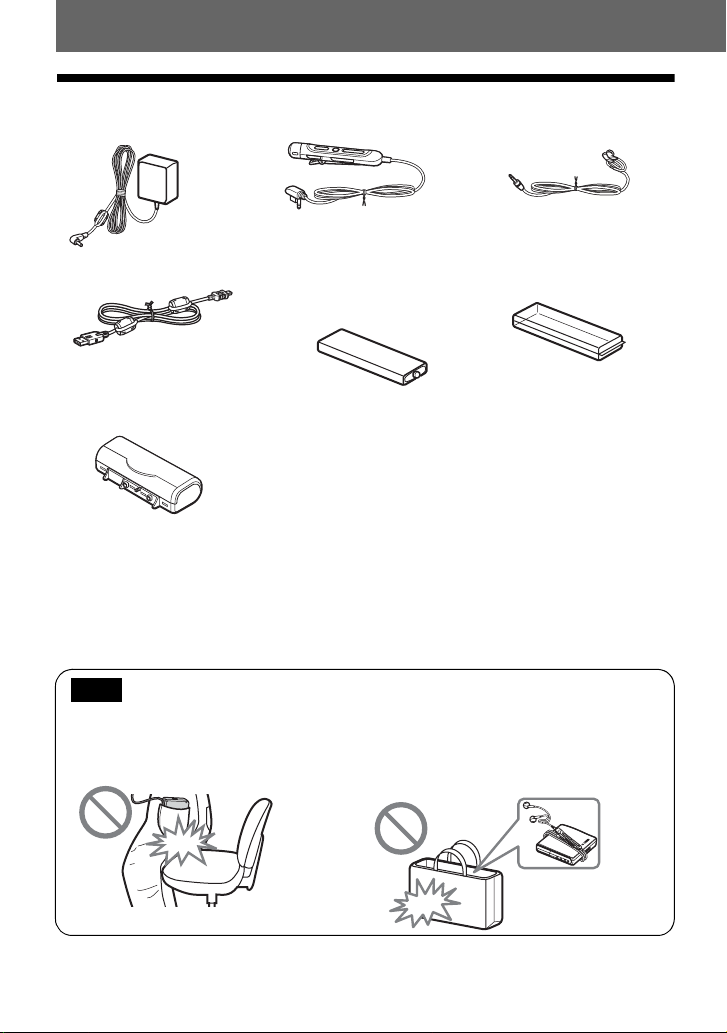
Checking the supplied accessories
AC power adaptor (1) Remote control (1)
Comes attached with a clamp
filter on the cord of the North
American and Chinese models.
Dedicated USB cable (1) NH-14WM Nickel metal
Clamp filters are not attached to
the cord for the Southeast Asian,
African and tourist models.
Dry battery case (1)
Optical cable (except for the North American model) (1)
Clamp filters (small-size)
• for the North American and Chinese models (2)
• for the European, Australian, Hong Kong and Korean models (3)
CD-ROM (SonicStage/MD Simple Burner) (1)*
Carrying pouch (1)
* Do not play a CD-ROM on an audio CD player.
hydride rechargeable
battery (1)
Earphones (1)
Battery carrying case (1)
Note
When using this unit, remember to follow the precautions below in order to avoid warping the
cabinet or causing the unit to malfunction.
• Make sure not to sit down with the unit in
your back pocket.
• Make sure not to put the unit into a bag with the
remote control or the earphones cord wrapped
around it and then subject the bag to strong impact.
12
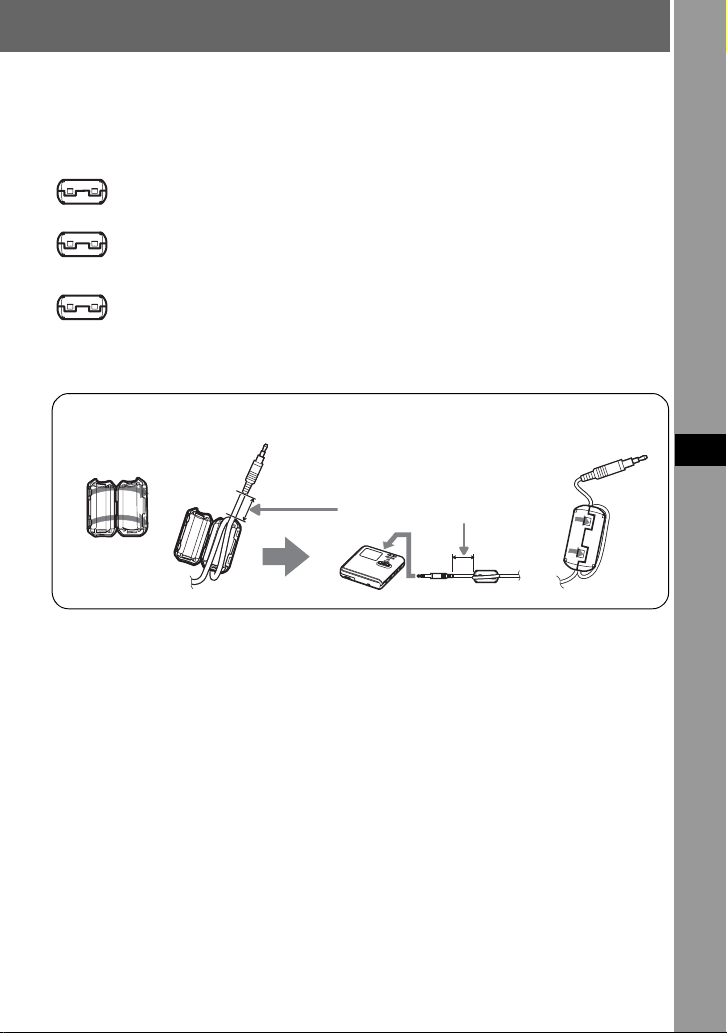
How to use the supplied clamp filters
When using the recorder connected to the computer, make sure to attach the clamp filters in
the way described. (You must attach a clamp filter to comply with the applicable EMC
standards.) It is unnecessary to attach the clamp filters if you use the unit without
connecting it to the computer.
• For the supplied remote control: small-size clamp filter/ESD-SR-110
(for the European, Australian, Hong Kong and Korean models)
• For the optional stereo microphone (ECM-MS907/ECM-MS957): small-size
clamp filter/ESD-SR-110
(except for the Southeast Asian, African and tourist models)
• For the optional line cable (RK-G129/RK-G136): small-size clamp filter/
ESD-SR-110
(except for the Southeast Asian, African and tourist models)
12 3
Refer to step 2 below for the
distance from the plug
connected to the recorder.
1 Open the clamp filter.
2 Attach the clamp filters as follows.
For the supplied remote control: Wind the cord around the clamp filter once/Approx. 4
cm (1.6 in.) from the plug
For the optional stereo microphone: Wind the cord around the clamp filter once/
Approx. 4 cm (1.6 in.) from the plug
For the optional line cable: Pass the cord through the clamp filter/Approx. 1 cm (0.4
in.) from the plug
3 Close the clamp filter. Make sure the clasps are fully engaged.
Recorder Operation
13
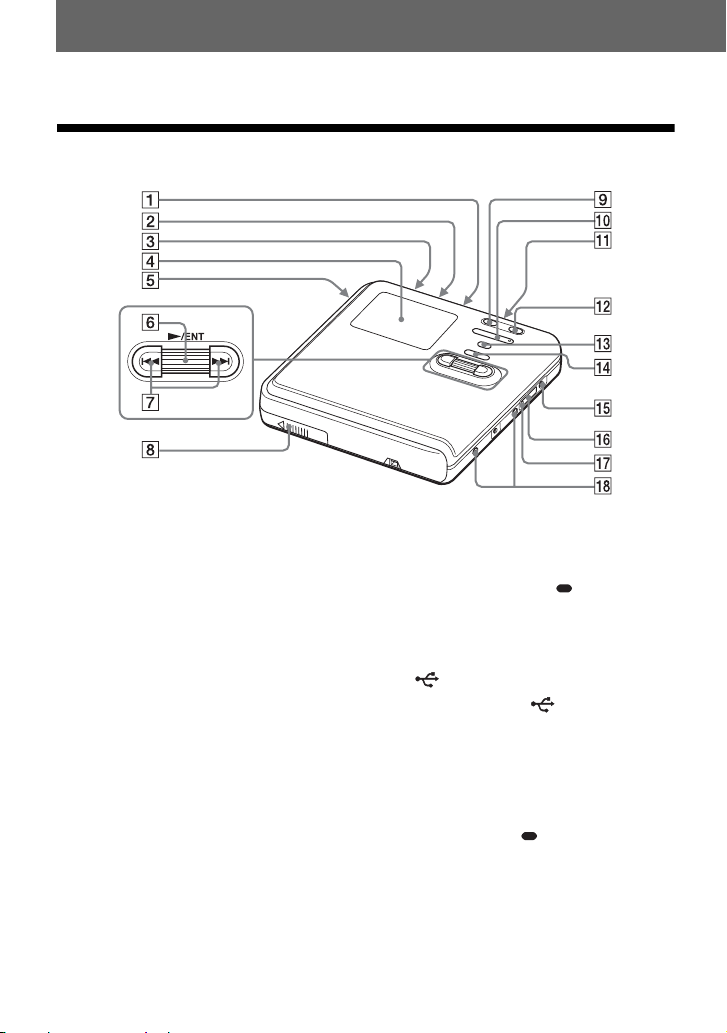
Looking at controls
The recorder
A MIC (PLUG IN POWER) jack
B LINE IN (OPT) jack
C HOLD switch
Slide the switch in the direction of the
arrow to disable the buttons on the
recorder. To prevent the buttons from
being accidentally operated when you
carry the recorder, use this function.
D Display window
E OPEN switch
F Jog dial (N (play)/ENT)
G . (AMS, fast rewind), > (AMS,
fast forward) button
H Battery compartment
I X (pause) button
1)
J VOL (volume) +
, – button
14
1)
K i (earphones) jack
L REC(+N)/T MARK button
M •SEARCH/•LIGHT/ MENU
button
2)
N x (stop) • CANCEL/CHG button
O DC IN 3V jack
P USB cable connecting jack
Q The cover of the USB cable
connecting jack
R Terminals for attaching dry battery
case
1)
There are tactile dots beside the VOL + button
and the MIC (PLUG IN POWER) jack.
2)
• indicates a function that requires a slight
press of the button. indicates a function
that requires pressing the button for 2 seconds
or more.
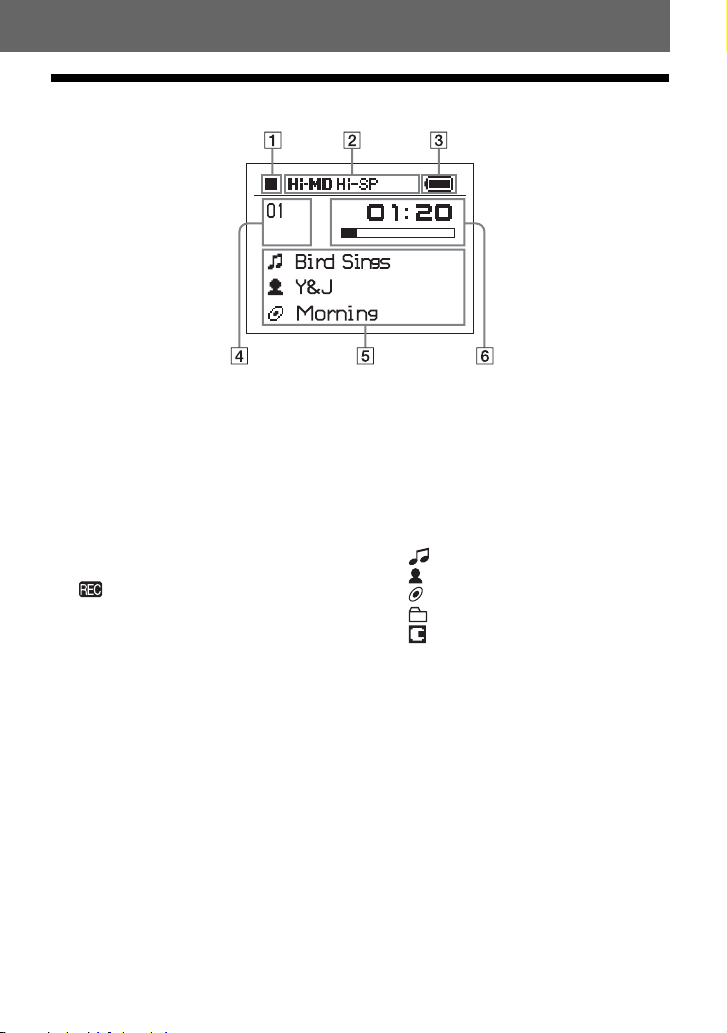
The display window of the recorder
A Operating condition indication display
area
Displays the indications of each
operating condition.
x: stop
N: play
X: pause
m: fast rewind
M: fast forward
., >: AMS
: record/record pause
B Selected operating condition display
area
Displays the operating mode, play
mode, or selected menu item, etc.
C Battery indication
Shows the approximate remaining
battery power. If the batteries are
weak, the indication becomes empty
and starts flashing.
D Track number and group number
display area
Displays the track number or group
number.
E Text information display area
Displays titles, menu items, error
messages, etc. Titles are preceded by
the following icons.
: track name
: artist name*
: album name*
: group name
: disc name
* Appears only for discs used in Hi-MD mode.
F Time display area
Displays the elapsed time, remaining
time of the track or disc, etc.
15
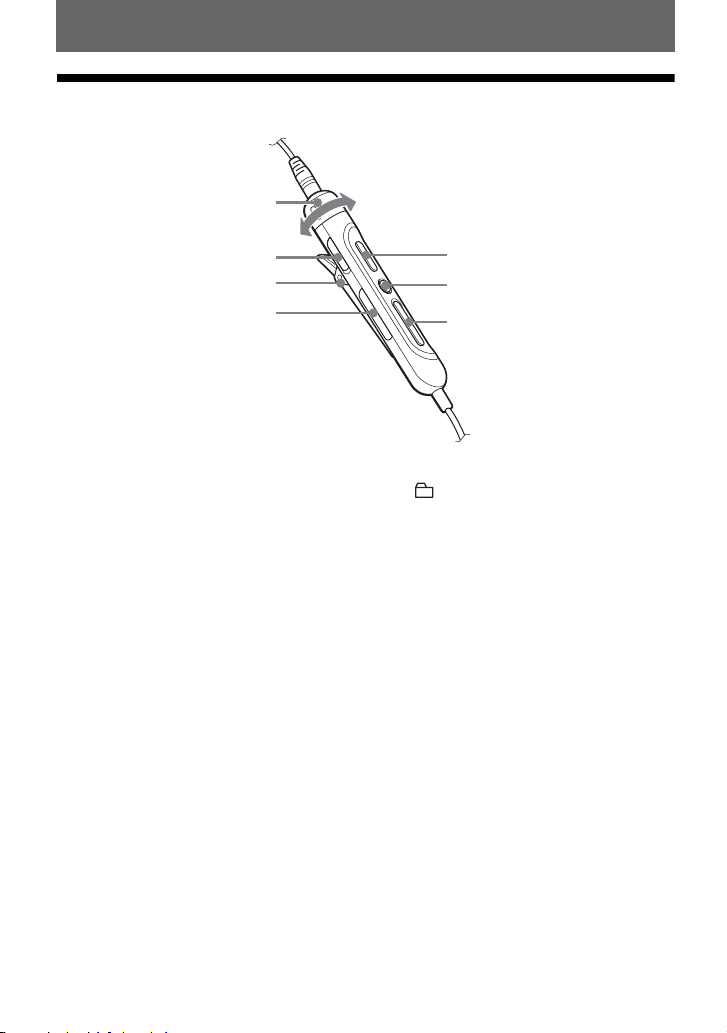
The earphones with a remote control
A
B
C
D
A VOL (volume) +, – control
B HOLD switch
Slide the switch in the direction of the
arrow to disable the buttons on the
remote control. To prevent the buttons
from being accidentally operated
when you carry the recorder, use this
function.
E
F
G
C Clip
D (group) +, – button
E NX (play, pause) button
F x (stop) button
G . (AMS, fast rewind), > (AMS,
fast forward) button
16
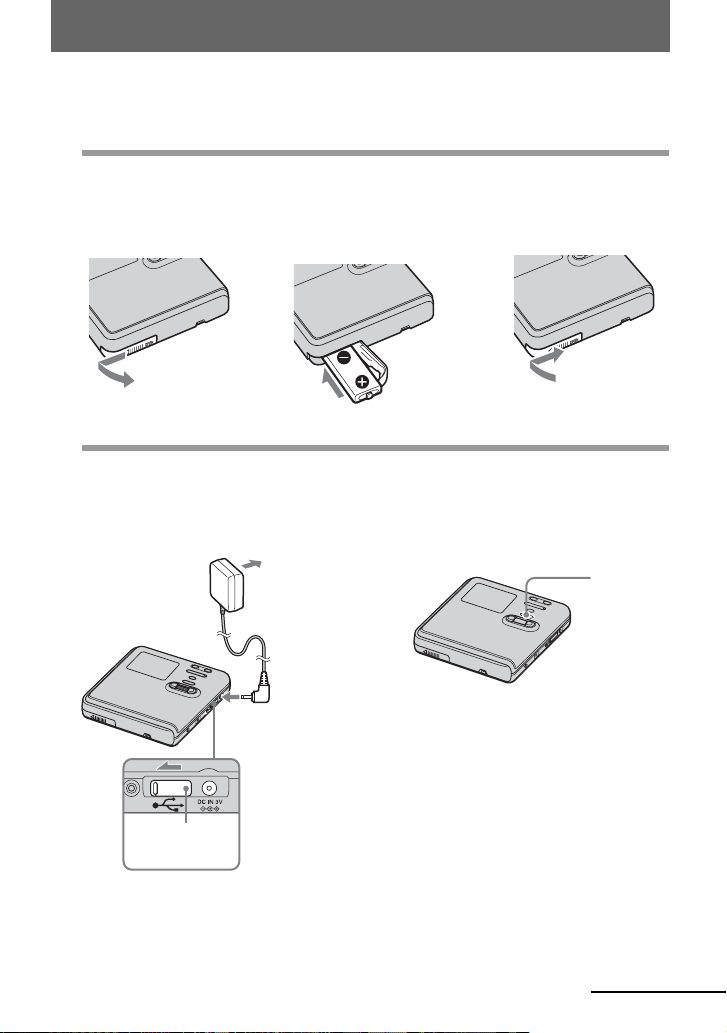
Getting started
Charge the rechargeable battery before using.
1
Insert the rechargeable battery.
2Insert the NH-14WM
battery compartment lid.
2
Charging the rechargeable battery.
1Connect the AC power adaptor to DC IN
3V on the recorder and the AC power
adaptor to a wall outlet.
AC power
adaptor
rechargeable batter y E end
first.
2Press x • CANCEL/CHG.
To a wall
outlet
3Close the lid.1Slide OPEN to open the
“Charging” appears in the display, and
charging starts. When charging is
completed, “Charging” disappears.
x •
CANCEL/
CHG
Make sure the
cover is closed.
To D C IN 3V
continued
17
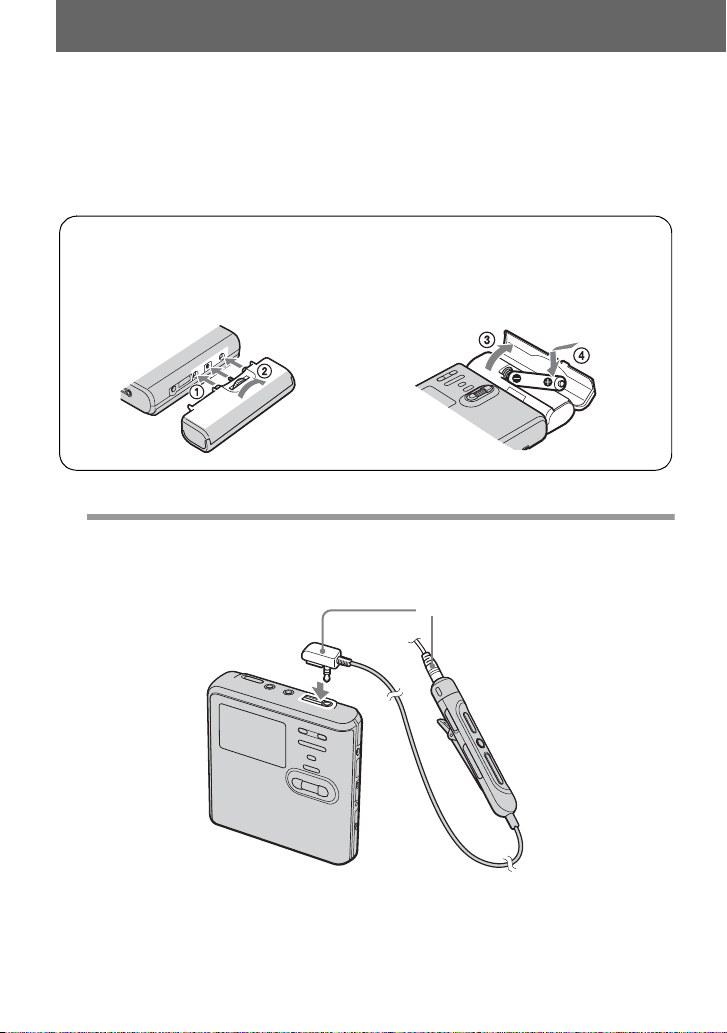
z
If the display disappears after a short time, the
•
rechargeable battery is sufficiently charged.
Using the alkaline dry battery for extended operation
• If the rechargeable battery is completely
drained at the start of charging, it will take
about 3.5 hours for the rechargeable battery
become sufficiently charged. The charging
time may vary, depending on the condition of
the rechargeable battery.
1 Attach the dry battery case to the recorder.
Rear of the
recorder
3
Make connections.
2 Insert a LR6 (size AA) alkaline dry
Connect the earphones with the remote control to i.
To i
battery.
Inset the battery
Connect firmly
E end first.
18
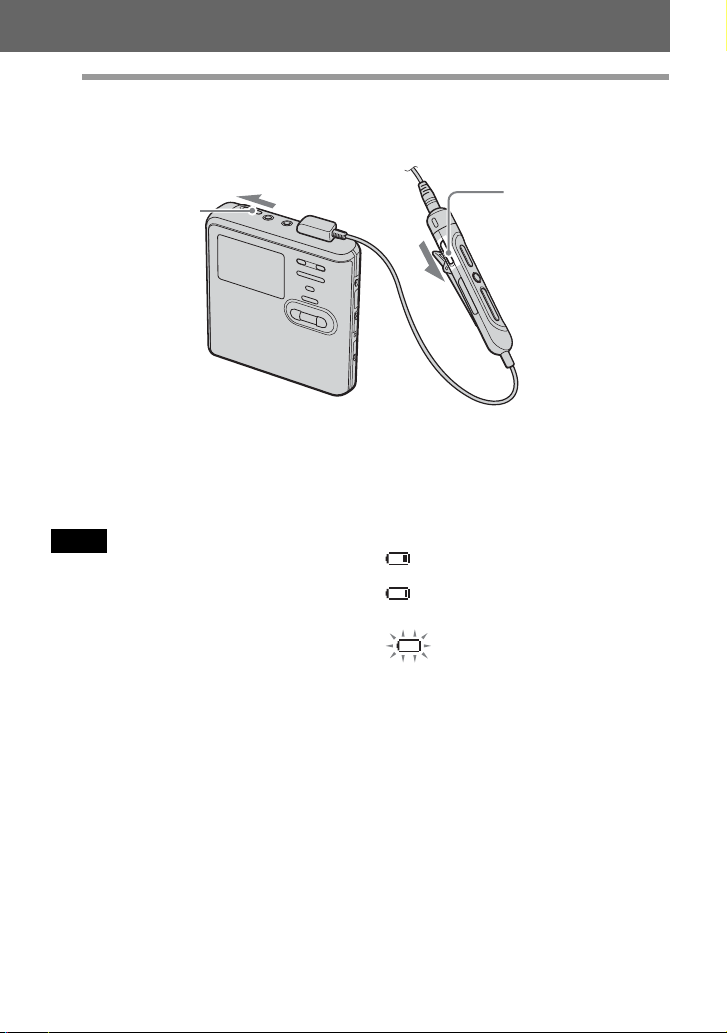
4
Unlock the control.
Slide HOLD to the opposite direction of the arrow (.) on the recorder or the remote
control to unlock the controls.
HOLD
For models supplied with the
AC plug adaptor
If the AC power adaptor does not fit the wall
outlet, use the AC plug adaptor.
Notes
• When the rechargeable battery is being
charged, the charging will stop when you
operate the recorder.
• Because of the battery’s characteristics, the
capacity of the rechargeable battery may be
smaller than normal when it is used for the
first time or after a long period of disuse. In
this case, charge and discharge the battery
several times. The normal battery life will be
restored.
• It is preferable to use the recorder on house
current when recording or editing. When
powering the recorder with batteries, make
sure to use a fully charged rechargeable
battery or a new alkaline dry battery.
• When operating the recorder with a dry
battery, make sure it is an alkaline type. Use of
another type may result in shorter battery life
or cause a deterioration in the performance of
the rechargeable battery being used in
conjunction with the dry battery.
HOLD
When to charge the
rechargeable battery or
replace the dry battery
You can check the battery condition on the
display window of the recorder.
Battery power decreasing
m
Weak battery
m
The battery is drained.
“LOW BATTERY” flashes in the
display and the power goes off.
The battery level indicator is approximate. It
may be more or less than the indication
depending on the operating condition or the
operating environment.
19
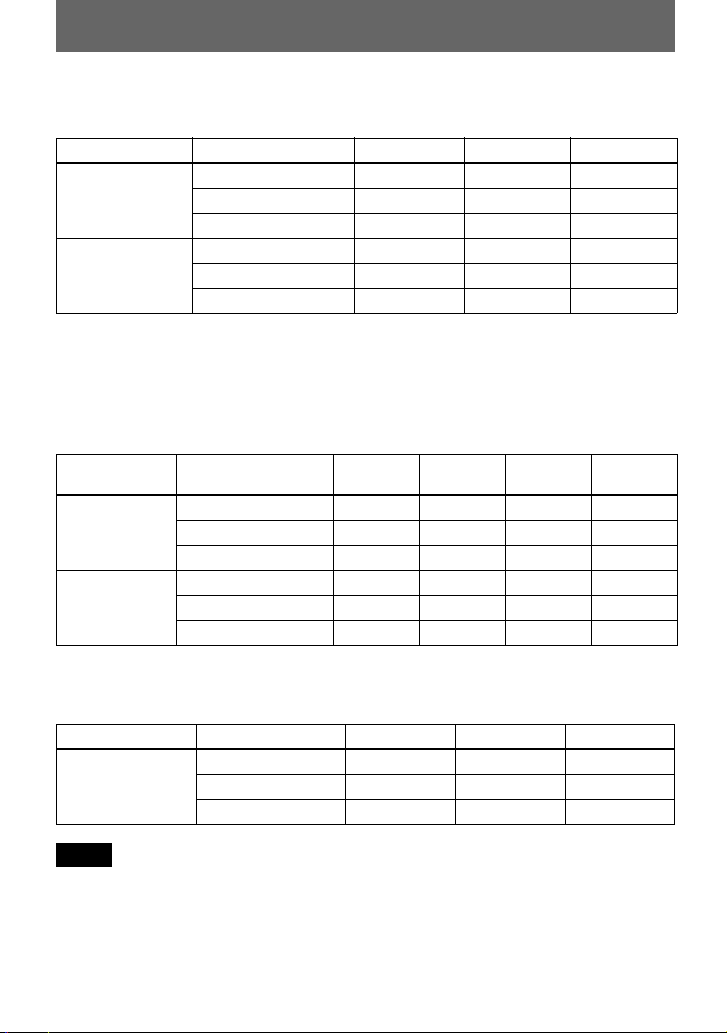
Battery life
1)
When recording continuously in Hi-MD mode
(Unit: approx.hours)(JEITA2))
Disc type Batteries Linear PCM Hi-SP Hi-LP
1GB Hi-MD disc
NH-14WM
LR6
3)
4)
5.5 7.5 8.5
233
NH-14WM + LR6 8 11.5 12.5
60/74/80-minute
standard disc
NH-14WM 5 7.5 8.5
LR6 4 6 6.5
NH-14WM + LR6 9.5 14.5 16.5
1)
Measured with “EL Light” is set to “Auto Off” (page 58).
2)
Measured in accordance with the JEITA (Japan Electronics and Information Technology Industries
Association) standard.
3)
When using a 100% fully charged nickel metal hydride rechargeable battery
4)
When using a Sony LR6 (size AA) alkaline dry battery (produced in Japan)
When playing continuously in Hi-MD mode
(Unit: approx.hours)(JEITA)
Disc type Batteries Linear
1GB Hi-MD
disc
NH-14WM 9 12.5 14.5 13
LR6 9.5 13.5 15.5 14.5
PCM
Hi-SP Hi-LP MP3
NH-14WM + LR6 20 28.5 33 30
60/74/80-minute
standard disc
NH-14WM 7.5 12 15 13.5
LR6 8 13 16 14.5
NH-14WM + LR6 17 27.5 34 30.5
1)
Tracks transferred at 128 kbps
1)
When playing continuously in MD mode
(Unit: approx.hours)(JEITA)
Disc type Batteries SP LP2 LP4
60/74/80-minute
standard disc
NH-14WM 13.5 15 15.5
LR6 16 17.5 18.5
NH-14WM + LR6 32 35.5 37
Notes
• Stop the recorder before replacing the battery.
• When using a 1GB Hi-MD disc, the continuous recording time may be shortened if you repeatedly
make short recordings.
20
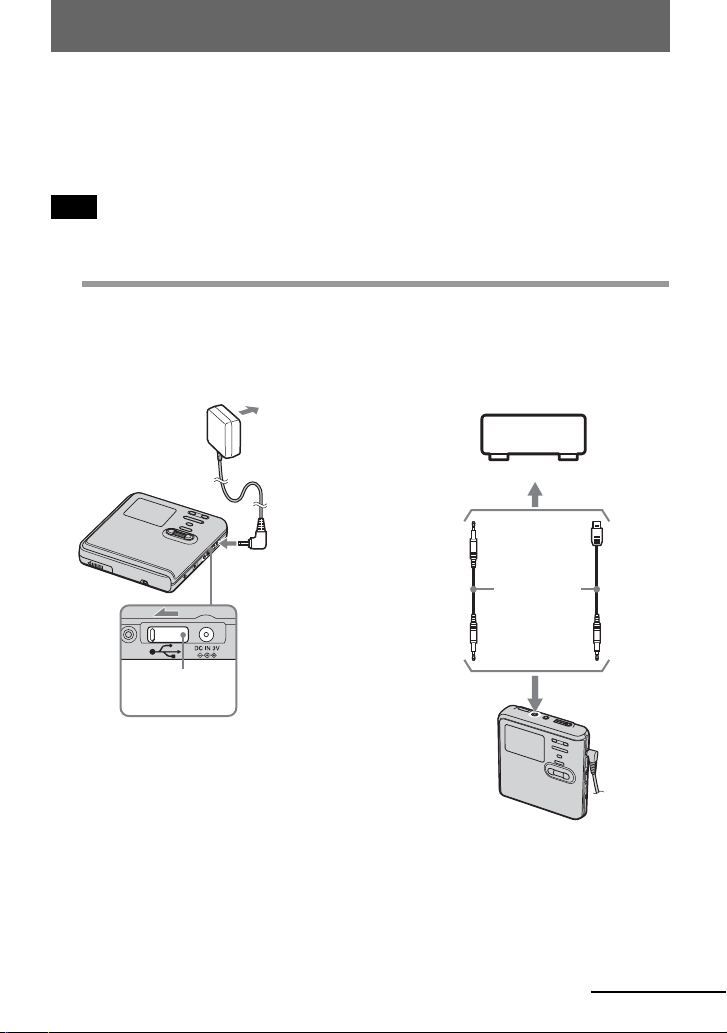
Recording a disc right away!
This section explains the basic procedure for making digital recordings using
an optical cable connected to a CD player, Digital TV or other digital
equipment. Make sure to use the optical cable.
Note
Recording cannot be done in MD mode when you record directly with this recorder without using a
computer. You can record in Hi-MD mode on this recorder.
1
Make connections.
the appropriate jacks.)
1Connect the AC power adaptor to the
recorder and a house current.
AC power
adaptor
(Insert the cables firmly and completely into
2Connect the optical cable to the
recorder and an external component.
To a wall
outlet
To a digital (optical) out jack
CD player,
MD player,
DVD video
player, etc.
Make sure the
cover is closed.
To D C IN 3 V
Optical
miniplug
Optical cable*
∗ See “Optional accessories”
(page 70).
Optical
plug
To LINE IN (OPT)
continued
21

2
Insert a recordable disc.
1Slide OPEN to open the lid. 2Insert a disc with the label side facing
front, and press the lid down to close.
Make sure to
check the
record-protect
tab is closed.
3
Confirm the operation mode.
This recorder has two operation modes, “Hi-MD mode” and “MD mode”. The operation
mode is automatically recognized whenever the disc is inserted. After you insert a disc,
check the operation mode on the display window of the recorder.
You can record on this recorder only in “Hi-MD mode”. It is not possible to record
in “MD mode”. If you want to record in “MD mode”, for example to allow the disc
to be played on another component that does not support Hi-MD, connect the
recorder to a computer and use the supplied software to record in MD mode (refer
to the “Software Operation” section).
“Hi-MD” lights up when the operation mode is Hi-MD and
“MD” lights up when the operation mode is MD.
•
When using a 1GB Hi-MD disc, the operation mode will only be Hi-MD.
• When using a standard disc (60/74/80 minutes), the operation mode can be set as follows.
Disc condition Operation mode
Blank disc
The disc contains material
recorded in
The disc contains material
recorded in
1)
Refer to “Selecting the disc mode (Disc Mode)” (page 60) for the “Disc Mode” setting.
Hi-MD mode
MD mode
The mode set for the “Disc Mode” in the menu.
, When recording on this recorder, set “Disc Mode” to “Hi-
MD” so that the operation mode will be “Hi-MD mode”.
Hi-MD
MD
, You cannot use this recorder to record in MD mode.
Recording in “MD mode” is possible if you use the supplied
software.
1)
22
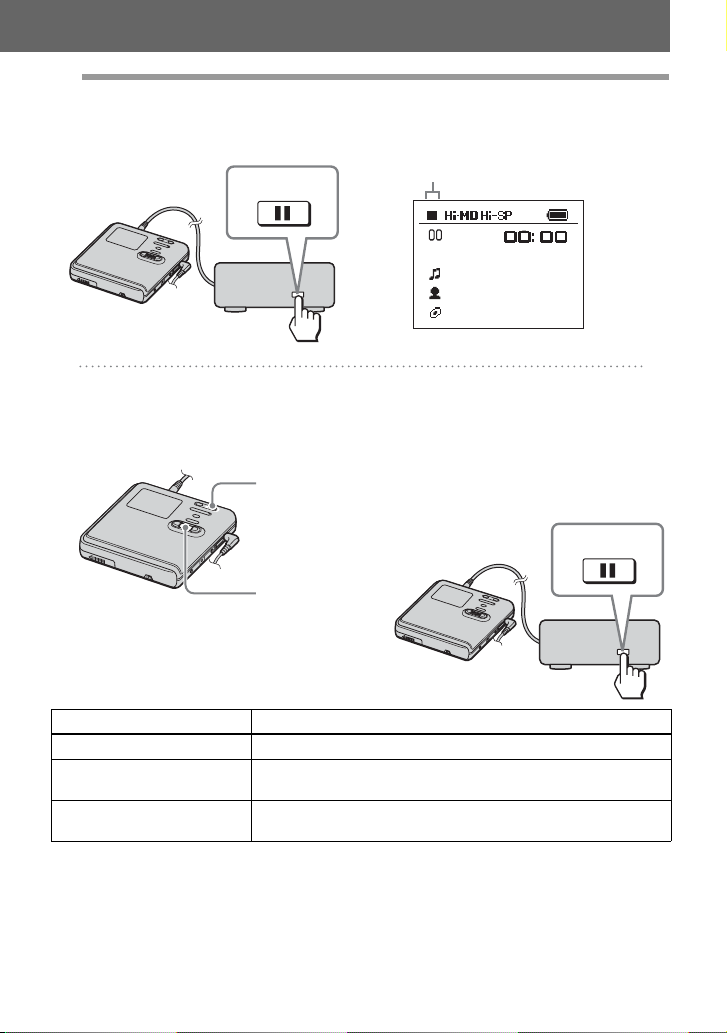
4
Record a disc.
1Select and pause the sound source to
be recorded.
PAUS E
Connected component
2Make sure that the x indication
appears in the display window.
Make sure the x indication is displayed.
3While the recorder is stopped, press
the jog dial (N/ENT) while pressing
REC(+N)/T MARK.
“REC” lights up and recording starts.
REC(+N)/
T MARK
Jog dial
(N/ENT)
To Press
Stop Press x.
1)
Pause Press X
Remove the disc Press x and open the lid. (The lid does not open while
1)
A track mark is added at the point where you press X again to resume recording while pausing; thus
the remainder of the track will be counted as a new track.
Press X again to resume recording.
“SYSTEM FILE WRITING” is displayed.)
.
4Play the source you want to record.
If you insert a previously recorded disc,
the recording starts after the existing
contents.
Track marks are automatically added at
the same point as the sound source, and
the contents are recorded together as a
group.
PAUSE
Connected component
23
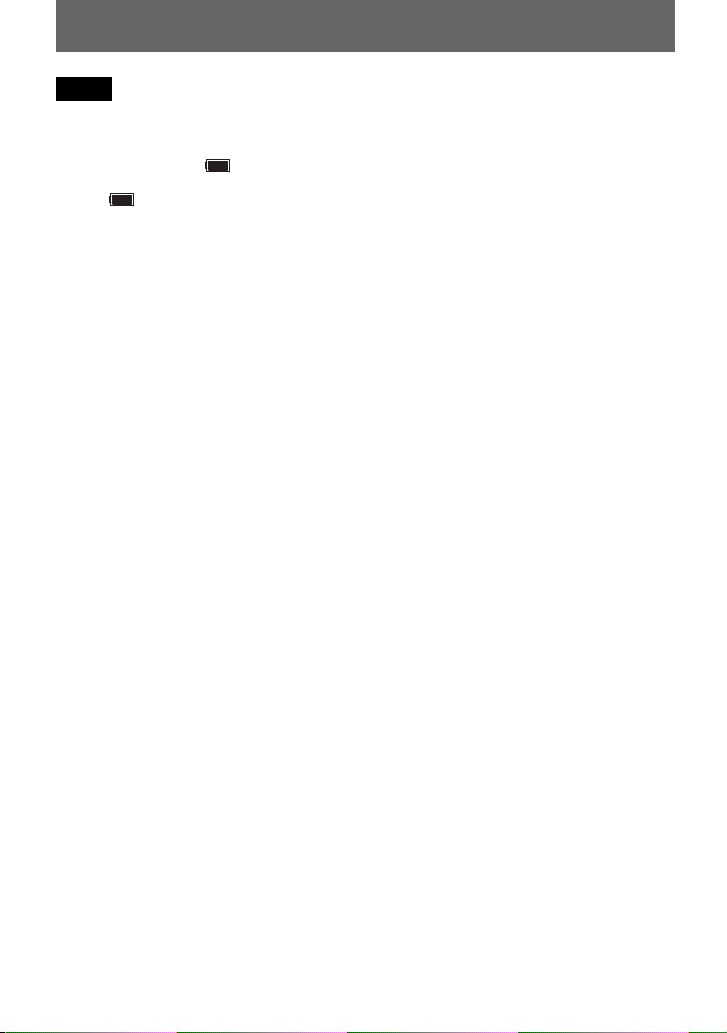
Notes
• When you record on a 1GB Hi-MD disc,
connect the AC power adaptor to the recorder,
charge the rechargeable battery fully (battery
level indication shows ), or use a new
alkaline dry battery (battery level indication
shows ). When you attempt to start
recording on a 1GB Hi-MD disc, “NOT
ENOUGH POWER TO REC” may appear
and recording cannot be done even if the
battery level indication shows sufficient
remaining power while the recorder is stopped
or playing. This is because of a mechanism
that disables recording when the remaining
battery power is estimated by the recorder to
be insufficient due to the high power
consumption required for 1GB Hi-MD disc
recording.
• Make sure to place the recorder at a stable,
vibration-free place during recording.
• If you start recording before the x indication
appears in the display, the first few seconds of
the material may not be recorded. Make sure
the x indication is displayed before you start
recording.
• Do not move or jog the recorder or disconnect
the power source while recording, or while
“DATA SAVE” or “SYSTEM FILE
WRITING” is displayed. If you do, the data
recorded up to that point may not be recorded
to the disc, or data on the disc may be
damaged.
• Recording cannot be done when the disc does
not have enough space for recording.
• If the power supply is disrupted (i.e. the
battery is removed or becomes exhausted or
the AC power adaptor is disconnected) during
a recording or editing operation, or while
“DATA SAVE” or “SYSTEM FILE
WRITING” is displayed, then it will not be
possible to open the lid until power is restored.
z
• The recorder is factory set to make a new
group whenever recording is done. If you do
not want to make a group, set “Group REC” to
“Off” (page 37).
• To start recording from a specific point on the
disc, pause the recorder at the desired point,
and then start recording from that point.
• You can monitor the sound during recording.
Changing the volume level will not affect the
recording level.
24
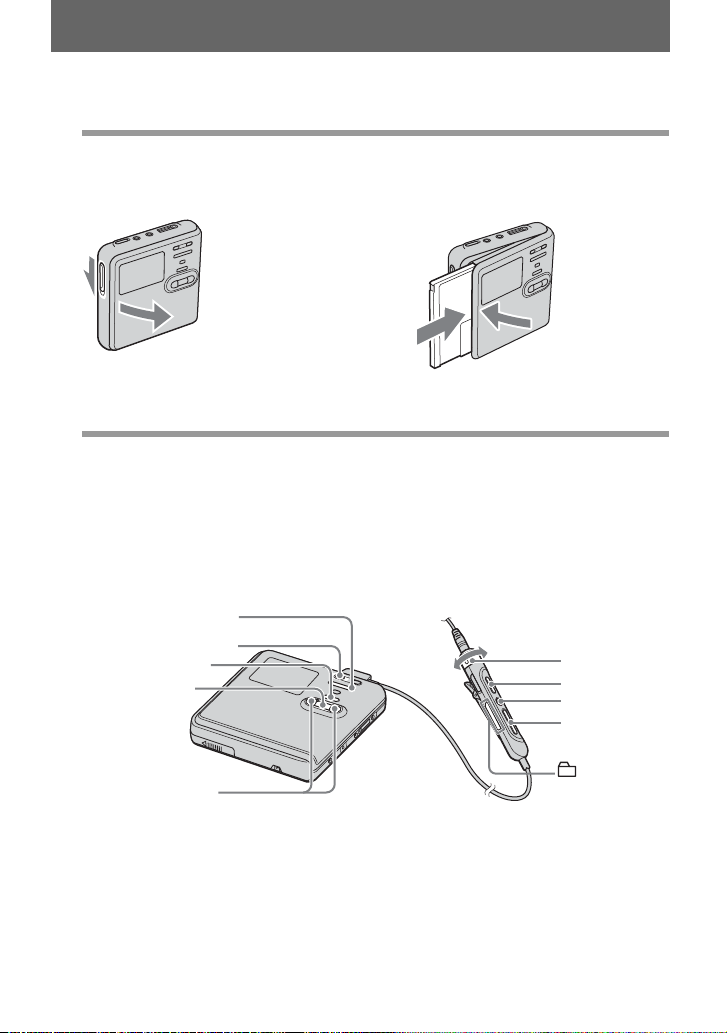
Playing a disc right away!
1
Insert a recorded disc.
1Slide OPEN to open the lid. 2 Insert a disc with the label side facing
front, and press the lid down to close.
2
Play a disc.
1Press the jog dial (N/ENT) on the
recorder.
Press NX on the remote control.
VOL +, –
X
x
Jog dial
(NENT)
2Press VOL + or – to adjust the volume
on the recorder.
Turn the VOL +, – control on the remote
control.
The volume will be shown in the
display.
VOL +, –
NX
x
., >
+, –
., >
To stop play, press x.
Playback starts from the point you last stopped playing.
will automatically turn off in about 10 seconds (when using batteries) or about 3 minutes (when using
an AC power adaptor).
After you stop the recorder, the recorder
25
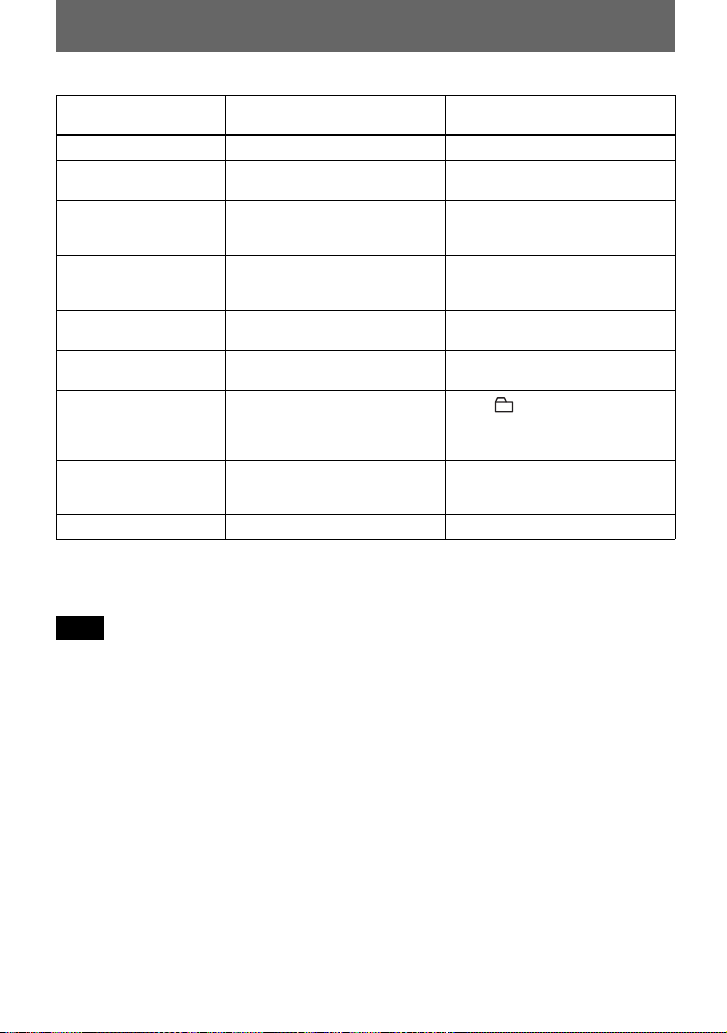
To Operation on the recorder Operation on the remote
control
Stop Press x. Press x.
Pause Press X. Press X again to
Select a track directly
viewing track number or
name
Find the beginning of
the current track or the
previous track
Find the beginning of
the next track
Go backwards or
forward
Cue to the next or
previous group while
playing a track in a
group (Group skip)
Start with the first track
of the disc
resume play.
Turn the jog dial to select a
track, and then press the jog dial
(N/ENT) to enter.
Press .. Press .
repeatedly until you reach the
beginning of the desired track.
Press >.Press >.
Press and hold . or >. Press and hold . or >.
—Press + or –.
1)
While the recorder is stopped,
press the jog dial (N/ENT) for 2
seconds or more.
Remove the disc Press x and open the lid.
1)
Cues to the beginning of every 10th track during playback of the disc with no group settings or during
Bookmark play.
2)
Once you open the lid, the point to start play will change to the beginning of the first track.
Note
The playback sound may skip if:
Press NX. Press NX again to
resume play.
—
Press .. Press . repeatedly
until you reach the beginning of
the desired track.
While the recorder is stopped,
press NX
2)
Press x and open the lid.
for 2 seconds or more.
2)
• the recorder is subject to strong, repeated
shocks.
• a dirty or scratched disc is played.
When using a disc in Hi-MD mode, sound may
drop out for a maximum of about 12 seconds.
26
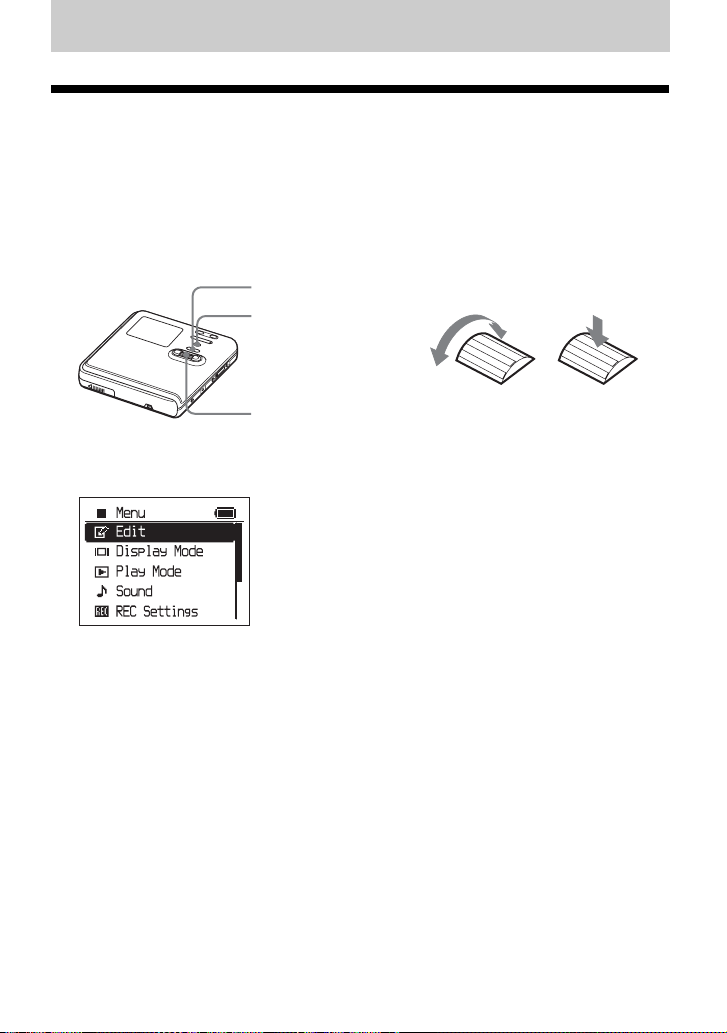
Using menus
How to use the menu items
The recorder has many menus with useful functions for recording, playback, editing, etc.
To set the menu items, do the following procedure.
If you are doing a menu operation for the first time after purchasing the recorder, “Menu
Mode” appears in the display. Before the menu operation, you can set “Menu Mode” to
“Advanced” (all menu items appear) or “Simple” (only basic menu items appear). Refer to
“Changing the displayed menu items (Menu Mode)” (page 57) for menu mode setting.
x • CANCEL
MENU
Jog dial (N/ENT)
Jog dial
Turn to select Press to enter
1 Press and hold MENU for 2 seconds or more to enter the menu.
2 Turn the jog dial to select the item.
3 Press the jog dial (N/ENT) to enter the selection.
4 Repeat steps 2 and 3.
The setting will be entered when you press the jog dial (N/ENT) at the last.
To return the preceding setting
Press x • CANCEL.
To cancel the operation while setting
Press x • CANCEL for 2 seconds or more.
27
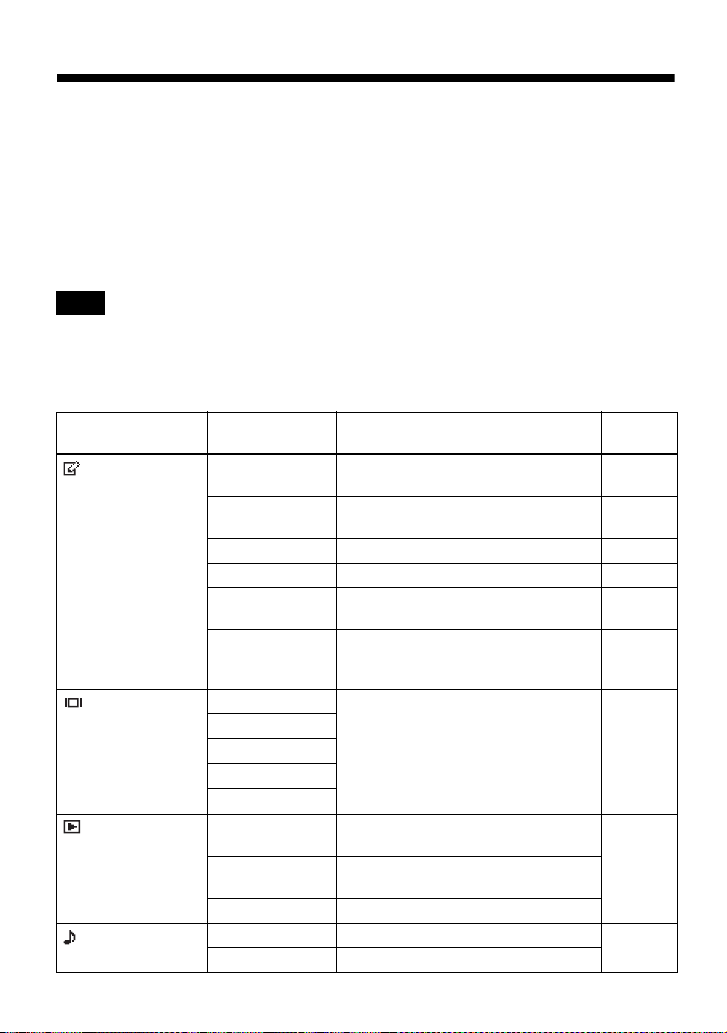
List of menus
The following table shows the menu items that you can select. Menu items can be set with
the recorder only.
Items listed under “Menu 1” are the selectable items which appear when you enter the
menu, and items listed under “Menu 2” are the selectable items which appear when you
select an item in Menu 1.
It is possible to display all menu items only when “Menu Mode” is set to “Advanced”.
Menu items with an asterisk (*) are not displayed when “Menu Mode” is set to “Simple”.
For details, see “Changing the displayed menu items (Menu Mode)” (page 57).
Note
Different indication may be displayed depending on the operating conditions and disc settings.
The items can be displayed in other languages. For details, refer to “Selecting the display
language” (page 61).
Menu 1 Menu 2 Function Site
Edit Title Input* Adding a track name, artist name,
Group Set* Assigns recorded tracks or groups to a
GroupRelease* Releases group settings. page 50
Move* Changes the order of tracks or groups. page 51
Erase Erases tracks, groups, or the entire disc
Format* Formats the disc and restores it to the
Display Lap Time Displays various information such as
1 Remain
Tr Property
REC Remain
All Remain
Play Mode MainPlayMode Selects tracks by category, such as
Sub PlayMode Selects the type of play, such as single-
Repeat Repeats playback.
Sound Normal Plays with normal sound quality. page 44
Sound EQ Customizes the sound quality.
album name, group name, or disc name.
new group.
contents.
condition it was in at the time of
purchase (in Hi-MD mode only).
the recorder status, etc. in the display
window.
group name or artist name.
track play or shuffle play.
page
page 46
page 49
page 52
page 56
page 31,
page 39
page 40
28
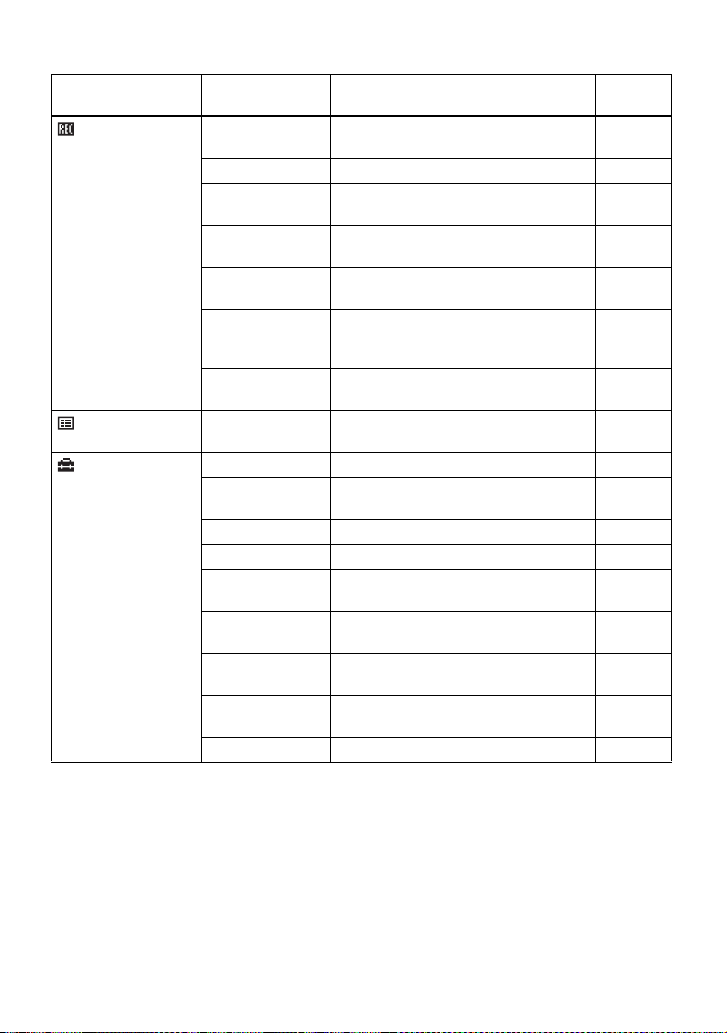
Menu 1 Menu 2 Function Site
REC Settings REC Mode Selects the recording mode (PCM, Hi-
SP or Hi-LP).
REC Level* Manually adjusts the recording level. page 35
MIC AGC* Sets the microphone recording level
adjustment mode.
MIC Sens* Sets the microphone sensitivity to suit
the source sound.
Time Mark* Adds track marks automatically in a
specific time interval.
Group REC* Selects or deselects creation of a new
group for each recording operation
(Group Recording).
SYNC REC* Simplifies operations during digital
recording (Synchro-Recording).
File List — Displays a list of the non-audio data
stored on a disc used in Hi-MD mode.
Option Menu Mode Changes the displayed menu items. page 57
AVLS* Sets a limit on the maximum volume to
protect your hearing.
Beep* Turns the beep sound on or off. page 57
EL Light Turns the display window on or off. page 58
Disc Memory* Stores the recorder settings (Disc
Memory).
Quick Mode* Sets the recorder to start playback
quickly.
Disc Mode Selects MD mode or Hi-MD mode
when a blank disc is inserted.
Jog Dial* Changes the operational direction on the
display when turning the jog dial.
Language Selects the language used in the display. page 61
page
page 34
page 33
page 32
page 36
page 37
page 38
page 65
page 57
page 58
page 59
page 60
page 60
29
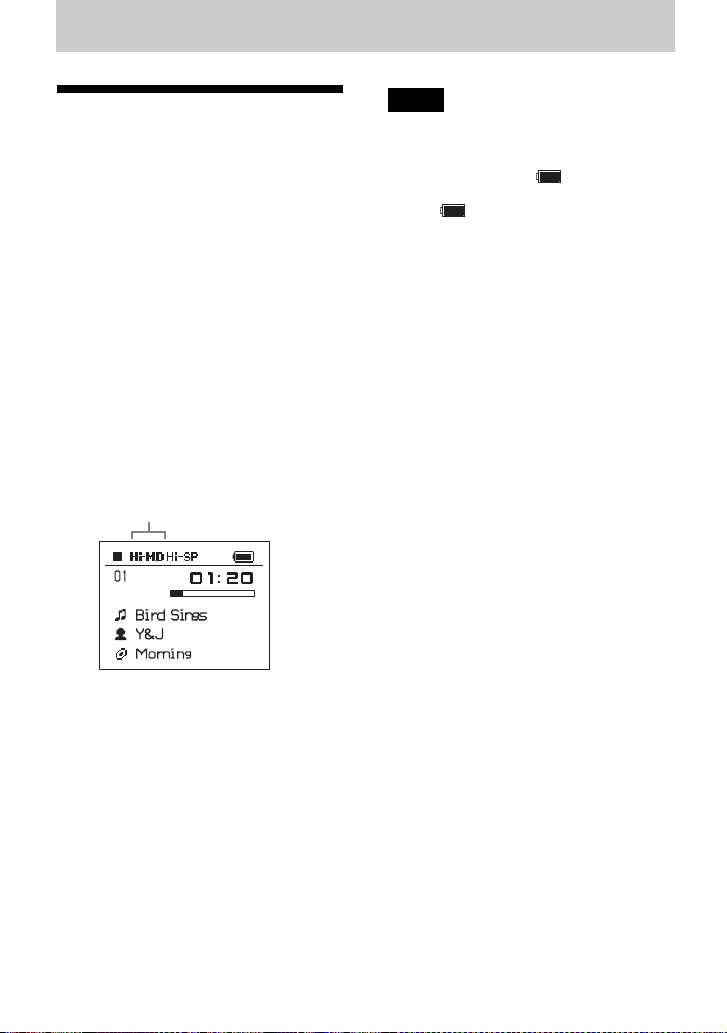
Various ways of recording
Before recording
About the operation mode
This recorder has two operation modes,
“Hi-MD mode” and “MD mode”. The
operation mode is automatically
recognized whenever the disc is inserted.
After you insert a disc, check the
operation mode on the display window of
the recorder.
You can record on this recorder only
in “Hi-MD mode”. It is not possible to
record in “MD mode”. If you want to
record in “MD mode”, for example to
allow the disc to be played on another
component that does not support HiMD, connect the recorder to a
computer and use the supplied
software to record in MD mode (refer
to the “Software Operation” section).
“Hi-MD” lights up when the operation
mode is Hi-MD and “MD” lights up
when the operation mode is MD.
For details on the operation mode for
different disc conditions, refer to
“Confirm the operation mode.” (page 22).
Notes
• When you record on a 1GB Hi-MD disc,
connect the AC power adaptor to the recorder,
charge the rechargeable battery fully (battery
level indication shows ), or use a new
alkaline dry battery (battery level indication
shows ). When you attempt to start
recording on a 1GB Hi-MD disc, “NOT
ENOUGH POWER TO REC” may appear
and recording cannot be done even if the
battery level indication shows sufficient
remaining power while the recorder is stopped
or playing. This is because of a mechanism
that disables recording when the remaining
battery power is estimated by the recorder to
be insufficient due to the high power
consumption required for 1GB Hi-MD disc
recording.
• Make sure to disconnect the dedicated USB
cable before recording. Recording may not
occur if the dedicated USB cable is connected
to the recorder.
• If you start recording before the x indication
appears in the display, the first few seconds of
the material may not be recorded. Make sure
the x indication is displayed before you start
recording.
• Do not move or jog the recorder or disconnect
the power source while recording, or while
“DATA SAVE” or “SYSTEM FILE
WRITING” is displayed. If you do, the data
recorded up to that point may not be recorded
to the disc, or data on the disc may be
damaged.
Selecting the Menu Mode
If the “Simple” menu mode is selected,
some menu items will not be displayed. If
you cannot find certain menu items while
operating the recorder, make sure that the
menu mode is set to “Advanced”.
For details on selecting the menu mode,
see “Changing the displayed menu items
(Menu Mode)” (page 57).
30
