Page 1
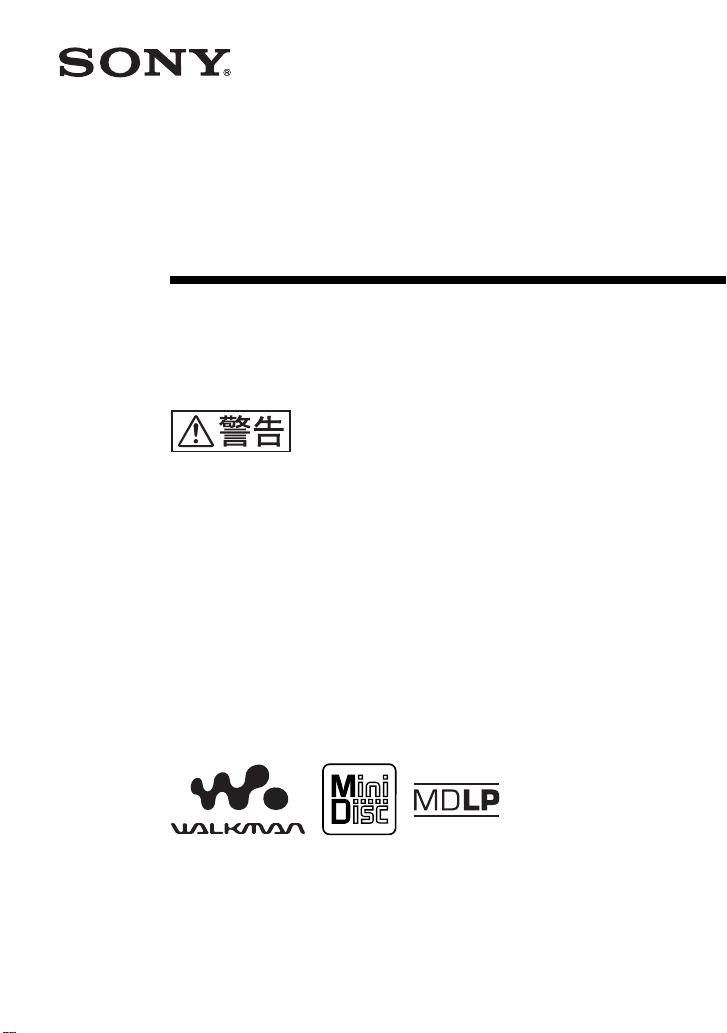
3-243-699-01(1)
ポータブルミニディスク
レコーダー
取扱説明書
お買い上げいただきありがとうございます。
この取扱説明書には、事故を防ぐための重要な注意事項と製品の
取り扱いかたを示しています。この取扱説明書をよくお読みのうえ、
製品を安全にお使いください。
お読みになったあとは、いつでも見られるところに必ず保管して
ください。
“WALKMAN”
/Operating Instructions
電気製品は安全のための注意事項を守らないと、
火災や人身事故になることがあります。
は、ソニー株式会社の登録商標です。
MZ-R910
©2002 Sony Corporation
Page 2
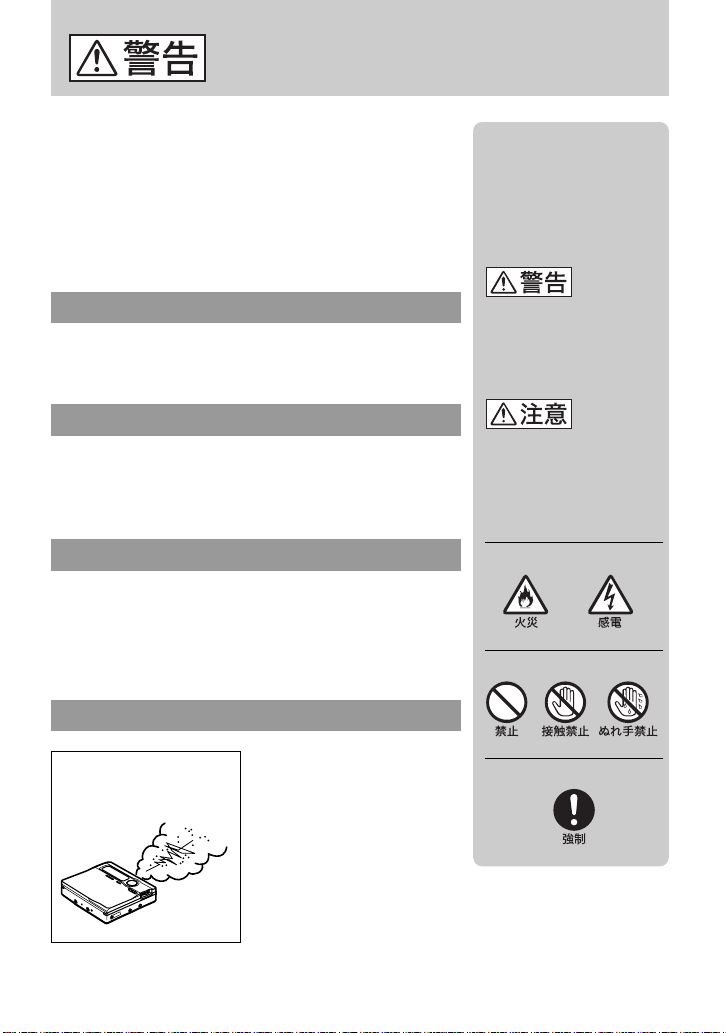
安全のために
ソニー製品は安全に十分配慮して設計されています。しか
し、電気製品はすべて、まちがった使いかたをすると、火
災や感電などにより人身事故になることがあり危険です。
事故を防ぐために次のことを必ずお守りください。
v
安全のための注意事項を守る
ページの注意事項をよくお読みください。製品全般
6〜9
の注意事項が記載されています。
定期的に点検する
度は、ACパワーアダプターのプラグ部とコンセ
1年に1
ントの間にほこりがたまっていないか、故障したまま使
用していないか、などを点検してください。
故障したら使わない
動作がおかしくなったり、ACパワーアダプターや充電ス
タンドなどが破損しているのに気づいたら、すぐにお買
い上げ店またはソニーサービス窓口に修理をご依頼くだ
さい。
警告表示の意味
取扱説明書および製品で
は、次のような表示をして
います。表示の内容をよく
理解してから本文をお読み
ください。
この表示の注意事項を守ら
ないと、火災・感電などに
より死亡や大けがなど人身
事故の原因となります。
この表示の注意事項を守ら
ないと、感電やその他の事
故によりけがをしたり周辺
の家財に損害を与えたりす
ることがあります。
注意を促す記号
行為を禁止する記号
変な音・においがした
ら、煙が出たら
2
万一、異常が起きたら
1 電源を切る
2
パワーアダプター
AC
をコンセントから抜く
b
3 お買い上げ店またはソ
ニーサービス窓口に修
理を依頼する
行為を指示する記号
Page 3
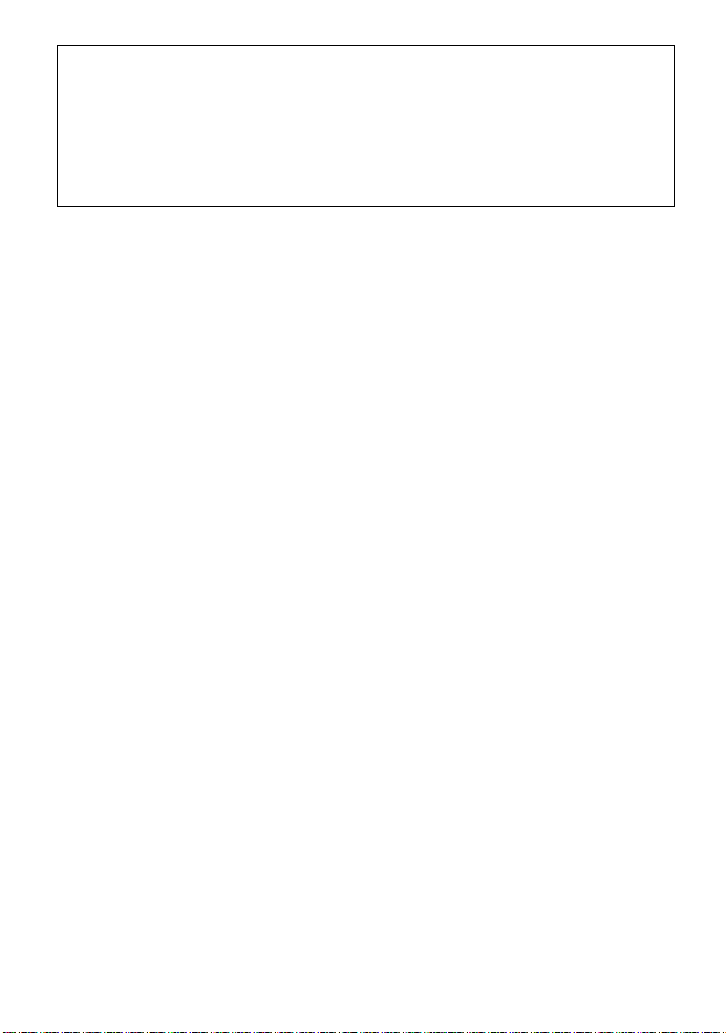
録り直しのきかない録音の場合は、必ず事前にためし録りをしてください。
•
ポータブルミニディスクレコーダーの不具合により、録音されなかった場合の録音内容の補償
•
についてはご容赦ください。
あなたが録音したものは、個人として楽しむなどのほかは、著作権法上、権利者に無断で使用
•
できません。なお、この商品の価格には、著作権法の定めにより、私的録音補償金が含まれて
おります。
(お問い合わせ先 (社)私的録音補償金管理協会
Tel.03-5353-0336
)
3
Page 4
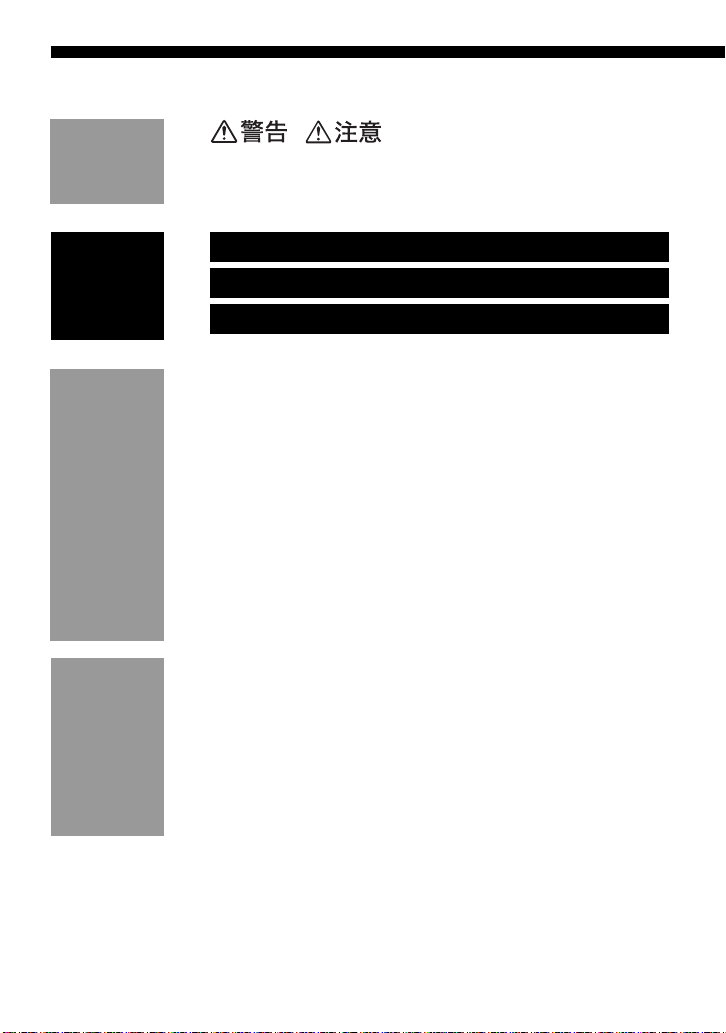
目次
準備
基本的な
使いかた
いろいろな録
音のしかた
いろいろな再
生のしかた
・
付属品を確かめる .....................................................................
各部のなまえ ............................................................................
............................................................
準備する
録音する (シンクロ録音)
再生する
デジタル録音とアナログ録音について
(光デジタル入力とアナログ入力)......................................
アナログで録音する(アナログ録音)........................................
長時間録音する (
「グループ機能」を使って録音する ..........................................
上書きをせずに録音する...........................................................
マイクで録音する .....................................................................
頭出しマークを自動でつける (オートタイムトラックマーク)..
手動で録音レベルを調節する (マニュアル録音).......................
録音可能な時間を調べる...........................................................
録音日時を記録する(時計合わせ)............................................
聞きたい曲や場所を高速で探す(高速サーチ)..........................
「グループ機能」を使う ............................................................
再生モードを選ぶ .....................................................................
高音や低音を強調する(デジタルサウンドプリ セット)............
再生速度を変える(スピードコントロール )..............................
残り時間や再生位置を調べる....................................................
お手持ちのシステムで聞く(
).........................................................
MDLP
LINE OUT
)................................
6
10
11
14
17
21
23
24
25
26
28
29
29
30
31
33
34
35
37
39
41
42
44
4
Page 5
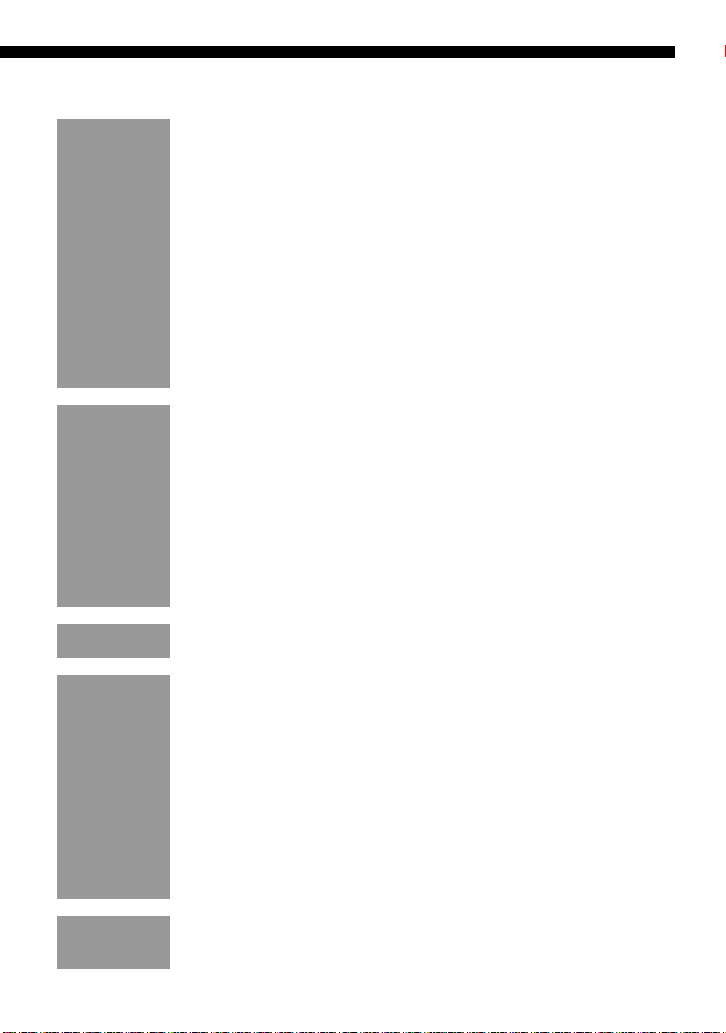
編集する
編集する前に ............................................................................
名前をつける・変える ..............................................................
よく使う言葉を登録する(ネームバンク機能)..........................
曲やグループを1つのグループにまとめる(グループ設定)......
グループを解除する..................................................................
曲順を変える(ムーブ).............................................................
別のグループに曲を移動する....................................................
グループの順番を並べかえる(グループムーブ).......................
頭出しマーク(曲番)をつける .................................................
頭出しマーク(曲番)を消す .....................................................
曲を消す ...................................................................................
45
45
50
53
55
56
57
58
59
59
60
その他の機能
電源について
その他
Operating
Instructions
タイマーを使う(メロディタイマー)........................................
ディスクごとに設定を記憶する
(パーソナルディスクメモリー)..........................................
音もれを抑え耳にやさしい音にする
(音量リミット
確認音を消す ............................................................................
表示窓の濃淡を調節する(コントラスト調整)..........................
誤操作を防ぐ(ホールド)..........................................................
電池の持続時間.........................................................................
使用上のご注意.........................................................................
システム上の制約による症状と原因 .........................................
故障かな?と思ったら ...............................................................
メッセージ一覧.........................................................................
メニュー一覧(本体/リモコン)...............................................
主な仕様 ...................................................................................
保証書とアフターサービス .......................................................
解説 ..........................................................................................
索引 ..........................................................................................
— AVLS
Operating Instructions
)..................................................
.............................................
62
64
65
66
67
67
68
69
71
72
74
76
84
85
86
88
89
5
Page 6
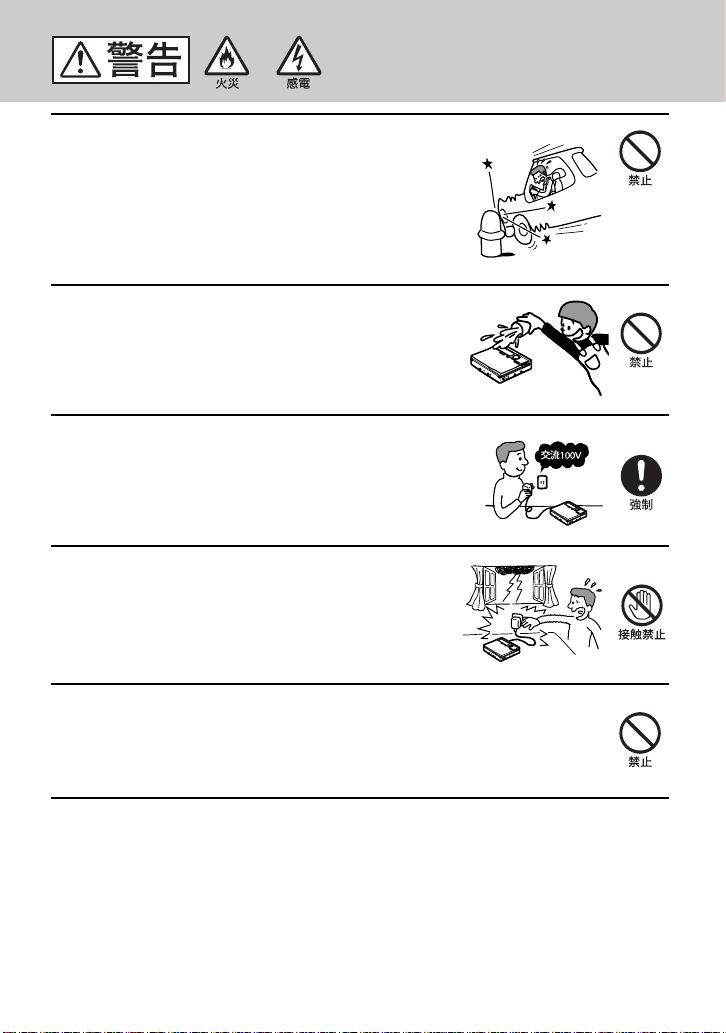
下記の注意事項を守らないと火災・感電
により大けがの原因となります。
運転中は使用しない
自動車、オートバイなどの運転をしながらヘッドホンやイ
•
ヤホンなどを使用したり、細かい操作をしたり、表示画面
を見ることは絶対におやめください。交通事故の原因とな
ります。
また、歩きながら使用するときも、事故を防ぐため、周囲
•
の交通や路面状況に十分にご注意ください。
内部に水や異物を入れない
水や異物が入ると火災や感電の原因になります。
万一、水や異物が入ったときは、すぐにスイッチを切り、
パワーアダプターをコンセントから抜いて、お買い上げ
AC
店またはソニーのサービス窓口にご相談ください。
国内専用機は海外で使用しない
ワールドモデル以外のACパワーアダプターは、日本国内専
用です。
交流
源電圧で使用すると、火災や感電の原因となります。
の電源でお使いください。海外などで、異なる電
100V
雷が鳴りだしたら、電源プラグに触れない
感電の原因となります。
指定以外の充電スタンド、ACパワーアダプター、
カーバッテリーコードなどを使わない
破裂・液漏れや過熱などにより、火災、けがや周囲の汚損の
原因となります。
6
Page 7
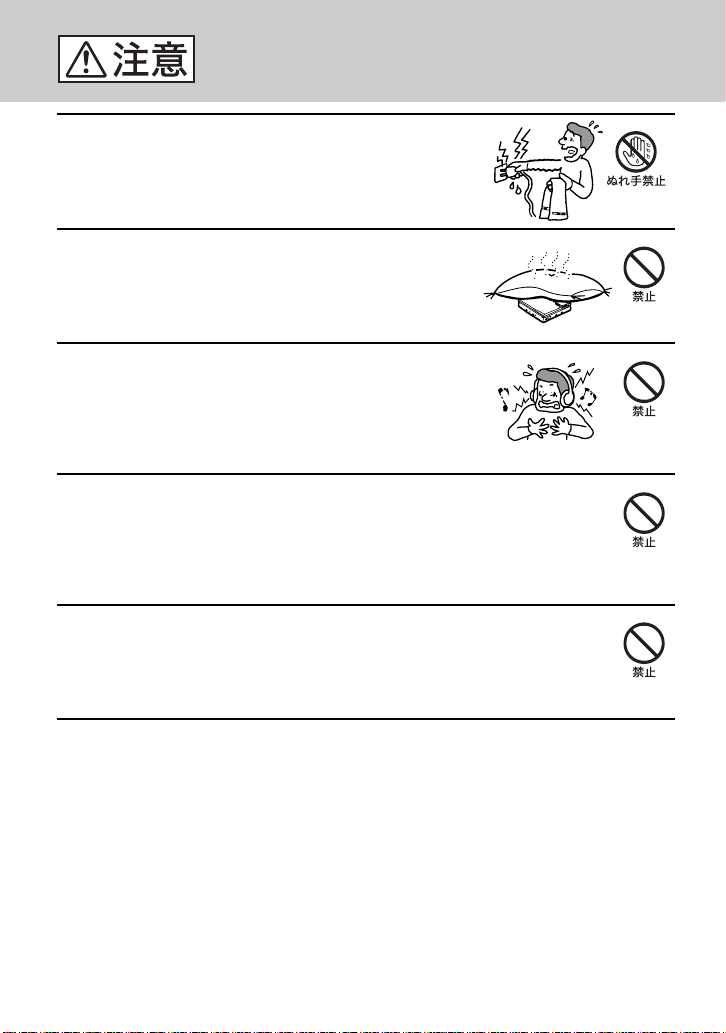
下記の注意事項を守らないとけがをしたり周辺の家財に
損害を与えたりすることがあります。
ぬれた手でACパワーアダプターや充電スタンド
をさわらない
感電の原因となることがあります。
本体やACパワーアダプター、充電スタンドを布
団などでおおった状態で使わない
熱がこもってケースが変形したり、火災の原因となることがあ
ります。
大音量で長時間続けて聞きすぎない
耳を刺激するような大きな音量で長時間つづけて聞くと、聴力
に悪い影響を与えることがあります。とくにヘッドホンで聞く
ときにご注意ください。呼びかけられて返事ができるぐらいの
音量で聞きましょう。
はじめからボリュームを上げすぎない
突然大きな音が出て耳をいためることがあります。ボリューム
は徐々に上げましょう。とくに、MD、CDや
の少ないデジタル機器をヘッドホンで聞くときにはご注意くだ
さい。
通電中のACパワーアダプターや充電スタンド、
充電中の電池や製品に長時間ふれない
長時間皮膚がふれたままになっていると、低温やけどの原因に
なることがあります。
DAT
など、雑音
7
Page 8
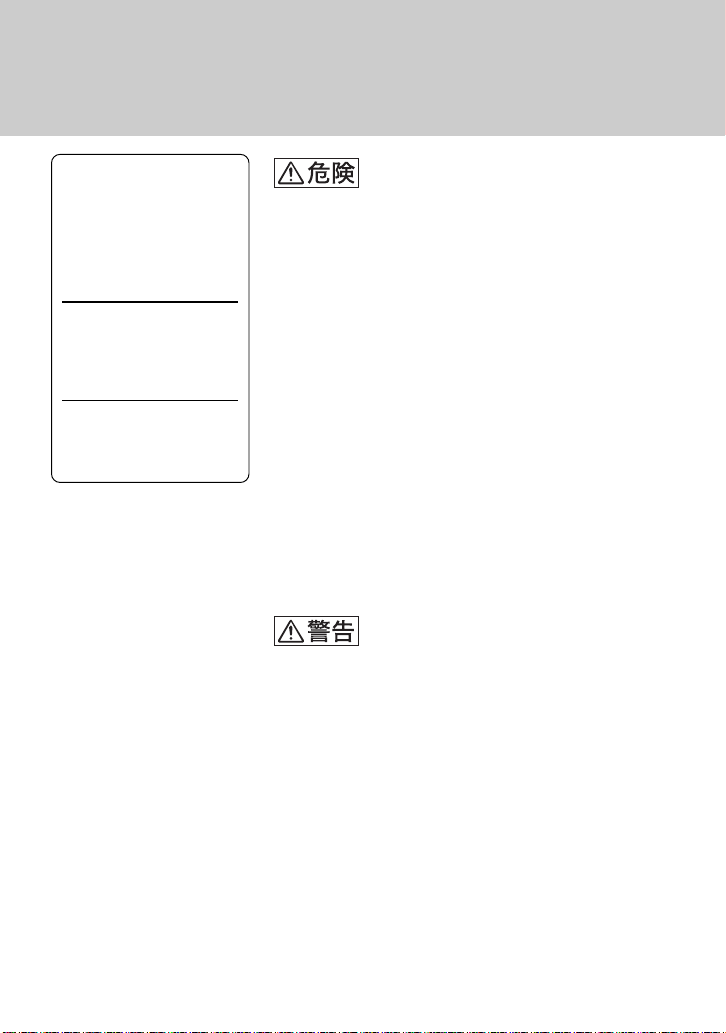
電池についての安全上のご注意
液漏れ・破裂・発熱・発火・誤飲による大けがや失明を避けるため、下記のことを必
ずお守りください。
電池の種類については、
電池本体上の表示をご確
認ください。種類によっ
ては該当しない注意事項
もあります。
充電式電池
ニッケル水素
(Ni-MH)
乾電池
アルカリ
8
充電式電池について
機器の表示に合わせて+と−を正しく入れる。
•
指定された充電スタンド、ACパワーアダプター以外
•
で充電しない。
充電式電池用キャリングケースが付属されている場
•
合は、必ずキャリングケースに入れて携帯・保管す
る。
火の中に入れない。分解、加熱しない。
•
火のそばや直射日光のあたるところ・炎天下の車中
•
など、高温の場所で使用・保管・放置しない。
コイン、キー、ネックレスなどの金属類と一緒に携
•
帯・保管しない。ショートさせない。
外装のビニールチューブをはがしたり傷つけたりし
•
ない。
液漏れした電池は使わない。
•
指定された種類以外の充電式電池は使用しない。
•
使い切った電池は取りはずす。長時間使用しないと
•
きも取りはずす。
乾電池について
小さい電池は飲み込む恐れがあるので、乳幼児の手
•
の届くところに置かない。万が一飲み込んだ場合
は、窒息や胃などへの障害の原因になるので、直ち
に医師に相談する。
機器の表示に合わせて+と−を正しく入れる。
•
充電しない。
•
火の中に入れない。分解、加熱しない。
•
コイン、キー、ネックレスなどの金属類と一緒に携
•
帯・保管しない。ショートさせない。
火のそばや直射日光のあたるところ・炎天下の車中
•
など、高温の場所で使用・保管・放置しない。
外装のビニールチューブをはがしたり傷つけたりし
•
ない。
指定された種類以外の乾電池を使用しない。
•
液漏れした電池は使わない。
•
Page 9
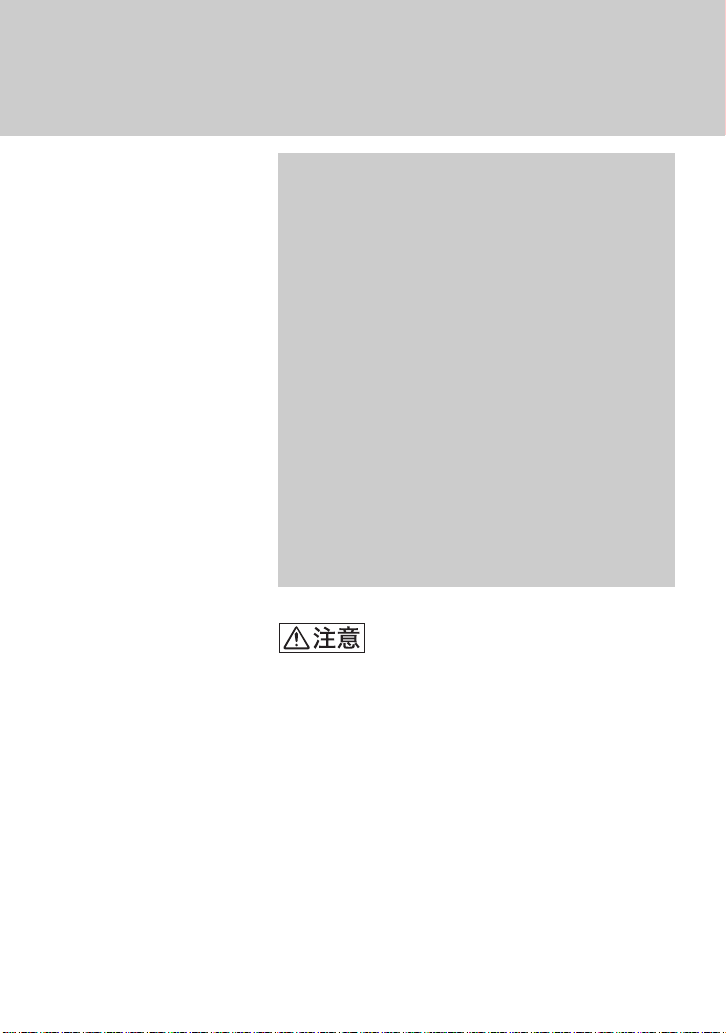
充電式電池、乾電池が液漏れしたとき
充電式電池、乾電池の液が漏れたときは素手で液を
さわらない
液が本体内部に残ることがあるため、テクニカルイ
ンフォメーションセンターまたはソニーサービス窓
口にご相談下さい。
液が目に入ったときは、失明の原因になることがあ
るので目をこすらず、すぐに水道水などのきれいな
水で充分洗い、ただちに医師の治療を受けて下さ
い。
液が身体や衣服についたときも、やけどやけがの原
因になるので、すぐにきれいな水で洗い流し、皮膚
に炎症やけがの症状があるときには医師に相談して
下さい。
そのときに異常がなくても、液の化学変化により、
時間がたってから症状が出てくることもあります。
全ての電池について
使い切った電池は取りはずす。長時間使用しないと
•
きや交流電源で使用するときも取りはずす。
新しい電池と使用した電池、種類の違う電池を混ぜ
•
て使わない。
お願い
使用済み充電式電池は貴重な資源です。端子(金属部
分)にテープを貼るなどの処理をして、充電式電池リサ
イクル協力店にご持参ください。
9
Page 10
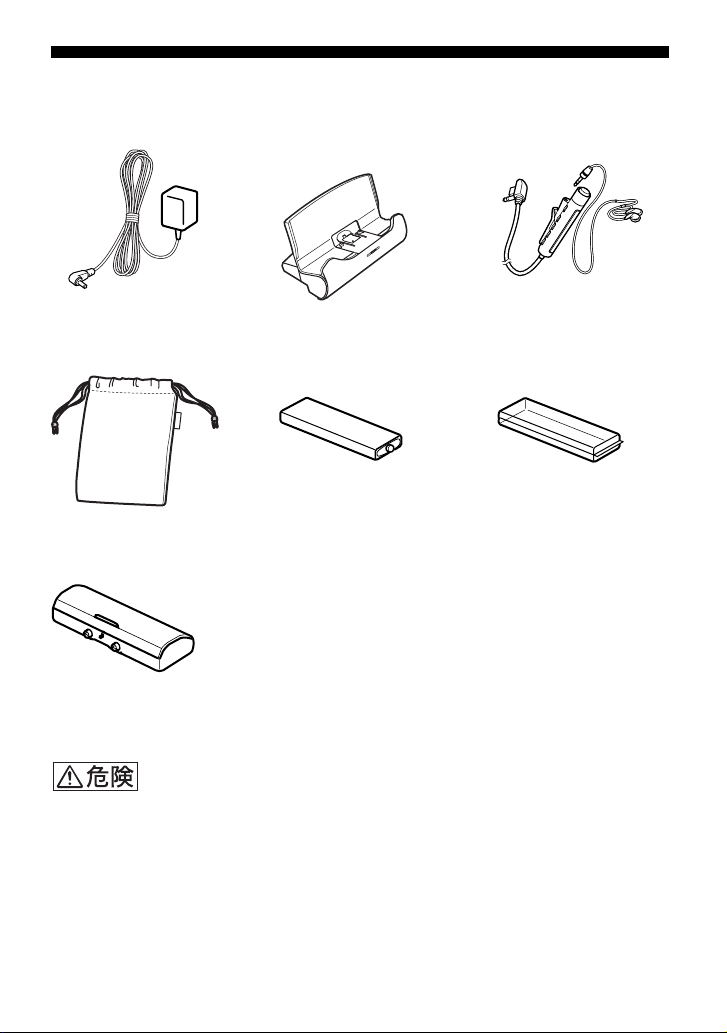
付属品を確かめる
●ACパワーアダプター ●充電スタンド
(組み立て後)
●キャリングポーチ
●乾電池ケース
(
DC IN
ジャックなし)
安全のために
●充電式ニッケル水素
電池
NH-14WM(A)
●ACプラグアダプター(ワールドモデル*のみ)
●光デジタルケーブル(ワールドモデルのみ)
●取扱説明書
●MD知っ得
●保証書
●ソニーご相談窓口のご案内
*
ワールドモデルとは
日本でも海外でも使用できるように海外、国内の電気事情
(電源電圧
ターが付属されているモデルです。
Q&A (2
AC100〜240V
●リモコン付きヘッドホン
●充電池ケース(
carrying case
)
)に合わせたACパワーアダプ
Battery
)
充電スタンドにコイン、キー、ネックレスなどの金属類を置かないでください。充
•
電スタンドの端子が金属とつながるとショートし、発熱することがあります。
付属の充電式電池を持ち運ぶときは、必ず付属の充電池ケースに入れてください。
•
ケースに入れずにコイン、キー、ネックレスなどの金属類と一緒に携帯・保管する
と、電池の+と−がショートし、発熱することがあります。
乾電池や乾電池ケース、本体はコイン、キー、ネックレスなどの金属類と一緒に携
•
帯・保管しないでください。乾電池の+と−、または乾電池ケースの端子と本体の
乾電池ケース用の端子が金属とつながるとショートし、発熱することがあります。
10
Page 11
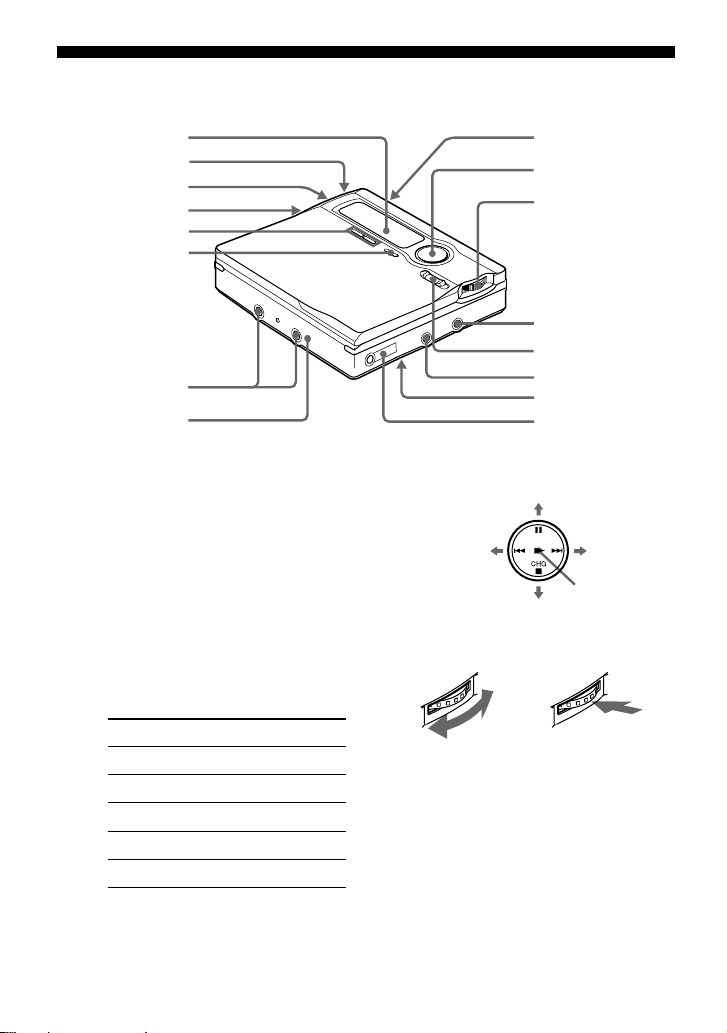
各部のなまえ
本体
1 表示窓
2
T MARK
3 電池入れ
4
END SEARCH
5
VOLUME
6
GROUP/CANCEL
7 乾電池ケース取り付け端子
8
DC IN 3V
9
OPEN
q; 集中コントロールキー
基本操作
•
操作 意味
N
.を押す 早戻し
>を押す 早送り
CHG
Xを押す 一時停止
1
2
3
4
5
6
7
8
ボタン
ボタン
*
+
−ボタン
/
ボタン
ジャック
ボタン
*
を押す 再生
xを押す 停止
9
q;
qa
qs
qd
qf
qg
qh
各種設定時カーソル移動・決定
•
(N)
左右
下
qz ジョグダイヤル
(メニュー)
(MENU
回して選択 押して決定
qs
LINE IN (OPT)
qd
qf
qg
qh i
つまみ
REC
MIC (PLUG IN POWER)
*
ク
スイッチ(裏面)
HOLD
/LINE OUT
ジャック
ジャック
上
決定
/ENTER
(決定)
ジャッ
)
*
凸点(突起)がついています。操作の
目印としてお使いください。
11
Page 12
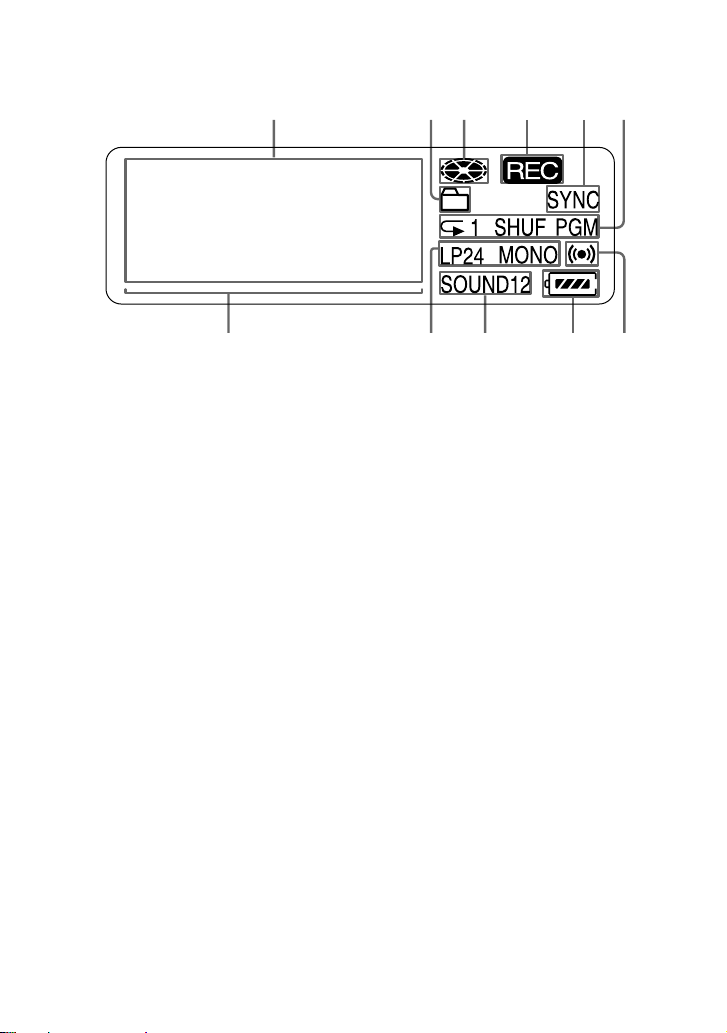
表示窓(本体)
1342 56
q;87
qa9
1 文字情報表示部
ディスク名や曲名、日付、エラー
表示、曲番などが文字で表示され
ます。
2 グループ表示
3 ディスク表示
録音、再生、編集のとき、ディス
クが回転していることを示しま
す。
4 録音表示
録音時に表示されます。録音一時
停止のときは点滅します。
5 シンクロ録音表示
6 再生モード表示
シャッフル再生、プログラム再
生、リピート再生などの再生状態
を表示します。
7 レベル表示
8
9 サウンド表示
q; 電池残量表示
qa メロディータイマー表示
ステレオ
LP2
ラル表示
デジタルサウンドプリセットが選
ばれていることを示します。
充電池や乾電池の残量の目安を表
示します。
ステレオ、モノ
/LP4
12
Page 13
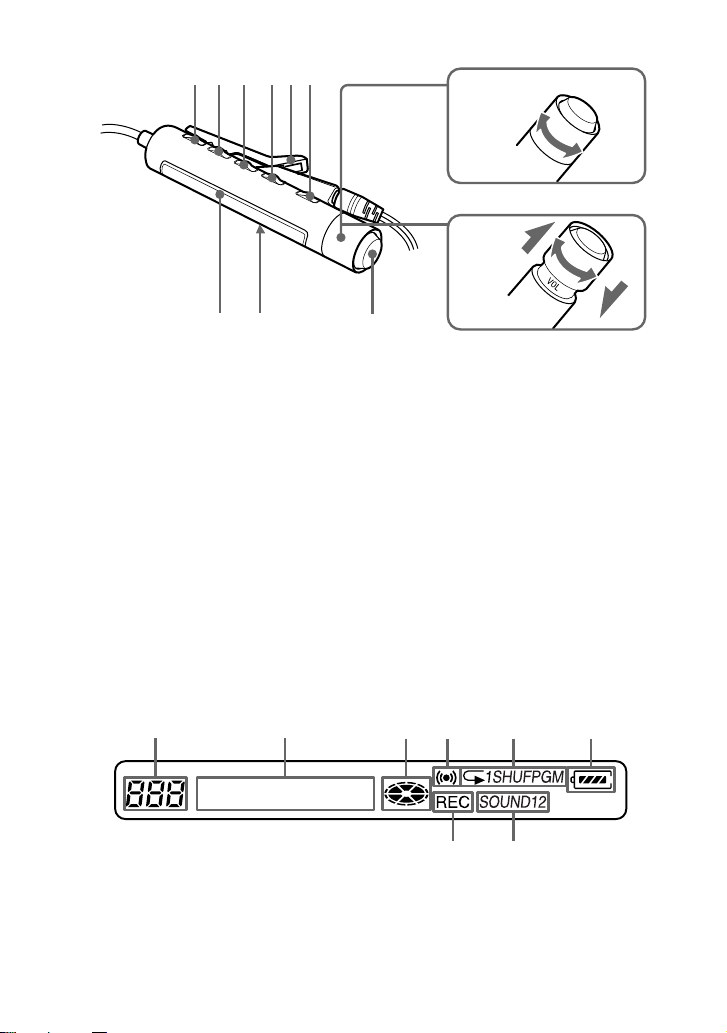
リモコン
A B C DE
F
G
H
+
–
IJ
1
DISPLAY
2
PLAY MODE
3
RPT/ENT(repeat
enter
4
SOUND
5 クリップ
6 X(一時停止)ボタン
7 回転つまみ(./N>)
N>:再生、早送り、頭出し
.:早戻し、頭出し
回す/回してそのままにして、再
生、頭出し、早送り、早戻しをし
ます。
ボタン
ボタン
(リピート)
(決定))ボタン
ボタン
表示窓(リモコン)
A
1 曲番表示部
2 文字情報表示部
3 ディスク表示
4 メロディータイマー表示
BCDE
K
再生音を聞かずに高速で早送りや
早戻しもできます。
/
8 回転つまみ(
引いて回すと音量を調節できます。
9 表示窓
q;
qa x(停止)ボタン
5 再生状態表示
6 電池残量表示
7 録音表示
8 サウンド表示
スイッチ
HOLD
機能によっては決定ボタンとして
も働きます。
(音量)+/−)
VOL
HG
F
13
Page 14
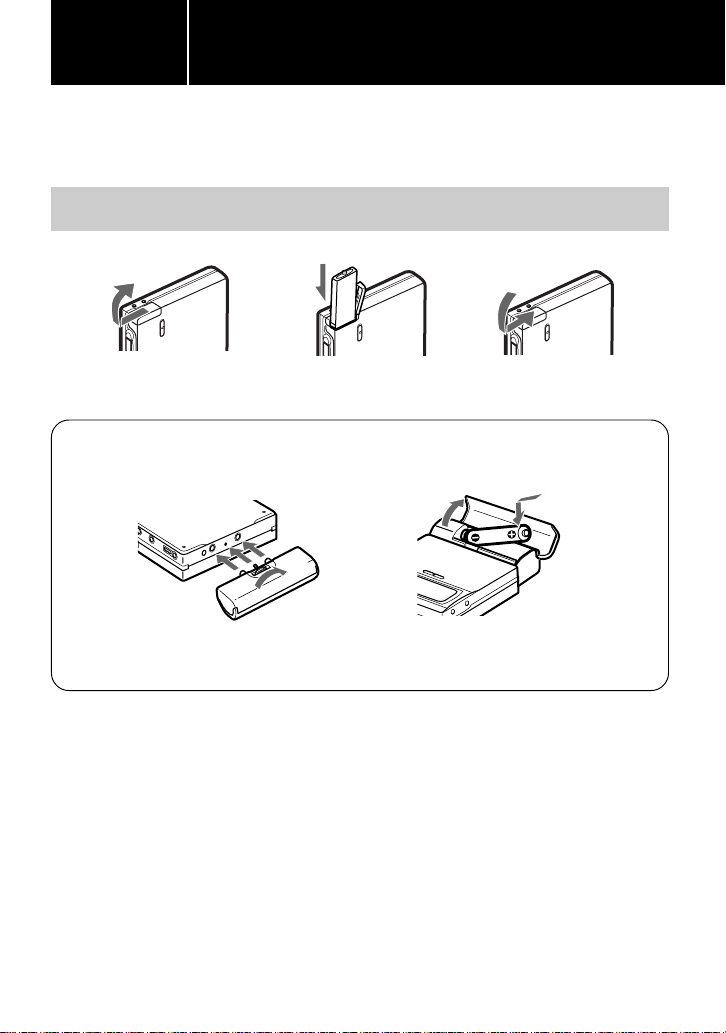
基本的な
使いかた
お買い上げ時には、まず充電式電池を充電してください。ただし、ACパワーアダプ
ターを本体につなげば、充電しなくても使用できます。
1
充電式電池を入れる
アルカリ乾電池で使うときは
乾電池ケースを本体に取り付ける
準備する
NH-14WM
e
E
#側を奥にして入れてくだ
さい。
図のように必ず#側から入れる
1
ソニーアルカリ乾電池(単3形)を1本入れます。
充電式電池と一緒に使うと長時間使用できます。
14
2
3
4
Page 15
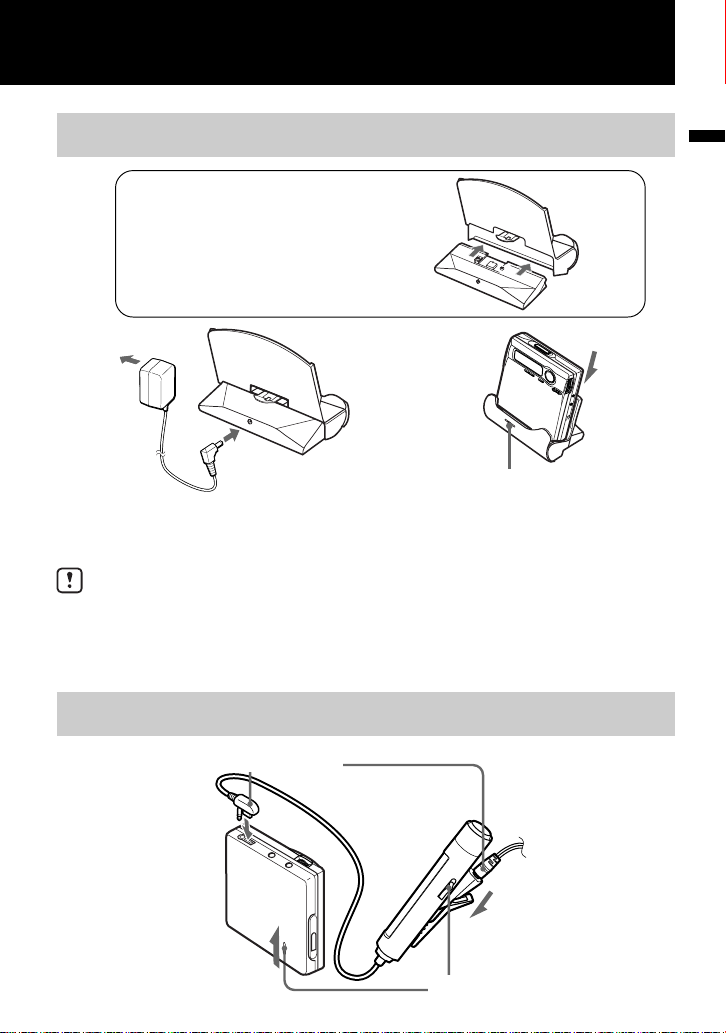
2
充電式電池を充電する
充電スタンドの組み立てかた
奥までしっかり差し込んでください。
コンセントへ
パワー
AC
アダプター
DC IN 3V
充電式電池
約
ワールドモデルをお買い上げのお客さまへ
AC
さい。
NH-14WM
時間で充電が完了し、
6
充電スタンドにのせるとき、または充電中は操作しないでください。誤動作や充電されない原
因となります。
パワーアダプターがコンセントの形状と合わない場合は、ACプラグアダプターをお使いくだ
3
リモコンをつなぎ、ホールドを解除する
を入れた後、充電スタンドに置くだけで簡単に充電をすることができます。
CHARGE
へ
(充電)ランプが消えます。
CHARGE
認してください。
ランプが点灯したことを確
基
本
的
な
使
い
か
た
i
/LINE OUT
しっかりつなぐ
へ
HOLD
しっかりつなぐ
15
Page 16
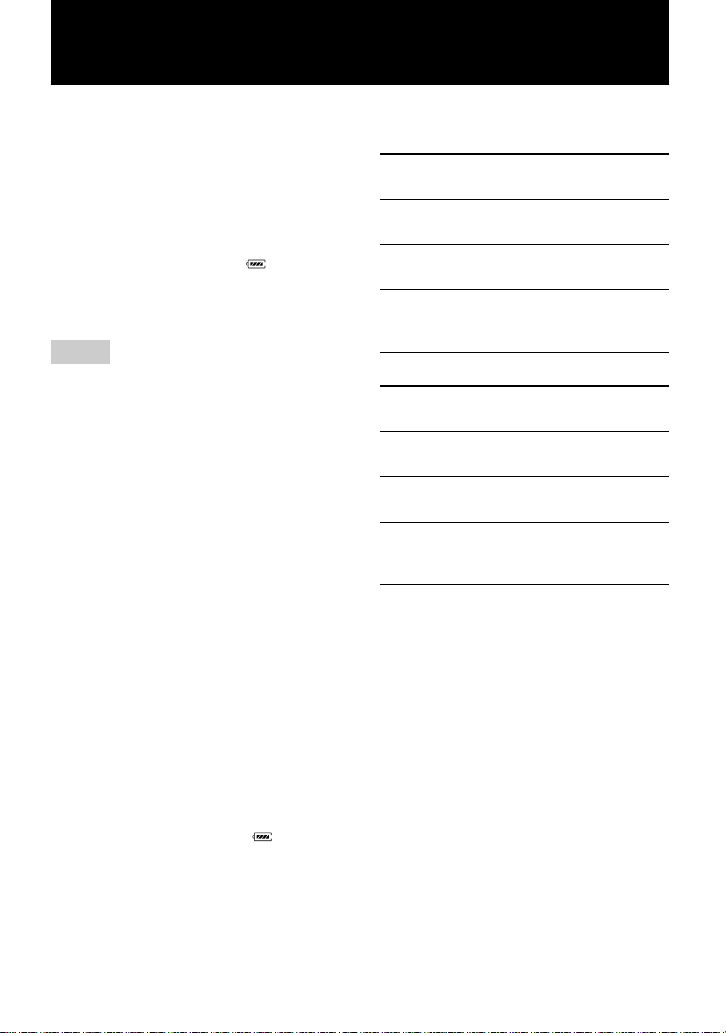
z
パワーアダプターを直接つないで充電す
AC
ることもできます。
本体の
DC IN 3V
プターをつなぎ、停止中に
押します。「
ります。放電しきった状態から充電が完了す
るまで約
たら充電完了です。充電時間は充電式電池の
使用状態により異なります。
ご注意
付属の充電スタンドは本機専用です。他機
•
の充電はできません。
付属の充電スタンドでは、付属または指定
•
の電池(
ください。
充電中は本体や充電スタンド、充電式電池
•
が熱くなりますが、危険はありません。
充電には必ず付属のACパワーアダプターを
•
お使いください。
お買い上げ時や長い間使わなかった充電式
•
電池では、持続時間が短いことがありま
す。これは、電池の特性によるもので、何
回か充放電をくり返すと充分充電されるよ
うになります。
充電式電池を充分に充電しても使える時間
•
が通常の半分くらいになったときは、新し
い充電式電池と取り換えてください。
長い間お使いにならないときはACパワーア
•
ダプターをコンセントから抜き、本体を充
電スタンドからはずしてください。
本体にACパワーアダプターを直接つないで
•
充電する場合は、次の点に注意してくださ
い。
充電が終了し、液晶表示( )と充電ラ
—
ンプが消えた後すぐに
すと、再び充電が始まりますが、充電は
完了していますので
て停止させてください。
充電中に他の操作を行うと、充電は解除
—
されます。
ジャックにACパワーアダ
Charging
時間半かかります。 表示が消え
3
NH-14WM
」が点滅し充電が始ま
)以外は充電しないで
CHG
CHG
xボタンを押し
CHG
xボタンを
xボタンを押
電池の持続時間
*
録音
使用電池 ステレオ
充電式ニッケ
ル水素電池
アルカリ
乾電池
充電式ニッケル
水素電池+アル
カリ乾電池
約12時間 約17時間 約21時間
約
約30時間 約43時間
LP2
ステレオ
時間 約19時間 約23時間
12
再生
使用電池
充電式ニッケ
ル水素電池
アルカリ
乾電池
充電式ニッケル
水素電池+アル
カリ乾電池
*
詳しくは68ページをご覧ください。
ステレオ
約30時間 約38時間 約42時間
約44時間 約52時間 約62時間
約79時間 約95時間 約
LP2
ステレオ
LP4
ステレオ
時間
約
52
LP4
ステレオ
110
時間
16
Page 17
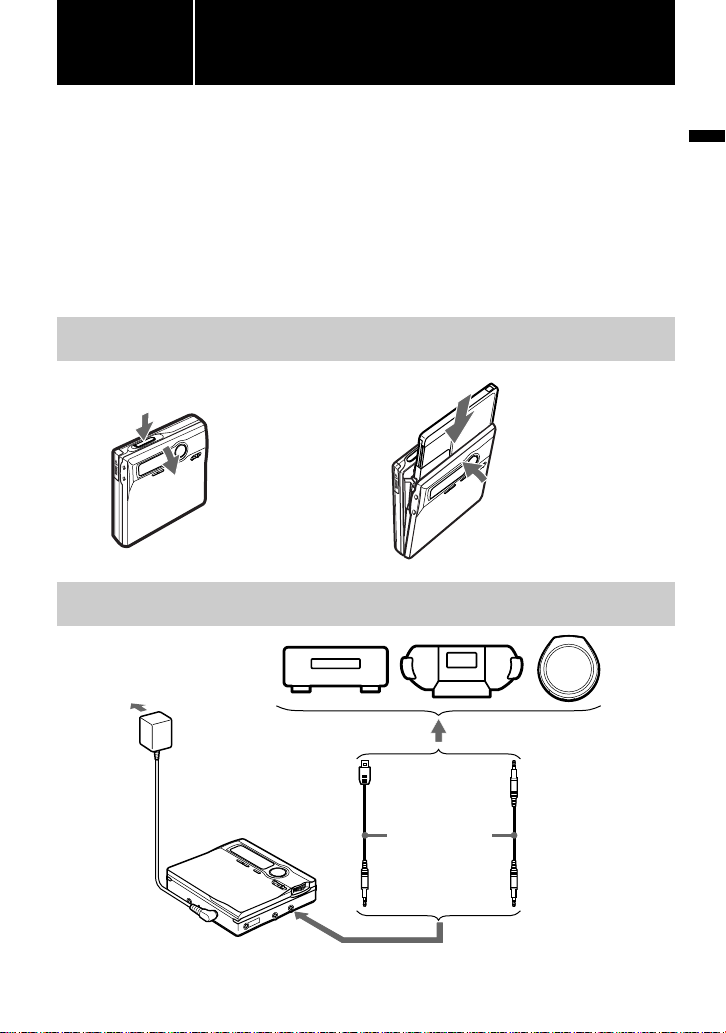
基本的な
使いかた
光デジタルケーブルを使って、CDプレーヤーやBSチューナーなどとつないでデジタ
ル録音する方法を説明します(「デジタル録音の制限について」(87ページ)もあわせ
てご覧ください)。シンクロ録音すると、再生側の機器に合わせて録音を始めたり止め
たりします。再生側と同じ位置に頭出しマーク(曲番)がつきます。
録音の際は、ACパワーアダプターを家庭用電源(コンセント)につないでご使用にな
ることをおすすめします。
カセットデッキやラジオなどとつないで録音する場合→「アナログで録音する」(24ページ)
グループ機能を使って録音する場合→「「グループ機能」を使って録音する」(
1
ミニディスクを入れる
録音する
(シンク ロ録音)
ページ)
26
誤消去防止つまみが閉じ
ていることを確認
基
本
的
な
使
い
か
た
2
コンセント
へ
パワー
AC
アダプター
DC IN 3V
つなぐ
プレーヤー、MDプ
CD
レーヤー、
プレーヤーなど
へ
1
(奥までしっかりと差し込んでください)
ビデオ
DVD
を押す。
OPEN
ふたが開きます。
角型プラグ 光ミニプラグ
光デジタルケー
ブル
POC-15B
LINE IN (OPT)
へ
2 ディスクのラベル面を
ふた側にして矢印の向
きに奥まで押し入れ、ふ
たを閉める。
光デジタル出力ジャックへ
*
など
ポータブ
ルCDプ
レーヤー
など
*詳しくは「別売アク
セサりー」(
ジ)を参照してくだ
さい。
次ページへつづく
85
ペー
17
Page 18
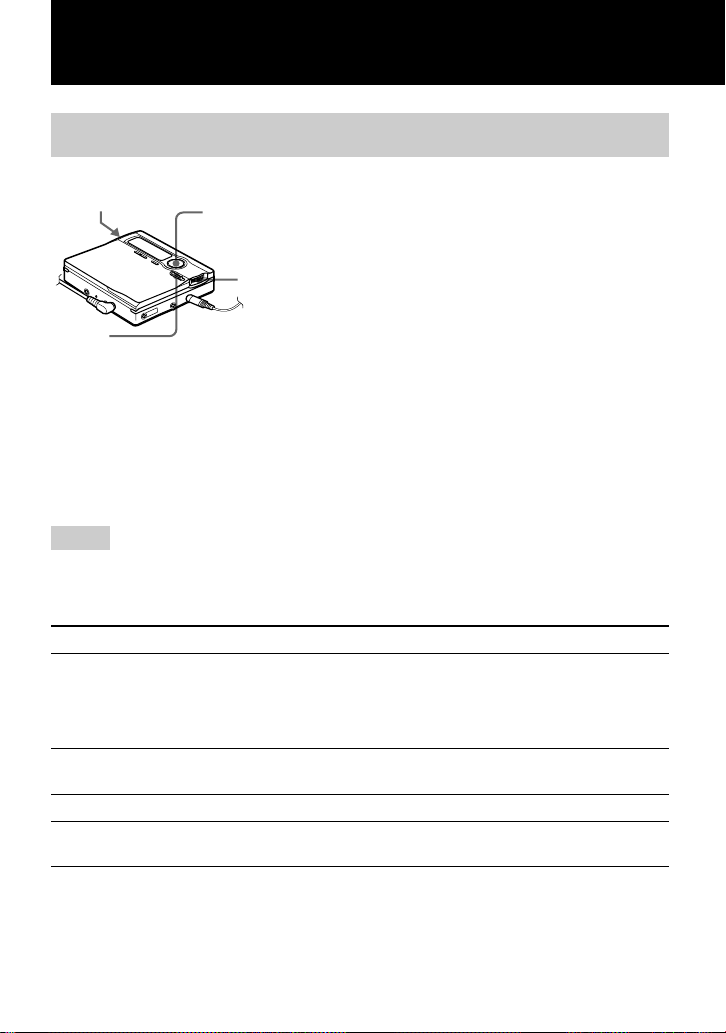
3
録音する
END
SEARCH
集中コント
ロールキー
(N
>/X
REC
止めるには、■を押す。
停止してから、電池使用時では約
が切れます。
シンクロ録音を解除するには
手順3で「
SYNC OFF
」を選びます。
/./
ジョグ
ダイヤル
1 ジョグダイヤルを押す。
メニューが表示されます。
2 ジョグダイヤルを回して「
x)
/
秒後、ACパワーアダプター使用時では約3分後に、自動的に電源
10
せ、押して決定する。
3 ジョグダイヤルを回して「
押して決定する。
「
」が表示されます。
SYNC
4 停止中に
右にずらす。
「
REC
灯し、録音が始まります。
5 録音したい
再生側で音が出ると、自動的に本機で録音が始まり
ます。
つまみの中央のボタンを押しながら、
REC
」表示と
REC
などを再生する。
CD
SYNC REC
SYNC ON
つまみ中央部の
」を点滅さ
」を点滅させ、
ランプが点
REC
ご注意
すでに録音済みのディスクに録音をすると、ディスクの内容が上書きされます(お買い上げ時の
設定)。録音済み部分の後ろから録音したい場合は、手順
録音する」(28ページ)の設定を行ってください。
こんなときは 操作
録音済み部分の後ろに新
しく録音する
録音した内容の途中から
続けて上書き録音する
一時停止する X を押す。
ディスクを取り出す xを押してから、本体の
1)
録音開始位置(「
も常に録音済み部分の後ろから新しく録音を始めます(28ページ)。
2)
一時停止したところで曲番(頭出しマーク)が1つ増え、そこから次の曲として記録されます。
3)
ふたを開けると、次の録音はディスクの最初から始まります(録音開始位置(「
Here
REC-Posi
」になっているとき)。
録音開始位置(「
合は、
ら右にずらす。
録音開始位置(「
合は、
Nを押す、または./>を押して録音を始めたい位置を探し、x
1)
を押す。次に、
の表示が消えるまでふたは開きません。)
」)の設定が「
REC-Posi
END SEARCH
1)
REC-Posi
つまみの中央のボタンを押しながら右にずらす。
REC
つまみを右にずらす。
REC
2)
もう一度押すと解除されます。
」になっているときは、
From End
の「録音する」の前に「上書きをせずに
3
」)の設定が「
を押し、
」)の設 定 が「
OPEN
From Here
つまみの中央のボタンを押しなが
REC
From End
を押してふたを開ける。
END SEARCH
REC-Posi
」になっている場
」になっている場
3)
(「
TOC Edit
ボタンを押さなくて
」)の設定が「
From
」
18
Page 19
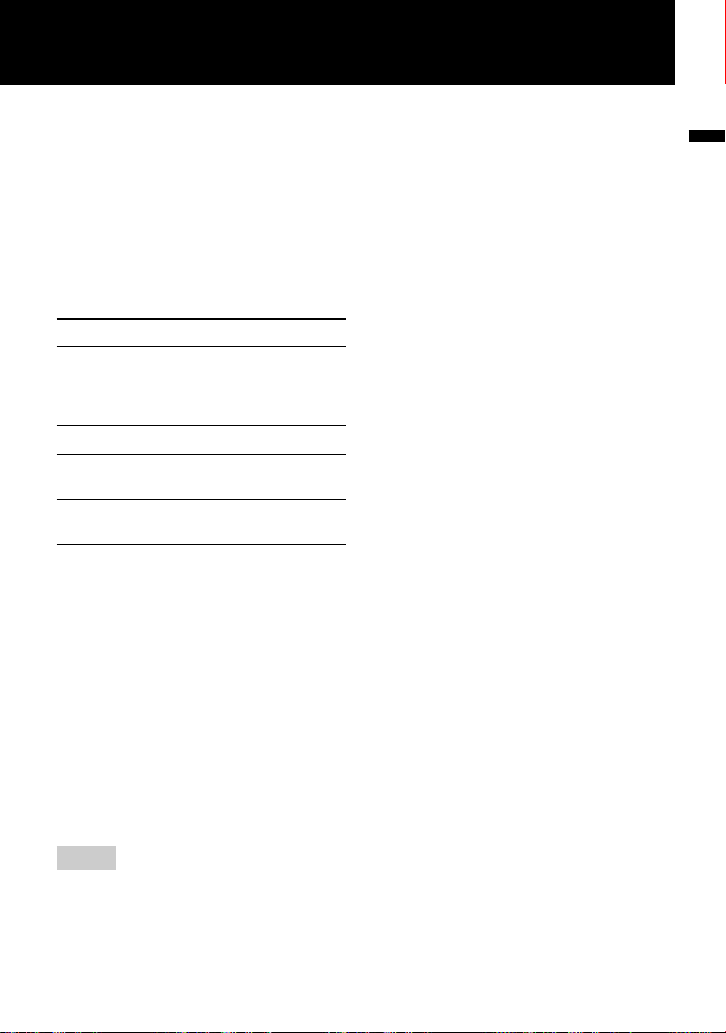
録音が始められないときは
ホールド(誤動作防止)スイッチを確認して
•
ください。(15、67ページ)。
ディスクの誤消去防止つまみを確認してく
•
ださい。(
再生専用のミニディスクは録音できません。
•
ページ)。
87
録音状態を確認する
ランプが点灯または点滅して、録音の状
REC
態をお知らせします。
録音の状態 表示
録音中 点灯
録音一時停止 点滅
録音中ディスクが残
り
分以下のとき
3
頭出しマーク(曲番
が追加されたとき
ATRAC用DSP TYPE-R
サウンドの心臓部
MD
Processor)
デッキなどに搭載されている「
採用。信号処理能力が従来比約2倍にアップ
しました。「
再生すると、
みいただけます。また、「
ていない
質で再生されます。本機能は、通常のステレ
オ録音での録音、再生時にのみ働きます。
MDLP
での処理は行われません。
TYPE-R
MD
モード(25ページ)時は「
マイク録音中は音の強
弱に合わせて点滅(ボ
イスミラー)
ゆっくり点滅
一瞬 消灯
)
とは?
DSP (Digital Signal
に、ソニーのハイスペック
」対応MDプレーヤーで
デッキに迫る音質でお楽し
MD
TYPE-R
プレーヤーでも、通常より高音
TYPE-R
」に対応し
MD
」を
TYPE-R
」
ご注意
シンクロ録音中は、手動で一時停止および
•
一時停止を解除することはできません。録
音をやめるにはxボタンを押します。
録音中は、「
•
えないでください。正しく録音されないこ
とがあります。
SYNC REC
」の設定を切り換
シンクロ録音中に録音もとで無音(86ペー
•
ジ)状態が続いても、録音もとの雑音が原
因で、自動的に録音一時停止にならない場
合があります。
•CDやMD
音もとの同一曲内で約
ジ)が続くと、再び音が出たところで頭出
しマーク(曲番)が
•MIC(PLUG IN POWER
用したり、光デジタルケーブル以外のケー
ブルを使用した場合は、シンクロ録音でき
ません。
録音中は、録音モード(25ページ)を切り
•
換えることはできません。
•「Data Save」「TOC Edit
は、録音した情報(曲の開始・終了位置な
ど)を ディスクに記録しています。衝撃を
与えたり、電源を抜いたりすると、それま
で録音した内容が記録されません。
録音終了後、「
•
までふたは開きません。
録音中や編集中、また、その後xボタンを
•
押してから「
えに電池をはずしたり、
ーを抜いたり、電池が消耗したときは、次
に電源を入れるまでふたは開きません。
光(オ プティカル)タイプ以外のデジタル出
•
力につなぐことはできません。
ポータブルCDプレーヤーから録音すると
•
きは、
ら録音の操作をしてください。デジタル録
音中は、音源の
的につきます。
ポータブルCDプレーヤーから録音すると
•
きは
−
− 音飛びガード機能(
以外からのシンクロ録音中に、録
TOC Edit
プレーヤーを一時停止にしてか
CD
パワーアダプターを接続していない
AC
と、光出力ができないポータブル
レーヤーもあります。その場合は、ポー
タブル
プターをつなぎ、家庭用電源でお使いく
ださい。
プレーヤーにACパワーアダ
CD
2
つ増えます。
1
TOC Edit
CDやMD
秒の無音(86ペー
)ジャックを使
」表示の点滅中
」の表示が消える
」の表示が消えるま
パワーアダプタ
AC
と同じ曲番が自動
ESPやG-
PROTECTION
ると、光出力ができないポータブル
プレーヤーもあります。その場合は、音
飛びガード機能を
など)がONになってい
にしてください。
OFF
CD
基
本
的
な
使
い
か
た
プ
CD
19
Page 20
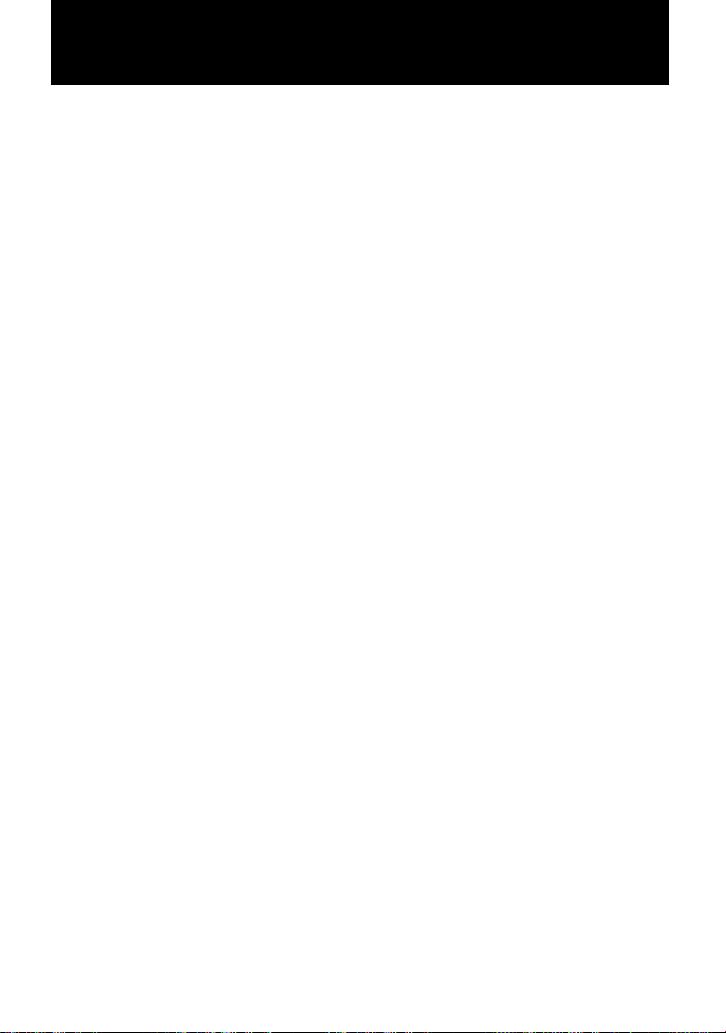
z
シンクロ録音中に録音もとで約3秒の無音
•
(86ページ)が続くと、本機は自動的に録音
一時停止になります。再び音を検知する
と、シンクロ録音に戻ります。録音一時停
止状態が
止まります。
• MDLP
(25ページ)の手順1、2を行ってから、シ
ンクロ録音の手順を行ってください。
本機の
•
ル・アナログ両用です。つなぐケーブルの
種類により、光デジタル入力またはアナロ
グ入力(
す。
録音される音の大きさは自動的に調節され
•
ます。音の大きさを変えたいときは、「手動
で録音レベルを調節する」(
覧ください。
録音中に音を聞くことができます。
•
i
ドホンをつなぎます。聞こえる音の大きさ
は
ただし、録音される音の大きさは影響され
ません。
分以上続くと、自動的に録音が
5
録音する場合は、「長時間録音する」
LINE IN (OPT)
LINE IN
/LINE OUT
VOLUME+/
ジャックはデジタ
)に自動的に切り変わりま
ページ)をご
30
ジャックにリモコン付きヘッ
−ボタンで調節できます。
20
Page 21
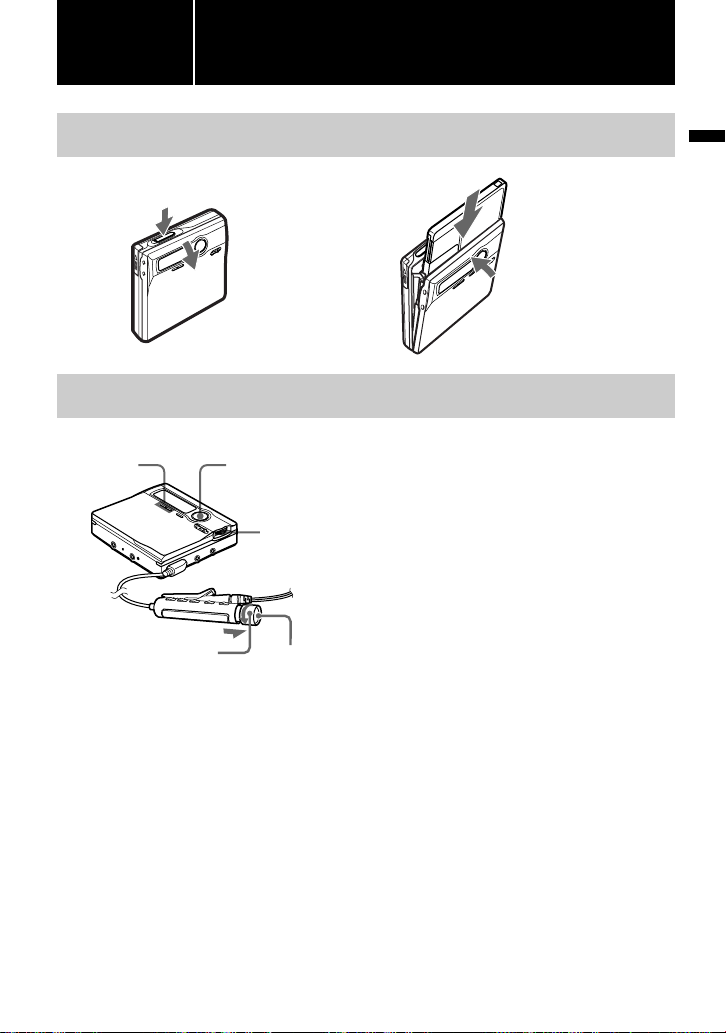
基本的な
使いかた
1
ミニディスクを入れる
録音済みのディスクを入れます。
2
聞く
再生する
1
OPEN
ふたが開きます。
を押す。
2 ディスクのラベル面
をふた側にして矢印
の向きに奥まで押し
入れ、ふたを閉める。
基
本
的
な
使
い
か
た
x)
1 Nを押す。
リモコンでは回転つまみをN>側に回
す。
操作すると「ピ」と確認音がします。
2
VOLUME+/
リモコンでは回転つまみを引いた状態で、
−側に回して、音量を調節する。
VOL +/
表示窓で音量を確認できます。回転つまみ
は音量調節後、もとに戻します。
止めるには、■を押す。
操作すると「ピー」と確認音がします。
停止してから、電池使用時では約
パワーアダプター使用時では約3分後
AC
に、自動的に電源が切れます。
集中コントロー
VOLUME
+/−
回転つまみ
次に再生するときは、止めたところの続きから始まります。ディスクの
きは、本体ではNを
したままにして再生を始めてください。
ルキー(N
./>/X
秒以上押したままにするか、リモコンでは回転つまみをN>側に2秒以上回
2
/
/
ジョグ
ダイヤル
x
−を押して、音量を調節する。
秒後、
10
曲めから再生を始めたいと
1
次ページへつづく
21
Page 22
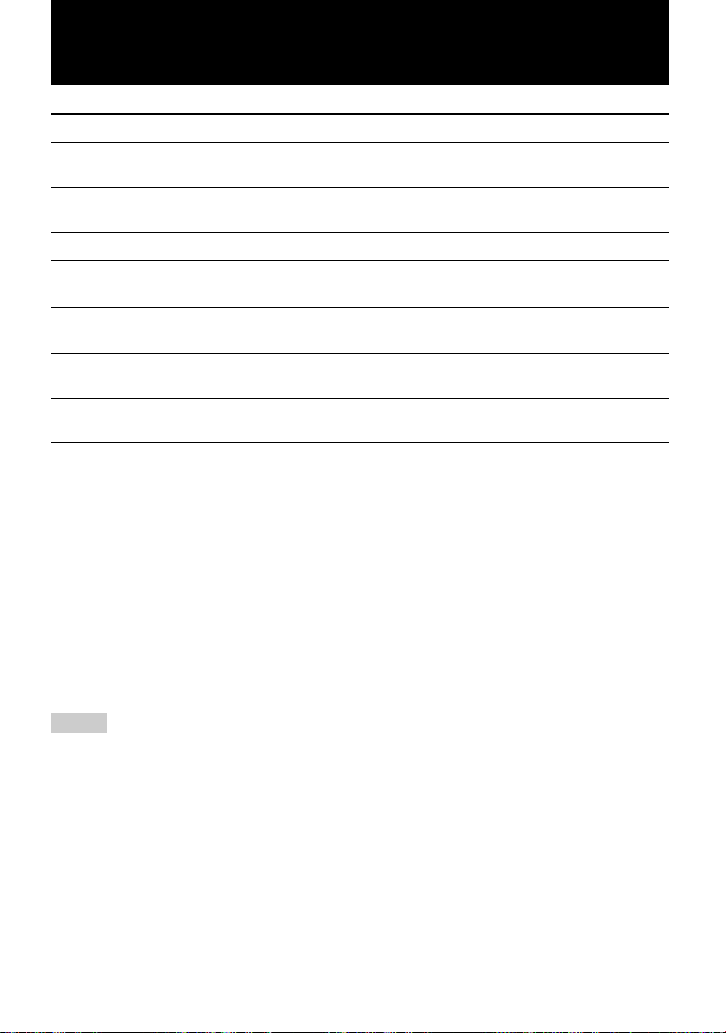
こんなときは 本体操作 リモコン操作
曲番や曲名を直接選ぶ ジョグダイヤルを回して聞きた
今聞いている曲、またはさ
らに前の曲を頭出しする
次の曲を頭出しする
再生しながら早戻しする .を押したままにする。 回転つまみを.側に回したままに
再生しながら早送りする >を押したままにする。 回転つまみをN>側に回したまま
一時停止する
ディスクを取り出す ■を押してから
1)
曲目を再生中に.を続けて2回押すと、ディスクの最後の曲になります。
1
2)
最後の曲で>を押すと、ディスクの1曲目になります。
3)
ふたを開けると、次の再生はディスクの最初から始まります(パーソナルディスクメモリーに登録しているとき
を除く)。
い曲を表示させ、押す。
.を押す。またはさらに戻し
1)
たい曲数だけ.を押す。
2)
>を押す。 回転つまみをN>側に回す。
Xを押す。もう一度倒すと解除
されます。
を押して
OPEN
ふたを開ける
3)
。
再生が始められないときは
ホールド(誤操作防止)スイッチを確認して
ください(15、67ページ)。
音飛びを抑える
G-PROTECTION
想定して開発された音飛びガード機能です。
従来の音飛びガード機能よりさらに音飛びに
強くなっています。
(
G-PROTECTION
はジョギング時の衝撃を
機能)
ご注意
次のような場合、音が飛ぶことがあります。
強い衝撃が連続的に与えられた場合
•
傷や汚れのあるディスクを聞いている場合
•
—
回転つまみを.側に回す。またはさ
らに戻したい曲数だけ.側に回す
する。
にする。
Xを押す。もう一度押すと解除され
ます。
xを押してから本体の
てふたを開ける
OPEN
3)
。
z
ステレオ再生/
•
テレオ再生/モノラル再生は自動的に切り
換わります。
グループ内の曲だけを再生するには「「グ
•
ループ機能」を使う」(
ださい。
音量の設定は、パーソナルディスクメモ
•
リーに登録することができます(64ペー
ジ)。
ステレオ再生/
LP2
35
ページ)をご覧く
を押し
LP4
ス
。
ヘッドホンを直接本体につないで使うと
きは
1 ジョグダイヤルを押す。
2 ジョグダイヤルを回して「
を点滅させ、押して決定する。
3 ジョグダイヤルを回して「
を点滅させ、押して決定する。
AUDIO OUT
HeadPhone
22
」
」
Page 23
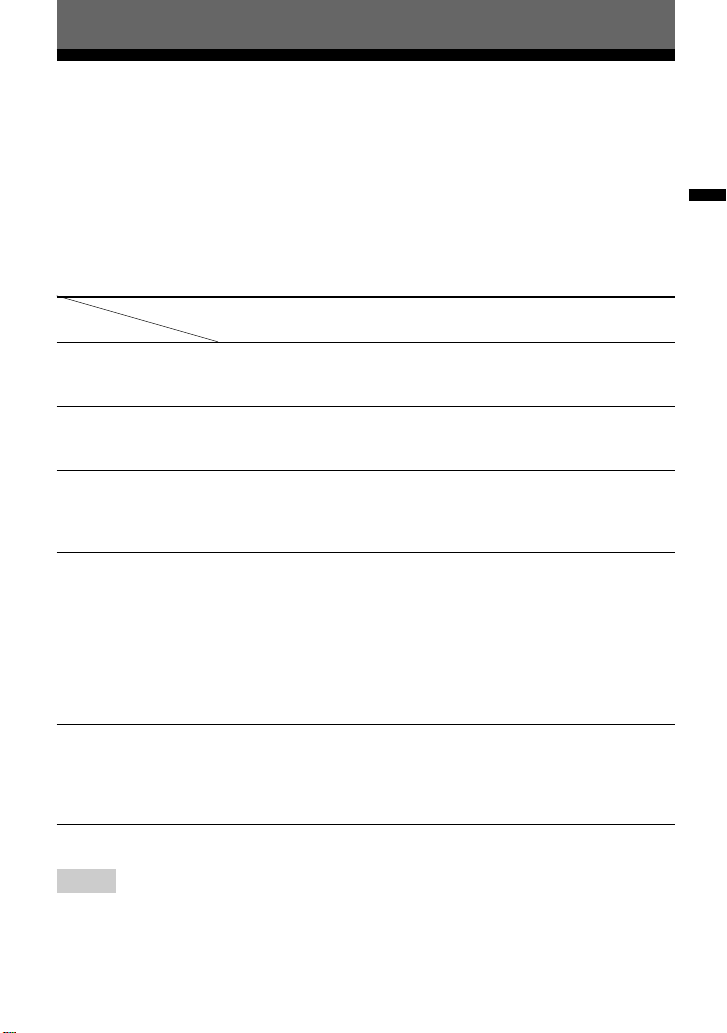
いろいろな録音のしかた
デジタル録音とアナログ録音について
(光デジタル入力とアナログ入力)
本機をCDプレーヤーやラジカセなど録音もとの機器とつなぐには、光デジタル入力を
使うつなぎかたとアナログ入力(
LINE IN
それぞれの録音のしかたは、光デジタル入力を使うときは「録音する」(17ページ)、
アナログ入力(
LINE IN
)を使うときは「アナログで録音する」(24ページ)をご覧く
ださい。
光デジタル入力とアナログ入力の比較
相違点
つなぐことができる機器 光デジタル出力ジャックのある機
使用するコード 光デジタルケーブル(録音もとの
録音もとから送られる信号デジタル信号 アナログ信号
頭出しマーク(曲番)の
つきかた
録音される音の大きさ 録音もとと同じ。
1)
不要なマークがついた場合、録音後に消してください(「頭出しマーク(曲番)を消す」59ページ)。
入力の種類
1)
光デジタル入力 アナログ入力(
器(
プレーヤー、
CD
ヤー、
CD
機器に角形プラグまたはミニプラ
グをつなぐ)(
音源がCDやMDの場合、録音
•
もとと同じ場所に自動的につ
く。
音源がCDやMD以外の場合、
•
秒以上の無音(86ページ)や小
さな音が続いた場所につく。
録音を一時停止したところで自
•
動的につく。(シンクロ録音中
は
秒以上の無音が続いた場合)
3
手動でも調節できます(デジタル
レベルコントロール)(「手動
REC
で録音レベルを調節する」
ジ)。
)を使うつなぎかたの2つの方法があります。
出力(
LINE OUT
ラジカセなど)
DVD
ページ)
17
プレー
30
る機器(カセットデッキ、レコー
ドプレーヤーなど)
接続コード(録音もとの機器にピ
ンプラグまたはステレオミニプラ
グをつなぐ)(24ページ)
などデジタル方式のものを録
CD
音もととしても、本機にはアナロ
グ信号として送られる。
秒以上の無音(86ページ)や
•2
小さな音が続いた場所につ
く。
録音を一時停止したところで
2
•
自動的につく。
自動調節される。
手動でも調節できます(「手動で
録音レベルを調節する」
ジ)。
ペー
)
LINE IN
)ジャックのあ
30
ペー
い
ろ
い
ろ
な
録
音
の
し
か
た
ご注意
次のような場合、録音もとと同じ位置に頭出しマーク(曲番)が記録されないことがあります。
一部のCDプレーヤーやマルチディスクプレーヤーから、光デジタル入力で録音する場合
•
•CDやMD
には、録音もとを通常の再生状態にしてミニディスクに録音してください。
•BS
ソフトをプログラム演奏などにして光デジタル入力で録音する場合 (このような場合
)
、CS放送の番組を光デジタル入力で録音する場合
23
Page 24
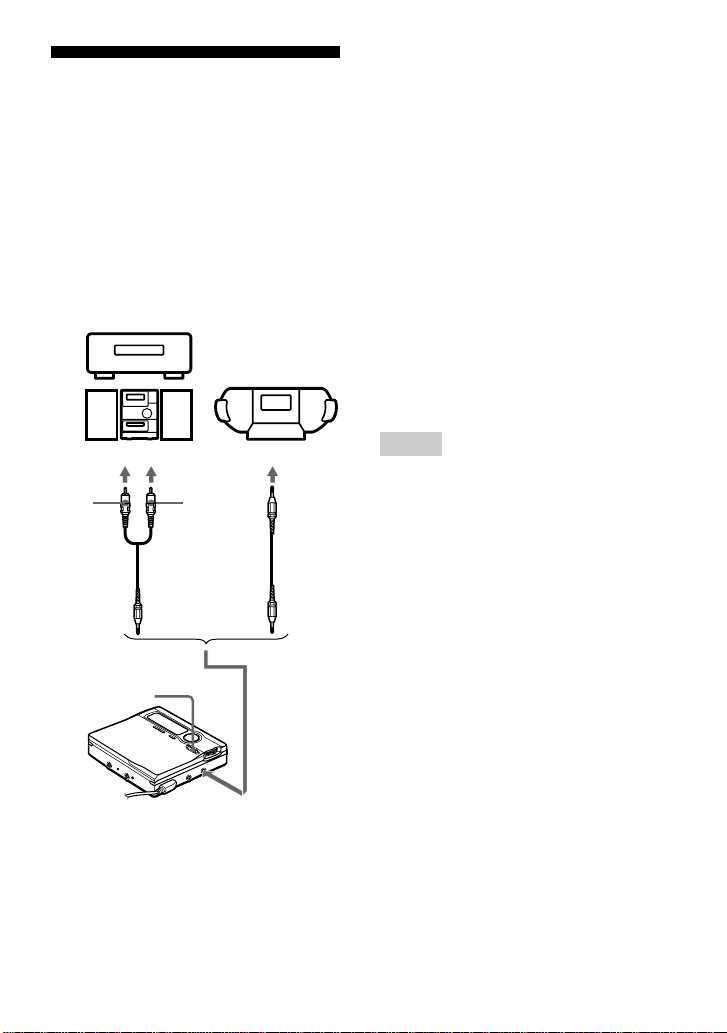
アナログで録音する
(アナログ録音)
つないだ機器の出力端子から録音する音
はアナログ信号で送られますが、ミニデ
ィスクにはデジタル方式で記録されま
す。
つなぐには別売りの接続コードが必要で
す。コード類をつなぐときは、奥までし
っかりと差し込んでください。
プレーヤー、
CD
ラジカセなど
1
つまみの中央のボタンを押しな
REC
がら右にずらす。
「
」が表示され、本体の
REC
プが点灯し、録音が始まります。
2録音したい
その他の操作は「録音する(シンクロ
録音)」(17ページ)を参照してくださ
い。
やテープを再生する。
CD
REC
ラン
z
本機の
LINE IN (OPT)
アナログ両用です。
つなぐケーブルの種類により、光デジタル入
力またはアナログ入力(
に切り換わります。
ジャックはデジタル・
)に自動的
LINE IN
端子などへ
(赤)
R
(白)
L
LINE OUT
別売り接続コード
REC
LINE IN
へ
(OPT)
*
ポータブルCDプレーヤーなどのステレオ
ミニジャックにつなぐときは、別売りの接
続コード(両端のプラグの形がステレオミ
ニプラグのタイプ)をお使いください。
接続コードには抵抗の入っていないものを
お使いください。
24
ご注意
Xボタンを押した後、もう一度押して一時停止
を解除すると、解除したところで曲番が
え、そこから次の曲として記録されます。
*
1
つ増
Page 25
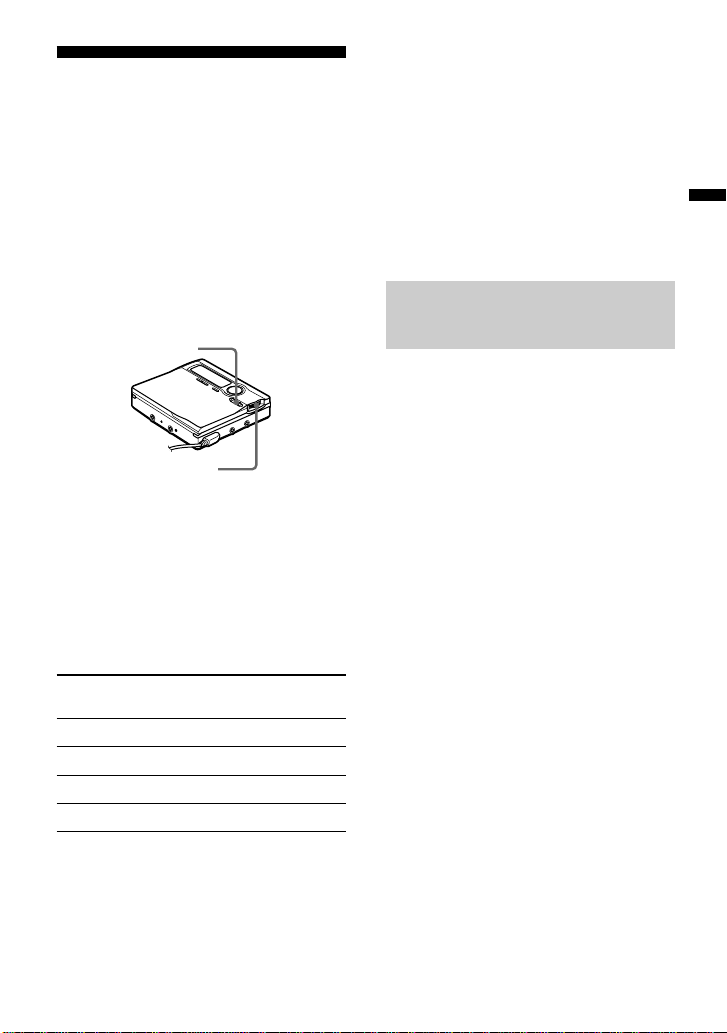
長時間録音する
通常のSPステレオ録音に加えて、録音
時間を2倍
てステレオ録音することができます
(
録音)。またモノラル録音でも
MDLP
通常のSPステレオ録音よりも2倍長く録
音することができます。
本機で
MDLP
に対応していない他の機器では再生でき
ません。
または4倍
(LP2)
録音した内容は、
REC
ジョグダイヤル
(
MDLP
(LP4)
長くし
MDLP
1停止中にジョグダイヤルを押す。
2ジョグダイヤルを回して「
」を点滅させ、押して決定す
MODE
る。
REC
3ジョグダイヤルを回してお好みの録音
モードを点滅させ、押して決定する。
録音モード
ステレオ録音
LP2
LP4
モノラル録音
1)
2)
3)
4)
1)
ステレオ録音
ステレオ録音
より高音質の録音を行いたい場合は、ステレオ録
ステレオ録音を選んでください。
音、
LP2
ジョグダイヤルで選ぶ表示。
分ディスク使用時。
80
ステレオの音源をモノラル録音すると、左右の音
がミックスされて録音されます。
本体液晶
表示
SP
LP2
LP4
4)
MONO
録音時間
2)
約80分
約
分
160
約
分
320
約
分
160
)
4
つまみの中央のボタンを押しな
REC
がら右にずらす。
5録音もとの機器の再生を始める。
録音を止めるには
xを押します。
次に録音するときまで、録音モードは記
憶されています。
い
ろ
い
ろ
曲名の最初に「
LP:
」をつ
けないようにする
本機で
曲名の最初に自動的に「
MDLP
編集しようとすると「
るようになります。(
では「
定を変えて、「
ると、ディスクの入力文字数を有効に使
うことができるようになります。
録音をすると、すべての
MDLP
」がつき、
LP:
に対応していない機器で再生・
」と表示され
LP:
対応の機器
MDLP
」は表示されません。)この設
LP:
」がつかないようにす
LP:
な
録
音
の
し
か
た
1停止中にジョグダイヤルを押す。
2ジョグダイヤルを回して「
を点滅させ、押して決定する。
3)
3ジョグダイヤルを回して「
を点滅させ、押して決定する。
4ジョグダイヤルを回して、「
」を点滅させ、押して決定す
OFF
る。
曲名の最初に「
には、手順4で「
せ、ジョグダイヤルを押します。
」をつけて録音する
LP:
Stamp ON
OPTION
LP Stamp
Stamp
」を点滅さ
」
」
25
Page 26
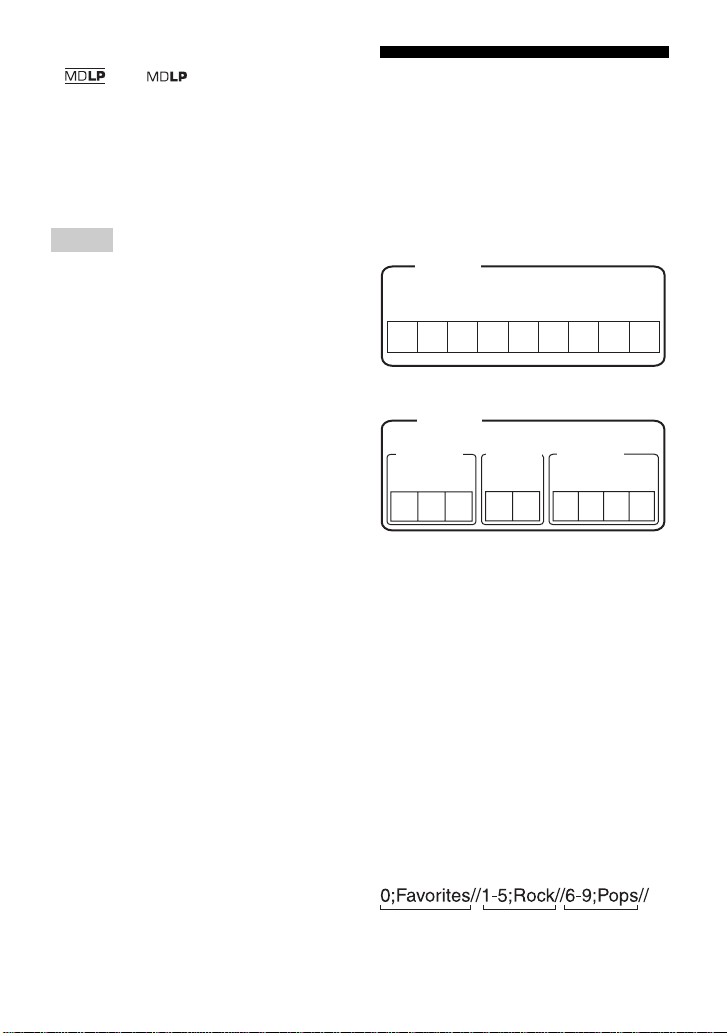
z
または ロゴのある機器が「
•
ステレオ」、「
ます。
ステレオ録音(またはモノラル録音)をする
•
と、新開発
ページ)により、高音質で豊かな音質を再
現することができます。
ご注意
録音するときはACパワーアダプ
• MDLP
ターを
DC IN 3V
いになることをおすすめします。
光デジタル入力で録音中の音は、録音元が
•
ステレオの場合、モノラル録音中でも
i
/LINE OUT
出力されます。
ステレオ録音は、通常の4倍の長時間ス
• LP4
テレオ録音を実現するために、特殊な圧縮方
式を採用しています。そのため、録音元の音
源によってはごくまれに瞬間的なノイズが発
生することがあります。より高音質の録音を
行いたい場合は、ステレオ録音または
テレオ録音を選んでください。
ステレオ」に対応してい
LP4
ATRAC用DSP TYPE-R(19
ジャックにつないでお使
ジャックからステレオ音声で
LP2
LP2
「グループ機能」を使って
録音する
グループ機能とは
枚のディスクに録音された複数の曲を
1
いくつかのグループにまとめて録音、再
生、編集する機能です。
グループモード
ディスク
曲番
123456789
グループモード
ディスク
グループ
曲番
ス
123
多数の曲を録音するときに、CDアルバ
ム別やアーティスト別などのグループに
分けて録音することができます。
枚のディスクには約99個のグループを
1
作ることができます。
1
OFF
時
ON
グループ
曲番
12
時
2
グループ
曲番
1234
3
26
グループ情報の記録のされかた
グループ機能を使って録音すると、グ
ル−プ情報は「ディスク名」としてディ
スク名の記録領域に自動的に記録されま
す。具体的には次のような文字列が書き
込まれます。
ディスク名の記録領域
例)
123
1 ディスク名:「
21曲めから5曲めのグループ名:「
36曲めから9曲めのグループ名:「
Favorites
」
」
Rock
」
Pops
Page 27
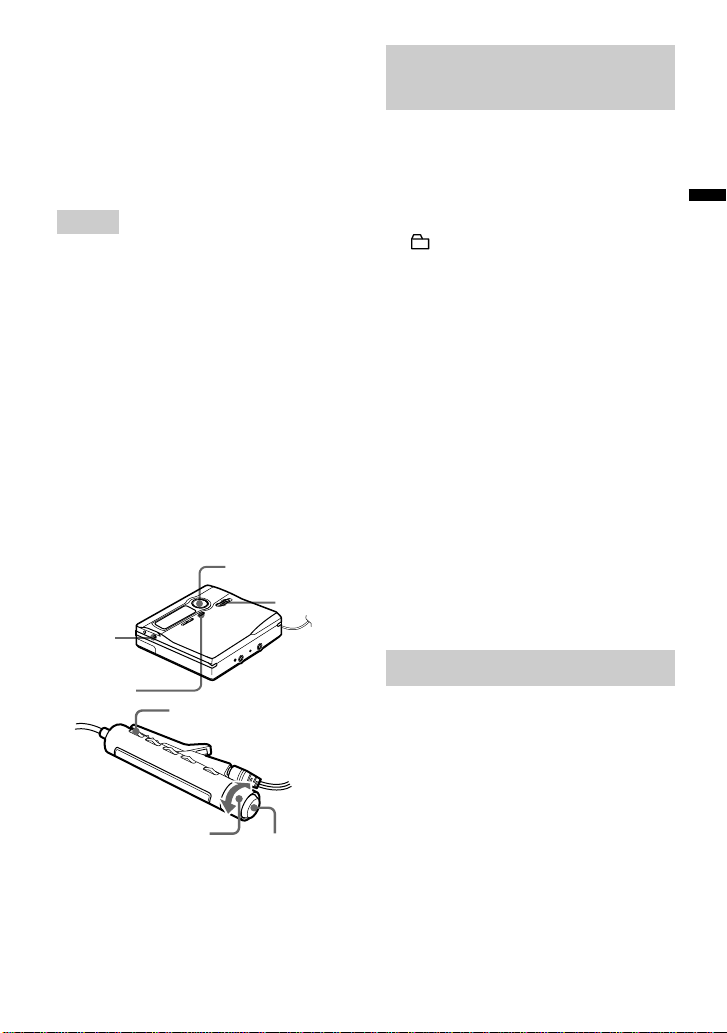
そのため、グループ機能を使って録音し
たMDをグループ機能未対応機器で読み
込むときや、グループ機能を働かせてい
ないときに本機で編集しようとすると、
上の文字列がそのまま「ディスク名」と
して表示されます。
グループモードを
ON
にす
る(グループモード録音)
グループ機能を使って録音するには、ま
ずグループモードをONにします。
本体で操作する
ご注意
グループモード
•
り出したり本機の電源を切っても記憶されて
います。
グループモードがONのとき、ディスク中
•
のグループ設定されていない曲は一時的に
つのグループとしてまとめられ、一番最
1
後のグループとして扱われます。このとき
最終グループ名は「
れます。曲番はグループごとの番号ではな
く、ディスクの通し番号で表示されます。
枚のディスク内の曲名、ディスク名の合
•1
計が本機の最大入力文字数を超えている場
合は、グループ設定はできませんのでご注
意ください(
END
SEARCH
GROUP
45
回転つまみ
ON/OFF
Group – –
ページ)。
DISPLAY
の設定は、MDを取
」と表示さ
集中コントロー
ルキー(.
>/x)
REC
x
1
GROUPを2
「 」と「
ループモードがONになります。もう
一度2秒以上押すと
秒以上押す。
GROUP ON
OFF
」が点灯し、グ
になります。
い
ろ
い
ろ
な
録
リモコンで操作する
1
DISPLAYを2
「
EDIT
2回転つまみを回して「
滅させ、xを押して決定する。
3回転つまみを回して「
を点滅させ、xを押して決定する。
/
「G」が表示され、グループモードが
になります。
ON
手順3で「
ループモードが
秒以上押す。
」が点滅します。
GROUP
GROUP ON
GROUP OFF
になります。
OFF
」を点
」を選ぶとグ
音
の
し
か
た
」
グループにして録音する
グループモードをONにしてください。
•
1停止中に
2
REC
がら右にずらす。
END SEARCH
つまみの中央のボタンを押しな
を押す。
3録音もとの機器の再生を始める。
録音を止めるには
xを押します。
録音を止めると、そこまでが1つのグ
ループとして記録されます。
27
Page 28
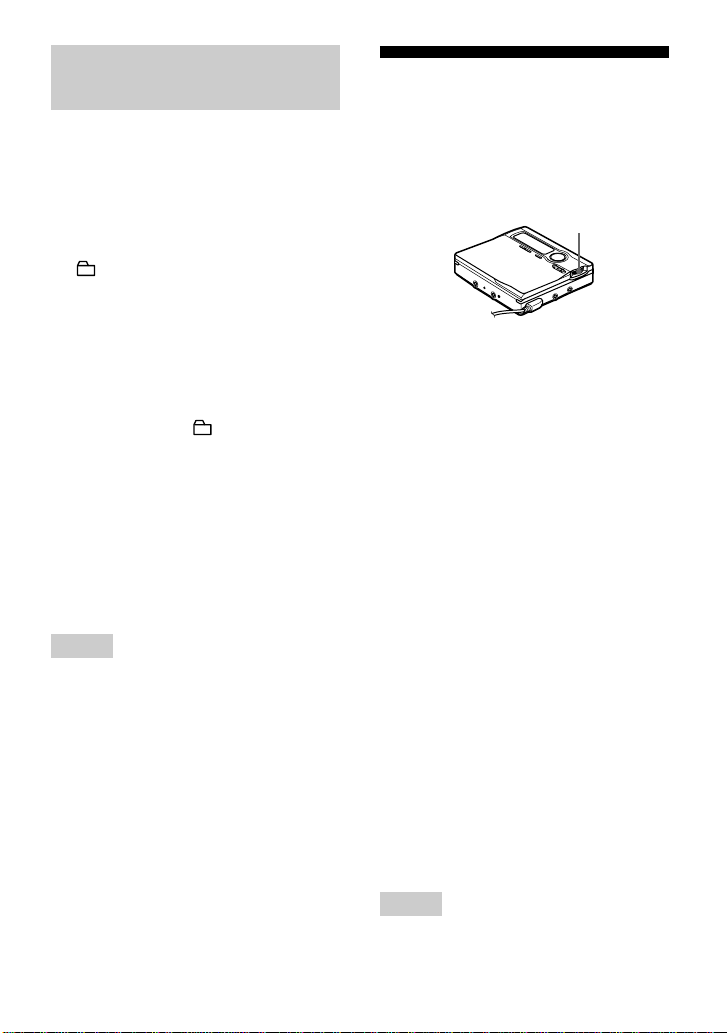
既存のグループ内に曲を
録音する
グループ設定されたディスクを入れて
•
ください。
グループモードをONにしてくださ
•
い。
1
GROUP
「 」が点滅し、グループを選べる状
態になります(グループスキップ モー
ド)(36ページ)。
2
5
押して、録音を追加したいグループを
表示させる。
しばらくすると「 」の点滅が点灯に
変わります。
3
REC
がら右にずらす。
を短く押す。
秒以内に.または>を繰り返し
つまみの中央のボタンを押しな
4録音もとの機器の再生を始める。
選んだグループの最後に追加されま
す。
上書きをせずに録音する
録音開始位置を、上書きをせずに常に録
音済み部分の後ろから録音する設定に変
更することができます。お買い上げ時は
上書きで録音する設定になっています。
ジョグダイヤル
1停止中にジョグダイヤルを押す。
2ジョグダイヤルを回して「
を点滅させ、押して決定する。
3ジョグダイヤルを回して「
を点滅させ、押して決定する。
4ジョグダイヤルを回して「
」を点滅させ、押して決定する。
End
上書き録音にするには
手順4で「
ジョグダイヤルを押します。
From Here
」を点滅させ、
OPTION
REC-Posi
From
」
」
ご注意
上書き録音する設定(「
•
「
From Here
曲は、グループ内の最後に追加され、上書
きされません(このページ)。
•手順2で5
プスキップモードは解除されます。そのと
きは、手順
」)になっていても、録音した
秒以内に操作をしないと、グルー
からやり直してください。
1
REC-Posi
z
現在聞いているグループに曲を追加して録音
するときは、再生を停止して手順3から行っ
てください。
28
」が
z
録音開始位置が「
•
ていても、一時的に上書き録音したくない
ときは、
ら録音を開始すると、録音済み部分の後ろ
から録音を始めることができます。また
END SEARCH
できる残り時間が表示されます。
グループモードがONのときは、上書き録
•
音されません。新しくグループを作るか
ページ)、既存のグループに録音する
(
27
(このページ)ことになります。
ご注意
電源を切っても設定は解除されません。
•
録音開始位置を「
•
ても、再生一時停止状態から録音すると、
一時停止位置から録音が始まります。
From Here
END SEARCH
ボタンを押したとき、録音
From End
」に設定され
ボタンを押してか
」に設定してい
Page 29

マイクで録音する
ステレオ
*
マイク
ジョグダイヤル
REC
MIC (PLUG IN POWER)
*
詳しくは「別売りアクセサリー」(85ペー
ジ)を参照してください。
へ
1別売りのステレオマイクの電源を
にし、本体につなぐ。
OFF
入力は自動的にマイク入力に切り換わ
ります。
2
つまみの中央のボタンを押しな
REC
がら右にずらす。
その他の操作は「録音する(シンクロ
録音)」(17ページ)をご覧ください。
ご注意
光デジタル入力、マイク入力、アナログ入力
•
の順に優先して自動的に選択します。光デジ
タルケーブルが
つながっていると、マイク入力になりませ
ん。
本体の動作音を収音することがあります。
•
そのときは、マイクを本体から遠ざけて録
音してください。ダイレクト接続タイプの
マイクは、ノイズを拾うことがあるのでご
注意ください。
モノラルマイクで録音すると、左チャンネル
•
しか録音できません。
LINE IN (OPT)
ジャックに
頭出しマークを自動でつ
ける
(オートタイムトラック
マーク)
長い録音をするときに、一定時間ごとに
頭出しマークを自動的につけて、途中に
区切りをつけることができます。マイク
録音、またはアナログ録音中にのみ設定
することができます。
ジョグダイヤル
い
ろ
い
ろ
な
録
音
の
し
か
た
マイク感度を変える
1停止中または録音中にジョグダイヤル
を押す。
2
ジョグダイヤルを回して「
を点滅させ、押して決定する。
3ジョグダイヤルを回して「
」または「
HIGH
滅させ、押して決定する。
•「SENS HIGH
の音量のものを録音するとき
•「SENS LOW
大音量を録音するとき
」:ライブ録音など、
MIC SENS
SENS
SENS LOW
」:会話など、通常
」を点
1録音中または録音一時停止中にジョグ
」
ダイヤルを押す。
2ジョグダイヤルを回して「
」を点滅させ、押して決定す
MARK
る。
「
」が点滅します。
OFF
次ページへつづく
TIME
29
Page 30
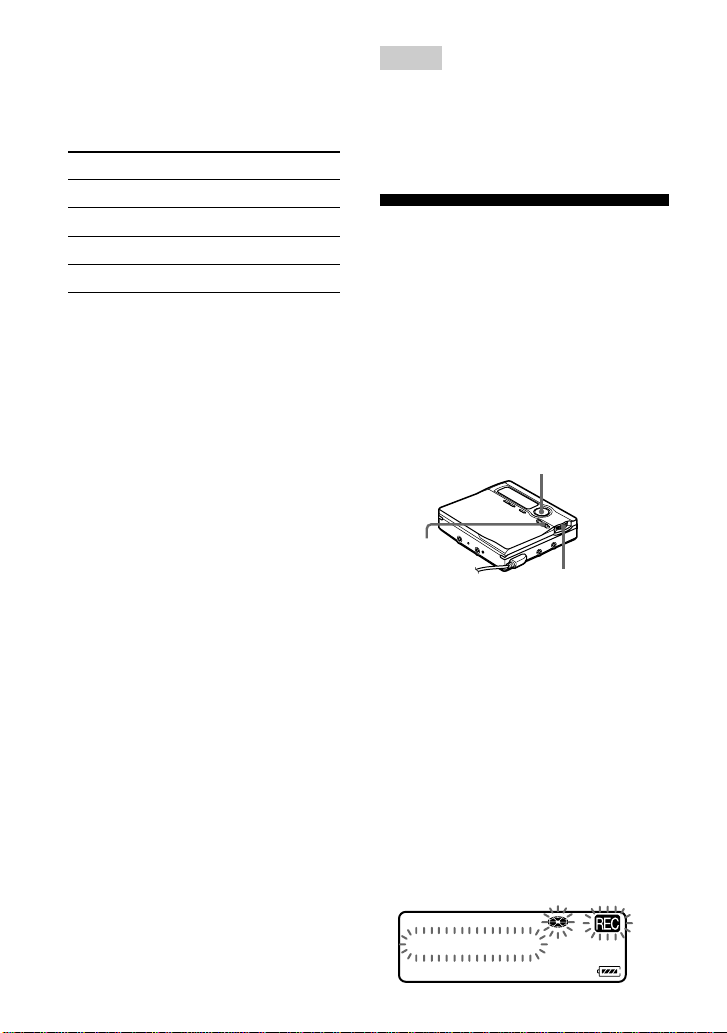
3ジョグダイヤルを回してお好みの時間
を点滅させ、押して決定する。
ジョグダイヤルを回すと表示は次のよ
うに変わります。
表示 時間
OFF —
5min. ON
10min. ON
15min. ON
設定を解除するには
手順3で「
イヤルを押します。またはxを押して録
音を停止します。
OFF
録音中のオートタイムトラックマー
クのつきかた
録音している時間が頭出しマークの設
•
定時間を超えていたとき:
設定をしたところで頭出しマークがつ
き、以後設定時間ごとに頭出しマーク
がつく
例)録音時間8分、頭出しマークの設定時
分のとき
間
5
実際に頭出しマークがつくのは、
8分、13分、18分、23
録音している時間が頭出しマークの設
•
定時間より短いとき:
頭出しマークの設定時間に達したとき
から設定時間毎に頭出しマークがつく
例)録音時間3分、頭出しマークの設定時
間5分のとき
実際に頭出しマークがつくのは、
分、10分、15分・・・
z
オートタイムトラックマークで頭出しマーク
をつけると、本体の表示窓では時間表示の左
」がつきます。リモコンの表示窓で
側に「
T
は、時間表示の右側に「T」がつきます。
約5分
約10分
約15分
」を点滅させ、ジョグダ
分・・・
5
ご注意
録音の途中に
•
して、頭出しマークがついてしまったとき
は、その時点から設定した時間ごとにオート
タイムトラックマークがつきます。
録音を止めると、設定は解除されます。
•
ボタンやXボタンを押
T MARK
手動で録音レベルを調節
する
(マニュアル録音)
録音するときは、録音レベルは最適な値
になるように自動的に調整されますが、
必要に応じて手動で調整できます。アナ
ログ録音のときはもちろん、デジタル録
音のときでも調整できます(デジタル
レベルコントロール)。
REC
集中コントロールキー
(X)
REC
ジョグダイヤル
1Xを押している間に、
央のボタンを押しながら右にずらす。
録音一時停止になります。
REC
つまみの中
2ジョグダイヤルを押す。
3ジョグダイヤルを回して
「
RecVolume
決定する
」を点滅させ、押して
4ジョグダイヤルを回して、
「
ManualREC
決定する。
Auto REC
ManualREC
」を点滅させ、押して
30
Page 31

5録音したい音を出す。
6表示窓を見ながらジョグダイヤルを回
して録音レベルを調節する。
録音レベルは、AからBの間を目安
にレベル表示のバーが点灯するように
調整します。Bより右が点灯すると
きは、録音レベルを下げてください。
画面に表示されるレベル表示のバーは
次のように分かれています。
上段:L(左)のレベル
下段:R(右)のレベル
004
REC 23/30
録音レベル
(最大:
30
)
AB
7Xを押して録音を始める。
他の機器とつないで録音するときは、
本機が録音を始めた後で、録音元の音
を最初から出し直してください。
自動調節にするには
手順4で「
ジョグダイヤルを押します。
ご注意
•
•
1
2 上記の手順
「
再生側の機器から音が出たら、自動的に本
Auto REC
xボタンを押して録音を止めると、次の録
音からは自動レベル調節に戻ります。
シンクロ録音中に手動で調節するときは次
の操作を行ってください。
ページの手順3、「録音する」の1、2を
18
行い、3で「
ページの手順3、「録音する」を行い、3で
SYNC ON
機で録音が始まります。
1〜6
」を点滅させ、
SYNC OFF
」を選ぶ。
」を選ぶ。
を行った後、もう一度
20
録音可能な時間を調べる
録音または停止中、表示窓で残り時間や
曲番などの情報を確認できます。グルー
プ機能に関係する表示は、グループ設定
された曲を再生し、停止したときに表示
されます。
ジョグダイヤル
DISPLAY
本体で操作する
1ジョグダイヤルを押す。
2ジョグダイヤルを回して「
を点滅させ、押して決定する。
DISPLAY
」
3ジョグダイヤルを回して確認したい情
報を点滅させる。
回すたびに、表示は次のように変わり
ます。
LapTime
RecRemain
GP Remain
きる残り時間)
AllRemain
Clock
(経過時間)
m
(録音できる残り時間)
m
(グループ内で再生で
m
(再生できる全残り時間)
m
(現在時刻)
<
い
ろ
い
ろ
な
録
音
の
し
か
た
次ページへつづく
31
Page 32

ご注意
グループモード
より、表示が選択できないことがあります。
ON/OFF
の状態や動作状態に
4ジョグダイヤルを押して決定する。
Aに手順3で選んだ情報が表示されま
す。ただし、手順3で「
LapTime
選んだときは、何も表示されません。
本体の表示窓
」を
リモコンで操作する
1
DISPLAY
押すたびに、表示は次のように変わり
ます。
リモコンの表示窓
D E
を押す。
A
選んだ情報(A) BC
—* (LapTime)
RecRemain
GP Remain
AllRemain
Clock
*
曲名があるときは、曲名が表示されます。
曲番 経過時間
曲番 録音できる残り
グループ内
の残り曲数
残り曲数 再生できる全残
年月日 現在時刻
時間
グループ内で再
生できる残り時
間
り時間
ご注意
グループモード
設定状況により、表示が異なることがありま
す。
ON/OFF
の状態や動作状態、
B
C
表示D
E
/
録音中
曲番/経過時間
<
m
曲番/録音できる残り時間
m
現在時刻
—/
停止中
曲番/経過時間
<
m
曲番/曲名
m
グループの全曲数/グループ名
m
ディスク名
—/
m
現在時刻
—/
ご注意
グループモード
設定状況により、表示が選択できない、また
は表示が異なることがあります。
ON/OFF
の状態や動作状態、
z
再生中の表示については、42ページの「残り
時間や再生位置を調べる」をご覧ください。
32
Page 33

録音日時を記録する
(時計合わせ)
時計を合わせておくと、録音の際に録音
日時が自動で記録されます。録音日時
は、一度時計を合わせると常に記録され
るようになります。
ジョグダイヤル
1停止中にジョグダイヤルを押す。
2ジョグダイヤルを回して「
を点滅させ、押して決定する。
3ジョグダイヤルを回して「
」を点滅させ、押して決定す
SET
る。
西暦年の数字が点滅します。
01y 1m 1d
12:00am
Clock
OPTION
CLOCK
4ジョグダイヤルを回して年を合わせ、
押して決定する。
月の数字が点滅します。
5手順
をくりかえして月、日、時、分
4
を合わせる。
分を合わせてジョグダイヤルを押す
と、時計が0秒からスタートします。
途中で間違えたときは
.を押して、前の項目に戻って入れ直
します。変更する必要のない数字は>を
押して先に進めてください。
現在の日時を表示するには
本体で操作する
1停止中または録音中にジョグダイヤル
を押す。
2ジョグダイヤルを回して「
を点滅させ、押して決定する。
3ジョグダイヤルを回して「
点滅させ、押して決定する。
リモコンで操作する
1停止中または録音中にに
くり返し押す。
」
:午前 P:午 後
A
時計を24時間表示に変えるには
時計合わせ中に
う一度押すと12時間表示に戻ります。
時計の設定を保つために
一度時計を合わせると、コンセントや充
電式電池、乾電池のいずれかの電源がつ
ないであれば、時計の設定は保たれま
す。ただし、いずれの電源もつないでい
ないと、約3分で時計の設定はお買い上
げ時の状態に戻ります。
充電式電池や乾電池の交換は3分以内で
行ってください。
ご注意
特に大切な録音で録音日時を記録したいと
•
きは、現在の日時を表示させ、時計が合っ
ていることを確認してください。
分程度の誤差が生じることがありま
•月に3
す。
T MARK
DISPLAY
」を
Clock
DISPLAY
を押します。も
を
」
い
ろ
い
ろ
な
録
音
の
し
か
た
33
Page 34

いろいろな再生のしかた
聞きたい曲や場所を高速
で探す
(.
(高速サーチ)
集中コントロールキー
/>/X)
ジョグダイヤル
DISPLAY
X
3回転つまみを回して「
デックスサーチ)または「
イムサーチ)を表示させ、xを押して
決定する。
Index
Time
」(イン
」(タ
曲番や曲名を見ながら聞
きたい曲を探す(インデック
スサーチ)
インデックスサーチを行うには、あらか
じめサーチモードを「
ださい。
本体で操作する(ダイレクト選曲)
Index
」にしてく
回転つまみ
高速サーチは2種類あります。リモコン
を使っていずれかの高速サーチを選ぶこ
とができます。
インデックスサーチ
•
曲名を見ながら聞きたい曲を探す。
(お買い上げ時の設定)
タイムサーチ
•
ながら聞きたい場所を探す。
(Time)
(Index)
:経過時間を見
サーチモードを選ぶ
停止中、再生中、再生一時停止中にリモ
コンでのみ設定することができます。お
買い上げ時の設定は「
います。
1
DISPLAYを2
秒以上押す。
2回転つまみを回して「
表示させ、xを押して決定する。
Index
SEARCH
」になって
34
x
:曲番や
」を
1ジョグダイヤルを回し、聞きたい曲が
表示されたらジョグダイヤルを押す。
ジョグダイヤルを回すと本体の表示窓
に曲番と曲名が表示され、押すと選ん
だ曲の再生が始まります。曲名がつい
ていないときは曲番のみが表示されま
す。
リモコンで操作する
1再生中にXを押して一時停止させる。
2回転つまみを回したままにして、聞き
たい曲番/曲名を表示させる。
3Xを押して一時停止を解除する。
選んだ曲の再生が始まります。
z
シャッフル再生中に行うと、選んだ曲から
•
シャッフル再生が始まります。
探している最中に最後または最初の曲まで
•
表示されると、一番最初または最後の曲に
戻ります。
Page 35

経過時間を見ながら聞きた
い場所を探す(タイムサーチ)
タイムサーチを行うには、あらかじめ
サーチモードを「
い。
本体で操作する
」にしてくださ
Time
1再生中にXを押す。
再生が一時停止します。
2.または>を押したままにして、
聞きたい場所を表示させる。
3X押して一時停止を解除する。
選んだ場所から再生が始まります。
リモコンで操作する
「グループ機能」を使う
グループ設定されたディスクでは「グル
ープ機能」を使っていろいろな再生を行
うことができます。グループ機能につい
て、詳しくは「「グループ機能」を使って
録音する」(26ページ)をご覧ください。
GROUP
ジョグダイヤル
DISPLAY
PLAYMODE
い
ろ
い
ろ
な
再
生
の
し
か
た
1再生中にXを押す。
再生が一時停止します。
2回転つまみを回したままにして、聞き
たい場所を表示させる。
3Xを押して一時停止を解除する。
選んだ場所から再生が始まります。
z
シャッフル再生中に行うと、選んだ曲から
•
シャッフル再生が始まります。
探している途中に最後または最初の曲まで
•
表示されると、最後または最初の曲で一時
停止状態になります。
回転つまみ
x
グループ機能を使って聞
く(グループモード再生)
グループ設定されたディスクを入れて
•
ください。
本体で操作する
1再生を始める
2
GROUPを2
モードをONにする。
再生中の曲が入っているグループの最
後の曲まで再生して停止します。
別のグループを聞きたいときは「グ
ループを選んで聞く(グループスキッ
プモード)」(36ページ)をご覧くださ
い。
秒以上押してグループ
35
Page 36

リモコンで操作する
1再生を始める。
2
DISPLAYを2
3回転つまみを回して「
滅させ、xを押して決定する。
秒以上押す。
GROUP
」を点
ご注意
グループモードがONのとき、ディスク中で
グループに設定されていない曲は一時的に
つのグループとしてまとめられ、一番最後の
グループとして扱われます。このとき
「
Group – –
ープごとの番号ではなく、ディスクの通し番
号で表示されます。
」と表示されます。曲番はグル
1
4回転つまみを回して「
を点滅させ、xを押してグループモー
ドをONにする。
再生中の曲が入っているグループの最
後の曲まで再生して停止します。
別のグループを聞きたいときは「グ
ループを選んで聞く(グループスキッ
プモード)」(このページ)をご覧くだ
さい。
GROUP ON
z
グループ内でリピート再生、シャッフル再
•
生、プログラム再生をすることができま
す。詳しくは「再生モードを選ぶ」(
ジ)をご覧ください。
最後の曲を再生中に>ボタンを押す(リ
•
モコンでは回転つまみをN>側に回す)
と、グループの1曲目から再生し、
を再生中に.ボタンを続けて
モコンでは回転つまみを.側に続けて
回、回す)と、グループの最後の曲を再生
します。
本体表示窓の左上にグループ番号が表示さ
•
れます。
設定は、パーソナルディスクメモリーに登
•
録することができます(
グループ機能を
本体では
•
GROUPを2
リモコンでは
•
手順4で「
ボタンを押して決定します。
GROUP OFF
64
にするには
OFF
秒以上押します。
37
1
回押す(リ
2
ページ)。
」を選び、x
ペー
曲目
」
グループを選んで聞く
(グループスキップモード)
再生中に聞きたいグループを選ぶことが
できます。
グループ
ます。グループモードONと
生のしかたが次のように違います。
グループON:選んだグループの1曲め
から再生が始まり、そのグループの最後
の曲まで再生して停止。
グループ
から再生が始まり、ディスクの最後の曲
まで再生して停止。
グループモード
2
グループモードON時
ON/OFF
OFF
ディスク
曲番
123
スキップ スキップ スキップ
ディスク
グループ1グループ2グループ
曲番 曲番 曲番
123
に関係なく操作でき
では再
OFF
:選んだグループの1曲め
時
OFF
56
12
78
12
4
3
36
スキップ
スキップ
スキップ
Page 37

ここでは、グループモードON時の操作
の説明をします。
グループ設定されたディスクを入れて
•
ください。
本体で操作する(ダイレクトグルー
プ選択)
1再生中に、
「 」が点滅し、グループスキップ
モードがONになります。
2
秒以内にジョグダイヤルを回して、
5
再生したい曲があるグループを表示さ
せ、押して決定する。
選択されたグループの1曲めから再生
が始まります。
GROUP
を短く押す。
z
手順2で./>ボタンを使っても、グルー
プを選ぶことができます。
リモコンで操作する
1再生中に、
が点滅するまで押したままにする。
グループスキップモードがONになり
ます。
PLAYMODE
を「−− − 」
再生モードを選ぶ
通常の再生のほか、1曲再生(
シャッフル再生(
再生(
PGM
のままくり返すことができます。
Shuffle
)ができ、さらに各再生状態
回転つまみ
本体で操作する
1 Track
)、プログラム
ジョグダイヤル
PLAYMODE
RPT/ENT
1再生中にジョグダイヤルを押す。
2ジョグダイヤルを回して「
」を点滅させ、押して決定す
MODE
る。
PLAY
)、
い
ろ
い
ろ
な
再
生
の
し
か
た
2
秒以内に回転つまみを回して、再生
5
したい曲があるグループ名を表示させ
る。
ご注意
手順1の後で、5秒間回転つまみを操作しない
と、グループスキップモードが解除されま
す。そのときはもう一度手順
してください。
から操作し直
1
次ページへつづく
37
Page 38

3ジョグダイヤルを回して選択したい再
生モードを点滅させ、押して決定す
る。
表示窓
ジョグダイヤルを回すとAが変わる
A
Shuffle
Shuf.Rep
PGM
ジョグダイヤルを押すとBが点灯する。
B
003
20:51
表示A/B(再生状態)
Normal /—
ALLRepeat/
生)
1 Track/1
1 Repeat/ 1
返して再生)
Shuffle/SHUF
べかえて再生)
Shuf. Rep/ SHUF
同に並べかえて再生、さらにくり返し
並べかえて再生)
PGM/PGM
えて再生)
PGMRepeat/ PGM
(曲を好きな順に並べかえてくり返し
て再生)
38
(通常の再生)
m
(全曲をくり返し再
m
(再生中の1曲を再生)
m
(再生中の1曲をくり
m
(全曲を順不同に並
m
(全曲を順不
m
(曲を好きな順に並べか
m
<
リモコンで操作する
1
再生中に
押すたびに表示は次のように変わり、
選んだ表示の状態で再生します。
リモコンの表示窓
表示(再生状態)
—
1
SHUF
PGM
変えて再生)
PLAYMODE
(通常の再生)
m
(再生中の1曲を再生)
m
(全曲を順不同に並べかえて再生)
m
(聞きたい曲を好きな順に並べ
ボタンを押す。
再生状態表示
<
2さらにくり返し聞きたい場合は、
RPT/ENT
状態でくり返し再生します。
好きな順に曲を並べかえ
て聞く(プログラム再生)
全部で20曲までプログラムできます。
本体で操作する
1「再生モードを選ぶ」の手順
のページ)で「
定する。
を押す。
が表示され、選択されている再生
(こ
3
」を選択し、決
PGM
2ジョグダイヤルを回して曲を選び、押
して決定する。
選んだ曲が確定します。
002<PGM01
00:00
Page 39

3手順
をくり返して、好きな順に曲を
2
選ぶ。
4ジョグダイヤルを
プログラムが設定され、1曲目から再
生が始まります。
秒以上押す。
2
リモコンで操作する
1再生中に「
PLAYMODE
」が表示されるまで
PGM
をくり返し押す。
2回転つまみを回して曲番を選び、
RPT/ENT
曲番 プログラムの順番
3手順
選ぶ。
4
RPT/ENTを2
プログラムが設定され、1曲目から再
生が始まります。
を押して決定する。
をくり返して、好きな順に曲を
2
秒以上押す。
ご注意
ふたを開けると設定は解除されます。
•
停止状態での設定の途中、5分間何も操作
•
されなかったときは、そこまでの設定でプ
ログラムが確定します。
プログラム設定中にグループモードを
•
すると、プログラム設定は解除されま
OFF
すが、それまでの設定は保持されます。
プログラム再生中、グループモードを
•
にすると、プログラム再生の設定は解除さ
れます。
ON/
ON
高音や低音を強調する
(デジタルサウンドプリセット)
高音、低音を強調し、お好みの音質に設
定できます。設定は2種類記憶させるこ
とができ、再生中に選べます。
集中コントロール
X)
キー(x
/
い
ろ
い
ろ
な
再
生
の
し
か
た
z
再生が終わったとき、または途中で止めた
•
ときもプログラム設定は残っています。
停止中もプログラム設定できます。
•
設定は、パーソナルディスクメモリーに登
•
録することができます(64ページ)。
グループモードをONにして特定のグループ
•
を選択すると、そのグループ内での再生モー
ドを選ぶことができます。「グループ機能を
使って聞く」(
ページ)をご覧ください。
35
ジョグダイヤル
回転つまみ
音質を選ぶ
お買い上げ時の設定は
•「SOUND1
Bass
音):±
「
SOUND2
•
Bass:+3、Treble:±0
」のとき
(低音):+1、
0
」のとき
SOUND
x
(高
Treble
次ページへつづく
39
Page 40

本体で操作する
1ジョグダイヤルを押す。
2ジョグダイヤルを回して「
を点滅させ、押して決定する。
3ジョグダイヤルを回して「
」または「
1
して決定する。
リモコンで操作する
1
SOUND
「
SOUND 1
を選ぶ。
音質を変える
本体で操作する
SOUND 2
をくり返し押して、
」または「
SOUND
SOUND
」を選び、押
SOUND 2
1再生中にジョグダイヤルを押す。
2ジョグダイヤルを回して「
を点滅させ、押して決定する。
3ジョグダイヤルを回して「
または「
「T」(
が表示されます。
SOUND 2
Treble
)と「B」(
4xまたはXを押して、「
を選ぶ。
カーソルが点滅している方の設定をす
ることができます。
SOUND 1
T-=== ==+
B-==== =+
「T」で
Treble、「B」でBass
SOUND
SOUND 1
」を点滅させる。
)の設定値
Bass
」または「B」
T
の設定をします。
5ジョグダイヤルを回して「
「B」の強弱を設定する。
」
カーソルが動きます。(+2の位置)
」または
T
SOUND 1
T-===== +
B-== ===+
-4 ±0+3
左から−4、−3…±0…+2、+3の8段階で
設定することができます。
「T」、「B」を切り換えるには
•
」
xまたはXを押す。
「
•
SOUND 1
り換えるには
Xを何度か押して最上段を点滅さ
せ、ジョグダイヤルを回す。
」、「
SOUND 2
」を切
6ジョグダイヤルを押して決定する。
設定が登録され、再生表示に戻ります。
z
」
手順5の「T」と「B」の強弱の設定は.
>ボタンを使うこともできます。
」
リモコンで操作する
1再生中、
「
を選ぶ。
2
SOUNDを2
「B」(
さらにもう一度
すと、「T」(
ります。
SOUND
SOUND 1
Bass
」または「
秒以上押す。
)の設定画面になります。
SOUNDを2
Treble
をくり返し押し、
SOUND 2
)の設定画面にな
/
」
秒以上押
40
のときは「B」、
Bass
表示されます。
Treble
のときは「T」と
Page 41

3回転つまみを回し、「
の強弱を設定する。
例)
のとき
Bass
カーソルが動きます。(−
左から−4、−3…±0…+2、+3の8段階で設
定することができます。
「B」、「T」を切り換えるには
•
手順2、3の間に
上押す。
「
•
SOUND 1
り換えるには
手順2、3の間に
す。
B
2
SOUNDを2
」、「
SOUND 2
SOUND
」または「T」
の位置)
秒以
」を切
を短く押
4xを押して決定する。
設定が登録され、再生表示に戻りま
す。
設定を解除するには
本体では
•
手順3で「
リモコンでは
•
手順1で何も表示されない状態を選び
ます。
SOUND OFF
z
設定は、パーソナルディスクメモリーに登
•
録することができます(
分間操作をしないと、設定が登録さ
•約5
れ、再生表示に戻ります。
」を選びます。
ページ)。
64
ご注意
•i/LINE OUT
定が、「
タルサウンドプリセットで設定した音質の
選択ができなくなります。そのときは、
i
/LINE OUT
してください(
デジタルサウンドプリセットを使っている
•
とき、設定や曲によっては音が割れたり、
ひずんだりすることがあります。そのとき
は音質設定を変更してください。
録音中にデジタルサウンドプリセットを切
•
りかえても、録音される音には影響はあり
ません。
出力(「
LINE OUT
の設定を「
22
AUDIO OUT
」になっていると、デジ
HeadPhone
ページ)。
」)の設
再生速度を変える
(スピードコントロール)
語学学習などで再生速度を変えたいとき
に便利です。速度は7段階(
110%まで5%
きます。
1再生中に
ごと)から選ぶことがで
DISPLAY
回転つまみ
DISPLAYを2
〜
80%
x
秒以上押す。
」に
い
ろ
い
ろ
な
再
生
の
し
か
た
2回転つまみを回して「
滅させ、xを押して決定する。
再生速度の設定画面になります。
SPEED
次ページへつづく
」を点
41
Page 42

3回転つまみを回して再生速度を選ぶ。
音を聞きながら選んでください。
カーソルは現在の再生速度、+は再生
速度が
例)再生速度が元の速度の
−とカーソルが交互に点滅します。
(標準速度)を表します。
100%
95%
80% 100% 110%
のとき
4xを押して決定する。
再生速度が設定されます。
リモコンの表示窓
以外を選んでいると「S」が点灯します。
100%
本体の表示窓
以外を選んでいると「S」が点灯します。
100%
残り時間や再生位置を調
べる
再生中に、表示窓で曲名・ディスク名な
どの情報を確認できます。グループ機能
に関係する表示は、グループ設定された
曲を再生中の表示です。
ジョグダイヤル
DISPLAY
本体で操作する
001
S 01:20
z
設定は、パーソナルディスクメモリーに登録
することができます(
ご注意
再生速度の設定を変えると再生される音程
•
も変わります。
ディスクを出し入れすると、設定は
•
に戻ります(パーソナルディスクメモリー
に登録した場合を除く)。
ページ)。
64
42
100%
1再生中にジョグダイヤルを押す。
2ジョグダイヤルを回して「
を点滅させ、押して決定する。
DISPLAY
3ジョグダイヤルを回して確認したい表
示モードを点滅させる。
回すたびに、表示は次にように変わり
ます。
LapTime
1 Remain
(経過時間)
m
(1曲中の残り時間)
m
GP Remain
きる残り時間)
m
AllRemain
m
RecDate
(録音日時)
(グループ内で再生で
(再生できる全残り時間)
<
」
Page 43

ご注意
グループモード
より、表示が選択できないことがあります。
ON/OFF
の状態や動作状態に
4ジョグダイヤルを押して決定する。
Aに手順3で選んだ情報が表示されま
す。ただし、手順3で「
LapTime
選んだときは、何も表示されません。
本体の表示窓
A
選んだ情報(A)BC
— (LapTime)
1 Remain
GP Remain
AllRemain
RecDate
曲番 経過時間
曲番
グループ内
の残り曲数
残り曲数 再生できる全残
録音年月日 録音時刻
曲中の残り時
1
間
グループ内で再
生できる残り時
間
り時間
ご注意
グループモード
設定状況により、表示が異なることがありま
す。
ON/OFF
の状態や動作状態、
」を
リモコンで操作する
1再生中に
押すたびに、表示は次のように変わり
ます。
リモコンの表示窓
B
C
表示D
曲番/経過時間
曲番/曲名
グループ内の全曲数/グループ名
全曲数/ディスク名
—/
1)
ご注意
グループモード
設定状況により、表示が選択できない、また
は異なることがあります。
DISPLAY
D
曲番/経過時間に切り換わる前に、一時的に再生
曲の録音モード(25ページ)が表示されます。
E
E
/
1)
m
m
m
m
録音した時刻
ON/OFF
z
録音または停止中の表示については、31ペー
ジの「録音可能な時間を調べる」をご覧くだ
さい。
を押す。
<
の状態や動作状態、
い
ろ
い
ろ
な
再
生
の
し
か
た
43
Page 44

お手持ちのシステムで聞
く
(
LINE OUT
本機の再生音を、他のオーディオ機器で
聞いたり録音したりすることができま
す。別売りの接続コードをi
ジャックにつなぎます。出力はア
OUT
ナログです。本機はデジタル方式で再生
しますが、つないだ機器にはアナログ信
号で送られます。
ステレオ機器、
ラジカセなど
ステレオミニ
ジャック
)
入力(
LINE IN
L
接続コード
(別売り)
(白)
/LINE
)へ
ピンジャック
(赤)
R
本機のi
/LINE OUT
の接続コードをつないでから次の操作を
行って、i
OUT
/LINE OUT
」)の設定をする必要があります。
ジャックに別売り
出力(「
AUDIO
1ジョグダイヤルを押す。
2ジョグダイヤルを回して「
」を点滅させ、押して決定す
OUT
る。
3ジョグダイヤルを回して、「
」を点滅させ、押して決定す
OUT
る。
ご注意
•i/LINE OUT
定が「
リュームやサウンドプリセットは働きませ
ん。
付属のリモコン付きヘッドホンをつないで
•
いるときは、i
OUT
ができません。
ヘッドホンを直接本体につなぐときは、手順
•
3でi/LINE OUT
設定を「
出力(「
LINE OUT
/LINE OUT
」)の設定を「
HeadPhone
」になっていると、ボ
LINE OUT
出力(「
AUDIO
LINE
出力(「
AUDIO
」にすること
」)の設
AUDIO OUT
AUDIO OUT
」にしてください。
」)の
44
ジョグダイヤル
i
/LINE OUT
へ
Page 45

編集する
ABCDEFGHI
abcdefghi
編集する前に
ミニディスクに頭出しマーク(曲番)を
つけたり、曲名やディスク名をつけたり
することができます。ただし、再生専用
ミニディスクの編集はできません。次の
点にご注意ください。
誤消去防止つまみが開いているディスクで
•
は、編集ができません。つまみを閉めてく
ださい(
再生中に編集を行った場合は、停止して、
•
「
TOC Edit
記録されません。「
点滅して消えるまで、電源を抜かないでく
ださい。
•「TOC Edit
たり電源を抜かないでください。
編集を行った後、「
•
るまでは、ふたは開きません。
編集中でグループ機能が働いているとき
•
は、選んだグループ内の曲のみ、編集操作
を行うことができます。
ページ)。
87
」表示が消えるまで編集内容は
TOC Edit
」表示の点滅中は、衝撃を与え
TOC Edit
」表示が数秒
」表示が消え
名前をつける・変える
枚のディスクに入力できる文字数
1
英数字/記号のみの場合
•
文字程度で約
10
文字)
1700
カタカナのみの場合(日本国内向けモ
•
デルのみ)
文字程度で約60タイトル(最大約
10
文字)
800
文字数によって登録できるタイトル数は
異なります。
タイトル(最大約
120
文字パレットについて
本体では表示窓に出てくる文字パレット
から、文字を選んで入力します。文字パ
レットの文字配列は次のようになってい
ます。
日本国内向けモデルのみカタカナが表示
されます。
入力エリア
カーソルが点滅する。
編
集
す
る
文字パレットを使って曲名やグループ
名、ディスク名をつけたり変えたりする
ことができます。
入力できる文字の種類
カタカナ(日本国内向けモデルのみ)
•
アルファベットA〜Zの大文字、小文字
•
•数字0〜9
記号 !
•
" # $ % & ( ) * . ;
= > ? @ _ `+ −
(スペース)
﹈
' , /
入力できる文字数
曲名、グループ名、ディスク名にそれぞ
れ
文字(全文字種混在の場合)
200
文字パレット
このように表示窓には文字パレットの一
部しか表示されないので、集中コント
<
:
ロールキーでカーソルを動かし、決定し
ます。
45
Page 46

ご注意
文字数が入力できる文字数の限界をこえる
•
と「
NAME FULL
場合、曲名、グループ名、ディスク名を短
く入力しなおしてください(
たは、
MDLP
」をつけない設定にしてください(
「
LP:
ページ)。
グループ機能を使って録音したディスクに
•
名前をつけるときは、グループ設定情報を
誤って書き換えてしまわないように、グル
ープ機能を働かせた状態でディスク名をつ
けてください。
ディスク名やグループ名に「
•
ように「//」を文字の間に入れると、グルー
プ機能が使えなくなる場合がありますので
ご注意ください。
集中コントロールキー
(X
/x/./>/
T MARK
VOLUME +/–
」と表示されます。その
ページ)。ま
録音のときに、曲名の最初に
回転つまみ
49
abc//def
N)
GROUP/
CANCEL
DISPLAY
PLAYMODE
ジョグ
ダイヤル
X
名前をつける
本体で操作する
1ディスクを入れ、次の操作を行う。
曲名をつけるとき:
25
」の
•
名前をつけたい曲の再生または録
音を開始し、曲の再生・録音中に
名前をつける。
グループ名をつけるとき:
•
グループモードをONにし(27ペー
ジ)、名前をつけたいグループの中
の曲の再生または録音を開始し、
再生・録音中に名前をつける。
ディスク名をつけるとき:
•
停止中または録音中に名前をつけ
る。
グループ設定してあるディスクの
場合はグループモードをONにする
(27ページ)。
2ジョグダイヤルを押す。
3ジョグダイヤルを回して「
点滅させ、押して決定する。
EDIT
」を
4ジョグダイヤルを回して次の表示を点
滅させ、押して決定する。
曲名をつけるとき:
•
「
:
グループ名をつけるとき:
•
x
「 :
ディスク名をつけるとき:
•
「 :
カーソルが入力エリアで点滅し、文字
の入力状態になります。
カーソルが点滅する
Name
Name
Name
」
」
」
46
ABCDEFGHI
abcdefghi
Page 47

5xを押す。
カーソルが移動し、文字と交互に点滅する。
BCDEFGHI
abcdefghi
6集中コントロールキーで文字を選び、
Nを押して決定する。
文字パレットで選んだ文字が入力エリ
アに表示され、次の文字位置でカーソ
ルが点滅します。
次の位置で点滅する
A
ABCDEFGHI
abcdefghi
文字入力に使うボタンと機能は次の通
りです。
1)
機能
文字パレット上で
カーソルを移動す
る。
操作
集中コントロールキー
•
を押す。
上
カーソルの前に1文
字分の空白を入れ
る。
カーソル上の文字
を削除する。
カナ入力時、カー
ソル上の文字に濁
点、半濁点をつけ
3)
る
。
記号:、–、/を表
示させる。
文字入力をやめる。
1)
ボタンの機能はカーソルが入力エリアにあるとき
と、文字パレットにあるときで異なることがあり
ます。
2)
ネームバンクによく使う言葉を登録した場合は、
全ての文字が表示された後に表示されます(
ページ)。
3)
カナ、濁点、半濁点入力は日本国内向けモデルの
み可能です。
7手順
をくり返して名前をつける。
6
8ジョグダイヤルを
VOLUME +
VOLUME –
T MARK
T MARK
カーソルが入力エリアの
とき、
2
を押す。
を押す。
を押す。
を押す。
CANCEL
秒以上押したまま
にする。
名前が入力されます。
を押す。
50
編
集
す
る
右左
下
ジョグダイヤルを回す
•
(上下移動のみ)2)。
入力エリアで直接
文字を選ぶ。
文字を決定する。•Nを押す。
カーソルを入力エリ
アから文字パレット
に戻す。
カーソルを文字パ
レットから入力エ
リアに戻す。
名前を確定する。 Nまたはジョグダイヤル
ジョグダイヤルを回す。
ジョグダイヤルを押す。
•
xを押す。
CANCEL
を
る。
を押す。
秒以上押したままにす
2
リモコンで操作する
1 ディスクを入れ、次の操作を行う。
曲名をつけるとき:
•
名前をつけたい曲の再生または録音を開始
し、曲の再生・録音中に名前をつける。
グループ名をつけるとき:
•
グループモードをONにし(27ページ)、
名前をつけたいグループの中の曲の再生
または録音を開始し、再生・録音中に名
前をつける。
ディスク名をつけるとき:
•
停止中または録音中に名前をつける。
グループ設定してあるディスクの場合はグ
ループモードをONにする(27ページ)。
2
DISPLAYを2
3 回転つまみを回して「
xを押して決定する。
秒以上押したままにする。
」を点滅させ、
EDIT
次ページへつづく
47
Page 48

4 回転つまみを回して次の表示を点滅させ、
押して決定する。
曲名をつけるとき:「
•
グループ名をつけるとき:「GP:
•
ディスク名をつけるとき:
•
「
:
Name
カーソルが点滅し、文字の入力状態になり
ます。
:
」
Name
Name
」
5 回転つまみを回して文字を選び、xを押し
て決定する。
選んだ文字が点灯して決定します。決定し
た次の文字位置でカーソルが点滅します。
次の位置でカーソルが点滅する。
文字入力に使うボタンと機能は次の通りで
す。
機能 操作
1)
カナ
→アルファベット→
数字と記号→よく使う言
2)
葉
の順に切り換える。
文字カーソルを左右に移
動する。
文字ずつ変える。回転つまみを回す
文字を
1
カナ1)の入力中に「ア」→
「カ」→「サ」→「タ」の順に
文字を切り換える。
カーソルの前に
の空白を入れる。
文字入力をやめる。
カーソル上の文字を削除
する。
1)
カナ入力は日本国内向けモデルのみ可能です。
2)
よく使う言葉を登録した場合、ネームバンクに登録
した言葉が表示されます(50ページ)。
6 手順
7 xを
1
を繰り返して名前をつける。
5
秒以上押したままにする。
2
(./N>)。
文字分
Xを押す。
回転つまみを引き、
回す(
VOL +/–
回転つまみを.
N>側に2秒以上
回したままにする。
DISPLAY
を押す。
DISPLAYを2
上押す。
PLAYMODE
す。
秒以
を押
」
)。
/
途中でやめるときは
本体では
•
CANCEL
「
CANCEL?
を押します。
」、「
PushENTER
」が表
示されたらジョグダイヤルまたはN
を押します。
リモコンでは
•
DISPLAYを2
秒以上押したままにし
ます。
ご注意
録音中に曲名、グループ名、ディスク名を
•
入力している途中で録音が終了した場合
や、録音中に曲名入力をしている途中で次
の曲が始まった場合は、それまでの入力が
記録されます。
」をつけて
•「LP:
ページ)、曲の頭に「
(
25
す。
市販のソフトに名前をつけたり、書き換え
•
たりすることはできません。
MDLP
録音をした曲は
」がついていま
LP:
z
入力した名前やそこに使われている言葉を
「ネームバンク」(
す。登録した言葉は、名前の入力中にネーム
バンクから呼び出して入力に利用できます
ページ)。
(
51
ページ)に登録できま
50
48
Page 49

名前を変更する
本体で操作する
1ディスクを入れ、次の操作を行う。
曲名を変更するとき:
•
名前を変更したい曲を再生し、曲
の再生中に名前を変更する。
グループ名を変更するとき:
•
グループモードをONにし(27ペー
ジ)、名前を変更したいグループの
中の曲の再生または録音を開始し、
再生・録音中に名前を変える。
ディスク名を変更するとき:
•
停止中または録音中に名前をつけ
る。
グループ設定してあるディスクの
場合はグループモードをONにする
(27ページ)。
2「名前をつける」の「本体で操作する」
(46ページ)の手順2〜4を行って、変
更したい名前を表示させる。
3「名前をつける」の「本体で操作する」
(47ページ)の手順5〜8を行って、変
更したい名前を入力する。
2「名前をつける」の「リモコンで操作する」
(
ページ)の手順2〜4を行って、変
47、48
更したい名前を表示させる。
3「名前をつける」の「リモコンで操作する」
ページ)の手順5〜7を行って、変更し
(
48
たい名前を入力する。
途中でやめるときは
本体では
•
CANCEL
「
CANCEL?
示されたらジョグダイヤルまたはNを
押します。
リモコンでは
•
DISPLAYを2
ます。
ご注意
他の機器でつけた
ループ名、ディスク名を、本機で書き換える
ことはできません。
を押します
」と「
PushENTER
秒以上押したままにし
文字以上の曲名やグ
200
」が表
編
集
す
る
リモコンで操作する
1 ディスクを入れ、次の操作を行う。
曲名を変更するとき:
•
名前を変更したい曲を再生し、曲の再生
中に名前を変更する。
グループ名を変更するとき:
•
グループモードをONにし(27ページ)、
名前を変更したいグループの中の曲の再
生または録音を開始し、再生・録音中に
名前を変える。
ディスク名を変更するとき:
•
停止中または録音中に名前をつける。
グループ設定してあるディスクの場合はグ
ループモードを
にする(27ページ)。
ON
49
Page 50

よく使う言葉を登録する
(ネームバンク機能)
曲名・グループ名・ディスク名によく使
う言葉を登録できます。登録した言葉
は、その一部または全部を使って、曲名
などをつけるときに利用します(「登録
した言葉を呼び出して使う」(51ペー
ジ))。10文字程度の文字数の言葉の場
合、約25種類登録できます(最大約
文字)。文字数によって、登録できる言
葉の種類の数は異なります。
集中コントロールキー
(.
END
SEARCH
/>/
CANCEL
x)
DISPLAY
回転つまみ
登録する
登録の方法は3通りあります。
曲名など入力中に登録する:
•
「名前をつける」(46ページ)で曲名な
どの入力中に言葉を登録します。
すでに入力した曲名などの言葉を登録
•
する:
「名前をつける」(46ページ)で入力し
た曲名などを登録します。
ジョグ
ダイヤル
X
x
400
あらかじめ登録しておく:
•
よく使う言葉を登録しておきます。曲
名などをつけるときに登録した言葉
を呼び出して利用できます。
◆曲名など入力中に登録する
本体で操作する
1「名前をつける」(
順1〜7を行って、文字を入力する。
2
CANCEL
カーソルが入力エリアに戻ります。
3
END SAECHを約2
にする。
「
Entry!
る位置の直前までの言葉が登録されま
す。
を押す。
」と表示され、カーソルのあ
ページ)の手
46、47
秒間押したまま
4名前の入力を続けるときは「名前をつ
ける」(47ページ)の手順5〜8を行
う。
リモコンで操作する
1「名前をつける」の「リモコンで操作する」
(
2 登録したい言葉を入力し、Xを約
3 名前の入力を続けるときは、「名前をつけ
◆すでに入力した曲名などの言葉
を登録する
本体で操作する
1「名前を変更する」(
ページ)の手順1〜6を行って文字
47、48
を入力する。
秒間押し
たままにする。
る」の「リモコンで操作する」(48ページ)
の手順
5〜7
を行う。
49
を行って登録したい言葉を表示
1、2
する。
2
ページ)の手順
50
Page 51

2.
直後にカーソルを移動する。
3
END SEARCHを約2
まにする。
リモコンで操作する
を押して登録したい言葉の
/>
秒間押したま
1「名前を変更する」の「リモコンで操作する」
(49ページ)の手順1、2を行って登録した
い言葉を表示する。
2 回転つまみを引き、動かして登録したい言
葉の直後にカーソルを移動する。
3 Xを約
秒間押したままにする。
2
◆あらかじめ登録する
本体で操作する
1ジョグダイヤルを押す。
2ジョグダイヤルを回して「
点滅させ、押して決定する。
3ジョグダイヤルを回して「
」を点滅させ、押して決定す
Bank
る。
EDIT
Name
」を
4登録したい言葉を入力し、ジョグダイ
ヤルを約2秒間押したままにする。
「
リモコンで操作する
1
2 回転つまみを回して「
3 回転つまみを回して「
4 登録したい言葉を入力し、xを約
」と表示され、入力した言葉
Entry!
が登録されます。
DISPLAYを2
xを押して決定する。
滅させ、xを押して決定する。
たままにする。
秒間押す。
EDIT
Name Bank
」を点滅させ、
」を点
秒間押し
2
途中でやめるときは
本体では
•
CANCEL
「
CANCEL?
示されたらジョグダイヤルを押しま
す。
リモコンでは
•
DISPLAYを2
ます。
ご注意
この方法で文字を入力中は、ネームバンクに
登録してある言葉を呼び出して利用すること
はできません。
を押します。
」、「
PushENTER
秒以上押したままにし
」が 表
登録した言葉を呼び出し
て使う
言葉を呼び出して使う方法は2通りあり
ます。
言葉で探して使う:
•
登録済みの言葉を探して曲名などをつ
けるときに使います。
先頭文字で探して使う:
•
登録済みの言葉を先頭文字で探して曲
名などをつけるときに使います。
◆言葉で探して使う
本体で操作する
1「名前をつける」(
を行う。
1〜4
文字の入力状態になります。
2
END SEARCH
葉を表示させる。
ページ)の手順
46
を押して登録した言
3xを押してカーソルを文字パレットに
移す。
次ページへつづく
編
集
す
る
51
Page 52

4ジョグダイヤルを回して目的の言葉を
探す。
回すたび、登録済みの言葉が順に1つ
づつ表示されます。
5目的の言葉が表示されたら、ジョグダ
イヤルを押して決定する。
選んだ言葉が入力エリアに移動し、点
灯します。
6ジョグダイヤルを
にする。
7
名前の入力を続けるときは、「名前をつ
ける」(47ページ)の手順5〜8を行う。
リモコンで操作する
秒以上押したまま
2
1「名前をつける」の「リモコンで操作する」
(47、48ページ)の手順1〜5を行う。
文字の入力状態になります。
2 Xをくり返し押して登録した言葉を表示さ
せる。
3 回転つまみを回して目的の言葉を探す。
回すたび、登録済みの言葉が順に1つずつ
表示されます。
4 目的の言葉が表示されたら、xを押して決
定する。
選んだ言葉が決定します。
5 名前の入力を続けるときは、「名前をつけ
る」の「リモコンで操作する」(48ページ)
手順
6、7
を行う。
◆先頭文字で探して使う
本体で操作する
1「名前をつける」(
順1〜5を行う。
46、47
ページ)の手
2ジョグダイヤルを回し、呼び出したい
言葉の1文字目を点滅させる
3
END SEARCH
52
を押して検索する。
4xを押してカーソルを文字パレットに
移す。
5ジョグダイヤルを回して選びたい言葉
を点滅させ、押して決定する。
選んだ言葉が入力エリアに移動し、点
灯します。
6ジョグダイヤルを約
まにする。
選んだ言葉が登録されます。
7
名前の入力を続けるときは、「名前をつ
ける」(47ページ)の手順5〜8を行う。
リモコンで操作する
1「名前をつける」の「リモコンで操作する」
(
2 曲名またはグループ名、ディスク名の入力
3 Xをくり返し押して検索する。
4 入力したい言葉が表示されたら、xを押し
5 xを約
6 名前の入力を続けるときは、「名前をつけ
途中でやめるときは
•
•
ページ)の手順1〜5を行う。
47、48
ページ)に回転つまみを回して、呼
中(
48
び出したい言葉の1文字目を点滅させる。
該当する文字が表示されたり、回転つまみ
をN>側に回すと登録済みの言葉が
づつ表示されます。
て決定する。
秒以上押したままにする。
2
選んだ言葉が登録されます。
る」の「リモコンで操作する」(
の手順5〜7を行う。
本体では
CANCEL
「
CANCEL?
示されたらジョグダイヤルを押しま
す。
リモコンでは
を押します。
」、「
DISPLAYを2
ます。
秒以上押したま
2
1
ページ)
48
PushENTER
秒以上押したままにし
」が表
つ
Page 53

登録した言葉を削除する
本体で操作する
1停止中にジョグダイヤルを押す。
2ジョグダイヤルを回して「
点滅させ、押して決定する。
EDIT
」を
3ジョグダイヤルを回して
「
BankErase
定する。
」を点滅させ、押して決
4ジョグダイヤルを回して削除したい言
葉を点滅させ、押して決定する。
「
リモコンで操作する
1 停止中に
2「
3 回転つまみを回して「
させ、xを押して決定する。
4 回転つまみを回して削除したい言葉を選
び、xを押して決定する。
途中でやめるときは
•
「
•
」と表示され、言葉が削除さ
Erase!
れます。
DISPLAYを2
」を点滅させ、xを押して決定する。
EDIT
本体では
CANCEL
を押します。
CANCEL?
示されたらジョグダイヤルを押しま
す。
リモコンでは
DISPLAYを2
ます。
秒以上押す。
BankErase
」、「
PushENTER
秒以上押したままにし
」を点滅
」が表
曲やグループを1つのグ
ループにまとめる
(グループ設定)
すでに録音してある曲をグループにまと
めたり、複数のグループを1つのグルー
プにまとめることができます。
ただし、まとめることができるのは連続
している曲(またはグループ)のみです。
連続していない曲(またはグループ)をま
とめたい場合は、曲順またはグループの
順番を並べかえて(56、58ページ)、ま
とめたい曲やグループを連続させてから
行ってください。
グループモードONと
に操作が違います。
グループモードON:
複数のグループを1つにする。
•
グループに含まれない曲をグループに
•
入れる。
グループモード
複数の曲を1つのグループにする。
ここでは、グループモードON時の操作
の説明をします。
OFF
123456789
1〜3曲を1
グループにする
つの
グループ
123456789
では次のよう
OFF
:
グループ
複数のグループを1つの
グループにする
グループ
グループ
編
集
す
る
•1と3、2と4、3と5〜7、4と8〜9
続していない曲番やグループなどはまとめ
ることができません。
グループモードがONになっていても曲番
•
はディスクの通し番号で表示されます。
など、連
53
Page 54

ご注意
枚のディスク内の曲名、ディスク名の合計が
1
本機の最大入力文字数を超えている場合は、グ
ループ設定はできません(
GROUP
DISPLAY
回転つまみ
ページ)。
45
ジョグダイヤル
x
本体で操作する
5ジョグダイヤルを回してグループの先
頭にしたい曲を選んで点滅させ、押し
て決定する。
まとめたいグループの先頭曲が選ばれ
ます。
グループモードがONになっていて
も、曲番はグループごとの番号ではな
く、ディスクの通し番号で表示されま
す。
6ジョグダイヤルを回してグループの最
後にしたい曲を点滅させ、押して決定
する。
まとめたいグループの最終曲が選ば
れ、グループ名を入力できるようにな
ります。
7グループ名をつける(「名前をつける」
(46、47ページ)の手順4〜7参照)。
1
GROUPを2
モードをONにする。
秒以上押して、グループ
2停止中にジョグダイヤルを押す。
3ジョグダイヤルを回して「
点滅させ、押して決定する。
4ジョグダイヤルを回して「 :
を点滅させ、押して決定する。
(先頭の曲)の曲番が点滅しま
STR
す。
STR:001
END:001
:
54
EDIT
」を
Set
リモコンで操作する
1
DISPLAYを2
2 回転つまみを回して「
せ、xを押して決定する。
3 回転つまみを回して「
滅させ、xを押して決定する。
」
4 停止中に
5 回転つまみを回して「
xを押して決定する。
6 回転つまみを回して「
せ、xを押して決定する。
秒以上押す。
DISPLAYを2
」を点滅さ
GROUP
GROUP ON
秒以上押す。
」を点滅させ、
EDIT
」を点滅さ
GP:Set
」を点
7 回転つまみを回してグループの先頭にした
い曲を選んで点滅させ、xを押して決定す
る。
8 回転つまみを回してグループの最後にした
い曲を選んで点滅させ、xを押して決定す
る。
9 グループ名をつける(「名前をつける」(
ページ)の手順5〜7参照)。
48
Page 55

ご注意
では、すでにあるグループの先頭曲
•手順5
かグループ設定されていない曲しか選べま
せん。
で最後の曲を選ぶときは、手順5で選
•手順6
んだ曲より後の曲しか選ぶことができませ
ん。また、まとめたいグループの最後の曲
は、すでにあるグループの最後の曲かグルー
プ設定されていない曲しか選べません。
グループを解除する
グループ設定されたディスクを入れて
•
ください。
GROUP
DISPLAY
回転つまみ
集中コントロー
ルキー(x)
ジョグダイヤル
x
本体で操作する
1
GROUPを2
モードをONにする。
秒以上押して、グループ
2解除したいグループを再生し(「グ
ループを選んで聞く」(36ページ)参
照)、内容を確認する。
6ジョグダイヤルを回して
「
:Release
決定する。
「
Release?
示されます。
」を点滅させ、押して
」、「
PushENTER
」が表
7ジョグダイヤルを押して決定する。
グループが解除されます。
リモコンで操作する
1
DISPLAYを2
2 回転つまみを回して「
せ、xを押して決定する。
3 回転つまみを回して「
滅させ、xを押して決定する。
4 解除したいグループを再生し(「グループを
選んで聞く」(
認する。
5 xを押す。
6
DISPLAYを2
7 回転つまみを回して「
xを押して決定する。
8 回転つまみを回して「
させ、xを押して決定する。
「
Release?
ます。
9 xを押して決定する。
途中でやめるときは
本体では
•
CANCEL
リモコンでは
•
DISPLAYを2
ます。
秒以上押す。
GROUP
GROUP ON
ページ))参照 ) 、内容を確
36
秒以上押す
」を点滅させ、
EDIT
GPRelease
」、「
PushENTER
を押します。
秒以上押したままにし
」が表示され
」を点滅さ
」を点
」を点滅
編
集
す
る
3xを押して停止する。
4ジョグダイヤルを押す。
5ジョグダイヤルを回して「
点滅させ、押して決定する。
EDIT
」を
55
Page 56

曲順を変える(ムーブ)
曲を移動して、曲順を変更できます。
例:3曲目(C曲)を2曲目に移動するとき
A C DB
A B DC
ジョグダイヤル
DISPLAY
回転つまみ
x
本体で操作する
1移動したい曲の再生中に、ジョグダイ
ヤルを押す。
2ジョグダイヤルを回して「
点滅させ、押して決定する。
曲リピート再生になります。
1
EDIT
」を
3ジョグダイヤルを回して
「
:
」を点滅させ、押して決
Move
定する。
表示窓の中段に曲番が点滅します。
曲名が入力されているときは、>を
押すと、曲名を表示させることができ
ます。.を押すと曲番に戻ります。
4ジョグダイヤルを回して、移動先の曲
番を点滅させる。
例ではC曲を2曲目に移動したいの
で、ジョグダイヤルを上方向に回し
て、表示窓の中段に「
るようにします。
」が点滅す
002
5ジョグダイヤルを押して決定する。
指定した位置に移動したい曲が移りま
す。
リモコンで操作する
1 移動したい曲の再生中に、
以上押す。
2 回転つまみを回して「
xを押して決定する。
曲リピート再生になります。
1
3 回転つまみを回して、「
滅させ、xを押して決定する。
例では表示窓に「
ます。
EDIT
003 →003
DISPLAYを2
」を点滅させ、
:
Move
」と表示され
4 回転つまみを回して、移動先の曲番を点滅
させる。
例では表示窓に「
ます。
003 →002
」と表示され
5 xを押して決定する。
指定した曲番に移動したい曲が移ります。
途中でやめるときは
本体では
•
CANCEL
リモコンでは
•
DISPLAYを2
ご注意
グループ設定してあるディスクは、グループ
モードがONの状態で曲順を変えてくださ
い。グループモードが
えると、グループの構成が変わってしまう場
合があります。
を押します。
秒以上押します。
のときに曲順を変
OFF
秒
」を点
56
Page 57

別のグループに曲を移動
する
グループ設定されたディスクを入れて
•
ください。
GROUP
ジョグダイヤル
DISPLAY
回転つまみ
x
本体で操作する
1
GROUPを2
モードをONにする。
秒以上押して、グループ
2移動したい曲の再生中に、ジョグダイ
ヤルを押す。
3ジョグダイヤルを回して「
点滅させ、押して決定する。
曲リピート再生になります。
1
EDIT
」を
4ジョグダイヤルを回して
「
:
定する。
」を点滅させ、押して決
Move
5ジョグダイヤルを回して移動先のグ
ループを点滅させ、押して決定する。
表示窓の中段に再生中の曲が入ってい
るグループの番号が点滅します。グ
ループ名が入力されているときは、
>を押すと、グループ名を表示させ
ることができます。.を押すと、
グループの番号に戻ります。
6ジョグダイヤルを回して、グループ内
の移動先の曲番を点滅させ、押して決
定する。
表示窓の中段に曲番が点滅します。
曲名が入力されているときは、>を
押すと、曲名を表示させることができ
ます。.を押すと曲番に戻ります。
リモコンで操作する
1 移動したい曲の再生中に、
以上押す。
2 回転つまみを回して「
せ、xを押して決定する。
3 回転つまみを回して「
滅させ、xを押して決定する。
4
DISPLAYを2
秒以上押す。
5 回転つまみを回して「
xを押して決定する。
曲リピート再生になります。
1
DISPLAYを2
」を点滅さ
GROUP
GROUP ON
」を点滅させ、
EDIT
6 回転つまみを回して、表示窓に「
」を点滅させ、xを押す。
Move
7 回転つまみを回して移動先のグループを点
滅させ、xを押す。
8 回転つまみを回してグループ内の移動先の
曲番を点滅させ、xを押す。
秒
」を点
:
編
集
す
る
途中でやめるときは
本体では
•
CANCEL
リモコンでは
•
DISPLAYを2
を押します。
秒以上押します。
57
Page 58

グループの順番を並べか
える
(グループムーブ)
グループ設定されたディスクを入れて
•
ください。
GROUP
ジョグダイヤル
DISPLAY
5ジョグダイヤルを回して移動したい場
所に移し、押して決定する。
リモコンで操作する
1
DISPLAYを2
2 回転つまみを回して「
せ、xを押して決定する。
3 回転つまみを回して「
滅させ、xを押して決定する。
4
DISPLAYを2
5 回転つまみを回して「
xを押して決定する。
6 回転つまみを回して「
させ、xを押して決定する。
7 回転つまみを回して移動したい場所に移
し、xを押して決定する。
秒以上押す。
GROUP
GROUP ON
秒以上押す。
EDIT
GP:Move
」を点滅さ
」を点
」を点滅させ、
」を点滅
回転つまみ
本体で操作する
1
GROUP
ループモードをONにする。
ボタンを2秒以上押して、グ
2移動したいグループ内の曲を再生中
に、ジョグダイヤルを押す。
3ジョグダイヤルを回して「
点滅させ、押して決定する。
4ジョグダイヤルを回して
「
: Move
定する。
表示窓の中段に再生中の曲が入ってい
るグループの番号が点滅します。
グループ名が入力されているときは、
>を押すとグループ名を表示させる
ことができます。.を押すと、グ
ループ番号に戻ります。
58
」を点滅させ、押して決
EDIT
x
」を
途中でやめるときは
本体では
•
CANCEL
リモコンでは
•
DISPLAYを2
を押します。
秒以上押します。
Page 59

頭出しマーク(曲番)をつ
ける
頭出しマーク(曲番)を消
す
曲の途中に頭出しマークをつけて、そこ
から後ろを次の曲にすることができま
す。曲番は次のようになります。
1 3 42
マークをつける
231 4 5
つ増える
曲番が
1
T MARK
1再生中または再生一時停止中に、マー
クをつけたい位置で
「
MARK ON
つ増えます。そこから次の曲として記
録されます。
T MARK
」が表示され、曲番が1
z
マークをつけたい位置を探すときは、高
速サーチ機能を使うと便利です。高速サーチ
機能では曲名/曲番または経過時間を見なが
ら探すことができます(
録音中にマークをつけるには
録音(シンクロ録音を除く)中に、マー
クをつけたい位置で
ください。また、オートタイムトラック
マークを使って、一定時間おきに自動的
にマークをつけることもできます(デジ
タル録音中を除く)(29ページ)。
34
T MARK
を押す。
ページ)。
を押して
アナログ入力(
で録音したときは、静かな音が続く部分
などに不要な頭出しマークがつくことが
あります。その場合は、頭出しマークを
消すと、前後の曲を1つの曲にまとめる
ことができます。曲番は次のようになり
ます。
1 3 42
1 32
T MARK
LINE IN
マークを消す
曲番が
)やマイク入力
つ減る
1
集中コントロール
キー(X/.)
1曲番を消したい曲を再生し、Xを押し
て再生一時停止にする。
2.を押して曲の先頭(
る。
例えば、2曲目と3曲目をつなぎたい
ときは、3曲目の先頭にします。
「
MARK」が2
3
T MARK
「
MARK OFF
た曲が前の曲につながります。
z
録音日時や曲名は、つないだ2曲の1曲目のも
のになります。
秒間表示されます。
を押す。
」が表示され、指定し
00:00
)にす
編
集
す
る
59
Page 60

ご注意
グループモード
•
属する連続した
曲が属するグループに登録されます。ま
た、連続した、グループ登録された曲とさ
れていない曲をつなぐと、後ろの曲の録音
日時や曲名は、つないだ
になります。
システム上の制約により、頭出しマークが
•
消せない場合があります。その場合は「シ
ステム上の制約による症状と原因」(
ジ)をご覧ください。
時に別々のグループに
OFF
つの曲をつなぐと、前の
2
曲目のもの
2曲の1
曲を消す
71
ペー
2ジョグダイヤルを回して「
点滅させ、押して決定する。
EDIT
」を
3ジョグダイヤルを回して
「
:
定する。
表示窓に曲名(または曲番)と
「
Erase OK?
示されます。
」を点滅させ、押して決
Erase
」、「
PushENTER
」が表
4ジョグダイヤルを押して決定する。
曲が消去され、次の曲の再生になりま
す。消した曲より後の曲番は1つずつ
くり上がります。
CANCEL
DISPLAY
回転つまみ
曲を消す
1
一度消した曲は元に戻すことができませ
ん。消す前に、曲の内容をよく確認して
ください。
集中コントロー
ルキー(x)
ジョグダイヤル
x
本体で操作する
1消したい曲の再生中にジョグダイヤル
を押す。
リモコンで操作する
1 消したい曲の再生中に
押す。
2 回転つまみを回して「
xを押して決定する。
EDIT
3 回転つまみを回して「
させ、xを押して決定する。
「
Erase OK?
ます。
」、「
PushEnter
DISPLAYを2
:
秒以上
」を点滅させ、
」を点滅
Erase
」が表示され
4 xを押して決定する。
曲の一部分を消すには
無音部分など不要な部分だけを消したい
ときは、不要な部分の始まりと終わりに
頭出しマークをつけて(59ページ)、そ
の部分を消してください。
途中でやめるときは
本体では
•
CANCEL
リモコンでは
•
DISPLAYを2
を押します。
秒以上押します。
60
Page 61

全曲を消す
グループごと消す
ディスク上の全ての曲を消します。
一度消したディスクは元に戻すことがで
きません。必ずディスクの内容を確認し
てから行ってください。
1消したいディスクを再生し、ディスク
の内容を確認する。
2xを押す。
3停止中に、ジョグダイヤルを押す。
4ジョグダイヤルを回して「
点滅させ、押して決定する。
EDIT
」を
5ジョグダイヤルを回して、
「 :
決定する。
表示窓にディスク名と
「
AllErase?
示されます。
」を点滅させ、押して
Erase
」、「
PushENTER
」が表
6ジョグダイヤルを押して決定する。
「
TOC Edit
去されます。消去が終わると
「
BLANK DISC
「
00 : 00
途中でやめるときは
CANCEL
」表示が点滅し、全曲が消
」が点滅し、
」と表示されます。
を押します。
グループ名とグループ内の全ての曲を消
去します。
一度消したグループは元に戻すことがで
きません。必ずグループの内容を確認し
てから行ってください。
1
GROUPを2
モードをONにする。
秒以上押し、グループ
2削除したいグループを再生し(「グルー
プを選んで聞く」(36ページ))、内容
を確認する。
3xを押す。
4停止中にジョグダイヤルを押す。
5ジョグダイヤルを回して「
点滅させ、押して決定する。
6ジョグダイヤルを回し「 :
を点滅させ、押して決定する。
表示窓にグループ名と「
が点灯し、「
ます。
PushENTER
」を
EDIT
Erase
GP Erase?
」が点滅し
」
7ジョグダイヤルを押して決定する。
グループが削除されます。
途中でやめるときは
CANCEL
を押します。
編
集
す
る
」
61
Page 62

その他の機能
タイマーを使う
(メロディタイマー)
電車などで乗り越しを防いだりするのに
便利です。3種類のタイマーを設定する
ことができます。タイマーが鳴るまでの
時間は1分から99分の間で設定すること
ができます。タイマーは停止中でも働き
ます。
回転つまみ
本体で操作する
ジョグダイヤル
DISPLAY
1停止中、再生中、再生一時停止中に
ジョグダイヤルを押す。
2ジョグダイヤルを回して「
を点滅させ、押して決定する。
3ジョグダイヤルを回して「
滅させ、押して決定する。
,が点灯し、音の種類を設定できるよ
うになります。
M-TIMER
」を点
ON
4ジョグダイヤルを回して、音の種類を
選び、押して決定する。
ON
TIMER 1
TIME:05
音の種類は次の3種類から選ぶことが
できます。
表示 音の種類
TIMER 1
TIMER 2
TIMER 3
メロディ(ベートーベン第9)
メロディ
(
Over the rainbow
メロディ(きらきら星変奏曲)
)
5ジョグダイヤルを回して、音が鳴るま
での時間を選ぶ。
ON
TIMER 1
TIME:05
ジョグダイヤルを回すたび、
「
TIME:01
x
ら99分)までが表示され、1分刻みで
設定することができます。
」から「
TIME:99」(1
分か
6ジョグダイヤルを押して決定する。
メロディタイマーが設定されます。
」
停止中は音が鳴るまでの時間が表示さ
れます。
リモコンで操作する
1停止中、再生中、再生一時停止中に
DISPLAYを2
2回転つまみを回して「
滅させ、xを押して決定する。
秒以上押す。
M-TIMER
」を点
62
3回転つまみを回して「
せ、xを押して決定する。
,が点灯し、音の種類を設定できるよ
うになります。
」を点滅さ
ON
Page 63

4回転つまみを回して、音の種類を選
び、xを押して決定する。
音の種類については「本体で操作す
る」の手順4をご覧ください。
5回転つまみを回して音が鳴るまでの時
間を選ぶ。
回転つまみを回すたび、「
から「
TIME:99」(1
でが表示され、1分刻みで設定するこ
とができます。回転つまみを回したま
まにすると、表示が速く進みます。
TIME:01
分から99分)ま
」
6xを押して決定する。
メロディタイマーが設定されます。
停止中は音が鳴るまでの時間が表示さ
れます。
再生中に残り時間を確認するには
本体では手順3までを、リモコンでは手
順4までをもう一度行ってください。音
が鳴るまでの時間が表示されます。確認
が終わったら、本体では
リモコンでは
てください。
DISPLAYを2
CANCEL
を、
秒以上押し
予約を解除するには
手順3で「
」を選びます。
OFF
タイマーの音を止めるには
いずれかのボタンを押します。ボタンを
押すと、音は止まりますが、そのボタン
本来の機能は働きません。
z
で操作を終了すると前回と同じ設定
•手順3
でタイマーが設定されます。
タイマーの音は1分間鳴り、その後は設定が
•
解除されます。停止中に音が鳴り終わると、
秒で電源が切れます。再生中に音が鳴
約
10
り終わると、そのまま再生が続きます。
ご注意
録音を開始すると、設定は解除されます。
•
•手順3で「ON
はカウントを始めます。また、手順
が鳴るまでの時間を変更した時点で、カウ
ントをやり直します。
」を選んだ時点で、タイマー
5
で音
そ
の
他
の
機
能
途中でやめるときは
本体では
•
CANCEL
リモコンでは
•
DISPLAYを2
を押します。
秒以上押します。
63
Page 64

ディスクごとに設定を記
憶する
モリー)
ディスクの設定情報を本体に登録しま
す。一度登録したディスクを再度入れな
おすと、設定情報は自動的に呼び出され
ます。次の設定情報が登録できます。
•
•
•
•
•
•
本体で操作する
(パーソナルディスクメ
音量
再生モード
グループモード
プログラム再生
音質(デジタルサウンドプリセット)
再生速度(スピードコントロール)
ジョグダイヤル
DISPLAY
回転つまみ
x
1停止中、再生中、再生一時停止中に、
ジョグダイヤルを押す。
2ジョグダイヤルを回して
「
PERSONAL
決定する。
「
Entry?
」を点滅させ、押して
」が点滅します。
3ジョグダイヤルを押して決定する。
「
Entry OK
スクの設定情報が登録されます。
リモコンで操作する
」と表示され、現在のディ
1停止中、再生中、再生一時停止中に
DISPLAYを2
2回転つまみを回して「
を点滅させ、xを押して決定する。
「
Entry?
秒以上押す。
PERSONAL
」が点滅します。
3xを押して決定する。
「
Entry OK
スクの設定情報が登録されます。
登録を消すには
本体では
•
1 登録から削除したいディスクを入れ、
内容を確認する。
2 上記手順
して「
決定する。
「
Erase OK
設定情報は登録から削除されます。
リモコンでは
•
1 登録から削除したいディスクを入れ、
内容を確認する。
2 上記手順
「
Erase
決定する。
」と表示され、現在のディ
の後、ジョグダイヤルを回
2
?」を点滅させ、押して
Erase
」と表示されディスクの
の後、回転つまみを回して
2
?」を点滅させ、xを押して
」
64
Entry?
Erase?
Page 65

ご注意
ディスク20枚分まで登録することができま
•
•
枚を越えると再生した時期が古い
すが、
20
ものから、自動的に消去されます。
一度登録したディスクを編集(名前の編集は
除く)したり、録音したりすると、別のディ
スクと認識され、登録されている情報は無効
になります。その場合は、もう一度登録し直
してください。
音もれを抑え耳にやさし
い音にする
(音量リミット
音量の上げすぎによる音もれや、耳への
圧迫感、周囲の音が聞こえないことへの
危険を少なくし、より快適な音量で聞く
ことができます。
— AVLS
ジョグダイヤル
DISPLAY
)
4ジョグダイヤルを回して「
」を点滅させ、押して決定する。
ON
音量を一定のレベル以上に上げようと
すると、表示窓に「
それ以上音量が上がらなくなります。
リモコンで操作する
1
DISPLAYを2
秒以上押す。
2回転つまみを回して「
滅させ、xを押して決定する。
3回転つまみを回して「
させ、xを押して決定する。
4回転つまみを回して「
点滅させ、xを押して決定する。
設定を解除するには
手順4で「
AVLS OFF
AVLS
」が点滅し、
AVLS
OPTION
」を点滅
AVLS
AVLS ON
」を選びます。
」を点
」を
そ
の
他
の
機
能
回転つまみ
本体で操作する
1ジョグダイヤルを押す。
2ジョグダイヤルを回して「
を点滅させ、押して決定する。
3ジョグダイヤルを回して「
点滅させ、押して決定する。
x
OPTION
」を
AVLS
」
65
Page 66

確認音を消す
本体・リモコンの確認音をそれぞれ消す
ことができます。本体では、本体とリモ
コンの確認音、リモコンではリモコンの
みの確認音を消すことができます。
ジョグダイヤル
リモコンで操作する
1
DISPLAY
2回転つまみを回して「
滅させ、xを押して決定する。
3回転つまみを回して「
させ、xを押して決定する。
ボタンを2秒以上押す。
OPTION
BEEP
」を点
」を点滅
DISPLAY
回転つまみ
本体で操作する
1ジョグダイヤルを押す。
2ジョグダイヤルを回して「
を点滅させ、押して決定する。
3ジョグダイヤルを回して「
点滅させ、押して決定する。
4ジョグダイヤルを回して「
」または「
UNIT
せ、押して決定する。
MAIN UNIT
REMOTE
REMOTE
:本体の確認音
:リモコンの確認音
x
OPTION
」を
BEEP
MAIN
」を点滅さ
4回転つまみを回して「
を点滅させ、xを押して決定する。
確認音が鳴るようにするには
本体では手順5で、リモコンでは手順
で「
BEEP ON
」
」を選びます。
BEEP OFF
」
4
5ジョグダイヤルを回して「
」を点滅させ、押して決定す
OFF
る。
66
BEEP
Page 67

表示窓の濃淡を調節する
(コントラスト調整)
本体の液晶表示のコントラストを調節す
ることができます。
ジョグダイヤル
1停止中に本体のジョグダイヤルを押
す。
2ジョグダイヤルを回して「
を点滅させ、押して決定する。
OPTION
3ジョグダイヤルを回して
「
CONTRAST
決定する。
」を点滅させ、押して
4ジョグダイヤルを回して表示窓の濃淡
を選び、押して決定する。
ご注意
リモコンで本体のコントラストは調節できま
せん。また、リモコンの表示窓のコントラス
トは調節できません。
誤操作を防ぐ(ホールド)
カバンに入れて使うときなどに、誤って
ボタンが押されて動作するのを防ぎま
す。
HOLD
」
HOLD
1
設定を解除するには
HOLD
らします。
スイッチを.方向にずら
HOLD
す。
本体の
ボタンが、リモコンの
チはリモコンの操作ボタンが働かなく
なります。
スイッチを矢印と逆の方向にず
スイッチは本体の操作
HOLD
HOLD
そ
の
他
の
機
能
スイッ
67
Page 68

電源について
家庭用電源(コンセント)以外に本機で
使える電源は、以下の通りです。
本体に入れて
•
…
−充電式ニッケル水素電池
NH-14WM
バッテリーケースを使って
•
−単3形アルカリ乾電池
録音などで長時間お使いになるときは、
家庭用電源(コンセント)につなぐこと
をおすすめします。電池をお使いの場合
は、電池の消耗による失敗を防ぐため、
充分に充電した充電式電池、または新し
い乾電池をお使いください。
…
電池の持続時間
電池の持続時間は周囲の温度や使用状
態、電池の種類により、短くなる場合が
あります。
再生
使用電池
充電式ニッ
ケル水素電
池
アルカリ
乾電池
充電式ニッ
ケル水素電
池+アルカ
リ乾電池
ステレオ
約30時間 約38時間 約42時間
約44時間 約52時間 約62時間
約79時間 約95時間 約
LP2
ステレオ
LP4
ステレオ
110
時間
電池交換の目安について
電池が消耗すると、本体やリモコンの表
示窓に「r」が点滅したり、「
」が点滅します。新しい電池と交
BATT
換するか、充電しなおしてください。
電池残量表示は実際の残量ではなく、あ
くまでも目安として表示しています。動
作状況により増減することがあります。
LOW
録音
使用電池
充電式ニッ
ケル水素電
2)
池
アルカリ
乾電池
充電式ニッ
ケル水素電
池+アルカ
リ乾電池
1)
JEITA
です。
2)
充電式ニッケル水素電池
電時。
3)
日本製ソニースタミナアルカリ乾電池
測定しています。
ステレオ
約12時間 約17時間 約21時間
約12時間 約19時間 約23時間
3)
約
30
(電子情報技術産業協会)規格による測定値
68
(JEITA1))
LP2
ステレオ
時間 約43時間 約52時間
NH-14WM(A)、100
LP4
ステレオ
LR6(SG)
%充
で
ご注意
電池を交換するときは、本体を停止してから
交換してください。
Page 69

その他
使用上のご注意
分解しないでください
ミニディスクレコーダーに使われているレー
ザーが目にあたると危険です。
レンズに触れないでください
レンズが汚れると音飛びが起きたり、再生で
きなくなったりする場合があります。
また、ほこりがつかないように、ディスクの
出し入れ以外はふたを必ず閉じておいてくだ
さい。
パワーアダプターについて
AC
この製品には、付属のACパワーアダプター
(極性統一形プラグ・
ださい。上記以外の製品を使用すると、故障
の原因になることがあります。
パワーアダプターは容易に手が届くような
AC
電源コンセントに接続し、異常が生じた場合は
速やかにコンセントから抜いてください。
極性統一形プラグ
日本国内での充電式電池の廃棄につ
いて
充電式電池の回収・リサイクルおよびリサイ
クル協力店については社団法人電池工業会
ホームページ
してください。
http://www.baj.or.jp/
海外での充電式電池の廃棄について
各国の法規制にしたがって廃棄してください。
規格)をご使用く
JEITA
ニッケル水素電池は、リ
サイクルできます。不要
になったニッケル水素電
池は、金属部にセロハン
テープなどの絶縁テープ
を貼って充電式電池リサ
イクル協力店へお持ちく
ださい。
を参照
取り扱いについて
落としたり、強いショックを与えたりしない
•
でください。故障の原因になります。
リモコンやヘッドホンのコードを強く引っぱ
•
らないでください。
次のような場所には置かないでください。
•
温度が非常に高いところ(60℃以上)。
—
直射日光のあたる場所や暖房器具の近
—
く。
窓を閉めきった自動車内(特に夏期)。
—
風呂場など湿気の多いところ。
—
磁石、スピーカー、テレビなど磁気を帯
—
びたものの近く。
ほこりの多いところ。
—
温度が高いところ(40℃以上)や低いところ
•
℃以下)では液晶表示が見にくくなった
(
0
り、表示の変わりかたがゆっくりになること
があります。常温に戻れば元に戻ります。
キャリングポーチには本体と一緒に硬いもの
•
を入れないでください。塗装のはげや傷の原
因になります。
温度上昇について
充電中および長時間お使いになったときに、
本体の温度が上昇することがありますが、故
障ではありません。
動作音について
本機は省電力の動作方式になっています。そ
のため、動作中は断続的に動作音がしますが
故障ではありません。
そ
の
他
69
Page 70

ミニディスクの取り扱いについて
ミニディスク自体はカートリッジに収納さ
•
れ、ゴミや指紋を気にせず手軽に扱えるよ
うになっています。ただし、カートリッジ
のよごれや反りなどが誤動作の原因になる
こともあります。いつまでも美しい音で楽
しめるように次のことにご注意ください。
ミニディスクに直接触れない
—
シャッターを手で開けないでください。
無理に開けるとこわれます。
リモコンについて
付属のリモコンは本機専用です。また、他機
種に付属のリモコンで、本機の操作はできま
せん。
乾電池ケースについて
付属の乾電池ケースは本機専用です。
お手入れについて
表面が汚れたときは
水気を少し含ませた柔らかい布で軽くふいた
あと、からぶきします。シンナー、ベンジ
ン、アルコールなどは表面をいためますので
使わないでください。
シャッター カートリッジ
持ち運ぶときや保管するときはケース
—
に入れる
置き場所について
—
直射日光があたるところなど温度の高い
ところや湿度の高いところには置かない
でください。また、砂浜など、ディスク
に砂が入る可能性があるところには放置
しないでください。
定期的にお手入れを
—
カートリッジ表面についたほこりやゴミ
を、乾いた布でふきとってください。
ディスクに付属のラベルは所定以外の位置
•
に貼らないでください。必ず、ラベル用の
くぼみに合わせて貼ってください。
ヘッドホンについて
付属のヘッドホンをご使用中、肌に合わな
•
いと感じたときは早めに使用を中止して医
師またはお客様ご相談センターに相談して
ください。
付属のヘッドホンは、音量を上げすぎると
•
音が外にもれます。音量を上げすぎてまわ
りの人に迷惑にならないように気をつけま
しょう。
雑音の多いところでは音量を上げてしまい
がちですが、ヘッドホンで聞くときはいつ
も呼びかけられて返事ができるくらいの音
量を目安にしてください。
ヘッドホンおよびリモコンプラグのお手
入れ
プラグが汚れていると雑音や音切れの原因に
なることがあります。常によい音でお聞きい
ただくために、プラグをときどき柔らかい布
でからぶきし、清潔に保ってください。
端子のお手入れ
定期的に各端子を綿棒ややわらかい布などで
きれいにしてください。
端子
万一故障した場合は、内部を開けずに、テクニ
カルインフォメーションセンターまたはお買
い上げ店、ソニーのサービス窓口にご相談くだ
さい。(ディスクが本体に入っているときに故
障した場合は、故障原因の早期解決のため、
ディスクを入れたままご相談されることをお
すすめします。)
70
Page 71

システム上の制約による症状と原因
ミニディスクシステムでは、従来のカセットや
とは異なる方式で録音が行われま
DAT
す。そのため、いくつかのシステム上の制約があり、次のような症状が出る場合があ
ります。これらは、故障ではありませんので、あらかじめご了承ください。
症状 原因
最大録音可能時間
分、80分)に達していなくて
も、「
TR FULL
録音が開始できない。
曲数も録音時間も余裕があ
るのに、「
が出て、録音が止まる。
頭出しマーク
ない。
曲を消しても、ディスクの
録音できる残り時間が増え
ない。
ディスクに録音した時間と
残り時間の合計が、最大録
音可能時間
に一致しない。
80分)
編集した曲を再生しながら
早送り、早戻しすると、音
がとぎれる。
新しいグループが録音され
ない
新しいグループを設定でき
ない
」表示が出て
TR FULL
(曲番)
(60分、74
(60分、74
」表示
が消せ
分、
曲録音されるとそれ以上の録音はできません。
254
さらに曲を追加するには、不要な曲を消して録音してください。
同じディスクで録音、消去をくりかえすと、1曲のデータが連続して
記録されず、空いているところに分割して記録されることがありま
す。ミニディスクは、このような場合でも離れたデータをすばやく探
し出し、順に再生します。ただし、分割したそれぞれのデータは曲の
区切り(
曲)と同じ扱いになり、データが全部で
1
音できなくなります。さらに曲を追加するには、不要な曲を消して録
音してください。
つなごうとする曲のデータがディスク上に分散し、それぞれのデータ
の長さが
音、モノラル録音時)、または
き、その曲の頭出しマーク(曲番)を消して前の曲とつなぐことはで
きない場合があります。異なる録音モードで録音された曲の間(
ステレオ録音された曲と
しマークは消すことができません。「
ディスクの録音できる残り時間を表示するとき、
録音時)、
48
い曲を何曲消しても録音できる残り時間が増えないことがあります。
通常、録音はステレオ録音時で約
ラル録音時で約
ディスクに記録します。録音を止めたところでは、記録の最後の部分
が実際には
は8秒)分のスペースを使います。また、録音を止めた後再び録音を
始めるときには、録音を始めたところで約
スペースを空けて記録を始めます。これは、録音を始めるときに誤っ
て前の曲を消さないためです。このため、実際に録音できる時間は録
音を止めるたびに、最大録音可能時間よりも最大で
24
再生しながら早送り、早戻しするときは通常より高速で再生するた
め、短い曲がディスク上のいろいろなところに点在していると、探
すのに時間がかかり、音がとぎれることがあります。
グループ情報はディスク名の領域を使って行われます。ディスク
名と曲名は同じ領域に記録され、最大文字数はディスク名(グ
ループ情報含む)と曲名合計で約
えた場合、グループモードで録音しても新しいグループは作成さ
れません。また、グループ設定しようとしてもできません。
秒以下(ステレオ録音時)、24秒以下(
12
48
ステレオ録音された曲の間など)の頭出
LP4
秒以下(
ステレオ録音時)の部分は無視します。このため、短
LP4
秒以下(
24
4秒、LP4
2秒(4
秒)短くなります。
ステレオ録音、モノラル録音時)、または
LP2
ステレオ録音時で約8秒を最小単位として
秒または8秒)に満たない場合でも約2秒(4秒また
秒以下(
LP4
SORRY
2秒、LP2
2秒(4
文字です。この文字数を超
1700
個になると、録
254
ステレオ録
LP2
ステレオ録音時)のと
LP2
」が表示されます。
秒以下(ステレオ
12
ステレオ録音またはモノ
秒または8秒)分の
秒または
6秒(12
そ
の
他
71
Page 72

故障かな?と思ったら
サービス窓口にご相談になる前にもう一度チェックしてみてください。ご不明な点が
あるときは裏表紙に記載されているテクニカルインフォメーションセンターへお問い
合わせください。メッセージ一覧(74ページ)も合わせてご覧ください。
症状 原因 処置
ふたが開かない 録音・編集中に電源をはずしたり電池
操作を受けつけない、ま
たは正しく動作しない
通常の再生ができない リピート再生を指定している。 本体ではジョグダイヤルを使って(リモ
が消耗している。
ホールド機能が働いている
(本体の操作ボタンを押すと「
表示が出る)。
ふたがしっかりと閉まっていない。 カチッと音がするまでふたを閉めてか
結露(内部に水滴が付着)してい
る。
パワーアダプターがしっかり差し
AC
込まれていない。
充電池または乾電池が消耗している
(「
LOW BATT
も表示されない)。
乾電池が正しく入れられていない。 乾電池のe端子とE端子を正しく入れ
使用中、衝撃や過大な静電気、落雷に
よる電源電圧の異常などのために強い
ノイズを受けている。
損傷しているディスク、または録音や
編集の内容などの情報が正しく入力さ
れていないディスクが入っている。
プログラム設定中にグループモードを
に切り換えようとした。
ON
再生モードを変えた
」表示が点滅または何
電源を入れ直し、消耗した電池は新し
いものと交換する。
スイッチを矢印と逆の方向にし
HOLD
」
てホールド機能を解除する(
HOLD
ページ)。
ら
ボタンを押す。
OPEN
ディスクを取り出して、そのまま数時
間おく。
DC IN 3V
しっかり差し込む。
充電池を充電するか、乾電池を新しいも
のと交換する(
AC
なおす(
次の手順で操作しなおす。
1
2 約30
3
ディスクを入れなおす。録音しなお
す。それでもエラー表示が出るとき
は、他のディスクと取りかえる。
プログラム設定をする前に、グループ
モードにしてください。
コンでは
始める(
本体ではジョグダイヤルを使って(リ
モコンでは
て)、通常の再生に戻してから再生を
始める。
ジャックとコンセントに
パワーアダプターを本体につなぐ。
すべての電源をはずす。
電源をつなぐ。
(リピート)表示を消してから再生を
14、15
ページ)。
14
秒間そのままにする。
RPT/ENT
37、38
PLAYMODE
15、67
ページ)。または
ボタンを押して)、
ページ)。
ボタンを押し
72
Page 73

症状 原因 処置
ディスクの1曲目から再生
しない
再生中に音がとぎれる 振動の多い場所に置いている。 振動の少ない場所で使う。
雑音が多い テレビなど強い磁気を帯びたものの
充電ができない、または充
分に充電ができない
上書き録音した 録音開始位置の設定(「
録音・編集できない 音源と正しくつながれていない。 つなぎなおす(
シンクロ録音ができない。 シンクロ録音の設定がされていない。 設定する(18ページ)。
ヘッドホンから音が出ない リモコン付きヘッドホンがしっかり
音が大きくならない
時計が正確に動かない
録音日時が記録されない
時計表示が出ない(
になる)または録音
m--d
日時が記録されない
音量が調節できない、雑音
が入る、またはデジタルサ
ウンドプリセットが働かな
い
前回再生したときディスクの途中で
止めた。
グループモードがONになってい
る。
パーソナルディスクメモリーに登録
した。
ナレーションやイントロなど
録音時間が極端に短い。
近くに置いている。
充電スタンドの充電用端子が汚れている充電用端子を乾いた布などで拭いて
が「
From Here
ポータブル
タル出力が出ていない。
抵抗入りの接続コードを使っている
(アナログ入力録音時)。
録音レベルが小さすぎる(手動調節
時)。
録音、または編集中に電源が抜かれ
た、または停電になった。
アナログ接続をしている。 光デジタルケーブルを使ってデジタ
差し込まれていない。
AVLS
分以上、本体から電源が外れてい
3
たため、お買い上げ時の設定に戻っ
てしまった。
時計合わせをしていない。またはお
--y--
買い上げ時の設定に戻ってしまっ
た。
i
/LINE OUT
」)の設定が「
OUT
なっている。
」になっている。
プレーヤーからデジ
CD
が働いている。
出力(「
REC Posi
AUDIO
LINE OUT
1
一度停止させ、本体のNを2秒以上
押したままにする。またはリモコンの
回転つまみをN>側に
たままにする。
グループモードを
度停止させ、本体のNを
したままにする。またはリモコンの回
転つまみをN>側に
ままにする。
パーソナルディスクメモリーから削
除する。
曲の
」に
秒以下の短いトラック(曲)を作ら
1
ない。
テレビなどから離して置く。
ください。
録音開始位置の設定(「
」)
を「
From End
ポータブルCDプレーヤーを家庭用
電源につなぎ、音飛びガード機能
など)を「切」にする。
(
ESP
抵抗が入っていない接続コードを使
う。
ジョグダイヤルで録音レベルを調節
する(
ページ)。
30
それまでの録音の内容は消えている
ので、初めから録音しなおす。
ル接続をする(17ページ)。
i
/LINE OUT
し込む。
リモコン本体にヘッドホンプラグを
しっかり差し込む。
の設定を解除する(65ページ)。
AVLS
パワーアダプターをコンセント
AC
につないで充電し、時計を合わせる
ページ)。
(
33
時計を合わせる(
i
/LINE OUT
」)の設定を「
OUT
ページ)。または、リモコ
する(
22
ン付きヘッドホンをつなぐ。
にしてから一
OFF
秒以上回した
2
REC Posi
」にする(28ページ)。
ページ)。
17、24
ジャックにしっかり差
ページ)。
33
出力(「
AUDIO
HeadPhone
秒以上回し
2
秒以上押
2
」)
そ
の
他
」に
73
Page 74

症状 原因 処置
他機種で編集ができない
録音時、瞬間的なノイズが
発生する
早送りまたは早戻しをする
と何曲か先または前の曲に
飛んでしまう。
グループ機能またはグルー
プスキップ機能が働かない
液晶表示が通常表示と違う 電源を抜いた。 しばらく放置する。または電源を入
に対応していない機器で編集
MDLP
しようとした。
ステレオ録音では、圧縮方式の特
LP4
性上、録音元の音源によっては、ごく
まれに瞬間的なノイズが発生する。
グループスキップモードが働いている。何も操作せずに
プログラム設定中にグループモード
に切り換えようとした。
を
ON
誤ってグループ情報が書き換えられた。ディスク名内の不要な文字列を削除
本機、または他の
編集する。
ステレオ録音または
音を行う。
動的にグループスキップモードが解
除される(
プログラム設定する前に、グループ
モードにする。
した後、グループ名をつけ直す(
ページ)。
れていずれかの操作ボタンを押す。
ページ)。
36
対応機器で
MDLP
ステレオ録
LP2
秒以上待つと、自
5
49
メッセージ一覧
本体の表示窓にメッセージが出たら、下の表にしたがってチェックしてみてください。
表示 意味 対策
BANK FULL
BLANK DISC
BUSY
Data Save
DISC FULL
EMPTY
Hi DC in
HOLD
LINE OUT
LOW BATT
MEM OVER
ネームバンクに登録されている文字が約
文字を超えた。
400
何も録音されていないディスクが入ってい
る。
録音または編集の内容の処理をしている。 しばらく待つ。まれに1分ほどかか
録音した情報(音声)をディスクに記録し
ている。
ディスクの残り時間が12秒(24秒または
秒)以下である(録音時)(71ページ)。
48
ネームバンクに文字が登録されていないの
に、削除しようとした。
電源電圧が高い(指定のACパワーアダプ
ターまたはカーバッテリーコードを使って
いない)。
ホールド機能が働いている。 本体の
i
/LINE OUT
定が「
VOLUME +/–
電池が消耗した。 充電池を充電し直すか、新しい乾電池
振動のあるところで録音を始めた。 振動のないところで録音をする。
出力(「
LINE OUT
AUDIO OUT
」になっている状態で、
ボタンを押した。
文字数を減らして入力しなおす。
—
る場合があります。
しばらく待つ(衝撃を与えたり、電
源を抜いたりしない)。
他の録音用ディスクと取り換える。
—
指定の
カーバッテリーコードを使う。
方向にしてホールド機能を解除する
(
ジョグダイヤルを使って、i
」)の設
OUT
「
と入れ換える(
パワーアダプターまたは
AC
スイッチを矢印と逆の
HOLD
ページ)。
15、67
出力(「
AUDIO OUT
HeadPhone
」にする(22ページ)。
ページ)。
14
/LINE
」)の設定を
74
Page 75

表示 意味 対策
MENU
NAME FULL
NO COPY
NO DISC
No Entry!
NO SIGNAL
NV ERROR
P/B ONLY
PROTECTED
REC ERR
READ ERR
本体でメニューの選択中にリモコンキー
のどれかを押した。
リモコンでメニューの選択中に本体キー
のどれかを押した。
曲名やグループ名、ディスク名を
字を越えて入力しようとした。
曲名とディスク名を合計約
えて入力しようとした。
シリアルコピーマネージメントシステム
(
)によりダビングは禁止されてい
SCMS
る。
ディスクが入っていない。 ディスクを入れる。
パーソナルディスクメモリーを登録して
いないディスクでパーソナルディスクを
操作しようとした。
デジタル入力信号が途切れた。 光デジタル入力の接続を確かめる。
本体内部の処理が正しく行われなかった。 ディスクを入れ直したり、もう一度
再生専用ディスクが入っている。 録音用ディスクと取り換える。
ディスクが誤消去防止状態になっている
(
ページ)。
87
正しく録音できなかった。 振動のない場所に本機を設置し、録
ディスクにひどい汚れ(油膜、指のあとな
ど)や傷がある、またはディスクが規格外
である。
ディスク情報を正しく読み取れなかった。 ディスクを入れ直す。
1700
200
文字を越
本体で操作する。
リモコンで操作する。
ディスク名、グループ名、曲名を短く
文
して入力する(
MDLP
をつけない設定にする(25ページ)。
アナログ入力(
音する(24ページ)。
—
アナログ入力(
無視する。
操作してみる。それでも同じメッ
セージが表示される場合は、故障の
可能性がありますので、サービス窓
口にご相談ください。
誤消去防止つまみを戻す。
音をやり直す。
ディスクを交換して録音をやり直
す。
ページ)。または
49
録音時、曲名の最初に「
)を使って録
LINE IN
)するときは
LINE IN
LP:
」
そ
の
他
75
Page 76

表示 意味 対策
SORRY
TEMP OVER
TOC Edit
TOC ERR
TR FULL
TrPROTECT
i
/LINE OUT
設定が「
で、デジタルサウンドプリセットを設定
しようとした。
ディスクまたはグループの1曲目の頭で、頭
出しマークを消そうとした。
種類の異なる曲と曲の頭出しマークを消そ
うとした(例えばステレオ録音された曲とモ
ノラル録音された曲の間の頭出しマークを
消そうとした)。
頭出しマークの上に頭出しマークを上書き
しようとした。
シンクロ録音中にXボタンまたは
タンを押した。
プログラム設定中にグループモードを切り
換えようとした。
本機の温度が高くなりすぎた。 涼しいところで本機をしばらく休ま
録音した情報(曲の開始・終了位置など)
をディスクに記録している(
ディスク情報を正しく読み取れなかった。 他のディスクを入れてみる。
曲番が
トラックプロテクト(曲の誤消去防止)がか
かっている曲に録音・編集をしようとした。
パソコンからチェックアウトした曲に、録
音、編集をしようとした。
出力(「
AUDIO OUT
LINE OUT
」になっている状態
T MARK
ページ)。
86
を超えた。 曲番を削除して
254
ジョグダイヤルを使って、i
」)の
OUT
「
HeadPhone
—
ボ
プログラム設定する前にグループモー
ドを切り換えてください。
せてから使う。
しばらく待つ(衝撃を与えたり、電
源を抜いたりしない)。
ディスクの内容を全て削除してよい
ときは、記録されている内容を全て
削除する(
他の曲で録音・編集する。
パソコンにチェックインして編集す
る。
出力(「
AUDIO OUT
」にする(22ページ)。
ページ)。
60
以下にする。
254
/LINE
」)の設定
メニュー一覧(本体/リモコン)
メニューの機能
本体ではジョグダイヤルを押して、リモコンでは
ニューに入ります。
本体メニュー*リモコン
メニュー
EDIT EDIT
DISPLAY —
76
機能
*
曲名やディスク名、グループ名をつけたり、曲を消したり、グ
ループ編集したりできます(
ジ)。
曲の経過時間や残り時間などの表示を選べます(31、42ペー
ジ)。
DISPLAY
ボタンを2秒以上押してメ
46、47、49〜58、60、61
ペー
Page 77

PLAY MODE —
RecVolume —
REC MODE —
M-TIMER M-TIMER
AUDIO OUT —
SOUND —
— SPEED
— GROUP
PERSONAL PERSONAL
SYNC REC —
TIME MARK —
MIC SENS —
— SEARCH
シャッフル再生、リピート再生など、再生状態を選べます(
ページ)。
録音レベルの自動調節/手動調節を選べます(30ページ)。
録音モード(SPステレオ/
ル)を選べます(25ページ)。
メロディタイマーの設定ができます(62ページ)。
i
/LINE OUT
デジタルサウンドプリセットの設定を選べます(39ページ)。
再生中に再生速度を変えることができます(41ページ)。
グループモードの
パーソナルディスクメモリーへの登録/削除ができます(
ページ)。
シンクロ録音の
オートタイムトラックマークの設定を選べます(29ページ)。
マイク感度を選べます(29ページ)。
インデックスサーチ(曲番や曲名を見ながら聞きたい曲を探す)
またはタイムサーチ(経過時間を見ながら聞きたい場所を探す)
を選べます(34ページ)。
出力の設定を選べます(44ページ)。
ON/OFF
LP2
を選べます(27、36ページ)。
ON/OFF
を選べます(18ページ)。
OPTION OPTION • AVLS — AVLSのON/OFF
確認音を鳴らす/鳴らさないを選べます(66ペー
録音開始位置の設定を選べます(28ページ)。
録音時に曲名の先頭に「
本体の画面の濃さを調節できます(67ペー
日付けと時刻を設定できます(33ページ)。
* グループモードの
さい。
•BEEP —
ジ)。
—•REC-Posi —
•LP Stamp — MDLP
る/つけないを選べます(
•CONTRAST —
ジ)。
•CLOCK SET —
や動作状況により、選べるメニューは異なります。詳しくは参照ページをご覧くだ
ON/OFF
ステレオ/
を選べます(65ページ)。
ステレオ/モノラ
LP4
LP:
ページ)。
25
37
64
そ
の
他
」をつけ
z
リモコンの
ジ)、
SOUND(40
DISPLAY(32、43
ページ)機能は各ボタンを操作してください。
ページ)、
PLAYMODE(38
ページ)、
(リピート)(38ペー
RPT
77
Page 78

本体(ジョグダイヤル)の動作条件別メニュー一覧
本体のジョグダイヤルで選べるメニューの一覧です。操作について詳しくは76、
ページの表中の参照ページをご覧ください。ジョグダイヤルをくり返し回すとメ
ニューの項目はくり返し表示されます。
停止中のメニュー
EDIT
1)
Name Bank BankErase
1)
AllRemain Clock
PGMRepeat PGM
:Erase
Shuffle
Shuf. Rep
DISPLAY
PLAY MODE
REC MODE
M-TIMER
:Name
LapTime
Normal
SP
OFF
:Set :Release
RecRemain GP Remain
AllRepeat 1 Track 1 Repeat
LP2 LP4 MONO
ON
77
:Erase
1)
78
AUDIO OUT
HeadPhone
SOUND
SOUND OFF
TIMER 1 TIMER 2
2)
LINE OUT
SOUND 1 SOUND 2
TIMER 3
,:ジョグダイヤルを押す。
h:ジョグダイヤルを回す。
Page 79

PERSONAL
Entry?
SYNC REC
SYNC OFF
MIC SENS
SENS HIGH SENS LOW
OPTION
AVLS
AVLS OFF AVLS ON
1)
グループモードがONの状態で、いずれかのグループ内にいるときのみ表示されます。
2)
i
/LINE OUT
3)
グループモードが
ジャックにリモコンプラグをつないでいるときは表示されません。
OFF
操作の途中でやめたいときは、
Erase?
,:ジョグダイヤルを押す。
SYNC ON
BEEP REC-Posi
From Here From End
MAIN UNIT REMOTE
BEEP ON BEEP OFF BEEP ON BEEP OFF
になっているときのみ選択できます。
CANCEL
ボタンを押してください。
h:ジョグダイヤルを回す。
3)
LP Stamp
Stamp ON Stamp OFF
CONTRAST
CLOCK SET
そ
の
他
79
Page 80

再生中のメニュー
EDIT
:Name
:Name
1)
Name Bank
:Move
:Move
1)
DISPLAY
PLAY MODE
M-TIMER
AUDIO OUT
SOUND
SOUND OFF
PERSONAL
OPTION
LapTime
Normal
OFF
Entry?
AVLS
1 Remain GP Remain
AllRepeat 1 Track 1 Repeat
ON
TIMER 1 TIMER 2
2)
HeadPhoneLINE OUT
SOUND 1 SOUND 2
Erase?
1)
AllRemain RecDate
PGMRepeat PGM
TIMER 3
,:ジョグダイヤルを押す。
h:ジョグダイヤルを回す。
BEEP
:Erase
Shuffle
Shuf. Rep
AVLS OFF AVLS ON
1)
グループモードがONの状態で、グループ内の曲を再生中のみ表示されます。
2)
i
/LINE OUT
ジャックにリモコンをつないでいるときは表示されません。
操作の途中でやめたいときは、
MAIN UNIT REMOTE
BEEP ON BEEP OFF BEEP ON BEEP OFF
CANCEL
ボタンを押してください。
80
Page 81

録音中のメニュー
EDIT
:Name
DISPLAY
:Name
1)
:Name
Name Bank
LapTime
2)
RecVolume
Auto REC
2)
REC MODE
SP
AUDIO OUT
LINE OUT
SOUND
SOUND OFF
TIME MARK
OFF
SYNC REC
SYNC OFF
MIC SENS
SENS HIGH SENS LOW
OPTION
AVLS
RecRemain Clock
ManualREC
LP2 LP4 MONO
3)
HeadPhone
SOUND 1 SOUND 2
5 min. ON 10 min. ON 15 min. ON
SYNC ON
そ
の
他
,:ジョグダイヤルを押す。
h:ジョグダイヤルを回す。
AVLS OFF AVLS ON
1)
グループモードがONのときのみ表示されます。
2)
録音一時停止中のみ表示されます。
3)
i
/LINE OUT
操作の途中でやめたいときは、
ジャックにリモコンをつないでいるときは表示されません。
CANCEL
ボタンを押してください。
81
Page 82

リモコンの動作条件別メニュー一覧
リモコンで選べるメニューの一覧です。メニューが表示されるまで
DISPLAY
ボタン
を押したままにします。メニューの項目は回転つまみをくり返し回すとくり返し表示
されます。
停止中のメニュー
EDIT
1)
M-TIMER
GROUP
GROUP OFF
PERSONAL
SEARCH
:Name
OFF
Entry?
GP:Set
ON
TIMER 1 TIMER 2
GROUP ON
Erase?
GPRelease
Name Bank BankErase
TIMER 3
,:xボタンを押す。
Index
OPTION
AVLS
Time
h:回転つまみを回す。
BEEP
AVLS OFF AVLS ON
1)
グループモードがONの状態で、いずれかのグループ内にいるときのみ表示されます。
操作の途中でやめたいときは、
DISPLAY
BEEP ON BEEP OFF
ボタンを2秒以上押してください。
82
Page 83

再生中のメニュー
EDIT
:Name
M-TIMER
OFF
GP:Name
ON
1)
Name Bank
:Move GP:Move
1)
:Erase
SPEED
GROUP
GROUP OFF
PERSONAL
Entry?
SEARCH
Index
OPTION
AVLS
AVLS OFF AVLS ON BEEP ON BEEP OFF
1)
グループモードがONの状態で、グループ内の曲を再生中のみ表示されます。
操作の途中でやめたいときは、
TIMER 1 TIMER 2
GROUP ON
Erase?
Time
BEEP
DISPLAY
ボタンを2秒以上押してください。
TIMER 3
録音中のメニュー
EDIT
:Name
GP:Name
1)
:Name
Name Bank
,:xボタンを押す。
h:回転つまみを回す。
,:xボタンを押す。
h:回転つまみを回す。
そ
の
他
1)
グループモードがONのときのみ表示されます。
操作の途中でやめたいときは、
DISPLAY
ボタンを2秒以上押してください。
83
Page 84

主な仕様
形式
ミニディスクデジタルオーディオシス
テム
録音方式
磁界変調光学方式
再生読み取り方式
非接触光学読み取り(半導体レーザー使
用
)
レーザー
GaAIAsMQW
λ
=790nm
録音再生時間(
モノラル最大
ステレオ最大
回転数
約
382 rpm〜2700 rpm(CLV)
エラー訂正方式
ACIRC
リーブリードソロモンコード)
サンプリング周波数
44.1kHz
サンプリングレートコンバーター
入力:
コーディング
ATRAC
ムアコースティックコーディング)
ATRAC3 — LP2/LP4
変調方式
EFM
周波数特性(光デジタル・アナログ入力
時)
20〜20,000 Hz±3 dB
ワウフラッター
測定限界以下
入力端子
1)
:ステレオミニジャック
MIC
(最小入力レベル
LINE IN
ジャック(最小入力レベル
84
光デジタル時 光ミニジャック
ダイオード、
160
320
使用時)
分
分
MDW-80
(アドバンストクロスインター
32 kHz/44.1 kHz/48 kHz
(アダプティブトランスフォー
0.25 mV
:アナログ時 ステレオミニ
)
49 mV
出力端子
i
/LINE OUT
ク(専 用リモコンジャック)
2)
:ステレオミニジャッ
194 mV (10 k
実用最大出力(
ヘッドホン:
時)
DC
5 mW + 5 mW(16
電源
充電式ニッケル水素電池
•
NH-14WM(A) 1.2 V, 1350 mAh
(MIN) Ni-MH
アルカリ乾電池(単3形) 1個
•
パワーアダプター
•AC
1個
—AC 100V, 50/60Hz
モデル)
— AC 100~240v, 50/60Hz
(ワールドモデル)
電池持続時間
「電池の持続時間」(68ページ)参照
本体寸法
約
78.9 × 72.0 × 17.1 mm
(幅/高さ/奥行き、突起部含まず)
最大外形寸法
(幅/高さ/奥行き)
3)
約
80.0 × 75.5 × 20.0 mm
質量
約
(本体のみ)
108g
(充電式電池含む)
約
135g
1)
入力(光デジタル)と入力(アナログ)は兼用
ジャック
2)
ヘッドホンと
3)
JEITA
です。
本機は、ドルビーラボラトリーズの米国及び
外国特許に基づく許諾製品です。
本機の仕様および外観は、改良のため予告な
く変更することがありますが、ご了承くださ
い。
)
LINE OUT
(電子情報技術産業協会)規格による測定値
は兼用ジャック
Ω
)
/
3)
Ω)
DC 3V,
(日本国内
Page 85

別売りアクセサリー
国内用 海外用
充電式ニッケ
ル水素電池
ガム型充電式
ニッケル水素
電池用充電器
光デジタル
ケーブル
ステレオマイ
クロホン
ステレオヘッ
ドホン
アクティブス
ピーカー
ミニディスク
生ディスク
(
以下のものは日本国内向けモデルでのみお使
いいただけます。
接続コード(アナログ):
•
G136
•MD
ントローラー
漢字表示対応MDウォークマン専用スティ
•
ックコントローラー:
カーコネクティングパック:
•
カーバッテリーコード:
•
車載用ロータリーコマンダー:
•
WMC1
ラベルプリンター
MD
リピートラーニング・
RPT-M1
1)
光角形プラグ×光ミニプラグ
2)
光ミニプラグ×光ミニプラグ
3)
ヘッドホンは、ステレオミニプラグのものをお求め
ください。マイクロプラグのものは使えません。
4)
このリモコンでグループ機能は使えません。
NH-14WM NH-14WM
BC-9HM BC-9HM
1)
1)
1)
2)
2)
2)
POC-15B
POC-15AB
ECM-717
ECM-MS907
ECM-MS957
MDR-EX70LP
MDR-Q33LP
3)
POC-5AB
POC-10AB
POC-15AB
POC-5B
POC-10B
POC-15B
ECM-717
ECMMS907
ECM-MS957
MDR-EX70SL
MDR-E888SP
MDR-A110LP
SRS-Z500
SRS-Z500
SRS-Z750
SRS-Z1000
シリーズ
ES
)
MDW
ズ
シリー
RK-G129、RK-
・CDウォークマン専用スティックコ
:RM-MC11EL
RM-MC12ELK
CPA-8
DCC-E230
4)
MZP-1・IC
MD
は使用できません。
RM-
メモリー・
コントローラー
2)
保証書とアフターサービス
保証書
この製品には保証書が添付されていますの
•
で、お買い上げの際お買い上げ店でお受け
取りください。
所定事項の記入および記載内容をお確かめ
•
1)
のうえ、大切に保存してください。
保証期間は、お買い上げ日より1年間です。
•
アフターサービス
調子が悪いときはまずチェックを
•
この説明書をもう一度ご覧になってお調べ
ください。
それでも具合の悪いときは
•
テクニカルインフォメーションセンターま
たはお買い上げ店、添付の「ソニーご相談
窓口のご案内」にあるお近くのソニーサー
ビス窓口にご相談ください。
保証期間中の修理は
•
保証書の記載内容に基づいて修理させていた
だきます。詳しくは保証書をご覧ください。
保証期間経過後の修理は
•
修理によって機能が維持できる場合は、ご
要望により有料修理させていただきます。
部品の保有期間について
•
当社ではポータブルミニディスクレコーダー
の補修用性能部品
めに必要な部品)を、製造打ち切り後8年間保
有しています。この部品保有期間を修理可能
期間とさせていただきます。保有期間が経過
した後も、故障個所によっては修理可能の場
合がありますので、テクニカルインフォメー
ションセンターまたはお買い上げ店、サービ
ス窓口にご相談ください。
ワールドモデルをお買い上げのお客
様へ
海外での保証とアフターサービスについて
保証期間は、日本国内ではお買い上げ
•
日より
1
海外での修理やアフターサービスにつ
•
いてご不明な点は、保証書に記載の海
外ソニーサービス特約店にお問い合わ
せください。
製品の機能を維持するた
(
年間、海外では90日です。
そ
の
他
85
Page 86

解説
ここでは、技術用語やミニディスクの特
徴的な動作について解説します。
「
TOC EDIT
TOCとはTable Of Contents
音声以外の情報を記録する、ミニディス
ク上の領域です。どの曲が何曲目でディ
スクのどこにあるかなどを記録していま
す。ミニディスクが本だとすると、索引
や目次にあたります。
録音やトラックマークの記録・削除、曲
の移動などのさい、ミニディスクレコー
ダーは
(「
TOC Edit
はディスクへの記録をしていますので、
衝撃を与えたり、電源を抜いたりしない
でください。記録が正しく行われないば
かりか、ディスクの内容が失われること
があります。
」と は
の書き換え作業を行います
TOC
」が表示されます)。この間
の略で、
サンプリングレートとは
サンプリングレートとは、1秒間の音声
をどれだけの量のデジタル信号にするか
を表す数値です。一般に数値が大きいほ
ど高音質になります。サンプリングレー
トの異なる機器同士では、通常デジタル
信号によるダビングはできません。これ
を可能にするのが、サンプリングレート
コンバータです。コンバータは、デジタ
ル信号を他のサンプリングレート用のデ
ジタル信号に変換します。本機はこのコ
ンバータを内蔵しています。光デジタル
入力端子に入ってきたサンプリングレー
トの異なる信号(BSチューナー
:32kHz, DAT:48kHz
バータによって、MDのサンプリング
レート(
44.1kHz
れます。
の曲番のつきかた
MD
など曲番のついたメディアから録音
CD
した場合、レコーダーは次のような条件
で 曲番を作成し記録します。
デジタル入力からの録音→入力ソースの
トラック番号が変化したとき
アナログ入力からの録音→2秒間以上無
音状態が続き、その後音声が入ってきた
とき。
なお、CDで「
始まっているときは、
点でMDに新しい曲番が記録されます。
など)は、コン
)に変換されて録音さ
」から新しい曲番が
-0:03
になった時
0:00
86
無音レベルとは?
本機ではアナログ入力時は約
(
Manual REC
入力時はフルビットを
合、約
–89 dB
時を除く)、光デジタル
0 dB
以下の入力レベルです。
4.8 mV
とした場
Page 87

デジタル録音の制限について
本機は、音楽ソフトの著作権を保護する
ため、「シリアルコピーマネジメントシ
ステム(
や再生専用MDなどの市販ソフトか
CD
ら、光デジタル入力端子を使って録音し
たミニディスクは、さらに他の機器でデ
ジタル録音することはできません。光デ
ジタル入力で録音したミニディスクを別
のミニディスクに録音するには、アナロ
グ入力(
または再生専用MDなどの市販ソフト
CD
)」に準拠しています。
SCMS
LINE IN
)を使ってください。
デジタル録音可
ご注意
著作権を保護するためのコピーコントロール
信号を除去、改変してコピーを作成すること
は、個人として楽しむ目的であっても法律で
禁止されています。
誤消去防止つまみについて
録音したものを誤って消さないために、
誤消去防止つまみをずらして穴が開いた
状態にします。つまみをずらして穴があ
いた状態にすると、録音・編集ができま
せん。録音・編集するときはつまみを閉
めます。
ディスク裏面
誤消去防止つまみ
親世代の
デジタル
MD
録音不可
アナログ録音
親世代の
MD
デジタル録音可
子世代のMDデジタル
録音不可
子世代の
MD
マイクロホン、レコー
ドプレーヤー、チュー
ナーなど(アナログ出
力端子付き)
孫世代の
MD
録音・編集できない
録音・編集できる
パソコンからチェックアウトした曲
の編集に関する制限
Net MD
らチェックアウトした曲の編集(曲を消
す、頭出しマークをつける・消す)は、
チェックインの権利の消失を防ぐため、
本機では行えない仕様になっています。
元のパソコンにチェックインしてそこで
編集を行ってください。
対応機器を使って、パソコンか
そ
の
他
87
Page 88

索引
あ行
頭出しマーク
消す
59
つける
お手入れ
オートタイムトラックマーク
か行
確認音
曲を消す
1
全曲
グループ
移動
解除
消す
再生
設定
録音
高速サーチ
コントラスト
さ行
再生モード
充電
スピードコントロール
接続
アナログ接続
充電時
デジタル接続
た行
ダイレクトグループ選択
デジタルサウンドプリセット
電池
乾電池
充電池
持続時間
時計合わせ
59
70
66
曲
62
61
58
55
61
35
53
26
34
67
37
14
24
15
17
14
14
16、68
33
41
37
29
39
な行
名前をつける
名前を変える
ネームバンク
消す
登録する
呼び出して使う
46
49
53
50
51
は行
パーソナルディスクメモリー
付属品
プログラム再生
別売りアクセサリー
ホールド
10
38
85
15、67
ま行
マニュアル録音
メニュー
メロディータイマー
30
76
62
ら行
録音
アナログ
開始位置の設定
シンクロ録音
MDLP
デジタル
マイク
録音
24
28
17
25
17
29
アルファベット
AVLS 65
DSP TYPE-R 19
G-PROTECTION 22
MDLP 25
64
88
Page 89

English
BOperating Instructions
Looking at the controls
The numbers are keyed to the illustrations in
the Japanese text (pages 11 to 13).
The recorder
1 Display window
2 T MARK button
3 Battery compartment
4 END SEARCH button
5 VOLUME +*/– buttons
*The VOLUME + button has a tactile dot.
6 Terminals for attaching dry battery case
7 DC IN 3V jack
8 GROUP/CANCEL button
9 OPEN button
q; 5-way contorl key
•For basic operations
Press N* to play/enter.
* The N button has a tactile dot.
Press ./> to rewind/fast
forward.
Press X to pause.
Press CHGx to stop/charge.
•For moving the cursor and entering
selected items (during text entry and
other settings).
qa Jog dial (MENU/ENTER)
Press to enter the menu, turn to select,
and then press to enter.
qs LINE IN (OPT) jack
qd MIC (PLUG IN POWER)* jack
* There is a tactile dot beside the MIC
(PLUG IN POWER) jack.
qf REC (record) switch
qg HOLD switch (at the rear)
qh i/LINE OUT jack
The display window of the
recorder
1 Character information display
Displays the track, group, or disc
name*, date, error messages, track
numbers, etc.
* Names appear only with MDs that have
been labeled.
2 Group indication
3 Disc indication
Shows that the disc is rotating for
recording, playing or editing an MD.
4 REC indication
Lights up while recording. Flashes
when standing by for recording.
5 SYNC (synchro-recording) indication
Lights up while synchro-recording.
6 Play mode indication
Shows the play mode of the MD.
7 Level meter
Shows the level of the MD being
played.
8 LP2 (LP2 stereo), LP4 (LP4stereo),
MONO (monaural) indication
9 Sound indication
Lights up when Digital Sound Preset is
on.
q; Battery level indication
Shows approximate battery condition.
While charging the rechargeable
battery, this indication shows the
charging condition.
qa Melody timer indication
The headphones/earphones with
a remote control
1 DISPLAY button
2 PLAY MODE button
3 RPT/ENT(repeat/enter) button
4 SOUND button
5 X (pause) button
6 x (stop/enter) button
7 Clip
8 Control (./N>)
N>: play, AMS, FF
.: REW
Turn or turn and hold to play, fast
forward, rewind, etc.
9 Control (VOL +/–)
Pull and turn to adjust the volume.
q; Display window
qa HOLD switch
The display window of the
remote control
1 Disc indication
2 Track number display
3 Character information display
4 Play mode indication
5 SOUND indication
6 Battery level indication
7 REC indication
8 Group indication
9 Melody timer indication
Operating Instructions
89
Page 90

List of menus
Menu functions
To use menu items on the recorder, press
the jog dial to enter the menu, turn the dial
to select the item, and then press the dial
again to confirm the menu.
To use menu items on the remote control,
press DISPLAY for 2 seconds or more, turn
the control repeatedly to select the item,
and then press x to confirm the menu.
menu of the
recorder/the
remote control
EDIT/EDIT Selecting editing operations
DISPLAY/— Displaying elapsed playing
PLAY MODE/—Selecting the play mode
RecVolume/—
REC MODE/— Selecting the recording mode
M-TIMER/
M-TIMER
AUDIO OUT/—Selecting i/LINE OUT jack
SOUND/— Selecting “SOUND1”,
—/SPEED Changing the playback speed
—/GROUP Turning the group function
PERSONAL/
PERSONAL
SYNC REC/— Selecting “SYNC ON” or
functions
(labeling tracks, groups, or
discs, erasing tracks, groups,
or discs, etc.) (pages 106 to 114).
time, remaining playing time,
etc.
(repeat play, shuffle play,
etc.) (page 102).
Selecting the automatic or
manual recording level
adjustment (page 99).
(SP stereo, LP2 stereo, LP4
stereo, or monaural) (page 96).
Setting the alarm (Melody
timer) (page 114).
output (page 104).
“SOUND2,” or “SOUND
OFF” (Digital Sound Preset)
(page 103).
during play (page 104).
on and off (page 97).
Entering or erasing the disc
information in the Personal
Disc Memory (page 115).
“SYNC OFF” when synchrorecording (page 92).
TIME MARK/—Selecting the Auto Time
MIC SENS/— Selecting the microphone
—/SEARCH Selecting the search mode
OPTION/
OPTION
OPTION/—
Stamp setting (page 98).
sensitivity (page 98).
(Index search/Time search)
(page 100).
• AVLS (Automatic Volume
Limiter System)
Selecting “AVLS ON” or
“AVLS OFF”.
• BEEP
Selecting “BEEP ON” or
“BEEP OFF” for both
“MAIN UNIT” or
“REMOTE” for the recorder
(page 116).
Selecting “BEEP ON” or
“BEEP OFF” for the remote
control.
• REC-Posi
Selecting the start point
when recording (page 97).
• LP Stamp
Selecting “Stamp ON” or
“Stamp OFF” (page 96).
• CONTRAST
Adjusting the contrast of
the display.
•CLOCK SET
Setting
the clock (page 99).
To check the menus and menu items that
can be selected at each menu level, see the
following pages in Japanese text.
Menus while the recorder is:
— stopped, see pages 78 and 79.
— playing, see page 80.
— recording, see page 81.
Menus while the remote control is:
— stopped, see page 82.
— playing or recording, see page 83.
90
Page 91

BPreparing
Getting started!
See the illustrations in Japanese text (pages 14
and 15).
Charge the rechargeable battery before
using. Even if the rechargeable battery is
not charged, you can use the recorder as
long as the AC power adaptor is connected.
1 Insert the nickel metal hydride
rechargeable battery (NH-14WM) into
the recorder with the minus end first.
To use the recorder with an alkaline dry
battery, insert the dry battery into the
dry battery case and attach it to the
recorder.
2 Charging the rechargeable battery.
1 Assemble the battery charging stand.
Make sure all the parts of the battery
charging stand are firmly attached.
2 Connect the AC power adaptor to the
battery charging stand and the AC
adaptor to a wall outlet.
3 Place the recorder on the battery
charging stand.
Verify that the CHARGE lamp lights up.
Full charging takes about six hours.
When it is completed, the charge lamp
goes off.
Do not operate the recorder when you
place it on the battery charging stand or
during the charging. If you do so, it may
cause the recorder malfunction or
prevent the battery from charging.
3 Connect headphones/earphones with
the remote control to the recorder and
slide HOLD to unlock the control.
For models supplied with the AC plug
adaptor
If the AC power adaptor does not fit the wall
outlet, use the AC plug adaptor.
Notes
• The supplied battery charging stand can be
used only with this recorder. Any other
models cannot be charged.
• Do not use the supplied battery charging
stand to charge any other battery besides the
supplied one or the one designated for it
(NH-14WM).
• Though the battery charging stand and the
battery may become hot during the charging
procedure, this poses no danger.
Be sure to use the supplied AC power adaptor.
•
• If you are recharging the battery for the first
time or after a long period of disuse, the
battery may not charge up to its rated
capacity. This is a normal characteristic.
After you use and recharge the battery a few
times, it will return to its normal charge
capacity.
• When the battery life of a fully charged
rechargeable battery becomes about half the
normal life, replace it.
• If the recorder will not be used for a long
period of time, disconnect the AC power
adaptor from a wall outlet and remove the
recorder from the battery charging stand.
• Please note the following points when
charging the battery directly with the AC
power adaptor.
— If you press CHGx immediately after
charging has completed, charging will
begin again. If this happens, press
CHGx again to stop the charging
operation since the battery is already
fully charged.
— Charging stops when you try to operate
the recorder during charging.
Notes on dry battery
Incorrect battery usage may lead to leakage of
battery fluid or bursting batteries. To prevent
such accidents, observe the following
precautions :
• Insert the + and – poles of the battery
correctly.
• Do not try to recharge the battery.
• When the recorder is not be used for a long
time, be sure to remove the battery.
• If a battery leak should develop, carefully
and thoroughly wipe away battery fluid
from the battery compartment before
inserting new ones.
Operating Instructions
91
Page 92

BMD recording
Recording an MD right away!
(Synchro-recording)
See the illustrations in Japanese text (pages 17
and 18).
This section explains the basic procedure
for making digital recordings using an
optical cable connected to a CD player, BS
tuner or other digital equipment. The
recorder starts and stops recording in sync
with the source sound. Track marks are
added whenever they appear in the sound
source. It is recommended to use the AC
power adaptor when recording.
To record from a cassette deck, radio, etc.
t“Recording in analog (Analog Recording)”
(page 95)
To record using a group mode t “Recording
tracks using the group function (Group Mode
Recording)” (page 96)
1 Insert an MD.
1 Press OPEN to open the lid.
2 Insert an MD with the label side
facing front, and press the lid to close.
Insert an recordable MD when recording.
2 Make connections. (Insert the cables
firmly and completely into the
appropriate jacks.)
1 Connect the LINE IN (OPT) jack of
recorder to the digital (optical) out jacks
of the source with a optical cable.
The recorder switches to digital input
automatically.
2 Connect the DC IN 3V jack of the
recorder to a wall outlet with the AC
power adaptor.
When the recorder has different sound
sources connected at the same time, the
recorder switches to the digital,
microphone, or analog input in this
order of priority.
3 Record an MD.
1 While the recorder is stopped, press
the jog dial.
2 Turn the jog dial until “SYNC REC”
flashes in the display, and then press
to enter.
3 Turn the jog dial until “SYNC ON”
flashes in the display, and then press
to enter.
To cancel synchro-recording, select
“SYNC OFF” in this step.
4 Press and slide REC to the right.
“REC” and REC lamp on the REC
switch light up and recording starts.
5 Play the source you want to record.
To stop recording, press x.
After you press x to stop, the recorder will
automatically turn off in about 10 seconds
(when using batteries) or about 3 minutes
(when using AC power adaptor).
Note
If you record on a previously recorded disc,
the recorder is factory set to overwrite the
entire contents of the disc. If you want the
recording to start after the existing contents,
do the procedure “Recording without
overwriting existing material” (page 97)
before step 3, “Record an MD” (this page).
To Do this
Record from
the end of the
current
contents
If “REC-Posi” is set to
“From Here”, press END
SEARCH, and then press
1)
and slide REC to the right.
If “REC-Posi” is set to
“From End”, press and
slide REC to the right.
Record over
partway
through the
previous
recording
Pause Press X.
Press N, >, or . to
find the start point of
recording and press x to
stop. Then press and slide
REC to the right.
2)
Press X again to resume
recording.
Remove the MD
1)
If “REC-Posi” is set to “From End”,
recording operations will always start from
the end of the previously recorded material
without pressing END SEARCH.
Press x, then press OPEN
to open the lid.
3)
92
Page 93

2)
A new track mark is added at the point
when you press X again to resume
recording while pausing; thus the remainder
of the track will be counted as a new track.
3)
If you open the lid while “REC-Posi” is set
to “From Here”, recording will begin from
the top of the disc the next time you record.
Check the point to start recording on the
display.
If the recording does not start
• Make sure the recorder is not locked.
•Make sure the MD is not record-protected.
• Premastered MDs cannot be recorded over.
About the DSP TYPE-R for ATRAC
“TYPE-R” is a high-level Sony specification
used in the Digital Signal Processor (DSP),
which is the heart of the MiniDisc sound. This
technology gives the MiniDisc recorder twice
the signal processing capability as previous
MiniDisc Walkman models. MDs recorded
with this specification, “TYPE-R”, produce
near-MiniDisc deck-quality sound on MD
players that support the specification. Even on
MD players that do not support the
specification, it produces higher quality sound
than MDs recorded on ordinary MD players.
This function works only when recording or
playing in normal stereo. “TYPE-R” does not
work when the recorder is in MDLP mode.
Notes
• The pause function cannot be turned on or
off manually during synchro-recording.
Press x to stop recording.
• Do not switch the “SYNC REC” setting
while recording. Recording may not be done
properly.
• Even when there is no recorded sound on
the sound source, there may be cases when
recording does not pause automatically
during synchro-recording due to the noise
level emitted from the sound source.
• If a silent portion is encountered for
approximately 2 seconds during synchrorecording from a sound source other than a
CD or an MD, a new track mark is
automatically added at the point where the
silent portion ends.
• Synchro-recording cannot be done if the
connecting cord is not an optical cable, or if
the cable is connected to the MIC (PLUG IN
POWER) jack.
• You cannot change the recording mode
during recording.
• “Data Save” or “TOC Edit” flashes while
data of the recording (the track’s start and
end points, etc.) is being recorded. Do not
move or jog the recorder or disconnect the
power source while the indication is flashing
in the display.
• The lid does not open until “TOC Edit”
disappears in the display.
• If the power supply is disrupted (i.e. the
battery is removed or becomes exhausted or
the AC power adaptor is disconnected)
during a recording or editing operation, or
while “TOC Edit” appears in the display,
then it will not be possible to open the lid
until power is restored.
• You can make a digital recording only from
an optical type output.
• When recording from a portable CD player,
set the CD player to pause, and then do the
recording procedure on the recorder.
• Note the following when recording from a
portable CD player:
— Some portable CD players may not be
capable of digital out unless powered by
the AC power. If this is the case, connect
the AC power adaptor to the portable
CD player and use it on AC power as the
power source.
— On some portable CD players, optical
output may not be possible when using
an anti-skip function (e.g., ESP* or GPROTECTION). If this is the case, turn
off the anti-skip function.
* Electronic Shock Protection
Operating Instructions
93
Page 94

BMD playing
Playing an MD right away!
See the illustrations in Japanese text (page 21).
If you want to use the rechargeable battery,
be sure to recharge them before playing
(page 91).
1 Insert an MD.
1 Press OPEN to open the lid.
2 Insert an MD with the label side
facing front, and press the lid to close.
2 Start playing.
1 Press N on the recorder. Turn the
control towards N> on the
remote control.
A short beep sounds in the
headphones/earphones.
2 Press VOLUME +/– on the recorder
to adjust the volume. Pull and turn
the control towards VOL + or
towards VOL – on the remote control.
To stop play, press x.
After you press x to stop, the recorder will
automatically turn off in about 10 seconds
(when using batteries) or about 3 minutes
(when using AC power adaptor).
Playback starts from the point you last
stopped playing. To start playback from the
beginning of the disc, press N for 2 seconds
or more on the recorder, or turn and hold the
control towards N> for 2 seconds or more
on the remote control.
To
Select the track
directly viewing
the track number
or name.
Find the
beginning of the
current track
Find the
beginning of the
next track
Go backwards
while playing
Do this
Turn the jog dial and
press to enter.
Press .. Turn the
control towards . on
1)
the remote control.
Press >. Turn the
control towards N>
2)
on the remote control.
Keep pressing ..
Turn and hold the
control towards . on
the remote control.
Go forward
while playing
Keep pressing >. Turn
and hold the control
towards > on the
remote control.
Pause Press X . Press X on the
remote control. Press X
again to resume play.
Remove the MD Press x. Press x on the
remote control. Then
press OPEN to open the
3)
1)
If you press . twice continueously while
playing the first track of the disc, the
recorder goes to the beginning of teh last
track on the disc.
2)
If you press > during the last track of the
disc, the recorder goes to the beginning of
the first track on the disc.
3)
Once you open the lid, the point to start play
will change to the beginning of the first track
(except when the disc information has been
stored in the Personal Disc Memory).
lid.
If the playback does not start
Make sure the recorder is not locked. If it is
locked, slide the HOLD switch in the opposite
direction of the arrow.
Suppressing the skips of the sound (GPROTECTION)
The G-PROTECTION function was developed
to provide a higher level of shock resistance
than that of existing players in order to allow
the recorder to be used while jogging.
Note
The playback sound may skip if:
• the recorder receives stronger continuous
shock.
•a dirty or scratched MiniDisc is played.
When using the headphones/earphones
connect them directly to the recorder
1 Press the jog dial
2 Turn the dial until “AUDIO OUT” flashes
in the display, and then press to enter.
3 Turn the jog dial until “HeadPhone” appears
in the display, and then press to enter.
94
Page 95

BVarious ways of
recording
Connecting digital (optical)
and analog (line) inputs
The recorder selects digital or analog input
according to how the sound source is
hooked up.
Input
Digital
(optical)
Difference
Connectable
source
input
Equipment
with an
digital
(optical)
output jack
Usable cord Optical cable
(with an
optical or an
optical-mini
plug)
Signal from
Digital
the source
Track
marks
Marked
1)
(copied)
automatically
•
at the same
positions as
the source2).
•after more
than 2
seconds of
blank or
low-level
segment 3).
•when
recording is
paused
while
synchrorecording4).
Analog (line)
input
Equipment
with an analog
(line) output
jack
Line cable
(with 2 phono
plugs or a
stereo-mini
plug)
Analog
Even when a
digital source
(such as a CD)
is connected,
the signal sent
to the recorder
is analog.
Marked
•after more
than 2
seconds of
blank or low
level
segment.
•while the
recorder is
paused while
recording.
•automatically
at specified
intervals
when the
Auto time
stamp is on.
You can erase
unnecessary
marks after
recording.
Recorded
sound
level
Same as the
source.
You can also
adjust it
manually
Adjusted
automatically.
You can also
adjust it
manually.
(Digital REC
level control).
1)
You can erase unnecessary marks after
recording (“Erasing a track mark”, page 113)
2)
When the sound source is a CD or an MD.
3)
With a sound source other than a CD or an MD.
4)
The recorder pauses automatically when it
encounters a section with no audio signal for 3
seconds or more.
Note
Track marks may be copied incorrectly:
• when you record from some CD players or
multi disc players using digital (optical) input.
• when the source is in shuffle or program
play mode while recording using digital
(optical) input. In this case, play the source
in normal play mode.
• when programs with audio that is digitally
broadcast (e.g., digital TV) are recorded
through the digital (optical) input.
Recording in analog (Analog
Recording)
See the illustration in Japanese text (page 24).
The sound will be sent from the connected
equipment as analog signal but will be
recorded digitally on the disc.
1 Connect the LINE IN (OPT) jack of the
recorder to the line output jack of the
source with an line cable (not supplied).
The recorder switches to analog input
automatically.
2 Connect the power source.
To use on AC power, see “Recording an
MD right away!”.
3 Press and slide REC to the right.
“REC” and the REC lamp lights up and
recording starts.
4 Play the sound source.
Note
If you temporarily stop a recording operation
by pressing X, a new track mark will be
added at that point when you press X again
to resume recording. The recording resumes
on a new track.
Operating Instructions
95
Page 96

Long-time recording (MDLP)
See the illustration in Japanese text (page 25).
Select each recording mode according to
the recording time that you want.
Stereo recording is possible at 2 times (LP2)
or 4 times (LP4) the normal recording time
(MDLP mode). MDs recorded in monaural
or MDLP mode can be played back only on
MD components with monaural or MDLP
mode.
1 Press the jog dial.
2 Turn the jog dial until “REC MODE”
flashes in the display, and then press to
enter.
3 Turn the jog dial to select the desired
recording mode.
The recording mode can be selected
from “(none)”(standard stereo mode),
“LP2” (2 × normal recording mode),
“LP4” (4 × normal recording mode), and
“MONO” (monaural).
4 Press and slide REC to the right.
Recording starts.
5 Start the sound source.
When you do not want “LP:” added
at the beginning of the track
When recording in MDLP mode, this
recorder adds “LP:” at the front of every
track name automatically. “LP:” appears
when you try to play or edit these tracks on
a recorder or player that does not support
MDLP mode (but not on a recorder or
player that supports MDLP mode).
If you change the recorder setting so that
“LP:” is not added, you’ll be able to enter
longer track names by using the entire text
string.
1 While the recorder is stopped, press the
jog dial.
2 Turn the jog dial until “OPTION”
flashes in the display, and then press to
enter.
3 Turn the jog dial util “LP Stamp” flashes
in the display, and then press to enter.
4 Turn the jog dial until “Stamp OFF”
flashes in the display, and then press to
enter.
If you want “LP:” added, select “Stamp ON”
in this step, and then press the jog dial.
96
Notes
• It is recommended that you use the AC
power adaptor for MDLP recordings.
• During monaural recording of a stereo
sound source connected through the digital
(optical) input jack, you can still monitor the
recorded sound in stereo by using
headphones/earphones connected the i/
LINE OUT jack.
• When you record in LP4 stereo mode,
momentary noise may be produced on very
rare occasions with certain sound sources.
This is because of the special digital audio
compression technology that enables a
recording time 4 times longer than normal.
If noise is produced, it is recommended that
you record in normal stereo or LP2 stereo
mode to obtain better sound quality.
Recording tracks using the group
function (Group Mode Recording)
See the illustrations in Japanese text (pages 26
and 27).
What is the group function (group
mode)?
It is a function that allows you to separate
tracks on a disc into different groups for
playback, recording and editing.
It is convenient for managing multiple CD
albums recorded in MDLP (LP2 stereo/
LP4 stereo) mode onto a single MD. You
can create a maximum of 99 groups on a
disc.
How is group information recorded?
When recording in group mode, the group
information is written to the disc name
recording area automatically.
Therefore, the character string written in the
disc name recording area is displayed in its
entirety as the disc name if you load an MD
recorded in group mode into a system that
does not support group mode, or if you try to
edit the contents of a disc on this recorder
with the group mode turned off.
You can change the character string by
performing the procedure of “Relabeling
recordings” in “Labeling/relabeling
recordings” (page 105). However, if you
rewrite this character string by mistake,
you may be unable to use the group
function of that MD.
Page 97

Notes
• The group function setting is stored even if
you eject the MD or turn off the recorder.
• In group mode, the recorder treats all tracks
without group settings as belonging to the
last group on the disc. The last group is
indicated in the display window on the
recorder as “Group – –.” Within a group, the
tracks appear in their order on the disc, not
their order within the group.
• Note that a group setting cannot be made if
the total character count for the tracks,
groups and disc name on the disc exceed the
maximum number that can be input.
To activate the group mode
To record tracks in group mode, you must
first turn the group mode on before the
start of recording.
On the recorder
1 Press GROUP for 2 seconds or more.
“G” and “GROUP ON” light up in the
display and the group mode turns on.
To cancel the group mode, press
GROUP for 2 seconds or more.
On the remote control
1 Press DISPLAY for 2 seconds or more.
2 Turn the control repeatedly until
“GROUP” flashes in the display, and
then press x to enter.
3 Turn the control repeatedly until
“GROUP ON” flashes in the display,
and then press x to enter.
“G” lights up in the display and the
group mode turns on.
To cancel the group mode, select
“GROUP OFF” in step 2.
Recording a track into a new
group
• Turn the group mode on.
1 Press END SEARCH.
2 Press and slide REC to the right.
3 Play the source sound.
To stop recording, press x.
The material that was recorded up until x
was pressed is entered as a new group.
Recording a track into an
existing group
• Insert a disc with group settings.
• Turn the group mode on.
1 Press GROUP slightly.
“ ” flashes and you can select a group
directly (group skip mode).
2 Within 5 seconds, press . or >
repeatedly until the group you want the
track to belong to appears.
3 Press and slide REC to the right.
4 Play the source sound.
Newly recorded track is added after the
current contents.
Notes
• Even if “REC-Posi” is set to “From Here”,
newly recorded tracks are inserted after the
existing tracks in the specified group
without recording over the current contents.
• Group skip mode turns off automatically in
step 2 if nothing is done within 5 seconds.
To continue the procedure, do step 1 again.
Operating Instructions
Recording without
overwriting existing material
See the illustration in Japanese text (page 28).
If you wish to avoid overwriting the
current contents of an MD, do the
following procedure. All new material will
then be recorded from the end of the
current contents.
1 While the recorder is stopped, press the
jog dial.
2 Turn the jog dial until “OPTION” flashes
in the display, and then press to enter.
3 Turn the jog dial repeatedly until “REC-
Posi” flashes in the display, and then
press to enter.
4 Turn the jog dial repeatedly until “From
End” flashes in the display, and then
press to enter.
To start recording from the current point
Select “From Here” in step 4.
97
Page 98

Notes
• The setting will remain even after the power
is turned off.
• If you start recording while the recorder is in
play-paused, the recording will begin from
the point at which it is paused even when
the “REC-Posi” is set to “From End”.
Recording from a microphone
See the illustration in Japanese text (page 29).
1 Connect a stereo microphone (ECM-717,
ECM-MS907, ECM-MS957, etc., not
supplied) to the MIC (PLUG IN
POWER) jack.
2 Press and slide REC to the right.
To select microphone sensitivity
1 Press the jog dial while the recorder is
stopped.
2 Turn the dial repeatedly until “MIC
SENS” flashes in the display, and then
press to enter.
3 Turn the jog dial repeatedly to select
“SENS HIGH” (when recording a soft
sound or a sound in the distance) or
“SENS LOW”(when recording a loud
sound or a sound at close range), and
then press to enter.
Notes
• The recorder automatically switches input in
the following order; optical input,
microphone input, and analog input. You
cannot record through the microphone
while an optical cable is connected to the
LINE IN (OPT) jack.
• The microphone may pick up the operating
sound of the recorder itself. Use the
microphone away from the recorder in such
cases. Please note that the sound of recorder
operations may be picked up if the
microphone that you use has a short
connector.
• Only the left-channel sound is recorded
when a monaural microphone is used.
Adding track marks
automatically at specified
intervals (Auto Time Stamp)
See the illustration in Japanese text (page 29).
Use this feature to add track marks
automatically at specified intervals when
recording through the analog input
connector or a microphone.
1 While the recorder is recording or in
recording pause, press the jog dial.
2 Turn the jog dial repeatedly until “TIME
MARK” flashes in the display, and then
press to enter.
3 Turn the jog dial repeatedly until the
desired time interval flashes in the
display, and then press to enter.
Select one of the following intervals:
“OFF”
“5 min. ON” (track marks are added in
every 5 minutes.)
“10 min. ON” (track marks are added in
every 10 minutes)
“15 min. ON” (track marks are added in
every 15 minutes)
To cancel the setting, select “OFF” in this
step.
Notes
• Automatic track marking by Auto Time
Stamp starts when you add a normal track
mark to the disc (i.e., by pressing T MARK
or X, etc.).
• The setting will be lost when the recording
stopped.
Adjusting the recording level
manually (Manual Recording)
See the illustrations in Japanese text (pages 30
and 31).
When you record, the sound level is
adjusted automatically. If necessary, you
can set the level manually during both
analog and digital recording.
1 While holding down X, press and slide
REC to the right.
The recorder stands by for recording.
98
Page 99

2 Press the jog dial.
3 Turn the jog dial until “RecVolume”
flashes in the display, and then press to
enter.
4 Turn the jog dial until “ManualREC”
flashes in the display, and then press to
enter.
To switch back to the automatic level
adjustment, select “Auto REC” in this
step.
5 Play the program source.
6 While observing the level meter in the
display, adjust the recording level by
turning the dial.
Set the level so that the meter segments
light up between A (the fifth segment)
and B (the ninth segment). If the level
meter lights up to the right of B, reduce
the input level.
The upper level meter shows the L
channel input level and the middle
meter shows the R channel input level.
If your source is an externally connected
component, be sure to cue the source to
the begining of the material to be
recorded before you start playback.
7 Press X again to start recording.
Notes
• If you press x during recording operation,
the recorder will revert to automatic
recording level adjustment mode the next
time you start a recording operation.
• “RecVolume” cannot be selected in step 2
during synchro-recording. To set the
recording level manually during synchrorecording, do the procedure below.
1 Do 1 and 2 of “Record and MD” (step 3 of
“Recording an MD right away!) (page 92))
and select “SYNC OFF” in 3.
2 Do steps 1 to 6 of manual recording
procedure. Then do the procedure of
“Record and MD”(step 3 of “Recording an
MD right away!) (page 92)) again.
Recording starts automatically whenever the
source sound is played.
Setting the clock to stamp the
recorded time
See the illustrations in Japanese text (page 33).
To stamp the date and time on the MD
when you record, you first need to set the
clock.
1 Press the jog dial while the recorder is
stopped.
2 Turn the jog dial until “OPTION”
flashes in the display, and then press to
enter.
3 Turn the jog dial until “CLOCK SET”
flashes in the display, and then press to
enter.
The digits of the year flash.
4 Change the current year by turning the
jog dial and press to enter.
The digit of the month flash.
5 Repeat steps 4 to enter the current
month, date, hour, and minute.
When you press the jog dial to enter the
minute, the clock starts operating.
If you make a mistake while setting the
clock
Press . to go back wrongly entered
item, and then enter the correct value. You
can skip a step by pressing >.
To display the current time
On the recorder
1 When the recorder is not operating or
while recording, press the jog dial.
2 Turn the dial until “DISPLAY” appears
in the display, and then press to enter.
3 Turn the jog dial until “Clock” flashes in
the display, and then press to enter. The
current time appears in the display.
On the remote control
1 Press DISPLAY repeatedly until current
time appears in the display.
To display the time in the 24-hour
system
Press T MARK while setting the clock. To
change the clock to the 12-hour system,
press T MARK again.
Operating Instructions
99
Page 100

To maintain the correct time
Once you set the clock, it will keep correct
time as long as the recorder is connected to a
power source, such as the rechargeable
battery, alkaline dry battery, or AC power
adaptor. However, if no power source is
connected, the clock setting will change back
to the factory setting after about 3 minutes.
When changing the rechargeable battery or
alkaline dry battery, make sure to do it within
3 minutes.
Notes
• Make sure the time is correctly set if you want
the time stamp to be accurately recorded for
an important recording.
• Under normal conditions, the clock may vary
by about plus or minus 2 minutes per month.
BVarious ways of
playback
Searching for a specific track
or a position quickly (Quick
Search)
See the illustrations in Japanese text (page 34).
You can do two kinds of quick search.
• Index search — Searching quickly while
monitoring the track numbers or track
names.
• Time search — Searching quickly while
monitoring the elapsed time.
Selecting the search mode
The search mode can be selected only on
the remote control while the recorder is
stopped, playing, or play-paused. The
recorder is factory set to “Index”.
1 Press DISPLAY for 2 seconds or more.
2 Turn the control repeatedly until
“SEARCH” flashes in the display, and
then press x to enter.
3 Turn the control repeatedly until
“Index”(index search) or “Time”(time
search) flashes in the display, and then
press x to enter.
Searching for a specific track
while monitoring track numbers
or track names (Index Search)
To do an index search, set the search mode
to “Index” in advance.
On the recorder
1 Turn the jog dial until the desired track
appears in the display, and then press
the dial.
The selected track name appears in the
display and the recorder starts playing
by pressing the jog dial.
If the track has no name, the track
number appears in the display.
On the remote control
1 Press X while playing a disc.
2 Turn and hold the control until the
desired track number or track name
appears in the display.
3 Press X to cancel the pause.
Playback starts from the selected track.
Searching for a specific point
while monitoring the elapsed
time (Time Search)
To do a time search, set the search mode to
“Time” in advance.
On the recorder
1 Press X while playing a disc.
2 Keep pressing . or > until the
desired point appears in the display.
3 Press X to cancel the pause.
Playback starts from the selected point.
On the remote control
1 Press X while playing a disc.
2 Turn and hold the control until the
desired point appears in the display.
3 Press X to cancel the pause.
Playback starts from the selected point.
100
