Sony MZR-909 Service manual
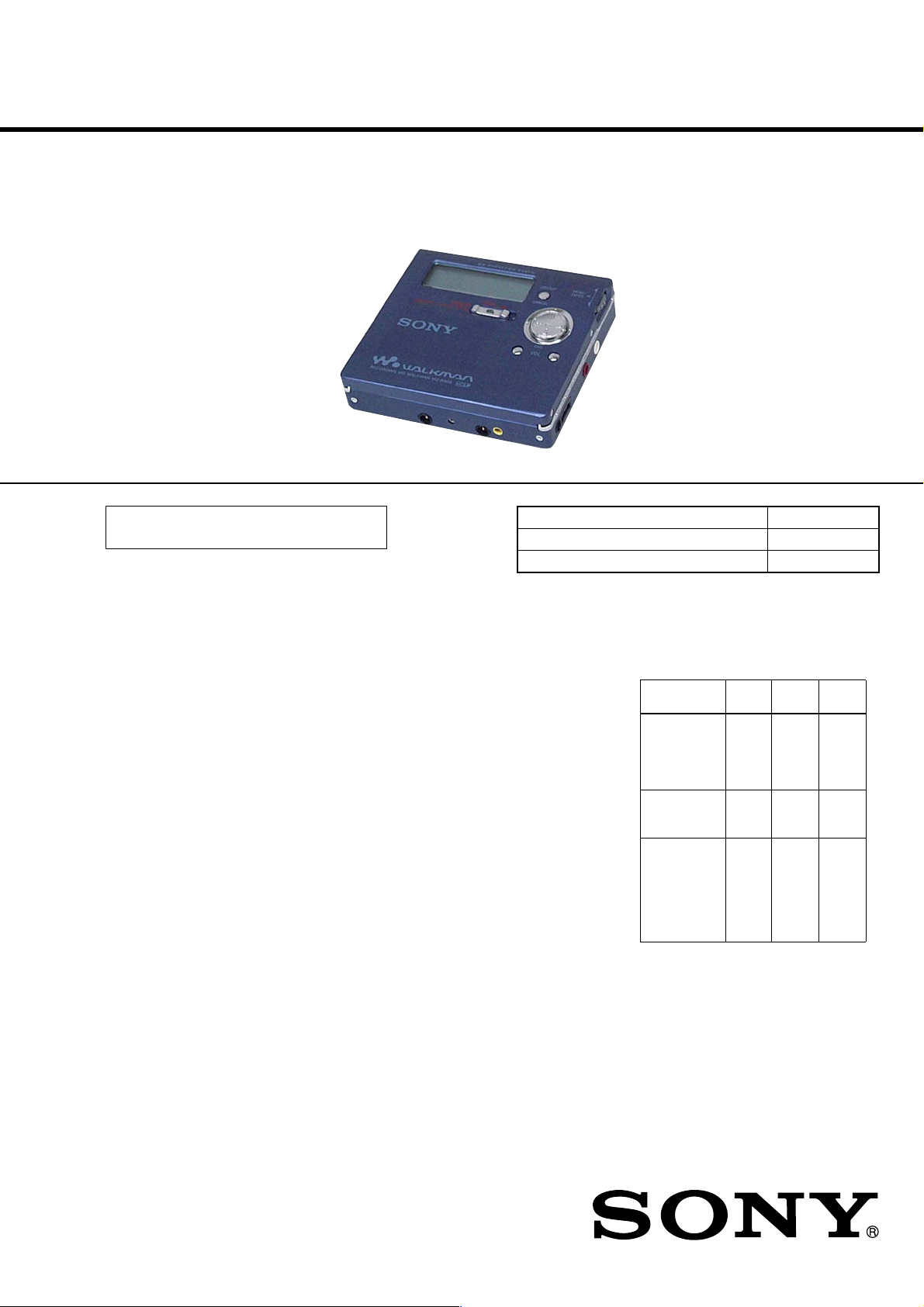
MZ-R909
SERVICE MANUAL
Ver 1.2 2002. 01
US and foreign patents licensed from Dolby
Laboratories.
SPECIFICATIONS
Audio playing system
MiniDisc digital audio system
Laser diode properties
Material: GaAlAs
Wavelength: = 790 nm
Emission duration: continuous
Laser outp u t: less than 44. 6 µW
(This output is the value measured at a distance
of 200 m m from the lens surface on the optical
pick-up blo ck with 7 mm ap er ture .)
Recording and playback time
When using MDW-80:
Revolutions
350 rp m to 2,800 rpm (CLV)
Err o r c o rrection
ACIRC (Advanced Cross Interleave Reed
Solomon Code)
Sampling frequency
44.1 kHz
Sampling rate converter
Input: 32 kHz/ 44. 1 kHz/ 48 kHz
Coding
ATRAC (Adaptive TRa nsform Acoust ic
Coding)
AT R AC 3 — L P 2
AT R AC 3 — L P 4
Modulation system
EFM (Eight to Fourteen Mo dula tion)
Number of channels
2 stereo channels
1 monaura l channel
Frequency response
20 to 20, 000 Hz ± 3 dB
Wo w an d Flutter
Below measurable limit
λ
Maxim um 160 min. in monaur a l
Maxim um 320 min. in stereo
Inputs
Microphone : stereo mini-jack, minimum input
level 0.25 mV
1)
Line in
: stereo mini-ja ck, minimum input
level 49 mV
Op tical (Digital) in
Outputs
i/LINE OUT2): stereo min i-jack
headphones/earphones: maximum output
level 5 mW + 5 mW, load impedance 16 ohm
LINE OUT: 194 mV, loa
kilohm
Po wer requirements
Sony AC Power Adaptor connected at the DC
IN 3V jack:
230 V AC, 50 /60 Hz (Europe continental model)
220 V AC, 50 Hz (Chinese model)
230 -240 V AC, 50 Hz (UK and Hong kong models)
100 - 240 V AC, 50/60 Hz (Other models)
Nicke l meta l hydr id e rechageable battery NH14WM(A) 1.2V 135 0 mAh (MIN) Ni-MH
LR6 (s ize AA) alkaline battery
Dimensions
Approx. 78.9 × 72.0 × 17. 1 mm (w/h/d)
1
(3
/8 × 27/8 × 11/16 in.)
Mass
Approx. 110 g (3.9 oz) the recorder only
1)
The LINE IN (OP T) jack is used to connect
e ither a digital (o p tical) cable or a line
(analog) cable.
2)
The i/LINE OUT jack connector either
headphones/earphones or a line c a ble.
3)
Measured in accordance with JEITA.
1)
: o ptical (digital) mini-jack
3)
AEP Model
UK Model
E Model
Chinese Model
Australian Model
Tourist Model
Model Name Using Similar Mechanism NEW
Mechanism Type MT-MZR909-171
Optical Pick-up Name LCX-4R
Battery operating time
1)
2)
(Unit: approx hours)(JEITA3))
LP2
Stereo
Stereo
8.5 11 1 4
4)
7.5 12 1 5
5)
20 28 37
4)
– Continued on next page –
d impedance 10
Battery life
When recording
Batteries SP
NH-14WM
nickel metal
hydride
rechargeable
battery
LR6 (SG)
S ony alkaline
dry battery
NH-14WM
nickel metal
hydride
rechargeable
battery
+ One LR6
5)
(SG)
1)
The battery life may be shorter due to operating
conditions and the tempreture of the location.
2)
When y ou record, use a fully charged
rechargeable ba ttery. Recording time may
diffe r according to the alka li ne batteries.
LP4
Stereo
9-873-285-03 Sony Corporation
2002A0500-1 Personal Audio Company
C 2002.01 Published by Sony Engineering Corporation
PORTABLE MINIDISC RECORDER
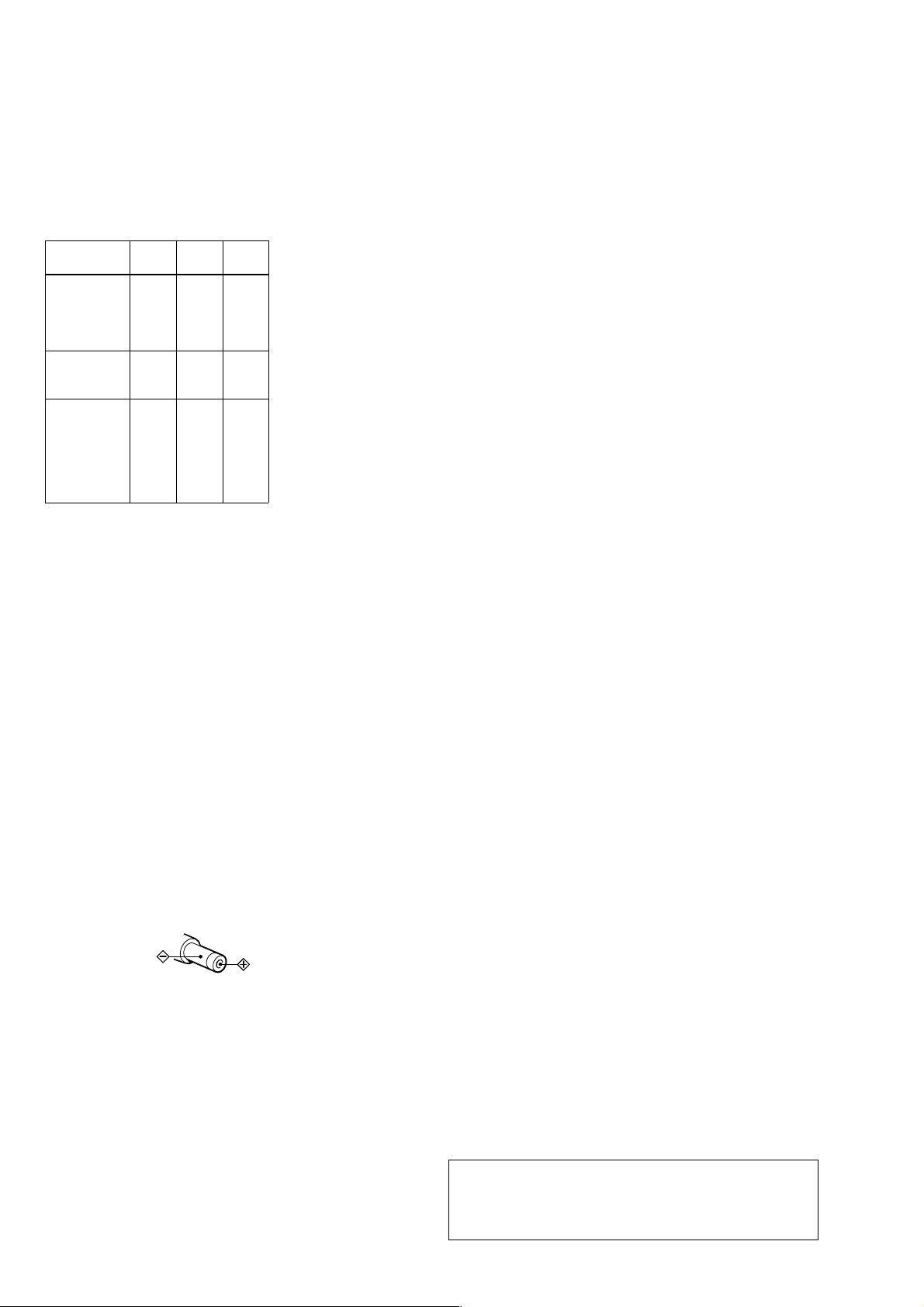
MZ-R909
Ver 1.1
3)
Measured in accordance with the JEITA (Japan
Electronic s a nd Inform a tion Technology
Indust ries Assoc ia tion) standard .
4)
When using a 100 % fully charged rechargeable
battery.
5)
Whe n using a Sony LR6 (SG) “STAMINA”
a lkaline dry battery (p r oduced in Japan).
When playing
Batteries SP
NH-14WM
nickel metal
hydride
rechargeable
battery
LR6 (SG)
Son y alkaline
dry battery
NH-14WM
nickel metal
hydride
rechargeable
battery
+ On e LR6
(SG)
1)
Measured in accord ance with the JEITA
(Japan Electron ic s and Info r mation
Te ch nolog y Industries Ass ociat ion) standard.
2)
When using a 100% fu lly charge d
rechargeable ba ttery.
3)
When using a Sony LR6 (S G) “STAMINA ”
a lkaline dry battery (p roduced in Japan)
Supplied accessories
AC power adap tor (1)
Headphones/earphones with a r emote control
(1)
Batte r y c ha rging stand (Assem bly needed) (1)
Rechargeable battery (1)
Dry battery case (1)
Rechargeable b a tte ry carrying cas e (1 )
Carrying pouch/carrying case with a belt clip
(1)
AC plug adaptor (Except Europe, China
and HongKong models) (1)
Optical cable (1 )
On power sources
• Us e house current, n ickel metal hydride
rechargeable b attery, LR6 (s ize AA) battery.
or car battery.
•
For use in your house:For the supplied batter y
charging sta nd, use the AC power adapt or
suppl ied with this recorder. Do not use any other
AC power adaptor since it may cause the recorder
to ma lfuncti on.
(Unit: approx.hours )(JE ITA1))
LP2
Stereo
Stereo
24 27 31
2)
34 40 45
3)
64 75 84
2)
3)
LP4
Stereo
TABLE OF CONTENTS
1. SERVICING NOTES............................................... 3
2. GENERAL ................................................................... 4
3. DISASSEMBLY
3-1. Disassembly Flow ........................................................... 5
3-2. Panel Assy, Bottom ......................................................... 5
3-3. Panel Assy, Upper Section .............................................. 6
3-4. “LCD Module”, “Panel Assy, Upper” ............................ 6
3-5. MAIN Board Assy .......................................................... 7
3-6. “Case Assy, Battery”, “MAIN Board” ........................... 7
3-7. Strip, Ornamental ............................................................ 8
3-8. “MD Mechanism Deck (MT-MZR909-171)”,
“Chassis Assy, Set” ......................................................... 8
3-9. Service Assy, OP (LCX-4R) ........................................... 9
3-10. Holder Assy ..................................................................... 10
3-11. Motor, DC (Sled) (M602) ............................................... 10
3-12. “Motor, DC (Spindle) (M601)”,
“Motor, DC (Over Write Head UP/DOWN) (M603)” ... 11
4. TEST MODE.............................................................. 12
5. ELECTRICAL ADJUSTMENTS......................... 18
6. DIAGRAMS
6-1. Block Diagram – SERVO Section – ............................... 34
6-2. Block Diagram – AUDIO Section – ............................... 35
6-3. Block Diagram – KEY CONTROL/DISPLAY/
POWER SUPPLY Section – ........................................... 36
6-4. Note for Printed Wiring Boards and
Schematic Diagrams ....................................................... 37
6-5. Printed Wiring Board
– Main Board (Component Side) – ............................... 38
6-6. Printed Wiring Board
– Main Board (Conductor Side) – ................................. 39
6-7. Schematic Diagram – Main Board (1/4) – .................... 40
6-8. Schematic Diagram – Main Board (2/4) – .................... 41
6-9. Schematic Diagram – Main Board (3/4) – .................... 42
6-10. Schematic Diagram – Main Board (4/4) – .................... 43
6-11. IC Pin Function Description ........................................... 48
7. EXPLODED VIEWS
7-1. Panel Section ................................................................... 54
7-2. Chassis Section ............................................................... 55
7-3. MD Mechanism Deck Section (MT-MZR909-171)....... 56
P olarity of th e
plug
Design and specifications are subject to change
without notice.
SAFETY-RELATED COMPONENT WARNING!!
COMPONENTS IDENTIFIED BY MARK 0 OR DOTTED
LINE WITH MARK 0 ON THE SCHEMATIC DIA GRAMS
AND IN THE PARTS LIST ARE CRITICAL TO SAFE
OPERATION. REPLACE THESE COMPONENTS WITH
SONY PARTS WHOSE PART NUMBERS APPEAR AS
SHOWN IN THIS MANU AL OR IN SUPPLEMENTS PUBLISHED BY SONY.
2
8. ELECTRICAL PARTS LIST ............................... 57
CAUTION
Use of controls or adjustments or performance of procedures
other than those specified herein may result in hazardous radiation exposure.
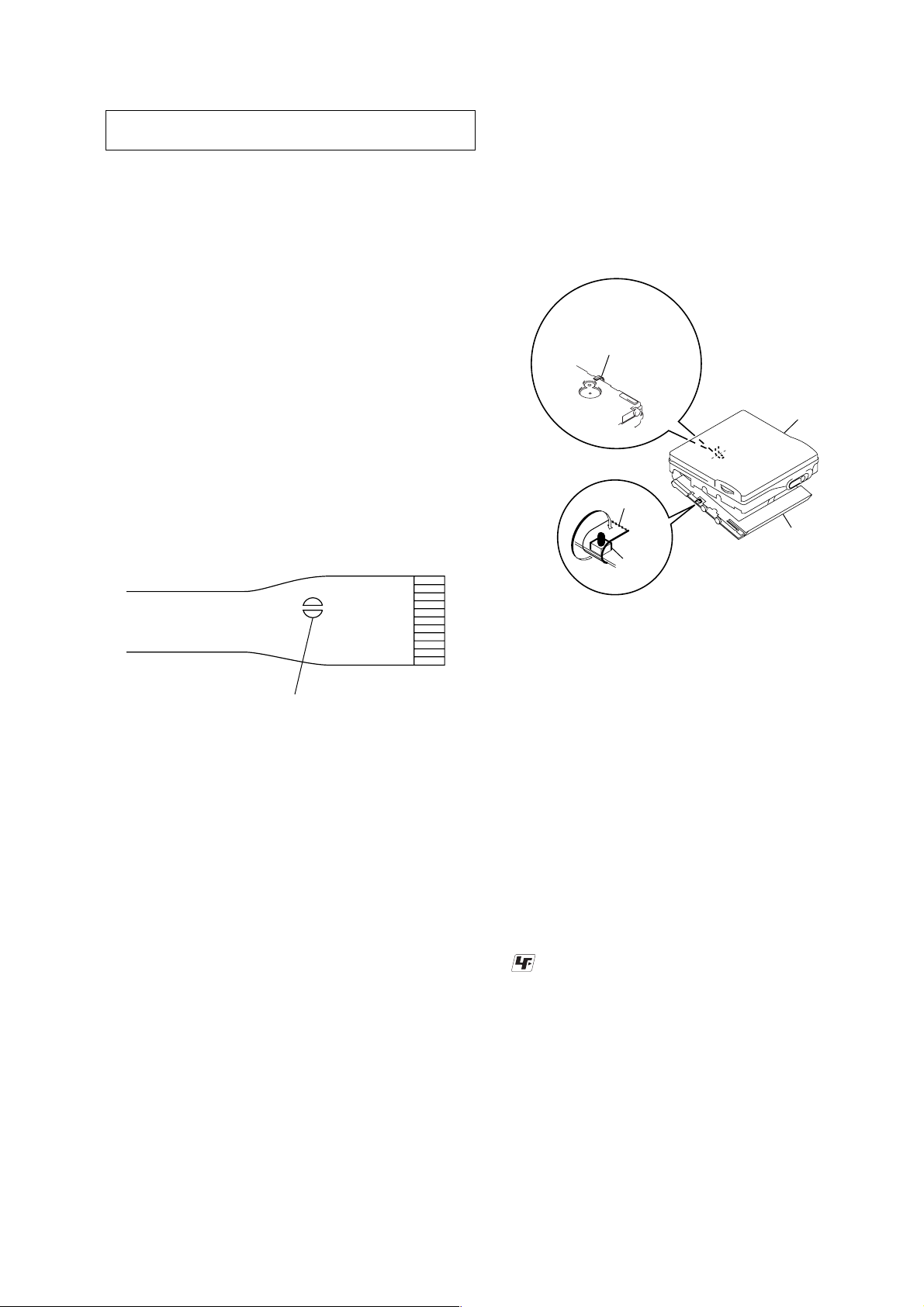
SECTION 1
upper panel assy
MAIN board
Tape
S806
FLEXIBLE board
(Over write head)
SERVICING NOTES
MZ-R909
NOTES ON HANDLING THE OPTICAL PICK-UP
BLOCK OR BASE UNIT
The laser diode in the optical pick-up block may suffer electrostatic break-down because of the potential difference generated
by the charged electrostatic load, etc. on clothing and the human
body.
During repair, pay attention to electrostatic break-down and also
use the procedure in the printed matter which is included in the
repair parts.
The flexible board is easily damaged and should be handled with
care.
NOTES ON LASER DIODE EMISSION CHECK
Never look into the laser diode emission from right above when
checking it for adjustment. It is feared that you will lose your sight.
NOTES ON HANDLING THE OPTICAL PICK-UP BLOCK
(LCX-4R)
The laser diode in the optical pick-up block may suffer electrostatic break-down easily. When handling it, perform soldering
bridge to the laser-tap on the flexible board. Also perform measures against electrostatic break-down sufficiently before the operation. The flexible board is easily damaged and should be handled
with care.
• In performing the repair with the power supplied to the set,
removing the MAIN board causes the set to be disabled.
In such a case, fix a conv ex part of the open/close detect s witch
(S806 on MAIN board) with a tape in advance.
Handle the FLEXIBLE board (overwrite head) with care, as it
has been soldered directly to the MAIN board.
In repairing the component side of MAIN board, connect the
FLEXIBLE board (overwrite head) and the MAIN board with
the lead wires in advance. (See page 7)
Notes on chip component replacement
• Never reuse a disconnected chip component.
• Notice that the minus side of a tantalum capacitor may be damaged by heat.
Flexible Circuit Board Repairing
• Keep the temperature of the soldering iron around 270 ˚C during repairing.
• Do not touch the soldering iron on the same conductor of the
circuit board (within 3 times).
• Be careful not to apply force on the conductor when soldering
or unsoldering.
laser-tap
OPTICAL PICK-UP FLEXIBLE BOARD
• Replacement of CXD2671-209GA (IC801) used in this set requires a special tool.
• The shipment data will be cleared when the NV is reset. Therefore, change the adjusted values following the Change of Adjusted Values immediately after the NV was reset. (See page
18)
• If the nonvolatile memory was replaced on the set, the modif ied
program data must be written to the nonvolatile memory . In such
a case, write the modified data that meets the microcomputer
version following the patch data rewriting procedure at the
replacement of nonvolatile memory. (See page 23)
UNLEADED SOLDER
Boards requiring use of unleaded solder are printed with the leadfree mark (LF) indicating the solder contains no lead.
(Caution: Some printed circuit boards may not come printed with
the lead free mark due to their particular size)
: LEAD FREE MARK
Unleaded solder has the following characteristics.
• Unleaded solder melts at a temperature about 40 ˚C higher than
ordinary solder.
Ordinary soldering irons can be used but the iron tip has to be
applied to the solder joint for a slightly longer time.
Soldering irons using a temperature regulator should be set to
about 350 ˚C .
Caution: The printed pattern (copper foil) may peel away if the
heated tip is applied for too long, so be careful!
• Strong viscosity
Unleaded solder is more viscous (sticky , less prone to flow) than
ordinary solder so use caution not to let solder bridges occur
such as on IC pins, etc.
• Usable with ordinary solder
It is best to use only unleaded solder but unleaded solder may
also be added to ordinary solder.
3
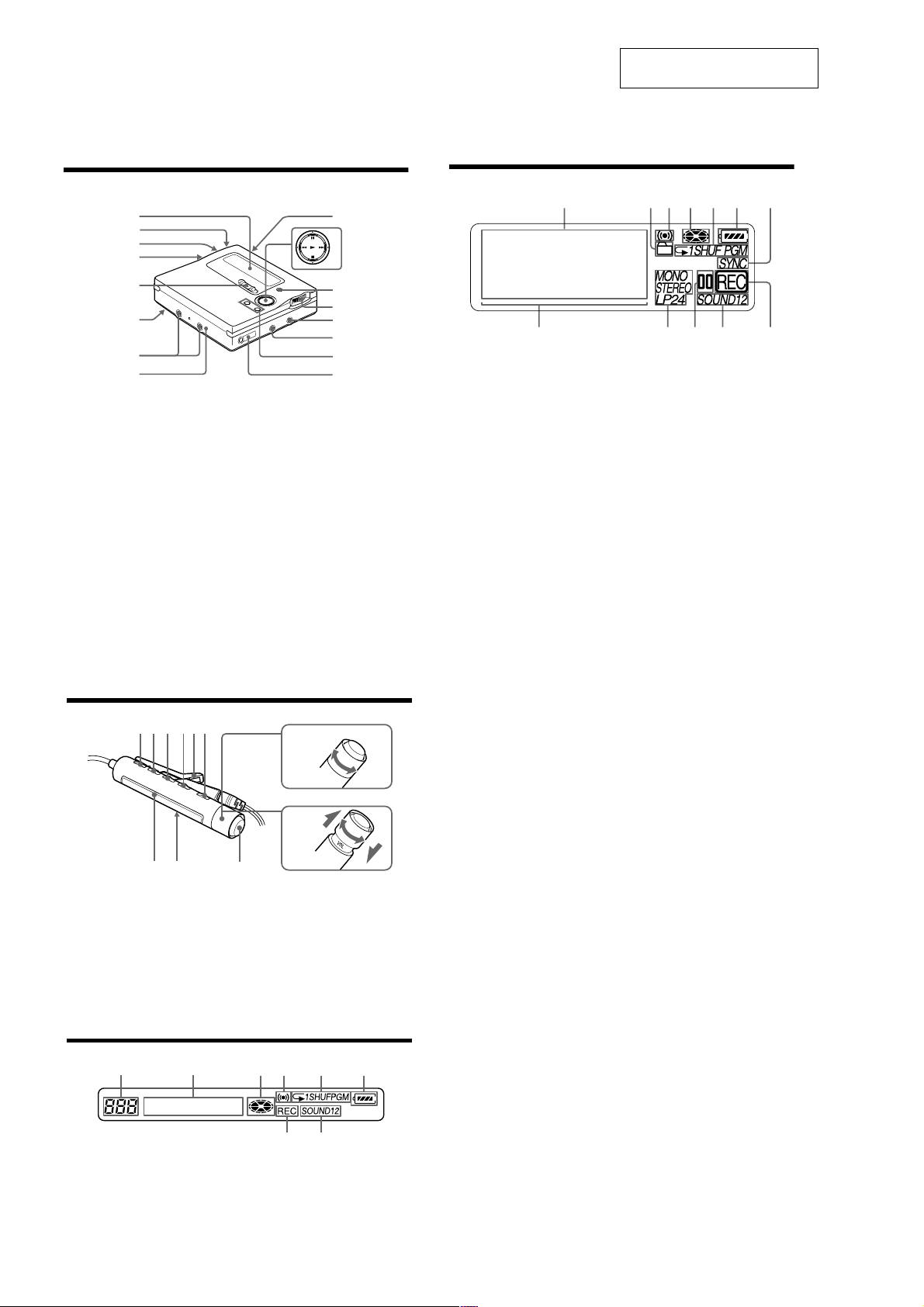
MZ-R909
Looking at controls
See pages in ( ) for more details.
SECTION 2
GENERAL
This section is extracted from
instruction manual.
The recorder
1
2
3
4
5
6
7
8
A Display window (11) (32) (45) (55)
(70)
B T MARK button (39) (56) (67)
C END SEARCH button (23) (31) (60)
D Battery compartment (19)
E REC (record) switch (23) (28)
F HOLD switch (at the rear) (20) (74)
G Terminals for attaching dry battery
case (20)
H DC IN 3V jack (19) (22)
I OPEN button (21)
J N (play/enter) button ( 23) (25) (56)
X (pause) button (23) (25) (36) (43)
(56)
./> (REW/FF) buttons (23)
(25) (32) (43) (56) (68)
x (stop)/CHG button (21) (23) ( 25)
(40) (48) (56)
8
9
J
qa
qs
qd
qf
qg
qh
K GROUP/CANCEL button (31) (43)
(56) (61)
L Jog dial (MENU/ENTER) (11) (29)
(40) (42) (56) (70)
M LINE IN (OPT) jack (22) (28)
N MIC (PLUG IN POWER) jack (34)
The MIC (PLUG IN POWER) jack
has a tactile dot.
O VOL +/– button (25) (56)
The VOL +/– button has a tactile dot.
P i (headphones/earp hones)/LINE
OUT jack (20) (40) (5 3)
The display window of the recorder
1324567
A Character information di splay (11)
(37) (45) (55) (70)
Displays the disc and track names,
date, error messages, track numbers,
etc.
B Group indica ti on (31) (43) (57)
C Alarm indication (70)
D Disc indication (32) (45) (55) ( 70)
Shows that the disc is rotating for
recording, playing or editing an MD.
E Play mode indication (45)
Shows the play mode (shuffle play,
program play, repeat play, etc.) of the
MD.
F Battery indication (19) (75)
Shows approximate battery condition.
G SYNC (synchro-recording) indication
(32)
H Level meter (36) (45)
I STEREO (SP stereo), LP2 (LP2
stereo), LP4 (LP4 stereo), MONO
(monaural) indication (29)
J Pause indication
K Sound indica t i on (48)
Lights up when Digital Sound Preset
is on.
L REC indication (23) (36)
Lights up while recording. When
flashing, the recorder is in record
standby mode.
qsqaq;98
The headphones/earphones with a remote control
A B C DE
A DISPLAY button (31) (38) (42) (53)
(58) (71)
B PLAYMODE button (44) (47) (58)
C RPT/ENT (repeat/e nter) button (47)
(49)
D SOUND button (49)
E Clip
F X (pause) button (25) (42) (58) (61)
IJ
F
K
G
H
+
–
G Control (./N>) (25) (31)
(42) (49) (58) (71)
N> : play, AMS, FF
. : REW
Turn or turn and hold to pl ay, fast
forward, rewind, etc.
H Control (VOL +/–) (25) (58)
Pull and turn to adjust the volume.
I Display window (38) (47) (71)
J HOLD switch (20) (74)
K x (stop) button
(71)
1)
May be used as the “Enter” button, depending
on the function.
1)
(25) (31) (42) (58)
The display window of the remote control
A
BCDE
F
9
A Track number display (38) (47) (71)
B Character information display (38)
(47) (53) (71)
C Disc indication (38) (47 ) ( 71)
D Alarm indication (71)
10
4
E Play mode indication (47)
HG
F Battery level indication (38) (47) (71)
G REC indication (23) (38)
H SOUND indication (49)
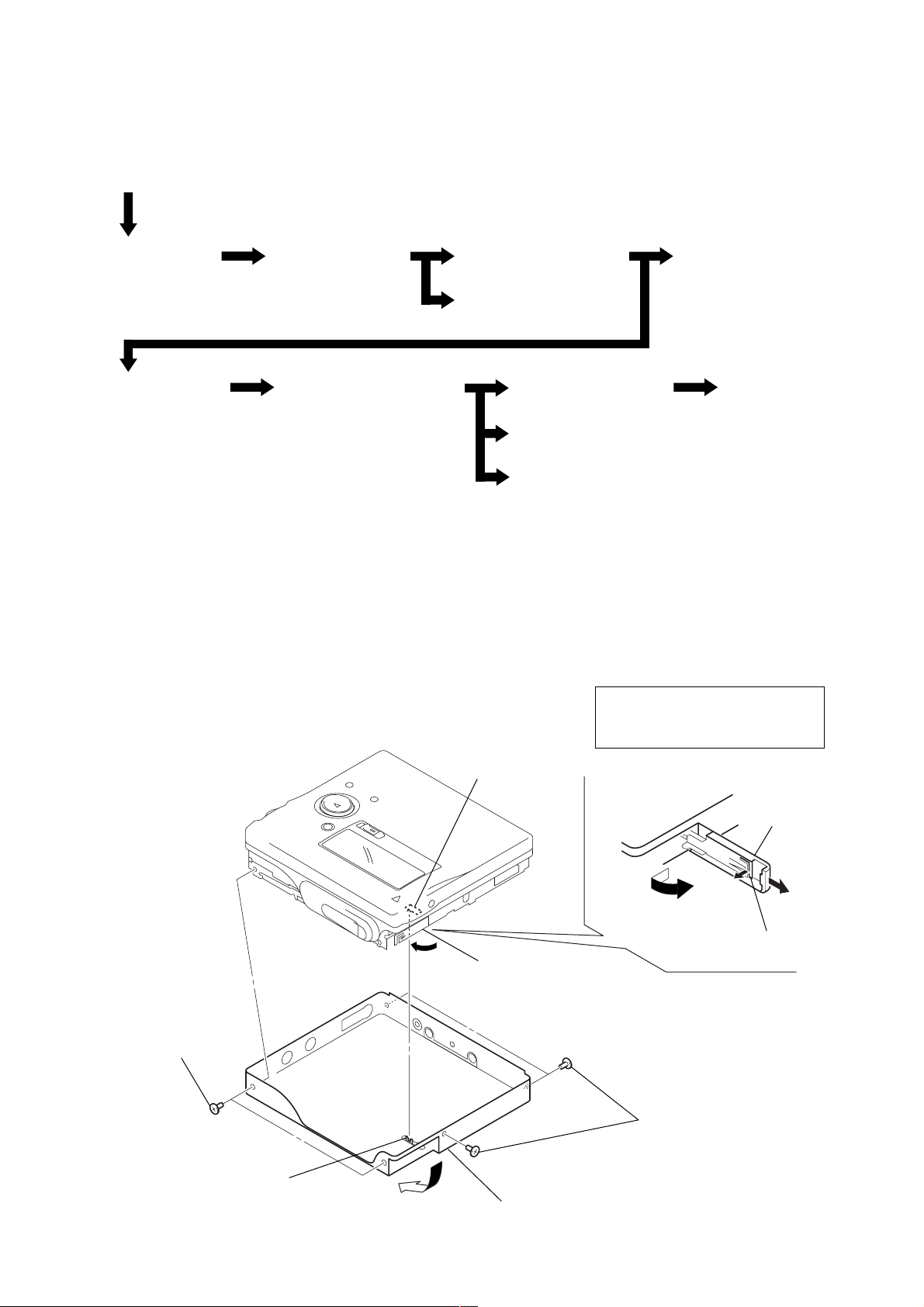
• This set can be disassembled in the order shown below.
e
3-1. DISASSEMBLY FLOW
Set
MZ-R909
SECTION 3
DISASSEMBLY
3-2. Panel Assy,
Bottom
3-7. Strip,
Ornamental
Note: Follow the disassembly procedure in the numerical order given.
3-3. Panel Assy,
Upper Section
3-8. “MD Mechanism Deck
(MT-MZR909-171)”,
“Chassis Assy, Set”
3-2. PANEL ASSY, BOTTOM
3-5. Main Board Assy
3-4. “LCD Module”,
“Panel Assy, Upper”
3-9. Service Assy, OP
(LCX-4R)
3-11. Motor, DC (Sled) (M602)
3-12. “Motor, DC (Spindle) (M601)”,
“Motor, DC (Over Write Head Up/Down)
(M603)”
3-6. “Case Assy, Battery”,
“Main Board”
3-10. Holder Assy
Note: On installation,
adjust the position of both
switch (S801) and knobs(hold).
5
two ES lock screws
knob (hold)
A
S801
4
Close the battery
terminal (plus).
6
1
Open the lid,
battery case.
5
three ES lock screws
Remove the “panel assy, bottom”
in the direction of the arrow
A
.
3
lid,
battery cas
2
claw
5
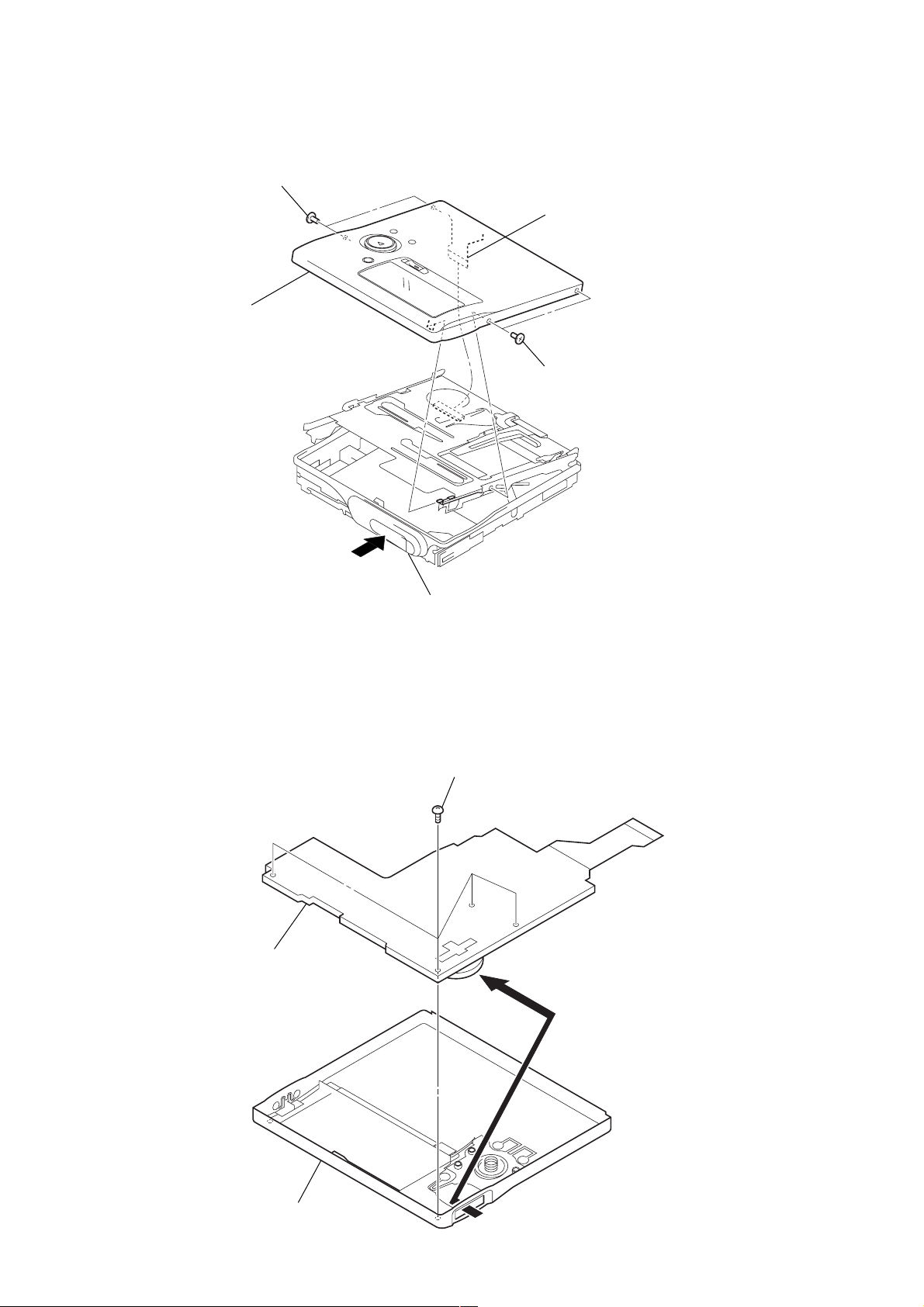
MZ-R909
3-3. PANEL ASSY, UPPER SECTION
3
two ES lock screws
4
panel assy, upper
1
flexible board (CN801)
3
two ES lock screws
3-4. “LCD MODULE”, “PANEL ASSY, UPPER”
2
Remove the LCD module
in the direction of the arrow.
2
Push the button (open).
1
four screws (1.7)
3
panel assy, upper
6
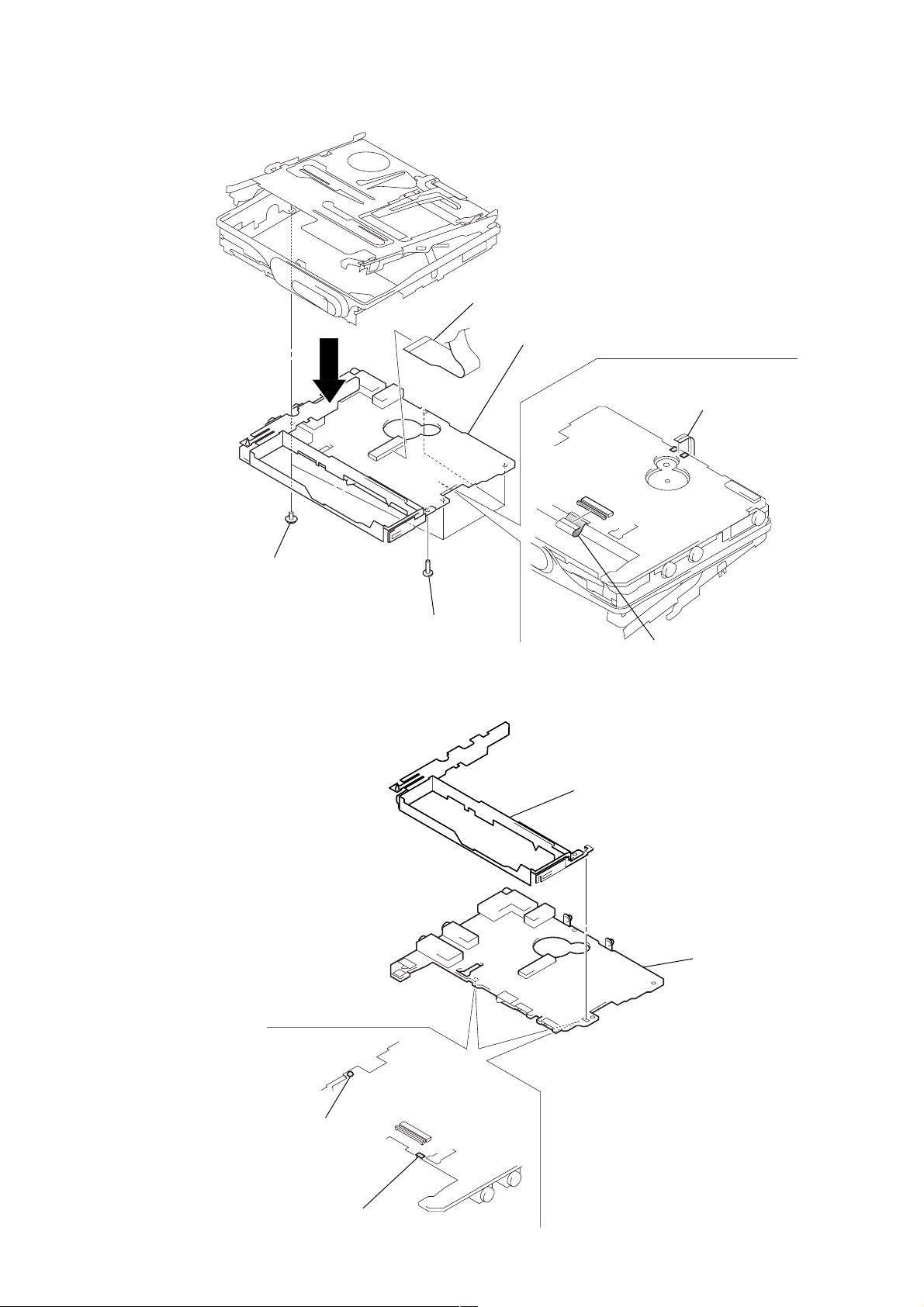
3-5. MAIN BOARD ASSY
s
5
6
flexible board
(CN501)
7
main board assy
1
Remove two solder
of flexible board.
MZ-R909
3
four screws
(M1.4 toothed lock)
4
ES lock screw
3-6. “CASE ASSY, BATTERY”, “MAIN BOARD”
2
case assy, battery
2
flexible board
(CN502)
3
main board
1
Remove the solder
of terminal (plus).
1
Remove the solder
of terminal (minus).
7
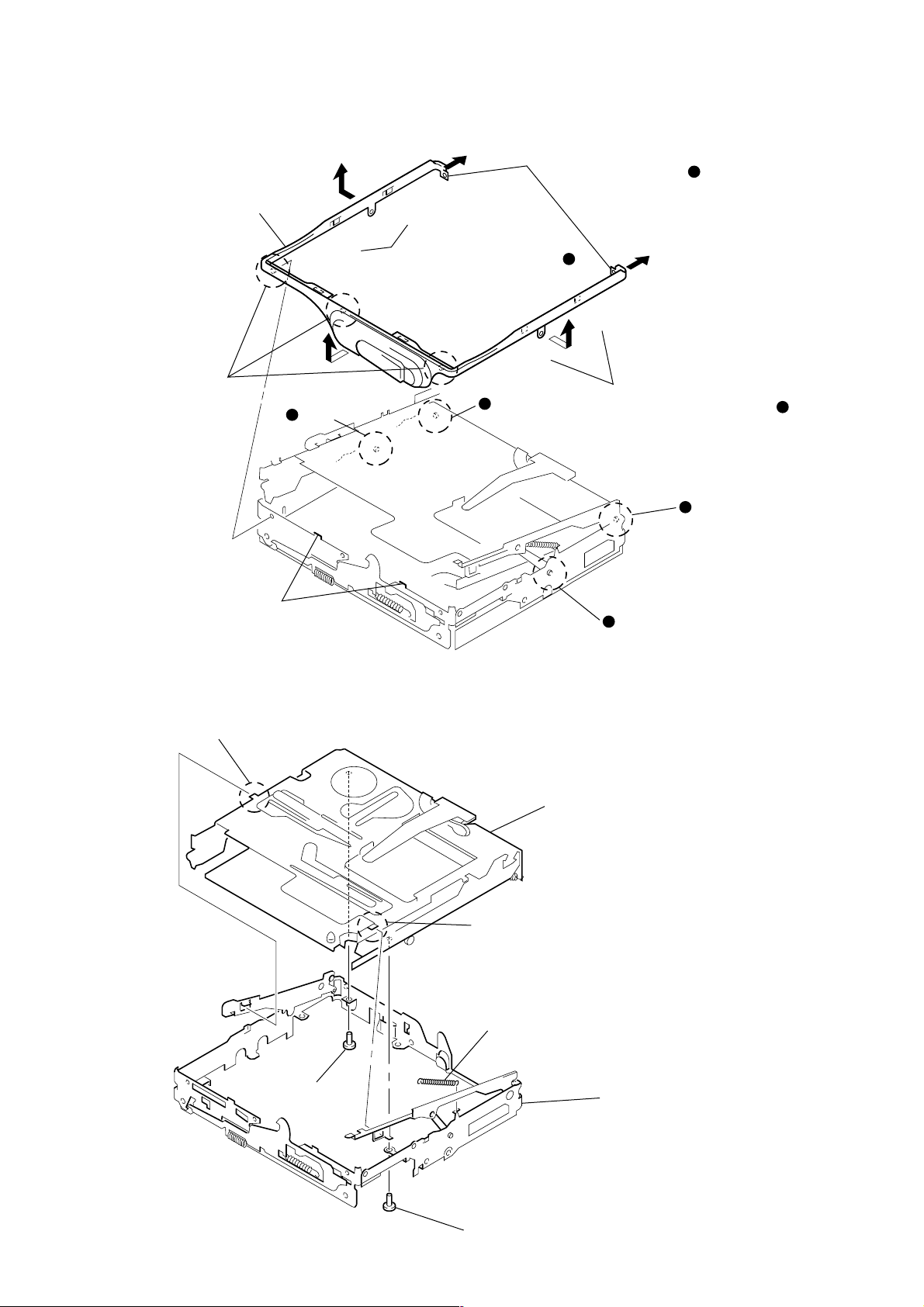
MZ-R909
t
3-7. STRIP, ORNAMENTAL
5
Remove the “strip, ornamental”
in the direction of arrow
Note: As the “strip, ornamental”
is very fragile, do not
give an excessive force
to the entire assy when
removing it.
3
three bosses
4
two convex portions
pointed with
C
.
@
A
B
1
Pull toward the direction
to disengage two bosses .
A
a
)
)
Open toward the direction
to disengage two bosses
and convex portions pointed
*
with
.
B
b
A
2
)
B
boss
)
2
Open toward the direction
to disengage two bosses
and convex portions pointed
*
with
.
a
boss
B
b
C
boss
b
a
@
@
boss
b
3-8. “MD MECHANISM DECK (MT-MZR909-171)”, “CHASSIS ASSY, SET”
2
boss
3
MD mechanism deck
(MT-MZR909-171)
2
boss
4
spring (arm), tension
1
screw
(1.4)
5
chassis assy, se
1
screw (1.4)
8
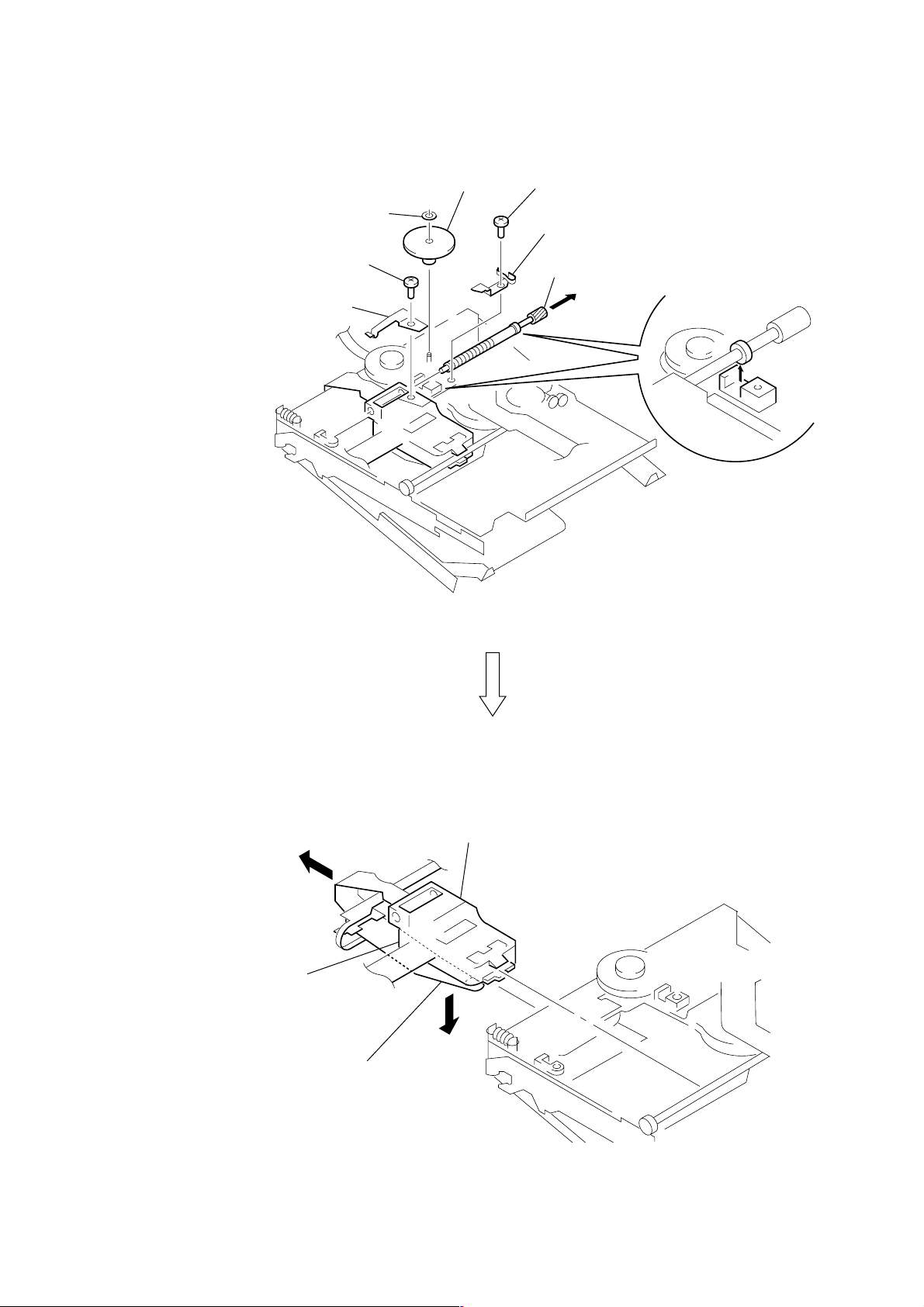
3-9. SERVICE ASSY, OP (LCX-4R)
1
washer (0.8-2.5)
3
screw (M1.4)
4
spring, rack
2
gear (SA)
5
screw (M1.4)
6
spring, thrust detent
8
Pull off “screw, lead”
MZ-R909
7
B
service assy, OP (LCX-4R)
over write head section
9
Opening the over write head
toward the direction
(LCX-4R) toward the direction
Note: Do not open the entire assy forcibly,
A
A
, remove the “service assy, OP
B
.
when opening the over write head.
9

MZ-R909
3-10. HOLDER ASSY
5
Remove the holder assy in the
direction of arrow
1
Open the holder assy.
D
.
A
C
B
2
Push the convex portion
toward the direction
open the holder assy toward
the direction
3
Remove the concave portion
in the direction of arrow
A
to erect uprightly.
B
and
C
.
3-11. MOTOR, DC (SLED) (M602)
3
gear (SA)
4
two screws (M1.4)
5
motor, DC (sled) (M602)
4
D
boss
2
washer (0.8-2.5)
1
Remove six solders of
motor flexible board.
10
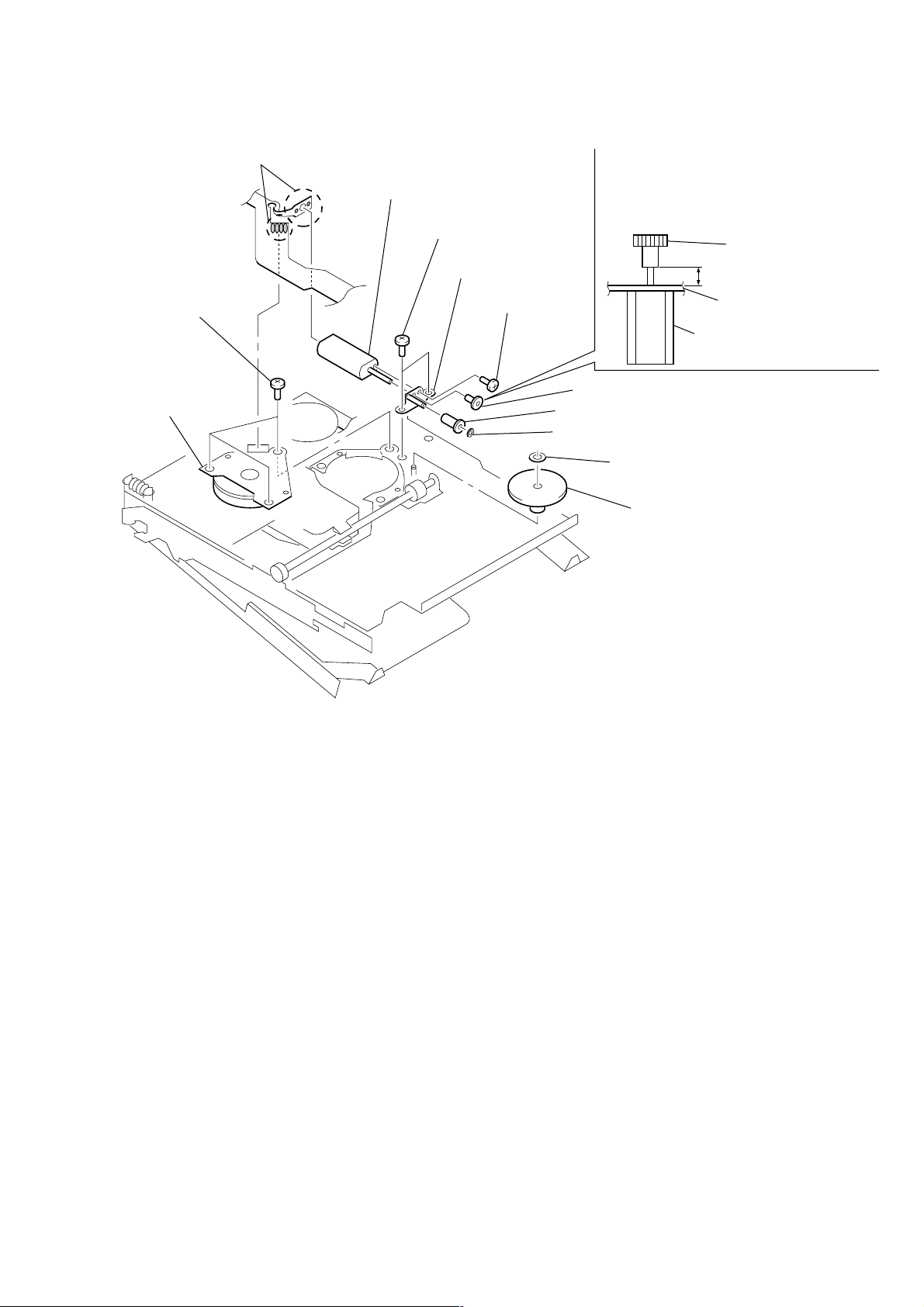
MZ-R909
3-12. “MOTOR, DC (SPINDLE) (M601)”, “MOTOR, DC (OVER WRITE HEAD UP/DOWN) (M603)”
1
Remove six solders of
motor flexible board.
4
three screws
(M1.4)
5
motor, DC
(spindle) (M601)
qa
motor, DC (over write head up/down)
(M603)
6
two screws (M1.4)
qs
chassis assy, gear
9
screw (M1.2)
8
7
Note: Press-fit the gear (HA) up to the
position of the “motor, DC (over
write head up/down) (M603) as shown
below.
gear (HA)
2.65 mm
chassis assy, gear
motor, DC (over write head
up/down) (M603)
0
gear (HA)
gear (HB)
washer (0.8-2.5)
2
washer (0.8-2.5)
3
gear (HC)
11
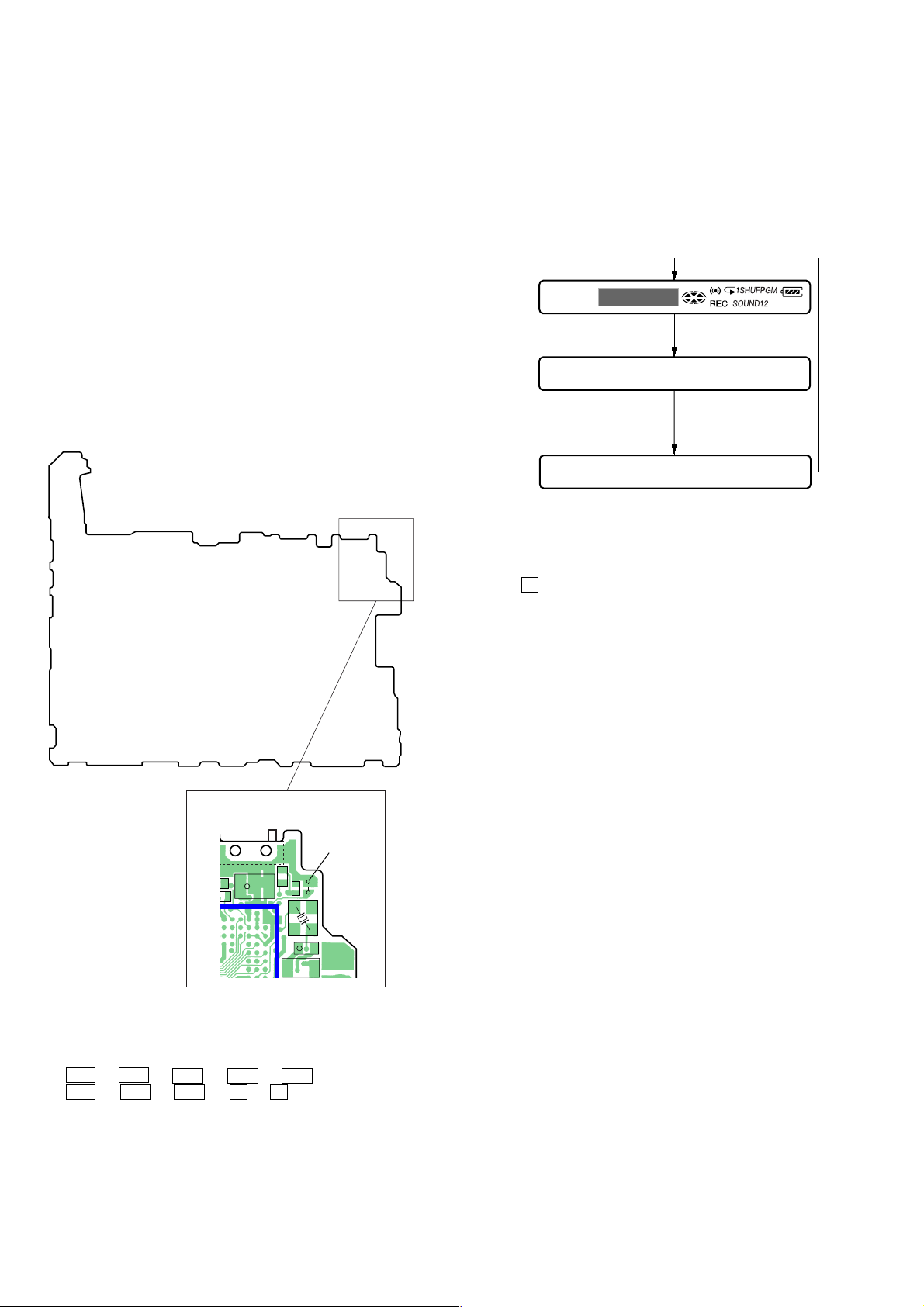
MZ-R909
8
SECTION 4
TEST MODE
Outline
• This set provides the Overall adjustment mode that allows CD
and MO discs to be automatically adjusted when in the test mode.
In this overall adjustment mode, the disc is discriminate between
CD and MO, and each adjustment is automatically executed in
order. If a fault is f ound, the system displays its location. Also,
the manual mode allows each individual adjustment to be automatically adjusted.
• Operation in the test mode is performed with the set. A key
having no particular description in the text, indicates a set key.
• For the LCD display, the LCD on the remote commander is
shown, but the contents of LCD display on the set are same.
Setting Method of Test Mode
There are two different methods to set the test mode:
1 Short SL801 (TEST) on the MAIN board with a solder bridge
(connect pin <x/x> of IC801 to the ground) and turn on the [HOLD]
switch. Then, turn on the power .
Operation in Setting the Test Mode
• When the test mode becomes active, first the display check mode
is selected.
• Other mode can be selected from the display check mode.
• When the test mode is set, the LCD repeats the following display.
Remote commander LCD display
All lit
All off
Microcomputer
version
display
Destination code
002 : Except US, Canadian models
003 : US, Canadian models
888
003 V1.000
BASS12
S801
[HOLD]
switch
t
ON (HOLD)
OFF
SL801
(TEST)
1
02
70
77
65
67
137
135
6673
C810
+
C815
81
63
68
C842
5860
X801
615762
565455
534959
+
C830
475044
453635
L801
513031
2 In the normal mode, turn on the [HOLD] switch. While press-
ing the [VOL --] key press the following order:
> t > t . t . t > t
. t > t . t X t X
• When the X key is pressed and hold down, the display at that
time is held so that display can be checked.
Caution: On the set having the microcomputer version 1.000,
some adjusted values were set in the manual mode at
the shipment, but these data will be cleared when the
NV is reset. Therefore, on the set having the microcomputer version 1.000, change the adjusted values
following the Change of Adjusted Values immediately
after the NV was reset (see page 18).
Releasing the Test Mode
For test mode set with the method 1:
Turn off the power and open the solder bridge on SL801 (TEST)
on the MAIN board.
Note: Remove the solders completely. Remaining could be shorted with
the chassis, etc.
For test mode set with the method 2:
Turn off the power.
Note: On the set having the microcomputer version 1.000, if electrical
adjustment (see page 18) has not been finished completely , alw ays
start in the test mode. (The set cannot start in normal mode)
On the set having the microcomputer version 2.000 or later, if electrical adjustment (see page 18) has not been finished completely,
“NV Error” is displayed on the LCD.
12
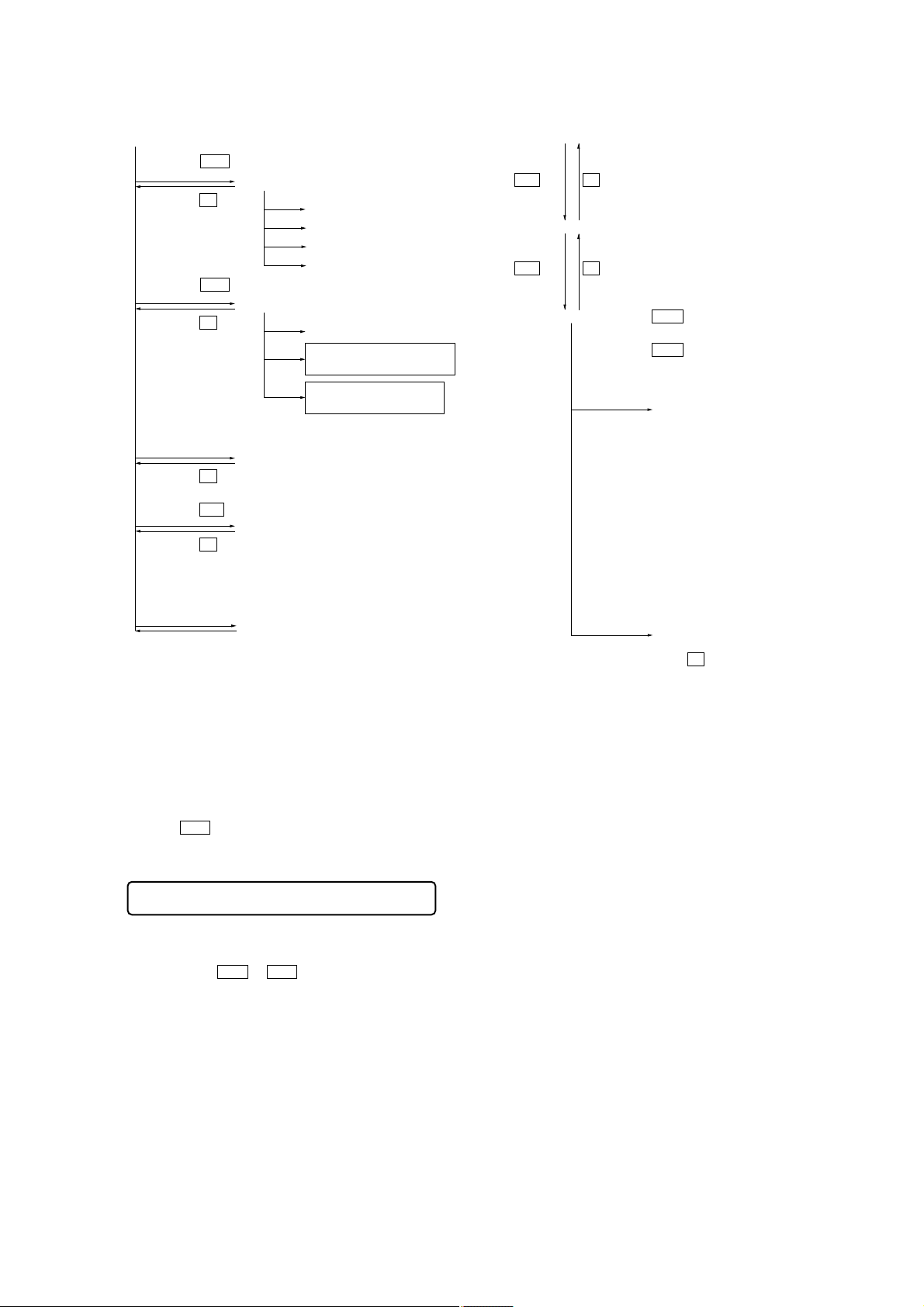
MZ-R909
Configuration of Test Mode
[Test Mode $Display Check Mode%]
Press the
>
or
[VOL +]
key
[Manual Mode]
Press the
x
key
[Servo Adjustment]
[Audio Adjustment]
[Power Supply Adjustment]
[OP Alignment Adjustment]
Press the
.
or
[VOL --]
key
[Overall Adjustment Mode]
Press the
Turn the jog dial (down),
or press the
x
key
[DISPLAY]
[Electrical Offset Adjustment]
Power Supply Adjustment
Auto Item Feed
CD Overall Adjustment/
MO Overall Adjustment
key on the remote commander
[Self-Diagnosis Result Display Mode]
Press the
Press the
x
N
key
or
[REC]
key
[Sound Skip Check Result Display Mode]
Press the
Press the
on the remote commander for several
seconds (about 3 seconds)
x
key
[T MARK]
key, or
[DISPLAY]
key
[Key Check Mode]
The key check quits, or open the upper panel
Manual Mode
Mode to adjust or check the operation of the set by function.
Normally, the adjustment in this mode is not executed.
However, the Manual mode is used to clear the memory, power
supply adjustment, and laser power check before performing
automatic adjustments in the Overall Adjustment mode.
[Major item switching]
N
key
x
key
[Medium item switching]
x
N
key
key
[Minor item switching]
[VOL +] key:100th place of item number
increase.
[VOL --] key:100th place of item number
decrease.
[VOL +]
key:10th place of item number
increase.
[VOL --] key:10th place of item number
decrease.
>
key: Unit place of item number
increase.
.
key:Unit place of item number
decrease.
[Adjusted value variation]
[VOL +] key:Increases the adjusted
value of the 1st digit
[VOL --] key:Decreases the adjusted
value of the 1st digit
[PLAY MODE] key of
the remote commander:
Increase the adjusted value
of the 2nd digit
[SOUND] key of the remote commander:
Decrease the adjusted value
of the 2nd digit
[Adjusted value write]
X
key: When adjusted value is
changed:
Adjusted value is written.
When adjusted value is
not changed:
That item is adjusted
automatically.
• Transition method in manual mode
1. Set the test mode (see page 12).
2. Press the > or[VOL +] key activates the manual mode where
the LCD display as shown below.
Remote commander LCD display
000 Manual
3. During each test, the optical pick-up moves outward or inward while the > or . key is pressed for several seconds respectively.
4. Each test item is assigned with a 3-digit item number;
100th place is a major item, 10th place is a medium item, and
unit place is a minor item.
The values adjusted in the test mode are written to the
nonvolatile memory (for the items where adjustment was
made).
13
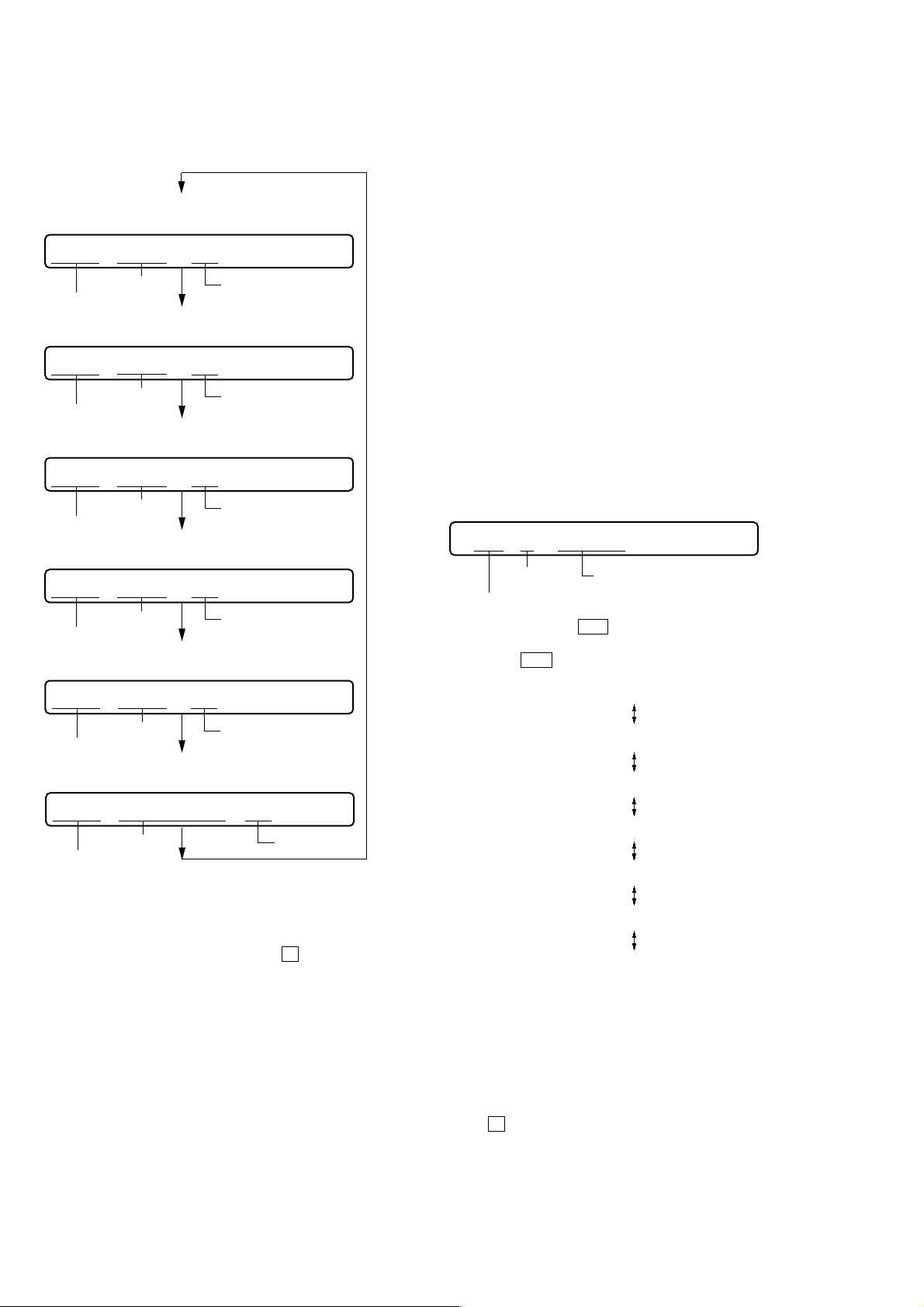
MZ-R909
d
5. The display changes a shown below each time the jog
dial (down) is turned or the [DISPLAY] key on the remote
commander is pressed.
• Address & Adjusted Value Display
Remote commander LCD display
011 C68S01
item number
address
• Jitter Value & Adjusted Value Display
Remote commander LCD display
adjusted value
011 OFFJ01
item number
jitter value
• Block Error Value & Adjusted Value Display
Remote commander LCD display
adjusted value
011 063B01
block error value
item number
• ADIP Error Value & Adjusted Value Display
Remote commander LCD display
adjusted value
011 059A01
ADIP error value
item number
• Focus Drive Value & Adjusted Value Display
Remote commander LCD display
adjusted value
011 015F01
Self-Diagnosis Result Display Mode
This set uses the self-diagnostic function system in which if an
error occurred during the recording or playing, the mechanism
control block and the power supply control block in the
microcomputer detect it and record its cause as history in the
nonvolatile memory.
By checking this history in the test mode, you can analyze a fault
and determine its location.
Total recording time is recorded as a guideline of how long the
optical pickup has been used, and by comparing it with the total
recording time at the time when an error occurred in the selfdiagnosis result display mode, you can determine when the error
occurred.
Clear both self-diagnosis history data and total recording time, if
the optical pickup was replaced.
• Self-diagnosis result display mode setting method
1. Set the test mode (see page 12).
2. In the display check mode, turn the jog dial (down) or press the
[DISPLAY] key on the remote commander activates the self-
diagnosis result display mode where the LCD display as shown
below.
Remote commander LCD display
0XX 1 0000
history code
error display code
3. Then, each time the > key is pressed, LCD display descends
by one as shown below. Also, the LCD display ascends by one
when the
. key is pressed.
Total recording time when error occurre
1
focus drive value
item number
• Item Title Display
Remote commander LCD display
adjusted value
011 LrefPw 01
item number
item title
However in the power mode (item number 700’s), only the
item is displayed.
6. Quit the manual mode, and press the
test mode (display check mode).
Overall Adjustment Mode
Mode to adjust the servo automatically in all items.
Normally, automatic adjustment is executed in this mode at the
repair.
For further information, refer to “Section 5 Electrical Adjustments”
(see page 18).
adjusted value
x key to return to the
0XX 1 ****
0XX N ****
0XX N1****
0XX N2****
0XX R_****
1
XX
: Error code
****
: Total recording time
If the jog dial (down) is turned or the [DISPLAY] key on remote
commander is pressed with this display, the LCD switches to the
simple display mode.
4. Quit the self-diagnosis result display mode, and press
the x key to return to the test mode (display check mode).
14
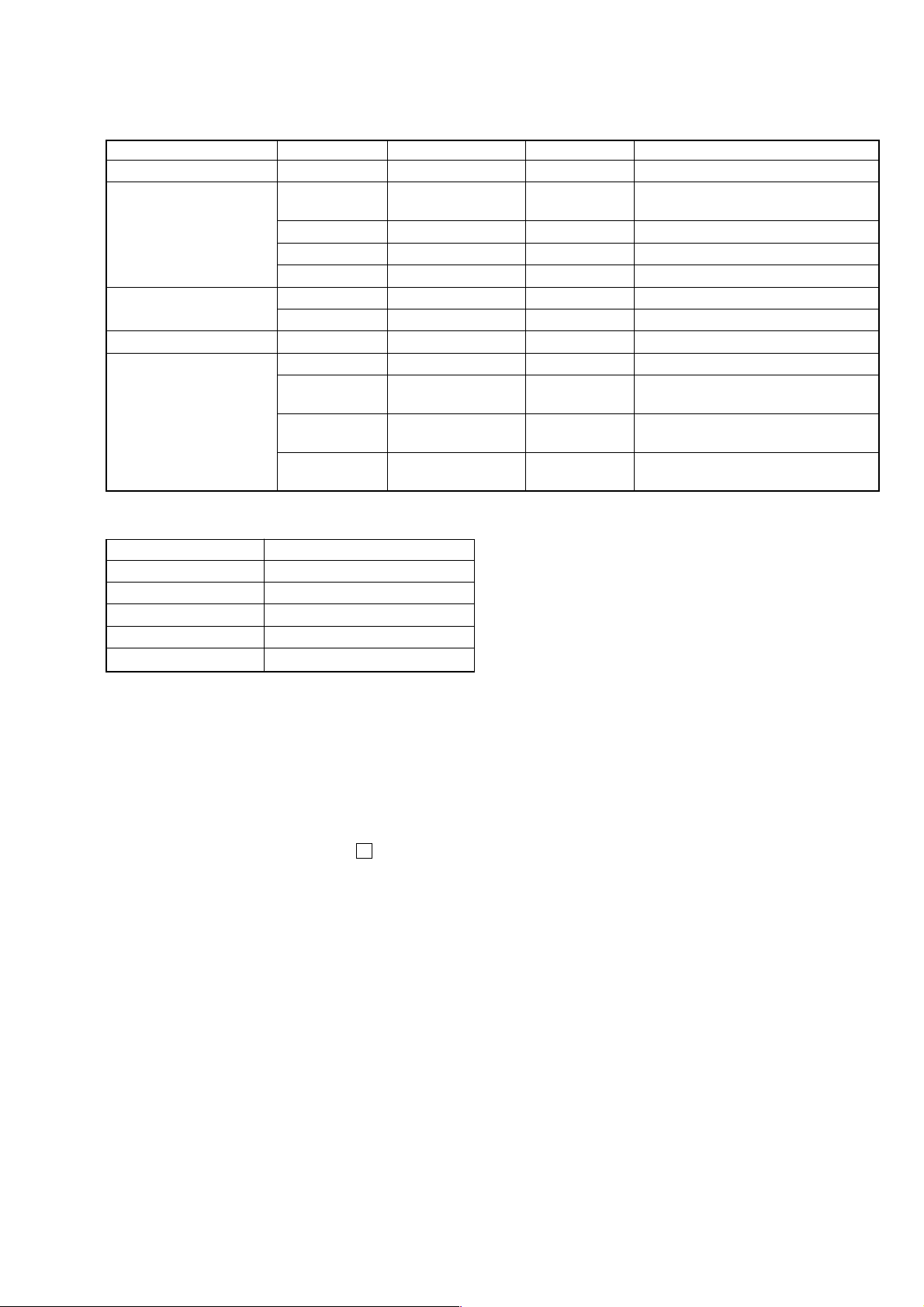
MZ-R909
• Description of error indication codes
Problem Indication code Meaning of code Simple display Description
No error 00 No error --- No error
01
Servo system error 02 High temperature Temp High temperature detected
03 Focus error Fcus Disordered focus or can not read an address
04 Spindle error Spdl Abnormal rotation of disc
TOC error
Power supply system error 22 Low battery LBat Momentary interruption detected
Offset system error
11 TOC error TOC Faulty TOC contents
12 Data reading error Data Data could not be read at SYNC
31 Offset error Ofst Offset error
32
33
34
Illegal access target
address was specified
Focus error ABCD
offset error
Tracking error
Offset error
X1 tracking error
Offset error
Adrs Attempt to access an abnormal address
ABCD Focus error ABCD offset error
TE Tracking error Offset error
X1TE X1 tracking error Offset error
• Description of indication history
History code number Description
1 The first error
N The last error
N1 One error before the last.
N2 Two errors before the last.
R_ Total recording time
Reset the Error Display Code
After servicing, reset the error display code.
• Setting method of reset the error display code
1. Set the test mode (see page 12).
2. Turn the jog dial (down) or press the [DISPLAY] key on the
remote commander activates the self-diagnosis result display
mode.
3. To reset the error display code, press the X key (twice) when
the code is displayed (except “R_****”).
(All the data on the 1, N, N1, and N2 will be reset)
15
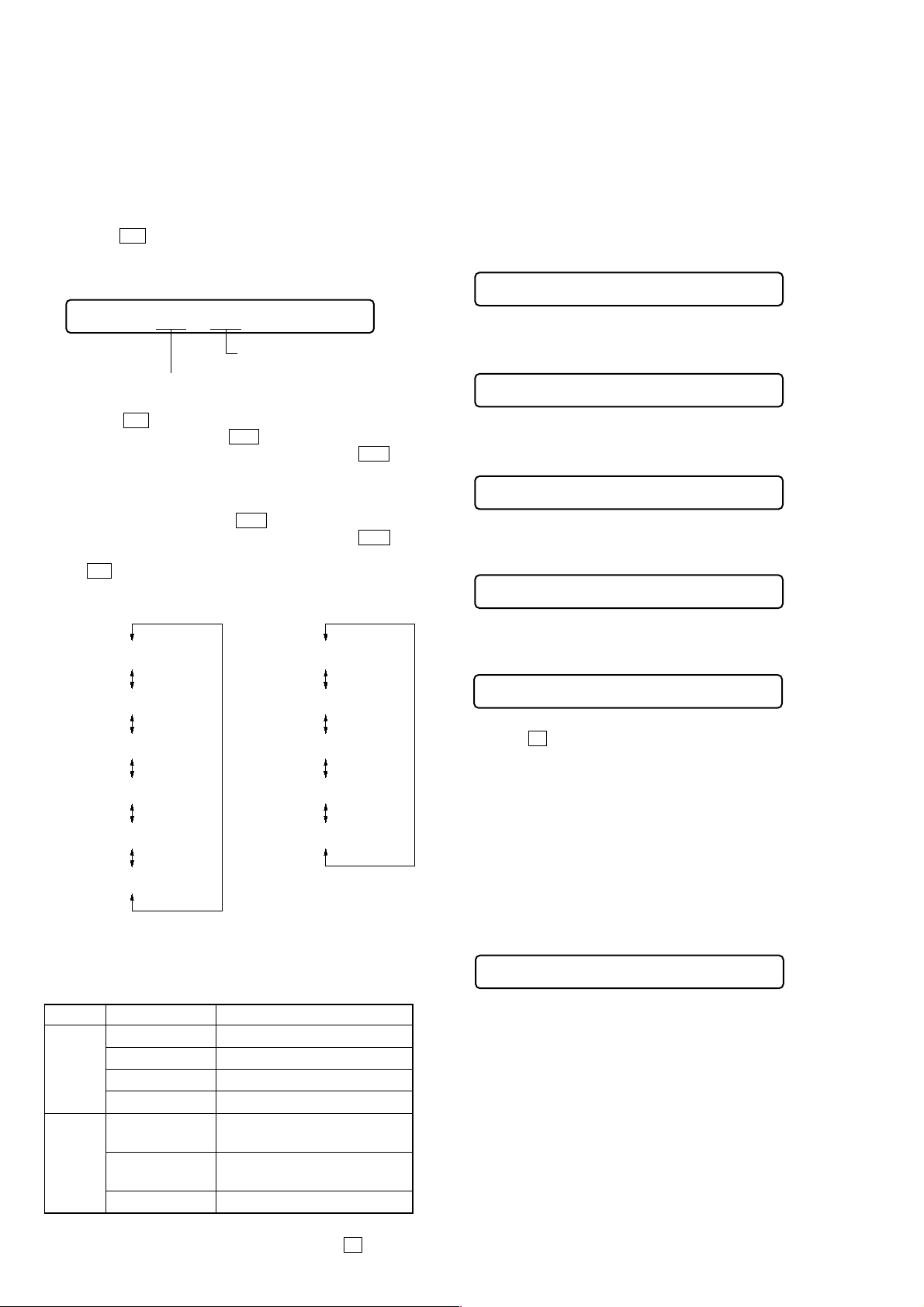
MZ-R909
Sound Skip Check Result Display Mode
This set can display the count of errors that occurred during the
recording/playing for checking.
• Setting method of sound skip check result display
mode
1. Set the test mode (see page 12).
2. Press the N key or [REC] ke y, and the playing or recording
sound skip result display mode becomes active respectively
where the LCD displays the following.
Remote commander LCD display
000 P**R**
Total count of record
Total count of play
system errors (hex.)
3. When the N key is pressed, total error count is displayed on
the LCD, and each time the > key is pressed, the display
item moves down by one as shown belo w . Also, if the . key
is pressed, the display item moves up by one, then if the [REC]
key is pressed, the display in the record mode appears.
When the [REC] key is pressed, total error count is displayed
on the LCD, and each time the > key is pressed, the display
item moves down by one as shown belo w . Also, if the . key
is pressed, the display item moves up by one, then if
the N key is pressed, the display in the play mode appears.
Playing sound skip
result display
system errors (hex.)
Recording sound skip
result display
Jog and Key Check Mode
This set can check if the set and remote commander function normally.
• Setting method of jog check mode
1. Set the test mode (see page 12).
2. Press the jog button to activate the jog check mode and display as
below.
Remote commander LCD display
000 PUSH
3. Turn the jog dial downwards one click.
Remote commander LCD display
000 JOG+ 1
4. Turn the jog dial downwards three more clicks.
Remote commander LCD display
000 JOG+OK
5. Turn the jog dial upwards one click.
Remote commander LCD display
000 JOG- 1
000 P**R**
000 EIB **
000 Stat**
000 Adrs**
000 BEmp**
000 P**R**
000 BOvr**
000 Bful**
000 Rtry**
000 ######
000 ######
P**R**
: Total play/record errors (hex.)
**
: Counter of sound skip check each item (hex.)
######
: 6-digit address where sound was skipped last (hex.)
• Cause of sound skip error
Cause of error Description of error
EIB Sound error correction error
Play
Record
4. To quit the sound skip check r esult display mode and to return
to the test mode (display check mode), press the x key.
Stat Decoder status error
Adrs Address access error
BEmp Buffer is empty
BOvr
Bful
Rtry Retry times over
Buffer is full, and sounds were
dumped
Buffer capacity becomes less,
and forcible writing occurred
6. Turn the jog dial upwards three more clicks.
Remote commander LCD display
000 JOG OK
7. When the
mode.
Note: T o enter the key check mode, it is not necessary to enter via the jog
dial check mode. (Refer to next item)
• Setting method of key check mode
1. Set the test mode (see page 12).
2. Press the [T MARK] key or [DISPLAY] key on the remote commander for several seconds (about 3 seconds) activates the key
check mode. (At the last two digits, AD value of remote commander key line is displayed in hexadecimal)
Remote commander LCD display
x key is pressed, it changes over to the key check
000 **
**
: AD value of the remote commander key (hexadecimal
00 to FF)
3. When each key on the set and on remote commander is pressed,
its name is displayed on the remote commander LCD. (The
operated position is displayed for 4 seconds after the slide
switch is operated. If any other key is pressed during this display, the remote commander LCD switches to its name display)
16
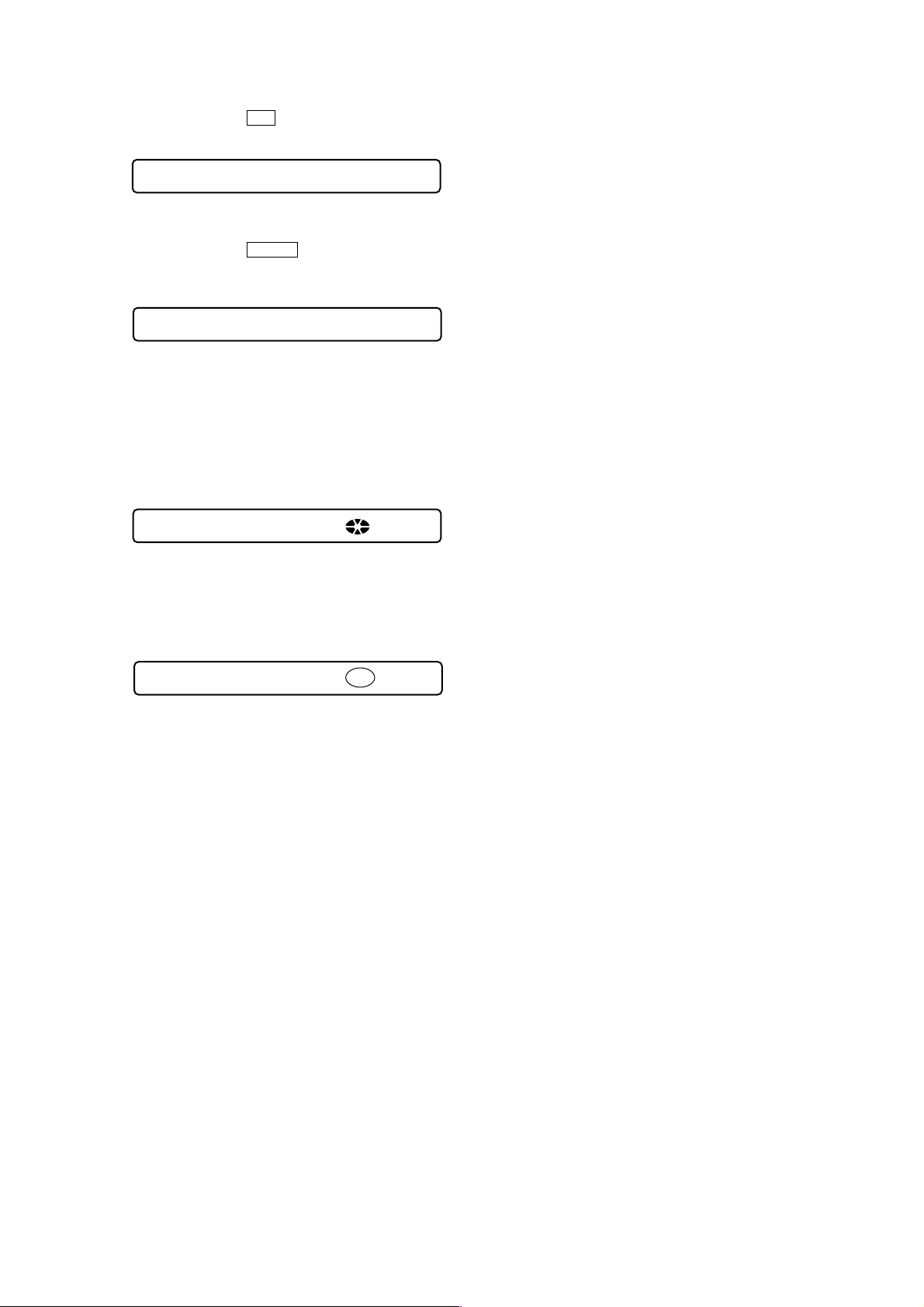
Example1: When the > key on the set is pressed:
Remote commander LCD display
000 FF **
**
: AD value of the remote commander key (hexadecimal
00 to FF)
Example2: When the N > key on the remote commander
is pressed:
Remote commander LCD display
000 rPLAY **
**
: AD value of the remote commander key (hexadecimal
00 to FF)
4. When all the keys on the set and on the remote commander are
considered as OK, the following displays are shown for 4 seconds.
Example1: When the keys on the set are considered as OK:
MZ-R909
Remote commander LCD display
888 SET OK **
**
: AD value of the remote commander key (hexadecimal
00 to FF)
Example2: When the keys on the remote commander are con-
sidered as OK:
Remote commander LCD display
888 RMC OK **
**
: AD value of the remote commander key (hexadecimal
00 to FF)
5. When all keys were checked or if the upper panel is opened,
the key check mode quits and the test mode (display check
mode) comes back.
17
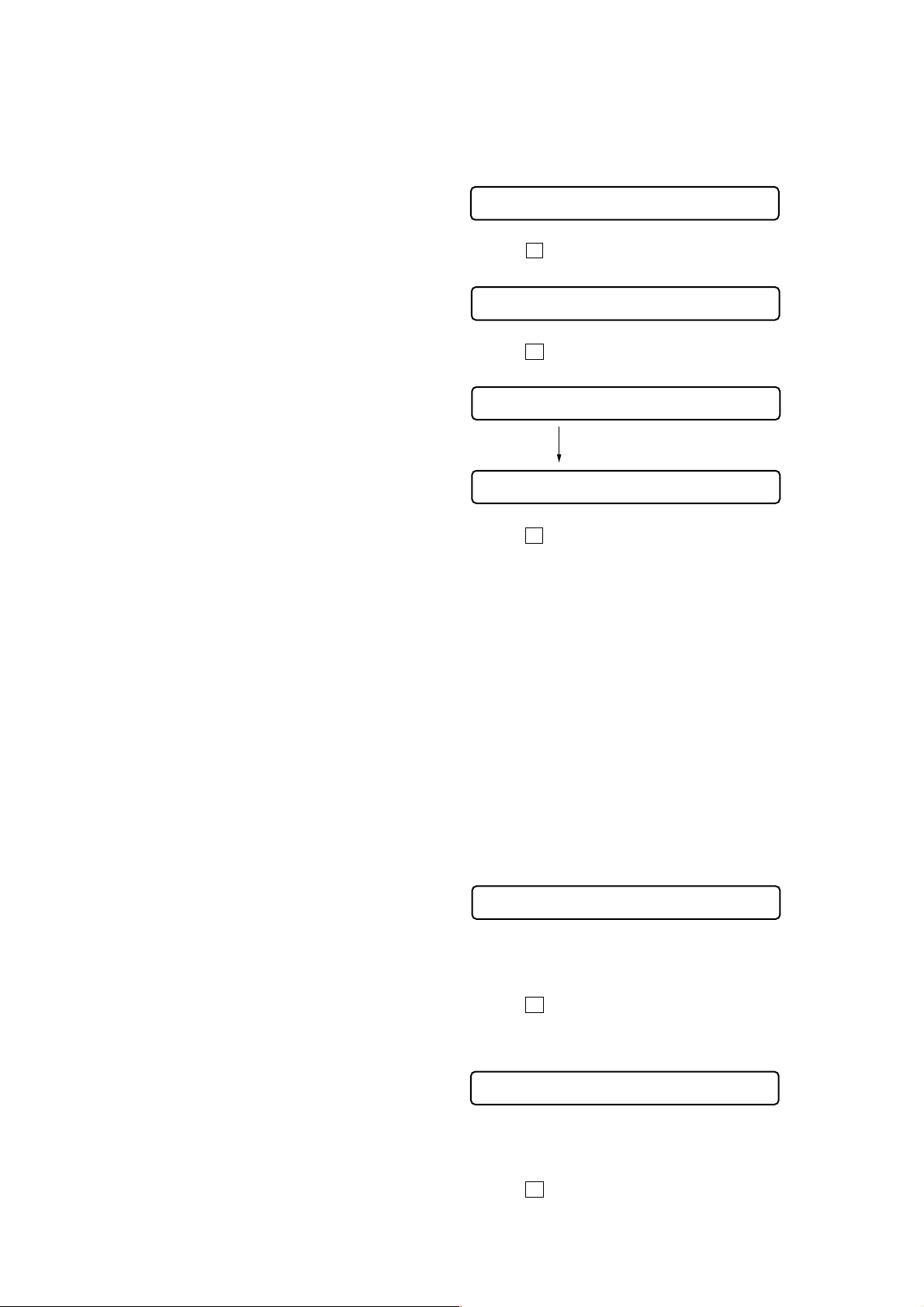
MZ-R909
SECTION 5
ELECTRICAL ADJUSTMENTS
Outline
• In this set, automatic adjustment of CD and MO can be performed by entering the test mode (see page 12).
However, before starting automatic adjustment, the memory
clear, power supply adjustment, and laser power check must be
performed in the manual mode.
• A key having no particular description in the text, indicates a
set key.
• For the LCD display, the LCD on the remote commander is
shown, but the contents of LCD display on the set are same.
Precautions for Adjustment
1. Adjustment must be done in the test mode only.
After adjusting, release the test mode.
2. Use the following tools and measuring instruments.
• Test CD disc TDYS-1
(Part No. : 4-963-646-01)
• SONY MO disc available on the market
• Digital voltmeter
• Laser power meter LPM-8001
(Part No. : J-2501-046-A)
• Thermometer (using the Temperature Correction)
3. Unless specified otherwise, supply DC 3V from the DC IN
3V jack (J601).
4. Switch position
HOLD switch ............................................... ON
Adjustment Sequence
1. NV Reset (EEPROM clear)
r
2. Power Supply Manual Adjustment
r
3. Temperature Correction (item number: 014)
r
4. Laser Power Check
r
5. Electrical Offset Adjustment
Caution: This adjustment must be made with
no disc loaded.
r Overall Mode
6. CD Overall Adjustment
r
7. MO Overall Adjustment
r
8. RESUME Clear
Manual Mode
Overall Mode
Manual Mode
Manual Mode
NV Reset
Caution: The shipment data will be cleared when the NV is reset.
Therefore, change the adjusted values following the
Change of Adjusted Values immediately after the NV
was reset.
• Setting method of NV reset
1. Select the manual mode of the test mode, and set item number
021 NV Reset (see page 13).
Remote commander LCD display
021 ResNV CC
2. Press the X key .
Remote commander LCD display
021 ResOK?
3. Press the X key once more.
Remote commander LCD display
021 Res***
NV reset (after several seconds)
021 Reset!
4. Press the x key to quit the manual mode, and return the test
mode (display check mode).
• Change of adjusted values
In this set, some adjusted values were set in the manual mode at
the shipment, but these data will be cleared when the NV is reset.
Therefore, modify the adjusted values through the following procedure immediately after the NV was reset.
1. Item numbers in which the adjusted values are to be modified
Item number 861
Item number 862
Item number 863
Item number 864
Item number 865
Item number 866
2. Adjusted values modifying procedure
1) Select the manual mode of the test mode, and set item number
861 (see page 13).
Remote commander LCD display
861 V1num **
**
: Adjusted value
2) Adjust with the
key (adjusted value do wn) so that the adjusted value becomes
0F.
3) Press the X key to write the adjusted value.
4) Select the manual mode of the test mode, and set item number
862 (see page 13).
Remote commander LCD display
[VOL+] key (adjusted value up) or [VOL--]
18
862 V1dat **
**
: Adjusted value
5) Adjust with the [VOL+] key (adjusted value up) or [VOL--]
key (adjusted value do wn) so that the adjusted value becomes
0B.
6) Press the X key to write the adjusted value.
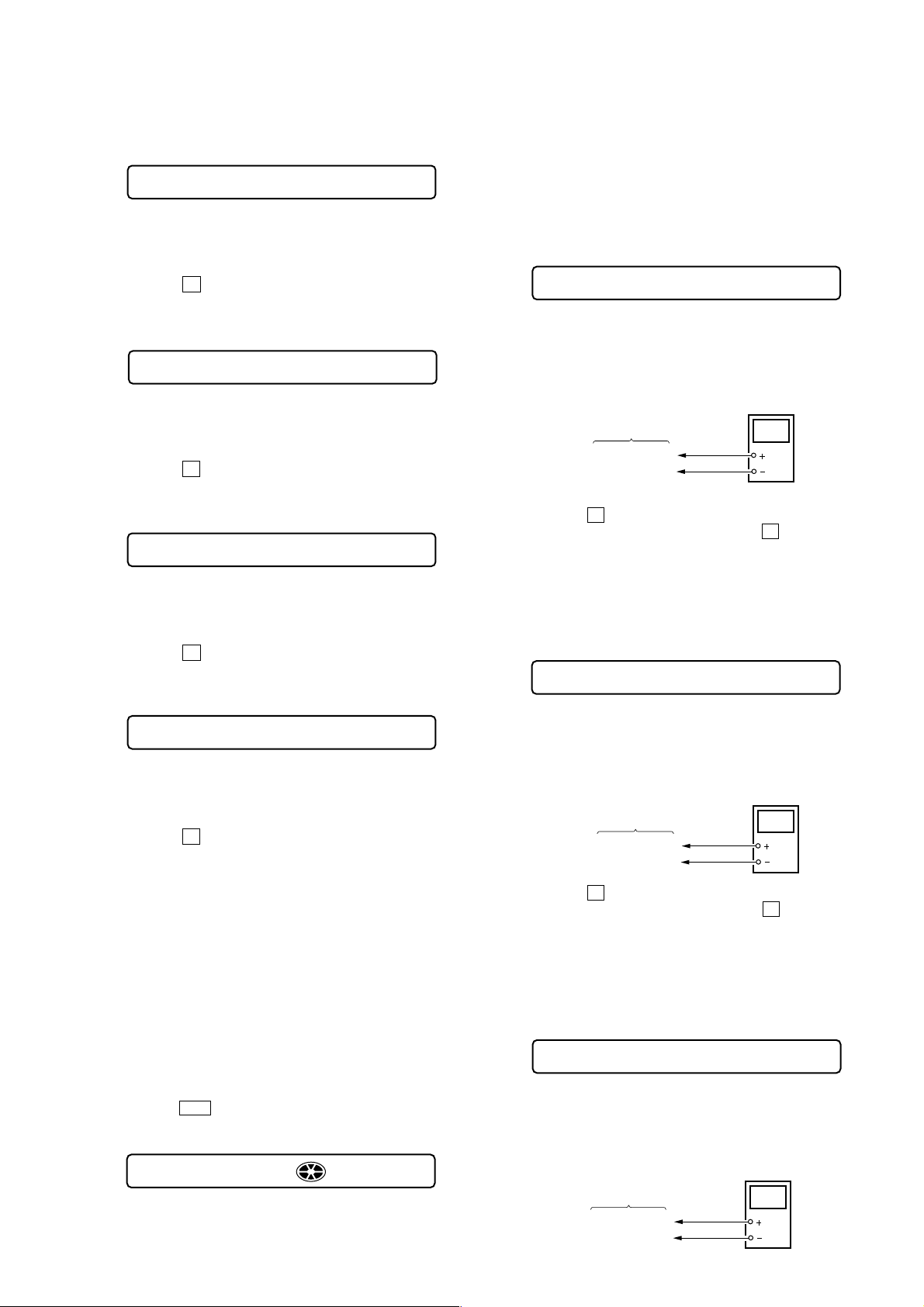
MZ-R909
r
r
r
7) Select the manual mode of the test mode, and set item number
863 (see page 13).
Remote commander LCD display
863 V2num **
**
: Adjusted value
8) Adjust with the [VOL+] key (adjusted value up) or [VOL--]
key (adjusted value do wn) so that the adjusted value becomes
87.
9) Press the X key to write the adjusted value.
10) Select the manual mode of the test mode, and set item number
864 (see page 13).
Remote commander LCD display
864 V2dat **
**
: Adjusted value
11) Adjust with the [VOL+] key (adjusted value up) or [VOL--]
key (adjusted value do wn) so that the adjusted value becomes
39.
12) Press the X key to write the adjusted value.
13) Select the manual mode of the test mode, and set item number
865 (see page 13).
Remote commander LCD display
865 V3num **
**
: Adjusted value
14) Adjust with the [VOL+] key (adjusted value up) or [VOL--]
key (adjusted value do wn) so that the adjusted value becomes
23.
15) Press the
16) Select the manual mode of the test mode, and set item number
866 (see page 13).
Remote commander LCD display
X key to write the adjusted value.
866 V3dat **
**
: Adjusted value
17) Adjust with the [VOL+] key (adjusted value up) or [VOL--]
key (adjusted value do wn) so that the adjusted value becomes
EC.
18) Press the X key to write the adjusted value.
Power Supply Manual Adjustment
• Adjustment sequence
Adjustment must be done with the following steps.
4. Turn the jog dial (up), or press the [PLAYMODE] key on the
remote commander.
(Turning the jog dial (up), or pressing the [PLAYMODE] key
on the remote commander causes the item number to be
switched to 762)
• Adjustment method of Vc PWM Duty (L)
(item number: 762)
Remote commander LCD display
762 Vc1PWM **
**
: Adjusted value
1. Connect a digital voltmeter to the AP914 (VC) on the MAIN
board, and adjust [VOL +] key (voltage up) or [VOL --] key
(voltage down) so that the voltage becomes 2.40 V.
digital
voltmete
MAIN board
AP914 (VC)
AP912 (GND)
2. Press the X key to write the adjusted value.
(The item number changes to 763 when X key is pressed)
Adjustment and Connection Location:MAIN board
(see page 20)
• Adjustment method of Vc PWM Duty (H)
(item number: 763)
Remote commander LCD display
+ 0.005
– 0.01
763 VchPWM **
**
: Adjusted value
1. Connect a digital voltmeter to the AP914 (VC) on the MAIN
board, and adjust
(voltage down) so that the voltage becomes 2.75 ± 0.015 V.
2. Press the
(The item number changes to 764 when X key is pressed)
X key to write the adjusted value.
[VOL +] key (voltage up) or [VOL --] key
digital
voltmete
MAIN board
AP914 (VC)
AP912 (GND)
1. Vc PWM Duty (L) adjustment (item number: 762)
r
2. Vc PWM Duty (H) adjustment (item number: 763)
r
3. Vl PWM Duty adjustment (item number: 764)
• Setting method of power supply manual adjustment
1. Make sure that the power supply voltage is 3V.
2. Set the test mode (see page 12).
3. Press the
mode.
Remote commander LCD display
. or [VOL--] key to activ ate the o v erall adjustment
000 Assy00
Adjustment and Connection Location:MAIN board
(see page 20)
• Adjustment method of Vl PWM Duty
(item number: 764)
Remote commander LCD display
764 Vl PWM **
**
: Adjusted value
1. Connect a digital voltmeter to the AP915 (VL) on the MAIN
board, and adjust
(voltage down) so that the voltage becomes 2.30 V.
AP912 (GND)
[VOL +] key (voltage up) or [VOL --] key
digital
voltmete
MAIN board
AP915 (VL)
+ 0.005
– 0.01
19
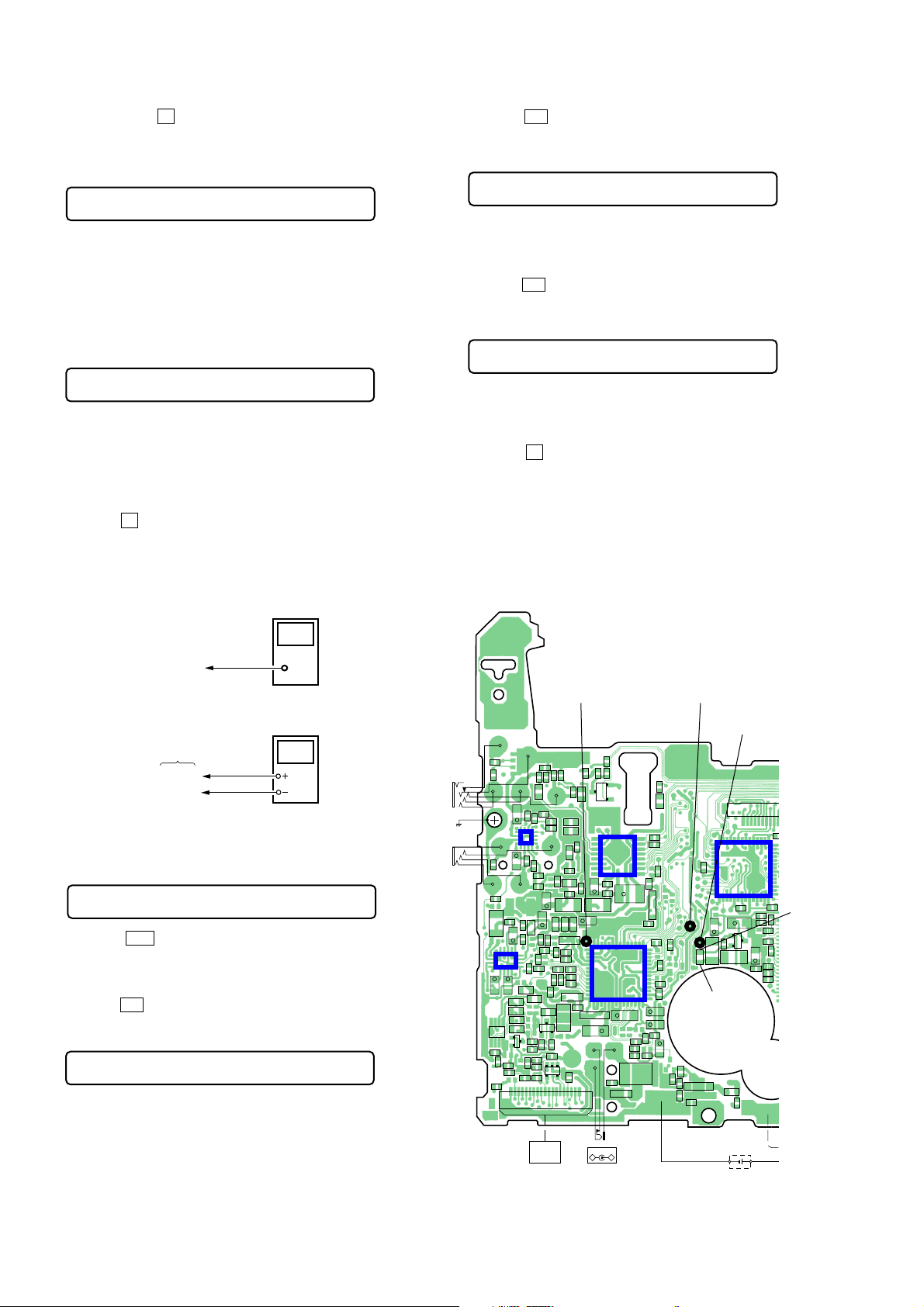
MZ-R909
2
2. When press the X key to write the adjusted value, LCD displays as follows and power supply manual adjustment has completed.
Remote commander LCD display
000 ADJ OK
Adjustment and Connection Location:MAIN board
Temperature Correction
• Adjustment method of temperature correction
1. Select the manual mode of test mode, and set the mode number 014 (see page 13).
Remote commander LCD display
014 SetTmp **
**
: Adjusted value
2. Measure the ambient temperature.
3. Adjust with [VOL +], [VOL --] key so that the adjusted value
(hexadecimal value) becomes the ambient temperature.
(Initial value: 14h = 20 °C, Adjusting range: 80h to 7fh (–128
°C to +127 °C)
4. Press the X key to write the adjusted value.
Laser Power Check
Connection :
laser
power meter
7. Press the N key, and set the laser CD read adjustment
mode (item number 012).
Remote commander LCD display
012 HrefPw **
8. Check that the laser power meter reading is 0.97 ± 0.10 mW.
9. Check that the voltage both ends (TP (+) and TP (–)) of resistor
R521 at this time is below 44 mV.
10. Press the N key, and set the laser MO write adjustment mode
(item number 013).
Remote commander LCD display
013 WritPw **
11. Check that the laser power meter reading is 4.95 ± 0.50 mW.
12. Check that the volta ge both ends (TP (+) and TP (–)) of resistor
R521 at this time is below 80 mV.
13. Press the x key to quit the manual mode, and activate the
test mode (display check mode).
Checking and Connection Location: MAIN board
Adjustment/checking and Connection Location:
– MAIN Board (Conductor side) –
Optical pick-up
objective lens
digital voltmeter
MAIN board
TP (+)
TP (–)
Checking Method :
1. Select the manual mode of test mode (see page 13), and set the
laser power adjusting mode (item number 010).
Remote commander LCD display
010 Laser
2. Press the . key continuously until the optical pick-up
moves to the most inward track.
3. Open the cover and set the laser power meter on the objective
lens of the optical pick-up.
4. Press the N key , and set the laser MO read adjustment mode
(item number 011).
Remote commander LCD display
011 LrefPw **
5. Check that the laser power meter reading is 0.81 ± 0.08 mW.
6. Check that the voltage both ends (TP (+) and TP (–)) of resistor R521 at this time is below 44 mV.
R317
R318
C323
+
4
5816
IC303
+
R218
C320
C318
R319
C344
L303
R309R303
C316
+
1
4
5816
13
IC302
12
9
+
+
FB301
C105
C205
FB303
FB304
FB305
85
FB306
D301
K
A
14
C338
K
C335
D302
C329
R103
R104
R105
C107
C836
1 5 10 15 19
AP912 (GND) AP914 (VC)
R111
R112
C110
C112
C212
C102
C101
R101
C201
C202
C304
L302
+
C924
C923
D903
C921
C905
R903
R902
D904
R850
AK
F801
C839
R307
C340
C330
R302
S
D
Q302
G
1
R306
C336
16
R305
R304
IC301
8
9
C306
C305
+
C302
L301
C904
14
15
IC901
28
D901
+
C901
C601
AK
J601
DC IN 3V
+
–
C913
C914
+
C301
D902
AK
R920
C926
1
C915
56
C932
C917
R911
43
4229
+
C919
+
C902
+
C920
R946
R906
R947
+
R926
C911
R936
R948
TH601
D602
C605
D605
R603
AK
C602 R602
C837
C314
C116
1
13
129
C216
C217
C218
D303
AK
R815
R816
FB302
R205
C207
R203
R846
SWITCH
LCD MODULE
C211
R212
C210
C118
C906
R905
Q803
B
CN801
+
R301
C337
R811
&
C117
R118
C315
C
R204
B1 E B2
Q801
C1 C2
R211
C303
+
C111
R201
C925
KA
C922
R941
R910
R909
C908
R813
R915
AK
E
C825
AP915 (VL)
CN502
42 29
43
C561
IC551
56
114
C521
R501
+
R502
C529
C524
+
B
C
Q501
E
R519
L502
C518
L501
R521
TP (
+
)
R622
C633
DRY BATTERY
SIZE “AA”
(IEC DESIGNATION R6)
1PC. 1.5V
(BATTERY CASE)
+
C526
110
C5
28
15
C566
TP (
–
C501
R507
C503
C504
C505
C506
C507
)
20
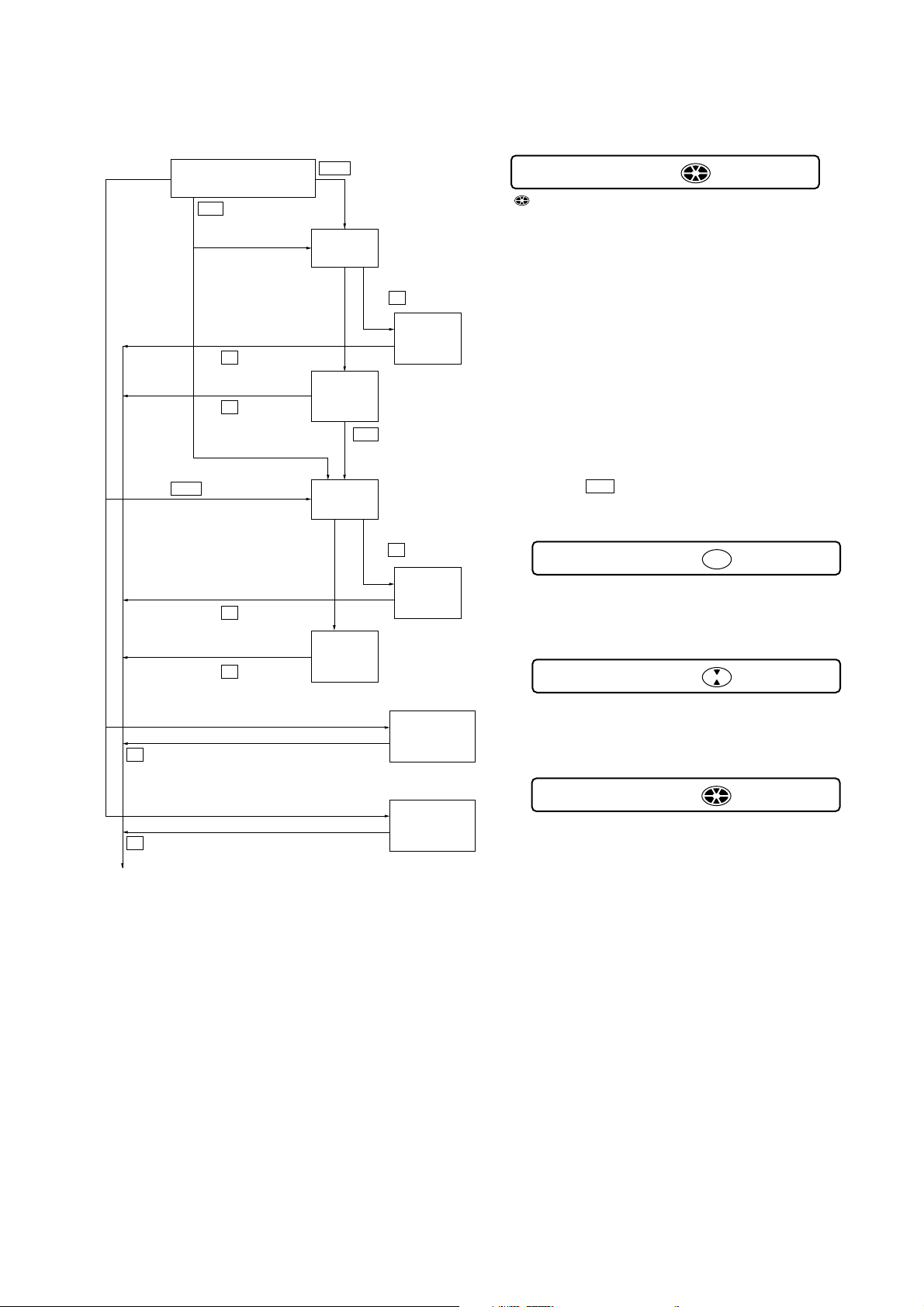
MZ-R909
Overall Adjustment Mode
• Configuration of overall adjustment
Overall adjustment mode
(Title display)
N
Protect switch
ON
Protect switch
OFF
>
key
Jog dial (down) or
[DISPLAY]
x
key on the remote commander
key
Jog dial (up) or
[PLAYMODE]
x
key
key on the remote commander
key
x
x
x
x
key
key
key
key
.
CD overall
adjusting
All item
OK
CD overall
adjustment
OK
MO overall
adjusting
MO overall
adjustment
OK
key
NG item exists
x
or
CD overall
adjustment
N
key
NG item exists
or
x
MO overall
adjustment
adjustment
Power supply
adjustment
auto item feed
key
NG
key
NG
Electrical
offset
• Overall adjustment mode (title display)
Remote commander LCD display
000 Assy**
: (Disc mark) At end of power supply adjustment: Outside lit
Note: On the set having microcomputer version 1.000, the disc
**
: Left side = MO overall adjustment information
Right side = CD overall adjustment information
• Electrical offset adjusting method
Caution: The electrical offset adjustment must be made with no
1. Make sure that the power supply voltage is 3 V.
2. Set the test mode (see page 12).
3. Press the . or [VOL--] key to activate the overall adjustment
mode.
Remote commander LCD display
At end of electrical offset adj.: Inside lit
mark is displayed on the remote commander LCD only.
F*
: MO overall adjustment completed
1*
: Manual adjustment exists (overall adj. not completed)
0*
: Not adjusted
F*
: CD overall adjustment completed
1*
: Manual adjustment exists (overall adj. not completed)
0*
: Not adjusted
disc loaded.
000 Assy11
4. Turn the jog dial (down), or press the [DISPLAY] key on the
remote commander.
Remote commander LCD display
035 Ofst**
5. Electrical offset adjustment is over, if the following display
appears.
Remote commander LCD display
000 OfstOK
[Test mode $display check mode%]
Note: Adjust the CD first, when performing adjustment.
21
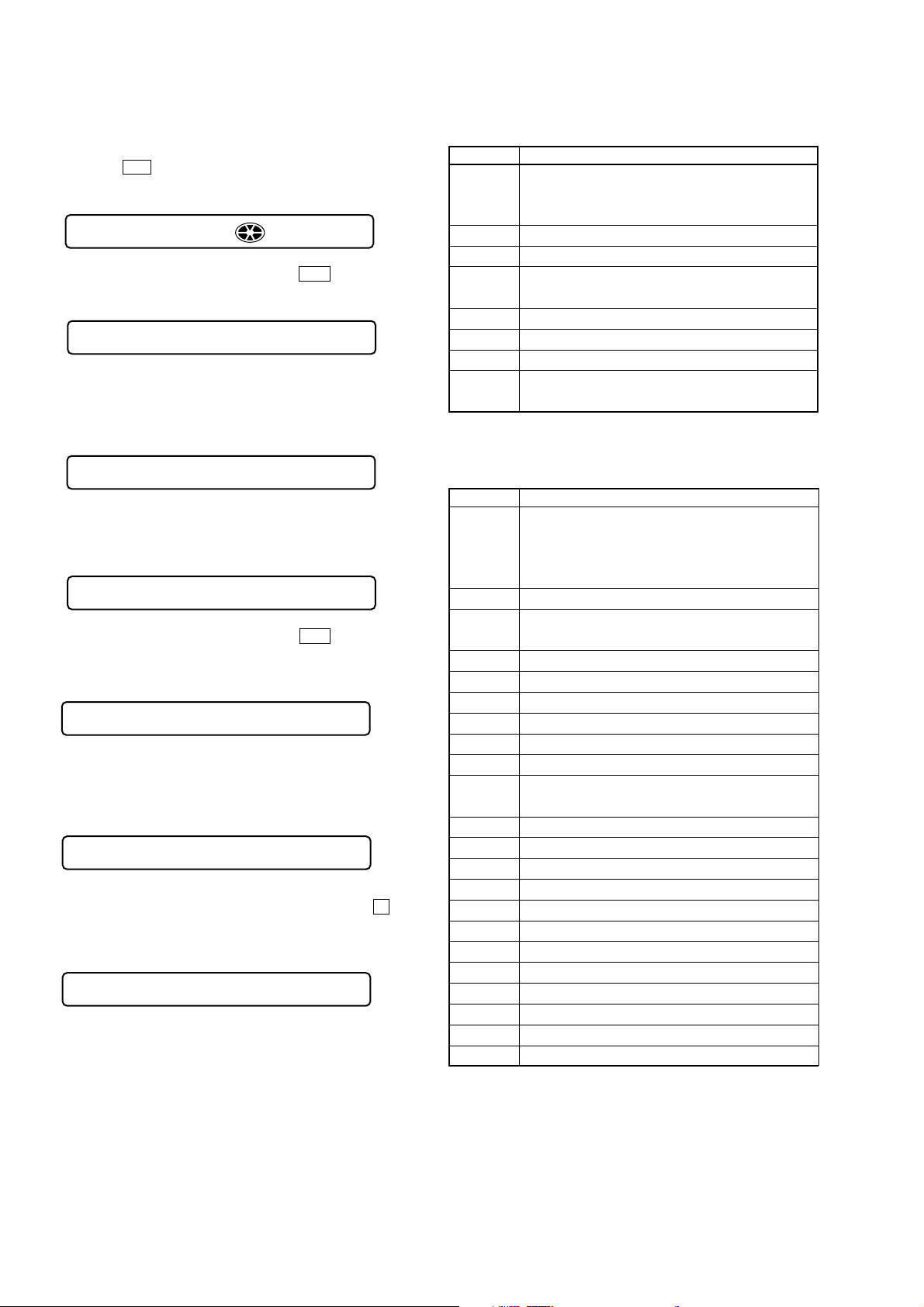
MZ-R909
• Adjustment method of overall CD and MO adjustment
mode
1. Set the test mode (see page 12).
2. Press the . or [VOL --] key to activate the overall adjust-
ment mode.
Remote commander LCD display
000 Assy11
3. Insert CD disc in the set, and press the . key to set the
Overall CD Adjustment mode . Automatic adjustments are made.
Remote commander LCD display
XXX CD RUN
XXX
: Item number for which an adjustment is being executed.
4. In case of CD overall adjustment NG, reset the NV (see page
18), then readjust from the temperature correction (see page
20).
Remote commander LCD display
000 *** NG
***
: NG item number.
5. If OK through the overall CD adjustments, then perform over-
all MO adjustments.
Remote commander LCD display
000 CD OK
6. Insert MO disc in the set, and press the
Overall MO Adjustment mode. Automatic adjustments are
made.
Remote commander LCD display
> key to set the
XXX MO RUN
XXX
: Item number for which an adjustment is being executed.
7. In case of MO overall adjustment NG, reset the NV (see page
18), then readjust from the temperature correction (see page
20).
Remote commander LCD display
000 *** NG
***
: NG item number.
8. If OK through the overall MO adjustments, press the x key
to return to the test mode and terminate the Overall Adjustment
mode.
Remote commander LCD display
000 MO OK
• Overall CD and MO adjustment items
1. Overall CD adjustment items
Item No. Description
312
313 CD electrical offset adjustment
314
321 CD tracking error gain adjustment
328 CD TWPP gain adjustment
324
332
336 CD ABCD gain adjustment
344 CD focus gain adjustment
345 CD tracking gain adjustment
521
522
CD tracking error offset adjustment
CD two-axis sensitivity adjustment
2. Overall MO adjustment items
Item No. Description
112
113
114
118
221 Low reflective CD tracking error gain adjustment
224
232
236 Low reflective CD ABCD level adjustment
244 Low reflective CD focus gain adjustment
245 Low reflective CD tracking gain adjustment
121 MO tracking error gain adjustment
122 MO TON offset adjustment
134 MO TWPP gain adjustment
131
132
136 MO ABCD gain adjustment
144 MO focus gain adjustment
145 MO tracking gain adjustment
138 MO RF gain adjustment
434 MO write TWPP gain adjustment
431 MO write TWPP offset adjustment
432 MO tracking error offset adjustment
436 MO write ABCD gain adjustment
445 MO write tracking gain adjustment
411 MO normal speed read TWPP offset adjustment
412 MO tracking error offset adjustment
448 20 sec full recording
MO electrical offset adjustment
Low reflective CD tracking error offset adjustment
MO triple speed read TWPP offset adjustment
22

MZ-R909
023 0FF900
Remote commander LCD display
00
: Adjusted value
023 0FF90E
Remote commander LCD display
0E
: Adjusted value
023 0FFA00
Remote commander LCD display
00
: Adjusted value
023 0FFA03
Remote commander LCD display
03
: Adjusted value
023 0FFF00
Remote commander LCD display
00
: Adjusted value
023 0FFFDF
Remote commander LCD display
DF
: Adjusted value
023 100000
Remote commander LCD display
00
: Adjusted value
Resume Clear
Perform the Resume clear when all adjustments completed.
• Resume clear setting method
1. Select the manual mode of the test mode, and set item number
043 (see page 13).
Remote commander LCD display
043 Resume CC
2. Press the X key .
Remote commander LCD display
043 Res***
Resume clear complete
043 ResClr
3. Press the x key to return to the test mode (display check
mode).
Patch Data Rewriting When Nonvolatile Memory
was Replaced
On this set, if the nonvolatile memory was replaced, the modified
program data must be written to the nonvolatile memory.
In such a case, write the modified data that meets the
microcomputer version following the procedure provided below.
• Modified data writing method (version 1.000)
1. Select the manual mode of the test mode, and set item number
022 (see page 13).
Remote commander LCD display
7. Press the
(0FF8 is blinking)
8. Press the [VOL+] key once to change the blinking portion to
0FF9.
9. Press the x key.
(00 is blinking)
10. Adjust with the [VOL+] key (adjusted value up) or [VOL--]
key (adjusted value do wn) so that the adjusted value becomes
0E.
11. Press the X key.
(0FF9 is blinking)
12. Press the [VOL+] key once to change the blinking portion to
0FFA.
13. Press the x key.
(00 is blinking)
14. Adjust with the [VOL+] key (adjusted value up) or [VOL--]
key (adjusted value do wn) so that the adjusted value becomes
03.
X key.
022 PatClr CC
2. Press the
(The modified data writing is over , if the adjusted value changes
to DD)
Remote commander LCD display
X key to initialize the patch data.
022 ***SDD
DD
: Adjusted value
3. Press the N key or > key to set item number 023.
Remote commander LCD display
023 Patch00
00
: Adjusted value
4. Press the [VOL+] key once to change the adjusted value to 01.
5. Press the [DISPLAY] key on the remote commander for several
seconds (about 3 seconds) to activate the patch data write mode.
(The following display will appear where 00 is blinking)
Remote commander LCD display
023 0FF800
00
: Adjusted value
6. Adjust with the [VOL+] key (adjusted value up) or [VOL--]
key (adjusted value do wn) so that the adjusted value becomes
16.
Remote commander LCD display
15. Press the
(0FFA is blinking)
16. Press the [VOL+] key five times to change the blinking portion to 0FFF.
17. Press the x key.
(00 is blinking)
18. Adjust with the [VOL+] key (adjusted value up) or [VOL--]
key (adjusted value do wn) so that the adjusted value becomes
DF.
19. Press the X key.
(0FFF is blinking)
20. Press the [VOL+] key once to change the blinking portion to
1000.
X key.
023 0FF816
16
: Adjusted value
23
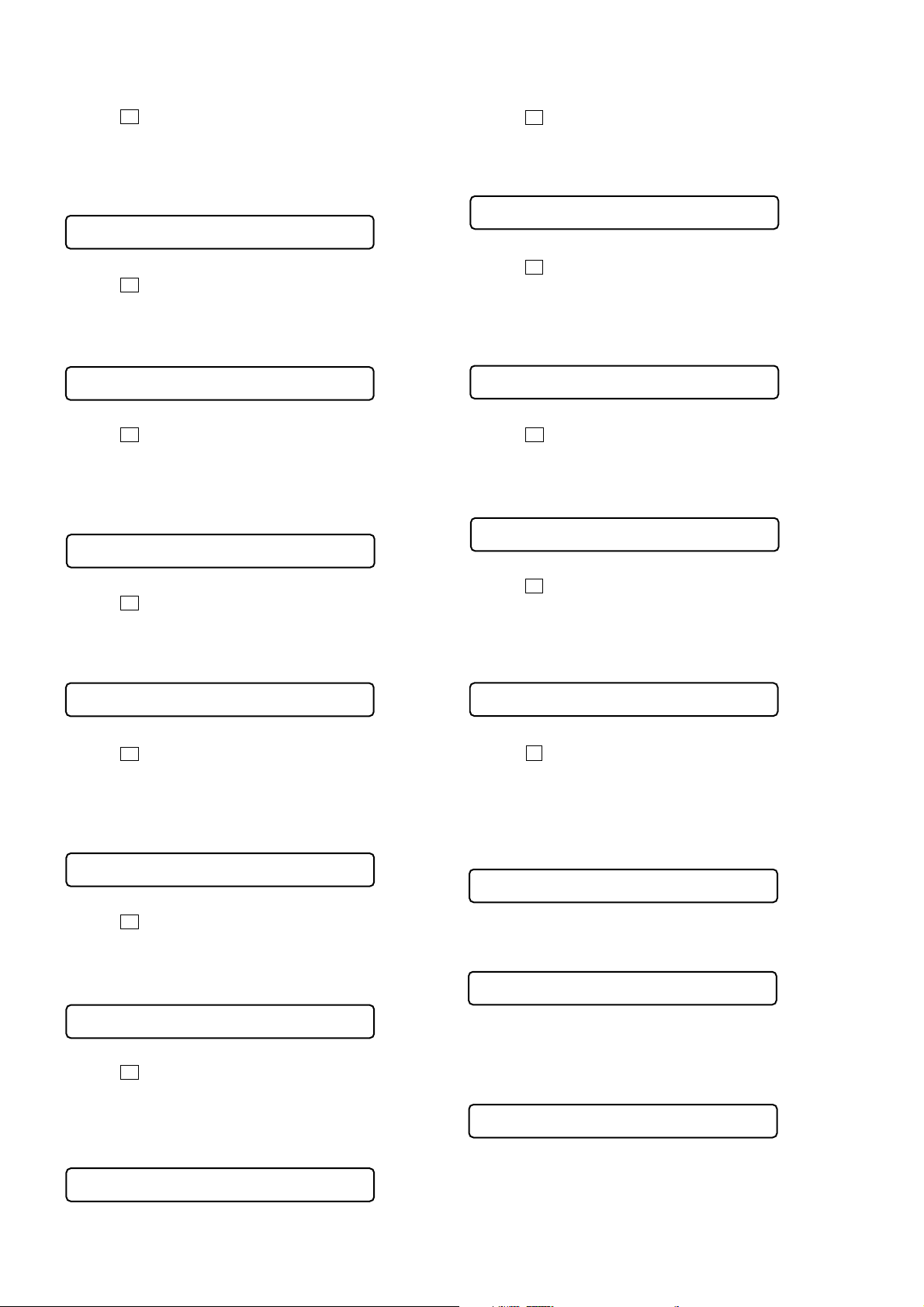
MZ-R909
21. Press the
(00 is blinking)
22. Adjust with the [VOL+] key (adjusted value up) or [VOL--]
key (adjusted value do wn) so that the adjusted value becomes
DA.
Remote commander LCD display
x key.
023 1000DA
DA
: Adjusted value
23. Press the X key.
(1000 is blinking)
24. Press the [VOL+] key once to change the blinking portion to
1001.
Remote commander LCD display
023 100100
00
: Adjusted value
25. Press the x key.
(00 is blinking)
26. Adjust with the [VOL+] key (adjusted value up) or [VOL--]
key (adjusted value do wn) so that the adjusted value becomes
85.
Remote commander LCD display
023 100185
85
: Adjusted value
27. Press the X key.
(1001 is blinking)
28. Press the [VOL+] key once to change the blinking portion to
1002.
Remote commander LCD display
35. Press the X key.
(1004 is blinking)
36. Press the [VOL+] key once to change the blinking portion to
1005.
Remote commander LCD display
023 100500
00
: Adjusted value
37. Press the x key.
(00 is blinking)
38. Adjust with the [VOL+] key (adjusted value up) or [VOL--]
key (adjusted value do wn) so that the adjusted value becomes
D0.
Remote commander LCD display
023 1005D0
D0
: Adjusted value
39. Press the X key.
(1005 is blinking)
40. Press the [VOL+] key twice to change the blinking portion to
1007.
Remote commander LCD display
023 100700
00
: Adjusted value
41. Press the x key.
(00 is blinking)
42. Adjust with the [VOL+] key (adjusted value up) or [VOL--]
key (adjusted value do wn) so that the adjusted value becomes
DF.
Remote commander LCD display
023 100200
00
: Adjusted value
29. Press the
(00 is blinking)
30. Adjust with the [VOL+] key (adjusted value up) or [VOL--]
key (adjusted value do wn) so that the adjusted value becomes
02.
Remote commander LCD display
x key.
023 100202
02
: Adjusted value
31. Press the X key.
(1002 is blinking)
32. Press the [VOL+] key twice to change the blinking portion to
1004.
Remote commander LCD display
023 100400
00
: Adjusted value
33. Press the x key.
(00 is blinking)
34. Adjust with the [VOL+] key (adjusted value up) or [VOL--]
key (adjusted value do wn) so that the adjusted value becomes
02.
Remote commander LCD display
023 1007DF
DF
: Adjusted value
43. Press the
(1007 is blinking)
44. Press the [VOL +] key to change the blinking portion to 1018,
and press the [DISPLAY] key on the remote commander for
several seconds (about 3 seconds) to exit the patch data write
mode and display as below.
Remote commander LCD display
X key.
023 Patch01
01
: Adjusted value
45. Press the [VOL+] key to display as below.
Remote commander LCD display
023 ****09
09
: Adjusted value
46. Press the [DISPLAY] key on the remote commander for several
seconds (about 3 seconds) to activate the patch data write mode.
(The following display will appear where 00 is blinking)
Remote commander LCD display
023 101800
00
: Adjusted value
023 100402
02
: Adjusted value
24

MZ-R909
023 101C00
Remote commander LCD display
00
: Adjusted value
023 101C04
Remote commander LCD display
04
: Adjusted value
023 101E00
Remote commander LCD display
00
: Adjusted value
023 101EA0
Remote commander LCD display
A0
: Adjusted value
023 101F00
Remote commander LCD display
00
: Adjusted value
023 101FE1
Remote commander LCD display
E1
: Adjusted value
023 102000
Remote commander LCD display
00
: Adjusted value
47. Adjust with the [VOL+] key (adjusted value up) or [VOL--]
key (adjusted value do wn) so that the adjusted value becomes
0A.
Remote commander LCD display
023 10180A
0A
: Adjusted value
48. Press the X key.
(1018 is blinking)
49. Press the [VOL+] key once to change the blinking portion to
1019.
Remote commander LCD display
023 101900
00
: Adjusted value
50. Press the x key.
(00 is blinking)
51. Adjust with the [VOL+] key (adjusted value up) or [VOL--]
key (adjusted value do wn) so that the adjusted value becomes
60.
Remote commander LCD display
023 101960
60
: Adjusted value
52. Press the X key.
(1019 is blinking)
53. Press the [VOL+] key once to change the blinking portion to
101A.
Remote commander LCD display
61. Press the [VOL+] key once to change the blinking portion to
101C.
62. Press the x key.
(00 is blinking)
63. Adjust with the [VOL+] key (adjusted value up) or [VOL--]
key (adjusted value do wn) so that the adjusted value becomes
04.
64. Press the X key.
(101C is blinking)
65. Press the [VOL+] key twice to change the blinking portion to
101E.
66. Press the x key.
(00 is blinking)
67. Adjust with the [VOL+] key (adjusted value up) or [VOL--]
key (adjusted value do wn) so that the adjusted value becomes
A0.
023 101A00
00
: Adjusted value
54. Press the
(00 is blinking)
55. Adjust with the [VOL+] key (adjusted value up) or [VOL--]
key (adjusted value do wn) so that the adjusted value becomes
C7.
Remote commander LCD display
x key.
023 101AC7
C7
: Adjusted value
56. Press the X key.
(101A is blinking)
57. Press the [VOL+] key once to change the blinking portion to
101B.
Remote commander LCD display
023 101B00
00
: Adjusted value
58. Press the x key.
(00 is blinking)
59. Adjust with the [VOL+] key (adjusted value up) or [VOL--]
key (adjusted value do wn) so that the adjusted value becomes
E5.
Remote commander LCD display
68. Press the
(101E is blinking)
69. Press the [VOL+] key once to change the blinking portion to
101F.
70. Press the x key.
(00 is blinking)
71. Adjust with the [VOL+] key (adjusted value up) or [VOL--]
key (adjusted value do wn) so that the adjusted value becomes
E1.
72. Press the X key.
(101F is blinking)
73. Press the [VOL+] key once to change the blinking portion to
1020.
X key.
023 101BE5
E5
: Adjusted value
60. Press the X key.
(101B is blinking)
74. Press the x key.
(00 is blinking)
25
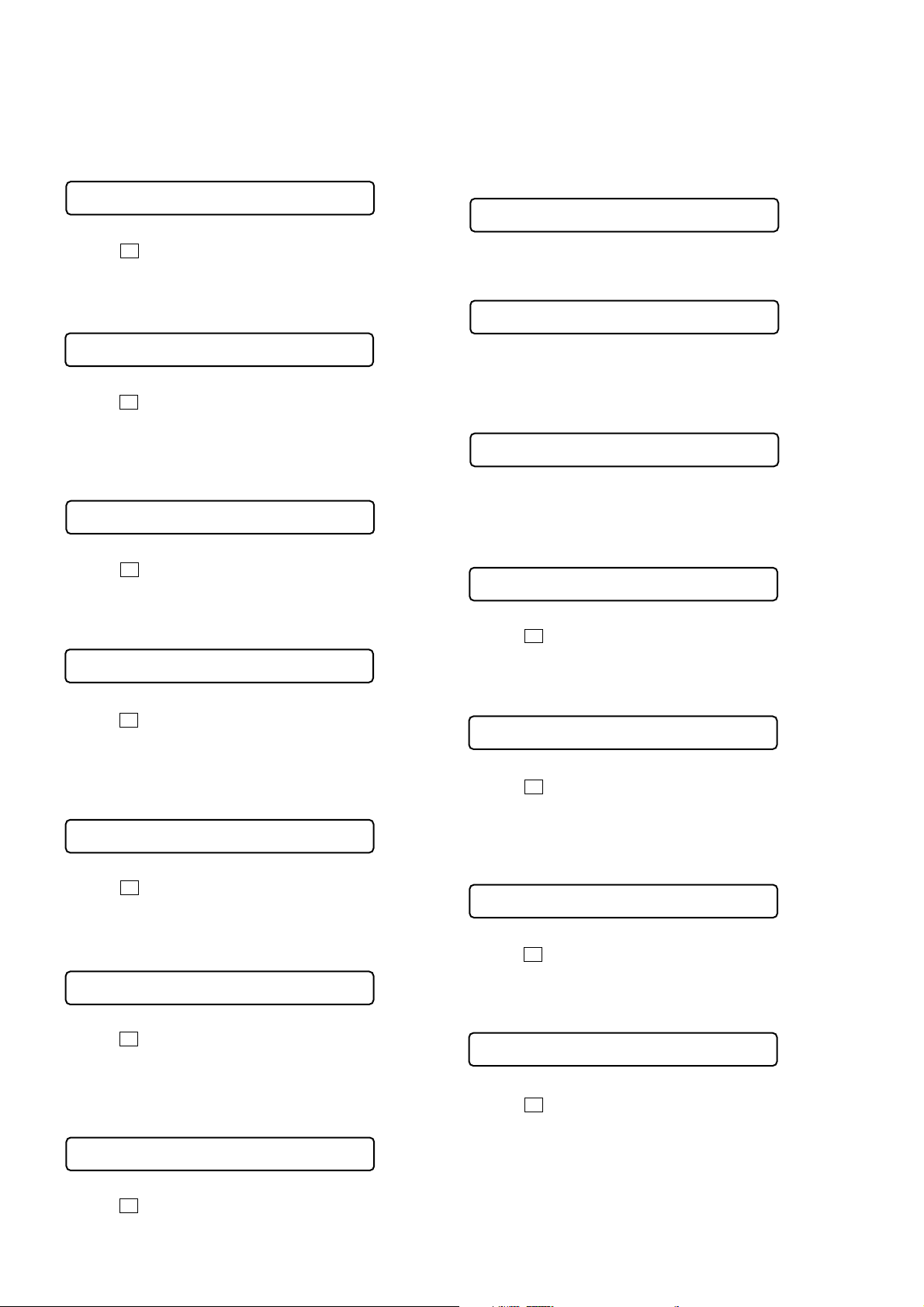
MZ-R909
75. Adjust with the [VOL+] key (adjusted value up) or [VOL--]
key (adjusted value do wn) so that the adjusted value becomes
0E.
Remote commander LCD display
023 10200E
0E
: Adjusted value
76. Press the X key.
(1020 is blinking)
77. Press the [VOL+] key once to change the blinking portion to
1021.
Remote commander LCD display
023 102100
00
: Adjusted value
78. Press the x key.
(00 is blinking)
79. Adjust with the [VOL+] key (adjusted value up) or [VOL--]
key (adjusted value do wn) so that the adjusted value becomes
F0.
Remote commander LCD display
023 1021F0
F0
: Adjusted value
80. Press the X key.
(1021 is blinking)
81. Press the [VOL+] key once to change the blinking portion to
1022.
Remote commander LCD display
023 102200
00
: Adjusted value
82. Press the
(00 is blinking)
83. Adjust with the [VOL+] key (adjusted value up) or [VOL--]
key (adjusted value do wn) so that the adjusted value becomes
B0.
Remote commander LCD display
x key.
023 1022B0
B0
: Adjusted value
84. Press the X key.
(1022 is blinking)
85. Press the [VOL+] key once to change the blinking portion to
1023.
Remote commander LCD display
023 102300
00
: Adjusted value
86. Press the x key.
(00 is blinking)
87. Adjust with the [VOL+] key (adjusted value up) or [VOL--]
key (adjusted value do wn) so that the adjusted value becomes
E1.
Remote commander LCD display
89. Press the [VOL +] key to change the blinking portion to 102C,
and press the [DISPLAY] key on the remote commander for
several seconds (about 3 seconds) to exit the patch data write
mode and display as below.
Remote commander LCD display
023 Patch09
09
: Adjusted value
90. Press the [VOL+] key to display as below.
Remote commander LCD display
023 ****0A
0A
: Adjusted value
91. Press the [DISPLAY] key on the remote commander for several
seconds (about 3 seconds) to activate the patch data write mode.
(The following display will appear where 00 is blinking)
Remote commander LCD display
023 102C00
00
: Adjusted value
92. Adjust with the [VOL+] key (adjusted value up) or [VOL--]
key (adjusted value do wn) so that the adjusted value becomes
10.
Remote commander LCD display
023 102C10
10
: Adjusted value
93. Press the X key.
(102C is blinking)
94. Press the
102E.
Remote commander LCD display
[VOL+] key twice to change the blinking portion to
023 102E00
00
: Adjusted value
95. Press the x key.
(00 is blinking)
96. Adjust with the [VOL+] key (adjusted value up) or [VOL--]
key (adjusted value do wn) so that the adjusted value becomes
9F.
Remote commander LCD display
023 102E9F
9F
: Adjusted value
97. Press the X key.
(102E is blinking)
98. Press the [VOL+] key once to change the blinking portion to
102F.
Remote commander LCD display
023 102F00
00
: Adjusted value
99. Press the x key.
(00 is blinking)
023 1023E1
E1
: Adjusted value
88. Press the X key.
(1023 is blinking)
26
