Page 1
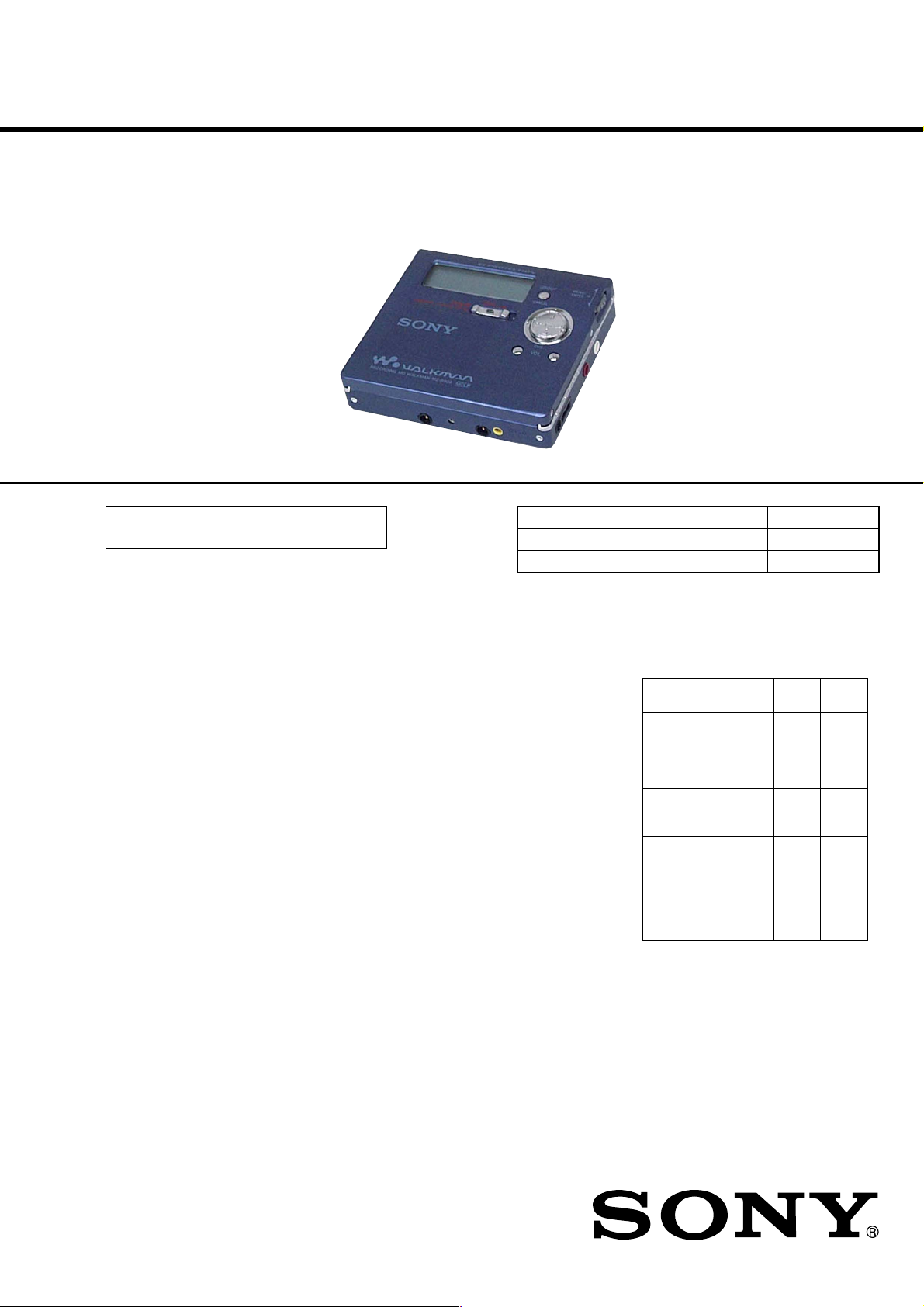
MZ-R909
SERVICE MANUAL
Ver 1.0 2001. 08
US and foreign patents licensed from Dolby
Laboratories.
SPECIFICATIONS
Audio playing system
MiniDisc digital audio system
Laser diode properties
Material: GaAlAs
Wavelength: = 790 nm
Emission duration: continuous
Laser outp u t: less than 44. 6 µW
(This output is the value measured at a distance
of 200 m m from the lens surface on the optical
pick-up blo ck with 7 mm ap er ture .)
Recording and playback time
When using MDW-80:
Revolutions
350 rp m to 2,800 rpm (CLV)
Err o r c o rrection
ACIRC (Advanced Cross Interleave Reed
Solomon Code)
Sampling frequency
44.1 kHz
Sampling rate converter
Input: 32 kHz/44. 1 kHz / 48 kHz
Coding
ATRAC (Adaptive TRa nsform Acoust ic
Coding)
AT R AC 3 — L P 2
AT R AC 3 — L P 4
Modulation system
EFM (Eight to Fourteen Mo dula tion)
Number of channels
2 stereo channels
1 monaura l channel
Frequency response
20 to 20, 000 Hz ± 3 dB
λ
Maxim um 160 min. in monaur a l
Maxim um 320 min. in stereo
Wo w an d Flutter
Below measurable limit
Inputs
Microphone : stereo mini-jack, minimum input
level 0.25 mV
1)
Line in
: stereo mini-ja ck, minimum input
level 49 mV
Op tical (Digital) in
Outputs
i/LINE OUT2): stereo min i-jack
headphones/earphones: maximum output
level 5 mW + 5 mW, load impedance 16 ohm
LINE OUT: 194 mV, loa
kilohm
Po wer requirements
Sony AC Power Adaptor connected at the DC
IN 3V jack:
230 - 240 V AC, 50 Hz (Hong kong model)
10 0 - 240 V AC, 50 /60 Hz (Oth er models)
Nicke l meta l hydr id e rechageable battery NH14WM(A) 1.2V 135 0 mAh (MIN) Ni-MH
LR6 (s ize AA) alkaline battery
Dimensions
Approx. 78.9 × 72.0 × 17. 1 mm (w/h/d)
1
(3
/8 × 27/8 × 11/16 in.)
Mass
Approx. 110 g (3.9 oz) the recorder only
1)
The LINE IN (OP T) jack is used to connect
e ither a digital (o p tical) cable or a line
(analog) cable.
2)
The i/LINE OUT jack connector either
headphones/earphones or a line c a ble.
3)
Measured in accordance with JEITA.
1)
: o ptical (digital) mini-jack
3)
E Model
Tourist Model
Model Name Using Similar Mechanism NEW
Mechanism Type MT-MZR909-171
Optical Pick-up Name LCX-4R
Battery operating time
1)
2)
(Unit: approx hours)(JEITA3))
LP2
Stereo
Stereo
8.5 11 1 4
4)
7.5 12 1 5
5)
20 28 37
4)
– Continued on next page –
d impedance 10
Battery life
When recording
Batteries SP
NH-14WM
nickel metal
hydride
rechargeable
battery
LR6 (SG)
S ony alkaline
dry battery
NH-14WM
nickel metal
hydride
rechargeable
battery
+ One LR6
5)
(SG)
1)
The battery life may be shorter due to operating
conditions and the tempreture of the location.
2)
When y ou record, use a fully charged
rechargeable ba ttery. Recording time may
diffe r according to the alka li ne batteries.
LP4
Stereo
9-873-285-01 Sony Corporation
2001H0500-1 Personal Audio Company
C 2001.8 Shinagawa Tec Service Manual Production Group
PORTABLE MINIDISC RECORDER
Page 2
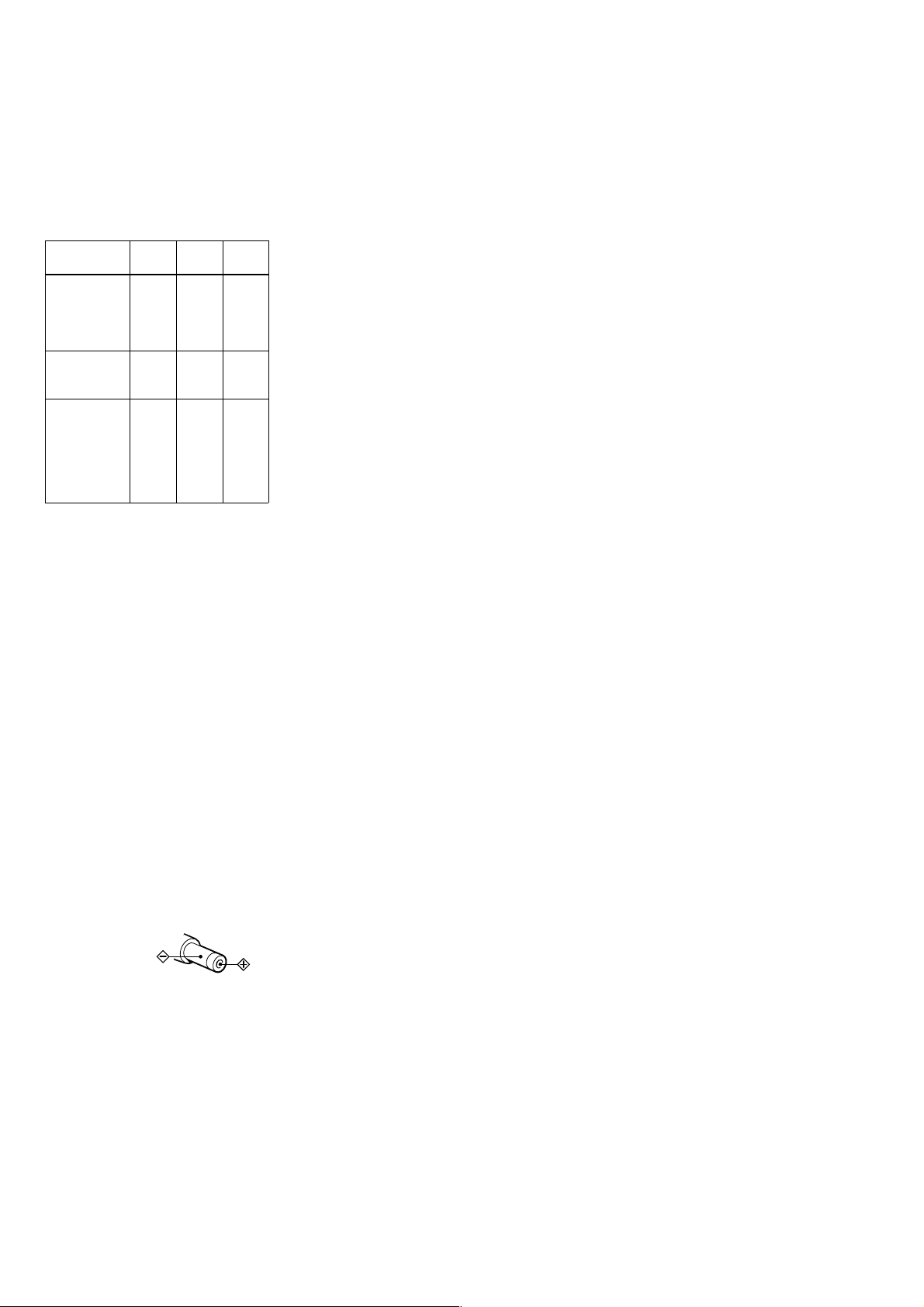
MZ-R909
3)
Measured in accordance with the JEITA (Japan
Electronic s a nd Inform ation Technology
Indust ries Assoc ia tion) standard .
4)
When using a 100 % fully charged rechargeable
battery.
5)
Whe n using a Sony LR6 (SG) “STAMINA”
a lkaline dry battery (p r oduced in Japan).
When playing
Batteries SP
NH-14WM
nickel metal
hydride
rechargeable
battery
LR6 (SG)
Son y alkaline
dry battery
NH-14WM
nickel metal
hydride
rechargeable
battery
+ On e LR6
(SG)
1)
Measured in accord ance with the JEITA
(Japan Electron ic s and Info r mation
Te ch nolog y Industries Ass ociat ion) s tan dard.
2)
When using a 100% fu lly charge d
rechargeable ba ttery.
3)
When using a Sony LR6 (SG) “STAMINA ”
a lkaline dry battery (p roduced in Japan)
Supplied accessories
AC power adap tor (1)
Headphones/earphones with a r emote control
(1)
Batte r y c ha rging stand (Assem bly needed) (1)
Rechargeable battery (1)
Dry battery case (1)
Rechargeable b a tte ry carrying cas e (1 )
Carrying pouch/carrying case with a belt clip
(1)
AC plug adaptor (Except
(1)
Optical cable (1 )
On power sources
• Us e house current, n ickel metal hydride
rechargeable b attery, LR6 (s ize AA) battery.
or car battery.
•
For use in your house:For the supplied batter y
charging sta nd, use the AC power adapt or
suppl ied with this recorder. Do not use any other
AC power adaptor since it may cause the recorder
to ma lfuncti on.
(Unit: approx.hours )(JE ITA1))
LP2
Stereo
Stereo
24 27 31
2)
34 40 45
3)
64 75 84
2)
3)
HongKong
LP4
Stereo
model)
TABLE OF CONTENTS
1. SERVICING NOTES............................................... 3
2. GENERAL ................................................................... 4
3. DISASSEMBLY
3-1. Disassembly Flow ........................................................... 5
3-2. Panel Assy, Bottom ......................................................... 5
3-3. Panel Assy, Upper Section .............................................. 6
3-4. “LCD Module”, “Panel Assy, Upper” ............................ 6
3-5. MAIN Board Assy .......................................................... 7
3-6. “Case Assy, Battery”, “MAIN Board” ........................... 7
3-7. Strip, Ornamental ............................................................ 8
3-8. “MD Mechanism Deck (MT-MZR909-171)”,
“Chassis Assy, Set” ......................................................... 8
3-9. Service Assy, OP (LCX-4R) ........................................... 9
3-10. Holder Assy ..................................................................... 10
3-11. Motor, DC (Sled) (M602) ............................................... 10
3-12. “Motor, DC (Spindle) (M601)”,
“Motor, DC (Over Write Head UP/DOWN) (M603)” ... 11
4. TEST MODE.............................................................. 12
5. ELECTRICAL ADJUSTMENTS......................... 18
6. DIAGRAMS
6-1. Block Diagram – SERVO Section – ............................... 34
6-2. Block Diagram – AUDIO Section – ............................... 35
6-3. Block Diagram – KEY CONTROL/DISPLAY/
POWER SUPPLY Section – ........................................... 36
6-4. Note for Printed Wiring Boards and
Schematic Diagrams ....................................................... 37
6-5. Printed Wiring Board
– Main Board (Component Side) – ............................... 38
6-6. Printed Wiring Board
– Main Board (Conductor Side) – ................................. 39
6-7. Schematic Diagram – Main Board (1/4) – .................... 40
6-8. Schematic Diagram – Main Board (2/4) – .................... 41
6-9. Schematic Diagram – Main Board (3/4) – .................... 42
6-10. Schematic Diagram – Main Board (4/4) – .................... 43
6-11. IC Pin Function Description ........................................... 48
7. EXPLODED VIEWS
7-1. Panel Section ................................................................... 54
7-2. Chassis Section ............................................................... 55
7-3. MD Mechanism Deck Section (MT-MZR909-171)....... 56
P olarity of th e
plug
Design and specifications are subject to change
without notice.
SAFETY-RELATED COMPONENT WARNING!!
COMPONENTS IDENTIFIED BY MARK 0 OR DOTTED
LINE WITH MARK 0 ON THE SCHEMATIC DIAGRAMS
AND IN THE PARTS LIST ARE CRITICAL TO SAFE
OPERATION. REPLACE THESE COMPONENTS WITH
SONY PARTS WHOSE PART NUMBERS APPEAR AS
SHOWN IN THIS MANU AL OR IN SUPPLEMENTS PUBLISHED BY SONY.
2
8. ELECTRICAL PARTS LIST ............................... 57
Page 3
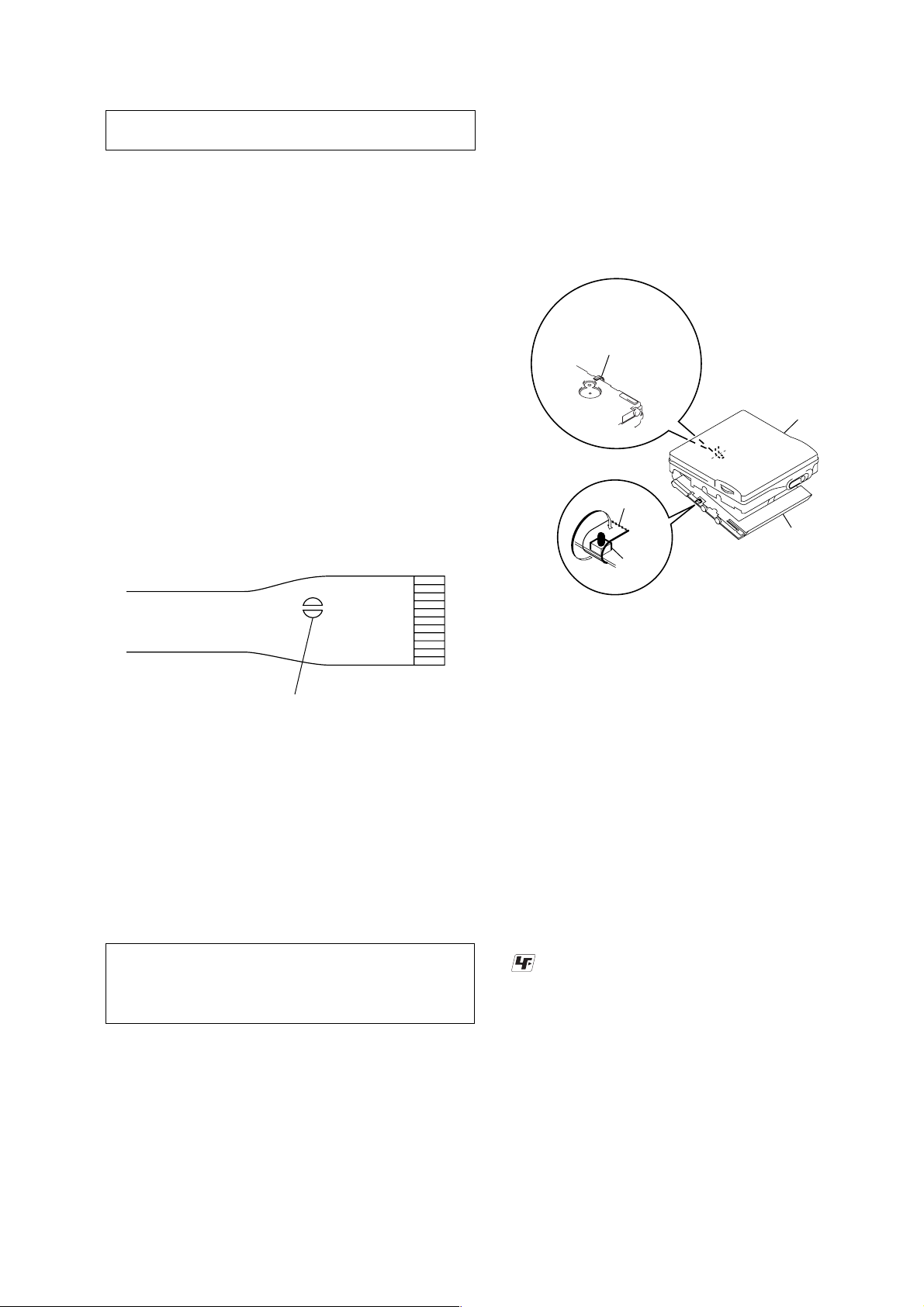
SECTION 1
upper panel assy
MAIN board
Tape
S806
FLEXIBLE board
(Over write head)
SERVICING NOTES
MZ-R909
NOTES ON HANDLING THE OPTICAL PICK-UP
BLOCK OR BASE UNIT
The laser diode in the optical pick-up block may suffer electrostatic break-down because of the potential difference generated
by the charged electrostatic load, etc. on clothing and the human
body.
During repair, pay attention to electrostatic break-down and also
use the procedure in the printed matter which is included in the
repair parts.
The flexible board is easily damaged and should be handled with
care.
NOTES ON LASER DIODE EMISSION CHECK
Never look into the laser diode emission from right above when
checking it for adjustment. It is feared that you will lose your sight.
NOTES ON HANDLING THE OPTICAL PICK-UP BLOCK
(LCX-4R)
The laser diode in the optical pick-up block may suffer electrostatic break-down easily. When handling it, perform soldering
bridge to the laser-tap on the flexible board. Also perform measures against electrostatic break-down sufficiently before the operation. The flexible board is easily damaged and should be handled
with care.
• In performing the repair with the power supplied to the set,
removing the MAIN board causes the set to be disabled.
In such a case, fix a conv ex part of the open/close detect s witch
(S806 on MAIN board) with a tape in advance.
Handle the FLEXIBLE board (overwrite head) with care, as it
has been soldered directly to the MAIN board.
In repairing the component side of MAIN board, connect the
FLEXIBLE board (overwrite head) and the MAIN board with
the lead wires in advance. (See page 7)
CAUTION
Use of controls or adjustments or performance of procedures
other than those specified herein may result in hazardous radiation exposure.
Notes on chip component replacement
• Never reuse a disconnected chip component.
• Notice that the minus side of a tantalum capacitor may be damaged by heat.
Flexible Circuit Board Repairing
• Keep the temperature of the soldering iron around 270 ˚C during repairing.
• Do not touch the soldering iron on the same conductor of the
circuit board (within 3 times).
• Be careful not to apply force on the conductor when soldering
or unsoldering.
laser-tap
OPTICAL PICK-UP FLEXIBLE BOARD
• Replacement of CXD2671-206GA (IC801) used in this set requires a special tool.
• The shipment data will be cleared when the NV is reset. Therefore, change the adjusted values following the Change of Adjusted Values immediately after the NV was reset. (See page
18)
• If the nonvolatile memory was replaced on the set, the modif ied
program data must be written to the nonvolatile memory . In such
a case, write the modified data that meets the microcomputer
version following the patch data rewriting procedure at the
replacement of nonvolatile memory. (See page 23)
UNLEADED SOLDER
Boards requiring use of unleaded solder are printed with the leadfree mark (LF) indicating the solder contains no lead.
(Caution: Some printed circuit boards may not come printed with
the lead free mark due to their particular size)
: LEAD FREE MARK
Unleaded solder has the following characteristics.
• Unleaded solder melts at a temperature about 40 ˚C higher than
ordinary solder.
Ordinary soldering irons can be used but the iron tip has to be
applied to the solder joint for a slightly longer time.
Soldering irons using a temperature regulator should be set to
about 350 ˚C .
Caution: The printed pattern (copper foil) may peel away if the
heated tip is applied for too long, so be careful!
• Strong viscosity
Unleaded solder is more viscous (sticky , less prone to flow) than
ordinary solder so use caution not to let solder bridges occur
such as on IC pins, etc.
• Usable with ordinary solder
It is best to use only unleaded solder but unleaded solder may
also be added to ordinary solder.
3
Page 4
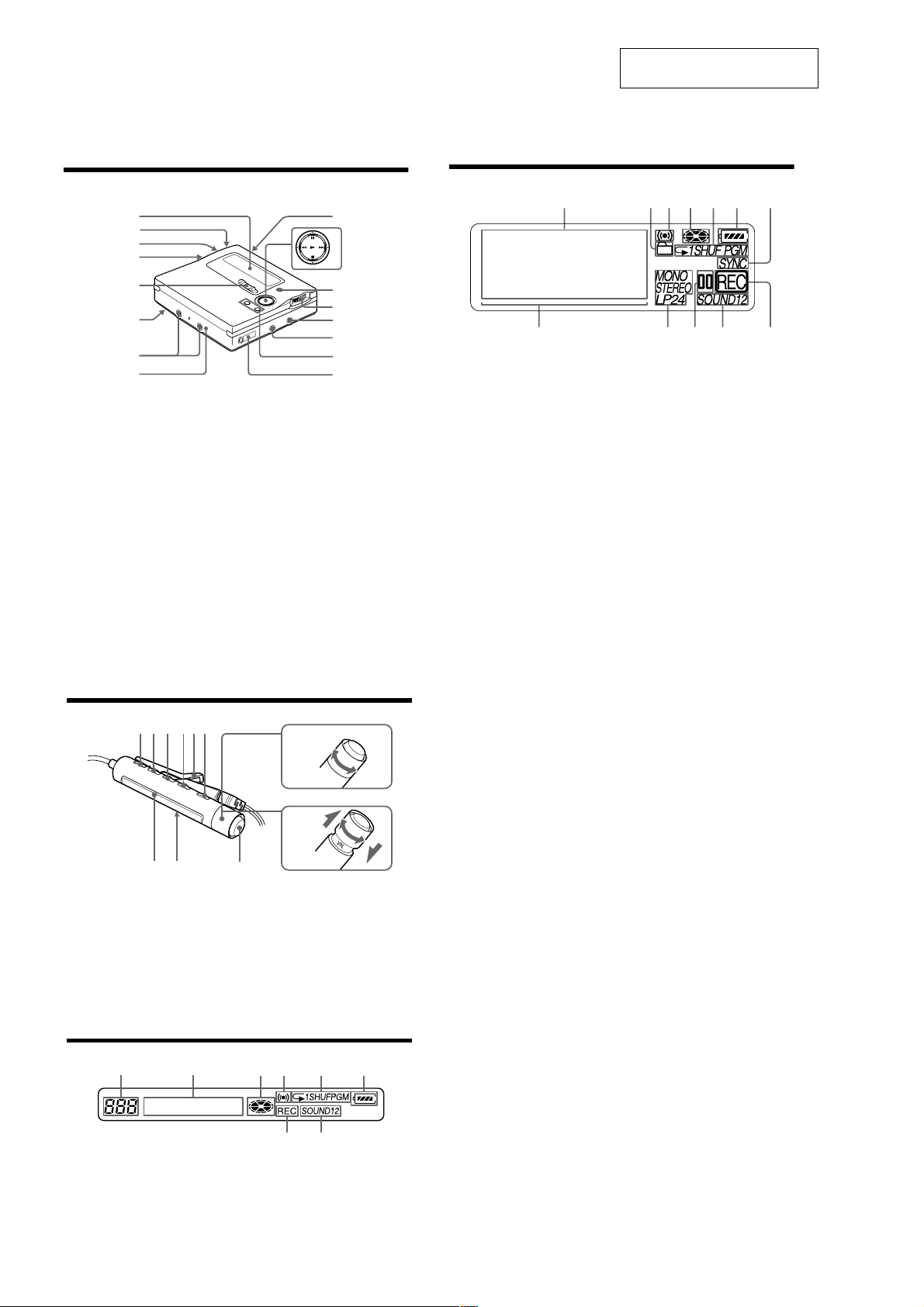
MZ-R909
Looking at controls
See pages in ( ) for more details.
SECTION 2
GENERAL
This section is extracted from
instruction manual.
The recorder
1
2
3
4
5
6
7
8
A Display window (11) (32) (45) (55)
(70)
B T MARK button (39) (56) (67)
C END SEARCH button (23) (31) (60)
D Battery compartment (19)
E REC (record) switch (23) (28)
F HOLD switch (at the rear) (20) (74)
G Terminals for attaching dry battery
case (20)
H DC IN 3V jack (19) (22)
I OPEN button (21)
J N (play/enter) button ( 23) (25) (56)
X (pause) button (23) (25) (36) (43)
(56)
./> (REW/FF) buttons (23)
(25) (32) (43) (56) (68)
x (stop)/CHG button (21) (23) ( 25)
(40) (48) (56)
8
9
J
qa
qs
qd
qf
qg
qh
K GROUP/CANCEL button (31) (43)
(56) (61)
L Jog dial (MENU/ENTER) (11) (29)
(40) (42) (56) (70)
M LINE IN (OPT) jack (22) (28)
N MIC (PLUG IN POWER) jack (34)
The MIC (PLUG IN POWER) jack
has a tactile dot.
O VOL +/– button (25) (56)
The VOL +/– button has a tactile dot.
P i (headphones/earp hones)/LINE
OUT jack (20) (40) (5 3)
The display window of the recorder
1324567
A Character information di splay (11)
(37) (45) (55) (70)
Displays the disc and track names,
date, error messages, track numbers,
etc.
B Group indica ti on (31) (43) (57)
C Alarm indication (70)
D Disc indication (32) (45) (55) ( 70)
Shows that the disc is rotating for
recording, playing or editing an MD.
E Play mode indication (45)
Shows the play mode (shuffle play,
program play, repeat play, etc.) of the
MD.
F Battery indication (19) (75)
Shows approximate battery condition.
G SYNC (synchro-recording) indication
(32)
H Level meter (36) (45)
I STEREO (SP stereo), LP2 (LP2
stereo), LP4 (LP4 stereo), MONO
(monaural) indication (29)
J Pause indication
K Sound indica t i on (48)
Lights up when Digital Sound Preset
is on.
L REC indication (23) (36)
Lights up while recording. When
flashing, the recorder is in record
standby mode.
qsqaq;98
The headphones/earphones with a remote control
A B C DE
A DISPLAY button (31) (38) (42) (53)
(58) (71)
B PLAYMODE button (44) (47) (58)
C RPT/ENT (repeat/e nter) button (47)
(49)
D SOUND button (49)
E Clip
F X (pause) button (25) (42) (58) (61)
IJ
F
K
G
H
+
–
G Control (./N>) (25) (31)
(42) (49) (58) (71)
N> : play, AMS, FF
. : REW
Turn or turn and hold to pl ay, fast
forward, rewind, etc.
H Control (VOL +/–) (25) (58)
Pull and turn to adjust the volume.
I Display window (38) (47) (71)
J HOLD switch (20) (74)
K x (stop) button
(71)
1)
May be used as the “Enter” button, depending
on the function.
1)
(25) (31) (42) (58)
The display window of the remote control
A
BCDE
F
9
A Track number display (38) (47) (71)
B Character information displ ay (38)
(47) (53) (71)
C Disc indication (38) (47 ) ( 71)
D Alarm indication (71)
10
4
E Play mode indication (47)
HG
F Battery level indication (38) (47) (71)
G REC indication (23) (38)
H SOUND indication (49)
Page 5
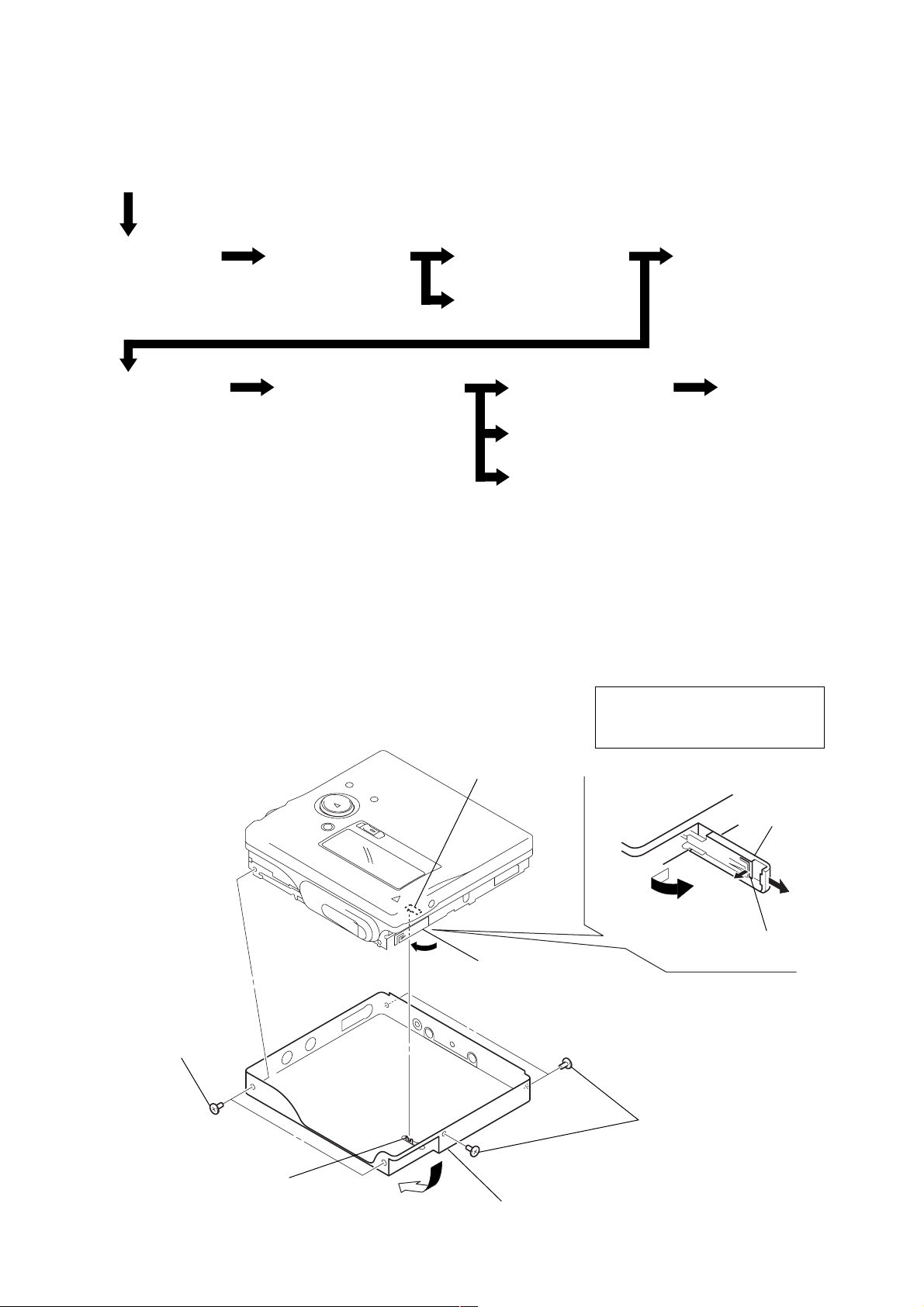
• This set can be disassembled in the order shown below.
e
3-1. DISASSEMBLY FLOW
Set
MZ-R909
SECTION 3
DISASSEMBLY
3-2. Panel Assy,
Bottom
3-7. Strip,
Ornamental
Note: Follow the disassembly procedure in the numerical order given.
3-3. Panel Assy,
Upper Section
3-8. “MD Mechanism Deck
(MT-MZR909-171)”,
“Chassis Assy, Set”
3-2. PANEL ASSY, BOTTOM
3-5. Main Board Assy
3-4. “LCD Module”,
“Panel Assy, Upper”
3-9. Service Assy, OP
(LCX-4R)
3-11. Motor, DC (Sled) (M602)
3-12. “Motor, DC (Spindle) (M601)”,
“Motor, DC (Over Write Head Up/Down)
(M603)”
3-6. “Case Assy, Battery”,
“Main Board”
3-10. Holder Assy
Note: On installation,
adjust the position of both
switch (S801) and knobs(hold).
5
two ES lock screws
knob (hold)
A
S801
4
Close the battery
terminal (plus).
6
1
Open the lid,
battery case.
5
three ES lock screws
Remove the “panel assy, bottom”
in the direction of the arrow
A
.
3
lid,
battery cas
2
claw
5
Page 6
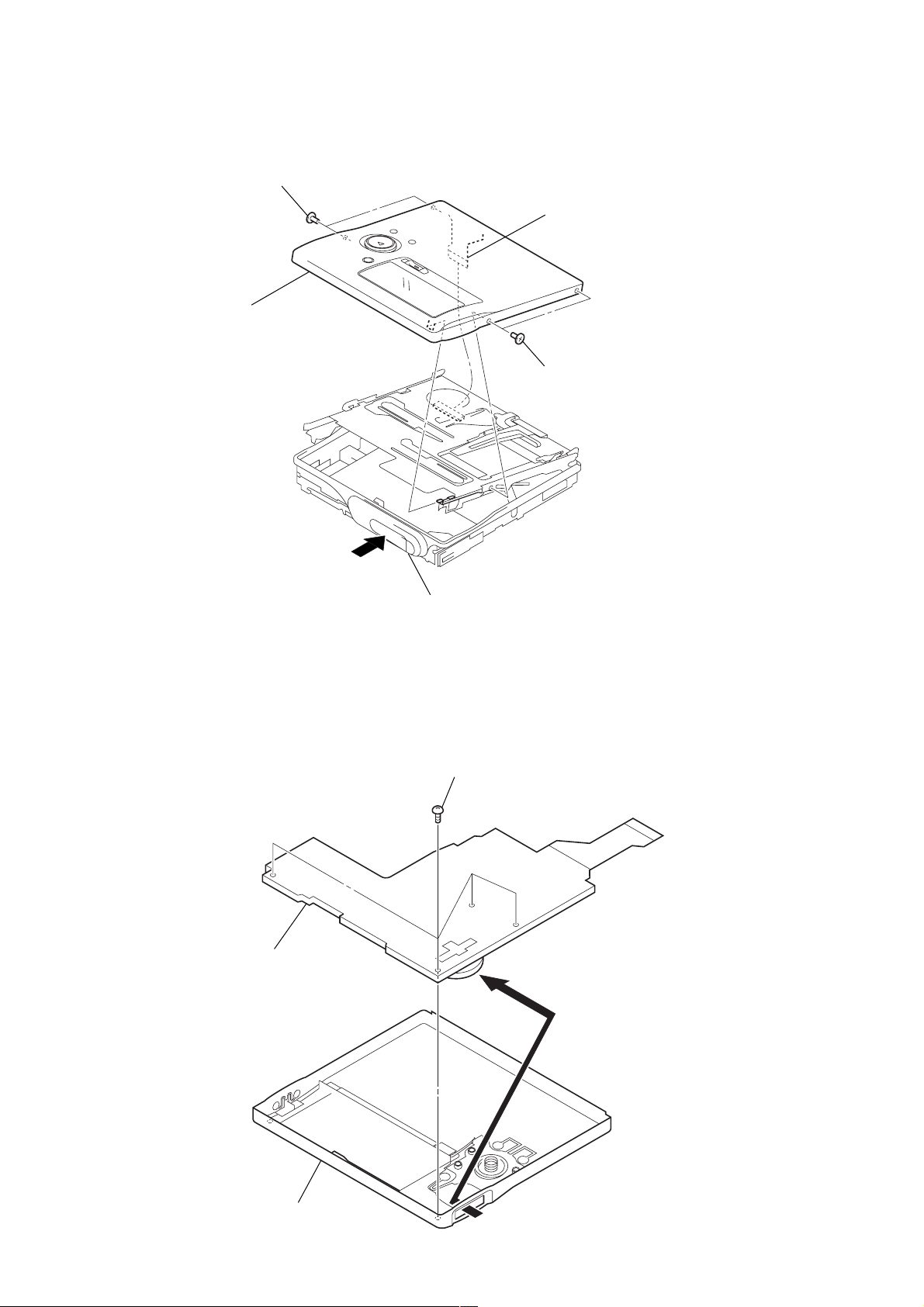
MZ-R909
3-3. PANEL ASSY, UPPER SECTION
3
two ES lock screws
4
panel assy, upper
1
flexible board (CN801)
3
two ES lock screws
3-4. “LCD MODULE”, “PANEL ASSY, UPPER”
2
Remove the LCD module
in the direction of the arrow.
2
Push the button (open).
1
four screws (1.7)
3
panel assy, upper
6
Page 7
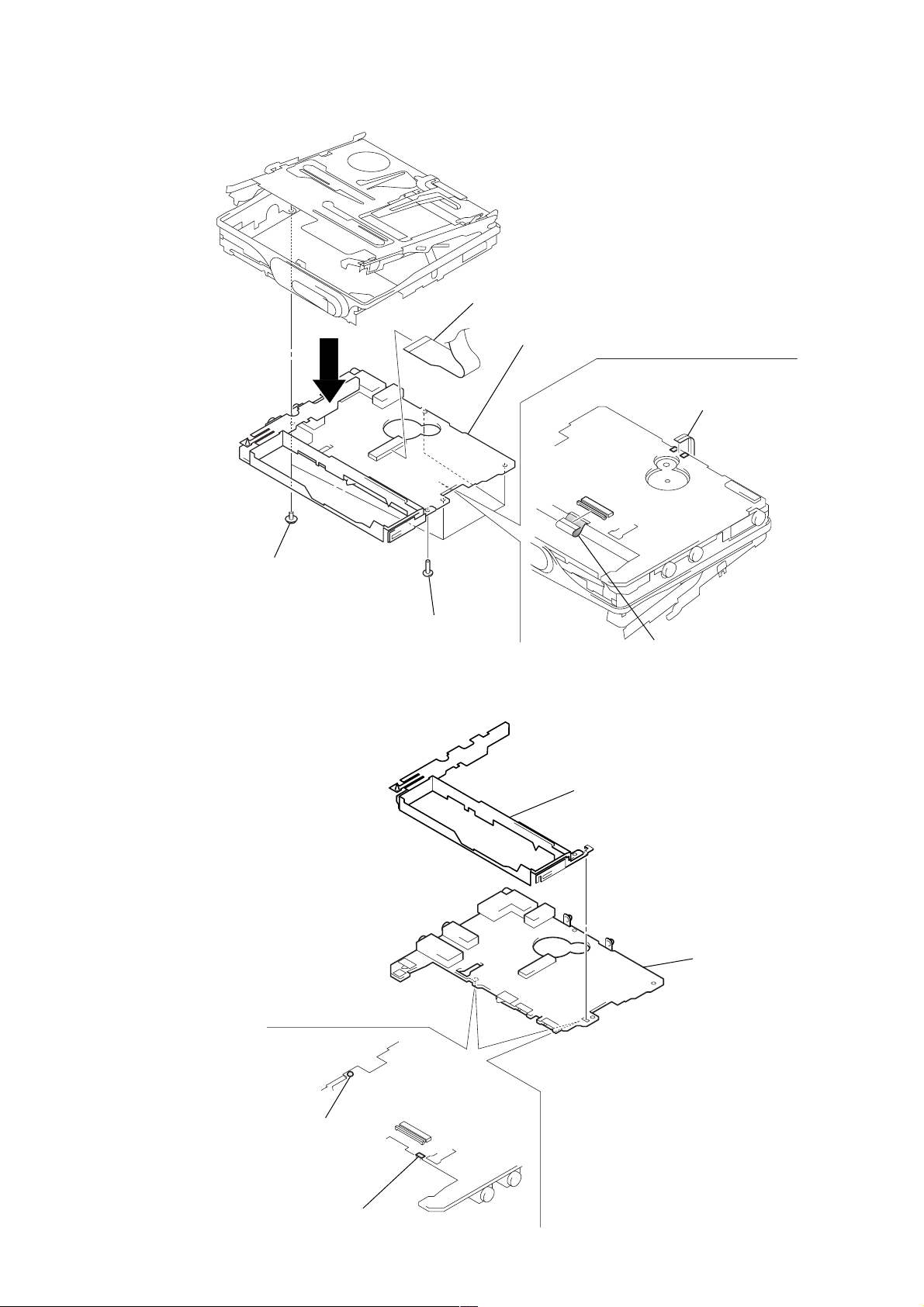
3-5. MAIN BOARD ASSY
s
5
6
flexible board
(CN501)
7
main board assy
1
Remove two solder
of flexible board.
MZ-R909
3
four screws
(M1.4 toothed lock)
4
ES lock screw
3-6. “CASE ASSY, BATTERY”, “MAIN BOARD”
2
case assy, battery
2
flexible board
(CN502)
3
main board
1
Remove the solder
of terminal (plus).
1
Remove the solder
of terminal (minus).
7
Page 8
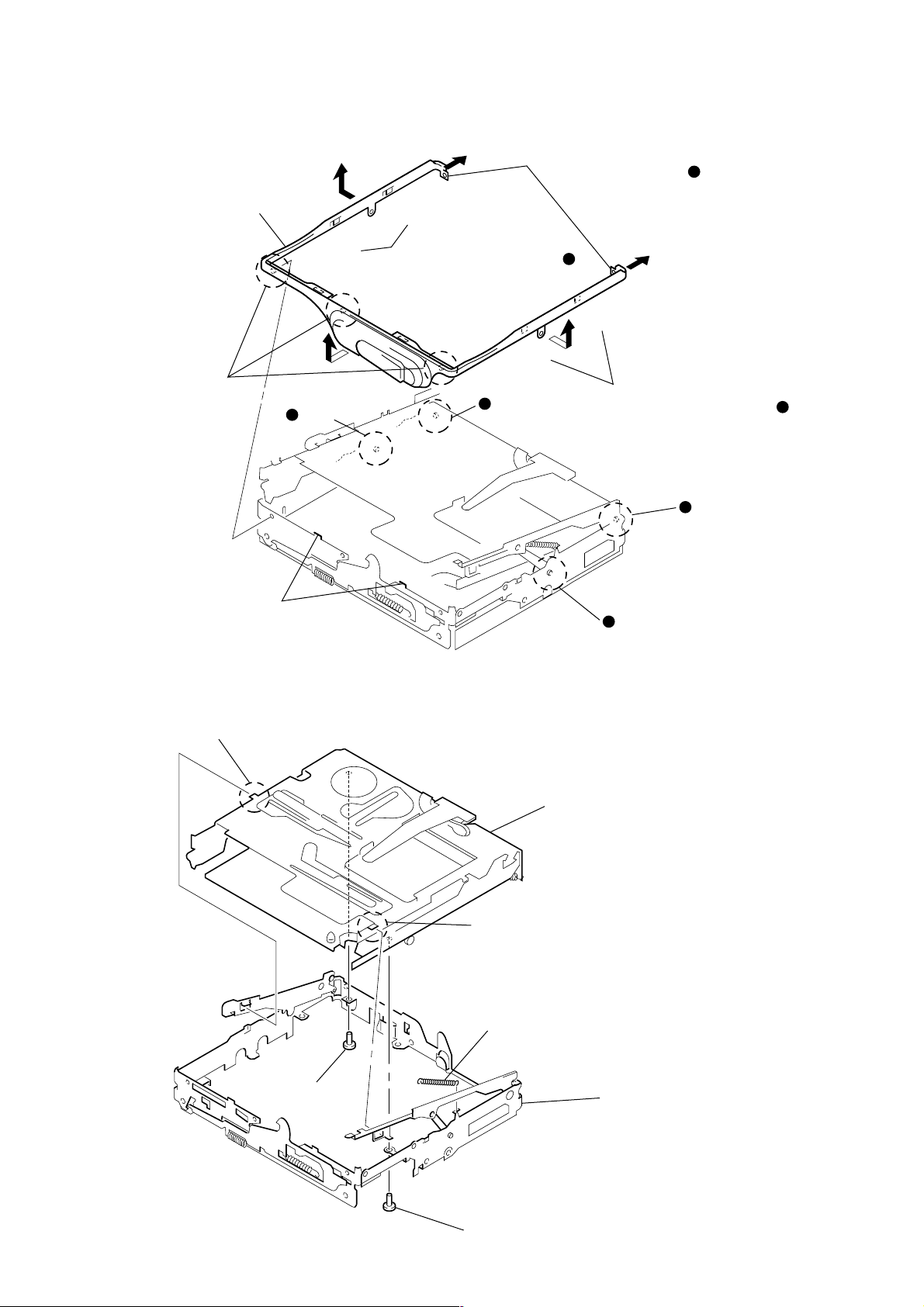
MZ-R909
t
3-7. STRIP, ORNAMENTAL
5
Remove the “strip, ornamental”
in the direction of arrow
Note: As the “strip, ornamental”
is very fragile, do not
give an excessive force
to the entire assy when
removing it.
3
three bosses
4
two convex portions
pointed with
C
.
@
A
B
1
Pull toward the direction
to disengage two bosses .
A
a
)
)
Open toward the direction
to disengage two bosses
and convex portions pointed
*
with
.
B
b
A
2
)
B
boss
)
2
Open toward the direction
to disengage two bosses
and convex portions pointed
*
with
.
a
boss
B
b
C
boss
b
a
@
@
boss
b
3-8. “MD MECHANISM DECK (MT-MZR909-171)”, “CHASSIS ASSY, SET”
2
boss
3
MD mechanism deck
(MT-MZR909-171)
2
boss
4
spring (arm), tension
1
screw
(1.4)
5
chassis assy, se
1
screw (1.4)
8
Page 9
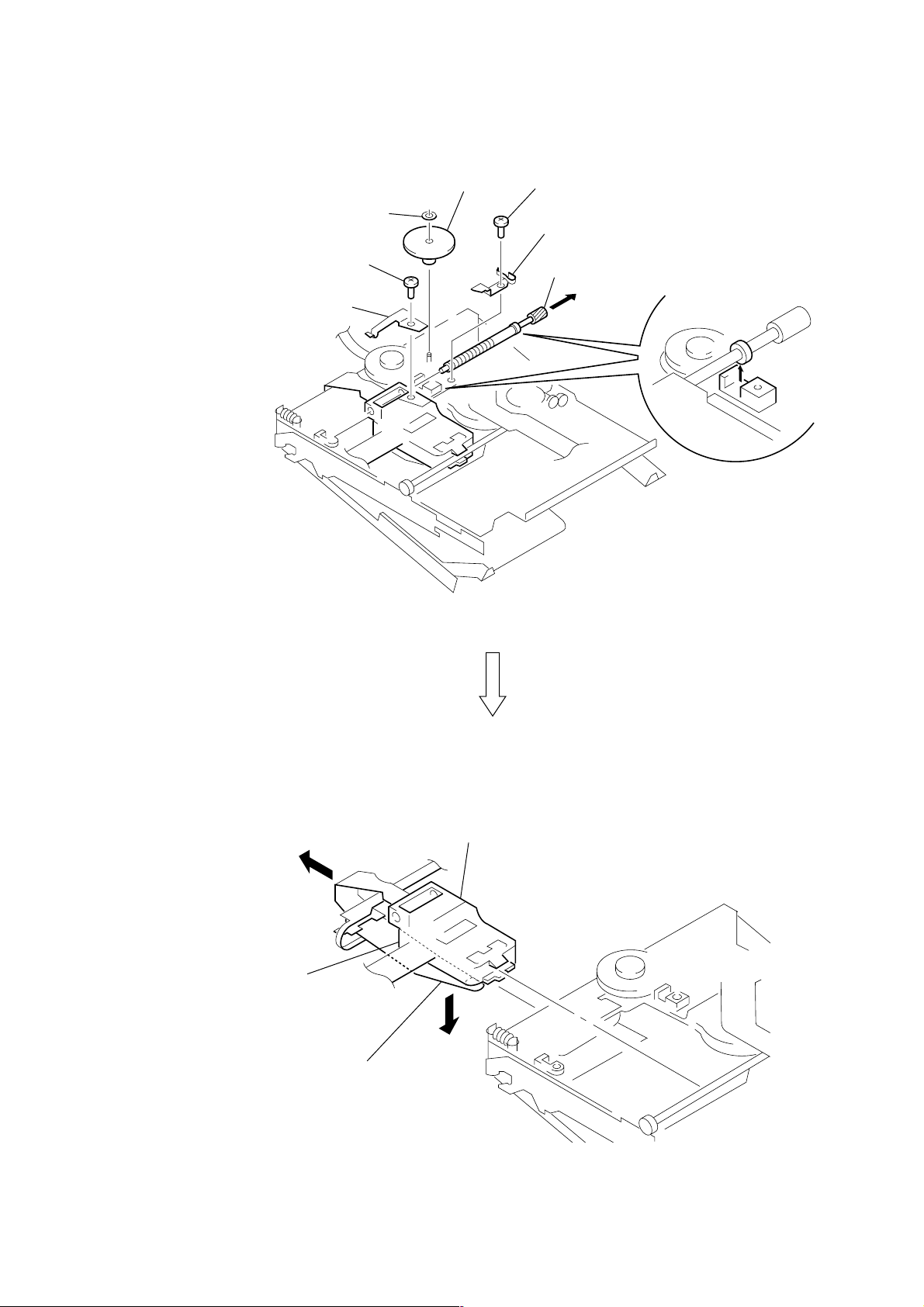
3-9. SERVICE ASSY, OP (LCX-4R)
1
washer (0.8-2.5)
3
screw (M1.4)
4
spring, rack
2
gear (SA)
5
screw (M1.4)
6
spring, thrust detent
8
Pull off “screw, lead”
MZ-R909
7
B
service assy, OP (LCX-4R)
over write head section
9
Opening the over write head
toward the direction
(LCX-4R) toward the direction
Note: Do not open the entire assy forcibly,
A
A
, remove the “service assy, OP
B
.
when opening the over write head.
9
Page 10
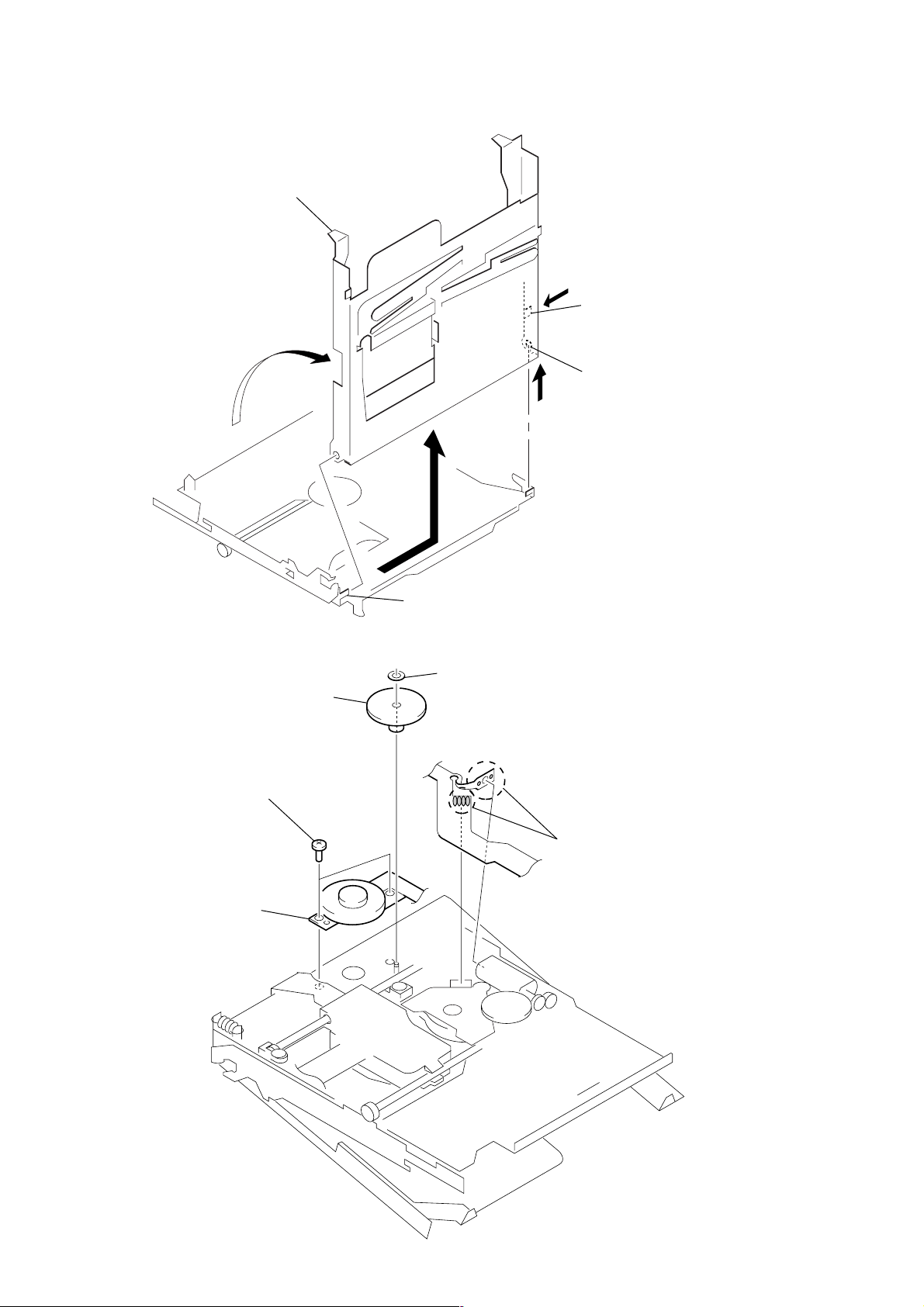
MZ-R909
3-10. HOLDER ASSY
5
Remove the holder assy in the
direction of arrow
1
Open the holder assy.
D
.
A
C
B
2
Push the convex portion
toward the direction
open the holder assy toward
the direction
3
Remove the concave portion
in the direction of arrow
A
to erect uprightly.
B
and
C
.
3-11. MOTOR, DC (SLED) (M602)
3
gear (SA)
4
two screws (M1.4)
5
motor, DC (sled) (M602)
4
D
boss
2
washer (0.8-2.5)
1
Remove six solders of
motor flexible board.
10
Page 11
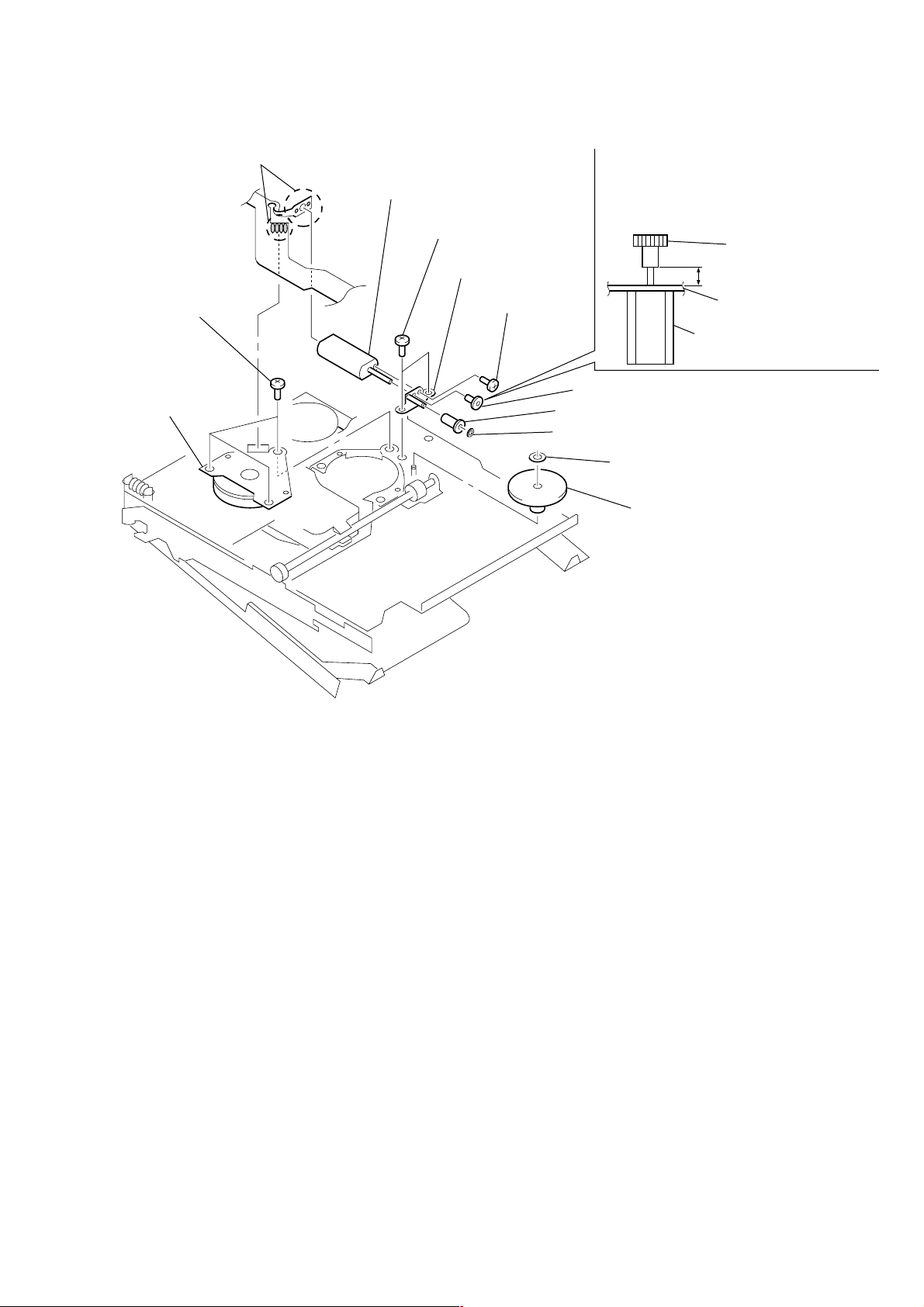
MZ-R909
3-12. “MOTOR, DC (SPINDLE) (M601)”, “MOTOR, DC (OVER WRITE HEAD UP/DOWN) (M603)”
1
Remove six solders of
motor flexible board.
4
three screws
(M1.4)
5
motor, DC
(spindle) (M601)
qa
motor, DC (over write head up/down)
(M603)
6
two screws (M1.4)
qs
chassis assy, gear
9
screw (M1.2)
8
7
Note: Press-fit the gear (HA) up to the
position of the “motor, DC (over
write head up/down) (M603) as shown
below.
gear (HA)
2.65 mm
chassis assy, gear
motor, DC (over write head
up/down) (M603)
0
gear (HA)
gear (HB)
washer (0.8-2.5)
2
washer (0.8-2.5)
3
gear (HC)
11
Page 12
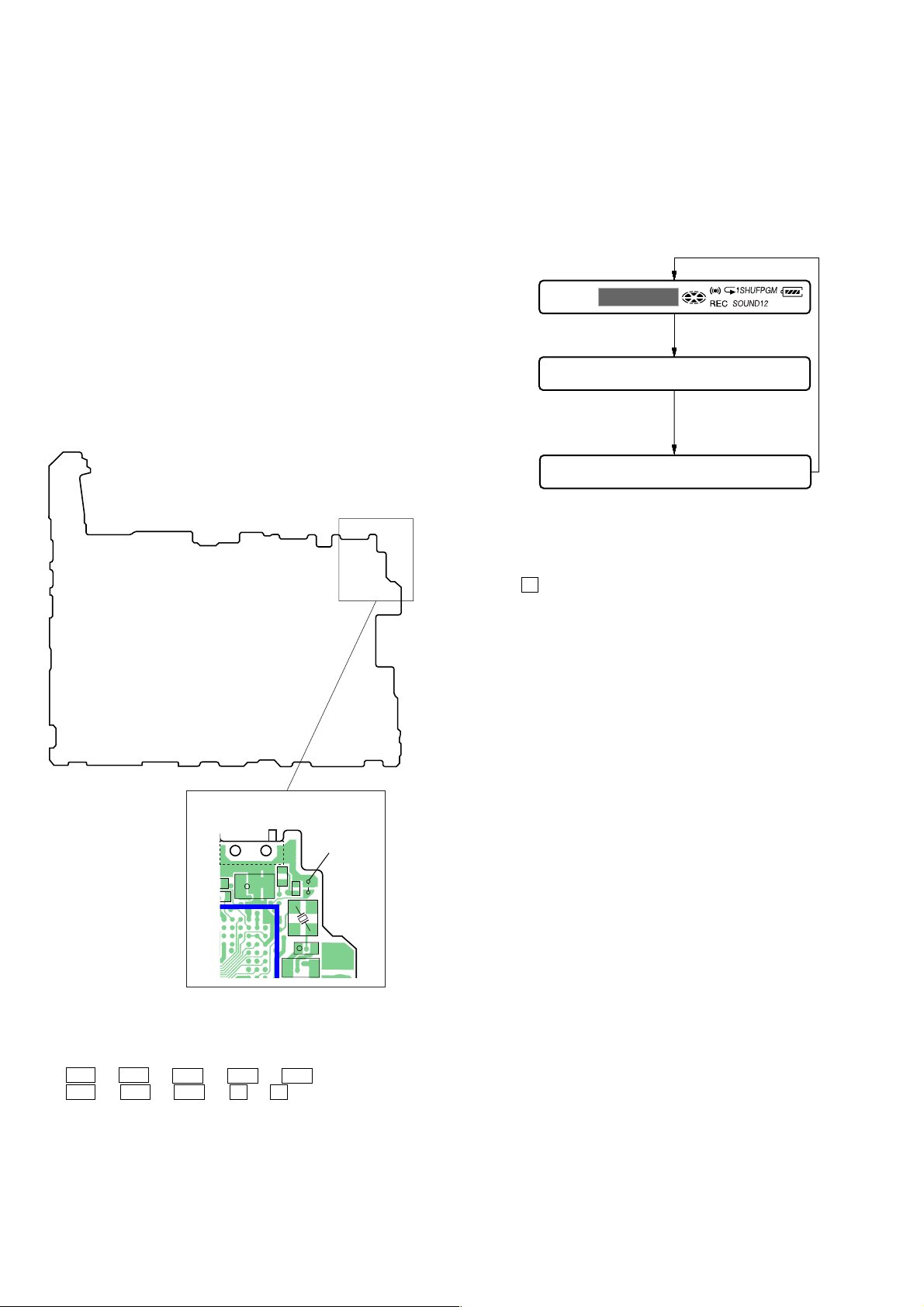
MZ-R909
8
SECTION 4
TEST MODE
Outline
• This set provides the Overall adjustment mode that allows CD
and MO discs to be automatically adjusted when in the test mode.
In this overall adjustment mode, the disc is discriminate between
CD and MO, and each adjustment is automatically executed in
order. If a fault is f ound, the system displays its location. Also,
the manual mode allows each individual adjustment to be automatically adjusted.
• Operation in the test mode is performed with the set. A key
having no particular description in the text, indicates a set key.
• For the LCD display, the LCD on the r emote commander is
shown, but the contents of LCD display on the set are same.
Setting Method of Test Mode
There are two different methods to set the test mode:
1 Short SL801 (TEST) on the MAIN board with a solder bridge
(connect pin 3 of IC801 to the ground) and turn on the [HOLD]
switch. Then, turn on the power.
Operation in Setting the Test Mode
• When the test mode becomes active, first the display check mode
is selected.
• Other mode can be selected from the display check mode.
• When the test mode is set, the LCD repeats the following display.
Remote commander LCD display
All lit
All off
Microcomputer
version
display
Destination code
002 : Except US, Canadian models
003 : US, Canadian models
888
003 V1.000
BASS12
S801
[HOLD]
switch
t
ON (HOLD)
OFF
SL801
(TEST)
1
02
70
77
65
67
137
135
6673
C810
+
C815
81
63
68
C842
5860
X801
615762
565455
534959
+
C830
475044
453635
L801
513031
2 In the normal mode, turn on the [HOLD] switch. While press-
ing the [VOL --] key press the following order:
> t > t . t . t > t
. t > t . t X t X
• When the X key is pressed and hold down, the display at that
time is held so that display can be checked.
Caution: On the set having the microcomputer version 1.000,
some adjusted values were set in the manual mode at
the shipment, but these data will be cleared when the
NV is reset. Therefore, on the set having the microcomputer version 1.000, change the adjusted values
following the Change of Adjusted Values immediately
after the NV was reset (see page 18).
Releasing the Test Mode
For test mode set with the method 1:
Turn off the power and open the solder bridge on SL801 (TEST)
on the MAIN board.
Note: Remove the solders completely. Remaining could be shorted with
the chassis, etc.
For test mode set with the method 2:
Turn off the power.
Note: On the set having the microcomputer version 1.000, if electrical
adjustment (see page 18) has not been finished completely , alw ays
start in the test mode. (The set cannot start in normal mode)
On the set having the microcomputer version 2.000 or later, if electrical adjustment (see page 18) has not been finished completely,
“NV Error” is displayed on the LCD.
12
Page 13
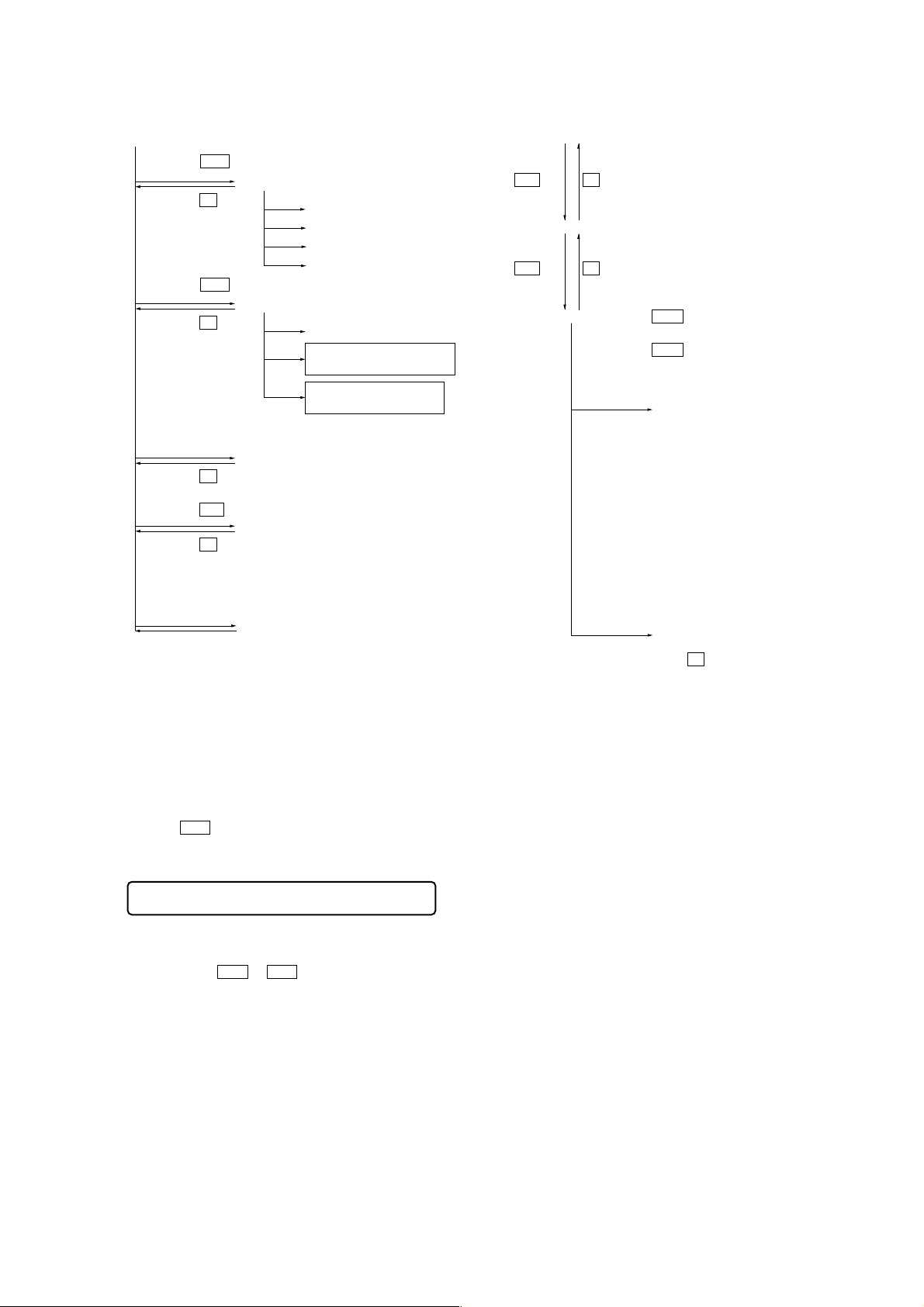
MZ-R909
Configuration of Test Mode
[Test Mode $Display Check Mode%]
Press the
>
or
[VOL +]
key
[Manual Mode]
Press the
x
key
[Servo Adjustment]
[Audio Adjustment]
[Power Supply Adjustment]
[OP Alignment Adjustment]
Press the
.
or
[VOL --]
key
[Overall Adjustment Mode]
Press the
Turn the jog dial (down),
or press the
x
key
[DISPLAY]
[Electrical Offset Adjustment]
Power Supply Adjustment
Auto Item Feed
CD Overall Adjustment/
MO Overall Adjustment
key on the remote commander
[Self-Diagnosis Result Display Mode]
Press the
Press the
x
N
key
or
[REC]
key
[Sound Skip Check Result Display Mode]
Press the
Press the
on the remote commander for several
seconds (about 3 seconds)
x
key
[T MARK]
key, or
[DISPLAY]
key
[Key Check Mode]
The key check quits, or open the upper panel
Manual Mode
Mode to adjust or check the operation of the set by function.
Normally, the adjustment in this mode is not executed.
However, the Manual mode is used to clear the memory, power
supply adjustment, and laser power check before performing
automatic adjustments in the Overall Adjustment mode.
[Major item switching]
N
key
x
key
[Medium item switching]
x
N
key
key
[Minor item switching]
[VOL +] key:100th place of item number
increase.
[VOL --] key:100th place of item number
decrease.
[VOL +]
key:10th place of item number
increase.
[VOL --] key:10th place of item number
decrease.
>
key: Unit place of item number
increase.
.
key:Unit place of item number
decrease.
[Adjusted value variation]
[VOL +] key:Increases the adjusted
value of the 1st digit
[VOL --] key:Decreases the adjusted
value of the 1st digit
[PLAY MODE] key of
the remote commander:
Increase the adjusted value
of the 2nd digit
[SOUND] key of the remote commander:
Decrease the adjusted value
of the 2nd digit
[Adjusted value write]
X
key: When adjusted value is
changed:
Adjusted value is written.
When adjusted value is
not changed:
That item is adjusted
automatically.
• Transition method in manual mode
1. Set the test mode (see page 12).
2. Press the > or[VOL +] key activates the manual mode where
the LCD display as shown below.
Remote commander LCD display
000 Manual
3. During each test, the optical pick-up moves outward or inward while the > or . key is pressed for several seconds respectively.
4. Each test item is assigned with a 3-digit item number;
100th place is a major item, 10th place is a medium item, and
unit place is a minor item.
The values adjusted in the test mode are written to the
nonvolatile memory (for the items where adjustment was
made).
13
Page 14
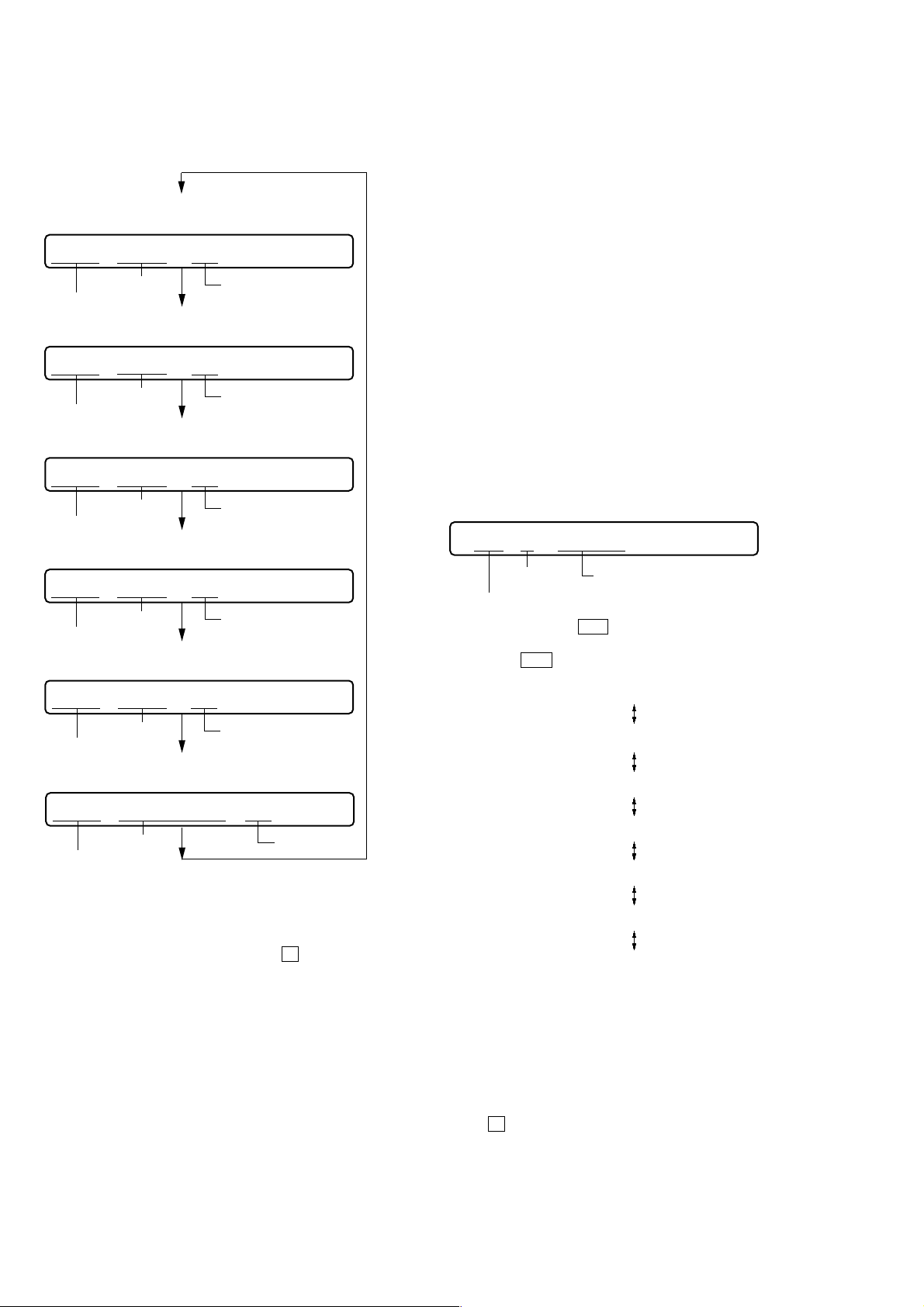
MZ-R909
d
5. The display changes a shown below each time the jog
dial (down) is turned or the [DISPLAY] key on the remote
commander is pressed.
• Address & Adjusted Value Display
Remote commander LCD display
011 C68S01
item number
address
• Jitter Value & Adjusted Value Display
Remote commander LCD display
adjusted value
011 OFFJ01
item number
jitter value
• Block Error Value & Adjusted Value Display
Remote commander LCD display
adjusted value
011 063B01
block error value
item number
• ADIP Error Value & Adjusted Value Display
Remote commander LCD display
adjusted value
011 059A01
ADIP error value
item number
• Focus Drive Value & Adjusted Value Display
Remote commander LCD display
adjusted value
011 015F01
Self-Diagnosis Result Display Mode
This set uses the self-diagnostic function system in which if an
error occurred during the recording or playing, the mechanism
control block and the power supply control block in the
microcomputer detect it and record its cause as history in the
nonvolatile memory.
By checking this history in the test mode, you can analyze a fault
and determine its location.
Total recording time is recorded as a guideline of how long the
optical pickup has been used, and by comparing it with the total
recording time at the time when an error occurred in the selfdiagnosis result display mode, you can determine when the error
occurred.
Clear both self-diagnosis history data and total recording time, if
the optical pickup was replaced.
• Self-diagnosis result display mode setting method
1. Set the test mode (see page 12).
2. In the display check mode, turn the jog dial (down) or press the
[DISPLAY] key on the remote commander activates the self-
diagnosis result display mode where the LCD display as shown
below.
Remote commander LCD display
0XX 1 0000
history code
error display code
3. Then, each time the > key is pressed, LCD display descends
by one as shown below. Also, the LCD display ascends by one
when the
. key is pressed.
Total recording time when error occurre
1
focus drive value
item number
• Item Title Display
Remote commander LCD display
adjusted value
011 LrefPw 01
item number
item title
However in the power mode (item number 700’s), only the
item is displayed.
6. Quit the manual mode, and press the
test mode (display check mode).
Overall Adjustment Mode
Mode to adjust the servo automatically in all items.
Normally, automatic adjustment is executed in this mode at the
repair.
For further information, refer to “Section 5 Electrical Adjustments”
(see page 18).
adjusted value
x key to return to the
0XX 1 ****
0XX N ****
0XX N1****
0XX N2****
0XX R_****
1
XX
: Error code
****
: Total recording time
If the jog dial (down) is turned or the [DISPLAY] key on remote
commander is pressed with this display, the LCD switches to the
simple display mode.
4. Quit the self-diagnosis result display mode, and press
the x key to return to the test mode (display check mode).
14
Page 15
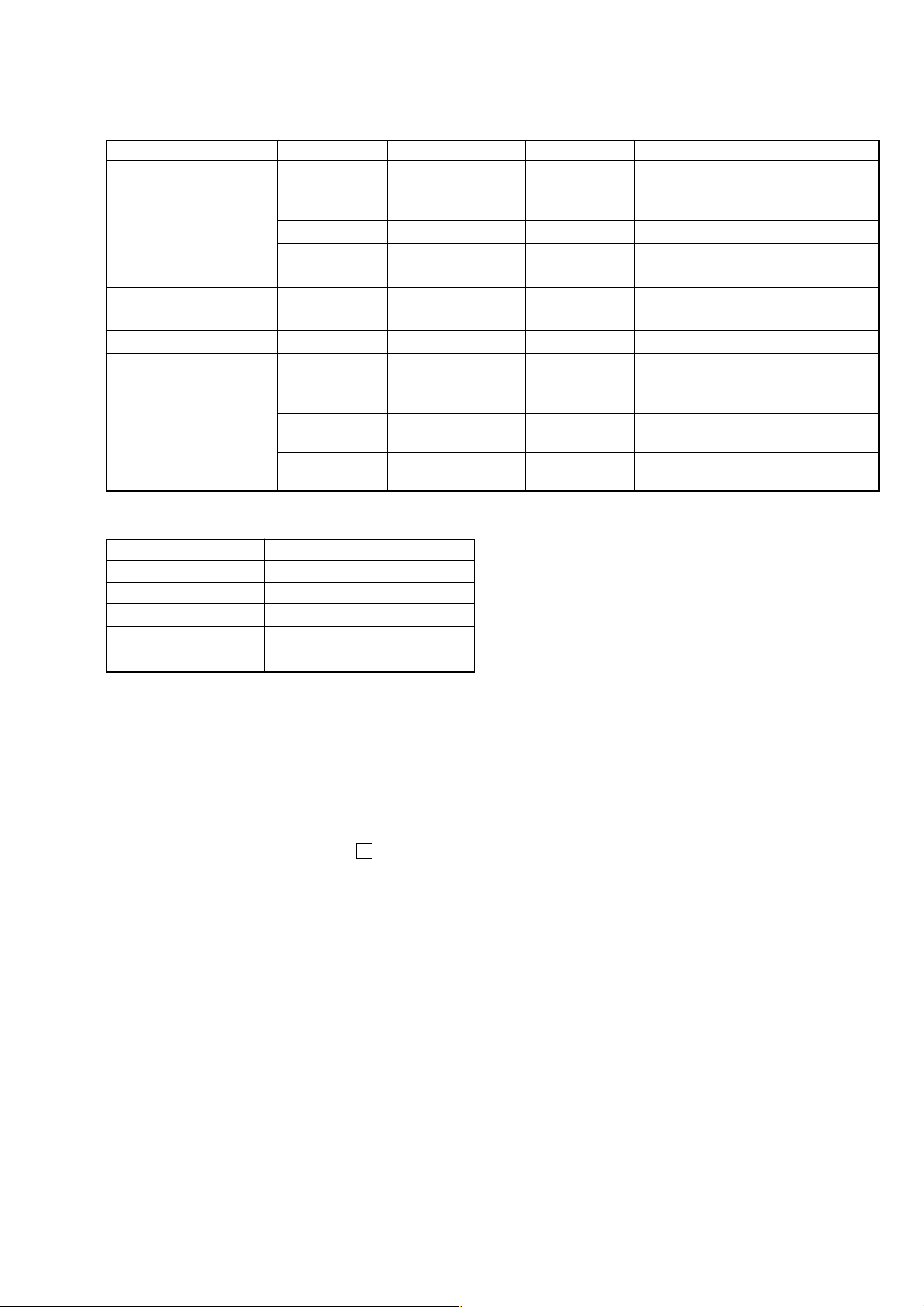
MZ-R909
• Description of error indication codes
Problem Indication code Meaning of code Simple display Description
No error 00 No error --- No error
01
Servo system error 02 High temperature Temp High temperature detected
03 Focus error Fcus Disordered focus or can not read an address
04 Spindle error Spdl Abnormal rotation of disc
TOC error
Power supply system error 22 Low battery LBat Momentary interruption detected
Offset system error
11 TOC error TOC Faulty TOC contents
12 Data reading error Data Data could not be read at SYNC
31 Offset error Ofst Offset error
32
33
34
Illegal access target
address was specified
Focus error ABCD
offset error
Tracking error
Offset error
X1 tracking error
Offset error
Adrs Attempt to access an abnormal address
ABCD Focus error ABCD offset error
TE Tracking error Offset error
X1TE X1 tracking error Offset error
• Description of indication history
History code number Description
1 The first error
N The last error
N1 One error before the last.
N2 Two errors before the last.
R_ Total recording time
Reset the Error Display Code
After servicing, reset the error display code.
• Setting method of reset the error display code
1. Set the test mode (see page 12).
2. Turn the jog dial (down) or press the [DISPLAY] key on the
remote commander activates the self-diagnosis result display
mode.
3. To reset the error display code, press the X key (twice) when
the code is displayed (except “R_****”).
(All the data on the 1, N, N1, and N2 will be reset)
15
Page 16
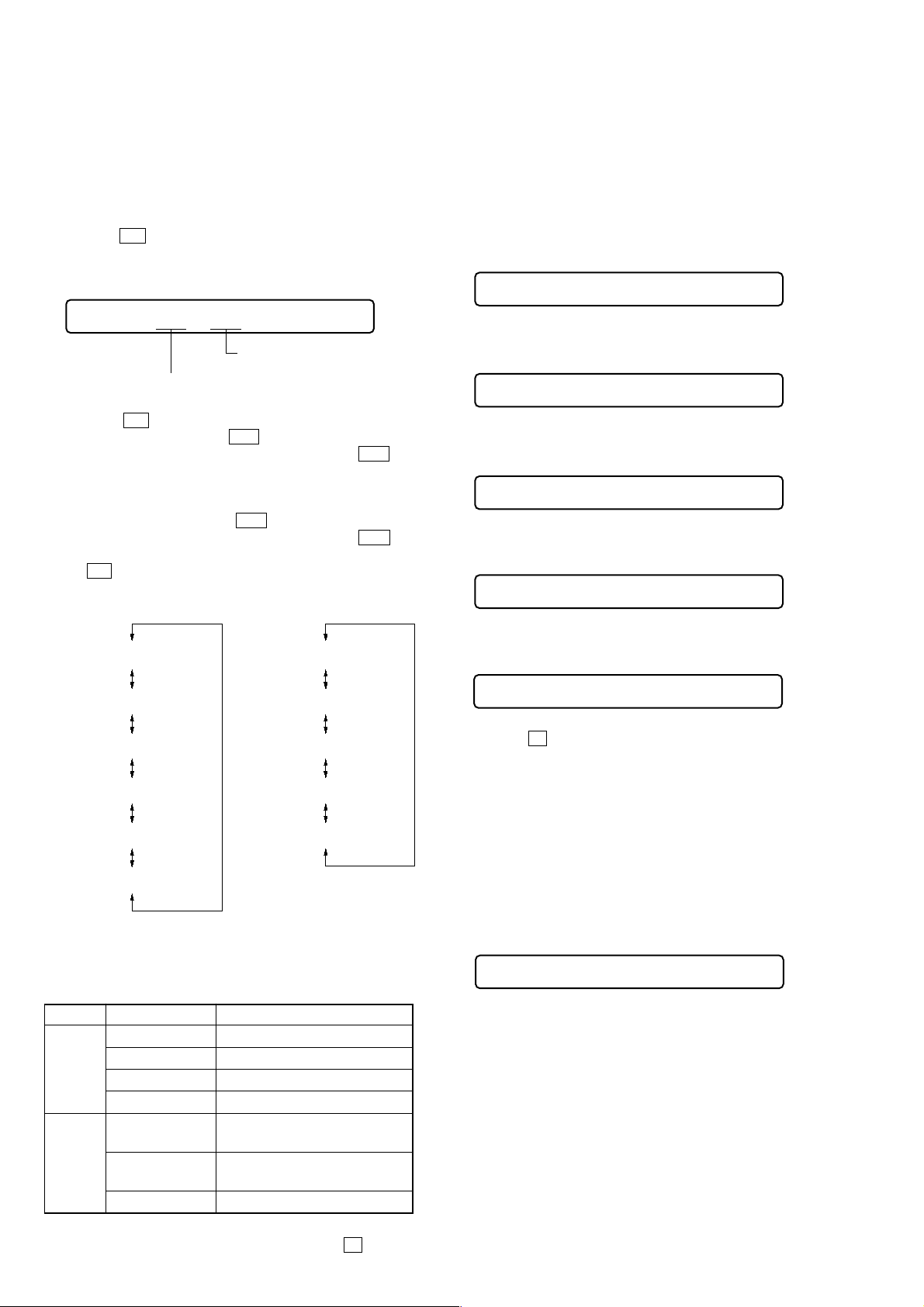
MZ-R909
Sound Skip Check Result Display Mode
This set can display the count of errors that occurred during the
recording/playing for checking.
• Setting method of sound skip check result display
mode
1. Set the test mode (see page 12).
2. Press the N key or [REC] ke y, and the playing or recording
sound skip result display mode becomes active respectively
where the LCD displays the following.
Remote commander LCD display
000 P**R**
Total count of record
Total count of play
system errors (hex.)
3. When the N key is pressed, total error count is displayed on
the LCD, and each time the > key is pressed, the display
item moves down by one as shown belo w . Also, if the . key
is pressed, the display item moves up by one, then if the [REC]
key is pressed, the display in the record mode appears.
When the [REC] key is pressed, total error count is displayed
on the LCD, and each time the > key is pressed, the display
item moves down by one as shown belo w . Also, if the . key
is pressed, the display item moves up by one, then if
the N key is pressed, the display in the play mode appears.
Playing sound skip
result display
system errors (hex.)
Recording sound skip
result display
Jog and Key Check Mode
This set can check if the set and remote commander function normally.
• Setting method of jog check mode
1. Set the test mode (see page 12).
2. Press the jog button to activate the jog check mode and display as
below.
Remote commander LCD display
000 PUSH
3. Turn the jog dial downwards one click.
Remote commander LCD display
000 JOG+ 1
4. Turn the jog dial downwards three more clicks.
Remote commander LCD display
000 JOG+OK
5. Turn the jog dial upwards one click.
Remote commander LCD display
000 JOG- 1
000 P**R**
000 EIB **
000 Stat**
000 Adrs**
000 BEmp**
000 P**R**
000 BOvr**
000 Bful**
000 Rtry**
000 ######
000 ######
P**R**
: Total play/record errors (hex.)
**
: Counter of sound skip check each item (hex.)
######
: 6-digit address where sound was skipped last (hex.)
• Cause of sound skip error
Cause of error Description of error
EIB Sound error correction error
Play
Record
4. To quit the sound skip check r esult display mode and to return
to the test mode (display check mode), press the x key.
Stat Decoder status error
Adrs Address access error
BEmp Buffer is empty
BOvr
Bful
Rtry Retry times over
Buffer is full, and sounds were
dumped
Buffer capacity becomes less,
and forcible writing occurred
6. Turn the jog dial upwards three more clicks.
Remote commander LCD display
000 JOG OK
7. When the
mode.
Note: T o enter the key check mode, it is not necessary to enter via the jog
dial check mode. (Refer to next item)
• Setting method of key check mode
1. Set the test mode (see page 12).
2. Press the [T MARK] key or [DISPLAY] key on the remote commander for several seconds (about 3 seconds) activates the key
check mode. (At the last two digits, AD value of remote commander key line is displayed in hexadecimal)
Remote commander LCD display
x key is pressed, it changes over to the key check
000 **
**
: AD value of the remote commander key (hexadecimal
00 to FF)
3. When each key on the set and on remote commander is pressed,
its name is displayed on the remote commander LCD. (The
operated position is displayed for 4 seconds after the slide
switch is operated. If any other key is pressed during this display, the remote commander LCD switches to its name display)
16
Page 17
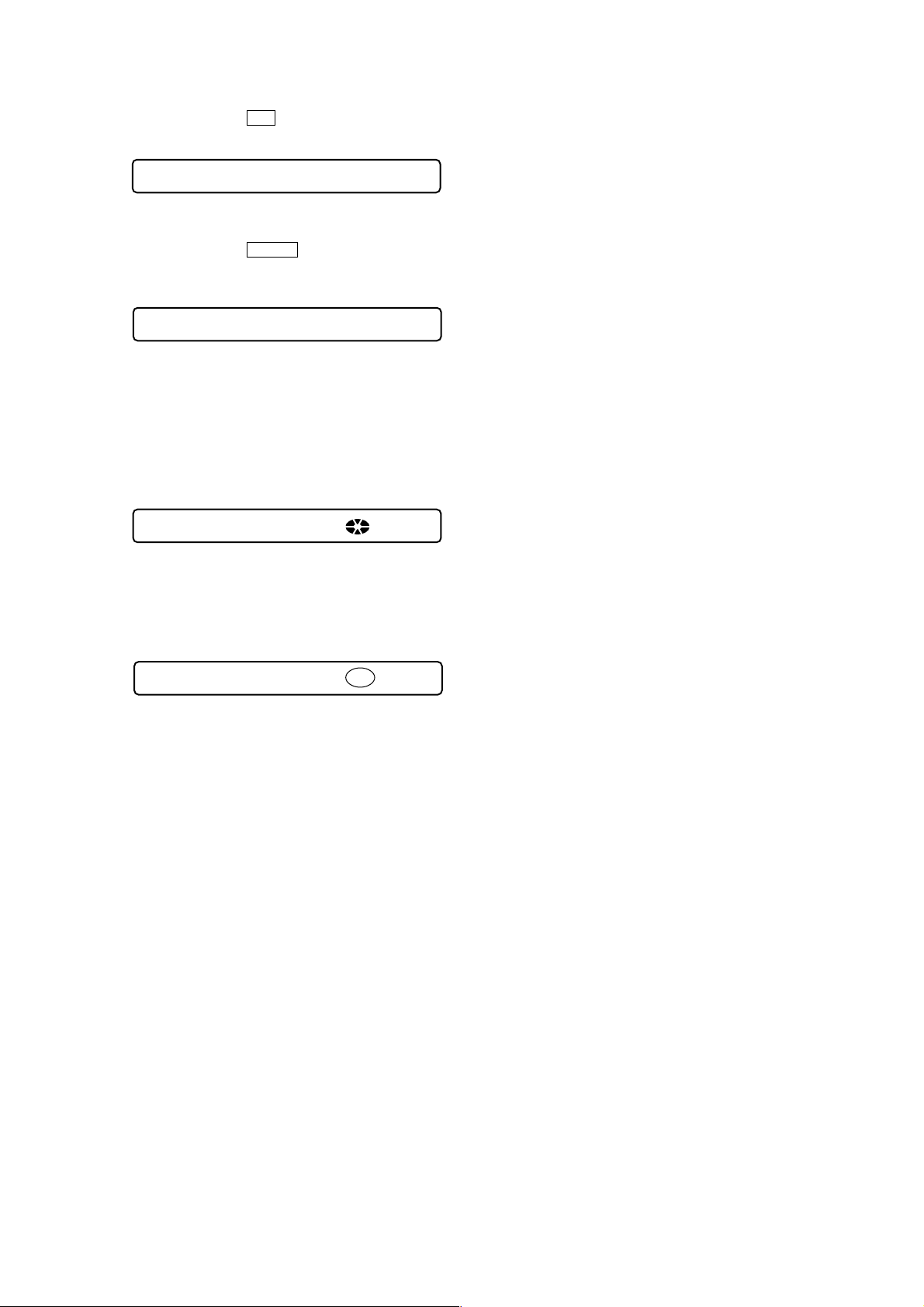
Example1: When the > key on the set is pressed:
Remote commander LCD display
000 FF **
**
: AD value of the remote commander key (hexadecimal
00 to FF)
Example2: When the N > key on the remote commander
is pressed:
Remote commander LCD display
000 rPLAY **
**
: AD value of the remote commander key (hexadecimal
00 to FF)
4. When all the keys on the set and on the remote commander are
considered as OK, the following displays are shown for 4 seconds.
Example1: When the keys on the set are considered as OK:
MZ-R909
Remote commander LCD display
888 SET OK **
**
: AD value of the remote commander key (hexadecimal
00 to FF)
Example2: When the keys on the remote commander are con-
sidered as OK:
Remote commander LCD display
888 RMC OK **
**
: AD value of the remote commander key (hexadecimal
00 to FF)
5. When all keys were checked or if the upper panel is opened,
the key check mode quits and the test mode (display check
mode) comes back.
17
Page 18
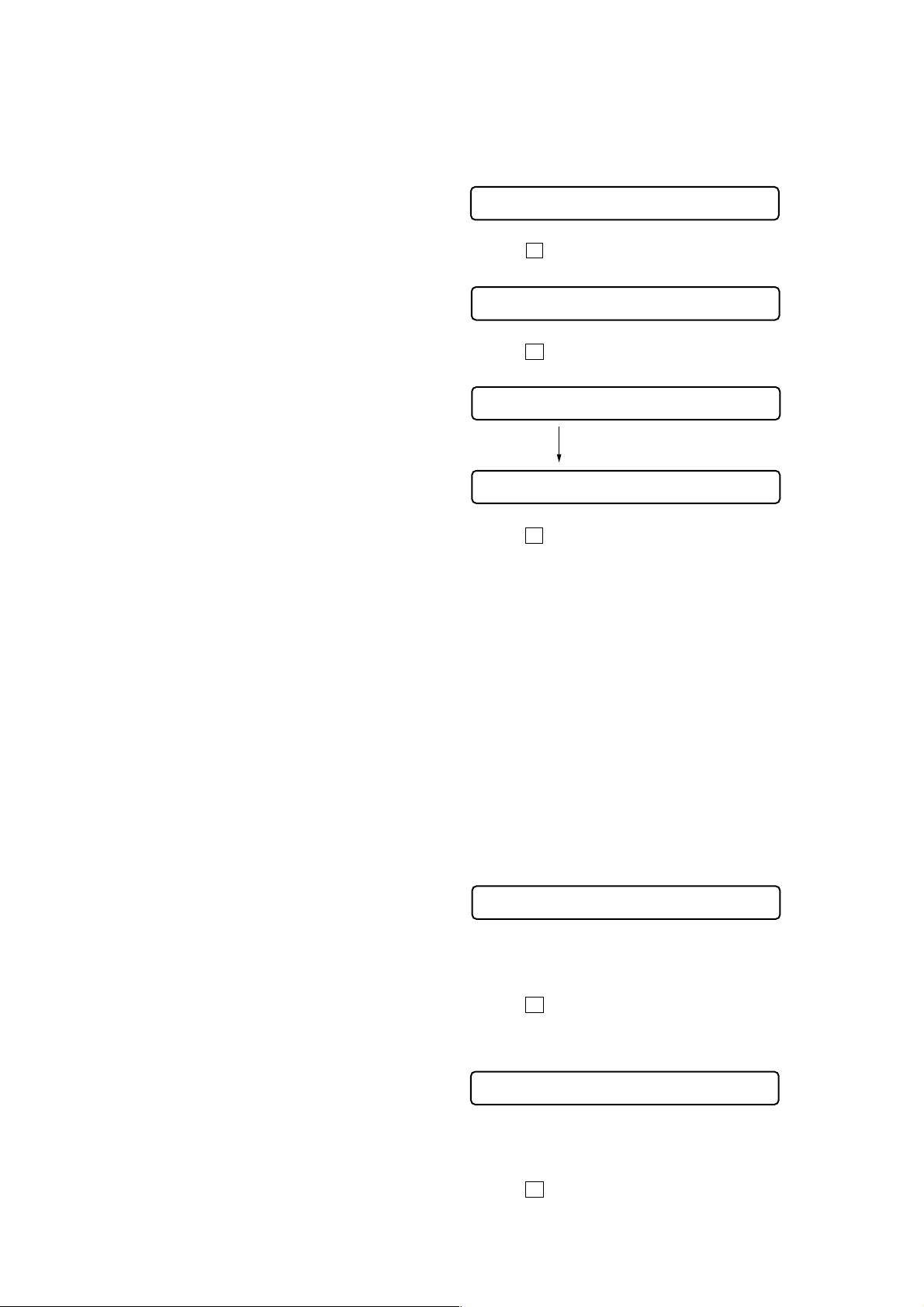
MZ-R909
SECTION 5
ELECTRICAL ADJUSTMENTS
Outline
• In this set, automatic adjustment of CD and MO can be performed by entering the test mode (see page 12).
However, before starting automatic adjustment, the memory
clear, power supply adjustment, and laser power check must be
performed in the manual mode.
• A key having no particular description in the text, indicates a
set key.
• For the LCD display, the LCD on the r emote commander is
shown, but the contents of LCD display on the set are same.
Precautions for Adjustment
1. Adjustment must be done in the test mode only.
After adjusting, release the test mode.
2. Use the following tools and measuring instruments.
• Test CD disc TDYS-1
(Part No. : 4-963-646-01)
• SONY MO disc available on the market
• Digital voltmeter
• Laser power meter LPM-8001
(Part No. : J-2501-046-A)
• Thermometer (using the Temperature Correction)
3. Unless specified otherwise, supply DC 3V from the DC IN
3V jack (J601).
4. Switch position
HOLD switch ............................................... ON
Adjustment Sequence
1. NV Reset (EEPROM clear)
r
2. Power Supply Manual Adjustment
r
3. Temperature Correction (item number: 014)
r
4. Laser Power Check
r
5. Electrical Offset Adjustment
Caution: This adjustment must be made with
no disc loaded.
r Overall Mode
6. CD Overall Adjustment
r
7. MO Overall Adjustment
r
8. RESUME Clear
Manual Mode
Overall Mode
Manual Mode
Manual Mode
NV Reset
Caution: The shipment data will be cleared when the NV is reset.
Therefore, change the adjusted values following the
Change of Adjusted Values immediately after the NV
was reset.
• Setting method of NV reset
1. Select the manual mode of the test mode, and set item number
021 NV Reset (see page 13).
Remote commander LCD display
021 ResNV CC
2. Press the X key .
Remote commander LCD display
021 ResOK?
3. Press the X key once more.
Remote commander LCD display
021 Res***
NV reset (after several seconds)
021 Reset!
4. Press the x key to quit the manual mode, and return the test
mode (display check mode).
• Change of adjusted values
In this set, some adjusted values were set in the manual mode at
the shipment, but these data will be cleared when the NV is reset.
Therefore, modify the adjusted values through the following procedure immediately after the NV was reset.
1. Item numbers in which the adjusted values are to be modified
Item number 861
Item number 862
Item number 863
Item number 864
Item number 865
Item number 866
2. Adjusted values modifying procedure
1) Select the manual mode of the test mode, and set item number
861 (see page 13).
Remote commander LCD display
861 V1num **
**
: Adjusted value
2) Adjust with the
key (adjusted value do wn) so that the adjusted value becomes
0F.
3) Press the X key to write the adjusted value.
4) Select the manual mode of the test mode, and set item number
862 (see page 13).
Remote commander LCD display
[VOL+] key (adjusted value up) or [VOL--]
18
862 V1dat **
**
: Adjusted value
5) Adjust with the [VOL+] key (adjusted value up) or [VOL--]
key (adjusted value do wn) so that the adjusted value becomes
0B.
6) Press the X key to write the adjusted value.
Page 19
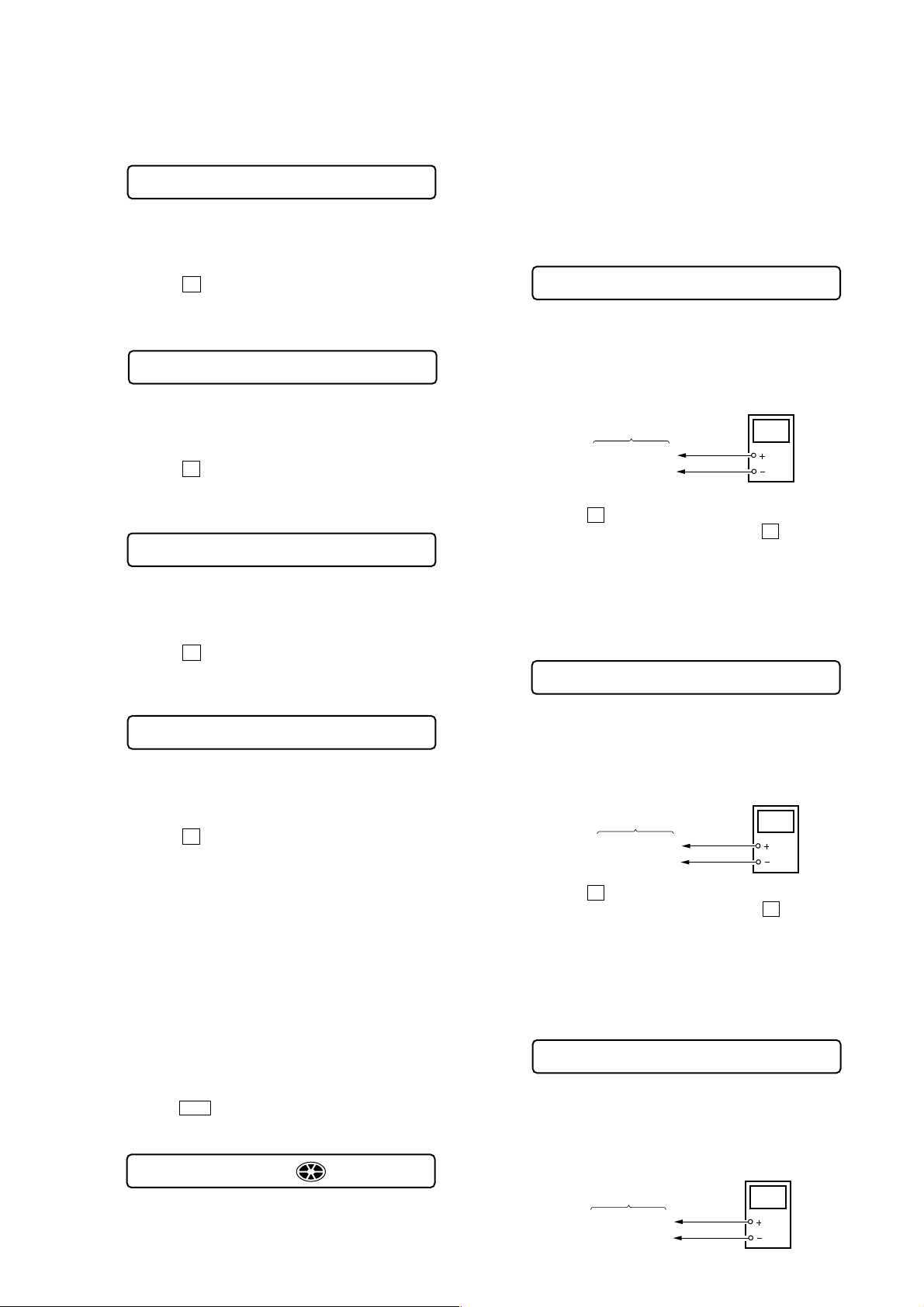
MZ-R909
r
r
r
7) Select the manual mode of the test mode, and set item number
863 (see page 13).
Remote commander LCD display
863 V2num **
**
: Adjusted value
8) Adjust with the [VOL+] key (adjusted value up) or [VOL--]
key (adjusted value do wn) so that the adjusted value becomes
87.
9) Press the X key to write the adjusted value.
10) Select the manual mode of the test mode, and set item number
864 (see page 13).
Remote commander LCD display
864 V2dat **
**
: Adjusted value
11) Adjust with the [VOL+] key (adjusted value up) or [VOL--]
key (adjusted value do wn) so that the adjusted value becomes
39.
12) Press the X key to write the adjusted value.
13) Select the manual mode of the test mode, and set item number
865 (see page 13).
Remote commander LCD display
865 V3num **
**
: Adjusted value
14) Adjust with the [VOL+] key (adjusted value up) or [VOL--]
key (adjusted value do wn) so that the adjusted value becomes
23.
15) Press the
16) Select the manual mode of the test mode, and set item number
866 (see page 13).
Remote commander LCD display
X key to write the adjusted value.
866 V3dat **
**
: Adjusted value
17) Adjust with the [VOL+] key (adjusted value up) or [VOL--]
key (adjusted value do wn) so that the adjusted value becomes
EC.
18) Press the X key to write the adjusted value.
Power Supply Manual Adjustment
• Adjustment sequence
Adjustment must be done with the following steps.
4. Turn the jog dial (up), or press the [PLAYMODE] key on the
remote commander.
(Turning the jog dial (up), or pressing the [PLAYMODE] key
on the remote commander causes the item number to be
switched to 762)
• Adjustment method of Vc PWM Duty (L)
(item number: 762)
Remote commander LCD display
762 Vc1PWM **
**
: Adjusted value
1. Connect a digital voltmeter to the AP914 (VC) on the MAIN
board, and adjust [VOL +] key (voltage up) or [VOL --] key
(voltage down) so that the voltage becomes 2.40 V.
digital
voltmete
MAIN board
AP914 (VC)
AP912 (GND)
2. Press the X key to write the adjusted value.
(The item number changes to 763 when X key is pressed)
Adjustment and Connection Location:MAIN board
(see page 20)
• Adjustment method of Vc PWM Duty (H)
(item number: 763)
Remote commander LCD display
+ 0.005
– 0.01
763 VchPWM **
**
: Adjusted value
1. Connect a digital voltmeter to the AP914 (VC) on the MAIN
board, and adjust
(voltage down) so that the voltage becomes 2.75 ± 0.015 V.
2. Press the
(The item number changes to 764 when X key is pressed)
X key to write the adjusted value.
[VOL +] key (voltage up) or [VOL --] key
digital
voltmete
MAIN board
AP914 (VC)
AP912 (GND)
1. Vc PWM Duty (L) adjustment (item number: 762)
r
2. Vc PWM Duty (H) adjustment (item number: 763)
r
3. Vl PWM Duty adjustment (item number: 764)
• Setting method of power supply manual adjustment
1. Make sure that the power supply voltage is 3V.
2. Set the test mode (see page 12).
3. Press the
mode.
Remote commander LCD display
. or [VOL--] key to activate the overall adjustment
000 Assy00
Adjustment and Connection Location:MAIN board
(see page 20)
• Adjustment method of Vl PWM Duty
(item number: 764)
Remote commander LCD display
764 Vl PWM **
**
: Adjusted value
1. Connect a digital voltmeter to the AP915 (VL) on the MAIN
board, and adjust
(voltage down) so that the voltage becomes 2.30 V.
AP912 (GND)
[VOL +] key (voltage up) or [VOL --] key
digital
voltmete
MAIN board
AP915 (VL)
+ 0.005
– 0.01
19
Page 20

MZ-R909
2
2. When press the X key to write the adjusted value, LCD displays as follows and power supply manual adjustment has completed.
Remote commander LCD display
000 ADJ OK
Adjustment and Connection Location:MAIN board
Temperature Correction
• Adjustment method of temperature correction
1. Select the manual mode of test mode, and set the mode number 014 (see page 13).
Remote commander LCD display
014 SetTmp **
**
: Adjusted value
2. Measure the ambient temperature.
3. Adjust with [VOL +], [VOL --] key so that the adjusted value
(hexadecimal value) becomes the ambient temperature.
(Initial value: 14h = 20 °C, Adjusting range: 80h to 7fh (–128
°C to +127 °C)
4. Press the X key to write the adjusted value .
Laser Power Check
Connection :
laser
power meter
7. Press the N key, and set the laser CD read adjustment
mode (item number 012).
Remote commander LCD display
012 HrefPw **
8. Check that the laser power meter reading is 0.97 ± 0.10 mW.
9. Check that the voltage both ends (TP (+) and TP (–)) of resistor
R521 at this time is below 44 mV.
10. Press the N key, and set the laser MO write adjustment mode
(item number 013).
Remote commander LCD display
013 WritPw **
11. Check that the laser power meter reading is 4.95 ± 0.50 mW.
12. Check that the volta ge both ends (TP (+) and TP (–)) of resistor
R521 at this time is below 80 mV.
13. Press the x key to quit the manual mode, and activate the
test mode (display check mode).
Checking and Connection Location: MAIN board
Adjustment/checking and Connection Location:
– MAIN Board (Conductor side) –
Optical pick-up
objective lens
digital voltmeter
MAIN board
TP (+)
TP (–)
Checking Method :
1. Select the manual mode of test mode (see page 13), and set the
laser power adjusting mode (item number 010).
Remote commander LCD display
010 Laser
2. Press the . key continuously until the optical pick-up
moves to the most inward track.
3. Open the cover and set the laser power meter on the objective
lens of the optical pick-up.
4. Press the N key , and set the laser MO read adjustment mode
(item number 011).
Remote commander LCD display
011 LrefPw **
5. Check that the laser power meter reading is 0.81 ± 0.08 mW.
6. Check that the voltage both ends (TP (+) and TP (–)) of resistor R521 at this time is below 44 mV.
R317
R318
C323
+
4
5816
IC303
+
R218
C320
C318
R319
C344
L303
R309R303
C316
+
1
4
5816
13
IC302
12
9
+
+
FB301
C105
C205
FB303
FB304
FB305
85
FB306
D301
K
A
14
C338
K
C335
D302
C329
R103
R104
R105
C107
C836
1 5 10 15 19
AP912 (GND) AP914 (VC)
R111
R112
C110
C112
C212
C102
C101
R101
C201
C202
C304
L302
+
C924
C923
D903
C921
C905
R903
R902
D904
R850
AK
F801
C839
R307
C340
C330
R302
S
D
Q302
G
1
R306
C336
16
R305
R304
IC301
8
9
C306
C305
+
C302
L301
C904
14
15
IC901
28
D901
+
C901
C601
AK
J601
DC IN 3V
+
–
C913
C914
+
C301
D902
AK
R920
C926
1
C915
56
C932
C917
R911
43
4229
+
C919
+
C902
+
C920
R946
R906
R947
+
R926
C911
R936
R948
TH601
D602
C605
D605
R603
AK
C602 R602
C837
C314
C116
1
13
129
C216
C217
C218
D303
AK
R815
R816
FB302
R205
C207
R203
R846
SWITCH
LCD MODULE
C211
R212
C210
C118
C906
R905
Q803
B
CN801
+
R301
C337
R811
&
C117
R118
C315
C
R204
B1 E B2
Q801
C1 C2
R211
C303
+
C111
R201
C925
KA
C922
R941
R910
R909
C908
R813
R915
AK
E
C825
AP915 (VL)
CN502
42 29
43
C561
IC551
56
114
C521
R501
+
R502
C529
C524
+
B
C
Q501
E
R519
L502
C518
L501
R521
TP (
+
)
R622
C633
DRY BATTERY
SIZE “AA”
(IEC DESIGNATION R6)
1PC. 1.5V
(BATTERY CASE)
+
C526
110
C5
28
15
C566
TP (
–
C501
R507
C503
C504
C505
C506
C507
)
20
Page 21

MZ-R909
Overall Adjustment Mode
• Configuration of overall adjustment
Overall adjustment mode
(Title display)
N
Protect switch
ON
Protect switch
OFF
>
key
Jog dial (down) or
[DISPLAY]
x
key on the remote commander
key
Jog dial (up) or
[PLAYMODE]
x
key
key on the remote commander
key
x
x
x
x
key
key
key
key
.
CD overall
adjusting
All item
OK
CD overall
adjustment
OK
MO overall
adjusting
MO overall
adjustment
OK
key
NG item exists
x
or
CD overall
adjustment
N
key
NG item exists
or
x
MO overall
adjustment
adjustment
Power supply
adjustment
auto item feed
key
NG
key
NG
Electrical
offset
• Overall adjustment mode (title display)
Remote commander LCD display
000 Assy**
: (Disc mark) At end of power supply adjustment: Outside lit
Note: On the set having microcomputer version 1.000, the disc
**
: Left side = MO overall adjustment information
Right side = CD overall adjustment information
• Electrical offset adjusting method
Caution: The electrical offset adjustment must be made with no
1. Make sure that the power supply voltage is 3 V.
2. Set the test mode (see page 12).
3. Press the . or [VOL--] key to activate the ov erall adjustment
mode.
Remote commander LCD display
At end of electrical offset adj.: Inside lit
mark is displayed on the remote commander LCD only.
F*
: MO overall adjustment completed
1*
: Manual adjustment exists (overall adj. not completed)
0*
: Not adjusted
F*
: CD overall adjustment completed
1*
: Manual adjustment exists (overall adj. not completed)
0*
: Not adjusted
disc loaded.
000 Assy11
4. Turn the jog dial (down), or press the [DISPLAY] key on the
remote commander.
Remote commander LCD display
035 Ofst**
5. Electrical offset adjustment is over, if the f ollowing display
appears.
Remote commander LCD display
000 OfstOK
[Test mode $display check mode%]
Note: Adjust the CD first, when performing adjustment.
21
Page 22

MZ-R909
• Adjustment method of overall CD and MO adjustment
mode
1. Set the test mode (see page 12).
2. Press the . or [VOL --] key to activate the overall adjust-
ment mode.
Remote commander LCD display
000 Assy11
3. Insert CD disc in the set, and press the . key to set the
Overall CD Adjustment mode . Automatic adjustments are made.
Remote commander LCD display
XXX CD RUN
XXX
: Item number for which an adjustment is being executed.
4. In case of CD overall adjustment NG, reset the NV (see page
18), then readjust from the temperature correction (see page
20).
Remote commander LCD display
000 *** NG
***
: NG item number.
5. If OK through the overall CD adjustments, then perform over-
all MO adjustments.
Remote commander LCD display
000 CD OK
6. Insert MO disc in the set, and press the
Overall MO Adjustment mode. Automatic adjustments are
made.
Remote commander LCD display
> key to set the
XXX MO RUN
XXX
: Item number for which an adjustment is being executed.
7. In case of MO overall adjustment NG, reset the NV (see page
18), then readjust from the temperature correction (see page
20).
Remote commander LCD display
000 *** NG
***
: NG item number.
8. If OK through the overall MO adjustments, press the x key
to return to the test mode and terminate the Overall Adjustment
mode.
Remote commander LCD display
000 MO OK
• Overall CD and MO adjustment items
1. Overall CD adjustment items
Item No. Description
312
313 CD electrical offset adjustment
314
321 CD tracking error gain adjustment
328 CD TWPP gain adjustment
324
332
336 CD ABCD gain adjustment
344 CD focus gain adjustment
345 CD tracking gain adjustment
521
522
CD tracking error offset adjustment
CD two-axis sensitivity adjustment
2. Overall MO adjustment items
Item No. Description
112
113
114
118
221 Low reflective CD tracking error gain adjustment
224
232
236 Low reflective CD ABCD level adjustment
244 Low reflective CD focus gain adjustment
245 Low reflective CD tracking gain adjustment
121 MO tracking error gain adjustment
122 MO TON offset adjustment
134 MO TWPP gain adjustment
131
132
136 MO ABCD gain adjustment
144 MO focus gain adjustment
145 MO tracking gain adjustment
138 MO RF gain adjustment
434 MO write TWPP gain adjustment
431 MO write TWPP offset adjustment
432 MO tracking error offset adjustment
436 MO write ABCD gain adjustment
445 MO write tracking gain adjustment
411 MO normal speed read TWPP offset adjustment
412 MO tracking error offset adjustment
448 20 sec full recording
MO electrical offset adjustment
Low reflective CD tracking error offset adjustment
MO triple speed read TWPP offset adjustment
22
Page 23

MZ-R909
023 0FF900
Remote commander LCD display
00
: Adjusted value
023 0FF90E
Remote commander LCD display
0E
: Adjusted value
023 0FFA00
Remote commander LCD display
00
: Adjusted value
023 0FFA03
Remote commander LCD display
03
: Adjusted value
023 0FFF00
Remote commander LCD display
00
: Adjusted value
023 0FFFDF
Remote commander LCD display
DF
: Adjusted value
023 100000
Remote commander LCD display
00
: Adjusted value
Resume Clear
Perform the Resume clear when all adjustments completed.
• Resume clear setting method
1. Select the manual mode of the test mode, and set item number
043 (see page 13).
Remote commander LCD display
043 Resume CC
2. Press the X key .
Remote commander LCD display
043 Res***
Resume clear complete
043 ResClr
3. Press the x key to return to the test mode (display check
mode).
Patch Data Rewriting When Nonvolatile Memory
was Replaced
On this set, if the nonvolatile memory was replaced, the modified
program data must be written to the nonvolatile memory.
In such a case, write the modified data that meets the
microcomputer version following the procedure provided below.
• Modified data writing method (version 1.000)
1. Select the manual mode of the test mode, and set item number
022 (see page 13).
Remote commander LCD display
7. Press the
(0FF8 is blinking)
8. Press the [VOL+] key once to change the blinking portion to
0FF9.
9. Press the x key.
(00 is blinking)
10. Adjust with the [VOL+] key (adjusted value up) or [VOL--]
key (adjusted value do wn) so that the adjusted value becomes
0E.
11. Press the X key.
(0FF9 is blinking)
12. Press the [VOL+] key once to change the blinking portion to
0FFA.
13. Press the x key.
(00 is blinking)
14. Adjust with the [VOL+] key (adjusted value up) or [VOL--]
key (adjusted value do wn) so that the adjusted value becomes
03.
X key.
022 PatClr CC
2. Press the
(The modified data writing is over , if the adjusted value changes
to DD)
Remote commander LCD display
X key to initialize the patch data.
022 ***SDD
DD
: Adjusted value
3. Press the N key or > key to set item number 023.
Remote commander LCD display
023 Patch00
00
: Adjusted value
4. Press the [VOL+] key once to change the adjusted value to 01.
5. Press the [DISPLAY] key on the remote commander for several
seconds (about 3 seconds) to activate the patch data write mode.
(The following display will appear where 00 is blinking)
Remote commander LCD display
023 0FF800
00
: Adjusted value
6. Adjust with the [VOL+] key (adjusted value up) or [VOL--]
key (adjusted value do wn) so that the adjusted value becomes
16.
Remote commander LCD display
15. Press the
(0FFA is blinking)
16. Press the [VOL+] key five times to change the blinking portion to 0FFF.
17. Press the x key.
(00 is blinking)
18. Adjust with the [VOL+] key (adjusted value up) or [VOL--]
key (adjusted value do wn) so that the adjusted value becomes
DF.
19. Press the X key.
(0FFF is blinking)
20. Press the [VOL+] key once to change the blinking portion to
1000.
X key.
023 0FF816
16
: Adjusted value
23
Page 24

MZ-R909
21. Press the
(00 is blinking)
22. Adjust with the [VOL+] key (adjusted value up) or [VOL--]
key (adjusted value do wn) so that the adjusted value becomes
DA.
Remote commander LCD display
x key.
023 1000DA
DA
: Adjusted value
23. Press the X key.
(1000 is blinking)
24. Press the [VOL+] key once to change the blinking portion to
1001.
Remote commander LCD display
023 100100
00
: Adjusted value
25. Press the x key.
(00 is blinking)
26. Adjust with the [VOL+] key (adjusted value up) or [VOL--]
key (adjusted value do wn) so that the adjusted value becomes
85.
Remote commander LCD display
023 100185
85
: Adjusted value
27. Press the X key.
(1001 is blinking)
28. Press the [VOL+] key once to change the blinking portion to
1002.
Remote commander LCD display
35. Press the X key.
(1004 is blinking)
36. Press the [VOL+] key once to c hange the blinking portion to
1005.
Remote commander LCD display
023 100500
00
: Adjusted value
37. Press the x key.
(00 is blinking)
38. Adjust with the [VOL+] key (adjusted value up) or [VOL--]
key (adjusted value do wn) so that the adjusted value becomes
D0.
Remote commander LCD display
023 1005D0
D0
: Adjusted value
39. Press the X key.
(1005 is blinking)
40. Press the [VOL+] key twice to change the blinking portion to
1007.
Remote commander LCD display
023 100700
00
: Adjusted value
41. Press the x key.
(00 is blinking)
42. Adjust with the [VOL+] key (adjusted value up) or [VOL--]
key (adjusted value do wn) so that the adjusted value becomes
DF.
Remote commander LCD display
023 100200
00
: Adjusted value
29. Press the
(00 is blinking)
30. Adjust with the [VOL+] key (adjusted value up) or [VOL--]
key (adjusted value do wn) so that the adjusted value becomes
02.
Remote commander LCD display
x key.
023 100202
02
: Adjusted value
31. Press the X key.
(1002 is blinking)
32. Press the [VOL+] key twice to change the blinking portion to
1004.
Remote commander LCD display
023 100400
00
: Adjusted value
33. Press the x key.
(00 is blinking)
34. Adjust with the [VOL+] key (adjusted value up) or [VOL--]
key (adjusted value do wn) so that the adjusted value becomes
02.
Remote commander LCD display
023 1007DF
DF
: Adjusted value
43. Press the
(1007 is blinking)
44. Press the [VOL +] key to change the blinking portion to 1018,
and press the [DISPLAY] key on the remote commander for
several seconds (about 3 seconds) to exit the patch data write
mode and display as below.
Remote commander LCD display
X key.
023 Patch01
01
: Adjusted value
45. Press the [VOL+] key to display as below.
Remote commander LCD display
023 ****09
09
: Adjusted value
46. Press the [DISPLAY] key on the remote commander for several
seconds (about 3 seconds) to activate the patch data write mode.
(The following display will appear where 00 is blinking)
Remote commander LCD display
023 101800
00
: Adjusted value
023 100402
02
: Adjusted value
24
Page 25

MZ-R909
023 101C00
Remote commander LCD display
00
: Adjusted value
023 101C04
Remote commander LCD display
04
: Adjusted value
023 101E00
Remote commander LCD display
00
: Adjusted value
023 101EA0
Remote commander LCD display
A0
: Adjusted value
023 101F00
Remote commander LCD display
00
: Adjusted value
023 101FE1
Remote commander LCD display
E1
: Adjusted value
023 102000
Remote commander LCD display
00
: Adjusted value
47. Adjust with the [VOL+] key (adjusted value up) or [VOL--]
key (adjusted value do wn) so that the adjusted value becomes
0A.
Remote commander LCD display
023 10180A
0A
: Adjusted value
48. Press the X key.
(1018 is blinking)
49. Press the [VOL+] key once to change the blinking portion to
1019.
Remote commander LCD display
023 101900
00
: Adjusted value
50. Press the x key.
(00 is blinking)
51. Adjust with the [VOL+] key (adjusted value up) or [VOL--]
key (adjusted value do wn) so that the adjusted value becomes
60.
Remote commander LCD display
023 101960
60
: Adjusted value
52. Press the X key.
(1019 is blinking)
53. Press the [VOL+] key once to change the blinking portion to
101A.
Remote commander LCD display
61. Press the [VOL+] key once to change the blinking portion to
101C.
62. Press the x key.
(00 is blinking)
63. Adjust with the [VOL+] key (adjusted value up) or [VOL--]
key (adjusted value do wn) so that the adjusted value becomes
04.
64. Press the X key.
(101C is blinking)
65. Press the [VOL+] key twice to change the blinking portion to
101E.
66. Press the x key.
(00 is blinking)
67. Adjust with the [VOL+] key (adjusted value up) or [VOL--]
key (adjusted value do wn) so that the adjusted value becomes
A0.
023 101A00
00
: Adjusted value
54. Press the
(00 is blinking)
55. Adjust with the [VOL+] key (adjusted value up) or [VOL--]
key (adjusted value do wn) so that the adjusted value becomes
C7.
Remote commander LCD display
x key.
023 101AC7
C7
: Adjusted value
56. Press the X key.
(101A is blinking)
57. Press the [VOL+] key once to change the blinking portion to
101B.
Remote commander LCD display
023 101B00
00
: Adjusted value
58. Press the x key.
(00 is blinking)
59. Adjust with the [VOL+] key (adjusted value up) or [VOL--]
key (adjusted value do wn) so that the adjusted value becomes
E5.
Remote commander LCD display
68. Press the
(101E is blinking)
69. Press the [VOL+] key once to change the blinking portion to
101F.
70. Press the x key.
(00 is blinking)
71. Adjust with the [VOL+] key (adjusted value up) or [VOL--]
key (adjusted value do wn) so that the adjusted value becomes
E1.
72. Press the X key.
(101F is blinking)
73. Press the [VOL+] key once to change the blinking portion to
1020.
X key.
023 101BE5
E5
: Adjusted value
60. Press the X key.
(101B is blinking)
74. Press the x key.
(00 is blinking)
25
Page 26

MZ-R909
75. Adjust with the [VOL+] key (adjusted value up) or [VOL--]
key (adjusted value do wn) so that the adjusted value becomes
0E.
Remote commander LCD display
023 10200E
0E
: Adjusted value
76. Press the X key.
(1020 is blinking)
77. Press the [VOL+] key once to change the blinking portion to
1021.
Remote commander LCD display
023 102100
00
: Adjusted value
78. Press the x key.
(00 is blinking)
79. Adjust with the [VOL+] key (adjusted value up) or [VOL--]
key (adjusted value do wn) so that the adjusted value becomes
F0.
Remote commander LCD display
023 1021F0
F0
: Adjusted value
80. Press the X key.
(1021 is blinking)
81. Press the [VOL+] key once to change the blinking portion to
1022.
Remote commander LCD display
023 102200
00
: Adjusted value
82. Press the
(00 is blinking)
83. Adjust with the [VOL+] key (adjusted value up) or [VOL--]
key (adjusted value do wn) so that the adjusted value becomes
B0.
Remote commander LCD display
x key.
023 1022B0
B0
: Adjusted value
84. Press the X key.
(1022 is blinking)
85. Press the [VOL+] key once to change the blinking portion to
1023.
Remote commander LCD display
023 102300
00
: Adjusted value
86. Press the x key.
(00 is blinking)
87. Adjust with the [VOL+] key (adjusted value up) or [VOL--]
key (adjusted value do wn) so that the adjusted value becomes
E1.
Remote commander LCD display
89. Press the [VOL +] key to change the blinking portion to 102C,
and press the [DISPLAY] key on the remote commander for
several seconds (about 3 seconds) to exit the patch data write
mode and display as below.
Remote commander LCD display
023 Patch09
09
: Adjusted value
90. Press the [VOL+] key to display as below.
Remote commander LCD display
023 ****0A
0A
: Adjusted value
91. Press the [DISPLAY] key on the remote commander for several
seconds (about 3 seconds) to activate the patch data write mode.
(The following display will appear where 00 is blinking)
Remote commander LCD display
023 102C00
00
: Adjusted value
92. Adjust with the [VOL+] key (adjusted value up) or [VOL--]
key (adjusted value do wn) so that the adjusted value becomes
10.
Remote commander LCD display
023 102C10
10
: Adjusted value
93. Press the X key.
(102C is blinking)
94. Press the
102E.
Remote commander LCD display
[VOL+] key twice to change the blinking portion to
023 102E00
00
: Adjusted value
95. Press the x key.
(00 is blinking)
96. Adjust with the [VOL+] key (adjusted value up) or [VOL--]
key (adjusted value do wn) so that the adjusted value becomes
9F.
Remote commander LCD display
023 102E9F
9F
: Adjusted value
97. Press the X key.
(102E is blinking)
98. Press the [VOL+] key once to c hange the blinking portion to
102F.
Remote commander LCD display
023 102F00
00
: Adjusted value
99. Press the x key.
(00 is blinking)
023 1023E1
E1
: Adjusted value
88. Press the X key.
(1023 is blinking)
26
Page 27

MZ-R909
023 103600
Remote commander LCD display
00
: Adjusted value
023 103610
Remote commander LCD display
10
: Adjusted value
023 103700
Remote commander LCD display
00
: Adjusted value
023 1037E3
Remote commander LCD display
E3
: Adjusted value
023 103800
Remote commander LCD display
00
: Adjusted value
023 103804
Remote commander LCD display
04
: Adjusted value
023 103900
Remote commander LCD display
00
: Adjusted value
100. Adjust with the [VOL+] key (adjusted value up) or [VOL--]
key (adjusted value do wn) so that the adjusted value becomes
E5.
Remote commander LCD display
023 102FE5
E5
: Adjusted value
101. Press the X key.
(102F is blinking)
102. Press the [VOL+] key three times to change the blinking portion to 1032.
Remote commander LCD display
023 103200
00
: Adjusted value
103. Press the x key.
(00 is blinking)
104. Adjust with the [VOL+] key (adjusted value up) or [VOL--]
key (adjusted value do wn) so that the adjusted value becomes
90.
Remote commander LCD display
023 103290
90
: Adjusted value
105. Press the X key.
(1032 is blinking)
106. Press the [VOL+] key once to change the blinking portion to
1033.
Remote commander LCD display
114. Press the [VOL+] key twice to change the blinking portion to
1036.
115. Press the x key.
(00 is blinking)
116. Adjust with the [VOL+] key (adjusted value up) or [VOL--]
key (adjusted value do wn) so that the adjusted value becomes
10.
117. Press the X key.
(1036 is blinking)
118. Press the [VOL+] key once to change the blinking portion to
1037.
119. Press the x key.
(00 is blinking)
120. Adjust with the [VOL+] key (adjusted value up) or [VOL--]
key (adjusted value do wn) so that the adjusted value becomes
E3.
023 103300
00
: Adjusted value
107. Press the
(00 is blinking)
108. Adjust with the [VOL+] key (adjusted value up) or [VOL--]
key (adjusted value do wn) so that the adjusted value becomes
E5.
Remote commander LCD display
x key.
023 1033E5
E5
: Adjusted value
109. Press the X key.
(1033 is blinking)
110. Press the [VOL+] key once to change the blinking portion to
1034.
Remote commander LCD display
023 103400
00
: Adjusted value
111. Press the x key.
(00 is blinking)
112. Adjust with the [VOL+] key (adjusted value up) or [VOL--]
key (adjusted value do wn) so that the adjusted value becomes
06.
Remote commander LCD display
121. Press the
(1037 is blinking)
122. Press the [VOL+] key once to change the blinking portion to
1038.
123. Press the x key.
(00 is blinking)
124. Adjust with the [VOL+] key (adjusted value up) or [VOL--]
key (adjusted value do wn) so that the adjusted value becomes
04.
125. Press the X key.
(1038 is blinking)
126. Press the [VOL+] key once to change the blinking portion to
1039.
X key.
023 103406
06
: Adjusted value
113. Press the X key.
(1034 is blinking)
127. Press the x key.
(00 is blinking)
27
Page 28

MZ-R909
128. Adjust with the [VOL+] key (adjusted value up) or [VOL--]
key (adjusted value do wn) so that the adjusted value becomes
E0.
Remote commander LCD display
023 1039E0
E0
: Adjusted value
129. Press the X key.
(1039 is blinking)
130. Press the [VOL+] key once to change the blinking portion to
103A.
Remote commander LCD display
023 103A00
00
: Adjusted value
131. Press the x key.
(00 is blinking)
132. Adjust with the [VOL+] key (adjusted value up) or [VOL--]
key (adjusted value do wn) so that the adjusted value becomes
8E.
Remote commander LCD display
023 103A8E
8E
: Adjusted value
133. Press the X key.
(103A is blinking)
134. Press the [VOL+] key once to change the blinking portion to
103B.
Remote commander LCD display
142. Press the [VOL+] key twice to change the blinking portion to
103E.
Remote commander LCD display
023 103E00
00
: Adjusted value
143. Press the x key.
(00 is blinking)
144. Adjust with the [VOL+] key (adjusted value up) or [VOL--]
key (adjusted value do wn) so that the adjusted value becomes
A0.
Remote commander LCD display
023 103EA0
A0
: Adjusted value
145. Press the X key.
(103E is blinking)
146. Press the [VOL+] key once to change the blinking portion to
103F.
Remote commander LCD display
023 103F00
00
: Adjusted value
147. Press the x key.
(00 is blinking)
148. Adjust with the [VOL+] key (adjusted value up) or [VOL--]
key (adjusted value do wn) so that the adjusted value becomes
E1.
Remote commander LCD display
023 103B00
00
: Adjusted value
135. Press the
(00 is blinking)
136. Adjust with the [VOL+] key (adjusted value up) or [VOL--]
key (adjusted value do wn) so that the adjusted value becomes
12.
Remote commander LCD display
x key.
023 103B12
12
: Adjusted value
137. Press the X key.
(103B is blinking)
138. Press the [VOL+] key once to change the blinking portion to
103C.
Remote commander LCD display
023 103C00
00
: Adjusted value
139. Press the x key.
(00 is blinking)
140. Adjust with the [VOL+] key (adjusted value up) or [VOL--]
key (adjusted value do wn) so that the adjusted value becomes
07.
Remote commander LCD display
023 103C07
07
: Adjusted value
141. Press the X key.
(103C is blinking)
023 103FE1
E1
: Adjusted value
149. Press the
(103F is blinking)
150. Press the [VOL+] key once to change the blinking portion to
1040.
Remote commander LCD display
X key.
023 104000
00
: Adjusted value
151. Press the x key.
(00 is blinking)
152. Adjust with the [VOL+] key (adjusted value up) or [VOL--]
key (adjusted value do wn) so that the adjusted value becomes
0E.
Remote commander LCD display
023 10400E
0E
: Adjusted value
153. Press the X key.
(1040 is blinking)
154. Press the [VOL+] key once to change the blinking portion to
1041.
Remote commander LCD display
023 104100
00
: Adjusted value
155. Press the x key.
(00 is blinking)
28
Page 29

MZ-R909
023 104700
Remote commander LCD display
00
: Adjusted value
023 104703
Remote commander LCD display
03
: Adjusted value
023 Patch0A
Remote commander LCD display
0A
: Adjusted value
023 ***SDD
Remote commander LCD display
DD
: Adjusted value
023 Patch00
Remote commander LCD display
00
: Adjusted value
023 102800
Remote commander LCD display
00
: Adjusted value
156. Adjust with the [VOL+] key (adjusted value up) or [VOL--]
key (adjusted value do wn) so that the adjusted value becomes
F0.
Remote commander LCD display
023 1041F0
F0
: Adjusted value
157. Press the X key.
(1041 is blinking)
158. Press the [VOL+] key once to change the blinking portion to
1042.
Remote commander LCD display
023 104200
00
: Adjusted value
159. Press the x key.
(00 is blinking)
160. Adjust with the [VOL+] key (adjusted value up) or [VOL--]
key (adjusted value do wn) so that the adjusted value becomes
B0.
Remote commander LCD display
023 1042B0
B0
: Adjusted value
170. Press the [VOL+] key twice to change the blinking portion to
1047.
171. Press the x key.
(00 is blinking)
172. Adjust with the [VOL+] key (adjusted value up) or [VOL--]
key (adjusted value do wn) so that the adjusted value becomes
03.
173. Press the X key.
(1047 is blinking)
174. Press the [DISPLAY] key on the remote commander for several seconds (about 3 seconds) to exit the patch data write
mode and display as below.
161. Press the X key.
(1042 is blinking)
162. Press the [VOL+] key once to change the blinking portion to
1043.
Remote commander LCD display
023 104300
00
: Adjusted value
163. Press the
(00 is blinking)
164. Adjust with the [VOL+] key (adjusted value up) or [VOL--]
key (adjusted value do wn) so that the adjusted value becomes
E1.
Remote commander LCD display
x key.
023 1043E1
E1
: Adjusted value
165. Press the X key.
(1043 is blinking)
166. Press the [VOL+] key twice to change the blinking portion to
1045.
Remote commander LCD display
023 104500
00
: Adjusted value
175. Press the X key to write the modified data.
176. The modified data writing is over, if the adjusted value
changes to DD.
177. Turn the power off.
• Modified data writing method (version 2.000)
1. Select the manual mode of the test mode, and set item number
022 (see page 13).
Remote commander LCD display
022 PatClr CC
2. Press the
(The modified data writing is over , if the adjusted value changes
to DD)
Remote commander LCD display
X key to initialize the patch data.
022 ***SDD
DD
: Adjusted value
3. Press the N key or > key to set item number 023.
167. Press the x key.
(00 is blinking)
168. Adjust with the [VOL+] key (adjusted value up) or [VOL--]
key (adjusted value do wn) so that the adjusted value becomes
B0.
Remote commander LCD display
023 1045B0
B0
: Adjusted value
169. Press the X key.
(1045 is blinking)
4. Press the [VOL+] key once to change the adjusted value to 01.
5. Press the [DISPLAY] key on the remote commander for several seconds (about 3 seconds) to activate the patch data write
mode.
(The following display will appear where 00 is blinking)
29
Page 30

MZ-R909
6. Adjust with the [VOL+] key (adjusted value up) or [VOL--]
key (adjusted value do wn) so that the adjusted value becomes
B6.
Remote commander LCD display
023 1028B6
B6
: Adjusted value
7. Press the X key.
(1028 is blinking)
8. Press the [VOL+] key once to change the blinking portion to
1029.
Remote commander LCD display
023 102900
00
: Adjusted value
9. Press the x key.
(00 is blinking)
10. Adjust with the [VOL+] key (adjusted value up) or [VOL--]
key (adjusted value do wn) so that the adjusted value becomes
95.
Remote commander LCD display
023 102995
95
: Adjusted value
11. Press the X key.
(1029 is blinking)
12. Press the [VOL+] key once to change the blinking portion to
102A.
Remote commander LCD display
20. Press the
102D.
Remote commander LCD display
[VOL+] key once to change the blinking portion to
023 102D00
00
: Adjusted value
21. Press the x key.
(00 is blinking)
22. Adjust with the [VOL+] key (adjusted value up) or [VOL--]
key (adjusted value do wn) so that the adjusted value becomes
D0.
Remote commander LCD display
023 102DD0
D0
: Adjusted value
23. Press the X key.
(102D is blinking)
24. Press the [VOL+] key twice to change the blinking portion to
102F.
Remote commander LCD display
023 102F00
00
: Adjusted value
25. Press the x key.
(00 is blinking)
26. Adjust with the [VOL+] key (adjusted value up) or [VOL--]
key (adjusted value do wn) so that the adjusted value becomes
DF.
Remote commander LCD display
023 102A00
00
: Adjusted value
13. Press the
(00 is blinking)
14. Adjust with the [VOL+] key (adjusted value up) or [VOL--]
key (adjusted value do wn) so that the adjusted value becomes
02.
Remote commander LCD display
x key.
023 102A02
02
: Adjusted value
15. Press the X key.
(102A is blinking)
16. Press the [VOL+] key twice to change the blinking portion to
102C.
Remote commander LCD display
023 102C00
00
: Adjusted value
17. Press the x key.
(00 is blinking)
18. Adjust with the [VOL+] key (adjusted value up) or [VOL--]
key (adjusted value do wn) so that the adjusted value becomes
02.
Remote commander LCD display
023 102C02
02
: Adjusted value
023 102FDF
DF
: Adjusted value
27. Press the
(102F is blinking)
28. Press the [VOL+] key to change the blinking portion to 1048,
and press the [DISPLAY] key on the remote commander for
several seconds (about 3 seconds) to exit the patch data write
mode and display as below.
Remote commander LCD display
X key.
023 Patch 01
01
: Adjusted value
29. Press the [VOL+] key to display as below.
Remote commander LCD display
023 ****09
09
: Adjusted value
30. Press the [DISPLAY] key on the remote commander for several seconds (about 3 seconds) to activate the patch data write
mode.
(The following display will appear where 00 is blinking)
Remote commander LCD display
023 104800
00
: Adjusted value
19. Press the X key.
(102C is blinking)
30
Page 31

MZ-R909
023 104F00
Remote commander LCD display
00
: Adjusted value
023 104FE5
Remote commander LCD display
E5
: Adjusted value
023 105000
Remote commander LCD display
00
: Adjusted value
023 105200
Remote commander LCD display
00
: Adjusted value
023 105006
Remote commander LCD display
06
: Adjusted value
023 105210
Remote commander LCD display
10
: Adjusted value
023 105300
Remote commander LCD display
00
: Adjusted value
31. Adjust with the
key (adjusted value do wn) so that the adjusted value becomes
10.
Remote commander LCD display
[VOL+] key (adjusted value up) or [VOL--]
023 104810
10
: Adjusted value
32. Press the X key.
(1048 is blinking)
33. Press the [VOL+] key twice to change the blinking portion to
104A.
Remote commander LCD display
023 104A00
00
: Adjusted value
34. Press the x key.
(00 is blinking)
35. Adjust with the [VOL+] key (adjusted value up) or [VOL--]
key (adjusted value do wn) so that the adjusted value becomes
9F.
Remote commander LCD display
023 104A9F
9F
: Adjusted value
36. Press the X key.
(104A is blinking)
37. Press the [VOL+] key once to change the blinking portion to
104B.
Remote commander LCD display
45. Press the [VOL+] key once to change the blinking portion to
104F.
46. Press the x key.
(00 is blinking)
47. Adjust with the [VOL+] key (adjusted value up) or [VOL--]
key (adjusted value do wn) so that the adjusted value becomes
E5.
48. Press the X key.
(104F is blinking)
49. Press the [VOL+] key once to change the blinking portion to
1050.
50. Press the x key.
(00 is blinking)
51. Adjust with the [VOL+] key (adjusted value up) or [VOL--]
key (adjusted value do wn) so that the adjusted value becomes
06.
023 104B00
00
: Adjusted value
38. Press the
(00 is blinking)
39. Adjust with the [VOL+] key (adjusted value up) or [VOL--]
key (adjusted value do wn) so that the adjusted value becomes
E5.
Remote commander LCD display
x key.
023 104BE5
E5
: Adjusted value
40. Press the X key.
(104B is blinking)
41. Press the [VOL+] key three times to change the blinking portion to 104E.
Remote commander LCD display
023 104E00
00
: Adjusted value
42. Press the x key.
(00 is blinking)
43. Adjust with the [VOL+] key (adjusted value up) or [VOL--]
key (adjusted value do wn) so that the adjusted value becomes
90.
Remote commander LCD display
52. Press the
(1050 is blinking)
53. Press the [VOL+] key twice to change the blinking portion to
1052.
54. Press the x key.
(00 is blinking)
55. Adjust with the [VOL+] key (adjusted value up) or [VOL--]
key (adjusted value do wn) so that the adjusted value becomes
10.
56. Press the X key.
(1052 is blinking)
57. Press the [VOL+] key once to change the blinking portion to
1053.
X key.
023 104E90
90
: Adjusted value
44. Press the X key.
(104E is blinking)
58. Press the x key.
(00 is blinking)
31
Page 32

MZ-R909
59. Adjust with the
key (adjusted value do wn) so that the adjusted value becomes
E3.
Remote commander LCD display
[VOL+] key (adjusted value up) or [VOL--]
023 1053E3
E3
: Adjusted value
60. Press the X key.
(1053 is blinking)
61. Press the [VOL+] key once to change the blinking portion to
1054.
Remote commander LCD display
023 105400
00
: Adjusted value
62. Press the x key.
(00 is blinking)
63. Adjust with the [VOL+] key (adjusted value up) or [VOL--]
key (adjusted value do wn) so that the adjusted value becomes
04.
Remote commander LCD display
023 105404
04
: Adjusted value
64. Press the X key.
(1054 is blinking)
65. Press the [VOL+] key once to change the blinking portion to
1055.
Remote commander LCD display
73. Press the [VOL+] key once to c hange the blinking portion to
1057.
Remote commander LCD display
023 105700
00
: Adjusted value
74. Press the x key.
(00 is blinking)
75. Adjust with the [VOL+] key (adjusted value up) or [VOL--]
key (adjusted value do wn) so that the adjusted value becomes
12.
Remote commander LCD display
023 105712
12
: Adjusted value
76. Press the X key.
(1057 is blinking)
77. Press the [VOL+] key once to c hange the blinking portion to
1058.
Remote commander LCD display
023 105800
00
: Adjusted value
78. Press the x key.
(00 is blinking)
79. Adjust with the [VOL+] key (adjusted value up) or [VOL--]
key (adjusted value do wn) so that the adjusted value becomes
07.
Remote commander LCD display
023 105500
00
: Adjusted value
66. Press the
(00 is blinking)
67. Adjust with the [VOL+] key (adjusted value up) or [VOL--]
key (adjusted value do wn) so that the adjusted value becomes
E0.
Remote commander LCD display
x key.
023 1055E0
E0
: Adjusted value
68. Press the X key.
(1055 is blinking)
69. Press the [VOL+] key once to change the blinking portion to
1056.
Remote commander LCD display
023 105600
00
: Adjusted value
70. Press the x key.
(00 is blinking)
71. Adjust with the [VOL+] key (adjusted value up) or [VOL--]
key (adjusted value do wn) so that the adjusted value becomes
8E.
Remote commander LCD display
023 10568E
8E
: Adjusted value
72. Press the X key.
(1056 is blinking)
023 105807
07
: Adjusted value
80. Press the
(1058 is blinking)
81. Press the [VOL+] key twice to change the blinking portion to
105A.
Remote commander LCD display
X key.
023 105A00
00
: Adjusted value
82. Press the x key.
(00 is blinking)
83. Adjust with the [VOL+] key (adjusted value up) or [VOL--]
key (adjusted value do wn) so that the adjusted value becomes
A0.
Remote commander LCD display
023 105AA0
A0
: Adjusted value
84. Press the X key.
(105A is blinking)
85. Press the [VOL+] key once to c hange the blinking portion to
105B.
Remote commander LCD display
023 105B00
00
: Adjusted value
86. Press the x key.
(00 is blinking)
32
Page 33

MZ-R909
023 ***SDD
Remote commander LCD display
DD
: Adjusted value
87. Adjust with the
key (adjusted value do wn) so that the adjusted value becomes
E1.
Remote commander LCD display
[VOL+] key (adjusted value up) or [VOL--]
023 105BE1
E1
: Adjusted value
88. Press the X key.
(105B is blinking)
89. Press the [VOL+] key once to change the blinking portion to
105C.
Remote commander LCD display
023 105C00
00
: Adjusted value
90. Press the x key.
(00 is blinking)
91. Adjust with the [VOL+] key (adjusted value up) or [VOL--]
key (adjusted value do wn) so that the adjusted value becomes
0E.
Remote commander LCD display
023 105C0E
0E
: Adjusted value
92. Press the X key.
(105C is blinking)
93. Press the [VOL+] key once to change the blinking portion to
105D.
Remote commander LCD display
101. Press the [VOL+] key once to change the blinking portion to
105F.
Remote commander LCD display
023 105F00
00
: Adjusted value
102. Press the x key.
(00 is blinking)
103. Adjust with the [VOL+] key (adjusted value up) or [VOL--]
key (adjusted value do wn) so that the adjusted value becomes
E1.
Remote commander LCD display
023 105FE1
E1
: Adjusted value
104. Press the X key.
(105F is blinking)
105. Press the [VOL+] key twice to change the blinking portion to
1061.
Remote commander LCD display
023 106100
00
: Adjusted value
106. Press the x key.
(00 is blinking)
107. Adjust with the [VOL+] key (adjusted value up) or [VOL--]
key (adjusted value do wn) so that the adjusted value becomes
B0.
Remote commander LCD display
115. The modified data writing is over, if the adjusted value
changes to DD.
116. Turn the power off.
023 105D00
00
: Adjusted value
94. Press the
(00 is blinking)
95. Adjust with the [VOL+] key (adjusted value up) or [VOL--]
key (adjusted value do wn) so that the adjusted value becomes
F0.
Remote commander LCD display
x key.
023 105DF0
F0
: Adjusted value
96. Press the X key.
(105D is blinking)
97. Press the [VOL+] key once to change the blinking portion to
105E.
Remote commander LCD display
023 105E00
00
: Adjusted value
98. Press the x key.
(00 is blinking)
99. Adjust with the [VOL+] key (adjusted value up) or [VOL--]
key (adjusted value do wn) so that the adjusted value becomes
B0.
Remote commander LCD display
023 1061B0
B0
: Adjusted value
108. Press the
(1061 is blinking)
109. Press the [VOL+] key twice to change the blinking portion to
1063.
Remote commander LCD display
X key.
023 106300
00
: Adjusted value
110. Press the x key.
(00 is blinking)
111. Adjust with the [VOL+] key (adjusted value up) or [VOL--]
key (adjusted value do wn) so that the adjusted value becomes
03.
Remote commander LCD display
023 106303
03
: Adjusted value
112. Press the X key.
(1063 is blinking)
113. Press the [DISPLAY] key on the remote commander for several seconds (about 3 seconds) to exit the patch data write
mode and display as below.
Remote commander LCD display
023 105EB0
B0
: Adjusted value
100. Press the X key.
(105E is blinking)
023 Patch 09
09
: Adjusted value
114. Press the X key to write the modified data.
3333
Page 34

MZ-R909
SECTION 6
DIAGRAMS
6-1. BLOCK DIAGRAM – SERVO Section –
HR601
LD-A
TRK+
TRK–
FCS+
FCS–
OVER
WRITE
HEAD
AUTOMATIC
POWER
CONTROL
Q501
OPTICAL PICK-UP BLOCK
JX JY JX
IX IY
IX
ABCD
(LCX-4R)
IY
IX
JX
JY
A
B
C
D
MON
LD
(FOCUS)
2-AXIS
DEVICE
–
+
–
+
–
+
–
+
–
+
–
+
–
+
–
+
–
+
(TRACKING)
S0
S1
TRK+
TRK–
FCS+
FCS–
RF AMP, FOCUS/TRACKING ERROR AMP
4
VREF
IY
8
IX
9
JX
10
JY
11
A
12
B
14
C
5
D
6
A-C
13
D-C
7
PD-NI
18
PD-O
20
IC501
RF AMP,
FOCUS
ERROR,
TRACKING
ERROR
TPP/WPP
APC
S-MONITER
INTERFACE
M602
(SLED)
/BOTM
SERIAL
OVER WRITE
HEAD DRIVE
Q604, 605
RF OUT
PEAK
PEAK
BOTM
ABCD
FE
TE
ADIP IN
ADFG
PD-I
VC
OFTRK
XRST
SBUS
SCK
S-MON
U
WV
OVER WRITE HEAD DRIVE
IC601 (1/2)
HB
35
HA
33
OUTA
M603
OVER WRITE
HEAD
UP/DOWN
33
29
28
41
42
1
44
21
19
31
26
25
23
24
43
SLD MON U
SLD MON V
SLD MON W
37
44
45
46
47
56
74
78
49
12
217
221
160
161
9
194
195
MM
RFI
PEAK
BOTM
ABCD
FE
TE
ADFG
APCREF
VC
VREF MON
OFTRK
XRF RST
SSB DATA
SSB CLK
S MON
PD S0
PD S1
41
OUTB
38
25
VREF
TRK+
TRK–
FCS+
FCS–
CPUO2
CPVO2
CPWO2
EFM
PRE DRIVER
H-BRIDGE
PRE DRIVER
SYSTEM CONTROL (1/2)
SW
RECONOERI
1 2 3 5 6
199 198 197 201 200
MODE3
MODE2
FO2
30
RO2
32
FO1
13
RO1
11
UO2
35
CPUI2
25
VO2
37
CPVI2
24
WO2
39
CPWI2
23
COM2
26
45
46
47
MODE1
SLED VOLTAGE
MONITER
FI
HD CON2
HD CON1
FOCUS/TRACKING
COIL DRIVE,
SPINDLE/SLED
MOTOR DRIVE
IC551
TRACKING
COIL DRIVE
FOCUS
COIL DRIVE
SLED
MOTOR
DRIVE
DIGITAL SIGNAL PROCESSOR,
EFM
7
CLK
4
VRECIN2
37
VRECIN1
42
C1H
C1L
C2H
C2L
IC801 (1/3)
PWM2
PWM1
RI2
RI1
UI2
VI2
WI2
28
27
31
30
FI2
28
27
FI1
15
16
44
43
42
41
55
CHARGE
PUMP 1
CHARGE
PUMP 2
SYSTEM CONTROLLER,
16M BIT D-RAM
VRECO
SPINDLE
SERVO
DRIVE
SWITCH
IC805
CLK
B+
D
(Page 36)
• SIGNAL PATH
: PLAYBACK
: REC (ANALOG IN)
: REC (DIGITAL IN)
105
EFMO
81
TFDR
80
TRDR
82
FFDR
83
FRDR
97
SFDR
233
SLD MON
96
SLDR
98
SLDV
99
SLDW
166
SPDL AUX PWM
SPFD/SPVS/PWM3
88
DIN1
ADDT
AOUTL
SLCU
SLCV
62
68
29
30AOUTR
100
101
102SLCW
AOUTL
AOUTR
SLD MON U
SLD MON V
SLD MON W
DIN1
ADDT
AOUTL,
AOUTR
A
B
C
(Page 35)
(Page 35)
(Page 35)
M601
(SPINDLE)
U
WV
SPDL MON
UO1
8
CPUI1
18
VO1
6
CPVI1
19
WO1
4
CPWI1
20
COM1
17
SPINDLE
VOLTAGE MONITOR
CPWO1
CPVO1
52 53 54
CLV MON W
CPUO1
CLV MON V
CLV MON U
SPINDLE
MOTOR
DRIVE
BIAS
UI1
56
VI1
1
WI1
2
OE
48 220
223
SPDU
87
89
SPDV
90
SPDW
XRST MTR DRV
SPCU
SPCV
SPCW
93
94
95
CLV MON U
CLV MON V
CLV MON W
3434
Page 35

6-2. BLOCK DIAGRAM – AUDIO Section –
OPTICAL
RECEIVER
MZ-R909
(Page 34)
(Page 34)
(Page 36)
(Page 34)
DIN1
A
ADDT
B
SDO0, SDI0, SCK0
G
AOUTL,
AOUTR
C
SDO0
SCK0
VIF B+
A/D CONVERTER
IC301
LIN2
3
SDTO
9
CDTI
13
CCLK
14
CSN
15
CONTROL
REGISTER
I/F
AUDIO
I/F
CONTROL
LRCK
BCLK
10
12
A/D
CONVERTER
&
HPF
PDN
16
GAIN
AMP
CLOCK
DIVIDER
MCLK
11
LIN1
RIN2
RIN1
1
4
2
AOUTL
AOUTR
B+ SWITCH
Q302
J301
LINE IN
(OPT)
(LINE IN JACK)
MIC AMP
IC303
OUT2
16
OUT1
REGULATOR
4
GV
HEADPNONE AMP
L-IN
3
R-IN
1
MUTING
IC302
IN2
IN1
STBY
2
1113
5
HP/LINE
SWITCH
LOUT
GA-L
ROUT
GA-R
10
9
12
13
VC B+
F801
(PLUG IN POWER)
J302
i/LINE OUT
RVDD
CDWM 2V
DTCK
KEY-R
CDWM DATA
RGND
J303
MIC
SDI0
SDO0
SCK0
203 XCS ADA
179
SIO
180
SO0
181
SCK0
SDIO
SDO0
DO
EEPROM
IC804
DI
SCK0
234
SK
219
1
XCS NV
XCS
BEEP
MUTE
14 15 16
70
69
XBCK
LRCK
204
XPD ADA
OSCI
24
45.1584MHz
X801
25
OSCO
FS256
SYSTEM CONTROLLER,
DIGITAL SIGNAL PROCESSOR
16M BIT D-RAM
IC801 (2/3)
• SIGNAL PATH
: PLAYBACK
192215 191 189 19371
XJAC DET
XOPT CTL
OPT DET
MIC SENSE
XMIC DET
183 186 178
BEEP
XMUTE
HP/L
AOUT
SEL
TSB SLV CHK
TSB SLV VDD
TSB SLVI
TSB SLVO
RMC DTCK
TSB SLAVE
210
143
144
145
142
DETECT
Q803
RMC KEY
F
(Page 36)
: REC (ANALOG IN)
: REC (DIGITAL IN)
3535
Page 36

MZ-R909
6-3. BLOCK DIAGRAM – KEY CONTROL/DISPLAY/POWER SUPPLY Section –
(Page 35)
(Page 34)
(Page 35)
RMC KEY
F
CLK
D
SDO0, SDI0, SCK0
G
SE1 KEY 1
SE1 KEY 2
SWITCH & LCD MUDULE
SD0
SCK
RST
STB
CS RTC
XWK1
REC
PAUSE
REC LED
JOG A
JOG B
BACKUP
DVDD
UNREG
SI0
VRMC
7
D904
4
56
52
54
55
1
2
3
5
53
6
10
49
24
25
39
44
38
42
40
41
35
22
23
26
27
46
47
XWK3
CLK
CLK SEL
FFCLR
SLEEP
VLON
XWK1
XWK2
XWK4
VAIFON
VSTB
VLO
VREF
DTC2
DTC1
VDFB
VD
VIFFB
VIF
VAFB
VA
VCO
INM2
RF2
INM1
RF1
XRST
CRST
L602
L603
BANDGAP
REFERENCE
REGULATOR
RESET SIGNAL
GENERATOR
NOISE
FILTER
SYSTEM
CONTROL
RF2
SERIES
PASS
DTC1
10
15
16
19
20
51
54
55
VB
VC
STEP-UP
PRE DRIVER
PWM
VRECO1
VRECO2
VREC
INM1
RF1
POWER
CONTROL
IC601 (2/2)
CHGMON
GAIN
CHG
&
SWITCH
STEP-UP
PRE DRIVER
&
PWM
SWITCH
+–
POWER CONTROL
IC901
REGURATOR
SWITCHING
REGURATOR
STEP-UP
DC/DC
CONVERTER
REGULATOR
SWITCHING
REGULATOR
SWITCHING
REGULATOR
STEP-UP DOWN
PRE DRIVER
&
PWM
BATTERY
CHARGER
&
REGULATOR
CHARGE
CONTROL
CHARGE
MONITOR
SYSTEM
CONTROL
(2/2)
VL
VL
L2
L2
VG
LG
VC2
VOUT
L1 1
L1 2
DW BT
DW TP
VIO
VC2
RF2
INM2
INP2
CHG SW
BATM
DREG
DCIN
9
11
D902
12
16
19
18
45
VC
36
VC
34
33
L1
32
L1
28
VB
50
11
14
22
21
8
26
9
VC
49
48
47
RS
46
45
VB
43
44
56
50
D605
MOTOR/COIL
DRIVER (IC551)
VIF B+
VC B+
VIF
B+
VG
B+
L903
L601
D901
CHARGE
CONTROL
Q602 (2/2)
CHARGE
CONTROL
Q602 (1/2)
RMC KEY
20
FS4
86
CLK SEL
169
FFCLR
236
SLEEP
235
VLON
234
WK DET
17
REC KEY
VL MON
VL PWM
VC PWM
XRST
CHG MON
CHG GAIN
CHG
HIDC MON
GND SW
18
19
S805
OPEN
15
164
165
8
163
11
237
238
16
214
SYSTEM CONTROLLER (IC801)
SYSTEM CONTROLLER (IC801)
A/D, D/A CONVERTER (IC301),
SYSTEM CONTROLLER (IC801),
A/D, D/A CONVERTER (IC301),
SYSTEM CONTROLLER (IC801)
VSTB
B+
VL
LASER APC CIRCUIT
B+
VD
B+
VIF
EEPROM (IC804)
B+
VA
B+
VC
MIC AMP (IC303),
RF AMP (IC501),
MOTOR/COIL DRIVER (IC551),
REMOTE CONTROL CIRCUIT
B+
NOISE
FILTER
NOISE
FILTER
OVER WRITE
HEAD DRIVE
CIRCUIT
L904
VRECO
B+
HALF LOCK SW
SYSTEM CONTROLLER
IC801 (3/3)
SDO0
SDI0
SCK0
187
LCD RST AUX
206
CS
+
VIF B+
VB B+
OPEN/CLOSE
RECHARGEABLE
BATTERY IN
RESET
SWITCH
S806
DETECT
S804
DETECT
S803
PROTECT
DETECT
Q801
SL801
(TEST)
VIF B+
VB B+
S801
HOLD
OFF
HOLD
LCD STB
205
XCS LCD
216
CS RTC
188
PAUSE KEY
208
REC LED
13
SET KEY 1
14
SET KEY 2
225
JOG A
226
JOG B
227
XHOLD SW
170
OPEN CLOSE SW
XGUM ON
182
PROTECT
230
XTEST
202
VREC PWM
MOTOR/COIL DRIVER (IC551)
L902
D903
L901
B+ SWITCH
Q603
LINE
FILTER
T601
VB
HEADPHONE AMP (IC302),
B+
L905
CHARGE
D603
TH601
GROUND
LINE
SWITCHING
Q601
DRY BATTERY
SIZE “AA”
IEC DESIGNATION
R6
1PC. 1.5V
(BATTERY CASE)
RECHARGEABLE
BATTERY
(NICKEL-METAL)
NH-14WM
1.2V 1350mAh
J601
DC IN 3V
–
+
VB MON
10
VB B+
3636
Page 37

MZ-R909
e
6-4. NOTE FOR PRINTED WIRING BOARDS AND SCHEMATIC DIAGRAMS
Note on Printed Wiring Board:
• X : parts extracted from the component side.
• Y : parts extracted from the conductor side.
• : Pattern from the side which enables seeing.
(The other layers' patterns are not indicated.)
Caution:
Pattern face side: Parts on the pattern face side seen from
(Conductor Side) the pattern face are indicated.
Parts face side: Parts on the parts face side seen from
(Component Side) the parts face are indicated.
• MAIN board is four-layer printed board.
However, the patterns of layers 2 and 3 have not been
included in this diagrams.
* Replacement of IC801 used in this set requires a spe-
cial tool.
• Lead Layouts
Lead layout of conv entional IC CSP (chip size package)
surfac
Note on Schematic Diagram:
• All capacitors are in µF unless otherwise noted. pF: µµF
50 WV or less are not indicated except for electrolytics
and tantalums.
• All resistors are in Ω and 1/
specified.
• % : indicates tolerance.
• C : panel designation.
Note: The components identified by mark 0 or dotted line
with mark 0 are critical for safety.
Replace only with part number specified.
• A : B+ Line.
• Total current is measured with MD installed.
• Power voltage is dc 3 V and fed with regulated dc power
supply from external power voltage jack.
• Voltages and wa vef orms are dc with respect to ground in
playback mode.
no mark : PLAYBACK
( ) : REC
• Voltages are taken with a V OM (Input impedance 10 MΩ).
Voltage variations may be noted due to normal production tolerances.
• Waveforms are taken with a oscilloscope.
Voltage variations may be noted due to normal production tolerances.
• Circled numbers refer to waveforms.
• Signal path.
E : PLAYBACK
k : REC (ANALOG IN)
l : REC (DIGITAL IN)
: Impossible to measure
∗
4
• Waveforms
1 IC601 4 (CLK) (PLAYBACK mode)
500 mV/DIV, 2 µs/DIV
W or less unless otherwise
2.3 Vp-p
5.7 µs
2 IC901 th (CLK) (PLAYBACK mode)
500 mV/DIV, 2 µs/DIV
2.3 Vp-p
5.7 µs
* Replacement of IC801 used in this set requires a spe-
cial tool.
• The voltage and wavefor m of CSP (chip size package)
cannot be measured, because its lead layout is different
form that of conventional IC.
3737
Page 38

MZ-R909
6-5. PRINTED WIRING BOARD – MAIN board (Component Side) – :Uses unleaded solder.
• Semiconductor
Location
Ref. No. Location
D603 F-8
IC805 E-6
Q602 G-9
1 2 3 4 5 6 7 8 9 10 11
A
S803
PROTECT
DETECT
B
S805
OPEN
C
MAIN BOARD
D
C835
E
OPTICAL
PICK-UP BLOCK
F
(LCX-4R)
G
(COMPONENT SIDE)
S801
HOLD
HOLD T OFF
C818R831
C807
R806
C808
C812C804
R809
R808
R807
R814
R817
C802
C814
R802
R812
R803
R848
R801
R810
C806
R828R829
C833
C819C820
R805
C803
R833
R835
R804
C805
S804
RECHARGEABLE
BATTERY IN
DETECT
C823
R830
C562
C563
C564
IC805
RB551
135
C832
J301(1/2)
LINE IN
(OPT)
+
C104
C312
C321
C322
C332
+
+
C310
+
(OPEN/CLOSE DETECT)
C309
C204
+
C313
S806
+
+
i
/ LINE OUT
J302
C559
RB552
4
CN501
C558
C557
C512
1
C308
R907
R908R921
D603
KA
L905
R552
20
R604
R605
L902
R917
1
4
L601
R551
Q602
C213
+
+
C903
L904
+
C113
C907
+
C311
8
+
5
+
R619
C625
R607
H
C834
I
C613
R606
R610
C619
C629C630
C621
R613
L901
R554
R553
T601
L903
C826
+
RB801
C831
1-682-591-
11
(11)
3838
Page 39

6-6. PRINTED WIRING BOARD – MAIN board (Conductor Side) – :Uses unleaded solder.
MZ-R909
A
B
C
D
E
F
G
H
I
1 2 3 4 5 6 7 8 9 10 11
J301(2/2)
LINE IN
(OPT)
J303
MIC
(PLUG IN POWER)
MAIN BOARD
R317
R318
IC303
C318
R319
L303
4
5
8
IC302
9
+
C105
85
D301
14
C329
R103
R104
C836
(CONDUCTOR SIDE)
C211
C111
R111
R212
R211
C210
C323
C118
C314
+
C116
C117
1
4
5816
+
C320
C344
C316
+
1
16
13
12
+
FB301
C205
FB303
FB304
FB305
FB306
K
K
D302
R105
C107
1 5 10 15 19
A
129
R218
R309R303
FB302
C338
C335
C207
R118
13
C216
C217
C218
C315
+
D303
AK
R301
C906
R905
R815
R816
C337
C
Q803
B
R811
R205
B1 E B2
R203
Q801
R846
C1 C2
CN801
SWITCH
&
LCD MODULE
R201
C303
L302
+
C925
KA
C922
R941
R910
R909
C908
R813
R903
R915
AK
E
C825
R204
D903
C340
R112
C110
C112
C212
C102
C101
R101
C201
C202
C304
L301
+
C904
C924
C923
AP912 (GND)
14
15
C921
C905
R902
D904
28
R850
AK
F801
D901
C901
C839
–
C330
D
Q302
1
8
C306
C305
+
C302
+
J601
DC IN 3V
R307
R302
S
G
IC301
+
IC901
+
C902
C601
AK
D602
+
RECHARGEBLE BATTERY
NH-14WM
1.2V 1350mAh
16
R305
R304
9
C914
C301
D902
AK
R920
C926
1
56
C917
43
4229
+
C919
+
C920
R946
R906
R947
R926
R936
R948
TH601
R306
C336
C913
C932
R911
+
C911
AP914 (VC)
AP915 (VL)
TP (–)
C915
TP (+)
C605
D605
R603
AK
C602 R602
C837
42 29
43
C561
R521
IC551
56
1
C524
+
B
E
R519
L502
L501
R622
DRY BATTERY
SIZE “AA”
(IEC DESIGNATION R6)
1PC. 1.5V
+
C521
C529
Q501
C633
FB803 FB801
109
108
93
72
123
124
78
75
14
S1
D1
D2
8
C626
+
1
10
L802
112
100
111
110
115
122
64
99
102
117
116
243
114
120
121
119
69 71
212194221196215184216176228173199
+
+
C624
C609
5
G2
C608
S2
S2
D2
8
R601
C604
D601
KA
C822
+
+
104
105
97
101
128
127
103
98
*
IC801
+
C623
Q603
S
Q601
D
C838
C821
88
94
129
143
218222219214198192186223217188220226162177
R820
L602
U
M
U
N
92
87
130
91
R825
G1
S1
S1
D1
G
N
M602
(SLED)
VW
M603
OVER WRITE
HEAD UP/DOWN
M601
(SPINDLE)
VW
C811
FB802
70
77
79
83
65
67
74
80
137
135
133
131
66737684
R822
C816
R824
C817
R823
D607
L603
15
4
1
28
C618
C616
C610
C631
+
R611 C614
SL801(TEST)
C815
39412354346233229227190213200202225208210211209201203204155
C612
C810
5860
X801
615762
565455
534959
475044
453635
L801
513031
4224113
262025
401628
+
381723
341521
22827
C813
189596
9419
C801
7229
316
51048
1112241
131437
32234240
24223923723633230
+
+
C611
+
81
63
68
23852
R821
AK
IC601
R609
C842
+
C809
C830
4229
D801
KA
R844
C827
44
23
G1
D1
1
10
1
IC804
4
106
118
145
164
82
89
147
90
159
157
125174170
126224172
132161180
134149182
136166181
138
141146140
163148152
183179185
193189191
205206207
156158232
169160144
171167150
231175178
195197187
C509
C510
C511
C513
C519
C516
C515
C514
C532
4
S1
S1
G1
1
Q604
G2S2S2
D606
5
KA
C603
+
HR601
OVER WRITE
HEAD
8
5
107
154
153
151
142
139168165
R832
S1
85
86
FLEXIBLE BOARD
CN502
C502
IC501
C530
R517
5
C523
8
R841
C508
R505
G2
S2
Q605
S2
D2
D608
KA
C615
110
C522
28
15
14
C566
R501
R502
C
C518
+
C526
R507
C503
C505
C506
C507
C501
C504
1
22
R620
R621
114
56
R608 C607
43
C606
1-682-591-
• Semiconductor
Location
Ref. No. Location
D301 H-2
D302 H-2
D303 F-3
D601 I-9
D602 I-4
D605 I-5
D606 H-8
D607 G-10
D608 H-7
D801 D-7
D901 G-4
D902 F-5
D903 F-3
D904 G-3
IC301 E-4
IC302 G-2
IC303 E-3
IC501 G-7
IC551 E-6
IC601 H-10
IC801 E-9
IC804 D-8
IC901 G-4
Q302 D-4
Q501 F-6
Q601 I-9
Q603 H-9
Q604 H-8
Q605 H-7
Q801 H-3
Q803 H-3
11
(11)
(BATTERY CASE)
3939
Page 40

MZ-R909
6-7. SCHEMATIC DIAGRAM – MAIN Board (1/4) – • See page 37 for Waveform. • See page 44 for IC Block Diagrams.
TRK-
TRK+
FCS-
FCS+
AGND
VREF
LD-A
LD-K
MON
AVCC
(CHASSIS)
(CHASSIS)
TP831
TP830
CN501
20P
TRK-
TRK+
FCS-
FCS+
A1
PD S0
PD S1
A2
A3
A4
A5
A6
A7
A8
A9
A10
C518
C526
4.7
0.1
6.3V
L501
L502
10µH
10µH
R521 R519
TP TP
(+) (-)
1 100k
Q501 R505
2SA1577
-T106-QR
AUTOMATIC
POWER CONTROL
C529
10
6.3V
D601
MA2YD1500LS0
TH601
C601
0.01
C524
10
6.3V
S
D602
MA2YD1500LS0
GROUND LINE
SWITCHING
C
D
Iy
Ix
S0
Jx
Jy
A
B
SI
A10
Q601
SI2302DS-T1
LINE FILTER
C501R507
100p1k
R501
47k
R502
150k
C502
0.033
A1
A2
A3
C503
3300p
A4
A5
A6
A7
A8
C504
3300p
A9
0.01
C505
0.033
C506
0.033
C507
2200p
C530
6.8k
0.5%
R517
2.2k
0.5%
APCREF
C603
47
6.3V
R601
1M
T601
C837
0.1
GND SW
ADFG
C626
47
6.3V
C602
0.1
RF AMP,FOCUS/TRACKING
ERROR AMP
TE
REXT
WPP
-LPF
VREF
C
D
D-C
Iy
Ix
Jx
Jy
A
A-C
B
TON-C
CIG
CDN
PD-NI
PD-I
PD-O
ADFG
DVDD
IC501
C523
SN761057DBT
1
C604
0.01
R602
220k
R603
100k
ADIP
-IN
S-MON
ABCD
OFC-1
OFC-2
AVCC
PS
LP
EQ
AGND
RFOUT
CCSL2
VC
VREF
075
PEAK
BOTM
DGND
OFTRK
XRST
SCK
SBUS
D603
RB160M-30TR
Q602
ZDT6718TA
CHARGE
CONTROL
C605
1000p
FE
HIDC MON
C508
0.1
C510
C511
C513
C532
C514
C516
C2
C2
B2
E2
R604 R605
1 0.68
C1
E1
10p
10p
10p
0.047
0.022
R606
470
C1
B1
RB160M-30TR
C519
3300p
VREF MON
C515
XRF RST
TE
S MON
FE
ABCD
RFI
0.1
PEAK
BOTM
OFTRK
SCLK
SDAT
C607 R608
100p 330k
R619
0
R607
220
C633R622
0.110
C611
10
6.3V
SL505
SL506
C509
3300p
0.1
D605
HR601
OVER WRITE
HEAD
RECHARGEABLE
1.2V 1350mAh
DRY BATTERY
SIZE"AA"
(IEC DESIGNATION R6)
1PC. 1.5V
BATTERY
NH-14WM
DC IN 3V
(BATTERY CASE)
J601
C608
CHG MON
CHG GAIN
CHG
B1
B3
B4
(Page 42)
A1
A2
A3
A4
Q604
HAT2051T
D1S1D2
S2
S2
C609
10
4V0.1
MA2YD1700LS0
C606
100p
R621
10k
S1
G2
G1
D606
Q605
HAT2050T
D1 D2
S1
S1
G1
R609
1
OUTA
VB
VRECIN1
BATM
CHGSW
RS
INP2
INM2
RF2
DCIN
CHGMON
SVREF
GND
GAIN
CHG
DREG
RECON
SW
R620
10k
MODE2
MODE3
D608
MA2YD1700LS0
C615
100p
S2
S2
G2 G1
R610
C610
0.1
OUTB
PGND2
PGND2
VRECIN2
POWER CONTROL
OVER WRITE HEAD DRIVE
XPC18A22FCR2
FI
RI
CLK
OE
MODE1
HD CON 1
EFM
HD CON 2
IC601
Q604,605
OVER WRITE
HEAD DRIVE
Q603
TS8K1TB
B+ SWITCH
D1 D2
S1
S2
S1
S2
G2
R611
0
0
C613 C616
0.1 0.1
C614
0.1
VG
HB
HA
C2L
C2H
VG3
VG2
PGND3
VRECO1
VIO
VC
EFM
C612
10
6.3V
C1H
C1L
VC2
VREF
CVREF
GND
DW BT
DW TP
RF1
INM1
INP1
DTC
VREC
VRECO2
L1 2
PGND1
PGND1
L1 1
D607
MA2YD1500LS0
C618
0.1
C621
0.01
C625 C624C623
47
L601
6.8µH
4V
C631
10
6.3V
C619
0.1
C630
100p
C629
0.01
R613
2.2k
L603
10µH
L602
10µH
22
22
4V
4V
C834
0.1
A5
A6
A7
A8
A9
A10
(Page 41)
4040
Page 41

6-8. SCHEMATIC DIAGRAM – MAIN Board (2/4) – • See page 37 for Waveform. • See page 44 for IC Block Diagrams.
A1
A2
A3
A4
TRK+
TRK-
C1
UO2
RO2
VMU2
VMR2
PGNDUV2
RO1
VMR1
VMU1
UO1
PGNDUV1
R554 R553
00
FCS-
C6
PGND2
PGND1
R551R552
00
C522
0.1
FO2
WMF2
FI2
RI2
COM2
CPUI2
CPVI2
CPWI2
NC
GND2
CPWI1
CPVI1
CPUI1
COM1
RI1
FI1
VMF1
FO1
FCS+
TF1
TR1
D2
D1
D3
D4
D5
D6
FR1
FF1
C566C512
0.10.1
(Page 40)
C521
0.1
SLD CON W
SLD CON V
A5
A6
A7
A8
A9
SLD CON U
SLD PWM
SLD MON U
SLD MON V
SLD MON W
X MTR DRV
C561
CLV MON W
0.1
CLV MON V
CLV MON U
CLV PWM
CLV CON U
UI2
PWM2
CPUO2
CPVO2
CPWO2
OE
GND1
VC
VG
CPWO1
CPVO1
CPUO1
PWM1
UI1
VI2
VI1
CLV CON V
C3
WI2
WO2
PGNDW2
FOCUS/TRACKING COIL DRIVE,
SPINDLE/SLED MOTOR DRIVE
WO1
PGNDW1
WI1
C4
CLV CON W
C2
VO2
VMVW2
SC111258FCR2
VO1
VMVW1
C5
IC551
CSEL
FFCLR
SLEEP
MZ-R909
C1
VLP
VCP
R915
100
R911
470
C911
10
6.3V
C917
0.1
C915
0.1
C932
C926
1000p
D904
MA111-TX
R926
4.7k
0.5%
VDFB
VIFFB
POWER CONTROL
XWK4
XWK3
C902 C901
6.3V106.3V
R936
22k
0.5%
(VC)
AP914
VC
GND
IC901
XPC18A32FCR2
VRMC
VSTB
10
R909
R910
10k
10k
D901
L903
10µH
MA2YD1500LS0
L1
VC
NC
VCO
VCOUT
VL
VLO
VL
GND
L1
PNGD1
PGND1
RF1
INM1
DTC1
DTC2
RF2
INM2
PWM1
PWM2
VG
LG
PGND2
L2
NC
PGND2
L2
PGND2
L901
68µH
R941
22k
R902
470k
C905R903
0.12.2k
0.1
C908
0.1
C921
C906
0.01
R905 C922
2.2k 1000p
0.47
C923
2.2
0.47
0.47
C925
C924
C907
D903
MA729-TX
L905
R917
100µH
0
R906
0
R948
150k
0.5%
R946
22k
0.5%
NC
VD
VC2
XRST
CRST
RSTREF
VREF
VB
GND
CLKSEL
VAIFON
FFCLR
SLEEP
CLK
VIF
VLON
R947
3.3k
0.5%
VA
VAFB
XWK2
XWK1
C919 C920
10
6.3V106.3V
0.1
C2
C3
C4
C5
C6
C7
C8
(Page 42)
W
M603
OVER WRITE
HEAD UP/DOWN
W
M602
(SLED)
U
U
M601
(SPINDLE)
N
1
V
N
10 10
V
R907
A10
CN502
1
SLEDN
SLEDU
SLEDV
SLEDW
HD DRV-
HD DRV+
CLVW
CLVV
CLVU
CLVN
10P
C1
C2
C3
C4
C5
C6
RB551
RB552
10k
3.3k
X4
X4
C562
0.033
C558 C559
C557
0.033 0.033 0.033
D3
D2
D1
C564C563
0.0330.033
D4
D5
D6
470k
D902
MA2YD1500LS0
10µH
L904
(VL)
AP915
C904
10
4V
C903
AP912
100
(GND)
6.3V
L902
22µH
C9
C10
C11
C12
D1
D2
D3
150k
HALF LOCK
R921
0.5%
10k
R920
4700p
C913
0.1
C914
R908
100k
RMC KEY
REF KEY
WK DET
VLON
(Page 43)
4141
Page 42

MZ-R909
6-9. SCHEMATIC DIAGRAM – MAIN Board (3/4) –
CLV PWM
B1
B3
B4
(Page
40)
C1
C2
C3
C4
C5
C6
C7
C835
0.1
VCC
SPINDLE SERVO
DRIVE SWITCH
GND
TC7SH32FU
-TE85R
S804
SDI0
SCK0
BEEP
4
0
8
IC805
S
2
ASEL
SDO0
3
8
C
S806
(OPEN/CLOSE DETECT)(CHRGEABLE BATTERY IN DETECT)
RMC
R841
100
VLP
VCP
2
3
CSEL
R835
3
.1
8
0
R
1
0
0
8
.0
0
C
0
3
3
0
8
R
S806
C805
SCLK
SDAT
0.047
6
7
0
4
R804
3.3k
8
.0
C
5
0
k
0
8
.3
R
3
SL802
R844
0
SLVI
SLVO
TSBVDD
C827
10p
R820
0
C833
100p
D801
MAZS068008SO
E1
E2
E3
E4
E5
(Page
41)
BEEP
ON
SI0
SO0
NC
SCK0
XGUM
MUTE
LCD RST
R848
B3
0
MIC SENSE
OPT
XJACK
XMIC DET
HOLD
HOLD
S801
OFF
SLD CON U
VLON
SLEEP
FFCLR
CHG GAIN
CHG
C801
0.1
PD S0
PD S1
MODE1
MODE2
MODE3
HD CON1
HD CON2
SL801
CSADA
PDADA
XCS LCD
LCD STB
REC LED
TSBCHK
GND SW
XOPT
CS RTC
OFTRK
XCS NV
X MTR DRV
XRF RST
CLV CON U
JOG A
JOG B
S803
(PROTECT DETECT)
S803
(TEST)
C8
C9
C10
C11
C12
VD SEL
XMUTE
LCD RST AUX
PAUSE KEY
MIC SENSE
XPATCH
OPT DET
XJACK DET
XMIC DET
PD S0
PD S1
MIFVDD2
MODE1
MODE2
MODE3
HD CON 1
HD CON 2
XTEST
XCS ADA
XPD ADA
XCS LCD
LCD STB
LCD RST
REC LED
LD ON
TSB SLV CHK
K-TAI MON
K-TAI SW
MCUVSS1
GND SW
XOPT CTL
CS RTC
OFTRK
MUTE
XCS NV
XRST MTR DRV
XRF RST
MCUVDD3
SPDL MON
XAVLS
JOG A
JOG B
XHOLD SW
SYNC REC
TSB SSB CTL
PROTECT
FLASHVDD
FLASHVSS
SLD MON
VLON
SLEEP
FFCLR
CHG GAIN
CHG
TUN REG ON
XHP STBY
MIFVDD3
MIFVSS2
TEST2
NC
NC
NC
MIFVSS1
MIFVDD1
AOUT SEL
XRST
MIFVSS3
MCUVDD0
NC
NC
NC
SET CODE3
S MON
SET CODE2
SET CODE1
CHG MON
VB MON
NC
SET CODE0
SET KEY 1
VREF MON
NC
CLK SEL
OPEN CLOSE SW
HIDC MON
VL MON
SET KEY 2
NC
WK DET
VC PWM
SPDL AUX PWM
HALF LOCK SW
REC KEY
VL PWM
RMC KEY
VREC PWM
AVDD
MCUVSS0
AVSS
SSB CLK
VDIOSC
SSB DATA
OSCI
OPR LED
OSCO
EVA
TEST1
TEST0
MIFVSS0
SYSTEM CONTROLLER,
DIGITAL SIGNAL PROCESSOR,
16M BIT D-RAM
CXD2671-206GA
CSP(Chip Size Package)
DAVDD
AOUTL
VSIOSC
VREFL
MIFVDD0
*
IC801
AOUTR
MCUVDD2
VREFR
JTAGVSS
DAVSS
JTAGVDD
ASYO
TDI
TCK
TMS
TDO
XTRST
AVD1
ASYI
TSB SLVI
TSB SLVO
RMC DTCK
DRAMVSS1
DRAMVDD1
TSB SLV VDD
TSB MST VDD
PEAK
CLTV
BOTM
FILO
FILI
PDO
PCO
BIAS
AVS1
RFI
NC
NC
NC
NC
NC
ADIO
VC
AUX1
FE
ABCD
NC
NC
NC
NC
NC
SE
AVD2
ADRB
ADRT
AVS2
NC
TE
NC
NC
SPFD/SPVS/PWM3
APC
DCHG
NC
DRAMVDD0
DRAMVSS0
MCUVDD1
DAPWMRP
DAPWMLN
DAPWMLP
DSPVDD0
NC
DSPVDD3
DIFVSS1
DIFVDD1
DSPVSS1
DSPVDD2
APCREF
DIFVSS0
DIFVDD0
DSPVDD1
DSPVSS0
NC
NC
NC
NC
C821 C838
NC
NC
NC
NC
RECP
TX
SENSE
MNT3
MNT2
MNT1
MNT0
EFMO
SLCW
SLCV
SLCU
SLDW
SLDV
SFDR
SRDR
SPCW
SPCV
SPCU
SPDW
SPDV
SPDU
FS4
FGIN
FRDR
FFDR
TFDR
TRDR
LDDR
F0CNT
ADFG
MVCI
FS256
XBCK
LRCK
ADDT
DADT
DOUT
DIN1
XTSL
R828
2.2k 0.5%
2.2k 0.5%
FB801
FB802
FB803
10
6.3V106.3V
R829
C820C819
0.0330.033
0
0
0
SLD MON W
SLD MON V
SLD MON U
SLD CON W
SLD CON V
SLD PWM
SLD CON U
CLV MON W
CLV MON V
CLV MON U
CLV CON W
CLV CON V
CLV CON U
APCREF
ADFG
FS256
XBCK
LRCK
ADDT
DIN1
C822
0.1
EFM
FR1
FF1
TF1
TR1
H
µ
0
1
2
0
8
L
E6
E7
(Page 43)
E8
E9
E10
E11
0
8
6
V
.3
6
6
0
8
z
0
R
H
1
M
4
.1
0
8
0
3
5
8
.1
C
5
4
4
0
C808
8
C
10p
1
H
C802
0.01
VREF MON
CHG MON
S MON
R802
R801
220k
0.5%
HICD MON
HALF LOCK
REC KEY
WK DET
R803
47k
47k
0.5%
B5
B4
RMC KEY
S805
OPEN
0
µ
8
0
C807
X
10p
1
1
0
8
R831
L
0
R807
C811C810
11
10
B2
B1
k
k
0
0
0
1
k
0
8
0
0
1
8
R
9
0
8
R
2
3
7
1
1
1
8
8
.4
.0
0
0
C
C
C809
R814
10
10
6.3V
R821
1
220k
7
1
R822
8
R
1k
RFI
4
p
1
0
8
7
C
4
R824
V
5
.3
1
6
C817
8
C
7
4
C816 R823
0.1 220
FE
ABCD
BOTM
PEAK
3.3k
1
VREF MON
TE
C842
R825
0.1
3.3M
0.1
C818
R810R812
22k
150k
0.5%
0.5%
4242
Page 43

6-10. SCHEMATIC DIAGRAM – MAIN Board (4/4) – • See page 44 for IC Block Diagrams.
E1
(Page 42)
(Page 41)
E2
C212
EEPROM
A
D
A
PD
AK6417AL-L
XCS
SK
DI
DO
N
D
P
1
IN
L
IC804
VCC
XBUSY
RST
GND
A
D
CK0
A
S
CS
1k
1k
R305
R304
K
N
L
S
C
C
C
1
2
N
I
IN
L
R
0
O
SD
K
C
LR
I
T
D
C
2
IN
R
6.3V
2.2
C305
C306 C302
FS256
K
C
R
L
M
O
C
V
0.1 0.1
C823
0.1
MIC SENSE
T
K
D
D
XBC
A
K
O
K
L
T
L
C
C
D
M
B
S
D
N
G
A
D
A
V
V
C301
47
6.3V
C304
0.1
C112
C303
10
6.3V
E3
E4
E5
E6
E7
E8
E9
E10
E11
D1
D2
D3
XCS NV
SCK0
SDO0
SDI0
R830
1M
CONVERTER
C308
0.1
A/D
IC301
AK5354VT-E2
C213
47
4V
1
C
T
D
1
1
L301
10µH
L302
10µH
U
C
OUT1
NC
NC
OUT2
2
T
C
U
D
C
C113
47
4V
B1
B2
B3
B4
B5
1
IN
MIC AMP
IC303
NJM2173APC1
(TE2)
2
IN
C201
1
C101
1
C322
47 4V
1
G
IC
+
E
V
M
R
NOISE
GND
V+
STBY
2
IC
V
+
M
V
G
C336R306
1470k
R201
6.8k
0.5%
R101
6.8k
0.5%
C102
6800p
C202
6800p
C314
0.047
R850
0
C217
C320
10
C332
6.3V
10
6.3V
C323
10
6.3V
R309
220k
0.5%
C316
4.7
6.3V
C315
3.3
6.3V
C309
22
4V
C310 C313 C311
220
4V
0.1
C117
0.1
C116
C216
1000p
1000p
TE
EL
U
AS
M
R301R303
10k 0.5%330k
D303
MA2S111
-TX
E
/L
T
P
U
H
M
R-IN
GND
HEADPHONE AMP
L-IN
IC302
AN17020A-VB
RIP
-F1
1
C
R
C
V
C
C344
22
0.01
4V
R118 R218
6.8k
0.5%
P
BEE
P
-R
E
A
E
G
B
2
C
2
IP
C
V
-F
R
4V
22
6.3V
C312
MZ-R909
6.8k
0.5%
ET
D
IC
M
X
47k
47k
Q803
DTC144EUA
-T106
TSB SLAVE
DETECT
C
D
D
M
R
TSBV
R104
0
R204
0
-2 -1
K
H
C
TSB
C110
1
C210
1
22k
0.5%
C205
2.2
6.3V
C204
220
ROUT
GND
LOUT
GA-L
100
2.5V
220 2.5V
C104
C105
2.2
6.3V
L303
10µH
R112
0.5%
R212
0.5%
R111R211
22k
0.5%
R811
330k
C825
0.1
10k
22
22
R203
R205
R105
R103
10k
0.01
0.01
C207
C107
RB801
100k
X4
O
LV
S
R816
1k
R813
1M
F801
0.25A
125V
C831
100
6.3V 100
VI
SL
R815
33k
D302
DF3A6.8FE
(TPL3)
C329
0.1
R846
Q801
XP1501-TXE
RESET
SWITCH
R319
100
100p
100p
C211
C111
C340 C321
0.1 0.1
C338C335C337
100p220p0.47
C218 C118
2200p 2200p
XOPT
DIN1
XJACK
OPT
FB302
FB305
0
FB306
C836
0.1
REC LED
JOG A
XCS LCD
LCD STB
SDO0
SDI0
SCK0
LCD RST
CS RTC
JOG B
C826
0.22
FDV304P
B+ SWITCH
FB301
0
FB303
0
C318
0.1
S
Q302
R307
100
R317
D301
DF8A6.8FK
(TE85R)
0
100
FB304
100
C839
0.01
C330R302
0.11k
100
R318
100
CDWM DATA
CN801
19P
CDWM 2V
DGND3
PAUSE
XWK1
SET KEY 1
REC
REC LED
JOG A
CS
STB
BACKUP
SDO
SIO
SCK
DVDD
RST
CS RTC
SET KEY 2
UNREG
JOG B
KEY-R
(CHASSIS)
J303
MIC
(PLUG IN POWER)
J301
LINE IN
(OPT)
OPTICAL
RECEIVER
LINE IN
JACK
J302
/LINE OUT
RVDD
DTCK
RGND
(CHASSIS)
(CHASSIS)
SWITCH
&
LCD
MODULE
4343
Page 44

MZ-R909
E
• IC Block Diagrams
IC301 AK5354VT-E2
1
LIN1
RIN1
2
LIN2
3
RIN2
4
VCOM
5
AGND
6
VA
7
VD
8
IC302 AN17020A-VB
HP/L
HEADPHONE
/LINE
SWITCH
1
R-IN
GND
2
L-IN
3
IPGA
MUTE
MUT
ADC
BEEP
HPF
BEEP
CLOCK DIVIDER
AUDIO I/F
CONTROLLER
–
+
+
–
CONTROL
REGISTER
I/F
13141516
GA-R
16 PDN
15 CSN
14 CCLK
13 CDTI
12 LRCK
11 MCLK
10 BCLK
9 SDTO
IC303 NJM2173APC1 (TE2)
DC CUT 1
13
OUT 1
OUT 2
12
ROUT
GND
11
LOUT
10
AMP 1
NC
14
NC
15
16
AMP 2
C CUT 2
IN1
IN2
MIC V+1
101112
MIC V+2
IC501 SN761057DBT
ADIP-IN
REG
9
8
NOISE
GND
7
REG
GV
4321
GV
V+
6
STBY
5
REXT
Wpp LPF
VREF
D-C
A-C
TON-C
CIG
CDN
PD-NI
PD-I
PD-O
ADFG
DVDD
TE
1
2
3
4
C
5
6
D
7
8
Iy
Ix
9
Jx
10
11
Jy
A
12
13
B
14
15
16
17
18
19
20
21
22
TE
Tpp/Wpp
FE
APC
ADIP
A+B+C+D
NPP
TON
CSL
Aw+Dw
TON Peak
TON Botm
ADIP
TEMP
I+J
TE
ABCD
S-MONITOR
T-ON
SERIAL
I/F
TWpp
PK/BTM
Aw
CSLO
VREF075
A-C
D-C
Malfa
Mij
AwBPF
Dw
DwBPF
RF
PEAK/BOTM
OF TRK
44
43
42
41
40
39
38
37
36
35
34
33
32
31
30
29
28
27
26
25
24
23
S-MON
FE
ABCD
OFC-C1
OFC-C2
AVCC
PS
LP
EQ
AGND
RF
CCSL2
VC
VREF075
PEAK
BOTM
DGND
OFTRK
RESET
SCK
SBUS
RIP-F1
GA-L
9
4
RF1 RF2
5
6 7 8
CR
VCC1
RIP-F2
VCC2
4444
Page 45

IC551 SC111258FCR2
2
42 41 39 373840
UI2
43
PWM2
44
3PHASE
CONTROL
CH2
VC
VG
VC LOW
VOLTAGE
DETECTOR
CPUO2
45
CPVO2
46
CPWO2
47
VC
BIAS
48
OE
VC VG
49
GND1
VC
50
51
VG
52
CPWO1
CPVO1
53
54
CPUO1
VC
3PHASE
CONTROL
CH1
VI2
WI2
PGNDW2
WO2
3PHASE
PRE DRIVER
CH2
VG
VC
VG
VC
3PHASE
PRE DRIVER
CH1
VO2
VMVW2
UO2
VMU2
PGNDUV
35 34 3336 31 30 2932
PRE DRIVER
VG
VC
PRE DRIVER
RO2
VMR2
H-BRIDGE
CH2
–
U
+
–
V
+
–
W
+
–
W
+
–
V
+
–
U
+
H-BRIDGE
CH1
MZ-R909
PGND2
FO2
VMF2
VC
H-BRIDGE
CONTROL
CH2
VG
VC
VG
VC
H-BRIDGE
CONTROL
CH1
VC
FI2
28
RI2
27
COM2
26
CPUI2
25
CPVI2
24
CPWI2
23
NC
22
GND2
21
CPWI1
20
CPVI1
19
CPUI1
18
COM1
17
16
RI1
15
FI1
PWM1
UI1
55
56
FO1
PGND1
14
VMF1
1 2 3 4 5
VI1
WI1
WO1
PGNDW1
6
8 9 107 12 13
VO1
UO1
VMVW1
VMU1
PGNDUV1
11
VMR1
RO1
45
Page 46

MZ-R909
2
IC601 XPC18A22FCR2
BATM
CHGSW
INP2
INM2
RF2
DCIN
CHGMON
SVREF
GND
GAIN
CHG
DREG
VGC
2930313233343536373839404142
CHARGE
PUMP 1
VC
VREF
BUFFER
VC AMP
VG2
SW
VC2
28
27
26
25
24
23
22
21
20
19
18
17
16
15
C1H
C1L
VC2
VREF
CVREF
GND
DW BT
DW TP
RF1
INM1
INP1
DTC
VREC
VRECO2
C2L
C2H
VG3VG2
VG
VC
VG3
VC
RECO1
VG3
CHARGE
PUMP 2
VC
PWM
SET-UP DOWN
PRE DRIVER
OUTPUT SW
LI1
PGND1
VC2 VG
LI1
PGND1
HA
PGND3
HB
VG
VRECIN
OUTB
PGND2
PGND2
OUTA
VRECIN1
VG
OUTPUT SW
VC VG DC IN
DC IN
HI-BRIDGE
PRE DRIVER
CONTROL
DC IN
DETECT
43
VB
44
45
46
RS
47
48
49
50
51
52
54
55
56
CHARGE
MONITOR
CHARGE
CONTROL
BATTERY
CHARGER
REGULATOR
DC IN
DC IN
BANDGAP
X2/X4
DC IN
DC IN
&
VC
VG3
OUTPUT SW
EFM
PRE DRIVER
CONTROL
VG2
VC
SYSTEM
VIO
LEVEL
SHIFT
VIO VC
1532 3 4 5 6 7 8 9 10 11 12 13 14
SW
RECON
FI
RI
OE
CLK
EFM
VIO
46
Page 47

IC901 XPC18A32FCR2
VIF
VA
42 41 40 39 38 36 35 34 33 32 31 30 2937
43
NC
44
VD
VC2
XRST
CRST
RSTREF
VREF
VB
GND
CLKSEL
VAIFON
FFCLR
SLEEP
CLK
OUTPUT SW
45
46
OUTPUT SW
47
48
49
VB
50
VC
51
VSTB
52
53
54
55
56
VLON
XWK1
VAFB
SERIES PASS
REGULATOR VA
VC VC VC
VC
SYSTEM
CONTROL
XWK3
XWK2
VB
XWK4
VSTB
VDFB
SERIES PASS
REGULATOR VD
VSTB
SERIES PASS
REGULATOR VIF
VRMC
VC
VIFFB
GND
BANDGAP
REFERENCE
VG
POWER
SWITCH 2
OUTPUT SW
VL
VLO
VC
GND
VG
STEP-UP
PRE DRIVER
L2
VL
VC
OUTPUT
SW
POWER
SWITCH 1
PWM
GND2
VCO
1413121110987654321
VC
GND2
VC OUTL1NC
OUTPUT SW
VG
VB VB VC VG
START-UP
PGND1
PGND1
VC
STEP-UP
PRE DRIVER
STEP-UP
DC/DC
CONVERTER
MZ-R909
+
–
PWM
+
–
VG
VG
OUTPUT
SW
28
L1
RF1
27
INM1
26
DTC1
25
DTC2
24
RF2
23
INM2
22
PWM1
21
PWM2
20
VG
19
LG
18
17
PGND2
16
L2
15
NC
47
Page 48

MZ-R909
6-11. IC PIN FUNCTION DESCRIPTION
• IC501 SN761057DBT (RF AMP, FOCUS/TRACKING ERROR AMP)
Pin No. Pin Name I/O Description
1 TE O Tracking error signal output to the system controller (IC801)
2 REXT — Connect terminal to the external resistor for ADIP amp control
3 WPPLPF — Connect terminal to the external capacitor for TPP/WPP low-pass filter
4 VREF O Reference voltage output terminal
5 C I Signal (C) input from the optical pickup detector
6 D I Signal (D) input from the optical pickup detector
7 D-C I Signal (D) input from the optical pickup detector (AC input)
8 IY I I-V converted RF signal (IY) input from the optical pickup detector
9 IX I I-V converted RF signal (IX) input from the optical pickup detector
10 JX I I-V converted RF signal (JX) input from the optical pickup detector
11 JY I I-V converted RF signal (JY) input from the optical pickup detector
12 A I Signal (A) input from the optical pickup detector
13 A-C I Signal (A) input from the optical pickup detector (AC input)
14 B I Signal (B) input from the optical pickup detector
15 TON-C — Connect terminal to the external capacitor for TON hold
16 CIG —
17 CDN —
18 PD-NI I Light amount monitor input terminal (non-invert input)
19 PD-I I
20 PD-O O Light amount monitor output terminal
21 ADFG O ADIP duplex FM signal (22.05kHz ± 1kHz) output to the system controller (IC801)
22 DVDD — Power supply terminal (+2.3V) (digital system)
23 SBUS I/O SSB serial data input/output with the system controller (IC801)
24 SCK I SSB serial clock signal input from the system controller (IC801)
25 XRST I Reset signal input from the system controller (IC801) “L”: reset
26 OFTRK I Off track signal input from the system controller (IC801)
27 DGND — Ground terminal (digital system)
28 BOTM O
Connect terminal to the external capacitor for the low-pass filter of NPP divider
denominator
Connect terminal to the external capacitor for the low-pass filter of CSL divider
denominator
Reference PWM signal input for the laser automatic power control from the system controller
(IC801)
Bottom hold signal output of the light amount signal (RF/ABCD) to the system controller
(IC 801)
29 PEAK O
30 VREF075 — Connect terminal to the external capacitor for the internal reference voltage
31 VC O Middle point voltage (+1.2V) generation output terminal
32 CCSL2 — Connect terminal to the external capacitor for TPP/WPP low-pass filter
33 RF OUT O Playback EFM RF signal output to the system controller (IC801)
34 AGND — Ground terminal (analog system)
35 to 37 EQ, LP, PS — Connect terminal to the external capacitor for the RF equalizer
38 AVCC — Power supply terminal (analog system)
39, 40 OFC2, OFC-1 — Connect terminal to the external capacitor for RF AC coupling
41 ABCD O Light amount signal (ABCD) output to the system controller (IC801)
42 FE O Focus error signal output to the system controller (IC801)
43 S-MON O Servo signal monitor output to the system controller (IC801)
44 ADIP-IN I ADIP duplex FM signal (22.05kHz ± 1kHz) input terminal (not used in this set)
Peak hold signal output of the light amount signal (RF/ABCD) to the system controller
(IC 801)
48
Page 49

• IC801 CXD2671-206GA (SYSTEM CONTROLLER, DIGITAL SIGNAL PROCESSOR, 16M BIT D-RAM)
MZ-R909
Pin No.
1 to 5
6
7
8
9
10
11
12 VREF MON I Clear reference monitor voltage input terminal (A/D input) from RF amp (IC501)
13, 14
15 VL MON I VL voltage monitor input terminal (A/D input)
16
17
18
19
20
21
22 AVSS
23 VDIOSC
24
25
26
27
28
29
30
31
32
33
34 ASYI I Playback EFM comparison slice level input terminal
35
36
37
38
39 PCO O Phase comparison output terminal for the playback EFM system master PLL
40
41
42 FILO O Filter output terminal for the playback EFM system master PLL
43 CLTV I Internal VCO control voltage input for the playback EFM system master PLL
44 PEAK
45 BOTM
46 ABCD I Light amount signal (ABCD) input from RF amp (IC501)
47 FE I Focus error signal input from RF amp (IC501)
48 AUX1 I Support signal (I
Pin Name
NC
MCUVDD0
MIFVSS3
XRST
S MON
VB MON
CHG MON
SET KEY 1,
SET KEY 2
HIDC MON
WK DET
REC KEY
HALF LOCK
SW
RMC KEY
AVDD
OSCI
OSCO
VSIOSC
DAVDD
VREFL I Reference voltage input terminal (for the internal D/A converter L-CH)
AOUTL
AOUTR
VREFR
DAVSS
ASYO
AVD1
BIAS
RFI
AVS1
PDO
FILI
I/O Description
—
Not used (open)
—
Power supply terminal (for microcomputer block) (+1.5V)
—
Ground terminal (for microcomputer I/F)
I
System reset signal input terminal from the power control (IC901) “L”: reset
I
Servo signal monitor input terminal (A/D input) from RF amp (IC501)
I
Voltage monitor input terminal of UNREG power supply (A/D input)
I
Charge voltage monitor input terminal (A/D input) from XPC18A22FCR2 (IC601)
I Key input terminal from the switch & LCD module (A/D input)
I
HIGH DC voltage monitor input terminal (A/D input)
I
Set key start switching detection signal input terminal (A/D input)
I
REC key input terminal (A/D input)
Open button detection switch (S805) input terminal (A/D input) Input “L” when the open button
I
is pressed. Input “H” in other cases.
I
Key input terminal (A/D input) from the remote commander attached headphone
—
Power supply terminal (for the analog circuit block) (+2.8V)
—
Ground terminal (for the analog circuit block)
—
Power supply terminal (for OSC cell) (+2.4V)
I
System clock (45.1584MHz) input terminal
O
System clock (45.1584MHz) output terminal
—
Ground terminal (for OSC cell)
—
Power supply terminal (for the built-in D/A converter) (+2.4V)
O
Built-in D/A converter (L-CH) output terminal
O
Built-in D/A converter (R-CH) output terminal
I
Reference voltage input terminal (for the built-in D/A converter R-CH)
—
Ground terminal (for the built-in D/A converter)
O
Playback EFM duplex signal output terminal
—
Ground terminal (for the analog) (+2.4V)
I
Bias current input terminal for the playback EFM comparison
I
Playback EFM RF signal input from RF amp (IC501)
—
Ground terminal (for the analog)
O
Phase comparison output terminal for the analog PLL Not used (open)
I
Filter input terminal for the playback EFM system master PLL
I
Peak hold signal input of the light amount signal (RF/ABCD) from RF amp (IC501)
I
Bottom hold signal input of the light amount signal (RF/ABCD) from RF amp (IC501)
3
signal/temperature signal) input terminal (A/D input)
49
Page 50

MZ-R909
Pin No.
49 VC I Middle point voltage (+1.2V) input terminal
50 ADIO O Monitor output terminal of A/D converter input signal Not used (open)
51 ADRT I A/D converter the upper limit voltage input terminal (fixed at “H” in this set)
52
53
54
55
56
57
58
59
60
61
62
63
64
65
66
67
68
69
70
71
72
73
74
75
76
77
78
79
80
81
82
83
84
85
86
87
88
89
90
91
92
Pin Name
AVD2
AVS2
ADRB
SE
TE
DCHG
APC
DSPVDD0
DSPVSS0
XTSL
DIN1
DOUT
DAPWMLP O D/A converter PWM output terminal (L-CH right phase) Not used (open)
DAPWMLN
DAPWMRP O D/A converter PWM output terminal (R-CH right phase) Not used (open)
DADT O Audio data output to the external A/D converter Not used (open)
ADDT
LRCK O L/R sampling block signal (44.1KHz) output to the external A/D converter (IC301)
XBCK O Bit clock signal (2.8224MHz) output to the external A/D converter (IC301)
FS256
MVCI
DSPVDD1
ADFG
F0CNT
DIFVDD0
DIFVSS0
APCREF O Reference PWM signal output for the laser automatic power control to RF amp (IC501)
LDDR O PWM signal output for the laser automatic power control Not used (open)
TRDR O Tracking servo drive PWM signal output (–) to the motor driver (IC551)
TFDR O Tracking servo drive PWM signal output (+) to the motor driver (IC551)
FFDR O Focus servo drive PWM signal output (+) to the motor driver (IC551)
FRDR O Focus servo drive PWM signal output (–) to the motor driver (IC551)
MCUVDD1
FGIN I FG signal input terminal for the spindle CAV servo Not used (open)
FS4 O 176.4kHz clock signal output to the power control (IC601, IC901)
SPDU O Spindle motor drive control signal output (U) to the motor driver (IC551)
SPFD/SPVS/
PWM3
SPDV O Spindle motor drive control signal output (V) to the motor driver (IC551)
SPDW O Spindle motor drive control signal output (W) to the motor driver (IC551)
DSPVDD2
DSPVSS1
I/O Description
—
Power supply terminal (for the analog) (+2.4V)
—
Ground terminal (for the analog)
I
A/D converter the lower limit voltage input (fixed at “L” in this set)
I
Sled error signal input terminal Not used ( fixed at “L”)
I
Tracking error signal input from RF amp (IC501)
—
Connecting analog power supply of the low impedance (fixed at “H” in this set)
I
Error signal input for the laser automatic power control Not used (fixed at “H”)
—
Power supply terminal (for DSP block) (+1.5V)
—
Ground terminal (for DSP block)
Input terminal for the frequency set up of the system clock “L”: 45.1584MHz,
I
“H”: 22.5792MHz (fixed at “L” in this set)
I
Input terminal of the record system digital audio signal
O
Output terminal of the playback system digital audio signal Not used (open)
O
D/A converter PWM output terminal (L-CH reverse phase) Not used (open)
I
Data input from the external A/D converter (IC301)
O
11.2896MHz clock signal output to the external A/D converter (IC301)
I
Clock signal input from the external VCO Not used (fixed at “L”)
—
Power supply terminal (for DSP block) (+1.5V)
I
ADIP duplex FM signal (20.05±1kHz) input from RF amp (IC501)
O
Filter cut off control signal output terminal Not used (open)
—
Power supply terminal (for DSP I/F) (+2.3V)
—
Ground terminal (for DSP I/F)
—
Power supply terminal (for the microcomputer block) (+1.5V)
O Spindle servo drive PWM signal output to the motor driver (IC551)
—
Power supply terminal (for DSP block) (+1.5V)
—
Ground terminal (for DSP block)
50
Page 51

MZ-R909
Pin No.
93 SPCU I Spindle motor drive comparison signal input (U) from the motor driver (IC551)
94 SPCV I Spindle motor drive comparison signal input (V) from the motor driver (IC551)
95 SPCW I Spindle motor drive comparison signal input (W) from the motor driver (IC551)
96 SRDR O Sled motor drive signal output (U) to the motor driver (IC551)
97 SFDR O Sled servo drive PWM signal output to the motor driver (IC551)
98 SLDV O Sled motor drive signal output (V) to the motor driver (IC551)
99 SLDW O Sled motor drive signal output (W) to the motor driver (IC551)
100 SLCU I Sled motor drive comparison signal input (U) from the motor driver (IC551)
101 SLCV I Sled motor drive comparison signal input (V) from the motor driver (IC551)
102 SLCW I Sled motor drive comparison signal input (W) from the motor driver (IC551)
103 DIFVDD1
104 DIFVSS1
105 EFMO O EFM encode data output for the record to the over write head drive (IC601)
106 MNT0 O Internal DSP monitor output (0) terminal Not used (open)
107 MNT1 O Internal DSP monitor output (1) terminal Not used (open)
108 MNT2 O Internal DSP monitor output (2) terminal Not used (open)
109 MNT3 O Internal DSP monitor output (3) terminal Not used (open)
110 SENSE O Internal DSP (SENS) monitor output terminal Not used (open)
111 TX O
112 RECP O Laser power changeover signal output monitor terminal Not used (open)
113 DSPVDD3
114 to
117
118 DRAMVSS0
119 DRAMVDD0
120 to
138
139 DRAMVDD1
140 DRAMVSS1
141 TSB MST VDD
142 RMC DTCK I/O TSB serial data input/output with the remote commander attached headphone
143 TSB SLV VDD
144 TSB SLVI I TSB slave signal input from the remote commander attached headphone
145 TSB SLVO O TSB slave signal output to the remote commander attached headphone
146 TDI I Data input terminal for JTAG Not used (open)
147 TMS I Test mode control input terminal for JTAG Not used (open)
148 TCK I Clock input terminal for JTAG Not used (open)
149 XTRST I Reset input terminal for JTAG Not used (open)
150 TDO O Data output terminal for JTAG Not used (open)
151 JTAGVDD
152 JTAGVSS
153 MCUVDD2
154 MIFVDD0
155 MIFVSS0
156, 157 TEST1, TEST0 I Input terminal for the main test (normally fixed at “L”)
Pin Name
NC O Output terminal for the external D-RAM Not used (open)
NC O Output terminal for the external D-RAM Not used (open)
I/O Description
—
Power supply terminal (for DSP I/F) (+2.3V)
—
Ground terminal (for DSP I/F)
Record data output enable signal output monitor terminal of the internal DSP
Not used (open)
—
Power supply terminal (for DSP block) (+1.5V)
—
Ground terminal (for the external D-RAM)
—
Power supply terminal (for the external D-RAM) (+2.4V)
—
Power supply terminal (for the external D-RAM) (+2.4V)
—
Ground terminal (for the external D-RAM)
—
Power supply terminal (for TSB master communication) (+2.8V)
—
Power supply terminal (for I/F to TSB slave communication)
—
Power supply terminal (for JTAG) (+2.4V)
—
Ground terminal (for JTAG)
—
Power supply terminal (for the microcomputer block) (+1.5V)
—
Power supply terminal (for the microcomputer I/F block) (+2.3V)
—
Ground terminal (for the microcomputer I/F block)
51
Page 52

MZ-R909
Pin No.
158 EVA I EVA/FLASH chip discrimination terminal “L”: FLASH chip, “H”: EVA chip
159 OPR LED
160 SSB DATA I/O Input/output of SSB data with RF amp (IC501)
161 SSB CLK O SSB clock output to RF amp (IC501)
162 MCUVSS0
163 VREC PWM O Over write head control spare terminal Not used (open)
164 VL PWM O PWM signal output for the laser power supply voltage control to the power control (IC901)
165 VC PWM O PWM signal output for the system power supply voltage control to the power control (IC901)
166
167, 168 NC O Not used (open)
169 CLK SEL O System clock select signal output to the power control (IC901)
170
171 NC O Not used (open)
172 SET CODE0 I Input terminal for the set (fixed at “L” in this set)
173 SET CODE1 I Input terminal for the set (open in this set)
174, 175 SET CODE2, 3 I Input terminal for the set (fixed at “L” in this set)
176 MIFVDD1
177 MIFVSS1
178 AOUT SEL O HP/LINE changeover signal output to the headphone amp (IC302)
Pin Name
SPDL AUX
PWM
OPEN CLOSE
SW
I/O Description
—
Not used (open)
—
Ground terminal (for the microcomputer block)
O PWM signal output for the spindle support to the motor driver (IC551)
Open/close detection switch (S806) of the upper panel input terminal
I
“L”: when upper panel close
—
Power supply terminal (for the microcomputer I/F block) (+2.3V)
—
Ground terminal (for the microcomputer I/F block)
179 SI0 I
180 SO0 O
181 SCK0 O
182 XGUM ON I Rechargeable battery detection switch (S804) input terminal “L”: there is rechargeable battery
183 BEEP O Beep sound control signal output to the headphone amp (IC302)
184 NC O Not used (open)
185 VD SEL O VD power supply changeover signal output terminal Not used (open)
186 XMUTE O
187 LCD RST AUX O Reset control signal output terminal to the liquid crystal display element “L”: reset
188 PAUSE KEY I Pause key input terminal from the switch & LCD module
189 MIC SENSE O
190 XPATCH I Patch function detection input terminal “L”: patch function Not used (open)
191 OPT DET I DIN plug detection signal input terminal
192 XJACK DET I LINE IN plug detection signal input terminal
193 XMIC DET I Microphone plug detection signal input terminal
194, 195 PD S0, PD S1 O PD IC mode changeover signal output to the optical pick up
196 MIFVDD2
Serial data input from the nonvolatile memory (IC804) and liquid crystal display element
module
Serial data output to the nonvolatile memory (IC804), A/D converter (IC301) and
liquid crystal display element module
Serial clock signal output to the nonvolatile memory (IC804), A/D converter (IC301)
and liquid crystal display element module
Analog muting control signal output terminal to the headphone amp (IC302)
“L”: muting ON
Mic sense control signal output to the mic amp (IC303) “L”: Low sensitivity “H”: High
sensitivity
—
Power supply terminal (for the microcomputer I/F block) (+2.3V)
52
Page 53

MZ-R909
Pin No.
197 to
199
200, 201 HD CON 1, 2 O Over write head control signal output to the over write head drive (IC601)
202 XTEST I Terminal for test mode set (nomally: open) “L”: test mode
203 XCS ADA O Chip select signal output to A/D converter (IC301)
204 XPD ADA O Power supply control signal output for the drive to A/D converter (IC301)
205 XCS LCD O Chip select signal output to the liquid crystal display element
206 LCD STB O Strobe signal output to the liquid crystal display element
207 LCD RST O Reset control signal output to the liquid crystal display element Not used (open)
208 REC LED O LED ON/OFF control signal output for REC display
209 LD ON O ON/OFF control signal output terminal of the laser diode Not used (open)
210 TSB SLV CHK O TSB slave detection signal output terminal
211 K-TAI MON
212 K-TAI SW
213 MCUVSS1
214 GND SW O GND changeover control signal output
215 XOPT CTL O Power supply ON/OFF control signal output for DIN PD drive
216 CS RTC O Chip select signal output to the clock IC
217 OFTRK O Off track signal output to RF amp (IC501)
218 MUTE O Analog muting control signal output “H”: muting ON Not used (open)
219 XCS NV O Chip select signal output to EEPROM (IC804)
220
221 XRF RST O Reset control signal output to RF amp (IC501)
222 MCUVDD3
223 SPDL MON I Spindle servo monitor signal input from the motor driver (IC551)
224 XAVLS I Input terminal for AVLS switch detection signal
225, 226 JOG A, B I Jog dial pulse input terminal from the switch & LCD module
227 XHOLD SW I HOLD switch (S801) input terminal “L”: hold ON, “H”: hold OFF
228 SYNC REC I SYNCHRO REC switch (S802) input terminal “L”: OFF, “H”: ON Not used (open)
229 TSB SSB CTL O TSB/SSB changeover control signal output Not used (open)
230 PROTECT I
231 FLASHVDD
232 FLASHVSS
233 SLD MON I Sled servo monitor signal input from the motor driver (IC551)
Pin Name
MODE1 to 3 O
XRST MTR
DRV
I/O Description
Power supply control signal output (for the over write head drive) to the over write head
drive (IC601)
—
Not used (open)
—
Not used (open)
—
Ground terminal (for the microcomputer block)
O Reset control signal output to the motor driver (IC551)
—
Power supply terminal (for the microcomputer block) (+1.5V)
Detection input terminal of the record check claw from the protect detection switch (S803) “L”:
recording possible condition, “H”: protect
—
Power supply terminal (for the internal FLASH ROM) (+2.4V)
—
Ground terminal (for the internal FLASH ROM)
234 VLON O Power supply control signal output for the laser diode drive to the power control (IC901)
235 SLEEP O System sleep control signal output to the power control (IC901) “H”: sleep ON
236 FFCLR O Input latch output for the start switching to the power control (IC901)
237 CHG GAIN O Charge gain control signal output to the power control (IC601)
238 CHG O Charge ON/OFF control signal output to the power control (IC601) “H”: charge ON
239 TUN REG ON O Not used (open)
240 XHP STBY O Power supply control signal output terminal for the headphone amp Not used (open)
241 MIFVDD3
242 MIFVSS2
243 TEST2 I Input terminal for the main test (normally open)
244 NC
—
Power supply terminal (for the microcomputer I/F block) (+2.3V)
—
Ground terminal (for the microcomputer I/F block)
—
Not used (open)
53
Page 54

MZ-R909
SECTION 7
EXPLODED VIEWS
NOTE:
• -XX and -X mean standardized parts, so they
may have some difference from the original
one.
• Color Indication of Appearance Parts
Example:
KNOB, BALANCE (WHITE) . . . (RED)
↑↑
Parts Color Cabinet's Color
• Abbreviation
HK : Hong Kong model
JEW : Tourist model
7-1. PANEL SECTION
2
3
• Items marked “*” are not stocked since they
are seldom required for routine service. Some
delay should be anticipated when ordering
these items.
• The mechanical parts with no reference number in the exploded views are not supplied.
• Accessories and packing materials are given
in the last of the electrical parts list.
1
main board section
2
The components identified by mark
0 or dotted line with mark 0 are
critical for safety.
Replace only with part number
specified.
4
5
6
Ref. No. Part No. Description Remark
1 X-3381-080-1 SERVICE ASSY, UPPER PANEL (R) (RED)
1 X-3381-083-1 SERVICE ASSY, UPPER PANEL (S) (SILVER)
1 X-3381-084-1 SERVICE ASSY, UPPER PANEL (L) (BLUE)
2 3-225-873-09 SCREW, ES LOCK
3 3-233-933-01 BUTTON (5 POINT)
2
7
2
8
2
Ref. No. Part No. Description Remark
7 3-220-484-01 LID, BATTERY CASE (SILVER)
7 3-220-484-11 LID, BATTERY CASE (BLUE)
7 3-220-484-21 LID, BATTERY CASE (RED)
8 X-3380-976-1 PANEL (S) ASSY, BOTTOM (SILVER) (JEW)
8 X-3380-977-1 PANEL (L) ASSY, BOTTOM (BLUE) (JEW)
4 3-233-934-01 SPRING, COMPRESSION
5 1-804-488-11 LCD MODULE
6 4-984-017-01 SCREW (1.7), TAPPING
54
8 X-3380-979-1 PANEL (S) ASSY, BOTTOM (SILVER) (E, HK)
8 X-3380-980-1 PANEL (L) ASSY, BOTTOM (BLUE) (E, HK)
8 X-3380-981-1 PANEL (R) ASSY, BOTTOM (RED)
Page 55

7-2. CHASSIS SECTION
MZ-R909
MT-MZR909-171
51
70
54
57
52
56
59
58
61
69
63
72
53
53
64
65
55
not supplied
60
62
71
68
67
66
Ref. No. Part No. Description Remark
51 3-220-477-01 SHEET (MD), INSULATING
52 X-3379-320-1 CHASSIS ASSY, SET
53 3-225-996-04 SCREW (M1.4) (EG), PRECISION PAN
54 3-224-089-01 SHEET (TERMINAL), INSULATING
55 4-218-229-25 SCREW (1.4), MI
56 3-220-465-01 BUTTON (OPEN)
57 3-220-464-01 STRIP, ORNAMENTAL (SILVER)...(SILVER)
57 3-220-464-11 STRIP, ORNAMENTAL
(DARK SILVER)...(BLUE, RED)
58 X-3379-321-2 CASE ASSY, BATTERY
* 59 A-3021-532-A MAIN BOARD, COMPLETE
60 3-225-873-29 SCREW, ES LOCK
Ref. No. Part No. Description Remark
61 3-335-797-91 SCREW (M1.4), TOOTHED LOCK
62 4-223-110-01 TERMINAL (3)
63 3-226-169-01 SPACER (PRO)
64 3-220-471-01 SPRING (ARM), TENSION
65 3-235-763-01 SHEET (PLUS)
66 3-235-461-01 SHEET (SHIELD)
67 3-235-804-01 SHEET (OP)
68 3-226-758-01 SPACER (FULCRUM PLATE R2)
69 3-237-214-01 SHEET (OPEN)
70 3-226-168-01 SPACER (REAR) (2)
71 3-236-624-01 SHEET (SHIELD) B
72 3-226-167-01 SPACER (LINE IN)
55
Page 56

MZ-R909
7-3. MD MECHANISM DECK SECTION
(MT-MZR909-171)
101
102
103
117
119
121
118
105
106
A
104
M603
123
110
114
112
111
109
M601
103
115
113
109
Ref. No. Part No. Description Remark
101 X-3379-498-1 HOLDER ASSY
102 3-224-779-01 SPRING, THRUST DETENT
103 3-225-996-01 SCREW (M1.4) (EG), PRECISION PAN
104 X-3379-497-1 CHASSIS ASSY
105 4-222-218-01 GEAR (HD)
109
A
109
107
115
122
not supplied
M602
108
103
116
The components identified by mark 0 or dotted
line with mark 0 are critical for safety.
Replace only with part number specified.
Ref. No. Part No. Description Remark
115 3-225-996-06 SCREW (M1.4) (EG), PRECISION PAN
116 4-222-216-01 GEAR (SA)
117 4-222-208-01 GEAR (SB)
118 3-043-237-02 BEARING (N)
119 4-222-203-01 SCREW, LEAD
106 4-222-223-01 SHAFT, SUB
107 4-222-226-01 SPRING (EJECT), TENSION
108 4-222-222-01 GEAR (RACK)
109 3-338-645-31 WASHER (0.8-2.5)
110 X-4951-918-1 CHASSIS ASSY, GEAR
111 3-222-545-01 GEAR (HB)
112 4-224-885-01 SCREW (M1.2X1.5)
113 4-222-215-01 GEAR (HC)
114 4-997-677-11 WASHER
56
120 3-225-137-11 SCREW, PRECISION MACHINE
0 121 X-3379-508-1 SERVICE ASSY, OP (LCX-4R)
122 4-222-205-11 SPRING, RACK
123 3-222-544-01 GEAR (HA)
M601 8-835-744-01 MOTOR, DC SSM18B (SPINDLE)
(WITH TURN TABLE)
M602 1-763-727-11 MOTOR, DC (SLED) (WITH GEAR)
M603 1-763-400-21 MOTOR, DC (OVER WRITE HEAD UP/DOWN)
Page 57

SECTION 8
ELECTRICAL PARTS LIST
MZ-R909
MAIN
NOTE:
• Due to standardization, replacements in the
parts list may be different from the parts specified in the diagrams or the components used
on the set.
• -XX and -X mean standardized parts, so they
may have some difference from the original
one.
• RESISTORS
All resistors are in ohms.
METAL: Metal-film resistor.
METAL OXIDE: Metal oxide-film resistor.
F: nonflammable
• Abbreviation
HK : Hong Kong model
JEW : Tourist model
Ref. No. Part No. Description Remark Ref. No. Part No. Description Remark
* A-3021-532-A MAIN BOARD, COMPLETE
*********************
3-226-169-01 SPACER (PRO)
3-236-624-01 SHEET (SHIELD) B
4-223-110-01 TERMINAL (3)
< CAPACITOR >
C101 1-125-837-11 CERAMIC CHIP 1uF 10% 6.3V
C102 1-164-942-11 CERAMIC CHIP 0.0068uF 10% 16V
C104 1-135-868-11 TANTALUM CHIP 220uF 20% 2.5V
C105 1-113-600-11 TANTALUM CHIP 2.2uF 20% 6.3V
C107 1-164-943-11 CERAMIC CHIP 0.01uF 10% 16V
C110 1-125-837-11 CERAMIC CHIP 1uF 10% 6.3V
C111 1-164-874-11 CERAMIC CHIP 100PF 5% 16V
C112 1-125-837-11 CERAMIC CHIP 1uF 10% 6.3V
C113 1-131-862-11 TANTALUM CHIP 47uF 20% 4V
C116 1-164-937-11 CERAMIC CHIP 0.001uF 10% 16V
C117 1-125-777-11 CERAMIC CHIP 0.1uF 10% 10V
C118 1-164-939-11 CERAMIC CHIP 0.0022uF 10% 16V
C201 1-125-837-11 CERAMIC CHIP 1uF 10% 6.3V
C202 1-164-942-11 CERAMIC CHIP 0.0068uF 10% 16V
C204 1-135-868-11 TANTALUM CHIP 220uF 20% 2.5V
C205 1-113-600-11 TANTALUM CHIP 2.2uF 20% 6.3V
C207 1-164-943-11 CERAMIC CHIP 0.01uF 10% 16V
C210 1-125-837-11 CERAMIC CHIP 1uF 10% 6.3V
C211 1-164-874-11 CERAMIC CHIP 100PF 5% 16V
C212 1-125-837-11 CERAMIC CHIP 1uF 10% 6.3V
C213 1-131-862-11 TANTALUM CHIP 47uF 20% 4V
C216 1-164-937-11 CERAMIC CHIP 0.001uF 10% 16V
C217 1-125-777-11 CERAMIC CHIP 0.1uF 10% 10V
C218 1-164-939-11 CERAMIC CHIP 0.0022uF 10% 16V
C301 1-125-839-11 TANTALUM CHIP 47uF 20% 6.3V
C302 1-107-820-11 CERAMIC CHIP 0.1uF 16V
C303 1-117-919-11 TANTALUM CHIP 10uF 20% 6.3V
C304 1-125-777-11 CERAMIC CHIP 0.1uF 10% 10V
C305 1-113-600-11 TANTALUM CHIP 2.2uF 20% 6.3V
C306 1-107-820-11 CERAMIC CHIP 0.1uF 16V
C308 1-107-820-11 CERAMIC CHIP 0.1uF 16V
C309 1-127-895-11 TANTALUM CHIP 22uF 20% 4V
C310 1-125-899-11 TANTALUM CHIP 220uF 20% 4V
C311 1-128-964-11 TANTALUM CHIP 100uF 20% 6.3V
C312 1-127-895-11 TANTALUM CHIP 22uF 20% 4V
C313 1-127-895-11 TANTALUM CHIP 22uF 20% 4V
• Items marked “*” are not stocked since they
are seldom required for routine service.
Some delay should be anticipated when ordering these items.
• SEMICONDUCTORS
In each case, u: µ, for example:
uA. . : µA. . uPA. . : µPA. .
uPB. . : µPB. . uPC. . : µPC. .
uPD. . : µPD. .
• CAPACITORS
uF: µF
• COILS
uH: µH
C314 1-119-923-11 CERAMIC CHIP 0.047uF 10% 10V
C315 1-127-578-11 TANTALUM CHIP 3.3uF 20% 6.3V
C316 1-125-926-11 TANTALUM CHIP 4.7uF 20% 6.3V
C318 1-125-777-11 CERAMIC CHIP 0.1uF 10% 10V
C320 1-117-919-11 TANTALUM CHIP 10uF 20% 6.3V
C321 1-125-777-11 CERAMIC CHIP 0.1uF 10% 10V
C322 1-131-862-11 TANTALUM CHIP 47uF 20% 4V
C323 1-117-919-11 TANTALUM CHIP 10uF 20% 6.3V
C329 1-125-777-11 CERAMIC CHIP 0.1uF 10% 10V
C330 1-107-820-11 CERAMIC CHIP 0.1uF 16V
C332 1-117-919-11 TANTALUM CHIP 10uF 20% 6.3V
C335 1-164-933-11 CERAMIC CHIP 220PF 10% 16V
C336 1-125-837-11 CERAMIC CHIP 1uF 10% 6.3V
C337 1-117-863-11 CERAMIC CHIP 0.47uF 10% 6.3V
C338 1-164-874-11 CERAMIC CHIP 100PF 5% 16V
C340 1-125-777-11 CERAMIC CHIP 0.1uF 10% 10V
C344 1-164-943-11 CERAMIC CHIP 0.01uF 10% 16V
C501 1-164-874-11 CERAMIC CHIP 100PF 5% 16V
C502 1-127-772-11 CERAMIC CHIP 33000PF 10% 10V
C503 1-164-940-11 CERAMIC CHIP 0.0033uF 10% 16V
C504 1-164-940-11 CERAMIC CHIP 0.0033uF 10% 16V
C505 1-164-943-11 CERAMIC CHIP 0.01uF 10% 16V
C506 1-127-772-11 CERAMIC CHIP 33000PF 10% 10V
C507 1-127-772-11 CERAMIC CHIP 33000PF 10% 10V
C508 1-125-777-11 CERAMIC CHIP 0.1uF 10% 10V
C509 1-164-940-11 CERAMIC CHIP 0.0033uF 10% 16V
C510 1-164-850-11 CERAMIC CHIP 10PF 0.5PF 16V
C511 1-164-850-11 CERAMIC CHIP 10PF 0.5PF 16V
C512 1-125-777-11 CERAMIC CHIP 0.1uF 10% 10V
C513 1-164-850-11 CERAMIC CHIP 10PF 0.5PF 16V
C514 1-107-819-11 CERAMIC CHIP 0.022uF 10% 16V
C515 1-125-777-11 CERAMIC CHIP 0.1uF 10% 10V
C516 1-125-777-11 CERAMIC CHIP 0.1uF 10% 10V
C518 1-125-926-11 TANTALUM CHIP 4.7uF 20% 6.3V
C519 1-164-940-11 CERAMIC CHIP 0.0033uF 10% 16V
C521 1-125-777-11 CERAMIC CHIP 0.1uF 10% 10V
C522 1-125-777-11 CERAMIC CHIP 0.1uF 10% 10V
C523 1-125-837-11 CERAMIC CHIP 1uF 10% 6.3V
C524 1-117-919-11 TANTALUM CHIP 10uF 20% 6.3V
C526 1-125-777-11 CERAMIC CHIP 0.1uF 10% 10V
C529 1-125-840-11 TANTALUM 10uF 20% 6.3V
C530 1-164-939-11 CERAMIC CHIP 0.0022uF 10% 16V
C532 1-119-923-11 CERAMIC CHIP 0.047uF 10% 10V
C557 1-127-772-11 CERAMIC CHIP 33000PF 10% 10V
The components identified by
mark 0 or dotted line with mark
0 are critical for safety.
Replace only with part number
specified.
When indicating parts by reference
number, please include the board.
57
Page 58

MZ-R909
MAIN
Ref. No. Part No. Description Remark
C558 1-127-772-11 CERAMIC CHIP 33000PF 10% 10V
C559 1-127-772-11 CERAMIC CHIP 33000PF 10% 10V
C561 1-125-777-11 CERAMIC CHIP 0.1uF 10% 10V
C562 1-127-772-11 CERAMIC CHIP 33000PF 10% 10V
C563 1-127-772-11 CERAMIC CHIP 33000PF 10% 10V
C564 1-127-772-11 CERAMIC CHIP 33000PF 10% 10V
C566 1-125-777-11 CERAMIC CHIP 0.1uF 10% 10V
C601 1-164-943-11 CERAMIC CHIP 0.01uF 10% 16V
C602 1-125-777-11 CERAMIC CHIP 0.1uF 10% 10V
C603 1-125-839-11 TANTALUM CHIP 47uF 20% 6.3V
C604 1-164-943-11 CERAMIC CHIP 0.01uF 10% 16V
C605 1-164-937-11 CERAMIC CHIP 0.001uF 10% 16V
C606 1-164-874-11 CERAMIC CHIP 100PF 5% 16V
C607 1-164-874-11 CERAMIC CHIP 100PF 5% 16V
C608 1-125-777-11 CERAMIC CHIP 0.1uF 10% 10V
C609 1-137-762-11 TANTALUM 10uF 20% 4V
C610 1-125-777-11 CERAMIC CHIP 0.1uF 10% 10V
C611 1-117-919-11 TANTALUM CHIP 10uF 20% 6.3V
C612 1-117-919-11 TANTALUM CHIP 10uF 20% 6.3V
C613 1-125-777-11 CERAMIC CHIP 0.1uF 10% 10V
C614 1-125-777-11 CERAMIC CHIP 0.1uF 10% 10V
C615 1-137-760-11 CAP-CHIP 100PF 5% 100V
C616 1-125-777-11 CERAMIC CHIP 0.1uF 10% 10V
C618 1-125-777-11 CERAMIC CHIP 0.1uF 10% 10V
C619 1-125-777-11 CERAMIC CHIP 0.1uF 10% 10V
C621 1-164-943-11 CERAMIC CHIP 0.01uF 10% 16V
C623 1-127-895-11 TANTALUM CHIP 22uF 20% 4V
C624 1-127-895-11 TANTALUM CHIP 22uF 20% 4V
C625 1-131-862-11 TANTALUM CHIP 47uF 20% 4V
C626 1-125-839-11 TANTALUM CHIP 47uF 20% 6.3V
C629 1-164-943-11 CERAMIC CHIP 0.01uF 10% 16V
C630 1-164-874-11 CERAMIC CHIP 100PF 5% 16V
C631 1-117-919-11 TANTALUM CHIP 10uF 20% 6.3V
C633 1-125-777-11 CERAMIC CHIP 0.1uF 10% 10V
C801 1-125-777-11 CERAMIC CHIP 0.1uF 10% 10V
C802 1-164-943-11 CERAMIC CHIP 0.01uF 10% 16V
C803 1-164-943-11 CERAMIC CHIP 0.01uF 10% 16V
C804 1-125-777-11 CERAMIC CHIP 0.1uF 10% 10V
C805 1-119-923-11 CERAMIC CHIP 0.047uF 10% 10V
C806 1-119-923-11 CERAMIC CHIP 0.047uF 10% 10V
C807 1-164-850-11 CERAMIC CHIP 10PF 0.5PF 16V
C808 1-164-850-11 CERAMIC CHIP 10PF 0.5PF 16V
C809 1-125-840-11 TANTALUM 10uF 20% 6.3V
C810 1-125-837-11 CERAMIC CHIP 1uF 10% 6.3V
C811 1-125-837-11 CERAMIC CHIP 1uF 10% 6.3V
C812 1-164-943-11 CERAMIC CHIP 0.01uF 10% 16V
C813 1-125-891-11 CERAMIC CHIP 0.47uF 10% 10V
C814 1-164-935-11 CERAMIC CHIP 470PF 10% 16V
C815 1-125-839-11 TANTALUM CHIP 47uF 20% 6.3V
C816 1-125-777-11 CERAMIC CHIP 0.1uF 10% 10V
C817 1-125-837-11 CERAMIC CHIP 1uF 10% 6.3V
C818 1-125-777-11 CERAMIC CHIP 0.1uF 10% 10V
C819 1-127-772-11 CERAMIC CHIP 33000PF 10% 10V
C820 1-127-772-11 CERAMIC CHIP 33000PF 10% 10V
C821 1-117-919-11 TANTALUM CHIP 10uF 20% 6.3V
C822 1-125-777-11 CERAMIC CHIP 0.1uF 10% 10V
C823 1-107-820-11 CERAMIC CHIP 0.1uF 16V
Ref. No. Part No. Description Remark
C825 1-125-777-11 CERAMIC CHIP 0.1uF 10% 10V
C826 1-127-715-11 CERAMIC CHIP 0.22uF 10% 16V
C827 1-164-850-11 CERAMIC CHIP 10PF 0.5PF 16V
C830 1-117-919-11 TANTALUM CHIP 10uF 20% 6.3V
C831 1-128-964-11 TANTALUM CHIP 100uF 20% 6.3V
C832 1-107-820-11 CERAMIC CHIP 0.1uF 16V
C833 1-164-874-11 CERAMIC CHIP 100PF 5% 16V
C834 1-125-777-11 CERAMIC CHIP 0.1uF 10% 10V
C835 1-125-777-11 CERAMIC CHIP 0.1uF 10% 10V
C836 1-125-777-11 CERAMIC CHIP 0.1uF 10% 10V
C837 1-125-777-11 CERAMIC CHIP 0.1uF 10% 10V
C838 1-117-919-11 TANTALUM CHIP 10uF 20% 6.3V
C839 1-164-943-11 CERAMIC CHIP 0.01uF 10% 16V
C842 1-125-777-11 CERAMIC CHIP 0.1uF 10% 10V
C901 1-125-840-11 TANTALUM 10uF 20% 6.3V
C902 1-125-840-11 TANTALUM 10uF 20% 6.3V
C903 1-128-964-11 TANTALUM CHIP 100uF 20% 6.3V
C904 1-137-762-11 TANTALUM 10uF 20% 4V
C905 1-125-777-11 CERAMIC CHIP 0.1uF 10% 10V
C906 1-164-943-11 CERAMIC CHIP 0.01uF 10% 16V
C907 1-125-889-11 CERAMIC CHIP 2.2uF 10% 10V
C908 1-125-777-11 CERAMIC CHIP 0.1uF 10% 10V
C911 1-117-919-11 TANTALUM CHIP 10uF 20% 6.3V
C913 1-164-941-11 CERAMIC CHIP 0.0047uF 10% 16V
C914 1-125-777-11 CERAMIC CHIP 0.1uF 10% 10V
C915 1-125-777-11 CERAMIC CHIP 0.1uF 10% 10V
C917 1-125-777-11 CERAMIC CHIP 0.1uF 10% 10V
C919 1-117-919-11 TANTALUM CHIP 10uF 20% 6.3V
C920 1-117-919-11 TANTALUM CHIP 10uF 20% 6.3V
C921 1-125-777-11 CERAMIC CHIP 0.1uF 10% 10V
C922 1-164-937-11 CERAMIC CHIP 0.001uF 10% 16V
C923 1-125-891-11 CERAMIC CHIP 0.47uF 10% 10V
C924 1-125-891-11 CERAMIC CHIP 0.47uF 10% 10V
C925 1-125-891-11 CERAMIC CHIP 0.47uF 10% 10V
C926 1-164-937-11 CERAMIC CHIP 0.001uF 10% 16V
C932 1-125-777-11 CERAMIC CHIP 0.1uF 10% 10V
< CONNECTOR >
* CN501 1-778-168-11 CONNECTOR, FFC/FPC (ZIF) 20P
* CN502 1-815-790-21 CONNECTOR, FPC (ZIF) 10P
* CN801 1-815-791-21 CONNECTOR, FPC (ZIF) 19P
< DIODE >
D301 8-719-081-74 DIODE DF8A6.8FK (TE85R)
D302 8-719-081-73 DIODE DF3A6.8FE (TPL3)
D303 8-719-056-23 DIODE MA2S111- (K8).SO
D601 8-719-081-33 DIODE MA2YD1500LS0
D602 8-719-081-33 DIODE MA2YD1500LS0
D603 8-719-081-34 DIODE RB160M-30TR
D605 8-719-081-34 DIODE RB160M-30TR
D606 8-719-081-35 DIODE MA2YD1700LS0
D607 8-719-081-33 DIODE MA2YD1500LS0
D608 8-719-081-35 DIODE MA2YD1700LS0
D801 8-719-056-54 DIODE MAZS068008SO
D901 8-719-081-33 DIODE MA2YD1500LS0
D902 8-719-081-33 DIODE MA2YD1500LS0
D903 8-719-420-51 DIODE MA729-TX
D904 8-719-073-01 DIODE MA111-TX
58
Page 59

MZ-R909
MAIN
Ref. No. Part No. Description Remark
< FUSE >
0 F801 1-576-439-21 FUSE (SMD) (0.25A/125V)
< RESISTOR >
FB301 1-216-864-11 METAL CHIP 0 5% 1/16W
FB302 1-216-864-11 METAL CHIP 0 5% 1/16W
FB303 1-216-809-11 METAL CHIP 100 5% 1/16W
FB304 1-216-809-11 METAL CHIP 100 5% 1/16W
FB305 1-216-864-11 METAL CHIP 0 5% 1/16W
FB306 1-216-864-11 METAL CHIP 0 5% 1/16W
FB801 1-216-864-11 METAL CHIP 0 5% 1/16W
FB802 1-216-864-11 METAL CHIP 0 5% 1/16W
FB803 1-216-864-11 METAL CHIP 0 5% 1/16W
< IC >
IC301 8-759-694-88 IC AK5354VT-E2
IC302 6-700-662-01 IC AN17020A-VB
IC303 8-759-699-54 IC NJM2173APC1 (TE2)
IC501 8-759-689-67 IC SN761057DBT
IC551 6-700-680-01 IC SC111258FCR2
IC601 8-759-698-60 IC XPC18A22FCR2
@ IC801 8-752-413-14 IC CXD2671-206GA
IC804 8-759-680-85 IC AK6417AL-L
IC805 8-759-196-97 IC TC7SH32FU-TE85R
IC901 8-759-698-61 IC XPC18A32FCR2
< JACK >
J301 1-793-619-21 JACK (LINE IN (OPT))
J302 1-793-509-11 JACK (i/LINE OUT)
J303 1-793-620-21 JACK (MIC (PLUG IN POWER))
J601 1-785-383-11 JACK, DC (POLARITY UNIFIED TYPE)
(DC IN 3V)
< COIL >
Ref. No. Part No. Description Remark
Q605 8-729-046-42 FET HAT2050T-EL
Q801 8-729-429-44 TRANSISTOR XP1501-TXE
Q803 8-729-029-14 TRANSISTOR DTC144EUA-T106
< RESISTOR >
R101 1-208-703-11 METAL CHIP 6.8K 0.5% 1/16W
R103 1-218-965-11 RES-CHIP 10K 5% 1/16W
R104 1-218-990-11 SHORT 0
R105 1-208-643-11 RES-CHIP 22 5% 1/16W
R111 1-208-715-11 METAL CHIP 22K 0.5% 1/16W
R112 1-208-927-11 METAL CHIP 47K 0.5% 1/16W
R118 1-208-703-11 METAL CHIP 6.8K 0.5% 1/16W
R201 1-208-703-11 METAL CHIP 6.8K 0.5% 1/16W
R203 1-218-965-11 RES-CHIP 10K 5% 1/16W
R204 1-218-990-11 SHORT 0
R205 1-208-643-11 RES-CHIP 22 5% 1/16W
R211 1-208-715-11 METAL CHIP 22K 0.5% 1/16W
R212 1-208-927-11 METAL CHIP 47K 0.5% 1/16W
R218 1-208-703-11 METAL CHIP 6.8K 0.5% 1/16W
R301 1-208-707-11 METAL CHIP 10K 0.5% 1/16W
R302 1-218-953-11 RES-CHIP 1K 5% 1/16W
R303 1-218-983-11 RES-CHIP 330K 5% 1/16W
R304 1-218-953-11 RES-CHIP 1K 5% 1/16W
R305 1-218-953-11 RES-CHIP 1K 5% 1/16W
R306 1-218-985-11 RES-CHIP 470K 5% 1/16W
R307 1-218-941-11 RES-CHIP 100 5% 1/16W
R309 1-208-943-11 METAL CHIP 220K 0.5% 1/16W
R317 1-218-941-11 RES-CHIP 100 5% 1/16W
R318 1-218-941-11 RES-CHIP 100 5% 1/16W
R319 1-218-941-11 RES-CHIP 100 5% 1/16W
R501 1-218-973-11 RES-CHIP 47K 5% 1/16W
R502 1-218-979-11 RES-CHIP 150K 5% 1/16W
R505 1-208-703-11 METAL CHIP 6.8K 0.5% 1/16W
R507 1-218-953-11 RES-CHIP 1K 5% 1/16W
R517 1-208-691-11 METAL CHIP 2.2K 0.5% 1/16W
L301 1-469-535-21 INDUCTOR 10uH
L302 1-469-535-21 INDUCTOR 10uH
L303 1-469-535-21 INDUCTOR 10uH
L501 1-469-535-21 INDUCTOR 10uH
L502 1-469-535-21 INDUCTOR 10uH
L601 1-419-959-21 INDUCTOR 6.8uH
L602 1-469-535-21 INDUCTOR 10uH
L603 1-469-535-21 INDUCTOR 10uH
L801 1-469-535-21 INDUCTOR 10uH
L802 1-469-535-21 INDUCTOR 10uH
L901 1-419-952-21 INDUCTOR 68uH
L902 1-419-949-21 INDUCTOR 22uH
L903 1-469-367-21 INDUCTOR 10uH
L904 1-414-398-11 INDUCTOR 10uH
L905 1-469-426-21 INDUCTOR 100uH
< TRANSISTOR >
Q302 8-729-046-49 FET FDV304P
Q501 8-729-922-10 TRANSISTOR 2SA1577-T106-QR
Q601 8-729-046-45 FET SI2302DS-T1
Q602 8-729-046-44 TRANSISTOR ZDT6718TA
Q603 8-729-053-71 FET TS8K1TB
Q604 8-729-046-43 FET HAT2051T-EL
R519 1-218-977-11 RES-CHIP 100K 5% 1/16W
R521 1-218-446-11 METAL CHIP 1 5% 1/16W
R551 1-216-296-11 SHORT 0
R552 1-216-296-11 SHORT 0
R553 1-216-296-11 SHORT 0
R554 1-216-296-11 SHORT 0
R601 1-218-989-11 RES-CHIP 1M 5% 1/16W
R602 1-218-981-11 RES-CHIP 220K 5% 1/16W
R603 1-218-977-11 RES-CHIP 100K 5% 1/16W
R604 1-219-724-11 METAL CHIP 1 1% 1/4W
R605 1-242-996-11 METAL CHIP 0.68 1% 1/4W
R606 1-218-949-11 RES-CHIP 470 5% 1/16W
R607 1-218-945-11 RES-CHIP 220 5% 1/16W
R608 1-218-983-11 RES-CHIP 330K 5% 1/16W
R609 1-219-724-11 METAL CHIP 1 1% 1/4W
R610 1-218-990-11 SHORT 0
R611 1-218-990-11 SHORT 0
R613 1-218-957-11 RES-CHIP 2.2K 5% 1/16W
R619 1-218-990-11 SHORT 0
R620 1-218-965-11 RES-CHIP 10K 5% 1/16W
R621 1-218-965-11 RES-CHIP 10K 5% 1/16W
R622 1-216-797-11 METAL CHIP 10 5% 1/16W
R801 1-218-981-11 RES-CHIP 220K 5% 1/16W
The components identified by mark 0 or dotted
line with mark 0 are critical for safety.
Replace only with part number specified.
@ Replacement of CXD2671-206GA (IC801)
used in this set requires a special tool.
59
Page 60

MZ-R909
MAIN
Ref. No. Part No. Description Remark
R802 1-208-927-11 METAL CHIP 47K 0.5% 1/16W
R803 1-208-927-11 METAL CHIP 47K 0.5% 1/16W
R804 1-218-959-11 RES-CHIP 3.3K 5% 1/16W
R805 1-218-959-11 RES-CHIP 3.3K 5% 1/16W
R806 1-218-951-11 RES-CHIP 680 5% 1/16W
R807 1-208-635-11 RES-CHIP 10 5% 1/16W
R808 1-218-965-11 RES-CHIP 10K 5% 1/16W
R809 1-218-977-11 RES-CHIP 100K 5% 1/16W
R810 1-208-715-11 METAL CHIP 22K 0.5% 1/16W
R811 1-218-983-11 RES-CHIP 330K 5% 1/16W
R812 1-208-939-11 METAL CHIP 150K 0.5% 1/16W
R813 1-218-989-11 RES-CHIP 1M 5% 1/16W
R814 1-208-635-11 RES-CHIP 10 5% 1/16W
R815 1-218-971-11 RES-CHIP 33K 5% 1/16W
R816 1-218-953-11 RES-CHIP 1K 5% 1/16W
R817 1-218-977-11 RES-CHIP 100K 5% 1/16W
R820 1-218-990-11 SHORT 0
R821 1-218-981-11 RES-CHIP 220K 5% 1/16W
R822 1-218-953-11 RES-CHIP 1K 5% 1/16W
R823 1-218-945-11 RES-CHIP 220 5% 1/16W
R824 1-218-959-11 RES-CHIP 3.3K 5% 1/16W
R825 1-202-974-11 RES-CHIP 3.3M 5% 1/16W
R828 1-208-691-11 METAL CHIP 2.2K 0.5% 1/16W
R829 1-208-691-11 METAL CHIP 2.2K 0.5% 1/16W
R830 1-218-989-11 RES-CHIP 1M 5% 1/16W
R831 1-218-990-11 SHORT 0
R832 1-218-990-11 SHORT 0
R833 1-218-990-11 SHORT 0
R835 1-218-990-11 SHORT 0
R841 1-216-809-11 METAL CHIP 100 5% 1/16W
R844 1-216-864-11 METAL CHIP 0 5% 1/16W
R846 1-218-941-11 RES-CHIP 100 5% 1/16W
Ref. No. Part No. Description Remark
RB801 1-233-973-11 RES, NETWORK (CHIP TYPE) 100K
< SWITCH >
S801 1-786-030-21 SWITCH, SLIDE (HOLD)
S803 1-771-860-21 SWITCH, PUSH (1 KEY) (PROTECT DETECT)
S804 1-771-806-61 SWITCH, PUSH (1 KEY)
(RECHARGEABLE BATTERY IN DETECT)
S805 1-762-947-12 SWITCH, PUSH (1 KEY) (OPEN)
S806 1-762-805-21 SWITCH, PUSH (1 KEY)
(OPEN/CLOSE DETECT)
< FILTER >
T601 1-416-405-21 FILTER, CHIP EMI (COMMON MODE)
< THERMISTOR >
TH601 1-533-817-21 THERMISTOR
< VIBRATOR >
X801 1-795-000-21 VIBRATOR, CRYSTAL (45.1584MHz)
***********************************************************
MISCELLANEOUS
**************
5 1-804-488-11 LCD MODULE
0 121 X-3379-508-1 SERVICE ASSY, OP (LCX-4R)
M601 8-835-744-01 MOTOR, DC SSM18B (SPINDLE)
(WITH TURN TABLE)
M602 1-763-727-11 MOTOR, DC (SLED) (WITH GEAR)
M603 1-763-400-21 MOTOR, DC (OVER WRITE HEAD UP/DOWN)
************************************************************
R848 1-218-990-11 SHORT 0
R850 1-218-990-11 SHORT 0
R902 1-218-985-11 RES-CHIP 470K 5% 1/16W
R903 1-218-957-11 RES-CHIP 2.2K 5% 1/16W
R905 1-218-957-11 RES-CHIP 2.2K 5% 1/16W
R906 1-218-990-11 SHORT 0
R907 1-218-985-11 RES-CHIP 470K 5% 1/16W
R908 1-218-977-11 RES-CHIP 100K 5% 1/16W
R909 1-218-965-11 RES-CHIP 10K 5% 1/16W
R910 1-218-965-11 RES-CHIP 10K 5% 1/16W
R911 1-218-949-11 RES-CHIP 470 5% 1/16W
R915 1-218-941-11 RES-CHIP 100 5% 1/16W
R917 1-218-990-11 SHORT 0
R920 1-208-707-11 METAL CHIP 10K 0.5% 1/16W
R921 1-218-979-11 RES-CHIP 150K 5% 1/16W
R926 1-208-699-11 METAL CHIP 4.7K 0.5% 1/16W
R936 1-208-715-11 METAL CHIP 22K 0.5% 1/16W
R941 1-218-969-11 RES-CHIP 22K 5% 1/16W
R946 1-208-715-11 METAL CHIP 22K 0.5% 1/16W
R947 1-208-695-11 METAL CHIP 3.3K 0.5% 1/16W
R948 1-208-939-11 METAL CHIP 150K 0.5% 1/16W
< COMPOSITION CIRCUIT BLOCK >
RB551 1-233-964-21 RES, NETWORK (CHIP TYPE) 3.3K
RB552 1-233-967-11 RES, NETWORK (CHIP TYPE) 10K
60
The components identified by mark 0 or dotted
line with mark 0 are critical for safety.
Replace only with part number specified.
Page 61

MZ-R909
501
ADAPTOR,
AC (AC-ES305)
509
ATTACHMENT
ASSY
502
CHARGE UNIT
(ASSEMBLED)
503
REMOTE CONTROL UNIT
(RM-MC11EL)
506
BATTERY, NICKEL HYDROGEN
507
CASE, CHARGE
508
BATTERY CASE
504
RECEIVER
MDR-E805SP
505
CASE, CARRYING
Ref. No. Part No. Description Remark
ACCESSORIES & PACKING MATERIALS
*******************************
0 1-569-007-11 ADAPTOR, CONVERSION 2P (JEW)
1-779-504-51 CONNECTOR, OPTICAL
1-794-451-51 CONNECTOR, LIGHT
3-234-030-01 MANUAL, INSTRUCTION
(JAPANESE, ENGLISH) (JEW)
3-234-030-11 MANUAL, INSTRUCTION (ENGLISH)
3-234-030-21 MANUAL, INSTRUCTION
(TRADITIONAL CHINESE) (HK, JEW)
3-234-030-31 MANUAL, INSTRUCTION (SPANISH) (E, JEW)
3-234-030-41 MANUAL, INSTRUCTION (PORTUGUESE)
(JEW)
3-234-030-51 MANUAL, INSTRUCTION (KOREAN) (E, JEW)
3-234-030-61 MANUAL, INSTRUCTION
(SIMPLIFIED CHINESE) (HK)
3-234-030-71 MANUAL, INSTRUCTION (RUSSIAN) (HK)
3-234-030-81 MANUAL, INSTRUCTION (HUNGARIAN,
CZECH, POLISH, SLOVAKIAN) (HK)
3-234-030-91 MANUAL, INSTRUCTION (GERMAN) (HK)
0 501 1-476-855-11 ADAPTOR, AC (AC-ES305) (JEW)
0 501 1-476-858-11 ADAPTOR, AC (AC-ES305) (HK)
502 1-476-763-12 CHARGE UNIT
503 1-476-395-12 REMOTE CONTROL UNIT (RM-MC11EL)
504 8-953-304-90 RECEIVER MDR-E805SP
505 3-220-749-01 CASE, CARRYING
506 1-756-194-11 BATTERY, NICKEL HYDROGEN (JEW)
Ref. No. Part No. Description Remark
506 1-756-194-21 BATTERY, NICKEL HYDROGEN (E, HK)
507 3-008-521-01 CASE, BATTERY CHARGE (E, HK)
507 3-043-060-01 CASE, CHARGE (C/D) (JEW)
508 1-251-895-11 BATTERY CASE
509 X-3380-982-1 ATTACHMENT ASSY (E, JEW)
The components identified by mark 0 or dotted
line with mark 0 are critical for safety.
Replace only with part number specified.
61
Page 62

MZ-R909
REVISION HISTORY
Clicking the version allows you to jump to the revised page.
Also, clicking the version at the upper right on the revised page allows you to jump to the next revised
page.
Ver. Date Description of Revision
1.0 2001.08 New
