Page 1
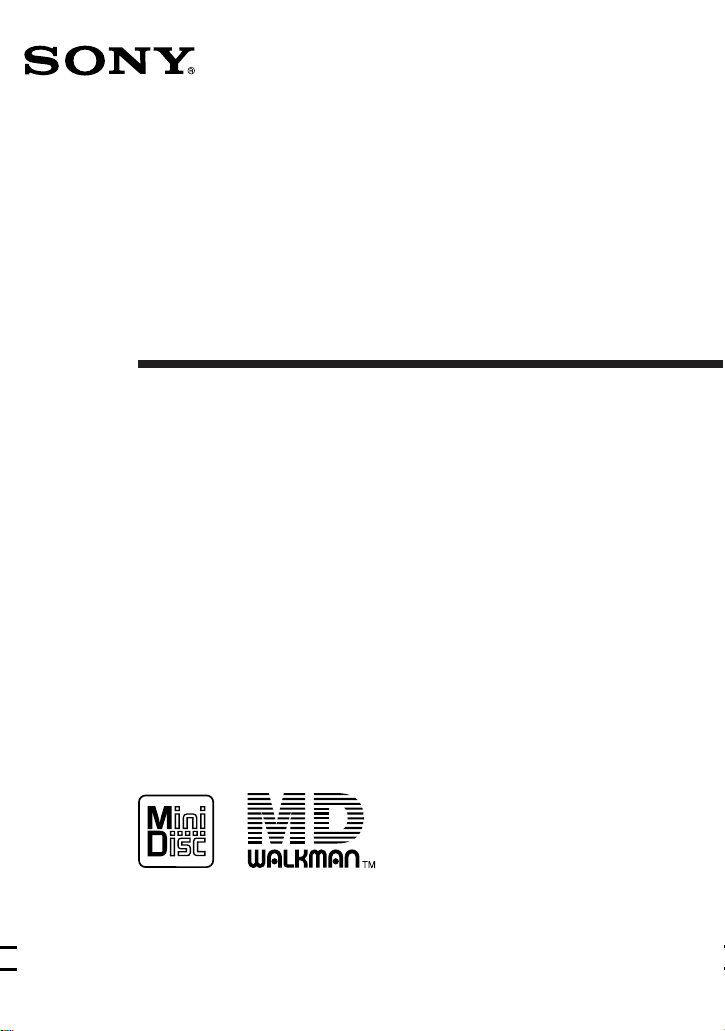
3-860-705-22 (1)
Portable
MiniDisc Recorder
Operating instructions
MZ-R5ST
1998 by Sony Corporation
Page 2
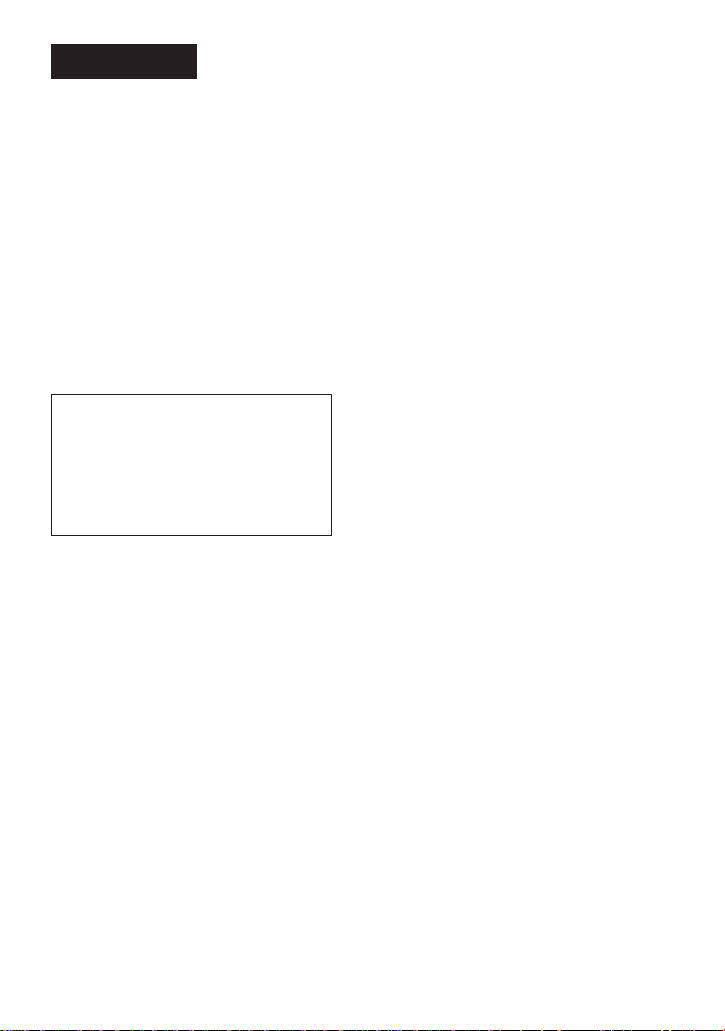
WARNING
To prevent fire or shock
hazard, do not expose the
unit to rain or moisture.
To avoid electrical shock,
do not open the cabinet.
Refer servicing to
qualified personnel only.
Caution
The use of optical instruments with this
product will increase eye hazard.
Information
IN NO EVENT SHALL SELLER BE
LIABLE FOR ANY DIRECT,
INCIDENTAL OR CONSEQUENTIAL
DAMAGES OF ANY NATURE, OR
LOSSES OR EXPENSES RESULTING
FROM ANY DEFECTIVE PRODUCT
OR THE USE OF ANY PRODUCT.
"MD WALKMAN" is a trademark of Sony
Corporation.
2
Page 3
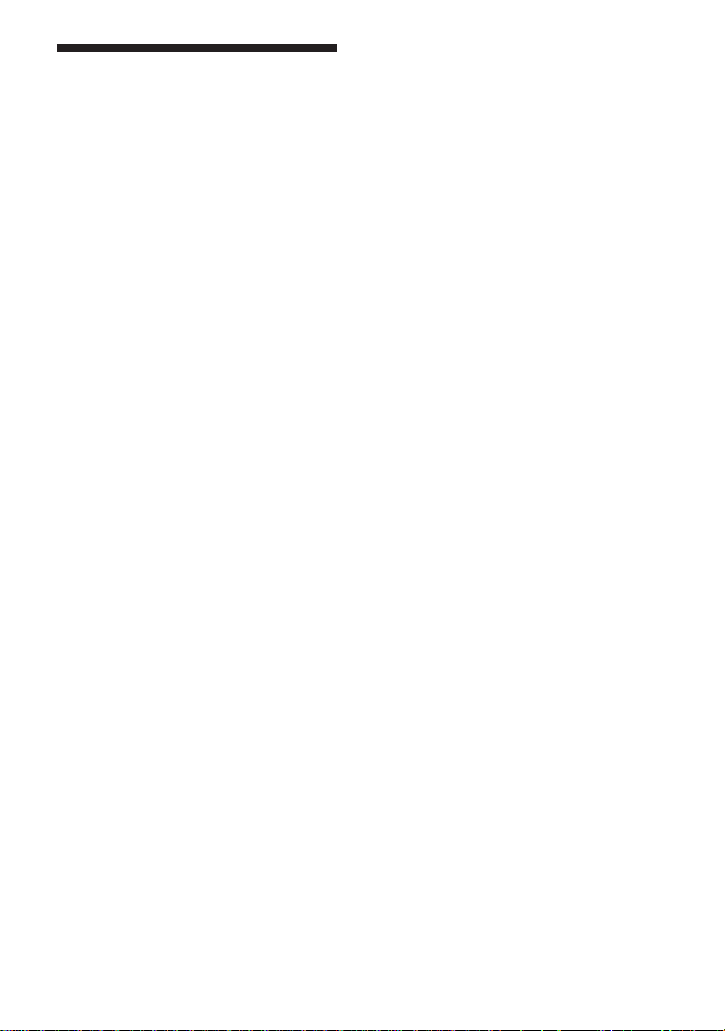
Welcome!
Welcome to the world of the MiniDisc!
Here are some of the capabilities and
features you'll discover with the new
MiniDisc Recorder.
• The MiniDisc station system — Use the
recorder either by itself or attached to
the station dock. Use the recorder
attached to the station to enjoy full
features and connectivity. Use the
recorder detached from the station for
portability.
• High-fidelity recording — Low-noise,
low-distortion, high-fidelity recording
through the optical digital input jack.
• Sampling rate converter — This unit
enables you to record programs from
digital equipment using other
sampling rates, such as a BS tuner or
DAT deck.
• Variety of recording options
— Long recording with monaural
recording (up to 148 minutes).
— Time Machine recording enables
you to record from the top of a song
even if you pressed the button after
you heard the beginning of the song.
— Connect to an audio-timer to record
when you are not home.
• Easy editing with the large LCD panel
and the editing buttons
— Title samples (21 words and
phrases).
— UNDO function lets you undo an
editing operation.
• Programmed playback — Play any set
of tracks in the order of your choice.
• Card remote commander — Operate
the station from a distance. Direct
Selection available.
• Output jack for active speakers —
Connect to the active speakers SRSZ1000 (not supplied), etc., to enjoy
powerful MD playback at your
desktop.
3
Page 4
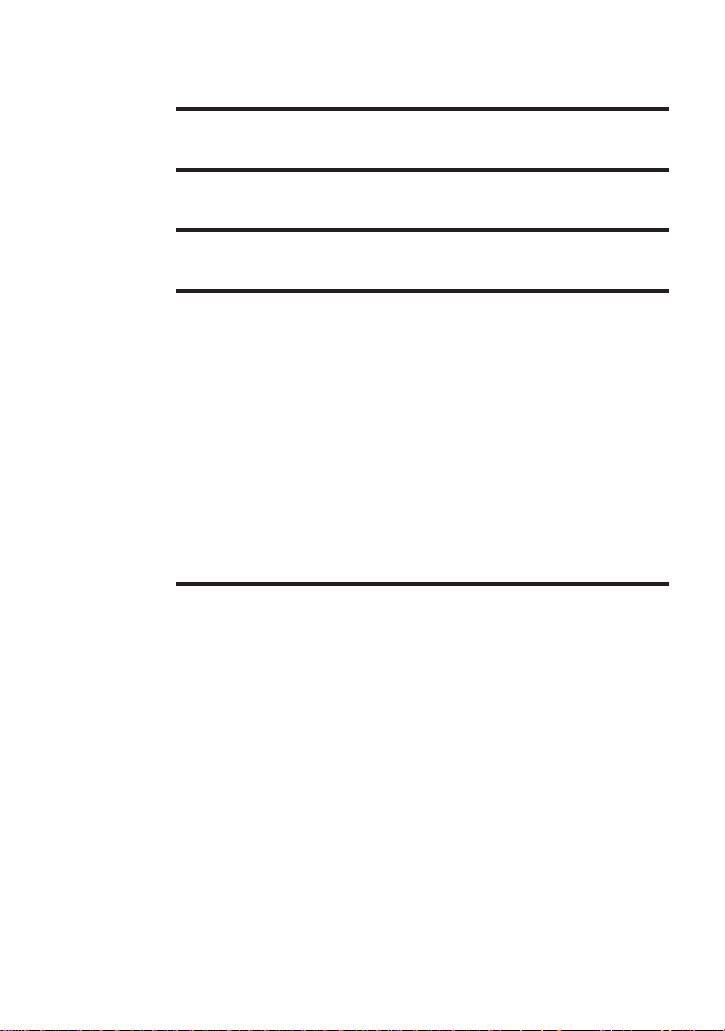
Table of contents
Setting up the station system ..................................6
Recording an MD right away! .................................. 8
Playing an MD right away!..................................... 10
Various ways of recording...................................... 12
Recording in sync with the source player (Synchro-recording) ....... 12
Starting recording going back 2 seconds (Time Machine
recording) ................................................................................................. 13
Recording in monaural for double the normal recording time ........14
Recording from a microphone............................................................... 15
To adjust the recording level manually ........................................... 15
Recording through analog input (Analog recording) ........................ 16
Checking the remaining time or the recording position....................17
On the station ....................................................................................... 17
On the recorder .................................................................................... 17
On the remote control ......................................................................... 18
Setting the clock to stamp the recorded time ...................................... 19
Various ways of playback .......................................20
Playing an MD on the station ................................................................20
Playing back with active speakers .................................................... 20
Selecting a track directly (Direct Selection) ..................................... 20
Playing selected tracks in the order of your choice
(Program Play) ..................................................................................... 21
Playing tracks repeatedly ....................................................................... 22
Emphasizing bass (DIGITAL MEGA BASS) ....................................... 23
Protecting your hearing (AVLS)............................................................ 23
Checking the remaining time or the playing position .......................24
On the station ....................................................................................... 24
On the recorder .................................................................................... 24
On the remote control ......................................................................... 25
4
Page 5
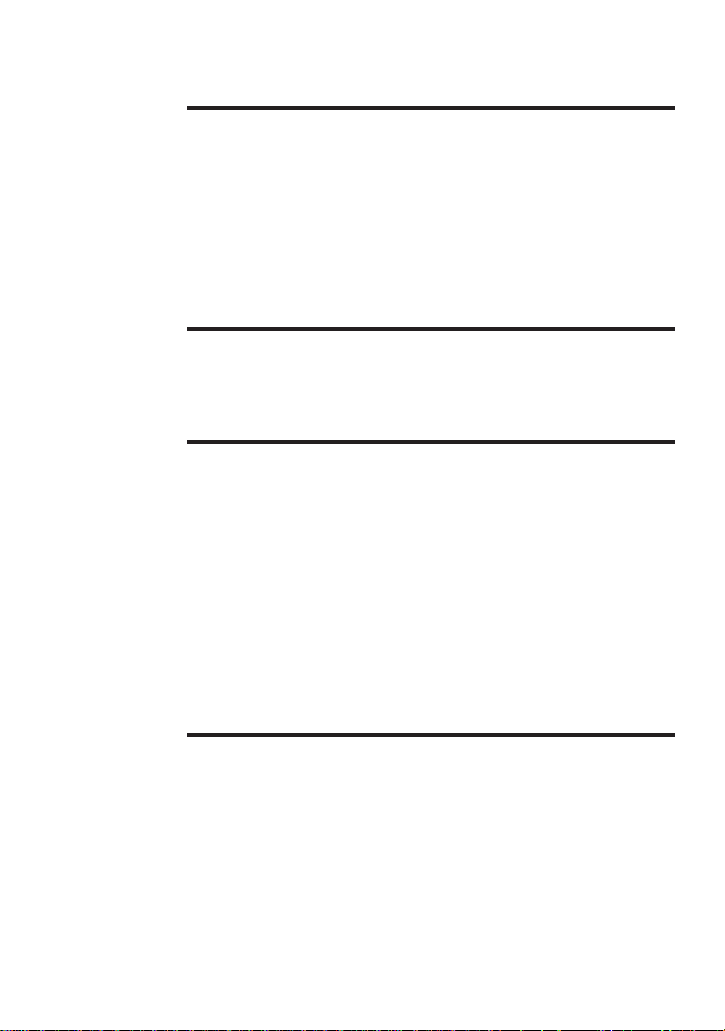
Editing recorded tracks ...........................................26
Erasing tracks (ERASE)...........................................................................26
To erase a track ....................................................................................26
To erase the whole disc ...................................................................... 26
Adding a track mark (TRACK MARK ON).........................................27
Erasing a track mark (TRACK MARK OFF)........................................ 28
Moving recorded tracks (MOVE).......................................................... 29
Labeling recordings (TITLE) .................................................................. 29
Cancelling the last editing operation (UNDO) ................................... 31
Other useful functions ............................................32
Locking the controls (HOLD) ................................................................32
Recording/playing with a timer ...........................................................32
Connection and power sources ..............................34
Hookup for recording — connecting with CD players, etc............... 34
Hookup for digital recording ............................................................ 34
Hookup for analog recording ............................................................ 34
Hookup for playback — connecting with amplifiers or active
speakers.....................................................................................................35
Hookup with digital equipment ....................................................... 35
Hookup with analog equipment ....................................................... 35
Power sources .......................................................................................... 36
Using the station on house current ................................................... 36
Using the recorder on a lithium ion rechargeable battery ............ 36
Using the recorder on dry batteries .................................................. 37
Battery life ............................................................................................ 38
Additional information ...........................................39
Precautions ...............................................................................................39
Troubleshooting....................................................................................... 42
System limitations ...................................................................................45
Error Messages......................................................................................... 46
Specifications............................................................................................ 48
What is an MD?........................................................................................49
Looking at the controls ...........................................................................51
5
Page 6
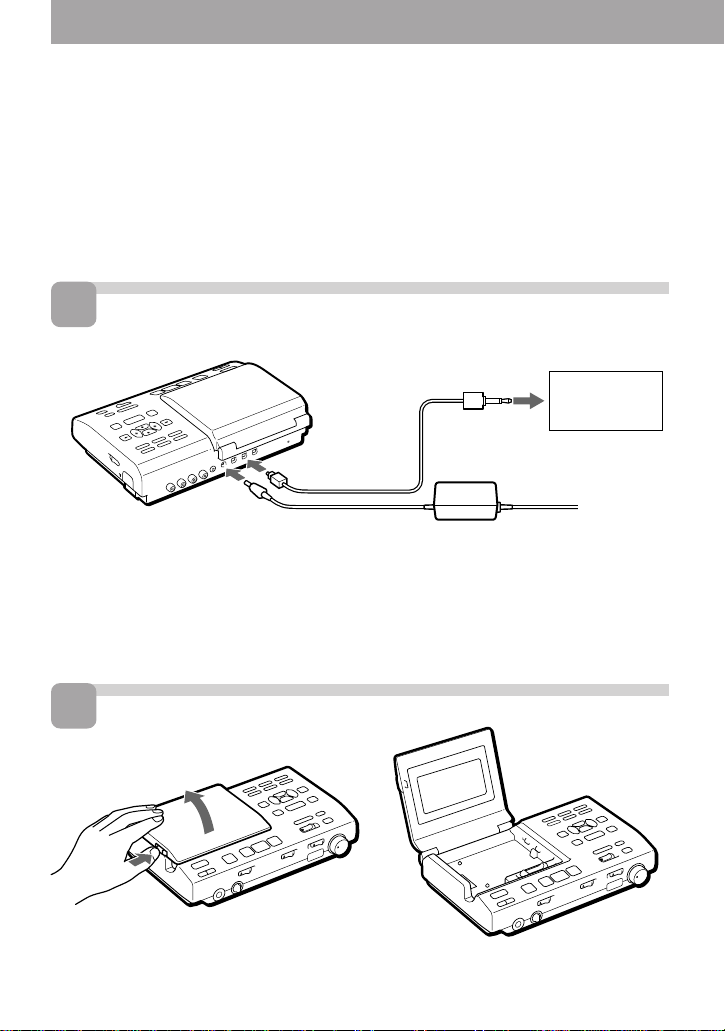
Setting up the station system
Connect other equipment to the station before plugging in the AC
power cord. This section explains how to set up to record from a
portable CD player, etc., through digital input. To connect for other
ways of recording, see ”Hookup for recording”, (page 34).
1
Make connections.
to
DIGITAL
IN OPT1
or OPT2
Optical cable
(not supplied)
to OPTICAL
(DIGITAL)
OUT
Portable CD
player, etc.
to DC IN 9V
1 Connect the portable CD player
to the station.
2
Open the lid.
Press PUSH OPEN and open the lid.
6
AC power adaptor
(supplied)
2 Connect the AC power adaptor.
to a wall outlet
∫
Page 7
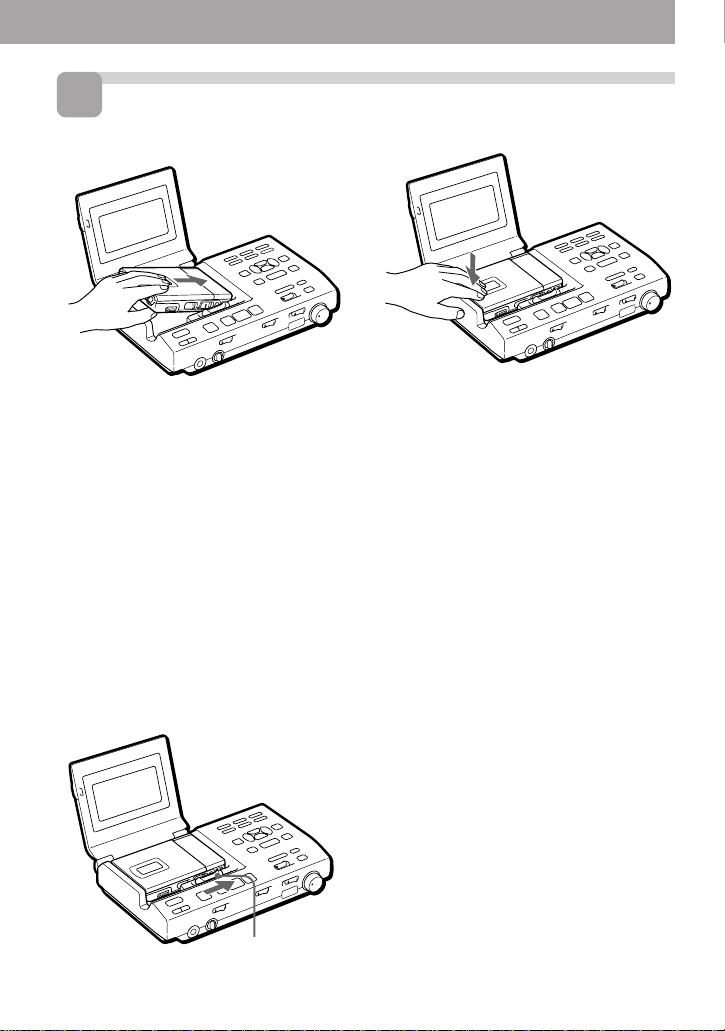
3
Attach the recorder to the station.
∫
1 Fit the right side of the recorder ...
To detach the recorder from the
station
RELEASE
Slide RELEASE fully to the right during stop.
2 ... and push down the left side until
it clicks.
The display will light up on the station if
the recorder is attached correctly.
Notes
• Set the clock to stamp the recorded
date and time (see page 19).
• When recording from a portable CD
player, play it on AC power and
disable the anti-skip function (such as
ESP*).
* Electronic Shock Protection
• Do not stick stickers, etc., on surfaces
where the recorder comes to contact
with the station, as this may cause a
malfunction.
7
Page 8
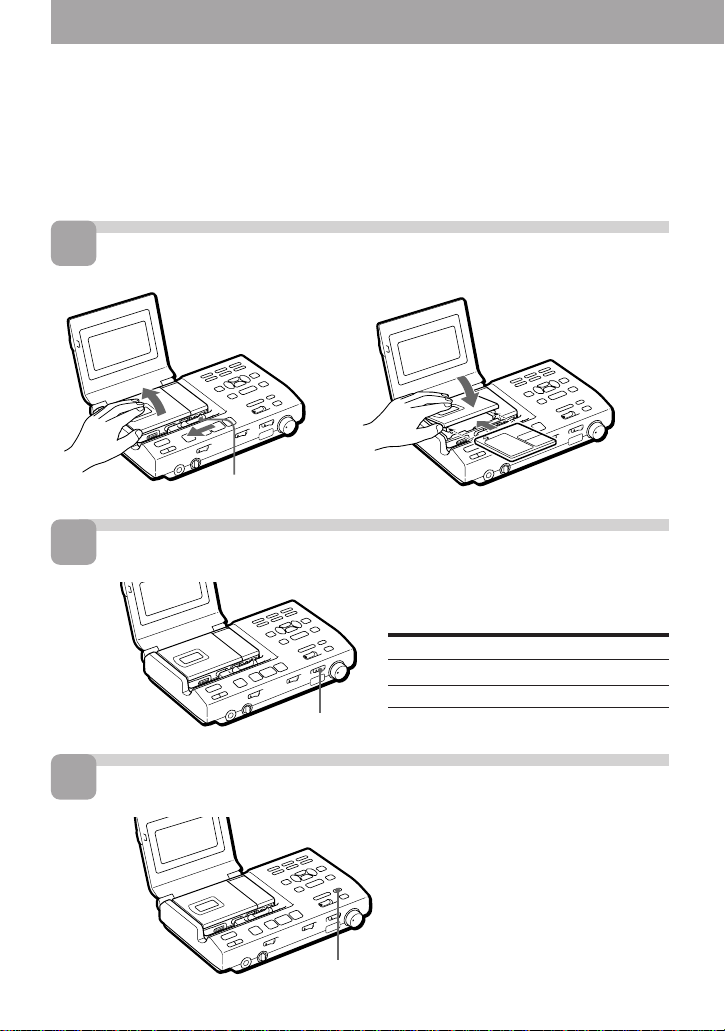
Recording an MD right away!
The explanation here is for recording through digital input. To record
through analog input, see page 16. To record with a microphone, see
page 15.
1
Insert a recordable MD.
1 Slide OPEN and
open the lid.
2 Insert a recordable MD
with the label side facing
up, and press the lid
down to close.
∫
OPEN
2
Select input.
Set INPUT switch to match the
input jack connected to the source.
Input jack
DIGITAL IN OPT 1
DIGITAL IN OPT 2
INPUT
INPUT switch
OPT 1
OPT 2
3
Select the point to start recording.
If you want to record from the end of
the previous recording, press END
SEARCH.
(If you want to start recording from the
beginning, skip this step).
END SEARCH
8
Page 9
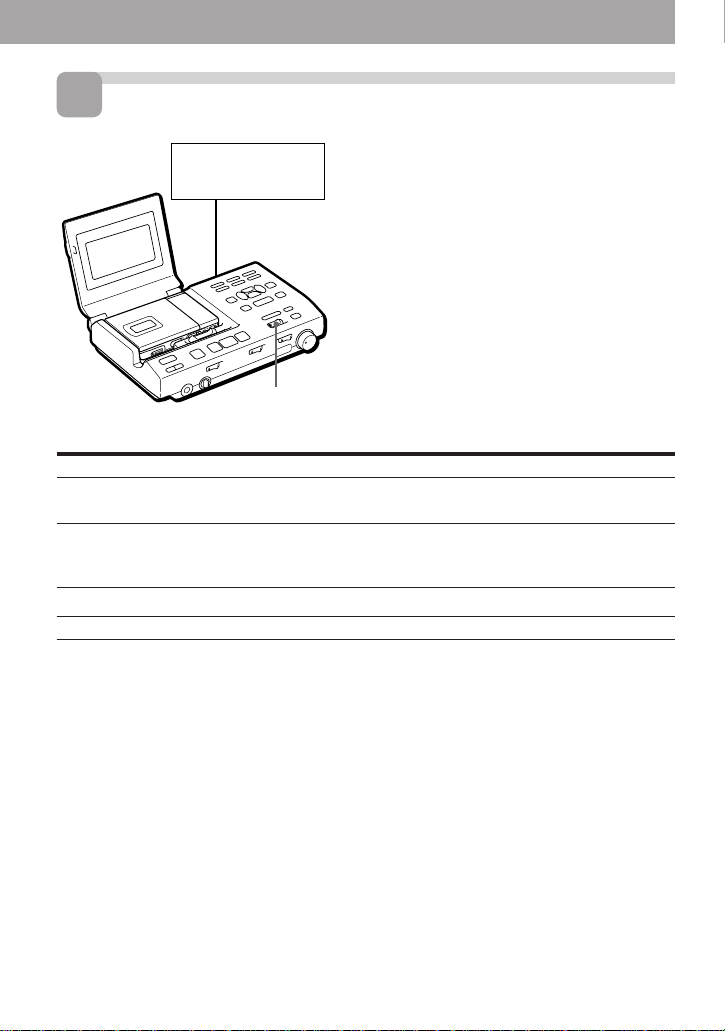
4
Record an MD.
CD player, etc.
(source)
1 Press and slide REC to the right .
“REC” lights up in the display and
recording starts.
2 Play the CD or tape you want to
record.
To stop recording, press p.
Note
”Toc Edit” flashes while data of the
recording (the track’s start and end points,
etc.) is being recorded. Do not move or jog
REC
To
Pause
the recorder or disconnect the power source
while the indication is flashing in the
display.
Press
1)
P
Press P again to resume recording.
Record part way through the
previous recording
2)
(, + or = to find the start point
of recording and press p to stop. Then
slide REC.
Remove the MD
Turn power off
1)
A track mark is added at the point where you press P; thus the remainder of the track will be
counted as a new track.
2)
If you start a new recording partway from a previous recording, the previous recording will be
overwritten (erased) by the new one.
3)
Once you open the lid, the point to start recording will change to the beginning of the first track.
Check the point to start recording on the display.
p and open the lid.
Press POWER
3)
If the recording does not start
•Make sure the MD is not record-protected
(page 40).
•If "SCMS NO COPY" is displayed, you
cannot record digitally (page 40).
•Premastered MDs cannot be recorded over.
For models supplied with the AC plug
adaptor
If the AC power adaptor does not fit the wall
outlet, use the AC plug adaptor.
z
•You can monitor the sound during
recording. Plug in the headphones to the
2HEADPHONES jack on the station, or to
2/REMOTE jack on the recorder. Note that
the quality of sound through the
headphones connected to the recorder is
inferior to that connected to the station. Use
it to confirm recording.
•The power turns off automatically if you
leave the station unoperated for 5 minutes
during stop. Press ( to turn the power on
again.
9
Page 10

Playing an MD right away!
This section explains how to play MDs on the recorder when it is
detached from the station. Make sure the rechargeable battery is fully
charged. For charging and other power sources, see “Power
Sources”, (pages 36 to 38).
1
2
Insert the rechargeable battery.
Insert an MD.
1 Slide OPEN and open the lid.
∫
∫
OPEN
2 Insert an MD with the label side
facing up, and press the lid down to
close.
10
Page 11
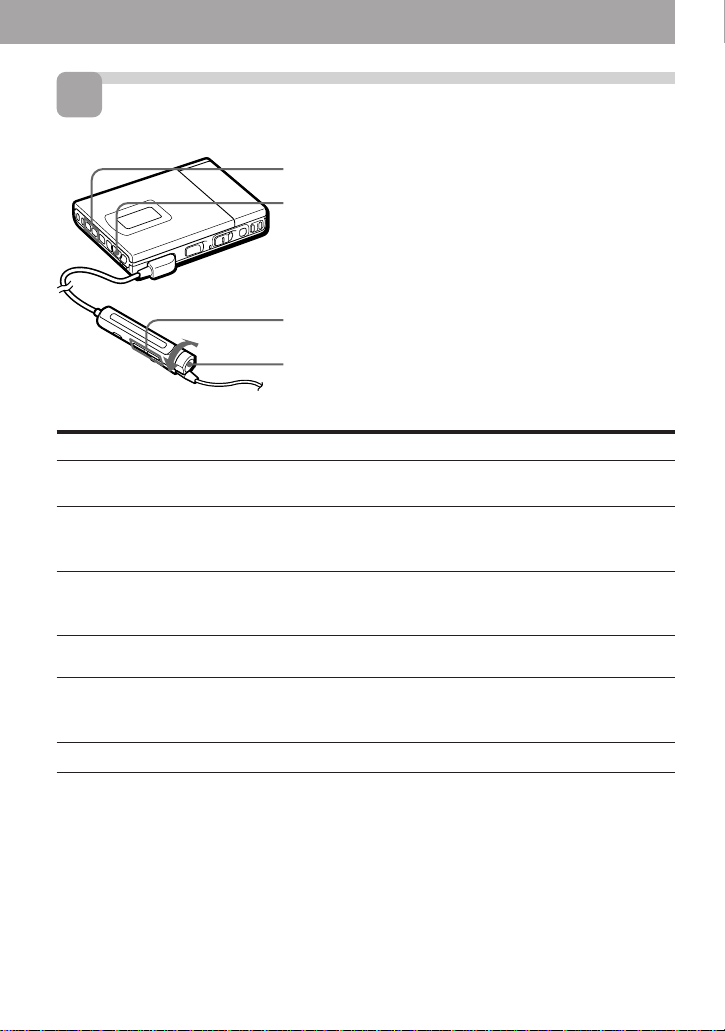
3
Play an MD.
VOL –/+
(
1 Press ( (Turn the control to
(•+ on the remote control).
A short beep sounds in the headphones.
2 Press VOL+/– to adjust the volume.
The volume will be shown in the display.
VOL –/+
To stop play, press p.
p
To
Pause
A long beep sounds in the headphones.
Press (Beeps in the headphones)
P (Continuous short beeps)
Press P again to resume play.
Find the beginning of the current track
= once (Turn the control to =on
the remote control)
(Three short beeps)
Find the beginning of the next track
+ once (Turn the control to
(•+ on the remote control)
(Two short beeps)
Go backwards while playing
1)
keep pressing = (Turn and hold the
control to = on the remote control)
Go forward while playing
1)
keep pressing + (Turn and hold the
control to (•+ on the remote
control)
Remove the MD
1)
To go backward or forward quickly without listening, press P and keep pressing = or +.
2)
Once you open the lid, the point to start play will change to the beginning of the first track.
p and open the lid.
2)
If the play does not start
Make sure the recorder is not locked (page
32).
z
Playback will switch automatically between
stereo and monaural according to the sound
source.
To play with the recorder attached to
the station
See "Playing an MD on the station" (page 20).
When using optional headphones
Use only headphones with a stereo miniplug. You cannot use headphones with a
micro-plug.
11
Page 12
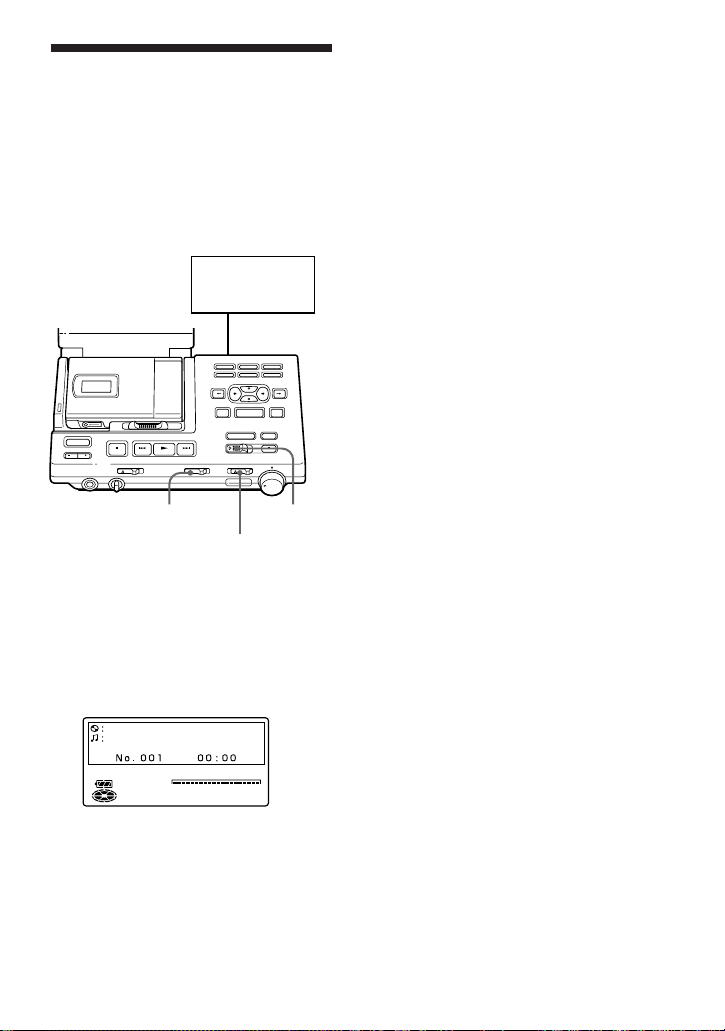
z
Various ways of recording
Recording in sync with
the source player
(Synchro-recording)
You can easily make digital recordings of
a digital source on an MD.
Before synchro-recording, make
connections to the digital source with a
digital cable, and insert a recordable MD.
CD players,
etc.
To stop recording, press p.
z
•You cannot pause manually during
synchro-recording.
•When there is no sound from the player for
more than 3 seconds during synchrorecording, the recorder goes into the
standby mode automatically. When the
sound comes from the player again, the
recorder resumes synchro-recording. If the
recorder is kept in the standby mode for 5
minutes or longer, the recorder stops
automatically.
Notes
•Do not switch SYNCHRO REC after step 2.
Recording may not be done properly.
•When recording in monaural, follow steps
1 and 2 of “Recording in monaural for
double the normal recording time” (page
14) before synchro-recording .
SYNCHRO REC
1 Set INPUT switch to ”OPT1” or
”OPT2”.
Set it to match the input jack
connected to the source.
2 Slide SYNCHRO REC to ON.
“SYNC” appears in the display.
SYNC
0% 50% 100%
LEFT
–db5040 30 20
LEVEL
RIGHT
3 Press and slide REC to the right.
The recorder stands by for recording.
4 Play the source sound.
The recorder starts recording when it
receives the playing sound.
12
REC
INPUT
0246812
Page 13

Starting recording
going back 2 seconds
(Time Machine
recording)
The recorder stores sound input in its
memory during record standby. When
you start Time Machine recording, the
sound is recalled from the memory and
the recorder starts recording the sound
from 2 seconds before.
This is convenient, for example, if you do
not want to miss the beginning of a track
when recording from a BS or a FM
program.
4 Press TIME MACHINE REC to start
recording.
The recorder will go back 2 seconds
and start recording.
To stop recording, press p.
Note
If you have taken less than 2 seconds
between steps 2 and 3, then the time the
recorder will go back will also be less than 2
seconds.
Start (step 3)
2 sec.
Recording
Sound is recorded from here
TIME MACHINE REC P
Stop
Time
1 While pressing P, press and slide
REC to the right.
The recorder stands by for recording.
2 Play the sound source.
The recorder will start storing the
sound input.
3 If you want to record through analog
input, adjust the recording level
(follow step 6 in ”Recording through
analog input”, page 16).
13
Page 14
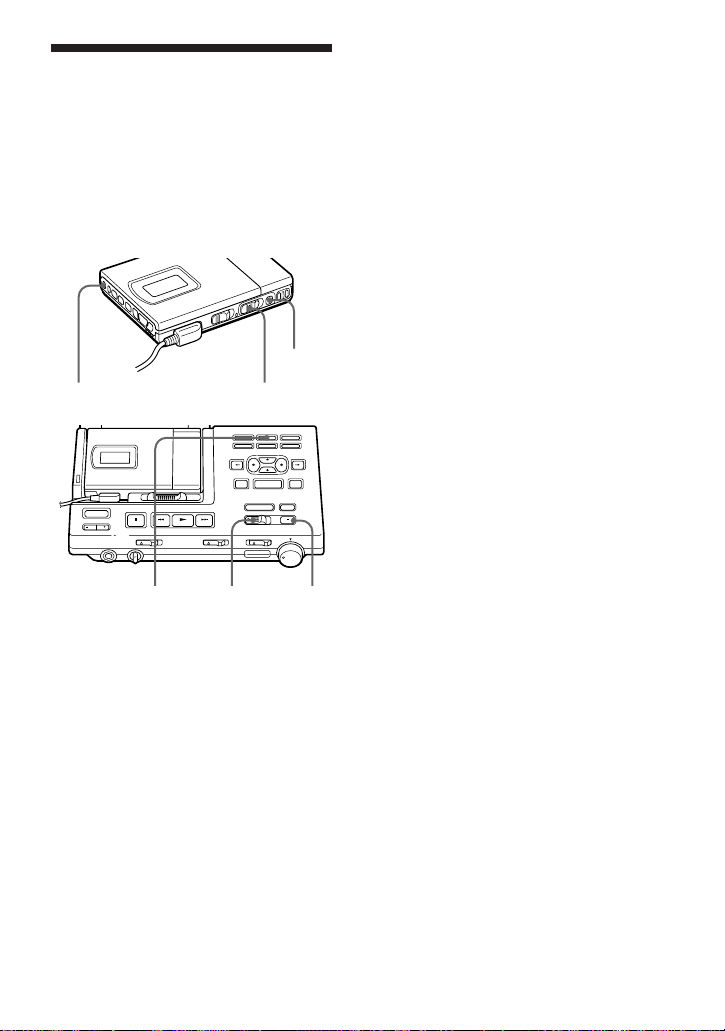
Recording in monaural
for double the normal
recording time
For longer recordings, choose to record in
monaural. The recording time becomes
double the normal. Monaural recording is
possible either with the recorder detached
from or attached to the station.
P
MODE
REC
5 Play the sound source.
To stop recording, press p.
The recorder switches back to stereo
recording when you record the next time.
Notes
•For longer recordings, we recommend the
use of the recorder attached to the station.
•If you record a stereo source in monaural,
the sounds from left and right will be
mixed.
•Set SYNCHRO REC to OFF when recording
through digital input. You cannot record in
monaural if SYNCHRO REC is slid to ON.
•The MDs recorded in monaural can be
played back only with an MD player/
recorder that has the monaural playing
function.
MODE REC
1 While pressing P, press and slide
REC to the right.
The recorder stands by for recording.
2 Press MODE.
”MONO” and ”Monaural REC”
appear in the display, and the
recorder switches to monaural
recording.
3 If you want to record through analog
input on the station, adjust the
recording level (play the source and
follow step 6 in ”Recording through
analog input”, page 16).
4 Press P again to start recording.
14
P
Page 15
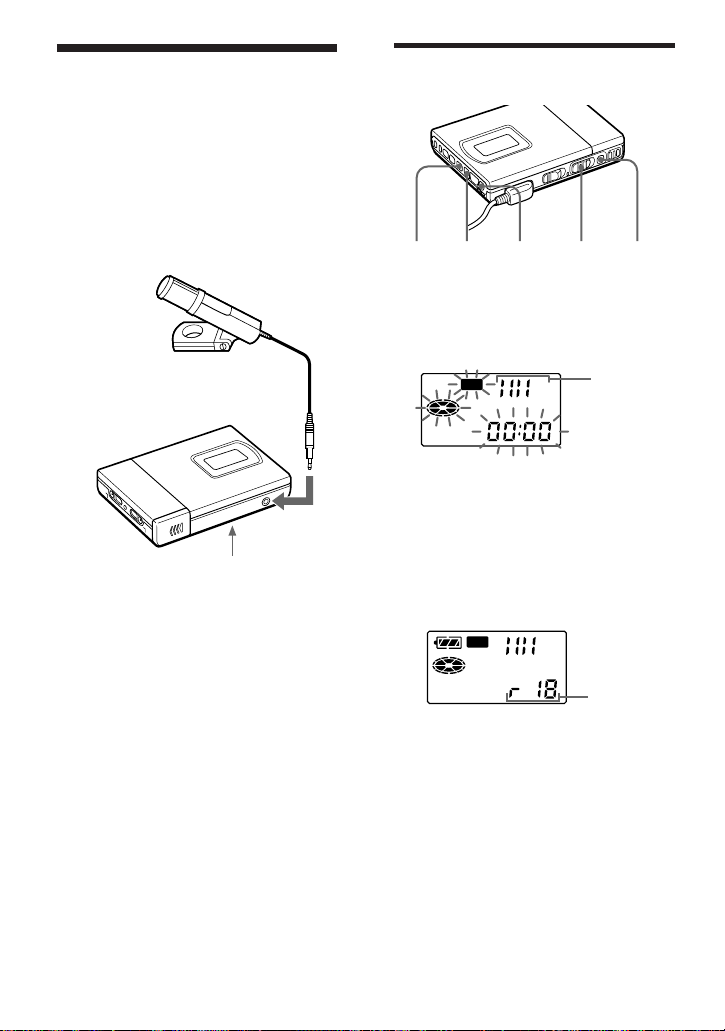
Recording from a
microphone
Connect a stereo microphone (ECM-717,
ECM-MS907, ECM-MS957, etc.; not
supplied) to the MIC (PLUG IN POWER)
jack. When using the recorder detached
from the station, you can only record
through the microphone. The recording
level is adjusted automatically, though
you can adjust manually as well.
Stereo microphone
to MIC
(PLUG IN
MIC SENS (at the bottom)
POWER)
1 Select the sensitivity with MIC SENS.
Usually, set it to HIGH. When
recording loud sounds such as a live
concert, set it to LOW.
2 Insert a recordable MD and start
recording.
Press and slide REC to the right.
For other operations, see “Recording
an MD right away! ” (page 8). The
buttons on the station with the same
names have the same function.
To adjust the recording level
manually
=
+ REC
Pp
1 While holding down P, press and
hold REC to the right for more than 2
seconds.
The recorder stands by for recording.
REC
Recording
level meter
2 Play the source.
3 Observe the level meter in the display
and adjust the recording level by
pressing + (+) or = (–). Set the
level so that the meter shows 4 bars at
average input level.
REC
Recording
level
4 Press P again to start recording.
To stop recording, press p.
The recording level control is switched back
to automatic control.
Note
When the recorder is attached to the station,
you cannot record through the microphone.
z
Select the sensitivity with MIC SENS.
Note
Adjust the recording level while the
recorder is in standby mode. You cannot
adjust it while recording.
15
Page 16
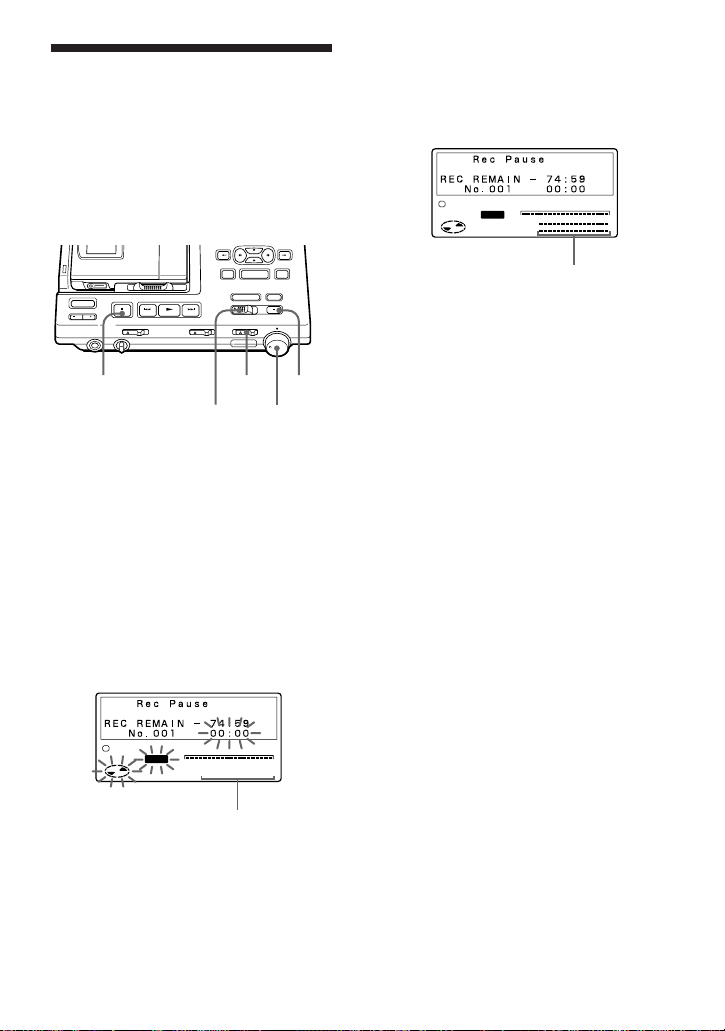
Recording through
analog input (Analog
recording)
When recording from a radio or a record,
connect analogically (page 35) and record
as follows. Be sure to adjust recording
level manually.
p
INPUT
REC
P
REC LEVEL
(ANALOG)
1 Insert a recordable MD.
2 Set INPUT to ANALOG.
3 Select the point to start recording.
If you want to record form the end of
the previous recording, press END
SEARCH.
4 While holding down P, press and
slide REC to the right.
The recorder stands by for recording.
6 Observe the level meter in the display
and adjust the recording level with
REC LEVEL. Set the level to around
12 (-12dB) at average input level.
1
REC
0% 50% 100%
LEFT
LEVEL
–db5040 30 20
RIGHT
low
0246812
high
Recording
level
indicator
7 Press P again to start recording.
Note
Note that REC LEVEL is effective even
during recording; adjusting it will change
recording level.
1
5 Play the source.
16
REC
0% 50% 100%
LEFT
LEVEL
–db5040 30 20
RIGHT
0246812
Recording level indicator
Page 17
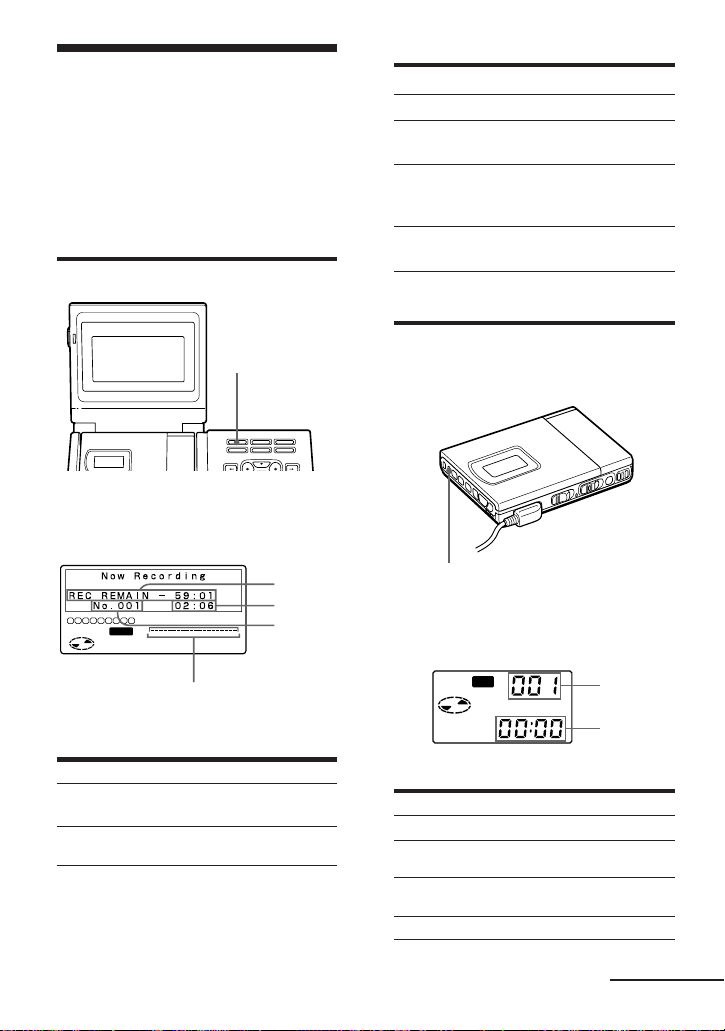
Checking the remaining
time or the recording
position
You can check information such as the
remaining time on the display window of
the station, the display window of the
recorder, or on the display window of the
remote control.
On the station
In stop mode
A
—
Remaining time for
B
Elapsed time
Elapsed time
recording
Remaining time of
the tracks in the
Remaining time of
the current track
disc
Current time and
1)
date
1)
Appears only when the clock is set.
Elapsed time
DISPLAY
1 Press DISPLAY.
With each press, the display changes
as follows.
1 2 3 4 5 6 7 8 9
REC
0% 50% 100%
LEFT
–db5040 30 20
LEVEL
RIGHT
Position pointer
While recording
A
Remaining time for
recording
Current time and
1)
date
1)
Appears only when the clock is set.
0246812
B
Elapsed time
Elapsed time
A
B
Track
number
On the recorder
There is no display on the recorder when
it is attached to the station.
DISPLAY
1 Press DISPLAY.
Each time you press the button, the
display changes as follows.
REC
While recording
A
Track number
—
Current year
1)
—
1)
Appears only when the clock is set.
A
B
B
Elapsed time
Remaining time
for recording
Current month
1)
and date
Current time
1)
continued
17
Page 18
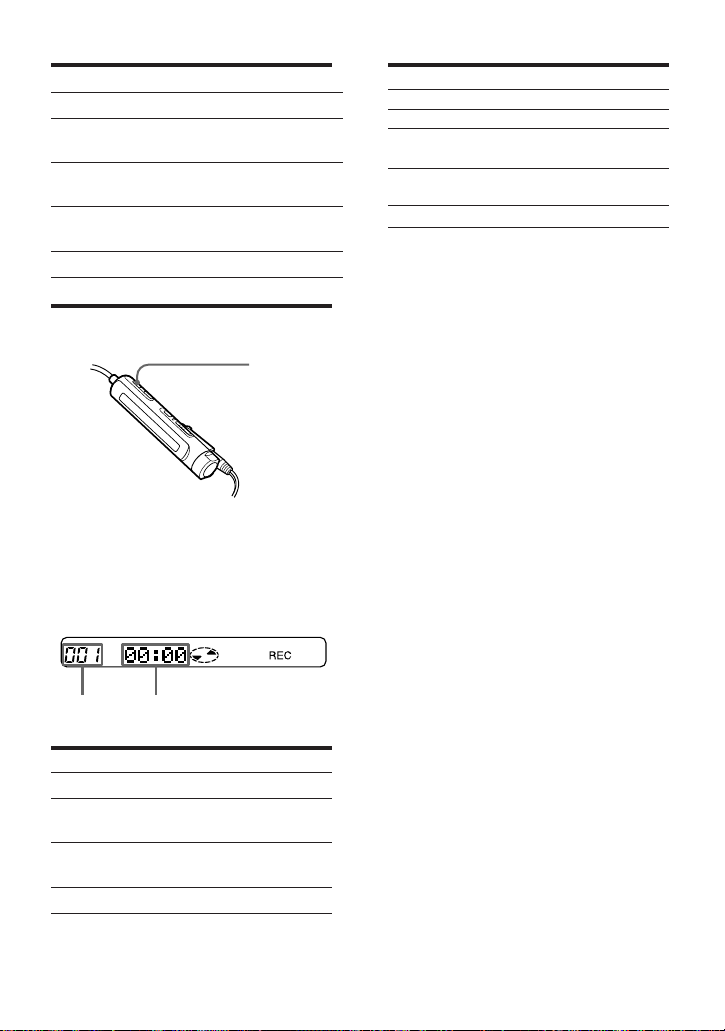
In stop mode
A
Track number
—
B
Elapsed time
Remaining time
for recording
Remaining number
of tracks
Current year
1)
Remaining time
for playback
Current month
and date
—
1)
Appears only when the clock is set.
Current time
On the remote control
DISPLAY
1 Press DISPLAY.
Each time you press the button, the
display changes as follows. When the
recorder is attached to the station, the
display will not change from the
track number and the elapsed time.
In stop mode
A
Track number
Track number
Number of tracks
B
Elapsed time
Track name
Disc name
1)
1)
in the disc
—
—
1)
1)
1)
Appears only if the disc/track has been
labeled.
2)
Appears only when the clock is set.
Current month
2)
and date
Current time
2)
z
If you want to check the playing position or
track name while playing, see page 24.
BA
While recording
A
Track number
Track number
—
—
1)
Appears only when the clock is set.
18
B
Elapsed time
Remaining time
for recording
Current month
and date
Current time
1)
1)
Page 19

Setting the clock to
stamp the recorded
time
To stamp the date and time on the MD
when you record, you first need to set the
clock. You can set the clock either from
the detached recorder, or from the station
when the recorder is attached.
LINE(ANALOG)ACTIVE
IN OUT OPT 1 OPT 2
SP OUT
DC IN 9V
DIGITAL IN DIGITAL OUT
OPTICAL
CLOCK SET
CLOCK SET
1 Press CLOCK SET.
Use a pointed object. The digits of the
year flash.
Display window of the station
1 2 3 4 5 6 7 8 9
0% 50% 100%
LEFT
–db5040 30 20
LEVEL
RIGHT
0246812
2 Change the current year by pressing
 or µ.
To change the digits rapidly, keep
pressing  or µ.
3 Press m to enter the year.
The digit of the month flashes.
If you make a mistake while
setting the clock
Press p, and set the clock again from step
2. You can skip a step by pressing m.
To set the clock on the recorder
The procedure is the same as in setting
the clock on the station. Press CLOCK
SET at the bottom of the recorder so that
the digit of the year flashes. Change the
number with = or +, and enter with
(. When you press ( to enter the
minute, the clock starts operating.
When you attach the recorder to the
station after you have set the clock on the
recorder, the clock on the station will be
synchronized automatically.
To display the time in the 24hour system
While setting the clock, press DISPLAY.
To display the time in the 12-hour system,
press DISPLAY again.
Charging the built-in battery for
the clock
When you use the recorder for the first
time or after a long period of disuse,
charge the built-in battery. After setting
the clock, leave the recorder connected to
the AC power for about 2 hours to charge
the built-in battery. Once charged, the
built-in battery should last about a month
without connecting to any of the power
sources. The recorder will automatically
charge the built-in battery while
connected to AC power, dry batteries or a
rechargeable battery.
4 Repeat steps 2 and 3 to enter the
current month, date, hour, and
minute.
When you press TITLE/ENTER to
enter the minute, the clock starts
operating.
19
Page 20

zVarious ways of
playback
Playing an MD on the
station
Play an MD with the recorder attached to
the station as follows. You can use the
card remote commander as well.
Note
The power turns off automatically when you
leave the station unoperated for 5 minutes
during stop. Press POWER or ( to turn the
power on again.
Playing back with active
speakers
You can enjoy MD playback on active
speakers such as SRS-Z1000 (not
supplied), etc., by connecting it to the
station (page 35).
POWER
p
+
(
=
ACTIVE SP LEVEL
POWER
1 2 3
(
=
4 5 6
7 8 9
>
10 0/10
= ( +
P p
P
To
Play
Adjust the volume
of the headphones
Pause
PLAY MODE
ACTIVE SP
Operation
Press (
Turn LEVEL on the
station
Press P
POWER
+
ACTIVE
LEVEL
SP LEVEL
p
Press P again to
resume play
Find the beginning
Press = once
of the current track
Find the beginning
Press + once
of the next track
Go backwards while
1)
playing
Go forward while
1)
playing
Remove the MD
Turn power off
1)
To go backwards or forward quickly
Keep pressing =
Keep pressing +
Press p and open
2)
the lid.
Press POWER
without listening, press P then keep
pressing = or +.
2)
Once you open the lid, the point to start
play will change to the beginning of the
first track.
P
Operate with the buttons on the station or
from the card remote commander.
To adjust volume
Press ACTIVE SP LEVEL –/+ on the
station or the card remote commander.
Selecting a track directly
(Direct Selection)
You can select a track directly by pressing
the track number on the card remote
commander.
1 Press the number key(s) for the track
number of the track of your choice.
The recorder will play the selected
track.
POWER
1 2 3
4 5 6
7 8 9
PLAY MODE
>
10 0/10
= ( +
P p
z
•To select track number 10, press 0/10.
•To select a track number larger than 10,
first press >10, then press the number for
the tens digit and then the units digit. Press
0/10 if the units digit is zero.
•To select a track number larger than 100,
first press >10 twice, then press the number
for the hundreds digit, tens digit, and the
units digit.
Number keys
ACTIVE SP
LEVEL
20
Page 21

Playing selected tracks in the
order of your choice
(Program Play)
Select up to 20 tracks and play them in the
order of your choice.
POWER
1 2 3
(
4 5 6
7 8 9
>
10 0/10
= ( +
P p
PLAY MODE
ACTIVE SP
Number keys
PLAY MODE
LEVEL
1 Press PLAY MODE repeatedly until
”PROGRAM” lights up in the
display.
2 Press the number key(s) for the track
number of your choice in the order to
be played.
The tracks are programmed in
sequence. You can program up to 20
tracks.
To program from the station
1 Press MODE repeatedly until
”PROGRAM” lights up in the
display.
2 Select the track number of your
choice with the cursor keys and press
SELECT.
3 Repeat step 2 and select tracks in the
order to be played.
4 Press (.
Note
The program will be erased if you do any of
the following:
• press p
• remove the disc
• detach the recorder from the station
• record or edit
Program
number
1 2 4 8
PROGRAM
11
0% 50% 100%
LEFT
–db504030 20
LEVEL
RIGHT
Total
time
0246812
Track number
To cancel a track, press ERASE/
DELETE on the station.
3 Press (.
The recorder will play the tracks in
the programmed order.
To display the track order
Press SELECT on the station before
playing back. With each press, the track
number will be displayed in the order
programmed.
To change the program
Press ERASE/DELETE on the station
before playback to cancel the last track, or
press p to cancel all tracks. Then, repeat
from step 2.
21
Page 22

Playing tracks
repeatedly
You can play tracks repeatedly in three
ways — all repeat, single repeat, and
shuffle repeat.
On the recorder
PLAY
MODE
MODE
On the station
POWER
1 2 3
4 5 6
7 8 9
PLAY MODE
>
10 0/10
ACTIVE SP
= ( +
LEVEL
P p
MODE
1 Press MODE (PLAY MODE on the
remote control) repeatedly during
playback until the play mode
indication of your choice appears in
the display.
To cancel repeat play
Press MODE (PLAY MODE on the remote
control) repeatedly until ”REPEAT” ” ”
disappears from the display.
PLAY
MODE
Play mode
All the tracks
are played
repeatedly.
(all repeat)
A single track
is played
repeatedly.
(single repeat)
All the tracks
are played
repeatedly in
random order.
(shuffle repeat)
22
Recorder/
Remote control
“ ”
“1”
“
SHUF
Station
REPEAT
REPEAT 1
REPEAT
”
SHUFFLE
Page 23

Emphasizing bass
(DIGITAL MEGA BASS)
Protecting your hearing
(AVLS)
Mega Bass function intensifies low
frequency sound for richer quality audio
reproduction. You can use this function
only with the recorder detached from the
station.
DIGITAL MEGA BASS
1 Set DIGITAL MEGA BASS to ”1” or
”2”.
The bass sound will be emphasized
accordingly (1: moderate effect, 2:
strong effect).
Notes
•If the sound becomes distorted when
emphasizing bass, turn down the volume.
•Mega Bass function does not affect the
sound being recorded.
The AVLS (Automatic Volume Limiter
System) function keeps down the
maximum volume to protect your ears.
You can use this function only with the
recorder detached from the station.
AVLS
1 Set AVLS to LIMIT.
”AVLS” will appear in the display,
and the volume will be limited within
a moderate level.
23
Page 24

Checking the remaining
time or the playing
position
You can check information such as track
and disc name on the display window of
the station, the display window of the
recorder, or on the display window of the
remote control.
On the station
On the recorder
There is no display on the recorder when
it is attached to the station.
DISPLAY
DISPLAY
1 Press DISPLAY during playback.
With each press, the display changes
as follows.
Disk
1)
name
Track
name
A
Remaining
number of
tracks and
remaining
time
Recorded time
and date
1)
Appears only if the disc/track has been
labeled.
2)
Appears only if the recorded date and time
has been stamped.
24
1)
—
1 2 3 4 5 6 7 8 9
B
Elapsed
time
Remaining
time of
current track
Recorded
time
0% 50% 100%
LEFT
–db5040 30 20
LEVEL
RIGHT
2)
0246812
C
Track
number
Track
number
Recorded
Year month/
2)
date
1 Press DISPLAY during playback.
With each press, the display changes
as follows.
A
B
A
Track number
A
B
C
Track number
Remaining number
of tracks
Recorded year
—
1)
Appears only if the recorded date and time
has been stamped.
1)
B
Elapsed time
Remaining time of
current track
Remaining time
Recorded month
1)
and date
Recorded time
1)
Page 25

On the remote control
DISPLAY
1 Press DISPLAY during playback.
With each press, the display changes
as follows. When the recorder is
attached to the station, the display
will not change from the track
number and the elapsed time.
A
A
Track number
Track number
Number of tracks
B
B
Elapsed time
Track name
Disc name
1)
1)
in the disc
—
—
1)
Appears only if the disc/track has been
labeled.
2)
Appears only if the recorded date and time
has been stamped.
Recorded month
2)
and date
Recorded time
2)
z
If you want to check the remaining time or
the recording position while recording or in
stop mode, see page 17.
25
Page 26

zEditing recorded tracks
You can edit your recordings by adding/
erasing track marks or labeling tracks and
MDs. Premastered MDs cannot be edited.
Notes on editing
•Do not move or jog the recorder while “Toc
Edit”* is flashing in the display.
•You cannot edit tracks on an MD that is
record-protected. Before editing tracks,
close the tab on the side of the MD.
*TOC = Table of Contents
Erasing tracks (ERASE)
To erase the whole disc
You can erase all the tracks and data of
the MD at the same time.
Be sure to check the contents of the disc
you want to erase.
To erase a track
Make sure of the track you are erasing.
p
ERASE/
DELETE
TITLE/
ENTER
1 Press ERASE/DELETE while playing
the track you want to erase.
“Erase OK? n Push Enter” appears
in the display, and the recorder plays
the selected track repeatedly. To
cancel erasing, press p.
2 Check the track number in the
display and press TITLE/ENTER.
The track is erased from the MD and
the remaining tracks are renumbered.
The recorder will start to play the
next track.
To erase a part of a track
Add track marks (page 27) at the
beginning and the end of the part you
want to erase, then erase the part.
p
REC
TITLE/
ENTER
ERASE/
DELETE
1 In stop mode, keep pressing ERASE/
DELETE and press and slide REC to
the right.
“All Erase OK ? n Push Enter”
appears in the display. To cancel
erasing, press p.
2 Press TITLE/ENTER.
”Toc Edit” flashes in the display.
When the MD is erased, “BLANK
DISC” appears.
26
Page 27

Adding a track mark
(TRACK MARK ON)
You can add track marks so that the part
after the new track mark is counted as a
new track.
The track numbers will increase as follows.
1234
12345
4
.
Add a Track mark
Track numbers increase
To insert a track mark on the
recorder
Press T MARK during playback or pause.
A track mark will be added where you
pressed the button.
To add track marks while
recording
Press TRACK MARK on the station, T
MARK on the recorder or TRACK MARK on
the remote control. A track mark will be
added where you pressed the button.
Note
When adding a track mark with the recorder,
or when adding a track mark during
recording, the mark will be added at the
point where you pressed the T MARK or the
TRACK MARK button. You cannot adjust its
position with the cursor keys.
Cursor keys
TITLE/ENTER
TRACK MARK
1 While playing or pausing an MD,
press TRACK MARK on the station at
the point you want to add a mark.
”Rehearsal” and ”Track Mark ON
OK? n Push Enter” will appear. A
four second segment will be played
repeatedly. Press the cursor keys to
adjust the point to be marked. It can
be moved forward or backward up to
eight seconds, in 0.06 second steps.
To cancel adding, press p.
2 Press TITLE/ENTER.
”Track Mark ON” will be displayed.
A track mark is added and the
portion after the mark will be
counted as a new track.
27
Page 28

Erasing a track mark
(TRACK MARK OFF)
When you record with analog (line) input,
unnecessary track marks may be recorded
where recording level is low. You can
erase a track mark to combine the tracks
before and after the track mark. The track
numbers will change as follows.
1234
.
123
Track numbers decrease
4
Erase a track mark
4 Press TITLE/ENTER.
”Track Mark OFF” will be displayed.
The track mark is erased and the two
tracks are combined. The number of
the newly combined track will be that
of the first track. The succeeding
tracks will be renumbered.
To erase a track mark on the
recorder
Press = or + during pause to find the
track mark you want to erase. Press T
MARK.
Note
When erasing a track mark with the
recorder, the mark will be erased where you
pressed the T MARK button. There will be
no repeated play.
z
When you erase a track mark, the date, time,
and name assigned to the mark are also
erased.
=
TITLE/
ENTER
P
1 While playing the track with the track
mark you want to erase, press P to
pause.
2 Find the track mark by pressing =
lightly.
For example, to erase the third track
mark, find the beginning of the third
track. “00:00” appears in the display.
3 Press TRACK MARK on the station.
”Rehearsal” will light up and ”Track
Mark OFF OK? n Push Enter” will
appear. A four second segment will
be played repeatedly.
To cancel erasing, press p.
28
TRACK
MARK
Page 29

Moving recorded tracks
1 2 3 4 5 6 7 8 9
0% 50% 100%
LEVEL
0246812
LEFT
RIGHT
–db5040 30 20
(MOVE)
Labeling recordings
(TITLE)
You can change the order of the recorded
tracks.
Before moving
Track A Track B Track C Track D
1234
Move track C
After
moving
Track A Track C Track B Track D
MOVE/INSERT
$
1234
from the third to
the second track.
Cursor keys
P
TITLE/
ENTER
1 While playing or pausing the track
you want move, press MOVE/
INSERT.
For the example above, ”Move
MV003 n 003” and ”OK? n Push
Enter” appear in the display.
2 Press the cursor keys to select the
new track position.
M or µ moves the track number
down. Â or m moves the track
number up.
To cancel moving, press p.
You can label the MDs and tracks you
recorded with letters, numbers, and
marks. Each label can be made up of up to
200 characters, and each MD can hold up
to about 1700 characters.
MOVE/INSERT
p
Cursor keys
INPUT POSITION
ERASE/DELETE
CAPS TITLE/
ENTER
SELECT
1 To label a track , play the track you
want to label.
To label an MD, insert the MD you
want to label. If an MD is already
inserted, press p to stop.
2 Press TITLE/ENTER.
A set of characters will be displayed.
3 Press the cursor keys to select a
character and press SELECT to enter.
3 Press TITLE/ENTER.
The track moves to the position
before the designated track.
Cursor
continued
29
Page 30

Press
CAPS
To
Switch between the
alphabet, symbols and
numbers, and title
samples.
Cursor keys
Move the cursor up/
down/right/left.
INPUT
POSITION M/m
SELECT
Move the input position
left/right.
Enter a letter and move
the input position to the
right.
p
MOVE/
Cancel labeling.
Insert a blank space.
INSERT
ERASE/
DELETE
Delete a letter and move
the input position to the
left.
4 Repeat step 3 until you have entered
all the characters for the label.
5 Press TITLE/ENTER.
The track or disk is labeled.
To cancel labeling, press p.
Available characters
• Capital and small letters of the English
alphabet
• Numbers 0 to 9
• ! " # $ % & ( ) * + – . ; < = > ?
@ _ ` ' , / : _ (space)
To relabel recordings
Follow steps 1 and 2 to display the label
of the track or MD. Enter a new character
over the one you want to change, then
press TITLE/ENTER.
Notes
•You cannot relabel premastered MDs or
label MDs that have not been recorded.
•The recorder is able to display, but cannot
label using, Japanese “Katakana”
characters.
To use the title samples
Use any of the 21 sample words/phrases
as a disc name, track title, or message.
Press M/m to change the page.
Press Â/µ to move the cursor (>) up or
down.
Press SELECT to enter the title chosen
with the cursor.
1 2 3 4 5 6 7 8 9
Cursor
0% 50% 100%
LEFT
–db5040 30 20
LEVEL
RIGHT
Page indication
30
0246812
Page 31

Cancelling the last
editing operation
(UNDO)
You can undo the last perfomed editing
operation and return to the previous
status.
However, you cannot undo an editing
operation if you have done any of the
following afterwards:
• slide the REC switch
• turn off the power or remove the MD
• remove the recorder from the station
• leave both the recorder and the station
unoperated for more than 5 minutes
• remove the AC power adaptor from
the wall outlet
1 Press UNDO during stop.
2 Press TITLE/ENTER.
”TOC EDIT” will appear for a few
seconds and the MD will return to the
previous status.
To cancel UNDO, press p.
Note
Once you have undone an editing operation,
you cannot undo this undoing process itself
to restore the original editing operation.
p
The following messages will appear
according to the last performed
editing operation.
Operation
Erase a track
Erase all tracks
Insert a track
mark
Erase a track
mark
Move a track
Name a disc
Name a track
Message
”Erase Undo OK?”
”All Erase Undo OK?”
”Track Mark ON Undo
OK?”
”Track Mark OFF Undo
OK?”
”Move Undo OK?”
”Disc Name Undo OK?”
”Track Name Undo
OK?”
UNDO
31
Page 32

zOther useful functions
Locking the controls
(HOLD)
To prevent the buttons from being
accidentally operated when you carry the
recorder, use this function.
HOLD
HOLD
1 Slide HOLD in the direction of the
c.
On the recorder, slide HOLD to lock
the controls of the recorder. On the
remote control, slide HOLD to lock
the controls of the remote control.
Slide HOLD in the opposite direction
of the arrow to unlock the controls.
z
The HOLD function on the recorder is
disabled while it is attached to the station.
The HOLD function on the remote control is
unaffected.
Recording/playing with
a timer
Start recording or playback at a preset
time using an audio-timer (optional).
to audiotimer
TIMER
1 Plug in the AC power adaptor of the
station to the audio-timer (optional).
2 Adjust recording level manually and
press p if recording through analog
input (steps 4 to 6 of ”Recording
through analog input”, page 16).
3 Set TIMER to ”REC” or ”PLAY”.
To start recording at the preset time:
select ”REC”. Recording will start
automatically after the part that is
already recorded in the MD.
To start playback at the preset time:
select ”PLAY”.
4 Set the time on the audio-timer and
turn the power off.
The audio-timer will turn on
automatically at the preset time,
which will then turn on the station.
32
Page 33

Notes
•To record monaurally using an audio-
timer, press MODE for 2 seconds or longer
after step 3. The timer recording setting will
be displayed. If the recording mode is in
”Stereo”, press MODE again so that it
changes to ”Monaural”.
•If you are using the station for the first time
or after a long period of disuse, charge the
built-in backup battery of the station before
using a timer. The recorder uses this
backup battery when it writes TOC
information (see page 49) after the timed
recording is complete and the power is
turned off. To charge the built-in battery,
connect the AC power adaptor to the
station. Full charging takes about 10 hours.
The battery will last for about a week; do
not set the timer to start recording in more
than a week.
33
Page 34

zConnection and power
sources
Hookup for recording —
connecting with CD
players, etc.
Record sounds from other equipment on
the station. Connection differs with
digital and analog. Connect accordingly.
Hookup for analog recording
After connection, set the INPUT switch to
ANALOG and adjust recording level
(page 16).
Record player,
cassette deck, etc.
to line (analog)
output jacks
Hookup for digital recording
The built-in sampling rate converter
enables you to connect digital sources
with a different sampling rate (such as a
BS tuner or a DAT deck) and record
digitally.
After connection, set the INPUT switch to
OPT1 or OPT2 to match the connection.
DAT deck, CD
player, etc.
Rectangularoptical
plug
to DIGITAL
OUT
POC-10AB etc.
(not supplied)
POC-10A etc.
(not supplied)
LINE(ANALOG)ACTIVE
IN OUT OPT 1 OPT 2
to DIGITAL IN OPT1 or OPT2
SP OUT
Portable CD
player, etc.
DC IN 9V
DIGITAL IN DIGITAL OUT
OPTICAL
Optical
mini plug
CLOCK SET
RK-C310GS*
etc. (not
supplied)
R (red) L (white)
LINE(ANALOG)ACTIVE
IN OUT OPT 1 OPT 2
SP OUT
DC IN 9V
DIGITAL IN DIGITAL OUT
OPTICAL
to LINE(ANALOG) IN
* Use the connecting cords without an
attenuator.
CLOCK SET
34
Page 35

Hookup for playback —
connecting with
amplifiers or active
speakers
Play or record sounds from the recorder
on other equipment. Connection differs
with usage and type of equipment.
Connect accordingly.
Hookup with analog
equipment
Active speakers SRS-Z1000,
etc. (not supplied)
Hookup with digital
equipment
LINE(ANALOG)ACTIVE
IN OUT OPT 1 OPT 2
to DIGITAL OUT
Rectangularoptical
plug
MD deck, DAT
deck, digital
amplifier, etc.
DC IN 9V
DIGITAL IN DIGITAL OUT
SP OUT
POC-10A etc.
(not supplied)
POC-10AB etc.
(not supplied)
to DIGITAL IN
Portable MD
recorder, etc.
OPTICAL
CLOCK SET
Optical
mini
plug
LINE(ANALOG)ACTIVE
SP OUT
IN OUT OPT 1 OPT 2
R (red)
Cassette deck,
amplifier, etc.
to ACTIVE SP OUT
DC IN 9V
DIGITAL IN DIGITAL OUT
OPTICAL
CLOCK SET
to LINE (ANALOG)
OUT
L (white)
RK-C310GS
etc. (not
supplied)
to LINE IN
35
Page 36

Power sources
You can use the following power sources:
When the recorder is attached to the
station
— house current (wall outlet)
When the recorder is used by itself
using the battery compartment of the
recorder
— lithium ion rechargeable battery
LIP-8 (supplied)
using the supplied external battery
case
— two LR6 (size AA) dry batteries
Using the station on house
current
The station can be powered only by the
house current.
LINE(ANALOG)ACTIVE
IN OUT OPT 1 OPT 2
SP OUT
DC IN 9V
DIGITAL IN DIGITAL OUT
OPTICAL
CLOCK SET
2 Insert the LIP-8 lithium ion
rechargeable battery (supplied) in the
battery compartment of the recorder
and close the lid.
3 Attach the recorder to the station.
n will appear in the display and
charging starts.
to DC IN 9V
AC power adaptor
(supplied)
Using the recorder on a
lithium ion rechargeable
battery
Before using the supplied LIP-8 lithium
ion rechargeable battery for the first time,
charge it in the station.
1 Connect the station to the house
current (wall outlet).
36
LINE(ANALOG)ACTIVE
IN OUT OPT 1 OPT 2
SP OUT
DC IN 9V
DIGITAL IN DIGITAL OUT
OPTICAL
to a wall
outlet
CLOCK SET
to a wall
outlet
displayed repeatedly
ı will appear when
charging is complete.
z
A rechargeable battery inserted in the battery
compartment of the station is charged
whether or not the power is turned on as
long as the AC power adaptor is connected
properly.
Page 37

To charge on the station with the
recorder detached
The LIP-8 lithium ion rechargeable
battery can also be charged on the station
with the recorder detached.
1 Slide the OPEN switch at the side of
the station in the direction of the
arrow.
OPEN
2 Insert the lithium ion rechargeable
battery (supplied) in the battery
compartment of the station and close
the lid.
Using the recorder on dry
batteries
Use the supplied external battery case.
1 Attach the supplied battery case.
2 Insert two LR6 (size AA) dry batteries
(not supplied).
Note
When using the lithium ion rechargeable
battery and dry batteries together, stop
operation before exchanging the battery(ies),
even when changing only one of the two.
CHARGE indicator: Lights
up while charging. Goes
off when charging is
complete.
z
If a rechargeble battery is inserted both in the
recorder and in the station, the battery in the
recorder is charged first, and the CHARGE
indicator flashes.
Charging time
80% Approx. 2 hours
100% Approx. 3 hours
(To charge a completely discharged battery)
37
Page 38

Battery life
1)
For longer recordings, we recommend
using the recorder attached to the station.
Batteries
LIP-8 lithium ion
rechargeable
Recording
Approx.
3.5 hours
2)
Playback
Approx.
5.5 hours
battery
3)
Two LR6 (size
AA) Sony
-----
Approx.
9 hours
alkaline dry
batteries
3)
LIP-8 + two LR6
(size AA)
1)
The battery life may be shorter due to
operating conditions and the temperature
of the location.
2)
When you record, use a fully charged
rechargeable battery.
3)
Recording time may differ according to the
alkaline batteries.
-----
Approx.
16 hours
When to replace the batteries
When the dry batteries or rechargeable
battery are weak, b or “LoBATT”
flashes in the display of the recorder or
the remote control. Replace the dry
batteries or charge the rechargeable
battery.
38
Page 39

z
Additional information
Precautions
On safety
Do not put any foreign objects in the DC
IN 9 V jack.
On power sources
• Use house current, lithium ion
rechargeable battery or two LR6 (size
AA) batteries.
• For use of the station: Use the AC
power adaptor supplied with this unit.
Do not use any other AC power
adaptor since it may cause the station
to malfunction.
Polarity of
the plug
• The recorder is not disconnected from
the AC power source (mains) as long
as it is connected to the wall outlet,
even if the recorder itself has been
turned off.
• If you are not going to use this recorder
for a long time, be sure to disconnect
the power supply (AC power adaptor,
dry batteries, rechargeable battery, or
car battery cord). To remove the AC
power adaptor from the wall outlet,
grasp the plug itself; never pull the
cord.
On heat build-up
Heat may build up in the recorder if it is
used for an extended period of time. In
this case, leave the recorder turned off
until it cools down.
On installation
• Never use the recorder where it will be
subjected to extremes of light,
temperature, moisture or vibration.
• Never wrap the recorder in anything
when it is being used with the AC
power adaptor. Heat build-up in the
recorder may cause malfunction or
damage.
On the headphones
Road safety
Do not use headphones while driving,
cycling, or operating any motorized vehicle.
It may create a traffic hazard and is illegal in
many areas. It can also be potentially
dangerous to play your recorder at high
volume while walking, especially at
pedestrian crossings. You should exercise
extreme caution or discontinue use in
potentially hazardous situations.
Preventing hearing damage
Avoid using headphones at high volume.
Hearing experts advise against continuous,
loud and extended play. If you experience a
ringing in your ears, reduce the volume or
discontinue use.
Caring for others
Keep the volume at a moderate level. This
will allow you to hear outside sounds and to
be considerate to the people around you.
On the MiniDisc cartridge
• Do not break open the shutter.
• Do not place the cartridge where it will
be subject to light, extreme
temperatures, moisture or dust.
On cleaning
• Clean the recorder casing with a soft
cloth slightly moistened with water or
a mild detergent solution. Do not use
any type of abrasive pad, scouring
powder or solvent such as alcohol or
benzene as it may mar the finish of the
casing.
• Wipe the disc cartridge with a dry cloth
to remove dirt.
• Dust on the lens may prevent the unit
from operating properly. Be sure to
close the disc compartment lid after
inserting or ejecting an MD.
39
Page 40

Notes on batteries
Incorrect battery usage may lead to
leakage of battery fluid or bursting
batteries. To prevent such accidents,
observe the following precautions:
• Install the + and – poles of the batteries
correctly.
• Do not install new and used batteries
or different kinds of batteries together.
• Do not try to recharge dry batteries.
• When the recorder is not to be used for
a long time, be sure to remove the
batteries.
• If a battery leak should develop,
carefully and throughly wipe away
battery fluid from the battery
compartment before inserting new
ones.
Notes on lithium battery
• Keep the lithium battery out of reach of
children. Should the battery be
swallowed, consult a doctor
immediately .
• Wipe the battery with a dry cloth to
assure good contact.
• Be sure to install the battery in the
correct polarity position.
• Do not hold the battery with metallic
tweezers, as doing so may cause a
short-circuit.
• Do not break up the battery or throw it
into a fire, which might cause it to
explode.
Carefully dispose of the used battery.
CAUTION
Danger of explosion if battery is
incorrectly replaced.
Replace only with the same or equivalent
type recommended by the equipment
manufacturer.
Discard used batteries according to
manufacturer’s instructions.
To protect a recorded MD
To record-protect an MD, slide open the
tab at the side of the MD. In this position,
the MD cannot be recorded. To record
again, slide the tab back so the tab is
visible.
Back of the MD
Tab
Record-protect
Note on digital recording
This recorder uses the Serial Copy
Management System, which allows only
first-generation digital copies to be made
from premastered software. You can only
make copies from a home-recorded MD
by using the analog (line out) connections.
CD player, MD
player, etc.
Digital recording
Homerecorded
MD
If you have any questions or problems
concerning your recorder, please consult
your nearest Sony dealer.
No
digital
recording
Recordable
MD
Note on mechanical noise
The recorder gives off mechanical noise
while operating, which is caused by the
power-saving system of the recorder and
it is not a problem.
40
Page 41

For the customers in Europe
When disposing of the station
The station holds two nickel cadmium
batteries inside, used to power the
recording/playback timer. When
disposing of the station unit, be sure to
remove the internal batteries following
the steps shown below, and dispose of
them properly, such as by recycling them.
1 Unplug the AC power adaptor.
2 Pull out the REC LEVEL control
knob.
3 Unscrew 6 screws at the rear of the
unit and disassemble the cabinet.
1
2
Notes
•Never disassemble the station unit except
for disposing of the unit.
•Do not short-circuit the plus and minus
terminals of the removed batteries.
4 Remove the batteries with a minus
driver, etc.
41
Page 42

Troubleshooting
Should any problem persist after you have made these checks, consult your nearest Sony
dealer.
Recorder
Symptom
Cannot operate.
The lid does not
open.
Cannot record/edit.
No sound comes
through the
headphones.
Station
Symptom
Cannot operate.
Cannot charge the
rechargeable battery.
Cause/Solution
•The HOLD function is turned on (”HOLD” appears in the
display when you press an operation button on the recorder).
b
Disable HOLD by sliding the HOLD switch in the
opposite direction of the arrow (page 32).
•The rechargeable battery or dry batteries are weak (b or
”LoBATT” flashes in the display).
b
Charge the rechargeable battery/replace the dry batteries
(pages 36, 37).
•The rechargeable battery or dry batteries have not been
installed correctly.
b
Install the battery(ies) with correct polarity (pages 36, 37).
•The lock of the lid is not released.
b
Slide OPEN after charging the rechargeable battery/
replacing the dry batteries or attaching the recorder to the
station.
•The microphone is not connected (when recording with the
recorder detached from the station).
b
Connect the microphone.
•The recording level is too low (during manual recording).
b
Adjust the recording level (page 15).
•The headphones plug is not connected firmly.
b
Plug in the plug of the headphones firmly to the remote
control. Plug in the plug of the remote control firmly to
2/REMOTE.
•The plug of the remote control is dirty.
b
Clean it with a cloth.
•AVLS is on.
b
Slide AVLS to NORMAL (page 23).
Cause/Solution
•The AC power adaptor is not plugged in securely.
b
Plug it in securely to the DC IN 9V jack and the wall
outlet.
•The recorder is not attached securely to the station.
b
Attach it correctly (page 7).
•The AC power adaptor is not connected properly.
b
Connect it properly.
42
Page 43

Symptom
Cannot record/edit.
Various display
appear one after
another on the display
panel.
Common
Cause/Solution
•The INPUT switch is not set correctly.
b
Set the INPUT switch to match the connection
•The recording level is too low (during analog recording).
b
Adjust the recording level (page 16).
•When recording from a portable CD player with digital
connection, you did not pause the portable CD player first
(”NO DIGITAL SIGNAL” appears in the display).
b
Pause the portable CD player, and then start recording.
•There is no digital output when attempting to record digitally
from a portable CD player.
b
Run the portable CD player on house current and disable
the anti-skip function (such as ESP).
•The analog recording was made using a connecting cord
with an attenuator.
b
Use a connecting cord without an attenuator.
•The station is in the demonstration mode. (You pressed
DISPLAY for 2 seconds or longer when the power is turned
off).
b
Press DISPLAY for 2 seconds or longer again to exit
demonstration mode.
(page 8, 34).
Symptom
Cannot operate.
Cannot play back
from the first track.
The sound skips
during playback.
Cause/Solution
•Moisture has condensed inside the recorder.
b
Take the MD out and leave the recorder in a warm place
for several hours until the moisture evaporates.
•You pressed a button while the disc indication was rotating
quickly.
b
Wait until the indication rotates slowly.
•The recorder was exposed to mechanical shock, exessive
static electricity, abnormal power voltage caused by
lightning, etc., during operation.
b
Restart as follows.
1 Disconnect all power sources.
2 Leave the recorder for about 30 seconds.
3 Connect the power source.
•Playback was stopped in the middle of the disc the last time.
b
Press = repeatedly (turn the control to = on the
remote control) or open and close the lid once so that the
point to start play returns to the beginning of the disc.
•The recorder is placed where it receives continuous
vibration.
b
Put the recorder on a stable place.
•A very short track (such as a narration or an introduction)
may cause the sound to skip.
43
Page 44
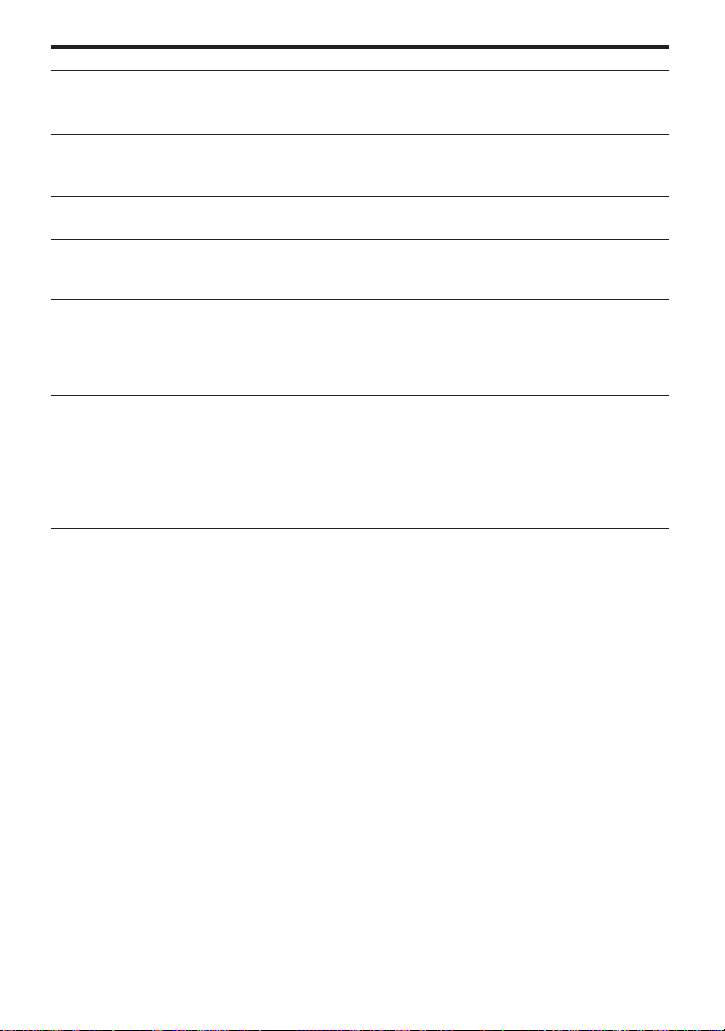
Symptom
The sound has a lot of
static.
Cannot record/edit.
Cannot find the track
marks.
No sound comes
through the
headphones.
No clock display (”-y--m--d” appears).
The recorded date
and time does not get
stamped.
The clock loses time.
Cause/Solution
•You are operating near a source of strong magnetism, such as
a TV.
b
Move the recorder away from the source of magnetism.
•Power was disrupted, or there was a blackout during
recording/editing.
b
The recording up to that point will be erased. Rerecord.
•You pressed P after pressing = or +.
b
Press P before pressing = or +.
•The volume is too low.
b
Adjust the volume by pressing VOL +/– (LEVEL on the
station).
•The clock has not been set.
b
Set the clock (page 19).
•The built-in battery for the clock is weak because the power
supply had been cut off for a period of time.
b
Charge the built-in battery by attaching the recorder to
the station and plugging the AC power adaptor to DC IN
9 V on the station and the wall outlet (page 19). Note that
the clock may gain or lose up to about 2 minutes per
month under normal condition.
44
Page 45
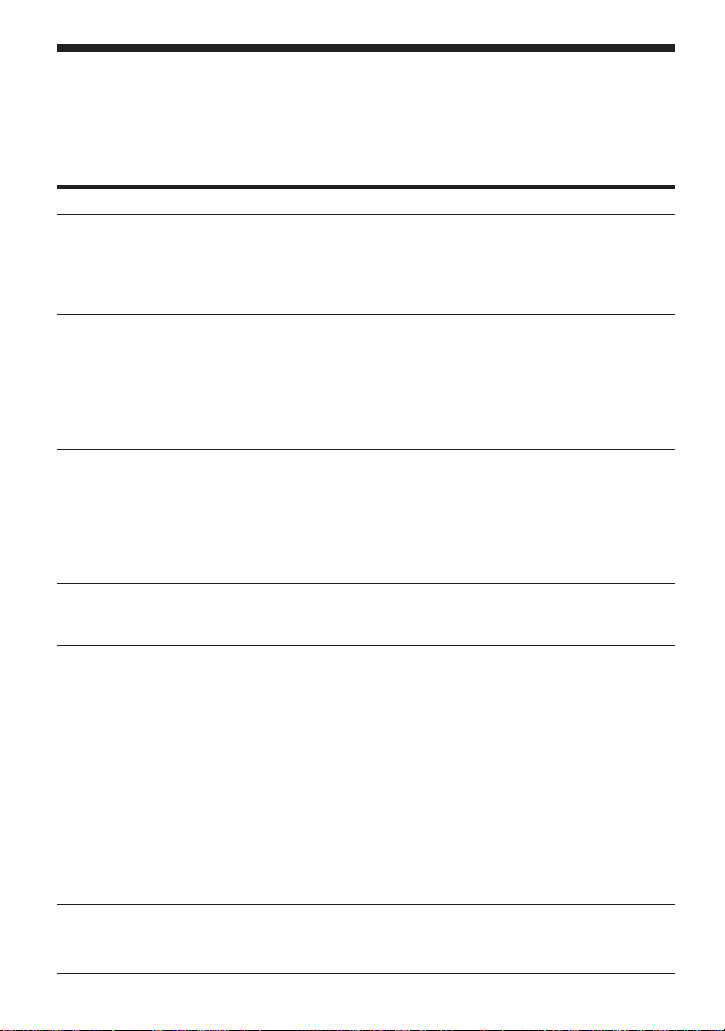
System limitations
The recording system in your MiniDisc recorder is radically different from those used in
cassette and DAT decks and is characterized by the limitations described below. Note,
however, that these limitations are due to the inherent nature of the MD recording system
itself and not to mechanical causes.
Symptom
“TRACK FULL” appears even
before the disc has reached the
maximum recording time (60 or
74 minutes).
“TRACK FULL” appears even
before the disc has reached the
maximum track number or
recording time.
Track marks cannot be erased.
The remaining recording time
does not increase even after
erasing numerous short tracks.
The total recorded time and the
remaining time on the disc may
not total the maximum
recording time (60 or 74
minutes).
The edited tracks may exhibit
sound dropout during search
operations.
Cause
When 254 tracks have been recorded on the disc,
“TRACK FULL” appears regardless of the total
recorded time. More than 254 tracks cannot be
recorded on the disc. To continue recording, erase
unnecessary tracks.
Repeated recording and erasing may cause
fragmentation and scattering of data. Although
those scattered data can be read, each fragment is
counted as a track. In this case, the number of
tracks may reach 254 and further recording is not
possible. To continue recording, erase
unnecessary tracks.
When the data of a track is fragmented, the track
mark of a fragment under 12 seconds long cannot
be erased. You cannot combine a track recorded in
stereo and a track recorded in monaural; nor can
you combine a track recorded with digital
connection and a track recorded with analog
connection.
Tracks of under 12 seconds in length are not
counted and so erasing them may not lead to an
increase in the recording time.
Normally, recording is done in minimum units of
approximately 2 seconds. When recording is
stopped, the last unit of recording always uses
this unit of 2 seconds even if the actual recording
is shorter. Likewise, when recording is restarted
after the stop, the recorder will automatically
insert a blank space amounting to 2 seconds
before the next recording. (This is to prevent
accidental erasing of a previous track whenever a
new recording is started). Therefore, the actual
recording time will decrease whenever a
recording is stopped; a maximum of 6 seconds
compared to the potential recording time for each
stop.
The fragmentation of data may cause sound
dropout while searching because the tracks are
played in higher speed than normal playback.
45
Page 46

Error Messages
If the following messages flash in the display window of the station or the remote control,
check the chart below. The display of the recorder will flash when a message is
displayed on the station or the remote control.
Station (remote
control)
BLANK DISC
(BLANK)
CONNECTION
ERROR (—)
DISC ERROR
(ERROR)
DISC FULL (FULL)
EDIT BUSY (BUSY)
— (LoBATT)
MEMORY OVER
(MEMORY)
NAME FULL
NO DIGITAL
SIGNAL (—)
NO DISC (No DISC)
P/B ONLY (PbONLY)
PROTECTED DISC
(SAVED)
Meaning/Remedy
•An MD with no recording on it is inserted.
b
Insert a recorded MD.
•The recorder is not attached to the station securely.
b
Attach it securely.
•The recorder cannot read the disc (it‘s scratched or dirty).
b
Reinsert or replace the disc
•There is no more space to record on the disc (less than 12
seconds available).
b
Replace the disc.
•You tried to operate the recorder while it was accessing the
recorded data.
b
Wait until the message goes out (in rare cases, it may take
2–3 minutes).
•Batteries are weak.
b
Charge the rechargeable battery/replace the dry batteries
(pages 36, 37).
•You tried to record when there is no indication in the display,
with the recorder placed where it receives continuous
vibration.
b
Put the recorder on a stable place, and start recording
again.
•You tried to enter more than 200 characters for a track or disc
name or more than 1700 for the entire disc.
b
Enter the characters within the limit.
•The recorder could not detect digital input signals.
b
Make sure that the source is connected securely. Ignore
when recording analogically.
•You tried to play or record with no disc in the recorder.
b
Insert an MD.
•You tried to record or edit a premastered MD (P/B stands for
”playback”.)
b
Insert a recordable MD.
•You tried to record or edit on a MD with the tab in the recordprotect position.
b
Slide the tab back.
46
Page 47

Station (remote
control)
PROTECTED TRACK
(TrPROT)
SCMS NO COPY (—)
SORRY (SORRY)
TEMPERATURE
OVER (TEMP)
TRACK FULL
(TrFULL)
Meaning/Remedy
•You tried to record over or edit a track that is protected from
erasing.
b
Record over/edit other tracks.
•You tried to digitally copy a source that is protected by the
Serial Copy Management System. (You cannot make copies of
a digitally connected source which was itself recorded using
digital connection).
b
Record using analog line connection (page 34).
•You tried to erase a track mark at the beginning of the first
track.
•You tried to erase a track mark to combine tracks the recorder
cannot combine (ex; a stereo and monaural track).
•Heat has built up in the recorder.
b
Let the recorder cool down.
•The disc reached the maximum number of tracks (254).
b
Erase unneccesary tracks.
47
Page 48

Specifications
System
Audio playing system
MiniDisc digital audio system
Laser diode properties
Material: GaAlAs
Wavelength: λ = 780 nm
Emission duration: continuous
Laser output: less than 44.6 µW*aZx
*This output is the value measured at a
distance of 200 mm from the objective lens
surface on the optical pick-up block with
7mm aperture.
Recording and playback time
Maximum 74 minutes (MDW-74, stereo
recording)
Maximum 148 minutes (MDW-74, monaural
recording)
Revolutions
400 rpm to 900 rpm (CLV)
Error correction
Advanced Cross Interleave Reed Solomon
Code (ACIRC)
Sampling frequency
44.1 kHz
Coding
Adaptive TRansform Acoustic Coding
(ATRAC)
Modulation system
EFM (Eight to Fourteen Modulation)
Number of channels
2 stereo channels
1 monaural channel
Wow and Flutter
Below measurable limit
Recorder
Frequency response
20 to 20,000 Hz ± 3 dB
Input
MIC (PLUG IN POWER): stereo mini-jack,
input level 0.22–0.78 mV
Output
2/REMOTE: stereo mini-jack, maximum
output level 5 mW+ 5 mW, load impedance
16 ohm
Station
Frequency response
5 to 20,000 Hz ± 0.5 dB
Input
LINE (ANALOG) IN: phono jack, rated
input level 500mV
DIGITAL IN OPT1, OPT2: rectangularshaped optical plug, wavelength 660nm
Output
LINE (ANALOG) OUT: phono jack, rated
output level 500mV, load impedance 10
kilohoms or greater
ACTIVE SP OUT: stereo minijack, rated
output level 500mV, load impedance 4.7
kilohms or greater
DIGITAL OUT; rectangular-shaped optical
plug, output level -17dBm, wavelength
660nm
2HEADPHONES: stereo phone jack, peak
output level 5mW + 5mW, load impedance
16 ohms
Sampling rate converter
Input: 32 kHz/44.1 kHz/48 kHz
Output: 44.1 kHz
General
Power requirements
Recorder:
Lithium ion rechargeable battery LIP-8
(supplied)
Two LR6 (size AA) alkaline dry batteries
(not supplied)
Station:
Sony AC power adaptor (supplied)
connected to the DC IN 9V jack:
220-230V AC, 50/60 Hz
Internal batteries for memory back-up:
Two NC-AA600FT(SYH), 1.2 V, 600 mAh,
Ni-Cd batteries (supplied)
Card remote controller:
CR2025 lithium battery
Battery life
See ”Battery life” (page 38)
Dimensions
Recorder: Approx. 104.5 x 20.1 x 77 mm
Station: Approx. 232 x 61 x 154 mm (w/h/d)
not incl. projecting parts and controls
Mass
Recorder: Approx. 185g
Approx. 235g incl. a recordable MD,
headphones with remote control, and LIP-8
lithium ion rechargeable battery
Station: Approx. 970g
48
Page 49

Supplied accessories
AC power adaptor (1)
Card remote commander (1)
Headphones with remote control (1)
Lithium ion rechargeable battery LIP-8 (1)
Battery case (1)
Ear attachment (2)
Carrying pouch (1)
Optional accessories
Battery charger (for LIP-8) BC-LIP8
Lithium ion rechargeable battery LIP-8
Optical Cable
POC-151HG, POC-152HG, POC-MZ1,
POC-MZ2, POC-15B, POC-15AB, POC-
DA12SP
Line Cable RK-G136
Stereo Microphones ECM-717, ECM-MS907,
ECM-MS957
Stereo Headphones* MDR-D77, MDR-D55,
MDR-CD470, MDR-E888LP
Active Speakers SRS-Z1000
Recordable MDs MDW-series
MiniDisc Carrying Case CK-MD4
MiniDisc Filing Box CK-MD10
Your dealer may not handle some of the
above listed accessories. Please ask the
dealer for detailed information about the
accessories in your country.
US and foreign patents licensed from Dolby
Laboratories Licensing Corporation.
Design and specifications are subject to
change without notice.
* Whether you should plug the headphones
directly to 2/REMOTE on the recorder or
to a remote control, use only headphones
with stereo mini-plugs.
stereo mini-plugs
What is an MD?
How MiniDisc works
MiniDisc (MD) comes in two types:
premastered (prerecorded) and
recordable (blank). Premastered MDs,
recorded at music studios, can be played
back almost endlessly. However, they
cannot be recorded on or over like
cassette tapes. To record, you must use a
"recordable MD".
Premastered MDs
Premastered MDs are recorded and
played like regular CDs. A laser beam
focuses on the pits in the surface of the
MD and reflects the information back to
the lens in the recorder. The recorder then
decodes the signals and plays them back
as music.
Recordable MDs
Recordable MDs, which use magnetooptical (MO) technology, can be recorded
again and again. The laser inside the
recorder applies heat to the MD,
demagnetizing the magnetic layer of the
MD. The recorder then applies a magnetic
field to the layer. This magnetic field
corresponds exactly to the audio signals
generated by the connected source. (The
north and south polarities equate to
digital "1" and "0".) The demagnetized
MD adopts the polarity of the magnetic
field, resulting in a recorded MD.
49
Page 50

How the MiniDisc got so small
The 2.5-inch MiniDisc, encased in a
plastic cartridge that looks like a 3.5-inch
diskette (see illustration above), uses a
new digital audio compression
technology called ATRAC (Adaptive
TRansform Acoustic Coding). To store
more sound in less space, ATRAC extracts
and encodes only those frequency
components actually audible to the
human ear.
Quick Random Access
Like CDs, MDs offer instantaneous
random access to the beginning of any
music track. Premastered MDs are
recorded with location addresses
corresponding to each music selection.
Recordable MDs are manufactured with a
“User TOC Area” to contain the order of
the music. The TOC (Table of Contents)
system is similar to the “directory
management system” of floppy disks. In
other words, starting and ending
addresses for all music tracks recorded on
the disc are stored in this area. This lets
you randomly access the beginning of any
track as soon as you enter the track
number (AMS), as well as label the
location with a track name as you would
a file on a diskette.
Shock-Resistant Memory
One major drawback of optical read
systems is that they can skip or mute
when subjected to vibration. The MD
system resolves this problem by using a
buffer memory that stores audio data.
User TOC Area
Contains the order and start/end
points of the music.
50
Music Data
Page 51

Looking at the controls
See pages in ( ) for details.
The recorder
1
2
3
4
5
6
7
8
9
!º
!¡
!™
!£
!¢
!∞
!§
!¶
!•
!ª
@º
@¡
1 MIC SENS (Mic sensitivity) (15)
2 DIGITAL MEGA BASS switch (23)
Select to emphasize bass sound.
3 AVLS (Automatic Volume Limiter
System) switch (23)
Slide to LIMIT to limit the maximum
volume.
4 MIC (PLUG IN POWER) jack (15)
5 VOL (volume) –/+ buttons (11)
6 MODE button (14, 22)
Each time you press here while
playing an MD, the recorder plays the
MD in a different play mode: normal
play, all repeat, single repeat, or
shuffle repeat. Press here while
recording to select monaural
recording.
7 DISPLAY button (17, 24)
Press to display the current play
mode, the remaining time of the
current track, the remaining time of
the disc, or the recording date and
time.
8 p (stop) button (9, 11, 20)
9 = (rewind/AMS) button (9, 11, 20)
!º ( (play) button (9, 11, 20)
!¡ + (fast forward/AMS) button (9, 11,
20)
!™ HOLD switch (32)
Slide to lock the controls of the
recorder.
!£ Display window
!¢ CLOCK SET button (19)
!∞ Battery compartment (36)
!§ END SEARCH button (9)
!¶ T MARK button (27)
!• P (pause) button (9, 11, 20)
!ª REC switch (9)
@º OPEN switch (10)
@¡ 2/REMOTE (headphones/remote)
jack
51
Page 52

The display window of the recorder
7
8
1
2
3
4
5
REC DATE
REMAIN
6
1 REC indication
Lights up while recording. When
flashing, the recorder is in record
standby mode.
2 Battery indication (36, 38)
Appears when the rechargeable
battery is in the battery compartment
of the recorder.
3 Disc indication
Shows that the disc is rotating for
recording, playing or editing an MD.
4 REC DATE (recorded/current date)
indication (17, 24)
Lights up along with the date and
time the MD was recorded. When only
"DATE" lights up, the current date and
time are displayed.
5 REMAIN (remaining time/tracks)
indication (17, 24)
Lights up along with the remaining
number of tracks, remaining time of
the track, or remaining time of the
MD.
6 AM/PM indication (17, 24)
Lights up along with the time
indication in the 12-hour system.
REC
MONO
1SHUFAVLS
AM
PM
9
y
!º
HOLD
md
7 MONO (Monaural) indication
Appears when recording monaurally
or playing back a monaural disc.
8 Play mode indication (22)
Shows the play mode of the MD.
(all repeat): All tracks play
repeatedly.
1(single repeat): One track plays
repeatedly.
SHUF(shuffle repeat): Tracks will
be repeated in random order.
9 Track number indication
Shows the track number playing
currently.
!º HOLD indication (32)
Lights up when the HOLD switch is
set on.
!¡ AVLS indication (23)
Lights up when the AVLS switch is set
on.
!™ Time display (17, 24)
Shows the recorded time, current time,
elapsed time of the track being played
and the remaining time of the track or
the disc.
!¡
!™
52
Page 53

Front panel of the Station
1
2
3
4
5
6
7
8
9
!º
!¡
!™
!£
!¢
!∞
!§
!¶
!•
!ª
@º
@¡
@™
@£
@¢
@∞
@§
@¶
@•
@ª
#º
1 ERASE/DELETE button (26)
2 MODE button (14, 22)
3 MOVE/INSERT button (14, 22)
4 DISPLAY button (17, 24)
5 PUSH OPEN button (6)
6 Display window
7 ( (play) button (9, 11, 20)
8 OPEN•RELEASE switch (7)
9 p (stop) button (9, 11, 20)
!º POWER switch
!¡ ACTIVE SP LEVEL –/+ buttons (20)
!™ 2 HEADPHONES jack for stereo plug
!£ LEVEL dial
Adjust the volume of HEADPHONE
jack on the station, not the recorder.
!¢ TIMER switch (32)
!∞ = (rewind/AMS) button (9, 11, 20)
!§ + (fast forward/AMS) button (9, 11,
20)
!¶ TRACK MARK button (27)
!• UNDO button (30)
!ª INPUT POSITION M/m buttons (30)
@º Cursor keys
@¡ TITLE/ENTER button (26, 30)
@™ SELECT button (30)
@£ CAPS button (30)
@¢ END SEARCH button (9)
@∞ TIME MACHINE REC button (13)
@§ P (pause) button (9, 11, 20)
@¶ REC switch (9)
@• REC LEVEL (ANALOG) control (16)
@ª INPUT switch (8, 34)
#º SYNCHRO REC switch (12)
53
Page 54

Back panel of the Station
4
5
6
1
2
3
1 OPEN (open the lid) switch (37)
2 CHARGE lamp (37)
Lights up while charging the
rechargeable battery on the station.
3 Rechargeable battery compartment
(37)
4 ACTIVE SP OUT jack (35)
7
8
9
!º
5 DC IN 9V jack (36)
6 CLOCK SET button (19)
7 DIGITAL OUT (OPTICAL) jack (35)
8 DIGITAL IN (OPT1, OPT2) jacks (34)
9 LINE (ANALOG ) OUT jack (35)
!º LINE (ANALOG) IN jack (34)
54
Page 55

The display window of the station
1 2 3 4 5 6 7 8 9
10 11 12 13 14 15 16 17 18 19 20
OVER20
0% 50% 100%
LEVEL
0246812
MONO
SYNC
REC
REPEAT 1
SHUFFLE
LEFT
RIGHT
–db50 4030 20
8
1
2
3
4
5
6
7
9
!º
PROGRAM
1 Character information display (17, 24)
Displays the disc and track names*,
date, error messages, track numbers,
etc.
*Disc and track names appear only
with MDs that have been
electronically labeled.
2 MONO (monaural) indication
3 Battery indication (36, 38)
Shows battery condition. Lights up
when a rechargeable battery is
inserted. While charging the
rechargeable battery, this indication
shows the charging condition.
4 Disc indication
Shows that the disc is rotating for
recording, playing or editing an MD.
5 SYNC (sychronized recording)
indication
Lights up while synchro-recording.
6 Play mode indication (22)
Shows the play mode of the MD.
REPEAT (all repeat): All tracks play
repeatedly.
REPEAT 1 (single repeat): One track
plays repeatedly.
REPEAT SHUFFLE (shuffle repeat):
Tracks will be repeated in random
order.
PROGRAM (program play) indication:
Lights up when programming for
program play or executing program
play.
7 REC (record) indication
8 Music calendar
9 Position pointer
!º Peak level meter
Lights up while recording. When
flashing, the recorder is in record
standby mode.
Displays the number of tracks
recorded in MD, remaining tracks
during shuffle play.
Shows the current location on the MD.
The point under recording or playing
flashes. The recorded position lights
up.
Current location
0% 50%
Recorded portion
Disc length
Shows the volume of the MD being
played or recorded.
100%
55
Page 56

The headphones with a remote control
1
2
3
4
5
6
7
8
9
!º
!¡
1 Headphones
Can be replaced with optional
headphones.
2 Stereo mini-plug
3 p (stop) button (9, 11)
4 Control (11)
To play, turn to (•+ during stop.
Turn to (•+ during play to search
the beginning of the succeeding track;
hold in this position to fast-forward.
Turn to = during play to search the
beginning of the preceeding track;
hold in this position to rewind.
56
5 HOLD switch (32)
Slide to lock the controls of the remote
control.
6 P (pause) button (9, 11)
7 PLAY MODE button (22)
8 DISPLAY button (17, 24)
9 VOL (volume) –/+ buttons (11)
!º TRACK MARK button (27)
!¡ Display window
Page 57

The display window of the remote control
41
52
63
1 Character information display (17, 24)
Displays the disc and track names,
date, elapsed time, etc.
2 Track number indication
Shows the track number of the track
being recorded or played.
3 Disc indication
Shows that the disc is rotating for
recording, playing or editing an MD.
4 REC (record) indication
Lights up while recording. When
flashing, the recorder is in record
standby mode.
5 Battery indication (36, 38)
Shows battery condition.While
charging the rechargeable battery, this
indication shows the charging
condition.
6 Play mode indication (22)
Shows the play mode of the MD.
57
Page 58

Card remote commander
7
2
3
4
5
6
1 Number keys
2 ( (play) button (20)
3 = (rewind/AMS) button (20)
4 + (fast forward/AMS) button (20)
5 P (pause) button (20)
6 p (stop) button (20)
Using the remote commander
•You may not be able to use the remote
commander when the remote sensor on the
station is exposed to direct sunlight or
strong illumination. The effective range of
the remote commander is appoximately 5
meters.
•Other Sony audio products may respond to
the remote commander supplied with this
unit. In this case, place other products
away from the station. If you choose to use
them near each other and want to block the
effect of the remote commander on either
one, cover the remote sensor on the product
with adhesive tape, etc.
1 2 3
4 5 6
7 8 9
PLAY MODE
>
10 0/10
= ( +
P p
POWER
81
ACTIVE SP
LEVEL
9
!º
!¡
7 Transmitter
Direct it toward the remote sensor on
the station.
8 POWER button (20)
9 PLAY MODE button (22)
!º ACTIVE SP (active speaker) LEVEL
+/– buttons (20)
!¡ Battery compartment
Replacing the lithium battery
When the battery becomes weak, the range
of the remote commander becomes shorter.
Replace the battery with a new CR2025
lithium battery (not supplied).
1Insert a pointed object to the slot. Slide and
hold it as shown below.
2Pull out the battery tray.
3Insert a CR2025 lithium battery (not
supplied) with the (+) side facing up.
58
Insert with correct polarity, or the remote
commander will not work.
Page 59

Sony Corporation Printed in Japan
