Page 1
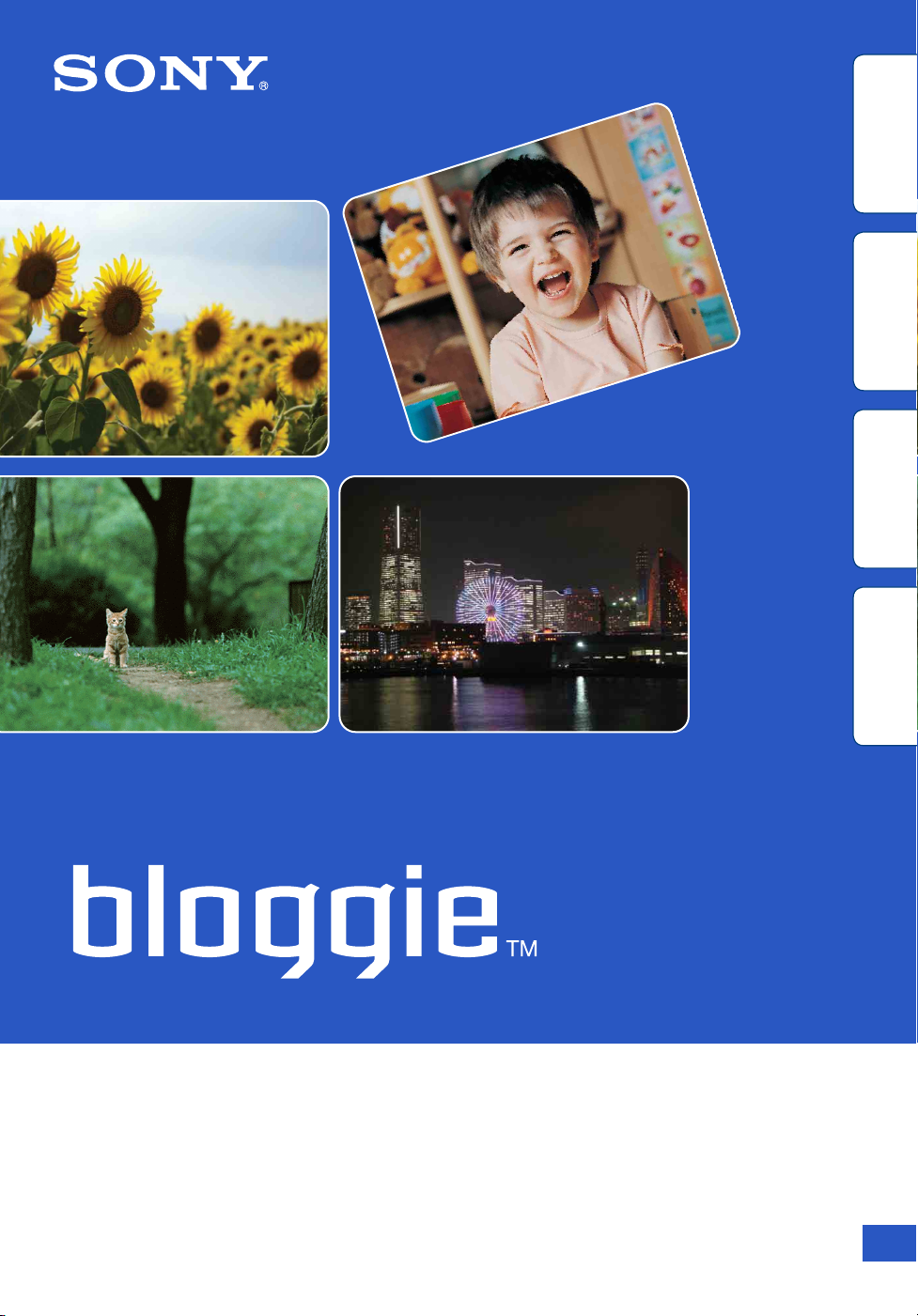
contents
Search
Search
Table of
Operation
Settings
Handbook
Mobile HD Snap Camera
Index
MHS-TS10/TS20/TS20K
© 2010 Sony Corporation 4-261-655-11(1)
GB
Page 2
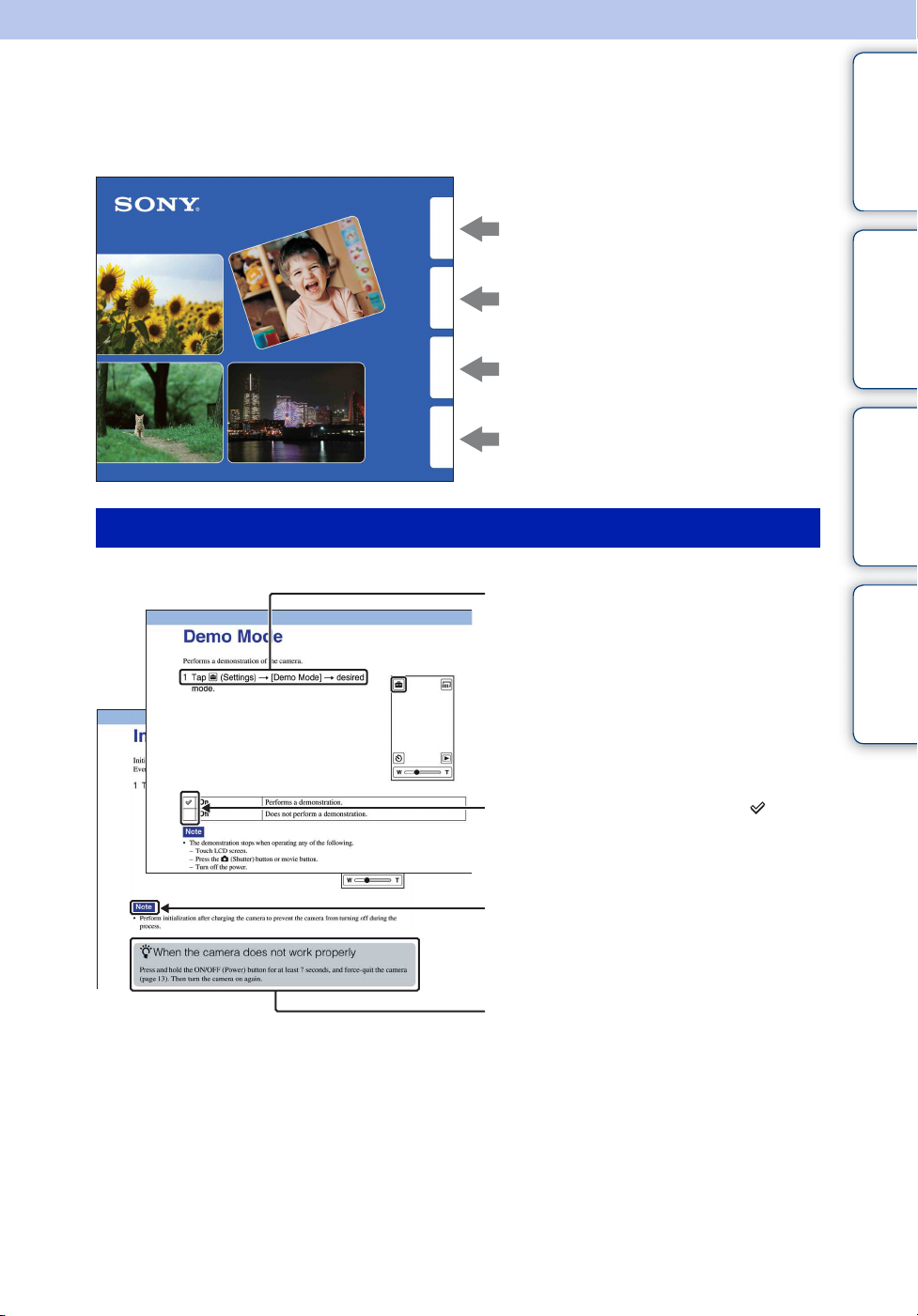
How to use this handbook
Click on a button on the right to jump to the corresponding page.
This is convenient when searching for a function you want to view.
contents
Table of
Search for information by function.
Operation
Search
Settings
Search
Index
Marks and notations used in this handbook
Search for information by operation.
Search for information in a listing of
Settings items.
Search for information by keyword.
In this handbook, the sequence of
operations is shown by arrows (t).
Operate the camera in the order indicated.
Marks are shown as they appear in the
camera’s default setting.
contents
Search
Search
Table of
Operation
Settings
Index
The default setting is indicated by .
Indicates cautions and limitations relevant
to the correct operation of the camera.
z Indicates information that is useful to
know.
GB
2
Page 3
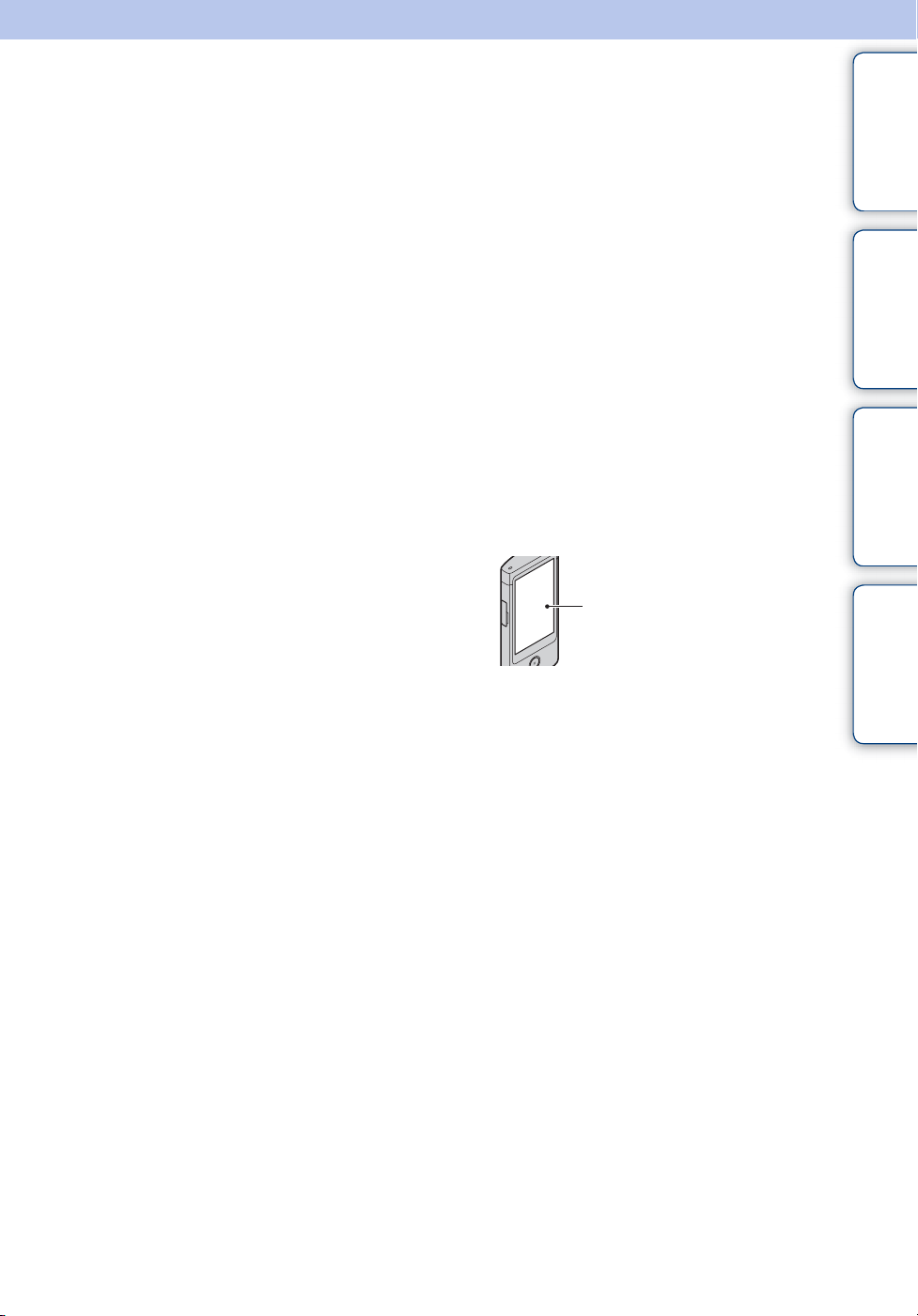
Notes on using the camera
contents
Table of
Internal memory back up
Be sure to make a backup copy to protect your
data.
Notes on recording/playback and
connection
• Before you start recording, make a trial
recording to make sure that the camera is
working correctly.
• The camera is neither dust-proof, nor splashproof, nor water-proof. Read “Precautions”
(page 70) before operating the camera.
• Avoid exposing the camera to water. If water
enters inside the camera, a malfunction may
occur. In some cases, the camera cannot be
repaired.
• Do not aim the camera at the sun or other bright
light.
• Do not use the camera near a location that
generates strong radio waves or emits radiation.
Otherwise, the camera may not properly record
or play back images.
• Using the camera in sandy or dusty locations
may cause malfunctions.
• If moisture condensation occurs, remove it
before using the camera (page 70).
• Do not shake or strike the camera. It may cause
a malfunction and you may not be able to record
images. Furthermore, the recording media may
become unusable or image data may be
damaged.
• When connecting your camera to another device
with a cable, be sure to insert the connector plug
in the correct way. Pushing the plug forcibly
into the terminal will damage the terminal and
may result in a malfunction of your camera.
• Playback of movies other than those shot, edited
or composed on this camera is not guaranteed.
Notes on the battery pack
• The battery pack is built into the camera. Charge
the camera before using for the first time.
• You can charge the battery pack even if it is not
completely discharged. In addition, even if the
battery pack is not fully charged, you can use the
partially charged capacity of the battery pack as
is.
• For details on the usable battery pack, see page
69.
Notes on the LCD screen and lens
• The LCD screen is manufactured using
extremely high-precision technology so over
99.99% of the pixels are operational for
effective use. However, some tiny black and/or
bright dots (white, red, blue or green) may
appear on the LCD screen. These dots are a
normal result of the manufacturing process and
do not affect the recording.
Black, white, red, blue or
green dots
• Exposing the LCD screen or the lens to direct
sunlight for long periods may cause
malfunctions. Be careful when placing the
camera near a window or outdoors.
• Do not press against the LCD screen. The screen
may be discolored and that may cause a
malfunction.
• Images may trail across on the LCD screen in a
cold location. This is not a malfunction.
Search
Search
Operation
Settings
Index
On camera’s temperature
The camera may get warm due to continuous use,
but it is not a malfunction.
On the overheat protection
Depending on the camera and battery temperature,
you may be unable to record movies or the power
may turn off automatically to protect the camera.
A message will be displayed on the LCD screen
before the power turns off or you can no longer
record movies.
Continued r
GB
3
Page 4
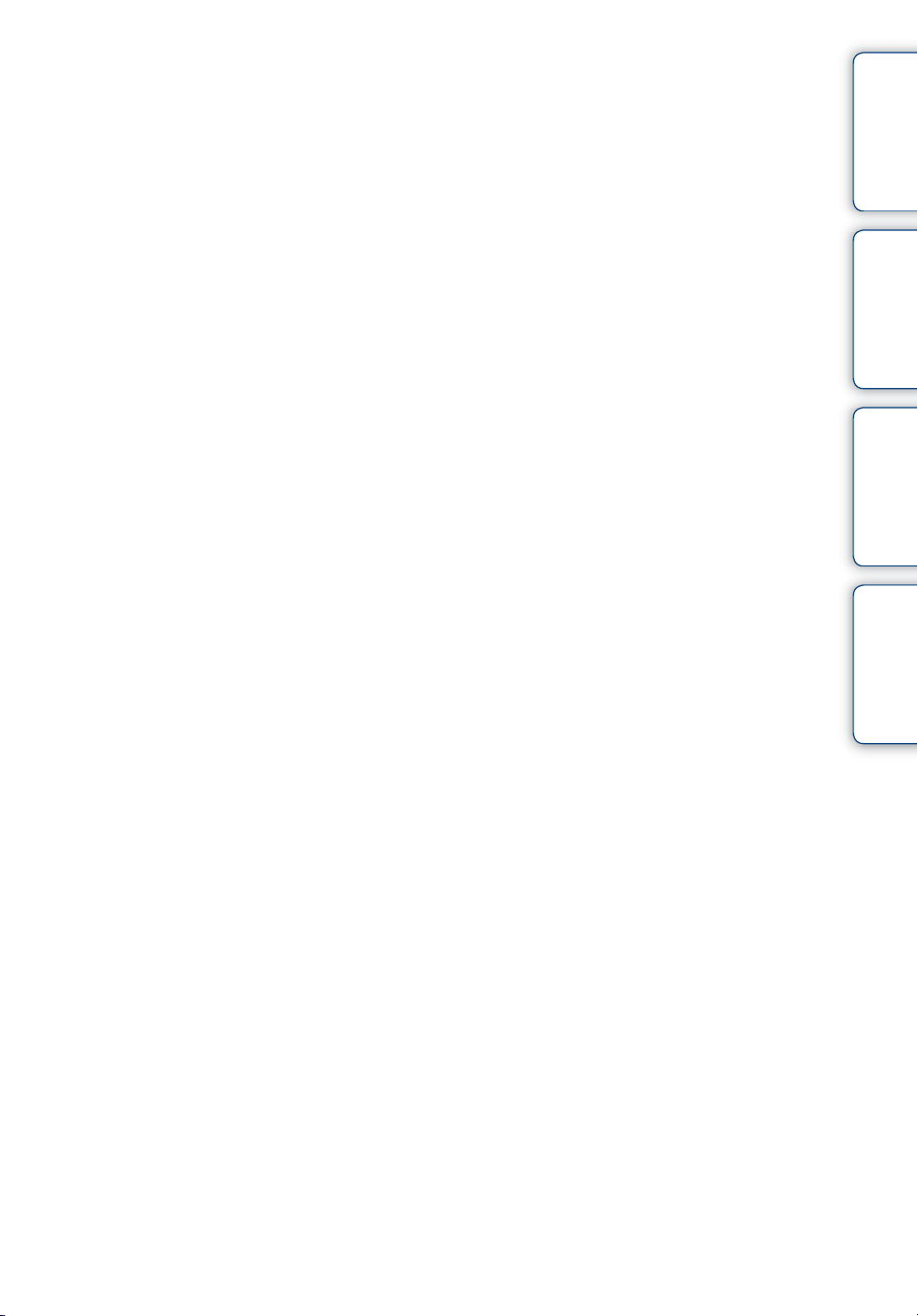
On image data compatibility
• This camera supports “MP4 format” as movie
file format. Therefore, movies recorded by this
camera cannot be played on devices that do not
support “MP4 format”.
• This camera does not support “AVCHD format”
and therefore is not compatible with the
playback and recording of movies in “AVCHD
format” like a Digital HD Video camera
recorder.
• Still images recorded by this camera are
compressed/recorded in JPEG format. The file
extension is “.JPG”.
• The camera conforms with DCF (Design rule
for Camera File system) universal standard
established by JEITA (Japan Electronics and
Information Technology Industries
Association).
• Sony does not guarantee that the camera will
play back images recorded or edited with other
equipment, or that other equipment will play
back images recorded with the camera.
Warning on copyright
Television programs, films, videotapes, and other
materials may be copyrighted. Unauthorized
recording of such materials may be contrary to the
provisions of the copyright laws.
contents
Search
Search
Table of
Operation
Settings
Index
No compensation for damaged
content or recording failure
Sony cannot compensate for failure to record or
loss or damage of recorded content due to a
malfunction of the camera or recording media, etc.
The images used in this handbook
• The images used as examples in this handbook
are reproduced images, and are not actual
images shot using the camera.
• Design and specifications are subject to change
without notice.
Notes on playing back movies on
other devices
The camera is compatible with MPEG-4 AVC/
H.264 Main Profile for HD (high definition) image
quality recording. Therefore, you cannot play back
images recorded with HD (high definition) image
quality on the camera with the devices which are
not compatible with the MPEG-4 AVC/H.264.
GB
4
Page 5
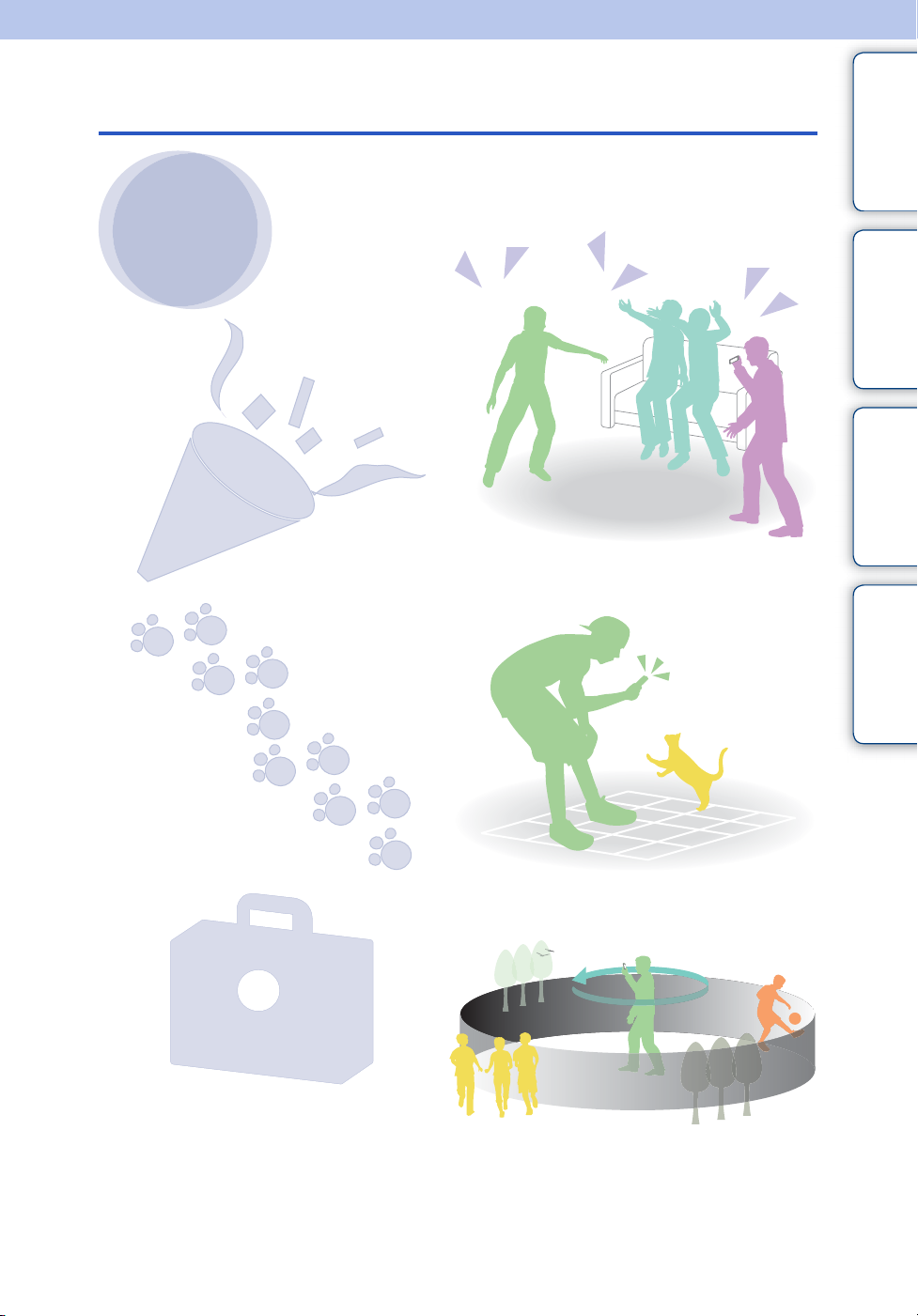
Life with “Bloggie”
Capture your life
At a party
Record still images at maximum 12M (4128 ×
3096) and movies at maximum 1920 × 1080
30p full high-vision (page 36, 37). Also, you
can record still images during movie
recording (page 31).
contents
Search
Search
Table of
Operation
Settings
During a walk
Take compact “Bloggie” with you anywhere,
anytime. Take it out, and record casually.
On a trip
Attach the 360 Video Lens to “Bloggie” and
shoot exciting 360-degree panoramic images
of the world around you. Enjoy 360-degree
panoramic images by playing back with the
Bloggie Software pre-loaded on the internal
memory (page 34). (MHS-TS20K only)
Index
Continued r
GB
5
Page 6
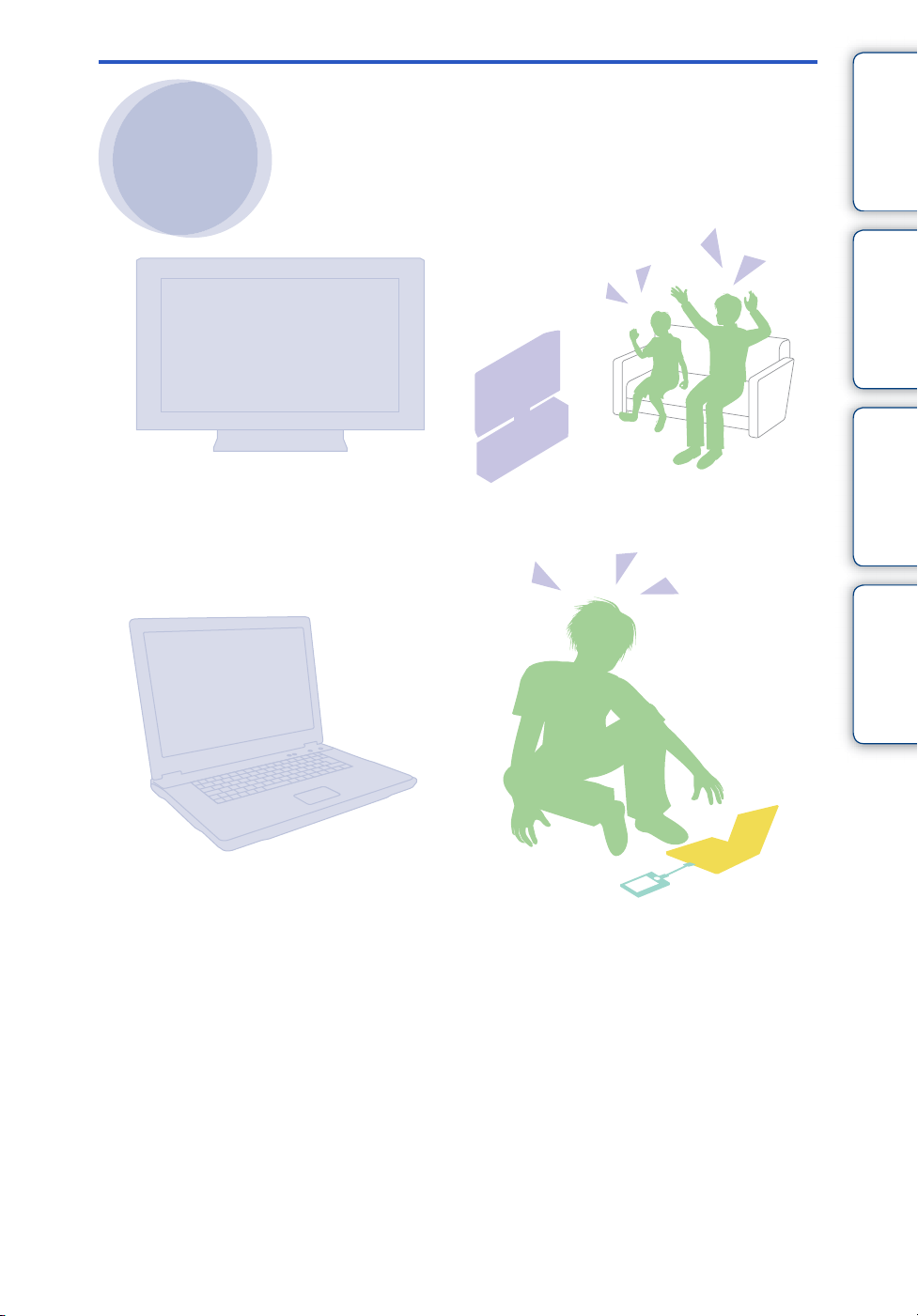
Share your life
Connect to TV
Connect your “Bloggie” to a TV with an
HDMI cable (sold separately), and enjoy
images on the big screen (page 60).
contents
Search
Search
Table of
Operation
Settings
Import and upload captured
moments
You can upload images easily and intuitively,
using the Bloggie Software pre-loaded on the
internal memory (page 24, 50).
You can also choose the images and the
sharing site to upload in advance (Share it
Later) (page 43).
Index
GB
6
Page 7
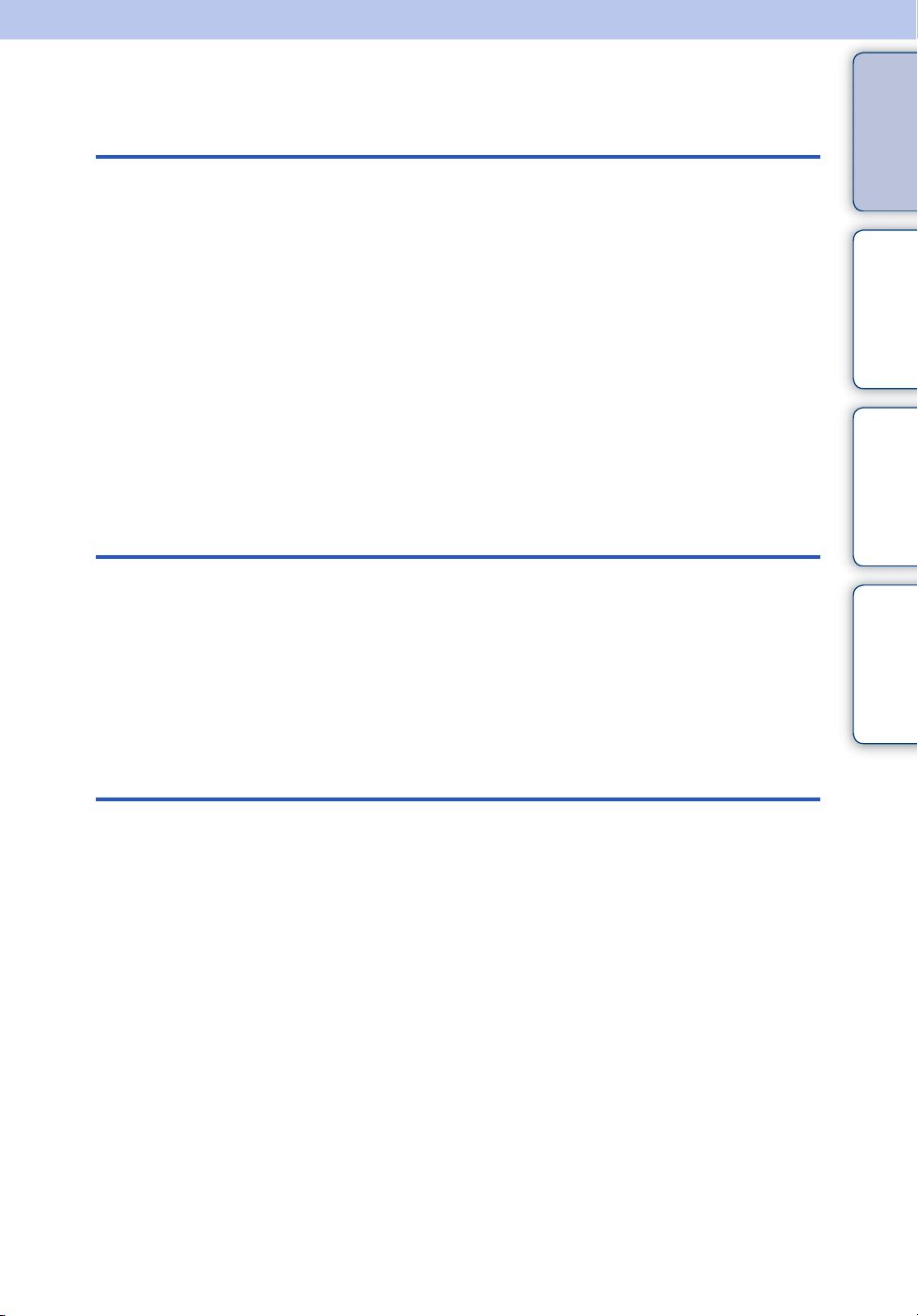
Table of contents
Notes on using the camera
How to use this handbook····································· 2
Notes on using the camera ··································· 3
Life with “Bloggie”·················································· 5
Operation Search················································ 10
Settings Search··················································· 11
Identifying parts··················································· 13
List of buttons/icons displayed on the screen ····· 14
How to hold the camera ······································ 16
How to use the touch panel································· 18
Getting started
contents
Search
Search
Table of
Operation
Settings
Shooting
Checking the accessories supplied····················· 20
Charging the camera··········································· 21
Installing the software (Windows) ······················· 24
Setting the language and clock ··························· 26
Shooting (Still images) ········································ 28
Shooting (Movies) ··············································· 30
Zoom ··································································· 32
Self-Timer···························································· 33
Shooting 360 Video images (MHS-TS20K
only) ···································································· 34
Photo Size··························································· 36
Movie Size··························································· 38
Index
GB
7
Page 8

Viewing
Computer
Settings
Viewing································································ 39
Playback zoom···················································· 41
Delete·································································· 42
Share it Later······················································· 43
Volume control ···················································· 45
Recommended computer environment··············· 46
Using the Bloggie Software (Windows)··············· 48
Importing images to a computer·························· 49
Uploading images to a media service ················· 50
Setting items ······················································· 11
contents
Search
Search
Table of
Operation
Settings
Index
TV
Viewing images on a TV ····································· 60
Troubleshooting
Troubleshooting ·················································· 62
Warning indicators and messages ······················ 66
GB
8
Page 9
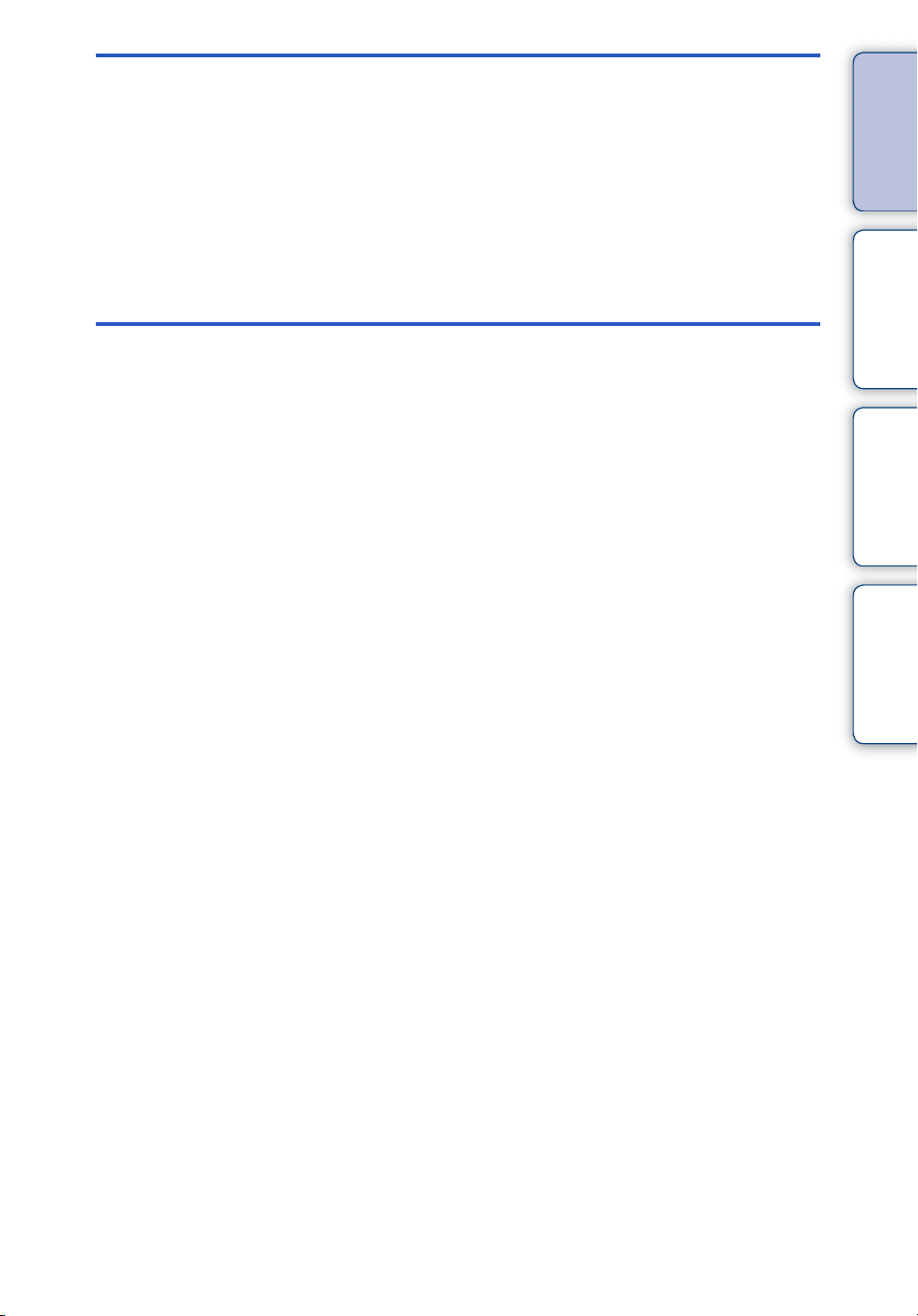
Others
Index
Number of still images and recordable time of
movies································································· 68
Built-in battery pack············································· 69
Precautions ························································· 70
Specifications ······················································ 71
Index ··································································· 73
contents
Search
Search
Table of
Operation
Settings
Index
GB
9
Page 10
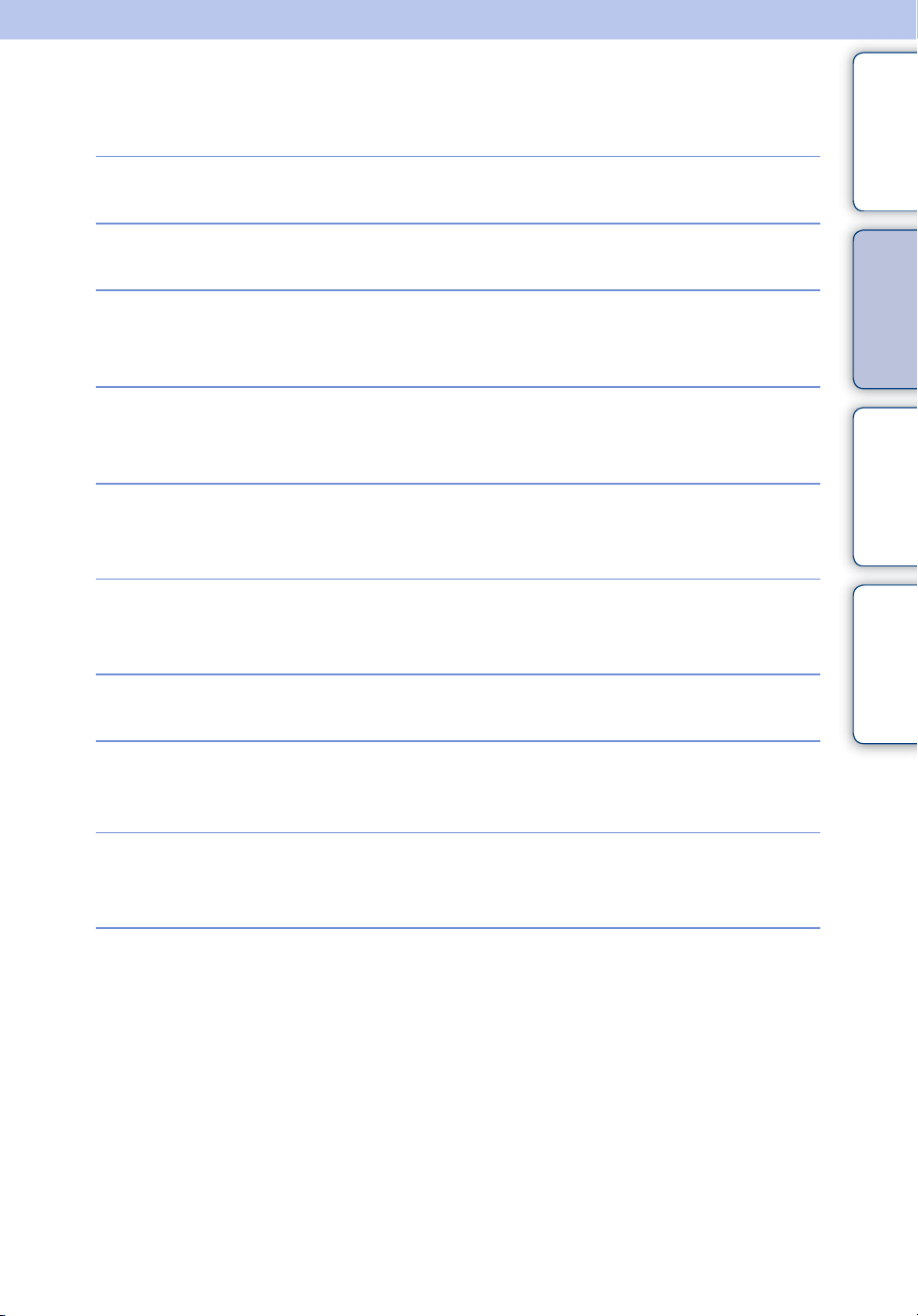
Operation Search
contents
Table of
Shooting sill images
Shooting movies
Changing image size
Deleting images
Displaying enlarged
images
Changing clock
settings
Initializing settings
Shooting (Still images)······································· 28
Shooting (Movies) ··············································· 30
Photo Size ····························································· 36
Movie Size ····························································· 38
Delete······································································ 42
Format ···································································· 58
Playback zoom····················································· 41
Date & Time Setting············································ 59
Initialize··································································· 55
Search
Search
Operation
Settings
Index
Viewing on TVs
Mark the images to
upload
Shooting a 360-degree
view (MHS-TS20K
only)
Connecting with an HDMI cable
(sold separately) ·················································· 60
Share it Later ························································ 43
360 Video Lens···················································· 34
10
GB
Page 11
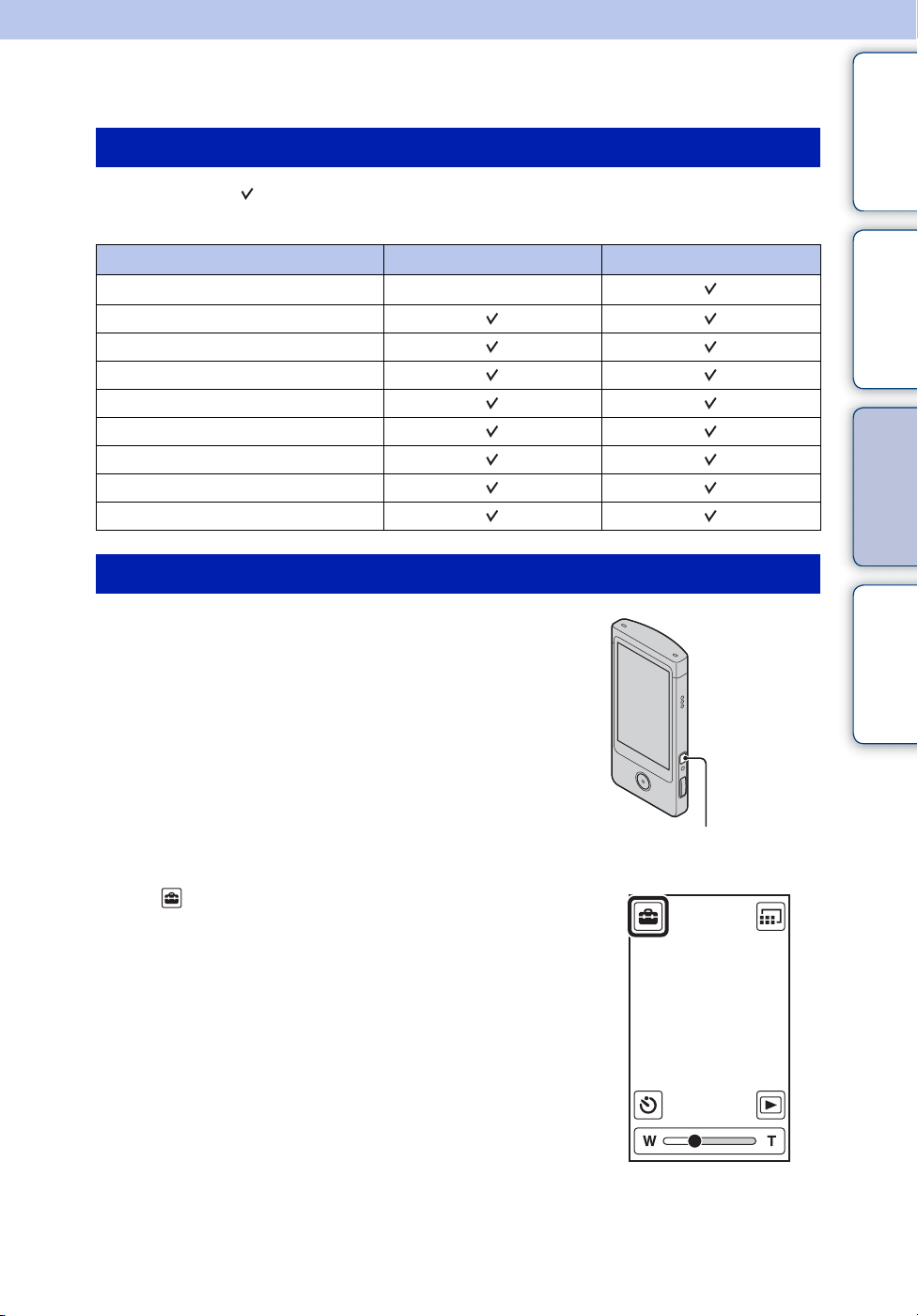
Settings Search
Setting items
In the table below, indicates settings that can be changed, while – indicates settings that
cannot be changed.
contents
Table of
Items Shooting mode Playback mode
Protect
Beep
Language Setting
Demo Mode
Initialize
HDMI Output
LUN Settings
Format
Date & Time Setting
–
How to set items
1 Press the ON/OFF (Power) button.
Search
Search
Operation
Settings
Index
2 Tap (Settings).
ON/OFF (Power) button
Continued r
11
GB
Page 12
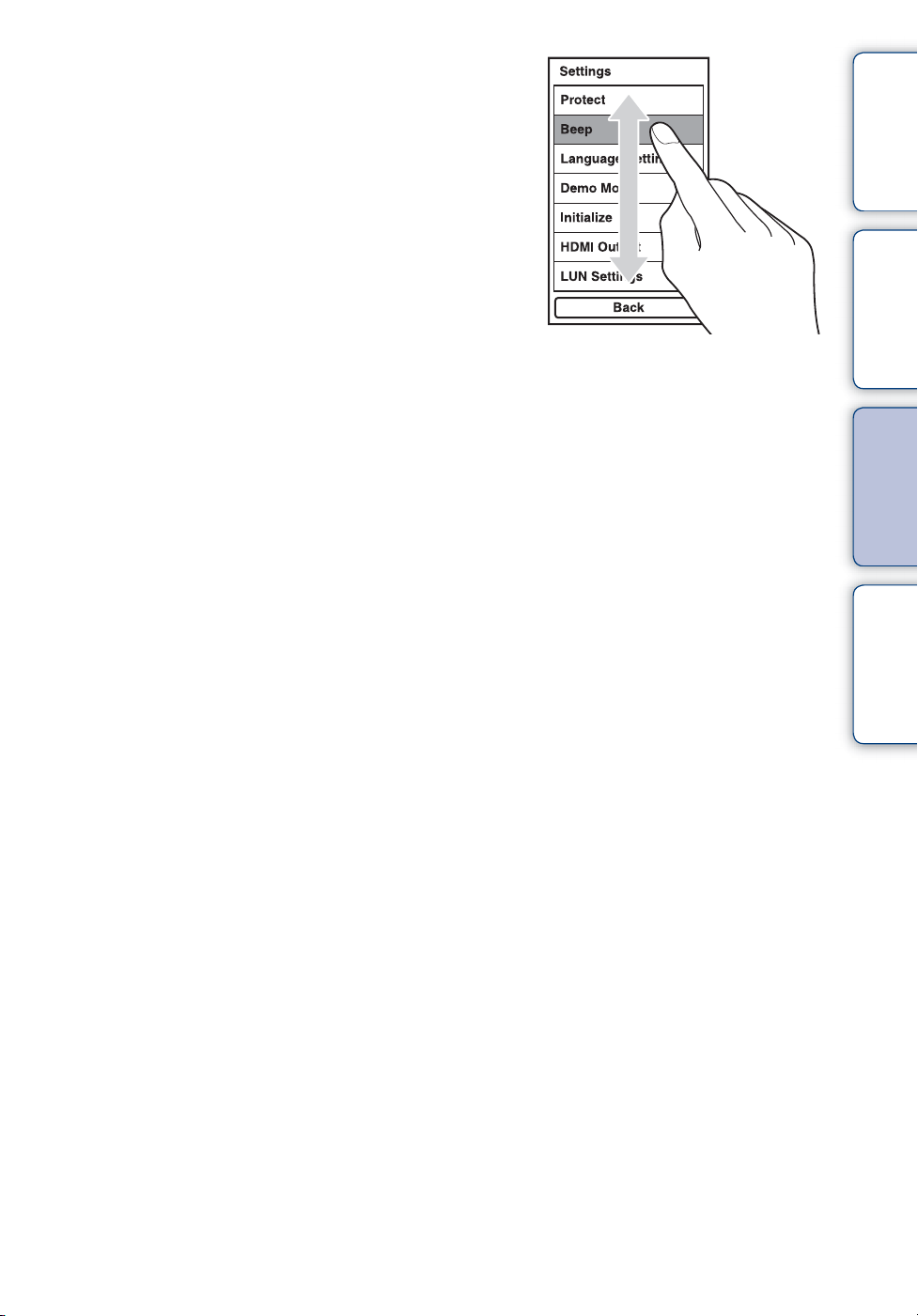
3 Tap the items.
The displayed items scroll by dragging the LCD
screen up and down with your finger.
4 Tap the desired mode.
5 Tap [Back].
contents
Search
Search
Table of
Operation
Settings
Index
12
GB
Page 13
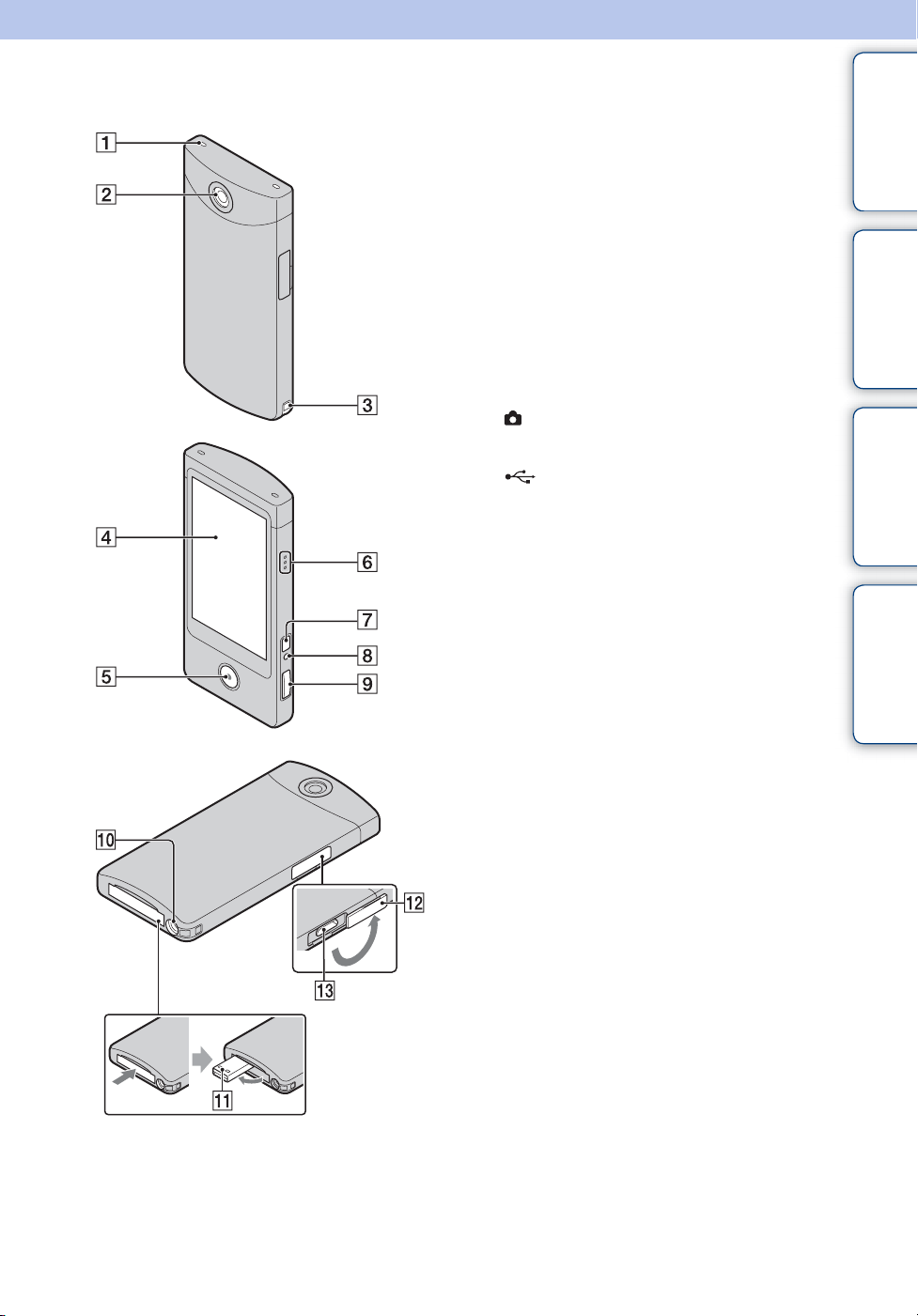
Identifying parts
A Speaker
B Lens
C Hook for wrist strap
D LCD screen/Touch panel
E Movie button
F Microphone
G ON/OFF (Power) button
• Press and hold the ON/OFF (Power) button
for at least 7 seconds to force-quit the
camera.
H Charge lamp
I (Shutter) button
J Tripod receptacle
K (USB) jack
L Jack cover
M HDMI OUT jack (60)
contents
Search
Search
Table of
Operation
Settings
Index
13
GB
Page 14
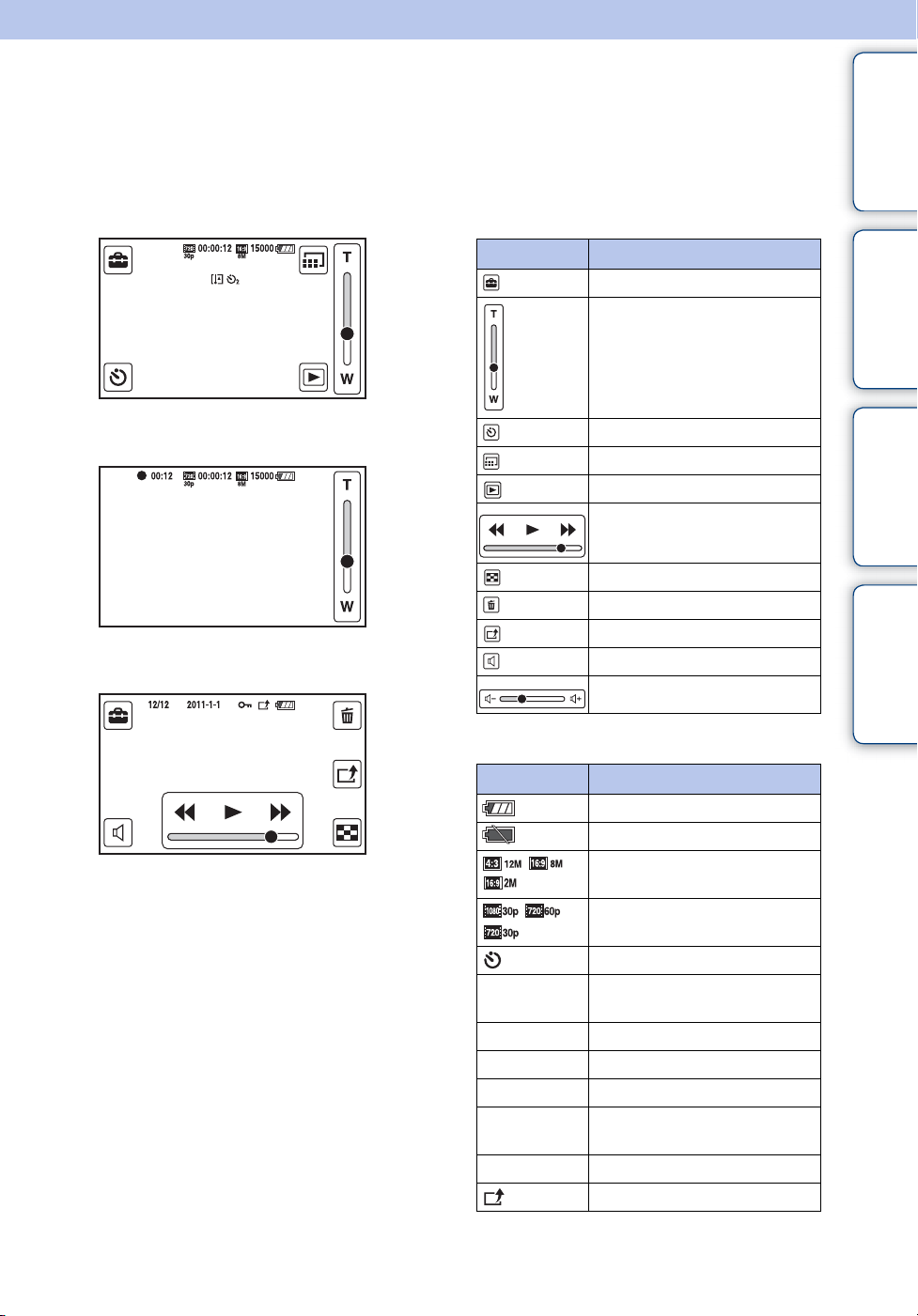
List of buttons/icons displayed on the screen
Buttons and icons are displayed on the screen to indicate the camera status.
contents
Table of
When in standby for shooting
When shooting movies
When playing back
Buttons
Display Indication
Settings
Zoom scaling
Self-Timer
Switching image size
Playback
Fast rewind/playback/fast
forward
Index
Delete
Share it later
Adjusting volume
Volume
Icons
Display Indication
Battery remaining
Low battery warning
Photo Size (aspect ratio/
resolution)
Movie Size (resolution vertical
shooting/frame rate)
Self-timer
15000
z
00:00:12
0:12
2011-1-1
9:30 AM
z
Number of recordable still
images
AE/AF lock
Recordable time
Recording time (m:s)
Recorded date/time of the
playback image
During movie recording
Share it later
Search
Search
Operation
Settings
Index
Continued r
14
GB
Page 15
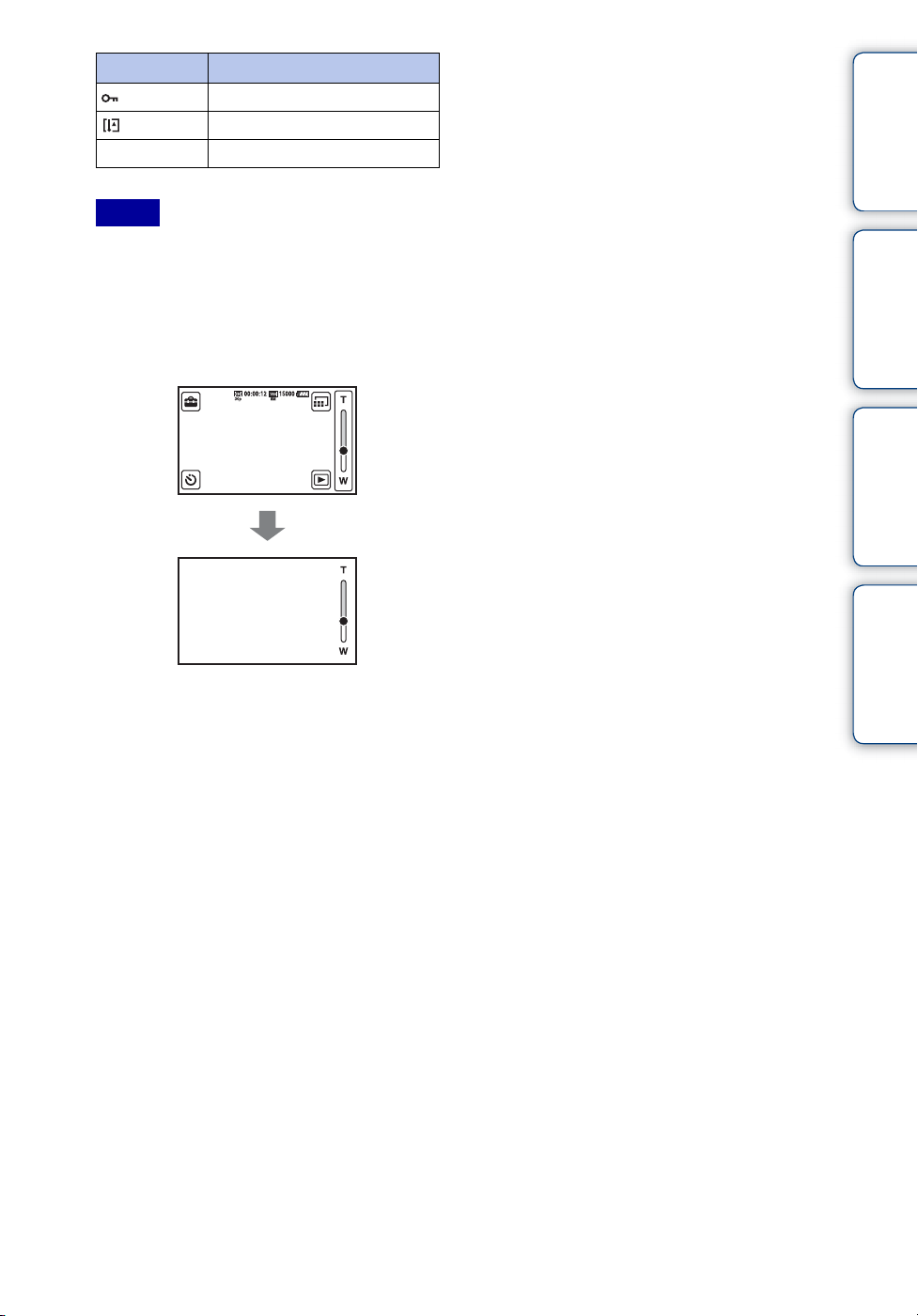
Display Indication
Protect
Overheating warning
00:00:12
Notes
• Indicators and their positions are approximate
and differ from what you actually see.
• The screen display shifts both horizontally and
vertically depending on the camera aspect.
• The screen display disappears automatically
after about 4 seconds. You can change display/
nondisplay by tapping the LCD screen.
Counter
contents
Search
Search
Table of
Operation
Settings
Index
15
GB
Page 16
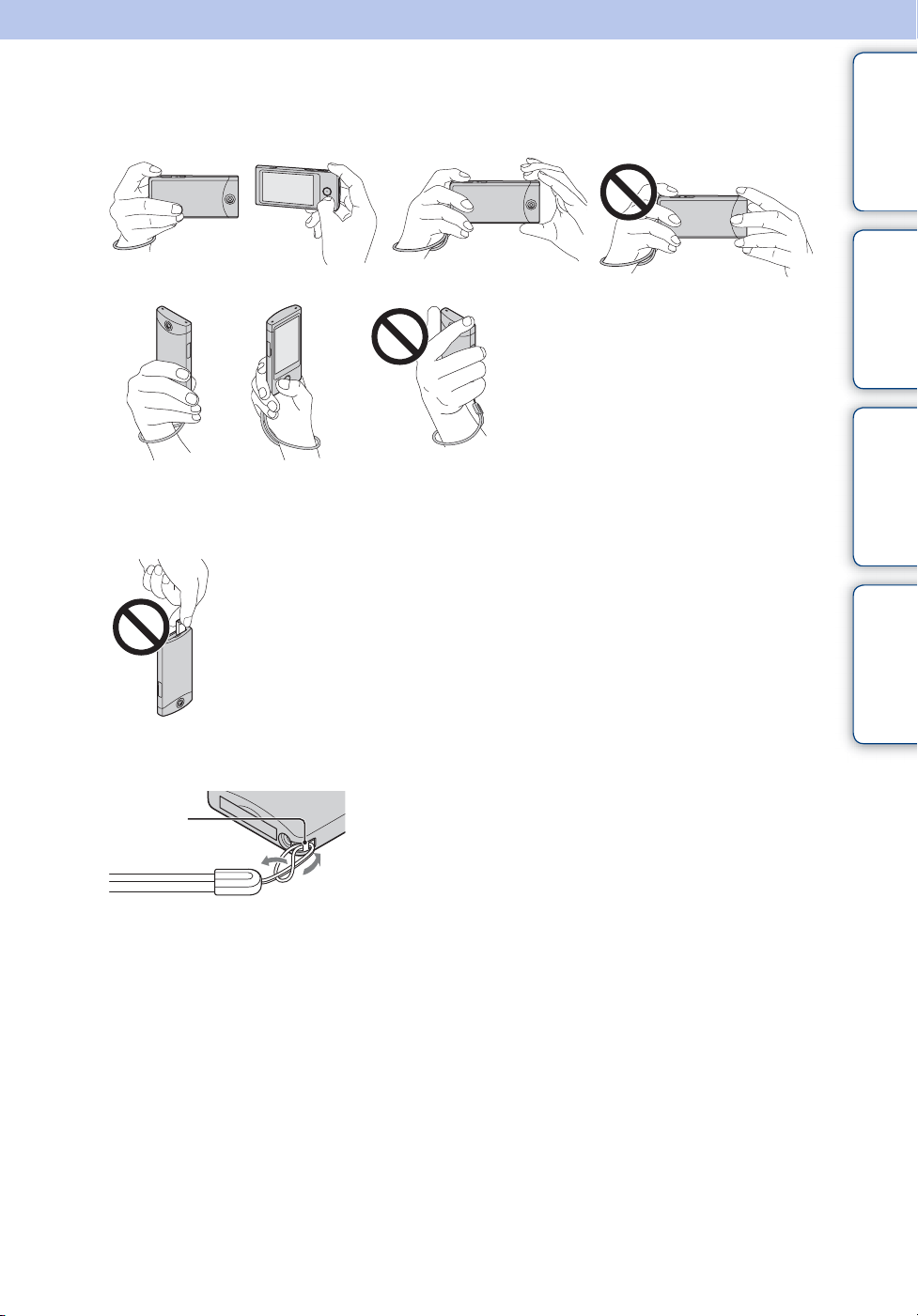
How to hold the camera
• Be careful not to block the lens or microphone with your finger when shooting.
• Do not hold the USB jack.
contents
Search
Search
Table of
Operation
Settings
• Attach the strap and place your hand through its loop to prevent the camera from damage by
being dropped.
Hook
Index
Continued r
16
GB
Page 17
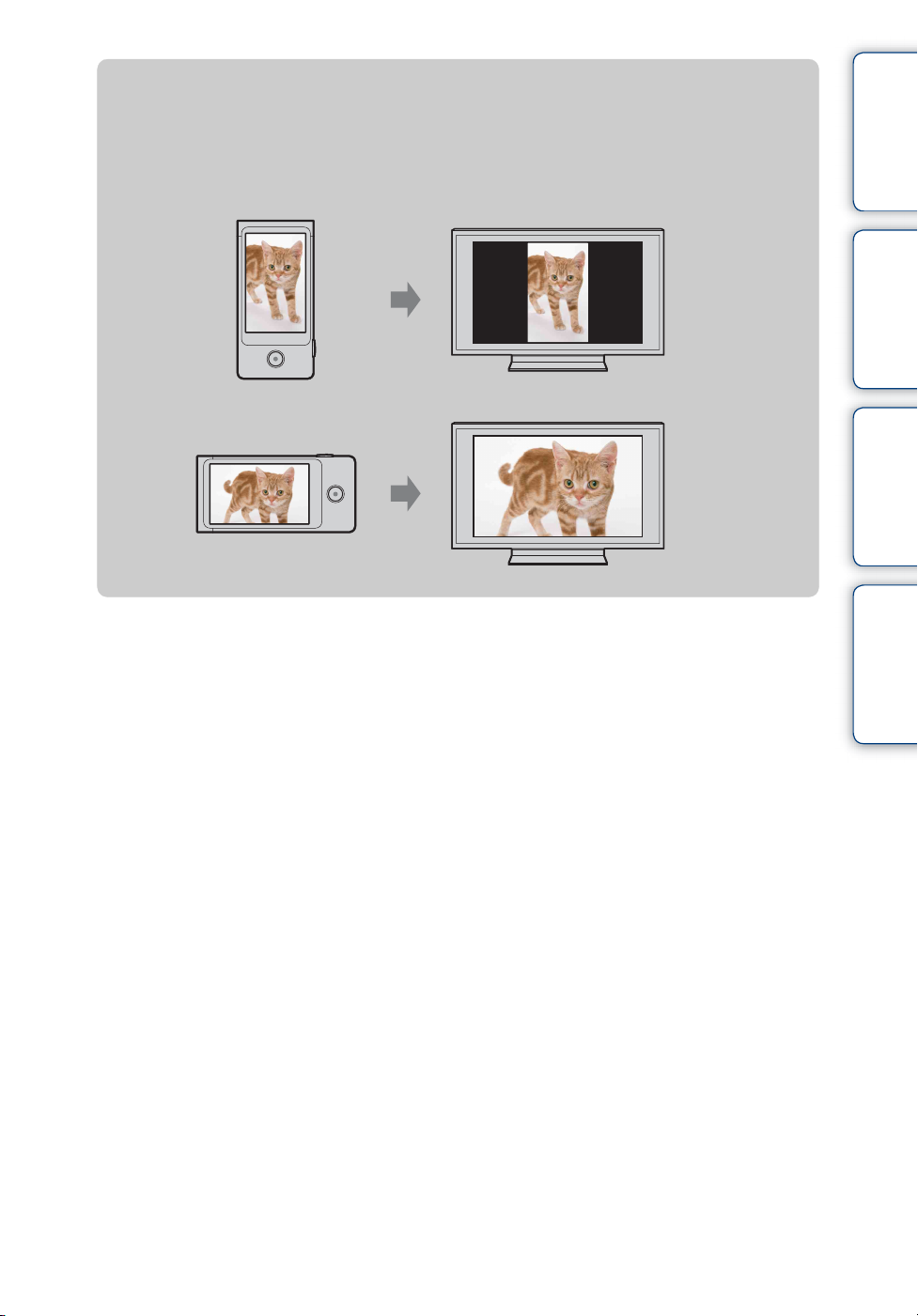
zWhen you shoot movies holding the camera
vertically
Portrait images are recorded. Black bands appear on the left and right of the screen during
playback on TV or computer. This is useful when shooting portrait objects.
contents
Search
Search
Table of
Operation
Settings
Index
17
GB
Page 18
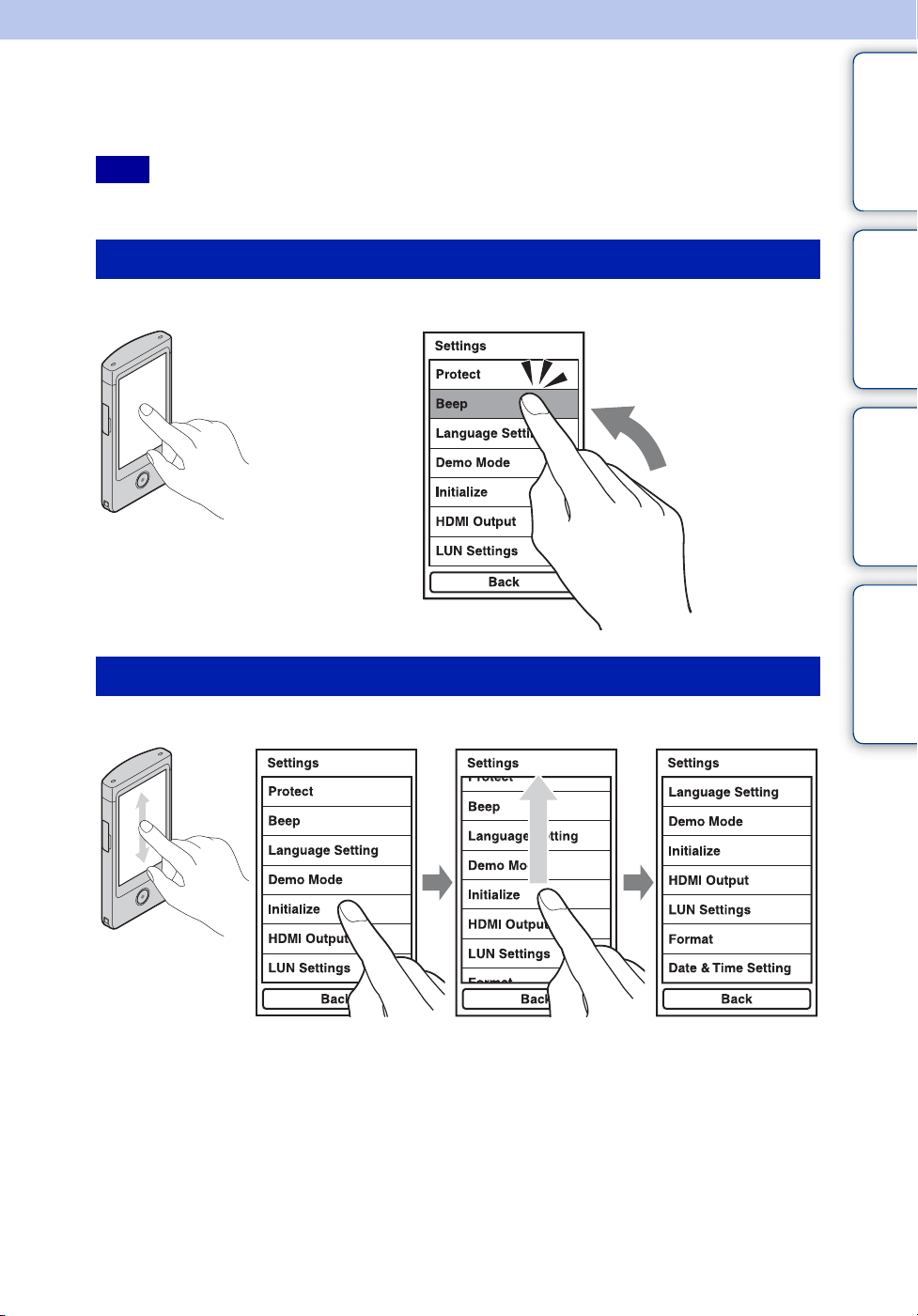
How to use the touch panel
You can operate the camera by tapping the buttons on the LCD screen or dragging the screen.
Note
• Do not operate with a sharp-pointed object, such as pen or finger nail.
contents
Table of
Select the items (Tap)
Lightly touch the buttons or items on the screen with your finger.
Scroll the screen (Drag)
Touch and slide the screen with your finger.
Search
Search
Operation
Settings
Index
Drag upwards Release your finger
18
GB
Page 19
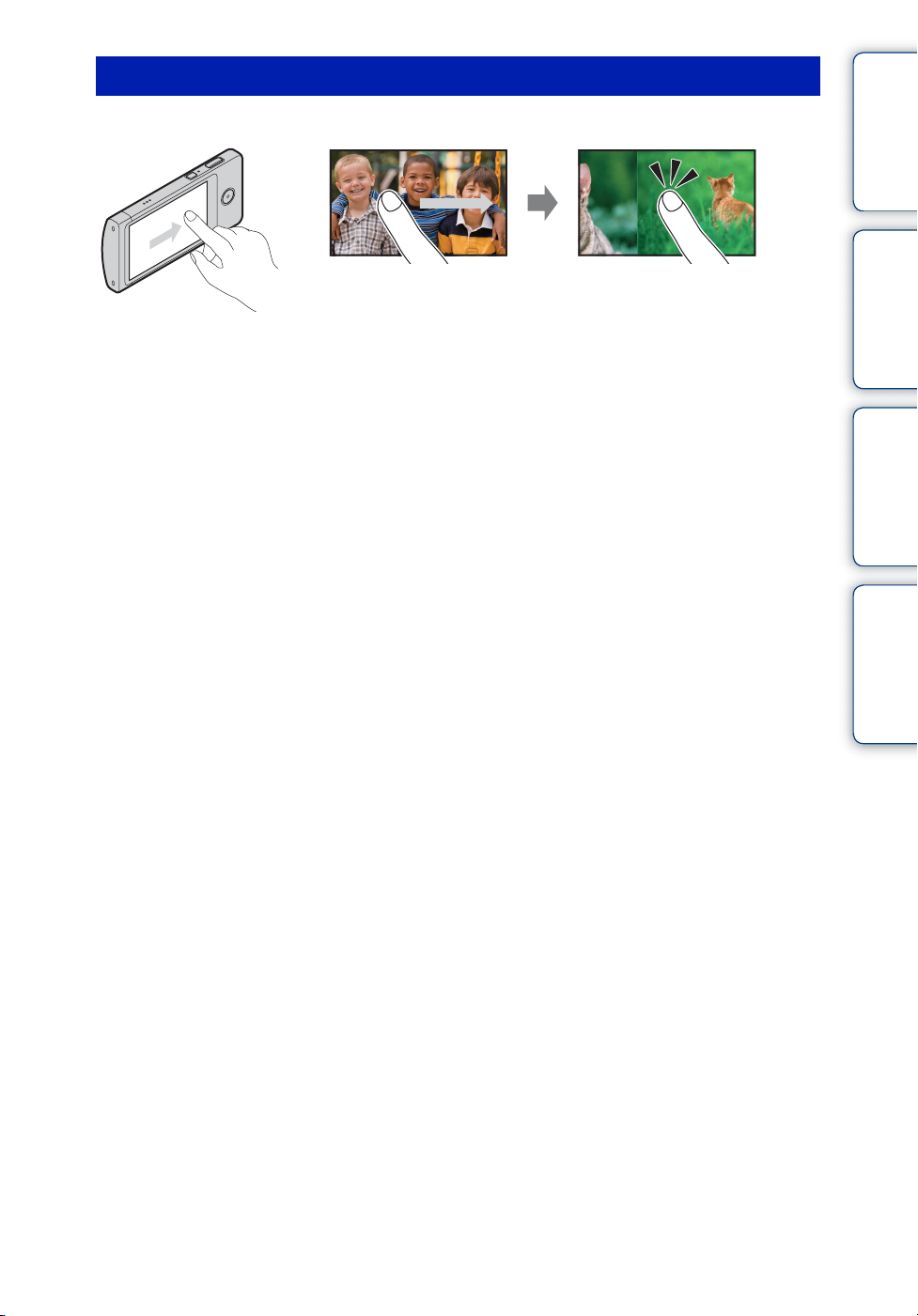
Display the next screen quickly (Flick)
Drag the screen quickly. To stop the screen, tap with your finger.
contents
Search
Search
Table of
Operation
Settings
Index
19
GB
Page 20
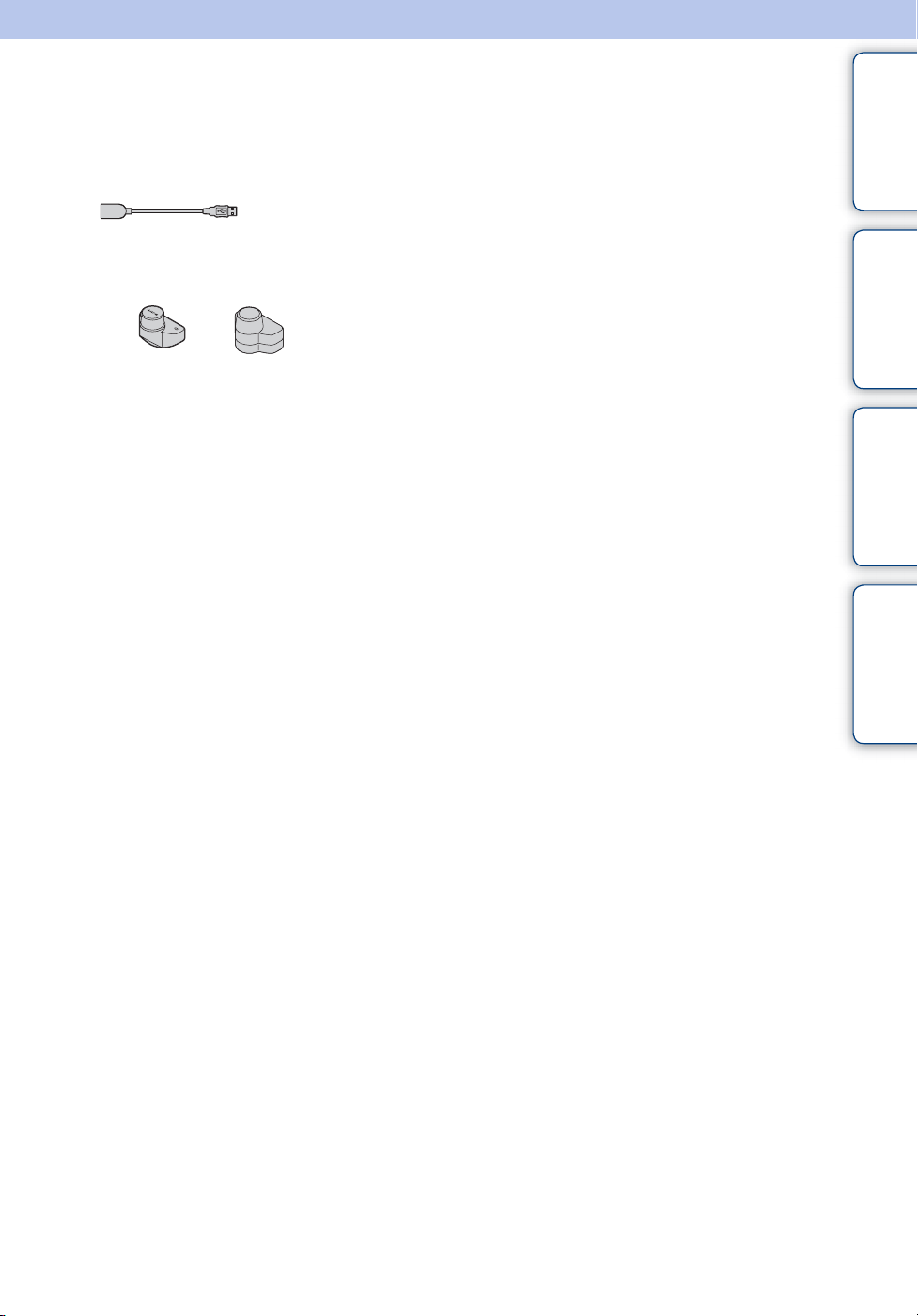
Checking the accessories supplied
• USB connection support cable (1)
contents
Table of
• 360 Video Lens VCL-BPP2 (1)/360 Video Lens case (1)
(MHS-TS20K only)
• Wrist strap (1)
• Software (page 24, 48)
The following contents are included in the internal memory of this camera.
– Bloggie Software (application software)
– Bloggie Handbook (this manual)
• Instruction Manual (1)
• Important Notice (1)
Search
Search
Operation
Settings
Index
20
GB
Page 21
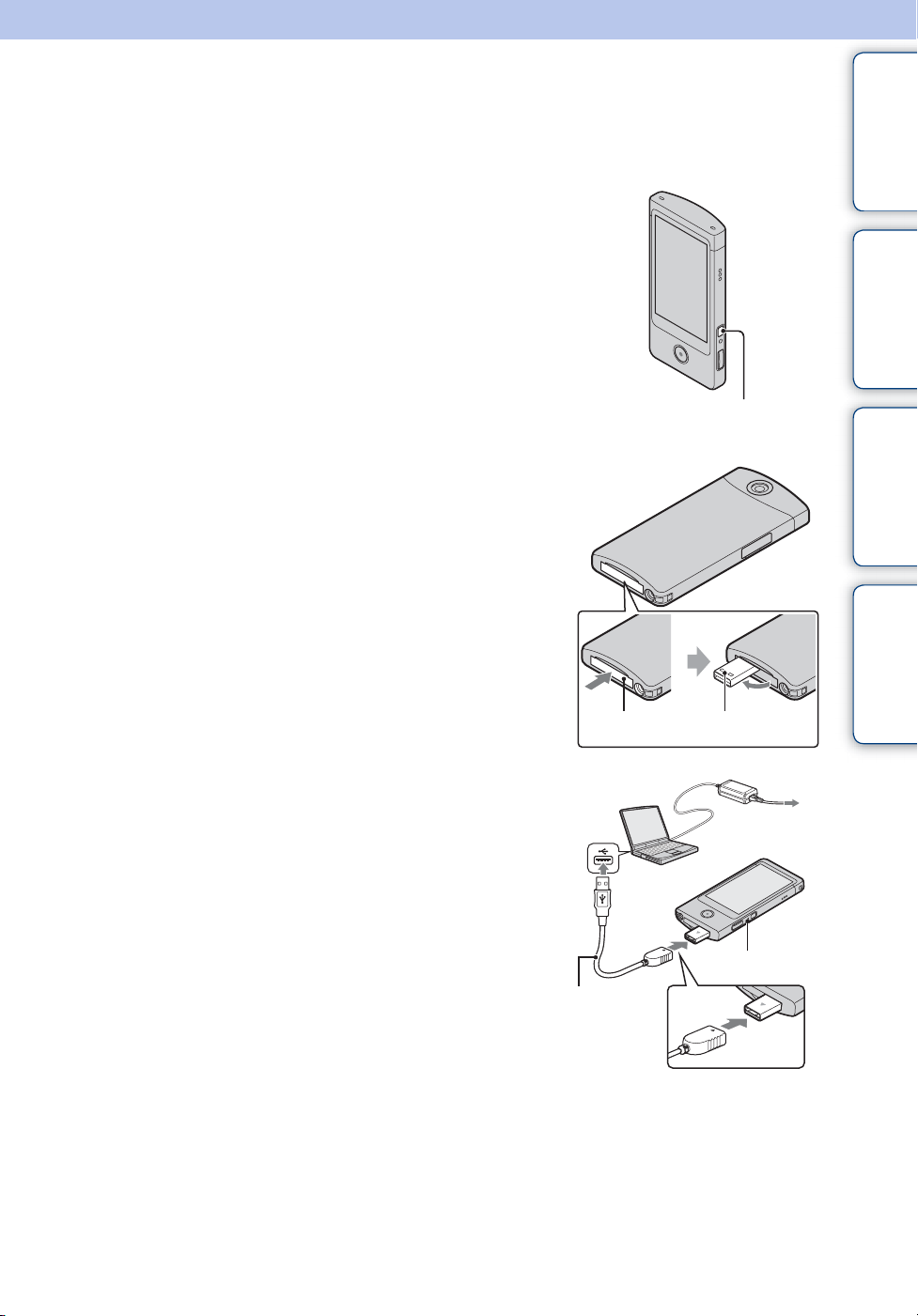
Charging the camera
The camera’s battery is continuously recharged whenever the camera is connected to a running
computer.
1 Press the ON/OFF (Power) button to turn off
the camera.
ON/OFF (Power)
button
2 Push the “PUSH” part at the bottom of the
camera.
The USB jack comes out as shown in the illustration.
contents
Search
Search
Table of
Operation
Settings
3 Connect the camera to the computer that is
turned on with the USB connection support
cable (supplied).
The charge lamp lights up in orange, and charging starts.
When the charge lamp turns off, charging is finished.
• The charge lamp may turn off when the temperature is outside
of the recommended operating temperature (10°C to 30°C
(50°F to 86°F)).
USB
connection
support
cable
(supplied)
Index
USB jackPUSH
Charge lamp
Insert until fully
seated
Continued r
21
GB
Page 22
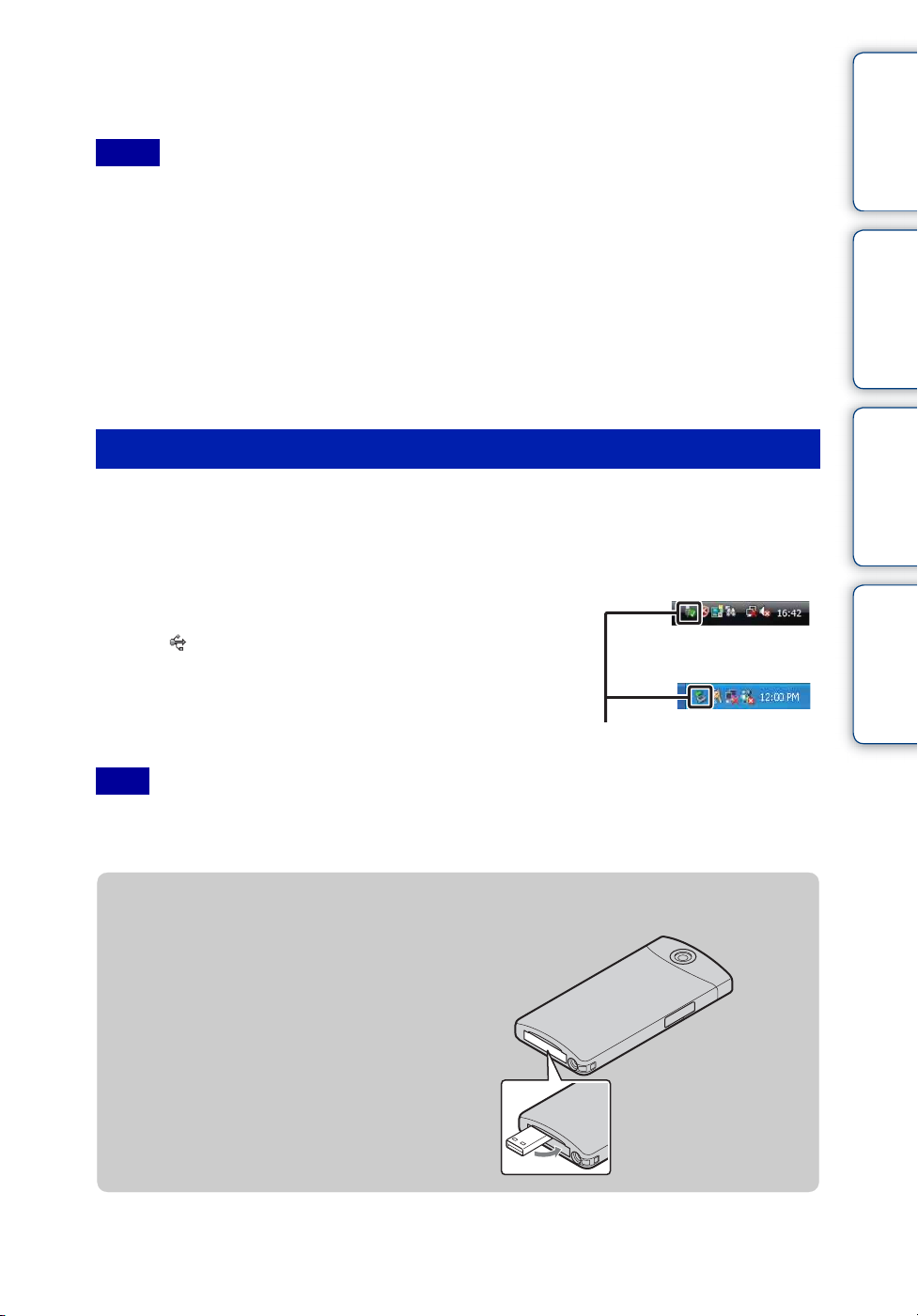
4 When charging is finished, delete the USB connection between the
camera and computer.
• Install Bloggie Software (pre-loaded on the internal memory) after completing the procedure above.
Notes
• While the camera is connected to a computer, you cannot operate the camera. Be sure to disconnect the
camera before operation.
• Do not apply force to the camera, when you connect the camera to a computer. This may cause damage to
the camera or the computer.
• When you connect the camera to a notebook computer that is not connected to an AC power source, the
battery of the notebook computer may be depleted rapidly. Do not leave the camera connected to the
computer for a long time.
• Charging the battery or the connection with customized or hand-built computers is not guaranteed.
Depending on the type of USB device used, charging may not function properly.
• If you do not intend to use the camera for an extended period, charge the camera once every 6 to 12
months to maintain battery performance.
Deleting the USB connection
Perform the procedures from step 1 to 3 below before:
• Disconnecting the USB connection support cable.
• Turning off the camera.
contents
Search
Search
Table of
Operation
Settings
1 Double-click the disconnect icon on the
Windows Vista
tasktray.
2 Click (USB Mass Storage Device) t [Stop].
3 Confirm the device on the confirmation
Windows XP
window, then click [OK].
Disconnect icon
Note
• Drag and drop the drive icon to the “Trash” icon beforehand when you use a Macintosh computer, and
the camera is disconnected from the computer.
zTo retract the USB jack
Push the USB jack back in the direction
of the arrow until it clicks.
Index
Continued r
22
GB
Page 23

zHow long does it take to charge the camera?
Charging time
Full charge time
Approx. 200 min.
• Time required to charge a fully depleted battery at a temperature of 25°C (77°F). Charging may take
longer under certain circumstances or conditions.
zHow long can I record or play back images?
Standard battery life
Recording time*
Continuous recording time*
Typical recording time*
Playback time
Approx. 150 min.
*1Recording time is the time when you set image size to [1280×720 30p].
2
Continuous recording time shows the approximate time available of a fully charged battery pack.
*
Continuous recording of movies is possible for approximately 29 minutes. Also, recording stops
automatically to prevent the file size from exceeding 2 GB.
3
Typical recording time shows the approximate time available of a fully charged battery pack when
*
you repeat recording start/stop, turning the power on/off and zooming.
2
3
1
Approx. 120 min.
Approx. 70 min.
contents
Search
Search
Table of
Operation
Settings
Index
zChecking the remaining battery charge
A remaining charge indicator appears on the upper right of the LCD screen.
High Low
• The displayed battery remaining indicator may not be correct under certain circumstances.
• If the camera is running on battery power and you do not operate the camera for about 5 minutes,
the camera turns off automatically to prevent wearing down the battery (Auto power off function).
• The Language/Clock Setting screen appears when the camera is turned on for the first time
(page 26).
• It takes about one minute until the correct battery remaining indicator appears.
23
GB
Page 24

Installing the software (Windows)
You can do the following using the Bloggie Software (pre-loaded on the internal memory).
– Import images shot with the camera to a computer, and play back.
– Upload images to a network service.
1 Press the ON/OFF (Power) button to turn on
the camera.
contents
Search
Table of
Operation
2 Push the “PUSH” part at the bottom of the
camera.
The USB jack comes out as shown in the illustration.
3 Connect the camera to the computer that is
turned on with the USB connection support
cable (supplied).
When the USB connection is completed, [Mass Storage]
appears on the LCD screen of the camera.
ON/OFF (Power)
button
PUSH USB jack
Search
Settings
Index
USB
connection
support
cable
(supplied)
Charge lamp
Insert until fully
seated
Continued r
24
GB
Page 25

4 Activate the installer.
Windows 7
1 Click [Open folder to view files] on the AutoPlay
screen.
2 Double-click “Setup_Bloggie.exe” in the folder.
Windows Vista/Windows XP
1 Click [Setup Bloggie Software] on the AutoPlay
screen.
contents
Search
Search
Table of
Operation
Settings
• If the AutoPlay screen does not appear, click [Start] t [Computer] (in Windows XP, [My Computer]),
then double-click [Bloggie Software] t “Setup_Bloggie.exe”.
5 Click [Install], and follow the instructions on the
screen to complete the installation.
6 Delete the USB connection between the camera and computer after the
installation is completed (page 22).
• For details on the Bloggie Software, see page 48.
Notes
• If you turn on or restart the computer while the camera is connected to the computer, the camera may
malfunction. In this case, press and hold the ON/OFF (Power) button for at least 7 seconds, and forcequit the camera. Disconnect the camera from the computer before turn on or restart the computer.
• Even if you delete files such as “Setup_Bloggie.exe” in the [Bloggie Software] folder, the recording
capacity of the camera does not increase.
Index
25
GB
Page 26

Setting the language and clock
1 Press the ON/OFF (Power) button.
The camera is turned on.
The demonstration movie plays back when you turn on the
camera for the first time.
ON/OFF (Power)
button
2 Select the desired language, then tap [Next].
contents
Search
Table of
Operation
3 Select the desired date display format, then tap
[Next].
4 Select Daylight Savings [On]/[Off], then tap
[Next].
5 Scroll each item up or down to set the
desired date and time, and tap [OK].
Midnight is indicated as 12:00 AM, and noon as 12:00
PM.
Search
Settings
Index
Continued r
26
GB
Page 27

zTo set the date and time again
Tap (Settings) and select [Date & Time Setting] (page 59).
contents
Search
Search
Table of
Operation
Settings
Index
27
GB
Page 28

Shooting (Still images)
contents
Table of
1 Press the ON/OFF (Power) button.
2 Compose the shot.
Be sure not to place fingers on the lens.
Touch and hold T on the T/W (zoom) bar to zoom in,
W to zoom out.
3 Press the (Shutter) button halfway
down.
When the image is in focus, a beep sounds and the z
indicator (AE/AF lock) lights on the top of the display.
ON/OFF (Power) button
AE/AF lock indicator
(Shutter) button
Search
Search
Operation
Settings
Index
4 Press the (Shutter) button fully down.
Continued r
28
GB
Page 29

zIf you shoot a still image of a subject that is difficult
to focus on
• The shortest shooting distance is approximately 10 cm (4 inches).
• If the camera cannot focus on a subject automatically, the AE/AF lock indicator changes to slow
flashing and the beep does not sound. Recompose the shot.
• Focusing may be difficult in the following situations:
– It is dark and the subject is distant.
– The contrast between the subject and the background is poor.
– The subject is seen through glass.
– The subject is moving quickly.
– There is reflective light or shiny surfaces.
– The subject is flashing.
– The subject is backlit.
zWhen shooting portrait
• When the camera detects faces, the white frames
appear, and the focus and exposure are adjusted to the
faces automatically.
• The frames turn green when the faces are in focus by
pressing the (Shutter) button half way down.
• The camera may not detect faces depending on the
shooting condition.
contents
Search
Search
Table of
Operation
Settings
Index
29
GB
Page 30

Shooting (Movies)
contents
Table of
1 Press the ON/OFF (Power) button.
2 Compose the shot.
Be sure not to place fingers on the lens.
Touch and hold T on the T/W (zoom) bar to zoom in,
W to zoom out.
3 Press the movie button.
To finish shooting the movie, press the movie button again.
ON/OFF (Power) button
Movie button
Search
Search
Operation
Settings
Index
Notes
• Continuous recording is possible for approximately 29 minutes.
• The maximum size of a single movie file is approximately 2 GB. Recording stops before 29 minutes if
the file size reaches approximately 2 GB during movie recording.
Continued r
30
GB
Page 31

zTo shoot still images during movie recording
• Press the (Shutter) button fully down during movie recording.
• The recorded still image appears small on the LCD screen of the camera.
• The image sizes are as follows, depending on the movie size.
– 1920 × 1080 30p: (1920 × 1080)
– 1280 × 720 30p/60p: (1280 × 720)
zWhat is the recording method of this camera?
For MPEG-4 AVC/H.264, the camera supports high definition images with an effective
total number of scanning lines of 1080 or 720. The number of recorded image pixel is
1920 × 1080 or 1280 × 720, approximately 30 or 60 frames per second, and the image is
recorded in progressive mode.
• MPEG: Moving Picture Experts Group
• AVC: Advanced Video Codec
MPEG-4 AVC/H.264 is a standard of video camera, which uses highly efficient image
compression encoding technology to record HD (high definition) images. Compared with
the existing image compression encoding technology, MPEG-4 AVC/H.264 is able to
compress images even more effectively.
contents
Search
Search
Table of
Operation
Settings
Index
31
GB
Page 32

Zoom
You can enlarge the image when shooting. The camera’s zoom function can enlarge images up
to 4×.
contents
Table of
1 Touch and hold T or W.
Touch and hold T to zoom in, W to zoom out.
Notes
• Only Digital zoom is available with this camera.
• You may not be able to zoom in or out images smoothly when using zoom function.
• Image quality decreases as the images are digitally processed.
T side
W side
Search
Search
Operation
Settings
Index
32
GB
Page 33

Self-Timer
1 Tap (Self-Timer) on the shooting
standby screen.
Tap the LCD screen when the screen display is not
shown.
2 Tap the desired mode.
(Off) Does not use the self-timer.
(2sec) Sets the 2-second delay self-timer.
When you press the (Shutter) button or movie button, a selftimer icon flashes, and after rapid beep sounds are heard, the
camera will shoot.
(10sec) Sets the 10-second delay self-timer.
contents
Search
Search
Table of
Operation
Settings
Index
33
GB
Page 34

Shooting 360 Video images (MHSTS20K only)
By attaching the supplied 360 Video Lens to the camera, you can
shoot 360-degree images of the area around the camera.
1 Take out the 360 Video Lens from its case.
2 Press the ON/OFF (Power) button.
contents
Search
Search
Table of
Operation
Settings
Index
ON/OFF (Power)
button
3 Attach the 360 Video Lens to the camera in the
direction shown in the illustration.
• The camera shifts to the “360 Video” mode automatically, and the
ring-shaped image appears on the LCD screen.
4 Start shooting (page 28, 30).
Notes
• Do not attach or remove the 360 Video Lens during shooting.
• The still image size is fixed to 8M (16:9), and the movie size is fixed to 1920 × 1080 30p.
• When you attach the 360 Video Lens to the camera, you cannot operate zooming or settings.
• Do not hold the camera by the 360 Video Lens only.
Continued r
34
GB
Page 35

zTo place the camera vertically
Attach the bottom part of the 360 Video Lens case to
the bottom of the camera.
zTo remove the 360 Video Lens
Pull the 360 Video Lens in the opposite direction of when attaching.
Viewing 360 Video images
You can play back 360 Video images on the computer using the Bloggie Software. For details on
the installation of the Bloggie Software, see page 24.
contents
Search
Search
Table of
Operation
Settings
Image played back on
this camera
Ring-shaped
image
Notes
• You cannot view converted 360 Video images using only the camera.
• When playing back converted 360 Video images, the resolution of the played back images is lower than
that of normal images.
Image played back on the computer using
the Bloggie Software
360 Video image
Index
35
GB
Page 36

Photo Size
The photo size determines the size of the image file that is recorded when you take an image.
The larger the photo size, the more detail will be reproduced when the image is printed on largeformat paper. The smaller the photo size, the more images can be recorded.
1 Tap (Switching image size) on the
shooting standby screen.
Tap the LCD screen when the screen display is not
shown.
2 Tap the desired size from [Photo Size].
contents
Search
Table of
Operation
Photo Size Usage guidelines No. of
images
(4128×3096) For prints up to A3+ size
Less
(3840×2160) For viewing on a high-definition TV,
and for prints up to A4 size
(1920×1080) For viewing on a high-definition TV
More
Note
• When you print still images recorded with 16:9 aspect ratio, both edges may be cut off.
zWhen you select (4128 × 3096)
The aspect ratio switches to 4:3 when shooting images.
Printing
Fine
Rough
Search
Settings
Index
Continued r
36
GB
Page 37

zOn “image quality” and “image size”
A digital image is made up of a collection of small dots called pixels.
If it contains a large number of pixels, the image becomes large, it takes up more memory,
and the image is displayed in fine detail. “Image size” is shown by the number of pixels.
Although you cannot see the differences on the screen of the camera, the fine detail and data
processing time differ when the image is printed or displayed on a computer screen.
contents
Table of
Description of the pixels and the image size
1 Image size: 12M
4128 pixels × 3096 pixels = 12,780,288 pixels
2 Image size: 2M
Pixels
Pixel
1920 pixels × 1080 pixels = 2,073,600 pixels
Many pixels
(Fine image quality and large file size)
Few pixels
(Rough image quality but small file size)
Search
Search
Operation
Settings
Index
37
GB
Page 38

Movie Size
The larger the movie size, the higher the movie quality.
The movies shot with the camera will be recorded in MPEG-4 AVC/H.264 Main Profile,
approximately 30 or 60 frames per second, Progressive, AAC LC, “MP4 format”.
1 Tap (Switching image size) on the
shooting standby screen.
Tap the LCD screen when the screen display is not
shown.
2 Tap the desired size from [Movie Size].
Movie Size Usage guidelines
(1920×1080 30p) Shoots HD (high definition) quality movies in sizes suited
for display on computer or high definition TV
(1280×720 60p) Shoots the rapidly moving action scenes such as sports
smoothly with HD (high definition) quality
(1280×720 30p) Shoots HD (high definition) quality movies in sizes suited
for display on computer
contents
Search
Search
Table of
Operation
Settings
Index
zProgressive playback
The camera supports progressive mode*, which is used in computers, and therefore is suited
for playing back images on computers.
* The progressive mode is a type of movie recording method, which reads out all image pixels at
once.
38
GB
Page 39

Viewing
1 Tap (Playback) to switch to playback
mode.
The index screen appears.
contents
Search
Table of
Operation
2 Select an image and tap.
A single movie plays back when an image is selected.
zTo show previous/next images
Drag your finger in the direction of the arrows.
You can send multiple images at one time by flicking.
Previous
Movie
Still image
Next
Search
Settings
Index
zFast forward/Fast rewind the movie
Tap / / .
Fast rewind/Play/Fast forward
Playback bar
Continued r
39
GB
Page 40

zTo go back to shooting mode
Do one of the following:
– Tap on the index screen.
– Press the (Shutter) button or movie button.
zTo go back to the index screen
(Shutter) button
Movie button
contents
Search
Search
Table of
Operation
Settings
Tap .
Index
40
GB
Page 41

Playback zoom
Enlarges the played back still images.
1 Tap (Playback) to switch to playback mode.
2 Select the still image and tap.
contents
Table of
3 Double-tap the part you want to enlarge.
4 Adjust the magnification and the part to
enlarge.
Each double-tap on the LCD screen enlarges the image up to 8 times its original size.
Drag the image to change the part to enlarge.
To cancel playback zoom, tap .
Note
• You cannot operate playback zoom when an HDMI cable (sold separately) is connected.
Search
Search
Operation
Settings
Index
41
GB
Page 42

Delete
Allows you to select unwanted images for deletion.
1 Tap (Playback) to switch to playback mode.
2 Tap (Delete) on the index screen.
3 Tap images you want to delete.
Repeat the above step until there are no more images to be
deleted.
Select an image with a mark again to release the mark.
contents
Search
Search
Table of
Operation
Settings
4 Tap [OK] t [OK].
zTo delete images during playback
Tap (Delete) t [OK] in single-image mode.
Index
42
GB
Page 43

Share it Later
You can choose images and the sharing site to upload in advance.
1 Tap (Playback) to switch to playback mode.
2 Tap (Share it Later) on the index screen.
3 Tap images you want to upload.
Repeat the above step until there are no more images to be
uploaded.
contents
Search
Search
Table of
Operation
Settings
4 Tap [Next].
5 Select and tap the sharing site to upload from the share list, and tap [OK].
For information on how to upload images, see page 50.
Notes
• You cannot create the share list with the camera. Use Bloggie Software to create.
• The maximum number of share lists the camera can display is 14.
Index
Continued r
43
GB
Page 44

zTo share images during playback
Tap (Share it Later) t The sharing site you upload images t [OK] in single-image
mode.
zTo cancel sharing
Tap (Share it Later) t Release the mark on the sharing site t [OK] during
playback of the image you want to cancel sharing.
contents
Search
Search
Table of
Operation
Settings
Index
44
GB
Page 45

Volume control
You can adjust the volume for playback movies.
1 Tap (Playback) to switch to playback mode.
2 Select a movie and tap.
contents
Table of
3 Tap (Volume control).
Tap the LCD screen when the screen display is not shown.
4 Touch and hold to increase, to decrease
the volume.
Lower Louder
Search
Search
Operation
Settings
Index
45
GB
Page 46

Recommended computer environment
Windows
contents
Table of
The following computer environment is recommended when using the Bloggie Software, and
importing images via a USB connection.
OS (pre-installed) Microsoft Windows XP*1 SP3/Windows Vista*2 SP1/
Windows 7
Others CPU: Intel Core Duo 1.66 GHz or faster, Intel Core 2 Duo
1.20 GHz or faster
Memory: 1 GB or more
Hard Disk: Disk space required for installation:
approximately 200 MB
Display: 1,024 × 768 dots or more
1
64-bit editions and Starter (Edition) are not supported.
*
2
*
Starter (Edition) is not supported.
Macintosh
Macintosh is not supported by the Bloggie Software (pre-loaded on the internal memory).
The following computer environment is recommended when importing images via a USB
connection.
OS (pre-installed) USB Connection: Mac OS X (v10.3 to v10.6)
Notes
• Operation is not assured in an environment based on an upgrade of the operating systems described
above or in a multi-boot environment.
• If you connect two or more USB devices to a single computer at the same time, some devices, including
the camera, may not operate, depending on the types of USB devices you are using.
• Connecting the camera using a USB interface that is compatible with Hi-Speed USB (USB 2.0
compliant) allows advanced transfer (high speed transfer), as the camera is compatible with Hi-Speed
USB (USB 2.0 compliant).
• When your computer resumes activity from suspend or sleep mode, communication between the camera
and your computer may not recover at the same time.
Search
Search
Operation
Settings
Index
46
GB
Page 47

Note on playback of movie files (MPEG-4 AVC/
H.264)
To play back and edit movie files (MPEG-4 AVC/H.264) recorded by the camera on your
computer, you need to install the software compatible with MPEG-4 AVC/H.264 or the Bloggie
Software.
• Even in a PC environment where operations are guaranteed, images may not play back smoothly due to
dropped frames, etc. Note that the imported image itself is not affected.
• If you are using a notebook PC, be sure to use the PC with the AC adaptor plugged in. Sometimes normal
operations are not possible due to the power savings function of the PC.
Note
• Operations are not guaranteed, even on computers fulfilling the above system requirements. For example,
other open or background applications currently running may limit product performance.
contents
Search
Search
Table of
Operation
Settings
Index
47
GB
Page 48

Using the Bloggie Software (Windows)
Activating
contents
Table of
1 Double-click the Bloggie Software (pre-
loaded on the internal memory) shortcut icon
on the desktop.
zConnecting the camera to a computer
If the Bloggie Software is already installed to a computer, Bloggie Software starts
automatically.
Search
Search
Operation
Settings
Index
48
GB
Page 49

Importing images to a computer
To connect the camera to your computer, see page 46.
Windows
contents
Table of
When using the Bloggie Software
See page 48.
When not using the Bloggie Software
When the AutoPlay Wizard appears after making a USB connection between the camera and a
computer, click [Open folder to view files] t [OK] t [DCIM] or [MP_ROOT] t copy the
desired images to the computer.
Macintosh
1 Connect the camera to your Macintosh computer first. Double-click the
newly recognized [BLOGGIE] icon t [DCIM] or [MP_ROOT] t the
folder where the images you want to import are stored.
2 Drag and drop the image files to the hard disk icon.
The image files are copied to the hard disk.
3 Double-click the hard disk icon t the desired image file in the folder
containing the copied files.
The image is displayed.
Search
Search
Operation
Settings
Index
49
GB
Page 50

Uploading images to a media service
Windows
contents
Table of
1 Choose images and the sharing site to upload with the camera in advance
(page 43).
2 Connect the camera to a computer in which the Bloggie Software (pre-
loaded on the internal memory) is already installed.
Bloggie Software starts automatically and the confirmation screen for uploading images
appears.
Macintosh
Upload images by following the uploading procedure of the network service.
Notes
• Set [LUN Settings] to [Multi].
• When uploading images over the Internet, the cache may remain in the computer being used depending
on the service provider. This is also true when the camera is used for this purpose.
Notes on Bloggie Software (pre-loaded on the
internal memory)
In order to use Bloggie Software to enjoy the benefits of the image uploading service or other
services (the “services”) provided by these and other websites, you must consent to the
following.
• Some websites require registration procedures and/or fees to use their services. In using such services,
you must comply with the terms and conditions established by the websites concerned.
• Services may be terminated or changed in accordance with the convenience of the website operators.
Sony will not be held responsible for any trouble occurring between the users and third parties or any
inconvenience caused to users relating to the utilization of the services inclusive of the termination of or
changes to such services.
• To view a website, you will be redirected to it by the Sony server. There may be times when you cannot
access the website because of server maintenance or for other reasons.
• If the operation of the Sony server is to be terminated, you will be notified of the termination ahead of
time on Sony’s website, etc.
• The URLs to which you are redirected by the Sony server and other information may be recorded for the
purposes of improving Sony’s future products and services. However, no personal data will be recorded
on such occasions.
Search
Search
Operation
Settings
Index
50
GB
Page 51

Protect
Protects recorded images against accidental erasure.
The mark is displayed when playing back registered images.
1 Tap (Playback) to switch to playback mode.
2 Tap (Settings) t [Protect] on the index
screen.
In single-image mode, protect is completed in step 2.
3 Tap images you want to protect.
Select an image with a mark to release the mark.
4 Tap [OK].
contents
Search
Search
Table of
Operation
Settings
zTo cancel the protection
Tap (Settings) t [Protect] during image playback as the same procedure to protect it.
The indicator disappears, and the protection is released.
Index
51
GB
Page 52

Beep
Sets the sound for when you operate the camera.
1 Tap (Settings) t [Beep] t desired mode.
On Turns on the beep sound when you press the (Shutter) button or
movie button.
Off Turns off the beep sound.
contents
Search
Search
Table of
Operation
Settings
Index
52
GB
Page 53

Language Setting
Selects the language to be used in the menu items, warnings and messages.
1 Tap (Settings) t [Language Setting] t
desired language.
contents
Search
Search
Table of
Operation
Settings
Index
53
GB
Page 54

Demo Mode
Performs a demonstration of the camera.
1 Tap (Settings) t [Demo Mode] t desired
mode.
On Performs a demonstration.
Off Does not perform a demonstration.
Note
• The demonstration stops when operating any of the following.
– Touch LCD screen.
– Press the (Shutter) button or movie button.
– Turn off the power.
contents
Search
Search
Table of
Operation
Settings
Index
54
GB
Page 55

Initialize
Initializes the setting to the default setting.
Even if you execute this function, the images are retained.
1 Tap (Settings) t [Initialize] t [OK].
Note
• Perform initialization after charging the camera to prevent the camera from turning off during the
process.
contents
Search
Search
Table of
Operation
Settings
zWhen the camera does not work properly
Press and hold the ON/OFF (Power) button for at least 7 seconds, and force-quit the camera
(page 13). Then turn the camera on again.
Index
55
GB
Page 56

HDMI Output
Selects the type of signal to be output to a TV from the HDMI OUT jack. If images are not
displayed on the TV clearly, changing the setting may improve the display.
1 Tap (Settings) t [HDMI Output] t desired
mode.
60Hz Outputs with 60Hz.
50Hz Outputs with 50Hz.
contents
Search
Search
Table of
Operation
Settings
Index
56
GB
Page 57

LUN Settings
Sets the display method for the recording media displayed on a computer screen or other monitor
when the camera is connected with a computer or AV component using a USB connection.
1 Tap (Settings) t [LUN Settings] t desired
mode.
Multi Select this setting when you connect the camera to a computer.
Single Select this setting in cases where the images are not displayed when
the camera is connected to a device other than a computer.
contents
Search
Search
Table of
Operation
Settings
Index
57
GB
Page 58

Format
Formats the internal memory.
1 Tap (Settings) t [Format] t [OK].
Note
• Note that formatting permanently erases all data including even protected images.
contents
Search
Search
Table of
Operation
Settings
Index
58
GB
Page 59

Date & Time Setting
Sets the date and time again.
1 Tap (Settings) t [Date & Time Setting].
2 Tap the items you want to set.
Date & Time Format Selects the date and time display format.
Daylight Savings Pushes forward an hour.
Date & Time Sets the date and time (page 26).
contents
Search
Search
Table of
Operation
Settings
Index
59
GB
Page 60

Viewing images on a TV
Connect the camera to a TV which has an HDMI terminal with an HDMI cable (sold separately).
Refer also to the instruction manuals of the TV.
1 Turn off both the camera and the TV.
2 Open the jack cover and connect the camera to the TV with the HDMI
cable (sold separately).
HDMI jack
contents
Search
Table of
Operation
HDMI cable
1 To HDMI jack
2 To HDMI OUT jack
3 Turn on the camera.
4 Turn on the TV and set the input.
Images shot with the camera appear on the TV.
5 Tap images to play back.
Notes
• Do not connect the output terminal of the camera to that of other devices. This may result in malfunction.
• Some devices may not work properly. Image and sound may not be output.
• Use an HDMI cable with the HDMI logo.
Search
Settings
Index
60
GB
Page 61

On TV color systems
If you want to view images on a TV screen, you need a TV with an HDMI terminal and an
HDMI cable (sold separately). The color system of the TV must match that of the camera. Check
the following lists for the TV color system of the country or region where the camera is used, and
set [HDMI Output] (page 56).
NTSC system
Bahama Islands, Bolivia, Canada, Central America, Chile, Colombia, Ecuador, Jamaica, Japan,
Korea, Mexico, Peru, Surinam, Taiwan, the Philippines, the U.S.A., Venezuela, etc.
PAL system
Australia, Austria, Belgium, China, Croatia, Czech Republic, Denmark, Finland, Germany,
Holland, Hong Kong, Hungary, Indonesia, Italy, Kuwait, Malaysia, New Zealand, Norway,
Poland, Portugal, Rumania, Singapore, Slovak Republic, Spain, Sweden, Switzerland, Thailand,
Turkey, United Kingdom, Viet Nam, etc.
PAL-M system
Brazil
PAL-N system
Argentina, Paraguay, Uruguay
SECAM system
Bulgaria, France, Greece, Guiana, Iran, Iraq, Monaco, Russia, Ukraine, etc.
contents
Search
Search
Table of
Operation
Settings
Index
61
GB
Page 62

Troubleshooting
If you experience trouble with the camera, try the following solutions.
1 Check the items on pages 62 to 67.
contents
Table of
2 Turn the power off and then on again.
3 Press and hold the ON/OFF (Power) button for at least 7
seconds, and force-quit the camera. Then turn the camera on
again (page 13).
4 Consult your Sony dealer or local authorized Sony service
facility.
Be aware that by sending the camera for repair, you give consent that the contents of the internal
memory, music files may be checked.
Additional information on this product and answers to frequently asked questions can
be found at our Customer Support Website.
http://www.sony.net/
Battery pack and power
Cannot turn on the camera.
• The battery pack is discharged. Charge the camera.
Search
Search
Operation
Settings
Index
The power turns off suddenly.
• Depending on the camera and battery temperature, the power may turn off automatically to protect
the camera. In this case, a message is displayed on the LCD screen before the power turns off.
• If you do not operate the camera for a certain period of time while the power is on, the camera turns
off automatically to prevent wearing down the battery pack. Turn the camera on again.
Battery life is short.
• Charge the battery until the charge lamp disappears.
• You are using the camera in an extremely hot or cold location, or the charging is insufficient. This is
not a malfunction.
• If you have not used the camera for a prolonged period, the efficiency of the battery will be improved
by repeatedly charging and discharging it.
• When usable battery life becomes half the usual time, even after charging the battery fully, the battery
may need to be replaced. Consult your nearest Sony dealer.
62
GB
Page 63

Cannot charge the camera.
• Turn off the camera and make the USB connection.
• Disconnect the USB connection support cable, and then reconnect it.
• Use the USB connection support cable (supplied).
• Charge the battery in an ambient temperature of 10°C to 30°C (50°F to 86°F).
• Turn on the computer and connect the camera.
• Release the computer from sleep or hibernation status.
• Connect the camera directly to a computer using the supplied USB connection support cable.
• Connect the camera to a computer with the operating system that is supported by the camera.
• After trying the remedies above, if the problem still persists, press and hold the ON/OFF (Power)
button for at least 7 seconds, and force-quit the camera. Then reconnect it to the computer using the
supplied USB connection support cable.
The remaining charge indicator is incorrect.
• This phenomenon occurs when you use the camera in an extremely hot or cold location.
• A discrepancy arose between the remaining charge indicator and the actual remaining battery charge.
Fully discharge the battery pack once, then charge it to correct the indication.
• The battery pack is dead (page 69). Consult your nearest Sony dealer.
Shooting still images/movies
Cannot record images.
• Check the free capacity of the internal memory. If it is full, delete unnecessary images (page 42).
contents
Search
Search
Table of
Operation
Settings
The date and time are not displayed on the LCD screen.
• While shooting, the date and time are not displayed. They are displayed only during playback.
Cannot insert dates on images.
• The camera does not have a feature for superimposing dates on images.
Dots appear and remain on the screen.
• This is not a malfunction. These dots are not recorded.
Viewing images
Cannot play back images.
• The folder/file name has been changed on your computer.
• Playback on the camera cannot be guaranteed if files contain images processed on a computer, or
images shot by another camera.
• The camera is in USB mode. Delete the USB connection (page 22).
The image appears rough right after playback starts.
• This may happen due to image processing. This is not a malfunction.
The image does not appear on the TV.
• Set [HDMI Output] to [60Hz] in NTSC region, [50Hz] in PAL region (page 56).
• Check whether the connection is correct (page 60).
Index
63
GB
Page 64

The top and bottom edges of images are trimmed slightly on a connected TV.
• The LCD screen of the camera can display recording images across the entire screen (full pixel
display). However, this may cause slight trimming of the top, bottom, right, and left edges of images
when played back on a TV that is not compatible with full pixel display.
Black bands appear on the left and right of the screen.
• Black bands appear on the left and right of the screen when viewing movies recorded with the camera
held in the vertical position on a TV or a computer. This is not a malfunction.
Deleting
Cannot delete an image.
• Cancel the protection (page 51).
contents
Search
Table of
Operation
Computers
Your computer does not recognize the camera.
• When the battery level is low, charge the camera.
• Turn on the camera and connect to a computer.
• Use the USB connection support cable (supplied).
• Disconnect the USB connection support cable from both the computer and the camera, and connect it
again firmly.
• Disconnect all equipment other than the camera, the keyboard and the mouse from the USB
connectors of your computer.
• Connect the camera directly to your computer without passing through a USB hub or other device.
• Set [LUN Settings] to [Multi] (page 57).
Cannot import images.
• Connect the camera and your computer correctly making a USB connection (page 46).
• When you format the internal memory with a computer, you may not be able to import the images to
a computer. Format the internal memory with the camera, and shoot (page 58).
After making a USB connection, Bloggie Software does not start automatically.
• Install the Bloggie Software to a computer, and make the USB connection after both the camera and a
computer are turned on.
Cannot play back images on your computer.
• Consult the computer or software manufacturer.
Search
Settings
Index
The image and sound are interrupted by noise when you view a movie on a
computer.
• You are playing back the movie directly from the internal memory. Import the movie to your
computer using the Bloggie Software and play it back (page 49).
64
GB
Page 65

Others
The camera does not work properly.
• Press and hold the ON/OFF (Power) button for at least 7 seconds, and force-quit the camera. Then
turn the camera on again.
The lens gets fogged.
• Moisture condensation has occurred. Turn off the camera and wait about an hour for the moisture to
evaporate.
The camera becomes warm when you use it for a long time.
• This is not a malfunction.
The Clock Set screen appears when you turn on the camera.
• Set the date and time again (page 26).
The date or time is incorrect.
• Set the date and time again (page 59).
contents
Search
Search
Table of
Operation
Settings
Index
65
GB
Page 66

Warning indicators and messages
If the following messages appear, follow the instructions.
contents
Table of
• The battery level is low. Charge the battery pack immediately. Depending on the conditions of use,
the indicator may flash even though there are still 5 to 10 minutes of remaining battery time left.
System error
• Turn the power off and then on again.
• If you record movies for an extended period, the camera temperature rises. In this case, stop recording
movies.
Camera overheating
Allow it to cool
• The camera temperature has risen. The power may turn off automatically, or you may be unable to
record movies. Leave the camera in a cool location until the temperature goes down.
Internal memory error
• Turn the power off and then on again.
Error formatting internal memory
• Format the media again (page 58).
No images
• No images that can be played back have been recorded in the internal memory.
Search
Search
Operation
Settings
Index
Folder error
• A folder with the same first three digit number already exists on the internal memory (for example:
123MSDCF and 123ABCDE). Format the camera (page 58).
Cannot create more folders
• The folder with a name beginning with “999” exists on the internal memory. Format the camera
(page 58).
File error
• An error occurred while the image was playing back.
Playback on the camera cannot be guaranteed if files contain images processed on a computer, or
images shot by another camera.
File protected
• Release the protection (page 51).
66
GB
Page 67

Image size over limit
• You are playing back an image with size that cannot be played back on the camera.
Maximum number of images already selected
• Up to 100 files can be selected when using [Delete], [Share it Later] and [Protect].
Operation cannot be executed in unsupported files
• Playback zoom cannot be performed on movies.
Invalid operation
• This message appears if you perform an invalid operation.
contents
Search
Search
Table of
Operation
Settings
Index
67
GB
Page 68

Number of still images and recordable time of movies
The number of still images and recordable time may vary depending on the shooting conditions.
Still images
(Units: Images)
Size Capacity
(MHS-TS10) (MHS-TS20/TS20K)
4:3 (12M)
16:9 (8M)
16:9 (2M)
622 1296
799 1665
3528 7343
contents
Search
Table of
Operation
Notes
• When the number of remaining recordable images is greater than 9,999, the “>9999” indicator appears.
• When images recorded using other cameras are played back on this camera, the display may differ from
the actual image size.
• When measuring media capacity, 1 GB equals 1 billion bytes, a portion of which is used for data
management.
Movies
The table below shows the approximate maximum recording times. These are the total times for
all movie files. Continuous shooting is possible for approximately 29 minutes.
(Units: hour : minute : second)
Size Capacity
(MHS-TS10) (MHS-TS20/TS20K)
1920×1080 30p
1280×720 60p
1280×720 30p
Notes
• Your camera uses the VBR (Variable Bit Rate) format to automatically adjust image quality to suit the
recording scene. This technology causes fluctuations in the recording time of the internal memory.
Movies containing quickly moving and complex images are recorded at a higher bit rate, and this reduces
the overall recording time.
• The maximum size of a single movie file is approximately 2 GB. Recording stops before 29 minutes if
the file size reaches approximately 2 GB during movie recording.
• The number in ( ) is the minimum recording time.
• When continuous shooting ends, the recording stops automatically.
0:40:00 (0:22:00) 1:20:00 (0:47:00)
1:20:00 (0:36:00) 2:40:00 (1:25:00)
2:00:00 (0:54:00) 4:00:00 (2:00:00)
Search
Settings
Index
68
GB
Page 69

Built-in battery pack
On charging the battery pack
• We recommend charging the battery pack in an ambient temperature of between 10°C to 30°C (50°F to
86°F). The battery pack may not be effectively charged in temperatures outside this range.
• When usable battery life becomes half the usual time, even after charging the battery fully, the battery
should be replaced. Consult your nearest Sony dealer.
Effective use of the battery pack
• Battery performance decreases in low temperature surroundings. So in cold places, the operational time
of the battery pack is shorter.
• The battery pack will run out quickly if you use the zoom frequently.
• Do not expose the camera to water. The camera is not water-resistant.
• Do not leave the camera in an extremely hot place, such as in a car or under direct sunlight.
contents
Search
Table of
Operation
How to store the camera
• Even if you do not use the camera for an extended period, fully charge the camera every 6 to 12 months
to maintain the camera’s function. Also, store the camera in a cool, dry place.
On battery life
• The battery life is limited. Battery capacity decreases over time and through repeated use. If decreased
usage time between charges becomes significant, consult your nearest Sony dealer.
• The battery life varies according to how it is stored and the operating conditions and environment in
which each battery pack is used.
Search
Settings
Index
69
GB
Page 70

Precautions
Do not use/store the camera in the following places
• In an extremely hot, cold or humid place
In places such as in a car parked in the sun, the camera body may become deformed and this may cause a
malfunction.
• Under direct sunlight or near a heater
The camera body may become discolored or deformed, and this may cause a malfunction.
• In a location subject to rocking vibration
• Near strong magnetic fields
• In sandy or dusty places
Be careful not to let sand or dust get into the camera. This may cause the camera to malfunction, and in
some cases may be irreparable.
On carrying
Do not sit down in a chair or other place with the camera in the back pocket of your trousers or skirt, as this
may cause malfunction or damage the camera.
On cleaning
Cleaning the LCD screen
Wipe the screen surface with an LCD cleaning kit (sold separately) to remove fingerprints, dust, etc.
Cleaning the lens
Wipe the lens with a soft cloth to remove fingerprints, dust, etc.
contents
Search
Search
Table of
Operation
Settings
Index
Cleaning the camera surface
Clean the camera surface with a soft cloth slightly moistened with water, then wipe the surface with a dry
cloth. Do not use any of the following as they may damage the finish or the casing.
– Chemical products such as thinner, benzine, alcohol, disposable cloths, insect repellent, sunscreen or
insecticide, etc.
– Do not touch the camera with any of the above on your hand.
– Do not leave the camera in contact with rubber or vinyl for a long time.
On operating temperatures
Your camera is designed for use under the temperatures between 0°C and 40°C (32°F and 104°F). Shooting
in extremely cold or hot places that exceed this range is not recommended.
On moisture condensation
If the camera is brought directly from a cold to a warm location, moisture may condense inside or outside
the camera. This moisture condensation may cause a malfunction of the camera.
If moisture condensation occurs
Turn off the camera and wait about an hour for the moisture to evaporate.
Note on disposal/transfer
• When using the software pre-loaded on the internal memory, personal information such as IDs and mail
addresses may be saved on the internal memory of the camera. Before changing ownership of the camera,
or before disposal, delete any personal information.
• Even if you delete data in the internal memory or format the camera, you may not delete data from the
internal memory completely. When you dispose of the camera, it is recommended that you destroy the
actual body of the camera.
70
GB
Page 71

Specifications
contents
Table of
Camera
[System]
Image device: 7.35 mm (1/2.5 type) CMOS sensor
Total pixel number of camera:
Approx. 13 011 000 pixels
Effective pixel number of camera:
Approx. 8 294 000 pixels (still image, 16:9),
Approx. 12 780 000 pixels (still image, 4:3),
Approx. 2 073 000 pixels ([1920×1080 30p]
movie)
Lens: F2.8
f = 5.3 mm (7/32 inches)
When converted to a 35 mm still camera
For movies: 37 mm (1 1/2 inches) (16:9)
For still images: 32 mm (1 5/16 inches) (4:3)
Exposure control: Automatic exposure
File format:
Still images: JPEG (DCF Ver. 2.0, Exif Ver. 2.3,
MPF Baseline) compliant
Movies: MPEG-4 AVC/H.264 (MP4)
Audio: MPEG AAC
Recording media: Internal Memory (MHS-TS10:
Approx. 4 GB, MHS-TS20/TS20K: Approx.
8GB)
• When measuring media capacity, 1 GB equals 1
billion bytes, a portion of which is used for
system management and/or application files.
Available user capacity is as below.
MHS-TS10: Approx. 3.7 GB
MHS-TS20/TS20K: Approx. 7.7 GB
[Power, general]
Power:
Built-in rechargeable battery pack
USB charging (supplied from the computer by
connecting with the supplied USB connection
support cable)
Charging time: Approx. 200 mins. (full charge)
(when charging from the USB connector of the
computer)
Power consumption (during shooting): 1.7 W
(when the movie image size is [1280×720 30p])
Operating temperature: 0°C to 40°C (32°F to
104°F)
Storage temperature: –20°C to +60°C (–4°F to
+140°F)
Dimensions: Approx. 52.0 mm × 107.0 mm ×
15.2 mm (2 1/8 inches × 4 1/4 inches ×
5/8 inches) (W/H/D, excluding protrusions)
Mass: Approx. 125 g (4.4 oz)
Microphone: Monaural
Speaker: Monaural
Design and specifications are subject to change
without notice.
Search
Search
Operation
Settings
Index
[Input and Output connectors]
HDMI jack: HDMI mini connector
USB jack: type A (built-in)
USB communication: Hi-Speed USB (USB 2.0
compliant)
[LCD screen]
LCD screen: 7.6 cm 3.0 type (16:9) TFT drive
Total number of dots: 288 000 (720 × 400) dots
71
GB
Page 72

Trademarks
• “Bloggie” is a trademark of Sony Corporation.
• 360 Video is a trademark of Sony Corporation.
• HDMI, the HDMI logo and High-Definition Multimedia Interface are trademarks or registered
trademarks of HDMI Licensing LLC.
• Microsoft, Windows, Windows Vista and DirectX are either registered trademarks or trademarks of
Microsoft Corporation in the United States and/or other countries.
• Macintosh, Mac OS, iMac, iBook, PowerBook, Power Mac and eMac are trademarks or registered
trademarks of Apple Inc..
• Intel and Pentium are trademarks or registered trademarks of Intel Corporation.
In addition, system and product names used in this manual are, in general, trademarks or registered
trademarks of their respective developers or manufacturers. However, the ™ or ® marks are not used in all
cases in this manual.
Notes on the License
THIS PRODUCT IS LICENSED UNDER THE AVC PATENT PORTFOLIO LICENSE FOR THE
PERSONAL AND NON-COMMERCIAL USE OF A CONSUMER TO (i) ENCODE VIDEO IN
COMPLIANCE WITH THE AVC STANDARD (“AVC VIDEO”) AND /OR (ii) DECODE AVC VIDEO
THAT WAS ENCODED BY A CONSUMER ENGAGED IN A PERSONAL AND NONCOMMERCIAL ACTIVITY AND/OR WAS OBTAINED FROM A VIDEO PROVIDER LICENSED TO
PROVIDE AVC VIDEO. NO LICENSE IS GRANTED OR SHALL BE IMPLIED FOR ANY OTHER
USE. ADDITIONAL INFORMATION MAY BE OBTAINED FROM MPEG LA, L.L.C.
SEE <HTTP://WWW.MPEGLA.COM>
contents
Search
Search
Table of
Operation
Settings
Index
72
GB
Page 73

Index
contents
Table of
Numerics
360 Video images .............................................................34
B
Battery pack........................................................................69
Beep........................................................................................52
Bloggie Software ........................................................24, 48
C
Charging ...............................................................................21
Clock Settings....................................................................26
Computer
Importing images
Recommended environment .................................46
Uploading images .....................................................50
Connecting
Computer
.......................................................49
......................................................................49
D
Date & Time Setting.......................................................59
Daylight Savings.........................................................26, 59
Delete.....................................................................................42
Demo Mode ........................................................................54
N
Number of still images...................................................68
O
OS............................................................................................46
P
Photo Size............................................................................36
Pixel........................................................................................37
Playback zoom...................................................................41
Protect....................................................................................51
R
Recordable time of movies...........................................68
S
Self-Timer............................................................................33
Settings..................................................................................11
Share it Later ......................................................................43
Shooting
............................................................................30
Movies
Still images...................................................................28
Software..........................................................................24, 48
Search
Search
Operation
Settings
Index
F
Format ...................................................................................58
H
HDMI OUT jack...............................................................60
HDMI Output .....................................................................56
I
Identifying parts ................................................................13
Initialize................................................................................55
Install .....................................................................................24
L
Language Setting ..............................................................53
LUN Settings......................................................................57
M
Macintosh computer ........................................................46
Movie Size...........................................................................38
T
Touch panel.........................................................................18
Troubleshooting ................................................................62
U
USB ..................................................................................21, 24
V
View
Movies............................................................................39
Still images...................................................................39
Volume control..................................................................45
W
Warning messages............................................................66
Windows computer ..........................................................46
Z
Zoom......................................................................................32
73
GB
