Sony MEX-DV1500U User Manual [de]
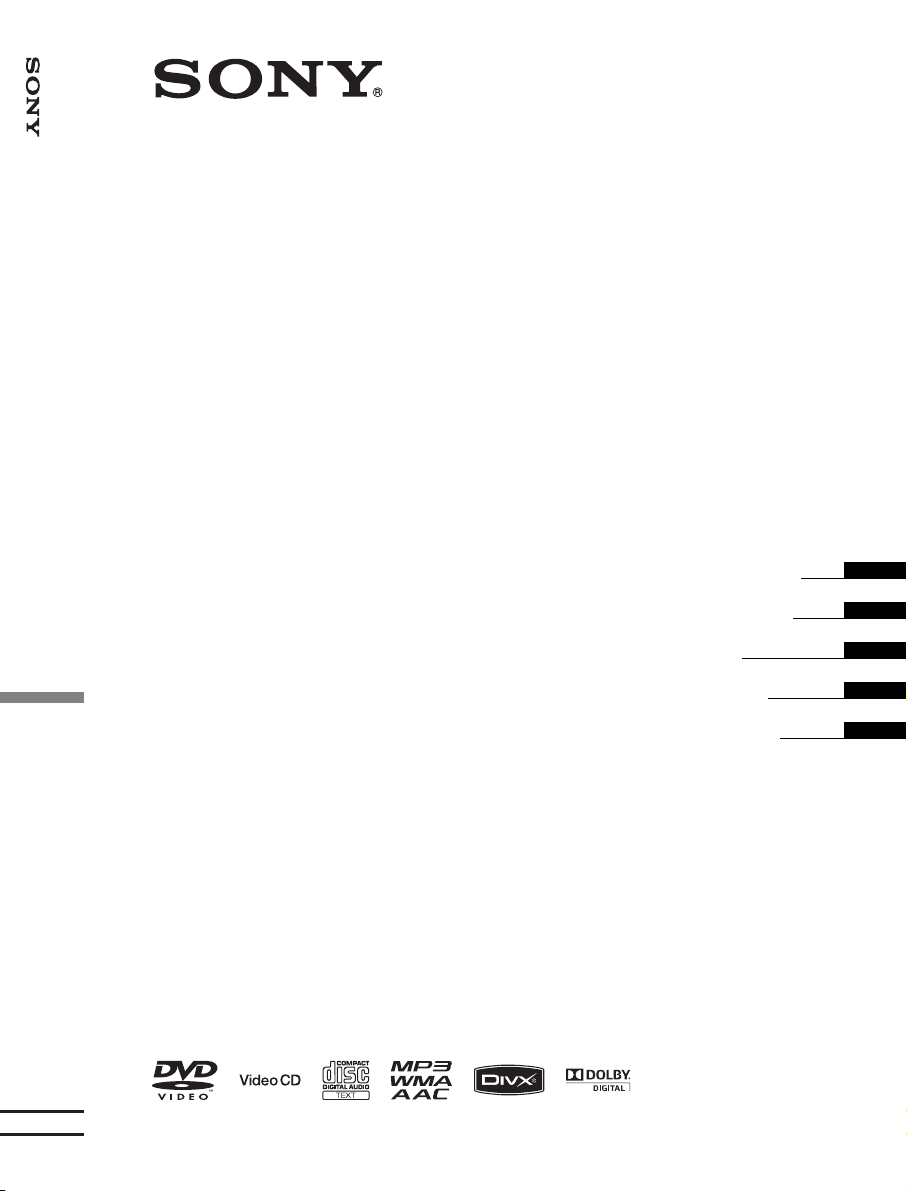
Multi Disc Player
4-120-899-21 (1)
Multi Disc Player
MEX-DV1500U
©2008 Sony Corporation
Operating Instructions
Bedienungsanleitung
Mode d’emploi
Istruzioni per l’uso
Gebruiksaanwijzing
GB
DE
FR
IT
NL
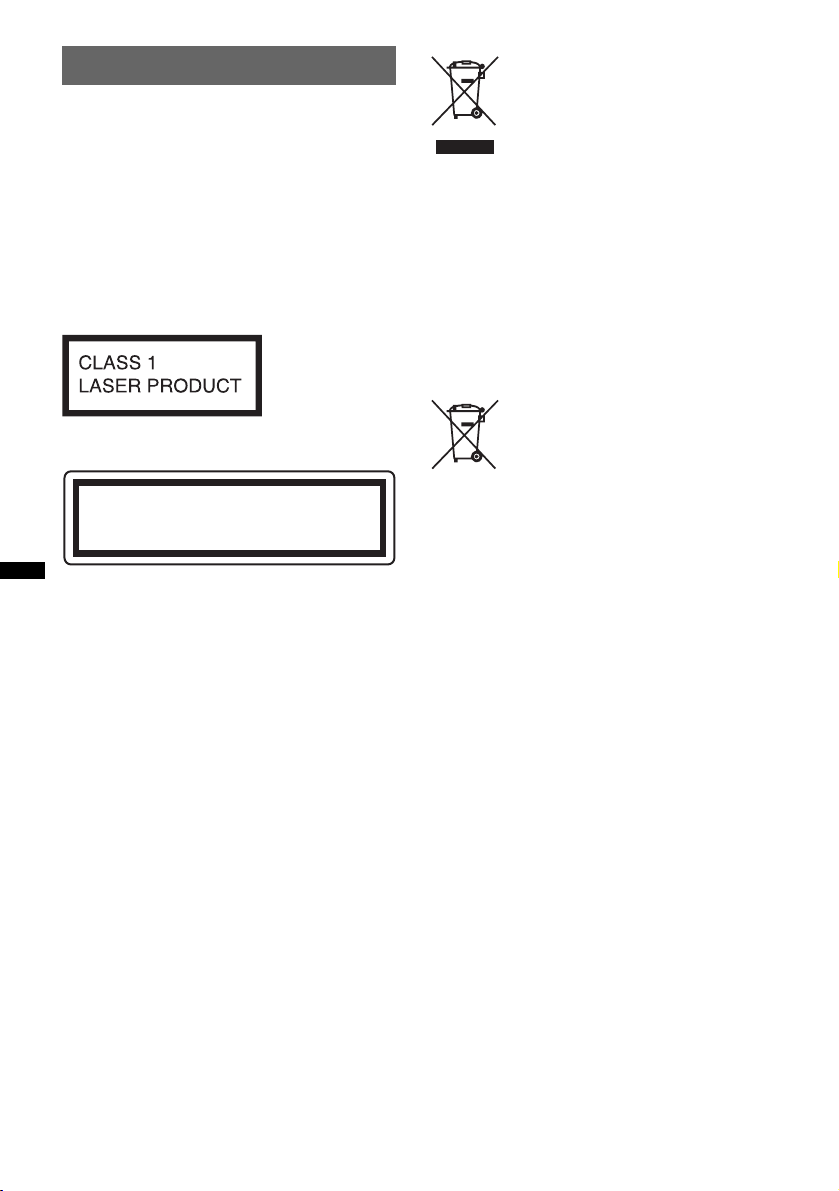
Warning
To prevent fire or shock hazard, do not
expose the unit to rain or moisture.
To avoid electrical shock, do not open the
cabinet. Refer servicing to qualified
personnel only.
CAUTION
The use of optical instruments with this product
will increase eye hazard. As the laser beam used
in this CD/DVD player is harmful to eyes, do not
attempt to disassemble the cabinet.
Refer servicing to qualified personnel only.
This label is located on the bottom of the
chassis.
CAUTION
RADIATION WHEN OPEN AND INTERLOCKS DEFEATED.
DO NOT VIEW DIRECTLY WITH OPTICAL INSTRUMENTS.
This label is located on the drive unit’s internal
chassis.
Notice for customers: the following
information is only applicable to
equipment sold in countries applying
EU Directives
The manufacturer of this product is Sony
Corporation, 1-7-1 Konan, Minato-ku, Tokyo,
Japan. The Authorized Representative for EMC
and product safety is Sony Deutschland GmbH,
Hedelfinger Strasse 61, 70327 Stuttgart,
Germany. For any service or guarantee matters
please refer to the addresses given in separate
service or guarantee documents.
:
CLASS 1M VISIBLE/INVISIBLE LASER
Disposal of Old Electrical &
Electronic Equipment (Applicable in
the European Union and other
European countries with separate
collection systems)
packaging indicates that this product shall not be treated
as household waste. Instead it shall be handed over to the
applicable collection point for the recycling of electrical
and electronic equipment. By ensuring this product is
disposed of correctly, you will help prevent potential
negative consequences for the environment and human
health, which could otherwise be caused by inappropriate
waste handling of this product. The recycling of materials
will help to conserve natural resources. For more detailed
information about recycling of this product, please contact
your local Civic Office, your household waste disposal
service or the shop where you purchased the product.
Applicable accessory: Remote commander
This symbol on the product or on its
Disposal of waste batteries
(applicable in the European Union
and other European countries with
separate collection systems)
This symbol on the battery or on the packaging indicates
that the battery provided with this product shall not be
treated as household waste. By ensuring these batteries are
disposed of correctly, you will help prevent potentially
negative consequences for the environment and human
health which could otherwise be caused by inappropriate
waste handling of the battery. The recycling of the
materials will help to conserve natural resources. In case
of products that for safety, performance or data integrity
reasons require a permanent connection with an
incorporated battery, this battery should be replaced by
qualified service staff only. To ensure that the battery will
be treated properly, hand over the product at end-of-life to
the applicable collection point for the recycling of
electrical and electronic equipment. For all other batteries,
please view the section on how to remove the battery from
the product safely. Hand the battery over to the applicable
collection point for the recycling of waste batteries. For
more detailed information about recycling of this product
or battery, please contact your local Civic Office, your
household waste disposal service or the shop where you
purchased the product.
2
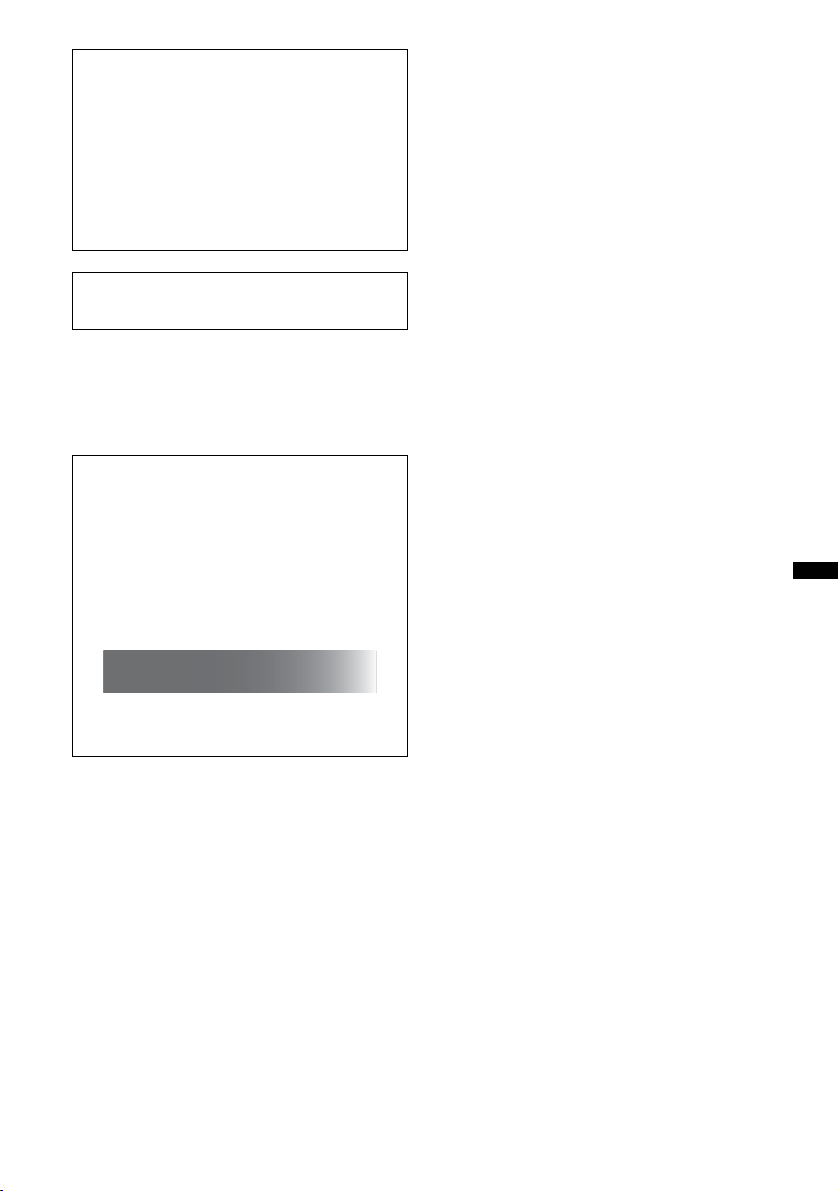
Warning if your car’s ignition has no
ACC position
Be sure to set the Auto Off function
(page 43).
The unit will shut off completely and
automatically in the set time after the unit is
turned off, which prevents battery drain.
If you do not set the Auto Off function, press
and hold (OFF) until the display disappears
each time you turn the ignition off.
To cancel the demonstration (DEMO) display,
see page 43.
On safety
• Comply with the traffic laws in your country.
• For your safety, the monitor connected to the
VIDEO OUT turns off automatically when the
parking brake is not applied.
Preventing an accident
Pictures appear only after you park the car
and set the parking brake.
If the car starts moving during video
playback, pictures from the VIDEO OUT
automatically disappear after displaying the
following caution.
The pictures on the screen are turned off, but
audio source can be heard.
Video blocked for your
safety.
Do not operate the unit or watch the monitor
while driving.
3
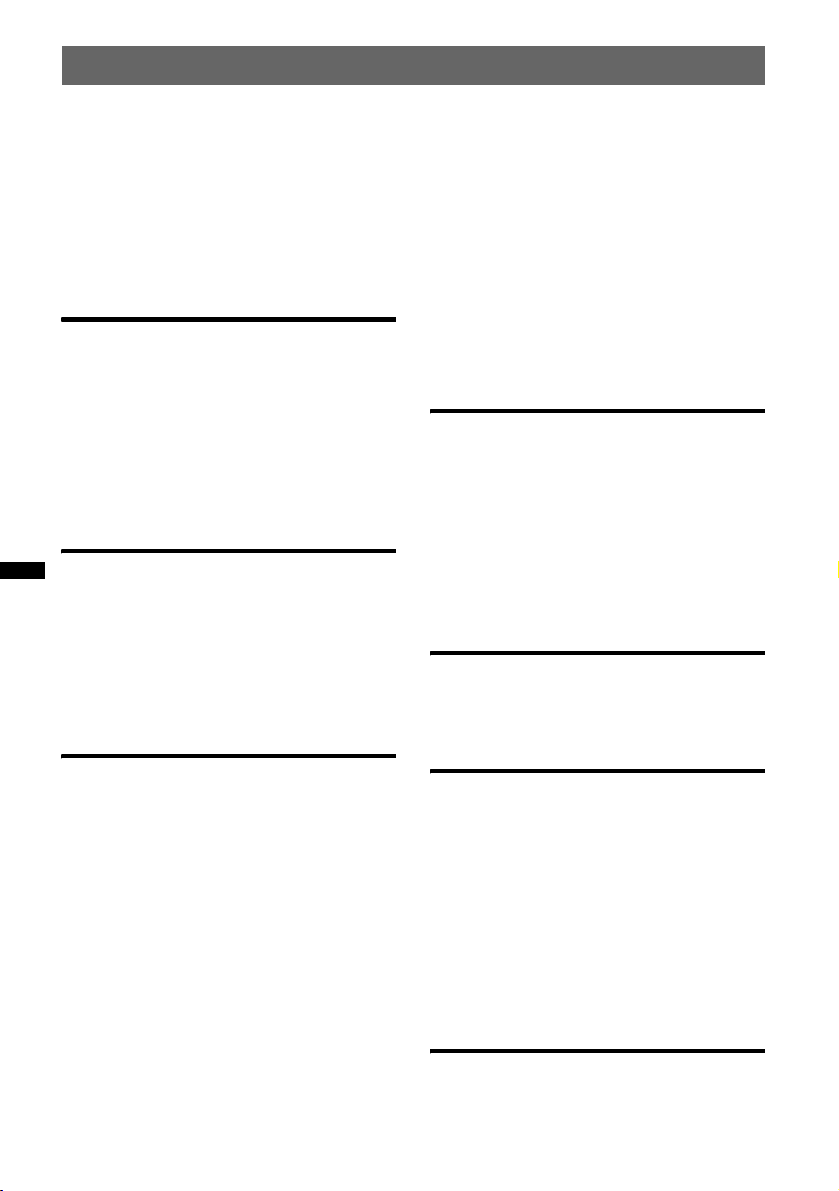
Table of Contents
Welcome ! . . . . . . . . . . . . . . . . . . . . . . . . . . . . .6
Copyrights . . . . . . . . . . . . . . . . . . . . . . . . . . .7
Playable discs and symbols used in this
manual . . . . . . . . . . . . . . . . . . . . . . . . . . . . . . . .8
Location and function of controls . . . . . . . . . .10
Main unit . . . . . . . . . . . . . . . . . . . . . . . . . . .10
Card remote commander RM-X168 . . . . . .12
Getting Started
Installing the unit and the optional
monitor . . . . . . . . . . . . . . . . . . . . . . . . . . 14
Resetting the unit. . . . . . . . . . . . . . . . . . 14
Preparing the card remote
commander. . . . . . . . . . . . . . . . . . . . . . . 14
Detaching the front panel . . . . . . . . . . . 15
Attaching the front panel. . . . . . . . . . . . . . .15
Basic Operations
Playing video discs . . . . . . . . . . . . . . . . 16
Playing audio discs . . . . . . . . . . . . . . . . 18
Playing back a USB device . . . . . . . . . . 20
Display items. . . . . . . . . . . . . . . . . . . . . . . .21
Repeat and shuffle play. . . . . . . . . . . . . . . .21
Listening to the radio. . . . . . . . . . . . . . . 22
Advanced Operations — Discs
Playing DivX®/MPEG-4/JPEG files . . . . . . . .23
®
/MPEG-4 video playback . . . . . . . . . 23
DivX
JPEG image playback . . . . . . . . . . . . . . . . .23
Using PBC functions — Playback control. . . .24
Using play mode menu. . . . . . . . . . . . . . . . . . .24
Viewing time/text information of the disc . . . .26
Configuring audio settings. . . . . . . . . . . . . . . .26
Changing the audio language/format. . . . . .27
Checking the program format . . . . . . . . . . .27
Adjusting the audio output level
— DVD level. . . . . . . . . . . . . . . . . . . . . . . .28
Magnifying pictures . . . . . . . . . . . . . . . . . . . . .28
Adjusting the picture quality
— Picture EQ . . . . . . . . . . . . . . . . . . . . . . . . . .29
Customizing the picture quality. . . . . . . . . .29
4
Locking discs — Parental control. . . . . . . . . . 30
Activating parental control . . . . . . . . . . . . . 30
Changing the area and its movie rating
level. . . . . . . . . . . . . . . . . . . . . . . . . . . . . . . 30
Repeat and shuffle play. . . . . . . . . . . . . . . . . . 31
Direct search play . . . . . . . . . . . . . . . . . . . . . . 32
Listing up tracks/images/video files
— Quick-BrowZer. . . . . . . . . . . . . . . . . . . . . . 33
Selecting a track/image/video file. . . . . . . . 33
Selecting a file type. . . . . . . . . . . . . . . . . . . 33
Viewing audio disc information . . . . . . . . . . . 34
Advanced Operations — Radio
Storing and receiving stations . . . . . . . . . . . . . 34
Storing automatically — BTM . . . . . . . . . . 34
Storing manually. . . . . . . . . . . . . . . . . . . . . 34
Receiving stored stations . . . . . . . . . . . . . . 35
RDS . . . . . . . . . . . . . . . . . . . . . . . . . . . . . . . . . 35
Overview. . . . . . . . . . . . . . . . . . . . . . . . . . . 35
Setting AF and TA . . . . . . . . . . . . . . . . . . . 35
Selecting PTY. . . . . . . . . . . . . . . . . . . . . . . 36
Setting CT. . . . . . . . . . . . . . . . . . . . . . . . . . 36
Sound Adjustment
Adjusting the sound characteristics. . . . . . . . . 37
Customizing the equalizer curve
— EQ3 . . . . . . . . . . . . . . . . . . . . . . . . . . . . 37
Settings
Visual setup . . . . . . . . . . . . . . . . . . . . . . . . . . . 38
Basic operation of visual setup . . . . . . . . . . 38
Language setup for display or
soundtrack. . . . . . . . . . . . . . . . . . . . . . . . . . 39
Display setup. . . . . . . . . . . . . . . . . . . . . . . . 39
Custom setup. . . . . . . . . . . . . . . . . . . . . . . . 40
Audio setup. . . . . . . . . . . . . . . . . . . . . . . . . 41
Resetting all settings. . . . . . . . . . . . . . . . . . 41
System setup . . . . . . . . . . . . . . . . . . . . . . . . . . 42
Basic operation of system setup . . . . . . . . . 42
Setting the clock . . . . . . . . . . . . . . . . . . . . . 46
Using Optional Equipment
Auxiliary equipment . . . . . . . . . . . . . . . . . . . . 46
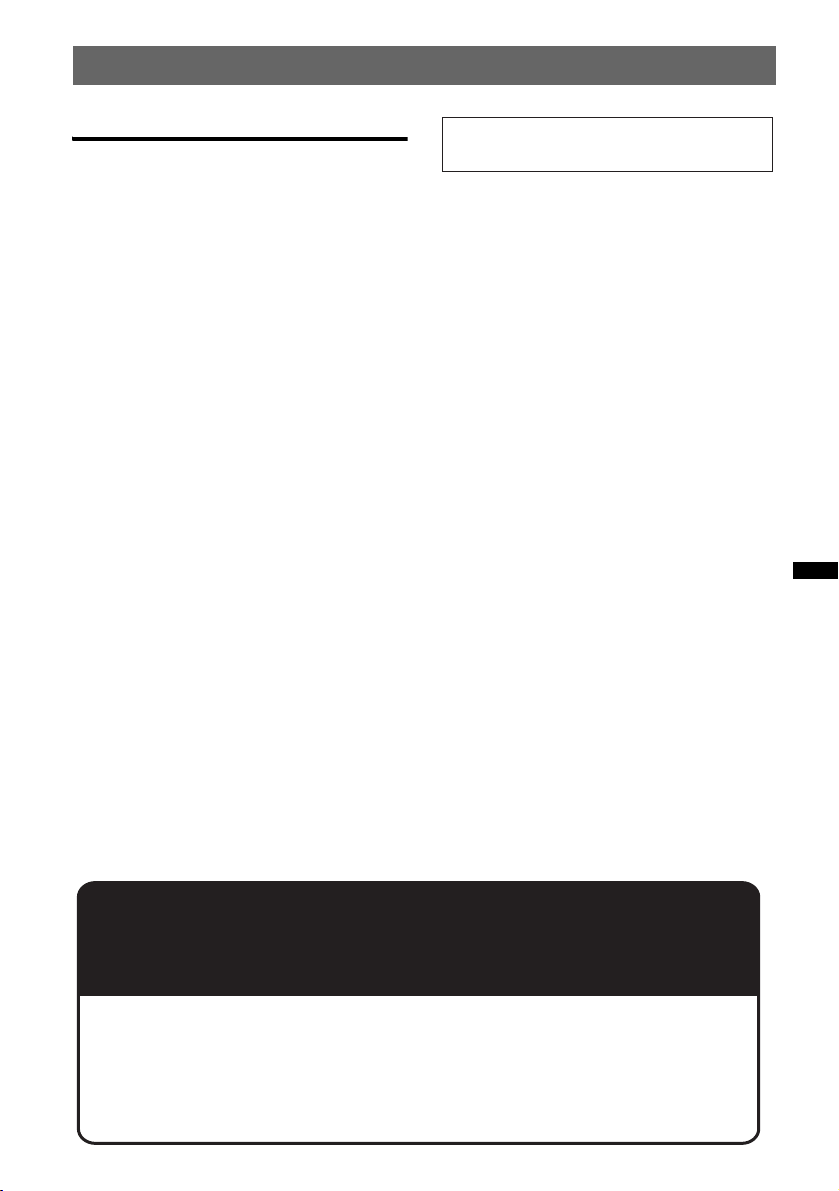
Additional Information
Precautions . . . . . . . . . . . . . . . . . . . . . . . . . . . 47
Notes on discs. . . . . . . . . . . . . . . . . . . . . . . 47
Playback order of MP3/WMA/AAC/JPEG/
®
/MPEG-4 files . . . . . . . . . . . . . . . . . 48
DivX
About MP3 files . . . . . . . . . . . . . . . . . . . . . 48
About WMA files . . . . . . . . . . . . . . . . . . . . 48
About AAC files . . . . . . . . . . . . . . . . . . . . . 48
About JPEG files . . . . . . . . . . . . . . . . . . . . 48
About DivX
About MPEG-4 files. . . . . . . . . . . . . . . . . . 49
Maintenance . . . . . . . . . . . . . . . . . . . . . . . . . . 49
Removing the unit . . . . . . . . . . . . . . . . . . . . . . 50
Specifications . . . . . . . . . . . . . . . . . . . . . . . . . 50
Troubleshooting. . . . . . . . . . . . . . . . . . . . . . . . 51
Error displays/Messages. . . . . . . . . . . . . . . 53
Glossary. . . . . . . . . . . . . . . . . . . . . . . . . . . . . . 54
Language code/area code list. . . . . . . . . . . . . . 56
Index . . . . . . . . . . . . . . . . . . . . . . . . . . . . . . . . 57
®
files . . . . . . . . . . . . . . . . . . . 48
For installation and connections, see the
supplied installation/connections manual.
Support site
If you have any questions or for the latest support information on this
product, please visit the web site below:
http://support.sony-europe.com
Provides information on:
• Models and manufacturers of compatible digital audio players
• Supported MP3/WMA/AAC files
5
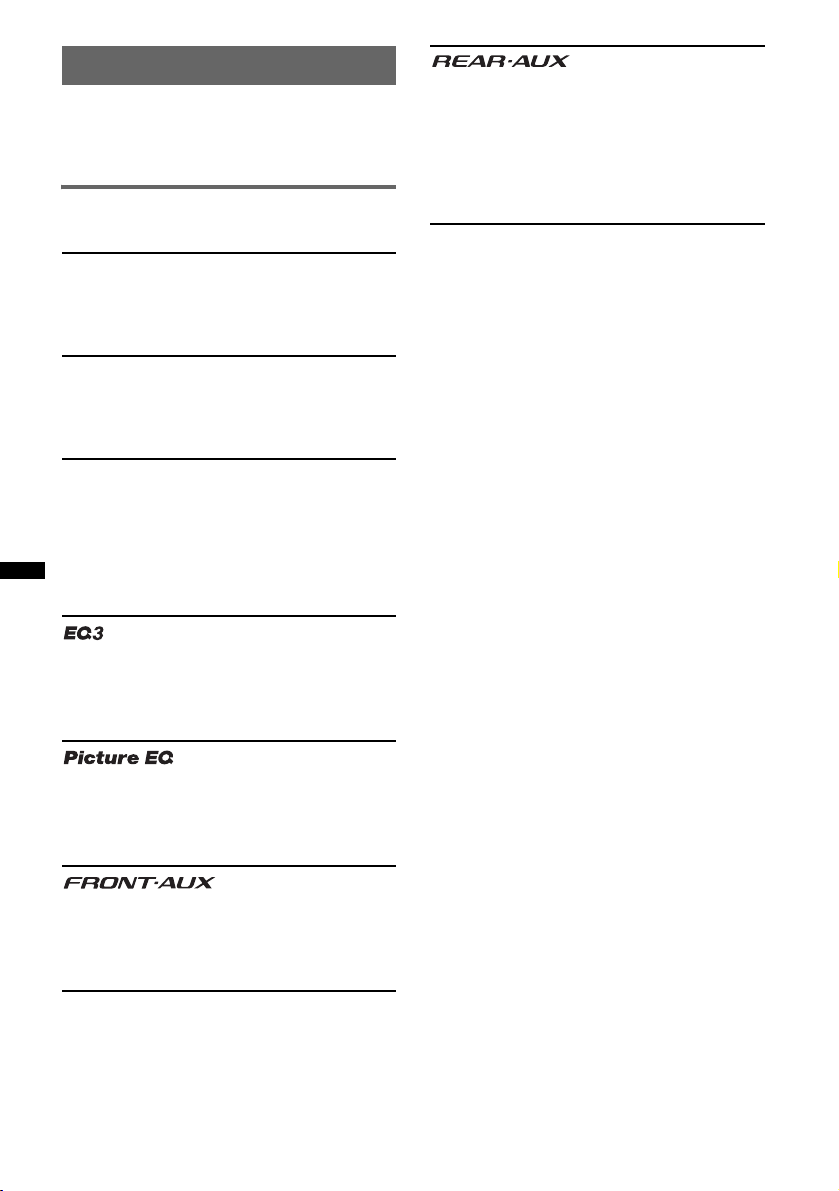
Welcome !
Thank you for purchasing this Sony Multi Disc
Player. Before operating this unit, read this
manual thoroughly and retain it for future
reference.
Features
Follow the page reference for details.
DVD, VCD, CD playback
t page 8
Compatible with various disc formats.
2000MP3, 2000WMA, 2000AAC
Can play up to 2,000 tracks* recorded on a disc
in MP3/WMA/AAC format.
Multi-disc resume playback
t page 40
Stores the point where playback is stopped for
up to 5 discs and can resume DVD VIDEO/
VCD/DivX/MPEG-4 playback even after the
disc is ejected.
t page 46
The AUX AUDIO IN terminals on the rear
allow connection and audio output of an
auxiliary device, such as portable audio device
(analog connection), hideaway navigation
device, TV tuner box, etc.
* Depending on track length and recorded sampling
rate.
t page 37
7 preset equalizer curves, which can be further
customized by tuning 3 different bands.
t page 29
Picture tone selectable from preset settings
according to the car’s interior/ambient light.
t page 46
Allows connection of a portable audio device
(analog connection).
6
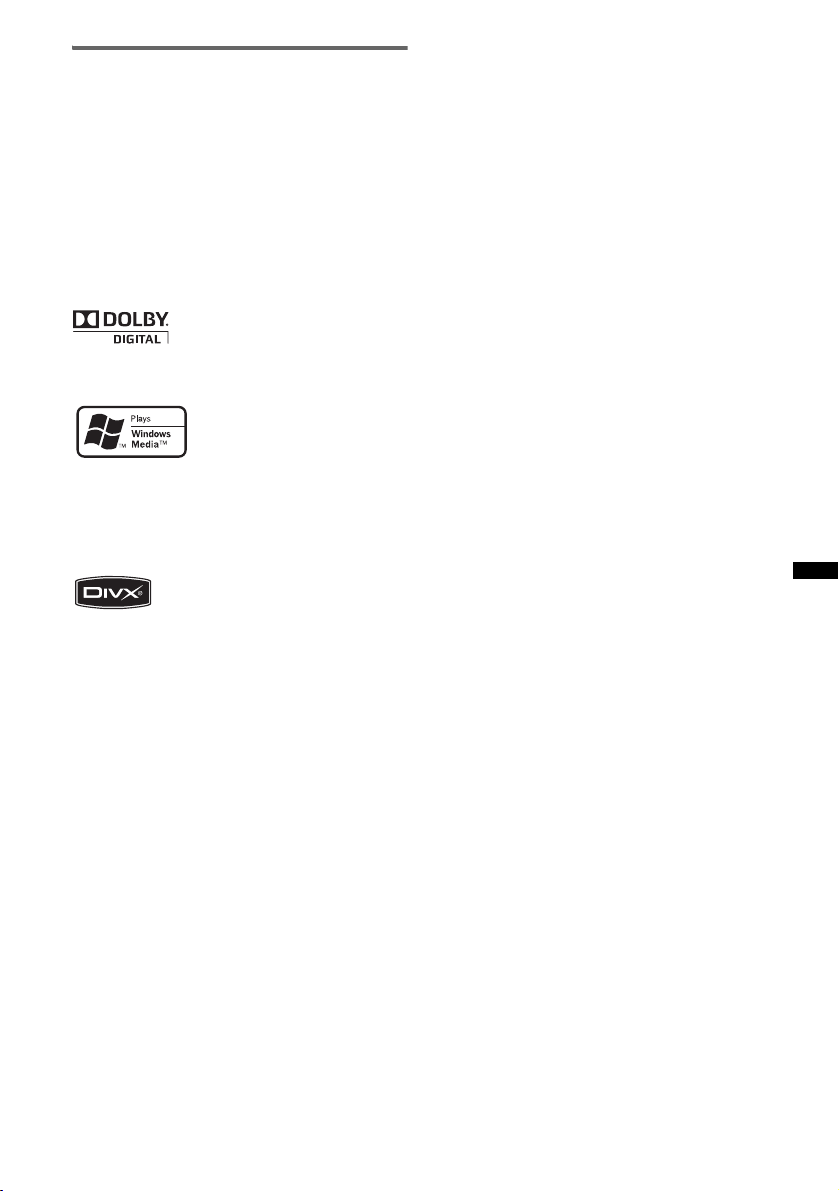
Copyrights
This product incorporates copyright protection
technology that is protected by method claims of
certain U.S. patents, other intellectual property
rights owned by Macrovision Corporation, and
other rights owners. Use of this copyright
protection technology must be authorized by
Macrovision Corporation, and is intended for
home and other limited viewing uses only unless
otherwise authorized by Macrovision
Corporation. Reverse engineering or disassembly
is prohibited.
Manufactured under license
from Dolby Laboratories.
symbol are trademarks of Dolby Laboratories.
United States and/or other countries.
“DVD VIDEO,” “DVD-R,” “DVD-RW,”
“DVD+R,” and “DVD+RW” are trademarks.
“Dolby” and the double-D
Windows Media, and the
Windows logo are trademarks
or registered trademarks of
Microsoft Corporation in the
“DivX” and “DivX Certified” are
registered trademarks or trademarks
of DivX, Inc.
THIS PRODUCT IS LICENSED UNDER THE
MPEG-4 VISUAL PATENT PORTFOLIO
LICENSE FOR THE PERSONAL AND NONCOMMERCIAL USE OF A CONSUMER FOR
DECODING MPEG-4 VIDEO THAT WAS
ENCODED BY A CONSUMER ENGAGED IN
A PERSONAL AND NON-COMMERCIAL
ACTIVITY AND/OR WAS OBTAINED FROM
A VIDEO PROVIDER LICENSED BY MPEG
LA TO PROVIDE MPEG-4 VIDEO. NO
LICENSE IS GRANTED OR SHALL BE
IMPLIED FOR ANY OTHER USE.
ADDITIONAL INFORMATION INCLUDING
THAT RELATING TO PROMOTIONAL,
INTERNAL AND COMMERCIAL USES AND
LICENSING MAY BE OBTAINED FROM
MPEG LA, LLC. SEE
HTTP://WWW.MPEGLA.COM
7
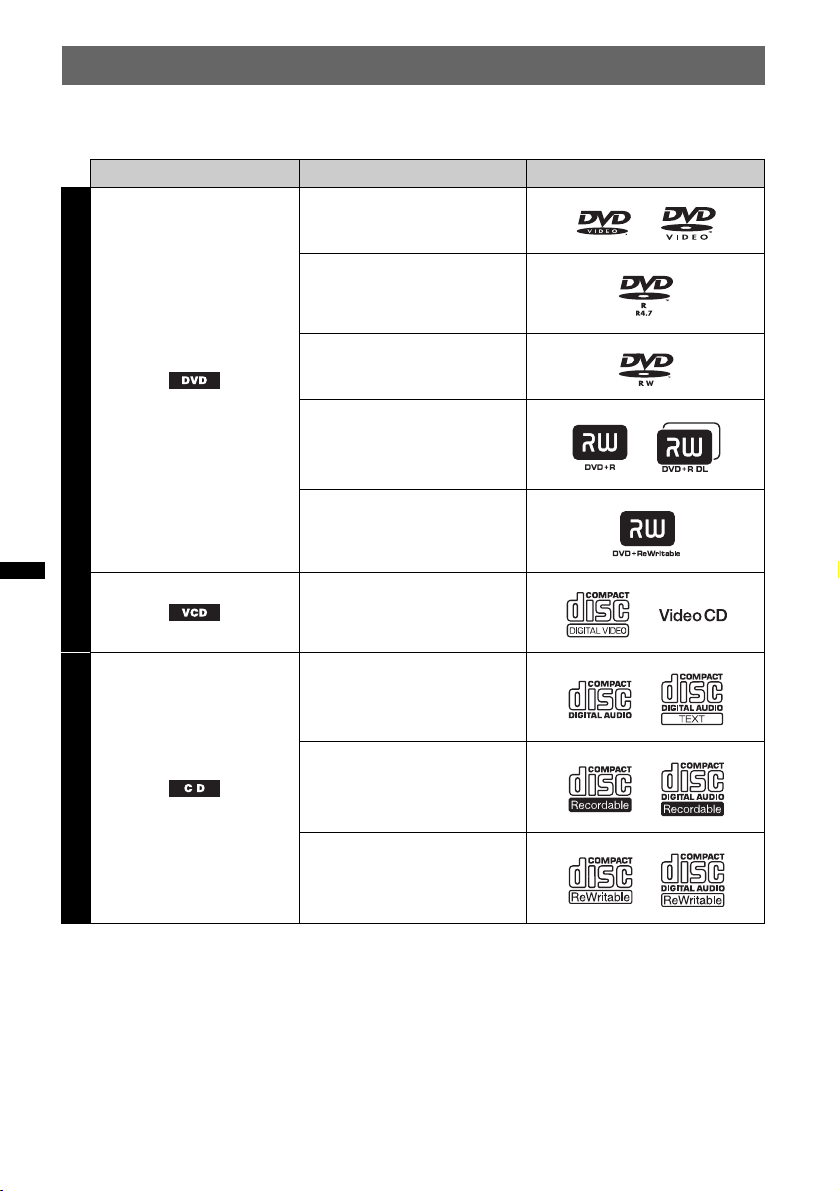
Playable discs and symbols used in this manual
This unit can play various video/audio discs.
The following chart helps you to check if a disc is supported by this unit, as well as what functions are
available for a given disc type.
Disc symbol in manual Disc format Disc logo
DVD VIDEO
DVD-R*
DVD-R DL*
1
1
(Video mode/VR mode)
DVD-RW*
1
(Video mode/VR mode)
VIDEO
DVD+R*
DVD+R DL*
DVD+RW*
1
1
1
Video CD
(Ver. 1.0/1.1/2.0)
Audio CD
CD-ROM*
AUDIO
CD-R*
2
2
CD-RW*
*1 Audio files can also be stored. For details, see page 9.
*2 Video/image files can also be stored. For details, see page 9.
Note
“DVD” may be used in this manual as a general term for DVD VIDEOs, DVD-Rs/DVD-RWs, and DVD+Rs/
DVD +RWs.
2
8
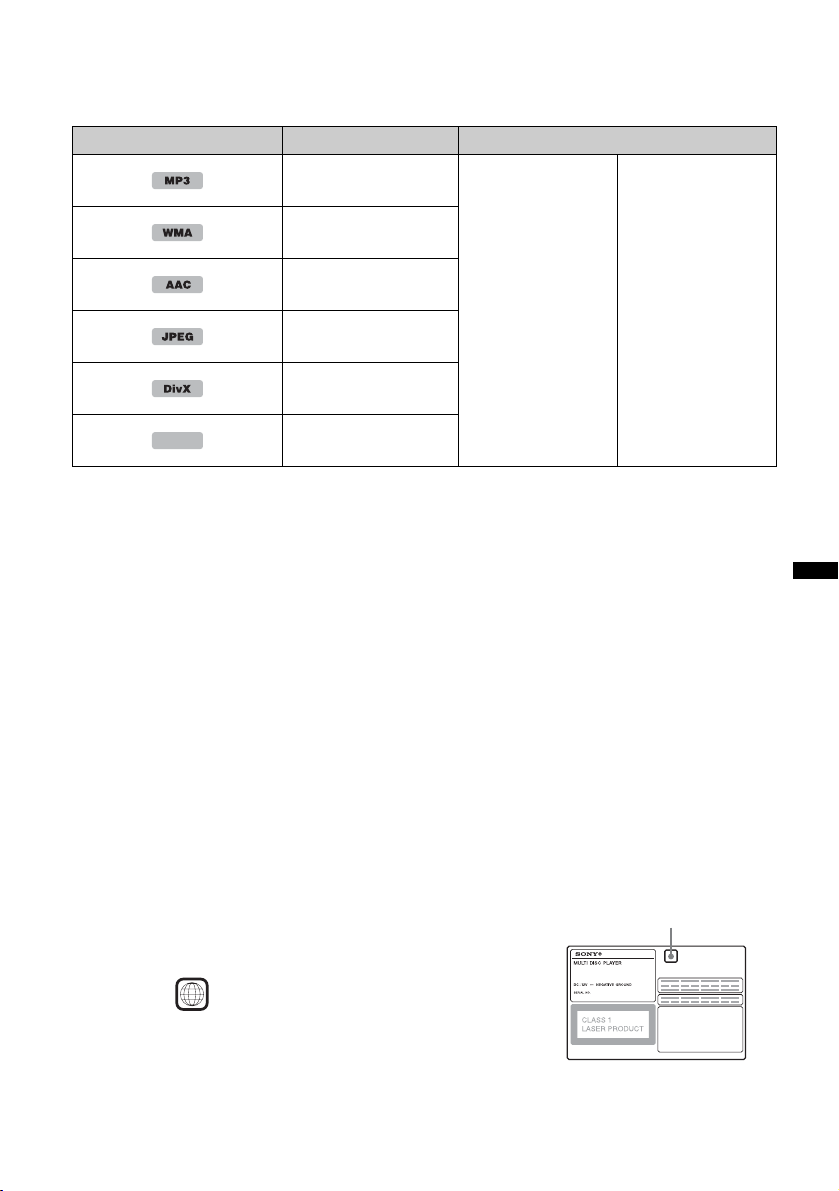
The following chart shows the supported compression formats, their file types, and the disc types on
which those files can be stored.
Available functions differ depending on the format, regardless of disc type. The format symbols below
appear next to the description of functions available for that format.
Format symbol in manual File type Storable disc type
MP3 audio file
WMA audio file
DATA DVDs
DVD -ROM
AAC audio file
DVD- R
DVD- R D L
JPEG image file
DVD -RW
DVD+R
DVD+ R D L
®
DivX
video file
MPEG-4
Tip
For details on compression formats, see page 48.
MPEG-4 video file
DVD +RW
Unsupported discs
The following discs cannot be played on this unit.
•8 cm (3
• 12 cm (4
• CD-ROM containing files other than MP3/WMA/AAC/JPEG/DivX/MPEG-4
•SA-CD
•CD-G
•Photo-CD
• VSD (Video Single Disc)
• DVD-ROM containing files other than MP3/WMA/AAC/JPEG/DivX/MPEG-4
•DVD-RAM
•DVD-Audio
• Active-Audio (Data)
• SVCD (Super Video CD)
•CDV
• Discs created in Packet Write format
• Discs in DTS format
Note
Even compatible discs may not be playable on this unit, depending on their recorded condition.
1
/4 in) discs
3
/4 in) discs utilizing only the inner 8 cm (3 1/4 in) data portion (the rest is transparent)
DATA CDs
CD-ROM
CD-R
CD-RW
Region code
The region system is used to protect software copyrights.
The region code is located on the bottom of the unit, and only DVDs
labeled with an identical region code can be played on this unit.
DVDs labeled can also be played.
If you try to play any other DVD, the message “Playback prohibited
by region code.” will appear on the monitor screen. Depending on
the DVD, no region code may be labeled even though playing the
DVD is prohibited by area restrictions.
ALL
Region code
9
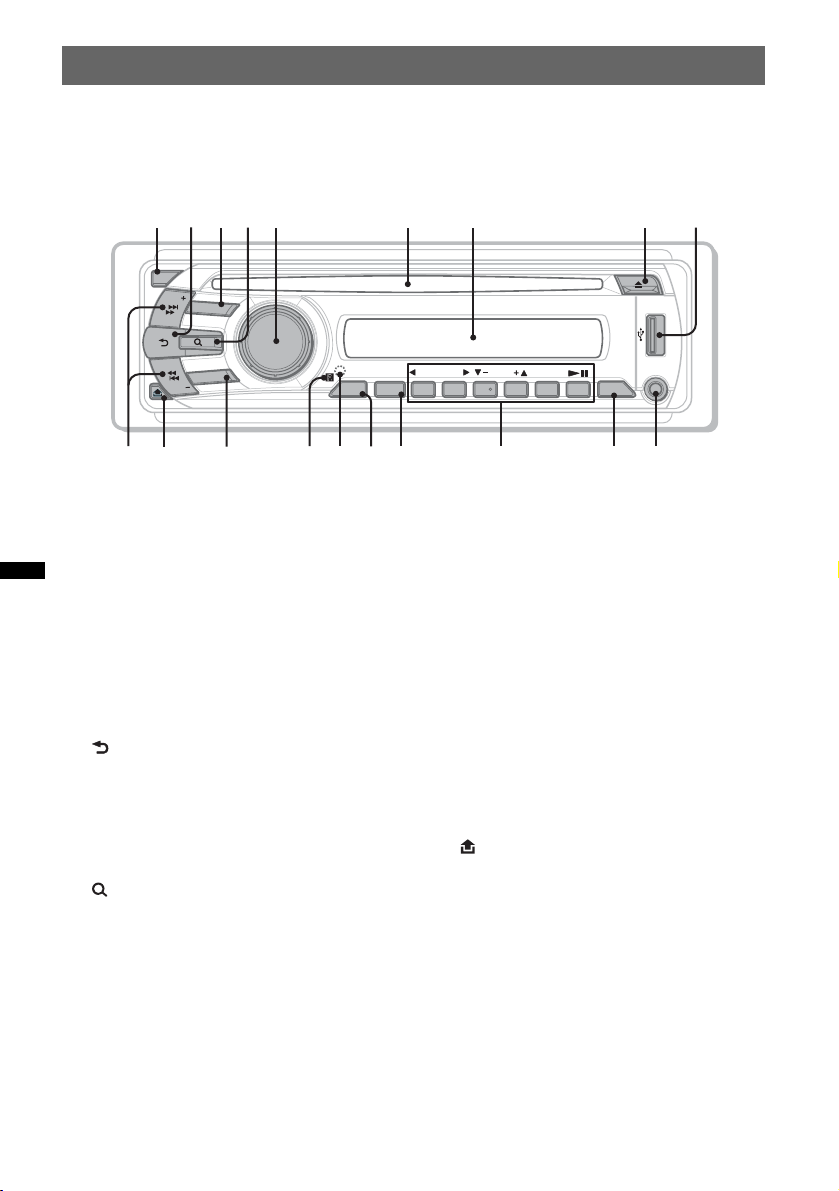
Location and function of controls
12 4 657839
Main unit
OFF
SE
EK
SOURCE
ALBM ARTIST TRACK SHUF ZAP
LOUDDISCREGTPTAAF
+
DM
MODE
SEEK
PUSH SOUND / ENTER
qsqaq; qd qlqj
SETUP
qfqg
Refer to the pages listed for details.
Instructions in this manual generally describe the
controls on the card remote commander. You can
also use the controls on the main unit if they have
the same or similar names to those on the card
remote commander.
A OFF button page 15, 16, 18, 20, 24
To power off/stop the source (press); shut off
completely (press and hold).
B (Back) button page 33, 37
To return to the previous display.
REPPTY SHUF
1 2 3 4 5 6
ALBM
H Z (eject) button page 16, 18
To eject the disc.
I USB terminal page 20
To connect to the USB device.
J SEEK +/– buttons page 17, 19, 22, 23
Disc/USB:
To skip a chapter/track/scene/file (press);
reverse/fast-forward disc (press and hold
momentarily); reverse/fast-forward track
(press and hold).*
2
Radio:
AUX
DSPLAF/TA
qkqh
To tune in stations automatically (press); find
C SOURCE button page 20, 22, 34, 47
a station manually (press and hold).
To power on; change the source (Radio/Disc/
USB/AUX).
K (front panel release) button
page 15
D (Browse) button page 33
To enter the Quick-BrowZer mode.*
E Control dial/SOUND/ENTER button
page 28, 33, 34, 36, 37, 42, 46, 47
To adjust the volume/adjust a setting (rotate);
1
L MODE button page 22, 34, 47
To select the radio band (FM/MW/LW);
select an auxiliary device connected to the
AUX input jack (front) or AUX IN jack
(rear).
open the sound menu/apply a setting (press).
M Receptor for the card remote
F Disc slot page 16, 18
commander
To insert the disc.
N RESET button page 14
G Display window
10
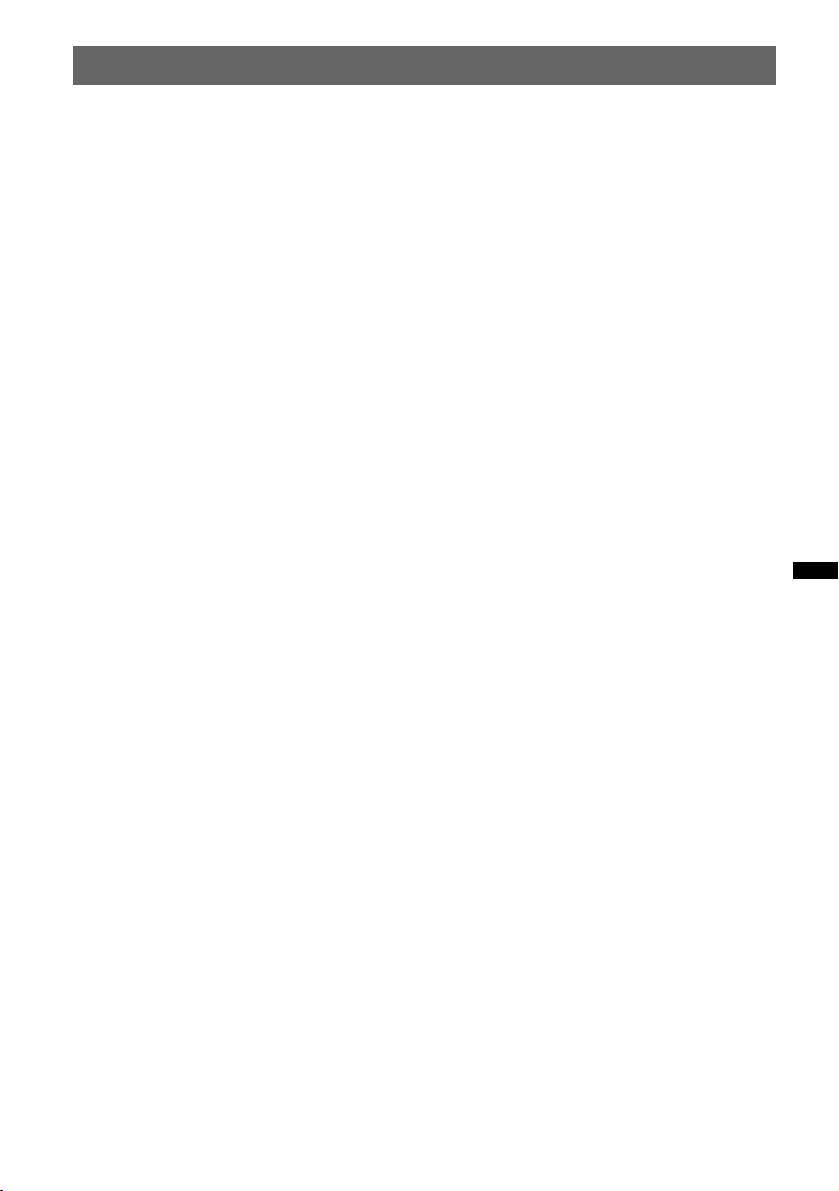
O SETUP button page 28, 34, 42, 46, 47
To open the system setup menu.
P AF (Alternative Frequencies)/
TA (Traffic Announcement)/
PTY (Program Type) button page 35,
36
To set AF and TA (press); select PTY (press
and hold) in RDS.
Q Number buttons
Disc/USB:
(1): b REP page 16, 17, 21, 31
(2): SHUF B page 16, 17, 21, 31
(3)/(4): ALBM –/+ (V/v) page 16, 17,
19, 23
To skip an album or folder/move the
cursor (press); skip albums or folders
continuously (press and hold).
(6): u (play/pause) page 16, 17, 18,
19, 23
To start/pause playback.
Radio:
To receive stored stations (press); store
stations (press and hold).
R DSPL (Display) button page 21, 26,
35, 46
To change the display item.
S AUX input jack page 46
To connect a portable audio device.
*1 When a CD/MP3/WMA/AAC/JPEG/DivX/MPEG-4
is played.
*2 Operation differs depending on the disc (page 17,
19).
About USB cap
When not using the USB terminal I, use the supplied
USB cap to prevent dust or dirt entering. Keep the
USB cap out of the reach of children to prevent
accidental swallowing.
11
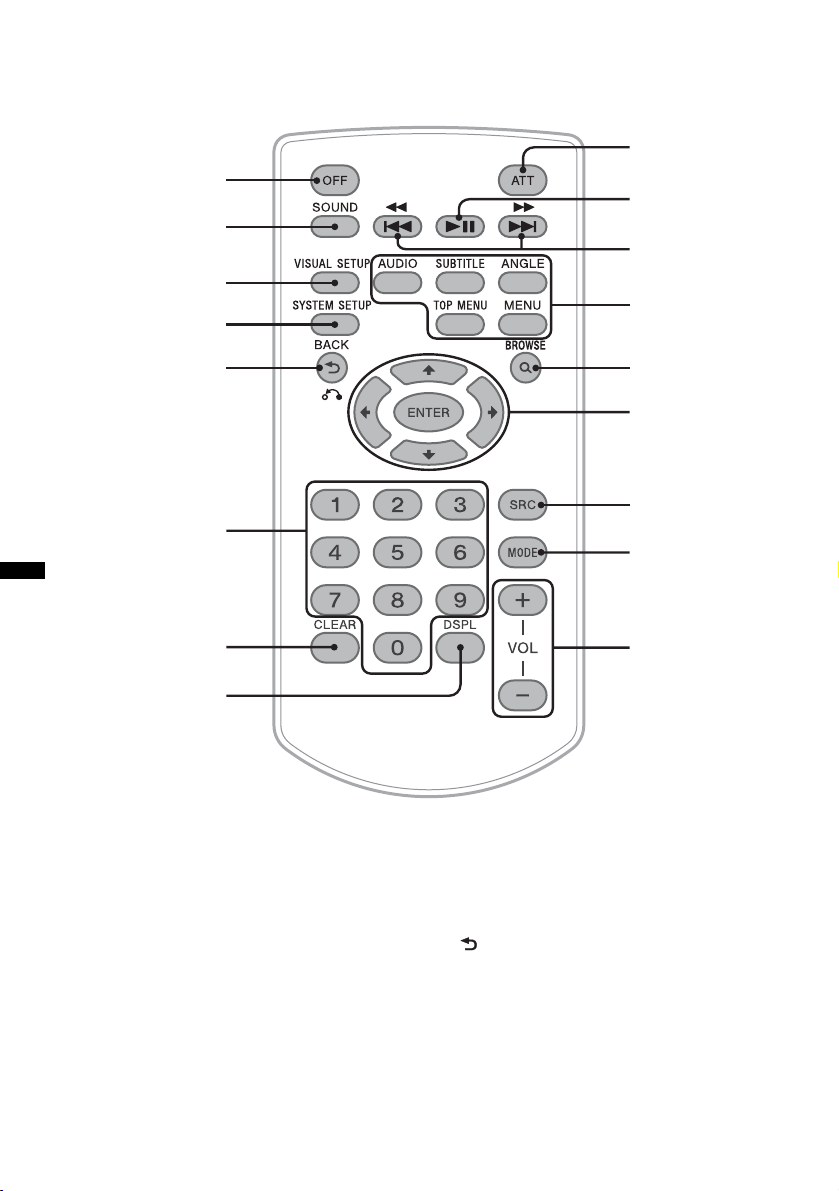
Card remote commander RM-X168
1
2
3
4
9
0
qa
qs
5
6
7
8
Refer to the pages listed for details.
Remove the insulation film before use (page 14).
A OFF button page 16, 18, 20, 24
To power off/stop the source (press); shut off
completely (press and hold).
B SOUND button page 37
To open the sound menu.
qd
qf
qg
qh
qj
D SYSTEM SETUP button page 28, 34,
42, 46, 47
To open the system setup menu.
E (Back)/O button page 24, 25, 30,
31, 33, 37, 38
To return to the previous display; return to
the menu on a VCD*
1
.
C VISUAL SETUP button page 24, 27,
28, 29, 30, 32, 33, 38
To open the play mode/visual setup menu.
12
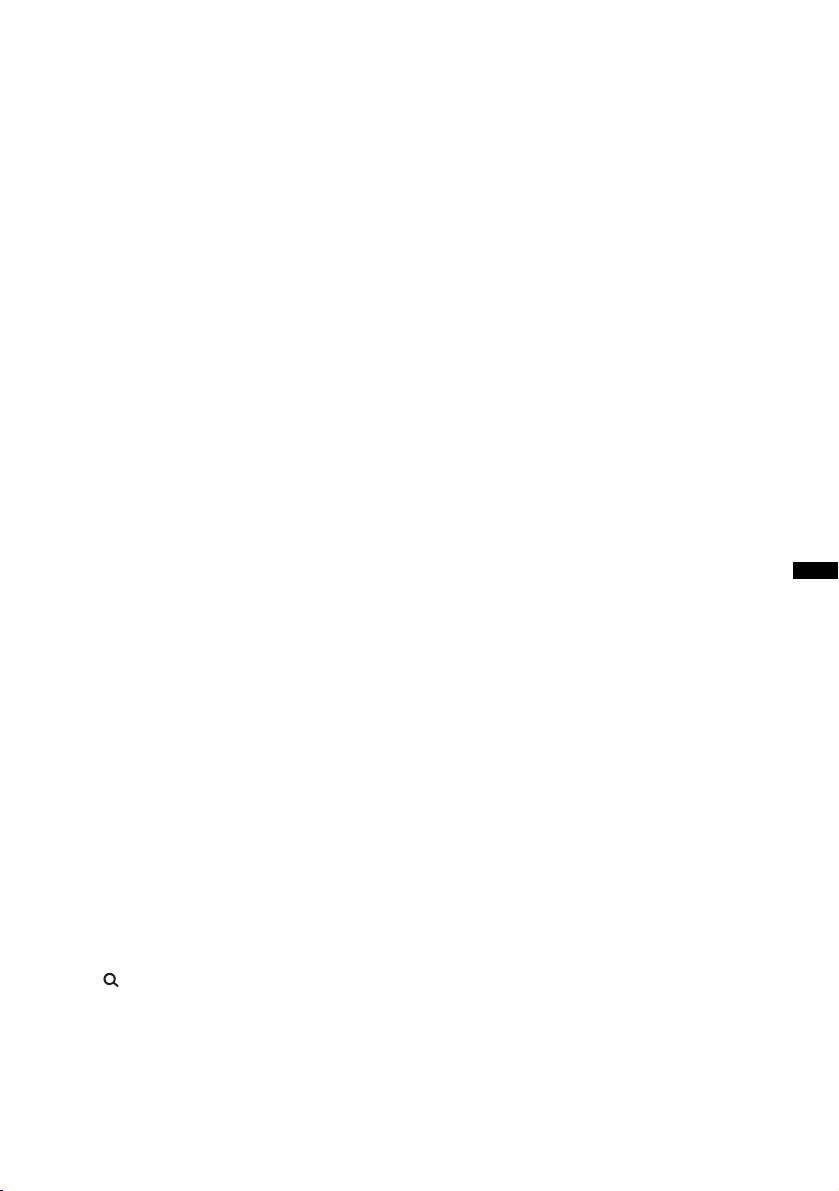
F Number buttons page 16, 17, 24, 25,
30, 31, 32, 33, 34
Disc:
To locate a title/chapter/track.
Radio:
To receive stored stations (press); store
stations (press and hold).
G CLEAR button page 30, 33
To delete an entered number.
H DSPL (Display) button page 21, 26,
35, 46
To change display items.
I ATT (Attenuate) button
To attenuate the sound (to cancel, press
again).
J u (Play/Pause) button page 16, 17,
18, 19, 23
To start/pause playback.
K .m/M> buttons page 17, 19,
22, 23
Disc/USB:
To skip a chapter/track/scene/file (press);
reverse/fast-forward disc (press and hold
momentarily); reverse/fast-forward track
(press and hold).*
2
Radio:
To tune in stations automatically (press); find
a station manually (press and hold).
To power on; change the source (Radio/Disc/
USB/AUX).
P MODE button page 22, 34, 47
To select the radio band (FM/MW/LW);
select an auxiliary device connected to the
AUX input jack (front) or AUX IN jack
(rear).
Q VOL (Volume) +/– buttons
To adjust the volume.
*1 When playing with PBC function.
*2 Operation differs depending on the disc (page 17,
19).
*3 When a CD/MP3/WMA/AAC/JPEG/DivX/MPEG-4
is played.
Note
If the unit is turned off and the display disappears, it
cannot be operated with the card remote commander
unless (SOURCE) on the main unit is pressed, or a
disc is inserted to activate the unit first.
L DVD playback setting buttons
(AUDIO): page 17, 27
To change the audio language/format.
(For VCD/CD/MP3/WMA/AAC, to
change the audio channel.)
(SUBTITLE): page 17
To change the subtitle language.
(ANGLE): page 17
To change the viewing angle.
(TOP MENU): page 17
To open the top menu on a DVD.
(MENU): page 17
To open the menu on a disc.
M (Browse) button page 33
To enter the Quick-BrowZer mode.*
3
N </M/m/, (Cursor)/ENTER buttons
To move the cursor and apply a setting.
O SRC (Source) button page 20, 22, 34,
47
13
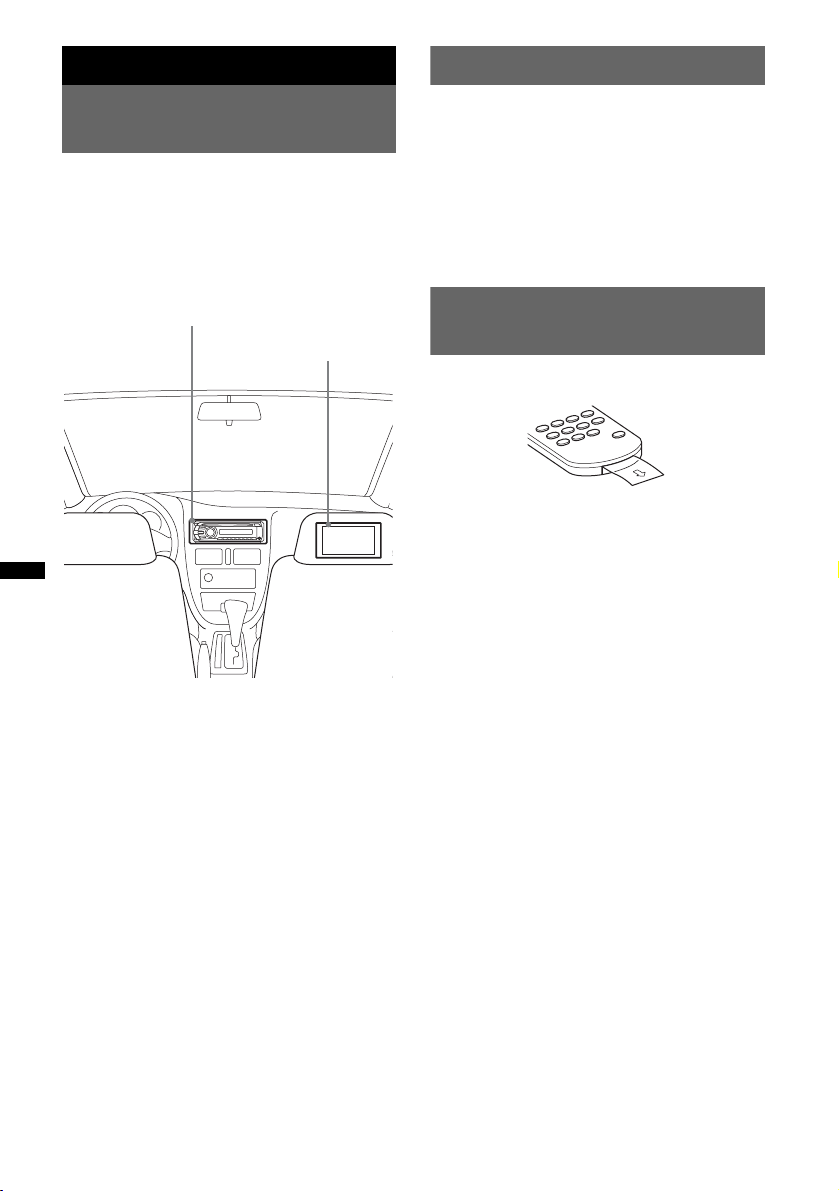
Getting Started
Resetting the unit
Installing the unit and the
optional monitor
Firstly, install and connect the unit and the
optional monitor.
This unit can be operated using the displays that
appear on the unit and/or the optional monitor.
Note that this manual includes instructions
concerning displays on both unit and/or optional
monitor.
Unit
Optional monitor
Before operating the unit for the first time, or
after replacing the car battery or changing the
connections, you must reset the unit.
Detach the front panel (page 15) and press the
RESET button (page 10) with a pointed object,
such as a ball-point pen.
Note
Pressing the RESET button will erase the clock setting
and some stored contents.
Preparing the card remote
commander
Remove the insulation film.
Tip
For how to replace the battery, see page 49.
For details, see the supplied installation/
connections manual.
Note
Be sure to install the optional monitor safely, and in a
place where it does not obstruct the driver’s view.
14
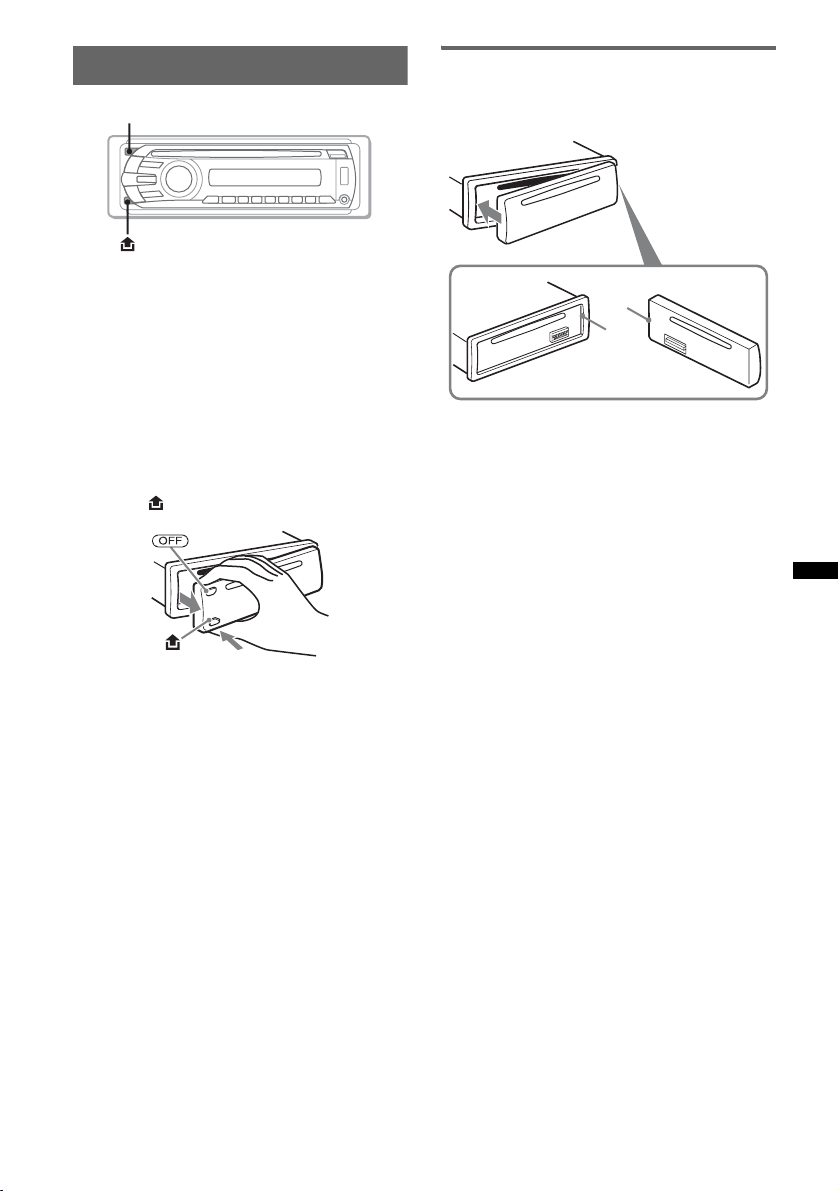
Detaching the front panel
OFF
You can detach the front panel of this unit to
prevent theft.
Caution alarm
If you turn the ignition switch to the OFF
position without detaching the front panel, the
caution alarm will sound for a few seconds.
The alarm will only sound if the built-in
amplifier is used.
1 Press (OFF).
The unit is turned off.
2 Press , then pull it off towards you.
Attaching the front panel
Engage part A of the front panel with part B of
the unit, as illustrated, and push the left side into
position until it clicks.
A
B
Note
Do not put anything on the inner surface of the front
panel.
Notes
• Do not drop or put excessive pressure on the front
panel and display window.
• Do not subject the front panel to heat/high
temperature or moisture. Avoid leaving it in a parked
car or on a dashboard/rear tray.
• Do not detach the front panel during playback of the
USB device, otherwise USB data may be damaged.
15
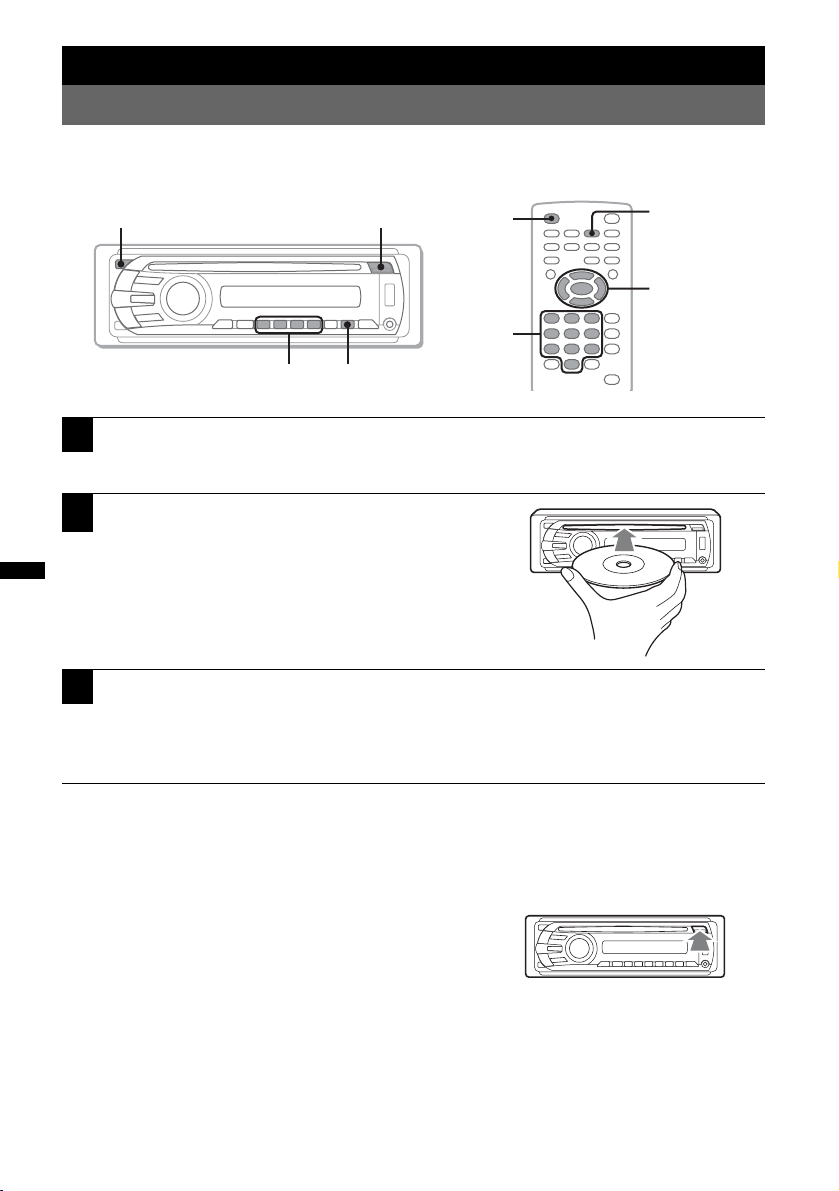
Basic Operations
Playing video discs
Depending on the disc, some operations may be different or restricted.
Refer to the operating instructions supplied with your disc.
OFF
b/B/V/v u
1
Turn on your monitor, then select the input source on your monitor
Z
OFF
Number
buttons
corresponding to this unit.
2
Insert the disc (label side up).
Playback starts automatically.
If playback does not start automatically, press u.
3
If the DVD menu appears, press (1)(b)/(2)(B)/(3)(V)/(4)(v) to move
the cursor, then press (6) (u) to confirm.
With the card remote commander, press the </M/m/,/number buttons to move the cursor,
then press (ENTER) to confirm.
u
</M/m/,
ENTER
To stop playback
Press (OFF).
Note
Discs in DTS format are not supported. The sound is not output if the DTS format is selected.
To eject the disc
Press Z.
16

About the DVD menu
A DVD is divided into several sections, which make up a picture or music feature. These sections are
called “titles.” When you play a DVD that contains several titles, you can select a desired title using the
DVD’s top menu. For DVDs that allow you to select items such as subtitle/sound language(s), select
these items using the DVD menu.
Other playback operations
.m/M>
u
AUDIO
TOP MENU
Number
b/B/V/v u.m/M>
buttons
To Press
pause/resume play after pause u
skip a chapter/track/scene/file .m/M>
reverse/fast-forward disc and hold .m/M> momentarily; and then
repeatedly to switch the speed (× 2 t × 12 t × 120 t
× 2…)
cancel reverse/fast-forward u
show the DVD menu*
select items in the DVD menu*
1
1
Remote: (TOP MENU) or (MENU)
Main unit: (1)(b)/(2)(B)/(3)(V)/(4)(v) to move the
cursor, then press (6) (u) to confirm
Remote: </M/m/,/number buttons to move the cursor,
then press (ENTER) to confirm
change audio language/format/channel
(page 27)*
1
turn off/change the subtitle language*
change the viewing angle*
1
Remote: (AUDIO) repeatedly until the desired item appears
1
Remote: (SUBTITLE) repeatedly until the desired item
appears*
2
Remote: (ANGLE) repeatedly until the desired angle number
appears
*1 Unavailable depending on the disc.
*2 When the 4-digit input prompt appears, input the language code (page 56) for the desired language.
SUBTITLE
ANGLE
MENU
</M/m/,
ENTER
17
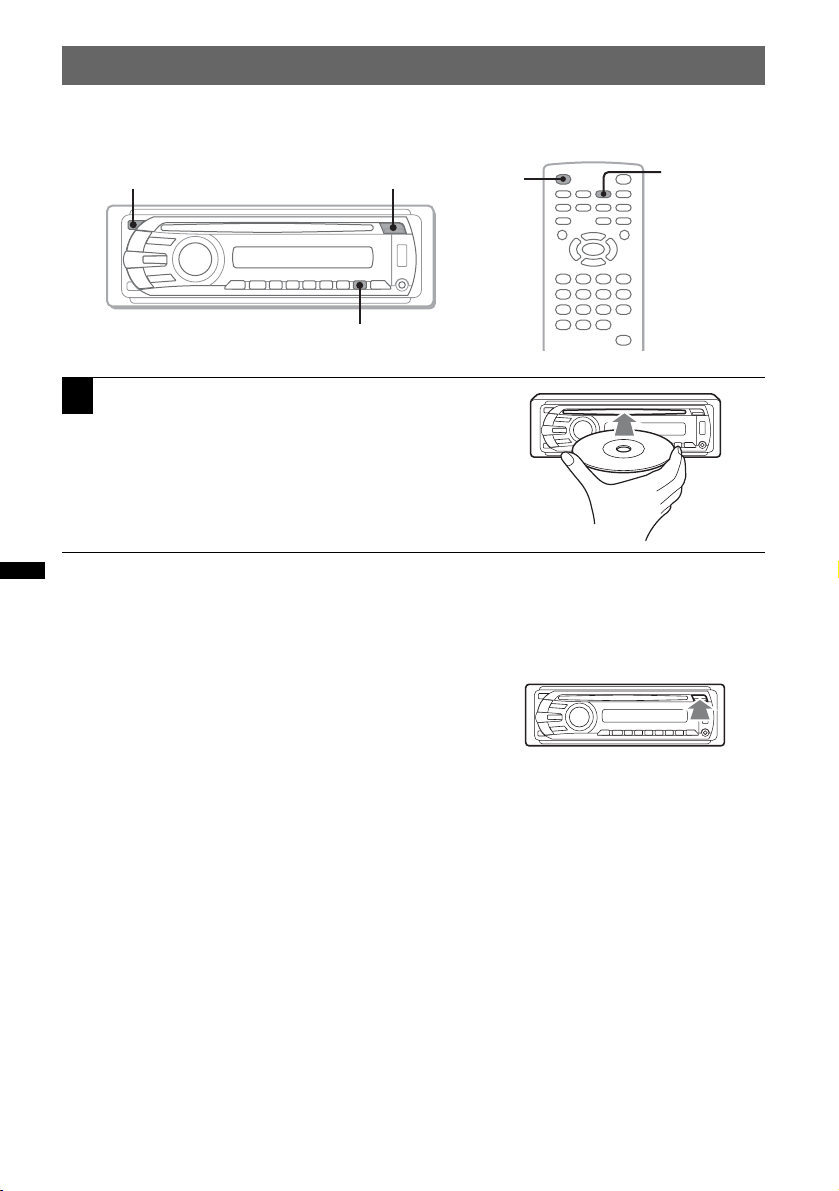
Playing audio discs
Depending on the disc, some operations may be different or restricted.
Refer to the operating instructions supplied with your disc.
OFF
u
1
Insert the disc (label side up).
Playback starts automatically.
If playback does not start automatically, press u.
Z
OFF
To stop playback
Press (OFF).
Note
Discs in DTS format are not supported. The sound is not output if the DTS format is selected.
To eject the disc
Press Z.
u
18
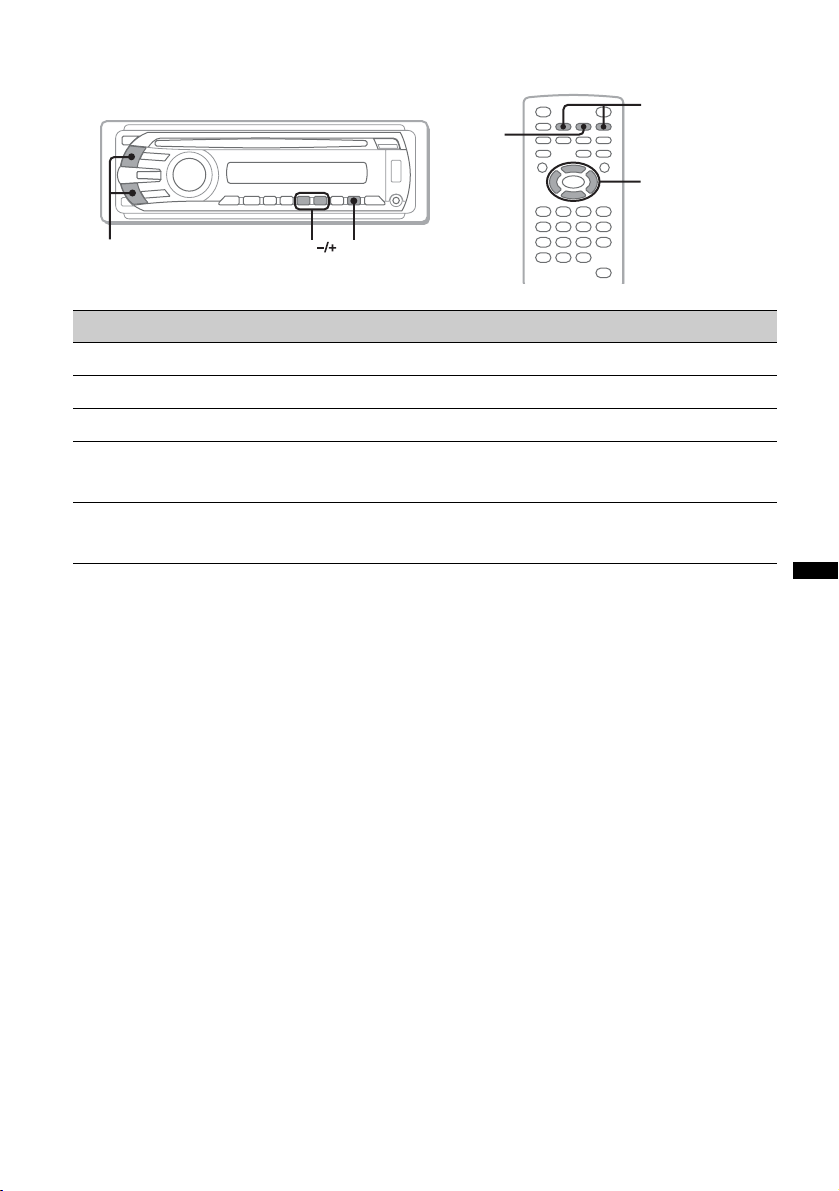
Other playback operations
.m/M>
u
</M/m/,
u.m/M> ALBM
To Press
pause/resume play after pause u
skip a track .m (<)/M> (,)
reverse/fast-forward track and hold .m/M>
skip an album* Main unit: (3) (ALBM –)/(4) (ALBM +)
Remote: M/m
skip albums continuously* Main unit: and hold (3) (ALBM –)/(4) (ALBM +)
Remote: and hold M/m
* When an MP3/WMA/AAC is played.
19

Playing back a USB device
For details on the compatibility of your USB device, visit the support site.
Support site
http://support.sony-europe.com
• MSC (Mass Storage Class) type USB devices compliant with the USB standard can be used.
• Corresponding codec is MP3 (.mp3), WMA (.wma), AAC (.m4a) and JPEG (.jpg).
• Backup of data in a USB device is recommended.
Note
Connect the USB device after starting the engine.
Depending on the USB device, malfunction or damage may occur if it is connected before starting the engine.
SOURCE
OFF
SHUFREP DSPL
Connect the USB device to the USB
1
terminal.
Playback starts automatically.
If a USB device is already connected, to start playback,
press (SOURCE) repeatedly until “USB” appears.
(USB)
OFF
SRC
DSPL
To stop play back
Press (OFF).
Note
Be sure to use the USB cable supplied with the device if a cable is needed when making USB connection.
20
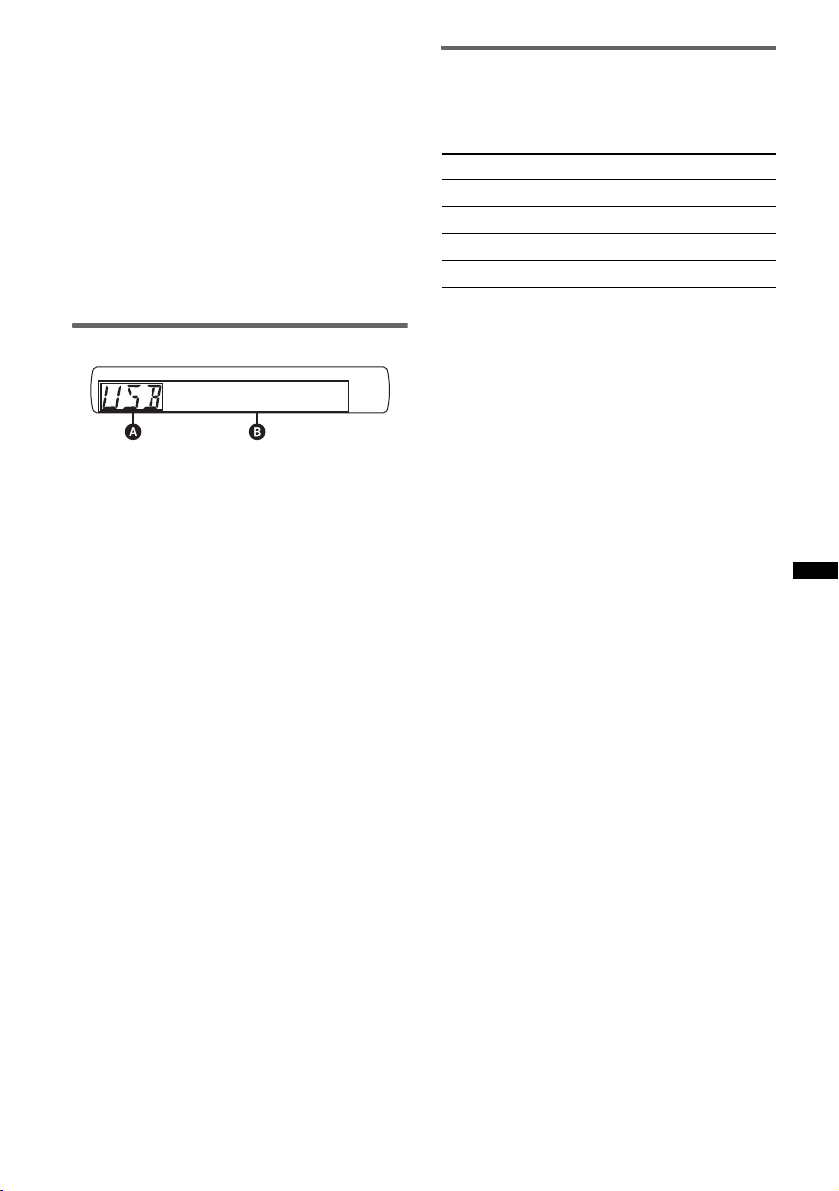
Removing the USB device
1 Stop the USB device playback.
2 Remove the USB device.
If you remove your USB device during
playback, data in the USB device may be
damaged.
Notes
• Do not use USB devices so large or heavy that they
may fall down due to vibration, or cause a loose
connection.
• Do not detach the front panel during playback of the
USB device, otherwise USB data may be damaged.
• This unit cannot recognize USB devices via a USB
hub.
Display items
A Source
B Track name, Artist name, Album number*,
Album name, Track number/Elapsed playing
time, Clock
* Album number is displayed only when the album is
changed.
To change display items B, press (DSPL).
Notes
• Displayed items will differ, depending on the USB
device, recorded format and settings. For details,
visit the support site.
• The maximum number of displayable data is as
follows.
– folders (albums): 256
– files (tracks): 2,000
• Do not leave a USB device in a parked car, as
malfunction may result.
• It may take time for playback to begin, depending on
the amount of recorded data.
• During playback or fast-forward/reverse of a VBR
(Variable Bit Rate) MP3/WMA/AAC file, elapsed
playing time may not display accurately.
• Playback of a lossless compression file is not
supported.
Repeat and shuffle play
1 During playback, press (1) (REP) or
(2) (SHUF) repeatedly until the
desired setting appears.
Select To play
REP-TRACK track repeatedly.
REP-ALBUM album repeatedly.
SHUF-ALBUM album in random order.
REP-DRIVE* drive repeatedly.
* When two or more drives are created on the USB
device.
To return to normal play mode, select “REPOFF” or “SHUF-OFF.”
Displaying the sleeve image (Jacket
Picture)
During audio playback, you can check the
content information or display the sleeve image
(Jacket Picture)* of MP3/WMA/AAC file in the
USB device on the monitor.
* The recommended size is from 240 × 240 to 960 ×
960 pixels.
21
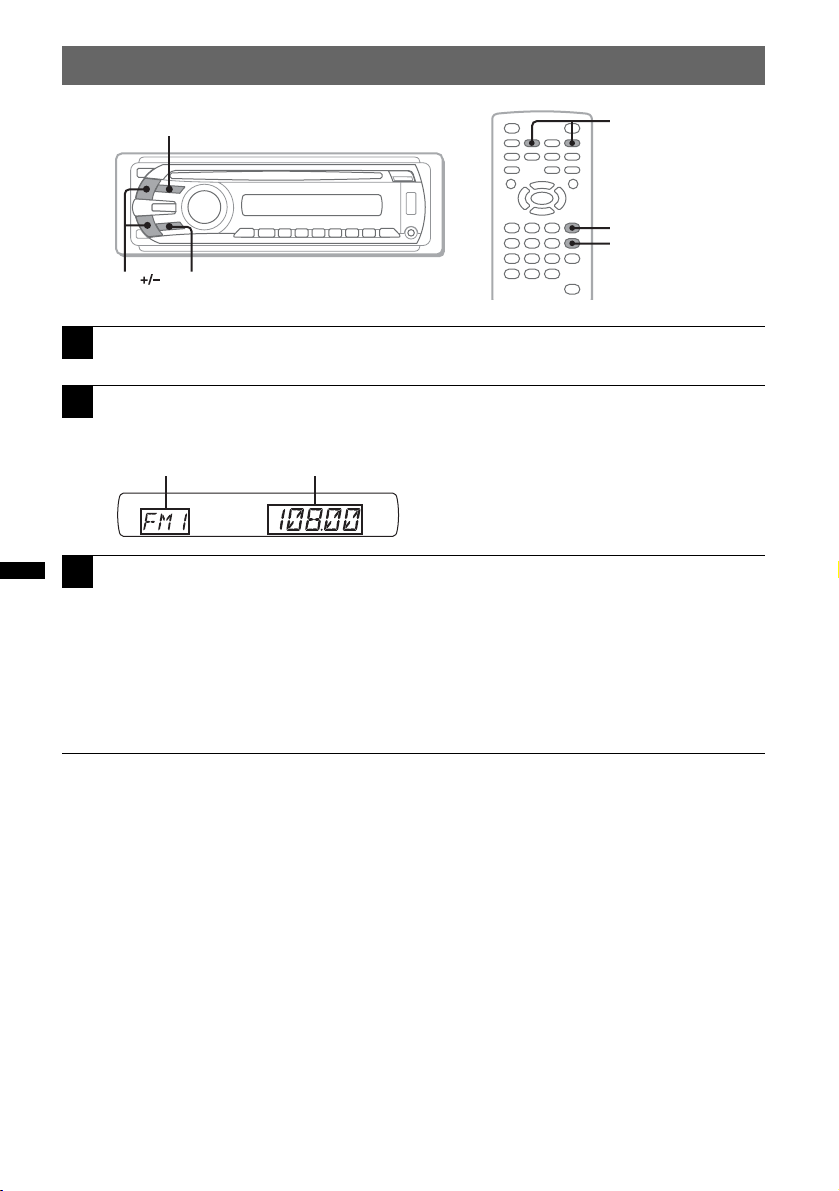
Listening to the radio
A
SOURCE
SEEK MODE
1
Press (SOURCE) repeatedly until “TUNER” appears.
2
Press (MODE) repeatedly until the desired band (FM1, FM2, FM3, MW
.m/M>
SRC
MODE
or LW) appears.
B
3
Perform tuning.
To tune automatically
Press (SEEK) +
Scanning stops when the unit receives a station. Repeat this procedure until the desired station
is received.
To tune manually
Press and hold (SEEK) +
repeatedly to fine adjust to the desired frequency.
/–.
/– to locate the approximate frequency, then press (SEEK) +/–
A Radio band/Function
B Frequency*
* While receiving an RDS station, program service
name appears. For details, see “RDS” on page 35.
Tip
For details on other radio functions, see “Advanced Operations — Radio” on page 34.
With the card remote commander
Use (SRC) instead of (SOURCE), and .m/M> instead of (SEEK) –/+.
22
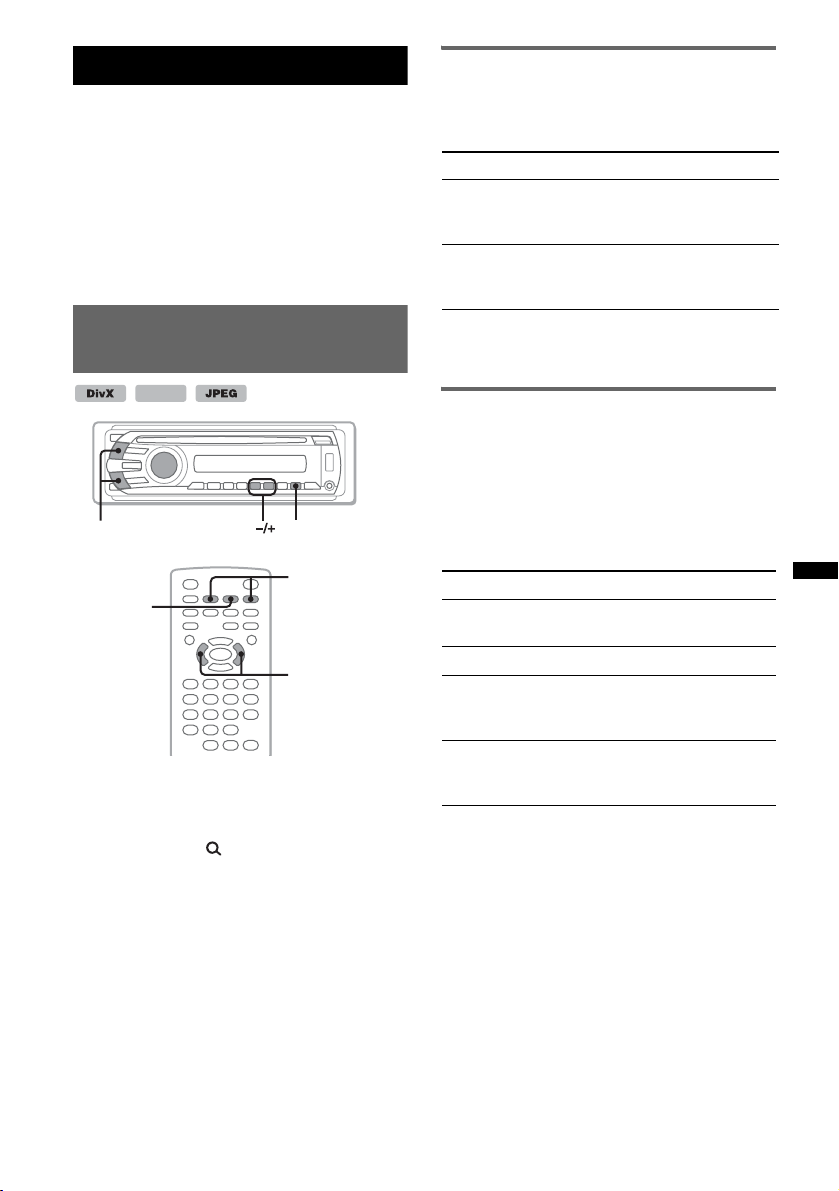
Advanced Operations — Discs
This chapter consists of the following sections.
• Video-specific operations*
t page 23 to 31
• Video*/audio common operations
t page 31 to 34
• Audio-specific operations
t page 34
* Including JPEG operations.
Playing DivX®/MPEG-4/JPEG
files
MPEG-4
.m/M>
u
Note
If the disc contains multiple file types, only the
selected file type (audio/video/image) can be played.
To play DivX/MPEG-4 video files or JPEG image files
of such a disc, press during playback, select the
desired file type (video/image) to list up, then select
the desired file (page 33).
ALBM
u
.m/M>
</,
DivX®/MPEG-4 video playback
You can control the DivX/MPEG-4 playback in
the same way as other video discs (page 16), as
well as some audio playback control features.
To Press
skip an album
(folder)
Main unit:
(3) (ALBM –)/
(4) (ALBM +)
skip albums (folders)
continuously
Main unit:
and hold (3) (ALBM –)/
(4) (ALBM +)
Tip
You can also select a file to play using a list (QuickBrowZer) (page 33).
JPEG image playback
You can enjoy a slide show of JPEG files on this
unit. The slide show starts automatically when
you insert a disc or press u. For details on how
to start playback, follow step 1 to 4 of “Playing
video discs” on page 16.
Other playback operations
To Press
rotate the image Remote:
skip an image .m/M>
skip an album Main unit:
skip albums
continuously
Notes
• If a large-sized image is rotated, it may take longer
to display.
• Progressive JPEG files cannot be displayed.
Tip
You can also select a file to play using a list (QuickBrowZer) (page 33).
</, (rotates every 90º)
(3) (ALBM –)/
(4) (ALBM +)
Main unit:
and hold (3) (ALBM –)/
(4) (ALBM +)
23
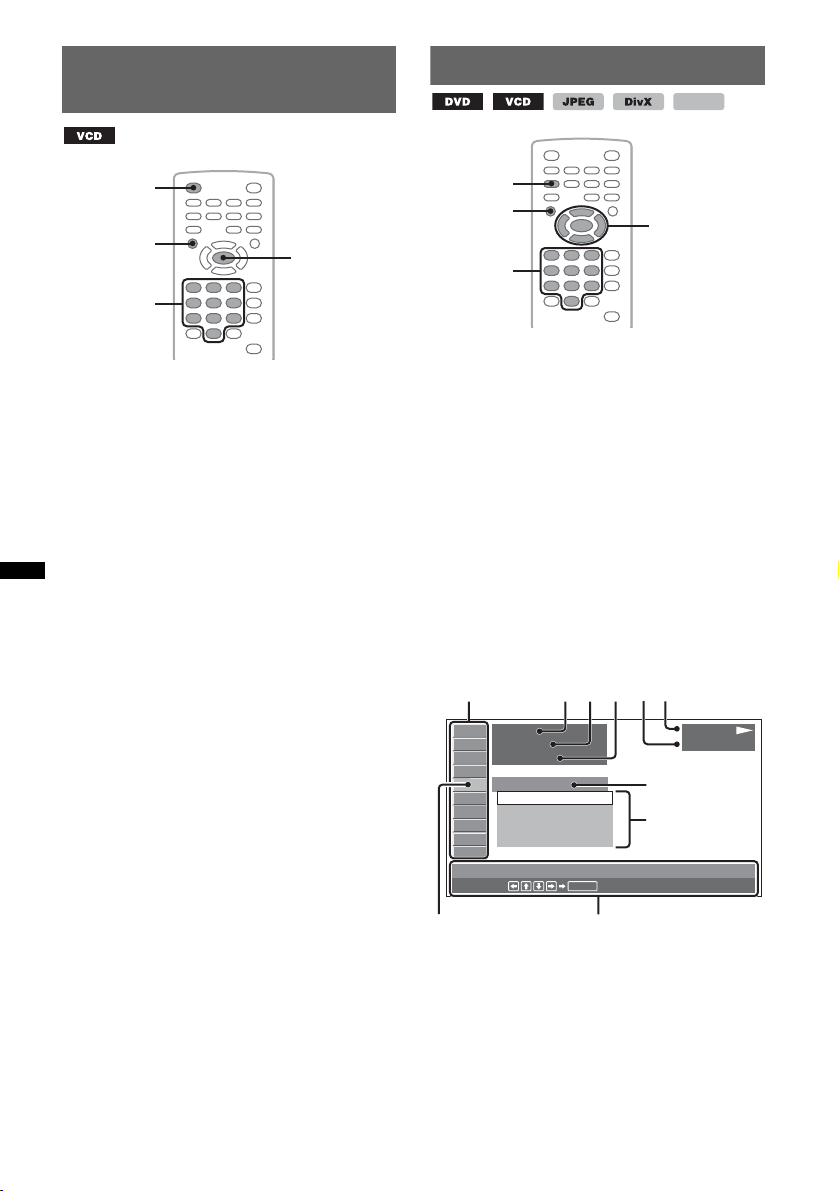
Using PBC functions
E
— Playback control
Using play mode menu
MPEG-4
OFF
O
Number
buttons
ENTER
The PBC menu assists your operation
interactively while a PBC compatible VCD is
played.
1 Start playing a PBC compatible VCD.
The PBC menu appears.
2 Press the number buttons to select the
desired item, then press (ENTER).
3 Follow the instructions in the menu for
interactive operations.
To return to the previous display, press O.
Playing without the PBC function
1 During playback, press (OFF).
Playback stops.
2 Press the number buttons to select the
desired item, then press (ENTER).
“Play without PBC.” appears and playback
starts. The PBC menu does not appear during
playback.
Notes
• The items on the menu, and operation procedures
differ depending on the disc.
• During PBC playback, the track number, playback
item, etc., do not appear in the play mode menu
(page 24).
• Resume playback is unavailable during playback
without PBC.
Tip
To resume PBC playback, stop playback by pressing
(OFF), then press u.
24
VISUAL
SETUP
O
Number
buttons
</M/m/,
ENTER
You can use the play mode menu on this unit to
control playback or configure playback settings.
To show the play mode menu, press
(VISUAL SETUP) during playback.
To hide, press (VISUAL SETUP) again.
Notes
• During audio disc playback, (VISUAL SETUP) is
inactive.
• During JPEG playback, (VISUAL SETUP) is active
only when an image is fully displayed.
Tip
If you press (VISUAL SETUP) while the playback is
stopped, the visual setup menu (by the monitor)
appears where you can configure various settings,
such as display language, audio adjustment, etc.
(page 38).
E.g., when playing a DVD
A
12(67
018(034
T 1:35:55
1:ENGLISH
OFF
1:ENGLISH
2:FRENCH
3:SPANISH
SUBTITLE
Select :
BCD
)
)
ENTER
F
G
H
PLAY
DVD VIDEO
IJ
A Play mode menu items
For details, see “List of play mode menu
items” on page 25.
B DVD: Title number/Total
VCD: Track number/Total*
1
JPEG: Album number/Total
DivX/MPEG-4: Album (folder) number/Total
C DVD: Chapter number/Total
JPEG: Image number/Total
DivX/MPEG-4: File number/Total
D Elapsed playback time*
2
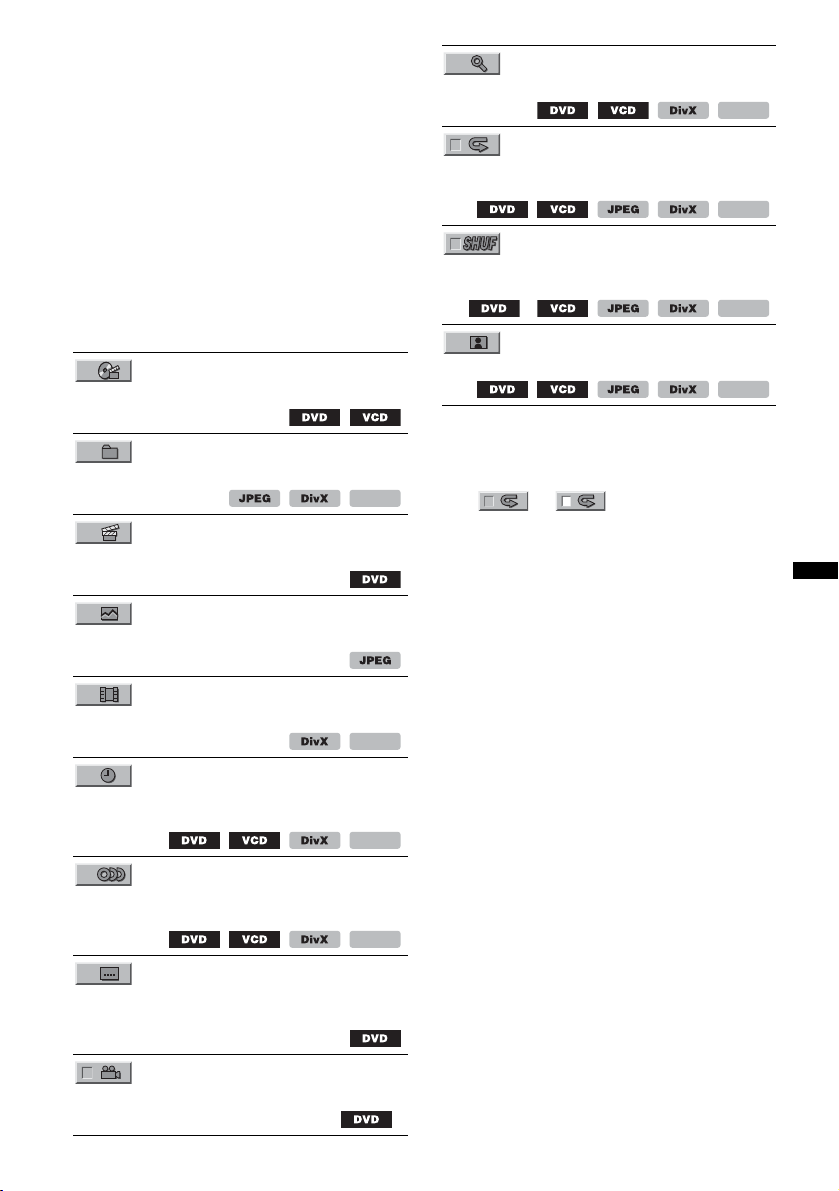
E Format
F Playback status (PLAY N, PAUSE X, etc.)
G Current setting
H Options
I Selected item
J Selected item name and/or operation assist
messages
*1 When playing a VCD with the PBC function
(page 24), no indication appears.
*2 During JPEG playback, no indication appears.
List of play mode menu items
Press </M/m/,/number buttons to select an
item, then press (ENTER).
To return to the previous display, press O.
Refer to the pages listed for details.
TITLE, TRACK 32
To select a title, scene or track to play.
ALBUM 32
To select an album or folder to display.
CHAPTER 32
To select a chapter to play.
IMAGE 32
To select an image to display.
MPEG-4
CENTER ZOOM 28
To magnify an image.
MPEG-4
REPEAT 32
To play a title/chapter/track/album/image/video
file repeatedly.
MPEG-4
SHUFFLE 32
To play chapters/tracks/images/video files in
random order.
*
MPEG-4
PICTURE EQ 29
To adjust picture quality.
* Excluding DVD-R/DVD-R DL/DVD-RW in VR mode.
Tip
When “SHUFFLE” or “REPEAT” is activated or
“ANGLE” is available, its check-box lights up in green
(e.g., t ). However, you may not be
able to change the angle depending on the scene,
even if the check-box is lit in green.
MPEG-4
FILE 32
To select a video file to play.
MPEG-4
TIME 32
To check the elapsed playback time; input time
code.
MPEG-4
AUDIO 17, 27
To change the audio language/format/channel;
check the program format.
MPEG-4
SUBTITLE 17
To turn subtitles on or off/change the subtitle
language.
ANGLE 17
To change the angle.
*
25

Viewing time/text information
of the disc
Checking time information
The playback time and remaining time of the
current title, chapter, track, etc., can be checked
during video/image playback.
1 During playback, press (DSPL).
The current playback information appears.
Time information
T 1:01:57
2 Press (DSPL) repeatedly to switch the
time information.
Time information differs depending on the disc/
format as follows.
DVD playback
• T **:**:**
Elapsed playback time of the current title
• T-**:**:**
Remaining time of the current title
• C **:**:**
Elapsed playback time of the current chapter
• C-**:**:**
Remaining time of the current chapter
VCD playback
(Only when playing version 1.0/1.1, or version
2.0 without PBC function.)
• T **:**
Elapsed playback time of the current track
• T-**:**
Remaining time of the current track
• D **:**
Elapsed playback time of the current disc
• D-**:**
Remaining time of the current disc
MPEG-4
DSPL
26
JPEG playback
• Album number/Total
• Image number/Total
DivX/MPEG-4 playback
• Album (folder) number/Total
• File number/Total
•T **:**
Elapsed playback time of the current file
Checking text information
The text information (album name, image name,
etc.) of JPEG/DivX/MPEG-4 files can be
checked.
Album/image/folder/file number
037(325)
Image name
Text information*
* “NO TEXT” appears it there is no text information.
Text information differs depending on the format
as follows.
JPEG playback
• Album name (when the album number is
displayed)
• Image name (when the image number is
displayed)
DivX/MPEG-4 playback
• Album (folder) name (when the album (folder)
number is displayed)
• File name (when the file number is displayed)
Configuring audio settings
VISUAL
SETUP
SYSTEM
SETUP
M/m
AUDIO
ENTER
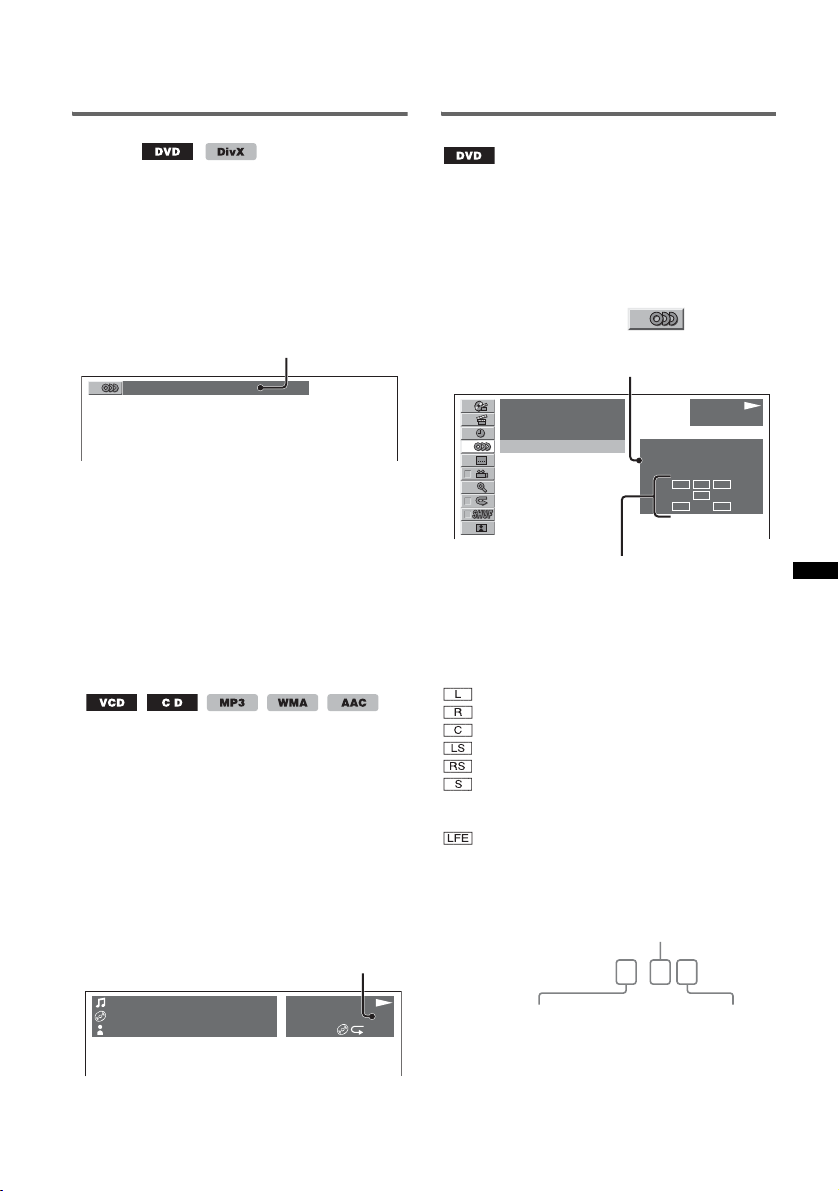
Note
Discs in DTS format are not supported. The sound is
not output if the DTS format is selected.
Tip
You can also change the settings of video discs by
selecting “AUDIO” in the play mode menu (page 24).
Changing the audio language/
format
For DVD, the audio language can be changed if
the disc is recorded with multilingual tracks. For
DVD/DivX, you can change the audio format
when playing a disc recorded in multiple audio
formats (e.g., Dolby Digital).
1 During playback, press (AUDIO)
repeatedly until the desired audio
language/format appears.
Audio language/format*
1:ENGLISH Dolby D
* When playing DivX, audio format/channel (e.g.,
“MP3”) appears.
The audio language switches among the
available languages.
When the 4-digit input prompt appears, input
the language code (page 56) for the desired
language.
When the same language is displayed two or
more times, the disc is recorded in multiple
audio formats.
Changing the audio channel
When playing VCD/CD/MP3/WMA/AAC, you
can select the right or left channel sound to listen
through both right and left speakers.
The options are indicated below.
STEREO (ST): Standard stereo sound (default)
1/L (L): Left channel sound (monaural)
2/R (R): Right channel sound (monaural)
1 During playback, press (AUDIO)
repeatedly until the desired audio
channel appears.
E.g., when playing an MP3
Audio channel
TRACK NAME
ALBUM NAME
ARTIST NAME
MP3
0003/1000 ST
3:17
SHUF
Checking the program format
You can check the number of channels and
component position on the DVD VIDEO being
played.
1 During playback, press
(VISUAL SETUP).
The play mode menu appears.
2 Press M/m to select (AUDIO).
The program format appears.
Current audio format*
)
12(67
)
018(034
T 1:35:55
1:ENGLISH Dolby D
Current program format
* “PCM,” “DOLBY DIGITAL,” etc., appears depending
on the disc.
The letters in the program format display
represent the following sound components and
its position.
: Front (left)
: Front (right)
: Center
: Rear (left)
: Rear (right)
: Rear (monaural): The rear component of
the Dolby Surround processed signal and
the Dolby Digital signal
: Low Frequency Effect signal
The program format name and channel numbers
appear as follow.
Example: Dolby Digital 5.1 ch
Rear component × 2
DOLBY DIGITAL
Front component × 2 +
Center component × 1
3 / 2 . 1
PLAY
DVD VIDEO
PROGRAM FORMAT
DOLBY DIGITAL
LFE component × 1
L C
LFE
LSRRS
3/2.1
Note
You may not be able to change the audio setting
depending on the disc.
To hide the play mode menu, press
(VISUAL SETUP).
27
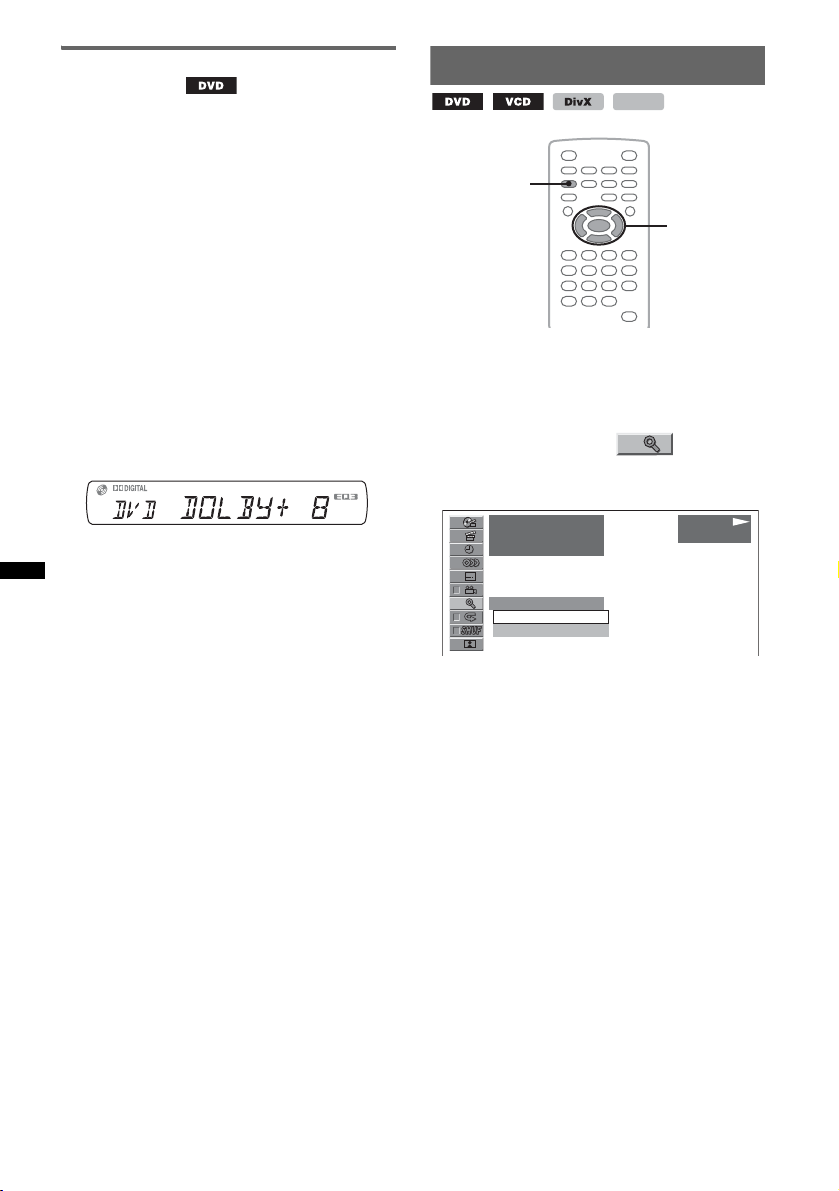
Adjusting the audio output level
— DVD level
You can adjust the audio output level for a DVD
recorded in Dolby Digital format, to reduce the
volume level differences between disc and
source.
1 During playback, press
(SYSTEM SETUP).
The system setup item appears on the main
unit.
2 Press M/m to select “DVD-LEVEL,”
then press (ENTER).
3 Press m to set to “ADJST-ON,” then
press (ENTER).
4 Press M/m to select “DOLBY-ADJ,”
then press (ENTER).
5 Press M/m to adjust the output level.
The output level is adjustable in single steps,
between –10 and +10.
6 Press (ENTER).
The setting is complete.
To hide the system setup display, press
(SYSTEM SETUP).
With the main unit
Press (SETUP) instead of (SYSTEM SETUP), rotate
the control dial instead of pressing M/m, press the
control dial instead of (ENTER).
Magnifying pictures
VISUAL
SETUP
You can magnify pictures.
1 During playback, press
(VISUAL SETUP).
The play mode menu appears.
2 Press M/m to select (CENTER
ZOOM), then press (ENTER).
The current option appears.
)
12(67
)
018(034
T 1:35:55
x1
x1
x1.6
3 Press M/m to select the desired option
(×1, ×1.6*), then press (ENTER).
* The picture may become grainy.
The picture is magnified.
To hide the play mode menu, press
(VISUAL SETUP).
To scroll the picture, press </M/m/,.
To restore the original scale, select “×1” in step
3.
Notes
• Depending on the disc, you may not be able to
change the magnification.
• When you resume playback, the picture returns to its
original scale.
• If you return to a disc’s menu/top menu,
magnification will be canceled.
MPEG-4
</M/m/,
ENTER
PLAY
DVD VIDEO
28
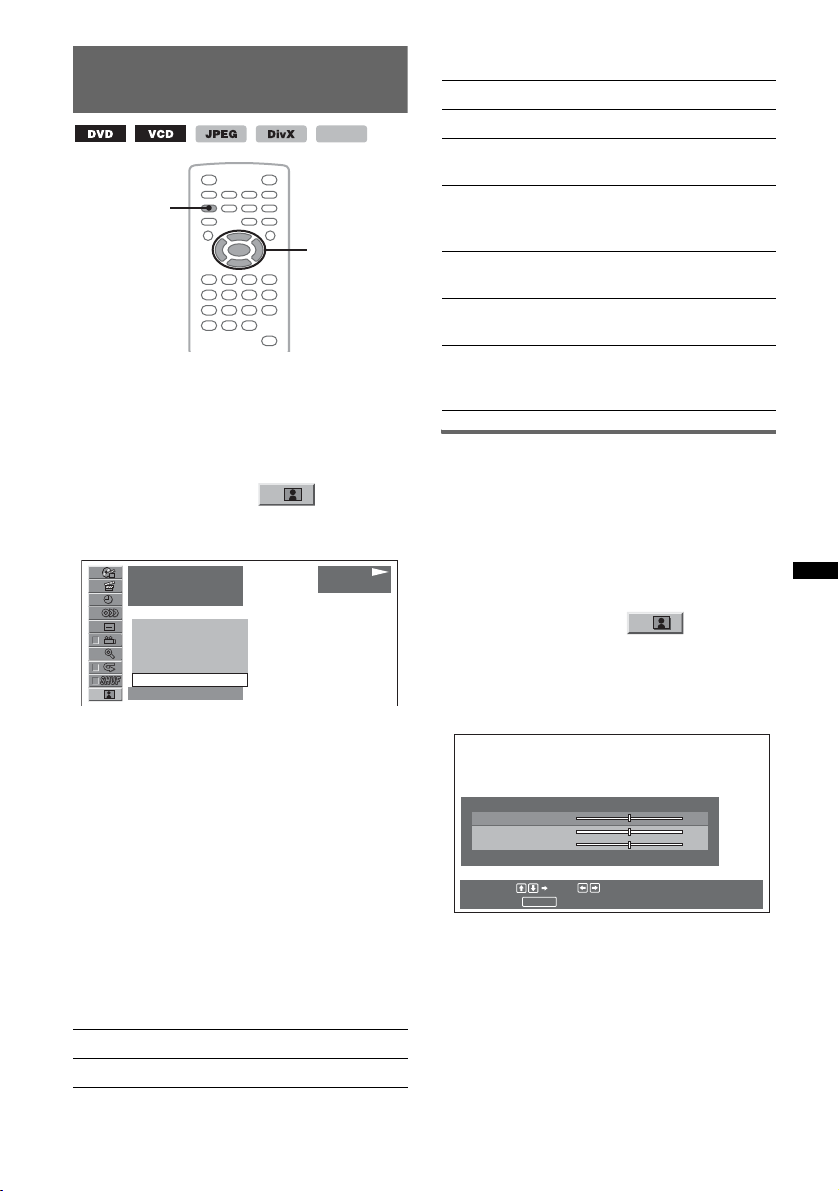
Adjusting the picture quality
— Picture EQ
VISUAL
SETUP
You can select a picture quality suitable for the
interior brightness of the car.
1 During playback, press
(VISUAL SETUP).
The play mode menu appears.
2 Press M/m to select (PICTURE
EQ), then press (ENTER).
The current option appears.
)
12(67
)
018(034
T 1:35:55
DAYTIME
SUNSET
SHINE
CUSTOM
NORMAL
NORMAL
3 Press M/m to select the desired option,
then press (ENTER).
Options differ depending on the setting in visual
setup (page 41).
In visual setup, the settings of “PICTURE EQ” in
“CUSTOM SETUP” switch the options as
follows.
AUTO: Switches the night time/day time use
options automatically according to the dimmer
setting in system setup (page 43).
LIGHT OFF: Shows the day time use options.
LIGHT ON: Shows the night time use options.
The options for each setting are indicated below.
For all settings
NORMAL: Normal picture quality.
CUSTOM: User-adjustable settings (page 29).
MPEG-4
</M/m/,
ENTER
PLAY
DVD VIDEO
When set to “LIGHT OFF”/“AUTO” (with
“DIM-OFF”)
DAYTIME: Suitable in a bright place.
SUNSET: Suitable when it gets little dark.
SHINE: Suitable in a very bright place (e.g.,
when sunlight reflects on the monitor).
When set to “LIGHT ON”/“AUTO” (with
“DIM-ON”)
NIGHT: Darkens the monitor to not distract
your driving at night.
MIDNIGHT: Darkens the monitor more than the
“NIGHT” setting.
THEATER: Brightens the monitor; suitable
when you want to enjoy a bright monitor at
night.
Customizing the picture quality
The option “CUSTOM” allows you to make your
own picture quality setting by adjusting picture
tones. You can store adjustments for both
“LIGHT OFF’ and “LIGHT ON” settings.
1 During playback, press
(VISUAL SETUP).
The play mode menu appears.
2 Press M/m to select (PICTURE
EQ), then press (ENTER).
The current option appears.
3 Press M/m to select “CUSTOM,” then
press (ENTER).
USER CUSTOM SETUP
COLOR 0
BRIGHT 0
SHARPNESS 0
Select : Set :
RETURN
Cancel :
4 Press M/m to select the picture tone,
then press </, to adjust the level.
5 Press (ENTER).
To hide the play mode menu, press
(VISUAL SETUP).
29
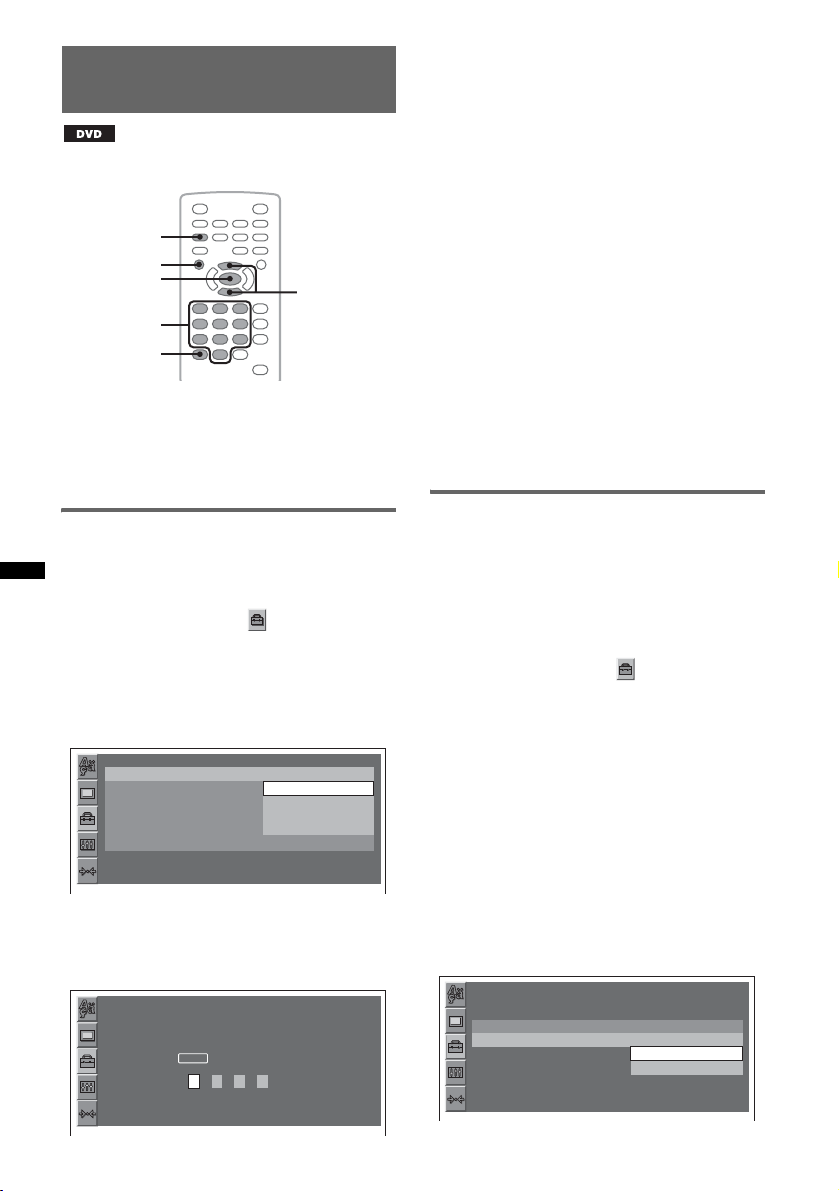
Locking discs — Parental
control
*
* Excluding DVD-R/DVD-R DL/DVD-RW in VR mode.
VISUAL
SETUP
O
ENTER
Number
buttons
CLEAR
M/m
5 Press the number buttons to enter
your password, then press (ENTER).
The confirmation display appears.
6 To confirm, press the number buttons
to reenter your password, then press
(ENTER).
The setting is complete.
To delete an entered number, press (CLEAR).
To return to the previous display, press O.
To hide the visual setup menu, press
(VISUAL SETUP).
Deactivating parental control
Select “OFF t” in step 4 above, then enter your
password.
If parental control is deactivated, “Parental
control canceled” appears.
You can lock a disc, or set playback restrictions
according to a predetermined level such as
viewer age. Restricted scenes can be blocked or
replaced with different scenes when a parental
control compatible DVD is played.
Activating parental control
1 Press (VISUAL SETUP) while the unit is
off.
The visual setup menu appears.
2 Press M/m to select (CUSTOM
SETUP), then press (ENTER).
The custom setup items appear.
3 Press M/m to select “PARENTAL
CONTROL,” then press (ENTER).
The options appear.
CUSTOM SETUP
PARENTAL CONTROL :
DivX VOD :
SLIDE SHOW TIME :
MULTI-DISC RESUME :
PLAY LIST PLAY :
PICTURE EQ :
OFF
OFF
ONt
PLAYERt
PASSWORDt
AUTO
4 Press M/m to select “ON t,” th e n
press (ENTER).
The password setting display appears.
CUSTOM SETUP
PARENTAL CONTROL
Enter a new 4-digit password,
then press .
ENTER
Changing the password
Select “PASSWORD t” in step 4 above, enter
your current password, enter your new password,
then reenter to confirm.
Changing the area and its movie
rating level
The restriction levels can be set depending on the
area and its movie ratings.
1 Press (VISUAL SETUP) while the unit is
off.
The visual setup menu appears.
2 Press M/m to select (CUSTOM
SETUP), then press (ENTER).
The custom setup items appear.
3 Press M/m to select “PARENTAL
CONTROL,” then press (ENTER).
The options appear.
4 Press M/m to select “PLAYER t,” t he n
press (ENTER).
When parental control is already activated,
the display to enter your password appears.
To change the setting, enter your password,
then press (ENTER).
5 Press M/m to select “STANDARD,”
then press (ENTER).
The options appear.
CUSTOM SETUP
PARENTAL CONTROL:
LEVEL :
STANDARD :
8:
USA
USA
OTHERSt
30
