Sony MEX-DV1100 User Manual
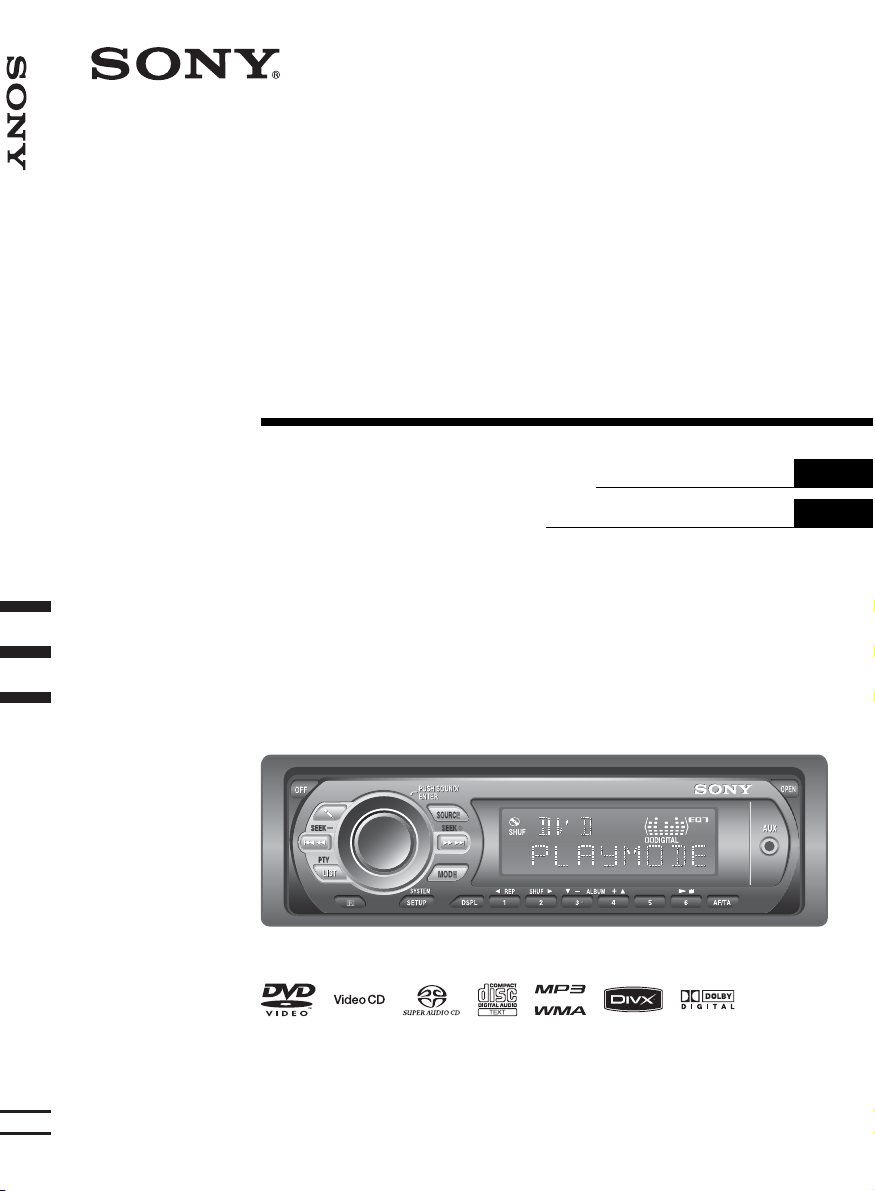
©
3-276-507-21 (1)
Multi Disc Player
Multi Disc Player
Многодисковый
проигрыватель
Инструкция по эксплуатации
Інcтpyкції з eкcплyaтaції
RU
UA
MEX-DV1100
2007 Sony Corporation
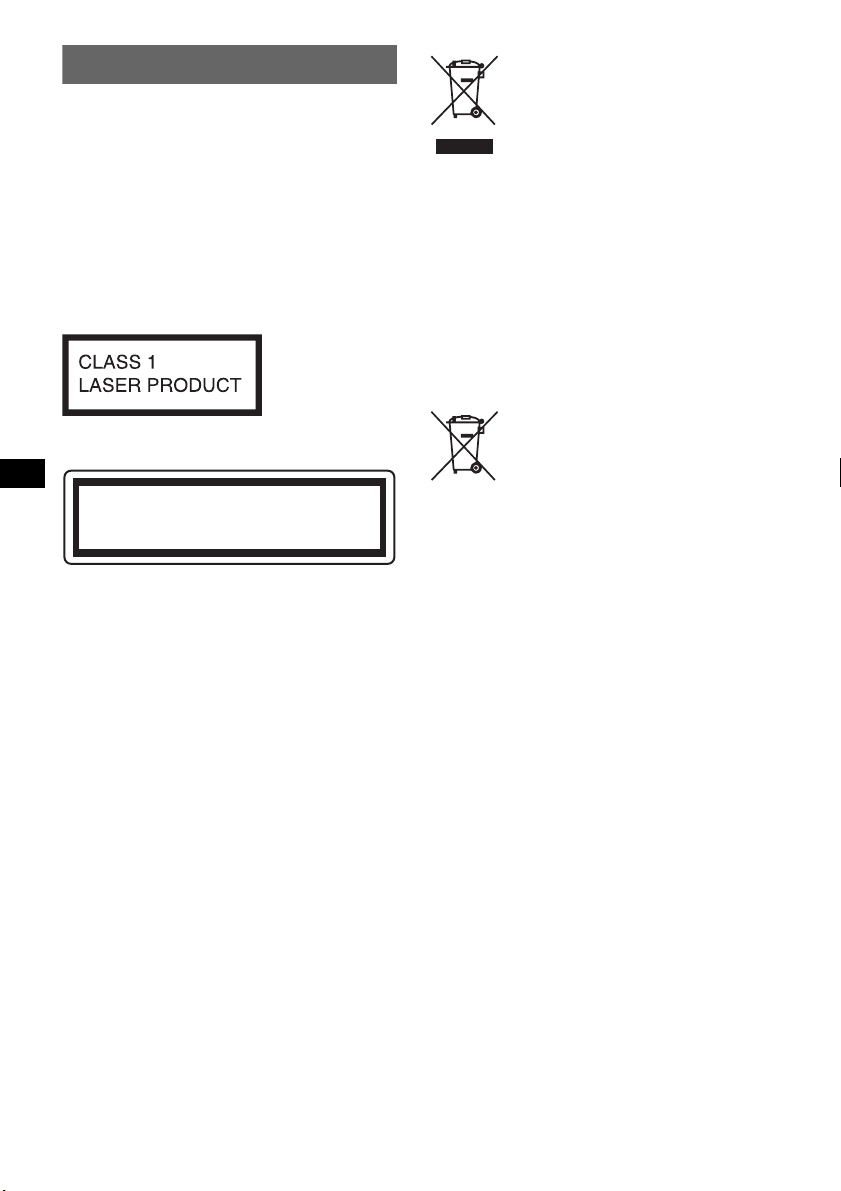
Warning
To prevent fire or shock hazard, do not
expose the unit to rain or moisture.
To avoid electrical shock, do not open the
cabinet. Refer servicing to qualified
personnel only.
CAUTION
The use of optical instruments with this product
will increase eye hazard. As the laser beam used
in this CD/DVD player is harmful to eyes, do not
attempt to disassemble the cabinet.
Refer servicing to qualified personnel only.
Disposal of Old Electrical &
Electronic Equipment (Applicable in
the European Union and other
European countries with separate
collection systems)
This symbol on the product or on its
packaging indicates that this product shall not be treated
as household waste. Instead it shall be handed over to the
applicable collection point for the recycling of electrical
and electronic equipment. By ensuring this product is
disposed of correctly, you will help prevent potential
negative consequences for the environment and human
health, which could otherwise be caused by inappropriate
waste handling of this product. The recycling of materials
will help to conserve natural resources. For more detailed
information about recycling of this product, please contact
your local Civic Office, your household waste disposal
service or the shop where you purchased the product.
Applicable accessory: Remote commander
This label is located on the bottom of the
chassis.
CAUTION
RADIATION WHEN OPEN AND INTERLOCKS DEFEATED.
DO NOT VIEW DIRECTLY WITH OPTICAL INSTRUMENTS.
:
CLASS 1M VISIBLE/INVISIBLE LASER
This label is located on the drive unit’s internal
chassis.
Disposal of waste batteries
(applicable in the European Union
and other European countries with
separate collection systems)
This symbol on the battery or on the packaging indicates
that the battery provided with this product shall not be
treated as household waste. By ensuring these batteries are
disposed of correctly, you will help prevent potentially
negative consequences for the environment and human
health which could otherwise be caused by inappropriate
waste handling of the battery. The recycling of the
materials will help to conserve natural resources. In case
of products that for safety, performance or data integrity
reasons require a permanent connection with an
incorporated battery, this battery should be replaced by
qualified service staff only. To ensure that the battery will
be treated properly, hand over the product at end-of-life to
the applicable collection point for the recycling of
electrical and electronic equipment. For all other batteries,
please view the section on how to remove the battery from
the product safely. Hand the battery over to the applicable
collection point for the recycling of waste batteries. For
more detailed information about recycling of this product
or battery, please contact your local Civic Office, your
household waste disposal service or the shop where you
purchased the product.
2

Warning if your car’s ignition has no
ACC position
Be sure to set the Auto Off function
(page 43).
The unit will shut off completely and
automatically in the set time after the unit is
turned off, which prevents battery drain.
If you do not set the Auto Off function, press
and hold (OFF) until the display disappears
each time you turn the ignition off.
To cancel the demonstration (DEMO) display,
see page 43.
On safety
• Comply with the traffic laws in your country.
• For your safety, the monitor connected to the
VIDEO OUT turns off automatically when the
parking brake is not applied.
Preventing an accident
Pictures and karaoke function are available
only after you park the car and set the parking
brake.
If the car starts moving during video playback
or karaoke mode, pictures from the VIDEO
OUT automatically disappear after displaying
the following caution.
The pictures on the screen are turned off and
the karaoke mode is deactivated, but audio
source can be heard.
Video blocked for your
safety.
Karaoke function blocked.
Do not operate the unit or watch the monitor
while driving.
3
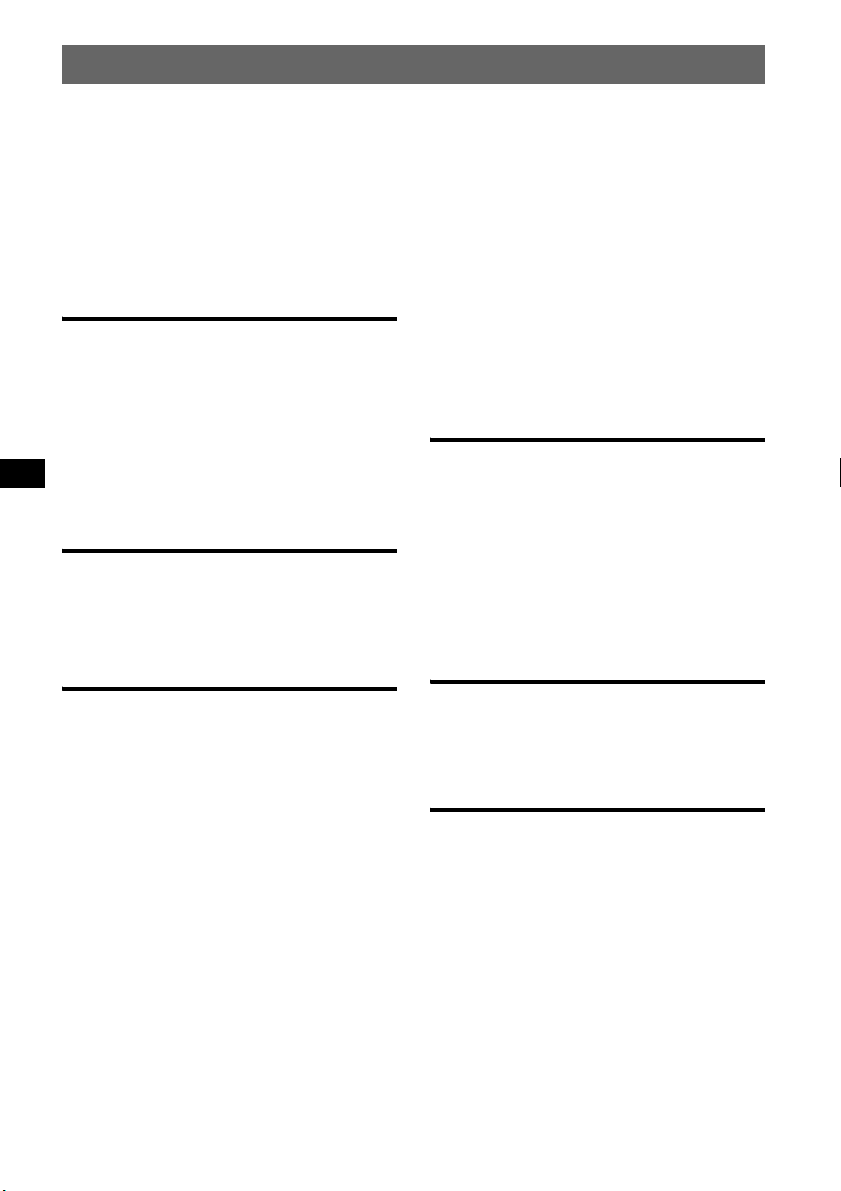
Table of Contents
Welcome ! . . . . . . . . . . . . . . . . . . . . . . . . . . . . .6
Copyrights . . . . . . . . . . . . . . . . . . . . . . . . . . .7
Playable discs and symbols used in this
manual . . . . . . . . . . . . . . . . . . . . . . . . . . . . . . . .8
Location and function of controls . . . . . . . . . .10
Main unit . . . . . . . . . . . . . . . . . . . . . . . . . . .10
Card remote commander RM-X166 . . . . . . 12
Getting Started
Installing the unit and the optional
monitor . . . . . . . . . . . . . . . . . . . . . . . . . . 14
Resetting the unit. . . . . . . . . . . . . . . . . . 14
Preparing the card remote
commander. . . . . . . . . . . . . . . . . . . . . . . 14
Detaching the front panel . . . . . . . . . . . 15
Attaching the front panel. . . . . . . . . . 15
Basic Operations
Playing video discs . . . . . . . . . . . . . . . . 16
Playing audio discs . . . . . . . . . . . . . . . . 18
Listening to the radio. . . . . . . . . . . . . . . 20
Advanced Operations — Discs
Playing DivX®/JPEG files . . . . . . . . . . . . . . . .21
DivX® video playback. . . . . . . . . . . . . . . . .21
JPEG image playback . . . . . . . . . . . . . . . . .21
Using PBC functions — Playback control. . . .22
Using play mode menu. . . . . . . . . . . . . . . . . . .22
Viewing time/text information of the disc . . . . 24
Configuring audio settings. . . . . . . . . . . . . . . .24
Changing the audio language/format. . . . . .25
Checking the program format . . . . . . . . . . .25
Adjusting the audio output level
— DVD level. . . . . . . . . . . . . . . . . . . . . . . .26
Magnifying pictures . . . . . . . . . . . . . . . . . . . . .26
Adjusting the picture quality
— Picture EQ . . . . . . . . . . . . . . . . . . . . . . . . . .27
Customizing the picture quality. . . . . . . . . .27
Locking discs — Parental control . . . . . . . . . .28
Activating parental control . . . . . . . . . . . . .28
Changing the area and its movie rating
level . . . . . . . . . . . . . . . . . . . . . . . . . . . . . . .28
4
Repeat and shuffle play . . . . . . . . . . . . . . . . . . 29
Direct search play . . . . . . . . . . . . . . . . . . . . . . 30
Enjoying karaoke. . . . . . . . . . . . . . . . . . . . . . . 31
Listing up tracks/images/video files
— LIST . . . . . . . . . . . . . . . . . . . . . . . . . . . . . . 32
Selecting a track/image/video file. . . . . . . . 32
Selecting a file type. . . . . . . . . . . . . . . . . . . 32
Viewing audio disc information . . . . . . . . . . . 32
Configuring playback settings for Super Audio
CD . . . . . . . . . . . . . . . . . . . . . . . . . . . . . . . . . . 33
Selecting a playback layer . . . . . . . . . . . . . 33
Selecting the sound quality. . . . . . . . . . . . . 34
Advanced Operations — Radio
Storing and receiving stations . . . . . . . . . . . . . 34
Storing automatically — BTM . . . . . . . . . . 34
Storing manually. . . . . . . . . . . . . . . . . . . . . 34
Receiving stored stations . . . . . . . . . . . . . . 35
RDS . . . . . . . . . . . . . . . . . . . . . . . . . . . . . . . . . 35
Overview. . . . . . . . . . . . . . . . . . . . . . . . . . . 35
Setting AF and TA . . . . . . . . . . . . . . . . . . . 35
Selecting PTY. . . . . . . . . . . . . . . . . . . . . . . 36
Setting CT. . . . . . . . . . . . . . . . . . . . . . . . . . 36
Sound Adjustment
Adjusting the sound characteristics . . . . . . . . . 37
Customizing the equalizer curve
— EQ7 Tune . . . . . . . . . . . . . . . . . . . . . . . . . . 37
Settings
Visual setup . . . . . . . . . . . . . . . . . . . . . . . . . . . 38
Basic operation of visual setup . . . . . . . . . . 38
Language setup for display or
soundtrack. . . . . . . . . . . . . . . . . . . . . . . . . . 39
Display setup. . . . . . . . . . . . . . . . . . . . . . . . 39
Custom setup. . . . . . . . . . . . . . . . . . . . . . . . 40
Audio setup. . . . . . . . . . . . . . . . . . . . . . . . . 41
Resetting all settings. . . . . . . . . . . . . . . . . . 41
System setup . . . . . . . . . . . . . . . . . . . . . . . . . . 42
Basic operation of system setup . . . . . . . . . 42
Setting the clock . . . . . . . . . . . . . . . . . . . . . 45
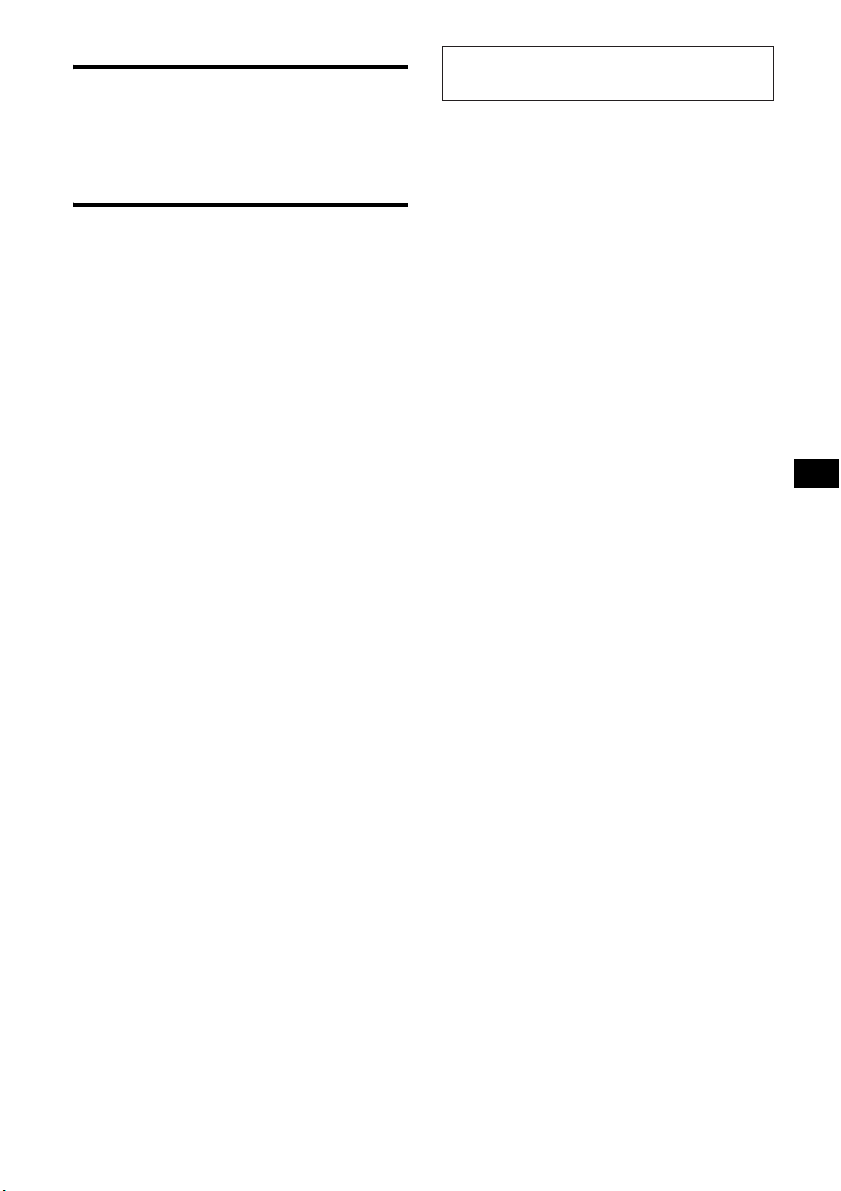
Using Optional Equipment
Auxiliary equipment . . . . . . . . . . . . . . . . . . . . 45
CD changer . . . . . . . . . . . . . . . . . . . . . . . . . . . 46
Rotary commander RM-X4S. . . . . . . . . . . . . . 47
Additional Information
Precautions . . . . . . . . . . . . . . . . . . . . . . . . . . . 48
Notes on discs . . . . . . . . . . . . . . . . . . . . . . . 48
Playback order of MP3/WMA/JPEG/DivX
files . . . . . . . . . . . . . . . . . . . . . . . . . . . . . . . 49
About MP3 files . . . . . . . . . . . . . . . . . . . . . 49
About WMA files . . . . . . . . . . . . . . . . . . . . 49
About JPEG files . . . . . . . . . . . . . . . . . . . . 49
About DivX
Maintenance . . . . . . . . . . . . . . . . . . . . . . . . . . 50
Removing the unit . . . . . . . . . . . . . . . . . . . . . . 50
Specifications . . . . . . . . . . . . . . . . . . . . . . . . . 51
Troubleshooting. . . . . . . . . . . . . . . . . . . . . . . . 52
Error displays/Messages . . . . . . . . . . . . . . . 54
Glossary. . . . . . . . . . . . . . . . . . . . . . . . . . . . . . 55
Language code/area code list. . . . . . . . . . . . . . 57
Index . . . . . . . . . . . . . . . . . . . . . . . . . . . . . . . . 58
®
files . . . . . . . . . . . . . . . . . . . 49
®
For installation and connections, see the
supplied installation/connections manual.
5
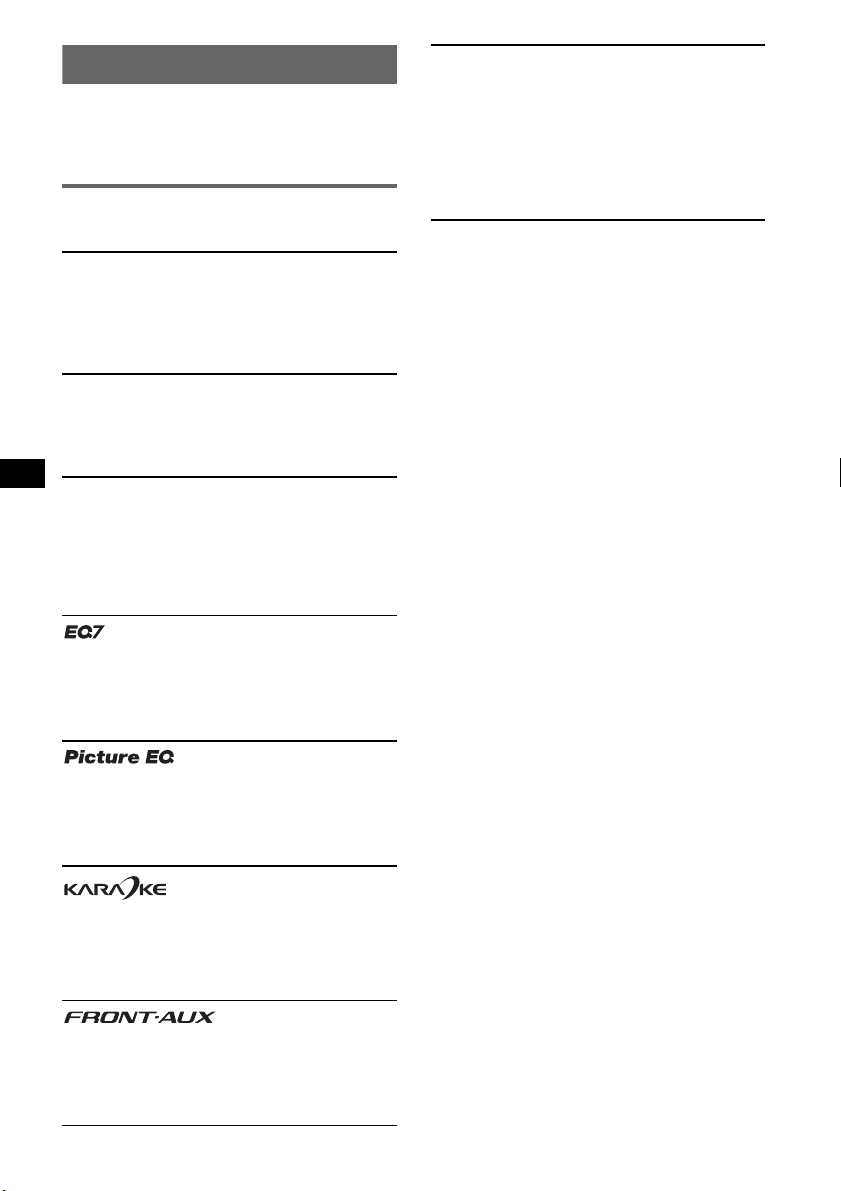
Welcome !
Thank you for purchasing this Sony Multi Disc
Player. Before operating this unit, read this
manual thoroughly and retain it for future
reference.
Features
Follow the page reference for details.
DVD, VCD, Super Audio CD*1, CD
playback
t page 8
Compatible with various disc formats.
2000MP3, 2000WMA
Can play up to 2,000 tracks*
DVD-R DL in MP3/WMA format.
Multi-disc resume playback
t page 40
Stores the point where playback is stopped for
up to 5 discs and can resume DVD VIDEO/
VCD playback even after the disc is ejected.
2
recorded on
REAR-AUX IN (Lite)
t page 45
The BUS AUDIO IN/AUX AUDIO IN
terminals*
3
on the rear allow connection and
audio output of an auxiliary device, such as
portable audio device (analog connection),
hideaway navigation device, TV tuner box, etc.
*1 Playback of multi-channel area is not supported.
*2 Depending on track length and recorded sampling
rate.
*3 Unavailable when another optional device is
connected to the BUS CONTROL IN terminal.
t page 37
7 preset equalizer curves, which can be further
customized by tuning 7 different bands.
t page 27
Picture tone selectable from preset settings
according to the car’s interior/ambient light.
t page 31
You can connect a microphone (not supplied)
and enjoy karaoke.
t page 45
Allows connection of a portable audio device
(analog connection).
6
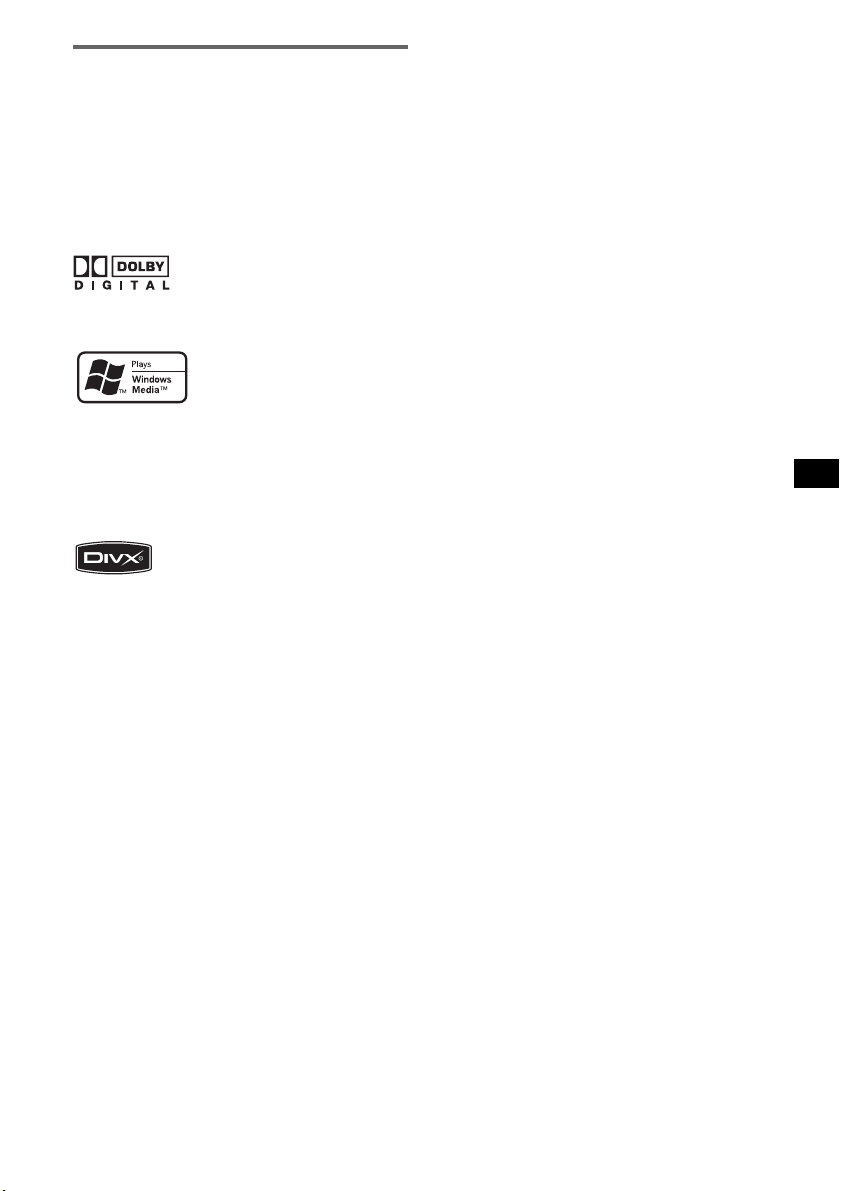
Copyrights
This product incorporates copyright protection
technology that is protected by U.S. patents and
other intellectual property rights. Use of this
copyright protection technology must be
authorized by Macrovision, and is intended for
home and other limited viewing uses only unless
otherwise authorized by Macrovision. Reverse
engineering or disassembly is prohibited.
Manufactured under license
from Dolby Laboratories.
symbol are trademarks of Dolby Laboratories.
Corporation in the United States and/or other
countries.
“DVD VIDEO,” “DVD-R,” “DVD-RW,”
“DVD+R,” and “DVD+RW” are trademarks.
THIS PRODUCT IS LICENSED UNDER THE
MPEG-4 VISUAL PATENT PORTFOLIO
LICENSE FOR THE PERSONAL AND NONCOMMERCIAL USE OF A CONSUMER FOR
DECODING MPEG-4 VIDEO THAT WAS
ENCODED BY A CONSUMER ENGAGED IN
A PERSONAL AND NON-COMMERCIAL
ACTIVITY AND/OR WAS OBTAINED FROM
A VIDEO PROVIDER LICENSED BY MPEG
LA TO PROVIDE MPEG-4 VIDEO. NO
LICENSE IS GRANTED OR SHALL BE
IMPLIED FOR ANY OTHER USE.
ADDITIONAL INFORMATION INCLUDING
THAT RELATING TO PROMOTIONAL,
INTERNAL AND COMMERCIAL USES AND
LICENSING MAY BE OBTAINED FROM
MPEG LA, LLC. SEE
HTTP://WWW.MPEGLA.COM
“Dolby” and the double-D
Microsoft, Windows Media,
and the Windows logo are
trademarks or registered
trademarks of Microsoft
“DivX” and “DivX Certified” are
registered trademarks or trademarks
of DivX, Inc.
7
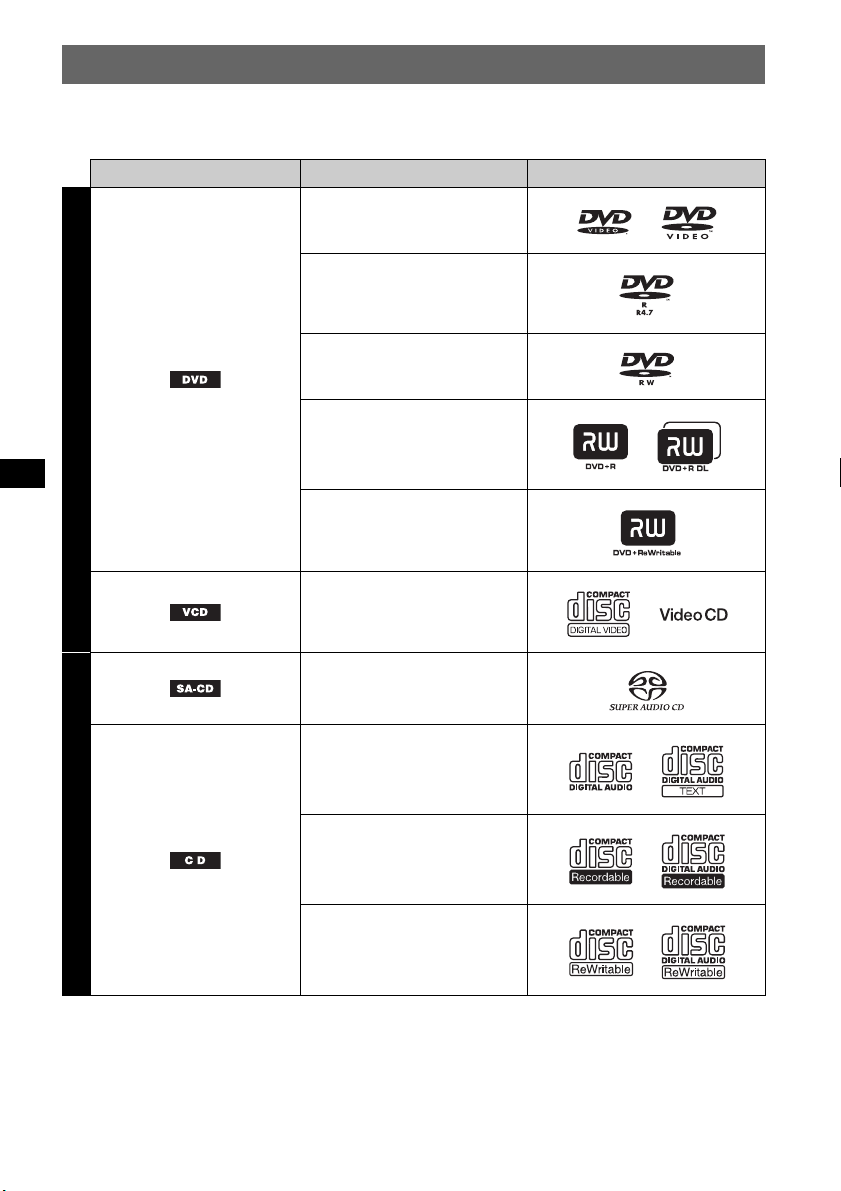
Playable discs and symbols used in this manual
This unit can play various video/audio discs.
The following chart helps you to check if a disc is supported by this unit, as well as what functions are
available for a given disc type.
Disc symbol in manual Disc format Disc logo
DVD VIDEO
DVD-R*
DVD-R DL*
1
1
(Video mode/VR mode)
DVD-RW*
1
(Video mode/VR mode)
VIDEO
DVD+R*
DVD+R DL*
DVD+RW*
1
1
1
Video CD
(Ver. 1.0/1.1/2.0)
Super Audio CD
Audio CD
AUDIO
CD-ROM*
CD-R*
2
2
CD-RW*
*1 Audio files can also be stored. For details, see page 9.
*2 Video/image files can also be stored. For details, see page 9.
Note
“DVD” may be used in this manual as a general term for DVD VIDEOs, DVD-Rs/DVD-RWs, and DVD+Rs/
DVD +RWs.
2
8
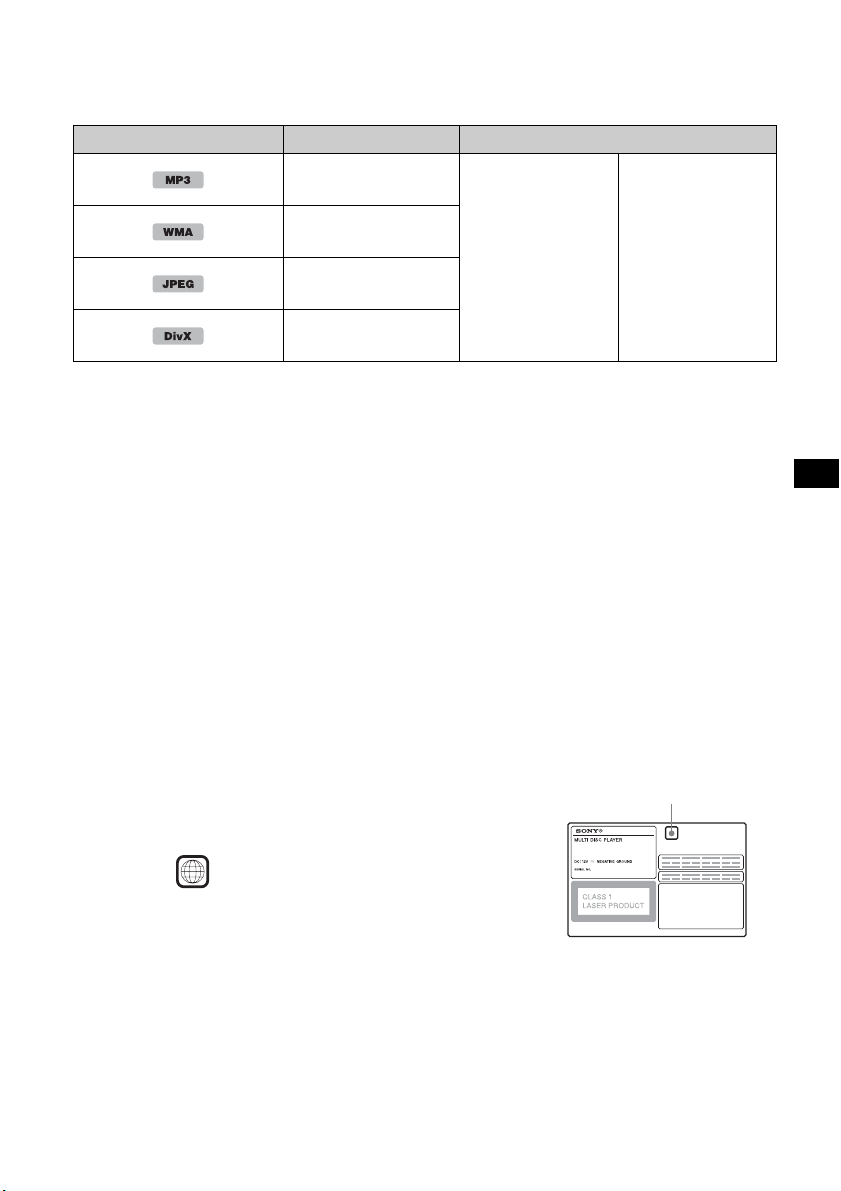
The following chart shows the supported compression formats, their file types, and the disc types on
which those files can be stored.
Available functions differ depending on the format, regardless of disc type. The format symbols below
appear next to the description of functions available for that format.
Format symbol in manual File type Storable disc type
MP3 audio file
WMA audio file
DATA DVDs
DVD -RO M
DVD-R
DVD-R DL
JPEG image file
DVD -RW
DVD+R
DVD+R DL
®
DivX
video file
Tip
For details on compression formats, see page 49.
DVD +RW
Unsupported discs
The following discs cannot be played on this unit.
•8 cm (3
• 12 cm (4
• CD-ROM containing files other than MP3/WMA/JPEG/DivX
•CD-G
•Photo-CD
• VSD (Video Single Disc)
• DVD-ROM containing files other than MP3/WMA/JPEG/DivX
•DVD-RAM
•DVD-Audio
• Active-Audio (Data)
• SVCD (Super Video CD)
•CDV
• Discs created in Packet Write format
• Discs in DTS format
Note
Even compatible discs may not be playable on this unit, depending on their recorded condition.
1
/4 in) discs
3
/4 in) discs utilizing only the inner 8 cm (3 1/4 in) data portion (the rest is transparent)
DATA CDs
CD-ROM
CD-R
CD-RW
Region code
The region system is used to protect software copyrights.
The region code is located on the bottom of the unit, and only DVDs
labeled with an identical region code can be played on this unit.
DVDs labeled can also be played.
If you try to play any other DVD, the message “Playback prohibited
by region code.” will appear on the monitor screen. Depending on
the DVD, no region code may be labeled even though playing the
DVD is prohibited by area restrictions.
ALL
Region code
9
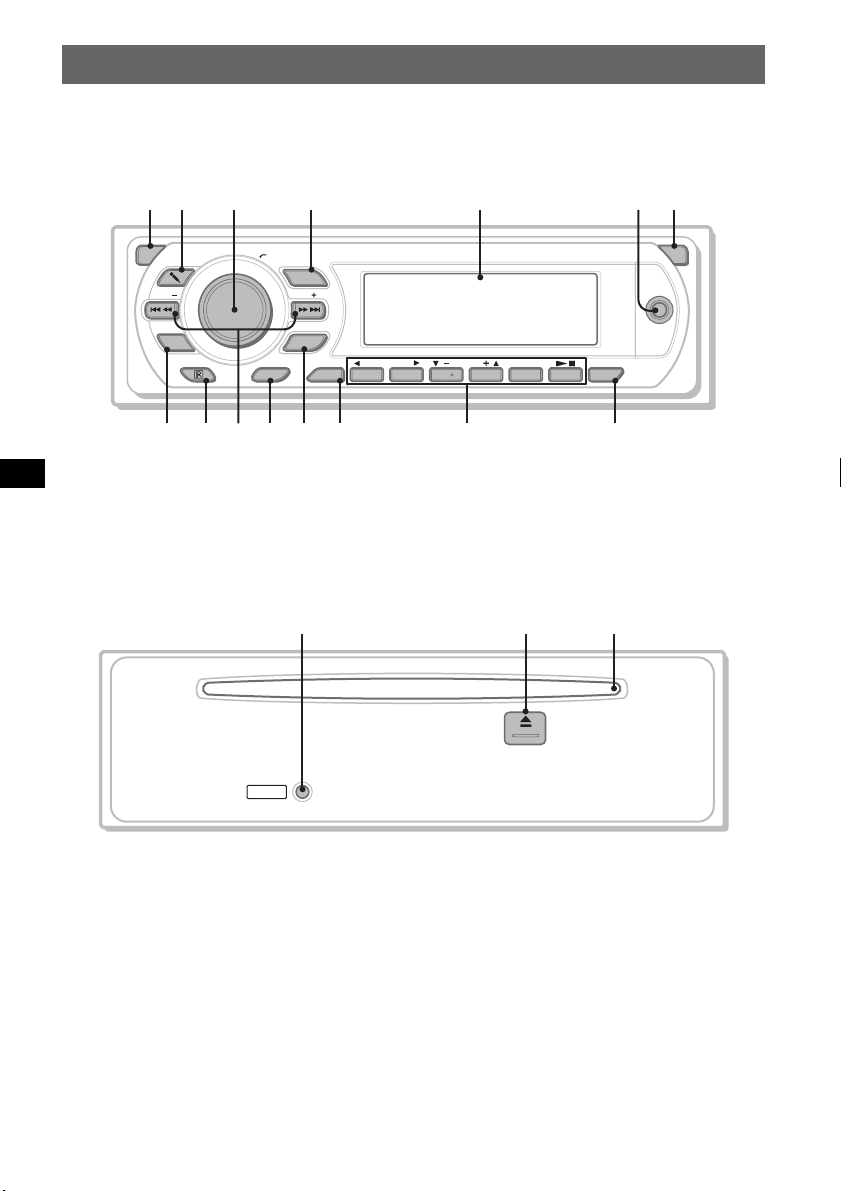
Location and function of controls
q
q
q
Main unit
1
2
3
4 5
67
OFF
SEEK SEEK
PTY
LIST
9 qa qd qgqs
8
Front panel removed
q;
PUSH SOUND/
ENTER
SYSTEM
SETUP
RESET
SOURCE
MODE
REP SHUF
DSPL AF/TA
123456
ALBUM
qf
h
j
OPEN
AUX
MEX-DV1100
k
Refer to the pages listed for details.
Instructions in this manual generally describe the
controls on the card remote commander. You can
also use the controls on the main unit if they have
the same or similar names to those on the card
remote commander.
A OFF button 16, 18, 22
To power off/stop the source (press); shut off
completely (press and hold).
B m (Microphone) button 31
10
To activate the karaoke mode.
C Volume control dial/SOUND/ENTER
button
To adjust the volume/adjust a setting (rotate);
open the sound menu/apply a setting (press).
D SOURCE button 15, 20, 34, 46
To power on; change the source (Radio/Disc/
AUX ).
E Display window
26, 32, 34, 36, 37, 42, 45, 46
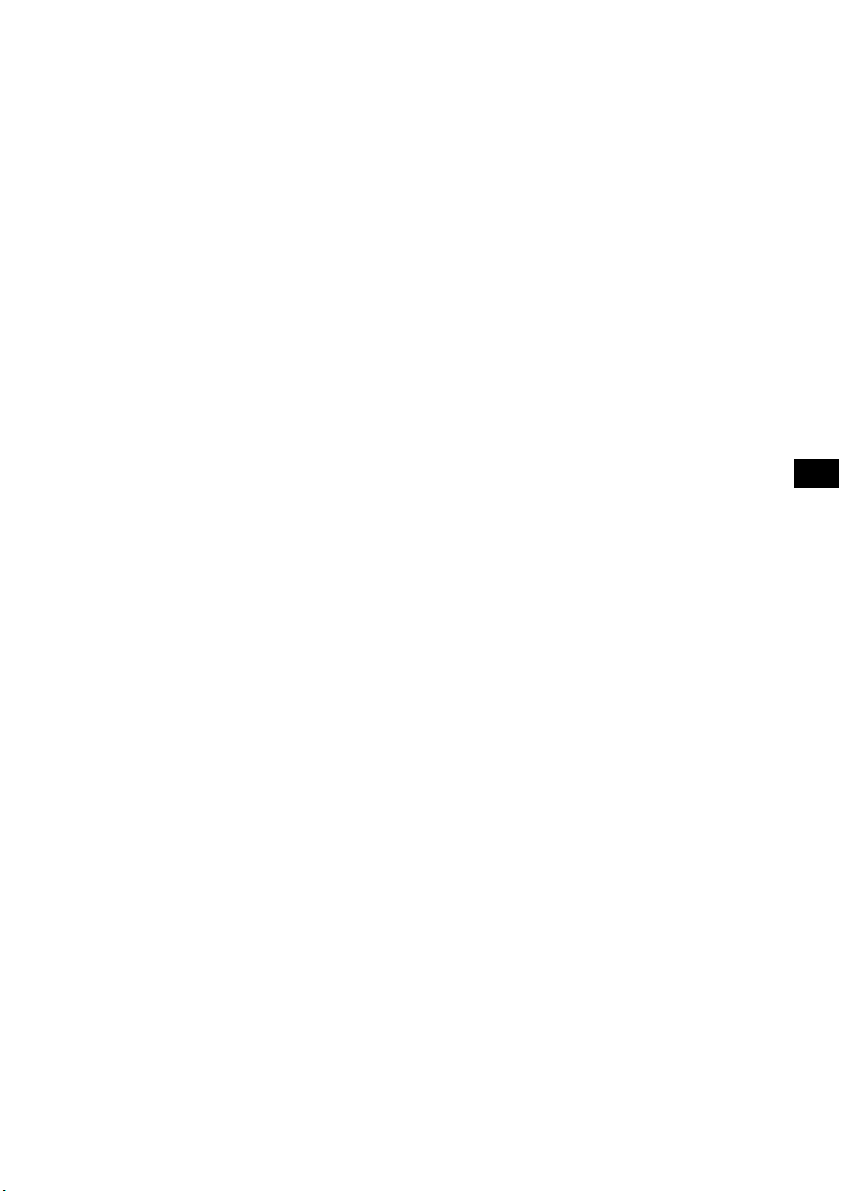
F AUX input jack 45
To connect a portable audio device.
Q Z (eject) button 17, 18
To eject the disc.
G OPEN button 15, 16, 17, 18
H LIST/PTY (Program Type) button 32,
36
To list up*1; select PTY in RDS.
I Receptor for the card remote
commander
J SEEK –/+ buttons 17, 19, 20, 21
Disc:
To skip a chapter/track/scene/file (press);
reverse/fast-forward disc (press and hold
momentarily); reverse/fast-forward track
(press and hold).*
2
Radio:
To tune in stations automatically (press); find
a station manually (press and hold).
K SYSTEM SETUP button 26, 33, 34, 37,
42, 45, 46
To open the system setup menu.
L MODE button 20, 34, 46
To select the radio band (FM/MW/LW);
select an auxiliary device*
3
.
M DSPL (Display) button 24, 35, 45
To change display items.
R Disc slot 16, 18
To insert the disc.
*1 When a Super Audio CD/CD/MP3/WMA/JPEG/
DivX is played.
*2 Operation differs depending on the disc (page 17,
19).
*3 When two auxiliary devices are used.
*4 If the changer is connected, operation is different
(page 46).
N Number buttons
Disc:
(1): b REP 16, 17, 29, 47
(2): SHUF B 16, 17, 29, 47
(3)/(4): ALBUM –/+ (V/v) 16, 17, 19,
21, 46
To skip an album or folder/move the
cursor (press); skip albums or folders
continuously (press and hold).*
(6): u (play/pause) 16, 17, 18, 19, 21
To start/pause playback.
Radio:
To receive stored stations (press); store
stations (press and hold).
O AF (Alternative Frequencies)/TA
(Traffic Announcement) button 35, 36
To set AF and TA in RDS.
P RESET button 14
4
11

Card remote commander RM-X166
2
3
4
5
6
7
8
9
0
qa
OFF ATT
1
23
44 55 66
77 88 99
TOP MENU
0
SYSTEM SETUP
LIST/PTY
SOUND
ZXZ PL
SRC
ENTER
PICTURE
EQ
AF/TA
MODE
AUDI O
SUBTITLE
ANGLE
MENUCLEAR
VISUAL SETUP
DSPL
VOL
qs1
qd
qf
qg
qh
qj
qk
ql
w;
Refer to the pages listed for details.
Remove the insulation film before use (page 14).
A OFF button 16, 18, 22
To power off/stop the source (press); shut off
completely (press and hold).
B Number buttons 16, 17, 22, 23, 28, 29,
30, 31, 34, 36
Disc:
To locate a title/chapter/track.
Radio:
To receive stored stations (press); store
stations (press and hold).
12
C CLEAR button 28, 31
To delete an entered number.
D SYSTEM SETUP button 26, 33, 34, 37,
42, 45, 46
To open the system setup menu.
E LIST/PTY (Program Type) button 32,
36
To l ist up*1; select PTY in RDS.
F SOUND button 31, 37
To open the sound menu.
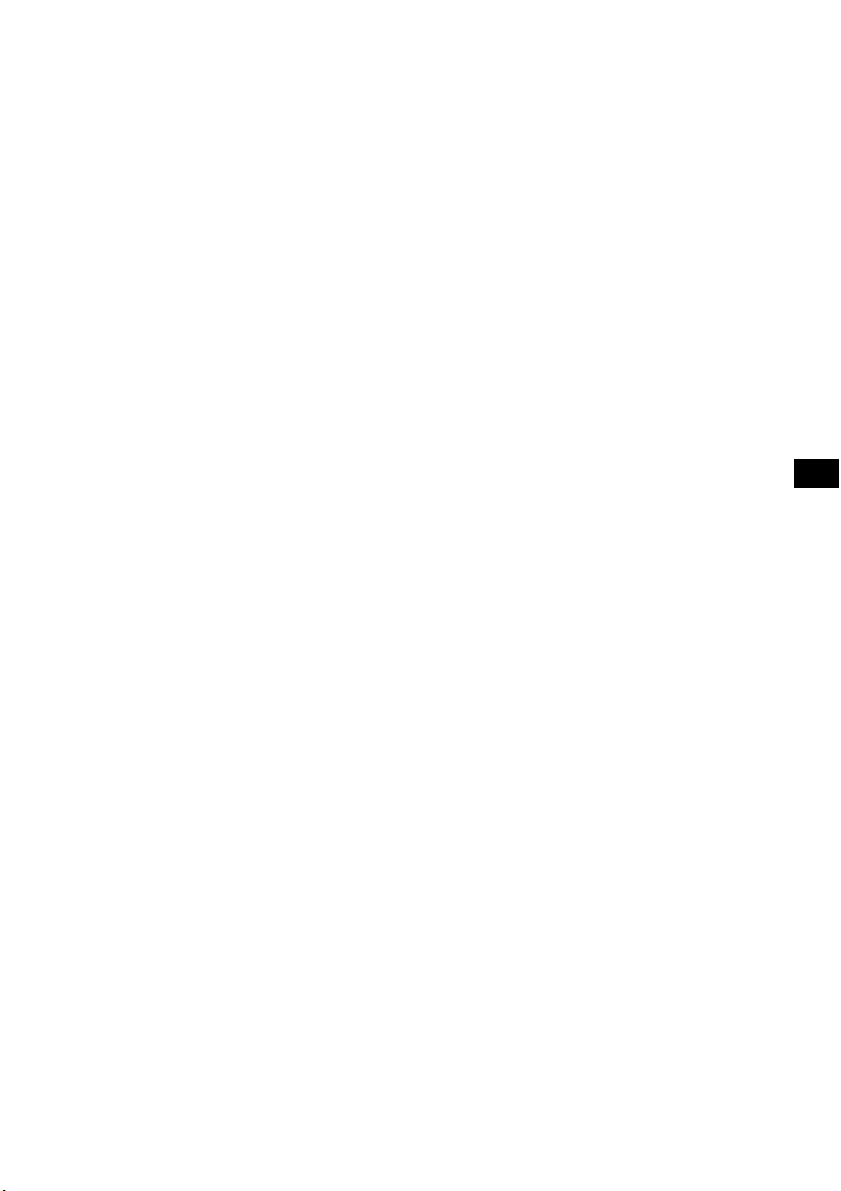
G PICTURE EQ button 27
To select the picture quality.
Q </M/m/, (Cursor)/ENTER buttons
To move the cursor and apply a setting.
H u (Play/Pause) button 16, 17, 18, 19,
21
To start/pause playback.
I .m/M> buttons 17, 19, 20,
21
Disc:
To skip a chapter/track/scene/file (press);
reverse/fast-forward disc (press and hold
momentarily); reverse/fast-forward track
(press and hold).*
2
Radio:
To tune in stations automatically (press); find
a station manually (press and hold).
J SRC (Source) button 20, 34, 46
To power on; change the source (Radio/Disc/
AUX).
K MODE button 20, 34, 46
To select the radio band (FM/MW/LW);
select an auxiliary device*
3
.
L ATT (Attenuate) button
To attenuate the sound (to cancel, press
again).
M DVD playback setting buttons
(AUDIO): 17, 25
To change the audio language/format.
(For VCD/CD/MP3/WMA, to change the
audio channel.)
(SUBTITLE): 17
To change the subtitle language.
(ANGLE): 17
To change the viewing angle.
(TOP MENU): 17
To open the top menu on a DVD.
(MENU): 17
To open the menu on a disc.
R m (Microphone) button 31
To activate the karaoke mode.
S VOL (Volume) +/– buttons 36
To adjust the volume.
T AF (Alternative Frequencies)/TA
(Traffic Announcement) button 35, 36
To set AF and TA in RDS.
*1 When a Super Audio CD/CD/MP3/WMA/JPEG/
DivX is played.
*2 Operation differs depending on the disc (page 17,
19).
*3 When two auxiliary devices are used.
*4 When playing with PBC function.
Note
If the unit is turned off and the display disappears, it
cannot be operated with the card remote commander
unless (SOURCE) on the main unit is pressed, or a
disc is inserted to activate the unit first.
Tip
For details on how to replace the battery, see
“Replacing the lithium battery of the card remote
commander” on page 50.
N VISUAL SETUP button 22, 25, 26, 27,
28, 30, 31, 33, 34, 38
To open the play mode/visual setup menu.
O DSPL (Display) button 24, 35, 45
To change display items.
P O (Return) button 22, 23, 28, 29, 33,
38
To return to the previous display; return to
the menu on a VCD*
4
.
13
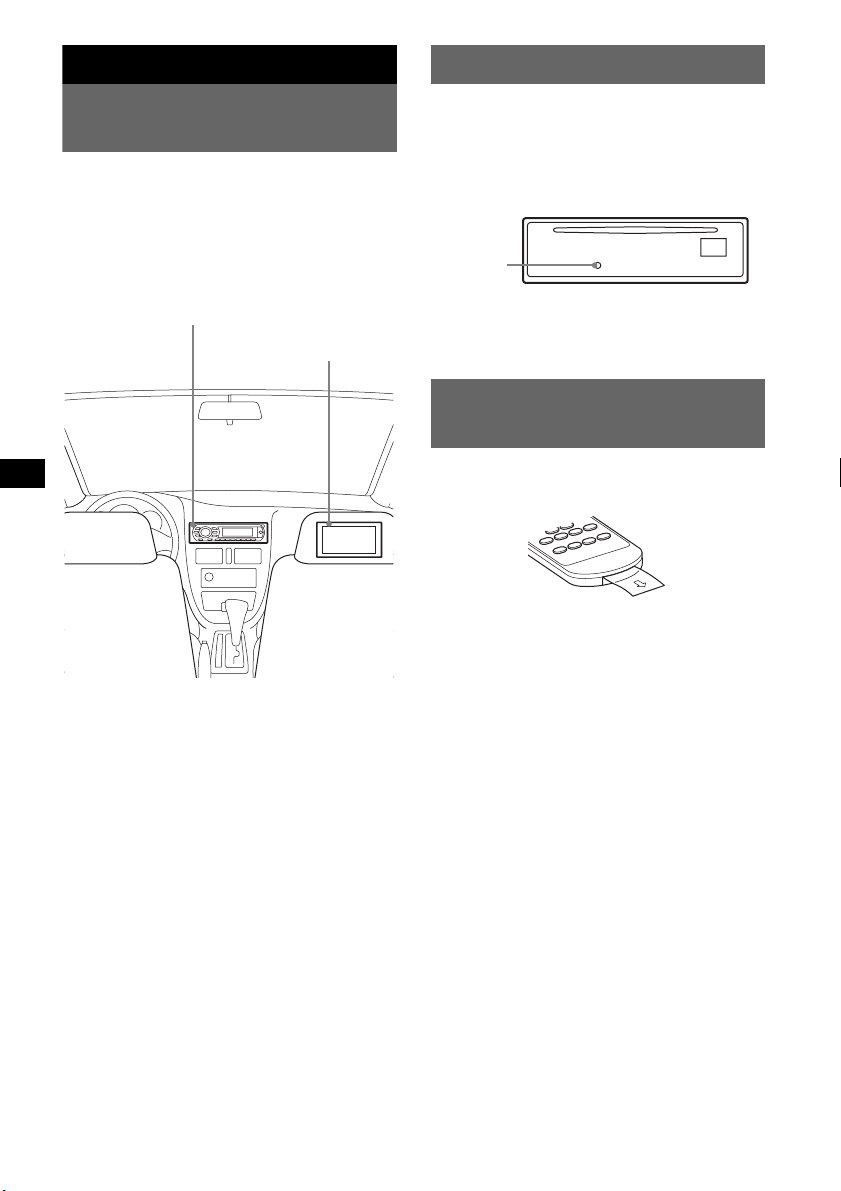
Getting Started
Resetting the unit
Installing the unit and the optional monitor
Firstly, install and connect the unit and the
optional monitor.
This unit can be operated using the displays that
appear on the unit and/or the optional monitor.
Note that this manual includes instructions
concerning displays on both unit and/or optional
monitor.
Unit
Optional monitor
Before operating the unit for the first time, or
after replacing the car battery or changing the
connections, you must reset the unit.
Detach the front panel (page 15) and press the
RESET button with a pointed object, such as a
ball-point pen.
RESET
button
Note
Pressing the RESET button will erase the clock setting
and some stored contents.
Preparing the card remote commander
Before using the card remote commander for the
first time, remove the insulation film.
For details, see the supplied installation/
connections manual.
Note
Be sure to install the optional monitor safely, and in a
place where it does not obstruct the driver’s view.
14
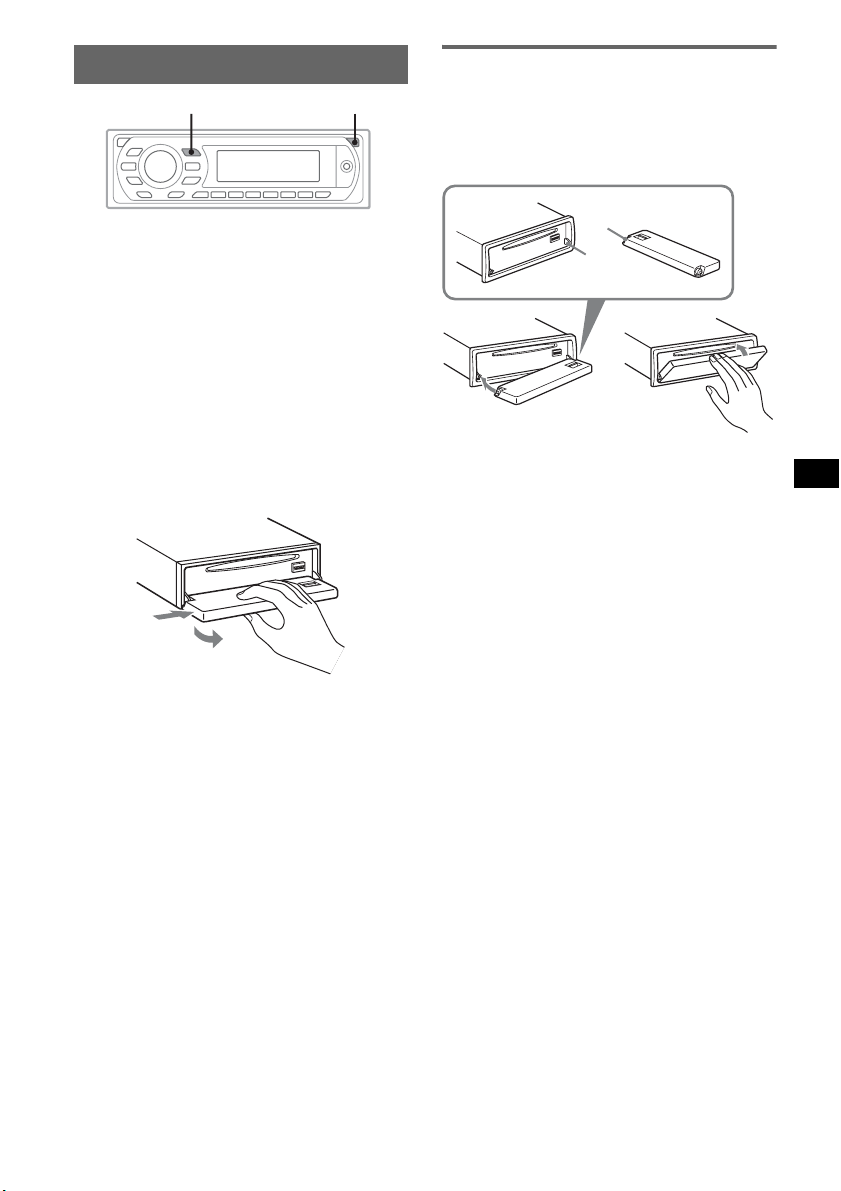
Detaching the front panel
SOURCE
OPEN
Attaching the front panel
Place the hole A of the front panel onto the
spindle B on the unit, then lightly push the left
side in.
Press (SOURCE) on the main unit (or insert a
disc) to operate the unit.
You can detach the front panel of this unit to
prevent theft.
Caution alarm
If you turn the ignition switch to the OFF
position without detaching the front panel, the
caution alarm will sound for a few seconds.
The alarm will only sound if the built-in
amplifier is used.
1 Press (OPEN) while the unit is off.
The front panel is flipped down.
2 Slide the front panel to the right, then
gently pull out the left end of the front
panel.
1
2
Notes
• Do not drop or put excessive pressure on the front
panel and display window.
• Do not subject the front panel to heat/high
temperature or moisture. Avoid leaving it in a parked
car or on a dashboard/rear tray.
A
B
c
Note
Do not put anything on the inner surface of the front
panel.
15

Basic Operations
Playing video discs
Depending on the disc, some operations may be different or restricted.
Refer to the operating instructions supplied with your disc.
OFF OPENZ
b/B/V/v
1
Turn on your monitor, then select the
u
input source on your monitor
corresponding to this unit.
2
Press (OPEN) on the main unit.
3
Insert the disc (label side up).
OFF
Number
buttons
u
</M/m/,
ENTER
ZXZ PL
4
Close the front panel.
Playback starts automatically.
If playback does not start automatically, press u.
5
If the DVD menu appears, press (1)(b)/(2)(B)/(3)(V)/(4)(v) to move
the cursor, then press (6) (u) to confirm.
With the card remote commander, press the </M/m/,/number buttons to move the cursor,
then press (ENTER) to confirm.
To stop playback
Press (OFF).
Note
Discs in DTS format are not supported. The sound is not output if the DTS format is selected.
16
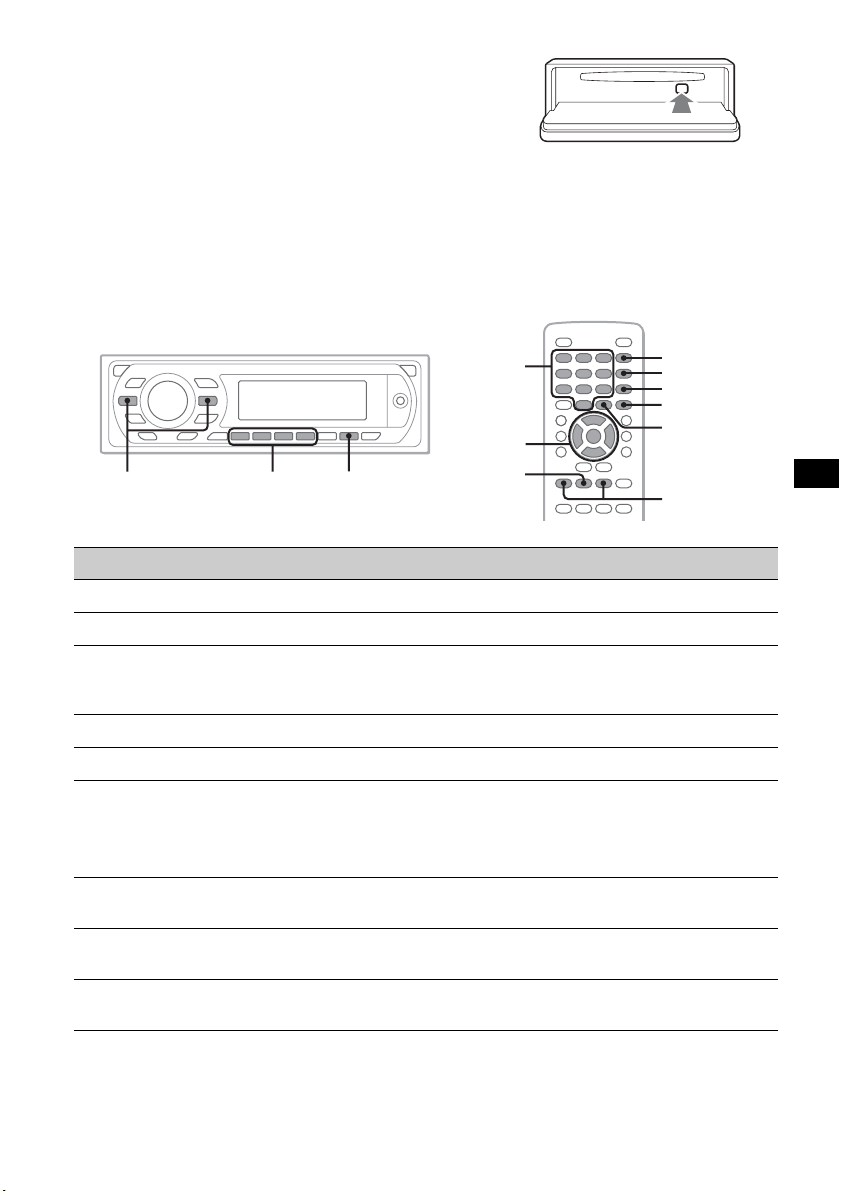
To eject the disc
1 Press (OPEN) on the main unit.
2 Press Z (rear of front panel).
3 Close the front panel.
About the DVD menu
A DVD is divided into several sections, which make up a picture or music feature. These sections are
called “titles.” When you play a DVD that contains several titles, you can select a desired title using the
DVD’s top menu. For DVDs that allow you to select items such as subtitle/sound language(s), select
these items using the DVD menu.
Other playback operations
.m/M>
b/B/V/v
u
Number
buttons
</M/m/,
ENTER
u
ZXZ PL
AUDIO
SUBTITLE
ANGLE
MENU
TOP MENU
.m/M>
To Press
pause/resume play after pause u
skip a chapter/track/scene/file .m/M>
reverse/fast-forward disc and hold .m/M> momentarily; and then
repeatedly to switch the speed (×
×
2…)
2 t × 12 t × 120 t
cancel reverse/fast-forward u
show the DVD menu*
select items in the DVD menu*
1
1
Remote: (TOP MENU) or (MENU)
Main unit: (1)(b)/(2)(B)/(3)(V)/(4)(v) to move the
cursor, then press (6) (u) to confirm
Remote: </M/m/,/number buttons to move the cursor,
then press (ENTER) to confirm
change audio language/format/channel
(
page 25)*
1
turn off/change the subtitle language*1Remote: (SUBTITLE) repeatedly until the desired item
change the viewing angle*
1
Remote: (AUDIO) repeatedly until the desired item appears
appears*
2
Remote: (ANGLE) repeatedly until the desired angle number
appears
*1 Unavailable depending on the disc.
*2 When the 4-digit input prompt appears, input the language code (page 57) for the desired language.
17
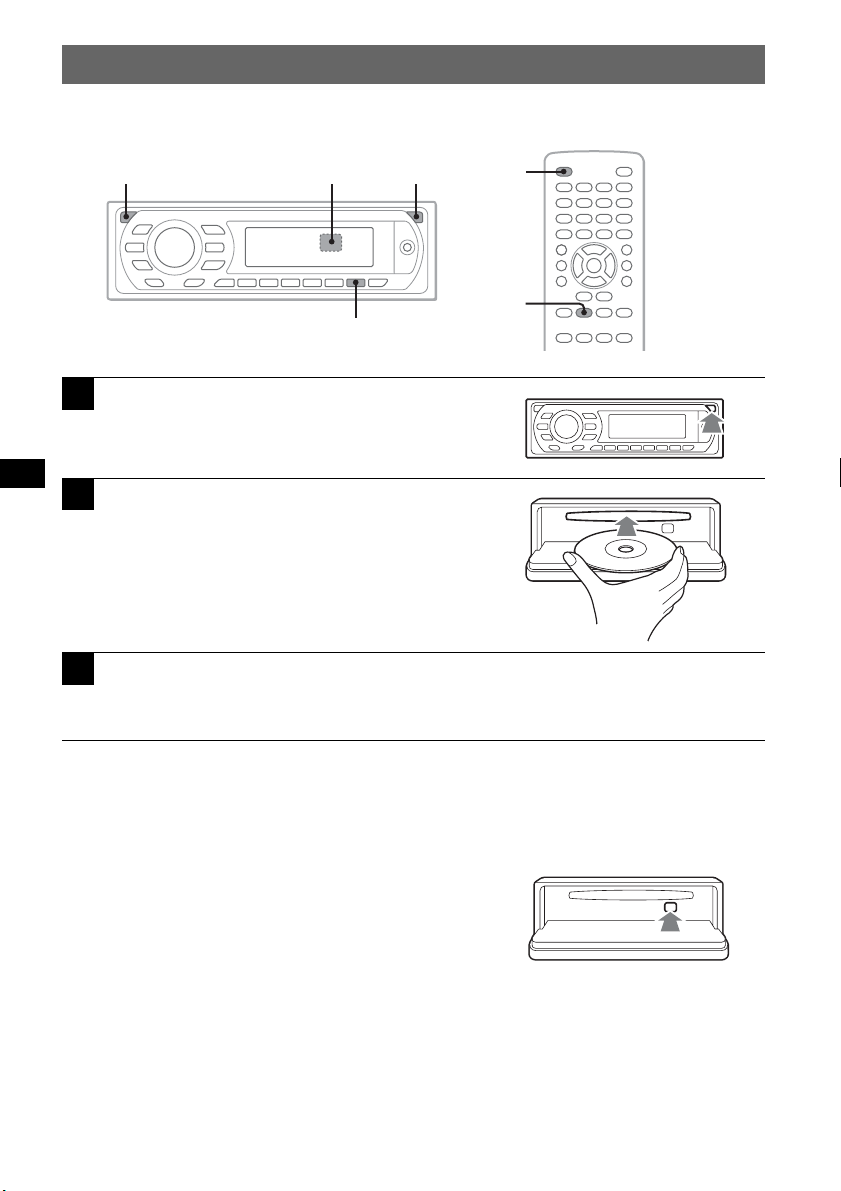
Playing audio discs
Depending on the disc, some operations may be different or restricted.
Refer to the operating instructions supplied with your disc.
OFF OPENZ
u
1
Press (OPEN) on the main unit.
2
Insert the disc (label side up).
3
Close the front panel.
Playback starts automatically.
If playback does not start automatically, press u.
OFF
u
ZXZ PL
To stop playback
Press (OFF).
Note
Discs in DTS format are not supported. The sound is not output if the DTS format is selected.
To eject the disc
1 Press (OPEN) on the main unit.
2 Press Z (rear of front panel).
3 Close the front panel.
18
