SONY MEX-BT5700U User Manual [fr]

Bluetooth
Audio System
4-138-929-11 (1)
®
Bluetooth
®
Audio System
Operating Instructions
Bedienungsanleitung
Mode d’emploi
Istruzioni per l’uso
Gebruiksaanwijzing
To cancel the demonstration (Demo) display, see page 7.
Zum Deaktivieren der Demo-Anzeige (Demo) schlagen Sie bitte auf Seite 7 nach.
Pour annuler la demonstration (Demo), reportez-vous a la page 7.
Per annullare la dimostrazione (Demo), vedere pagina 7.
Om de demonstratie (Demo) te annuleren, zie pagina 7.
GB
DE
FR
IT
NL
MEX-BT5700U
©2009 Sony Corporation

Be sure to install this unit in the dashboard of
the car for safety. For installation and
connections, see the supplied installation/
connections manual.
This label is located on the bottom of the
chassis.
The nameplate indicating operating voltage, etc.,
is located on the bottom of the chassis.
Hereby, Sony Corp., declares that this MEXBT5700U is in compliance with the essential
requirements and other relevant provisions of
Directive 1999/5/EC.
For details, please access the following URL:
http://www.compliance.sony.de/
Use of this radio equipment is not allowed in the
geographical area within a radius of 20 km from
the centre of Ny-Alesund, Svalbard in Norway.
Notice for customers: the following
information is only applicable to
equipment sold in countries applying
EU Directives
The manufacturer of this product is Sony
Corporation, 1-7-1 Konan, Minato-ku, Tokyo,
Japan. The Authorized Representative for EMC
and product safety is Sony Deutschland GmbH,
Hedelfinger Strasse 61, 70327 Stuttgart,
Germany. For any service or guarantee matters
please refer to the addresses given in separate
service or guarantee documents.
Disposal of Old Electrical &
Electronic Equipment (Applicable in
the European Union and other
European countries with separate
collection systems)
This symbol on the product or on its
packaging indicates that this product shall not be treated
as household waste. Instead it shall be handed over to the
applicable collection point for the recycling of electrical
and electronic equipment. By ensuring this product is
disposed of correctly, you will help prevent potential
negative consequences for the environment and human
health, which could otherwise be caused by inappropriate
waste handling of this product. The recycling of materials
will help to conserve natural resources. For more detailed
information about recycling of this product, please contact
your local Civic Office, your household waste disposal
service or the shop where you purchased the product.
Applicable accessories: Remote commander, Microphone
Disposal of waste batteries
(applicable in the European Union
and other European countries with
separate collection systems)
This symbol on the battery or on the packaging indicates
that the battery provided with this product shall not be
treated as household waste. By ensuring these batteries are
disposed of correctly, you will help prevent potentially
negative consequences for the environment and human
health which could otherwise be caused by inappropriate
waste handling of the battery. The recycling of the
materials will help to conserve natural resources.
In case of products that for safety, performance or data
integrity reasons require a permanent connection with an
incorporated battery, this battery should be replaced by
qualified service staff only. To ensure that the battery will
be treated properly, hand over the product at end-of-life to
the applicable collection point for the recycling of
electrical and electronic equipment.
For all other batteries, please view the section on how to
remove the battery from the product safely. Hand the
battery over to the applicable collection point for the
recycling of waste batteries.
For more detailed information about recycling of this
product or battery, please contact your local Civic Office,
your household waste disposal service or the shop where
you purchased the product.
2

Note on the lithium battery
Do not expose the battery to excessive heat such as
direct sunlight, fire or the like.
The Bluetooth word mark and logos are owned
by the Bluetooth SIG, Inc. and any use of such
marks by Sony Corporation is under license.
Other trademarks and trade names are those of
their respective owners.
ZAPPIN is a trademark of Sony Corporation.
Windows Media, and the
Windows logo are trademarks
or registered trademarks of
Microsoft Corporation in the
United States and/or other countries.
iPod is a trademark of Apple Inc., registered in
the U.S. and other countries.
iPhone is a trademark of Apple Inc.
MPEG Layer-3 audio coding technology and
patents licensed from Fraunhofer IIS and Thomson.
This product is protected by certain intellectual
property rights of Microsoft Corporation. Use or
distribution of such technology outside of this
product is prohibited without a license from
Microsoft or an authorized Microsoft subsidiary.
Warning if your car’s ignition has no
ACC position
Be sure to set the Auto Off function (page 33).
The unit will shut off completely and
automatically in the set time after the unit is
turned off, which prevents battery drain.
If you do not set the Auto Off function, press
and hold (OFF) until the display disappears
each time you turn the ignition off.
Content providers are using the digital rights
management technology for Windows Media
contained in this device (“WM-DRM”) to protect
the integrity of their content (“Secure Content”) so
that their intellectual property, including copyright,
in such content is not misappropriated.
This device uses WM-DRM software to play
Secure Content (“WM-DRM Software”). If the
security of the WM-DRM Software in this device
has been compromised, owners of Secure Content
(“Secure Content Owners”) may request that
Microsoft revoke the WM-DRM Software’s right
to acquire new licenses to copy, display and/or
play Secure Content. Revocation does not alter the
WM-DRM Software’s ability to play unprotected
content. A list of revoked WM-DRM Software is
sent to your device whenever you download a
license for Secure Content from the Internet or
from a PC. Microsoft may, in conjunction with
such license, also download revocation lists onto
your device on behalf of Secure Content Owners.
3
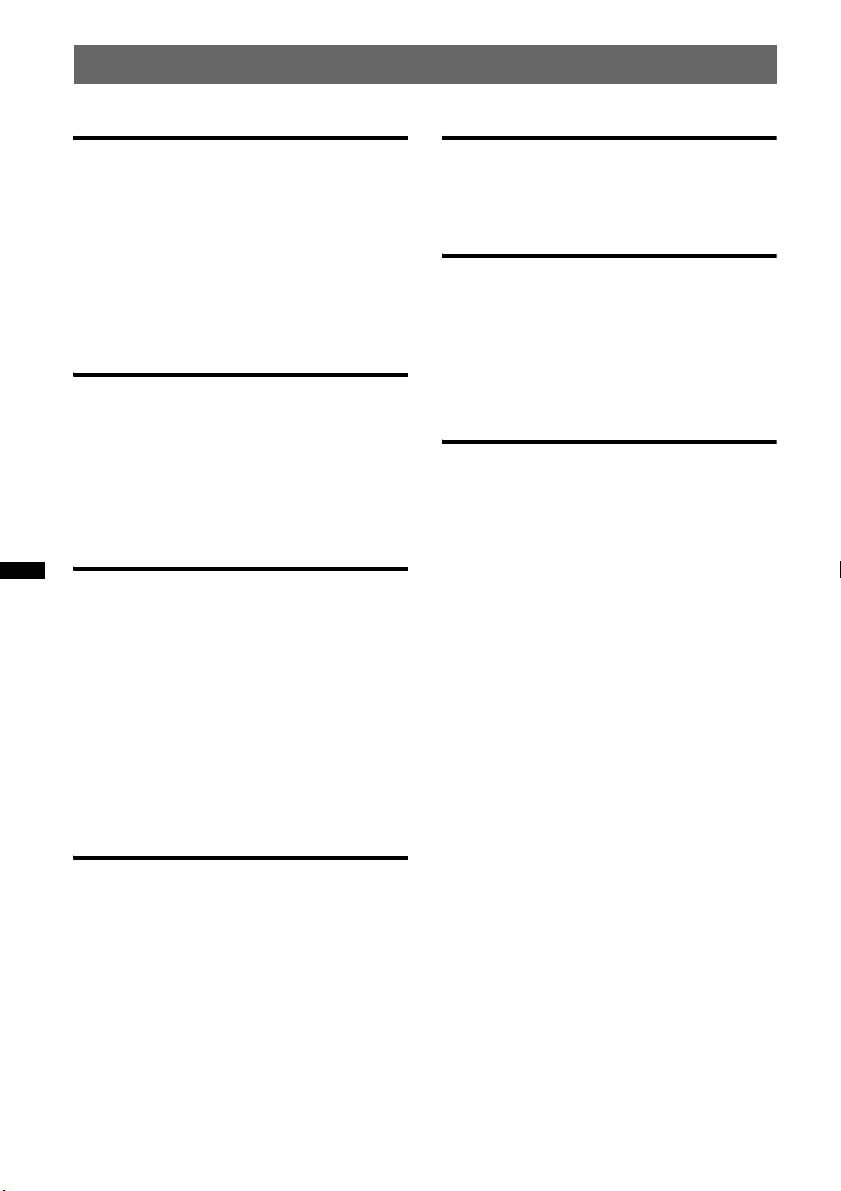
Table of Contents
Getting Started
Playable discs on this unit . . . . . . . . . . . . . . . . . 6
Notes on Bluetooth . . . . . . . . . . . . . . . . . . . . . . 6
Resetting the unit. . . . . . . . . . . . . . . . . . . . . . . . 7
Canceling the DEMO mode . . . . . . . . . . . . . . . 7
Preparing the card remote commander . . . . . . . 8
Setting the clock . . . . . . . . . . . . . . . . . . . . . . . . 8
Detaching the front panel . . . . . . . . . . . . . . . . . 8
Attaching the front panel . . . . . . . . . . . . . . . 9
Location of controls and basic
operations
Main unit. . . . . . . . . . . . . . . . . . . . . . . . . . . 10
Card remote commander RM-X305. . . . . . 12
Searching for a track . . . . . . . . . . . . . . . . . . . . 14
Searching a track by name
— Quick-BrowZer . . . . . . . . . . . . . . . . . . . 14
Searching a track by listening to track passages
— ZAPPIN™ . . . . . . . . . . . . . . . . . . . . . . . 15
Radio
Storing and receiving stations . . . . . . . . . . . . . 15
Storing automatically — BTM . . . . . . . . . . 15
Storing manually. . . . . . . . . . . . . . . . . . . . . 15
Receiving the stored stations . . . . . . . . . . . 15
Tuning automatically . . . . . . . . . . . . . . . . . 15
Receiving a station through a list
— LIST. . . . . . . . . . . . . . . . . . . . . . . . . . . . 16
RDS . . . . . . . . . . . . . . . . . . . . . . . . . . . . . . . . . 16
Overview. . . . . . . . . . . . . . . . . . . . . . . . . . . 16
Setting AF and TA . . . . . . . . . . . . . . . . . . . 16
Selecting PTY. . . . . . . . . . . . . . . . . . . . . . . 17
Setting CT. . . . . . . . . . . . . . . . . . . . . . . . . . 17
CD
Playing a disc. . . . . . . . . . . . . . . . . . . . . . . . . . 18
Display items . . . . . . . . . . . . . . . . . . . . . . . 18
Repeat and shuffle play. . . . . . . . . . . . . . . . 18
USB devices
Playing back a USB device. . . . . . . . . . . . . . . 19
Display items . . . . . . . . . . . . . . . . . . . . . . . 19
Repeat and shuffle play . . . . . . . . . . . . . . . 20
iPod
Playing back iPod . . . . . . . . . . . . . . . . . . . . . . 20
Display items . . . . . . . . . . . . . . . . . . . . . . . 21
Setting the play mode . . . . . . . . . . . . . . . . . . . 22
Repeat and shuffle play . . . . . . . . . . . . . . . 22
Operating an iPod directly
— Passenger control. . . . . . . . . . . . . . . . . . . . 22
Bluetooth (Handsfree calling and
Music streaming)
Before using the Bluetooth function. . . . . . . . 23
Bluetooth operations . . . . . . . . . . . . . . . . . 23
Configuring Bluetooth Settings . . . . . . . . . 23
External microphone XA-MC10 . . . . . . . . 24
Pairing. . . . . . . . . . . . . . . . . . . . . . . . . . . . . . . 24
Searching for a Bluetooth device from
this unit. . . . . . . . . . . . . . . . . . . . . . . . . . . . 24
Searching for this unit from a Bluetooth
device . . . . . . . . . . . . . . . . . . . . . . . . . . . . . 25
About Bluetooth icons . . . . . . . . . . . . . . . . 25
Connection . . . . . . . . . . . . . . . . . . . . . . . . . . . 26
Connecting a cellular phone. . . . . . . . . . . . 26
Connecting an audio device. . . . . . . . . . . . 26
Handsfree calling . . . . . . . . . . . . . . . . . . . . . . 27
Making calls. . . . . . . . . . . . . . . . . . . . . . . . 27
Receiving calls . . . . . . . . . . . . . . . . . . . . . . 28
Call transfer . . . . . . . . . . . . . . . . . . . . . . . . 28
Accessing a Phonebook in a cellular phone
— Phonebook Access . . . . . . . . . . . . . . . . 28
Using the Phonebook . . . . . . . . . . . . . . . . . 29
Using the Preset Dial . . . . . . . . . . . . . . . . . 30
Voice Dial Activation . . . . . . . . . . . . . . . . 30
Music streaming . . . . . . . . . . . . . . . . . . . . . . . 30
Listening to music from an audio
device . . . . . . . . . . . . . . . . . . . . . . . . . . . . . 30
Operating an audio device with this
unit . . . . . . . . . . . . . . . . . . . . . . . . . . . . . . . 30
Other settings . . . . . . . . . . . . . . . . . . . . . . . . . 31
Initializing Bluetooth Settings . . . . . . . . . . 31
4
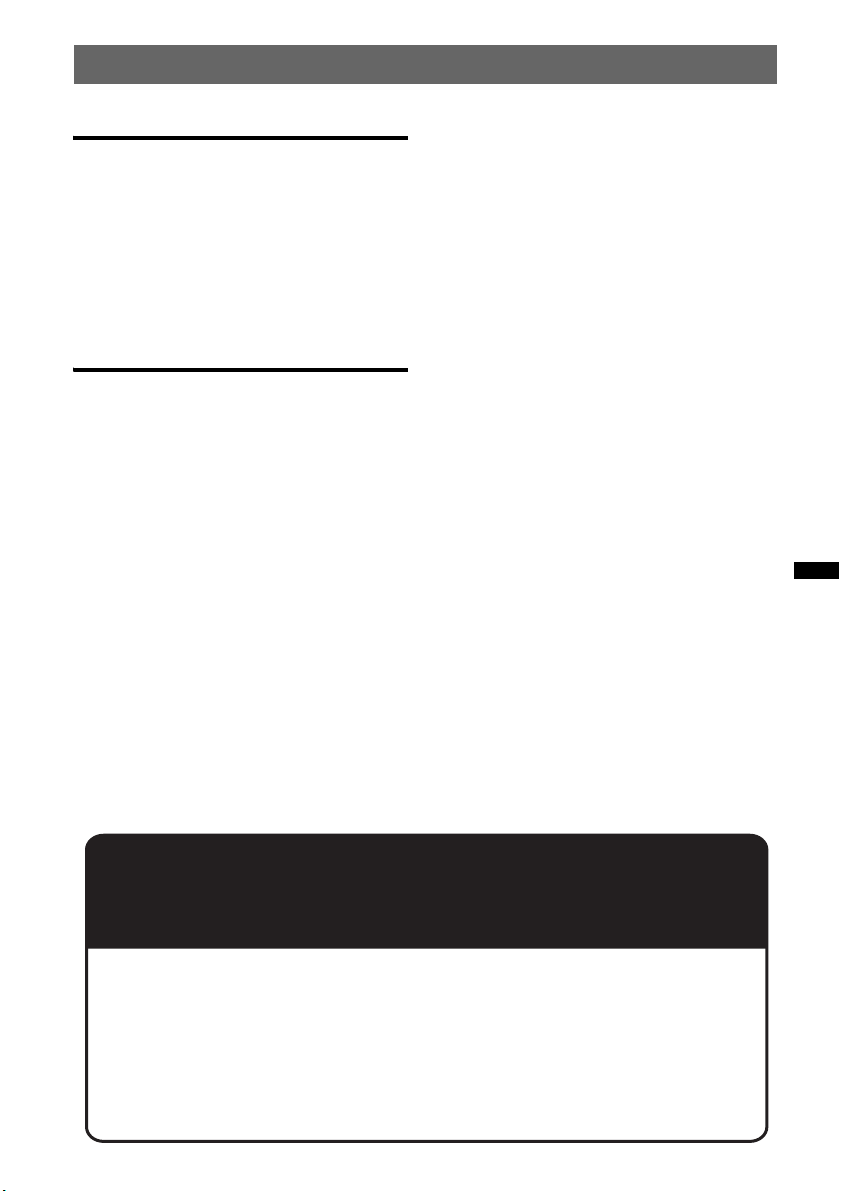
Other functions
Changing the sound settings . . . . . . . . . . . . . . 31
Adjusting the sound characteristics . . . . . . 31
Customizing the equalizer curve
— EQ3 Parametric Tune. . . . . . . . . . . . . . . 32
Adjusting setup items — SET. . . . . . . . . . . . . 32
Using optional equipment . . . . . . . . . . . . . . . . 33
Auxiliary audio equipment . . . . . . . . . . . . . 33
CD changer . . . . . . . . . . . . . . . . . . . . . . . . . 34
Rotary commander RM-X4S . . . . . . . . . . . 34
Additional Information
Precautions . . . . . . . . . . . . . . . . . . . . . . . . . . . 35
Notes on discs. . . . . . . . . . . . . . . . . . . . . . . 35
Playback order of MP3/WMA/AAC
files . . . . . . . . . . . . . . . . . . . . . . . . . . . . . . . 36
About iPod . . . . . . . . . . . . . . . . . . . . . . . . . 36
About Bluetooth function . . . . . . . . . . . . . . 36
Maintenance . . . . . . . . . . . . . . . . . . . . . . . . . . 37
Removing the unit . . . . . . . . . . . . . . . . . . . . . . 38
Specifications . . . . . . . . . . . . . . . . . . . . . . . . . 38
Troubleshooting. . . . . . . . . . . . . . . . . . . . . . . . 39
Error displays/Messages. . . . . . . . . . . . . . . 42
Support site
If you have any questions or for the latest support information on this
product, please visit the web site below:
http://support.sony-europe.com/
Provides information on:
• Models and manufacturers of compatible digital audio players
• Supported MP3/WMA/AAC files
• Models and manufacturers of compatible cellular phones and the FAQ
about Bluetooth function
5

Getting Started
Notes on Bluetooth
Playable discs on this unit
This unit can play CD-DA (also containing CD
TEXT) and CD-R/CD-RW (MP3/WMA/AAC
files (page 35)).
Type of discs Label on the disc
CD-DA
MP3
WMA
AAC
Caution
IN NO EVENT SHALL SONY BE LIABLE FOR
ANY INCIDENTAL, INDIRECT OR
CONSEQUENTIAL DAMAGES OR OTHER
DAMAGES INCLUDING, WITHOUT
LIMITATION, LOSS OF PROFITS, LOSS OF
REVENUE, LOSS OF DATA, LOSS OF USE OF
THE PRODUCT OR ANY ASSOCIATED
EQUIPMENT, DOWNTIME, AND
PURCHASER’S TIME RELATED TO OR
ARISING OUT OF THE USE OF THIS
PRODUCT, ITS HARDWARE AND/OR ITS
SOFTWARE.
IMPORTANT NOTICE!
Safe and efficient use
Changes or modifications to this unit not expressly
approved by Sony may void the user’s authority to
operate the equipment.
Please check for exceptions, due to national
requirement or limitations, in usage of Bluetooth
equipment before using this product.
Driving
Check the laws and regulations on the use of cellular
phones and handsfree equipment in the areas where
you drive.
Always give full attention to driving and pull off the
road and park before making or answering a call if
driving conditions so require.
Connecting to other devices
When connecting to any other device, please read its
user guide for detailed safety instructions.
6
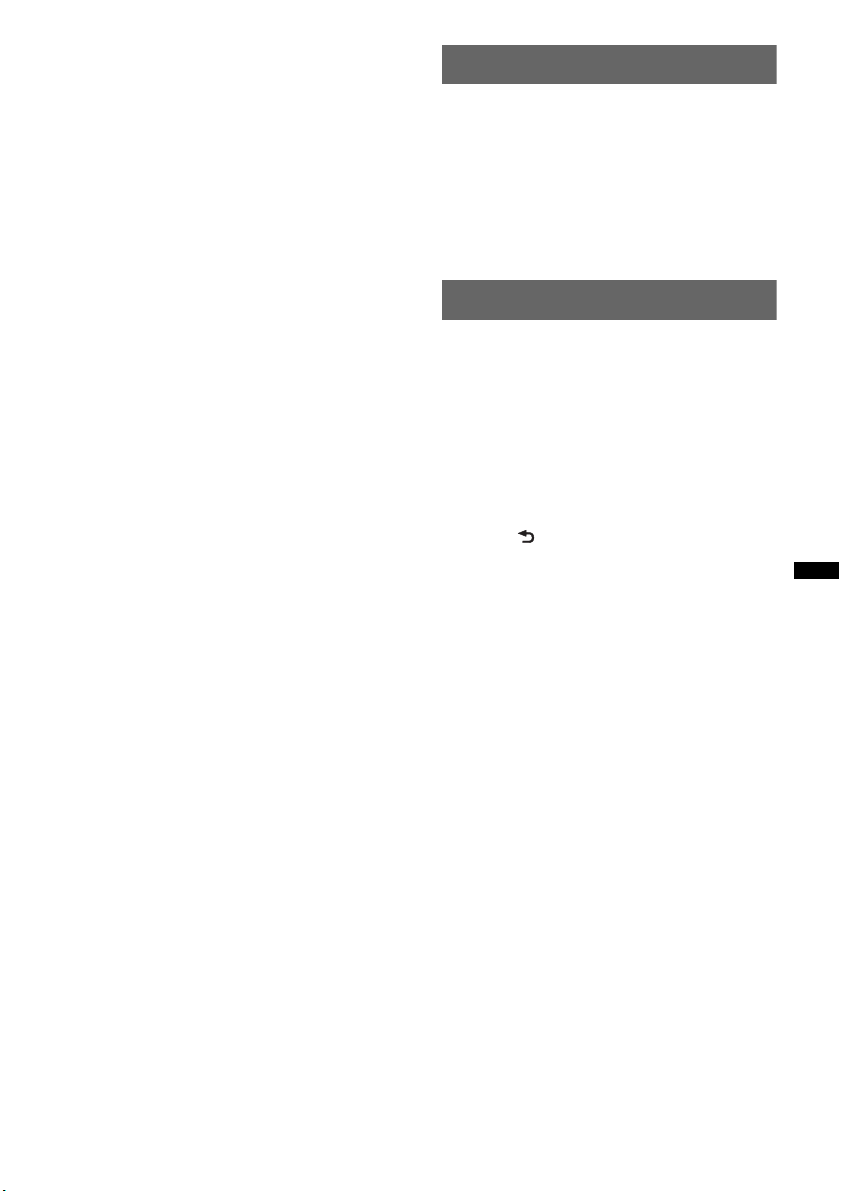
Radio frequency exposure
RF signals may affect improperly installed or
inadequately shielded electronic systems in cars,
such as electronic fuel injection systems, electronic
antiskid (antilock) braking systems, electronic speed
control systems or air bag systems. For installation
or service of this device, please consult with the
manufacturer or its representative of your car. Faulty
installation or service may be dangerous and may
invalidate any warranty that may apply to this
device.
Consult with the manufacturer of your car to ensure
that the use of your cellular phone in the car will not
affect its electronic system.
Check regularly that all wireless device equipment
in your car is mounted and operating properly.
Emergency calls
This Bluetooth car handsfree and the electronic
device connected to the handsfree operate using
radio signals, cellular, and landline networks as well
as user-programmed function, which cannot
guarantee connection under all conditions.
Therefore do not rely solely upon any electronic
device for essential communications (such as
medical emergencies).
Remember, in order to make or receive calls, the
handsfree and the electronic device connected to the
handsfree must be switched on in a service area with
adequate cellular signal strength.
Emergency calls may not be possible on all cellular
phone networks or when certain network services
and/or phone features are in use.
Check with your local service provider.
Resetting the unit
Before operating the unit for the first time, or
after replacing the car battery or changing the
connections, you must reset the unit.
Detach the front panel (page 8) and press the
RESET button (page 10) with a pointed object,
such as a ball-point pen.
Note
Pressing the RESET button will erase the clock setting
and some stored contents.
Canceling the DEMO mode
You can cancel the demonstration display which
appears during turning off.
1 Press and hold the select button.
The setup display appears.
2 Rotate the control dial until “Demo”
appears, then press the select button.
3 Rotate the control dial to select “off.”
then press the select button.
The setting is complete.
4 Press (BACK).
The display returns to normal play/reception
mode.
7

Preparing the card remote
commander
Remove the insulation film.
Tip
For how to replace the battery, see page 37.
Setting the clock
The clock uses a 24-hour digital indication.
1 Press and hold the select button.
The setup display appears.
2 Rotate the control dial until “Clock
Adjust” appears.
3 Press the select button.
4 Rotate the control dial to set the hour,
then press the select button.
5 Rotate the control dial to set the
minute, then press the select button.
To move the digital indication, press (SEEK)
+/–.
The setup is complete and the clock starts.
Tip
You can set the clock automatically with the RDS
feature (page 17).
Detaching the front panel
You can detach the front panel of this unit to
prevent theft.
Caution alarm
If you turn the ignition switch to the OFF
position without detaching the front panel, the
caution alarm will sound for a few seconds.
The alarm will only sound if the built-in
amplifier is used.
1 Press (OFF).
The unit is turned off.
2 Press (OPEN).
The front panel is flipped down.
3 Slide the front panel to the right, then
gently pull out the left end of the front
panel.
Notes
• Do not drop or put excessive pressure on the front
panel and display window.
• Do not subject the front panel to heat/high
temperature or moisture. Avoid leaving it in a parked
car or on a dashboard/rear tray.
• Do not detach the front panel during playback of the
USB device, otherwise USB data may be damaged.
8
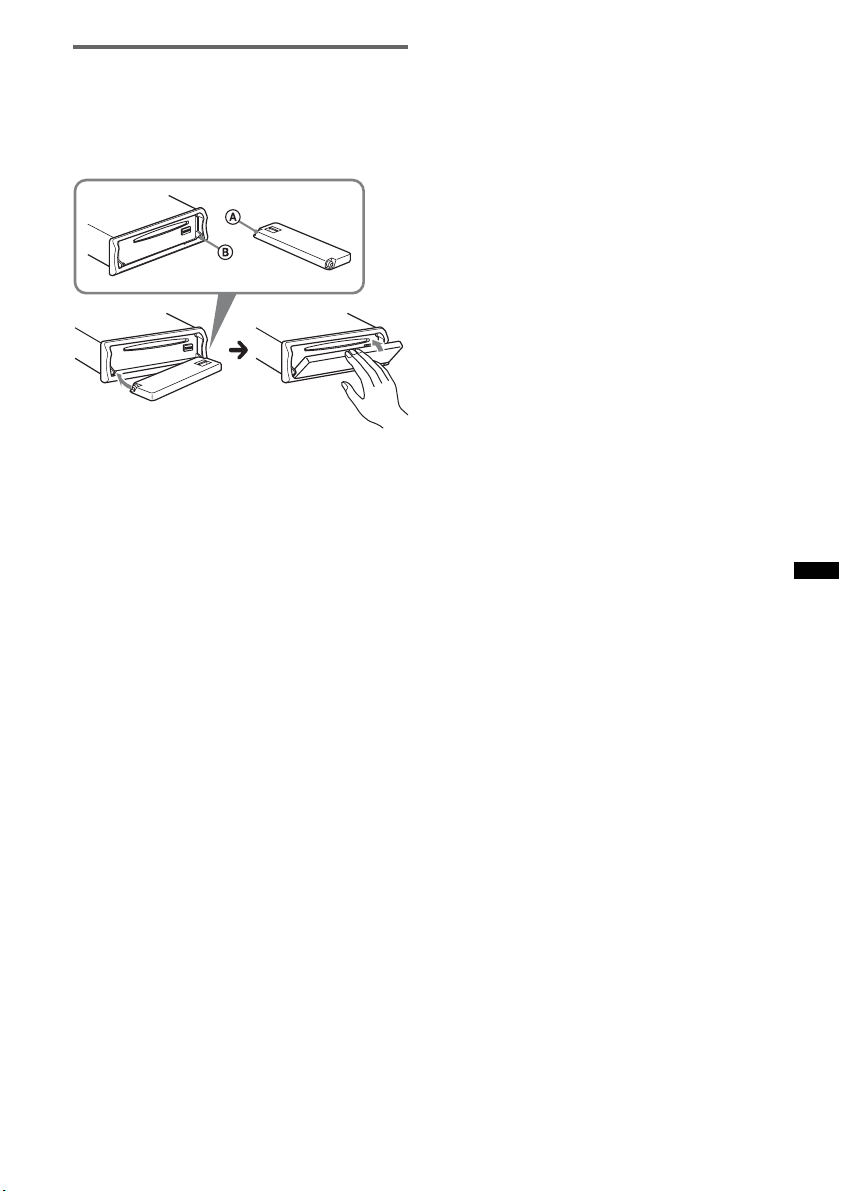
Attaching the front panel
Place the hole A of the front panel onto the
spindle B on the unit, then lightly push the left
side in.
Press (SOURCE) on the unit (or insert a disc) to
operate the unit.
Note
Do not put anything on the inner surface of the front
panel.
9

Location of controls and basic operations
Main unit
1q;24 65 7
3
8
9
OFF
SEEK
SOURCE
BLUETOOTH
BT
SEEK
ZAP
MODE
P
U
S
H
E
N
T
E
R
M
/
/
S
D
O
N
U
PTY PAUSE SCRLDM
/
/
U
M
E
ALBUMREP SHUF
312 456
OPEN
AUX
DSPLAF / TA
qa qd qjqg qhqfqs
Front panel removed This section contains instructions on the location
w;qk waql
RESET
of controls and basic operations. For details, see
the respective pages.
The corresponding buttons on the card remote
commander control the same functions as those
on the unit.
A OFF button page 28
To power off; stop the source.
Bluetooth phone:
To end or reject a call.
B (BACK) button page 14, 23, 31, 32
To return to the previous display.
C SOURCE button
To power on; change the source (Radio/CD/
USB/AUX/Bluetooth audio/Bluetooth
1
phone)*
.
D ZAP button page 15
To enter ZAPPIN™ mode.
E Control dial/select/ (handsfree)/
(end call) button
To adjust volume (rotate); select setup items
(press and rotate).
Bluetooth phone:
To enter the CALL menu; receive/end a call.
F Receptor for the card remote
commander
G Display window
H OPEN button page 8
I USB terminal page 19
To connect to the USB device.
10
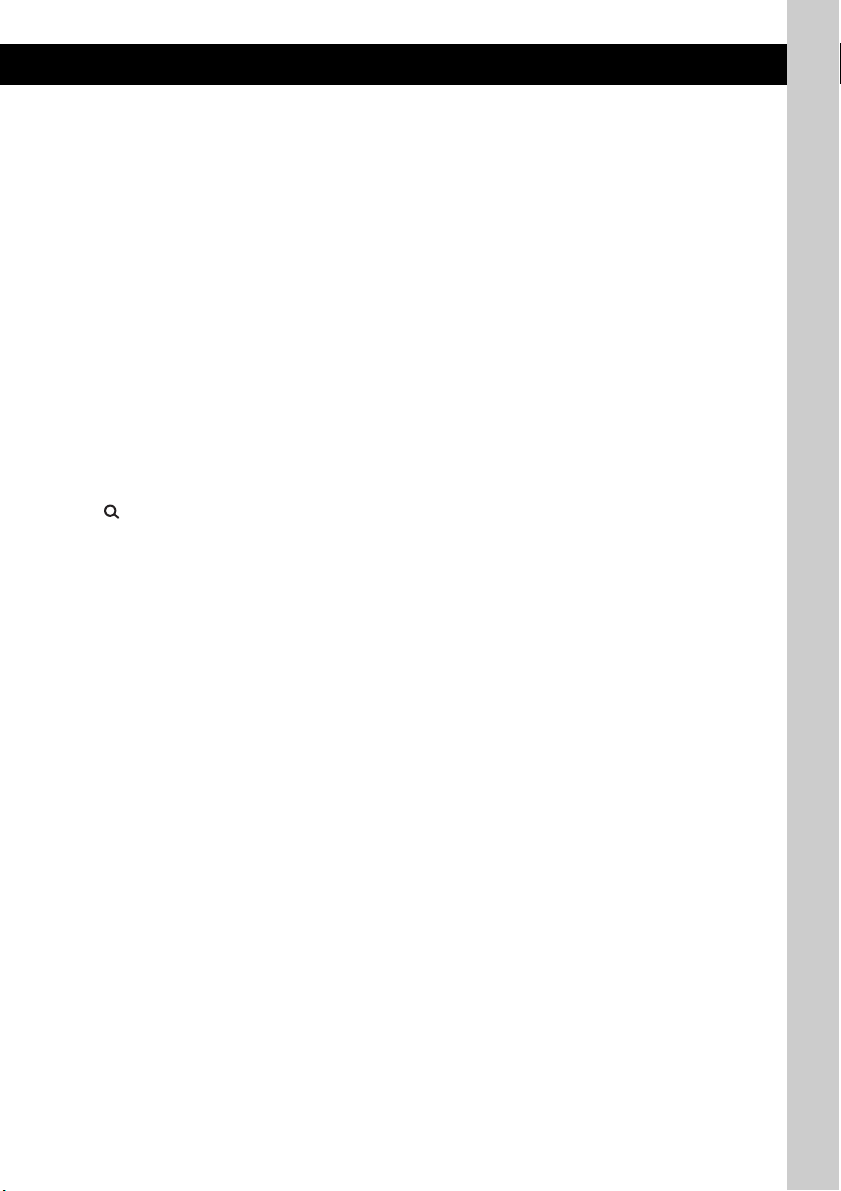
J SEEK +/– buttons
CD/USB:
To skip tracks (press); skip tracks
continuously (press, then press again within
about 1 second and hold); reverse/fastforward a track (press and hold).
Radio:
To tune in stations automatically (press); find
a station manually (press and hold).
Bluetooth audio device*
2
:
To skip tracks (press); reverse/fastforward a
track (press and hold).
K BT (BLUETOOTH) button page 23, 24,
26, 31
To enter the Bluetooth settings menu.
L MODE button page 15, 21, 22, 28
Press to: Select the radio band (FM/MW/
LW)/select the play mode of iPod.
Press and hold to: Enter/cancel the passenger
control.
M (LIST/BROWSE) button page 14,
16, 28, 29
To list up (Radio); enter the Quick-BrowZer
mode (CD/USB).
Bluetooth phone*
3
:
To enter the Phonebook Access menu.
N AF (Alternative Frequencies)/
TA (Traffic Announcement)/
PTY (Program Type) button page 16,
17
To set AF and TA (press); select PTY (press
and hold) in RDS.
O Number buttons
CD/USB:
(1): REP page 18, 20, 22
(2): SHUF page 18, 20, 22
(3)/(4): ALBUM –/+ page 22
To skip albums (press); skip albums
continuously (press and hold).
(5): DM+
Improves digitally compressed sound,
such as MP3.
To activate the DM+ function, set “on.”
To cancel, set “off.”
(6): PAUS E
To pause playback. To cancel, press
again.
Radio:
To receive stored stations (press); store
stations (press and hold).
Bluetooth audio device*
2
:
(1): REP page 30
(2): SHUF page 30
(3)/(4): ALBUM –/+ page 30
(6): PAU SE
To pause playback. To cancel, press
again.
Bluetooth phone:
To call stored dials.
P DSPL (display)/SCRL (scroll) button
page 18, 19, 21
To change display items (press); scroll the
display item (press and hold).
Q AUX input jack page 33
To connect a portable audio device.
R Built-in Microphone
Note
Do not cover the microphone, the handsfree
function may not work properly.
S RESET button page 7
T Disc slot
To insert the disc.
U Z (eject) button
To eject the disc.
*1 In the case of a CD changer being connected;
when (SOURCE) is pressed, “CD” and the unit
number will appear in the display. Furthermore, if
(MODE) is pressed, you can switch the changer.
*2 When a Bluetooth audio device (supports AVRCP
of Bluetooth technology) is connected. Depending
on the device, certain operations may not be
available.
*3 Supports PBAP, handsfree connection only.
11

Card remote commander
RM-X305
1
2
3
4
5
6
7
8
9
0
qa
qs
qd
qf
qg
qh
qj
qk
Some of the following buttons on the card remote
commander have different functions, or are
different from the unit. Remove the insulation
film before use (page 8).
A CALL/ (handsfree) button page 27
Bluetooth phone:
To enter the CALL menu; receive a call.
B SOURCE button
To power on; change the source (Radio/CD/
USB/AUX/Bluetooth audio/Bluetooth
phone)*.
C ENTER button
To apply a setting.
D MODE button
Press to: Select the radio band (FM/MW/
LW)/select the play mode of iPod.
Press and hold to: Enter/cancel the passenger
control.
E MENU button
To enter menu.
F (LIST/BROWSE) button
To list up (Radio); enter the Quick-BrowZer
mode (CD/USB).
Bluetooth phone:
To enter the Phonebook Access menu.
G DSPL (display)/PTY (Program Type)
button page 17
To change display items; select PTY in RDS.
H Number buttons page 24, 27, 28
To input numbers (phone number, passcode,
etc.).
Buttons 1 to 6 share the same functions as
the number buttons on the unit.
I button page 28
J OFF/ (end call) button page 28
To power off; stop the source; end or reject a
call.
K BLUETOOTH button
To enter the Bluetooth Setting menu.
L M (+)/m (–) buttons
To control CD/USB/Bluetooth Audio, the
same as (3)/(4) (ALBUM –/+) on the unit.
Setup, sound setting, etc., can be operated by
M m.
12
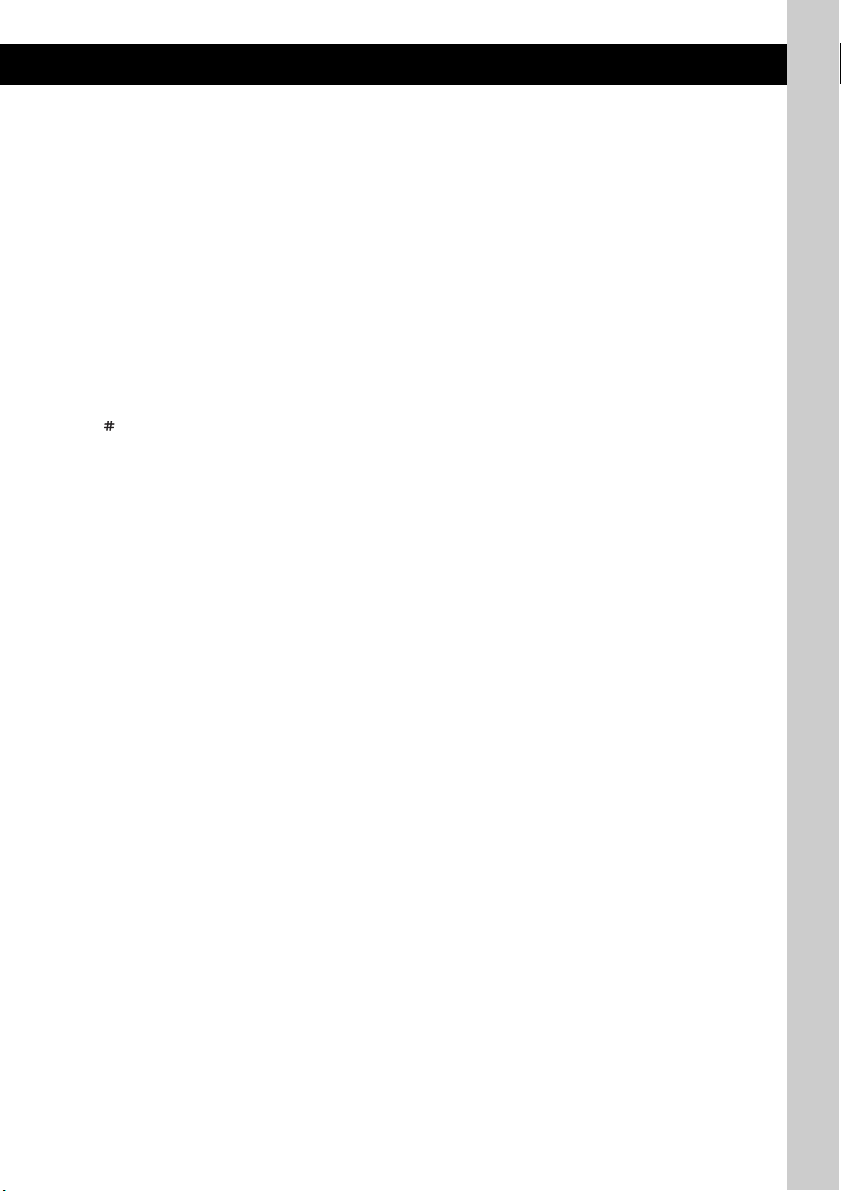
M < (.)/, (>) buttons
To control CD/radio/USB/Bluetooth Audio,
the same as (SEEK) –/+ on the unit.
Setup, sound setting, etc., can be operated by
< ,.
N SCRL (scroll) button
To scroll the display item.
O SOUND button
To enter sound setting.
P ATT (attenuate) button
To attenuate the sound. To cancel, press
again.
Q VOL (volume) +/– buttons
To adjust volume.
R button page 28
* In the case of a CD changer being connected; when
(SOURCE) is pressed, “CD” and the unit number will
appear in the display. Furthermore, if (MODE) is
pressed, you can switch the changer.
Note
If the unit is turned off and the display disappears, it
cannot be operated with the card remote commander
unless (SOURCE) on the unit is pressed, or a disc is
inserted to activate the unit first.
13
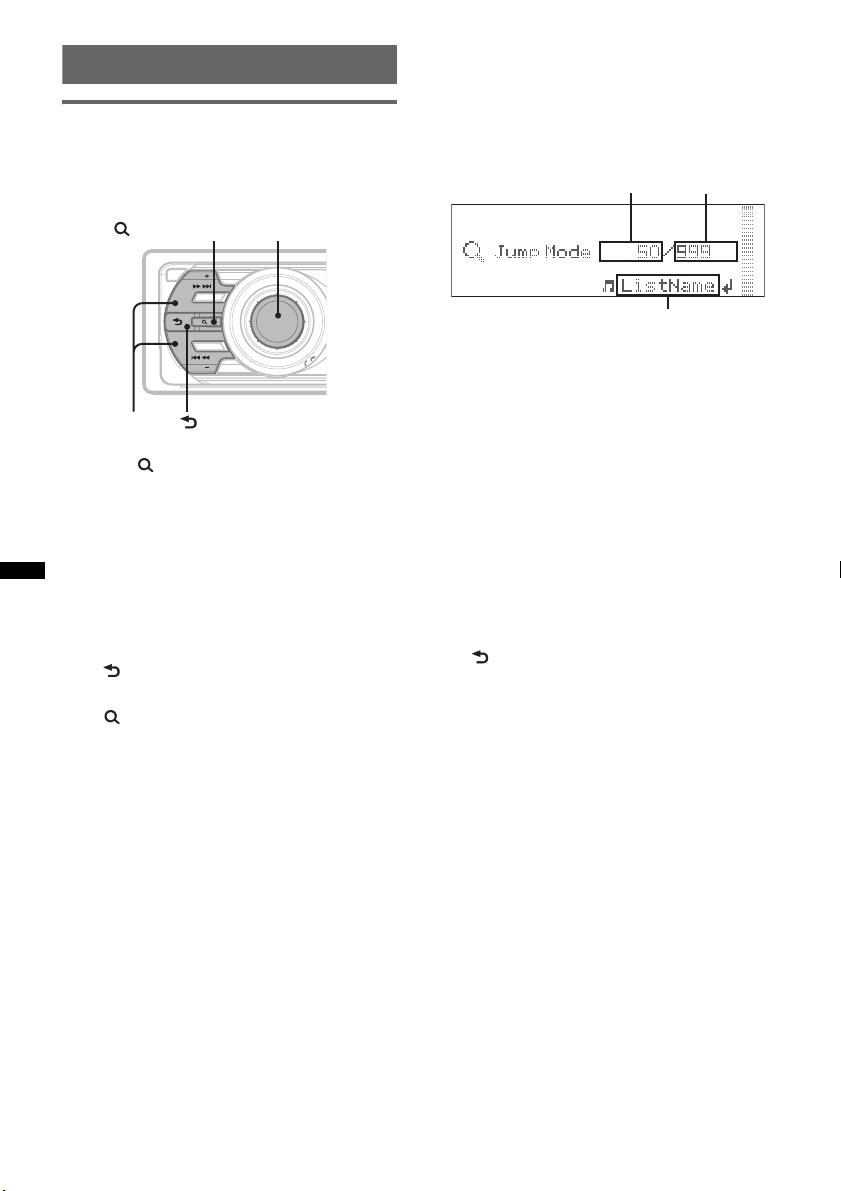
Searching for a track
A
C
Searching a track by name
— Quick-BrowZer
You can search for a track in a CD or USB device
easily by category.
(LIST/BROWSE)
OFF
SEEK
SOURCE
Control dial/
select button
ZAP
Searching by skip items
— Jump mode
When many items are in a category, you can
search the desired item quickly.
1 Press (SEEK) + in Quick-BrowZer mode.
The following display appears.
B
BLUETOOTH
BT
P
SEEK +/–
SEEK
(BACK)
MODE
U
S
H
/
/
E
N
U
T
M
E
E
R
M
/
/
S
D
O
N
U
1 Press (LIST/BROWSE).
The unit enters the Quick-BrowZer mode,
and the list of search categories appears.
2 Rotate the control dial to select the
desired search category, then press it
to confirm.
3 Repeat step 2 until the desired track is
selected.
Playback starts.
To return to the previous display
Press (BACK).
To exit the Quick-BrowZer mode
Press (LIST/BROWSE).
Note
When entering the Quick-BrowZer mode, the repeat/
shuffle setting is canceled.
A Current item number
B Total item number in the current layer
C Item name
Then the item name will appear.
2 Rotate the control dial to select the desired
item, or one near the desired item.
It skips in steps of 10% of the total item
number.
3 Press the select button.
The display returns to the Quick-BrowZer
mode and the selected item appears.
4 Rotate the control dial to select the desired
item and press it.
Playback starts if the selected item is a track.
To cancel Jump mode
Press (BACK) or ( SEEK) –.
14

Searching a track by listening to
1
2
3
4
Radio
track passages — ZAPPIN™
While playing back short track passages in a CD
or USB device in sequence, you can search for a
track you want to listen to.
ZAPPIN mode is suitable for searching for a
track in shuffle or shuffle repeat mode.
ZAP Select button
Storing and receiving stations
Caution
When tuning in stations while driving, use Best
Tuning Memory (BTM) to prevent an accident.
Storing automatically — BTM
OFF
SEEK
ZAP
SOURCE
BLUETOOTH
BT
P
SEEK
MODE
(BACK)
U
S
H
/
/
E
N
U
T
M
E
E
R
M
/
/
S
D
O
N
U
1 Press (ZAP) during playback.
Playback starts from a passage of the next
track.
The passage is played for the set time, then a
click sounds and the next passage starts.
Tra ck
1
ZAP
2
3
The part of each track to
playback in ZAPPIN mode.
4
2 Press the select button or (ZAP) when
a track you want to listen is played
back.
The track that you select returns to normal
play mode from the beginning.
To search a track by ZAPPIN mode again,
repeat steps 1 and 2.
Tips
• You can select the playback time from about 6
seconds/9 seconds/30 seconds (page 33).You
cannot select the passage of the track to playback.
• Press (SEEK) –/+ or (3)/(4) (ALBUM –/+) in
ZAPPIN mode to skip a track or album.
• Pressing (BACK) also confirms a track to
playback.
1 Press (SOURCE) repeatedly until
“TUNER” appears.
To change the band, press (MODE)
repeatedly. You can select from FM1, FM2,
FM3, MW, or LW.
2 Press and hold the select button.
The setup display appears.
3 Rotate the control dial until “BTM”
appears, then press the select button.
The unit stores stations in order of frequency
on the number buttons.
A beep sounds when the setting is stored.
Storing manually
1 While receiving the station that you
want to store, press and hold a
number button ((1) to (6)) until
“MEM” appears.
Note
If you try to store another station on the same number
button, the previously stored station will be replaced.
Tip
When an RDS station is stored, the AF/TA setting is
also stored (page 16).
Receiving the stored stations
1 Select the band, then press a number
button ((1) to (6)).
Tuning automatically
1 Select the band, then press (SEEK) +/–
to search for the station.
Scanning stops when the unit receives a
station. Repeat this procedure until the
desired station is received.
Tip
If you know the frequency of the station you want to
listen to, press and hold (SEEK) +/– to locate the
approximate frequency, then press (SEEK) +/–
repeatedly to fine adjust to the desired frequency
(manual tuning).
15

Receiving a station through a list
D E
— LIST
You can list up the frequency.
1 Select the band, then press (LIST).
The preset list appears.
2 Rotate the control dial until the
desired station appears.
3 Press the select button to receive the
station.
The display returns to normal reception
mode.
RDS
Overview
FM stations with Radio Data System (RDS)
service send inaudible digital information along
with the regular radio program signal.
Display items
A B C
A Radio band, Function
B TP/TA/AF*
C Clock
D Preset number
E Frequency*
data
*1 When Information “on” is set:
– “TP” lights up while “TP” is received.
– “TA”/“AF” lights up while “TA/AF” is on.
*2 While receiving the RDS station, “RDS” is
displayed on the left of the frequency indication.
1
2
(Program service name), RDS
RDS services
This unit automatically provides RDS services as
follows:
AF (Alternative Frequencies)
Selects and retunes the station with the
strongest signal in a network. By using this
function, you can continuously listen to the
same program during a long-distance drive
without having to retune the same station
manually.
TA (Traffic Announcement)/TP (Traffic
Program)
Provides current traffic information/programs.
Any information/program received, will
interrupt the currently selected source.
PTY (Program Types)
Displays the currently received program type.
Also searches your selected program type.
CT (Clock Time)
The CT data from the RDS transmission sets
the clock.
Notes
• Depending on the country/region, not all RDS
functions may be available.
• RDS will not work if the signal strength is too weak,
or if the station you are tuned to is not transmitting
RDS data.
Setting AF and TA
1 Press (AF/TA) repeatedly until the
desired setting appears.
Select To
AF on activate AF and deactivate TA.
TA on activate TA and deactivate AF.
AF/TA on activate both AF and TA.
AF/TA off deactivate both AF and TA.
Storing RDS stations with the AF and
TA setting
You can preset RDS stations along with the AF/
TA setting. If you use the BTM function, only
RDS stations are stored with the same AF/TA
setting.
If you preset manually, you can preset both RDS
and non-RDS stations with the AF/TA setting for
each.
1 Set AF/TA, then store the station with BTM or
manually.
16
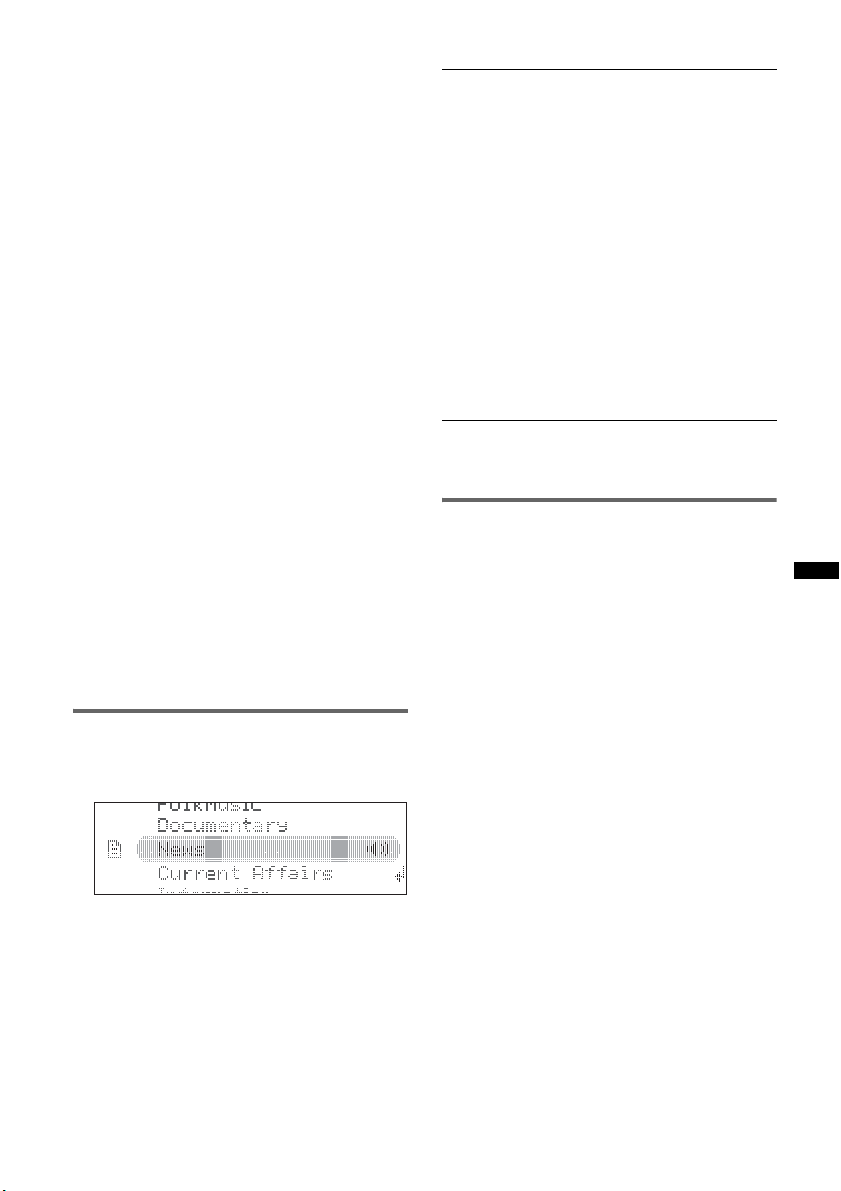
Receiving emergency
announcements
With AF or TA on, the emergency
announcements will automatically interrupt the
currently selected source.
Tip
If you adjust the volume level during a traffic
announcement, that level will be stored into memory
for subsequent traffic announcements, independently
from the regular volume level.
Staying with one regional program
— Regional
When the AF function is on: this unit’s factory
setting restricts reception to a specific region, so
you will not be switched to another regional
station with a stronger frequency.
If you leave this regional program’s reception
area, set “Regional off” in setup during FM
reception (page 33).
Note
This function does not work in the UK and in some
other areas.
Type of programs
News (News), Current Affairs (Current
Affairs), Information (Information), Sport
(Sports), Education (Education), Drama
(Drama), Cultures (Culture), Science
(Science), Varied Speech (Varied), Pop
Music (Popular Music), Rock Music (Rock
Music), Easy Listening (Easy Listening),
Light Classics M (Light Classical), Serious
Classics (Classical), Other Music (Other
Music Type), Weather & Metr (Weather),
Finance (Finance), Children’s Progs
(Children’s Programmes), Social Affairs
(Social Affairs), Religion (Religion), Phone
In (Phone In), Trave l & Touring (Travel),
Leisure & Hobby (Leisure), Jazz Music
(Jazz Music), Country Music (Country
Music), National Music (National Music),
Oldies Music (Oldies Music), Folk Music
(Folk Music), Documentary (Documentary)
Note
You cannot use this function in countries/regions
where no PTY data is available.
Local Link function (UK only)
This function enables you to select other local
stations in the area, even if they are not stored on
your number buttons.
1 During FM reception, press a number button
((1) to (6)) on which a local station is stored.
2 Within 5 seconds, press again a number button
of the local station.
Repeat this procedure until the local station is
received.
Selecting PTY
1 Press and hold (AF/TA) (PTY) during
FM reception.
The current program type name appears if the
station is transmitting PTY data.
2 Rotate the control dial until the
desired program type appears.
3 Press the select button.
The unit starts to search for a station
broadcasting the selected program type.
Setting CT
1 Set “CT on” in setup (page 33).
Notes
• The CT function may not work even though an RDS
station is being received.
• There might be a difference between the time set by
the CT function and the actual time.
17

CD
DC
E
Playing a disc
1 Press (OPEN).
2 Insert the disc (label side up).
3 Close the front panel.
Playback starts automatically.
Ejecting the disc
1 Press (OPEN).
2 Press Z.
The disc is ejected.
3 Close the front panel.
Display items
To change display items, press (DSPL).
A
A Source
B Clock
C Track name*, Artist name*, Disc/album
name*
D EQ3 Parametric Preset/DM+ Advanced/
ZAPPIN/Repeat/Shuffle
Repeat and shuffle play
1 During playback, press (1) (REP) or
(2) (SHUF) repeatedly until the
desired setting appears.
Select To play
Repeat Track track repeatedly.
Repeat Album* album repeatedly.
Shuffle Album* album in random order.
Shuffle Disc disc in random order.
* When an MP3/WMA/AAC is played.
To return to normal play mode, select “Repeat
off” or “Shuffle off.”
B
A
A Source
B Clock
E Artist name*, Disc/album name*, Track
name*, Disc/Album number, Track number,
Elapsed playing time
* The information of a CD TEXT, MP3/WMA/AAC is
displayed.
Tip
Displayed items will differ depending on the disc type,
recording format and settings.
18
B

USB devices
For details on the compatibility of your USB
device, visit the support site.
Support site
http://support.sony-europe.com/
• MSC (Mass Storage Class) and MTP (Media
Transfer Protocol) type USB devices compliant
with the USB standard can be used.
• Corresponding codec is MP3 (.mp3), WMA
(.wma) and AAC (.m4a).
• Backup of data in a USB device is
recommended.
Note
Connect the USB device after starting the engine.
Depending on the USB device, malfunction or damage
may occur if it is connected before starting the engine.
Playing back a USB device
1 Slide the USB cover.
Removing the USB device
1 Stop the USB device playback.
2 Remove the USB device.
If you remove your USB device during
playback, data in the USB device may be
damaged.
Notes
• Do not use USB devices so large or heavy that they
may fall down due to vibration, or cause a loose
connection.
• Do not detach the front panel during playback of the
USB device, otherwise USB data may be damaged.
• This unit cannot recognize USB devices via a USB
hub.
• If the USB is disconnected during playback, “NO
Device” appears in the display of the unit.
Display items
To change display items, press (DSPL ).
A
DC
A Source
B Clock
C Track name, Artist name, Album name
D EQ3 Parametric Preset/DM+ Advanced/
ZAPPIN/Repeat/Shuffle
B
2 Connect the USB device to the USB
terminal.
When using a cable, use the one supplied with
the USB device to connect.
Playback starts.
If a USB device is already connected, to start
playback, press (SOURCE) repeatedly until
“USB” appears.
Press (OFF) to stop playback.
A
E
A Source
B Clock
E Artist name, Album name, Track name,
Album number, Track number, Elapsed
playing time
continue to next page t
B
19

Notes
• Displayed items will differ, depending on the USB
device, recorded format and settings.
• The maximum number of displayable data is as
follows.
– folders (albums): 128
– files (tracks) per folder: 512
• Do not leave a USB device in a parked car, as
malfunction may result.
• It may take time for playback to begin, depending on
the amount of recorded data.
• DRM (Digital Rights Management) files may not be
played.
• During playback or fast-forward/reverse of a VBR
(Variable Bit Rate) MP3/WMA/AAC file, elapsed
playing time may not display accurately.
• Playback of the following MP3/WMA/AAC files is not
supported.
– lossless compression
– copyright-protected
Repeat and shuffle play
1 During playback, press (1) (REP) or
(2) (SHUF) repeatedly until the
desired setting appears.
Select To play
Repeat Track track repeatedly.
Repeat Album album repeatedly.
Shuffle Album album in random order.
Shuffle Device device in random order.
After 3 seconds, the setting is complete.
To return to normal play mode, select “Repeat
off” or “Shuffle off.”
iPod
For details on the compatibility of your iPod, see
“About iPod” on page 36 or visit the support site.
In these Operating Instructions, “iPod” is used as
a general reference for the iPod functions on the
iPod and iPhone, unless otherwise specified by
the text or illustrations.
Support site
http://support.sony-europe.com/
Playing back iPod
Before connecting the iPod, turn down the
volume of the unit.
1 Slide the USB cover.
2 Connect the iPod to the USB terminal
via the dock connector to USB cable.
M
E
N
U
>
.
20
The iPod will turn on automatically, and the
display will appear on the iPod screen as
below.*
Tip
We recommend the RC-100IP USB cable (not
supplied) to connect the dock connector.
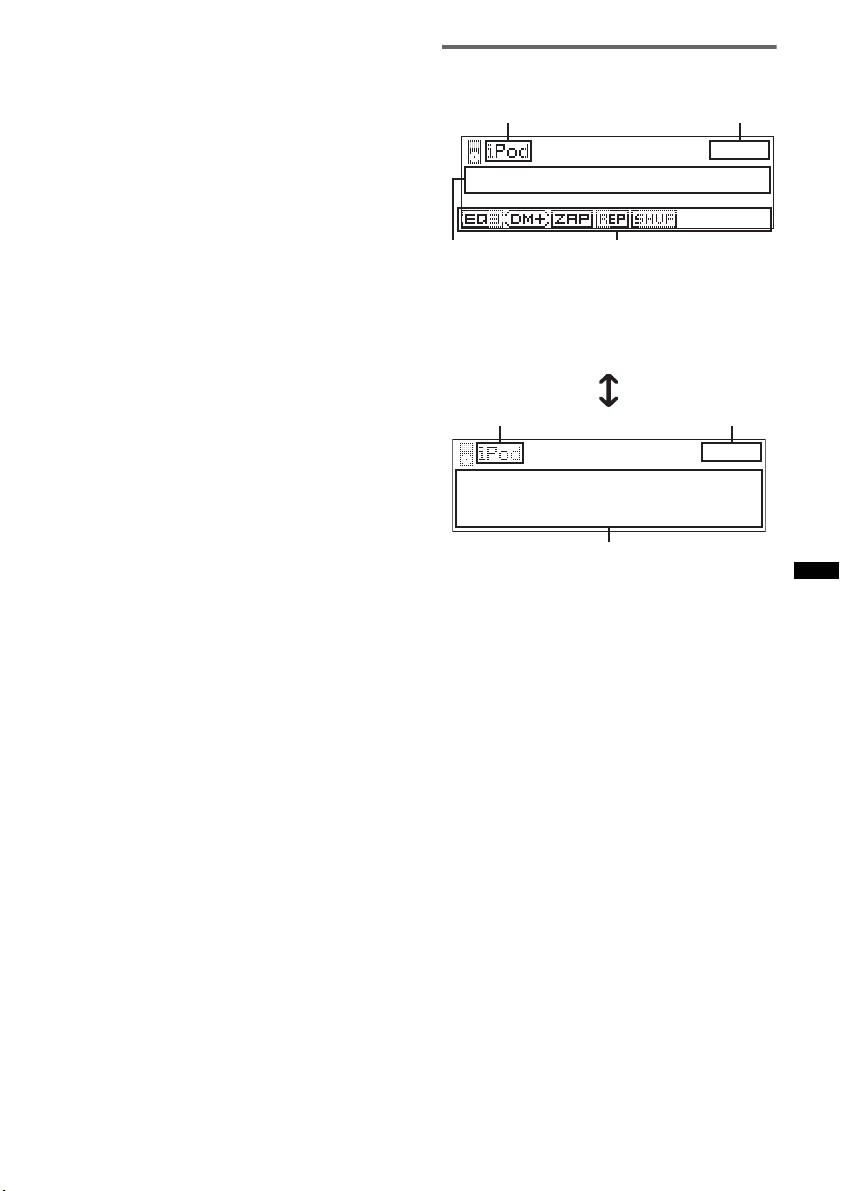
The tracks on the iPod start playing
automatically from the point last played.
If an iPod is already connected, to start
playback press (SOURCE) repeatedly until
“USB” or “iPod” appears.
* If the iPod was played back in the passenger control
last time, this will not appear.
3 Press (MODE) to select the play mode.
The mode changes as follows:
Resuming Mode t Album Mode t
Track Mode t Podcast Mode* t
Genre Mode t Playlist Mode t Artist
Mode
* May not appear depending on iPod setting.
4 Adjust the volume.
Press (OFF) to stop playback.
Removing the iPod
1 Stop the iPod playback.
2 Remove the iPod.
Caution for iPhone
When you connect an iPhone via USB, telephone
volume is controlled by iPhone itself. In order to avoid
sudden loud sound after a call, do not increase the
volume on the unit during a telephone call.
Notes
• Do not detach the front panel during playback of the
iPod, otherwise data may be damaged.
• This unit cannot recognize iPod via a USB hub.
Tips
• When the ignition key is turned to the ACC position,
and the unit is on, the iPod will be recharged.
• If the iPod is disconnected during playback, “NO
Device” appears in the display of the unit.
Resuming mode
When the iPod is connected to the dock
connector, the mode of this unit changes to
resuming mode and playback starts in the mode
set by the iPod.
In resuming mode, the following buttons do not
function.
– (1) (REP)
– (2) (SHUF)
Display items
To change display items, press (DSPL ).
A
DC
A Source (iPod) indication
B Clock
C Track name, Artist name, Album name
D EQ3 Parametric Preset/DM+ Advanced/
ZAPPIN*/Repeat*/Shuffle*
A
E
A Source (iPod) indication
B Clock
E Artist name, Album name, Track name, Track
number*, Total track number*, Elapsed
playing time*
* Hidden during Passenger control.
Tip
When album/podcast/genre/artist/playlist is changed,
its item number appears momentarily.
Note
Some letters stored in iPod may not be displayed
correctly.
B
B
21

Setting the play mode
1 During playback, press (MODE).
The mode changes as follows:
Album Mode t Track Mode t
Podcast Mode* t Genre Mode t
Playlist Mode t Artist Mode
* May not appear depending on iPod setting.
Skipping albums, podcasts, genres,
playlists and artists
To Pre ss
Skip (3)/(4) (ALBUM –/+)
Skip
continuously
Repeat and shuffle play
1 During playback, press (1) (REP) or
(2) (SHUF) repeatedly until the
desired setting appears.
Select To play
Repeat Track track repeatedly.
Repeat Album album repeatedly.
Repeat Podcast podcast repeatedly.
Repeat Artist artist repeatedly.
Repeat Playlist playlist repeatedly.
Repeat Genre genre repeatedly.
Shuffle Album album in random order.
Shuffle Podcast podcast in random order.
Shuffle Artist artist in random order.
Shuffle Playlist playlist in random order.
Shuffle Genre genre in random order.
Shuffle Device device in random order.
After 3 seconds, the setting is complete.
To return to normal play mode, select “Repeat
off” or “Shuffle off.”
[press once for each]
(3)/(4) (ALBUM –/+)
[hold to desired point]
Operating an iPod directly
— Passenger control
You can operate an iPod connected to the dock
connector directly.
1 During playback, press and hold
(MODE).
“Mode iPod” appears and you will be able to
operate the iPod directly.
To exit the passenger control
Press and hold (MODE).
Then “Mode Audio” will appear and the play
mode will change to “Resuming Mode.”
Notes
• The volume can be adjusted only by the unit.
• If this mode is canceled, the repeat setting will be
turned off.
22

Bluetooth (Handsfree calling
and Music streaming)
Before using the Bluetooth
function
To return to the previous display
Press (BACK).
To exit the Bluetooth settings menu
Press (BT).
Bluetooth Settings menu
Bluetooth operations
To use the Bluetooth function, the following
procedure is necessary.
1 Pairing
When connecting Bluetooth devices for the
first time, mutual registration is required. This
is called “pairing.” This registration (pairing)
is required only for the first time, as this unit
and the other devices will recognize each
other automatically from the next time. You
can pair up to 9 devices. (Depending on the
device, you may need to input a passcode for
each connection.)
2 Connection
To use the device after pairing is made, start
the connection. Sometimes pairing allows to
connect automatically.
3 Handsfree calling/Music streaming
You can talk handsfree and listen to music
when the connection is made.
For details of usable devices, visit the following
support site.
Support site
http://support.sony-europe.com/
Configuring Bluetooth Settings
Before connecting to a Bluetooth device,
configure the Bluetooth Settings on this unit.
1 Press (BT).
The Bluetooth settings menu appears.
2 Rotate the control dial until the
desired menu item appears, then
press the select button.
Depending on the setting, by rotating the
control dial again, other items can be set.
3 Rotate the control dial to select the
setting, then press the select button.
Signal
Switches the Bluetooth signal output of this unit
to “on” or “off.”
– “on”: to output the Bluetooth signal.
– “off”: to not output the Bluetooth signal.
Be sure to set to “on” when you connect from a
Bluetooth device.
Visibility
Allows other Bluetooth devices to search for
this unit.
– “Show”: to allow the other device to search.
– “Hide”: to not allow the other device to search.
Be sure to set to “Show” when you search for
this unit from a Bluetooth device.
Device Name
Changes the name of this unit displayed on
connected device. (Default setting: “XPLOD”)
Select “Rename” and input characters. Up to 13
characters can be input.
To restore “XPLOD,” select “Default.”
Search
Searches for other Bluetooth devices (page 24).
Device List
Shows the list of registered devices.
Select the name of device to connect / to
disconnect from this unit.
To delete all devices, select “Delete All.”
Auto Answer
“off”: to not start a call until (handsfree) is
pressed.
– “Short”: to start a call automatically when
received, about 3seconds later.
– “Long”: to start a call automatically when
received, about 10seconds later.
Ringtone
Switches the ring tone.
– “Cellular*
the cellular phone.
– “Default”: to output this unit’s ring tone.
EC/NC Mode*
Canceller Mode)
Reduces echo and noise in phone call
conversations.
Set to “Mode 1” normally. If the quality of the
outgoing sound is unsatisfactory, set to “Mode
2” or “off.”
1
”: to output the ring tone set with
2
(Echo Canceller/Noise
continue to next page t
23

MIC Gain*
2
Changes the volume level: “–2,” “–1,” “0,” “+1,”
“+2.”
MIC Select*
3
– “External”: to automatically switch to the
external microphone when it is connected.
– “Internal”: to select only the Built-in
Microphone.
Initialize
Initializes all Bluetooth-related settings
(page 31).
*1 Depending on the cellular phone, this unit’s ring
tone may be output even if set to “Cellular.”
*2 Configurable during a call.
*3 Cannot be switched during a call.
Notes
• For details on the settings of other Bluetooth
devices, see their respective manuals.
• If you select “Initialize,” all stored settings of the Call
menu and Bluetooth Settings menu are deleted.
Pairing
First, register (“pair”) a Bluetooth device
(cellular phone, etc.) and this unit with each
other. You can pair up to 9 devices. Once pairing
is established, there is no need for pairing again.
Searching for a Bluetooth device
from this unit
Check that the other Bluetooth device is set to
allow for searching (discoverable) beforehand.
1 Press (BT).
The Bluetooth settings menu appears.
2 Rotate the control dial to select
“Search,” then press the select button.
External microphone XA-MC10
By connecting an external microphone to the
microphone input connector, you can improve
audio quality while talking through this unit.
Installing on the sun visor
External microphone
Connecting cord
Clamps
Installing on the dashboard
Clamps
Connecting cord
External
microphone
Tip
You can set microphone priority (page 24).
24
The process of searching for a connectable
device begins, then the detected device
name(s) appear in a list. If a device name
cannot be received, Bluetooth Device
Address will be displayed.
Search time varies depending on the number
of Bluetooth devices.
3 Rotate the control dial to select the
device, then press the select button.
4 Select your desired connection,
“Handsfree Connect” or “Audio
Connect.”
Pairing starts.
5 Input a passcode*.
Input the same passcode for this unit and the
connecting device using control dial or card
remote commander. The passcode can be
either your own selected number or the
number determined by the connecting device.
For details, see the manual of the connecting
device.
6 Press the select button to confirm.
“Connection Complete” appears and
connection is complete.
“ ” or “ ” appears during connection.
* Passcode may be called “passkey,” “PIN code,” “PIN
number” or “Password,” etc., depending on the
device.

Searching for this unit from a
Bluetooth device
Check Bluetooth Settings: “Signal” set to “on”
and “Visibility” set to “Show” (page 23).
1 Set the Bluetooth device to search for
this unit.
A list of detected devices appears in the
display of the device to be connected. This
unit is displayed as “XPLOD*
1
” on the device
to be connected.
DR-BT30Q
XPLOD
XXXXXXX
2 If Passcode*
2
input is required on the
display of the device to be connected,
input the passcode.
Input the same passcode (e.g., “0000”) for the
connecting device and this unit using control
dial or card remote commander.
Input passcode.
XXXX
“0000”
This unit and the Bluetooth device memorize
each other’s information, and when pairing is
made, the unit is ready for connection to the
device.
3 Set the Bluetooth device to connect to
this unit.
“Connection Complete” appears and
connection is complete.
“ ” or “ ” appears when the connection is
made.
*1 Default, can be changed.
*2 Passcode may be called “passkey,” “PIN code,”
“PIN number” or “Password,” etc., depending on
the device.
Notes
• While connecting to a Bluetooth device, this unit
cannot be detected from another device. To enable
detection, disconnect the current connection and
search for this unit from another device.
• Depending on the device, searching from this unit
may not be possible. In this case, search for this unit
from the connecting device.
• If you search for this unit and the connecting device
mutually at the same time, this unit will not recognize
the connecting device.
• It may take time to search or connect.
• Depending on the device, the confirmation display of
the connection appears before inputting the
passcode.
• The time limit for inputting the passcode differs
depending on the device.
• This unit cannot be connected to a device that
supports only HSP (Head Set Profile).
About Bluetooth icons
The following icons are used by this unit.
lit:
off:
lit:
flashing:
off:
lit:
flashing:
off:
* Turns gray without handsfree connection. Differs in
the case of a cellular phone.
Bluetooth signal on
Bluetooth signal off
Connection successful
Connecting
No connection
Connection successful
Connecting
No connection
Signal strength indication
of the connecting cellular
phone*
Battery remaining of the
connecting cellular phone*
25

Connection
If pairing has already been achieved, start
operation from here.
Connecting a cellular phone
1 Be sure that both this unit and the
cellular phone are switched to
Bluetooth signal on.
2 Connect to this unit using the cellular
phone.
“ ”appears when the connection is made.
Connecting to registered devices
1 Press (BT).
The Bluetooth settings menu appears.
2 Rotate the control dial to select
“Device List,” then press the select
button.
The list of registered devices appears.
3 Select the device to connect.
4 Select “Handsfree Connect.”
“Connection Complete” appears and
connection is complete.
“ ” appears during connection.
To stop the connection
Select “Handsfree Disconnect” in step 4.
Deleting the registration of a
connected device
Select “Delete” in step 4.
Note
While streaming Bluetooth audio, connection noise
may be heard over playback sound.
Tip
With Bluetooth signal on: when the ignition is switched
to on, this unit reconnects automatically to the lastconnected cellular phone. But automatic connection
also depends on the cellular phone’s specification. If
this unit does not reconnect automatically, connect
manually.
Connecting an audio device
1 Be sure that both this unit and the
audio device are switched to
Bluetooth signal on.
2 Connect to this unit using the audio
device.
“ ” appears when the connection is made.
Connecting to registered devices
1 Press (BT).
The Bluetooth settings menu appears.
2 Rotate the control dial to select
“Device List,” then press the select
button.
The list of registered devices appears.
3 Select the device to connect.
4 Select “Audio Connect.”
“Connection Complete” appears and
connection is complete.
“ ” appears during connection.
Connecting the last-connected audio
device from this unit
Press (6) with the “Bluetooth Audio” source
selected.
To stop the connection
Select “Audio Disconnect” in step 4.
Deleting the registration of a
connected device
Select “Delete” in step 4.
26

Handsfree calling
Check that the unit and cellular phone are
connected beforehand.
Making calls
You can make a call from the connected cellular
phone by operating this unit.
You can call from the phonebook in a cellular
phone via this unit (page 28).
1 Press (SOURCE) repeatedly until
“Bluetooth Phone” appears.
2 Press (handsfree).
The CALL menu appears.
Calling from the phonebook in the
unit
1 Rotate the control dial to select “Phonebook,”
then press the select button.
2 Select an initial from the initial list.
3 Select a name from the name list.
4 Select a phone number from the number list.
5 Select “Call.”
Calling from the call history in this
unit
1 Rotate the control dial to select “Recent Call,”
then press the select button.
2 Select a name and number from the call
history.
3 Select “Call.”
Note
You can call from the call history of this unit only.
3 Rotate the control dial until the
desired menu item appears, then
press the select button.
Depending on the setting, by rotating the
control dial again, other items can be set.
Call menu
Phonebook*
Selects from the phonebook list in the unit
(page 29) (Maximum storable contacts: 300).
Recent Call*
Selects from the dialed / received call history.
(Maximum storable name and phone
numbers:20)
Select “Delete” to delete the name and phone
number, “Delete All” to clear the history.
Dial
Inputs the phone number using the control dial
or card remote commander.
Receive PB*
Receives and stores the phonebook data from a
cellular phone (page 29).
Security
Locks the personal information by setting a
4-digit password.
If you set the security, “Security Code” appears
when the above menus are operated.
To unlock the security, input the password. You
can operate this unit without input password
until it is turned off.
*1 If “Security” is set, “Security Code” appears and
operation is not possible.
*2 If a character that cannot be displayed on this unit
is used, it is not displayed correctly.
1
1
1*2
(Receive Phonebook)
Calling by phone number input
1 Rotate the control dial to select “Dial,” then
press the select button.
2 Input the phone number using number buttons,
the control dial or card remote commander.
3 Select “Yes.”
To input “+,” press and hold the 0 button on the
card remote commander.
Calling by preset number
You must store a phone number to the Preset Dial
beforehand (page 30).
1 Press (1) - (6) with the “Bluetooth Phone”
source selected.
2 Select “Yes.”
Presetting the volume of ring tone
and talker’s voice
You can preset the volume level of the ring tone
and talker’s voice.
To adjust the ring tone:
Rotate the control dial while the phone is ringing.
“Ring Volume” appears and ring tone volume is
set.
To adjust the talker’s voice:
Rotate the control dial with the “Bluetooth
Phone” source selected. “Talk Volume” appears
and the talker’s voice volume is set.
continue to next page t
27

Sending DTMF (Dual Tone Multiple
Frequency) tones
You can send DTMF tones.
To send DTMF tones, press the required number
buttons (0 – 9, or ) on the card remote
commander during a call.
To end a call
Press (handsfree) again, or (OFF).
Note
Even if the call is ended, the Bluetooth connection is
not canceled.
Mic Gain adjustment
You can switch the volume levels (“–2,” “–1,”
“0,” “+1,” “+2”) to set a suitable level for the
other party during a call.
Tip
If you set “Auto Answer” to on, the phone call is
automatically started in the set time (page 23).
Accessing a Phonebook in a
cellular phone — Phonebook
Access
You can access the phonebook in a cellular
phone via this unit.
This function may not be available, depending on
the cellular phone.
Note on PBAP
Cellular phone supports PBAP, handsfree connection
only.
1 Press (SOURCE) repeatedly until
“Bluetooth Phone” appears.
2 Press (LIST/BROWSE).
The Phonebook Access menu appears.
Receiving calls
When receiving a call, ring tone is output from
your car speakers.
1 Press (handsfree) when a call is
received with a ring tone.
The phone call starts.
Note
The Built-in Microphone of this unit is located on the
rear of the front panel (page 10). Do not cover the
microphone with tape, etc.
To reject a call
Press (OFF).
Call transfer
In order to activate/deactivate the appropriate
device (this unit/cellular phone), check the
following.
1 Press (MODE) or use your cellular
phone.
For details on cellular phone operation, refer to
your cellular phone manual.
Note
Depending on the cellular phone, handsfree
connection may be cut off when call transfer is
attempted.
3 Rotate the control dial until the
desired menu item appears, then
press the select button.
Depending on the setting, by rotating the
control dial again, other items can be set.
Phonebook Access menu
Access To
Switches the Phonebook access of a cellular
phone to “Local” or “SIM.”
– “Local”: to access the phonebook data in a
cellular phone’s memory.
– “SIM”: to access the phonebook data on SIM.
PB Browse
Browses the phonebook in a cellular phone to
make a call.
PB Download*
Downloads phonebook data from a cellular
phone (page 29).
* If “Security” is set, “Security Code” appears and
operation is not possible.
Note
Keep the cellular phone in standby mode.
Calling from the phonebook in a
cellular phone
1 Rotate the control dial to select “PB Browse,”
then press the select button.
2 Select an initial from the initial list.
3 Select a name from the name list.
4 Select a phone number from the number list.
5 Select “Yes.”
28

Using the Phonebook
Notes on phonebook data
• Downloaded phonebook data from a cellular phone
cannot be overwritten by subsequent data. However,
some data (name, etc.,) may be duplicated as a
result.
• Phonebook data may be lost if this unit is damaged.
• When disposing of this unit, phonebook data should
be deleted with “Initialize” (page 31).
• Up to 300 contacts can be stored in the Phonebook.
If you try to register more than 300 numbers,
“Memory Full” appears.
Downloading phonebook data from
Phonebook Access
Cellular phone supports PBAP, handsfree
connection only.
1 Press (LIST/BROWSE).
2 Rotate the control dial to select “PB
Download,” then press the select button.
3 “Downloading...” appears.
4 “Complete” appears when downloading is
complete.
Receiving phonebook data from a
cellular phone
1 Press (handsfree).
2 Rotate the control dial to select “Receive PB,”
then press the select button.
“Waiting…” appears.
3 Send the phonebook data by operating the
cellular phone.
“Data Receiving…” appears while receiving
the phonebook data.
“Complete” appears when receiving is
complete.
Notes
• Before receiving phonebook data, disconnect any
cellular phone or audio device.
• To cancel the transfer of phonebook data, operate
the cellular phone.
Storing the numbers from call
history
1 Press (handsfree).
2 Rotate the control dial to select “Recent Call,”
then press the select button.
3 Select a name and number from the call
history.
4 Select “Save to PB.”
5 Input a name.
Up to 40 characters can be input.
To enter the Phonebook
Phonebook Access:
PB Access may not be available, depending on
the cellular phone.
1 Press (LIST/BROWSE).
2 Rotate the control dial to select “PB Browse,”
then press the select button.
“Listing...” appears while accessing the
phonebook.
Phonebook in this unit:
1 Press (handsfree).
2 Rotate the control dial to select “Phonebook,”
then press the select button.
Storing a number individually from
Phonebook Access
1 Enter a phonebook (page 29).
2 Select contacts.
3 Select “Save to Phonebook.”
4 Select “Yes.”
Deleting from the Phonebook in this
unit
You can select this function in CALL menu only.
1 Enter a Phonebook (page 29).
2 Select a name to delete.
3 Select “Delete Contact.”
4 Select “Yes.”
To clear all phonebook data, select “Delete All”
in step 1. After clearing, confirm that all
phonebook data has been cleared properly.
Changing a name in the Phonebook
You can select this function in CALL menu only.
1 Enter a Phonebook (page 29).
2 Select a name to change.
3 Select “Edit Name.”
4 Edit a name.
Up to 40 characters can be input.
Tip
To change a phone number, by adding a new number
and then deleting the current one.
29

Using the Preset Dial
You can store a phone number in the phonebook/
call history to the Preset Dial.
Storing to the Preset Dial from a
phonebook
You can select this function in CALL menu only.
1 Enter a Phonebook (page 29).
2 Select the phone number to store, then select
“Preset Memory.”
3 Select the preset number (P1 – P6) to store.
Storing to the Preset Dial from call
history
1 Press (handsfree).
2 Rotate the control dial to select “Recent Call,”
then press the select button.
3 Select the name or phone number to store, then
select “Preset Memory.”
4 Select the preset number (P1 – P6) to store.
Voice Dial Activation
You can activate voice dialing with a cellular
phone connected to this unit by saying the voice
tag stored on the cellular phone, then make a call.
1 Press (SOURCE) repeatedly until
“Bluetooth Phone” appears.
2 Press and hold (handsfree).
The cellular phone enters voice dialing mode.
3 Say the voice tag stored on the cellular
phone.
Your voice is recognized, and the call is
made.
Notes
• Check that unit and cellular phone are connected
beforehand.
• Store a voice tag on your cellular phone beforehand.
• If you activate voice dialing with a cellular phone
connected to this unit, this function may not work in
some cases.
• Noises such as the engine running may interfere
with sound recognition. In order to improve
recognition, operate under conditions where noise is
minimized.
• Voice dialing may not work in some situations,
depending on the effectiveness of the cellular
phone’s recognition function. For details, see the
support site.
• Do not use voice dialing on the cellular phone during
handsfree device connection.
Tips
• Speak in the same way as you did when you stored
the voice tag.
• Store a voice tag while seated in the car, via this unit
with “Bluetooth Phone” source selected.
30
Music streaming
Listening to music from an audio
device
You can listen to music of an audio device on this
unit if the audio device supports A2DP
(Advanced Audio Distribution Profile) of
Bluetooth technology.
1 Connect this unit and the Bluetooth
audio device (page 26).
“ ” appears during connection.
2 Turn down the volume on this unit.
3 Press (SOURCE) repeatedly until
“Bluetooth Audio” appears.
4 Operate the audio device to start
playback.
5 Adjust the volume on this unit.
Adjusting the volume level
The volume level is adjustable for any difference
between the unit and the Bluetooth audio device.
1 Start playback of the Bluetooth audio device at
a moderate volume.
2 Set your usual listening volume on the unit.
3 Press the select button.
4 Rotate the control dial to select “Bluetooth
Audio Level,” then press the select button.
5 Rotate the control dial to adjust the input level
(“+18dB” – “0dB” – “–8dB”).
Operating an audio device with this
unit
You can perform the following operations on this
unit if the audio device supports AVRCP (Audio
Video Remote Control Profile) of Bluetooth
technology. (The operation differs depending on
the audio device.)
To Press
Play (6) (PAUSE)*1 on this unit
Pause (6) (PAUSE)*1 on this unit
Skip tracks (SEEK) –/+ (./>) [once
Reverse/
Fastforward
Repeat play (1) (REP) on this unit*
Shuffle play (2) (SHUF) on this unit*
Skip albums (3)/(4) (ALBUM –/+)
for each track]
and hold (SEEK) –/+ (./
>)
2
2
