Sony MEX-BT5700U Operating Instruction
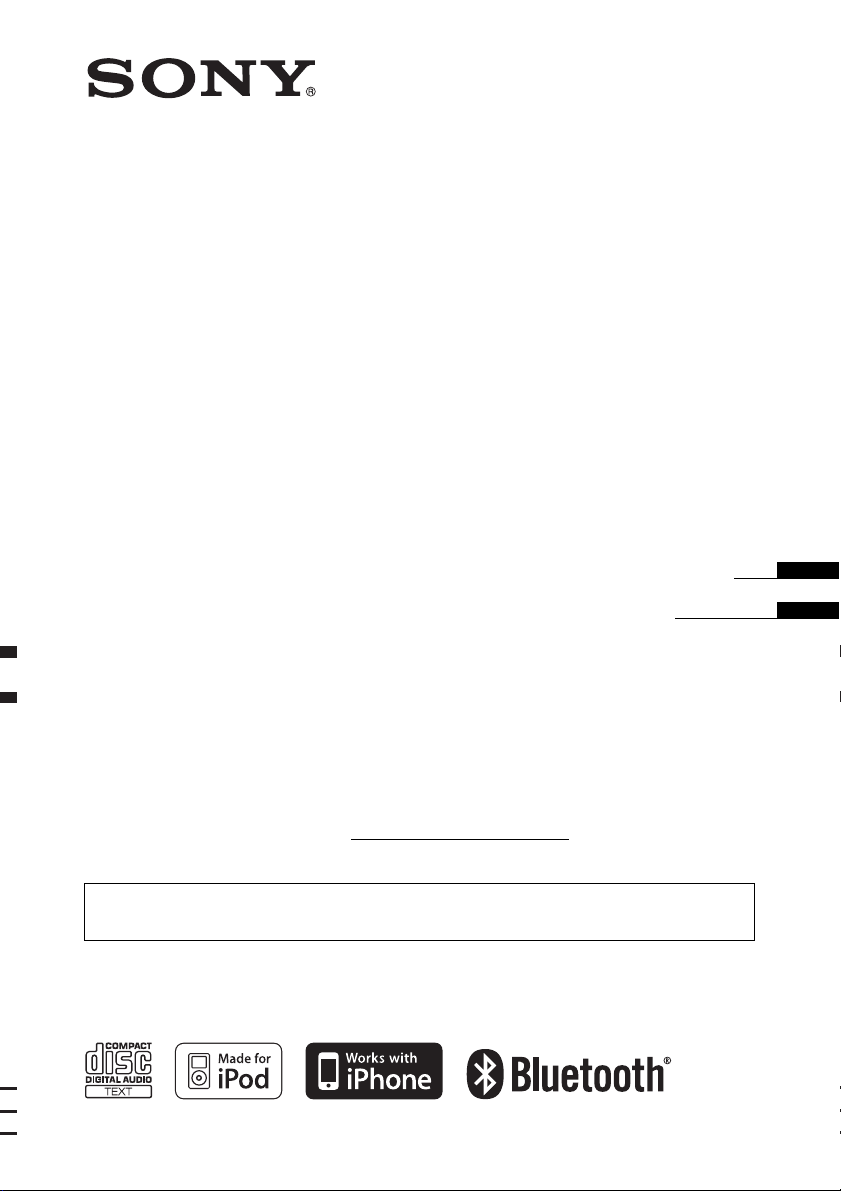
4-138-929-31 (1)
Bluetooth
®
Audio System
Operating Instructions
Mode d’emploi
Owner’s Record
The model and serial numbers are located on the bottom of the unit.
Record the serial number in the space provided below.
Refer to these numbers whenever you call upon your Sony dealer regarding this product.
Model No. MEX-BT5700U Serial No.
To cancel the demonstration (Demo) display, see page 7.
Pour annuler l’affichage de démonstration (Demo), reportez-vous à la page 7.
US
FR
MEX-BT5700U
©2009 Sony Corporation
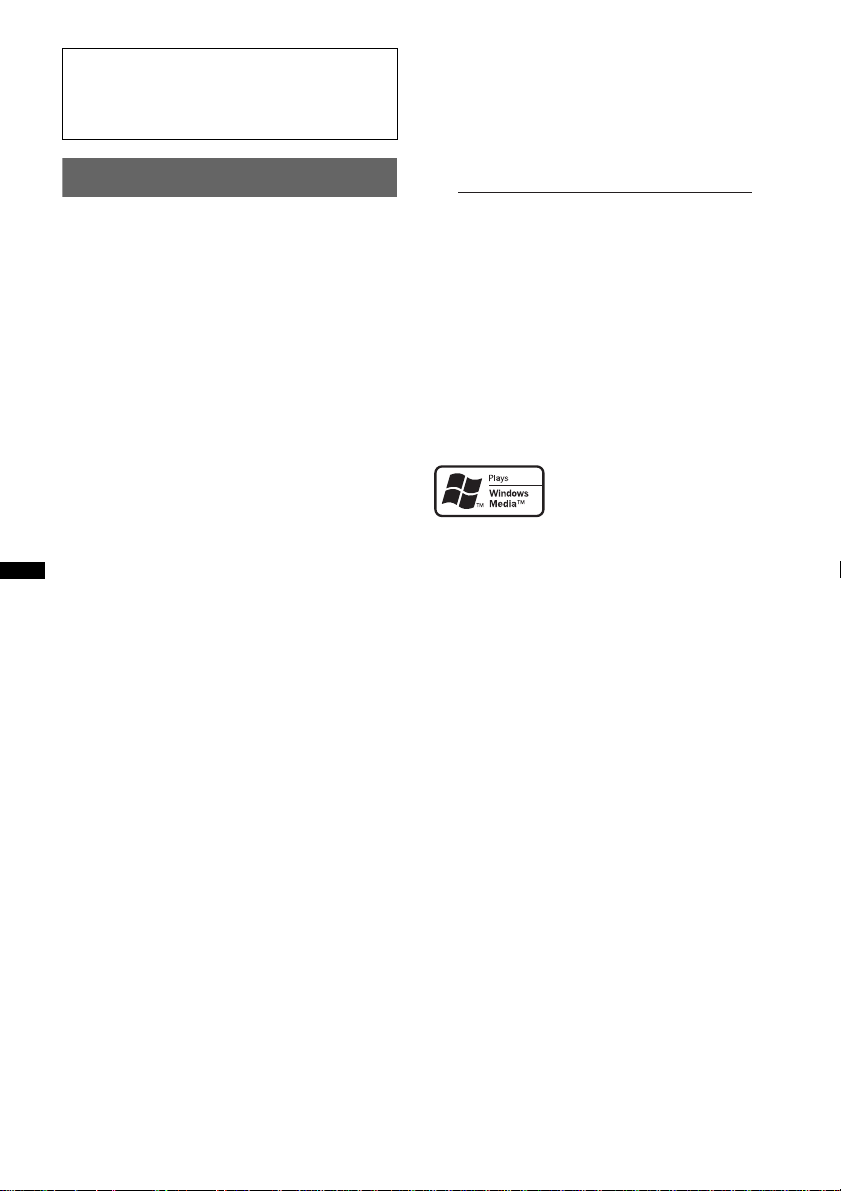
Be sure to install this unit in the dashboard of
–
–
–
–
t
the car for safety. For installation and
connections, see the supplied installation/
connections manual.
Warning
This equipment has been tested and found to
comply with the limits for a Class B digital
device, pursuant to Part 15 of the FCC Rules.
These limits are designed to provide reasonable
protection against harmful interference in a
residential installation. This equipment
generates, uses, and can radiate radio frequency
energy and, if not installed and used in
accordance with the instructions, may cause
harmful interference to radio communications.
However, there is no guarantee that interference
will not occur in a particular installation. If this
equipment does cause harmful interference to
radio or television reception, which can be
determined by turning the equipment off and on,
the user is encouraged to try to correct the
interference by one or more of the following
measures:
Reorient or relocate the receiving antenna.
Increase the separation between the equipment
and receiver.
Connect the equipment into an outlet on a
circuit different from that to which the receiver
is connected.
Consult the dealer or an experienced radio/TV
technician for help.
This transmitter must not be co-located or
operated in conjunction with any other antenna
or transmitter.
This equipment complies with FCC and IC
radiation exposure limits set forth for
uncontrolled equipment and meets the FCC
radio frequency (RF) Exposure Guidelines in
Supplement C to OET65 and RSS-102 of the
IC radio frequency (RF) Exposure rules. This
equipment has very low levels of RF energy
that it deemed to comply without maximum
permissive exposure evaluation (MPE). But it
is desirable that it should be installed and
operated with at least 20 cm and more between
the radiator and person's body (excluding
extremities: hands, wrists, feet and ankles).
CAUTION
The use of optical instruments with this produc
will increase eye hazard.
For the state of california, USA only
Perchlorate Material – special handling may apply,
See www.dtsc.ca.gov/hazardouswaste/perchlorate
Perchlorate Material: Lithium battery contains
perchlorate
Note on the lithium battery
Do not expose the battery to excessive heat such as
direct sunlight, fire or the like.
The Bluetooth word mark and logos are owned
by the Bluetooth SIG, Inc. and any use of such
marks by Sony Corporation is under license.
Other trademarks and trade names are those of
their respective owners.
ZAPPIN is a trademark of Sony Corporation.
Windows Media, and the
Windows logo are trademarks
or registered trademarks of
Microsoft Corporation in the
United States and/or other countries.
iPod is a trademark of Apple Inc., registered in
the U.S. and other countries.
iPhone is a trademark of Apple Inc.
MPEG Layer-3 audio coding technology and
patents licensed from Fraunhofer IIS and Thomson.
This product is protected by certain intellectual
property rights of Microsoft Corporation. Use or
distribution of such technology outside of this
product is prohibited without a license from
Microsoft or an authorized Microsoft subsidiary.
You are cautioned that any changes or
modifications not expressly approved in this
manual could void your authority to operate this
equipment.
2
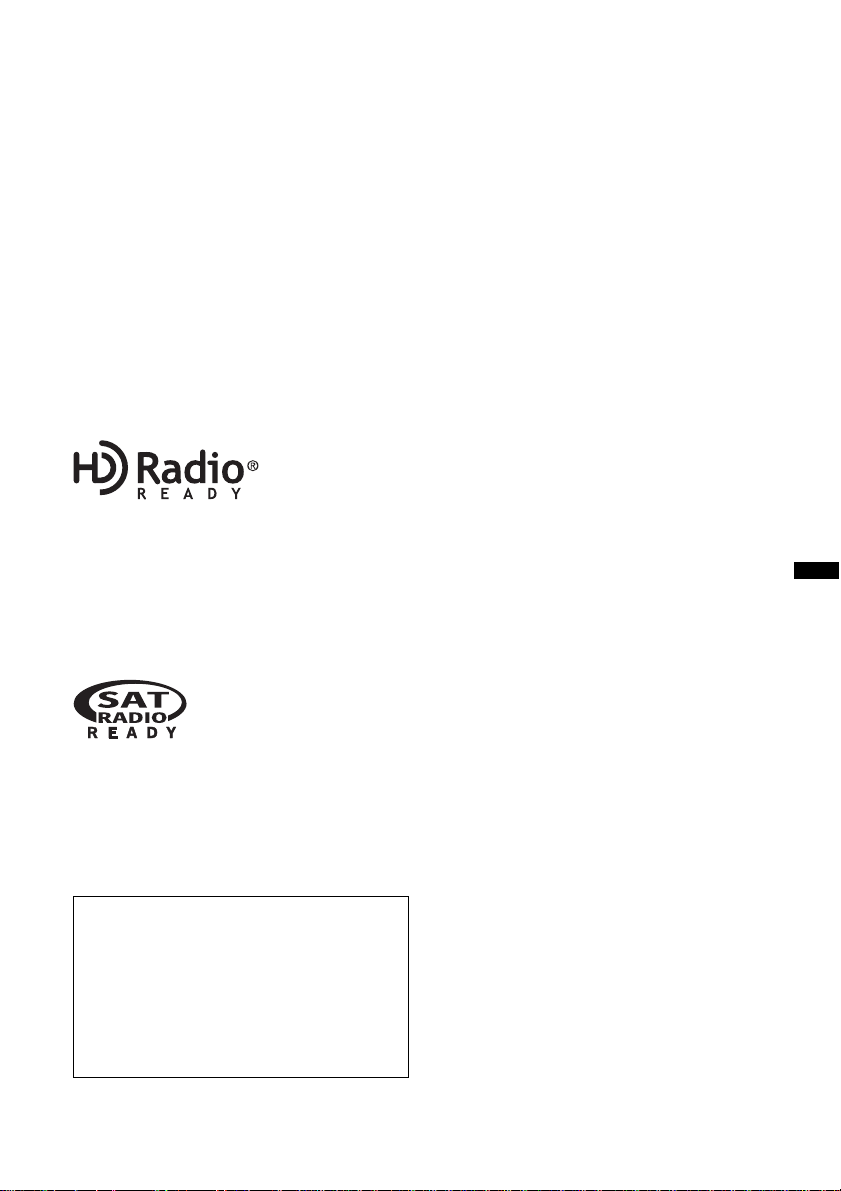
Content providers are using the digital rights
management technology for Windows Media
contained in this device (“WM-DRM”) to protect
the integrity of their content (“Secure Content”) so
that their intellectual property, including copyright,
in such content is not misappropriated.
This device uses WM-DRM software to play
Secure Content (“WM-DRM Software”). If the
security of the WM-DRM Software in this device
has been compromised, owners of Secure Content
(“Secure Content Owners”) may request that
Microsoft revoke the WM-DRM Software’s right
to acquire new licenses to copy, display and/or
play Secure Content. Revocation does not alter the
WM-DRM Software’s ability to play unprotected
content. A list of revoked WM-DRM Software is
sent to your device whenever you download a
license for Secure Content from the Internet or
from a PC. Microsoft may, in conjunction with
such license, also download revocation lists onto
your device on behalf of Secure Content Owners.
The “HD Radio Ready” logo indicates that this
product will control a Sony HD Radio
(sold separately).
For HD Radio
the HD Radio
HD Radio
TM
tuner operation, please refer to
TM
tuner Operating Instructions.
TM
and the HD Radio Ready logo are
TM
tuner
proprietary trademarks of iBiquity Digital Corp.
The “SAT Radio Ready”
logo indicates that this
product will control a
satellite radio tuner module
(sold separately). Please see your nearest
authorized Sony dealer for details on the
satellite radio tuner module.
“SAT Radio,” “SAT Radio Ready,” the SAT
Radio and SAT Radio Ready logos and all
related marks are trademarks of Sirius Satellite
Radio Inc. and XM Satellite Radio Inc.
Warning if your car’s ignition has no
ACC position
Be sure to set the Auto Off function (page 31).
The unit will shut off completely and
automatically in the set time after the unit is
turned off, which prevents battery drain.
If you do not set the Auto Off function, press
and hold (OFF) until the display disappears
each time you turn the ignition off.
3
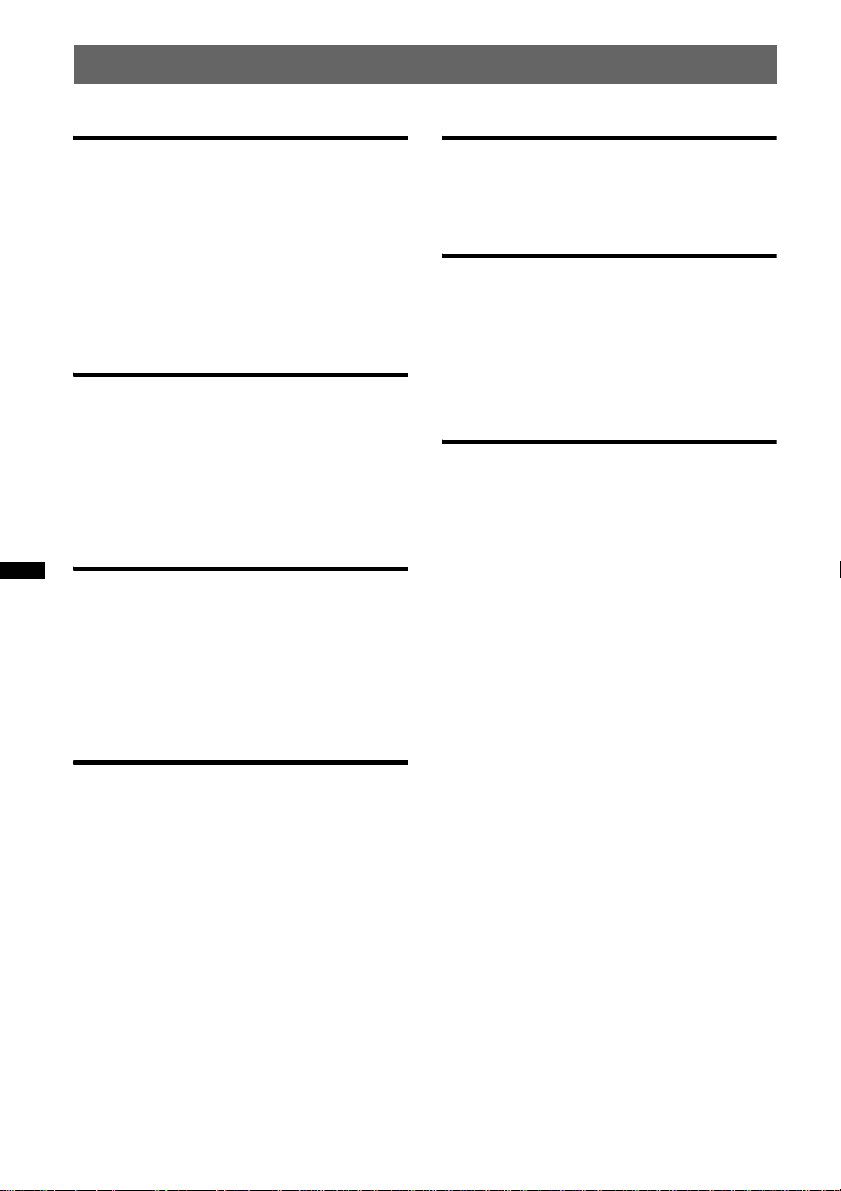
Table of Contents
Getting Started
Playable discs on this unit . . . . . . . . . . . . . . . . . 6
Notes on Bluetooth . . . . . . . . . . . . . . . . . . . . . . 6
Resetting the unit. . . . . . . . . . . . . . . . . . . . . . . . 7
Canceling the DEMO mode . . . . . . . . . . . . . . . 7
Preparing the card remote commander . . . . . . . 8
Setting the clock . . . . . . . . . . . . . . . . . . . . . . . . 8
Detaching the front panel . . . . . . . . . . . . . . . . . 8
Attaching the front panel . . . . . . . . . . . . . . . 9
Location of controls and basic
operations
Main unit. . . . . . . . . . . . . . . . . . . . . . . . . . . 10
Card remote commander RM-X306. . . . . . 12
Searching for a track . . . . . . . . . . . . . . . . . . . . 14
Searching a track by name
— Quick-BrowZer . . . . . . . . . . . . . . . . . . . 14
Searching a track by listening to track passages
— ZAPPIN™ . . . . . . . . . . . . . . . . . . . . . . . 15
Radio
Storing and receiving stations . . . . . . . . . . . . . 15
Storing automatically — BTM . . . . . . . . . . 15
Storing manually. . . . . . . . . . . . . . . . . . . . . 15
Receiving the stored stations . . . . . . . . . . . 15
Tuning automatically . . . . . . . . . . . . . . . . . 15
Receiving a station through a list
— LIST. . . . . . . . . . . . . . . . . . . . . . . . . . . . 16
CD
Playing a disc. . . . . . . . . . . . . . . . . . . . . . . . . . 16
Display items . . . . . . . . . . . . . . . . . . . . . . . 16
Repeat and shuffle play. . . . . . . . . . . . . . . . 17
USB devices
Playing back a USB device. . . . . . . . . . . . . . . 17
Display items . . . . . . . . . . . . . . . . . . . . . . . 18
Repeat and shuffle play . . . . . . . . . . . . . . . 18
iPod
Playing back iPod . . . . . . . . . . . . . . . . . . . . . . 19
Display items . . . . . . . . . . . . . . . . . . . . . . . 20
Setting the play mode . . . . . . . . . . . . . . . . . . . 20
Repeat and shuffle play . . . . . . . . . . . . . . . 20
Operating an iPod directly
— Passenger control. . . . . . . . . . . . . . . . . . . . 21
Bluetooth (Handsfree calling and
Music streaming)
Before using the Bluetooth function. . . . . . . . 21
Bluetooth operations . . . . . . . . . . . . . . . . . 21
Configuring Bluetooth Settings . . . . . . . . . 21
External microphone XA-MC10 . . . . . . . . 22
Pairing. . . . . . . . . . . . . . . . . . . . . . . . . . . . . . . 23
Searching for a Bluetooth device from
this unit. . . . . . . . . . . . . . . . . . . . . . . . . . . . 23
Searching for this unit from a Bluetooth
device . . . . . . . . . . . . . . . . . . . . . . . . . . . . . 23
About Bluetooth icons . . . . . . . . . . . . . . . . 24
Connection . . . . . . . . . . . . . . . . . . . . . . . . . . . 24
Connecting a cellular phone. . . . . . . . . . . . 24
Connecting an audio device . . . . . . . . . . . . 25
Handsfree calling . . . . . . . . . . . . . . . . . . . . . . 25
Making calls. . . . . . . . . . . . . . . . . . . . . . . . 25
Receiving calls . . . . . . . . . . . . . . . . . . . . . . 26
Call transfer . . . . . . . . . . . . . . . . . . . . . . . . 26
Accessing a Phonebook in a cellular phone
— Phonebook Access . . . . . . . . . . . . . . . . 27
Using the Phonebook . . . . . . . . . . . . . . . . . 27
Using the Preset Dial . . . . . . . . . . . . . . . . . 28
Voice Dial Activation . . . . . . . . . . . . . . . . 28
Music streaming . . . . . . . . . . . . . . . . . . . . . . . 29
Listening to music from an audio
device . . . . . . . . . . . . . . . . . . . . . . . . . . . . . 29
Operating an audio device with this
unit . . . . . . . . . . . . . . . . . . . . . . . . . . . . . . . 29
Other settings . . . . . . . . . . . . . . . . . . . . . . . . . 29
Initializing Bluetooth Settings . . . . . . . . . . 29
4
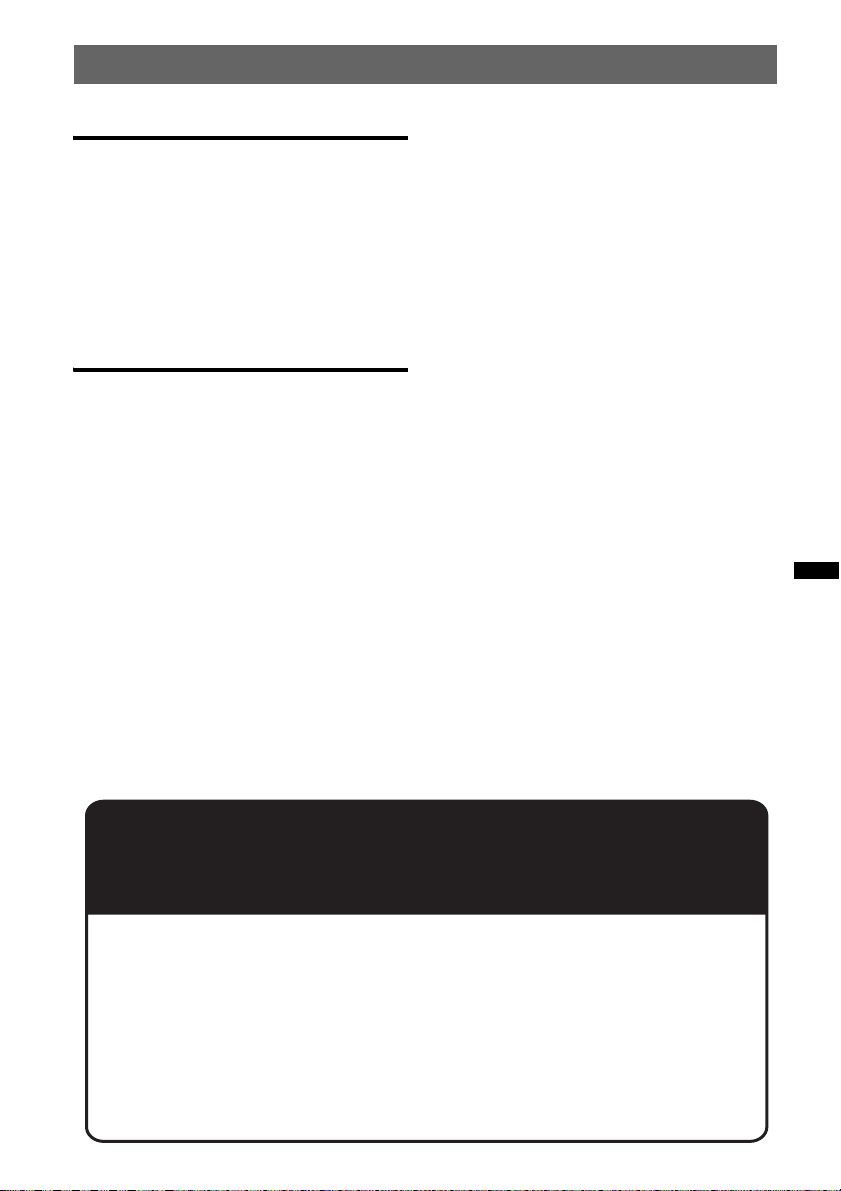
Other functions
Changing the sound settings . . . . . . . . . . . . . . 30
Adjusting the sound characteristics . . . . . . 30
Customizing the equalizer curve
— EQ3 Parametric Tune. . . . . . . . . . . . . . . 30
Adjusting setup items — SET. . . . . . . . . . . . . 31
Using optional equipment . . . . . . . . . . . . . . . . 32
Auxiliary audio equipment . . . . . . . . . . . . . 32
CD changer . . . . . . . . . . . . . . . . . . . . . . . . . 32
Rotary commander RM-X4S . . . . . . . . . . . 33
Additional Information
Precautions . . . . . . . . . . . . . . . . . . . . . . . . . . . 34
Notes on discs. . . . . . . . . . . . . . . . . . . . . . . 34
Playback order of MP3/WMA/AAC
files . . . . . . . . . . . . . . . . . . . . . . . . . . . . . . . 34
About iPod . . . . . . . . . . . . . . . . . . . . . . . . . 34
About Bluetooth function . . . . . . . . . . . . . . 35
Maintenance . . . . . . . . . . . . . . . . . . . . . . . . . . 35
Removing the unit . . . . . . . . . . . . . . . . . . . . . . 36
Specifications . . . . . . . . . . . . . . . . . . . . . . . . . 37
Troubleshooting. . . . . . . . . . . . . . . . . . . . . . . . 38
Error displays/Messages. . . . . . . . . . . . . . . 40
Support site
If you have any questions or for the latest support information on this
product, please visit the web site below:
http://esupport.sony.com
http://www.xplodsony.com/
Provides information on:
• Models and manufacturers of compatible digital audio players
• Supported MP3/WMA/AAC files
• Models and manufacturers of compatible cellular phones and the FAQ
about Bluetooth function
5
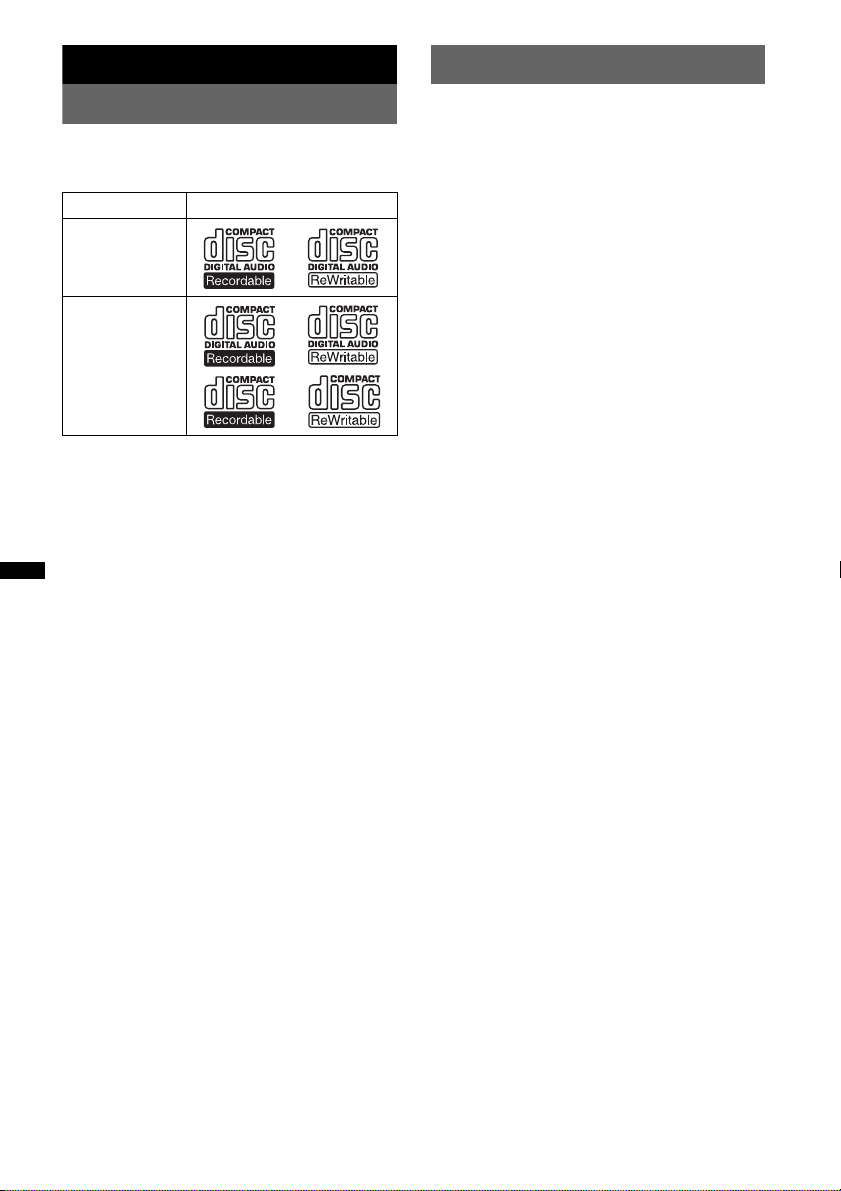
Getting Started
Notes on Bluetooth
Playable discs on this unit
This unit can play CD-DA (also containing CD
TEXT) and CD-R/CD-RW (MP3/WMA/AAC
files (page 34)).
Type of discs Label on the disc
CD-DA
MP3
WMA
AAC
Caution
IN NO EVENT SHALL SONY BE LIABLE FOR
ANY INCIDENTAL, INDIRECT OR
CONSEQUENTIAL DAMAGES OR OTHER
DAMAGES INCLUDING, WITHOUT
LIMITATION, LOSS OF PROFITS, LOSS OF
REVENUE, LOSS OF DATA, LOSS OF USE OF
THE PRODUCT OR ANY ASSOCIATED
EQUIPMENT, DOWNTIME, AND
PURCHASER’S TIME RELATED TO OR
ARISING OUT OF THE USE OF THIS
PRODUCT, ITS HARDWARE AND/OR ITS
SOFTWARE.
IMPORTANT NOTICE!
Safe and efficient use
Changes or modifications to this unit not expressly
approved by Sony may void the user’s authority to
operate the equipment.
Please check for exceptions, due to national
requirement or limitations, in usage of Bluetooth
equipment before using this product.
Driving
Check the laws and regulations on the use of cellular
phones and handsfree equipment in the areas where
you drive.
Always give full attention to driving and pull off the
road and park before making or answering a call if
driving conditions so require.
Connecting to other devices
When connecting to any other device, please read its
user guide for detailed safety instructions.
6
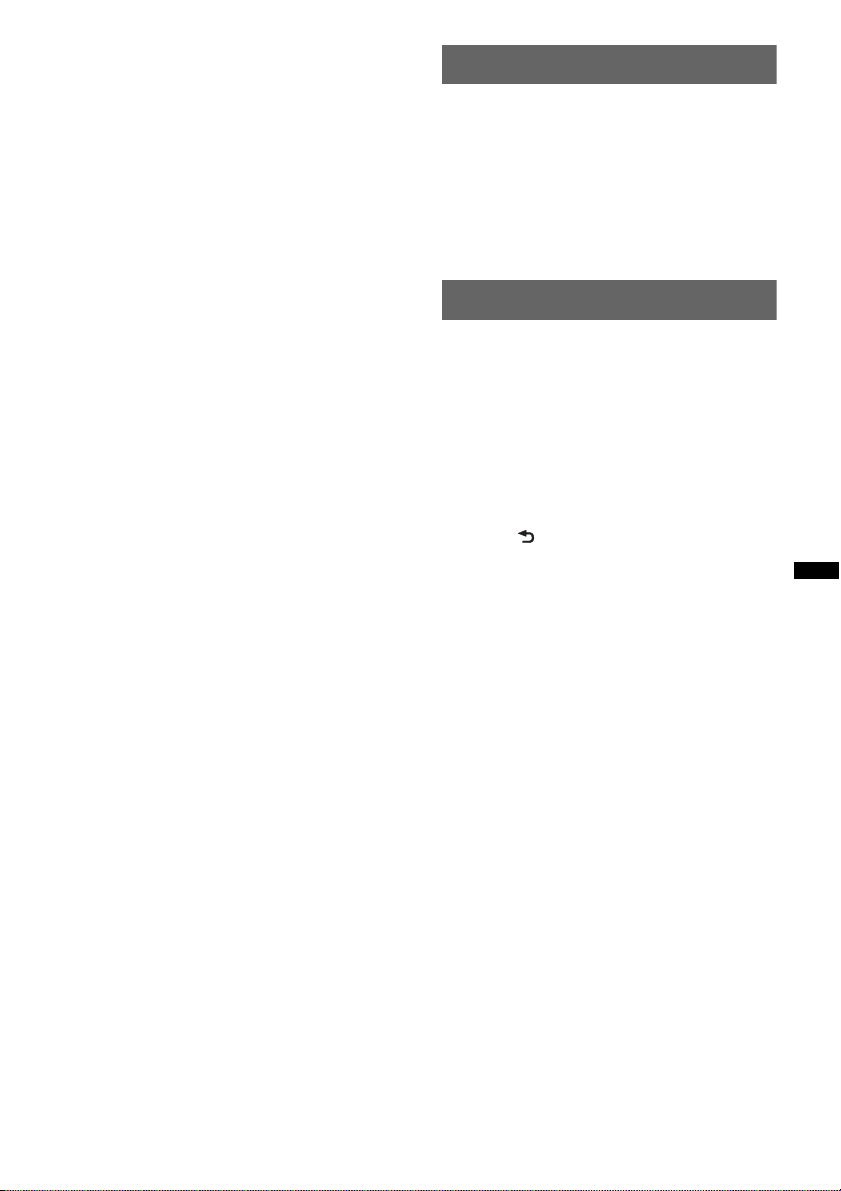
Radio frequency exposure
RF signals may affect improperly installed or
inadequately shielded electronic systems in cars,
such as electronic fuel injection systems, electronic
antiskid (antilock) braking systems, electronic speed
control systems or air bag systems. For installation
or service of this device, please consult with the
manufacturer or its representative of your car. Faulty
installation or service may be dangerous and may
invalidate any warranty that may apply to this
device.
Consult with the manufacturer of your car to ensure
that the use of your cellular phone in the car will not
affect its electronic system.
Check regularly that all wireless device equipment
in your car is mounted and operating properly.
Emergency calls
This Bluetooth car handsfree and the electronic
device connected to the handsfree operate using
radio signals, cellular, and landline networks as well
as user-programmed function, which cannot
guarantee connection under all conditions.
Therefore do not rely solely upon any electronic
device for essential communications (such as
medical emergencies).
Remember, in order to make or receive calls, the
handsfree and the electronic device connected to the
handsfree must be switched on in a service area with
adequate cellular signal strength.
Emergency calls may not be possible on all cellular
phone networks or when certain network services
and/or phone features are in use.
Check with your local service provider.
Resetting the unit
Before operating the unit for the first time, or
after replacing the car battery or changing the
connections, you must reset the unit.
Detach the front panel (page 8) and press the
RESET button (page 10) with a pointed object,
such as a ball-point pen.
Note
Pressing the RESET button will erase the clock setting
and some stored contents.
Canceling the DEMO mode
You can cancel the demonstration display which
appears during turning off.
1 Press and hold the select button.
The setup display appears.
2 Rotate the control dial until “Demo”
appears, then press the select button.
3 Rotate the control dial to select “off.”
then press the select button.
The setting is complete.
4 Press (BACK).
The display returns to normal play/reception
mode.
7
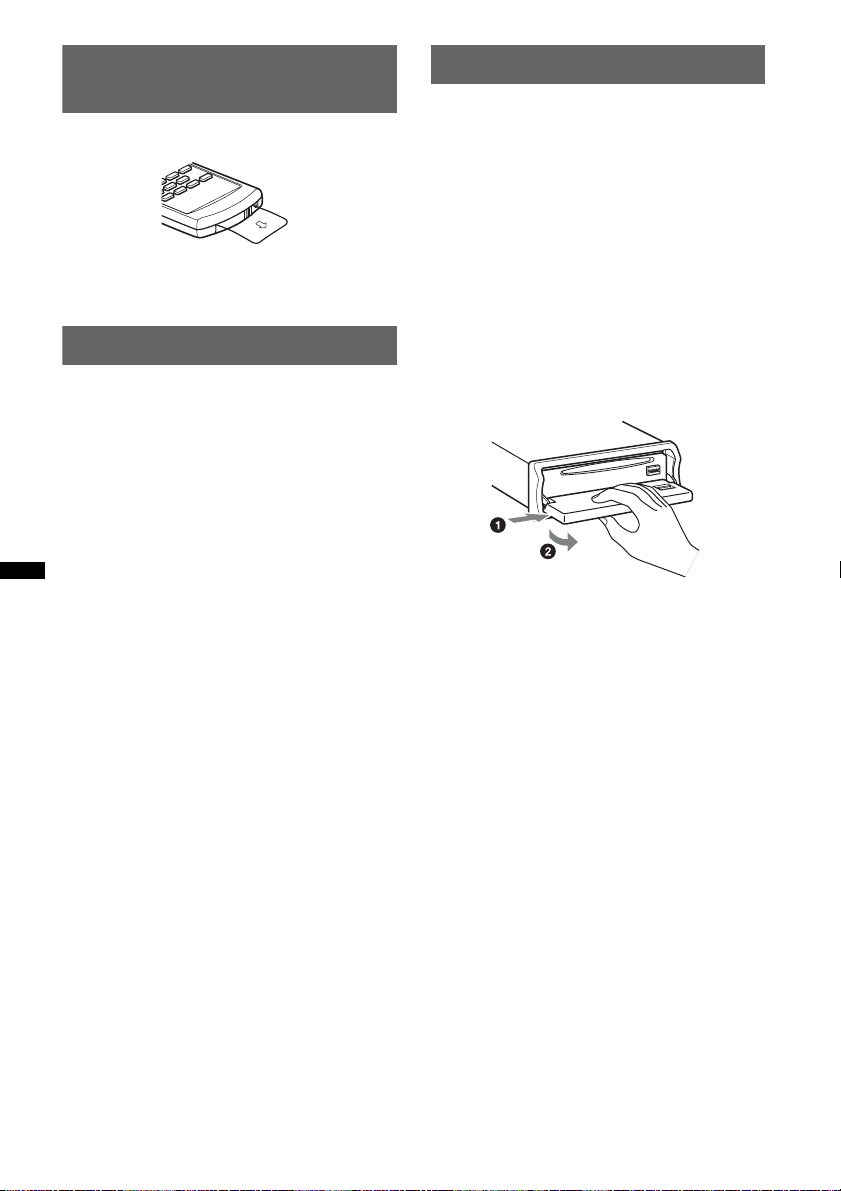
Preparing the card remote
commander
Remove the insulation film.
Tip
For how to replace the battery, see page 35.
Setting the clock
The clock uses a 12-hour digital indication.
1 Press and hold the select button.
The setup display appears.
2 Rotate the control dial until “Clock
Adjust” appears.
3 Press the select button.
4 Rotate the control dial to set the hour,
then press the select button.
5 Rotate the control dial to set the
minute, then press the select button.
To move the digital indication, press (SEEK)
+/–.
The setup is complete and the clock starts.
Detaching the front panel
You can detach the front panel of this unit to
prevent theft.
Caution alarm
If you turn the ignition switch to the OFF
position without detaching the front panel, the
caution alarm will sound for a few seconds.
The alarm will only sound if the built-in
amplifier is used.
1 Press (OFF).
The unit is turned off.
2 Press (OPEN).
The front panel is flipped down.
3 Slide the front panel to the right, then
gently pull out the left end of the front
panel.
Notes
• Do not drop or put excessive pressure on the front
panel and display window.
• Do not subject the front panel to heat/high
temperature or moisture. Avoid leaving it in a parked
car or on a dashboard/rear tray.
• Do not detach the front panel during playback of the
USB device, otherwise USB data may be damaged.
8
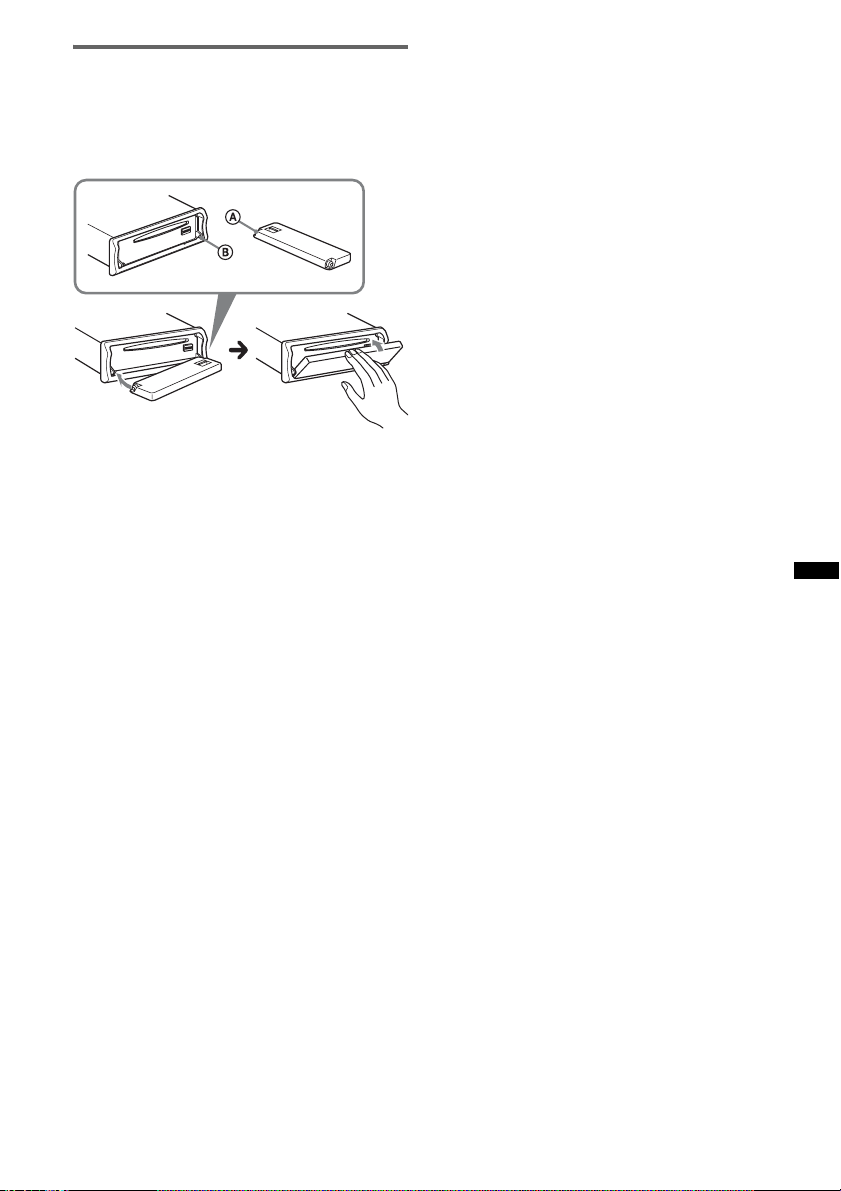
Attaching the front panel
Place the hole A of the front panel onto the
spindle B on the unit, then lightly push the left
side in.
Press (SOURCE) on the unit (or insert a disc) to
operate the unit.
Note
Do not put anything on the inner surface of the front
panel.
9
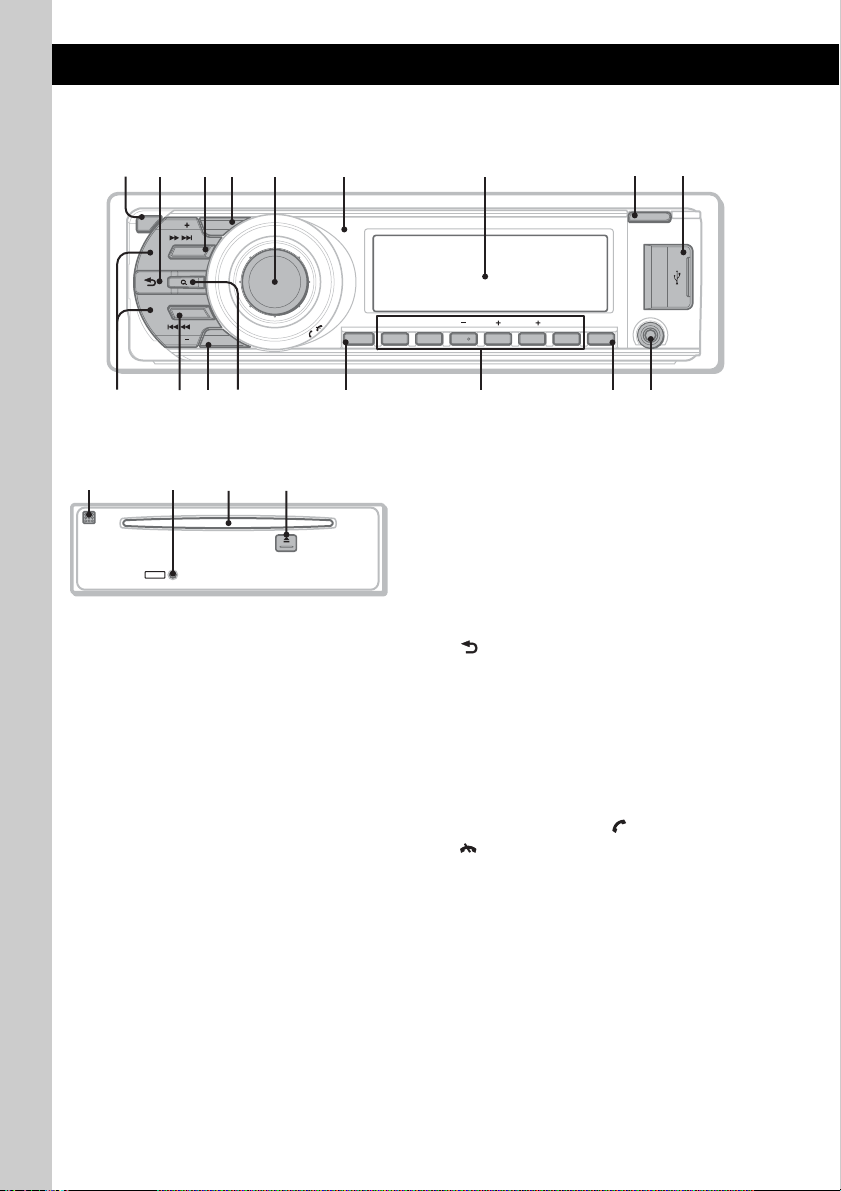
Location of controls and basic operations
Main unit
1q;24 65 7
3
8
9
OFF
SEEK
ZAP
SOURCE
BLUETOOTH
BT
SEEK
BT
P
MODE
U
S
H
E
N
T
E
/
/
U
SCRL DSPL
M
E
R
M
/
/
S
D
O
N
U
ALBUMREP SHUF PAUSEDM
312 456
OPEN
AUX
qa qd qjqg qhqfqs
Front panel removed This section contains instructions on the location
w;qk waql
RESET
of controls and basic operations. For details, see
the respective pages.
The corresponding buttons on the card remote
commander control the same functions as those
on the unit.
A OFF button page 26
To power off; stop the source.
Bluetooth phone:
To end or reject a call.
B (BACK) button page 14, 22, 30, 31
To return to the previous display.
C SOURCE button
To power on; change the source (Radio/CD/
USB/AUX/Bluetooth audio/Bluetooth
1
phone)*
.
D ZAP button page 15
To enter ZAPPIN™ mode.
E Control dial/select/ (handsfree)/
(end call) button
To adjust volume (rotate); select setup items
(press and rotate).
Bluetooth phone:
To enter the CALL menu; receive/end a call.
F Receptor for the card remote
commander
G Display window
H OPEN button page 8
I USB terminal page 17
To connect to the USB device.
10
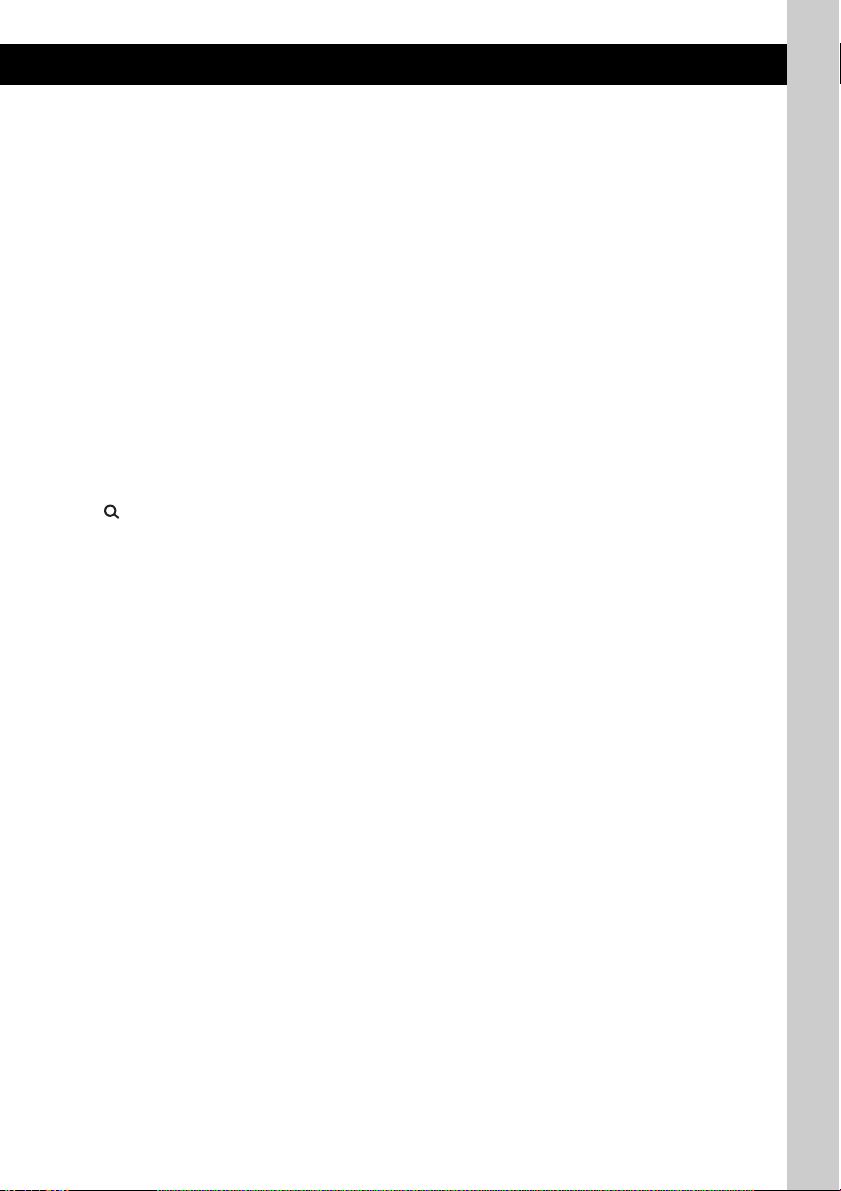
J SEEK +/– buttons
CD/USB:
To skip tracks (press); skip tracks
continuously (press, then press again within
about 1 second and hold); reverse/fastforward a track (press and hold).
Radio:
To tune in stations automatically (press); find
a station manually (press and hold).
Bluetooth audio device*
2
:
To skip tracks (press); reverse/fastforward a
track (press and hold).
K BT (BLUETOOTH) button page 22, 23,
24, 25, 29
To enter the Bluetooth settings menu.
L MODE button page 15, 19, 21, 26
Press to: Select the radio band (FM/AM)*
1
select the play mode of iPod.
Press and hold to: Enter/cancel the passenger
control.
M (LIST/BROWSE) button page 14,
16, 27, 28
To list up (Radio); enter the Quick-BrowZer
mode (CD/USB).
Bluetooth phone*
3
:
To enter the Phonebook Access menu.
N SCRL (scroll) button
To scroll the display item.
O Number buttons
CD/USB:
(1): REP page 17, 18, 20
(2): SHUF page 17, 18, 20
(3)/(4): ALBUM –/+ page 20
To skip albums (press); skip albums
continuously (press and hold).
(5): DM+
Improves digitally compressed sound,
such as MP3.
To activate the DM+ function, set “on.”
To cancel, set “off.”
(6): PAUS E
To pause playback. To cancel, press
again.
Radio:
To receive stored stations (press); store
stations (press and hold).
Bluetooth audio device*
2
:
(1): REP page 29
(2): SHUF page 29
(3)/(4): ALBUM –/+ page 29
(6): PAU SE
To pause playback. To cancel, press
again.
Bluetooth phone:
To call stored dials.
P DSPL (display) button page 16, 18, 20
To change display items.
Q AUX input jack page 32
To connect a portable audio device.
R Built-in Microphone
Note
/
Do not cover the microphone, the handsfree
function may not work properly.
S RESET button page 7
T Disc slot
To insert the disc.
U Z (eject) button
To eject the disc.
*1 In the case of a CD changer, HD Radio tuner or
SAT tuner being connected; when (SOURCE) is
pressed, the connected device (“HD,” “XM” or “SR”)
will appear in the display, depending on which
device is connected. Furthermore, if (MODE) is
pressed, you can switch the changer, HD Radio
tuner band or SAT tuner band.
*2 When a Bluetooth audio device (supports AVRCP
of Bluetooth technology) is connected. Depending
on the device, certain operations may not be
available.
*3 Supports PBAP, handsfree connection only.
11
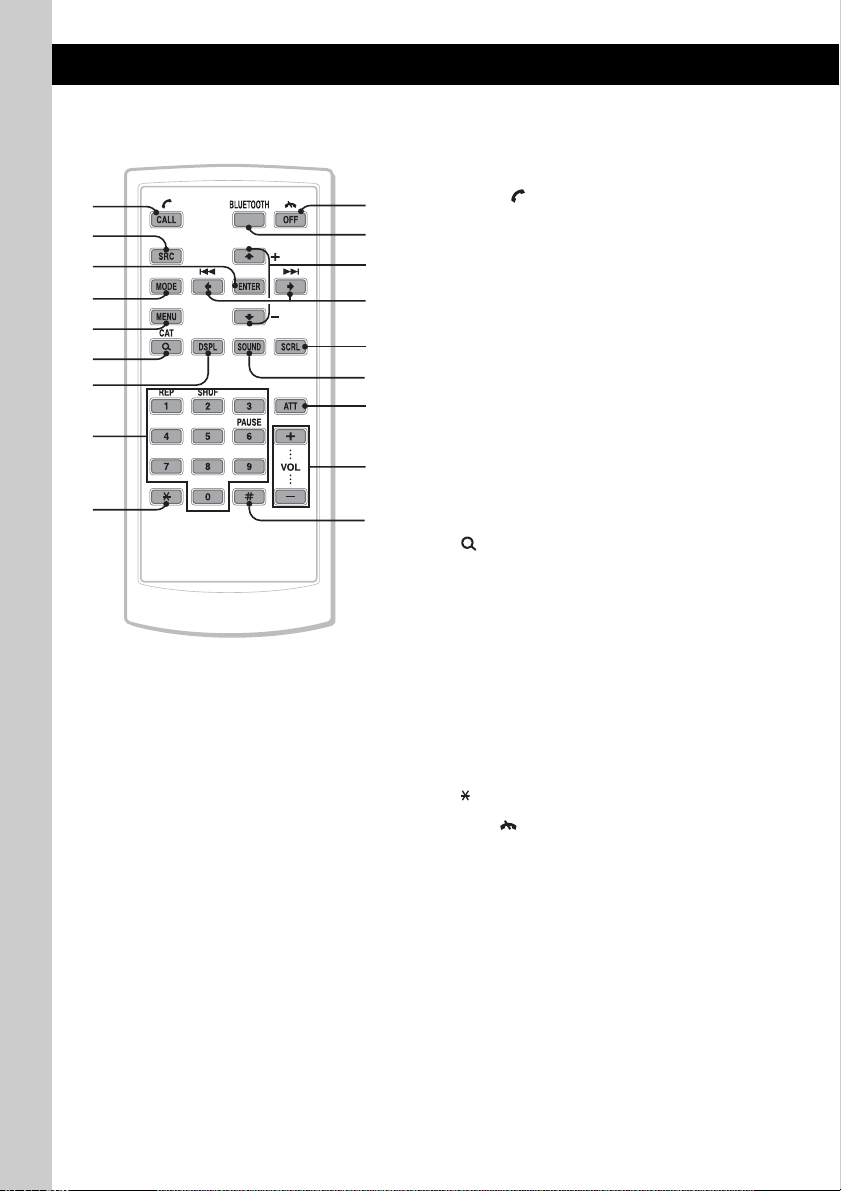
Card remote commander
RM-X306
1
2
3
4
5
6
7
8
9
0
qa
qs
qd
qf
qg
qh
qj
qk
Some of the following buttons on the card remote
commander have different functions, or are
different from the unit. Remove the insulation
film before use (page 8).
A CALL/ (handsfree) button page 25
Bluetooth phone:
To enter the CALL menu; receive a call.
B SOURCE button
To power on; change the source (Radio/CD/
USB/AUX/Bluetooth audio/Bluetooth
1
phone)*
C ENTER button
To apply a setting.
D MODE button
Press to: Select the radio band (FM/AM)*
select the play mode of iPod.
Press and hold to: Enter/cancel the passenger
control.
E MENU button
To enter menu.
F (LIST/BROWSE)/CAT*
To list up (Radio); enter the Quick-BrowZer
mode (CD/USB).
Bluetooth phone:
To enter the Phonebook Access menu.
G DSPL (display) button
To change display items
H Number buttons page 23, 26
To input numbers (phone number, passcode,
etc.).
Buttons 1 to 6 share the same functions as
the number buttons on the unit.
I button page 26
J OFF/ (end call) button page 26
To power off; stop the source; end or reject a
call.
K BLUETOOTH button
To enter the Bluetooth Setting menu.
L M (+)/m (–) buttons
To control CD/USB/Bluetooth Audio, the
same as (3)/(4) (ALBUM –/+) on the unit.
Setup, sound setting, etc., can be operated by
M m.
.
1
2
button
/
12
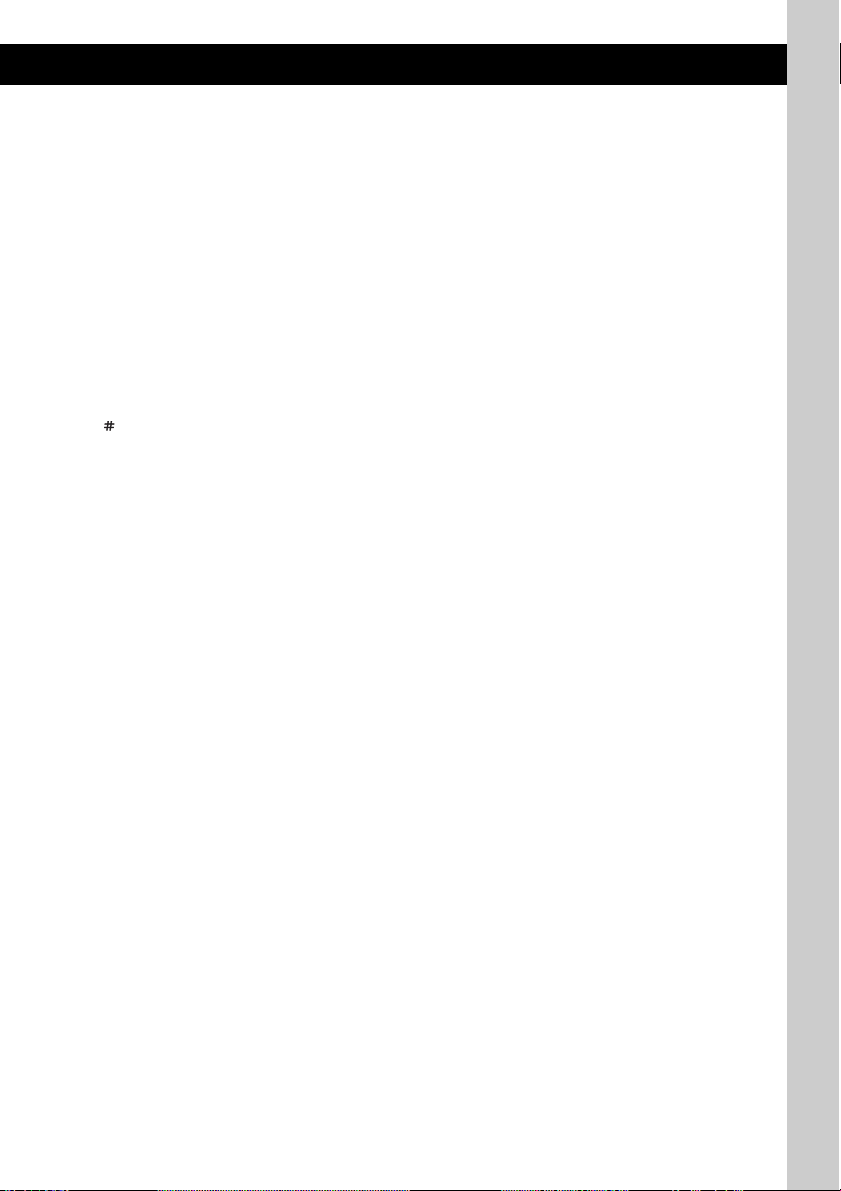
M < (.)/, (>) buttons
To control CD/radio/USB/Bluetooth Audio,
the same as (SEEK) –/+ on the unit.
Setup, sound setting, etc., can be operated by
< ,.
N SCRL (scroll) button
To scroll the display item.
O SOUND button
To enter sound setting.
P ATT (attenuate) button
To attenuate the sound. To cancel, press
again.
Q VOL (volume) +/– buttons
To adjust volume.
R button page 26
*1 In the case of a CD changer, HD Radio tuner or
SAT tuner being connected; when (SOURCE) is
pressed, the connected device (“HD,” “XM” or “SR”)
will appear in the display, depending on which
device is connected. Furthermore, if (MODE) is
pressed, you can switch the changer, HD Radio
tuner band or SAT tuner band.
*2 When the SAT tuner is connected.
Note
If the unit is turned off and the display disappears, it
cannot be operated with the card remote commander
unless (SOURCE) on the unit is pressed, or a disc is
inserted to activate the unit first.
13
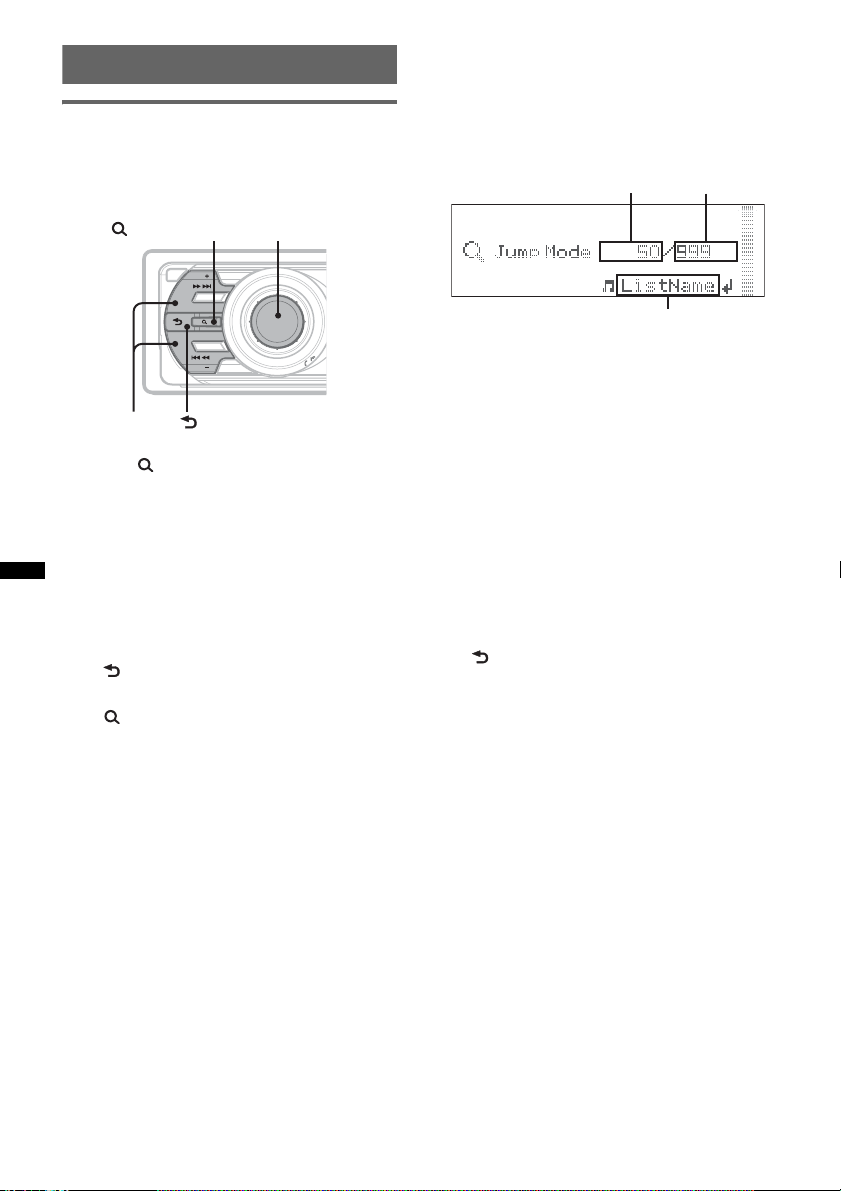
Searching for a track
A
C
Searching a track by name
— Quick-BrowZer
You can search for a track in a CD or USB device
easily by category.
(LIST/BROWSE)
OFF
SEEK
SOURCE
Control dial/
select button
ZAP
Searching by skip items
— Jump mode
When many items are in a category, you can
search the desired item quickly.
1 Press (SEEK) + in Quick-BrowZer mode.
The following display appears.
B
BLUETOOTH
BT
P
SEEK +/–
SEEK
(BACK)
MODE
U
S
H
/
/
E
N
U
T
M
E
E
R
M
/
/
S
D
O
N
U
1 Press (LIST/BROWSE).
The unit enters the Quick-BrowZer mode,
and the list of search categories appears.
2 Rotate the control dial to select the
desired search category, then press it
to confirm.
3 Repeat step 2 until the desired track is
selected.
Playback starts.
To return to the previous display
Press (BACK).
To exit the Quick-BrowZer mode
Press (LIST/BROWSE).
Note
When entering the Quick-BrowZer mode, the repeat/
shuffle setting is canceled.
A Current item number
B Total item number in the current layer
C Item name
Then the item name will appear.
2 Rotate the control dial to select the desired
item, or one near the desired item.
It skips in steps of 10% of the total item
number.
3 Press the select button.
The display returns to the Quick-BrowZer
mode and the selected item appears.
4 Rotate the control dial to select the desired
item and press it.
Playback starts if the selected item is a track.
To cancel Jump mode
Press (BACK) or ( SEEK) –.
14
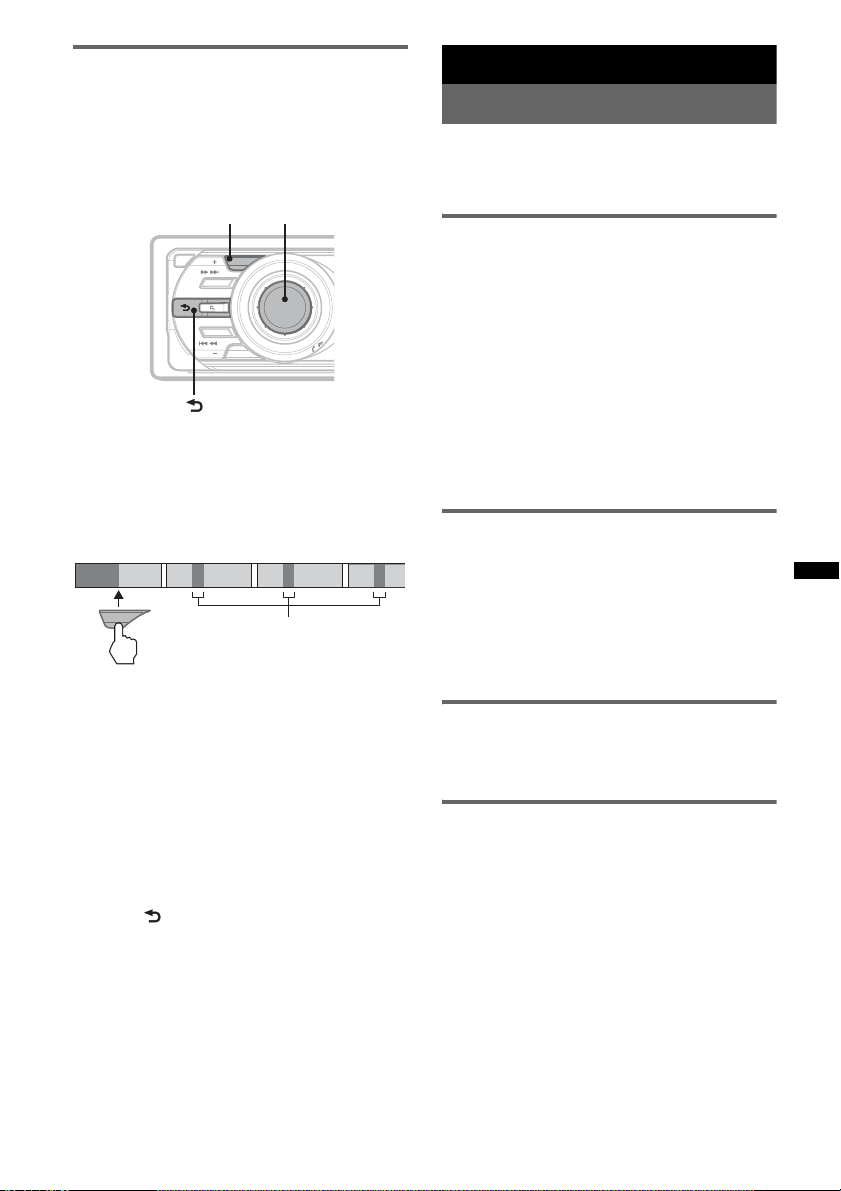
Searching a track by listening to
1
2
3
4
track passages — ZAPPIN™
While playing back short track passages in a CD
or USB device in sequence, you can search for a
track you want to listen to.
ZAPPIN mode is suitable for searching for a
track in shuffle or shuffle repeat mode.
ZAP Select button
OFF
SEEK
ZAP
SOURCE
BLUETOOTH
BT
P
SEEK
MODE
(BACK)
U
S
H
/
/
E
N
U
T
M
E
E
R
M
/
/
S
D
O
N
U
1 Press (ZAP) during playback.
Playback starts from a passage of the next
track.
The passage is played for the set time, then a
click sounds and the next passage starts.
Tra ck
1
ZAP
2
3
The part of each track to
playback in ZAPPIN mode.
4
2 Press the select button or (ZAP) when
a track you want to listen is played
back.
The track that you select returns to normal
play mode from the beginning.
To search a track by ZAPPIN mode again,
repeat steps 1 and 2.
Tips
• You can select the playback time from about 6
seconds/9 seconds/30 seconds (page 32).You
cannot select the passage of the track to playback.
• Press (SEEK) –/+ or (3)/(4) (ALBUM –/+) in
ZAPPIN mode to skip a track or album.
• Pressing (BACK) also confirms a track to
playback.
Radio
Storing and receiving stations
Caution
When tuning in stations while driving, use Best
Tuning Memory (BTM) to prevent an accident.
Storing automatically — BTM
1 Press (SOURCE) repeatedly until
“TUNER” appears.
To change the band, press (MODE)
repeatedly. You can select from FM1, FM2,
FM3, AM1, or AM2.
2 Press and hold the select button.
The setup display appears.
3 Rotate the control dial until “BTM”
appears, then press the select button.
The unit stores stations in order of frequency
on the number buttons.
A beep sounds when the setting is stored.
Storing manually
1 While receiving the station that you
want to store, press and hold a
number button ((1) to (6)) until
“MEM” appears.
Note
If you try to store another station on the same number
button, the previously stored station will be replaced.
Receiving the stored stations
1 Select the band, then press a number
button ((1) to (6)).
Tuning automatically
1 Select the band, then press (SEEK) +/–
to search for the station.
Scanning stops when the unit receives a
station. Repeat this procedure until the
desired station is received.
Tip
If you know the frequency of the station you want to
listen to, press and hold (SEEK) +/– to locate the
approximate frequency, then press (SEEK) +/–
repeatedly to fine adjust to the desired frequency
(manual tuning).
15
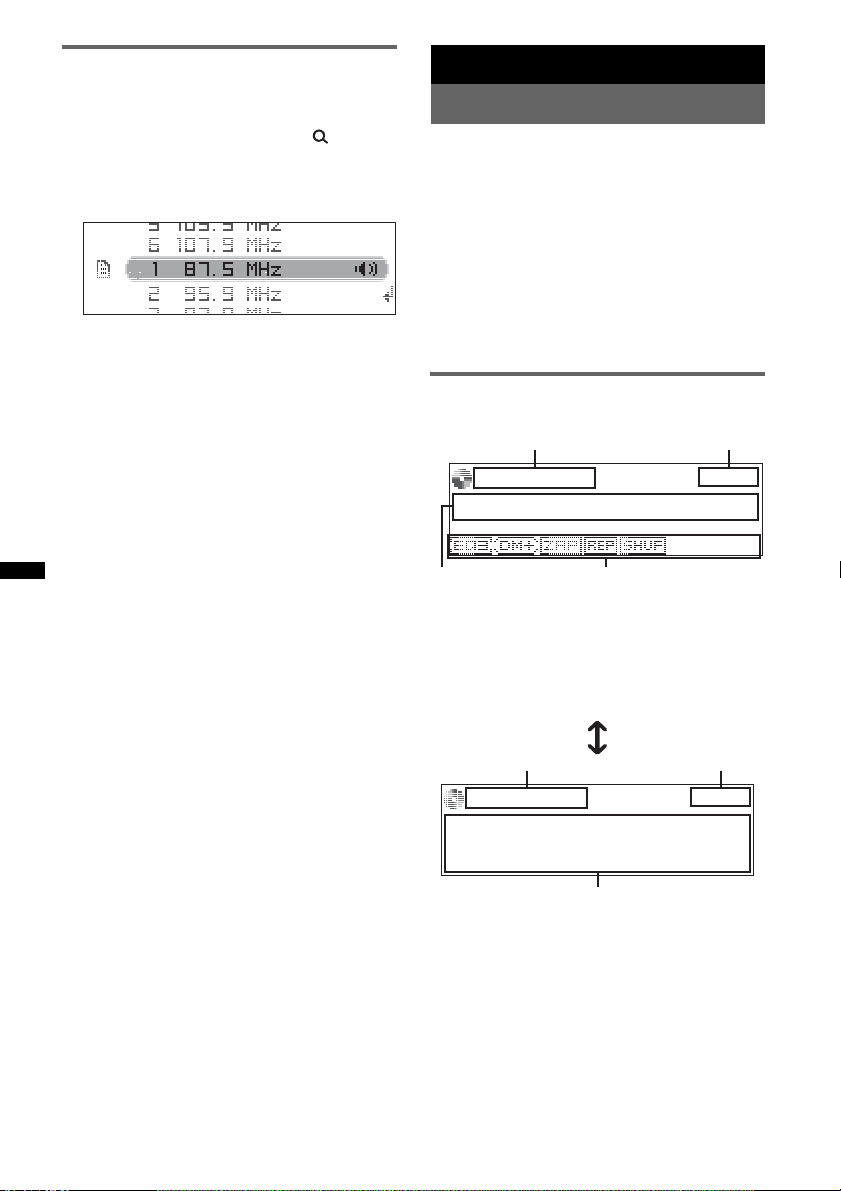
Receiving a station through a list
DC
E
— LIST
You can list up the frequency.
1 Select the band, then press (LIST).
The preset list appears.
2 Rotate the control dial until the
desired station appears.
3 Press the select button to receive the
station.
The display returns to normal reception
mode.
CD
Playing a disc
1 Press (OPEN).
2 Insert the disc (label side up).
3 Close the front panel.
Playback starts automatically.
Ejecting the disc
1 Press (OPEN).
2 Press Z.
The disc is ejected.
3 Close the front panel.
Display items
To change display items, press (DSPL).
A
A Source
B Clock
C Track name*, Artist name*, Disc/album
name*
D EQ3 Parametric Preset/DM+ Advanced/
ZAPPIN/Repeat/Shuffle
B
16
A
A Source
B Clock
E Artist name*, Disc/album name*, Track
name*, Disc/Album number, Track number,
Elapsed playing time
* The information of a CD TEXT, MP3/WMA/AAC is
displayed.
Tip
Displayed items will differ depending on the disc type,
recording format and settings.
B
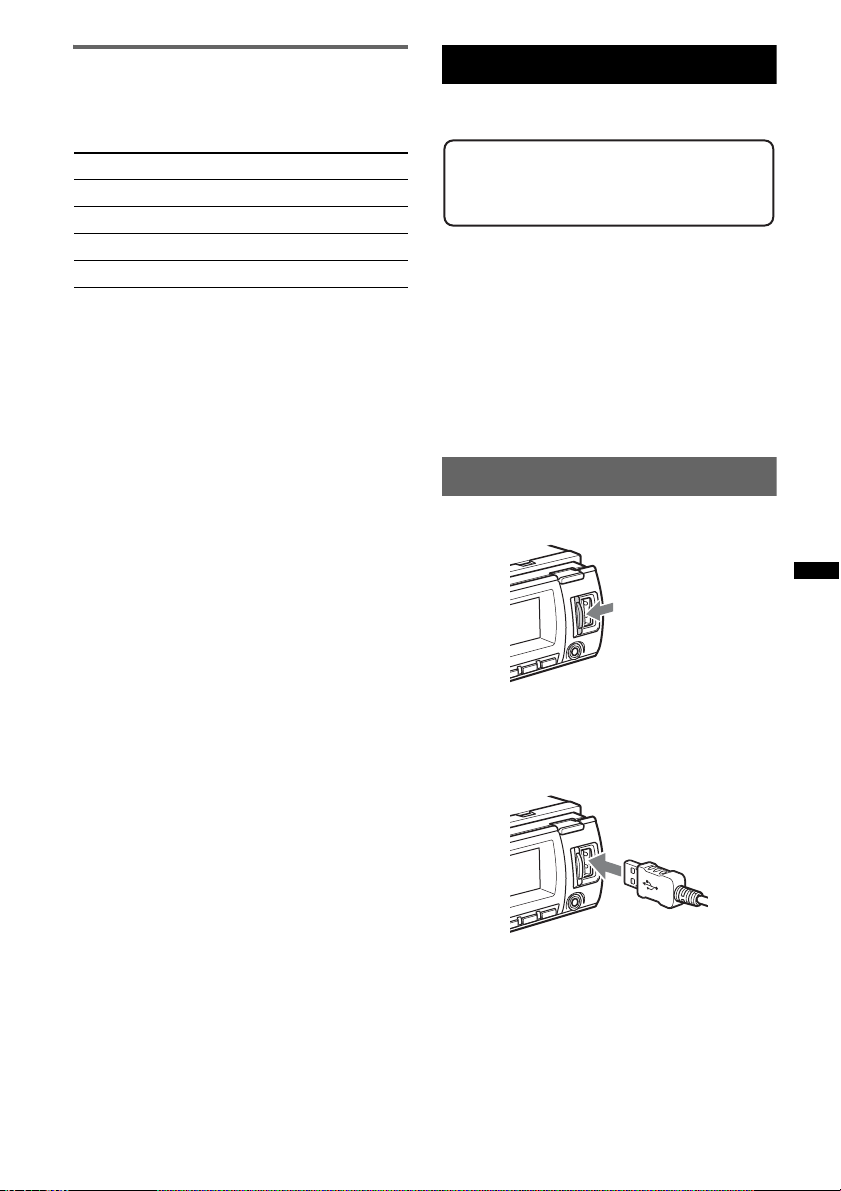
Repeat and shuffle play
1 During playback, press (1) (REP) or
(2) (SHUF) repeatedly until the
desired setting appears.
Select To play
Repeat Track track repeatedly.
Repeat Album* album repeatedly.
Shuffle Album* album in random order.
Shuffle Disc disc in random order.
* When an MP3/WMA/AAC is played.
To return to normal play mode, select “Repeat
off” or “Shuffle off.”
USB devices
For details on the compatibility of your USB
device, visit the support site.
Support site
http://esupport.sony.com
http://www.xplodsony.com/
• MSC (Mass Storage Class) and MTP (Media
Transfer Protocol) type USB devices compliant
with the USB standard can be used.
• Corresponding codec is MP3 (.mp3), WMA
(.wma) and AAC (.m4a).
• Backup of data in a USB device is
recommended.
Note
Connect the USB device after starting the engine.
Depending on the USB device, malfunction or damage
may occur if it is connected before starting the engine.
Playing back a USB device
1 Slide the USB cover.
2 Connect the USB device to the USB
terminal.
When using a cable, use the one supplied with
the USB device to connect.
Playback starts.
If a USB device is already connected, to start
playback, press (SOURCE) repeatedly until
“USB” appears.
Press (OFF) to stop playback.
continue to next page t
17
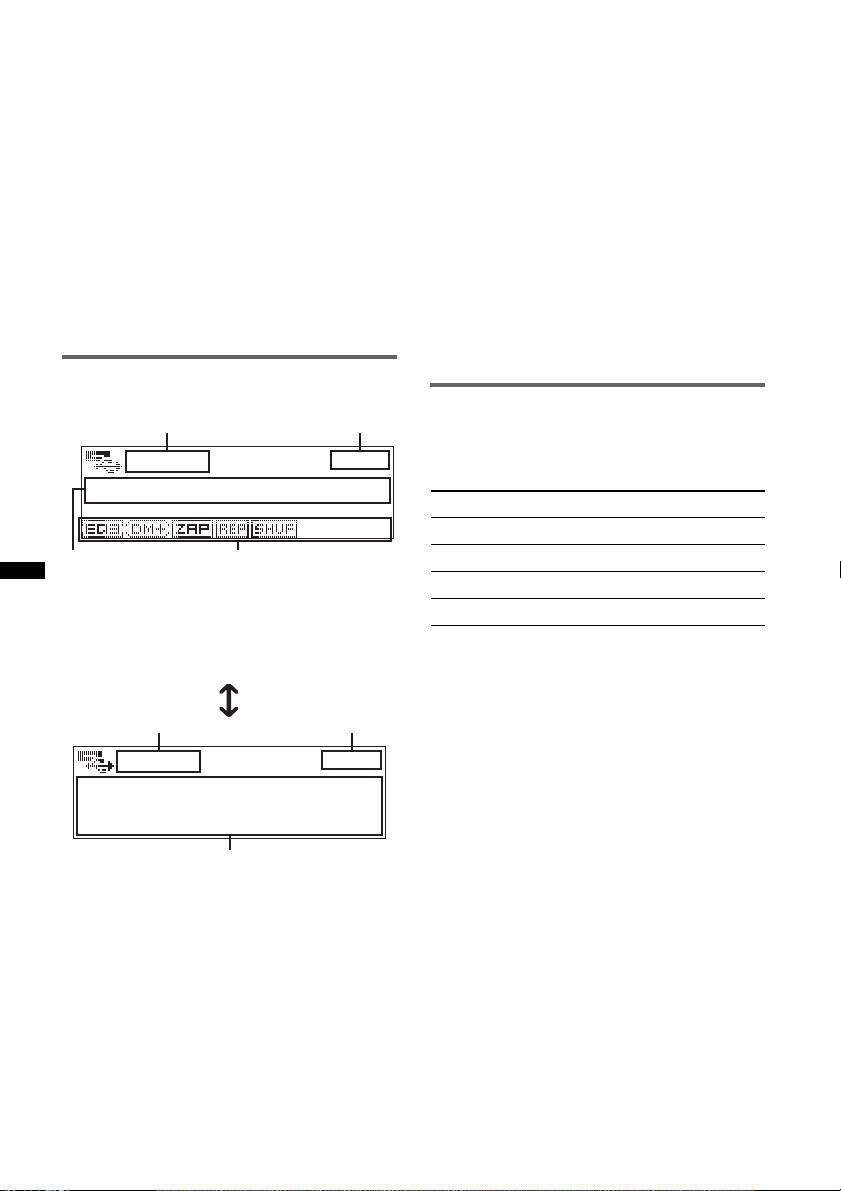
Removing the USB device
1 Stop the USB device playback.
2 Remove the USB device.
If you remove your USB device during
playback, data in the USB device may be
damaged.
Notes
• Do not use USB devices so large or heavy that they
may fall down due to vibration, or cause a loose
connection.
• Do not detach the front panel during playback of the
USB device, otherwise USB data may be damaged.
• This unit cannot recognize USB devices via a USB
hub.
• If the USB is disconnected during playback, “NO
Device” appears in the display of the unit.
Display items
To change display items, press (DSPL).
A
DC
A Source
B Clock
C Track name, Artist name, Album name
D EQ3 Parametric Preset/DM+ Advanced/
ZAPPIN/Repeat/Shuffle
B
Notes
• Displayed items will differ, depending on the USB
device, recorded format and settings.
• The maximum number of displayable data is as
follows.
– folders (albums): 128
– files (tracks) per folder: 512
• Do not leave a USB device in a parked car, as
malfunction may result.
• It may take time for playback to begin, depending on
the amount of recorded data.
• DRM (Digital Rights Management) files may not be
played.
• During playback or fast-forward/reverse of a VBR
(Variable Bit Rate) MP3/WMA/AAC file, elapsed
playing time may not display accurately.
• Playback of the following MP3/WMA/AAC files is not
supported.
– lossless compression
– copyright-protected
Repeat and shuffle play
1 During playback, press (1) (REP) or
(2) (SHUF) repeatedly until the
desired setting appears.
Select To play
Repeat Track track repeatedly.
Repeat Album album repeatedly.
Shuffle Album album in random order.
Shuffle Device device in random order.
After 3 seconds, the setting is complete.
To return to normal play mode, select “Repeat
off” or “Shuffle off.”
A
E
A Source
B Clock
E Artist name, Album name, Track name,
Album number, Track number, Elapsed
playing time
18
B
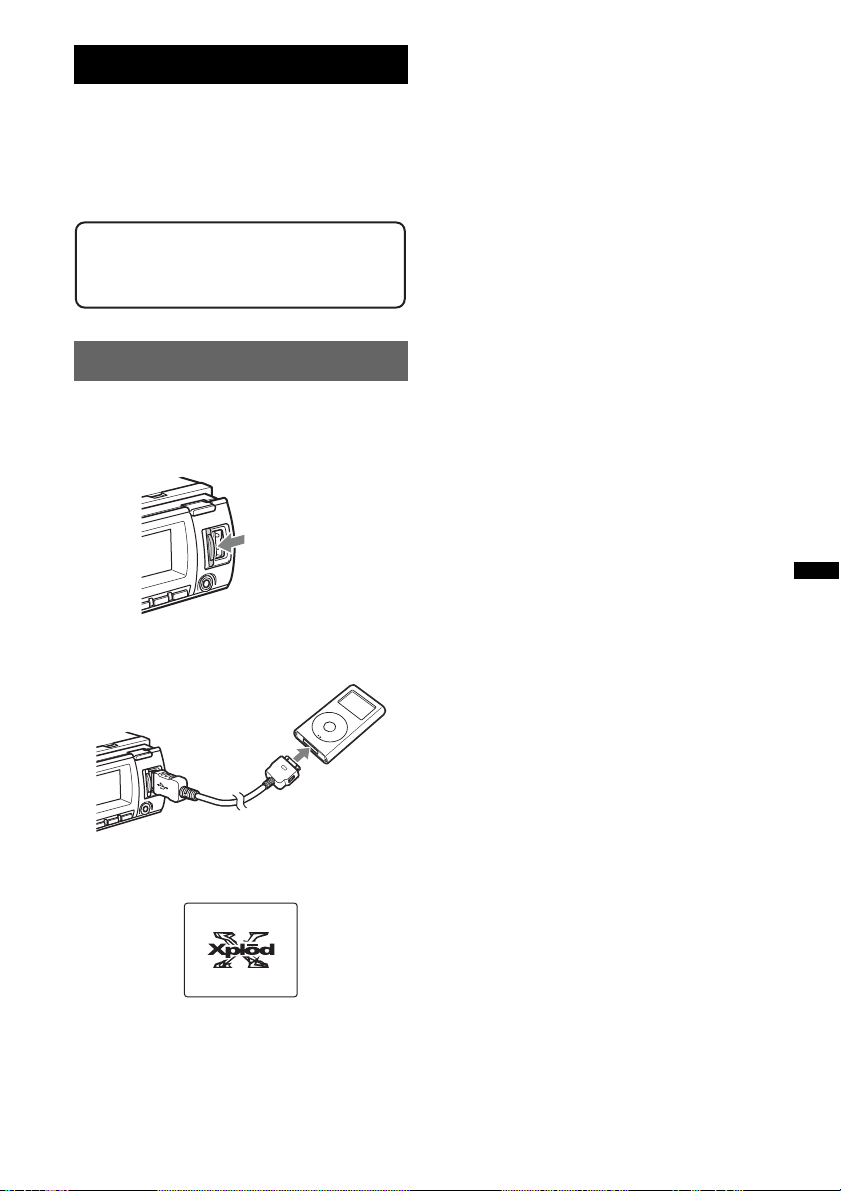
iPod
For details on the compatibility of your iPod, see
“About iPod” on page 34 or visit the support site.
In these Operating Instructions, “iPod” is used as
a general reference for the iPod functions on the
iPod and iPhone, unless otherwise specified by
the text or illustrations.
Support site
http://esupport.sony.com
http://www.xplodsony.com/
Playing back iPod
The tracks on the iPod start playing
automatically from the point last played.
If an iPod is already connected, to start
playback press (SOURCE) repeatedly until
“USB” or “iPod” appears.
* If the iPod was played back in the passenger control
last time, this will not appear.
3 Press (MODE) to select the play mode.
The mode changes as follows:
Resuming Mode t Album Mode t
Track Mode t Podcast Mode* t
Genre Mode t Playlist Mode t Artist
Mode
* May not appear depending on iPod setting.
4 Adjust the volume.
Press (OFF) to stop playback.
Before connecting the iPod, turn down the
volume of the unit.
1 Slide the USB cover.
2 Connect the iPod to the USB terminal
via the dock connector to USB cable.
M
E
N
U
>
.
The iPod will turn on automatically, and the
display will appear on the iPod screen as
below.*
Removing the iPod
1 Stop the iPod playback.
2 Remove the iPod.
Caution for iPhone
When you connect an iPhone via USB, telephone
volume is controlled by iPhone itself. In order to avoid
sudden loud sound after a call, do not increase the
volume on the unit during a telephone call.
Notes
• Do not detach the front panel during playback of the
iPod, otherwise data may be damaged.
• This unit cannot recognize iPod via a USB hub.
Tips
• When the ignition key is turned to the ACC position,
and the unit is on, the iPod will be recharged.
• If the iPod is disconnected during playback, “NO
Device” appears in the display of the unit.
Resuming mode
When the iPod is connected to the dock
connector, the mode of this unit changes to
resuming mode and playback starts in the mode
set by the iPod.
In resuming mode, the following buttons do not
function.
– (1) (REP)
– (2) (SHUF)
Tip
We recommend the RC-100IP USB cable (not
supplied) to connect the dock connector.
19
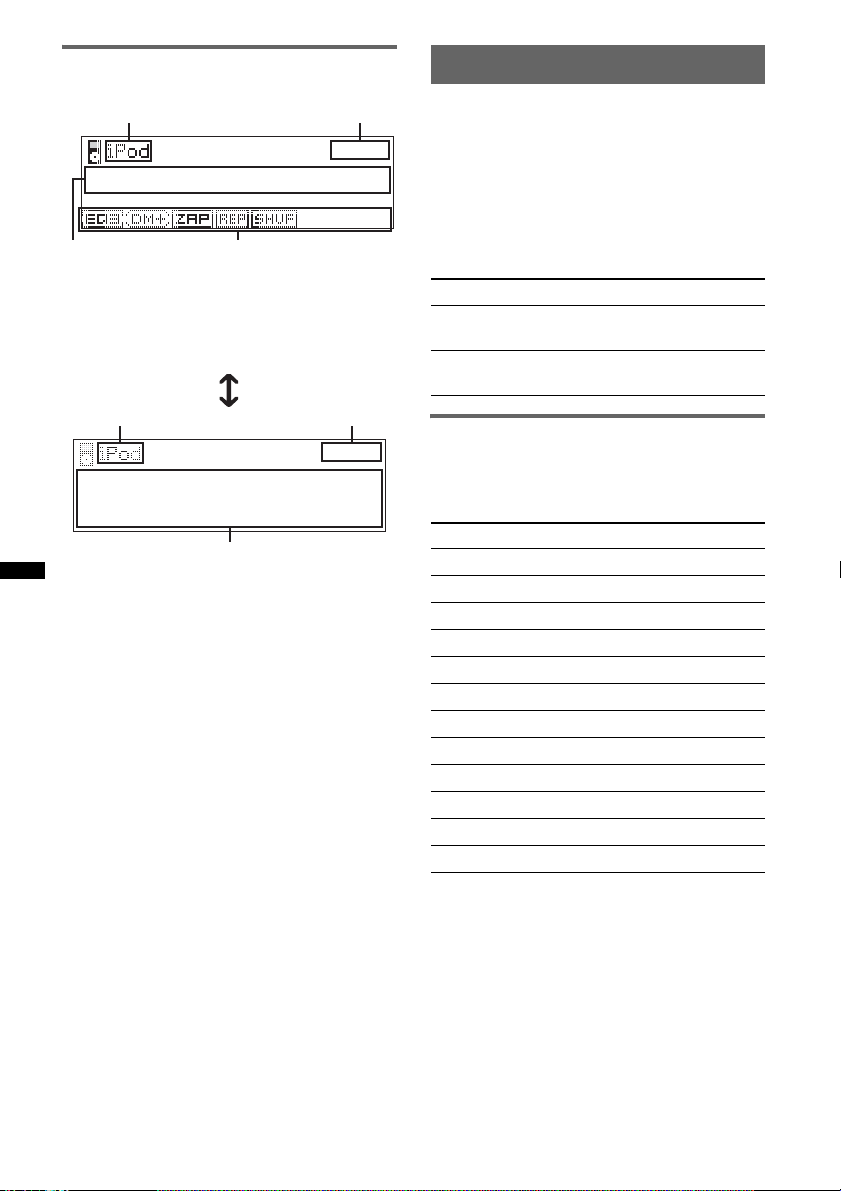
Display items
To change display items, press (DSPL).
A
B
Setting the play mode
1 During playback, press (MODE).
The mode changes as follows:
Album Mode t Track Mode t
Podcast Mode* t Genre Mode t
Playlist Mode t Artist Mode
* May not appear depending on iPod setting.
DC
A Source (iPod) indication
B Clock
C Track name, Artist name, Album name
D EQ3 Parametric Preset/DM+ Advanced/
ZAPPIN*/Repeat*/Shuffle*
A
E
A Source (iPod) indication
B Clock
E Artist name, Album name, Track name, Track
number*, Total track number*, Elapsed
playing time*
* Hidden during Passenger control.
Tip
When album/podcast/genre/artist/playlist is changed,
its item number appears momentarily.
Note
Some letters stored in iPod may not be displayed
correctly.
B
Skipping albums, podcasts, genres,
playlists and artists
To Press
Skip (3)/(4) (ALBUM –/+)
Skip
continuously
[press once for each]
(3)/(4) (ALBUM –/+)
[hold to desired point]
Repeat and shuffle play
1 During playback, press (1) (REP) or
(2) (SHUF) repeatedly until the
desired setting appears.
Select To play
Repeat Track track repeatedly.
Repeat Album album repeatedly.
Repeat Podcast podcast repeatedly.
Repeat Artist artist repeatedly.
Repeat Playlist playlist repeatedly.
Repeat Genre genre repeatedly.
Shuffle Album album in random order.
Shuffle Podcast podcast in random order.
Shuffle Artist artist in random order.
Shuffle Playlist playlist in random order.
Shuffle Genre genre in random order.
Shuffle Device device in random order.
After 3 seconds, the setting is complete.
To return to normal play mode, select “Repeat
off” or “Shuffle off.”
20
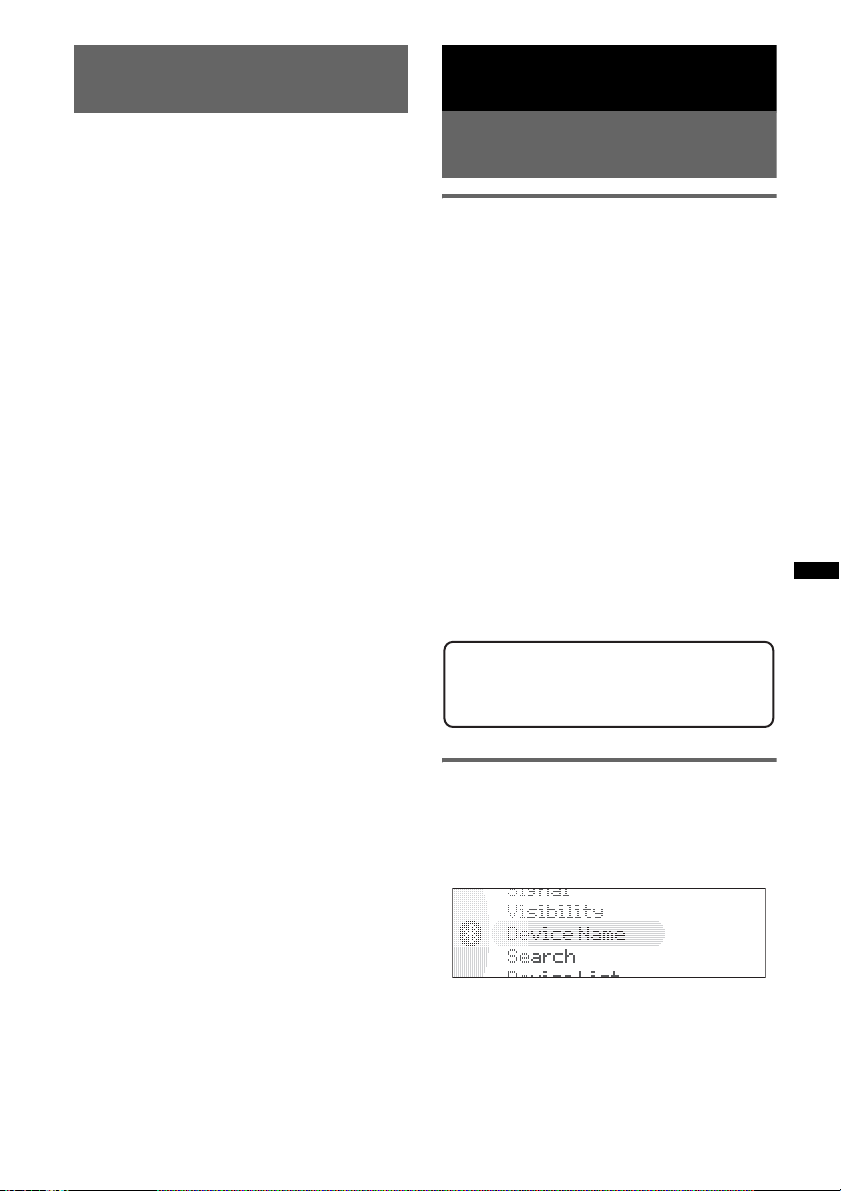
Operating an iPod directly
— Passenger control
Bluetooth (Handsfree calling
and Music streaming)
You can operate an iPod connected to the dock
connector directly.
1 During playback, press and hold
(MODE).
“Mode iPod” appears and you will be able to
operate the iPod directly.
To exit the passenger control
Press and hold (MODE).
Then “Mode Audio” will appear and the play
mode will change to “Resuming Mode.”
Notes
• The volume can be adjusted only by the unit.
• If this mode is canceled, the repeat setting will be
turned off.
Before using the Bluetooth
function
Bluetooth operations
To use the Bluetooth function, the following
procedure is necessary.
1 Pairing
When connecting Bluetooth devices for the
first time, mutual registration is required. This
is called “pairing.” This registration (pairing)
is required only for the first time, as this unit
and the other devices will recognize each
other automatically from the next time. You
can pair up to 9 devices. (Depending on the
device, you may need to input a passcode for
each connection.)
2 Connection
To use the device after pairing is made, start
the connection. Sometimes pairing allows to
connect automatically.
3 Handsfree calling/Music streaming
You can talk handsfree and listen to music
when the connection is made.
For details of usable devices, visit the following
support site.
Support site
http://esupport.sony.com
http://www.xplodsony.com/
Configuring Bluetooth Settings
Before connecting to a Bluetooth device,
configure the Bluetooth Settings on this unit.
1 Press (BT).
The Bluetooth settings menu appears.
2 Rotate the control dial until the
desired menu item appears, then
press the select button.
Depending on the setting, by rotating the
control dial again, other items can be set.
continue to next page t
21
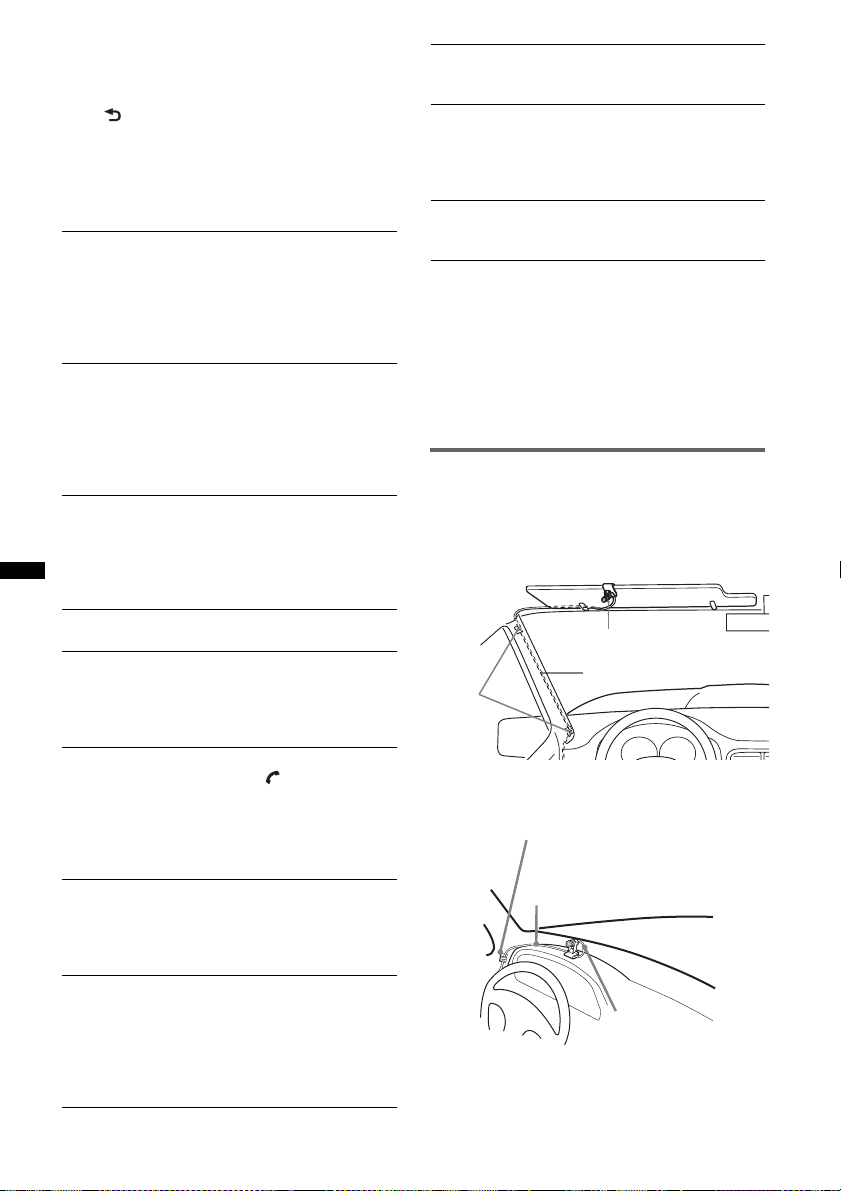
3 Rotate the control dial to select the
setting, then press the select button.
To return to the previous display
Press (BACK).
To exit the Bluetooth settings menu
Press (BT).
Bluetooth Settings menu
Signal
Switches the Bluetooth signal output of this unit
to “on” or “off.”
– “on”: to output the Bluetooth signal.
– “off”: to not output the Bluetooth signal.
Be sure to set to “on” when you connect from a
Bluetooth device.
Visibility
Allows other Bluetooth devices to search for
this unit.
– “Show”: to allow the other device to search.
– “Hide”: to not allow the other device to search.
Be sure to set to “Show” when you search for
this unit from a Bluetooth device.
Device Name
Changes the name of this unit displayed on
connected device. (Default setting: “XPLOD”)
Select “Rename” and input characters. Up to 13
characters can be input.
To restore “XPLOD,” select “Default.”
Search
Searches for other Bluetooth devices (page 23).
Device List
Shows the list of registered devices.
Select the name of device to connect / to
disconnect from this unit.
To delete all devices, select “Delete All.”
Auto Answer
“off”: to not start a call until (handsfree) is
pressed.
– “Short”: to start a call automatically when
received, about 3seconds later.
– “Long”: to start a call automatically when
received, about 10seconds later.
Ringtone
Switches the ring tone.
– “Cellular*
the cellular phone.
– “Default”: to output this unit’s ring tone.
EC/NC Mode*
Canceller Mode)
Reduces echo and noise in phone call
conversations.
Set to “Mode 1” normally. If the quality of the
outgoing sound is unsatisfactory, set to “Mode
2” or “off.”
1
”: to output the ring tone set with
2
(Echo Canceller/Noise
MIC Gain*
2
Changes the volume level: “–2,” “–1,” “0,” “+1,”
“+2.”
MIC Select*
3
– “External”: to automatically switch to the
external microphone when it is connected.
– “Internal”: to select only the Built-in
Microphone.
Initialize
Initializes all Bluetooth-related settings
(page 29).
*1 Depending on the cellular phone, this unit’s ring
tone may be output even if set to “Cellular."
*2 Configurable during a call.
*3 Cannot be switched during a call.
Notes
• For details on the settings of other Bluetooth
devices, see their respective manuals.
• If you select “Initialize,” all stored settings of the Call
menu and Bluetooth Settings menu are deleted.
External microphone XA-MC10
By connecting an external microphone to the
microphone input connector, you can improve
audio quality while talking through this unit.
Installing on the sun visor
External microphone
Connecting cord
Clamps
Installing on the dashboard
Clamps
Connecting cord
External
microphone
Tip
You can set microphone priority (page 22).
22

Pairing
First, register (“pair”) a Bluetooth device
(cellular phone, etc.) and this unit with each
other. You can pair up to 9 devices. Once pairing
is established, there is no need for pairing again.
Searching for a Bluetooth device
from this unit
Check that the other Bluetooth device is set to
allow for searching (discoverable) beforehand.
1 Press (BT).
The Bluetooth settings menu appears.
2 Rotate the control dial to select
“Search,” then press the select button.
Searching for this unit from a
Bluetooth device
Check Bluetooth Settings: “Signal” set to “on”
and “Visibility” set to “Show” (page 22).
1 Set the Bluetooth device to search for
this unit.
A list of detected devices appears in the
display of the device to be connected. This
unit is displayed as “XPLOD*
to be connected.
DR-BT30Q
XPLOD
XXXXXXX
1
” on the device
The process of searching for a connectable
device begins, then the detected device
name(s) appear in a list. If a device name
cannot be received, Bluetooth Device
Address will be displayed.
Search time varies depending on the number
of Bluetooth devices.
3 Rotate the control dial to select the
device, then press the select button.
4 Select your desired connection,
“Handsfree Connect” or “Audio
Connect.”
Pairing starts.
5 Input a passcode*.
Input the same passcode for this unit and the
connecting device using control dial or card
remote commander. The passcode can be
either your own selected number or the
number determined by the connecting device.
For details, see the manual of the connecting
device.
2 If Passcode*
display of the device to be connected,
input the passcode.
Input the same passcode (e.g., “0000”) for the
connecting device and this unit using control
dial or card remote commander.
This unit and the Bluetooth device memorize
each other’s information, and when pairing is
made, the unit is ready for connection to the
device.
2
input is required on the
Input passcode.
XXXX
“0000”
3 Set the Bluetooth device to connect to
this unit.
“Connection Complete” appears and
connection is complete.
“ ” or “ ” appears when the connection is
made.
*1 Default, can be changed.
*2 Passcode may be called “passkey,” “PIN code,”
“PIN number” or “Password,” etc., depending on
the device.
continue to next page t
6 Press the select button to confirm.
“Connection Complete” appears and
connection is complete.
“ ” or “ ” appears during connection.
* Passcode may be called “passkey,” “PIN code,” “PIN
number” or “Password,” etc., depending on the
device.
23
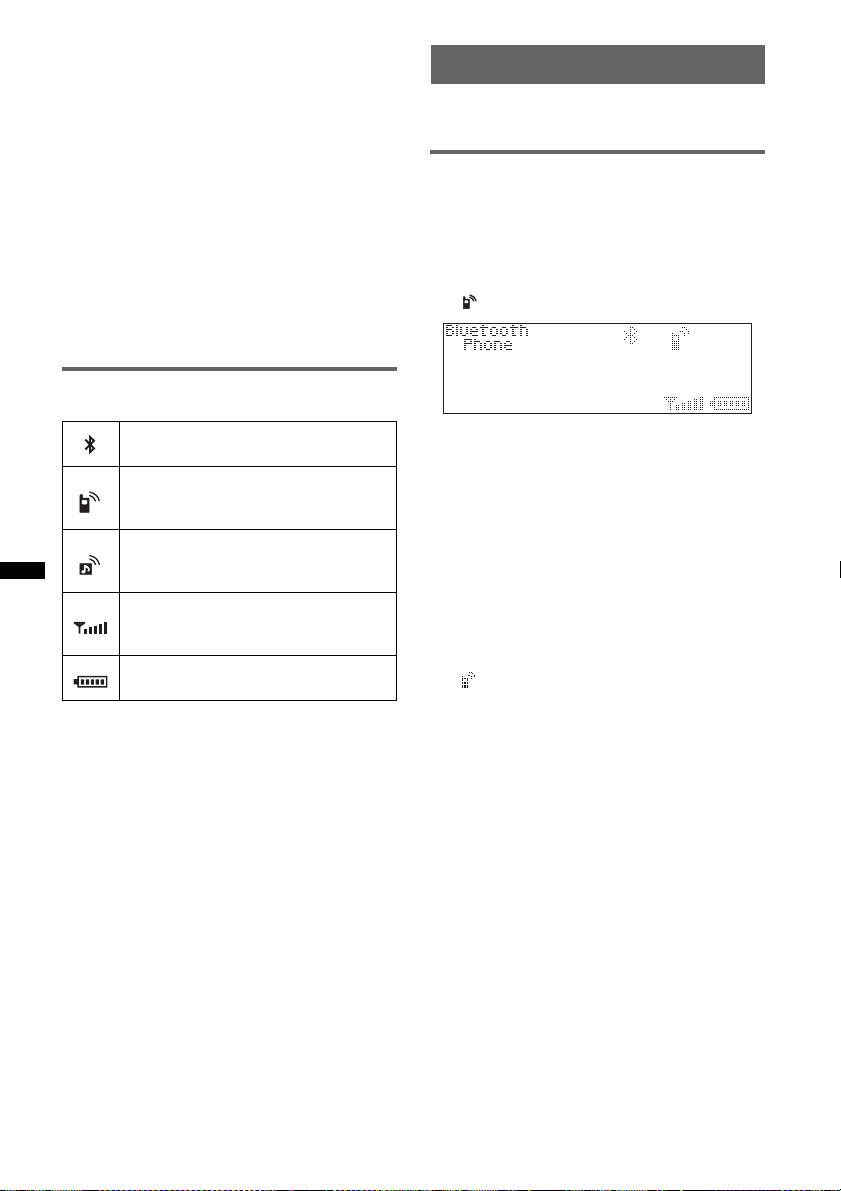
Notes
• While connecting to a Bluetooth device, this unit
cannot be detected from another device. To enable
detection, disconnect the current connection and
search for this unit from another device.
• Depending on the device, searching from this unit
may not be possible. In this case, search for this unit
from the connecting device.
• If you search for this unit and the connecting device
mutually at the same time, this unit will not recognize
the connecting device.
• It may take time to search or connect.
• Depending on the device, the confirmation display of
the connection appears before inputting the
passcode.
• The time limit for inputting the passcode differs
depending on the device.
• This unit cannot be connected to a device that
supports only HSP (Head Set Profile).
About Bluetooth icons
The following icons are used by this unit.
lit:
off:
lit:
flashing:
off:
lit:
flashing:
off:
* Turns gray without handsfree connection. Differs in
the case of a cellular phone.
Bluetooth signal on
Bluetooth signal off
Connection successful
Connecting
No connection
Connection successful
Connecting
No connection
Signal strength indication
of the connecting cellular
phone*
Battery remaining of the
connecting cellular phone*
Connection
If pairing has already been achieved, start
operation from here.
Connecting a cellular phone
1 Be sure that both this unit and the
cellular phone are switched to
Bluetooth signal on.
2 Connect to this unit using the cellular
phone.
“ ”appears when the connection is made.
Connecting to registered devices
1 Press (BT).
The Bluetooth settings menu appears.
2 Rotate the control dial to select
“Device List,” then press the select
button.
The list of registered devices appears.
3 Select the device to connect.
4 Select “Handsfree Connect.”
“Connection Complete” appears and
connection is complete.
“ ” appears during connection.
To stop the connection
Select “Handsfree Disconnect” in step 4.
24
Deleting the registration of a
connected device
Select “Delete” in step 4.
Note
While streaming Bluetooth audio, connection noise
may be heard over playback sound.
Tip
With Bluetooth signal on: when the ignition is switched
to on, this unit reconnects automatically to the lastconnected cellular phone. But automatic connection
also depends on the cellular phone’s specification. If
this unit does not reconnect automatically, connect
manually.
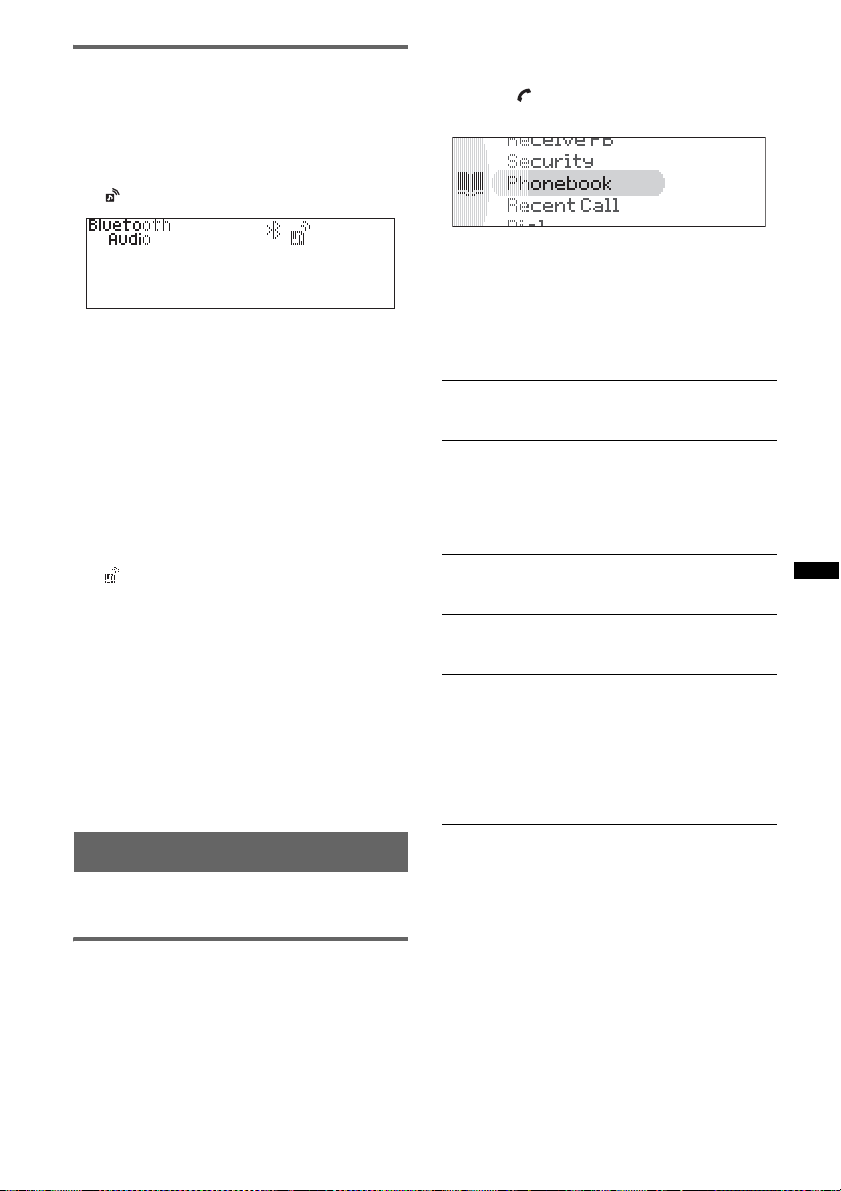
Connecting an audio device
1 Be sure that both this unit and the
audio device are switched to
Bluetooth signal on.
2 Connect to this unit using the audio
device.
“ ” appears when the connection is made.
Connecting to registered devices
1 Press (BT).
The Bluetooth settings menu appears.
2 Rotate the control dial to select
“Device List,” then press the select
button.
The list of registered devices appears.
3 Select the device to connect.
4 Select “Audio Connect.”
“Connection Complete” appears and
connection is complete.
“ ” appears during connection.
Connecting the last-connected audio
device from this unit
Press (6) with the “Bluetooth Audio” source
selected.
To stop the connection
Select “Audio Disconnect” in step 4.
Deleting the registration of a
connected device
Select “Delete” in step 4.
Handsfree calling
Check that the unit and cellular phone are
connected beforehand.
Making calls
You can make a call from the connected cellular
phone by operating this unit.
You can call from the phonebook in a cellular
phone via this unit (page 27).
1 Press (SOURCE) repeatedly until
“Bluetooth Phone” appears.
2 Press (handsfree).
The CALL menu appears.
3 Rotate the control dial until the
desired menu item appears, then
press the select button.
Depending on the setting, by rotating the
control dial again, other items can be set.
Call menu
Phonebook*
Selects from the phonebook list in the unit
(page 27) (Maximum storable contacts: 300).
Recent Call*
Selects from the dialed / received call history.
(Maximum storable name and phone
numbers:20)
Select “Delete” to delete the name and phone
number, “Delete All” to clear the history.
Dial
Inputs the phone number using the control dial
or card remote commander.
Receive PB*
Receives and stores the phonebook data from a
cellular phone (page 27).
Security
Locks the personal information by setting a
4-digit password.
If you set the security, “Security Code” appears
when the above menus are operated.
To unlock the security, input the password. You
can operate this unit without input password
until it is turned off.
*1 If “Security” is set, “Security Code” appears and
operation is not possible.
*2 If a character that cannot be displayed on this unit
is used, it is not displayed correctly.
Calling from the phonebook in the
unit
1 Rotate the control dial to select “Phonebook,”
then press the select button.
2 Select an initial from the initial list.
3 Select a name from the name list.
4 Select a phone number from the number list.
5 Select “Call.”
1
1
1*2
(Receive Phonebook)
continue to next page t
25
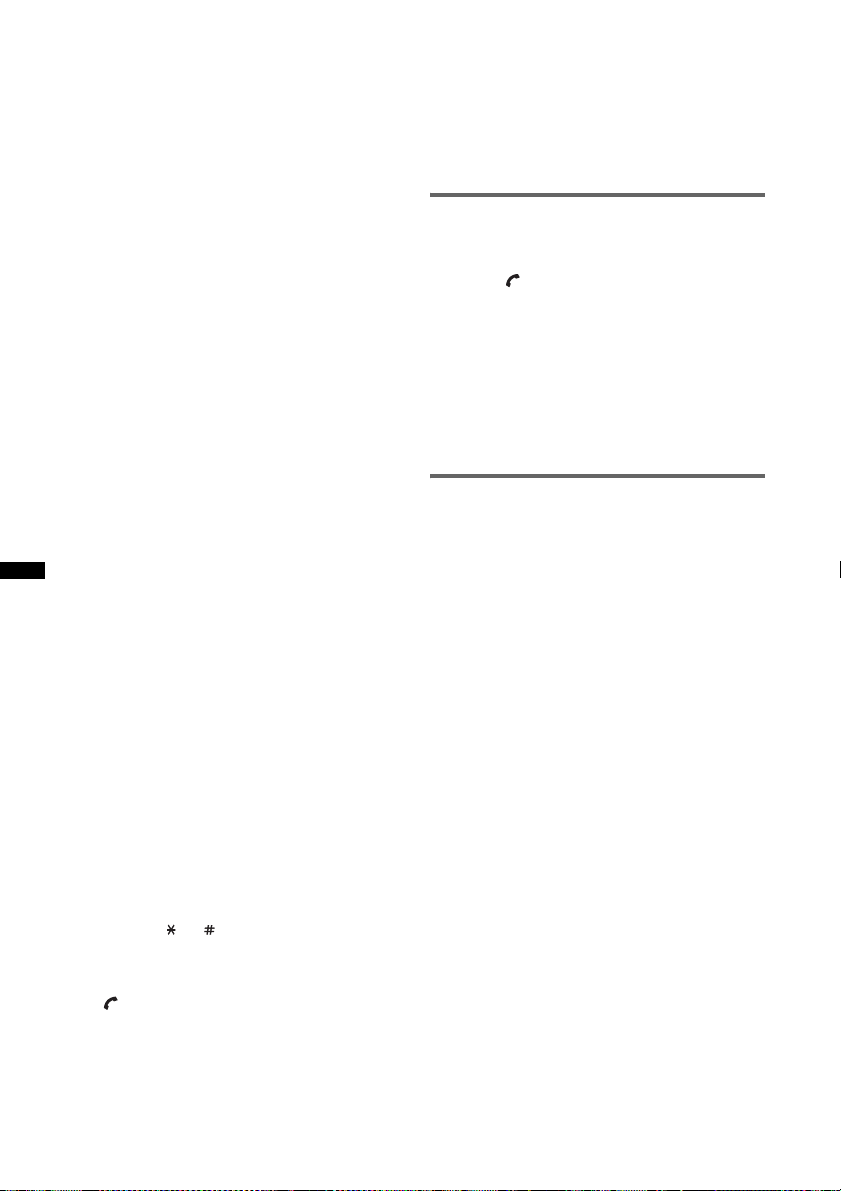
Calling from the call history in this
unit
1 Rotate the control dial to select “Recent Call,”
then press the select button.
2 Select a name and number from the call
history.
3 Select “Call.”
Note
You can call from the call history of this unit only.
Calling by phone number input
1 Rotate the control dial to select “Dial,” then
press the select button.
2 Input the phone number using number buttons,
the control dial or card remote commander.
3 Select “Yes.”
To input “+,” press and hold the 0 button on the
card remote commander.
Calling by preset number
You must store a phone number to the Preset Dial
beforehand (page 28).
1 Press (1) - (6) with the “Bluetooth Phone”
source selected.
2 Select “Yes.”
Presetting the volume of ring tone
and talker’s voice
You can preset the volume level of the ring tone
and talker’s voice.
To adjust the ring tone:
Rotate the control dial while the phone is ringing.
“Ring Volume” appears and ring tone volume is
set.
To adjust the talker’s voice:
Rotate the control dial with the “Bluetooth
Phone” source selected. “Talk Volume” appears
and the talker’s voice volume is set.
Mic Gain adjustment
You can switch the volume levels (“–2,” “–1,”
“0,” “+1,” “+2”) to set a suitable level for the
other party during a call.
Tip
If you set “Auto Answer” to on, the phone call is
automatically started in the set time (page 22).
Receiving calls
When receiving a call, ring tone is output from
your car speakers.
1 Press (handsfree) when a call is
received with a ring tone.
The phone call starts.
Note
The Built-in Microphone of this unit is located on the
rear of the front panel (page 10). Do not cover the
microphone with tape, etc.
To reject a call
Press (OFF).
Call transfer
In order to activate/deactivate the appropriate
device (this unit/cellular phone), check the
following.
1 Press (MODE) or use your cellular
phone.
For details on cellular phone operation, refer to
your cellular phone manual.
Note
Depending on the cellular phone, handsfree
connection may be cut off when call transfer is
attempted.
Sending DTMF (Dual Tone Multiple
Frequency) tones
You can send DTMF tones.
To send DTMF tones, press the required number
buttons (0 – 9, or ) on the card remote
commander during a call.
To end a call
Press (handsfree) again, or (OFF).
Note
Even if the call is ended, the Bluetooth connection is
not canceled.
26
