Sony MEXBT4100 Users Manual
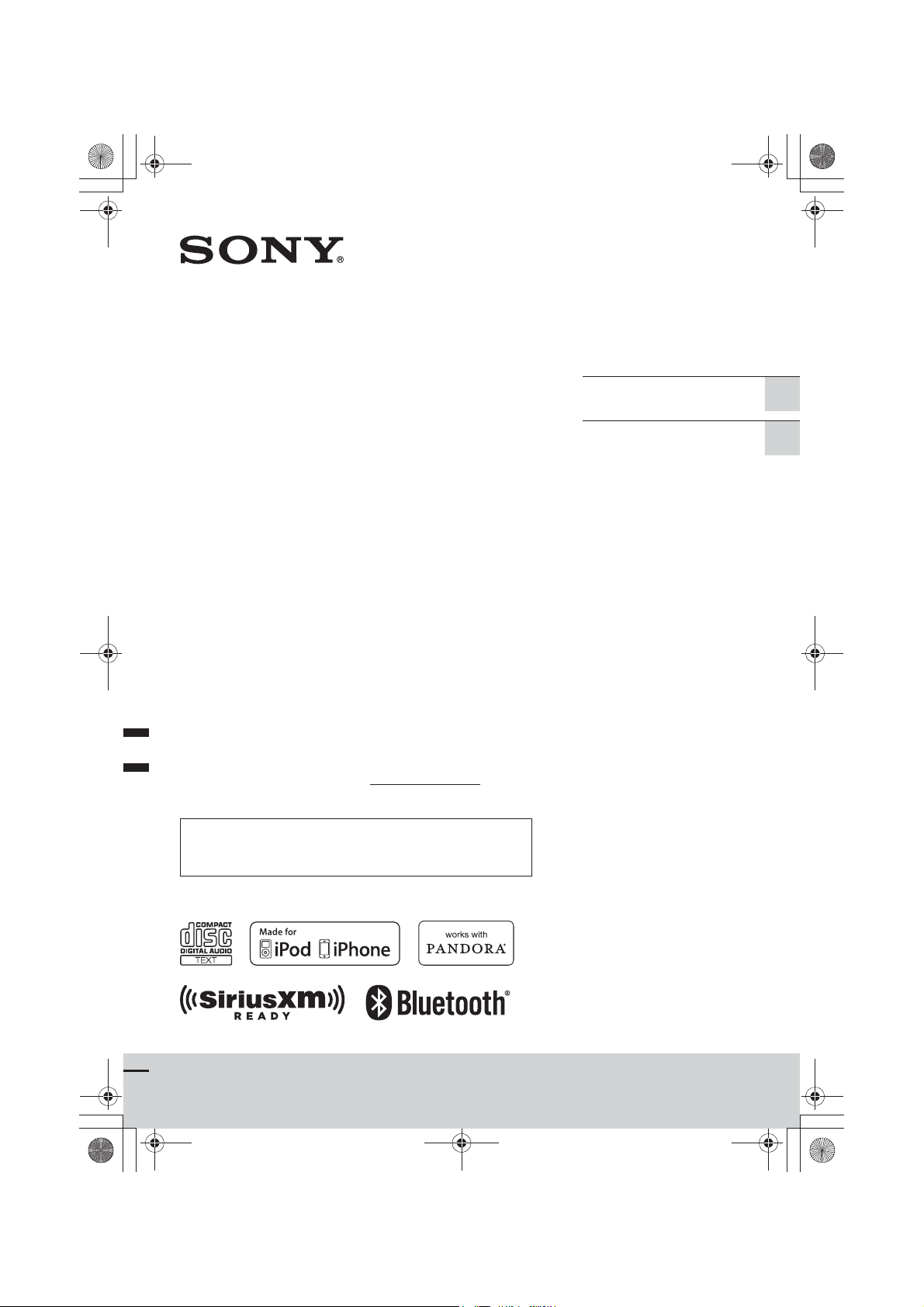
E:\DATA\4427802111\4427802111MEXBT4100PUC\01GB-MEXBT4100PUC\010COV.fm masterpage:Right
000COV.book Page 1 Friday, June 15, 2012 1:02 PM
4-427-802-11(1)
Operating Instructions GB
Bluetooth®
Mode d’emploi FR
Audio System
Owner’s Record
The model and serial numbers are located on the bottom of the unit.
Record the serial number in the space provided below.
Refer to these numbers whenever you call upon your Sony dealer
regarding this product.
Model No. MEX-BT4100P Serial No.
To cancel the demonstration (DEMO) display, see page 7.
Pour annuler l’affichage de démonstration (DEMO), reportez-
vous à la page 4.
MEX-BT4100P
MEX-BT4100P
4-427-802-11(1)
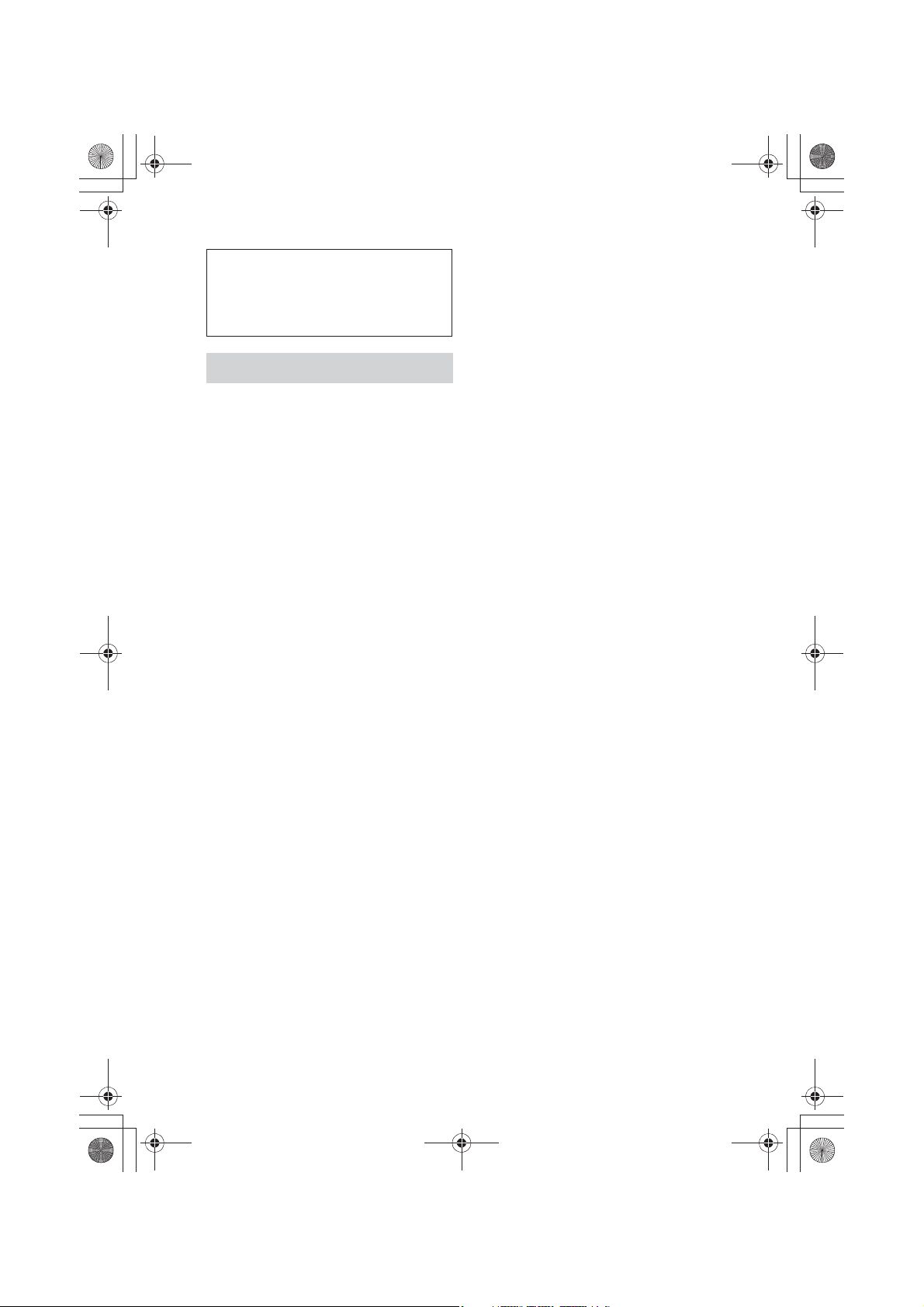
E:\DATA\4427802111\4427802111MEXBT4100PUC\01GB-MEXBT4100PUC\020INT.fm masterpage:Left
000COV.book Page 2 Friday, June 15, 2012 1:02 PM
Be sure to install this unit in the
dashboard of the car for safety.
For installation and connections,
see the supplied installation/connections
manual.
Warning
FOR UNITED STATES CUSTOMERS. NOT
APPLICABLE IN CANADA, INCLUDING
IN THE PROVINCE OF QUEBEC.
POUR LES CONSOMMATEURS AUX
ÉTATS-UNIS. NON APPLICABLE AU
CANADA, Y COMPRIS LA PROVINCE DE
QUÉBEC.
This equipment has been tested and found
to comply with the limits for a Class B
digital device, pursuant to Part 15 of the
FCC Rules.
These limits are designed to provide
reasonable protection against harmful
interference in a residential installation.
This equipment generates, uses, and can
radiate radio frequency energy and, if not
installed and used in accordance with the
instructions, may cause harmful
interference to radio communications.
However, there is no guarantee that
interference will not occur in a particular
installation. If this equipment does cause
harmful interference to radio or television
reception, which can be determined by
turning the equipment off and on, the user
is encouraged to try to correct the
interference by one or more of the
following measures:
– Reorient or relocate the receiving
antenna.
– Increase the separation between the
equipment and receiver.
– Connect the equipment into an outlet on
a circuit different from that to which the
receiver is connected.
– Consult the dealer or an experienced
radio/TV technician for help.
You are cautioned that any changes or
modifications not expressly approved in
this manual could void your authority to
operate this equipment.
This device complies with Part 15 of the
FCC Rules and Industry Canada
licence-exempt RSS standard(s).
Operation is subject to the following two
conditions: (1) this device may not cause
harmful interference, and (2) this device
must accept any interference received,
including interference that may cause
undesired operation of the device.
This transmitter must not be co-located
or operated in conjunction with any other
antenna or transmitter.
Under Industry Canada regulations, this
radio transmitter may only operate using an
antenna of a type and maximum (or lesser)
gain approved for the transmitter by
Industry Canada. To reduce potential radio
interference to other users, the antenna type
and its gain should be so chosen that the
equivalent isotropically radiated power
(e.i.r.p.) is not more than that necessary for
successful communication.
This equipment complies with FCC/IC
radiation exposure limits set forth for an
uncontrolled environment and meets the
FCC radio frequency (RF) Exposure
Guidelines in Supplement C to OET65 and
RSS-102 of the IC radio frequency (RF)
Exposure rules. This equipment has very
low levels of RF energy that it deemed to
comply without maximum permissive
exposure evaluation (MPE). But it is
desirable that it should be installed and
operated keeping the radiator at least 20
cm or more away from person’s body
(excluding extremities: hands, wrists, feet
and ankles).
CAUTION
The use of optical instruments with this
product will increase eye hazard.
2
MEX-BT4100P
4-427-802-11(1)
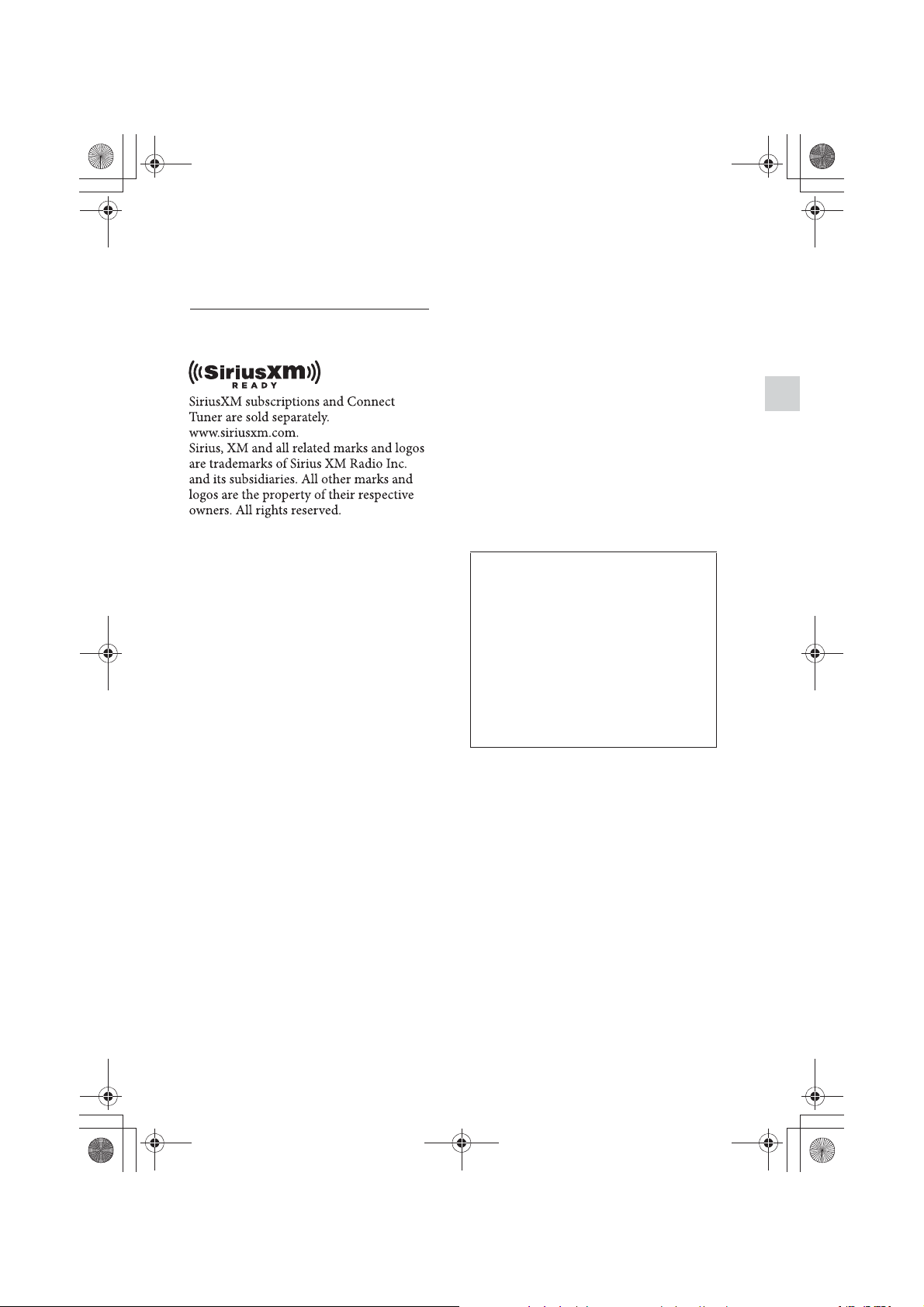
E:\DATA\4427802111\4427802111MEXBT4100PUC\01GB-MEXBT4100PUC\020INT.fm masterpage:Right_SideIndex
000COV.book Page 3 Friday, June 15, 2012 1:02 PM
For the State of California, USA only
Perchlorate Material – special handling
may apply, See
www.dtsc.ca.gov/hazardouswaste/perchlorate
Perchlorate Material: Lithium battery
contains perchlorate
The Bluetooth word mark and logos are
owned by the Bluetooth SIG, Inc. and any
use of such marks by Sony Corporation is
under license. Other trademarks and trade
names are those of their respective owners.
ZAPPIN and Quick-BrowZer are
trademarks of Sony Corporation.
Windows Media is either a registered
trademark or trademark of Microsoft
Corporation in the United States and/or
other countries.
Pandora, the Pandora logo, and the Pandora
trade dress are trademarks or registered
trademarks of Pandora Media, Inc., used
with permission.
Android is a trademark of Google Inc. Use
of this trademark is subject to Google
Permissions.
BlackBerry® is the property of Research In
Motion Limited and is registered and/or
used in the U.S. and countries around the
world. Used under license from Research In
Motion Limited.
Note on the lithium battery
Do not expose the battery to excessive heat
such as direct sunlight, fire or the like.
Warning if your car’s ignition has no
ACC position
Be sure to set the Auto Off function
(page 35). The unit will shut off
completely and automatically in the set
time after the unit is turned off, which
prevents battery drain. If you do not set
the Auto Off function, press and hold
ůƙƕƛƘƉƋŶƕƌƌŰ until the display
disappears each time you turn the
ignition off.
This product contains technology subject
to certain intellectual property rights of
Microsoft. Use or distribution of this
technology outside of this product is
prohibited without the appropriate
license(s) from Microsoft.
iPhone, iPod, iPod classic, iPod nano, and
iPod touch are trademarks of Apple Inc.,
registered in the U.S. and other countries.
App Store is a service mark of Apple Inc.
MPEG Layer-3 audio coding technology
and patents licensed from Fraunhofer IIS
and Thomson.
3
MEX-BT4100P
4-427-802-11(1)
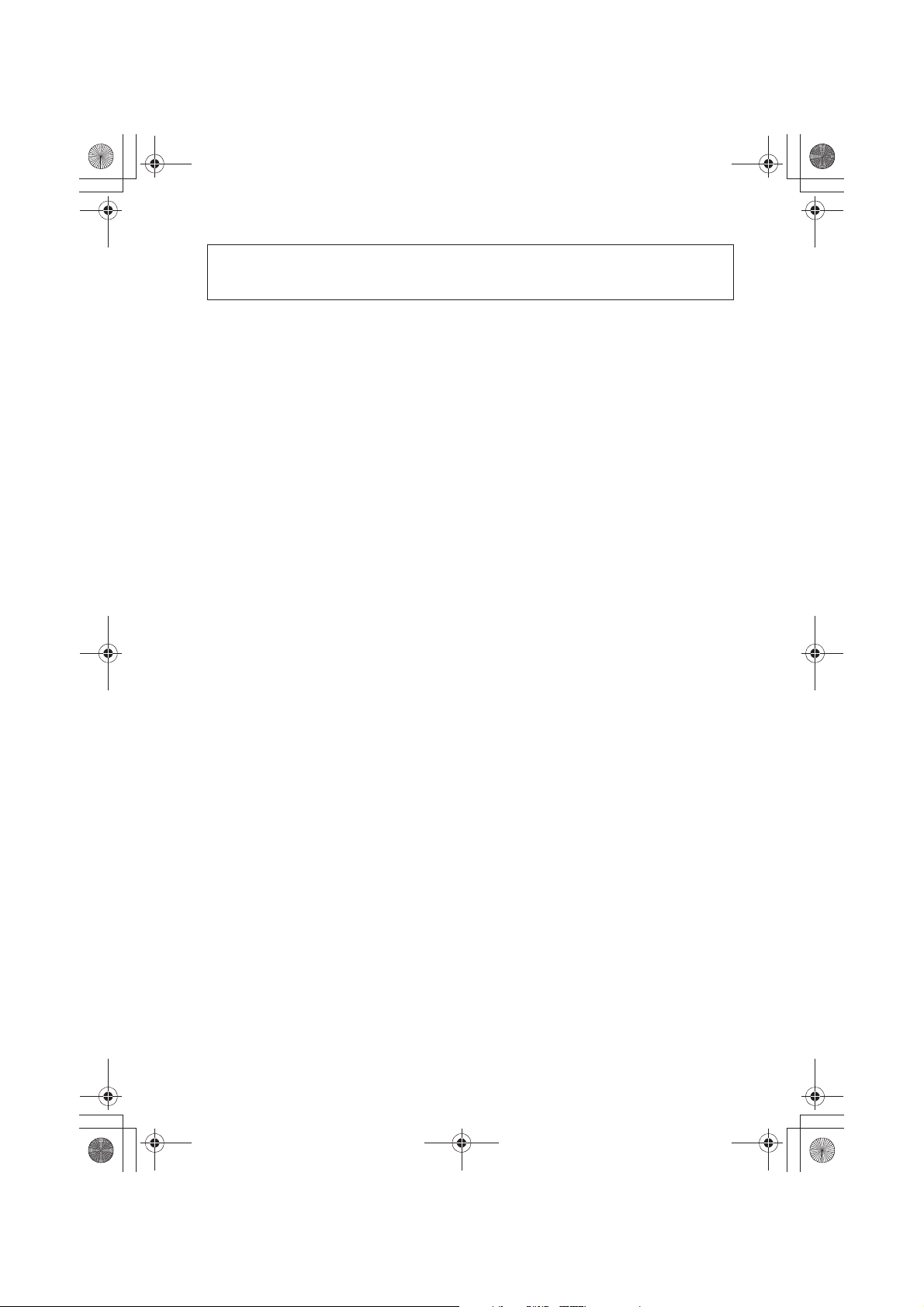
E:\DATA\4427802111\4427802111MEXBT4100PUC\01GB-MEXBT4100PUC\030TOC.fm masterpage:Left
000COV.book Page 4 Friday, June 15, 2012 1:02 PM
Table of contents
Getting Started . . . . . . . . . . . . . . . . . . . . . . . . . . . . . . . . . . . . . . . . . . . . . . . . . . . . . 6
Notes on Bluetooth function . . . . . . . . . . . . . . . . . . . . . . . . . . . . . . . . . . . . . . . . . . . . . . . 6
Canceling the DEMO mode . . . . . . . . . . . . . . . . . . . . . . . . . . . . . . . . . . . . . . . . . . . . . . . . 7
Setting the clock . . . . . . . . . . . . . . . . . . . . . . . . . . . . . . . . . . . . . . . . . . . . . . . . . . . . . . . . . . 7
Detaching the front panel . . . . . . . . . . . . . . . . . . . . . . . . . . . . . . . . . . . . . . . . . . . . . . . . . . 7
Location of controls. . . . . . . . . . . . . . . . . . . . . . . . . . . . . . . . . . . . . . . . . . . . . . . . . 8
Main unit . . . . . . . . . . . . . . . . . . . . . . . . . . . . . . . . . . . . . . . . . . . . . . . . . . . . . . . . . . . . . . . . 8
RM-X231 Remote commander . . . . . . . . . . . . . . . . . . . . . . . . . . . . . . . . . . . . . . . . . . . . 10
Radio . . . . . . . . . . . . . . . . . . . . . . . . . . . . . . . . . . . . . . . . . . . . . . . . . . . . . . . . . . . . 11
Storing and receiving stations . . . . . . . . . . . . . . . . . . . . . . . . . . . . . . . . . . . . . . . . . . . . . 11
RDS. . . . . . . . . . . . . . . . . . . . . . . . . . . . . . . . . . . . . . . . . . . . . . . . . . . . . . . . . . . . . . . . . . . . 12
CD . . . . . . . . . . . . . . . . . . . . . . . . . . . . . . . . . . . . . . . . . . . . . . . . . . . . . . . . . . . . . . 13
Playing a disc. . . . . . . . . . . . . . . . . . . . . . . . . . . . . . . . . . . . . . . . . . . . . . . . . . . . . . . . . . . . 13
USB devices. . . . . . . . . . . . . . . . . . . . . . . . . . . . . . . . . . . . . . . . . . . . . . . . . . . . . . . 13
Playing back a USB device . . . . . . . . . . . . . . . . . . . . . . . . . . . . . . . . . . . . . . . . . . . . . . . . 13
iPod . . . . . . . . . . . . . . . . . . . . . . . . . . . . . . . . . . . . . . . . . . . . . . . . . . . . . . . . . . . . . 14
Playing back iPod . . . . . . . . . . . . . . . . . . . . . . . . . . . . . . . . . . . . . . . . . . . . . . . . . . . . . . . .14
Operating an iPod directly — Passenger control . . . . . . . . . . . . . . . . . . . . . . . . . . . . . 15
Pandora® internet radio via USB (iPhone). . . . . . . . . . . . . . . . . . . . . . . . . . . . . 16
Streaming Pandora®. . . . . . . . . . . . . . . . . . . . . . . . . . . . . . . . . . . . . . . . . . . . . . . . . . . . . . 16
App Remote via USB (iPhone) . . . . . . . . . . . . . . . . . . . . . . . . . . . . . . . . . . . . . . 17
Two-way Music Control with iPhone . . . . . . . . . . . . . . . . . . . . . . . . . . . . . . . . . . . . . . . 17
Searching and playing tracks . . . . . . . . . . . . . . . . . . . . . . . . . . . . . . . . . . . . . . . . 18
Playing tracks in various modes. . . . . . . . . . . . . . . . . . . . . . . . . . . . . . . . . . . . . . . . . . . . 18
Searching a track by name — Quick-BrowZer™ . . . . . . . . . . . . . . . . . . . . . . . . . . . . . . 19
Searching a track by listening to track passages — ZAPPIN™ . . . . . . . . . . . . . . . . . . 20
Changing the illumination . . . . . . . . . . . . . . . . . . . . . . . . . . . . . . . . . . . . . . . . . . 20
Changing the color of display and buttons — Dynamic Color Illuminator . . . . . . . 20
Advanced color setting . . . . . . . . . . . . . . . . . . . . . . . . . . . . . . . . . . . . . . . . . . . . . . . . . . . 21
Connecting Bluetooth devices . . . . . . . . . . . . . . . . . . . . . . . . . . . . . . . . . . . . . . . 22
Bluetooth operations . . . . . . . . . . . . . . . . . . . . . . . . . . . . . . . . . . . . . . . . . . . . . . . . . . . . . 22
Pairing . . . . . . . . . . . . . . . . . . . . . . . . . . . . . . . . . . . . . . . . . . . . . . . . . . . . . . . . . . . . . . . . . 23
Connection . . . . . . . . . . . . . . . . . . . . . . . . . . . . . . . . . . . . . . . . . . . . . . . . . . . . . . . . . . . . . 24
Handsfree calling . . . . . . . . . . . . . . . . . . . . . . . . . . . . . . . . . . . . . . . . . . . . . . . . . . . . . . . .26
Music streaming. . . . . . . . . . . . . . . . . . . . . . . . . . . . . . . . . . . . . . . . . . . . . . . . . . . . . . . . .29
Initializing Bluetooth Settings . . . . . . . . . . . . . . . . . . . . . . . . . . . . . . . . . . . . . . . . . . . . . 30
4
MEX-BT4100P
4-427-802-11(1)
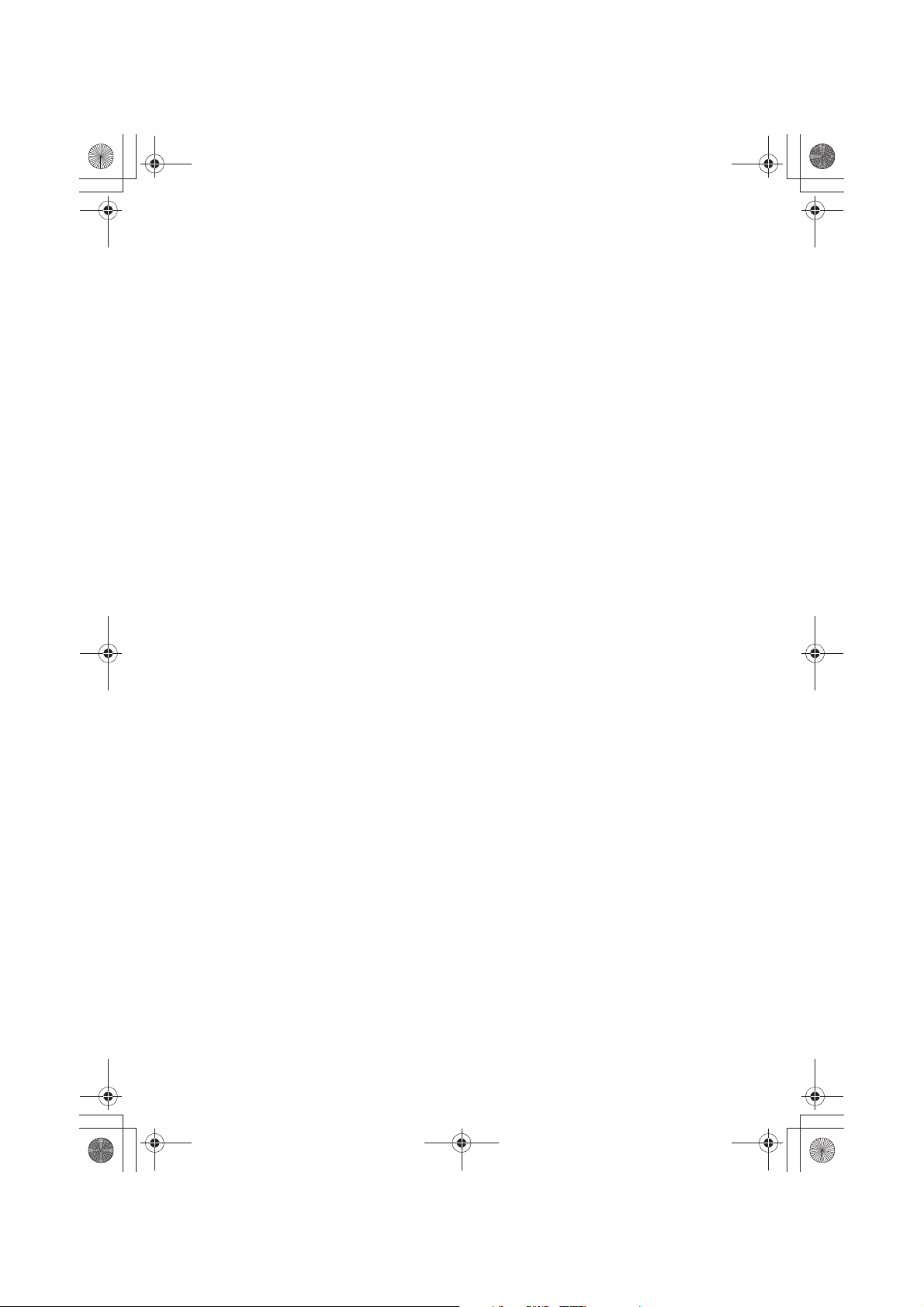
E:\DATA\4427802111\4427802111MEXBT4100PUC\01GB-MEXBT4100PUC\030TOC.fm masterpage:Right
000COV.book Page 5 Friday, June 15, 2012 1:02 PM
Pandora® internet radio via Bluetooth wireless technology
(Android™ & BlackBerry® phones) . . . . . . . . . . . . . . . . . . . . . . . . . . . . . . . . . . .30
Streaming Pandora® . . . . . . . . . . . . . . . . . . . . . . . . . . . . . . . . . . . . . . . . . . . . . . . . . . . . . .30
App Remote via Bluetooth wireless technology (Android phone) . . . . . . . . .32
Two-way Music Control with Android phone . . . . . . . . . . . . . . . . . . . . . . . . . . . . . . . 32
Sound Settings and Setup Menu. . . . . . . . . . . . . . . . . . . . . . . . . . . . . . . . . . . . . .33
Enjoying sophisticated sound functions — Advanced Sound Engine . . . . . . . . . . . . 33
Adjusting setup items . . . . . . . . . . . . . . . . . . . . . . . . . . . . . . . . . . . . . . . . . . . . . . . . . . . . 35
Using optional equipment. . . . . . . . . . . . . . . . . . . . . . . . . . . . . . . . . . . . . . . . . . .38
Auxiliary audio equipment . . . . . . . . . . . . . . . . . . . . . . . . . . . . . . . . . . . . . . . . . . . . . . . . 38
SiriusXM Vehicle Tuner . . . . . . . . . . . . . . . . . . . . . . . . . . . . . . . . . . . . . . . . . . . . . . . . . . 39
Additional Information . . . . . . . . . . . . . . . . . . . . . . . . . . . . . . . . . . . . . . . . . . . . .40
Precautions . . . . . . . . . . . . . . . . . . . . . . . . . . . . . . . . . . . . . . . . . . . . . . . . . . . . . . . . . . . . . 40
Maintenance . . . . . . . . . . . . . . . . . . . . . . . . . . . . . . . . . . . . . . . . . . . . . . . . . . . . . . . . . . . . 42
Specifications. . . . . . . . . . . . . . . . . . . . . . . . . . . . . . . . . . . . . . . . . . . . . . . . . . . . . . . . . . . . 43
Troubleshooting . . . . . . . . . . . . . . . . . . . . . . . . . . . . . . . . . . . . . . . . . . . . . . . . . . . . . . . . .44
5
MEX-BT4100P
4-427-802-11(1)
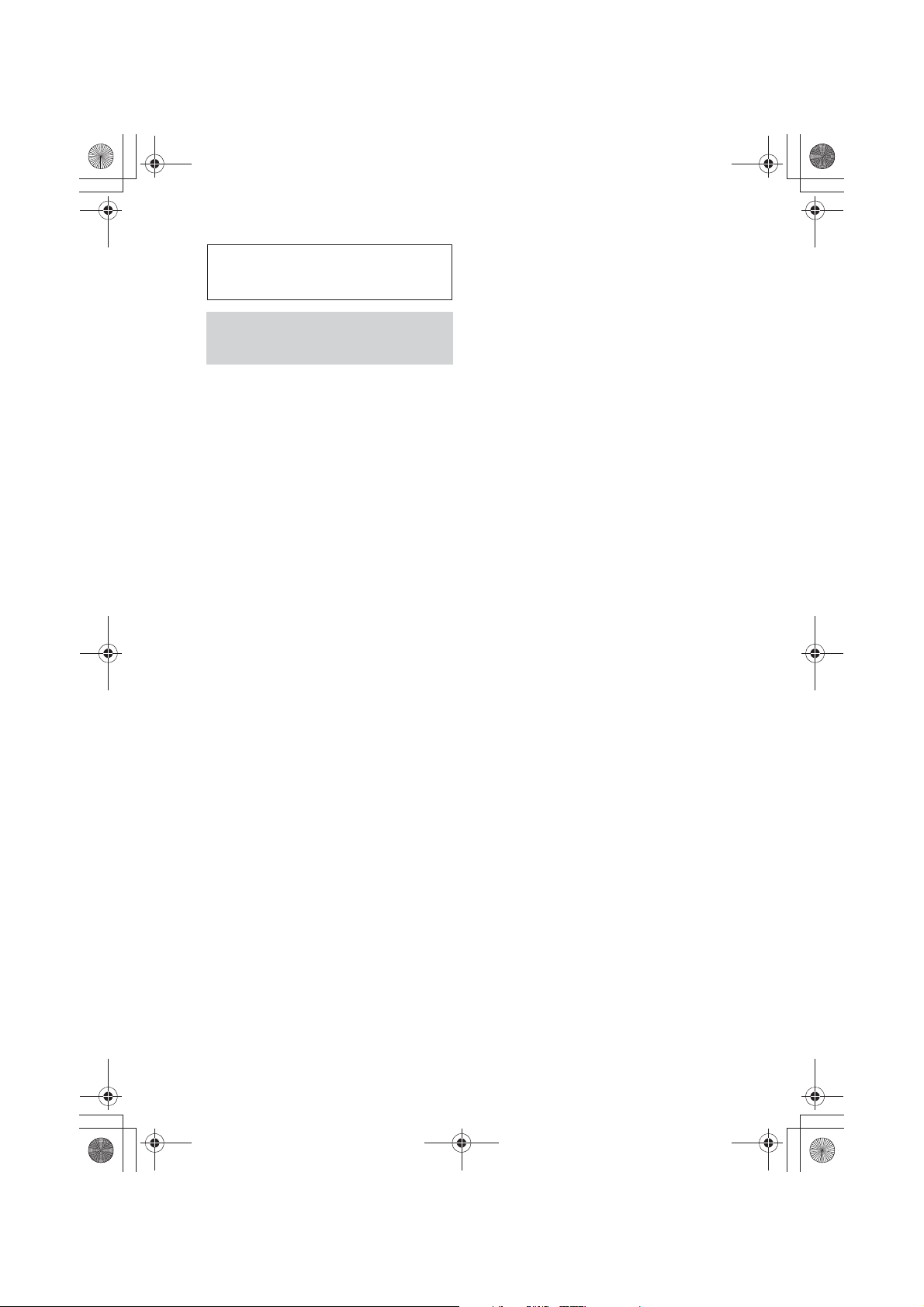
E:\DATA\4427802111\4427802111MEXBT4100PUC\01GB-MEXBT4100PUC\040CD.fm masterpage:Left
000COV.book Page 6 Friday, June 15, 2012 1:02 PM
Radio frequency exposure
RF signals may affect improperly installed or
Getting Started
Notes on Bluetooth
function
Caution
IN NO EVENT SHALL SONY BE LIABLE
FOR ANY INCIDENTAL, INDIRECT OR
CONSEQUENTIAL DAMAGES OR OTHER
DAMAGES INCLUDING, WITHOUT
LIMITATION, LOSS OF PROFITS, LOSS OF
REVENUE, LOSS OF DATA, LOSS OF USE
OF THE PRODUCT OR ANY ASSOCIATED
EQUIPMENT, DOWNTIME, AND
PURCHASER’S TIME RELATED TO OR
ARISING OUT OF THE USE OF THIS
PRODUCT, ITS HARDWARE AND/OR ITS
SOFTWARE.
IMPORTANT NOTICE!
Safe and efficient use
Changes or modifications to this unit not
expressly approved by Sony may void the
user’s authority to operate the equipment.
Please check for exceptions, due to national
requirement or limitations, in usage of
Bluetooth equipment before using this
product.
Driving
Check the laws and regulations on the use of
cellular phones and handsfree equipment in
the areas where you drive.
Always give full attention to driving and pull
off the road and park before making or
answering a call if driving conditions so
require.
inadequately shielded electronic systems in
cars, such as electronic fuel injection systems,
electronic antiskid (antilock) braking systems,
electronic speed control systems or air bag
systems. For installation or service of this
device, please consult with the manufacturer
or its representative of your car. Faulty
installation or service may be dangerous and
may invalidate any warranty that may apply to
this device.
Consult with the manufacturer of your car to
ensure that the use of your cellular phone in
the car will not affect its electronic system.
Check regularly that all wireless device
equipment in your car is mounted and
operating properly.
Emergency calls
This Bluetooth car handsfree and the
electronic device connected to the handsfree
operate using radio signals, cellular, and
landline networks as well as user-programmed
function, which cannot guarantee connection
under all conditions.
Therefore do not rely solely upon any
electronic device for essential communications
(such as medical emergencies).
Remember, in order to make or receive calls,
the handsfree and the electronic device
connected to the handsfree must be switched
on in a service area with adequate cellular
signal strength.
Emergency calls may not be possible on all
cellular phone networks or when certain
network services and/or phone features are in
use.
Check with your local service provider.
Connecting to other devices
When connecting to any other device, please
read its user guide for detailed safety
instructions.
6
MEX-BT4100P
4-427-802-11(1)
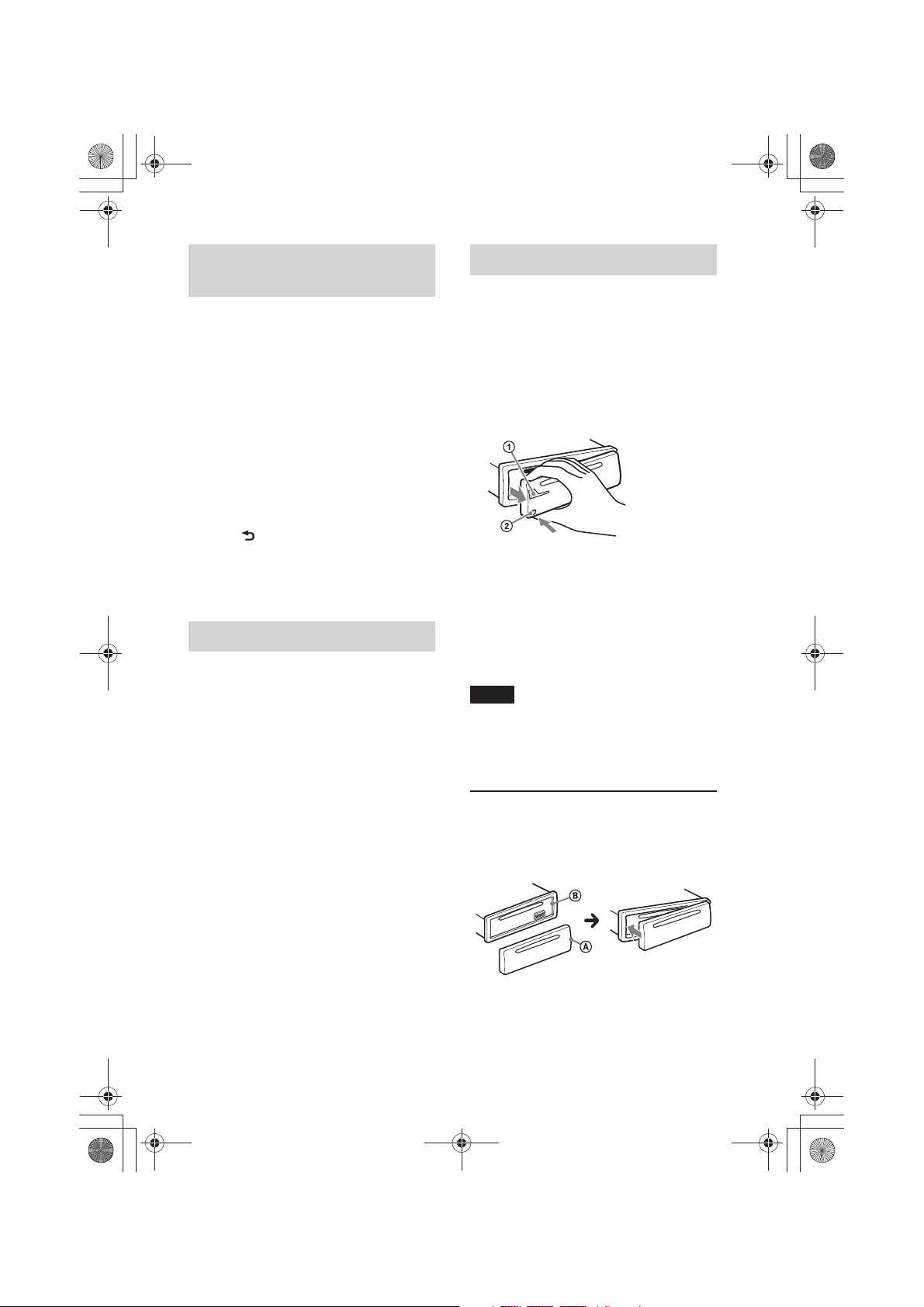
E:\DATA\4427802111\4427802111MEXBT4100PUC\01GB-MEXBT4100PUC\040CD.fm masterpage:Right
000COV.book Page 7 Friday, June 15, 2012 1:02 PM
Canceling the DEMO
mode
You can cancel the demonstration display
which appears while this unit is turned off.
1 Press ůƓƋƔƛŰ, rotate the control dial
until “DISPLAY” appears, then press
it.
2 Rotate the control dial until “DEMO”
appears, then press it.
3 Rotate the control dial to select
“DEMO-OFF,” then press it.
The setting is complete.
4 Press (BACK) twice.
The display returns to normal reception/
play mode.
Setting the clock
The clock uses a 12-hour digital indication.
1 Press ůƓƋƔƛŰ, rotate the control dial
until “GENERAL” appears, then press
it.
2 Rotate the control dial until “CLOCK-
ADJ” appears, then press it.
The hour indication flashes.
3 Rotate the control dial to set the hour
and minute.
To move the digital indication, press
ůƙƋƋƑŰ +/–.
Detaching the front panel
You can detach the front panel of this unit
to prevent theft.
1 Press and hold ůƙƕƛƘƉƋŶƕƌƌŰ ʓ.
The unit is turned off.
2 Press the front panel release button ʔ,
then remove the panel by pulling it
towards you.
Caution alarm
If you turn the ignition switch to the OFF
position without detaching the front panel,
the caution alarm will sound for a few
seconds. The alarm will only sound if the
built-in amplifier is used.
Note
Do not subject the front panel to heat/high
temperature or moisture. Avoid leaving it in a
parked car or on a dashboard/rear tray.
Attaching the front panel
Engage part ʭ of the front panel with part
ʮ of the unit, as illustrated, and push the
left side into position until it clicks.
4 After setting the minute, press
ůƓƋƔƛŰ.
The setup is complete and the clock
starts.
To display the clock, press ůƊƙƖƒŰ.
7
MEX-BT4100P
4-427-802-11(1)

E:\DATA\4427802111\4427802111MEXBT4100PUC\01GB-MEXBT4100PUC\040CD.fm masterpage:Left
000COV.book Page 8 Friday, June 15, 2012 1:02 PM
Location of controls
Main unit
This section contains instructions on the
location of controls and basic operations.
ȩ SOURCE/OFF button*
Press to turn on the power; select the
source (Radio/CD/USB/Pandora® via
USB/AUX/Bluetooth audio/Bluetooth
Pandora®/Bluetooth phone).
Press repeatedly to change to another
source.
Press and hold for 1 second to turn off
the power.
Press and hold for more than 2 seconds
to turn off the power and the display
disappears.
Ȫ SEEK +/– buttons
Radio:
To tune in stations automatically
(press); find a station manually (press
and hold).
CD/USB:
To skip a track (press); skip tracks
continuously (press, then press again
within about 2 seconds and hold);
reverse/fast-forward a track (press and
hold).
Pandora® via USB/Bluetooth
Pandora®:
8
1*2
To skip a track (press ůƙƋƋƑŰ +).
Bluetooth Audio*
To skip a track (press); reverse/fastforward a track (press and hold).
App Remote*
To skip a track (press).
ȫ CALL button page 23
To enter the call menu (press); switch
the Bluetooth signal (press and hold
more than 2 seconds); receive/end a call
(press).
Ȭ Control dial/ENTER/MENU/APP
button page 17, 20, 32, 35
Rotate to adjust volume.
Press to enter setup mode.
Press to receive/end a call.
Press and hold for more than 2 seconds
to establish App Remote.
After pressing ůƙƕƛƘƉƋŶƕƌƌŰ, rotate
then press to change the source.
ȭ Receptor for the remote
commander
Ȯ Disc slot
Insert the disc (label side up), playback
starts.
ȯ Display window
3
:
4
:
MEX-BT4100P
4-427-802-11(1)
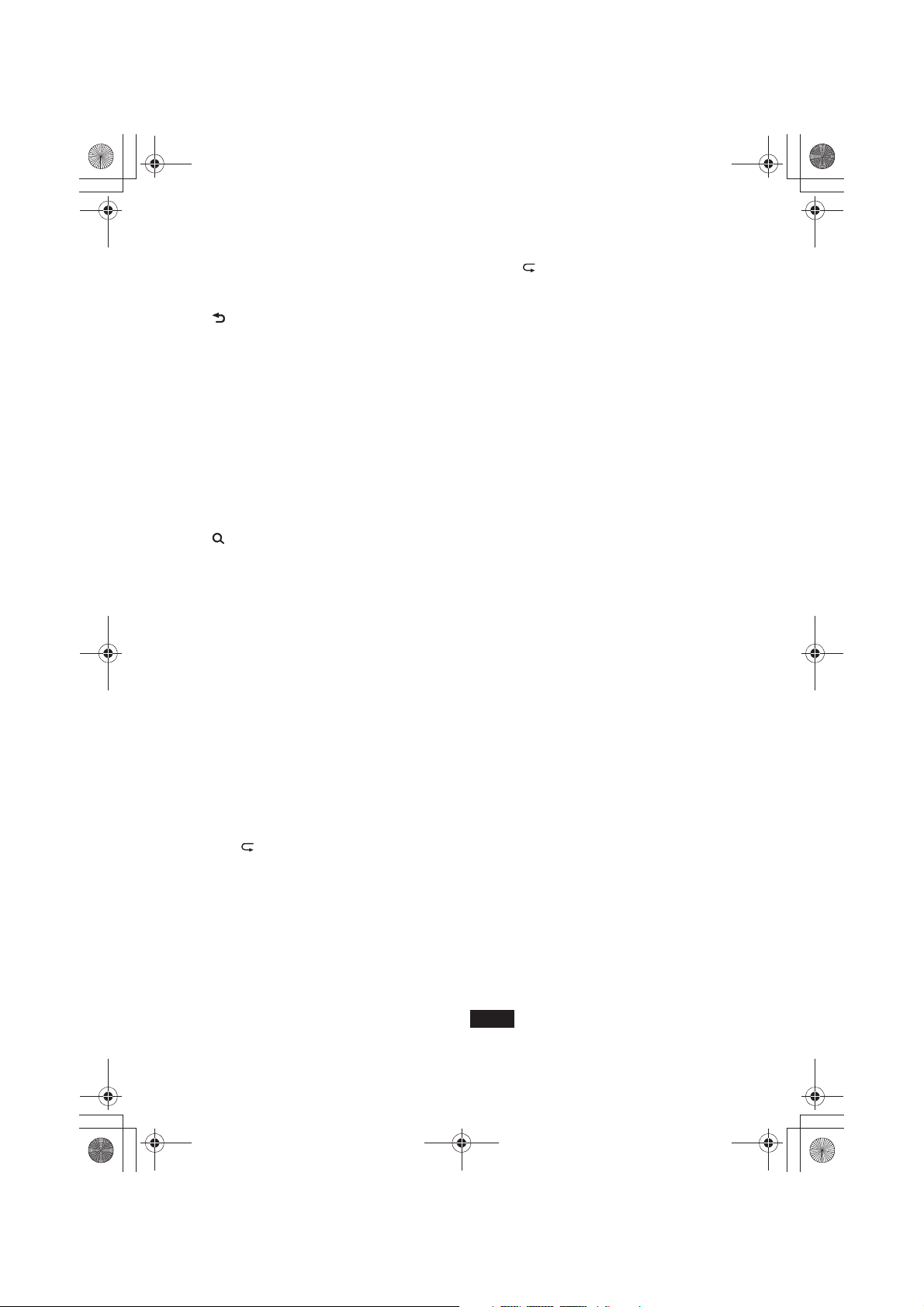
E:\DATA\4427802111\4427802111MEXBT4100PUC\01GB-MEXBT4100PUC\040CD.fm masterpage:Right
000COV.book Page 9 Friday, June 15, 2012 1:02 PM
Ȱì (Eject) button
To eject the disc.
ȱ USB port page 13, 14, 16, 17
Ȳ (BACK)/MODE button page 11,
15, 17, 31
Press to return to the previous display;
select the radio band (FM/AM).
Press and hold to enter/cancel the
passenger control; enter the bookmark
mode (Pandora® via USB/Bluetooth
Pandora®).
Press to activate/deactivate the
appropriate device (this unit/cellular
phone) (Bluetooth phone).
ȳ Front panel release button page 7
ȴ (BROWSE) button page 16, 19
To enter the Quick-BrowZer™ mode
(CD/USB); list the station (Pandora® via
USB/Bluetooth Pandora®).
ȵ PTY (Program Type)/CAT
(Category)*
5
button page 12, 39
To select PTY in RDS.
ȶ Number buttons
Radio:
To receive stored stations (press); store
stations (press and hold).
CD/USB:
ůŸŰ/ůŹŰ: ALBUM è/Ă (during MP3/
WMA/AAC playback)
To skip an album (press); skip
albums continuously (press and
hold).
6
ůźŰ: (Repeat)*
page 18
ůŻŰ: SHUF page 18
ůżŰ: ZAP page 20
ůŽŰ: PAUSE
To pause playback. Press again to
resume playback.
Pandora® via USB/Bluetooth
Pandora®:
ůŸŰ/ůŹŰ: Thumbs down (è)/up (Ă)
(press and hold for 1 second) page 16
ůŽŰ: PAUSE
To pause playback. Press again to
resume playback.
3
Bluetooth Audio*
:
ůŸŰ/ůŹŰ: ALBUM è/Ă
6
ůźŰ: (Repeat)*
page 29
ůŻŰ: SHUF page 29
ůŽŰ: PAUSE
To pause playback. Press again to
resume playback.
Bluetooth phone: page 27, 28
To call a stored phone number (press);
to store a phone number as a preset
(press and hold) (in the call menu).
ůżŰ: MIC (during a call) page 27, 27
To set the MIC gain (press); to
select Echo Canceller/Noise
Canceller mode (press and hold).
4
App Remote*
:
ůŽŰ: PAUSE
To pause playback. Press again to
resume playback.
ȷ DSPL (Display)/SCRL (Scroll) button
page 12, 13, 14, 15, 16, 25, 29, 31, 39
To change display items (press); scroll a
display item (press and hold).
ȸ AUX input jack page 38
*1 If a SiriusXM Vehicle Tuner is connected:
when ůƙƕƛƘƉƋŶƕƌƌŰ is pressed, the
connected device (“SIRIUSXM”) will appear
on the display. Press ůƓƕƊƋŰ to select the
desired SiriusXM Vehicle Tuner band.
*2 If App Remote is established with iPhone/
Android™ phone, the application name
appears on the display when selecting the
source.
*3 When a Bluetooth audio device (supports
AVRCP of Bluetooth technology) is
connected. Depending on the device, certain
operations may not be available.
*4 When App Remote is established with
iPhone/Android phone. Depending on the
application, certain operations may not be
available.
*5 When the SiriusXM Vehicle Tuner is
connected.
*6 This button has a tactile dot.
Note
If the unit is turned off and the display
disappears, the unit cannot be operated with the
remote commander unless ůƙƕƛƘƉƋŶƕƌƌŰ on
9
MEX-BT4100P
4-427-802-11(1)
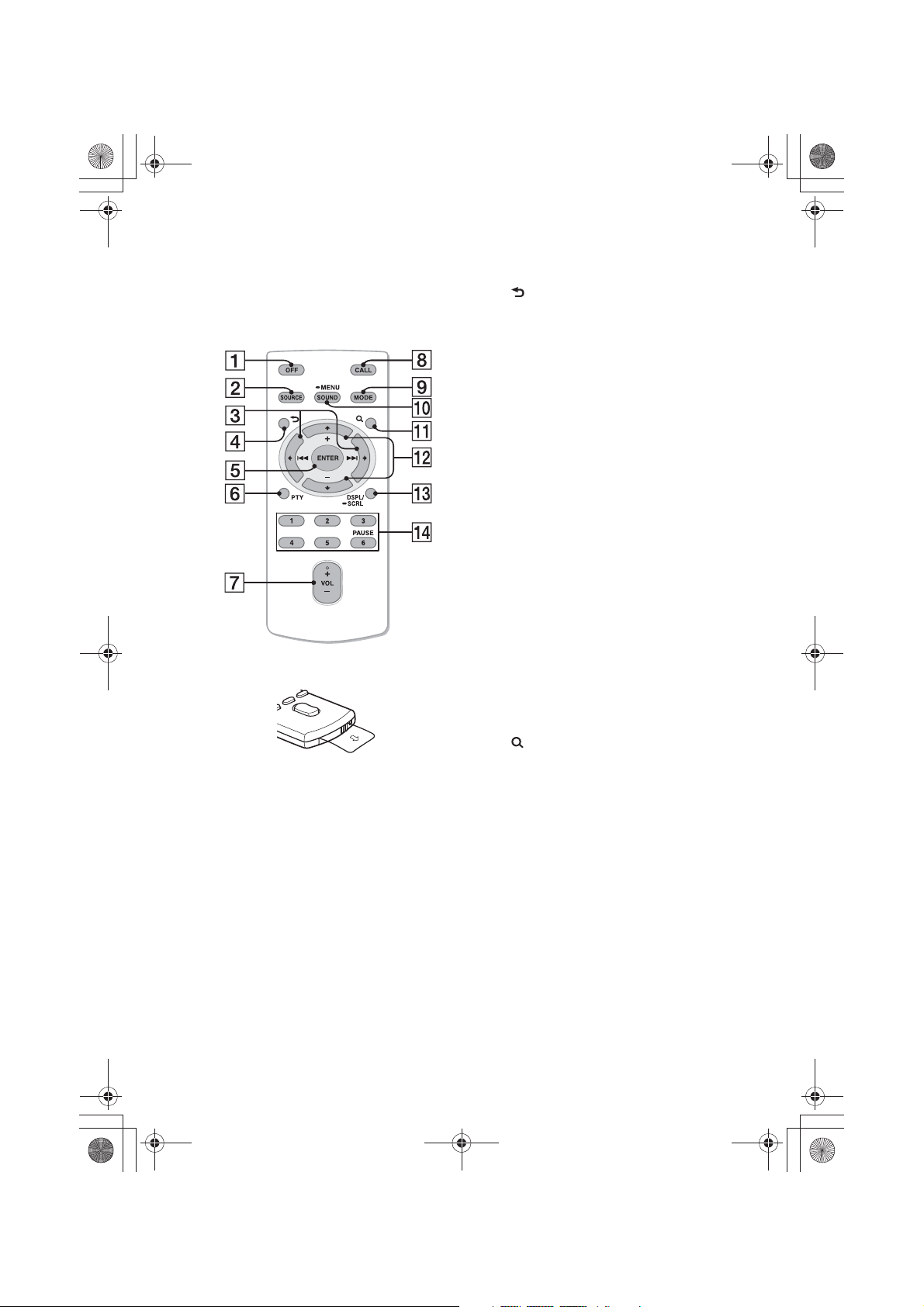
E:\DATA\4427802111\4427802111MEXBT4100PUC\01GB-MEXBT4100PUC\040CD.fm masterpage:Left
000COV.book Page 10 Friday, June 15, 2012 1:02 PM
the unit is pressed, or a disc is inserted to activate
the unit first.
RM-X231 Remote
commander
Remove the insulation film before use.
ȩ OFF button
To turn off the power; stop the source;
reject a call.
Ȫ SOURCE button*
1*2
Press to turn on the power.
Press repeatedly to change to another
source (Radio/CD/USB/Pandora® via
USB/AUX/Bluetooth audio/Bluetooth
Pandora®/Bluetooth phone).
ȫR (Ã)/C (Ñ) buttons
To control Radio/CD/USB/Pandora®
via USB/Bluetooth audio/Bluetooth
Pandora®/App Remote, the same as
ůƙƋƋƑŰ –/+ on the unit.
Setup items can be operated by R C.
10
After pressing ůƙƕƛƘƉƋŰ, press R
C to change the source.
Ȭ (BACK) button
To return to the previous display.
ȭ ENTER button
To apply a setting; receive a call; end a
call.
Ȯ PTY (Program Type) button
ȯ VOL (Volume) +*
3
/– button
Ȱ CALL button
To enter the call menu.
To receive/end a call.
ȱ MODE button*
1
Press to select the radio band (FM/AM).
Press and hold to enter/cancel the
passenger control; enter the bookmark
mode (Pandora® via USB/Bluetooth
Pandora®).
Press to activate/deactivate the
appropriate device (this unit/cellular
phone) (Bluetooth phone).
Ȳ SOUND/MENU button
To enter the SOUND menu directly
(press); to enter setup mode (press and
hold).
ȳ (BROWSE) button
ȴa (+)/{ (–) buttons
To control CD/USB/Pandora® via USB/
Bluetooth audio device/Bluetooth
Pandora®, the same as ůŸŰ/ůŹŰ
(ALBUM è/Ă) on the unit.
Setup items can be operated by a {.
ȵ DSPL (Display)/SCRL (Scroll) button
ȶ Number buttons
To receive stored stations (press); store
stations (press and hold).
To call a stored phone number (press);
to store a phone number as a preset
(press and hold) (in the call menu).
To pause playback (press ůŽŰ).
*1 If a SiriusXM Vehicle Tuner is connected:
when ůƙƕƛƘƉƋŰ is pressed, the connected
device (“SIRIUSXM”) will appear on the
MEX-BT4100P
4-427-802-11(1)
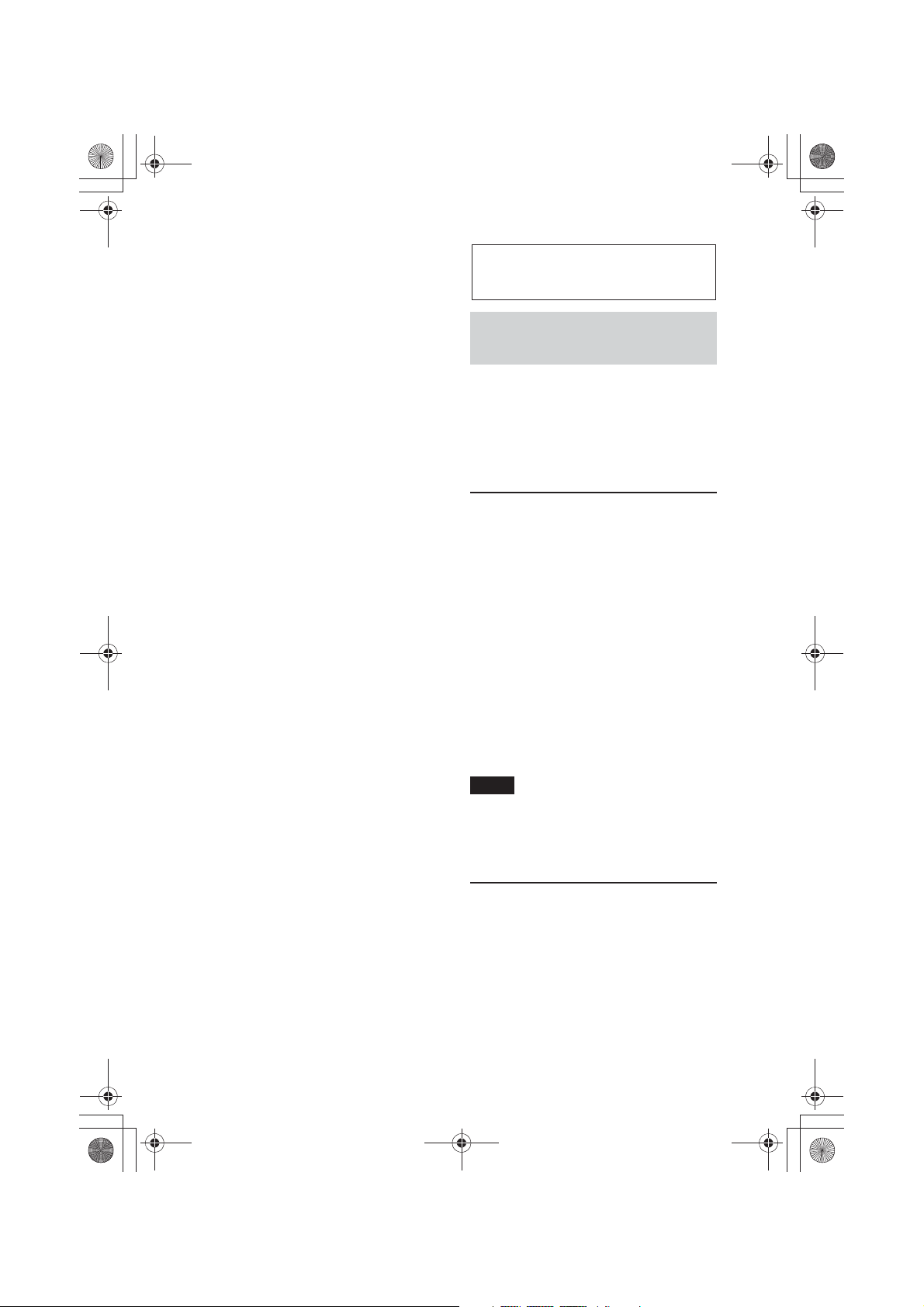
E:\DATA\4427802111\4427802111MEXBT4100PUC\01GB-MEXBT4100PUC\040CD.fm masterpage:Right
000COV.book Page 11 Friday, June 15, 2012 1:02 PM
display. Press ůƓƕƊƋŰ to select the desired
SiriusXM Vehicle Tuner band.
*2 If App Remote is established with iPhone/
Android phone, the application name appears
on the display when selecting the source.
*3 This button has a tactile dot.
Radio
Storing and receiving
stations
Caution
When tuning in stations while driving, use
Best Tuning Memory (BTM) to prevent an
accident.
Storing automatically — BTM
1
Press ůƙƕƛƘƉƋŶƕƌƌŰ repeatedly until
“TUNER” appears.
To change the band, press ůƓƕƊƋŰ
repeatedly. You can select from FM1,
FM2, FM3, AM1 or AM2.
2 Press ůƓƋƔƛŰ, rotate the control dial
until “GENERAL” appears, then press
it.
3 Rotate the control dial until “BTM”
appears, then press it.
The unit stores stations in order of
frequency on the number buttons.
Tip
You can also press ůƙƕƛƘƉƋŶƕƌƌŰ, rotate the
control dial to select “TUNER,” then press it to
select the source.
Storing manually
1
While receiving the station that you
want to store, press and hold a number
button (ůŸŰ to ůŽŰ) until “MEM”
appears.
11
MEX-BT4100P
4-427-802-11(1)
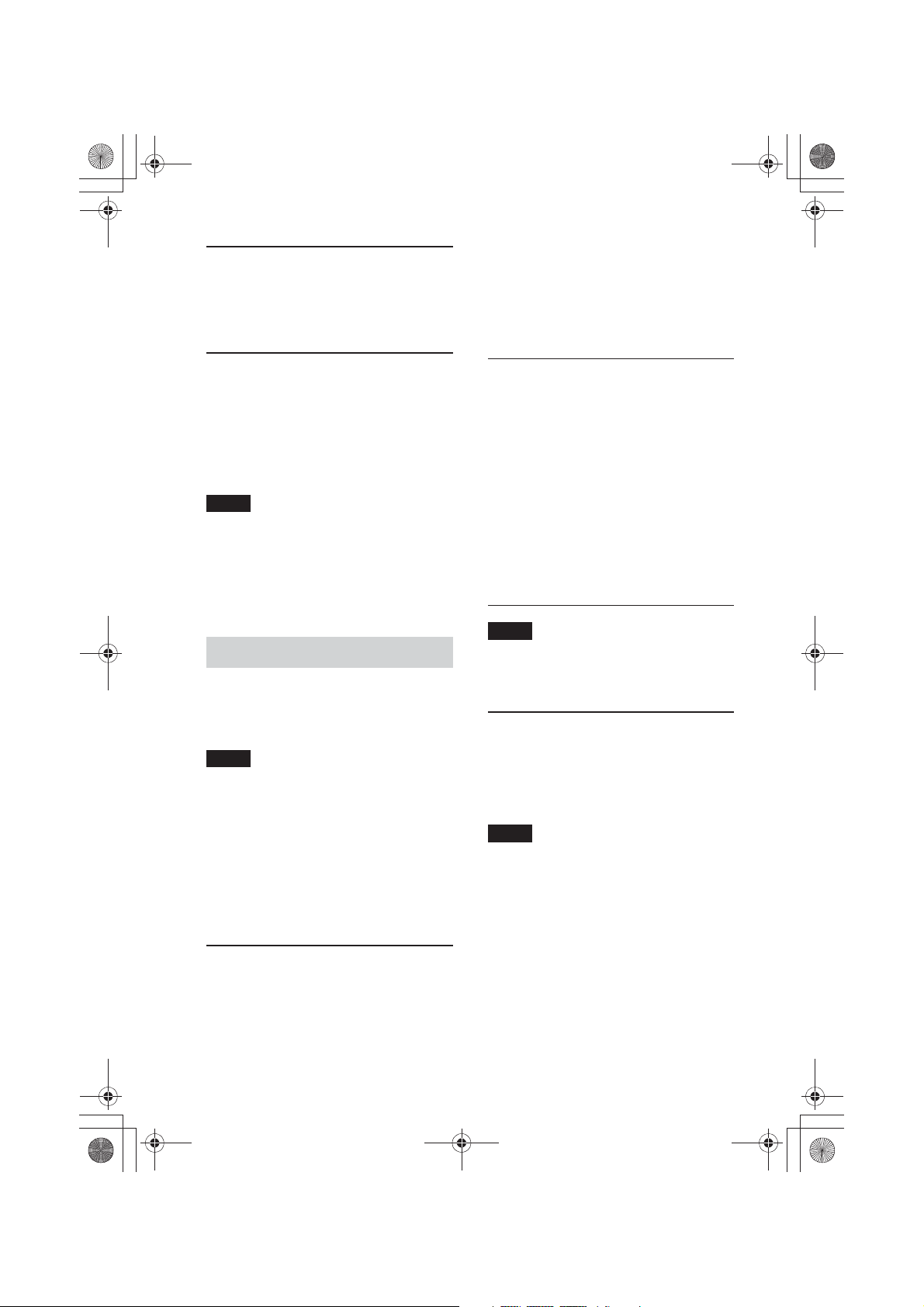
E:\DATA\4427802111\4427802111MEXBT4100PUC\01GB-MEXBT4100PUC\040CD.fm masterpage:Left
000COV.book Page 12 Friday, June 15, 2012 1:02 PM
Receiving the stored stations
Select the band, then press a number
1
button (ůŸŰ to ůŽŰ).
Tuning automatically
1
Select the band, then press ůƙƋƋƑŰ +/–
to search for the station.
Scanning stops when the unit receives a
station. Repeat this procedure until the
desired station is received.
Tip
If you know the frequency of the station you want
to listen to, press and hold ůƙƋƋƑŰ +/– to locate
the approximate frequency, then press
ůƙƋƋƑŰ +/– repeatedly to fine adjust to the
desired frequency (manual tuning).
RDS
FM stations with Radio Data System (RDS)
service send inaudible digital information
along with the regular radio program signal.
Notes
• Depending on the country/region, not all RDS
functions may be available.
• RDS will not work if the signal strength is too
weak, or if the station you are tuned to is not
transmitting RDS data.
Changing display items
Press ůƊƙƖƒŰ.
2 Rotate the control dial until the desired
program type appears, then press it.
The unit starts to search for a station
broadcasting the selected program type.
Type of programs
NEWS (News), INFORM (Information),
SPORTS (Sports), TALK (Talk), ROCK
(Rock), CLS ROCK (Classic Rock), ADLT
HIT (Adult Hits), SOFT RCK (Soft Rock),
TOP 40 (Top 40), COUNTRY (Country),
OLDIES (Oldies), SOFT (Soft), NOSTALGA
(Nostalgia), JAZZ (Jazz), CLASSICL
(Classical), R AND B (Rhythm and Blues),
SOFT R B (Soft Rhythm and Blues),
LANGUAGE (Foreign Language), REL
MUSC (Religious Music), REL TALK
(Religious Talk), PERSNLTY (Personality),
PUBLIC (Public), COLLEGE (College),
WEATHER (Weather)
Note
You may receive a different radio program from
the one you select.
Setting CT (Clock Time)
The CT data from the RDS transmission
sets the clock.
1 Set “CT-ON” in setup (page 36).
Note
The CT function may not work properly even
though an RDS station is being received.
Selecting PTY (Program Types)
Use PTY to display or search for a desired
program type.
1 Press ůƖƚƟŰ during FM reception.
The current program type name appears
12
if the station is transmitting PTY data.
MEX-BT4100P
4-427-802-11(1)
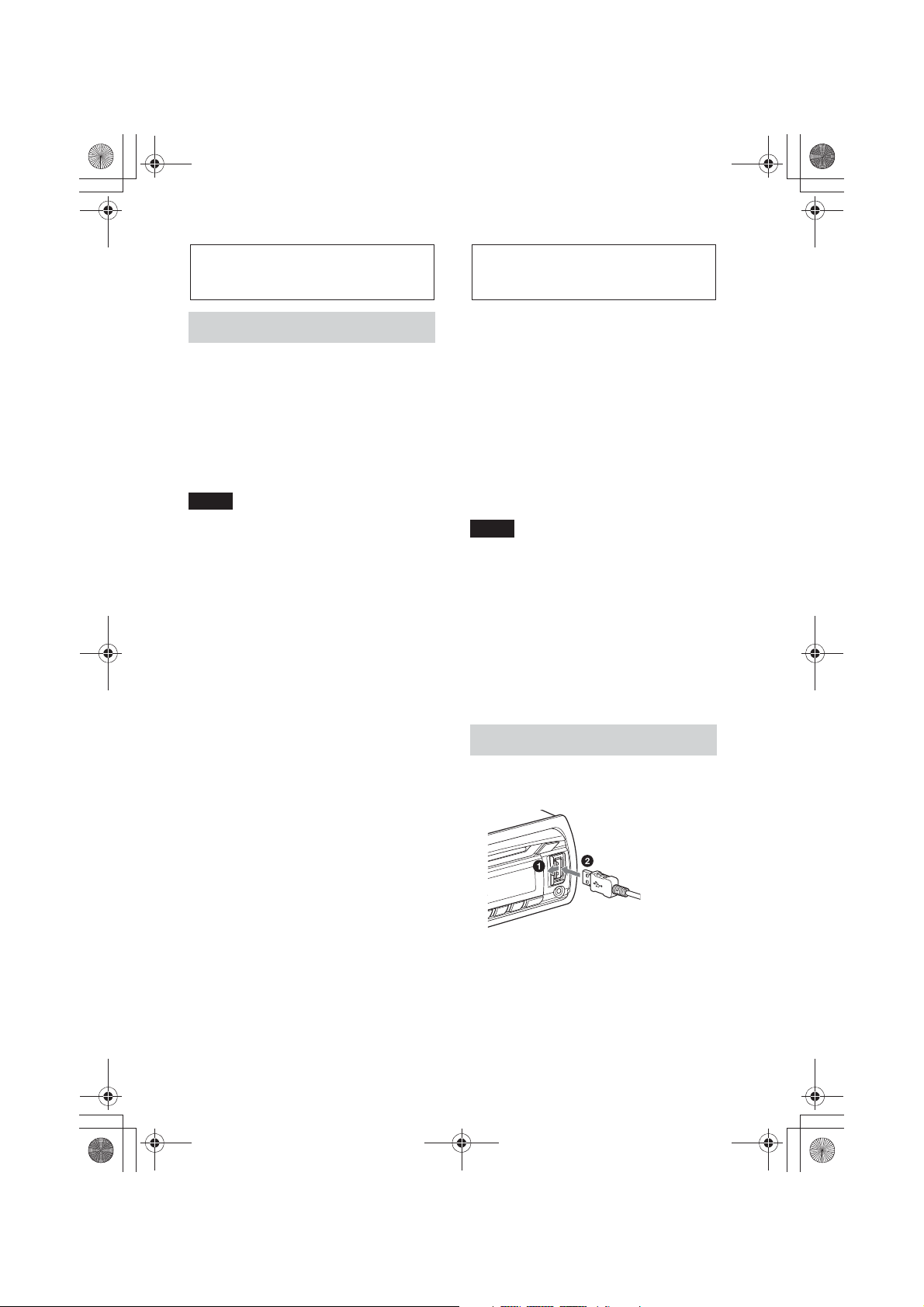
E:\DATA\4427802111\4427802111MEXBT4100PUC\01GB-MEXBT4100PUC\040CD.fm masterpage:Right
000COV.book Page 13 Friday, June 15, 2012 1:02 PM
CD
Playing a disc
This unit can play CD-DA (also containing
CD TEXT) and CD-R/CD-RW (MP3/
WMA/AAC files (page 40)).
1 Insert the disc (label side up).
Playback starts automatically.
To eject the disc, press ì.
Notes
• When ejecting/inserting a disc, keep any USB
devices disconnected to avoid damage to the
disc.
• Corresponding codec is MP3 (.mp3), WMA
(.wma) and AAC (.m4a).
Changing display items
Press ůƊƙƖƒŰ.
Displayed items may differ depending on
the disc type, recording format and settings.
USB devices
• MSC (Mass Storage Class)-type USB
devices compliant with the USB standard
can be used.
• Backup of data to a USB device is
recommended.
• MSC (Mass Storage Class)-type Android
Phone compliant with the USB standard
can be used.
Depending on the Android Phone, setting
the USB connection mode to MSC is
required.
Notes
• Connect the USB device after starting the
engine.
Depending on the USB device, malfunction or
damage may occur if it is connected before
starting the engine.
• Corresponding codec is MP3 (.mp3), WMA
(.wma), AAC (.m4a) and AAC (.mp4).
• For details on the compatibility of your USB
device, visit the support site on the back cover.
Playing back a USB device
1 Open the USB cover, then connect the
USB device to the USB port.
Playback starts.
If a USB device is already connected, to start
playback, press ůƙƕƛƘƉƋŶƕƌƌŰ repeatedly
until “USB” appears.
To stop playback, press and hold
ůƙƕƛƘƉƋŶƕƌƌŰ for 1 second.
MEX-BT4100P
4-427-802-11(1)
13
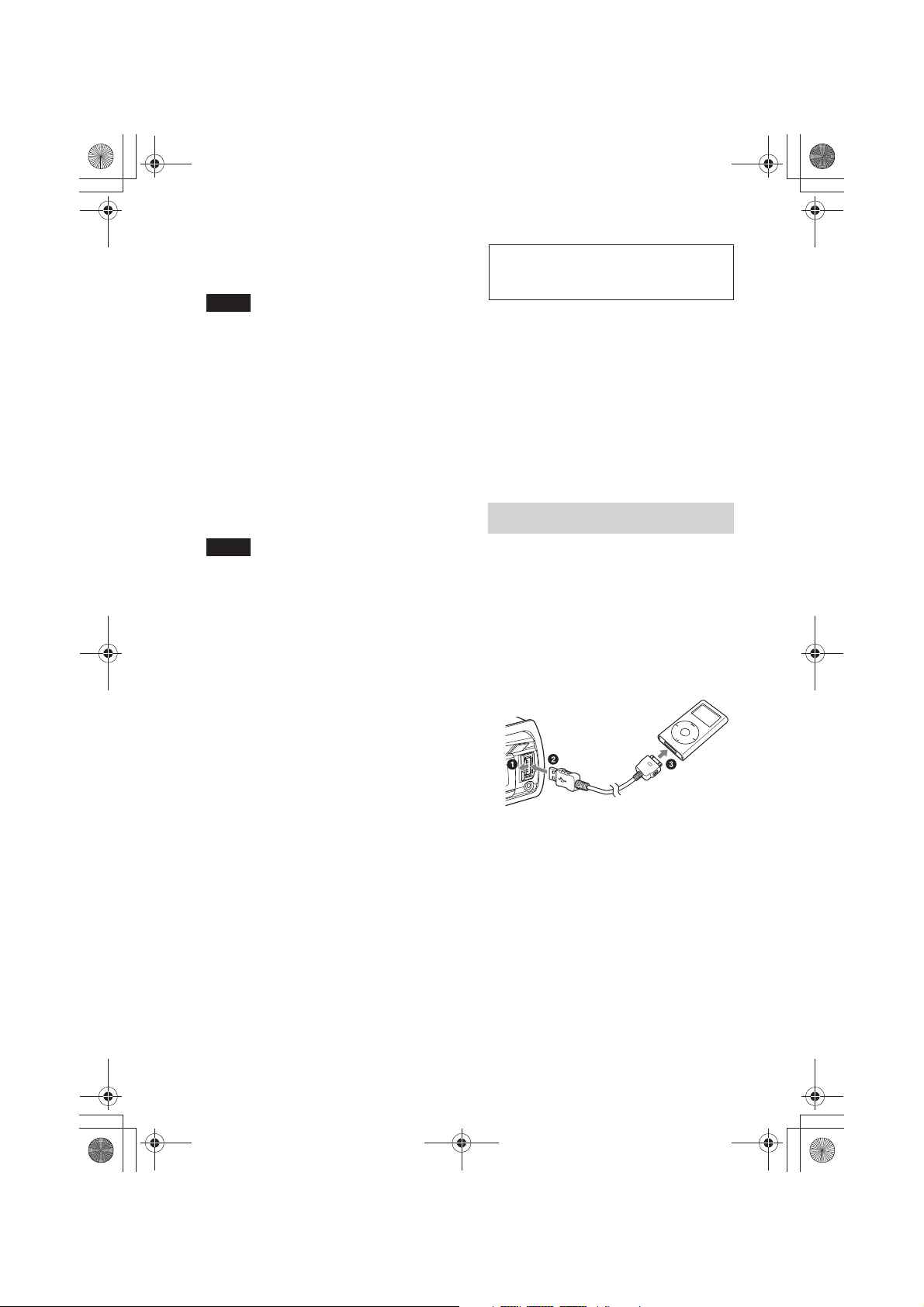
E:\DATA\4427802111\4427802111MEXBT4100PUC\01GB-MEXBT4100PUC\040CD.fm masterpage:Left
000COV.book Page 14 Friday, June 15, 2012 1:02 PM
To remove the USB device, stop the USB
playback, then remove the USB device.
iPod
Notes
• Do not use USB devices so large or heavy that
they may fall down due to vibration, or cause a
loose connection.
• Do not detach the front panel during playback
of the USB device, otherwise USB data may be
damaged.
Changing display items
Press ůƊƙƖƒŰ.
Displayed items may differ depending on
the USB device, recording format and
settings.
In these Operating Instructions, “iPod” is
used as a general reference for the iPod
functions on the iPod and iPhone, unless
otherwise specified by the text or
illustrations.
For details on the compatibility of your
iPod, see “About iPod” (page 41) or visit the
support site on the back cover.
Playing back iPod
Notes
• The maximum number of tracks is 10,000.
• It may take time for playback to begin,
depending on the amount of recorded data.
• During playback or fast-forward/reverse of a
VBR (Variable Bit Rate) MP3/WMA/AAC file,
elapsed playing time may not display
accurately.
• Playback of the following MP3/WMA/AAC
files is not supported.
– lossless compression
–copyright-protected
– DRM (Digital Rights Management) files
– Multi-channel audio files
Before connecting the iPod, turn down the
volume of the unit.
1 Open the USB cover, then connect the
iPod to the USB port with a USB
connection cable for iPod (not
supplied)*.
* RC-100IP USB connection cable for iPod is
recommended.
The tracks on the iPod start playing
automatically from the point last played.
If an iPod is already connected, to start
playback, press ůƙƕƛƘƉƋŶƕƌƌŰ
repeatedly until “USB” appears. (“IPD”
appears in the display when iPod is
recognized.)
To stop playback, press and hold
ůƙƕƛƘƉƋŶƕƌƌŰ for 1 second.
To remove the iPod, stop the iPod playback,
then remove the iPod.
14
MEX-BT4100P
4-427-802-11(1)
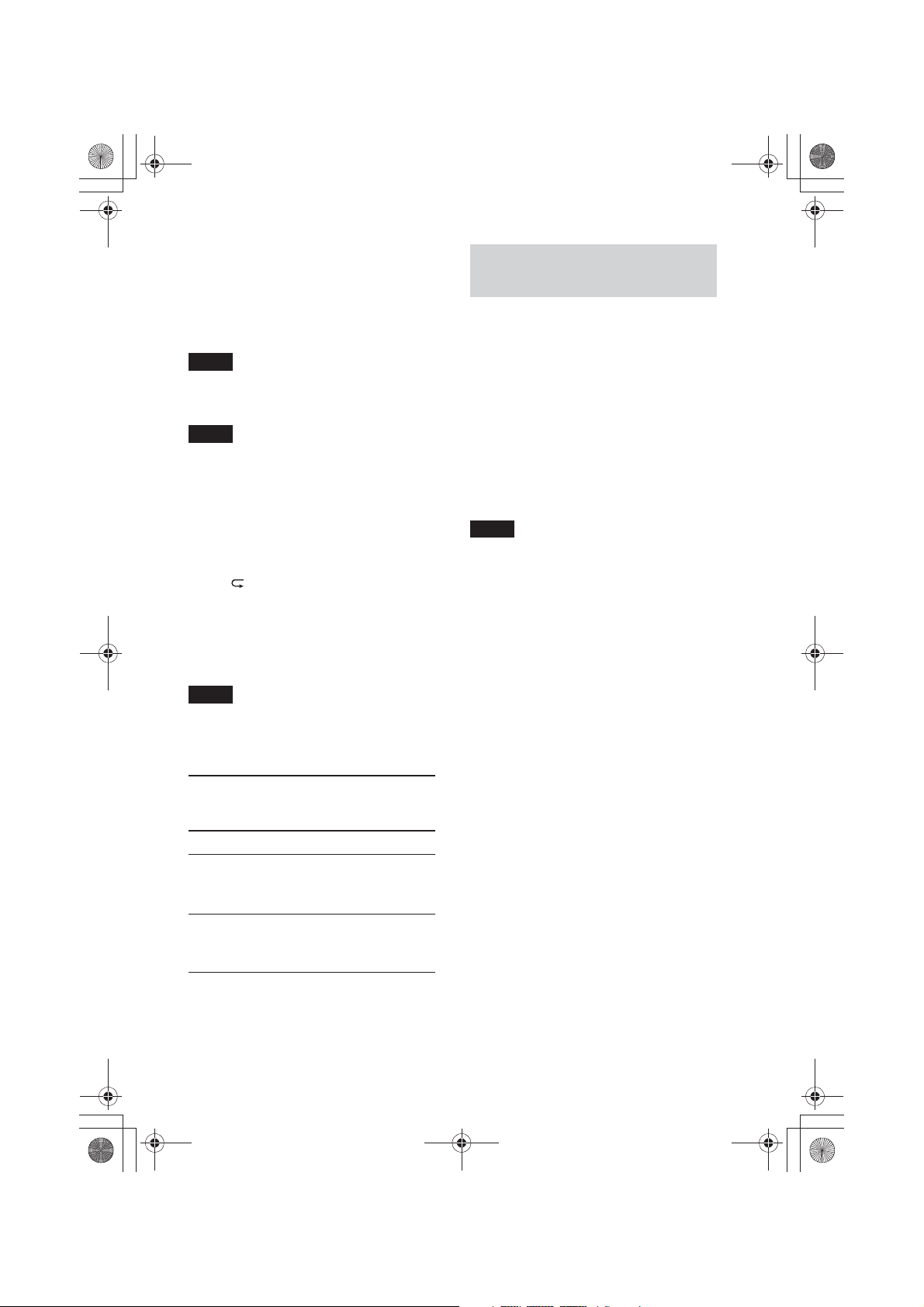
E:\DATA\4427802111\4427802111MEXBT4100PUC\01GB-MEXBT4100PUC\040CD.fm masterpage:Right
000COV.book Page 15 Friday, June 15, 2012 1:02 PM
Caution for iPhone
When you connect iPhone via USB, phone call
volume is controlled by iPhone, not the unit. Do
not inadvertently increase the volume on the unit
during a call, as sudden loud sound may result
when the call ends.
Note
Do not detach the front panel during playback of
the iPod, otherwise data may be damaged.
Tip
The iPod is recharged while the unit is turned on.
Resuming mode
When the iPod is connected to the dock
connector, playback starts in the mode set
by the iPod. In this mode, the following
buttons do not function.
– ůźŰ ()
– ůŻŰ (SHUF)
Changing display items
Press ůƊƙƖƒŰ.
Note
Some letters stored in iPod may not be displayed
correctly.
Operating an iPod directly
— Passenger control
You can operate an iPod directly even when
it is connected to the dock connector.
1 During playback, press and hold
ůƓƕƊƋŰ.
“MODE IPOD” appears and you will be
able to operate the iPod directly.
To exit the passenger control, press and
hold ůƓƕƊƋŰ.
“MODE AUDIO” will appear and direct
operation of the iPod will not be possible.
Note
The volume can be adjusted only by the unit.
Skipping albums, podcasts,
genres, playlists and artists
To Do this
Skip Press ůŸŰ/ůŹŰ (ALBUM è/
Ă) [press once for each
skip]
Skip
continuously
Press and hold ůŸŰ/ůŹŰ
(ALBUM è/Ă)
[hold to desired point]
15
MEX-BT4100P
4-427-802-11(1)
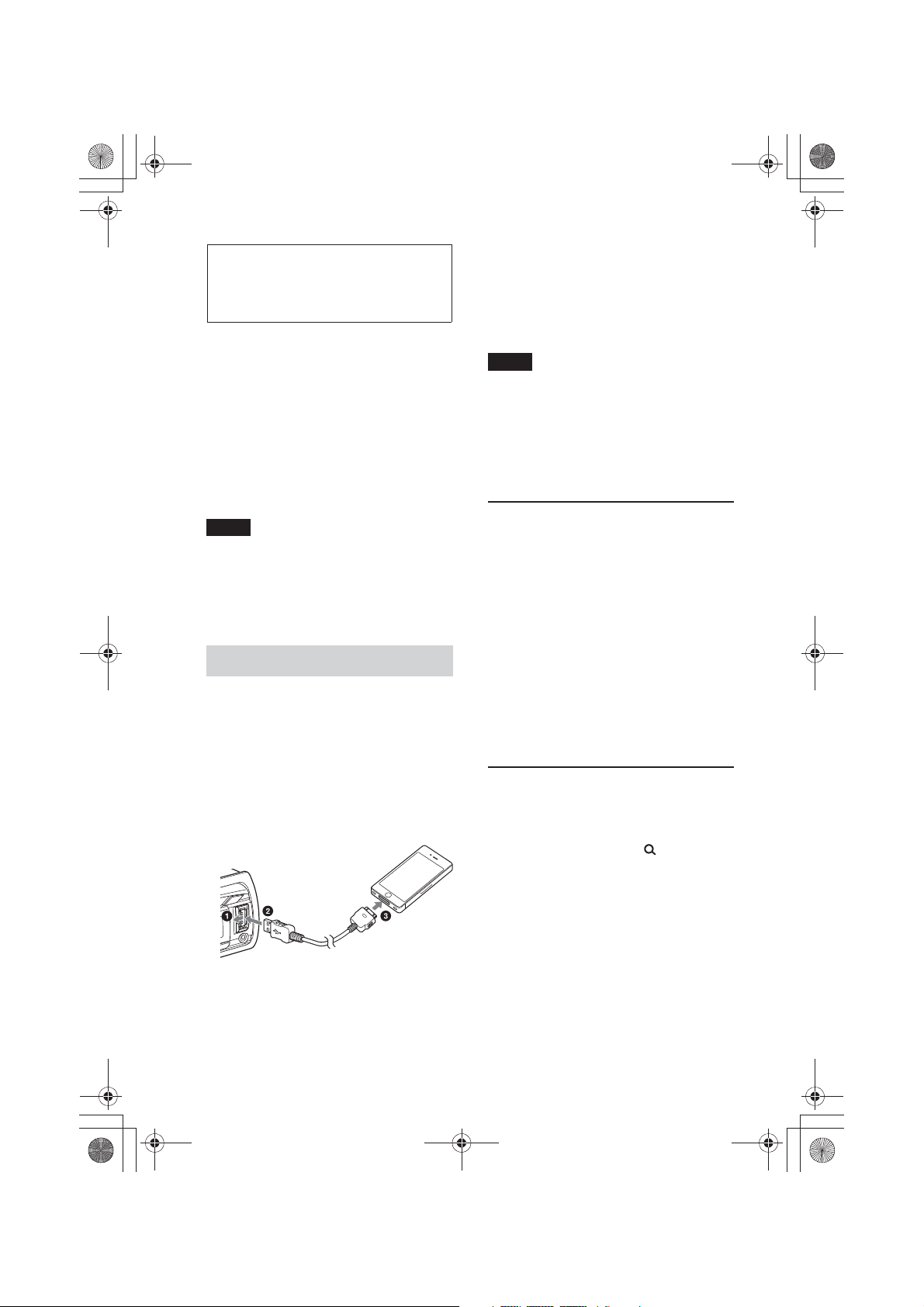
E:\DATA\4427802111\4427802111MEXBT4100PUC\01GB-MEXBT4100PUC\040CD.fm masterpage:Left
000COV.book Page 16 Friday, June 15, 2012 1:02 PM
4 Adjust the volume on this unit.
Pandora® internet
To pause playback, press ůŽŰ (PAUSE). To
resume playback, press again.
radio via USB (iPhone)
To skip a track, press ůƙƋƋƑŰ +.
Pandora® internet radio is available to
stream music through your iPhone. You can
control Pandora® on a USB-connected
iPhone from this unit.
Download the latest version of the Pandora®
application and obtain more information
from www.pandora.com
For details on usable devices, visit the
support site on the back cover.
Notes
• Certain Pandora® service functions may not be
available.
• The Pandora® service is only available in the
U.S.
Streaming Pandora®
Before connecting the iPhone, turn down
the volume of the unit.
1 Open the USB cover, then connect the
iPhone to the USB port with a USB
connection cable for iPhone (not
supplied)*.
* RC-100IP USB connection cable for iPhone
is recommended.
Notes
• You cannot skip back to the previous track.
• Pandora® limits the number of skips allowed.
Changing display items
Press ůƊƙƖƒŰ.
“Thumbs” feedback
“Thumbs Up” or “Thumbs Down” feedback
allows you to personalize stations to suit
your preference.
Thumbs Up
During playback, press and hold ůŹŰ (Ă)
for 1 second.
Thumbs Down
During playback, press and hold ůŸŰ (è)
for 1 second.
Station list
The station list allows you to easily select a
desired station.
1 During playback, press (BROWSE).
2 Press ůƙƕƛƘƉƋŶƕƌƌŰ repeatedly until
“PANDORA USB” appears.
3 Launch Pandora® application on the
iPhone.
16
2 Press ůƙƋƋƑŰ + to select the sorting
order “BY DATE” or “A TO Z.”
3 Rotate the control dial to select the
desired station, then press it.
Playback starts.
Shuffle
Shuffle allows you to listen to tracks played
on one or more Pandora® stations in your
station list randomly.
MEX-BT4100P
4-427-802-11(1)
