Sony MEXBT3900U User Manual
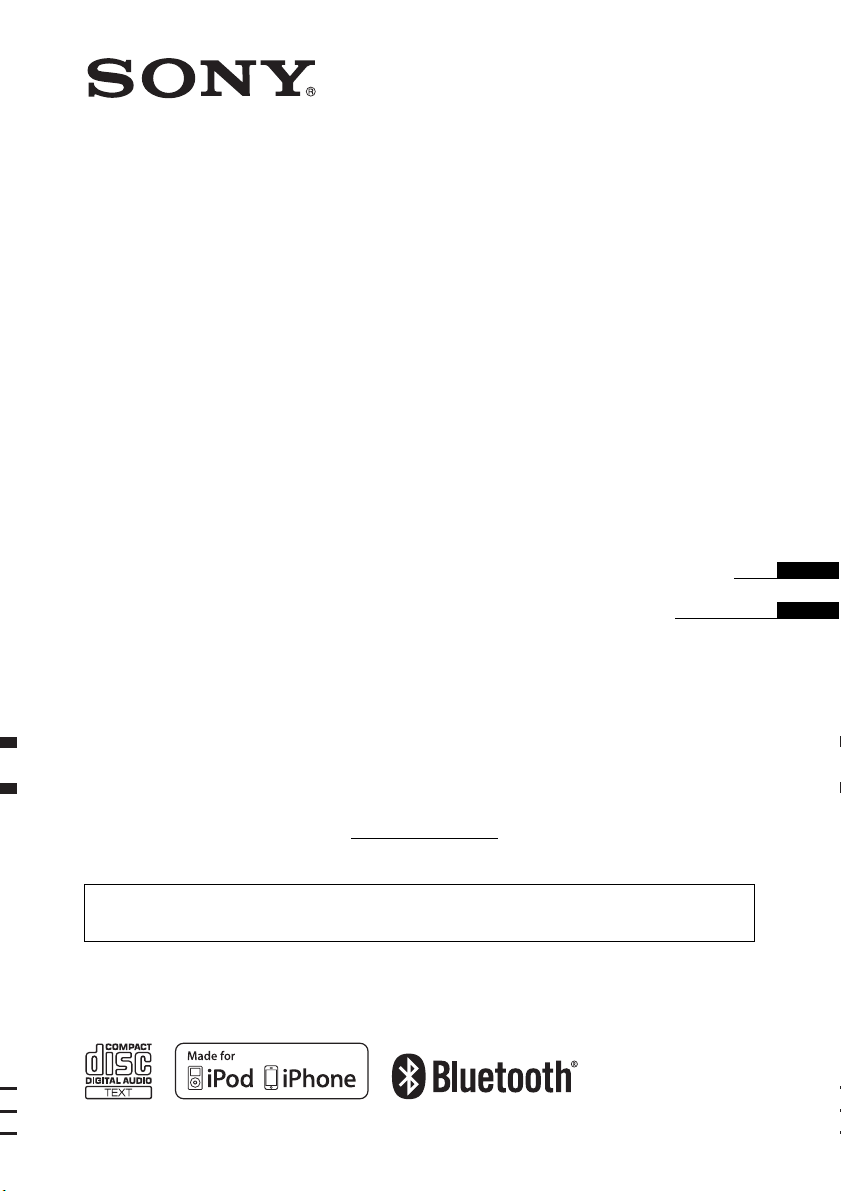
4-199-772-31(1)
Bluetooth
®
Audio System
Operating Instructions
Mode d’emploi
Owner’s Record
The model and serial numbers are located on the bottom of the unit.
Record the serial number in the space provided below.
Refer to these numbers whenever you call upon your Sony dealer regarding this product.
Model No. MEX-BT3900U Serial No.
To cancel the demonstration (DEMO) display, see page 7.
Pour annuler l’affichage de démonstration (DEMO), reportez-vous à la page 7.
US
FR
MEX-BT3900U
©2010 Sony Corporation
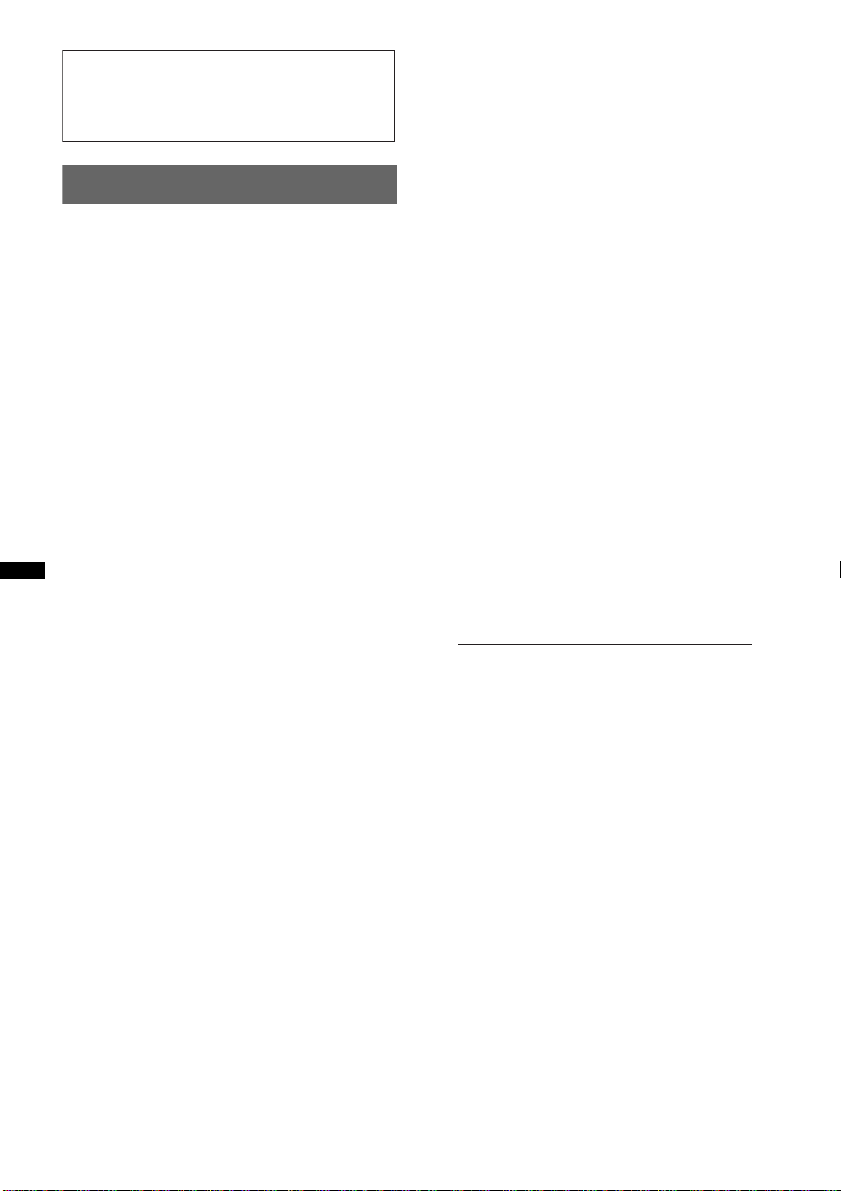
Be sure to install this unit in the dashboard of
–
–
–
–
the car for safety. For installation and
connections, see the supplied installation/
connections manual.
Warning
FOR UNITED STATES CUSTOMERS. NOT
APPLICABLE IN CANADA, INCLUDING
IN THE PROVINCE OF QUEBEC.
POUR LES CONSOMMATEURS AUX
ÉTATS-UNIS. NON APPLICABLE AU
CANADA, Y COMPRIS LA PROVINCE DE
QUÉBEC.
This equipment has been tested and found to
comply with the limits for a Class B digital
device, pursuant to Part 15 of the FCC Rules.
These limits are designed to provide reasonable
protection against harmful interference in a
residential installation. This equipment
generates, uses, and can radiate radio frequency
energy and, if not installed and used in
accordance with the instructions, may cause
harmful interference to radio communications.
However, there is no guarantee that interference
will not occur in a particular installation. If this
equipment does cause harmful interference to
radio or television reception, which can be
determined by turning the equipment off and on,
the user is encouraged to try to correct the
interference by one or more of the following
measures:
Reorient or relocate the receiving antenna.
Increase the separation between the equipment
and receiver.
Connect the equipment into an outlet on a
circuit different from that to which the receiver
is connected.
Consult the dealer or an experienced radio/TV
technician for help.
This device complies with Part 15 of the FCC
Rules and RSS-Gen of IC Rules. Operation is
subject to the following two conditions: (1) this
device may not cause harmful interference, and
(2) this device must accept any interference
received, including interference that may cause
undesired operation of the device.
This transmitter must not be co-located or
operated in conjunction with any other antenna
or transmitter.
This equipment complies with FCC/IC radiation
exposure limits set forth for an uncontrolled
environment and meets the FCC radio frequency
(RF) Exposure Guidelines in Supplement C to
OET65 and RSS-102 of the IC radio frequency
(RF) Exposure rules. This equipment has very
low levels of RF energy that it deemed to
comply without maximum permissive exposure
evaluation (MPE). But it is desirable that it
should be installed and operated keeping the
radiator at least 20 cm or more away from
person’s body (excluding extremities: hands,
wrists, feet and ankles).
CAUTION
The use of optical instruments with this product
will increase eye hazard.
For the State of California, USA only
Perchlorate Material – special handling may apply,
See www.dtsc.ca.gov/hazardouswaste/perchlorate
Perchlorate Material: Lithium battery contains
perchlorate
You are cautioned that any changes or
modifications not expressly approved in this
manual could void your authority to operate this
equipment.
2

HD RadioTM is a proprietary trademark of
g
iBiquity Digital Corp.
The “SAT Radio Ready”
logo indicates that this
product will control a satellite
radio tuner module (sold
separately). Please see your nearest authorized
Sony dealer for details on the satellite radio
tuner module.
“SAT Radio,” “SAT Radio Ready,” the SAT
Radio and SAT Radio Ready logos and all
related marks are trademarks of Sirius XM
Radio Inc. and XM Satellite Radio Inc.
The Bluetooth word mark and logos are owned
by the Bluetooth SIG, Inc. and any use of such
marks by Sony Corporation is under license.
Other trademarks and trade names are those of
their respective owners.
ZAPPIN and Quick-BrowZer are trademarks of
Sony Corporation.
Windows Media is either a registered trademark
or trademark of Microsoft Corporation in the
United States and/or other countries.
This product is protected by certain intellectual
property rights of Microsoft Corporation. Use or
distribution of such technology outside of this
product is prohibited without a license from
Microsoft or an authorized Microsoft subsidiary.
Warning if your car’s ignition has no
ACC position
Be sure to set the Auto Off function (page 29).
The unit will shut off completely and
automatically in the set time after the unit is
turned off, which prevents battery drain.
If you do not set the Auto Off function, press
and hold (SOURCE/OFF) until the display
disappears each time you turn the ignition off.
iPhone, iPod, iPod classic, iPod nano, and
iPod touch are trademarks of Apple Inc.,
re
istered in the U.S. and other countries.
MPEG Layer-3 audio coding technology and
patents licensed from Fraunhofer IIS and Thomson.
Note on the lithium battery
Do not expose the battery to excessive heat such as
direct sunlight, fire or the like.
3
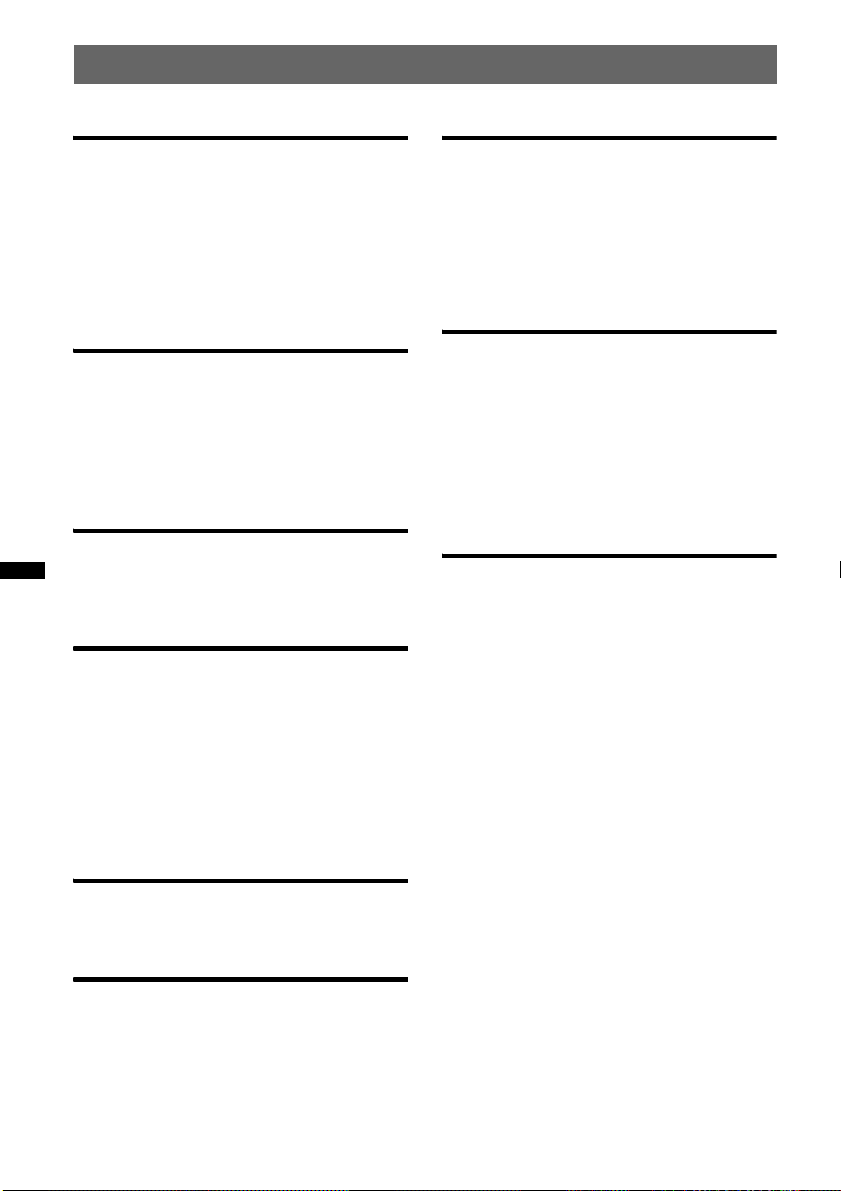
Table of Contents
Getting Started
Playable discs on this unit . . . . . . . . . . . . . . . . . 6
Notes on Bluetooth . . . . . . . . . . . . . . . . . . . . . . 6
Resetting the unit. . . . . . . . . . . . . . . . . . . . . . . . 6
Canceling the DEMO mode . . . . . . . . . . . . . . . 7
Preparing the card remote commander . . . . . . . 7
Setting the clock . . . . . . . . . . . . . . . . . . . . . . . . 7
Detaching the front panel . . . . . . . . . . . . . . . . . 7
Attaching the front panel . . . . . . . . . . . . . . . 7
Quick Guide for Bluetooth function
3 steps to Bluetooth function. . . . . . . . . . . . . . . 8
Buttons and icons . . . . . . . . . . . . . . . . . . . . . . . 9
1 Pairing . . . . . . . . . . . . . . . . . . . . . . . . . . . . 10
2 Connection . . . . . . . . . . . . . . . . . . . . . . . . . 10
3 Handsfree calling and Music streaming. . . 11
Location of controls and basic
operations
Main unit. . . . . . . . . . . . . . . . . . . . . . . . . . . 12
RM-X172
Card Remote Commander . . . . . . . . . . . . . 14
Radio
Storing and receiving stations . . . . . . . . . . . . . 15
Storing automatically — BTM . . . . . . . . . . 15
Storing manually. . . . . . . . . . . . . . . . . . . . . 15
Receiving the stored stations . . . . . . . . . . . 15
Tuning automatically . . . . . . . . . . . . . . . . . 15
RDS . . . . . . . . . . . . . . . . . . . . . . . . . . . . . . . . . 15
Overview. . . . . . . . . . . . . . . . . . . . . . . . . . . 15
Selecting PTY. . . . . . . . . . . . . . . . . . . . . . . 16
Setting CT. . . . . . . . . . . . . . . . . . . . . . . . . . 16
CD
Display items . . . . . . . . . . . . . . . . . . . . . . . 16
Repeat and shuffle play. . . . . . . . . . . . . . . . 16
USB devices
Playing from a USB device. . . . . . . . . . . . . . . 17
Display items . . . . . . . . . . . . . . . . . . . . . . . 17
Repeat and shuffle play. . . . . . . . . . . . . . . . 17
iPod
Playing an iPod. . . . . . . . . . . . . . . . . . . . . . . . 18
Display items . . . . . . . . . . . . . . . . . . . . . . . 18
Skipping albums, podcasts, genres, playlists
and artists . . . . . . . . . . . . . . . . . . . . . . . . . . 19
Repeat and shuffle play . . . . . . . . . . . . . . . 19
Operating an iPod directly
— Passenger control. . . . . . . . . . . . . . . . . . . . 19
Searching for a track
Searching a track by name
— Quick-BrowZer™ . . . . . . . . . . . . . . . . . . . 20
Searching by skip items
— Jump mode . . . . . . . . . . . . . . . . . . . . . . 20
Searching by alphabetical order
— Alphabet search. . . . . . . . . . . . . . . . . . . 20
Searching a track by listening to track passages
— ZAPPIN™ . . . . . . . . . . . . . . . . . . . . . . . . . 21
Bluetooth (Handsfree calling and
Music streaming)
Bluetooth operations. . . . . . . . . . . . . . . . . . . . 21
Pairing. . . . . . . . . . . . . . . . . . . . . . . . . . . . . . . 21
About Bluetooth icons . . . . . . . . . . . . . . . . 22
Connection . . . . . . . . . . . . . . . . . . . . . . . . . . . 23
To switch the Bluetooth signal output of this
unit to on . . . . . . . . . . . . . . . . . . . . . . . . . . 23
Connecting a cellular phone. . . . . . . . . . . . 23
Connecting an audio device . . . . . . . . . . . . 23
Handsfree calling . . . . . . . . . . . . . . . . . . . . . . 23
Receiving calls . . . . . . . . . . . . . . . . . . . . . . 23
Making calls. . . . . . . . . . . . . . . . . . . . . . . . 24
Operations during a call. . . . . . . . . . . . . . . 24
Call transfer . . . . . . . . . . . . . . . . . . . . . . . . 25
Preset dial. . . . . . . . . . . . . . . . . . . . . . . . . . 25
Voice dial activation . . . . . . . . . . . . . . . . . 25
SMS indicator. . . . . . . . . . . . . . . . . . . . . . . 25
Music streaming . . . . . . . . . . . . . . . . . . . . . . . 26
Listening to music from an audio device
. . . . . . . . . . . . . . . . . . . . . . . . . . . . . . . . . . 26
Operating an audio device with this unit
. . . . . . . . . . . . . . . . . . . . . . . . . . . . . . . . . . 26
Initializing Bluetooth Settings . . . . . . . . . . . . 26
4

Sound Settings and Setup Menu
Other functions
Changing the sound settings . . . . . . . . . . . . . . 27
Adjusting the sound characteristics . . . . . . 27
Enjoying sophisticated sound functions
— Advanced Sound Engine . . . . . . . . . . . . . . 27
Selecting the sound quality
— EQ7 Preset . . . . . . . . . . . . . . . . . . . . . . . 27
Customizing the equalizer curve
— EQ7 Setting . . . . . . . . . . . . . . . . . . . . . . 28
Optimizing sound by Time Alignment
— Listening Position . . . . . . . . . . . . . . . . . 28
Adjusting the listening position . . . . . . . . . 29
DM+ Advanced. . . . . . . . . . . . . . . . . . . . . . 29
Using rear speakers as subwoofer
— Rear Bass Enhancer . . . . . . . . . . . . . . . . 29
Adjusting setup items — SET. . . . . . . . . . . . . 29
Using optional equipment. . . . . . . . . . . . . . . . 30
Auxiliary audio equipment. . . . . . . . . . . . . 30
External microphone XA-MC10 . . . . . . . . 31
Additional Information
Precautions . . . . . . . . . . . . . . . . . . . . . . . . . . . 31
Notes on discs . . . . . . . . . . . . . . . . . . . . . . 31
Playback order of MP3/WMA/AAC
files. . . . . . . . . . . . . . . . . . . . . . . . . . . . . . . 32
About iPod . . . . . . . . . . . . . . . . . . . . . . . . . 32
About Bluetooth function. . . . . . . . . . . . . . 32
Maintenance . . . . . . . . . . . . . . . . . . . . . . . . . . 33
Removing the unit. . . . . . . . . . . . . . . . . . . . . . 34
Specifications . . . . . . . . . . . . . . . . . . . . . . . . . 34
Troubleshooting . . . . . . . . . . . . . . . . . . . . . . . 35
Error displays/Messages. . . . . . . . . . . . . . . 38
Support site
If you have any questions or for the latest support information on this
product, please visit the web site below:
http://esupport.sony.com
http://www.sony.com/mobileAV
Provides information on:
• Models and manufacturers of compatible digital audio players
• Supported MP3/WMA/AAC files
• Models and manufacturers of compatible cellular phones and the FAQ
about Bluetooth function
5

Getting Started
Playable discs on this unit
This unit can play CD-DA (also containing CD
TEXT) and CD-R/CD-RW (MP3/WMA/AAC
files (page 31)).
Type of discs Label on the disc
CD-DA
Radio frequency exposure
RF signals may affect improperly installed or
inadequately shielded electronic systems in cars,
such as electronic fuel injection systems, electronic
antiskid (antilock) braking systems, electronic speed
control systems or air bag systems. For installation
or service of this device, please consult with the
manufacturer or its representative of your car. Faulty
installation or service may be dangerous and may
invalidate any warranty that may apply to this
device.
Consult with the manufacturer of your car to ensure
that the use of your cellular phone in the car will not
affect its electronic system.
Check regularly that all wireless device equipment
in your car is mounted and operating properly.
MP3
WMA
AAC
Notes on Bluetooth
Caution
IN NO EVENT SHALL SONY BE LIABLE FOR
ANY INCIDENTAL, INDIRECT OR
CONSEQUENTIAL DAMAGES OR OTHER
DAMAGES INCLUDING, WITHOUT
LIMITATION, LOSS OF PROFITS, LOSS OF
REVENUE, LOSS OF DATA, LOSS OF USE OF
THE PRODUCT OR ANY ASSOCIATED
EQUIPMENT, DOWNTIME, AND
PURCHASER’S TIME RELATED TO OR
ARISING OUT OF THE USE OF THIS
PRODUCT, ITS HARDWARE AND/OR ITS
SOFTWARE.
IMPORTANT NOTICE!
Safe and efficient use
Changes or modifications to this unit not expressly
approved by Sony may void the user’s authority to
operate the equipment.
Please check for exceptions, due to national
requirement or limitations, in usage of Bluetooth
equipment before using this product.
Driving
Check the laws and regulations on the use of cellular
phones and handsfree equipment in the areas where
you drive.
Always give full attention to driving and pull off the
road and park before making or answering a call if
driving conditions so require.
Emergency calls
This Bluetooth car handsfree and the electronic
device connected to the handsfree operate using
radio signals, cellular, and landline networks as well
as user-programmed function, which cannot
guarantee connection under all conditions.
Therefore do not rely solely upon any electronic
device for essential communications (such as
medical emergencies).
Remember, in order to make or receive calls, the
handsfree and the electronic device connected to the
handsfree must be switched on in a service area with
adequate cellular signal strength.
Emergency calls may not be possible on all cellular
phone networks or when certain network services
and/or phone features are in use.
Check with your local service provider.
Resetting the unit
Before operating the unit for the first time, or
after replacing the car battery or changing the
connections, you must reset the unit.
Detach the front panel (page 7) and press the
RESET button (page 12) with a pointed object,
such as a ball-point pen.
Note
Pressing the RESET button will erase the clock setting
and some stored contents.
Connecting to other devices
When connecting to any other device, please read its
user guide for detailed safety instructions.
6
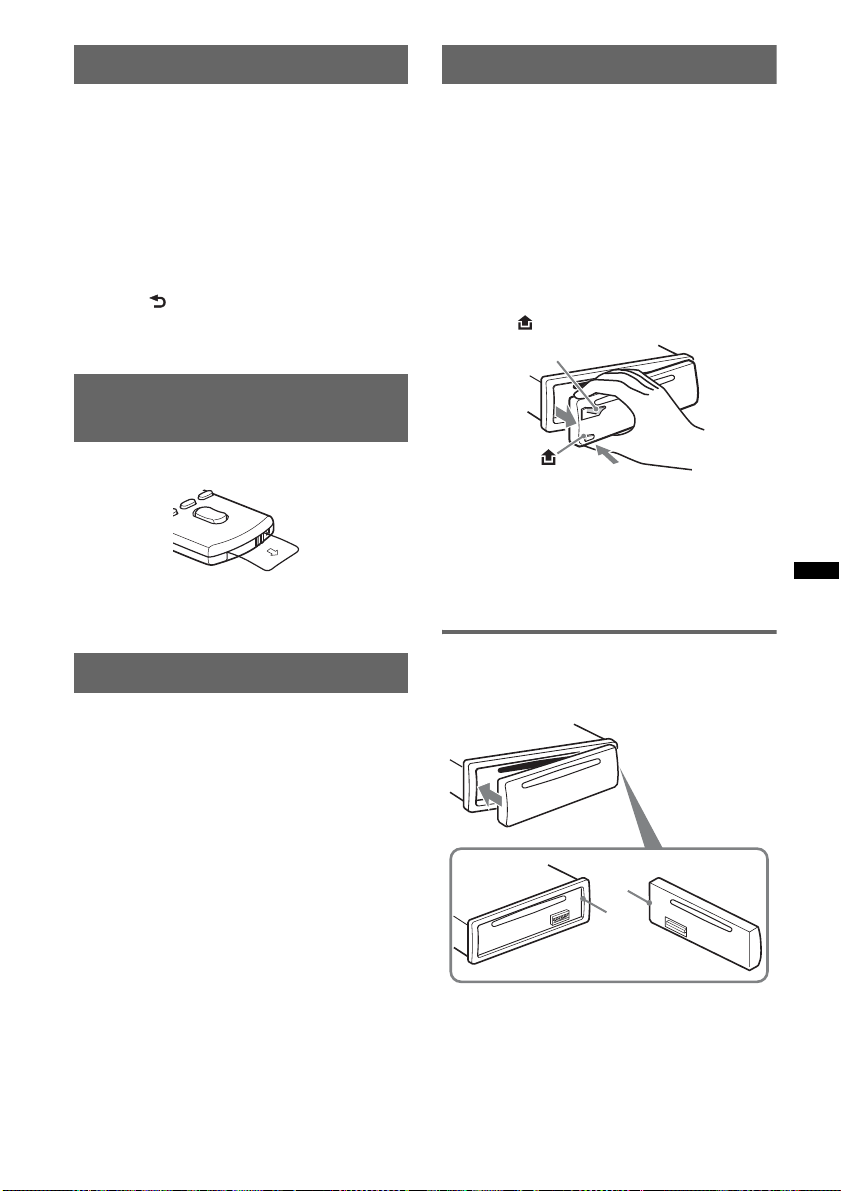
Canceling the DEMO mode
Detaching the front panel
You can cancel the demonstration display which
appears during turning off.
1 Press and hold the select button.
The setup display appears.
2 Rotate the control dial until “DEMO”
appears, then press it.
3 Rotate the control dial to select
“DEMO-OFF,” then press it.
The setting is complete.
4 Press (BACK).
The display returns to normal reception/play
mode.
Preparing the card remote
commander
Remove the insulation film.
Tip
For how to replace the battery, see page 33.
Setting the clock
The clock uses a 12-hour digital indication.
1 Press and hold the select button.
The setup display appears.
2 Rotate the control dial until “CLOCK-
ADJ” appears, then press it.
The hour indication flashes.
3 Rotate the control dial to set the hour
and minute.
To move the digital indication, press (SEEK)
–/+.
4 After setting the minute, press the
select button.
The setup is complete and the clock starts.
To display the clock, press (DSPL). Press
(DSPL) again to return to the previous display.
Tip
You can set the clock automatically with the RDS
feature (page 16).
You can detach the front panel of this unit to
prevent theft.
Caution alarm
If you turn the ignition switch to the OFF
position without detaching the front panel, the
caution alarm will sound for a few seconds.
The alarm will only sound if the built-in
amplifier is used.
1 Press and hold (SOURCE/OFF).
The unit is turned off.
2 Press , then pull it off towards you.
(SOURCE/OFF)
Notes
• Do not drop or put excessive pressure on the front
panel and display window.
• Do not subject the front panel to heat/high
temperature or moisture. Avoid leaving it in a parked
car or on a dashboard/rear tray.
• Do not detach the front panel during playback of the
USB device, otherwise USB data may be damaged.
Attaching the front panel
Engage part A of the front panel with part B of
the unit, as illustrated, and push the left side into
position until it clicks.
A
B
Note
Do not put anything on the inner surface of the front
panel.
7

Quick Guide for Bluetooth function
For full details on operation, see “Bluetooth (Handsfree calling and Music streaming)” (page 21) and
the Bluetooth device operating instructions.
3 steps to Bluetooth function
Pairing
1
First, register (pair) Bluetooth device (cellular phone, etc.) with this unit. Pairing is no longer
required after the first time.
Connection
2
After pairing is made, connect this unit and the Bluetooth device. Depending on the device,
connection is automatically made along with the pairing.
Handsfree calling/Music streaming
3
You can make/receive a handsfree call, or listen to audio through this unit.
Support site
http://esupport.sony.com
http://www.sony.com/mobileAV
8
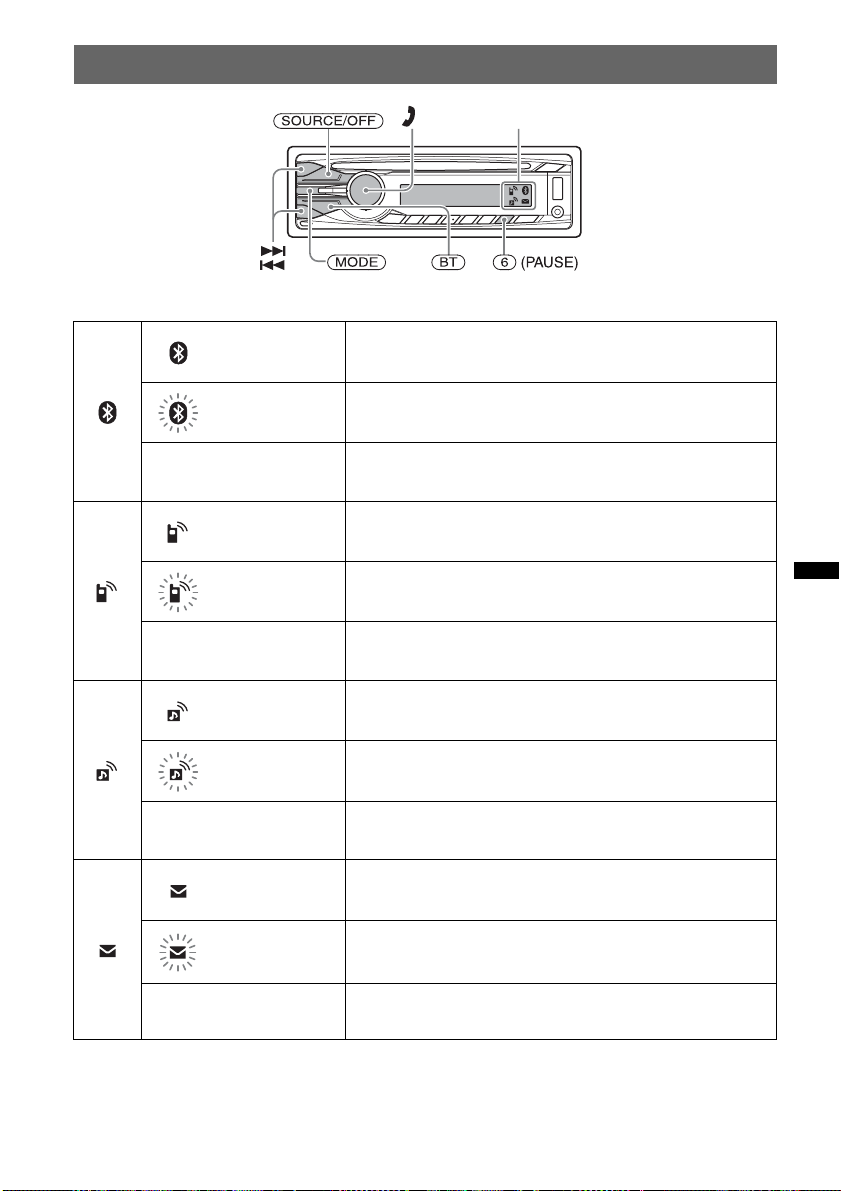
Buttons and icons
Icon status descriptions
Lit Bluetooth signal on.
Flashing Pairing standby mode.
None Bluetooth signal off.
Lit Connected to a cellular phone.
Flashing Connection in progress.
Icons
None No cellular phone connected for handsfree calling.
Lit Connected to a device.
Flashing Connection in progress.
None No device connected for music streaming.
Lit Some unread SMS messages exist.
Flashing A new SMS message has been received.
None No unread SMS messages exist.
9
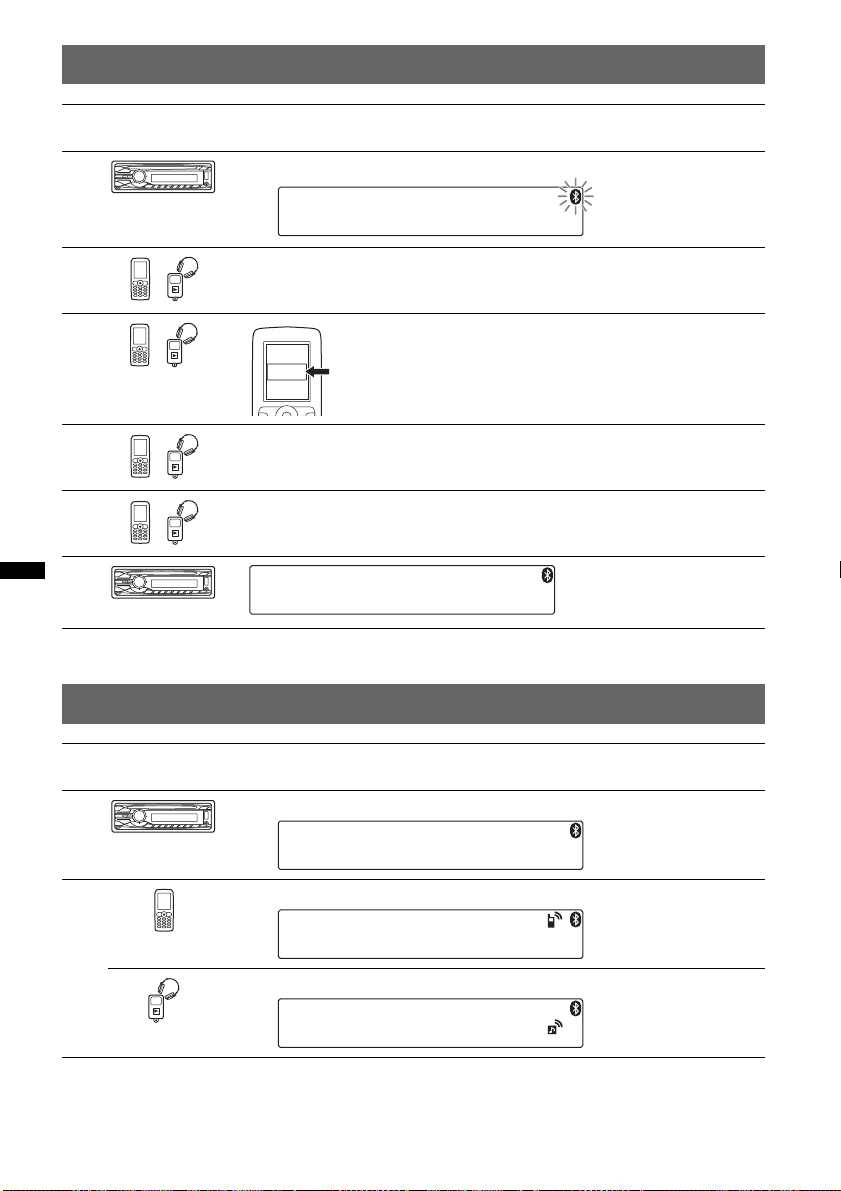
1 Pairing
1
2
3
4
5
6
Operated
equipment
Operation
Press and hold (BT).
t
Search for this unit.
DR-BT30Q
Sony
Automotive
XXXXXXX
If passkey input is required on the display of the device to be connected,
input “0000.”
Follow the display directions.
Select “Sony Automotive.”
(Pairing successful)
2 Connection
Operated
equipment
1
2
Note
You can connect from this unit to a Bluetooth device (page 23).
If you cannot connect from this unit to the Bluetooth device, start pairing again.
10
Operation
Press (BT).
t
Connect to this unit using a cellular phone.
t
Connect to this unit using an audio device.
t

3 Handsfree calling and Music streaming
Handsfree calling
To Operation
Receive a call/end a call Press .
Reject a call Press and hold (SOURCE/OFF) for 1 second.
Redial 1 Press (SOURCE/OFF) repeatedly until “BT PHONE”
Transfer a call Press (MODE).
appears.
t
2 Press and hold .
Music streaming
To Operation
Listen 1 Press (SOURCE/OFF) repeatedly until “BT AUDIO”
Play/pause (AVRCP)* Press (6) (PAUSE).
Skip tracks (AVRCP)* Press ./>.
* Operation may differ depending on the audio device.
appears.
t
2 Start playback on the audio device.
11

Location of controls and basic operations
Main unit
Front panel removed
This section contains instructions on the location
of controls and basic operations.
For details, see the respective pages.
A SEEK +/– buttons
Radio:
To tune in stations automatically (press); find
a station manually (press and hold).
CD/USB:
To skip tracks (press); skip tracks
continuously (press, then press again within
about 1 second and hold); fast-forward/
reverse a track (press and hold).
Bluetooth audio device*
1
:
To skip tracks (press); fast-forward/reverse a
track (press and hold).
B (BROWSE) button page 20, 24
Press to: Enter the Quick-BrowZer™ mode
(CD/USB)/ list the phonebook (Bluetooth
2
phone)*
.
Press and hold to: Change the Bluetooth
phone source/list the call history (Bluetooth
2
phone)*
.
C SOURCE/OFF button*
3
Press to turn on the power/change the source
(Radio/CD/USB/AUX/Bluetooth audio/
Bluetooth phone).
Press for 1 second to turn off the power/
reject a call.
Press for more than 2 seconds to turn off the
power and the display disappears.
D Control dial/select / (handsfree)
button page 23, 24, 27, 29
To adjust volume (rotate); select setup items
(press and rotate); receive/end a call (press).
E Disc slot
Insert the disc (label side up), playback
starts.
F Display window
G Z (eject) button
To eject the disc.
H USB connector page 17, 18
To connect to the USB device.
I (front panel release) button page 7
J (BACK)/MODE button page 9, 15,
19, 24, 25
Press to: Return to the previous display/
select the radio band (FM/AM)*
3
.
Press and hold to: Enter/cancel the passenger
control.
K Receptor for the card remote
commander
12

L BT (BLUETOOTH) button page 9, 21,
23
For Bluetooth signal on/off (press); pairing
(press and hold).
M PTY/CAT*
4
button page 16
To select PTY in RDS.
N Number buttons
Radio:
To receive stored stations (press); store
stations (press and hold).
CD/USB:
(1): REP page 16, 17, 19
(2): SHUF page 16, 17, 19
5
(3)*
/(4): ALBUM –/+ (during MP3/
WMA/AAC playback)
To skip albums (press); skip albums
continuously (press and hold).
(5): MIC/ZAP page 21
To enter ZAPPIN™ mode (press).
(6): PAUS E
To pause playback. To cancel, press
again.
Bluetooth audio device*
1
:
(1): REP page 26
(2): SHUF page 26
(3)/(4): ALBUM –/+
To skip albums (press); skip albums
continuously (press and hold).
(6): PAUS E
To pause playback. Press again to
release pause.
Bluetooth phone:
To call stored dials (press); to store preset
dials (press and hold).
(5): MIC/ZAP (during a call) page 25
To set the MIC Gain (press); to select
Echo Canceller/Noise Canceller mode
(press and hold).
O DSPL (display)/SCRL (scroll) button
page 15, 16, 17, 18, 19, 23
To change display items (press); scroll the
display item (press and hold).
P AUX input jack page 30
To connect a portable audio device.
Q RESET button (located behind the front
panel) page 6
R Microphone page 23
Note
Do not cover the microphone, the handsfree
function may not work properly.
*1 When a Bluetooth audio device (supports AVRCP
of Bluetooth technology) is connected. Depending
on the device, certain operations may not be
available.
*2 When a cellular phone (supports PBAP of
Bluetooth technology) is connected.
*3 If an HD Radio tuner or SAT tuner is connected:
when (SOURCE/OFF) is pressed, the connected
device (“HD,” “XM” or “SR”) will appear in the
display. Furthermore, if (MODE) is pressed, you
can switch the HD Radio tuner band or SAT tuner
band.
*4 When the SAT tuner is connected.
*5 This button has a tactile dot.
Notes
• When ejecting/inserting a disc, keep any USB
devices disconnected to avoid damage to the disc.
• If the unit is turned off and the display disappears, it
cannot be operated with the card remote
commander unless (SOURCE/OFF) on the unit is
pressed, or a disc is inserted to activate the unit first.
13
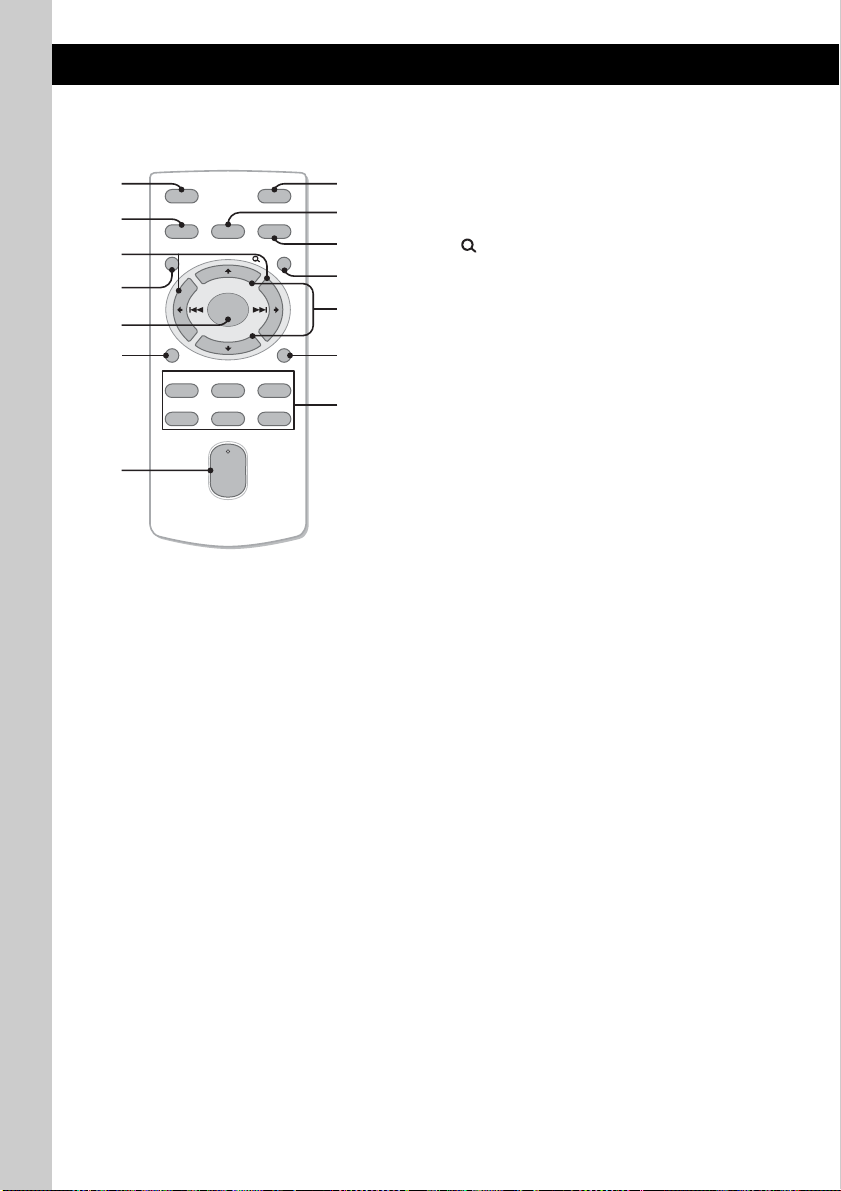
RM-X172
Card Remote Commander
1
2
3
4
5
6
7
OFF
SOURCE
MENU
ENTER
DSPL
REP SHUF
132
465
SOUND
+
–
+
VOL
–
ATT
MODE
/CAT
SCRL
PAU SE
Remove the insulation film before use (page 7).
A OFF button
To turn off the power; stop the source; reject
a call.
B SOURCE button*
1
To turn on the power; change the source
(Radio/CD/USB/AUX/Bluetooth audio/
Bluetooth phone).
C < (.)/, (>) buttons
To control Radio/CD/USB/Bluetooth audio,
the same as (SEEK) –/+ on the unit.
Setup, sound setting, etc., can be operated by
< ,.
D MENU button
To enter menu.
E ENTER button
To apply a setting; receive a call; end a call.
F DSPL (display) button
To change display items.
G VOL (volume) +*
2
/– button
To adjust volume.
H ATT (attenuate) button
To attenuate the sound. To cancel, press
again.
8
9
0
qa
qs
qd
qf
I SOUND button
To enter sound setting.
J MODE button
Press to select the radio band (FM/AM)*
1
.
Press and hold to enter/cancel the passenger
control.
K (BROWSE)/CAT*
3
button
Press to: Enter the Quick-BrowZer™ mode
(CD/USB)/ list the phonebook (Bluetooth
phone).
Press and hold to: Change the Bluetooth
phone source/list the call history (Bluetooth
phone).
L M (+)/m (–) buttons
To control CD/USB/Bluetooth audio device,
the same as (3)/(4) (ALBUM –/+) on the
unit.
Setup, sound setting, etc., can be operated by
M m.
M SCRL (scroll) button
To scroll the display item.
N Number buttons
Radio:
To receive stored stations (press); store
stations (press and hold).
CD/USB/Bluetooth audio device*
4
:
(1): REP
(2): SHUF
(6): PAU SE
To pause playback. Press again to
release pause.
*1 If an HD Radio tuner or SAT tuner is connected:
when (SOURCE) is pressed, the connected device
(“HD,” “XM” or “SR”) will appear in the display.
Furthermore, if (MODE) is pressed, you can switch
the HD Radio tuner band or SAT tuner band.
*2 This button has a tactile dot.
*3 When the SAT tuner is connected.
*4 When a Bluetooth audio device (supports AVRCP
of Bluetooth technology) is connected. Depending
on the device, certain operations may not be
available.
14
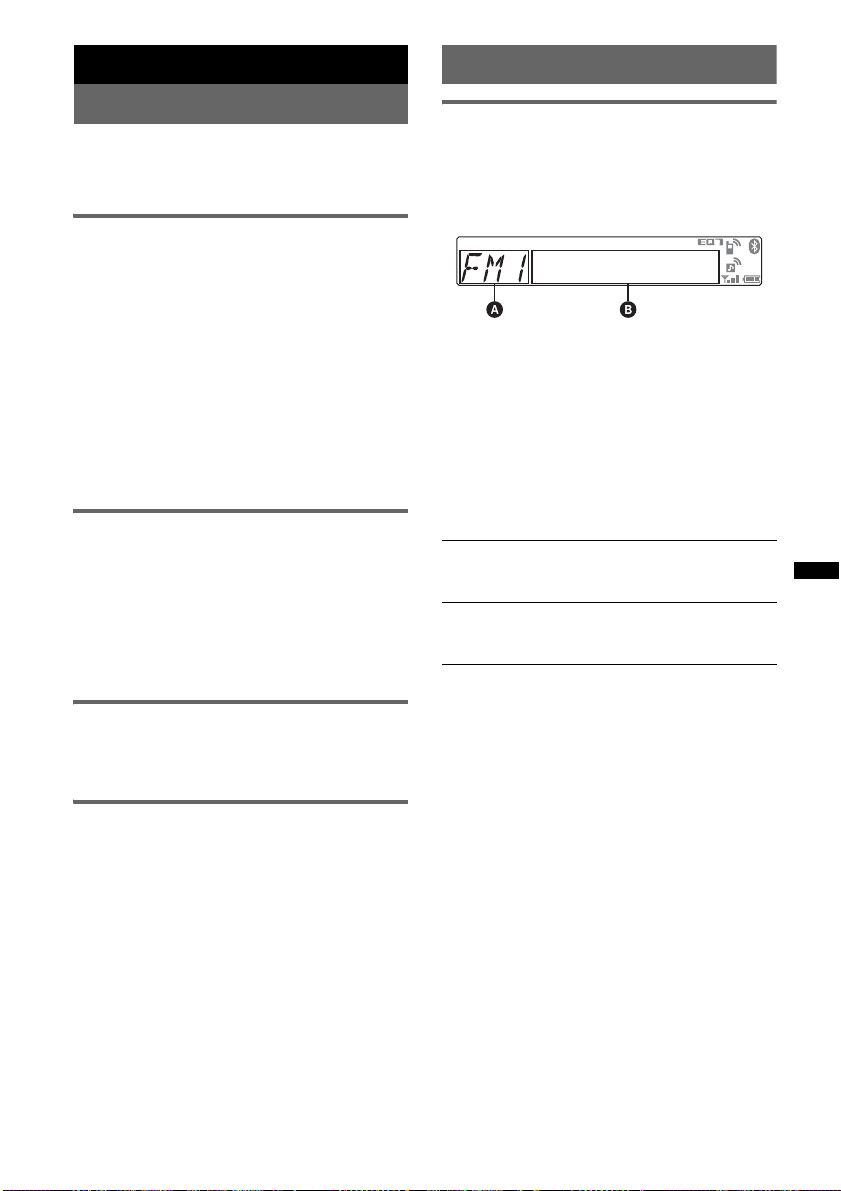
Radio
RDS
Storing and receiving stations
Caution
When tuning in stations while driving, use Best
Tuning Memory (BTM) to prevent an accident.
Storing automatically — BTM
1 Press (SOURCE/OFF) repeatedly until
“TUNER” appears.
To change the band, press (MODE)
repeatedly. You can select from FM1, FM2,
FM3, AM1 or AM2.
2 Press and hold the select button.
The setup display appears.
3 Rotate the control dial until “BTM”
appears, then press it.
The unit stores stations in order of frequency
on the number buttons.
A beep sounds when the setting is stored.
Storing manually
1 While receiving the station that you
want to store, press and hold a
number button ((1) to (6)) until
“MEM” appears.
Note
If you try to store another station on the same number
button, the previously stored station will be replaced.
Receiving the stored stations
1 Select the band, then press a number
button ((1) to (6)).
Overview
FM stations with Radio Data System (RDS)
service send inaudible digital information along
with the regular radio program signal.
Display items
A Radio band, Function
B Program service name, Clock, Frequency*,
Preset number
* While receiving the RDS station, “ *” is displayed on
the left of the frequency indication.
To change display items B, press
(DSPL)
.
RDS services
This unit automatically provides RDS services as
follows:
PTY (Program Types)
Displays the currently received program type.
Also searches your selected program type.
CT (Clock Time)
The CT data from the RDS transmission sets
the clock.
Notes
• Depending on the country/region, not all RDS
functions may be available.
• RDS will not work if the signal strength is too weak,
or if the station you are tuned to is not transmitting
RDS data.
Tuning automatically
1 Select the band, then press (SEEK) +/–
to search for the station.
Scanning stops when the unit receives a
station. Repeat this procedure until the
desired station is received.
Tip
If you know the frequency of the station you want to
listen to, press and hold (SEEK) +/– to locate the
approximate frequency, then press (SEEK) +/–
repeatedly to fine adjust to the desired frequency
(manual tuning).
15
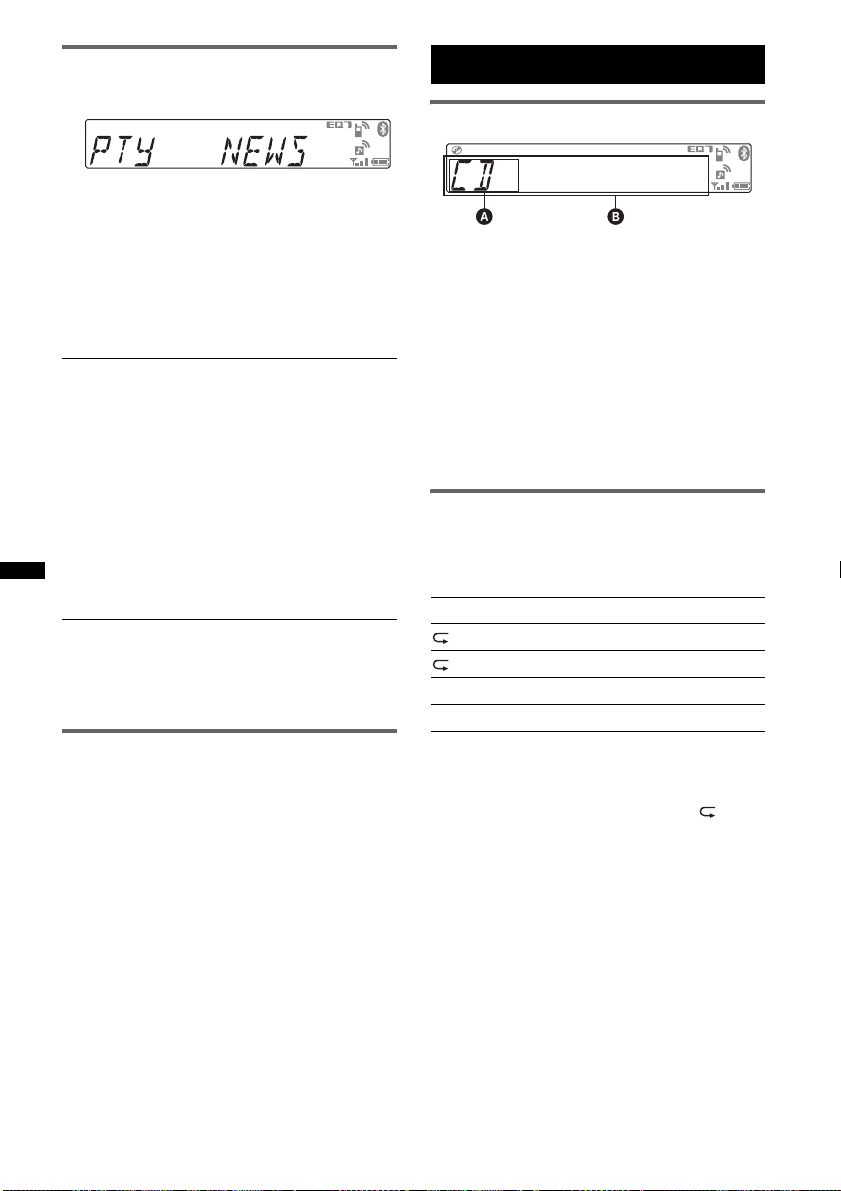
Selecting PTY
1 Press (PTY) during FM reception.
The current program type name appears if the
station is transmitting PTY data.
2 Rotate the control dial until the
desired program type appears, then
press it.
The unit starts to search for a station
broadcasting the selected program type.
Type of programs
NEWS (News), INFORM (Information),
SPORTS (Sports), TALK (Talk), ROCK
(Rock), CLS ROCK (Classic Rock), ADLT
HIT (Adult Hits), SOFT RCK (Soft Rock),
TOP 40 (Top 40), COUNTRY (Country),
OLDIES (Oldies), SOFT (Soft), NOSTALGA
(Nostalgia), JAZZ (Jazz), CLASSICL
(Classical), R AND B (Rhythm and Blues),
SOFT R B (Soft Rhythm and Blues),
LANGUAGE (Foreign Language), REL
MUSC (Religious Music), REL TALK
(Religious Talk), PERSNLTY (Personality),
PUBLIC (Public), COLLEGE (College),
WEATHER (Weather)
Notes
• You cannot use this function in countries/regions
where no PTY data is available.
• You may receive a different radio program from the
one you select.
Setting CT
1 Set “CT-ON” in setup (page 29).
Notes
• The CT function may not work even though an RDS
station is being received.
• There might be a difference between the time set by
the CT function and the actual time.
CD
Display items
A Source
B Track name*
name*
Track number/Elapsed playing time, Clock
*1 The information of a CD TEXT, MP3/WMA/AAC is
displayed.
*2 Album number is displayed only when the album is
changed.
To change display items B, press (DSPL).
Tip
Displayed items may differ depending on the disc type,
recording format and settings.
Repeat and shuffle play
1 During playback, press (1) (REP) or
(2) (SHUF) repeatedly until the
desired setting appears.
Select To play
TRACK track repeatedly.
ALBUM* album repeatedly.
SHUF ALBUM* album in random order.
SHUF DISC disc in random order.
* When an MP3/WMA/AAC is played.
After 3 seconds, the setting is complete.
To return to normal play mode, select “ OFF”
or “SHUF OFF.”
1
, Disc/artist name*1, Artist
1
, Album number*2, Album name*1,
16

USB devices
For details on the compatibility of your USB
device, visit the support site.
Support site
http://esupport.sony.com
http://www.sony.com/mobileAV
• MSC (Mass Storage Class) and MTP (Media
Transfer Protocol) type USB devices compliant
with the USB standard can be used.
• Corresponding codec is MP3 (.mp3), WMA
(.wma), AAC (.m4a) and AAC (.mp4).
• Backup of data in a USB device is
recommended.
Note
Connect the USB device after starting the engine.
Depending on the USB device, malfunction or damage
may occur if it is connected before starting the engine.
Playing from a USB device
1 Connect the USB device to the USB
connector.
When using a cable, use the one supplied with
the USB device to connect.
• This unit cannot recognize USB devices via a USB
hub.
Display items
A Source
B Track name, Artist name, Album number*,
Album name, Track number/Elapsed playing
time, Clock
* Album number is displayed only when the album is
changed.
To change display items B, press (DSPL).
Notes
• Displayed items will differ, depending on the USB
device, recorded format and settings. For details,
visit the support site.
• The maximum number of displayable data is as
follows.
– folders (albums): 128
– files (tracks) per folder: 500
• Do not leave a USB device in a parked car, as
malfunction may result.
• It may take time for playback to begin, depending on
the amount of recorded data.
• DRM (Digital Rights Management) files may not be
played.
• During playback or fast-forward/reverse of a VBR
(Variable Bit Rate) MP3/WMA/AAC file, elapsed
playing time may not display accurately.
• Playback of the following MP3/WMA/AAC files is not
supported.
– lossless compression
– copyright-protected
Playback starts.
If a USB device is already connected, to start
playback, press (SOU RCE/OFF) repeatedly until
“USB” appears.
Press and hold (SOURCE/OFF) for 1 second to
stop playback.
Removing the USB device
1 Stop the USB device playback.
2 Remove the USB device.
If you remove your USB device during
playback, data in the USB device may be
damaged.
Notes
• Do not use USB devices so large or heavy that they
may fall down due to vibration, or cause a loose
connection.
• Do not detach the front panel during playback of the
USB device, otherwise USB data may be damaged.
Repeat and shuffle play
1 During playback, press (1) (REP) or
(2) (SHUF) repeatedly until the
desired setting appears.
Select To play
TRACK track repeatedly.
ALBUM album repeatedly.
SHUF ALBUM album in random order.
SHUF DEVICE device in random order.
After 3 seconds, the setting is complete.
To return to normal play mode, select “ OFF”
or “SHUF OFF. ”
17

iPod
For details on the compatibility of your iPod, see
“About iPod” on page 32 or visit the support site.
In these Operating Instructions, “iPod” is used as
a general reference for the iPod functions on the
iPod and iPhone, unless otherwise specified by
the text or illustrations.
Support site
http://esupport.sony.com
http://www.sony.com/mobileAV
Playing an iPod
Before connecting the iPod, turn down the
volume of the unit.
1 Connect the iPod to the USB
connector via the dock connector to
USB cable.
2 Adjust the volume.
Press and hold (SOURCE/OFF) for 1 second to
stop playback.
Removing the iPod
1 Stop the iPod playback.
2 Remove the iPod.
Caution for iPhone
When you connect an iPhone via USB, telephone
volume is controlled by iPhone itself. In order to avoid
sudden loud sound after a call, do not increase the
volume on the unit during a telephone call.
Notes
• Do not detach the front panel during playback of the
iPod, otherwise data may be damaged.
• This unit cannot recognize iPod via a USB hub.
Tips
• When the ignition key is turned to the ACC position,
and the unit is on, the iPod will be recharged.
• If the iPod is disconnected during playback, “NO
DEV” appears in the display of the unit.
Resuming mode
When the iPod is connected to the dock
connector, the mode of this unit changes to
resuming mode and playback starts in the mode
set by the iPod.
In resuming mode, the following buttons do not
function.
– (1) (REP)
– (2) (SHUF)
The iPod will turn on automatically, and the
display will appear on the iPod screen as
below.*
Tip
We recommend the RC-100IP USB cable (not
supplied) to connect the dock connector.
The tracks on the iPod start playing
automatically from the point last played.
If an iPod is already connected, to start
playback press (SOURCE/OFF) repeatedly
until “USB” appears. (“IPD” appears in the
display when iPod is recognized.)
* In the case of an iPod touch or iPhone being
connected, or that the iPod was last played using
passenger control, the logo will not appear on the
screen.
18
Display items
A Source (iPod) indication
B Track name, Artist name, Album name, Track
number/Elapsed playing time, Clock
To change display items B, press (DSPL).
Tip
When album/podcast/genre/artist/playlist is changed,
its item number appears momentarily.
Note
Some letters stored in iPod may not be displayed
correctly.
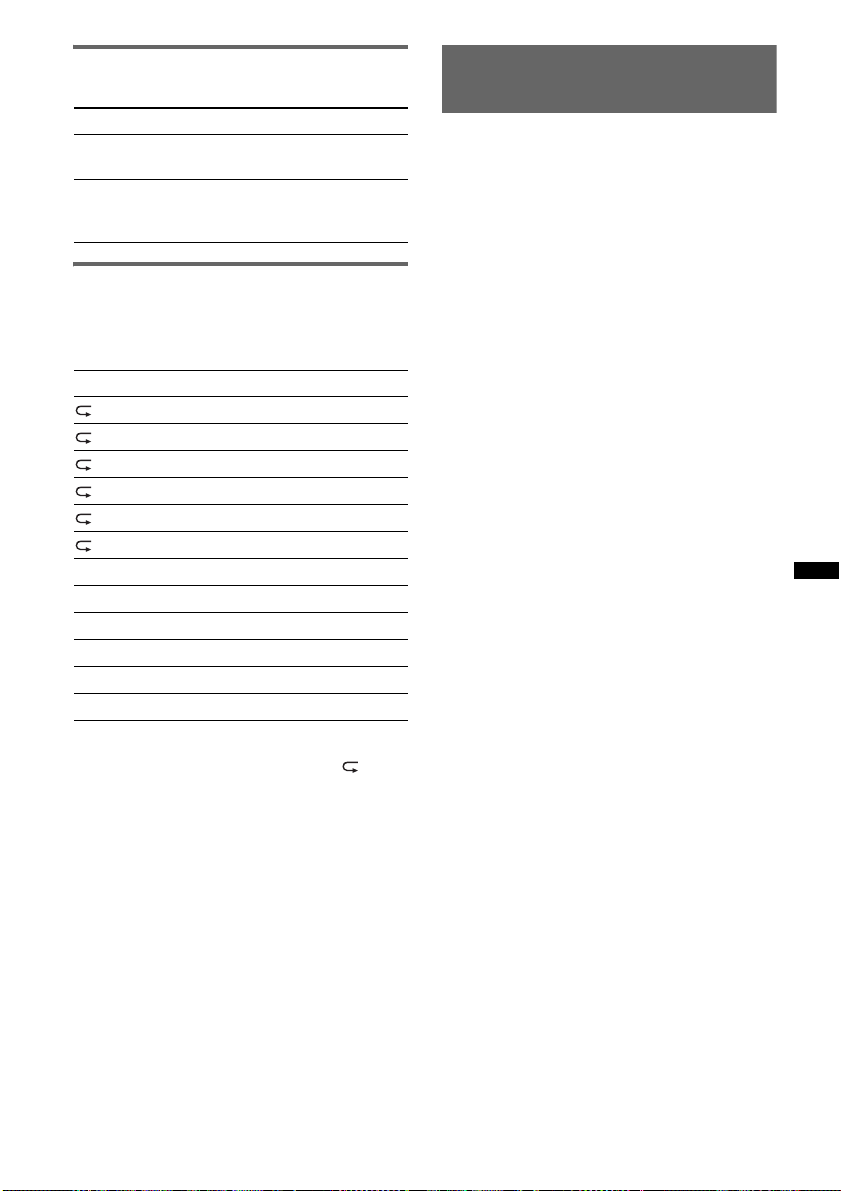
Skipping albums, podcasts,
genres, playlists and artists
To Do th i s
Skip Press (3)/(4) (ALBUM –/+)
Skip
continuously
[press once for each]
Press and hold (3)/(4)
(ALBUM –/+)
[hold to desired point]
Repeat and shuffle play
1 During playback, press (1) (REP) or
(2) (SHUF) repeatedly until the
desired setting appears.
Select To play
TRACK track repeatedly.
ALBUM album repeatedly.
PODCAST podcast repeatedly.
ARTIST artist repeatedly.
PLAYLIST playlist repeatedly.
GENRE genre repeatedly.
SHUF ALBUM album in random order.
SHUF PODCAST podcast in random order.
SHUF ARTIST artist in random order.
SHUF PLAYLIST playlist in random order.
SHUF GENRE genre in random order.
SHUF DEVICE device in random order.
After 3 seconds, the setting is complete.
To return to normal play mode, select “ OFF”
or “SHUF OFF.”
Operating an iPod directly
— Passenger control
You can operate an iPod connected to the dock
connector directly.
1 During playback, press and hold
(MODE).
“MODE IPOD” appears and you will be able
to operate the iPod directly.
To change the display item
Press (DSPL).
The display items change as follows:
Track name t Artist name t Album name t
MODE IPOD t Clock
To exit the passenger control
Press and hold (MODE).
Then “MODE AUDIO” will appear and the play
mode will change to resuming mode.
Notes
• The volume can be adjusted only by the unit.
• If this mode is canceled, the repeat setting will be
turned off.
19

Searching for a track
Searching a track by name
— Quick-BrowZer™
To cancel Jump mode
Press (BACK) or (SEEK) –.
Note
If no operation is performed for 7 seconds, the Jump
mode is canceled.
You can search for a track in a CD or USB device
easily by category.
1 Press (BROWSE).
The unit enters the Quick-BrowZer mode,
and the list of search categories appears.
2 Rotate the control dial to select the
desired search category, then press it
to confirm.
3 Repeat step 2 until the desired track is
selected.
Playback starts.
To return to the previous display
Press (BACK).
To exit the Quick-BrowZer mode
Press (BROWSE).
Note
When entering the Quick-BrowZer mode, the repeat/
shuffle setting is canceled.
Searching by skip items
— Jump mode
When many items are in a category, you can
search for a desired item quickly.
1 Press (SEEK) + in Quick-BrowZer
mode.
The following display appears.
Searching by alphabetical order
— Alphabet search
When an iPod is connected to the unit, you can
search for a desired item alphabetically.
1 Press (SEEK) + in Quick-BrowZer
mode.
An alphabetical list appears.
2 Rotate the control dial to select the
first letter of the desired item, then
press it.
A list of items beginning with the selected
letter appears in alphabetical order.
If there is no song beginning with the selected
letter, “NOT FOUND” appears.
3 Rotate the control dial to select the
desired item, then press it.
Playback starts if the selected item is a track.
To cancel Alphabet search
Press (BACK) or (SEEK) –.
A list of the search categories appears.
Notes
• In Alphabet search, a symbol or article (a/an/the)
before the selected letter of the item is excluded.
• Depending on the search item you select, only Jump
mode may be available.
• If no operation is performed for 5 seconds, Alphabet
search is canceled.
A Current item number
B Total item number in the current layer
Then the item name will appear.
2 Rotate the control dial to select the
desired item or one near the desired
item.
It skips in steps of 10% of the total item
number.
3 Press the select button.
The display returns to the Quick-BrowZer
mode and the selected item appears.
4 Rotate the control dial to select the
desired item and press it.
Playback starts if the selected item is a track.
20

Searching a track by listening
to track passages — ZAPPIN™
Bluetooth (Handsfree calling
and Music streaming)
While playing short track passages in a CD or
USB device in sequence, you can search for a
track you want to listen to.
ZAPPIN mode is suitable for searching for a
track in shuffle or shuffle repeat mode.
1 Press (5) (MIC/ZAP) during playback.
After “ZAPPIN” appears in the display,
playback starts from a passage of the next
track.
The passage is played for the set time, then a
click sounds and the next passage starts.
Tra ck
(5) pressed.
The part of each track to
play in ZAPPIN mode.
2 Press the select button or (5) (MIC/
ZAP) when a track you want to listen
to is played.
The track that you select returns to normal
play mode from the beginning.
To search a track by ZAPPIN mode again,
repeat steps 1 and 2.
Tips
• You can select the playback time from about 6
seconds/15 seconds/30 seconds (page 30). You
cannot select the passage of the track to play.
• Press (SEEK) +/– or (3)/(4) (ALBUM –/+) in
ZAPPIN mode to skip a track or album.
• Pressing (BACK) also confirms a track to
playback.
Bluetooth operations
To use the Bluetooth function, the following
procedure is necessary.
1 Pairing
When connecting Bluetooth devices for the
first time, mutual registration is required. This
is called “pairing.” Registration is required
only for the first time, as this unit and the
other devices will recognize each other
automatically thereafter. You can pair up to 9
devices. (Depending on the device, you may
need to input a passkey for each connection.)
2 Connection
To use the device after pairing is made, start
the connection. Sometimes pairing allows for
connection automatically.
3 Handsfree calling/Music streaming
You can talk handsfree and listen to music
when the connection is made.
Support site
http://esupport.sony.com
http://www.sony.com/mobileAV
Pairing
First, register (pair) a Bluetooth device (cellular
phone, etc.) with this unit. You can pair up to 9
devices. Once pairing is established, there is no
need for pairing again.
1 Place the Bluetooth device within 1 m
(3 ft) of this unit.
2 Press and hold (BT) until “ ” flashes
(more than 2 seconds).
The unit enters pairing standby mode.
flashing
continue to next page t
21

3 Set the Bluetooth device to search for
this unit.
A list of detected devices appears in the
display of the device to be connected. This
unit is displayed as “Sony Automotive” on
the device to be connected.
DR-BT30Q
Sony
Automotive
XXXXXXX
4 If Passkey* input is required on the
display of the device to be connected,
input “0000.”
Input passkey.
XXXX
This unit and the Bluetooth device memorize
each other’s information, and when pairing is
made, the unit is ready for connection to the
device. If the device supports Bluetooth
version 2.1, passkey input is not required.
“0000”
About Bluetooth icons
The following icons are used by this unit.
Lit:
Flashing:
None:
Lit:
Flashing:
None:
Lit:
Flashing:
None:
Lit:
Flashing:
None:
* Turns off without handsfree connection. Differs in the
case of a cellular phone.
Bluetooth signal is on.
Pairing is in standby mode.
Bluetooth signal is off.
Connected to a cellular
phone.
Connection is in progress.
No cellular phone is
connected for handsfree
calling.
Connected to a device.
Connection is in progress.
No device is connected for
music streaming.
Some unread SMS
messages exist.
A new SMS message has
been received.
No unread SMS messages
exist.
Signal strength status of
connected cellular phone.*
Remaining battery status of
connected cellular phone.*
“ ” flashes and then stays lit after pairing is
complete.
5 Set the Bluetooth device to connect to
this unit.
“ ” or “ ” appears when the connection is
made.
* Passkey may be called “passcode,” “PIN code,” “PIN
number” or “Password,” etc., depending on the
device.
Notes
• While connecting to a Bluetooth device, this unit
cannot be detected from another device. To enable
detection, enter the pairing mode and search for this
unit from another device.
• It may take time to search or connect.
• Depending on the device, the confirmation display of
the connection appears before inputting the
passkey.
• The time limit for inputting the passkey differs
depending on the device.
• This unit cannot be connected to a device that
supports only HSP (Head Set Profile).
22

Connection
If pairing has already been achieved, start
operation from here.
To switch the Bluetooth signal
output of this unit to on
To use the Bluetooth function, switch the
Bluetooth signal output of this unit to on.
1 Press (BT).
Bluetooth signal is activated.
Connecting a cellular phone
1 Be sure that both this unit and the
cellular phone are switched to
Bluetooth signal on.
2 Connect to this unit using the cellular
phone.
“ ” appears when the connection is made. If
you select the Bluetooth Phone source after
the connection is made, the network name
and the connected cellular phone name
appear in the display. To change display
items, press (DSPL).
Tips
• With Bluetooth signal on: when the ignition is turned
to on, this unit reconnects automatically to the lastconnected cellular phone. But automatic connection
also depends on the cellular phone’s specification. If
automatic connection is not made, connect
manually.
• You can also select the Bluetooth Phone source by
pressing and holding (BROWSE).
Connecting an audio device
1 Be sure that both this unit and the
audio device are switched to
Bluetooth signal on.
2 Connect to this unit using the audio
device.
“ ” appears when the connection is made.
Connecting the last-connected audio
device from this unit
1 Be sure the audio device is switched to
Bluetooth signal on.
2 Press (SOURCE/OFF) repeatedly until “BT
AUDIO” appears.
3 Press (6).
“ ” flashes while the connection is being
made. “ ” stays lit when the connection is
made.
Connecting the last-connected
cellular phone from this unit
1 Be sure the cellular phone is switched to
Bluetooth signal on.
2 Press (SOURCE/OFF) repeatedly until “BT
PHONE” appears.
3 Press (handsfree).
“ ” flashes while the connection is being
made. “ ” stays lit when the connection is
made.
Notes
• Some cellular phones require permission to access
their phonebook data during handsfree connection
to this unit. Obtain permission via the cellular phone.
• While streaming Bluetooth audio, you cannot
connect from this unit to the cellular phone. Connect
from the cellular phone to this unit instead. A
connecting noise may be heard over playback
sound.
Handsfree calling
Once the unit is connected to the cellular phone,
you can make/receive handsfree calls by
operating this unit.
Receiving calls
When receiving a call, a ringtone is output from
your car speakers. The name or the phone
number appear in the display.
1 Press (handsfree) when a call is
received with a ringtone.
The phone call starts.
Notes
• Depending on the cellular phone, caller name may
appear.
• The built-in microphone of this unit is located on the
rear of the front panel (page 12). Do not cover the
microphone with tape, etc.
continue to next page t
23

Auto Answer setting
You can select an auto answer setting from
“OFF,” “1 (about 3 seconds)” or “2 (about 10
seconds)” (page 30).
Ringtone setting
You can switch the ringtone from “1 (this unit)”
or “2 (cellular phone)” (page 30).
* Depending on the cellular phone, this unit’s ringtone
may be output even if set to “2 (cellular phone).”
To reject a call
Press and hold (SOURCE/OFF) for 1 second.
To end a call
Press (handsfree) again.
Note
Even if the call is ended, the Bluetooth connection is
not canceled.
Tip
You can also end a call by pressing (SOURCE/OFF) on
this unit for 1 second.
2 Press and hold (BROWSE).
A list of the call history appears.
3 Rotate the control dial to select a name and
phone number from the call history, then press
it.
The phone call starts.
Notes
• You can call from the call history (up to 20).
• The call history may not change even if the cellular
phone’s call history is deleted.
Calling by phone number input
1 Press (SOURCE/OFF) repeatedly until “BT
PHONE” appears.
2 Press and hold (MODE).
3 Rotate the control dial to select the phone
number, and lastly select “ ” (space).
4 Press (handsfree).
The phone call starts.
Note
“_” appears instead of “#” on the display.
Making calls
Calling from the phonebook
When connecting to a cellular phone supporting
PBAP (Phone Book Access Profile), you can
access the Phonebook, and make a call.
1 Press (SOURCE/OFF) repeatedly until “BT
PHONE” appears.
2 Press (BROWSE).
The phonebook appears.
3 Rotate the control dial to select an initial from
the initial list, then press it.
4 Rotate the control dial to select a name from
the name list, then press it.
5 Rotate the control dial to select a number from
the number list, then press it.
The phone call starts.
Notes
• The phonebook may not be displayed correctly
when the cellular phone’s phonebook is deleted.
• Depending on the cellular phone, displayed contacts
on the unit may differ from the phonebook of the
cellular phone.
Note on phonebook data
Prior to disposal or changing ownership of your car
with this unit still installed, be sure to press the RESET
button to erase all the phonebook data in this unit to
prevent possible unauthorized access.
Disconnecting the power supply lead will also erase all
the phonebook data.
Calling from the call history
1 Press (SOURCE/OFF) repeatedly until “BT
PHONE” appears.
24
Calling by preset number
You can store up to 6 contacts in the preset dial.
For details on how to store, see “Preset dial”
(page 25).
1 Press (SOURCE/OFF) repeatedly until “BT
PHONE” appears.
2 Press a number button ((1) to (6)) to select
the contact you want to call.
3 Press (handsfree).
The phone call starts.
Calling by redial
1 Press (SOURCE/OFF) repeatedly until “BT
PHONE” appears.
2 Press and hold .
The phone call starts.
Operations during a call
Presetting the volume of the ringtone
and talker’s voice
You can preset the volume level of the ringtone
and talker’s voice.
To adjust the ringtone volume:
Rotate the control dial while receiving a call.
Ringtone volume can be adjusted.
To adjust the talker’s voice volume:
Rotate the control dial during a call. The talker’s
voice volume can be adjusted.
Note
If the Bluetooth Phone source is selected, rotating the
control dial will only adjust the talker’s volume.
