Sony MEXBT3600 User Manual
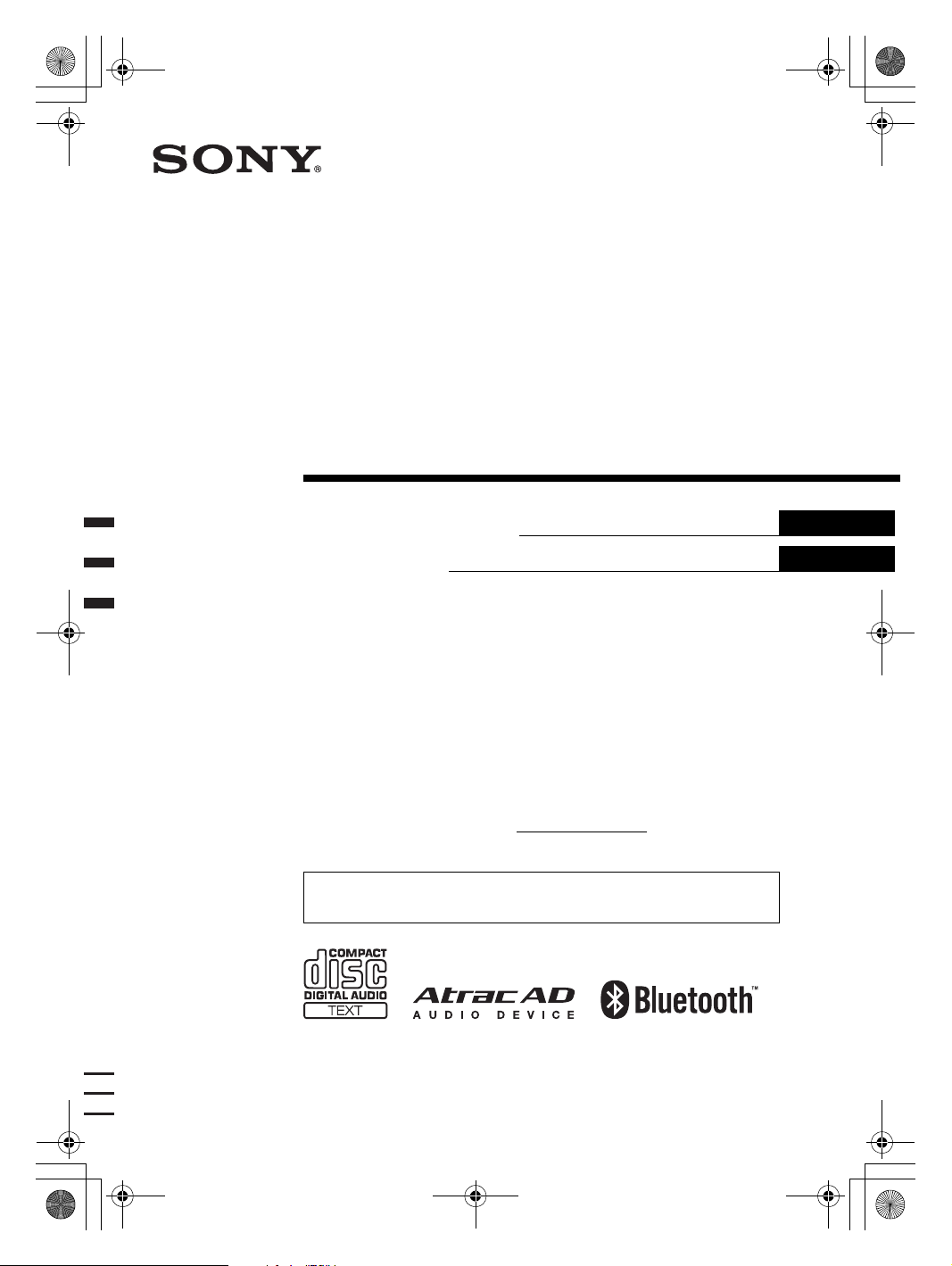
G:\SONY\ME\845377S MEX-
FINAL(4TH) CH
FROM YAMAGATA INTECH
BT3600U\0129\3299319311\329931931MEXBT3600UCA\01US+00COV-CA.fm
00US+00COV-CA.book Page 1 Tuesday, January 29, 2008 1:29 PM
Bluetooth™
Audio System
masterpage:Right
3-299-319-31 (1)
Operating Instructions
Mode d’emploi
Owner’s Record
The model and serial numbers are located on the bottom of the unit.
Record the serial number in the spaces provided below.
Refer to these numbers whenever you call upon your Sony dealer regarding this product.
Model No. MEX-BT3600U Serial No.
To cancel the demonstration (DEMO) display, see page 18.
Pour annuler l’affichage de démonstration (DEMO), reportez-vous à la page
20.
US
FR
MEX-BT3600U
© 2008 Sony Corporation
MEX-BT3600U
3-299-319-31 (1)

G:\SONY\ME\845377S MEX-
r
r
p
t
BT3600U\0129\3299319311\329931931MEXBT3600UCA\01US01INT-CA.fm
00US+00COV-CA.book Page 2 Tuesday, January 29, 2008 1:29 PM
masterpage:Left
Be sure to install this unit in the dashboard of
the car for safety. For installation and
connections, see the supplied installation/
connections manual.
Warning
This equipment has been tested and found to
comply with the limits for a Class B digital
device, pursuant to Part 15 of the FCC Rules.
These limits are designed to provide reasonable
protection against harmful interference in a
residential installation. This equipment
generates, uses, and can radiate radio frequency
energy and, if not installed and used in
accordance with the instructions, may cause
harmful interference to radio communications.
However, there is no guarantee that interference
will not occur in a particular installation. If this
equipment does cause harmful interference to
radio or television reception, which can be
determined by turning the equipment off and on,
the user is encouraged to try to correct the
interference by one or more of the following
measures:
– Reorient or relocate the receiving antenna.
– Increase the separation between the equipment
and receiver.
– Connect the equipment into an outlet on a
circuit different from that to which the receiver
is connected.
– Consult the dealer or an experienced radio/TV
technician for help.
This transmitter must not be co-located or
operated in conjunction with any other antenna
or transmitter.
This equipment complies with FCC and IC
adiation exposure limits set forth for
uncontrolled equipment and meets the FCC
adio frequency (RF) Exposure Guidelines in
Supplement C to OET65 and RSS-102 of the
IC radio frequency (RF) Exposure rules. This
equipment has very low levels of RF energy
that it deemed to comply without maximum
ermissive exposure evaluation (MPE). But it
is desirable that it should be installed and
operated with at least 20 cm and more between
the radiator and person's body (excluding
extremities: hands, wrists, feet and ankles).
CAUTION
The use of optical instruments with this produc
will increase eye hazard.
For the state of california, USA only
Perchlorate Material – special handling may apply,
See www.dtsc.ca.gov/hazardouswaste/perchlorate
Perchlorate Material: Lithium battery contains
perchlorate
“ATR AC”, “AT R AC A D ” , S o n i c S t a g e a nd their
logos are trademarks of Sony Corporation.
“WALKMAN” and “WALKMAN” logo are
registered trademarks of Sony Corporation.
The Bluetooth word mark and logos are owned
by the Bluetooth SIG, Inc. and any use of such
marks by Sony Corporation is under license.
Other trademarks and trade names are those of
their respective owners.
Microsoft, Windows Media,
and the Windows logo are
trademarks or registered
trademarks of Microsoft
Corporation in the United States and/or other
countries.
Warning if your car’s ignition has no
ACC position
Be sure to set the Auto Off function (page 18).
The unit will shut off completely and
automatically in the set time after the unit is
turned off, which prevents battery drain.
If you do not set the Auto Off function, press
and hold (OFF) until the display disappears
each time you turn the ignition off.
You are cautioned that any changes or
modifications not expressly approved in this
manual could void your authority to operate this
equipment.
2
MEX-BT3600U
3-299-319-31 (1)

G:\SONY\ME\845377S MEXBT3600U\0129\3299319311\329931931MEXBT3600UCA\01US+00COVCATOC.fm
00US+00COV-CA.book Page 3 Tuesday, January 29, 2008 1:29 PM
Table of Contents
masterpage:Right
Welcome ! . . . . . . . . . . . . . . . . . . . . . . . . . . . . . 4
Getting Started
Resetting the unit. . . . . . . . . . . . . . . . . . . . . . . . 6
Preparing the card remote commander . . . . . . . 6
Setting the clock . . . . . . . . . . . . . . . . . . . . . . . . 6
Adjusting the volume level of each device . . . . 6
Detaching the front panel . . . . . . . . . . . . . . . . . 6
Attaching the front panel . . . . . . . . . . . . . . . 7
Location of controls and basic
operations
Main unit. . . . . . . . . . . . . . . . . . . . . . . . . . . . 8
Card remote commander RM-X304 . . . . . . 10
Searching for a track
— Quick-BrowZer . . . . . . . . . . . . . . . . . . . 11
CD
Display items . . . . . . . . . . . . . . . . . . . . . . . 12
Repeat and shuffle play. . . . . . . . . . . . . . . . 12
Radio
Storing and receiving stations . . . . . . . . . . . . . 12
Storing automatically — BTM . . . . . . . . . . 12
Storing manually. . . . . . . . . . . . . . . . . . . . . 12
Receiving the stored stations . . . . . . . . . . . 12
Tuning automatically . . . . . . . . . . . . . . . . . 12
Bluetooth function
Bluetooth operations. . . . . . . . . . . . . . . . . . . . 14
Pairing. . . . . . . . . . . . . . . . . . . . . . . . . . . . . . . 14
About Bluetooth icons . . . . . . . . . . . . . . . . 14
Connection . . . . . . . . . . . . . . . . . . . . . . . . . . . 15
To switch the Bluetooth signal output of this
unit to on . . . . . . . . . . . . . . . . . . . . . . . . . . 15
Connecting a cellular phone. . . . . . . . . . . . 15
Connecting an audio device . . . . . . . . . . . . 15
Handsfree calling . . . . . . . . . . . . . . . . . . . . . . 15
Receiving calls . . . . . . . . . . . . . . . . . . . . . . 15
Making calls. . . . . . . . . . . . . . . . . . . . . . . . 16
Call transfer . . . . . . . . . . . . . . . . . . . . . . . . 16
Voice Dial Activation . . . . . . . . . . . . . . . . 16
Music streaming . . . . . . . . . . . . . . . . . . . . . . . 16
Listening to music from an audio
device . . . . . . . . . . . . . . . . . . . . . . . . . . . . . 16
Operating an audio device with this
unit . . . . . . . . . . . . . . . . . . . . . . . . . . . . . . . 17
Deleting registration of all paired devices . . . 17
Other functions
Changing the sound settings. . . . . . . . . . . . . . 17
Adjusting the sound characteristics . . . . . . 17
Customizing the equalizer curve
— EQ3 . . . . . . . . . . . . . . . . . . . . . . . . . . . . 18
Adjusting setup items — SET . . . . . . . . . . . . 18
Using optional equipment. . . . . . . . . . . . . . . . 19
Auxiliary audio equipment. . . . . . . . . . . . . 19
Rotary commander RM-X4S . . . . . . . . . . . 19
USB devices
USB device playback . . . . . . . . . . . . . . . . . 13
Display items . . . . . . . . . . . . . . . . . . . . . . . 13
Listening to music on a Mass Storage
Class type audio device. . . . . . . . . . . . . . . . 13
Listening to music on a “Walkman”
(ATRAC Audio Device). . . . . . . . . . . . . . . 13
Additional Information
Precautions . . . . . . . . . . . . . . . . . . . . . . . . . . . 20
Notes on discs . . . . . . . . . . . . . . . . . . . . . . 20
About USB devices . . . . . . . . . . . . . . . . . . 21
Playback order of MP3/WMA/AAC files
(CD-R/RW or Mass Storage Class) . . . . . . 21
About MP3 files . . . . . . . . . . . . . . . . . . . . . 22
About WMA files. . . . . . . . . . . . . . . . . . . . 22
About AAC files . . . . . . . . . . . . . . . . . . . . 22
About ATRAC files . . . . . . . . . . . . . . . . . . 22
About Bluetooth function. . . . . . . . . . . . . . 22
Maintenance . . . . . . . . . . . . . . . . . . . . . . . . . . 23
Removing the unit. . . . . . . . . . . . . . . . . . . . . . 24
Specifications . . . . . . . . . . . . . . . . . . . . . . . . . 24
Troubleshooting . . . . . . . . . . . . . . . . . . . . . . . 26
Error displays/Messages. . . . . . . . . . . . . . . 28
3
MEX-BT3600U
3-299-319-31 (1)

G:\SONY\ME\845377S MEXBT3600U\0129\3299319311\329931931MEXBT3600UCA\01US02CD-CA.fm
00US+00COV-CA.book Page 4 Tuesday, January 29, 2008 1:29 PM
masterpage:Left
Welcome !
Thank you for purchasing this Sony Bluetooth™
Audio System. You can enjoy your drive with the
following functions.
• CD playback
You can play CD-DA (also containing CD
TEXT) and CD-R/CD-RW (MP3/WMA/AAC
files (page 22)).
Type of discs Label on the disc
CD-DA
MP3
WMA
AAC
• Radio reception
– You can store up to 6 stations per band (FM1,
FM2, FM3, AM1 and AM2).
– BTM (Best Tuning Memory): The unit selects
strong signal stations and stores them.
• Bluetooth function
– Handsfree calling with your cellular phone in
the car. This unit can answer and redial.
– Music streaming from your cellular phone or
portable audio device.
– HFP 1.5, HSP, A2DP and AVRCP profiles
supported.
• Search function
– Quick-BrowZer: You can quickly and easily
search for a track in the CD and USB device
connected to this unit (page 11).
• Sound adjustment
– EQ3 stage2: You can choose any one of 7
preset equalizer curves.
– Digital Music Plus (DM+): Improves
digitally compressed sound such as MP3.
• Optional device operation
USB device: A Mass Storage Class USB
device or “Walkman” (ATRAC Audio Device)
can be connected to the front USB terminal.
For details on usable devices, please refer to
About USB devices (page 21) or the Sony
support website (page 26).
• Auxiliary equipment connection
An AUX input jack on the front of the unit
allows connection of a portable audio device.
Caution
IN NO EVENT SHALL SONY BE LIABLE FOR
ANY INCIDENTAL, INDIRECT OR
CONSEQUENTIAL DAMAGES OR OTHER
DAMAGES INCLUDING, WITHOUT
LIMITATION, LOSS OF PROFITS, LOSS OF
REVENUE, LOSS OF DATA, LOSS OF USE OF
THE PRODUCT OR ANY ASSOCIATED
EQUIPMENT, DOWNTIME, AND
PURCHASER’S TIME RELATED TO OR
ARISING OUT OF THE USE OF THIS
PRODUCT, ITS HARDWARE AND/OR ITS
SOFTWARE.
IMPORTANT NOTICE!
Safe and efficient use
Changes or modifications to this unit not expressly
approved by Sony may void the user’s authority to
operate the equipment.
Please check for exceptions, due to national
requirement or limitations, in usage of Bluetooth
equipment before using this product.
Driving
Check the laws and regulations on the use of cellular
phones and handsfree equipment in the areas where
you drive.
Always give full attention to driving and pull off the
road and park before making or answering a call if
driving conditions so require.
Connecting to other devices
When connecting to any other device, please read its
user guide for detailed safety instructions.
Radio frequency exposure
RF signals may affect improperly installed or
inadequately shielded electronic systems in cars,
such as electronic fuel injection systems, electronic
antiskid (antilock) braking systems, electronic speed
control systems or air bag systems. For installation
or service of this device, please consult with the
manufacturer or its representative of your car. Faulty
installation or service may be dangerous and may
invalidate any warranty that may apply to this
device.
Consult with the manufacturer of your car to ensure
that the use of your cellular phone in the car will not
affect its electronic system.
Check regularly that all wireless device equipment
in your car is mounted and operating properly.
4
MEX-BT3600U
3-299-319-31 (1)
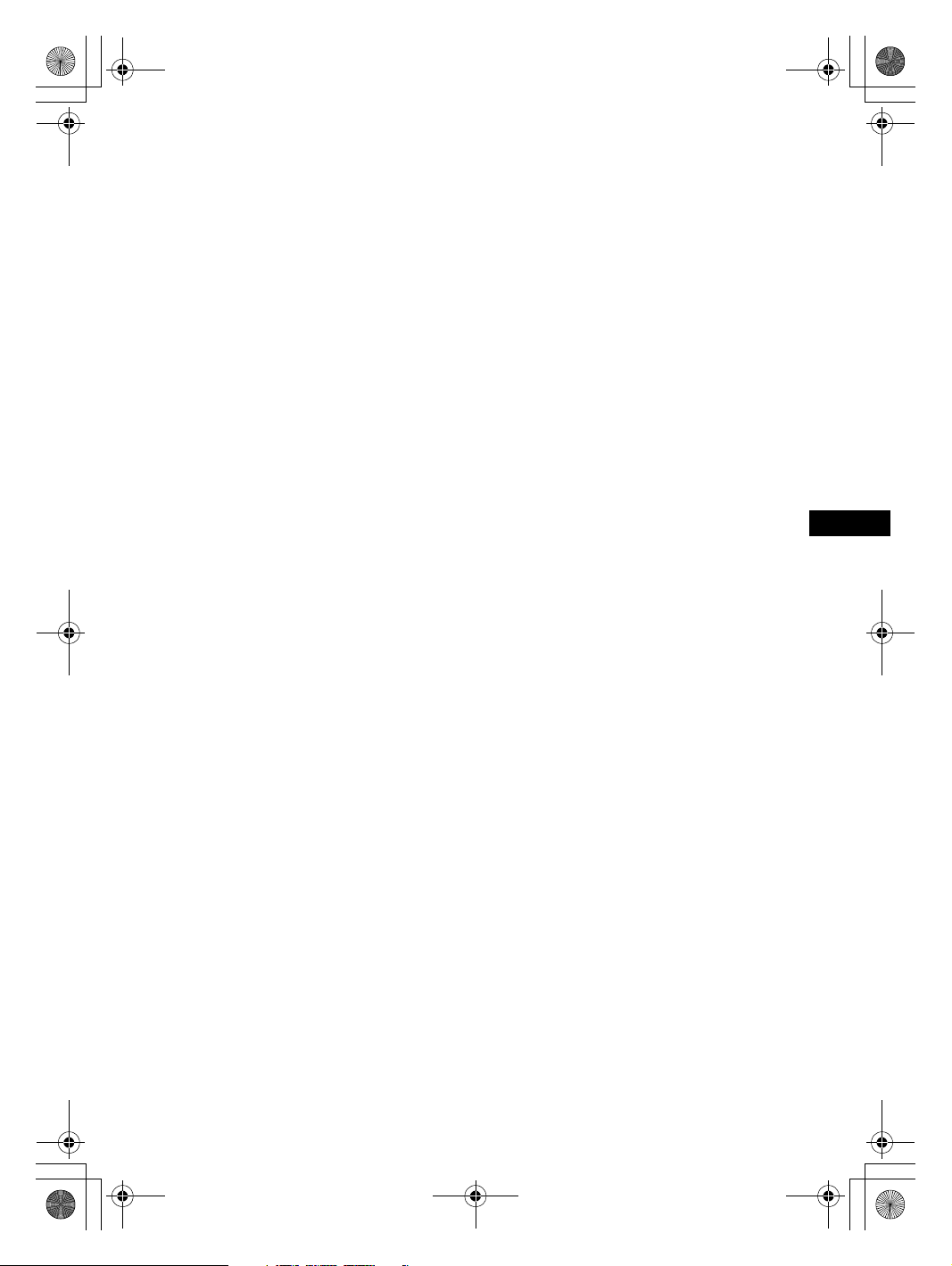
G:\SONY\ME\845377S MEXBT3600U\0129\3299319311\329931931MEXBT3600UCA\01US02CD-CA.fm
BT3600U\0129\3299319311\329931931MEXBT3600UCA\01US02CD-CA.fm
00US+00COV-CA.book Page 5 Tuesday, January 29, 2008 1:29 PM
Emergency calls
This Bluetooth car handsfree and the electronic
device connected to the handsfree operate using
radio signals, cellular, and landline networks as well
as user-programmed function, which cannot
guarantee connection under all conditions.
Therefore do not rely solely upon any electronic
device for essential communications (such as
medical emergencies).
Remember, in order to make or receive calls, the
handsfree and the electronic device connected to the
handsfree must be switched on in a service area with
adequate cellular signal strength.
Emergency calls may not be possible on all cellular
phone networks or when certain network services
and/or phone features are in use.
Check with your local service provider.
Note on the lithium battery
Do not expose the battery to excessive heat such as
direct sunlight, fire or the like.
masterpage:RightG:\SONY\ME\845377S MEX-
masterpage:Right
MEX-BT3600U
3-299-319-31 (1)
5

G:\SONY\ME\845377S MEXBT3600U\0129\3299319311\329931931MEXBT3600UCA\01US02CD-CA.fm
00US+00COV-CA.book Page 6 Tuesday, January 29, 2008 1:29 PM
masterpage:Left
Getting Started
Resetting the unit
Before operating the unit for the first time, or
after replacing the car battery or changing the
connections, you must reset the unit.
Detach the front panel and press the RESET
button with a pointed object, such as a ball-point
pen.
RESET
button
Note
Pressing the RESET button will erase the clock setting
and some stored contents.
Preparing the card remote
commander
Before using the card remote commander for the
first time, remove the insulation film.
Adjusting the volume level of
each device
When connecting to a portable audio device via
Bluetooth connection or AUX input jack, we
recommend adjusting the volume level of the
connected device, or adjusting the volume level
for each connected device in the setup menu on
this unit. For Bluetooth device, see “Adjusting
the volume level” on page 16. For a device
connected to AUX, see “Adjust the volume level”
on page 19.
Detaching the front panel
You can detach the front panel of this unit to
prevent theft.
Caution alarm
If you turn the ignition switch to the OFF
position without detaching the front panel, the
caution alarm will sound for a few seconds.
The alarm will only sound if the built-in
amplifier is used.
1 Press (OFF).
The unit is turned off.
2 Press , then pull it off towards you.
Tip
For how to replace the battery, see “Maintenance” on
page 23.
Setting the clock
The clock uses a 12-hour digital indication.
1 Press and hold the select button.
The setup display appears.
2 Press the select button repeatedly
until “CLOCK-ADJ” appears.
3 Press (SEEK) +.
The hour indication flashes.
4 Rotate the control dial to set the hour
and minute.
To move the digital indication, press (SEEK)
–/+.
5 Press the select button.
The setup is complete and the clock starts.
To display the clock, press (DSPL). Press
(DSPL) again to return to the previous display.
6
Notes
• Do not drop or put excessive pressure on the front
panel and display window.
• Do not subject the front panel to heat/high
temperature or moisture. Avoid leaving it in a parked
car or on a dashboard/rear tray.
• Do not detach the front panel during playback of the
USB device, otherwise USB data may be damaged.
MEX-BT3600U
3-299-319-31 (1)
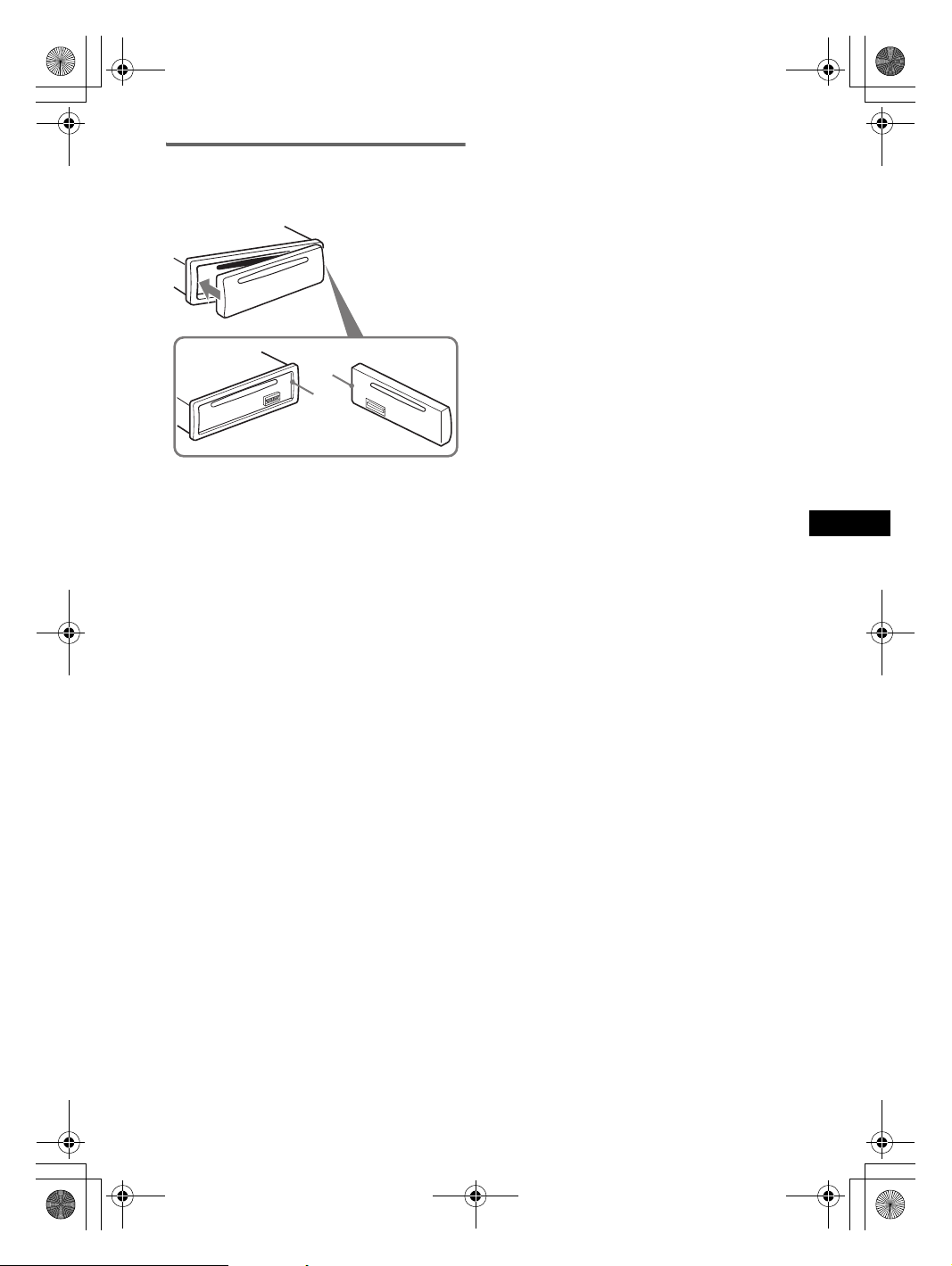
G:\SONY\ME\845377S MEXBT3600U\0129\3299319311\329931931MEXBT3600UCA\01US02CD-CA.fm
BT3600U\0129\3299319311\329931931MEXBT3600UCA\01US02CD-CA.fm
00US+00COV-CA.book Page 7 Tuesday, January 29, 2008 1:29 PM
Attaching the front panel
Engage part A of the front panel with part B of
the unit, as illustrated, and push the left side into
position until it clicks.
A
B
Note
Do not put anything on the inner surface of the front
panel.
masterpage:RightG:\SONY\ME\845377S MEX-
masterpage:Right
MEX-BT3600U
3-299-319-31 (1)
7

G:\SONY\ME\845377S MEX-
q
q
q
9 q
qfq
q
q
q
BT3600U\0129\3299319311\329931931MEXBT3600UCA\01US02CD-CA.fm
00US+00COV-CA.book Page 8 Tuesday, January 29, 2008 1:29 PM
Location of controls and basic operations
Main unit
masterpage:Left
12 4 5 863
OFF
BROWSE
SEEK
BACK
a
;
This section contains instructions on the location
of controls and basic operations. For details, see
the respective pages.
For USB device operation, see “USB devices” on
page 13.
The corresponding buttons on the card remote
commander control the same functions as those
on the unit.
A OFF button
To power off; stop the source.
B (BROWSE) button page 11
To enter the Quick-BrowZer mode.
C Control dial/select/ (handsfree)
button page 11, 15, 17
To adjust volume/select search category
(rotate); select setup items (press and rotate);
receive/end a call (press).
D SOURCE button
To power on; change the source (Radio/CD/
USB/AUX/Bluetooth audio/Bluetooth
phone).
s
PUSH SELECT /
SOURCE
SEEK
MODE
BLUETOOTH
d
RESET
123456
BTM
BT
g
7
ALBUM
REP SHUF SCRL
h
E Disc slot
Insert the disc (label side up), playback
starts.
F Display window
G USB terminal page 13
To connect to the USB device.
H Z (eject) button
To eject the disc.
I (front panel release) button page 6
J (BACK) button page 11
To return to the previous display.
K Receptor for the card remote
commander
L SEEK –/+ buttons
CD/USB:
To skip tracks (press); skip tracks
continuously (press, then press again within
about 1 second and hold); reverse/fastforward a track (press and hold).
PAUSE
MIC
DSPL
AUX
j
k
w;ql
8
MEX-BT3600U
3-299-319-31 (1)
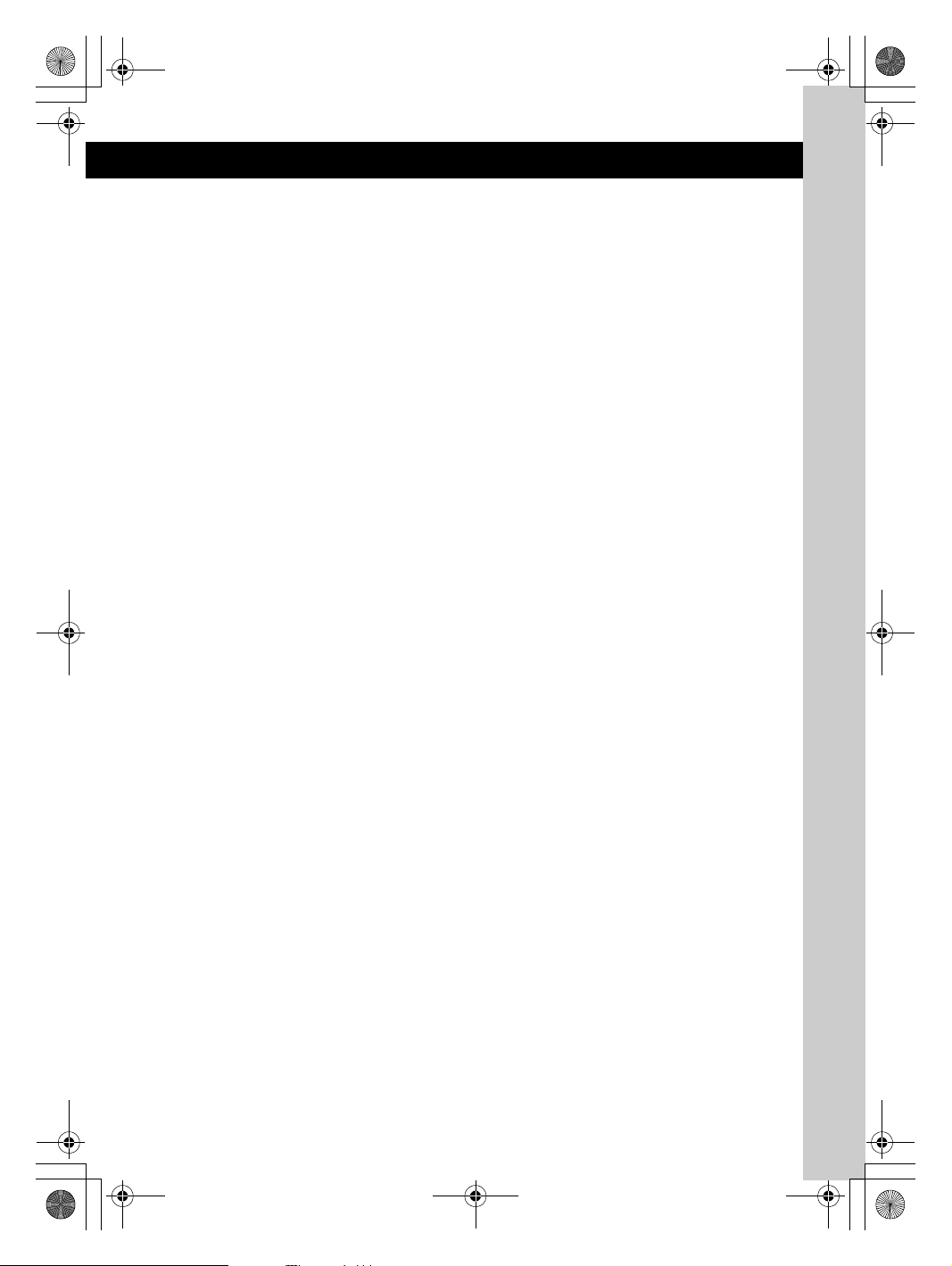
G:\SONY\ME\845377S MEXBT3600U\0129\3299319311\329931931MEXBT3600UCA\01US02CD-CA.fm
BT3600U\0129\3299319311\329931931MEXBT3600UCA\01US02CD-CA.fm
00US+00COV-CA.book Page 9 Tuesday, January 29, 2008 1:29 PM
masterpage:RightG:\SONY\ME\845377S MEX-
masterpage:Right
Radio:
To tune in stations automatically (press); find
a station manually (press and hold).
Bluetooth audio device*
1
:
To skip tracks (press).
M MODE button page 12
To select the radio band (FM/AM); select the
play mode of ATRAC Audio Device.
N BLUETOOTH button page 14
For Bluetooth signal on/off, pairing.
O BTM button page 12
To start the BTM function (press and hold).
P Number buttons
CD/USB:
(1)/(2): ALBUM –/+ (during MP3/WMA/
AAC playback)
To skip albums (press); skip albums
continuously (press and hold).
(3): REP page 12
(4): SHUF page 12
(6): PAUSE*
2
To pause playback. To cancel, press
again.
Radio:
To receive stored stations (press); store
stations (press and hold).
Bluetooth audio device*
(6): PAUSE*
2
1
:
To pause playback. To cancel, press
again.
Bluetooth phone:
(5): MIC page 15
Q DSPL (display)/SCRL (scroll) button
page 12
To change display items (press); scroll the
display item (press and hold).
R AUX input jack page 19
To connect a portable audio device.
S RESET button (located behind the front
panel) page 6
T Microphone page 15
Note
Do not cover the microphone, the handsfree
function may not work properly.
*1 When a Bluetooth audio device (supports AVRCP
of Bluetooth technology) is connected. Depending
on the device, certain operations may not be
available.
*2 When playing back on this unit.
Notes
• When ejecting/inserting a disc, keep any USB
devices disconnected to avoid damage to the disc.
• If the unit is turned off and the display disappears, it
cannot be operated with the card remote
commander unless (SOURCE) on the unit is
pressed, or a disc is inserted to activate the unit first.
About USB cap
When not using the USB terminal (G), use the
supplied USB cap to prevent dust or dirt enter ing.
Keep the USB cap out of the reach of children to
prevent accidental swallowing.
MEX-BT3600U
3-299-319-31 (1)
9

G:\SONY\ME\845377S MEXBT3600U\0129\3299319311\329931931MEXBT3600UCA\01US02CD-CA.fm
00US+00COV-CA.book Page 10 Tuesday, January 29, 2008 1:29 PM
masterpage:Left
Card remote commander
RM-X304
1
2
3
OFF
SOURCE
SEL
ATT
MODE
+
6
7
8
9
–
VOL
SCRL
0
qa
+
–
4
DSPL
132
465
5
The following buttons on the card remote
commander have also different buttons/functions
from the unit. Remove the insulation film before
use (page 6).
A OFF button
To power off; stop the source.
B SOURCE button
To power on; change the source (Radio/CD/
USB/AUX/Bluetooth audio/Bluetooth
phone).
C < (.)/, (>) buttons
To control CD/radio/USB/Bluetooth audio,
the same as (SEEK) –/+ on the unit.
Setup, sound setting, etc., can be operated by
< ,.
D DSPL (display) button
To change display items.
E VOL (volume) +/– button
To adjust volume.
F ATT (attenuate) button
To attenuate the sound. To cancel, press
again.
G MODE button page 12
To select the radio band (FM/AM); select the
play mode of ATRAC Audio Device.
H SEL (select)/ (handsfree) button
The same as the select button on the unit.
During the Quick-BrowZer mode, (SEL)
(select) is inactive.
I M (+)/m (–) buttons
To control CD/USB, the same as (1)/(2)
(ALBUM –/+) on the unit.
Setup, sound setting, etc., can be operated by
M m.
J SCRL (scroll) button
To scroll the display item.
K Number buttons
To receive stored stations (press); store
stations (press and hold).
10
MEX-BT3600U
3-299-319-31 (1)

G:\SONY\ME\845377S MEXBT3600U\0129\3299319311\329931931MEXBT3600UCA\01US02CD-CA.fm
BT3600U\0129\3299319311\329931931MEXBT3600UCA\01US02CD-CA.fm
00US+00COV-CA.book Page 11 Tuesday, January 29, 2008 1:29 PM
Searching for a track — Quick-BrowZer
You can search for a track in a CD or USB device (“Walkman”/Mass Storage Class) easily by category.
(BROWSE):
To enter/exit the Quick-BrowZer mode.
OFF
BROWSE
SEEK
BACK
PUSH SELECT /
SOURCE
SEEK
MODE
BLUETOOTH
BT
Control dial:
To select the item (rotate); confirm the item (press).
(BACK):
To return to the previous display.
1 Press (BROWSE).
The unit enters the Quick-BrowZer mode, and the list of search categories appears.
Display items differ, depending on the type of device or disc.
masterpage:RightG:\SONY\ME\845377S MEX-
masterpage:Right
2 Rotate the control dial to select the desired search category, then press it to confirm.
3 Repeat step 2 until the desired track is selected.
Playback starts.
To return to the previous display
Press (BACK).
To exit the Quick-BrowZer mode
Press (BROWSE).
Notes
• After entering the Quick-BrowZer mode, the repeat/shuffle setting remains canceled.
• Depending on the USB device, display items may not appear correctly.
• Depending on the USB device, no sound may output during the Quick-BrowZer mode.
11
MEX-BT3600U
3-299-319-31 (1)
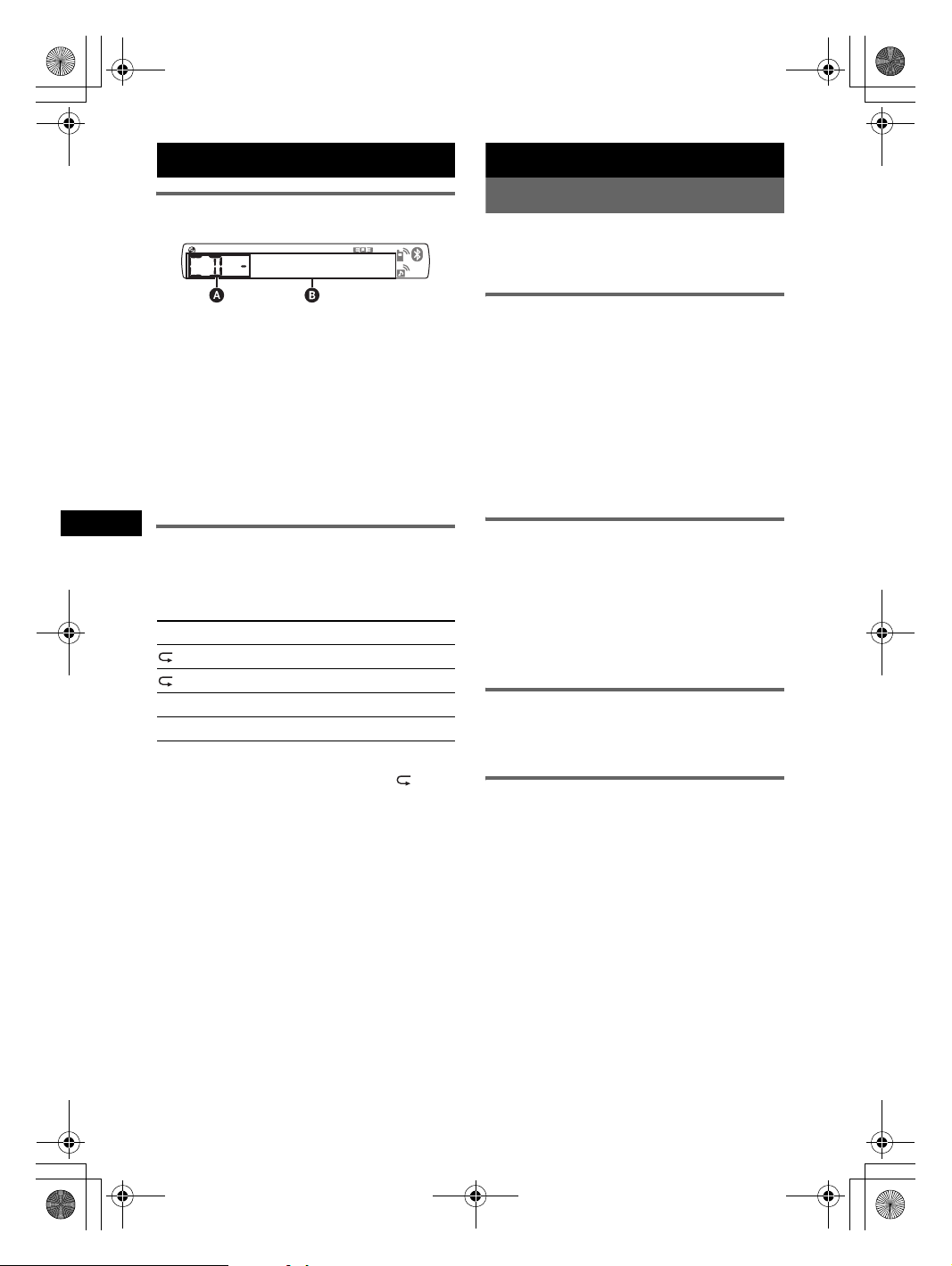
G:\SONY\ME\845377S MEXBT3600U\0129\3299319311\329931931MEXBT3600UCA\01US02CD-CA.fm
00US+00COV-CA.book Page 12 Tuesday, January 29, 2008 1:29 PM
masterpage:Left
CD
Display items
A Source
B Track number/Elapsed playing time, Disc/
artist name, Album number*, Album name,
Track name, Text information, Clock
* Album number is displayed only when the album is
changed.
To change display items B, press (DSPL).
Tip
Displayed items will differ, depending on the disc type,
recording format and settings. For details on MP3/
WMA/AAC, see page 22.
Repeat and shuffle play
1 During playback, press (3) (REP) or
(4) (SHUF) repeatedly until the
desired setting appears.
Select To play
TRACK track repeatedly.
ALBUM* album repeatedly.
SHUF ALBUM* album in random order.
SHUF DISC disc in random order.
* When an MP3/WMA/AAC is played.
To return to normal play mode, select “ OFF”
or “SHUF OFF.”
Radio
Storing and receiving stations
Caution
When tuning in stations while driving, use Best
Tuning Memory (BTM) to prevent an accident.
Storing automatically — BTM
1 Press (SOURCE) repeatedly until
“TUNER” appears.
To change the band, press (MODE)
repeatedly. You can select from FM1, FM2,
FM3, AM1 or AM2.
2 Press and hold (BTM) until “BTM”
flashes.
The unit stores stations in order of frequency
on the number buttons.
A beep sounds when the setting is stored.
Storing manually
1 While receiving the station that you
want to store, press and hold a
number button ((1) to (6)) until
“MEM” appears.
Note
If you try to store another station on the same number
button, the previously stored station will be replaced.
Receiving the stored stations
1 Select the band, then press a number
button ((1) to (6)).
Tuning automatically
1 Select the band, then press (SEEK) –/+
to search for the station.
Scanning stops when the unit receives a
station. Repeat this procedure until the
desired station is received.
Tip
If you know the frequency of the station you want to
listen to, press and hold (SEEK) –/+ to locate the
approximate frequency, then press (SEEK) –/+
repeatedly to fine adjust to the desired frequency
(manual tuning).
12
MEX-BT3600U
3-299-319-31 (1)

G:\SONY\ME\845377S MEXBT3600U\0129\3299319311\329931931MEXBT3600UCA\01US02CD-CA.fm
BT3600U\0129\3299319311\329931931MEXBT3600UCA\01US02CD-CA.fm
00US+00COV-CA.book Page 13 Tuesday, January 29, 2008 1:29 PM
masterpage:RightG:\SONY\ME\845377S MEX-
masterpage:Right
USB devices
USB device playback
1 Connect the USB device to the USB
terminal.
Playback starts.
If a USB device is already connected, to start
playback, press (SOURCE) repeatedly until
“USB” appears.
Press (OFF) to stop playback.
Notes
• Playback of the USB device is not possible during a
call.
• Before removing a USB device, be sure to stop
playback first. If you remove your USB device during
playback, data in the USB device may be damaged.
• Do not use USB devices so large or heavy that they
may fall down due to vibration, or cause a loose
connection.
• Do not detach the front panel during playback of the
USB device, otherwise USB data may be damaged.
Display items
A ATRAC Audio Device: AAD
Mass Storage Class: USB
B Track/Album/Artist/Playlist/Genre number,
Track/Album/Artist/Playlist/Genre name,
Elapsed playing time, Clock
To change display items B, press (DSPL).
Tip
Displayed items will differ, depending on the recorded
format and settings. For details on MP3/WMA/AAC/
ATRAC, see page 22.
Note
The display differs depending on the Mass Storage
Class type USB device, and ATRAC Audio Device.
Listening to music on a Mass
Storage Class type audio device
Repeat and shuffle play
1 During playback, press (3) (REP) or (4)
(SHUF) repeatedly until the desired setting
appears.
Select To play
TRACK track repeatedly.
ALBUM album repeatedly.
SHUF ALBUM album in random order.
SHUF DEVICE device in random order.
To return to normal play mode, select “ OFF”
or “SHUF OFF.”
Listening to music on a “Walkman”
(ATRAC Audio Device)
1 During playback, press (MODE)
repeatedly until the desired setting
appears.
The item changes as follows:
ALBUM t TRACK t GENRE t
PLAYLIST t ARTIST
Repeat and shuffle play
1 During playback, press (3) (REP) or (4)
(SHUF) repeatedly until the desired setting
appears.
Select To play
TRACK track repeatedly.
ALBUM album repeatedly.
ARTIST artist repeatedly.
PLAYLIST playlist repeatedly.
GENRE genre repeatedly.
SHUF ALBUM album in random order.
SHUF ARTIST artist in random order.
SHUF PLAYLIST playlist in random order.
SHUF GENRE genre in random order.
SHUF DEVICE device in random order.
To return to normal play mode, select “ OFF”
or “SHUF OFF.”
13
MEX-BT3600U
3-299-319-31 (1)
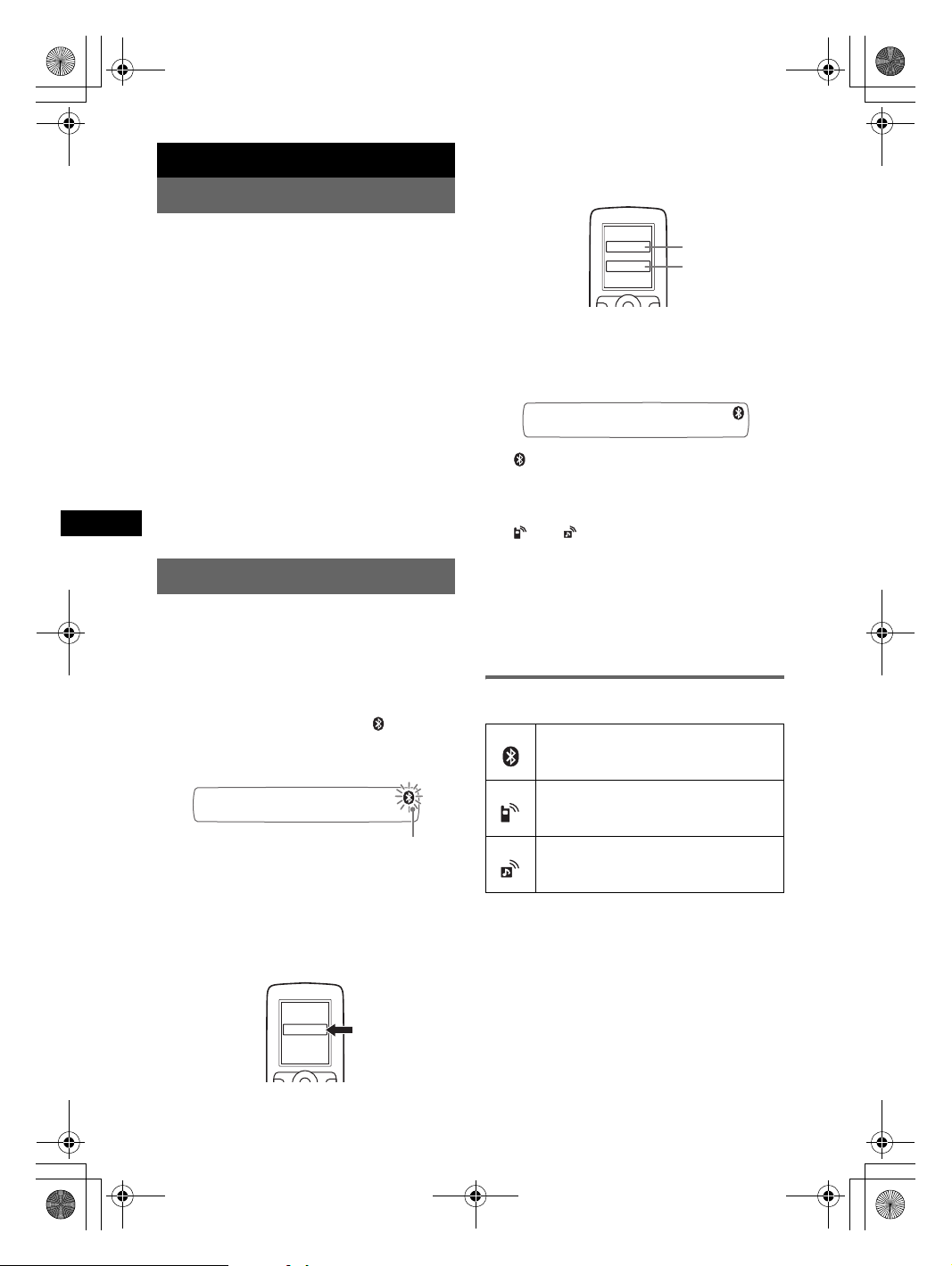
G:\SONY\ME\845377S MEXBT3600U\0129\3299319311\329931931MEXBT3600UCA\01US02CD-CA.fm
00US+00COV-CA.book Page 14 Tuesday, January 29, 2008 1:29 PM
masterpage:Left
Bluetooth function
Bluetooth operations
To use the Bluetooth function, the following
procedure is necessary.
1 Pairing
When connecting Bluetooth devices for the
first time, mutual registration is required. This
is called “pairing.” This registration (pairing)
is required only for the first time, as this unit
and the other devices will recognize each
other automatically from the next time. You
can pair up to 9 devices. (Depending on the
device, you may need to input a passcode for
each connection.)
2 Connection
To use the device after pairing is made, start
the connection. Sometimes pairing allows to
connect automatically.
3 Handsfree calling/Music streaming
You can talk handsfree and listen to music
when the connection is made.
Pairing
First, register (“pair”) a Bluetooth device
(cellular phone, etc.) and this unit with each
other. You can pair up to 9 devices. Once pairing
is established, there is no need for pairing again.
1 Place the Bluetooth device within 1 m
(3 ft) of this unit.
2 Press and hold (BT) until “ ” flashes
(about 5 seconds).
The unit enters pairing standby mode.
flashing
3 Set the Bluetooth device to search for
this unit.
A list of detected devices appears in the
display of the device to be connected. This
unit is displayed as “XPLOD” on the device
to be connected.
4 If Passcode* input is required on the
display of the device to be connected,
input “0000.”
Input passcode.
XXXX
This unit and the Bluetooth device memorize
each other’s information, and when pairing is
made, the unit is ready for connection to the
device.
“ ” flashes and then stays lit after pairing is
complete.
“0000”
5 Set the Bluetooth device to connect to
this unit.
“ ” or “ ” appears when the connection is
made.
* Passcode may be called “passkey,” “PIN code,” “PIN
number” or “Password,” etc., depending on the
device.
Note
Pairing standby mode is not released until the
connection is made.
About Bluetooth icons
The following icons are used by this unit.
lit:
flashing:
off:
lit:
flashing:
off:
lit:
flashing:
off:
Bluetooth signal on
Pairing standby mode
Bluetooth signal off
Connection successful
Connecting
No connection
Connection successful
Connecting
No connection
14
DR-BT30Q
XPLOD
XXXXXXX
MEX-BT3600U
3-299-319-31 (1)
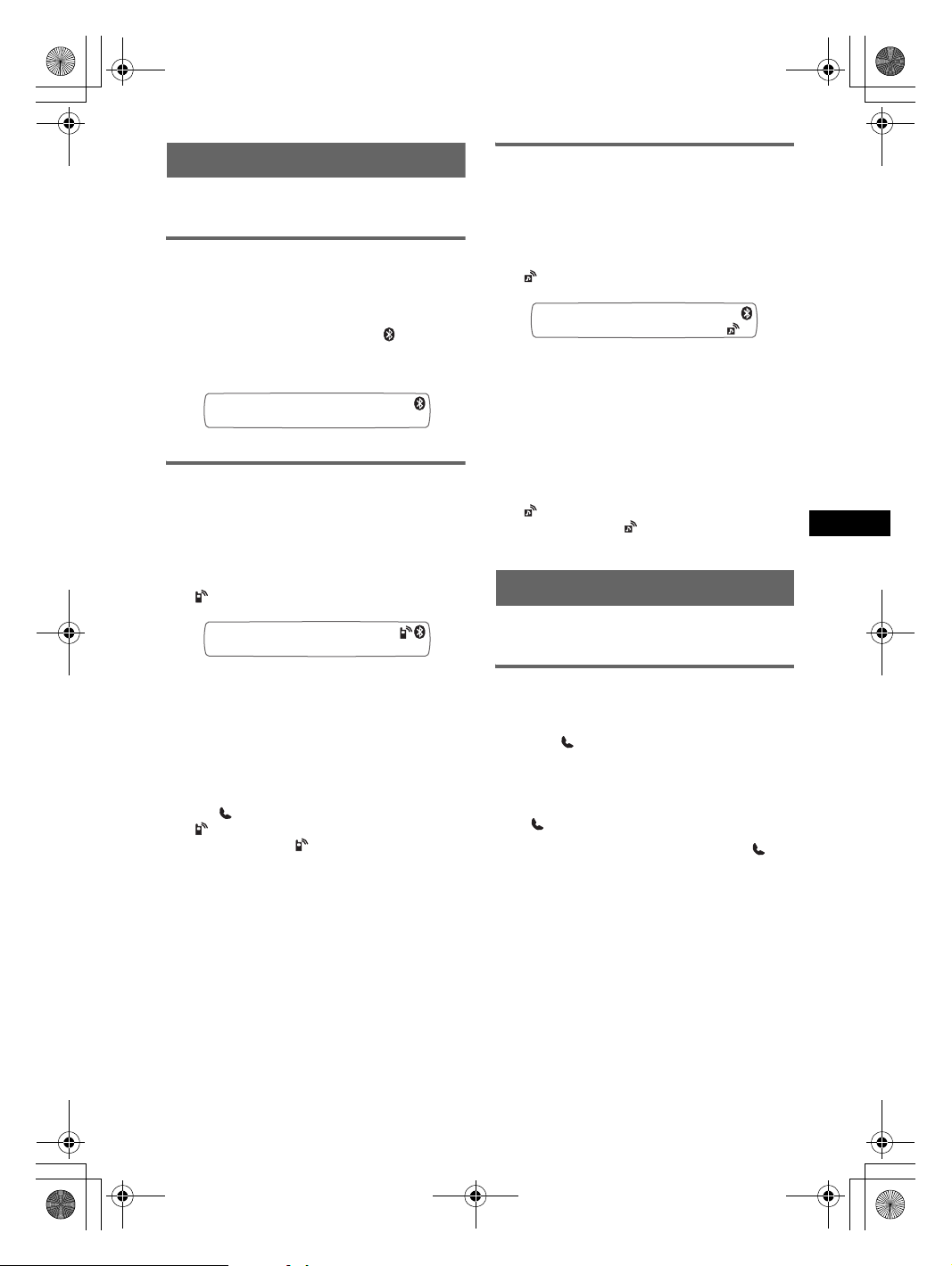
G:\SONY\ME\845377S MEXBT3600U\0129\3299319311\329931931MEXBT3600UCA\01US02CD-CA.fm
BT3600U\0129\3299319311\329931931MEXBT3600UCA\01US02CD-CA.fm
00US+00COV-CA.book Page 15 Tuesday, January 29, 2008 1:29 PM
masterpage:RightG:\SONY\ME\845377S MEX-
masterpage:Right
Connection
If pairing has already been achieved, start
operation from here.
To switch the Bluetooth signal
output of this unit to on
To use the Bluetooth function, switch the
Bluetooth signal output of this unit to on.
1 Press and hold (BT) until “ ” lights
(about 3 seconds).
Bluetooth signal is switched to on.
Connecting a cellular phone
1 Be sure that both this unit and the
cellular phone are switched to
Bluetooth signal on.
2 Connect to this unit using the cellular
phone.
“ ”appears when the connection is made.
Connecting an audio device
1 Be sure that both this unit and the
audio device are switched to
Bluetooth signal on.
2 Connect to this unit using the audio
device.
“ ” appears when the connection is made.
Connecting the last-connected audio
device from this unit
1 Be sure that both this unit and the audio device
are switched to Bluetooth signal on.
2 Press (SOURCE) repeatedly until “BT
AUDIO” appears.
3 Press (6).
“ ” flashes while the connection is being
made. And then “ ” stays lit when the
connection is made.
Handsfree calling
Check that the unit and cellular phone are
connected beforehand.
Connecting the last-connected
cellular phone from this unit
1 Be sure that both this unit and the cellular
phone are switched to Bluetooth signal on.
2 Press (SOURCE) repeatedly until “BT
PHONE” appears.
3 Press (handsfree).
“ ” flashes while the connection is being
made. And then “ ” stays lit when the
connection is made.
Note
While streaming Bluetooth audio, you cannot connect
from this unit to the cellular phone. Connect from the
cellular phone to this unit instead. A connecting noise
may be heard over playback sound.
Tip
With Bluetooth signal on: when the ignition is switched
to on, this unit reconnects automatically to the lastconnected cellular phone. But automatic connection
also depends on the cellular phone’s specification. If
this unit does not reconnect automatically, connect
manually.
Receiving calls
When receiving a call, a ring tone is output from
your car speakers.
1 Press (handsfree) when a call is
received with a ring tone.
The phone call starts.
To end a call
Press (handsfree) again, or (OFF).
To reject an incoming call, press and hold
(handsfree) for 2 seconds.
Mic Gain adjustment
You can switch between two volume levels
(“LOW” or “HI”) to set a suitable level for the
other party during a call.
1 Press (5) during a call.
The item changes as follows:
MIC-LOW y MIC-HI
Note
The microphone of this unit is located on the rear of
the front panel (page 9). Do not cover the microphone
with tape, etc.
15
MEX-BT3600U
3-299-319-31 (1)

G:\SONY\ME\845377S MEXBT3600U\0129\3299319311\329931931MEXBT3600UCA\01US02CD-CA.fm
00US+00COV-CA.book Page 16 Tuesday, January 29, 2008 1:29 PM
masterpage:Left
Making calls
In the case of making calls from this unit, redial
is used.
1 Press (SOURCE) repeatedly until “BT
PHONE” appears.
2 Press and hold (handsfree) for 3
seconds or more.
The phone call starts.
To end a call
Press (handsfree) again, or (OFF).
To call another phone, use your cellular phone,
and then transfer the call.
For call transfer details, check the following.
Call transfer
In order to activate/deactivate the appropriate
device (this unit/cellular phone), check the
following.
1 Press and hold (handsfree) or use
your cellular phone.
For details on cellular phone operation, refer to
your cellular phone manual.
Note
Depending on the cellular phone, handsfree
connection may be cut off when call transfer is
attempted.
Voice Dial Activation
You can activate voice dialing with a cellular
phone connected to this unit by saying the voice
tag stored on the cellular phone, then make a call.
1 Press (SOURCE) repeatedly until “BT
PHONE” appears.
2 Press (handsfree).
The cellular phone enters voice dialing mode.
3 Say the voice tag stored on the cellular
phone.
Your voice is recognized, and the call is
made.
Notes
• Check that unit and cellular phone are connected
beforehand.
• Store a voice tag on your cellular phone beforehand.
• If you activate voice dialing with a cellular phone
connected to this unit, this function may not always
work in some cases.
• Noises such as the engine running may interfere
with sound recognition. In order to improve
recognition, operate under conditions where noise is
minimized.
• Voice dialing may not work in some situations,
depending on the effectiveness of the cellular
phone’s recognition function. For details, see the
support site (page 26).
Tips
• Speak in the same way as you did when you stored
the voice tag.
• Store a voice tag while seated in the car, via this unit
with “BT PHONE” source selected.
Music streaming
Listening to music from an audio
device
You can listen to music of an audio device on this
unit if the audio device supports A2DP
(Advanced Audio Distribution Profile) of
Bluetooth technology.
1 Turn down the volume on this unit.
2 Press (SOURCE) repeatedly until “BT
AUDIO” appears.
3 Operate the audio device to start
playback.
4 Adjust the volume on this unit.
Adjusting the volume level
The volume level is adjustable for any difference
between the unit and the Bluetooth audio device.
1 Start playback of the Bluetooth audio device at
a moderate volume.
2 Set your usual listening volume on the unit.
3 Press the select button repeatedly until “BTA”
appears, and rotate the volume control dial to
adjust the input level (–8 dB to +18 dB).
16
MEX-BT3600U
3-299-319-31 (1)

G:\SONY\ME\845377S MEXBT3600U\0129\3299319311\329931931MEXBT3600UCA\01US02CD-CA.fm
BT3600U\0129\3299319311\329931931MEXBT3600UCA\01US02CD-CA.fm
00US+00COV-CA.book Page 17 Tuesday, January 29, 2008 1:29 PM
masterpage:RightG:\SONY\ME\845377S MEX-
masterpage:Right
Operating an audio device with this
unit
You can perform the following operations on this
unit if the audio device supports AVRCP (Audio
Video Remote Control Profile) of Bluetooth
technology. (The operation differs depending on
the audio device.)
To Press
Play (6) (PAUSE)* on this unit.
Pause (6) (PAUSE)* on this unit.
Skip tracks SEEK –/+ (
./>) [once for
each track]
* Depending on the device, it may be necessary to
press twice.
Operations other than the above should be
performed on the audio device.
Notes
• During audio device playback, information such as
track number/time, playback status, etc., of a
connected audio device is not displayed on this unit.
• Even if the source is changed on this unit, playback
of the audio device does not stop.
Tip
You can connect a cellular phone that suppor ts A2DP
(Advanced Audio Distribution Profile) as an audio
device and listen to music.
Deleting registration of all
paired devices
1 Press (OFF).
This unit is turned off.
2 If “ ” lights, press and hold
(BT) until “ ” turns off.
3 Press and hold the select button.
4 Press the select button repeatedly
until “BT INIT” appears.
5 Press (SEEK) +.
Initializing starts.
It takes 3 seconds to cancel all registration.
Do not turn off the power while “INITIAL” is
flashing.
Other functions
Changing the sound settings
Adjusting the sound
characteristics
1 Press the select button repeatedly
until the desired item appears.
2 Rotate the volume control dial to
adjust the selected item.
After 3 seconds, the setting is complete and
the display returns to normal play/reception
mode.
The following items can be set (follow the page
reference for details):
“
z” indicates the default settings.
EQ3
To select an equalizer type: “XPLOD,”
“VOCAL,” “EDGE,” “CRUISE,” “SPACE,”
“GRAVITY,” “CUSTOM” or “OFF” (
1
, MID*1, HI*1 (page 18)
LOW*
To customize the equalizer curve.
BAL (Balance)
To adjust the balance between the right and left
speakers: “RIGHT-10” – “CENTER” (
“LEFT-10”
FAD (Fader)
To adjust the balance between the front and rear
speakers: “FRONT-10” – “CENTER” (
“REAR-10”
SUB (Subwoofer volume)
To adjust the subwoofer volume: “+10 dB” –
“0 dB” (
z) – “–10 dB”
(“ATT” is displayed at the lowest setting.)
AUX*2 (AUX level)
To adjust the volume level for each connected
auxiliary equipment. This setting negates the
need to adjust the volume level between sources
(page 19).
Adjustable level: “+18 dB” – “0 dB” (
“–8 dB”
3
BTA*
To adjust the volume level for each connected
Bluetooth audio device. This setting negates the
need to adjust the volume level between sources
(page 16).
Adjustable level: “+18 dB” – “0 dB” (
“–8 dB”
*1 When EQ3 is activated.
*2 When AUX source is activated.
*3 When Bluetooth audio source is activated
(page 16).
z).
z) –
z) –
z) –
z) –
17
MEX-BT3600U
3-299-319-31 (1)

G:\SONY\ME\845377S MEXBT3600U\0129\3299319311\329931931MEXBT3600UCA\01US02CD-CA.fm
00US+00COV-CA.book Page 18 Tuesday, January 29, 2008 1:29 PM
masterpage:Left
Customizing the equalizer curve
— EQ3
“CUSTOM” of EQ3 allows you to make your
own equalizer settings.
1 Select a source, then press the select
button repeatedly to select “EQ3.”
2 Rotate the volume control dial to
select “CUSTOM.”
3 Press the select button repeatedly
until “LOW,” “MID” or “HI” appears.
4 Rotate the volume control dial to
adjust the selected item.
The volume level is adjustable in 1 dB steps,
from –10 dB to +10 dB.
Repeat steps 3 and 4 to adjust the equalizer
curve.
To restore the factory-set equalizer curve,
press and hold the select button before the
setting is complete.
After 3 seconds, the setting is complete and
the display returns to normal play/reception
mode.
Tip
Other equalizer types are also adjustable.
Adjusting setup items — SET
1 Press and hold the select button.
The setup display appears.
2 Press the select button repeatedly
until the desired item appears.
3 Rotate the control dial to select the
setting (example “ON” or “OFF”).
4 Press and hold the select button.
The setup is complete and the display returns
to normal play/reception mode.
Note
Displayed items will differ, depending on the source
and setting.
The following items can be set (follow the page
reference for details):
“
z” indicates the default settings.
CLOCK-ADJ (Clock Adjust) (page 6)
BEEP
To set “BEEP-ON” (
z) or “BEEP-OFF.”
RM (Rotary Commander)
To change the operative direction of the rotary
commander controls.
–“RM NORM” (
z): to use the rotary
commander in the factory-set position.
– “RM REV”: when you mount the rotary
commander on the right side of the steering
column.
AUX-A*
1
(AUX Audio)
To turn the AUX source display “AUX-A-ON”
(
z) or “AUX-A-OFF” (page 19).
A.OFF (Auto Off)
To shut off automatically after a desired time
when the unit is turned off.
– “A.OFF-NO” (
z), “A.OFF-30S (Seconds),”
“A.OFF-30M (Minutes)” or “A.OFF-60M
(Minutes).”
DEMO
(Demonstration)
To set “DEMO-ON” (z) or “DEMO-OFF.”
DIM (Dimmer)
To change the brightness of the display.
– “DIM-ON”: to dim the display.
–“DIM-OFF” (
A.SCRL*
z): to deactivate the dimmer.
2
(Auto Scroll)
To scroll long displayed item automatically
when the disc/album/track is changed.
– “A.SCRL-ON” (
z): to scroll.
– “A.SCRL-OFF”: to not scroll.
LOCAL (Local Seek Mode)
– “LOCAL-ON”: to only tune into stations with
stronger signals.
–“LOCAL-OFF” (
3
MONO*
(Monaural Mode)
z): to tune normal reception.
To improve poor FM reception, select monaural
reception mode.
– “MONO-ON”: to hear stereo broadcast in
monaural.
– “MONO-OFF” (
z): to hear stereo broadcast in
stereo.
LPF (Low Pass Filter)
To select the subwoofer cut-off frequency: “LPF
OFF” (
z), “LPF125Hz” or “LPF 78Hz.”
LOUD (Loudness)
To allow you to listen clearly at low volume
levels.
– “LOUD-ON”: to reinforce bass and treble.
– “LOUD-OFF” (
z): to not reinforce bass and
treble.
2
DM+*
To set the DM+ function.
– “DM+-ON” (
z): to activate it.
– “DM+-OFF”: to cancel it.
BTM (page 12)
1
BT INIT*
(page 17)
18
MEX-BT3600U
3-299-319-31 (1)
