Page 1
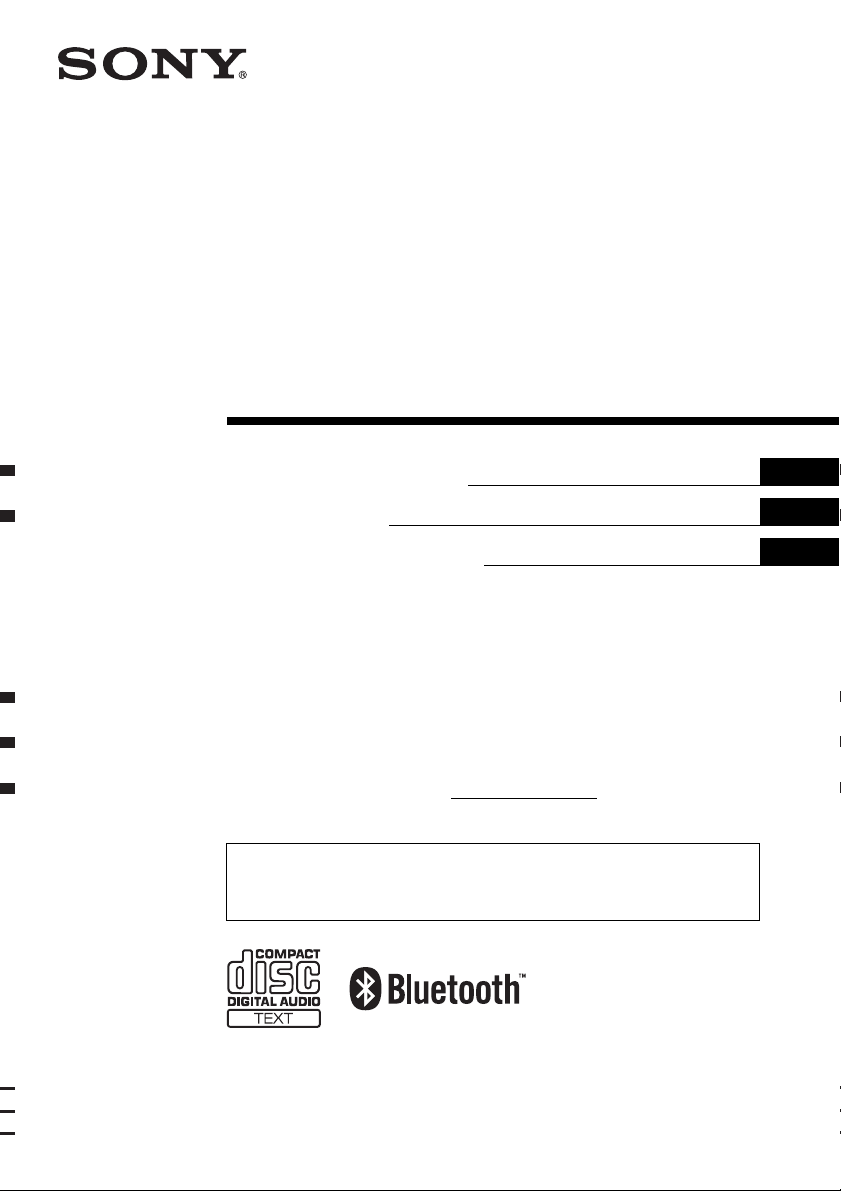
©
Bluetooth™
Audio System
3-278-365-31 (1)
Operating Instructi on s
Mode d’emploi
Manual de instrucciones
US
FR
ES
Owner’s Record
The model and serial numbers are located on the bot tom of the unit.
Record the serial numbers in the spaces provided below.
Refer to these numbers whenever you call upon your Sony dealer regarding this produc t.
Model No. MEX-BT2600 Serial No.
To cancel the demonstration (DEMO) display, see page16.
Pour annuler l’affichage de démonstration (DEMO), reportez-vous à la page 17.
Para cancelar la pantalla de demostración (DEMO), consult e la página 16.
MEX-BT2600
2008 Sony Corporation
Page 2
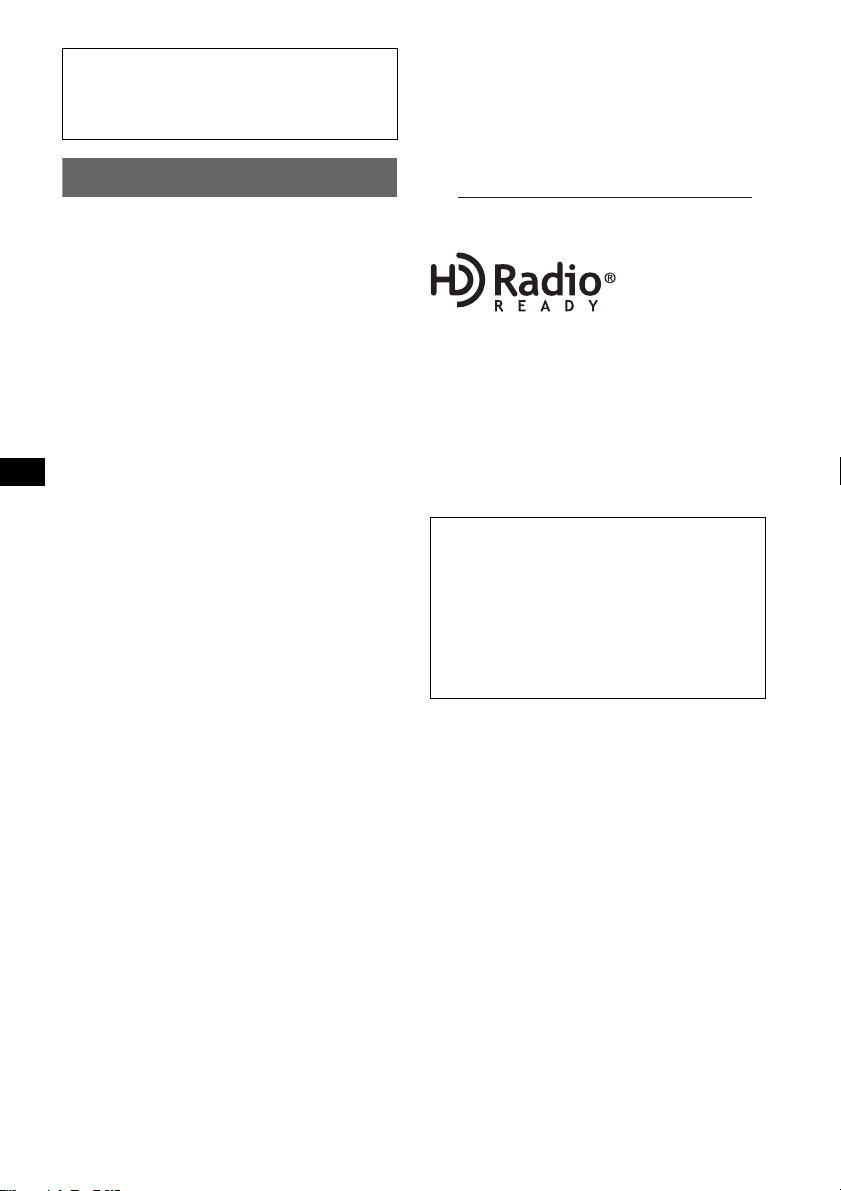
Be sure to install this unit in the dashboard of
–
–
–
–
t
the car for safety. For installation and
connections, see the supplied installation/
connections m anual.
CAUTION
The use of optical instruments with this produc
will increase eye hazard.
For the state of california, USA only
Warning
This equipment has been tested and found to
comply with the limits for a Class B digital
device, pursuant to Part 15 of the FCC Rules.
These limits are designed to provide reasonable
protection against harmful interference in a
residential installation. This equipment
generates, uses, and can radiate radio frequency
energy and, if not installed and used in
accordance with the instructions, may cause
harmful interference to radio communications.
However, there is no guarantee that interference
will not occur in a particular installation. If this
equipment does cause harmful interference to
radio or television reception, which can be
determined by turning the equipment off and on,
the user is encouraged to try to correct the
interference by one or more of the following
measures:
Reorient or relocate the receiving antenna.
Increase the separation between the equipment
and receiver.
Connect the equipment into an outlet on a
circuit different from that to which the receiver
is connected.
Consult the dealer or an experienced radio/TV
technician for help.
This transmitter must not be co-located or
operated in conjunction with any other antenna
or transmitter.
This equipment complies with FCC and IC
radiation exposure limits set forth for
uncontrolled equipment and meets the FCC
radio frequency (RF) Exposure Guidelines in
Supplement C to OET65 and RSS-102 of the
IC radio frequency (RF) Exposure rules. This
equipment has very low levels of RF energy
that it deemed to comply without maximum
permissive exposure evaluation (MPE). But it
is desirable that it should be installed and
operated with at least 20 cm and more between
the radiator and person's body (excluding
extremities: hands, wrists, feet and ankles).
You are cautioned that any changes or
modifications not expressly approved in this
manual could void your authority to operate this
equipment.
Perchlorate Material – special handling may apply,
See www.dtsc.ca.gov/hazardouswaste/perchlorate
Perchlorate Material: Lithium battery contains
perchlorate
The “HD Radio Ready” logo indicates that this
product will control a Sony HD Radio
(sold separately).
For HD Radio
the HD Radio
TM
tuner operation, please refer to
TM
tuner Operating Instructions.
TM
tuner
The HD Radio Ready logo is a registered
trademark of iBiquity.
HD Radio
TM
is a trademark of iBiquity Digital
Corp.
Warning if your car’s ignition has no
ACC position
Be sure to set the Auto Off function (page16).
The unit will shut off completely and
automatically in the set time after the unit is
turned off, which prevents battery dra in.
If you do not set the Auto Off function, press
and hold (OFF) until the displa y disap pe a rs
each time you turn the ignition off.
2
Page 3
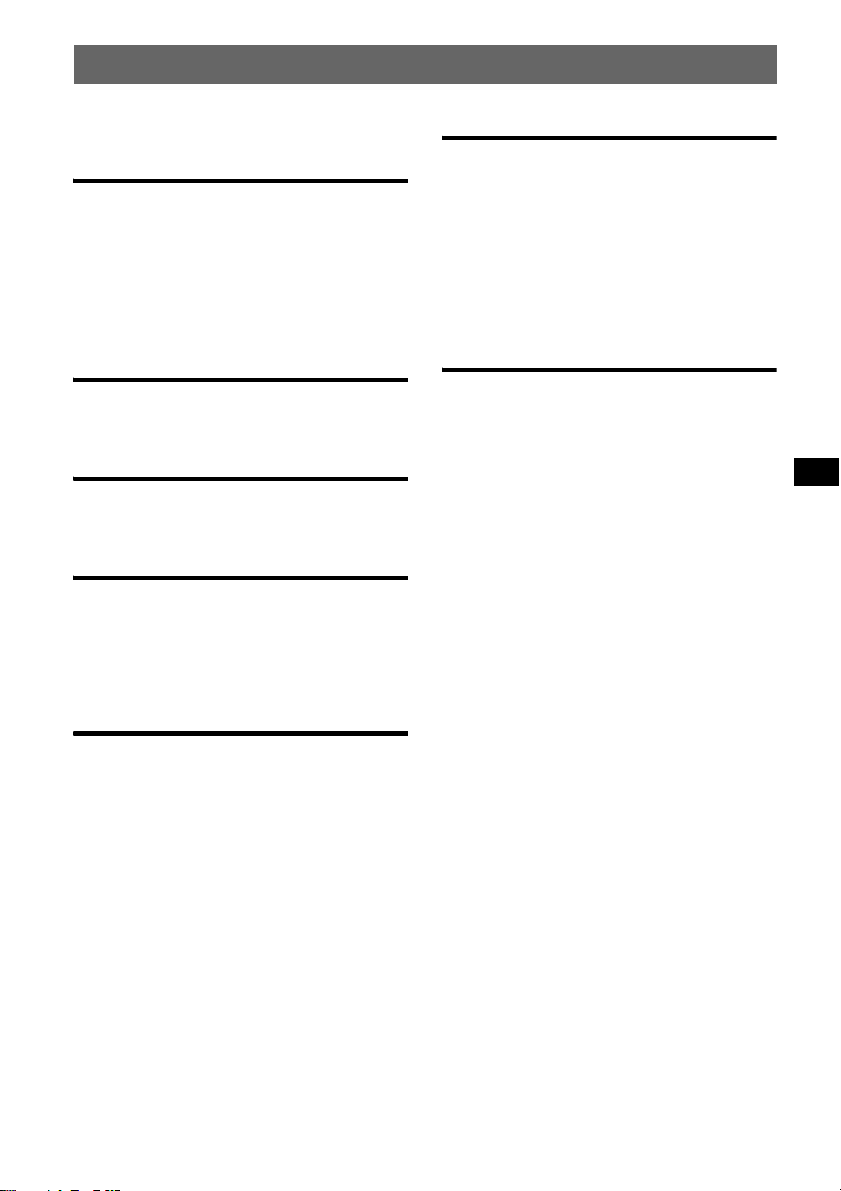
Table of Contents
Welcome ! . . . . . . . . . . . . . . . . . . . . . . . . . . . . . 4
Getting Started
Resetting the unit. . . . . . . . . . . . . . . . . . . . . . . . 6
Preparing the card remote commander . . . . . . . 6
Setting the clock . . . . . . . . . . . . . . . . . . . . . . . . 6
Adjusting the vol um e level of each device . . . . 6
Detaching the front panel . . . . . . . . . . . . . . . . . 7
Attaching the front panel . . . . . . . . . . . . . . . 7
Location of controls and basic
operations
Main unit. . . . . . . . . . . . . . . . . . . . . . . . . . . . 8
Card remote commander RM-X304. . . . . . . 8
CD
Display items . . . . . . . . . . . . . . . . . . . . . . . 10
Repeat and shuffle play. . . . . . . . . . . . . . . . 10
Radio
Storing and receiving stations . . . . . . . . . . . . . 10
Storing automatically — BTM. . . . . . . . . . 10
Storing manually. . . . . . . . . . . . . . . . . . . . . 10
Receiving the stored stations . . . . . . . . . . . 10
Tuning automatically . . . . . . . . . . . . . . . . . 10
Other functions
Changing the sound settings. . . . . . . . . . . . . . 15
Adjusting the sound characteristics . . . . . . 15
Customizing the equalizer curve
— EQ3 . . . . . . . . . . . . . . . . . . . . . . . . . . . . 15
Adjusting setup items — SET . . . . . . . . . . . . 15
Using optional equipment. . . . . . . . . . . . . . . . 16
Auxiliary audio equipment. . . . . . . . . . . . . 16
CD/MD changer. . . . . . . . . . . . . . . . . . . . . 17
Rotary commander RM-X4S. . . . . . . . . . . 17
Additional Information
Precautions . . . . . . . . . . . . . . . . . . . . . . . . . . . 18
Notes on discs . . . . . . . . . . . . . . . . . . . . . . 1 8
Playback order of MP3/WMA files . . . . . . 19
About MP3 files. . . . . . . . . . . . . . . . . . . . . 19
About WMA files. . . . . . . . . . . . . . . . . . . . 19
About Bluetooth function. . . . . . . . . . . . . . 20
Maintenance . . . . . . . . . . . . . . . . . . . . . . . . . . 20
Removing the unit. . . . . . . . . . . . . . . . . . . . . . 21
Specifications . . . . . . . . . . . . . . . . . . . . . . . . . 22
Troubleshooting . . . . . . . . . . . . . . . . . . . . . . . 23
Error displays/Messages. . . . . . . . . . . . . . . 25
Bluetooth function
Bluetooth operations . . . . . . . . . . . . . . . . . . . . 11
Pairing . . . . . . . . . . . . . . . . . . . . . . . . . . . . . . . 11
About Bluetooth icons . . . . . . . . . . . . . . . . 12
Connection. . . . . . . . . . . . . . . . . . . . . . . . . . . . 12
To switch the Bluetoot h s ig nal output of this
unit to on. . . . . . . . . . . . . . . . . . . . . . . . . . . 12
Connecting a cellular phone . . . . . . . . . . . . 12
Connecting an audio device . . . . . . . . . . . . 12
Handsfree talking. . . . . . . . . . . . . . . . . . . . . . . 13
Receiving calls . . . . . . . . . . . . . . . . . . . . . . 13
Making calls . . . . . . . . . . . . . . . . . . . . . . . . 13
Call transfer. . . . . . . . . . . . . . . . . . . . . . . . . 13
Voice Dial Activation. . . . . . . . . . . . . . . . . 13
Music streaming . . . . . . . . . . . . . . . . . . . . . . . 14
Listening to music fr om an audio
device . . . . . . . . . . . . . . . . . . . . . . . . . . . . . 14
Operating an audio device with this
unit . . . . . . . . . . . . . . . . . . . . . . . . . . . . . . . 14
Deleting registration of all paired de vi ces . . . . 14
3
Page 4
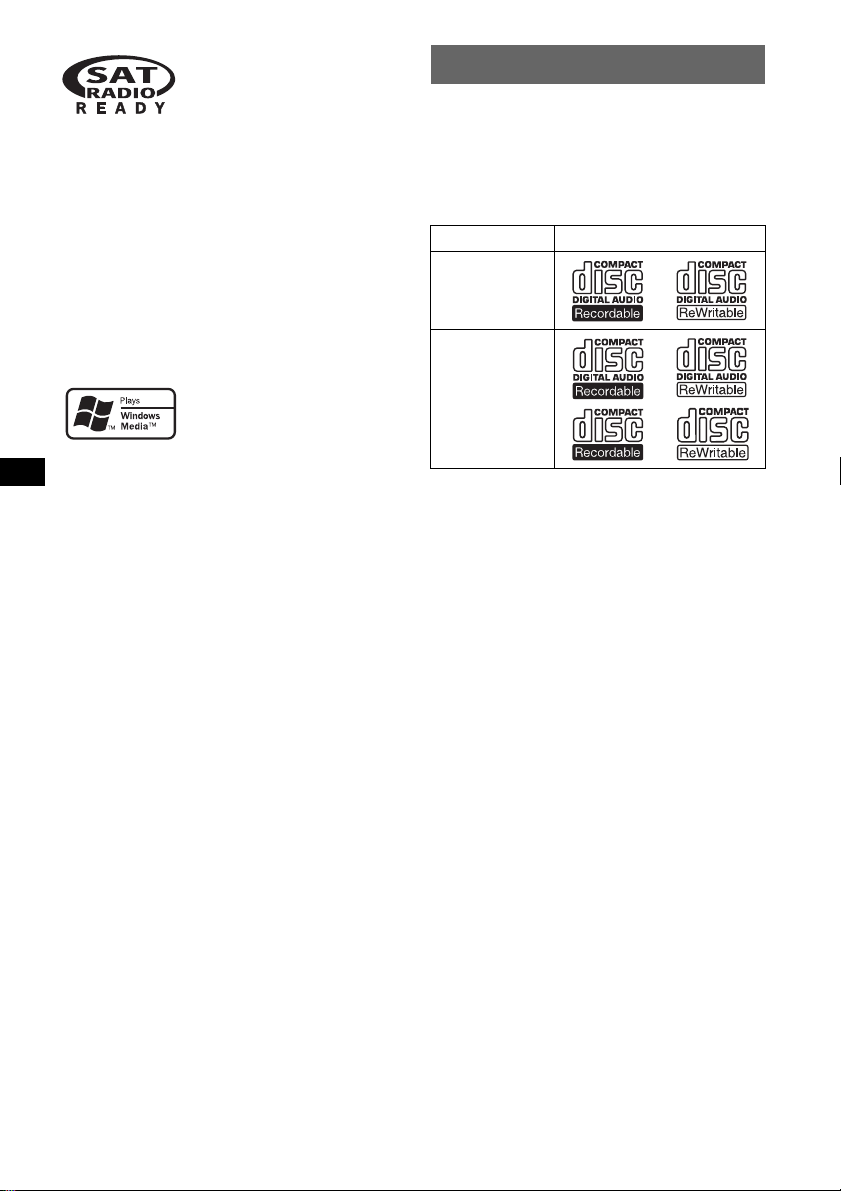
The “SAT Radio Ready”
logo indicates that this
product will control a satellite
radio tuner module (sold
separately). Please see your nearest authorized
Sony dealer for details on the satellite radio
tuner module.
“SAT Radio,” “SAT Radio Ready,” the SAT
Radio and SAT Radio Ready logos and all
related marks are trademarks of Sirius Satellite
Radio Inc. and XM Satellite Radio Inc.
Welcome !
Thank you f or purchasing this Sony Bluetooth™
Audio System. You can enjoy your drive with the
following functions.
• CD playback
You can play CD-DA (also containing CD
TEXT) and CD-R/CD-RW (MP3/WMA files
(page 19)).
Type of discs Label on the disc
The Bluetooth word mark and logos are owned
by the Bluetooth SIG, I nc. and any use of such
marks by Sony Corporation i s under license.
Other trademarks and trade names ar e t h ose of
their respective owners.
Microsoft, Windows Media,
and the Windows logo are
trademarks or registered
trademarks of Microsoft
Corporation in the United States and/or other
countries.
CD-DA
MP3
WMA
• Radio reception
– You can store up to 6 stations per band (FM1,
FM2, FM3, AM1 and AM 2).
– BTM (Best T uning Memo ry): The u nit select s
strong signal stations and stores them.
• Bluetooth function
–Handsfree talk in g with y o ur c el lul ar p hon e in
the car. This unit can answer and re di al .
–Music streaming from your cellu la r ph one or
portable audio device.
–HFP 1.5, HSP, A2DP and AVRCP profiles
supported.
• Sound adjustment
– EQ3 stage2: You can choose any one of 7
preset equalizer curves.
• Optional device operation
You can also control option al device, such as
CD/MD changers, etc.
• Auxiliary equipment con n ec tion
An AUX input jack on the front of th e unit
allows connection of a portable audio device.
4
Page 5
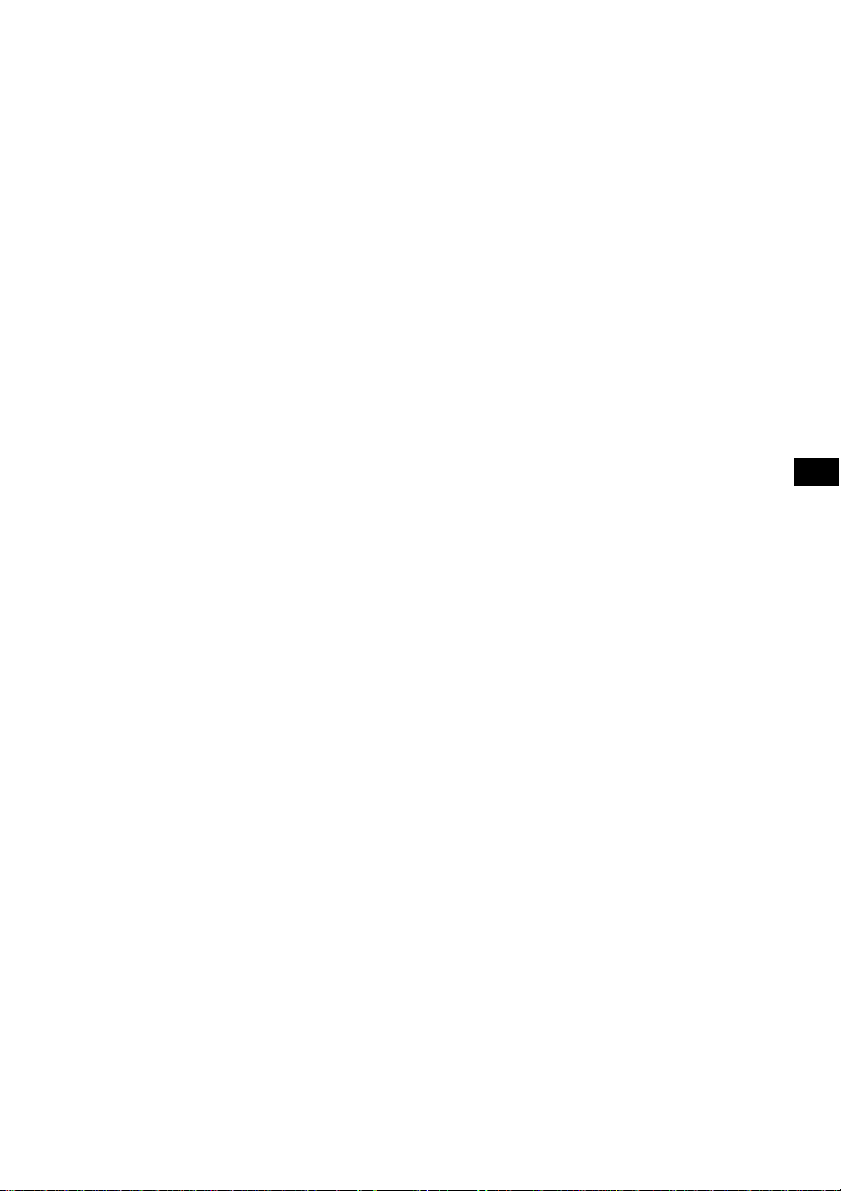
Caution
IN NO EVENT SHALL SONY BE LIABLE FOR
ANY INCIDENTAL, INDIRECT OR
CONSEQUENTIAL DAMAGES OR OTHER
DAMAGES INCLUDING, WITHOUT
LIMITATION, LOSS OF PROFITS, LOSS OF
REVENUE, LOSS OF DATA, LOSS OF USE OF
THE PRODUCT OR ANY ASSOCIATED
EQUIPMENT, DOWNTIME, AND
PURCHASER’S TIME RELATED TO OR
ARISING OUT OF THE USE OF THIS
PRODUCT, ITS HARDWARE AND/OR ITS
SOFTWARE.
IMPORTANT NOTICE!
Safe and efficient use
Changes or modifications to this uni t not expressly
approved by Sony may void the user’s authority to
operate the equipment .
Please check for exceptions, due to national
requirement or limitations, i n usage of Bluetooth
equipment before using th is product.
Driving
Check the laws and regulations on the use of cellular
phones and handsfree equipment in the areas where
you drive.
Always give full attention to driving and pull off the
road and park before making or answe ring a call if
driving condit ions so requir e.
Connecting to other devices
When connecting to any other device, please read its
user guide for detailed safety i nstru ct io ns.
Emergency calls
This Bluetooth car handsfree and the elec tronic
device connected to the handsfre e operate using
radio signals, cell ular, and landline networks a s well
as user-programmed function, which cannot
guarantee connection under all conditions.
Therefore do not rely solel y upon any electronic
device for essential communications (suc h as
medical emergencies).
Remember, in order to make or receive calls, the
handsfree and the electronic device connected to the
handsfree must be switched on in a service area with
adequate cellular signa l strength.
Emergency calls may not be possible on al l cellular
phone networks or when certain network services
and/or phone features are in use.
Check with your local service provider.
Note on the lithium battery
Do not expose the battery to excessive heat such as
direct sunlight, fire or the like.
Radio frequency exposure
RF signals may affect improperly installed or
inadequate ly s h i elded electroni c s y s tems in cars,
such as electronic fuel injection systems, electronic
antiskid (antilock) braking systems, electronic speed
control systems or air bag systems. For installation
or service of this device, please consult with the
manufacturer or its representative of your car. Faulty
installation or service may be dang erous and may
invalidate any warranty that may apply to this
device.
Consult with the manufacturer of your car to ensure
that the use of your cellular phone in the car will not
affect its electronic system.
Check regularly that al l wireless device equipment
in your car is mounted and operating properly.
5
Page 6
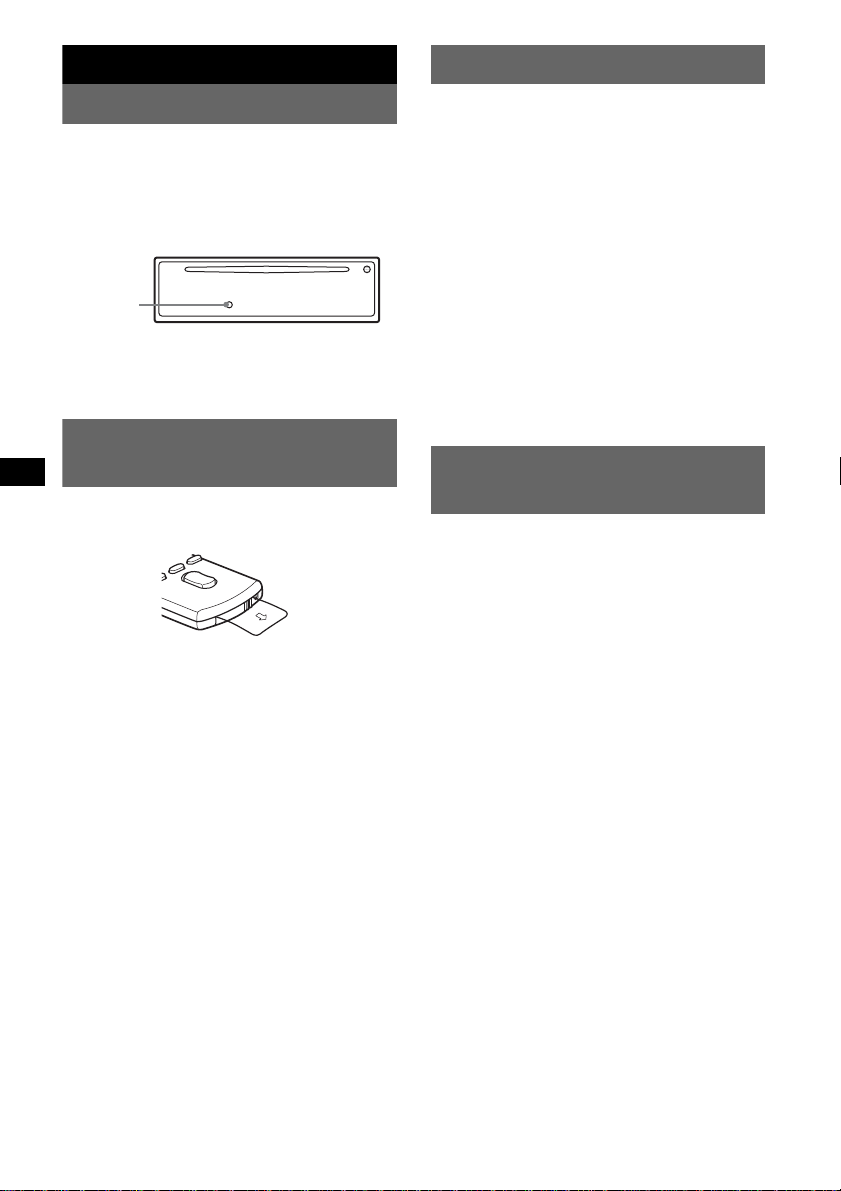
Getting Started
Setting the clock
Resetting the unit
Before operating the unit for the first time, or
after replacing the car battery or chan gi ng the
connections, you must reset the unit.
Detach the front panel and press the RESET
button with a pointed object, such as a ball-point
pen.
RESET
button
Note
Pressing the RESET button will er ase the clock setting
and some stored contents.
Preparing the card remote
commander
Before using the card remote commander for the
first time, remove the insulation film.
Tip
For how to replace the battery, see “Replacing the
lithium battery of the card remote commander” on
page 20.
The clock uses a 12-hour digital indica tion.
1 Press and hold the select button.
The setup display ap pears.
2 Press the select button repeatedly
until “CLOCK-ADJ” appears.
3 Press (SEEK) +.
The hour indication flashes.
4 Rotate the volume control dial to set
the hour and minute.
To move the d ig ita l indication, press (SEEK)
–/+.
5 Press the select button.
The setup is complete and the clock starts.
To display the clock, press (DSPL). Press
(DSPL) again to return to the previous display.
Adjusting the volume level of
each device
When connecting to a portable audio device via
Bluetooth connectio n or AUX input jack, we
recommend adjusting the volume level of the
connected device, or adj us ting the volume level
for each connected device in the setup menu on
this unit. For Bluetooth device, see “Adjusting
the volume level” on page 14. For a device
connected to AUX, see “Adjust the volume level”
on page 16.
6
Page 7
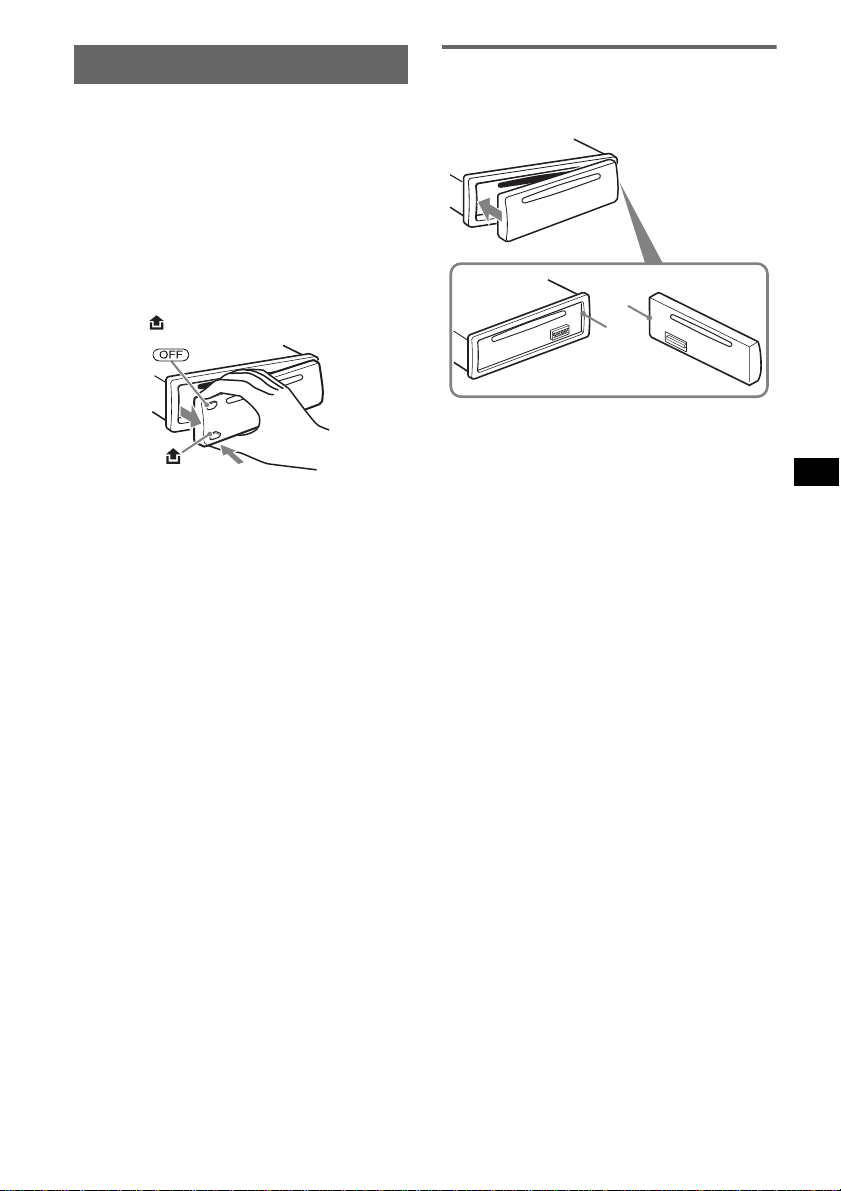
Detaching the front panel
You can detach the front pa nel of this unit to
prevent theft.
Caution alarm
If you turn the ignition switch to the OFF
position without detaching the front pa nel , th e
caution alarm will sound for a few seconds .
The alarm will only sound if the built-in
amplifier is used.
1 Press (OFF).
The unit is turned off.
2 Press , then pull it off towards you.
Notes
• Do not drop or put excessive pressure on the front
panel and display window.
• Do not subject the front panel to heat/high
temperature or moisture. Avoid leaving it in a parked
car or on a dashboard/rear tray.
Attaching the front panel
Engage part A of the front panel with part B of
the unit, as illustrated, and push the left side into
position until it clicks.
A
B
Note
Do not put anything on the inner surface of the front
panel.
7
Page 8

Location of controls and basic operations
qaq
q
9
q
q
q
Main unit
1
2
OFF
BLUETOOTH
BT
SEEK
SCRL
DSPL
4 5 8673
PUSH SELECT /
SOURCE
SEEK
MODE
BTM
ALBUMCAT MIC
1623 54
AUX
PAUSEREP SHUF
;
Card remote commander
RM-X304
1
4
OFF
SOURCE
SEL
qk
+
–
ql
w;
DSPL
132
465
VOL
+
–
8
s
RESET
ATT
MODE
SCRL
d
f
g
qjqh
This section contains instructions on the location
of controls and basic operations.
For details, see the respective pages.
For optional device (CD/MD changer, etc.,)
wa
qs
ws
wd
wf
wg
operation, see “Using optional equipment” on
page 16. The corresponding buttons on t he card
remote commander control the same f unc tions a s
those on the unit.
A OFF button
To power off; stop the source.
B BLUETOOTH button page 11
For Bluetooth signal on/off, pairing.
C V olume control dial/select
(handsfree) button page 13
To adjust volume (rotate); select setup ite ms
(press and rotate); receive/end a call (press).
D SOURCE button
To power on; change the source*
1
(Radio/
CD/AUX/Bluetooth audio/Blueto ot h phone).
E Disc slot
Insert the disc (label side up), playback
starts.
Page 9
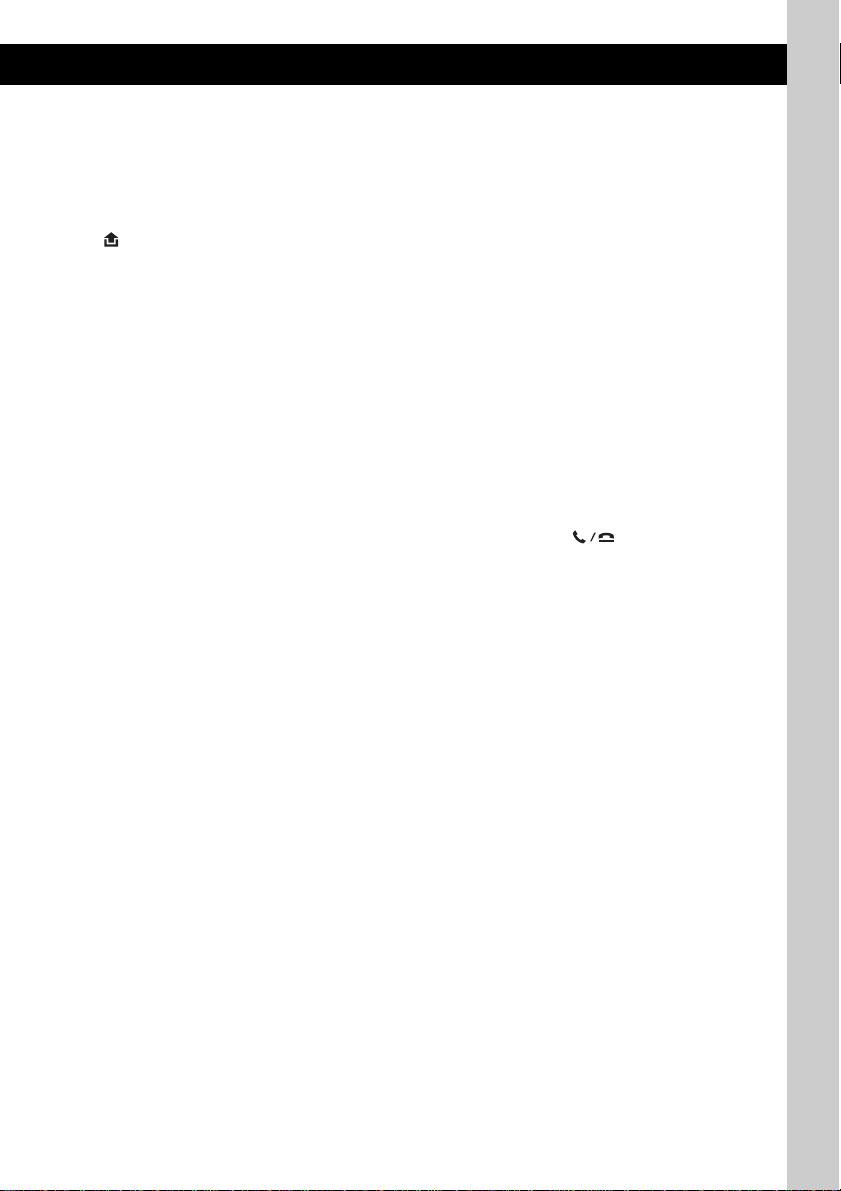
F Display window
G AUX input jack page 16
To connect a portable audio device.
H Z (eject) button
To eject the disc.
I (front panel release) button page 7
J DSPL (display)/SCRL (scroll) button
page 10
To change display items (press); scroll the
display item (press and hold).
K SEEK –/+ buttons
CD:
To skip tracks (press); skip tra c ks
continuously (press, then press again within
about 1 second and hol d) ; reverse/fastforward a track (pres s and hold).
Radio:
To tune in stati ons automatical ly (press); f ind
a station manuall y (press and hold).
Bluetooth audio device*
2
:
To skip tracks (press).
L MODE button page 10
To select the radio band (FM/AM) *
1
.
M BTM/CAT button page 10
To start the BTM function (press and hold).
N Number buttons
CD:
(1)/(2): ALBUM –/+*
3
To skip albums (press); skip albums
continuously (press and hold).
(3): REP page 10
(4): SHUF page 10
(6): PAUSE*
4
T o pa use pla y back o f a CD on t his u ni t.
To cancel, press aga in.
Radio:
To receive stored stations (press); store
stations (press and hold).
Bluetooth audio device*
(6): PAUSE*
4
2
:
To pause playback. To cancel, press
again.
Bluetooth phone:
(5): MIC page 13
O Receptor f or the card remo t e
commander
P RESET button (located behind the front
panel) page 6
Q Microphone page 13
Note
Do not cover the microphone, the handsfree
function may not work properly.
The following buttons on the card remote
commander have also different buttons/functions
from the u nit. Remove the insulati on film before
use (page 6).
qk < (.)/, (>) buttons
To control CD/radio, the same as ( SEEK)
–/+ on the unit.
Setup, sound setti ng, etc., can be op erat ed b y
< ,.
ql DSPL (display) button
To change display items.
w; VOL (volume) +/– button
To adjust volume.
wa ATT (attenuate) button
To attenuate the sound. To cancel, press
again.
ws SEL (selec t) / (handsfre e) button
The same as the select button on the unit.
wd M (+)/m (–) buttons
To control CD, the same as (1)/(2)
(ALBUM –/+) on the unit.
Setup, sound setti ng, etc., can be op erat ed b y
M m.
wf SCRL (scroll) button
To scroll the display ite m.
wg Number buttons
To receive stored stations (press); store
stations (press and hold).
*1 In the case of a CD/MD changer, HD radio tuner or
SAT tuner being connected; when (SOURCE) is
pressed, the connected device (“MD”, “HD,” “XM”
or “SR”) will appear in the display, depending on
which device is connected. Furthermore, if
(MODE) is pressed, you can switch the changer,
HD radio tuner band or SAT tuner band.
*2 When a Bluetooth audio device (supports AVRCP
of Bluetooth technology) is connected. Depending
on the device, certain operations may no t be
available.
*3 When an MP3/WMA is played.
*4 When playing back on this unit.
Note
If the unit is turned off and the display disappears, it
cannot be operated with the card remote commander
unless (SOURCE) on the unit is pressed, or a disc is
inserted to activate the unit first.
9
Page 10
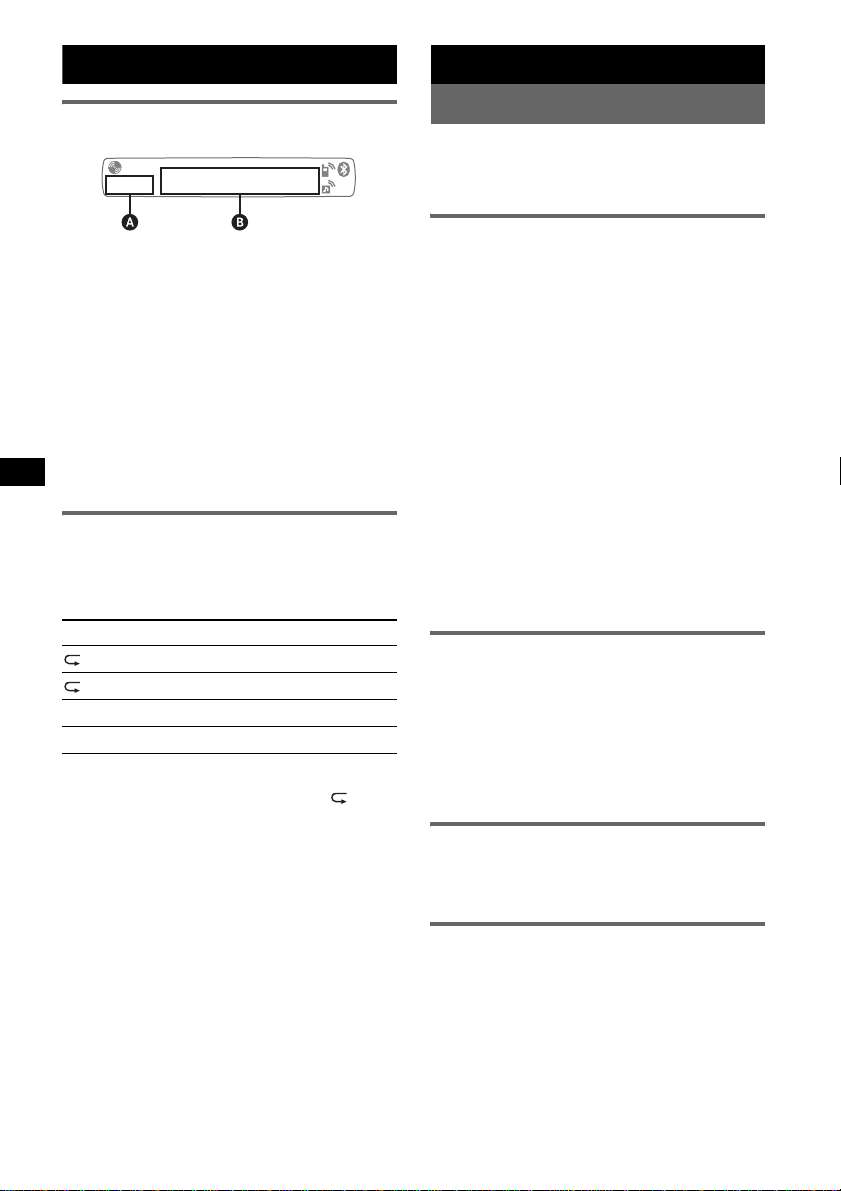
CD
Radio
Display items
A Source
B Track number/Elapsed playing time, Disc/
artist name, Album number*
Track na me, Text information *
*1 Album number is displayed only when the album is
changed.
*2 When playing an MP3, ID3 tag is displayed, and
when playing a WMA, WMA tag is displayed.
To change display items B, press (DSPL).
Tip
Displayed items may differ depending on model, disc
type, recording format and settings. For details on
MP3/WMA, see page 19.
1
, Album name,
2
, Clock
Repeat and shuffle play
1 During playback, press (3) (REP) or
(4) (SHUF) repeatedly until the
desired setting app ears.
Select To play
TRACK track repeat edly.
ALBUM* al bum repeatedly.
SHUF ALBUM* album in random order.
SHUF DISC disc in random order.
* When an MP3/WMA is played.
To return to normal play mode, select “ OFF”
or “SHUF OFF.”
Storing and receiving stations
Caution
When tuning in stat i ons while driving, use Best
Tuning Memory (BTM) to prevent an accident.
Storing automatically — BTM
1 Press (SOURCE) repeatedly until
“TUNER” appears.
To change the band, pr es s (MODE)
repeatedl y. You can select from FM1, FM2,
FM3, AM1 or AM2.
2 Press and hold (BTM) until “BTM”
flashes.
The unit stores stations in order of frequency
on the number buttons.
A beep sounds when the setting is stored.
Storing by the setup menu
1 After step 1 above, press and hold the select
button.
The setup display appears.
2 Press the select button repeatedly until “BTM”
appears.
3 Press (SEEK) +.
Storing manually
1 While receiving the statio n th at you
want to store, press and hold a
number button ((1) to (6)) until
“MEM” appears.
Note
If you try to st or e a no t her s t at io n o n t he same n um be r
button, the previously stored station will be replaced.
Receiving the stored stations
1 Select the band, then press a number
button ((1) to (6)).
10
Tuning automatically
1 Select the band, then press (SEEK) –/+
to search for the station.
Scanning stops when the unit receives a
station. Repeat this procedure until the
desired station is received.
Page 11
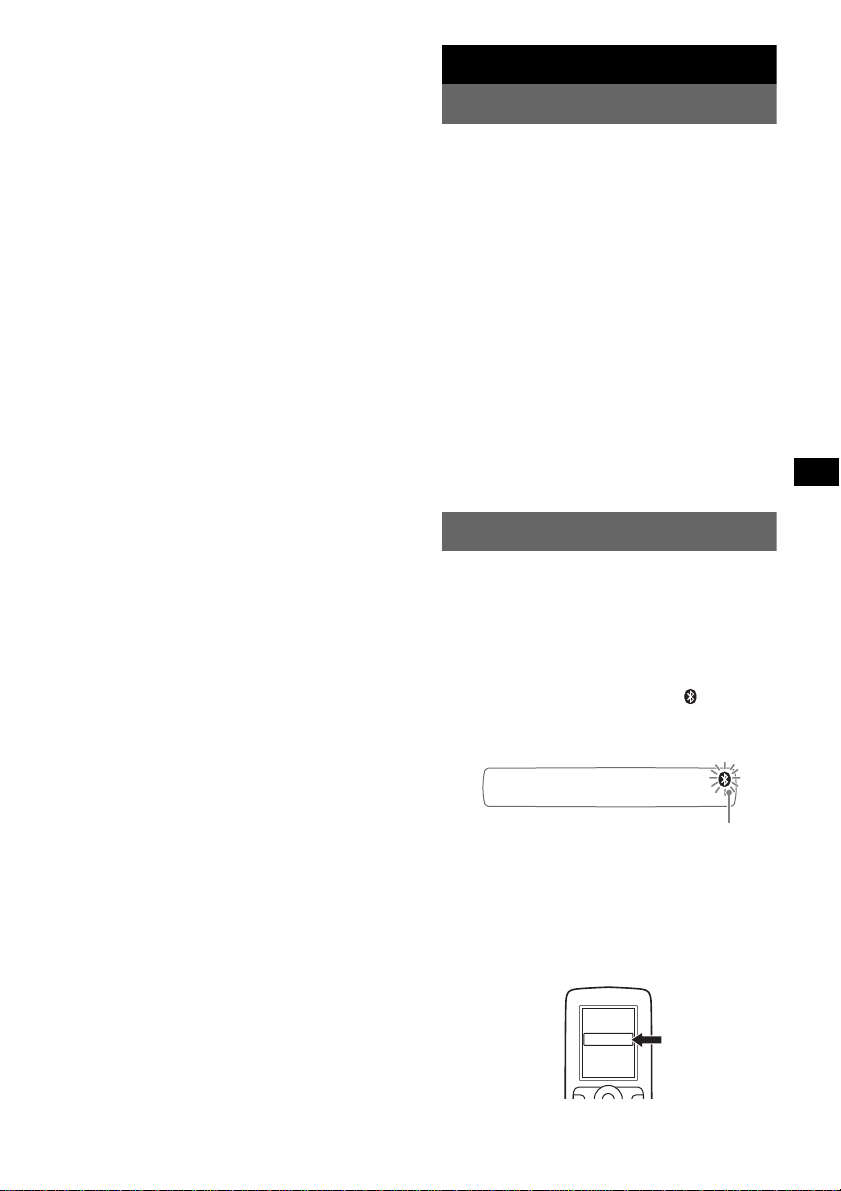
Tip
If you know the frequency of the station you want to
listen to, press and hold (SEEK) –/+ to locate the
approximate frequency, then press (SEEK) –/+
repeatedly to fine adjust to the desired frequency
(manual tuning).
Bluetooth function
Bluetooth operations
To use the Bluetooth function, the following
procedure is necessary.
1 Pairing
When connecting Bluetooth devices for the
first time, mutual r egistration is required. This
is called “pai ring.” This registration (pairing)
is required only for the first time, as this unit
and the other devices wi ll recognize each
other automatically from the next time. You
can pair up to 9 devices. (Dep ending on the
device, you may need to input a passcode for
each connection.)
2 Connection
Sometimes pairing allows to connect
automatically. To use the device after pairing
is made, start the connection.
3 Handsfree talking/Music streaming
You can talk handsfree and listen to music
when the connection is made.
Pairing
First, register (“pair”) a Bluetooth device
(cellular phon e, etc.) and this unit with each
other. You ca n pair up to 9 devices. On ce pairing
is established, there is no need for pairing again.
1 Place the Bluetooth device within 1 m
(3 ft) of this unit.
2 Press and hold (BT) until “ ” flashes
(about 5 seconds).
The unit enters pair ing standby mode.
flashing
3 Set the Bluetooth device to search for
this unit.
A list of detected device s appears in the
display of the connecting device. This unit is
displayed as “XP LO D ” on the connecting
device.
DR-BT30Q
XPLOD
XXXXXXX
continue to next page t
11
Page 12
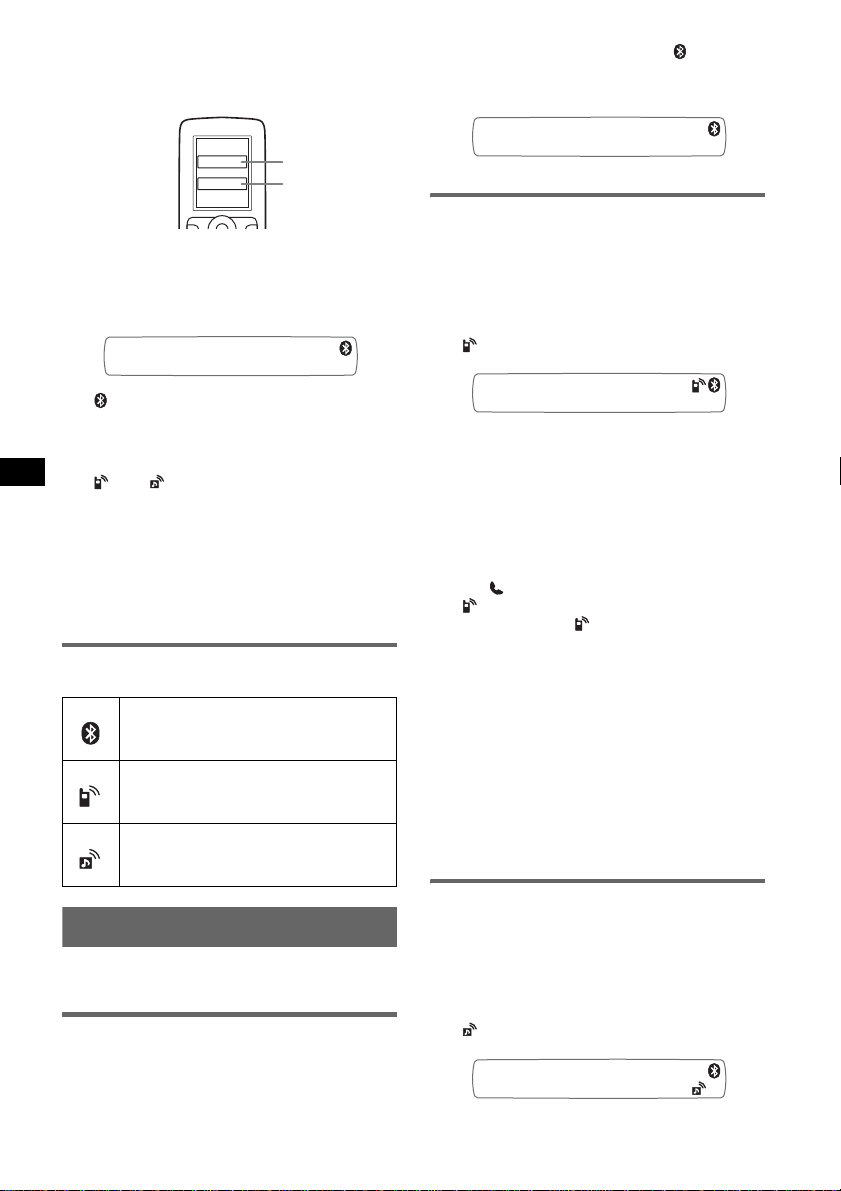
4 If Passcode* input is req u ired on the
display of the connected device, input
“0000.”
Input passcode.
XXXX
This unit and the Blueto ot h devic e m em orize
each other’s information, and when pairing is
made, the unit is ready for connection to the
device.
“ ” flashes and then stays lit after pairing is
complete.
“0000”
5 Set the Bluetooth device to connect to
this unit.
“ ” or “ ” appears when the connection is
made.
* Passcode may be called “passkey ,” “PIN code,” “PIN
number” or “Password,” etc., depending on the
device.
Note
Pairing standby mode is not released until the
connection is made.
About Bluetooth icons
The following icons are used by this unit.
lit:
flashing:
off:
lit:
flashing:
off:
lit:
flashing:
off:
Bluetooth signal on
Pairing standby mode
Bluetooth signal off
Connection succe ss f ul
Connecting
No connection
Connection succe ss f ul
Connecting
No connection
Connection
If pairing has already been achieved, start
operation from here.
To switch the Bluetooth signal
output of this unit to on
T o use the Bluetooth function, switch the
Bluetooth signal output of this unit to on.
1 Press and hold (BT) until “ ” lights
(about 3 seconds).
Bluetooth signal is sw i t ched to on.
Connecting a cellular phone
1 Be sure that both this unit and the
cellular phone are switched to
Bluetooth signal on.
2 Connect to this unit using the cellular
phone.
“ ”appears when the connection is made.
Connecting the last-connected
cellular phone from this unit
1 Be sure that both this unit and the cellular
phone are switched to Bluetooth signal on.
2 Press (SOURCE) repeatedly until “BT
PHONE” appears .
3 Press (handsfree).
“ ” flashes while the connection is being
made. And then “ ” stays lit when the
connection is made.
Note
While streaming Bluetooth audio, you cannot connect
from this unit to the cellular phone. Connect from the
cellular phone to this unit instead. A connecting noise
may be heard over playback sound.
Tip
With Bluetooth signal on: when the ignition is switched
to on, this unit reconnects automatically to the lastconnected cellular phone. But automatic connection
also depends on the cellular phone’s specification. If
this unit does not reconnect automatically, connect
manually.
Connecting an audio device
1 Be sure that both this unit and the
audio device are switched to
Bluetooth signal on.
2 Connect to this unit using the audio
device.
“ ” appears when the connection is made.
12
Page 13
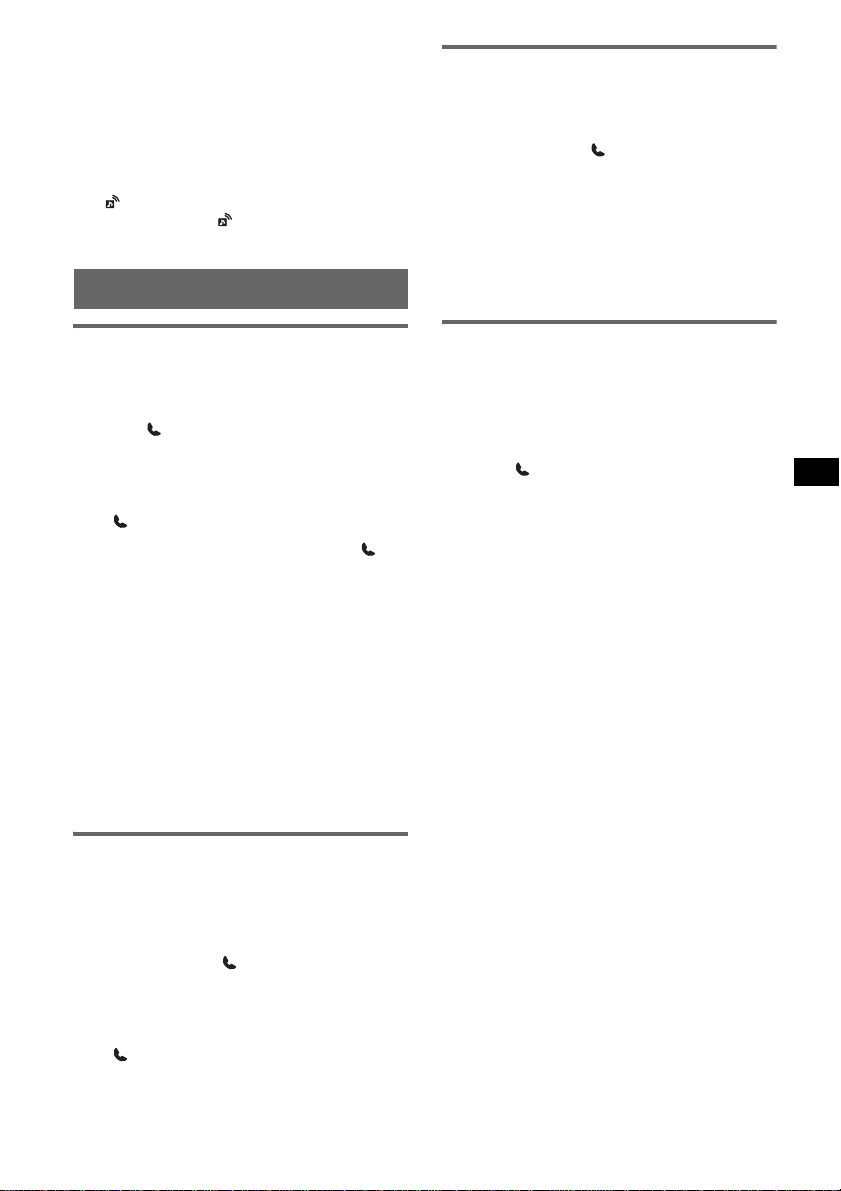
Connecting the last-connected audio
device from this unit
1 Be sure that both this unit and the audio de vice
are switched to Bluetooth signal on.
2 Press (SOURCE) repeatedly until “B T
AUDIO” appears.
3 Press (6).
“ ” flashes while the connection is being
made. And then “ ” stays lit when the
connection is made.
Handsfree talking
Call transfer
In order to activate/deactivate the appr opriate
device (this unit/ce ll ul ar phone), check the
following.
1 Press and hold (handsfree) or use
your cellular phone.
For details on cellular phone operation, refer to
your cellular phone manual.
Note
Depending on the cellular phone, handsfree
connection may be cut off when call transfer is
attempted.
Receiving calls
When receiving a call, a ring tone is output from
your car speakers. Check that the unit and
cellular phone are connected beforehand.
1 Press (handsfree) when a call is
received with a ring tone.
The phone call sta rt s.
To end a call
Press (handsfree ) again, or (OFF).
To reject an incoming call, press and hold
(handsfree) for 2 seconds.
Mic Gain adjustment
You can switch between two volume levels
(“LOW” or “HI”) to set a suitable level for the
other party during a call.
1 Press (5) during a call.
The item changes as follows:
MIC-LOW y MIC-HI
Note
The microphone of this unit is located on the rear of
the front panel (page 9). Do not cover the microphone
with tape, etc.
Making calls
In the case of making calls from this unit, redial
is used.
1 Press (SOURCE) repeatedly until “BT
PHONE” appears.
2 Press and hold (handsfree) for 3
seconds or more.
The phone call sta rt s.
Voice Dial Activation
You can activate voice dialing with a cellul ar
phone connected to this unit by saying the voice
tag stored on the cellular phone, then make a call .
1 Press (SOURCE) repeatedly until “BT
PHONE” appears.
2 Press (handsfree).
The cellular phone ent ers voice dialing mode.
3 Say the voice tag stored on the cellular
phone.
Your voice is recognized, and the call is
made.
Notes
• Check that unit and cellular phone are connected
beforehand.
• Store a voice tag on your cellular phone beforehand.
• If you activate voice dialing with a cellular phone
connected to this unit, this function may not always
work in some cases.
• Noises such as the engine running may interfere
with sound recognition. In order to improve
recognition, operate under conditions where noise is
minimized.
• Voice dialing may not work in some situations,
depending on the effectiveness of the cellular
phone’s recognition function. For details, see the
support site (page 23).
Tips
• Speak in the same way as you di d when you stored
the voice tag.
• Store a voice tag while seated in the car, via this unit
with “BT PHONE” source selected.
To end a call
Press (handsfree ) again, or (OFF).
To call another phone, use your cellular ph one,
and then transfer the call.
For call transfer details, check the following.
13
Page 14
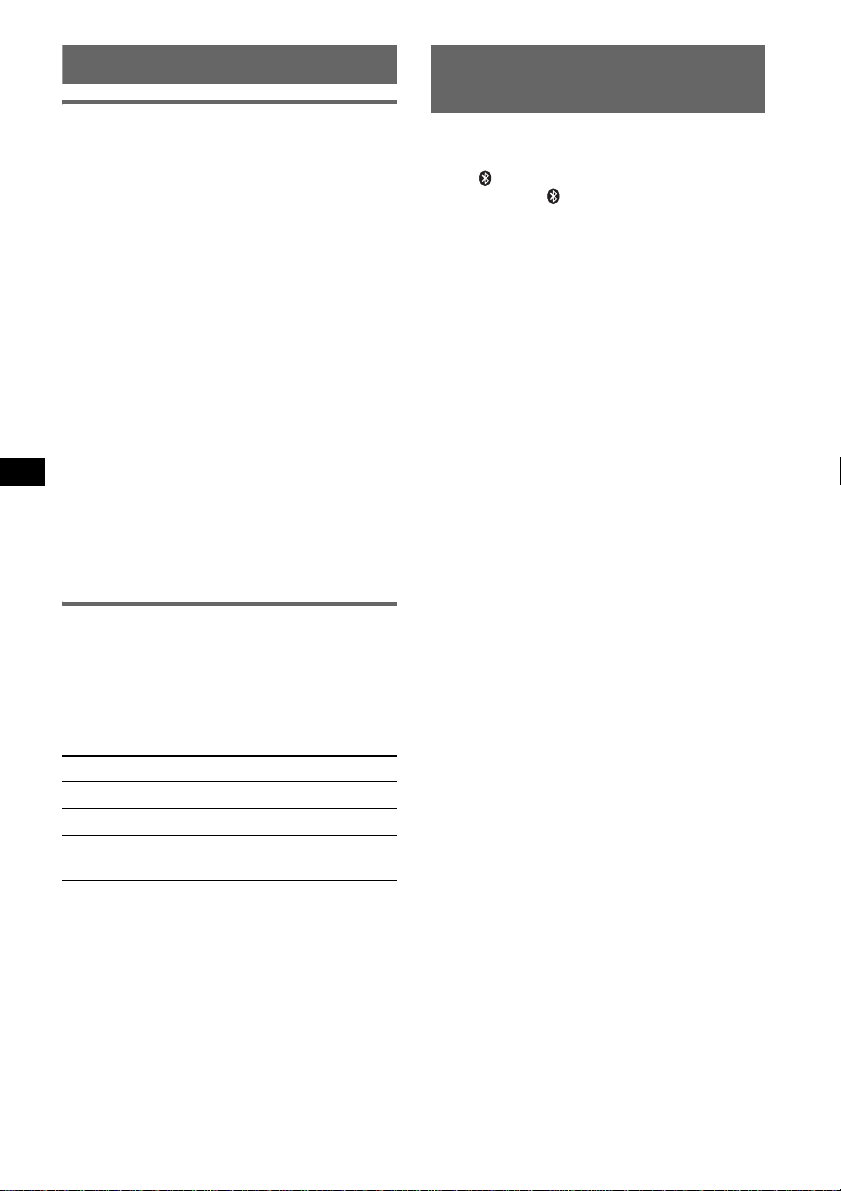
Music streaming
Listening to music from an audio
device
You can listen to m usic of an au dio de vic e on t his
unit if the audio device su pports A2DP
(Advanced Audio Distribution Profile) of
Bluetooth technology.
1 Turn down the volume on this unit.
2 Press (SOURCE) repeatedly until “BT
AUDIO” appears.
3 Operate the audio device to star t
playback.
4 Adjust th e volume on this unit.
Adjusting the volume level
The volume level is adjustable for any differe nce
between the unit and th e Bl uetooth audio device.
1 Start playback of the Bluetooth audio device at
a moderate volume.
2 Set your usual listeni ng volu m e on the unit.
3 Press the select button repeatedly unt i l “BTA ”
appears, and rotate the volume control dial to
adjust the input level (–8 dB to +18 dB).
Operating an audio device with this
unit
You can perform the foll owi ng oper ati ons on t his
unit if the audio device supports AVRC P (A udio
Video Remote Control Profile) of Bluetooth
technology. (The operation differs depending on
the audio device.)
To Press
Play (6) (PAUSE)* on this un it.
Pause (6) (PAUSE)* on this unit.
Skip tracks SEEK –/+ (
* Dependi ng on the device, it may be necessary to
press twice.
Operations other than the above should be
performed on the audi o device.
Notes
• During audio device playback, information such as
track number/time, playback status, etc., of a
connected audio device is not displayed on this unit.
• Even if the source is changed on this un it, playback
of the audio device does not stop.
Tip
You can connect a cellular phone that supports A2DP
(Advanced Audio Distribution Profile) as an audio
device and listen to music.
14
each track]
./>) [once for
Deleting registration of all
paired devices
1 Press (OFF).
This unit is turned off.
2 If “ ” lights, press and hold
(BT) until “ ” turns off.
3 Press and hold the select button.
4 Press the select button repeatedly
until “BT INIT” appears.
5 Press (SEEK) +.
Initializing starts.
It takes 3 seconds t o cancel all registrati on.
Do not turn off the power while “I NITIAL” is
flashing.
Page 15
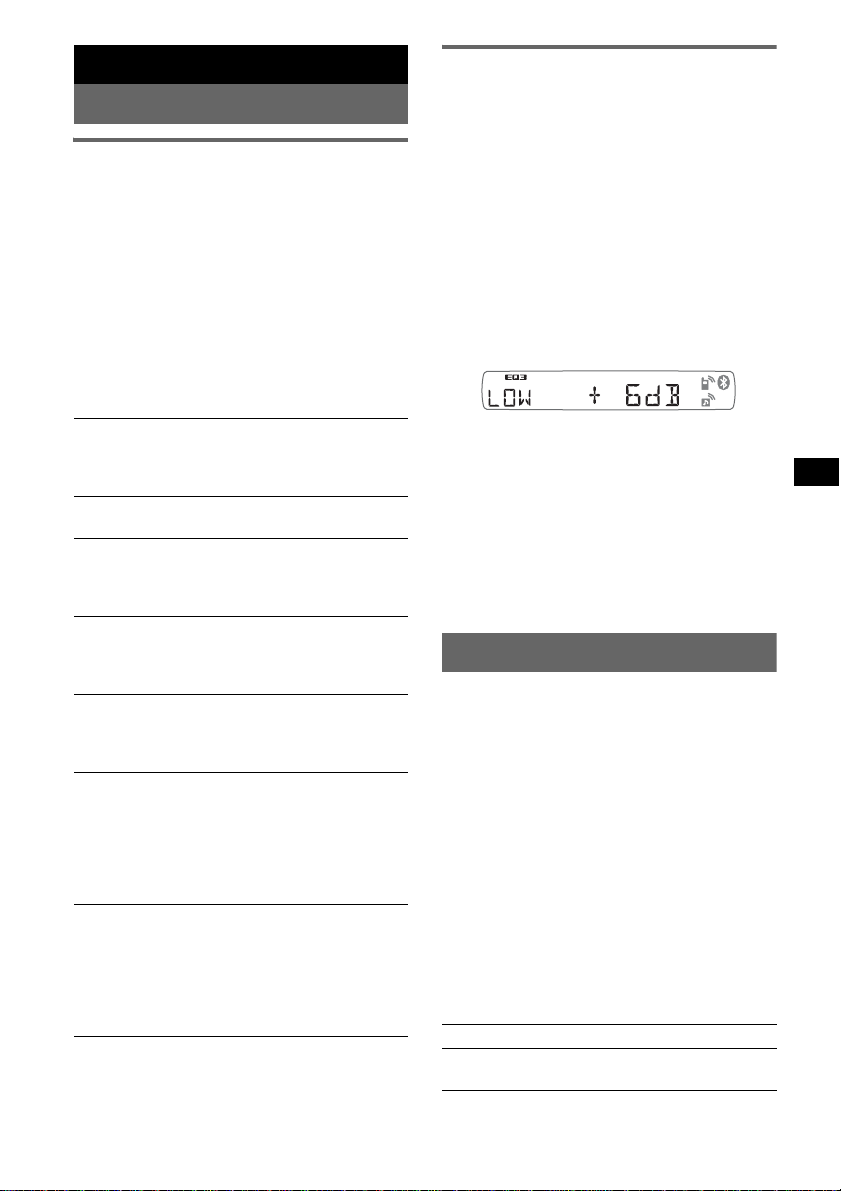
Other functions
Changing the sound settings
Adjusting the sound
characteristics
1 Press the select button repeat edly
until the desired item appears.
2 Rotate the volume control d i al to
adjust the selected item .
After 3 seconds, the setting is complete and
the display retur ns to normal play/rec eption
mode.
The following items can be set (follow the page
reference for details):
“
z” indicates the default settings.
Customizing the equalizer curve
— EQ3
“CUSTOM” of EQ3 allows you t o make your
own equali zer settings.
1 Select a source, then press the se le ct
button repeatedly to select “EQ3.”
2 Rotate the volume control dial to
select “CUSTOM.”
3 Press the select button repeatedly
until “LOW,” “MID” or “HI” appears.
4 Rotate the volume control dial to
adjust the selected item .
The volume leve l is adjustable in 1 dB steps,
from –10 dB to +10 dB.
EQ3
To select an equalizer type: “ XPL OD” (
z),
“VOCAL,” “EDGE,” “CRUISE,” “SPACE,”
“GRAVI TY,” “CUS TOM” or “OFF.”
1
LOW*
, MID*1, HI*1 (page 15)
To customize the equalizer curve.
BAL (Balance)
To adjust the balance between the right and left
speakers: “RIGH T-10” – “CENTER” (
z) –
“LEFT-10”
FAD (Fader)
To adjust the balance between the front and rear
speakers: “FRONT-10” – “CENTER” (
z) –
“REAR-10”
SUB*2 (Subwoofer volum e )
To adjust the subwoofer volume: “+10 dB” –
“0 dB” (
z) – “–10 dB”
(“ATT” is displayed at the lowest setting.)
AUX*3 (AUX level)
To adjust the volume level for each connected
auxiliary equipment. This setting negates the
need to adjust the volume level between sources
(page 16).
Adjustable level: “+18 dB” – “0 dB” (
z) –
“–8 dB”
4
BTA*
To adjust the volume level for each connected
Bluetooth audio device. This se tt i ng negates the
need to adjust the volume level between sources
(page 14).
Adjustable level: “+18 dB” – “0 dB” (
z) –
“–8 dB”
*1 When EQ3 is activated.
*2 When the audio output is set to “SUB” (page 16).
*3 When AUX source is activated.
*4 When Bluetooth audio source is activated
(page 14).
Repeat steps 3 and 4 to adjust the equalizer
curve.
To restore the factory-set equaliz er curve,
press and hold the select button before the
setting is complete.
After 3 seconds, the setting is complete and
the display returns to normal play/reception
mode.
Tip
Other equalizer types are also adjustable.
Adjusting setup items — SET
1 Press and hold the select button.
The setup display appears.
2 Press the select button repeatedly
until the desired item appears.
3 Rotate the volume control dial to
select the setting (example “ON” or
“OFF”).
4 Press and hold the select button.
The setup is complete and the display returns
to normal play/reception mode.
Note
Displayed items will differ, depending on the source
and setting.
The following items can be set (follow the page
reference for details):
“
z” indicates the default setti ngs.
CLOCK-ADJ (Clock Adjust) (page 6)
BEEP
To set “BEEP-ON” (z) or “BEEP-OFF.”
continue to next page t
15
Page 16
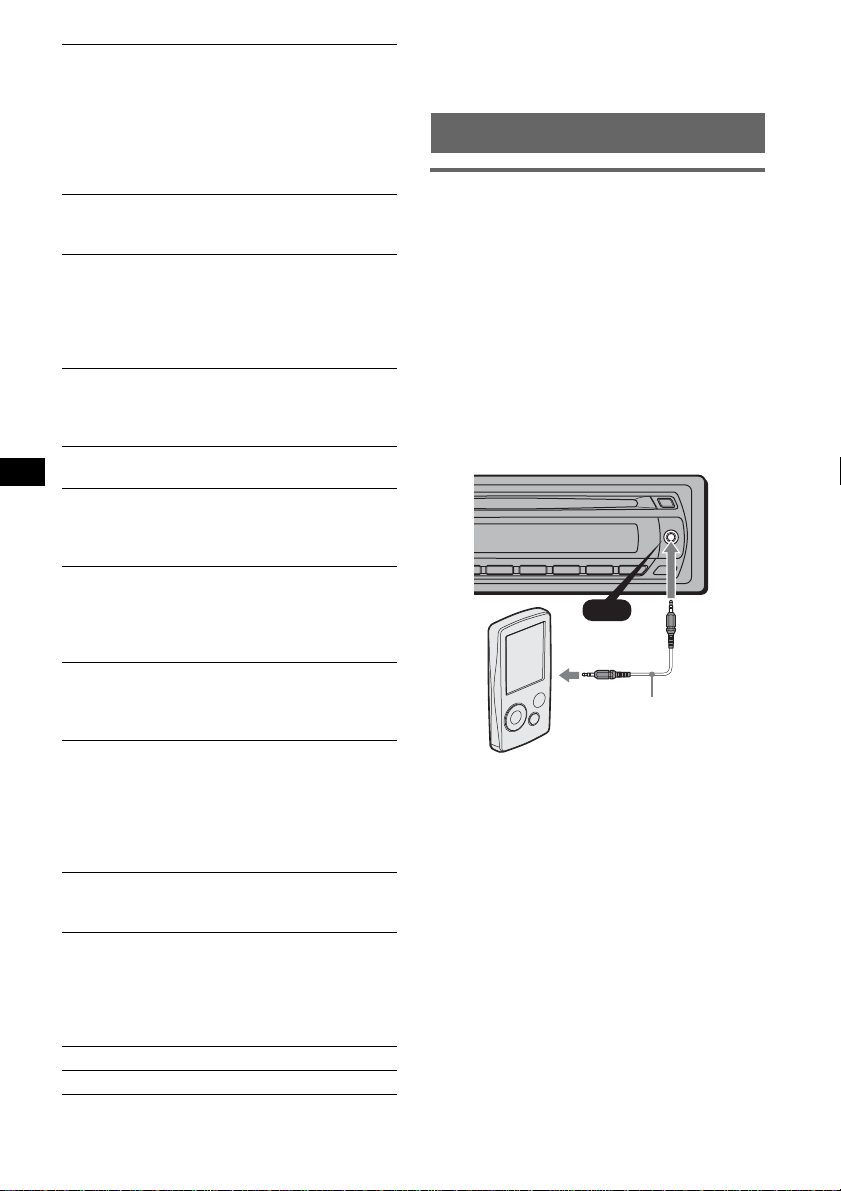
RM (Rotary Commande r )
To change the operative direction of the rotary
commander controls.
–“NORM” (
z): to use the rotary commander in
the factory-set position.
– “REV”: when you mount the rotary
commander on t he right side of the steering
column.
AUX-A*
1
(AUX Audio)
To turn the AUX source display “AUX-A-ON”
(
z) or “AUX-A-OFF” (page 16).
A.OFF (Auto Off)
To shut off automatically after a desired time
when the unit is turned off,
–“A.OFF-NO” (
z), “A.OFF -30S (Seconds),”
“A.OFF-30M (Minutes)” or “A.OFF-60M
(Minutes).”
SUB/REAR*
1
To switch the audio output.
–“SUB-OUT” (
z): to output to a subwoof er.
–“REAR-OUT”: to output to a power amplifier.
DEMO
(Demonstration)
To set “DEMO-ON” (z) or “DEMO-OFF.”
DIM (Dimmer)
To change the brightness of the display.
–“DIM-ON”: to dim the display.
–“DIM-OFF” (
z): to deactiva te the dimmer.
A.SCRL (Auto Scroll)
To scroll long displayed item automatically
when the disc/album/track is changed.
–“A.SCRL-ON” (
z): to scroll.
– “A .SCRL-OFF”: to not scro ll.
LOCAL (Local Seek Mode)
–“LOCAL-ON” : to only tune into stations with
stronger signals.
–“LOCAL-OFF” (
2
MONO*
(Monaural Mode)
z): to tune normal reception.
To improve poor FM reception, select monaural
reception mod e.
–“MONO-ON” : to hear stereo broadcast in
monaural.
–“MONO-OFF” (
z): to hear stereo broadcast in
stereo.
LPF*3 (Low Pass Filter)
To select the subwoofer cut-off frequency: “LPF
OFF” (
z), “LPF125Hz” o r “LPF 78Hz.”
LOUD (Loudness)
To allow you to listen clearly at low volume
levels.
–“LOUD-ON” : to reinforce bass and treble.
–“LOUD-OFF” (
z): to not reinforce bass and
treble.
BTM (page 10)
1
BT INIT*
(page 14)
*1 When the unit is turned off.
*2 When FM is received.
*3 When the audio output is set to “SUB.”
Using optional equipment
Auxiliary audio equipment
By connecting an optional po rt able audio device
to the AUX input jack (stereo mini jack) on the
unit and then simply selecting the source, you
can listen on your car speakers. The volume level
is adjustable for any difference between the unit
and the portable audio device. Follow the
procedure below:
Connecting the portable audio
device
1 Turn off the portable audio device.
2 Turn down the volume on the unit.
3 Connect to the unit.
AUX
AUX
Connecting cord*
(not supplied)
* Be sure to use a straight type plug.
Adjust the volume level
Be sure to adjust the volume for each connect ed
audio device before playback.
1 Turn down the volume on the unit.
2 Press (SOURCE) repeatedly until “AUX”
appears.
“FRONT IN” ap pears.
3 Start playback of the portable audio device at a
moderate volume.
4 Set your usual listening volume on the unit.
5 Press the select button repeatedly until “AUX”
appears, and ro ta te the volume control dial to
adjust the input level (–8 dB to +18 dB).
16
Page 17
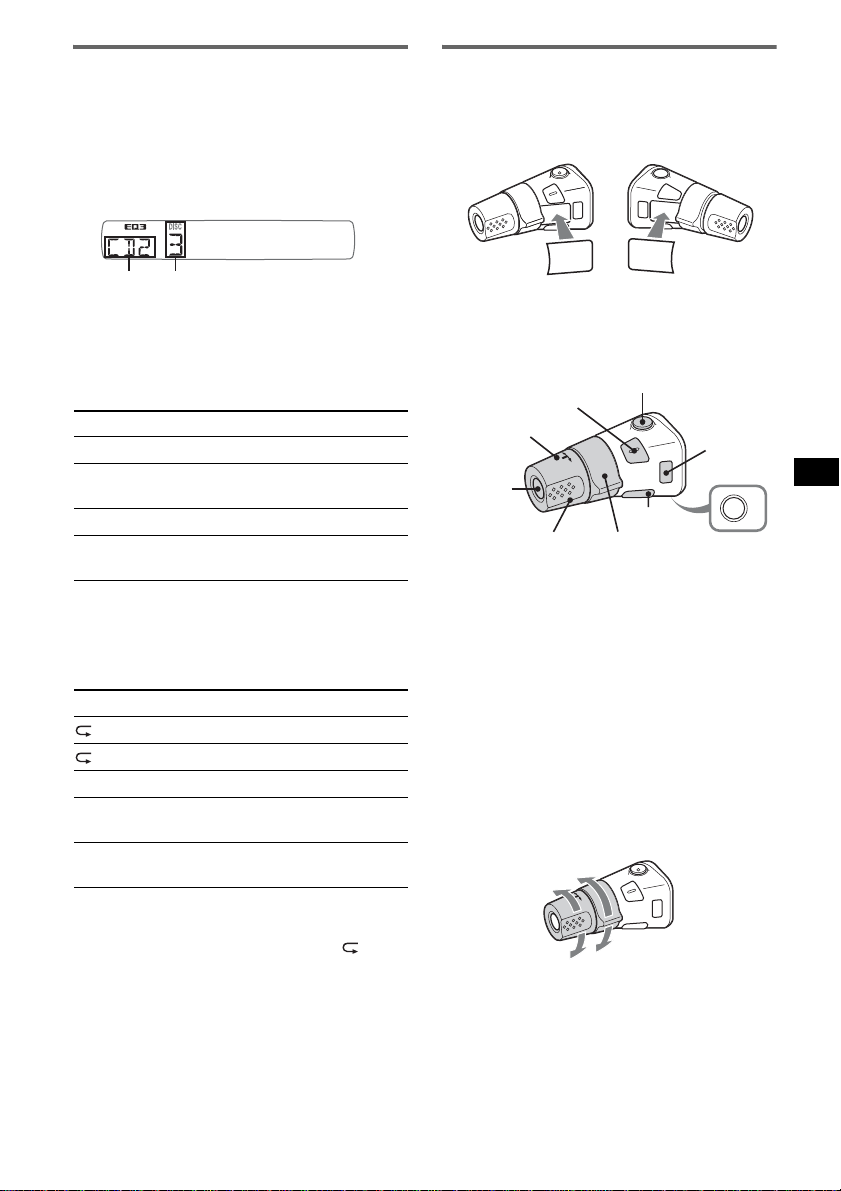
CD/MD changer
Rotary commander RM-X4S
Selecting the changer
1 Press (SOURCE) repeatedly until “CD” or
“MD” appears.
2 Press (MODE) repeatedly until the desired
changer appears.
Unit number
Disc number
Playback starts.
Skipping albums and discs
1 During playback, pre ss (1)/(2) (ALBUM –/
+).
To skip (1)/(2) (ALBUM –/+)
album Press and hold.
album
continuously
Press and hold, then press again
within 2 seconds.
discs Press repeatedly.
discs
continuously
Press, then press aga i n with in 2
seconds and hold .
Repeat and shuffle play
1 During playback, pre ss (3) (REP) or (4)
(SHUF) repeatedly until the desired settin g
appears.
Select To play
TRACK track repeatedly.
DISC disc repeatedly.
SHUF DISC disc in random order.
SHUF
CHANGER
SHUF ALL* tracks in all units in random
* When one or more CD changers, or two or more MD
changers are connected.
To return to normal play mode, select “ OFF”
or “SHUF OFF.”
Tip
“SHUF ALL” will not shuffle tracks between CD units
and MD changers.
tracks in the changer in random
order.
order.
Attaching the label
Attach the indication label depending on how
you mount the rotary commander.
D
S
P
L
E
S
E
D
O
M
L
P
S
D
L
M
O
D
E
S
E
L
Location of controls
The correspond ing buttons on the rotar y
commander control the same functions as those
on this unit.
SEL
PRESET/
DISC
SOURCE
VOL
ATT
DSPL
SEEK/ AMS
MODE
OFF
OFF
The following control s on the rotary commander
require a different operation from the unit.
• PRESET/DISC control
The same as (1)/(2) (ALBUM –/+) on the
unit (push in and rotate).
• VOL (volume) control
The same as the volume control dial on the unit
(rotate).
• SEEK/AMS control
The same as (SEEK) –/+ on the unit (rotate, or
rotate and hold).
Changing the operative direction
The operative direction of the controls is factoryset as shown below .
To increase
To decrease
If you need to mount the rotary commander on
the right hand side of the steering column, you
can reverse the operative direct io n.
continue to next page t
17
Page 18
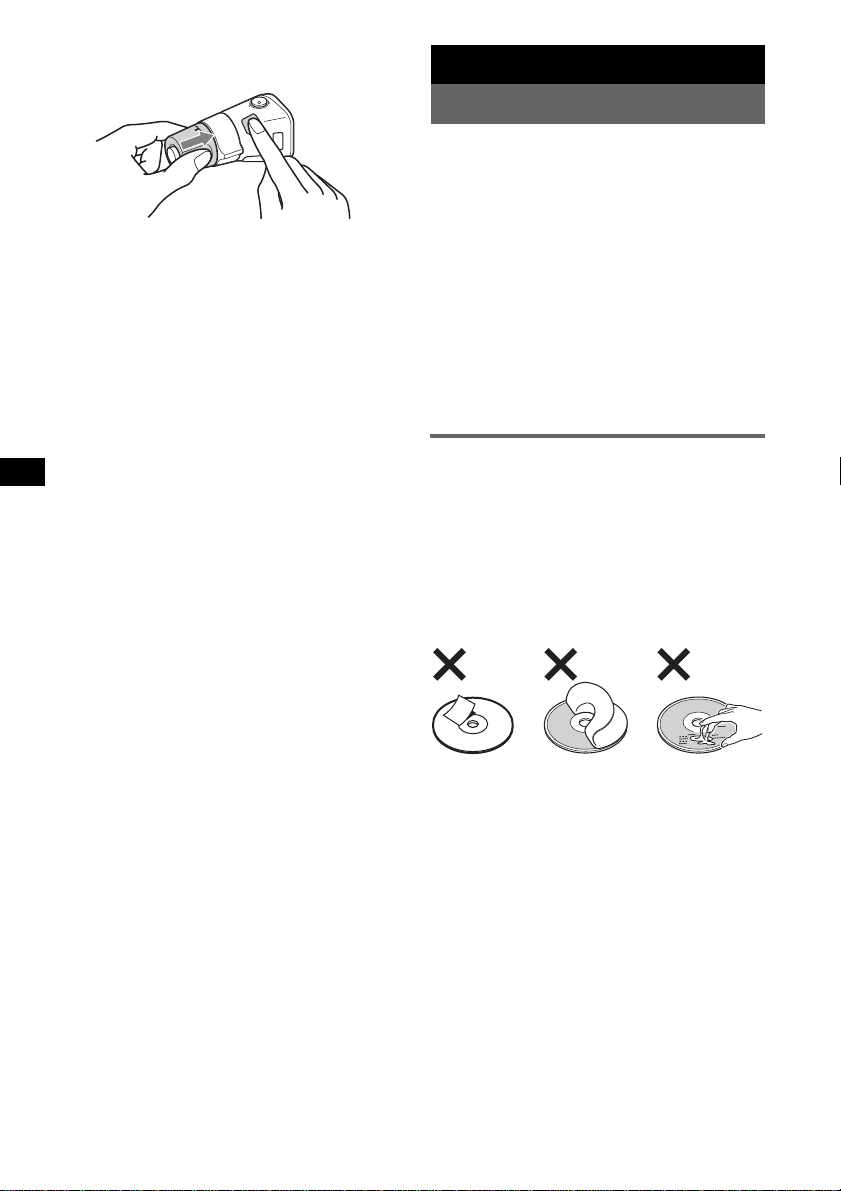
1 While pushing the VOL control, press and
hold (SEL).
Additional Information
Precautions
• If your car has been parked in direct sunlight,
allow the unit to cool off before operating it.
• Power antenna (aerial) will extend automatically
while the unit is operating.
Moisture condensation
On a rainy day or in a very damp area, moisture
condensation may occur inside the lenses and
display of the unit. Should this occur, the unit will
not operate properly. In such a case, remove the disc
and wait for about an hour until the moisture has
evaporated.
To maintain high sound quality
Be careful not to splash juice or other soft dri nks
onto the unit or discs.
Notes on discs
• To keep a disc clean, do not touch its surface.
Handle the disc by its edge.
• Keep your discs in their cases or disc magazines
when not in use.
• Do not subject discs to heat/high temperature.
Avoid leaving them in a parked car or on a
dashboard/rear tray.
• Do not attach labels, or use discs with stick y in k /
residue. Such discs may stop spinning when used,
causing a malfunction, or may ruin the disc.
18
• Do not use any discs with labels or stickers
attached.
The following malfunctions may result from using
such discs:
– Inability to eject a disc (due to a label or sticker
peeling off and jamming the eject mechanism).
– Inability to read audi o da ta correctly (e.g.,
playback skipping, or no playba ck) due to heat
shrinking of a sticker or label causing a disc to
warp.
• Discs with non-standard sh a p es (e.g., heart,
square, star) cannot be played on this unit.
Attempting to do so may damage the unit. Do not
use such discs.
• You cannot play 8 cm (3
1
/4 in) CDs.
Page 19
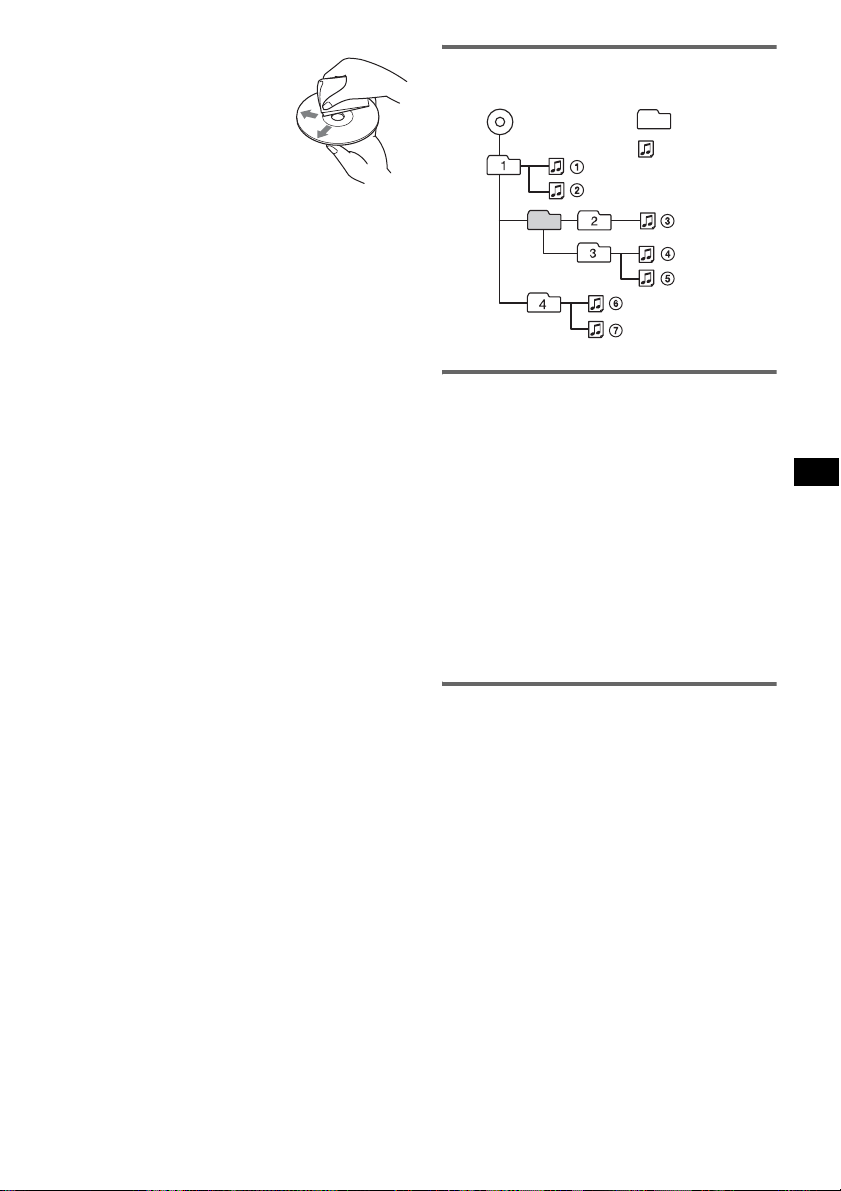
• Before playing, clean the discs
with a commercially available
cleaning cloth. Wipe each disc
from the center out. Do not u s e
solvents such as benzine,
thinner , commerc ially a v ailabl e
cleaners, or antistatic spray
intended for analog discs.
Notes on CD-R/CD-RW discs
• Some CD-Rs/CD -RWs (depending on the
equipment used for its recordi ng or t he condition
of the disc) may not play on this unit.
• You cannot play a CD-R/a CD-RW that is not
finalized.
• The un i t is compatible with the ISO 96 60 level 1/
level 2 format, Joliet/Romeo in the expansion
format, and Multi Session.
• The maximum number of:
– folders (albums): 150 (including root and em pt y
folders).
– files (t ra cks ) an d fo l ders cont ai ne d in a dis c: 3 00
(if folder/file names contain many characters,
this number may become less than 300).
– displayable characters for a folder/file name is
32 (Joliet), or 64 (Romeo).
• When the disc is recorded in Multi Session, on ly
the first track o f the first session fo r mat is
recognized and play ed (any other format is
skipped). The priority of the format is CD-DA and
MP3/WMA.
– When the fir st trac k is a CD- D A, only CD- D A of
the first session is played .
– When the first track is not a CD-DA, the MP3/
WMA session is played. If the disc has no data
in any of these formats, “NO MUSIC” is
displayed.
Playback order of MP3/WMA files
MP3/WMA
Folder
(album)
MP3/WMA fi le
(track)
About MP3 files
• MP3, which stands for MPEG-1 Audio Layer-3, is
a music file compression format standard. It
compresses audio CD data to approximately 1/10
of its original size.
• ID3 tag vers ions 1.0, 1.1, 2.2, 2. 3 and 2.4 apply to
MP3 only. ID3 tag is 15/30 characters (1.0 and
1.1), or 63/126 characters (2.2, 2.3 and 2.4).
• When naming an MP3 file, be sure to add the file
extension “.mp3” to the file name.
• During playback or fast-forward/reverse of a VBR
(variable bi t ra te) MP3 file, elapsed playing time
may not display accurate ly.
Note
If you play a high-bit-rate MP3, such as 320 kbps,
sound may be intermittent.
Music discs encoded with copyright
protection technologies
This product is designed to play back discs that
conform to the Co mpact Disc (CD) standard.
Recently, various music discs encoded with
copyright protection t ec hnologies are marketed by
some record co mpanie s. Plea se be a ware t hat a mong
those discs, there are some that do not conform to
the CD standard and may not be playable by this
product.
Note on DualDiscs
A DualDisc is a two sided disc product which
mates DVD recorded material on one side with
digital audio material on the other side. However,
since the audio material side does not conform to
the Compact Disc (CD) standard, playback on this
product is not guaranteed.
About WMA files
• WMA, which stands for Windows Media Audio,
is a music file compression format standard. It
compresses audio CD data to approximately 1/22*
of its original size.
• WMA tag is 63 characters.
• When naming a WMA file, be sure to add the file
extension “.wma” to the file name.
• During playback or fast-forward/reverse of a VBR
(variable b it rate) WMA file, elapsed playi ng time
may not display accurate ly.
* only for 64 kbps
Note
Playback of the following WMA files is not supported.
– lossless compression
– copyright-protected
19
Page 20
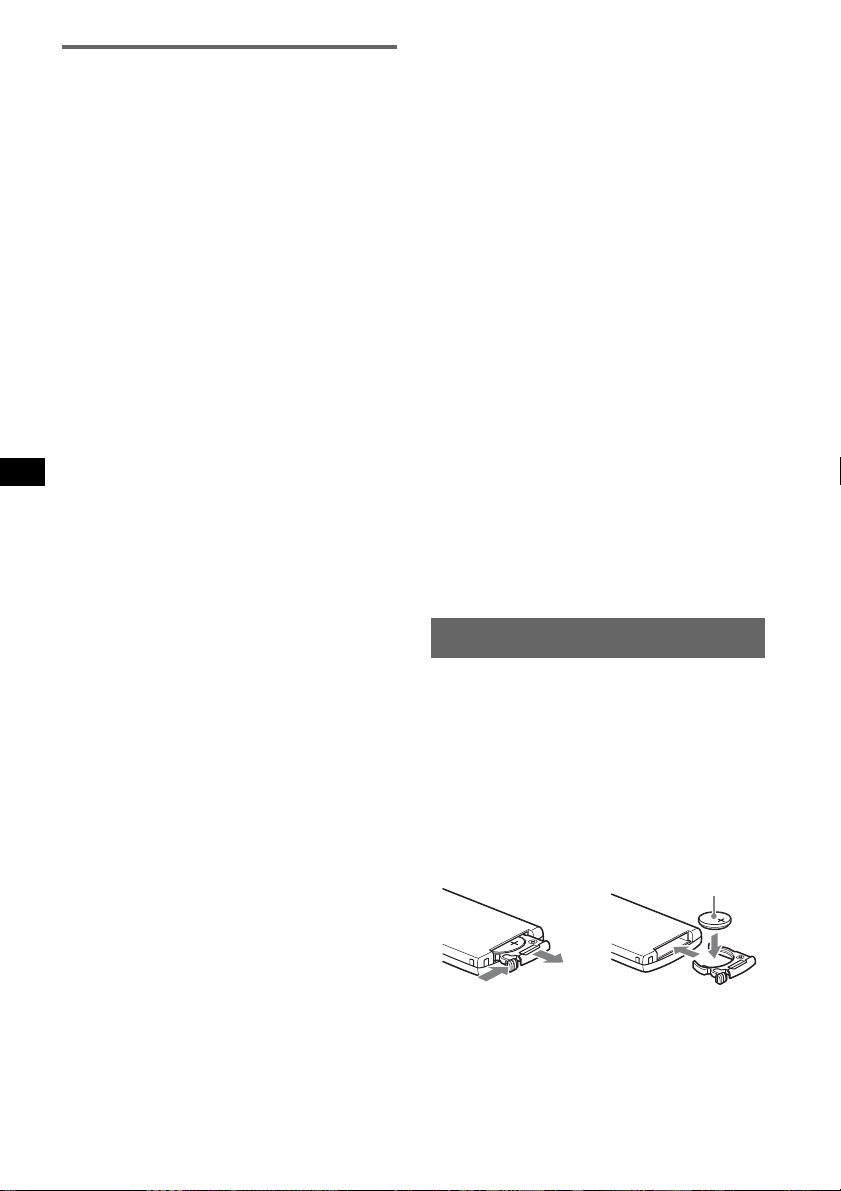
About Bluetooth function
What is Bluetooth technology?
• Bluetooth wireless technology is a short-range
wireless technology that enables wireless data
communication betw ee n digital devices, such as a
cellular phone and a he adset. Bluetooth wireless
technology operates wi thi n a range of about 10 m
(about 33 feet). Connecting two devices is
common, but some devices can be connect ed to
multiple devic es at th e same time.
• You do not need to use a cable for connection
since Bluetooth technology is a wireless
technology, neither is it necessary for the devices
to face one another, such is the case with infrared
technology. For example, you can use such a
device in a bag or pocket.
• Bluetooth technology is a n international standard
supported by millions of companie s al l over the
world, and employed by various companies
worldwide.
On Bluetooth communication
• Bluetooth wireless technology operates within a
range of about 10 m.
Maximum communicatio n range may vary
depending on obstacles (person, metal, wall, etc.)
or electromagnetic environment.
• The fo llowing conditio n s may affect the
sensitivity of Bluetooth commun ic at io n.
– There is an obstacle such as a person , m et a l, or
wall between this unit and Bluetooth device.
– A device using 2.4 GHz frequency, such as a
wireless LAN device, cordless telephone, or
microwave oven, is in use near this unit.
• Because Bluetooth devices and wireless LAN
(IEEE802.11b/g) use the sam e fre que ncy,
microwave interference may occur and resulting in
communication speed deterioration, noise, or
invalid connection if this unit is used near a
wireless LAN device. In such as case, perform the
following.
– Use this unit at least 10 m away from the
wireless LAN device.
– If this unit i s u s ed within 10 m of a wireless
LAN device, turn off the wireless L A N device .
– Install this unit and Bluetooth device as near to
each other as possible.
• Microwav es emitting f rom a Blueto oth dev ice may
affect the operation of electronic me di cal devices.
Turn off this unit and other Bluetooth devices in
the following locations, as it may cause an
accident.
– where inflammable gas is present, in a hospital,
train, airplane, or petrol station
– near automatic doors or a fire alarm
• This unit supports security cap abilities that
comply with the Bluetooth standard to provide a
secure connection whe n th e Bluetooth wireless
technology is used, but security may not be
enough depending on the setting. Be careful when
communicating using Bluet oot h w ireless
technology.
20
• We do not take any responsibility for the leakage
of information during Bluetooth communication .
• Connection wit h all Bluetoot h devices cannot be
guaranteed.
– A device featuring Bluetooth function is
required to conform to th e Bluetooth standard
specified by Bluetooth SIG, and be
authenticated.
– Even if the connected device conforms to the
above mentioned Bluetooth standard, some
devices may not be connected or work correctly,
depending on the features or specifications of the
device.
– While talking on the phon e ha nds free, noise
may occur, depending on the device or
communication environment.
• Depend ing on the device to be connecte d, it m ay
require some time to start communication.
Others
• Using the Bluetooth device may not function on
cellular phones, depending on rad io wave
conditions and location where the equipment is
being used.
• If you experience discomfort after using the
Bluetooth device, stop using the Bluetooth device
immediately . Should any problem persist, consult
your nearest Sony dealer.
If you have any questions or problems concernin g
your unit that are not covered in this manual, consult
your nearest Sony dealer.
Maintenance
Replacing the lithium battery of the
card remote commander
Under normal conditi ons, the battery will last
approximately 1 year. (The service life may be
shorter, depending on the conditions of use.)
When the battery becomes weak, the range of the
card remote commander becomes sh or ter. Repla ce
the battery with a ne w CR2 02 5 lith ium battery. Use
of any other battery may presen t a risk of fire or
explosion.
+ side up
2
c
1
Notes on the lithium battery
• Keep the lithium battery out of the reach of children.
Should the battery be swallowed, immediately
consult a doctor.
• Wipe the battery with a dry cloth to assure a good
contact.
Page 21
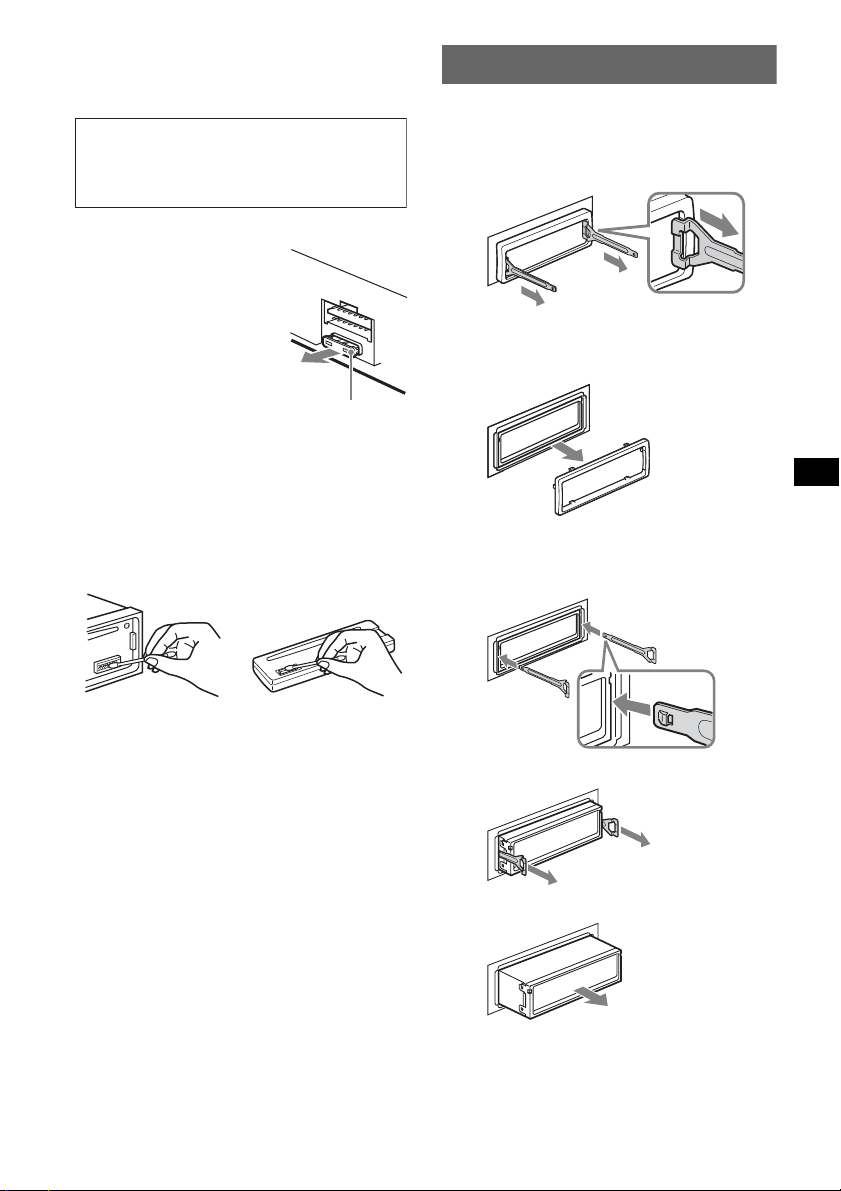
• Be sure to observe the correct polarity when
installing the battery.
• Do not hold the battery with metallic tweezers,
otherwise a short-circuit may occur.
WARNING
Battery may explode if mistreated.
Do not recharge, disassemble, or dispose of
in fire.
Fuse replacement
When replacing th e f use, be
sure to use one matching the
amperage rating stated on the
original fuse. If the fuse blow s,
check the power connection and
replace the fuse. If the fuse
blows again after replacemen t,
there may be an internal
malfunction. In suc h a case,
consult your nearest Sony
dealer.
Fuse (10A)
Cleaning the connectors
The unit may not function properly if the connectors
between the unit and the front panel are not clean. In
order to prevent this, detach the front p anel (page 7)
and clean the connectors with a cotton swab. Do not
apply too much force. Otherwise, the connectors
may be damaged.
Removing the unit
1 Remove the protection collar.
1 Detach the front panel (page 7).
2 Engage the release keys together with the
protection collar.
Orient the re lease
keys as shown.
3 Pull out the release keys to remove the
protection collar.
2 Remove the unit.
1 Insert both release keys simulta n eously
until they click.
Main unit Back of the front
Notes
• For safety, turn off the ignition before cleaning the
connectors, and remove the key from the ignition
switch.
• Never touch the connectors directly with your fingers
or with any metal device.
panel
Hook facing
inwards.
2 Pull the release keys to unseat the unit.
3 Slide the unit out of the mounting.
21
Page 22
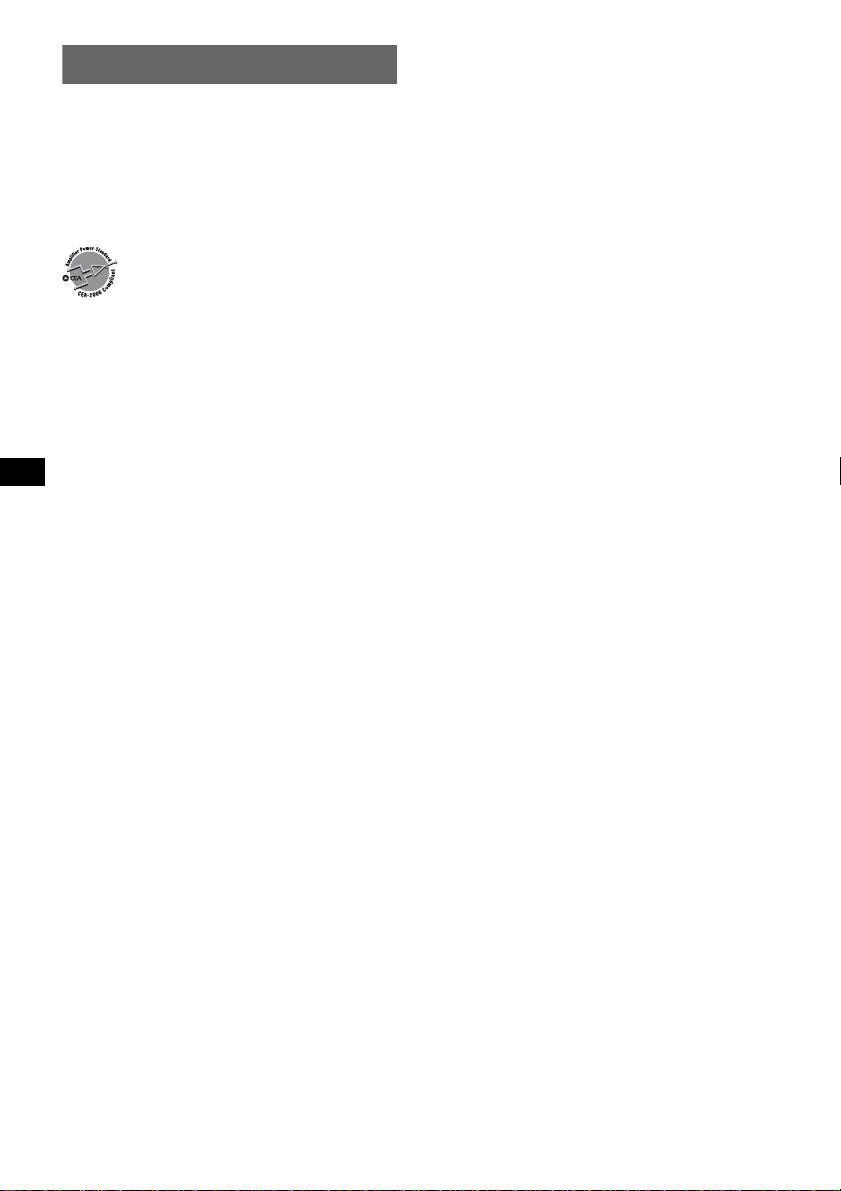
Specifications
AUDIO POWER SPECIFICATIONS
POWER OUTPUT AND TOTAL HARMONIC
DISTORTION
23.2 watts per channel minimum continuous
average power into 4 ohms, 4 channels driven
from 20 Hz to 20 kHz with no more than 5% total
harmonic distortion.
CEA2006 Standard
Power Output: 17 Watts RMS × 4 at
4 Ohms < 1% THD+N
SN Ratio: 82 dBA
(reference: 1 Watt into 4 Ohms)
CD Player section
Signal-to-noise ratio: 120 dB
Frequency res po ns e: 10 – 20,000 Hz
Wow and flutter: Below measurable limit
Tuner section
FM
Tuning range: 87.5 – 107.9 MHz
Antenna (aerial) terminal:
External antenna (aerial) connector
Intermediate frequency: 10.7 MHz/450 kHz
Usable sensitivity: 9 dBf
Selectivity: 75 dB at 400 kHz
Signal-to-noise ratio: 67 dB (stere o) , 69 dB (mono)
Harmonic distortion at 1 kHz: 0.5 % (stereo),
0.3 % (mono)
Separation: 35 dB at 1 kHz
Frequency res po ns e: 30 – 15,000 Hz
AM
Tuning range: 530 – 1,710 kHz
Antenna (aerial) terminal:
External antenna (aerial) connector
Intermediate frequency: 10.7 MHz/450 kHz
Sensitivity: 30 µV
Wireless Communi cati on
Communication System:
Bluetooth Standard version 2.0
Output:
Bluetooth Standard Power Class 2 (Max. +4 dBm)
Maximum communication range:
Line of sight approx. 10 m (33 ft)*
Frequency band:
2.4 GHz band (2.4000 – 2.4835 GHz)
Modulation method: FHSS
Compatible Bluetooth Profiles*
A2DP (Advanced Audio Distribution Profile)
AVRCP (Audi o Video Remote Control Profile)
HFP (Handsfree Profile) 1.5
HSP (Headset Profile)
*1 The actual range will vary depending on factors
such as obstacles between devices, magnetic
fields around a microwave oven, static electricity,
reception sensitivity, antenna's perfomance,
operating system, software application, etc.
1
2
:
22
*2 Bluetooth standard profiles indicate the purpose of
Bluetooth communication between devices.
Power amplifier section
Outputs: Speaker outputs (sure seal connectors)
Speaker impedance: 4 – 8 ohms
Maximum power output: 52 W × 4 (at 4 ohms)
General
Output:
Audio outputs terminal (front, sub/rear switchable)
Power antenna (aerial) relay control terminal
Power amplifier control terminal
Inputs:
Telephone ATT control term inal
BUS control input ter minal
BUS audio input terminal
Remote controller input terminal
Antenna (aerial) input terminal
AUX input jack (stereo mini jack)
T o ne co ntrols:
Low: ±10 dB at 60 Hz (XPLOD)
Mid: ±10 dB at 1 kHz (XPLOD)
High: ±10 dB at 10 kHz (XPLOD)
Power requirements: 12 V DC car battery
(negative ground (earth))
Dimensions: Approx. 178 × 50 × 179 mm
1
(7
/8 × 2 × 71/8 in) (w/h/d)
Mounting dimensions: Approx. 182 × 53 × 162 mm
1
(7
/4 × 21/8 × 61/2 in) (w/h/d)
Mass: Approx. 1.2 kg (2 lb 11 oz)
Supplied accessories:
Card remote commander: RM-X304
Parts for installation and connec ti ons ( 1 se t)
Optional accessories/e q ui p m ent :
Rotary commander: RM -X4S
BUS cable (supplied with an RCA pin cord):
RC-61 (1 m), RC-62 (2 m)
CD changer (10 discs): CDX-757MX
CD changer (6 discs): CDX-T69
Source selector: XA-C40
AUX-IN selector: XA-300
Interface adaptor for iPod: XA-120IP
HD Radio™ tuner: XT-100HD
Y our dealer may not handle some of the above listed
accessories. Please ask the dealer for detailed
information.
MPEG Layer-3 audio coding technology and
patents licensed from Fraunhofer IIS and Thomson.
This product is protected by certain intellectual
property rights of Microsoft Corporation. Use or
distribution of such technology outside of this
product is prohibited without a license from
Microsoft or an authorized Microsoft subsidiary.
Design and specifications are subject to chan ge
without notice.
Page 23
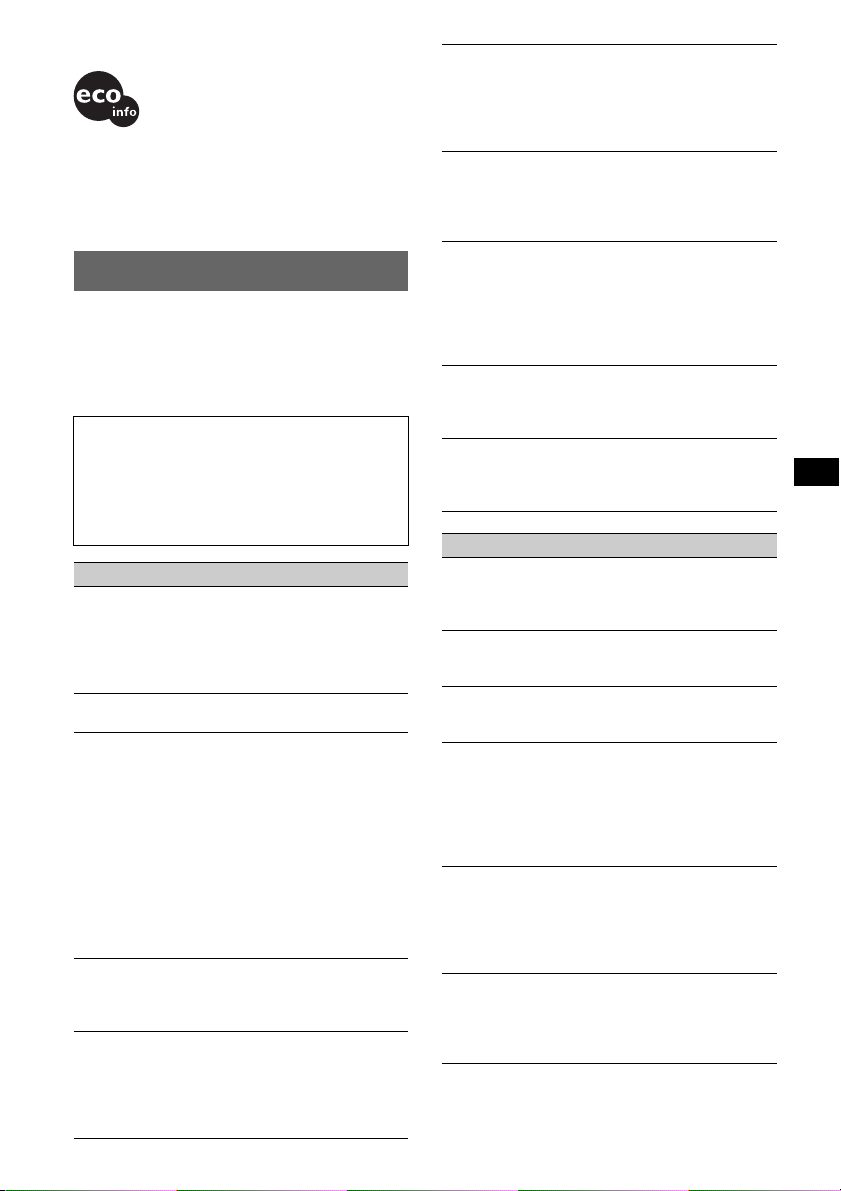
• Halogenated flame retardants are not used in the
certain printed wiring boards.
• Halogenated flame retardants are not used in
cabinets.
• Packaging cushions are made from paper.
Troubleshooting
The following checklist will help you remedy
problems you may encounte r w i th your unit.
Before going through the checklist below, check the
connection and operati ng procedures.
If the problem is not solved, visit the following
Support site.
Support site
If you have any questions or for the latest
support information on this product, visit the
web site below:
http://esupport.sony.com
http://www.sony.com/xplod
General
No power is being supplied to the unit.
• Check the connection. If everything is in order, check
the fuse.
• If the unit is turned off and the display disappear s, it
cannot be operated with the remote co mm ander.
t Turn on the unit.
The power antenna (aerial) does not extend.
The power antenna (aerial) does not have a relay box.
No sound.
• The volume is too low.
• The ATT function is activated, or the Telephone ATT
function (when the interface cabl e of a car te le phone
is connected to the ATT lead) is activated.
• The position of the fader control “FAD” is not set for
a 2-speaker system.
• The CD chang er is incompatible with the disc format
(MP3/WMA).
t Play back with a Sony MP3 com pa ti b le CD
changer, or this unit.
• The Bluetooth audio device is in pause.
t Cancel pause.
No beep s ound.
• The beep sound is canceled (page 15) .
• An optional power amplifier is connected and you are
not using the built-in amplifier.
The contents of the memory ha ve been erased.
• The RESET button has been pressed.
t Store again into the memory.
• The power supply lead or battery has been
disconnected.
• The power supply lead is not connected properly.
Stored stations and correct time are erased.
The fuse has blown.
Makes noise when the position of the ignition
is switched.
The leads are not ma tc hed correctly with th e c ar ’s
accessory power conne cto r.
During playback or reception, demonstration
mode starts.
If no operation is performed for 5 minutes with
“DEMO-ON” set, demonstration mode starts.
t Set “DEMO-OFF” (page 16).
The display disappears from/does not appear
in the display window.
• The dimmer is set “DIM-ON” (page 16).
• The display disappears if you press and hold (OFF).
t Press and hold (OFF) on the unit until the
display appears.
• The connectors are dirty (page 21).
The Auto Off function does not operate.
The unit is turned on. The Auto Off function activates
after turning off the unit.
t Turn off the unit.
Card remote commander operation is not
possible.
Make sure the insulation film has been re moved
(page 6).
CD/MD playback
The disc cannot be loaded.
• Another disc is already loaded.
• The dis c ha s bee n f or ci b ly i n se rt ed ups i de down or in
the wrong way.
The disc does not play back.
• Defective or dirty disc.
• The CD-Rs/CD-RWs are not for audio use (p ag e19).
MP3/WMA files cannot be played back.
The disc is incompatible with the MP3/WMA format
and version (page 19).
MP3/WMA files take longer to play back than
others.
The following discs take a longer time to start
playback.
– a disc recorded with a co mplicated tree structure.
– a disc recorded in Mu lti Session.
– a disc to which data can be added .
The display items do no t scroll.
• For discs with very many characters, those may not
scroll.
• “A.SCRL” is set to “OFF”.
t Set “A.SCRL-ON ” (p ag e16).
t Press and hold (DSPL) (SCRL).
The sound skips.
• Installation is not correct.
t Install the unit at an angle of less than 45° in a
sturdy part of the car.
• Defective or dirty disc.
continue to next page t
23
Page 24
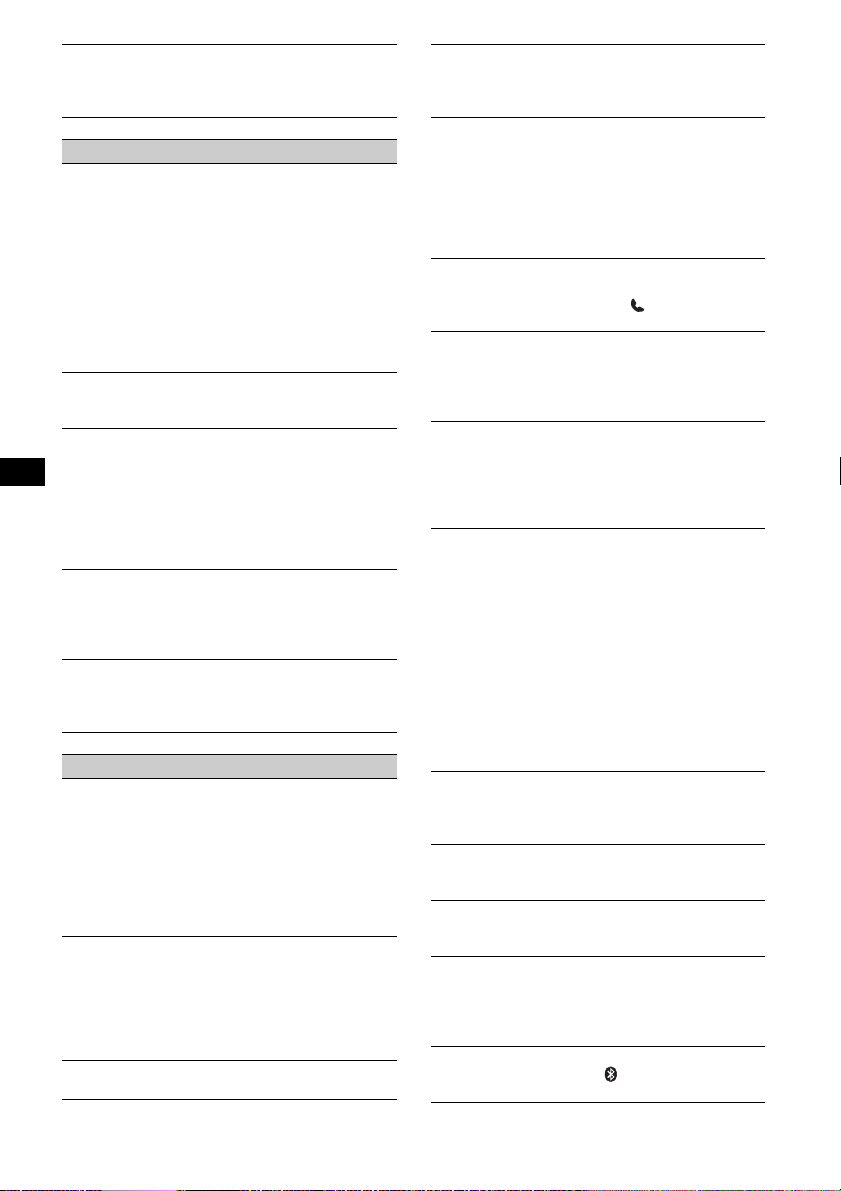
The operation buttons do not function.
The disc will not eject.
Press the RESET button (page 6).
Press Z (eject) (page9).
Radio reception
The stations cannot be received.
The sound is hampered by noises.
• Connect a power antenna (aerial) control lead (blue)
or accessory power supply lead (red) to the power
supply lead of a car’s antenna (aerial) booster (only
when your car has built-in FM/AM antenna (aerial)
in the rear/side g lass).
• Check the connection of the car antenna (aerial).
• The auto antenna (aerial) will not go up.
tCheck the connection of the po wer an tenna
(aerial) control lead.
• Check the frequency.
Preset tuning is not possible.
• Store the correct frequency in the memory.
• The broadcast signal is too weak.
Automatic tuning is not possible.
• Setting of the local seek mode is not corre ct.
tTuning stops too frequently:
Set “LOCAL-ON” (page 16).
tTuning does not stop at a station:
Set “MONO-ON” (page 16).
• The broadcast signal is too weak.
tPerform manual tuning.
During FM reception, the “ST” indication
flashes.
• Tune in the frequency accu rately.
• The broadcast signal is too weak.
tSet “MONO-ON” (page 16).
An FM program broadcast in stereo is heard in
monaural.
The unit is in monaural reception mode.
t Set “MONO-OFF” (page 16).
Bluetooth function
The connecting device cannot detect this unit.
• Before the pairing is made, set this unit to pairing
standby mode.
• While connected to a Bluetooth device, thi s unit
cannot be detected from another device. Disconnect
the current connection and search for this unit from
another device.
• When the device pairing is made, set the Bluetooth
signal output to on (page 12).
Connection is not possible.
• Connect to this unit from a Bluetooth device or vice
versa. The connection is controlled fr om one side
(this unit or Bluetooth device), but not both.
• Check the pairing and connectio n pr ocedures in the
manual of the other device, etc., and perform the
operation again.
The talker’s voice volume is low.
Adjust the volume level.
A call partn e r say s that the volume is too low
or high.
Adjust the volume accordingly using Mic Gain
adjustment.
Echo or noise occurs in phone call
conversations.
• Lower the volume.
• If the ambient noise other than the phone call sound
is loud, try reducing this noise.
E.g.: If a window is open and road noise, etc., is loud,
shut the window. If the air conditioner is loud, lower
the air cond itioner.
The phone is not connected.
When the Bluetooth audio is played back, the phone is
not connected even if you press (handsfree).
t Connect from the phone.
The phone sound quality is poor.
Phone sound quality depends on reception conditions
of cellular phone.
t Move your car to a place where you can enhance
the cellular phone's signal if the reception is poor.
The volume of the connected audio device is
low (high).
Volume level will differ depending on the audio
device.
t Adjust the volume of the connected audio device or
this unit.
The sound skips during playback of a
Bluetooth audio device.
• Reduce the distance between the unit and the
Bluetooth audio device.
• If the Bluetooth aud io device is stored in a case
which interrupts the signal, remove the audio device
from the case while using.
• Several Bluetooth devices or other devices which
emit radio waves are used nearby.
t Turn off the other devices.
t Reduce the distan ce from the other devices.
• The playback sound stops momentar ily when the
connection between this unit and the cellular phone is
being made. This is not a malfunction.
The connected Bluetooth audio device cannot
be controlled.
Check that the connected Bluetooth au dio device
supports AV RC P.
Some functions do not work.
Check if the connecting device supports the functions
in question.
A call is answered unintentionally.
The connecting phone is set to answer a call
automatically.
No sound is output from the car speakers
during handsfree call.
If the sound is output from the cellul ar phone, set the
cellular phone to output the sound from the car
speakers.
“OFF BT” appears when initializing.
Press and hold (BT) until “ ” turns off. Then
initialize again.
24
Page 25

Error displays/Messages
BLANK
Tracks have not been recorded on the MD.
tPlay an MD with recorded tracks.
ERROR*
FAILURE (Illuminates until any button is pressed.)
FAILURE (Illuminates for about 1 seco nd.)
LOAD
L. SEEK +/–
NO DISC
NO INFO
NO MAG
NO MUSIC
NO NAME
NOT READ
NOTREADY
OFFSET
PUSH EJT
2
• The disc is dirty or inserted upside down.*
t Clean or insert the disc co rrectly.
• A blank disc has been inserted.
• The disc cannot play due to a problem.
t Insert another disc.
The connection of speakers/amplifiers is incorrect.
tSee the installa tion/connections manua l of this
model to check the connection.
When the SAT tuner is connected, storing an SAT
radio channel into a preset failed.
tBe sure to receive the channel that you want to
store, then try it again.
The changer is loading the disc.
tWait until loading is co mplete.
The local seek mode is on during automatic tuning.
The disc is not inserted in the CD/MD changer.
tInsert discs in the changer.
Text information is not written in the MP3/WMA file.
The disc magazine is no t inse r te d in the CD changer.
tInsert the ma ga zine in the changer.
The disc is not a music fil e.
tInsert a music CD in this unit or MP3 playable
changer.
A disc/track name is not wr itten in the track.
The disc information has not been read by the unit .
tLoad the disc, then select it on the list.
The lid of the MD changer is open or the MDs are not
inserted properly.
tClose the lid or inse rt the MD s pr ope r ly.
There may be an internal malf unc tion.
tCheck the connection. If the error indication
remains on in the display, consult your nearest
Sony dealer.
The disc cannot be ejected.
tPress Z (eject) (page 9).
1
*
1
READ
The unit is reading all track and album information on
the disc.
t Wait until reading is complete and playba ck sta rt s
automatically. Depending on the disc structure, it
may take more than a minute.
RESET
The CD unit and CD/MD changer cannot be operated
due to a problem.
t Press the RESET button (page 6).
“” or “”
During reverse or fast-forward, you have reached the
beginning or the end of the disc and you cannot go any
further.
“”
The character cannot be displaye d with the unit.
*1 The disc number of the disc causing the error
appears in the display.
*2 If an error occurs during playback of a CD or MD,
the disc number of the CD or MD does not appear
in the display.
If these solutions do not help improve the situation,
consult your nearest Sony dealer.
If you take the unit to be repaired because of CD
playback trouble, bring the disc that was used at the
time the problem beg an .
25
Page 26

Pour plus de sécurité, installez cet ap pareil
dans le tableau de bord de votre véhicule. Pour
de plus amples informations sur l’installation
et les raccordements, reportez-vous au manuel
d’installation et de raccordements fourni.
Informations
Cet appareil est conforme à la section 15 de la
réglementation FCC ainsi qu’à la RSS-Gen de la
réglementation IC. Son utilisation est autorisé e
seulement aux conditions sui vante s : (1) il ne doit
pas produire de brouillage et (2) l’uti l is ateur du
dispositif doit être prêt à accepter tout brouillage
radioeléctrique reçu, même si ce brouillage est
susceptible de compromettre le fonctionnement
du dispositif.
Vous devez savoir que tout cha ngement ou toute
modification non expressément approuvé dans ce
mode d’emploi ris que d’annuler votre pouvoir
d’utiliser cet appareil.
Cet équipement ne doit pas être placé au même
endroit ni utilisé avec une autr e antenne ou un
autre émetteur.
Cet émetteur est conforme aux limitations
concernant l’exposition aux radiations établies
par la FCC/IC définies dans un environnement
non contrôlé ainsi qu’aux directives relatives à
l’exposition aux fréq uences radio (RF) FCC d u
supplément C du bulletin OET65 et au règlement
RSS-102 relatif à l’exposition aux
radiofréquences (RF) IC. Cet équip em ent
présente des niveaux d’énergie RF très bas
considérés comme conformes et ne nécessite pas
d’évaluation d’exposition maximale admise
(MPE). Il est toutefois souhaitable d’installer et
d’utiliser l’émetteur à une distance minimale de
20 cm entre l’appa reil rayonnant et vous (s ans
compter les extrémités : mains, poignets, pie ds et
jambes).
ATTENTION
L’utilisation d’instruments optiques avec ce
produit augmente les risques pour les yeux.
Le logo « HD Radio Ready » indique que ce
produit commande un tuner HD Radio
TM
Sony
(vendu séparément).
Pour obtenir plus d’informations sur le
fonctionnement du tuner HD Radio
vous reporter au mode d’emploi du tuner HD
TM
Radio
.
TM
, veuillez
Le logo HD Radio Ready est une marque
enregistrée d’iBiquity.
HD Radio
TM
est une marque enregistrée
d’iBiquity Digital Corp.
Avertissement si le contact de votre
véhicule ne comporte pas de pos ition
ACC
Veillez à régler la fonction arrêt automatique
(page 16).
L’appareil s’étei nt complètement et
automatiquement après le délai choisi une fois
l’appareil mis hors tension afin d’éviter que la
batterie ne se décharge.
Si vous ne réglez pas la fonction arrêt
automatique , appuyez sur la touche (OFF) et
maintenez-la enfoncée jusqu’à ce que
l’affichage disparaisse chaque fois que vous
coupez le contact.
2
Page 27

Table des matières
Félicitations !. . . . . . . . . . . . . . . . . . . . . . . . . . . 4
Préparation
Réinitialisation de l’appareil . . . . . . . . . . . . . . . 6
Préparation de la mini-télécommande. . . . . . . . 6
Réglage de l’horloge . . . . . . . . . . . . . . . . . . . . . 6
Réglage du niveau sonore de chaque
appareil . . . . . . . . . . . . . . . . . . . . . . . . . . . . . . . 6
Retrait de la façade . . . . . . . . . . . . . . . . . . . . . . 7
Installation de la façade . . . . . . . . . . . . . . . . 7
Emplacement des commandes et
opérations de base
Appareil principal. . . . . . . . . . . . . . . . . . . . . 8
Mini-télécommande RM-X304. . . . . . . . . . . 8
CD
Rubriques d’affichage. . . . . . . . . . . . . . . . . 10
Lecture répétée et aléatoire . . . . . . . . . . . . . 10
Radio
Mémorisation et réception des stations. . . . . . 10
Mémorisation automatique — BTM. . . . . . 10
Mémorisation manuelle . . . . . . . . . . . . . . . 10
Réception des stations mémorisées. . . . . . . 11
Syntonisation automatique . . . . . . . . . . . . . 11
Fonction Bluetooth
Opérations Bluetooth. . . . . . . . . . . . . . . . . . . . 11
Pairage. . . . . . . . . . . . . . . . . . . . . . . . . . . . . . . 11
À propos des icônes Bluetooth. . . . . . . . . . 12
Connexion . . . . . . . . . . . . . . . . . . . . . . . . . . . . 12
Pour régler le signal Bl uet ooth émis par cet
appareil à activé . . . . . . . . . . . . . . . . . . . . . 12
Connexion d’un téléphone mobile . . . . . . . 12
Connexion d’un péri phérique audio . . . . . . 13
Discussion en mains libres . . . . . . . . . . . . . . . 13
Réception d’appels . . . . . . . . . . . . . . . . . . . 13
Appels. . . . . . . . . . . . . . . . . . . . . . . . . . . . . 13
Transfert d’appel. . . . . . . . . . . . . . . . . . . . . 14
Activation de la composition vocale. . . . . . 14
Transmission de musique en continu . . . . . . . 14
Écoute de musiqu e à partir d’un périphér iq ue
audio . . . . . . . . . . . . . . . . . . . . . . . . . . . . . . 14
Fonctionnement d’un périphérique audio avec
cet appareil. . . . . . . . . . . . . . . . . . . . . . . . . 14
Suppression de l ’e nregistrement de tous l es
périphériques jumelés. . . . . . . . . . . . . . . . . . . 15
Autres fonctions
Modification des caractéristiques du son . . . . 15
Réglage des caractéristiques du son. . . . . . 15
Personnalisat io n de la courbe de l’égal is eur
— EQ3 . . . . . . . . . . . . . . . . . . . . . . . . . . . . 1 6
Réglage des paramètres de configuration
— SET . . . . . . . . . . . . . . . . . . . . . . . . . . . . . . 16
Utilisation d’un appareil en option . . . . . . . . . 17
Appareil audio auxiliaire . . . . . . . . . . . . . . 17
Changeur CD/MD . . . . . . . . . . . . . . . . . . . 1 8
Satellite de commande RM-X4S . . . . . . . . 18
Informations complémentaires
Précautions . . . . . . . . . . . . . . . . . . . . . . . . . . . 19
Remarques sur les disques. . . . . . . . . . . . . 19
Ordre de lecture de s fichiers
MP3/WMA. . . . . . . . . . . . . . . . . . . . . . . . . 20
À propos des fichiers MP3. . . . . . . . . . . . . 20
À propos des fichiers WMA . . . . . . . . . . . 20
À propos de la fonction Bluetooth. . . . . . . 21
Entretien . . . . . . . . . . . . . . . . . . . . . . . . . . . . . 22
Retrait de l’appareil . . . . . . . . . . . . . . . . . . . . 22
Caractéristiques techniques. . . . . . . . . . . . . . . 2 3
Dépannage . . . . . . . . . . . . . . . . . . . . . . . . . . . 24
Affichage des erreurs et messages . . . . . . . 27
3
Page 28

Le logo « SAT Radio Ready »
indique que ce produit
commande un module tuner
radio satellite (vendu
séparément). Consultez votre détaillant agréé
Sony le plus proche pour en savoir plus sur le
fonctionnement du module tuner radio satellite.
« SAT Radio », « SAT Radio Ready », les logos
SAT Radio et SAT Radio Ready, ainsi que
toutes les marques associées sont des marques de
commerce de Sirius Satellite Radio Inc. et de
XM Satellite Radio Inc.
La marque Bluetooth et les logos appartiennent à
Bluetooth SIG, Inc. et sont ut i lisé s s ous licence
uniquement par So ny Co rporation. Les autres
marques de commerce et noms de commerce
appartiennent à leurs propriétaires respectifs.
Microsoft, Windows Media et
le logo Windows sont des
marques de commerce ou des
marques déposées de
Microsoft Corporation aux États-Unis et/ou
dans d’autres pays.
Félicitations !
Nous vous remercions d’avoir fait l’acquisition
de ce système audio Bluetooth™ Sony. Vous
pouvez profiter de votre trajet gr âce aux
fonctions ci- dessous.
• Lecture de CD
Possibilité de lecture de CD-DA (contenant
également des inf ormations CD TEXT) et de
CD-R/CD-RW (fichiers MP3/WMA
(page 20)).
Type de disque
CD-DA
MP3
WMA
• Réceptio n r adio
– Vous pouvez mémoriser jusqu’à 6 stations par
bande de fréquences (FM1, FM2, FM3, AM1
et AM2).
– BTM (Mémorisation des meille urs accords) :
l’appareil sélectionn e des stations émettant un
signal fort et les mémorise.
• Fonction Bluetooth
–Discussion en mains libres avec votre
téléphone mobile p endant la conduite. Cet
appareil permet de répond re et de re compos er
le numéro.
–Transmission en continu de musique à partir
de votre téléphone mobile ou d’un autre
appareil audio portatif.
– Prise en charge des profils HFP 1.5, H SP,
A2DP et AVRCP.
• Réglage du son
– EQ3 stage2 : vous pouvez choisir l’une des
7 courbes d’égaliseur présélectionnées.
• Pilotage d’appareils en option
Cet appareil vous permet également de
commander de appareils en option, tels que des
changeurs CD/MD , et c.
• Raccordement d’un appareil auxiliaire
Une prise d’entrée AUX située à l’avant de
l’appareil perm et de raccorder un appareil
audio portatif.
Symbole indiqué sur le
disque
4
Page 29

Attention
SONY NE PEUT EN AUCUN CAS ÊTRE TENU
RESPONSABLE DE TOUT DOMMAGE DIRECT
OU INDIRECT OU DE TOUT AUTRE
DOMMAGE, Y COMPRIS, SANS LIMITATION,
TOUTE PERTE DE REVENU, DE DONNÉES,
D’UTILISATION DU PRODUIT OU DE TOUT
ÉQUIPEMENT ASSOCIÉ, DU TEMPS D’ARRÊT
LIÉ À OU DÉCOULANT DE L’UTILISATION DE
CE PRODUIT, MATÉRIEL ET/OU LOGICIEL.
NOTIFICATION IMPORTANTE !
Utilisation efficace et en sécurité
Les modifications ou changement s app ort és à cet
appareil, qui ne sont pas approuv és expressément
par Sony, peuvent annuler le droit d’utilisation de
l’appareil.
Veui llez vérifier les exceptio ns , dues à des
exigences ou limitations n ationales, re latives aux
équipements Bluetoot h avant d’utili ser ce produit.
Conduite
Vérifiez la légi sla tion et la réglementation en
vigueur concernant l’util isa ti on de s té lé phones
mobiles et des équipements main s libr es da ns le s
endroits où vous circulez.
Soyez toujours très attentif au volant et garez-vous
avant d’effectuer ou de répondre à un appel si les
conditions de circulation l’exigent.
Connexion à d’autres périphériques
Avant de connecter un autre périphérique, lisez
attentivement son mode d’emploi pou r plu s de
détails concernant les instructions de sécurité.
Appels d’urgence
Cet appareil mains libres Bluetooth et l’appareil
électronique connecté au système mains libres
fonctionnent grâce à des signaux radio, des réseaux
mobiles et terrestres, ainsi que grâce à des fonctions
programmées par l’uti li sateur, qui ne peuvent
garantir la connexion dans toutes le s cond it io ns.
Par conséquent, ne vous reposez pas uniquement sur
les périphériques électroniques pour vos
communications importantes (telles que les
urgences médicales).
Rappelez-vous que pour passer ou recevoir des
appels, le p ériphérique mains libres et le
périphérique él ectronique connect é à celui-ci
doivent être activés dans une zone de service dans
laquelle la puissance des signaux cellulaires est
adaptée.
Les appels d’urgence peuvent ne pas être possibl e s
sur tous les téléphones mobiles ou lorsque certains
services de réseau ou certaines fonctions du
téléphone sont utilisés.
Consultez votre fournisseur de serv ic e l ocal pour
plus de renseignements.
Remarque sur la pile au lithium
N’exposez pas la pile à une chaleur excessive,
comme à la lumière directe du soleil, au feu ou à
d’autres sources de chaleur.
Exposition aux fréquences radio
Les signaux RF peuvent affecter des systèmes
électroniques automobiles mal insta llés ou
insuffisa mmen t protégés, tels que les systèmes
d’injection électronique, les dispositifs
d’antiblocag e de frein électron ique (ABS), les
systèmes de contrôle de vitesse électroniques ou les
systèmes airbag. Pour toute ins tallation ou
réparation de cet appareil, veuillez consulter le
constructeur de votre véhicule ou son
concessionnaire. Une installation ou une réparation
incorrecte peut être da nge reuse et annuler toute
garantie qui s’applique à cet appareil.
Vérifiez auprès du constructeur de votre véhicule
que l’utilisation de votre téléphone mobile ne risque
pas d’affecter les systèmes électroniques
embarqués.
Vérifiez régulièrement que tous les équipements
périphériques sans fil installés dans votre véhicule
sont bien montés et fonctionne nt corr ectement.
5
Page 30

Préparation
Réglage de l’horloge
Réinitialisation de l’appareil
Avant la pre m ière mise e n service de l’ a ppareil
ou après avo ir remplacé la batterie du véhicule
ou modifié les raccord em ents, vous devez
réinitialiser l’appareil.
Retirez la façade, pui s appuyez sur la touche
RESET avec un objet pointu comme un sty l o à
bille.
Touche
RESET
Remarque
Une pression sur la touche RESET remet l’heure à
zéro et efface certaines informations mémorisées.
Préparation de la minitélécommande
Avant d’utiliser la mini-télécommande pour la
première fois, retirez le film isolant.
Conseil
Pour obtenir des informations détaillées sur la façon
de remplacer la pile, reportez-vous à la section
« Remplacement de la pile au lithium de la minitélécommande » à la page 22.
L ’horloge numérique fonctionne suivant un cycle
de 12 heures.
1 Appuyez sur la touche de sélection et
maintenez-la enfoncée.
L’écran de configuration apparaît.
2 Appuyez plusieurs fois sur la touche
de sélection jusqu’à ce que
« CLOCK-ADJ » apparaisse.
3 Appuyez sur (SEEK) +.
L’ i ndi cation des heures clignote.
4 Tournez la molette de réglage du
volume pour régler l’heure et les
minutes.
Pour déplacer l’indication numérique,
appuyez sur (SEEK) –/+.
5 Appuyez sur la touche de sélection.
Le réglage est termi né et l’horloge démar re.
Pour afficher l’horloge, appuyez sur (DSPL).
Appuyez de nouvea u sur (DSPL) pour reven i r à
l’écran préc édent.
Réglage du niveau sonore de
chaque appareil
Lors du raccordem ent à un périphériqu e audio
portatif au moyen d’une connexion Bluetooth ou
d’une prise d’entr ée AUX, nous vous
recommandons de r égler le niveau sonore sur
chaque périphérique connecté ou de régler le
niveau sonore de chaque périphérique connecté
dans le menu de config ur at ion de cet appareil.
Pour un périphériq ue Bluetooth, report ez-vous à
la section « Réglage du niveau de volume » à la
page 14. Pour un périphérique raccordé à la prise
AUX, reportez-vous à la section « Régl age du
niveau de volume » à la page17.
6
Page 31

Retrait de la façade
Vous pouvez retirer la façade de cet appareil pour
le protéger du vol.
Alarme d’avertissement
Si vous mettez la clé de contact en position OFF
sans retirer la faç ade, l’alarme d’avertis sement
retentit pendant quelques secondes.
L’alarme est émise un iquement lorsque
l’amplificateur intégré est utilisé.
1 Appuyez sur (OFF).
L’appareil est mis hors tension.
2 Appuyez sur , puis sor t ez l a façade
en tirant vers vous.
Remarques
• N’exercez pas de pression excessive sur la façade
ni sur la fenêtre d’affichage et ne la laissez pas
tomber.
• N’exposez pas la façade à des températures
élevées ou à l’humidité. Évitez de la laisser dans un
véhicule en stationnement, sur le tableau de bord ou
la plage arrière.
Installation de la façade
Insérez la partie A de la façade dans la partie B
de l’appareil, tel qu’illustré, puis poussez sur le
côté gauche jusqu’au déclic indiquant qu’elle est
en position.
A
B
Remarque
Ne posez rien sur la face interne de la façade.
7
Page 32

Emplacement des commandes et opérations de base
qaq
q
9
q
q
q
Appareil principal
1
2
OFF
BLUETOOTH
BT
SEEK
SCRL
DSPL
4 5 8673
PUSH SELECT /
SOURCE
SEEK
MODE
BTM
ALBUMCAT MIC
1623 54
AUX
PAUSEREP SHUF
;
s
RESET
d
Mini-télécommande RM-X304
1
4
OFF
SOURCE
SEL
ATT
MODE
qk
+
–
VOL
SCRL
+
–
ql
DSPL
132
465
w;
Cette section contient les instructions relatives à
l’emplacement des commandes et aux opérations
de base.
8
wa
qs
ws
wd
wf
wg
f
g
qjqh
Pour plus de détails, reportez-vous aux numéros
de pages corres pondants.
Pour plus de détails sur le fonctionnem ent
d’appareils en op tion (changeur CD/ M D , etc.),
reportez-vous à la section « Utilisation d’un
appareil en option » à la page 17. Les touches
correspondan te s de la mini-télécommande
commandent les mêmes fonctions que celles de
l’appareil.
A Touche OFF
Permet de mettr e l ’appareil hors tens io n ;
d’arrêter la source.
B Touche BLUETOOTH page 11
Permet d'activer/désactiver un signal
Bluetooth ; d’effectuer le pairage.
C Molette de réglage du volume/touche
de sélection (mains libres) page 13
Permet de régler le niveau de volume
(tournez) ; de sélectionner le s p aram
son (appuyez et tournez) ; de recevoir ou
mettre fin
à
un appel (appuyez).
D Touche SOURCE
Permet d e mettre l’ap p areil sous tension ; de
changer de source*
1
(radio/CD/AUX/son du
Bluetooth/téléphone Bluetooth).
E Fente d’insertion du disque
Insérez le disque (côté impr imé vers le haut).
La lecture démarre.
è
tres du
Page 33

F Fenêtre d’affichage
G Prise d’entrée AUX page 17
Permet de connecter un appareil audio portatif.
H Touche Z (éjecter)
Permet d’éjecter le disque.
I Touche (déverrouillage de la
façade) page 7
J Touche DSPL (affich ag e)/
SCRL (défilement) page 10
Permet de mo difier les rubriques d’aff i chage
(appuyez) ; de faire défiler une rubrique
d’affichage (appuyez sur la tou che et
mainten ez-la enfo ncée).
K Touches SEEK –/+
CD :
Permettent de sauter des plages (appuyez) ;
de sauter des plage s e n continu (appuyez,
puis appuyez dans un délai d’environ
1 seconde et maintenez la touche enfoncée) ;
d’effectuer un retour/une avance rapide dans
une plage (appuyez sur la touche et
mainten ez-la enfo ncée).
Radio :
Permettent d’effect uer une syntonisa tion
automatique (appuyez) ; de rech ercher une
station manue lle men t (a ppuy ez su r la to uc he
et maintenez-la enfoncée).
Périphérique audio Bl uetooth*
2
:
Permettent d’ignorer des plages (appuyez).
L Touche MODE page 10
Permet de sélect i onner la bande radio
(FM/AM)*
1
.
M Touche BTM/CAT page 10
Permet de démarrer la fonction BTM (appuyez
sur la touche et maintenez-la enfoncée).
N Touches numériques
CD :
(1)/(2) : ALBUM –/+*
Permettent de saut er des albums
3
(appuyez) ; de sauter plusieurs albums
en continu (appuy ez sur la touche et
maintenez-la enfoncée).
(3) : REP page 10
(4) : SHUF page 10
(6) : PAUSE*
4
Permet d’interrompre la lecture d’un
CD sur cet appareil. Appuyez de
nouveau sur cette touche pour annuler.
Radio :
Permettent de capter les stations enregistrée s
(appuyez) ; de mém oriser des s tations (appuye z
sur la touche et maintenez-la enfoncée).
Périphérique audi o B l uetooth*2 :
(6) : PAUSE*
4
Permet d’interrompre la lecture.
Appuyez de nouveau sur cet t e to uche
pour annuler.
Téléphone Bluetooth :
(5) : MIC page 13
O Récepteur de la mini-téléco mmande
P Touche RESE T (située à l’arrière de la
façade) page 6
Q Microphone page 13
Remarque
Ne couvrez pas le microphone, la fonction mains
libres risquerait de ne pas fonctionner correctement.
Les touches suiv a nte s de la mini- té l é co mmande
ont également des touches ou des fonctions
différentes de celles d e l ’a ppar ei l. Re tirez le film
isolant avant l’utilisation (page 6).
qk Touches < (.)/, (>)
Permettent de commander le CD/la radio,
identiques au x t ouches (SEEK) –/+ de
l’appareil.
La configuration, le réglage du son, etc.,
peuvent être effectués à l’aide des touches
< ,.
ql Touche DSPL (affichage)
Permet de changer les rubriques d’ affichag e.
w; Touche VOL (volume) +/–
Permet de régler le niveau du volume.
wa Touche AT T (atténuer )
Permet d’attén uer le son. Appuyez de
nouveau sur cette touche pour annuler.
ws Touche SEL ( s élection)/ (mains
libres)
Identique à la touche de sélection de l’appareil.
wd Touches M (+)/m (–)
Permettent de commander le CD, identiques aux
touches
(1)/(2)
La configuration, le réglage du son, etc.,
peuvent être effectués à l’aide des touches
(ALBUM –/+) de l’appareil.
M m
wf Touche SCRL (défilement)
Permet de faire d éfiler l’élément affiché.
wg Touches numériques
Permettent de capter les stations enregistrées
(appuyez) ; de mémoriser des stations (appu yez
sur la touche et maintenez-la enfoncée).
*1 Si un changeur CD/ MD, un tuner radio HD ou un
tuner SAT est raccordé, lorsque vous appuyez sur
(SOURCE), le type d’appareil raccordé (« MD »,
« HD », « XM » ou « SR ») apparaît dans
l’affichage, selon l’appareil raccordé. En outre, si
vous appuyez sur la touche (MODE), vous pouvez
commuter le changeur, la bande du récepteur radio
HD ou la bande du récepteur SAT.
*2 Lorsqu’un périphérique audio Bluetooth (prenant
en charge le profil AVRCP de la technologie
Bluetooth) est connecté. Selon l’appareil, il est
possible que certaines opérations ne soient pas
disponibles.
*3 Lors de la lecture d’un fichier MP3/WMA.
*4 Lors de la lecture sur cet appareil.
Remarque
Si vous mettez l’appareil hors tension et que
l’affichage est désactivé, il ne peut plus être utilisé
avec la mini-télécommande sauf si la touche
(SOURCE) de l’appareil est enfoncée ou si un disque
est inséré dans le lecteur pour l’activer.
.
9
Page 34

CD
Radio
Rubriques d’affichage
A Source
B N uméro de plage/tem ps de lecture écoulé,
nom du disque/d e l ’artiste, numéro
d’album*
informations textuelles*
*1 Le numéro d’album s’affiche uniquement lorsque
vous changez d’album.
*2 Lorsque vous lisez un fichier MP3, une étiquette
ID3 s’affi che et lorsque vous lisez un fichier WMA,
une étiquette WMA s’affiche.
Appuyez sur (DSPL) pour modifier les
rubriques d’affichage B.
Conseil
Les rubriques d’affichage peuvent différer selon le
modèle, le type de disque, le format d’enregistrement
et les réglages. Pour plus de détails à propos des
fichiers MP3/WMA, reportez-vous à la page 20.
1
, nom d’album, nom de plage,
2
, horloge
Lecture répétée et aléatoire
1 En cours de lecture, appuyez
plusieurs fois sur (3) (REP) ou sur
(4) (SHUF) jusqu’à c e que le réglag e
souhaité apparaisse.
Sélectionnez Pour lire
TRACK une plage en boucle.
ALBUM* un al bum en boucle.
SHUF ALBUM* un album dans un ordre
SHUF DISC un disque dans un o rd re
* Lors de la lecture d’un fichier MP3/WMA.
Pour revenir au mode de lecture normal,
sélectionnez « OFF » ou « SHUF OFF ».
aléatoire.
aléatoire.
Mémorisation et réception des
stations
Attention
Pour syntoniser des st ations pendant que vous
conduisez, utilisez la fonction de mém orisation
des meilleurs accords (BTM) afin d’éviter les
accidents.
Mémorisation automatique — BTM
1 Appuyez plusieurs fois sur (SOURCE)
jusqu’à ce que l’indication « TUNER »
apparaisse.
Pour changer de ban de, appuyez plusieurs
fois sur (MODE). Vous pouvez sélectionner
FM1, FM2, FM3, AM1 ou AM2.
2 Appuyez sur la touche (BTM) et
maintenez-la enfoncée jusqu’à ce que
« BTM » clignote.
L’ appareil enregistre les stations sur le s
touches numériques dans l’ordre des
fréquences.
Un bip retentit lorsque le réglage est
mémorisé.
Mémorisation à partir du menu de
configuration
1 Après l’étap e 1 ci -dessus, appuyez sur la
touche de sélection et maintenez-la enfoncée.
L’écran de configurat io n apparaît.
2 Appuyez plusie urs fois sur la touche de
sélection jusqu’à ce que « BTM » s’affiche.
3 Appuyez sur (SE EK) +.
Mémorisation manuelle
1 Lorsque vous captez la station que
vous souhaitez mémoriser, appuyez
sur une touche numérique ((1) à (6))
et maintenez-la enfoncée jusqu’à ce
que l’indication « MEM » s’affiche.
Remarque
Si vous mémorisez une autre station sur la même
touche numérique, la station mémorisée
précédemment est effacée.
10
Page 35

Réception des stations
mémorisées
1 Sélectionnez la bande, pui s appuyez
sur une touche numérique ((1) à (6)).
Syntonisation automatique
1 Sélectionnez la bande, pui s appuyez
sur (SEEK) –/+ pou r rechercher la
station.
Le balayage s’interrompt lorsque l’appareil
capte une station. Répétez cette procédur e
jusqu’à ce que vous captiez la station
souhaitée.
Conseil
Si vous connaissez la fréquence de la station que
vous souhaitez écouter, maintenez la touche
(SEEK) –/+ enfoncée pour localiser la fréque nce
approximativement, puis appuyez plusieurs fois sur
(SEEK) –/+ pour la régler avec précision
(syntonisation manuelle).
Fonction Bluetooth
Opérations Bluetooth
Pour utiliser la fonction Bluetooth, vous devez
suivre la pr océdure suivante.
1 Pairage
Lorsque vous connectez des périphérique s
Bluetooth pour la prem i ère fois, il est
nécessaire que le s périphériques se
reconnaissen t m utuellement. Cett e
reconnaissan ce est appelée « pairage ». El le
est nécessaire la premiè re fois uniquement ; à
partir de la seconde conn exio n, c et appare il et
le périphérique se r econnaissent
automatiqueme nt. Vous pouvez jumeler
jusqu’à 9 appare i ls . (Selon le périphériq ue, il
peut être nécessaire de saisir un cod e
d’authentification à chaque connexion.)
2 Connexion
Le pairage permet parfois de se connecter
automatiquement . La ncez la connexion pour
utiliser le périphérique une fois le pairage
effectué.
3 Discussion en mains libres/
T ransmission de musique en continu
Une fois la conn exion établie, vous pouvez
parler avec les mains libres et écoute r de la
musique.
Pairage
Enregistrez d’abord (« pairage ») un périphérique
Bluetooth (téléphone mobile, etc.) et cet appareil
l’un auprès de l’aut r e. Vous pouvez jumeler
jusqu’à 9 appareils. Une fois le pairage effectué,
il n’est pas nécessaire de le recommencer.
1 Placez le périphérique Bluetooth dans
un rayon de 1 m (3 pieds) par rapport à
cet appareil.
2 Appuyez sur la touche (BT) et
maintenez-la enfoncée jusqu’à ce que
« » clignote (environ 5 secondes).
L ’appareil passe en mode de veille de pairage.
clignotant
suite à la page suivante t
11
Page 36

3 Réglez le périphérique Bluetooth pour
.
rechercher cet appareil.
Une liste des péri phériques détectés apparaît
sur la fenêtre d’affichage du pé riphérique à
connecter. Cet appareil e st désigné par
« XPLOD » sur le périphérique à connecter.
DR-BT30Q
XPLOD
XXXXXXX
À propos des icônes Bluetooth
Cet appareil utilise les icônes suivantes.
allumé :
clignotant :
éteint :
allumé :
clignotant :
éteint :
allumé :
clignotant :
éteint :
Signal Bl uetooth activé
Mode de veille de pairage
Signal Bluetooth désactivé
Connexion réussie
Connexio n en cours
Pas de connexion
Connexion réussie
Connexio n en cours
Pas de connexion
4 Si la saisie d’un code
d’authentification* est requise sur la
fenêtre d’affichage du périphérique à
connecter, saisissez « 0000 ».
Saisissez un code
d’authentification
XXXX
Cet appareil ainsi que le périphérique
Bluetooth mémorisent mutuellement leurs
informations et lorsque le pairage est terminé,
l’appareil est prêt à être conn ecté au
périphérique.
« » clignote puis reste allumé une fois le
pairage terminé.
« 0000 »
5 Réglez le périphérique Bluetooth à
connecter à cet appareil.
« » ou « » s’affiche une fois la
connexion établie.
* Le code d’authentification peut également être
nommé « clé d’authentification », « code PIN »,
« nombre PIN » ou « mot de passe », etc., en
fonction du périphérique.
Remarque
Le mode de veille de pairage reste actif tant que la
connexion est établie.
Connexion
Si le pairage a déjà ét é effectué, commencez ici .
Pour régler le signal Bluetooth
émis par cet appareil à activé
Pour utiliser la fonctio n Bl uetooth, commutez le
signal Bluetooth é m is par cet appareil à activé.
1 Appuyez sur la touche (BT) et
maintenez-la enfoncée jusqu’à ce que
« » s’allume (environ 3 secondes).
Le signal Bluetooth est com muté à activé.
Connexion d’un téléphone mobile
1 Vérifiez que le signal Bluetooth est
activé sur cet apparei l ain si qu e sur le
téléphone mobile.
2 Procédez à la connexion à cet appareil
à l’aide du téléphone mobile.
« » s’affiche une fois la connexion éta blie.
12
Page 37

Connexion du dernier téléphone
mobile connecté à partir de cet
appareil
1 Veillez à ce que le signal Bluetooth soit activé
sur cet appareil et sur le téléphone mobile.
2 Appuyez plusieurs fois sur (SOURCE)
jusqu’à ce l’indication « BT PHONE »
apparaisse.
3 Appuyez sur (mains libres).
« » clignote en cours de connexion. « »
reste ensuite a llu m é une fois la connexion
établie.
Remarque
En cours de transmission audio en continu Bluetooth,
vous ne pouvez pas vous connecter au téléphone
mobile à partir de cet appareil. Connectez-vous plutôt
du téléphone mobile à cet appareil. Des parasites de
connexion peuvent être audibles sur le son de lecture.
Conseil
Avec le signal Bluetooth activé : si la clé de contact est
réglée en position on, cet appareil se reconnecte
automatiquement au dernier téléphone mobile
Bluetooth connecté. Mais la connexion automatique
dépend également des caractéristiques techniques du
téléphone mobile. Si cet appareil ne se reconnecte
pas automatiquement, connectez-le manuellement.
Connexion d’un périphérique
audio
1 Veillez à ce que le signal Bluetooth
soit activé su r ce t appareil et sur le
périphérique audio.
2 Connectez-vous à cet appareil à l’aide
du périphérique audio.
« » s’affiche une fois la connexion établie.
Connexion au dernier périphérique
audio connecté à partir de cet
appareil
1 Veillez à ce que le signal Bluetooth soit activé
sur cet appareil et sur le périphérique audio.
2 Appuyez plusieurs fois sur (SOURCE)
jusqu’à ce l’indica t io n « BT AUDIO »
apparaisse.
3 Appuyez sur (6).
« » clignote en cours de connexion. « »
reste ensuite a llu m é une fois la connexion
établie.
Discussion en mains libres
Réception d’appels
Lorsque vous recevez un appel, les haut -parleurs
de votr e vé hi cu le ém ett ent un e s onne ri e. Vér ifiez
au préalable que l’appareil et le téléphone mobile
sont connectés.
1 Appuyez sur (mains libres)
lorsqu’un appel est reçu avec une
sonnerie.
L’appel commence.
Pour terminer un appel
Appuyez à nouveau sur (mains libres) ou sur
(OFF).
Pour rejeter un appel entrant, appuyez sur la
touche (mains libres) et mainte nez-la enfoncée
pendant 2 secondes.
Réglage du gain du micro
Vous pouvez commuter entre de ux niveaux de
volume (« LOW » ou « HI ») pour régler un
niveau approprié pour votre interlocuteur
pendant un app el.
1 Appuyez sur (5) penda nt un appel.
Le paramètre chan ge comme suit :
MIC-LOW y MIC-HI
Remarque
Le microphone de cet appareil est situé à l’arrière de
la façade (page 9). Ne couvrez pas le microphone
avec du ruban adhésif, etc.
Appels
Si vous effectuez des appe ls à partir de cet
appareil, la recomposition du numéro est utilisée.
1 Appuyez plusieurs fois sur (SOURCE)
jusqu’à ce l’indication « BT PHONE »
apparaisse.
2 Appuyez sur la touche (mains
libres) et maintenez-la enfoncée
pendant 3 secondes mini mum .
L’appel commence.
Pour terminer un appel
Appuyez à nouveau sur (mains libres) ou sur
(OFF).
Pour appeler un autre téléphone, utilisez votre
téléphone mobile, puis transférez l’appe l.
Pour plus détails sur le transfert d’appel ,
effectuez les vérifications suivantes.
13
Page 38

Transfert d’appel
Pour activer/désactiver le périphérique adéquat
(cet appareil/le téléphone mobile), effectuez les
vérifications suivantes.
1 Appuyez sur la touche (mains
libres) et maintenez-la enfoncée ou
utilisez votre téléphone mobile.
Pour plus de détails sur le fonctionnement du
téléphone mobile, reportez-vous au mode
d’emploi de ce dernier.
Remarque
Selon votre téléphone mobile, la connexion mains
libres peut être interrompue lorsque vous essayez
d’effectuer un transfert d’appel.
Activation de la composition
vocale
Vous pouvez activer la composition vocale avec
un téléphone mobile connecté à cet appareil en
prononçant le repère vocal mémorisé sur le
téléphone, puis vous pouvez effectuer un appel.
1 Appuyez plusieurs fois sur (SOURCE)
jusqu’à ce l’indication « BT PHONE »
apparaisse.
2 Appuyez sur (mains libres).
Le téléphone mobile passe en mode de
composition vocale.
3 Prononcez le repère vocal mémorisé
sur le téléphone mobile.
Votre voix est reconnue et l’appel est effectué.
Remarques
• Vérifiez au préalable que l’appareil et le téléphone
mobile sont connectés.
• Mémorisez préalablement un repère vocal sur le
téléphone mobile.
• Si vous activez la composition vocale avec un
téléphone mobile connecté à cet appareil, il est
possible que cette fonction soit parfois inopérante.
• Des bruits, tels que le bruit du moteur, peuvent
gêner la reconnaissance vocale. Afin d’améliorer la
reconnaissance, utilisez cette fonction dans des
conditions où le bruit est réduit.
• La composition vocale peut être inopérante dans
certaines situations, selon l’efficacité de la fonction
de reconnaissance du téléphone mobile. Pour plus
de détails, reportez-vous au site d’assistance
(page 24).
Conseils
• Parlez de la même façon que lorsque vous avez
mémorisé le repère vocal.
• Mémorisez un repère vocal alors que vous êtes
installé dans la voiture, au moyen de cet appareil,
avec la source « BT PHONE » sélectionnée.
Transmission de musique en
continu
Écoute de musique à partir d’un
périphérique audio
Vous pouvez écoutez de la musique lue sur un
périphérique audio sur cet appareil si le
périphérique audio prend en charge le profil
A2DP (Advanced Audio Distribution Profile) de
la technologie Bluetooth.
1 Baissez le volume de l’appareil.
2 Appuyez plusieurs fois sur (SOURCE)
jusqu’à ce l’indication « BT AUDIO »
apparaisse.
3 Faites fonctionnez le périphérique
audio pour commencer la lecture.
4 Réglez le volume sur cet appareil.
Réglage du niveau de volume
Le niveau de volume peut être réglé pour corriger
toutes les différences entre l’appareil et le
périphérique audio Bluetooth.
1 Démarrez la lecture sur le périphérique audio
Bluetooth, à un niveau de volume moyen.
2 Réglez votre appareil sur le volume d’écoute
habituel.
3 Appuyez plusieurs fois sur la touche de
sélection jusqu’à ce que « BTA » apparaisse,
puis tournez la molette de réglage du volume
pour régler le niveau d’entrée (–8 dB à
+18 dB).
Fonctionnement d’un périphérique
audio avec cet appareil
Vous pouvez effectuer les opérations suivantes
sur cet appareil si le périphérique audio prend en
charge le profil AVRCP (Audio Video Remote
Control Profile) de la technologie Bluetooth. (Le
fonctionnement diffère selon le périphérique
audio.)
Pour Appuyez sur
lire (6) (PAUSE)* sur cet appareil.
interrompre la
lecture
ignorer des
plages
* En fonction du périphérique, il peut être nécessaire
d’appuyer deux fois sur la touche.
(6) (PAUSE)* sur cet appareil.
SEEK –/+ (
pour chaque plage]
./>) [une fois
14
Page 39

Les opérations autres que celles citées ci-dessus
doivent être effectuées à partir du périphérique
audio.
Remarques
• Pendant la lecture d’un périphérique audio, les
informations telles que le numéro de la plage/le
temps, le statut de lecture, etc., d’un périphérique
audio connecté n’apparaissent pas sur cet appareil.
• Même si la source change sur cet appareil, la
lecture ne s’interrompt pas sur le périphérique
audio.
Conseil
Vous pouvez connecter un téléphone mobile
compatible avec le profil A2DP (Advanced Audio
Distribution Profile) comme périphérique audio et
écouter de la musique.
Suppression de
l’enregistrement de tous les
périphériques jumelés
1 Appuyez sur (OFF).
Cet appareil est mis hors tension.
2 Si « » s’allume, appuyez sur la
touche (BT) et maintenez-la enfoncée
jusqu’à ce que « » s’éteigne.
3 Appuyez sur la touche de sélection et
maintenez-la enfoncée.
4 Appuyez plusieurs fois sur la touche
de sélection jusqu’à ce que « BT INIT »
apparaisse.
5 Appuyez sur (SEEK) +.
L’ initialisation commence.
L’annulation de tous les enregistrements
prend 3 secondes. Ne mettez pas l’appareil
hors tension ta ndis que « INITIAL » clignote.
Autres fonctions
Modification des
caractéristiques du son
Réglage des caractéristiques du
son
1 Appuyez plusieurs fois sur la touche
de sélection jusqu’à ce que le
paramètre souhaité s’aff iche.
2 Tournez la molette de réglage du
volume pour régl er le paramètre
sélectionné.
Le réglage est term in é après 3 secondes et la
fenêtre d’affichage revient au mode de
lecture/réception normal.
Les paramètres suivants peuvent être réglés
(reportez-vous à la page indiquée pour plu s de
détails) :
«
z » indique les régl ages par défaut.
EQ3
Permet de sélectionner un type d’égaliseur :
« XPLOD » (
« CRUISE », « SPACE », « GRAVITY »,
« CUSTOM » ou « OFF ».
LOW*
Permet de personnaliser la courbe de l’égaliseur.
BAL (Balance)
Permet de régler la balance entre les hautparleurs gauche et dr oi t : « RIGHT-10 » –
« CENTER » (
FAD (Équilibre avant-arrière)
Permet de régler la balance entre les hautparleurs avant et arrière : « FRONT-10 » –
« CENTER » (
SUB*
Permet de régler le volume du caisson de
graves : « +10 dB » – « 0 dB » (
(« ATT » est affiché avec le réglage le plus bas . )
AUX*3 (Niveau AUX)
Permet de régler le volume de chaque appareil
auxiliaire raccordé. Ce réglage évite de régler le
niveau de volume entre les so ur ces (page 17).
Niveau réglable : « +18 dB » – « 0 dB » (
« –8 dB »
z), « VOCAL », « EDGE »,
1
, MID*1, HI*1 (page 16)
z) – « LEFT-10 »
2
z) – « REAR-10 »
(Volume du caisson de graves)
z) – « –10 dB »
z) –
suite à la page suivante t
15
Page 40

4
BTA*
Permet de régler le volume de chaque
périphérique audi o Bl ue to ot h connecté. Ce
réglage évite de régler le niveau de volume entre
les sources (p age 14).
Niveau réglable : « +18 dB » – « 0 dB » (
« –8 dB »
*1 Lorsque EQ3 est activé .
*2 Lorsque la sortie audio est réglée à « SUB »
(page 16).
*3 Lorsque la source AUX est activée.
*4 Lorsque la source audio Bluetooth est activée
(page 14).
Personnalisation de la courbe de
l’égaliseur — EQ3
L’ option « CUSTOM » de EQ3 vous permet
d’effectuer vos propres réglages de l’égali se u r.
1 Sélectionnez une source, puis
appuyez plusieurs fois sur la touche
de sélection pour sélectionner
« EQ3 ».
2 Tournez la molette de réglage du
volume pour sélectionner
« CUSTOM ».
3 Appuyez plusieurs fois sur la touche
de sélection jusqu’à ce que « LOW »,
« M I D » ou « HI » apparaisse.
4 Tournez la molette de réglage du
volume pour régler le paramètre
sélectionné.
Le niveau de volume peut être réglé par
incréments de 1 dB, de –10 dB à +10 dB.
Répétez les étapes 3 et 4 pour régler la courbe
de l’égaliseur.
Pour restaure r l a courbe par défaut de
l’égaliseur , appuyez sur la touch e de sélectio n
et maintenez-la enfoncée avant la fin du
réglage.
Le réglage est term i n é après 3 secondes et la
fenêtre d’affichage revient au mode de
lecture/réception normal.
Conseil
D’autres types d’égaliseur peuvent aussi être réglés.
16
z) –
Réglage des paramètres de
configuration — SET
1 Appuyez sur la touche de sélection et
maintenez-la enfoncée.
L’écran de configuration apparaît.
2 Appuyez plusieurs fois sur la touche
de sélection jusqu’à ce que le
paramètre souhaité s’af fiche.
3 Tournez la molette de réglage du
volume pour sélectionner le réglage
(exemple : « ON » ou « OFF »).
4 Appuyez sur la touche de sélection et
maintenez-la enfoncée.
Le réglage est terminé, la fenêtre d’affichage
revient au mode de lecture/de réception
normal.
Remarque
Les rubriques affichées diffèrent selon la source et le
réglage.
Les paramètres suivants peuvent être réglés
(reportez-vous à la page indiquée pour plus de
détails) :
«
z » indique les réglages par défaut.
CLOCK-ADJ (Réglage de l’horloge) (p age 6)
BEEP
Pour régler « BEEP-ON » (z) ou
« BEEP-OFF ».
RM (Satellite de commande)
Pour changer le sens de f onctionnement des
commandes du satellite de commande.
–« NORM » (
commande dans l e sens par défaut.
–« REV » : lorsque vous installez le satellit e de
commande du côté droit de la colonne de
direction.
AUX-A*
Pour régler l’affichage de la source AUX à
« AUX-A-ON » (
(page 17).
A.OFF (Arrêt automatique)
Pour éteindre automatiquement après un laps de
temps souhaité après la mise hors tens io n de
l’appareil,
–« A.OFF-NO » (
(Secondes) », « A.OFF-30M (Minutes) » ou
« A.OFF-60M (Minutes) ».
SUB/REAR*
Pour commuter la sor tie audio.
–« SUB-OUT » (
caisson de graves.
–« RE AR-OUT » : pour émettre vers un
amplificateur de pui ssance.
z) : pour utiliser le satellite de
1
(Audio AUX)
z) ou « AUX-A-OFF »
z), « A.OFF-30S
1
z) : pour émettre vers un
Page 41

DEMO
(Démonstration)
Pour régler « DEMO-ON » (z) ou « DEMOOFF ».
DIM (Régulateur de luminosité)
Pour modifier la luminosité de l’affichage.
–« DIM-ON » : pour réduire la luminosité de la
fenêtre d’affichage.
–« DIM-OFF » (
z) : pour désactiver le
régulateur de luminosité.
A.SCRL (Défilement au to m atique)
Pour faire défiler a utomatiqueme nt une rubriqu e
dont l’affichage est long lorsque vous changez
de disque, d’album ou de plage.
–« A.SCRL-ON » (
z) : pour faire défiler les
rubriques.
–« A.SCRL-OFF » : pour ne pas faire défiler les
rubriques.
LOCAL (Mode de recherche locale)
–« LOCAL-ON » : pour syntoniser uniquement
les stations dont les signaux sont puis sants.
–« LOCAL-OFF » (
z) : pour syntonis er une
réception normale.
MONO*2 (Mode monaura l )
Pour amélio rer la réception FM faible,
sélectionnez le mode de réception monaurale.
–« MONO-ON » : pour écouter les émissions
stéréo en mono.
–« MONO-OFF » (
z) : pour écouter les
émissions sté réo en stéréo.
LPF*3 (Filtre passe-bas)
Permet de sélectionner la fréquen ce de coupure
du caisson de graves : « LPF OFF » (
z),
« LPF 125Hz » ou « LPF 78Hz ».
LOUD (Intensité sonore )
Pour vous permettre d’entendre des sons nets à
des volumes faibles.
–« LOUD -ON » : pour amplifier les graves et
les aigus.
–« LOUD-OFF » (
z) : pour ne pa s a m plifier les
graves et les aigus.
BTM (page 10)
1
BT INIT*
*1 Lorsque l’appareil est hors tension.
*2 Lorsqu’une station FM est captée.
*3 Lorsque la sortie audio est réglée à « SUB ».
(page 15)
Utilisation d’un appareil en
option
Appareil audio auxiliaire
En raccordant un appareil audio portatif en
option à la prise d’entrée AUX (mini-prise
stéréo) de l’appareil, puis en sélect io nnant
simplement la source, vous pouvez l’écouter par
l’intermédiaire des haut-parleurs du véhicule. Le
niveau de volume peut être régl é pour corriger
toutes les différences entre l’appareil et l’appareil
audio portatif. Suivez la procédure ci-des sous :
Raccordement de l’appareil audio
portatif
1 Mettez l’appareil audio portatif ho rs tension.
2 Baissez le volume de l’appareil.
3 Effect uez le raccordement à l’apparei l.
AUX
AUX
Cordon de raccor dement*
(non fourni)
* Veillez à utiliser une fiche de type droite.
Réglage du niveau de volume
Avant de commencer la lecture, n’oubliez pa s de
régler le volume de chaque périphérique audio
connecté.
1 Baissez le volume de l’appareil.
2 Appuyez plusieur s f ois sur la touche
(SOURCE) jusqu’à ce que l’indication
« AUX » s’affiche.
L’indication « FRONT IN » app ar aî t.
3 Démarrez la lecture sur l’appareil audio
portatif, à un niveau de volume moye n.
4 Réglez votre appareil sur le v olume d’écoute
habituel.
suite à la page suivante t
17
Page 42

5 Appuyez plusieurs fois sur la touche de
sélection jusqu’à ce que « AUX » apparaisse,
puis tournez la molette de réglage du volume
pour régler le niveau d’entrée (–8 dB à
+18 dB).
Changeur CD/MD
Sélection du changeur
1 Appuyez plusieurs fois sur (SOURCE)
jusqu’à ce que « CD » ou « MD » apparaisse.
2 Appuyez plusieurs fois sur (MODE) jusqu’à
ce que le changeu r souhaité apparais se.
* Lorsqu’un ou plusieurs changeurs CD ou plus de
deux changeurs MD sont raccordés.
Pour revenir au mode de lecture normal,
sélectionnez « OFF » ou « SHUF OFF ».
Conseil
La fonction « SHUF ALL » ne passe pas de façon
aléatoire de la lecture de plages de lecteurs CD à la
lecture de plages de changeurs MD.
Satellite de commande RM-X4S
Installation de l’étiquette
Apposez l’étiquette comportant les indications
suivant la position de montage du satellite de
commande.
Numéro de
l’appareil
Numéro de disque
La lecture commence.
Saut d’albums et de disques
1 En cours de lecture, appuyez sur (1)/(2)
(ALBUM –/+).
Pour saute r (1)/(2) (ALBUM –/+)
un album Appuyez sur les touch es et
maintenez-les enf o ncées.
plusieurs
albums de suite
Appuyez sur les touches et
maintenez-les enf o n cées, puis
appuyez de nouveau da ns les
2 secondes qui suivent.
des disques Appuyez plusie urs fois sur les
touches.
plusieurs
disques de suite
Appuyez sur les to uches, puis
appuyez de nouveau da ns les
2 secondes qui suivent.
Lecture répétée et aléatoire
1 En cours de le cture, a ppuyez su r (3) (REP) ou
sur (4) (SHUF) de façon ré pé t ée jusqu’à ce
que le réglage de votre choix apparaisse.
Sélectionnez Pour lire
TRACK un e pl age en boucle.
DISC un disque en boucle .
SHUF DISC un disque dans un ordre
SHUF
CHANGER
SHUF ALL* des plages de tous les appareils
aléatoire.
des plages du changeur dans un
ordre aléatoire.
dans un ordre aléatoi r e.
D
S
P
EL
S
DE
O
M
L
SP
D
L
M
O
D
E
S
E
L
Emplacement des commandes
Les touches correspondantes du satellite de
commande pilotent les mêmes fonctions que
celles de l’appa reil.
SEL
PRESET/
DISC
SOURCE
VOL
Les commandes suivantes du satellite de
commande ont un e fonction différente de cell es
de l’appareil.
• Commande PRESET/DISC
Identique à la touc he (1)/(2) (ALBUM –/+)
de l’appareil (appuyez et tournez).
• Commande VOL (volume)
Identique à la molette de réglage du volume de
l’appareil (tournez).
• Commande SEEK/AMS
Identique à la com mande (SEEK) +/– de
l’appareil (tournez ou tournez et maintenez la
commande enfoncée).
ATT
DSPL
SEEK/ AMS
MODE
OFF
OFF
18
Page 43

Modification du sens de
fonctionnement
Le sens de fonctionnement des commandes est
réglé par défaut com m e indiqué dans
l’illustration ci-dessous.
Pour augmenter
Informations complémentaires
Précautions
• Si votre véhicule est resté garé en plein soleil,
laissez l’appareil refroidir avant de l’utiliser.
• L’antenne électrique se déploie automatiquement
lorsque l’appareil est en fonctionnement.
Pour diminuer
Si vous devez monter le satellite de commande
du côté droit de la col onne de direction, vous
pouvez inverser le sens de fonctionnement.
1 Tout en appuyant sur la commande VOL,
appuyez sur la touc he ( SEL ) et maintenez-la
enfoncée.
Condensation
Par temps de pluie ou dans des régions très humides,
de l’humidité peut se conde nse r à l’intérieur des
lentilles et dans la fenêtre d’a ffichage de l’a ppareil.
Si cela se produit, l’appareil ne fo nctionne pas
correctemen t. Dans ce cas, retirez le disque et
attendez environ une heure que l’hum i dité se soit
évaporée.
Pour conserver un son de haute
qualité
Veillez à ne pas r enverser de jus de fruit ou d’autres
boissons sucrées sur l’appareil ou sur les disques.
Remarques sur les disques
• Pour que le disque rest e propre, ne touchez pas sa
surface. Manipulez le disque en le tenant par les
bords.
• Rangez vos disques dans leurs boîtiers ou dans des
chargeurs lorsque vous ne vous en servez pas.
• Ne soumette z pa s les disque s à de s températures
élevée s . Évitez de les laisser dans un véhicule en
stationnement, sur le tablea u de bord ou la plage
arrière.
• Ne collez pa s d’ét iq uettes sur les disques et
n’utilisez pas de disques rendus collants par de
l’encre ou des résidus. De tels disques peuvent
s’arrêter de tourner en cours de lecture et
provoquer des problèmes de fonctionnem ent ou
être endommagés.
• N’utilisez pas de di sque s sur lesquels sont collés
des étiquettes ou des autoco ll ant s .
L’utilisation de tels disques peut entraîner les
problèmes de fonctionnement suivants :
– impossibilité d’éjecter un disque (parce que
l’étiquette ou l’a ut o collant s’est décollé et
bloque le mécanisme d’éjection) ;
– erreurs de lecture des données audio (notamment
sauts de lecture ou absence de lect ure)
provoquées par une déformation du disque suite
au rétrécissement de l’ étiquette ou de
l’autocollant sous l’effet de la chaleu r.
suite à la page suivante t
19
Page 44

• Les disques de forme non standard (notamment en
forme de cœur, de carré ou d’étoile) ne peuvent
pas être lus avec cet appareil. Vous risquez
d’endommager votre appareil si vous essayez de le
faire. N’utilisez pas de tels disques.
• Cet appareil ne pe rm et pas la lecture des CD de
• Avant la lecture, nettoyez les
1
/4 po).
8cm (3
disques avec un chiffon de
nettoyage disponible dans l e
commerce. Essuyez chaque
disque en partant du centre vers
l’extérieur. N’utilisez pas de
solvants tels que de l’essen ce ,
du diluant, des nettoyants
disponibles dans le commerc e
ou des vaporisateurs antistatiques destinés aux
disques analogiques.
Remarques sur les disques
CD-R/CD-RW
• Il est possible que cet appareil ne puisse pas lire
certains CD-R/CD-RW (en fonction de l’app areil
utilisé pour l’enregistrement ou de l’état du
disque).
• Cet appareil ne permet pas la lecture des CD-R/
CD-RW non finalisés.
• L’appareil est compatible avec le format ISO 9660
niveau 1 ou 2, avec les extensions Joliet/Romeo et
les multise s sions.
• Nombre maximal de :
– dossiers (albums) : 150 (y compris le répertoire
de base et les dossiers vides).
– fichiers (plages) et dossiers contenus sur un
disque : 300 (lorsqu’un nom de dossier ou de
fichier contient un grand nombre de caractères,
ce nombre peut être infé rie u r à 300).
– caractères affichables pour un nom de dossier/
fichier : 32 (Joliet) ou 64 (Romeo).
• Lors de l’enregistrement d’un disqu e e n
multisession, seule la première plage du premier
format de session est reconnue et lue (tout autre
format est ignoré). Le format prioritaire est
CD-DA et MP3/WMA.
– Lorsque la première plage est un CD-DA, seul le
CD-DA de la première session est lu.
– Lorsque la première plage n’est pas un CD -DA,
la session MP3/WMA est lue. Si le disque ne
contient aucune donnée dans ces formats,
« NO MUSIC » s’affiche.
Remarque sur les DualDiscs
Un DualDisc est un disque double face qui
comporte les données d’un DVD sur une face et
des données audio numériques sur l’autre face.
La face du contenu audio des DualDiscs n’étant
pas conforme à la norme Compact Disc (CD), la
lecture de ces disques sur cet appareil n’est pas
garantie.
Ordre de lecture des fichiers
MP3/WMA
MP3/WMA
Dossier
(album)
Fichier MP3/
WMA (plage)
À propos des fichiers MP3
• MP3, qui est l’abr évi a ti on de MPEG-1 Audio
Layer-3, est un format standard de compression de
fichiers musica ux. Il c ompri me les donn ées d e CD
audio à environ 1/10e de leur taille initial e.
• Versions 1.0, 1.1, 2.2, 2.3 et 2.4 des étiquettes ID3
applicables aux fichiers MP3 uniqueme nt .
L’étiquette ID3 compte 15/30 caract ères (1.0 et
1.1) ou 63/126 caract ères (2.2, 2.3 et 2.4).
• Lors de l’identifi cati on d ’un f i chie r MP3, v ei ll ez à
ajouter l’extension « .mp3 » au nom du fichier.
• Pendant la lecture ou pendant l’avance/le retour
rapide d’un fichier MP3 VBR (débit bin ai re
variable), le temps de lecture écoulé affiché peut
ne pas être correct.
Remarque
Il est possible que le son soit intermittent lors de la
lecture d’un fichier MP3 à haut débit binaire, par
exemple 320 kbit/s.
Disques de musique encodés à l’aide
d’une technologie de protection des
droits d’auteur
Cet appareil est conçu pou r la l ecture des disques
conformes à la norme Compac t Disc (CD ).
Dernièrement, certaines maisons de disques ont
lancé sur le marché divers types de disques de
musique encodés selon des technologies de
protection des droits d’auteur. Notez que parm i ce s
types de disques, certains ne sont pas conformes à la
norme CD et ne peuvent pas être lus avec cet
appareil.
20
À propos des fichiers WMA
• WMA, qui signifie Windows Media Audio, est
une norme de format de compression des fichiers
audio. Il comprime les données de CD aud io à
environ un 1/22e* de leur taille initiale .
• L’étiquette WMA compte 63 caractères.
• Lors de l’identification d’un fichier WMA, veillez
à ajouter l’extension « .wma » au nom du fichier.
• Pendant la lecture ou pendant l’avance/le retour
rapide d’un fichier WMA V BR (débit binaire
variable), le temps de lecture écoulé affiché peut
ne pas être correct.
Page 45

* uniquement pour 64 kbit/s
Remarque
La lecture des fichiers WMA suivants n’est pas prise
en charge.
– fichiers comprimés sans perte
– fichiers protégés par des droits d’auteur
À propos de la fonction Bluetooth
Qu’est-ce que la technologie Bluetooth ?
• La technologie Bl uetooth sans fil est une
technologie sans fil à courte porté e perm ettant la
communication sans fil de données en tre des
appareils numériques comme un téléphone mobile
et un casque. La technologie Bluetooth sans fil
fonctionne dans un rayon de 10 m (environ
33 pieds). La connexion de deux appareils est
commune, mais cert ai ns appareils peuvent être
connectés à plusieurs appareils à la fois.
• Vous n’avez pas besoin d’utiliser un câble de
raccordement étant donné que la technologie
Bluetooth est une technologie sans fil, il n’est pas
non plus nécessaire que les apparei ls se trouvent
face à face, contrairement à la technologie
infrarouge. Vous pouvez par exemple utiliser un
appareil dans un sac ou une poche.
• La technolo gie Bluetooth est une norme
internatio nale prise en charge et utilisée par des
millions de sociétés à travers le monde.
Communication Bluetooth
• La technolo gie sans fil Bluet ooth fonctionne dans
un rayon d’environ 10 mètres.
La portée de communication maximale peut varier
selon les obstacles (personne, métal, mur, etc.) ou
l’environnement électromagnétique.
• Les conditions suivantes peuvent affecter la
sensibilité de la communicat io n Bl uetooth :
– un obstacl e, par exemple une personne, un objet
métallique ou un mur se trouve entre cet appareil
et le périphérique Bluetoot h ;
– un appareil utilisant u ne fréquence de 2,4 GHz,
par exemple un périphérique LAN sans fil, un
téléphone sans fil ou un four à micro-onde s est
utilisé à proximité de cet appareil.
• Étant donné que les périphériques Bluetooth et les
périphériques LAN sans fil (IEEE802.11b/g)
utilisent la même fréquence, des interférences en
hyperfréquences peuvent survenir et entraîner une
dégradation de la vitesse de communi cation, des
parasites ou une connexion non valide si cet
appareil est utilisé à proxi mi té d’un périphérique
LAN sans fil. En pareil cas, prenez les mesures
suivantes :
– utilisez cet appareil à au moins 10 m du
périphérique LAN sans fil ;
– si cet appareil est utilisé dans un rayon de 10 m
par rapport au périphérique LAN sans fil, mettez
ce dernier hors tension ;
– installez cet ap pa r eil et le périphérique
Bluetooth a us s i près que possible l’un de l’a utre.
• Les émissions d’hype rfré que nces d’un
périphérique Blueto ot h peuvent perturber le
fonctionnement des appareil s médic a ux
électroniques. Mettez cet appa reil ainsi que les
autres périphériques Bluetooth situés dans les
endroits suivants hors tension afin d’évit er tout
accident :
– endroits où du gaz inflammable est présent, dans
un hôpital, un train, un avion ou une st ation
service ;
– à proximité de portes automatiques ou d’alarmes
incendie.
• Cet appareil prend en charge les capacités de
sécurité conformes à la norme Bluetooth pour
offrir une connexion sécurisée lors de l’utilisation
de la technologie sans fil Bluetooth. Cependant, la
sécurité peut être insuffisante selon le réglage.
Soyez prudent lorsque vous communiquez au
moyen de la technologie sans fil Blueto oth .
• Nous ne pouvons être tenus respo nsa ble s de la
fuite d’informations lors d’une communication
Bluetooth.
• La connexion ne peut pas être garantie avec tous
les périphériques Bluetooth.
– Un périphérique doté de la foncti on Bluetooth
doit être conforme à la nor me Bluetooth
spécifiée par Bluetooth SIG et être authentifié.
– Même si le périphérique conn ec té est conforme
à la norme Bluetooth précédemment
mentionnée, certains périphériques risquent de
ne pas se connecter ou de ne pas fonct ion ne r
correctement, selon leurs car a ctéristiques ou
spécifications.
– Lors de communications téléphoniques en mains
libres, des parasites peuvent se produire, en
fonction du périphérique ou de l’environnement
de communication.
• Selon le périphérique à connecter, le délai avant le
début de la communication peut être plus ou
moins long.
Autres
• Le périphérique Bluetooth peut ne pas fonctionner
avec les téléphones mobiles, en fonction des
conditions des ondes radio et de l’endroit où
l’appareil est u tilisé.
• Si vous éprouvez une gêne aprè s avoir utilisé le
périphérique Blueto ot h, cessez de l’utiliser
immédiatement. Si le problème persiste, consultez
votre détaillant Sony le plus proche.
Si vous avez des questions ou des problèmes
concernant cet appareil qui ne sont pas abordés dans
ce mode d’emploi, co nt actez votre détaillant Sony.
21
Page 46

Entretien
1
Remplacement de la pile au lithium
de la mini-télécommande
Dans des conditions d’utilisatio n normales, la pile
dure environ 1 an. (En fonction des conditions
d’utilisation, sa durée de vie peut êt r e plus courte.)
Lorsque la pile est faible, la portée de la minitélécommande diminue. Remplacez la pile par une
pile au lithium CR2025 neuve. L’utilisation de tout
autre type de pile présente un ri sque d’incendie ou
d’explosion.
Nettoyage des connecteurs
L’appareil peut ne pas fonctionner correctement si
les connecteurs entre l’a ppareil et la façade sont
encrassés. Pour éviter cette situation, retirez la
façade (page 7) et nettoyez les connecteurs avec un
coton-tige. N’exercez pas une pressi on trop forte,
car les connecteurs pourraient être endommagés.
Pôle + vers le haut
2
c
Remarques sur la pile au lithium
• Tenez la pile au lithium hors de la portée des
enfants. En cas d’ingestion de la pile, consultez
immédiatement un médecin.
• Essuyez la pile avec un chiffon sec pour assurer un
bon contact.
• Veillez à respecter la polarité lors de l’installation de
la pile.
• Ne tenez pas la pile avec des pinces métalliques,
car cela pourrait entraîner un court-circuit.
ATTENTION
Utilisée de façon incorrecte, la pile peut
exploser. Ne pas la recharger, la démonter ni
la jeter au feu.
Remplacement du
fusible
Lorsque vous remplacez le
fusible, veillez à utiliser un
fusible don t l’intensité, en
ampères, correspond à la valeur
indiquée s ur le fusibl e usa gé. Si
le fusible saute, vérifiez le
branchement de l’a limentation
et remplacez-le. Si le nouveau
fusible saute également, il est
possible que l’appareil soit
défectueux. Dans ce cas, consultez votre détaillant
Sony le plus proche.
Fusible (10 A)
Appareil principal
Remarques
• Pour plus de sécuri té, coupez le moteur avant de
nettoyer les connecteurs et retirez la clé du contact.
• Ne touchez jamais les connecteurs directement
avec les doigts ou avec un objet métallique.
Arrière d e la façade
Retrait de l’appareil
1 Retirez le tour de protection.
1Retirez la façade (page 7).
2Insérez les clés de déblocage
simultanément dans le tour de protection.
Orientez les clés de
déblocage comme illustré.
3Tirez sur les clés de déblocage pour reti re r
le tour de protection.
22
Page 47

2 Retirez l’appareil.
1 Insérez simultanémen t les deux clés de
déblocage jusqu’ à ce qu’elles émettent un
déclic.
Tournez le
crochet vers
l’intérieur.
2 Tirez sur les clés de déblocage pou r
extraire l’appareil.
3 Faites gliss e r l’ appareil en dehors de son
support.
Caractéristiques techniques
Lecteur CD
Rapport signal/bruit : 120 dB
Réponse en fréquence : 10 à 20 000 Hz
Pleurage et scintillement : en dessous du seuil
mesurable
Radio
FM
Plage de syntonisation : 87,5 à 107,9 MHz
Borne d’antenne : connecteur d’antenne ex te rne
Fréquence intermédiaire : 10,7 MHz/450 kHz
Sensibilité utile : 9 dBf
Sélectivité : 75 dB à 400 kHz
Rapport signal/b r uit : 67 dB (stéréo), 69 dB (mono)
Distorsion harmonique à 1 kHz : 0,5 % (stéréo),
0,3 % (mono)
Séparation :35 dB à 1 kHz
Réponse en fréquence : 30 à 15 000 Hz
AM
Plage de syntonisation : 530 à 1 710 kHz
Borne d’antenne : connecteur d’antenne ex te rne
Fréquence intermédiaire : 10,7 MHz/450 kHz
Sensibilité : 30 µV
Communication sans fil
Système de communication :
Norme Bluetooth version 2.0
Sortie :
Norme Bluetooth Power Class 2 (max. + 4 dBm)
Portée de communication maximale :
En ligne directe, environ 10 m (33 pieds)*
Bande de fréquences :
Bande de 2,4 GHz (2,4000 – 2,4835 GHz)
Méthode de modulation : FHSS
Profils Bluetooth compatibles*
A2DP (Advanced Audio Distribution Profile)
AVRCP ( A udio Video Remote Control Profile)
HFP (Handsfree Profile) 1.5
HSP (Headset Profile)
*1 La portée réelle varie en fonction de nombreux
facteurs tels que la présence d’obstacles entre les
périphériques, les champs magnétiques autour
des fours à micro-ondes, l’électricité statique, la
sensibilité de la réception, les performances de
l’antenne, le système d’exploitation, les
applications logicielles, etc.
*2 Les profils standard Bluetooth sont destinés à la
communication Bluetooth entre les périphériques.
2
:
1
Amplificateur de puissance
Sorties : sorties haut-parleurs (connecteur s de sé c ur ité )
Impédance des haut-parleurs : 4 à 8 ohms
Puissance de sortie maximale : 52 W × 4 (à 4 ohms)
Généralités
Sortie :
Borne de sorties audio (commutation avant,
caisson de graves/arrière)
Borne de commande de relais d’antenne électrique
Borne de commande d’amplificat eu r de puissance
Entrées :
Borne de commande ATT téléphone
Borne d’entrée de commande BUS
Borne d’entrée audio BUS
Borne d’entrée de télécommande
Borne d’entrée de l’antenne
Prise d’entrée AUX (mini-pr ise stéréo)
Commandes de tonalité :
Graves : ±10 dB à 60 Hz (XPLOD)
Médiums : ±10 dB à 1 kHz (XPLOD)
Aigus : ±10 dB à 10 kHz (XPLOD)
Alimentation requise : batterie de véhicule 12 V CC
(masse négative)
Dimensions : environ 178 × 50 × 179 mm
1
(7
/8 × 2 × 71/8 po) (l/h/p)
Dimensions du support : environ 182 × 53 × 162 mm
1
(7
/4 × 21/8 × 61/2 po) (l/h/p)
Poids : environ 1,2 kg (2 lb 11 oz)
Accessoires fournis :
Mini-télécommande : RM-X304
Composants destinés à l’installation et aux
raccorde me nts (1 jeu)
suite à la page suivante t
23
Page 48

Accessoires/appareils en option :
Satellite de commande : RM-X4S
Câble BUS (fourni avec un câble à broches RCA) :
RC-61 (1 m), RC-62 (2 m)
Changeur CD (10 disques) : CDX-757MX
Changeur CD (6 disques) : CDX-T69
Sélecteur de source : XA-C40
Sélecteur AUX-IN : XA-300
Adaptateur d’interface pour iPod : XA-120IP
Récepteur HD Radio™ : XT-100HD
Il est possible que votre détaillant ne dispose pas de
certains accessoires énoncés ci-dessus. Veuillez
vous adresser à lui pour tout renseigneme nt
complémentaire.
Licence de la technologie de codage audio MPEG
Layer-3 et des brevets obtenue de Fraunhofer IIS et
Thomson.
Ce produit est protégé par des droits de propriété
intellectuelle de Microsoft Corporation. Toute
utilisation ou diffusion de la technologie décrite
sortant du cadre de l’utilisation de ce produit est
interdite sans licence accordée par Microsoft ou
une filiale autorisée de Microsoft.
La conception et les caractéristiques techniques sont
sujettes à modification sans préavis.
• Aucun retardateur de flamme halogéné n’est utilisé
dans certaines cartes à circuits imprimés.
• Aucun retardateur de flamme halogéné n’est utilisé
dans la composition des coques.
• Du papier est utilisé pour les cales d’emballage.
Dépannage
La liste de contrôles suivante vous aidera à remédier
aux problèmes que vous pourriez rencontrer avec cet
appareil.
Avant de passer en revue la liste de contrôles cidessous, vérifiez les procédures de raccordement et
d’utilisation.
Si le problème persiste, consultez le site
d’assistance suivant.
Site d’assistance
Si vous avez des questions ou si vous
souhaitez cons ul t er les toutes derniè res
informations techniques sur ce produit,
rendez-vou s sur le site Web suivant :
http://esupport.sony.com
http://www.sony.com/xplod
Généralités
L’appareil n’est pas alimenté.
• Vérifiez le raccor dement. Si tout es t en ord re, vérif iez
le fusible.
• Si l’appareil est mis hors tension et que l’affichage
disparaît, il est alors imposs ibl e de com mander
l’appareil avec la télécommande.
t Mettez l’appa reil sous tension.
L’antenne électrique ne se déploie pas.
L’antenne électrique ne dispose pas d’ un boî tie r de
relais.
Aucun son.
• Le volume est trop faible.
• La fonction ATT est activée ou la fonction ATT
téléphone (lorsque le câble d’interface d’un
téléphone de voiture est raccordé au câble ATT) est
activée.
• La position de la commande d’équilibre avant/arrière
« FAD » n’est pas réglée pour un système à 2 hautparleurs.
• Le changeur CD n’est pas comp at ible avec le format
de disque (MP3/WMA).
t Effectuez la lecture avec un changeur CD
compatible MP3 de Sony ou cet appareil.
• Le périphérique audio Bluetooth est en mode de
pause.
t Désactivez le mode de pause.
Aucun bip n’est émis.
• Le bip est désactivé (page16).
• Un amplifica te ur de pu iss an ce en o ption est raccordé
et vous n’utilisez pas l’amplificateur int ég ré.
Le contenu de la mémoire a été effacé.
• La touche RESET a été enfoncée.
t Recommencez la procédure d’enregistrement
dans la mémoire.
• Le cordon d’alime ntation ou la batterie a été
déconnecté.
• Le cordon d’alimentation n’est pas raccordé
correctement.
24
Page 49

Les stations mémorisées et l’heure sont
effacées.
Le fusible a sauté.
Émission de bruit lorsque la position de la clé
de contact est modifiée.
Les câbles ne sont pas raccordés correct em en t au
connecteur d’alimenta tion du véhicule destiné aux
accessoires.
En cours de lecture ou de réception, l’écr an du
mode de démonstration apparaît.
Si aucune opération n’est effectuée pendant 5 mi nutes
alors que le réglage « DEMO-ON » est sélectionné,
l’écran du mode de démonstration apparaît.
tSélectio nnez le réglage « DEMO-OFF » (page 17) .
L’affichage disparaît de la fenêtre d’affichage
ou il ne s’affiche pas.
• Le régulateur de luminosité est réglé à « DIM-ON »
(page 17).
• L’a ffichage est désac tivé si vous mainte ne z la touche
(OFF) enfoncée.
t Maintenez de no uveau la to uc he (OFF) de
l’appareil enfoncée jusq u’ à ce que l’affichage
apparaisse.
• Les connecteurs sont sales (page 22).
La fonction arrêt automatique est inopérante.
L’appareil est mis sous tension. La fonction arrêt
automatique s’active après la mise hors tension de
l’appareil.
tMettez l’appareil hors tension.
Impossible de faire fonctionner la minitélécommande.
Assurez-vous que la film isolant a été retiré (page6).
Lecture de CD et de MD
Impossible d’introduire le disque.
• Un autre disque est déjà en place.
• Le disque a été introduit de force à l’envers ou dans le
mauvais sens.
La lecture du disque ne commen ce pas.
• Le disque est défectueux ou sale.
• Les CD-R/CD-RW ne sont pas destinés à un usage
audio (page 20).
Impossible de lire des fichiers MP3/WMA.
Le disque n’est compati ble ni av ec le for mat, ni av ec la
version MP3/WMA (page 20).
Certains fichiers MP3/WMA exigent un délai
plus long que d’autres avant le début de la
lecture.
La lecture des types de disques suivants exige un délai
de démarrage plus long :
– disques comportan t une hié rar c hie de dossiers
complexe ;
– disques enregistrés en mult isession ;
– disques auxquels il est possible d’ajouter des
données.
Les rubriques d’affichage ne défilent pas.
• Pour les disques contenant un grand nom br e de
caractères, le défilement peut être inopérant.
• La fonction « A.SCRL » est réglée à « OFF ».
t Réglez l’appareil à « A.SCRL- ON » (page 17).
t Appuyez sur la touche (DSPL) (SCRL) et
maintenez-la enfoncée.
Le son saute.
• L’installation est incorrecte.
t Installez l’a ppa r e il suivant un angle de moins de
45° dans un endroit stable de la voiture.
• Le disque est défectueux ou sale.
Les touches de commande ne fonctionnent
pas.
Le disque ne s’éjecte pas.
Appuyez sur la touche RESET (page 6 ).
Appuyez sur Z (éjecter) (page 9).
Réception radio
Impossible de capter des stations.
Le son comporte des parasites.
• Raccordez un câble de commande d’antenne
électrique (bleu) ou un câble d’alimentation
d’accessoires (rouge) au câble d’alimentation de
l’amplificateur d’antenne du véhicule (uniquement si
votre véhicule est équipé d’une antenne FM/AM
intégrée dans la fenêtr e arrière ou latérale).
• Vérifiez le raccordement de l’a nte nne du véhicule.
• L’antenne automatique ne se déploie pas.
t Vérifiez le raccordement du c âb le de commande
de l’antenne électrique.
• Vérifiez la fréquenc e.
Impossible de capter une présélection.
• Enregistrez la fréquence correcte dans la mémoire.
• Le signal capté es t tr op faible.
La syntonisation automatique est impossible.
• Le réglage du mode de recherche locale est incorrect.
t La syntonisat ion s’ a r rête tr op souvent :
Sélectionnez le réglage « LOCAL-ON»
(page 17).
t La syntonisat ion ne s’arr ê te sur auc une sta ti on :
Sélectionnez le réglage « MONO-ON »
(page 17).
• Le signal capté es t tr op faible.
t Réglez manu el le me nt la fréquence.
En cours de réception FM, l’indication « ST »
clignote.
• Réglez la fréquence correctement.
• Le signal capté es t tr op faible.
t Sélectionnez le réglage « MONO-ON »
(page 17).
Un programme FM émis en stéréo est entendu
en mono.
L’appareil est en mode de réception mono.
t Sélectionnez le réglage « MONO-OFF » (page 17).
suite à la page suivante t
25
Page 50

Fonction Bluetooth
Le périphérique à connecter ne détecte pas cet
appareil.
• Avant d’effectuer le pairage, réglez cet appareil en
mode de veille de pairage.
• Lorsqu’il est connecté à un périphérique Blue tooth,
cet appareil ne peut pas être détecté par un autre
périphérique. Désactivez la connexion en cours et
recherchez l’appareil à partir de l’aut re pé r iphé r ique.
• Une fois le pairage du périphérique effectué, activez
la sortie du signal Bluetooth (page 12).
Impossible d’ét ab lir la co nnexion.
• Connectez cet appareil à partir d’un périphérique
Bluetooth ou vice versa. La connexion est contrôlée
d’un côté (cet appareil ou le périphérique Bluetooth),
mais pas des deux.
• Vérifiez les procédures de pairage et de connexion en
vous reportant au manuel de l’autre pér iphérique,
etc., puis effectu ez à nouveau cette opératio n.
Le volume de la voix de l’interlocuteur est
faible.
Réglez le niveau de volume.
Un interlocuteur trouve le volume trop faible ou
trop élevé.
Réglez le volume en conséquence à l’aide du réglage
du gain du micro.
Il y a de l’écho ou des parasites pendant les
conversations téléphoniques.
• Baissez le volume.
• Si les bruits ambiants autres que ceux de la
conversation téléphonique sont forts, essay ez de les
réduire.
Par exemple : si une fenêtre est ouverte et que le bruit
du trafic, par exemple, est fort, fermez la fenêtre. Si la
climatisation fait beaucoup de br uit, baissez-la.
Le téléphone n’est pas connecté.
Lorsque le son Bluetooth est lu, le téléphone n’est pas
connecté, même si vous appuyez sur (mains libres).
t Établissez la connexion à partir du téléphone.
La qualité sonore du téléphone est mauvaise.
La qualité sonore du téléphone dépend des conditions
de réception du téléphone mobil e .
t Déplacez votre véhicule da ns un en dr oit où la
réception est meille ur e si elle était mauvaise.
Le volume du périphérique audio raccordé est
faible (élevé).
Le niveau de volume varie d’un périphérique audio à
l’autre.
t Réglez le volume du périphérique audio connecté
ou de cet appareil.
Le son saute en cours de lecture d’un
périphérique audio Bluetooth.
• Réduisez la distan ce entre l’appareil et le
périphérique audio Bluetooth.
• Si le périphérique audio Bluetooth est r an g é dans un
étui qui interrompt le signal, sortez-le de cet étui pour
l’utiliser.
• Plusieurs périphériques Bluetooth ou autres
périphériques qui émettent des onde s r adio sont
utilisés à proximité.
t Mettez les au tres périphériques hors tension.
t Réduisez la distance par rapport aux autres
périphériques.
• Le son de la lecture s’interro m p t momentanément
lorsque la connexion entre cet appareil et le téléphone
mobile est en cours. Il ne s’agit pas d’un problème de
fonctionnement.
Impossible de commander le périphérique
audio Bluetooth connecté.
Vérifiez que le périphérique audio Bluetooth connecté
prend en charge le profil AVRCP.
Certaines fonctions ne sont pas activées.
Vérifiez que le périphérique à connecter prend en
charge les fon ctions en ques tion.
Un appel commence involontairement.
Le téléphone à connecter est réglé pour répondre
automatiquement à un appel.
Aucun son n’est émis par les haut-parleurs du
véhicule lors d’un appel en mains libres.
Si le son est émis par le téléphone mobile, réglez ce
dernier de sorte qu’il émette le son via les hautparleur s du véhicu le.
« OFF BT » apparaît lors de l’initialisation.
Appuyez sur la touche (BT) et maintenez-la enfoncée
jusqu’à ce que « » s’éteigne. Initi alisez ensuite à
nouveau l’appareil.
26
Page 51

Affichage des erreurs et messages
BLANK
Aucune plage n’a été enregis tr ée sur le MD.
tInsérez un MD contenant des plages enregistrées.
ERROR*
FAILURE (Reste allumé jusqu’à ce que vous appuyiez
sur une touche.)
FAILURE (Reste allumé pend a nt 1 se conde environ.)
LOAD
L. SEEK +/–
NO DISC
NO INFO
NO MAG
NO MUSIC
NO NAME
NOT READ
NOTREADY
2
• Le disque est sale ou inséré à l’envers.*
t Nettoyez le disque ou insérez-le correctement.
• Un disque vierge a été inséré.
• Le disque ne peut pas être lu en raison d’un
problème.
t Insérez-en un autre.
Le raccordement des haut-parleurs ou des
amplificateurs est incorrect.
tReportez-vous au manuel d’installation/
raccordement de ce modèle pour véri fier les
raccordements.
Quand un tuner SAT est raccordé, échec de
mémorisation d’une station radio SAT sur un numéro
présélectionné.
tVérifiez que vous recevez la station radio que vous
souhaitez mémori se r, puis essaye z d e nou veau.
Le changeur charge le disque.
tAttendez que le chargement soit terminé.
Le mode de recherche locale est activé en cours de
syntonisation automatique.
Le disque n’a pas été inséré dans le chang eu r CD /MD.
tInsérez un disque dans le chan geur.
Aucune information textuelle n’est écrites dans le
fichier MP3/WMA.
Le chargeur n’a pas été inséré dans le changeur CD.
tInsérez le chargeur dans le change ur.
Le disque n’est pas un fichier audio.
tInsérez un CD audio dans c et appareil ou dans le
changeur compatible MP3.
Aucun nom de disque/plage n’e st é crit dans la plage.
Les informations du disque n’ont pas e nc or e été lue s
par l’appareil.
tChargez le disque, puis sélectionnez-le dans la liste.
Le couvercle du changeur MD est ouvert ou les MD ne
sont pas insérés correctement.
tFermez le couvercle ou insérez correctement les
MD.
1
*
1
OFFSET
Il est possible qu’il y ait un problème de
fonctionnement.
t Vérifiez le raccordemen t. Si le me ssa ge d’erreur
reste aff ich é, cont actez v o tre dé tail lan t Son y l e plus
proche.
PUSH EJT
Impossible d’éjecter le disque.
t Appuyez sur Z (éjecter) (page 9).
READ
L’appareil lit toutes les inf or ma ti ons de plage et
d’album sur le disque.
t Attendez que la lecture soit terminée et la lecture
commence automatiquement. Selon la st ructure du
disque, cette opération peut prendre plus d’une
minute.
RESET
Le lecteur CD et le changeur CD/MD ne peuvent pas
fonctionner en raison d’un problème.
t Appuyez sur la touche RESET ( pag e 6).
« » ou « »
Pendant le retour ou l’avance rapide, vous avez atteint
le début ou la fin du disque et vous ne pouvez pas aller
plus loin.
« »
Le caractère ne peut pas être affiché.
*1 Le numéro du disque qui a provoqué l’erreur
s’affiche à l’écran.
*2 Si une erreur se produit lors de la lecture d’un CD
ou MD, le numéro de disque du CD ou du MD ne
s’affiche pas.
Si ces solutions ne permettent pas d’améliorer la
situation, contactez votre détaillant Sony le plus
proche.
Si vous portez l’appareil à répare r en ra ison d’un
problème de lecture de CD, apportez le disque
utilisé au moment où le prob lè m e s’e s t pro dui t.
27
Page 52

Asegúrese de instalar esta unidad en el tablero
del automóvil por razones de seguridad. Para
realizar la instalación y las conexiones,
consulte el manual de conexiones y de
instalación suministrado.
El logotipo “HD Radio Ready” indica que este
producto controlará un sintonizador HD
TM
Radio
de Sony (se vende por separado).
Para obtener información acerca del
funcionamiento del sintonizador HD Radio
consulte el manual de instrucciones del
sintonizador HD Radio
TM
.
TM
El logo HD Radio Ready es una marca
registrada de iBiquity.
HD Radio
TM
es una marca registrada de iBiquity
Digital Corp.
Advertencia si el encen dido del
automóvil no dispone de una posición
ACC
Asegúrese de ajustar la función de
desconexión automática (página 16).
La unidad se desconectará completa y
automáticamente en el tiempo establecido
después de apagarla, lo cual evita que se agote
la batería.
Si no ajusta la función de des conexión
automática, mantenga presionado (OFF) hasta
que la pantalla se apague cada vez que apague
el motor.
,
2
Page 53

Tabla de contenido
Bienvenido. . . . . . . . . . . . . . . . . . . . . . . . . . . . . 4
Procedimientos iniciales
Restauración de la unidad . . . . . . . . . . . . . . . . . 6
Preparación del c ont r ol remoto de tarjeta . . . . . 6
Ajuste del reloj . . . . . . . . . . . . . . . . . . . . . . . . . 6
Ajuste del nivel de volumen de cada dispositivo
6
Extracción del panel frontal. . . . . . . . . . . . . . . . 7
Colocación del panel frontal. . . . . . . . . . . . . 7
Ubicación de los controles y
operaciones básicas
Unidad principal . . . . . . . . . . . . . . . . . . . . . . 8
Control remoto de tarjeta RM-X304. . . . . . . 8
CD
Elementos de la pantalla. . . . . . . . . . . . . . . 10
Reproducción repetida y aleatoria . . . . . . . 10
Radio
Almacenamiento y recepción de emisoras . . . 10
Almacenamiento automático — BTM . . . . 10
Almacenamiento manual . . . . . . . . . . . . . . 10
Recepción de las emisoras almacenadas. . . 10
Sintonización automática . . . . . . . . . . . . . . 11
Función Bluetooth
Operaciones Bluetooth . . . . . . . . . . . . . . . . . . 11
Emparejamiento. . . . . . . . . . . . . . . . . . . . . . . . 11
Acerca de los iconos Bluetooth . . . . . . . . . 12
Conexión . . . . . . . . . . . . . . . . . . . . . . . . . . . . . 12
Para activar la salida de la señal Bluetooth de
esta unidad . . . . . . . . . . . . . . . . . . . . . . . . . 12
Conexión de un teléfono celular. . . . . . . . . 12
Conexión de un dispos i tivo de audio . . . . . 13
Conversación con manos libres. . . . . . . . . . . . 13
Recepción de llamadas . . . . . . . . . . . . . . . . 13
Realización de llamadas . . . . . . . . . . . . . . . 13
Transferencia de llamadas. . . . . . . . . . . . . . 14
Activación de la marcación por voz . . . . . . 14
Transmisión continua de música. . . . . . . . . . . 14
Escuchar músic a desde un dispositiv o de
audio . . . . . . . . . . . . . . . . . . . . . . . . . . . . . . 14
Operación de un dispositivo de audio con esta
unidad. . . . . . . . . . . . . . . . . . . . . . . . . . . . . 14
Eliminación del registro d e todos l os dispo sitivos
emparejados . . . . . . . . . . . . . . . . . . . . . . . . . . 15
Otras funciones
Cambio de los ajustes de sonido. . . . . . . . . . . 15
Ajuste de las características de sonido. . . . 15
Personalización de la curva de ecualizador
— EQ3 . . . . . . . . . . . . . . . . . . . . . . . . . . . . 1 6
Definición de los elementos de configuración
— SET . . . . . . . . . . . . . . . . . . . . . . . . . . . . . . 16
Uso de un equipo opcional . . . . . . . . . . . . . . . 17
Equipo auxiliar de audio . . . . . . . . . . . . . . 17
Cambiador de CD/MD. . . . . . . . . . . . . . . . 17
Mando rotatorio RM-X4S . . . . . . . . . . . . . 18
Información complementaria
Precauciones . . . . . . . . . . . . . . . . . . . . . . . . . . 19
Notas sobre los discos . . . . . . . . . . . . . . . . 19
Orden de reprodu cci ón de los archivos
MP3/WMA. . . . . . . . . . . . . . . . . . . . . . . . . 20
Acerca de los archivos MP3. . . . . . . . . . . . 20
Acerca de los archivos WMA . . . . . . . . . . 20
Acerca de la función Bluetooth . . . . . . . . . 20
Mantenimiento . . . . . . . . . . . . . . . . . . . . . . . . 2 1
Extracción de la unidad. . . . . . . . . . . . . . . . . . 22
Especificaciones . . . . . . . . . . . . . . . . . . . . . . . 22
Solución de problemas . . . . . . . . . . . . . . . . . . 24
Mensajes/indicaciones de error . . . . . . . . . 26
3
Page 54

El logotipo “SAT Radio
Ready” indica que este
producto controla un módulo
de sintonizador de radio por
satélite (se vende por separado). Si desea
obtener más detalles sobre el módulo de
sintonizador de radio por satélite, póngase en
contacto con el distribuidor Sony autorizado
más cercano.
“SAT Radio”, “SAT Radio Ready”, los
logotipos de SAT Radio, SAT Radio Ready y
todas las marcas relacionadas son marcas
comerciales de Sirius Satellite Radio Inc. y
XM Satellite Radio Inc.
La marca d e la palabra Bluetooth y sus logotipos
son propiedad de Bluetooth SIG, Inc. y cualquier
uso de éstos por parte de Sony Corporation se
realiza bajo licencia. L as demás marcas y
nombres comerciales pertenecen a sus
respectivos propietarios.
Microsoft, Windows Media
y el logotipo de Windows
son marcas comerciales o
marcas comerciales
registradas de Microsoft Corporation en
Estados Unidos o en otros países.
Bienvenido
Gracias por adquirir este sistema de audio Sony
Bluetooth™. Mi entr as mane ja puede di sfr utar de
las funciones siguientes.
• Reproducción de CD
Puede reproducir discos CD-DA (incluidos CD
TEXT) y CD-R/CD-RW (archivos MP3/WMA
(página 20)).
Tipos de discos Etiqueta del dis co
CD-DA
MP3
WMA
• Recepción de radio
– Puede almacenar has ta 6 emisoras de radio
por banda (FM1, FM2, FM3, AM1 y AM2 ).
– BTM (Memoria de la mejor sintonía): la
unidad selecciona las emisoras que emiten la
señal más intensa y las almacena.
• Función Bluetooth
–Permite usar su teléfono celular en el
automóvil en modo de manos libres. Esta
unidad es capaz de responder a una llamada y
volver a marcar núme ros.
– Transmisión continua de músi ca desde su
teléfono celula r o di spositivo de audio
portátil.
–Compatible con los p erfiles HFP 1.5, HSP,
A2DP y AVRCP.
• Ajuste del sonido
– EQ3 stage2: es posible seleccionar entre
7 curvas de ecualizador preajustadas.
• Funcionamiento de una unidad
opcional
También puede controlar dispositivos
opcionales como, por ejemplo, cambiadores de
CD/MD, etc.
• Conexión de equipos auxiliares
La toma de entrada AUX situada en la parte
frontal de la unidad permite conectar
dispositivos de audio portátiles.
4
Page 55

Precaución
SONY NO SERÁ RESPONSABLE DE NINGÚN
DAÑO INCIDENTAL, INDIRECTO O
DERIVADO NI DE OTROS DAÑOS
INCLUYENDO, SIN LÍMITES, PÉRDIDA DE
GANANCIAS, PÉRDIDA DE INGRESOS,
PÉRDIDA DE DATOS, PÉRDIDA DE LA
UTILIDAD DEL PRODUC TO O DE
CUALQUIER EQUIPO RELACIONADO,
TIEMPO DE INACTIVIDAD NI TIEMPO DEL
COMPRADOR RELACIONADO CON O
RESULTANTE DE LA UTILIZACIÓN DE ESTE
PRODUCTO, SU HARDWARE Y / O SU
SOFTWARE.
AVISO IMPORTANTE
Utilización segura y eficaz
Los cambios o modificaciones que se realic en en
esta unidad sin la aprobación de Sony pueden anular
la autorización del usuari o para utilizar el equipo.
Revise las excepciones, debido a requisitos
nacionales o limitacio nes, en cuanto a la utilizac ió n
de los equipos Bluetooth antes de uti li zar el equipo.
Manejo
Revise las leyes y normas acerca de la utilización de
teléfonos celulares y equipos de manos libres en las
áreas en las que conduce.
Preste siempre atención a la carretera y estacione el
automóvil antes de realizar o contestar una llamada
si las condiciones lo requieren.
Conexión a otros dispositivos
Al conectar el equipo a cualqui er otro dispositivo,
lea el manual de instrucciones para obte ne r las
instrucciones de seguridad.
Llamadas de emergencia
El dispositivo de manos libres Bluetooth para
automóviles y el dispositivo electróni co conectados
al manos libres funcionan utiliz ando redes de
señales de radio, celulares y terrestres así como
también la función programa da por el usuario, que
no pueden garantizar la conexión ba j o tod as las
condiciones.
Por lo tanto, no dependa única m en te de un
dispositivo electrónico para las comunicaciones
esenciales (como l as em e rgenc ia s mé dic a s ).
Recuerde que, para reali za r o recibir llamadas, el
dispositivo de manos libres y el dispositivo
electrónico conecta do al ma nos libres deben operar
en una zona de servicio que tenga una intensidad de
señal para celulares adecua da .
Es posible que no se puedan realizar llamadas de
emergencia en todas las redes de teléfonos celulares
o cuando se estén utilizando cier to s ser vi cios de la
red y/o características de l t el éfo no.
Ve rifíquelo con su proveedor de servici o loc a l.
Nota sobre la pila de litio
No exponga la pila a fuentes de calor excesivo como
luz solar directa, fuego o similar.
Exposición a radiofrecuencia
Las señales de radiofrecuencia pueden afectar a los
sistemas electrónicos que no hayan sido instalados o
protegidos correctamente en automóviles, como los
sistemas electrónicos de inyección de combustible,
sistemas electrónicos de frenado antideslizante
(antibloqueo), sistemas electrónicos de control de
velocidad o sistemas de bolsas de aire. Para la
instalación o man tenimiento de este dispositivo,
consulte al fabricante de su autom óvi l o su
representante. La instalación o mantenimiento
incorrectos podrían ser pel igrosos e invalidar
cualquier garantía aplicada a este dispositivo.
Consulte al fabricante de su automóvil para
asegurarse de que el uso del tel éfono celular en el
mismo no afectará su sistema electrónico.
Controle regularmente que todos los equipos del
dispositivo inalámbrico de su automóvil estén
instalados y funcionen correctamente.
5
Page 56

Procedimientos iniciales
Ajuste del reloj
Restauración de la unidad
Antes de utilizar la unidad por primera vez, o
después de sustituir la b at er í a de l auto móv il o de
cambiar las conexiones, debe restaurarl a.
Extraiga el panel fron t al y presione el botón
RESET con un objeto puntiagudo, como por
ejemplo un bolígrafo.
Botón
RESET
Nota
Al presionar el botón RESET, se borrará el ajuste del
reloj y al gunos contenidos memorizados.
Preparación del control remoto
de tarjeta
Antes de utilizar el c ontrol remoto de tarjeta por
primera vez, retire la lámina de aislamie nto.
Sugerencia
Si desea obtener información sobre cómo sustituir la
pila, consulte “Sustitución de la pila de litio del control
remoto de tarjeta” en la página 21.
El reloj emplea una in di cación digital de
12 horas.
1 Mantenga presionado el botón de
selección.
Aparecerá la pantalla de ajustes.
2 Presione el botón de selección
repetidamente hasta que aparezca
“CLOCK-ADJ”.
3 Presione (SEEK) +.
La indicación de la hora parpadea.
4 Gire el selector de control de volumen
para ajustar la hora y los minutos.
Para mover la indicación digital, presione
(SEEK) –/+.
5 Presione el botón de selección.
El ajuste se completa y el reloj se pone en
funcionamiento.
Para mostrar el reloj, presione ( DSPL). Vu elv a a
presionar (DSPL) para regresar a la pantalla
anterior.
Ajuste del nivel de volumen de
cada dispositivo
Al conectar la unidad a un dispositivo de audio
portátil a través de la conexión Blue toot h o de la
toma de entrada AUX, se recomienda ajustar el
nivel de volumen del dispositivo conectad o, o
bien ajustar el nive l de volumen de cada uno de
los disposit ivos conectados en el menú de
configuración de la u ni dad. Para obtener
información acerca del dispositivo Bluetoo th ,
consulte “Ajuste del nivel de volumen” en la
página 14. Para obtener información acerca de un
dispositivo conectado a la toma de en tr ad a AUX,
consulte “Ajuste el nivel de volumen” en la
página 17.
6
Page 57

Extracción del panel frontal
Puede extraer el panel frontal de la unidad para
evitar que la roben.
Alarma de precaución
Si gira el interruptor de encendido hasta la
posición OFF sin haber extraído el panel front al ,
la alarma de precaución sonará durant e unos
segundos.
La alarma sonará únicamente si se utiliza el
amplificador incorpor ado.
1 Presione (OFF).
La unidad se apaga .
2 Presione y luego extraiga el panel
frontal hacia usted.
Notas
• No deje caer ni ejerza excesiva presión sobre el
panel frontal ni la pantalla.
• No someta el panel frontal al calor ni a temperaturas
altas o excesiva humedad. Evite dejarlo en un
automóvil estacionado o sobre el tablero o la
bandeja trasera.
Colocación del panel frontal
Fije la parte A del panel frontal en la parte B de
la unidad, tal como muestra la ilustración, y
presione el lado iz quierdo hasta que en caje.
A
B
Nota
No coloque ningún objeto sobre la superficie interior
del panel frontal.
7
Page 58

Ubicación de los controles y operaciones básicas
qaq
q
9
q
q
q
Unidad principal
1
2
OFF
BLUETOOTH
BT
SEEK
SCRL
DSPL
4 5 8673
PUSH SELECT /
SOURCE
SEEK
MODE
BTM
ALBUMCAT MIC
1623 54
AUX
PAUSEREP SHUF
;
Control remoto de tarjeta
RM-X304
1
4
OFF
SOURCE
SEL
qk
+
–
ql
w;
DSPL
132
465
VOL
+
–
8
s
RESET
ATT
MODE
SCRL
d
f
g
qjqh
Este apartado contiene instrucciones acerca de la
ubicación de los controles y las oper aciones
básicas.
Si desea obtener m ás información, co nsulte las
wa
qs
ws
wd
wf
wg
páginas corresp ondientes.
Si desea obtener más información acerca del
funcionamiento con un dis pos itivo opcional
(cambiador de CD/MD, etc.), consulte “Uso de un
equipo opcional” en la pá gina 17. Los botones
correspondientes en el control remoto de tarjeta
controlan las mismas funciones que los de la unidad.
A Botón OFF
Para apagar la unidad o detener la fuente.
B Botón BLUETOOTH página 11
Para activar/desactivar la señal Bluetooth o
realizar el emparejamiento.
C Selector de control de volumen/botón
de selección (m a nos libres)
página 13
Para ajustar el volumen (girar); para
seleccionar elementos d e ajuste (presionar y
girar); para re ci bir o finalizar una llama da
(presionar).
D Botón SOURCE
Para encender la un id ad o cambiar la
1
fuente*
(Radio/CD/AUX/audio Bluetooth/
teléfono Bluetooth).
E Ranura del disco
Inserte el disco (con la etiqueta mirando
hacia arriba) y s e in ic iará la reproducci ón.
Page 59

F Pantalla
G Toma de entrada AUX página 17
Para conectar un dispositivo de audio portátil.
H Botón Z (expulsar)
Para expulsar el disco.
I Botón (extracción del panel
frontal) página 7
J Botón DSPL (pantalla)/
SCRL (desplazamiento) página 10
Para cambiar los elementos en pantalla
(presionar); para desplazar el elemento de la
pantalla (mante ner presionado).
K Botones SEEK –/+
CD:
Para omitir pistas (presio nar); para omitir
pistas en forma continua (presionar y volver
a presionar an tes de q ue transc urra 1 s egund o
y mantener presionado); para retroceder o
avanzar una pista rápidamente (mantener
presionado).
Radio:
Para sintonizar emisoras en forma automática
(presionar); para localizar una emisora en
forma manual (mantener presionado).
Dispositivo de audio Bluetooth*2:
Para omitir pistas (presio na r).
L Botón MODE página 10
Para seleccionar la banda de radio (FM/AM)*1.
M Botón BTM/CAT página 10
Para iniciar la función BTM (mantener
presionado).
N Botones numéricos
CD:
(1)/(2): ALBUM –/+*
Para omitir álbumes (presionar); para
omitir álbumes en forma continua
3
(mantener pr esionado).
(3): REP página 10
(4): SHUF página 10
(6): PAUSE*
Para hacer una pausa en la reproducción
de un CD en esta unidad. Para cancelar
4
esta función, vuelva a presionarlo.
Radio:
Para recibir las emisoras almacen a da s
(presionar); para almacenar emisoras
(mantener pres i onado).
Dispositivo de audio Bluetooth*2:
(6): PAUSE*
Para hacer una pausa en la
reproducción. Para c ancelar esta
4
función, vu elva a presionarlo.
Teléfono Bluetooth:
(5): MIC página 13
O Receptor del control remoto de tarjeta
P Botón RESET (ubicado det rás del panel
frontal) página 6
Q Micrófono página 13
Nota
No cubra el micrófono. Si lo hace, es posible que
no pueda llamar con la función de man os libres.
Los botones siguientes del control remoto de
tarjeta también presentan botones y funciones
distintos de los de la unidad. Retir e la pel ícula de
aislamiento antes de usar la unidad (página 6).
qk Botones < (.)/, (>)
Permiten controlar el CD o la radio, de la
misma manera que con (SEEK) –/+ en l a
unidad.
Es posible ajustar la configuración, los
ajustes de soni do, et c. mediante < ,.
ql Botón DSPL (pantall a)
Para cambiar los elementos en pantalla.
w; Botón VOL (volumen) +/–
Para ajustar el volumen.
wa Botón AT T (ate nuación)
Para atenuar el sonido. Para cancelar esta
función, vuelva a presionarlo.
ws Botón SEL (selección)/ (manos
libres)
Funciona igual q ue el botón de selecció n de
la unidad.
wd Botones M (+)/m (–)
Para controlar el CD, del mismo modo que
(1)/(2) (ALBUM –/+) en la unidad.
Es posible ajustar la configuración, los
ajustes de soni do, et c. mediante M m.
wf Botón SCRL (desplazamiento)
Para desplazar el el emento de la pantalla.
wg Botones numéricos
Para recibir las emisoras almacenada s
(presionar); par a almacenar emis oras
(mantener pres i o nado).
*1 En caso de que esté conectado un cambiador de
CD/MD, un sintonizador de radio HD o un
sintonizador SAT; si presiona (SOURCE), el
dispositivo conectado (“MD”, “HD”, “XM” o “SR”)
aparecerá en la pantalla en función del dispositivo
conectado. Además, si pulsa (MODE), podrá
cambiar el cargador o la banda del sintonizador de
radio HD o del sintonizador SAT.
*2 Si se conecta un dispositivo de audio Bluetooth
(compatible con el AVRCP de la tecnología
Bluetooth). Según el tipo de dispositivo, hay
algunas operaciones que no se encuentran
disponibles.
*3 Si se reproduce un archivo MP3/WMA.
*4 Si se reproduce e n esta unidad.
Nota
Si la unidad está apagada y desaparece la indicación
de pantalla, no se podrá utilizar con el control remoto
de tarjeta salvo que se presione (SOURCE) en la
unidad o se inserte un disco para activarla en primer
lugar.
9
Page 60

CD
Radio
Elementos de la pantalla
A Fuente
B N úmero de pista/Tiempo de reproducción
transcurrido, N om bre del disco/art is t a,
Número del álbum*
Nombre de la pista, Información de texto*
Reloj
*1 El número del álbum se muestra solamente
cuando se cambia de álbum.
*2 Si se reproduce un archivo MP3, se muestra el
indicador ID3; cuando se reproduce un archivo
WMA, se muestra el indicador WMA.
Para cambiar los elementos en pantalla B,
presione (DSPL).
Sugerencia
Los elementos que se muestran variarán en función
del modelo, el tipo de disco, el formato de grabación y
los ajust es. Para obtener más información acerca de
los archivos MP3/WMA, consulte la página 20.
1
, Nombre del álbum,
2
,
Reproducción repetida y aleatoria
1 Durante la reproducción, presione
(3) (REP) o (4) (SHUF) varias veces
hasta que aparezca el ajuste deseado.
Seleccione Para reproducir
TRACK pistas en forma repetida.
ALBUM* álbumes en forma
SHUF ALBUM* álbumes en orden
SHUF DISC discos en orden
* Si se reproduce un archivo MP3/WMA.
Para volver al modo de reproducción normal,
seleccione “ OFF” o “SHUF OFF”.
repetida.
aleatorio.
aleatorio.
Almacenamiento y recepción
de emisoras
Precaución
Para sintonizar emisora s mientr as mane ja, u tilice
la función BTM (Mem oria de la mejor sintonía)
para evitar accidentes .
Almacenamiento automático
— BTM
1 Presione (SOURCE) varias veces hasta
que aparezca “TUNER”.
Para cambiar de banda, presione (MODE)
varias veces. Puede seleccionar entre FM1,
FM2, FM3, AM1 y AM2.
2 Mantenga presionado (BTM) hasta
que parpadee “BTM”.
La unidad almacen a la s emisoras en el orden
de frecuencia en los botones numéricos.
La unidad emite un piti do al almacenar el
ajuste.
Almacenamiento en el menú de
configuración
1 Después del paso 1 ant erior, mantenga
presionado el botón de selección.
Aparecerá la pantalla de ajustes.
2 Presione el botón de selección varias veces
hasta que apar ezca “BTM”.
3 Presione (SEEK) +.
Almacenamiento manual
1 Mientras recibe la emisor a que desea
almacenar, mantenga presionado un
botón numérico (de (1) a (6)) hasta
que aparezca “MEM”.
Nota
Si intenta almacenar otra emisora en el mismo botón
numérico, se reemplazará la que estaba almacenada
previamente.
Recepción de las emisoras
almacenadas
1 Seleccione la banda y, a continuación,
presione un botón numérico
(de (1) a (6)).
10
Page 61

Sintonización automática
1 Seleccione la banda y, a continuación,
presione (SEEK) –/+ para buscar la
emisora.
La búsqueda se detiene cuando la uni dad
recibe una emisor a. Repita este
procedimiento hasta recibir la emisora
deseada.
Sugerencia
Si conoce la frecuencia de la emisora que desea
escuchar, mantenga presionado (SEEK) –/+ para
localizar la frecuencia aproximada y, a continuación,
presione (SEEK) –/+ varias veces para ajustar la
frecuencia deseada con mayor precisión
(sintonización manual).
Función Bluetooth
Operaciones Bluetooth
Para utilizar la función Bluetooth, es necesario
realizar el pr ocedimiento siguiente.
1 Emparejamiento
Cuando dos dispositivos Bluetooth se
conectan por primera vez, se requiere un
registro mutuo. Esto se llama
“emparejamiento”. Sólo es necesario realizar
el registro (empa rejamiento) la primera vez,
ya que, una vez emparejados, los dispositivos
se reconocerán entre sí automáticamente. Es
posible emparejar hasta 9 disp osi tivos.
(Según el tipo de disp ositivo, es posible que
necesite ingresar una contraseña para cada
conexión.)
2 Conexión
En ocasiones, el emparejamiento permite
establecer la conexió n automátic amente. Para
utilizar el dispositivo después de realizar el
emparejamiento, inicie la conexión.
3 Conversación con manos libres/
transmisión continua de música
Es posible realizar una llamada con man os
libres y escuchar m úsica cuando se ha
establecido la conexión.
Emparejamiento
En primer lugar, registre (“em pareje”) un
dispositivo Bluetooth (teléfono celular, etc.) y
esta unidad en tre sí. Es posible emparejar hasta
9 dispositivos. Después de esta bl ecer el
emparejamiento, no será necesario volver a
realizarlo.
1 Coloque el dispositivo Bluetooth a una
distancia máxima de 1 metro respecto
de la unidad.
2 Mantenga presionado (BT) hasta que
“ ” parpadee (durante unos
5 segundos).
La unidad entra en modo de espera de
emparejamiento.
parpadea
continúa en la página siguiente t
11
Page 62

3 Ajuste el dispositivo Bluetooth para
que busque esta unidad.
Aparece una lis ta de l o s d i spositivos
detectados en la pantalla del dispositivo de
conexión. La unidad se muestra como
“XPLOD” en el dispositivo de conexión.
DR-BT30Q
XPLOD
XXXXXXX
4 Si se requiere introducir la
contraseña* en la pantalla del
dispositivo conectado, especifique
“0000”.
Acerca de los iconos Bluetooth
En esta unidad, se utilizan los iconos siguientes.
encendido:
parpadea:
apagado:
encendido:
parpadea:
apagado:
encendido:
parpadea:
apagado:
señal Bluetooth activa
modo de espera de
emparejamiento
señal Bluetooth des act ivada
conexión establecida
correctamente
conexión en curso
sin conexión
conexión establecida
correctamente
conexión en curso
sin conexión
Conexión
Contraseña
introducida.
XXXX
Esta unidad y el dispositivo Bluetooth
memorizan la información entre sí y, después
de realizar el emparejamiento, la unidad está
preparada para conectarse al dispositivo.
“ ” parpadea y, cuando se ha completado el
emparejamiento, pasa a permanecer
encendido.
“0000”
5 Ajuste el dispositivo Bluetooth para
conectarlo a esta unidad.
“ ” o “ ” aparece cuando se ha realizado la
conexión.
* La contraseña puede denominarse “clave de
acceso”, “código PIN”, “número PIN” o “código de
acceso”,etc., según el tipo de dispositivo.
Nota
El modo de espera de emparejamiento no se cancela
hasta que se ha establecido la conexión.
Si ha conseguido real i zar el emparejamien t o,
inicie la operación a partir de este punto.
Para activar la salida de la señal
Bluetooth de esta unidad
Puede utilizar la función Bluetooth para acti var
la salida de la señal Bluetooth de esta unidad.
1 Mantenga presionado (BT) hasta que
“ ” se ilumine (durante unos
3 segundos).
La señal Blue t ooth se acti va.
Conexión de un teléfono celular
1 Asegúrese de que tanto en la unida d
como en el teléfono celular la señal
Bluetooth esté activada.
2 Realice la conexión a esta unidad
mediante el teléfono celular.
“ ” aparece cuando se h a realizado la
conexión.
12
Page 63

Conexión del último teléfono celular
conectado desde esta unidad
1 Asegúrese de que tanto esta unidad como el
teléfono celular tienen la señal Bluetooth
activada.
2 Presione (SOURCE) varias veces hasta que
aparezca “BT PHONE”.
3 Presione (manos libres).
“ ” parpadea mie nt ras se establece la
conexión. A continuación, “ ” pasa a
permanecer encendido cuando se ha
establecido la conexión.
Nota
Durante la transmisión continua de audio Bluetooth,
no es posible establecer una conexión desde esta
unidad al teléfono celular. Realice la conexión desde
el teléfono celular a esta unidad en su lugar. Es
posible que se escuche un ruido de conexión
superpuesto al sonido de reproducción.
Sugerencia
Con la señal Bluetooth activada: cuando el encendido
se ajusta en la posición ON, la unidad vuelve a
conectarse automáticamente al último teléfono celular
conectado. La conexión automática también depende
de la especificación del teléfono celular. Si la unidad
no vuelve a conectarse automáticamente, conéctela
manualmente.
Conexión de un dispositivo de
audio
1 Compruebe que esta unidad y el
dispositivo de audio tengan la señal
Bluetooth activada.
2 Realice la conexión a esta unidad
mediante el dispositivo de audio.
“ ” aparece cuando se ha realizado la
conexión.
Conexión del último dispositivo de
audio conectado desde esta unidad
1 Compruebe que esta unidad y el dispositivo de
audio tengan la señal Bluetooth activada.
2 Presione (SOURCE) varias veces hasta que
aparezca “BT AUDIO”.
3 Presione (6).
“ ” parpadea mie nt ras se establece la
conexión. A continuación, “ ” pasa a
permanecer encendido cuando se ha
establecido la conexión.
Conversación con manos libres
Recepción de llamadas
Cuando se recibe una llamada, se emite un tono
de llamada a través d e l os altavoces del
automóvil. Para empezar, compruebe que la
unidad y el teléfono celular estén conectados.
1 Presione (manos libres) cuando
reciba una llamada con un tono de
llamada.
Comienza la llamad a telefónica.
Para finalizar una llamada
Presione de nuevo (manos libres) u (OFF).
Para rechazar una llamada entrante, mantenga
presionado (manos libres) duran te 2 segundos.
Ajuste de la ganancia del micrófono
Puede cambiar entre dos niveles de volumen
(“LOW” o “HI”) para ajustar el nivel adecuado
para el sonido que se transmite al interlocutor
durante la llamada.
1 Presione (5) durante una llamada.
El elemento cambia de la manera siguiente:
MIC-LOW y MIC-HI
Nota
El micrófono de esta unidad se encuentra en la parte
posterior del panel frontal (página 9). No cubra el
micrófono con cinta, etc.
Realización de llamadas
En el caso de real i zar llamadas desde est a
unidad, se utiliza la remarcación.
1 Presione (SOURCE) v arias veces hasta
que aparezca “BT PHONE”.
2 Mantenga presionado (manos
libres) durante 3 segundos como
mínimo.
Comienza la llamad a telefónica.
Para finalizar una llamada
Presione de nuevo (manos libres) u (OFF).
Para llamar a otro teléfono, realice una llamada a
su teléfono celular y, a continuación, transf iera la
llamada.
Para obtener más información ac erca de la
transferencia de llamadas, consulte el siguiente
apartado.
13
Page 64

Transferencia de llamadas
Con el fin de activar o desactivar el dispositivo
correcto (esta unidad o el teléfono celula r),
compruebe lo sigu iente.
1 Mantenga presionado (manos
libres) o utilice el teléfono celular.
Para obtener más información acerca del
funcionamiento del teléfono celular, consulte el
manual de instru cciones de dicho dispositivo.
Nota
En función del teléfono celular, es posible que la
conexión se interrumpa al intentar transferir una
llamada.
Activación de la marcación por voz
Puede activar la función de marcación por voz
con un celular conectado a esta unidad si
pronuncia la etiqueta de voz al m acenada en el
teléfono celular. A continuación, realice la
llamada.
1 Presione (SOURCE) varias veces hasta
que aparezca “BT PHON E”.
2 Presione (manos libres).
El teléfono celular en t ra en el modo de
marcación po r voz .
3 Pronuncie la etiqueta de voz
almacenada en el teléfono celular.
Se reconocerá su voz y se realizará la
llamada.
Notas
• Para empezar, compruebe que la unidad y el
teléfono celular estén conectados.
• Almacene una etiqueta de voz en el teléfono celular
de antemano.
• Si activa la marcación por voz con un celular
conectado a esta unidad, es posible que dicha
función no se active en todas las ocasiones.
• Ruidos como, por ejemplo, el motor en marcha,
pueden interferir en el reconocimiento del sonido.
Para mejorar la función de reconocimiento, utilícela
en condiciones de poco ruido.
• Es posible que la marcación por voz no funcione en
determinadas situaciones, según la efectividad de la
función de reconocimiento del teléfono celular. Para
obtener más información, consulte el sitio web de
asistencia al cliente (página 24).
Sugerencias
• Pronuncie la etiqueta de voz igual que la grabó.
• Almacene una etiqueta de voz mientras se
encuentra sentado en el automóvil, a través de esta
unidad y con la fuente “BT PHONE” seleccionada.
Transmisión continua de
música
Escuchar música desde un
dispositivo de audio
Esta unidad permite escuchar música de un
dispositivo de audio si el dispositivo de audio es
compatible con A 2D P (Advanced Audio
Distribution Profile) de la tecn ol ogía Bluetooth.
1 Baje el volumen de esta unidad.
2 Presione (SOURCE) varias veces hasta
que aparezca “BT AUDIO”.
3 Para comenzar la reproducción utilice
las funciones del dispositivo de audio.
4 Ajuste el volumen en la unidad.
Ajuste del nivel de volumen
El nivel de volumen puede regularse para ajustar
cualquier diferencia exi stente entr e la unidad y el
dispositivo de audio Bluetooth.
1 Inicie la reproduc ci ón en el dispositivo de
audio Bluetooth con u n volumen moderado.
2 Selecci o ne el volumen habitual en la unid a d.
3 Presione el botón de selección varias veces
hasta que aparezca “BTA” y gire el selector de
control de volumen par a aj ustar el nivel de
entrada (de –8 dB a +18 dB).
Operación de un dispositivo de
audio con esta unidad
Puede realizar las siguientes operac io ne s en esta
unidad si el dispositivo de audio es compatible
con AVRCP (Audio Video Remote Control
Profile) de la tecnologí a Bl uetooth. (La
operación puede varia r en función del tipo de
dispositivo de audio.)
Para Presione
Reproducir (6) (P AUSE)* en esta unidad.
Insertar una
pausa
Omitir pistas SEEK –/+ (
* Según el tipo de dispositivo, es posible que sea
necesario presionar dos veces.
Cualquier otra operación se debe realiza r
directamente en el dispositivo de audio.
(6) (PAUSE)* en esta unidad.
./>)
[una vez por pista]
14
Page 65

Notas
• Durante la reproducción en un dispositivo de audio,
no se mostrará la información del dispositivo
conectado en esta unidad como, por ejemplo, el
número y la duración de la pista, el estado de la
reproducción, etc.
• Es posible cambiar la fuente en la unidad sin que se
interrumpa la reproducción de la señal del
dispositivo de audio.
Sugerencia
Puede conectar un teléfono celular que admita A2DP
(Advanced Audio Distribution Profile) como dispositivo
de audio y escuchar música.
Eliminación del registro de
todos los dispositivos
emparejados
1 Presione (OFF).
La unidad se apaga .
2 Si “ ” se ilumina, mantenga
presionado (BT) hasta que “ ” se
apague.
3 Mantenga presionado el botón de
selección.
4 Presione el botón de selección varias
veces hasta que aparez ca “BT INIT”.
5 Presione (SEEK) +.
Comenzará la inicialización.
La cancelació n de todos los registros ta rda
3 segundos. No apague la alimentación
mientras “INI TIAL” esté parpadeando.
Otras funciones
Cambio de los ajustes de
sonido
Ajuste de las características de
sonido
1 Presione el botón de selección varias
veces hasta que aparezca el elemento
deseado.
2 Gire el selector de control de volumen
para ajustar el elemento seleccionado.
Después de 3 segundos , finaliz a el aj uste y la
pantalla vuelve al modo de reproducción/
recepción norm al.
Se pueden ajust ar los elementos sig uientes
(consulte la referencia de pági na para obtener
más información):
“
z” indica el ajuste predeterminado.
EQ3
Para seleccionar un tipo de ecualizador:
“XPLOD” (
“CRUISE”, “SPACE”, “GRAVITY”,
“CUSTOM” u “OFF”.
LOW*
Para person alizar la curva de ecualizador.
BAL (Balance)
Para ajustar el bala nce entre los altavoces
derecho e izqui er do: “RIGHT-10” –
“CENTER” (
FAD (Equilibrio)
Para ajustar el balance e ntre los altav oc es frontal
y posterior: “FRONT-10” – “CENTER” (
“REAR-10”
SUB*2 (Volume n del altavoz potenciador de
graves)
Para ajustar el volume n del altavoz potenciador
de graves: “+10 dB” – “0 dB” (
(aparece “ATT” con el ajuste más bajo).
AUX*3 (Nivel AUX)
Para ajustar el nivel de volumen d e cada equipo
auxiliar conectado. Este ajuste elimina la
necesidad de ajus ta r el nivel de volumen entre
fuentes (página 17).
Nivele s que se pueden ajustar: “+18 dB” –
“0 dB” (
z), “VOCAL”, “EDGE”,
1
, MID*1, HI*1 (página 16)
z) – “LEFT-10”
z) – “–8 dB”
z) –
z) – “–10 dB”
continúa en la página siguiente t
15
Page 66

4
BTA*
Para ajustar el nivel de volumen de cada
dispositivo de audio Bluetooth conectado. Este
ajuste elimina la necesid ad d e ajustar el niv el de
volumen entre fu entes (página 14).
Niveles que se pueden ajustar: “+18 dB” –
“0 dB” (
z) – “–8 dB”
*1 Si está activado EQ3.
*2 Cuando la salida de audio se ajusta en “SUB”
(página 16).
*3 Si está activada la fuente AUX.
*4 Si la fuente de audio Bluetooth está activada
(página 14).
Personalización de la curva de
ecualizador — EQ3
“CUSTOM” de EQ3 le permite realizar sus
propios ajustes de ec ualizador.
1 Seleccione una fuente y presion e el
botón de selección varias veces para
seleccionar “EQ3”.
2 Gire el selector de control de volumen
para seleccionar “CUSTOM”.
3 Presione el botón de selección varias
veces hasta que apar ezca “LOW”,
“MID” o “HI”.
4 Gire el selector de control de volumen
para ajusta r el elemento seleccionad o.
El nivel de volumen puede ajustarse en
intervalos de 1 dB entre –10 dB y + 10 dB.
Repita los pasos 3 y 4 para ajustar la curva de
ecualizador.
Para restaura r l a curva de ecualizador
ajustada en fábrica, mantenga presionado el
botón de selecció n antes de que finalice el
ajuste.
Después de 3 segun dos, finaliza el ajuste y la
pantalla vuelve al modo de reproducción/
recepción normal .
Sugerencia
También es posible ajustar otros tipos de ecualizador.
Definición de los elementos de
configuración — SET
1 Mantenga presionado el botón de
selección.
Aparecerá la pantalla de ajustes.
2 Presione el botón de selección varias
veces hasta que aparezca el elemento
deseado.
3 Gire el selector de control de volumen
para seleccionar el ajuste (por
ejemplo, “ON” u “OFF ”).
4 Mantenga presionado el botón de
selección.
La config urac ión f in aliza y la pa ntall a re gres a
al modo de reproducción/recepción normal.
Nota
Los elementos que se muestran en pantalla variarán
en función de la fuente y del ajuste.
Se pueden ajustar lo s el em entos siguientes
(consulte la referencia de página para obten er
más información):
“
z” indica el ajus t e predeterminado.
CLOCK-ADJ (Ajuste del reloj) (página 6)
BEEP
Para ajustar “B EEP -ON” ( z) o “BEEP-OFF”.
RM (Mando rotatorio)
Para cambiar la dirección de funciona m ie nto de
los controles del mando rotatorio.
–“NORM” (
la posición ajusta da en fábrica.
–“REV”: cuando monte el mando rotatorio del
lado derecho de la columna de dirección.
AUX-A*
Para ajustar la pantalla de la fuente AUX en
“ AUX-A-ON” (
A.OFF (Desconexión automática)
Para cortar la alimentación automáticamente
una vez transcurrido un período de tiempo
deseado cuando l a unidad está apagada:
–“A.OFF-NO” (
“A.OFF-30M (minutos)” o “A.OFF-60M
(minutos)”.
SUB/REAR*
Para cambiar la salida de audio.
–“SUB-OUT” (
través de un altavoz potenciado r de graves.
–“REAR-OUT”: para que la salida se realice a
través de un amplificador de potencia.
DEMO
Para ajustar “DEMO-ON” (z) o “DEMO-OFF”.
z): para usar el mando rotatorio en
1
(Audio AUX)
z) o “AUX-A-OFF” (página 17).
z), “A.OFF-30S (segundos)”,
1
z): para que la salida se realice a
(Demostración)
16
Page 67

DIM (Atenuador)
Para cambiar el brillo de la pantalla.
–“DIM-ON”: para atenuar la pantalla.
–“DIM-OFF” (
z): para desac tivar el aten uador.
A.SCRL (Desplazamiento automático)
Para desplazar a utomáticament e los elementos
de la pantalla cuando se c amb ia d e disco, álbum
o pista.
–“A.SCRL-ON” (
z): para despl azarlos.
–“A.S CRL- O FF”: para no despla zarlos.
LOCAL (Modo de búsqueda local)
–“LOCAL-ON”: para que se sint oni c en
solamente las emisoras de señal más intensa.
–“LOCAL-OFF” (
z): para ajustar la recepc ió n
normal.
MONO*2 (Modo monoaural )
Para mejorar una r ecepción de FM defect uosa,
seleccione el modo de recepción m onoaural.
–“MONO-ON”: para escuchar las emisiones
estéreo en mon oaural.
–“MONO -OFF” (
z): para escuchar las
emisiones estéreo en estéreo.
LPF*3 (Filtro de paso bajo)
Para seleccionar la frecuencia de corte del
altavoz potenciador de gr aves: “LPF O FF” (
z),
“LPF125Hz” o “L PF 78Hz”.
LOUD (Sonoridad)
Permite escuchar el sonido con nitidez con
niveles de volumen bajos.
–“LOUD-ON”: para reforzar graves y agud os.
–“LO UD-O FF” (
z): para no reforzar graves y
agudos.
BTM (página 10)
1
BT INIT*
*1 Cuando la unidad está apagada.
*2 Cuando se recibe FM.
*3 Cuando la salida de audio se ajusta en “SUB”.
(página 15)
Uso de un equipo opcional
Equipo auxiliar de audio
Si conecta un dispositivo de audio portátil
opcional a la toma de entrada AUX (minitoma
estéreo) de la unidad y simplemente sel ecciona la
fuente, podrá escuchar el sonido por los altavoces
del automóvil. Puede ajustar cualquier diferencia
en el nivel de volumen entre la unidad y el
dispositivo de audio portátil . Siga este
procedimiento:
Conexión del dispositivo de audio
portátil
1 Apague el dispositivo de audio p ortátil.
2 Baje el volumen de la unidad.
3 Conecte a la unidad .
AUX
AUX
Cable de conexión*
(no suministrado)
* Asegúrese de utilizar una clavija recta.
Ajuste el nivel de volumen
Asegúrese de ajusta r el volumen de cada equip o
de audio conectado antes de la reproducción.
1 Baje el volumen de la unidad.
2 Presione (SOURCE) varias veces hasta que
aparezca “AUX”.
Aparecerá “FRONT IN”.
3 Inicie la reproducci ón en el dispositivo de
audio portátil con un volumen moderado.
4 Seleccione el volumen habitual en la unidad.
5 Presione el botón de selección varias veces
hasta que apar ezca “AUX” y gire el selec tor d e
control de volumen par a aj us t ar el nivel de
entrada (de –8 dB a +18 dB).
Cambiador de CD/MD
Selección del cambiador
1 Presione (SOURCE) varias veces hasta que
aparezca “CD” o “M D ”.
2 Presione (MODE) varias veces hasta que
aparezca el cambiador deseado.
Número de
unidad
Número de disco
Se inicia la reproducción.
continúa en la página siguiente t
17
Page 68

Omisión de álbumes y discos
1 Durante la reproducción, presione (1)/(2)
(ALBUM –/+).
Para omitir (1)/(2) (ALBUM –/+)
un álbum Mantener presionado.
un álbum
continuamente
Mantener presionado y, a
continuación, volver a
presionarl o antes de que
transcurra n 2 segundos.
discos Presio nar re pe tid a men te.
discos
continuamente
Presionar y, a continuación,
volver a presionarlo antes de
que transcurran 2 segundos y
mantener pr esionado.
Reproducción repetida y aleatoria
1 Durante la reproducción, presione (3) (REP)
o (4) (SHUF) varias veces hasta que aparezca
el ajuste deseado.
Seleccione Para reproducir
TRACK pistas en forma repetida.
DISC un disco varias veces.
SHUF DISC discos en or den aleatorio.
SHUF
CHANGER
las pistas del cambiador en
orden aleatorio.
SHUF ALL* las pistas de todas las unidades
en orden aleatori o.
* Si se conectaron uno o más cambiadores de CD, o
dos o más cambiadores de MD.
Para volver al modo de reproducción normal,
seleccione “ OFF” o “SHUF OFF”.
Sugerencia
“SHUF ALL” no reproduce las pistas en orden
aleatorio entre unidades de CD y cambiadores de MD.
Mando rotatorio RM-X4S
Ubicación de los controles
Los botones corre spondientes en el mando
rotatorio controlan las mismas funciones que los
de esta unidad.
SEL
PRESET/
DISC
SOURCE
VOL
ATT
DSPL
SEEK/ AMS
MODE
OFF
OFF
La operación de los co ntroles siguiente s de l
mando rotatori o es distinta que en la unidad.
• Control PRESET/DISC
Funciona de igual manera que (1)/(2)
(ALBUM –/+) en la unidad (presionar y girar).
• Control VOL (volumen)
Funciona de igu al m anera que el selector de
control de volumen en la unidad (girar).
• Control SEEK/AMS
Funciona de igual manera que (SEEK) –/+ en
la unidad (girar o girar y mantener).
Cambio del sentido de
funcionamiento
El sentido de func ionamiento de los co nt roles
está ajustado de fábrica como se muestra a
continuación.
Para aumentar
Para disminuir
Si necesita instalar el mando rotatorio en el lado
derecho de la colum na de la dirección, pu ede
invertir el sentido de funcionami ento.
1 Mientras presiona el control VOL, mantenga
presionado (SEL).
Colocación de la etiqueta
Coloque la etiqueta de indi cación según el modo
en que instale el man do rotatorio.
D
S
P
L
SE
E
D
O
M
L
P
S
D
L
M
O
D
E
S
E
L
18
Page 69

Información complementaria
Precauciones
• Si estaciona el automóvil bajo l a lu z directa del
sol, deje que la unidad se enfríe an te s de usarla .
• La antena motorizada se extenderá
automáticamente mientras la unidad se encuentre
en funcionamiento.
Condensación de humedad
En días lluviosos o en zonas muy húmedas, es
posible que se condense hume da d en el interior de
las lentes y la pantalla de la unidad. Si esto ocurre, la
unidad no funcionará de forma correcta. En tal caso,
extraiga el disco y espere una hora
aproximadamente ha sta que se haya evaporado la
humedad.
Para mantener una alta calidad de
sonido
Asegúrese de no derramar jugos ni ref resc os sobre
la unidad o los discos.
Notas sobre los discos
• Para mantener los discos limpios, no toque su
superficie. Tómelos por los bordes.
• Guarde los discos en s u s cajas o en los cargadores
de discos cuando no los use.
• No someta los discos al calor ni a altas
temperaturas. Evite dejarlos en un automóvil
estacionado, o sobre el tablero o la bandeja trasera.
• No adhiera etiquetas ni utilice discos con residuos
de pegamento o tinta. Tales discos pueden dejar de
girar durante el uso, lo que provocará una falla de
funcionamiento o daños en el disc o.
• Antes de reproducir los discos,
límpielos con un paño de
limpieza disponibl e en el
mercado. Hágalo desde el
centro hacia los bordes. No
utilice disolventes como
bencina, diluyentes, prod uct os
de limpieza comerciales ni
aerosoles antiestáticos para
discos analógicos.
Notas sobre los discos CD-R/CD-RW
• Según el estad o del disc o o el equipo utilizado
para su grabación, es posible que algu nos discos
CD-R/CD-RW no puedan reproducirse en esta
unidad.
• No es posible repro duc ir un disc o CD-R/CD-RW
que no esté finalizado.
• La unidad es compatible con la norma ISO 9660
de formato de nivel 1/nivel 2, con la norma Joliet/
Romeo en cuanto al formato de expansión y con
Multi Session.
• Cantidad máxima de:
– carpetas (álbumes): 150 (incluidas la carpeta raíz
y las carpetas vacías).
– archivos (pistas) y carpetas contenidas en un
disco: 300 (si un nombre de carpe ta o archivo
contiene muchos caracteres, es posible que este
número sea inferior a 300).
– caracteres que se pueden visualizar en el nombre
de una carpeta/archivo: 32 (Joliet) o 64 (Romeo).
• Si el disco se grabó en Multi Session, solamente se
reconoce y reproduce la prim era pista del formato
de la primera sesión (cualquier otro for ma to se
omitirá). La prioridad del form ato es CD-DA/
MP3/WMA.
– Cuando la primera pista es un CD-DA, sólo se
reproduce el CD-DA de la primera sesión.
– Cuando la primera pista no es un CD-DA o se
reproduce una sesión de MP3/WMA. Si el disco
no contiene datos en ningun o de es tos for matos,
aparece “NO M U S IC”.
• No use discos con etique tas o autoa dhe sivos.
Su uso puede producir las siguien tes fall as de
funcionamiento:
– Imposibilidad de expulsar el di sco (dado que se
despegó la etiqueta o el autoadhesivo y se
obstruye el mecanismo de expulsión).
– Imposibil idad de leer los d atos de audio
correctamente (por ejemplo, se interrumpe la
reproducción o simplemente no la hay) debido a
que el calor cont r ae el au t oadh es i v o o la eti q ueta
y hace que el disco se deforme.
• No se pueden reproducir en esta unidad discos con
formas no estandarizada s (p or ej em plo, formas de
corazón, cuadrado o estre lla). Si lo intenta, puede
dañar la unidad. No use este tipo de discos.
• No es posible reproducir discos compactos de
8cm.
Discos de música codificados con
tecnologías de protección de los
derechos de autor
Este producto se diseñó para reprodu ci r disc os que
cumplen con el estándar Compact Disc (CD).
Recientemente, algunas compañías discográficas
comercializan discos de mú sic a codificados con
tecnologías de protección de derechos de autor.
Tenga en cuenta que, entre estos discos, algunos no
cumplen con el estándar CD, por l o que no podrán
reproducirse con este producto.
Nota sobre discos DualDisc
Un DualDisc es un disco de dos caras que combina
material grabado en DVD en una cara con material
de audio digital en la otra cara. Sin embargo, como
el lado del material de audio no cumple con la
norma Compact Disc (CD), no es seguro que la
reproducción pueda hacerse en este producto.
19
Page 70

Orden de reproducción de los
archivos MP3/WMA
MP3/WMA
Carpeta
(álbum)
Archivo MP3/
WMA (pista)
Acerca de los archivos MP3
• MP3, que significa MPEG-1 Audio Layer-3, es un
formato estándar que permite comp rimir archivos
de música. Comprime los datos de CD de audio a
aproximadament e 1/ 10 de su tamaño original.
• Las versiones 1.0, 1.1, 2.2 , 2.3 y 2. 4 de l in di ca dor
ID3 se aplican únic amente a archivos MP3. El
indicador ID 3 puede tener entre 15/30 caracteres
(versiones 1.0 y 1.1) o entre 63/126 (versiones 2.2,
2.3 y 2.4).
• Al asignar un nom bre a un archivo MP3,
asegúrese de añadir la extensión “.mp3” al nombre
del archivo.
• Durante la reprod ucción de un archivo MP3 de
VBR (Velocidad de bits variable) o al avanzar o
retroceder rápidamente, es pos ible que el tiempo
de reproducción transcurrido no se muestre con
precisión.
Nota
Si reproduce un archivo MP3 de alta velocidad de bits,
como 320 kbps, el sonido puede ser discontinuo.
Acerca de los archivos WMA
• WMA, que significa Windows Media Audio, es un
formato estándar de compresión de archivos de
música. Compr ime los datos de CD de audio a
aproximadament e 1/ 22* de su tamaño original.
• El indicador de WMA tiene 63 caracteres.
• Al asignar un nom bre a un archivo WMA,
asegúrese de añadir la extensión “.wma” al
nombre del archivo.
• Durante la reproducción de un archivo WMA de
VBR (Velocidad de bits variable) o al avanzar o
retroceder rápidamente, es pos ible que el tiempo
de reproducción transcurrido no se muestre con
precisión.
* solamente los de 64 kbps
Nota
No es posible reproducir los archivos WMA que se
indican a continuación.
– archivos con formato de compresión sin pérdida
– archiv os protegidos por derechos de autor
Acerca de la función Bluetooth
¿Qué es la tecnología Bluetooth?
• La tecnología inalámbrica Bluetooth es una
tecnología inalámbrica de corto alcance que
permite la comunicación de datos inalámbrica
entre dispositivos digitales como, por ejemplo, un
teléfono celular y unos auriculares. La tecnología
inalámbrica Blu e toot h ti ene un a co be rtu ra d e un os
10 m. La conexión de dos dispositivos es la más
habitual, pero algunos dispositivos pueden
conectarse a varios dispos itivos al mismo tiempo.
• No es necesario utilizar un cable para realizar la
conexión, ya que la tecnología Bluetooth es
inalámbrica. Tampoco es necesario qu e lo s
dispositivos estén orientados entre sí, como sucede
con la tecnología de infrarrojos. Por ejemplo,
puede utilizar este tipo de di sposi tivos dentro de
una bolsa o un bolsillo.
• La tecnolog ía Bl uetooth es un estándar
internacional admitido por millones de empresas
en todo el mundo y que utilizan varias compañí as
a escala internacional.
Acerca de la comunicación Bluetooth
• La tecnología inalámbrica Bluetoot h tiene una
cobertura de unos 10 m.
El área de cobertura puede variar en función de los
obstáculos (personas, objetos metálicos, paredes,
etc.) o del entorno el e ct r om agnético.
• Las condiciones siguientes pueden afec tar la
sensibilidad de la comu nicación Bluetooth.
– La existencia de obstáculos como, por ejemplo,
una persona, un objeto metál ic o o una pared
entre esta unidad y el dispositivo Bluetooth.
– El uso de dispositivos que utilicen una
frecuencia de 2,4 GHz como, por ejemplo, un
dispositivo LAN inalámbrico o un microondas
cerca de la unidad.
• Como los dispositivos Bluetooth y las LAN
inalámbricas (IEEE802 .1 1 b/g) utilizan la misma
frecuencia, pued en producirse interferencia s de
microondas que provoquen el dete ri oro de la
velocidad de comuni ca ción, la aparición de ruido
o una conexión no válida si la unidad se util iz a
cerca de un dispositivo LAN ina lá m brico. En este
caso, realice el procedimiento siguiente.
– Utilice esta unidad a una distancia mínima de
10 m del dispositivo LAN inalámbrico.
– Si utiliza e sta unidad a men os de 10 m de un
dispositivo LAN inalámbrico, apague el
dispositivo LAN inalámbrico.
– Instale esta unidad y el dispositivo Bluetooth a la
distancia más c orta posible entre sí.
20
Page 71

• Las microondas que em it e un dispositivo
1
Bluetooth pueden afec ta r al funcionamiento de
dispositivos médicos electrónicos. Apague esta
unidad y los demás dispositivos Bluetooth en los
lugares siguientes, ya que podrí an provocar un
accidente.
– donde exista gas inflamable, en un hospital, tren,
avión o gasolinera
– cerca de puertas automáticas o alarmas de
incendio
• Esta unidad admi te capacidades de seguridad que
cumplen con el estándar Bl uet ooth para
proporcionar una co nexió n segura al util iz ar la
tecnología inalámbrica Bluetooth, pero es posible
que la seguridad sea insuficiente según el ajuste.
Ten ga cu idado a l re alizar una co muni cación con la
tecnología inalámbrica Bluetooth.
• No se aceptan responsabili dades por la pérdida de
información que pudiera producirse durante una
comunicación Blueto oth.
• No se garantiza la comunicación con todos los
dispositivos Bluetooth.
– Un dispositivo que disponga de la función
Bluetooth debe cumplir el está ndar Bluetooth
SIG y estar autenticado.
– Incluso en el caso de que el di sposi tivo
conectado cumpla el estándar Bluetooth
mencionado anteriormente, es posible que
algunos dispositivos no puedan conectarse o
funcionar correctamente, según las
características o las especificaciones del
dispositivo.
– Mientras esté hablando con e l manos libres del
teléfono, puede pro duc ir se rui do, según el
dispositivo o el entorno de comunicación.
• En función del disposi tivo que vaya a conectarse,
es posible que transcurra cierto tiempo antes de
que se inicie la comunicación.
Otros
• Es posible que el dispositivo Bluetooth no
funcione en teléfonos celulares, dependiendo de
las condiciones de las ondas de radio y la
ubicación en la que se utilice el equipo.
• Si no se siente cómodo después de utilizar el
dispositivo Bluetooth, deje de utilizarlo
inmediatament e. Si el problema pers is te, consulte
con el distribuidor Sony más cercano.
Si desea realizar alguna consulta o solucionar algún
problema relativo a la unidad que no se trate en este
manual, póngase en conta ct o c on el dist ribuidor
Sony más cercano.
Mantenimiento
Sustitución de la pila de litio del
control remoto de tarjeta
En condiciones normal es, la pil a du ra
aproximadamente 1 año . (L a duración puede ser
menor en función de las condiciones de uso.)
El alcance del con tro l remo to de tar jet a dism in uye a
medida que se agota la pila. Sustitúyala por una pila
de litio CR2025 nueva. El uso de cualquier otra pila
podría provocar un incendio o una explos ión.
Lado + hacia arriba
2
c
Notas sobre la pila de litio
• Mantenga la pila de litio fuera del alcance de los
niños. Si se ingiriese, póngase en contacto
inmediatamente con un médico.
• Limpie la pila con un paño seco para garantizar un
contacto óptimo.
• Asegúrese de observar la polarid ad correcta al
instalarla.
• No sujete la pila con pinzas metálicas, ya que podría
producirse un cortoc ir cuito.
ADVERTENCIA
La pila puede explotar si no se emplea
adecuadamente.
No recargue la pila; tampoco la desmonte ni
la arroje al fuego.
Sustitución del fusible
Al sustituir el fusible, asegúrese
de utilizar uno cuyo am peraje
coincida con el especificado en
el original. Si el fusible se
funde, verifique la conexión de
alimentación y sustitúyalo . Si el
fusible vuelve a fundirse
después de sustituirlo, es
posible que exista alguna falla
de funcionamiento interno. En
tal caso, consulte con el
distribuidor Son y má s cercano.
Fusible (10 A)
continúa en la página siguiente t
21
Page 72

Limpieza de los conectores
Es posible que la unidad no funcione correctamente
si los conectores entre ésta y el panel fron tal están
sucios. Para evitar esta situación, extraiga el panel
frontal (página 7) y limpie los cone ctores con un
hisopo de algodón. No aplique demasiada fuerza, ya
que podría dañar los conectores.
2 Extraiga la unidad.
1Inserte las dos llaves de liberación
simultáneamente hasta escuchar un clic.
El gancho
debe mirar
hacia adentro.
Unidad principal
Notas
• Por razones de seguridad, apague el motor antes de
limpiar los conectores y extraiga la llave del
interruptor de encendido.
• No toque nunca los conectores directamente con los
dedos ni con ningún dispositivo metálico.
Parte posterior
del panel frontal
Extracción de la unidad
1 Extraiga el marco de protección.
1 Extraiga el panel frontal (página 7).
2 Fije las llaves de liberación al marco de
protección.
Oriente las llaves de liberación
como se indica en la ilustración.
3 Tire de las llaves de liberación para extraer
el marco de protecci ón.
2Tire de las lla v es d e lib eració n para e xtra er
la unidad.
3Deslice la unidad para extraerla del marco.
Especificaciones
Sección del reproductor de CD
Relación señal-ru id o: 120 dB
Respuesta de frecuencia: de 10 a 20 000 Hz
Fluctuación y trémolo: inferior al límite medible
Sección del sintonizador
FM
Rango de sintonización: de 87,5 a 107,9 MHz
Terminal de antena: conector de antena externa
Frecuencia intermedia: 10,7 MHz/450 kHz
Sensibilidad útil: 9 dBf
Selectividad: 75 dB a 400 kHz
Relación señal-ru id o: 67 dB (estéreo), 69 dB (mono)
Distorsión armónica a 1 kHz: 0,5 % (estéreo),
0,3 % (mono)
Separación: 35 dB a 1 kHz
Respuesta de frecuencia: de 30 a 15 000 Hz
AM
Rango de sintonización: de 530 a 1 710 kHz
Terminal de antena: conector de antena externa
Frecuencia intermedia: 10,7 MHz/450 kHz
Sensibilidad: 30 µV
22
Page 73

Comunicación inalámbrica
Sistema de comunicación:
Ve rsión estándar Bluetooth 2.0
Salida:
Energía estándar Bluetooth Clase 2 (Máx. +4 dBm)
Alcance má x imo de la comunicación:
Línea de visión aprox. 10 m*
Banda de frecuencias:
Banda de 2,4 GHz (2,4000 – 2,4835 GHz)
Método de modulación: FHSS
Perfiles compatibles de Bluetooth*
A2DP (Advanced Audio Distribution Profile)
AVRCP (Audio Video Remote Control Profile)
HFP (Handsfree Profile) 1.5
HSP (Headset Profile)
*1 El alcance real variará según factores como los
obstáculos entre los dispositivos, los campos
magnéticos alrededor de un horno de microondas,
electricidad estática, sensibilidad de recepción,
funcionamiento de la antena, sistem a ope rativo,
aplicación del software, etc.
*2 Los perfiles está nda r de Bluetoo th in dica n el
propósito de la comunicación Bluetooth entre
dispositivos.
1
2
:
Sección del amplificador de potencia
Salidas: salidas de altavoz (conectores de sellado
seguro)
Impedancia de altavoces: de 4 a 8 Ω
Salida máxima de potencia: 52 W × 4 (a 4 Ω)
Generales
Salida:
Terminal de salidas de audio (frontal,
intercambiable entr e pos te r ior y pote nciador de
graves)
Terminal de control del relé de la antena
motorizada
Terminal de control del amplificador de potencia
Entradas:
Terminal de control ATT de telé f ono
Terminal de entrada de co ntrol BUS
Terminal de entrada de audio BUS
Terminal de entrada del control re moto
Terminal de entrada de la antena
To ma d e ent rad a AUX (minitoma estéreo)
Controles de tono:
Bajos: ±10 dB a 60 Hz (XPLOD)
Medios: ±10 dB a 1 kHz (XPLOD)
Altos: ±10 dB a 10 kHz (XPLO D)
Requisitos de alimentaci ón: ba te r ía de automóvil de
cc 12 V (masa negativa)
Dimensiones: aprox. 178 × 50 × 179 mm (an/al/prf)
Dimensiones de montaje: aprox. 182 × 53 × 162 mm
(an/al/prf)
Peso: aprox. 1,2 kg
Accesorios suministrad os:
Control remoto de tarjeta: RM-X304
Componentes de instalación y conexiones
(1 juego)
Equipo y accesorios opcionales:
Mando rotatorio: RM-X4S
Cable BUS (suministrado con un cable con
terminales RCA): RC-61 (1 m), RC-62 (2 m)
Cambiador de CD (10 discos): CDX-757MX
Cambiador de CD (6 discos): CDX-T69
Selector de fuente: XA-C40
Selector AUX-IN: XA-300
Adaptador de interfaz para iPod: XA -120I P
Sintonizador HD Radio™: XT-100HD
Es posible que su distribuidor no comercialice
algunos de los acceso rios que figuran en la lista
anterior. Pídale información detallada.
Tecnología de codificación de audio MPEG
Layer-3 y patentes bajo licencia de Fraunhofer IIS
y Thomson.
Este producto está protegido por los derechos de
propiedad intelectual de Microsoft Corporation.
Queda prohibido el uso o la distribución de esta
tecnología fuera de este producto si no se dispone
de una licencia de Microsoft o una división
autorizada de Microsoft.
El diseño y las especificaciones están sujetos a
cambios sin previo aviso.
• Ciertas placas del circuito impreso no contienen
retardantes de llama halogenados.
• Los chasis impresos no contienen retardantes de
llama halogenados.
• Para el material de relleno y protección se ha
utilizado papel.
23
Page 74

Solución de problemas
La siguiente lista de com probación le ayudará a
solucionar los problemas que puedan producirse con
la unidad.
Antes de consultarla, revise los procedimientos de
conexión y de funcionami ent o.
Si el problema no queda resuelto, visi te el siti o web
de asistencia al cliente.
Sitio Web de asistencia al cliente
Si desea realizar alguna consulta u obtener la
información de asistencia más reciente para
este producto, consulte el siguiente sitio web:
http://esupport.sony.com
http://www.sony.com/xplod
Generales
La unidad no recibe alimentación.
• Revise la c one xi ón. Si to do es tá en ord en, compru ebe
el fusible.
• Si la unidad está apagada y la pantalla desaparece, no
se puede operar con el control remoto.
tEncienda la unidad.
La antena motorizada no se extiende.
La antena motorizada no dispone de una caja de rel é.
No se emite el sonido.
• El volumen es demasiado bajo.
• La función ATT está activada o la función ATT de
teléfono (cuando se conecta el cable de interfaz de un
teléfono para automóvil al cable ATT) está activada.
• La posición del control de equilibrio “FAD” no está
ajustada para un sistema de 2 altavoces.
• El cambiador de CD no es compatible con el formato
del disco (MP3/WMA).
tReproduzca con un cambiador de CD de Sony
compatible con MP3 o con esta unida d .
• El dispositivo de audio Bluetooth se encuentra en
pausa.
tCancele la pausa.
No se escuchan pitidos.
• El sonido de los pitidos está cancelad o (página 16).
• Se encuentra conectado un amplificador de pot encia
opcional y no está usando el amplificador integrado.
El contenido de la memoria se borró.
• Presionó el botón RESET.
tVuelva a almacenar los datos en la memoria.
• Se desconectó el cable de la alimentación o la batería.
• El cable de la alimentación no está conectado
correctamente.
Las emisoras almacenadas y la hora correcta
se borraron.
El fusible se fundió.
Se escucha ruido cuando se cambia la
posición de la llave de encendido.
Los cables no se conectaron en forma correct a al
conector de alimentación auxiliar del automóvil.
24
Durante la reproducción o la recepción, el
modo demostración se inicia.
Si no se realiza ninguna operación durante cinco
minutos y la opción “DEMO-ON” está ajustada, el
modo de demostración se inicia.
t Ajuste “DEMO-OFF” (pági na 16).
Las indicaciones de saparecen de la pantalla o
no aparecen en ella.
• El atenuador está ajustado en “DIM-ON”
(página 17).
• La pantalla se apaga si mantiene presionado (OFF).
t Mantenga presiona do (OFF) en la unidad hasta
que se ilumine la pantalla.
• Los conectores están sucios (página 22).
La función de desconexión automática no
funciona.
La unidad está encendida. La función de desconexión
automática se activa después de apagar la unidad.
t Apague la unidad.
No es posible utilizar la unidad mediante el
control remoto de tarjeta.
Asegúrese de que se retiró la película de aislamiento
(página 6).
Reproducción de CD/MD
No es posible insertar el disco.
• Ya hay un disco insertado.
• El disco se insertó a la fuerza al revés o de forma
incorrecta.
No se inicia la reproducción del disco.
• Disco defectuoso o sucio.
• Los discos CD-R/CD-RW no son para a udio
(página 19).
No es posible reproducir archivos MP3/WMA.
El disco no es compatible con el forma to y la versión
de MP3/WMA (página 20).
Los archivos MP3/WMA tardan más tiempo en
reproducirse que los demás.
El inicio de la reproducción de los siguientes discos
tarda algo más de tiempo.
– disco grabado con una estr uc tur a de árb ol
complicada.
– disco grabado en Multi Session.
– disco al que es posible añadir dat os.
Los elementos de pantalla no se desplazan.
• En el caso de discos con muchos caracteres, es
posible que éstos no se desplacen.
• “A.SCRL” está ajustado en “OFF”.
t Ajuste “A.SCRL-ON” (página 17).
t Mantenga presiona do (DSPL) (SCRL).
Se producen saltos de sonido.
• La instalación no es correcta.
t Instale la unidad en un ángulo inferior a 45° en
una parte f ir me del automóvil.
• Disco defectuoso o sucio.
Los botones de operación no funcionan.
El disco no se expulsa.
Presione el botón RESET (página 6).
Presione Z (expulsar) (página 9).
Page 75

Recepci ón de radio
No es posible recibir las emi so ras.
Hay ruidos que obstaculizan el sonido.
• Conecte un cable de control de antena motor iz a da
(azul) o un cable de fuente de alimentación auxiliar
(rojo) al cable de fuente de aliment ación del
amplificador de antena del automóvil (sólo cuando el
automóvil tenga una antena de FM/ A M integrada en
el cristal posterior o lat eral).
• Compruebe la conexión de la antena del automóvil.
• La antena automática no se extiende.
t Compruebe la conexión del cable de control de la
antena motorizada.
• Revise la frecuencia.
No es posible utilizar la sintonización
programada.
• Almacene la frecu encia correcta en la memoria.
• La señal de emisión es demasia do débil.
No es posible utilizar la sintonización
automática.
• El ajuste del modo de búsqueda local no es corre c to.
t La sintoniz ac ión se detiene con demasiada
frecuencia:
Ajuste “LOCAL-ON” (página 17).
t La sintoniz ac ión no se detiene en una emisora:
Ajuste “MONO-ON” (página 17).
• La señal de emisión es demasia do débil.
t Use la sintoniz ación manual.
Durante la recepción de FM, la indicación “ST”
parpadea.
• Sintonice la frecuencia con precisión.
• La señal de emisión es demasia do débil.
t Ajuste “MONO-ON” (página 17).
Un programa de FM emitido en estéreo se
escucha en monoaural.
La unidad se encuentra en el modo de re ce pc ión
monoaural.
tAjuste “MONO-OFF” (página 17).
Función Bluetooth
El dispositivo de conexión no puede detectar
esta unidad.
• Antes de finalizar el emparejamiento, ajuste la unidad
en el modo de espera de emparejamiento.
• Mientras se conecta a un dispositivo Bluetooth, esta
unidad no puede detectarse desde otro dispositivo.
Desconecte la conexión actual y busque esta unidad
desde otro dispositivo.
• Después de realizar el emparejamiento del
dispositivo, active la salida de la señal Bluetooth
(página 12).
No es posible realizar la conexión.
• Realice la conexión a esta unidad desde un
dispositivo Bluetooth o viceversa. La conexión se
controla desde un extremo (esta unidad o el
dispositivo Bluetooth), pero no desde ambos.
• Compruebe el proceso de emparejamiento y
conexión en el manual del otro disposit ivo, etc. y
repítalo.
El volumen de la voz de la persona que habla
es bajo.
Ajuste el nivel de volumen.
El interlocutor le informa de que el volumen es
demasiado bajo o alto.
Ajuste el volumen en cons ecu en cia mediante el ajuste
de ganancia de micrófono.
Se producen ecos o ruidos durante las
conversaciones telefónicas.
• Baje el volumen .
• Si el ruido del ambiente es alto, sin tomar en cuenta
el sonido de la llamada, intente reducir dicho ruido.
Ej.: Si hay una ventanilla abierta y el ruido de la
calle, etc., es alto, cierre la ventanilla. Si el aire
acondicionado está alto, baje el aire acondicionado.
El teléfono no está conectado.
Durante la reproducción desde el dispositivo de audio
Bluetooth, el teléfono no se conecta aunque presione
(manos libres).
t Realice la conexión desde el tel éfono.
La calidad de sonido del teléfono es baja.
La calidad del sonido del teléfono depende de las
condiciones de recepción del telé f ono c el ula r.
t Mueva su automóvil a un lugar en el que pueda
mejorar la señal del teléfono ce l u la r si la rece pción
es de mala calidad.
El volumen del dispositivo de audio conectado
es bajo (alto).
El nivel de volumen cambiará dependiendo del
dispositivo de audio.
t Ajuste el volumen del dispositivo de audio
conectado o de esta unidad.
Se omite el sonido durante la reproducción de
un dispositivo de audio Bluetooth.
• Reduzca la distancia entre la unidad y el dispositivo
de audio Bluetooth.
• Si el dispositivo de audio Bluetooth está guardado en
una caja que interrumpe la señal, retire de la caja el
disposi tivo de audio para utilizarlo.
• En los alrededores se utilizan varios dispositivos
Bluetooth u otros dispositivos que emiten ondas de
radio.
t Apague los otros disp ositivos.
t Reduzca la distancia que lo separa de los otros
dispositivos.
• El sonido de reproducción se detiene
momentáneamente mientras se establece la conexión
entre esta unidad y el teléf ono c el ula r. No se trata de
una falla de funcionamiento .
No es posible controlar el dispositivo de audio
Bluetooth conectado.
Compruebe que el dispositivo de audio Blueto oth
conectado sea compatible con AVRCP.
Algunas funciones no funcionan.
Compruebe que el dispositivo de conexión sea
compatible con las f unc iones en cuestión.
Se contesta una llamada accid entalmente.
El teléfono conectado está configurado par a conte star
las llamadas automáticamente.
continúa en la página siguiente t
25
Page 76

Durante la llamada con manos libres, los
altavoces del automóvil no emiten ningún
sonido.
Si el sonido de salida viene del teléfono celular, ajuste
el teléfono para que el sonido se emita por los
altavoces del automóvil.
“OFF BT” aparece durante la inicialización.
Mantenga pr es io na do (BT) hasta que “ ” se apague.
A continuación, vuelva a realizar la inicialización.
Mensajes/indicaciones de error
BLANK
No hay pistas grabadas en el MD.
t Reproduzca un MD que te nga pistas gr a ba da s.
ERROR*
FAILURE (Se ilumina hasta que se presi ona al gún
botón.)
FAILURE (Se ilumina durante aproximadamente 1
segundo.)
LOAD
L. SEEK +/–
NO DISC
NO INFO
NO MAG
NO MUSIC
NO NAME
2
• El disc o e stá sucio o s e i nsertó al revés.*
tLímpielo o insértelo de forma correcta.
• Se insertó un disco vacío.
• No es posible reproducir el disco debid o a un
problema.
tInserte otro disco.
La conexión de los altavoces y amplificadores es
incorrecta.
t Consulte el manua l de insta la c ión/conexiones de
este modelo para revisar la conexión.
Con el sintonizador SAT conectado, no se pudo
almacenar una emisora de radio SAT en una emisora
preestablecida.
t Compruebe que recibe la emisora que desea
almacenar e inténtelo de nuevo.
El cambiador está cargand o el di sc o.
t Espere hasta qu e final i ce.
El modo de búsqueda local está activado durante la
sintonización automática.
El disco no está insertado en el cambiador de CD /MD.
t Inserte los discos en el cambiador.
No se grabó información de texto en el archivo
MP3/WMA.
El cargador de discos no está insertado en el cambiador
de CD.
t Inserte el cargador en el cambiador.
El disco no contiene archivos de música.
t Inserte un CD de música en esta unidad o en un
cambiador con capacidad para reproducir MP 3.
No se grabó ningún nombre de pista/dis co en la pist a.
1
*
1
NOT READ
La unidad no puede leer la información del disco.
t Cargue el disco y, a continuación, selecciónelo e n
la lista.
NOTREADY
La tapa del c amb iad or de M D es tá abie rta o lo s MD no
están inserta d os correctam e n te.
t Cierre la tapa o inserte los MD correctamente.
OFFSET
Es posible que se haya producido una falla interna.
t Revise la conexión. Si el indicador de error
permanece en pantalla, póngase en contacto con el
distribuidor Sony más cercano.
PUSH EJT
No es posible expulsar el disco.
t Presione Z (expulsar) (página 9).
READ
La unidad está leyendo toda la información de pistas y
de álbumes del disco.
t Espere hasta que finalice la lectura y se inicie la
reproducción automáticamente. Es posible que
demore más de un minuto en función de la
estructura del disco.
RESET
La unidad de CD y el cambiador de CD/MD no pueden
utilizarse debido a algún problema.
t Presione el bot ón RESET ( pá gina 6).
“” o “”
Durante la operación de avance o retroceso rápido,
llegó al principio o al final del disco, por lo que no es
posible continuar.
“”
No se puede mostrar el carácter con la unidad.
*1 La pantalla muestra el número del disco que causa
el error.
*2 Si se produce un error durante la reproducción de
un CD o MD, el número de disco del CD o MD no
aparece en pantalla.
Si estas soluciones no ayudan a mej orar la s itua ción,
póngase en contacto con el dist ribuidor Sony má s
cercano.
Si entrega la unidad para su repar ac ión a causa de
problemas en la reproducción de CD, lleve el disco
que se utilizó cuando se prod ujo el pr obl ema.
26
Page 77

Page 78

Page 79

Page 80

If you have any questions/problems
regarding this product, try the following:
1
Read Troubleshooting in these
Operating Instructions.
2
Reset the unit.
(Only for models with a RESET button.)
Note: Stored data may be erased.
3
Please contact (U.S.A. only);
Call
URL
1-800-222-7669
http://www.SONY.com
Support site / Site d’assistance /
Sitio web de asistencia al cliente
http://esupport.sony.com
http://www.sony.com/xplod
http://www.sony.net/
Sony Corporation
Printed in Thailand
