Sony LBTXGR-88 Owners manual
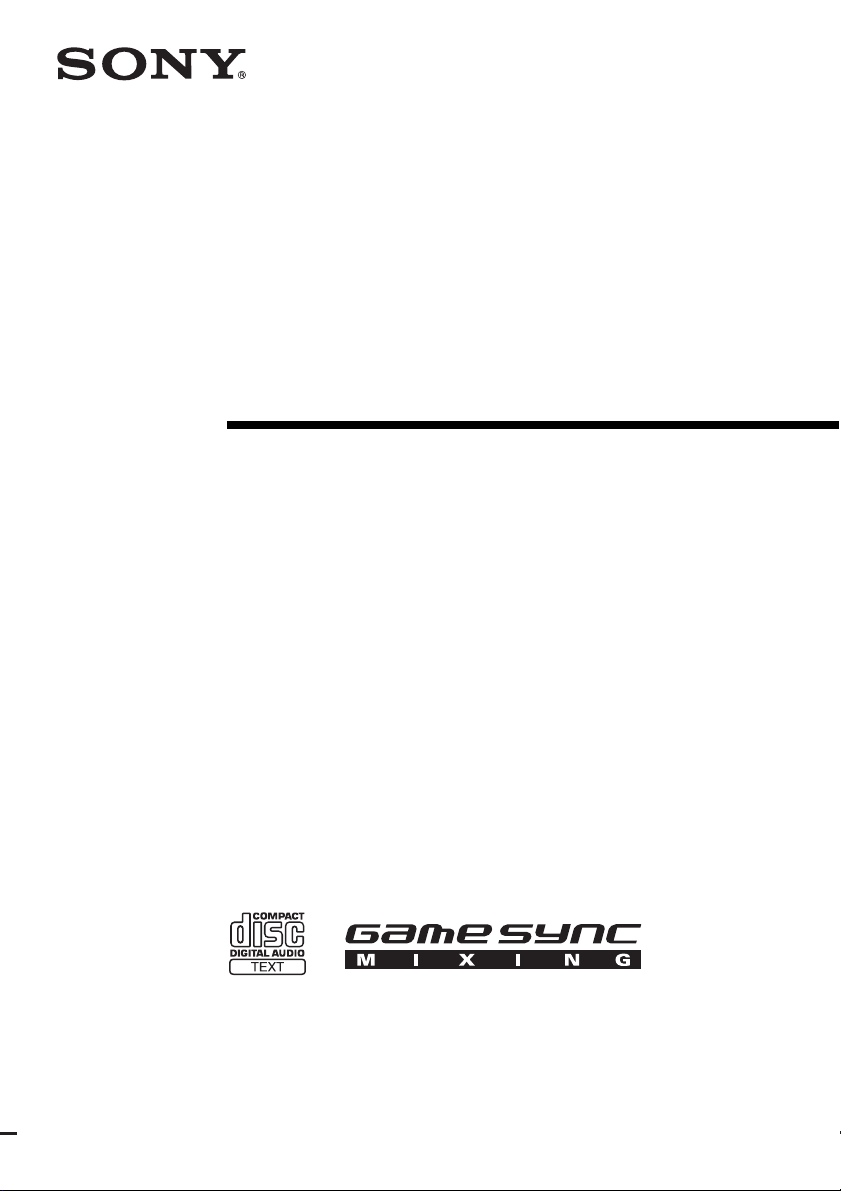
4-245-987-12(1)
Component
Hi-Fi Stereo
System
Operating Instructions
Owner’s Record
The model and serial num bers are located o n the rear of the u nit. Record the ser ial number
in the space provided below. Refer to them when ev er you c all upon your Sony deale r
regarding this product.
Model No. ______________ Serial No. ______________
LBT-XGR88/XGR66
LBT-XGR600
©2003 Sony Corporation
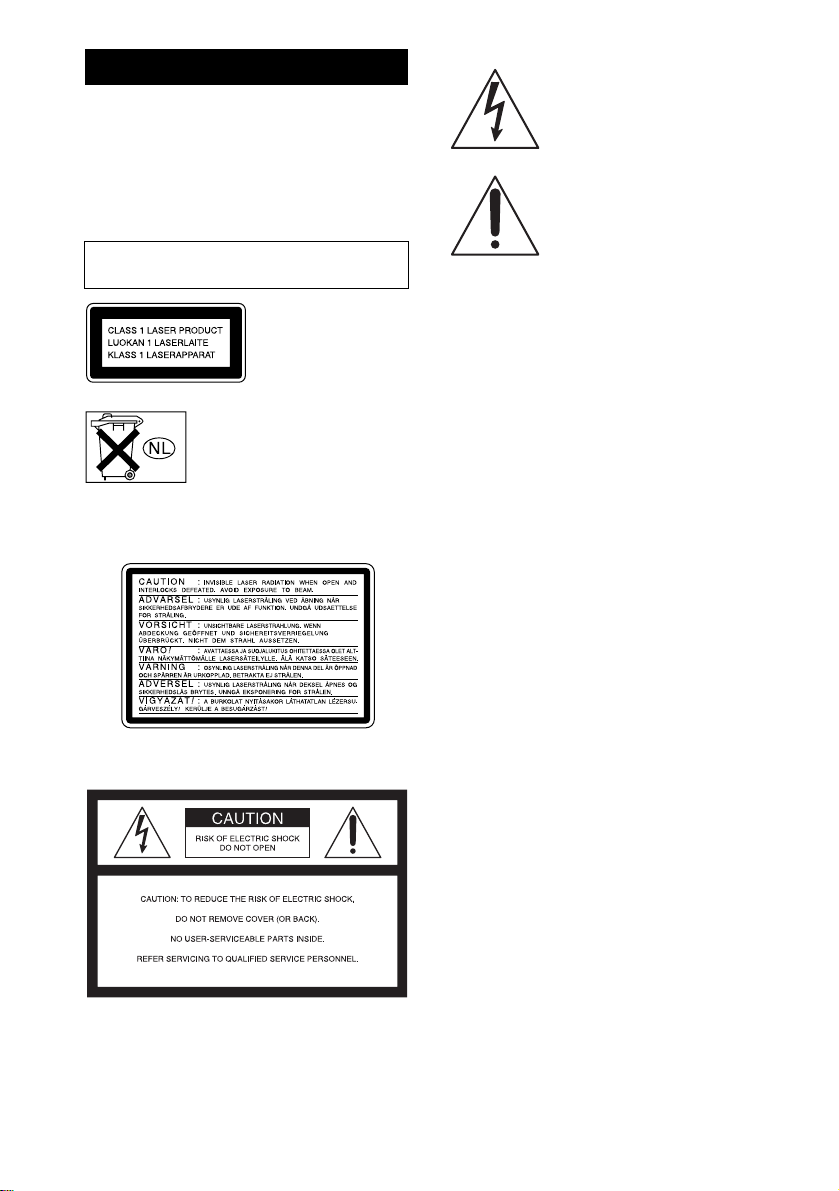
WARNING
To prevent fire or shock hazard, do not
expose the unit to rain or mo ist u r e.
To prevent fire, do not cover the ventil at ion of the
apparatus with news papers, table-cloths, curtains, etc.
And don’t place lighted candle s on the apparatus.
To prevent fire or shock hazard, do not place obje c ts
filled with liquids, such as vases , on the ap pa ratus.
Do not install the appliance in a confined space,
such as a bookcase or built-in cabi ne t.
This appliance is
classified as a CLASS 1
LASER product. This
label is located on the
rear exterior.
Don’t throw away the battery with
general house waste, dispose of it
correctly as chemical was te.
Except for American model:
The following caution la be l is loc a te d inside the
apparatus.
NOTICE FOR THE CUSTOMERS IN THE
U.S.A.
This symbol is intended to a le r t th e
user to the presence of uninsulated
“dangerous voltage” within th e
product’s enclosure that may be of
sufficient ma gn itude to constitu te a
risk of electric shock to persons.
This symbol is intended to alert th e
user to the presence of important
operating and maintenance (servicing)
instructions in the literature
accompanying the appliance.
CAUTION
The use of optical instruments with this product will
increase eye hazard.
WARNING
This equipment has been tested and found to comply
with the limits for a Class B digital device, pursuant to
Part 15 of the FCC Rules. These limits are designed to
provide reasonable protectio n against harmful
interference in a residential installation. This
equipment generates, uses, and ca n r adia te radio
frequency energy and, if not in sta ll ed and used in
accordance with the instructi ons , may cau s e harmful
interference to radio communications. However, there
is no guarantee that interference will not occur in a
particular installa tion. If this equipment doe s ca use
harmful interference to r a dio or te le vision reception,
which can be determined by turning the equipment off
and on, the user is encouraged to try to correc t the
interference by one or more of the following measures:
– Reorient or relocate the receiving antenna.
– Increase the separatio n bet w een the eq uip ment and
receiver.
– Connect the equipment into an outlet on a circuit
different from that to which the receiver is
connected.
– Consult the dealer or an experienced radio/ TV
technician for help.
CAUTION
You are cautioned that any changes or modif icat ions
not expressly approved in this manual could void your
authority to operate this equipm ent .
Note to CATV system installer:
This reminder is provided to call the CATV system
installer’s attention to Article 820-40 of the NEC that
provides guidelines for proper ground ing a nd, in
particular, specifies that the cable ground shall be
connected to the grounding system of the building, as
close to the point of cable entry as practical.
GB
2
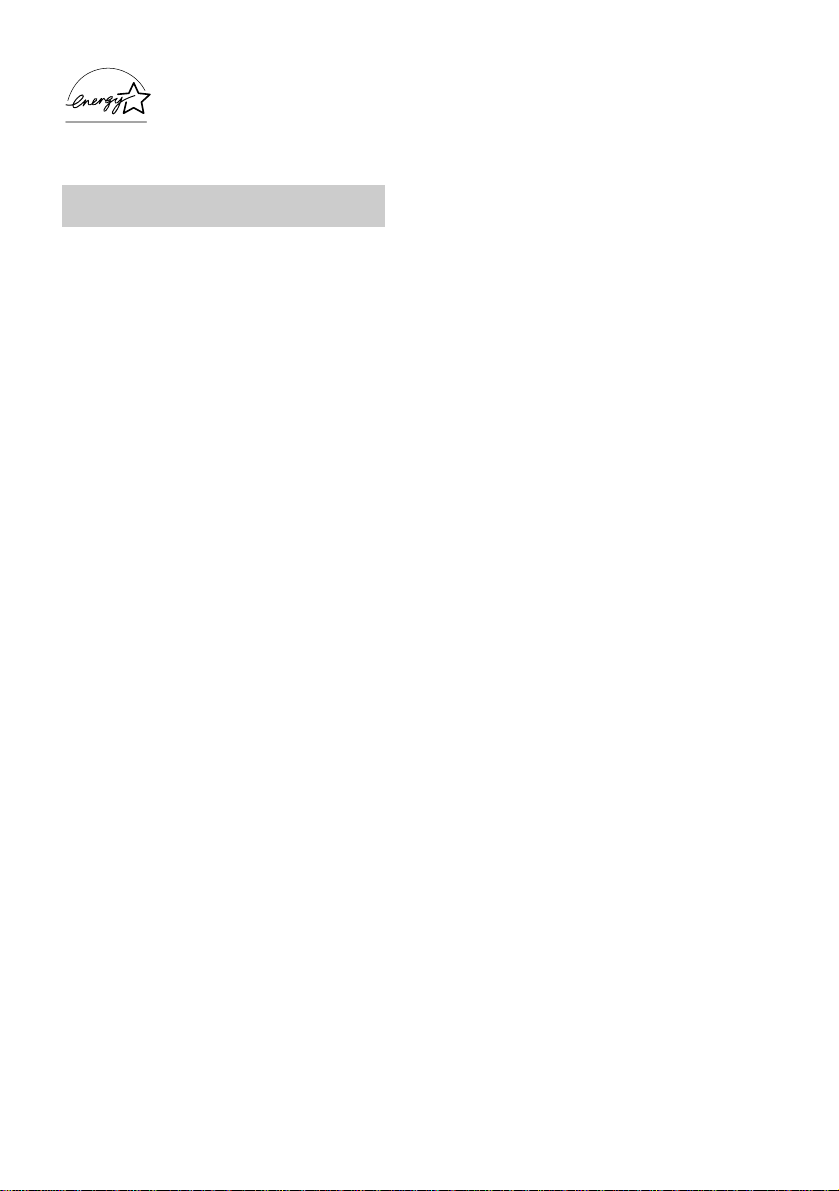
ENERGY STAR
®
ENERGY STAR® is a U.S.
registered mark. As an E
®
TAR
partner, S ony Corpor a tion
S
has determined that this product
meets the E
guidelines for energy efficiency.
NERGY STAR
NERGY
®
How to use this manual
This manual mainly explains operations usi ng
the system, but the same operations can also be
performed using the buttons on the rem ote
having the same or similar names.
GB
3
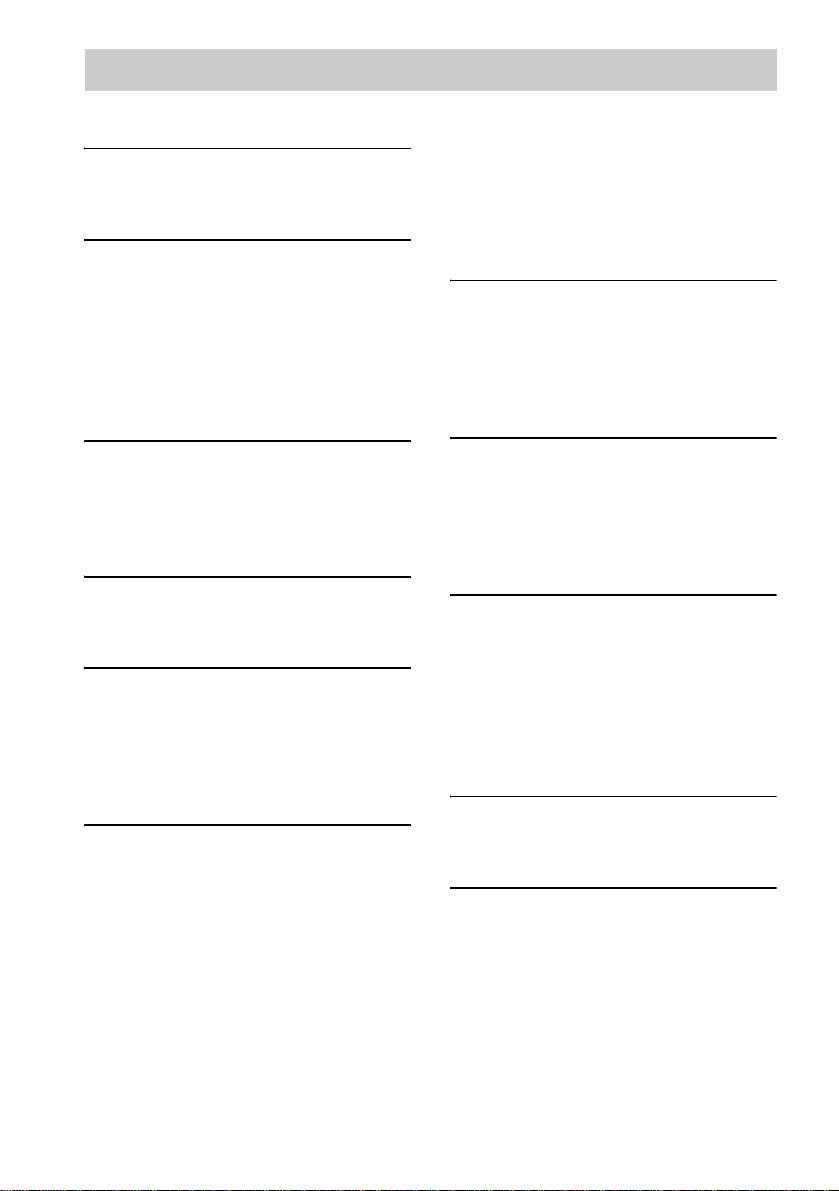
Table of Contents
How to use this manual...........................3
Getting Started
Hooking up the system...... ... ...................5
Setting the clock......................................7
CD – Play
Loading a disc.........................................8
Playing a disc..........................................8
— Normal Play/Shuffle Play
Playing repeatedly...................................9
— Repeat Play
Creating your own program..................10
— Program Play
Tuner
Presetting radio stations........................11
Listening to the radio............................12
— Preset Tuning
— Manual Tuning
Tape – Play
Loading a tape.......................................13
Playing a tape........................................13
Tape – Recording
Recording your fav o r ite CD trac k s on a
tape..................................................14
— CD-TAPE Synchro Rec or din g
Recording on a tape manually...............15
— Manual Recording
Sound Adjus t ment
Adjusting the sound..............................15
Making a persona l au dio em ph as is
file...................................................16
— Personal File
Selecting the audio emphasis effect......16
Enjoying sound while exchanging
discs................................................17
— Party Mode
(LBT-XGR88 and XGR66 only)
Selecting the surround effect................17
Enhancing video gam e sou nd............... 17
— Game Sync
Mixing video gam e sound with other
sound source................................... 17
— Game Mixing
Singing along........................................18
Timer
Falling asleep to music......................... 19
— Sleep Timer
Waking up to music..............................19
— Daily Timer
Timer recording radio programs........... 20
Display
Turning off the display.........................21
— Power Saving Mode
Viewing information about the d isc in th e
display............................................ 22
Changing the Power illuminator...........22
Optional Components
Hooking up optional components.........23
Listening to audio from a connecte d
component......................................24
Recording audio from a connected
component......................................25
Recording on a connected
component......................................25
Troubleshooting
Problems and remedies.........................26
Messages............................................... 28
Additional Info rm at io n
Precautions ...........................................29
Specifications .......................................30
List of button locations and reference
pages...............................................33
GB
4

Getting Started
Hooking up the system
Perform the following procedures 1 to 5 to hook up your system using the supplied cords and
accessories (p age 32).
AM loop antenna
FM lead antenna
Getting Started
Speaker (right) Speaker (left)
1 Connect the speakers.
Connect the speak er cords to the FRONT
SPEAKER jacks for LBT-XGR66 and
LBT-XGR600 or TWEETER & WOOFER
jacks for LB T -XGR88 as sho w n below.
Red (3)
Black (#)
Red (3)
Black (#)
2 Connect the speakers for
biamplification system. (LBT-XGR88
only)
Connect the speaker cords to the SUPER
WOOFER jacks as shown below.
Gray (3)
Black (#)
Gray (3)
Black (#)
continued
GB
5

3 Connect the FM and AM antennas.
Set up the AM loop antenna, then connect
it.
Extend the FM lead
antenna horizontally
AM loop
antenna
Note
C
O
AX
IA
FM
75
AM
Keep the antennas away from the speaker cords.
4 For models with a voltage selector, set
VOLTAGE SELECTOR to the loc a l
power line voltage.
Refer to the print on your system’s
VOLTAGE SELECTOR for available
settings.
VOLTAGE SELECTOR
120V
220V
230~240V
5 Connect the power cord to a wall
outlet.
The demonstration appears in the display.
When you press ?/1, the system turns on
and the demonstration automatically ends.
If the plug does not fi t t he w all socket,
detach the supplied plug adaptor (only for
models equipped w ith an adaptor).
You can cancel th e demonstrati on by
pressing DISPLAY repeatedly (page 21).
Inserting two R6 (size AA)
batteries into the remote
L
Note
If you do not use the remote for a long period of time,
remove the batteries to avoid possible damage from
battery leakage and corrosion.
Tip
When the remote no longer operates the system,
replace both batteries with new ones.
GB
6
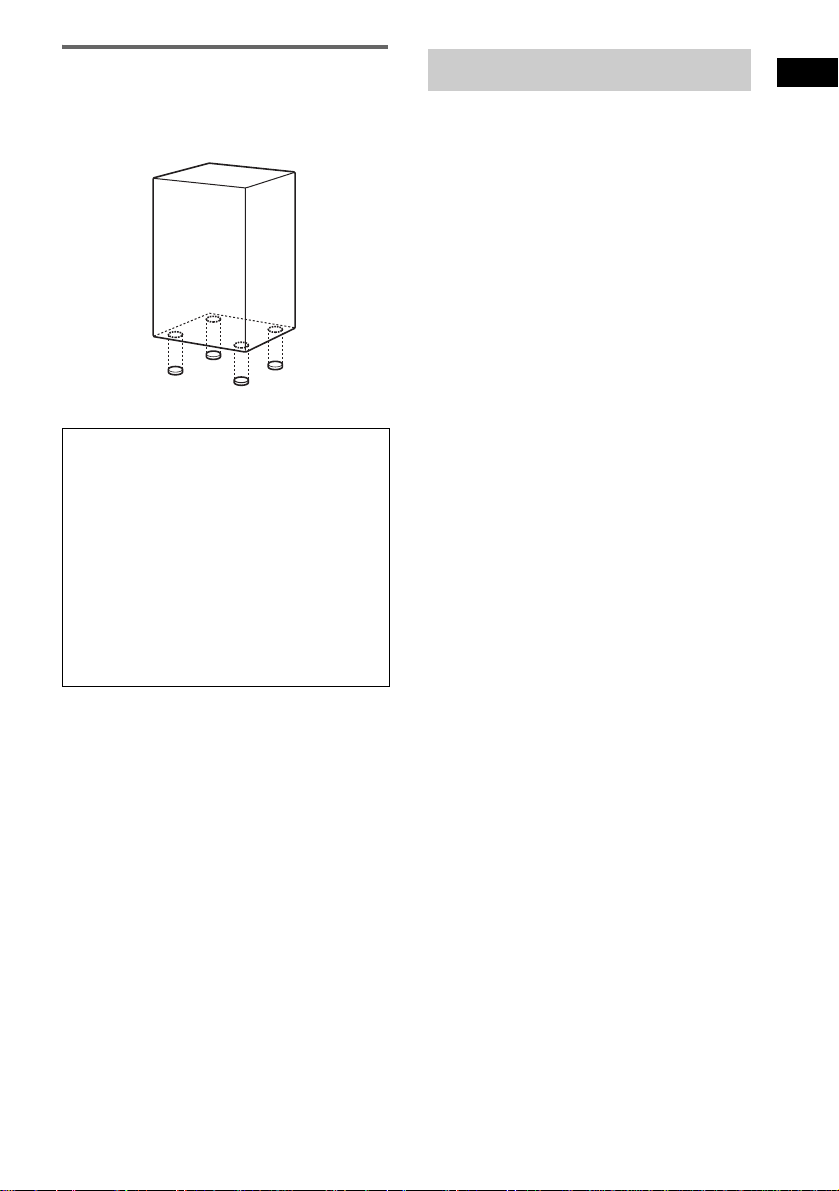
Attaching the speaker pads
Attach the supplied speaker pads to the bottom
of the speakers to stabilize the speakers and
prevent them from sl ip pi ng.
When carrying this system
Perform the following procedure to protect
the CD mechanism.
1 Make sure that all discs removed from the
system.
2 Press FUNCTION repeatedly until “CD”
appears.
3 Hold down EDIT and ?/1 until “LOCK”
appears.
4 Unplug the power cord.
Setting the clock
Getting Started
1 Press ?/1 to turn on the system.
2 Press c/CLOCK SET (or CLOCK/
TIMER SET on the remote).
3 Press M/m repeatedly to set the hour.
4 Press ENTER.
5 Press M/m repeatedly to set the
minute.
6 Press ENTER.
The clock starts worki ng.
To adjust the clock
1 Press c/CLOCK SET (or CLOCK/TIMER
SET on the remote).
2 Press M/m to select “CLOCK SET”, then
press ENTER.
3 Do the same procedures as step 3 to 6
above.
Notes
• The clock settings are canceled when you disconnect
the power cord or if a power failure occurs.
• You cannot set the clock in Power Saving Mode
(page 21).
GB
7
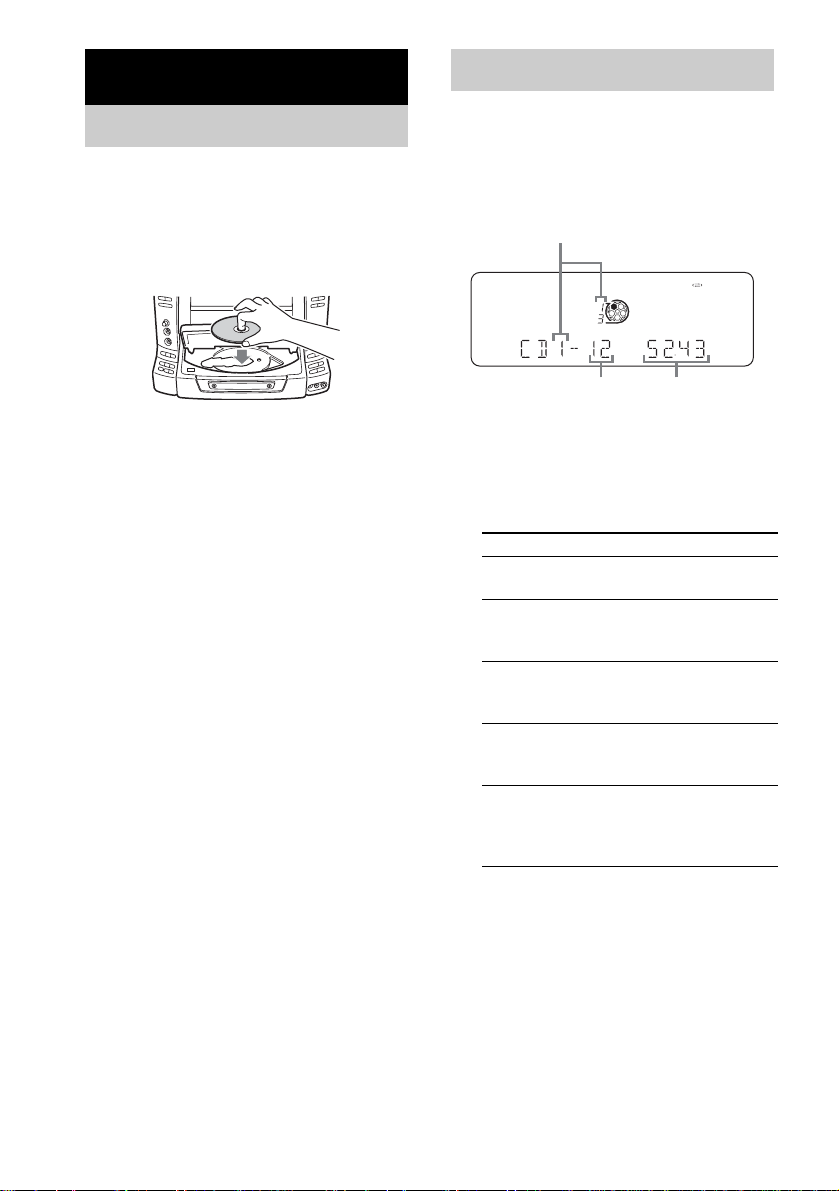
CD – Play
Loading a disc
1 Press PUSH OPEN at left side of disc
tray.
The front cover op ens.
2 Place a disc with the label side up on
the disc tray.
Playing a disc
— Normal Play/Shuffle Play
This syste m lets you play au dio CDs in differ ent
play modes.
Example: When a disc is loaded
Disc number in the playing position
Total track number Total playing time
To insert additional discs, press DISC SKIP
to rotate the disc tray.
3 Close the front cover.
Note
Do not use a disc with tape, seals or paste on it as this
may cause malfunction.
1 Press FUNCTION repeatedly until “CD”
appears.
2 Press PLAY MODE in stop mode
repeatedly until the mode you want
appears.
Select To play
ALL DISCS
(Normal Play)
1DISC
(Normal Play)
ALL DISCS
SHUFFLE
(Shuffl e Play)
1DISC
SHUFFLE
(Shuffl e Play)
PROGRAM
(Program Play)
All discs in the disc tray
continuously.
The tracks on the disc you
have selected in original
order.
The tracks on all discs in
random or der.
The tracks on the disc you
have selected in random
order.
The tracks on all discs in the
order you want them to be
played (see “Creating your
own program” on page 10).
3 Press NX (or CD N on the remote).
GB
8
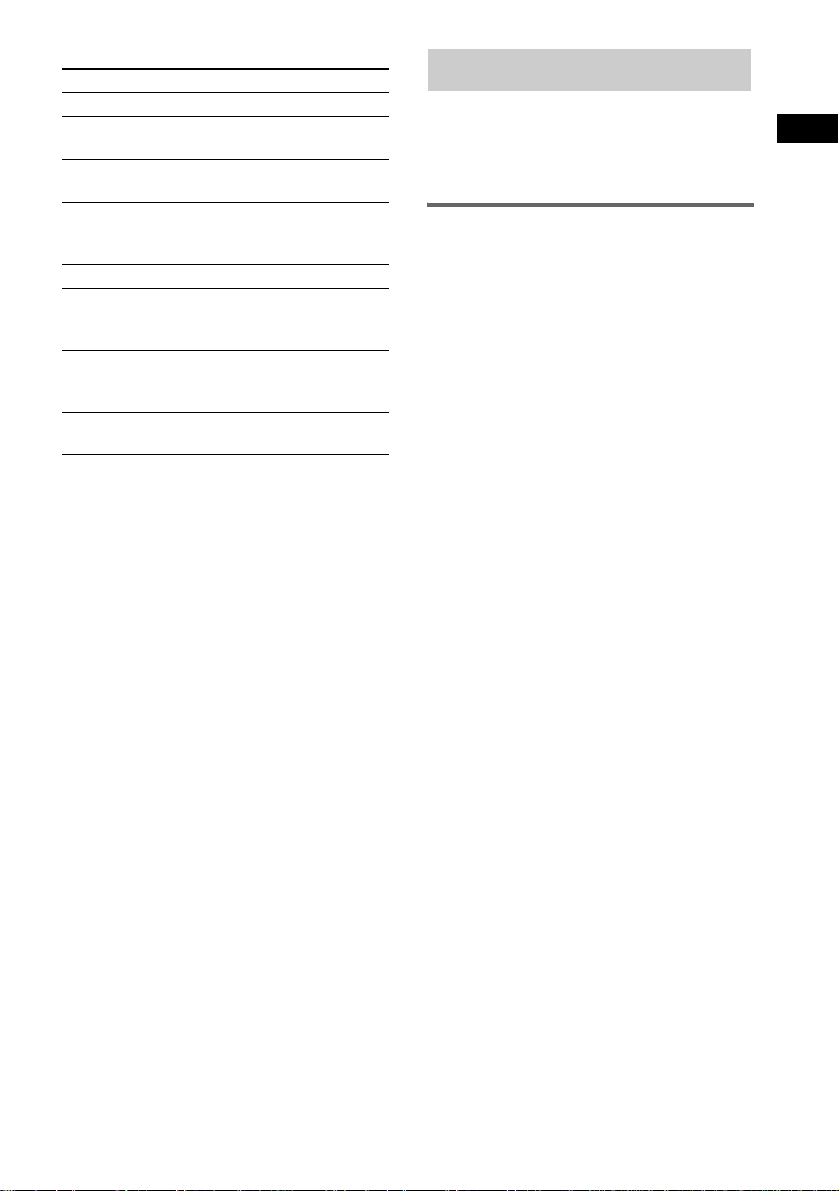
Other operations
To Do this
Stop play Press x.
Pause Press NX (or X on the remote).
Select a track During play or pause, press .
Find a point in a
track
Select a disc Press DISC 1 – 5 or DISC SKIP.
Switch to CD
function from
another source
Remove a disc Press PUSH OPEN, then press
Adjust the
volume
Note
You cannot change the play mode during playback.
Tip
When switching to CD function from tuner by pressing
NX (or CD N on the remote), a longer time may be
required to access the dis c. In th is case, set “CD
POWER ON” by CD power manage function
(page 12).
Press again to resume play.
or > repeatedly.
Keep pressing m or M during
playback and release it at the
desired point.
Press DISC 1 – 5 or NX (or
CD N on the remote) (Automatic
Source Selection).
DISC SKIP until the disc comes to
the front.
Turn VOLUME (or press
VOL +/– on the remote).
Playing repeatedly
— Repeat Play
You can play all the tracks or a single track on a
disc.
Using the display window
Press REPEAT during playback until
“REPEAT” or “REPEAT1” appears.
REPEAT: For all the tracks on the disc up to
five times.
REPEAT1: For a single track only.
To cancel Repeat Play
Press REPEAT repeatedly until both
“REPEAT” and “REPEAT1” disappear.
Note
You cannot select “REPEAT” and “ALL DISCS
SHUFFLE” at the same time.
CD – Play
GB
9
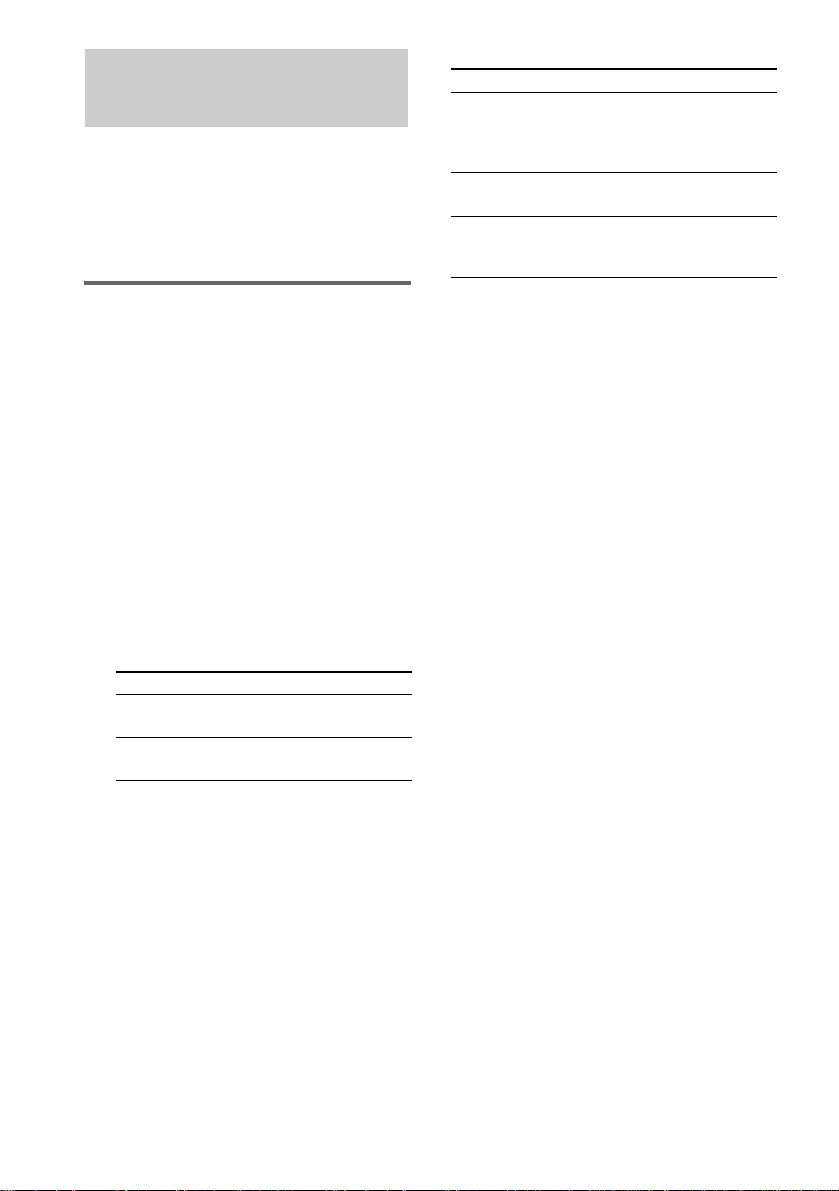
Creating your own program
— Program Play
You can make a program of up to 25 steps from
all the discs in the order you want to play them.
You can synchro re cord th e pr ogra mmed trac ks
onto a cassette tape (page 14).
Using the display window
1 Press FUNCTION repeatedly until “CD”
appears, then load a disc.
2 Press PLAY MODE in stop mode
repeatedly until “PROGRAM” appears.
3 Press one of DISC 1 – 5 or DISC SKIP to
select a disc.
4 Press . or > repeatedly until the
desired track number appears.
5 Press PLAY MODE once.
The track is programmed.
First the program m ed playing order and
“STEP” appear, then the total playing time
appears.
6 Program additional discs or tracks.
To program Repeat steps
Other tracks on the
same disc
Other tracks on
other discs
4 and 5
3 to 5
7 Press NX (or CD N on the remote).
Program Play starts .
Other operations
To Do this
Cancel Program
Play
Clear a track from
the end
Add a track to the
end of the program
in stop mode
Tips
• The program you made remains after Program Play
finishes. To play the same progra m a g ain , press
NX (or CD N on the remote).
• “– –.– –” appears when the total CD program time
exceeds 100 minutes, or when you sel ect a CD trac k
whose number is 21 or over.
Press PLAY MODE repeatedly
until “PROGRAM”, “ALL
DISCS SHUFFLE” or “1 DISC
SHUFFLE” disappears.
Press CLEAR on the remote in
stop mode.
Perform step 3 to 5.
10
GB
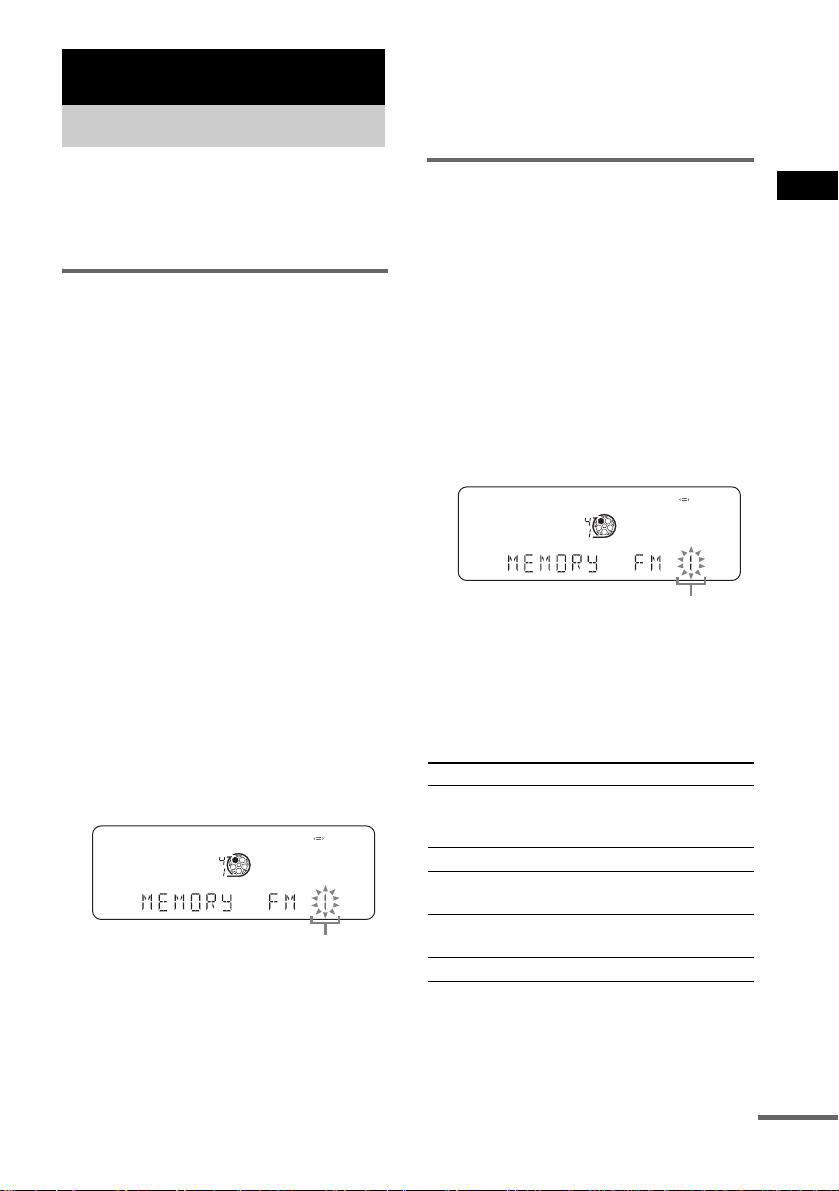
Tuner
Presetting radio stations
6 Press TUNER ENTER.
“COMPLETE” appears.
7 Repeat steps 1 through 6 to store other
stations.
You can pres et up to 20 FM stat ions and 1 0 AM
stations. You can then tune in any of those
stations simply by selecting the corresponding
preset number.
Automatic tuning preset
You can automatically tune in a ll of th e statio ns
that can be receive d in your area and then store
the radio frequenc y of the desired statio ns .
1 Press TUNER/BAND repeatedly to
select “FM” or “AM”.
2 Press TUNING MODE repeatedly until
“AUTO” appears.
3 Press TUNING +/–.
The frequency changes as the system scans
for a station. Scanning stops automatically
when a station is tuned in. At that time,
“TUNED” and “STEREO” (for an FM
stereo program) appear.
If “TUNED” does not appear and the
scanning does not stop
Set the frequency of th e desired radio
station as descri bed in steps 2 and 6 of
“Manual tuning pr es et ”.
4 Press MEMORY.
5 Press TUNING +/– repeatedly to select
the desired preset number.
Preset number
Manual tuning preset
You can manual ly tun e i n and store the radio
frequency of the desired stations.
1 Press TUNER/BAND repeatedly to
select “FM” or “AM”.
2 Press TUNING MODE repeatedly until
“MANUAL” appears.
3 Press TUNING +/– repeatedly to tune in
the desired station.
4 Press MEMORY.
5 Press TUNING +/– repeatedly to select
the desired preset number.
Preset number
6 Press TUNER ENTER.
“COMPLETE” appears.
7 Repeat steps 1 through 6 to store other
stations.
Other Operations
To Do this
Tune in a station
with a weak signal
Stop scanning Press TUNING MODE.
Change the preset
number
Change the preset
station
Cancel presetting Press MEMORY.
Follow the procedure described
in “Manual tuning preset”
(page 11).
Start over from step 1.
Start over from step 1.
Tuner
continued
11
GB
