Sony LBTXGR-80 Owners manual
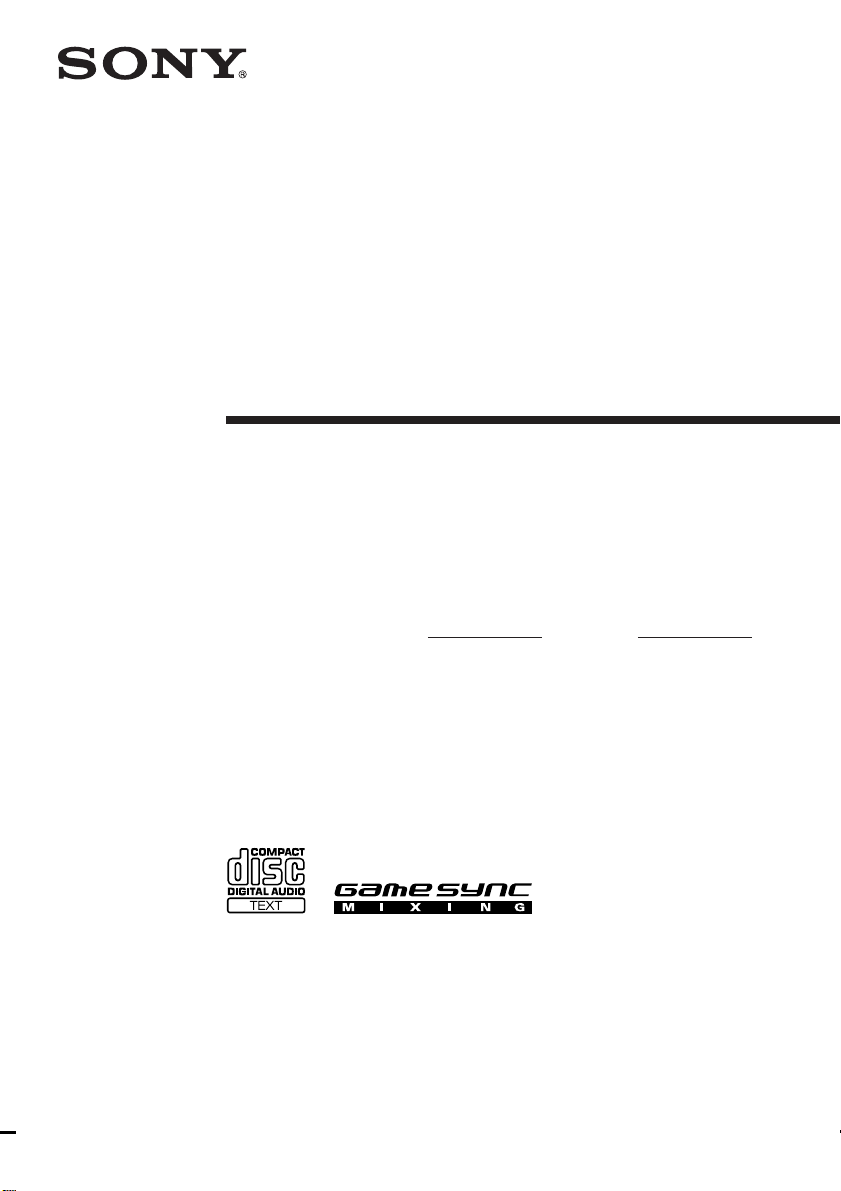
4-238-809-11 (4)
Compact Hi-Fi
Stereo System
Operating Instructions
Owner’s Record
The model and serial numbers are located on the rear panel of the unit. Record the
serial number in the space provided below. Refer to them whenever you call upon your
Sony dealer regarding this product.
Model No. Serial No.
LBT-XGR80
LBT-XGR60
LBT-XGR6
© 2002 Sony Corporation
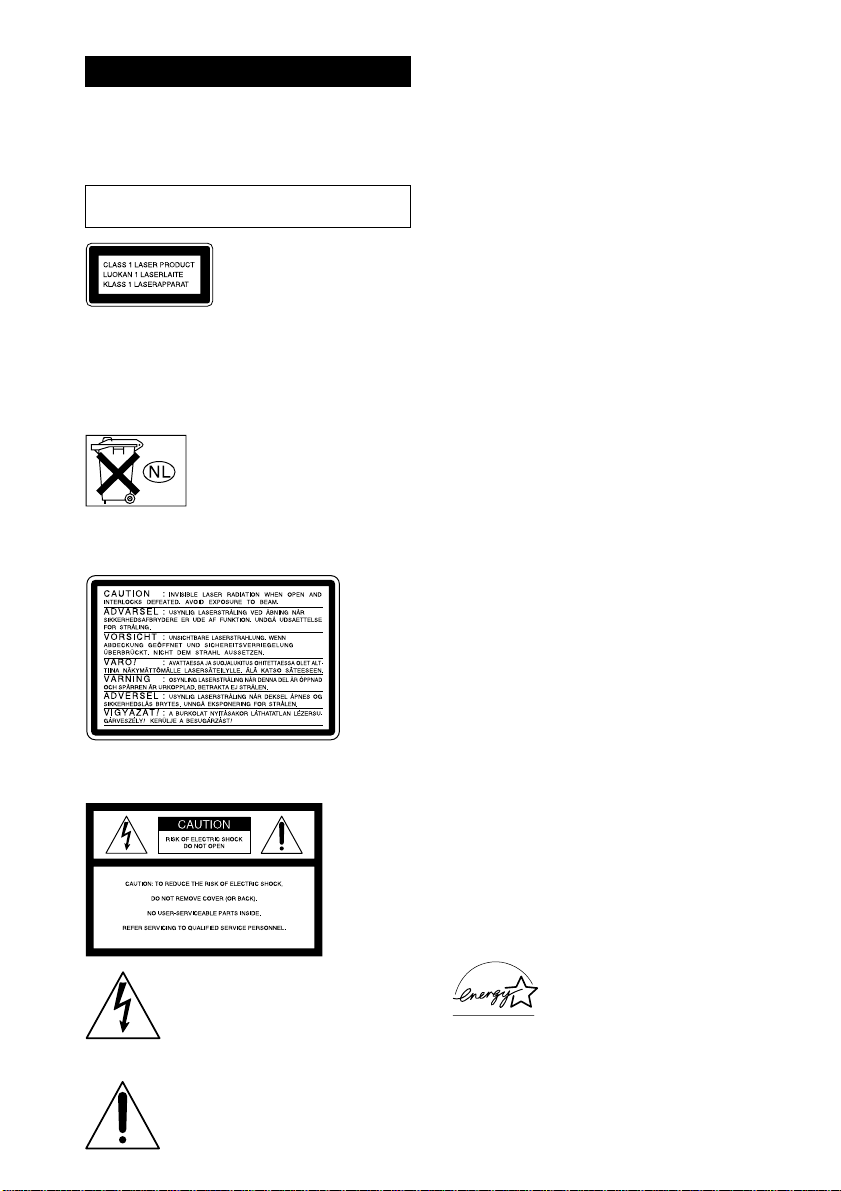
WARNING
To prevent fire or shock hazard, do not
expose the unit to rain or moisture.
To avoid electrical shock, do not open the cabinet.
Refer servicing to qualified personnel only.
Do not install the appliance in a confined space,
such as a bookcase or built-in cabinet.
This appliance is classified as
a CLASS 1 LASER product.
This label is located on the
rear exterior.
To prevent fire, do not Cover the ventilation of the
apparatus with newspapers, table-cloths, curtains, etc.
And don’t place lighted candles on the apparatus.
To prevent fire or shock hazard, do not place objects
filled with liquids, such as vases, on the apparatus.
Don’t throw away the battery with
general house waste, dispose of it
correctly as chemical waste.
Except for American model:
The following caution label is located inside the
apparatus.
NOTICE FOR THE CUSTOMERS IN THE
U.S.A.
This symbol is intended to alert the
user to the presence of uninsulated
“dangerous voltage” within the
product’s enclosure that may be of
sufficient magnitude to constitute a
risk of electric shock to persons.
This symbol is intended to alert the
user to the presence of important
GB
2
operating and maintenance (servicing)
instructions in the literature
accompanying the appliance.
CAUTION
The use of optical instruments with this product will
increase eye hazard.
WARNING
This equipment has been tested and found to comply
with the limits for a Class B digital device, pursuant
to Part 15 of the FCC Rules. These limits are
designed to provide reasonable protection against
harmful interference in a residential installation. This
equipment generates, uses, and can radiate radio
frequency energy and, if not installed and used in
accordance with the instructions, may cause harmful
interference to radio communications. However, there
is no guarantee that interference will not occur in a
particular installation. If this equipment does cause
harmful interference to radio or television reception,
which can be determined by turning the equipment
off and on, the user is encouraged to try to correct the
interference by one or more of the following
measures:
– Reorient or relocate the receiving antenna.
– Increase the separation between the equipment and
receiver.
– Connect the equipment into an outlet on a circuit
different from that to which the receiver is
connected.
– Consult the dealer or an experienced radio/TV
technician for help.
CAUTION
You are cautioned that any changes or modifications
not expressly approved in this manual could void
your authority to operate this equipment.
Note on CATV system installer:
This reminder is provided to call the CATV system
installer’s attention to Article 820-40 of the NEC that
provides guidelines for proper grounding and, in
particular, specifies that the cable ground shall be
connected to the grounding system of the building, as
close to the point of cable entry as practical.
NOTICE FOR THE CUSTOMERS IN
CANADA
CAUTION:
TO PREVENT ELECTRIC SHOCK, DO NOT USE
THIS POLARIZED AC PLUG WITH AN
EXTENSION CORD, RECEPTACLE OR OTHER
OUTLET UNLESS THE BLADES CAN BE FULLY
INSERTED TO PREVENT BLADE EXPOSURE.
For the customers in North America
ENERGY STAR
registered mark.
As an
ENERGY STAR
®
is a U.S.
®
partner,
Sony Corporation has determined
that this product meets the
ENERGY STAR
®
guidelines for
energy efficiency.
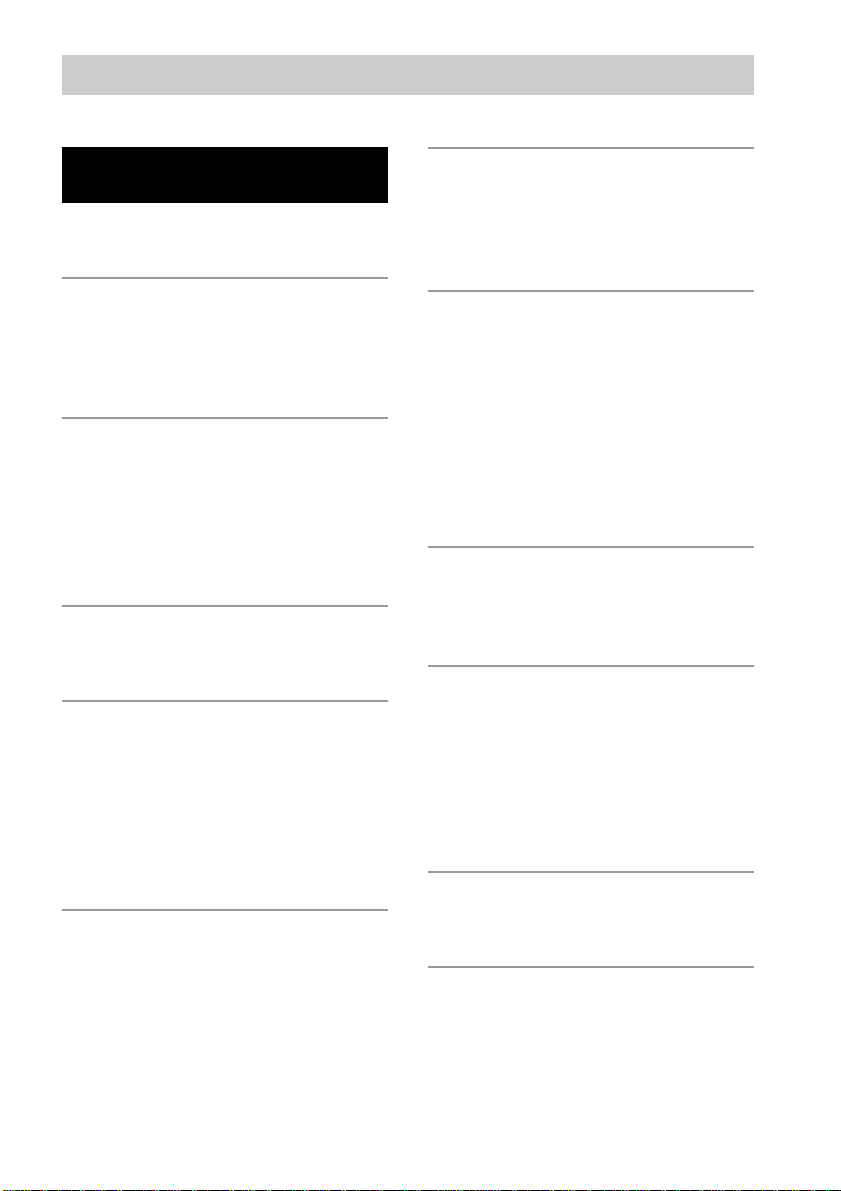
Table of Contents
List of Button Locations and
Reference Pages
Main unit ............................................... 4
Remote control ......................................5
Getting Started
Hooking up the system .......................... 6
Inserting two size AA (R6) batteries
into the remote ................................ 8
Setting the clock .................................... 8
CD
Loading the CD ..................................... 9
Playing the CD
–– Normal Play/Shuffle Play/Repeat
Play..................................................9
Programming the CD tracks
–– Program Play ................................. 10
Tuner
Presetting radio stations.......................11
Listening to the radio...........................12
Tape
Loading a tape .....................................13
Playing a tape ...................................... 13
Recording to a tape
–– CD Synchro Recording/High Speed
Dubbing/Recording Manually/
Program Edit ................................. 14
Timer-recording radio programs .........15
Sound Adjustment
Adjusting the sound.............................16
Selecting the audio emphasis effect .... 17
Making a personal audio emphasis file
–– Personal File..................................17
Selecting the surround effect ............... 18
Timer
Falling asleep to music
— Sleep Timer ...................................18
Waking up to music
— Daily Timer ...................................19
Other Features
Changing the spectrum analyzer
display ...........................................20
Singing along: Karaoke ....................... 20
Playing a guitar....................................21
Enhancing video game sound
–– Game Sync .................................... 22
Mixing video game sound with other
sound source
— Game Mixing ................................ 22
Display
Turning off the display
— Power Saving Mode ...................... 23
Using the CD display .......................... 23
Optional Components
Hooking up optional components........24
Listening to audio from a connected
component ..................................... 26
Recording audio from a connected
component ..................................... 27
Recording on a connected
component ..................................... 27
Troubleshooting
Problems and remedies........................28
Messages ............................................. 30
Additional Information
Precautions .......................................... 30
Specifications ...................................... 32
GB
3
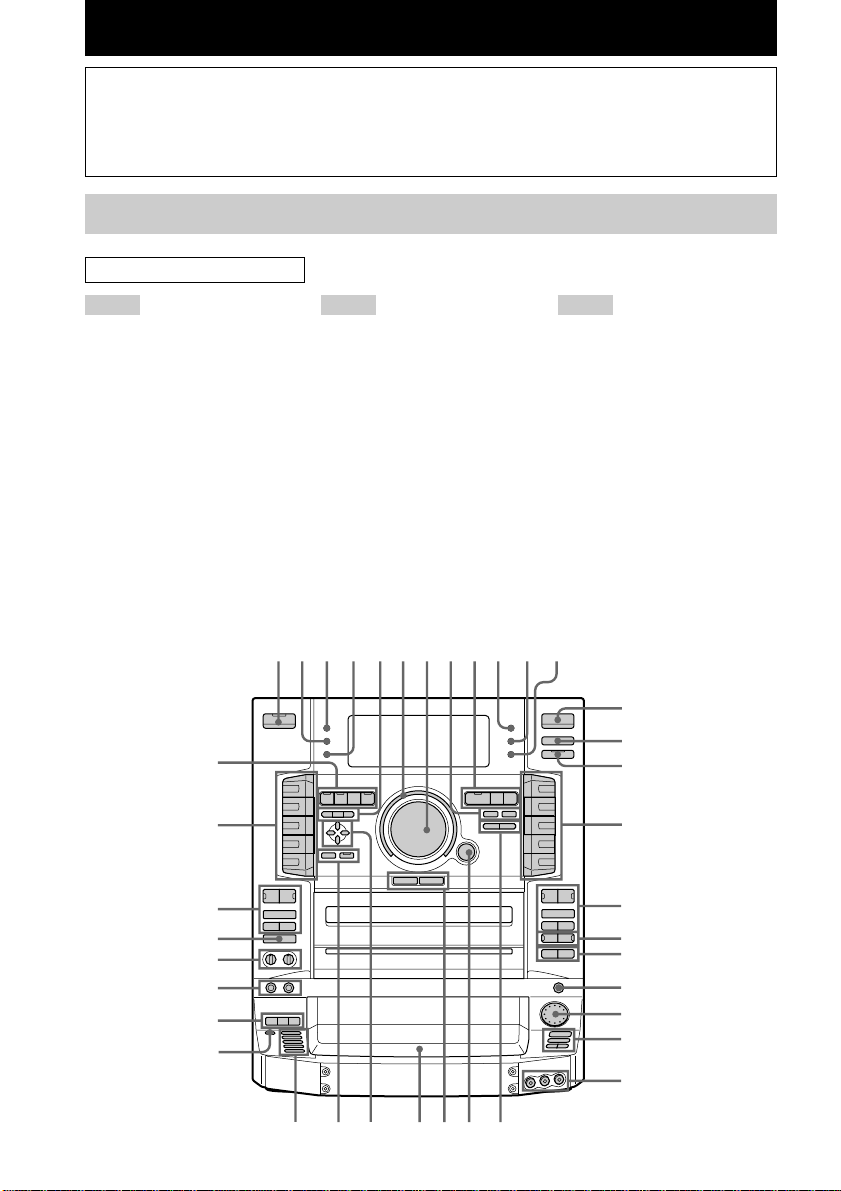
List of Button Locations and Reference Pages
How to use this page
Use this page to find the location of buttons and other
parts of the system that are mentioned in the text.
Main unit
ALPHABETICAL ORDER
A – D
A EJECTZ/Z B EJECT wh (13)
AMS./> wa (9, 10)
CD SYNC ql (14, 15)
Direct equalizer qh ej (17)
GUITAR/ROCK/JAZZ/DANCE/
GAME
SALSA/REGGAE/TANGO/
SAMBA/MOVIE
DIRECTION eg (13, 14, 15, 20)
DISC SKIP es (9, 10)
DISC 1 to 5 e; (9)
DISPLAY 2 (23)
1
E – G
EDIT ea (15)
EFFECT 5 (17)
ENTER 5 (8, 15, 17, 19)
FM MODE 8 (12)
FUNCTION qd (7, 9, 10, 14, 20,
22, 26)
GAME qf (22)
GAME INPUT AUDIO L/R wd
(25)
GAME INPUT VIDEO wd (25)
GAME MIXING qg (22)
GROOVE ek (16)
GUITAR DISTORTION wl (21)
GUITAR jack ed (21)
GUITAR LEVEL ef (21)
2345 76 890 qa qs
Illustration number
r
PLAY MODE es (9, 10)
RR
Name of button/part Reference page
H – R
H SPEED DUB ql (14)
MIC LEVEL ef (20)
MIX GUITAR/KAROKE wl (20,
21)
MIX MIC jack ed (20)
P FILE 5 (17)
PHONES jack w;
PLAY MODE es (9, 10)
POWER SAVE/DEMO
(STANDBY) 3 (23)
Power stream indicator 6
PUSH OPEN wj (9)
REPEAT es (10)
qd
qf
ek
ej
eh
eg
ef
ed
es
ea
qg
qh
qj
qk
ql
w;
wa
ws
wd
GB
4
wk
wfwgwhwjwle;
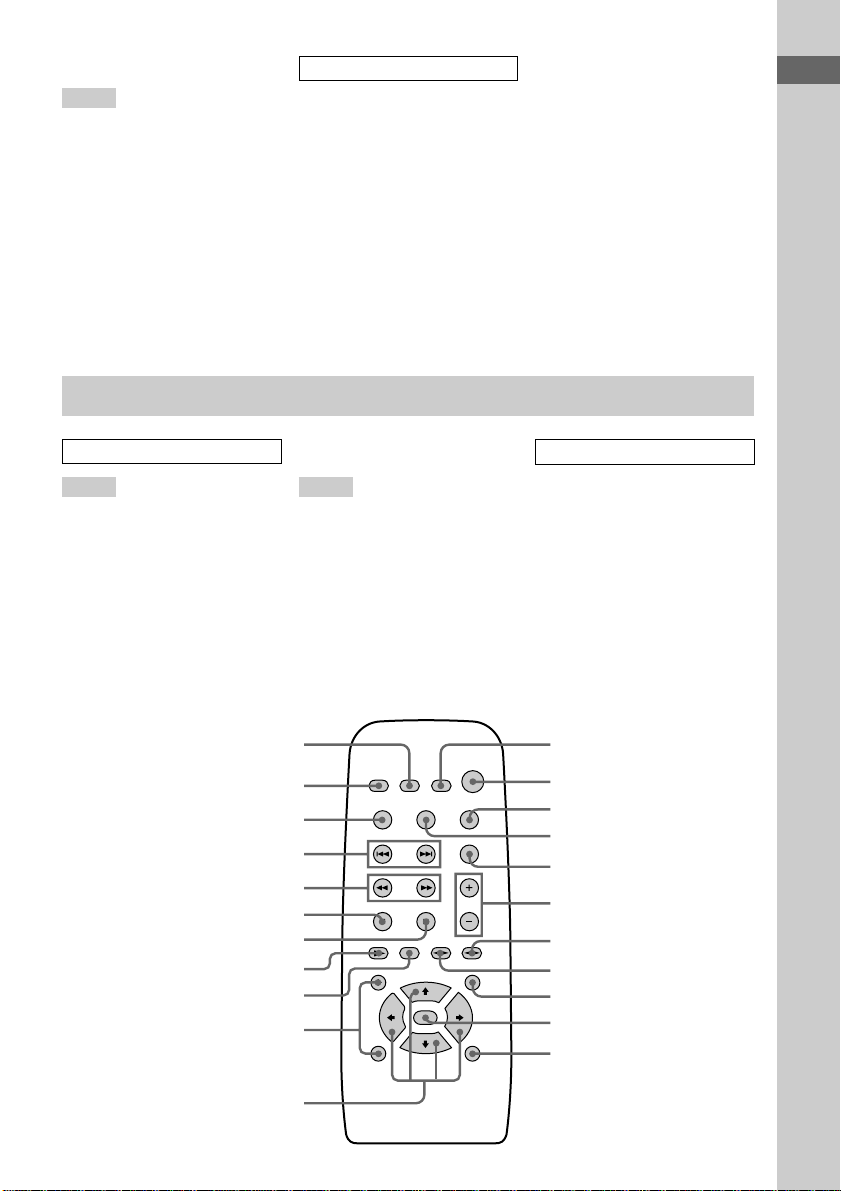
S – X
SLEEP 0 (18)
SPECTRUM ANALYZER 4 (20)
SUPER WOOFER ek (16)
SUPER WOOFER MODE ek (16)
SURROUND ek (18)
TIMER SELECT qa (16, 19)
TUNER/BAND 9 (11, 12)
TUNER ENTER wf (11)
TUNER MEMORY wf (11)
TUNING MODE 8 (11, 12)
TUNING –/+ 9 (11, 12)
VOLUME control 7 (10)
X-GROOVE wg (16)
Remote control
BUTTON DESCRIPTIONS
@/1 1
c/CLOCK SET qs
h/H qj eh
x qj eh
.m /M> qj eh
X qk
z REC qk
HX ws
x ws
m /M ws
R/r/T/t (cursor) wk
List of Button Locations and Reference Pages
ALPHABETICAL ORDER
C – F
CD N qg (9)
CLEAR 4 (10)
CLOCK/TIMER SELECT ws (16,
19)
CLOCK/TIMER SET 1 (8, 15,
19)
DISC SKIP w; (9, 10)
DISPLAY qa (23)
EFFECT 9 (17)
ENTER 0 (8, 15, 17, 19)
FILE SELECT +/– qd (17)
FUNCTION 3 (7, 9, 10, 14, 20,
22, 26)
P – V
PRESET –/+ ql
SLEEP wa (18)
SURROUND 5 (18)
TUNER/BAND qf (11, 12)
TUNING –/+ qk (11, 12)
VOL +/– 6 (10)
ws
wa
w;
ql
qk
qj
qh
qg
qf
qd
BUTTON DESCRIPTIONS
@/1 2
nN 78
R/r/T/t (cursor) qs
x qh
X qj
m/M qk
./> ql
1
2
3
4
5
6
7
8
9
q;
qa
qs
GB
5
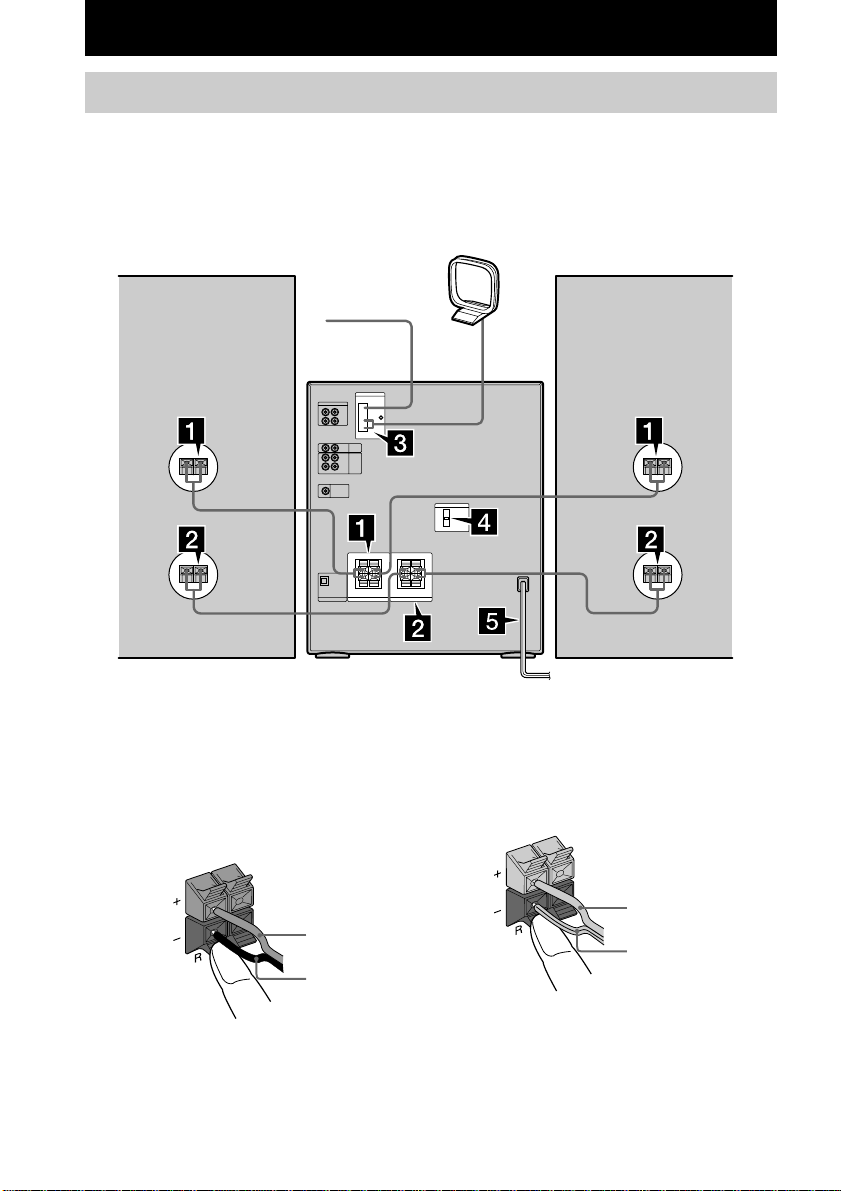
Getting Started
Hooking up the system
Do the following procedure 1 to 5 to hook up your system using the supplied cords and
accessories.
Front speaker (right) Front speaker (left)
FM antenna
1 Connect the speakers.
Connect the speaker cords to the FRONT
SPEAKER jacks for LBT-XGR60 and
LBT-XGR6 or TWEETER & WOOFER
jacks for LBT-XGR80 as below.
AM loop antenna
2 Connect the speakers for
biamplification system (LBT-XGR80
only)
Connect the speaker cord to the SUPER
WOOFER jacks as below.
Insert only the stripped portion.
Solid (3)
Red (3)
Black (#)
Note
Keep the speaker cords away from the antennas to
prevent noise.
GB
6
Stripe (#)
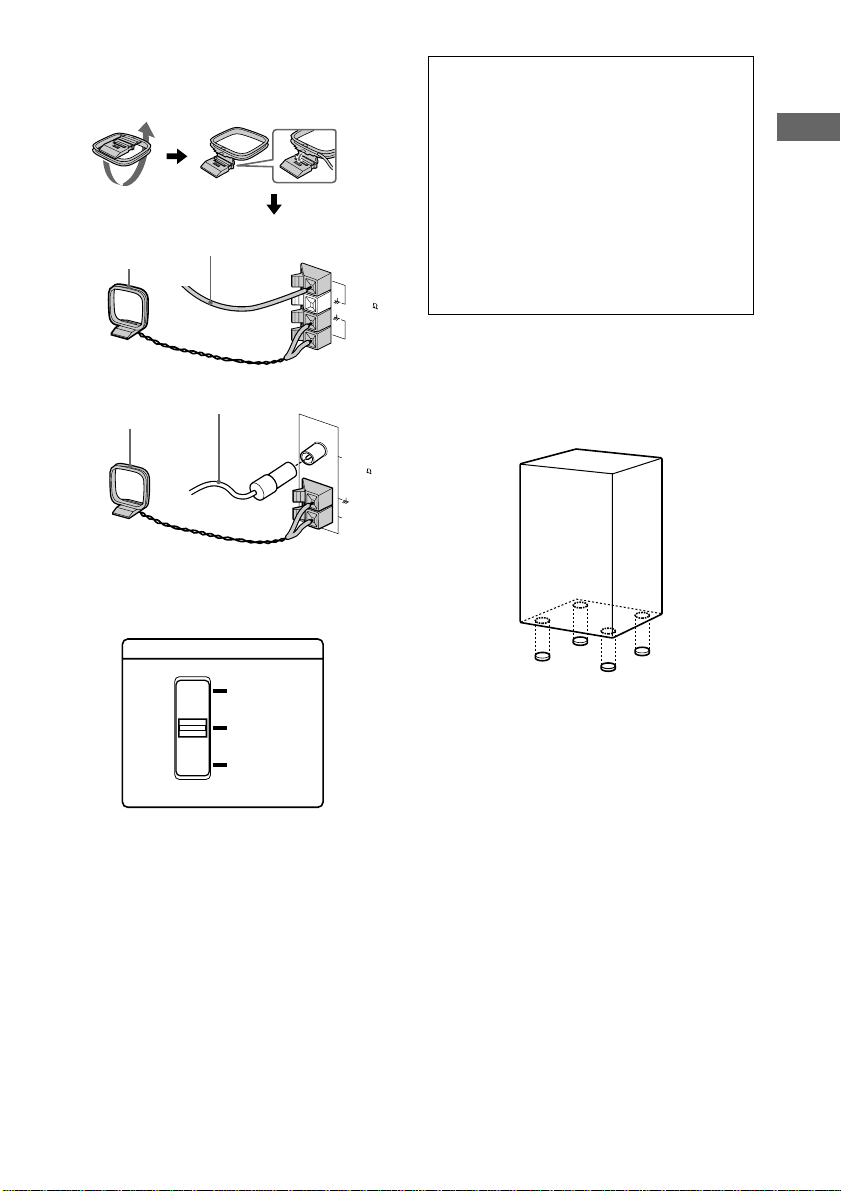
3 Connect the FM/AM antennas.
Set up the AM loop antenna, then connect
it.
Jack type A
AM loop antenna
Jack type B
AM loop antenna
Extend the FM lead
antenna horizontally.
Extend the FM lead
antenna horizontally.
FM 75
AM
COAXIAL
FM 75
A
M
4 For models with a voltage selector, set
VOLTAGE SELECTOR to the position of
your local power line voltage.
VOLTAGE SELECTOR
When carrying this system
Do the following to protect the CD
mechanism.
1 Make sure that all discs are removed
from the unit.
2 Press FUNCTION repeatedly until “CD”
appears.
3 Hold down EDIT and then press ?/1 until
“LOCK” appears.
4 Unplug the AC power cord.
Before connecting the Front speaker
Stick the supplied front speaker pads to the
bottom of the front speakers to stabilize the
speakers and prevent them from slipping.
Getting Started
120V
220V
230~240V
5 Connect the power cord to a wall outlet.
The demonstration appears in the display.
When you press ?/1, the system turns on
and the demonstration automatically ends.
If the supplied adaptor on the plug does not
fit your wall outlet, detach it from the plug
(only for models equipped with the
adaptor).
GB
7
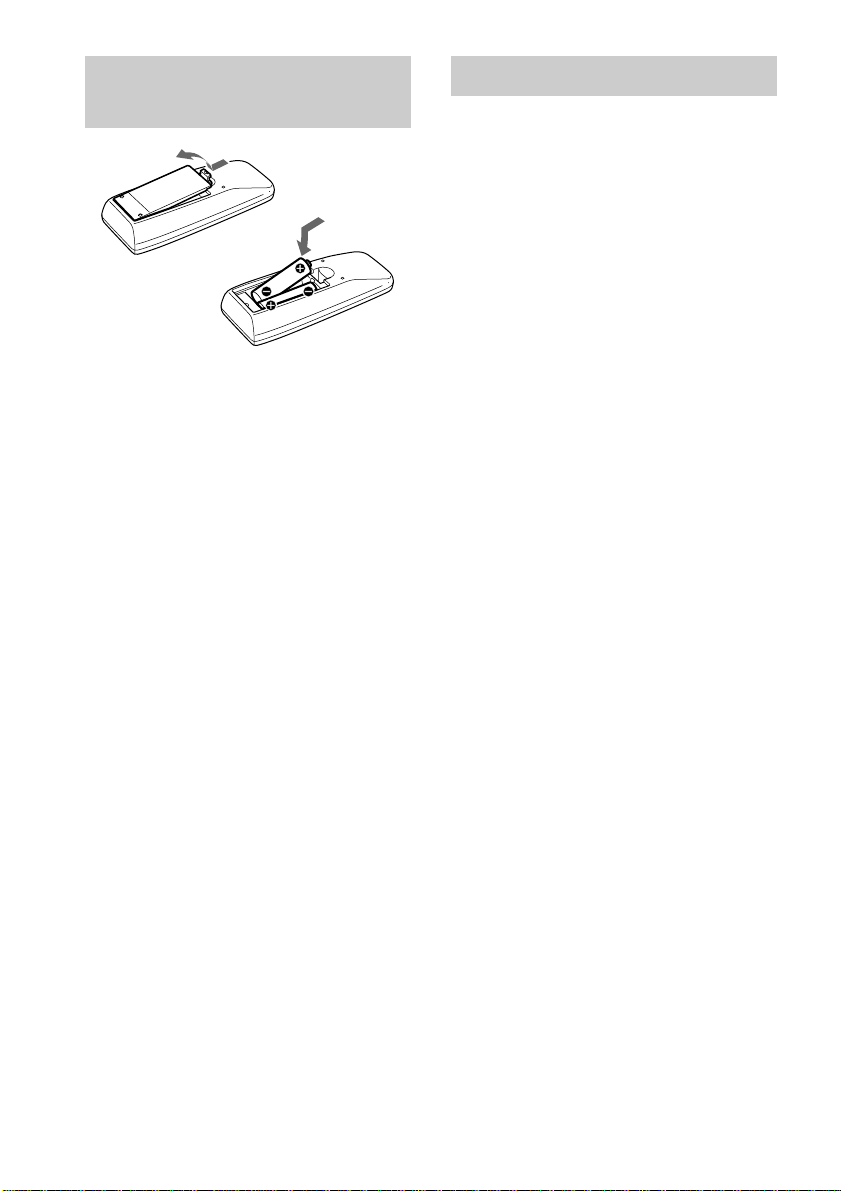
Inserting two size AA (R6) batteries into the remote
Tip
When the remote no longer operates the system,
replace both batteries with new ones.
Note
If you do not use the remote for a long period of time,
remove the batteries to avoid possible damage from
battery leakage.
Setting the clock
1 Turn on the system.
2 Press c/CLOCK SET (or CLOCK/TIMER
SET on the remote).
3 Press R/r repeatedly to set the hour.
4 Press ENTER.
The minute indication flashes.
5 Press R/r repeatedly to set the minute.
6 Press ENTER.
The clock starts working.
If you make a mistake
Press T/t repeatedly until the incorrect item
flashes, then set it again.
To adjust the clock
1 Press c/CLOCK SET (or CLOCK/TIMER
SET on the remote).
2 Press R/r to select “CLOCK SET,” then
press ENTER.
3 Do the same procedures as step 3 to 6
above.
Notes
• The clock settings are canceled when you
disconnect the power cord or if a power failure
occurs.
• You cannot set the clock in the Power Saving
Mode.
GB
8
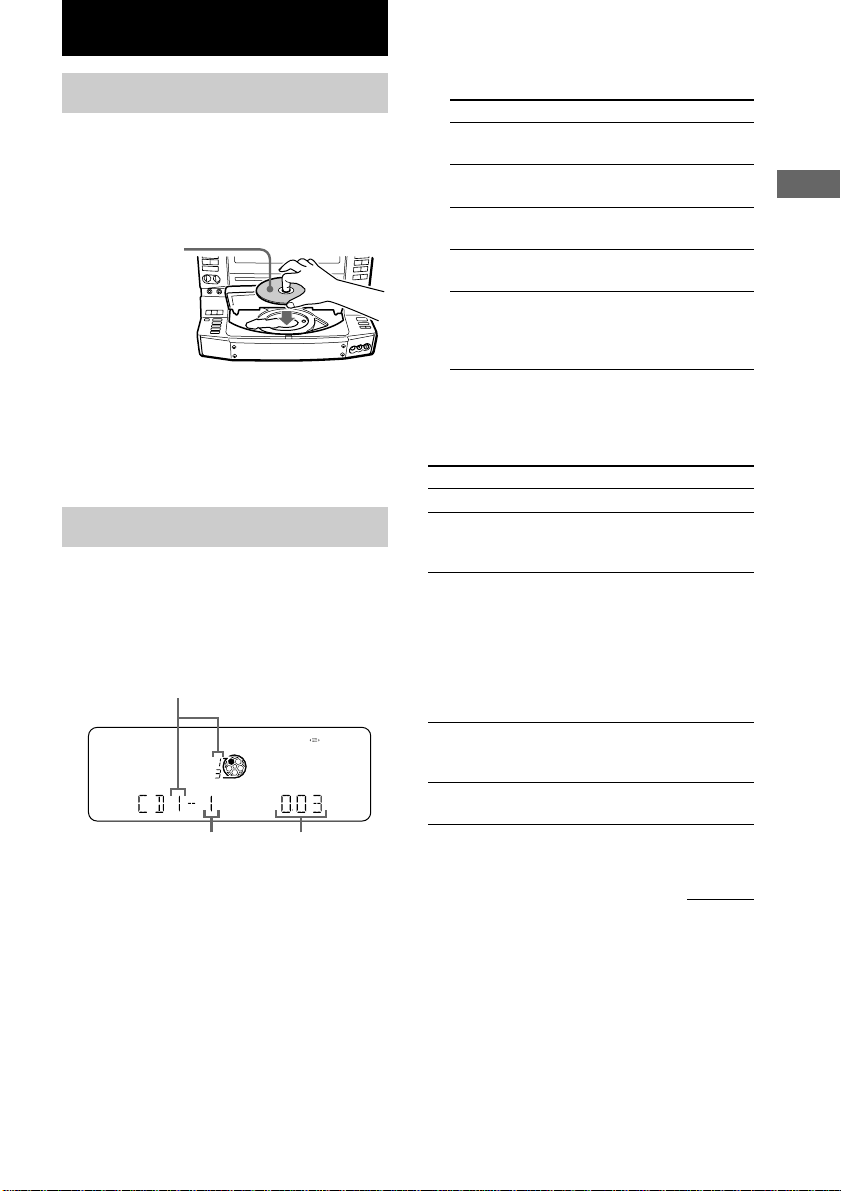
CD
Loading the CD
1 Press PUSH OPEN.
The front cover opens.
2 Place a CD with the label side up on the
disc tray.
When you play
a CD single,
place it on the
inner circle of
the tray.
2 Press PLAY MODE repeatedly in stop
mode until the mode you want appears.
Select
ALL DISCS
1 DISC
ALL DISCS
SHUFFLE
1 DISC
SHUFFLE
PROGRAM
To play
All CDs in the disc tray
continuously.
The CD you selected in the
original order.
The tracks on all CDs in random
order.
The tracks on the CD you
selected in random order.
The tracks on all CDs in the
order you want them to be
played (see “Programming the
CD tracks” on page 10).
CD
To insert additional discs, press DISC SKIP
to rotate the disc tray.
3 Close the front cover.
Playing the CD
––Normal Play/Shuffle Play/Repeat
Play
This unit lets you play the CD in different play
modes.
Disc number in the playing position
Track number Playing time
1 Press FUNCTION repeatedly until “CD”
appears.
3 Press HX (or CD N on the remote).
Other Operations
To
Stop playback
Pause
Select a track
Find a point in a track
Select a CD
Do this
Press x.
Press HX (or X on the
remote). Press again to
resume play.
During play or pause, turn
. AMS > clockwise
(to go forward) or
counterclockwise (to go
backward) (or press >
(to go forward) or . (to
go backward) on the
remote).
Press and hold M or m
during playback, and
release at the desired point.
Press DISC 1 to 5 or DISC
SKIP.
continued
GB
9
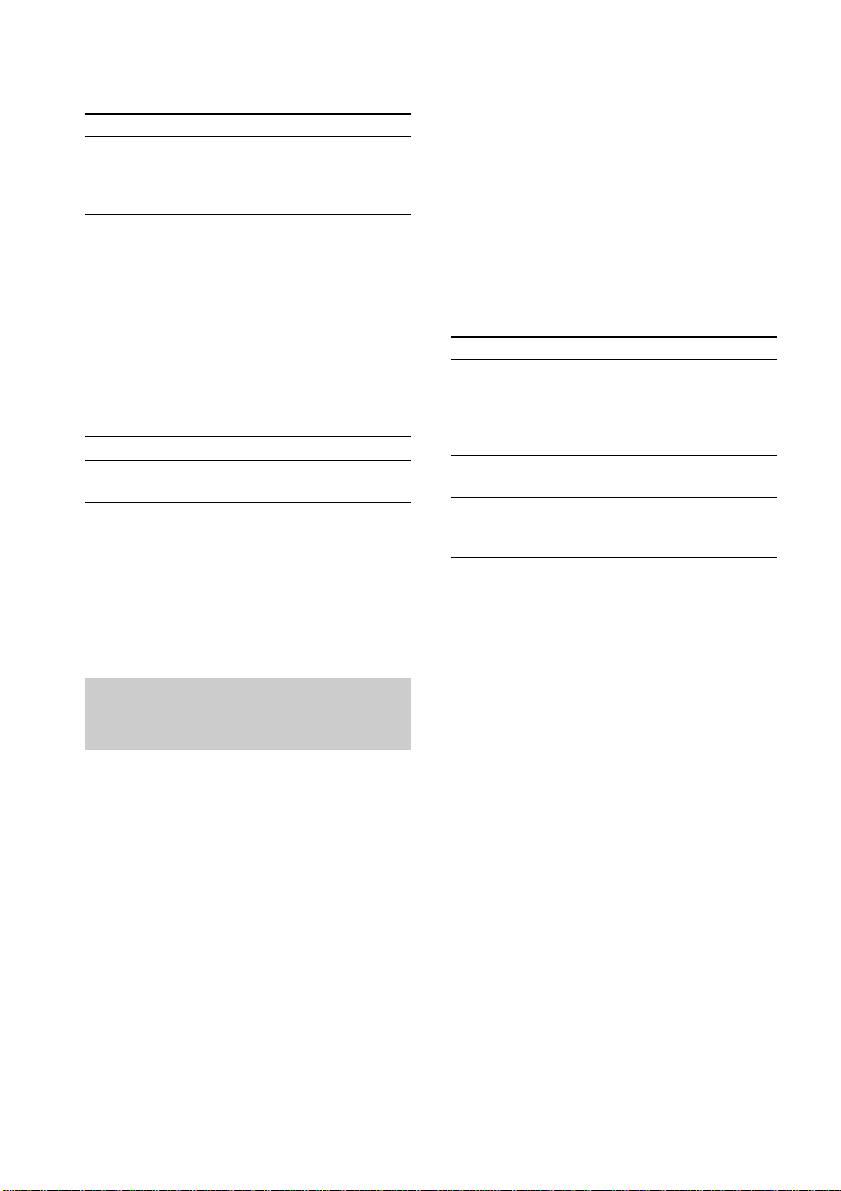
Playing the CD (continued)
To
Switch to CD function
from another source
Play repeatedly
(Repeat Play)
Remove the CD
Adjust the volume
* You cannot select “REPEAT” and “ALL DISC
SHUFFLE” at the same time.
Tip
You can change the CD in the loading position during
playback of the CD in the playing position.
Do this
Press DISC 1 to 5 or HX
(or CD N on the remote)
(Automatic Source
Selection).
Press REPEAT during
playback until “REPEAT”
or “REPEAT1” appears.
REPEAT*: For all the
tracks on the CD up to five
times.
REPEAT1: For a single
track only.
To cancel playing
repeatedly, press REPEAT
until “REPEAT” or
“REPEAT1” disappears.
Press PUSH OPEN.
Turn VOLUME (or press
VOL +/– on the remote).
Programming the CD
tracks
4 Turn . AMS > until the track you
want appears.
5 Press PLAY MODE once.
The track is programmed. First the
programmed playing order and “STEP”
appear, then the total playing time appears.
6 To program additional tracks, repeat
steps 3 to 5.
Skip step 3 to select tracks from the same
disc.
7 Press HX.
To
Cancel Program Play
Clear a track from
the end
Add a track to the end
of the program in stop
mode
Tips
• The program you made remains in the CD player
after it has been played back. Press HX to play
the same program again.
• “--.--” appears when the total CD program time
exceeds 100 minutes, or when you select a CD track
whose number is 21 or over.
Press
PLAY MODE repeatedly
until “PROGRAM,” “ALL
DISCS SHUFFLE” or “1
DISC SHUFFLE”
disappears.
CLEAR on the remote in
stop mode.
Perform step 3 to 5.
–– Program Play
You can make a program of up to 25 tracks
from all the CDs in the order you want them to
be played.
1 Press FUNCTION repeatedly until “CD”
appears, then load a CD.
2 Press PLAY MODE repeatedly until
“PROGRAM” appears.
3 Press DISC SKIP to select a CD.
GB
10
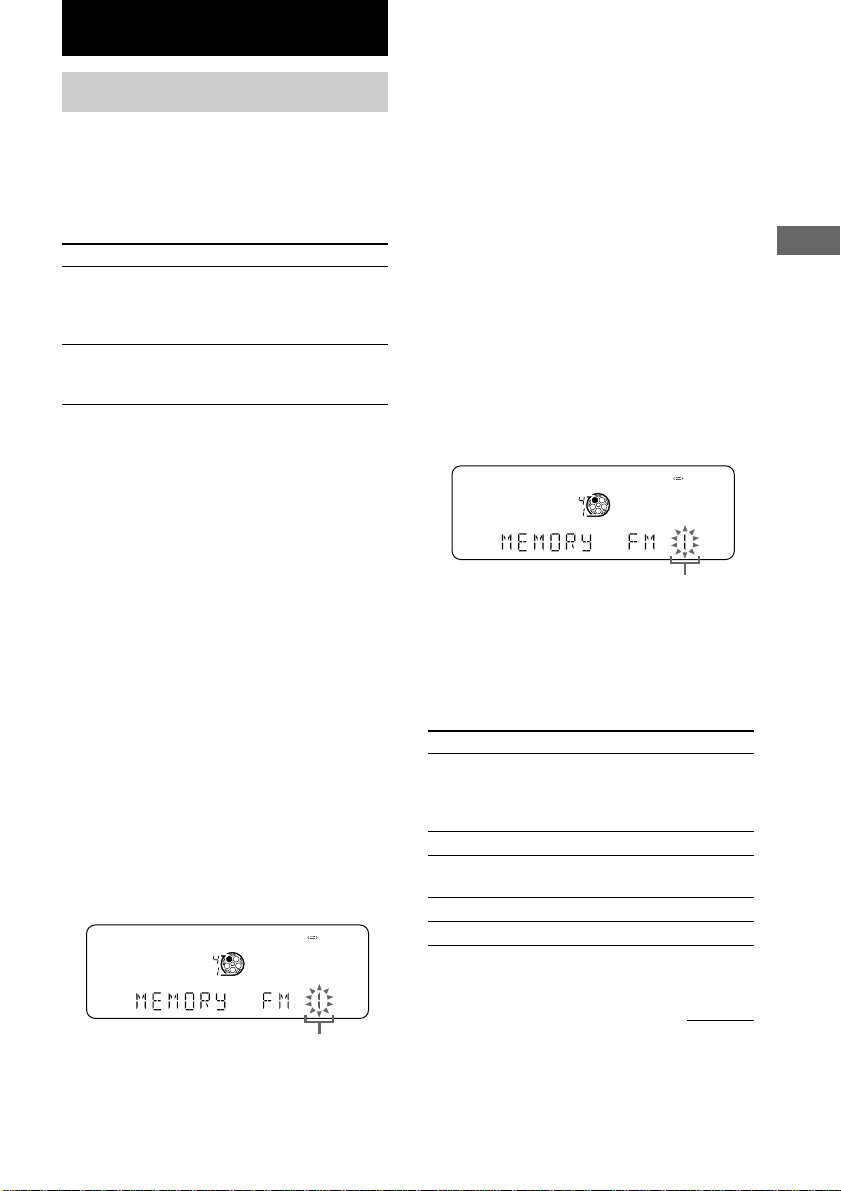
Tuner
Presetting radio stations
You can preset up to 20 FM stations and 10
AM stations. You can then tune in any of those
stations simply by selecting the corresponding
preset number.
There are two ways to store the station presets.
To
Automatically tune all of
the stations that can be
received in your area and
then store them manually
Manually tune and store
the radio frequency of
your favorite stations
Setting presets through
automatic tuning
1 Press TUNER/BAND repeatedly to
select “FM” or “AM.”
2 Press TUNING MODE repeatedly until
“AUTO” appears.
3 Press TUNING –/+.
The frequency indication changes and the
scanning stops when the system tunes in a
station. “TUNED” and “STEREO” (for a
FM stereo program) appear.
If “TUNED” does not appear and
the scanning does not stop
Set the frequency of the desired radio
station as described in steps 2 through 6 of
“Setting presets through manual tuning.”
4 Press TUNER MEMORY.
5 Press TUNING –/+ repeatedly to select
the desired preset number.
Method
Automatic Tuning preset
Manual Tuning Preset
6 Press TUNER ENTER.
“COMPLETE” appears.
7 Repeat steps 1 to 6 to store other
stations.
Setting presets through
manual tuning
1 Press TUNER/BAND repeatedly to
select “FM” or “AM.”
2 Press TUNING MODE repeatedly until
“MANUAL” appears.
3 Press TUNING –/+ repeatedly to tune in
the desired station.
4 Press TUNER MEMORY.
5 Press TUNING –/+ repeatedly to select
the desired preset number.
Preset number
6 Press TUNER ENTER.
“COMPLETE” appears.
7 Repeat steps 1 to 6 to store other
stations.
Other Operations
To
Tune in a station with a
weak signal
Stop scanning
Change the preset
number
Change the preset station
Cancel presetting
Do this
Follow the procedure
described in “Setting
presets through manual
tuning.”
Press TUNING MODE.
Start over from step 1.
Start over from step 1.
Press TUNER MEMORY.
Tuner
Preset number
continued
11
GB
