
Compact Hi-Fi
Stereo System
Operating Instructions
3-859-930-21(1)
LBT-XB8AVKR
©1997 by Sony Corporation

WARNING
To prevent fire or shock hazard, do not
expose the unit to rain or moisture.
To avoid electrical shock, do not open the cabinet.
Refer servicing to qualified personnel only.
Do not install the appliance in a confined space,
such as a bookcase or built-in cabinet.
Laser component in this product is capable of
emitting radiation exceeding the limit for Class 1.
This appliance is classified as
a CLASS 1 LASER product.
The CLASS 1 LASER
PRODUCT MARKING is
located on the rear exterior.
The following caution label is located inside the
unit.
This stereo system is equipped with the Dolby Pro
Logic Surround system* and the Dolby B-type noise
reduction system.
* Manufactured under license from Dolby
Laboratories Licensing Corporation.
DOLBY, the double-D symbol a and “PRO
LOGIC” are trademarks of Dolby Laboratories
Licensing Corporation.
2

Table of Contents
Getting Started
Step 1: Hooking up the system ............ 4
Step 2: Setting up the speakers ............. 6
Step 3: Setting the time ......................... 9
Step 4: Presetting radio stations ........ 10
Connecting optional AV
components .................................... 12
Basic Operations
Playing a CD ......................................... 14
Recording a CD .................................... 16
Listening to the radio........................... 17
Recording from the radio .................... 18
Playing a tape........................................ 19
Recording from a tape ......................... 21
The CD Player
Using the CD display........................... 22
Playing CD tracks repeatedly ............. 22
Playing CD tracks in random
order ................................................ 23
Programming CD tracks ..................... 24
Playing CDs without interruption ..... 25
Sound Adjustment
Adjusting the sound ............................ 31
Selecting the audio emphasis ............. 32
Adjusting the audio emphasis............ 33
Making a personal audio emphasis
file .................................................... 35
Enjoying Dolby Pro Logic Surround
sound ............................................... 36
Other Features
Singing along: Karaoke ...................... 37
Falling asleep to music ........................ 39
Waking up to music ............................. 40
Timer-recording radio programs ....... 41
Additional Information
Precautions ............................................ 43
Troubleshooting ................................... 44
Specifications ........................................ 46
Index....................................................... 47
F
ES
P
The Tape Deck
Recording on a tape manually ........... 26
Recording CDs by specifying the track
order ................................................ 27
DJ Mix
Looping part of a CD ........................... 29
Flashing part of a CD........................... 29
Waving the equalizer........................... 30
3

Getting Started
Step 1: Hooking up the system
Follow steps 1 through 4 to hook up your system using the supplied cords and accessories.
AM loop antenna
FM antenna
Right rear speaker
4
Right front speaker
Super Woofer
Left front speaker
Left rear speaker
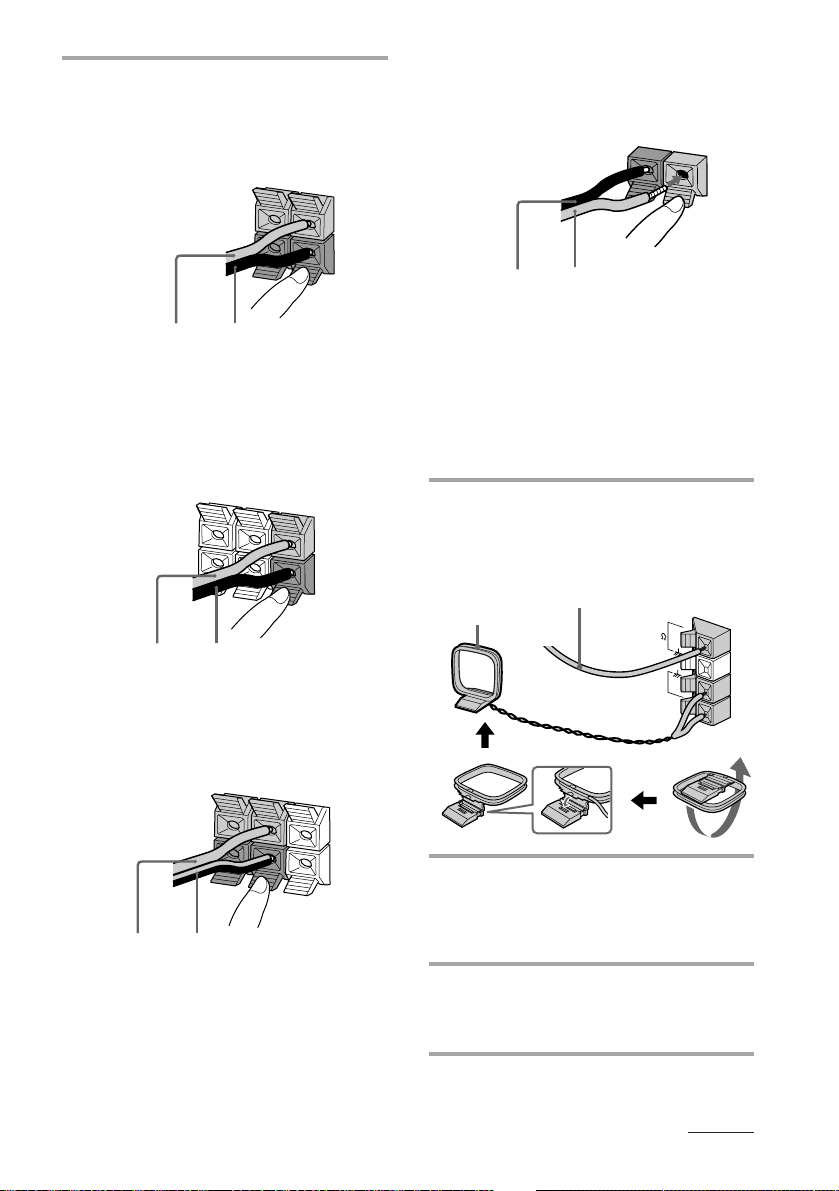
1 Connect the speakers.
1 Connecting the front speakers
Connect the speaker cords to the
FRONT SPEAKER jacks.
+
_
4 Connecting the center speaker
(included in the Super Woofer)
Connect the speaker cords to the
WOOFER SYSTEM jacks.
R
L
–
+
Copper (’)Silver (‘)
2 Connecting the Super Woofer
(center speaker)
Connect the speaker cords to the
SURROUND SPEAKER CENTER
jacks.
REAR
R
+
_
CENTER
L
+
_
Copper (’)Silver (‘)
3 Connecting the rear speakers
Connect the speaker cords to the
SURROUND SPEAKER REAR jacks.
REAR
CENTER
L
Gray (‘)
R
+
_
Gray with black stripe (’)
Copper (’)
Silver (‘)
Notes
•Keep the speaker cords away from the antennas to
prevent noise.
•Insert only the stripped portion of the cord.
Inserting the vinyl portion will interfere with the
speaker connection and no sound will come from
the speaker.
2 Connect the FM/AM antennas.
Set up the AM loop antenna, then
connect it.
Extend the FM wire
AM loop antenna
+
_
3 Connect the power cord to a wall
outlet.
The demonstration appears in the
display.
antenna horizontally.
FM75
AM
4 Deactivate the demonstration mode
by pressing DISPLAY/DEMO while
the system is off.
continued
5

Step 1: Hooking up the system
(continued)
Inserting two size AA (R6)
batteries into the remote
Step 2: Setting up
the speakers
By connecting the supplied speakers, you can
enjoy Dolby Pro Logic Surround sound.
Dolby Pro Logic Surround is a decoding
system standardized in TV programs and
movies. Dolby Pro Logic Surround improves
the sound image by using four separate
channels. These channels manipulate the
sound to enhance the action as it happens on
the screen.
Tips
•With normal use, the batteries should last for
about six months. When the remote no longer
operates the system, replace both batteries with
new ones.
•When you set the time, the demonstration is
deactivated.
To activate the demonstration again, press
DISPLAY/DEMO while the system is off.
Note
If you do not use the remote for a long period of
time, remove the batteries to avoid possible damage
from battery leakage.
When carrying this system
Do the following to protect the CD
mechanism.
1 Press FUNCTION repeatedly until “CD”
appears in the display.
2 Hold down PLAY MODE and press
POWER to turn off the system.
Front
speaker (L)
Rear
speaker
(L)
Super Woofer
(center speaker
included)
Front
speaker (R)
Rear
speaker
(R)
6

Positioning the center
and rear speakers
Before you connect them, determine the best
location for your speakers.
1 Place the front speakers at an angle
of 45 degrees from your listening
position.
SuperWoofer
(center speaker
Front
speaker
(L)
included)
Front
speaker
(R)
45
Rear
speaker
(L)
Rear
speaker
(R)
2 Place the rear speakers facing each
other at about 60 to 90 cm above
your listening position.
Rear speaker
60 to 90 cm
Adjusting the speaker
volume
To enjoy Dolby Pro Logic Surround sound,
adjust the volume of each speaker using the
test tone that the system provides.
POWER
1 VOLUME
1
3
VOLUME +/–
2,4
continued
7

Step 2: Setting up the speakers
(continued)
1 Press PRO LOGIC (or PRO LOGIC
ON/OFF on the remote).
The indicator on this button lights up.
2 Press T. TONE ON/OFF on the
remote.
The test tone is heard from the speakers
in the following order. Adjust the
volume of the test tone.
n Front (left) n Center (Super Woofer)
Rear N Front (right) N
3 From your listening position, press
CENTER LEVEL +/– and REAR
LEVEL +/– on the remote to adjust
the volume levels.
The volume levels from each speaker
should be the same.
4 Press T. TONE ON/OFF when you
are done adjusting.
The test tone is turned off.
Note
The test tone feature works only for Dolby Pro Logic
Surround sound.
Tip
If you turn VOLUME (or press VOLUME +/– on the
remote), all the speaker volumes change.
8

Step 3: Setting the
time
You must set the time before using the timer
functions.
3,51 2,4
1 Press t/CLOCK SET.
The hour indication flashes.
2 Press TUNING +/– to set the hour.
The clock uses the 12-hour system.
3 Press ENTER/NEXT.
The minutes indication flashes.
4 Press TUNING +/– to set the
minutes.
5 Press ENTER/NEXT.
The clock starts.
Tip
If you make a mistake, start over from step 1.
9

Step 4: Presetting
radio stations
You can preset up to 30 stations, 20 for FM
and 10 for AM.
1 Press TUNER/BAND repeatedly
until the band you want appears in
the display.
Each time you press this button, the
band changes as follows:
FM ˜ AM
POWER
3,5 1246
2 Press TUNING MODE repeatedly
until “AUTO” appears in the
display.
3 Press TUNING +/–.
The frequency indication changes and
scanning stops when the system tunes in
a station. “TUNED” and “STEREO” (for
a stereo program) appear.
DOLBY NR
OFF
AUTO
TUNED
DISCALL
S
STEREO
MHz
4 Press TUNER MEMORY.
A preset number flashes in the display.
DOLBY NR
OFF
AUTO
TUNED
DISCALL
S
STEREO
5 Press TUNING +/– to select the
preset number you want.
DOLBY NR
OFF
AUTO
TUNED
DISCALL
S
STEREO
10
6 Press ENTER/NEXT.
The station is stored.
7 Repeat steps 1 through 6 to store
other stations.

To tune in a station with a weak
signal
Press TUNING MODE repeatedly until
“MANUAL” appears in step 2, then press
TUNING +/– to tune in the station.
To change the preset number
Start over from step 1.
To change the AM tuning interval
The AM tuning interval is factory-preset to 9 kHz
(10 kHz in some areas). To change the AM tuning
interval to 10 kHz (or 9 kHz), press TUNER/BAND
repeatedly until “AM” appears first, then turn off
the system. While holding down ENTER/NEXT,
turn the system back on. When you change the
interval, the AM preset stations will be erased. To
reset the interval, repeat the same procedure.
Note
The preset stations are canceled when you
disconnect the power cord or if a power failure
occurs for half a day.
11

Connecting
optional AV
components
To enhance your system, you can connect
optional components. Refer to the
instructions included with each component
for details.
Connecting a TV/VCR
You can connect a TV and VCR to enjoy
Dolby Pro Logic Surround encoded videos
and TV programs.
Be sure to match the color of the plugs and
the connectors. To listen to the sound from
the connected TV/VCR, press FUNCTION
repeatedly until “VIDEO” appears.
To the audio output of the TV/VCR
Connecting audio
components
Connecting a turntable
Be sure to match the color of the plugs and
the connectors. To listen to the sound from
the connected turntable, press FUNCTION
repeatedly until “PHONO” appears.
To the audio output of the turntable
Note
Using the turntable at high volume may cause
distortion or howling. This is often caused by the
bass sound from the speakers. The bass sound may
be picked up by the needle of the turntable, and
produce the distortion or howling. To avoid this, do
the following:
1Keep some distance between the speakers and the
turntable.
2Stop using the surround effect.
3Install the speakers or the turntable on a firm and
stable surface.
4Press DBFB repeatedly until “DBFB” disappears
from the display.
5 Set the SUPER WOOFER switch on the Super
Woofer speaker to OFF.
12

Connecting outdoor
antennas
Connect an outdoor antenna to improve the
reception.
FM antenna
Connect an optional FM outdoor antenna.
You can also use the TV antenna instead.
75-ohm coaxial cable
(not supplied)
FM75
AM
Ground wire (not supplied)
Screw clamp
AM antenna
Connect a 6 to 15 meter insulated wire to the
AM antenna terminal. Leave the supplied
AM loop antenna connected.
Screw clamp
Insulated wire (not supplied)
FM75
AM
Ground wire (not supplied)
Important
If you connect an outdoor antenna, connect a
ground wire to the y terminal with the screw
clamp. To prevent a gas explosion, do not
connect the ground wire to a gas pipe.
13

Basic Operations
ª
ª
6
Pr
0)
6
ª
Pp
ª
ª
p
6
0)p
)
0
Playing a CD
— Normal Play
You can play up to five CDs in a row.
POWER
1234
1/ALL DISCS
P
S
L
A
C
Y
S
I
M
D
O
L
L
D
A
E
/
0
1
T
I
D
E
A
S
M
Jog dial
CD ·
R
E
P
E
R
T
)
1 Press 6 OPEN and place a CD on
the disc tray.
If the disc is not placed properly it will
not be recognized.
With the label
·VOLUME
side up.
When you play
a CD single,
place it on the
inner circle of
the tray.
2 Press DISC SKIP to place up to four
more CDs on the tray.
The disc tray rotates so you can insert
other CDs.
3 Close the front cover.
4 Press one of the DIRECT PLAY
buttons.
Playback starts.
If you press · (or CD · on the
pP
remote), playback starts from the CD in
the playing position.
Disc number in the playing position
Track number
DOLBY NR
OFF
DISCALL
S
Elapsed time
14
D.SKIP
AMS =/+
p
P
0/)
VOLUME +/–

To
Stop playback
Pause
Select a track
Find a point in
a track
Select a CD
Play only the
CD you have
selected
Play all CDs
Remove or
change the
CDs
Adjust the
volume
Do this
Press p.
Press P. Press again to resume
playback.
During playback or pause, turn
the jog dial clockwise (to go
forward) or counterclockwise (to
go backward) and release it when
you reach the desired track.
Or press AMS* + (to go
forward) or AMS* = (to go
backward) on the remote.
Press and hold ) or 0 during
playback, and release at the
desired point.
Press one of the DIRECT PLAY
buttons.
Or press DISC SKIP (or press
D.SKIP on the remote).
Press 1/ALL DISCS repeatedly
until “1 DISC” appears.
Press 1/ALL DISCS repeatedly
until “ALL DISCS” appears.
Press 6 OPEN.
Turn VOLUME (or press
VOLUME +/– on the remote).
Basic Operations
* AMS: Automatic Music Sensor.
Tips
• Pressing · while the system is off automatically
turns on the system and starts CD playback if
there is a CD on the tray (One Touch Play).
• You can switch from another source to the CD
player and start playing a CD just by pressing ·
or one of the DIRECT PLAY buttons (Automatic
Source Selection).
• If there is no CD in the player, “NO DISC”
appears in the display.
• You can change the CD in the loading position
during playback.
15
