Sony LBT-XB50, LBT-XB660, LBT-G5500, LBT-D790, LBT-D390 User Manual
...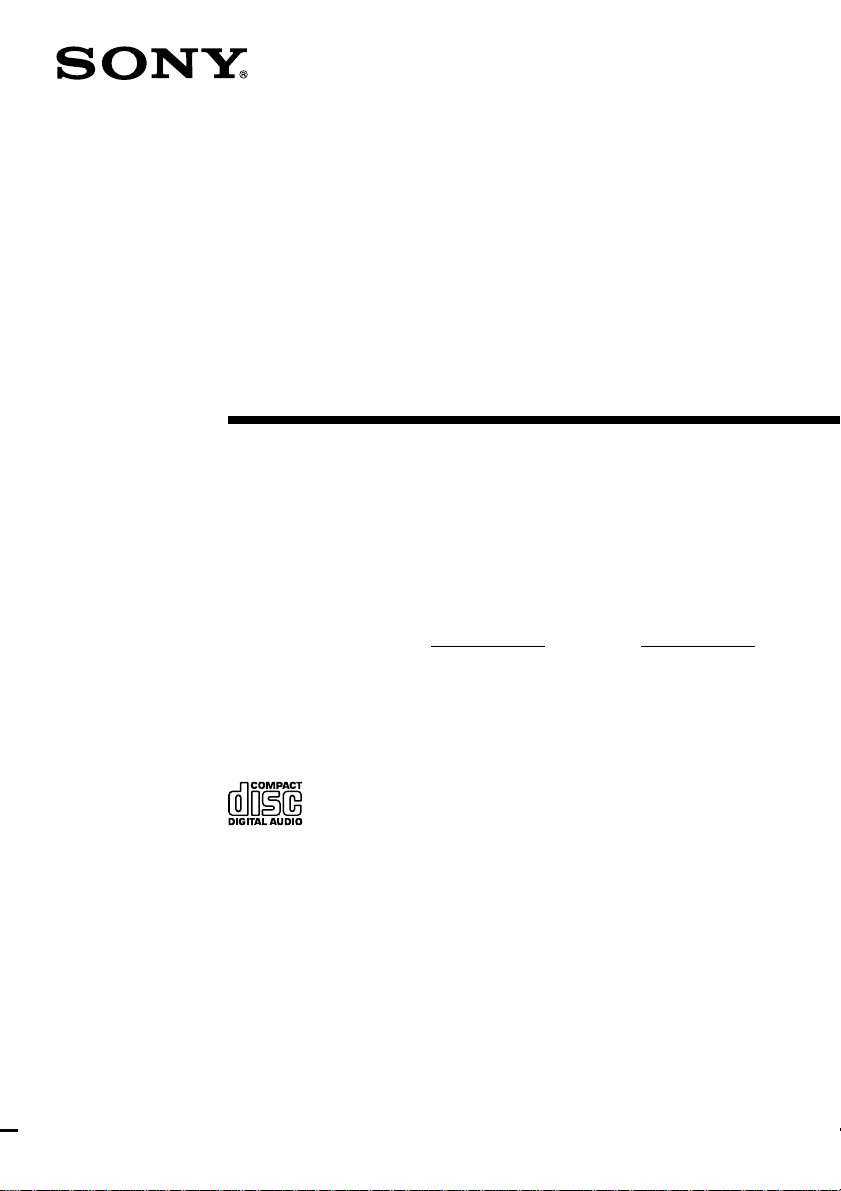
3-865-267-11(1)
Compact Hi-Fi
Stereo System
Operating Instructions
Owner’s Record
The model and serial numbers are located on the rear panel. Record the serial
number in the space provided below. Refer to them whenever you call upon your
Sony dealer regarding this product.
Model No. Serial No.
LBT-D390
LBT-D790
LBT-G5500
LBT-XB33
LBT-XB33K
LBT-XB44
©1998 by Sony Corporation
LBT-XB44K
LBT-XB50
LBT-XB60
LBT-XB66
LBT-XB66K
LBT-XB660
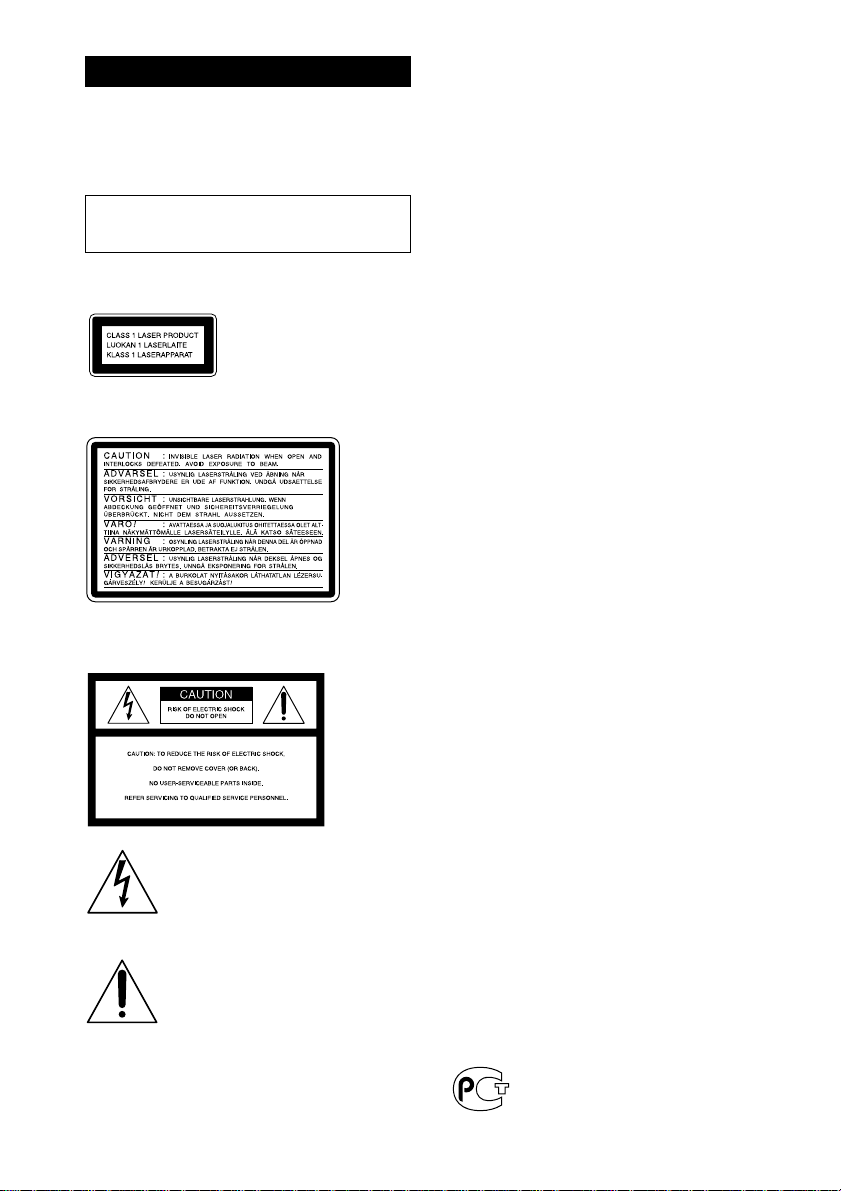
WARNING
To prevent fire or shock hazard, do not
expose the unit to rain or moisture.
To avoid electrical shock, do not open the cabinet.
Refer servicing to qualified personnel only.
Do not install the appliance in a confined space,
such as a bookcase or built-in cabinet.
Laser component in this product is capable of
emitting radiation exceeding the limit for Class 1.
This appliance is classified as
a CLASS 1 LASER product.
The CLASS 1 LASER
PRODUCT MARKING is
located on the rear exterior.
This caution label is located inside the unit.
NOTICE FOR THE CUSTOMERS IN THE
U.S.A.
This symbol is intended to alert the
user to the presence of uninsulated
“dangerous voltage” within the
product’s enclosure that may be of
sufficient magnitude to constitute a
risk of electric shock to persons.
This symbol is intended to alert the
user to the presence of important
operating and maintenance (servicing)
instructions in the literature
accompanying the appliance.
CAUTION
The use of optical instruments with this product will
increase eye hazard.
2
INFORMATION
This equipment has been tested and found to
comply with the limits for a Class B digital device,
pursuant to Part 15 of the FCC Rules. These limits
are designed to provide reasonable protection
against harmful interference in a residential
installation. This equipment generates, uses, and can
radiate radio frequency energy and, if not installed
and used in accordance with the instructions, may
cause harmful interference to radio
communications. However, there is no guarantee
that interference will not occur in a particular
installation. If this equipment does cause harmful
interference to radio or television reception, which
can be determined by turning the equipment off and
on, the user is encouraged to try to correct the
interference by one or more of the following
measures:
– Reorient or relocate the receiving antenna.
– Increase the separation between the equipment
and receiver.
– Connect the equipment into an outlet on a circuit
different from that to which the receiver is
connected.
– Consult the dealer or an experienced radio/TV
technician for help.
CAUTION
You are cautioned that any changes or modifications
not expressly approved in this manual could void
your authority to operate this equipment.
Note on CATV system installer:
This reminder is provided to call CATV system
installer’s attention to Article 820–40 of the NEC that
provides guidelines for proper grounding and, in
particular, specifies that the cable ground shall be
connected to the grounding system of the building,
as close to the point of cable entry as practical.
NOTICE FOR THE CUSTOMERS IN
CANADA
CAUTION:
TO PREVENT ELECTRIC SHOCK, DO NOT USE
THIS POLARIZED AC PLUG WITH AN
EXTENSION CORD,
RECEPTACLE OR OTHER OUTLET UNLESS THE
BLADES CAN BE FULLY INSERTED TO PREVENT
BLADE EXPOSURE.
This stereo system is equipped with the Dolby* Btype noise reduction system.
* Dolby noise reduction manufactured under license
from Dolby Laboratories Licensing Corporation.
“DOLBY” and the double-D symbol a are
trademarks of the Dolby Laboratories Licensing
Corporation.
(LBT-XB50/XB60 only)
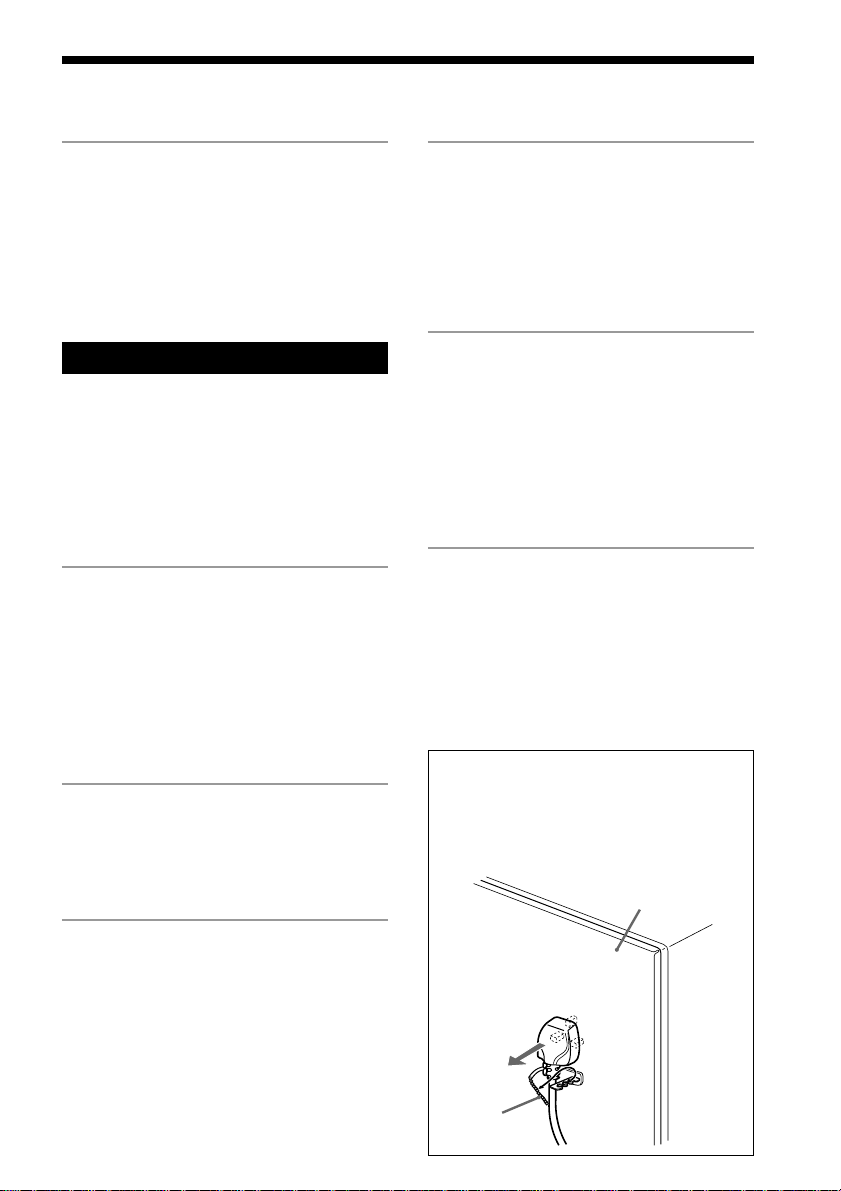
Table of Contents
Getting Started
Step 1: Hooking up the system ............ 4
Step 2: Setting the time ......................... 6
Step 3: Presetting radio stations .......... 7
Connecting optional AV
components ...................................... 8
Basic Operations
Playing a CD ......................................... 11
Recording a CD .................................... 13
Listening to the radio ........................... 14
Recording from the radio .................... 15
Playing a tape........................................ 16
Recording from a tape ......................... 18
The CD Player
Using the CD display........................... 19
Playing CD tracks repeatedly ............. 19
Playing CD tracks in random
order ................................................ 20
Programming CD tracks ..................... 21
Playing CDs without interruption ..... 22
The Tape Deck
Recording on a tape manually ........... 23
Recording CDs by specifying the track
order ................................................ 24
Sound Adjustment
Adjusting the sound ............................ 28
Selecting the audio emphasis ............. 29
Adjusting the audio emphasis............ 30
Making a personal audio emphasis
file .................................................... 31
Other Features
Using the Radio Data System
(RDS)* .............................................. 32
Singing along: Karaoke ...................... 34
Falling asleep to music ........................ 36
Waking up to music ............................. 37
Timer-recording radio programs ....... 38
Additional Information
Precautions ............................................ 40
Troubleshooting ................................... 41
Specifications ........................................ 43
Index....................................................... 46
* For European model only – excluding
Notice for customers in the United
Kingdom
The AC power cord has been fixed on the rear
panel with the plug band temporarily for
shipment.
Unlock the plug band to remove the plug.
Back panel
F
ES
P
Russia
DJ Effects
Looping part of a CD ........................... 26
Flashing part of a CD ........................... 26
Waving the equalizer ........................... 27
Plug band
3
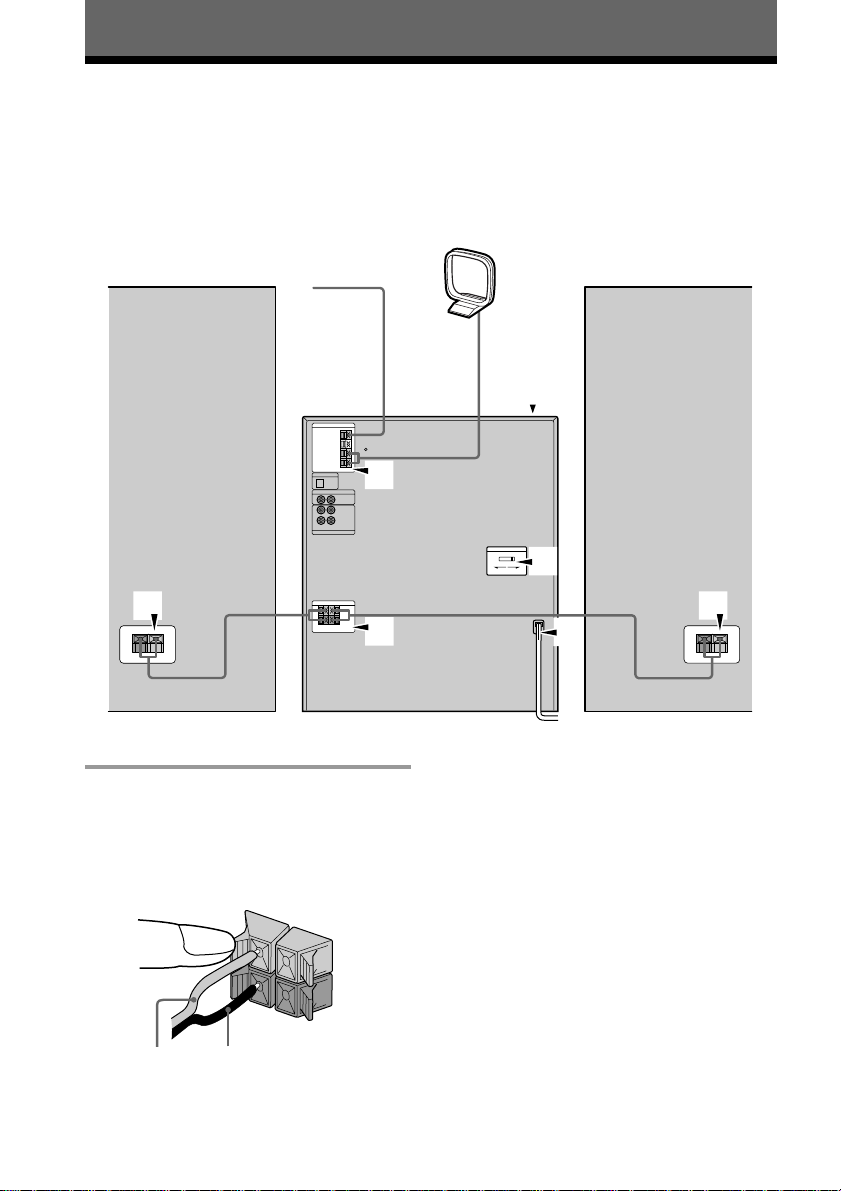
Getting Started
Step 1: Hooking up the system
Follow steps 1 through 5 to hook up your system using the supplied cords and accessories.
AM loop antenna
FM antenna
1
The above illustration is of the LBT-XB66K.
1 Connect the speakers.
1 Connect the speaker cords to
SPEAKER jacks of the same color.
Keep the speaker cords away from the
antennas to prevent noise.
R
+
Left speakerRight speaker
5
2
3
1
1
2 Insert only the stripped portion of the
Note
The speakers for LBT-D390/G5500/XB33/XB33K/
L
+
–
XB50 do not have the speaker jacks.
Connect the speaker cords to the speaker jacks on
the unit.
4
cord. Inserting the vinyl portion will
interfere with the speaker connection
and no sound will come from the
speaker.
Red* (‘)
* The color of your speaker cords might be
different. See the speakers’ manual for
4
details if supplied.
Black* (’)

2 Connect the FM/AM antennas.
Set up the AM loop antenna, then
connect it.
For European model
Extend the FM wire
AM loop antenna
antenna horizontally.
C
O
A
X
IA
F
L
M
7
5
AM
For other models
Extend the FM wire
AM loop antenna
antenna horizontally.
FM75
AM
3 Set VOLTAGE SELECTOR to the
position of your local power line
voltage (except for North American,
European, Mexican, South African,
Thailand and Australian models).
VOLTAGE SELECTOR
110-120V
220-240V
4 Connect the power cord to a wall
outlet.
The demonstration appears in the
display.
If the plug on this unit does not fit your
wall outlet, detach the supplied adapter
from the plug (except for North and
South American countries, Europe and
Australia).
5 Deactivate the demonstration mode
by pressing DISPLAY/DEMO while
the system is off.
Inserting two size AA (R6)
batteries into the remote
Tips
• With normal use, the batteries should last for
about six months. When the remote no longer
operates the system, replace both batteries with
new ones.
• When you set the time, the demonstration is
deactivated.
To activate the demonstration again, press
DISPLAY/DEMO while the system is off.
Note
If you do not use the remote for a long period of
time, remove the batteries to avoid possible damage
from battery leakage.
When carrying this system
Do the following to protect the CD
mechanism.
1 Press FUNCTION repeatedly until “CD”
appears in the display.
2 Hold down PLAY MODE and press 1/u to
turn off the system.
5
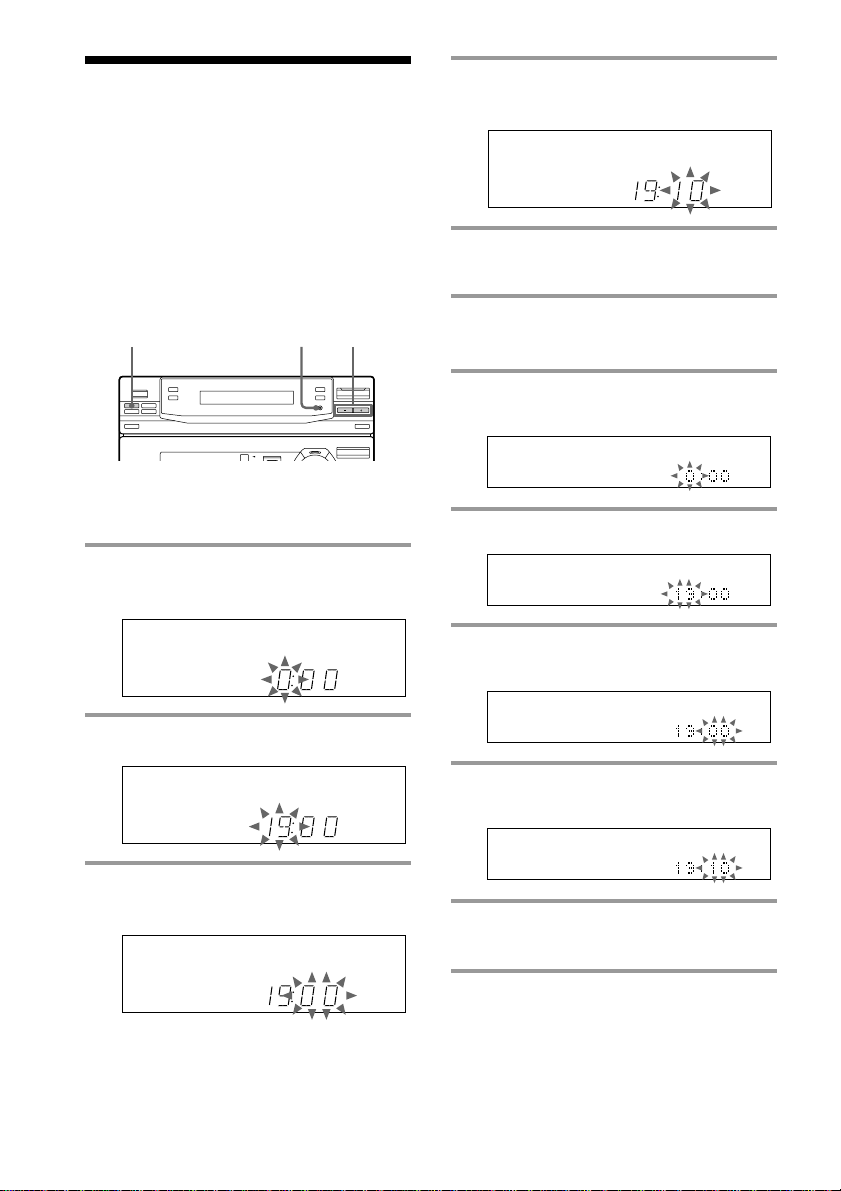
Step 2: Setting the
time
You must set the time before using the timer
functions. The clock is on a 24- hour system
for the European and Brazilian models, and a
12-hour system for other models.
The 24-hour system model is used for
illustration purpose.
4 Press TUNING +/– to set the
minutes.
5 Press ENTER/NEXT.
The clock starts.
3,51 2,4
LBT-D390/D790/G5500/XB33/XB33K/
XB44/XB44K/XB50/XB60 only
1 Press t/CLOCK SET.
The hour indication flashes.
2 Press TUNING +/– to set the hour.
3 Press ENTER/NEXT.
The minutes indication flashes.
LBT-XB66/XB66K/XB660 only
1 Press t/CLOCK SET.
The hour indication flashes.
2 Press TUNING +/– to set the hour.
3 Press ENTER/NEXT.
The minutes indication flashes.
4 Press TUNING +/– to set the
minutes.
5 Press ENTER/NEXT.
The clock starts.
Tip
If you make a mistake, start over from step 1.
6
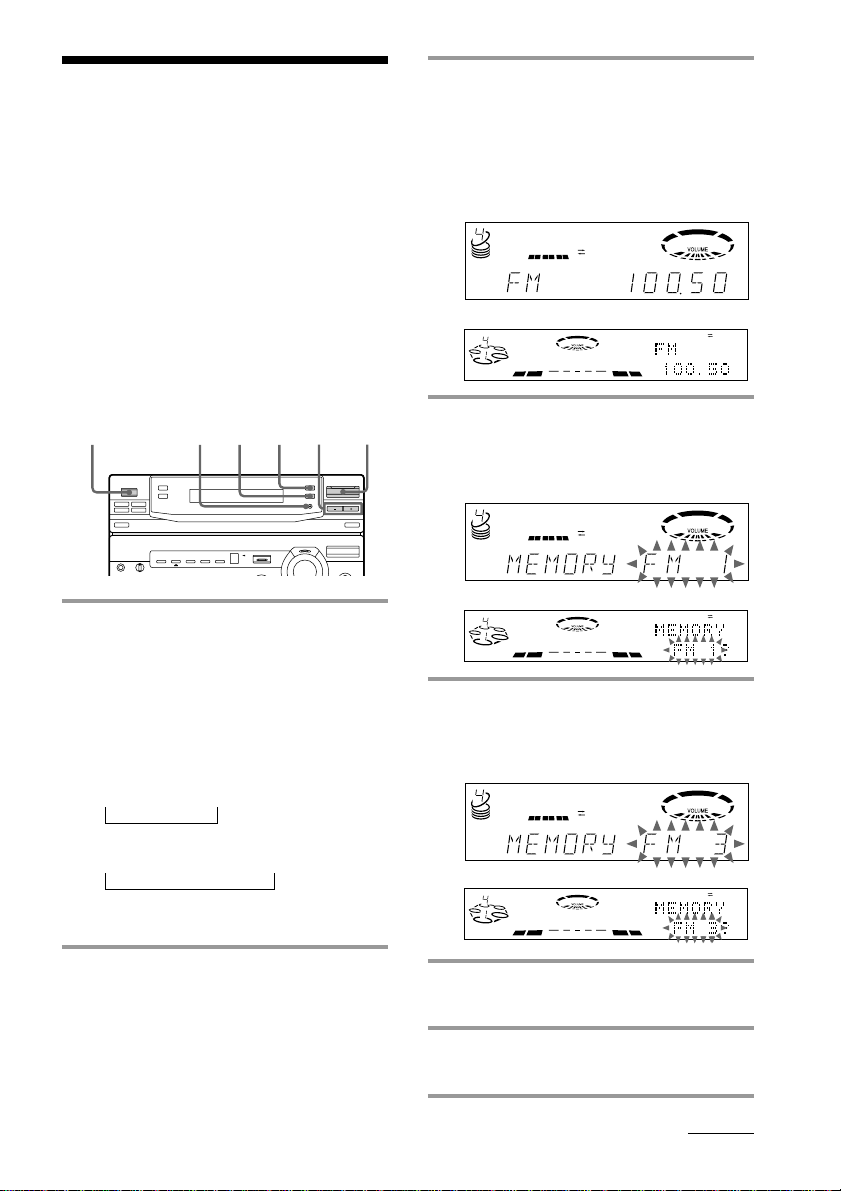
Step 3: Presetting
radio stations
You can preset the following number of
stations:
— 2 band model: 20 for FM and 10 for AM
— 3 band model: 20 for FM, 10 for MW, and
10 for LW
— 4 band model: 20 for FM, 10 for MW, 10
for LW, and 5 for UKV
The bands you can select depend on the kind
of tuner built into your system. Confirm the
bands by pressing TUNER/BAND
repeatedly.
1/u
(Power)
3,5 1246
3 Press TUNING +/–.
The frequency indication changes and
scanning stops when the system tunes in
a station. “TUNED” and “STEREO” (for
a stereo program) appear.
LBT-D390/D790/G5500/XB33/XB33K/XB44/
XB44K/XB50/XB60
ALL DISC S
LBT-XB66/XB66K/XB660
DISCALL
S
DOLBY NR
OFF
TUNED
STEREOAUTO
DOLBY NR
4 Press TUNER MEMORY.
A preset number flashes in the display.
LBT-D390/D790/G5500/XB33/XB33K/XB44/
XB44K/XB50/XB60
DOLBY NR
OFF
TUNED
STEREOAUTO
ALL DISC S
MHz
OFF
AUTO
TUNED
STEREO
MHz
1 Press TUNER/BAND repeatedly
until the band you want appears in
the display.
Each time you press this button, the
band changes as follows:
2 band model:
FM ˜ AM
3 band model:
FM n MW n LW
nn
4 band model:
FM n MW n LW n UKV*
* When you select this band, “STEREO
Plus” appears in the display.
2 Press TUNING MODE repeatedly
until “AUTO” appears in the
display.
LBT-XB66/XB66K/XB660
DISCALL
S
DOLBY NR
OFF
5 Press TUNING +/– to select the
preset number you want.
LBT-D390/D790/G5500/XB33/XB33K/XB44/
XB44K/XB50/XB60
DOLBY NR
OFF
TUNED
STEREOAUTO
ALL DISC S
LBT-XB66/XB66K/XB660
DISCALL
S
DOLBY NR
OFF
6 Press ENTER/NEXT.
The station is stored.
7 Repeat steps 1 through 6 to store
other stations.
continued
STEREO
TUNED
STEREO
AUTO
TUNED
AUTO
7

Step 3: Presetting radio stations
(continued)
To tune in a station with a weak
signal
Press TUNING MODE repeatedly until
“MANUAL” appears in step 2, then press
TUNING +/– to tune in the station.
To change the preset number
Start over from step 1.
Note
The preset stations are canceled when you
disconnect the power cord or if a power failure
occurs for half a day.
Connecting
optional AV
components
To enhance your system, you can connect
optional components. Refer to the
instructions included with each component
for details.
Connecting audio
components
Connecting a turntable
Be sure to match the color of the plugs and
the connectors. To listen to the sound from
the connected turntable, press FUNCTION
repeatedly until “PHONO” appears.
To the audio output of the turntable
Note
Using the turntable at high volume may cause
distortion or howling. This is often caused by the
bass sound from the speakers. The bass sound may
be picked up by the needle of the turntable, and
produce the distortion or howling. To avoid this, do
the following:
1 Keep some distance between the speakers and the
turntable.
2 Stop using the surround effect.
3 Install the speakers or the turntable on a firm and
stable surface.
4 Press DBFB repeatedly until “DBFB
disappears from the display (LBT-D390/G5500/
XB33/XB33K/XB50 only).
Press SUPER WOOFER repeatedly until the
indicator on this button goes off (except for LBT-
8
D390/G5500/XB33/XB33K/XB50).
”
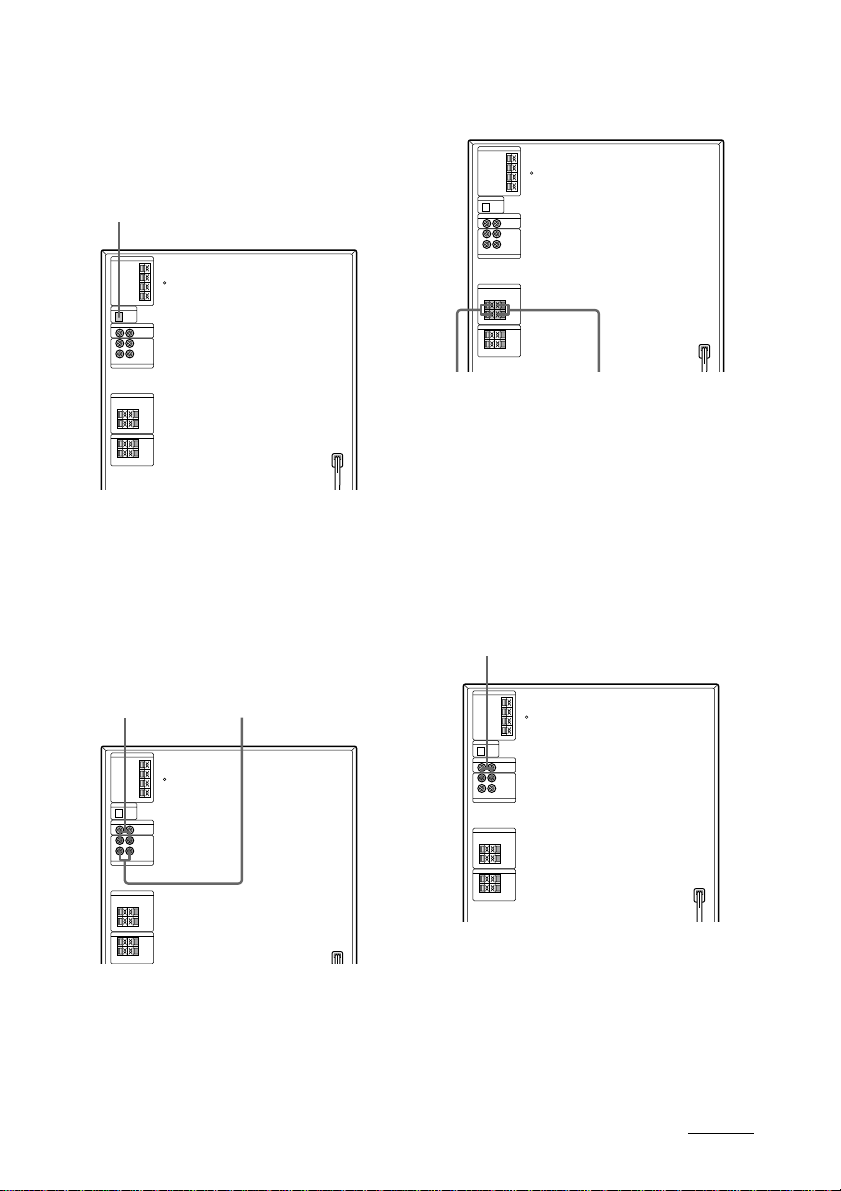
Connecting an MD deck for digital
recording (except for LBT-D390/
D790/G5500)
You can record a CD to an MD digitally by
connecting your MD deck using an optical
cable.
To the digital input of the MD deck
Connecting surround speakers
(LBT-D790/XB33/XB33K/XB50/XB60 only)
You can connect optional surround speakers.
Connecting an MD deck for analog
recording (except for LBT-D390/
D790/G5500)
Be sure to match the color of the plugs and
the connectors. To listen to the sound of the
connected MD deck, press FUNCTION
repeatedly until “MD” appears.
To the audio outputs
of the MD deck
To the audio inputs of
the MD deck
To surround
speaker (R)
Note
You need to connect both left and right surround
speakers. Otherwise, the sound will not be heard.
To surround
speaker (L)
Connecting a VCR
Be sure to match the color of the plugs and
the connectors. To listen to the sound from
the connected VCR, press FUNCTION
repeatedly until “VIDEO” appears.
To the audio output of the VCR
Note
If you cannot select “MD” by pressing FUNCTION,
press 1/u while pressing FUNCTION when the
power is turned off. “VIDEO” will be switched to
“MD.” To return to “VIDEO,” do the same
procedure.
continued
9

Connecting optional AV
components (continued)
Connecting outdoor
antennas
Connect an outdoor antenna to improve the
reception.
FM antenna
Connect an optional FM outdoor antenna.
You can also use the TV antenna instead.
For European model
IEC standard socket
(not supplied) Screw clamp
C
O
A
X
IA
F
L
M
7
5
AM antenna
Connect a 6 to 15 meter (20 to 50 feet)
insulated wire to the AM antenna terminal.
Leave the supplied AM loop antenna
connected.
For European model
Screw clamp
Insulated wire (not supplied)
C
O
A
X
IA
F
L
M
7
5
AM
Ground wire (not supplied)
Ground wire (not supplied)
For other models
75-ohm coaxial cable
(not supplied)
FM75
AM
Ground wire (not supplied)
AM
For other models
Screw clamp
Insulated wire (not supplied)
FM75
AM
Screw clamp
Ground wire (not supplied)
Important
If you connect an outdoor antenna, connect a
ground wire to the y terminal with the screw
clamp. To prevent a gas explosion, do not
connect the ground wire to a gas pipe.
10
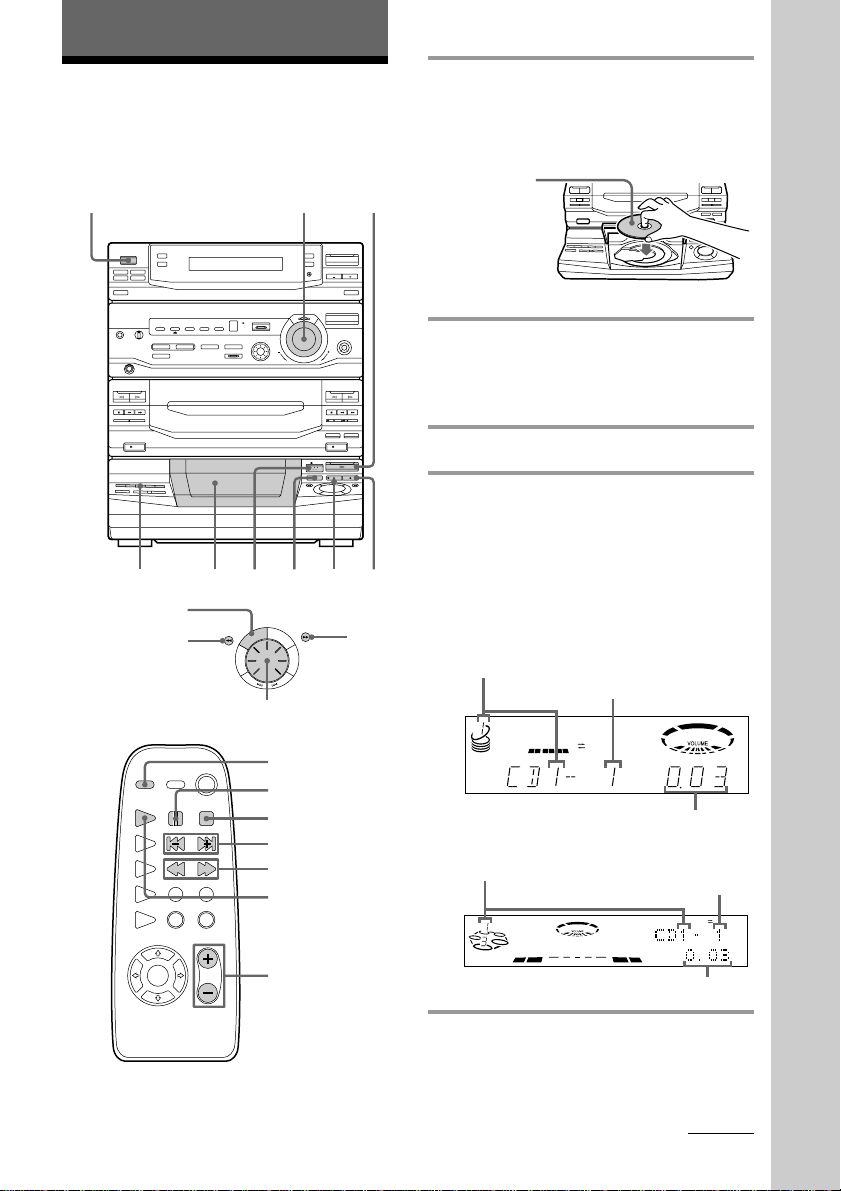
Basic Operations
Playing a CD
— Normal Play
You can play up to five CDs in a row.
1/u
(Power)
1234
1/ALL DISCS
0
P
S
L
A
C
Y
S
I
M
D
O
L
L
D
A
/
1
T
I
D
E
A
S
M
Jog dial
DISC SKIP
P
p
AMS =/+
0/)
CD (
VOLUME +/–
E
R
E
P
E
R
T
)
1 Press 6 OPEN and place a CD on
the disc tray.
If the disc is not placed properly it will
not be recognized.
With the label
·VOLUME
side up.
When you play
a CD single,
place it on the
inner circle of
the tray.
ª
ª
0)p
6
ª
ª
p
0)
Pr
6
6
ª
Pp
)
0
2 Press DISC SKIP to place up to four
more CDs on the tray.
The disc tray rotates so you can insert
other CDs.
3 Close the front cover.
4 Press one of the DIRECT PLAY
buttons.
Playback starts.
If you press · (or CD ( on the
pP
remote), playback starts from the CD in
the playing position.
LBT-D390/D790/G5500/XB33/XB33K/XB44/
XB44K/XB50/XB60
Disc number in the playing position
Track number
DOLBY NR
OFF
ALL DISC S
Elapsed time
LBT-XB66/XB66K/XB660
Disc number in the playing position
Track number
DOLBY NR
OFF
DISCALL
S
Elapsed time
Basic Operations
continued
11
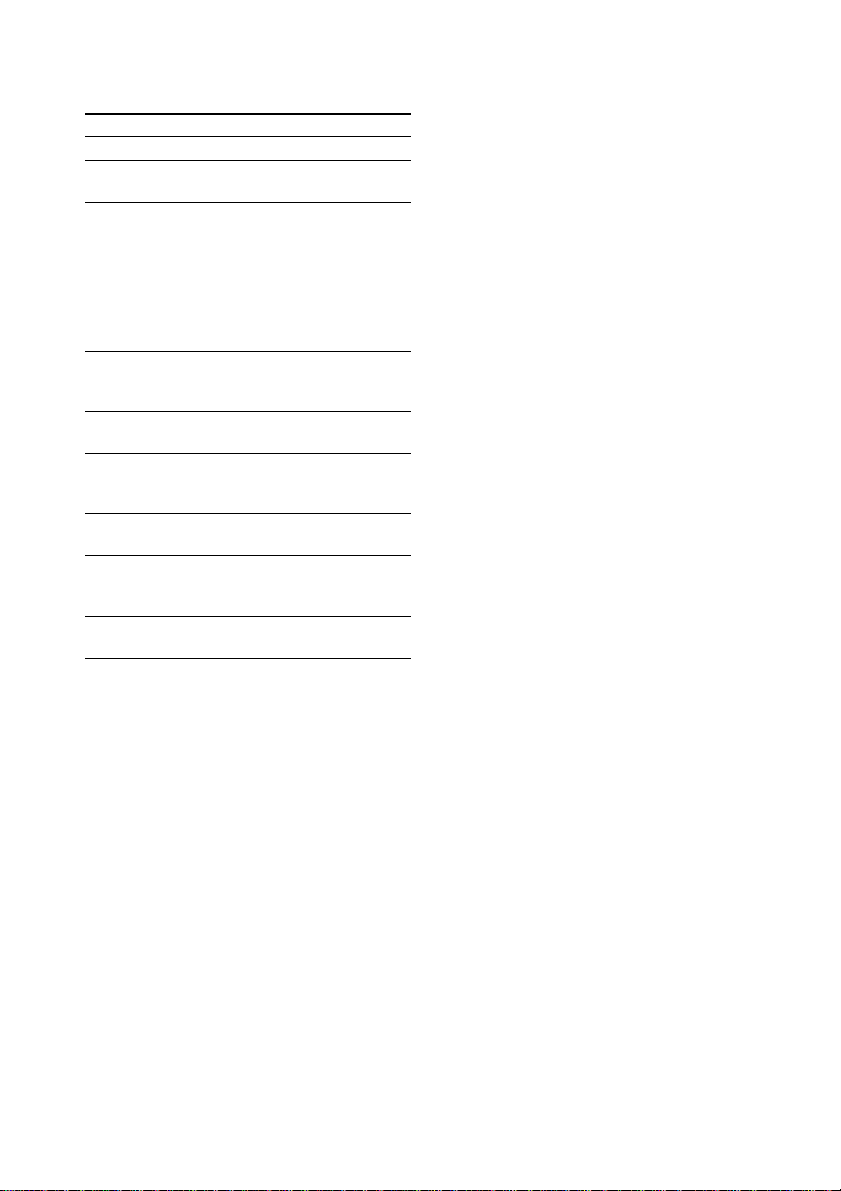
Playing a CD (continued)
To
Stop playback
Pause
Select a track
Find a point in
a track
Select a CD
Play only the
CD you have
selected
Play all CDs
Remove or
change the
CDs
Adjust the
volume
* AMS: Automatic Music Sensor.
Do this
Press p.
Press P. Press again to resume
playback.
During playback or pause, turn
the jog dial clockwise (to go
forward) or counterclockwise (to
go backward) and release it when
you reach the desired track.
Or press AMS* + (to go
forward) or AMS* = (to go
backward) on the remote.
Press and hold ) or 0 during
playback, and release at the
desired point.
Press one of the DIRECT PLAY
buttons (or DISC SKIP).
Press 1/ALL DISCS repeatedly
until “1 DISC” appears.
Press 1/ALL DISCS repeatedly
until “ALL DISCS” appears.
Press 6 OPEN.
Turn VOLUME (or press
VOLUME +/– on the remote).
Tips
• Pressing · while the system power is off
automatically turns on the system and starts CD
playback if there is a CD on the tray (One Touch
Play).
• You can switch from another source to the CD
player and start playing a CD just by pressing ·
or one of the DIRECT PLAY buttons (Automatic
Source Selection).
• If there is no CD in the player, “NO DISC”
appears in the display.
• You can change the CD in the loading position
during playback.
12

Recording a CD
— CD Synchro Recording
This function lets you record from a CD to a
tape easily. You can use TYPE I (normal) or
TYPE II (CrO2) tapes. The recording level is
adjusted automatically.
1/u
(Power)
6
SURROUND
DOLBY NR p
7
3
1 Press 6 EJECT and insert a blank
tape into deck B.
With the side you want to
record on facing forward
ª
ª
6
p
4
ª
p0)p
Pr
6
0)
ª
ª
5
12
3 Close the front cover.
4 Press DISC SKIP repeatedly until
the disc number you want to record
appears in the playing position
indicator.
5 Press CD SYNC.
Deck B stands by for recording and the
CD player stands by for playback, and
the indicator on the · button (for the
front side) lights up green.
6 Press DIRECTION repeatedly to
select A to record on one side or
ß (or RELAY) to record on both
sides.
7 Press P on deck B.
Recording starts.
To stop recording
Press p on deck B or on the CD player.
Tips
• If you want to record on the reverse side, press ª
so the indicator on the ª button (for the reverse
side) lights up green.
• When you record on both sides, be sure to start
from the front side. If you start from the reverse
side, recording stops at the end of the reverse side.
• When you want to reduce the hiss noise in lowlevel high-frequency signals, press DOLBY NR
before step 7 so “DOLBY NR B” appears in the
display.
• To record with the surround effect, press
SURROUND so “SUR
display.
The equalizer settings will not be recorded.
Note
You cannot listen to other sources while recording.
” appears in the
Basic Operations
2 Press 6 OPEN and place a CD.
With the label
side up.
When you play
a CD single,
place it on the
inner circle of
the tray.
ª
ª
0)p
6
6
0
ª
p
Pr
6
Pp
ª
0)
ª
)
13
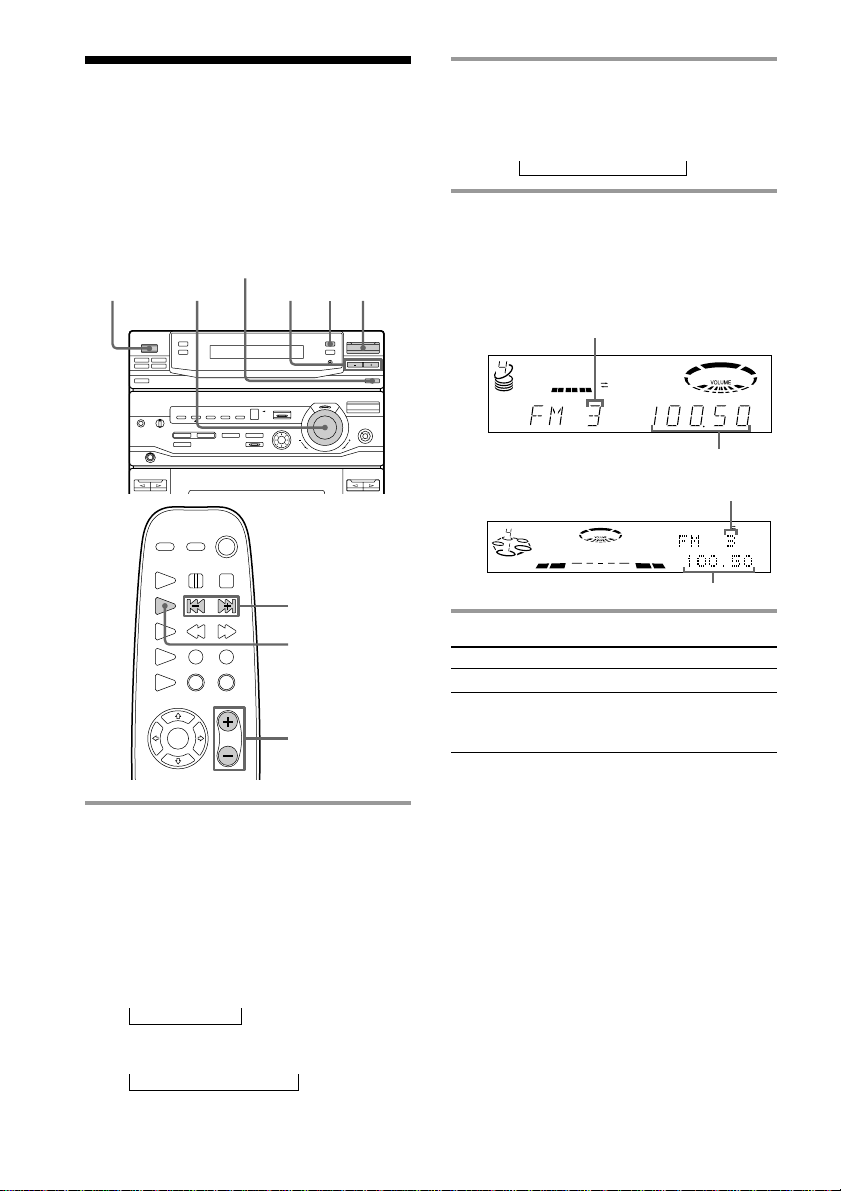
Listening to the
radio
— Preset Tuning
Before using this function, preset radio
stations in the tuner’s memory (see “Step
3: Presetting radio stations”).
1/u
(Power)
STEREO/MONO
VOLUME
123
2 Press TUNING MODE repeatedly
until “PRESET” appears in the
display.
MANUAL n AUTO n PRESET
n
3 Press TUNING +/– (or PRESET +/–
on the remote) to tune in the desired
preset station.
LBT-D390/D790/G5500/XB33/XB33K/XB44/
XB44K/XB50/XB60
Preset number
DOLBY NR
OFF
TUNED
STEREO
ALL DISC S
PRESET
MHz
1 Press TUNER/BAND repeatedly
until the band you want appears in
the display.
Each time you press this button, the
band changes as follows:
2 band model:
FM ˜ AM
3 band model:
FM n MW n LW
nn
4 band model:
FM n MW n LW n UKV*
* When you select this band, “STEREO
Plus” appears in the display.
14
PRESET +/–
TUNER/BAND
VOLUME +/–
LBT-XB66/XB66K/XB660
DISCALL
S
Frequency
Preset number
DOLBY NR
OFF
PRESET
TUNED
STEREO
Frequency
To Do this
Turn off the radio Press 1/u.
Adjust the volume Turn VOLUME (or press
VOLUME +/– on the
remote).
To listen to non-preset radio
stations
Press TUNING MODE repeatedly in step 2
until “MANUAL” appears, then press
TUNING +/– to tune in the desired station.
Tips
• Pressing TUNER/BAND while the system power
is off automatically turns on the system and tunes
to the last received station (One Touch Play).
• You can switch from another source to the radio
just by pressing TUNER/BAND (Automatic
Source Selection).
• If an FM program is noisy, press STEREO/
MONO so “MONO” appears in the display. There
will be no stereo effect, but the reception will
improve. Press this button again to restore the
stereo effect.
• To improve broadcast reception, move the
supplied antennas.
MHz
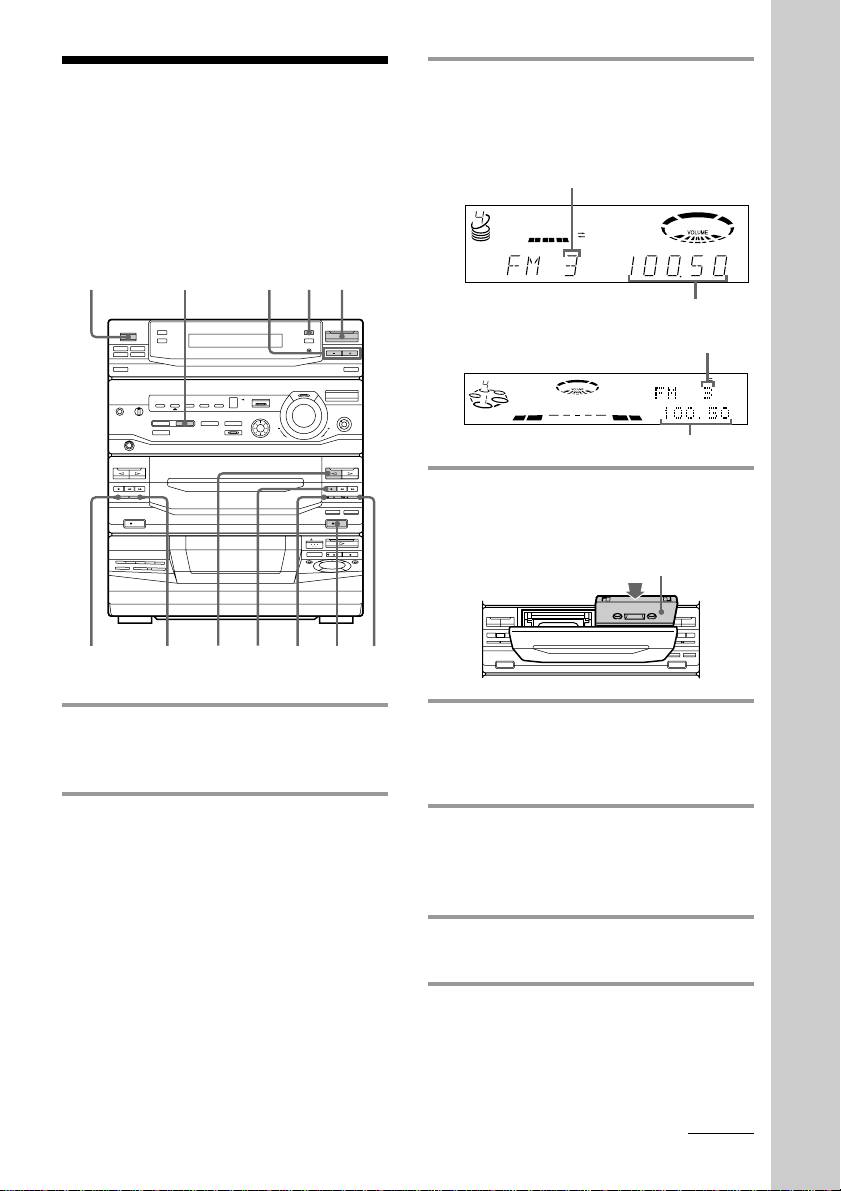
Recording from the
radio
You can record a radio program on a tape by
tuning in a preset station. You can use TYPE I
(normal) or TYPE II (CrO2) tapes. The
recording level is automatically adjusted.
1/u
(Power)
SURROUND
DOLBY NR pª
123
4576
3 Press TUNING +/– to tune in a
preset station.
LBT-D390/D790/G5500/XB33/XB33K/XB44/
XB44K/XB50/XB60
Preset number
DOLBY NR
OFF
TUNED
STEREO
ALL DISC S
LBT-XB66/XB66K/XB660
DISCALL
S
PRESET
Frequency
Preset number
DOLBY NR
OFF
Frequency
4 Press 6 EJECT and insert a blank
tape into deck B.
With the side you want to
record on facing forward
ª
ª
6
ª
p0)p
6
0)
Pr
ª
PRESET
TUNED
STEREO
MHz
MHz
Basic Operations
1 Press TUNER/BAND repeatedly
until the band you want appears in
the display.
2 Press TUNING MODE repeatedly
until “PRESET” appears in the
display.
5 Press r REC.
Deck B stands by for recording, and the
indicator on the · button (for the front
side) lights up green.
6 Press DIRECTION repeatedly to
select A to record on one side or
ß (or RELAY) to record on both
sides.
7 Press P on deck B.
Recording starts.
To stop recording
Press p on deck B.
continued
15
