Sony KV-ES34M90 Service manual

SERVICE MANUAL
AG 3
CHASSIS
MODEL COMMANDER DEST. CHASSIS NO.
KV-ES34M90
RM-916 Hong Kong SCC-P27B-A
MODEL COMMANDER DEST. CHASSIS NO.
123
456
7809
TV
TRINITRON
®
COLOR TV

KV -ES34M90
RM-916
Power requirements 110-240 V AC, 50/60 Hz
Power consumption (W) Indicated on the rear of the TV
Television system B/G, I, D/K, M
Color system PAL, PAL 60, SECAM, NTSC4.43, NTSC3.58
Stereo/Bilingual system NICAM Stereo Bilingual B/G, I; A2 Stereo Bilingual (German) B/G
Channel coverage
B/G VHF: E2 to E12 / UHF: E21 to E69 / CATV: S01 to S03, S1 to S41
I UHF: B21 to B68 / CATV: S01 to S03, S1 to S41
D/K VHF: C1 to C12, R1 to R12 / UHF: C13 to C57, R21 to R60
M VHF: A2 to A13 / UHF: A14 to A79 /
˘ (Antenna) 75-ohm external terminal
Audio output (Speaker) 15W + 15W 10% distortion
Number of terminal
D (Video) Input: 4 Output: 1 Phono jacks; 1 VP-P, 75 ohms
≥ (Audio) Input: 4 Output: 1 Phono jacks; 500 mVrms
DIGITAL IN Input: 1 Phono jack; 0.5 Vp-p, 75 ohms
2 (Headphones) Output: 1 Stereo minijack
Picture tube 34 inch
Tube size (cm) 86 Measured diagonally
Screen size (cm) 80 Measured diagonally
Dimension (w/h/d, mm) 859 × 650 × 573
Mass (kg) 84
SPECIFICATIONS
Note
CATV: Z1 to Z39, S01 to S03, S1 to S41
CATV: A-8 to A-2, A to W+4, W+6 to W+84
(S Video) Input: 2 Y : 1 Vp-p, 75 ohms,
unbalanced, sync
negative
C : 0.286 Vp-p, 75 ohms
(Component Video)
Input: 1 Phono jacks
Y : 1 Vp-p, 75 ohms,
sync negative
B : 0.7 Vp-p, 75 ohms
C
C
R : 0.7 Vp-p, 75 ohms
Audio : 500 mVrms
CAUTION
SHORT CIRCUIT THE ANODE OF THE PICTURE TUBE AND
THE ANODE CAP TO THE METAL CHASSIS, CRT SHIELD, OR
CARBON PAINTED ON THE CRT, AFTER REMOVING THE
ANODE.
Design and specifications are subject to change without notice.
SAFETY-RELATED COMPONENT WARNING!!
COMPONENTS IDENTIFIED BY SHADING AND MARK ! ON
THE SCHEMA TIC DIA GRAMS, EXPLODED VIEWS AND IN THE
PARTS LIST ARE CRITICAL TO SAFE OPERATION. REPLACE
THESE COMPONENTS WITH SONY PARTS WHOSE PART
NUMBERS APPEAR AS SHOWN IN THIS MANUAL OR IN
SUPPLEMENTS PUBLISHED BY SONY.
– 2 –
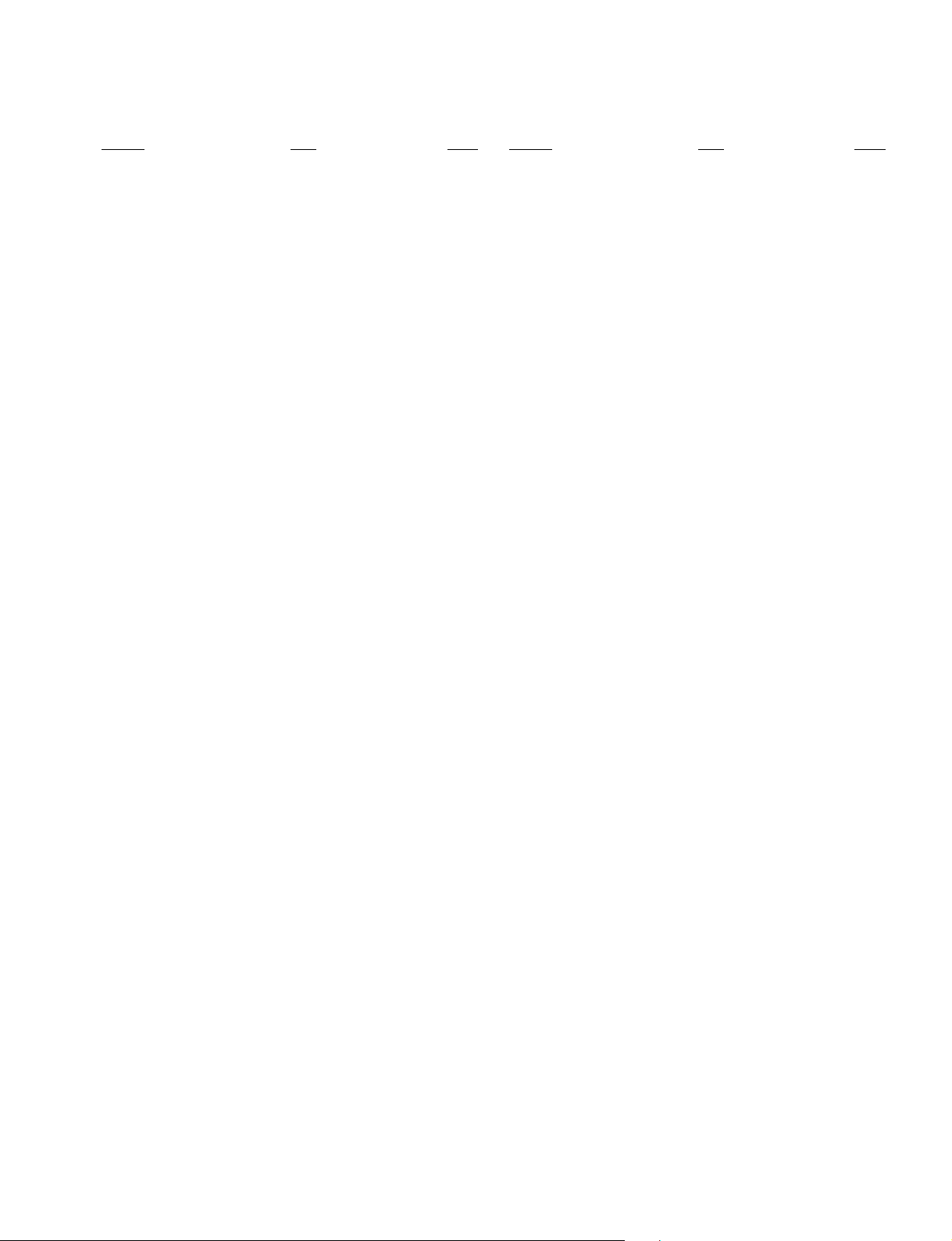
TABLE OF CONTENTS
KV-ES34M90
RM-916
Section Title Page
SELF DIAGNOSIS FUNCTION................................ 4
1. GENERAL ........................................................................ 8
2. DISASSEMBLY
2-1. Rear Cover Removal................................................ 32
2-2. Speaker Box Removal ............................................. 32
2-3. H2 Board Removal .................................................. 32
2-4. Chassis Assy Removal ............................................. 33
2-5. Service Position ....................................................... 33
2-6. DH Board Removal ................................................. 33
2-7. J Board Removal...................................................... 33
2-8. B3, D1 and E Boards Removal................................ 34
2-9. A and D Boards Removal ........................................ 34
2-10. H1 Board Removal .................................................. 34
2-11. F2 Board Removal ................................................... 34
2-12. Demagnetization Coil Removal .............................. 35
2-13. Top Switch Removal................................................ 35
2-14. G2 Lead Removal .................................................... 35
2-15. Picture Tube Removal.............................................. 36
2-16. Frame Sub Assy Disassembly ................................. 36
3. SERVICE JIG
3-1. Jig Required for Servicing....................................... 39
4. SET-UP ADJUSTMENTS
4-1. Beam Landing .......................................................... 40
4-2. Convergence............................................................. 41
4-3. Focus Adjustment .................................................... 43
4-4. Neck Assy Twist Adjustment................................... 43
4-5. G2 (Screen) and White Balance Adjustments......... 44
Section Title Page
6. DIAGRAMS
6-1. Block Diagram ......................................................... 63
6-2. Frame Schematic Diagram ...................................... 81
6-3 Circuit Boards Location .......................................... 84
6-4. Schematic Diagrams and Printed Wiring Boards ... 84
(1) Schematic Diagram of A Board .............................. 89
(2) Schematic Diagram of D Board .............................. 93
(3) Schematic Diagrams of D1 Board .......................... 101
(4) Schematic Diagrams of C, F1 and VM Boards...... 109
(5) Schematic Diagram of E Board .............................. 113
(6) Schematic Diagrams of H1, H2 and H3 Boards .... 120
(7) Schematic Diagram of B3 (1/6) Board .................. 125
(8) Schematic Diagram of B3 (2/6) Board .................. 129
(9) Schematic Diagram of B3 (3/6) Board .................. 133
(10) Schematic Diagram of B3 (4/6) Board .................. 137
(11) Schematic Diagram of B3 (5/6) Board .................. 141
(12) Schematic Diagrams of B3 (6/6) and F2 Boards ... 145
(13) Schematic Diagram of DH Board .......................... 149
(14) Schematic Diagram of A1 Board ........................... 155
(15) Schematic Diagrams of BC4 and E1 Boards ......... 160
(16) Schematic Diagram of J Board............................... 167
6-5. Semiconductors....................................................... 172
7. EXPLODED VIEWS
7-1. Speaker Bracket ...................................................... 181
7-2. Chassis .................................................................... 182
7-3. Picture Tube ............................................................ 183
8. ELECTRICAL PARTS LIST...................................... 184
5. CIRCUIT ADJUSTMENTS
5-1. Adjustments with Commander ................................ 45
5-2. Adjustment Method ................................................. 46
5-3. Picture Quality Adjustments.................................... 57
5-4. Deflection Adjustments ........................................... 59
5-5. A Board Adjustment After IC003 (Memory)
Replacement............................................................. 60
5-6. Picture Distortion Adjustment................................. 61
– 3 –

KV -ES34M90
RM-916
SELF DIAGNOSTIC FUNCTION
The units in this manual contain a self-diagnostic function. If an error occurs, the STANDBY/TIMER lamp will automatically
begin to flash.
The number of times the lamp flashes translates to a probable source of the problem. A definition of the STANDBY/TIMER
lamp flash indicators is listed in the instruction manual for the user’s knowledge and reference. If an error symptom cannot
be reproduced, the remote commander can be used to review the failure occurrence data stored in memory to reveal past
problems and how often these problems occur.
1. DIAGNOSTIC TEST INDICA TORS
When an errors occurs, the STANDBY/TIMER lamp will flash a set number of times to indicate the possible cause of the
problem. If there is more than one error, the lamp will identify the first of the problem areas.
Result for all of the following diagnostic items are displayed on screen. No error has occured if the screen displays a “0”.
Diagnostic
Item
Description
• Power does not
turn on
• +B overcurrent
(OCP)
• +B overvoltage
(OVP)
• Vertical deflection
failure
• White balance
failure (no
PICTURE)
• Horizontal
deflection
failure
• Audio Protection
• Micro reset
No. of times
STANDBY/TIMER
lamp flashes
Does not light
2 times
3 times
4 times
5 times
6 times
7 times
—
Self-diagnostic
display/Diagnostic
result
—
002:000 or
002:001~255
003:000 or
003:001~255
004:000 or
004:001~255
005:000 or
005:001~255
006:000 or
006:001~225
007:000 or
007:001~225
101:00 or
101:001~225
Probable
Cause
Location
• Power cord is not plugged
in.
• Fuse is burned out F1601
(F1 Board)
• H.OUT Q6807 is shorted.
• H.LIM Q6810 is shorted.
• PH 6602 faulty.
• 10.5V is not supplied.
(D board)
• V.OUT IC6800 faulty
D6816 faulty
D6817 faulty
D6824 faulty
R6852 open
R6851 open
• G2 is improperly adjusted.
(Note 2)
• CRT problem.
• Video OUT IC9001, 9002,
9003 are faulty. (C board)
• IC8306 (J board) and
IC4301 (E board) are faulty.
• No connection E board to C
board.
• C6831 is open circuit.
• CN6101 (D1 board) is
disconnected.
• Power supply fails.
• IC1203, IC1204 faulty
• Discharge CRT (C Board)
• Static discharge
• External noise
Detected
Symptoms
• Power does not come on.
• No power is supplied to the
TV.
• AC power supply is faulty.
• Power does not come on.
• Load on power line is
shorted.
• Power does not come on.
• Vertical deflection pulse is
stopped.
• Vertical size is too small.
• Vertical deflection stopped.
• No raster is generated.
• CRT cathode current
detection reference pulse
output is small.
• H pulse output is too high.
• There is picture but speaker
does not release sound.
• Power is shut down shortly,
after this return back to
normal.
• Detect Micro latch up.
Note 1: Refer to screen (G2) Adjustment in section 4-5 of this manual.
– 4 –
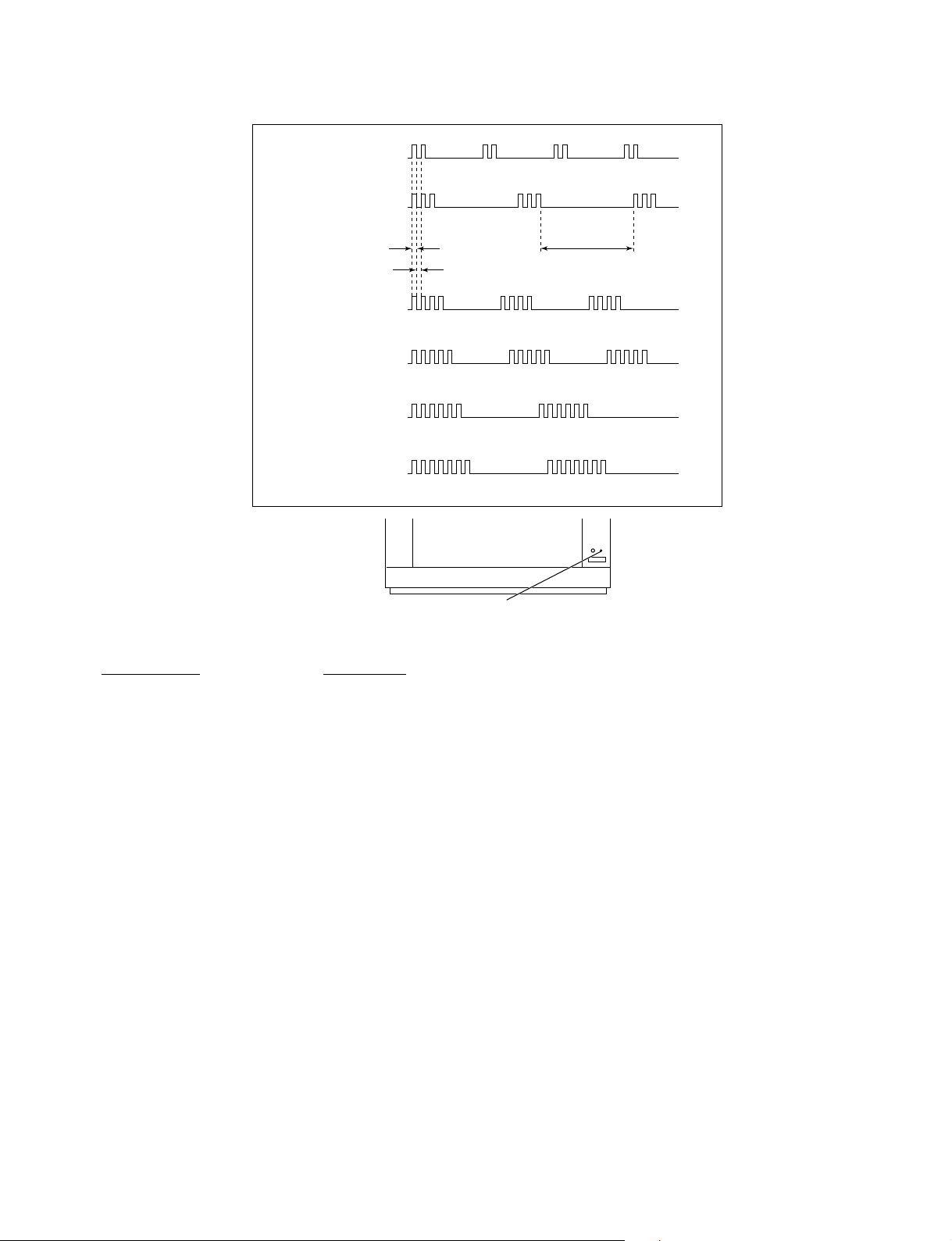
2. DISPLAY OF STANDBY/TIMER LIGHT FLASH COUNT
2 times
3 times
KV-ES34M90
RM-916
Lamp ON 0.3 sec.
Lamp OFF 0.3 sec.
4 times
5 times
6 times
7 times
Diagnostic Item Flash Count*
+B overcurrent 2 times
+B overvoltage 3 times
V deflection stop 4 times
White balance failure 5 times
High voltage protector 6 times
Audio Protection 7 times
Lamp OFF 3 sec.
STANDBY/SLEEP lamp
* One flash count is not used for self-diagnostic.
3. STOPPING THE STANDBY/TIMER FLASH
Turn off the power switch on the TV main unit or unplug the power cord from the outlet to stop the STANDBY/TIMER lamp
from flashing.
– 5 –
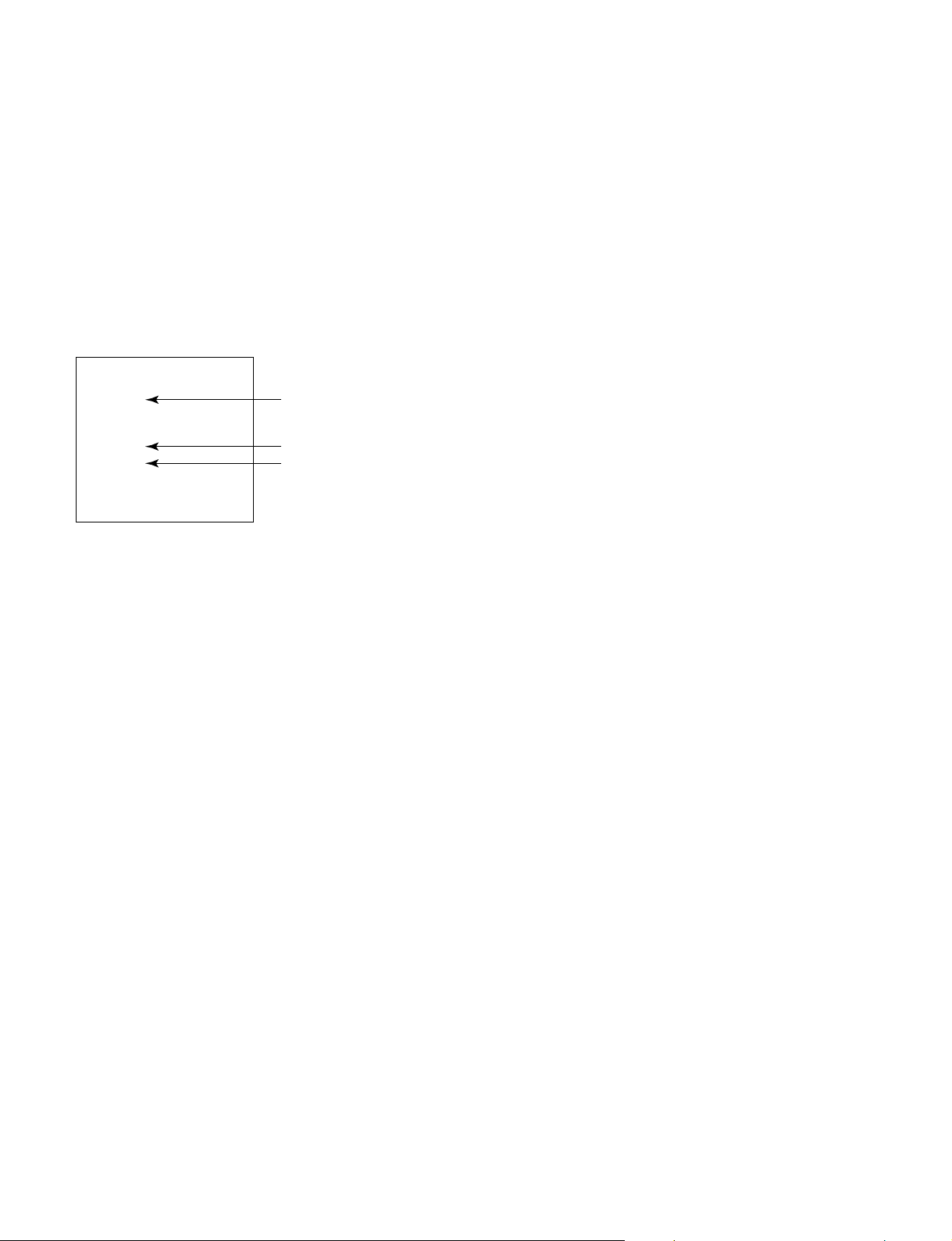
KV -ES34M90
RM-916
4. SELF-DIAGNOSTIC SCREEN DISPLAY
For errors with symptoms such as “power sometimes shuts off” or “screen sometimes goes out” that cannot be confirmed, it
is possible to bring up past occurances of failure for confirmation on the screen:
[To Bring Up Screen Test]
In standby mode, press buttons on the remote commander sequentially in rapid succession as shown below:
[Screendisplay] / channel [5] / Sound volume [-] / Power ON
˘
Note that this differs from entering the service mode (mode volume [+]).
Self-Diagnosis screen display
SELF DIAGNOSTIC
002 : 000
003 : 000
004 : 000
005 : 001
006 : 002
007 : 000
101 : 000
Numeral "0" means that no fault has been detected.
Numeral "1" means a fault has been detected.
Numeral "2" means two faults have been detected.
5. HANDLING OF SELF-DIAGNOSTIC SCREEN DISPLAY
Since the diagnostic results displayed on the screen are not automatically cleared, always check the self-diagnostic screen
during repairs. When you have completed the repairs, clear the result display to “0”.
Unless the result display is cleared to “0”, the self-diagnostic function will not be able to detect subsequent faults after
completion of the repairs.
[Clearing the result display]
To clear the result display to “0”, press buttons on the remote commander sequentially as shown below when the diagnostic
screen is being displayed.
Channel [8] / 0
[Quitting Self-diagnostic screen]
To quit the entire self-diagnostic screen, turn off the power switch on the remote commander or the main unit.
– 6 –

6. SELF-DIAGNOSTIC CIRCUIT
KV-ES34M90
RM-916
FROM
CRT (IK)
[H] IC6801
[V] D6806/D6801
IC4301
RGB JUNGLE
IKIN
20
XRAY
16
V PROT
CXA2100Q
OVP OCP
SDA
SYSTEM
3
6
IC001
LED
54
SDA
IC003
MEMORY
525
5
IC004
MEMORY
[+BovercurrentªOCPº] Occurs when an overcurrent on the +B(135) line is detected by Q6610
and Q6609.
If Q6610 and Q6609 go to ON, the voltage to the pin3 of IC001 go to UP.
The unit will automatically turn off.
[+BovervoltageªOVPº] Occurs when an overvoltage on the +B(135) line is detected by D6635,
Q6611 and Q6612. If Q6611 and Q6612 go to ON, the voltage to pin6 of
IC001 go to UP. The unit will automatically turn off.
[Verticaldeflectionfailure] Occurs when an absence of the vertical deflection pulse is detected by
Q6811, Q6819, Q6820, Q6821 and D6801. Shut down the power supply.
[Whitebalancefailure] If the RGB levels do not balance or become low level within 5 seconds.
This error will be detected by IC4301.
TV will stay on, but there will be no picture.
[HighvoltageprotectorofHorizontalDeflection] Occurs when an overvoltage of horizontal pulse is detected by D6809 and
IC6801.
If the voltage of 7 pin of IC6801 goes to High, the voltage to pin20 of
IC4301 go to UP. The unit will automatically turn off.
– 7 –

The operating instructions mentioned here are partial abstracts
2
WARNING
• Dangerously high voltages are present inside the TV.
• Operate the TV only between 110 – 240 V AC.
To prevent fire or shock hazard, do not expose
the TV to rain or moisture.
Do not operate the TV if any liquid or solid object
falls into it. Have it checked immediately by
qualified personnel only.
Do not open the cabinet and the rear cover of the
TV. Refer servicing to qualified personnel.
Do not install the TV in hot, humid or excessively
dusty places.
Do not install the TV in a confined space, such
as a bookcase or built-in cabinet.
Do not block the ventilation openings of the TV.
Install the TV in a stable position. Do not allow
children to climb onto it.
Do not plug in too many appliances to the same
power socket. Do not damage the power cord.
Clean the TV with a dry and soft cloth.
Do not use benzine, thinner, or any other chemicals
to clean the TV. Do not scratch the picture tube.
For your own safety, do not touch any part of the
TV, the power cord and the antenna cable during
lightning storms.
Pull the power cord out by the plug. Do not pull
the power cord itself. Disconnect the TV if you
are not going to use it for several days.
4
Using Your New TV
Getting Started
Step 1
Connect the antenna
If you wish to connect a VCR, see the “Connecting a VCR” diagram below.
CAUTION
Do not connect the power cord until all other connections are complete;
otherwise, a minimal current leakage through the antenna and/or other
terminals to the ground could occur.
Connecting a VCR
To play a video tape, press t (see page 11).
Using Your New TV
: Signal flow
IEC connector
(not supplied)
or
Antenna cable (not supplied)
Antenna cable (not supplied)
Rear of TV
To video and
audio outputs
To S video
output
Audio/Video cable
(not supplied)
S video cable
(not supplied)
: Signal flow
To
(S video input)
VCR
Antenna cable (not supplied)
To antenna
output
To ˘ (antenna)
R
L
2
3
Y
C
B
CR
VIDEO
VIDEO IN
VIDEO OUT
AUDIO
R L
R
L
(MONO)
DIGITAL IN
(DOLBY DIGITAL/PCM)
1
Rear of TV
To t 1, 2 or 3 (video input)
(yellow)
-L (MONO) (white)
-R (red)
from the Operating Instruction Manual. The page numbers of
the Operating Instruction Manual remain as in the manual.
– 8 –
KV -ES34M90
RM-916
SECTION 1
GENERAL
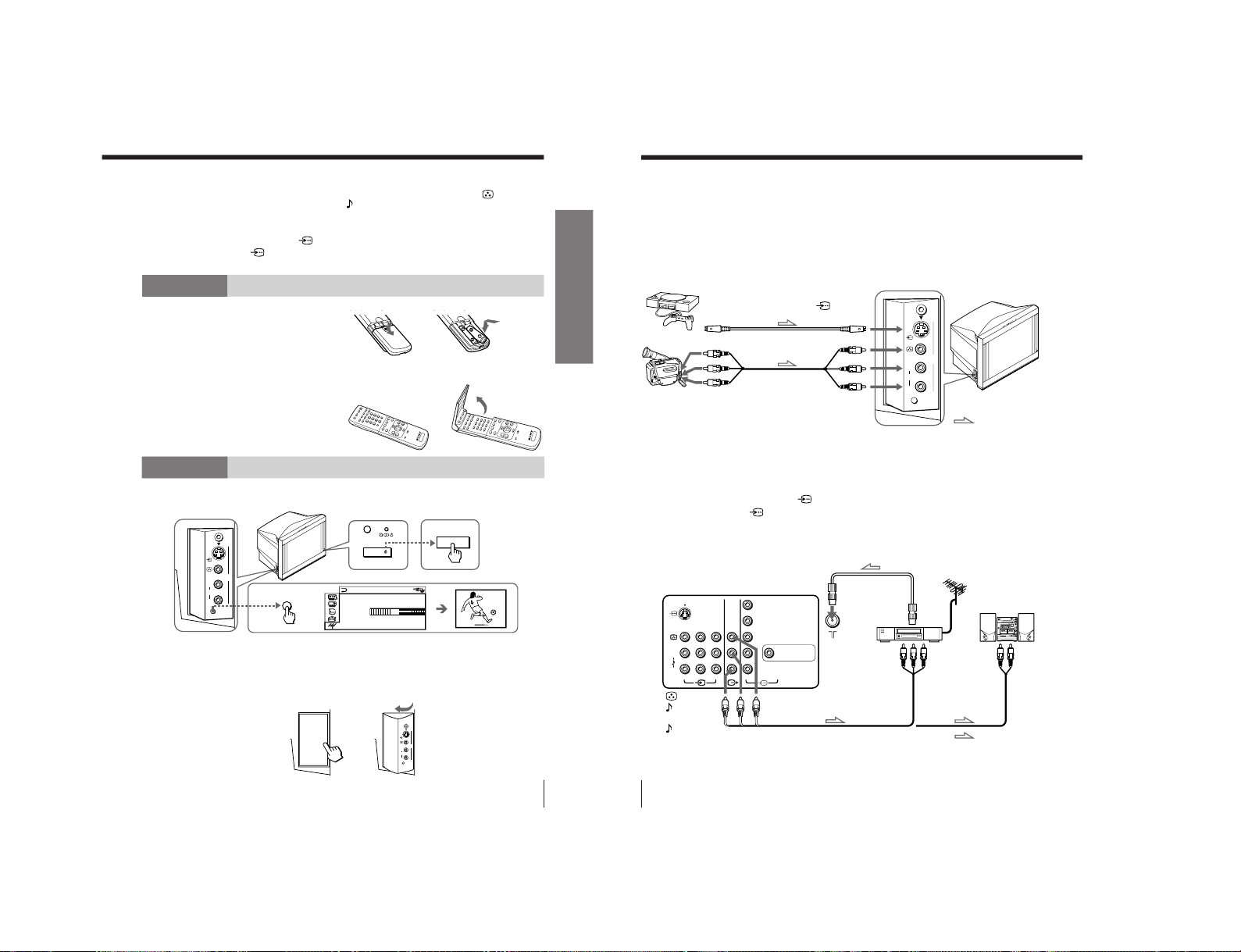
5
Using Your New TV
Using Your New TV
Notes
• If you connect a monaural VCR, connect the yellow plug to
(the yellow
jack) and the black plug to
-L (MONO) (the white jack).
• If you connect a VCR to the 8 (antenna) terminal, preset the signal
output from the VCR to the program number 0 on the TV.
• When both the
(S video input) and t 1 (video input) are connected,
the
␣ (S video input) is automatically selected. To view the video input
to t 1 (video input), disconnect the S video cable.
Step 2
Insert the batteries into
the remote
Notes
• Do not use old batteries or different types of batteries together.
• To operate some of the functions of your TV, you may have to open the
remote control cover.
Step 3
Preset the channels automatically
Notes
• To stop the automatic channel presetting, press MENU twice.
• If your TV has preset an unwanted channel or cannot preset a particular
channel, then preset your TV manually (see page 41).
• To open the side panel of your TV, push on it until you hear a click, then it
will open.
2
AUTO
PROGR
L
≥
R
2
…4
AUTO
PROGR
1
AUTO PROGRAM
01
TV SYS: AUTO
VHF LOW
PR
:
U
U
g
(MONO)
1
AUTO
PROGR
L
≥
R
2
…4
(MONO)
PUSH
PUSH
b
b
b
Side panel
6
Using Your New TV
Connecting optional components
You can connect optional audio/video components, such as a VCR, multi disc player,
camcorder, video game, or stereo system. To watch and operate the connected
equipment, see pages 11 and 25.
Connecting a camcorder/video game equipment
using the t (video input) jacks
Notes
• When connecting video game equipment, display the “FEATURE” menu
and select “ON” for “GAME MODE” to adjust the picture setting that is
suitable for video games (see page 36).
• You can also connect video equipment to the t 1, 2, or 3 (video input)
jacks at the rear of your TV.
• When both the
(S video input) and t 4 (video input) are connected,
the
␣ (S video input) is automatically selected. To view the video input
to t 4 (video input), disconnect the S video cable.
Connecting audio/video equipment using the T
(monitor output) jacks
Note
• If you select “DVD” on your TV screen, no signal will be output at the
T (monitor output) jacks (see page 11).
: Signal flow
To S video output
Side panel
Camcorder
Video game equipment
To video and
audio outputs
To
(S video input)
To
…
4
(video input)
or
Audio/Video cable
(not supplied)
S video cable
(not supplied)
(yellow)
-L (MONO)
(white)
-R (red)
Rear of TV
To
antenna
output
To video and
audio inputs
or
Audio system
To
audio
inputs
VCR
: Signal flow
To T
(monitor
output)
Antenna cable (not supplied)
Audio cable
(not supplied)
Audio/Video cable (not supplied)
AUTO
PROGR
L
≥
R
2
…4
(MONO)
RR
L
L
(MONO)
1
23
Y
C
B
CR
DIGITAL IN
(DOLBY DIGITAL/PCM)
– 9 –
KV-ES34M90
RM-916

8
Using Your New TV
VIDEO
R-AUDIO-L
LINE OUT
R
L
(MONO)
1
23
Connecting a DVD player to t (video input)
Connect t 1, 2, or 3 (video input)
/ (audio/video) connectors on your TV to
LINE OUT on your DVD player.
To audio/video
output
(yellow)
-L (MONO) (white)
-R (red)
To t 1, 2, or 3
(video input)
: Signal flow
Audio/Video cable
(not supplied)
Connecting optional components (continued)
Notes
• Since the high quality pictures on a DVD disc contain a lot of information,
picture noise may appear. In this case, adjust the sharpness (“SHARP”)
under “PERSONAL ADJUST” in the “PICTURE MODE” menu (see
page 31).
• Connect your DVD player directly to your TV. Connecting the DVD
player through other video equipment will cause unwanted picture noise.
7
Using Your New TV
Using Your New TV
Connect To (on the DVD player)
Y (green) Y
CB (blue) C
b
, B-Y or P
B
CR (red) C
r
, R-Y or P
R
Connecting a DVD player to
(component video input)
1 Using an audio cable, connect R and L under
(component video input) on your
TV to the LINE OUT, AUDIO R and L output connectors on your DVD player.
2 Using a coaxial digital connecting cord, connect DIGITAL IN under
(component
video input) on your TV to the DIGITAL OUT, COAXIAL output connector on your
DVD player.
3 Using a component video cable, connect Y, C
B
, and CR under
(component video
input) on your TV to the COMPONENT VIDEO OUT Y, C
B
, and C
R
output
connectors on your DVD player.
4 Press t on the remote or the TV until “DVD” appears on the screen.
To component
video output
Component video cable
(not supplied)
DVD
player
To L (white)
R (red)
To audio
output
Audio cable (not supplied)
: Signal flow
To
(component video input)
To coaxial
digital
output
Coaxial digital
connecting
cord (not
supplied)
To DIGITAL IN
(digital input)
VIDEO
COAXIAL
OPTICAL
R-AUDIO-L
LINE OUT
Y
COMPONENT VIDEO OUT
S VIDEO OUT
CB CR
DIGITAL OUT
R
DIGITAL IN
(DOLBY DIGITAL/PCM)
L
Y
C
B
C
R
continued
Notes
• Some DVD player terminals may be labeled differently:
• When connecting to
(component video input) on your TV, you must
connect Y, C
B
, and CR to receive the video signals, and at least connect
DIGITAL IN to receive digital audio signals or connect L and R to receive
analog audio signals (see page 32).
• When making connections to DIGITAL IN under
(component video
input) on your TV, always set “DIGITAL IN: OFF” in the “A/V
CONTROL” menu. After completing all connections, then set “DIGITAL
IN: ON”. If you set “DIGITAL IN: ON” while still making connections to
DIGITAL IN (component video input), a loud noise may suddenly
come out from the speakers, affecting your hearing and causing damage
to the speakers (see page 32).
– 10 –
KV -ES34M90
RM-916
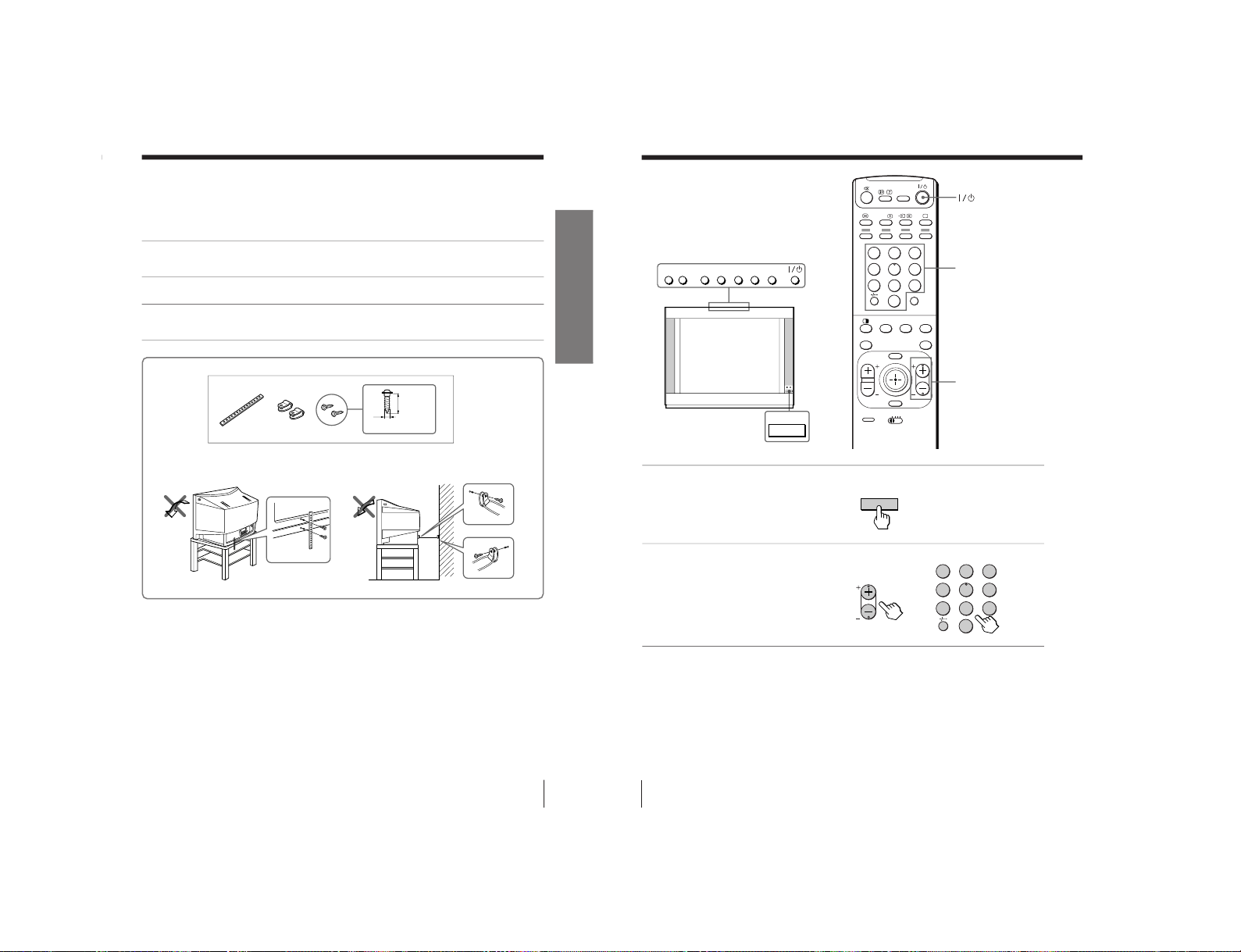
9
Using Your New TV
Using Your New TV
20 mm
A
B
Securing the TV
To prevent the TV from falling, secure the TV using one of the following methods:
A
With the supplied screws, attach the stabilizer band to the TV stand and to
the rear of the TV using the provided hole.
OR
B
Pass a cord or chain through the clamps and secure them to the rear of the
TV and a wall or pillar.
Note
• Use only the supplied screws. Use of other screws may damage the TV.
OR
3.8 mm
10
Using Your New TV
Number buttons
PROGR +/–
Watching the TV
This section explains various functions
and operations used while watching the
TV. Most operations can be done using
the remote.
or
123
456
7809
MENU PROGR
ENTER
PRESET
VTR 1 2 3 DVD
JUMP
.
A/B
DRC-MF
FAVORITE
PROGR
INDEX
PIC
MODE
SOUND
MODE
SURROUND
U
–
PROGR
+
ENTERMENU –
.
+
…
U
123
456
7809
JUMP
PROGR
1
Press ! to turn on the TV.
When the TV is in standby
mode (the 1 indicator on
the TV is lit red), press 1/1
on the remote or on the TV.
2
Press PROGR +/– or the
number buttons to select
the TV channel.
For double digit numbers,
press ÷, then the number
(e.g., for 25, press ÷, then
2 and 5).
To select a TV program quickly
(1) Press and hold PROGR +/–.
(2) Release PROGR +/– when the desired program number appears.
Note
• When you select a TV program quickly, the picture may be disrupted.
This does not indicate a malfunction.
– 11 –
KV-ES34M90
RM-916

12
Using Your New TV
Using the Remote Control Button Joystick (
)
You can select the menu item on the
screen by moving
up, down, left or
right (see page 29).
To confirm a selected item, press
.
You can also press ENTER on the remote
to confirm a selected item.
Changing the menu language
You can change the menu language as well as the on-screen language. For details on
how to use the menu, see “Introducing the menu system” on page 27.
1
Press MENU.
2
Move
up or down to
select
, then press
.
3
Make sure “LANGUAGE”
is selected then press
.
4
Move up or down to
select the desired
language (e.g.,
),
then press
.
The selected menu
language appears.
To return to the normal screen
Press MENU.
A/V CONTROL
DRC-MF: DRC1250
SURROUND: OFF
DIGITAL IN : OFF
PICTURE MODE: DYNAMIC
SOUND MODE: DYNAMIC
SET UP
:
ENGL I SH
C
HILD LOCK:PR0 1 OF F
FF
P I C ROTAT I ON
FAVORI TE CH
INTELLIGENT VOL:O
LANGUAGE
To move
To confirm
.
7809
MENU PROGR
ENTER
PRESET
VTR 1 2 3 DVD
JUMP
.
FAVORITE
PROGR
INDEX
PIC
MODE
SOUND
MODE
SURROUND
MENU
b
bb
bb
b
Watching the TV (continued)
SET UP
:
ENGL I SH
CH I LD L OCK
P I C ROTAT I
FAVORI TE C
INTELLIGEN
LANGUAGE/
/ LANGUAGE
11
Using Your New TV
Using Your New TV
To
Turn off temporarily
Turn off completely
Adjust the volume
Mute the sound
Watch the video input
(VCR, camcorder, etc.)
Jump back to the previous channel
Display the on-screen information*
Press
1/1.
The 1 indicator on the TV lights up red.
! on the TV.
2+/–.
%.
t (or t on the TV) to select “VIDEO 1”,
“VIDEO 2”, “VIDEO 3”, “VIDEO 4”or “DVD”.
To return to the TV screen, press a (or t on the TV).
JUMP.
.
Additional tasks
JUMP
. +/–
MENU
TV
123
456
7809
MENU PROGR
ENTER
PRESET
VTR 1 2 3 DVD
JUMP
.
A/B
DRC-MF
FAVORITE
PROGR
INDEX
PIC
MODE
SOUND
MODE
SURROUND
ENTER
continued
* Some picture/sound settings, and either the program number or video
mode are displayed. The on-screen display for the picture/sound settings
disappears after about 3 seconds.
U
–
PROGR
+
ENTERMENU –
. +
…
TITLE
DRC-MF
VIDEO
KV -ES34M90
RM-916
– 12 –
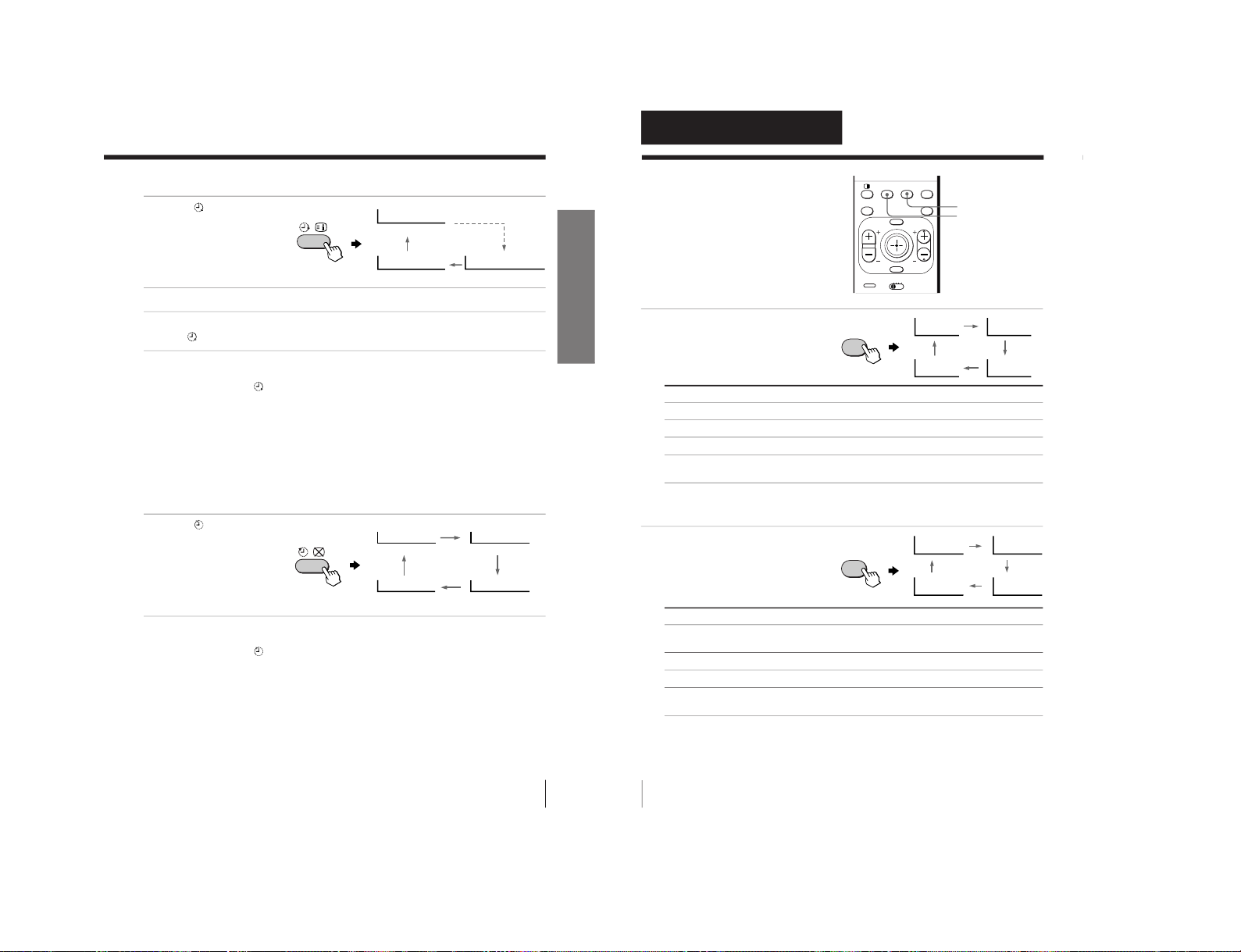
13
Using Your New TV
Using Your New TV
Setting the Wake Up timer
1
Press
until the desired
period of time appears.
The Wake Up timer starts
immediately after you
have set it.
2
Select the TV channel or video mode you want to wake up to.
3
Press 1, or set the Sleep timer if you want the TV to turn off automatically.
The
indicator on the TV lights up orange.
To cancel the Wake Up timer
Press
until “WAKE UP TIMER: OFF” appears, or turn off the
TV’s main power.
Note
• If no buttons or controls are pressed for more than two hours after the TV
is turned on using the Wake Up timer, the TV automatically goes into
standby mode. To resume watching the TV, press any button or control on
the TV or the remote.
Setting the Sleep timer
Press until the desired
period of time appears.
The Sleep timer starts
immediately after you
have set it.
To cancel the Sleep timer
Press
until “SLEEP TIMER: OFF” appears, or turn the TV off.
WAKE UP TIMER:10M
WAKE UP TIMER:OFF
WAKE UP TIMER:12H00M
After 10 minutes
No Wake Up Timer After 12 hours
SLEEP TIMER:30M
SLEEP TIMER:60M
SLEEP TIMER:OFF
SLEEP TIMER:90M
After 30 minutes
No Sleep Timer
After 60 minutes
After 90 minutes
14
Advanced Operations
Advanced Operations
Selecting the picture mode
Press PIC MODE
repeatedly until the
desired picture mode is
selected.
Select
“DYNAMIC”
“STANDARD”
“HI-FINE”
“PERSONAL”
To
receive high contrast pictures.
receive normal pictures.
receive higher resolution pictures with mild contrast.
receive the last adjusted picture setting from the “ADJUST” option in the
“A/V CONTROL” menu (see page 31).
Selecting the sound mode
Press SOUND MODE
repeatedly until the
desired sound mode is
selected.
Select
“DYNAMIC”
“DRAMA”
“SOFT”
“PERSONAL”
To
listen to dynamic and clear sound that emphasizes both the low and high
tones.
listen to sound that emphasizes voice and high tones.
receive soft sound.
receive the last adjusted sound setting from the “ADJUST” option in the
“A/V CONTROL” menu (see page 31).
Tip
• You can also set the picture and sound modes using the menu (see
“Changing the “A/V CONTROL” setting” on page 30).
Selecting the picture
and sound modes
You can select picture and sound modes
and adjust the setting to your preference
in the “PERSONAL” option.
MENU PROGR
ENTER
PRESET
VTR 1 2 3 DVD
.
FAVORITE
PROGR
INDEX
PIC
MODE
SOUND
MODE
SURROUND
SOUND MODE
PIC MODE
PERSONAL
DYNAMIC
HI-FINE
STANDARD
PIC
MODE
≥
DYNAMIC
≥
PERSONAL
≥
SOFT
≥
DRAMA
SOUND
MODE
– 13 –
KV-ES34M90
RM-916

15
Advanced Operations
Viewing higher
quality pictures
— “DRC-MF”
The Digital Reality Creation-Multi
Function (DRC-MF) feature allows you
to enjoy higher quality pictures on your
TV. You can select “DRC1250” to watch
super real (higher resolution) pictures,
or “DRC100” to reduce flicker if
necessary.
Press DRC-MF repeatedly
until you receive the
desired picture quality.
Tip
• When the broadcast signal is weak, you may see some dots or noise on the
TV screen. To reduce this interference, display the “A/V CONTROL”
menu and select “ADJUST” in “PICTURE MODE”, then adjust “SHARP”
to reduce the sharpness (see page 31).
Note
• The DRC-MF mode is not selectable when using the “PROGRAM INDEX”
or “FAVORITE” channel feature, or when the “GAME MODE”, Picture-InPicture (“PIP”), or “TWIN” mode is turned “ON”.
Select
“DRC1250”
“DRC100”
To
select higher resolution pictures.
reduce flicker on the screen.
123
456
7809
MENU PROGR
ENTER
JUMP
.
A/B
DRC-MF
FAVORITE
PROGR
INDEX
PIC
MODE
SOUND
MODE
SURROUND
DRC-MF
Advanced Operations
DRC-MF: DRC1250 DRC-MF: DRC100
DRC-MF
16
Advanced Operations
Viewing your
favorite channels
— “FAVORITE CH”
You can display seven favorite channels
for quick and easy selection.
The last seven channels selected with
the number buttons are displayed in
“AUTO” mode. You can set up your
own favorite channels in “MANUAL”
mode under the “FAVORITE CH” menu
(see “Changing the favorite channel
setting” on page 39).
Selecting a favorite channel
1
Press FAVORITE.
The last seven channels
selected with the number
buttons appear.
2
Move
up, down, left or
right to select the desired
channel (e.g. PR 8), then
press
.
3
Press again.
Note
• When you use your TV for the first time, seven preset channels appear.
FAVORITE
TV
7809
MENU PROGR
ENTER
PRESET
VTR 1 2 3 DVD
JUMP
.
FAVORITE
PROGR
INDEX
PIC
MODE
SOUND
MODE
SURROUND
ENTER
1
3
4
12 10 8 6
FAVORITE
b
FAVORITE CH
FAVORITE CH
7.PR 12 6.PR 10 5.PR 08 4.PR 06
3.PR 04
2.PR 03
1.PR 01
8
1
3
4
12 10 8 6
FAVORITE CH
bb
b
– 14 –
KV -ES34M90
RM-916
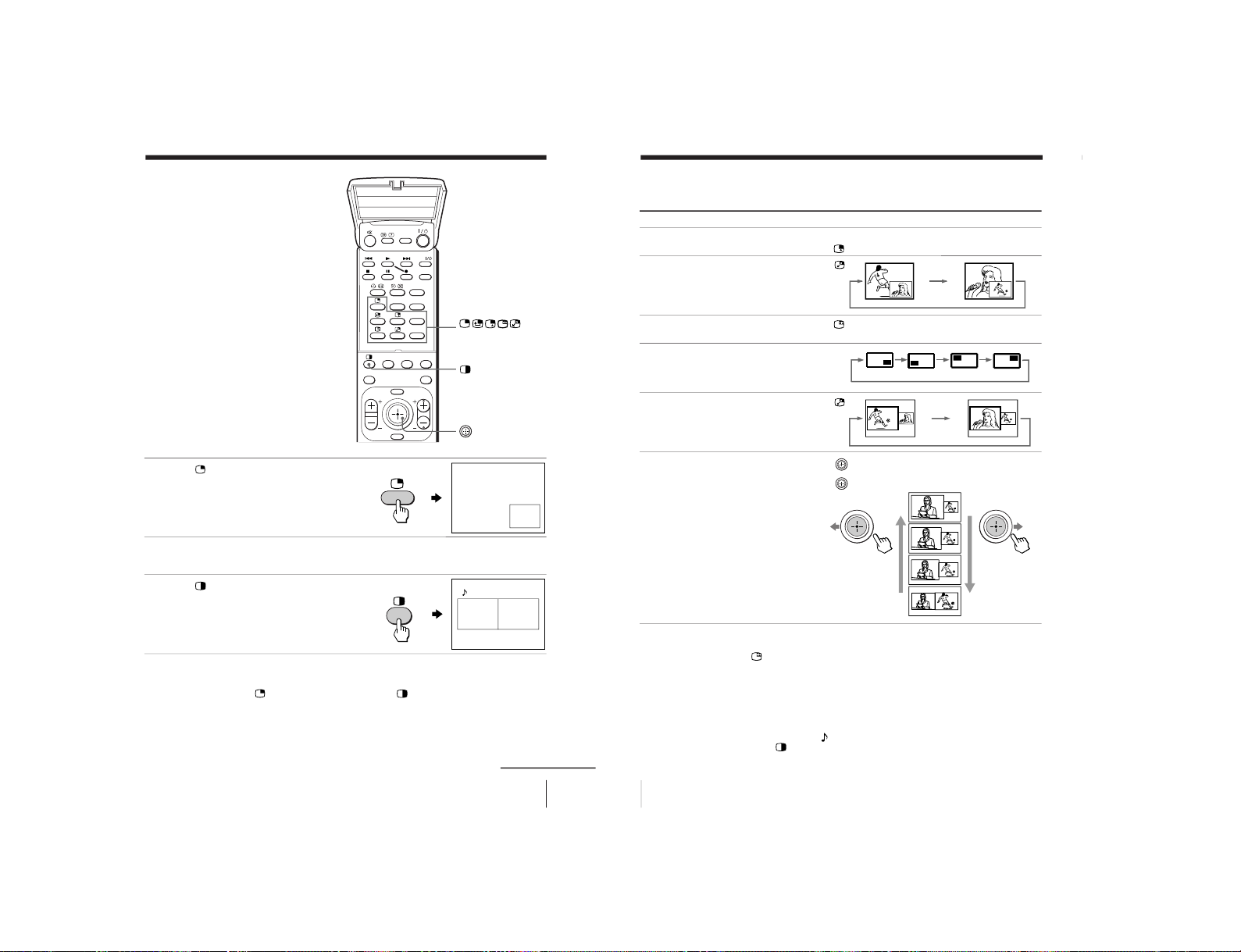
17
Advanced Operations
Watching two
programs at the
same time
— “PIP”, “TWIN”
With the Picture-in-Picture (PIP) or
TWIN pictures features, you can display
a different TV program or video within
or beside the main picture.
Displaying the PIP screen
Press .
Displaying TWIN pictures
Press .
To return to the normal screen
Press (when in the PIP screen) or
(when in the TWIN picture
screen).
Tip
• You can also display the PIP screen or TWIN pictures using the menu (see
“Changing the MULTI PICTURE setting” on page 33).
12
10 12
TITLE
PROGR
+
PROGR
–
PROGR
.
MENU
ENTER
DRC-MF
FAVORITE
PROGR
INDEX
PIC
MODE
SOUND
MODE
SURROUND
PROGR +/PROGR –
/
VIDEO
continued
18
Advanced Operations
Additional PIP/TWIN pictures tasks
To
change a TV program in the PIP
screen or in the right TWIN picture
swap pictures between the main
and PIP screens
freeze the PIP screen
change the position of the PIP screen
swap the right and left pictures of
the TWIN pictures
change the screen size of the TWIN
pictures
Notes
• The
button does not function in the TWIN pictures mode.
• When you display a video input on the PIP screen at a faster/slower
speed, the picture may be disrupted depending on the VCR type.
• If you display different color systems on the main screen and the PIP
screen, the size of the PIP screen may be different and the PIP picture may
be disrupted. This does not indicate a malfunction of the TV.
• In the TWIN picture screen, you can only operate and hear the sound of
the main left screen (
appears on the screen).
• When the
button is pressed, the TV screen flickers or goes blank for
about one second before the TWIN pictures appear. This does not indicate
a malfunction of the TV.
Press/Move
Press PROGR + or PROGR –. For a video input,
press
.
Press
.
Press
.
To unfreeze the screen, press the button again.
Press D
.
Press
.
Move left to increase the left screen size.
Move
right to increase the right screen size.
Watching two programs at the same time (continued)
– 15 –
KV-ES34M90
RM-916

19
Advanced Operations
Displaying
multiple
programs
— “PROGRAM INDEX”
The PROGRAM INDEX feature displays
all of the preset TV programs on twelve
or seven sub screens for direct selection.
Press PROGR INDEX.
The first twelve preset
programs appear one by
one, clockwise from the
upper left corner.
When the number of the
preset TV programs is less
than eight, the first seven
preset programs appear
one by one, clockwise from
the upper right corner.
Tip
• When you press the PROGR INDEX button in the TWIN pictures mode,
the left picture appears as the main screen of the PROGRAM INDEX
mode.
PROGR INDEX
b
PROGR +/–
Main screen
Main screen
Still sub screens
Still
sub
screens
16
1 234
12 5
11 6
10987
16
1
2
3
7654
TV
123
456
7809
MENU PROGR
ENTER
PRESET
VTR 1 2 3 DVD
JUMP
.
FAVORITE
PROGR
INDEX
PIC
MODE
SOUND
MODE
SURROUND
PROGR
INDEX
continued
20
Advanced Operations
Displaying multiple programs (continued)
To view the next or the previous twelve preset programs
This works only when the number of the preset TV programs is
more than twelve.
Press PROGR +/– on the remote or the TV.
To select the desired program directly from the sub screens
1 Move
up, down, left or right to move the frame to the screen
of the program you want to watch.
2 Press
.
3 Press
again.
Tip
• Pressing the number buttons directly displays the program.
16
1 234
12 5
11 6
10987
16
13 14 15 16
17
18
8
1 234
12 5
11 6
10987
b
8
b
16
1 234
12 5
11 6
10987
b
– 16 –
KV -ES34M90
RM-916

21
Advanced Operations
To return to the normal screen
Press PROGR INDEX again, or:
1 Select “PROGRAM INDEX” from the “MULTI PICTURE” menu.
2 Press
.
Tip
• You can also display multiple programs using the menu (see “Changing
the MULTI PICTURE setting” on page 33).
Note
• When displaying multiple programs, only the sound of the main screen is
heard.
22
Advanced Operations
Listening with
surround sound
The surround feature enables you to
enjoy the sound effects of a concert hall
or movie theater.
Press SURROUND
repeatedly until you
receive the desired
surround sound.
Notes
• The Virtual Dolby Surround of this model consists of Dolby Digital, Dolby
Pro Logic and TruSurround.
•
The “a VIRTUAL” (Virtual Dolby Digital) is only available when receiving
a Dolby Digital signal through the
DIGITAL IN (component video
input)
jack at the rear of your TV and “DIGITAL IN: ON” in the “A/V
CONTROL” menu is selected (see pages 7 and 30).
• When using the
DIGITAL IN (component video input) jack at the rear
of your TV, the available surround modes depend on the type of digital
signal being received.
• SIMULATED uses SRS (MONO).
* Manufactured under license from Dolby Laboratories Licensing Corporation.
DOLBY, the double-D symbol a and “PRO LOGIC” are trademarks of
Dolby Laboratories Licensing Corporation.
“
TM
”
is a trademark of SRS Labs, Inc. SRS and the SRS
symbol are registered trademarks of SRS Labs, Inc. in the United
States and selected foreign countries. SRS and TruSurround are
incorporated under license from SRS Labs, Inc. and are protected
under United States Patent Nos.4,748,669 and 4,841,572 with
numerous additional issued and pending foreign patents”.
SURROUND
Select
“a VIRTUAL
”
“TruSurround
”
“SIMULATED
”
“OFF
”
To
listen to Dolby* Surround encoded sound.
listen to the surround sound that spreads out to the rear of a room.
listen to monaural sound with a stereo-like effect.
turn off the surround sound.
123
456
7809
JUMP
A/B
DRC-MF
FAVORITE
PROGR
INDEX
PIC
MODE
SOUND
MODE
SURROUND
SURROUND: OFF
SURROUND: SIMULATED
SURROUND: TruSurround
SURROUND:
VIRTUAL
SURROUND
– 17 –
KV-ES34M90
RM-916

23
Advanced Operations
Enjoying stereo or
bilingual
programs
You can enjoy stereo sound or bilingual
programs of NICAM and A2 (German)
stereo systems.
Press A/B repeatedly until
you receive the sound you
want.
The on-screen display
changes to show the
selected sound and the
 indicator on the TV
lights up red.
When receiving a NICAM program
A/B
Broadcasting On-screen display (Selected sound)
NICAM stereo
NICAM bilingual
NICAM monaural
123
456
7809
JUMP
A/B
DRC-MF
FAVORITE
PROGR
INDEX
PIC
MODE
SOUND
MODE
SURROUND
NICAM
MONO
(Stereo sound)
(Regular sound)
NICAM
MAIN
MONO
(Main sound)
(Regular sound)
NICAM
SUB
(Sub sound)
NICAM
MAIN
MONO
(Main sound)
(Regular sound)
STEREO
A/B
continued
24
Advanced Operations
When receiving an A2 (German) program
Receiving area for NICAM and A2 (German) programs
Notes
• If the signal is very weak, the sound becomes monaural automatically.
• If the stereo sound is noisy when receiving a NICAM program, select
“MONO”. The sound becomes monaural, but the noise is reduced.
• Before receiving a NICAM stereo program in China, please check the
NICAM broadcast condition at your area. When receiving a NICAM
stereo program, the receiving conditions might vary depending on area. In
addition, different strength of the NICAM broadcast signal might affect
the receiving quality.
If the sound is distorted or noisy when receiving a monaural
program through the 8 (antenna) terminal
Press A/B repeatedly until “MONO” appears on the screen.
To cancel the monaural sound setting, press A/B again until
“AUTO” appears on the screen.
Notes
• The “MONO” or “AUTO” setting is memorized for each program
position.
• You cannot receive a stereo broadcast signal when the TV is in the
“MONO” setting. Normally, set the TV to “AUTO”.
Broadcasting On-screen display (Selected sound)
A2 (German) stereo
A2 (German) bilingual
System
NICAM
A2 (German)
Receiving area
Hong Kong, Singapore, New Zealand, Malaysia,
Thailand, etc.
Australia, Malaysia, Thailand, etc.
STEREO
MONO
(Stereo sound)
(Regular sound)
MAIN
SUB
(Main sound)
(Sub sound)
MONO
AUTO
Enjoying stereo or bilingual programs (continued)
– 18 –
KV -ES34M90
RM-916

25
Advanced Operations
Operating
optional
components
You can use the supplied remote to
operate Sony video equipment such as
Beta, 8 mm, VHS or DVD.
Setting up the remote to work with other
connected equipment
Switch VTR to select the
desired equipment type
(see the chart below).
Notes
• If your video equipment is furnished with a COMMAND MODE selector,
set this selector to the same position as the VTR switch.
• If the equipment does not have a certain function, the corresponding
button on the remote will not operate.
To control
DVD
VTR1 (Beta)
VTR2 (8 mm)
VTR3 (VHS)
For example, to operate a
Sony 8 mm VCR:
Select
DVD
1
2
3
VIDEO I/1
Video equipment
operation buttons
VTR
VTR 1 2 3 DVD
TITLE
PROGR
+
PROGR
–
PROGR
.
VIDEO
MENU
ENTER
DRC-MF
FAVORITE
PROGR
INDEX
PIC
MODE
SOUND
MODE
SURROUND
PRESET
VTR 1 2 3 DVD
continued
MENU
26
Advanced Operations
Operating a VCR using the remote
Operating a DVD player using the remote
To
turn on/off
record
play
stop
fast forward ())
rewind the tape (0)
pause
search the picture forward ())
or backward (0)
Press
VIDEO I / 1
( while pressing r.
(
p
+
=
P
Press again to resume normal playback.
+ or =during playback.
Release to resume normal playback.
To
turn on/off
play
stop
pause
step through different tracks of an
audio disc
display the title menu
display the menu
select the menu item
Press
VIDEO I / 1
(
p
P
Press again to resume normal playback.
+ to step forward or = to step backward.
TITLE
MENU while holding down r.
Move
up, down, left or right while holding
down r.
Operating optional components (continued)
– 19 –
KV-ES34M90
RM-916

27
Adjusting Your Setup (MENU)
Level 1
“A/V
CONTROL”
“MULTI
PICTURE”
“FEATURE”
Adjusting Your Setup (MENU)
Return icon
CH PRESET icon
SET UP icon
MULTI PICTURE icon
Name of the current
menu
A/V CONTROL icon
Level 2
“DRC-MF”
“PICTURE MODE”
“ADJUST”
“SOUND MODE”
“ADJUST”
“SURROUND”
“DIGITAL IN”
“PIP”
“PIP POSITION”
“SWAP”
“TWIN”
“PROGRAM INDEX”
“WIDE MODE”
“ECO MODE”
“GAME MODE”
Level 3/Function
Select the “DRC-MF” mode:
“DRC1250” t “DRC100”
Select the picture mode:
“DYNAMIC” t “STANDARD” t “HI-FINE” t
“PERSONAL” t “ADJUST”
Adjust the “PERSONAL” option:
“PICTURE” t “COLOR” t “BRIGHT” t “HUE” t
“SHARP”
Select the sound mode:
“DYNAMIC” t “DRAMA” t “SOFT” t
“PERSONAL” t “ADJUST”
Adjust the “PERSONAL” option:
“BASS” t “TREBLE” t “BALANCE” t “BBE”*
Select the “SURROUND” mode:
“a VIRTUAL” t “TruSurround” t “SIMULATED” t
“OFF”
Activate or deactivate the digital audio input jack at the
rear of your TV.
Activate or deactivate the PIP feature.
Change the position of the sub screen.
Swap the pictures between the main and sub screens.
Display a TV program or video beside the main screen.
Display all the preset TV programs at the same time.
Activate or deactivate WIDE MODE feature.
Activate or deactivate ECO MODE feature.
Activate or deactivate GAME MODE feature.
Introducing the menu system
The MENU button lets you open a menu and change the settings of your TV. The
following is an overview of the menu system.
Menu level 3
Menu level 2
Guide mark icon
Menu level 1
SET UP
:
ENGL I SH
CH I LD L OCK
P I C ROTAT I
FAVORI TE C
INTELLIGEN
LANGUAGE/
FEATURE icon
Adjusting Your Setup (MENU)
continued
28
Adjusting Your Setup (MENU)
Introducing the menu system (continued)
Level 1
“SET UP”
“CH PRESET”
Level 2
“LANGUAGE”
“CHILD LOCK”
“PIC ROTATION”
“FAVORITE CH”
“INTELLIGENT
VOL”
“AUTO
PROGRAM”
“MANUAL
PROGRAM”
“SKIP”
“TV SYS”
“COL SYS”
Level 3/Function
Change the menu language:
“ENGLISH” t “
” (Chinese) t “
” (Arabic)
Lock out specific channels.
Rotate the picture.
Set favorite channels.
Adjust the volume automatically.
Preset channels automatically.
Preset channels manually.
Skip unwanted or unused program numbers.
Select the TV system:
“B/G” t “I” t “D/K” t “ M”
Select the color system:
“AUTO” t“ PAL” t “SECAM” t “NTSC3.58” t
“NTSC4.43”
* The BBE is manufactured by Sony Corporation under license from BBE
Sound, Inc. It is covered by U.S. Patent No. 4,638,258 and No. 4,482,866.
The word “BBE” and the BBE symbol are the trademarks of BBE Sound, Inc.
– 20 –
KV -ES34M90
RM-916
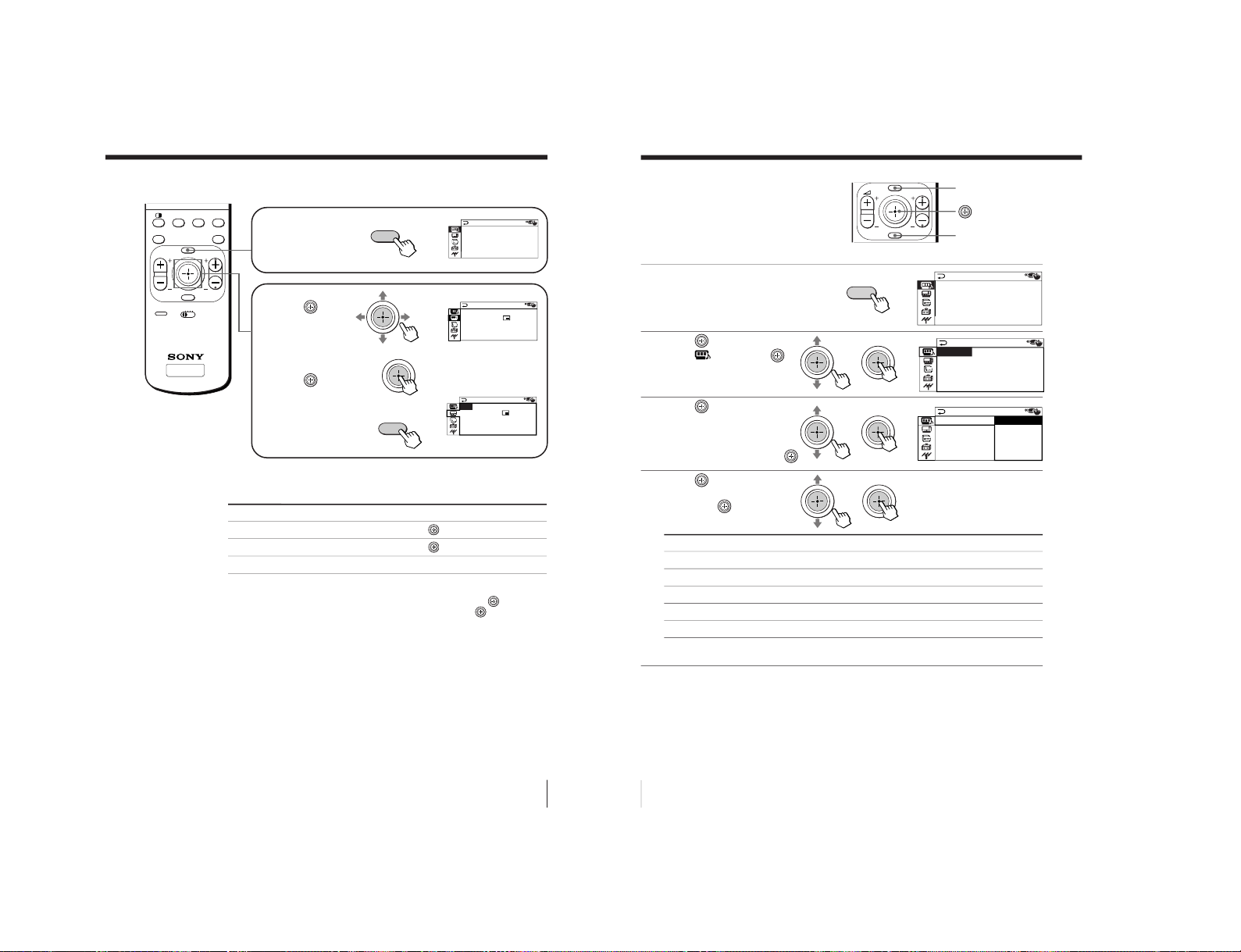
29
Adjusting Your Setup (MENU)
How to use the menu
Move the button
joystick (
) up,
down, left or right
to select the desired
item.
Press the button
joystick (
) to
confirm the selection
and/or go to the next
level. You can also
press ENTER on the
remote to do this.
Press MENU to display
the menu.
To
Adjust the setting value
Move to the next/previous menu level
Cancel the menu
Other menu operations
Tips
• If you want to exit from Menu level 2 to Menu level 1, move
up or
down until the return icon (3) is highlighted, then press
or ENTER.
• The MENU, ENTER, and
2
+/– buttons on the TV can also be used for
the operations above.
Note
• If more than 60 seconds elapse between entries, the menu screen
automatically disappears.
Press/Move
Move
up, down, left or right.
Move
left or right.
Press MENU.
TV
MENU PROGR
ENTER
PRESET
VTR 1 2 3 DVD
.
FAVORITE
PROGR
INDEX
PIC
MODE
SOUND
MODE
SURROUND
or
MENU
b
A/V CONTROL
DRC-MF: DRC1250
SURROUND: OFF
DIGITAL IN : OFF
PICTURE MODE: DYNAMIC
SOUND MODE: DYNAMIC
MULT I P I CTURE
:
:
OFF
SWAP
TWI N:OFF
PROGRAM INDEX
PIP
PIP POSITION
b
ENTER
b
MULT I P I CTURE
:
:
OFF
SWAP
TWI N:OFF
PROGRAM INDEX
PIP POSITIO N
PIP
30
Adjusting Your Setup (MENU)
Select
either “DRC1250“ or “DRC100“.
either “DYNAMIC“, “STANDARD“, “HI-FINE“, “PERSONAL“*, or “ADJUST“.
either “DYNAMIC“, “DRAMA“, “SOFT“, “PERSONAL“*, or “ADJUST“.
either “a VIRTUAL“, “TruSurround“, “SIMULATED“, or “ OFF“.
either “ON“ or “OFF“.
Changing the “A/V
CONTROL” setting
The “A/V CONTROL” menu allows you
to adjust the picture and sound settings.
1
Press MENU.
2
Move
up or down to
select
, then press
.
3
Move up or down to
select either “DRC-MF”,
“PICTURE MODE”, “SOUND
MODE”, “SURROUND”, or
“DIGITAL IN“, then press
.
4
Move
up or down to
select the desired option,
then press
.
* When the “PERSONAL” mode is selected, the last adjusted picture/sound
settings from the “ADJUST” option are received (see page 31).
MENU
Tip
• For details on the options under the “DRC-MF“, “PICTURE MODE“/
“SOUND MODE“, “SURROUND“ and “DIGITAL IN“ modes, see pages
15, 14, 22 and 32 respectively.
To return to the normal screen
Press MENU.
MENU PROGR
ENTER
MENU
b
ENTER
bb
bb
b
A/V CONTROL
DRC-MF: DRC1250
SURROUND: OFF
DIGITAL IN : OFF
PICTURE MODE: DYNAMIC
SOUND MODE: DYNAMIC
A/V CONTROL
SURROUND: OFF
DIGITAL IN : OFF
PICTURE MODE: DYNAMIC
SOUND MODE: DYNAMIC
DRC-MF: DRC1250
A/V CONTROL
DRC1250
PICTURE MODE
DRC-MF :
DRC100
SOUND MODE
SURROUND : O
DIGITAL IN
For
“DRC-MF“
“PICTURE MODE“
“SOUND MODE“
“SURROUND“
“DIGITAL IN“
– 21 –
KV-ES34M90
RM-916

31
Adjusting Your Setup (MENU)
For
“PICTURE”
“COLOR”
“BRIGHT”
“HUE”*
“SHARP”
COLOR
08
BALANCE 00
bb
bb
Adjusting the “ADJUST” options under “PICTURE MODE”
1
Move up or down to
select the desired item
(e.g., “COLOR”), then
press
.
2
Adjust the value according to the following table, then press
.
* You can adjust “HUE” for the NTSC color system only.
3
Repeat the above steps to adjust other items.
The adjusted settings will be received when you select “PERSONAL”.
Adjusting the “ADJUST” options under “SOUND MODE”
1
Move
up or down to
select the desired item
(e.g., “BALANCE”), then
press
.
2
Adjust the value according to the following table, then press
.
3
Repeat the above steps to adjust other items.
The adjusted settings will be received when you select “PERSONAL”.
For
“BASS”
“TREBLE”
“BALANCE”
“BBE”
Move
down or left to decrease the bass, up or right to increase the bass.
down or left to decrease the treble, up or right to increase the treble.
down or left to increase the left speaker’s volume, up or right to increase
the right speaker’s volume.
up or down to select “HIGH”, “LOW”, or “OFF”.
“BBE” can produce clear sound.
continued
Move down or left to
decrease picture contrast
decrease color intensity
darken the picture
increase red picture tones
soften the picture
Move up or right to
increase picture contrast
increase color intensity
brighten the picture
increase green picture tones
sharpen the picture
32
Adjusting Your Setup (MENU)
To
receive digital audio signal through
DIGITAL IN (component
video input) jack.
receive analog audio signal through
L and R (component
video input) jack.
b
A/V CONTROL
ON
PICTURE MODE
DRC-MF : DRC
OFF
SOUND MODE
SURROUND : O
DIGITAL IN
Changing the “A/V CONTROL” setting (continued)
Setting the “DIGITAL IN” options
1
In the “DIGITAL IN”
menu, move
up or
down to select the
desired option (see table
below).
2
Press
to confirm the
selected option.
Note
• Your TV can only receive Dolby Digital or Linear PCM format digital
signals through the
DIGITAL IN (component video input) jack
(see page 7). Receiving any other format digital signal may cause
unwanted noise or no sound from the speakers.
Tip
• For details on the menu system and how to use the menu, refer to
“Introducing the menu system” on page 27.
Select
“ON“
“OFF”
– 22 –
KV -ES34M90
RM-916

33
Adjusting Your Setup (MENU)
Changing the
“MULTI PICTURE”
setting
The “MULTI PICTURE” menu allows
you to use the Picture-in-Picture (PIP),
TWIN pictures, or PROGRAM INDEX
features.
1
Press MENU.
2
Move
up or down to
select
, then press
.
MENU
PROGR INDEX
TV
TITLE
PROGR
+
PROGR
–
PROGR
.
MENU
ENTER
DRC-MF
FAVORITE
PROGR
INDEX
PIC
MODE
SOUND
MODE
SURROUND
PRESET
VTR 1 2 3 DVD
VIDEO
bb
continued
A/V CONTROL
DRC-MF: DRC1250
SURROUND: OFF
DIGITAL IN : OFF
PICTURE MODE: DYNAMIC
SOUND MODE: DYNAMIC
MULT I P I CTURE
:
:
OFF
SWAP
TWI N:OFF
PROGRAM I NDEX
PIP POSITION
PIP
MENU
b
34
Adjusting Your Setup (MENU)
3
Move up or down to
select the desired option
(see the table below),
then press
.
To return to the normal screen
Press MENU.
Tip
• For details on the menu system and how to use the menu, see
“Introducing the menu system” on page 27.
Select
“PIP”
“PIP POSITION”
“SWAP”
“TWIN”
“PROGRAM INDEX”
To
display the PIP screen within the main picture.
Move
up or down to select “ON”, then press
.
To cancel, press
or select “OFF”, then press
.
change the position of the PIP screen.
Move
up or down to select the desired position, then press
.
swap the main and PIP screens, or right and left pictures of the
TWIN pictures.
display a different TV program or video beside the main picture.
Move
up or down to select “ON”, then press
.
To cancel, press
or select “OFF”, then press
.
view multiple programs on the sub-screens.
To cancel, press PROGR INDEX.
b
Changing the “MULTI PICTURE” setting (continued)
– 23 –
KV-ES34M90
RM-916
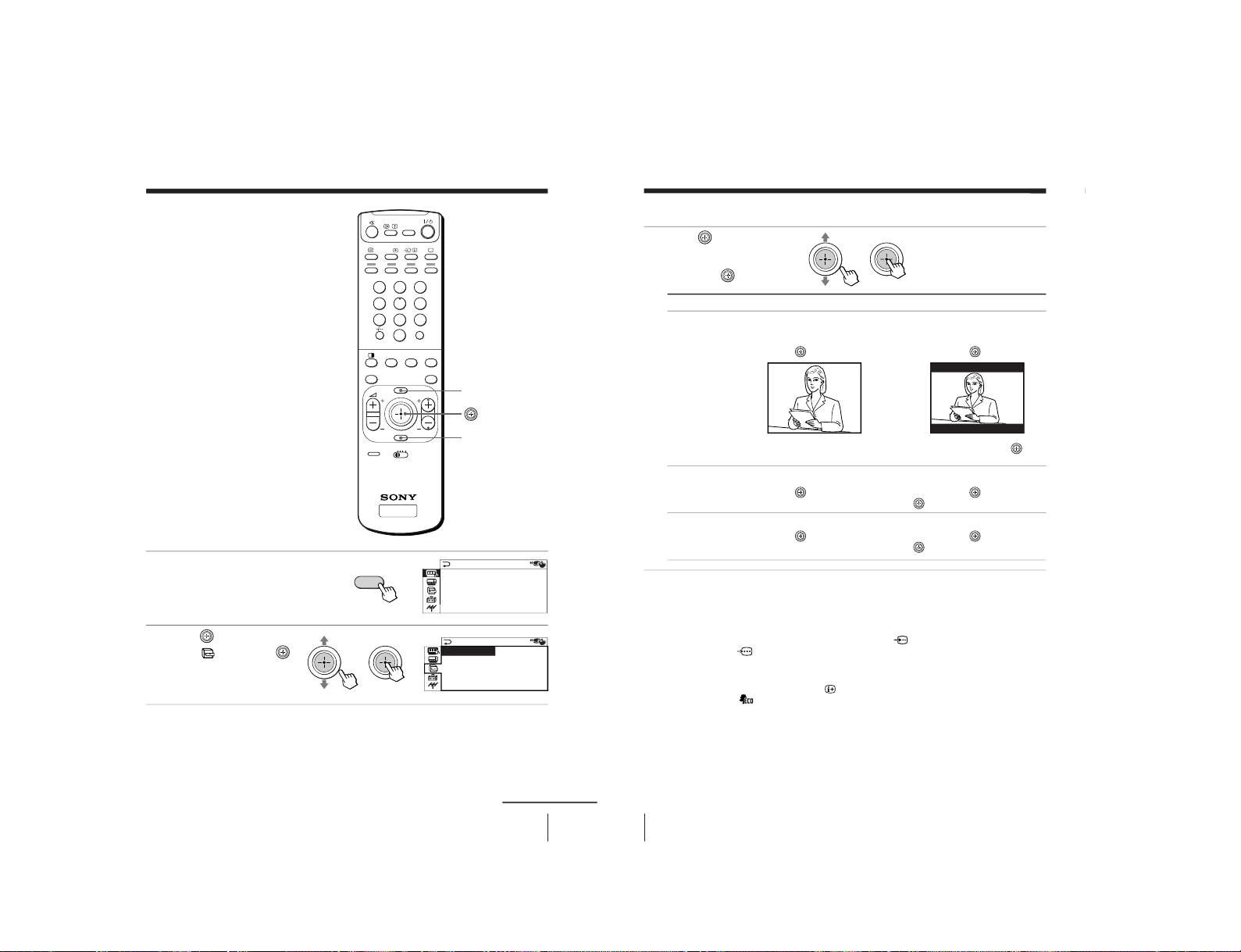
35
Adjusting Your Setup (MENU)
TV
123
456
7809
MENU PROGR
ENTER
PRESET
VTR 1 2 3 DVD
JUMP
A/B
DRC-MF
FAVORITE
PROGR
INDEX
PIC
MODE
SOUND
MODE
SURROUND
MENU
ENTER
Changing the
“FEATURE” setting
The “FEATURE” menu allows you to
change the size of the picture on the
screen when receiving wide mode (16:9)
picture signals. You can also adjust the
picture setting that is suitable for
viewing video games, and reduce the
power consumption of your TV.
1
Press MENU.
2
Move up or down to
select
, then press
.
bb
FEATURE
ECO MODE: OFF
GAME MODE: OFF
:
OFF
WIDE MODE
continued
A/V CONTROL
DRC-MF: DRC1250
SURROUND: OFF
DIGITAL IN : OFF
PICTURE MODE: DYNAMIC
SOUND MODE: DYNAMIC
MENU
b
36
Adjusting Your Setup (MENU)
3
Move up or down to
select the desired option
(see the table below),
then press
.
Note
• When you turn on “ECO MODE”, the picture may become dimmer.
Turning “ECO MODE” off will restore the picture to its original setting.
• “WIDE MODE” and “GAME MODE” is available only when receiving
signals through the t (video input),
(S video input), or
(component video input) jacks at the side and rear of your TV.
Tip
• You can check if “ECO MODE” is turned on by checking its setting in the
menu or by pressing
on the remote. If “ECO MODE” is on, then the
icon will appear on the bottom right corner of the screen.
To return to the normal screen
Press MENU.
Tip
• For details on the menu system and how to use the menu, see
“Introducing the menu system” on page 27.
Select
“WIDE MODE”
“ECO MODE”
“GAME MODE”
To
change the size of the picture when receiving wide-mode (16:9)
picture signal.
Move
up or down to select “ON”, then press
.
To restore the normal picture size, select “OFF” then press
.
reduce power consumption of your TV to save energy.
Move
up or down to select “ON”, then press
.
To cancel, select “OFF”, then press
.
adjust the picture setting that is suitable to view video games.
Move
up or down to select “ON”, then press
.
To cancel, select “OFF”, then press
.
b
b
Changing the “FEATURE” setting (continued)
– 24 –
KV -ES34M90
RM-916

37
Adjusting Your Setup (MENU)
MENU
Number buttons
123
456
7809
MENU PROGR
ENTER
JUMP
FAVORITE
PROGR
INDEX
PIC
MODE
SOUND
MODE
SURROUND
ENTER
bb
b
PIC ROTATION
b
b
continued
A/V CONTROL
DRC-MF: DRC1250
SURROUND: OFF
DIGITAL IN : OFF
PICTURE MODE: DYNAMIC
SOUND MODE: DYNAMIC
Changing the
“SET UP” setting
The “SET UP” menu allows you to:
change the menu language, block
channels, adjust the picture position,
program your favorite channels, and
adjust the volume automatically.
1
Press MENU.
2
Move
up or down to
select
, then press
.
3
Move
up or down to
select the desired option,
then press
.
To return to the normal screen
Press MENU.
MENU
b
Select
“LANGUAGE”
“CHILD LOCK”
“PIC ROTATION”
“FAVORITE CH”
“INTELLIGENT
VOL”
SET UP
:
ENGL I SH
C
HILD LOCK:PR0 1 OF F
FF
P I C ROTAT I ON
FAVORI TE CH
INTELLIGENT VOL:O
LANGUAGE
To
change the menu language (see page 12).
block channels (see page 38).
adjust the picture position when it is not aligned with the TV screen.
Move
up or right to adjust the position clockwise, then press
.
Move
down or left to adjust the position counterclockwise, then
press
.
select your favorite channels (see pages 16 and 39).
adjust the volume of each TV program automatically.
Move
up or down
to select “ON”, then press
.
To cancel, select “OFF”, then press
.
38
Adjusting Your Setup (MENU)
Changing the “SET UP” setting (continued)
Blocking channels (“CHILD LOCK”)
1
After selecting “CHILD
LOCK”, either move
up
or down, or press the
number buttons (or
PROGR +/–) to select the
desired channel (e.g. PR 06),
then press
.
2
Move up or down to
select “ON”, then
press
.
To unlock the channel,
select “OFF”.
The lock symbol (
)
appears on the screen when
“ON” is selected.
If a locked channel is
selected, the lock symbol
appears on the screen.
3
Repeat steps 1 and 2 to lock other channels.
To return to the normal screen
Press MENU.
Note
• If you preset a locked channel, that channel will be unlocked (see page 40).
b
b
123
456
7809
JUMP
b
bb
SET UP
:
LANGUAGE
E
CHILDLOCKPR06
P I C ROTAT I
FAVORI TE C ON
INTELLIGEN
OFF
SET UP
ENGL I SH
PR0 6 ON
P I C ROTAT ION
FAVORI TE CH
INTELLIGENT VOL:OFF
CH I LD L OCK
:
:
LANGUAGE
6
or
– 25 –
KV-ES34M90
RM-916
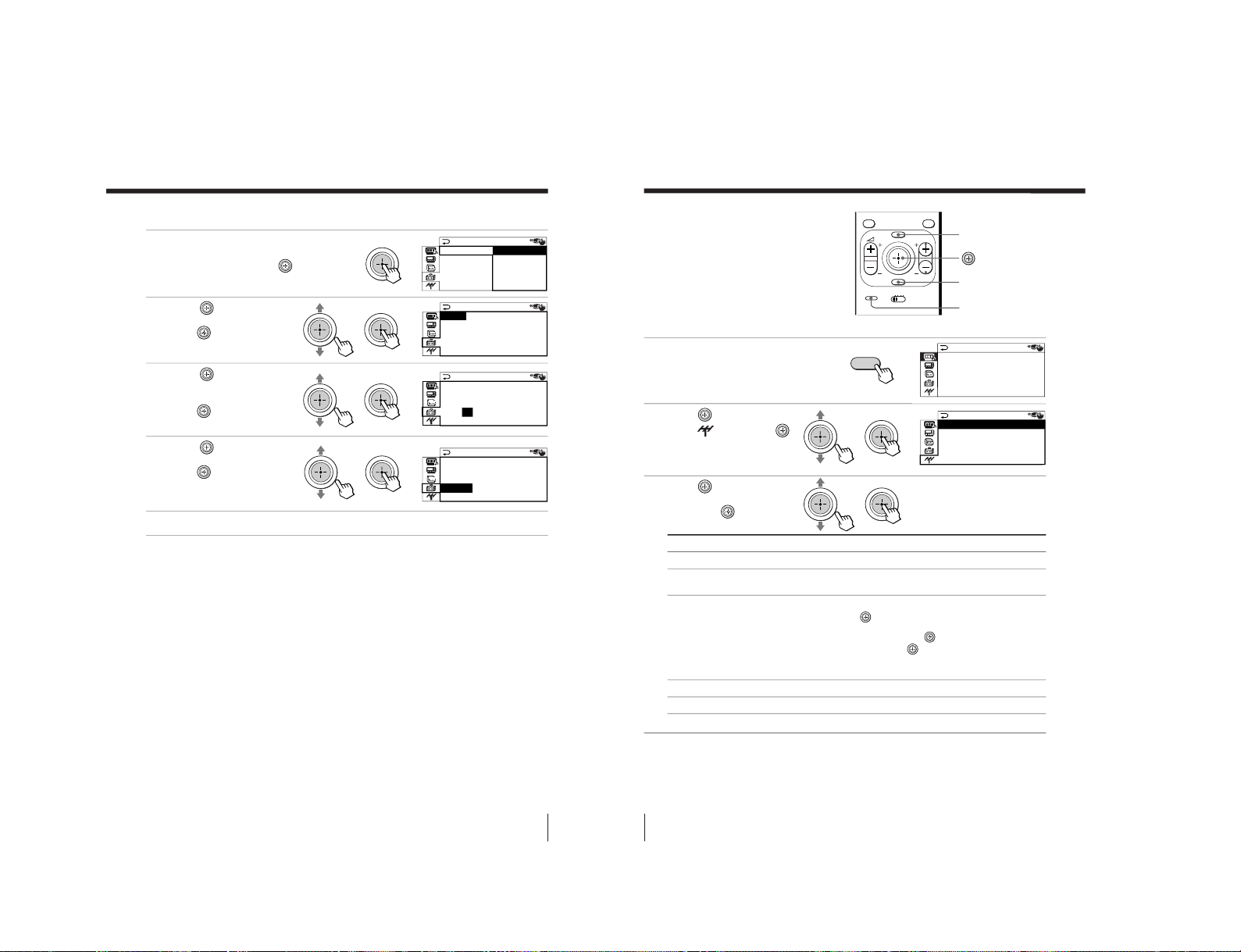
39
Adjusting Your Setup (MENU)
Changing the favorite channel setting
1
After selecting “FAVORITE
CH”, make sure “MODE”
is selected, then press
.
2
Move
up or down to
select “MANUAL”, then
press
.
3
Move up or down to
select the program you
want to change, then
press
.
4
Move
up or down to
change the number, then
press
.
5
Repeat steps 3 and 4 to set other channels.
To return to the normal screen
Press MENU.
Note
• If you press the PROGR +/– buttons or number buttons in step 4 above,
the TV will display the channel immediately.
bb
bb
bb
b
FAVORI TE CH
MODE:AUTO AUTO
1.PR01 MANUAL
2.PR02
3.PR06
4.PR08
FAVORI TE CH
MODE:MANU A L
1.PR01 5.PR09
2.PR02 6.PR11
3.PR06 7.PR13
4.PR08
FAVORI TE CH
MODE:MANU A L
1.PR01 5.PR09
2.PR02 6.PR11
3.PR 7.PR13
4.PR08
06
FAVORI TE CH
MODE:MANU A L
1.PR01 5.PR09
2.PR02 6.PR11
3.PR05 7.PR13
4.PR08
40
Adjusting Your Setup (MENU)
Changing the “CH
PRESET” setting
The “CH PRESET” menu allows you to
adjust the setup of your TV. For
example, you can manually tune in a
channel with a weak signal that fails to
be tuned in by automatic presetting.
MENU
ENTER
1
Press MENU.
2
Move up or down to
select
, then press
.
3
Move up or down to
select the desired option,
then press
.
To return to the normal screen
Press MENU.
Tip
• For details on the menu system and how to use the menu, refer to
“Introducing the menu system” on page 27.
bb
b
A/V CONTROL
DRC-MF: DRC1250
SURROUND: OFF
DIGITAL IN : OFF
PICTURE MODE: DYNAMIC
SOUND MODE: DYNAMIC
CH PRESET
MANUAL PROGRAM
SKIP:PR0 2 OF F
TV SYS:B/G
COL SYS:AUTO
AUTO PROGRAM
Select
“AUTO PROGRAM”
“MANUAL PROGRAM”
“SKIP”
“TV SYS”
“COL SYS”
MENU PROGR
ENTER
PRESET
VTR 1 2 3 DVD
FAVORITE
PROGR
INDEX
PRESET
MENU
b
To
preset channels automatically.
preset channels manually. See “Presetting channels
manually” on page 41.
skip unwanted or unused channels.
1 Either move
up or down, or press the number buttons
(or PROGR +/–) until the unused or unwanted channel
number appears, then press
.
2 Select “ON”, then press
.
3 To disable other channels, repeat steps 1 and 2.
To restore the skipped channel, select “OFF” in step 2.
select the TV system.
select the color system. Normally, set this to “AUTO”.
– 26 –
KV -ES34M90
RM-916
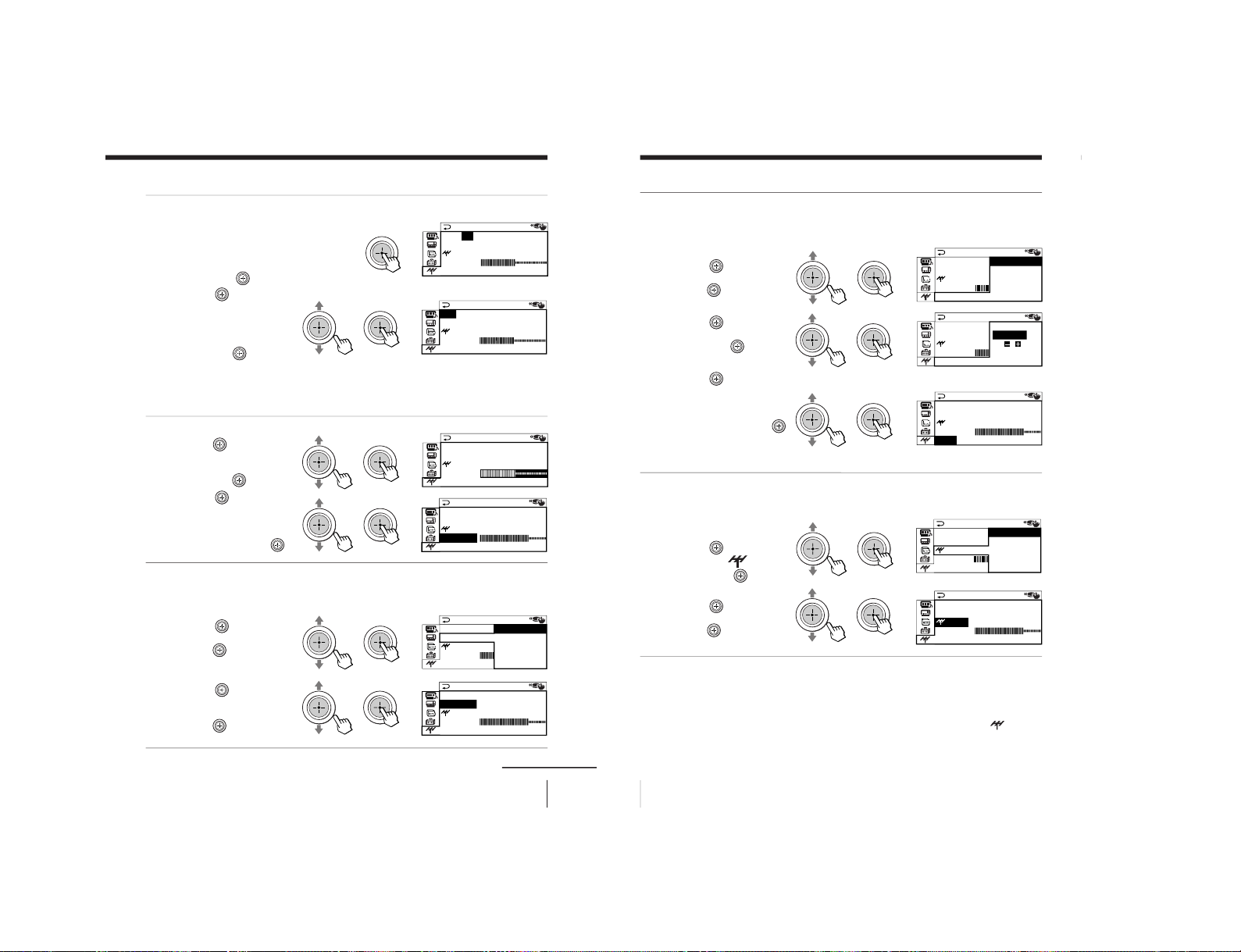
41
Adjusting Your Setup (MENU)
Presetting channels manually
1
After selecting “MANUAL
PROGRAM”, select the
program number to
which you want to preset
a channel.
(1) Make sure “PR” is selected,
then press
.
(2) Move
up or down until
the program number you
want to preset (e.g.,
program number “10”)
appears on
the menu,
then press
.
Tips
• You can also select the “MANUAL PROGRAM” menu directly by pressing the
PRESET button on the remote.
• You can also select the program number with the PROGR +/– or number buttons.
2
Select the desired channel.
(1)
Move up or down to
select either “VHF LOW”,
“VHF HIGH”, or “UHF”,
then press
.
(2) Move up or down
until the desired
channel’s broadcast
appears on the TV
screen, then press
.
3
If the sound of the
desired channel is
abnormal, select the
appropriate TV system.
(1) Move
up or down to
select “TV SYS”, then
press
.
(2) Move
up or down
until the sound
becomes normal, then
press
.
b
bb
bb
bb
bb
bb
continued
MANUAL PROGRAM
PR:06
TV SYS:B/G
SENS:HIGH
VHF LOW
FINE:AUTO
MANUAL PROGRAM
PR:10
TV SYS:B/G
SENS:HIGH
VHF LOW
FINE:AUTO
MANUAL PROGRAM
PR:10
TV SYS:B/G
SENS:HIGH
VHF LOW
FINE:AUTO
MANUAL PROGRAM
PR:10
TV SYS:B/G
SENS:HIGH
VHF LOW
FINE:AUTO
MANUAL PROGRAM
PR:10 B/G
TV SYS:I
SENS:HIG D/K
VHF LOW M
FINE:AUTO
MANUAL PROGRAM
PR:10
TV SYS:I
SENS:HIGH
VHF LOW
FINE:AUTO
42
Adjusting Your Setup (MENU)
4
If you are not satisfied with
the picture and sound
quality, you may be able to
improve them by using the
“FINE” tuning feature.
(1) Move
up or down
to select “FINE”, then
press
.
(2) Move
up or down
to select “MANUAL”,
then press
.
(3) Move
either up,
down, left or right
until the picture
and sound quality are
optimal, then press
.
The + or – icon on the
menu flashes while
tuning.
5
If the TV signal is too
strong and the picture is
distorted, you can adjust
the TV reception
sensitivity.
(1) Move
up or down
to select “
SENS”,
then press
.
(2) Move
up or down
to select “LOW”, then
press
.
To return to the normal screen
Press MENU.
Notes
• The TV system (“TV SYS”) and the TV reception sensitivity (“
SENS”)
settings are memorized for each program number.
• If you preset a locked channel, that channel will be unlocked (see page 38).
bb
bb
bb
bb
bb
Changing the “CH PRESET” setting (continued)
MANUAL PROGRAM
PR:10
TV SYS:I MANUAL
SENS:HIG
VHF LOW
FINE
:
AUTO
MANUAL PROGRAM
PR:1 0 AUTO
TV SYS:I
SENS:HIG
VHF LOW
FINE
:
MANU A L
MANUAL PROGRAM
PR:10
TV SYS:I
SENS:HIGH
VHF LLOW
FINE:MA ANU
MANUAL PROGRAM
PR:10 HIGH
TV SYS:ILOW
SENS
:
VHF L OW
FINE:MA ANU
MANUAL PROGRAM
PR:10
TV SYS:I
:
LOW
VHF LLOW
FINE:MA ANU
SENS
– 27 –
KV-ES34M90
RM-916

43
Additional Information
Additional Information
Self-diagnosis function
Your TV is equipped with a self-diagnosis function. If there is a
problem with your TV, the 1 (standby) indicator flashes red. The
number of times the 1 indicator flashes indicates the possible
causes.
1
Check that the 1 indicator flashes red a number of times between 3-second
intervals.
2
Count the number of times the 1 indicator flashes.
3
Press ! (main power) to turn off your TV.
4
Inform your nearest Sony service center about the number of times the
1 indicator flashed.
Be sure to note the model name and serial number located on the rear of
your TV.
Front of TV
1
indicator
U
Additional Information
44
Additional Information
• Check the antenna cable and
connection on the TV, VCR and at the
wall.
• Press the PRESET button to display
the “MANUAL PROGRAM” menu
and preset the channel again.
• Check the antenna type (VHF/UHF).
Contact a Sony dealer for advice.
• Adjust the antenna direction. Contact
a Sony dealer for advice.
• Try using a booster.
• Press the PRESET button to display
the“MANUAL PROGRAM” menu.
Then, select “
SENS: LOW”.
• Turn off or disconnect the booster if it
is in use.
• If the sound of all the channels are noisy,
display the “CH PRESET” menu and
select “AUTO PROGRAM” to preset the
channels again.
• If the sound of some channels is noisy,
select the channel, then display the
“CH PRESET” menu and select the
appropriate TV system (“TV SYS”).
• Set “DIGITAL IN: OFF” in the “A/V
CONTROL” menu and connect
L
and R (component video input) on your
TV to receive analog audio signals.
• Check the power cord, antenna and
the VCR connections.
• Press I/1 (power).
• Press U (main power) on the TV to
turn off the TV for about five
seconds, then turn it on again.
Troubleshooting
If you have any problem while viewing your TV, please check the following
troubleshooting guide. If the problem persists, contact your Sony dealer.
Possible cause
Symptom
Solutions
Snowy picture
Noisy sound
Distorted picture
Noisy sound
Good picture
Noisy sound
No picture
No sound
Page
4
41
–
–
–
42
–
40
41
7, 32
4
10
11
• The connection is
loose or the cable is
damaged.
• Channel presetting
is inappropriate or
incomplete.
• The antenna type is
inappropriate.
• The antenna
direction needs
adjustment.
• Signal transmission
is low.
• Broadcast signals
are too strong.
• The TV system
setting is
inappropriate.
• The digital audio
signal is
inappropriate.
• The power cord,
antenna or VCR is
not connected.
• The TV is not turned
on.
KV -ES34M90
RM-916
– 28 –
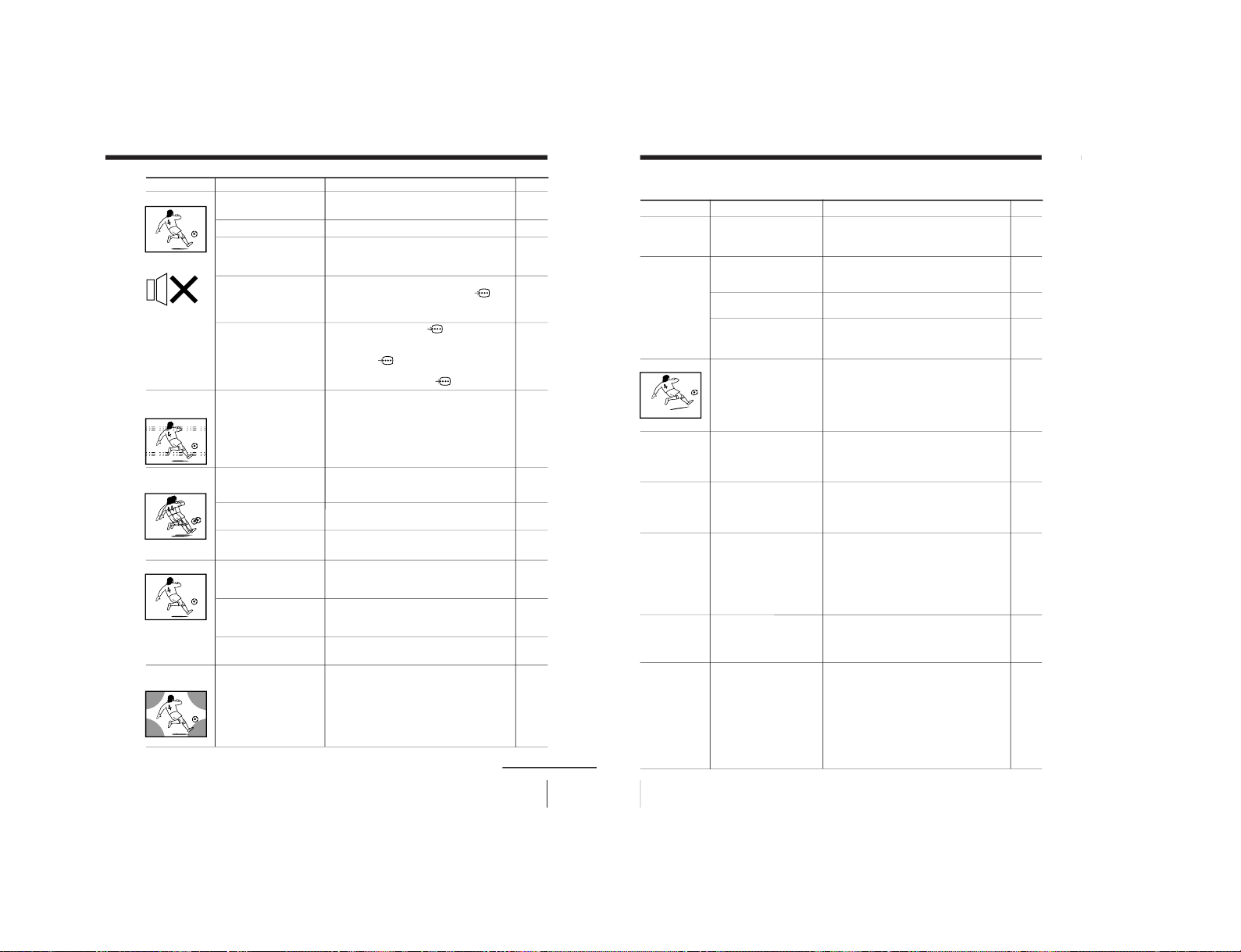
45
Additional Information
continued
• Press ¸ + to increase the volume
level.
• Press ¤ to cancel the muting.
• Press A/B until a better sound is
heard.
• Set “DIGITAL IN: OFF” in the “A/V
CONTROL” menu and connect
L
and R (component video input) on your
TV to receive analog audio signals.
• When connecting to
(component
video input) on your TV, set “DIGITAL
IN: ON” to receive digital audio signals
through
DIGITAL IN, or set
“DIGITAL IN: OFF” to receive analog
audio signals through
L and R.
• Do not use a hair dryer or other
equipment near the TV.
• Adjust the antenna direction for
minimum interference. Contact a
Sony dealer for advice.
• Use a highly directional antenna.
• Use the fine tuning (“FINE”) function.
• Adjust the antenna direction. Contact
a Sony dealer for advice.
• Turn off or disconnect the booster if it
is in use.
•
Display the “A/V CONTROL” menu and
select “ADJUST” of “PICTURE MODE”,
then adjust the “COLOR” level.
• Display the “CH PRESET” menu and
check the color system (“COL SYS”)
setting (usually set this to “AUTO”).
• Adjust the antenna direction. Contact
a Sony dealer for advice.
• Locate external speakers or other
equipment away from the TV. Do not
move the TV while the TV is turned
on. Press U (main power) on the TV
to turn off the TV for about five
minutes, then turn it on again.
• The volume level is
too low.
• The sound is muted.
• The broadcast signal
has a transmission
problem.
• The digital audio
signal is
inappropriate.
• The “DIGITAL IN”
setting in the “A/V
CONTROL” menu is
inappropriate.
• There is local
interference from
cars, neon signs, hair
dryers, power
generators, etc.
•
Broadcast signals are
reflected by nearby
mountains or buildings.
• The antenna direction
needs adjustment.
• Use of a booster is
inappropriate.
• The color level
setting is too low.
•
The color system setting
is inappropriate.
• The antenna direction
needs adjustment.
• The magnetic
disturbance from
external speakers or
other equipment, or
the direction of the
earth’s magnetic field
may affect the TV.
Possible cause
Symptom
Page
11
11
23
7, 32
32
–
–
–
42
–
–
31
40
–
–
Good picture
No sound
Dotted lines or
stripes
Double images or
“ghosts”
No color
Abnormal color
patches
Solutions
46
Additional Information
Troubleshooting (continued)
Possible cause
Symptom
Solutions
• Press A/B until “AUTO” appears on
the screen.
• Check the antenna cable and
connection on the TV, VCR and on the
wall.
• Adjust the antenna direction. Contact a
Sony dealer for advice.
• Press A/B until a better sound is heard.
• Display the “SET UP” menu and adjust
“PIC ROTATION” so that the picture is
aligned to the TV screen.
• Use the fine tuning (“FINE”) function.
• Contact your nearest Sony service
center.
—
—
—
• The stereo reception
setting is inappropriate.
•
The connection is loose
or the cable is damaged.
• The antenna direction
needs adjustment.
• The broadcast signal
has a transmission
problem.
•
Terrestrial magnetism is
affecting your TV set.
•
There is interference
from external sources,
e.g., heavy machineries,
nearby broadcast station.
• Your TV may need
servicing.
•
Changes in room
temperature sometimes
make the TV cabinet
expand or contract,
causing a noise. This
does not indicate a
malfunction.
•
The TV’s demagnetizing
function is working.
This does not indicate a
malfunction.
• This is the same static
discharge that is felt
when touching metal
door handles or car
doors especially when
the air is dry, for
example in winter. This
does not indicate a
malfunction.
TV cannot receive
stereo broadcast
signal.
Stereo broadcast
sound switches
on and off or
is distorted.
or
The sound switches
between stereo and
monaural frequently.
Picture slant
Lines moving across
the TV screen.
The
1
indicator on
your TV flashes red
a number of times
between 3-second
intervals.
TV cabinet creaks.
A small “boom”
sound is heard
when the TV is
turned on.
Static discharge is
felt when touching
the TV cabinet.
Page
23
4
–
23
37
42
43
–
–
–
– 29 –
KV-ES34M90
RM-916

47
Additional Information
Identifying parts and controls
Front, top and side panels
Side panel
Top panel
Front panel
AUTO
PROGR
L
≥
R
2
…4
–
PROGR
+
ENTERMENU –
.
+
…
U
g
(MONO)
PageFunction
Button
continued
Side panel
i
AUTO PROGR
Front panel
!
Top panel
I/1
PROGR +/–
2 +/–
t
ENTER
MENU
Headphone jack. –
Preset channels automatically. 5
Turn off completely or 10
turn on the TV.
Turn off temporarily or 10
turn on the TV.
Select program number. 10
Adjust volume. 11
Select TV or video input. 11
Confirm selected items. 29
Display the menu. 29
48
Additional Information
Identifying parts and controls (continued)
The names/symbols of buttons on the remote are
indicated in different colors to represent the available
functions.
Label color
White
Green
Yellow
Button function
For general TV operations
For Teletext operations
For PIP operations
Page
Button
Function
Remote control
TV
123
456
7809
MENU PROGR
ENTER
PRESET
VTR 1 2 3 DVD
JUMP
A/B
DRC-MF
FAVORITE
PROGR
INDEX
PIC
MODE
SOUND
MODE
SURROUND
TITLE
PROGR
+
PROGR
–
DRC-MF
FAVORITE
PROGR
INDEX
PIC
MODE
SOUND
MODE
SURROUND
VIDEO
Turn off temporarily or 10
turn on the TV.
Select program number. 10
Input numbers. 10
Display on-screen information. 11
Mute the sound. 11
Display the TV program. 11
Select TV or video input. 11
Adjust volume. 11
Jump to previous channel. 11
Set TV to turn on automatically.
13
Set TV to turn off automatically. 13
Select sound mode. 14
Select picture mode. 14
Select DRC-MF mode. 15
Display favorite channels. 16
Select desired channel. 16
Display the PIP screen.
17
Display TWIN pictures. 17
Adjust Twin picture size. 18
Change program in PIP/ 18
Twin picture.
Select video input for PIP/ 18
Twin picture.
Swap main and PIP/Twin 18
picture.
Freeze PIP screen. 18
Adjust position of PIP screen. 18
I / 1
PROGR +/–
0 – 9, ÷
¤
;
t
. +/–
JUMP
Timer operations
SOUND MODE
PIC MODE
DRC-MF
Favorite Channel operations
FAVORITE
PIP and Twin picture operations
PROGR +/
PROGR –
A
– 30 –
KV -ES34M90
RM-916
