Sony KV-EF34M31, KV-EF34M61, KV-EF34M80 Schematic
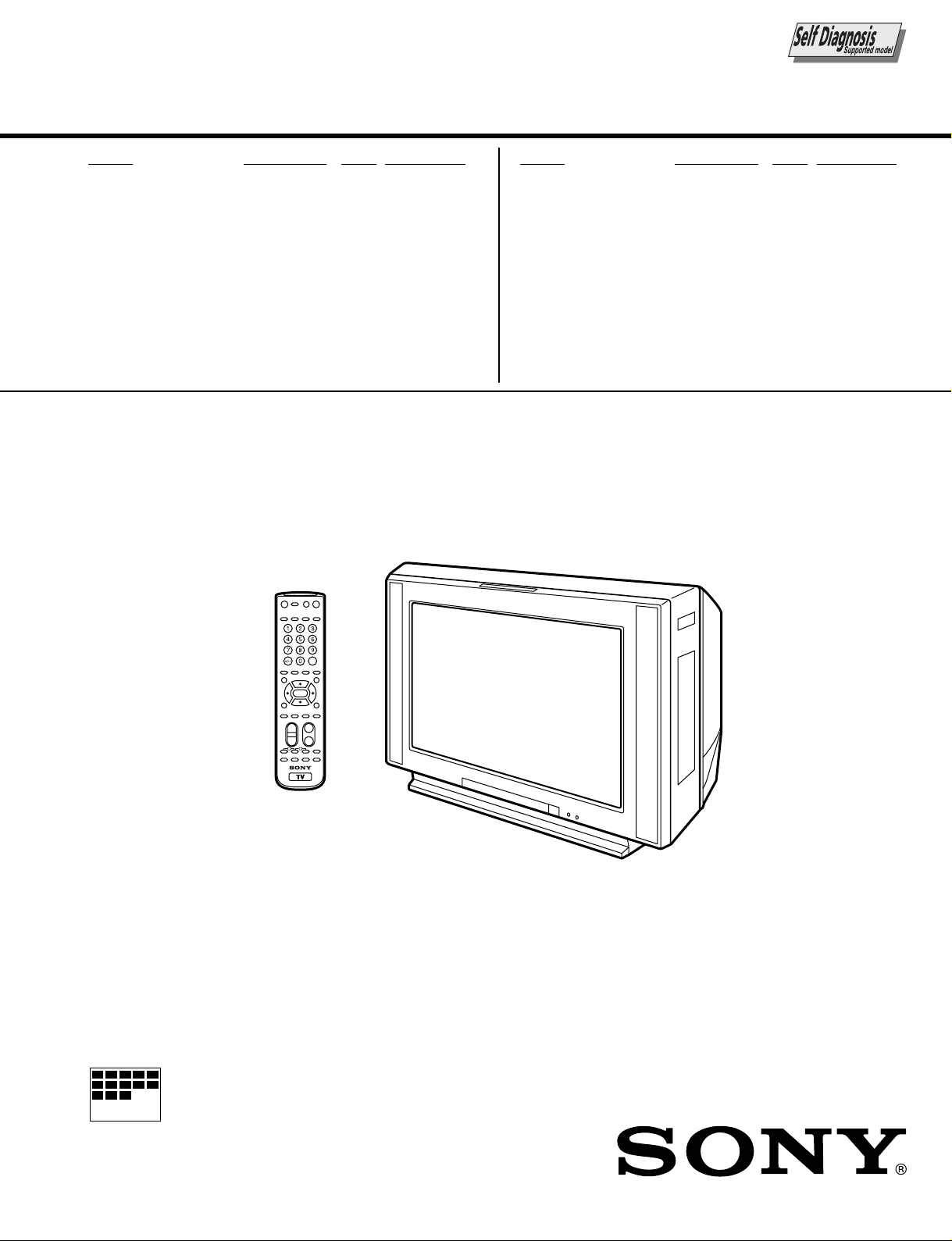
SERVICE MANUAL
BG-3S
CHASSIS
MODEL COMMANDER DEST. CHASSIS NO.
KV-EF34M31
KV-EF34M61
KV-EF34M80
RM-951 OCE SCC-N99A-A
RM-951 GE SCC-U12D-A
RM-951 ME SCC-U16E-A
MODEL COMMANDER DEST. CHASSIS NO.
KV-EF34M90
KV-EF34M90
KV-EF34M91
RM-951 HK SCC-U17C-A
RM-951 JE SCC-P01A-A
RM-951 ME SCC-U16D-A
MICROFILM
TRINITRON® COLOR TV
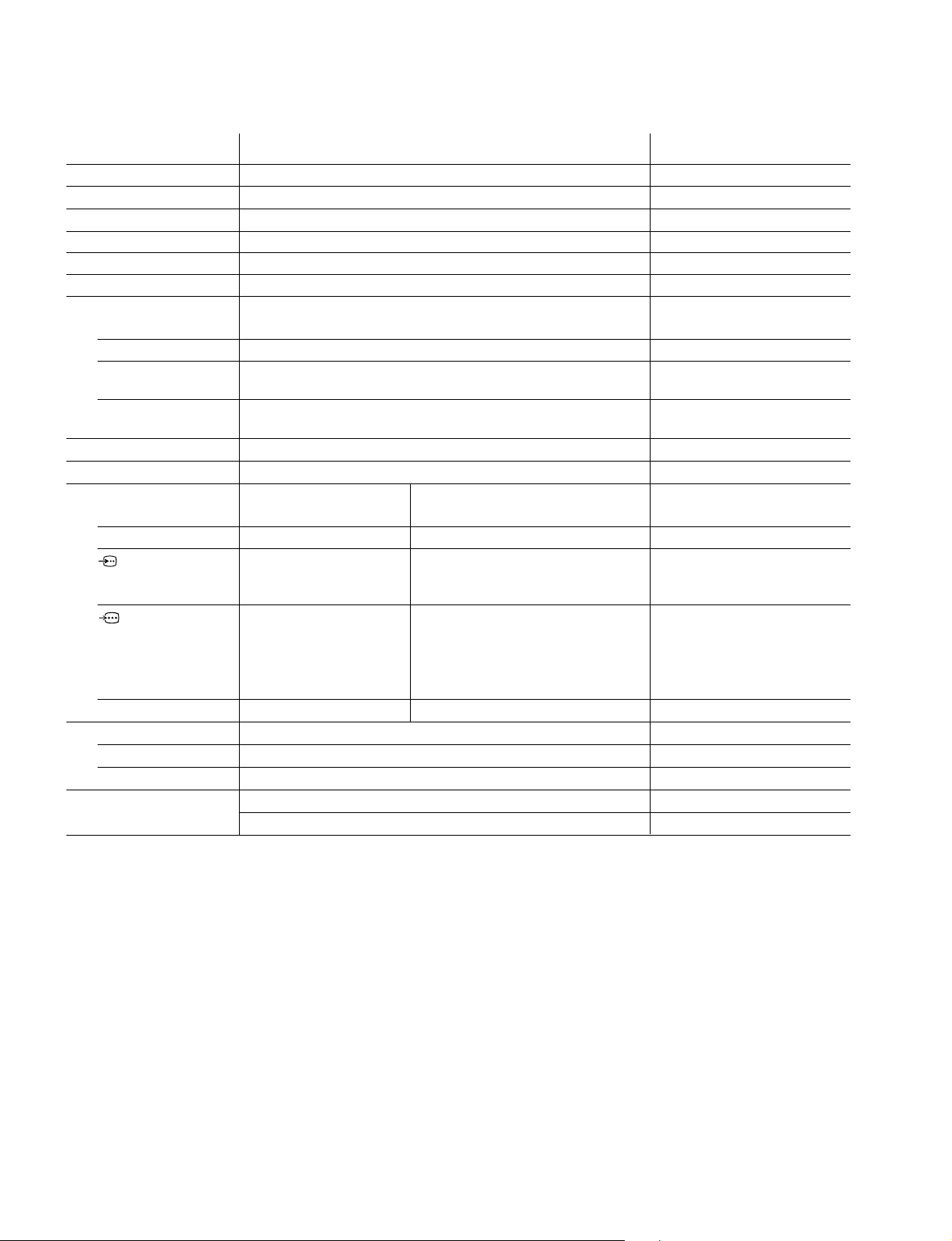
KV-EF34M31/EF34M61/EF34M80/EF34M90/EF34M91
RM-951
SPECIFICATIONS
Power requirements 110-240 V AC, 50/60 Hz
Power consumption (W) Indicated on the rear of the TV
Television system B/G, I, D/K, M
Color system PAL, PAL 60, SECAM, NTSC4.43, NTSC3.58
Stereo system NICAM Stereo B/G, I; A2 Stereo (German) B/G
Teletext language English, Arabic, French
Channel coverage
B/G VHF: E2 to E12 / UHF: E21 to E69 / CATV: S01 to S03, S1 to S41
I UHF: B21 to B68 / CATV: S01 to S03, S1 to S41
D/K VHF: C1 to C12, R1 to R12 / UHF: C13 to C57, R21 to R60
CATV: S01 to S03, S1 to S41, Z1 to Z39
M VHF: A2 to A13 / UHF: A14 to A79 /
CATV: A-8 to A-2, A to W+4, W+6 to W+84
˘ (Antenna) 75-ohm external terminal
Audio output (Speaker) 15W + 15W*
Number of terminal
D (Video) Input: 4 Output: 1 Phono jacks; 1 Vp-p, 75 ohms
≥ (Audio) Input: 4 Output: 1 Phono jacks; 500 mVrms
(S Video) Input: 2 Y : 1 Vp-p, 75 ohms,
(Component Input: 1 Phone jacks
Video) Y : 1 Vp-p, 75 ohms, sync negative
2 (Headphones) Output: 1 Stereo minijack
Picture tube 34 inch
Tube size (mm) 859 Measured diagonally
Screen size (mm) 800 Measured diagonally
Dimension (w/h/d, mm) 859 × 660.5 × 573.5
Mass (kg) 83
unbalanced, sync negative
C : 0.286 Vp-p, 75 ohms
C
: 0.7 Vp-p, 75 ohms
B
: 0.7 Vp-p, 75 ohms
C
R
Audio : 500 mVrms
Note
CAUTION
SHORT CIRCUIT THE ANODE OF THE PICTURE TUBE AND
THE ANODE CAP TO THE METAL CHASSIS, CRT SHIELD, OR
CARBON PAINTED ON THE CRT, AFTER REMOVING THE
ANODE.
* 10% distortion
Design and specifications are subject to change without notice.
SAFETY-RELATED COMPONENT WARNING!!
COMPONENTS IDENTIFIED BY SHADING AND MARK ! ON
THE SCHEMATIC DIAGRAMS, EXPLODED VIEWS AND IN THE
PARTS LIST ARE CRITICAL TO SAFE OPERATION. REPLACE
THESE COMPONENTS WITH SONY PARTS WHOSE PART
NUMBERS APPEAR AS SHOWN IN THIS MANUAL OR IN
SUPPLEMENTS PUBLISHED BY SONY.
– 2 –

KV -EF34M31/EF34M61/EF34M80/EF34M90/EF34M91
TABLE OF CONTENTS
RM-951
Section Title Page
SELF DIAGNOSIS FUNCTION............................... 4
1. GENERAL ....................................................................... 8
2. DISASSEMBLY
2-1. Rear Panel Removal ................................................ 30
2-2. Speaker Box Removal ............................................. 30
2-3. Chassis Assy Removal ............................................ 30
2-4. Service Position ....................................................... 30
2-5. D1 and DH Boards Removal .................................. 31
2-6. J1 Board and RF Splitter Removal ......................... 31
2-7. V1 and P Boards Removal ...................................... 32
2-8. A and B Boards Removal ........................................ 32
2-9. H1 Board Removal .................................................. 32
2-10. Demagnetization Coil Removal .............................. 32
2-11. Top Switch Removal ............................................... 33
2-12. Picture Tube Removal ............................................. 33
3. SET-UP ADJUSTMENTS
3-1. Beam Landing Adjustment...................................... 35
3-2. Convergence Adjustment ........................................ 36
3-3. Focus Adjustment .................................................... 38
3-4. Neck Assy Twist Adjustment .................................. 38
3-5. G2 (Screen) and White Blance Adjustment............ 39
Section Title Page
5. DIAGRAMS
5-1. Block Diagrams ....................................................... 51
5-2. Frame Schematic Diagram ...................................... 61
5-3 Circuit Boards Location .......................................... 65
5-4. Schematic Diagrams and Printed Wiring Boards... 65
(1) Schematic Diagram of A Board .............................. 66
(2) Schematic Diagram of B Board .............................. 77
(3) Schematic Diagram of P Board............................... 85
(4) Schematic Diagrams of D2 and J1 Boards ............ 91
(5) Schematic Diagrams of H1 and F Boards .............. 95
(6) Schematic Diagrams of DH and VM2 Boards ....... 99
(7) Schematic Diagrams of C and B4 Boards .............. 103
(8) Schematic Diagram of V1 Board ............................107
5-5. Semiconductors ....................................................... 110
6. EXPLODED VIEWS
6-1. Picture Tube............................................................. 112
6-2. Chassis ..................................................................... 113
7. ELECTRICAL PARTS LIST...................................... 114
4. CIRCUIT ADJUSTMENTS
4-1. Adjustments with Commander ............................... 40
4-2. Adjustment Method ................................................. 41
4-3. Picture Quality Adjustments ................................... 48
4-4. A Board Adjustment After IC003 (Memory)
Replacement ............................................................ 49
4-5. Picture Distortion Adjustment................................. 50
– 3 –

KV -EF34M31/EF34M61/EF34M80/EF34M90/EF34M91
RM-951
SELF DIAGNOSTIC FUNCTION
The units in this manual contain a self-diagnostic function. If an error occurs, the STANDBY/TIMER lamp will automatically
begin to flash.
The number of times the lamp flashes translates to a probable source of the problem. A definition of the STANDBY/TIMER
lamp flash indicators is listed in the instruction manual for the user’s knowledge and reference. If an error symptom cannot
be reproduced, the remote commander can be used to review the failure occurrence data stored in memory to reveal past
problems and how often these problems occur.
1. DIAGNOSTIC TEST INDICA TORS
When an errors occurs, the STANDBY/TIMER lamp will flash a set number of times to indicate the possible cause of the
problem. If there is more than one error, the lamp will identify the first of the problem areas.
Result for all of the following diagnostic items are displayed on screen. No error has occured if the screen displays a “0”.
Diagnostic
Item
Description
• Power does not
turn on
• +B overcurrent
(OCP) or
overvoltage
(OVP)
• Vertical deflection
stopped
• Horizontal
deflection
overdrive
• White balance
failure (no
PICTURE)
• Micro reset
No. of times
STANDBY/TIMER
lamp flashes
Does not light
2 times
5 times
—
Self-diagnostic
display/Diagnostic
result
—
002:000 or
002:001~255
003:001~255
004:001~255
at the same time
005:000 or
005:001~225
101:00 or
101:001~225
Probable
Cause
Location
• Power cord is not plugged
in.
• Fuse is burned out F4601
(F)
• H.OUT Q511 is shorted. (A
board)
• IC701 is shorted. (C board)
• -13V is not supplied. (A
board)
• IC 503 faulty (A board)
• G2 is improperly adjusted.
(Note 2)
• CRT problem.
• Video OUT IC701 is faulty.
(C board)
• IC301 is faulty. (A board)
• No connection A board to C
board.
• Discharge CRT (C Board)
• Static discharge
• External noise
Detected
Symptoms
• Power does not come on.
• No power is supplied to the
TV.
• AC power supply is faulty.
• Power does not come on.
• Load on power line is
shorted.
• Has entered standby state
after horizontal raster.
• Vertical deflection pulse is
stopped.
• Power line is shorted or
power supply is stopped.
• No raster is generated.
• CRT cathode current
detection reference pulse
output is small.
• Power is shut down shortly,
after this return back to
normal.
• Detect Micro latch up.
Note 1: If a + B overcurrent is detected, stoppage of the vertical deflection is detected simultaneously.
The symptom that is diagnosed first by the microcontroller is displayed on the screen.
Note 2: Refer to screen (G2) Adjustment in section 3-4 of this manual.
– 4 –
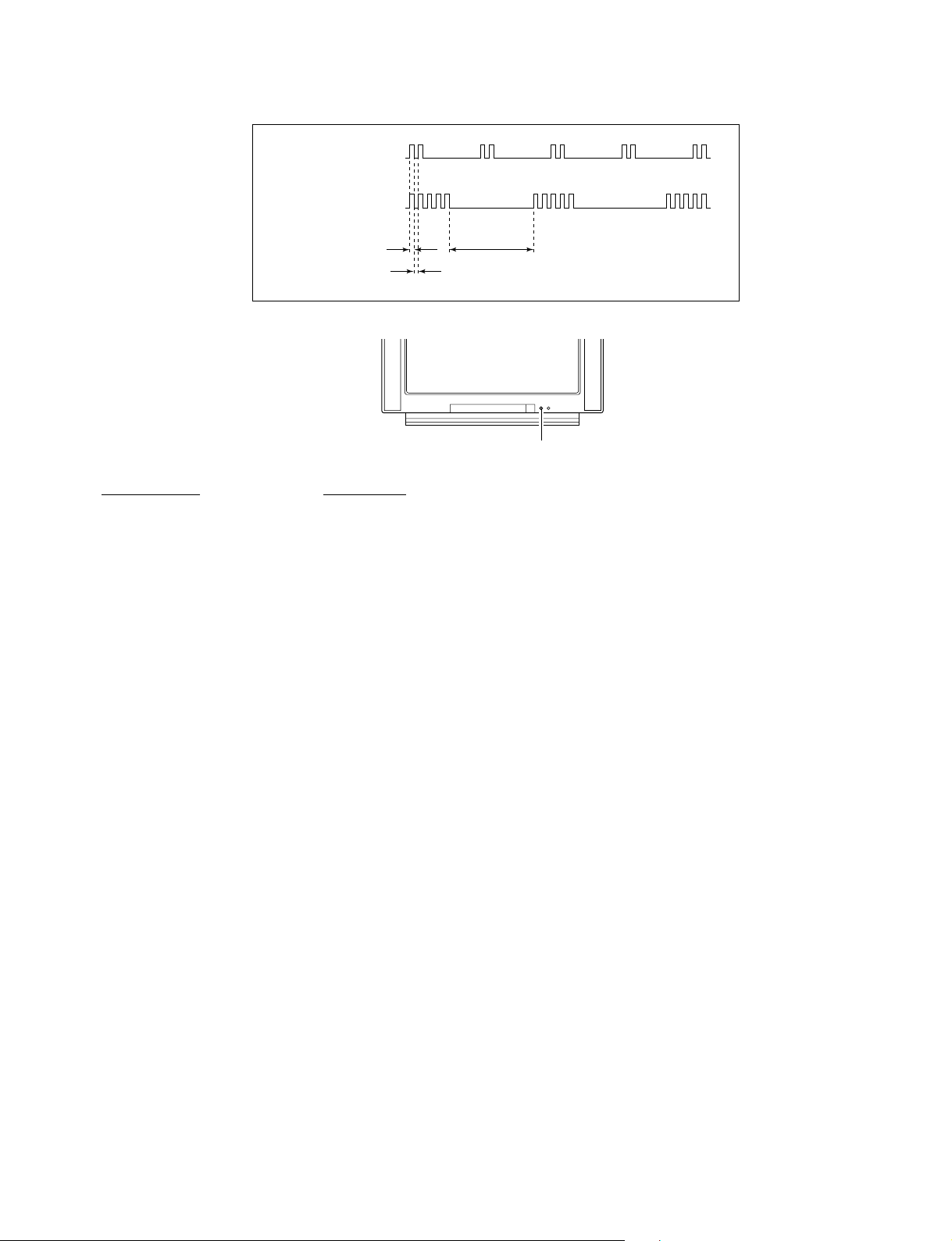
2. DISPLAY OF STANDBY/TIMER LIGHT FLASH COUNT
2 times
5 times
KV -EF34M31/EF34M61/EF34M80/EF34M90/EF34M91
RM-951
Lamp ON 0.3 sec.
Lamp OFF 0.3 sec.
Lamp OFF 3 sec.
STANDBY/SLEEP lamp
Diagnostic Item Flash Count*
+B overcurrent/overvoltage 2 times
Vertical deflection stopped
White balance failure 5 times
* One flash count is not used for self-diagnostic.
3. STOPPING THE STANDBY/TIMER FLASH
Turn off the power switch on the TV main unit or unplug the power cord from the outlet to stop the STANDBY/TIMER lamp
from flashing.
– 5 –
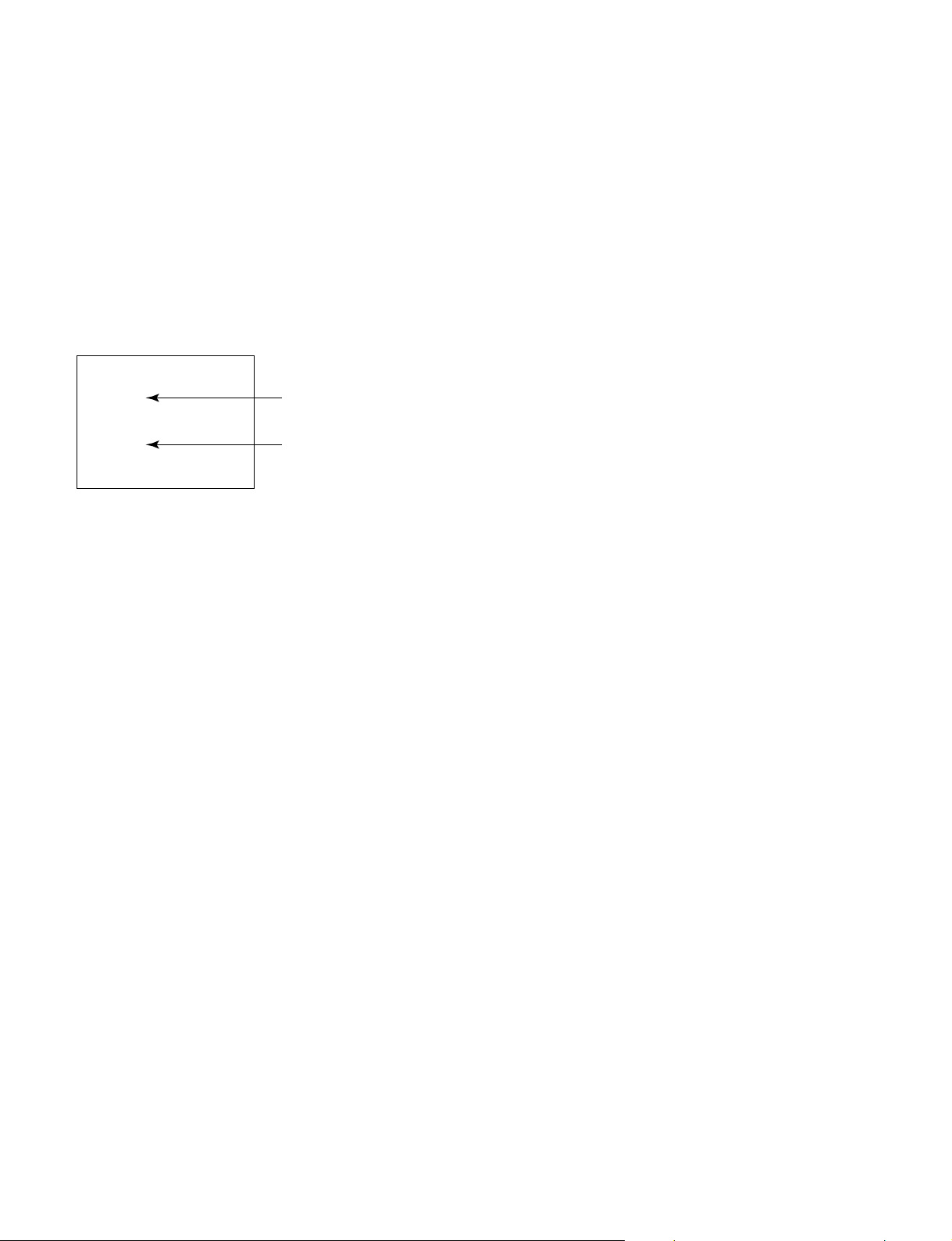
KV -EF34M31/EF34M61/EF34M80/EF34M90/EF34M91
RM-951
4. SELF-DIAGNOSTIC SCREEN DISPLAY
For errors with symptoms such as “power sometimes shuts off” or “screen sometimes goes out” that cannot be confirmed, it
is possible to bring up past occurances of failure for confirmation on the screen:
[To Bring Up Screen Test]
In standby mode, press buttons on the remote commander sequentially in rapid succession as shown below:
[Screendisplay] / channel [5] / Sound volume [-] / Power ON
˘
Note that this differs from entering the service mode (mode volume [+]).
Self-Diagnosis screen display
SELF DIAGNOSTIC
002 : 000
003 : 000
004 : 000
005 : 001
101 : 000
Numeral "0" means that no fault has been detected.
Numeral "I" means a fault has been detected.
5. HANDLING OF SELF-DIAGNOSTIC SCREEN DISPLAY
Since the diagnostic results displayed on the screen are not automatically cleared, always check the self-diagnostic screen
during repairs. When you have completed the repairs, clear the result display to “0”.
Unless the result display is cleared to “0”, the self-diagnostic function will not be able to detect subsequent faults after
completion of the repairs.
[Clearing the result display]
To clear the result display to “0”, press buttons on the remote commander sequentially as shown below when the diagnostic
screen is being displayed.
Channel [8] / 0
[Quitting Self-diagnostic screen]
To quit the entire self-diagnostic screen, turn off the power switch on the remote commander or the main unit.
– 6 –
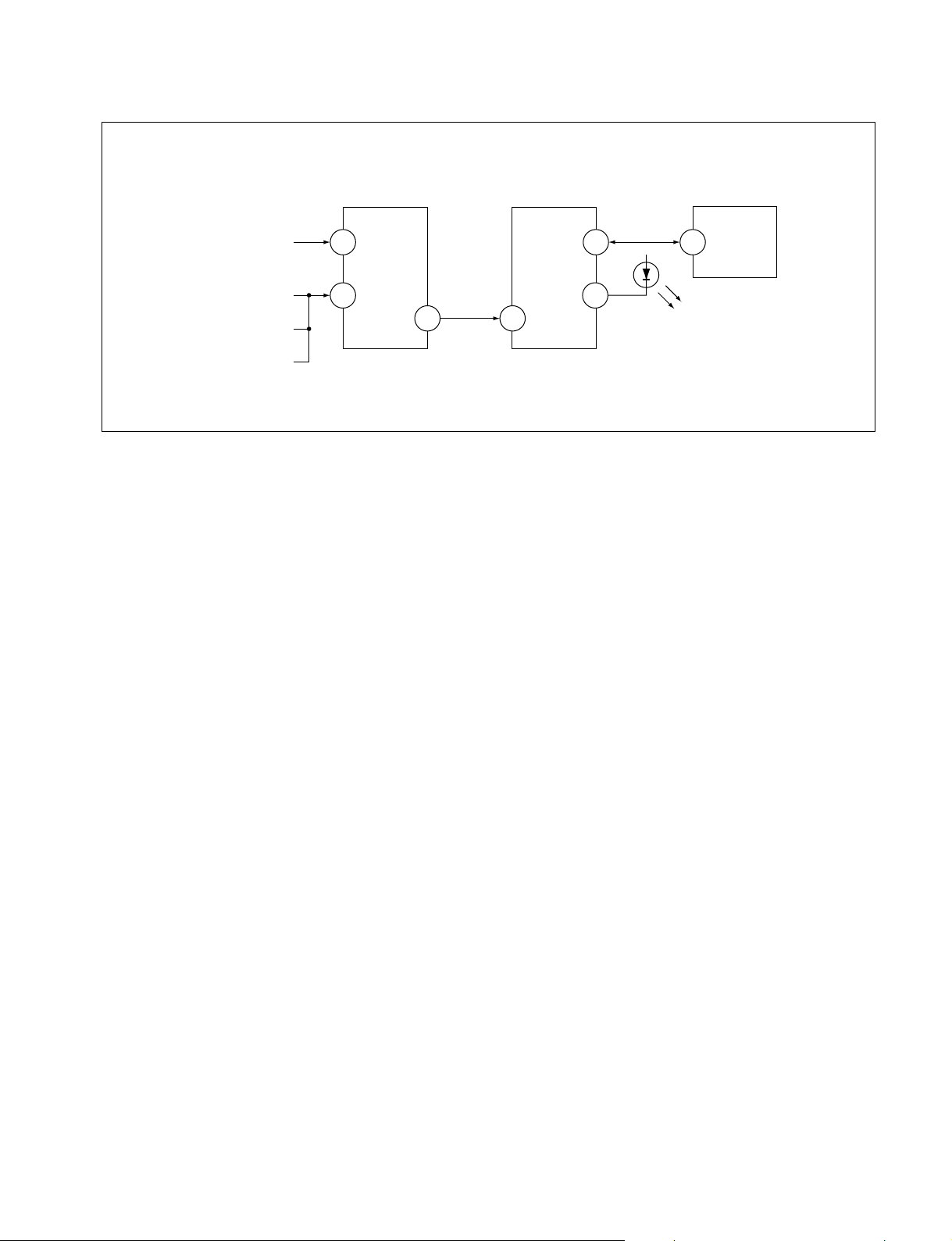
6. SELF-DIAGNOSTIC CIRCUIT
KV -EF34M31/EF34M61/EF34M80/EF34M90/EF34M91
RM-951
FROM
CRT
FROM
[+B] Q604 C
[H] D526
[V] Q509/507
4635
IC001
SYSTEM
IO-8DAT
O-LED
IO-SDAT
IC301
Y/CHROMA JUNGLE
IK-IN
MP/
18 51
PROTECT
SDA
MEMORY
B-DAT
54521
IC003
[+BovercurrentªOCPº] Occurs when an overcurrent on the +B(135) line is detected by Q604(A board). If
Q604(A board) go to ON and the voltage to pin 18 of IC301(A board) should go down
when V.SYNC is more than seven verticals in a period, the unit will automatically turn off.
[Horizontaldeflectionoverdrive] Occurs when an overdrive on H drive line is detected by D526(A board). Power supply
will be shut down when detect it.
[Verticaldeflectionstopped] Occurs when an absence of the vertical deflection pulse is detected by Q509(A board)
and IC001(A board) shut down the power supply.
[Verticaldeflectionovercurrent] Occurs when an overcurrent on V drive line is detected by Q507(A board). Power supply
will be shut down when detect this by IC001(A board).
[Whitebalancefailure] If the RGB levels* do not balance or become low level within 5 seconds, this error will be
detected by IC301(A board). TV will stay on, but there will be no picture.
* (Refers to the RGB levels of the AKB detection Ref pulse that detects IK.)
– 7 –

4
Using Your New TV
VIDEO
VIDEO IN
VIDEO OUT
AUDIO
123
L
(MONO)
R
Getting Started
Step 1
Connect the antenna
If you wish to connect a VCR, see the “Connecting a VCR” diagram below.
CAUTION
Do not connect the power cord until all other connections are complete;
otherwise, a minimal current leakage through the antenna and/or other
terminals to the ground could occur.
Connecting a VCR
To play a video tape, see page 10.
Using Your New TV
IEC connector
(not supplied)
To video and
audio outputs
VCR
(yellow)
-L (MONO) (white)
-R (red)
To S video
output
Antenna cable (not supplied)
Audio/Video cable
(not supplied)
S video cable
(not supplied)
: Signal flow
To
(S video input)
To antenna
output
To ˘
(antenna)
or
: Signal flow
Antenna cable (not supplied)
Antenna cable
(not supplied)
5
Using Your New TV
Using Your New TV
Notes
• If you connect a monaural VCR, connect the yellow plug to
(the
yellow jack) and the black plug to
-L (MONO) (the white jack).
• If you connect a VCR to the ˘ (antenna) terminal, preset the signal
output from the VCR to the program number 0 on the TV.
• Do not have concurrent connections of video equipment to the … 3 (video
input) jacks at the front and the … 3 (video input) jacks at the rear of your
TV; otherwise, the picture will not be displayed properly on the screen.
• When both the
(S video input) and … 1 (video input) are connected,
the
␣ (S video input) is automatically selected. To view the video input
to … 1 (video input), disconnect the S video cable.
Step 2
Insert the batteries
into the remote
Note
• Do not use old batteries or different types of batteries together.
Step 3
Preset the channels automatically
Tip
• To stop the automatic channel presetting, press MENU twice.
Now You Are Ready. . .
The channels are now automatically preset
in your TV. To preset the channels manually,
see page 37.
1
2
AUTO
PROGR
1
ONE-PUSH AUTOMATIC PROGRAMMING
AUTO PROGRAM
01
TV SYS : AUTO
VHF LOW
PR
:
SECTION1
GENERAL
The operating instructions mentioned here are partial abstracts from the
Operating Instruction Manual. The page numbers of the Operating Instruction Manual remein as in the manual.
– 8 –

6
Using Your New TV
3
(
MONO
)
123
L
(MONO)
R
Connecting optional components
You can connect optional audio/video components, such as a VCR, multi disc player,
camcorder, video game, or stereo system. For operations of the connected equipment,
see pages 10 and 25.
Connecting a camcorder/video game equipment
using the … (video input) jacks
Notes
• You can also connect video equipment to the … 1, 2, or 3 (video input)
jacks at the rear of your TV.
• Do not have concurrent connections of video equipment to the … 3
(video input) jacks at the front and the … 3 (video input) jacks at the rear
of your TV; otherwise, the picture will not be displayed properly on the
screen.
• When both the
(S video input) and … 1 (video input) are connected,
the
␣ (S video input) is automatically selected. To view the video input
to … 1 (video input), disconnect the S video cable.
Connecting audio/video equipment using the Ú
(monitor output) jacks
Note
• When connecting a monaural VCR, connect the yellow plug to
(the
yellow jack) and the black plug to
-L (MONO) (the white jack).
To S video output
Front of TV
Camcorder
Video game
equipment
To video and
audio outputs
: Signal flow
To
(S video
input)
To… 3
(video input)
or
Audio/Video cable (not supplied)
S video cable (not supplied)
(yellow)
-L (MONO)
(white)
-R (red)
Rear of TV
To
antenna
output
To video and
audio inputs
or
Audio system
To
audio
inputs
VCR
: Signal flow
To Ú
(monitor
output)
Antenna cable (not supplied)
Audio/Video cable
(not supplied)
or
7
Using Your New TV
Using Your New TV
VIDEO
R-AUDIO-L
LINE OUT
123
L
(MONO)
R
Notes
• Some DVD player terminals may be labeled differently:
• Since the high quality pictures on a DVD disc contain a lot of information,
picture noise may appear. In this case, adjust the sharpness (“SHARP”) in the
PERSONAL ADJUST menu of the PICTURE MODE menu (see page 30).
• Connect your DVD player directly to your TV. Connecting the DVD player
through other video equipment will cause unwanted picture noise.
DVD player
Audio/Video cable
(not supplied)
DVD player
To
L (white)
R (red)
Audio cable
(not supplied)
To component
video output
Component
video cable
(not supplied)
(yellow)
-L (MONO) (white)
-R (red)
To … 1, 2, or 3
(video input)
: Signal flow
To audio
output
: Signal flow
To
(component
video input)
Connect To (on the DVD player)
Y (green) Y
CB (blue) C
b
, B-Y or P
B
CR (red) C
r
, R-Y or P
R
Connecting a DVD player
Connect … 1, 2, or 3 (video input)
/ (audio/video) connectors on your TV to
LINE OUT on your DVD player.
Connecting a DVD player with component video
output connectors
1 Connect R and L under
(component video input) on your TV to the LINE OUT,
AUDIO R and L output connectors on your DVD player.
2 Using a component video cable, connect Y, C
B, and C
R under (component video
input) on your TV to the COMPONENT VIDEO OUT Y, C
B, and CR output
connectors on your DVD player.
VIDEO
R-AUDIO-L
LINE OUT
Y
COMPONENT VIDEO OUT
S VIDEO OUT
CB CR
R L Y C
B
C
R
– 9 –

8
Using Your New TV
20
mm
A
B
3.8mm
Securing the TV
To prevent the TV from falling, secure the TV using one of the following methods:
A
With the supplied screws, attach the stabilizer band to the TV stand and to
the rear of the TV using the provided hole.
OR
B
Pass a cord or chain through the clamps and secure them to the rear of the
TV and a wall or pillar.
Note
• Use only the supplied screws. Use of other screws may damage the TV.
OR
9
Using Your New TV
Using Your New TV
Number buttons
PROGR +/–
continued
1
2
3
4
5
6
7
8
0
-/--
9
u
231
564
897
0
JUMP
-/--
PIC MODE
PROGR
A/B
MENU
PIP PROGR
ZOOM
IN
LEFT
FAVORITE
PROGR
INDEX
ZOOM
IN
RIGHT
SURROUND
SOUND
MODE
PIP PROGR
VIDEO
TITLE
ENTER
Watching the TV
This section explains various functions
and operations used while watching the
TV. Most operations can be done using
the remote.
1
Press U to turn on the TV.
When the TV is in standby
mode (the u/Â/
indicator on the TV is lit
red), press u on the remote
or on the TV.
The PROGR +/–, . +/–,
and … indicators on the
TV light up.
2
Press PROGR +/– or the
number buttons to select
the TV channel.
For double digit numbers,
press ÷, then the number
(e.g., for 25, press ÷, then
2 and 5).
– 10 –

10
Using Your New TV
To
Turn off temporarily
Turn off completely
Adjust the volume
Mute the sound
Watch the video input
(VCR, camcorder, etc.)
Jump back to the previous channel
Display the on-screen information*
Press
u.
The u/Â/
indicator on the TV lights up red.
U on the TV.
.+/–.
¤.
…
(or … on the TV) to select “VIDEO 1,”
“VIDEO 2,” “VIDEO 3,” or “DVD.”
To return to the TV screen, press ; (or … on the TV).
JUMP.
.
Additional tasks
Watching the TV (continued)
¤
u
…
;
JUMP
. +/–
PROGR +/–
* The picture, sound, and either the program number or video mode are
displayed. The on-screen display for the picture and sound information
disappears after about 3 seconds.
MENU
V/b/v/B/ENTER
231
564
897
0
JUMP
-/--
PIC MODE
PROGR
A/B
MENU
PIP PROGR
ZOOM
IN
LEFT
FAVORITE
PROGR
INDEX
ZOOM
IN
RIGHT
SURROUND
SOUND
MODE
PIP PROGR
VIDEO
TITLE
ENTER
11
Using Your New TV
Using Your New TV
Changing the menu language
You can change the menu language as well as the on-screen language. For details on
how to use the menu, see “Introducing the menu system” on page 27.
1
Press MENU.
2
Press V or v to select
,
then press ENTER.
3
Make sure LANGUAGE/
is selected
(highlighted), then press
ENTER.
4
Press V or v to select
,
then press ENTER.
The menu language
changes to Chinese.
To return to the normal screen
Press MENU.
b
b
continued
b
b
bb
Chinese OSD
ENTER
ENTER
ENTER
ENTER
ENTER
A / V CONTROL
:
DYNAMI C
SOUND MODE:DYNAMI C
SURROUND:OFF
PICTURE MODE
SET UP
:
ENGL I SH
CH I LD L OCK:PR0 1 OFF
P I C ROTAT ION
FAVOR I TE CH
INTELLIGENT VOL:ON
LANGUAGE/
SET UP
:
ENGL I SH
CH I LD L OCK
P I C ROTAT I
FAVOR I TE C
INTELLIGEN
LANGUAGE/
– 11 –

12
Using Your New TV
Watching the TV (continued)
Selecting the picture mode
Press PIC MODE
repeatedly until the
desired picture mode is
selected.
Select
DYNAMIC
STANDARD
SOFT
PERSONAL
To
receive high contrast pictures.
receive normal contrast pictures.
receive mild contrast pictures.
receive the last adjusted picture setting from the ADJUST option in the
A/V CONTROL menu (see page 29).
Selecting the sound mode
Press SOUND MODE
repeatedly until the
desired sound mode is
selected.
Select
DYNAMIC
DRAMA
SOFT
PERSONAL
To
listen to dynamic and clear sound that emphasizes both the low and high
tones.
listen to sound that emphasizes voice and high tones.
receive soft sound.
receive the last adjusted sound setting from the ADJUST option in the
A/V CONTROL menu (see page 29).
b
b
PIC MODE
SOUND
MODE
≥
DYNAMIC
≥
DRAMA
≥
SOFT
≥
PERSONAL
Tip
• You can also set the picture and sound modes using the menu (see
“Changing the A/V CONTROL setting” on page 29).
PERSONAL
DYNAMIC
SOFT
STANDARD
13
Using Your New TV
Using Your New TV
Setting the Wake Up timer
1
Press
until the
desired period of time
appears.
2
Select the TV channel or
video mode you want to
wake up to.
3
Press u, or set the Sleep
timer if you want the TV
to turn off automatically.
The u/Â/
indicator on
the TV lights up orange.
To cancel the Wake Up timer
Press
until “WAKE UP TIMER: OFF” appears, or turn off the
TV’s main power.
Notes
• The Wake Up timer starts immediately after the on-screen display
disappears.
• If no buttons or controls are pressed for more than two hours after the TV
is turned on using the Wake Up timer, the TV automatically goes into
standby mode. To resume watching the TV, press any button or control on
the TV or the remote.
Setting the Sleep timer
Press
until the
desired period of time
appears.
To cancel the Sleep timer
Press until “SLEEP TIMER: OFF” appears, or turn the TV off.
WAKE UP TIMER:10M
WAKE UP TIMER:OFF
WAKE UP TIMER:12H00M
After 10 minutes
No Wake Up Timer After 12 hours
b
b
SLEEP TIMER:30M SLEEP TIMER:60M
SLEEP TIMER:OFF
SLEEP TIMER:90M
After 30 minutes
No Sleep Timer
After 60 minutes
After 90 minutes
– 12 –

14
Advanced Operations
Viewing your
favorite channels
—FAVORITE CHANNEL
You can display seven “FAVORITE”
channels for quick and easy selection.
The last seven channels selected with
the number buttons are displayed in
AUTO mode. You can set up your own
“FAVORITE” channels in MANUAL
mode (see “Changing the favorite
channel setting” on page 35).
Selecting a favorite channel
1
Press FAVORITE.
The last seven channels
selected with the number
buttons appear.
2
Press either V, b, v, or B to
select the desired
channel, then press
ENTER.
3
Press ENTER again.
Note
• When you use your TV for the first time, seven factory set, random
channels appear.
Advanced Operations
V/b/v/B/ENTER
FAVORITE
b
b
b
897
0
JUMP
-/--
PROGR
MENU
PIP PROGR
ZOOM
IN
LEFT
FAVORITE
PROGR
INDEX
ZOOM
IN
RIGHT
SURROUND
SOUND
MODE
PIP PROGR
VIDEO
TITLE
TV
ENTER
FA V ORITE
ENTER
ENTER
4
1
3
4
12 10 8 6
b
FAVORITE CH
7.PR 12 6.PR 10 5.PR 08 4.PR 06
3.PR 04
2.PR 03
1.PR 01
8
ENTER
8
1
3
4
12 10 8 6
15
Advanced Operations
Watching two
programs at the
same time
—PIP, TWIN
With the Picture-in-Picture (PIP) or
TWIN pictures features, you can display
a different TV program or video within
or beside the main picture.
b
Advanced Operations
b
V/b/v/B
continued
Displaying the PIP screen
Press .
Displaying TWIN pictures
Press .
To return to the normal screen
Press (when in the PIP screen) or
(when in the TWIN picture
screen).
Tips
• You can also display the PIP screen or TWIN pictures using the menu (see
“Changing the MULTI PICTURE setting” on page 31).
• You can change the position of the PIP screen (see “Changing the MULTI
PICTURE setting” on page 31).
0
JUMP
-/--
PROGR
MENU
PIP PROGR
ZOOM
IN
LEFT
FAVORITE
PROGR
INDEX
ZOOM
IN
RIGHT
SURROUND
SOUND
MODE
PIP PROGR
VIDEO
TITLE
TV
ENTER
10 12
– 13 –

16
Advanced Operations
Additional PIP/TWIN pictures tasks
To
change a TV program in the PIP
screen or in the right TWIN picture
swap pictures between the main
and PIP screens
freeze the PIP screen
swap the right and left pictures of
the TWIN pictures
change the screen size of the TWIN
pictures
Notes
• The
button does not function in the TWIN pictures mode.
• When you display a video input on the PIP screen at a faster/slower
speed, the picture may be disrupted depending on the VCR type.
• If you display different color systems on the main screen and the PIP
screen, the size of the PIP screen may be different and the PIP picture may
be disrupted. This does not indicate a malfunction of the TV.
• In the TWIN picture screen, you can only operate and hear the sound of
the main left screen (
appears on the screen).
• When the
button is pressed, the TV screen flickers or goes blank for
about one second before the TWIN pictures appear. This does not indicate
a malfunction of the TV.
Press
V or v. For a video input, press
.
To unfreeze the screen, press the button again.
ZOOM IN LEFT B to increase the left screen size.
ZOOM IN RIGHT b to increase the right screen size.
Watching two programs at the same time—PIP, TWIN (continued)
ENTER
ENTER
ZOOM
IN
LEFT
ZOOM
IN
RIGHT
17
Advanced Operations
Displaying
multiple
programs
—PROGRAM INDEX
The PROGRAM INDEX feature displays
all of the preset TV programs and the
video inputs on twelve or seven sub
screens for direct selection.
Press PROGR INDEX.
The first twelve preset
programs appear one by
one, clockwise from the
upper left corner.
When the number of the
preset TV programs is less
than seven, the first seven
preset programs appear
one by one, clockwise from
the upper right corner.
Tip
• When you press the PROGR INDEX button in the TWIN pictures mode,
the left picture appears as the main screen of the PROGRAM INDEX
mode.
PROGR INDEX
V/b/v/B/ENTER
b
PROGR +/–
Main screen
Main screen
Still sub screens
Still
sub
screens
continued
231
564
897
0
JUMP
-/--
PIC MODE
PROGR
A/B
MENU
PIP PROGR
ZOOM
IN
LEFT
FAVORITE
PROGR
INDEX
ZOOM
IN
RIGHT
SURROUND
SOUND
MODE
PIP PROGR
VIDEO
TITLE
ENTER
16
1 234
12 5
11 6
10987
16
1
2
3
7654
– 14 –
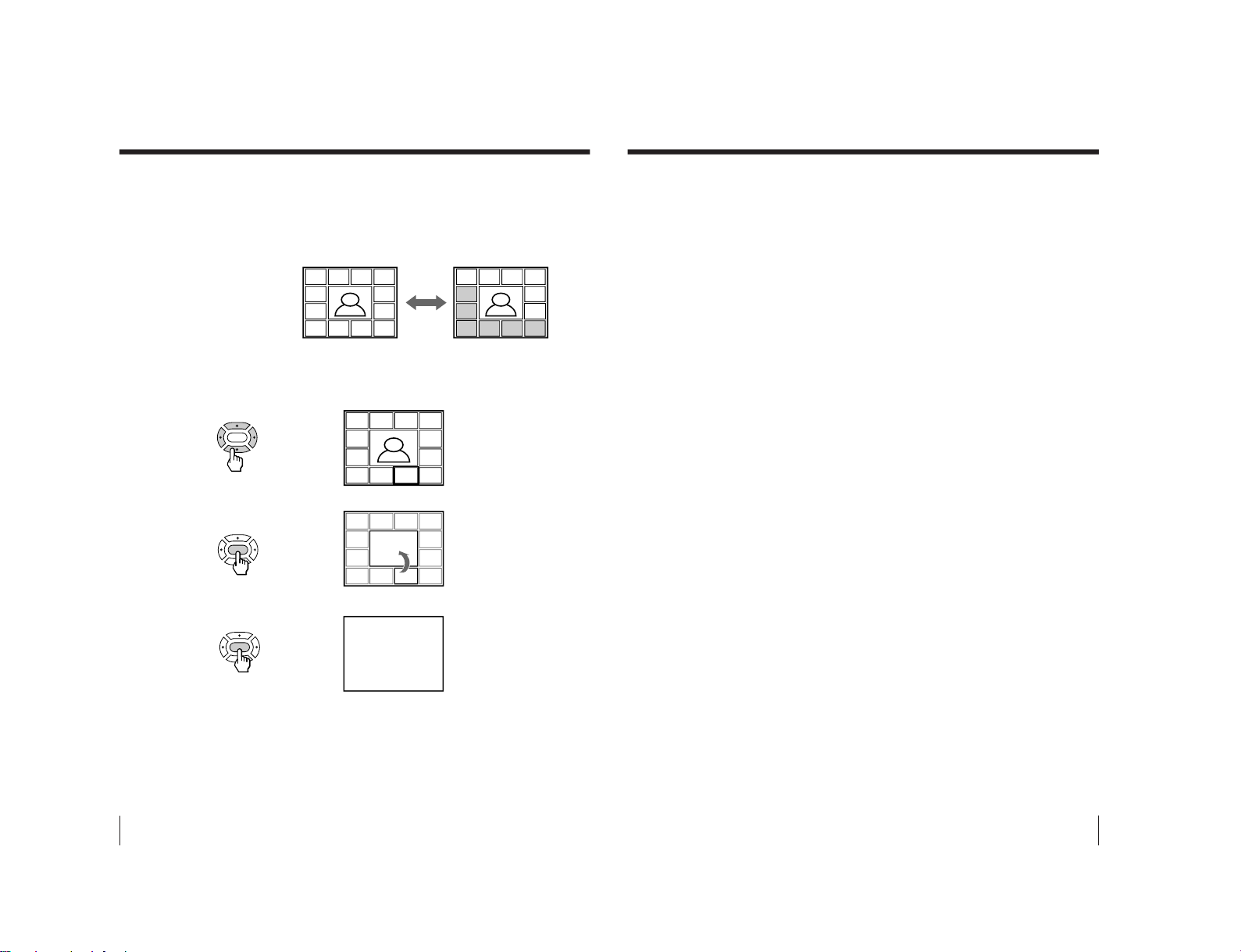
18
Advanced Operations
To view the next or the previous twelve preset programs
This works only when the number of the preset TV programs is
more than twelve.
Press PROGR +/– on the remote or the TV.
To select the desired program directly from the sub screens
1 Press either V, b, v, or B to move the frame to the screen of the
program you want to watch.
2 Press ENTER.
3 Press ENTER again.
Tips
• You can also move the frame by pressing the +/– buttons on the TV. Press
+ to move the frame clockwise; press – to move the frame
counterclockwise.
• Pressing the number buttons directly displays the program.
Displaying multiple programs—PROGRAM INDEX (continued)
16
1234
12 5
11 6
10987
8
1234
12 5
11 6
10 9 8 7
FAVORITE CH
7.PR 12 6.PR 10 5.PR 08 4.PR 06
3.PR 04
2.PR 03
1.PR 01
8
b
b
b
ENTER
ENTER
ENTER
16
1 234
12 5
11 6
10987
16
13 14 15 16
17
18
19
Advanced Operations
To return to the normal screen
Press PROGR INDEX again, or:
1 Select “PROGR INDEX” from the MULTI PICTURE menu.
2 Press ENTER.
Tip
• You can also display multiple programs using the menu (see “Changing
the MULTI PICTURE setting” on page 31).
Note
• When displaying multiple programs, only the sound of the main screen is
heard.
– 15 –
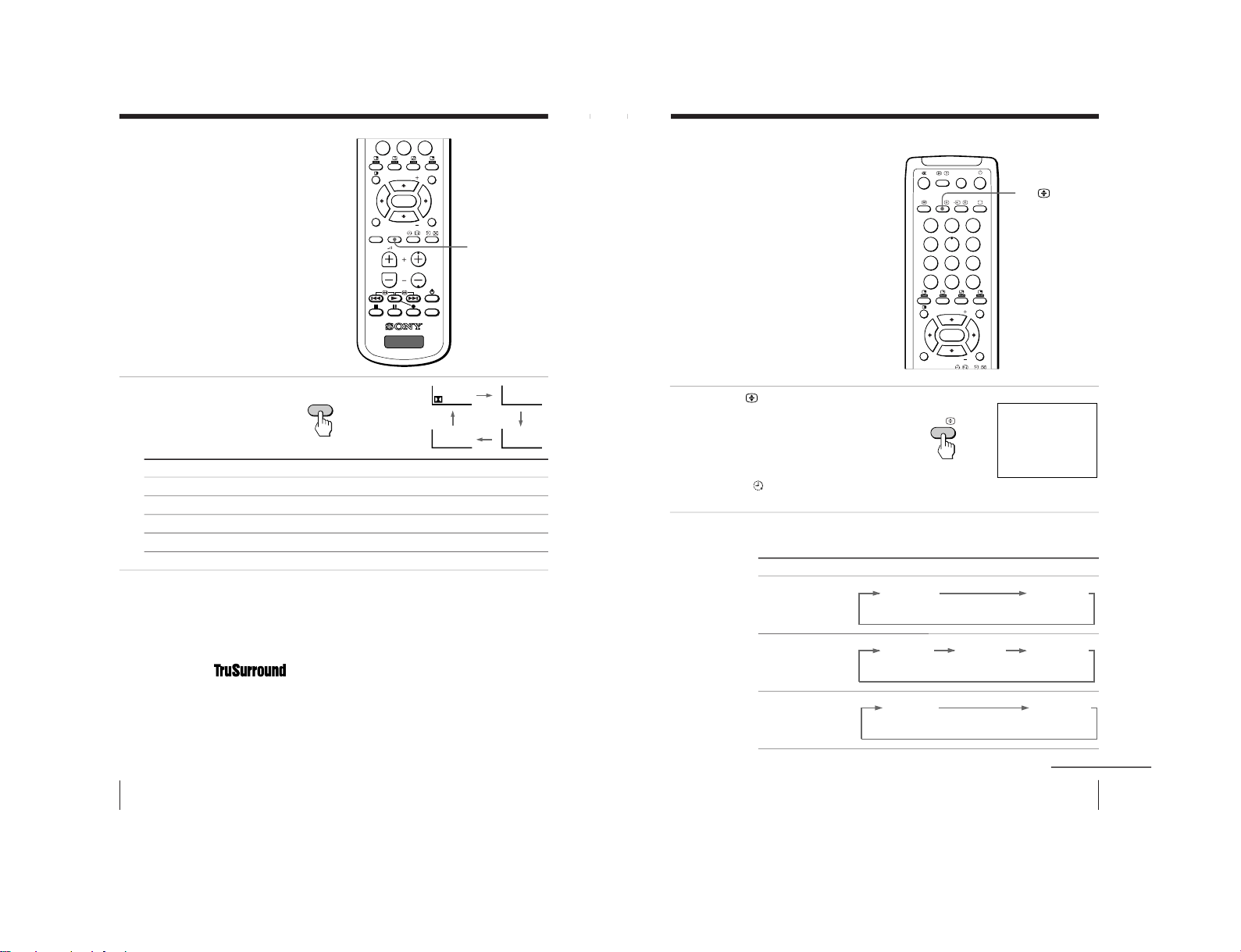
20
Advanced Operations
Listening with
surround sound
The surround feature enables you to
enjoy the sound effects of a concert hall
or movie theater.
Press SURROUND
repeatedly until you
receive the desired
surround sound.
The Virtual Dolby Surround of this model consists of Dolby Pro
Logic and TruSurround.
* Manufactured under license from Dolby Laboratories Licensing Corporation.
DOLBY, the double-D symbol a and “PRO LOGIC” are trademarks of
Dolby Laboratories Licensing Corporation.
“
TM
is a trademark of SRS Labs, Inc. SRS and the SRS
symbol are registered trademarks of SRS Labs, Inc. in the United
States and selected foreign countries. SRS and TruSurround are
incorporated under license from SRS Labs, Inc. and are protected
under United States Patent Nos.4,748,669 and 4,841,572 with
numerous additional issued and pending foreign patents.”
SURROUND
b
Select
a VIRTUAL
TruSurround
SIMULATED
OFF
0
JUMP
-/--
PROGR
MENU
PIP PROGR
ZOOM
IN
LEFT
FAVORITE
PROGR
INDEX
ZOOM
IN
RIGHT
SURROUND
SOUND
MODE
PIP PROGR
VIDEO
TITLE
TV
ENTER
SURROUND
OFF
SIMULATED
TruSurround
VIRTUAL
To
listen to Dolby* Surround encoded sound.
listen to the surround sound that spreads out to the rear of a room.
listen to monaural sound with a stereo-like effect.
turn off the surround sound.
• SIMULATED uses SRS (MONO).
21
Advanced Operations
Selecting a stereo
or bilingual
program
You can enjoy stereo sound or bilingual
programs of NICAM and A2 (German)
stereo systems.
Press A/B repeatedly
until you receive the
sound mode you want.
The on-screen display
changes to show the
selected sound mode and
the u/Â/
indicator on
the TV lights up red.
When receiving a NICAM program
A/B
Broadcasting On-screen display (Selected sound)
NICAM stereo
NICAM bilingual
NICAM monaural
b
231
564
897
0
JUMP
-/--
PIC MODE
A/B
MENU
PIP PROGR
ZOOM
IN
LEFT
FAVORITE
PROGR
INDEX
ZOOM
IN
RIGHT
SOUND
PIP PROGR
ENTER
A/B
NICAM
MONO
(Stereo sound)
(Regular sound)
NICAM
MAIN
MONO
(Main sound)
(Regular sound)
NICAM
SUB
(Sub sound)
NICAM
MAIN
MONO
(Main sound)
(Regular sound)
continued
STEREO
– 16 –

22
Advanced Operations
When receiving an A2 (German) program
Receiving area for NICAM and A2 (German) programs
Notes
• If the signal is very weak, the sound becomes monaural automatically.
• If the stereo sound is noisy when receiving a NICAM program, select
“MONO.” The sound becomes monaural, but the noise is reduced.
If the sound is distorted or noisy when receiving a monaural
program through the ˘ (antenna) terminal
Press A/B
repeatedly until “MONO” appears on the screen.
To cancel the monaural sound setting, press A/B
again until
“AUTO” appears on the screen.
Notes
• The “MONO” or “AUTO” setting is memorized for each program
position.
• You cannot receive a stereo broadcast signal when the TV is in the
“MONO” setting. Normally, set the TV to “AUTO.”
Broadcasting On-screen display (Selected sound)
A2 (German) stereo
A2 (German) bilingual
System
NICAM
A2 (German)
Receiving area
Hong Kong, Singapore, New Zealand, Malaysia,
Thailand, etc.
Australia, Malaysia, Thailand, etc.
Selecting a stereo or bilingual program (continued)
STEREO
MONO
(Stereo sound)
(Regular sound)
MAIN
SUB
(Main sound)
(Sub sound)
MONO
AUTO
23
Advanced Operations
Viewing Teletext
Some TV stations broadcast an
information service called Teletext which
allows you to receive various
information, such as stock market
reports and news.
Displaying Teletext
1
Select a TV channel that
carries the Teletext
broadcast you want to
watch.
2
Press to display the
text.
A Teletext page (normally
the index page) is
displayed. If there is no
Teletext broadcast, “100” is
displayed at the top left
corner of the screen.
To turn off Teletext
Press ;.
…
b
;
A/B
231
564
897
0
JUMP
-/--
PIC MODE
PROGR
A/B
MENU
PIP PROGR
ZOOM
IN
LEFT
FAVORITE
PROGR
INDEX
ZOOM
IN
RIGHT
SURROUND
SOUND
MODE
PIP PROGR
VIDEO
TITLE
ENTER
P166 SECTEXT 166 FR1 MAR 03:59:09
Fom Singapore
To PARIS
To OSAKA
To ROMA
To SYDNEY
Day Dep/Arr Flight Alrcraft
1.6 220/0588 SQ28 747
2 2130/1225 PA115 L15
3 2115/1330 SQ26 747
2.7 2130/0745 SQ24
747
4 2300/0915 AZ487 747
2.5 1000/1715 SQ6 747
4.6 0930/2015 CX522 L10
1 2210/0610 SQ21A 747
2 2100/0835 SQ21A 747
continued
– 17 –

24
Advanced Operations
Additional Teletext tasks
To
display a Teletext page on the TV
picture
check the contents of a Teletext service
select a Teletext page
hold (pause) a Teletext page
(stop the page from scrolling)
reveal concealed information
(e.g., an answer to a quiz)
enlarge the Teletext display
stand by for a Teletext page while watching
a TV program
* You can also select a Teletext page of any page number that appears in the
colored column at the bottom of the screen using the corresponding colorcoded button on the remote.
Using FASTEXT
This feature allows you to quickly access a Teletext page that uses
FASTEXT. When a FASTEXT program is broadcast, colored menus
appear at the bottom of the screen. The color of each menu
corresponds to the color-coded buttons on the remote (red
,
green
, yellow
, and blue ).
To access a FASTEXT menu
Press the color-coded button on the remote corresponding to the
menu you want. The menu page appears on the screen after a few
seconds.
Do this
Press
.
Each time you press
, the screen changes as
follows: Teletext n Teletext and TV n TV.
Press
.
An overview of the Teletext contents, including
page numbers, appears on the screen.
Press the number buttons to enter the three-digit
page number of the desired Teletext page.* If you
make a mistake, reenter the correct page number. To
access the next or previous page, press PROGR␣ +/–.
Press …
to display the symbol “j” at the top
left corner of the screen. To resume normal Teletext
viewing, press …
or
.
Press
.
To conceal the information, press the button again.
Press A/B
.
Each time you press A/B
, the Teletext display
changes as follows: Enlarge upper half n Enlarge
lower half n Normal size.
1 Enter the Teletext page number that you want to
refer to, then press
.
2 When the page number is displayed, press
to
show the text.
Viewing Teletext (continued)
25
Advanced Operations
Operating
optional
components
You can use the supplied remote to
operate Sony video equipment such as
Beta, 8mm, VHS, MDP, CD, or DVD.
Setting up the remote to work with other
connected equipment
While holding down
VIDEO u, press the
following number
combinations to enter the
equipment’s code number
(see the chart below).
Code numbers for Sony video equipment
Notes
• If your video equipment is furnished with a COMMAND MODE selector,
set this selector to the same position as the setting code.
• If the equipment does not have a certain function, the corresponding
button on the remote will not operate.
• When you remove the batteries, the code number may revert to the factory
setting.
Number buttons
Video equipment
operation buttons
VIDEO u
V/b/v/B/ENTER
b
To control
DVD
VTR1 (Beta)
VTR2 (8mm)
VTR3 (VHS)
MDP
CD
MD
For example, to operate a
Sony 8 mm VCR:
Hold down VIDEO u and press
00
01
02
03
04
06
07
VIDEO
0
2
+
MENU
231
564
897
0
JUMP
-/--
PROGR
MENU
PIP PROGR
ZOOM
IN
LEFT
FAVORITE
PROGR
INDEX
ZOOM
IN
RIGHT
SURROUND
SOUND
MODE
PIP PROGR
VIDEO
TITLE
ENTER
continued
– 18 –

26
Advanced Operations
Operating optional components (continued)
Operating a VCR using the remote
Operating a DVD player using the remote
Operating an MDP using the remote
Operating a CD/MD using the remote
To
turn on/off
record
play
stop
fast forward
rewind the tape
pause
search the picture forward or
backward
Press
VIDEO u
( while pressing r.
(
p
)
0
P
Press again to resume normal playback.
) or 0 during playback.
Release to resume normal playback.
To
turn on/off
play
stop
pause
search the picture forward or
backward
Press
VIDEO u
(
p
P
Press again to resume normal playback.
) or 0 during playback.
Release to resume normal playback.
To
turn on/off
play
stop
pause
step through different tracks of an
audio disc
display the Title menu
display the menu
select the menu item
Press
VIDEO u
(
p
P
Press again to resume normal playback.
+ to step forward or = to step backward.
TITLE
MENU while holding down r.
V/v/B/b while holding down r.
To
turn on/off
play
stop
pause
go to the next/previous tracks
go forward/backward quickly in a
track
Press
VIDEO u
(
p
P
Press again to resume normal playback.
+ or =
) or 0 during playback.
Release to resume normal playback.
27
Adjusting Your Setup (MENU)
Level 1
A/V
CONTROL
MULTI
PICTURE
SET UP
CH. PRESET
Adjusting Your Setup (MENU)
Return icon
CH. PRESET icon
SET UP icon
MULTI PICTURE icon
Name of the current
menu
Adjusting Your Setup (MENU)
continued
* The BBE is manufactured by Sony Corporation under license from BBE Sound,
Inc. It is covered by U.S. Patent No. 4,638,258 and No. 4,482,866. The word
“BBE” and the BBE symbol are the trademarks of BBE Sound, Inc.
A/V CONTROL icon
Level 2
PICTURE MODE
ADJUST
SOUND MODE
ADJUST
SURROUND
PIP POSITION
PIP
SWAP
TWIN
PROGRAM INDEX
LANGUAGE/
CHILD LOCK
PIC ROTATION
FAVORITE CH
INTELLIGENT
VOL
AUTO PROGRAM
MANUAL
PROGRAM
SKIP
TV SYS
COL SYS
Level 3/Function
Select the picture mode: DYNAMIC n STANDARD n
SOFT n PERSONAL n ADJUST
Adjust the PERSONAL option: PICTURE n COLOR n
BRIGHT n HUE n SHARP
Select the sound mode: DYNAMIC n DRAMA n
SOFT n PERSONAL n ADJUST
Adjust the PERSONAL option: BASS n TREBLE n
BALANCE n BBE*
Select the surround mode: a VIRTUAL n TruSurround
n SIMULATED n OFF
Change the position of the sub screen.
Activate or deactivate the PIP feature.
Swap the pictures between the main and sub screens.
Display a TV program or video beside the main screen.
Display all the preset TV programs at the same time.
Change the menu language: ENGLISH ˜
(CHINESE)
Lock out specific channels.
Rotate the picture.
Set favorite channels.
Adjust the volume automatically.
Preset channels automatically.
Preset channels manually.
Skip unwanted or unused program numbers.
Select the TV system: AUTO n B/G n I n D/K n M
Select the color system: AUTO n PAL n SECAM n
NTSC3.58 n NTSC4.43
Introducing the menu system
The MENU button lets you open a menu and change the settings of your TV. The following is an
overview of the menu system.
Menu level 3
Menu level 2
Guide mark icon
Menu level 1
SET UP
:
ENGL I SH
CH I LD LOCK
P I C ROTAT I
FAVORI TE C
INTELLIGEN
LANGUAGE/
– 19 –

28
Adjusting Your Setup (MENU)
How to use the menu
Introducing the menu system (continued)
Press V or v (or B/
b) to select the
desired item.
Press ENTER to
confirm the
selection and/or
go to the next
level.
Press MENU to
display the menu.
b
b
b
ENTER
To
Adjust the setting value
Move to the next/previous menu level
Cancel the menu
Other menu operations
Tips
• If you want to exit from Menu level 2 to Menu level 1, press V or v until
the return icon (N) is highlighted, then press ENTER.
• The MENU, ENTER, and +/– buttons on the TV can also be used for the
operations above.
Note
• If more than 60 seconds elapse between entries, the menu screen
automatically disappears.
ENTER
Press
V/B or v/b
b or B
MENU
MULT I P I CTURE
:
PIP:OFF
SWAP
TW I N:ON
PROGRAM I NDEX
PIP POSITION
0
JUMP
-/--
PROGR
MENU
PIP PROGR
ZOOM
IN
LEFT
FAVORITE
PROGR
INDEX
ZOOM
IN
RIGHT
SURROUND
SOUND
MODE
PIP PROGR
VIDEO
TITLE
TV
ENTER
A / V CONTROL
:
DYNAMI C
SOUND MODE:DYNAMI C
SURROUND:OFF
PICTURE MODE
A / V CONTROL
:
DYNAMI C
SOUND MODE:DYNAMI C
SURROUND:OFF
PICTURE MODE
29
Adjusting Your Setup (MENU)
Changing the A/V
CONTROL setting
The A/V CONTROL menu allows you
to adjust the picture and sound settings.
1
Press MENU.
2
Press V or v to select
, then press ENTER.
3
Press V or v to select
either PICTURE MODE,
SOUND MODE, or
SURROUND, then press
ENTER.
4
Press V or v to select
the desired option,
then press ENTER.
* When the PERSONAL mode is selected, the last adjusted picture/sound
settings from the ADJUST option are received (see next page).
b
MENU
V/b/v/B/ENTER
b
b
b
Tip
• For details on the options under the PICTURE/SOUND MODE and
SURROUND modes, see pages 12 and 20 respectively.
To return to the normal screen
Press MENU.
564
897
0
JUMP
-/--
MENU
PIP PROGR
ZOOM
IN
LEFT
FAVORITE
PROGR
INDEX
ZOOM
IN
RIGHT
SOUND
PIP PROGR
ENTER
ENTER
ENTER
ENTER
ENTER
b
b
ENTER
ENTER
For
PICTURE MODE
SOUND MODE
SURROUND
Select
either DYNAMIC, STANDARD, SOFT, PERSONAL*, or ADJUST.
either DYNAMIC, DRAMA, SOFT, PERSONAL*, or ADJUST.
either a VIRTUAL, TruSurround, SIMULATED, or OFF.
A / V CONTROL
:
DYNAMI C
SOUND MODE:DYNAMI C
SURROUND:OFF
PICTURE MODE
A / V CONTROL
DYNAMI C
SOUND MODE:DYNAMI C
SURROUND:OFF
:
PICTURE MODE
A / V CONTROL
DYNAMI C
SOUND MODE ST ANDARD
SURROUND:OSOFT
PERSONAL
ADJUST
PICTURE MODE
– 20 –

30
Adjusting Your Setup (MENU)
Adjusting the ADJUST options under PICTURE MODE
1
Press V or v to select the
desired item (e.g.,
COLOR), then press
ENTER.
2
Adjust the value according to the following table, then press ENTER.
* You can adjust HUE for the NTSC color system only.
3
Repeat the above steps to adjust other items.
The adjusted settings will be received when you select PERSONAL.
Adjusting the ADJUST options under SOUND MODE
1
Press V or v to select the
desired item (e.g.,
BALANCE), then press
ENTER.
2
Adjust the value according to the following table, then press ENTER.
3
Repeat the above steps to adjust other items.
The adjusted settings will be received when you select PERSONAL.
Tip
• For details on the menu system and how to use the menu, refer to
“Introducing the menu system” on page 27.
For
PICTURE
COLOR
BRIGHT
HUE*
SHARP
Press V/b to
increase picture contrast
increase color intensity
brighten the picture
increase green picture tones
sharpen the picture
Press v/B to
decrease picture contrast
decrease color intensity
darken the picture
increase red picture tones
soften the picture
For
BASS
TREBLE
BALANCE
BBE
Press
v/B to decrease the bass, V/b to increase the bass
v/B to decrease the treble, V/b to increase the treble
v/B to increase the left speaker’s volume, V/b to increase the right
speaker’s volume
V/v to select HIGH, LOW, or OFF. BBE can produce clear sound,
emphasizing both low and high tones.
b
b
Changing the A/V CONTROL setting (continued)
b
b
ENTER
ENTER
ENTER
ENTER
COLOR
80
BALANCE 00
31
Adjusting Your Setup (MENU)
b
ENTER
ENTER
Changing the
MULTI PICTURE
setting
The MULTI PICTURE menu allows you
to use the Picture-in-Picture (PIP), TWIN
pictures, or PROGRAM INDEX features.
1
Press MENU.
2
Press V or v to select
,
then press ENTER.
MENU
V/b/v/B/ENTER
b
b
MULT I P I CTURE
PIP:OFF
SWAP
TWI N:ON
PROGRAM I NDEX
:
PIP POSITION
continued
231
564
897
0
JUMP
-/--
PIC MODE
A/B
MENU
PIP PROGR
ZOOM
IN
LEFT
FAVORITE
PROGR
INDEX
ZOOM
IN
RIGHT
SURROUND
SOUND
MODE
PIP PROGR
ENTER
PROGR INDEX
A / V CONTROL
:
DYNAMI C
SOUND MODE:DYNAMI C
SURROUND:OFF
PICTURE MODE
– 21 –

32
Adjusting Your Setup (MENU)
Changing the MULTI PICTURE setting (continued)
ENTER
ENTER
b
3
Press V or v to select the
desired option (see the
table below), then press
ENTER.
To return to the normal screen
Press MENU.
Tip
• For details on the menu system and how to use the menu, see
“Introducing the menu system” on page 27.
Select
PIP POSITION
PIP
SWAP
TWIN
PROGRAM INDEX
To
change the position of the PIP screen.
Press V or v to select the desired position, then press ENTER.
display the PIP screen within the main picture.
Press V or v to select “ON,” then press ENTER.
To cancel, press
or select “OFF,” then press ENTER.
swap the main and PIP screens, or right and left pictures of the
TWIN pictures.
display a different TV program or video beside the main picture.
Press V or v to select “ON,” then press ENTER.
To cancel, press
or select “OFF,” then press ENTER.
view multiple programs on the sub-screens.
To cancel, press PROGR INDEX.
Changing the MULTI PICTURE setting (continued)
33
Adjusting Your Setup (MENU)
b
b
b
b
b
b
ENTER
ENTER
ENTER
ENTER
ENTER
231
564
897
0
JUMP
-/--
MENU
PIP PROGR
ZOOM
IN
LEFT
FAVORITE
PROGR
INDEX
ZOOM
IN
RIGHT
PIP PROGR
ENTER
MENU
V/b/v/B/ENTER
Number buttons
PIC ROTATION
ENTER
Changing the SET
UP setting
The SET UP menu allows you to:
change the menu language (see page 11),
block channels, adjust the picture
position, program your favorite
channels, and adjust the volume
automatically.
1
Press MENU.
2
Press V or v to select
,
then press ENTER.
3
Press V or v to select the
desired option, then press
ENTER.
To return to the normal screen
Press MENU.
Select
LANGUAGE/
CHILD LOCK
PIC ROTATION
FAVORITE CH
INTELLIGENT
VOL
To
change the menu language (see page 11).
block channels (see page 34).
adjust the picture position when it is not aligned with the TV screen.
Press V or b to adjust the position clockwise, then press ENTER.
Press v or B to adjust the position counterclockwise, then press ENTER.
select your favorite channels (see page 35).
adjust the volume of each TV program automatically.
Press V or v to select “ON,” then press ENTER.
To cancel, select “OFF,” then press ENTER.
continued
A / V CONTROL
:
DYNAMI C
SOUND MODE:DYNAMI C
SURROUND:OFF
PICTURE MODE
SET UP
:
ENGL I SH
CH I LD L OCK:PR0 1 OFF
P I C ROTAT ION
FAVOR I TE CH
INTELLIGENT VOL:ON
LANGUAGE/
– 22 –

34
Adjusting Your Setup (MENU)
Blocking the channels (CHILD LOCK)
1
After selecting CHILD
LOCK, press either V or v,
or the number buttons (or
PROGR +/–) to select the
desired channel, then
press ENTER.
2
Press V or v to select ON,
then press ENTER.
To unlock the channel,
select OFF.
The lock symbol (
)
appears on the screen when
ON is selected.
If a locked channel is
selected, the lock symbol
appears on the screen.
3
Repeat steps 1 and 2 to
lock other channels.
To return to the normal screen
Press MENU.
Changing the SET UP setting (continued)
ENTER
1
2
3
4
5
6
7
8
0
-/--
9
ENTER
ENTER
b
b
or
b
b
ENTER
06
SET UP
:
CHILDLOCKPR02
P I C ROTAT I
FAVOR I TE C ON
INTELLIGEN
LANGUAGE/
OFF
SET UP
:
ENGL I SH
PR0 6 ON
P I C ROTAT ION
FAVOR I TE CH
INTELLIGENT VOL:ON
LANGUAGE/
CH I LD L OCK
:
35
Adjusting Your Setup (MENU)
Changing the favorite channel setting
1
After selecting FAVORITE
CH, make sure MODE is
selected, then press
ENTER.
2
Press V or v to select
MANUAL, then press
ENTER.
3
Press V or v to select the
program you want to
change, then press ENTER.
4
Press V or v to change the
number, then press
ENTER.
5
Repeat steps 3 and 4 to
set other channels.
To return to the normal screen
Press MENU.
Note
• If you press the PROGR +/– buttons or number buttons in step 4 above,
the TV will tune into the channel.
b
b
b
ENTER
ENTER
b
b
b
b
ENTER
ENTER
ENTER
ENTER
ENTER
FAVOR I TE CH
MODE:MANU A L
1.PR01 5.PR09
2.PR02 6.PR11
3.PR05 7.PR13
4.PR08
FAVOR I TE CH
MODE:MANU A L
1.PR01 5.PR09
2.PR02 6.PR11
3.PR06 7.PR13
4.PR08
FAVOR I TE CH
MODE:AUTO AUTO
1.PR01 MANUAL
2.PR02
3.PR06
4.PR08
FAVOR I TE CH
MODE:MANU A L
1.PR01 5.PR09
2.PR02 6.PR11
3.PR 7.PR13
4.PR08
06
– 23 –
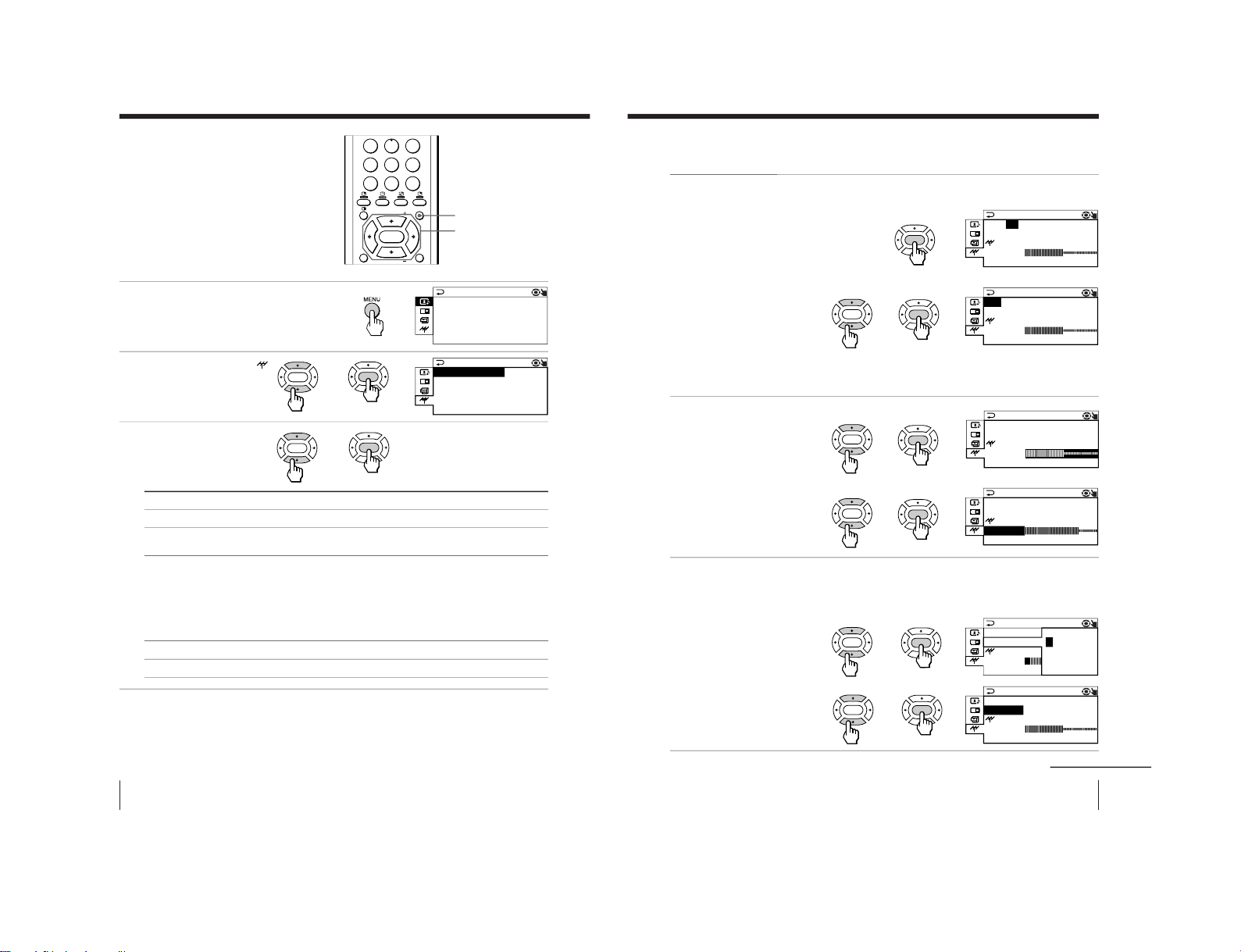
36
Adjusting Your Setup (MENU)
Changing the CH.
PRESET setting
The CH. PRESET menu allows you to
adjust the setup of your TV. For
example, you can manually tune in a
channel with a weak signal that fails to
be tuned in by automatic presetting.
MENU
V/b/v/B/ENTER
b
b
b
ENTER
ENTER
ENTER
ENTER
564
897
0
JUMP
-/--
MENU
PIP PROGR
ZOOM
IN
LEFT
FAVORITE
PROGR
INDEX
ZOOM
IN
RIGHT
PIP PROGR
ENTER
b
A / V CONTROL
:
DYNAMI C
SOUND MODE:DYNAMI C
SURROUND:OFF
PICTURE MODE
CH. PRESET
MANUAL PROGRAM
SKIP:PR0 2 OFF
TV SYS:B/G
COL SYS:AUTO
AUTO PROGRAM
Select
AUTO PROGRAM
MANUAL PROGRAM
SKIP
TV SYS
COL SYS
To
preset channels automatically.
preset channels manually. See “Presetting channels
manually” on page 37.
skip unwanted or unused channel.
1 Press either V or v, or the number buttons (or PROGR
+/–) until the unused or unwanted channel number
appears, then press ENTER.
2 Select “ON,” then press ENTER.
3 To disable other channels, repeat steps 1 and 2.
To restore the skipped channel, select “OFF” in step 2.
select the TV system.
select the color system. Normally, set this to “AUTO.”
1
Press MENU.
2
Press V or v to select
,
then press ENTER.
3
Press V or v to select
the desired option, then
press ENTER.
To return to the normal screen
Press MENU.
Tip
• For details on the menu system and how to use the menu, refer to
“Introducing the menu system” on page 27.
37
Adjusting Your Setup (MENU)
b
b
b
b
b
Presetting channels manually
1
After selecting MANUAL
PROGRAM, select the
program number to
which you want to preset
a channel.
(1) Make sure “PR” is
selected, then press
ENTER.
(2) Press V or v until the
program number you
want to preset (e.g.,
program number 10)
appears on the menu,
then press ENTER.
Tip
• You can also select the program number with the PROGR +/– or number buttons.
2
Select the desired
channel.
(1) Press V or v to select
either VHF LOW, VHF
HIGH, or UHF, then
press ENTER.
(2) Press V or v until the
desired channel’s
broadcast appears on
the TV screen, then
press ENTER.
3
If the sound of the
desired channel is
abnormal, select the
appropriate TV system.
(1) Press V or v to select TV
SYS, then press ENTER.
(2) Press V or v until the
sound becomes normal,
then press ENTER.
b
b
b
ENTER
ENTER
ENTER
ENTER
ENTER
ENTER
ENTER
ENTER
ENTER
ENTER
ENTER
b
b
b
continued
MANUAL PROGRAM
PR:10
TV SYS:B/G
SENS:HIGH
VHF LOW
FINE:AUTO
MANUAL PROGRAM
PR:10
TV SYS:B/G
SENS:HIGH
VHF LOW
FINE:AUTO
MANUAL PROGRAM
PR:10
TV SYS:B/G
SENS:HIGH
VHF LOW
FINE:AUTO
MANUAL PROGRAM
PR:10
TV SYS:B/G
SENS:HIGH
VHF LOW
FINE:AUTO
MANUAL PROGRAM
PR:10
TV SYS:B/G
SENS:HIGH
VHF LOW
FINE:AUTO
MANUAL PROGRAM
PR:10 B/G
TV SYS:I
SENS:HIG D/K
VHF LOW M
FINE:AUTO
– 24 –

38
Adjusting Your Setup (MENU)
4
If you are not satisfied
with the picture and
sound quality, you may be
able to improve them by
using the FINE tuning
feature.
(1) Press V or v to select
FINE, then press
ENTER.
(2) Press V or v to select
MANUAL, then press
ENTER.
(3) Press either V, b, v, or
B until the picture
and sound quality are
optimal, then press
ENTER.
The + or – icon on the
menu flashes while
tuning.
5
If the TV signal is too
strong and the picture is
distorted, you can adjust
the TV reception
sensitivity.
(1) Press V or v to select
SENS, then press
ENTER.
(2) Press V or v to select
LOW, then press
ENTER.
To return to the normal screen
Press MENU.
Notes
• The TV system (TV SYS) and the TV reception sensitivity (
SENS)
settings are memorized for each program number.
• If you preset a locked channel, that channel will be unlocked.
Changing the CH. PRESET setting (continued)
bb
b
b
b
ENTER
ENTER
ENTER
ENTER
ENTER
ENTER
ENTER
ENTER
b
b
b
ENTER
ENTER
MANUAL PROGRAM
PR:0 1 AUTO
TV SYS:I MANU A L
SENS:HIG
VHF LOW
FINE
:
MANUAL PROGRAM
PR:0 1 AUTO
TV SYS:I MANUAL
SENS:HIG
VHF LOW
FINE
:
MANUAL PROGRAM
PR:10 HIGH
TV SYS:ILOW
SENS
:
VHF LOW
FINE:AUTO
39
Additional Information
Additional Information
Troubleshooting
If you have any problem while viewing your TV, please check the following
troubleshooting guide. If the problem persists, contact your Sony dealer.
Additional Information
continued
Possible causeSymptom Solutions
• Check the antenna cable and connection
on the TV, VCR, and at the wall. (page 4)
• Display the CH. PRESET menu and
select “MANUAL PROGRAM” to
preset the channel again. (page 37)
• Check the antenna type (VHF/UHF).
Contact a Sony dealer for advice.
• Adjust the antenna direction. Contact a
Sony dealer for advice.
• Try using a booster.
• Display the CH. PRESET menu and
select “MANUAL PROGRAM.” Then,
select “
SENS: LOW.” (page 38)
• Turn off or disconnect the booster if it is
in use.
• If the sound of all the channels is noisy,
display the CH. PRESET menu and
select the appropriate TV system (TV
SYS), then select “AUTO PROGRAM”
to preset the channels again. (page 36)
• If the sound of some channels is noisy,
select the channel, then display the CH.
PRESET menu and select the
appropriate TV system (TV SYS).
(page 37)
• Check the power cord, antenna, and the
VCR connections.
• Press u (power).
• Press U (main power) on the TV to turn
off the TV for about five seconds, then
turn it on again.
Snowy picture
Noisy sound
Distorted picture
Noisy sound
Good picture
Noisy sound
No picture
No sound
• The connection is loose or
the cable is damaged.
• The channel presetting is
inappropriate or
incomplete.
• The antenna type is
inappropriate.
• The antenna direction
needs adjustment.
• Signal transmission is low.
• Broadcast signals are too
strong.
• The TV system setting is
inappropriate.
• The power cord, antenna,
or VCR is not connected.
• The TV is not turned on.
– 25 –

40
Additional Information
Troubleshooting (continued)
Possible causeSymptom
Solutions
• Press ¸ + to increase the volume level.
• Press ¤ to cancel the muting.
• Press A/B
until better sound is
heard.
• Do not use a hair dryer or other
equipment near the TV.
• Adjust the antenna direction for
minimum interference. Contact a Sony
dealer for advice.
• Use a highly directional antenna.
• Adjust the antenna direction. Contact a
Sony dealer for advice.
• Turn off or disconnect the booster if it is
in use.
• Display the A/V CONTROL menu and
select “ADJUST” in PICTURE MODE,
then adjust the COLOR level. (page 30)
• Display the CH. PRESET menu and
check the color system (COL SYS)
setting (usually set this to AUTO).
(page 36)
• Adjust the antenna direction. Contact a
Sony dealer for advice.
• Locate external speakers or other
equipment away from the TV. Press U
(main power) on the TV to turn off the
TV for about five minutes, then turn it
on again.
• Press A/B
until “AUTO” appears on
the screen.
Good picture
No sound
Dotted lines or stripes
Double images or
“ghosts”
No color
Abnormal color patches
TV cannot receive stereo
broadcast signal.
• The volume level is too
low.
• The sound is muted.
• The broadcast signal has a
transmission problem.
• There is local interference
from cars, neon signs, hair
dryers, power generators,
etc.
• Broadcast signals are
reflected by nearby
mountains or buildings.
• The antenna direction
needs adjustment.
• Use of a booster is
inappropriate.
• The color level setting is
too low.
• The color system setting is
inappropriate.
• The antenna direction
needs adjustment.
• There is magnetic
disturbance from external
speakers or other
equipment.
• The stereo reception setting
is inappropriate.
41
Additional Information
Possible causeSymptom
Solutions
• Check the antenna cable and connection
on the TV, VCR, and on the wall.
• Adjust the antenna direction. Contact a
Sony dealer for advice.
• Press A/B
until better sound is
heard. (page 21)
—
• Check the antenna cable and connection
on the TV, VCR, and at the wall. (page 4)
• Adjust the antenna direction. Contact a
Sony dealer for advice.
• Try using a booster.
• Display the SET UP menu and adjust
“PIC ROTATION” so that the picture is
aligned to the TV screen. (page 33)
—
—
Stereo broadcast sound
switches on and off or is
distorted.
or
The sound switches
between stereo and
monaural frequently.
“100” appears on the top
of the screen and there is
no Teletext display.
Teletext display is
incomplete
(snowy picture or double
images).
Picture slant
TV cabinet creaks.
A small “boom” sound is
heard when the TV is
turned on.
• The connection is loose or
the cable is damaged.
• The antenna direction
needs adjustment.
• The broadcast signal has a
transmission problem.
• The channel carries no
Teletext broadcast.
• The connection is loose or
the cable is damaged.
• The antenna direction
needs adjustment.
• The signal transmission is
too low.
• Terrestrial magnetism is
affecting your TV set.
• Changes in room
temperature sometimes
make the TV cabinet
expand or contract,
causing a noise. This does
not indicate a malfunction.
• The TV’s demagnetizing
function is working. This
does not indicate a
malfunction.
– 26 –

42
Additional Information
Troubleshooting shortcuts
For better viewing, check the following connections.
• Snowy • Distorted • Noisy/
picture picture distorted
sound
Wall antenna
terminal
UHF
VHF
Booster
VCR
Check the antenna direction.
Incorrect antenna direction may cause:
Check the
antenna type.
Wrong type of antenna
may cause:
• No picture
• Snowy picture
Check the connection
on the wall antenna
terminal.
Loose connection may
cause:
•
Snowy picture
• Distorted sound
Check if you need a
booster to increase
the signal level.
Too strong signal levels
may cause:
•
Distorted picture
• Noisy sound
Antenna connection
43
Additional Information
P166 SECTEXT 166 FR1 MAR 03:59:09
Fom Singapore
To PARIS
To OSAKA
To ROMA
To SYDNEY
Day Dep/Arr Flight Alrcraft
1.6 220/0588 SQ28 747
2 2130/1225 PA115 L15
3 2115/1330 SQ26 747
2.7 2130/0745 SQ24
747
4 2300/0915 AZ487 747
2.5 1000/1715 SQ6 747
4.6 0930/2015 CX522 L10
1 2210/0610 SQ21A 747
2 2100/0835 SQ21A 747
Connection
to TV
Check the
connection on the
VCR and on the TV.
Loose connection may
cause:
• Snowy picture
• Distorted sound
• No picture
For more information, refer to
“Troubleshooting” on page 39, or
consult your dealer for guidance.
AC Connection
Check the connection
on the AC socket.
Loose connection may cause:
•no power
•no picture with no sound
• Double image •Missing
picture Teletext
characters
– 27 –
