Sony KV-EF29M90, KV-EF29M61, KV-EF29M80, KV-EF29M91 User Manual
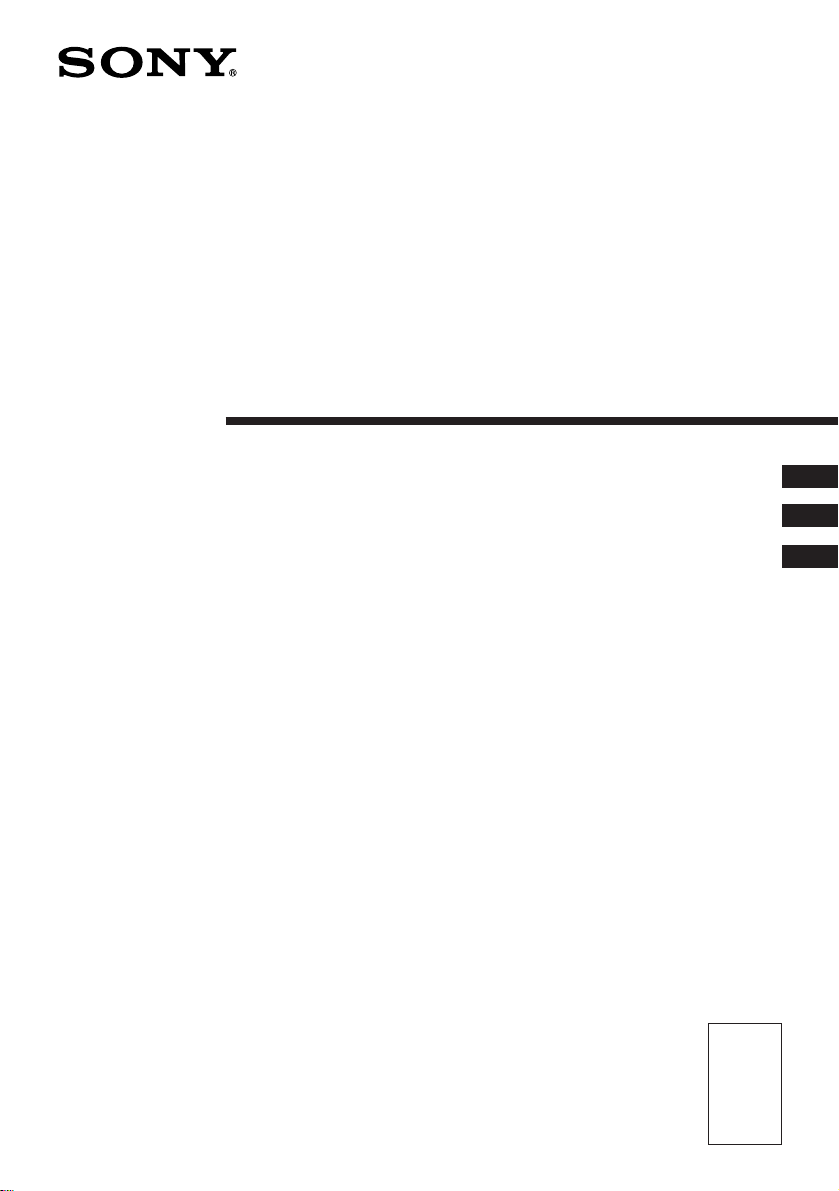
3-861-921-13 (1)
Trinitron Color TV
Operating Instructions
####
####
KV-EF29
©1997 by Sony Corporation
E
C1
C2
M80
M90
M61
M91
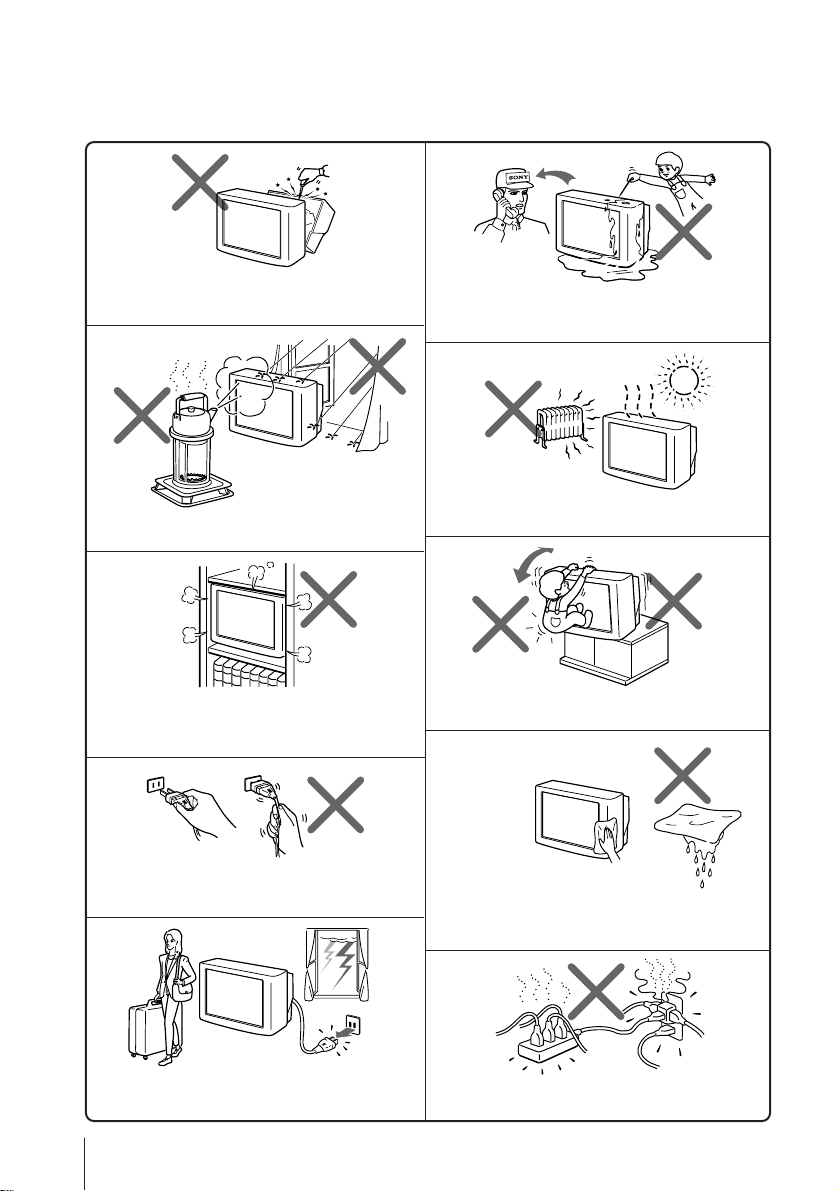
WARNING
• Dangerously high voltages are present inside the TV.
• Operate the TV only between 110 – 240 V AC.
Do not open the cabinet and the rear cover of the
TV. Refer servicing to qualified personnel.
To prevent fire or shock hazard, do not expose
the TV to rain or moisture.
Do not install the TV in a confined space, such
as a bookcase or built-in cabinet.
Do not block the ventilation openings of the TV.
Do not operate the TV if any liquid or solid object
falls into it. Have it checked immediately by
qualified personnel only.
Do not install the TV in hot, humid or excessively
dusty places.
Install the TV in a stable position. Do not allow
children to climb onto it.
Do not pull the power cord to disconnect the TV.
Pull it out by the plug.
Disconnect the power cord during lightning
storms or if you are not going to use the TV for
several days.
2
Clean the TV with a dry and soft cloth.
Do not use benzine, thinner, or any other chemicals
to clean the TV. Do not scratch the picture tube.
Do not plug in too many appliances to the same
power socket. Do not damage the power cord.
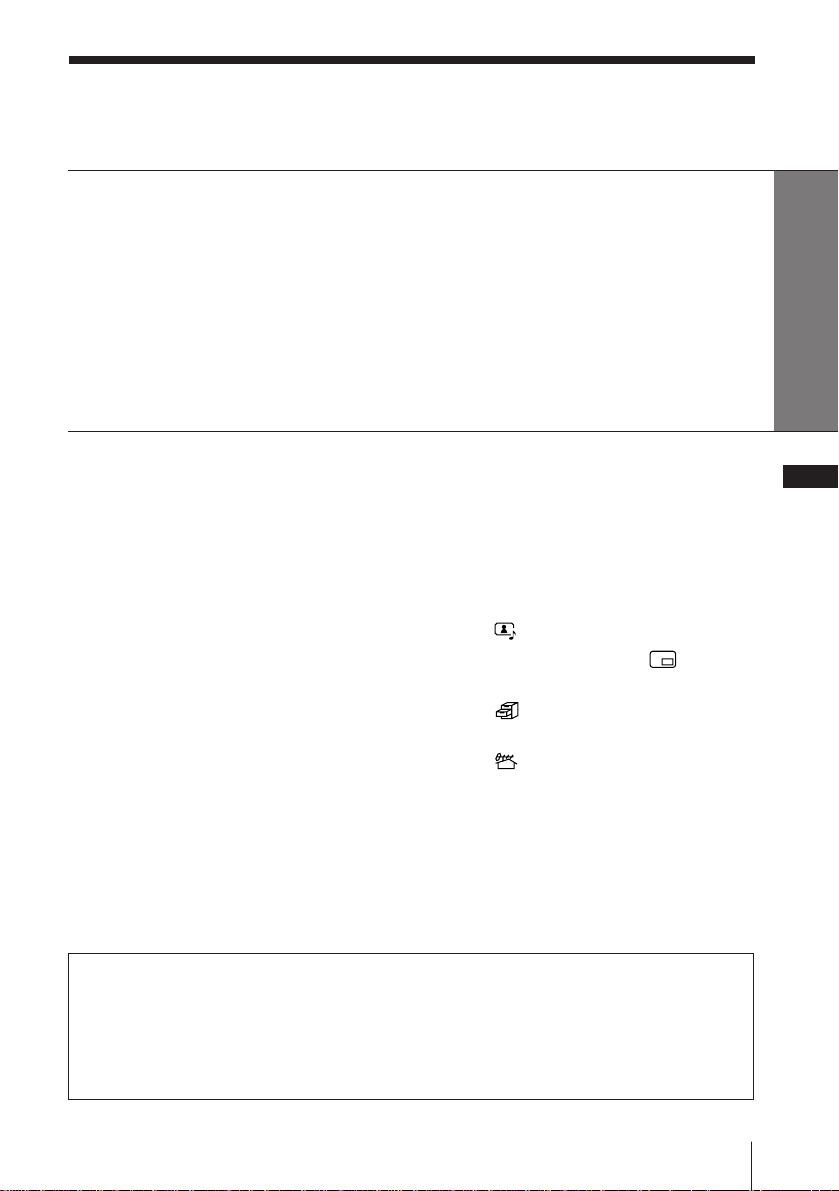
Table of Contents
WARNING
Using Your New TV
Getting Started ............................................................................................. 4
Step 1: Connect the antenna .................................................................. 4
Step 2: Insert the batteries into the remote.......................................... 5
Step 3: Preset the channels..................................................................... 5
Connecting optional components ............................................................. 6
Securing the TV ............................................................................................ 8
Watching the TV .......................................................................................... 9
Using Your New TV
Advanced Operations
Listening with dynamic sound
—DYNAMIC POWER BASSO ........ 12
Listening with Virtual Dolby
Surround sound .................................13
Watching two programs at the same
time—PIP ............................................14
Viewing multiple programs at the
same time—PROGRAM INDEX .....16
Selecting a stereo or bilingual
program (KV-EF29M61/EF29M91/
EF29M90 only) ...................................18
Viewing Teletext (KV-EF29M61/
EF29M91 only) ...................................20
Displaying Teletext on the PIP
screen—PIP TEXT (KV-EF29M61/
EF29M91 only) ...................................22
Viewing a video game screen
—GAME MODE ................................ 23
Here are some fun features of your TV:
• VIRTUAL DOLBY SURROUND
(page 13)
• DYNAMIC POWER BASSO (page 12)
• HYPER SURROUND (page 32)
• PROGRAM INDEX (page 16)
• STROBE (page 31)
Operating optional components...... 24
Adjusting Your Setup (MENU)
Introducing the menu system ..........26
Changing the menu language .......... 27
Adjusting the A/V CONTROL
setting
Adjusting the PIP setting
............................................ 28
..........30
Adjusting the FEATURES
setting
...........................................32
Adjusting the PRESET
setting
...........................................34
Additional Information
Troubleshooting ................................. 37
Identifying parts and controls ......... 39
Specifications ...................... Back cover
• PIP (page 14)
• PIP TEXT (page 22)
(KV-EF29M61/EF29M91 only)
• GAME MODE (page 23)
• Menu language–English/Chinese (page 27)
E
3
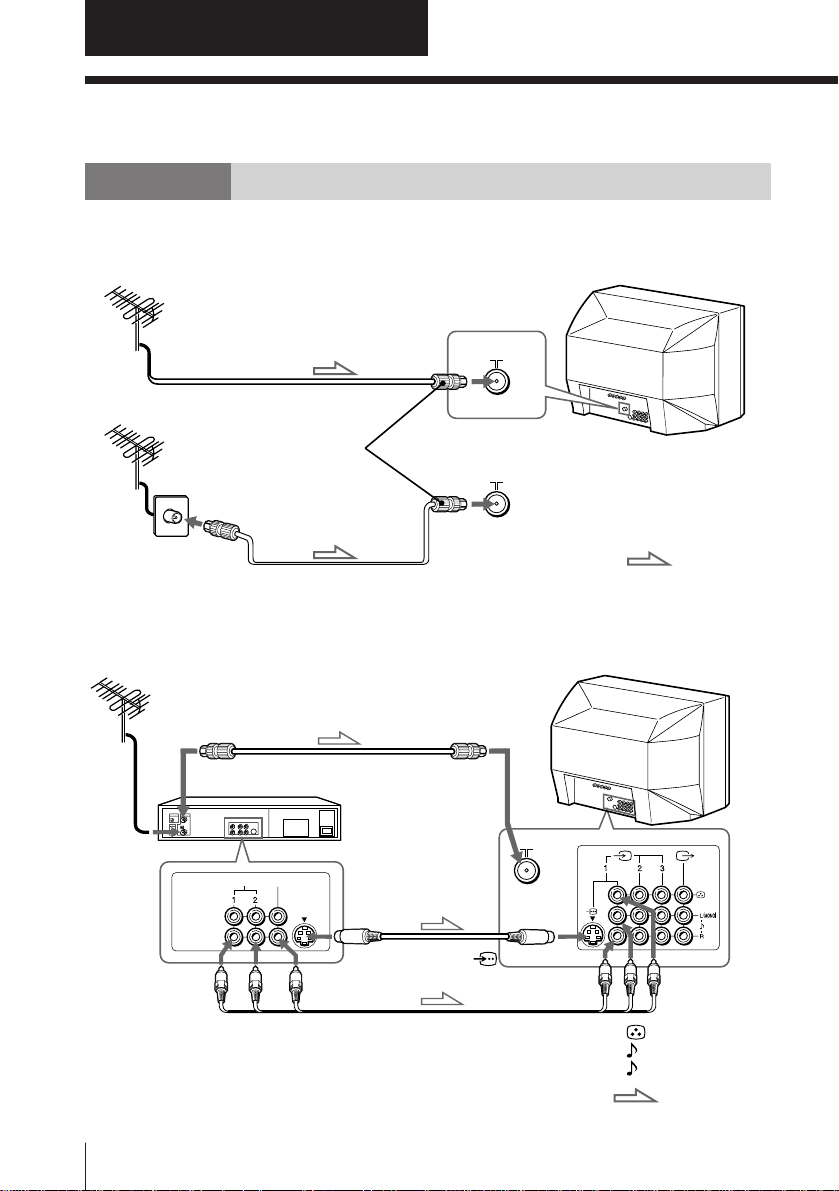
Using Your New TV
Getting Started
Step 1
Connect the antenna
If you wish to connect a VCR, see the “Connecting a VCR” diagram below.
Antenna cable (not supplied)
or
IEC connector
(not supplied)
Connecting a VCR
To antenna
output
AUDIO
VIDEO IN
VIDEO OUT
To video and
audio outputs
Antenna cable
(not supplied)
Antenna cable (not supplied)
VCR
VIDEO
To S video
output
Audio/Video cable
(not supplied)
To ˘
(antenna)
S video cable
(not supplied)
To
(S video input)
: Signal flow
To … 1, 2, or 3
(video input)
(yellow)
-L (MONO) (white)
-R (red)
: Signal flow
4 Using Your New TV
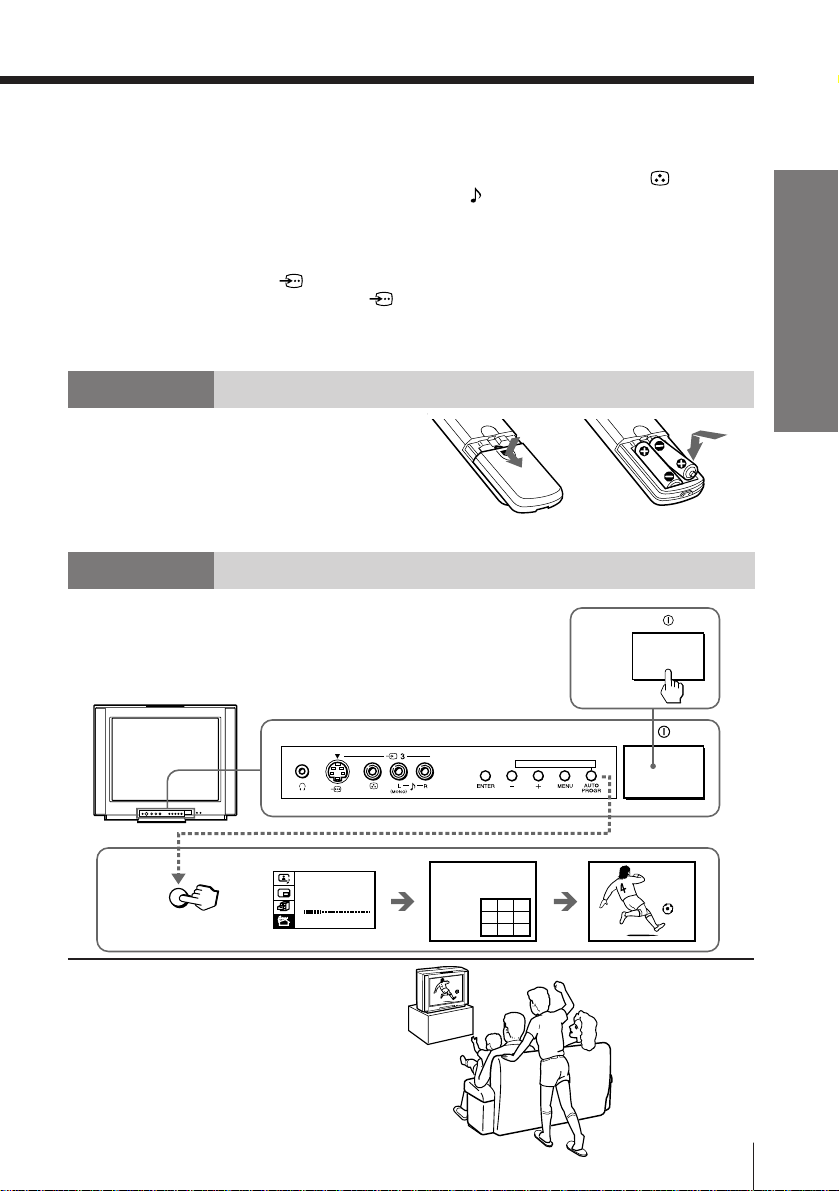
Notes
• If you connect a monaural VCR, connect the yellow plug to (the
yellow jack) and the black plug to -L (MONO) (the white jack).
• If you connect a VCR to the ˘ (antenna) terminal, preset the signal
output from the VCR to the program position 0 on the TV.
• Do not simultaneously connect video equipment to the … 3 (video input)
jacks at the front and the … 3 (video input) jacks at the rear of your TV.
• If both (S video input) and … 1 (video input) are input
simultaneously, the ␣ (S video input) is automatically selected. To view
the video input to … 1 (video input), disconnect the S video cable.
• When no signal is input to the connected VCR (or video equipment), the
screen becomes blue.
Step 2
Insert the batteries
into the remote
Note
• Do not use old batteries nor use different types of batteries together.
Step 3
Preset the channels
Using Your New TV
1
2
AUTO
PROGR
AUTO P ROGRAM
PR: 01
TV SYS: B /G
VHF LO W
Now You Are Ready. . .
The channels are now automatically preset
in your TV. To preset the channels manually,
see page 34.
ONE-PUSH AUTOMATIC PROGRAMING
123
456
789
1
5Using Your New TV
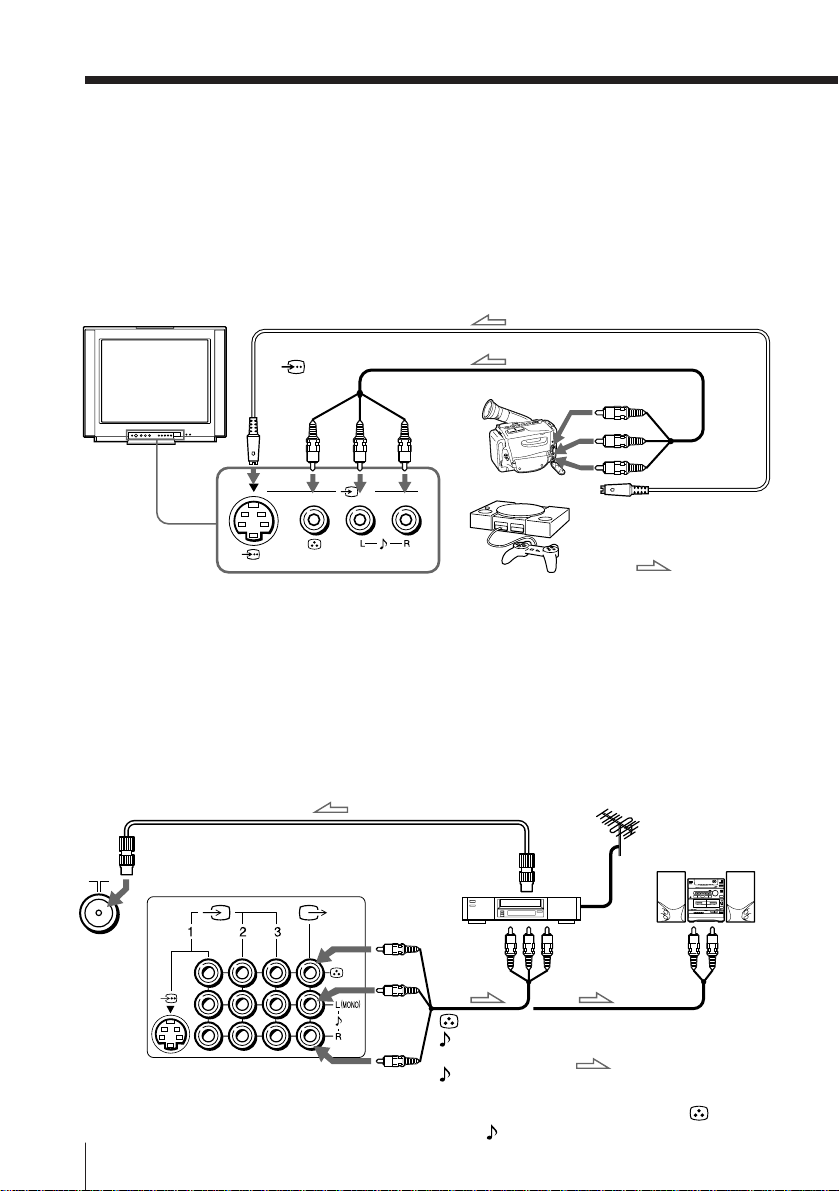
Connecting optional components
You can connect optional audio/video components, such as a VCR, multi disc player,
camcorder, video game or stereo system.
Connecting a camcorder/video game equipment
using the … (video input) jacks
Front of TV
S video cable (not supplied)
To
(S video
input)
(
MONO
To… 3
(video input)
Camcorder
3
)
Audio/Video cable (not supplied)
To video and
audio outputs
or
Video game
equipment
Notes
• You can also connect video equipment to the … 3 (video input) jacks at
the rear of your TV.
• Do not simultaneously connect video equipment to the … 3 (video input)
jacks at the front and the … 3 (video input) jacks at the rear of your TV;
otherwise, the picture will not be displayed properly on the screen.
Connecting audio/video equipment using the Ú
(monitor/TV output) jacks
Antenna cable (not supplied)
To
antenna
Rear of TV
To Ú
(monitor/
TV
output)
VCR
output
To video and
audio inputs
To S video output
:Signal flow
Audio system
or
To
audio
inputs
Note
• When connecting a monaural VCR, connect the yellow plug to (the
6 Using Your New TV
(yellow)
-L (MONO)
(white)
-R (red)
Audio/Video cable
(not supplied)
:Signal flow
yellow jack) and the black plug to -L (MONO) (the white jack).
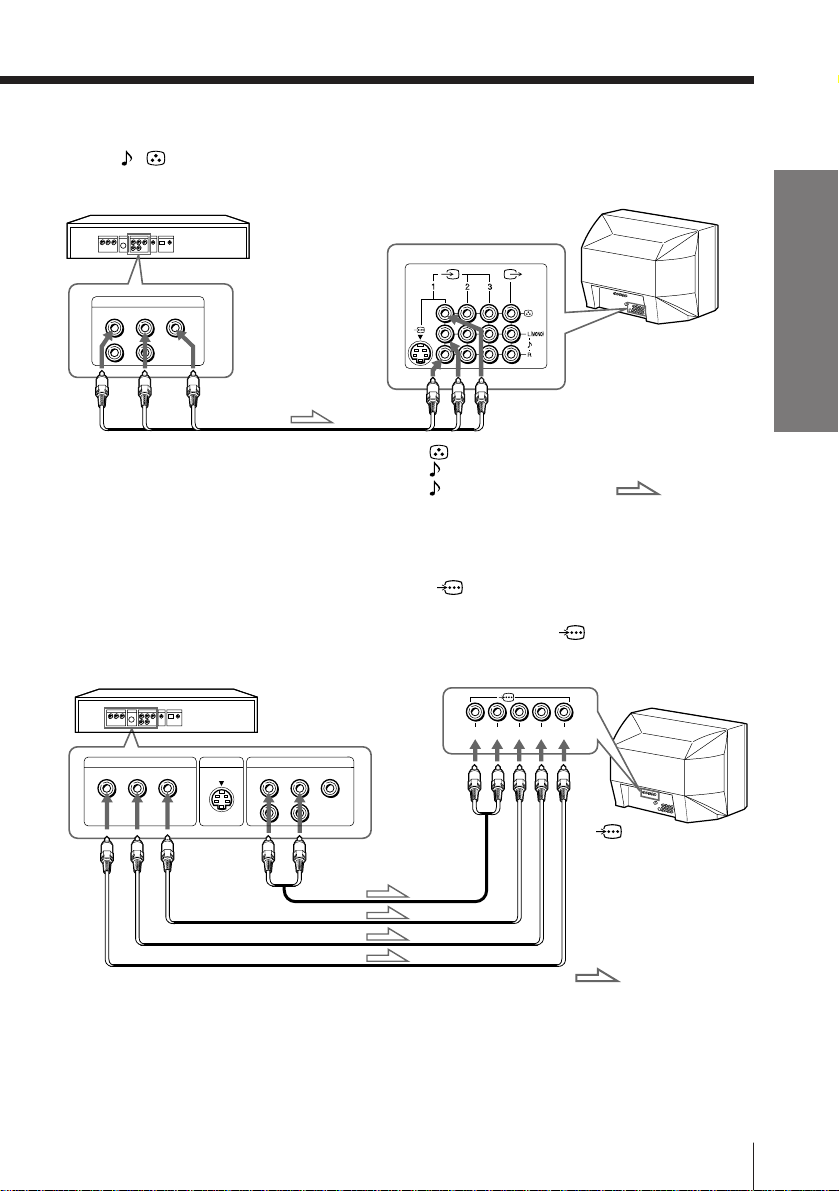
Connecting a DVD player
Using / (audio/video) connectors, connect … 1 (video input) on your TV to
LINE OUT on your DVD player.
DVD player
LINE OUT
R-AUDIO-L
VIDEO
To … 1, 2, or 3
(video input)
Audio/Video cable
(not supplied)
(yellow)
-L (MONO) (white)
-R (red)
: Signal flow
Connecting a DVD player with component video output
connectors
1 Using audio connectors, connect L and R of (component video input) on your
TV to the AUDIO L and R output connectors on your DVD player.
2 Using three yellow video cables, connect Y, B-Y, and R-Y of (component video
input) on your TV to Y, B-Y, and R-Y output on your DVD player.
DVD player
Using Your New TV
COMPONENT VIDEO OUT
B-Y R-Y
To component
video output
Y B-Y R-YLR
Y
S VIDEO OUT
To audio
output
LINE OUT
R-AUDIO-L
VIDEO
Audio cable
(not supplied)
To
L (white)
R (red)
To
(component
video input)
Video cable (not supplied)
Notes
:Signal flow
• Some DVD player terminals may be labeled Y, Cb, and Cr. If so, connect Y
(green) to Y, B-Y (blue) to Cb, and R-Y (red) to Cr.
• Since the high quality pictures on a DVD disc contain a lot of information,
picture noise may appear. In this case, adjust the sharpness (“SHARP”) in
the VIDEO ADJUST menu. (see page 28.)
• Connect your DVD player directly to your TV. Connecting the DVD
player through other video equipment will cause unwanted picture noise.
7Using Your New TV
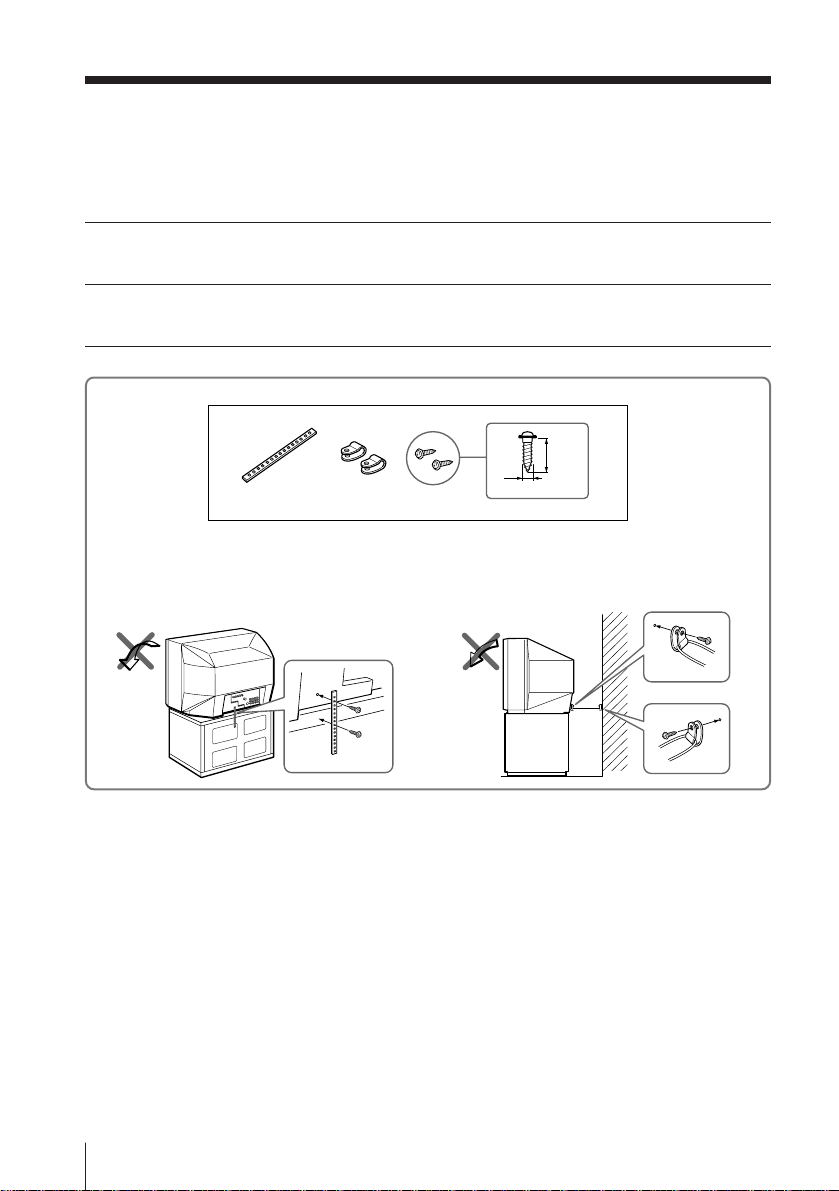
Securing the TV
To prevent the TV from falling, secure the TV using one of the following methods:
With the supplied screws, attach the band to the TV stand and to the rear of
A
the TV using the provided hole.
Put the cord or chain through the clamps to secure the TV against a wall or
B
pillar.
20
mm
3.8mm
AB
8 Using Your New TV
Note
• Use only the supplied screws. Use of other screws may damage the TV.
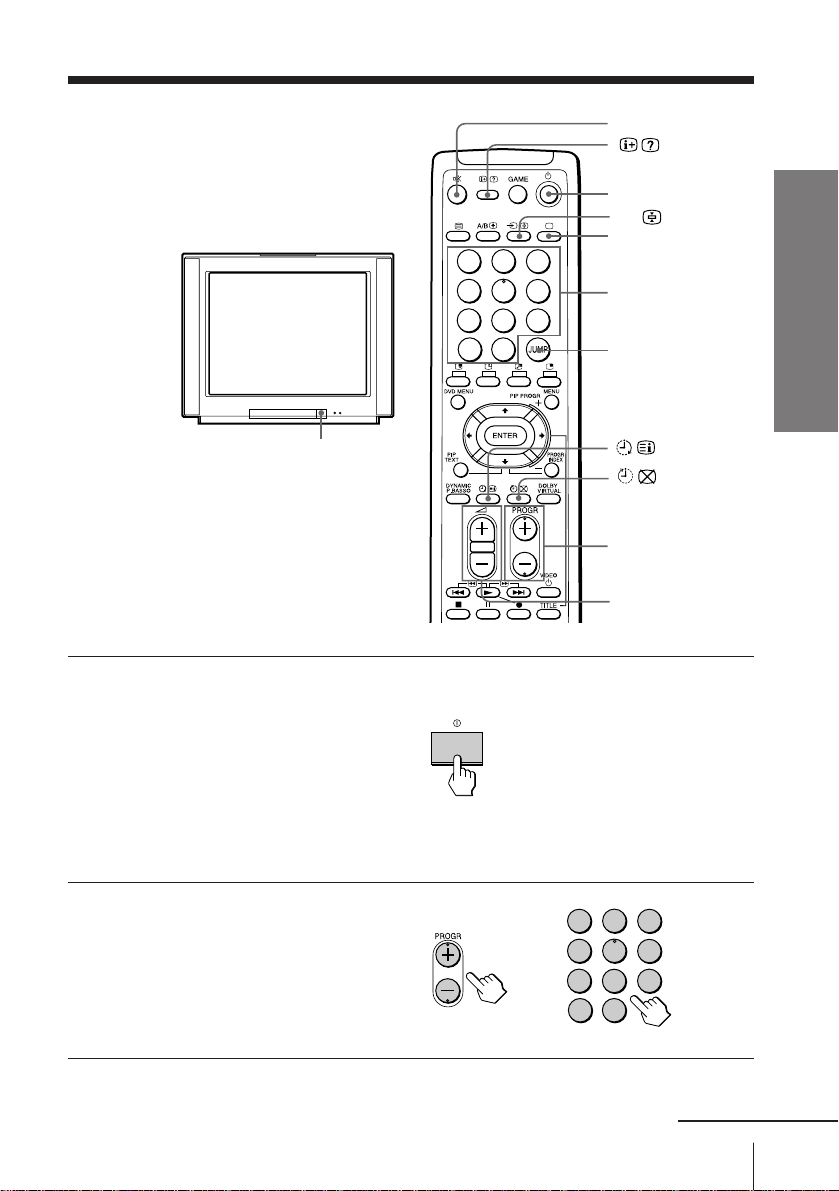
Watching the TV
This section explains functions used
while watching TV. Most operations can
be done using the remote.
U
Press U to turn on the TV.
1
When the TV is in the
standby mode (the u
indicator on the TV is lit),
press u on the remote or
on the TV.
The PROGR +/–, . +/–,
and … indicators on the
TV light up.
1
4
7
-/--
¤
u
…
;
2
3
5
6
9
8
0
Number buttons
JUMP
PROGR +/–
. +/–
Using Your New TV
Press PROGR +/– or
2
number buttons to select
the TV program.
For double digit numbers,
press ÷, then the number
(e.g., for 25, press ÷, then
2 and 5).
1
4
7
-/--
2
3
5
6
9
8
0
continued
9Using Your New TV
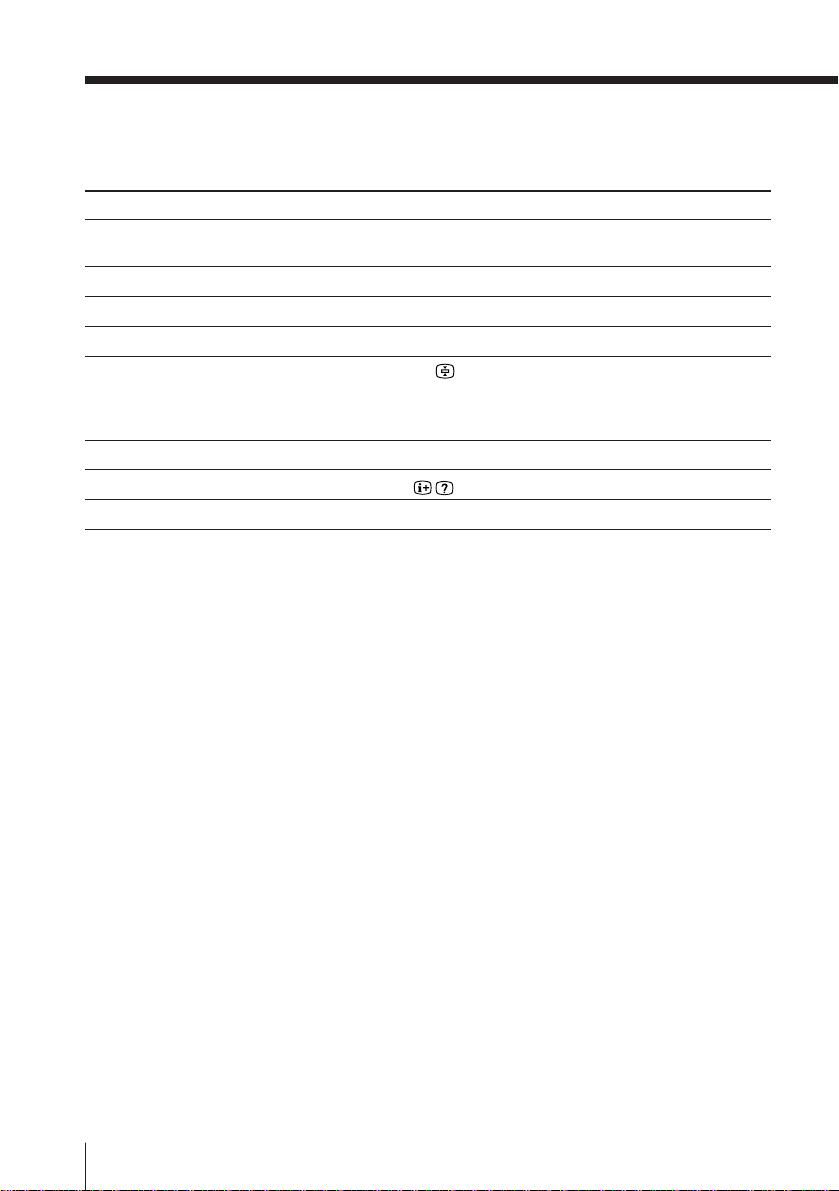
Watching the TV (continued)
Additional tasks
To
Turn off temporarily
Turn off completely
Adjust the volume
Mute the sound
Watch the video input
Jump back to the previous channel
Display the on-screen information*
Change the on-screen language
* The picture, sound, and either the program position or video mode are
displayed. The on-screen display for the picture and sound information
disappears after about 3 seconds.
Notes
• When you turn on the TV, you may hear a “boon” sound that is caused by
the demagnetization of the TV. This does not indicate a malfunction.
• The picture color may become abnormal if you change the direction of
your TV. To obtain the normal picture color, press U on the TV to turn off
the TV for five minutes and then turn it on again.
Do this
Press u.
The u indicator on the TV lights up.
Press U on the TV.
Press .+/–.
Press ¤.
Press … (or … on the TV) to select “VIDEO 1,”
“VIDEO 2”, “VIDEO 3” or “DVD.”
To go back to the TV program, press ; (or … on the
TV.)
Press JUMP.
Press .
See page 27.
10 Using Your New TV
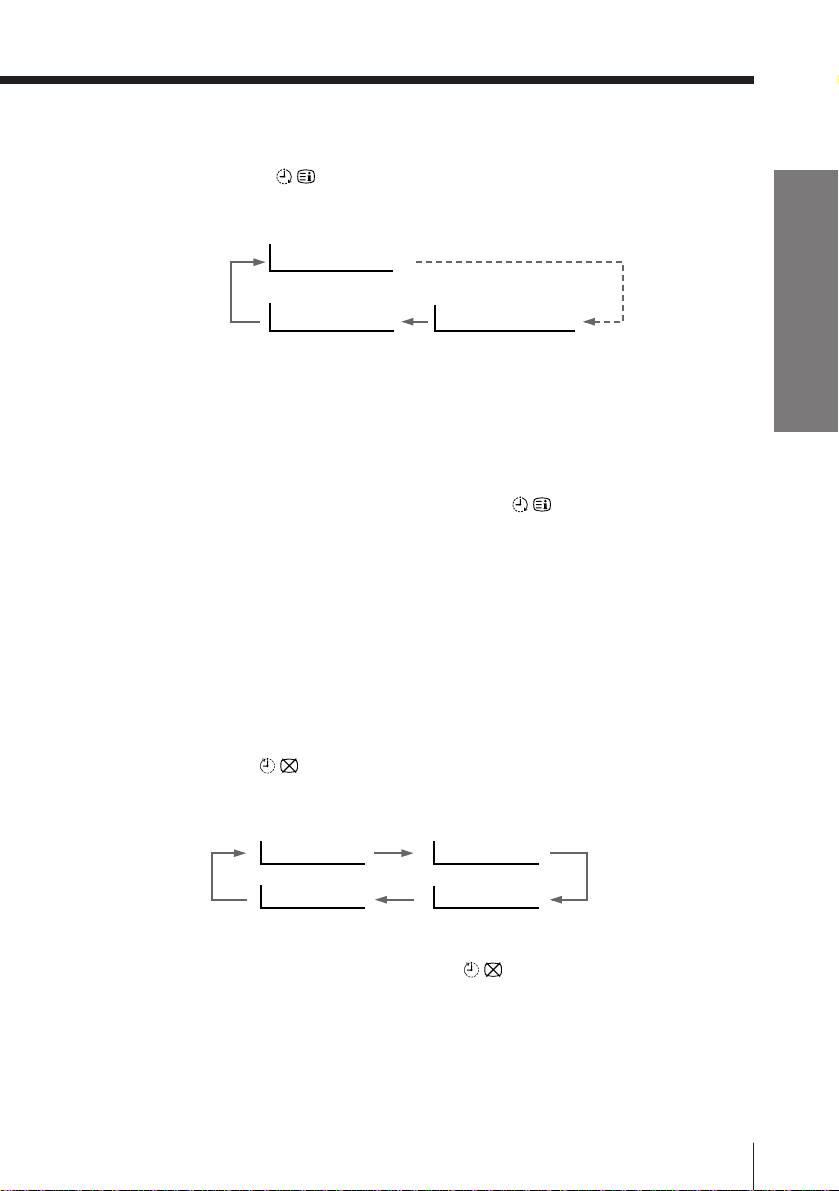
To set the Wake Up timer
1 Press until the desired period of time appears.
Every time you press this button, the period of time changes as
follows:
WAKE UP TIMER:10M
After 10 minutes
Using Your New TV
2 Select the TV program or video mode you want to display when
you wake up.
3 Press u or set the Sleep timer if you want the TV to turn off
automatically.
To cancel the Wake Up timer, press
TIMER: OFF” appears or turn off the TV’s main power.
Notes
• The Wake Up timer starts immediately after the on-screen display
disappears.
• If no buttons or controls are pressed for more than two hours after the TV
is turned on using the Wake Up timer, the TV automatically goes into the
standby mode. To continue watching the TV, press any button or control
on the TV or the remote.
To set the Sleep timer
Press until the desired period of time appears.
Every time you press this button, the period of time changes as
follows:
WAKE UP TIMER:OFF
No Wake Up Timer After 12 hours
SLEEP TIMER:30M SLEEP TIMER:60M
After 30 minutes
SLEEP TIMER:OFF SLEEP TIMER:90M
No Sleep Timer
WAKE UP TIMER:12H00M
After 60 minutes
After 90 minutes
until “WAKE UP
To cancel the Sleep timer, press
appears or turn the TV off.
until “SLEEP TIMER: OFF”
11Using Your New TV
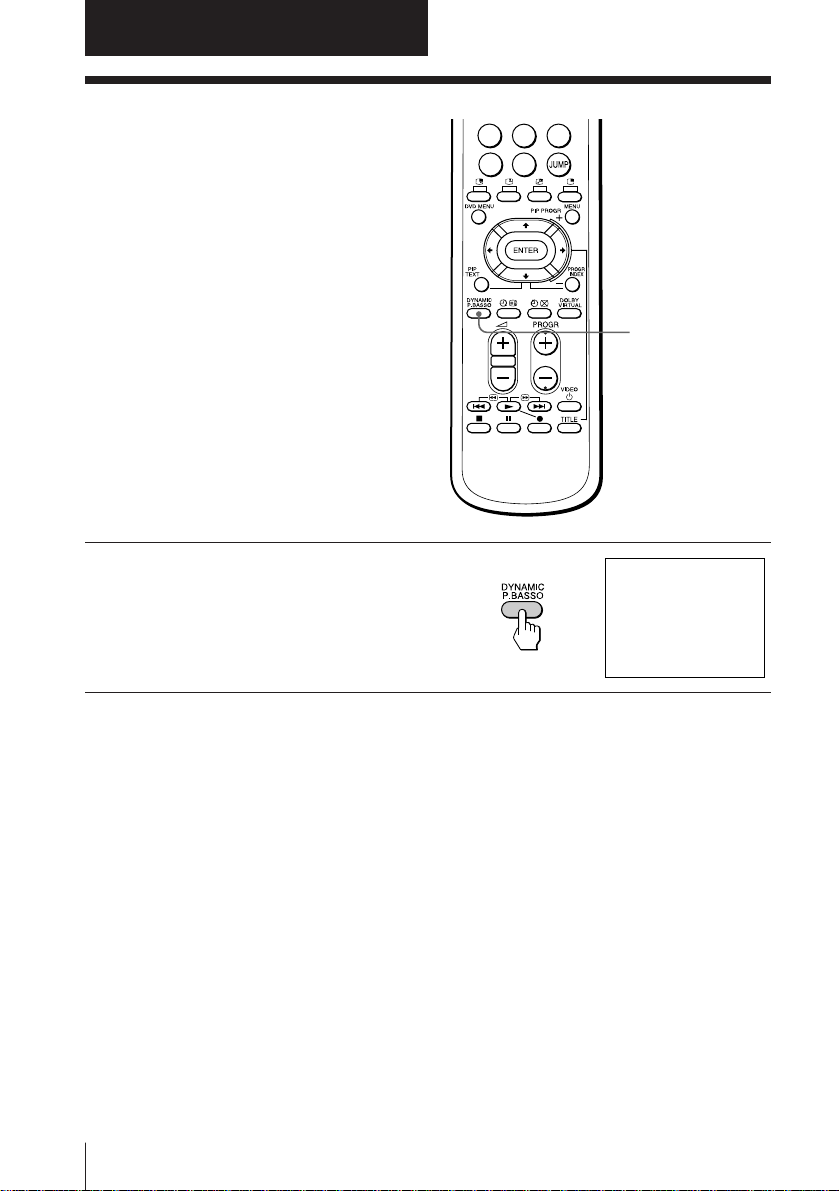
Advanced Operations
Listening with
dynamic sound
—DYNAMIC POWER BASSO
The DYNAMIC POWER BASSO sound
mode enables you to enjoy high quality
audio with the best combination of all
types of sound. It reproduces dynamic
and clear sounds and emphasizes low
and high audio effects as well.
Press DYNAMIC P. BASSO.
The sound mode of the TV
program or the video input
changes to the DYNAMIC
POWER BASSO sound.
7
-/--
9
8
0
DYNAMIC
P. BASSO
b
POWER BASSO : ON
To go back to the normal sound mode
Press DYNAMIC P. BASSO again.
Tip
• Select any of the sound modes (“HYPER SURROUND” or “A/V
CONTROL”–“DYNAMIC/STANDARD/SOFT/PERSONAL”) to cancel
the DYNAMIC POWER BASSO sound.
12 Advanced Operations
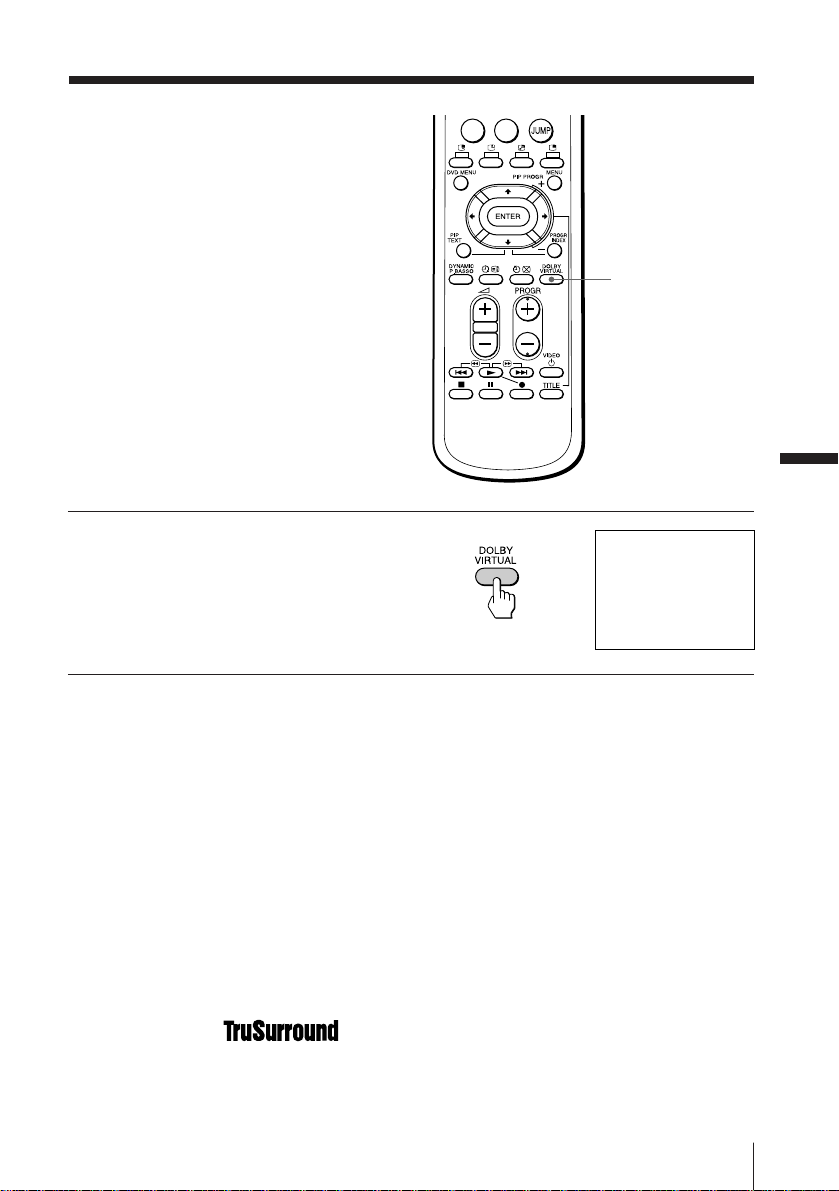
Listening with
Virtual Dolby*
Surround sound
The Virtual Dolby Surround sound
mode enables you to enjoy Dolby
ProLogic Surround without surround
speakers.
Press DOLBY VIRTUAL.
The sound mode of the TV
program or the video input
changes to the Virtual
Dolby Surround sound.
-/--
0
DOLBY
VIRTUAL
Advanced Operations
b
DOLBY VIRTUAL : ON
To go back to the normal sound mode
Press DOLBY VIRTUAL again.
* Manufactured under license from Dolby Laboratories Licensing Corpora-
tion.
DOLBY, the double-D symbol a and “PRO LOGIC” are trademarks of
Dolby Laboratories Licensing Corporation.
The Virtual Dolby Surround of this model consists of Dolby Pro
Logic and TruSurround.
TM
“
symbol are registered trademarks of SRS Labs, Inc. in the United
States and selected foreign countries. SRS and TruSurround are
incorporated under license from SRS Labs, Inc.”
is a trademark of SRS Labs, Inc. SRS and the SRS
13Advanced Operations
