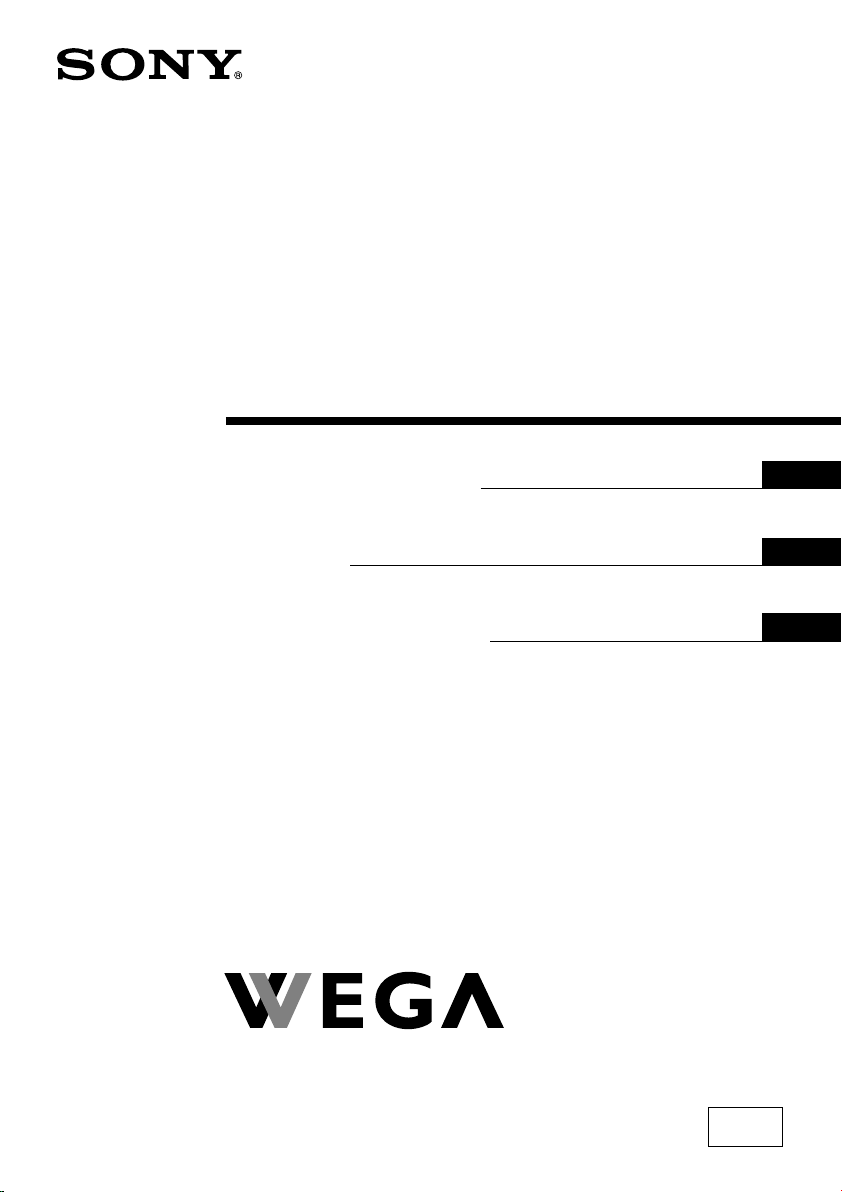
2-685-751-12 (1)
Trinitron Color TV
Operating Instructions
• Before operating the unit, please read this manual thoroughly and retain
it for future reference.
使用說明書
• 使用本電視機之前請先詳細閱讀此手冊﹐並妥善保存以備日後用作參考。
Panduan Pengendalian
• Sebelum mengendalikan unit, sila baca buku panduan ini dengan teliti
dan simpan untuk rujukan masa depan.
GB
CT
MY
KV-AZ212
© 2006 Sony Corporation
M61
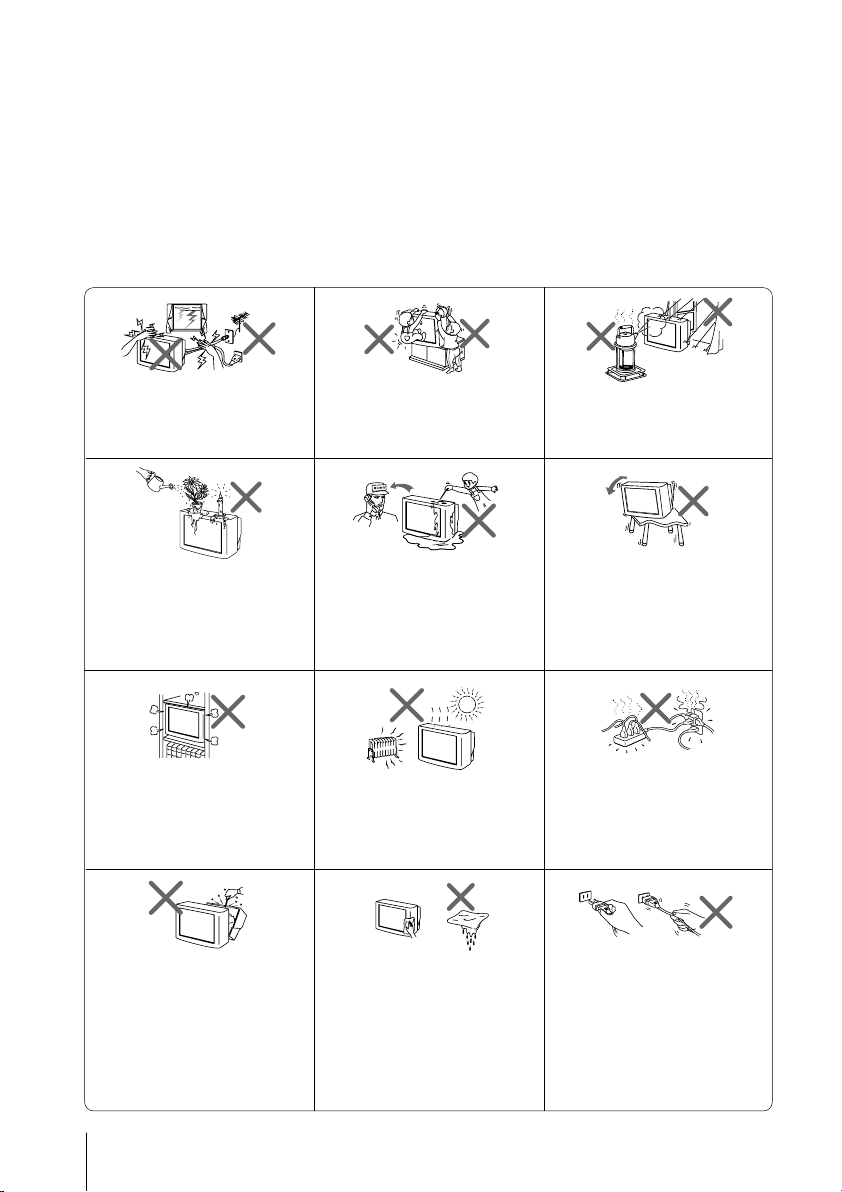
WARNING
• Dangerously high voltages are present inside the TV.
• TV operating voltage: 220 – 240 V AC.
• Do not plug in the power cord until you have completed making all other
connections; otherwise a minimum leakage current might flow through the antenna
and other terminals to ground.
• To avoid battery leakage and damage to the remote, remove the batteries from the
remote if you are not going to use it for several days. If any liquid leaks from the
batteries and touches your skin, immediately wash it away with water.
For your own safety, do not touch
any part of the TV, the power cord
and the antenna cable during
lightning storms.
Do not place any objects on the TV.
The apparatus shall not be
exposed to dripping or splashing
and that no objects filled with
liquids, such as vases, shall be
placed on the apparatus.
Do not block the ventilation
openings of the TV. Do not install
the TV in a confined space, such
as a bookcase or built-in cabinet.
Do not open the cabinet and the
rear cover of the TV as high
voltages and other hazards are
present inside the TV. Refer
servicing and disposal of the TV
to qualified personnel.
For children’s safety, do not leave
children alone with the TV. Do not
allow children to climb onto it.
Do not operate the TV if any liquid
or solid object falls into it. Have it
checked immediately by qualified
personnel only.
Your TV is recommended for
home use only. Do not use the TV
in any vehicle or where it may be
subject to excessive dust, heat,
moisture or vibrations.
Clean the TV with a dry and soft
cloth. Do not use benzine, thinner,
or any other chemicals to clean the
TV. Do not attach anything (e.g.,
adhesive tape, cellophane tape,
glue) on the painted cabinet of the
TV. Do not scratch the picture
tube.
To prevent fire or shock hazard, do
not expose the TV to rain or
moisture.
Install the TV on a stable TV stand
and floor which can support the
TV set weight. Ensure that the TV
stand surface is flat and its area is
larger than the bottom area of the
TV.
Do not plug in too many
appliances to the same power
socket. Do not damage the power
cord.
Pull the power cord out by the
plug. Do not pull the power cord
itself. Even if your TV is turned
off, it is still connected to the AC
power source (mains) as long as
the power cord is plugged in.
Unplug the TV before moving it
or if you are not going to use it for
several days.
2

Table of Contents
Getting Started ............................................................................................................... 4
Setting up your TV (“Initial Setup”) ........................................................................... 5
TV top control, front and rear panels ......................................................................... 7
Connecting optional components ............................................................................... 8
Using the remote control and basic functions ......................................................... 10
Introducing the WEGA GATE navigator ................................................................. 12
“Settings” Adjustment ................................................................................................ 13
Changing the “Picture” setting.................................................................................. 14
Changing the “Sound” setting................................................................................... 16
Changing the “Channel Setup” setting .................................................................... 17
Changing the “Setup” setting .................................................................................... 19
Viewing Teletext ........................................................................................................... 20
Enjoying stereo or bilingual programs ..................................................................... 21
Listening to the FM Radio .......................................................................................... 22
Troubleshooting ........................................................................................................... 23
Specifications ................................................................................................ Back cover
GB
3
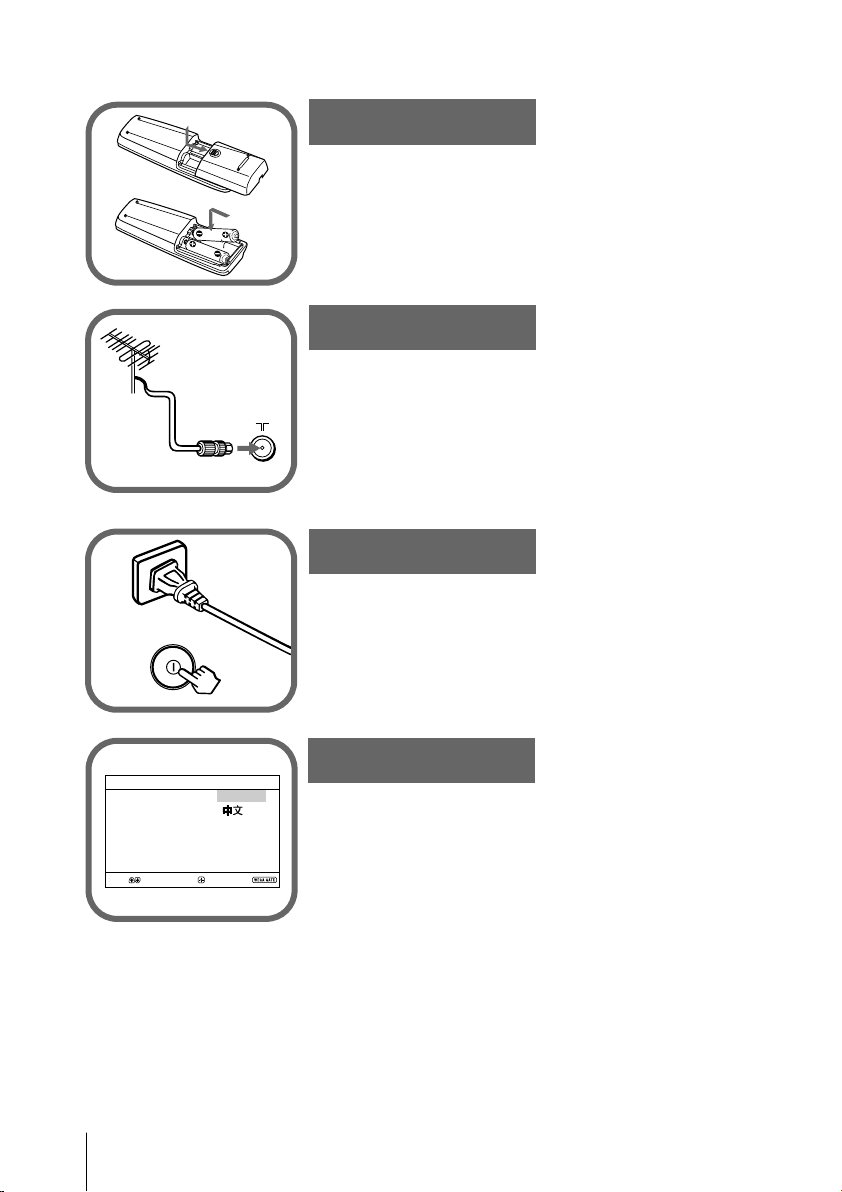
x Getting Started
Step 1
b
b
Insert the batteries (supplied) into the remote.
Note
•Do not use old or different types of batteries together.
Step 2
Connect the antenna cable (not supplied) to 8
(antenna input) at the rear of the TV.
Tips
•Your TV can receive both TV and FM radio signals from the
appropriate connections through the 8 (antenna input)
terminal (see page 8).
•You can also connect your TV to other optional components
(see page 8).
Step 3
Plug in the power cord, then press ! on the TV to turn
it on.
Note
•The 1 (standby) indicator flashes green for a few seconds when
turning on the TV. This does not indicate a malfunction.
4
Initial Setup
Language:
Select
Confirm
English
End
Step 4
Set up the TV by following the instructions of the
“Initial Setup” menu (see page 5).
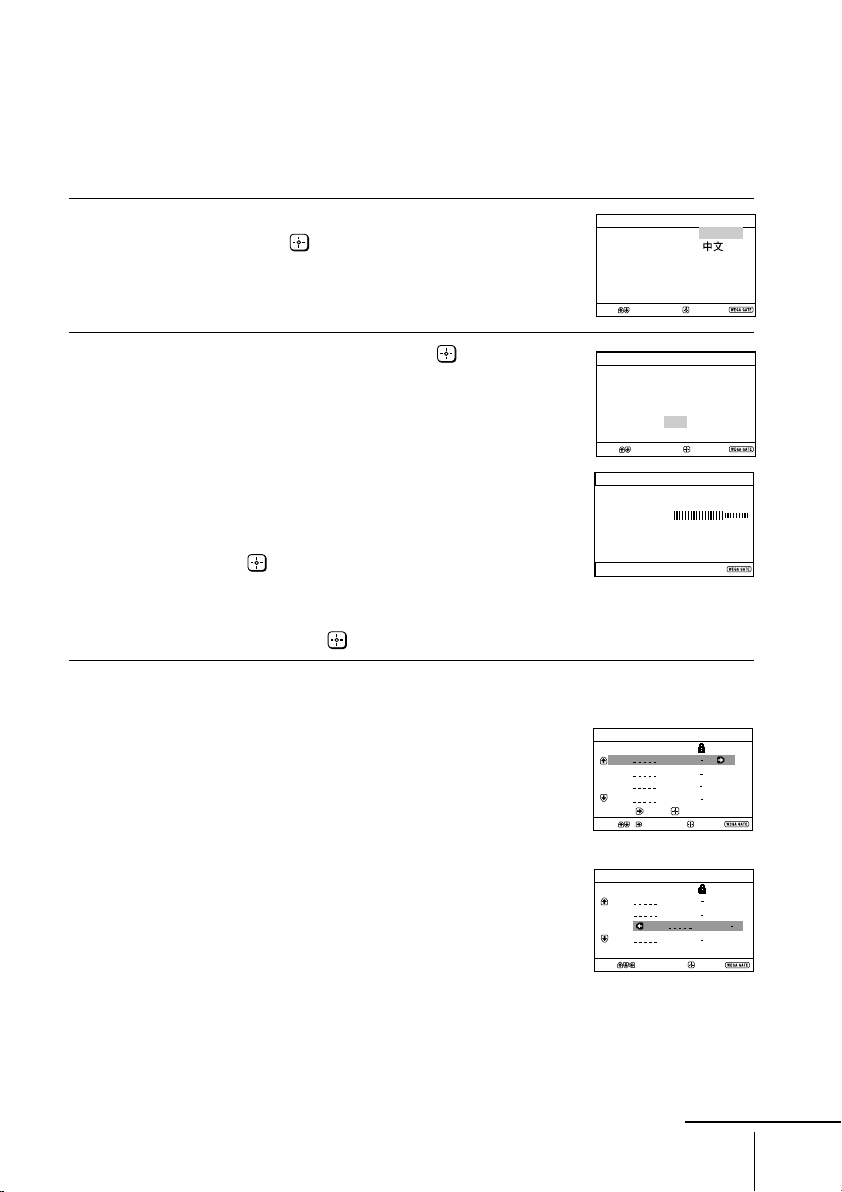
Program Sorting/Edit
01
02
03
04
Off
Off
Off
Sorting mode
PROG
SkipLabel
Off01
Exit
Select
Confirm
Program Sorting/Edit
01
02
03
04
Off
Off
Off
Off
Sorting:
Edit:
PROG
SkipLabel
Exit
Select
Confirm
x
Program:
Auto Program
TV System: Auto
01
VHF Low
End
Setting up your TV (“Initial Setup”)
When you turn on your TV for the first time, the “Initial Setup” menu will
appear. You may change the menu language, preset the TV channels
automatically, sort or edit the channels and adjust the picture position using the
buttons on the remote control or TV top control panel.
Press V or v to select the desired menu
1
language, then press .
The selected menu language appears.
Press V or v to select “Yes”, then press to
2
preset the channels automatically.
The screen will indicate automatic
presetting is in progress.
After all available channels have been tuned
and stored, the “Program Sorting/Edit”
menu appears automatically on the screen.
To skip automatic channel presetting, select
“No”, then press
.
If the message “No channel found. Please
connect cable/antenna” appears, check your
TV connections, then press
The “Program Sorting/Edit” menu enables
3
you to sort and edit the channels.
.
a) If you wish to keep the channels in the current
condition, press WEGA GATE to exit.
b) Press V or v to select the program
number with the channel you wish to
change. The selected channel will appear
on the screen.
c) If you wish to store the channels in a
different order:
1) Press b to enter sorting mode.
2) Press V or v to select the new program
number position for your selected
channel, then press B.
Initial Setup
Language:
Select
Select
Confirm
Initial Setup
First please connect
cable/ antenna
Start Auto Program now?
Yes
Confirm
No
English
End
End
continue
5
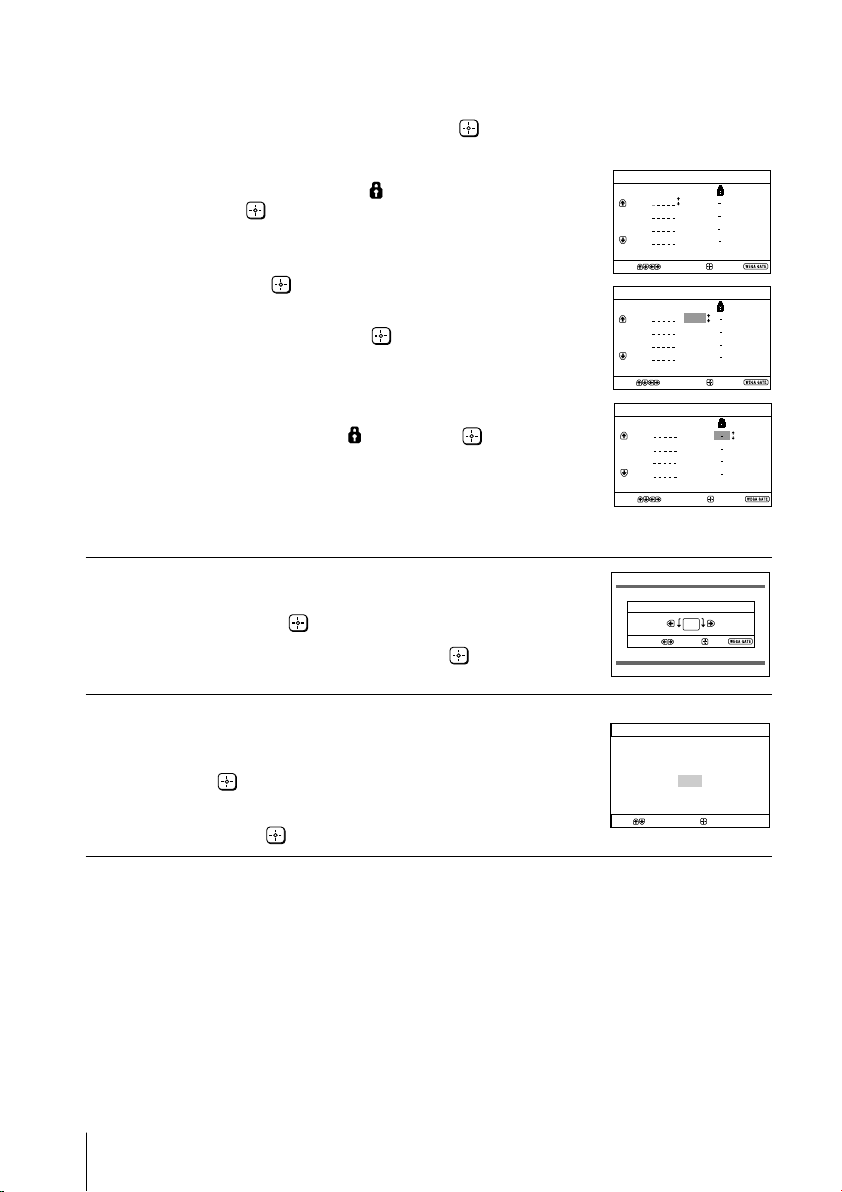
Setting up your TV (“Initial Setup”) (continued)
d) If you wish to edit the channels, press
to change to edit mode.
Press b until the mode that you wish to edit
is highlighted: Label, Skip,
Then press
.
1) To label, press V or v to select the
alphanumeric characters for the label.
Then press
.
2) To skip the program number, press V or v to
select “On”. Then press
You can skip this program number when
using PROG +/-.
3) To block unwanted program number,
press V or v to select
e) Repeat step b) to d) if you wish to change other
channels.
Press WEGA GATE to go to the next menu.
Press B or b to adjust the bars on the top
4
and bottom of the menu if they are
slanted, then press
.
If no adjustment is necessary, then press
(block symbol).
.
. Then press .
.
Program Sorting/Edit
Label Skip
PROG
01
Off
02
Off
03
Off
04
Label Skip
01
02
03
04
Label Skip
01
02
03
04
Picture Rotation
Select
Confirm
Confirm
Confirm
Confirm
Off
Off
Off
Off
Off
Off
Off
Off
Off
Edit mode
Select
Program Sorting/Edit
PROG
Edit mode
Select
Program Sorting/Edit
PROG
Edit mode
Select
Exit
Exit
Exit
End
To prevent this “Initial Setup” menu from
5
appearing again when you turn on the TV
by pressing !, press V or v to select “No”,
then press
.
To allow this menu to appear again, select
“Yes”, then press
.
Initial Setup
Display this menu next time?
Select
Tip
• You can immediately go to the end of the ”Initial Setup” menu by pressing WEGA GATE.
6
Yes
No
Confirm
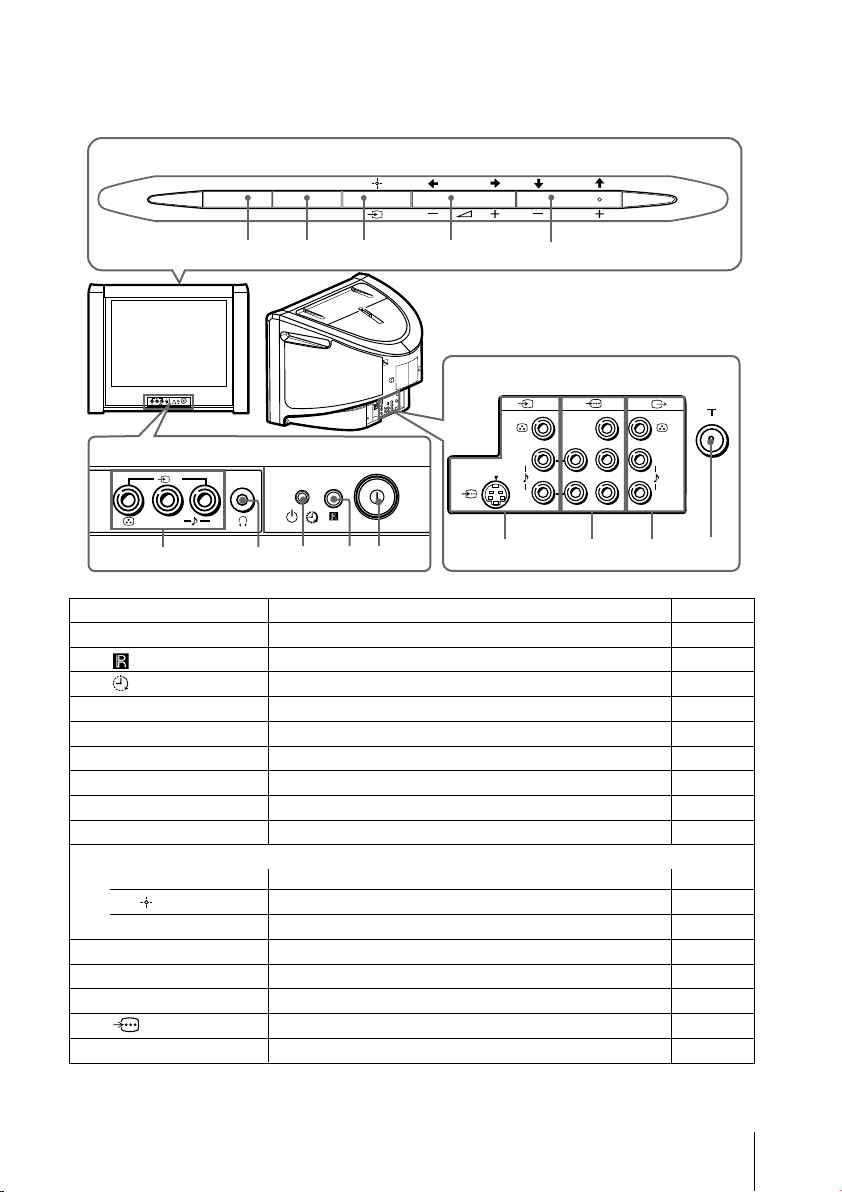
x TV top control, front and rear
panels
TV top control panel
WEGA GATE
FM
PROG
0
9
8
7
6
TV rear panel
2
L
R
(MONO)
TV front panel
2
L
(MONO)
5
R
13
4
2
1
(
MONO)
L
R
qf qsqd
Y
C
B
(
MONO)
L
C
R
R
qa
Button/Terminal Function Page
1 ! Turn off or turn on the TV. 4
2 Remote control sensor. -
3 Wake Up indicator. 11
3 1 Standby indicator. 4
4 i Headphone jack. -
5 t2 Video input terminal 2. 8
6 PROG +/– Select program number. -
7 2 +/– Adjust volume. -
8 t Select TV or video input. 8
WEGA GATE menu operations
6,7 V,v,B,b Select and adjust items. 12
Confirm selected items. 12
8
9 WEGA GATE Display or cancel WEGA GATE menu. 12
0 FM Listen to FM radio. 22
qa 8 Antenna input terminal. 8
qs T Monitor output terminal. 9
qd Component video input terminal. 9
qf t1 Video input terminal 1. 8
7

x Connecting optional components
Connecting to the video input terminal ( t )
Audio/Video cable
TV front panel
TV rear panel
(MONO)
L
2
R
(not supplied)
Antenna cable
(not supplied)
L
R
Camcorder
TV, CATV, Satellite
or
When there is no
FM signal
Antenna
selector
FM signal
L
R
TV signal
VCR
DVD player
(
MONO)
1
L
R
Y
C
B
(
MONO)
L
C
R
R
Antenna cable
(not supplied)
Audio/Video cable
(not supplied)
S Video cable
(not supplied)
Notes
• If you connect a VCR to 8 (antenna input), preset the signal output from the VCR to the
program number 0 on the TV (see page 18).
• When both (S video) and (video) for t 1 are connected at the same time,
(S video) is automatically selected. To view (video), disconnect the S video cable.
8
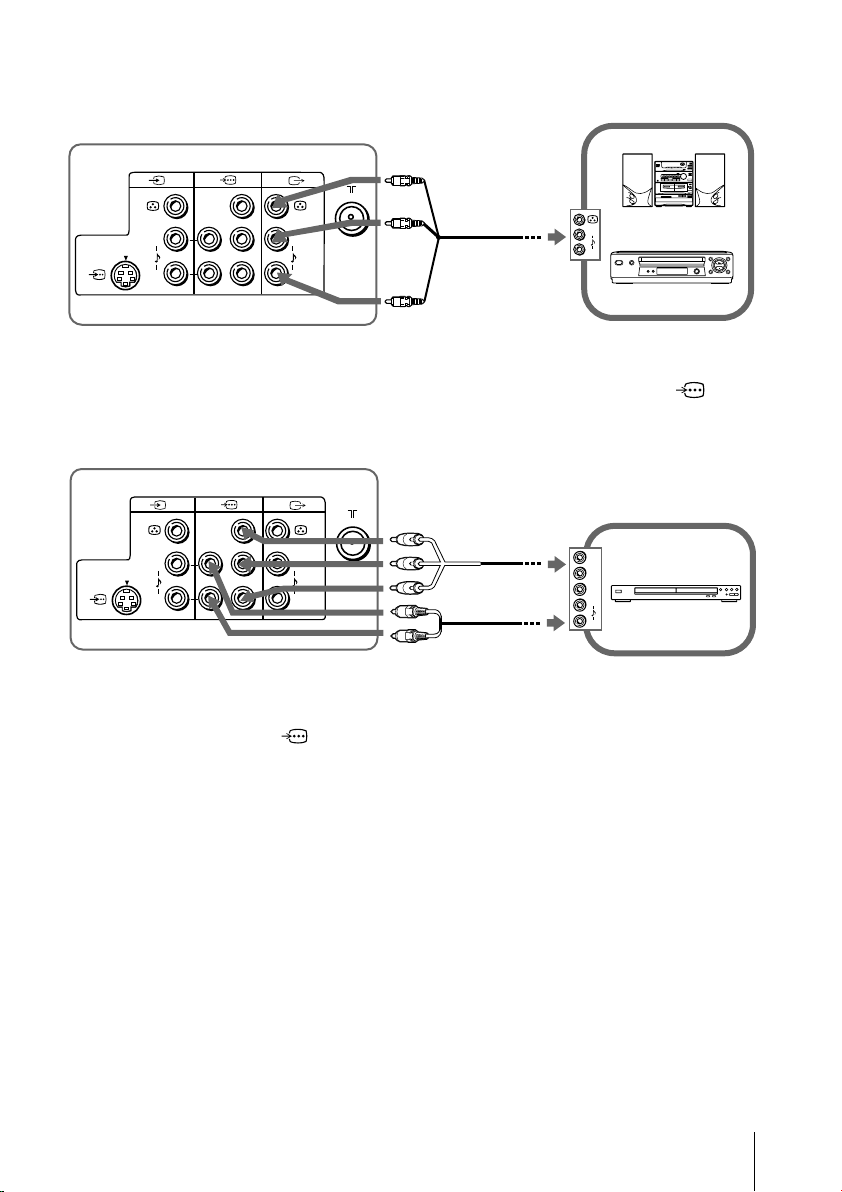
Connecting to the monitor output terminal ( T )
TV rear panel
1
(MONO) (MONO)
L
R
Y
C
B
L
C
R
R
Audio/Video
cable
(not supplied)
Audio system
L
R
VCR
Connecting to the component video input terminal ( )
TV rear panel
(MONO)
1
L
R
Y
C
B
(MONO)
L
C
R
R
Notes
• If your DVD player can output interlace and progressive mode signals, select the interlace
output when connecting to (component video input) on your TV. Your TV can receive
either 525i/60Hz or 625i/50Hz interlace signals.
• The component video terminals on your DVD player are sometimes labeled Y/CB/CR, Y/PB/
PR, Y/Cb/Cr or Y/B-Y/R-Y.
• If you select “DVD” on your TV screen, the signal from the T (monitor output) jacks will not
be output properly. This does not indicate a malfunction.
Component video
cable
(not supplied)
Audio cable
(not supplied)
Y
C
B
C
R
L
R
DVD player
9
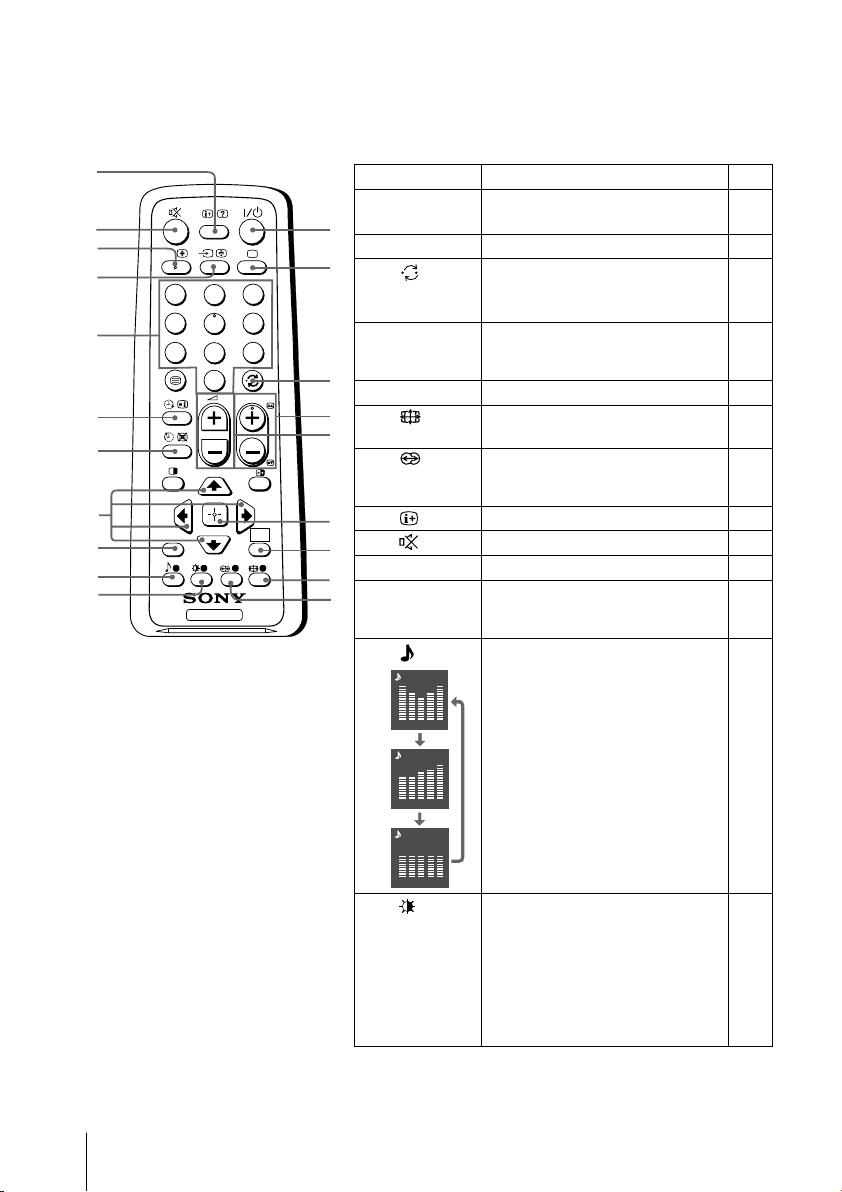
x Using the remote control and basic
functions
0
qa
qs
qd
qf
qg
qh
qj
qk
ql
w;
A/B
1
4
7
RETURN
Button Description Page
1 ?/1 Turn off temporarily or turn on –
1
2 a Display the TV program. –
2
3 Jump to last program number –
3
2
6
5
9
8
0
PROG
4 PROG +/–
3
5 2 +/– Adjust volume. –
8 Change the picture size: –
4
5
the TV.
that has been watched for at
least five seconds.
Select program number. To select
quickly, press and hold until the
desired program number appears.
“On” (16:9 wide-mode), “Off”.
–
9 Select surround mode options: 16
“TruSurround”, “WOW”,
“Simulated”, “Off”.
0 Display on-screen information. –
WEGA
GATE
TV
6
qa Mute the sound. –
7
qd t Select TV or video input. 8
8
qf 0 – 9 Input numbers. For program –
9
numbers 10 and above, enter the
second digit within two seconds.
ql Select sound mode options 16
Dynamic
100 300 1k 3k 8k
Standard
with a 5-Band Graphic
Equalizer display:
“Dynamic”, “Standard”,
“Custom”*.
* When the “Custom” mode is
selected, you can receive the
100 300 1k 3k 8k
Custom
last adjusted sound settings
from the “Sound Adjustment”
option in the menu.
10
100 300 1k 3k 8k
Select picture mode options: 14
w;
“Vivid”, “Standard”, “Custom”*.
*
When the “Custom” mode is
selected, you can receive the
last adjusted picture settings
from the “Picture Adjustment”
option in the menu.
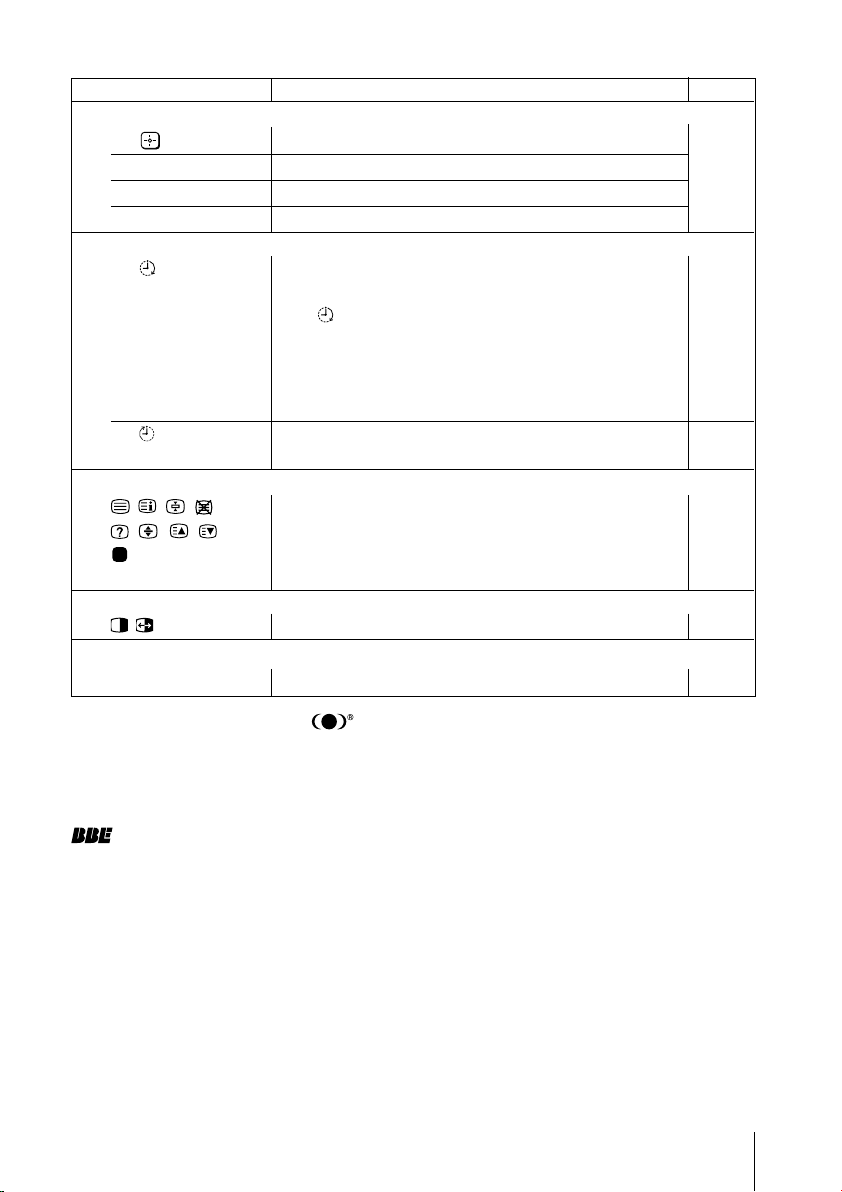
Button Description Page
WEGA GATE menu operations
6 Confirm selected items. 12
7 WEGA GATE Display or cancel WEGA GATE menu.
qj V, v, B, b Select and adjust items.
qk RETURN Return to the previous level.
Timer operations
qg Set TV to turn on automatically according to the –
(Wake Up Timer)
desired period of time (max. of 12 hours).
The indicator on TV lights up amber once you set
the wake up timer.
If no buttons or controls are pressed for more than one
hour after the TV is turned on using the wake up timer,
the TV automatically goes into standby mode.
qh Set TV to turn off automatically according to the –
(Sleep Timer)
Teletext operations (green label)
desired period of time (max. of one hour and 30 min.).
, , , , All buttons are used for Teletext operations. 20
, , , ,
(red, green,
yellow, blue)
PIP operations
, , V, v, B, b Not function for your TV.
Stereo/bilingual operations
–
qs A/B Select stereo/bilingual mode. 21
WOW, TruSurround, SRS and symbol are trademarks of SRS Labs, Inc. WOW
and TruSurround technologies are incorporated under license from SRS Labs, Inc.
Licensed by BBE Sound, Inc. under USP4638258, 4482866.
“BBE” and BBE symbol are trademarks of BBE Sound, Inc.
11
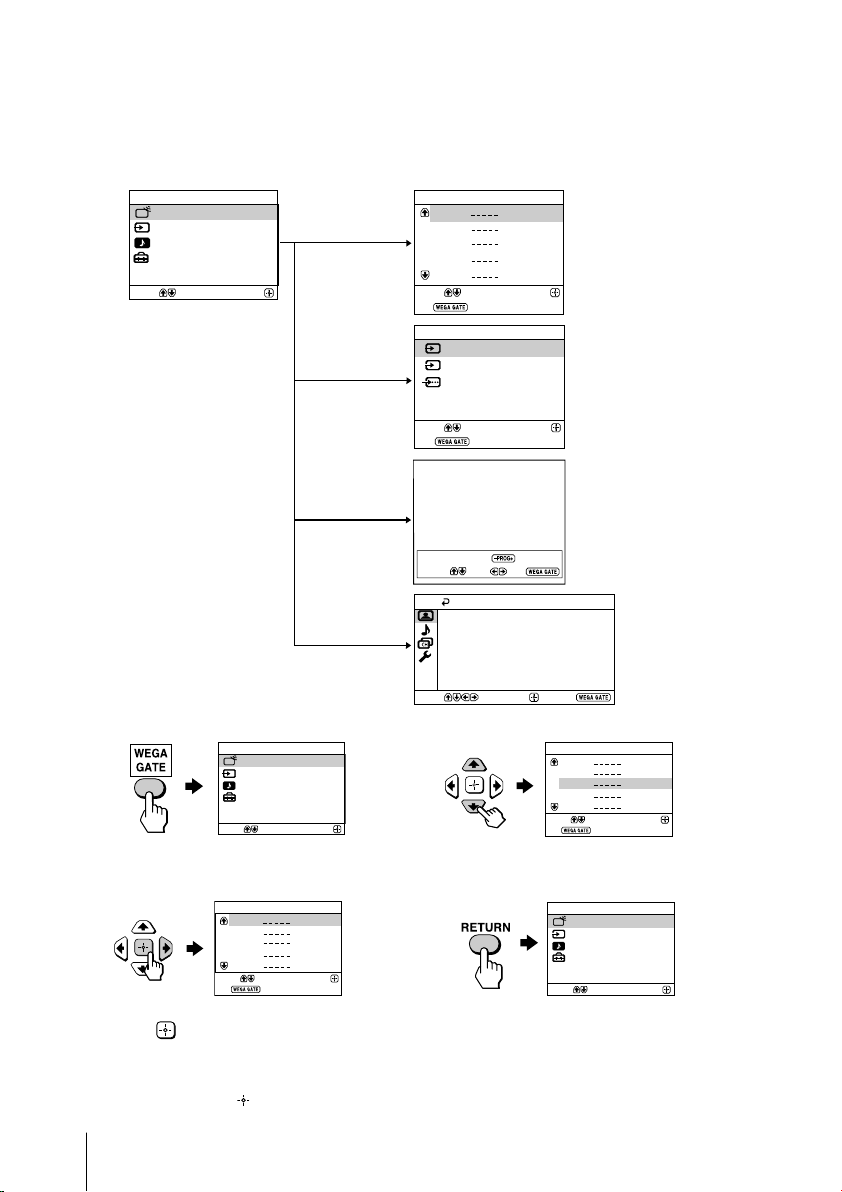
x Introducing the WEGA GATE
Confirm
Select
WEGA GATE
External Inputs
TV
Settings
FM Radio
navigator
WEGA GATE is a gateway that allows you access to preset TV channels,
connected external inputs, FM Radio mode and “Settings” menu.
TV
01
02
03
04
05
Select
End
External Inputs
1
Video 1
Video 2
2
DVD
Select
End
FM Radio
watch the preset TV
channels (see page 5)
Confirm
select the inputs for the
connected equipment
(see page 8)
Confirm
Select
WEGA GATE
TV
External Inputs
FM Radio
Settings
“TV”
Confirm
“External
Inputs”
“FM Radio”
“Settings”
Preset 1:
---.--
Please setup FM Radio
Select Preset 1-9
Search
Picture Mode: Vivid
Color Temperature: Cool
VM: High
Intelligent Picture: On
Signal Level Indicator: On
Select
Exit
Fine
Picture
Picture Adjustment
Confirm
listen to the FM Radio
(see page 22)
change the settings
of your TV
(see page 13)
End
How to use WEGA GATE
WEGA GATE
TV
External Inputs
FM Radio
Settings
Select
(1) Press WEGA GATE to display or cancel
Confirm
(3) Press V or v to select the desired item.
the WEGA GATE menu.
TV
01
02
03
04
05
Select
End
(2) Press (or b) to confirm your selection
or go to the next level.
Confirm
(4) Press RETURN to move to the previous
level.
Tip
• The WEGA GATE, and V,v,B,b buttons on the top control panel can also be used for the
operations above.
12
TV
Select
End
01
02
03
04
05
Confirm

x “Settings” Adjustment
You are able to change the settings of your TV from “Settings” in WEGA GATE
menu.
Press WEGA GATE button to display WEGA GATE menu. Press V or v to select
“Settings” and press
The following is an overview of the items that can be adjusted.
.
Picture
Picture Mode: Vivid
Picture Adjustment
Color Temperature: Cool
VM: High
Intelligent Picture: On
Signal Level Indicator: On
Select
Select
Select
Confirm
Sound
Sound Mode: Dynamic
Sound Adjustment
Balance
Intelligent Volume:
Surround: Off
Confirm
Channel Setup
Auto Program
Manual Program
Program Sorting/Edit
FM Radio Setup
Confirm
”Picture” (see page 14)
“Picture Mode”: “Vivid” “Standard” “Custom”
“Picture Adjustment”: “Picture”, “Brightness”, “Color”, “Hue”,
“Sharpness”, “Reset”
End
“Color Temperature”: “Cool” “Neutral” “Warm”
“VM”: “High” “Low” “Off”
“Intelligent Picture”: “On” “Off”
“Signal Level Indicator”: “On” “Off”
”Sound” (see page 16)
“Sound Mode”: “Dynamic” “Standard” “Custom”
Off
End
“Sound Adjustment”: “Adjust”, “Reset”
“Balance”
“Intelligent Volume”: “On” “Off”
“Surround”: “TruSurround” “WOW” “Simulated”
“Off”
”Channel Setup” (see page 17)
“Auto Program”
“Manual Program”
“Program”: “00” - “99”
End
“TV System”: “B/G” “I” “D/K” “M”
“VHF Low”/”VHF High”/”UHF”
“Fine”: “Auto” “Manual”
“Signal Booster”: “Auto” “Off”
“Program Sorting/Edit”
“FM Radio Setup”
Setup
Language:
Picture Rotation
Video Label
Color System:
Wake Up Timer Beep:
Factory Settings
Select
Confirm
English
Auto
On
End
”Setup” (see page 19)
“Language”: “English” “ ” (Chinese)
“Picture Rotation”
“Video Label”: “Video Input”, “Label”
“Color System”: “Auto” “PAL” “SECAM” “NTSC3.58”
“NTSC4.43”
“Wake Up Timer Beep”: “On” “Off”
“Factory Settings”: “Yes” “No”
Note
• When a feature is dimmed in the menu, it is not selectable.
13

x Changing the “Picture” setting
The “Picture” menu allows you to adjust settings below.
Press WEGA GATE and select “Settings”.
1
Make sure the “Picture” icon ( ) is selected, then press .
2
Press V or v to select the desired item (e.g., “Picture Mode”), then press .
3
Select To
“Picture Mode” choose either “Vivid” (bright, contrast and sharp),
“Color Temperature” adjust white color tint.
“VM” sharpen the edges of each object.
(Velocity Modulation) Choose either “High”, “Low” or “Off”.
“Intelligent Picture” optimize picture quality.
“Signal Level Indicator” display the signal level when the “Intelligent Picture” is
“Standard” (normal) or “Custom”*.
Choose either “Cool” (blue tint), “Neutral” (neutral tint) or
“Warm” (red tint).
Press V or v to select “On”, then press .
To cancel, select “Off”, then press .
functioning.
“Intelligent Picture Signal Level” indicator will be displayed,
followed by picture improvement when you change the
program number or the input mode.
14
red amber green
(weak) (average) (good)
Press V or v to select “On”, then press .
To cancel, select “Off”, then press . “Intelligent Picture” is
still functioning.
* You can adjust the setting to your personal preference in the “Picture Adjustment”,
“Color Temperature” and “VM” options only when the “Custom” mode is selected (see
page 15).

Adjusting the “Picture Adjustment” items under “Custom”
mode
Press V or v to select either “Picture” (contrast), “Brightness”, “Color”,
1
“Hue” (color tones) or “Sharpness”, then press
Selecting “Reset” will set your TV to the factory settings.
Press V,v,B or b to adjust the setting of your selected item, then press .
2
Repeat the above steps to adjust other items.
3
The adjusted settings will be received when you select “Custom”.
Notes
• “Hue” can be adjusted for the NTSC color system only.
• Reducing “Sharpness” can also reduce picture noise.
.
15
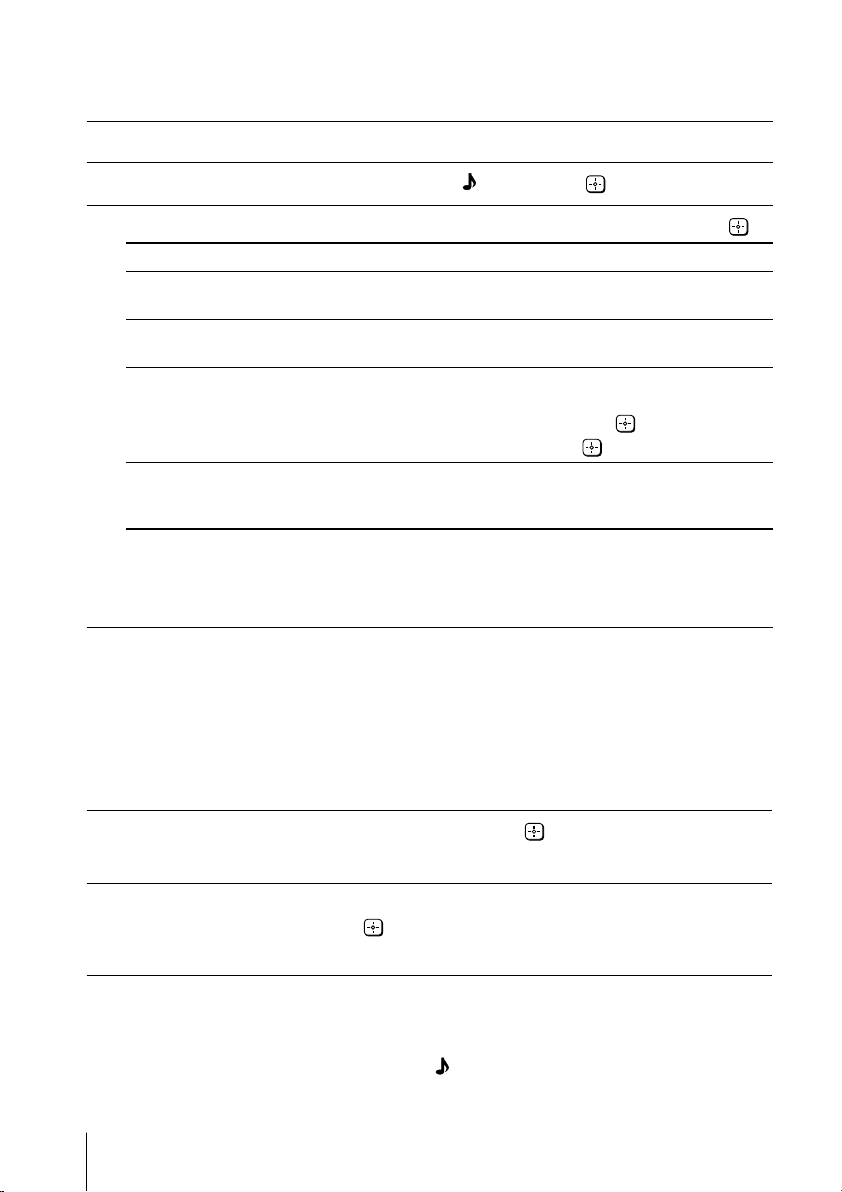
x Changing the “Sound” setting
The “Sound” menu allows you to adjust settings below.
Press WEGA GATE and select “Settings”.
1
Press V or v to select the “Sound” icon ( ), then press .
2
Press V or v to select the desired item (e.g., “Sound Mode”), then press .
3
Select To
“Sound Mode” choose either “Dynamic” (low and high tones), “Standard”
“Balance” Press v or B to emphasize the left speaker.
“Intelligent Volume” adjust the volume of all program numbers and video inputs
“Surround” choose either “TruSurround”(surround sound that spreads
* You can adjust the setting to your personal preference in the “Sound Adjustment”
option only when the “Custom” mode is selected.
** BBE High Definition Sound is fully activated maximizing the sound effect in the WOW
mode.
(voice and high tones) or “Custom”*.
Press V or b to emphasize the right speaker.
automatically.
Press V or v to select “On”, then press .
To cancel, select “Off”, then press .
out to the rear of a room), “WOW”** (full, deep bass sound),
“Simulated” (stereo-like monaural sound) or “Off”.
Note
• “Intelligent Volume” is not selectable when “TruSurround” is selected.
Adjusting the “Sound Adjustment” items under “Custom”
mode
The 5-Band Graphic Equalizer feature allows you to adjust sound frequency settings
of “Custom” mode in the menu.
Make sure that “Adjust” is selected, then press .
1
Selecting “Reset” will set your TV to the factory settings.
Press B or b to select the desired sound frequency, then press V or v to
2
adjust the setting and press .
The adjusted settings will be received when you select “Custom”.
Notes
• Adjusting higher frequency will affect higher pitched sound and adjusting lower frequency
will affect lower pitched sound.
• You may display the settings directly by using button on the remote control (see page 10).
16

x C
hanging the “Channel Setup”
setting
The “Channel Setup” menu allows you to adjust settings below.
Press WEGA GATE and select “Settings”.
1
Press V or v to select the “Channel Setup” icon ( ), then press .
2
Press V or v to select the desired item (e.g., “Auto Program”), then press .
3
Select To
“Auto Program” preset channels automatically.
“Manual Program” manually preset desired channels and channels that cannot
“Program Sorting/Edit”
“FM Radio Setup”* preset up to nine FM radio stations.
be preset automatically (see Presetting channels manually
in page 18).
change the order in which the channels appear on the screen,
label the program number, skip the program number and
block unwanted programs (see step 3 of the section “Initial
Setup” in page 5).
You can manually preset each FM radio station that can be
received in your area and then store the radio frequency of
the desired FM radio stations.
(1) Press
(2) Press
(3) You may edit the FM radio station label. Press
(4) Repeat steps (1) through (3) to preset other FM radio
* The “FM Radio Setup” feature is only available in FM
V or v to select the desired FM radio station
position, then press .
V or v t
Searching stops automatically when a station is tuned in.
If the station has a weak signal, press
the radio frequency manually, then press to store the
FM radio station.
select alphanumeric characters for the label, then press
.
stations.
Radio mode. To
mode by using WEGA GATE system (see page 12) or
pressing the FM button on the top control panel (see page
7), then preset your desired FM radio stations according to
the steps mentioned above.
o search the FM radio stations.
B or b to fine tune
enable this feature, access to FM Radio
V or v to
Notes
• If you preset a blocked program number, that program number will be unblocked
automatically.
• If you sort a blocked program, that program will remain blocked.
continue
17
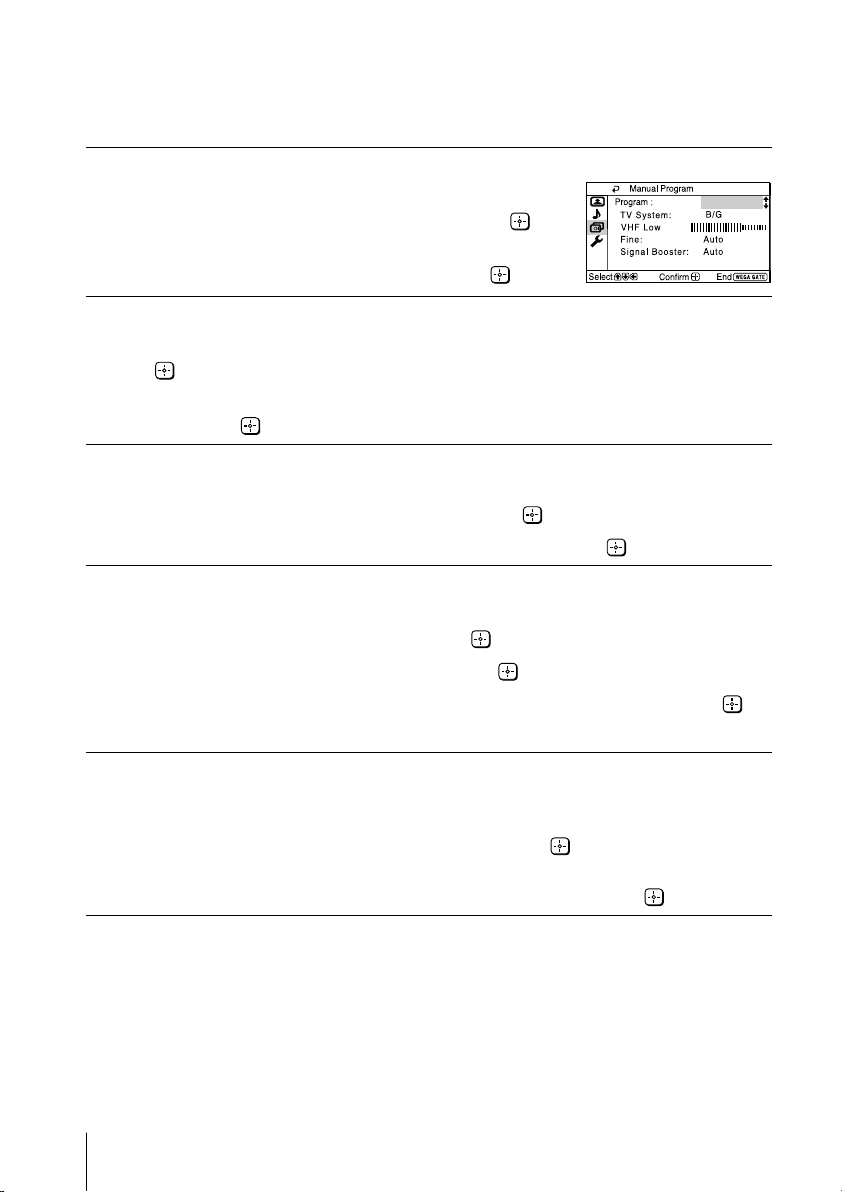
01
Changing the “Channel Setup” setting (continued)
Presetting channels manually
After selecting “Manual Program”, select the program
1
number to which you want to preset a channel.
(1) Make sure “Program” is selected, then press
(2) Press V or v
to preset appears on the menu, then press .
Select the desired channel.
2
(1) Make sure either “VHF Low”, “VHF High” or “UHF” is selected, then press
.
(2) Press V or v until the desired channel’s broadcast appears on the TV screen,
then press .
If the sound of the desired channel is abnormal, select the appropriate TV
3
system.
(1) Press V or v
(2) Press V or v
If you are not satisfied with the picture and sound quality, you may be able
4
to improve them by using the “Fine” tuning feature.
(1) Press V or v to select “Fine”, then press .
(2) Press V or v
Press V,v,B or b until the picture and sound quality are optimal, then press .
(3)
The + or – icon on the menu flashes while tuning.
until the program number you want
to select “TV System”, then press .
until the sound becomes normal, then press .
to select “Manual”, then press .
.
18
If the TV signal is too strong (picture distorted; picture with lines; signal
5
interference) or weak (snowy picture), you may be able to improve the
picture quality by setting the “Signal Booster” feature.
(1) Press V or v
(2) Press V or v
signal interference) or “Auto” (for snowy picture), then press .
to select “Signal Booster”, then press .
to select either “Off” (for picture distorted; picture with lines;
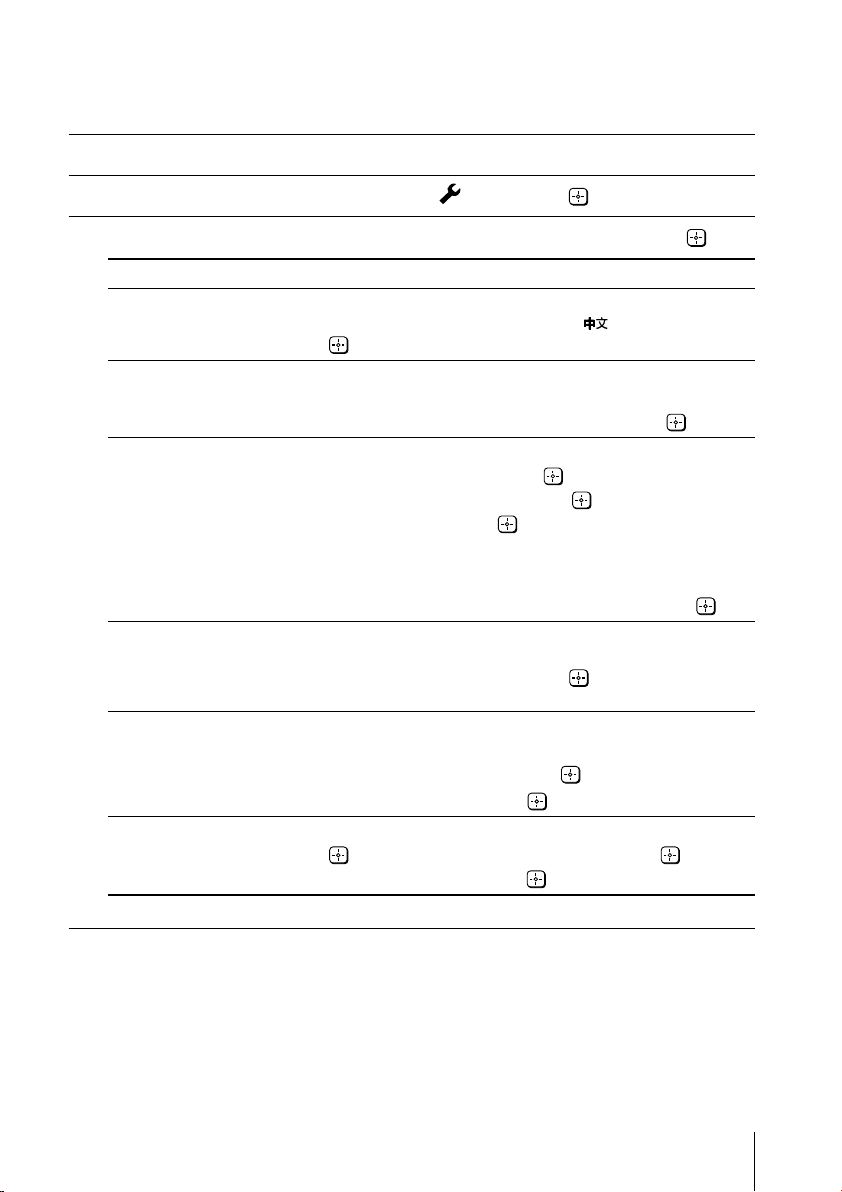
x C
1
2
3
hanging the “Setup” setting
The “Setup” menu allows you to adjust settings below.
Press WEGA GATE and select “Settings”.
Press V or v to select the “Setup” icon ( ), then press .
Press V or v to select the desired item (e.g., “Language”), then press .
Select To
“Language” change the menu language.
“Picture Rotation” adjust the picture position when it is not aligned with the TV
“Video Label” label the connected equipment.
“Color System” select the color system.
“Wake Up Timer
Beep
” automatically using wake up timer.
“Factory Settings”
Press V or v to select either “English” or “ ” (Chinese), then
press .
screen.
Press B or b to adjust the picture position, then press .
(1) Select “Video Input” and press . Press V or v to select the
input you want to label, then press .
(2) Select “Label” and press , then press V or v to select
the label options: “Video 1”/“Video 2”/“DVD”, “VCR”,
“SAT”, “Game” or “Edit”*.
* You may edit the video label to your favorite name. Press V or v
to select alphanumeric characters for the label, then press .
Press V or v to select either “Auto”, “PAL”, “SECAM”,
“NTSC3.58” or “NTSC4.43”, then press . Normally, set this to
“Auto”.
allow your TV to emit beeping sound when TV switches on
Press V or v to select “On”, then press .
To cancel, select “Off”, then press .
reset your TV to factory settings.
Press and press V or v to select “Yes”, then press .
To cancel, select “No”, then press .
Notes
• Color system is not selectable in FM Radio mode.
• To ensure the beeping sound can be heard, you must set an appropriate volume level on your
TV and make sure the TV is not in mute condition.
• To stop the beeping sound, press any buttons on the remote control or top control panel.
• If no button is pressed for three minutes, the beeping sound will automatically go off.
19
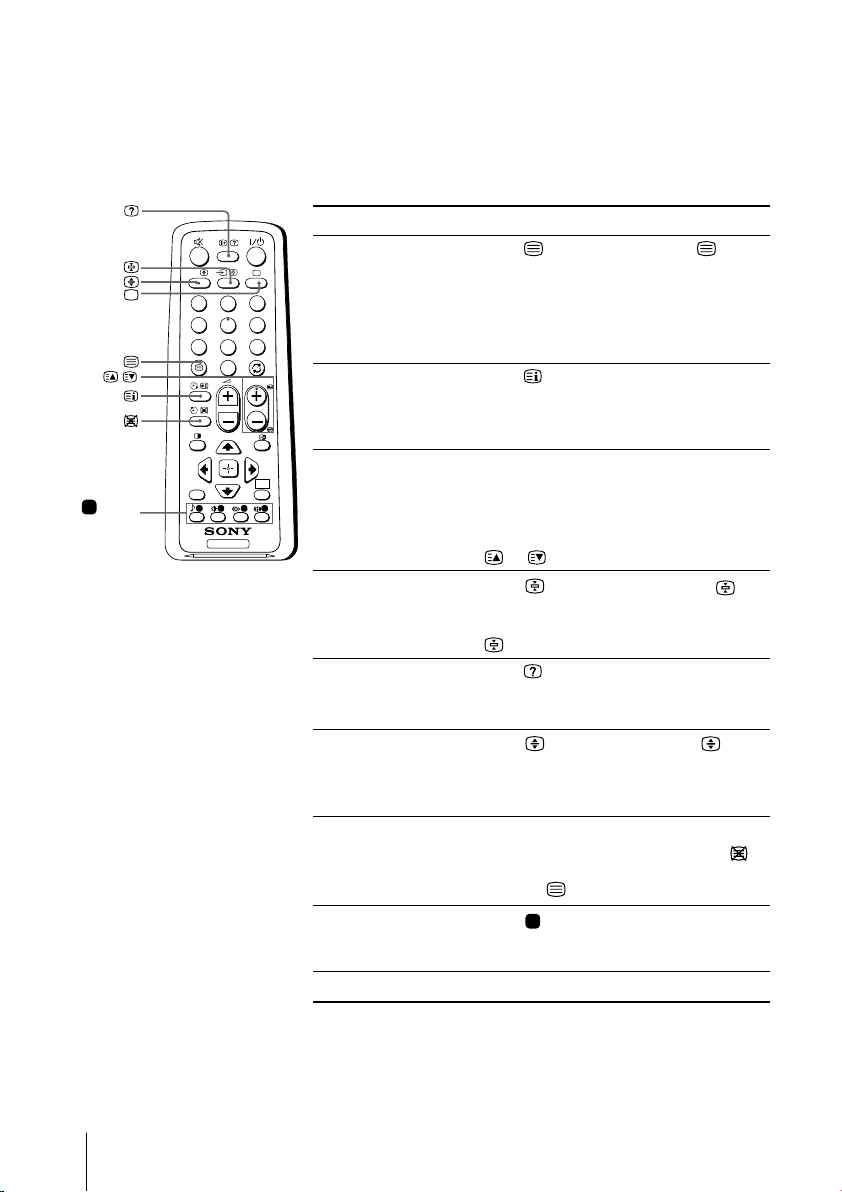
x Viewing Teletext
Some TV stations broadcast an information service called Teletext which allows
you to receive various information, such as stock market reports and news.
You can use the buttons on the remote to view Teletext.
To Do this
display a Teletext Press . Each time you press , the
(red,
green,
yellow,
blue)
A/B
3
1
2
6
4
5
9
7
8
0
,
RETURN
PROG
WEGA
GATE
TV
page on the screen changes as follows:
TV picture Teletext t Teletext and TV t TV.
If there is no Teletext broadcast, “100” is
displayed at the top left corner of the
screen.
check the contents Press .
of a Teletext service An overview of the Teletext contents,
including page numbers, appears on the
screen.
select a Teletext page Press the number buttons to enter the
three-digit page number of the desired
Teletext page. If you make a mistake,
reenter the correct page number. To
access the next or previous page, press
or .
hold (pause) a Press to display the symbol “ ” at
Teletext display the top left corner of the screen. To
resume normal Teletext viewing, press
.
reveal concealed Press .
information (e.g., To conceal the information, press the
an answer to a quiz) button again.
enlarge the Teletext Press . Each time you press , the
display Teletext display changes as follows:
Enlarge upper half t Enlarge lower
half t Normal size.
stand by for a Teletext (1) Enter the Teletext page number that
page while watching you want to refer to, then press .
a TV program (2) When the page number is displayed,
press to show the text.
select a FASTEXT Press (red, green, yellow and blue)
menu or the colored that corresponds to the desired menu or
boxes page number.
turn off Teletext Press a.
Note
• The FASTEXT feature can be used only when the FASTEXT broadcast is available.
20
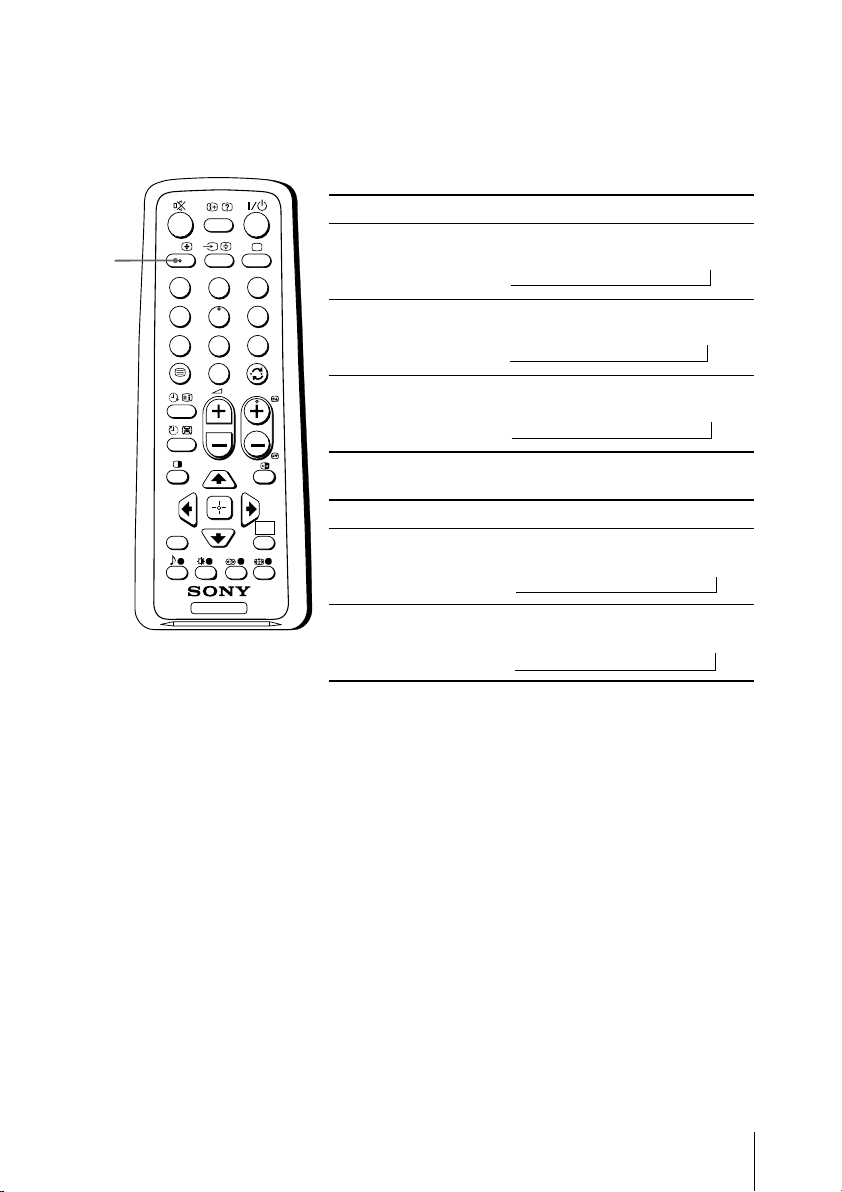
x Enjoying stereo or bilingual programs
You can enjoy stereo sound or bilingual programs of NICAM and A2 stereo
systems by using the A/B button.
When receiving a NICAM program
Broadcasting On-screen display (Selected sound)
A/B
A/B
RETURN
NICAM
stereo
1
4
7
3
2
6
5
9
8
0
PROG
NICAM
bilingual
NICAM
monaural
NICAM
(Stereo sound)
t
NICAM Main
(Main sound)
t
NICAM Main
(Main sound)
t
t
NICAM Sub
tt
(Sub sound)
t
When receiving an A2 program
WEGA
GATE
TV
Broadcasting On-screen display (Selected sound)
A2
stereo
A2
bilingual
Stereo
(Stereo sound)
t
Main
(Main sound)
t
t
t
Mono
(Regular sound)
Mono
(Regular sound)
Mono
(Regular sound)
Mono
(Regular sound)
Sub
(Sub sound)
Note
• If the stereo sound is noisy when receiving a stereo program, select “Mono”. The sound
becomes monaural, but the noise is reduced.
21
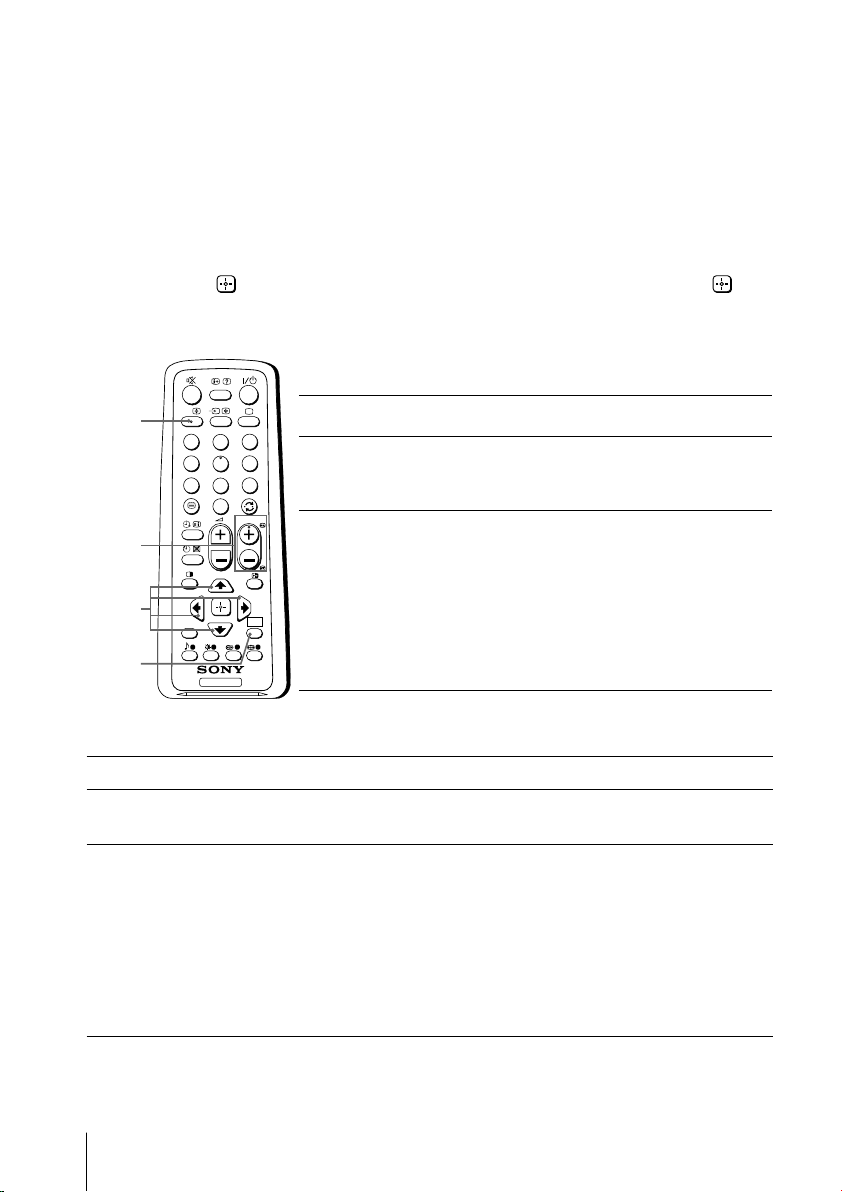
x Listening to the FM Radio
You are able to listen to the FM radio stations using your TV.
To access to FM Radio mode:
Press WEGA GATE button and select “FM Radio” (see page 12).
or
Press FM button on the top control panel (see page 7).
To exit from FM Radio mode:
Press WEGA GATE button, select the desired items: “TV” or “External Inputs”,
then press
Press FM button on the top control panel.
A/B
PROG
+/–
V, v,
B, b
WEGA
GATE
. Select the desired TV channel or external inputs and press .
or
Listening to preset stations
A/B
RETURN
3
1
2
6
4
5
9
7
8
0
PROG
WEGA
GATE
TV
Access to FM Radio mode.
1
Press WEGA GATE button and select “Settings”.
2
Preset the desired FM radio stations in “FM Radio
Setup” from “Channel Setup” menu (see page 17).
Exit from “Channel Setup” menu by pressing
3
WEGA GATE button. The selected preset FM radio
station number and label will appear on the screen.
To select the desired preset FM radio station, press
PROG +/–.
Tip
• You can also use the 1-9 buttons on the remote control to
directly select the desired preset FM radio station.
Listening to non-preset stations
Access to FM Radio mode.
1
Press V or v to search for the desired FM radio station. The preset number
2
and label will not be displayed.
If the station has a weak signal, press B or b to fine tune the radio frequency
3
manually.
Notes
• You can only operate V, v, B and b functions using the remote control buttons in FM
Radio mode.
•
The available radio frequency is only for temporary listening pleasure and cannot be
stored in the memory.
•
If the message “Please setup FM Radio” appears, display the “Channel Setup” menu and
select “FM Radio Setup” to preset the desired FM radio stations (see page 17).
Note
• When a FM stereo program has static noise, press A/B until “Mono” appears. There will be no
stereo effect, but the noise will be reduced.
22
