Sony KV-32FQ86B, KV-28FQ86B User Manual
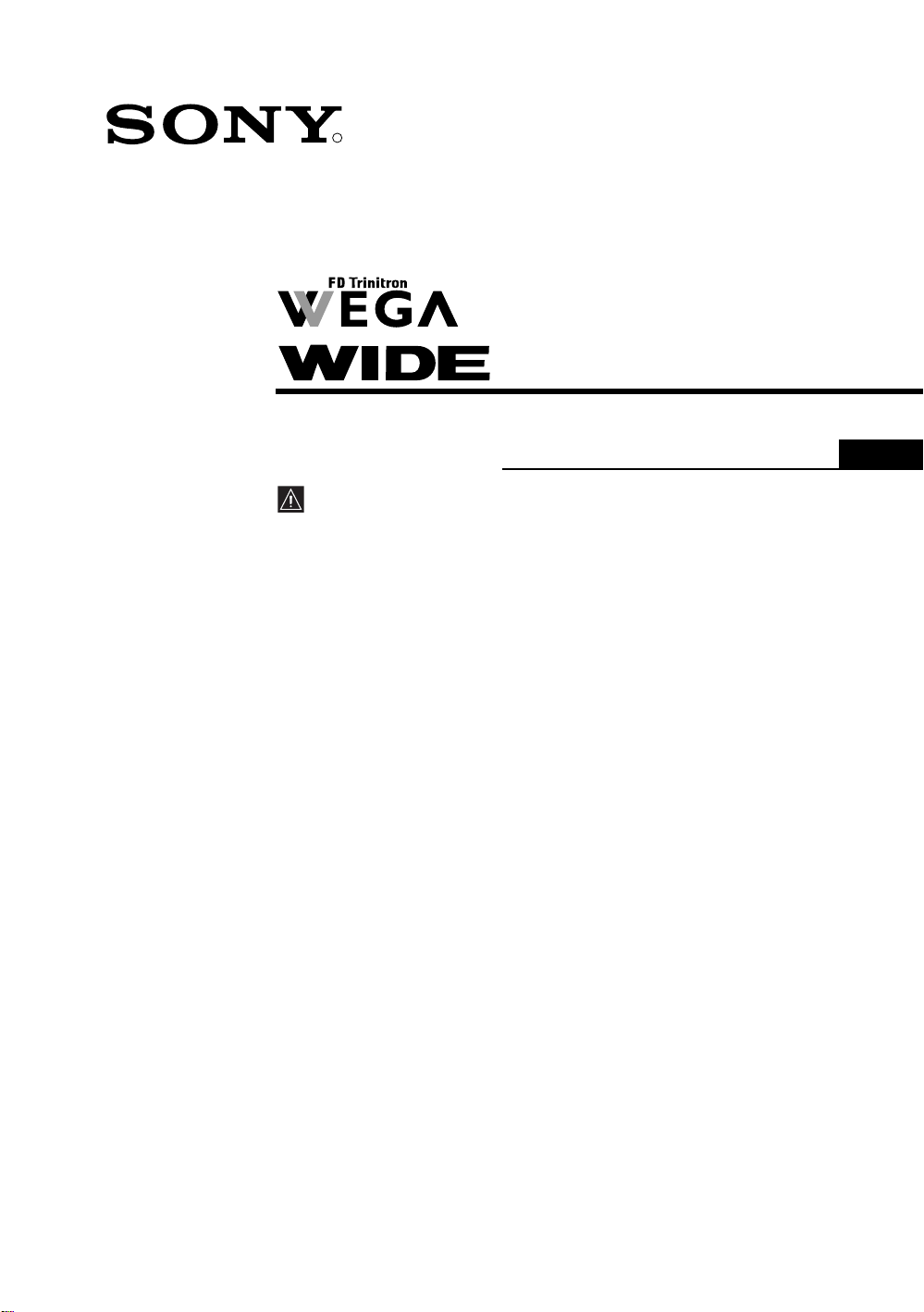
4-103-124-51(2)
R
Colour Television
Operating Instructions
Before operating the TV, please read the “Safety Information”
section of this manual. Retain this manual for future reference.
GB
KV-28FQ86B
KV-32FQ86B
©2004 by Sony Corporation
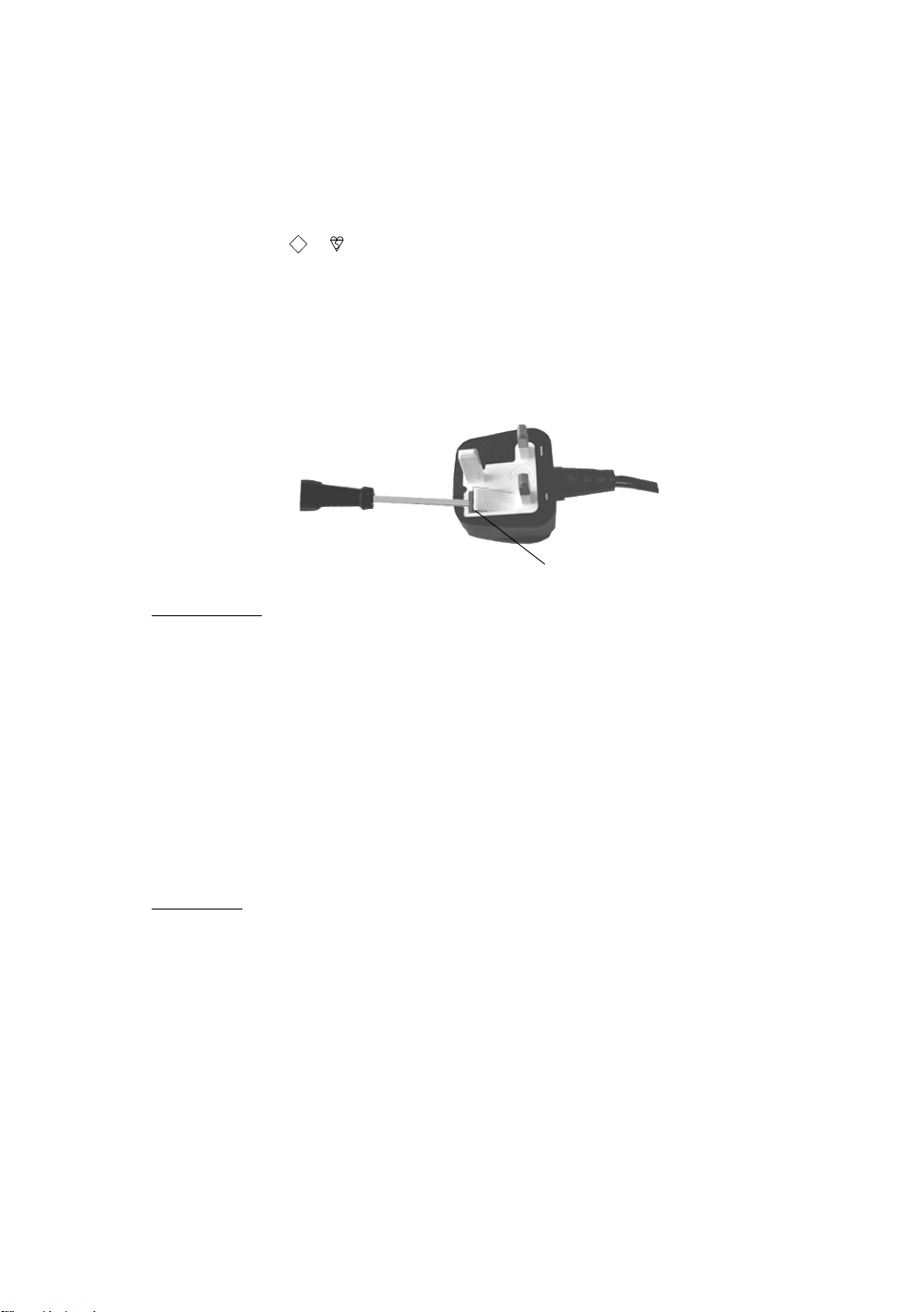
NOTICE
A moulded plug complying with BS1363 is fitted to this equipment for your safety and convenience.
Should the fuse in the plug supplied need to be replaced, a 5 AMP fuse approved by ASTA or BSI to BS
1362 (i.e. marked with or ) must be used. When an alternative type of plug is used it should be fitted
with a 5 AMP fuse, otherwise the circuit should be protected by a 5 AMP fuse at the distribution board. If
the plug supplied with this equipment has a detachable fuse cover, be sure to attach the fuse cover after you
change the fuse. Never use the plug without the fuse cover. If you should lose the fuse cover, please contact
your nearest Sony service centre.
ASA
T
How to replace the Fuse
Open the fuse compartment with a flat blade screwdriver, and replace the fuse.
FUSE
IMPORTANT
If the plug supplied is not suitable for the socket outlet in your home, it should be cut off and
an appropriate plug fitted in accordance with the following instructions:
The wires in this mains lead are coloured in accordance with the following code:
Blue: Neutral
Brown: Live
As the colours of the wires in the mains lead of this apparatus may not correspond with the
coloured markings identifying the terminals in your plug, proceed as follows:
The wire which is coloured blue must be connected to the terminal which is marked with the
letter N or coloured black. The wire which is coloured brown must be connected to the terminal
which is marked with the letter L or coloured red. Do not connect either wire to the earth
terminal in the plug which is marked by the letter E or by the safety earth symbol I or coloured
green or green and yellow.
WARNING
• To prevent shock hazard, do not insert the plug cut off from the mains lead into a socket
outlet. This plug cannot be used and should be destroyed.
• To prevent fire or shock hazard, do not expose the unit to rain or moisture.
• Dangerously high voltages are present inside the set. Do not open the cabinet. Refer
servicing to qualified personnel only.
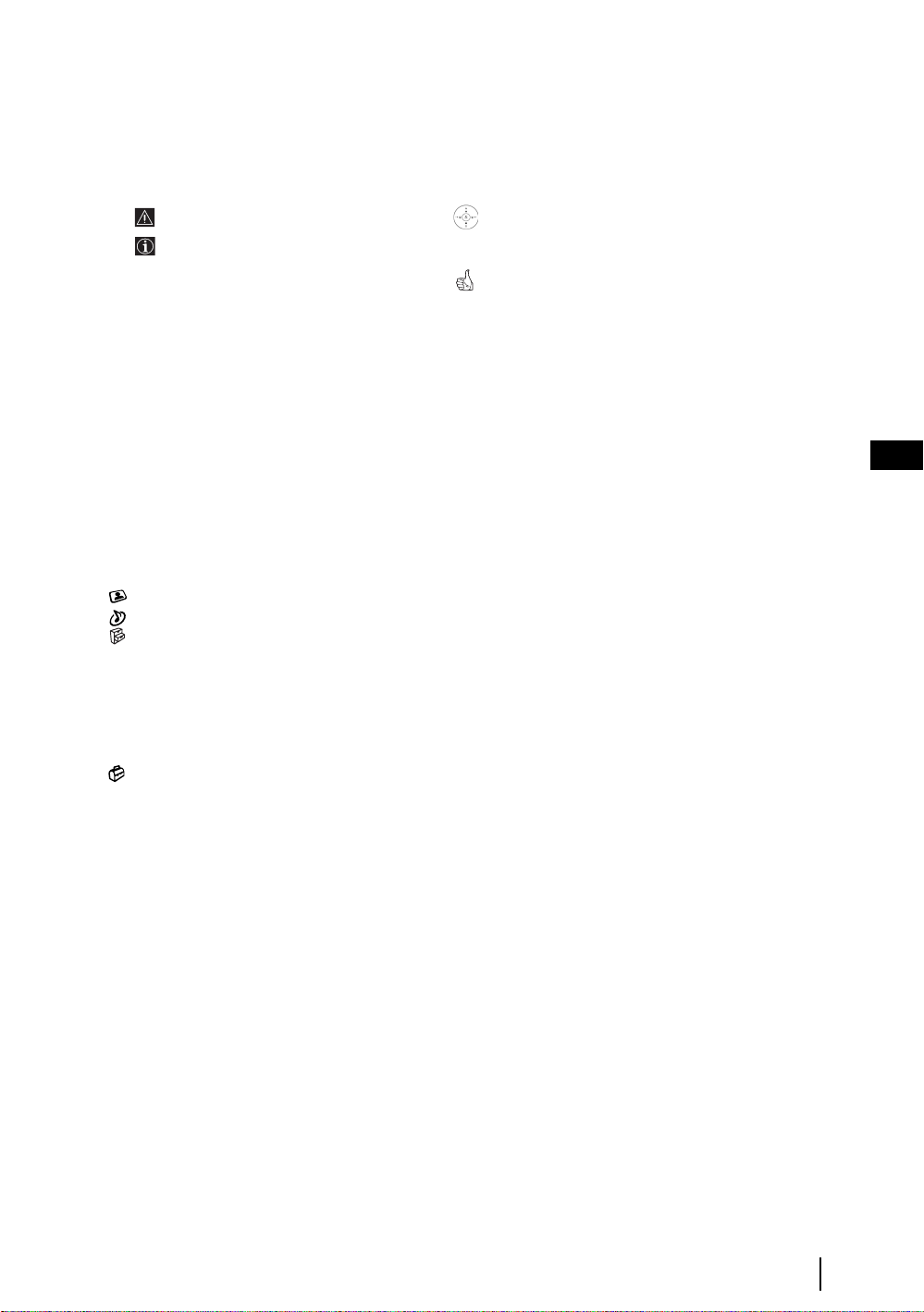
Introduction
Thank you for choosing this Sony product.
Before operating the TV, please read this manual thoroughly and retain it for future reference.
• Symbols used in the manual:
• Important information.
• Information on a feature.
• 1,2... Sequence of instructions.
• Buttons shaded white on the remote control show you
the buttons you have to press to follow the sequence of
the instructions.
• Informs you of the result of the instructions.
Table of Contents
Introduction .......................................................................................................................................................... 3
Safety Information................................................................................................................................................ 4
Overview & Installation
Checking the Accessories Supplied...................................................................................................................... 5
Inserting Batteries into the Remote Control......................................................................................................... 5
Overview of Remote Control Buttons.................................................................................................................. 6
Overview of the TV Buttons ................................................................................................................................ 7
Connecting the Aerial and VCR........................................................................................................................... 7
First Time Operation
Switching on the TV and Automatically Tuning ................................................................................................. 8
TV Functions
Introducing and Using the Menu System .......................................................................................................... 10
The Picture Adjustment menu ..................................................................................................................... 11
The Sound Adjustment menu ....................................................................................................................... 12
The Features menu........................................................................................................................................ 14
Autoformat ............................................................................................................................................. 14
AV3 Output............................................................................................................................................ 15
Connection Guide................................................................................................................................... 15
Picture rotation....................................................................................................................................... 15
RGB Centring......................................................................................................................................... 15
100Hz Mode........................................................................................................................................... 15
The Set Up menu.......................................................................................................................................... 16
Language................................................................................................................................................ 16
Country................................................................................................................................................... 16
Auto Tuning........................................................................................................................................... 16
Programme Sorting ................................................................................................................................ 16
Programme Labels ................................................................................................................................. 17
AV Preset ............................................................................................................................................... 17
Manual Programme Preset..................................................................................................................... 18
PAP (Picture And Picture).................................................................................................................................. 19
Teletext.................................................................................................................................................................. 20
NexTView.............................................................................................................................................................. 21
Additional Information
Connecting Equipment to the TV....................................................................................................................... 22
Viewing pictures from equipment connected to the TV..................................................................................... 23.
Remote Control Configuration for VCR or DVD ..............................................................................................24
Remote Control Configuration for AV devices..................................................................................................25
Technical Specifications..................................................................................................................................... 27
Troubleshooting.................................................................................................................................................. 28
How to lift the TV ................................................................................................................................Back cover
GB
Table of Contents
3
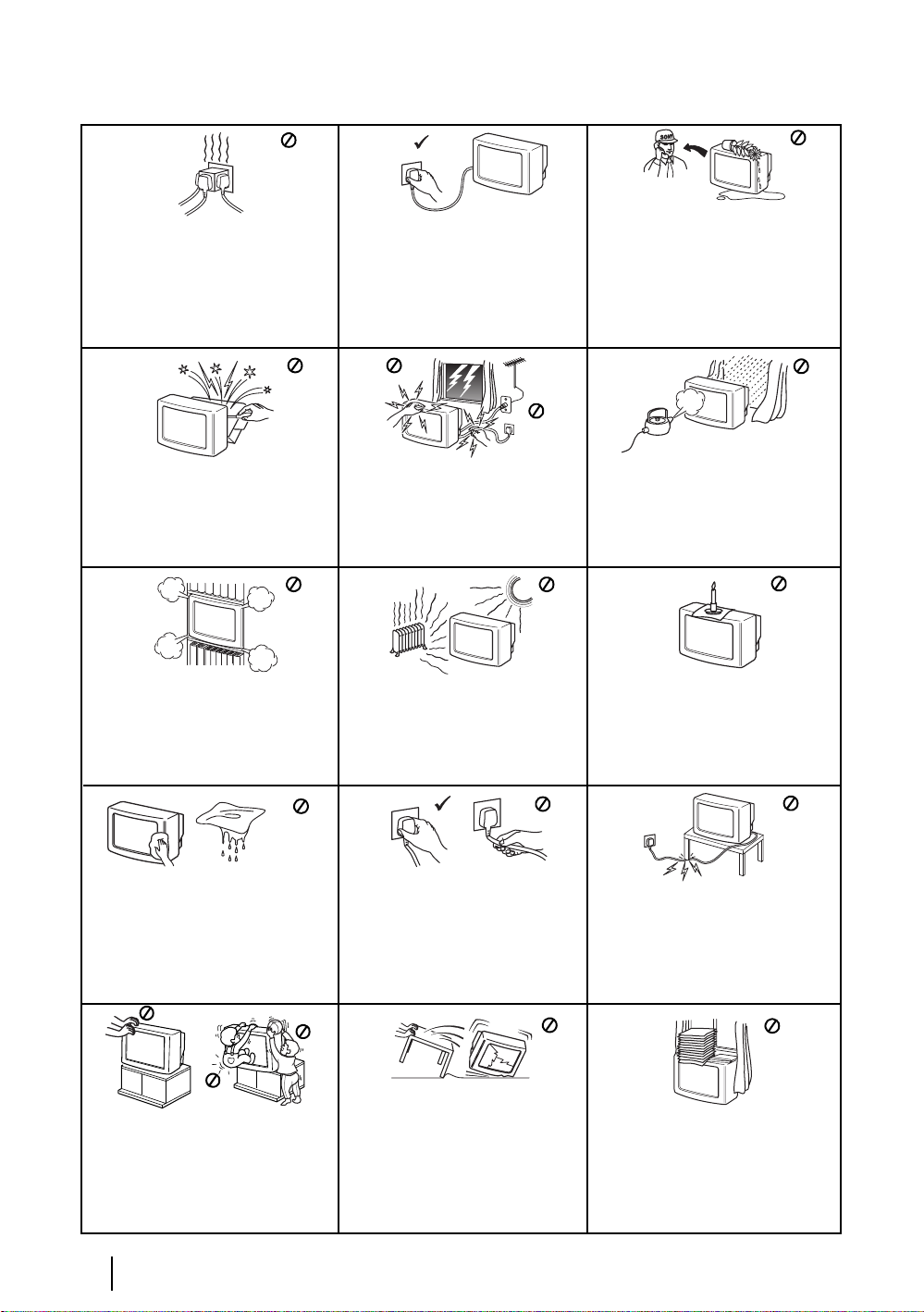
Safety Information
This set is to operate on a 220-240V AC
supply only. Take care not to connect
too many appliances to the same power
socket as this could result in fire or
electric shock.
Do not open the cabinet and the rear cover
of the TV. Refer to qualified service
personnel only.
Do not cover the ventilation openings of
the TV For ventilation, leave a space of
at least 10cm all around the set.
For environmental and safety reasons, it
is recommended that the TV set is not
left in standby mode when not in use.
Disconnect from the mains. However,
some TVs may have features which
require they are left in standby. The
instructions in this manual will inform
you if this applies.
For your own safety, do not touch any
part of the TV, power lead or aerial lead
during lightning storms.
Never place the TV in hot, humid or
excessively dusty places. Do not
install the TV where it may be
exposed to mechanical vibrations.
Never push objects of any kind into the
set as this could result in a fire or electric
shock. Never spill liquid of any kind on
the set. If any liquid or solid object does
fall into the cabinet, do not operate the
TV. Have it checked immediately by
qualified personnel.
To prevent fire or shock hazard, do not
expose the TV to rain or moisture.
To prevent fire, keep inflammable
objects or naked lights (eg candles)
away from the TV.
Clean the screen and cabinet with a soft,
lightly dampened cloth. Do not use any type
of abrasive pad, alkaline cleaner, scouring
powder or solvent, such as alcohol or
benzine, or antistatic spray. As a safety
precaution, unplug the TV before cleaning
it.
Place the TV on a secure stable stand.
Never attempt to move the TV and stand
together -always move the TV and stand
separately. Do not place the TV on its
side or face up. Do not allow children to
climb on to it.
Safety Information
4
Pull out the power lead by the plug.
Do not pull on the power lead itself.
Unplug the power lead before moving
the TV. Avoid uneven surfaces, quick
steps or excessive force. If the set has
been dropped or damaged, have it
checked immediately by qualified
service personnel.
Take care not to place heavy objects
on the power lead as this could result
in damage.
We recommend you wind any excess
lead around the holders provided on
the rear of the TV.
Do not cover the ventilation
openings of the TV with items such
as curtains or newspapers etc.
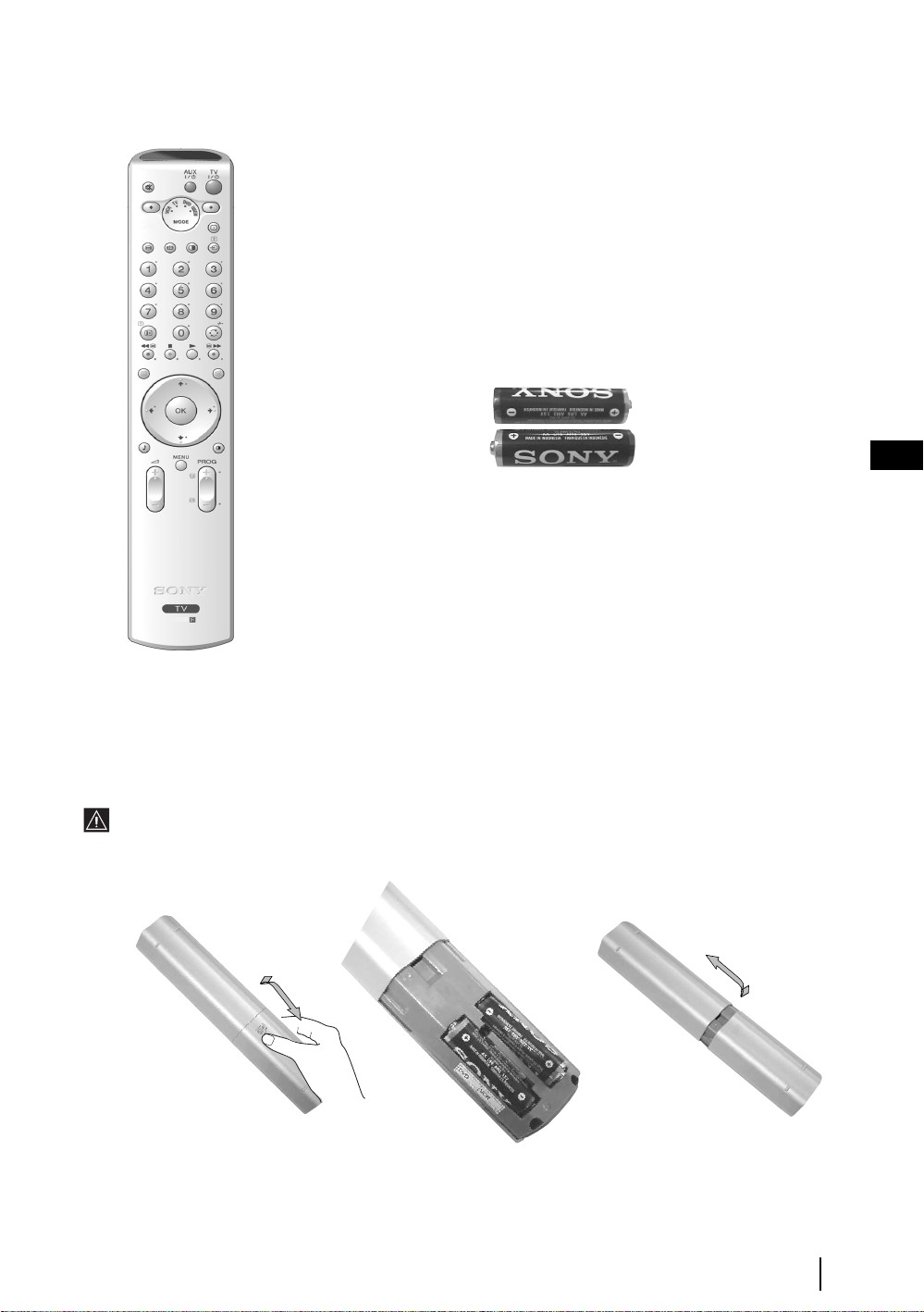
Checking the Accessories supplied
2 Batteries (AA size)
RM-945
GB
1 Remote control (RM-945)
Inserting Batteries into the Remote Control
Make sure you insert the supplied batteries using the correct polarities.
Always remember to dispose of used batteries in an environmental friendly way.
Overview & Installation
5
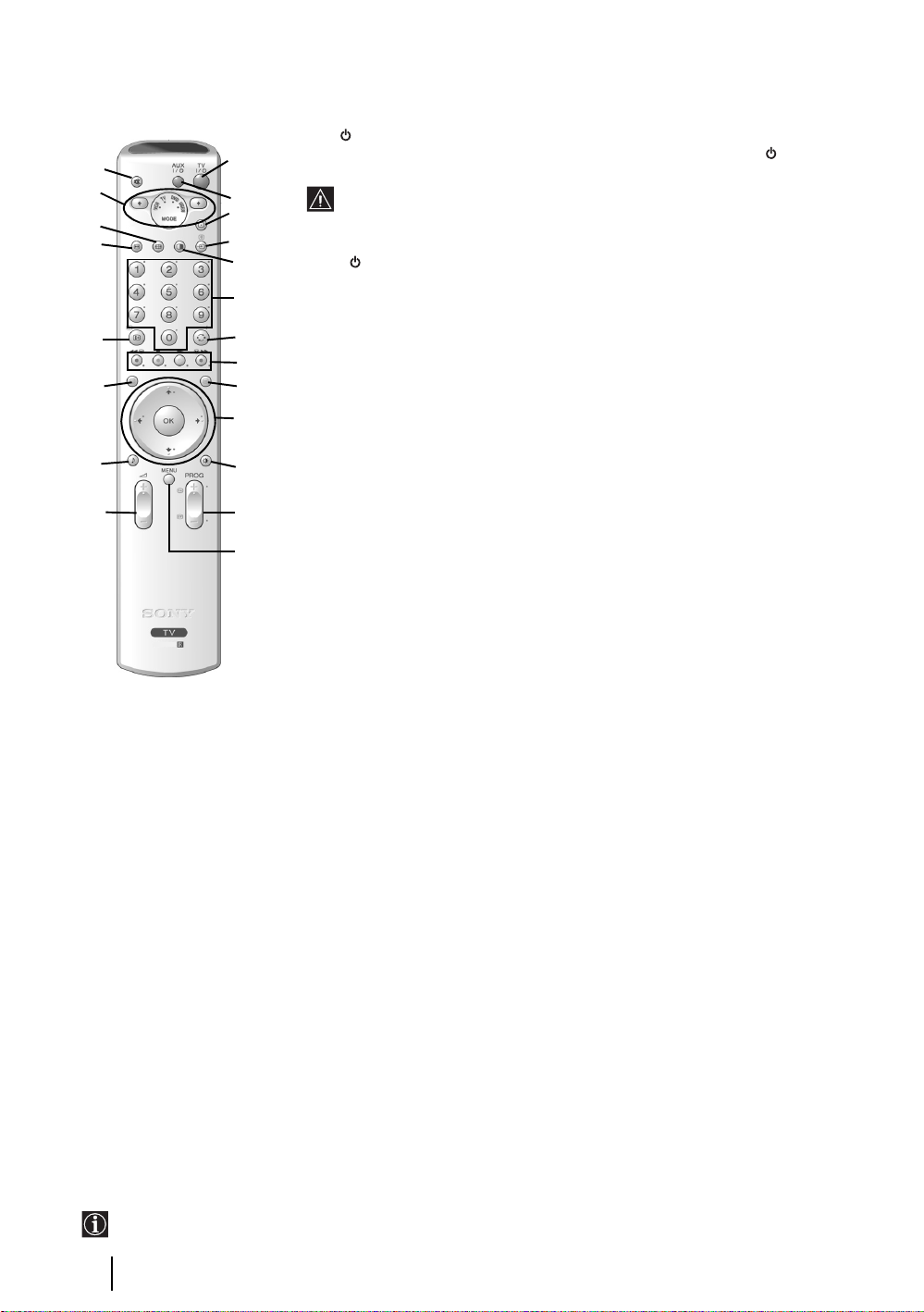
Overview of Remote Control Buttons
1 TV I/ : To Temporarily Switch Off TV (standby mode):
wa
w;
ql
qk
qj
qh
qg
qf
1
2
3
4
5
6
7
8
9
q;
qa
qs
qd
RM-945
Press this button to temporarily switch off the TV (the standby indicator on the TV
lights up). Press again to switch on TV from standby mode.
• To save energy we recommend switching off completely when TV is not in
use.
• After 15 minutes without a TV signal and without any button being pressed,
the TV switches automatically into standby mode.
2 Aux I/ : press this button to switch your VCR or DVD on or off.
3 Selecting TV mode: press this button to switch off PAP, Teletext or Video input
mode.
4 Selecting input source: press this button repeatedly until the symbol of the
desired input source appears on the TV screen. Refer to page 23.
5 PAP (Picture And Picture): press this button to divide the screen into two for
watching two channels simultaneously. Refer to page 19.
6 Selecting broadcast channels: if Media Selector (w;) is switched to TV, press
these buttons to select channels. For double-digit programme numbers, enter the
second digit within 2.5 seconds.
7 a) Watching last channel selected: if Media Selector (w;) is switched to TV,
press this button to return to the previous channel you were watching (provided
you watched it for at least 5 seconds).
b) Selecting VCR double-digit: if Media Selector (w;) is switched to VCR,
press this button to select double-digit channels for Sony VCR’s e.g.for 23, press
-/-- first and then the buttons 2 and 3.
8 a) Fastext: if Media Selector (w;) is switched to TV and whilst you are in Teletext
mode, these buttons can be used as Fastext buttons. For details see page 20.
b) Operating VCR or DVD: if Media Selector (w;) is switched to VCR or DVD,
these buttons will operate the main functions of your VCR or DVD, once the
remote control has been programmed. Refer to page 24.
9 Teletext: press this button to switch on Teletext. For
details see page 20.
q; a) Displaying a channel index: if Media Selector
(w;) is switched to TV and MENU is switched off,
press OK to display a channel overview. If you
want to select a channel, press v or V then press
the OK button to watch the selected channel.
b) Navigator: if Media Selector (w;) is switched to
TV and MENU (qd) is switched on, use these
buttons to navigate through the menu system of the
TV. Refer to page 10.
qa Selecting picture mode: press this button
repeatedly to change the picture mode. For details on
the different picture modes refer to page 11.
qs Selecting broadcast channels: press these
buttons to select the next or previous broadcast
channel.
qd Menu system: press this button to enter the TV
menu system. Refer to page 10.
qf Adjusting volume: press these buttons to increase
or decrease the audio volume.
qg Selecting the sound effect:
repeatedly to change the sound effect. For details on
different sound effects refer to page 12.
The buttons labelled 4, qs and qj are also used for Teletext operation. For details see page 20.
6
Overview & Installation
Press this button
qh NexTView: press this button to display NexTView.
For details refer to page 21.
qj Displaying Info: press this button to display all on-
screen indication such as channel number, etc. Press
again to cancel.
qk Freezing the picture: Press this button to freeze
the picture. The screen is divided into two screens.
On the left with the normal picture, on the right the
picture is freezed. Press this button again to return to
the normal picture.
ql Selecting the screen format: press this button
repeatedly to change the format of the screen. 4:3 for
a conventional picture or 16:9 for a imitation of wide
screen.
w; Media Selector: press these buttons to select which
device you want to operate, TV, VCR or DVD. A
green light will be momentarily lit to show which one
you have selected. Refer to page 24.
wa Muting the sound: press this button to mute the
TV sound. Press again to restore the sound.
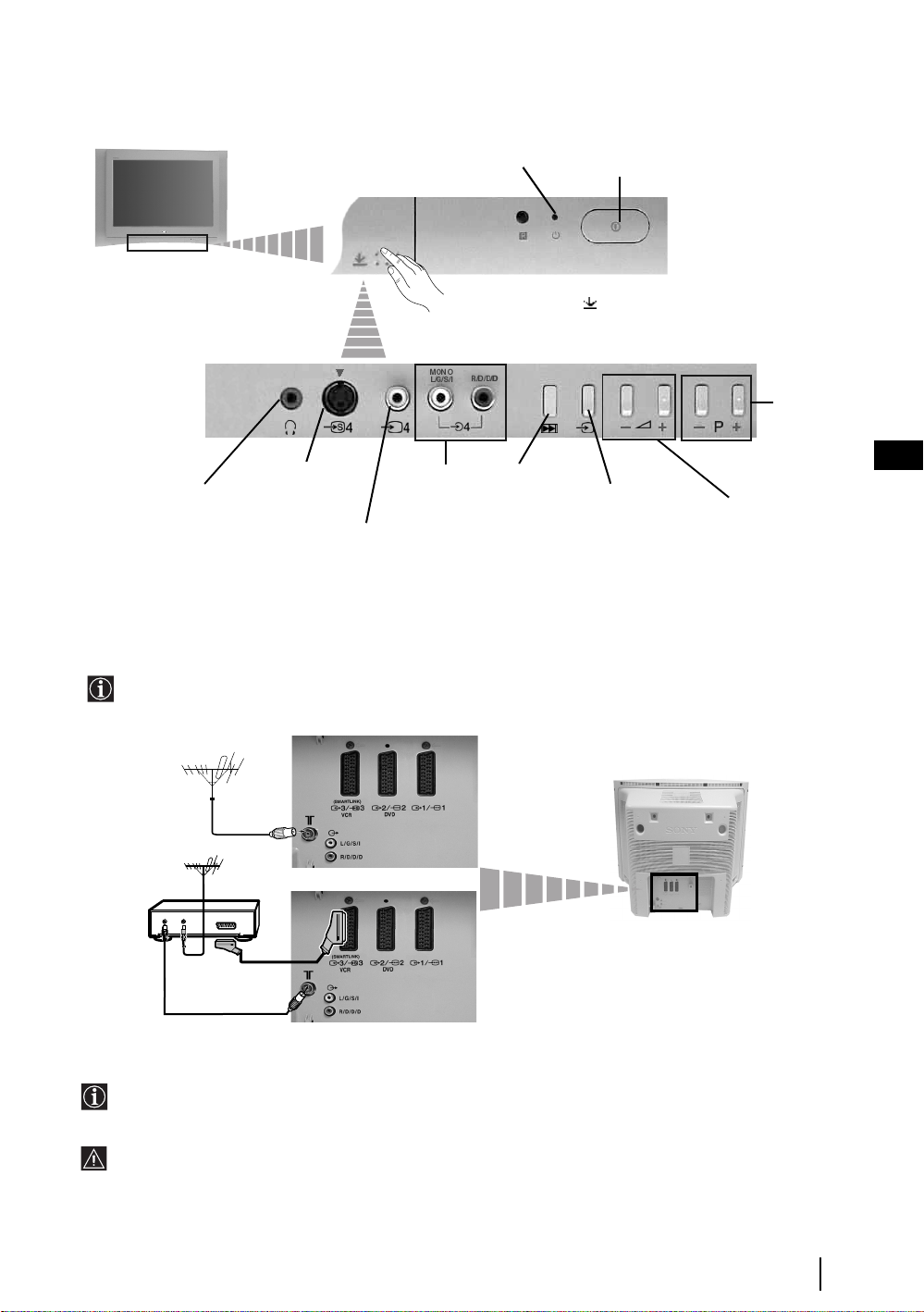
Overview of the TV Buttons
Headphones jack
S video
Input jack
Video Input jack
Standby indicator
Audio Input
jacks
Press on the mark .
Auto Start Up
Button
(starts the auto
Start Up
sequence, see
page 8)
On/Off button
Selecting
Input source
Connecting the Aerial and VCR
• Connecting cables are not supplied.
• For more details of VCR connections as well as other connections, please refer to page 22.
Programme
Up or Down
Buttons
(Selects TV
channels)
GB
Volume control
buttons
VCR
OUT IN
The Scart lead is optional. If you use this optional connection it can improve picture and sound quality when
using a VCR.
If you do not use a Scart lead, you will need to manually tune the VCR to a spare channel once the autotune
procedure has been completed. Refer to “Manual Programme Preset” on page 18. Also refer to your VCR
instruction manual to find out how to find the output channel of your VCR.
or
Overview & Installation
7
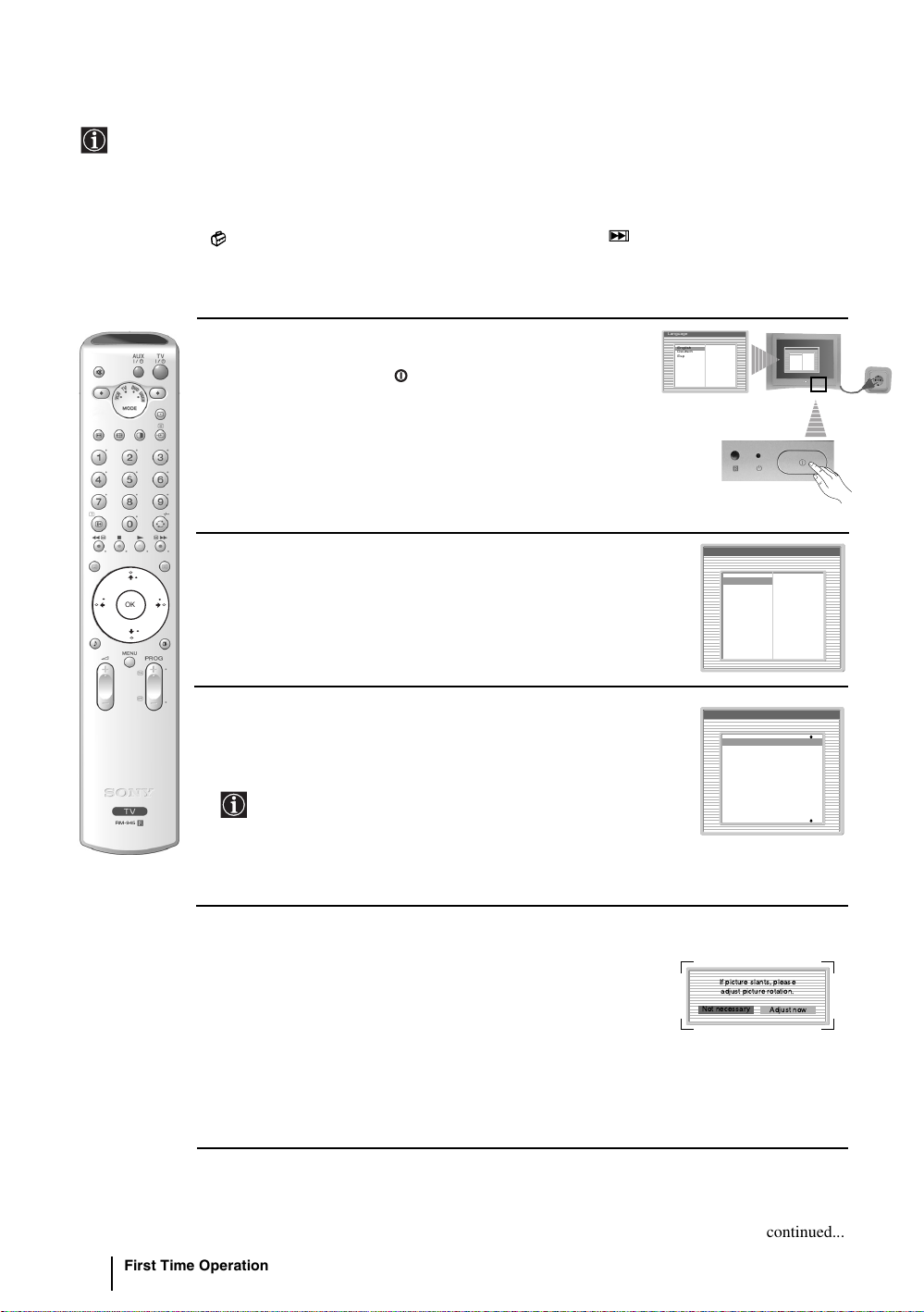
Switching On the TV and Automatically Tuning
The first time you switch on your TV, a sequence of menu screens appear on the TV enabling you to: 1) choose
the language of the menu screen 2) Choose the country in which you are going to operate the TV, 3) adjust the
picture slant, 4) check how to connect optional equipment to your TV, 5) search and store all available channels
(TV Broadcast) and 6) change the order in which the channels (TV Broadcast) appear on the screen.
However, if you need to change any of these settings at a later date, you can do so by selecting the appropriate
option in the
(Set Up menu) or by pressing the Auto Start Up Button on the TV set.
Language
1 Connect the TV plug to the mains socket (220-240V AC, 50Hz)
The first time that the TV set is connected, it is usually turned on.
If the TV is off, press the on/off button on the TV set to turn
Select language
English
Deutsch
Español
Français
Italiano
Nederlands
Dansk
Polski
Português
Türkçe
Ελληνικά
Български
Svenska
Pyccкий
Česky
Magyar
Norsk
Suomi
Slovenski
Română
on the TV.
The first time you switch on the TV, a Language menu displays
automatically on the TV screen.
Language
Select language
English
Ελληνικά
Deutsch
Български
Español
Svenska
Français
Pyccкий
Italiano
Česky
Nederlands
Magyar
Dansk
Norsk
Polski
Suomi
Português
Slovenski
Türkçe
Română
RM-945
2 Press the V, v, B or b buttons on the remote control to select
your language, then press the OK button to confirm your
OK
selection. From now on all the menus will appear in your chosen
language.
3 The Country menu appears automatically. Press the v or V
button to select the country in which you are using the TV. Press
the OK button to confirm your selection.
• If the country in which you want to use the TV set
does not appear in the list, select “off” instead of a country.
Language
Select language
English
Deutsch
Español
Français
Italiano
Nederlands
Dansk
Polski
Português
Türkçe
Country
Select country
Off
Ireland
Nederland
België/Belgique
Luxembourg
France
Italia
Schweiz/Suisse/Svizzera
Ελληνικά
Български
Svenska
Pyccкий
Česky
Magyar
Norsk
Suomi
Slovenski
Română
• To avoid wrong teletext characters for cyrillic languages we
recommend selecting Russia country if your own country
does not appear in the list.
4 Because of the earth’s magnetism, the picture might slant. The
Picture Rotation menu allows you to correct the picture slant if
it is necessary.
a) If it is not necessary, press OK to select Not necessary.
b) If it is necessary, press B or b to select Adjust now, then press
OK and correct any slant of the picture between –5 and +5 by
pressing
v or V. Finally press OK to store.
If picture slants, please
adjust picture rotation.
Not necessary
Adjust now
First Time Operation
8
continued...
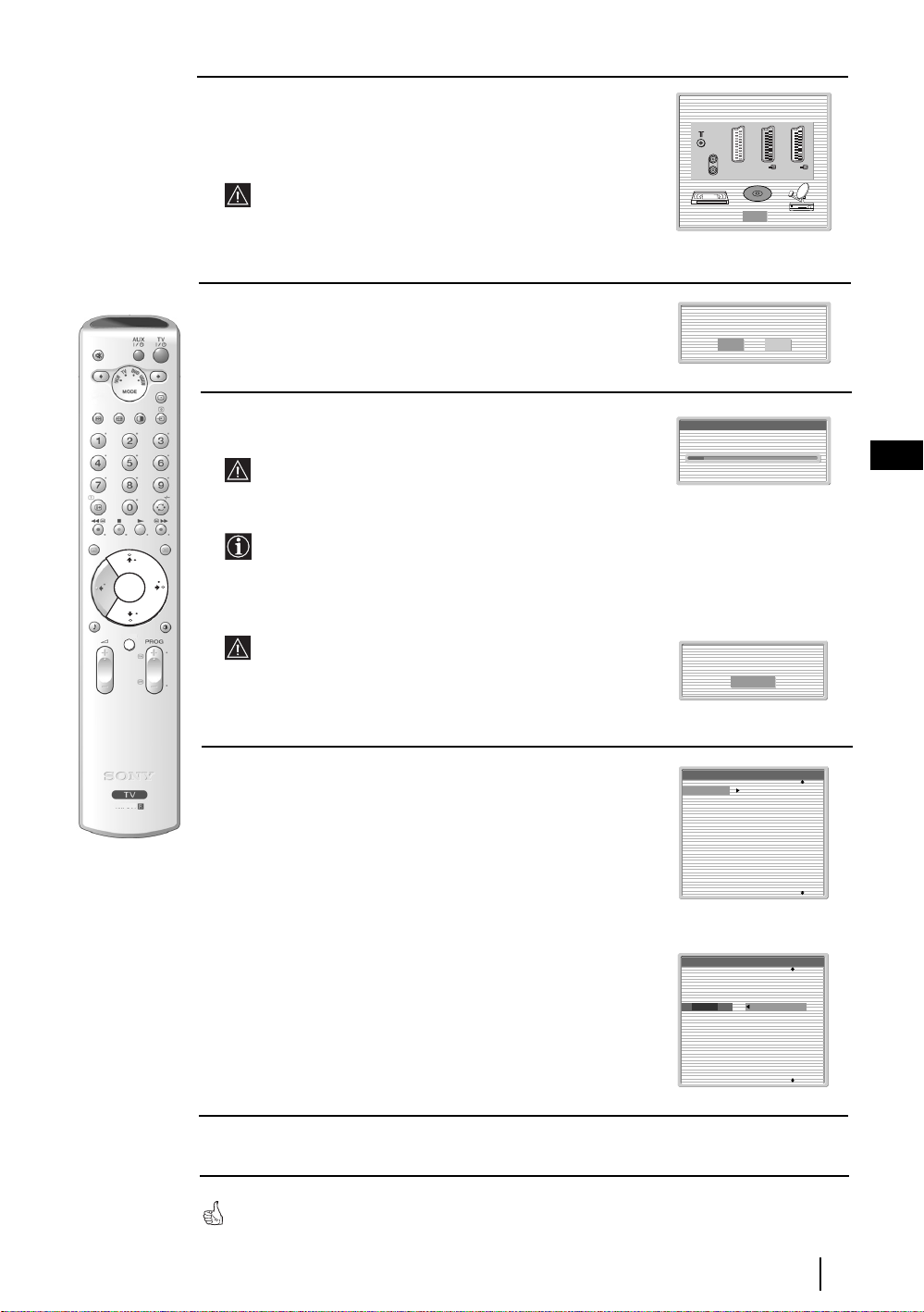
5 A diagram will appear showing you how to connect a wide range
1
2
q
3
of equipment to your TV set. Follow the instructions and finally
press the OK button to remove the diagram and continue the
automatic process.
After the automatic tuning process has finished and any
optional equipment has been connected, we recommend
you follow the instructions explained on the section
"Connection Guide" on page 15 to get the optimum settings
related to the optional equipment.
Please connect your equipment
according to this chart
::33/
q
3
::22/ 2
DVD
OK
::11/ 1
RM-945
6 The Auto Tuning menu appears on the screen. Press the OK
button to select Yes.
7 The TV starts to automatically search and store all
available broadcast channels for you.
This procedure could take some minutes. Please be patient
Do you want to start
automatic tuning?
Yes No
Auto Tuning
Programmes found: 4
GB
and do not press any buttons, otherwise automatic tuning
will not be completed.
In some countries the TV Broadcaster installs the channels
automatically (ACI system). In this case, the TV
OK
Broadcaster sends a menu in which you can select your city
by pressing the
v or V button and OK to store the
channels.
MENU
If no channels were found during the auto tune process, a
message appears automatically on the screen asking you to
connect the aerial. Check the aerial connection (refer to
No channel found.
Please connect aerial
Confirm
page 7). Press the OK button to restart the auto tuning
process.
8 After all available channels are captured and stored,
the Programme Sorting menu automatically appears
on the screen enabling you to change the order in
which the channels are stored.
a) If you wish to keep the broadcast channels in the tuned order,
go to step 9.
Programme Sorting
01
TVE
02
TVE2
03
TV3
04
C33
05
C27
06
C58
07
S02
08
S06
b) If you wish to store the channels in a different order:
1 Press the v or V button to select the programme
number with the channel (TV Broadcast) you wish
to move. Press the b button.
2 Press the v or V button to select the new
programme number position for your selected
channel (TV Broadcast). Press the OK button to store.
3 Repeat steps b)1 and b)2 if you wish to change
Programme Sorting
01
TVE
02
TVE2
03
TV3
04
C33
05
C27
06
C58
07
S02
08
S06
01 TVE
the order of the other channels.
9 Press the MENU button to remove the menu from the screen
Your TV is now ready for use
First Time Operation
9

Introducing and Using the Menu System
OK
MENU
MENU
Your TV uses an On-Screen menu system to guide you through the operations. Use the following buttons on
the Remote Control to operate the menu system:
1 To switch on the menu screens:
Press the MENU button to switch the first level menu on.
2 To navigate through the menus:
• To highlight and select the desired menu or option, press
• To enter the selected menu or option, press OK or
b.
• To return to the last menu or option, press OK or B.
• To alter the settings of your selected option, press v/V/B or b.
• To confirm and store your selection, press OK.
3 To switch off the menu screens:
Press the MENU button to remove the menu from the screen.
v or V.
Picture Adjustment
Picture Mode: Live
Contrast:
Reset
Noise Reduction: Auto
Colour Tone: Cool
Select: Enter:OKExit:
Picture Adjustment
Picture Mode: Live
Contrast:
Reset
Noise Reduction: Auto
Colour Tone: Cool
MENU
Select: Enter:OKExit:
MENU
10
TV Functions
