Sony KV-29FQ65B, KV-29FQ65E, KV-29FQ65K Service manual
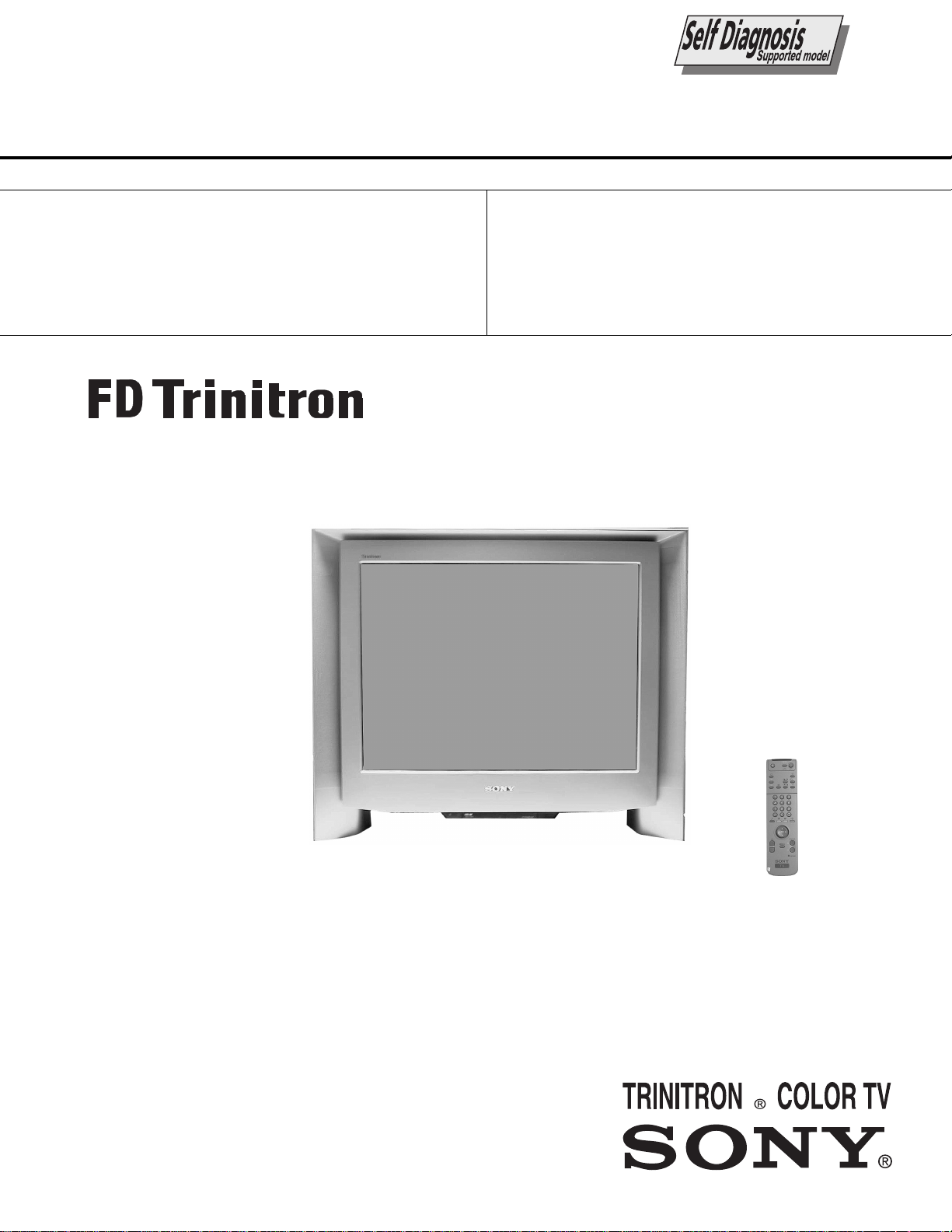
SERVICE MANUAL
AE-5
CHASSIS
MODEL
KV-29FQ65B
KV-29FQ65E
COMMANDER DEST CHASSIS NO.
RM-893 French SCC-Q13G-A
RM-893 ES P SCC-Q14G-A
MODEL
KV-29FQ65K
COMMANDER DEST CHASSIS NO.
RM-893 OIRT SCC-Q16K-A
1
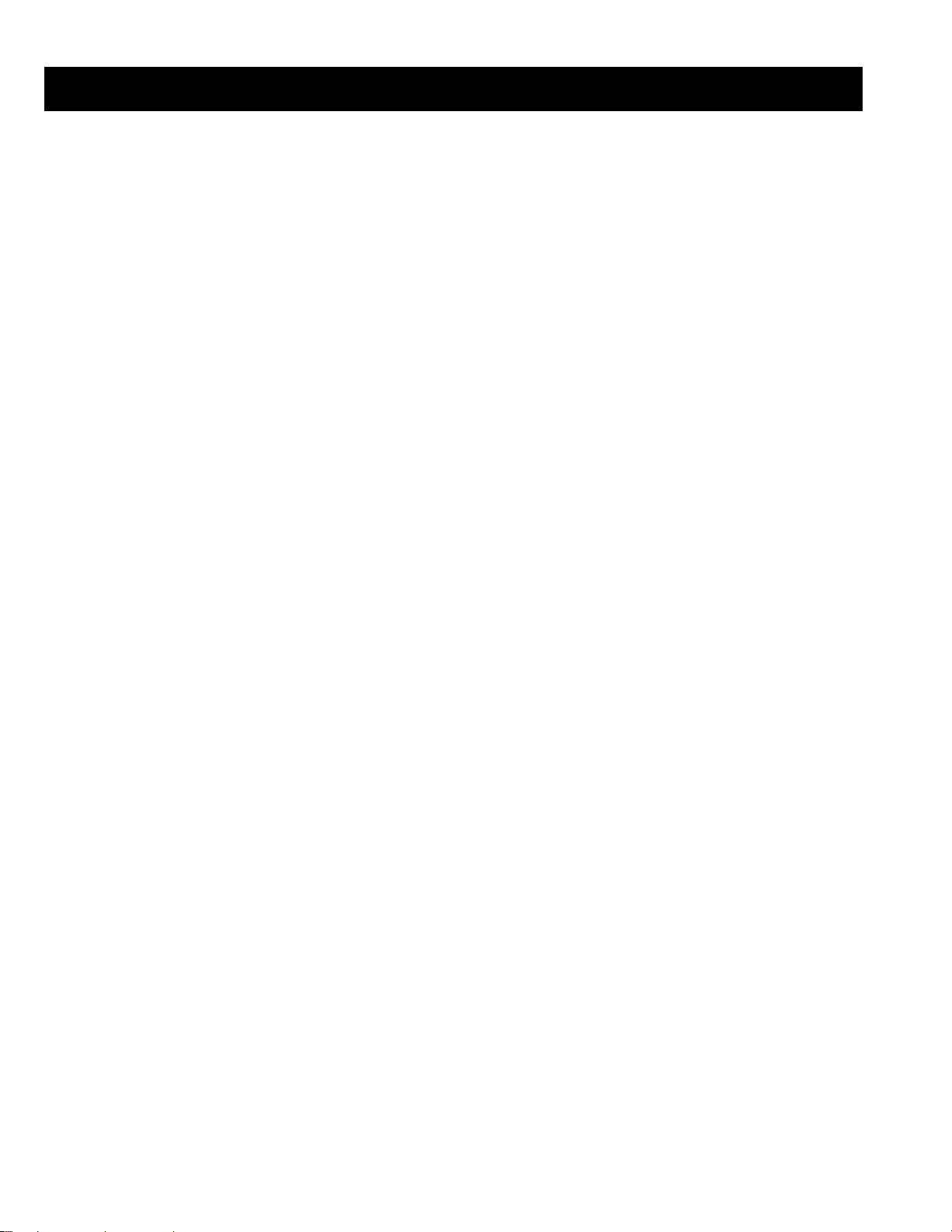
TABLE OF CONTENTS
Section Title Page Section Title Page
Specifications .................... 3
Connectors .................... 4
Self Diagnostic Software .................... 5
1. GENERAL
Using the TV menu system .................... 8
Tuning your TV .................... 9
Finding your Video Channel .................... 9
NexT View .................... 11
Teletext .................... 13
Specifications .................... 14
Troubleshooting .................... 14
2. DISASSEMBLY
2-1. Rear Cover Removal .................... 15
2-2. Speaker Connector .................... 15
2-3. Chassis Removal .................... 15
2-4. Service Position .................... 16
2-5. D1 Board Removal .................... 16
2-6. J Board Removal .................... 16
2-7. B2 Board Removal .................... 16
2-8. Front Control Removal .................... 17
2-9. F3 and H6 Board Removal .................... 17
2-10. H5 Board Removal .................... 17
2-11. Service Connector .................... 17
2-12. Picture Tube Removal .................... 18
Bottom Plates .................... 19
3. SET-UP ADJUSTMENTS
3-1. Beam Landing .................... 20
3-2. Convergence .................... 21
3-3. Focus Adjustment .................... 23
3-4. Screen [G2], White Balance .................... 23
5. DIAGRAMS
5-1. Block Diagram (1) .................... 31
Block Diagram (2) .................... 35
Block Diagram (3) .................... 39
Block Diagram (4) .................... 43
5-2. Circuit Board Location .................... 46
5-3. Schematic Diagrams and
Printed Wiring Boards .................... 46
* H5 Board .................... 47
* F3 Board .................... 48
* F1 Board .................... 48
* H6 Board .................... 48
* E Board .................... 49
* M1 Board .................... 53
* D1 Board .................... 56
* D Board .................... 63
* A Board .................... 66
* J Board .................... 75
* C Board .................... 81
* VM Board .................... 83
* B2 Board .................... 85
5-4. Semiconductors .................... 89
5-5. IC Blocks .................... 88
6. EXPLODED VIEWS
6-1. Chassis .................... 92
6-2. Picture Tube .................... 93
7. ELECTRICAL PARTS LIST .................... 95
4. CIRCUIT ADJUSTMENTS
4-1. Electrical Adjustments .................... 24
4-2. Volume Electrical Adjustments.................... 28
4-3. Test Mode 2 .................... 29
CAUTION
SHORT CIRCUIT THE ANODE OF THE PICTURE TUBE AND THE
ANODE CAP TO THE METAL CHASSIS, CRT SHIELD, OR THE
CARBON PAINTED ON THE CRT, AFTER REMOVAL OF THE
ANODE CAP.
WARNING !!
AN ISOLATION TRANSFORMER SHOULD BE USED DURING ANY
SERVICE WORK TO AVOID POSSIBLE SHOCK HAZARD DUE TO
LIVE CHASSIS, THE CHASSIS OF THIS RECEIVER IS DIRECTLY
CONNECTED TO THE POWER LINE.
SAFETY-RELATED COMPONENT WARNING !!
COMPONENTS IDENTIFIED BY SHADING AND MARKED
THE SCHEMATIC DIAGRAMS, EXPLODED VIEWS AND IN THE
PARTS LIST ARE CRITICAL FOR SAFE OPERATION. REPLACE
THESE COMPONENTS WITH SONY PARTS WHOSE PART
NUMBERS APPEAR AS SHOWN IN THIS MANUAL OR IN
SUPPLEMENTS PUBLISHED BY SONY.
£
ON
ATTENTION
APRES AVOIR DECONNECTE LE CAP DE’LANODE,
COURT-CIRCUITER L’ANODE DU TUBE CATHODIQUE ET CELUI
DE L’ANODE DU CAP AU CHASSIS METALLIQUE DE L’APPAREIL,
OU AU COUCHE DE CARBONE PEINTE SUR LE TUBE
CATHODIQUE OU AU BLINDAGE DU TUBE CATHODIQUE.
ATTENTION !!
AFIN D’EVITER TOUT RISQUE D’ELECTROCUTION PROVENANT
D’UN CHÁSSIS SOUS TENTION, UN TRANSFORMATEUR
D’ISOLEMENT DOIT ETRE UTILISÈ LORS DE TOUT DÈPANNAGE
LE CHÁSSIS DE CE RÈCEPTEUR EST DIRECTMENT RACCORDÈ
Á L’ALIMENTATION SECTEUR.
ATTENTION AUX COMPOSANTS RELATIFS Á
LES COMPOSANTS IDENTIFIÈS PAR UNE TRAME ET PAR UNE
MARQUE
EXPLOSÈES ET LES LISTES DE PIECES SONT D’UNE IMPOR-
TANCE CRITIQUE POUR LA SÈCURITÈ DU FONCTIONNEMENT,
NE LES REMPLACER QUE PAR DES COMPSANTS SONY DONT LE
NUMÈRO DE PIÈCE EST INDIQUÈ DANS LE PRÈSENT MANUEL
OU DANS DES SUPPLÈMENTS PUBLIÈS PAR SONY.
£
SUR LES SCHÈMAS DE PRINCIPE, LES VUES
LA SECURITÈ!!
2
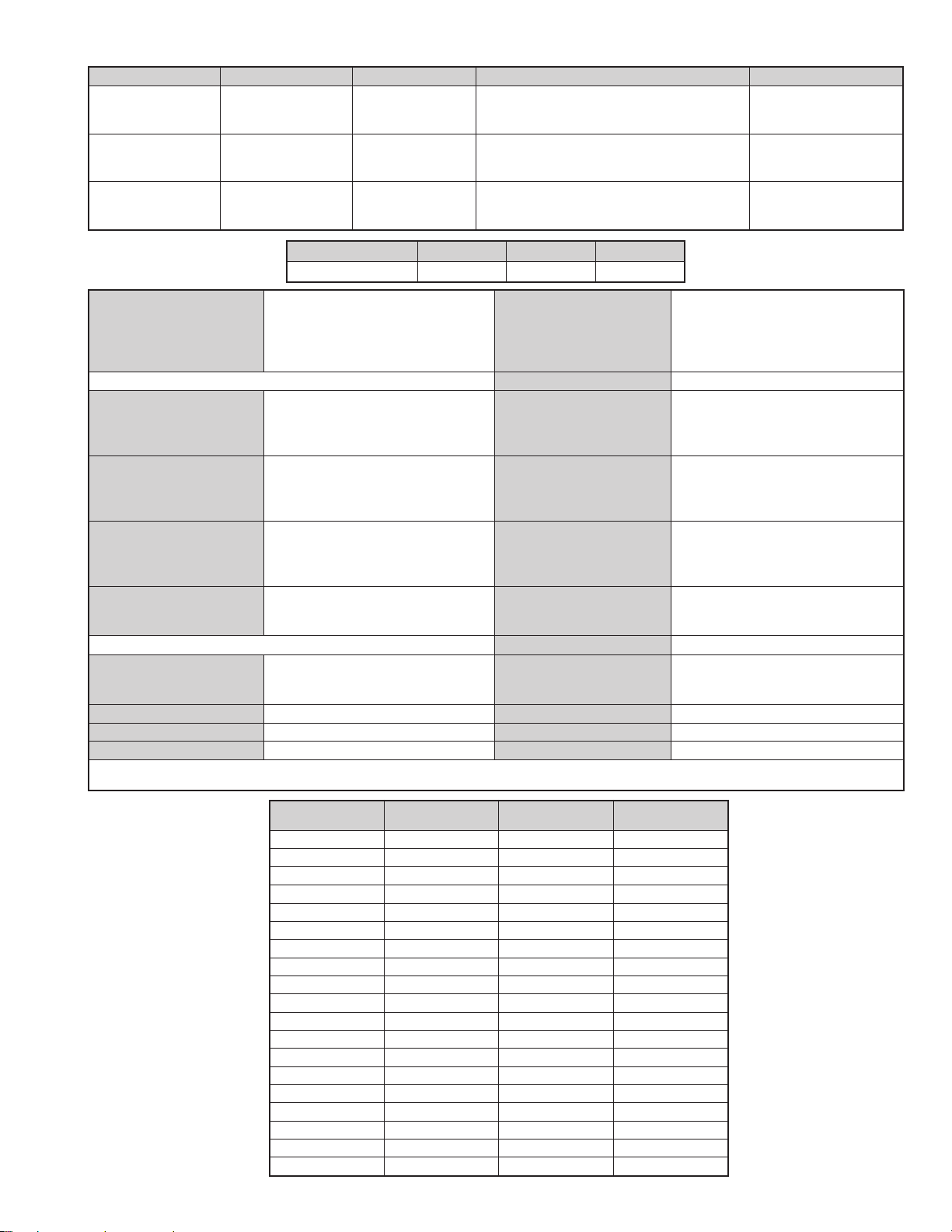
LEDOMMETI metsySnoisiveleT metsySoeretS egarevoClennahC metsySroloC
hcnerFI,L,K/D,H/G/B
hsinapSK/D,H/G/B
TRIOK/D,H/G/BoeretSNAMREG
oeretS
MACIN/NAMREG
MACIN/NAMREG
oeretS
96E-12E:FHU21E-2E:FHVH/G/B
50S-10S,96R-12R,21R-10R:KD
96E-12E:FHU21E-2E:FHVH/G/B
50S-10S,96R-12R,21R-10R:KD
96E-12E:FHU21E-2E:FHVH/G/B
50S-10S,96R-12R,21R-10R:KD
MACES,LAP
85.3CSTN,34.4CSTN
)NIOEDIV(
MACES,LAP
85.3CSTN,34.4CSTN
)NIOEDIV(
MACES,LAP
85.3CSTN,34.4CSTN
)NIOEDIV(
ledoM
B56QF92-VK E56QF92-VK K56QF92-VK
noitpmusnoCrewoPW851W851W851
ediWnortinirTDF
tuptuodnuoS
)sehcni92(mc27xorppA
ebuTerutciP
derusaemerutcipmc86xorppA(
)yllanogaid
noitcelfedeerged401
]RAER[slanimreTtuptuO/tupnI
refoowbuS
stnemeriuqeRrewoPV042-022
.slangisoediVdnaoiduArofstupnI
rotcennocoruEnip-12:1
)dradnatsCELENEC(
.BGRrofstupnI
oiduAdnaoediVVTfostuptuO
snoisnemiDmm075x536x567xorppA
.slangis
.slangisoediVdnaoiduArofstupnI
rotcennocoruEnip-12:2
.oediVSrofstupnI
.slangisoiduAdnaoediVVTfostuptuO
thgieWgk95xorppA
)elbatceles(
.slangisoediVdnaoiduArofstupnI
rotcennocoruEnip-12:3
.oediVSrofstupnI
slangisoiduAdnaoediVrofstuptuO
seirosseccAdeilppuS
)tuorotinom(
skcaJonohPoiduArofelbairavsrotcennoCtuptuO
serutaeFrehtO
slangiS
]TNORF[slanimreTtuptuO/tupnI
metsyslortnocetomeRlortnocderarfnI
kcajenohpdaeHkcajinimoerets stnemeriuqerrewoP
stupnioiduAskcajonohp snoisnemiD)d/h/w(mm32x55x012xorppA
stupnioediVskcajonohp thgieW)yrettabgnidulcniton(g011xorppA
tupnioediVSNIDnip4
rekaepstfeLdnathgiR
)rewoPcisuM(W02x2
)SMR(W01x2
)SMR(W51x1)rewoPcisuM(W03x1
)1(rednammoCetomeR398-MR
)2(yrettab6RdetangisedCEI
esioN,retliFbmoClatigiD,weiVTxeN
CRD,erutciPzH001CRD,noitcudeR
resilauqEcihparG,erutciPzH05
cdV3
noitangisedCEIseirettab2
)AAezis(6R
.ecitontuohtiwegnahcottcejbuserasnoitacificepsdnangiseD
metI
emaNledoM
bmoClaPNONONO
PIPFFOFFOFFO
ytiroirPBGRNONONO
xoBrefooWNONONO
1tracSNONONO
2tracSNONONO
)3(nitnorFNONONO
4tracSNONONO
rotcejorPFFOFFOFFO
edom9:61niBKANONONO
G/BmroNNONONO
ImroNFFOFFOFFO
K/DmroNNONONO
SUAmroNFFOFFOFFO
LmroNFFOFFOFFO
TASmroNFFOFFOFFO
MmroNFFOFFOFFO
txeteleTNONONO
oeretSmaciNFFONOFFO
B56QF92-VK E56QF92-VK K56QF92-VK
3
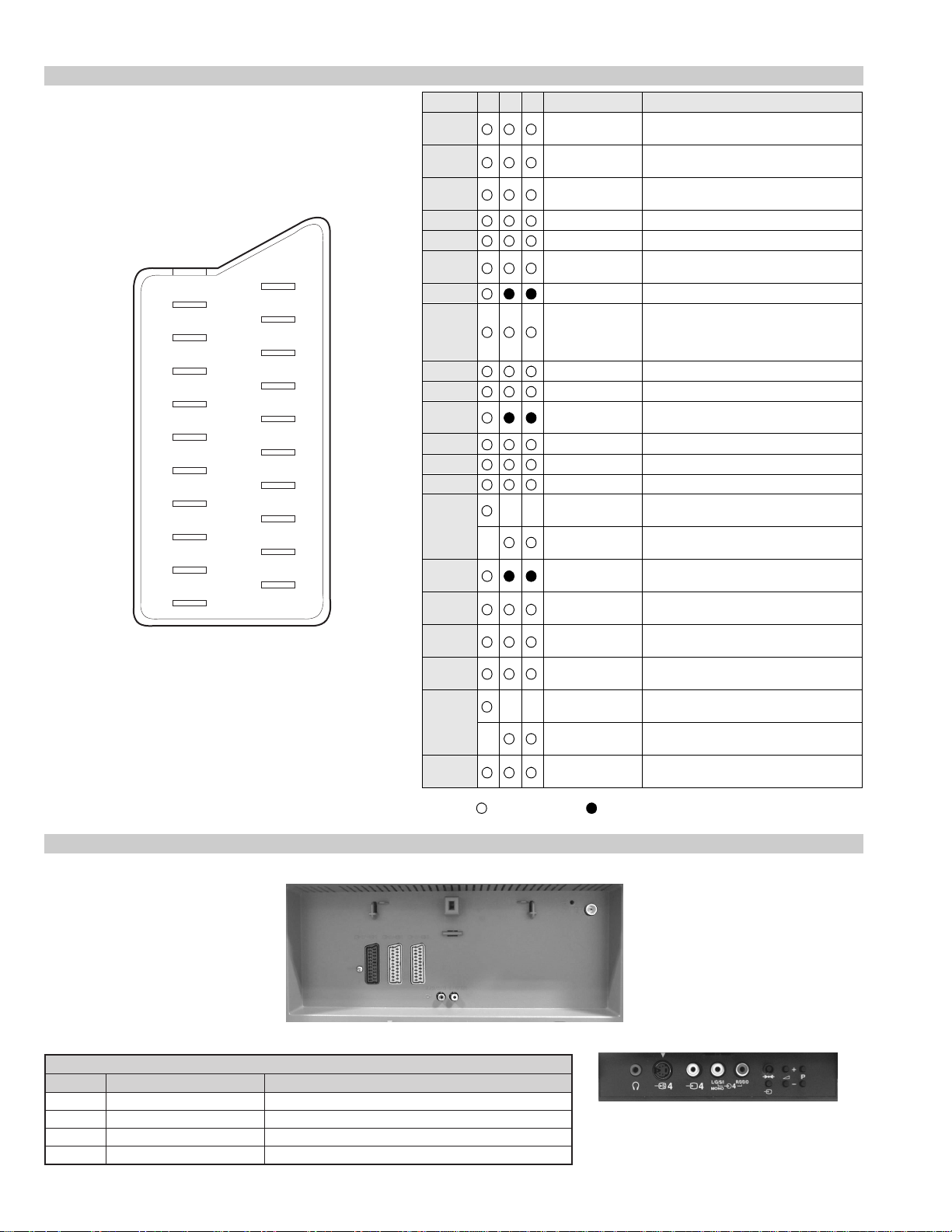
21 pin connector
21
19
17
15
13
11
9
7
5
3
1
20
18
16
14
12
10
8
6
4
2
Pin No 1 2 4 Signal Signal level
1 Audio output B
2
3
4 Ground (audio)
5 Ground (blue)
6 Audio input A
7 Blue input 0.7 +/- 3dB, 75 ohms positive
8 Function select
9 Ground (green)
10 Open
11 Green Green signal : 0.7 +/- 3dB, 75 ohms,
12 Open
13 Ground (red)
14 Ground (blanking)
15
_ (S signal Chroma
16 Blanking input
17 Ground (video
18 Ground (video
19 Video output 1V +/- 3dB, 75ohms, positive sync 0.3V
20
_ Video input
21 Common ground
(right)
Audio output B
(right)
Audio output A
(left)
(left)
(AV control)
_ _ Red input 0.7 +/- 3dB, 75 ohms, positive
input)
(Ys signal)
output)
input)
_ _ Video input 1V +/- 3dB, 75ohms, positive sync 0.3V
Y (S signal)
(plug, shield)
Standard level : 0.5V rms
Output impedence : Less than 1kohm*
Standard level : 0.5V rms
Output impedence : More than 10kohm*
Standard level : 0.5V rms
Output impedence : Less than 1kohm*
Standard level : 0.5V rms
Output impedence : More than 10kohm*
High state (9.5-12V) : Part mode
Low state (0-2V) : TV mode
Input impedence : More than 10K ohms
Input capacitance : Less than 2nF
positive
0.3 +/- 3dB, 75 ohms, positive
High state (1-3V) Low state (0-0.4V)
Input impedence : 75 ohms
(-3+10dB)
(-3+10dB)
1V +/- 3dB, 75ohms, positive sync 0.3V
(-3+10dB)
Connected Not Connected (open) * at 20Hz - 20kHz
Rear Connection Panel
noitarugifnocniptekcosoediVS
oNniP langiS leveLlangiS
1dnuorG2dnuorG3tupni)langisS(Y Bd01+3-V3.0.cnySevitisop,mho57Bd3-/+V1
S-Video
socket
4tupni)langisS(C.cnySevitisop,mho57Bd3-/+V3.0
4
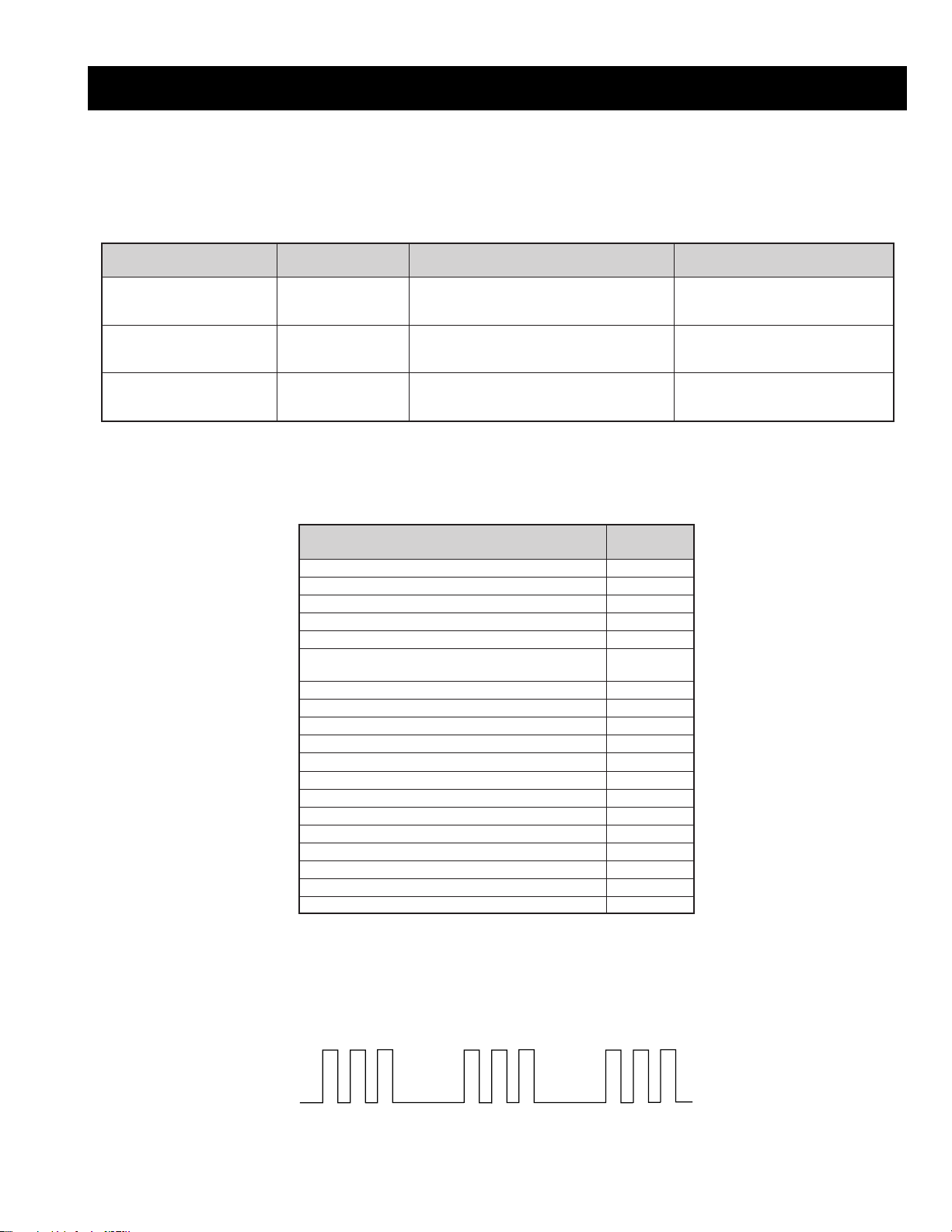
AE-5 SELF DIAGNOSTIC SOFTWARE
The identification of errors within the AE-5 chassis is triggered in one of two ways :- 1: Busy or 2: Device failure to respond to IIC. In the event of
one of these situations arising the software will first try to release the bus if busy (Failure to do so will report with a continuous flashing LED) and
then communicate with each device in turn to establish if a device is faulty. If a device is found to be faulty the relevant device number will be
displayed through the LED (Series of flashes which must be counted) See table 1., non fatal errors are reported using this method.
metIcitsongaiD
noitpircseD
nonruttonseodrewoPthgiltonseoD
)PCO(tnerrucrevOB+semit2
deppotsnoitcelfeDlacitreVsemit4
ybdnatSsemitfooN
sehsalFDEL
.tiucricneposiesuF
egasseMrorrE
rorreoN00
devreseR10
)noitcetorPtnerruCrevO(PCO20
)noitcetorPegatloVrevO(PVO30
noitcetorPlacitreV40
)26TTelbasid
noitcetorPlatnoziroH60
noitcetorPrekaepS70
rorre0subC2I80
redoceD-txeT-eleTB-M90
MVN,23C42TSB-M01
redoceDruoloCniaM,0239ADTB-J11
xoBerutaeFB-2B/1B21
retrevnoC-A/DB-1B31
dnekcaBB-E41
rossecorPdnuoS,D0143PSMB-J51
ediWotuA,7502DXCB-J61
MARlanretxE71
esuacelbaborP
noitacoL
.nideggulptonsidrocrewoP
)draoBD(.detrohssiCIrewoP4066CI
)draoBD(detrohssi0076CI
16TTelbane,s'03retfastratskcehc(BKAelbatsnU
smotpmySdetceteD
noemoctonseodrewoP
VTehtotdeilppussirewopoN
ytluafsiylppusrewopCA
)draoBD(.detrohssi)4086/3086Q(TUO.H
)draoBD(.detrohssi)6086Q(TEFytiraeniL
)draoBD(nepo5386RdeilppustonsiV51+
)draoBD(nepo4386RdeilppustonsiV51-
DEL
edoC
50
noemoctonseodrewoP
detrohssahenilrewopnodaoL
deppotssaheslupnoitcelfedlacitreV
detrohssahenilrewoP
Flash Timing Example : e.g. error number 3
StBy LED
ON ON ON
OFF
5
OFF
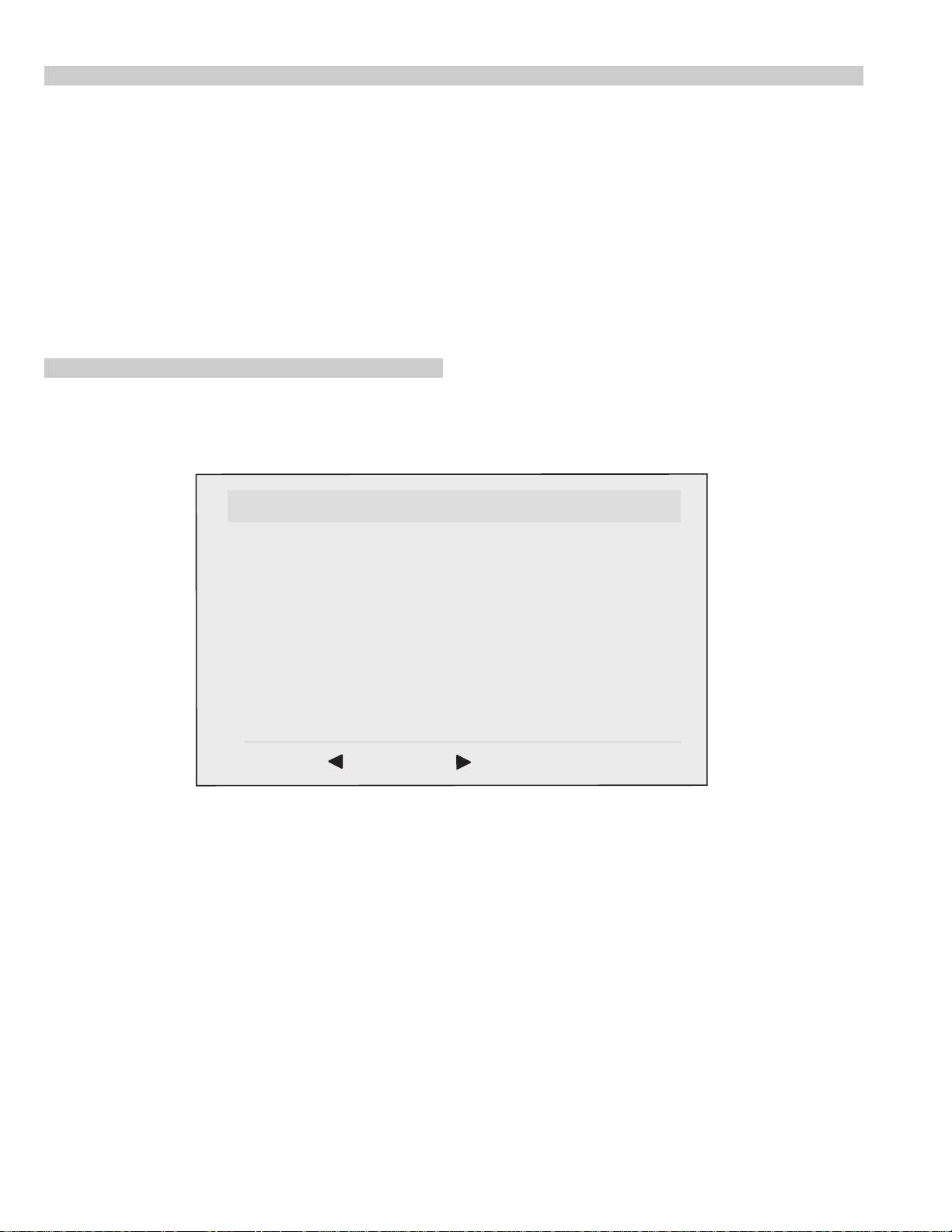
Error Detection Monitor
Device acknowledge is used to check IIC errors. Device acknowledge is checked by sending an IIC start sequence during CRT power on. Each
device is checked three times, if there is no acknowledge after each attempt, it will be regarded as an error.
There are three steps to check for errors.
1. IIC line 0
If all devices except the NVM have errors, IIC line 0 error is displayed.
2. Board check
If all devices mounted on one board have errors, board error is displayed.
3. Each device check
If IIC line error and board error are not detected then the device with the error is displayed.
The detected errors can be displayed as follows :
1. Error Monitor Menu.
2. Error Reader.
1. Error Monitor Menu
ERROR MONITOR
1. IGNORE ERRORS OFF ON OFF
Operating Time : 000075 h 15 min
Stored Errors :
1. D1 - B CXA1875 or MB88141
2. No Error Occured
3. No Error Occured
4. No Error Occured
5. No Error Occured
Current Error :
Start Error Sequence
Last menu Enter Item
6
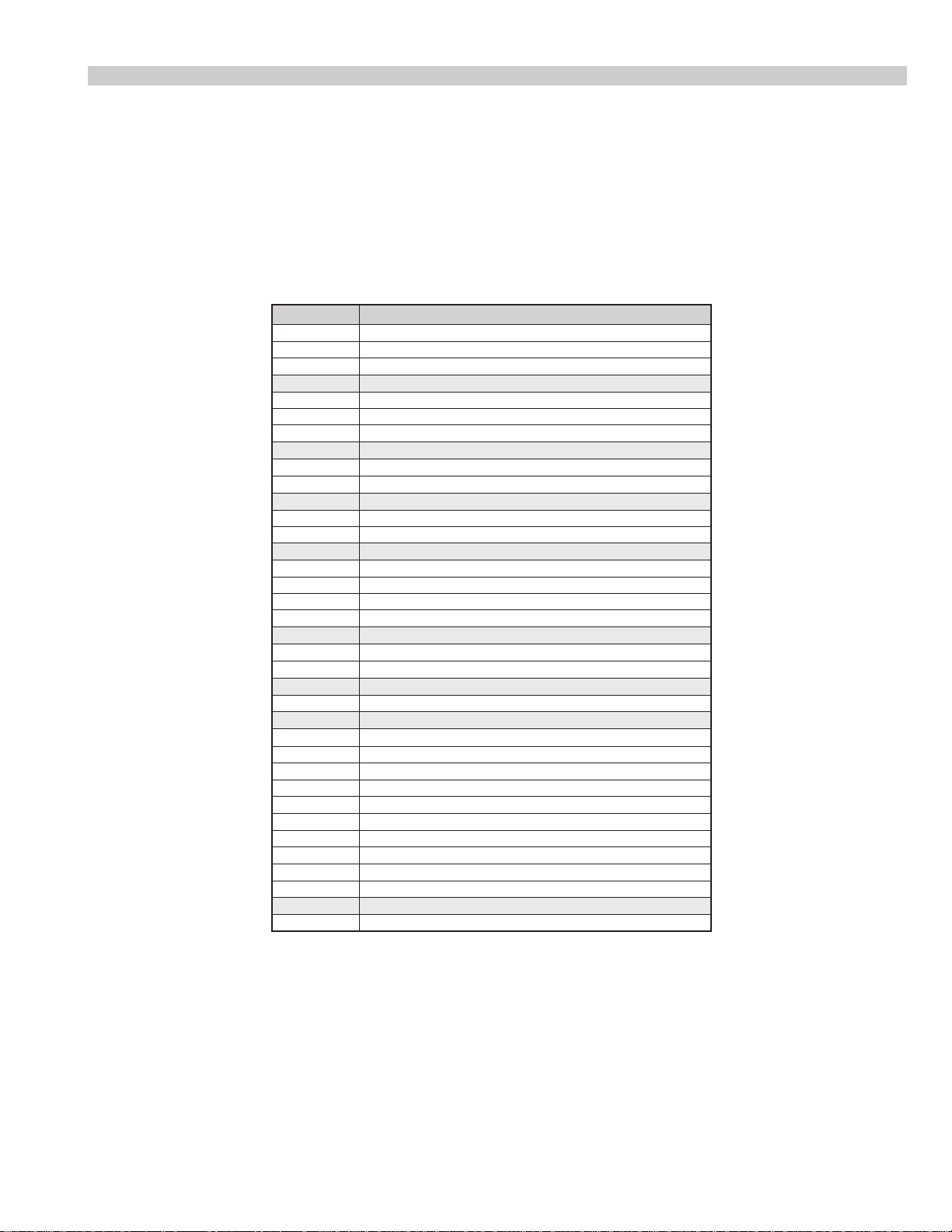
2. Error Reader Display
The error reader display is connected to the service connector to read actual error codes. The part number for the error reader display is
S-188-900-10. Once an error has been detected it will then be displayed on the two digit error reader. The errors displayed refer to the following
table.
edoCrorrE egasseMrorrE
h000derruccororreoN
h1000CII,rorresuB
h2001CII,rorresuB
h001 draoB-A
h101rednapxEtroP,5781AXCB-A
h201renuTniaM,6231UTB-A
h301renuTbuS,0531UTB-A
h002 draoB-1B
h102,0829ADS.B-1BxoBerutaeF,456C38PB-1B
h202B-1B
h003 draoB-2B
h103CISEB,7794AAS.B-2B
h203yromeMdleiF,X594AAS.B-2B
h004 draoB-3B
h104X-DIM.B-3B
h204amaronaP.B-3B
h304CRD.B-3B
h404retsooBerutciP.B-KB
h005 draoB-1D
h105rotrevnoCcimanyD,0708AXCB-1D
h205rednapxEtroP,5781AXCB-1D
h006 draoB-E
h106dnekcaB,0012DXCB-E
h007 draoB-J
h107ediWotuA,7502DXCB-J
h207PIP,8829ADSB-J
h307redoceDruoloCbuSB-J
h407redoceDruoloCniaMB-J
h507dnuoS-buS,5781AXCB-J
h607reifilpmA-PH,9037ADTB-J
h707hctiwSoiduA,TD2246AETB-J
h807rossecorPdnuoS,D0143PSMB-J
h907PSDdnuoS,F7339CTB-J
hA07hctiwSVA,96X12AXCB-J
h008 draoB-M
h108MVN,23C42TSB-M
0829ADS.B-1BxoBerutaeF,456C38P
rotrevnoCA/D
rotrevnoCA/D,
7
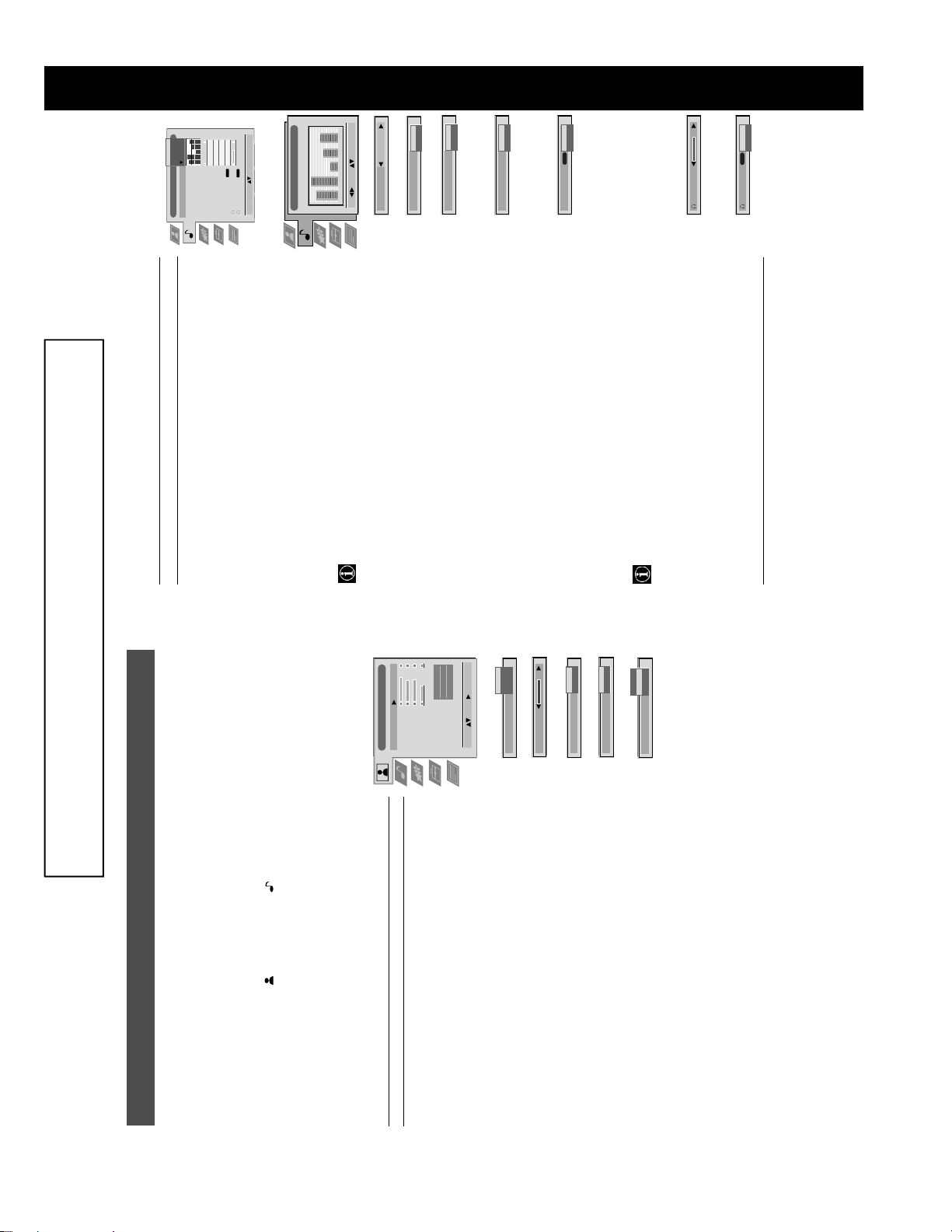
Jazz
Rock
Vocal
Personal
Audio Adjustment
Equaliser Mode
Equaliser
Adjustment
0
Balance
Vocal
Off
Off
Loudness
Space
Jazz
Off
Stereo
Stereo
NICAM
NICAM
Auto Vol. Control
Dual Sound
Volume
Dual Sound
Rock
Pop
SECTION 1 GENERAL
B
Off
On
Off
On
0
Confirm: OK
120 150 1,5K 5 K 10 K
(Personal)
Equaliser Adjustment
Select Mode :
v Flat (fixed setting, cannot be adjusted)
cutting and boosting the 5 selected frequency bands.
Press b or B to select the frequency band then V or v to
adjust the frequency. Finally, press the OK button to store
+
the new adjustment.
Sel: Adjust: Confirm:OK
0
Balance
–
B More right
Loudness
v On: For music broadcasts
Space
v On: Special acoustic effect
Off
On
Auto Vol. Control
signal.
independent of the broadcast signal (eg in the case of
v On: Volume level of the channels will stay the same
Mono
Stereo
NICAM
Dual Sound
Volume
advertisements).
V A for channel 1
v B for channel 2
For a stereo broadcast:
V Mono
v Stereo
Can also adjust the volume level of additional equipment
A
NICAM
Dual Sound
V A for channel 1
v B for channel 2
connected to the RCA sockets on the rear of the TV.
13
The operating instructions mentioned here are partial abstracts from the ‘Operating
Instruction Manual’. The page numbers of the ‘Operating Instruction Manual’ remain
as in the manual.
If you want to store the new setting, you need to set the Equali ser mode to
‘Personal’. Personal mode permanently stores the setting, all other modes (Vocal,
Jazz, Rock, Pop) store only until the next mode change.
Using the TV menu system:
Sound Control
Item Effect/Operation
Equaliser Mode V Personal
Equaliser adjustment You can adjust the mode selected in Equaliser mode by
Balance b More left
Loudness V Off: Normal
Personal
Picture Adjustment
Picture Mode
Contrast
Brightness
Colour
Space V Off: Normal
On
On
Normal
Sharpness
ResetAINoise Reduction
Colour Tone
Auto Vol. Control V Off: V olume lev el changes according to the broadca st
Live
Movie
Personal
Select: Enter:
Picture Mode
Dual Sound For a bilingual broadcast:
On
Off
Contrast
AI
On
Off
Noise Reduction
When NICAM stereo is being broadcast, the indication NICAM appears br iefly on
the screen.
i Volume Adjusts headphone volume.
i Dual Sound For a bilingual broadcast:
Headphones
Cool
Warm
Normal
Colour Tone
broadcasting signal.
v Off: No noise reduction.
Normal: Normal.
v Cool: Gives a cool tint to the picture.
Personal (for individual settings)
v Movie (for movie broadcasts)
v Off: Normal.
Operation
Using the TV menu system
The TV consists of a menu system which is based on a series of user friendly on -s creen d isplays and men us . Th ese display s will
help you get the most from your TV, helping you to change picture and sound settings, to alter the size of the TV picture and to
rearrange the TV channels etc.
Adjusting the picture and sound
B to enter either the ‘Picture Adjustment’ menu or the ‘Audio Adjustment’ menu.
The picture and sound are preset at the factory. You can however adjust them to suit your own taste.
confirm. For a description of the menu items and their effects, see the table below.
1. Press the MENU button on the remote control to display the menu on the TV screen.
2. Press the v or V buttons to select for picture settings or for sound settings then press
3. Press the v or V buttons to select the item on the screen you wish to adjust then press B to
4. Press the v, V, B or b buttons to adjust your selected item.
Picture Control
Item Effect/Operation
5. As soon as you have adjusted the item, press the OK button to store the new setting.
6. Repeat steps 3-5 if you wish to adjust any of the other items.
7. Press the MENU button to remove the menu from the TV screen.
Picture Mode V Live (for live broadcasts)
Contrast Less bB More
Sharpness* Softer bB Sharper
*Only available if ‘Personal’ is selected in ‘Picture Mode’
**Only available for NTSC colour signal (eg. US video tapes)
Reset Resets picture to the factory preset levels
AI V On: Automatic optimization of contrast level
(Artificial Intelligence) according to the TV signal.
Noise Reduction V On: Reduces picture noise in case of a weak
Brightness* Darker bB Brighter
Colour* Less bB More
Hue** Reddish bB Greenish
Colour Tone V Warm: Gives a warm tint to the picture.
12
8
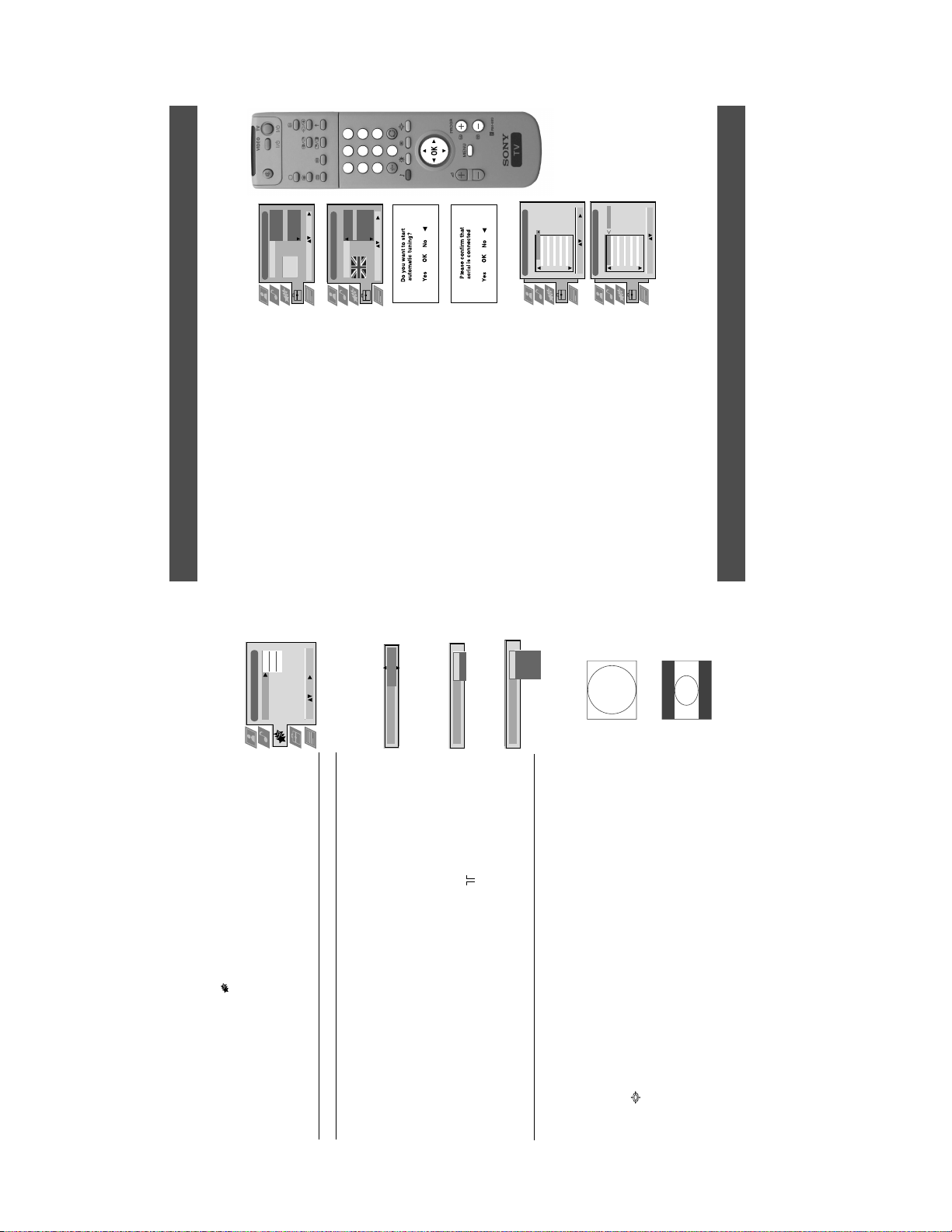
Language/Country
Dansk
Čeština
Language
Country
Deutsch
English
5
9
3
6
0
5
2
4
1
7 8
Italy
France
Ireland
Greece
English
Italiano
Español
Français
Select Language: Confirm:
Language/Country
Language
Country
Hungary
Germany
Great Britain
Select Country: Confir m:
:
:
:
:
PROG CH LABEL
Programme Sorting
TV 5
PRO 7
EU-SP
SWF
RTL
SAT
MDR
DDI
C03
C05
C07
C08
C09
C11
C12
C13
1 2 3 4 5 6 7 8 91011
C03 TV 5
DSF
RTL 2
KAB 1
TV 5
PRO 7
EU-SP
SWF
RTL
SAT
MDR
DDI
DSF
RTL 2
PROG CH LABEL
Programme Sorting
C03
C05
C07
C08
C09
C11
C12
C13
1 2 3 4 5 6 7 8 91011
KAB 1
C14
C15
C16
Select Position: Move: OK
C14
C15
C16
Select Prog: Confirm:
Installation
6. Tuning your TV
word ‘English’ highlighted.
chosen language then press the OK button to confirm. The
country menu appears on screen with the word ‘OFF’ highlighted.
Select ‘OFF’ if you do not want your channels stored in a given
channel sequence starting from programme position 1.
4. The ‘autotune’ menu appears on the TV screen in your selected
10 min
Sleep Timer
5. Ensure the aerial is connected as instructed, then press the OK
Off
On
Parental Look
Before you tune your TV, you will be asked to set your language and country.
1. The Language/Country menu appears on the TV screen with the
Features
TV
Off
Off
Sleep Timer
Parental Lock
AV 2 Output
2. Press the v or V buttons on the remote control to select your
3. Press v or V to select t he country in which you wish to operate
Select: Enter:
want to move, then press B. Press the v or V b uttons to select the
new programme number position for your selected channel then
press the OK button to confirm. The selected channel now moves
to its new programme position and the other channels move
accordingly. Repeat this procedure if you wish to sort the order of
6. Once the TV has tuned all available channels the ‘Programme
other channels on your TV.
TV
AV 2
AV 3
AV 4
AV 1
AV 2 Output
7. Press the MENU button to remove the menu from the TV screen.
channels.
8. Press the PROGR+/- or the numbered buttons to view the TV
4:3
Note: If you would like to stop the autotune process at any stage,
7. Finding your video channel
If you have connected a VCR to your TV, you now need to find your video channel.
16:9
the TV then press the OK button to confirm your choice.
press the OK button.
language. Press the OK button to confirm.
button to confirm. The TV starts to automatically search and store
all available channels for you. This may take a few minutes -
please be patient and do not press any buttons.
Sorting’ menu appears on the TV screen enabling you to change
the order of the channel s on your TV. If you wish to change the
channel order, press the v or V buttons to select the channel you
1. Press the PROGR+/- buttons on the TV remote control until your video picture appears on the TV screen.
section of this instruction manual.
Note: If you wish to move your video channel to a different programme position, refer to the ‘Re-arranging the TV channels’
1. Press the MENU button on the remote control to display the menu on the TV screen.
Using the TV menu system:
Using the Features menu
menu.
2. Press the v or V buttons to select for the ‘Features’ menu then press B to enter the ‘Features’
3. Press the v or V buttons to select the desired menu item then press B to confirm. For a description
It is only possible to switch the set back on by pressing a button on
the remote control.
AV1 audio/video signal from scart 1
AV2 audio/video signal from scart 2
AV2 Output V TV audio/video signal from the aerial
AV3 audio/video signal from scart 3
v AV4 audio/video signal from connectors on front of the TV
Changing the screen size
This feature allows you to change the size of the TV picture.
14
Press the button on the remote control repeatedly or use the v or V buttons to select one of the
following formats then press the OK button to confirm your selection:
4:3 conventional 4:3 picture size, full picture information.
16:9 for 16:9 broadcasts.
standby mode.
V Off
v 90 min
v On: This feature disables the TV buttons when the set is in standby mode.
of the menu items and their effects, see the table below.
4. Press the v, V, B or b buttons to select the desired setting.
5. Press the OK button to confirm your choice of setting.
6. Repeat steps 3-5 if you wish to select any of the other items.
7. Press the MENU button to remove the menu from the TV screen.
Item Effect/Operation
Sleep Timer You can select a time after which the TV switches itself into
Parental Lock V Off: No parental lock.
9
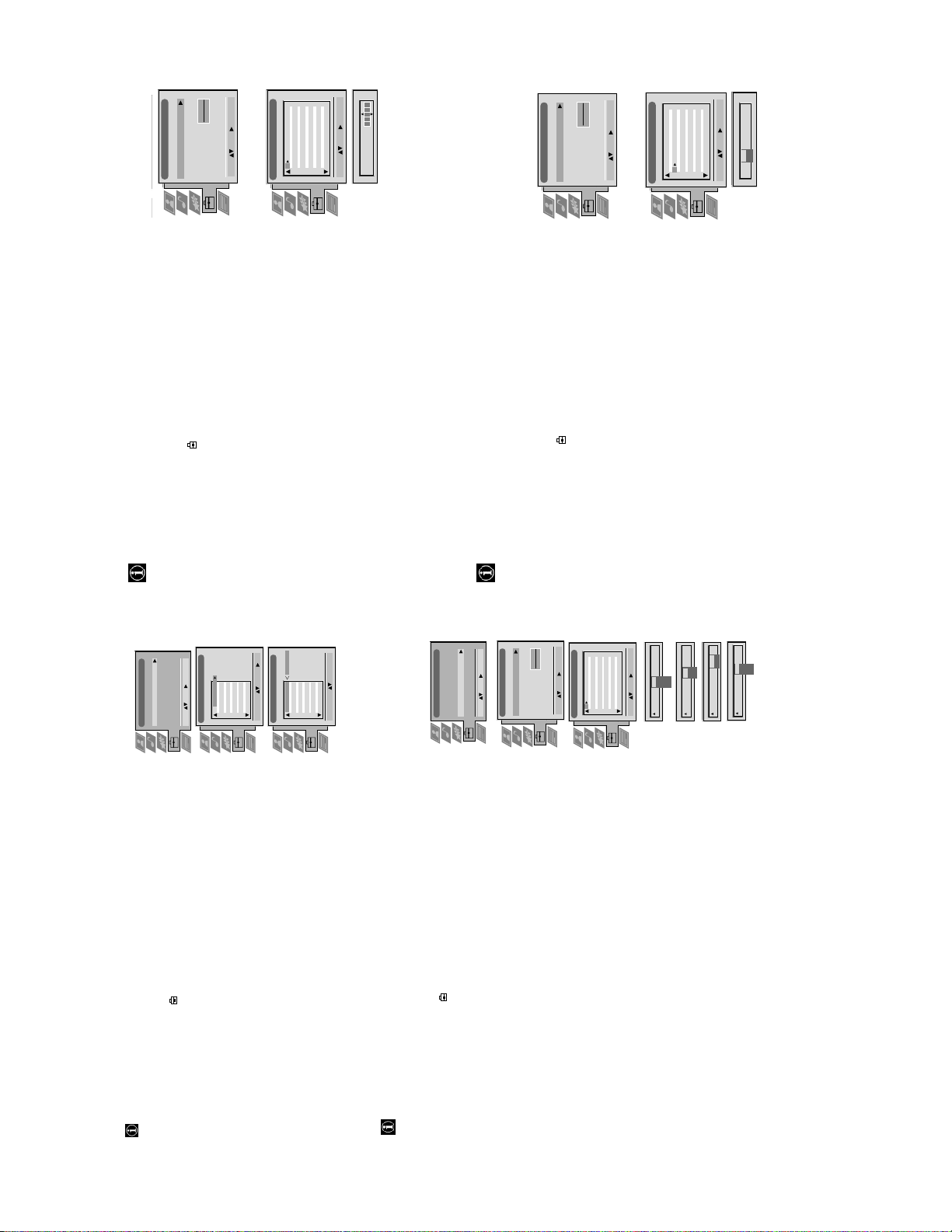
Manual Set Up
Manual Set Up
Language/Country
Language/Country
O
O
Manual Programme Preset
Further Programme Preset
RGB Set Up
Picture Rotation
Manual Programme Preset
Further Programme Preset
RGB Set Up
Picture Rotation
- - - - - - -
- - - - - - -
Personal ID
Personal ID
Demo
Manual Set Up
Language/Country
O
Manual Programme Preset
Further Programme Preset
RGB Set Up
Picture Rotation
- - - - - - -
Personal ID
BBC1
BBC
C09
C10
I
I
Off
Off
Off
Off
Off
Off
Off
Off
5152535455565758596061
Manual Programme Preset
Select: Enter:
PROG CHSYSSKIP LABEL
F189 - - - Off
Off
Off
On
Off
53 I
Select: Enter:
PROG CHSYSSKIP LABEL
ARD
BBC
C09
C10
B/G
B/G
Off
Off
Off
Off
Off
Off
Off
Off
Off
Select: Enter:
Select: Enter:
1 2 3 4 5 6 7 8 91011
Manual Programme Preset
PROG CHSYSSKIP LABEL
C07 TE
Off
Off
Off
SKIP LABEL
6 I
Select: Enter:
PROG CHSYS
Using the TV menu system:
Naming a channel
Names for channels are usually taken automatically from Teletext if available. You can however name a channel or an input
Set Up
video source using up to five characters (letters or numbers).
Auto Tuning
Programme Sorting
AV Preset
1. Press the MENU button on the remote control to display the menu on the TV screen.
Manual Set Up
Up’ menu.
2. Press the V button to select the symbol on the menu screen then press B to enter the ‘Set
TV 5
PRO 7
EU-SP
C03
C05
C07
1 2 3 4 5 6 7 8 91011
PROG CH LABEL
Programme Sorting
Select: Enter:
menu.
Programme Preset’ menu.
3. Press the V button to select ‘Manual Set Up’ then press B to enter the ‘Manual Set Up’
4. Press the V button to select ‘Manual Programme Preset’ then press B to enter the ‘Manual
5. Press the v or V buttons to select the channel you wish to name.
C03 TV 5
SWF
RTL
SAT
MDR
DDI
DSF
RTL 2
KAB 1
TV 5
PRO 7
EU-SP
SWF
RTL
C08
C09
C11
C12
C13
C14
C15
C16
SAT
C03
C05
C07
C08
C09
C11
1 2 3 4 5 6 7 8 91011
PROG CH LABEL
Programme Sorting
Select Prog: Confirm:
confirm. Select the other four characters in the same way.
6. Press the B button repeatedly until the first element of the ‘LABEL’ column is highlighted.
7. Press the v or V buttons to select a letter or number (select ‘-’ for a blank) then press B to
8. After selecting all the characters, press the OK button.
9. Repeat steps 5 to 8 if you wish to label other channels.
10.Press the MENU button to remove the menu from the TV screen.
Move: OK
MDR
DDI
DSF
RTL 2
KAB 1
C12
C13
C14
C15
C16
Select Position:
Set Up
This function enables you to skip unused programme positions when selecting them with the PROGR+/- buttons.
However, by using the number buttons you can still select the skipped programme position.
Skipping programme positions
Manual Set Up
Language/Country
Manual Programme Preset
Further Programme Preset
Auto Tuning
Programme Sorting
AV Preset
Manual Set Up
Select: Enter:
RGB Set Up
1. Press the MENU button on the remote control to display the menu on the TV screen.
O
- - - - - - -
Picture Rotation
Personal ID
‘Set Up’ menu.
menu.
Programme Preset’ menu.
‘SKIP’ column.
2. Press the V button to select the symbol on the menu screen then press B to enter the
position) then press the OK button to store.
3. Press the V button to select ‘Manual Set Up’ then press B to enter the ‘Manual Set Up’
4. Press the V button to select ‘Manual Programme Preset’ then press B to enter the ‘Manual
5. Press the v or V buttons to select the programme position then press B to highlight the
6. Press the v or V buttons to select ‘Off’ or ‘On’ (if you wish to skip this programme
7. Repeat steps 5 and 6 if you wish to skip or unskip further programme positions.
8. Press the MENU button to remove the menu from the TV screen.
TV5
TV
CXX
CXX
CXX
CXX
CXX
CXX
CXX
C21
C33
C09
C10
B/G
B/G
B/G
B/G
B/G
B/G
B/G
B/G
B/G
B/G
B/G
Off
Off
Off
Off
Off
Off
Off
Off
Off
Off
Off
1 2 3 4 5 6 7 8 91011
Select: Enter:
Manual Programme Preset
PROG CHSYSSKIP LABEL
Select: Enter:
CH
C
IRL
D/K
B/G
EXT
Off
SKIP LABEL
Off
SKIP LABEL
1 B/G
1
PROG SYS
PROG CHSYS
AV1
03
SEARCH
CH
AV1
AV2
AV3
F
S
AV4
Off
SKIP LABEL
Off
SKIP LABEL
0 EXT
1 B/G
PROG CHSYS
PROG SYS
16
15
You have already tuned the TV automatically using the instructions at the start of this man ual. You can however carry out
Manually tuning the TV
this operation manually, adding channels to the TV, one at a time.
1. Press the MENU button on the remote control to display the menu on the TV screen.
menu.
Set Up’ menu.
the ‘Manual Programme Preset’ menu.
2. Press the V button to select the symbol on the menu screen then press B to enter the ‘Set Up’
then press B to highlight the ‘SKIP’ column.
3. Press the V button to select ‘Manual Set Up’ on the menu screen then press B to enter the ‘Manual
4. Press the V button to select ‘Manual Programme Preset’ on the menu screen then press B to enter
5. Press the v or V buttons to select a programme number for your channel (eg PROGR 1 for BBC1)
(AV1, AV2, ...) then press B to confirm.
direct frequency inputs then press B to confirm.
number buttons on the remote control or Press the V button to search for the next available
channel.
6. Press v to select ‘OFF’ then press B to highlight the ‘SYS’ column.
to continue searching for the desired channel.
7. Press the v or V buttons to select the TV broadcast system or ‘EXT’ for a video input sou rce
8. Press the v or V buttons to select ‘C’ for terrestrial channels, ‘S’ for cable channels, or ‘F’ for
9. Select the first number digit of ‘CH’ (channel) then the second number digit of ‘CH’ with the
10.If you do not wish to store this channel on the programme number you selected, press the V button
menu from the TV screen.
11.If this is the channel you wish to store, press the OK button.
12. Repeat steps 5-11 if you wish to store more channels then press the MENU button to remove the
After tuning the TV, you can use this feature to change the order of the channels on the TV.
Using the TV menu system:
Re-arranging the TV channels
menu.
1. Press the MENU button on the remote control to display the menu on the TV screen.
menu.
2. Press the V button to select the symbol on the menu screen then press B to enter the ‘Set Up’
3. Press the V button to select ‘Programme Sorting’ then press B to enter the ‘Programme Sorting’
4. Press the v or V buttons to select the channel you want to move then press B to confirm.
5. Press the v or V buttons to select the new programme positio n (eg PROG 4) for your selected
channel then press the OK button to confirm. The selected channel now moves to its new
programme position and the other channels move accordingly.
6. Repeat steps 4 and 5 if you wish to sort the other channels.
7. Press the MENU button to remove the menu from the TV screen.
10
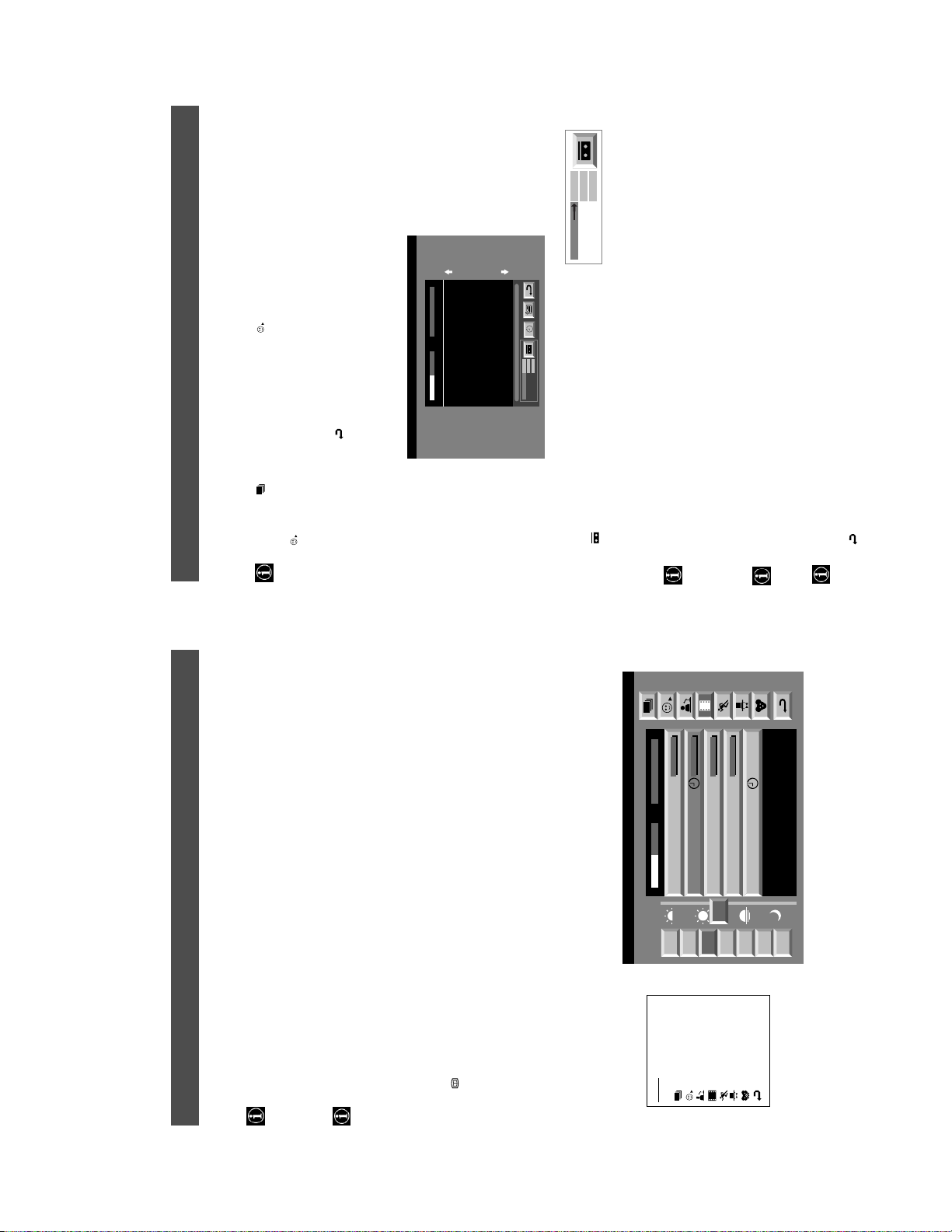
Operation
NexTView*
Individual Setting
9
On
SP
VCR1
Speed
VCR Setup
VPS/PDC
Tue 07. 04 .98
SP
On
VCR1
SWISS TXT TPS / RINGIER nexTView
Address Mapping
The position of the addresses in the
OSDA is shown in the following diagram.
First nextTView/EPG-Providers in Europe
When you select there will be no personal pre-selection. lets you make your own ind ividual selectio n of theme s,
limiting the search to the marked ones.
The menu Individual Settings is displayed.
Repeat step 2 for all the items you wish to have in your list.
1. Select using v or V. Push B to enter.
2. Select the item you wish to mark using v or V. Confirm by pressing OK.
3. When finished with the list, select using B and press OK.
Using the ‘Long Info’ menu
The long info menu is displayed.
1. Select a future programme in the column programme list using v or V. Press OK.
The position values of the DPW are set
07 Tue
12:38
to '0'.
If other values are set, the complete
combination will be scrolled.
Example:
This channel has been set for a timer
Speed
Timer Prog
VPS/PDC
if the DPWC is set to '63', the char-
You may wish to record the selected programme with your VCR.
With this setting on, you have the guaranteed recording of the whole broadcast
should there be a change in the TV programme. This only works if the selected
This information is transferred to the VCR connected to your set.
(only with Smartlink VCRs)
2. Select using b and press OK.
Setting up your VCR
channel broadcasts a VPS/PDC signal.
3. Select VPS/PDC by pushing b repeatedly.
Select between standardplay (SP) or longplay (LP) mode.With longplay you can
• Select On or Off using OK.
record twice as much on a videotape. The picture quality, however, may suffer.
4. Select Speed using V.
• Select SP or LP using OK.
Select which of the connected Smartlink VCRs you wish to programme.
• Select VCR 1 or 2 using OK.
5. Select VCR Setup using V.
You are back in the last menu.
6. Select using B. Press OK.
Operation
NexTView*
Tue 07. 04 .98
10:35 - 12:45
10:20 - 12:00
10:45 - 10:50
11:00 - 11:20
Flui grüsst den Rest der Welt
Thu
movies
Kabel 1
12
10
sports
Once upon a time in the West
Euronews
Fri
entertainment
International News
11
Sat
children
11:45 - 12:50
RTL Plus
12
return to last menu
Fantasy film, USA, 1996
13
Sun
Mon
8
TXT TPS / RINGIER
SWISS
Werner - Beinhart
Pro 7
Star Wars
Super RTL
7
8
9
Tue
12:38
Index
Wed
full list of selection
personal selection
news broadcasts
07 Tue
a future programme brings you to the long info menu.
p.m.). When you’ve found a programme you can go directly to this programme, u se the timer to remind you of it or preset
*If the data exceeds the memory of NexTView, you will get information on less than 7 days.
your VCR with Smartlink.
The NexTView provider is responsible for the contents of the guide. The TV set is responsible for the presentation , that is
the menu structure and the navigation, if there is none from the provider. If there is a navigation from the provider the basic
operation with the joystick is the same as described in the Sony navigation.
At first you need to select a channel providing a NexTView service. In this case the indication “NexTView” is displayed
When looking for information you can search by theme (sports, art etc.), date or time (e.g. broadcasts between 8 and 9
as soon as all data is available. When you later change the channel you can still select this NexTView service.
Operation using the Sony navigation
1. Press to switch NexTView on and off.
2. Use the joystick buttons as follows
• moving up or downwards within a column: Use v or V.
• going to the left columns time and date: Use b.
• going to the right column icons: Use B.
• Confirming a selection: Press OK.
(a) while in the columns date, time or icon (themes), the programme list changes according to the selection.
(b) while in the programme list, confirming a running broadcast brings you directly to the TV programme or conf irming
NexTView is an electronic programme guide with up to 1 week* of p rogramme info rmation on those chan nels includ ed in
the selected provider.
* depending on availability of service
11
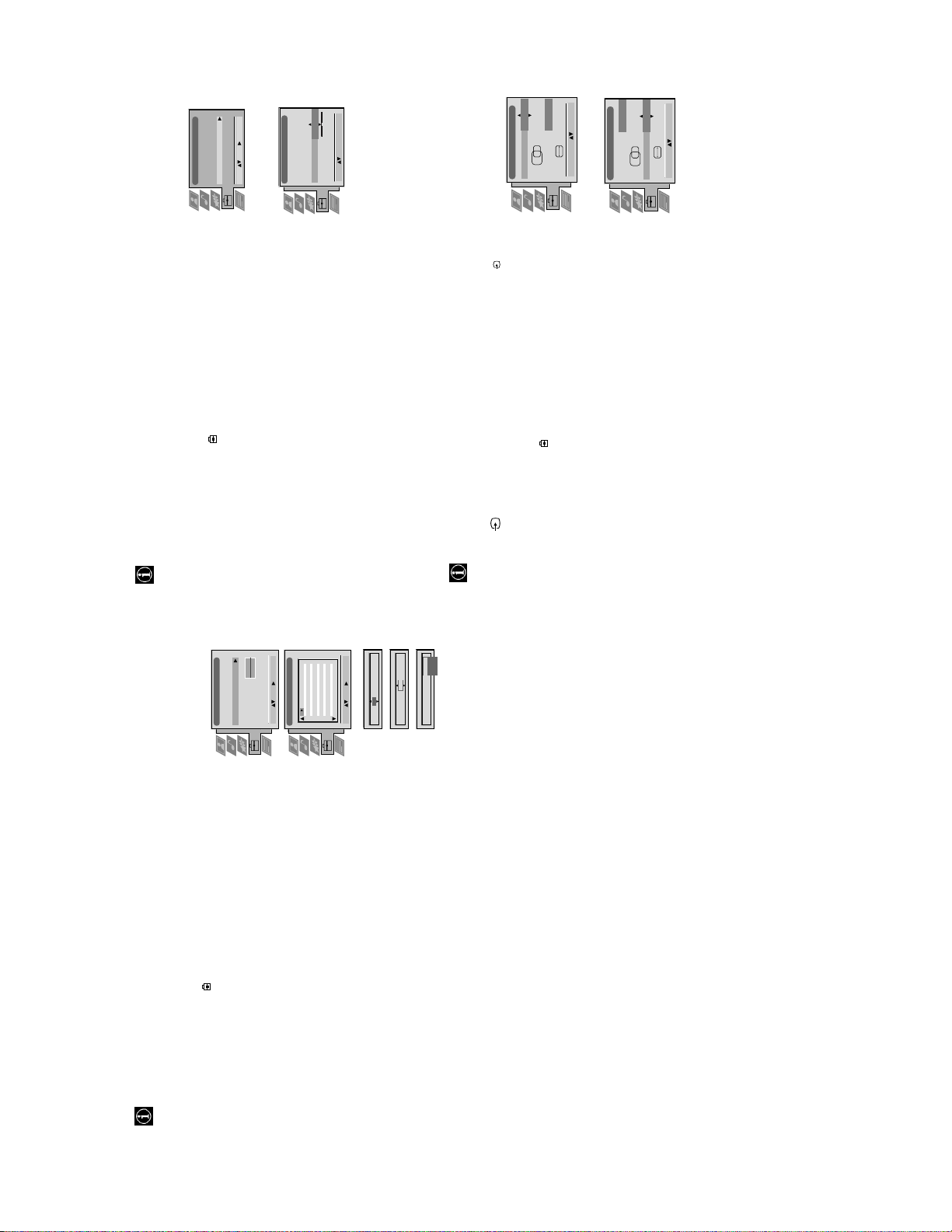
O
- - - - -
- - - - -
O
O
Using the TV menu system:
Adjusting the picture rotation
Set Up
RGB Set Up
Manual Set Up
Language/Country
Manual Programme Preset
Further Programme Preset
RGB Set Up
Picture Rotation
Personal ID
Auto Tuning
Programme Sorting
AV Preset
Manual Set Up
Select: Enter:
Rotate: Confirm: OK
H CentreOH Size
RGB Set Up
Adjust Position: Confirm: OK
H CentreOH Size
Adjust Size: Confirm: OK
1
Because of the earth’s magnetism the picture might slant. In this case you can readjust the picture.
1. Press the MENU button on the remote control to display the menu on the TV screen.
‘Set Up’ menu.
menu.
2. Press the V button to select the symbol on the menu screen then press B to enter the
3. Press the V button to select ‘Manual Set Up’ then press B to enter the ‘Manual Set Up’
button to store.
sub menu.
4. Press the V button to select ‘Picture Rotation’ then press B to enter the ‘Picture Rotation’
5. Press the v or V buttons to rotate the picture over a range of -5 to +5 then press the OK
6. Press the MENU button to remove the menu from the TV screen.
When connecting an RGB source such as a Sony Playstation you may need to readjust the geometry of the picture.
Adjusting the picture geometry for an RGB source
1. Press the button on the remote control to select the connected RGB source .
Up’ menu.
‘Manual Set Up’ menu.
‘RGB Set Up’ sub menu.
of -10 to +10. Store the new range by pressing the OK button.
2. Press the MENU button to display the menu on the TV screen.
3. Press the V button to select the symbol on the menu screen then press B to enter the ‘Set
4. Press the V button to select ‘Manual Set Up’ on the menu screen then press B to enter the
5. Press the V button to select ‘RGB Set Up’ on the menu screen then press B to enter the
of -10 to +10. Store the new range by pressing the OK button.
6. Press B to select H Centre then press v or V to adjust the centre of the picture over a range
7. Press B to select H Size then press v or V to adjust the horizontal coordinates over a range
8. Press the MENU button to remove the menu from the TV screen.
18
Using the TV menu system:
With this feature you can a) individually adjust the volume level of each channel, b) manually fine-tune the TV to obtain
Using the Further Programme Preset feature
a better picture reception if the picture is distorted or c) preset the AV output for the programme positions of channels
with scrambled signals (eg from a pay TV decoder). In this way a connected VCR
Manual Set Up
Language/Country
Manual Programme Preset
Further Programme Preset
RGB Set Up
O
- - - - - - -
Picture Rotation
Personal ID
Off
Off
Off
Off
Off
Off
Off
Off
Off
Off
Off
OnOnOnOnOnOnOnOnOnOnOn
00000000000
1 2 3 4 5 6 7 8 91011
Further Programme Preset
PROG AFTVOL DECODER
Select: Enter:
0
1
Select: Enter:
PROG AFTVOL DECODER
PROG AFTVOL DECODER
Off
AV1
AV2
On
1 -5
1 -5 On
PROG AFTVOL DECODER
17
records the unscrambled signal.
Up’ menu
1. Press the MENU button on the remote control to display the menu on the TV screen.
2. Press the V button to select the symbol on the menu screen then press B to enter the ‘Set
Programme Preset’ menu.
repeatedly to select a)VOL b) AFT or c) DECODER. The selected item changes colour.
Press the v or V buttons to adjust the volume level (range -7 to +7) of the channel. Store by
pressing the OK button. Repeat steps 5 and 6a if you wish to adjust the volume level of the
other channels.
b) AFT - Automatic Fine Tuning
Press the v or V buttons to fine tune the channel frequency over a range of -15 to +15. Press
the OK button to confirm. Repeat steps 5 and 6c if you wish to fine tune other channels.
c)DECODER
Press the v or V buttons to select AV1 or AV2 for the programme position then press the OK
button to confirm. You can now attach a decoder to the AV1 or the AV2 socket on the back of
the TV and the picture from that decoder will appear on this programme number. Repeat steps
3. Press the V button to select ‘Manual Set Up’ then press B to enter the ‘Manual Set Up’ menu.
4. Press the V button to select ‘Further Programme Preset’ then press B to enter the ‘Further
5. Press the v or V buttons to select the relevant programme number then press the B button
6. a)VOL - Volume Offset
5 and 6d to preset the AV output for other programme positions.
7. Press the MENU button to remove the menu from the TV screen.
12
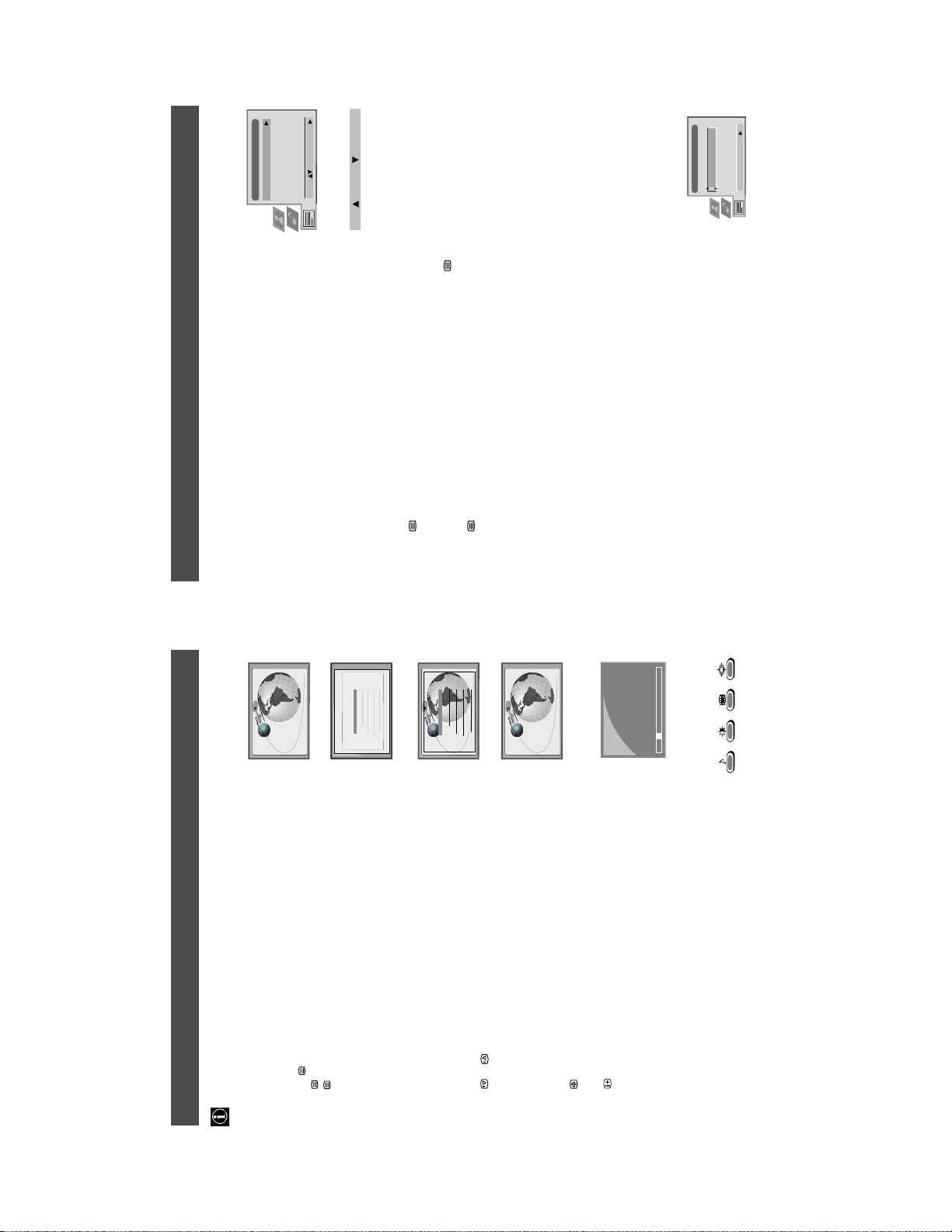
Teletext
Top / Bottom / Full
Text Clear
11
- - : - -– – –
Time Page
PAGE TIME
Select: Enter Menu:
Reveal
Time Page
Page Overview
Top: Bottom: Full: OK
Select Page: 0-9 Next:
Operation
Teletext
Using the Teletext menu
menu on the TV screen.
sub menu.
1. With Teletext switched on, press the MENU button on the remote control to display the
2. Press v or V to select your chosen item on the screen then press B to display the relevant
3. To remove the Teletext menu from the screen, press the MENU button.
Top/Bottom/Full
The Top/Bottom/Full sub menu allows you to enlarge different sections of the Teletext page.
Press v to enlarge the upp er half of the screen, Press V to enlarge the lower half. Press the OK
button to restore the page to normal size. Press b to return to the Teletext menu screen.
25
153
m
TELETEXT
Index
Programme
News
1. Press the button on the remote control twice to select full screen text.
Text Clear
Text Clear is a function that displays a TV channel while a Teletext page is being searched for.
101
98
m
Sport
Weather
2. Press the MENU button to display the ‘Teletext’ menu.
3. Press v or V to highlight ‘Text Clear’ and press B to select.
4. The current TV channel is displayed. Once the text page has been found a blue
25
153
TELETEXT
Index
Programme
News
symbol will appear in the top left hand corner of the screen.
5. Press the button on the remote control to view the page.
101
98
Sport
Weather
Reveal
Some Teletext pages contain hidden information (eg for a quiz), which can be revealed.
m
displayed on the screen.
1. In text mode press the MENU button on the remote control to access the ‘Teletext’ menu.
2. Press v or V to highlight ‘Reveal’ and press B to select. The hidden information is
Time Page*
*depending on availability of service.
216-02
menu.
is displayed.
displayed in the top left hand corner of the screen. At the requested time the desired p age
is displayed.
Page Overview*
*only available if TOP-Text is transmitted by the TV station.
In this menu the TOP-Text pages are divided into two columns, the first column showing
‘blocks’ of pages and the second showing ‘groups’ of pages.
1. In Text mode press the MENU button on the remote control to access the ‘Teletext’
2. Press v or V to highlight ‘Time Page’ and press B to select. The ‘Time Page’ sub menu
3. Enter the desired page number using the numbered buttons on the remote control.
4. Enter the desired time using the remote control.
Time Page allows a time-coded Teletext page (such as an alarm page), to be display ed at a set
time.
01 03 04 05 06 07 0802
5. Press OK to confirm the settings. The TV will exit Teletext mode and the time will be
1. Press b or B to select the first or second column.
2. Press v or V to select the relevant ‘group’ or ‘block’ of pages.
3. Press the OK button to display the chosen pages.
Operation
T eletext
Most TV channels broadcast information via Teletext. The index page of the teletext service (usually page 100) gi ves you
information on how to use the service. Please use a TV channel with a st rong signal, otherwise there may be Teletext errors.
Switching Teletext on and off
1. Select the TV channel which carries the teletext service you want to view.
2. Press the button once to get Teletext only.
3. Press twice for Mix mode.
4. Press a third time to switch off Teletext.
Selecting a Teletext page
Input three digits for the page number using the numbered buttons on the remote control. If
you make a mistake, type in any three digits then re-enter the correct page number.
Using Other Teletext Functions
Selecting the next or preceding page
Press the or buttons on the remote control to select the previous or next page.
Selecting a sub page
A teletext page may consist of several sub pages. In this case an information line is displayed,
showing the number of subpages. It may take a few seconds for the infor mation line to appear.
Select the sub page by pressing v or V.
To freeze a Teletext page
Press the button to freeze the page. Press again to cancel the freeze.
Revealing the index page
Press the button to reveal the index page (normally page 100).
Using colour buttons to access pages (Fastext)
(only available if the TV station broadcasts Fastext signals)
When the colour coded menu appears at the bottom of a page, press a coloured b utton on the
remote control (green, red, yellow or blue) to access the corresponding page.
Using the feature ‘Page Catching’
several page numbers on it (eg the index page).
page is displayed after some seconds.
1. Press the numbered buttons on the remote control to select a teletext page which has
2. Press the OK button.
3. Press v or V to select the desired page number then press the OK button. The requested
10
13

23
/
button on the remote control.
using the button on the front of the TV.
display. Adjust the brightness, picture and colour balance
levels.
to the factory settings.
remote control.
display and adjust the colour setting.
to the factory settings.
• Press the button on the front of the TV.
• If the indicator is on press the button or a numbered
• Check the aerial connection.
• Turn the TV off for 3 or 4 seconds and then turn it on again
• Using the MENU system, select the Picture Adjustment
• From the Picture Adjustmen t display select RESET to return
• Press the button on the remote control.
• If is displayed on the screen, press th e button on the
the rear of the TV.
• From the Picture Adjustmen t display select RESET to return
• Turn off any equipment connected to the scart connectors on
• Contact your nearest Sony service centre.
• Reduce sharpness level.
Troubleshooting
Additional Information
Here are some simple solutions to problems which may affect the picture and sound.
Sound output
Left/Right: 2x20W (Music Power)
Problem Suggested remedy
No picture (screen is dark), no sound. • Plug the TV in.
2x10W (RMS)
15W (RMS)
Sub woofer: 30W (Music Power)
Power consumption
Poor or no picture (screen is dark), but
good sound.
158W
Dimensions (wxhxd)
Approx. 765x635x570mm
Weight
Approx. 59kg
Accessories supplied
RM-893 remote control (1)
IEC designated size AA batteries (2)
Optional accessory
Good picture, no sound.
No colour on colour programmes. • Using the MENU system, select the Picture Adjustment
TV Stand: SU-29FQ1
Other features
Flat display Trinitron tube, noise reduction, graphic equaliser,
2000 page TEXT memory, personal ID, sleep timer,
Distorted picture when changing
programmes or selecting T elet ext.
Remote control does not function. • Replace the batteries.
The standby indicator on the TV
flashes.
Interference on picture from external
equipment.
NexTView.
Design and specifications are subject to change
without notice.
• If you continue to have these problems, have your TV serviced by qualified personnel.
• NEVER open the casing yourself.
Specifications
Additional Information
TV system
B/G/H, D/K
Receivable Channels Channel Displays
video input, RGB input, TV audio/video output.
video input, S-video input, Selectable audio/video output.
video input, S-video input, Monitor audio/video output.
RCA connectors, variable output for audio signals.
RF In
Video input -phono jacks
Audio inputs - phono jacks
S video input - 4 pin DIN
Headphones jack - minijack stereo
1
2
3
s
s
L/G/S/I
/ 21-pin Euro connector (CENELEC standard) including audio/
/ 21-pin Euro connector (CENELEC standard) including audio/
2
Colour system
PAL, SECAM
NTSC 3.58, 4.43 (only Video In)
Channel coverage
See the ‘Channel Display Table’ below.
Picture tube
FD Trinitron, Appro x. 72cm (29 inches)
Rear Terminals
1
R/D/D/D
/ 21-pin Euro connector (CENELEC standard) including audio/
3
4
4
4
s
Front Terminals
Channel Display Table
B/G/H E2..12, 21..69 C02..C12, C21..69
M1..M10 S01..S10
U1..U10 S11.S20
KABEL-TV (1) S1..S41 S01..S41
KABEL-TV (2) S01..S05 S42..S46
S01..S05 S42..S46
ITALIEN A, B..H, H1, H2 C13, C14..C20, C11, C12
D/K R01..R12, R21..R69 C01..C12, C21..C69
22
14
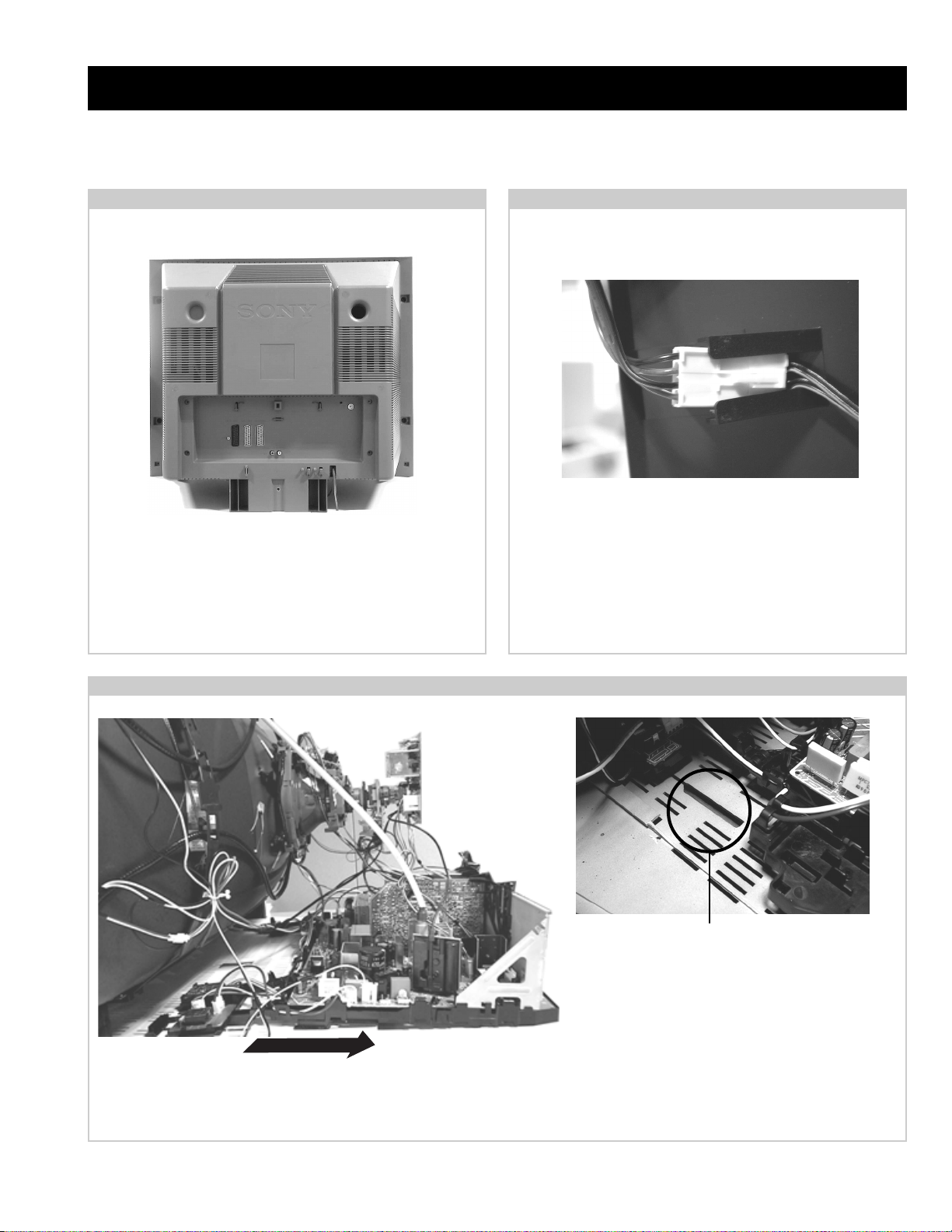
SECTION 2 DISASSEMBLY
2-1. Rear Cover Removal
<=
=>
<=
<=
<=
=>
<=
=>
=>
<=
=>
Remove the rear cover fixing scre ws indicated. Take care
when removing the rear cover not to damage the speaker
cables [Disconnect the speaker connector] as speakers are
fitted inside the rear cover .
2-2. Speaker Connector Disconnection
Before completely removing the rear cover disconnect the
speaker connector which is located on the inside.
2-3. Chassis Removal and Refitting
T o remove lift the main bracket rear slightly and slide the
chassis away from the beznet. Ensure that the interconnecting
leads are released from their purse locks to prevent damage
being caused.
When refitting the chassis ensure that the main
bracket is located in the beznet guide slots before
sliding the chassis forwards. Refit the
interconnecting leads in their respective purse locks.
15
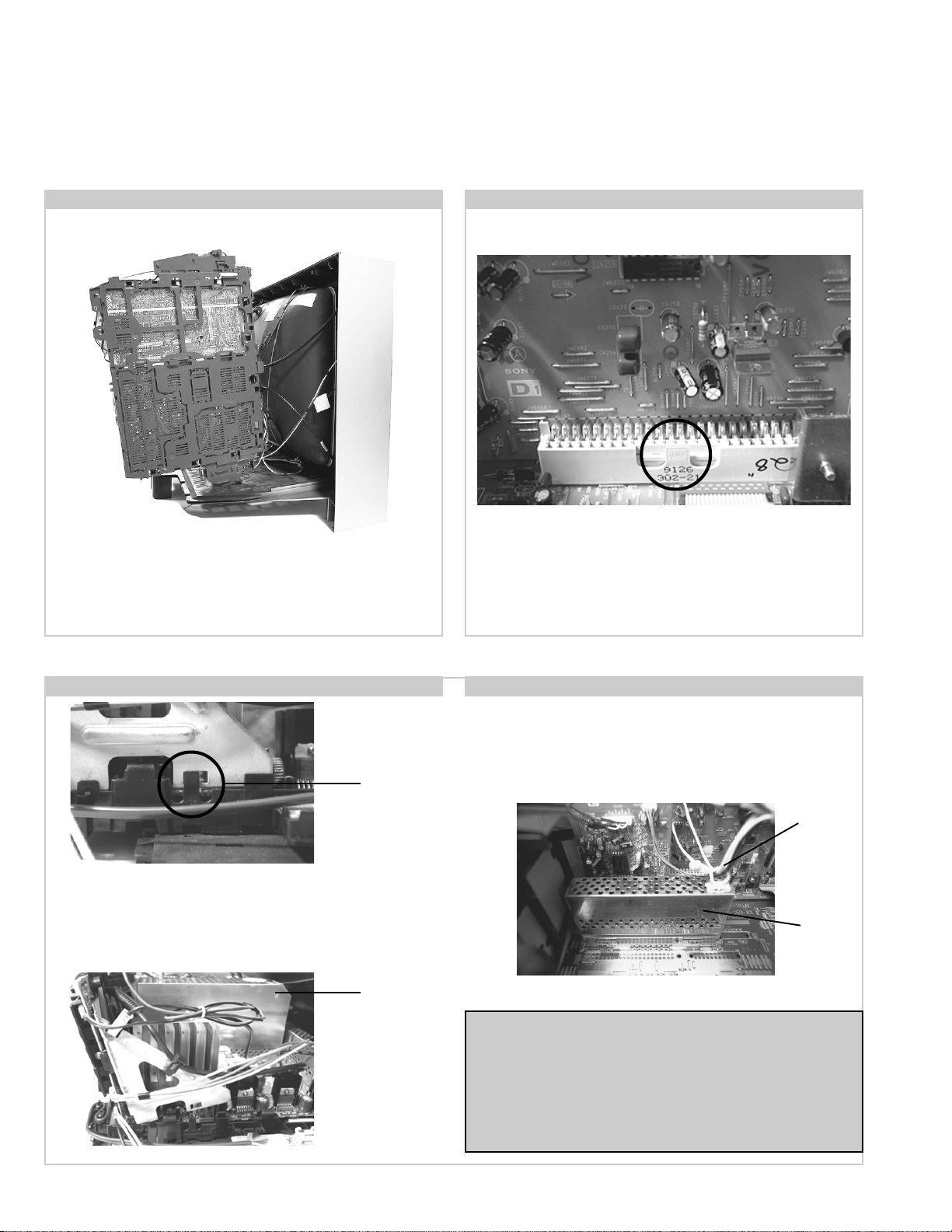
2-4. Service Position 2-5. D1 Board Removal
Position the PWB as indicated to access the solder side.
T o gain access to the D Board follo w the instructions on page
19. [Removal and Replacement of the main bracket bottom
plates ].
2-6. J Board Removal
Clip
Release the two metal bracket support clips located on either
side of the chassis. Tilt the bracket very slightly away from the
shield case indicated. Release the J board board socket
retaining clip and carefully lift the complete assembly
vertically .
Shield
case
T o remove the D1 Board release the clip circled and gently
remove the board in a vertical direction.
2-7. B2 Board Removal
Loosen the purse lock and release the cables indicated. Access to the
B2 Board is possible after removal of the shield case. Remove the
case and release the board socket clip as indicated in the D1 board
removal. Remove the board in a vertical direction.
Cables
Shield
case
Note :
Removal of the B2, E, and M1 printed circuit boards follows the
same procedure of releasing the securing clips as indicated
in the fig for D1 board removal.
T ake care not to apply to great a pressure to the clips as this may
cause damage.
16
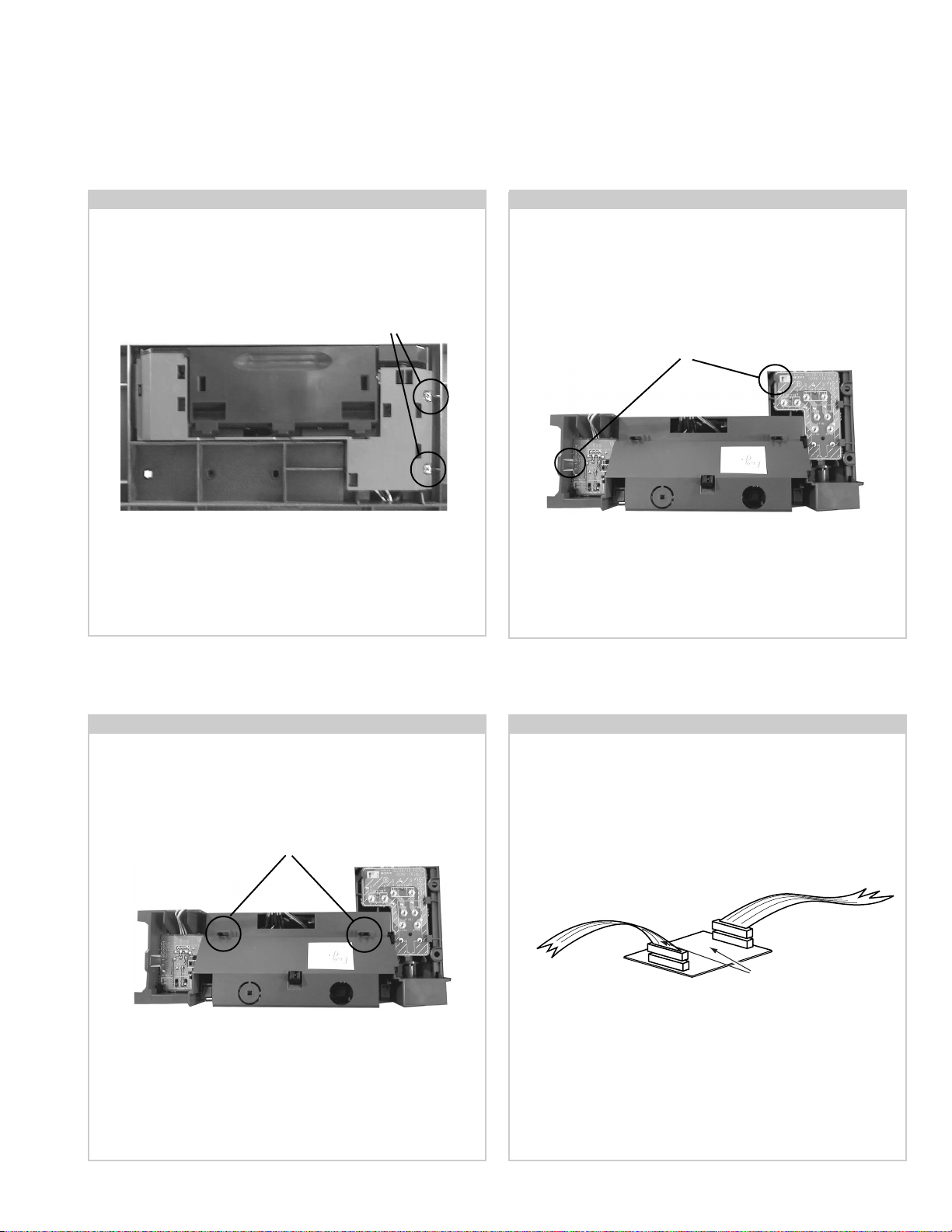
2-8. Front Control Module Removal 2-9. F3 and H6 Board Removal
Remove the two screws fixing the user control module to the
front underside of the set. The control module drops down to
T o remove the F3 and H6 Boards release the clips circled and
ease the boards gently away from the main support bracket.
allow access to the boards.
Screws
Clips
2-10. H5 Board Removal
T o remove the H5 Board, f irst remov e the control door from
bracket by releasing the clips circled and pushing them
through the main support bracket.
Clips
Removal of H5 Board follows the same procedure as removal
of the F3 and H6 Boards.
2-11. Service Connector for H5 Board
If there is a requirement to use the front video and audio
sockets when the chassis is placed in its service position, it
would be necessary to use an extender board and extension
cable as indicated below .
From H5 Board
To CN 1703 on
A Board
Extender board assembly A-1647-037-A
The Extender board and extension cable are available as a
service part by ordering the part number as indicated.
17
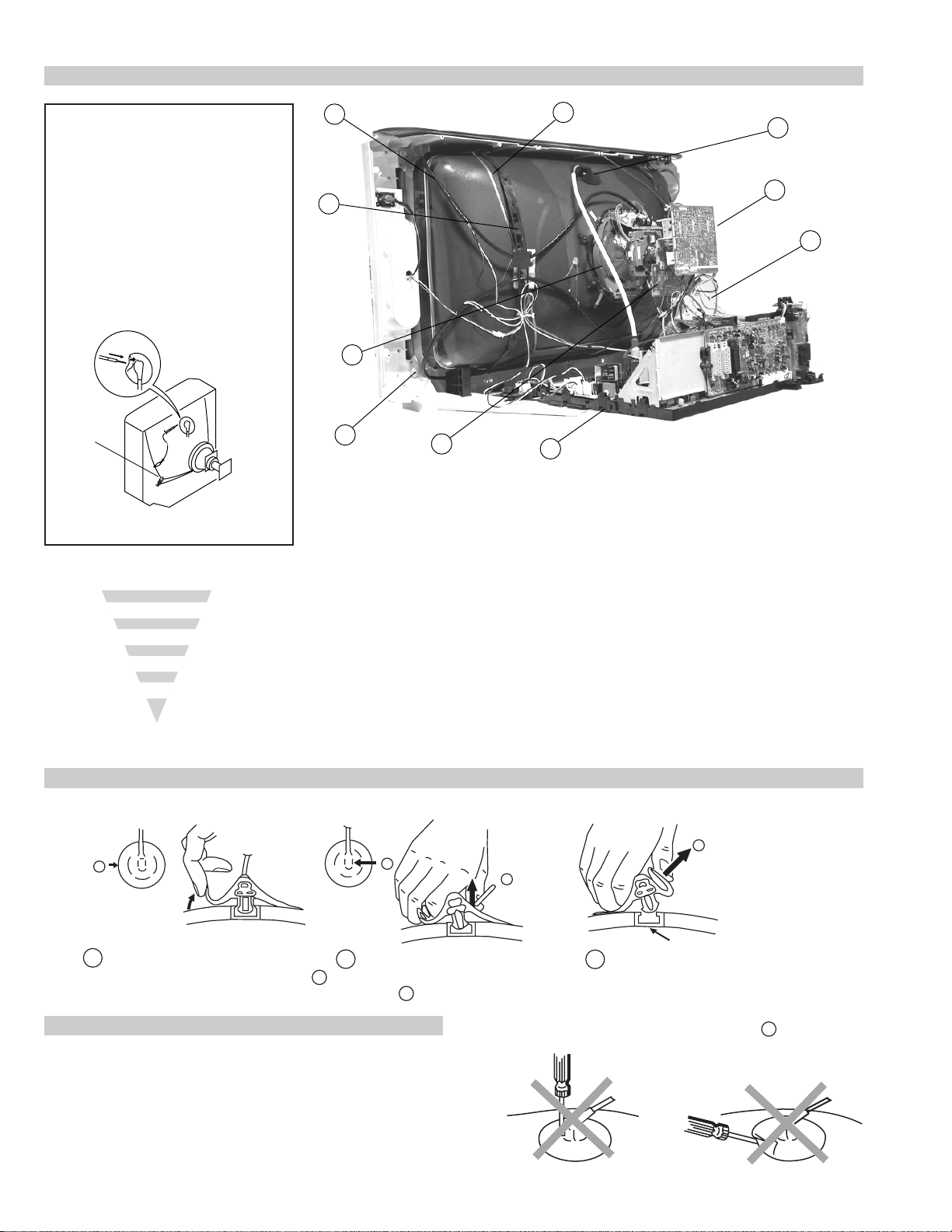
2-12. Picture Tube Removal
WARNING:
BEFORE REMOVING
THE ANODE CAP
High voltage remains in the CRT even
after the power is disconnected. To
avoid electric shock, discharge CRT
before attempting to remove the anode
cap. Short between anode and CRT
coated earth ground strap.
Coated Earth
Ground Strap
8
9
1
3
7
2
6
10
5
4
1. Discharge the anode of the CR T and remove the anode cap.
2. Unplug all interconnecting leads from the Deflection yoke, neck
assy, de gaussing coils and CRT grounding strap.
3. Remove the C Board from the CR T.
4. Remove the chassis assembly .
5. Loosen the Neck assembly fixing screw and remove.
6. Loosen the Deflection yoke fixing screw and remove.
7. Place the set with the CR T face do wn on a cushion and remove
the Degaussing Coil holders.
8. Remove the Degaussing Coils.
9. Remove the CR T grounding strap and spring tentioners.
10. Unscrew the four CR T f ixing scre ws [ located on each CRT
corner ] and remove the CR T .
[T ake care not to handle the CR T by the neck.]
Removal of the Anode-Cap
* REMOVING PROCEDURES.
a
1
Turn up one side of the rubber cap in
the direction indicated by the arrow a
b
2 Using a thumb pull up the rubber cap
firmly in the direction indicated by the
arrow b
How to handle the Anode-Cap
1. To prevent damaging the surface of the anode-cap do not use
sharp materials.
2. Do not apply too great a pressure on the rubber, as this may cause
damage to the anode connector.
3. A metal fitting called a shatter hook terminal is fitted inside the
rubber cap.
4. Do not turn the rubber foot over excessively, this may cause damage
if the shatter hook sticks out.
c
b
Anode button
3 When one side of the rubber cap is
separated from the anode button, the
anode-cap can be removed by turning
up the rubber cap and pulling it up in
the direction of the arrow c
18

For safety reasons, on no account should the plates be
removed and not refitted after servicing.
£
Because the plates differ in size it is important that the correct plates are refitted in their original
location.
Please note that the plates need to be rotated 180 degrees from their cut position to allow the
(2) REFITTING THE PLATES
tabs to be fitted into their catch positions.
Catch
Tab
REMOV AL AND REPLACEMENT OF THE MAIN-BRACKET
BOTTOM PLA TES.
(1) REMOVING THE PLATES
Only remove the necessary plate to gain access to the printed wiring board.
In the event of servicing being required to the solder side of the D Board printed wiring board,
the bottom plates fitted to the main chassis bracket require to be removed.
This is performed by cutting the gates with a sharp wire cutter at the locations indicated by the
arrows.
Note : There are 3 plates fitted to the main bracket and secured by3 gates.
19
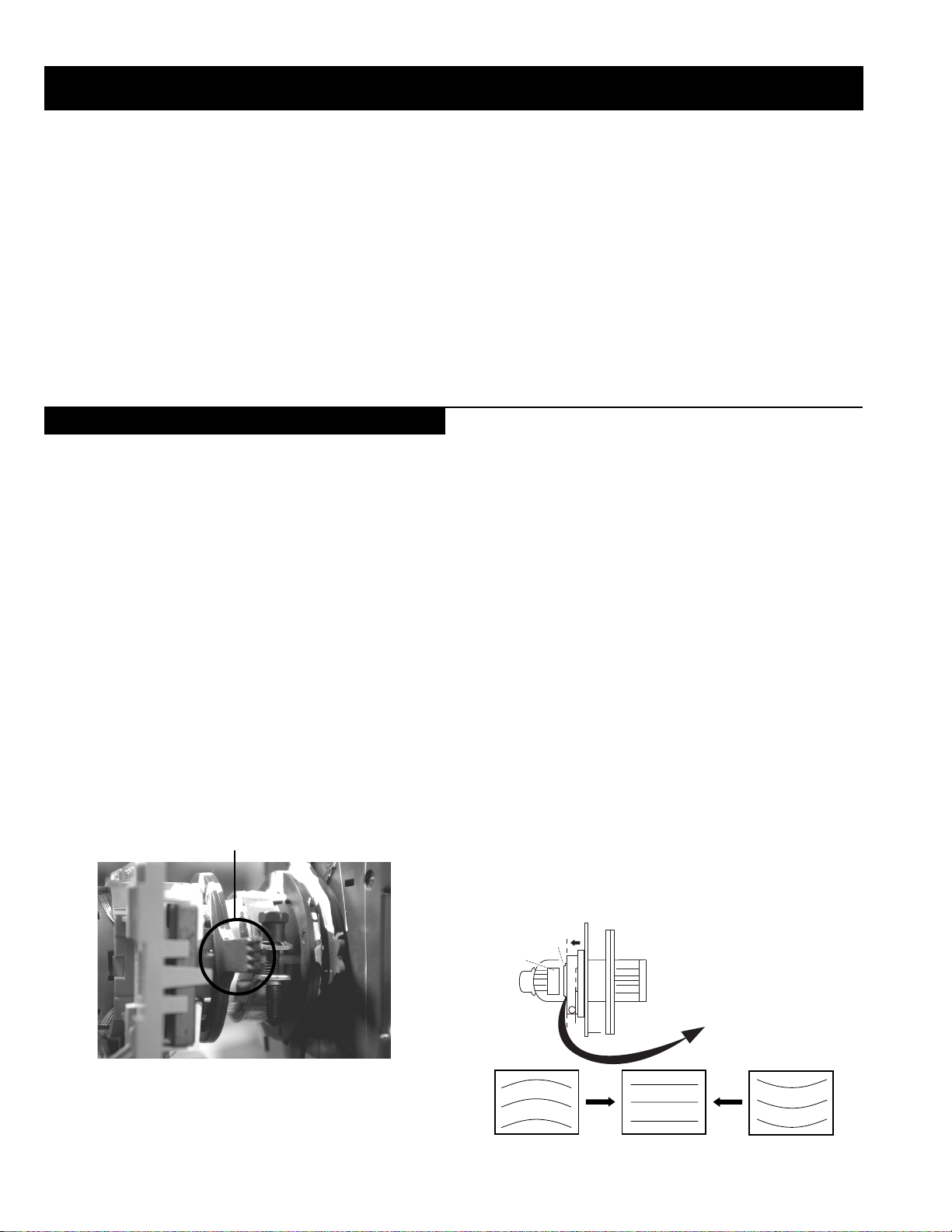
SECTION 3 SET -UP ADJUSTMENTS
• When complete readjustment is necessary or a new picture tube is
installed, carry out the following adjustments.
• Unless there are specific instructions to the contrary, carry out
these adjustments with the rated power supply .
• Unless there are specific instructions to the contrary, set the
controls and switches to the following settings :
Contrast .................................. normal
Brightness .................................. normal
3-1. Beam Landing
Preparation :
1. In order to reduce the influence of geomagnetism on the set’s
picture tube, face it in an easterly or westerly direction.
2. Switch on the TV set’ s power and degauss with a degausser.
(1) Adjustment of Correction Magnet for Y-Splitting Axis.
1. Input a crosshatch signal from the pattern generator.
2. Set the Picture control to minimum and confirm that the
Brightness control is set to normal.
3. Position the neck assembly as indicated in Fig.3-2.
4. Loosen the deflection yoke fixing scre w .
5. Move the deflection yoke as far forward as is possible.
6. Adjust the upper and lower pin symmetrically by opening or
closing the Y -splitting axis correction magnets located on the neck
assembly. [See Fig 3-3]
7. Return the deflection yoke to its original position and re-tighten its
fixing screw.
Fig.3-1
Y-splitting axis correction magnet
Carry out the adjustments in the following order :
3-1. Beam Landing.
3-2. Convergence.
3-3. Focus.
3-4. White Balance.
Note : Test equipment required.
1. Color bar/pattern generator .
2. Degausser .
3. Oscilloscope.
4. Digital multimeter.
(2) Landing
Note : Before carrying out the following adjustments adjust the
magnets as indicated below [See Fig.3-4].
1. Input a crosshatch signal from the signal generator .
2. Rough-adjust the focus and horizontal convergence.
3. Switch from the crosshatch pattern to an all-red pattern.
4. Move the deflection yoke backwards and adjust with the purity
magnet so that the red is at the centre and it aligns
symmetrically [See Fig.3-5].
5. Move the deflection yoke forward to the point where the entire
screen just becomes red [Mark its position].
6. Move the deflection yoke further forward until the screen just
changes colour at the edges. [Mark its position]
7. Position the deflection yoke between the two marks indicated
above.
8. Input a crosshatch pattern from the pattern generator and rotate the
deflection yoke so that the horizontal lines are parallel with the top
and bottom of the screen.
9. When the position of the deflection yoke has been determined,
fasten it with its fixing screw.
10. Switch the pattern generator to green then blue and confirm the
purity.
11. If the beam does not land correctly in all the corners of the screen,
use disk magnets to correct it. [Confirm the corner landing for
green and blue]
Fig.3-2
Neck assy
Caution :
High voltages are present on the Deflection yoke terminals - take care
when handling the Deflection yoke whilst carrying out adjustments.
20
Fig.3-3
G1
G2
+
G3
Align the edge
of the neck assy with
the edge of the G2 grid
on the G3 side.

Fig.3-4
Purity magnets
Align pips on
each magnet
GREEN
RED
Align both Purity magnets
to the vertical position
BLUE
Purity control magnets
3-2. Con vergence
(1) Screen centre convergence [Static convergence]
1. Input a dot pattern signal from the pattern generator.
2. Normalize the picture setting.
3. [Moving vertically], adjust the V.ST AT magnet so that the
vertical red, green and blue dots coincide at the centre of the
screen.
Center dot
R
G
B
Fig.3-5
Purity control corrects
this area
a
cd
b
Deflection yoke positioning
corrects these areas
Disk magnets or
rotatable disk
magnets correct
these areas (a-d)
R
G
B
H STAT
convergence
control
V.STAT Vertical Static Magnet
C Board
RV5375 (H STAT)
H STAT Convergence
(on mount side)
By opening or closing the V.STAT magnet, the red green and blue
dots move in the direction indicated below.
B
B
Disk Magnets
G
R
Note: Do not adjust the H.STAT by rotating the V.STAT
magnets as this can affect the focus setting.
21
G
R

4. Correction for HMC [Horizontal mis-conver gence] and VMC
[V ertical mis-con ver gence] by using the BMC [Hexapole] magnet.
a). HMC correction by BMC [Hexapole] magnet and movement of
the electron beam.
HMC correction(A) HMC correction(B)
A > B
A < B
RG B
RGB
HTIL correction can be performed by adding a THL correction
assembly to the Deflection yoke.
A = B
RG B
A = B
RG B
b). VMC correction by BMC [Hexapole] magnet and movement of
the electron beam.
VMC correction(A) VMC correction(B)
C < D
C
D
C = D C > D C = D
R
G
B
R
C
G
D
B
R
G
B
R
G
B
HAMP Adjustment
YCH Adjustment
+
+
+
YCH VR
Deflection Yoke
TL V Adjustment
TLV VR
+
+
+
Deflection Yoke
Adjust the HAMP using HAMPL and HAMPR registers in the
Dynamic Convergence section of the service menu.
HTIL Adjustment
THL Correction assy
H-TRAP Adjustment
+
+
HTRAP VR
+
Deflection Yoke
The H-TRAP should not be adjusted unless absolutely necessary as it
affects the TLV settings.
22
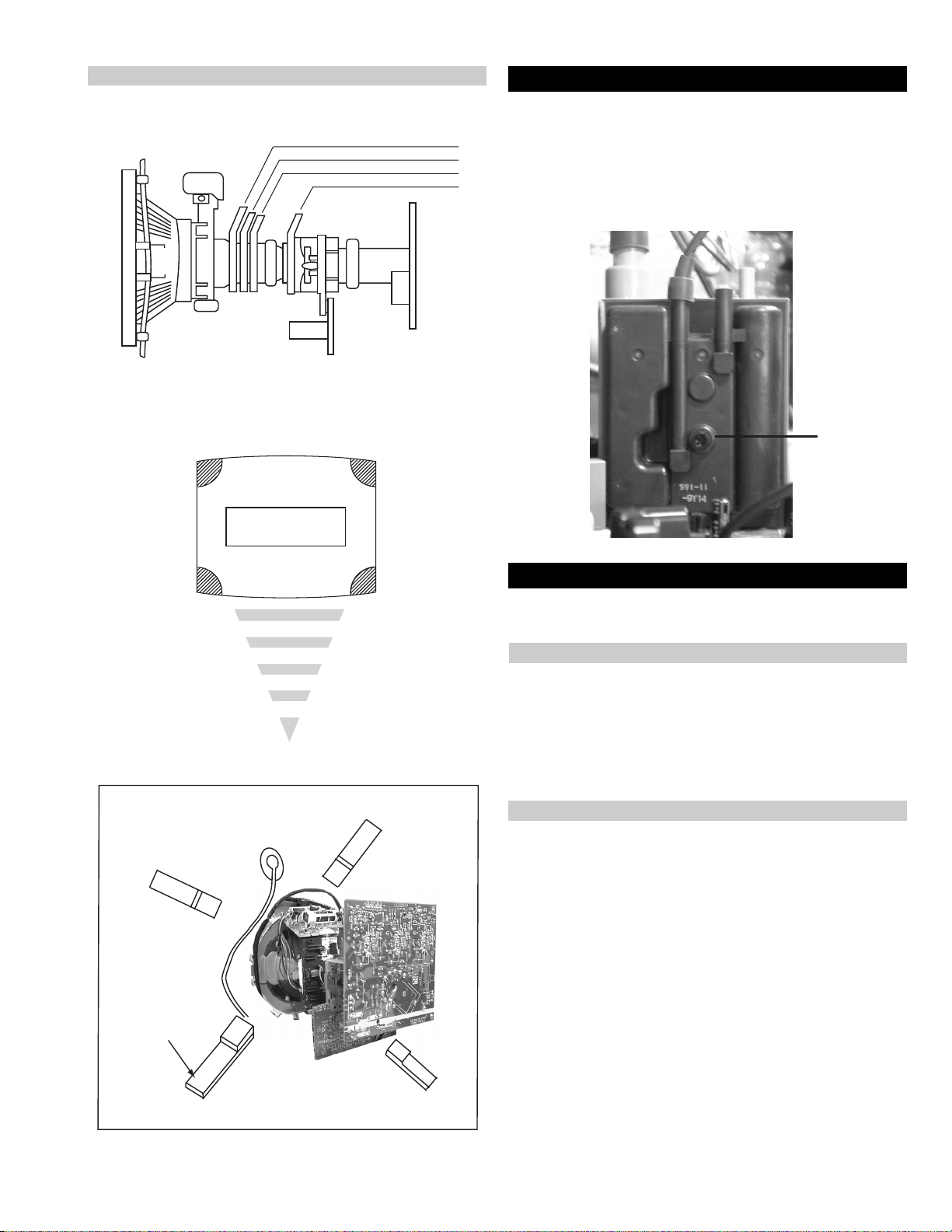
Layout of each control
Purity magnet
BMC (Hexaploe) magnet
V STAT convergence magnet
Y-splitting axis correction magnet
Note : If you are unable to adjust the corner convergence properly,
this can be corrected with the use of permalloy magnets.
3-3. Focus Adjustment
1. Receive a television broadcast signal.
2. Normalize the picture setting.
3. Adjust the focus control located on the flyback transformer to
obtain the best focus at the centre of the screen.
Bring only the centre area of the screen into focus, the magentaring appears on the screen. In this case, adjust the focus to
optimize the screen uniformly.
Focus
Control
a
a-d: screen-corner
convergence defect
c
Install the permalloy assembly
for the area that needs correcting.
b
Permalloy Assy
X-4387-214-1
d
Convergence adjustment with permalloy
b
d
3-4. Screen (G2), White Balance
[Adjustment in the service mode using the remote
commander]
G2 adjustment [RV5376]
1. Input a dot signal from the pattern generator .
2. Set the Picture, Brightness and Colour to minimum.
3. Apply 170V DC from an external power supply to the R, G and B
cathodes of the CRT.
4. Whilst watching the picture, adjust the G2 control R V5376
[SCREEN] located on the C Board to the point just before the
flyback return lines disappear.
a
White balance adjustment for TV mode
1. Input an all-white signal from the pattern generator .
2. Enter into the ‘Service Mode’ by pressing ‘TEST’, ‘TEST’ and
‘MENU’ ‘MENU’ on the Service Commander.
3. Select ‘Backend’ from the on screen menu display and press
‘OK’.
4. The ‘Backend’ menu will appear on the screen.[See Page 26]
5. Set the ‘Contrast’ to MAX.
6. Set the ‘R-Drive’ to 41.
7. Adjust the ‘G-Drive’ and the ‘B-Drive’ so that the white
balance becomes optimum.
8. Press the ‘OK’ button to write the data for each item.
9. Set the ‘Contrast’ to MIN.
10. Set the ‘R-Cutoff’ to 31.
11. Adjust the ‘G-Cutoff’, and the ‘B-Cutoff’ with the left and
right buttons on the remote commander so that the white balance
c
becomes optimum.
12. Press the ‘OK’ button to write the data for each item.
23
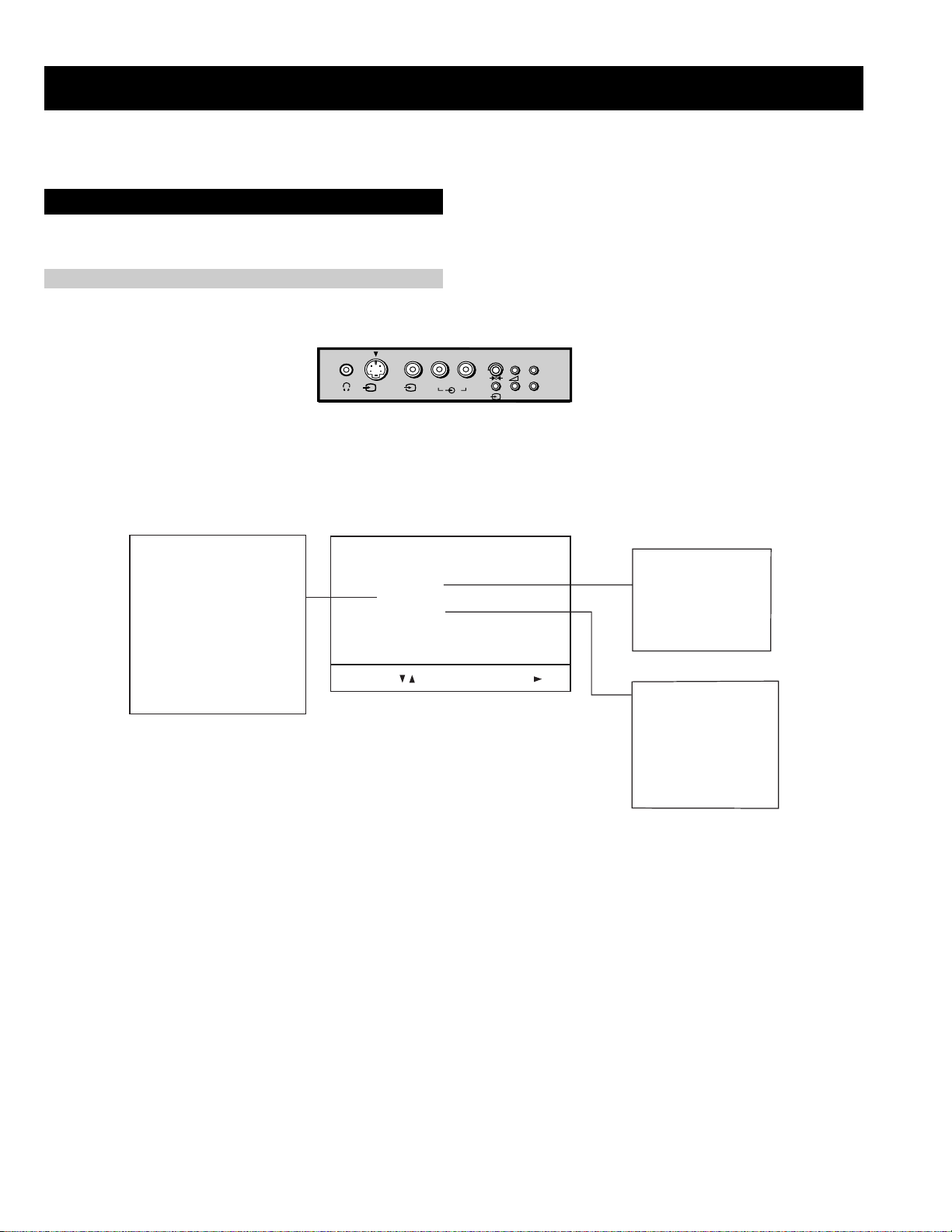
SECTION 4 CIRCUIT ADJUSTMENTS
4-1. Electrical Adjustments
Service adjustments to this model can be performed using the supplied Remote Commander RM-893.
How to enter into the Service Mode
1. Turn on the main power switch of the set while pressing P + (plus) and P - (minus) buttons on the front drop down control panel.
++
s
4
L/G/S/I R/D/D/D
4
MONO
4
2. ‘TT’ will appear in the upper right corner of the screen.
3. Press the ‘MENU’ button twice on the remote commander to obtain the service menu on the screen.
P
__
RESET DEVICES
Backend
Deflection
Ext Deflection
Dynamic Convergence
Colour Decoder 1
Feature Box
Field Memory
Audio/Video Switch
Sound
SERVICE MENU
Initialising
Reset Devices
Monitoring
Device Register Setting
Special Adjustment
Select :
Next Menu
4. Push the joystick up or down on the remote commander to select the adjustment item.
5. Push the right button to proceed to the next menu.
6. If the required adjustment item is ‘Deflection’, push the down button to move to ‘Deflection’.
7. Push the joystick to the right to enter into ‘Deflection’.
8. Change the data in order to comply with each standard.
INITIALISING
Model Setting
Destination Setting
Basic Setting
Feature Setting
MONITORING
Device Status monitor
Error Monitor
Production Monitor
NVM Monitor
Format Monitor
CNI Monitor
Note :
• Before performing any adjustments ensure that the correct model has been selected in the ‘Model Setting’ menu.
• After carrying out the service adjustments, to prevent the customer accessing the ‘Service Menu’ switch the TV set OFF and then ON.
24
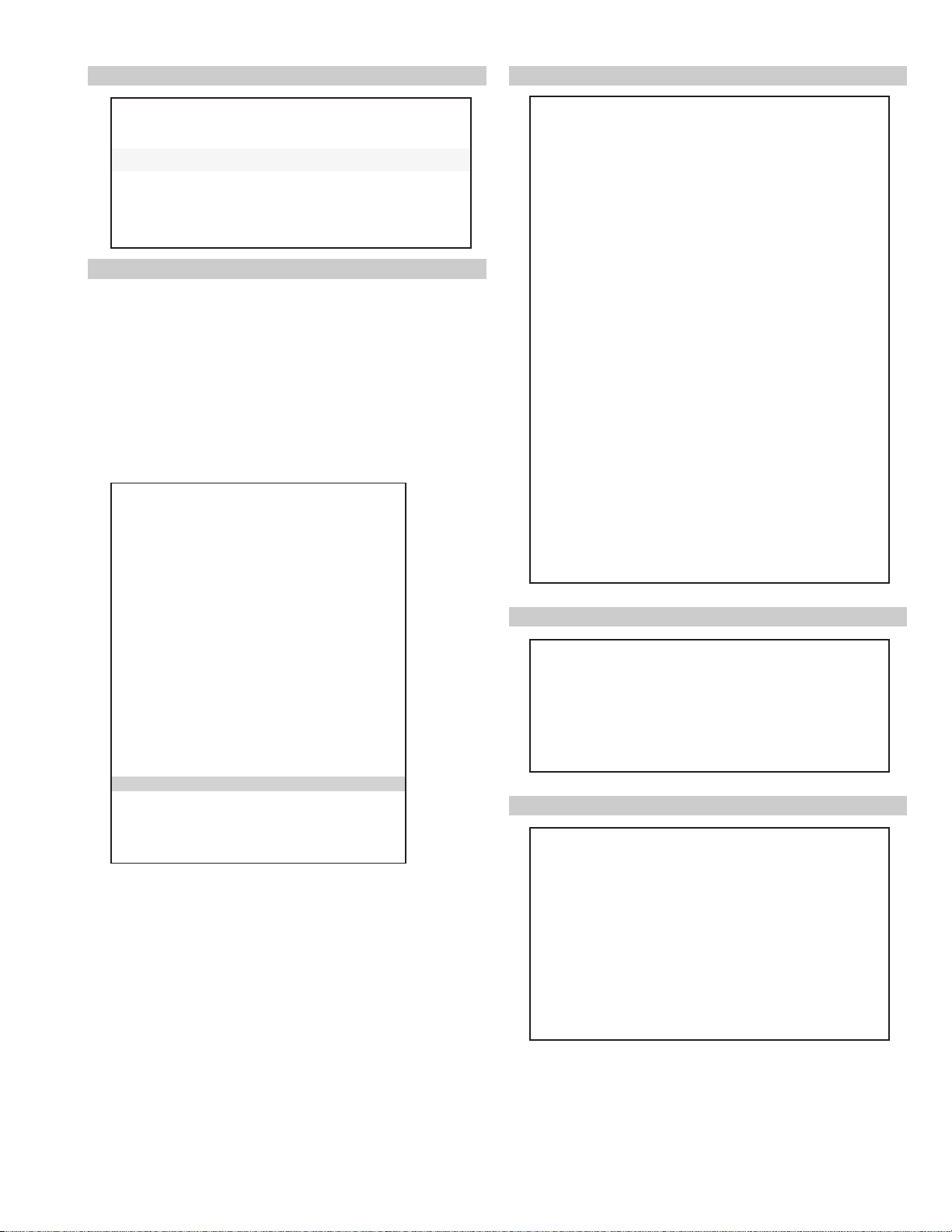
Initialising Menu
Basic Setting
gnisilaitinI
gnitteSledoM
gnitteSnoitanitseD
gnitteScisaB
gnitteSerutaeF
:tceleS:unemtxeN
Model Setting
The menu contains a list with all the available models of this software to
set up the TV set in an easy way . The selection of a model is setting data
for its features and hardware resources which cannot be detected by the
automatic power on H/W detection as well as a special model byte to get
an unique model identification for models which cannot be differed by
features and hardware resources (e.g. KV -28FC60 and
KV-28FC60Z)
Before data is set, the user will be asked if he really wants to set a new
model. If the user agrees, automatically the destination setting menu is
shown.
gnitteSledoM
eseR
106CF82-VK
2Z06CF82-VK
306CF92-VK
406CF23-VK
5Z06CF23-VK
606CF43-VK
757QF82-VK
857QF92-VK
957QF23-VK
0157QF43-VK
1107SF82-VK
2107SF23-VK
3107SF63-VK
4156XF82-VK
5156XF92-VK
6156XF23-VK
71 56QF92-VK
KCALBytimrofnoCoN=
NEERGledoMelbitapmoC=
DERatadllarofytimrofnoC=
t
Table.4-1
Indication of Model Compatibility.
Black:
If any data does not match to specific model, the model name is
displayed in black.
Green:
All data which is checked by model setting menu concurs to model
except model byte.
Red:
All data which is checked by model setting menu concurs to model
including model byte.
gnittescisaB
oNrcseDniMxaMataD
1G/B.sySFFONONO
2K/D.sySFFONONO
3L.sySFFONOFFO
4)KU(I.sySFFONOFFO
5)LRI(I.sySFFONONO
6noitpo.taNTXT143
7TRC9:61FFONOFFO
8refoow-buSFFONONO
9yb-dnatsotuAFFONONO
01retlif-bmoCFFONOFFO
11tedCYotuAFFONONO
21tedbmocotuAFFONOFFO
31elbaliavA2VAFFONONO
41elbaliavA3VAFFONONO
51elbaliavA4VAFFONONO
61raer&rF3VAFFONOFFO
71epaTMACESFFONOFFO
81etuMdnuoS1VAFFONOFFO
Table.4-2
Feature Setting
gnitteserutaeF
oNrcseDniMxaMataD
1GPEFFONONO
Table.4-3
Device Register Setting
dnekcaB
noitcelfeD
noitcelfeDtxE
ecnegrevnoCcimanyD
1redoceDruoloC
2redoceDruoloC
hctiwSoediV/oiduA
X-diM
X-diMLLPlanretxE
dnuoS
RNgolanA
Table.4-4
Note:
After selecting a model, it may be necessary to reset some devices to get
the correct data. (Treble/Bass Offset of Sound, deflection adjustments,
...)
25
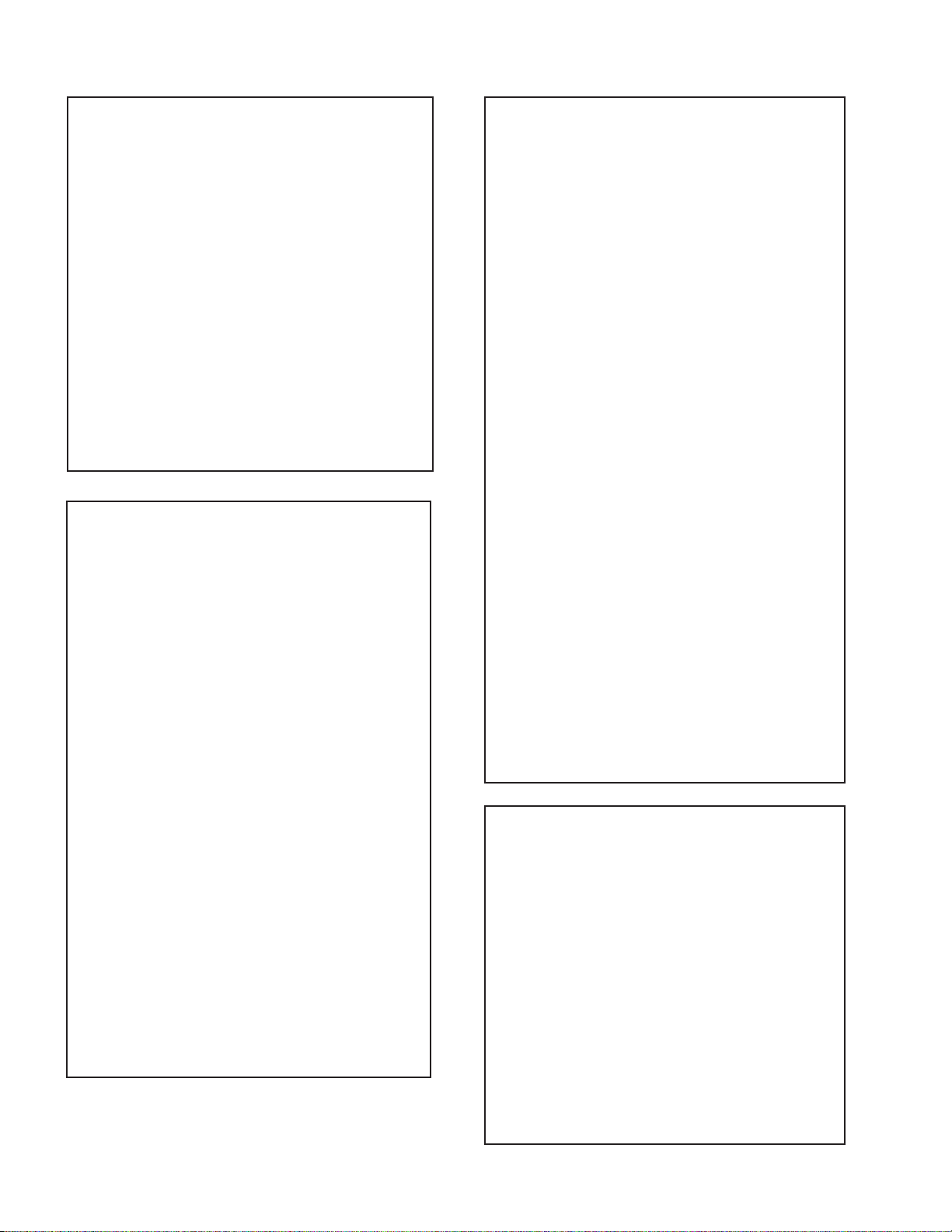
hctiwSoediV/oiduA
dnekcaB
oNrcseDfeDniMxaMataD
11TUOVC0070
22TUOVC2072
3WS1DGFFOFFONOFFO
4WS2DGFFOFFONOFFO
51TUOCY0070
62TUOCY1071
7LRTC0OLFFOFFONOFFO
8LRTC1OLFFOFFONOFFO
91TUOA3073
012TUOA3073
11ETUM3TUOAFFOFFONOFFO
21WSDCZNOFFONONO
313TUOA3073
41LEDPUORG5101351
51R/L3TUOA0030
61FLOV3TUOA0070
71CLOV3TUOA3073
Table.4-5
tnemtsujdAlaicepS
oNrcseDniMxaMataD
1levelBGR070
2niaGBGR0138
3leveLtaPBGR070
4niagtaPBGR01351
5wFartxE0552552
6kcehCskhCGPEFFONONO
7hgiHrecilSFFONONO
8ediWWCFFFONONO
9RNgepMFFONOFFO
01retliFhctoNFFONOFFO
oNrcseDfeDniMxaMataD
1no-RNOFFONONO
2no-GNOFFONONO
3no-BNOFFONONO
4loc-DFFOFFONOFFO
5sixa-roloC2032
6tsartnoC0403604
7vuL-timiL3033
8euH2303623
9ruoloC1303613
01leveL-ITC2032
11ssenthgirB1303613
21ammaG3033
31ssenprahS0303603
41evirD-R1403614
51evirD-G1403603
61evirD-B1403632
71edoM-LBA0030
81thgirBbuS1303622
91leveL-MV2031
02ffotuC-R1303613
12revoerP2032
22ffotuC-G1303632
32leveL-CIPD1031
42ffotuC-B1303692
52narT-CD0030
62tnoC-buS70519
72lvL-2BGRL80510
82lbA-P5105151
92oF.prahSNOFFONONO
03W-gnigAFFOFFONOFFO
13B-gnigAFFOFFONOFFO
231tesffo-BC1105111
331tesffo-RC1105111
432tesffo-BC70517
532tesffo-RC70517
63roloCbuS08-82-
Table.4-7
11petSDLN7-00
21petSDKP51-00
31petSDRC0517
41petSPHS01-0351petSLOC01-0161petSniagPHS5-00
71petSlevelMV3-00
812VACYotuACSTNFFONOFFO
913VACYotuACSTNFFONOFFO
02elbasiDBGRFFONOFFO
12DGnretnIFFONONO
22tuOxiMCY2VAFFONONO
Table.4-6
oNrcseDfeDniMxaMataD
1tniT1303613
2wGN/PFFOFFONOFFO
3DIN/PFFOFFONOFFO
4ruoloCbuS70517
5rtnoCbuS80518
6OFprahS1031
7QEprahS2032
8niaGprahS80518
9veLtuO-Y5303653
01tnioPSB0030
11veLtuO-C5403654
21tseRCD0030
31OFFPB2032
41QFPB1031
51wSretliFFFOFFONOFFO
Table.4-8
1redoceDruoloC
26
