Page 1
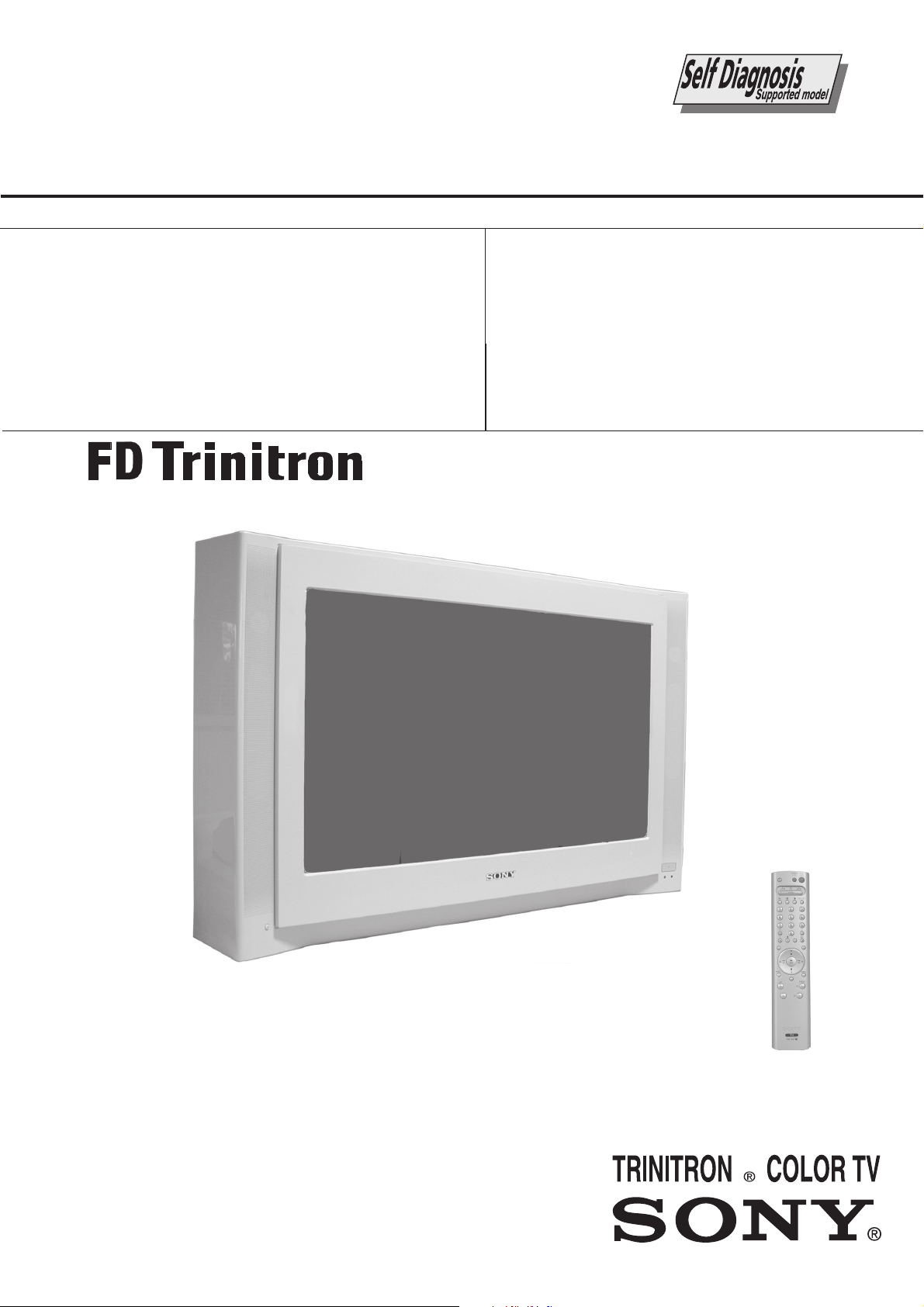
SERVICE MANUAL
AE-6B
CHASSIS
MODEL
KV-28FX66B
KV-28FX66E
KV-28FX66U
COMMANDER DEST CHASSIS NO.
RM-937 FR SCC-Q83H-A
RM-937 ESP SCC-Q81K-A
RM-937 UK SCC-Q84F-A
MODEL
KV-32FX66B
KV-32FX66E
KV-32FX66K
KV-32FX66U
COMMANDER DEST CHASSIS NO.
RM-937 FR SCC-Q83G-A
RM-937 ESP SCC-Q81J-A
RM-937 OIRT SCC-Q82E-A
RM-937 UK SCC-Q84E-A
KV-28/32FX66
- 1 -
RM-937
Page 2
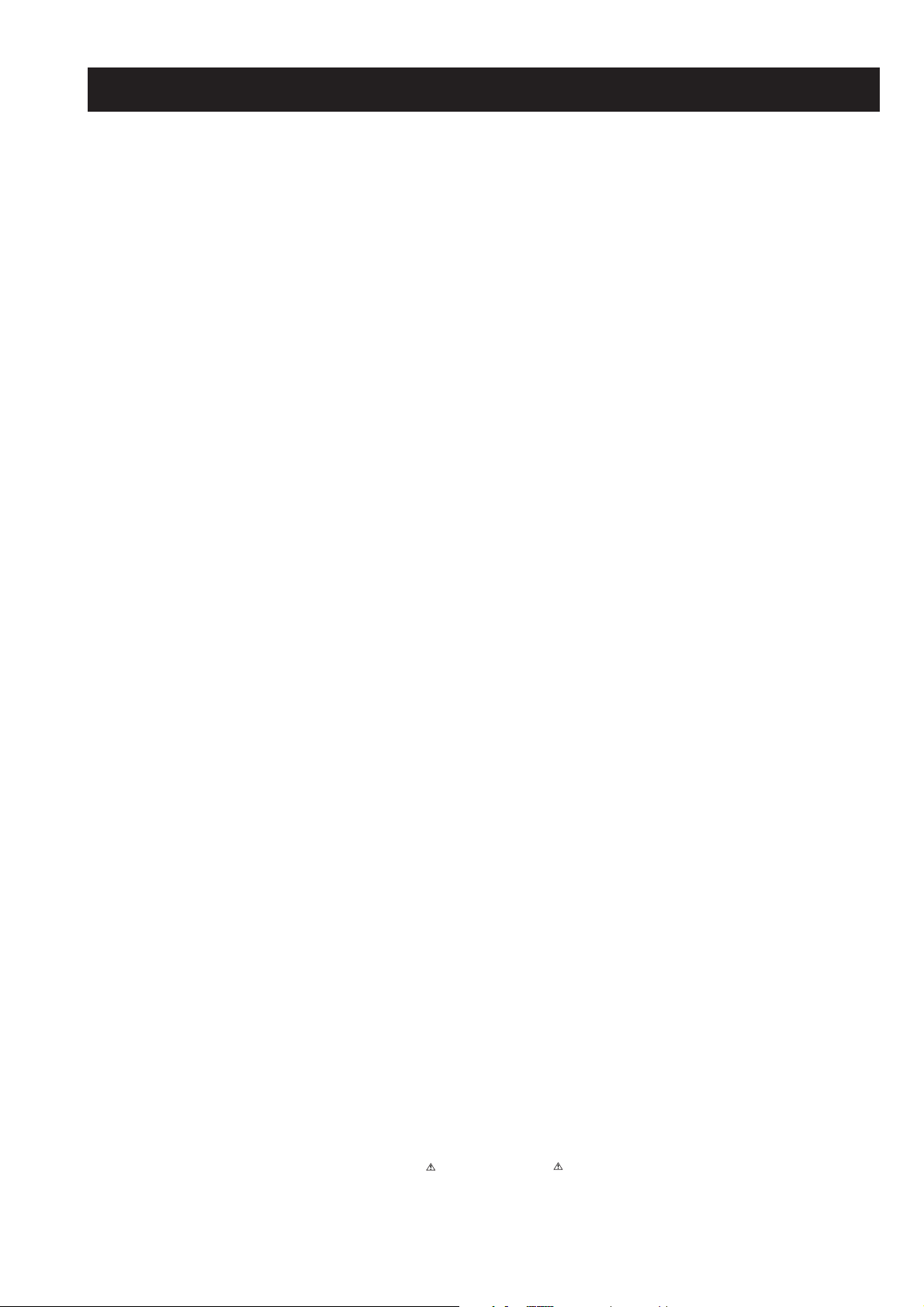
TABLE OF CONTENTS
Section Title Page Section Title Page
Caution .................... 3
Specifications .................... 4
Connectors .................... 5
Self Diagnostic Software .................... 6
1. GENERAL
Switching On the TV and
Automatically Tuning .................... 7
Introducing and Using the Menu
System .................... 8
Menu Guide .................... 8
Teletext .................... 9
NexTView .................... 10
Remote Control Configuration
for VCR/DVD .................... 10
Specifications .................... 11
Troubleshooting .................... 11
2. DISASSEMBLY
2-1. Rear Cover Removal .................... 12
2-2. Speaker Disconnection .................... 12
2-3. Chassis Removal .................... 12
2-4. Service Position .................... 13
2-5. G Board Removal .................... 13
2-6. D2 Board Removal .................... 13
2-7. D Board Removal .................... 13
2-8. Side Control Module Removal .................... 14
2-9. H2 Board Removal .................... 14
2-10. M2 Board Removal .................... 14
2-11. Service Connector for M2 Board.................. 14
2-12. Picture Tube Removal .................... 15
Bottom Plates .................... 16
3. SET-UP ADJUSTMENTS
3-1. Beam Landing .................... 17
3-2. Convergence .................... 18
3-3. Focus Adjustment .................... 20
3-4. Screen (G2), White Balance .................... 20
4. CIRCUIT ADJUSTMENTS
4-1. Electrical Adjustments .................... 21
4-2. Test Mode 2 .................... 23
CAUTION
SHORT CIRCUIT THE ANODE OF THE PICTURE TUBE AND THE
ANODE CAP TO THE METAL CHASSIS, CRT SHIELD, OR THE
CARBON PAINTED ON THE CRT, AFTER REMOVAL OF THE
ANODE CAP.
WARNING !!
AN ISOLATION TRANSFORMER SHOULD BE USED DURING
ANY SERVICE WORK TO AVOID POSSIBLE SHOCK HAZARD
DUE TO LIVE CHASSIS, THE CHASSIS OF THIS RECEIVER IS
DIRECTLY CONNECTED TO THE POWER LINE.
SAFETY-RELATED COMPONENT WARNING !!
COMPONENTS IDENTIFIED BY SHADING AND MARKED
THE SCHEMATIC DIAGRAMS, EXPLODED VIEWS AND IN THE
PARTS LIST ARE CRITICAL FOR SAFE OPERATION. REPLACE
THESE COMPONENTS WITH SONY PARTS WHOSE PART
NUMBERS APPEAR AS SHOWN IN THIS MANUAL OR IN
SUPPLEMENTS PUBLISHED BY SONY.
ON
5. DIAGRAMS
5-1. Block Diagrams (1) .................... 25
Block Diagrams (2) .................... 26
Block Diagrams (3) .................... 27
Block Diagrams (4) .................... 28
5-2. Circuit Board Location .................... 28
5-3. Schematic Diagrams and
Printed Wiring Boards .................... 28
* A Board Schematic .................... 29
* A Board PWB .................... 31
* VM Board Schematic.................... 35
* VM Board PWB .................... 33
* H2 Board Schematic .................... 35
* H2 Board PWB .................... 36
* F4 Board Schematic .................... 35
* F4 Board PWB .................... 36
* H1 Board Schematic .................... 35
* H1 Board PWB .................... 36
* G Board Schematic .................... 37
* G Board PWB .................... 36
* C Board Schematic .................... 38
* C Board PWB .................... 39
* M2 Board Schematic .................... 40
* M2 Board PWB .................... 39
* D Board Schematic .................... 42
* D Board PWB .................... 41
* D2 Board Schematic .................... 43
* D2 Board PWB .................... 44
* L Board Schematic .................... 43
* L Board PWB .................... 44
5-4. Semiconductors .................... 44
5-5. IC Blocks .................... 47
6. EXPLODED VIEWS
6-1. Chassis .................... 49
6-2. Picture Tube .................... 51
7. ELECTRICAL PARTS LIST .................... 53
ATTENTION
APRES AVOIR DECONNECTE LE CAP DE’LANODE,
COURT-CIRCUITER L’ANODE DU TUBE CATHODIQUE ET
CELUI DE L’ANODE DU CAP AU CHASSIS METALLIQUE DE
L’APPAREIL, OU AU COUCHE DE CARBONE PEINTE SUR LE
TUBE CATHODIQUE OU AU BLINDAGE DU TUBE
CATHODIQUE.
ATTENTION !!
AFIN D’EVITER TOUT RISQUE D’ELECTROCUTION
PROVENANT D’UN CHÁSSIS SOUS TENTION, UN
TRANSFORMATEUR D’ISOLEMENT DOIT ETRE UTILISÈ LORS
DE TOUT DÈPANNAGE LE CHÁSSIS DE CE RÈCEPTEUR EST
DIRECTMENT RACCORDÈ Á L’ALIMENTATION SECTEUR.
ATTENTION AUX COMPOSANTS RELATIFS Á
LA SECURITÈ!!
LES COMPOSANTS IDENTIFIÈS PAR UNE TRAME ET PAR UNE
MARQUE SUR LES SCHÈMAS DE PRINCIPE, LES VUES
EXPLOSÈES ET LES LISTES DE PIECES SONT D’UNE IMPOR-
TANCE CRITIQUE POUR LA SÈCURITÈ DU FONCTIONNEMENT,
NE LES REMPLACER QUE PAR DES COMPSANTS SONY DONT
LE NUMÈRO DE PIÈCE EST INDIQUÈ DANS LE PRÈSENT
MANUEL OU DANS DES SUPPLÈMENTS PUBLIÈS PAR SONY.
- 2 -
Page 3
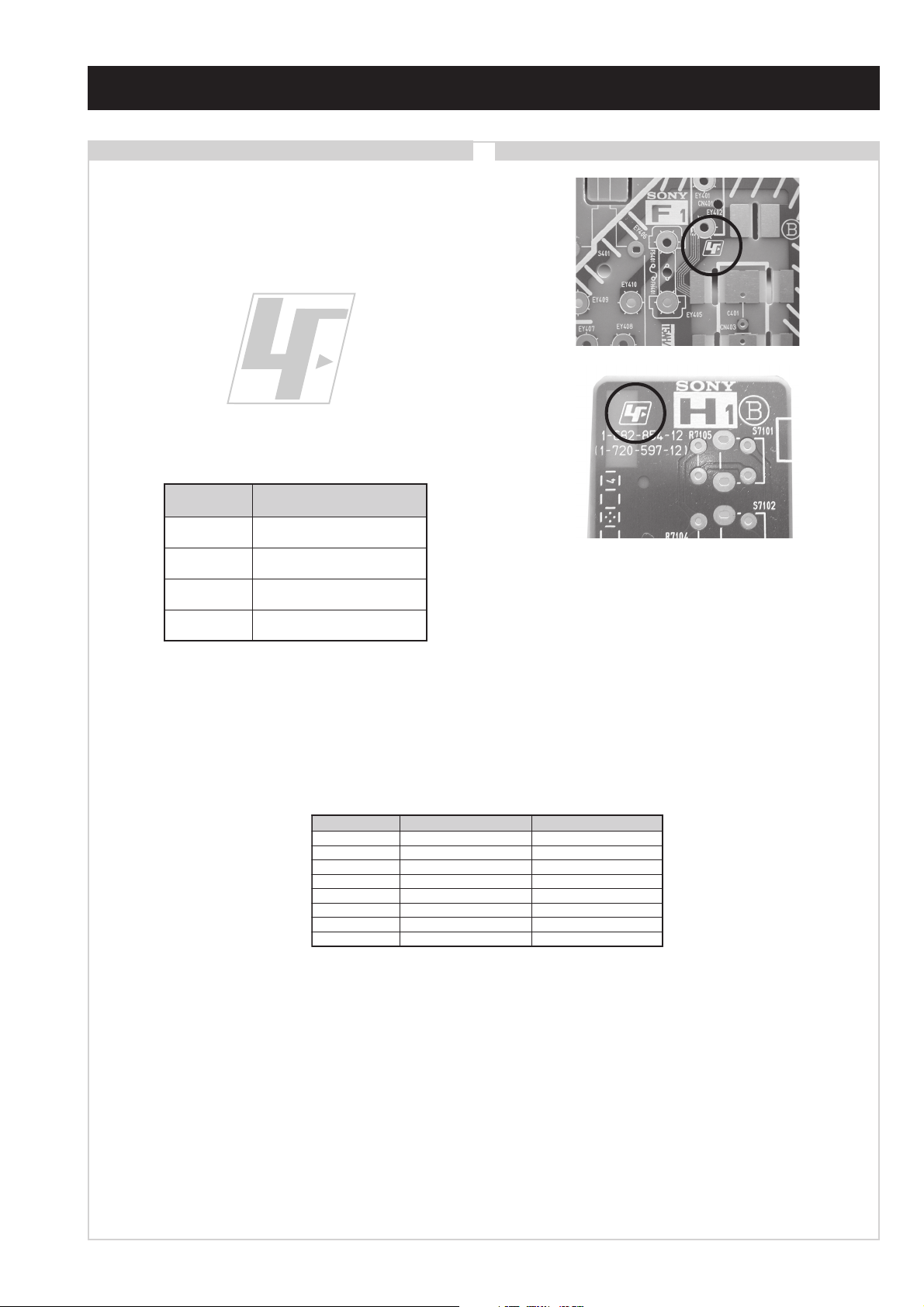
CAUTION
Lead Free Soldered Boards
The circuit boards listed below [Table 1] used in these models
may have been processed using Lead Free Solder. The boards are
identified by the LF logo located close to the board designation
e.g. F1, H1 etc [ see examples ]. The servicing of these boards
requires special precautions to be taken as outlined below.
Table 1
draoB noitcnuF
CtuOB,G,R
example 1
example 2
4FesuF&hctiwSrewoP
1HrevieceRRI&DEL
2HenohpdaeHdnaVAtnorF
It is strongly recommended to use Lead Free Solder material in order to guarantee optimal quality of new solder joints. Lead Free Solder is
available under the following part numbers :
rebmuntraP retemaiD skrameR
91-500-046-7mm3.0gK52.0
02-500-046-7mm4.0gK05.0
12-500-046-7mm5.0gK05.0
22-500-046-7mm6.0gK52.0
32-500-046-7mm8.0gK00.1
42-500-046-7mm0.1gK00.1
52-500-046-7mm2.1gK00.1
62-500-046-7mm6.1gK00.1
Due to the higher melting point of Lead Free Solder the soldering iron tip temperature needs to be set to 370 degrees centigrade. This
requires soldering equipment capable of accurate temperature control coupled with a good heat recovery characteristics.
For more information on the use of Lead Free Solder, please refer to http://www.sony-training.com
- 3 -
Page 4
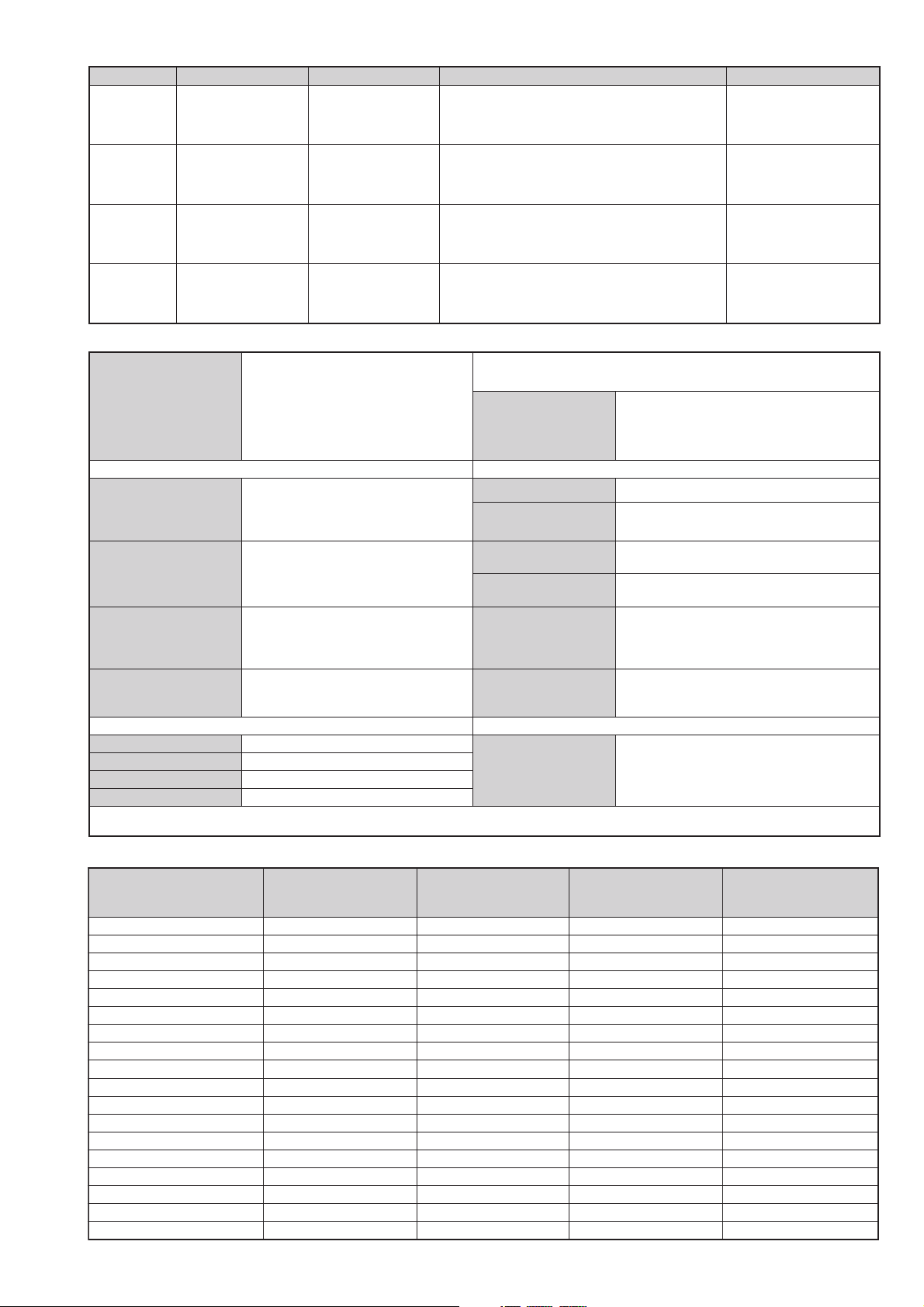
LEDOMMETI metsySnoisiveleT metsySoeretS egarevoClennahC metsySroloC
BL,I,K/D,H/G/B
EK/D,H/G/B
KK/D,H/G/B
UI
MACIN/NAMREG
oeretS
MACIN/NAMREG
oeretS
MACIN/NAMREG
oeretS
MACIN
oeretS
02S-10S:VTELBAC
14S-12S:REPYH
30S-10S,21R-1R,21E-2E:FHV
96R-12R,96E-12E:FHU
02S-10S:VTELBAC
14S-12S:REPYH
30S-10S,21R-1R,21E-2E:FHV
96R-12R,96E-12E:FHU
02S-10S:VTELBAC
14S-12S:REPYH
96B-12B:FHU
Q-B,01F-20F,30S-10S,21R-1R,21E-2E:FHV
96R-12R,96B-12B,96F-12F,96E-12E:FHU
MACES,LAP
85.3CSTN,34.4CSTN
)NIOEDIV(
MACES,LAP
85.3CSTN,34.4CSTN
)NIOEDIV(
MACES,LAP
85.3CSTN,34.4CSTN
)NIOEDIV(
MACES,LAP
85.3CSTN,34.4CSTN
)NIOEDIV(
ebuTerutciP
rotcennocoruEnip-12:1
)dradnatsCELENEC(
rotcennocoruEnip-12:2
rotcennocoruEnip-12:3
skcaJonohPoiduArofelbairavsrotcennoCtuptuO
kcajenohpdaeHkcajinimoerets
stupnioiduAskcajonohp
stupnioediVskcajonohp
tupnioediVSNIDnip4
nortinirTDFyalpsiDtalF
)sehcni82(mc17xorppA
derusaemerutcipmc66xorppA(
66XF82-VK)yllanogaid
)sehcni23(mc28xorppA
derusaemerutcipmc67xorppA(
66XF23-VK)yllanogaid
]RAER[slanimreTtuptuO/tupnI snoitacificepSlareneG
.slangisoediVdnaoiduArofstupnI
.BGRrofstupnI
oiduAdnaoediVVTfostuptuO
.slangis
.slangisoediVdnaoiduArofstupnI
.oediVSrofstupnI
.slangisoiduAdnaoediVVTfostuptuO
)elbatceles(
.slangisoediVdnaoiduArofstupnI
.oediVSrofstupnI
.slangisoiduAdnaoediVVTfostuptuO
)tuOrotinoM(
slangiS
]EDIS[slanimreTtuptuO/tupnI lortnoCderarfnI:metsySlortnoCetomeR
tuptuodnuoS
rekaepstfeLdnathgiR
refooWbuS
stnemeriuqeRrewoPV042-022
noitpmusnoCrewoP
snoisnemiD
thgieW
seirosseccAdeilppuS
serutaeFrehtO
cdV3
stnemeriuqerrewoP
.ecitontuohtiwegnahcottcejbuserasnoitacificepsdnangiseD
)66XF82-VK(W521
)66XF23-VK(W031
)66XF82-VK(gk74xorppA
)66XF23-VK(gk46xorppA
)2(yrettab6RdetangisedCEI
noitangisedCEIseirettab2
)AAezis(6R
)SMR(W01x2)rewoPcisuM(W02x2
)SMR(W51x1)rewoPcisuM(W03x1
)66XF82-VK(mm525x515x587xorppA
)66XF23-VK(mm265x765x388xorppA
)1(rednammoCetomeR739-MR
,noitcetedotuAmetsysVT,erutcipzH001
ybloDlautriV,EBB,kniltramS,txeteleT
metI
emaNledoM
bmoClaPFFOFFOFFOFFO
PIPFFOFFOFFOFFO
ytiroirPBGRNONONONO
xoBrefooWNONONONO
1tracSNONONONO
2tracSNONONONO
3tracSNONONONO
)4(niediSNONONONO
rotcejorPFFOFFOFFOFFO
G/BmroNNONOFFONO
ImroNNOFFONOFFO
K/DmroNNONOFFONO
SUAmroNFFOFFOFFOFFO
LmroNNOFFOFFOFFO
TASmroNFFOFFOFFOFFO
MmroNFFOFFOFFOFFO
txeteleTNONONONO
oeretSmaciNNONONONO
B66XF82-VK
~
B66XF23-VK
E66XF82-VK
~
E66XF23-VK
U66XF82-VK
~
U66XF23-VK
- 4 -
K66XF23-VK
Page 5
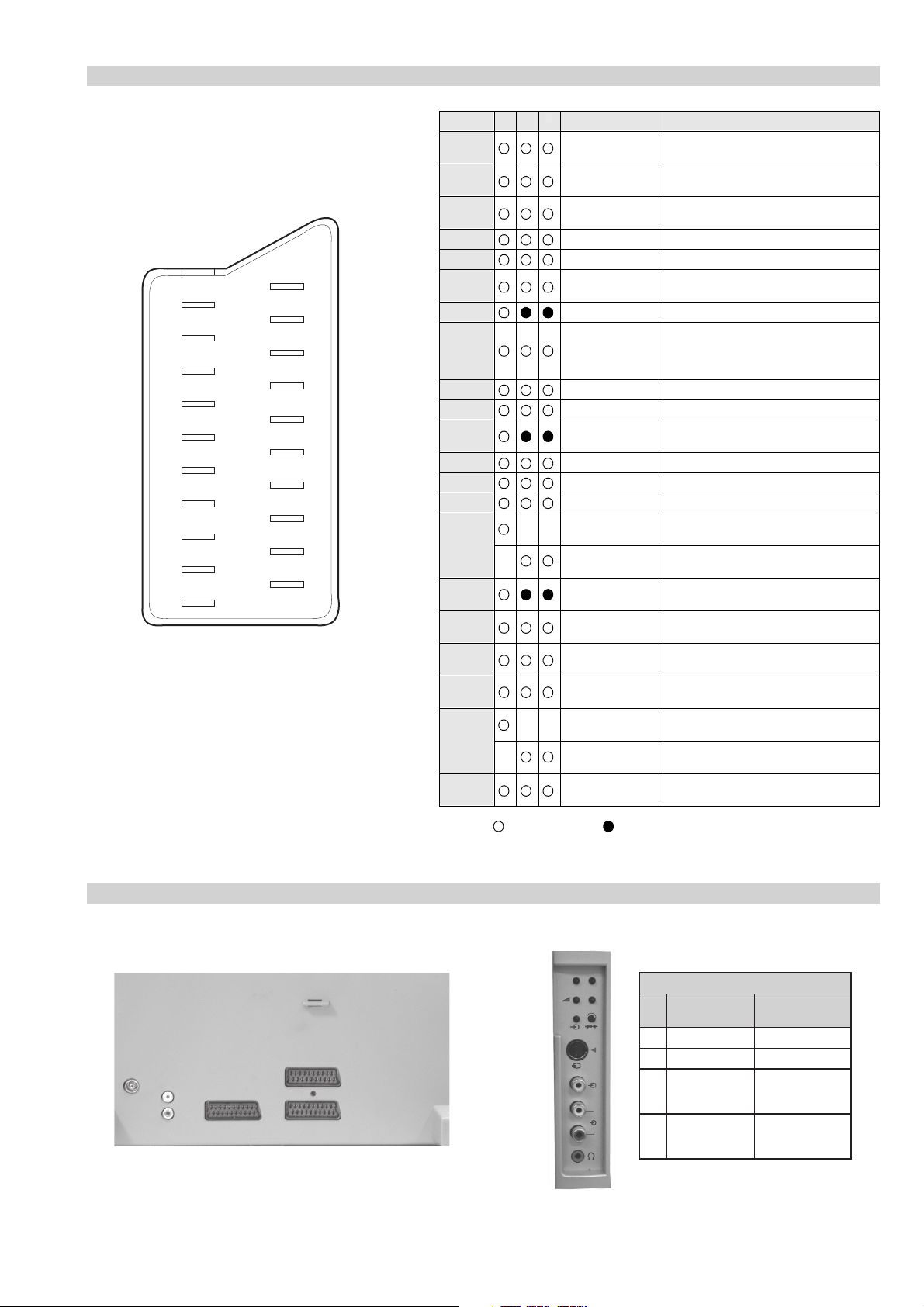
21 pin connector
21
19
17
15
13
11
9
7
5
3
1
20
18
16
14
12
10
8
6
4
2
Pin No 1 2 4 Signal Signal level
1 Audio output B
2
3
4 Ground (audio)
5 Ground (blue)
6 Audio input A
7 Blue input 0.7 +/- 3dB, 75 ohms positive
8 Function select
9 Ground (green)
10 Open
11 Green Green signal : 0.7 +/- 3dB, 75 ohms,
12 Open
13 Ground (red)
14 Ground (blanking)
15
16 Blanking input
17 Ground (video
18 Ground (video
19 Video output 1V +/- 3dB, 75ohms, positive sync 0.3V
20
21 Common ground
3
(right)
Audio input B
(right)
Audio output A
(left)
(left)
(AV control)
_ _ Red input 0.7 +/- 3dB, 75 ohms, positive
_ (S signal Chroma
input)
(Ys signal)
output)
input)
_ _ Video input 1V +/- 3dB, 75ohms, positive sync 0.3V
_ Video input
Y (S signal)
(plug, shield)
Standard level : 0.5V rms
Output impedence : Less than 1kohm*
Standard level : 0.5V rms
Output impedence : More than 10kohm*
Standard level : 0.5V rms
Output impedence : Less than 1kohm*
Standard level : 0.5V rms
Output impedence : More than 10kohm*
High state (9.5-12V) : Part mode
Low state (0-2V) : TV mode
Input impedence : More than 10K ohms
Input capacitance : Less than 2nF
positive
0.3 +/- 3dB, 75 ohms, positive
High state (1-3V) Low state (0-0.4V)
Input impedence : 75 ohms
(-3+10dB)
(-3+10dB)
1V +/- 3dB, 75ohms, positive sync 0.3V
(-3+10dB)
Connected Not Connected (open) * at 20Hz - 20kHz
Rear Connection Panel Front Connection Panel
p
- +
niP
oN
S-Video
socket
s
4
4
MONO
L/G/S/I
4
R/D/D/D
1dnuorG-
2dnuorG-
3tupni)langisS(Y,mho57Bd3-/+V1
4tupni)langisS(CBd3-/+V3.0
langiS leveLlangiS
noitarugifnocniptekcosoediVS
V3.0.cnySevitisop
Bd01+3-
evitisop,mho57
.cnyS
- 5 -
Page 6
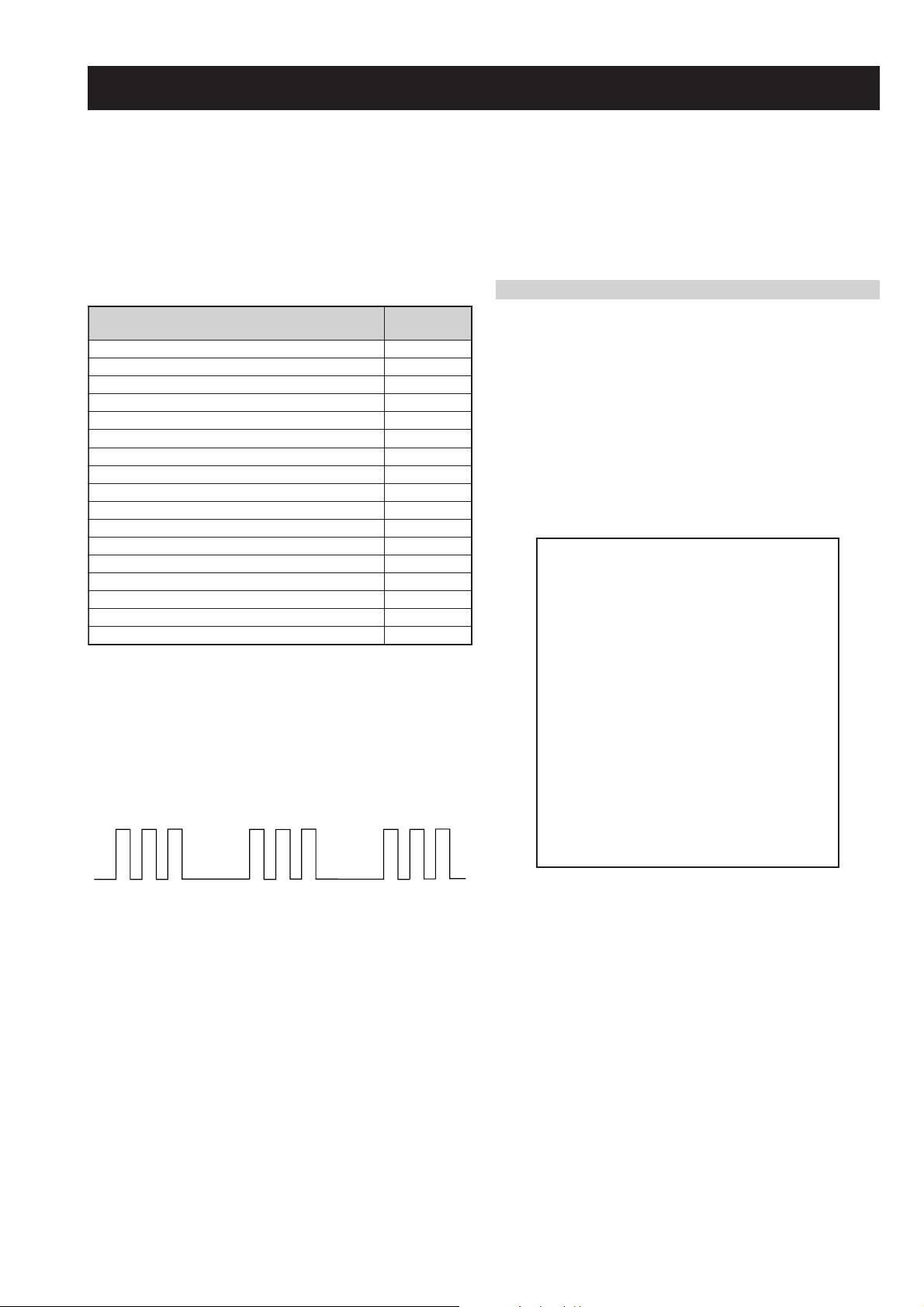
AE-6B SELF DIAGNOSTIC SOFTWARE
The identification of errors within the AE-6B chassis is triggered in one of two ways :- 1: Busy or 2: Device failure to respond to IIC. In the
event of one of these situations arising the software will first try to release the bus if busy (Failure to do so will report with a continuous
flashing LED) and then communicate with each device in turn to establish if a device is faulty. If a device is found to be faulty the relevant
device number will be displayed through the LED (Series of flashes which must be counted) See table 1, non fatal errors are reported using this
method.
Each time the software detects an error it is stored within the NVM. See Table 2.
Table 1
egasseMrorrE
rorreoN00
devreseR10
)noitcetorPtnerruCrevO(PCO20
noitcetorPegatloVrevO30
cnySlacitreVoN40
norewoptarorrERKI50
norewoptaegdelwonkcasubCIIonMVN70
noitcetorPlatnoziroH80
norewoptaegdelwonkcaonrenuT90
rorrErossecorPdnuoS01
devreseR11
rorrEetarnacS21
rorrECAD31
rorrEdnekcaB41
rorrEecnegrevnoCcimanyD51
rorrEPIP61
Flash Timing Example : e.g. error number 3
StBy LED
ON ON ON
OFF
OFF
norewoptawolsenilatadro/dnakcolcsubCII60
How to enter into Table 2
DEL
edoC
1. Turn on the main power switch of the TV set.
2. Program Remote Commander for Operation in Service
Mode. [See Page 21].
3. Press ‘VIDEO’ ‘VIDEO’ > ‘MENU’ on the Remote
Commander.
4. Using the Remote Commander, Scroll to the ‘Error Menu’
item using the down arrow key, then press the right arrow
key.
5. The following table will be displayed indicating the error
count.
Table 2
UNEMRORRE
20E
30E
40E
50E
60E
70E
80E
90E
01E
11E
21E
31E
41E
51E
61E
SRUOH
SETUNIM
PCO
PVO
CNYSV
RKI
CII
MVN
TORPH
RENUT
PDNUOS
ETARNACS
CAD
DNEKCAB
NOCNYD
PIP
EMITGNIKROW
)552,0(
0
)552,0(
0
)552,0(
0
)552,0(
0
)552,0(
0
)552,0(
0
)552,0(
0
)552,0(
0
)552,0(
0
)552,0(
0
)552,0(
0
)552,0(
0
)552,0(
0
)552,0(
0
)552,0(
0
41
7
Note: To clear the error count data press ‘80’ on the Remote
commander.
- 6 -
Page 7
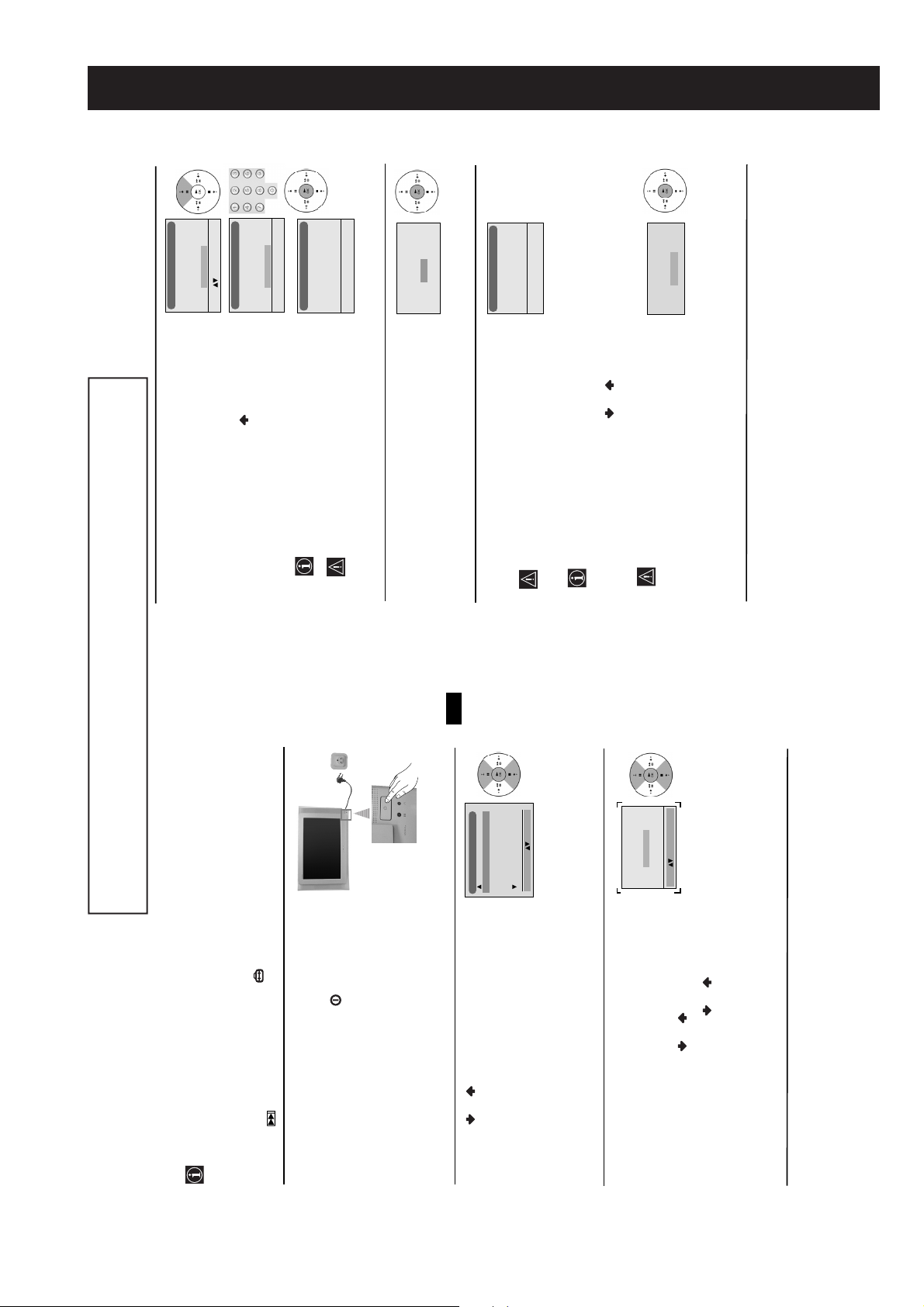
No
Yes
Remote Control ID?
Remote Control ID
Select: Confirm: OK
Do you want to configure your
-
Introduce New ID
with number buttons:
Remote Control ID
Enter: 0-9 Confirm: OK
New ID is: 5
Now beeping, please
press any button to stop.
Remote Control ID
SECTION 1 GENERAL
No
Yes
automatic tuning?
Confirm: OK
Do you want to start
1
C 01
Auto Tuning
Programme:
Channel:
Searching...
Confirm
No channel found
Please connect aerial
continued...
The operating instructions mentioned here are partial abstracts from the ‘Operating
Instruction Manual’. The page numbers of the ‘Operating Instruction Manual’ remain
as in the manual.
beeping.
remote control will be replaced.
ID should be assigned anytime the batteries of the
The remote control beeps. Press OK to stop
OK. Next press one of the number buttons (0-9) and
press OK to store.
No.
avoid interference from other locators when you press the
Remote Control Locator button on the TV set.
a) If you do not want to configure it, press OK to select
4 You can assign an ID (number) to your Remote Control to
b) If you want to configure it press to select Yes. Press
Finally press OK to continue the process.
5 The Auto Tuning menu appears on the screen. Press the
OK button to select Yes.
This procedure could take some minutes. Please be
6The TV starts to automatically search and store all
available broadcast channels for you.
patient and do not press any buttons, otherwise
automatic tuning will not be completed.
GB
Language
English
Norge
Français
Italiano
Nederlans
Select Language: Confirm: OK
In some countries the TV Broadcaster installs the
channels automatically (ACI system). In this case,
the TV Broadcaster sends a menu in which you can
select your city by pressing the or button and
OK to store the channels.
If no channels were found during the auto tuning
process then a new menu appears automatically on
the screen asking you to connect the aerial. Please
connect the aerial (see page 6) and press OK. The
auto tuning process will start again.
Adjust now
Not necessary
adjust picture rotation
If picture slants, please
Select: Confirm: OK
First Time Operation
8
7
continued...
First Time Operation
The first time you switch on your TV, a sequence of menu screens appear on the TV
enabling you to: 1) choose the language of the menu screen, 2) adjust the picture slant,
3) asign an ID to your remote control, 4) search and store all available channels (TV
Broadcast) and 5) change the order in which the channels (TV Broadcast) appear on the
screen.
However, if you need to change any of these settings at a later date, you can do that by
selecting the appropriate option in the (Set Up menu) or by pressing the Auto Start Up
Button on the TV set.
50Hz)
turned on. If the TV is off, press the on/off button on
the TV set to turn on the TV.
Switching On the TV and Automatically Tuning
The first time that the TV set is connected, it is usually
1 Connect the TV plug to the mains socket (220-240V AC,
displays automatically on the TV screen.
The first time you switch on the TV, a Language menu
the language, then press the OK button to confirm your
selection. From now on all the menus will appear in the
selected language.
2 Press the or button on the remote control to select
- 7 -
then press OK and correct any slant of the picture
between –5 and +5 by pressing or . Finally press
The Picture Rotation menu allows you to correct the
picture slant if it is necessary.
a) If it is not necessary, press OK to select Not necessary.
3 Because of the earth’s magnetism, the picture might slant.
OK to store.
b) If it is necessary, press or to select Adjust now,
Page 8
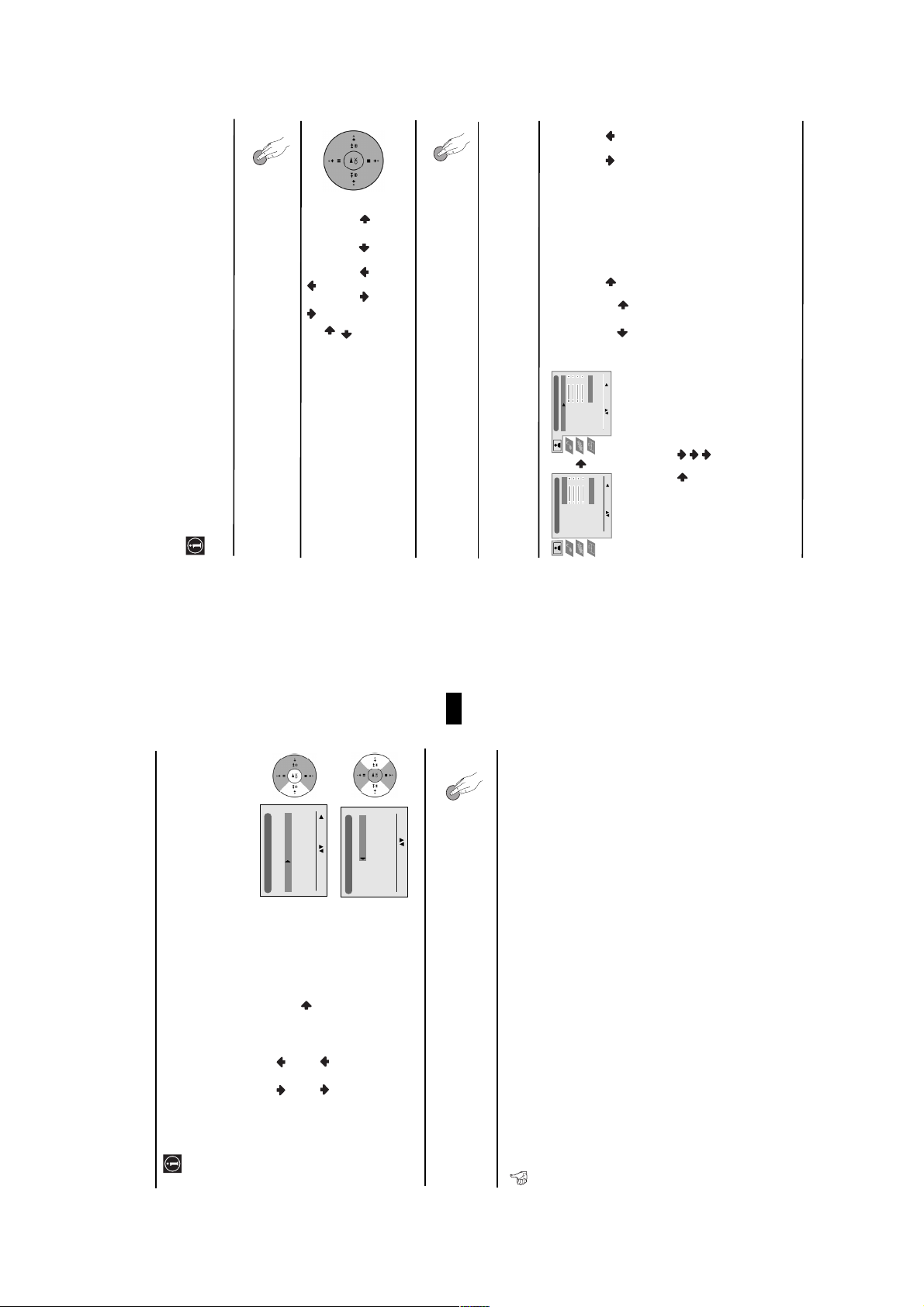
MENU
MENU
or to adjust it and finally press OK to
PICTURE ADJUSTMENT
The “Picture Adjustment” menu allows you to
alter the picture adjustments.
AUTO
Personal
store the new adjustment.
To do this: after selecting the item you want to
alter press , then press repeatedly / /
continued...
Your TV uses an on-screen menu system to guide you through the operations. Use the
following buttons on the Remote Control to operate the menu system:
Introducing and Using the Menu System
1 Press the MENU button to switch the first level menu on.
• To enter the selected menu or option, press .
2 • To highlight the desired menu or option, press or .
• To confirm and store your selection, press OK.
• To return to the last menu or option, press .
• To alter the settings of your selected option, press //or.
3 Press the MENU button to remove the menu from the screen.
Level 1 Level 2 Level 3 / Function
Menu Guide
GB
MENU
Picture Adjustment
Picture Mode
Contrast
Brightness
Personal
Picture Adjustment
Picture Mode
Contrast
Brightness
Colour
Sharpness
Colour
Reset
Noise Reduction
Sharpness
Reset
AUTO
Noise Reduction
Select: Enter:
Select: Enter Menu:
Personal (for individual settings).
Movie (for films).
Picture Mode Live (for live broadcast programmes, DVD and Digital Set Top Box receivers).
• This menu also allows you to customise the picture mode based on the programme you are watching:
• Brightness, Colour and Sharpness can only be altered if “Personal” mode is selected.
broadcast signal. To cancel this function, select “Off” instead of “AUTO”.
• Hue is only available for NTSC colour signal (e.g: USA video tapes).
• Select Reset and press OK to reset the picture to the factory preset levels.
• The Noise Reduction option is set to AUTO to automatically reduce the picture noise visible in the
Menu System
10
9
First Time Operation
Programme Sorting
a) If you wish to keep the broadcast channels in the
7 After all available channels are captured and stored,
the Programme Sorting menu automatically appears
on the screen enabling you to change the order in
which the channels appear on the screen.
b) If you wish to store the channels in a different order:
tuned order, go to step 8.
Programme:
01 TVE2
02 TVE
03 ANT3
04 TELE5
05 C+
06 C44
number with the channel (TV Broadcast) you wish
1 Press the or button to select the programme
to rearrange, then press the button.
Select Channel Confirm:
Programme Sorting
Programme:
01 TVE2 41 TVE
02 TVE
03 ANT3
04 TELE5
05 C+
06 C44
programme number position for your selected
2 Press the or button to select the new
the order of the other channels.
3 Repeat steps b)1 and b)2 if you wish to change
channel (TV Broadcast), then press OK.
Select new position Move: OK
8 Press the MENU button to remove the menu from the
screen.
- 8 -
Your TV is now ready for use
Page 9
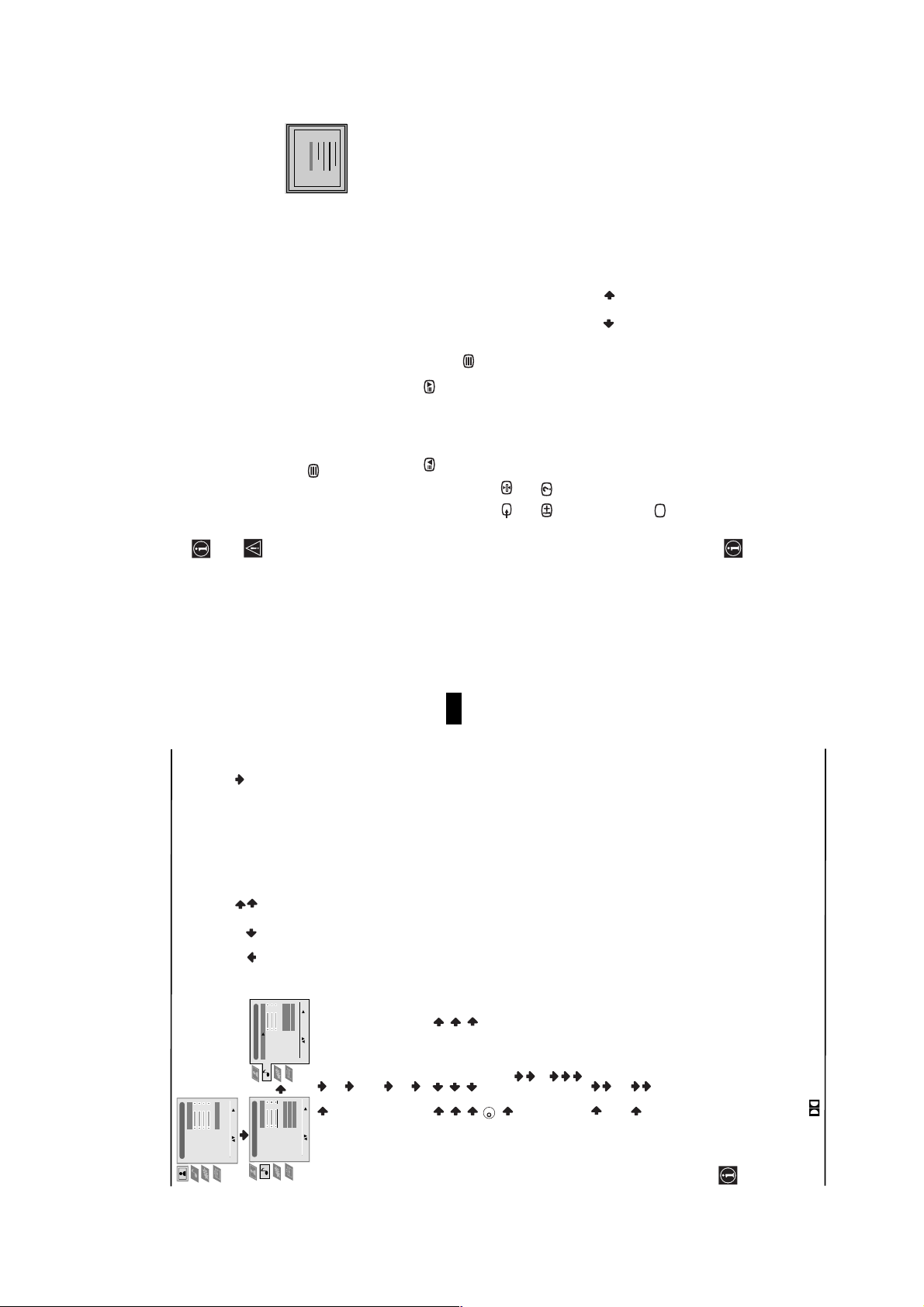
25
25
25
25
25
25
25
25
153
101
153
101
153
101
153
101
153
101
153
101
153
101
153
101
TELETEXT
TELETEXT
TELETEXT
TELETEXT
TELETEXT
TELETEXT
TELETEXT
TELETEXT
Index
Programme
News
Sport
Index
Programme
News
Sport
Index
Programme
News
Sport
Index
Programme
News
Sport
Index
Programme
News
Sport
Index
Programme
News
Sport
Index
Programme
News
Sport
Index
Programme
News
Sport
98
98
98
98
98
98
98
98
Weather
Weather
Weather
Weather
Weather
Weather
Weather
Weather
Teletext is an information service transmitted by most TV stations. The index page of the
Teletext
Teletext errors may occur if you use a channel (TV Broadcast) with a weak signal.
teletext service (usually page 100) gives you information on how to use the service. To
operate teletext, use the remote control buttons as indicated below.
After selecting the TV channel which carries the teletext service you wish
to view, press .
To switch on Teletext :
To select a Teletext page:
case, input another page number
Input 3 digits for the page number, using the numbered buttons.
• If you make a mistake, retype the correct page number.
• If the counter on the screen continues searching, it is because the page is not available. If this is the
Press PROG + ( ) or PROG - ( ).
Whilst you are viewing teletext, press . Press it again to cancel teletext mode.
To access the next or preceding page:
To superimpose teletext on to the TV:
Press / . Press it again to cancel the freeze.
To freeze a teletext page:
To reveal concealed information (e.g: answer to a quiz):
GB
/ or to adjust it and finally press OK
SOUND ADJUSTMENT
The “Sound Adjustment” menu allows you to
alter the sound adjustments.
To do this: after selecting the item you want to
alter, press . Then press repeatedly /
to store the new adjustment.
Fastext service lets you access Teletext pages with one button push.
on the upper left corner will change from white to green and one or more arrows will appear
next to the page number. Repeatedly press the or buttons on the remote control to
Press / . Press it again to conceal the information.
To select a sub page:
watch the desired sub page.
A teletext page may consist of several sub pages. In this case the page number that appears
Press .
To Switch Off Teletext:
When you are in Teletext mode and Fastext is broadcast, a colour coded menu appears at
Fastext
the bottom of the teletext page. Press the appropriate coloured button (red, green, yellow
or blue) to access the page corresponding to your menu choice.
Teletext
18
11
continued...
Menu System
AUTO
Personal
Picture Mode
Contrast
Brightness
Colour
Sharpness
Reset
Noise Reduction
Select: Enter Menu:
Picture Adjustment
Level 1 Level 2 Level 3 / Function
Natural
Sound Adjustment
Effect
Treble
Bass
Natural
Sound Adjustment
Effect
Treble
Bass
Balance
Balance
Off
On
Stereo
Select: Enter:
Reset
Dual Sound
Auto Volume
TV Speakers
Off
On
Stereo
Select: Enter Menu:
Reset
Dual Sound
Auto Volume
TV Speakers
Effect Natural: Enhances clarity, detail and presence of sound by using
and musical realism.
“BBE High Definition Sound system”*.
Surround Pro Logic”.
and presence of sound for better intelligibility
**V: Dolby Virtual, simulates the sound effect of “Dolby
Dynamic: “BBE High Definition Sound system”* intensifies clarity
Dolby
Off: Flat response.
Treble Less More
Bass Less More
Balance Left Right
- 9 -
Mono.
Stereo.
Mono (for mono channel if available).
A (for channel 1).
B (for channel 2).
On: volume level of the channels will stay the same, independent of
Off: to listen to the TV from an external amplifier connected to the
• For a bilingual broadcast:
K
Reset Resets the sound to the factory preset levels.
audio outputs on the rear of the TV set.
Dual Sound • For a stereo broadcast:
Auto Volume Off: volume level changes according to the broadcast signal.
the broadcast signal (e.g. in the case of advertisements).
TV Speakers On: to listen to the TV from the set speakers.
• If you are listening to the TV through headphones, the “Effect” option will automatically be switched
symbol are trademarks of Dolby Laboratories.
of four speakers with two speakers, when the broadcast audio signal is Dolby Surround encoded.
The sound effect can also be improved by connecting a suitable external amplifier (for details refer
from BBE Sound, Inc. It is covered by U.S. Patent No. 4,638,258 and No. 4,482,866. The word
* The “BBE High Definition Sound system” is manufactured by Sony Corporation under license
to “Off”.
switched to “Off” and vice versa.
• If you select “Dolby Virtual” on the “Effect” option, the “Auto Volume” option will automatically be
to “Connecting to external audio Equipment” on page 22).
“BBE” and BBE Symbol are trademarks of BBE Sound, Inc.
**Manufactured under license from Dolby Laboratories. “Dolby”, “Pro Logic” and the double-D
**This TV has been designed to create the “Dolby Surround” sound effect by simulating the sound
Page 10
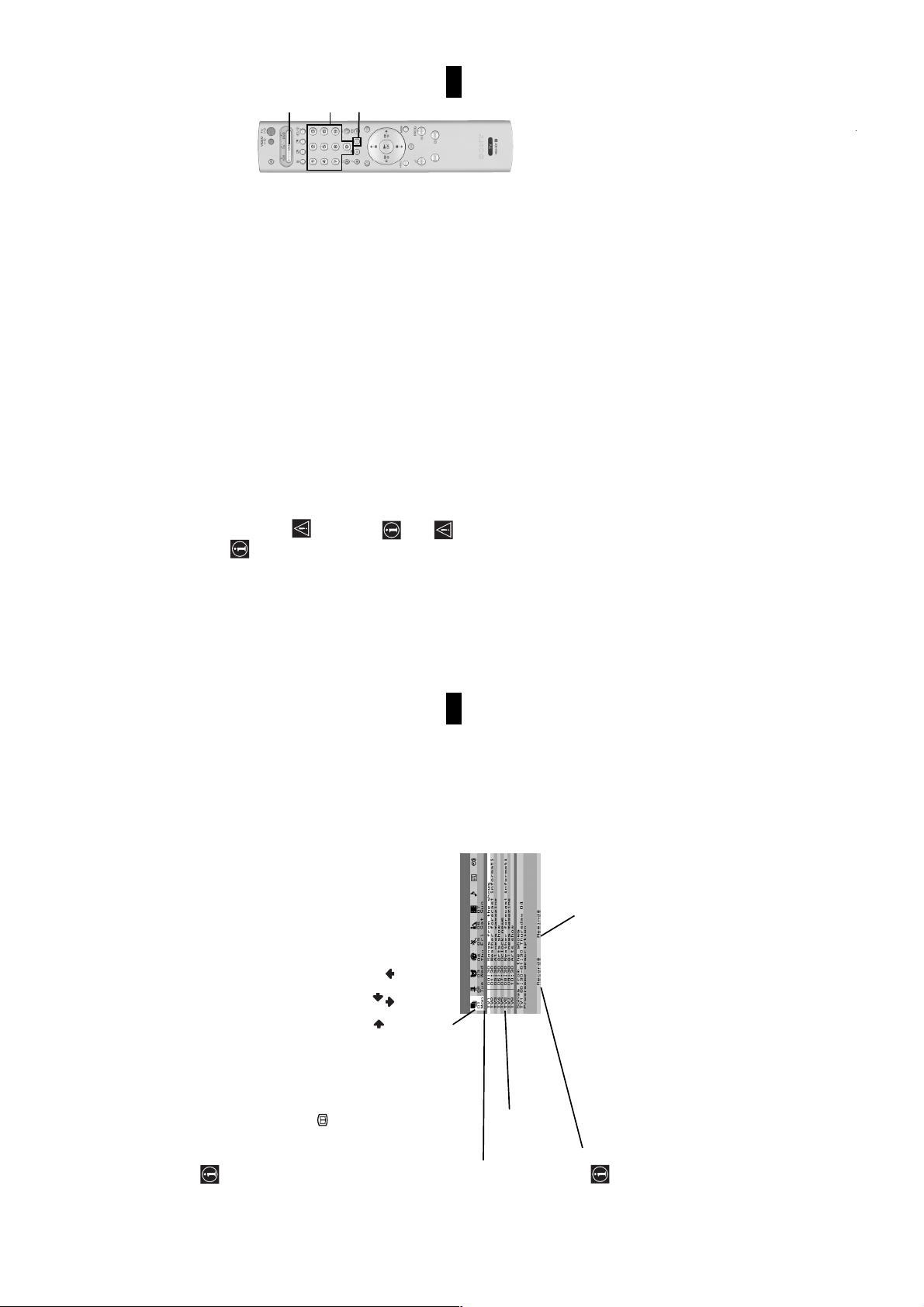
GB
1
3
2
23
Additional Information
please check that you entered the correct code set or try the next code
listed against the brand.
a few minutes. To reset your brand of DVD or VCR please repeat the
above steps. A small label is added inside the battery door to allow you
to record your brand codes.
• If your device is not working or some of the functions do not work
below. On those brands that have more than one code, enter the first code number.
Before you start, look up the 3 digit code for your brand of DVD or VCR from the list
Remote Control Configuration for VCR/DVD
In it’s default condition this remote control will operate the basic functions of this Sony TV, Sony
DVDs and most Sony VCRs. To control VCRs and DVDs of other manufacturers (and some Sony
VCR models), please complete the following steps:
If Media Selector is on TV position, code numbers will not be stored.
required green light (VCR or DVD) is lit.
1 Press the Media Selector button on the remote control repeatedly until the
approximately 6 seconds until the green light starts flashing.
2 Before the green light goes out, press and hold the yellow button for
If your selected code is entered correctly, all three green lights will be lit
momentarily.
brand of VCR or DVD using the number buttons on the remote control.
3 Whilst the green light is flashing, enter all three digits of the code for your
4 Turn on your VCR or DVD and check that the main functions work.
• Your brand codes may be lost if weak batteries are not replaced within
covered.
• Not all brands are covered and not all models of every brand may be
VCR Brand List DVD Brand List
GB
354, 348, 349 MATSUI 013, 016
Brand Code Brand Code
SONY (VHS) 301, 302, 303, 308, 309 SONY 001
SONY (BETA) 303, 307, 310 AIWA 021
SONY (DV) 304, 305, 306 DENON 018, 027, 020, 002
AIWA 325, 331, 351 GRUNDIG 009, 028, 023, 024, 016, 003
AKAI 326, 329, 330 HITACHI 025, 026, 015, 004
DAEWOO 342, 343 JVC 006, 017
GRUNDIG 358, 355, 360, 361, 320, 351 KENWOOD 008
HITACHI 327, 333, 334 LG 015, 014
JVC 314, 315, 322, 344, 352, 353, LOEWE 009, 028, 023, 024, 016, 003
LG 332, 338 ONKYO 022
Remind:
If you wish to be reminded when the
selected programme is broadcasted,
press the green button on the remote
control. At the time that programme
should be displayed a reminder
message is displayed on the TV.
358, 359 SHARP 019, 027
LOEWE 358, 355, 360, 361, 320, 351 PANASONIC 018, 027, 020, 002
MATSUI 356, 357 PHILIPS 009, 028, 023, 024, 016, 003
ORION 328 PIONEER 004
PANASONIC 321, 323 SAMSUNG 011, 014
PHILIPS 311, 312, 313, 316, 317, 318, SANYO 007
SAMSUNG 339, 340, 341, 345 THOMSON 012
SANYO 335, 336 TOSHIBA 003
SHARP 324 YAMAHA 018, 027, 020, 002
THOMSON 319, 350
TOSHIBA 337
continued...
19
NexTView
NexTView is an on-screen electronic programme guide, providing you with programme
When looking for information you can search by theme (sports, art, etc...) or date.
information for different broadcasters.
NexTView*
*(depending on availability of service).
“NexTView” is displayed as soon as data is available.
Displaying NexTView
1 Select a broadcast channel providing a NexTView service. In this case the indication
2 Press the button on the remote control to switch NexTView on and off.
• moving to right or left press or .
• moving up or downwards, press or .
• confirming a selection, press OK.
3 To navigate through NexTView:
Icons for different themes (see the
“Icons’ key” section on next page)
Date
Programme list
- 10 -
This function only works if you
have connected a VCR which
supports SmartLink and Timer
Programming feature.
Record:
If you wish to record the selected
programme, press the red button
on the remote control.
Page 11
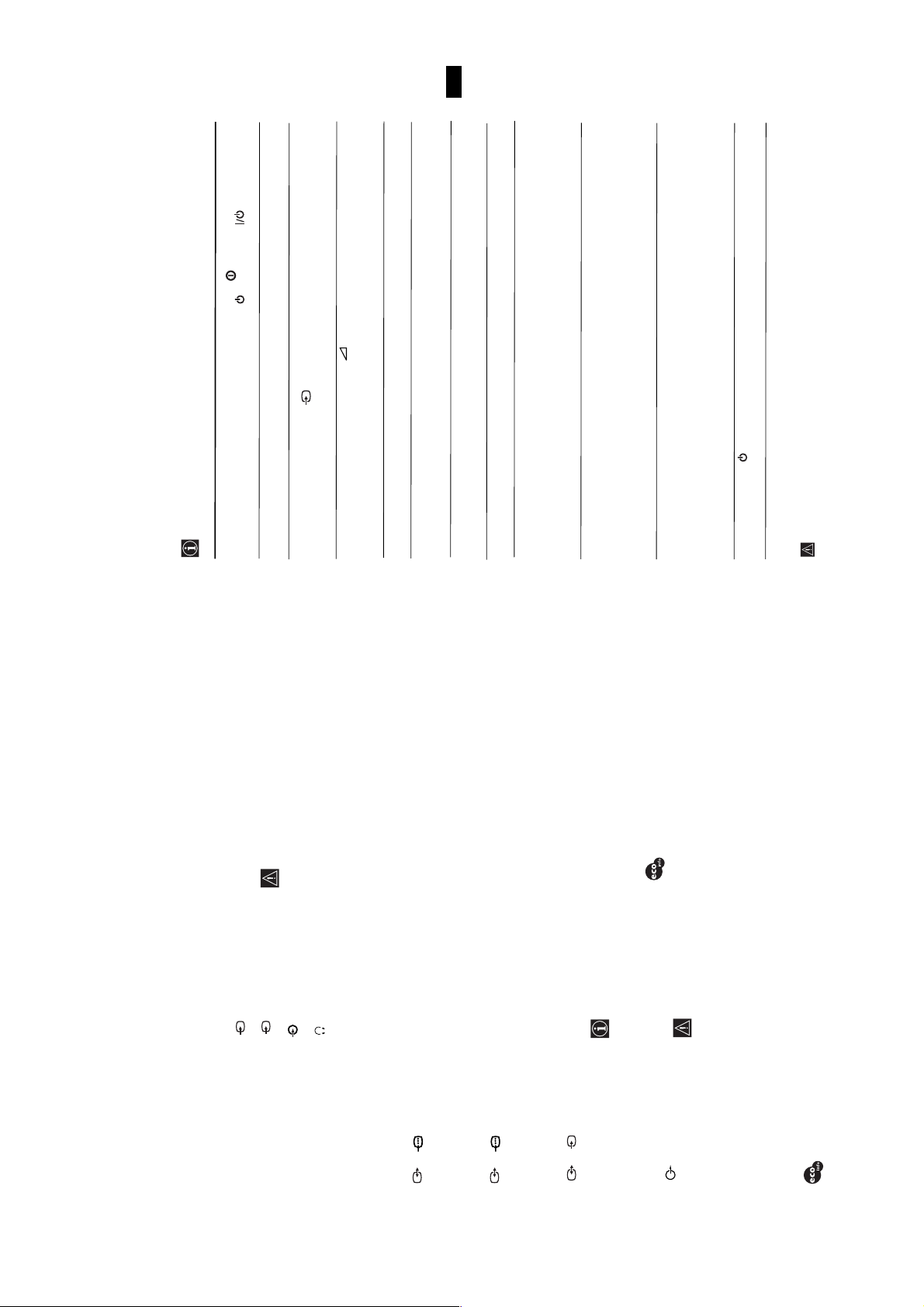
Solution
• Check the aerial connection.
select “Reset” to return to the factory settings.
• Plug the TV in and press the button on the front of the TV.
• If the standby indicator is on, press TV button on
the remote control.
• Using the menu system, select the “Picture Adjustment” menu and
GB
select “Reset” to return to factory settings.
of the TV.
TV uses the same or close frequency as the remote control locator.
This problem will disappear when you stop pressing the button.
• Check that the optional equipment is on and press the
button repeatedly on the remote control until the
correct input symbol is displayed on the screen.
menu.
• Press the + button on the remote control.
• Check that “TV Speakers” is “On” in the “Sound Adjustment”
• Check that headphones are not connected.
• Using the menu system, select the “Picture Adjustment” menu and
• Turn off any equipment connected to the Scart connector on the rear
• This is not a malfunction. It could be caused because some broadcast
“Detail Set Up” menu to correct the picture slant.
• Using the menu system, select the “Picture Rotation” option in the
control. (See “Remote Control ID” on page 17).
(number) to your remote control. (See “Remote Control ID” on page
“Picture Adjustment” menu and select “Auto” to reduce the noise
in the picture.
menu and adjust Fine Tuning (AFT) to obtain better picture
reception.
• Using the menu system, select the “Noise Reduction” option in the
• Using the menu system, select the “Manual Programme Preset”
17).
• Using the menu system, asign an ID (number) to your remote
• Replace the batteries of the remote control and asign again an ID
device you are using (VCR, TV or DVD).
the Media Selector has been set correctly. Enter the necessary code
set as explained on “Remote Control Configuration for VCR/DVD”
• Check that the Media Selector on the remote control is set to the
chapter of this instruction manual.
• If the remote control does not operate the VCR or DVD even when
• Replace the batteries.
• Contact your nearest Sony service centre.
25
Additional Information
Here are some simple solutions to problems which may affect the picture and sound.
Problem
No picture (screen is dark) and
no sound.
Poor or no picture (screen is
dark), but good sound.
No picture or no menu
information from equipment
connected to the Scart
connector.
Good picture, no sound.
No colour on colour
programmes.
Distorted picture when
changing programmes or
selecting teletext.
Distorted picture when pressing
the Remote Control Locator
button.
Picture slanted
Troubleshooting
Noisy picture when viewing a
The frequency of your
(250 page TEXT memory).
between your TV set and a
compatible VCR. For more
Remote Control Locator
Frequency:
434 MHz (ISM band).
Remote Control Locator
may be used by other devices
(e.g. electric garage door). If
the use of the Remote Control
Locator causes interferences
with any other device(s) please
contact your nearest Sony
Service Centre.
AA size)
Accessories supplied:
1 Remote Control (RM-937)
3 Batteries (IEC designated,
Other features:
• 100 Hz picture, Digital Plus.
• Teletext, Fastext, TOPtext
• Sleep Timer.
information on Smartlink,
• Smartlink (direct link
TV channel.
please refer to the Instruction
Manual of your VCR).
you have not pressed the
• The remote control beeps even
• Dolby Virtual.
• BBE.
• PIP.
• Auto Format.
remote control locator button
or on the contrary,
control locator button, the
remote control does not beep.
• When you press the remote
Remote control does not
function.
retardant used in
cabinets.
• Halogen free flame
• ACI (Auto Channel
Installation).
• Remote Control Locator.
The standby indicator on the
TV flashes.
If you continue to experience problems, have your TV serviced by qualified personnel.
Never open the casing yourself.
DIN
4 S Video input – 4 pin
S
Side Terminals
Specifications
TV system: I Colour system:
Sony Manufacturing Co, UK, hereby declares that this Colour TV is in compliance with the
essential requirements and other relevant provisions of Directive 1999/5/EC.
jacks
jack
4 video input – phono
4 audio input – phono
headphones jack
Sound Output:
PAL
SECAM, NTSC 3.58, 4.43 (only
Video In)
Channel Coverage:
I: UHF B21-B69
Picture Tube:
2 x 20 W (music power)
2 x 10 W (RMS)
Woofer:
30 W (music power)
15 W (RMS)
Power Consumption:
125 W
Standby Power
1/ 1 21-pin scart
Flat Display FD Trinitron
WIDE: 28” (approx. 71 cm.
measured diagonally)
(CENELEC standard)
Rear Terminals
connector
including audio/video
Consumption:
0.3 W
Dimensions (w x h x d) :
approx. 797 x 519 x 523 mm.
Weight:
approx. 49 Kg.
2/ 2 21-pin Scart
(CENELEC standard)
input, RGB input, TV
audio/video output.
input, RGB input, monitor
connector
including audio / video
audio/video output.
- 11 -
The optimum distance is
Remote Control Locator
coverage:
up to 10 m. in open field
up to approximately 10
meters without interference.
However, the distance may
vary according to the
surroundings and
environment.
S
3/ 3 21-pin Scart
audio / video input, S video
audio / video output and
standard) including
input, selectable
(SMARTLINK)
connector
(CENELEC
Smartlink interface.
Even within the signal
reception area, there are
some spots (dead spot) where
the RF signal can not be
received. This characteristics is
inherent to RF signals, and
does not indicate malfunction.
audio outputs (Left/
Right) - phono jacks
100% Recycled Paper - Totally Chlorine Free
Additional Information
Design and specifications are subject to change without notice.
24
Page 12
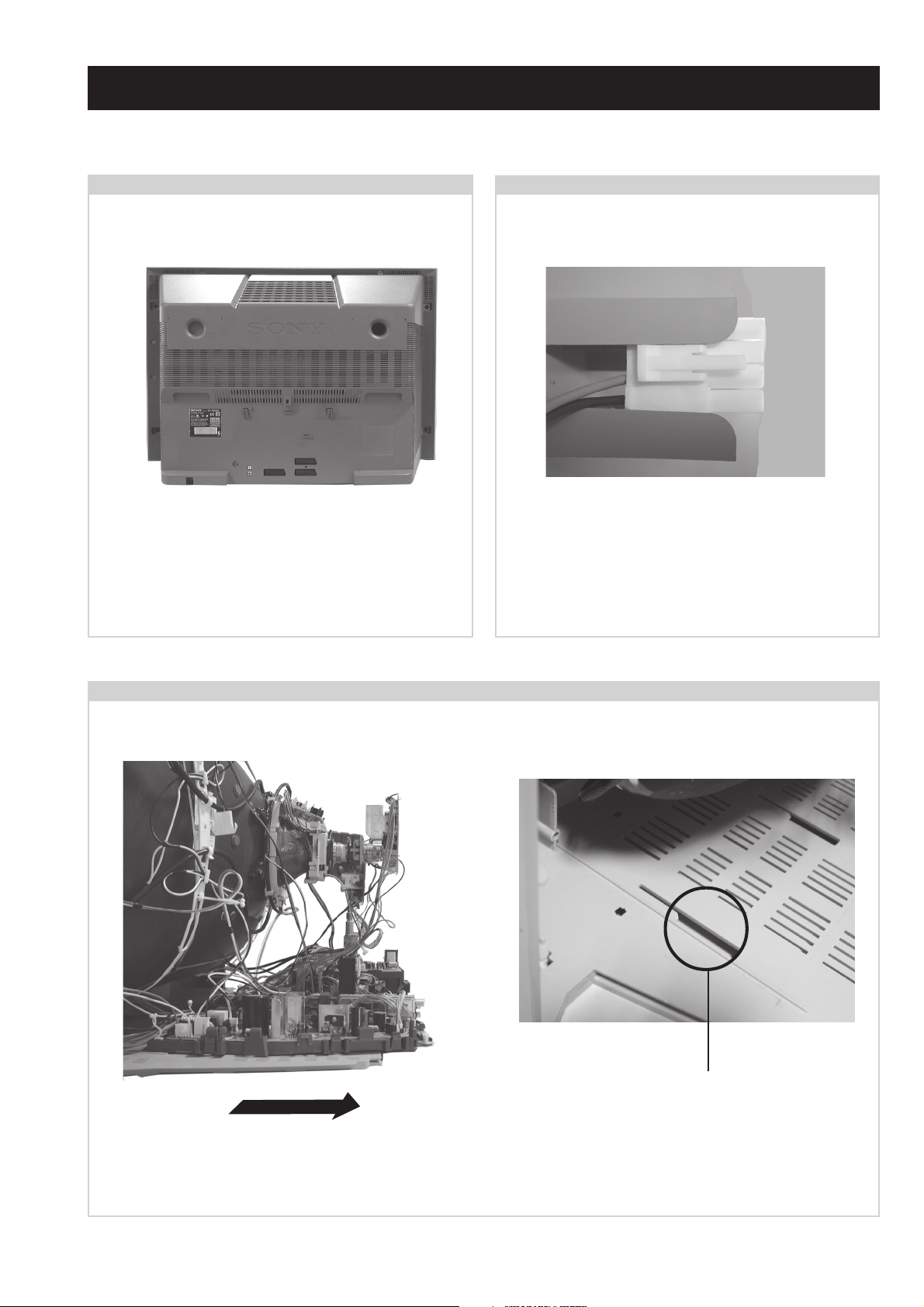
SECTION 2 DISASSEMBLY
2-1. Rear Cover Removal
<=
<=
<=
=>
=>
=>
Remove the rear cover fixing screws indicated. Take care
when removing the rear cover not to damage the speaker
cables [Disconnect the speaker connector] as speakers are
fitted inside the rear cover.
2-2. Speaker Connector Disconnection
<=
<=
Before completely removing the rear cover disconnect the
speaker connector which is located on the inside.
2-3. Chassis Removal and Refitting
To remove lift the main bracket rear slightly and slide the
chassis away from the beznet. Ensure that the interconnecting
leads are released from their purse locks to prevent damage
being caused.
When refitting the chassis ensure that the main bracket is
located in the beznet guide slots before sliding the chassis
forwards. Refit the interconnecting leads in their respective
purse locks.
- 12 -
Page 13
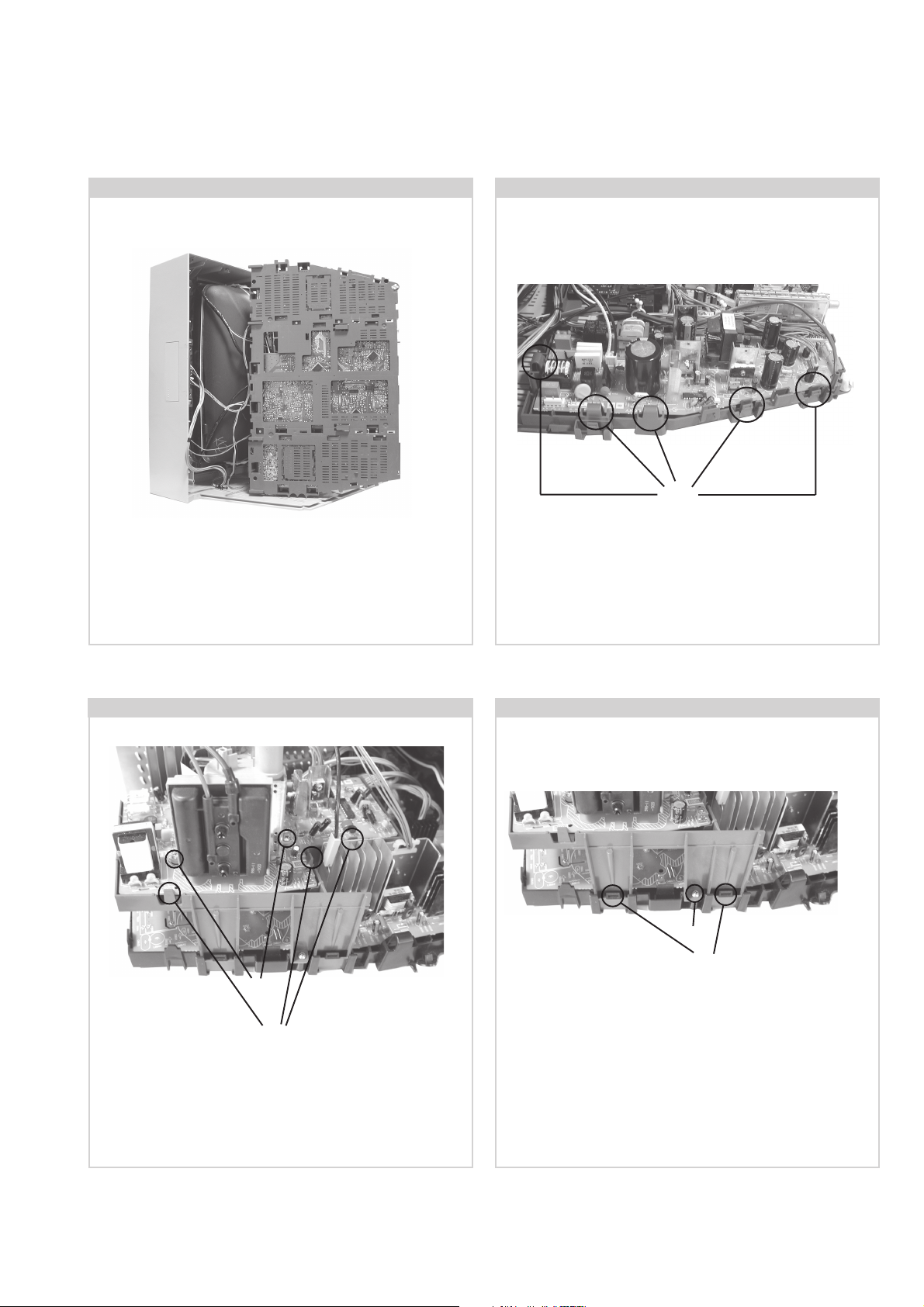
2-4. Service Position 2-5. G Board Removal
Clips
Position the chassis as indicated to access the solder side.
To gain access to the underside of the boards follow the
instructions on page 16. [Removal and Replacement of the
main bracket bottom plates ].
2-6. D2 Board Removal
Screws
To remove the G Board release the clips circled and ease the
board gently away from the support bracket.
2-7. D Board Removal
Screw
Clips
Clips
To remove the D2 board remove the two screws circled,
release the clips circled and ease the board gently away from
the support bracket.
To remove the D board first remove the D2 bracket by
removing the two screws (one on each side of the bracket)
and releasing the four clips (two on each side of the bracket).
The D board can then be removed using the same method as
the G board.
- 13 -
Page 14
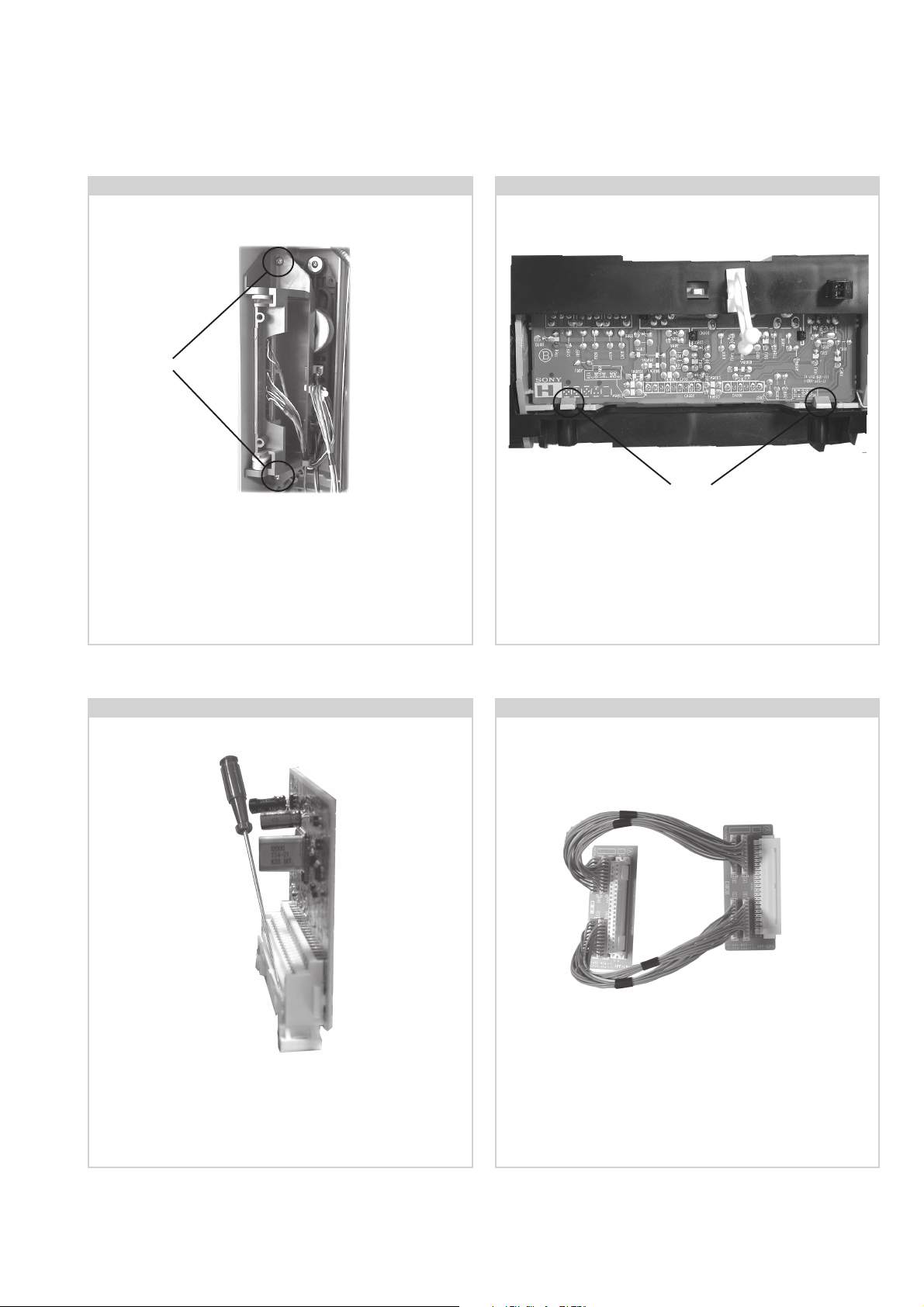
2-8. Side Control Module Removal
2
Screws
2-9. H2 Board Removal
Clips
Remove the two screws fixing the user control module to the
side of the set. The control module can then be removed by
sliding it towards the rear of the set allowing access to the H2
Board.
2-10. M2 Board Removal
To remove the H2 Board release the two clips circled and ease
the board gently away from the support bracket.
2-11. Service Connector for M2 Board
To A
From M2
Board
Board
Extender Board Assembly A-1642-293-A
If the M2 Board needs to be removed for testing when the
To remove the M2 Board gently release the two clips with a
screwdriver and remove the board from its socket vertically.
chassis is placed in its service position, it would be necessary
to use an extender board and extension cable as indicated
above.
The Extender board and extension cable are available as a
service part by ordering the part number as indicated.
- 14 -
Page 15
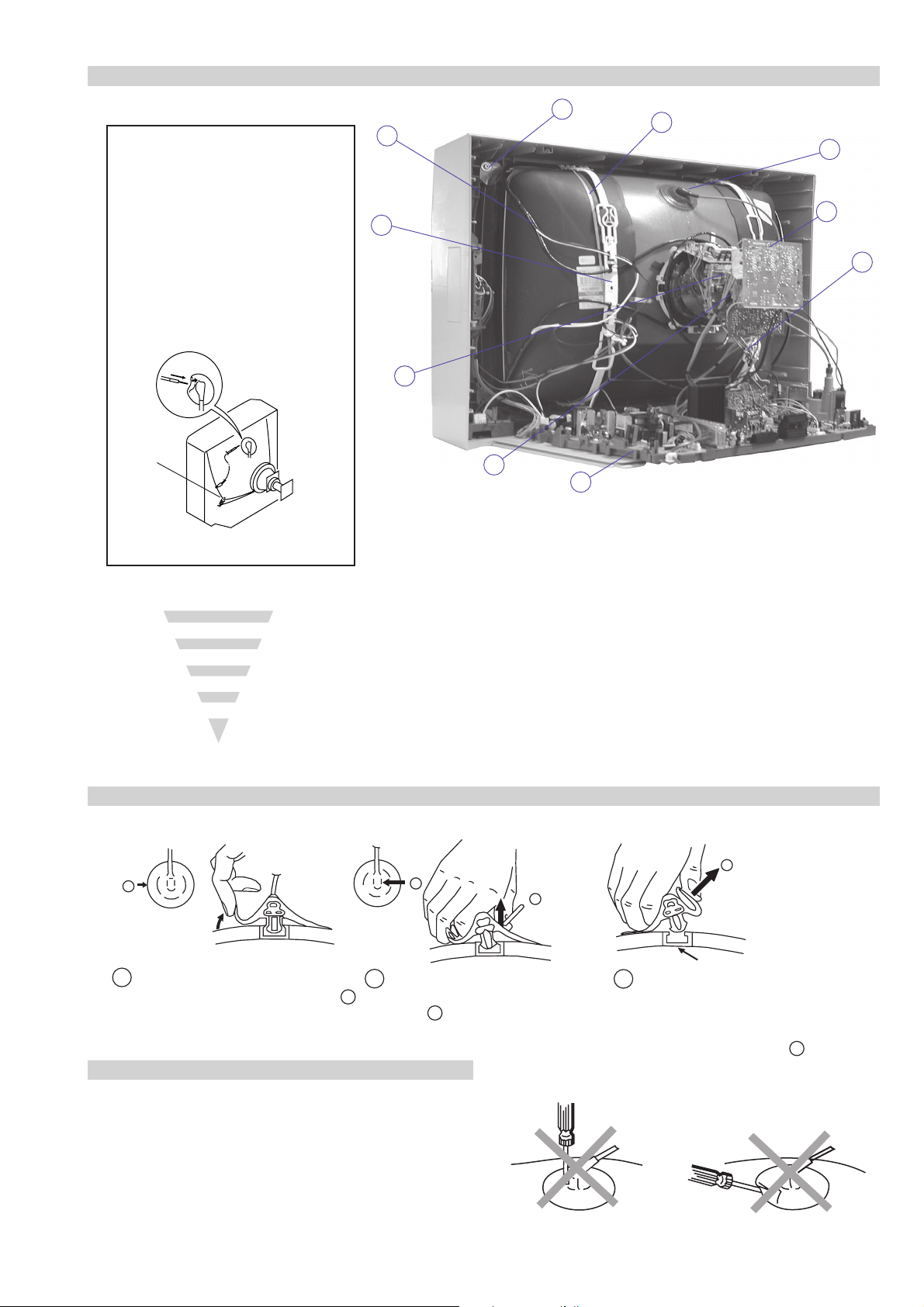
2-12. Picture Tube Removal
WARNING:
BEFORE REMOVING
THE ANODE CAP
High voltage remains in the CRT even
after the power is disconnected. To
avoid electric shock, discharge CRT
before attempting to remove the anode
cap. Short between anode and CRT
coated earth ground strap.
Coated Earth
Ground Strap
10
9
8
1
3
7
2
6
5
4
1. Discharge the anode of the CRT and remove the anode cap.
2. Unplug all interconnecting leads from the Deflection yoke, neck
assy, degaussing coils and CRT grounding strap.
3. Remove the C Board from the CRT.
4. Remove the chassis assembly.
5. Loosen the Neck assembly fixing screw and remove.
6. Loosen the Deflection yoke fixing screw and remove.
7. Place the set with the CRT face down on a cushion and remove
the Degaussing Coil holders.
8. Remove the Degaussing Coils.
9. Remove the CRT grounding strap and spring tentioners.
10. Unscrew the four CRT fixing screws [ located on each CRT
corner ] and remove the CRT.
[Take care not to handle the CRT by the neck.]
Removal of the Anode-Cap
* REMOVING PROCEDURES.
a
1
Turn up one side of the rubber cap in
the direction indicated by the arrow a
b
2 Using a thumb pull up the rubber cap
firmly in the direction indicated by the
arrow b
How to handle the Anode-Cap
1. To prevent damaging the surface of the anode-cap do not use
sharp materials.
2. Do not apply too great a pressure on the rubber, as this may cause
damage to the anode connector.
3. A metal fitting called a shatter hook terminal is fitted inside the
rubber cap.
4. Do not turn the rubber foot over excessively, this may cause
damage if the shatter hook sticks out.
c
b
Anode button
3 When one side of the rubber cap is
separated from the anode button, the
anode-cap can be removed by turning
up the rubber cap and pulling it up in
the direction of the arrow c
- 15 -
Page 16
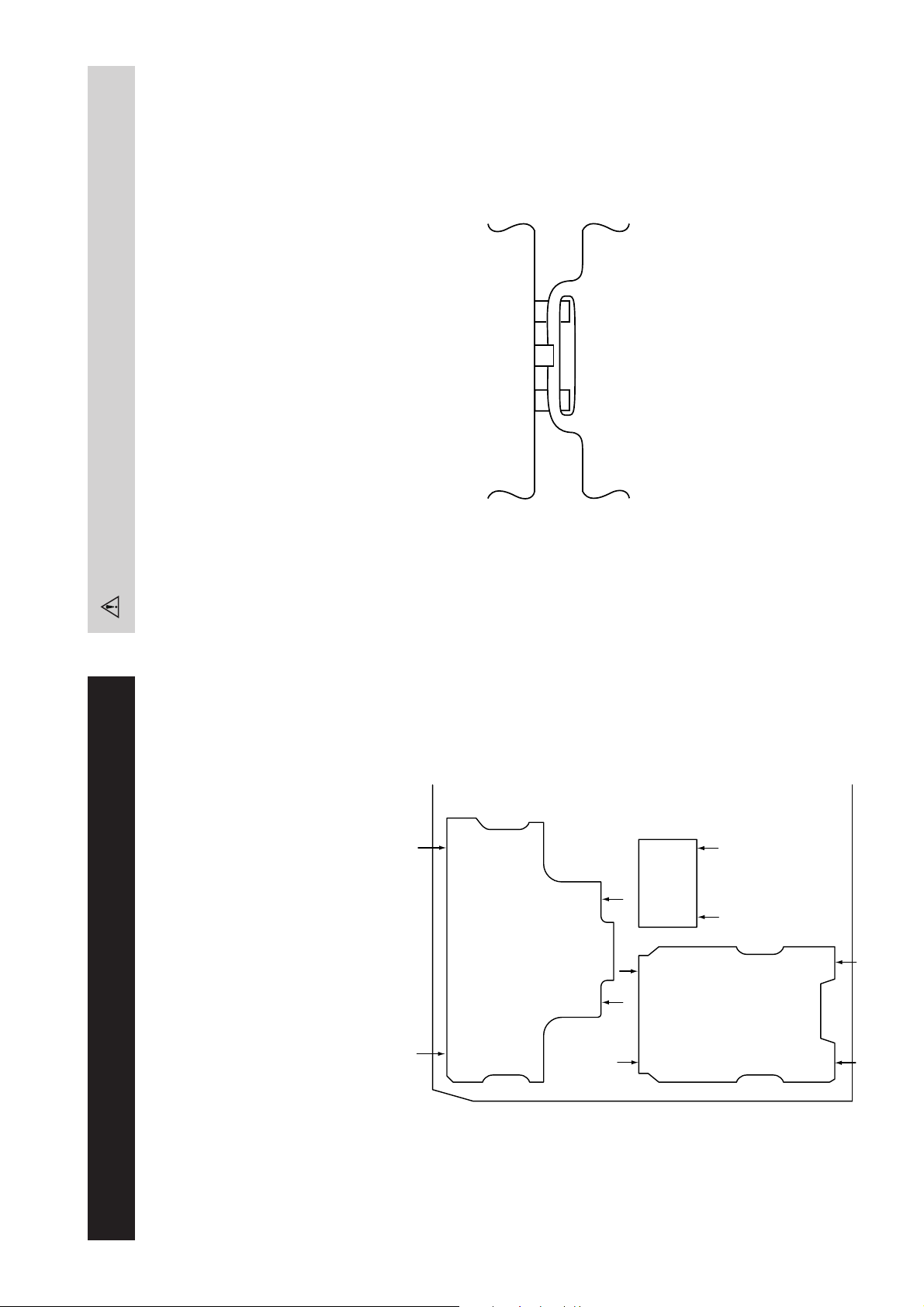
Catch
For safety reasons, on no account should the plates be removed
and not refitted after servicing.
Because the plates differ in size it is important that the correct plates are refitted in their original
location.
Please note that the plates need to be rotated 180 degrees from their cut position to allow the
(2) REFITTING THE PLATES
tabs to be fitted into their catch positions.
Ta b
REMOVAL AND REPLACEMENT OF THE MAIN-BRACKET
BOTTOM PLATES.
Only remove the necessary plate to gain access to the printed wiring board.
In the event of servicing being required to the solder side of the D Board printed wiring board,
the bottom plates fitted to the main chassis bracket require to be removed.
This is performed by cutting the gates with a sharp wire cutter at the locations indicated by the
arrows.
(1) REMOVING THE PLATES
Note : There are 3 plates fitted to the main bracket and secured by3 gates.
- 16 -
Page 17
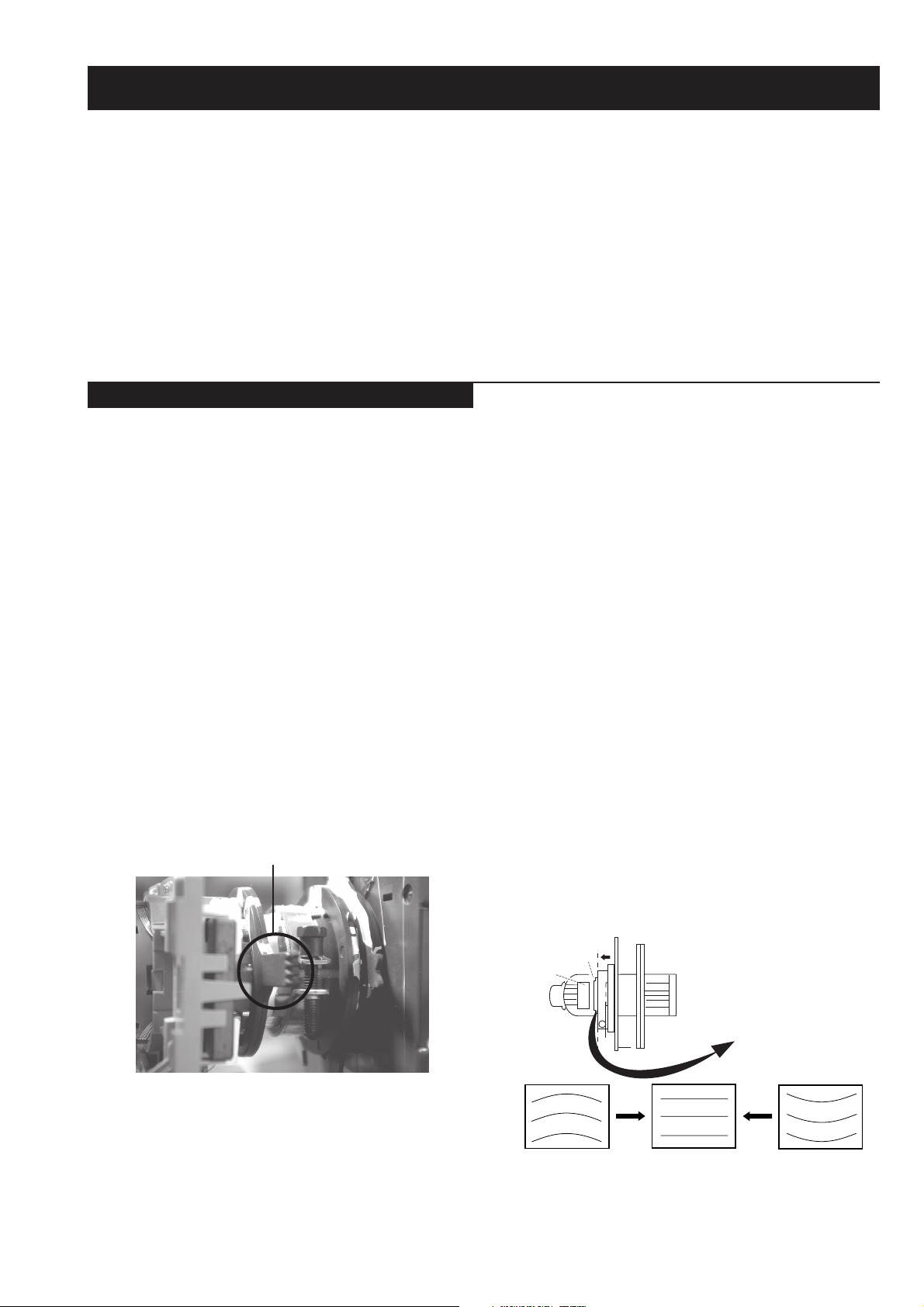
SECTION 3 SET-UP ADJUSTMENTS
• When complete readjustment is necessary or a new picture tube
is installed, carry out the following adjustments.
• Unless there are specific instructions to the contrary, carry out
these adjustments with the rated power supply.
• Unless there are specific instructions to the contrary, set the
controls and switches to the following settings :
Contrast .................................. normal
Brightness .................................. normal
3-1. Beam Landing
Preparation :
1. In order to reduce the influence of geomagnetism on the set’s
picture tube, face it in an easterly or westerly direction.
2. Switch on the TV set’s power and degauss with a degausser.
(1) Adjustment of Correction Magnet for Y-Splitting Axis.
1. Input a crosshatch signal from the pattern generator.
2. Set the Picture control to minimum and confirm that the
Brightness control is set to normal.
3. Position the neck assembly as indicated in Fig.3-2.
4. Loosen the deflection yoke fixing screw.
5. Move the deflection yoke as far forward as is possible.
6. Adjust the upper and lower pin symmetrically by opening or
closing the Y-splitting axis correction magnets located on the
neck assembly. [See Fig 3-3]
7. Return the deflection yoke to its original position and re-tighten
its fixing screw.
Fig.3-1
Y-splitting axis correction magnet
Carry out the adjustments in the following order :
3-1. Beam Landing.
3-2. Convergence.
3-3. Focus.
3-4. White Balance.
Note : Test equipment required.
1. Color bar/pattern generator.
2. Degausser.
3. Oscilloscope.
4. Digital multimeter.
(2) Landing
Note : Before carrying out the following adjustments adjust the
magnets as indicated below [See Fig.3-4].
1. Input a crosshatch signal from the signal generator.
2. Rough-adjust the focus and horizontal convergence.
3. Switch from the crosshatch pattern to an all-red pattern.
4. Move the deflection yoke backwards and adjust with the purity
magnet so that the red is at the centre and it aligns
symmetrically [See Fig.3-5].
5. Move the deflection yoke forward to the point where the entire
screen just becomes red [Mark its position].
6. Move the deflection yoke further forward until the screen just
changes colour at the edges. [Mark its position]
7. Position the deflection yoke between the two marks indicated
above.
8. Input a crosshatch pattern from the pattern generator and rotate
the deflection yoke so that the horizontal lines are parallel with
the top and bottom of the screen.
9. When the position of the deflection yoke has been determined,
fasten it with its fixing screw.
10. Switch the pattern generator to green then blue and confirm the
purity.
11. If the beam does not land correctly in all the corners of the
screen, use disk magnets to correct it. [Confirm the corner
landing forgreen and blue]
Caution :
High voltages are present on the Deflection yoke terminals - take care
when handling the Deflection yoke whilst carrying out
adjustments.
- 17 -
Fig.3-2
Fig.3-3
G1
G2
+
G3
Neck assy
Align the edge
of the neck assy with
the edge of the G2 grid
on the G3 side.
Page 18
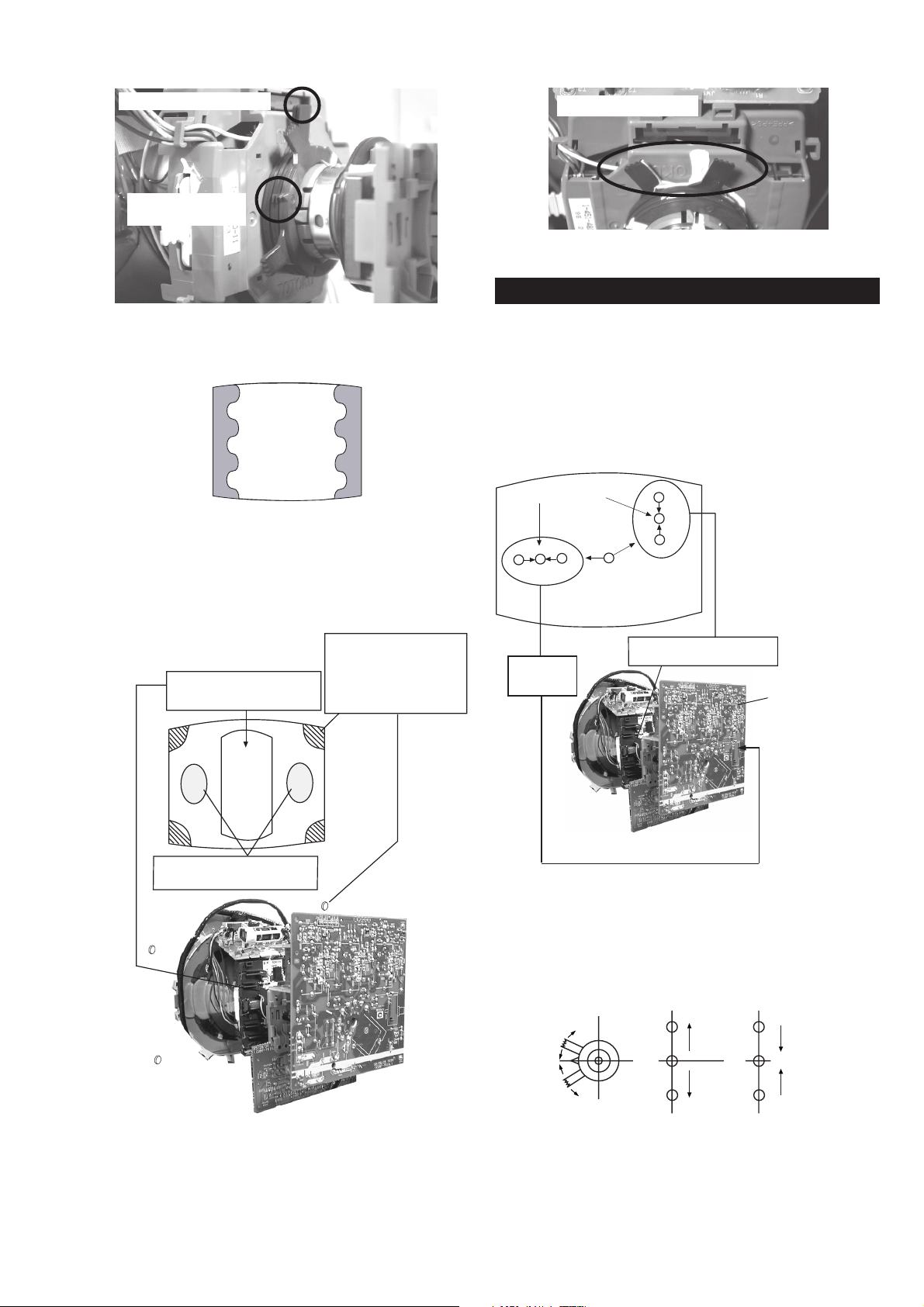
B
G
R
B
G
R
Fig.3-4
Purity magnets
Align pips on
each magnet
GREEN
RED
Align both Purity
magnets to the vertical
position
BLUE
Purity control magnets
3-2. Convergence
(1) Screen centre convergence [Static convergence]
1. Input a dot pattern signal from the pattern generator.
2. Normalize the picture setting.
3. [Moving vertically], adjust the V.STAT magnet so that the
vertical red, green and blue dots coincide at the centre of the
screen.
Fig.3-5
Purity control corrects
this area
a
cd
b
Deflection yoke positioning
corrects these areas
Disk magnets or
rotatable disk
magnets correct
these areas (a-d)
Center dot
R
G
B
H STAT
convergence
control
R
G
B
V.STAT Vertical Static Magnet
C Board
RV7375 (H STAT)
H STAT Convergence
(on mount side)
Disk Magnets
By opening or closing the V.STAT magnet, the red green and
blue dots move in the direction indicated below.
Note: Do not adjust the H.STAT by rotating the V.STAT
magnets as this can affect the focus setting.
- 18 -
Page 19

4. Correction for HMC [Horizontal mis-convergence] and VMC
+
+
+
YCH VR
Deflection Yoke
+
+
+
TLV VR
Deflection Yoke
[Vertical mis-convergence] by using the BMC [Hexapole]
magnet.
a). HMC correction by BMC [Hexapole] magnet and movement of
the electron beam.
HMC correction(A) HMC correction(B)
A < B
RG B
A > B
RGB
HTIL correction can be performed by adding a THL correction
assembly to the Deflection yoke.
A = B
RG B
A = B
RG B
b). VMC correction by BMC [Hexapole] magnet and movement of
the electron beam.
VMC correction(A) VMC correction(B)
C < D
C
D
C = D C > D C = D
R
G
B
R
C
G
D
B
R
G
B
R
G
B
HAMP Adjustment
YCH Adjustment
TLV Adjustment
Adjust the HAMP using HAMPL and HAMPR registers in the
Dynamic Convergence section of the service menu.
HTIL Adjustment
THL Correction assy
H-TRAP Adjustment
+
+
HTRAP VR
+
Deflection Yoke
The H-TRAP should not be adjusted unless absolutely necessary as it
affects the TLV settings.
- 19 -
Page 20
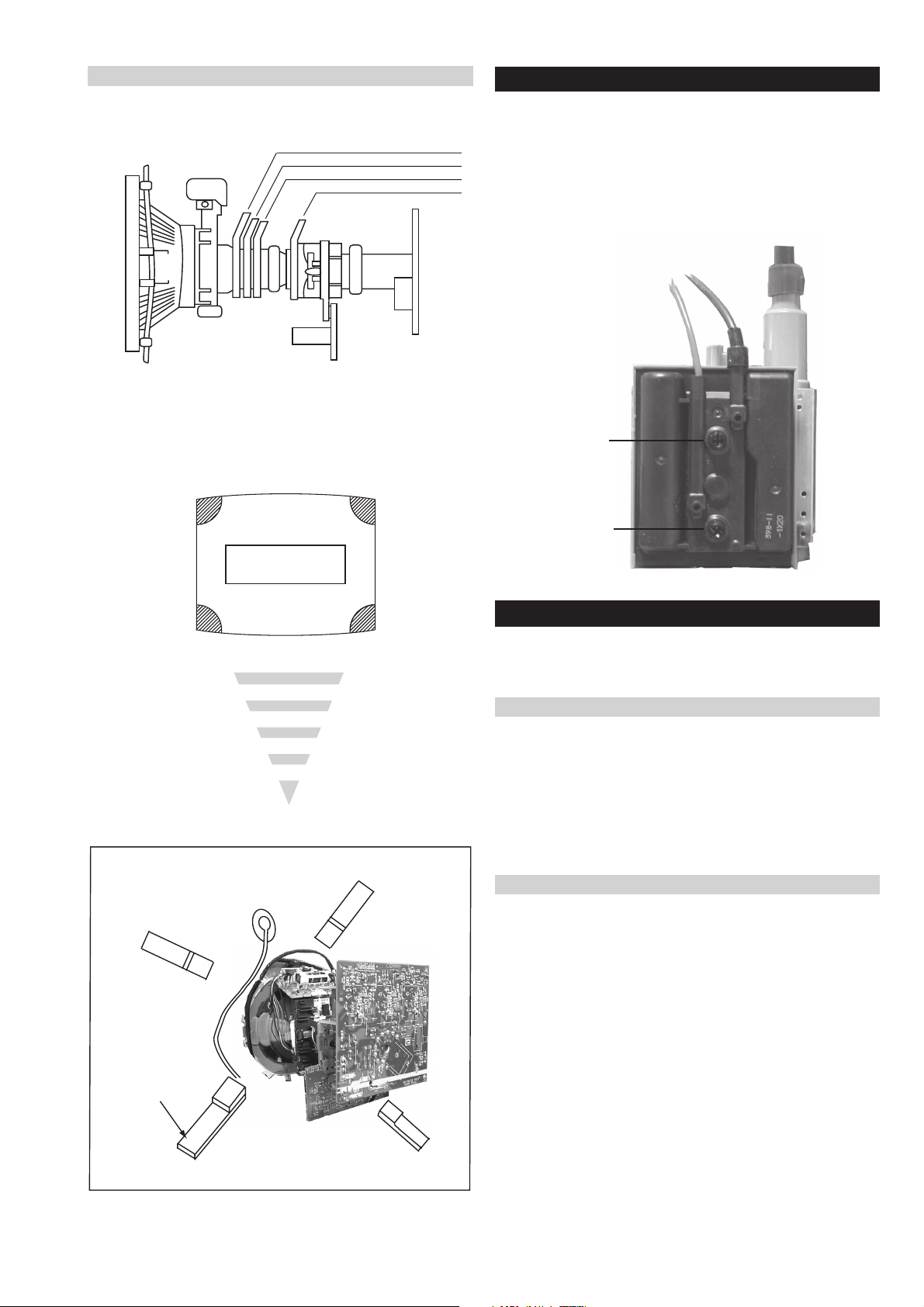
Layout of each control
Purity magnet
BMC (Hexaploe) magnet
V STAT convergence magnet
Y-splitting axis correction magnet
3-3. Focus Adjustment
1. Receive a television broadcast signal.
2. Normalize the picture setting.
3. Adjust the focus control located on the flyback transformer to
obtain the best focus at the centre of the screen.
Bring only the centre area of the screen into focus, the magentaring appears on the screen. In this case, adjust the focus to
optimize the screen uniformly.
Note : If you are unable to adjust the corner convergence properly,
this can be corrected with the use of permalloy magnets.
a
a-d: screen-corner
convergence defect
c
Install the permalloy assembly
for the area that needs correcting.
b
d
a
b
Permalloy Assy
X-4387-214-1
c
d
Convergence adjustment with permalloy
Focus
Screen
3-4. Screen (G2), White Balance
[Adjustment in the service mode using the remote
commander]
G2 adjustment
1. Input a dot signal from the pattern generator.
2. Set the Picture, Brightness and Colour to minimum.
3. Apply 165V DC from an external power supply to the R, G
and B cathodes of the CRT.
4. Whilst watching the picture, adjust the G2 control [SCREEN]
located on the flyback transformer to the point just before the
flyback return lines disappear.
White balance adjustment for TV mode
1. Input an all-white signal from the pattern generator.
2. Program the Remote Commander for operation in Service Mode.
[ See Page 21 ].
3. Enter into the ‘Service Mode’ by pressing ‘VIDEO’ button twice
and ‘MENU’ on the Service Commander.
4. Select ‘Service’ from the on screen menu display and press
‘Right Arrow’.
5. The ‘Service’ menu will appear on the screen.[See Page 21]
6. Set the ‘Contrast’ to MAX.
7. Set the ‘R-Drive’ to 50.
8. Adjust the ‘G-Drive’ and the ‘B-Drive’ so that the white
balance becomes optimum.
9. Press the ‘OK’ button to write the data for each item.
10. Set the ‘Contrast’ to MIN.
11. Set the ‘R-Cutoff’ to 29.
12. Adjust the ‘G-Cutoff’, and the ‘B-Cutoff’ with the left and
right buttons on the remote commander so that the white
balance becomes optimum.
13. Press the ‘OK’ button to write the data for each item.
- 20 -
Page 21
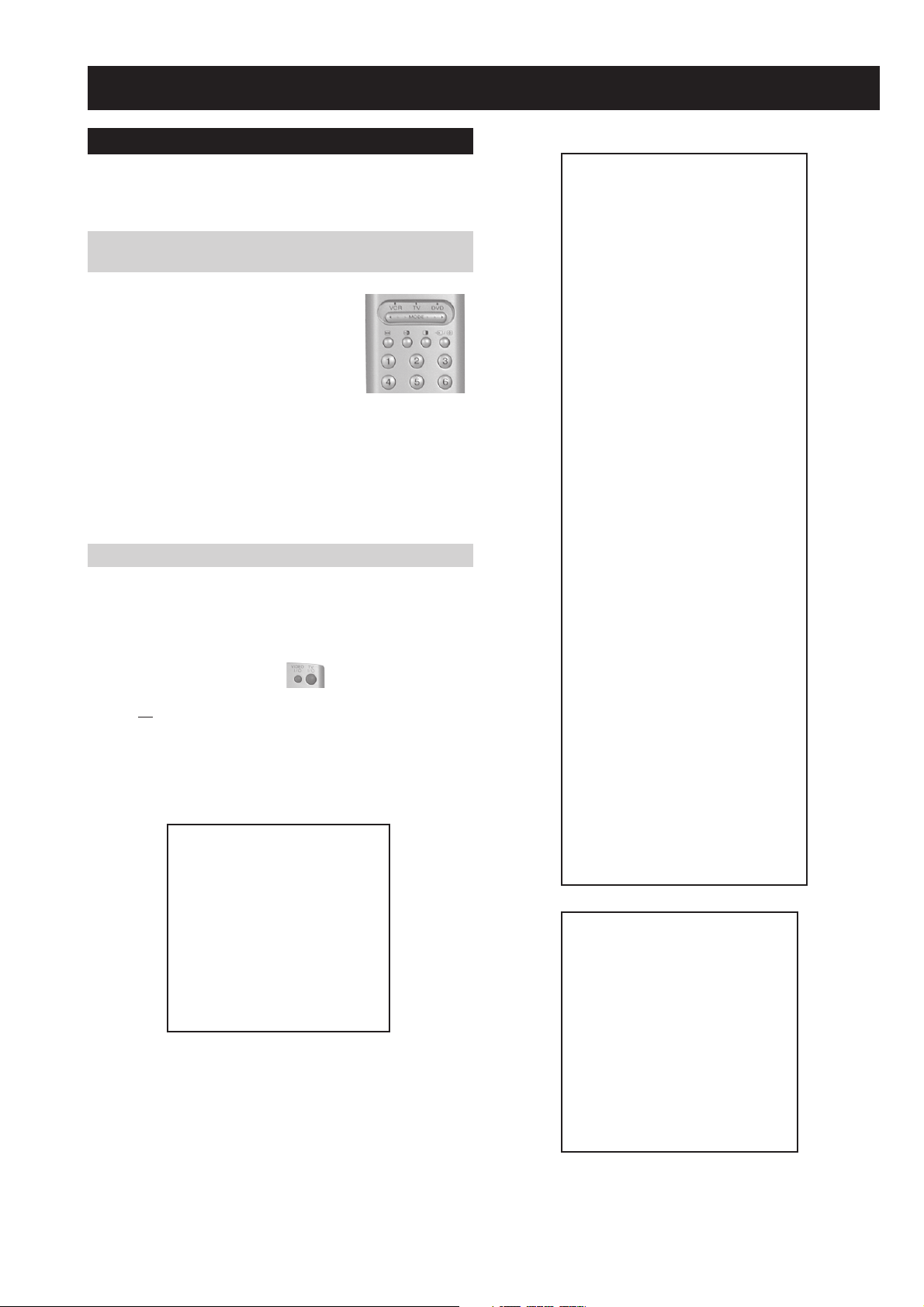
4-1. Electrical Adjustments
SECTION 4 CIRCUIT ADJUSTMENTS
Service adjustments to this model can be performed using the
supplied remote Commander RM-937.
Programming the Remote Commander for Operation in Service Mode
1. Press the VCR/TV/DVD button until the
TV LED lights.
2. Press and hold the yellow button for
approx. 5 seconds until the TV LED
flashes quickly.
3. Press 99999. All three LED’s should light.
The remote commander is now set to Service Mode.
4. To return the remote commander to normal operation mode
repeat steps 1. and 2. then press 00000. All three LED’s
should light.
The remote commander is now set to normal mode.
Setting the TV into Service Mode
1. Program the remote commander for operation in Service
Mode as described above.
2. Turn on the TV main power switch.
3. Press the video standby button on the remote
commander twice.
‘TT ’ will appear in the upper right corner of the screen.
Other status information will also be displayed.
4. Press ‘MENU’ on the remote commander to obtain the
following menu on the screen.
yrtemoeG
amaronaP
ecivreS
etarnacS
CAD
PiP
dnuoS
tsujdaFI
uneMrorrE
)'20'raM(61.0vWMB6EA
hFFhFFatadyrotcaF
G1143PSM:eciveDPSM
5. Move to the corresponding adjustment item using the
up or down arrow buttons on the Remote Commander.
6. Press the right arrow button to enter into the required menu item.
7. Press the ‘Menu’ button on the Remote Commander to quit the
Service Mode when all adjustments have been completed.
AMARONAP
MXSOPDR
MYSOPDR
LEDNALB
LOPNALB
NELNALB
MEMARFY
RGABY
MNONAPH
MCSOPCSH
MH1GESH
MOCNIH
ML1GESH
M1CNIH
MH2GESH
M2CNIH
ML2GESH
M3CNIH
MH3GESH
M4CNIH
ML3GESH
M4GESH
MNONAPV
MELBUODV
MCSOPCSV
MH1GESV
MOCNIV
ML1GESV
M1CNIV
MH2GESV
M2CNIV
ML2GESV
M3CNIV
M4CNIV
M3GESV
M4GESV
MSOPROH
MHTDIWROH
GSOPROH
GHTDIWROH
GEMARFROH
POIRP
COIRP
SOIRP
FOIRP
MOIRP
GOIRP
ECIVRES
LOCBUS
EUHBUS
PRAHSBUS
THGIRBBUS
TNOCBUS
EVIRD-R
EVIRD-G
EVIRD-B
FFOTUCR
FFOTUCG
FFOTUCB
TXTrB
DSOrB
)115,0(
3
)552,0(
01
)552,0(
)1,0(
)1,0(
)1,0(
)1,0(
)7,0(
)7,0(
)7,0(
)7,0(
)7,0(
)7,0(
)36,0(
)36,0(
)36,0(
)36,0(
)51,0(
)36,0(
)36,0(
)36,0(
)36,0(
)36,0(
)36,0(
)51,0(
)51,0(
0
0
)115,0(
0
)51,0(
0
)51,0(
0
1
)5904,0(
)36,0(
)115,0(
)13,0(
)115,0(
)36,0(
)115,0(
)13,0(
)115,0(
)36,0(
)115,0(
)13,0(
)7402,0(
)38361,0(
)13,0(
)115,0(
)13,0(
)115,0(
)13,0(
)115,0(
)13,0(
)115,0(
)115,0(
)3201,0(
)3201,0(
)7402,0(
)7402,0(
)7402,0(
)7402,0(
)51,0(
2302
3
04
0
02
6
0
0
294
9
274
0
483
1
0
9167
0
0
0
0
0
0
0
0
0
0
0
0
069
92
0
3
3
5
6
7
4
1
jdA
13
03
31
21
05
jdA
jdA
82
42
64
7
01
Note :
· After carrying out the service adjustments, to prevent the
customer accessing the ‘Service Menu’ switch the TV set
OFF and then ON.
- 21 -
Page 22
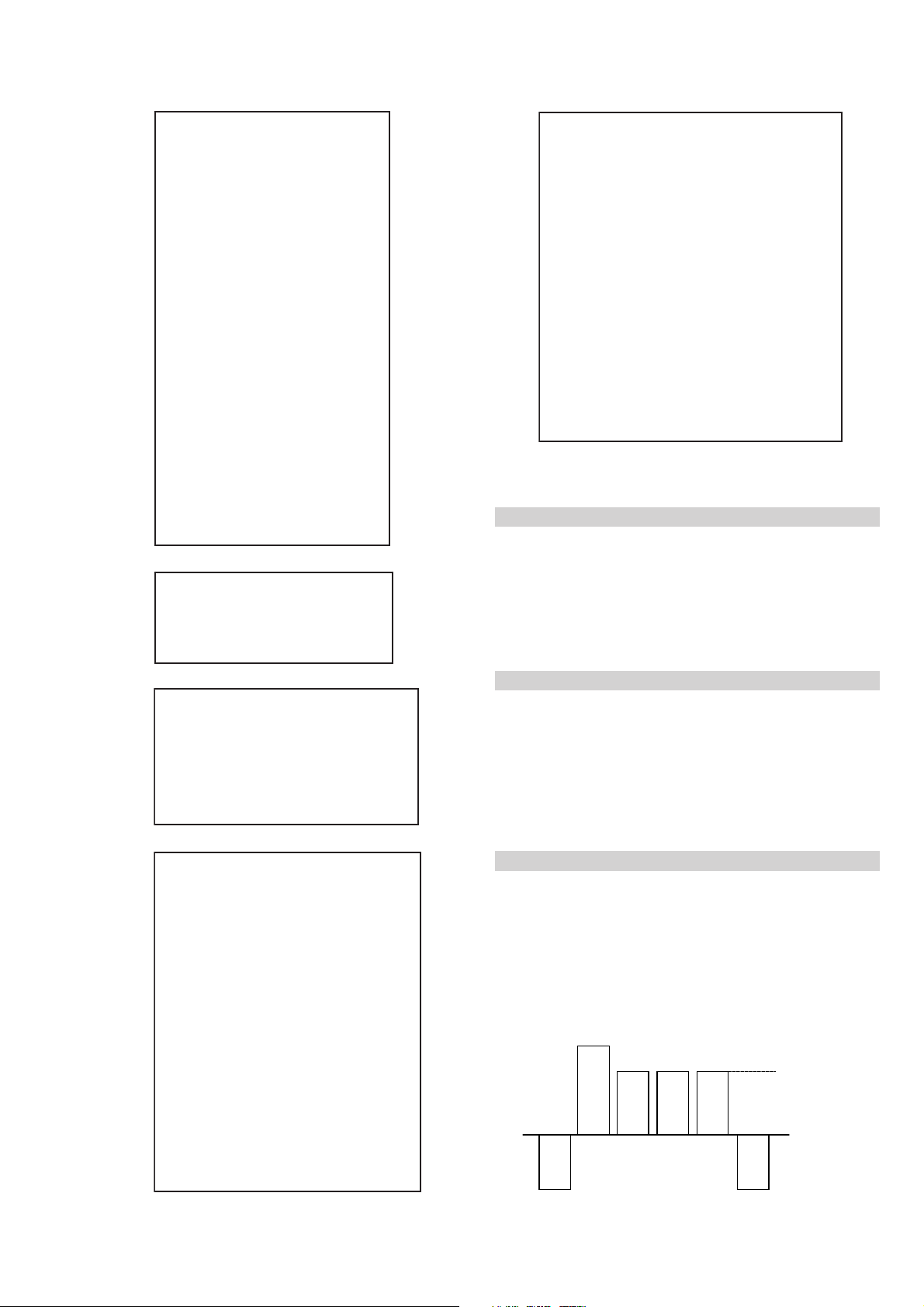
YRTEMOEG
UNEMRORRE
HTLBA
EDOMLBA
LBAP
EZISV
NOITISOPV
PMOCV
NILV
NOITCERROCS
EZISH
PMANIP
PMOCH
NIPRENROCPU
NIPM
NIPRENROCOL
MUIZEPART
NOITISOPH
WOBCFA
ELGNACFA
KLBTFEL
KLBTHGIR
TCEPSAV
1MITBKA
2MITBKA
)3,0(
)3,0(
)3,0(
)3,0(
)3,0(
)3,0(
)1,0(
RKI
GNH
GNV
0
0
)51,0(
)36,0(
)36,0(
)51,0(
)51,0(
)36,0(
)36,0(
)36,0(
)36,0(
)51,0(
)36,0(
)51,0(
)51,0(
)36,0(
)36,0(
)36,0(
51
53
33
1
7
7
44
23
0
92
2
92
2
04
8
9
43
71
74
2
0
20E
30E
40E
50E
60E
70E
80E
90E
01E
11E
21E
31E
41E
51E
61E
EMITGNIKROW
SRUOH
SETUNIM
PCO
PVO
CNYSV
RKI
CII
MVN
TORPH
RENUT
PDNUOS
ETARNACS
CAD
DNEKCAB
-
PIP
)552,0(
0
)552,0(
0
)552,0(
0
)552,0(
0
)552,0(
0
)552,0(
0
)552,0(
0
)552,0(
0
)552,0(
0
)552,0(
0
)552,0(
0
)552,0(
0
)552,0(
0
)552,0(
0
)552,0(
0
41
7
1
0
Sub Brightness Adjustment
0
1. Input a Monoscope pattern.
2. Program the Remote Commander for operation in Service Mode.
TSUJDAFI
[ See Page 21 ].
3. Press ‘VIDEO’ ‘VIDEO’ 13 on the Remote Commander.
etumotuA
niaGoiduA
gnitaGL
1
0
0
4. Adjust the ‘Sub-Brightness’ data so that there is barely a
difference between the 0 IRE and 10 IRE signal levels.
Sub Contrast Adjustment
CAD
1. Input a video signal that contains a small 100% white area on a
GIFNOC
TNOCNIPM
NILH
PARTH
LIOC.TOR
HPSUCOHP
DNUOS
N-M
D-M
S-M
M-S
M-D
M-N
EBB
1B
2B
3B
4B
5B
LWS
FWS
DACMACIN
rorrEMACIN
oeretS
)552,0(
)552,0(
)552,0(
)552,0(
)552,0(
)115,0(
)1-,821-(
)721+,0+(
)721+,0+(
)1-,821-(
)3201,0(
)86+,0+(
)69+,69-(
)69+,69-(
)69+,69-(
)69+,69-(
)69+,69-(
)0+,821-(
)04+,5+(
)7402,0(
00000000
69
38
721
031
09
002
02-
02+
01+
01-
694
82+
0+
0+
0+
0+
0+
0+
03+
10001
)721+,821-(
0
0+
black background.
2. Connect an digital voltmeter to Pin 10 of J7375 [C Board].
3. Program the Remote Commander for operation in Service Mode.
[ See Page 21 ].
4. Adjust the Sub-Contrast [ Using ‘VIDEO’ ‘VIDEO’ ‘11’ ] to
obtain a voltage of 105 +/- 5V.
Sub Colour Adjustment
1. Receive a PAL colour bar signal.
2. Connect an oscilloscope to Pin 6 of CN7001 [A Board].
3. Program the Remote Commander for operation in Service Mode.
[ See Page 21 ].
4. Adjust the ‘Sub Colour’ [ Using ‘VIDEO’ ‘VIDEO’ ‘12’ ] so
that the Cyan, Magenta and Blue colour bars are of equal levels
as indicated below.
Same Level
sutatS0110000000
B-Out Waveform
- 22 -
Page 23
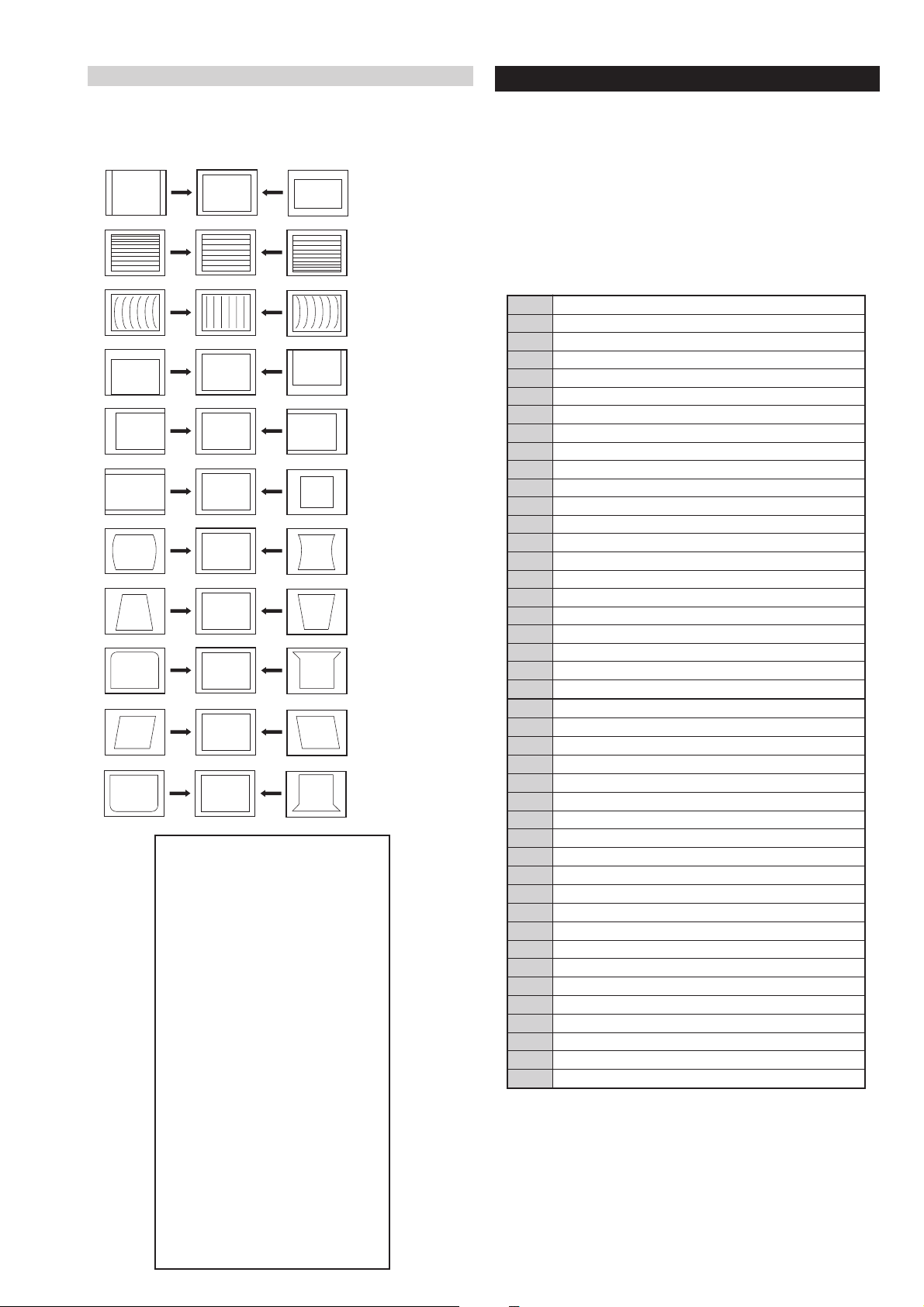
Deflection System Adjustment
72
RKEDAnoitanitseD
82
RKEDAnoitanitseD
13
elbasiD/elbanEffotuhSotuA
63
tsetNO/FFO)MV(noitaludoMyticoleV
14
MVNesilaitini-eR
34
dnuosAlauDtceleS
44
dnuosBlauDtceleS
54
dnuosonoMtceleS
64
dnuosoeretStceleS
84
nigrivnonsaMVNteS
94
nigrivsaMVNteS
35
elbasiD/elbanEnoitaludomrevOMF
55
)SPLA/YNOS(noitcelesrenuT
95
stracS2roPIP+stracS3ledoMtceleS
86
)melborpN(erusaemretnuoc62XelbasiD/elbanE
37
)47.6/5.6(metsys2K/DnotiewZelbanE
47
)47.5/5.6(metsys3K/DnotiewZelbanE
87
thgirllufecnalaB
97
tfelllufecnalaB
78
tsetsyeklacoL
99
unememiTgnikroWdnarorrEyalpsiD
00
ffoedom'TT'
10
mumixamerutciP
20
muminimerutciP
30
%53otemuloVenohpdaeh/rekaepsteS
40
%05otemuloVenohpdaeh/rekaepsteS
50
%56otemuloVenohpdaeh/rekaepsteS
60
%08otemuloVenohpdaeh/rekaepsteS
70
edomgniegA
80
noitidnoCgnippihS
11
tnemtsujdaerutcipbuS
21
tnemtsujdaruolocbuS
31
tnemtsujdassenthgirBbuS
41
tnemtsujdanoitisoPHtxeT
51
tseTlioCnoitatoR
61
%05levelerutciP
91
elbasiD/elbanEedoMyrotcaF
12
RKEDAnoitanitseD
22
LBnoitanitseD
32
RKEDAnoitanitseD
42
UnoitanitseD
52
RKEDAnoitanitseD
62
LBnoitanitseD
4-2. TEST MODE 2:
1. Program the Remote Commander for operation in Service Mode.
[ See Page 21 ] and enter into the ‘Geometry’ service menu.
2. Select and adjust each item in order to obtain the optimum image.
V SIZE
V LIN
AFC BOW
V POSITION
H POSITION
H SIZE
PIN AMP
Test Mode 2 is available by rogramming the Remote Commander for
operation in Service Mode [ As shown on Page 21 ] then pressing the
‘VIDEO’ button twice, OSD ‘TT’ appears. The functions described
below are available by selecting the two numbers. To release the ‘Test
mode 2’, press 00, 10, 20 ... twice or switch the TV set into Stand-by
mode. In ‘TT Menu’ mode, it is possible to remove the Menu from
the screen by pressing the Speaker Off button once. Pressing the
Speaker OFF button a second time will cause the Menu to reappear.
The function is kept even when the menu is not displayed on
screen !!.
TRAPEZIUM
UP CORNER PIN
AFC ANGLE
LO CORNER PIN
YRTEMOEG
HTLBA
EDOMLBA
LBAP
EZISV
NOITISOPV
PMOCV
NILV
EZISH
PMANIP
PMOCH
NIPM
WOBCFA
KLBTFEL
1MITBKA
2MITBKA
RKI
NOITCERROCS
NIPRENROCPU
NIPRENROCOL
MUIZEPART
NOITISOPH
ELGNACFA
KLBTHGIR
TCEPSAV
GNH
GNV
)3,0(
)3,0(
)3,0(
)3,0(
)3,0(
)3,0(
)1,0(
0
0
)51,0(
)36,0(
)36,0(
)51,0(
)51,0(
)36,0(
)36,0(
)36,0(
)36,0(
)51,0(
)36,0(
)51,0(
)51,0(
)36,0(
)36,0(
)36,0(
51
53
33
1
7
7
44
23
0
92
2
92
2
04
8
9
43
71
74
2
0
1
0
0
- 23 -
Page 24
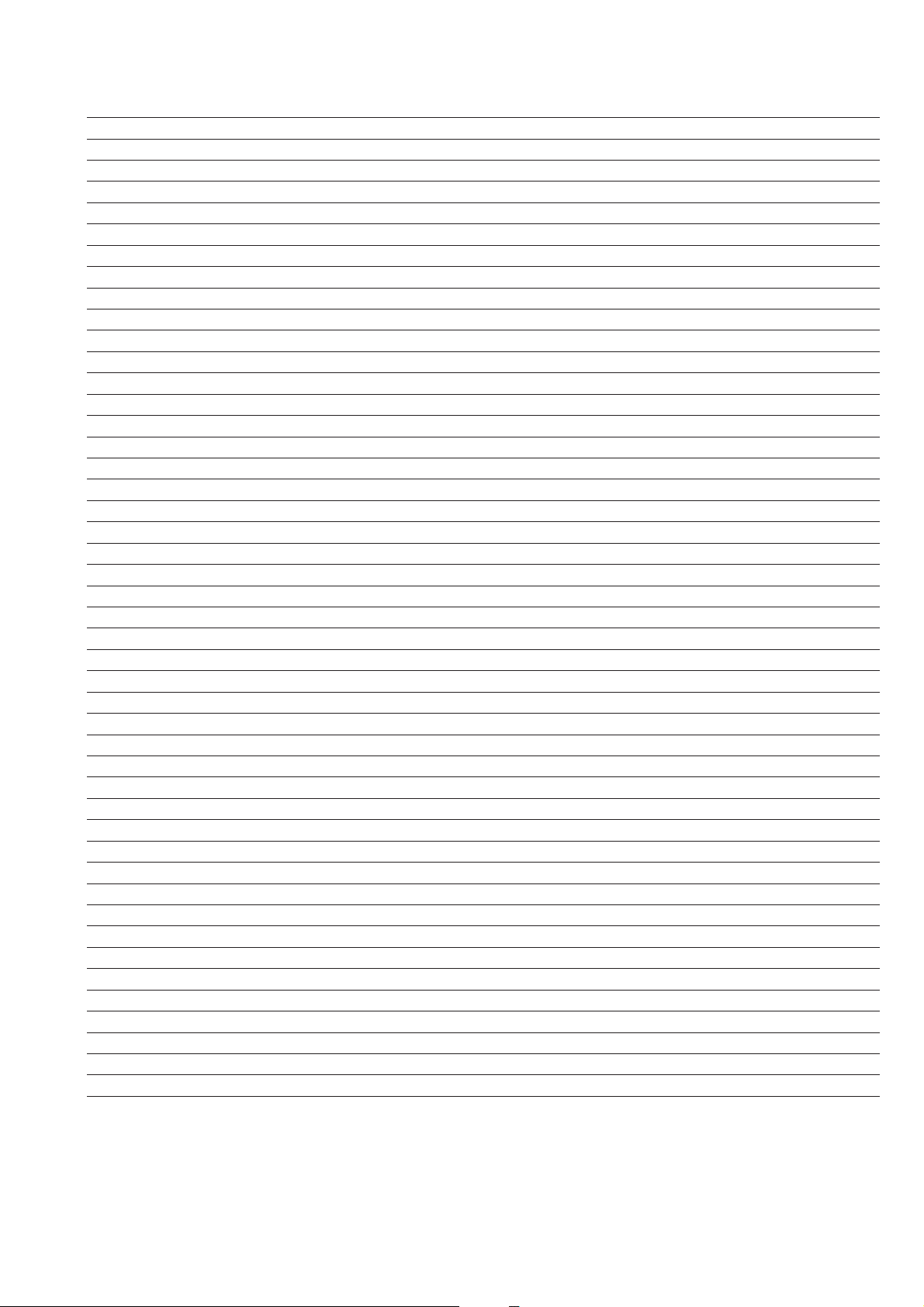
Memo
- 24 -
Page 25

VM
5
4
1
CN7442
QP (+)
QP (-)
VM AMPLIFIER
BUFFER Q7401
VM AMPLIFIER
BUFFER Q7400
VM AMPLIFIER
BUFFER Q7405
VM AMPLIFIER
BUFFER Q7403
VM AMP
OUTPUT Q7407
VM AMP
OUTPUT Q7406
4
7
8
2
3
VM
VM
1
QP (+)
QP (+)
QP (-)
QP (-)
VM ( )
VELOCITY
MODULATION
+9V
CN7444
QP-
QP+
VM
NECK ASSY
TO A BOARD
CN7000
5-1. BLOCK DIAGRAMS (1)
POWER
CN6991
AC
IN
1
2
POWER SWITCH
AND FUSE
F4 ( )
CN6992
1
5
CN1001 (1/2)
CN1001 (2/2)
TO H2 BOARD
CN2906
TO H1 BOARD
CN0991
TU1000
CN1000
CN2000
CN0103
J2000
TO G BOARD
CN6001
SCL
SDA
FM/AM
QSS
VIDEO
RIGHT OUT
RIGHT IN
LEFT OUT
LEFT IN
BLUE IN 1
GREEN IN 1
RED IN 1
VIDEO OUT 1
VIDEO IN 1
RIGHT OUT
1
2
RIGHT IN
3
LEFT OUT
LEFT IN
6
7
BLUE IN 2
11
GREEN IN 2
RED IN 2
15
19
VIDEO OUT 2
20
VIDEO IN 2
RIGHT OUT
1
2
RIGHT IN
3
LEFT OUT
6
LEFT IN
19
VIDEO OUT 2
V/Y IN 3
20
KEY
1
4
Y/CVBS FRONT
6
LEFT
9
RIGHT
LED
2
1
SIRCS
TO A BOARD
SHEET 2
R OUT
L OUT
TO
M2 BOARD
CN0002
CN0701
1
3
4
IC0991
OUT
H1 ( )
RF-LED
RF-DATA
RF-KEY
SWITCH
Q0702
LOCATOR
L ( )
60
MONO IN (AM)
67
1
7
IF INI
SCL
2
SDA
3
36
SC1 OUT R
57 SC1 IN R
SC1 OUT L
37
SC1 IN L
56
71
XTAL IN
72
XTAL OUT
33
SC2 OUT R
54
SC2 IN R
SC2 OUT L
34
SC2 IN L
53
51
SC3 IN R
SC3 IN L
50
48
FR IN R
47
FR IN L
SCL
SDA
HEADPHONE
AMPLIFIER
IC2001
5
3
IR RECEIVER
+3.5V
D0993
STBY+5V
LED AND
2
+3.3V
S0701
AUDIO PROCESSOR
Q0701
13
IC2000
SPEAKER OUT R
SPEAKER OUT L
SUBWOOFER OUT
IC0701
DATA
XTAL1
XTAL0
ENABLE
SIRCS
CN0991
2
LED
1
5
X0701
6
RIGHT
27
LEFT
28
WOOFER
30
FS 100
B TXT
G TXT
R TXT
Y IN 100
U IN 100
V IN 100
H SYNC
V SYNC
PIP Y
PIP CB
PIP CR
TO A BOARD
CN0103
AUDIO AMPLIFIER
5 IN R
1
IN L
IN W
6
MUTE W
9
10
MUTE
BACKEND: DEFLECTION -
RGB PROCESSOR
33
YSYM 2
34
B2 IN
G2 IN
35
R2 IN
36
52
Y1 IN
53
CB1 IN
54
CR1 IN
HS IN
59
VS IN
60
56
Y2 IN
57
CB2 IN
58
CR2 IN
IC2500
IC7002
OUT R
OUT L
OUT W
R OUT
G OUT
B OUT
DF PARA
EXTRA PARA
EW OUT
HD OUT
HP IN
X RAY IN
VDP OUT
VDN OUT
VPROT
12
14
3
30
28
26
64
63
1
17
18
20
5
6
16
45VM OUT
DF PARA
MP PARA
E/W
H DRIVE
AFC PULSE
X RAY
PART OF
V PROT
Q5400
Q5401
OP. AMP
IC5104
DAC IC5103
V OUT IC5400
1
7
ROT -
1
ROT+
4
DF PHOCUS PHASE
3
M PIN CONT
7
OP. AMP IC5301
A 1/2 ( )
COMPARATOR IC5302
5
6
36
VIDEO AND AUDIO PROCESSORS,
AUDIO OUTPUT, VERTICAL DEFLECTION
CN2501
4
R
1
L
R IN
3
L IN
5
R OUT
2
L OUT
6
WOOFER
1
ROT-
1
ROT+
3
DF DRIVE
M PIN CONT
H CENTRE
DF PARA
MP PARA
H DRIVE
AFC PULSE
X RAY
NC/X RAY
AFC PULSE
DF DRIVE
2
4
3
R-
1
R+
2
G-
3
G+
4
B-
5
B+
6
1
2
E/W
3
5
6
ABL
7
8
3
5
6
ABL
7
VM
1
7
CN2502
CN2500
CN5100
CN5002
CN7001
CN5801
CN5802
CN7000
TO
SPEAKERS
TO H2 BOARD
CN2908
TO
SUBWOOFER
TO
ROTATION
COIL
TO D BOARD
CN8810
TO C BOARD
CN7301
TO D BOARD
CN8620
TO D2 BOARD
CN6801
TO VM BOARD
CN7442
- 25 -
Page 26

5-1. BLOCK DIAGRAMS (2)
TO A BOARD
CN2000
TO A BOARD
CN2502
VIDEO
HEADPHONES
R
L
WOOFER MUTE
CN2908
R OUT
R IN
L IN
CN2906
AUDIO L
AUDIO R
Y/CVBS
C
1
2
3
5
6
9
4
2
J2900
1
2
4
3
Y/C
CN2900
H2( )
FRONT AV &
HEADPHONE
J2900
6L OUT
Y IN 100
BLK 100
H SYNC
V SYNC
BLK 1
BLK 2
RED IN 1
GREEN IN 1
BLUE IN 1
RED IN 2
GREEN IN 2
BLUE IN 2
VIDEO RF
V IN 1
100Hz BUFFER
Y SCAN RATE
BACKEND
Q3300
SCAN RATE CONVERTER,
COLOUR DECODER AND I/O
VIDEO SWTICH
IC3200
2 AY OUT 100
8
17
23
37
38
39
40
41
46
47
48
52
53
NC
H OUT 100
V OUT 100
FBL 1
FBL 2
R IN 1
G IN 1
B IN 1
R IN 2
G IN 2
B IN 2
CVBS 1
CVBS 2
AU OUT 100
AY OUT 100
CVBS OUT 1
CVBS OUT 2
CVBS OUT 3
X OUT
CVBS 7
CVBS 6
CVBS 5
CVBS 4
CVBS 3
X IN
79
76
70
69
63
62
CVBS PIP
61
58
Y/CVBS FRONT
57
56
55
54
C FRONT
C IN 3
V/Y IN 3
V IN 2
6dB AMPLIFIER
FOR THE
SELECTABLE
OUTPUT CVBS
(3RD SCART)
Q3202
6dB AMPLIFIER
FOR THE
SELECTABLE
OUTPUT CVBS
(3RD SCART)
Q3200
6dB AMPLIFIER
FOR THE
MONITOR
OUTPUT CVBS
(2ND SCART)
Q3204
6dB AMPLIFIER
FOR THE
MONITOR
OUTPUT CVBS
(2ND SCART)
Q3201
100Hz BUFFER
U SCAN RATE
BACKEND
Q3302
100Hz BUFFER
U SCAN RATE
BACKEND
Q3301
+3.3V
V OUT 3
V OUT 2
V IN 100
U IN 100
VIDEO RF
H SYNC
V SYNC
CVBS TXT
12 C ADAPTOR
COINCIDENCE
DETECTOR
Q1005
5V - 3.3V
Q3500
OVP
PART OF
OVERVOLTAGE
PROTECTION
Q5816
TO A BOARD
SHEET1
GROUP DELAY
COINCIDENCE
RESET AUDIO
AUDIO MUTE
LINE MUTE
TXT VIDEO
12C DISABLE
SIRCS
MODE 3
MAIN RY
DGC RY
B TEXT
G TEXT
R TEXT
FS 100
MODE 1
AV LINK
MODE 2
H SYNC
V SYNC
FV
CN6200
1
TO G BOARD
CN0101
CN6008
TO M2 BOARD
CN0001
TO A BOARD
2
A3
SCL
B3
SDA
A4
LED
B4
A5
AGC
B5
B6
OVP
A7
B7
OCP
A8
B8
A9
B10
B11
A12
B12
A13
B13
A14
A15
B15
B16
A17
B17
A19
A20
KEY
B20
CN7001
CN7301
1
R-
R+
2
3
G-
4
G+
5
B-
6
B+
9
IK
STANBY SW
Q7355
STANBY SW
Q7352
STANBY SW
Q7353
+12V
VOLTAGE DET
Q7354, 7350
IC7300
VIDEO OUT (RED)
1
VB
3
VO
VI
5
IK
IC7325
VIDEO OUT (GREEN)
1
VB
VO
3
VI
5
IK
IC7350
VIDEO OUT (BLUE)
1
VB
3
VO
VI
5
IK
G4
R
8
8
8
RV7375
G2
R,G,B OUT
C
(
10
G
9
B
8
G2
13
H1
3
H1
5
)
J7375
CN7300
TO D BOARD
FV (T6800)
PICTURE TUBE
HV
TO D BOARD
CN6500
TO D BOARD
HV (T6800)
VIDEO AND AUDIO PROCESSORS, AUDIO
A 2/2 ( )
CN6801
1/2
6
OUTPUT, VERTICAL D EFLECTION
AFC
AFC PULSE
PULSE
DETECT
Q6802, Q6803
1
VG(L)
VS
VG(H)
F/B
V SENSE
IC6800
TO
A BOARD
CN5802
BUFFER
Q6803
7
8
2 3
DF DRIVE
ABL
1
IC6807
3
2
5
6
IC6801
Q8909
12 C ADAPTOR
5V - 3.3V
Q3501
12
Q6804,
15
Q6805
16
9
2
CATHODE
1
7
IC6803
9
8
200V
7
5
10
200V
6
4
3
11
43
REF
T6800
HV
17
13
15
14
HV
OVERSHOOT
PROJECT
Q6816, Q6817
SS RESET
Q6814,
Q6813
G2
16
FV
1
18
19
12
IC6802
7
5
6
ABL
PROTECT
Q6807
UNDER
VOLTAGE
PROTECT
Q6808
6
1
DYNAMIC
FOCUS
T8901
DYNAMIC
FOCUS
3
Q8918
HPROT
HOP OV
CN6801
2/2
4
5
SCL
SDA
CS
AGC
CN0102
SERVICE CONNECTOR
2
3
4
5
TO
A BOARD
CN5802
D2 ( )
DYNAMIC PICTURE
STABILISING CIRCUIT
- 26 -
Page 27

5-1. BLOCK DIAGRAMS (3)
TO A BOARD
CN5002
TO A BOARD
CN5801
CN8810
CN8620
1
2
3
4
1
2
3
4
5
6
7
8
V STAT
H CENTRE
M PIN CONT
DF PARA
MP PARA
E/W
H LIN
H DRIVE
AFC PULSE
ABL
X RAY PROTECT
Q8136,8137
Q8100,8102
COMPARATOR IC8100
1
2
+
3
4
COMPARATOR IC8101
1
2
+
3
4
COMPARATOR IC8103
1
2
+
3
4
8
7
6
+
5
8
7
6
+
5
Q8201,
8202,8118
8
7
6
+
5
D8819
Q8807
+9V
+8
T8801
31
PIN OUT Q8803
CN8611
6
V +
V -
5
H -
4
3
H -
H +
2
1
H +
CN8614
5
CN8612
V -
3
V +
1
DY ASSY
V- DY+
V- DY-
H- DY-
H- DY+
TO C BOARD
TO A BOARD
V DY
H DY
CN7300
CN8001
T8806
T8802
OP. AMP IC8102
+
42
D8805
-15V
+15V
+200V
+135V
D8807
D8808
31
42
+
H OUT Q8804
M PIN
CONTROL
Q8805
H LIN
8
7
6
5
Q8122
Q8112
Q8806
+8
HD1
1
2
3
4
3
6
5
8
9
10
12
7
TO F4 BOARD
CN6992
FOR CHECK
TO A BOARD
CN6200
CN6001
CN6002
CN6003
CN6004
CN6008
Q8123
Q8120
D ( )
DEFLECTION
T6003
4
AC IN
1
5
AC IN
CHECK
1
2
CHECK
1
DGC
DGC
2
3
DGC
1
PFC
PFC
3
MAIN RY
1
2
DGC RY
3
2
1
T6101
1
2
3
4
RELAY
RY6001
MAIN RECT
D6001
RELAY
RY6002
7
8
RECT
D6102
9
RELAY
SWITCH
Q6103
RELAY
SWITCH
Q6101
MAIN BRIDGE
1
V SENSE
2
F/B
3
CT
4RT
TIMER
6
7
SS
8
VC 1
9
OCP
IC6001
RECTIFIER
VG (L)
18
VD
16
VG
15
VS
14
VB
12
VC 2
10
D6004
MOSFET
TRANSISTOR
USED BY
SWITCHING
CIRCUIT Q6006
MOSFET
TRANSISTOR
USED BY
SWITCHING
CIRCUIT Q6007
6
8
7
9
4
3
T6002
PH6001
10
11
RECT
D6010
12
13
14
15
16
17
18
1
RECT
2
D6016
3
+200V
+135V
+11V
+6V
AU (+)
AU (+)
5
6
CN6006
TO A BOARD
CN6202
IC6003
1
2
1
2
Q6104
Q6105
- 27 -
POWER
G ( )
SUPPLY
Page 28

5-2. CIRCUIT BOARD LOCATION
5-3. SCHEMATIC DIAGRAMS AND
PRINTED WIRING BOARDS
Note :
• All capacitors are in µF unless otherwise noted.
• pF : µµF 50WV or less are not indicated except for
electrolytic types.
• Indication of resistance, which does not have one for
rating electrical power, is as follows.
Pitch : 5mm
Electrical power rating : 1/4W
• Chip resistors are 1/10W
• All resistors are in ohms.
k = 1000 ohms, M = 1000,000 ohms
• : nonflammable resistor.
• : fusible resistor.
• : internal component.
• : panel designation or adjustment for repair.
• All variable and adjustable resistors have
characteristic curve B, unless otherwise noted.
• All voltages are in Volts.
• Readings are taken with a 10Mohm digital mutimeter.
• Readings are taken with a color bar input signal.
• Voltage variations may be noted due to normal production
tolerences.
•: B + bus.
• : B - bus.
• : RF signal path.
• : earth - ground.
• : ear th - chassis.
Reference Information
RESISTOR RN
: METAL FILM
RC
: SOLID
FPRD
: NON FLAMMABLE CARBON
FUSE
: NON FLAMMABLE FUSIBLE
RS
: NON FLAMMABLE METAL OXIDE
RB
: NON FLAMMABLE CEMENT
RW
: NON FLAMMABLE WIREWOUND
: ADJUSTMENT RESISTOR
COIL LF-8L
: MICRO INDUCTOR
CAPACITOR TA
: TANTALUM
PS
: STYROL
PP
: POLYPROPYLENE
PT
: MYLAR
MPS
: METALIZED POLYESTER
MPP
: METALIZED POLYPROPYLENE
ALB
: BIPOLAR
ALT
: HIGH TEMPERATURE
ALR
: HIGH RIPPLE
Les composants identifiés par une trame et
par une marque sont d'une importance
critique pour la sécurité. Ne les remplacer
que par des pièces de numéro spécifié.
specified.
Note :
The components identified by shading
and marked are critical for safety.
Replace only with the part numbers
specified in the parts list.
Note :
CVM Board
A Board
S1 Board
VM
C
H
D1
A
J
A2
N
D
A1
D2
C
A
5-1. BLOCK DIAGRAMS (4)
VM Board
C Board
A Board
H2 Board
M2 Board
G Board
H1 Board
F4 Board
D2 Board
L Board
D Board
CN001
TO A BOARD
CN0101
TO L BOARD
CN0701
CN0002
NVM
MEMORY
IC0001
5
7
6
8 SCL
9SDA
24 LED
10 SIRCS
AGC
40
MODE 3
25 OVP
11 GROUP D ELAY
23 OCP
15 COINCIDENCE
13 MAIN RY
14 DGC RY/AC ON-OFF
20 B TEXT
19 G TEXT
22 RESET AUDIO
18 R TEXT
AUDIO MUTE
36
12 FS 100
AV LINK
5
35 MODE 1
MODE 2
34
37 LINE MUTE
17 H SYNC
16 V SYNC
21 TXT VIDEO
RESET 100
38
39 KEY
7 12C DISABLE
1
RF-LED
RF-DATA
3
RF-KEY
4
MAIN RELAY DRIVER Q0002
DEGAUSING COIL RELAY
DRIVER Q0003
12C DISABLE
DRIVER (CS)
Q0011
12C SWITCH
(CONNECT
12C BUS 0
AND BUS 1
TOGETHER)
Q0007,
0008
12C SWITCH
(CONNECT
12C BUS 0
AND BUS 1
TOGETHER)
Q0009,
0010
SWITCH
NVM WC* CONTROL
DURING RESET Q0013
MICRO CONTROLLER
28
LED
76
SIRCS
6
AGC
22
AGC
93
MODE 3 (1)
946MODE 3 (2)
OVP/OCP
29
GROUP DELAY
80
24
OCP FLAG
59
COINDIDENCE
17
MAIN RY
16
DGC RY/AC ON-OFF
46
B TEXT
47
G TEXT
25
RESET AUDIO
48
R TEXT
13
AUDIO MUTE
43
COR*
52
VDS
4
MODE 1
2
MODE 2
18
MUTE LINE
53
H SYNC
55
V SYNC
32
TXT VIDEO
96
RESET 100
5
KEY
97
12C DISABLE
82
SDA 0
81
SCL 0
SCL 1
83
SDA 1
84
71
70
69
95
RF-LED
RF-DATA
1
RF-ENABLE
54
IC0002
AV LINK OUT
WR*
NVM WL*
RESET
AV LINK IN
A(0)
49
A(1)
40
A(2)
39
A(3)
38
A(4)
27
A(5)
26
A(6)
23
A(7)
15
A(8)
67
A(9)
66
A(10)
65
A(11)
64
A(12)
37
A(13)
36
A(14)
8
A(15)
33
A(16)
51
A(17)
50
9
RD*
10
D(0)
85
D(1)
86
D(2)
87
D(3)
88
D(4)
89
D(5)
90
D(6)
91
D(7)
92
98
73
78
79
12
A(0)
11
A(1)
10
A(2)
9
A(3)
8
A(4)
7
A(5)
6
A(6)
5
A(7)
27
1
2
3
4
(AV-LINK CIRCUIT)
COMPARATOR
IC0004
8
7
+
-
6
+
5
RESET
CIRCUIT
IC0003
3
M2 ( )
26
23
25
4
28
29
ABK(15)
3
ABK(16)
2
A(17)-LN
1
13
14
15
17
18
19
20
21
A(0)
20
A(1)
19
A(2)
18
A(3)
17
A(4)
16
A(5)
15
A(6)
14
A(7)
13
A(8)
3
A(9)
2
A(10)
31
A(11)
1
A(12)
12
A(13)
4
A(14)
11
A(15)
7
A(16)
10
A(17)
9
32
5
D(0)
21
D(1)
22
D(2)
23
D(3)
25
D(4)
26
D(5)
27
D(6)
28
D(7)
29
MICRO PROCESSOR
A(8)
A(9)
A(10)
A(11)
A(12)
A(13)
A(14)
A(15)
A(16)
A(17)
D(0)
D(1)
D(2)
D(3)
D(4)
D(5)
D(6)
D(7)
SRAM (TELETEXT
PAGES STORAGE)
IC0006
IC0005
- 28 -
Page 29

ABCDE F
1
2
3
4
GH
I
J
K
L
M
N
OPQRSTU
V
W
5
6
7
8
9
10
11
12
13
14
15
16
~ A Schematic [ Video & Audio Processors, Audio Output,
Vertical Deflection] page 1/2~
- 29 -
Page 30

ABCDE F
feR B66XF82 E66XF82 U66XF82 B66XF23 E66XF23 K66XF23 U66XF23
1101C%00.5FP021
V05
-- %00.5FP021
V05
---
2101CV05%00.5FP65--V05%00.5FP65---
6101CV05%05.0FP01--V05%05.0FP01---
7101CV05%00.5FP86--V05%00.5FP86---
4001LHU81--HU81---
2001Q1TSR-106DSM-- 1TSR-106DSM---
3001QKE411CTD-- KE411CTD---
1101RW01/1%5033--W01/1%5033---
2101RW01/1%5033--W01/1%5033---
4101R- 0TROHS0TROHS-0TROHS0TROHS0TROHS
5101RW01/1%5074--W01/1%5074---
6101RW01/1%5001--W01/1%5001---
8101RW01/1%5K2.2--W01/1%5K2.2---
0201R0TROHS-- 0TROHS---
0001UT114FE-FTB114CE-FTB116UE-FTB114FE-FTB114CE-FTB114CE-FTB116UE-FTB
1
GH
I
J
K
L
M
N
OPQRSTU
V
W
~ A Board Waveforms ~
2ms/div
10us/div
20us/div
5ms/div
TP4
TP4
2
3
TP1 TP2
744 mVp-p (V) 53 Vp-p (V)
TP3
4
1.4 Vp-p (H)
TP5 TP6
5ms/div
688 mVp-p (H)
5ms/div
5
264 mVp-p (H) 272 mVp-p (H)
6
10
11
7
8
~ A Board Difference Table ~
9
12
13
14
15
16
~ A Schematic [ Video & Audio Processors, Audio Output,
Vertical Deflection] page 2/2~
- 30 -
Page 31

ABCDE F
1
2
3
4
G
HI JKLMN
5
6
7
8
9
10
11
~ A Printed Wiring Board Conductor side A ~
- 31 -
Page 32

ABCDE F
1
2
3
4
G
HI JKLMN
5
6
7
8
9
10
11
~ A Printed Wiring Board Conductor side B ~
- 32 -
Page 33

~ VM Printed Wiring Board Conductor side ~
~ VM Board Waveforms ~
TP1 TP2
1.54 Vp-p (H) 1.4 Vp-p (H)
5ms/div
5ms/div
TP3
20 Vp-p (H)
5ms/div
~ VM Board Voltage Table ~
feR )s()e( )g()b( )d()c(
0047Q0.57.57.8
1047Q9.05.11.4
2047Q5.51.69.8
3047Q1.55.59.8
4047Q7.41.40
5047Q1.57.40
6047Q4318.33186
7047Q1.14.186
8047Q3.66.55.2
9047Q7.53.69.0
~ A Board Location Table (A Side) ~
EDOID
1010D7-M4102D9-L5003D7-M7103D4-M8203D2-M6035D5-C4007D7-F2035CI4-B7026CI4-H
4010D5-L5102D9-K7003D7-M8103D3-N1023D2-J7035D7-D
0110D4-I8102D2-M8003D7-M9103D3-N3015D6-D0045D4-E4015CI6-D1026CI9-G2025Q2-E
1110D2-H9102D2-M9003D7-N1203D4-M4015D5-E4045D4-F0025CI3-B2026CI6-I1035Q5-C
2110D4-M2052D9-H1103D4-M3203D4-M0025D2-D5045D3-F1025CI4-C3026CI6-J6035Q4-E
3110D5-M1003D7-M3103D4-M4203D4-M1025D2-E7085D7-F0035CI4-E5026CI5-D4045Q4-F
6001D01-M3003D7-M5103D4-M6203D2-M5035D6-D0026D6-J1035CI4-D6026CI3-H
CI
0045CI4-G
ROTSISNART
~ A Board Location Table (B Side) ~
EDOID
1010D7-B1003D7-B6203D2-B0045D4-K4015CI5-K0001Q6-C2023Q3-C1035Q5-L9007Q7-I
4010D5-C3003D7-B8203D2-C1045D4-J0025CI3-M1001Q6-D4023Q3-C2035Q7-K1107Q6-J
0110D4-G5003D7-B1023D2-F4045D3-J1025CI4-L4001Q11-D0033Q3-F3035Q4-M2107Q5-J
1110D2-G7003D6-B3015D6-L5045D3-I0035CI3-J5001Q2-B1033Q3-F4035Q5-M3107Q6-J
2110D5-C8003D6-B4015D5-J9085D8-K1035CI4-K6001Q3-B2033Q3-F5035Q3-K4107Q6-J
3110D5-C9003D6-B0025D2-K1185D8-L2035CI4-M0002Q9-C0053Q3-F6035Q4-K5107Q5-I
6001D01-B1103D4-C2025D4-L2185D8-L0045CI3-I2002Q9-D1053Q3-F0045Q4-J6107Q6-I
4102D9-C3103D4-C0035D5-L0026D7-E0026CI9-I3002Q9-D1015Q5-M1045Q4-J7107Q6-I
5102D9-D5103D4-C3035D4-N
6102D8-E7103D4-B4035D4-M0002CI8-C2026CI6-F5002Q7-E1025Q4-N3045Q4-J9107Q6-I
8102D2-B8103D3-B5035D6-L1002CI9-D3026CI6-E1052Q8-G2025Q3-K4045Q4-J
9102D2-B9103D3-B6035D5-L0052CI8-F5026CI5-K2052Q9-G3025Q2-J3185Q8-J
0052D9-G1203D4-C7035D7-L0013CI5-E6026CI3-G3052Q9-G4025Q4-L5185Q8-L
2052D9-G3203D3-B8035D4-M0023CI3-E7026CI4-G0023Q3-C5025Q3-M6185Q8-L
3052D9-G4203D3-B9035D3-J3015CI3-L
CI
1026CI8-I4002Q7-E0025Q4-M2045Q5-J8107Q5-I
ROTSISNART
- 33 -
1023Q2-C0035Q4-M3007Q6-H
Page 34

~ A Board Semiconductor Voltage Table ~
feR )s( )g( )d( feR )e( )b( )c( feR )e( )b( )c( feR )e( )b( )c( feR )e( )b( )c( feR )e( )b( )c(
0053Q7.23.39.32002Q004 4023Q54.44.35025Q9.12.10 3185Q09.70 5107Q6.119.018.8
1053Q7.23.34 3002Q004 0033Q7.03.15 0035Q04.02.24185Q 000 6107Q66.69.01
1035Q01.52.154002Q3.39.33.81033Q9.12.10 1035Q1.50 2.155185Q005 7107Q7.220
4045Q005.05002Q3.39.33.82033Q9.12.10 2035Q9.87.50 6185Q550 8107Q6.119.016.8
feR )e( )b( )c(
1001Q2.39.33.82052Q07.00 1053Q3.37.24 0043Q001.09007Q2.371.00207Q9.89.80
4001Q9.13.10 3052Q6.06.05.01015Q04.04.61045Q009.71107Q5.29.10 1207Q7.27.29.8
5001Q05.05 0023Q9.15.24.41025Q8.24.39.72045Q003.11-2107Q6.119.017.8
6001Q57.41 1023Q9.15.24.42025Q2.08.07.113045Q5.31-2.11-3.8-3107Q66.69.01
0002Q2.48.43.82023Q54.44.33025Q2.08.07.114045Q005.04107Q5.28.10
1052Q002.510053Q3.37.29.34035Q04.06.53007Q6.52.68.89107Q66.69.01
~ A Board IC Voltage Table ~
oNfeR
3015CI
0035CI
1035CI
oNniP )V(stloV
13.3
23.361.7119.1938.4
39.174.0214.0048.4
46.2821319.0148.4
55.2
68.128.5515.2340
72 3 3.6610 440
80 40 713 543.6
91.356.6817.2649.8
013 6 5.6919.3749.8
115 7 4.0020 846
215 821121.6945.2
315
410 2 2.31328.8150
510 3 5.21-420 256
615 4 4.51-523.4358.5
16 5 4.0-622.3458.5
26 6 7.31722.5554.0
36 7 4.1823.0658.5
40
56 20 034.3858.5
66 3 4.4136.5953.0
76 4 8.4239.8060
82155.3330 160
17.164.3437.4269.2
25.876.7537.4367.3
35.680637.4
40 90 739.8
feR
oN
1035CI
2035CI
0045CI
2007CI
oNniP )V(stloV
55.6
10 415 240
14.1227.2051.4
16.3929.4758.5
feR
oN
2007CI
oNniP )V(stloV
014.0
feR
oN
2007CI
oNniP )V(stloV
830
- 34 -
Page 35

ABCDE F
G
HI JKLMN
~ H2 Board Schematic Diagram [ Front AV & Headphone ] ~
1
2
~ F4 Board Schematic Diagram [ Power Switch & Fuse ] ~
~ H1 Board Schematic Diagram [ LED & IR Receiver ] ~
3
4
5
~ VM Board Schematic Diagram [ Velocity Modulation ] ~
6
7
8
9
10
11
- 35 -
Page 36

ABCDE F
Note :
Portions of the circuit contained within
the marked areas as shown have high
voltages present. Use care to prevent
electric shock during inspection or repair.
An Isolation Transformer must be used
during any Service work to avoid possible
shock hazard due to live chassis. The
chassis of this receiver is directly
connected to the power line.
G
HI JKLMN
1
2
3
4
~ G Board Semiconductor Location Table ~
5
6
EDOID
2006D3-A3206D3-H3006Q1-M3016Q1-J
3006D4-G0306D4-G5006Q2-B5016Q1-L
4006D4-G1306D2-D6006Q4-H
8006D3-G2306D2-D7006Q3-H
9006D4-E3306D2-E8006Q4-D
0106D4-E4306D2-E9006Q4-E
1106D3-E
2106D3-E1006CI5-G4106Q2-J
3106D3-A1016Q1-L
7
8
5106D2-E
CI
0106Q2-B
ROTSISNART
2016Q1-J
~ G Printed Wiring Board Conductor side ~
10
11
9
~ H1 Printed Wiring Board Conductor side ~
~ F4 Printed Wiring Board Conductor side ~
- 36 -
~ H2 Printed Wiring Board Conductor side ~
Page 37

ABCDE F
1
2
3
4
G
HI JKLMN
5
6
7
8
9
10
11
~ G Board Schematic Diagram [ Power Supply ] ~
- 37 -
Page 38

ABCDE F
1
2
3
4
G
HI JKLMN
5
6
7
8
9
10
11
~ C Board Schematic Diagram [ R-G-B Out ] ~
- 38 -
Page 39

~ C Printed Wiring Board Conductor side ~ ~ M2 Printed Wiring Board Conductor side A ~
10us/div
10us/div
10us/div
10us/div
10us/div
10us/div
10us/div
2.16 Vp-p (H) 2.0 Vp-p (H)
1.9 Vp-p (H)
116 Vp-p (H) 100 Vp-p (H)
TP1
TP2
TP3
TP4
100 Vp-p (H)
6.8 Vp-p (H)
TP4
TP5
TP6
TP7
~ C Board Waveforms ~
~ C Board Semiconductor Voltage Table ~
feR )e( )b( )c(
0537Q2189.110
2537Q008.3
3537Q008.3
4537Q89.11210
5537Q008.3
~ C Board IC Voltage Table ~
elbaTegatloVCI
oNfeR
oNniP )V(egatloV
19.3
38.3
55.7
0037CI
6002
7041
8351
9041
19.3
38.3
57.7
5237CI
6002
7041
8351
9041
19.3
38.3
55.7
0537CI
6002
7931
8841
9831
~ M2 Printed Wiring Board Conductor side B ~
- 39 -
Page 40

ABCDE F
1
2
3
4
G
HI JKLMN
5
6
7
8
9
10
11
~ M2 Board Schematic Diagram [ Micro• Processor ] ~
- 40 -
Page 41

ABCDE F
elbaTegatloVCI
oNfeR
oNniP )V(egatloV
0018CI
13.0
23.4
31.4
51.4
60.3
74.0
1018CI
13.0
23.4
34.4
54.4
60.3
74.0
2018CI
11.4
24.0
34.0
54.0
64.0
74.0
3018CI
15.2
21.2
37.1
56.1
60.1
71.1
feR )s()e( )g()b( )d()c( feR )s()e( )g()b( )d()c( feR )s()e( )g()b( )d()c( feR )s()e( )g()b( )d()c(
0018Q06.06.30118Q4.21.30 8218Q4.35.19.81088Q04.07.46
1018Q06.03.43118Q3.02.09.82318Q004.32088Q04.02.37
2018Q03.03.45118Q6.89.80 5318Q6.22.39.87088Q03.60
3018Q0.409.88118Q000.56318Q5.28.10 8188Q000.5
4018Q04.01.39118Q7.04.10 7318Q8.15.29.82288Q5.59.40
5018Q04.02.30218Q7.03.20 1028Q06.09.33288Q9.85.80
6018Q03.03.42218Q5.04.10 2028Q08.04.35088Q05.233
7018Q03.02.43218Q5.04.10 3028Q4.19.00 6088Q02.1531
8018Q4.22.30 7218Q4.15.10 5548Q1.17.19.81588Q04.55.18
G
HI JKLMN
1
~ D Printed Wiring Board Conductor side ~
2
3
4
5
6
7
~ D Board Waveforms ~
TP1
10us/div
TP2
8
2.44 Vp-p (V)
TP6
5.56 Vp-p (H)
10us/div
9
10
11
148 Vp-p (V)
TP7
1.84 kVp-p (H)
10us/div
10us/div
TP3
2.36 Vp-p (H)
TP8
242 Vp-p (H)
10us/div
10us/div
TP4
152 Vp-p (H)
TP9
2.12 Vp-p (H)
10us/div
5ms/div
TP5
1.12 kVp-p (H)
TP10
106.4 Vp-p (H)
10us/div
2ms/div
~ D Board IC Voltage Table ~
- 41 -
~ D Board Semiconductor Voltage Table ~
Page 42

ABCDE F
1
2
3
4
G
HI JKLMN
5
6
7
8
9
10
11
~ D Board Schematic Diagram [ Deflection ] ~
- 42 -
Page 43

ABCDE F
1
G
HI JKLMN
~ D2 Board Schematic Diagram [ Dynamic Picture Stabilising Circuit ] ~
2
3
~ L Board Schematic Diagram [ Locator ] ~
4
5
6
7
8
9
10
11
- 43 -
Page 44

CXAB070AP
MCZ3001D
18
9
1
10
CXA1875AM-T4
( TOP VIEW )
1
8
16 9
CXA2100AQ-TL
1
(TOP VIEW)
19
20
32
51
33
64
52
K6T2008V2A-YF70T00
1
16
17
32
LA6500-FA
LM318P
LM358N
LM393DT
LM393N
M24C16-MN6T(A)
LM78L05ACZ
MSP3411G-QA-B10
8
7
6
5
1
3
4
2
IN
GND
OUT
68
61
60
1
52
44
433527
26
18
10
9
( TOP VIEW )
NJM3404AD-W
UPC4558G2
( TOP VIEW )
1
4
85
PQ30RV11
1
1 : V IN
2 : V OUT
3 : GND
4 : ON/OFF CONTROL
2
3
4
PST573IMT
+
1
3
2
Vcc
Out
Gnd
123
SAA5665HL/M1D/0358
SDA9488X-B23GEG
1
100
25
26 50
51
75
76
1
14 15
28
SBX3081-51(30)
STV9379
7
1
~ D Board Difference Table ~
feR 66XF82 66XF23
6018CV05%00.01FU100.0V05%00.5FP074
7018C- W01/1%5.0K72
0318CV05%00.5FP022-
4188CVK2.1%00.3FP0057VK2.1%3FP0086
5188CVK5.1%00.3FP0086VK5.1%3FP0026
5288CV052%00.5FU22.0V052%5FU81.0
6288CV052%5FU86.0V052%5FU65.0
7218RW01/1%5.0K7.4W01/1%5.0K8.6
1418RW01/1%5.0K22W01/1%5.0K33
2418RW01/1%5.0K5.7W01/1%5.0K7.4
9418RW01/1%5K22W01/1%5K9.3
0518RW01/1%5K22W01/1%5.0K8.6
4518RW01/1%5K6.5W01/1%5.0K2.1
5518RW01/1%5.0K7.4W01/1%5K7.2
8518RW01/1%5.0K2.2W01/1%5.0K7.4
9518RW01/1%5.0K2.20TROHS
1618RW01/1%5.0K8.6W01/1%5.0K2.8
5718RW01/1%5K7.4W01/1%5.0K8.6
6718R0TROHSW01/1%5K01
7718RW01/1%5K6.5W01/1%5K7.4
9718RW01/1%5K7.40TROHS
6818RW01/1%5K7.2W01/1%5K3.3
9818RW01/1%5K5.1W01/1%5065
3028RW01/1%5.0K8.60TROHS
5128RW01/1%5.0K22W01/1%5.0K74
6128RW01/1%5K74W01/1%5.0K74
0188RW2%5K7.4W2%5k9.3
6888R- W01/1%5.0K051
7988RW4/1%1K074W4/1%1K086
~ L Printed Wiring Board Conductor side ~
~ D2 Board Difference Table ~
feR 66XF82 66XF23
7286RW01/1%5K022W01/1%5.0K28
6386RW4/1%1K51W4/1%1K21
7386RW4/1%1K51W4/1%1K21
8386RW4/1%1K01W4/1%1K21
0598RW3%5K2.8W3%5K01
2598RW3%5K2.8W3%5K01
0086TYSSATBF
412Z//0206-XN
YSSATBF
4B2Z//0206-XN
5-4. SEMICONDUCTORS
~ D2 Printed Wiring Board Conductor side ~
- 44 -
Page 45

TCET1103G
115
1
2
3
TDA6111Q/N4
DTA144EK
DTC144TKA-T146
2SA1162-G
C
E
B
DTA144ESA
2SA933AS-QT
2SC2785-HFE
SE135N-LF4
2
1
2SA1837(LBS2S0N)
3
1V
OUT
2 COLLECTOR
3 GND
SENSE
19
TDA7497
VPS9402-A32GEG
1
6180
60
C
E
L7809CV/LSY
STP5NB40FP
STP5NB40(030Y)
2SC5698-CA
2S5696-SONY-CA
MSB709-RT1
MSD601-RST1
M1MA152WA-T1
UN2111
UN213
2SK2036(TE85L)
B
B
C
E
2SB734-34
2SC2688(5)-LK
20
21
(TOP VIEW)
BA12T
BAO33T
IRF614-005
IRF620
SPA07N60C2
2SA2005
2SC5511
B
E
C
41
40
RB705D
3
2
E
BAS216
1
2
3
1
B
C
- 45 -
Page 46

BAS316-115
MMDL914T1
UDZSTE-176.2B
ANODE
CATHODE
BYV98-200-RAS 15/12
CATHODE
ANODE
D1NL20U
EGP20G
EL1Z
GP08D
UF4005PKG23
FBIU4D7MA-B
RBV-406B
S1VB40
GS1B460/45
D2S4MTA1
ERA38-06
ERA85-009
HZS9.1NB2
MTZJ-13B
MTZJ-33B
MTZJ-3.6A
MTZJ-4.7C
CATHODE
ANODE
MTZJ-T-77-22
RD15ES-B2
RD39ES-B2
RD5.6ESB2
1SS119-25
1SS133T-77
TLHK5190
ANODE
CATHODE
CATHODE
ANODE
- 46 -
Page 47

5-5 IC BLOCK DIAGRAMS
A BOARD IC6202/IC6205 BA033T/BA12T
1
REFERENCE
VOLTAGE
2
A BOARD IC2500 TDA7497
VOLUME
1
30K
VOLUME
5
30K
-
+
2
MUTE/STBY
PROTECTIONS
3
14
OP AMP
9
10
60K
12
OP AMP
G BOARD IC6001 MCZ3001D
Remote
1
Vsense
5
SS
DVLD
15v/8v
7
4 3 2
Osc
18
Internal
ref 5v
Centre
F/B
43
Latch
OFF
Sel=34v
Timer
8
Driver
Reg. 10v
TSD
Level
Shift
Control
Logic
OCP
6
14
16
15
10
12
11
9
- 47 -
Page 48

A BOARD IC2000 MSP3411G
65 68 13 45 7 6
25
23
28
31
30
34
33
37
36
SBUS Interface
DEMODULATOR
IDENT
DFP
A/D
A/D
SCART Switching Facilities
I2C Interface
D/A
D/A
D/A
D/A
D/A
D/A
56
57
59
60
47
48
50
51
G BOARD IC6003 SE135N-LF4
A BOARD IC5400 STV9379
2 6 3
1
7
-
POWER
AMPLIFIER
+
8 7 269
FLYBACK
GENERATOR
THERMAL
PROTECTION
A BOARD IC5301/IC5302 LA6393DLL
15 4 3
1
-
+
2
3
A BOARD IC5300 LM358N
1
2
++
--
3
5
4
7
-
+
6
5
8
7
6
5
4
- 48 -
Page 49

NOTE :
SECTION 6
EXPLODED VIEWS
Items with no part number and no description are not
stocked because they are seldom required for routine
service.
The construction parts of an assembled part are indicated
with a collation number in the remarks column.
6-1. CHASSIS
22
25
23
24
26
Items marked “*” are not stocked
since they are seldom required for
routine service. Some delay should
be anticipated when ordering these
items.
18
19
17
16
15
14
13
12
28
11
20
21
19
18
5
4
3
2
6
10
9
8
UK Models
only
1
REF.NO. PART.NO DESCRIPTION REMARK REF.NO. PART.NO DESCRIPTION REMARK
1 *A-1647-043-A H2 BOARD, COMPLETE
2 *A-1646-243-A H1 BOARD, COMPLETE
3 *A-1625-000-A F4 BOARD, COMPLETE
4 *4-206-097-01 F4, H1 BRACKET
5 £ 1-571-433-21 SWITCH, PUSH (AC POWER)
6 *4-202-531-01 AC CORD LOCK (SC)
7 £ 1-823-853-11 CORD, POWER (KV-28FX66B/28FX66E/32FX66B/
KV-32FX66E/32FX66K)
£ 1-776-860-12 POWER CORD, FILTER (UK)
(KV-28FX66U/32FX66U)
8 *4-206-106-11 BRACKET, MAIN (KV-28FX66)
*4-206-106-01 BRACKET, MAIN (KV-32FX66)
9 *A-1300-173-A G BOARD, COMPLETE
10 1-424-855-11 COIL, CHOKE 29MMH
11 8-598-535-12 FRONTEND BTF-EF411 (KV-28FX66B/32FX66B)
8-598-533-01 FRONTEND BTF-EC411 (KV-28FX66E/32FX66E
KV-32FX66K)
8-598-529-01 FRONTEND BTF-EU611 (KV-28FX66U/32FX66U)
12 *A-1400-284-A M2 BOARD, COMPLETE
13 *A-1300-358-A A BOARD, COMPLETE (KV-28FX66B)
*A-1300-167-A A BOARD, COMPLETE (KV-28FX66E)
*A-1300-601-A A BOARD, COMPLETE (KV-28FX66U)
*A-1300-579-A A BOARD, COMPLETE (KV-32FX66B)
*A-1300-172-A A BOARD, COMPLETE (KV-32FX66E/32FX66K)
*A-1300-580-A A BOARD, COMPLETE (KV-32FX66U)
14 £ 1-453-378-21 TRANSFORMER ASSY, FLYBACK (NX-6020//Z214)
(KV-28FX66)
£ 1-453-444-11 TRANSFORMER ASSY, FLYBACK (NX-6020//Z2B4)
(KV-32FX66)
27
7
- 49 -
Page 50

REF.NO. PART.NO DESCRIPTION REMARK REF.NO. PART.NO DESCRIPTION REMARK
15 *A-1300-530-A D2 BOARD, COMPLETE (KV-28FX66)
*A-1300-514-A D2 BOARD, COMPLETE (KV-32FX66)
16 *A-1300-168-A D BOARD, COMPLETE (KV-28FX66)
*A-1300-174-A D BOARD, COMPLETE (KV-32FX66)
17 *4-087-469-11 BRACKET, D2 (KV-28FX66)
*4-087-469-01 BRACKET, D2 (KV-32FX66)
18 4-039-358-01 SCREW (4x16), (+) BV TAPPING (KV-28FX66)
7-685-663-71 SCREW +BVTP 4x16 TYPE 2 IT-3 (KV-32FX66)
19 1-529-899-11 SPEAKER (4.2x24CM)
20 *A-1400-969-A L BOARD, COMPLETE
21 *4-088-951-01 BRACKET LOCATOR
22 *A-1678-192-B WOOFER ASSY SP (KV-28FX66) 23-26
23 1-529-417-11 SPEAKER (8CM) (KV-28FX66)
1-529-408-11 SPEAKER (4.2x24CM) (KV-32FX66)
24 4-039-358-01 SCREW (4x16), (+) BV TAPPING (KV-28FX66)
7-685-663-71 SCREW +BVTP 4x16 TYPE 2 IT-3 (KV-32FX66)
25 *4-204-775-21 BAFFLE WOOFER (KV-28FX66)
*4-204-775-31 BAFFLE WOOFER (KV-32FX66)
26 *4-204-776-21 BOX WOOFER (KV-28FX66)
*4-204-776-31 BOX WOOFER (KV-32FX66)
27 *4-205-700-31 REAR COVER (KV-28FX66)
*4-205-540-21 REAR COVER (KV-32FX66)
28 4-039-358-01 SCREW (4x16), (+) BV TAPPING (KV-28FX66)
7-685-663-79 SCREW +BVTP 4x16 TYPE 2 IT-3 (KV-32FX66)
*A-1603-314-A WOOFER COMPLETE ASSY (KV-32FX66)
- 50 -
Page 51

6-2. PICTURE TUBE
77
78
79
80
81
76
75
73
71
70
72
70
51
56
52
55
53
54
62
60
57
59
61
74
58
62
63
64
65
66
67
68
69
REF.NO. PART.NO DESCRIPTION REMARK REF.NO. PART.NO DESCRIPTION REMARK
51 *X-4040-352-1 BEZNET ASSY (KV-28FX66) 52-56
*X-4040-335-1 BEZNET ASSY (KV-32FX66)
52 4-205-699-03 POWER BUTTON (KV-28FX66)
4-205-720-02 POWER BUTTON (KV-32FX66)
53 4-202-964-11 SPRING (KV-28FX66)
4-204-426-01 SPRING (KV-32FX66)
54 4-205-698-02 GUIDE, LIGHT
55 4-088-950-01 BUTTON LOCATOR
56 4-088-949-01 GUIDE LIGHT, LOCATOR
57 4-205-696-31 DOOR (KV-28FX66)
4-206-541-11 DOOR (KV-32FX66)
58 4-047-464-01 CATCHER, PUSH
59 *4-205-695-02 DOOR BRACKET (KV-28FX66)
4-206-723-02 DOOR BRACKET (KV-32FX66)
60 4-025-743-01 SPRING, TORSION (KV-28FX66)
4-025-725-01 DOOR SPRING (KV-32FX66)
61 4-203-128-41 SHEET, BLOTTING (KV-28FX66)
4-204-865-01 SHEET, BLOTTING (KV-32FX66)
62 *4-203-098-01 SUPPORTER, CRT (KV-32FX66)
63 £ 8-451-521-21 DEFLECTION YOKE (Y28RVC3-B2)(KV-28FX66)
£ 1-451-480-22 DEFLECTION YOKE (Y32RVC2)(KV-32FX66)
64 1-419-363-11 COIL, NA ROTATION (RT200)(KV-28FX66)
1-452-896-11 COIL, NA ROTATION (RT200)(KV-32FX66)
65 8-453-011-11 NECK ASSY, (NA299-M)
66 *A-1300-627-A VM BOARD, COMPLETE
67 *A-1300-578-A C BOARD, COMPLETE
68 4-200-433-01 SPRING, EXTENSION (KV-28FX66)
4-369-318-21 SPRING, TENSION (KV-32FX66)
69 £ 1-424-886-11 COIL, DEGAUSSING (KV-28FX66)
£ 1-424-888-11 COIL, DEGAUSSING (KV-32FX66)
70 4-203-390-71 CUSHION, DGC (KV-28FX66)
4-203-390-11 CUSHION, DGC (KV-32FX66)
71 *4-057-303-01 HOLDER, DGC (KV-28FX66)
*4-204-768-01 HOLDER, DGC (29”) (KV-32FX66)
72 4-202-693-01 HOLDER, HV CABLE (KV-28FX66)
*4-203-022-01 HOLDER, HV (KV-32FX66)
73 £ 1-251-946-21 CAP ASSY, HIGH-VOLTAGE (KV-28FX66)
£ 1-251-374-32 CAP ASSY, HIGH-VOLTAGE (KV-32FX66)
- 51 -
Page 52

REF.NO. PART.NO DESCRIPTION REMARK REF.NO. PART.NO DESCRIPTION REMARK
74 4-203-658-01 SPACER, DY (KV-28FX66)
3-704-495-01 SPACER, DY (KV-32FX66)
75 £ 8-735-099-05 PICTURE TUBE (W66LLX060X)(KV-28FX66)
£ 8-735-079-05 PICTURE TUBE (W76LLZ060X)(KV-32FX66)
76 4-036-188-01 SCREW SELF TAPPING
77 4-308-870-00 CLIP, LEAD WIRE
78 1-452-094-00 MAGNET, ROTATABLE DISK; 15MM
79 1-452-032-00 MAGNET, DISK; 10MM
80 X-4387-214-1 PERMALLOY ASSY, CORRECTION
81 3-701-007-00 BAND, BINDING
4-046-765-12 SCREW, TAPPING 7+CROWN WASHER (KV-32FX66)
- 52 -
Page 53

SECTION 7
ELECTRICAL PARTS LIST
PARTS LISTING TABLE OF CONTENTS
Page
D BOARD COMMON Parts List : Parts common to all models listed in this manual ...... 54
D BOARD VARIANT Parts List : Parts that belong only to the model specied
Model
KV-28FX66 ..................................................................................... 56
KV-32FX66 ..................................................................................... 57
G BOARD COMPLETE Parts List : ..................................................................................... 57
A BOARD COMMON Parts List : Parts common to all models listed in this manual ...... 59
A BOARD VARIANT Parts List : Parts that belong only to the model specied
Model
KV-28FX66B/32FX66B ..................................................................................... 67
KV-28FX66E/32FX66E/32FX66K ..................................................................................... 68
KV-28FX66U/32FX66U ..................................................................................... 68
D2 BOARD COMMON Parts List : Parts common to all models listed in this manual ...... 68
D2 BOARD VARIANT Parts List : Parts that belong only to the model specied
Model
KV-28FX66 ..................................................................................... 70
KV-32FX66 ..................................................................................... 70
C BOARD COMPLETE Parts List : ..................................................................................... 71
M2 BOARD COMPLETE Parts List : ..................................................................................... 72
L BOARD COMPLETE Parts List : ..................................................................................... 74
VM BOARD COMPLETE Parts List : ..................................................................................... 74
F4 BOARD COMPLETE Parts List : ..................................................................................... 75
H1 BOARD COMPLETE Parts List : ..................................................................................... 75
H2 BOARD COMPLETE Parts List : ..................................................................................... 75
MISCELLANEOUS : ..................................................................................... 77
ACCESSORIES AND PACKAGING MATERIALS : ..................................................................................... 77
REMOTE COMMANDER : ..................................................................................... 77
Note : Refer to the designated variant parts list when seeking a part indicated by an asterisk (*)
Parts indicated (XX) on the Schematic Diagram are not used in this model and
therefore do not appear in the Parts List.
- 53 -
Page 54

H5
REF.NO. PART.NO DESCRIPTION REMARK REF.NO. PART.NO DESCRIPTION REMARK
*A-1300-168-A D Board, Complete (KV-28FX66)
*A-1300-174-A D Board, Complete (KV-32FX66)
4-382-854-01 SCREW (M3X8), P, SW (+)
D Board Common Parts
< CAPACITOR >
C8100 1-136-165-00 FILM 0.1UF 5.00% 50V
C8101 1-136-165-00 FILM 0.1UF 5.00% 50V
C8102 1-136-165-00 FILM 0.1UF 5.00% 50V
C8103 1-115-416-11 CERAMIC CHIP 0.001UF 5.00% 25V
C8104 1-115-416-11 CERAMIC CHIP 0.001UF 5.00% 25V
C8105 1-126-947-11 ELECT 47UF 20.00% 35V
C8108 1-162-970-11 CERAMIC CHIP 0.01UF 10.00% 25V
C8109 1-126-947-11 ELECT 47UF 20.00% 35V
C8112 1-164-227-11 CERAMIC CHIP 0.022UF 10.00% 25V
C8113 1-162-970-11 CERAMIC CHIP 0.01UF 10.00% 25V
C8114 1-126-964-11 ELECT 10UF 20.00% 50V
C8115 1-162-962-11 CERAMIC CHIP 470PF 10.00% 50V
C8116 1-115-416-11 CERAMIC CHIP 0.001UF 5.00% 25V
C8117 1-115-416-11 CERAMIC CHIP 0.001UF 5.00% 25V
C8118 1-162-970-11 CERAMIC CHIP 0.01UF 10.00% 25V
C8119 1-107-826-11 CERAMIC CHIP 0.1UF 10.00% 16V
C8124 1-125-891-11 CERAMIC CHIP 0.47UF 10.00% 10V
C8125 1-162-968-11 CERAMIC CHIP 0.0047UF 10.00% 50V
C8126 1-165-176-11 CERAMIC CHIP 0.047UF 10.00% 16V
C8128 1-162-968-11 CERAMIC CHIP 0.0047UF 10.00% 50V
C8131 1-126-964-11 ELECT 10UF 20.00% 50V
C8132 1-164-230-11 CERAMIC CHIP 220PF 5.00% 50V
C8134 1-102-935-00 CERAMIC 2PF 0.25PF 50V
C8135 1-126-964-11 ELECT 10UF 20.00% 50V
C8136 1-126-964-11 ELECT 10UF 20.00% 50V
C8209 1-164-315-11 CERAMIC CHIP 470PF 5.00% 50V
C8210 1-162-964-11 CERAMIC CHIP 0.001UF 10.00% 50V
C8801 1-126-947-11 ELECT 47UF 20.00% 35V
C8802 1-126-960-11 ELECT 1UF 20.00% 50V
C8803 1-126-960-11 ELECT 1UF 20.00% 50V
C8804 1-102-114-00 CERAMIC 470PF 10.00% 50V
C8805 1-102-114-00 CERAMIC 470PF 10.00% 50V
C8808 1-102-030-00 CERAMIC 330PF 10.00% 500V
C8809 1-102-030-00 CERAMIC 330PF 10.00% 500V
C8810 1-107-368-11 MYLAR 0.047UF 10.00% 200V
C8811 1-107-368-11 MYLAR 0.047UF 10.00% 200V
C8812 1-162-131-11 CERAMIC 220PF 10.00% 2KV
C8813 1-162-134-11 CERAMIC 470PF 10.00% 2KV
C8816 1-162-964-11 CERAMIC CHIP 0.001UF 10.00% 50V
C8817 1-125-893-11 FILM 680PF 3.00% 1.5KV
C8818 1-125-893-11 FILM 680PF 3.00% 1.5KV
C8819 1-125-893-11 FILM 680PF 3.00% 1.5KV
C8820 1-125-893-11 FILM 680PF 3.00% 1.5KV
C8824 1-107-846-11 FILM 0.1UF 5.00% 400V
C8827 1-107-846-11 FILM 0.1UF 5.00% 400V
C8828 1-127-681-11 FILM 10000PF 2% 100V
C8829 1-127-680-11 FILM 4700PF 2% 100V
C8830 1-107-655-11 ELECT 47UF 20.00% 250V
C8831 1-102-228-00 CERAMIC 470PF 10.00% 500V
C8832 1-126-941-11 ELECT 470UF 20.00% 25V
C8833 1-126-941-11 ELECT 470UF 20.00% 25V
C8834 1-102-228-00 CERAMIC 470PF 10.00% 500V
C8835 1-102-228-00 CERAMIC 470PF 10.00% 500V
C8836 1-123-024-21 ELECT 33UF 160V
C8841 1-126-947-11 ELECT 47UF 20.00% 35V
C8844 1-115-513-21 FILM 0.18UF 5.00% 250V
C8860 1-162-964-11 CERAMIC CHIP 0.001UF 10.00% 50V
C8861 1-162-927-11 CERAMIC CHIP 100PF 5.00% 50V
< CONNECTOR >
CN8600 *1-564-509-11 PLUG, CONNECTOR 6P
CN8601 *1-564-506-11 PLUG, CONNECTOR 3P
CN8611 *1-785-270-12 PIN, DY CONNECTOR (PC BOARD)
CN8612 *1-564-511-11 PLUG, CONNECTOR 8P
CN8614 *1-564-508-11 PLUG, CONNECTOR 5P
CN8616 1-695-915-11 TAB (CONTACT)
CN8620 1-764-333-11 PLUG, CONNECTOR 10P
CN8810 *1-564-510-11 PLUG, CONNECTOR 7P
< DIODE >
D8102 8-719-081-97 DIODE MMDL914T1
D8103 8-719-081-97 DIODE MMDL914T1
D8104 8-719-081-97 DIODE MMDL914T1
D8105 8-719-081-97 DIODE MMDL914T1
D8107 8-719-081-97 DIODE MMDL914T1
D8108 8-719-921-40 DIODE MTZJ-4.7C
D8128 8-719-081-97 DIODE MMDL914T1
D8132 8-719-081-97 DIODE MMDL914T1
D8133 8-719-081-97 DIODE MMDL914T1
D8199 8-719-081-97 DIODE MMDL914T1
D8611 8-719-081-97 DIODE MMDL914T1
D8612 8-719-081-97 DIODE MMDL914T1
D8803 8-719-200-02 DIODE 10E-2
D8805 8-719-302-43 DIODE EL1Z
D8806 8-719-979-85 DIODE EGP20G
D8807 8-719-510-73 DIODE S3L20UF4
D8808 8-719-510-73 DIODE S3L20UF4
D8811 8-719-110-41 DIODE RD15ESB2
D8818 8-719-109-89 DIODE RD5.6ESB2
D8819 8-719-050-38 DIODE M1MA152WK-T1
D8820 8-719-081-97 DIODE MMDL914T1
H6
D
- 54 -
Page 55

REF.NO. PART.NO DESCRIPTION REMARK REF.NO. PART.NO DESCRIPTION REMARK
D
D8859 8-719-081-97 DIODE MMDL914T1
< FERRITE BEAD >
FB8807 1-410-397-21 FERRITE 1.1UH
< IC >
IC8100 8-759-659-67 IC LA6393DLL
IC8101 8-759-659-67 IC LA6393DLL
IC8102 8-759-638-79 IC NJM3404AD-W
IC8103 8-759-659-67 IC LA6393DLL
< COIL >
L8801 1-410-397-21 FERRITE 1.1UH
L8802 1-410-397-21 FERRITE 1.1UH
L8803 1-410-397-21 FERRITE 1.1UH
< INDUCTOR >
LF8801 1-406-985-11 INDUCTOR 2.2MH
< TRANSISTOR >
Q8801 8-729-048-47 TRANSISTOR 2SC2688(5)-LK
Q8802 8-729-048-47 TRANSISTOR 2SC2688(5)-LK
Q8803 8-729-056-16 TRANSISTOR 2SC5698-SONY-CA
Q8804 8-729-056-17 TRANSISTOR 2SC5696-SONY-CA
Q8805 8-729-050-48 TRANSISTOR IRF614-005
Q8806 8-729-047-59 TRANSISTOR STP5NB40FP
Q8807 8-729-421-19 TRANSISTOR UN2213
Q8822 8-729-010-29 TRANSISTOR MSD601-RST1
Q8823 8-729-424-08 TRANSISTOR UN2111
< RESISTOR >
R8100 1-216-813-11 RES-CHIP 220 5% 1/10W
R8101 1-216-813-11 RES-CHIP 220 5% 1/10W
R8102 1-216-825-11 RES-CHIP 2.2K 5% 1/10W
R8103 1-216-825-11 RES-CHIP 2.2K 5% 1/10W
R8104 1-216-825-11 RES-CHIP 2.2K 5% 1/10W
R8105 1-216-821-11 RES-CHIP 1K 5% 1/10W
R8106 1-216-825-11 RES-CHIP 2.2K 5% 1/10W
R8107 1-208-792-11 METAL CHIP 2.7K 0.5% 1/10W
R8108 1-208-792-11 METAL CHIP 2.7K 0.5% 1/10W
R8109 1-208-814-91 METAL CHIP 22K 0.5% 1/10W
Q8100 8-729-010-29 TRANSISTOR MSD601-RST1
Q8101 8-729-010-29 TRANSISTOR MSD601-RST1
Q8102 8-729-010-29 TRANSISTOR MSD601-RST1
Q8103 8-729-010-29 TRANSISTOR MSD601-RST1
Q8104 8-729-010-29 TRANSISTOR MSD601-RST1
Q8105 8-729-010-29 TRANSISTOR MSD601-RST1
Q8106 8-729-010-29 TRANSISTOR MSD601-RST1
Q8107 8-729-010-29 TRANSISTOR MSD601-RST1
Q8108 8-729-010-05 TRANSISTOR MSB709-RT1
Q8110 8-729-010-05 TRANSISTOR MSB709-RT1
Q8112 8-729-010-29 TRANSISTOR MSD601-RST1
Q8113 8-729-010-29 TRANSISTOR MSD601-RST1
Q8115 8-729-010-05 TRANSISTOR MSB709-RT1
Q8118 8-729-010-29 TRANSISTOR MSD601-RST1
Q8119 8-729-010-05 TRANSISTOR MSB709-RT1
Q8120 8-729-010-05 TRANSISTOR MSB709-RT1
Q8122 8-729-010-05 TRANSISTOR MSB709-RT1
Q8123 8-729-010-05 TRANSISTOR MSB709-RT1
Q8125 8-729-010-29 TRANSISTOR MSD601-RST1
Q8126 8-729-010-05 TRANSISTOR MSB709-RT1
Q8127 8-729-010-05 TRANSISTOR MSB709-RT1
Q8128 8-729-010-29 TRANSISTOR MSD601-RST1
Q8132 8-729-421-19 TRANSISTOR UN2213
Q8135 8-729-010-29 TRANSISTOR MSD601-RST1
Q8136 8-729-010-05 TRANSISTOR MSB709-RT1
R8110 1-208-814-91 METAL CHIP 22K 0.5% 1/10W
R8111 1-216-825-11 RES-CHIP 2.2K 5% 1/10W
R8112 1-216-825-11 RES-CHIP 2.2K 5% 1/10W
R8113 1-216-833-11 RES-CHIP 10K 5% 1/10W
R8114 1-216-833-11 RES-CHIP 10K 5% 1/10W
R8115 1-216-845-11 RES-CHIP 100K 5% 1/10W
R8116 1-216-845-11 RES-CHIP 100K 5% 1/10W
R8117 1-216-833-11 RES-CHIP 10K 5% 1/10W
R8118 1-216-833-11 RES-CHIP 10K 5% 1/10W
R8119 1-216-833-11 RES-CHIP 10K 5% 1/10W
R8120 1-216-825-11 RES-CHIP 2.2K 5% 1/10W
R8121 1-216-825-11 RES-CHIP 2.2K 5% 1/10W
R8122 1-216-825-11 RES-CHIP 2.2K 5% 1/10W
R8123 1-216-841-11 RES-CHIP 47K 5% 1/10W
R8124 1-216-821-11 RES-CHIP 1K 5% 1/10W
R8125 1-216-825-11 RES-CHIP 2.2K 5% 1/10W
R8126 1-216-815-11 RES-CHIP 330 5% 1/10W
R8128 1-208-822-11 METAL CHIP 47K 0.5% 1/10W
R8129 1-208-822-11 METAL CHIP 47K 0.5% 1/10W
R8130 1-208-846-11 METAL CHIP 470K 0.5% 1/10W
R8131 1-216-815-11 RES-CHIP 330 5% 1/10W
R8132 1-216-815-11 RES-CHIP 330 5% 1/10W
R8133 1-216-815-11 RES-CHIP 330 5% 1/10W
R8136 1-208-822-11 METAL CHIP 47K 0.5% 1/10W
R8137 1-208-822-11 METAL CHIP 47K 0.5% 1/10W
Q8137 8-729-010-29 TRANSISTOR MSD601-RST1
Q8201 8-729-010-29 TRANSISTOR MSD601-RST1
Q8202 8-729-010-29 TRANSISTOR MSD601-RST1
Q8455 8-729-010-29 TRANSISTOR MSD601-RST1
R8138 1-208-822-11 METAL CHIP 47K 0.5% 1/10W
R8139 1-208-822-11 METAL CHIP 47K 0.5% 1/10W
R8140 1-216-825-11 RES-CHIP 2.2K 5% 1/10W
R8143 1-216-825-11 RES-CHIP 2.2K 5% 1/10W
- 55 -
Page 56

B1
REF.NO. PART.NO DESCRIPTION REMARK REF.NO. PART.NO DESCRIPTION REMARK
R8145 1-216-825-11 RES-CHIP 2.2K 5% 1/10W
R8146 1-208-790-11 METAL CHIP 2.2K 0.5% 1/10W
R8153 1-216-295-91 SHORT CHIP 0
R8160 1-216-295-91 SHORT CHIP 0
R8162 1-216-821-11 RES-CHIP 1K 5% 1/10W
R8835 1-260-288-11 CARBON 0.47 5% 1/2W
R8842 1-260-328-11 CARBON 1K 5% 1/2W
R8844 1-216-838-11 RES-CHIP 27K 5% 1/10W
R8845 1-216-833-11 RES-CHIP 10K 5% 1/10W
R8865 1-216-829-11 RES-CHIP 4.7K 5% 1/10W
D
R8163 1-216-833-11 RES-CHIP 10K 5% 1/10W
R8164 1-208-814-91 METAL CHIP 22K 0.5% 1/10W
R8165 1-208-830-11 METAL CHIP 100K 0.5% 1/10W
R8168 1-216-829-11 RES-CHIP 4.7K 5% 1/10W
R8169 1-208-830-11 METAL CHIP 100K 0.5% 1/10W
R8170 1-216-815-11 RES-CHIP 330 5% 1/10W
R8171 1-216-825-11 RES-CHIP 2.2K 5% 1/10W
R8174 1-216-837-11 RES-CHIP 22K 5% 1/10W
R8180 1-216-825-11 RES-CHIP 2.2K 5% 1/10W
R8181 1-216-295-91 SHORT CHIP 0
R8182 1-216-841-11 RES-CHIP 47K 5% 1/10W
R8183 1-216-825-11 RES-CHIP 2.2K 5% 1/10W
R8188 1-216-829-11 RES-CHIP 4.7K 5% 1/10W
R8190 1-216-825-11 RES-CHIP 2.2K 5% 1/10W
R8191 1-215-925-11 METAL OXIDE 22K 5% 3W
R8196 1-249-377-11 CARBON 0.47 5% 1/4W
R8197 1-216-841-11 RES-CHIP 47K 5% 1/10W
R8209 1-216-295-91 SHORT CHIP 0
R8210 1-216-825-11 RES-CHIP 2.2K 5% 1/10W
R8211 1-216-833-11 RES-CHIP 10K 5% 1/10W
R8212 1-216-825-11 RES-CHIP 2.2K 5% 1/10W
R8217 1-216-833-11 RES-CHIP 10K 5% 1/10W
R8456 1-216-845-11 RES-CHIP 100K 5% 1/10W
R8457 1-216-834-11 RES-CHIP 12K 5% 1/10W
R8458 1-216-841-11 RES-CHIP 47K 5% 1/10W
R8866 1-216-295-91 SHORT CHIP 0
R8867 1-216-829-11 RES-CHIP 4.7K 5% 1/10W
R8885 1-208-854-11 METAL CHIP 1M 0.5% 1/10W
R8887 1-216-841-11 RES-CHIP 47K 5% 1/10W
R8888 1-249-441-11 CARBON 100K 5% 1/4W
R8895 1-249-443-11 CARBON 0.47 5% 1/4W
R8896 1-249-443-11 CARBON 0.47 5% 1/4W
R8898 1-215-493-00 METAL 1M 1% 1/4W
R8899 1-215-493-00 METAL 1M 1% 1/4W
< TRANSFORMER >
T8801 1-437-430-11 TRANSFORMER, FERRITE (HDT)
T8802 1-437-430-11 TRANSFORMER, FERRITE (HDT)
T8806 1-437-614-11 TRANSFORMER, HORIZONTAL OUTPUT
D Board Variant Parts KV-28FX66
< CAPACITOR >
C8106 1-162-964-11 CERAMIC CHIP 0.001UF 10.00% 50V
C8107 NOT FITTED
C8130 1-164-230-11 CERAMIC CHIP 220PF 5.00% 50V
C8814 1-117-641-11 FILM 7500PF 3.00% 1.2KV
C8815 1-117-836-11 FILM 6800PF 3.00% 1.5KV
C8825 1-117-663-11 FILM 0.22UF 5.00% 250V
C8826 1-115-520-11 FILM 0.68UF 5.00% 250V
R8459 1-216-825-11 RES-CHIP 2.2K 5% 1/10W
R8800 1-247-895-91 CARBON 470K 5% 1/4W
R8804 1-249-408-11 CARBON 180 5% 1/4W
R8805 1-249-408-11 CARBON 180 5% 1/4W
R8806 1-249-411-11 CARBON 330 5% 1/4W
R8807 1-249-411-11 CARBON 330 5% 1/4W
R8808 1-260-340-11 CARBON 10K 5% 1/2W
R8809 1-260-340-11 CARBON 10K 5% 1/2W
R8811 1-215-896-00 METAL OXIDE 4.7K 5% 2W
R8812 1-215-896-00 METAL OXIDE 4.7K 5% 2W
R8813 1-215-895-11 METAL OXIDE 3.3K 5% 2W
R8814 1-215-880-00 METAL OXIDE 10 5% 2W
R8815 1-215-880-00 METAL OXIDE 10 5% 2W
R8816 1-216-365-00 METAL OXIDE 0.47 5% 2W
R8817 1-216-361-00 METAL OXIDE 0.22 5% 2W
R8818 1-249-405-11 CARBON 100 5% 1/4W
R8819 1-247-807-31 CARBON 100 5% 1/4W
R8831 1-260-124-11 CARBON 120K 5% 1/2W
R8833 1-202-972-61 FUSIBLE 1 5% 1/4W
R8834 1-260-288-11 CARBON 0.47 5% 1/2W
< RESISTOR >
R8127 1-208-798-11 METAL CHIP 4.7K 0.5% 1/10W
R8141 1-208-814-91 METAL CHIP 22K 0.5% 1/10W
R8142 1-208-803-11 METAL CHIP 7.5K 0.5% 1/10W
R8149 1-216-837-11 RES-CHIP 22K 5% 1/10W
R8150 1-216-837-11 RES-CHIP 22K 5% 1/10W
R8154 1-216-830-11 RES-CHIP 5.6K 5% 1/10W
R8155 1-208-798-11 METAL CHIP 4.7K 0.5% 1/10W
R8158 1-208-790-11 METAL CHIP 2.2K 0.5% 1/10W
R8159 1-208-790-11 METAL CHIP 2.2K 0.5% 1/10W
R8161 1-208-802-11 METAL CHIP 6.8K 0.5% 1/10W
R8175 1-216-829-11 RES-CHIP 4.7K 5% 1/10W
R8176 1-216-864-11 SHORT CHIP 0
R8177 1-216-830-11 RES-CHIP 5.6K 5% 1/10W
R8179 1-216-829-11 RES-CHIP 4.7K 5% 1/10W
R8186 1-216-826-11 RES-CHIP 2.7K 5% 1/10W
R8189 1-216-823-11 RES-CHIP 1.5K 5% 1/10W
R8203 1-218-867-11 METAL CHIP 6.8K 0.5% 1/10W
R8215 1-208-814-91 METAL CHIP 22K 0.5% 1/10W
- 56 -
Page 57

F4
REF.NO. PART.NO DESCRIPTION REMARK REF.NO. PART.NO DESCRIPTION REMARK
R8216 1-216-841-11 RES-CHIP 47K 5% 1/10W
R8810 1-215-896-00 METAL OXIDE 4.7K 5% 2W
R8897 1-215-485-00 METAL 470K 1% 1/4W
D Board Variant Parts KV-32FX66
C6007 1-126-964-11 ELECT 10UF 20.00% 50V
C6008 1-126-963-11 ELECT 4.7UF 20.00% 50V
C6010 1-136-165-00 FILM 0.1UF 5.00% 50V
C6011 1-162-964-11 CERAMIC CHIP 0.001UF 10.00% 50V
C6012 £ 1-161-830-00 CERAMIC 0.0047UF 500V
D
G
< CAPACITOR >
C8106 1-164-315-11 CERAMIC CHIP 470PF 5.00% 50V
C8107 1-216-685-11 METAL CHIP 27K 0.5% 1/10W
C8130 NOT FITTED
C8814 1-117-640-11 FILM 6800PF 3.00% 1.2KV
C8815 1-117-835-11 FILM 6200PF 3.00% 1.5KV
C8825 1-117-662-11 FILM 0.18UF 5.00% 250V
C8826 1-115-519-11 FILM 0.56UF 5.00% 250V
< RESISTOR >
R8127 1-208-802-11 METAL CHIP 6.8K 0.5% 1/10W
R8141 1-208-818-11 METAL CHIP 33K 0.5% 1/10W
R8142 1-208-798-11 METAL CHIP 4.7K 0.5% 1/10W
R8149 1-216-828-11 RES-CHIP 3.9K 5% 1/10W
R8150 1-218-867-11 METAL CHIP 6.8K 0.5% 1/10W
R8154 1-208-784-11 METAL CHIP 1.2K 0.5% 1/10W
R8155 1-216-059-00 RES-CHIP 2.7K 5% 1/10W
R8158 1-208-798-11 METAL CHIP 4.7K 0.5% 1/10W
R8159 1-216-295-91 SHORT CHIP 0
R8161 1-208-804-11 METAL CHIP 8.2K 0.5% 1/10W
R8175 1-218-867-11 METAL CHIP 6.8K 0.5% 1/10W
R8176 1-216-833-11 RES-CHIP 10K 5% 1/10W
R8177 1-216-829-11 RES-CHIP 4.7K 5% 1/10W
R8179 1-216-829-91 SHORT CHIP 0
R8186 1-216-827-11 RES-CHIP 3.3K 5% 1/10W
R8189 1-216-818-11 RES-CHIP 560 5% 1/10W
R8203 1-216-295-91 SHORT CHIP 0
R8215 1-208-822-11 METAL CHIP 4.7K 0.5% 1/10W
R8216 1-208-822-11 METAL CHIP 47K 0.5% 1/10W
R8810 1-216-460-11 METAL OXIDE 3.9K 5% 2W
R8886 1-208-834-11 METAL CHIP 150K 0.5% 1/10W
R8897 1-215-489-00 METAL 680K 1% 1/4W
C6013 £ 1-161-830-00 CERAMIC 0.0047UF 500V
C6014 1-113-610-11 ELECT(BLOCK) 220UF 20.00% 250V
C6015 1-115-339-11 CERAMIC CHIP 0.1UF 10.00% 50V
C6016 1-161-830-00 CERAMIC 0.0047UF 500V
C6017 1-161-830-00 CERAMIC 0.0047UF 500V
C6018 1-126-949-11 ELECT 220UF 20.00% 35V
C6020 1-135-946-21 FILM 47000PF 3% 800V
C6021 1-164-645-11 CERAMIC 1000PF 10.00% 500V
C6022 1-126-963-11 ELECT 4.7UF 20.00% 50V
C6023 1-110-626-11 ELECT 330UF 20.00% 160V
C6024 1-164-625-11 CERAMIC 680PF 10.00% 500V
C6025 1-164-625-11 CERAMIC 680PF 10.00% 500V
C6026 1-164-625-11 CERAMIC 680PF 10.00% 500V
C6027 1-164-625-11 CERAMIC 680PF 10.00% 500V
C6028 1-128-548-11 ELECT 4700UF 20.00% 25V
C6029 1-126-939-11 ELECT 10000UF 20.00% 16V
C6030 1-119-940-51 ELECT 4700UF 20.00% 50V
C6031 1-535-143-71 LEAD,JUMPER (7.5MM)
C6032 £ 1-113-927-11 CERAMIC 0.01UF 250V
C6033 1-162-964-11 CERAMIC CHIP 0.001UF 10.00% 50V
C6034 1-162-968-11 CERAMIC CHIP 0.0047UF 10.00% 50V
C6035 1-136-165-00 FILM 0.1UF 5.00% 50V
C6036 1-136-479-11 FILM 0.001UF 5.00% 100V
C6037 1-126-947-11 ELECT 47UF 20.00% 35V
C6038 1-164-645-11 CERAMIC 1000PF 10.00% 500V
C6039 1-125-891-11 CERAMIC CHIP 0.47UF 10.00% 10V
C6040 1-115-340-11 CERAMIC CHIP 0.22UF 10.00% 25V
C6045 1-115-339-11 CERAMIC CHIP 0.1UF 10.00% 50V
C6102 1-126-943-11 ELECT 2200UF 20.00% 25V
C6103 1-126-971-11 ELECT 470UF 20.00% 50V
C6105 1-126-964-11 ELECT 10UF 20.00% 50V
C6106 1-126-964-11 ELECT 10UF 20.00% 50V
*A-1300-173-A G Board, Complete
4-382-854-01 SCREW (M3X8), P, SW (+)
< CAPACITOR >
C6001 £ 1-137-999-11 FILM 0.1UF 275V
C6002 £ 1-137-999-11 FILM 0.1UF 275V
C6003 £ 1-119-899-51 CERAMIC 1000PF 10.00% 250V
C6004 £ 1-119-899-51 CERAMIC 1000PF 10.00% 250V
C6005 1-126-965-91 ELECT 22UF 20.00% 50V
C6006 1-117-753-11 ELECT(BLOCK) 470UF 20.00% 450V
< CONNECTOR >
CN6001 £ *1-691-291-11 PIN, CONNECTOR (PC BOARD) 5P
CN6002 £ *1-508-786-00 PIN, CONNECTOR (5MM PITCH) 2P
CN6003 £ *1-508-765-00 PIN, CONNECTOR (5MM PITCH) 3P
CN6004 £ *1-691-960-11 PIN, CONNECTOR (PC BOARD) 3P
CN6005 *1-564-509-11 PLUG, CONNECTOR 6P
CN6006 *1-564-516-11 PLUG, CONNECTOR 13P
CN6008 *1-564-507-11 PLUG, CONNECTOR 4P
CN6010 *1-564-511-11 PLUG, CONNECTOR 8P
- 57 -
Page 58

M
REF.NO. PART.NO DESCRIPTION REMARK REF.NO. PART.NO DESCRIPTION REMARK
< DIODE >
< TRANSISTOR >
G
D6001 6-500-067-01 DIODE GSIB460L/45
D6002 8-719-982-26 DIODE MTZJ-33B
D6004 8-719-979-64 DIODE UF4005PKG23
D6006 8-719-081-97 DIODE MMDL914T1
D6007 8-719-081-97 DIODE MMDL914T1
D6008 8-719-063-70 DIODE D1NL20U
D6009 8-719-110-41 DIODE RD15ESB2
D6010 8-719-085-24 DIODE FBIU4D7M1-B
D6011 8-719-033-12 DIODE S3L40F
D6012 8-719-033-12 DIODE S3L40F
D6016 8-719-060-88 DIODE D4SBS6
D6031 8-719-080-59 DIODE EK19-V0
D6032 8-719-080-59 DIODE EK19-V0
D6033 8-719-022-97 DIODE D2S4MF
D6034 8-719-022-97 DIODE D2S4MF
D6101 8-719-081-97 DIODE MMDL914T1
D6102 8-719-511-40 DIODE S1VB40
D6103 8-719-081-97 DIODE MMDL914T1
D6104 8-719-081-97 DIODE MMDL914T1
D6105 8-719-081-97 DIODE MMDL914T1
D6106 8-719-081-97 DIODE MMDL914T1
D6107 8-719-081-97 DIODE MMDL914T1
< FERRITE BEAD >
FB6001 1-410-397-21 FERRITE 1.1UH
FB6002 1-410-397-21 FERRITE 1.1UH
FB6003 1-410-397-21 FERRITE 1.1UH
FB6004 1-410-397-21 FERRITE 1.1UH
FB6006 1-535-143-61 LEAD, JUMPER (5.0MM)
< IC >
IC6001 8-759-670-30 IC MCZ3001D
IC6003 8-749-016-19 IC SE135N-LF4
< COIL >
L6001 1-406-663-21 INDUCTOR 47UH
L6002 1-412-527-11 INDUCTOR 15UH
L6003 1-412-527-11 INDUCTOR 15UH
L6004 1-535-143-61 LEAD, JUMPER (5.0MM)
L6005 1-535-143-61 LEAD, JUMPER (5.0MM)
L6006 1-406-659-11 INDUCTOR 10UH
L6007 1-412-525-31 INDUCTOR 10UH
L6008 1-406-670-11 INDUCTOR 680UH
< PHOTOCOUPLER >
PH6001 £ 8-749-016-21 IC TCET1103G
Q6003 8-729-010-29 TRANSISTOR MSD601-RST1
Q6005 8-729-029-56 TRANSISTOR DTA144ESA
Q6006 6-550-146-01 TRANSISTOR SPA07N60C2-E8152
Q6007 6-550-146-01 TRANSISTOR SPA07N60C2-E8152
Q6010 8-729-119-78 TRANSISTOR 2SC2785-HFE
Q6101 8-729-029-56 TRANSISTOR DTA144ESA
Q6102 8-729-010-29 TRANSISTOR MSD601-RST1
Q6103 8-729-029-56 TRANSISTOR DTA144ESA
Q6104 8-729-010-29 TRANSISTOR MSD601-RST1
Q6105 8-729-010-29 TRANSISTOR MSD601-RST1
< RESISTOR >
R6003 £ 1-202-933-61 FUSIBLE 0.1 10% 1/2W
R6004 £ 1-205-998-11 CEMENTED 1 5% 10W
R6005 £ 1-205-998-11 CEMENTED 1 5% 10W
R6006 £ 1-205-998-11 CEMENTED 1 5% 10W
R6007 1-243-979-21 METAL OXIDE 0.1 5% 2W
R6008 1-243-979-21 METAL OXIDE 0.1 5% 2W
R6009 1-208-810-11 METAL CHIP 15K 0.5% 1/10W
R6010 1-215-481-00 METAL 330K 1% 1/4W
R6013 £ 1-218-265-11 METAL 8.2M 5% 1W
R6014 1-215-926-00 METAL OXIDE 33K 5% 3W
R6015 1-208-757-11 METAL CHIP 91 0.5% 1/10W
R6016 1-216-821-11 RES-CHIP 1K 5% 1/10W
R6017 1-216-833-11 RES-CHIP 10K 5% 1/10W
R6018 1-260-131-11 CARBON 470K 5% 1/2W
R6019 1-260-130-81 CARBON 390K 5% 1/2W
R6020 1-216-820-11 RES-CHIP 820 5% 1/10W
R6021 1-216-362-11 METAL OXIDE 0.27 5% 2W
R6022 1-216-833-11 RES-CHIP 10K 5% 1/10W
R6024 1-216-615-11 METAL CHIP 33 0.5% 1/10W
R6029 1-216-833-11 RES-CHIP 10K 5% 1/10W
R6030 1-216-817-11 RES-CHIP 470 5% 1/10W
R6032 1-249-417-11 CARBON 1K 5% 1/4W
R6033 1-215-481-00 METAL 330K 1% 1/4W
R6034 1-249-389-11 CARBON 4.7 5% 1/4W
R6035 1-260-083-11 CARBON 47 5% 1/2W
R6036 1-216-817-11 RES-CHIP 470 5% 1/10W
R6037 1-249-405-11 CARBON 100 5% 1/4W
R6038 1-208-830-11 METAL CHIP 100K 0.5% 1/10W
R6039 1-208-830-11 METAL CHIP 100K 0.5% 1/10W
R6040 1-208-814-91 METAL CHIP 22K 0.5% 1/10W
R6042 1-216-295-91 SHORT CHIP 0
R6045 1-216-639-11 METAL CHIP 330 0.5% 1/10W
R6047 1-208-842-11 METAL CHIP 330K 0.5% 1/10W
R6048 1-215-481-00 METAL 330K 1% 1/4W
R6049 1-208-805-11 METAL CHIP 9.1K 0.5% 1/10W
R6050 1-208-758-11 METAL CHIP 100 0.5% 1/10W
- 58 -
Page 59

G
REF.NO. PART.NO DESCRIPTION REMARK REF.NO. PART.NO DESCRIPTION REMARK
R6054 1-216-615-11 METAL CHIP 33 0.5% 1/10W
R6056 1-216-295-91 SHORT CHIP 0
R6101 1-216-821-11 RES-CHIP 1K 5% 1/10W
R6102 1-216-829-11 RES-CHIP 4.7K 5% 1/10W
R6103 1-216-821-11 RES-CHIP 1K 5% 1/10W
C2001 1-162-968-11 CERAMIC CHIP 0.0047UF 10.00% 50V
C2006 1-162-962-11 CERAMIC CHIP 470PF 10.00% 50V
C2007 1-163-021-91 CERAMIC CHIP 0.01UF 10.00% 50V
C2008 1-162-964-11 CERAMIC CHIP 0.001UF 10.00% 50V
C2009 1-163-021-91 CERAMIC CHIP 0.01UF 10.00% 50V
A
R6104 1-216-821-11 RES-CHIP 1K 5% 1/10W
R6105 1-216-821-11 RES-CHIP 1K 5% 1/10W
R6106 1-216-829-11 RES-CHIP 4.7K 5% 1/10W
R6107 1-216-829-11 RES-CHIP 4.7K 5% 1/10W
R6108 1-216-821-11 RES-CHIP 1K 5% 1/10W
R6109 1-216-829-11 RES-CHIP 4.7K 5% 1/10W
R6110 1-216-821-11 RES-CHIP 1K 5% 1/10W
< RELAY >
RY6001 £ 1-755-395-11 RELAY (AC POWER)
RY6002 £ 1-755-389-11 RELAY (AC POWER)
< TRANSFORMER >
T6002 £ 1-437-443-11 (PIT) CONVERTER TRANSFORMER
T6003 £ 1-424-896-11 TRANSFORMER, LINE FILTER
T6101 £ 1-437-483-11 TRANSFORMER, STANDBY
< THERMISTOR >
TH6002 £ 1-804-650-11 THERMISTOR, POSITIVE
*A-1300-358-A A Board, Complete (KV-28FX66B)
*A-1300-167-A A Board, Complete (KV-28FX66E)
*A-1300-601-A A Board, Complete (KV-28FX66U)
*A-1300-579-A A Board, Complete (KV-32FX66B)
*A-1300-172-A A Board, Complete (KV-32FX66E/
KV-32FX66K)
*A-1300-580-A A Board, Complete (KV-32FX66U)
4-382-854-01 SCREW (M3X8), P, SW (+)
A Board Common Parts
< CAPACITOR >
C1001 1-126-933-11 ELECT 100UF 20.00% 16V
C1002 1-126-964-11 ELECT 10UF 20.00% 50V
C1004 1-163-021-91 CERAMIC CHIP 0.01UF 10.00% 50V
C1006 1-126-933-11 ELECT 100UF 20.00% 16V
C1008 1-163-021-91 CERAMIC CHIP 0.01UF 10.00% 50V
C1009 1-162-925-11 CERAMIC CHIP 68PF 5.00% 50V
C1010 1-162-925-11 CERAMIC CHIP 68PF 5.00% 50V
C1014 1-126-933-11 ELECT 100UF 20.00% 16V
C1015 1-163-021-91 CERAMIC CHIP 0.01UF 10.00% 50V
C1018 1-115-340-11 CERAMIC CHIP 0.22UF 10.00% 25V
C1020 1-164-004-11 CERAMIC CHIP 0.1UF 10.00% 25V
C1021 1-162-968-11 CERAMIC CHIP 0.0047UF 10.00% 50V
C1022 1-216-295-91 SHORT CHIP 0
C2000 1-162-968-11 CERAMIC CHIP 0.0047UF 10.00% 50V
C2010 1-162-964-11 CERAMIC CHIP 0.001UF 10.00% 50V
C2011 1-162-962-11 CERAMIC CHIP 470PF 10.00% 50V
C2012 1-162-962-11 CERAMIC CHIP 470PF 10.00% 50V
C2013 1-162-962-11 CERAMIC CHIP 470PF 10.00% 50V
C2014 1-164-346-11 CERAMIC CHIP 1UF 16V
C2015 1-163-021-91 CERAMIC CHIP 0.01UF 10.00% 50V
C2016 1-162-962-11 CERAMIC CHIP 470PF 10.00% 50V
C2018 1-162-962-11 CERAMIC CHIP 470PF 10.00% 50V
C2019 1-164-346-11 CERAMIC CHIP 1UF 16V
C2021 1-162-962-11 CERAMIC CHIP 470PF 10.00% 50V
C2022 1-162-966-11 CERAMIC CHIP 0.0022UF 10.00% 50V
C2023 1-162-966-11 CERAMIC CHIP 0.0022UF 10.00% 50V
C2024 1-164-346-11 CERAMIC CHIP 1UF 16V
C2026 1-162-962-11 CERAMIC CHIP 470PF 10.00% 50V
C2027 1-126-947-11 ELECT 47UF 20.00% 35V
C2028 1-126-947-11 ELECT 47UF 20.00% 35V
C2029 1-164-346-11 CERAMIC CHIP 1UF 16V
C2031 1-162-962-11 CERAMIC CHIP 470PF 10.00% 50V
C2034 1-164-346-11 CERAMIC CHIP 1UF 16V
C2035 1-164-346-11 CERAMIC CHIP 1UF 16V
C2038 1-162-970-11 CERAMIC CHIP 0.01UF 10.00% 25V
C2039 1-162-906-11 CERAMIC CHIP 1.5PF 0.25PF 50V
C2040 1-162-964-11 CERAMIC CHIP 0.001UF 10.00% 50V
C2041 1-162-906-11 CERAMIC CHIP 1.5PF 0.25PF 50V
C2042 1-216-864-11 SHORT CHIP 0
C2043 1-162-962-11 CERAMIC CHIP 470PF 10.00% 50V
C2044 1-163-021-91 CERAMIC CHIP 0.01UF 10.00% 50V
C2046 1-162-923-11 CERAMIC CHIP 47PF 5.00% 50V
C2047 1-162-927-11 CERAMIC CHIP 100PF 5.00% 50V
C2048 1-126-947-11 ELECT 47UF 20.00% 35V
C2049 1-162-925-11 CERAMIC CHIP 68PF 5.00% 50V
C2050 1-107-823-11 CERAMIC CHIP 0.47UF 10.00% 16V
C2051 1-126-964-11 ELECT 10UF 20.00% 50V
C2052 1-164-004-11 CERAMIC CHIP 0.1UF 10.00% 25V
C2053 1-164-227-11 CERAMIC CHIP 0.022UF 10.00% 25V
C2054 1-126-947-11 ELECT 47UF 20.00% 35V
C2055 1-162-968-11 CERAMIC CHIP 0.0047UF 10.00% 50V
C2057 1-126-964-11 ELECT 10UF 20.00% 50V
C2058 1-164-004-11 CERAMIC CHIP 0.1UF 10.00% 25V
C2059 1-126-964-11 ELECT 10UF 20.00% 50V
C2060 1-126-947-11 ELECT 47UF 20.00% 35V
C2061 1-162-968-11 CERAMIC CHIP 0.0047UF 10.00% 50V
C2062 1-164-346-11 CERAMIC CHIP 1UF 16V
C2063 1-164-346-11 CERAMIC CHIP 1UF 16V
C2064 1-126-964-11 ELECT 10UF 20.00% 50V
- 59 -
Page 60

M
REF.NO. PART.NO DESCRIPTION REMARK REF.NO. PART.NO DESCRIPTION REMARK
C2065 1-162-966-11 CERAMIC CHIP 0.0022UF 10.00% 50V
C2066 1-162-966-11 CERAMIC CHIP 0.0022UF 10.00% 50V
C2069 1-127-715-91 CERAMIC CHIP 0.22UF 10% 16V
C2073 1-126-960-11 ELECT 1UF 20.00% 50V
C2074 1-126-960-11 ELECT 1UF 20.00% 50V
C3209 1-163-235-11 CERAMIC CHIP 22PF 5.00% 50V
C3210 1-126-964-11 ELECT 10UF 20.00% 50V
C3211 1-126-964-11 ELECT 10UF 20.00% 50V
C3213 1-164-222-91 CERAMIC CHIP 0.22UF 25V
C3214 1-164-222-91 CERAMIC CHIP 0.22UF 25V
A
C2075 1-126-960-11 ELECT 1UF 20.00% 50V
C2077 1-126-960-11 ELECT 1UF 20.00% 50V
C2078 1-126-963-11 ELECT 4.7UF 20.00% 50V
C2079 1-164-004-11 CERAMIC CHIP 0.1UF 10.00% 25V
C2080 1-162-927-11 CERAMIC CHIP 100PF 5.00% 50V
C2081 1-162-928-11 CERAMIC CHIP 120PF 5.00% 50V
C2082 1-216-864-11 SHORT CHIP 0
C2083 1-162-964-11 CERAMIC CHIP 0.001UF 10.00% 50V
C2084 1-162-962-11 CERAMIC CHIP 470PF 10.00% 50V
C2085 1-163-021-91 CERAMIC CHIP 0.01UF 10.00% 50V
C2086 1-162-964-11 CERAMIC CHIP 0.001UF 10.00% 50V
C2087 1-163-021-91 CERAMIC CHIP 0.01UF 10.00% 50V
C2088 1-162-964-11 CERAMIC CHIP 0.001UF 10.00% 50V
C2089 1-162-962-11 CERAMIC CHIP 470PF 10.00% 50V
C2090 1-126-947-11 ELECT 47UF 20.00% 35V
C2091 1-126-947-11 ELECT 47UF 20.00% 35V
C2092 1-126-947-11 ELECT 47UF 20.00% 35V
C2093 1-126-947-11 ELECT 47UF 20.00% 35V
C2094 1-126-947-11 ELECT 47UF 20.00% 35V
C2095 1-126-947-11 ELECT 47UF 20.00% 35V
C2096 1-162-970-11 CERAMIC CHIP 0.01UF 10.00% 25V
C2500 1-126-952-11 ELECT 1000UF 20.00% 35V
C2502 1-104-666-11 ELECT 220UF 20.00% 25V
C2504 1-164-222-91 CERAMIC CHIP 0.22UF 25V
C2505 1-115-339-11 CERAMIC CHIP 0.1UF 10.00% 50V
C3215 1-164-222-91 CERAMIC CHIP 0.22UF 25V
C3216 1-164-222-91 CERAMIC CHIP 0.22UF 25V
C3217 1-164-222-91 CERAMIC CHIP 0.22UF 25V
C3218 1-164-222-91 CERAMIC CHIP 0.22UF 25V
C3219 1-164-222-91 CERAMIC CHIP 0.22UF 25V
C3220 1-164-222-91 CERAMIC CHIP 0.22UF 25V
C3221 1-164-222-91 CERAMIC CHIP 0.22UF 25V
C3222 1-164-222-91 CERAMIC CHIP 0.22UF 25V
C3223 1-164-222-91 CERAMIC CHIP 0.22UF 25V
C3224 1-164-222-91 CERAMIC CHIP 0.22UF 25V
C3225 1-164-222-91 CERAMIC CHIP 0.22UF 25V
C3226 1-164-222-91 CERAMIC CHIP 0.22UF 25V
C3227 1-164-222-91 CERAMIC CHIP 0.22UF 25V
C3228 1-164-489-11 CERAMIC CHIP 0.22UF 10.00% 16V
C3229 1-164-489-11 CERAMIC CHIP 0.22UF 10.00% 16V
C3230 1-164-489-11 CERAMIC CHIP 0.22UF 10.00% 16V
C3231 1-164-489-11 CERAMIC CHIP 0.22UF 10.00% 16V
C3232 1-164-489-11 CERAMIC CHIP 0.22UF 10.00% 16V
C3233 1-164-489-11 CERAMIC CHIP 0.22UF 10.00% 16V
C3234 1-164-489-11 CERAMIC CHIP 0.22UF 10.00% 16V
C3235 1-165-176-11 CERAMIC CHIP 0.047UF 10.00% 16V
C3236 1-165-176-11 CERAMIC CHIP 0.047UF 10.00% 16V
C3237 1-165-176-11 CERAMIC CHIP 0.047UF 10.00% 16V
C3238 1-165-176-11 CERAMIC CHIP 0.047UF 10.00% 16V
C3239 1-165-176-11 CERAMIC CHIP 0.047UF 10.00% 16V
C2506 1-126-972-11 ELECT 1000UF 20.00% 50V
C2507 1-164-230-11 CERAMIC CHIP 220PF 5.00% 50V
C2508 1-164-230-11 CERAMIC CHIP 220PF 5.00% 50V
C2509 1-164-230-11 CERAMIC CHIP 220PF 5.00% 50V
C2510 1-164-227-11 CERAMIC CHIP 0.022UF 10.00% 25V
C2511 1-163-021-91 CERAMIC CHIP 0.01UF 10.00% 50V
C2512 1-163-021-91 CERAMIC CHIP 0.01UF 10.00% 50V
C2513 1-126-952-11 ELECT 1000UF 20.00% 35V
C2515 1-164-227-11 CERAMIC CHIP 0.022UF 10.00% 25V
C2516 1-126-953-11 ELECT 2200UF 20.00% 35V
C2517 1-126-960-11 ELECT 1UF 20.00% 50V
C2518 1-126-960-11 ELECT 1UF 20.00% 50V
C2519 1-126-959-11 ELECT 0.47UF 20.00% 50V
C2521 1-164-489-11 CERAMIC CHIP 0.22UF 10.00% 16V
C2523 1-115-339-11 CERAMIC CHIP 0.1UF 10.00% 50V
C3200 1-126-964-11 ELECT 10UF 20.00% 50V
C3202 1-104-666-11 ELECT 220UF 20.00% 25V
C3203 1-126-964-11 ELECT 10UF 20.00% 50V
C3206 1-126-964-11 ELECT 10UF 20.00% 50V
C3208 1-163-235-11 CERAMIC CHIP 22PF 5.00% 50V
C3240 1-165-176-11 CERAMIC CHIP 0.047UF 10.00% 16V
C3241 1-126-933-11 ELECT 100UF 20.00% 16V
C3242 1-162-970-11 CERAMIC CHIP 0.01UF 10.00% 25V
C3243 1-164-222-91 CERAMIC CHIP 0.22UF 25V
C3245 1-163-251-11 CERAMIC CHIP 100PF 5.00% 50V
C3250 1-163-021-91 CERAMIC CHIP 0.01UF 10.00% 50V
C3300 1-163-251-11 CERAMIC CHIP 100PF 5.00% 50V
C3309 1-126-964-11 ELECT 10UF 20.00% 50V
C3310 1-164-222-91 CERAMIC CHIP 0.22UF 25V
C5103 1-126-960-11 ELECT 1UF 20.00% 50V
C5106 1-126-933-11 ELECT 100UF 20.00% 16V
C5109 1-126-964-11 ELECT 10UF 20.00% 50V
C5110 1-126-947-11 ELECT 47UF 20.00% 35V
C5111 1-126-964-11 ELECT 10UF 20.00% 50V
C5112 1-126-964-11 ELECT 10UF 20.00% 50V
C5114 1-164-156-11 CERAMIC CHIP 0.1UF 25V
C5115 1-126-964-11 ELECT 10UF 20.00% 50V
C5117 1-126-964-11 ELECT 10UF 20.00% 50V
C5118 1-164-156-11 CERAMIC CHIP 0.1UF 25V
C5119 1-107-823-11 CERAMIC CHIP 0.47UF 10.00% 16V
- 60 -
Page 61

REF.NO. PART.NO DESCRIPTION REMARK REF.NO. PART.NO DESCRIPTION REMARK
C5120 1-165-176-11 CERAMIC CHIP 0.047UF 10.00% 16V
C5121 1-165-176-11 CERAMIC CHIP 0.047UF 10.00% 16V
C5122 1-164-156-11 CERAMIC CHIP 0.1UF 25V
C5123 1-126-964-11 ELECT 10UF 20.00% 50V
C5124 1-164-156-11 CERAMIC CHIP 0.1UF 25V
C5889 1-126-964-11 ELECT 10UF 20.00% 50V
C5890 1-164-227-11 CERAMIC CHIP 0.022UF 10.00% 25V
C5891 1-137-581-11 FILM 0.1UF 5.00% 100V
C5892 1-107-826-11 CERAMIC CHIP 0.1UF 10.00% 16V
C5893 1-126-947-11 ELECT 47UF 20.00% 35V
A
C5125 1-126-964-11 ELECT 10UF 20.00% 50V
C5300 1-126-933-11 ELECT 100UF 20.00% 16V
C5301 1-126-947-11 ELECT 47UF 20.00% 35V
C5302 1-164-222-91 CERAMIC CHIP 0.22UF 25V
C5303 1-136-153-00 FILM 0.01UF 5.00% 50V
C5304 1-164-182-11 CERAMIC CHIP 0.0033UF 10.00% 50V
C5305 1-165-176-11 CERAMIC CHIP 0.047UF 10.00% 16V
C5306 1-164-156-11 CERAMIC CHIP 0.1UF 25V
C5307 1-164-156-11 CERAMIC CHIP 0.1UF 25V
C5309 1-162-927-11 CERAMIC CHIP 100PF 5.00% 50V
C5310 1-136-165-00 FILM 0.1UF 5.00% 50V
C5311 1-164-156-11 CERAMIC CHIP 0.1UF 25V
C5312 1-165-176-11 CERAMIC CHIP 0.047UF 10.00% 16V
C5313 1-107-714-11 ELECT 10UF 20.00% 50V
C5314 1-162-970-11 CERAMIC CHIP 0.01UF 10.00% 25V
C5316 1-164-230-11 CERAMIC CHIP 220PF 5.00% 50V
C5318 1-164-156-11 CERAMIC CHIP 0.1UF 25V
C5319 1-136-347-11 FILM 0.0047UF 5.00% 630V
C5320 1-129-716-00 FILM 0.015UF 5.00% 630V
C5321 1-136-347-11 FILM 0.0047UF 5.00% 630V
C5322 1-164-156-11 CERAMIC CHIP 0.1UF 25V
C5323 1-136-159-00 FILM 0.033UF 5.00% 50V
C5400 1-126-964-11 ELECT 10UF 20.00% 50V
C5401 1-107-714-11 ELECT 10UF 20.00% 50V
C5403 1-128-527-11 ELECT 330UF 20.00% 25V
C5894 1-126-947-11 ELECT 47UF 20.00% 35V
C5895 1-164-156-11 CERAMIC CHIP 0.1UF 25V
C5896 1-165-176-11 CERAMIC CHIP 0.047UF 10.00% 16V
C5897 1-162-970-11 CERAMIC CHIP 0.01UF 10.00% 25V
C5898 1-162-964-11 CERAMIC CHIP 0.001UF 10.00% 50V
C5899 1-107-823-11 CERAMIC CHIP 0.47UF 10.00% 16V
C6200 1-126-933-11 ELECT 100UF 20.00% 16V
C6201 1-126-935-11 ELECT 470UF 20.00% 16V
C6202 1-126-933-11 ELECT 100UF 20.00% 16V
C6203 1-126-935-11 ELECT 470UF 20.00% 16V
C6204 1-126-933-11 ELECT 100UF 20.00% 16V
C6205 1-126-935-11 ELECT 470UF 20.00% 16V
C6206 1-126-933-11 ELECT 100UF 20.00% 16V
C6207 1-126-933-11 ELECT 100UF 20.00% 16V
C6208 1-126-933-11 ELECT 100UF 20.00% 16V
C6209 1-126-933-11 ELECT 100UF 20.00% 16V
C6210 1-126-935-11 ELECT 470UF 20.00% 16V
C6211 1-126-947-11 ELECT 47UF 20.00% 35V
C6212 1-126-933-11 ELECT 100UF 20.00% 16V
C6213 1-126-933-11 ELECT 100UF 20.00% 16V
C6214 1-126-933-11 ELECT 100UF 20.00% 16V
C7002 1-126-947-11 ELECT 47UF 20.00% 35V
C7004 1-164-222-91 CERAMIC CHIP 0.22UF 25V
C7008 1-162-919-11 CERAMIC CHIP 22PF 5.00% 50V
C7016 1-107-823-11 CERAMIC CHIP 0.47UF 10.00% 16V
C5404 1-102-228-00 CERAMIC 470PF 10.00% 500V
C5405 1-163-021-91 CERAMIC CHIP 0.01UF 10.00% 50V
C5406 1-129-702-00 MYLAR 0.001UF 10.00% 400V
C5407 1-128-527-11 ELECT 330UF 20.00% 25V
C5409 1-126-968-11 ELECT 100UF 20.00% 50V
C5410 1-163-021-91 CERAMIC CHIP 0.01UF 10.00% 50V
C5411 1-137-401-11 MYLAR 0.22UF 5.00% 100V
C5412 1-106-220-00 MYLAR 0.1UF 10.00% 100V
C5413 1-130-785-11 MYLAR 0.47UF 5.00% 100V
C5414 1-126-964-11 ELECT 10UF 20.00% 50V
C5801 1-126-963-11 ELECT 4.7UF 20.00% 50V
C5850 1-126-963-11 ELECT 4.7UF 20.00% 50V
C5851 1-107-826-11 CERAMIC CHIP 0.1UF 10.00% 16V
C5854 1-107-826-11 CERAMIC CHIP 0.1UF 10.00% 16V
C5858 1-107-826-11 CERAMIC CHIP 0.1UF 10.00% 16V
C5859 1-126-960-11 ELECT 1UF 20.00% 50V
C5860 1-165-176-11 CERAMIC CHIP 0.047UF 10.00% 16V
C5868 1-164-004-11 CERAMIC CHIP 0.1UF 10.00% 25V
C5873 1-163-251-11 CERAMIC CHIP 100PF 5.00% 50V
C5888 1-164-156-11 CERAMIC CHIP 0.1UF 25V
C7018 1-164-004-11 CERAMIC CHIP 0.1UF 10.00% 25V
C7019 1-164-004-11 CERAMIC CHIP 0.1UF 10.00% 25V
C7020 1-164-004-11 CERAMIC CHIP 0.1UF 10.00% 25V
C7021 1-164-004-11 CERAMIC CHIP 0.1UF 10.00% 25V
C7022 1-164-004-11 CERAMIC CHIP 0.1UF 10.00% 25V
C7023 1-164-004-11 CERAMIC CHIP 0.1UF 10.00% 25V
C7030 1-164-004-11 CERAMIC CHIP 0.1UF 10.00% 25V
C7031 1-164-004-11 CERAMIC CHIP 0.1UF 10.00% 25V
C7032 1-164-004-11 CERAMIC CHIP 0.1UF 10.00% 25V
C7038 1-107-823-11 CERAMIC CHIP 0.47UF 10.00% 16V
C7039 1-162-966-11 CERAMIC CHIP 0.0022UF 10.00% 50V
C7050 1-162-927-11 CERAMIC CHIP 100PF 5.00% 50V
C7051 1-164-004-11 CERAMIC CHIP 0.1UF 10.00% 25V
C7052 1-164-004-11 CERAMIC CHIP 0.1UF 10.00% 25V
C7053 1-164-004-11 CERAMIC CHIP 0.1UF 10.00% 25V
C7054 1-126-963-11 ELECT 4.7UF 20.00% 50V
C7055 1-164-222-91 CERAMIC CHIP 0.22UF 25V
C7056 1-126-933-11 ELECT 100UF 20.00% 16V
C7057 1-164-222-91 CERAMIC CHIP 0.22UF 25V
C7058 1-126-933-11 ELECT 100UF 20.00% 16V
- 61 -
Page 62

VM
REF.NO. PART.NO DESCRIPTION REMARK REF.NO. PART.NO DESCRIPTION REMARK
C7059 1-126-933-11 ELECT 100UF 20.00% 16V
C7060 1-164-222-91 CERAMIC CHIP 0.22UF 25V
C7061 1-164-004-11 CERAMIC CHIP 0.1UF 10.00% 25V
C7062 1-164-004-11 CERAMIC CHIP 0.1UF 10.00% 25V
C7063 1-164-004-11 CERAMIC CHIP 0.1UF 10.00% 25V
D3001 8-719-929-15 DIODE HZS9.1NB2
D3003 8-719-929-15 DIODE HZS9.1NB2
D3005 8-719-929-15 DIODE HZS9.1NB2
D3007 8-719-109-89 DIODE RD5.6ESB2
D3008 8-719-109-89 DIODE RD5.6ESB2
F5
A
C7064 1-126-947-11 ELECT 47UF 20.00% 35V
C7065 1-164-222-91 CERAMIC CHIP 0.22UF 25V
C7067 1-126-947-11 ELECT 47UF 20.00% 35V
C7068 1-164-222-91 CERAMIC CHIP 0.22UF 25V
C7069 1-162-919-11 CERAMIC CHIP 22PF 5.00% 50V
C7070 1-162-919-11 CERAMIC CHIP 22PF 5.00% 50V
C7071 1-162-919-11 CERAMIC CHIP 22PF 5.00% 50V
< CONNECTOR >
CN0101 1-823-330-11 CONNECTOR, BOARD TO BOARD 40P
CN0102 *1-564-520-11 PLUG, CONNECTOR 5P
CN0103 *1-564-507-11 PLUG, CONNECTOR 4P
CN1000 1-770-130-11 CONNECTOR (SQUARE TYPE) 21P
CN1001 1-766-296-21 CONNECTOR, DUAL SCART
CN2000 *1-564-512-11 PLUG, CONNECTOR 9P
CN2500 *1-564-506-11 PLUG, CONNECTOR 3P
CN2501 *1-564-507-11 PLUG, CONNECTOR 4P
CN2502 *1-564-509-11 PLUG, CONNECTOR 6P
CN5002 *1-564-510-11 PLUG, CONNECTOR 7P
CN5100 *1-564-506-11 PLUG, CONNECTOR 3P
CN5801 1-764-333-11 PLUG, CONNECTOR 10P
CN5802 1-691-772-11 PLUG (MICRO CONNECTOR) 10P
CN6200 *1-564-507-11 PLUG, CONNECTOR 4P
CN6202 *1-564-516-11 PLUG, CONNECTOR 13P
CN6203 1-695-915-11 TAB (CONTACT)
CN7000 *1-564-508-11 PLUG, CONNECTOR 5P
CN7001 *1-564-512-11 PLUG, CONNECTOR 9P
CN8001 1-766-281-11 PIN, CONNECTOR (PC BOARD) 8P
< DIODE >
D3009 8-719-929-15 DIODE HZS9.1NB2
D3011 8-719-929-15 DIODE HZS9.1NB2
D3013 8-719-929-15 DIODE HZS9.1NB2
D3015 8-719-929-15 DIODE HZS9.1NB2
D3017 8-719-109-89 DIODE RD5.6ESB2
D3018 8-719-109-89 DIODE RD5.6ESB2
D3019 8-719-929-15 DIODE HZS9.1NB2
D3021 8-719-929-15 DIODE HZS9.1NB2
D3023 8-719-109-89 DIODE RD5.6ESB2
D3024 8-719-929-15 DIODE HZS9.1NB2
D3026 8-719-929-15 DIODE HZS9.1NB2
D3028 8-719-929-15 DIODE HZS9.1NB2
D3201 8-719-109-89 DIODE RD5.6ESB2
D5101 8-719-050-38 DIODE M1MA152WK-T1
D5103 8-719-110-86 DIODE RD39ESB
D5104 8-719-109-89 DIODE RD5.6ESB2
D5300 8-719-081-97 DIODE MMDL914T1
D5303 8-719-081-97 DIODE MMDL914T1
D5304 8-719-081-97 DIODE MMDL914T1
D5305 8-719-991-33 DIODE 1SS133T-77
D5306 8-719-302-43 DIODE EL1Z
D5307 8-719-987-87 DIODE ERA85-009
D5309 8-719-081-97 DIODE MMDL914T1
D5310 8-719-081-97 DIODE MMDL914T1
D5400 8-719-982-03 DIODE MTZJ-3.6A
D5401 8-719-050-38 DIODE M1MA152WK-T1
D5404 8-719-110-41 DIODE RD15ESB2
D5405 8-719-908-03 DIODE GP08D
D5406 8-719-081-97 DIODE MMDL914T1
D5407 8-719-081-97 DIODE MMDL914T1
D0101 8-719-921-88 DIODE MTZJ-13B
D0104 8-719-109-89 DIODE RD5.6ESB2
D0110 8-719-109-89 DIODE RD5.6ESB2
D0111 8-719-929-15 DIODE HZS9.1NB2
D0112 8-719-921-88 DIODE MTZJ-13B
D0113 8-719-921-88 DIODE MTZJ-13B
D1006 8-719-109-89 DIODE RD5.6ESB2
D2014 8-719-929-15 DIODE HZS9.1NB2
D2015 8-719-929-15 DIODE HZS9.1NB2
D2016 8-719-050-38 DIODE M1MA152WK-T1
D2018 8-719-929-15 DIODE HZS9.1NB2
D2019 8-719-929-15 DIODE HZS9.1NB2
D2500 8-719-050-38 DIODE M1MA152WK-T1
D2502 8-719-109-89 DIODE RD5.6ESB2
D2503 8-719-050-38 DIODE M1MA152WK-T1
D5804 8-719-109-89 DIODE RD5.6ESB2
D5807 8-719-929-15 DIODE HZS9.1NB2
D5809 8-719-050-38 DIODE M1MA152WK-T1
D5811 8-719-081-97 DIODE MMDL914T1
D5812 8-719-081-97 DIODE MMDL914T1
D5813 8-719-081-97 DIODE MMDL914T1
D5814 1-216-295-91 SHORT CHIP 0
D6200 8-719-063-70 DIODE D1NL20U
D7004 8-719-929-15 DIODE HZS9.1NB2
D7006 1-216-809-11 RES-CHIP 100 5% 1/10W
< FERRITE BEAD >
FB3001 1-414-760-21 FERRITE 0UH
- 62 -
Page 63

REF.NO. PART.NO DESCRIPTION REMARK REF.NO. PART.NO DESCRIPTION REMARK
< FILTER >
FL2000 1-239-803-11 FILTER, EMI
< IC >
L3008 1-216-295-91 SHORT CHIP 0
L3009 1-216-295-91 SHORT CHIP 0
L3010 1-216-295-91 SHORT CHIP 0
L3011 1-216-295-91 SHORT CHIP 0
L3012 1-216-295-91 SHORT CHIP 0
AH5 D2
IC2000 6-701-031-01 IC MSP3411G-QA-B10
IC2001 8-759-100-96 IC UPC4558G2
IC2500 8-759-831-56 IC TDA7497
IC3200 6-702-458-01 IC VSP9407B-B11-GEG
IC5102 8-759-325-48 IC CA0005AD
IC5103 8-752-072-94 IC CXA1875AM-T4
IC5104 8-759-803-42 IC LA6500-FA
IC5300 8-759-008-70 IC LM358N
IC5301 8-759-659-67 IC LA6393DLL
IC5302 8-759-659-67 IC LA6393DLL
IC5400 8-759-696-71 IC STV9379A
IC6200 8-759-648-19 IC L7809CV/LSY
IC6201 8-759-648-20 IC L7805CV/LSY
IC6202 8-759-445-59 IC BA033T
IC6203 8-759-098-24 IC PQ30RV11
IC6204 8-759-591-02 IC L78L33ABZ-AP
IC6205 8-759-394-35 IC BA12T
IC6206 8-759-991-41 IC LM78L05ACZ
IC7002 8-752-090-88 IC CXA2100AQ-TL
< SOCKET >
J2000 1-784-632-11 JACK, PIN 2P
< COIL >
L1000 1-412-987-31 INDUCTOR 4.7UH
L1001 1-412-987-31 INDUCTOR 4.7UH
L1002 1-414-934-21 INDUCTOR 10UH
L1003 1-414-934-21 INDUCTOR 10UH
L1005 1-414-934-21 INDUCTOR 10UH
L2000 1-414-934-21 INDUCTOR 10UH
L2001 1-414-934-21 INDUCTOR 10UH
L2007 1-535-143-61 LEAD, JUMPER (5.0MM)
L2008 1-216-295-91 SHORT CHIP 0
L2009 1-216-295-91 SHORT CHIP 0
L2010 1-414-928-21 INDUCTOR 1UH
L2012 1-414-934-21 INDUCTOR 10UH
L2014 1-408-602-31 INDUCTOR 8.2UH
L2500 1-535-143-61 LEAD, JUMPER (5.0MM)
L2501 1-535-143-61 LEAD, JUMPER (5.0MM)
L3000 1-216-295-91 SHORT CHIP 0
L3004 1-216-295-91 SHORT CHIP 0
L3005 1-216-295-91 SHORT CHIP 0
L3006 1-216-295-91 SHORT CHIP 0
L3007 1-216-295-91 SHORT CHIP 0
L3200 1-412-006-31 INDUCTOR 10UH
L3202 1-412-006-31 INDUCTOR 10UH
L3203 1-412-006-31 INDUCTOR 10UH
L3206 1-412-006-31 INDUCTOR 10UH
L3208 1-412-006-31 INDUCTOR 10UH
L3300 1-412-006-31 INDUCTOR 10UH
L5300 1-406-989-21 INDUCTOR 10MH
L5301 1-406-989-21 INDUCTOR 10MH
L5400 1-412-524-11 INDUCTOR 8.2UH
L5896 1-216-864-11 SHORT CHIP 0
L5897 1-216-864-11 SHORT CHIP 0
l5898 1-414-934-21 INDUCTOR 10UH
L5899 1-414-934-21 INDUCTOR 10UH
L7001 1-414-934-21 INDUCTOR 10UH
L7009 1-414-934-21 INDUCTOR 10UH
L7010 1-414-934-21 INDUCTOR 10UH
L7011 1-414-934-21 INDUCTOR 10UH
L7012 1-414-934-21 INDUCTOR 10UH
< PROTECTOR MODULE >
PS2501 £ 1-533-597-31 LINK, IC 5A
< TRANSISTOR >
Q1000 8-729-010-05 TRANSISTOR MSB709-RT1
Q1001 8-729-010-29 TRANSISTOR MSD601-RST1
Q1004 8-729-010-05 TRANSISTOR MSB709-RT1
Q1005 8-729-421-19 TRANSISTOR UN2213
Q1006 8-729-010-05 TRANSISTOR MSB709-RT1
Q2000 8-729-010-29 TRANSISTOR MSD601-RST1
Q2001 8-729-010-29 TRANSISTOR MSD601-RST1
Q2002 8-729-010-29 TRANSISTOR MSD601-RST1
Q2003 8-729-010-29 TRANSISTOR MSD601-RST1
Q2004 8-729-010-29 TRANSISTOR MSD601-RST1
Q2005 8-729-010-29 TRANSISTOR MSD601-RST1
Q2501 8-729-010-29 TRANSISTOR MSD601-RST1
Q2502 8-729-010-29 TRANSISTOR MSD601-RST1
Q2503 8-729-010-29 TRANSISTOR MSD601-RST1
Q2504 8-729-010-05 TRANSISTOR MSB709-RT1
Q3200 8-729-010-29 TRANSISTOR MSD601-RST1
Q3201 8-729-010-29 TRANSISTOR MSD601-RST1
Q3202 8-729-010-05 TRANSISTOR MSB709-RT1
Q3204 8-729-010-05 TRANSISTOR MSB709-RT1
Q3300 8-729-010-05 TRANSISTOR MSB709-RT1
Q3301 8-729-010-05 TRANSISTOR MSB709-RT1
- 63 -
Page 64

REF.NO. PART.NO DESCRIPTION REMARK REF.NO. PART.NO DESCRIPTION REMARK
Q3302 8-729-010-05 TRANSISTOR MSB709-RT1
Q3500 8-729-028-28 TRANSISTOR 2SK2036(TE85L)
Q3501 8-729-028-28 TRANSISTOR 2SK2036(TE85L)
Q5100 8-729-010-05 TRANSISTOR MSB709-RT1
Q5101 8-729-010-29 TRANSISTOR MSD601-RST1
R1004 1-216-809-11 RES-CHIP 100 5% 1/10W
R1005 1-216-049-11 RES-CHIP 1K 5% 1/10W
R1006 1-216-051-00 RES-CHIP 1.2K 5% 1/10W
R1007 1-412-987-31 INDUCTOR 4.7UH
R1008 1-216-295-91 SHORT CHIP 0
A
Q5300 8-729-010-29 TRANSISTOR MSD601-RST1
Q5301 8-729-053-33 TRANSISTOR IRF614-037
Q5302 8-729-140-97 TRANSISTOR 2SB734-34
Q5303 8-729-010-29 TRANSISTOR MSD601-RST1
Q5304 8-729-010-29 TRANSISTOR MSD601-RST1
Q5305 8-729-119-78 TRANSISTOR 2SC2785-HFE
Q5306 8-729-140-97 TRANSISTOR 2SB734-34
Q5307 8-729-010-05 TRANSISTOR MSB709-RT1
Q5400 8-729-010-29 TRANSISTOR MSD601-RST1
Q5401 8-729-421-19 TRANSISTOR UN2213
Q5402 8-729-010-05 TRANSISTOR MSB709-RT1
Q5403 8-729-421-19 TRANSISTOR UN2213
Q5404 8-729-926-76 TRANSISTOR IRF620
Q5813 8-729-421-19 TRANSISTOR UN2213
Q5814 8-729-010-05 TRANSISTOR MSB709-RT1
Q5815 8-729-010-29 TRANSISTOR MSD601-RST1
Q5816 8-729-010-05 TRANSISTOR MSB709-RT1
Q6201 8-729-140-97 TRANSISTOR 2SB734-34
Q7003 8-729-010-29 TRANSISTOR MSD601-RST1
Q7009 8-729-010-05 TRANSISTOR MSB709-RT1
Q7011 8-729-010-05 TRANSISTOR MSB709-RT1
Q7012 8-729-010-05 TRANSISTOR MSB709-RT1
Q7013 8-729-010-29 TRANSISTOR MSD601-RST1
Q7014 8-729-010-05 TRANSISTOR MSB709-RT1
Q7015 8-729-010-05 TRANSISTOR MSB709-RT1
R1009 1-216-295-91 SHORT CHIP 0
R1010 1-216-295-91 SHORT CHIP 0
R1017 1-216-822-11 RES-CHIP 1.2K 5% 1/10W
R1019 1-216-295-91 SHORT CHIP 0
R1021 1-216-833-11 RES-CHIP 10K 5% 1/10W
R1022 1-216-839-11 RES-CHIP 33K 5% 1/10W
R1023 1-216-849-11 RES-CHIP 220K 5% 1/10W
R1024 1-216-839-11 RES-CHIP 33K 5% 1/10W
R1025 1-216-837-11 RES-CHIP 22K 5% 1/10W
R1026 1-216-817-11 RES-CHIP 470 5% 1/10W
R2009 1-216-817-11 RES-CHIP 470 5% 1/10W
R2010 1-216-817-11 RES-CHIP 470 5% 1/10W
R2011 1-216-049-11 RES-CHIP 1K 5% 1/10W
R2014 1-216-049-11 RES-CHIP 1K 5% 1/10W
R2015 1-216-295-91 SHORT CHIP 0
R2017 1-216-853-11 RES-CHIP 470K 5% 1/10W
R2018 1-216-295-91 SHORT CHIP 0
R2020 1-216-853-11 RES-CHIP 470K 5% 1/10W
R2023 1-216-853-11 RES-CHIP 470K 5% 1/10W
R2026 1-216-853-11 RES-CHIP 470K 5% 1/10W
R2029 1-216-853-11 RES-CHIP 470K 5% 1/10W
R2032 1-216-853-11 RES-CHIP 470K 5% 1/10W
R2035 1-216-853-11 RES-CHIP 470K 5% 1/10W
R2038 1-216-853-11 RES-CHIP 470K 5% 1/10W
R2041 1-216-853-11 RES-CHIP 470K 5% 1/10W
Q7016 8-729-010-29 TRANSISTOR MSD601-RST1
Q7017 8-729-010-05 TRANSISTOR MSB709-RT1
Q7018 8-729-010-05 TRANSISTOR MSB709-RT1
Q7019 8-729-010-29 TRANSISTOR MSD601-RST1
< RESISTOR >
JR121 1-216-864-11 SHORT CHIP 0
JR123 1-216-864-11 SHORT CHIP 0
JR2000 1-216-295-91 SHORT CHIP 0
R0101 1-216-833-11 RES-CHIP 10K 5% 1/10W
R0102 1-216-827-11 RES-CHIP 3.3K 5% 1/10W
R0103 1-216-073-91 RES-CHIP 10K 5% 1/10W
R0104 1-216-827-11 RES-CHIP 3.3K 5% 1/10W
R0105 1-216-025-11 RES-CHIP 100 5% 1/10W
R0107 1-216-025-11 RES-CHIP 100 5% 1/10W
R1000 1-216-049-11 RES-CHIP 1K 5% 1/10W
R1001 1-216-001-00 RES-CHIP 10 5% 1/10W
R1002 1-216-821-11 RES-CHIP 1K 5% 1/10W
R1003 1-216-809-11 RES-CHIP 100 5% 1/10W
R2042 1-216-829-11 RES-CHIP 4.7K 5% 1/10W
R2043 1-216-829-11 RES-CHIP 4.7K 5% 1/10W
R2044 1-216-853-11 RES-CHIP 470K 5% 1/10W
R2047 1-216-853-11 RES-CHIP 470K 5% 1/10W
R2048 1-216-837-11 RES-CHIP 22K 5% 1/10W
R2050 1-216-845-11 RES-CHIP 100K 5% 1/10W
R2051 1-216-049-11 RES-CHIP 1K 5% 1/10W
R2052 1-216-837-11 RES-CHIP 22K 5% 1/10W
R2053 1-216-864-11 SHORT CHIP 0
R2054 1-216-049-11 RES-CHIP 1K 5% 1/10W
R2055 1-216-049-11 RES-CHIP 1K 5% 1/10W
R2056 1-216-037-00 RES-CHIP 330 5% 1/10W
R2057 1-216-025-11 RES-CHIP 100 5% 1/10W
R2058 1-216-025-11 RES-CHIP 100 5% 1/10W
R2059 1-216-829-11 RES-CHIP 4.7K 5% 1/10W
R2060 1-216-829-11 RES-CHIP 4.7K 5% 1/10W
R2061 1-216-829-11 RES-CHIP 4.7K 5% 1/10W
R2062 1-216-829-11 RES-CHIP 4.7K 5% 1/10W
R2063 1-216-829-11 RES-CHIP 4.7K 5% 1/10W
R2064 1-249-425-11 CARBON 4.7K 5% 1/4W
- 64 -
Page 65

REF.NO. PART.NO DESCRIPTION REMARK REF.NO. PART.NO DESCRIPTION REMARK
R2065 1-216-837-11 RES-CHIP 22K 5% 1/10W
R2066 1-216-829-11 RES-CHIP 4.7K 5% 1/10W
R2067 1-216-829-11 RES-CHIP 4.7K 5% 1/10W
R2068 1-216-049-11 RES-CHIP 1K 5% 1/10W
R2069 1-216-837-11 RES-CHIP 22K 5% 1/10W
R2921 1-216-295-91 SHORT CHIP 0
R2924 1-216-295-91 SHORT CHIP 0
R2927 1-216-295-91 SHORT CHIP 0
R2930 1-216-295-91 SHORT CHIP 0
R2933 1-216-295-91 SHORT CHIP 0
A
R2070 1-216-833-11 RES-CHIP 10K 5% 1/10W
R2071 1-216-839-11 RES-CHIP 33K 5% 1/10W
R2072 1-216-049-11 RES-CHIP 1K 5% 1/10W
R2073 1-216-049-11 RES-CHIP 1K 5% 1/10W
R2074 1-216-837-11 RES-CHIP 22K 5% 1/10W
R2075 1-216-833-11 RES-CHIP 10K 5% 1/10W
R2076 1-216-839-11 RES-CHIP 33K 5% 1/10W
R2077 1-216-049-11 RES-CHIP 1K 5% 1/10W
R2078 1-216-025-11 RES-CHIP 100 5% 1/10W
R2079 1-216-049-11 RES-CHIP 1K 5% 1/10W
R2080 1-218-867-11 METAL CHIP 6.8K 0.5% 1/10W
R2081 1-216-833-11 RES-CHIP 10K 5% 1/10W
R2082 1-216-805-11 RES-CHIP 47 5% 1/10W
R2083 1-216-817-11 RES-CHIP 470 5% 1/10W
R2084 1-216-837-11 RES-CHIP 22K 5% 1/10W
R2085 1-216-837-11 RES-CHIP 22K 5% 1/10W
R2086 1-216-837-11 RES-CHIP 22K 5% 1/10W
R2087 1-216-837-11 RES-CHIP 22K 5% 1/10W
R2088 1-216-041-00 RES-CHIP 470 5% 1/10W
R2089 1-216-041-00 RES-CHIP 470 5% 1/10W
R2092 1-216-039-00 RES-CHIP 390 5% 1/10W
R2093 1-216-039-00 RES-CHIP 390 5% 1/10W
R2094 1-216-039-00 RES-CHIP 390 5% 1/10W
R2095 1-216-039-00 RES-CHIP 390 5% 1/10W
R2096 1-216-039-00 RES-CHIP 390 5% 1/10W
R2936 1-216-295-91 SHORT CHIP 0
R2939 1-216-295-91 SHORT CHIP 0
R2942 1-216-295-91 SHORT CHIP 0
R2945 1-216-295-91 SHORT CHIP 0
R3000 1-216-025-11 RES-CHIP 100 5% 1/10W
R3001 1-216-022-00 RES-CHIP 75 5% 1/10W
R3009 1-216-025-11 RES-CHIP 100 5% 1/10W
R3010 1-216-022-00 RES-CHIP 75 5% 1/10W
R3011 1-216-025-11 RES-CHIP 100 5% 1/10W
R3012 1-216-022-00 RES-CHIP 75 5% 1/10W
R3013 1-216-025-11 RES-CHIP 100 5% 1/10W
R3014 1-216-022-00 RES-CHIP 75 5% 1/10W
R3015 1-216-022-00 RES-CHIP 75 5% 1/10W
R3016 1-216-025-11 RES-CHIP 100 5% 1/10W
R3017 1-216-022-00 RES-CHIP 75 5% 1/10W
R3018 1-216-025-11 RES-CHIP 100 5% 1/10W
R3019 1-216-022-00 RES-CHIP 75 5% 1/10W
R3020 1-216-025-11 RES-CHIP 100 5% 1/10W
R3021 1-216-022-00 RES-CHIP 75 5% 1/10W
R3022 1-216-025-11 RES-CHIP 100 5% 1/10W
R3023 1-216-022-00 RES-CHIP 75 5% 1/10W
R3024 1-216-025-11 RES-CHIP 100 5% 1/10W
R3025 1-216-022-00 RES-CHIP 75 5% 1/10W
R3026 1-216-022-00 RES-CHIP 75 5% 1/10W
R3027 1-216-025-11 RES-CHIP 100 5% 1/10W
R2097 1-216-039-00 RES-CHIP 390 5% 1/10W
R2098 1-216-049-11 RES-CHIP 1K 5% 1/10W
R2099 1-216-049-11 RES-CHIP 1K 5% 1/10W
R2500 1-216-073-91 RES-CHIP 10K 5% 1/10W
R2501 1-216-341-11 METAL OXIDE 0.22 5% 1W
R2502 1-208-810-11 METAL CHIP 15K 0.5% 1/10W
R2503 1-208-810-11 METAL CHIP 15K 0.5% 1/10W
R2504 1-216-049-11 RES-CHIP 1K 5% 1/10W
R2507 1-216-837-11 RES-CHIP 22K 5% 1/10W
R2509 1-249-417-11 CARBON 1K 5% 1/4W
R2511 1-216-073-91 RES-CHIP 10K 5% 1/10W
R2516 1-216-081-00 RES-CHIP 22K 5% 1/10W
R2517 1-216-841-11 RES-CHIP 47K 5% 1/10W
R2518 1-216-049-11 RES-CHIP 1K 5% 1/10W
R2519 1-216-833-11 RES-CHIP 10K 5% 1/10W
R2520 1-216-025-11 RES-CHIP 100 5% 1/10W
R2524 1-216-833-11 RES-CHIP 10K 5% 1/10W
R2525 1-216-828-11 RES-CHIP 3.9K 5% 1/10W
R2912 1-216-295-91 SHORT CHIP 0
R2914 1-216-853-11 RES-CHIP 470K 5% 1/10W
R3028 1-216-022-00 RES-CHIP 75 5% 1/10W
R3029 1-216-045-00 RES-CHIP 680 5% 1/10W
R3030 1-216-022-00 RES-CHIP 75 5% 1/10W
R3031 1-216-022-00 RES-CHIP 75 5% 1/10W
R3032 1-216-022-00 RES-CHIP 75 5% 1/10W
R3033 1-216-025-11 RES-CHIP 100 5% 1/10W
R3034 1-216-022-00 RES-CHIP 75 5% 1/10W
R3035 1-216-025-11 RES-CHIP 100 5% 1/10W
R3036 1-216-022-00 RES-CHIP 75 5% 1/10W
R3037 1-216-045-00 RES-CHIP 680 5% 1/10W
R3218 1-216-821-11 RES-CHIP 1K 5% 1/10W
R3219 1-216-821-11 RES-CHIP 1K 5% 1/10W
R3220 1-216-837-11 RES-CHIP 22K 5% 1/10W
R3221 1-216-837-11 RES-CHIP 22K 5% 1/10W
R3222 1-216-837-11 RES-CHIP 22K 5% 1/10W
R3223 1-216-837-11 RES-CHIP 22K 5% 1/10W
R3225 1-216-025-11 RES-CHIP 100 5% 1/10W
R3226 1-216-025-11 RES-CHIP 100 5% 1/10W
R3229 1-216-025-11 RES-CHIP 100 5% 1/10W
R3233 1-216-821-11 RES-CHIP 1K 5% 1/10W
- 65 -
Page 66

REF.NO. PART.NO DESCRIPTION REMARK REF.NO. PART.NO DESCRIPTION REMARK
R3234 1-216-821-11 RES-CHIP 1K 5% 1/10W
R3235 1-216-822-11 RES-CHIP 1.2K 5% 1/10W
R3236 1-216-822-11 RES-CHIP 1.2K 5% 1/10W
R3237 1-216-797-11 RES-CHIP 10 5% 1/10W
R3238 1-216-797-11 RES-CHIP 10 5% 1/10W
R5157 1-216-829-11 RES-CHIP 4.7K 5% 1/10W
R5300 1-208-806-11 METAL CHIP 10K 0.5% 1/10W
R5301 1-216-829-11 RES-CHIP 4.7K 5% 1/10W
R5302 1-208-806-11 METAL CHIP 10K 0.5% 1/10W
R5303 1-208-824-11 METAL CHIP 56K 0.5% 1/10W
A
R3305 1-216-025-11 RES-CHIP 100 5% 1/10W
R3306 1-216-025-11 RES-CHIP 100 5% 1/10W
R3312 1-216-825-11 RES-CHIP 2.2K 5% 1/10W
R3313 1-216-825-11 RES-CHIP 2.2K 5% 1/10W
R3314 1-216-825-11 RES-CHIP 2.2K 5% 1/10W
R3318 1-216-025-11 RES-CHIP 100 5% 1/10W
R3319 1-216-025-11 RES-CHIP 100 5% 1/10W
R3320 1-216-025-11 RES-CHIP 100 5% 1/10W
R3403 1-216-821-11 RES-CHIP 1K 5% 1/10W
R3500 1-216-834-11 RES-CHIP 12K 5% 1/10W
R3501 1-216-834-11 RES-CHIP 12K 5% 1/10W
R3504 1-216-825-11 RES-CHIP 2.2K 5% 1/10W
R3505 1-216-825-11 RES-CHIP 2.2K 5% 1/10W
R3603 1-216-295-91 SHORT CHIP 0
R5102 1-208-814-91 METAL CHIP 22K 0.5% 1/10W
R5103 1-216-637-11 METAL CHIP 270 0.5% 1/10W
R5107 1-208-814-91 METAL CHIP 22K 0.5% 1/10W
R5111 1-208-814-91 METAL CHIP 22K 0.5% 1/10W
R5112 1-216-679-11 METAL CHIP 15K 0.5% 1/10W
R5118 1-249-411-11 CARBON 330 5% 1/4W
R5119 1-216-844-11 RES-CHIP 82K 5% 1/10W
R5122 1-216-821-11 RES-CHIP 1K 5% 1/10W
R5125 1-216-836-11 RES-CHIP 18K 5% 1/10W
R5126 1-249-406-11 CARBON 120 5% 1/4W
R5127 1-216-025-11 RES-CHIP 100 5% 1/10W
R5304 1-208-806-11 METAL CHIP 10K 0.5% 1/10W
R5305 1-208-852-11 METAL CHIP 820K 0.5% 1/10W
R5306 1-208-802-11 METAL CHIP 6.8K 0.5% 1/10W
R5307 1-216-041-00 RES-CHIP 470 5% 1/10W
R5308 1-216-295-91 SHORT CHIP 0
R5309 1-208-824-11 METAL CHIP 56K 0.5% 1/10W
R5310 1-208-830-11 METAL CHIP 100K 0.5% 1/10W
R5311 1-216-045-00 RES-CHIP 680 5% 1/10W
R5312 1-208-832-11 METAL CHIP 120K 0.5% 1/10W
R5314 1-208-840-11 METAL CHIP 270K 0.5% 1/10W
R5315 1-216-043-91 RES-CHIP 560 5% 1/10W
R5316 1-216-057-00 RES-CHIP 2.2K 5% 1/10W
R5317 1-216-845-11 RES-CHIP 100K 5% 1/10W
R5318 1-208-806-11 METAL CHIP 10K 0.5% 1/10W
R5319 1-208-840-11 METAL CHIP 270K 0.5% 1/10W
R5320 1-216-833-11 RES-CHIP 10K 5% 1/10W
R5321 1-216-837-11 RES-CHIP 22K 5% 1/10W
R5322 1-216-820-11 RES-CHIP 820 5% 1/10W
R5324 1-208-810-11 METAL CHIP 15K 0.5% 1/10W
R5325 1-208-812-11 METAL CHIP 18K 0.5% 1/10W
R5326 1-216-845-11 RES-CHIP 100K 5% 1/10W
R5327 1-216-472-00 METAL OXIDE 39 5% 3W
R5328 1-216-033-00 RES-CHIP 220 5% 1/10W
R5331 1-216-033-00 RES-CHIP 220 5% 1/10W
R5332 1-208-806-11 METAL CHIP 10K 0.5% 1/10W
R5128 1-216-809-11 RES-CHIP 100 5% 1/10W
R5129 1-216-809-11 RES-CHIP 100 5% 1/10W
R5130 1-216-809-11 RES-CHIP 100 5% 1/10W
R5131 1-216-821-11 RES-CHIP 1K 5% 1/10W
R5132 1-216-809-11 RES-CHIP 100 5% 1/10W
R5133 1-216-809-11 RES-CHIP 100 5% 1/10W
R5137 1-216-809-11 RES-CHIP 100 5% 1/10W
R5138 1-216-809-11 RES-CHIP 100 5% 1/10W
R5139 1-216-821-11 RES-CHIP 1K 5% 1/10W
R5140 1-216-821-11 RES-CHIP 1K 5% 1/10W
R5146 1-216-025-11 RES-CHIP 100 5% 1/10W
R5148 1-216-809-11 RES-CHIP 100 5% 1/10W
R5149 1-216-637-11 METAL CHIP 270 0.5% 1/10W
R5150 1-249-414-11 CARBON 560 5% 1/4W
R5151 1-249-454-11 CARBON 3.9 5% 1/4W
R5152 1-249-413-11 CARBON 470 5% 1/4W
R5153 1-249-393-11 CARBON 10 5% 1/4W
R5154 1-216-833-11 RES-CHIP 10K 5% 1/10W
R5155 1-249-421-11 CARBON 2.2K 5% 1/4W
R5156 1-216-833-11 RES-CHIP 10K 5% 1/10W
R5333 1-208-820-11 METAL CHIP 39K 0.5% 1/10W
R5334 1-208-834-11 METAL CHIP 150K 0.5% 1/10W
R5335 1-208-818-11 METAL CHIP 33K 0.5% 1/10W
R5336 1-216-057-00 RES-CHIP 2.2K 5% 1/10W
R5337 1-218-867-11 METAL CHIP 6.8K 0.5% 1/10W
R5338 1-249-413-11 CARBON 470 5% 1/4W
R5340 1-216-057-00 RES-CHIP 2.2K 5% 1/10W
R5341 1-216-089-91 RES-CHIP 47K 5% 1/10W
R5342 1-208-818-11 METAL CHIP 33K 0.5% 1/10W
R5343 1-208-808-11 METAL CHIP 12K 0.5% 1/10W
R5344 1-208-820-11 METAL CHIP 39K 0.5% 1/10W
R5345 1-208-832-11 METAL CHIP 120K 0.5% 1/10W
R5346 1-216-849-11 RES-CHIP 220K 5% 1/10W
R5347 1-216-833-11 RES-CHIP 10K 5% 1/10W
R5349 1-216-043-91 RES-CHIP 560 5% 1/10W
R5350 1-216-041-00 RES-CHIP 470 5% 1/10W
R5351 1-216-809-11 RES-CHIP 100 5% 1/10W
R5352 1-216-821-11 RES-CHIP 1K 5% 1/10W
R5400 1-216-848-11 RES-CHIP 180K 5% 1/10W
R5401 1-216-837-11 RES-CHIP 22K 5% 1/10W
- 66 -
Page 67

REF.NO. PART.NO DESCRIPTION REMARK REF.NO. PART.NO DESCRIPTION REMARK
R5402 1-216-081-00 RES-CHIP 22K 5% 1/10W
R5403 1-216-829-11 RES-CHIP 4.7K 5% 1/10W
R5404 1-216-829-11 RES-CHIP 4.7K 5% 1/10W
R5405 1-216-829-11 RES-CHIP 4.7K 5% 1/10W
R5407 1-216-854-11 RES-CHIP 560K 5% 1/10W
R7035 1-216-025-11 RES-CHIP 100 5% 1/10W
R7048 1-216-025-11 RES-CHIP 100 5% 1/10W
R7050 1-216-833-11 RES-CHIP 10K 5% 1/10W
R7051 1-216-025-11 RES-CHIP 100 5% 1/10W
R7052 1-216-025-11 RES-CHIP 100 5% 1/10W
A
R5408 1-216-825-11 RES-CHIP 2.2K 5% 1/10W
R5409 1-208-802-11 METAL CHIP 6.8K 0.5% 1/10W
R5410 1-208-798-11 METAL CHIP 4.7K 0.5% 1/10W
R5411 1-216-061-91 RES-CHIP 3.3K 5% 1/10W
R5413 1-208-802-11 METAL CHIP 6.8K 0.5% 1/10W
R5414 1-249-383-11 CARBON 1.5 5% 1/4W
R5415 1-249-389-11 CARBON 4.7 5% 1/4W
R5416 1-215-888-00 METAL OXIDE 220 5% 2W
R5417 1-208-798-11 METAL CHIP 4.7K 0.5% 1/10W
R5420 1-214-798-21 METAL 1.8 1% 1/2W
R5421 1-214-798-21 METAL 1.8 1% 1/2W
R5804 1-216-049-11 RES-CHIP 1K 5% 1/10W
R5805 1-216-049-11 RES-CHIP 1K 5% 1/10W
R5806 1-216-089-91 RES-CHIP 47K 5% 1/10W
R5807 1-216-049-11 RES-CHIP 1K 5% 1/10W
R5808 1-216-049-11 RES-CHIP 1K 5% 1/10W
R5809 1-216-073-91 RES-CHIP 10K 5% 1/10W
R5865 1-216-841-11 RES-CHIP 47K 5% 1/10W
R5869 1-216-817-11 RES-CHIP 470 5% 1/10W
R5871 1-216-850-11 RES-CHIP 270K 5% 1/10W
R5872 1-216-073-91 RES-CHIP 10K 5% 1/10W
R5873 1-216-073-91 RES-CHIP 10K 5% 1/10W
R5875 1-216-825-11 RES-CHIP 2.2K 5% 1/10W
R5877 1-216-821-11 RES-CHIP 1K 5% 1/10W
R5878 1-216-820-11 RES-CHIP 820 5% 1/10W
R7053 1-216-049-11 RES-CHIP 1K 5% 1/10W
R7054 1-216-847-11 RES-CHIP 150K 5% 1/10W
R7056 1-218-867-11 METAL CHIP 6.8K 0.5% 1/10W
R7057 1-216-842-11 RES-CHIP 56K 5% 1/10W
R7058 1-216-049-11 RES-CHIP 1K 5% 1/10W
R7065 1-216-821-11 RES-CHIP 1K 5% 1/10W
R7066 1-216-809-11 RES-CHIP 100 5% 1/10W
R7068 1-216-681-11 METAL CHIP 18K 0.5% 1/10W
R7070 1-216-817-11 RES-CHIP 470 5% 1/10W
R7071 1-216-817-11 RES-CHIP 470 5% 1/10W
R7072 1-216-817-11 RES-CHIP 470 5% 1/10W
R7073 1-216-041-00 RES-CHIP 470 5% 1/10W
R7074 1-216-043-91 RES-CHIP 560 5% 1/10W
R7075 1-216-817-11 RES-CHIP 470 5% 1/10W
R7076 1-216-041-00 RES-CHIP 470 5% 1/10W
R7077 1-216-043-91 RES-CHIP 560 5% 1/10W
R7078 1-216-817-11 RES-CHIP 470 5% 1/10W
R7079 1-216-041-00 RES-CHIP 470 5% 1/10W
R7080 1-216-043-91 RES-CHIP 560 5% 1/10W
R7081 1-216-817-11 RES-CHIP 470 5% 1/10W
R7082 1-208-782-11 METAL CHIP 1K 0.5% 1/10W
R7088 1-208-783-11 METAL CHIP 1.1K 0.5% 1/10W
R7089 1-216-819-11 RES-CHIP 680 5% 1/10W
R7090 1-216-819-11 RES-CHIP 680 5% 1/10W
R7091 1-216-819-11 RES-CHIP 680 5% 1/10W
R5879 1-216-809-11 RES-CHIP 100 5% 1/10W
R5880 1-216-809-11 RES-CHIP 100 5% 1/10W
R5881 1-216-833-11 RES-CHIP 10K 5% 1/10W
R5882 1-216-833-11 RES-CHIP 10K 5% 1/10W
R5884 1-216-841-11 RES-CHIP 47K 5% 1/10W
R5885 1-216-809-11 RES-CHIP 100 5% 1/10W
R5887 1-216-809-11 RES-CHIP 100 5% 1/10W
R5888 1-216-809-11 RES-CHIP 100 5% 1/10W
R5889 1-208-806-11 METAL CHIP 10K 0.5% 1/10W
R5892 1-216-833-11 RES-CHIP 10K 5% 1/10W
R5895 1-216-833-11 RES-CHIP 10K 5% 1/10W
R5898 1-216-832-11 RES-CHIP 8.2K 5% 1/10W
R5899 1-216-863-11 RES-CHIP 3.3M 5% 1/10W
R6200 1-216-635-11 METAL CHIP 220 0.5% 1/10W
R6201 1-216-643-11 METAL CHIP 470 0.5% 1/10W
R6202 1-249-395-11 CARBON 15 5% 1/4W
R7007 1-216-049-11 RES-CHIP 1K 5% 1/10W
R7018 1-216-025-11 RES-CHIP 100 5% 1/10W
R7023 1-216-834-11 RES-CHIP 12K 5% 1/10W
R7034 1-216-025-11 RES-CHIP 100 5% 1/10W
R7092 1-216-295-91 SHORT CHIP 0
R7093 1-216-295-91 SHORT CHIP 0
R7094 1-216-295-91 SHORT CHIP 0
R7095 1-216-295-91 SHORT CHIP 0
R7096 1-216-803-11 RES-CHIP 33 5% 1/10W
R7097 1-216-803-11 RES-CHIP 33 5% 1/10W
R7098 1-216-803-11 RES-CHIP 33 5% 1/10W
< CRYSTAL >
X2000 1-760-628-11 VIBRATOR, CRYSTAL
X3200 1-781-946-21 VIBRATOR, CRYSTAL
X5800 1-767-127-11 VIBRATOR, CERAMIC
A Board, Variant Parts KV-28FX66B/32FX66B
< CAPACITOR >
C1011 1-163-253-11 CERAMIC CHIP 120PF 5.00% 50V
C1012 1-163-245-11 CERAMIC CHIP 56PF 5.00% 50V
C1016 1-162-915-11 CERAMIC CHIP 10PF 0.50PF 50V
- 67 -
Page 68

A
REF.NO. PART.NO DESCRIPTION REMARK REF.NO. PART.NO DESCRIPTION REMARK
C1017 1-163-247-91 CERAMIC CHIP 68PF 5.00% 50V
A Board, Variant Parts KV-28FX66U/32FX66U
D2
< COIL >
L1004 1-412-751-11 INDUCTOR 18UH
< TRANSISTOR >
Q1002 8-729-010-29 TRANSISTOR MSD601-RST1
Q1003 8-729-900-53 TRANSISTOR DTC114EK
< RESISTOR >
R1011 1-216-815-11 RES-CHIP 330 5% 1/10W
R1012 1-216-815-11 RES-CHIP 330 5% 1/10W
R1014 NOT FITTED
R1015 1-216-817-11 RES-CHIP 470 5% 1/10W
R1016 1-216-809-11 RES-CHIP 100 5% 1/10W
R1018 1-216-825-11 RES-CHIP 2.2K 5% 1/10W
R1020 1-216-295-91 SHORT CHIP 0
< TUNER >
TU1000 8-598-535-12 FRONTEND BTF-EF411
A Board, Variant Parts KV-28FX66E/32FX66E/32FX66K
< CAPACITOR >
C1011 NOT FITTED
C1012 NOT FITTED
C1016 NOT FITTED
C1017 NOT FITTED
< COIL >
L1004 NOT FITTED
< CAPACITOR >
C1011 NOT FITTED
C1012 NOT FITTED
C1016 NOT FITTED
C1017 NOT FITTED
< COIL >
L1004 NOT FITTED
< TRANSISTOR >
Q1002 NOT FITTED
Q1003 NOT FITTED
< RESISTOR >
R1011 NOT FITTED
R1012 NOT FITTED
R1014 1-216-295-91 SHORT CHIP 0
R1015 NOT FITTED
R1016 NOT FITTED
R1018 NOT FITTED
R1020 NOT FITTED
< TUNER >
TU1000 8-598-529-01 FRONTEND BTF-EU611
*A-1300-530-A D2 Board, Complete (KV-28FX66)
*A-1300-514-A D2 Board, Complete (KV-32FX66)
3-710-578-01 COVER, VOLUME, 6 MOLD
4-382-854-01 SCREW (M3X8), P, SW (+)
< TRANSISTOR >
Q1002 NOT FITTED
Q1003 NOT FITTED
< RESISTOR >
R1011 NOT FITTED
R1012 NOT FITTED
R1014 1-216-295-91 SHORT CHIP 0
R1015 NOT FITTED
R1016 NOT FITTED
R1018 NOT FITTED
R1020 NOT FITTED
< TUNER >
TU1000 8-598-533-01 FRONTEND BTF-EC411
D2 Board Common Parts
< CAPACITOR >
C6802 1-130-483-00 MYLAR 0.01UF 5.00% 50V
C6803 1-165-176-11 CERAMIC CHIP 0.047UF 10.00% 16V
C6804 1-136-813-11 FILM 680PF 5.00% 100V
C6805 1-126-964-11 ELECT 10UF 20.00% 50V
C6806 1-128-551-11 ELECT 22UF 20.00% 63V
C6807 1-130-495-00 MYLAR 0.1UF 5.00% 50V
C6808 1-126-947-11 ELECT 47UF 20.00% 35V
C6809 1-162-966-11 CERAMIC CHIP 0.0022UF 10.00% 50V
C6810 1-162-115-00 CERAMIC 330PF 10.00% 1KV
C6811 1-162-115-00 CERAMIC 330PF 10.00% 1KV
C6812 1-135-946-81 FILM 47000PF 3% 800V
C6813 1-126-967-11 ELECT 47UF 20.00% 50V
C6814 1-126-947-11 ELECT 47UF 20.00% 35V
C6815 1-130-483-00 MYLAR 0.01UF 5.00% 50V
- 68 -
Page 69

A
REF.NO. PART.NO DESCRIPTION REMARK REF.NO. PART.NO DESCRIPTION REMARK
C6816 1-126-964-11 ELECT 10UF 20.00% 50V
C6820 1-130-495-00 MYLAR 0.1UF 5.00% 50V
C6821 1-126-964-11 ELECT 10UF 20.00% 50V
C6822 1-126-966-11 ELECT 33UF 20.00% 50V
C6823 1-126-933-11 ELECT 100UF 20.00% 16V
D6823 8-719-911-19 DIODE 1SS119-25
D6824 8-719-911-19 DIODE 1SS119-25
D6825 8-719-911-19 DIODE 1SS119-25
D6831 8-719-911-19 DIODE 1SS119-25
D6832 8-719-911-19 DIODE 1SS119-25
D2
C6824 1-113-610-11 ELECT(BLOCK) 220UF 20.00% 250V
C6825 1-130-495-00 MYLAR 0.1UF 5.00% 50V
C6826 1-126-969-11 ELECT 220UF 20.00% 50V
C6827 1-162-970-11 CERAMIC CHIP 0.01UF 10.00% 25V
C6834 1-162-970-11 CERAMIC CHIP 0.01UF 10.00% 25V
C6835 1-127-715-91 CERAMIC CHIP 0.22UF 10% 16V
C6836 1-136-165-00 FILM 0.1UF 5.00% 50V
C6837 1-136-103-00 FILM 0.1UF 5.00% 200V
C6840 1-130-495-00 MYLAR 0.1UF 5.00% 50V
C6842 1-130-471-00 MYLAR 0.001UF 5.00% 50V
C6843 1-135-945-81 FILM 10000PF 3% 800V
C6848 1-126-963-11 ELECT 4.7UF 20.00% 50V
C6849 1-162-962-11 CERAMIC CHIP 470PF 10.00% 50V
C6850 1-107-826-11 CERAMIC CHIP 0.1UF 10.00% 16V
C6852 1-162-970-11 CERAMIC CHIP 0.01UF 10.00% 25V
C6853 1-126-933-11 ELECT 100UF 20.00% 16V
C8930 1-129-898-00 FILM 0.0022UF 5.00% 630V
C8932 1-136-205-11 MYLAR 0.022UF 5.00% 630V
C8938 1-162-131-11 CERAMIC 220PF 10.00% 2KV
C8939 1-162-129-00 CERAMIC 150PF 10.00% 2KV
C8944 1-137-150-11 FILM 0.01UF 5.00% 100V
C8945 1-126-947-11 ELECT 47UF 20.00% 35V
C8953 1-164-004-11 CERAMIC CHIP 0.1UF 10.00% 25V
< CONNECTOR >
CN6800 *1-564-511-11 PLUG, CONNECTOR 8P
CN6801 1-691-772-11 PLUG (MICRO CONNECTOR) 10P
CN6803 1-695-915-11 TAB (CONTACT)
CN6804 *1-564-506-11 PLUG, CONNECTOR 3P
D8919 8-719-948-45 DIODE ERA22-08
D8927 8-719-991-33 DIODE 1SS133T-77
< FERRITE BEAD >
FB6801 1-412-911-11 FERRITE 0UH
FB8901 1-535-143-61 LEAD, JUMPER (5.0MM)
< IC >
IC6800 8-759-670-30 IC MCZ3001D
IC6801 8-759-700-07 IC NJM2903M
IC6802 8-759-701-01 IC NJM2904M
IC6803 8-759-462-09 IC TLV431AIDBV
IC6807 8-759-586-17 IC TL1431CZ-AP
< COIL >
L6802 1-419-658-11 INDUCTOR 107UH
L8901 1-406-674-11 INDUCTOR 3.3MH
< TRANSISTOR >
Q6801 8-729-901-81 TRANSISTOR 2SC2412K-T-146-R
Q6802 8-729-901-81 TRANSISTOR 2SC2412K-T-146-R
Q6803 8-729-120-28 TRANSISTOR 2SC1623-L5L6
Q6804 8-729-044-42 TRANSISTOR IRFI644G-LF36
Q6805 8-729-044-42 TRANSISTOR IRFI644G-LF36
Q6807 8-729-120-28 TRANSISTOR 2SC1623-L5L6
Q6808 8-729-120-28 TRANSISTOR 2SC1623-L5L6
Q6813 8-729-424-02 TRANSISTOR 2SB709A-QRS-TX
Q6814 8-729-900-53 TRANSISTOR DTC114EK
Q6815 8-729-424-02 TRANSISTOR 2SB709A-QRS-TX
< DIODE >
D6800 8-719-052-90 DIODE D1NL40-TA2
D6801 8-719-110-41 DIODE RD15ESB2
D6802 8-719-110-41 DIODE RD15ESB2
D6803 8-719-911-19 DIODE 1SS119-25
D6806 8-719-109-85 DIODE RD5.1ESB2
D6811 8-719-911-19 DIODE 1SS119-25
D6813 8-719-911-19 DIODE 1SS119-25
D6814 8-719-982-21 DIODE MTZJ-30C
D6815 8-719-911-19 DIODE 1SS119-25
D6816 8-719-110-41 DIODE RD15ESB2
D6817 8-719-063-73 DIODE D1NL20U-TR
D6820 8-719-921-63 DIODE MTZJ-7.5B
D6821 8-719-110-49 DIODE RD18ESB2
D6822 8-719-063-73 DIODE D1NL20U-TR
Q6816 8-729-900-53 TRANSISTOR DTC114EK
Q6817 8-729-424-02 TRANSISTOR 2SB709A-QRS-TX
Q8909 6-550-012-01 TRANSISTOR STP5NB40(033Y)
Q8918 1-801-806-11 TR DTC144EKA
< RESISTOR >
R6801 1-216-841-11 RES-CHIP 47K 5% 1/10W
R6802 1-216-849-11 RES-CHIP 220K 5% 1/10W
R6803 1-216-829-11 RES-CHIP 4.7K 5% 1/10W
R6804 1-216-829-11 RES-CHIP 4.7K 5% 1/10W
R6805 1-215-481-00 METAL 330K 1% 1/4W
R6806 1-215-481-00 METAL 330K 1% 1/4W
R6807 1-215-481-00 METAL 330K 1% 1/4W
R6808 1-211-981-11 METAL CHIP 33 0.5% 1/10W
R6809 1-218-823-11 METAL CHIP 100 0.5% 1/10W
R6810 1-249-417-11 CARBON 1K 5% 1/4W
- 69 -
Page 70

D2
REF.NO. PART.NO DESCRIPTION REMARK REF.NO. PART.NO DESCRIPTION REMARK
R6811 1-202-933-61 FUSIBLE 0.1 10% 1/2W
R6812 1-218-869-11 METAL CHIP 8.2K 0.5% 1/10W
R6813 1-249-393-11 CARBON 10 5% 1/4W
R6814 1-249-393-11 CARBON 10 5% 1/4W
R6815 1-216-833-11 RES-CHIP 10K 5% 1/10W
R6896 1-216-839-11 RES-CHIP 33K 5% 1/10W
R6897 1-216-853-11 RES-CHIP 470K 5% 1/10W
R8949 1-216-486-21 METAL OXIDE 8.2K 5% 3W
R8951 1-216-486-21 METAL OXIDE 8.2K 5% 3W
R8954 1-260-123-11 CARBON 100K 5% 1/2W
D2
R6816 1-216-833-11 RES-CHIP 10K 5% 1/10W
R6817 1-243-979-71 METAL OXIDE 0.1 5% 2W
R6818 1-249-389-11 CARBON 4.7 5% 1/4W
R6819 1-535-143-61 LEAD, JUMPER (5.0MM)
R6820 1-216-837-11 RES-CHIP 22K 5% 1/10W
R6821 1-216-837-11 RES-CHIP 22K 5% 1/10W
R6823 1-247-843-11 CARBON 3.3K 5% 1/4W
R6825 1-218-912-11 METAL CHIP 510K 0.5% 1/10W
R6828 1-218-895-11 METAL CHIP 100K 0.5% 1/10W
R6829 1-216-841-11 RES-CHIP 47K 5% 1/10W
R6832 1-216-841-11 RES-CHIP 47K 5% 1/10W
R6833 1-216-833-11 RES-CHIP 10K 5% 1/10W
R6834 1-216-821-11 RES-CHIP 1K 5% 1/10W
R6835 1-215-433-00 METAL 3.3K 1% 1/4W
R6839 1-215-447-00 METAL 12K 1% 1/4W
R6840 1-535-143-61 LEAD, JUMPER (5.0MM)
R6841 1-218-847-11 METAL CHIP 1K 0.5% 1/10W
R6843 1-218-845-11 METAL CHIP 820 0.5% 1/10W
R6844 1-218-875-11 METAL CHIP 15K 0.5% 1/10W
R6845 1-218-855-11 METAL CHIP 2.2K 0.5% 1/10W
R6846 1-218-868-11 METAL CHIP 7.5K 0.5% 1/10W
R6847 1-218-847-11 METAL CHIP 1K 0.5% 1/10W
R6848 1-216-817-11 RES-CHIP 470 5% 1/10W
R6849 1-535-143-71 LEAD, JUMPER (7.5MM)
R6850 1-535-143-71 LEAD, JUMPER (7.5MM)
R6852 1-216-845-11 RES-CHIP 100K 5% 1/10W
R6865 1-216-835-11 RES-CHIP 15K 5% 1/10W
R6867 1-216-809-11 RES-CHIP 100 5% 1/10W
R6868 1-216-797-11 RES-CHIP 10 5% 1/10W
R6869 1-216-833-11 RES-CHIP 10K 5% 1/10W
R6870 1-216-849-11 RES-CHIP 220K 5% 1/10W
R6872 1-249-377-11 CARBON 0.47 5% 1/4W
R6873 1-249-431-11 CARBON 15K 5% 1/4W
R6874 1-218-903-11 METAL CHIP 220K 0.5% 1/10W
R6875 1-216-863-11 RES-CHIP 3.3M 5% 1/10W
R6876 1-215-485-00 METAL 470K 1% 1/4W
R6877 1-215-485-00 METAL 470K 1% 1/4W
R6878 1-216-821-11 RES-CHIP 1K 5% 1/10W
R6880 1-219-751-51 CARBON 47K 5% 1/2W
R6881 1-219-749-51 CARBON 10K 5% 1/2W
R6882 1-216-841-11 RES-CHIP 47K 5% 1/10W
R6883 1-211-985-11 METAL CHIP 47 0.5% 1/10W
R6884 1-218-874-11 METAL CHIP 13K 0.5% 1/10W
R6885 1-216-841-11 RES-CHIP 47K 5% 1/10W
R6887 1-249-411-11 CARBON 330 5% 1/4W
R8955 1-260-123-11 CARBON 100K 5% 1/2W
R8956 1-260-123-11 CARBON 100K 5% 1/2W
R8957 1-216-829-11 RES-CHIP 4.7K 5% 1/10W
R8988 1-260-123-11 CARBON 100K 5% 1/2W
R8989 1-249-429-11 CARBON 10K 5% 1/4W
R8990 1-216-840-11 RES-CHIP 39K 5% 1/10W
R8991 1-216-834-11 RES-CHIP 12K 5% 1/10W
< RESISTOR VARIABLE >
RV6800 1-241-763-11 RES, ADJ, CERMET 4.7K
< SPARK GAP >
SG6800 1-517-499-21 GAP, SPARK
< TRANSFORMER >
T8901 1-437-690-11 TRANSFORMER, FERRITE (DFT)
D2 Board, Variant Parts KV-28FX66
< RESISTOR >
R6827 1-216-849-11 RES CHIP 220K 5% 1/10W
R6836 1-215-449-00 METAL 15K 1% 1/4W
R6837 1-215-449-00 METAL 15K 1% 1/4W
R6838 1-215-445-00 METAL 10K 1% 1/4W
R8950 1-216-486-21 METAL OXIDE 8.2K 5% 3W
R8952 1-216-486-21 METAL OXIDE 8.2K 5% 3W
< TRANSFORMER >
T6800 £ 1-453-378-21 TRANSFORMER, ASSY, FLYBACK(NX-6020//Z214)
D2 Board, Variant Parts KV-32FX66
< RESISTOR >
R6827 1-218-893-11 METAL CHIP 82K 0.5% 1/4W
R6836 1-215-447-00 METAL 12K 1% 1/4W
R6837 1-215-447-00 METAL 12K 1% 1/4W
R6838 1-215-447-00 METAL 12K 1% 1/4W
R8950 1-215-923-00 METAL OXIDE 10K 5% 3W
R8952 1-215-923-00 METAL OXIDE 10K 5% 3W
< TRANSFORMER >
T6800 £ 1-453-444-11 TRANSFORMER, ASSY, FLYBACK(NX-6020//Z2B4)
- 70 -
Page 71

REF.NO. PART.NO DESCRIPTION REMARK REF.NO. PART.NO DESCRIPTION REMARK
*A-1300-578-A C Board, Complete
4-382-854-01 SCREW (M3X8), P, SW (+)
< CAPACITOR >
C7303 1-162-909-11 CERAMIC CHIP 4PF 0.25PF 50V
C7304 1-107-967-11 ELECT 1UF 20.00% 400V
C7305 1-136-207-11 MYLAR 0.047UF 5.00% 630V
C7306 1-163-009-91 CERAMIC CHIP 0.001UF 10.00% 50V
C7308 1-162-909-11 CERAMIC CHIP 4PF 0.25PF 50V
C7309 1-163-035-00 CERAMIC CHIP 0.047UF 50V
C7310 1-163-247-91 CERAMIC CHIP 68PF 5.00% 50V
C7325 1-162-909-11 CERAMIC CHIP 4PF 0.25PF 50V
C7326 1-163-009-91 CERAMIC CHIP 0.001UF 10.00% 50V
C7330 1-136-207-11 MYLAR 0.047UF 5.00% 630V
C7331 1-162-909-11 CERAMIC CHIP 4PF 0.25PF 50V
C7333 1-163-035-00 CERAMIC CHIP 0.047UF 50V
C7334 1-163-247-91 CERAMIC CHIP 68PF 5.00% 50V
C7350 1-126-947-11 ELECT 47UF 20.00% 35V
C7351 1-162-909-11 CERAMIC CHIP 4PF 0.25PF 50V
C7352 1-163-009-91 CERAMIC CHIP 0.001UF 10.00% 50V
C7354 1-126-933-11 ELECT 100UF 20.00% 16V
C7355 1-107-967-11 ELECT 1UF 20.00% 400V
C7356 1-136-207-11 MYLAR 0.047UF 5.00% 630V
C7358 1-162-909-11 CERAMIC CHIP 4PF 0.25PF 50V
C7359 1-163-035-00 CERAMIC CHIP 0.047UF 50V
C7360 1-163-247-91 CERAMIC CHIP 68PF 5.00% 50V
C7378 1-162-116-00 CERAMIC 680PF 10.00% 2KV
C7379 1-162-114-00 CERAMIC 0.0047UF 2KV
C7380 1-107-662-11 ELECT 22UF 20.00% 350V
C7384 1-162-911-11 CERAMIC CHIP 6PF 0.50PF 50V
C7385 1-162-913-11 CERAMIC CHIP 8PF 0.50PF 50V
C7387 1-162-911-11 CERAMIC CHIP 6PF 0.50PF 50V
C7388 1-162-913-11 CERAMIC CHIP 8PF 0.50PF 50V
C7390 1-162-911-11 CERAMIC CHIP 6PF 0.50PF 50V
C7391 1-162-913-11 CERAMIC CHIP 8PF 0.50PF 50V
< CONNECTOR >
CN7300 *1-564-508-11 PLUG, CONNECTOR 5P
CN7301 *1-564-512-11 PLUG, CONNECTOR 9P
CN7311 1-695-915-11 TAB (CONTACT)
CN7333 1-695-915-11 TAB (CONTACT)
< DIODE >
D7378 8-719-109-89 DIODE RD5.6ESB2
D7379 8-719-109-89 DIODE RD5.6ESB2
< IC >
IC7300 8-759-360-83 IC TDA6111Q/N4
IC7325 8-759-360-83 IC TDA6111Q/N4
IC7350 8-759-360-83 IC TDA6111Q/N4
< SOCKET >
J7375 £ 1-251-732-11 SOCKET, CRT
< COIL >
L7375 1-410-671-31 INDUCTOR 47UH
L7376 £ 1-532-637-00 LINK, IC 1A/150V ICP-F25
L7378 1-414-934-21 INDUCTOR 10UH
< TRANSISTOR >
Q7350 8-729-901-06 TRANSISTOR DTA144EK
Q7352 8-729-421-19 TRANSISTOR UN2213
Q7353 8-729-421-19 TRANSISTOR UN2213
Q7354 8-729-901-06 TRANSISTOR DTA144EK
Q7355 8-729-421-19 TRANSISTOR UN2213
< RESISTOR >
R7300 1-249-417-11 CARBON 1K 5% 1/4W
R7302 1-535-143-61 LEAD, JUMPER (5.0MM)
R7303 1-216-824-11 RES-CHIP 1.8K 5% 1/10W
R7304 1-260-095-11 CARBON 470 5% 1/2W
R7305 1-215-903-11 METAL OXIDE 68K 5% 2W
R7306 1-535-143-61 LEAD, JUMPER (5.0MM)
R7309 1-216-824-11 RES-CHIP 1.8K 5% 1/10W
R7310 1-216-819-11 RES-CHIP 680 5% 1/10W
R7325 1-249-417-11 CARBON 1K 5% 1/4W
R7327 1-535-143-61 LEAD, JUMPER (5.0MM)
R7328 1-216-824-11 RES-CHIP 1.8K 5% 1/10W
R7329 1-260-095-11 CARBON 470 5% 1/2W
R7330 1-215-903-11 METAL OXIDE 68K 5% 2W
R7331 1-535-143-61 LEAD, JUMPER (5.0MM)
R7334 1-216-819-11 RES-CHIP 680 5% 1/10W
R7335 1-216-824-11 RES-CHIP 1.8K 5% 1/10W
R7350 1-249-417-11 CARBON 1K 5% 1/4W
R7355 1-535-143-61 LEAD, JUMPER (5.0MM)
R7356 1-216-824-11 RES-CHIP 1.8K 5% 1/10W
R7357 1-260-095-11 CARBON 470 5% 1/2W
CD2
D7300 8-719-911-19 DIODE 1SS119-25
D7325 8-719-911-19 DIODE 1SS119-25
D7350 8-719-911-19 DIODE 1SS119-25
D7375 8-719-991-33 DIODE 1SS133T-77
D7376 8-719-991-33 DIODE 1SS133T-77
R7358 1-215-903-11 METAL OXIDE 68K 5% 2W
R7360 1-535-143-61 LEAD, JUMPER (5.0MM)
R7363 1-216-819-11 RES-CHIP 680 5% 1/10W
R7364 1-216-824-11 RES-CHIP 1.8K 5% 1/10W
R7373 1-216-823-11 RES-CHIP 1.5K 5% 1/10W
- 71 -
Page 72

C
REF.NO. PART.NO DESCRIPTION REMARK REF.NO. PART.NO DESCRIPTION REMARK
R7374 1-216-819-11 RES-CHIP 680 5% 1/10W
R7375 1-249-435-11 CARBON 33K 5% 1/4W
R7376 1-249-429-11 CARBON 10K 5% 1/4W
R7377 1-249-430-11 CARBON 12K 5% 1/4W
R7379 1-216-833-11 RES-CHIP 10K 5% 1/10W
C0023 8-719-109-89 DIODE RD5.6ESB2
C0024 8-719-109-89 DIODE RD5.6ESB2
C0025 1-162-962-11 CERAMIC CHIP 470PF 10.00% 50V
C0026 1-162-962-11 CERAMIC CHIP 470PF 10.00% 50V
C0027 1-162-962-11 CERAMIC CHIP 470PF 10.00% 50V
M2
R7380 1-216-833-11 RES-CHIP 10K 5% 1/10W
R7381 1-216-833-11 RES-CHIP 10K 5% 1/10W
R7382 1-202-549-00 SOLID 100 20% 1/2W
R7383 1-216-347-11 METAL OXIDE 0.68 5% 1W
R7385 1-202-549-00 SOLID 100 20% 1/2W
R7387 1-247-735-11 CARBON 47 5% 1/2W
R7388 1-535-143-51 LEAD, JUMPER (20.0MM)
R7389 1-247-881-00 CARBON 120K 5% 1/4W
R7390 1-249-417-11 CARBON 1K 5% 1/4W
R7391 1-216-824-11 RES-CHIP 1.8K 5% 1/10W
R7392 1-216-819-11 RES-CHIP 680 5% 1/10W
R7393 1-216-823-11 RES-CHIP 1.5K 5% 1/10W
R7394 1-249-417-11 CARBON 1K 5% 1/4W
R7395 1-216-824-11 RES-CHIP 1.8K 5% 1/10W
R7396 1-216-819-11 RES-CHIP 680 5% 1/10W
R7397 1-216-823-11 RES-CHIP 1.5K 5% 1/10W
R7398 1-249-417-11 CARBON 1K 5% 1/4W
R7399 1-216-824-11 RES-CHIP 1.8K 5% 1/10W
< RESISTOR VARIABLE >
RV7375 1-241-656-11 RES, ADJ, METAL FILM 110M
*A-1400-284-A M2 Board, Complete
1-540-151-21 SOCKET, IC
< CAPACITOR >
C0001 1-107-826-11 CERAMIC CHIP 0.1UF 10.00% 16V
C0002 1-107-826-11 CERAMIC CHIP 0.1UF 10.00% 16V
C0004 1-164-360-11 CERAMIC CHIP 0.1UF 16V
C0006 1-126-934-11 ELECT 220UF 20.00% 16V
C0007 1-107-826-11 CERAMIC CHIP 0.1UF 10.00% 16V
C0008 1-107-826-11 CERAMIC CHIP 0.1UF 10.00% 16V
C0009 1-165-128-11 CERAMIC CHIP 0.22UF 16V
C0010 1-162-927-11 CERAMIC CHIP 100PF 5.00% 50V
C0011 1-164-360-11 CERAMIC CHIP 0.1UF 16V
C0012 1-162-924-11 CERAMIC CHIP 56PF 5.00% 50V
C0013 1-164-360-11 CERAMIC CHIP 0.1UF 16V
C0015 1-135-834-91 CERAMIC CHIP 2.2E+06PF 6.3V
C0016 1-165-128-11 CERAMIC CHIP 0.22UF 16V
C0017 1-162-924-11 CERAMIC CHIP 56PF 5.00% 50V
C0019 1-164-360-11 CERAMIC CHIP 0.1UF 16V
C0020 1-162-923-11 CERAMIC CHIP 47PF 5.00% 50V
C0021 8-719-109-89 DIODE RD5.6ESB2
C0022 8-719-109-89 DIODE RD5.6ESB2
C0028 1-126-934-11 ELECT 220UF 20.00% 16V
C0029 1-164-360-11 CERAMIC CHIP 0.1UF 16V
C0030 1-164-360-11 CERAMIC CHIP 0.1UF 16V
C0031 1-164-360-11 CERAMIC CHIP 0.1UF 16V
C0032 1-164-360-11 CERAMIC CHIP 0.1UF 16V
C0033 1-162-916-11 CERAMIC CHIP 12PF 5.00% 50V
< CONNECTOR >
CN0001 1-793-497-11 CONNECTOR, BOARD TO BOARD 40P
CN0002 *1-564-520-11 PLUG, CONNECTOR 5P
CN0003 *1-564-518-11 PLUG, CONNECTOR 3P
< DIODE >
D0001 6-500-079-01 DIODE BAS40-05E6327
D0301 8-719-069-56 DIODE UDZSTE-176.2B
< FERRITE BEAD >
FB0003 1-216-295-91 SHORT CHIP 0
FB0004 1-412-006-31 INDUCTOR 10UH
FB0005 1-216-864-11 SHORT CHIP 0
FB0006 1-412-006-31 INDUCTOR 10UH
FB0007 1-412-006-31 INDUCTOR 10UH
FB0008 1-216-295-91 SHORT CHIP 0
FB0009 1-412-006-31 INDUCTOR 10UH
FB0010 1-216-295-91 SHORT CHIP 0
FB0011 1-216-295-91 SHORT CHIP 0
FB0012 1-412-006-31 INDUCTOR 10UH
FB0015 1-216-864-11 SHORT CHIP 0
FB0016 1-216-864-11 SHORT CHIP 0
FB0017 1-216-295-91 SHORT CHIP 0
FB0018 1-216-295-91 SHORT CHIP 0
FB0019 1-216-295-91 SHORT CHIP 0
FB0020 1-216-295-91 SHORT CHIP 0
FB0021 1-216-295-91 SHORT CHIP 0
FB0022 1-412-006-31 INDUCTOR 10UH
< IC >
IC0001 8-759-699-33 IC M24C16-MN6T(A)
IC0002 6-702-515-01 IC SAA5665HL/M1D/0724
IC0003 8-759-672-39 IC PST573IMT
IC0004 8-759-665-11 IC LM393DT
IC0005 6-702-395-01 IC K6F2008V2E-YF70T
IC0006 6-702-494-01 IC M27W201-80K6TR-BMW100
IC0007 8-759-271-86 IC TC7SH04FU
- 72 -
Page 73

M2
REF.NO. PART.NO DESCRIPTION REMARK REF.NO. PART.NO DESCRIPTION REMARK
IC0008 8-759-392-01 IC TC7SH86FU-TE85R
IC0010 8-759-523-81 IC TC74VHC08FT(EL)
< TRANSISTOR >
Q0002 8-729-424-08 TRANSISTOR UN2111
Q0003 8-729-424-08 TRANSISTOR UN2111
Q0006 8-729-010-29 TRANSISTOR MSD601-RST1
Q0007 8-729-027-44 TRANSISTOR DTC114TKA-T146
Q0008 8-729-027-44 TRANSISTOR DTC114TKA-T146
Q0009 8-729-027-44 TRANSISTOR DTC114TKA-T146
Q0010 8-729-027-44 TRANSISTOR DTC114TKA-T146
Q0011 8-729-010-29 TRANSISTOR MSD601-RST1
Q0012 8-729-424-08 TRANSISTOR UN2111
Q0013 8-729-421-22 TRANSISTOR UN2211
Q0014 8-729-421-19 TRANSISTOR UN2213
Q0015 8-729-010-29 TRANSISTOR MSD601-RST1
< RESISTOR >
JR0002 1-216-864-11 SHORT CHIP 0
R0048 1-216-809-11 RES-CHIP 100 5% 1/10W
R0049 1-216-833-11 RES-CHIP 10K 5% 1/10W
R0050 1-216-810-11 RES-CHIP 120 5% 1/10W
R0051 1-216-835-11 RES-CHIP 15K 5% 1/10W
R0052 1-216-810-11 RES-CHIP 120 5% 1/10W
R0053 1-216-809-11 RES-CHIP 100 5% 1/10W
R0054 1-216-809-11 RES-CHIP 100 5% 1/10W
R0055 1-216-809-11 RES-CHIP 100 5% 1/10W
R0056 1-216-833-11 RES-CHIP 10K 5% 1/10W
R0057 1-216-809-11 RES-CHIP 100 5% 1/10W
R0058 1-216-823-11 RES-CHIP 1.5K 5% 1/10W
R0059 1-216-841-11 RES-CHIP 47K 5% 1/10W
R0060 1-216-833-11 RES-CHIP 10K 5% 1/10W
R0061 1-216-833-11 RES-CHIP 10K 5% 1/10W
R0062 1-216-833-11 RES-CHIP 10K 5% 1/10W
R0063 1-216-833-11 RES-CHIP 10K 5% 1/10W
R0064 1-216-833-11 RES-CHIP 10K 5% 1/10W
R0065 1-216-833-11 RES-CHIP 10K 5% 1/10W
R0066 1-218-871-11 METAL CHIP 10K 0.5% 1/10W
R0067 1-216-833-11 RES-CHIP 10K 5% 1/10W
M2
R0001 1-216-819-11 RES-CHIP 680 5% 1/10W
R0002 1-216-824-11 RES-CHIP 1.8K 5% 1/10W
R0003 1-216-809-11 RES-CHIP 100 5% 1/10W
R0011 1-216-809-11 RES-CHIP 100 5% 1/10W
R0014 1-216-837-11 RES-CHIP 22K 5% 1/10W
R0016 1-216-809-11 RES-CHIP 100 5% 1/10W
R0017 1-216-843-11 RES-CHIP 68K 5% 1/10W
R0018 1-216-809-11 RES-CHIP 100 5% 1/10W
R0019 1-216-073-91 RES-CHIP 10K 5% 1/10W
R0020 1-216-821-11 RES-CHIP 1K 5% 1/10W
R0022 1-216-809-11 RES-CHIP 100 5% 1/10W
R0023 1-216-845-11 RES-CHIP 100K 5% 1/10W
R0027 1-216-821-11 RES-CHIP 1K 5% 1/10W
R0028 1-216-833-11 RES-CHIP 10K 5% 1/10W
R0029 1-216-809-11 RES-CHIP 100 5% 1/10W
R0030 1-216-809-11 RES-CHIP 100 5% 1/10W
R0032 1-216-809-11 RES-CHIP 100 5% 1/10W
R0033 1-216-809-11 RES-CHIP 100 5% 1/10W
R0034 1-218-725-11 METAL CHIP 24K 0.5% 1/16W
R0035 1-218-867-11 METAL CHIP 6.8K 0.5% 1/10W
R0037 1-216-827-11 RES-CHIP 3.3K 5% 1/10W
R0039 1-216-809-11 RES-CHIP 100 5% 1/10W
R0040 1-216-809-11 RES-CHIP 100 5% 1/10W
R0041 1-216-825-11 RES-CHIP 2.2K 5% 1/10W
R0042 1-218-867-11 METAL CHIP 6.8K 0.5% 1/10W
R0068 1-216-833-11 RES-CHIP 10K 5% 1/10W
R0069 1-216-833-11 RES-CHIP 10K 5% 1/10W
R0070 1-216-809-11 RES-CHIP 100 5% 1/10W
R0071 1-216-809-11 RES-CHIP 100 5% 1/10W
R0072 1-216-809-11 RES-CHIP 100 5% 1/10W
R0073 1-216-809-11 RES-CHIP 100 5% 1/10W
R0074 1-216-809-11 RES-CHIP 100 5% 1/10W
R0075 1-216-809-11 RES-CHIP 100 5% 1/10W
R0076 1-216-821-11 RES-CHIP 1K 5% 1/10W
R0078 1-216-817-11 RES-CHIP 470 5% 1/10W
R0079 1-216-829-11 RES-CHIP 4.7K 5% 1/10W
R0081 1-216-809-11 RES-CHIP 100 5% 1/10W
R0082 1-216-864-11 SHORT CHIP 0
R0083 1-216-809-11 RES-CHIP 100 5% 1/10W
R0084 1-216-809-11 RES-CHIP 100 5% 1/10W
R0085 1-216-809-11 RES-CHIP 100 5% 1/10W
R0086 1-216-841-11 RES-CHIP 47K 5% 1/10W
R0087 1-216-841-11 RES-CHIP 47K 5% 1/10W
R0088 1-216-809-11 RES-CHIP 100 5% 1/10W
R0301 1-216-833-11 RES-CHIP 10K 5% 1/10W
R0302 1-216-833-11 RES-CHIP 10K 5% 1/10W
R0303 1-216-836-11 RES-CHIP 18K 5% 1/10W
R0304 1-218-867-11 METAL CHIP 6.8K 0.5% 1/10W
< CRYSTAL >
R0043 1-216-803-11 RES-CHIP 33 5% 1/10W
R0044 1-216-809-11 RES-CHIP 100 5% 1/10W
R0045 1-216-803-11 RES-CHIP 33 5% 1/10W
R0046 1-216-803-11 RES-CHIP 33 5% 1/10W
R0047 1-216-810-11 RES-CHIP 120 5% 1/10W
X0001 1-578-774-71 VIBRATOR, CRYSTAL
- 73 -
Page 74

L
REF.NO. PART.NO DESCRIPTION REMARK REF.NO. PART.NO DESCRIPTION REMARK
*A-1400-969-A L Board, Complete
*A-1300-627-A VM Board, Complete
VM
< CAPACITOR >
C0701 1-162-913-11 CERAMIC CHIP 8PF 0.50PF 50V
C0702 1-164-227-11 CERAMIC CHIP 0.022UF 10.00% 25V
C0703 1-162-908-11 CERAMIC CHIP 3PF 0.25PF 50V
C0705 1-162-923-11 CERAMIC CHIP 47PF 5.00% 50V
C0706 1-162-923-11 CERAMIC CHIP 47PF 5.00% 50V
< CONNECTOR >
CN0701 *1-564-508-11 PLUG, CONNECTOR 5P
< DIODE >
D0701 8-719-050-37 DIODE M1MA152WA-T1
D0702 6-500-286-01 DIODE TLPG5600-AS12Z
< IC >
IC0701 6-702-266-01 IC MC33493DTBR2
< COIL >
L0701 1-216-864-11 SHORT CHIP 0
L0702 1-216-864-11 SHORT CHIP 0
L0703 1-216-864-11 SHORT CHIP 0
L0704 1-216-864-11 SHORT CHIP 0
< TRANSISTOR >
4-382-854-01 SCREW (M3X8), P, SW (+)
< CAPACITOR >
C7401 1-126-935-11 ELECT 470UF 20.00% 16V
C7403 1-126-935-11 ELECT 470UF 20.00% 16V
C7404 1-115-339-11 CERAMIC CHIP 0.1UF 10.00% 50V
C7405 1-126-933-11 ELECT 100UF 20.00% 16V
C7406 1-126-935-11 ELECT 470UF 20.00% 16V
C7407 1-107-364-11 MYLAR 0.01UF 10.00% 200V
C7408 1-107-364-11 MYLAR 0.01UF 10.00% 200V
C7409 1-107-649-11 ELECT 2.2UF 20.00% 250V
C7410 1-130-471-00 MYLAR 0.001UF 5.00% 50V
C7411 1-130-471-00 MYLAR 0.001UF 5.00% 50V
C7412 1-126-935-11 ELECT 470UF 20.00% 16V
C7413 1-126-935-11 ELECT 470UF 20.00% 16V
C7414 1-107-652-11 ELECT 10UF 20.00% 250V
C7415 1-107-363-91 MYLAR 0.0068UF 10.00% 200V
C7418 1-163-021-91 CERAMIC CHIP 0.01UF 10.00% 50V
C7421 1-163-251-11 CERAMIC CHIP 100PF 5.00% 50V
< CONNECTOR >
CN7442 *1-564-508-11 PLUG, CONNECTOR 5P
CN7443 *1-564-506-11 PLUG, CONNECTOR 3P
CN7444 *1-770-723-11 CONNECTOR, BOARD TO BOARD 8P
Q0701 8-729-010-05 TRANSISTOR MSB709-RT1
Q0702 8-729-421-19 TRANSISTOR UN2213
< RESISTOR >
R0702 1-216-841-11 RES-CHIP 47K 5% 1/10W
R0703 1-216-834-11 RES-CHIP 12K 5% 1/10W
R0704 1-216-841-11 RES-CHIP 47K 5% 1/10W
R0705 1-216-841-11 RES-CHIP 47K 5% 1/10W
R0706 1-216-817-11 RES-CHIP 470 5% 1/10W
R0707 1-216-829-11 RES-CHIP 4.7K 5% 1/10W
R0708 1-216-841-11 RES-CHIP 47K 5% 1/10W
R0709 1-216-809-11 RES-CHIP 100 5% 1/10W
R0710 1-216-809-11 RES-CHIP 100 5% 1/10W
< SWITCH >
S0701 1-692-431-21 SWITCH, TACTILE
< CRYSTAL >
X0701 1-795-590-11 QUARTZ CRYSTAL UNIT
< DIODE >
D7400 8-719-991-33 DIODE 1SS133T-77
D7401 8-719-991-33 DIODE 1SS133T-77
D7402 1-535-143-61 LEAD, JUMPER (5.0MM)
D7403 8-719-991-33 DIODE 1SS133T-77
D7404 8-719-991-33 DIODE 1SS133T-77
D7405 8-719-924-11 DIODE MTZJ-T-77-22
D7406 8-719-924-11 DIODE MTZJ-T-77-22
< FERRITE BEAD >
FB7400 1-535-143-61 LEAD, JUMPER (5.0MM)
FB7401 1-535-143-61 LEAD, JUMPER (5.0MM)
< COIL >
L7400 1-414-934-21 INDUCTOR 10UH
L7402 1-414-934-21 INDUCTOR 10UH
L7403 1-414-934-21 INDUCTOR 10UH
< TRANSISTOR >
Q7400 8-729-010-29 TRANSISTOR MSD601-RST1
Q7401 8-729-010-29 TRANSISTOR MSD601-RST1
Q7402 8-729-010-29 TRANSISTOR MSD601-RST1
- 74 -
Page 75

VM
REF.NO. PART.NO DESCRIPTION REMARK REF.NO. PART.NO DESCRIPTION REMARK
Q7403 8-729-119-78 TRANSISTOR 2SC2785-HFE
Q7404 8-729-026-49 TRANSISTOR 2SA1037AK-T146-R
Q7405 8-729-026-39 TRANSISTOR 2SA933AS-QT
Q7406 8-729-045-05 TRANSISTOR 2SA2005
Q7407 8-729-045-04 TRANSISTOR 2SC5511
Q7408 8-729-026-49 TRANSISTOR 2SA1037AK-T146-R
Q7409 8-729-010-29 TRANSISTOR MSD601-RST1
CN6993 1-695-915-11 TAB (CONTACT)
< FUSE >
F6991 £ 1-576-232-11 FUSE (H.B.C.) 5A/250V
£ 1-533-725-11 HOLDER, FUSE (F6991)
< RESISTOR >
F4
H1
H2
< RESISTOR >
R7400 1-216-017-91 RES-CHIP 47 5% 1/10W
R7401 1-216-061-91 RES-CHIP 3.3K 5% 1/10W
R7402 1-216-041-00 RES-CHIP 470 5% 1/10W
R7403 1-249-393-11 CARBON 10 5% 1/4W
R7404 1-249-413-11 CARBON 470 5% 1/4W
R7405 1-216-065-91 RES-CHIP 4.7K 5% 1/10W
R7407 1-249-411-11 CARBON 330 5% 1/4W
R7409 1-216-029-00 RES-CHIP 150 5% 1/10W
R7410 1-216-017-91 RES-CHIP 47 5% 1/10W
R7411 1-216-017-91 RES-CHIP 47 5% 1/10W
R7412 1-216-017-91 RES-CHIP 47 5% 1/10W
R7413 1-249-414-11 CARBON 560 5% 1/4W
R7414 1-249-432-11 CARBON 18K 5% 1/4W
R7415 1-247-739-11 CARBON 100 5% 1/2W
R7416 1-249-389-11 CARBON 4.7 5% 1/4W
R7417 1-249-432-11 CARBON 18K 5% 1/4W
R7418 1-249-414-11 CARBON 560 5% 1/4W
R7419 1-249-421-11 CARBON 2.2K 5% 1/4W
R7420 1-249-421-11 CARBON 2.2K 5% 1/4W
R7421 1-249-389-11 CARBON 4.7 5% 1/4W
R6991 £ 1-202-719-00 SOLID 1M 10% 1/2W
< SWITCH >
S6991 £ 1-571-433-21 SWITCH, PUSH (AC POWER)
< VARISTOR >
VD6991 £ 1-803-830-11 VARISTOR (ERZV14D621)
*A-1646-243-A H1 Board, Complete
4-206-220-01 HOLDER, LED
< CAPACITOR >
C0992 1-104-665-11 ELECT 100UF 20.00% 25V
C0993 1-102-114-00 CERAMIC 470PF 10.00% 50V
C0994 1-102-129-00 CERAMIC 0.01UF 10.00% 50V
< CONNECTOR >
CN0991 *1-564-507-11 PLUG, CONNECTOR 4P
< DIODE >
R7422 1-249-405-11 CARBON 100 5% 1/4W
R7423 1-215-915-11 METAL OXIDE 470 5% 3W
R7427 1-216-025-11 RES-CHIP 100 5% 1/10W
R7428 1-216-033-00 RES-CHIP 220 5% 1/10W
R7429 1-216-033-00 RES-CHIP 220 5% 1/10W
R7432 1-216-065-91 RES-CHIP 4.7K 5% 1/10W
R7433 1-249-395-11 CARBON 15 5% 1/4W
R7434 1-249-395-11 CARBON 15 5% 1/4W
R7435 1-216-031-00 RES-CHIP 180 5% 1/10W
R7436 1-216-049-11 RES-CHIP 1K 5% 1/10W
*A-1625-000-A F4 Board, Complete
*4-374-846-01 COVER, CAPACITOR, CAP TYPE
< CAPACITOR >
C6991 £ 1-113-924-11 CERAMIC 0.0047UF 20.00% 250V
< CONNECTOR >
CN6991 £ 1-580-843-11 PIN, CONNECTOR (POWER)
CN6992 £ *1-691-291-11 PIN, CONNECTOR (PC BOARD) 5P
D0991 8-719-109-89 DIODE RD5.6ESB2
D0993 8-719-082-12 DIODE TLHK5190
< IC >
IC0991 8-742-180-30 HYB IC SBX3081-51(30)
< RESISTOR >
R0992 1-247-807-31 CARBON 100 5% 1/4W
*A-1647-043-A H2 Board, Complete
< CAPACITOR >
C2906 1-126-960-11 ELECT 1UF 20.00% 50V
C2907 1-126-960-11 ELECT 1UF 20.00% 50V
C2913 1-162-964-11 CERAMIC CHIP 0.001UF 10.00% 50V
C2914 1-162-964-11 CERAMIC CHIP 0.001UF 10.00% 50V
< CONNECTOR >
CN2900 1-779-947-11 TERMINAL BLOCK, S
CN2906 *1-564-524-11 PLUG, CONNECTOR 9P
- 75 -
Page 76

REF.NO. PART.NO DESCRIPTION REMARK REF.NO. PART.NO DESCRIPTION REMARK
CN2908 1-564-521-11 PLUG, CONNECTOR 6P
< SOCKET >
J2900 1-750-264-11 JACK
< COIL >
L0904 1-535-143-61 LEAD, JUMPER (5.0MM)
L2900 1-535-143-61 LEAD, JUMPER (5.0MM)
L2901 1-535-143-61 LEAD, JUMPER (5.0MM)
L2902 1-535-143-61 LEAD, JUMPER (5.0MM)
L2903 1-535-143-61 LEAD, JUMPER (5.0MM)
< RESISTOR >
R912 1-535-143-61 LEAD, JUMPER (5.0MM)
R0901 1-249-427-11 CARBON 6.8K 5% 1/4W
R0902 1-215-445-00 METAL 10K 1% 1/4W
R0911 1-249-419-11 CARBON 1.5K 5% 1/4W
R0913 1-247-843-11 CARBON 3.3K 5% 1/4W
H2
R0914 1-249-431-11 CARBON 15K 5% 1/4W
R2903 1-249-406-11 CARBON 120 5% 1/4W
R2904 1-249-406-11 CARBON 120 5% 1/4W
R2909 1-247-895-91 CARBON 470K 5% 1/4W
R2910 1-247-895-91 CARBON 470K 5% 1/4W
R2915 1-249-406-11 CARBON 120 5% 1/4W
R2916 1-249-406-11 CARBON 120 5% 1/4W
R2917 1-249-412-11 CARBON 390 5% 1/4W
R2918 1-249-412-11 CARBON 390 5% 1/4W
< SWITCH >
S0900 1-692-979-11 SWITCH, TACTILE
S0901 1-692-979-11 SWITCH, TACTILE
S0902 1-692-979-11 SWITCH, TACTILE
- 76 -
Page 77

H2
REF.NO. PART.NO DESCRIPTION REMARK REF.NO. PART.NO DESCRIPTION REMARK
MISCELLANEOUS
£ 1-571-433-21 SWITCH, PUSH (AC POWER)
£ 1-823-853-11 CORD, POWER (KV-28FX66B/28FX66E/32FX66B/
KV-32FX66E/32FX66K)
£ 1-776-860-12 POWER CORD, FILTER (UK)
(KV-28FX66U/32FX66U)
1-424-855-11 COIL, CHOKE 29MMH
8-598-535-12 FRONTEND BTF-EF411 (KV-28FX66B/32FX66B)
8-598-533-01 FRONTEND BTF-EC411 (KV-28FX66E/32FX66E/
KV-32FX66K)
8-598-529-01 FRONTEND BTF-EU611 (KV-28FX66U/32FX66U)
£ 1-453-378-21 TRANSFORMER ASSY, FLYBACK (NX6020//Z214)
(KV-28FX66)
£ 1-453-444-11 TRANSFORMER ASSY, FLYBACK (NX6020//Z2B4)
(KV-32FX66)
1-529-899-11 SPEAKER (4.2x24CM)
4-088-479-41 INSTRUCTION MANUAL (KV-28FX66E)
(GERMAN/GREEK/TURKISH)
4-088-479-11 INSTRUCTION MANUAL (KV-28FX66U)(ENGLISH)
4-088-952-21 INSTRUCTION MANUAL (KV-32FX66B)
(GERMAN/FRENCH/ITALIAN/DUTCH)
4-088-952-31 INSTRUCTION MANUAL (KV-32FX66B)
(ENGLISH)
4-088-952-11 INSTRUCTION MANUAL (KV-32FX66E)
(GERMAN/GREEK/TURKISH)
4-088-952-51 INSTRUCTION MANUAL (KV-32FX66E)
(ITALIAN)
4-088-952-61 INSTRUCTION MANUAL (KV-32FX66E)
(SPANISH/PORTUGUESE/DANISH/FINNISH/
NORWEGIAN/SWEDISH)
4-088-952-41 INSTRUCTION MANUAL (KV-32FX66K)
(BULGARIAN/CZECH/ENGLISH/HUNGARIAN/
POLISH/RUSSIAN)
VM
1-529-417-11 SPEAKER (8CM)(KV-28FX66)
1-529-408-11 SPEAKER (4.2x24CM)(KV-32FX66)
£ 8-451-521-21 DEFLECTION YOKE (Y28RVC3-B2)(KV-28FX66)
£ 1-451-480-22 DEFLECTION YOKE (Y32RVC2)(KV-32FX66)
1-419-363-11 COIL, NA ROTATION (RT200)(KV-28FX66)
1-452-896-11 COIL, NA ROTATION (RT200)(KV-32FX66)
8-453-011-11 NECK ASSY, (NA299-M)
£ 1-424-886-11 COIL, DEGAUSSING (KV-28FX66)
£ 1-424-888-11 COIL, DEGAUSSING (KV-32FX66)
£ 1-251-946-21 CAP ASSY, HIGH-VOLTAGE (KV-28FX66)
£ 1-251-374-32 CAP ASSY, HIGH-VOLTAGE (KV-32FX66)
£ 8-735-099-05 PICTURE TUBE (W66LLX060X)(KV-28FX66)
£ 8-735-079-05 PICTURE TUBE (W76LLZ060X)(KV-32FX66)
1-452-094-00 MAGNET, ROTATABLE DISK; 15MM
1-452-032-00 MAGNET, DISK; 10MM
ACCESSORIES AND PACKAGING MATERIALS
*4-395-957-01 BAG, PROTECTION (KV-28FX66)
*4-046-772-01 BAG, PROTECTION (KV-32FX66)
*4-088-337-01 PAPER CUSHION ASSY (KV-28FX66)
*4-205-513-01 CUSHION (UPPER)(ASSY)(KV-32FX66)
*4-205-514-01 CUSHION (LOWER)(ASSY)(KV-32FX66)
4-088-952-71 INSTRUCTION MANUAL (KV-32FX66U)
(ENGLISH)
REMOTE COMMANDER
1-477-155-11 REMOTE COMMANDER (RM-937)
*4-089-384-01 INDIVIDUAL CARTON (KV-28FX66)
*4-205-512-01 INDIVIDUAL CARTON (KV-32FX66)
4-088-479-21 INSTRUCTION MANUAL (KV-28FX66B)
(GERMAN/FRENCH/ITALIAN/DUTCH)
4-088-479-01 INSTRUCTION MANUAL (KV-28FX66B)
(ENGLISH)
4-088-479-61 INSTRUCTION MANUAL (KV-28FX66E)
(SPANISH/PORTUGUESE/DANISH/FINNISH/
NORWEGIAN/SWEDISH)
4-088-479-51 INSTRUCTION MANUAL (KV-28FX66E)
(ITALIAN)
- 77 -
Page 78

A new TV Repair Assistance Tool that combines ease of use and powerful PC software tools to
allow you to save valuable time during many TV repairs.
The TRACE interface connects to the PC's serial port. It provides
connection to the TV's I2C bus and can be provided with an InfraRed
transmitter (optional).
The interface is powered by a standard 9 V PP3 battery for portable
use, and can also be powered by an external 9V/25mA DC power
supply.
The TRACE software that is supplied with the interface allows you to:
•
Read, restore and compare NVM contents via the I2C bus
Acknowledge check of all I2C devices in the TV set
•
Read Error Codes (emulation of the Error Reader tool)
•
With the optional IR Add-on kit, the following features can be added:
Remote Commander emulation
•
User programmable Functional Check through Infrared
•
Fast and documented Test Mode setting of all Sony TV chassis
•
Additional features such as Adjustments and Troubleshooting are
available in chassis-dependent software modules. Please contact your
local Sony Service organisation for the latest information.
Note: For workshops already using the existing I2C Link parallel port interface (9-948-320-30), this software can be used as well, replacing the
TV Data Handling software (9-948-340-50), but Error Reader and IR functions can only be accessed with the TRACE interface.
Partnumbers: TRACE Starter Kit (TRACE interface + software): 9-948-320-70
TRACE Software (for users of the I2C Link interface): 9-948-340-80
TRACE IR Add-on (IR interface + Remote Commander software): 9-948-320-80
PC requirements: IBM-compatible PC with operating system Windows95, Windows98, or WindowsNT*.
* WindowsNT only supported with TRACE interface
Sony Corporation
Sony UK
9-927-421-01
Service Promotions Dept.
English
02FP7100-1
Printed in U.K.
© 2002.6
