Page 1
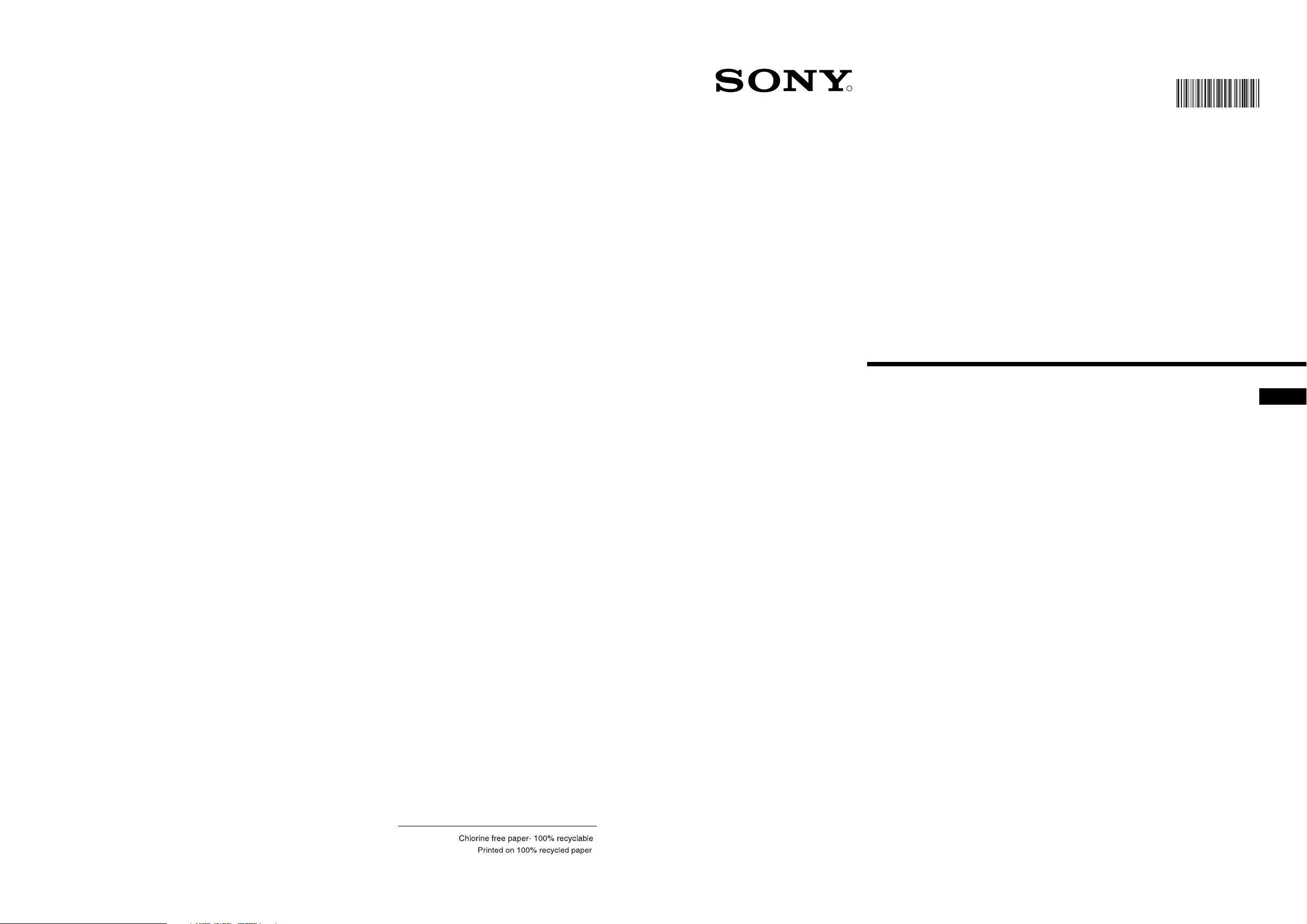
R
Trinitron Colour
Television
4-204-789-65
420478965
Instruction Manual
GB
KV-28FX20U
KV-32FX20U
© 1999 by Sony Corporation Printed in UK
Page 2
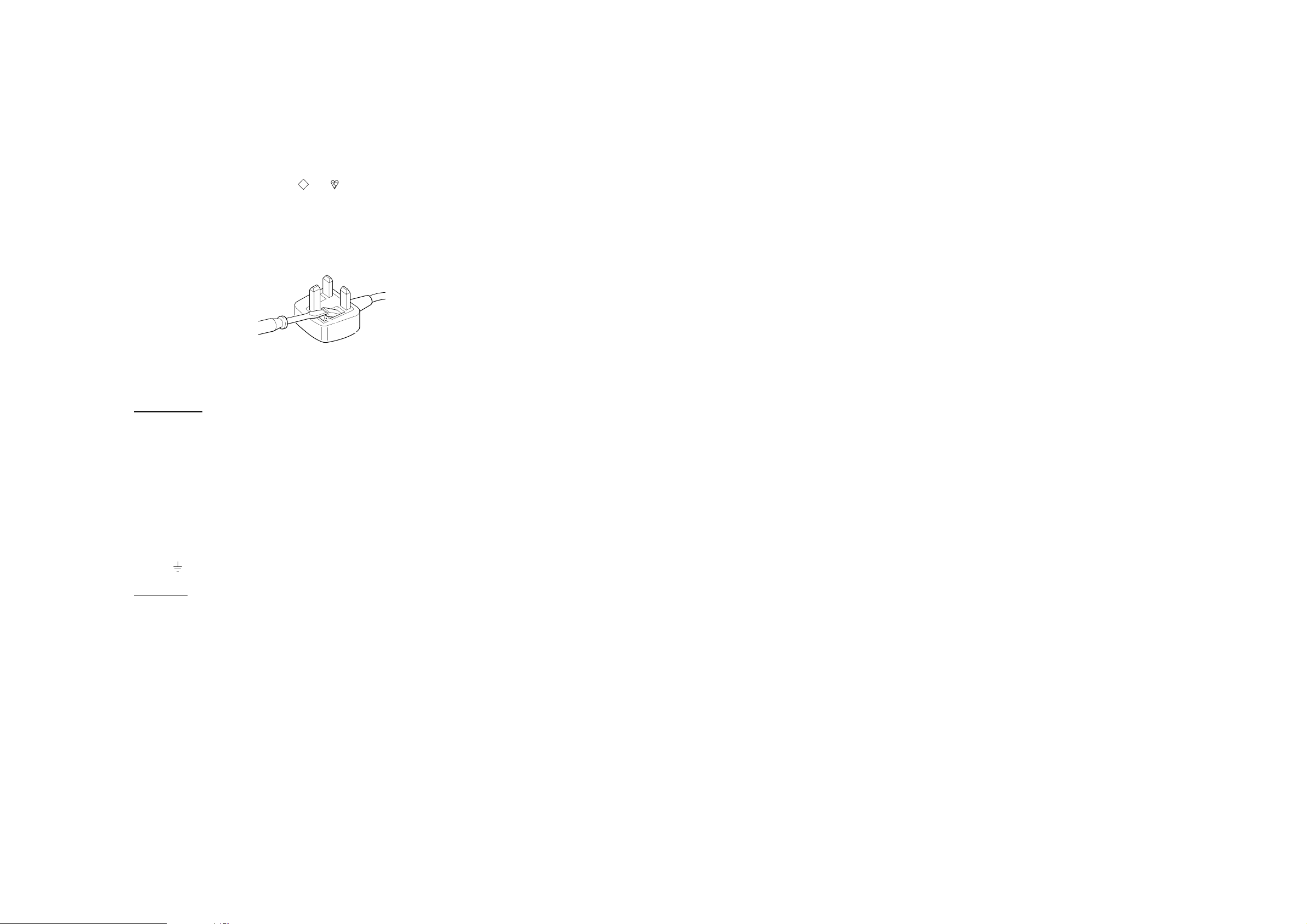
NOTICE FOR CUSTOMERS IN THE UNITED KINGDOM
A molded plug complying with BS1363 is fitted to this equipment for your safety and
convenience.
Should the fuse in the plug supplied need to be replaced, a 5 AMP fuse approved by ASTA
or BSI to BS 1362 (i.e. marked with or ) must be used.
When an alternative type of plug is used it should be fitted with a 5 AMP FUSE, otherwise
the circuit should be protected by a 5 AMP FUSE at the distribution board.
If the plug supplied with this equipment has a detachable fuse cover, be sure to attach the
fuse cover after you change the fuse. Never use the plug without the fuse cover. If you
should lose the fuse cover, please contact your nearest Sony service station.
How to replace the Fuse
Open the fuse compartment with a blade screwdriver, and replace the fuse.
• IMPORTANT
If the plug supplied is not suitable for the socket outlet in your home, it should be cut off
and an appropriate plug fitted in accordance with the following instructions:
The wires in this mains lead are coloured in accordance with the following code:
Blue Neutral
Brown Live
As the colours of the wires in the mains lead of this apparatus may not correspond with
the coloured markings identifying the terminals in your plug, proceed as follows:
The wire which is coloured blue must be connected to the terminal which is marked with
the letter N or coloured black. The wire which is coloured brown must be connected to
the terminal which is marked with the letter L or coloured red. Do not connect either wire
to the earth terminal in the plug which is marked by the letter E or by the safety earth
symbol or coloured green or green and yellow.
ASA
T
WARNING
• To prevent shock hazard, do not insert the plug cut off from the mains lead into a socket
outlet. This plug cannot be used and should be destroyed.
• To prevent fire or shock hazard, do not expose the unit to rain or moisture.
• Dangerously high voltages are present inside the set. Do not open the cabinet. Refer
servicing to qualified personnel only.
Page 3
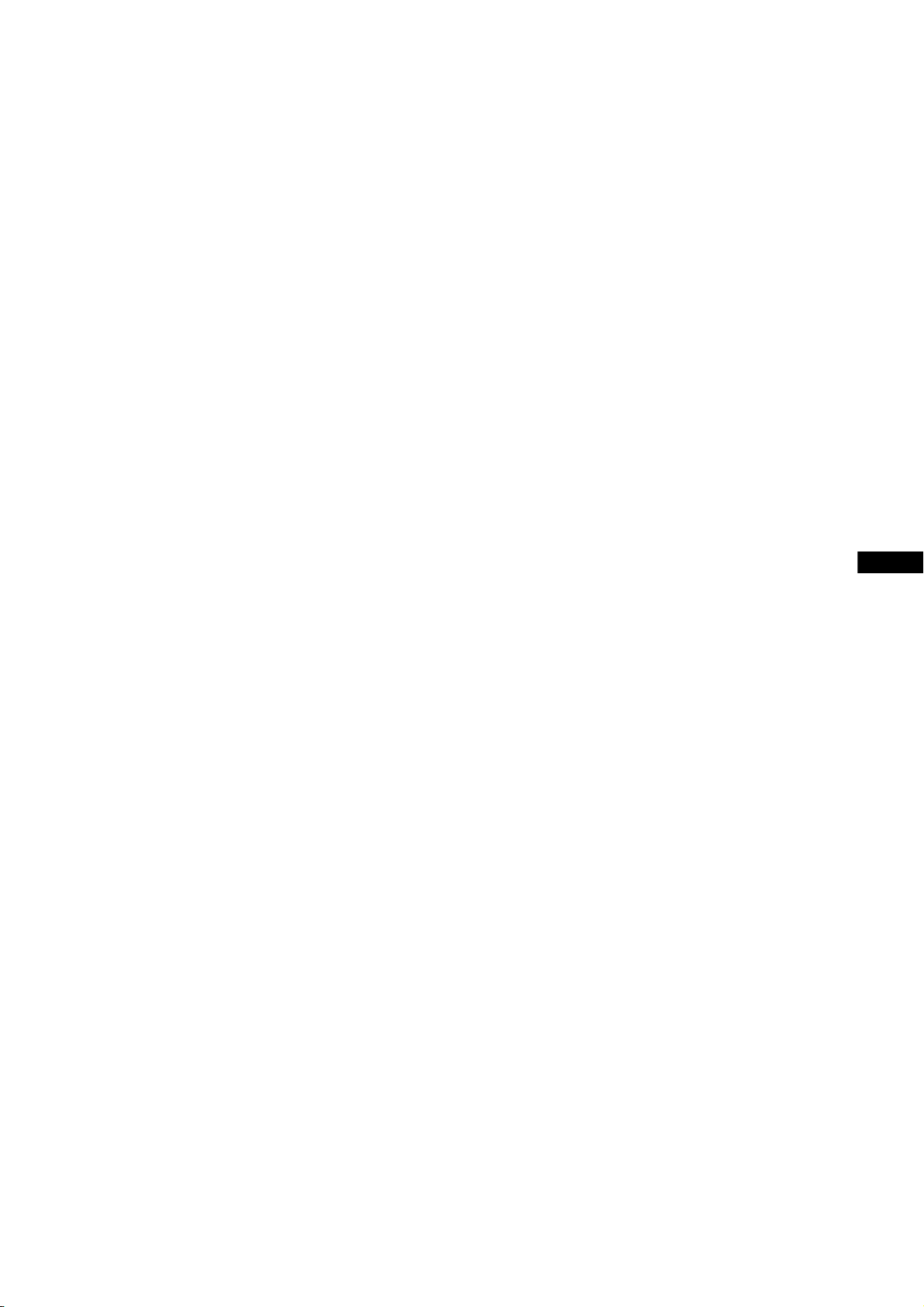
Instruction Manual
GB
1
Page 4
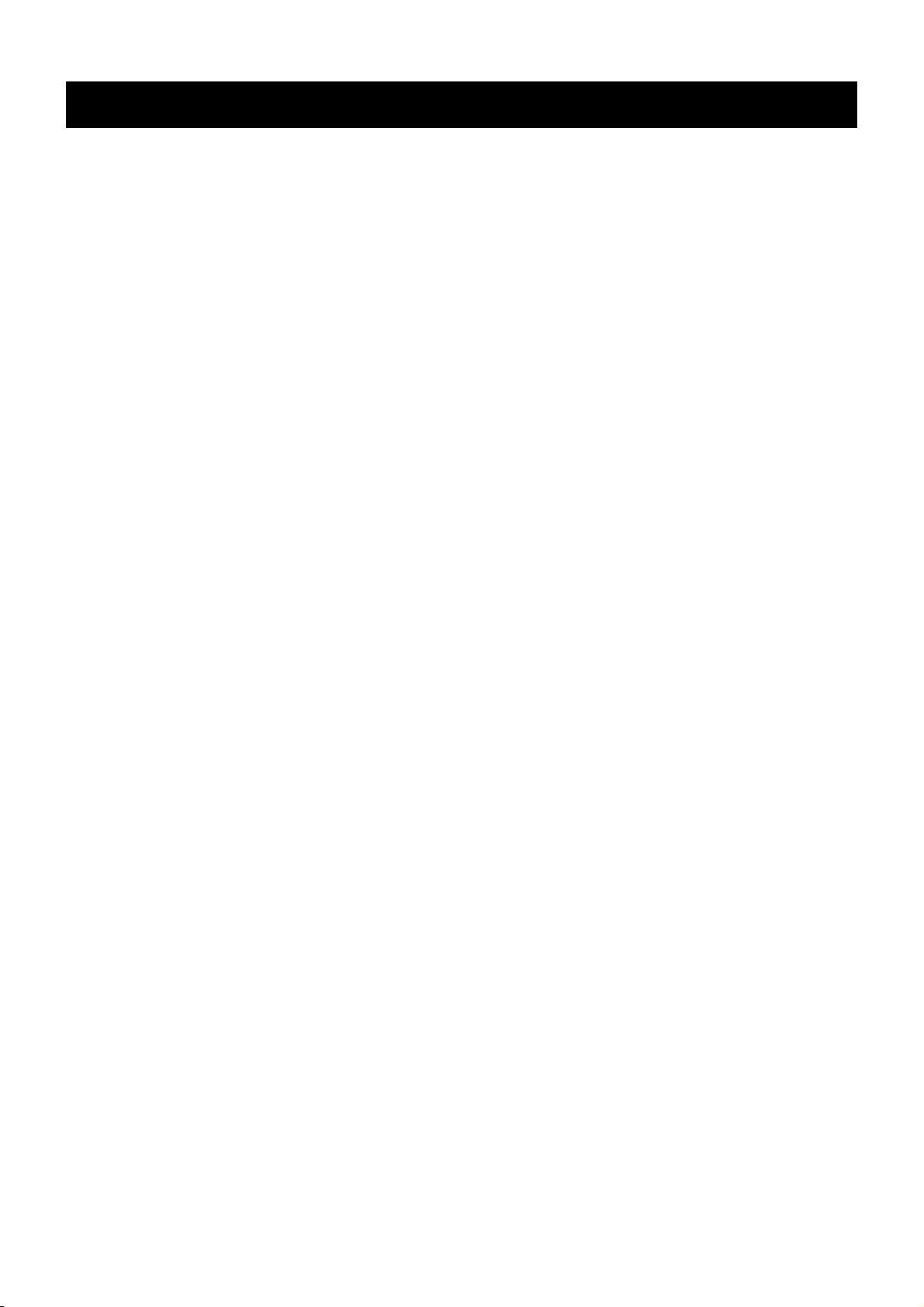
Safety Information
For your safety
All TVs operate on extremely high voltages. To prevent fire or electric shock, please follow the safety procedures indicated
below.
For General Safety
• Do not expose the TV set to rain or moisture.
• Do not remove the rear cover.
• For your protection, refer all servicing to qualified personnel only.
For Safe Installation
• Do not install the TV in hot, humid or excessively dusty places.
• Do not block or cover the ventilation openings. For ventilation, leave a space of at least 10
cm all around the set.
• Do not install the TV where it may be exposed to mechanical vibrations.
• Place the TV set only on a stable stand designed for the weight and dimensions of the TV.
For Safe Operation
• Do not operate the TV set on anything other than a 220-240V AC, 50Hz supply.
• Do not operate the TV if any liquid or solid objects fall in through the ventilation slots.
Have it checked immediately.
• For environmental and safety reasons, it is recommended that the TV set is not left in
standby mode when not in use. Switch off at the mains.
• Do not disconnect the TV by pulling on the power cable. Disconnect by removing the
mains plug.
• In case of a thunderstorm, disconnect the TV set from the main supply and the aerial.
Otherwise the set may be damaged by a stroke of lightning.
For Maintenance
• Clean the TV screen with a soft dampened cloth. Do not use any abrasive cleaners.
• Dust and nicotine deposits may cause heat accumulation inside the TV set. In the long
term this could be a safety risk and may shorten the lifetime of your TV set. Therefore
have your set serviced about every five years.
2
Page 5
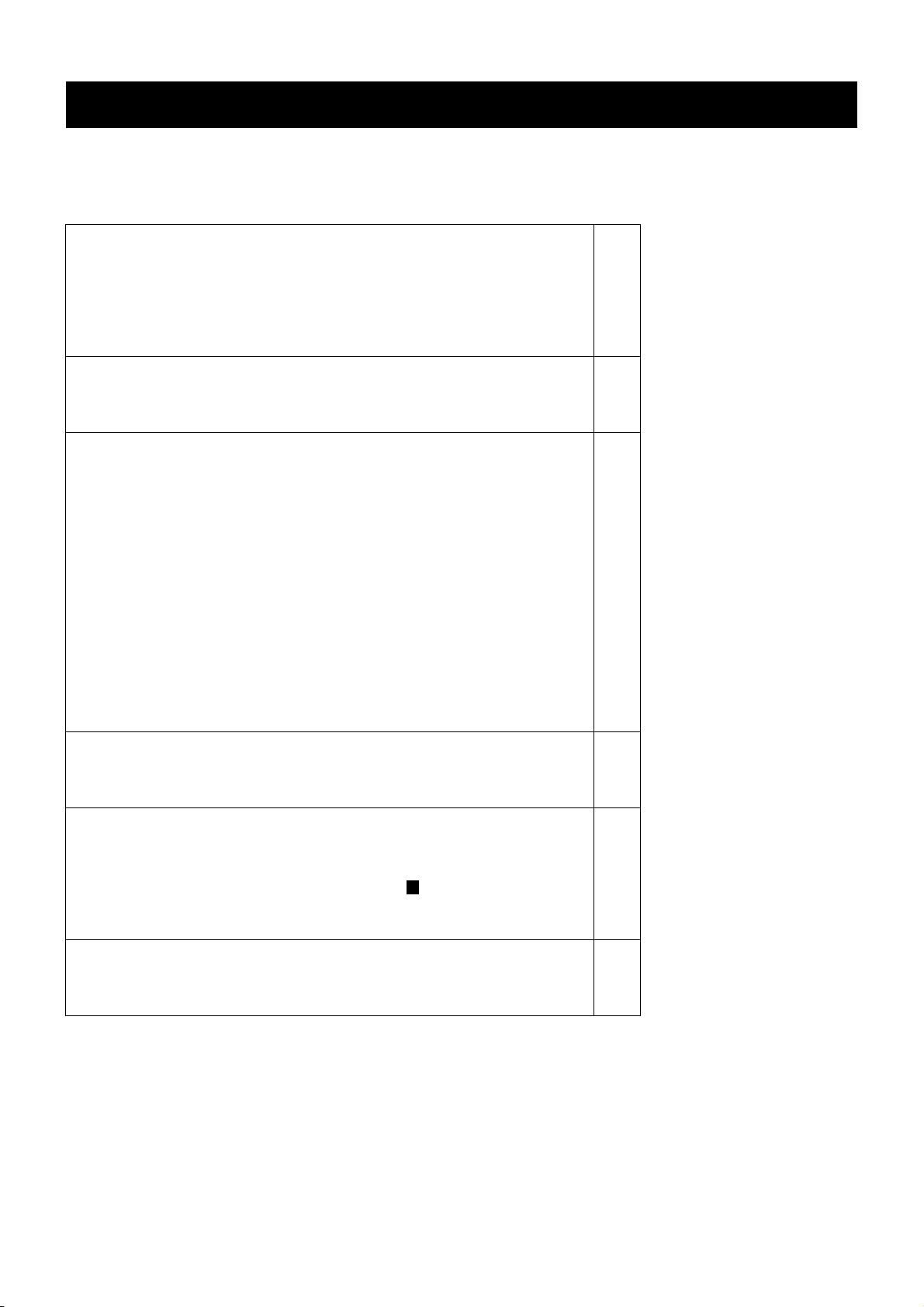
Table of Contents
Table of Contents
Quick Start Guide
Checking the accessories supplied
Inserting batteries into the remote control
Connecting the aerial
Switching on the TV
Automatically tuning the TV
Overview
Overview of the TV set buttons
Overview of the remote control buttons
Additional TV Features
Choosing a language for the TV menu screens
Automatically tuning the TV
Re-arranging the TV channels
Adjusting the picture
Changing picture and sound modes quickly
Adjusting the sound
Changing the screen mode
Using the ‘Further Programme Preset’ feature
Adjusting the picture rotation
Using the parental lock
Using the sleep timer
Manually tuning the TV
Skipping programme positions
Naming a channel
4
4
5
5
6
7
8
9
10
11
12
12
13
14
15
16
17
18
19
20
21
Teletext
Switching Teletext on and off
Using other Teletext functions
Optional Equipment
Connecting equipment to the TV
Additional information when connecting equipment
Selecting the output source for the scart socket
Smartlink
Using the ‘AV Label Preset’ feature
Additional Information
Specifications
Troubleshooting
22
22
23
23
G
24
24
25
26
28
3
Page 6
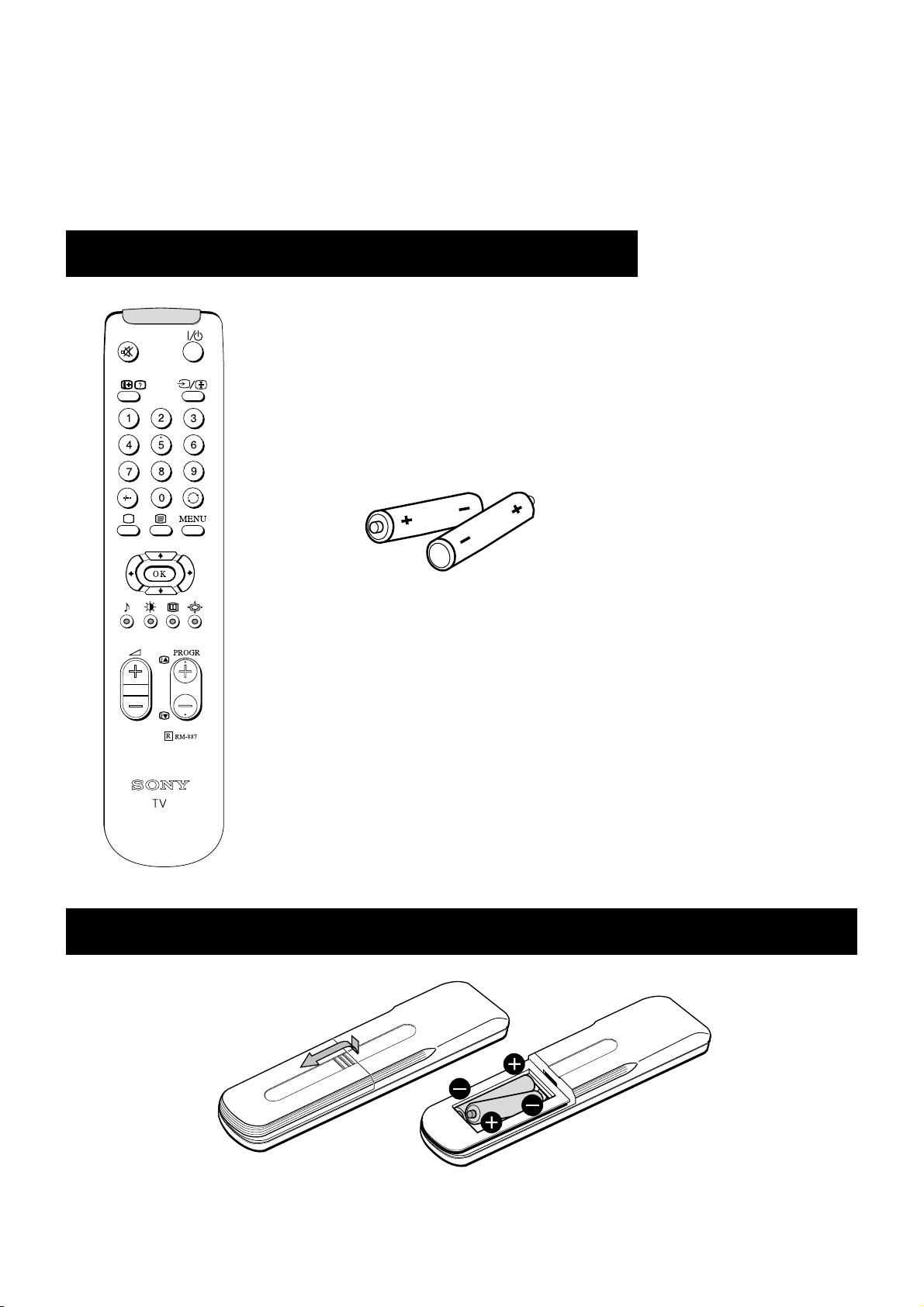
Quick Start Guide
Follow steps 1-5 to: Check the accessories supplied
Insert batteries into your remote control
Connect the aerial to your TV
Plug in and switch on the TV
View programmes on your TV
1. Checking the accessories supplied
Batteries
Remote control
2. Inserting batteries into the remote control
Always remember to dispose of used batteries in an environmental friendly way.
4
Page 7
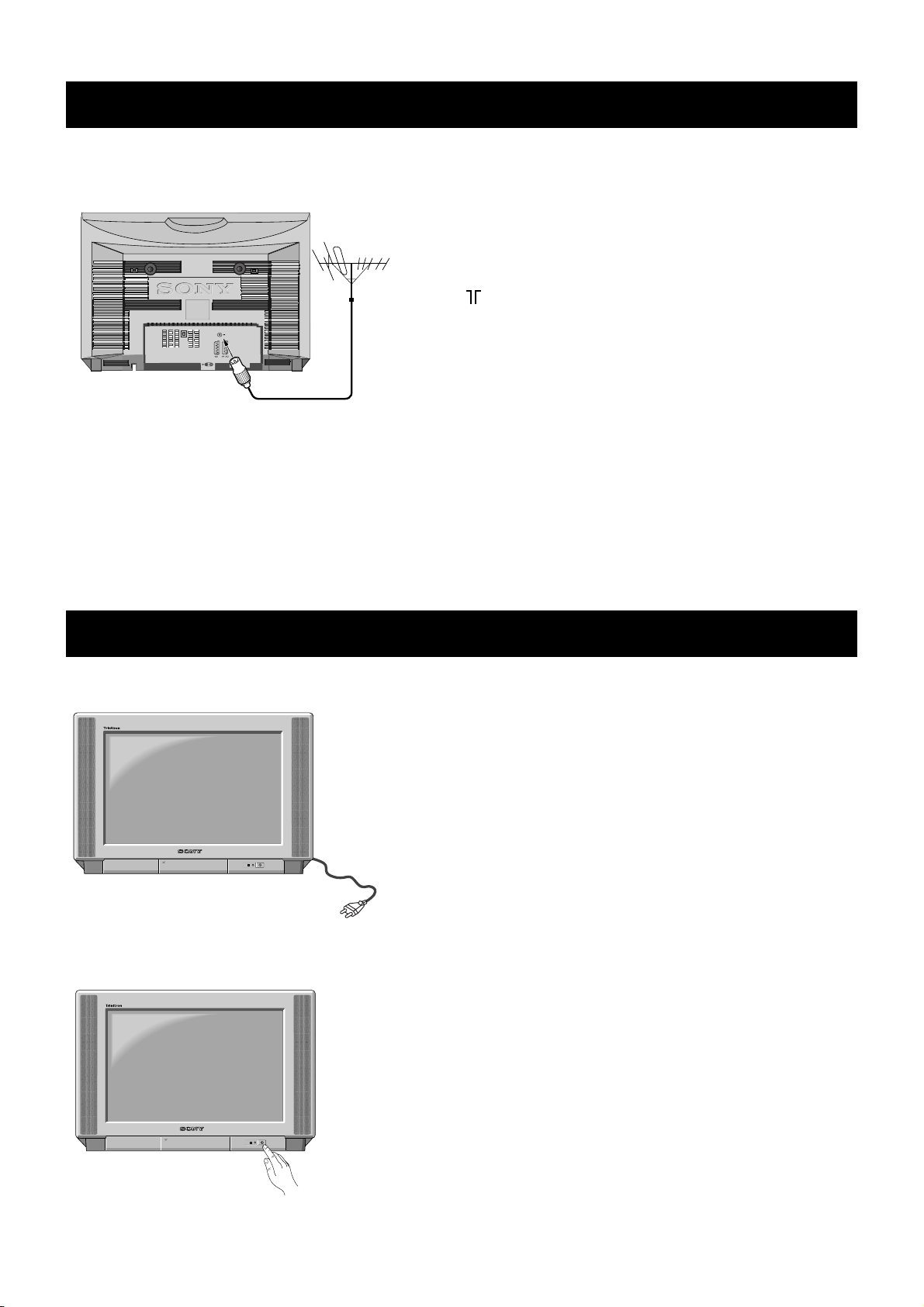
Quick Start Guide
3. Connecting the aerial
2
S
2
1
L/G/S/I
R/D/D/D
Connect a conventional aerial to the socket
marked on the rear of the TV.
4. Switching on the TV
Connect the TV plug to the mains socket
(220-240V AC, 50Hz) and switch on.
Push in the on/off switch on the front of the TV.
5
Page 8
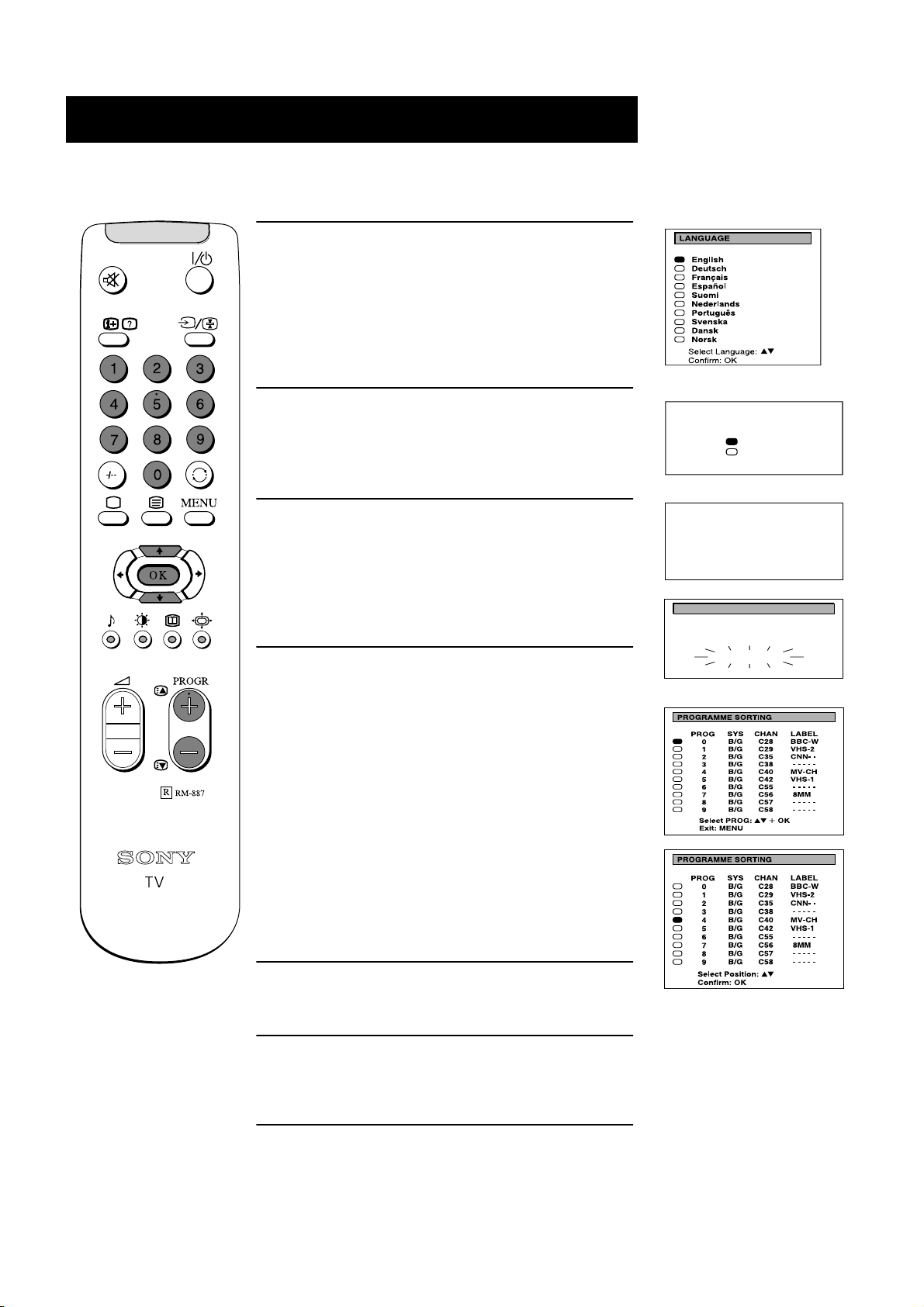
Quick Start Guide
Automatically tuning the TV
When you first switch on the TV, the following sequence of menu screens appear on the TV enabling you to 1) choose a language
for the TV menu screens, 2) add channels to the TV, 3) arrange the channels.
1. When switching on the TV for the first time, the
‘LANGUAGE’ menu appears automatically on the TV
screen enabling you to select in which language you wish
to read the TV menu screens. Press the UP or DOWN
arrow keys on the remote control to select your chosen
language then press the OK button to confirm your
selection.
2. The ‘AUTO TUNE’ menu appears on the TV screen in
your selected language. Press the UP or DOWN arrow
keys to select ‘YES’ then press the OK button to confirm.
3. A new menu screen appears asking you to check that the
antenna is connected. Ensure the antenna is connected
then press the OK button to confirm. The TV now starts
to automatically search and store all available channels
for you. Please be patient and do not press any buttons.
4. When the TV has finished tuning in all available
channels, the ‘PROGRAMME SORTING’ menu appears
on the TV screen which enables you to change the order
of the channels on your TV. If you wish to change the
channel order, press the UP or DOWN arrow keys on
your remote control until the channel you wish to
rearrange appears on the screen then press the OK button.
Press the UP or DOWN arrow keys to select the new
programme number position for your selected channel
then press the OK button to confirm. The selected
channel now moves to its new programme position and
the other channels move accordingly. Repeat this
procedure if you wish to sort the order of other channels
on your TV.
Do you want to start
automatic tuning?
Confirm: OK
Please confirm that
antenna is connected
Confirm: OK
AUTO PROGRAMME
SYSPROG
6B/G
AUTO PROGRAMME
Yes
No
CHAN
C26
LABEL
- - - - -
5. Press the MENU button to remove the menu from the TV
screen.
6. Press the PROGR+/- or the numbered buttons on the
remote control to view the TV channels.
6
Page 9
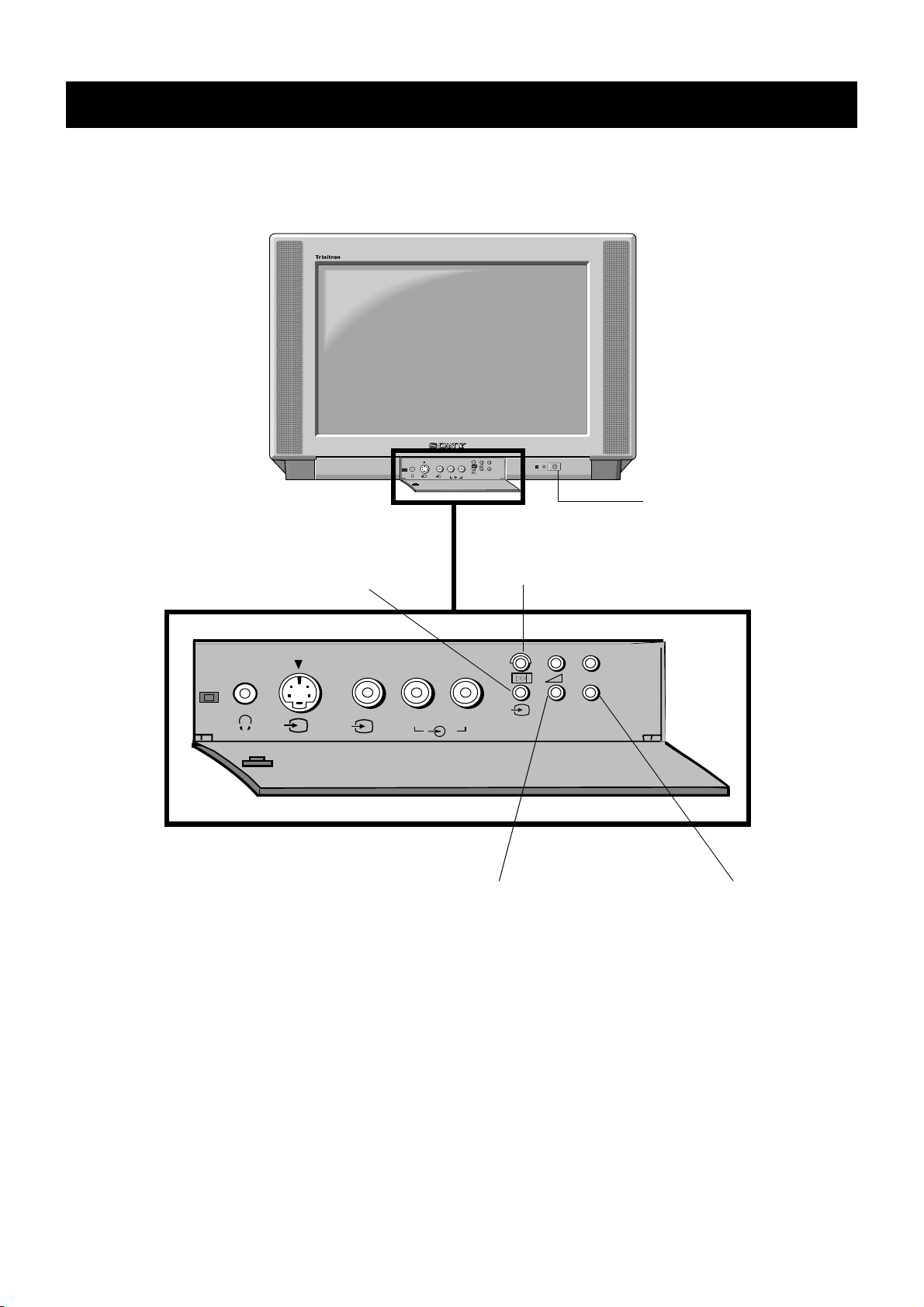
Overview
Overview of the TV set buttons
MONO
L/G/S/I R/D/D/D
s
3
Video input button.
Press to select the input
signals from VCR etc.
++
P
__
3
Auto tune button.
Press to select the
automatic tuning function.
On/Off switch.
Press to switch TV on and off.
MONO
s
L/G/S/I R/D/D/D
3
3
Volume control buttons.
Press to increase(+)/decrease(-) volume.
++
P
__
Programme Up(+) or Down(-) buttons.
Press to select TV channels.
7
Page 10

Overview
Overview of the remote control buttons
To mute sound
Press to mute TV sound. Press again to
restore the sound.
To reveal on screen information
Press to reveal all on-screen indications.
Press again to cancel. In teletext mode,
press to reveal concealed information (eg
answers to a quiz) then press again to
cancel.
To select channels
Press the numbered buttons to select
channels.
For double digit programme numbers,
e.g.23, press -/-- first, then the buttons 2 and
3. If you enter an incorrect first digit, select
-/-- button again to enter the programme
number of your choice.
To return to TV mode
Press to return to the normal operation from
teletext mode or standby mode.
o
To select Teletext
Press to switch on Teletext.
To temporarily switch off TV
Press to temporarily switch off TV. Press again to
switch on from standby mode. To save energy, we
recommend switching off completely when TV is not
in use.
NOTE: After 15-30 minutes without a TV signal and
without any button being pressed, the TV switches
automatically into standby mode.
To select input signal or freeze teletext
Press to select inputs from the TV sockets (see Using
Optional Equipment section). In teletext mode, press
to freeze the displayed page. press once again to
cancel.
To return to previous channel
Press to return to the previous channel you were
watching. Note: This can be done only after watching
the present channel for 5 seconds.
To display the menu
Press if you wish to use the TV menu system. Press
again to remove the menu from the TV screen.
To select menu items
Use the OK button and arrow keys to select the options
available in the menu system of this TV.
To display picture menu
Press to change the picture settings. Press
the OK button to remove the display.
To display sound menu
Press to change the sound settings. Press
the OK button to remove the display.
To adjust TV volume
Press to adjust the volume of the TV.
This button has no function.
To change screen format
Press to change the size of the screen.
See Teletext section of manual for details.
To select channels
Press to select channels.
8
Page 11

Additional TV Features
Format
Format
Choosing a language for the TV menu screens
The TV consists of a menu system which can appear on screen in a variety of languages. Use the following feature to select the
language that best suits you.
1. Press the MENU button on the remote control to display
the menu on the TV screen.
2. Press the UP or DOWN arrow keys to select the
symbol on the menu screen then press the RIGHT arrow
key to enter the ‘PRESET’ menu.
3. Press the UP or DOWN arrow keys to select ‘Language’
on the menu screen then press the RIGHT arrow key to
enter the ‘LANGUAGE’ menu.
4. Press the UP or DOWN arrow keys to select your chosen
language.
5. Press the OK button to confirm your selection.
PICTURE CONTROL
Personal
Picture Mode
Contrast
Reset
Wide
Format
PRESET
Auto Programme
Manual Programme Preset
Further Programme Preset
AV Label Preset
Programme Sorting
Parental Lock
Language
Picture Rotation
LANGUAGE
. . . . . . . . .
PICTURE CONTROL
Personal
Picture Mode
. . . . . . . . .
Contrast
Reset
Format
Wide
0
6. Press the MENU button to remove the display from the
TV screen.
9
Page 12

Additional TV Features
Format
Format
Automatically tuning the TV
You have already tuned in all available channels using the ‘Automatically tuning the TV’ section at the start of this manual. If
you need to repeat the tuning procedure however, follow the instructions below and the TV automatically searches and stores all
available channels for you.
1. Press the MENU button on the remote control to display
the menu on the TV screen.
2. Press the DOWN arrow key on the remote control to
select the symbol on the menu screen then press the
RIGHT arrow key to enter the ‘PRESET’’ menu.
3. Press the UP or DOWN arrow key to select ‘Auto
Programme’ then press the RIGHT arrow key to display
the autotune menu.
4. Press the UP or DOWN arrow keys to select ‘YES’ then
press the OK button to confirm.
5. A new menu appears asking you to check that the
antenna is connected. Ensure the antenna is connected
then press the OK button to confirm. The TV now starts
to automatically search and store all available channels
for you. Please be patient and do not press any buttons
once this search and store operation has started.
6. When the automatic tuning procedure is complete, the
menu disappears from the TV screen. Press the
PROGR+/- or the numbered buttons on the remote
control to view the TV channels.
PICTURE CONTROL
PRESET
AUTO PROGRAMME
Personal
Picture Mode
Contrast
Reset
Format
6 B/G
. . . . . . . . .
Wide
Auto Programme
Manual Programme Preset
Further Programme Preset
AV Label Preset
Programme Sorting
Parental Lock
Language
Picture Rotation
Do you want to start
automatic tuning?
Yes
No
Confirm: OK
Please confirm that
antenna is connected
Confirm: OK
SYSPROG
CHAN
C26
AUTO PROGRAMME
LABEL
- - - - -
PICTURE CONTROL
Personal
Picture Mode
. . . . . . . . .
Contrast
Reset
Format
Wide
0
10
Note: Press the MENU button if you wish to stop the
automatic tuning procedure.
Page 13
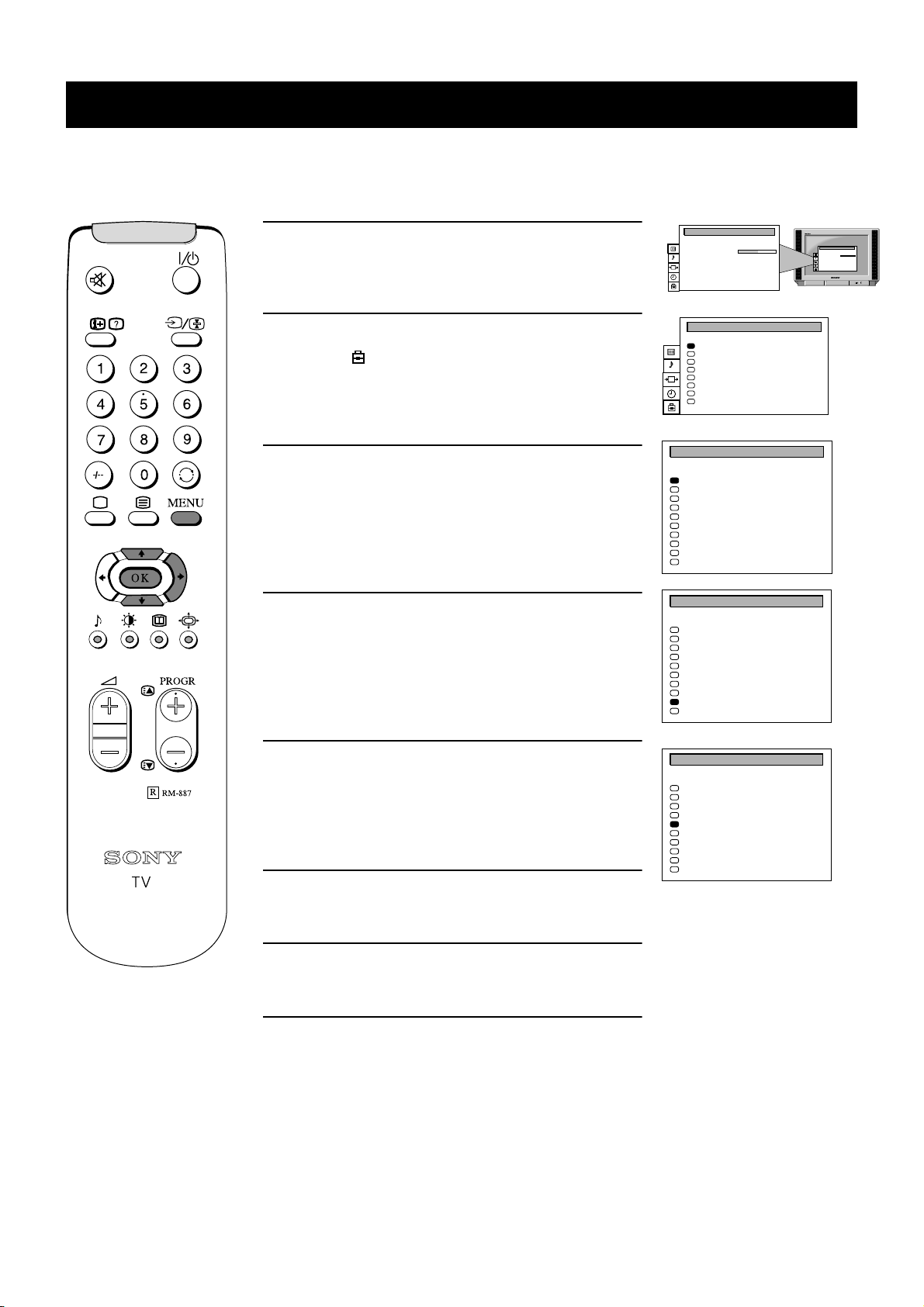
Additional TV Features
Format
Format
Re-arranging the TV channels
After tuning the TV, you can use this feature to change the channel order.
1. Press the MENU button on the remote control to display
the menu on the TV screen.
2. Press the DOWN arrow key on the remote control to
select the symbol on the menu screen then press the
RIGHT arrow key to enter the ‘PRESET’ menu.
3. Press the DOWN arrow key to select ‘Programme
Sorting’ then press the RIGHT arrow key to enter the
‘PROGRAMME SORTING’ menu.
4. Press the UP or DOWN arrow keys to select the channel
you want to move then press the OK button to confirm.
PICTURE CONTROL
PRESET
PROGRAMME SORTING
PROG
PROGRAMME SORTING
PROG
Personal
Picture Mode
Contrast
Reset
Format
. . . . . . . . .
Wide
Auto Programme
Manual Programme Preset
Further Programme Preset
AV Label Preset
Programme Sorting
Parental Lock
Language
Picture Rotation
SYS
CHAN
BG
BG
BG
BG
BG
BG
BG
BG
BG
BG
SYS
BG
BG
BG
BG
BG
BG
BG
BG
BG
BG
C28
C29
C35
C38
C40
C42
C55
C56
C57
C58
CHAN
C28
C29
C35
C38
C40
C42
C55
C56
C57
C58
0
1
2
3
4
5
6
7
8
9
0
1
2
3
4
5
6
7
8
9
0
LABEL
BBC-W
VHS-2
CNN- -
- - - - MV-CH
VHS-1
- - - - 8MM
- - - - -
- - - - -
LABEL
BBC-W
VHS-2
CNN- -
- - - - MV-CH
VHS-1
- - - - 8MM
- - - - -
- - - - -
PICTURE CONTROL
Picture Mode
Contrast
Reset
Format
Personal
. . . . . . . . .
Wide
5. Press the UP or DOWN arrow keys to select the new
programme position (eg PROG 4) for your selected
channel then press the OK button to confirm. The
selected channel now moves to its new programme
position and the other channels move accordingly.
6. Repeat steps 4 and 5 if you wish to sort other channels.
7. Press the MENU button to remove the menu from the TV
screen.
PROGRAMME SORTING
SYS
PROG
0
1
2
3
4
5
6
7
8
9
CHAN
BG
C28
BG
C29
BG
C35
BG
C38
BG
C40
BG
C42
BG
C55
BG
C56
BG
C57
BG
C58
LABEL
BBC-W
VHS-2
CNN- -
- - - - MV-CH
VHS-1
- - - - 8MM
- - - - -
- - - - -
11
Page 14
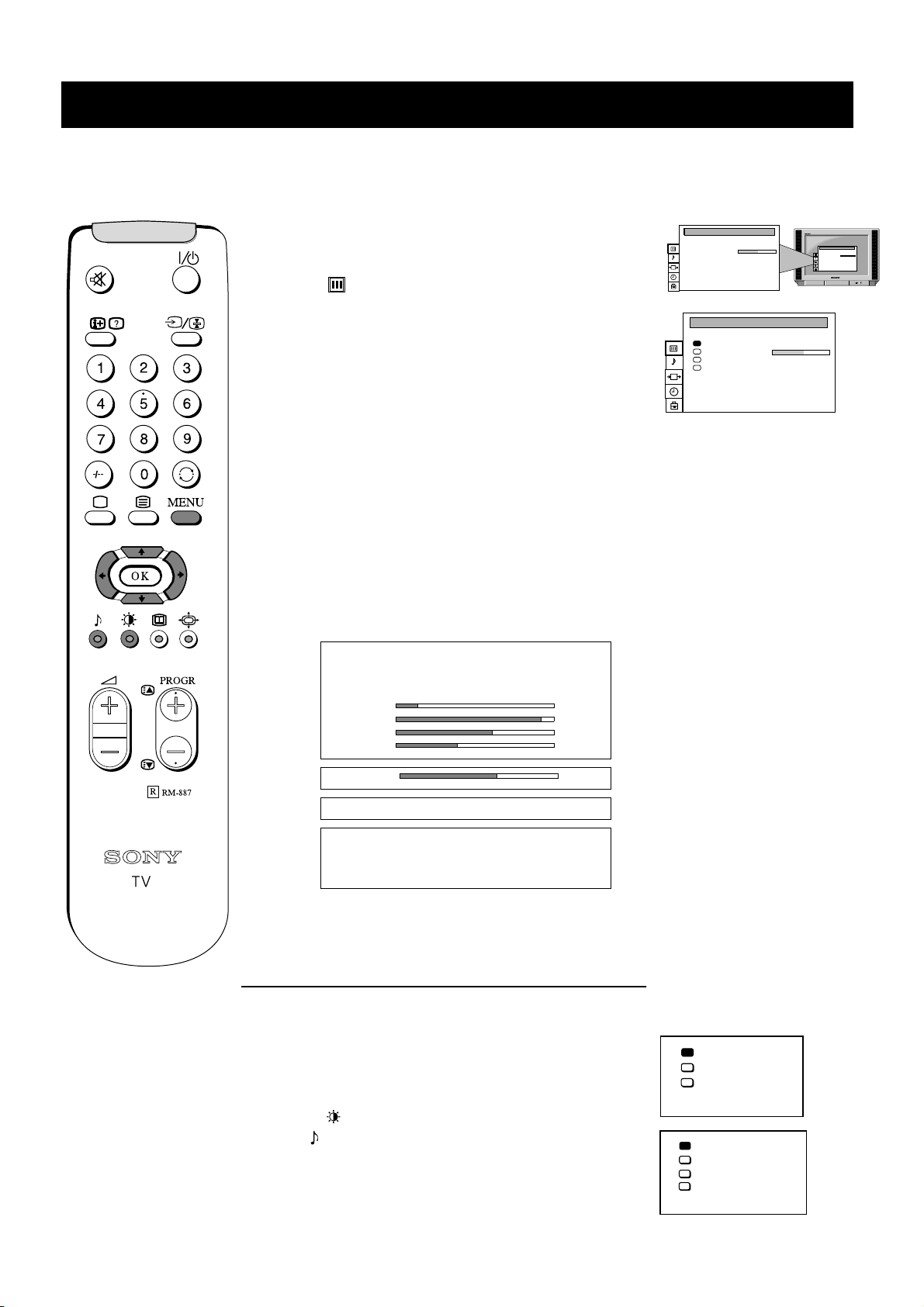
Additional TV Features
Format
Format
Format
Adjusting the picture
Although the picture is adjusted at the factory, you can modify it to suit your own taste.
1. Press the MENU button on the remote control to display the
menu on the TV screen.
2. Press the UP or DOWN arrow key on the remote control to
select the symbol on the menu screen then press the
RIGHT arrow key to enter the ‘PICTURE CONTROL’ menu.
3. Press the UP or DOWN arrow keys to select the item on the
screen you wish to adjust then press the RIGHT arrow key to
confirm. For a description of the menu items and their effects,
see the table below.
4. If you selected ‘Picture Mode’ or ‘Format’ in step 3, press the
UP or DOWN arrow keys to select the item on the screen you
wish to adjust then press the RIGHT arrow key to confirm.
5. Press the RIGHT or LEFT arrow keys to adjust your selected
item.
6. As soon as you have adjusted the item, press the OK button to
store the new setting.
7. If you selected ‘Picture Mode’ or ‘Format’ in step 3, press the
LEFT arrow key to return to the ‘PICTURE CONTROL’
menu.
8. Repeat steps 3-7 to adjust the other items.
9. Press the MENU button to remove the menu from the TV
screen.
Picture Mode Picture Modeb Personal (for individual settings)
Movie (for films)
B Live (for live broadcasts)
Brightness*
Colour*
Sharpness*
Hue**
PICTURE CONTROL
Picture Mode
Contrast
Reset
Format
PICTURE CONTROL
Picture Mode
Contrast
Reset
Format
Personal
. . . . . . . . .
Wide
Personal
. . . . . . . . .
Wide
PICTURE CONTROL
Picture Mode
Contrast
Reset
Format
Personal
. . . . . . . . .
Wide
Contrast
Reset Resets picture to factory preset levels
Format Format (refer to page 14 for details)
Scroll
Auto 16:9 B Off b On
*Only if you select ‘Personal’ in ‘Picture Mode’.
** Available for NTSC colour system only.
Changing picture and sound modes quickly
You can quickly change the Picture Mode or the Equalizer Mode
without entering the ‘PICTURE CONTROL’ or the ‘SOUND
CONTROL’ menu screens.
1. Press the symbol on the remote control for picture modes
or the symbol for equalizer modes.
2. Press the UP or DOWN arrow keys to select the desired
mode.
3. Press the OK button to remove the display from the TV
screen.
Personal
Movie
Live
Personal
Rock
Jazz
Pop
12
Page 15

Additional TV Features
Format
Format
Adjusting the sound
Although the sound is adjusted at the factory, you can modify it to suit your own taste.
1. Press the MENU button on the remote control to display
the menu on the TV screen.
2. Press the UP or DOWN arrow key on the remote control
to select the symbol on the menu screen then press
the RIGHT arrow key to enter the ‘SOUND CONTROL’
menu.
3. Press the UP or DOWN arrow keys to select the item on
the screen you wish to adjust then press the RIGHT
arrow key to confirm. For a description of the menu
items and their effects, see the table below.
4. If you selected ‘Sound Mode’ in step 3, press the UP or
DOWN arrow keys to select the item on the screen you
wish to adjust then press the RIGHT arrow key to
confirm.
5. Press the RIGHT or LEFT arrow keys to adjust your
selected item.
6. As soon as you have adjusted the item, press the OK
button to store the new setting.
7. If you selected ‘Sound Mode’ in step 3, press the LEFT
arrow key to return to the ‘SOUND CONTROL’ menu.
8. Repeat steps 3-7 to adjust the other items.
9. Press the MENU button to remove the menu from the
TV screen.
PICTURE CONTROL
Picture Mode
Contrast
Reset
Format
SOUND CONTROL
Sound Mode
Balance
Reset
Spatial
Dual Sound
Volume Offset
Volume
Dual Sound
Personal
. . . . . . . . .
Wide
Personal
. . . . . . . . .
Off
Mono
0
. . . . . . . . .
Mono
PICTURE CONTROL
Picture Mode
Contrast
Reset
Format
Personal
. . . . . . . . .
Wide
Sound Mode B Personal
Rock
Jazz
b Pop
Balance
Reset Resets picture to factory preset levels
Spatial On:
Special Acoustic Effect.
Dual Sound StereoBbMono (for a stereo broadcast)
A for channel 1B b B for channel 2
(for a bilingual broadcast)
Volume Offset B The channel volume level can be b
adjusted over a range of -12 to +12.
Headphones
i Volume
i Dual Sound Stereo BbMono (for a stereo broadcast)
A for channel 1 B b B for channel 2
(for a bilingual broadcast)
13
Page 16

Additional TV Features
Format
Format
Format
rmat
Changing the screen mode
Using this Screen Mode feature you can change the aspect ratio of the screen.
1. Press the MENU button on the remote control to display the
menu on the TV screen.
2. Press the UP or DOWN arrow key on the remote control to
select the symbol on the menu screen then press the
RIGHT arrow key to enter the ‘PICTURE CONTROL’ menu.
3. Press the DOWN arrow key to select ‘Format’ on the menu
screen then press the RIGHT arrow key to enter the
‘FORMAT’ menu.
4. Format
Press the UP or DOWN arrow key to select ‘Format’ then
press the RIGHT arrow key to enter. Press the LEFT or
RIGHT arrow key repeatedly to select one of the following
modes then press the OK button to store the chosen mode:
• smart - imitation of wide screen effect (16:9) for 4:3
broadcasts
• wide - for 16:9 broadcasts
• zoom - imitation of wide screen effect (16:9) for movies
broadcast in cinemascopic format
• 14:9 - compromise between 4:3 and 16:9 format - for
conventional 14:9 picture
• 4:3 - conventional 4:3 picture
PICTURE CONTROL
Picture Mode
Contrast
Reset
Format
PICTURE CONTROL
Picture Mode
Contrast
Reset
Format
FORMAT
Format
Scroll
Auto 16:9
Personal
. . . . . . . . .
Wide
Smart
Wide
Personal
. . . . . . . . .
Wide
Wide
0
On
PICTURE CONTROL
Picture Mode
Contrast
Reset
Format
Personal
. . . . . . . . .
Wide
5. Scroll
Press the DOWN arrow key to select ‘Scroll’. If you selected
zoom mode, 14:9 mode or smart mode in step 4, you can use
‘Scroll’ to move the screen up- or downwards in order to see
the cut-off parts (eg to read subtitles). Press the RIGHT arrow
key to highlight the options then press the LEFT and RIGHT
arrow keys to adjust the screen position over a range of -5 to
+5. Press the OK button to store.
6. Auto 16:9
Press the DOWN arrow key to select ‘Auto 16:9’ then press
the RIGHT arrow key to enter. Press the LEFT or RIGHT
arrow key to select ‘On’ if you wish the TV set to switch
automatically to wide format if a 16:9 broadcast is detected or
‘Off’ for normal mode. press the OK button to store.
7. Press the MENU button to remove the menu from the TV
screen.
Zoom
14:9
4:3
14
Page 17

Additional TV Features
Format
Format
Using the Further Programme Preset feature
With this feature you can a) manually fine-tune the TV to obtain a better picture reception if the picture is distorted or b) preset
the AV output for the programme positions of channels with scrambled signals (eg from a pay TV decoder). In this way a
connected VCR records the unscrambled signal.
1. Press the MENU button on the remote control to display
the menu on the TV screen.
2. Press the DOWN arrow key to select the symbol on
the menu screen then press the RIGHT arrow key to
enter the ‘PRESET’ menu.
3. Press the DOWN arrow key to select ‘Further
Programme Preset’ then press the RIGHT arrow key to
enter the ‘FURTHER PROGRAMME PRESET’ menu.
4. Press the UP or DOWN arrow keys to select the relevant
programme number then press the RIGHT arrow key
repeatedly to select a) AFT or b) DECODER. The
selected item changes colour.
PICTURE CONTROL
PRESET
FURTHER PROGRAMME PRESET
PROG
0
1
2
3
4
5
6
7
8
9
Personal
Picture Mode
Contrast
Reset
Format
. . . . . . . . .
Wide
Auto Programme
Manual Programme Preset
Further Programme Preset
AV Label Preset
Programme Sorting
Parental Lock
Language
Picture Rotation
DECODER
AFT
Off
On
Off
On
AV1
On
Off
On
AV2
On
Off
On
Off
On
Off
On
Off
On
Off
On
PICTURE CONTROL
Personal
Picture Mode
. . . . . . . . .
Contrast
Reset
Format
Wide
0
5. a) AFT
Press the UP or DOWN arrow keys to fine tune the
channel frequency channel frequency over a range of
-15 to +15. Press the OK button to confirm. Repeat
steps 4 and 5a if you wish to fine tune other channels.
b) DECODER
Press the UP or DOWN arrow keys to select AV1 or AV2
for the programme position and press the OK button to
confirm. You can now attach a decoder to the AV1 or the
AV2 socket on the back of the TV and the picture from
that decoder will appear on this programme number.
Repeat steps 4 and 5b to preset the AV output for other
programme positions.
6. Press the MENU button to remove the menu from the
TV screen.
FURTHER PROGRAMME PRESET
PROG
0
1
2
3
4
5
6
7
8
9
AFT
On
On
On
On
On
On
On
On
On
DECODER
Off
Off
AV1
Off
AV2
Off
Off
10
Off
Off
Off
15
Page 18
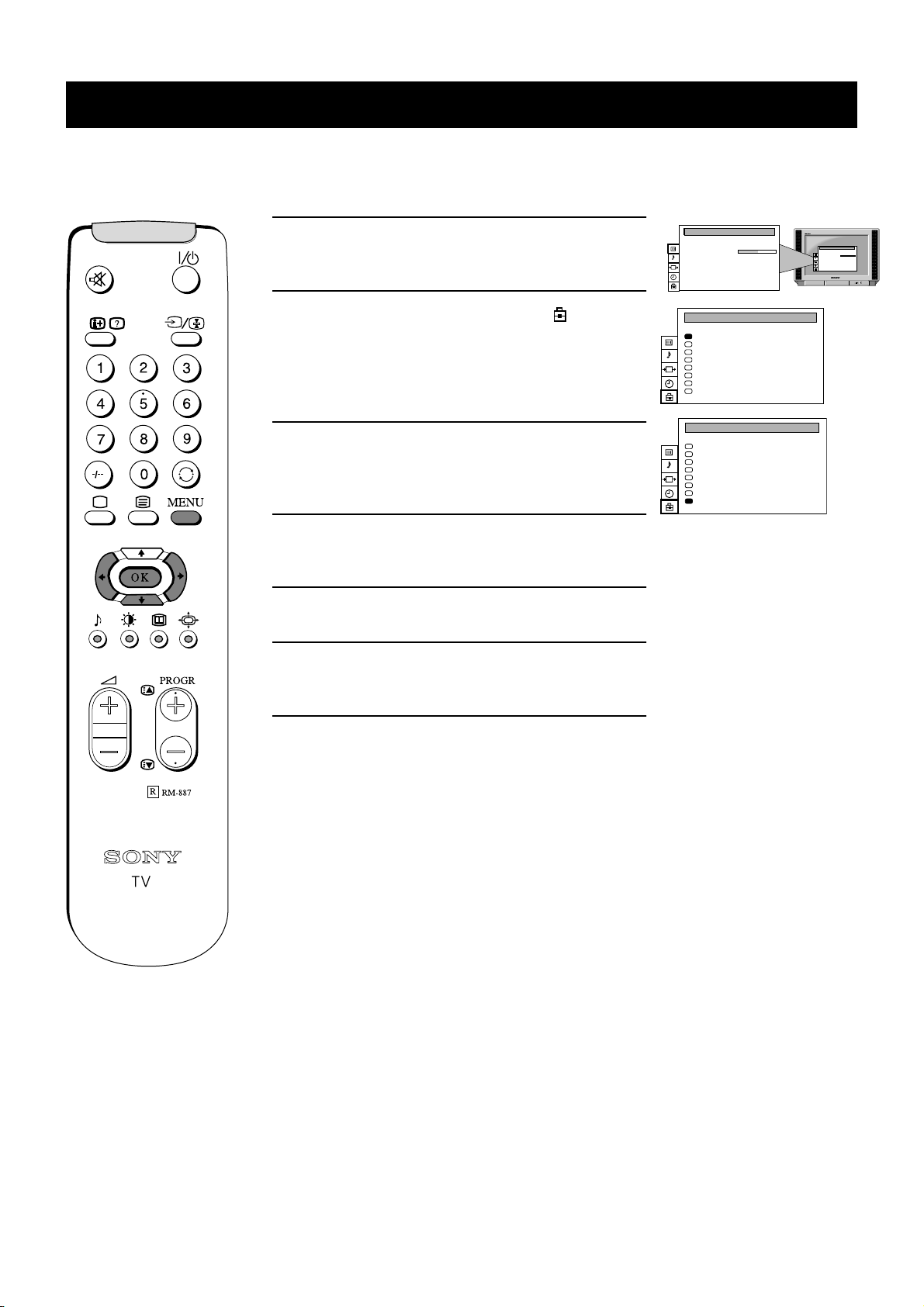
Additional TV Features
Format
Format
Adjusting the picture rotation
If, due to the earth’s magnetic field, the picture slants, you can use this feature to readjust the picture.
1. Press the MENU button on the remote control to display
the menu on the TV screen.
2. Press the DOWN arrow key to select the symbol on
the menu screen then press the RIGHT arrow key to
enter the ‘PRESET’ menu.
3. Press the DOWN arrow key to select ‘Picture Rotation’
then press the RIGHT arrow key to highlight the 0 (zero)
on the right of the menu.
4. Press the RIGHT or LEFT arrow keys to adjust the
picture rotation. The adjusting range is -5 to +5.
5. Press the OK button to store the new range.
6. Press the MENU button to remove the menu from the
TV screen.
PICTURE CONTROL
PRESET
PRESET
Personal
Picture Mode
Contrast
Reset
Format
. . . . . . . . .
Wide
Auto Programme
Manual Programme Preset
Further Programme Preset
AV Label Preset
Programme Sorting
Parental Lock
Language
Picture Rotation
Auto Programme
Manual Programme Preset
Further Programme Preset
AV Label Preset
Programme Sorting
Parental Lock
Language
Picture Rotation
PICTURE CONTROL
Personal
Picture Mode
. . . . . . . . .
Contrast
Reset
Format
Wide
0
+5
16
Page 19

Additional TV Features
Format
Format
Using the parental lock
This feature enables you to prevent undesirable broadcasts appearing on the TV.
1. Press the MENU button on the remote control to display
the menu on the TV screen.
2. Press the DOWN arrow key on the remote control to
select the symbol on the menu screen then press the
RIGHT arrow key to enter the ‘PRESET’ menu.
3. Press the DOWN arrow key to select ‘Parental Lock’
then press the RIGHT arrow key to enter the
‘PARENTAL LOCK’ menu.
4. Press the DOWN arrow key to select the channel you
wish to block then press the OK button to confirm your
selection. The
symbol appears before the
programme position to indicate this channel is now
blocked. To unblock the channel, press the OK button
again. The symbol disappears.
PICTURE CONTROL
PRESET
Personal
Picture Mode
Contrast
Reset
Format
. . . . . . . . .
Wide
Auto Programme
Manual Programme Preset
Further Programme Preset
AV Label Preset
Programme Sorting
Parental Lock
Language
Picture Rotation
PICTURE CONTROL
Personal
Picture Mode
. . . . . . . . .
Contrast
Reset
Format
Wide
0
5. Repeat step 4 if you wish to block other channels.
6. Press the MENU button to remove the menu from the
TV screen.
17
Page 20
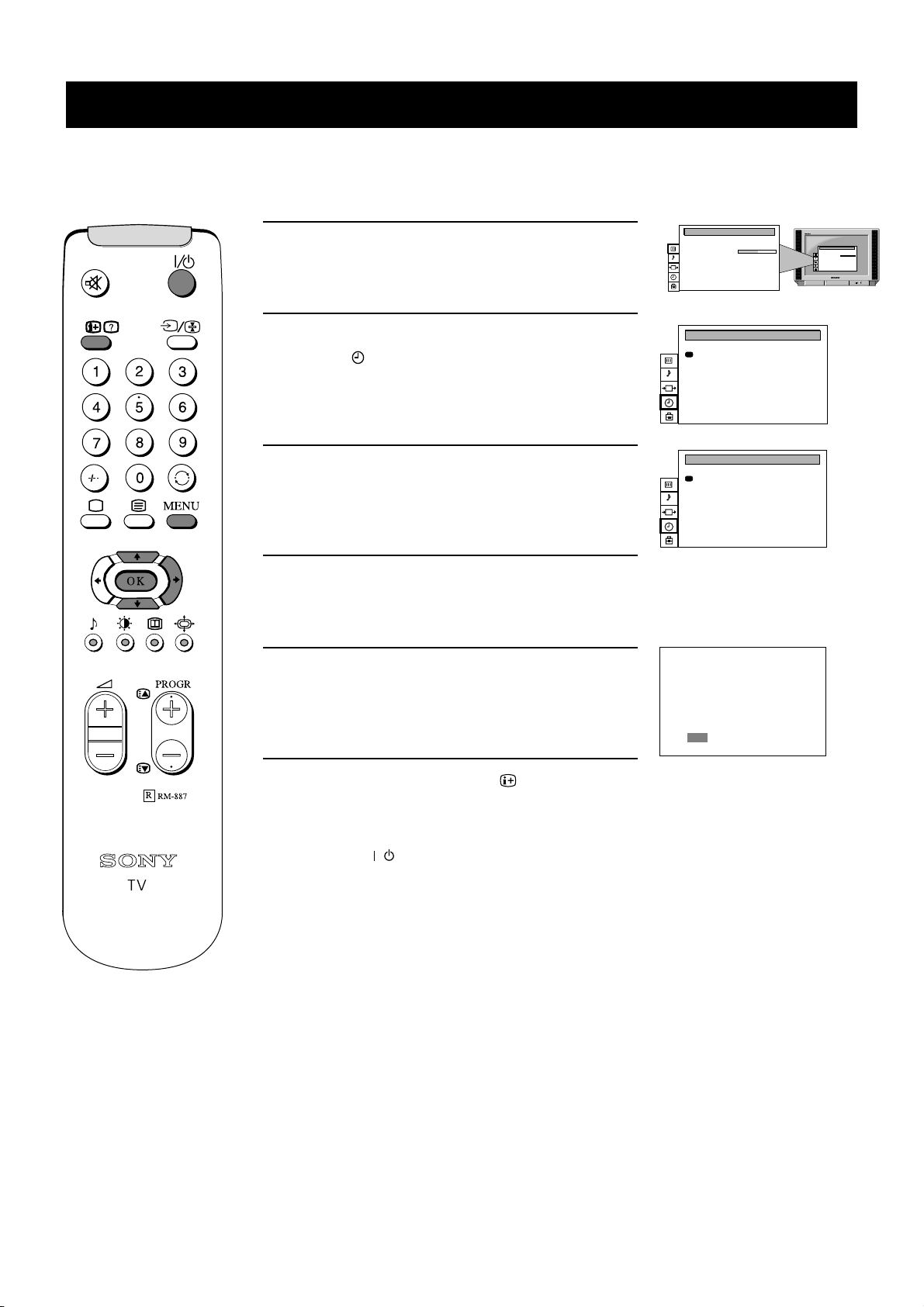
Additional TV Features
Format
Format
Using the sleep timer
The TV can be set to switch automatically to standby mode after a length of time chosen by you. You may set the time in 30
minute steps up to 4 hours.
1. Press the MENU button on the remote control to display
the menu on the TV screen.
2. Press the DOWN arrow key on the remote control to
select the symbol on the TV screen then press the
RIGHT arrow key twice.
3. Press the LEFT or RIGHT arrow keys repeatedly until
the required amount of time delay appears on the screen.
4. Once the time delay has been selected, press the OK
button to enter.
5. Press the MENU button to remove the menu from the
TV screen.
PICTURE CONTROL
TIMER
TIMER
Personal
Picture Mode
Contrast
Reset
Wide
Format
Sleep Timer Off
Sleep Timer 1:00
. . . . . . . . .
PICTURE CONTROL
Picture Mode
Contrast
Reset
Format
Personal
. . . . . . . . .
Wide
One minute before standby, the display shown appears
on the screen.
Notes:When watching TV, press the button if you wish
to see the time remaining.
To return to normal operation from standby mode,
press the button.
/
:59
18
Page 21

Additional TV Features
Format
Format
Manually tuning the TV
You have already tuned the TV automatically using the instructions at the start of this manual. You can however carry out this
operation manually, adding channels to the TV, one at a time.
1. Press the MENU button on the remote control to display
the menu on the TV screen.
2. Press the DOWN arrow key to select the symbol on the
TV screen then press the RIGHT arrow key to enter the
PRESET menu.
3. Press the DOWN arrow key to select ‘Manual Programme
Preset’ on the menu screen then press the RIGHT arrow
key to enter the ‘MANUAL PROGRAMME PRESET’
menu.
4. Press the UP or DOWN arrow keys to select a programme
number for your channel (eg PROGR 1 for BBC1) then
press the RIGHT arrow key to enter.
PICTURE CONTROL
PRESET
Personal
Picture Mode
Contrast
Reset
Format
. . . . . . . . .
Wide
Auto Programme
Manual Programme Preset
Further Programme Preset
AV Label Preset
Programme Sorting
Parental Lock
Language
Picture Rotation
PICTURE CONTROL
Personal
Picture Mode
. . . . . . . . .
Contrast
Reset
Format
Wide
0
5. Press the UP or DOWN arrow keys to select the TV
broadcast system or a video input source (AV1, AV2 ...)
then press the RIGHT arrow key to confirm.
6. Select the first number digit of ‘CHAN’ (channel) then the
second number digit of ‘CHAN’ with the number buttons
on the remote control
or
Press the UP or DOWN arrow keys to search for the next
available channel.
7. If you do not wish to store this channel on the programme
number you selected, press the UP or DOWN arrow keys
on the remote control to continue searching for the desired
channel.
8. If this is the channel you wish to store, press the OK
button.
9. Repeat steps 4-8 if you wish to store more channels then
press the MENU button to remove the menu from the TV
screen.
19
Page 22

Additional TV Features
Format
Format
Skipping programme positions
This function enables you to skip unused programme positions when selecting them with the PROGR+/- buttons. However, by
using the number buttons you can still select the skipped programme position.
1. Press the MENU button on the remote control to display
the menu on the TV screen.
2. Press the DOWN arrow key on the remote control to
select the symbol on the menu screen then press the
RIGHT arrow key to enter the ‘PRESET’ menu.
3. Press the DOWN arrow key to select ‘Manual
Programme Preset’ then press the RIGHT arrow key to
enter the ‘MANUAL PROGRAMME PRESET’ menu.
4. Press the UP or DOWN arrow keys to select the
programme position you want to skip then press the
RIGHT arrow key to enter the ‘SYS’ column.
PICTURE CONTROL
PRESET
Personal
Picture Mode
. . . . . . . . .
Contrast
Reset
Wide
Format
Auto Programme
Manual Programme Preset
Further Programme Preset
AV Label Preset
Programme Sorting
Parental Lock
Language
Picture Rotation
PICTURE CONTROL
Personal
Picture Mode
. . . . . . . . .
Contrast
Reset
Format
Wide
0
5. Press the DOWN arrow key to select ‘---’ then press the
OK button to store.
6. Repeat steps 4 and 5 to skip other programme positions.
7. Press the MENU button to remove the menu from the
TV screen.
20
Page 23

Additional TV Features
Format
Format
Naming a channel
Names for channels are usually taken automatically from Teletext if available. You can however name a channel or an input
video source using up to five characters (letters or numbers).
1. Press the MENU button on the remote control to display
the menu on the TV screen.
2. Press the DOWN arrow key to select the symbol on
the menu screen then press the RIGHT arrow key to
enter the ‘PRESET’ menu.
3. Press the DOWN arrow key to select ‘Manual
Programme’ then press the RIGHT arrow key to enter
the ‘MANUAL PROGRAMME PRESET’ menu.
4. Press the UP or DOWN arrow keys to select the channel
you wish to name.
PICTURE CONTROL
PRESET
Personal
Picture Mode
Contrast
Reset
Format
. . . . . . . . .
Wide
Auto Programme
Manual Programme Preset
Further Programme Preset
AV Label Preset
Programme Sorting
Parental Lock
Language
Picture Rotation
PICTURE CONTROL
Personal
Picture Mode
. . . . . . . . .
Contrast
Reset
Format
Wide
0
5. Press the RIGHT arrow key repeatedly until the first
element of the ‘LABEL’ column is highlighted.
6. Press the UP or DOWN arrow keys to select a letter or
number (select ‘-’ for a blank) then press the RIGHT
arrow key to confirm. Select the other four characters in
the same way.
7. After selecting all the characters, press the OK button.
8. Repeat steps 4 to 7 if you wish to label other channels.
9. Press the MENU button to remove the menu from the
TV screen.
21
Page 24

Additional TV Features
TELETEXT
TELETEXT
TELETEXT
Teletext
Teletext is an information service transmitted by most TV stations.
Switching Teletext on and off
1. When viewing channels, press a number button on the
remote control to select the channel which carries the
teletext service you wish to receive.
2. Press the button on the remote control to switch on
teletext.
3. Input three digits for the page number using the
numbered buttons on the control. If you make a mistake,
type in any three digits then re-enter the correct page
number.
4. Press the button to switch off teletext.
Note: Teletext errors may occur if the broadcasting
signals are weak.
TELETEXT
Index
Programme
News
Sport
Weather
TELETEXT
Index
Programme
25
153
101
98
25
News
153
Sport
101
Weather
98
Using Other Teletext Functions
To superimpose Teletext on to the TV
Press the button on the remote control once in teletext
mode or twice in TV mode to superimpose teletext on to the
TV screen. Press the button once more to cancel.
To move to the next or preceding page
Press the or buttons to select the previous or next
page.
To freeze a Teletext page
Press the button to freeze the page. Press again to cancel
the freeze.
Revealing concealed information (eg:answers to a
quiz).
Press the button to reveal information. Press again to
conceal the information.
Using colour buttons to access pages (Fastext)
(only available if the TV station broadcasts Fastext signals)
When the colour coded menu appears at the bottom of a page,
press the colour button (green, red, yellow or blue) on the
control to access the corresponding page.
TELETEXT
Index
Programme
News
Sport
Weather
TELETEXT
Index
Programme
News
Sport
Weather
25
153
101
98
25
153
101
98
22
Page 25

Optional Equipment
Connecting equipment to the TV
Using the following instructions, you can connect a wide range of optional equipment to your TV.
Connecting equipment to the TV
1. Connect your equipment to the designated TV socket.
2. Press the button repeatedly on the remote control until the correct input symbol for
your equipment appears on the TV screen:
Symbol Input signals
++
MONO
P
__
L/G/S/I R/D/D/D
s
3
3
1
• Audio/video input signal through the scart connector
• RGB input signal through the scart connector
2
s
2
3
s
3
• Audio/video input signal through the scart connector
• S video input signal through the scart connector
• Video input signal through the phono socket and audio input
signal through sockets .
D
• S video input signal through the socket and audio input
signal through sockets .
D
C
B
F
F
G
G
3. Switch on the connected equipment.
4. To return to the normal TV picture, press the button on the remote control.
Note: To avoid picture distortion, do not connect equipment to the and sockets at the
B
C
same time.
Additional information when connecting equipment
B
A
C
D
8mm/Hi8
camcorder
MONO
L/G/S/I R/D/D/D
s
3
3
++
P
__
S-VHS/Hi8
camcorder
2
S
2
1
L/G/S/I
R/D/D/D
G
E
F
Connecting a VCR
We recommend you connect your VCR to the socket using a scart lead. If you do not
G
have a scart lead, use the ‘Manually Tuning the TV’ section of this instruction manual to tune
in the VCR signal to TV programme number’0’.
Connecting headphones
Plug in your headphones to the socket on the front of the TV set.
A
Connecting to external audio equipment
Plug in your hi-fi equipment to the sockets on the rear of the TV if you wish to amplify
the audio output from the TV. The output level from the sockets can be varied by
E
E
adjusting the volume of the headphones (refer to the ‘Adjusting the sound’ section of this
manual).
For mono equipment
Connect the phono plug to the L/G/S/I socket on the front of the TV and select the input
3
signal using the instructions on this page. Finally, refer to the ‘Adjusting the sound’ section
of this manual and select ‘A’ on the sound menu screen.
2
1
PlayStation
2
S
2
1
L/G/S/I
R/D/D/D
Hi-Fi VCR
23
Page 26

Optional Equipment
Format
Format
Connecting equipment to the TV
Selecting the output source for the scart
socket
G
1. Press the MENU button on the remote control to display the
menu on the TV screen.
2. Press the DOWN arrow key to select the symbol on the
menu screen then press the RIGHT arrow key to enter the
‘VIDEO CONNECTION’ menu screen.
3. Press the DOWN arrow key to highlight ‘TV Screen’ (input
source for the TV screen) or ‘AV2 output’ (output source for
/ socket) then press the RIGHT arrow key to confirm.
s
2
2
4. Press the LEFT or RIGHT arrow key to select the desired source
(see below) then press the OK button to confirm:
TV Screen TV, AV1, RGB, AV2, YC2, AV3, YC3
Output TV, AV1, AV2, YC2, AV3, YC3, AUTO
PICTURE CONTROL
Personal
Picture Mode
Contrast
Reset
Wide
Format
VIDEO CONNECTION
TV Screen
Output
TV
. . . . . . . . .
[TV - - - - -]
[AV 1 - - - - -]
AV1
PICTURE CONTROL
Picture Mode
Contrast
Reset
Format
Personal
. . . . . . . . .
Wide
5. Press the MENU button to remove the menu from the TV screen.
Smartlink
Smartlink is a direct link between your TV set and VCR.
For Smartlink you need:
• a VCR which supports Smartlink, NexTView Link or
Megalogic.
• A fully-wired 21-pin scart cable to connect your VCR to scart
connector / .
The features of Smartlink are:
• tuning information such as the channel overview are
downloaded from the TV set to the VCR.
• direct TV recording : While watching TV you need to press just
one button on the VCR to record this programme.
For more information on Smartlink please refer to your VCR
instruction manual.
s
2
2
24
Page 27

Optional Equipment
Format
Format
Optional Equipment
Connecting equipment to the TV
Using the AV Label Preset feature
This function enables you to designate a name to the optional equipment you have connected to the sockets of this TV. This name
can be up to 5 characters (letters or numbers) and will appear on screen whenever the equipment is selected for use.
1. Press the MENU button on the remote control to display
the menu on the TV screen.
2. Press the DOWN arrow key to select the symbol on
the menu screen then press the RIGHT arrow key to
enter the ‘PRESET’ menu.
3. Press the DOWN arrow key to select ‘AV Label Preset’
then press the RIGHT arrow key to enter the ‘AV
LABEL PRESET’ menu.
4. Press the UP or DOWN arrow keys to select the input
source you wish to name (eg AV2) then press the RIGHT
arrow key to highlight the first element of the ‘LABEL’
column.
5. Press the UP or DOWN arrow keys to select a letter or
number (select ‘-’ for a blank) then press the RIGHT
arrow key to confirm. Select the other four characters in
the same way.
PICTURE CONTROL
PRESET
AV LABEL PRESET
AV LABEL PRESET
Personal
Picture Mode
Contrast
Reset
Format
. . . . . . . . .
Wide
Auto Programme
Manual Programme Preset
Further Programme Preset
AV Label Preset
Programme Sorting
Parental Lock
Language
Picture Rotation
INPUT
LABEL
AV1
- - - - -
RGB
- - - - -
AV2
- - - - -
YC2
- - - - -
AV3
- - - - -
YC3
- - - - -
INPUT
LABEL
AV1
- - - - -
RGB
- - - - -
AV2
A - - - -
YC2
- - - - -
AV3
- - - - -
YC3
- - - - -
PICTURE CONTROL
Personal
Picture Mode
. . . . . . . . .
Contrast
Reset
Format
Wide
0
6. After selecting all the characters, press the OK button.
7. Repeat steps 4 to 6 if you wish to label other input
sources.
8. Press the MENU button to remove the menu from the
TV screen.
25
Page 28

Additional Information
Specifications
TV system
I
Colour system
PAL
NTSC 3.58, 4.43 (only Video In)
Channel coverage
UHF:B21-B69
Picture tube
KV-28FX20U
FD Trinitron WIDE
Approx 71cm (28inches) (Approx 66cm picture measured diagonally), 102° deflection
KV-32FX20U
FD Trinitron WIDE
Approx 82cm (32 inches) (Approx 76cm picture measured diagonally), 102° deflection
Rear Terminals
1
2
Front Terminals
3
3
s
Sound output
Left/Right: 2x20W (music power)
Sub woofer: 20W (music power)
Power consumption
KV-28FX20U: 188W
KV-32FX20U: 176W
Dimensions (wxhxd)
KV-28FX20U: Approx. 761x496x525mm
KV-32FX20U: Approx. 874x563x571mm
Weight
KV-28FX20U: Approx. 44.0kg
KV-32FX20U: Approx. 62.0kg
21-pin Euro connector (CENELEC standard) including audio/video
input, RGB input, TV audi/video output.
s
/ 21-pin Euro connector (CENELEC standard) including audio/video
2
input, S-video input, Monitor audi/video output.
Audio outputs - phono jacks
Video input -phono jacks
Audio inputs - phono jacks
S video input - 4 pin DIN
Headphones jack - minijack stereo
Accessories supplied
RM-887 remote control (1)
IEC designated size AA battery (2)
Other features
Teletext
Design and specifications are subject to change without notice.
26
Page 29
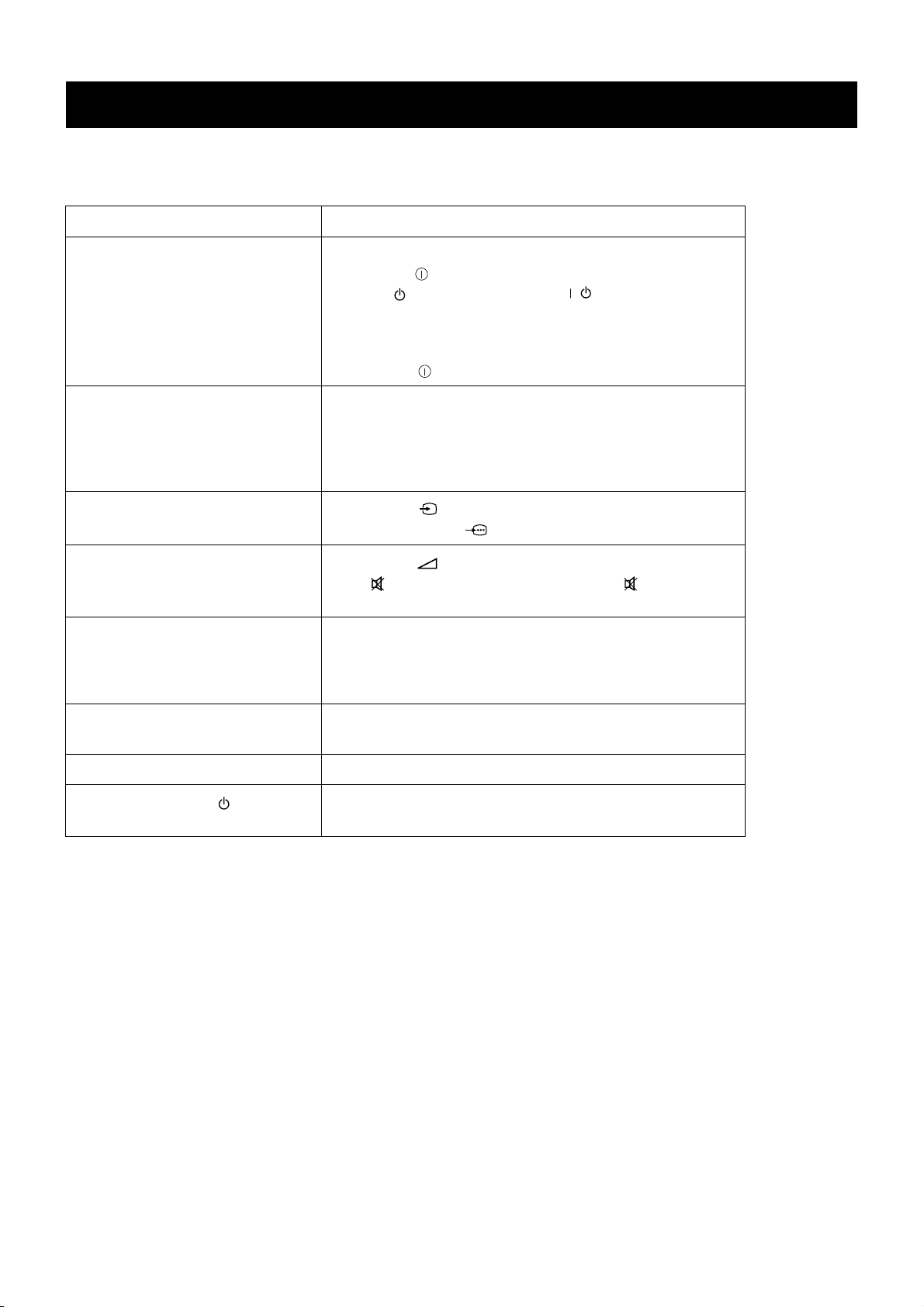
Additional Information
Troubleshooting
Here are some simple solutions to problems which may affect the picture and sound.
Problem Solution
No picture (screen is dark), no sound • Plug the TV in.
• Press the button on the front of the TV.
• If the indicator is on press the button or a numbered
button on the remote control.
• Check the aerial connection.
• Turn the TV off for 3 or 4 seconds and then turn it on again
using the button on the front of the TV.
/
Poor or no picture (screen is dark), but
good sound.
Poor picture quality when watching
an RGB video source.
Good picture, no sound
No colour on colour programmes • Using the MENU system, select the Picture Adjustment
distorted picture when changing
programmes or selecting Teletext
Remote control does not function • Replace the batteries.
The standby indicator on the TV
flashes
• Using the MENU system, select the Picture
Adjustment display. Adjust the brightness, picture and colour
balance levels.
• From the Picture Adjustment display select RESET to return
to the factory settings.
• Press the button repeatedly on the remote control until
the RGB symbol is displayed on the screen.
• Press the button on the remote control.
• If is displayed on the screen, press the button on the
remote control.
display and adjust the colour setting.
• From the Picture Adjustment display select RESET to return
to the factory settings.
• Turn off any equipment connected to the scart connectors on
the rear of the TV.
• Contact your nearest Sony service centre.
• If you continue to have these problems, have your TV serviced by qualified personnel.
• NEVER open the casing yourself.
27
Page 30
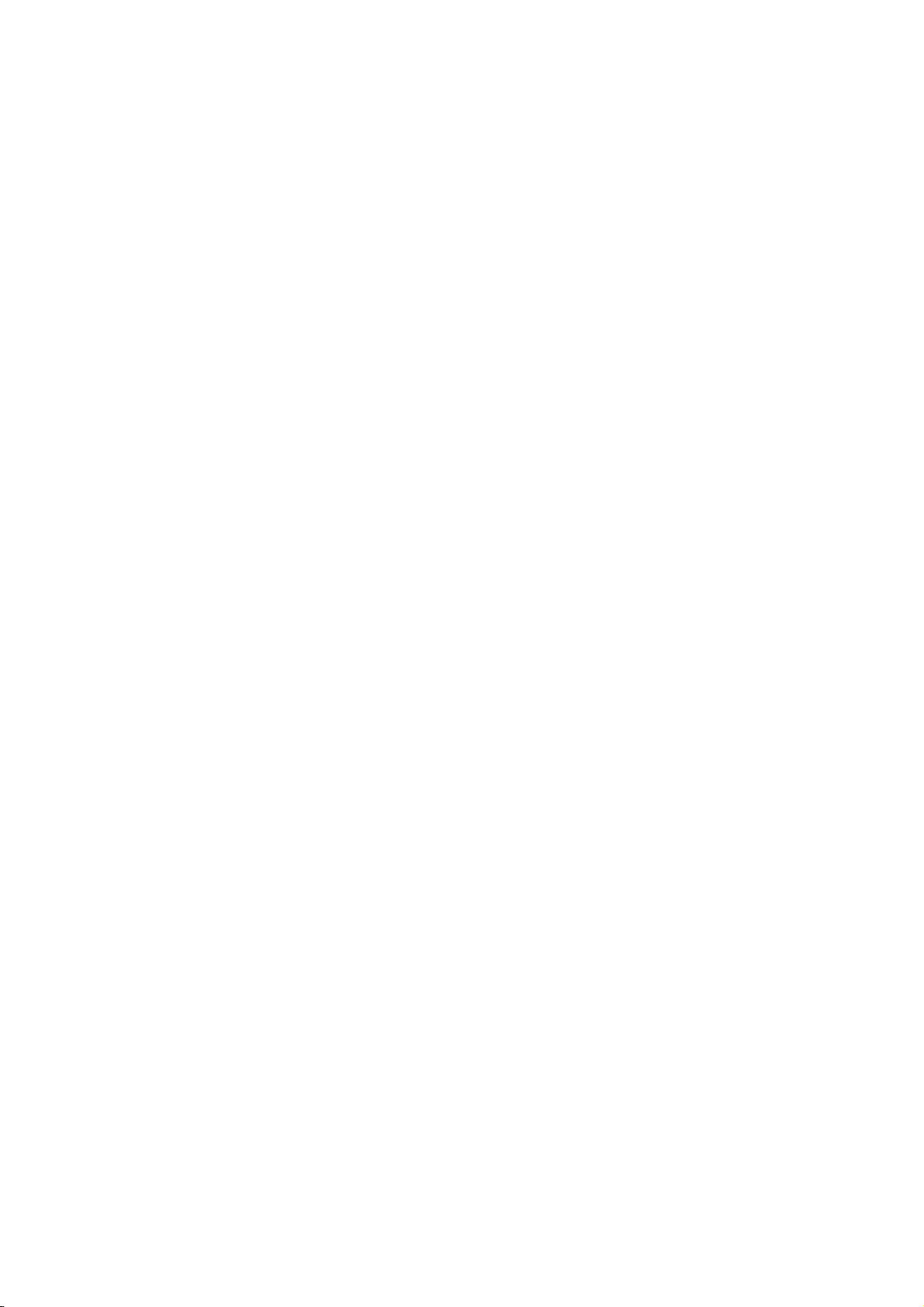
